Page 1
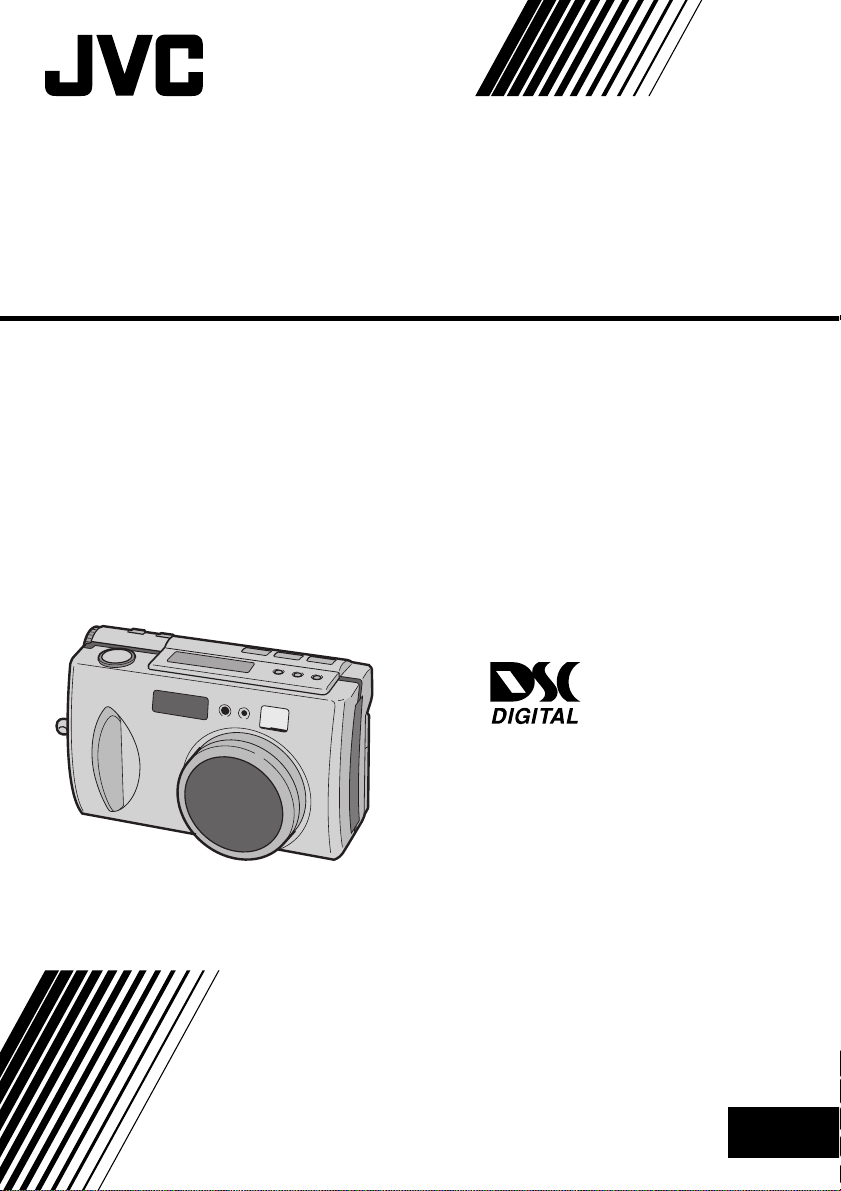
DIGITAL STILL CAMERA
GC-X1
ENGLISH
STILL CAMERA
INSTRUCTIONS
LYT0544-001C
EN
Page 2

2 EN
Dear Customer,
Thank you for purchasing the Digital Still Camera. Before use, please read the safety information and
precautions contained in the following pages to ensure safe use of your new camcorder.
Using This Instruction Manual
•All major sections and subsections are listed in the Table Of Contents (Z pg. 8, 9).
•Notes appear after most subsections. Be sure to read these as well.
•Basic and advanced features/operation are separated for easier reference.
It is recommended that you . . .
.... refer to “CONTROLS, CONNECTORS AND INDICATORS” (Z pg. 10 – 17) and
familiarize yourself with button locations, etc. before use.
.... read thoroughly the Safety Precautions and Safety Instructions that follow. They contain extremely
important information regarding the safe use of your new camcorder.
You are recommended to carefully read the cautions on pages 88, 89 before use.
SAFETY PRECAUTIONS
IMPORTANT (For Customers in U.K.)
Connection to the mains supply in the United
Kingdom.
DO NOT cut off the mains plug from this
equipment. If the plug fitted is not suitable for
the power points in your home or the cable is
too short to reach a power point, then obtain an
appropriate safety approved extension lead or
consult your dealer.
BE SURE to replace the fuse only with an
identical approved type, as originally fitted,
and to replace the fuse cover.
If nonetheless the mains plug is cut off ensure to
remove the fuse and dispose of the plug
immediately, to avoid a possible shock hazard
by inadvertent connection to the mains supply.
If this product is not supplied fitted with a mains
plug then follow the instructions given below:
DO NOT make any connection to the Larger
Terminal coded E or Green.
The wires in the mains lead are coloured in
accordance with the following code:
Blue to N (Neutral) or Black
Brown to L (Live) or Red
If these colours do not correspond with the
terminal identifications of your plug, connect as
follows:
Blue wire to terminal coded N (Neutral) or
coloured black.
Brown wire to terminal coded L (Live) or
coloured Red.
If in doubt — consult a competent electrician.
WARNING:
TO PREVENT FIRE OR SHOCK
HAZARD, DO NOT EXPOSE
THIS UNIT TO RAIN OR
MOISTURE.
CAUTIONS:
n To prevent shock, do not open the cabinet.
No user serviceable parts inside. Refer
servicing to qualified personnel.
n When you are not using the AC Power
Adapter for a long period of time, it is
recommended that you disconnect the power
cord from AC outlet.
NOTES:
●
The rating plate (serial number plate) and
safety caution are on the bottom and/or the
back of the main unit.
●
The rating plate (serial number plate) of the
AC Power Adapter is on its bottom.
This camera is designed to be used with PALtype colour television signals. It cannot be used
for playback with a television of a different
standard. However, shooting and LCD monitor
playback are possible anywhere.
Page 3
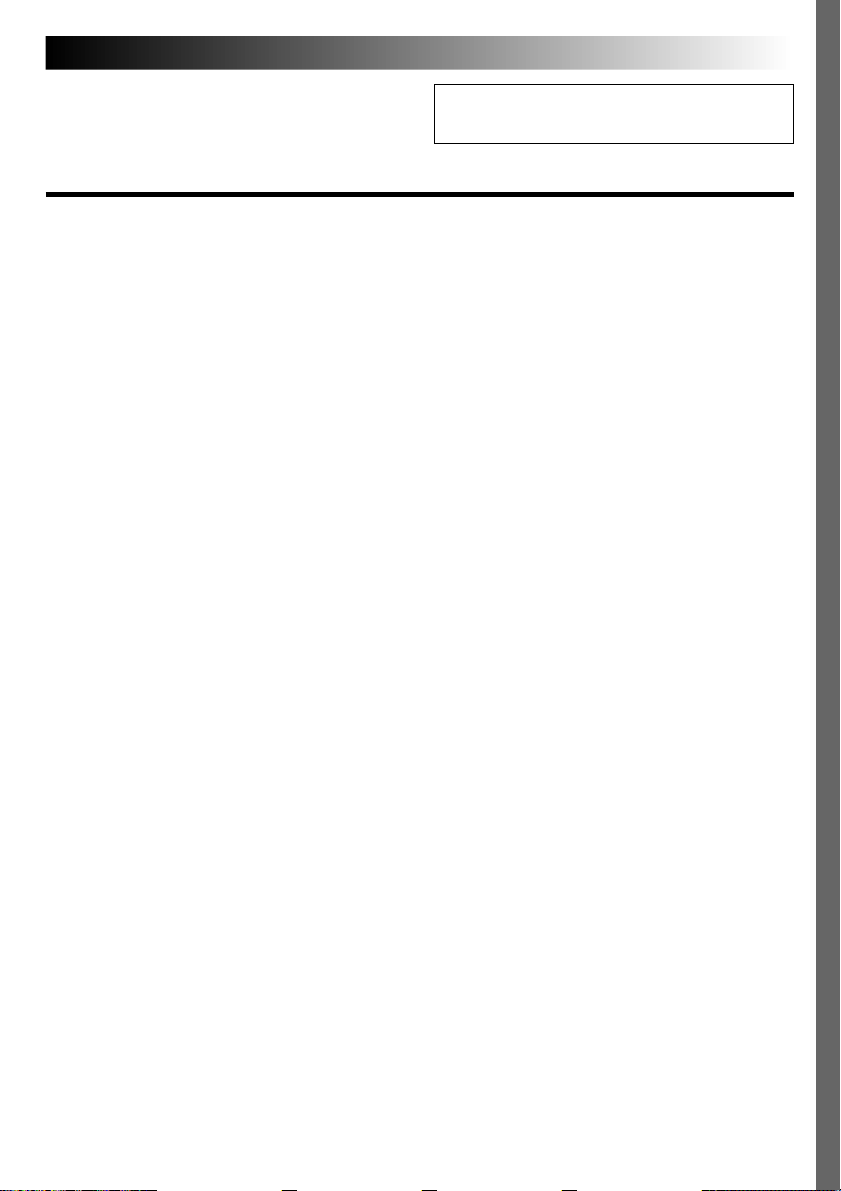
EN 3
This unit is produced to comply with Standard
IEC Publ. 65.
SOME DO’S AND DON’TS ON THE SAFE USE OF EQUIPMENT
This equipment has been designed and manufactured to meet international safety standards
but, like any electrical equipment, care must be taken if you are to obtain the best results and
safety is to be assured.
DO
read the operating instructions before you attempt to use the equipment.
DO ensure that all electrical connections (including the mains plug, extension leads and interconnections
between pieces of equipment) are properly made and in accordance with the manufacturer’s instructions. Switch off and withdraw the mains plug when making or changing connections.
DO consult your dealer if you are ever in doubt about the installation, operation or safety of your equip-
ment.
DO be careful with glass panels or doors on equipment.
DON’T continue to operate the equipment if you are in any doubt about it working normally, or if it is
DON’T remove any fixed cover as this may expose dangerous voltages.
DON’T leave equipment switched on when it is unattended unless it is specifically stated that it is designed
DON’T use equipment such as personal stereos or radios so that you are distracted from the requirements
DON’T listen to headphones at high volume, as such use can permanently damage your hearing.
DON’T obstruct the ventilation of the equipment, for example with curtains or soft furnishings. Overheating
DON’T use makeshift stands and NEVER fix legs with wood screws — to ensure complete safety always fit
DON’T allow electrical equipment to be exposed to rain or moisture.
ABOVE ALL
— NEVER let anyone especially children push anything into holes, slots or any other opening in the case
— NEVER guess or take chances with electrical equipment of any kind — it is better to be safe than sorry!
damaged in any way — switch off, withdraw the mains plug and consult your dealer.
for unattended operation or has a standby mode. Switch off using the switch on the equipment and
make sure that your family knows how to do this. Special arrangements may need to be made for
infirm or handicapped people.
of road safety. It is illegal to watch television whilst driving.
will cause damage and shorten the life of the equipment.
the manufacturer’s approved stand or legs with the fixings provided according to the instructions.
— this could result in a fatal electrical shock;
Page 4
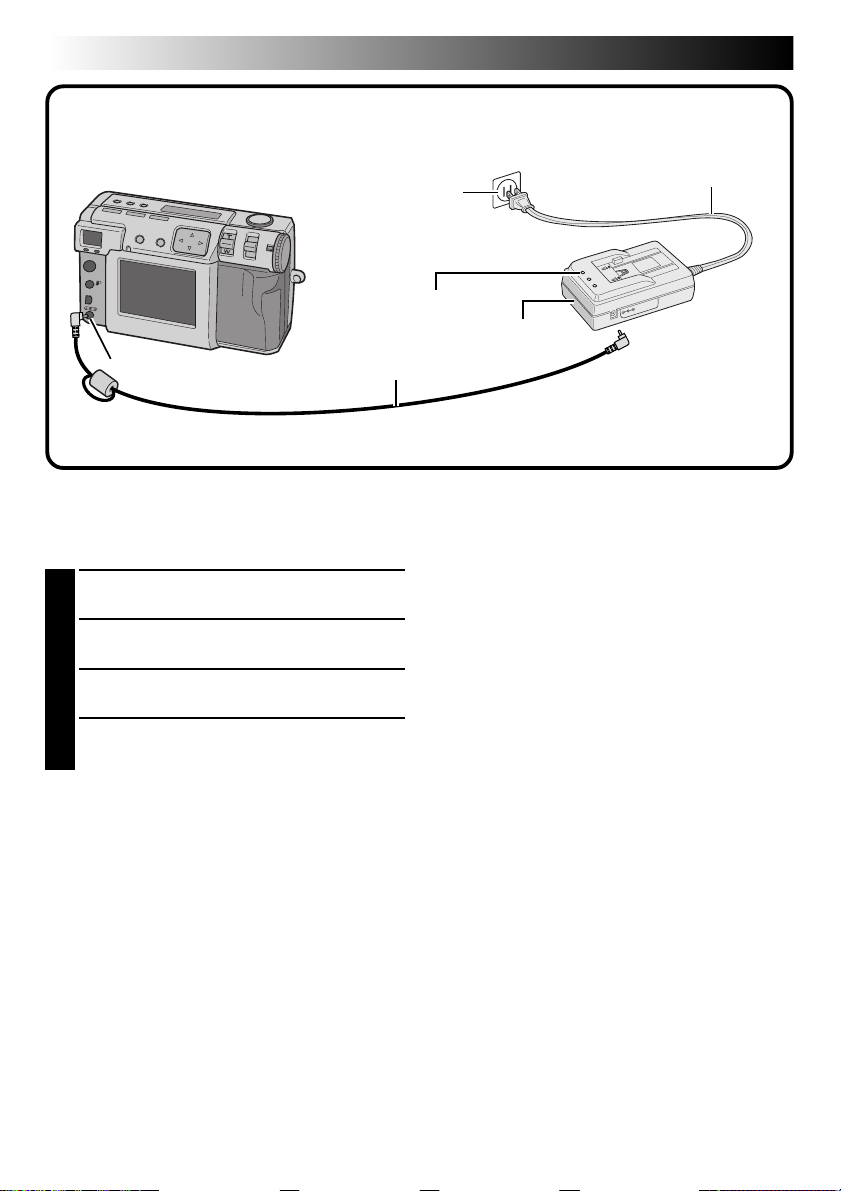
4 EN
QUICK START
DC input connector
Connect the Camera to a Power
Outlet. (Z pg. 20)
Open the connector cover on the rear of the
1
camera.
Connect the DC cord to the DC input
2
connector.
Connect the DC cord to the DC input
3
connector on the AC adapter.
Connect the power cord to a power outlet.
4
•The power lamp lights.
Power outlet
Power lamp
DC cord
Power cord
AC adapter
(AA-V37)
Page 5
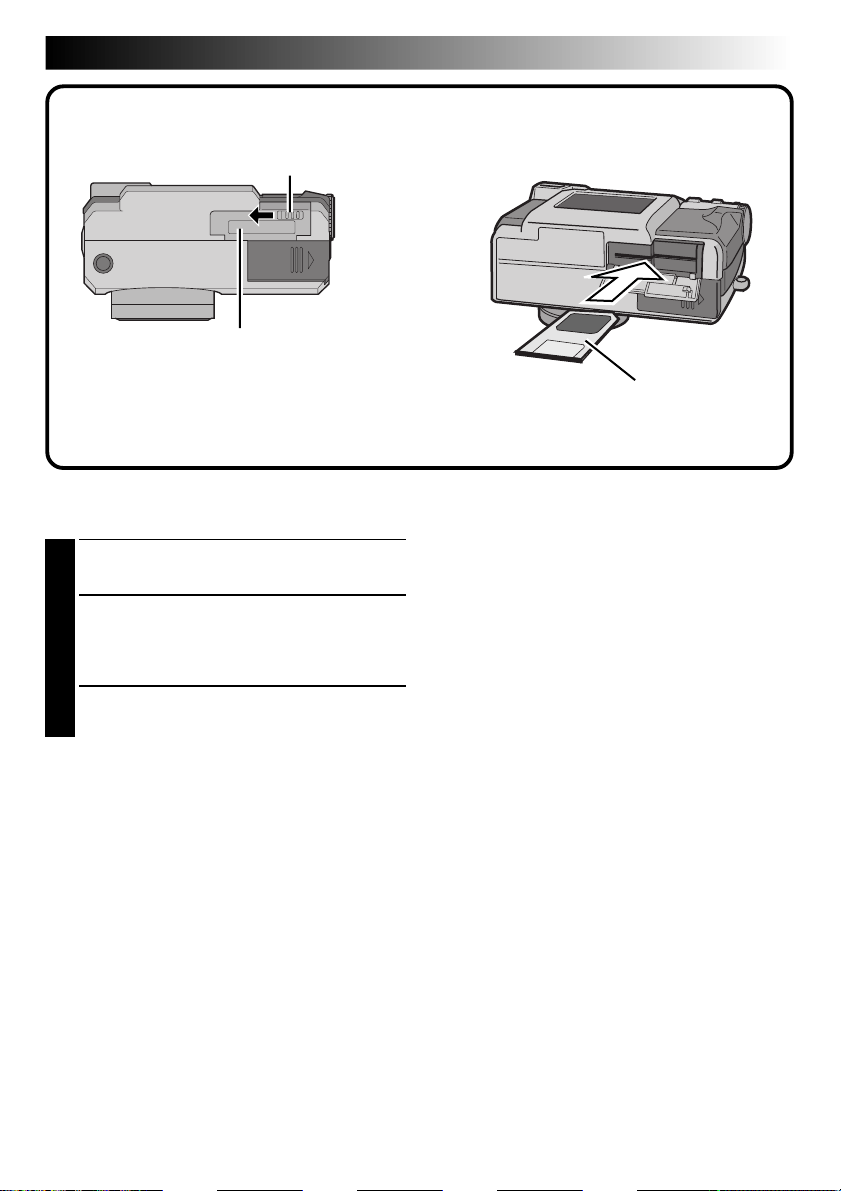
Knob
Memory card cover
Insert the Memory card. (Z pg. 22)
Open the Memory card cover.
1
•Slide the knob to the open position.
Insert the Memory card.
2
•Insert the card so that the contact surface is
facing up and the notch on the card is on the
right.
Close the Memory card cover.
3
•Slide the knob to the close position.
EN 5
Memory card (3.3V type)
Page 6
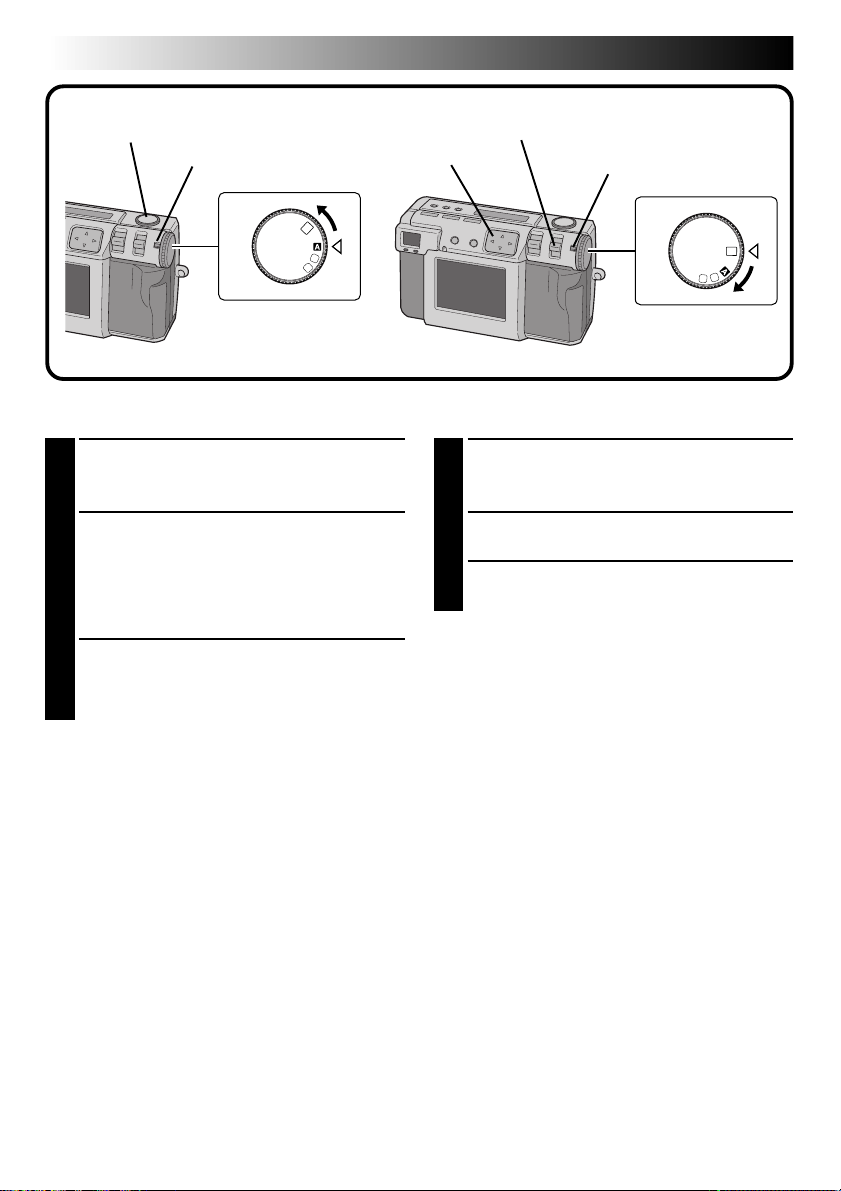
6 EN
OFF
M
4
SET
V
QUICK START (cont.)
Shutter button
Lock button
Power dial
SET
4
OFF
M
V
Shoot a Picture. (Z pg. 30)
Turn the Power dial to “A” (full auto mode).
1
•Hold the Lock button down while turning the
Power dial.
Point the lens at the subject and half-press the
2
Shutter button.
•Look through the finder.
•The focus is attained when the shoot standby
lamp (green) changes from flashing to
steadily on.
Press the Shutter button all of the way to take
3
the picture.
•The picture image is stored in the Memory
card.
MODE switch
w e button
Lock button
Play back a Picture. (Z pg. 31)
Turn the Power dial to “B”.
1
•Hold the Lock button down while turning the
Power dial.
Select “STILL PB” with the MODE switch.
2
Press the w e button to select the picture that
3
you wish to view.
Power dial
Page 7
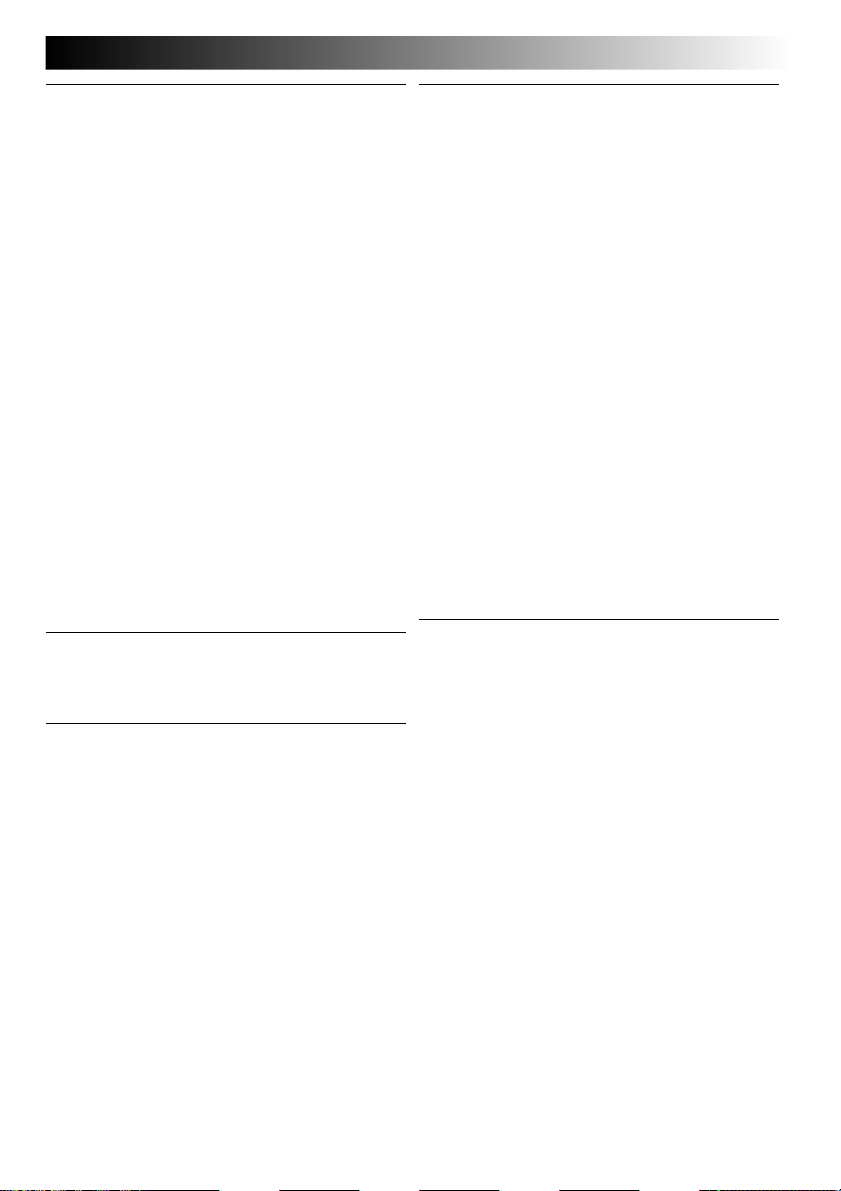
MAJOR FEATURES
EN 7
Three high-quality still image shooting modes
1. 6M Pro-Still (Pixel Shift Mode) (Z pg. 46)
This mode collects twice as much image data by
using two exposures (with the CCD shifted one
pixel for the second exposure), resulting in an
image consisting of 6 million pixels, or twice as
many in normal mode.
2. DR Pro-Still (Wide Range Mode) (Z pg. 47)
This mode uses two exposures, one with the
exposure adjusted for the dark portions of the
image, and one with the exposure adjusted for the
bright portions of the image. By using the image
data from both exposures, it is possible to achieve a
wide dynamic range that was previously impossible.
This mode avoids pictures where part of the image
is blacked out or whited out, which occurs easily
with conventional digital cameras.
3. NR Pro-Still (Noise Reduction Mode) (Z pg. 48)
This mode uses several exposures to collect a large
amount of image information, then extracts the
signal components and eliminates the noise
components. This mode eliminates electronic noise,
which occurs easily with conventional digital
cameras.
Video Shooting
This feature is useful, if you want to send a short
video by e-mail.
Collage shooting
This feature allows you to combine a subject with a
previously photographed background with a simple
operation.
Using the SmartMedia™ card* increases
photo capacity
This unit is compatible with SmartMedia™ cards*
(optional), which can be used to increase the
number of pictures that can be taken.
* “SmartMedia™ card” (which is described as
“Memory card” in this instruction manual) is a
trademark of Toshiba Corporation.
Before taking important photos
● When you need to take an important photo,
always take a test photo first and confirm that the
camera is operating normally.
● Memory card is not installed when this unit is
purchased. Be sure to install a Memory card
before taking photos.
● Before shooting, always confirm how much
memory is remaining from the memory card.
● We cannot bear any responsibility for an inability
to shoot, record, or playback material normally in
the event of a problem with a digital video
camera, Memory card, etc.
● Store backups of important photos on a personal
computer, etc. We cannot bear any responsibility
for pictures stored in memory that are lost or
altered.
Copyrights
You may only use material that you photograph or
record with this digital camera for your own
personal use, and not in any way that infringes on
the copyrights of a third party. (Note that some
performances and exhibits have restrictions against
photography, even if only for your personal use.)
Page 8
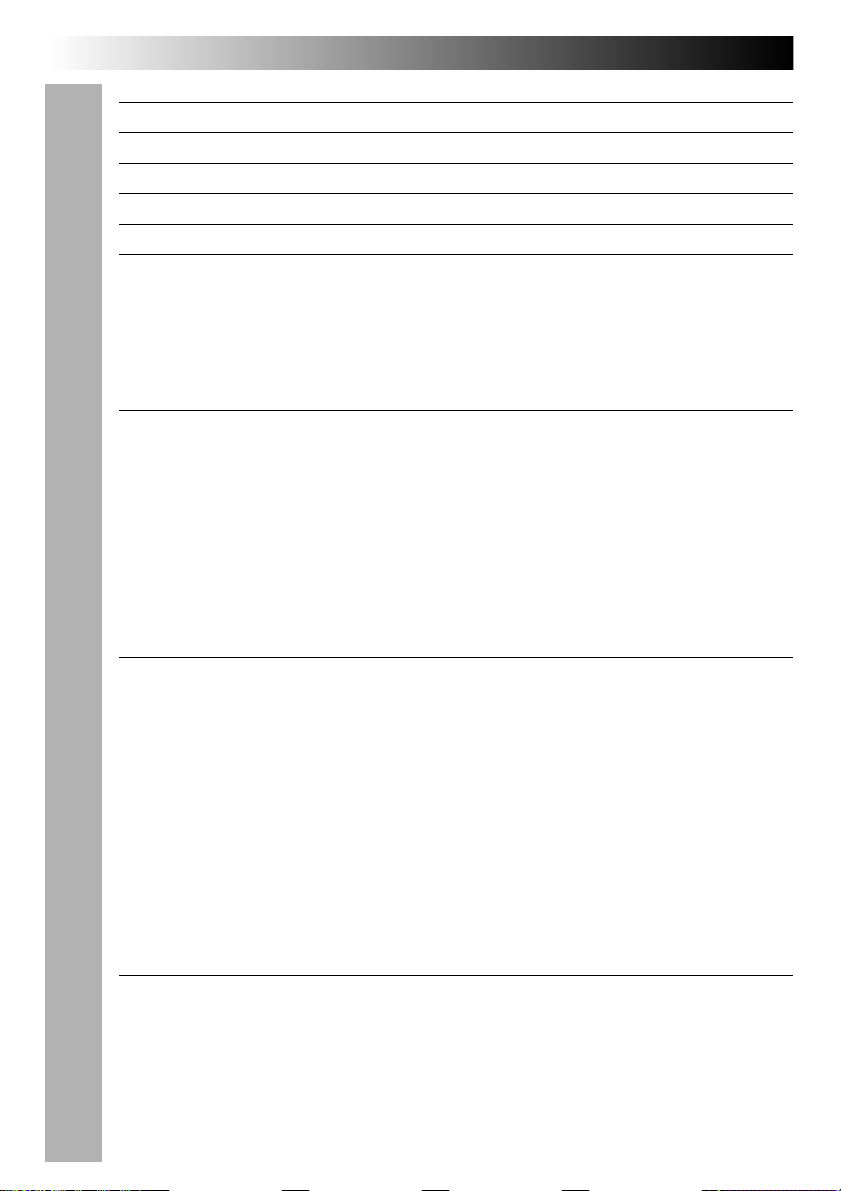
8 EN
CONTENTS
SAFETY PRECAUTIONS 2
QUICK START 4
MAJOR FEATURES 7
CONTENTS 8
CONTROLS, CONNECTORS AND INDICATORS 10
GETTING STARTED 18
Charging the Battery ..................................................................................................... 18
Installing a Charged Battery .......................................................................................... 19
Connecting the Camera to a Power Outlet .................................................................... 20
Attaching the Hand strap .............................................................................................. 21
Attaching the Lens Cover .............................................................................................. 21
Inserting the Memory Card ........................................................................................... 22
Formatting a Memory Card ........................................................................................... 23
BASIC OPERATION 24
Viewfinder .................................................................................................................... 24
Shutter Button ............................................................................................................... 24
Good Photography Posture ........................................................................................... 25
Mounting the Camera on a Tripod ................................................................................ 25
Selecting the Shooting Mode ........................................................................................ 26
Zoom Shooting ............................................................................................................. 27
Selecting the Picture Size .............................................................................................. 28
Selecting the Picture Quality......................................................................................... 29
Full Auto Shooting ........................................................................................................ 30
Playing Back Still Pictures ............................................................................................. 31
Self Timer ..................................................................................................................... 32
Flash Shooting .............................................................................................................. 33
MANUAL SHOOTING 34
Manual Focus ............................................................................................................... 34
Iris Setting ..................................................................................................................... 35
Macro Shooting ............................................................................................................ 36
Exposure Control .......................................................................................................... 37
White Balance Adjustment............................................................................................ 38
Manual White Balance Adjustment ............................................................................... 39
Sensitivity Setting .......................................................................................................... 40
Changing the Zoom Power While Shooting .................................................................. 41
Shooting Continuous Photos ......................................................................................... 42
Changing the AE/AF Area.............................................................................................. 43
Restoring the Default Settings ....................................................................................... 44
Collage Mode ............................................................................................................... 45
6M Pro-Still (Pixel Shift Mode) ...................................................................................... 46
DR Pro-Still (Wide Range Mode) ................................................................................... 47
NR Pro-Still (Noise Reduction Mode) ............................................................................ 48
Video Shooting ............................................................................................................. 49
PLAYBACK 50
Video Playback............................................................................................................. 50
Display Mode during Playback ..................................................................................... 51
Brightness Adjustment of LCD Screen ........................................................................... 51
Protecting Pictures ........................................................................................................ 52
Deleting Pictures .......................................................................................................... 53
Adding Special Effects ................................................................................................... 54
Inputting the Date ......................................................................................................... 56
Inputting the Calendar .................................................................................................. 57
Connecting the Camera to a TV .................................................................................... 58
Page 9
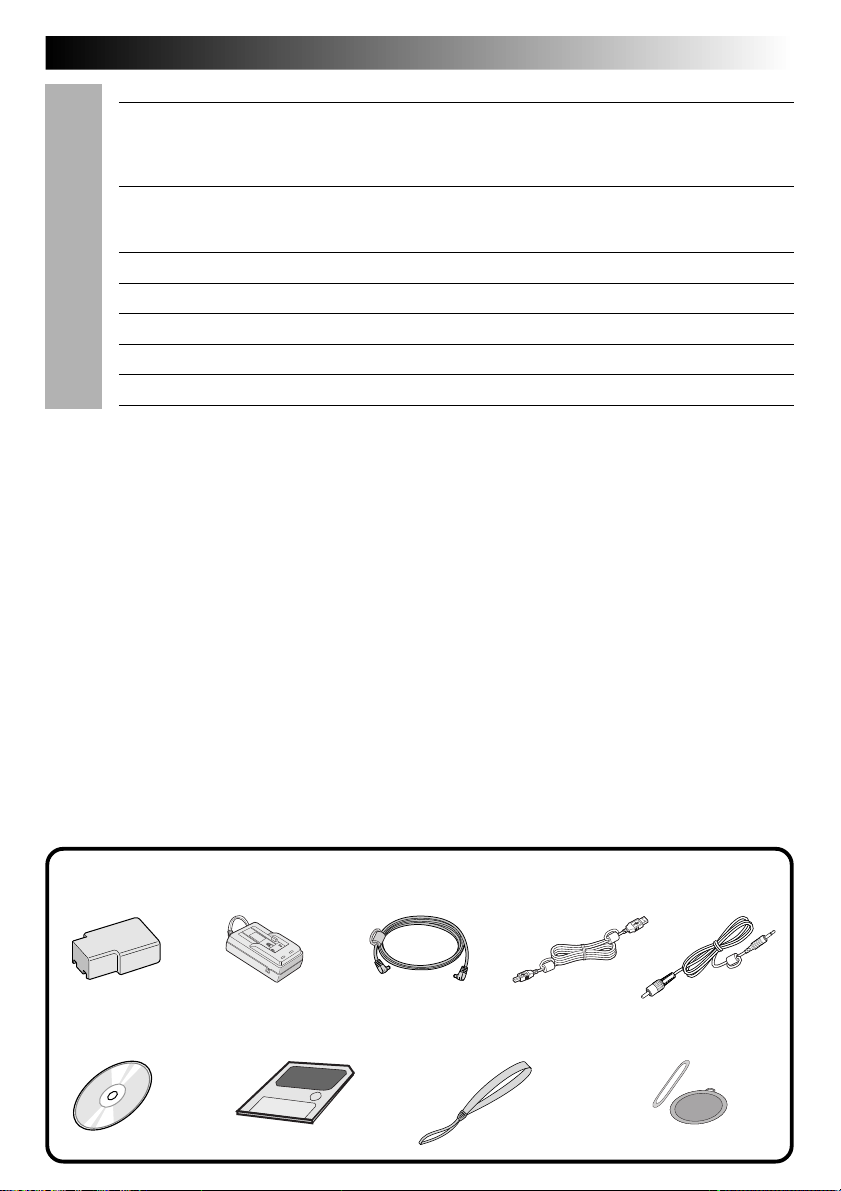
EN 9
PRINT 59
Connecting the Camera to a Printer .............................................................................. 59
Printing a Picture .......................................................................................................... 60
Printing by DPOF Setting .............................................................................................. 62
SUBSIDIARY SETTINGS 64
Changing Settings in the SET UP Menu ......................................................................... 64
Setting the Date and Time............................................................................................. 66
SOFTWARE SECTION FOR Windows
SOFTWARE SECTION FOR Macintosh
TROUBLESHOOTING 82
SPECIFICATIONS 86
CAUTIONS 88
INDEX 90
®
®
67
75
PROVIDED ACCESSORIES
AC power adapter/
Battery BN-V37
CD-ROM Memory card (3.3V type) Hand strap Lens cover
charger (AA-V37)
DC cable USB cable Video cable
Page 10
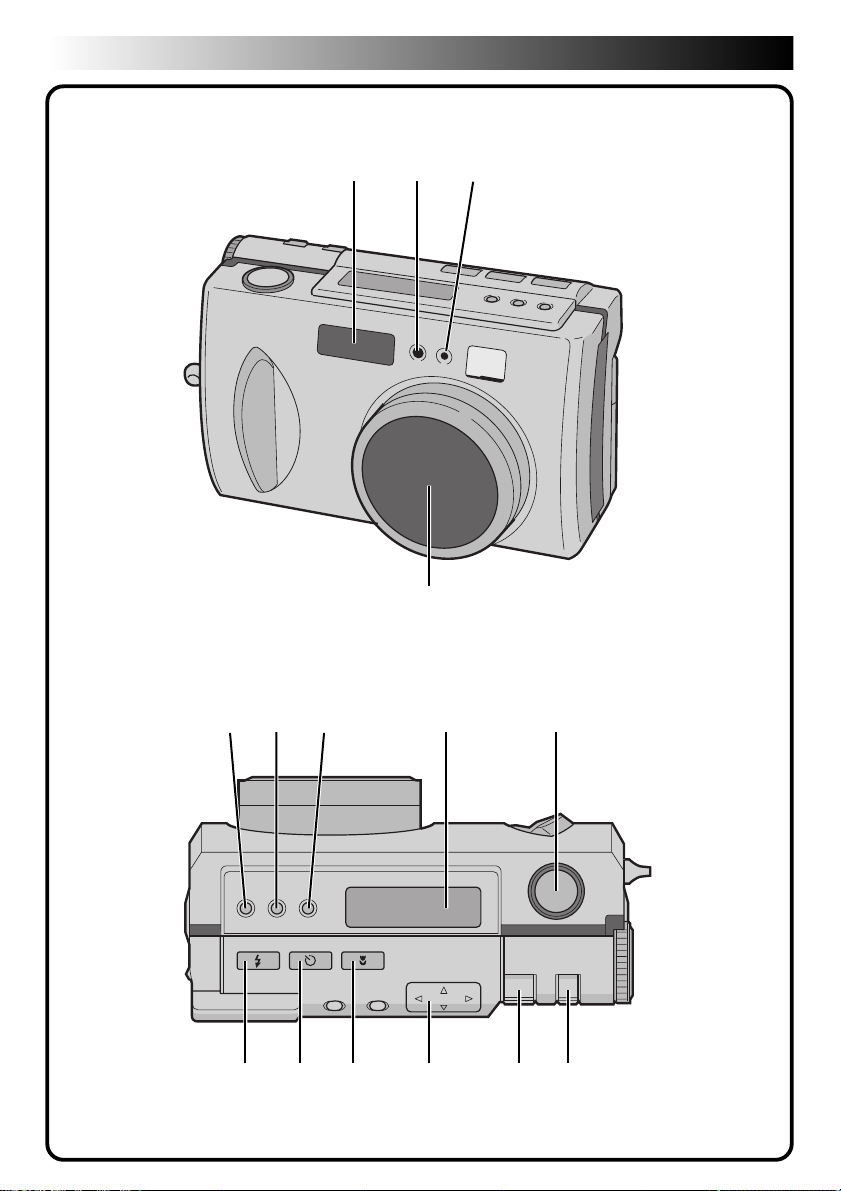
10 EN
Front View
CONTROLS, CONNECTORS AND INDICATORS
142 3
Top View
1 2 4 5
6 7 8 9 0 !
3
Page 11
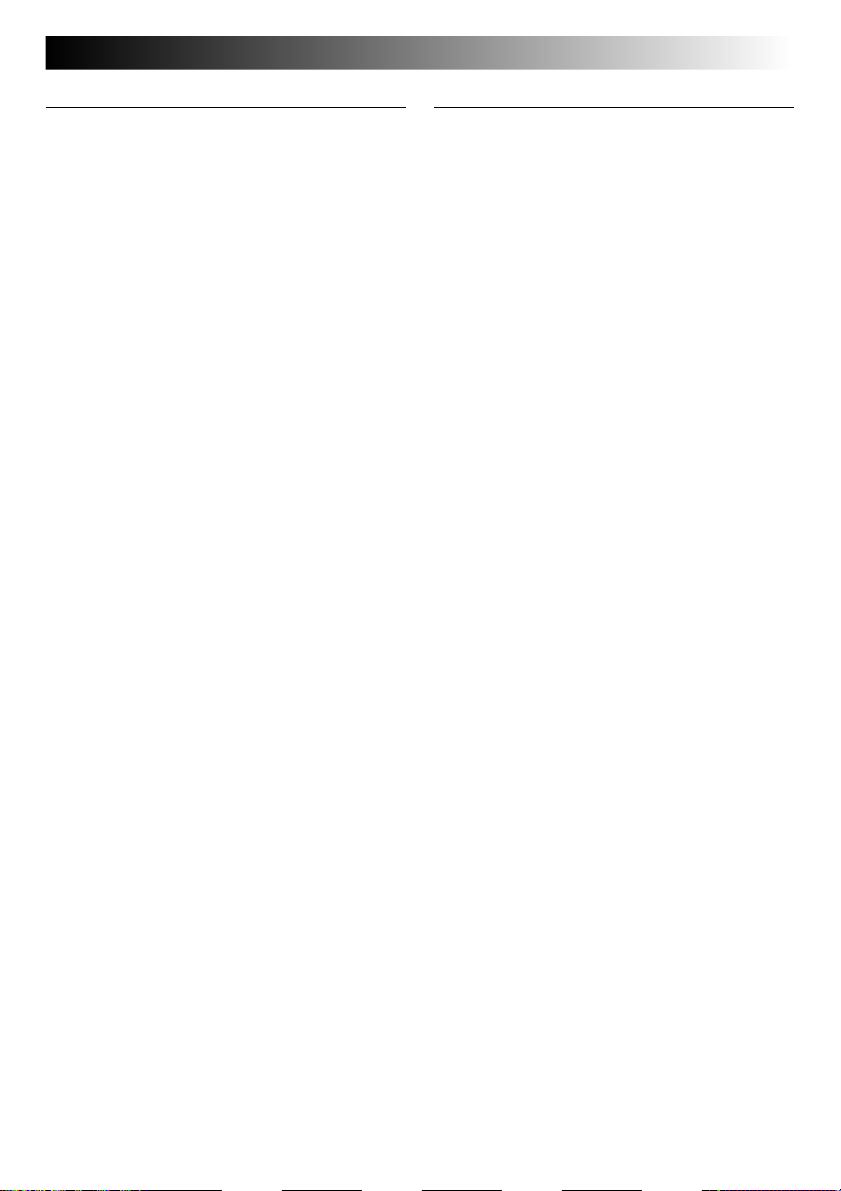
Front View
1 Flash............................................ Z pg. 33
Use the flash when shooting in dark
conditions.
2 Flash sensor
This sensor is needed for adjusting the
brightness when using the flash.
3 Self timer lamp ............................ Z pg. 32
Blinks when the self timer is running.
4 Zoom lens ................................... Z pg. 30
Point the lens towards the subject when
taking a picture. Because the lens is
extremely vulnerable to damage from
physical impacts, handle it very carefully.
Striking or dropping the lens can damage
the lens.
EN 11
Top View
1 Exposure control button (+/–) ..... Z pg. 37
Press this button to check the brightness
setting and to change the brightness setting
for shooting photos.
2 FOCUS button ............................ Z pg. 34
Press this button to check the current focus
mode or to change the focus mode.
3 Iris button ................................... Z pg. 35
Press this button to check the current iris
mode or to change the iris mode.
4 LCD panel ...................................Z pg. 14
Indicates the current mode through text
and symbols.
5 Shutter button ............................. Z pg. 24
This button has two modes: press it half
way to focus on the subject; press it all of
the way to shoot a photo.
6 Flash button ................................ Z pg. 33
Press this button to change the flash mode.
7 Self timer button ......................... Z pg. 32
Press this button to change the time setting
for the self timer.
8 Macro button ..............................Z pg. 36
Press this button to set macro mode.
9 Directional button (r t w e) ..... Z pg. 23
Press this button to make various settings
and selections.
0 ZOOM lever ......................... Z pg. 27, 51
Use this for zoom shooting and to adjust
the brightness of the LCD screen.
! MODE switch........................ Z pg. 31, 36
Use this switch to change shooting and
playback modes.
Page 12
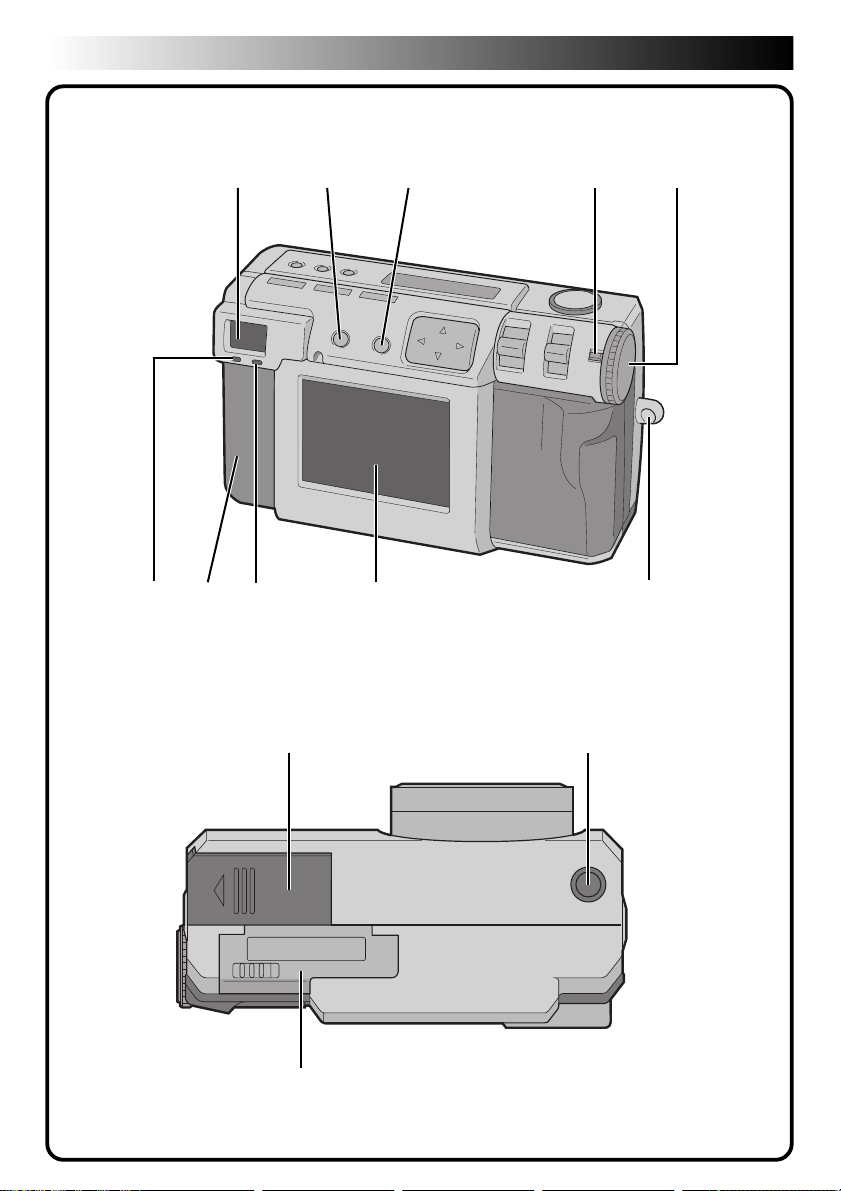
12 EN
6
5
Rear View
CONTROLS, CONNECTORS AND INDICATORS (cont.)
1 4
8 97 0
23
Bottom View
1 2
3
Page 13
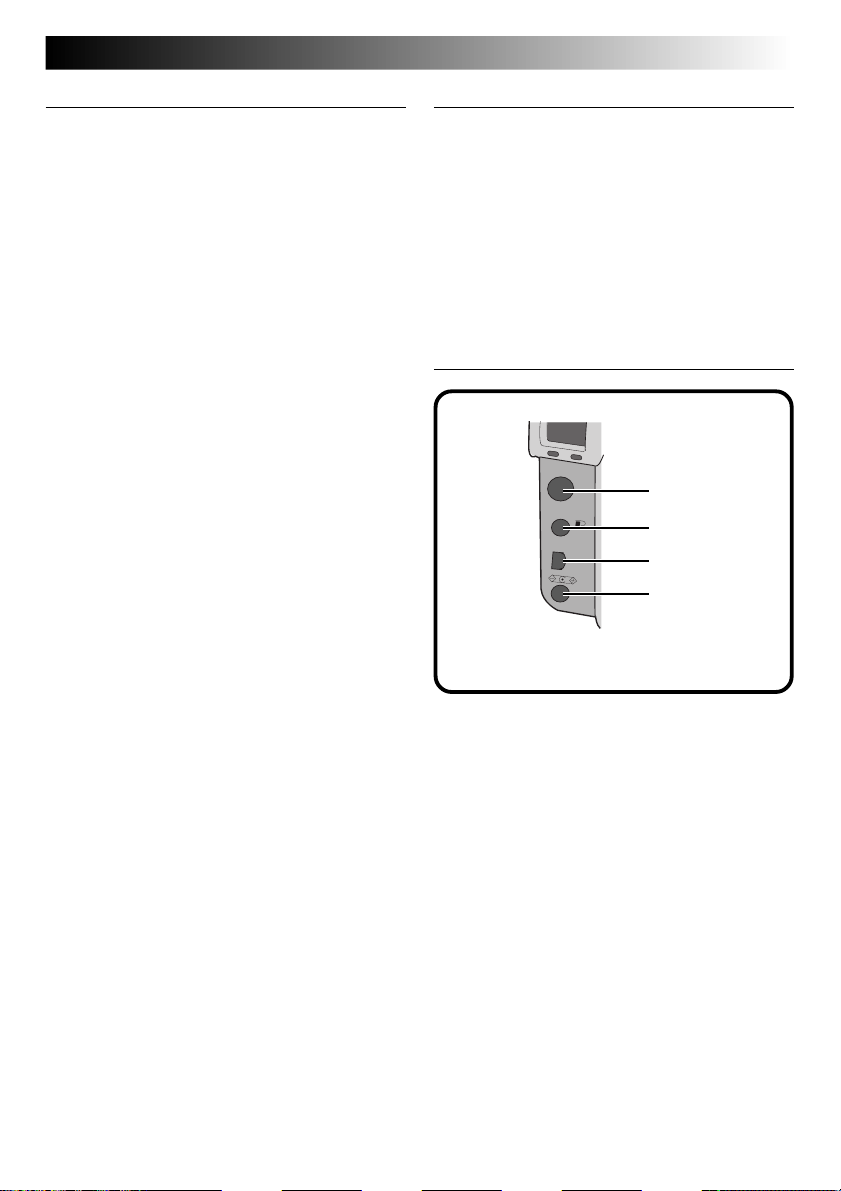
Rear View
1
2
3
4
1 Viewfinder
Look through here when framing and
focusing your shot.
2 DISPLAY button .................... Z pg. 31, 38
Press this button to turn the LCD screen on
and off, and to select the menu display in
camera mode and the index display in
playback mode.
3 EXE (execute) button ............. Z pg. 23, 50
This button is used to finalize selections on
each menu, and also serves as a video
playback button.
4 Lock button ................................. Z pg. 23
Hold down this button in order to turn the
Power dial.
5 Power dial ................................... Z pg. 23
Hold down the Lock button and turn this
dial to turn the power on and off and to
change the mode of the camera.
6 Shoot standby lamp (green) ........ Z pg. 30
The camera is ready to shoot a photo when
this lamp changes from flashing to steadily
on.
7 Connectors cover
Refer to the “Connectors” on the right.
8 Flash standby lamp (red) .............Z pg. 33
The flash is ready when this lamp changes
from flashing to steadily on.
9 LCD screen ................................. Z pg. 15
The photo subject/playback picture is
displayed on this screen.
0 Hand strap/lens cover mount...... Z pg. 21
This is used to attach the hand strap or a
lens cover.
EN 13
Bottom View
1 Battery cover .............................. Z pg. 19
Open this cover to replace the battery.
2 Tripod mount hole ...................... Z pg. 25
Use this hole to mount the camera on a
tripod. Use a tripod that does not have a
rotation stopper.
3 Memory card cover..................... Z pg. 22
Open this cover to install/remove a
Memory card.
Connectors
VIDEO
PRINTER
DIGITAL
DC
Pull the cover to open.
1 VIDEO output connector ............ Z pg. 58
This is to connect to view picture on a TV.
2 PRINTER output connector .........Z pg. 59
This is to connect an optional printer (GVSP2) to the camera via an optional cable.
3 DIGITAL output connector ...Z pg. 68, 76
This is to connect the camera to a personal
computer.
4 DC input connector .................... Z pg. 20
Power from the provided AC adapter (AAV37) is input here through a DC cord.
Page 14
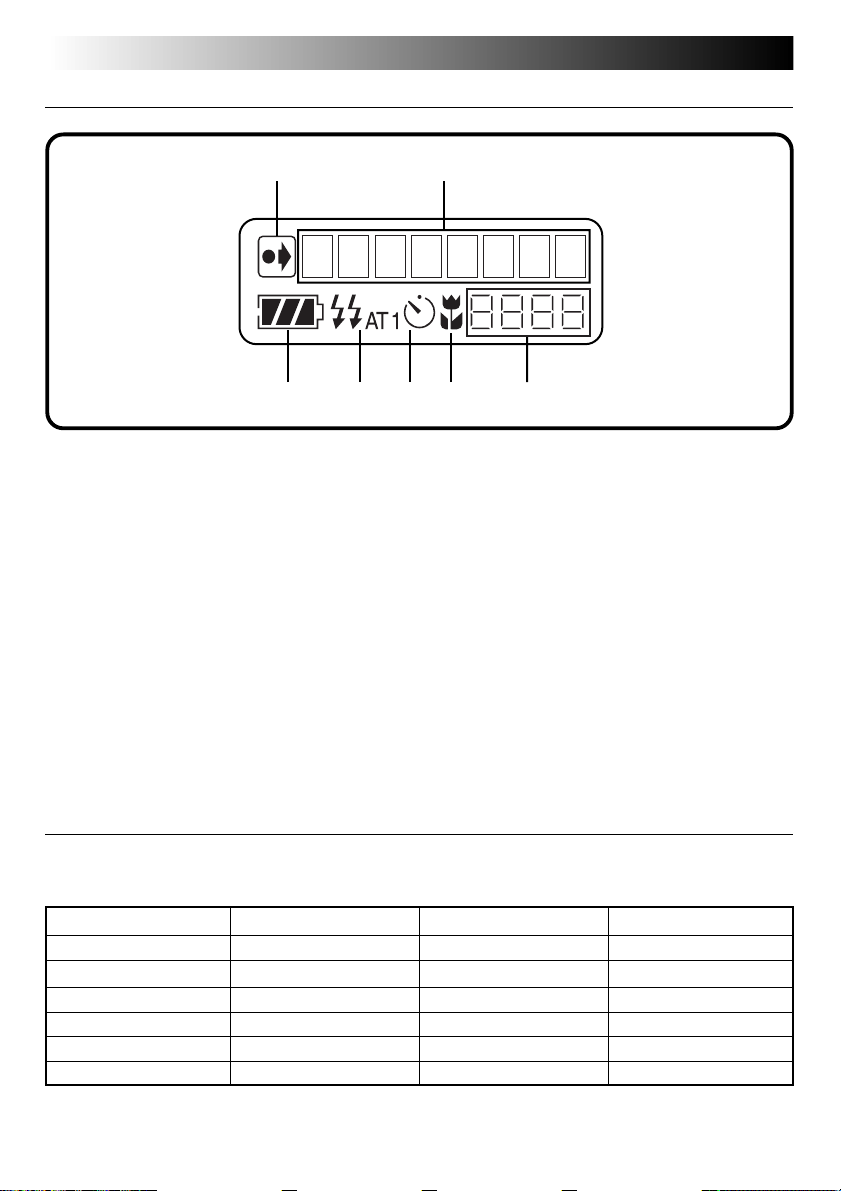
14 EN
LCD Panel
CONTROLS, CONNECTORS AND INDICATORS (cont.)
1 2
3 4 5 6 7
1 Indicator of initial settings having been
changed
This indicator is displayed if the initial
settings have been changed.
2 Mode display
Displays the current mode.
3 Remaining battery power
indicator
This bar graph gives a rough indication of
how much battery power is remaining.
4 Flash indicator ............................ Z pg. 33
This indicator is displayed if the flash
button has been pressed and a mode that
generates a flash (auto, forced on, or redeye prevention) has been set.
5 Timer mode indicator ................. Z pg. 32
This indicator is displayed if the Self timer
button has been pressed and the timer
mode has been set to either “1 second” or
“8 seconds”.
6 Macro mode indicator ................ Z pg. 36
This indicator is displayed if the macro
button has been pressed and the macro
mode has been turned on.
7 Remaining photos counter
This indicates how many photos can still
be taken.
Power Dial and Mode Display
The mode display appears on the LCD panel and screen, when the Power dial is set to certain position.
Refer to the chart below for each mode. Press the DSP button to display the image, when the Power dial is
set to “A”, “M” or “V”. Hold the Lock button down while turning the Power dial.
Power dial position LCD panel On-screen display Page
SET SET UP Displays the SET UP menu 16
B STILL PB Displays the playback image 31
OFF — — —
A CAM AUTO Displays the image 30
M MANUAL Displays the image 34
V VIDEO Displays the image 49
Page 15
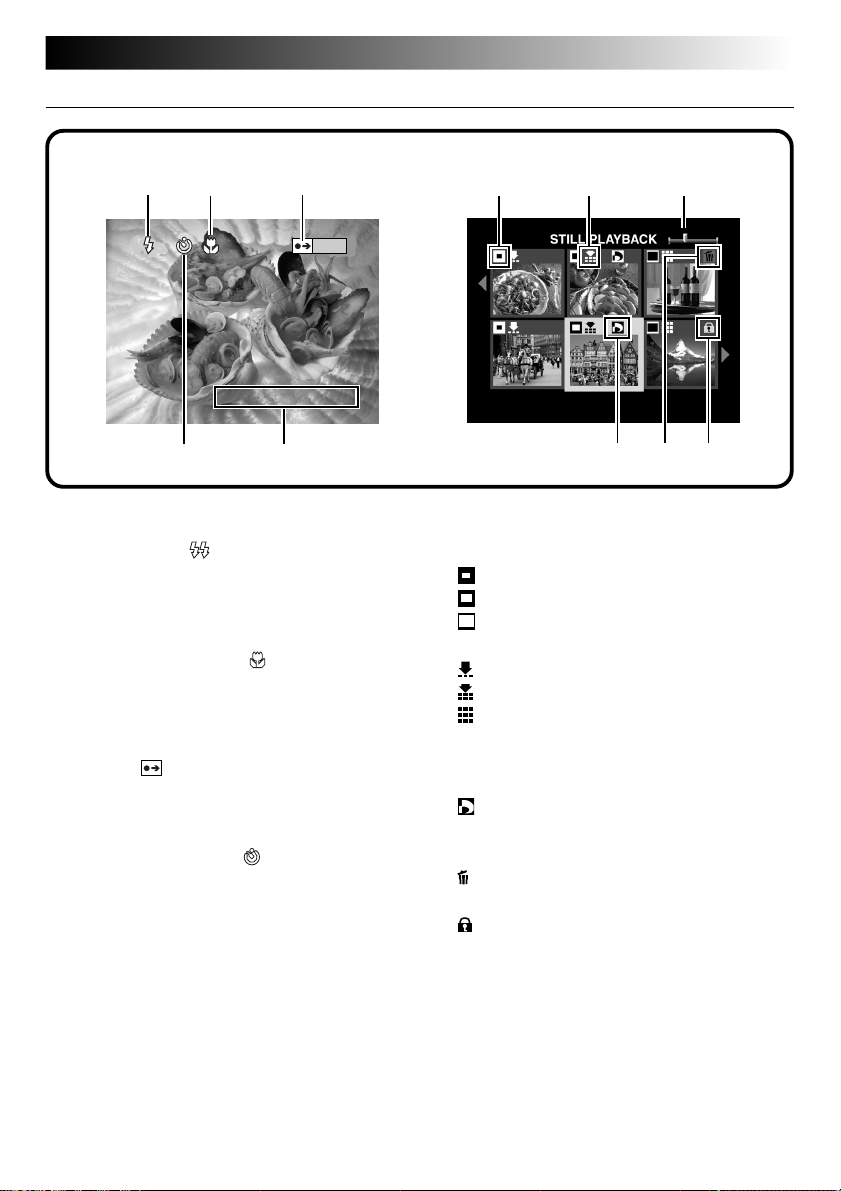
On-screen Display
During Shooting During Playback
112323
EN 15
AT
2000. 12. 24
EXE
54
During Shooting
1 Flash indicator ....................... Z pg. 33
Appears when the flash button has been
pressed and a mode that generates a flash
(auto, forced on, or red-eye prevention) has
been set.
2 Macro mode indicator
Appears when the macro button has been
pressed and the macro mode has been
turned on.
3 Indicator of initial settings having been
changed
Appears when the initial settings have been
changed. When the EXE button is pressed,
the changed settings are displayed.
4 Timer mode indicator
Appears when the Self timer button has
been pressed and the timer mode has been
set to either “1 second” or “8 seconds”.
5 Date display ................................Z pg. 66
Depending on the setting, there are three
different types of date displays: Year/
Month/Day, Month/Day/Year, and Day/
Month/Year.
............ Z pg. 36
............. Z pg. 32
654
During Playback
1 Picture size indicator .................. Z pg. 28
: 640 x 480
: 1024 x 768
: 2032 x 1536
2 Picture quality indicator ............. Z pg. 29
: standard quality
: fine quality
: uncompressed quality
3 Image position indicator
Indicates the current position of the
displayed image in the memory.
4
indicator .................................Z pg. 62
Appears for a picture for which DPOF was
set.
5
indicator .................................. Z pg. 53
Appears for a picture selected for deletion.
6
indicator .................................Z pg. 52
Appears for a protected picture.
Page 16
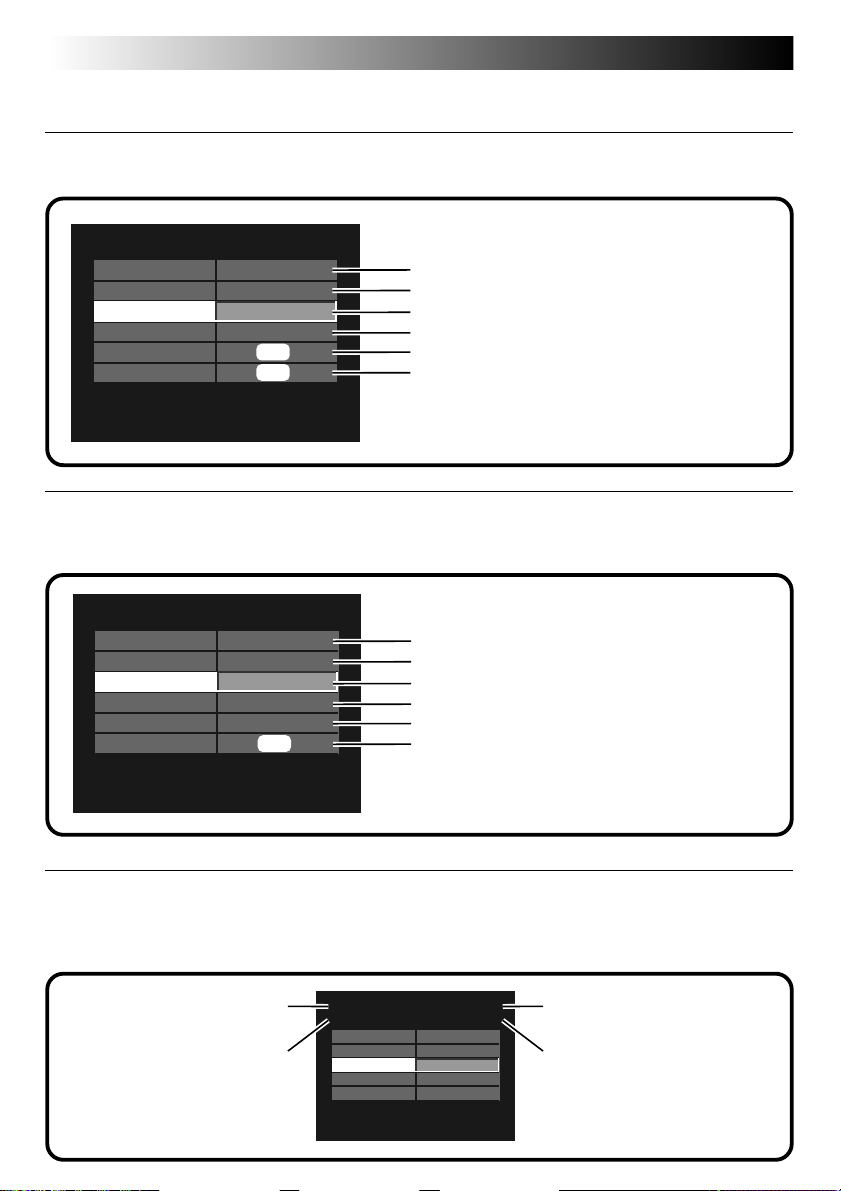
16 EN
CONTROLS, CONNECTORS AND INDICATORS (cont.)
Menu Screens
SET UP Menu Screen
Turn the Power dial to “SET” to display the SET UP screen.
Refer to the following pages for a detailed description of
SET UP
FRAME
QUALITY
BEEP VOL.
Q. REVIEW
FORMAT
DATE/TIME
2032X1536
FINE
HIGH
ON
EXE
EXE
CAMERA SETTING Menu Screen
Turn the Power dial to “M”, then press the DSP button until the CAMERA SETTING screen appears.
To turn off the menu screen, press the DSP button.
CAMERA SETTING
W. BALANCE
SENS.
TELEPHOTO
M. DRIVE
AE/AF
CLEAR
AUTO
80
1X
OFF
MULTI
EXE
operation.
Z pg. 28
Z pg. 29
Z pg. 65
Z pg. 65
Z pg. 23
Z pg. 66
Refer to the following pages for a detailed description of
operation.
Z pg. 38
Z pg. 40
Z pg. 41
Z pg. 42
Z pg. 43
Z pg. 44
CAMERA SETTING Confirmaton Screen
Turn the Power dial to “M”, then press the DSP button to turn on the LCD screen and hold down the EXE
button. The CAMERA SETTING confirmation screen is displayed while the EXE button is held down. The
confirmation screen will not appear when the LCD screen is turned on without on-screen display.
Iris (Z pg. 35)
Focus (Z pg. 34)
F2.8/3.8
2.4m/8ft
W. BALANCE
SENS.
TELEPHOTO
M. DRIVE
AE/AF
AUTO
80
1X
OFF
MULTI
1/750
+0.5
Shutter speed
(automatic setting)
Exposure (Z pg. 37)
Page 17
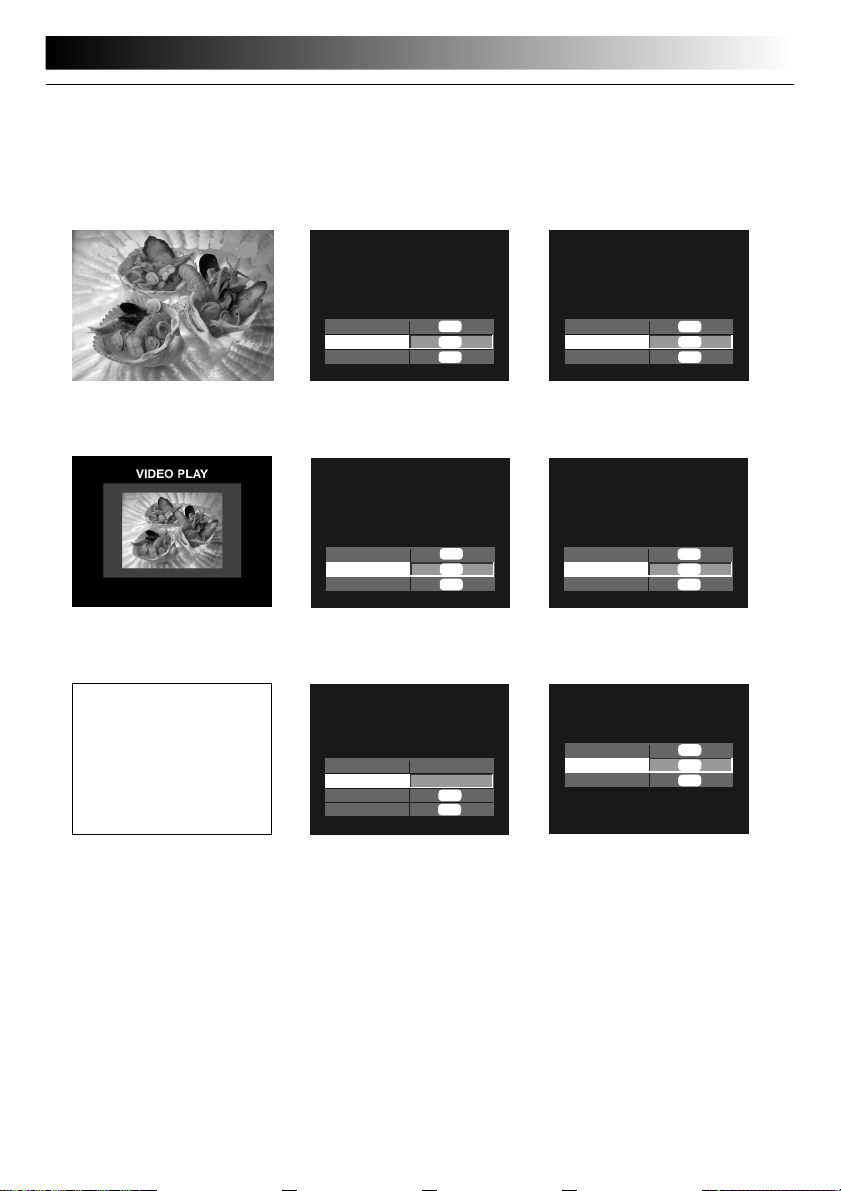
Playback Menu Screens
Turn the Power dial to “B” (playback), and then select each mode with the MODE switch.
The selected mode appears on the LCD screen.
STILL PLAYBACK STILL PROTECT STILL DELETE
100-0003
STILL PROTECT
STILL DELETE
EN 17
THIS PIC.
ALL
SELECT
2000. 12. 24
THIS PIC.
ALL
SELECT
EXE
EXE
EXE
(Z pg. 31) (Z pg. 52) (Z pg. 53)
VIDEO PLAY VIDEO PROTECT VIDEO DELETE
THIS PIC.
ALL
SELECT
VIDEO PROTECT
EXE
EXE
EXE
THIS PIC.
ALL
SELECT
VIDEO DELETE
(Z pg. 50) (Z pg. 52) (Z pg. 53)
USB MODE EDIT DPOF SET
EDIT
No displays
EFFECT
DATE
NEXT
RETURN
(Z pg. 71, 78) (Z pg. 54)
OFF
OFF
EXE
EXE
NEW/RESET
REVISE
FOR ALL
(Z pg. 62)
DPOF SET UP
EXE
EXE
EXE
EXE
EXE
EXE
EXE
EXE
EXE
NOTE:
●
It is not possible to change the settings on the
menu screen when the item's letters appear gray.
Page 18
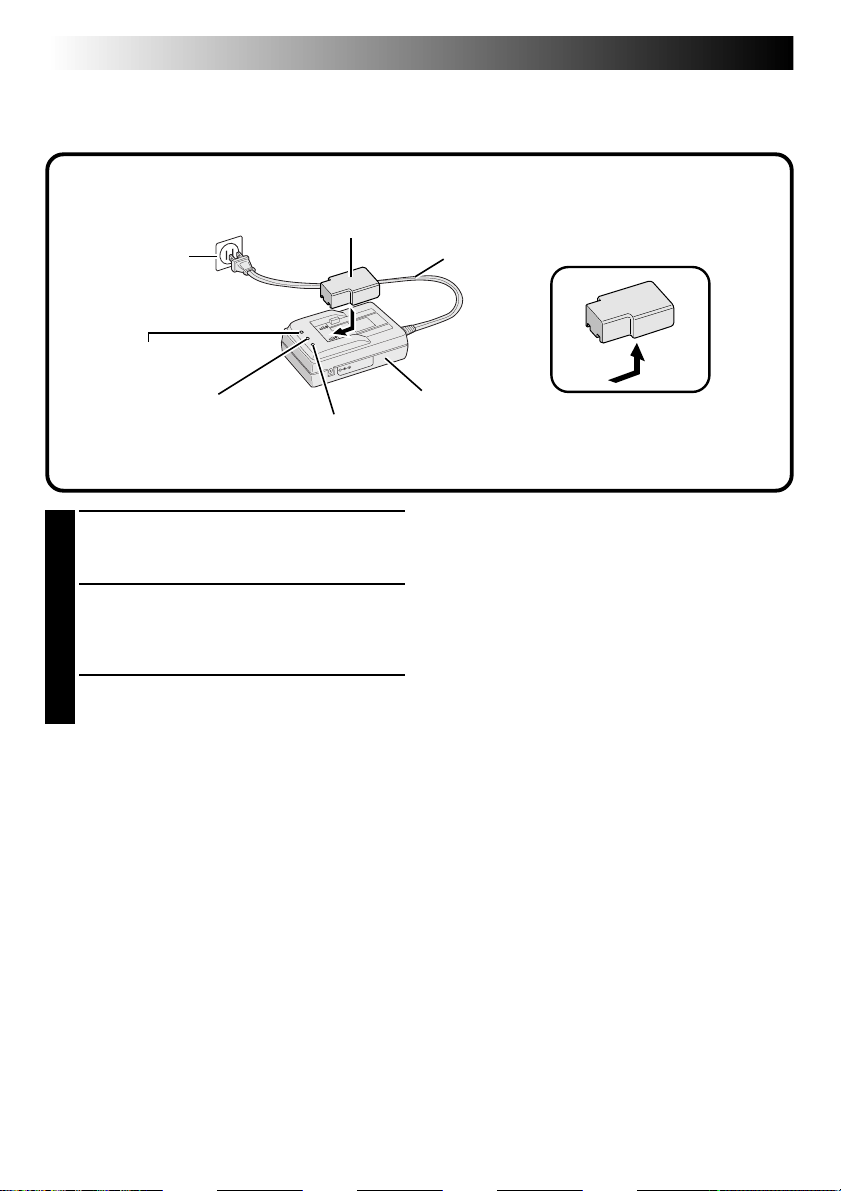
18 EN
Charging the Battery
Charge the battery with the AC adapter (provided).
Battery BN-V37
Power outlet
Power lamp
Power cord
GETTING STARTED
Remove the battery.
Charging lamp
Connect the AC adapter's power cord to a
1
power outlet.
•The “Power” lamp lights.
Install the battery.
2
•The “Charging” lamp lights.
•Charging is complete when the “Charging”
lamp turns off and the “Finish” lamp lights.
Remove the battery.
Finish lamp
3
Approximate number of pictures that can be taken
with a fully charged battery (BN-V37)
Maximum number:
50 pictures
(when shooting every 30 seconds at normal
temperature, with the flash, zooming, auto focus
and the LCD screen turned on)
NOTE:
●
Depending on the settings of the flash, zooming,
etc., the number of pictures that can be taken may
decrease.
AC adapter
(AA-V37)
NOTES:
●
Approximate charging time is 90 minutes for one
battery (BN-V37). (at a temperature from 10°C to
35°C)
●
Charging is not possible if the DC cord is
connected to the AC adapter.
●
The battery is no longer usable, if the shooting
time is short with the battery fully charged.
Replace the battery with new one.
●
The Power dial can be turned to “ON” acciden-
tally, when you put the camera in a bag, etc.
If the camera is left turned on, the battery will be
used up and you will not be able to shoot a
photo. It is recommended to remove the battery
from the camera when you carry the camera.
Page 19
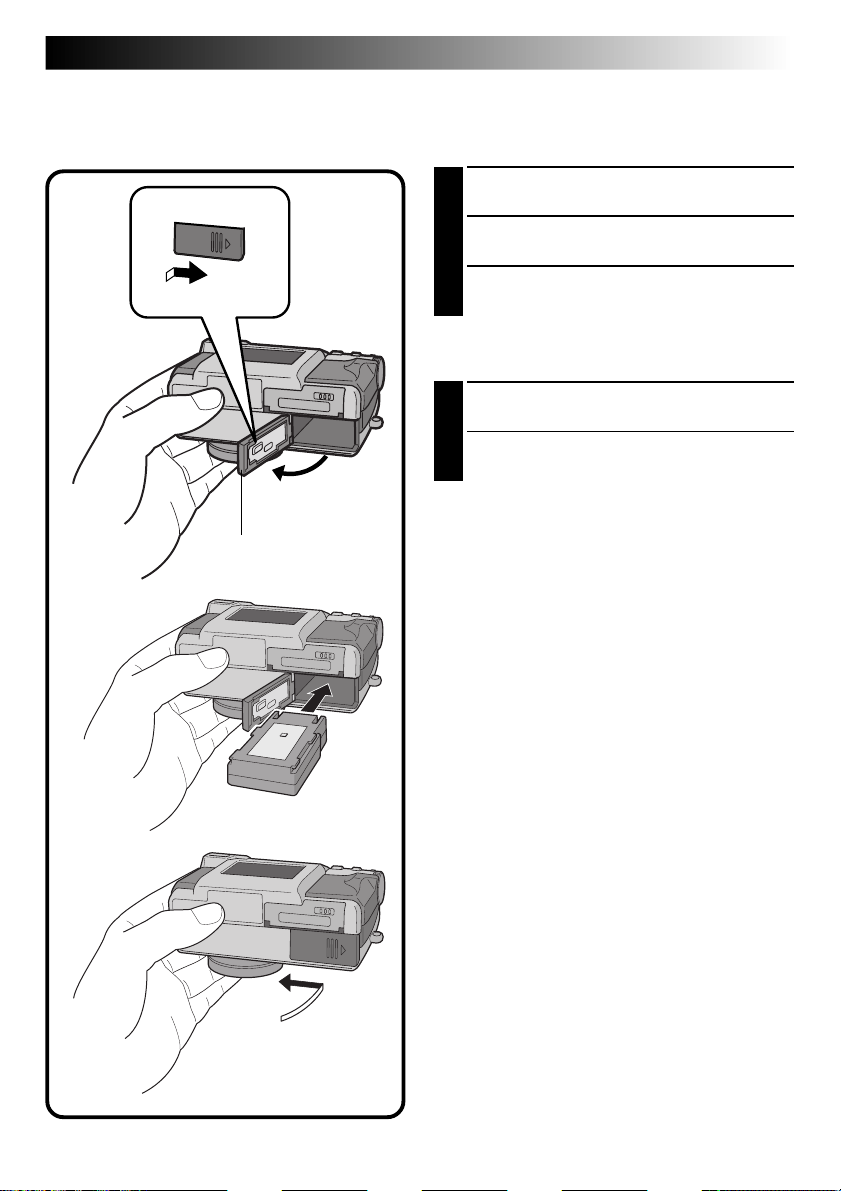
EN 19
Installing a Charged Battery
The battery (provided) is not charged when the camera is purchased. Be sure to charge the battery with the
AC adapter before using the camera.
Slide the battery cover slightly to open.
1
Insert a charged battery, making sure that it is
2
oriented correctly.
Close the battery cover and slide it back.
3
Removing the Battery
Slide the battery cover slightly to open.
1
Remove the battery.
2
Battery cover
Page 20
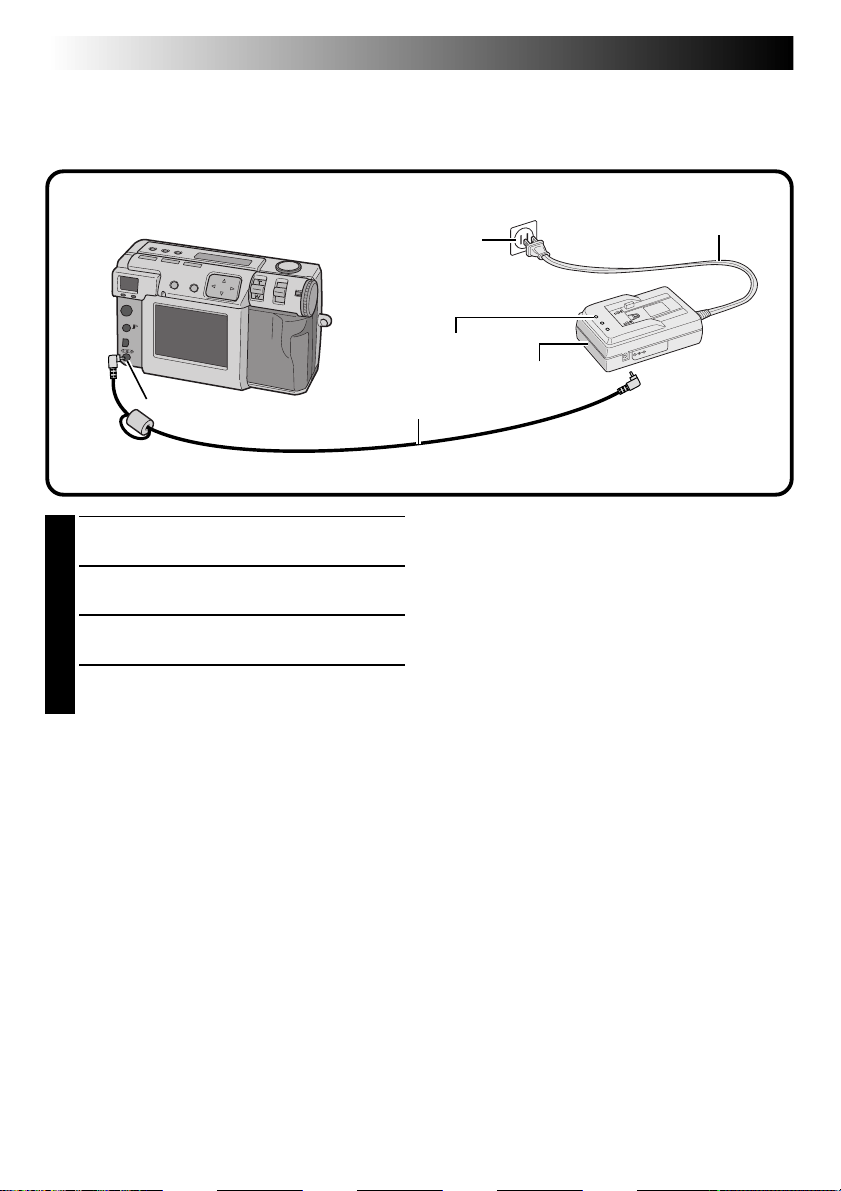
20 EN
GETTING STARTED (cont.)
Connecting the Camera to a Power Outlet
The AC adapter (provided) is useful when shooting photos indoors for an extended period of time. The
adapter can also be used overseas if you use a conversion plug.
DC input connector
Open the connector cover on the rear of the
1
camera.
Connect the DC cord to the DC input
2
connector.
Connect the DC cord to the DC input
3
connector on the AC adapter.
Connect the power cord to a power outlet.
4
•The power lamp lights.
Power outlet
Power lamp
DC cord
NOTES:
●
Make sure to use the provided AC adapter (AAV37).
●
Do not attempt to use an AC adapter for a video
camera or other electronic device with this
camera. Differences in voltage levels can damage
the camera.
●
Use the AC adapter in order to safely format
Memory cards, delete pictures or send pictures to
a connected personal computer.
Power cord
AC adapter
(AA-V37)
Page 21
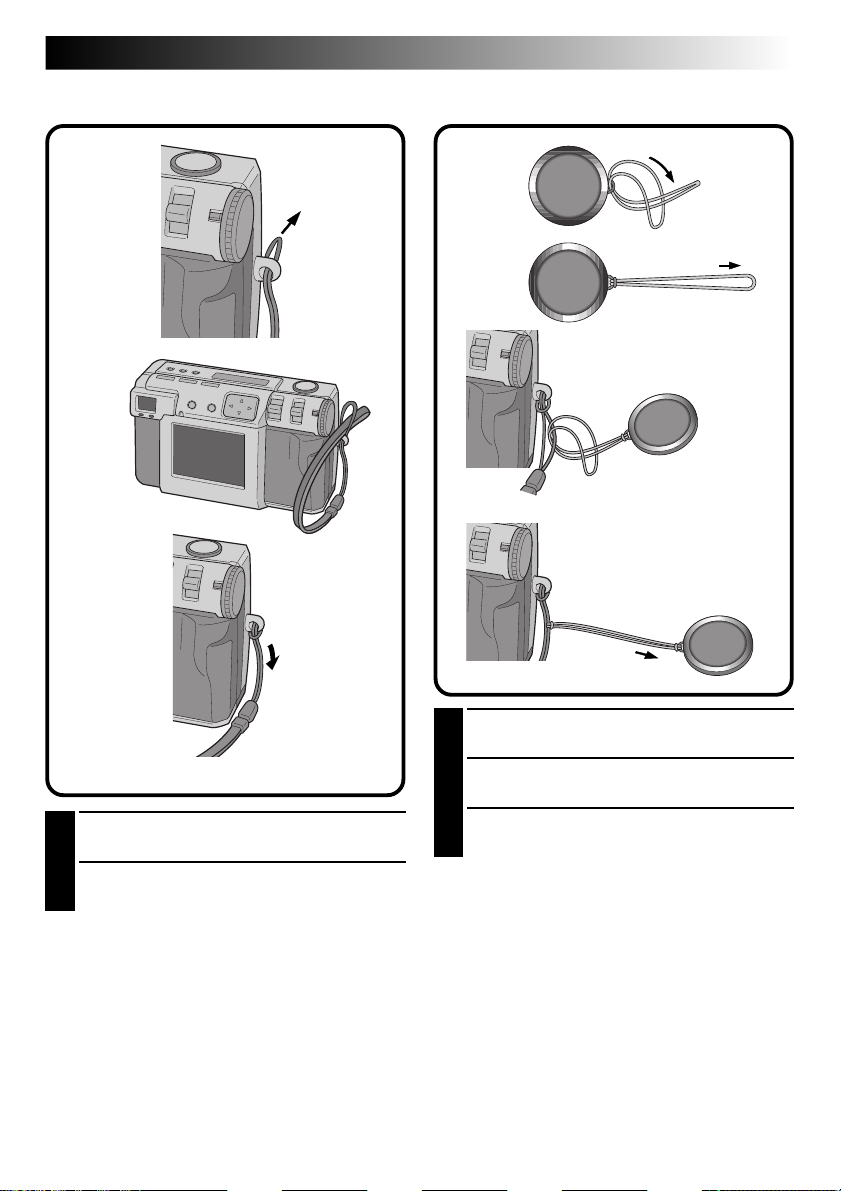
EN 21
Attaching the Hand strap
Attaching the Lens Cover
Pass one end of the hand strap through the
1
mounting hole.
Pass the other end through the loop.
2
Pass one end of the strap through the
1
mounting hole on the lens cover.
Pass the other end through the loop.
2
Attach the strap of the lens cover to the hand
3
strap.
NOTES:
●
Do not turn on the camera when the lens cover is
attached. Doing so could result in the damage to
the lens part.
●
Make sure to attache the lens cover when the
camera is not in use.
●
Make sure to use the optional lens cleaning paper
to clean fingerprints from the lens surface, and to
clean the lens after shooting with the camera in
warm, humid locations (by the seaside, in the
mountains, etc.). Store the camera in a wellventilated location with little dust or debris.
Page 22
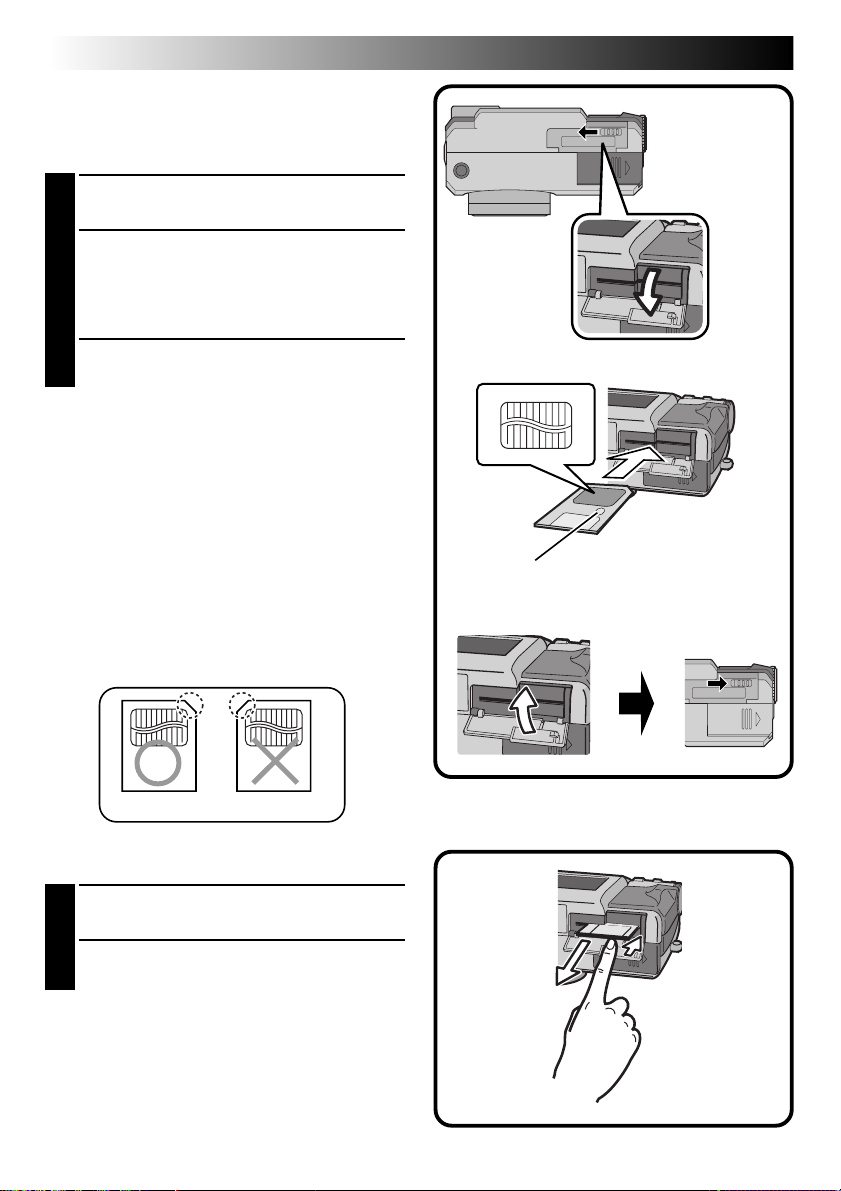
22 EN
Inserting the Memory Card
Make sure to turn the Power dial to “OFF”, when
inserting a Memory card. Memory card is not
loaded in the camera, when purchasing the camera.
Open the Memory card cover.
1
•Slide the knob and then pull the cover.
Insert the Memory card.
2
•Insert the card so that the contact surface is
facing up and the notch on the card is on the
right.
•Do not touch the contact surface on the card.
Close the Memory card cover.
3
•Slide the knob to lock the cover.
NOTES:
●
There are two types of Memory cards (the 3.3V
type which is indicated by a notch on the right
side, and the 5V type which is indicated by a
notch on the left side). This camera uses only
Memory cards (3.3V) with a notch on the right
side.
●
The maximum memory card capacity that can be
used with this camera is 64MB.
●
To avoid damage to the Memory card, do not
drop or strike the Memory card against hard
objects.
●
To protect the entire content of the Memory card
after shooting, peel and stick a write protect
sticker as shown in the right.
GETTING STARTED (cont.)
Contact surface
Where the write protect
sticker is placed
5V3.3V
Removing the Memory Card
Open the Memory card cover.
1
•Slide the knob and then pull the cover.
Remove the Memory card.
2
•Push on the card to remove it.
Page 23
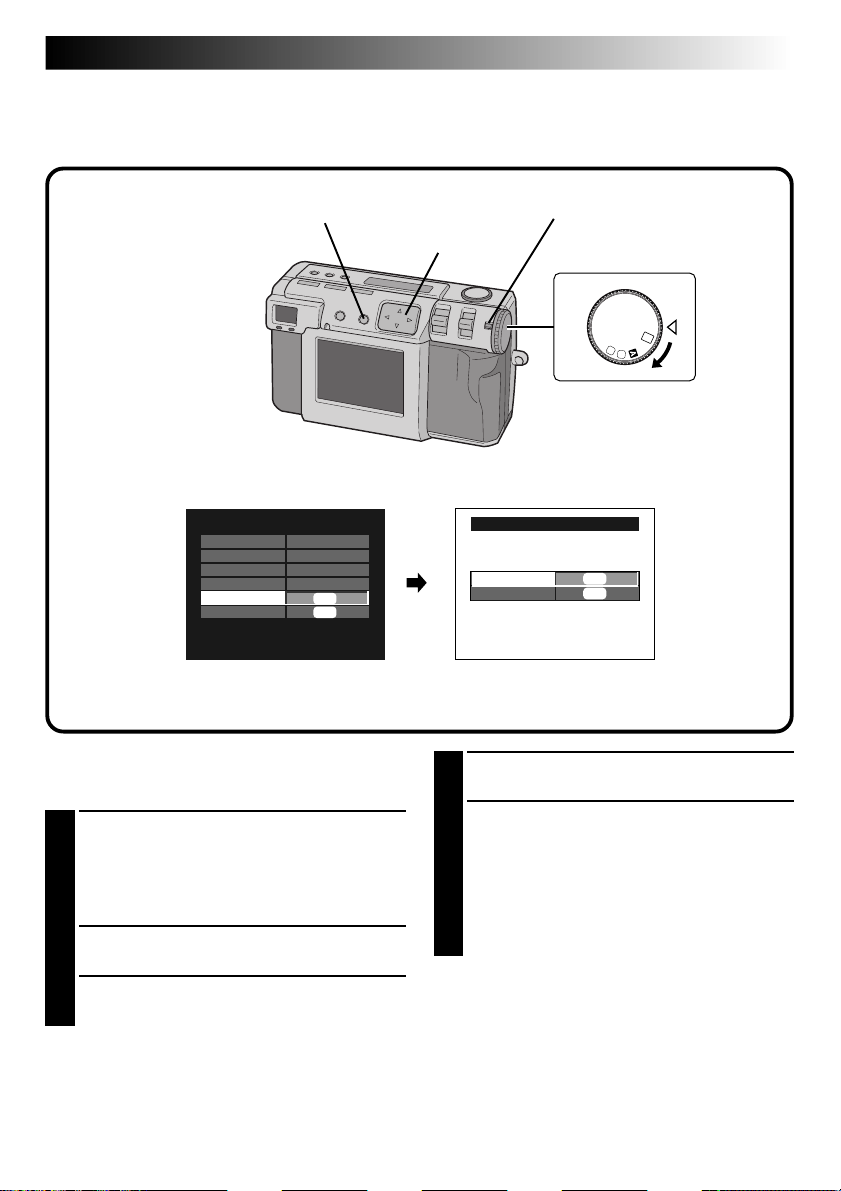
EN 23
OFF
M
4
SET
V
Formatting a Memory Card
If your Memory card has not been formatted, it must be formatted before it can be used. When a Memory
card is formatted, all pictures in the card will be lost.
EXE button
FRAME
QUALITY
BEEP VOL.
Q. REVIEW
FORMAT
DATE/TIME
Make sure to use the provided AC adapter (AAV37) to power the camera, when formatting a
Memory card. (Z pg. 20)
When the message “FORMAT MEMORY
1
CARD” appears, turn the Power dial to “SET”.
•Hold the Lock button down while turning the
Power dial.
•The SET UP screen appears.
Press the r t button to select “FORMAT“.
SET UP
2032X1536
FINE
HIGH
ON
EXE
EXE
2
Press the EXE button.
3
•The FORMAT screen appears.
r t button
Press the r t button to select “YES“.
4
Press the EXE button.
5
•“NOW FORMATTING“ appears.
•Do not turn off the power or perform any
•The formatting starts, and the contents of
Lock button
Power dial
FORMAT
YES
NO
other operations while formatting is in
progress.
memory are erased. When formatting is
completed, the SET UP screen appears.
EXE
EXE
Page 24
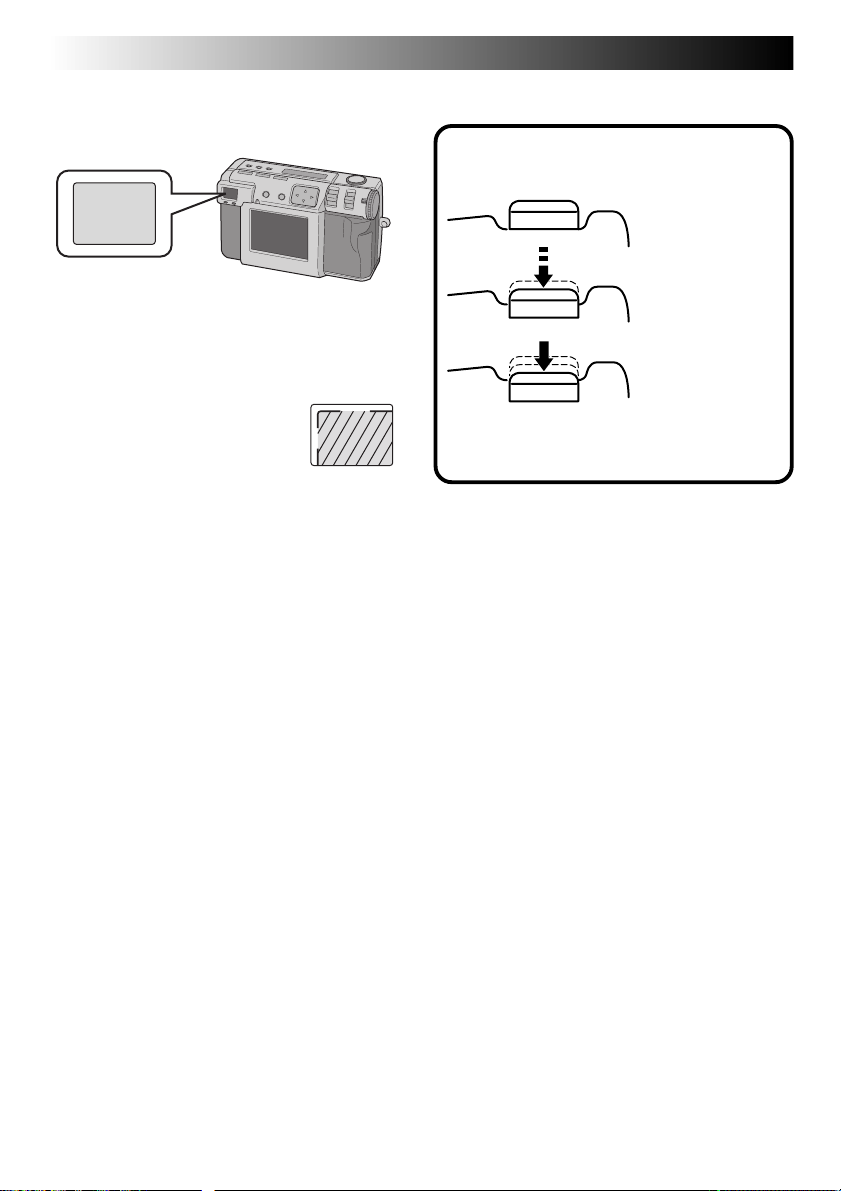
24 EN
BASIC OPERATION
Viewfinder
This camera is equipped with an optical viewfinder.
Normal Shooting
To focus, point the camera so that the subject
appears within the finder, and then press the shutter
button.
Macro Shooting
When shooting close-up, make sure
the subject being photographed is
within the frame inside the finder
(indicated with diagonal lines).
NOTES:
●
In close-up (macro) shooting, the area that is
actually photographed will be slightly below the
area that can be seen in the viewfinder. The closer
the camera is the subject, the greater that this
displacement is.
●
It is recommended to view the subject with the
LCD screen for an important shooting.
Shutter Button
Not pressed
Half-press
Full-press
The camera’s Shutter button is a two-step button.
Pressing it halfway (to the first step) causes the
photo standby lamp (green) to flash while the
camera focuses automatically.
Once the camera is focused, the photo standby
lamp (green) lights steadily. Pressing the Shutter
button halfway (to the first step) is called a “halfpress.“ Pressing the button from the half-press
position to the full-press position causes the camera
to take a picture.
NOTES:
●
Suddenly pressing the Shutter button with your
finger or pressing too strongly can result in a
picture that is at an angle or which is blurry.
Press the button smoothly from the half-press
position to the full-press position when taking
pictures.
●
If you have pressed the Shutter button halfway
and then release it, the camera will perform the
autofocus operation again the next time that you
press the Shutter button halfway.
●
If you press the Shutter button all the way instead
of halfway, a picture can be taken after focusing
automatically.
Page 25
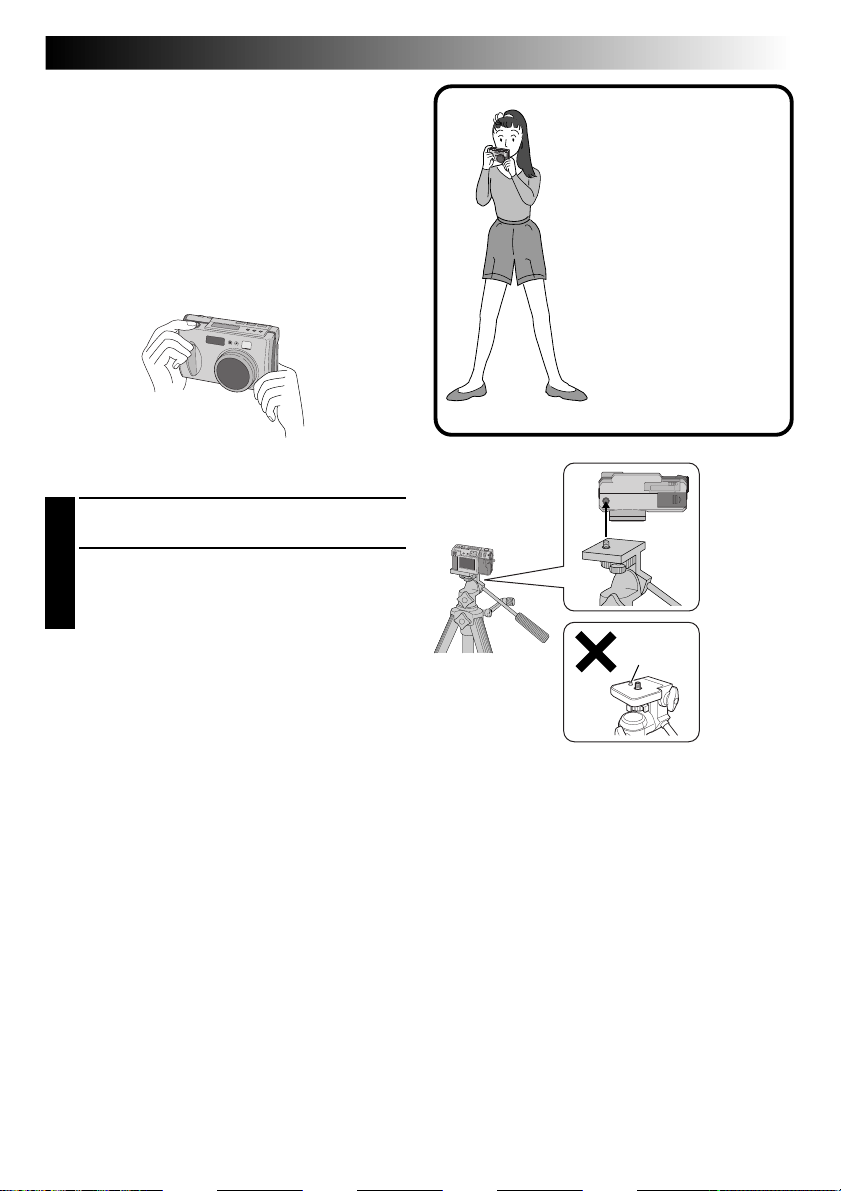
Good Photography Posture
With your left hand firmly supporting the camera to
the left of and below the lens, support the camera
body with your right hand.
Next, look for your subject and determine the
camera position.
You can change the angle of the subject and the
background by changing the direction in which you
point the camera.
You then frame the shot by using the zoom
function, etc., to enlarge or reduce the subject to
the desired size within the shot.
Mounting the Camera on a Tripod
Align the screw hole on the bottom of the
1
camera with the screw on the tripod.
Turn the screw on the tripod to secure the
2
camera in place.
•Adjust the screw and the length of the legs so
that the camera does not wobble at all.
NOTE:
●
Use only tripods not equipped with a stud that
prevents the camera from rotating.
EN 25
Use your left hand to hold
the camera also.
Hold your arms firmly
against your body.
Spread your legs apart
slightly and adopt a firm
stance.
Stud
Using a Tripod
We recommend use of a tripod in the circumstances described below in order to avoid problems caused by
shaky hands.
We especially recommend the use of a tripod when using pixel shift mode, wide range mode, or noise
reduction mode.
• Low shots
Because it is difficult to assume a steady posture for a low shot, the shot will frequently be on a slant or
blurred by shaky hands.
• Dark locations
When shooting in a location that prohibits the use of a flash (such as in a museum), the shutter speed is
reduced, which increases the likelihood of problems caused by shaky hands.
• Shooting a distant object through the telephoto feature
Because the telephoto feature makes a small, distant space appear larger, even the slightest movement of
the camera can cause blurring.
• Shooting an extreme closeup
Because a nearby object appears very large when shot in a closeup, the slightest movement in your body
or hand can result in a blurred image.
Page 26
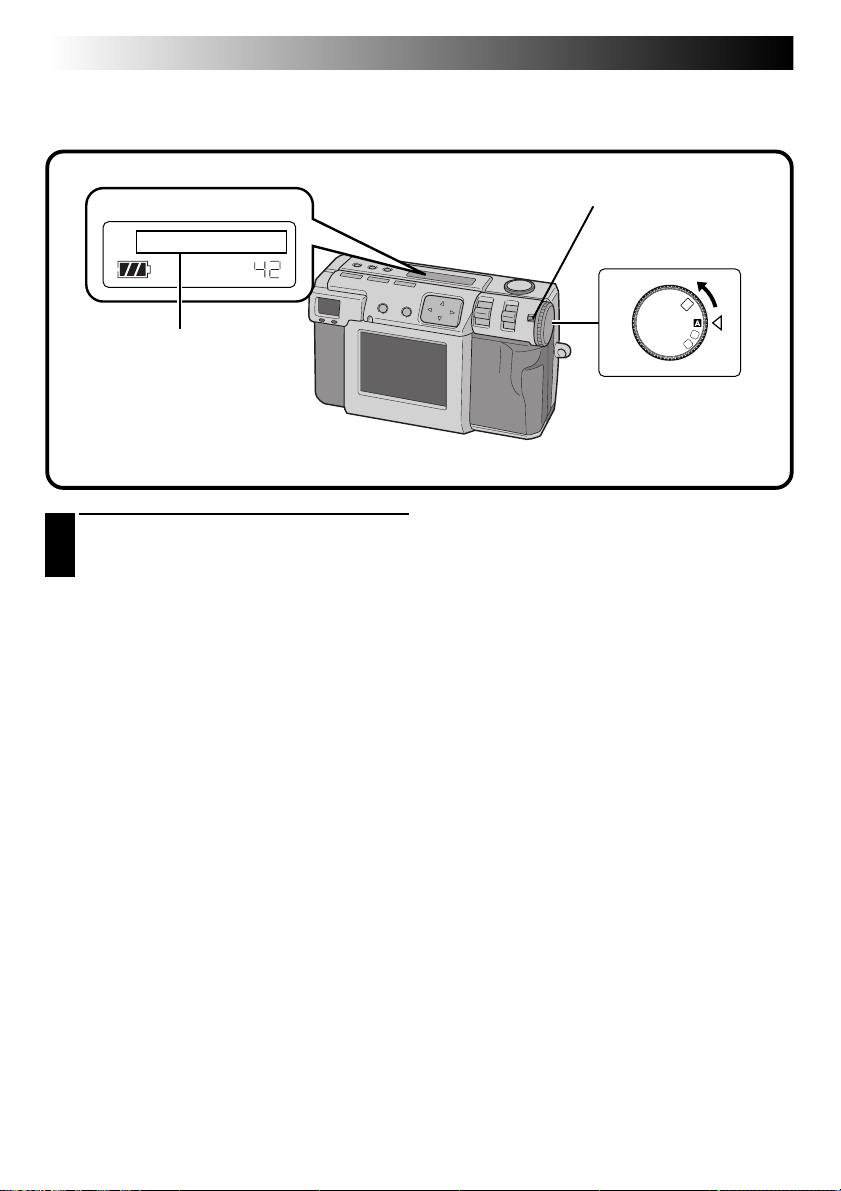
26 EN
OFF
M
4
SET
V
BASIC OPERATION (cont.)
Selecting the Shooting Mode
The Power dial is used to switch among three shooting modes: “A”, “M” and “V”.
LCD panel
CAM AUTO
Mode display
A: CAM AUTO
M: MANUAL
V: VIDEO
Select the shooting mode with the Power dial.
1
•Hold the Lock button down while turning the
Power dial.
Lock button
Power dial
Turn the Power dial to one of the following modes,
depending on your needs:
“A”: To shoot photos in full auto mode
In this mode, the camera automatically sets
the brightness, the shutter speed, the focus,
and the white balance.
“M”: To shoot photos in manual mode
In this mode, you can set the brightness, the
shutter speed, the focus, and the white
balance manually.
“V”: To shoot video
You can shoot up to 20 seconds of video
with a screen size of 160 x 120. This feature
is useful if you want to send a short video
by e-mail.
Page 27
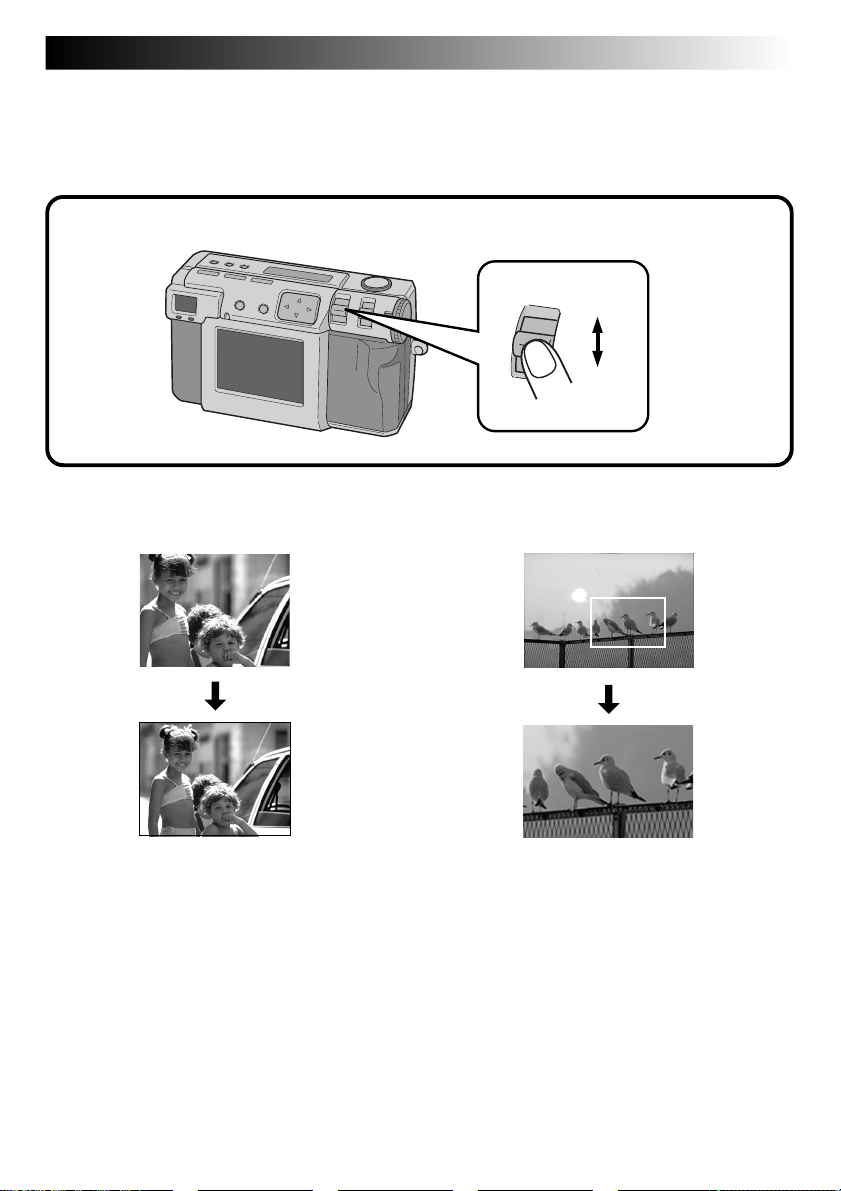
EN 27
Zoom Shooting
The camera incorporates a 2.3X zooming function that corresponds to a 37 mm to 86 mm lens of a 35 mm
camera. Zooming allows you to shoot wide areas, as well as close-ups of subjects located far away, without
changing the shooting position. Turn the Power dial to “A”, “M” or “V” when shooting with the zoom
function.
ZOOM lever
Set ZOOM lever to “W” (wide angle).
You can shoot a wider angle.
ZOOM
T
W
Set ZOOM lever to “T” (telephoto).
You can shoot a distant subject in closeup.
NOTE:
●
With this camera, you can set the “AF”
(autofocus)/”AE” (auto exposure) sensor point to
either “SPOT” or “MULTI“. Switch to “SPOT” if
the camera focuses on the background when you
zoom in for a closeup. (Z pg. 43)
Page 28
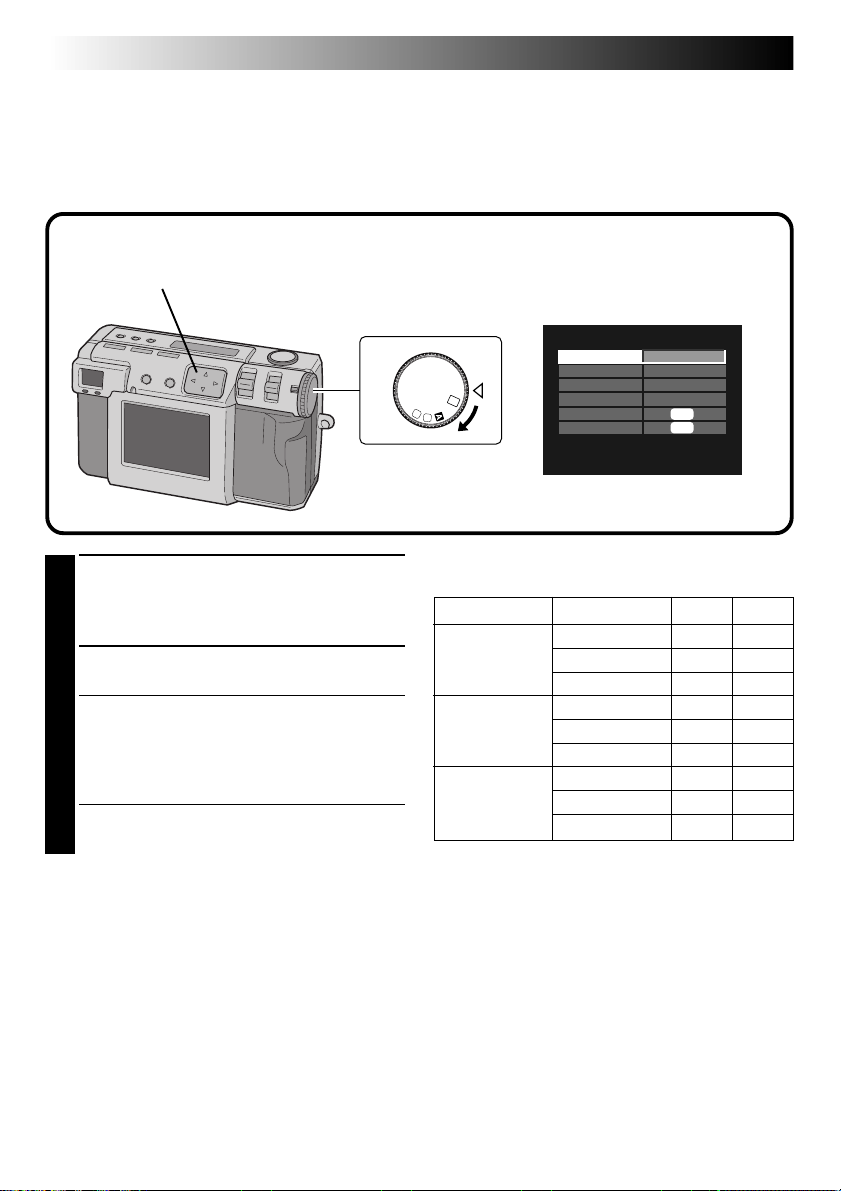
28 EN
Selecting the Picture Size
There are three picture sizes, starting with the highest resolution:
2032 x 1536 (QXGA)
1024 x 768 (XGA)
640 x 480 (VGA)
Select the resolution that best fits your needs.
2,3
1,4
OFF
V
M
BASIC OPERATION (cont.)
SET UP
2032X1536
FINE
HIGH
ON
EXE
EXE
SET
FRAME
QUALITY
4
BEEP VOL.
Q. REVIEW
FORMAT
DATE/TIME
Turn the Power dial to “SET”.
1
•Hold the Lock button down while turning the
Power dial.
•The SET UP screen appears.
Press the r t button to select “FRAME”.
2
Press the w e button to select either 2032 x
3
1536, 1024 x 768, or 640 x 480.
•The frame size is set.
•Turn the Power dial for shooting or other
operations.
Turn the Power dial to “A” or “M” for
4
shooting.
Approximate number of pictures that can be stored
(when using 8MB/16MB Memory card):
FRAME QUALITY 8MB 16MB
NO COMP. – 1
2032 x 1536 FINE 8 16
STANDARD 10 20
NO COMP. 3 6
1024 x 768 FINE 32 64
STANDARD 43 86
NO COMP. 8 16
640 x 480 FINE 65 130
STANDARD 87 174
NOTE:
●
The number of pictures that can be stored varies
depending on the shooting condition.
Page 29

Selecting the Picture Quality
You can select the picture quality according to the purpose for which you want to use the picture.
There are three levels of picture quality, starting from the highest quality:
NO COMP. (uncompressed)
FINE (fine)
STANDARD (standard)
2,3
EN 29
Turn the Power dial to “SET”.
1
•Hold the Lock button down while turning the
Power dial.
•The SET UP screen appears.
Press the r t button to select “QUALITY”.
2
Press the w e button to select either “FINE”,
3
“STANDARD”, or “NO COMP.” mode.
•The new picture quality mode is set.
•Turn the Power dial for shooting or other
operations.
Turn the Power dial to “A” or “M” for
4
shooting.
1,4
OFF
V
M
SET
FRAME
QUALITY
BEEP VOL.
4
Q. REVIEW
FORMAT
DATE/TIME
SET UP
2032X1536
NOTE:
●
The number of pictures that can be stored will
vary according to the images that are shot, the
conditions under which the camera was used, the
temperature when used, and the batteries that
were used.
FINE
HIGH
ON
EXE
EXE
Page 30

30 EN
OFF
M
4
SET
V
BASIC OPERATION (cont.)
Full Auto Shooting
This mode allows you to take photos with little effort, since the camera automatically adjusts the focus, the
shutter speed, the brightness and the white balance.
Lock button
Shutter button
Power dial
Shoot standby
lamp (green)
Turn the Power dial to “A”.
1
•Hold the Lock button down while turning
the Power dial.
•The camera turns on in full auto mode.
Point the lens at the subject and half-press the
2
Shutter button.
•Look through the finder.
•The camera will automatically focus on the
subject while the shutter button is halfpressed.
•The shoot standby lamp (green) flashes.
Once focus is attained, the lamp changes
from flashing to on.
•To display the image on the LCD screen
while shooting, press the DSP button.
Press the Shutter button all the way to take
3
the picture.
•The picture image is stored in the Memory
card.
•The shoot standby lamp (green) goes off
when the recording has finished.
NOTES:
●
The image on the LCD screen becomes still while
the shoot standby lamp (green) flashes.
●
It takes a little while to store the picture in the
Memory card.
Page 31

Playing Back Still Pictures
Each picture that you shoot is numbered and saved.
You can then view these saved pictures in sequence, one by one.
EN 31
3
Normal Playback
Turn the Power dial to “B”.
1
•Hold the Lock button down while turning the
Power dial.
Select “STILL PB” with the MODE switch.
2
•“STILL PB” appears on the LCD panel.
Press the DSP button to select the display
3
mode.
Press the w e button to select the picture that
4
you wish to view.
NOTES:
●
To change the display mode during playback,
press the DSP button.
Press the DSP button repeatedly to cycle through
the following modes:
•
Full size screen (with on-screen display)
•
Full size screen (without on-screen display)
•
6 indexed picture screen
●
Playback is not possible if the picture has been
processed by a personal computer, other models
of camera, etc. or the picture size is other than
2032 x 1536, 1024 x 768 or 640 x 480.
●
It takes a little while to display the photographed
image on the LCD screen if a lot of images are
recorded on the Memory card.
4
2
1
SET
4
OFF
M
V
Auto Playback
Turn the Power dial to “B”.
1
•Hold the Lock button down while turning the
Power dial.
Select “STILL PB” with the MODE switch.
2
•“STILL PB” appears on the LCD panel.
Press the DSP button to select the display
3
mode.
Press and hold the w e button for more than 2
4
seconds.
“e”: Displays pictures in order.
“w”: Displays pictures in reverse order.
Press the w e button again to stop Auto
5
Playback.
Page 32

32 EN
BASIC OPERATION (cont.)
Self Timer
The self timer clicks the shutter automatically after either 1 second or 8 seconds after the timer has been set.
Use the self timer to take your own picture, or if you are worried that you will shake the camera too much
when you press the Shutter button. Turn the Power dial to “A”, “M” or “V” when using the Self timer.
Self timer button
Shutter button
Press the Self timer button and set the time.
1
•Press the Self timer button repeatedly to cycle
through the following settings:
Off → 8 seconds → 1 second → Off
•The “ ” (8 seconds) or “1 ” (1 second)
mark appears on the LCD panel.
Point the lens at the subject and half-press the
2
Shutter button.
•The camera will continue to focus on the
subject while the button is half-pressed.
The shoot standby lamp (green) flashes.
•To display the image on the LCD screen
while shooting, press the DSP button.
Press the Shutter button all the way to take
3
the picture.
•The self timer lamp and the “ ” on the LCD
panel will begin to flash.
The shutter will click after either 1 second or
8 seconds.
Self timer lamp
NOTES:
●
When there is less than three seconds remaining
until the shutter clicks for 8 seconds self timer, the
self timer lamp will begin to flash rapidly.
●
To cancel the self timer before it runs out, press
the Self timer button again.
●
Focusing occurs when the Shutter button is halfpressed.
Page 33

EN 33
Flash Shooting
There are four flash modes:
Auto : This setting automatically flashes when shooting under dark conditions.
Forced on : Select this setting to force the flash.
Red-eye prevention : Select this setting to minimize the “red-eye” effect that occurs when using the
Off : Select this setting to disable the flash even when shooting under dark conditions.
flash. The flash is forced to light.
Note that in order to prevent blurry photos a tripod should be used with this
setting, since the shutter speed is slower.
2
Turn the Power dial to “A” or “M”.
1
•Hold the Lock button down while turning the
Power dial.
Press the Flash button and select the flash
2
mode.
•The “ ” indicator appears on the LCD
panel.
•Press the Flash button repeatedly to cycle
through the following modes:
“Off” → “ (auto)” → “ (forced on)”
→ “ (red-eye prevention)” → “Off”
•If the mode is set to any mode other than
“Off”, charging starts and the flash standby
lamp (red) flashes. When the flash standby
lamp remains lit steadily, charging is
complete.
3,4
1
SET
4
OFF
M
V
Point the lens at the subject and half-press the
3
Shutter button.
Press the Shutter button all the way to take
4
the picture.
•The flash lights and the flash standby lamp
(red) begins flashing.
•In red-eye prevention mode, the flash lights
twice. The first flash is designed to reduce the
red-eye effect. The second flash is when the
picture is actually taken.
NOTES:
●
Though the image on the LCD screen may appear
dark, there is no problem with the recorded
image.
●
When the flash is turned on, the iris value is set to
F2.8/3.8 automatically.
●
When shooting with the flash, it is not possible to
set the iris and exposure manually.
●
Do not press the Shutter button while the flash is
being charged.
Page 34

34 EN
Manual Focus
You can focus to the subject manually.
MANUAL SHOOTING
2
Turn the Power dial to “M”.
1
•Hold the Lock button down while turning the
Power dial.
Press the FOCUS button, and then press the w
2
e button within two seconds.
•Press the w e button repeatedly to cycle
through the following modes:
AF-S (Auto Focus-Single):
When the Shutter button is half-pressed,
focus is automaticaly set once.
MF (Manual Focus):
You can focus to the subject manually.
Press the r t button to focus.
Press the r button to lengthen the focal
distance.
Press the t button to reduce the focal
distance.
2.4m/8ft:
Sets the focus to this distance.
∞:
Sets the focus to infinity.
AF-C (Auto Focus-Continuous):
While the Shutter button is half-pressed, the
camera will continue to focus on the subject
automatically.
3,4
1
4
SET
OFF
M
V
Point the lens at the subject and half-press the
3
Shutter button.
•To display the image on the LCD screen
while shooting, press the DSP button.
Press the Shutter button all the way to take
4
the picture.
NOTES:
Focus manually in the following circumstances:
●
When shooting a low-contrast subject, such as a
flat wall or a blue sky.
●
When there is an obstacle such as a wire fence
between a subject and the camera.
●
When shooting a subject that has a very fine
pattern, or a perfectly regular pattern.
●
When shooting a subject under flickering
illumination, including fluorescent light, or when
dark.
Page 35

Iris Setting
You can adjust the depth of field and the shutter speed by setting the F value manually.
EN 35
2
Turn the Power dial to “M”.
1
•Hold the Lock button down while turning the
Power dial.
Press the Iris button, and then press the w e
2
button within two seconds.
•Press the w e button repeatedly to cycle
through the following modes:
PROGRAM → F2.8/3.8 → F5.6 → F8 → F11
→ PROGRAM
•The F value is the iris value, which controls
the amount of light that reaches the camera’s
image sensor.
•Smaller the F value is, faster the shutter speed
becomes. Larger the F value is, slower the
shutter speed becomes.
•Larger the F value is, deeper the depth of
field becomes.
•In PROGRAM mode, the iris value and the
shutter speed are calculated and set automatically by the camera.
3,4
1
4
SET
OFF
M
V
Point the lens at the subject and half-press the
3
Shutter button.
•The camera will continue to focus on the
subject while the button is half-pressed.
The shoot standby lamp (green) flashes.
•To display the image on the LCD screen
while shooting, press the DSP button.
Press the Shutter button all the way to take
4
the picture.
NOTE:
●
When shooting a night scene, select “ ” for
“W. BALANCE”. (Z pg. 38)
Page 36

36 EN
MANUAL SHOOTING (cont.)
Macro Shooting
Use Macro mode to shoot a subject at a distance of 2 to 50 cm. This mode is appropriate for a close-up shot
of insects and plants outdoor.
2
4
Turn the Power dial to “A”, “M” or “V”.
1
•Hold the Lock button down while turning the
Power dial.
Press the Macro button.
2
•“ ” is displayed on the LCD panel.
•The zooming is set to the widest angle
automatically.
•The subject is displayed on the LCD screen.
•To turn off the Macro mode, press the Macro
button again.
Use the ZOOM lever to adjust the size of the
3
subject.
3
4,5
1
4
SET
OFF
M
V
Point the lens at the subject and half-press the
4
Shutter button.
•The camera will continue to focus on the
subject while the button is half-pressed.
The shoot standby lamp (green) flashes.
Press the Shutter button all the way to take
5
the picture.
Page 37

EN 37
Exposure Control
If the subject is predominantly white, black, red, etc., the resulting picture may be underexposed (too dark).
In such a case, it is necessary to use the exposure control to restore the picture to a more realistic image.
With this camera, you can make this adjustment by up to +/–2 iris steps in units of 0.5EV (exposure value).
2
(–2EV) (+2EV)
Turn the Power dial to “M”or “V”.
1
•Hold the Lock button down while turning the
Power dial.
Press the Exposure control button (+/–), and
2
then press the w e button within 3 seconds.
•Press the e button to cycle through the
following modes:
–2 → –1.5 → –1.0 → –0.5 → 0 → +0.5 →
+1.0 → +1.5 → +2.0
(Darker to brighter)
•Press the w button to cycle through the
modes in the opposite direction.
3,4
1
4
SET
OFF
M
V
Point the lens at the subject and half-press the
3
Shutter button.
•The camera will continue to focus on the
subject while the button is half-pressed.
The shoot standby lamp (green) flashes.
•To display the image on the LCD screen
while shooting, press the DSP button.
Press the Shutter button all the way to take
4
the picture.
Page 38

38 EN
MANUAL SHOOTING (cont.)
White Balance Adjustment
The white balance adjustment needs to be made when a picture is greenish, or when there is blue or red
ghosting around an image. If there are no problems with the colors in a picture, select “AUTO”.
3,6
Turn the Power dial to “M”.
1
•Hold the Lock button down while turning the
Power dial.
Select “MANUAL” with the MODE switch.
2
•“MANUAL” appears on the LCD panel.
Press the DSP button until the CAMERA
3
SETTING screen appears.
Press the r t button to select
4,5
“W. BALANCE”
4
Press the w e button to select from among
5
“AUTO”, “ ”, “ ”, “ ”, “MWB” or “ ”.
•Select the preset that produces the best color
for the subject that you wish to photograph.
AUTO: Adjusts the white balance automati-
cally.
: Select this option when shooting
outside on a sunny day.
: Select this option when shooting
outside on a cloudy day.
: Select this option when shooting
with video lights, etc.
MWB: Select this opotion to photograph a
subject with a white balance that was
preset for that subject. (Z pg. 39)
: Select this opotion when shooting a
night scene. The shutter speed is
automatically set to 1/750 seconds to
1 second.
2
1
CAMERA SETTING
4
SET
OFF
M
V
Press the DSP button to turn off the menu
6
screen.
NOTES:
●
When shooting a night scene with “ ” mode,
focus to the subject manually. It may not be able
to attain focus in the auto focus mode.
●
If the shooting location is changed, for example
from indoors to outdooors, it may take a little
while for the white balance adjustment.
.
W. BALANCE
SENS.
TELEPHOTO
M. DRIVE
AE/AF
CLEAR
AUTO
80
1X
OFF
MULTI
EXE
Page 39

EN 39
Manual White Balance Adjustment
If you cannot achieve natural looking colors even after selecting the preset options (“ ”, “ ”, “ ”, “ ”
or “AUTO”) for the white balance adjustment, follow the procedure described below to adjust the white
balance manually.
CAMERA SETTING
W. BALANCE
SENS.
TELEPHOTO
M. DRIVE
AE/AF
CLEAR
Select “MWB“ in step 5 on page 38.
MWB
80
1X
OFF
MULTI
EXE
1
Place a white sheet of paper about 30cm in
2
front of the lens.
•The white paper should fill the screen.
Hold down the EXE button until the shoot
3
standby lamp (green) starts flashing.
•The setting is completed when the shoot
standby lamp (green) has stopped flashing.
•To redo the setting, simply hold down the
EXE button again.
Press the DSP button to turn off the menu
4
screen.
4
3
NOTE:
●
The color balance that you set is retained in
memory until you set a different white balance
under the “MWB” setting.
Page 40

40 EN
MANUAL SHOOTING (cont.)
Sensitivity Setting
You can change the camera's sensitivity setting when shooting at dark place or where you can not use the
flash.
3,6
Turn the Power dial to “M”.
1
•Hold the Lock button down while turning the
Power dial.
Select “MANUAL” with the MODE switch.
2
•“MANUAL” appears on the LCD panel.
Press the DSP button until the CAMERA
3
SETTING screen appears.
Press the r t button to select “SENS.”.
4,5
4
Press the w e button to select “80”, “160” or
5
“320”.
Press the DSP button to turn off the menu
6
screen.
2
1
SET
4
OFF
M
V
CAMERA SETTING
W. BALANCE
SENS.
TELEPHOTO
M. DRIVE
AE/AF
CLEAR
AUTO
80
1X
OFF
MULTI
EXE
NOTES:
●
The sensitivity settings are ISO compliant.
●
The noise may appear and increase on the LCD
screen at the shooting if the sensitivity setting has
changed.
Page 41

EN 41
Changing the Zoom Power While Shooting
Depending on the image size, it is possible to enlarge a subject without sacrificing the current image quality.
Because the zoom power cannot be changed in some instances if the image is large, reduce the image size
(Z pg. 28) before changing the zoom power.
3,6
Turn the Power dial to “M”.
1
•Hold the Lock button down while turning the
Power dial.
Select “MANUAL” with the MODE switch.
2
•“MANUAL” appears on the LCD panel.
Press the DSP button until the CAMERA
3
SETTING screen appears.
Press the r t button to select
4,5
7,8
“TELEPHOTO”
4
Press the w e button to select “2X” or “3.2X”.
5
•The zoom powers that can be selected
depend on the image size.
2032 x 1536: 1X
1024 x 768: 1X/2X
640 x 480: 1X/2X/3.2X
2
1
CAMERA SETTING
4
SET
OFF
M
V
Press the DSP button to turn off the menu
6
screen.
Point the lens at the subject and half-press the
7
Shutter button.
•The camera will continue to focus on the
subject while the button is half-pressed.
The shoot standby lamp (green) flashes.
Press the Shutter button all the way to take
8
.
the picture.
W. BALANCE
SENS.
TELEPHOTO
M. DRIVE
AE/AF
CLEAR
AUTO
80
2X
OFF
MULTI
EXE
Page 42

42 EN
Shooting Continuous Photos
With this mode you can shoot 2 continuous photos.
MANUAL SHOOTING (cont.)
3,6
Turn the Power dial to “M”.
1
•Hold the Lock button down while turning the
Power dial.
Select “MANUAL” with the MODE switch.
2
•“MANUAL” appears on the LCD panel.
Press the DSP button until the CAMERA
3
SETTING screen appears.
Press the r t button to select “M. DRIVE”.
4,5
4
Press the w e button to select “ON”.
5
Press the DSP button to turn off the menu
6
screen.
7,8
2
1
4
SET
OFF
M
V
Point the lens at the subject and half-press the
7
Shutter button.
•The camera will continue to focus on the
subject while the button is half-pressed.
The shoot standby lamp (green) flashes.
•To display the image on the LCD screen
while shooting, press the DSP button.
Press the Shutter button all the way for over
8
1 second to take the picture.
•If the flash is set, it will only flash for the first
photo.
CAMERA SETTING
W. BALANCE
SENS.
TELEPHOTO
M. DRIVE
AE/AF
CLEAR
AUTO
80
1X
ON
MULTI
EXE
NOTES:
●
It is not possible to shoot continuous photos if the
uncompressed picture quality is selected.
●
The picture appears dark when shooting at dark
location inside a room, etc.
Page 43

EN 43
Changing the AE/AF Area
Normally, in this camera this setting is “MULTI” in order to prevent the subject from being out of focus while
the background is in focus. If the camera does not focus on the point that you want it to, change this setting
to “SPOT”.
3,6
Turn the Power dial to “M”.
1
•Hold the Lock button down while turning the
Power dial.
Select “MANUAL” with the MODE switch.
2
•“MANUAL” appears on the LCD panel.
Press the DSP button until the CAMERA
3
SETTING screen appears.
Press the r t button to select “AE/AF”.
4,5
4
Press the w e button to select “SPOT”.
5
Press the DSP button to turn off the menu
6
screen.
2
1
SET
4
OFF
M
V
CAMERA SETTING
W. BALANCE
SENS.
TELEPHOTO
M. DRIVE
AE/AF
CLEAR
AUTO
80
1X
OFF
SPOT
EXE
NOTE:
MULTI: A precise exposure setting is made by
dividing the scene into several sections and
then measuring the light in each section.
SPOT: The exposure is set by measuring the light
in a small spot in the center of the scene.
Use this mode when you want to shoot a
subject with a large difference between
dark and bright area, such as someone on a
skihill, or someone standing in a spotlight
in a darkened theater.
●
If “SPOT” is selected for shooting, press the DSP
button until “ ” appears on the LCD screen.
Page 44

44 EN
MANUAL SHOOTING (cont.)
Restoring the Default Settings
Perform the procedures described below to return the camera settings to the default settings.
The settings on the SET UP screen does not return to the default settings.
3,6
Turn the Power dial to “M”.
1
•Hold the Lock button down while turning the
Power dial.
Select “MANUAL” with the MODE switch.
2
•“MANUAL” appears on the LCD panel.
Press the DSP button until the CAMERA
3
SETTING screen appears.
Press the r t button to select
5
4
2
“CLEAR”
4
1
CAMERA SETTING
4
SET
OFF
M
V
Press the EXE button.
5
•The camera settings return to the default
settings.
Press the DSP button to turn off the menu
6
screen.
.
W. BALANCE
SENS.
TELEPHOTO
M. DRIVE
AE/AF
CLEAR
AUTO
80
1X
OFF
MULTI
EXE
Page 45

EN 45
Collage Mode
This camera is able to combine images. For example, you can combine an existing picture (as background)
with a picture of a person standing in front of a white wall, etc.
3,4
COLLAGE
Background Subject Composed image
Turn the Power dial to “M”.
1
•Hold the Lock button down while turning the
Power dial.
Select “COLLAGE” with the MODE switch.
2
•“COLLAGE” appears on the LCD panel.
•The 3 indexed photos that have been taken
previously are displayed on the LCD screen.
Press the w e button to select a background,
3
and then press the EXE button.
•The frame size is automatically selected for
the background.
•You can select the frame size (2032 x 1536,
1024 x 768 or 640 x 480) for a background.
•To change the backgrounds, press the EXE
button agian.
•It is not possible to use the collage function
with pictures photographed by other models
of camera.
2
5
1
4
SET
OFF
M
V
Point the lens at the subject, and then press
4
the w e button to adjust the level of composition .
•The subject should be located in front of a
white background such as a white wall.
•You can also use the zoom function.
Press the Shutter button all the way to take
5
the picture.
•The composed image is stored in the
Memory card.
NOTES:
●
Due to large memory files created when shooting
a picture of uncompressed quality in this mode, it
is recommended to use a Memory card with the
capacity more than 16MB.
●
If any portion of the subject is white (clothing, for
example), that portion of the subject will also be
replaced with the background picture.
●
If the subject is dark, the region that is combined
with the background may appear to change when
the Shutter button is pressed. However, the actual
image that is recorded conforms with the
composition settings that were in effect before the
Shutter button was pressed.
Page 46

46 EN
MANUAL SHOOTING (cont.)
6M Pro-Still (Pixel Shift Mode)
The camera can achieve double its normal resolution by taking two pictures consecutively, shifting the
CCD pixels one pixel row in the vertical direction between the two shots.
This mode uses the self timer to shoot a still picture. Use a tripod to prevent problems caused by shaky
hands.
3
Turn the Power dial to “M”.
1
•Hold the Lock button down while turning the
Power dial.
Select “6M PRO S” with the MODE switch.
2
•“6M PRO S” appears on the LCD panel.
Confirm that the self timer is set to “1 second“.
3
2
4,5
1
4
SET
OFF
M
V
Point the lens at the subject and half-press the
4
Shutter button.
•To display the image on the LCD screen
while shooting, press the DSP button.
Press the Shutter button all the way to take
5
the picture.
•The shoot standby lamp (green) goes off
when the shooting has finished.
NOTES:
●
The picture size is automatically set to 2032 x
1536 with this mode.
●
Due to large memory files created when shooting
a picture of uncompressed quality in this mode, it
is recommended to use a Memory card with the
capacity more than 16MB.
●
It takes a few seconds until the shooting finishes
because this mode uses the exposure twice. Do
not move the object and the camera until the
shooting finishes completely.
Page 47

EN 47
DR Pro-Still (Wide Range Mode)
The camera can expand its apparent dynamic range by combining different exposures of an extremely high
contrast subject.
This mode uses the self timer to shoot a still picture. Use a tripod to prevent problems caused by shaky
hands.
3
Turn the Power dial to “M”.
1
•Hold the Lock button down while turning the
Power dial.
Select “DR PRO S” with the MODE switch.
2
•“DR PRO S” appears on the LCD panel.
Confirm that the self timer is set to “1 second“.
3
2
4,5
1
4
SET
OFF
M
V
Point the lens at the subject and half-press the
4
Shutter button.
•To display the image on the LCD screen
while shooting, press the DSP button.
Press the Shutter button all the way to take
5
the picture.
•The shoot standby lamp (green) goes off
when the shooting has finished.
NOTES:
●
Due to large memory files created when shooting
a picture of uncompressed quality in this mode, it
is recommended to use a Memory card with the
capacity more than 16MB.
●
It takes a few seconds until the shooting finishes
because this mode uses the exposure twice. Do
not move the object and the camera until the
shooting finishes completely.
Page 48

48 EN
MANUAL SHOOTING (cont.)
NR Pro-Still (Noise Reduction Mode)
This mode reduces electronic noise in a photograph by layering several copies of the same image. This
mode is ideal for shooting works of art in dark surroundings.
This mode uses the self timer to shoot a still picture. Use a tripod to prevent problems caused by shaky
hands.
3
Turn the Power dial to “M”.
1
•Hold the Lock button down while turning the
Power dial.
Select “NR PRO S” with the MODE switch.
2
•“NR PRO S” appears on the LCD panel.
Confirm that the self timer is set to “1 second“.
3
2
4,5
1
4
SET
OFF
M
V
Point the lens at the subject and half-press the
4
Shutter button.
•To display the image on the LCD screen
while shooting, press the DSP button.
Press the Shutter button all the way to take
5
the picture.
•The shoot standby lamp (green) goes off
when the shooting has finished.
NOTES:
●
Due to large memory files created when shooting
a picture of uncompressed quality in this mode, it
is recommended to use a Memory card with the
capacity more than 16MB.
●
It takes a few seconds until the shooting finishes
because this mode uses the exposure 8 times. Do
not move the object and the camera until the
shooting finishes completely.
Page 49

EN 49
Video Shooting
The camera can record a maximum of 20 seconds of video. The size of the recorded video file is approximately 200 KB. This feature is useful if you want to send a short video by e-mail.
2,3
1
4
SET
OFF
M
V
Turn the Power dial to “V”.
1
•Hold the Lock button down while turning the
Power dial.
•“VIDEO” appears on the LCD panel.
•To display the image on the LCD screen
while shooting, press the DSP button.
Press the Shutter button all the way to shoot
2
the video.
•The flash standby lamp (red) lights during the
video shooting.
•Video shooting will stop automatically after
about 20 seconds.
Press the Shutter button again to stop the
3
video shooting before 20 seconds are up.
•While the video file is stored in the Memory
card, the flash standby lamp (red) flashes,
and then goes off when the recording has
finished. Do not operate the camera while
the light flashes.
NOTES:
●
It is not possible to record the sound when
shooting video.
●
It is not possible to use the flash for video
shooting.
●
It will take for a while to store a video file on a
Memory card.
●
You can change the settings of “Manual Focus”
(Z pg. 34), “Iris Setting” (Z pg. 35), “Exposure
Control” (Z pg. 37), “Macro Shooting” (Z pg. 36)
and “Self Timer” (Z pg. 32).
●
You can change the settings of “White Balance
Adjustment” (Z pg. 38), “Sensitivity Setting”
(Z pg. 40), “Changing the AE/AF Area” (Z pg. 43)
and “Restoring the Default Settings” (Z pg. 44).
Page 50

50 EN
Video Playback
You can watch the recorded video on the camera's LCD screen.
4,5
3
4
2
1
V
PLAYBACK
VIDEO PLAY
SET
4
OFF
M
Turn the Power dial to “B”.
1
•Hold the Lock button down while turning the
Power dial.
Select “VIDEO PB” with the MODE switch.
2
•“VIDEO PB” appears on the LCD panel.
•The first frame of the video (which has been
most recently recorded) appears on the LCD
screen.
Press the DSP button to switch to an indexed
3
display.
Press the r t w e button to select the video,
4
and then press the EXE button.
•The still image of the selected video appears.
Press the EXE button to start playback.
5
•Playback of the video starts.
•To stop playback, press the EXE button again.
•To select and play back another video, press
the DSP button while playback is in stop
mode. The indexed display will appear.
NOTES:
●
The camera may not be able to play back a video
recorded by other models of camera.
●
The camera expands and plays back data that was
compressed and stored in a memory card. The
data format is our own proprietary format.
●
The image may have a mosaic appearance.
●
When playing back a video that is shorter than 2
seconds, the video is displayed as a still image.
This not a malfunction.
Page 51

Display Mode during Playback
To change the display mode during playback, press
the DSP button.
Press the DSP button repeatedly to cycle through
the following modes:
• Full size screen (with on-screen display)
• Full size screen (without on-screen display)
• 6 indexed picture screen
Brightness Adjustment of LCD Screen
EN 51
Image number
100-0003
2000. 12. 242000. 12. 24
STILL PLAYBACK screen
2
Turn the Power dial to “A”, “M”, “V” or
1
“B”.
•Hold the Lock button down while turning the
Power dial.
Press the DSP button.
2
Hold down the EXE button and push up or
3
down the ZOOM lever.
•To make the LCD screen brighter, push the
ZOOM lever up.
•To make the LCD screen darker, push the
ZOOM lever down.
3
1
SET
4
OFF
M
V
NOTE:
●
The brightness setting does not influence the
image files which is to be recorded on the
Memory card.
Page 52

52 EN
OFF
M
4
SET
V
PLAYBACK (cont.)
Protecting Pictures
You can set protection for important pictures and video files.
This features prevents you from accidentally deleting these important pictures and video files.
STILL PROTECT
THIS PIC.
ALL
SELECT
Turn the Power dial to “B”.
1
•Hold down the Lock button while turning the
Power dial.
•The playback picture appears on the LCD
screen.
Select “STILL ” with the MODE switch.
2
•The STILL PROTECT screen appears.
•To protect a video file, select “VIDEO ”.
The VIDEO PROTECT screen will appear.
To protect the picture that is currently
3
displayed, press the r t button to select
“THIS PIC.”, and then press the EXE button.
•To protect all pictures, select “ALL”, and then
press the EXE button.
Press the r t button to select “ON/OFF”, and
4
then press the EXE button.
•“ ” (protection indicator) appears.
•To unlock the protection, press the EXE
button again.
Turn the Power dial to “A”, “M” or “V” for
shooting.
5
EXE
EXE
EXE
3,4
ON/OFF
RETURN
2
STILL PROTECT
EXE
EXE
1,5
To protect a selected picture
Select “SELECT” in step 3 in the left column,
1
and then press the EXE button.
•The 6 indexed picture screen appears.
Press the r t w e button to select the picture
2
that you wish to protect, and then press the
EXE button.
•“ ” (protection indicator) appears.
NOTES:
●
Protected picture will be deleted if the Memory
card on which it is stored is reformatted.
●
Important pictures that must be saved should be
transferred to a personal computer and stored
there.
Page 53

EN 53
OFF
M
4
SET
V
Deleting Pictures
There are three methods for deleting pictures: deleting the displayed picture, deleting all pictures, and
deleting a selected picture. Video files can be deleted in the same way.
STILL DELETE
THIS PIC.
ALL
SELECT
Turn the Power dial to “B”.
1
•Hold down the Lock button while turning the
Power dial.
•The playback picture appears on the LCD
screen.
Select “S-DELETE” with the MODE switch.
2
•The STILL DELETE screen appears.
•To delete a video file, select “V-DELETE”.
The VIDEO DELETE screen will appear.
To delete the picture that is currently
3
displayed, press the r t button to select
“THIS PIC.”, and then press the EXE button.
•To delete all pictures, select “ALL”, and then
press the EXE button. “ ” (deletion indicator)
appears.
Press the r t button to select “END”, and
then press the EXE button.
Press the r t button to select “DELETE”, and
4
then press the EXE button.
Select “STILL PB” with the MODE switch, and
5
then confirm that the deletion has been
completed. (Z pg. 31)
EXE
EXE
EXE
3,4
2,5
1
STILL DELETE
DELETE
RETURN
To delete a selected picture
Select “SELECT” in step 3 in the left column,
1
and then press the EXE button.
•The 6 indexed picture screen appears.
Press the r t w e button to select the picture
2
that you wish to delete, and then press the
EXE button.
•“ ” (deletion indicator) appears.
Press the r t button to select “END”, and
3
then press the EXE button.
Press the r t button to select “DELETE”, and
4
then press the EXE button.
NOTES:
●
To delete the unnecessary picture which is
protected, unlock the protection (Z pg. 52) and
delete the picture.
●
Do not remove the memory card or turn off the
power while the delete operation is in progress.
Doing so could result in malfunction or damage
to the equipment.
●
Also, use the AC adapter provided when
performing the delete operation.
EXE
EXE
Page 54

54 EN
OFF
M
4
SET
V
PLAYBACK (cont.)
Adding Special Effects
You can add digital special effects to playback pictures.
You can make pictures black and white or sepia tone, or you can use the camera as a simple film scanner.
3
4
2
1
EDIT
THIS PIC. EXE
Turn the Power dial to “B”.
1
•Hold the Lock button down while turning the
Power dial.
Select “EDIT” with the MODE switch.
2
•The EDIT screen appears.
EDIT
EFFECT
DATE
NEXT
RETURN
To add special effects to the picture that is
3
currently displayed, press the EXE button.
•To select a picture, press the DSP button.
In the 6 indexed screen, press the w e button
to select a picture, and then press the DSP
button.
Press the r t button to select “EFFECT”.
OFF
OFF
EXE
EXE
4
Page 55

EN 55
EDIT
EFFECT
DATE
NEXT
RETURN
Press the w e button to select “OFF”, “B/W”,
5
“SEPIA”, or “NEGA”.
•Press the w e button repeatedly to cycle
through the following modes:
OFF: No special effects.
B/W: Converts a picture from color to
SEPIA: Gives a picture a sepia tone,
NEGA: Gives a picture a negative film
Press the r t button to select “NEXT”, and
6
then press the EXE button.
•“NOW EDITING” appears, then FILE screen
will appear.
B/W
OFF
EXE
EXE
black and white.
creating a retrospective look.
effect.
5–7
NOW EDITING
7
8
8
FILE
PRINT
OVERWRITE
SAVE
CANCEL
Press the r t button to select “OVERWRITE”
or “SAVE”, and then press the EXE button.
•It is not possible to overwrite the file when
the remaining memory of the Memory card is
not enough.
•You can also add date or calendar information to a file. (Z pg. 56, 57)
•You can print the file that you have added
special effects. (Z pg. 60)
Select “STILL PB” with the MODE switch, and
then confirm that the file has been saved.
(Z pg. 31)
EXE
EXE
EXE
EXE
Page 56

56 EN
24.5.2000
PLAYBACK (cont.)
Inputting the Date
You can display the date when playing back or printing pictures on the optional printer.
1–6
EDIT
EFFECT
DATE
NEXT
RETURN
Perform steps 1 – 3 on the page 54 before the
following procedures.
Press the r t button to select “DATE”, and
1
then press the w e button to select “ON”.
Press the r t button to select “NEXT”, and
2
then press the EXE button.
•The DATE screen appears.
Press the r t button to select “DIRECTION”,
3
and then press the w e button to select the
direction of the picture.
•Press the w e button repeatedly to cycle
through ↑ (up), → (right), ↓ (down) or
← (left).
•Select the up side of the picture.
OFF
ON
EXE
EXE
↑ (up) → (right)
DIRECTION
STYLE
END
RETURN
7
DATE
FILE
PRINT
DMY
EXE
EXE
Press the r t button to select “STYLE”, and
4
then press the w e button to select “YMD”,
“MDY” or “DMY”.
Press the r t button to select “END”, and
5
then press the EXE button.
•“NOW EDITING” appears, then FILE screen
will appear.
Press the r t button to select “OVERWRITE”
6
or “SAVE”, and then press the EXE button.
•You can print the file that you have added
special effects. (Z pg. 60)
Select “STILL PB” with the MODE switch, and
7
then confirm that the file has been saved.
(Z pg. 31)
OVERWRITE
SAVE
CANCEL
EXE
EXE
EXE
EXE
← (left) ↓ (down)
Page 57

Inputting the Calendar
4 2000
TUE
4
11
18
25
WED
5
12
19
26
THU
6
13
20
27
FRI
7
14
21
28
SAT
1
8
15
22
29
SUN
2
9
16
23
30
MON
3
10
17
24
You can display the calendar when playing back or printing pictures on the optional printer.
EN 57
EFFECT
DATE
NEXT
RETURN
EDIT
OFF
CALENDAR
EXE
EXE
1–7
8
YEAR
MONTH
DIRECTION
END
RETURN
Perform steps 1 – 3 on the page 54 before the
following procedures.
Press the r t button to select “DATE”, and
1
then press the w e button to select “CALENDAR”.
Press the r t button to select “NEXT”, and
2
then press the EXE button.
•The CALENDAR screen appears.
Press the r t button to select “YEAR”, and
3
then press the w e button to select the year.
Press the r t button to select “MONTH”, and
4
then press the w e button to select the month.
Press the r t button to select “DIRECTION”,
5
and then press the w e button to select the
direction of the picture.
•Press the w e button repeatedly to cycle
through ↑ (up), → (right), ↓ (down) or
← (left).
•Select the up side of the picture. (Refer to the
illustration in step 3 on page 56)
CALENDAR
2000
EXE
EXE
1
PRINT
OVERWRITE
SAVE
CANCEL
Press the r t button to select “END”, and
6
then press the EXE button.
•“NOW EDITING” appears, then FILE screen
will appear.
Press the r t button to select “OVERWRITE”
7
or “SAVE”, and then press the EXE button.
•You can print the file that you have added
special effects. (Z pg. 60)
Select “STILL PB” with the MODE switch, and
8
then confirm that the file has been saved.
(Z pg. 31)
NOTE:
●
Even if a part of the calendar cannot be seen on
the LCD screen, the edited image is saved
normally.
FILE
EXE
EXE
EXE
EXE
Page 58

58 EN
Connecting the Camera to a TV
You can view the photographed still pictures on TV.
PLAYBACK (cont.)
TV
To video input
connector
To video output
connector
Video cable
(provided)
Power outlet
Power lamp
Digital Still Camera
VIDEO
Power cord
AC adapter
(AA-V37)
DC cord
NOTES:
●
Refer to page 31 for operations of the camera.
●
Refer to the TV's instruction manual for connections and operations of your TV.
●
When viewing a still picture on TV, diagonal lines
may take on a jagged appearance.
Page 59

EN 59
Connecting the Camera to a Printer
If you connect the camera to an optional printer (GV-SP2), you can easily print a picture taken by this
camera.
Printer (GV-SP2)
To input
connector
Optional printer
cable for GV-SP2
Power outlet
Power lamp
Printer
connector
PRINTER
AC adapter
(AA-V37)
Digital Still Camera
Power cord
DC cord
NOTES:
●
Refer to the printer's instruction manual for
connections and operations of your printer.
●
When connecting the printer cable, make sure to
confirm the shape of the plug.
Page 60

60 EN
PRINT (cont.)
Printing a Picture
If you have a JVC printer (GV-SP2), you can print a picture with (or without) a white frame. It is also possible
to print multiple copies of the same photo. You can also use stickers in combination with the function that
prints 16 thumbnail images to create your own photo stickers. Make sure to use the provided AC adapter
(AA-V37).
3
2
Turn the Power dial to “B”.
1
•Hold the Lock button down while turning the
Power dial.
Select “EDIT” with the MODE switch.
2
•“EDIT” appears on the LCD panel.
•You can print the pictures with special
effects, date or calendar. (Z pg. 54 – 57)
1
SET
4
OFF
M
V
THIS PIC. EXE
To print the picture that is currently displayed,
3
press the EXE button.
•To select a picture, press the DSP button.
In the 6 indexed screen, press the w e button
to select a picture, and then press the DSP
button.
EDIT
Page 61

4–8
EN 61
EDIT
EFFECT
DATE
NEXT
RETURN
Press the r t button to select “NEXT”, and
4
then press the EXE button.
•The FILE screen will appear.
Press the r t button to select “PRINT”, and
5
then press the EXE button.
•The PRINT SET UP screen appears.
Press the r t button to select “SHEETS”, and
6
then press the w e button to set the number
of copies.
•Maximum number of copies are 25.
Press the r t button to select “FRAME”, and
7
then press the w e button to select “OFF”,
“ON” or “MULTI 16”.
OFF
OFF
EXE
EXE
PRINT
OVERWRITE
SAVE
CANCEL
SHEET
FRAME
PRINT
RETURN
PRINTER SET UP
OFF
EXE
EXE
1
FILE
EXE
EXE
EXE
EXE
Press the r t button to select “PRINT”, and
8
then press the EXE button.
•“NOW PRINTING” appears.
•Pressing the EXE button during printing
cancels the printing.
•After printing has finished, the FILE screen
appears.
NOTES:
●
Printing takes longer if the picture size is set to
2032 x 1536.
●
When printing with the calendar displayed,
“OFF” cannot be selected for “FRAME”.
●
When printing with the date or the calendar
displayed, the characters may be difficult to see.
If this happens, we recommend setting the picture
size to 2032 x 1536. (Z pg. 28)
●
If an “out of paper” or other error occurs in the
printer, correct the problem and then press the
EXE button again to resume printing.
Page 62

62 EN
PRINT (cont.)
Printing by DPOF Setting
If you have a JVC printer (GV-SP2), and have made the DPOF* setting for your photos, you can print your
photos in the following ways:
● You can print one copy of all pictures.
● You can set and print the different number of copies for each picture.
* “DPOF” stands for “Digital Print Order Format”. Data which has been written in a Memory card with the
DPOF setting conforms with this standard.
3
2
Turn the Power dial to “B”.
1
•Hold the Lock button down while turning the
Power dial.
Select “DPOF” with the MODE switch.
2
•“DPOF SET” appears on the LCD panel.
•The DPOF SET UP screen appears on the
LCD screen.
1
SET
4
OFF
M
V
Press the r t button to select one of the
3
DPOF settings, and then press the EXE button.
NEW/RESET:
When there is no file that was set up
previously.
REVISE:
When revising a file that was set up previously.
FOR ALL:
When setting the same number of copies on
the all pictures.
NEW/RESET
REVISE
FOR ALL
DPOF SET UP
EXE
EXE
EXE
Page 63

4–6
EN 63
DPOF SET UP
010
Press the w e button to select a picture, and
4
press the r t button to enter the number of
copies, and then press the EXE button.
•The DPOF PRINT screen appears.
Press the r t button to select “FRAME OFF”
5
or “FRAME ON”, and then press the EXE
button.
•The printing starts as set in step 4.
•“NOW PRINTING” appears.
•Pressing the EXE button during printing
cancels the printing.
•The total number of copies that have been set
in step 4 is displayed.
•To return to step 3, select “CANCEL”.
•After printing has finished, the DPOF PRINT
screen appears.
FRAME OFF
FRAME ON
SAVE ONLY
CANCEL
DPOF PRINT
PRINT TOTAL 123
DPOF PRINT
EXE
EXE
EXE
EXE
Press the r t button to select “SAVE ONLY”,
6
and then press the EXE button.
•The DPOF file is saved on the Memory card.
PRINT
CANCEL
PRINT TOTAL 123
EXE
EXE
Page 64

64 EN
SUBSIDIARY SETTINGS
Changing Settings in the SET UP Menu
You can change the system settings according to your photography needs. For example, you can turn the
beep sound off, or you can change the frame size for better picture quality.
2,3
Turn the Power dial to “SET”.
1
•Hold the Lock button down while turning the
Power dial.
•The SET UP screen appears.
Press the r t button to select an item.
2
1
FRAME
QUALITY
SET
4
OFF
V
M
Press the w e button to change the setting.
3
•To set the “FORMAT” (Z pg. 23) or “DATE/
TIME” (Z pg. 66), after selecting the item
press the EXE button.
BEEP VOL.
Q. REVIEW
FORMAT
DATE/TIME
SET UP
2032X1536
FINE
HIGH
ON
EXE
EXE
Page 65

SET UP Menu
Item Contents
FRAME You can select the size of the picture to be recorded.
There are three settings:
2032 x 1536 (QXGA class)
1024 x 768 (XGA)
640 x 480 (VGA)
EN 65
QUALITY You can select the quality of the picture to be recorded.
BEEP VOL. You can adjust the tone of the warning beep.
Q. REVIEW ON/OFF: When “ON”, pictures that you take with the camera are dis-
FORMAT EXE: Formats a Memory card. (Z pg. 23)
DATE/TIME EXE: Sets the camera’s internal clock. (Z pg. 66)
There are three settings:
FINE: The highest picture quality.
STANDARD: The normal picture quality.
NO COMP.: TIFF format data that is not compressed.
There are three settings:
HIGH: The high tone.
LOW: The low tone.
OFF: No beeps.
played for about 2 seconds if the LCD screen is turned on.
NOTES:
●
This camera has the power save function. The camera goes in the power save mode after 3 minutes of no
activity. Within 7 minutes after the camera enters the power save mode, power can be restored by pressing
any of the button on the camera.
●
After 7 minutes has elapsed, the camera shuts off the power automatically. To turn the camera on again,
turn the Power dial to “OFF” first and then to “A”, “M”, “V” or “B”.
●
To immediately view images that you have shot, set “Q. REVIEW” to “ON”.
Page 66

66 EN
SUBSIDIARY SETTINGS (cont.)
Setting the Date and Time
This procedure sets the camera’s internal clock. Use this procedure to reset the time and date if you take the
camera overseas, or if the clock otherwise needs to be reset.
4
FRAME
QUALITY
BEEP VOL.
Q. REVIEW
FORMAT
DATE/TIME
Turn the Power dial to “SET”.
1
•Hold the Lock button down while turning the
Power dial.
•The SET UP screen appears.
Press the r t button to select “DATE/TIME”,
2
and then press the EXE button.
•The DATE/TIME screen appears.
Press the r t button to select “YEAR”,
3
“MONTH”, “DAY”, “HOUR”, “MINUTE”, or
“STYLE”, and press the w e button to change
the settings.
2–4
SET UP
2032X1536
FINE
HIGH
ON
EXE
EXE
1
SET
4
OFF
V
M
DATE/TIME
YEAR
MONTH
DAY
HOUR
MINUTE
STYLE
END
Press the r t button to select “END”, and
4
then press the EXE button.
•The SET UP screen returns.
NOTES:
●
The date and time that are set are stored in
memory powered by the backup battery. The
backup battery is recharged when the camera is
connected to a power source, such as the AC
adapter, for at least 24 hours.
●
The clock will not function if the minutes are not
set.
●
The date and time display are stored in memory
only as shooting information. The date and time
are not recorded in the image itself.
2000
00
DMY
EXE
1
1
0
Page 67

SOFTWARE SECTION
You can find the latest information (in English)
on the provided software program at our World
Wide Web Server.
http://www.jvc-victor.co.jp/english/index-e.html
USB Driver (for Windows®/Macintosh®)
Video Player (for Windows®)
JVC Video Decoder (for Macintosh®)
EN 67
Page 68

68 EN
SOFTWARE SECTION FOR Windows
®
Operating Environment
The host computer that runs the Windows
operating environment must satisfy the following
conditions.
USB Driver
1. Microsoft® Windows® 98/Windows® 98 Second
Edition, pre-installed
2. Available USB port
3. CD-ROM drive
Video Player
1. CPU: Intel® Pentium® 200MHz class or higher
2. Microsoft® Windows® 95/Windows® 98
3. Display capability of 65,536 colors or more
4. CD-ROM drive
5. Minimum RAM requirement: 32MB
6. Minimum hard disk space requirement: 1MB
* The system requirements information is not a
guarantee that provided software applications will
work on all personal computers meeting those
requirements.
* Microsoft®, Windows® are either registered
trademarks or trademarks of Microsoft corporation
in United States and/or other countries.
* Intel®, Pentium® are registered trademarks of Intel
corporation.
* Other trademarks are property of their respective
owners.
* If you use Windows® 95 or a personal computer
which does not have a USB port, use an optional
flash path, conversion card adapter, etc. For
details on the operating environment of these
devices, contact the dealers or manufacturers.
®
USB Connection
USB cable
(provided)
To USB
connector
DIGITAL
Digital output
connector
Windows® PC
NOTES:
●
Additional information regarding setup and
information not contained in the instruction
manual can be found in the file readme.txt. Please
read this file before installing the accompanying
software.
●
The sound is not included in the video file
recorded with this camera.
NOTES:
●
Make sure to use the provided AC adapter (AAV37) to power the camera, when using camera
connected to a personal computer.
●
When connecting the provided USB cable, make
sure to confirm the shape of the plug.
●
When connecting the camera to a personal
computer via a USB cable, the personal computer
is sometimes unable to recognize the device that
is connected. Therefore, first turn both the camera
and the personal computer on, and then connect
the USB cable.
Page 69

Installing the USB Driver
For details on the basic operation of Windows® 98, refer to the
instruction manual provided with your computer or Windows
98.
Preparation
Start Windows® 98.
● If you are running other software, close that software. (Make
sure that there are no other application icons open on the
task bar.)
Turn the Power dial to “B”.
1
•Hold the Lock button down while turning the Power
dial.
Select “USB MODE” with the MODE switch.
2
•“USB MODE” appears on the LCD panel.
Connect the camera to the computer using the provided
3
USB cable. (Z pg. 68)
•The “Add New Hardware Wizard” window will appear.
Load the provided CD-ROM to the CD-ROM drive.
4
Click the “Next” button.
5
Click the “Next” button.
6
Confirm that “CD-ROM drive” has been checked, then
7
click the “Next” button.
•When the loaded CD-ROM is not found, click “Browse”
button and select the provided CD-ROM.
Click the “Next” button.
8
Click the “Finish” button.
9
EN 69
®
Page 70

70 EN
SOFTWARE SECTION FOR Windows® (cont.)
Installing the Video Player
For details on the basic operation of Windows® 98, refer to
the instruction manual provided with your computer or
Windows® 98.
Preparation
Start Windows® 98.
● If you are running other software, close that software. (Make
sure that there are no other application icons open on the
task bar.)
Load the provided CD-ROM to the CD-ROM drive.
1
Double click on the CD-ROM icon for the loaded CD-
2
ROM, then double click on the “Vplay” folder.
•The Vplay folder opens.
Double click on the “Vpw100e” icon.
3
Click the “Next” button.
4
Click the “Yes” button.
5
Click the “Next” button.
6
Restart the computer.
7
•Click the “Yes, I want to restart my computer now”, then
click the “Finish” button.
Page 71

EN 71
Sending Image File to Computer
For details on the basic operation of Windows® 98, refer to the instruction manual provided with your
computer or Windows® 98.
Preparation
Start Windows® 98.
● Insert a Memory card in which there are files you want to send to a computer. (Z pg. 22)
● It is recommended to protect the important files in advance. (Z pg. 52)
Turn the Power dial to “B”.
1
•Hold the Lock button down while turning the
Power dial.
Select “USB MODE” with the MODE switch.
2
•“USB MODE” appears on the LCD panel.
Connect the camera to the computer using
3
the provided USB cable. (Z pg. 68)
Double click on the “Removable Disk” in the
4
“My Computer“ window.
Double click on the “DCVI (video)” or “DCIM
5
(still picture)” folder.
Double click on the “100jvcgc” folder.
6
Copy the necessary files from “100jvcgc”
7
folder to the desktop of the computer.
2
1
V
SET
4
OFF
M
NOTES:
●
When a file is being accessed from a personal
computer, the flash standby lamp (red) will flash.
Never disconnect the USB cable while the flash
standby lamp (red) is flashing.
●
The personal computer is sometimes unable to
recognize the device that is connected via a USB
cable. Therefore, when the copy of files has been
finished, disconnect the USB cable and then
control the camera with the MODE switch, Power
dial, etc.
Sending a video by e-mail
You can easily send the copied video file as an
attachment through your normal e-mail system.
NOTE:
●
To open the video file which is sent by e-mail,
you need a Video Player to expand the compressed file. You can also download the Video
Player at our website.
(http://www.jvc-victor.co.jp/english/download/
index-e.html)
Page 72

72 EN
SOFTWARE SECTION FOR Windows® (cont.)
Basic Playback
There are several different methods for playing back a video on
the Video Player, depending on how you load the file.
Preparation
Start Windows® 98.
● Send the video file that you want to play back to the
computer. (Z pg. 71)
Click the “Start” button.
1
•The Start Menu bar appears.
Point the cursor to “Program”.
2
Point the cursor to “Video Player”.
3
Click the “Video Player”.
4
•The Video Player window opens.
Click the “Open” button, then select the video file.
5
•Select the file with the extension “.jmm”.
Click the “4” button.
6
•Playback of the video starts.
•The sound is not included in the video file recorded with
this camera.
•Do not change the volume setting. Doing so changes the
volume setting of your computer.
Volume
Video screen
Title display
Stop button
Time indicator
Play button
Pause button
Open button
Exit button
Page 73

Easy Playback
You can start playback easily by double clicking on
the icon of a video file.
Preparation
Start Windows® 98.
● Send the video file that you want to play back to
the computer. (Z pg. 71)
Double clicking on the icon of a video file.
1
•Select the file with the extension “.jmm”.
Playback starts automatically.
2
•To stop playback, click the “8” button, and
to pause, click the “9” button.
When the playback finishes, click the “Exit”
3
button.
•The Video Player window closes.
EN 73
Page 74

74 EN
SOFTWARE SECTION FOR Windows® (cont.)
Uninstalling the Software
When you don't need to use the Video Player, uninstall the
program.
Preparation
Start Windows® 98.
● If you are running other software, close that software. (Make
sure that there are no other application icons open on the
task bar.)
Click the “Start” button.
1
•The Start Menu bar appears.
Point the cursor to “Settings”.
2
Click the “Control Panel”.
3
Double click on the “Add/Remove Programs”.
4
Click the “Video Player”, then click the “Add/Remove”
5
button.
Click the “Yes” button.
6
After confirming that the Video Player is removed, click
7
the “OK” button.
Page 75

EN 75
SOFTWARE SECTION FOR Macintosh
Operating Environment
The host computer that runs the Macintosh
operating environment must satisfy the following
conditions.
USB Driver
1. USB-compatible computer (iMac™, iBook™,
Power Mac™ G3/G4, Power Book™ G3, etc.)
2. Mac OS 8.5.1/Mac OS 8.6/Mac OS 9.0
JVC Video Decoder
1. Power PC 603e/120MHz or faster
2. Mac OS 7.6.1 or later
3. QuickTime 3.0 or later
4. Minimum RAM requirement: 32MB
5. Minimum hard disk space requirement: 1MB
* Macintosh® is a registered trademark of Apple
Computer.
* Other trademarks are property of their respective
owners.
* If you use Macintosh® which does not have a USB
port, use an optional flash path, conversion card
adapter, etc. For details on the operating environment of these devices, contact the dealers or
manufacturers.
®
USB Connection
USB cable
(provided)
To USB
connector
®
DIGITAL
Digital output
connector
NOTES:
●
Additional information regarding setup and
information not contained in the instruction
manual can be found in the file readme.txt. Please
read this file before installing the accompanying
software.
●
The sound is not included in the video file
recorded with this camera.
Macintosh
®
NOTES:
●
Make sure to use the provided AC adapter (AAV37) to power the camera, when using camera
connected to a personal computer.
●
When connecting the provided USB cable, make
sure to confirm the shape of the plug.
●
When connecting the camera to a personal
computer via a USB cable, the personal computer
is sometimes unable to recognize the device that
is connected. Therefore, first turn both the camera
and the personal computer on, and then connect
the USB cable.
Page 76

76 EN
SOFTWARE SECTION FOR Macintosh® (cont.)
Installing the USB Driver
For details on the basic operation of Mac OS, refer
to the instruction manual provided with your
Macintosh® or Mac OS.
Preparation
Start Macintosh®.
● If you are running other software, close that
software.
Load the provided CD-ROM to the CD-ROM
1
drive.
Double click on the loaded CD-ROM icon.
2
Double click on “Driver” folder.
3
Drag the “JVC USB-Storage Driver” and “JVC
4
USB-Storage Shim (E)” icons to the “System
Folder”, then drop the icon there.
Click the “OK” button when the dialog box
5
appears.
Restart the computer.
6
Page 77

Installing the JVC Video Decoder
For details on the basic operation of Mac OS, refer
to the instruction manual provided with your
Macintosh® or Mac OS.
Preparation
Start Macintosh®.
● If you are running other software, close that
software.
Load the provided CD-ROM to the CD-ROM
1
drive.
Double click on the loaded CD-ROM icon.
2
Drag the “JVC Video Decoder” icon to the
3
“System Folder”, then drop the icon there.
Click the “OK” button when the dialog box
4
appears.
Restart the computer.
5
EN 77
Page 78

78 EN
SOFTWARE SECTION FOR Macintosh® (cont.)
Sending Image File to Computer
For details on the basic operation of Mac OS, refer to the instruction manual provided with your Macintosh
or Mac OS.
Preparation
Start Macintosh®.
● Insert a Memory card in which there are files you want to send to a computer. (Z pg. 22)
● It is recommended to protect the important files in advance. (Z pg. 52)
Turn the Power dial to “B”.
1
•Hold the Lock button down while turning the
Power dial.
Select “USB MODE” with the MODE switch.
2
•“USB MODE” appears on the LCD panel.
Connect the camera to the computer using
3
the provided USB cable. (Z pg. 75)
•The “untitled” icon appears on the desktop of
the computer.
Double click on the “untitled” icon.
4
Double click on the “DCVI (video)” or “DCIM
5
(still picture)” folder.
Copy the necessary files from the “DCVI
6
(video)” or “DCIM (still picture)” folder to the
desktop of the computer.
•To copy a file in easy way, hold down the
“option” key while dragging the file to the
destination.
2
NOTES:
●
When a file is being accessed from a personal
computer, the flash standby lamp (red) will flash.
Never disconnect the USB cable while the flash
standby lamp (red) is flashing.
●
The personal computer is sometimes unable to
recognize the device that is connected via a USB
cable. Therefore, when the copy of files has been
finished, disconnect the USB cable and then
control the camera with the MODE switch, Power
dial, etc.
Sending a video by e-mail
You can easily send the copied video file as an
attachment through your normal e-mail system.
NOTE:
●
To open the video file which is sent by e-mail,
you need a JVC Video Decoder to expand the
compressed file. You can also download the JVC
Video Decoder at our website.
(http://www.jvc-victor.co.jp/english/download/
index-e.html)
1
V
SET
4
OFF
M
®
Page 79

Basic Playback
There are several different methods for playing back
a video on the QuickTime Player (or Movie Player),
depending on how you load the file.
Preparation
Start Macintosh®.
● Make sure that you installed the JVC Video
Decoder in advance. (Z pg. 77)
● Send the video file that you want to play back to
the computer. (Z pg. 78)
Double click on the “QuickTime Player” icon.
1
•The QuickTime Player is nomally provided
with Macintosh®.
Select “Open Movie” from the “File” menu.
2
Select the video file in the dialog box.
3
•Select the file with the extension “.jmm”.
Click the “Convert” button.
4
Click the “4” button.
5
•Playback of the video starts.
•The sound is not included in the video file
recorded with this camera.
•For details on the basic operation of
QuickTime Player (or Movie Player), refer to
the instruction manual provided with your
Macintosh® or visit the website of Apple
Computer.
EN 79
Play button
Page 80

80 EN
SOFTWARE SECTION FOR Macintosh® (cont.)
Easy Playback
You can start playback easily by double clicking on
the icon of a video file.
Preparation
Start Macintosh®.
● Make sure that you installed the JVC Video
Decoder in advance. (Z pg. 77)
● Send the video file that you want to play back to
the computer. (Z pg. 78)
Double clicking on the icon of a video file.
1
•Select the file with the extension “.jmm”.
Select the “QuickTime Player” in the dialog
2
box, then click the “Open” button.
Click the “4” button.
3
•Playback of the video starts.
•For details on the basic operation of
QuickTime Player (or Movie Player), refer to
the instruction manual provided with your
Macintosh® or visit the website of Apple
Computer.
NOTE:
●
Do not use PC Exchange to register “jmm” files.
In some cases it is not possible to play back a
“jmm” file that was copied from a DOS-formatted
floppy disk.
Play button
Page 81

Uninstalling the Software
When you don't need to use the JVC Video
Decoder, uninstall the program.
Preparation
Start Macintosh®.
● If you are running other software, close that
software.
Double click the “System Folder” icon.
1
•The System Folder opens.
Double click the “Extensions” folder icon.
2
•The Extensions folder opens.
Drag the “JVC Video Decoder” icon to
3
“Trash”, then drop the icon there.
•If you want to delete the file completely,
empty the trash.
EN 81
Page 82

82 EN
This digital still camera contains a microprocessor. The operation of the microprocessor can be disrupted by
electronic noise or interference. If this happens, disconnect the power source (battery, AC adapter, etc.) from
the camera, and then resume using the camera. If this does not solve the problem, and taking the action
described below also does not solve the problem, contact your nearest JVC dealer.
TROUBLESHOOTING
SYMPTOM CORRECTIVE ACTION PAGE
Power supply
The power does not come on.
● Make sure that the battery is fully charged.
● Make sure that the power supply is connected
correctly.
While shooting
Cannot shoot photos.
Cannot see the picture on the
screen.
Cannot use the menu functions. ● Make sure that the Power dial is not set to “A”.
Half pressing the shutter button
does not focus the camera.
When there is sunlight in the shot,
the screen temporarily darkens or
becomes black.
The image on the LCD screen is
dark, or too white.
Memory Full.
Color noise appears in contours of
the subject on the LCD screen.
The power turned off while
attempting flash photography.
● Make sure that the Power dial is set to “A” or
“M”.
● Try turning the power off and then back on again.
● Make sure that there is sufficient light, and make
sure that there is enough contrast in your subject.
● This is not a malfunction.
● Use the ZOOM lever to adjust the brightness of
the LCD screen.
● You may be playing back a picture in a cold
location. The LCD screen will appear slightly
darker when it is cold. This is not a malfunction.
● The LCD screen may be nearing the end of its
operational life. Contact your nearest JVC dealer.
● The “MEMORY FULL” message appears when the
memory is full, making it impossible to take any
more pictures. Either use a Memory card that has
some free space in it, or create some free space in
memory by saving pictures to a personal
computer and then deleting those pictures from
the camera’s memory.
● This is not a malfunction. There is no problem
with the recorded images.
● The power may turn off during flash photography,
even if the remaining battery power is indicated
to be at half of the battery capacity.
18
20
26
26
28
34
—
51
—
—
—
Page 83

SYMPTOM CORRECTIVE ACTION PAGE
Others
Cannot shoot photos even if the
remaining photos counter shows
number more than 0.
● The remaining photos counter indicates the
approximate number. It may not be able to shoot
a photo even if the counter shows number more
than 0, depending on the image size and quality.
EN 83
28
The LCD screen is splotchy.
There are small bright or dark
points on the LCD screen.
Cannot format a Memory card.
Colored bands appear at the top
and bottom of the screen when
displaying the sun or a bright light
source.
● Make sure that you are not pressing on the surface
of the LCD screen anywhere. Pressure on the
surface of the LCD screen can cause splotches in
the image. If you remove the pressure from the
LCD screen, it will return to normal after a while.
● The LCD screen is manufactured using extremely
precise technology, and over 99.99% of the pixels
will be normal, but less than 0.01% will be either
always off or always on.
● The protect seal may be placed on the Memory
card. If the data on the Memory card has been
backed up on a personal computer, remove the
seal and format the card.
● This is not a malfunction. There is no problem
with the recorded images.
—
—
23
—
Page 84

84 EN
TROUBLE SHOOTING (cont.)
Error Messages (for the camera)
Error messages appear on the LCD screen.
Messages Contents Page
MEMORY FULL The storage capacity of the Memory card has been reached. You
can store additional photos either by replacing the memory card
with a new one, or by deleting photos that are no longer needed.
SET DATE/TIME The date has not yet been set. Set the date.
WRITE PROTECTION The Memory card is write protected. Check the contents of the
card, and then either replace this memory card with a new one,
or remove the protect sticker.
NO VALID IMAGE This message is displayed if the Power dial is set to “B”, when
there are no pictures stored in the Memory card.
NO MEMORY CARD This message is displayed if no Memory card has been inserted.
Insert a Memory card. Otherwise, there are dust, finger prints,
etc. on the contact surface on the Memory card. Clean the
surface with a soft cloth.
FORMAT MEMORY CARD This message is displayed if a Memory card that is not yet
formatted has been inserted. Format the memory card.
NOW EDITING This message is displayed when editing processing is in progress.
NOW RECORDING This message is displayed when picture data is being saved to a
Memory card.
NOW DELETING This message is displayed when picture data is being deleted.
PROTECTED This message is displayed when an attempt is made to delete the
picture that is currently being displayed, and which is protected.
NOW FORMATTING This message is displayed while a Memory card is being
formatted.
22
66
22
—
22
23
55
30
53
52
23
Page 85

Error Messages (for the printer)
Error messages appear on the LCD screen. For details, refer to the printer's instruction manual.
Messages Contents
EN 85
CHECK INK CASSETTE
REPLACE INK CASSETTE
INK ERROR
CHECK INK CASSETTE
PRINT ERROR HAS
OCCURRED
PRINTING ABORTED
NO PAPER
PLEASE WAIT
PRINTER IS NOT
CONNECTED
PICTURE WITH NO FRAME
IS SELECTED
SELECT PICTURE WITH
FRAME
TRANSMISSION ERROR
SET PAPER TRAY
REPLACE BATTERY
PRINTER:
SYSTEM ERROR
No ink cassette is loaded.
The ink cassette is used up.
This message is displayed when an ink-related error has occurred.
This message is displayed when an error has occurred and the sheet that
was being printed is ejected.
This message is displayed when there is no paper in the paper tray.
This message is displayed until operation is cancelled, when the
temperature rises or cancellation is requested.
This message is displayed when an attempt is made to print while no
printer is connected.
This message is displayed when “no frame” has been selected but the
paper that is loaded does not permit the “no frame” specification.
Communications error occurred between the camera and the printer.
The paper tray has not been inserted.
The battery is low on power.
This message is displayed when printing cannot be performed.
Page 86

86 EN
Power source
Power consumption
Dimensions
Weight
Operating temperature
Relative humidity
Storage temperature
LCD screen
Storage media
CCD
Focal distance
Lens
Video
Recording format
Sensitivity
Iris value (F value)
Exposure control
Exposure compensation
Minimum subject distance
Light measurement system
Flash
Recommended distance for flash
Shutter speed
White balance
Focus
SPECIFICATIONS
: DC 5 V
: 4.0 W (when the LCD screen is off)
5.6 W (when the LCD screen is on)
: 101 (W) mm x 67 (H) mm x 59 (D) mm
(except protruding parts)
: Approx. 290 g
(without a Memory card and battery)
: 0°C to 40°C
: 35% to 80%
: –20°C to 50°C
: 2.0 inch, polysilicon TFT (200,000 pixels)
TM
: SmartMedia
: 3.34 million pixels (3.24 million valid pixels),
1/1.8" square pixels, primary color filter,
interlace scan CCD
: 7.5 mm to 17.5 mm
(equivalent to 37mm to 86 mm on a 35 mm still camera)
: 2.3X optical zoom lens
: 160 pixels x 120 pixels, 20 seconds, JVC original format
: Exif Ver. 2.1 (DCF compliant), TIFF (Uncompressed),
DPOF-compatible
: 80/160/320 (ISO compliant)
: F2.8/3.8, 5.6, 8, 11
: Program AE, iris priority AE
: +/–2EV (0.5EV steps)
: Approx. 2 cm to 50 cm (in Macro mode)
: Multi, spot
: Built-in,
Auto/red-eye prevention/forced/disabled
: Approx. 2.5 m
: Auto (Program AE: 1/8 seconds – 1/750 seconds,
Iris priority AE: 1/4 seconds – 1/750 seconds )
: Auto/Manual (
: Auto/Manual
3.3V (up to 64MB)
, , , MWB, )
Page 87

Self timer
Photo quality
Number of storable photos
(with an 8MB Memory card,
STANDARD/FINE/NO COMP.)
Battery
Printer connector
VIDEO output connector
Digital output connector
: 1 second, 8 seconds
: 3 modes (STANDARD/FINE/NO COMP.)
: 2032 x 1536: approx. 10/8/0
1024 x 768: approx. 43/32/3
640 x 480: approx. 87/65/8
: Lithium ion battery
: Output for optional printer
: Two-pole plug, 3.5 mm diameter (PAL)
: Mini-USB connector
AC Power Adapter/Charger AA-V37
Power requirement
U.S.A. and Canada
Other countries
Power consumption
Output
Charge
Camera
Operating temperature
Dimensions
Weight
: AC 120 V`, 60 Hz
: AC 110 V – 240 V`, 50 Hz/60 Hz
: 23 W
: DC 3.6 V , 0.77 A
: DC 5.0 V , 1.5 A
: 0°C to 40°C [when charging: 10°C to 35°C]
: 68 (W) mm x 38 (H) mm x 110 (D) mm
: Approx. 230 g (without a DC cord)
EN 87
E. & O. E. Design and specifications subject to change without notice.
Page 88

88 EN
CAUTIONS
AC Power Adapter (Optional)
1. To prevent fire, electric shock or injury...
.... DO NOT use the AC power adapter with any
power source or voltage not supported.
.... DO NOT modify or disassemble the AC
power adapter. Never attempt to repair or
check it yourself, as this is very dangerous.
Consult your nearest JVC dealer for maintenance on the AC power adapter.
.... DO NOT connect any power cord other than
the one provided to the AC power adapter. If
the power cord's performance or design is
different, fire or electric shock may result.
.... first connect the power cord to the AC power
adapter. If the power cord is connected first
to an AC outlet, and the AC power adapter's
connector comes in contact with a metallic
object, a short-circuit will occur which may
result in fire or injury.
2. To prevent fire, malfunction or electric
shock...
.... DO NOT use any AC power adapter except
the one specified with this digital still
camera. If the AC adapter's performance or
design is different than what the digital
camera is designed for, fire, malfunction or
electric shocks may result. Before using,
thoroughly read the instructions of the digital
still camera and the AC power adapter.
3. To avoid malfunction...
.... connect the power cord to the AC power
adapter securely. If the power cord is
disconnected during use of the camera,
shooting or playback may become impossible and the image data may become corrupt.
Main Unit
1. For safety, DO NOT . . .
.... open the camera’s chassis.
.... disassemble or modify the unit.
.... allow inflammables, water or metallic objects
to enter the unit.
.... remove the batteries or disconnect the power
supply while the power is on.
2. Avoid using the unit . . .
.... in places subject to excessive humidity or
dust.
.... in places subject to soot or steam such as
near a cooking stove.
.... in places subject to excessive shock or
vibration.
.... near a television set.
.... near appliances generating strong magnetic
or electric fields (speakers, broadcasting
antennas, etc.).
.... in places subject to extremely high (over
40°C) or extremely low (under 0°C) tempera-
tures.
3. DO NOT leave the unit . . .
.... in places of over 50°C.
.... in places where humidity is extremely low.
(below 35%) or extremely high (above 80%).
.... in direct sunlight.
.... in a closed car in summer.
.... near a heater.
4. To protect the unit, DO NOT . . .
.... allow it to become wet.
.... drop the unit or strike it against hard objects.
.... subject it to shock or excessive vibration
during transportation.
.... keep the lens directed at extremely bright
objects for long periods.
.... carry it by holding the lens. Be sure to hold
the main unit with both hands.
.... swing it excessively when using the hand
strap.
Page 89

EN 89
Built-in Rechargeable Battery
To store the date/time in memory, a rechargeable
battery is integrated in the camera. As long as the
camera is connected to an AC outlet using the AC
power adapter, or the batteries installed in the
camera continue to supply power to the camera, the
built-in battery is always charged. However, if the
camera is not used for approx. 3 months, the builtin battery will become discharged and the date/time
stored in memory will be lost. When this occurs,
connect the camera to an AC outlet using the AC
power adapter for over 24 hours to charge the builtin rechargeable battery. Before using the camera
again, set the date/time.
Note that it is possible to use the camera without
setting the date/time.
LCD Monitor
1. To prevent damage to the LCD monitor,
DO NOT . . .
.... push it strongly or apply any shocks.
.... place the camcorder with the LCD monitor
on the bottom.
2. To prolong service life . . .
.... avoid rubbing it with coarse cloth.
3. Be aware of the following phenomena for
LCD monitor use. These are not malfunctions . . .
•While using the camera, the surface around the
LCD monitor and/or the back of the LCD monitor
may heat up.
•If you leave power on for a long time, the surface
around the LCD monitor becomes hot.
About moisture condensation . . .
● You may have observed that pouring a cold
liquid into a glass will cause drops of water to
form on the glass’ outer surface. This same
phenomenon occurs on the lens of the
camera when it is moved from a cool place to
a warm place, after heating a cold room,
under extremely humid conditions or in a
place directly subjected to the cool air from
an air conditioner.
Serious malfunctioning
If malfunctioning occurs, stop using the unit
immediately and consult your local JVC dealer.
How To Handle A CD-ROM
•Take care not to soil or scratch the mirror surface
(opposite to the printed surface). Do not write
anything or put a sticker on either the front or
back surface. If the CD-ROM gets dirty, gently
wipe it with a soft cloth outward from the centre
hole using a circular motion.
•Do not use conventional disc cleaners or cleaning
spray.
•Do not bend the CD-ROM or touch its mirror
surface.
•Do not store your CD-ROM in a dusty, hot or
humid environment. Keep it away from direct
sunlight.
Page 90

90 EN
A
Adding Special Effects ................................ 54
Attaching the Hand strap............................ 21
Attaching the Lens Cover ........................... 21
B
BEEP VOL. ................................................. 65
C
CAMERA SETTING Menu Screen ............... 16
Changing the AE/AF Area ........................... 43
Charging the Battery................................... 18
Collage Mode ............................................ 45
Connecting the Camera to a Power
Outlet ........................................................ 20
Connecting the Camera to a TV ................. 58
D
Deleting Pictures ........................................ 53
Display Mode during Playback .................. 51
E
Error Messages ........................................... 84
Exposure Control........................................ 37
F
Flash Shooting............................................ 33
Formatting a Memory Card ........................ 23
Full Auto Shooting ..................................... 30
I
Inputting the Calendar................................ 57
Iris Setting .................................................. 35
L
LCD Panel.................................................. 14
LCD screen ................................................ 15
M
Manual Focus ............................................ 34
Memory card ............................................. 22
INDEX
P
Pixel Shift Mode ......................................... 46
Playing Back Still Pictures .......................... 31
Power dial.................................................. 14
Printing a Picture........................................ 60
Printing by DPOF Setting ........................... 62
Protecting Pictures ..................................... 52
Q
Q. REVIEW ................................................ 65
S
Selecting the Picture Quality ...................... 29
Selecting the Picture Size ........................... 28
Selecting the Shooting Mode ...................... 26
Self Timer................................................... 32
Sensitivity Setting ....................................... 40
SET UP Menu Screen ................................. 16
Setting the Date and Time .......................... 66
Shoot standby lamp.................................... 30
Shooting Continuous Photos ...................... 42
Shutter Button ............................................ 24
Software Section for Macintosh
Software Section for Windows
U
USB Connection .................................. 68, 75
Using a Tripod ............................................ 25
V
Video Playback .......................................... 50
Video Shooting .......................................... 49
Viewfinder ................................................. 24
W
White Balance Ajustment ........................... 38
Wide Range Mode ..................................... 47
Z
Zoom Shooting .......................................... 27
®
................ 75
®
.................. 67
N
Noise Reduction Mode .............................. 48
Page 91

MEMO
Page 92

COPYRIGHT© 2000 VICTOR COMPANY OF JAPAN, LTD.
EG/EK
Printed in Japan
0400TYV*ID*SW
VICTOR COMPANY OF JAPAN, LIMITED
GC-X1
EN
