Page 1
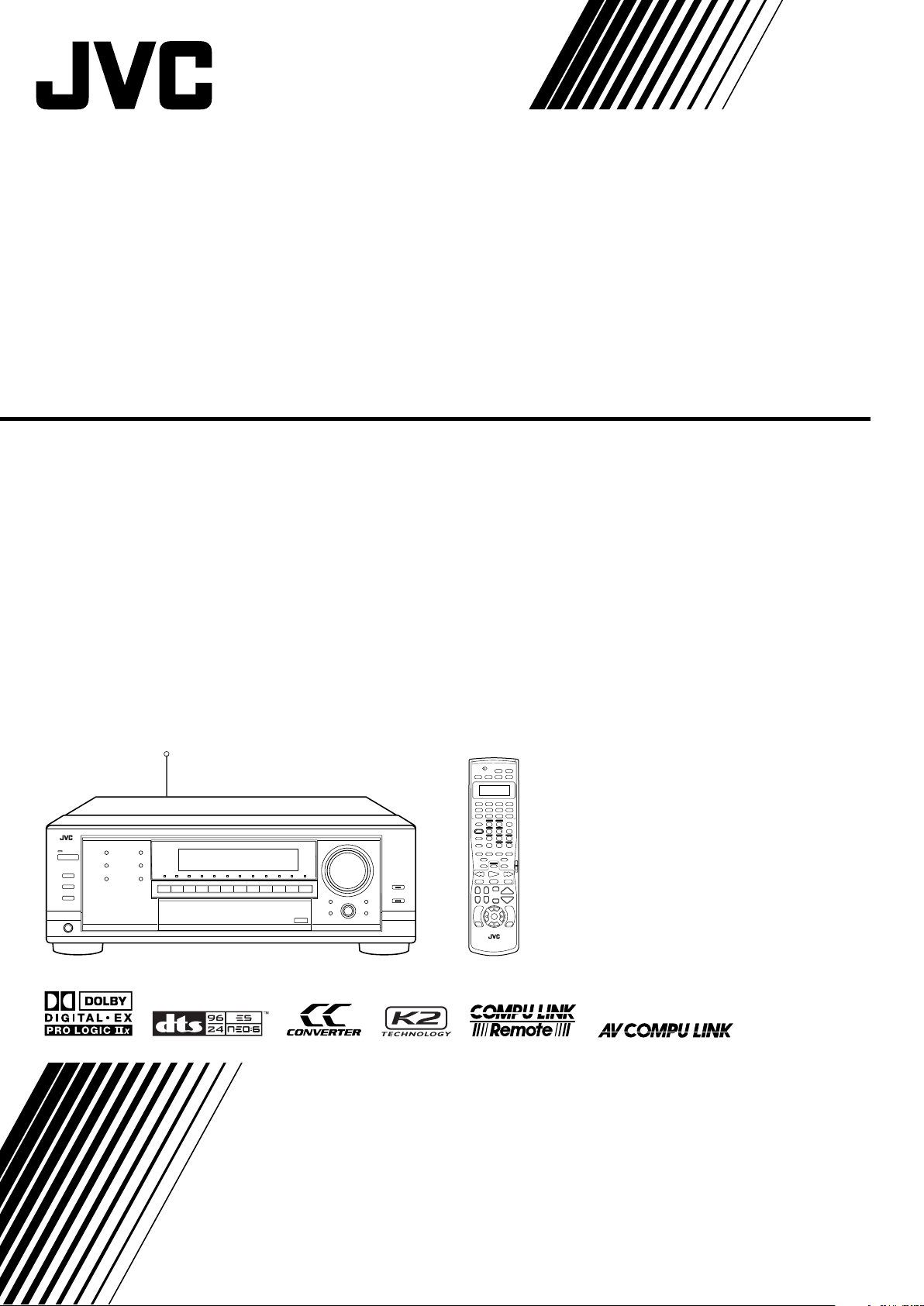
AUDIO/VIDEO CONTROL RECEIVER
RX-8040B
INSTRUCTIONS
LVT1198-003A
[UJ]
Page 2
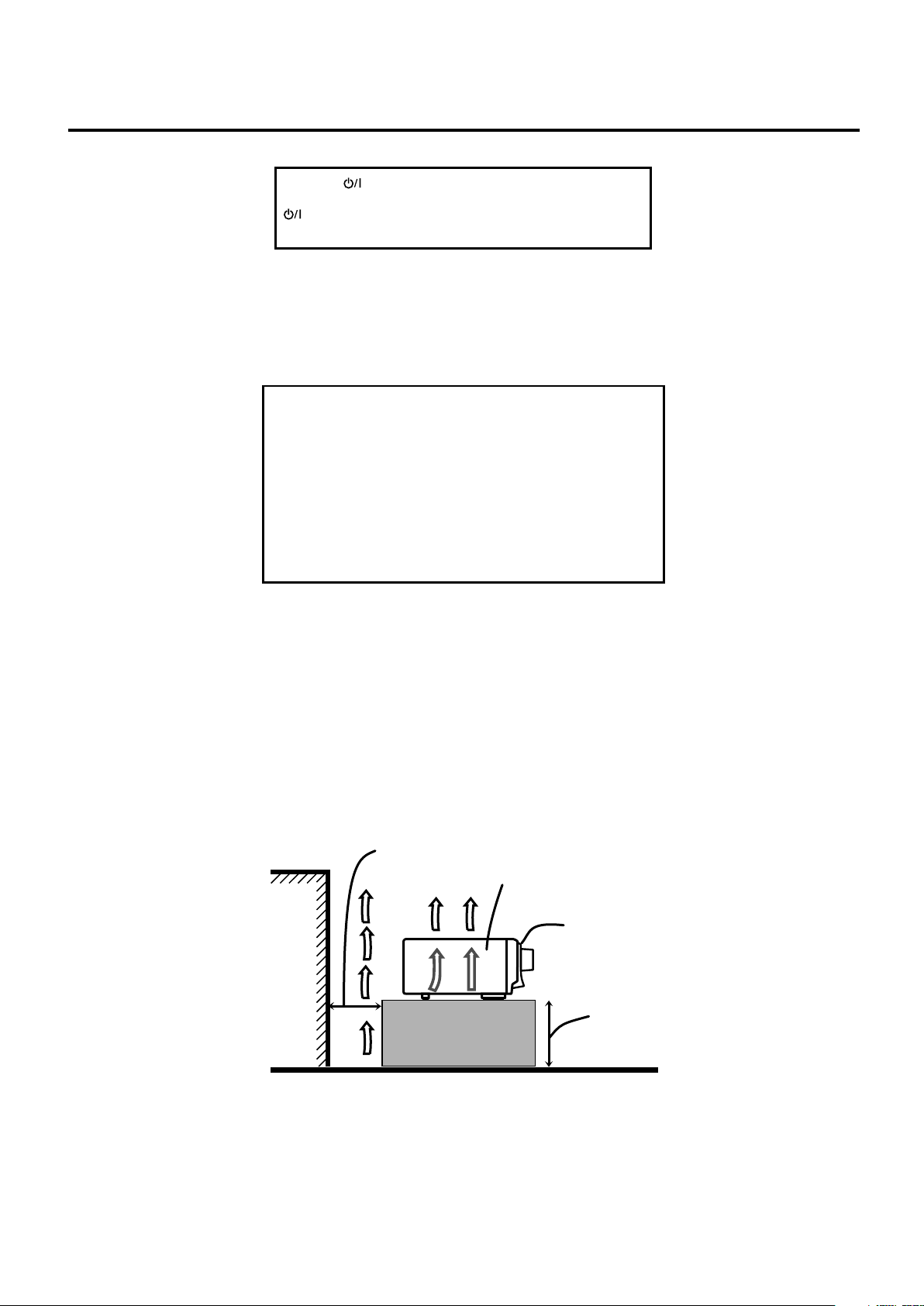
Warnings, Cautions and Others
Caution–– STANDBY/ON button!
Disconnect the mains plug to shut the power off completely. The
STANDBY/ON button in any position does not disconnect
the mains line. The power can be remote controlled.
CAUTION
To reduce the risk of electrical shocks, fire, etc.:
1. Do not remove screws, covers or cabinet.
2. Do not expose this appliance to rain or moisture.
CAUTION
• Do not block the ventilation openings or holes.(If the ventilation
openings or holes are blocked by a newspaper or cloth, etc., the
heat may not be able to get out.)
• Do not place any naked flame sources, such as lighted candles,
on the apparatus.
• When discarding batteries, environmental problems must be
considered and local rules or laws governing the disposal of
these batteries must be followed strictly.
• Do not expose this apparatus to rain, moisture, dripping or
splashing and that no objects filled with liquids, such as vases,
shall be placed on the apparatus.
Wall or
obstructions
Caution: Proper Ventilation
To avoid risk of electric shock and fire and to protect from damage.
Locate the apparatus as follows:
Front: No obstructions open spacing.
Sides: No obstructions in 10 cm from the sides.
Top: No obstructions in 10 cm from the top.
Back: No obstructions in 15 cm from the back.
Bottom: No obstructions, place on the level surface.
In addition, maintain the best possible air circulation as illustrated.
Spacing 15 cm or more
RX-8040B
Front
Stand height 15
cm or more
Floor
G-1
Page 3
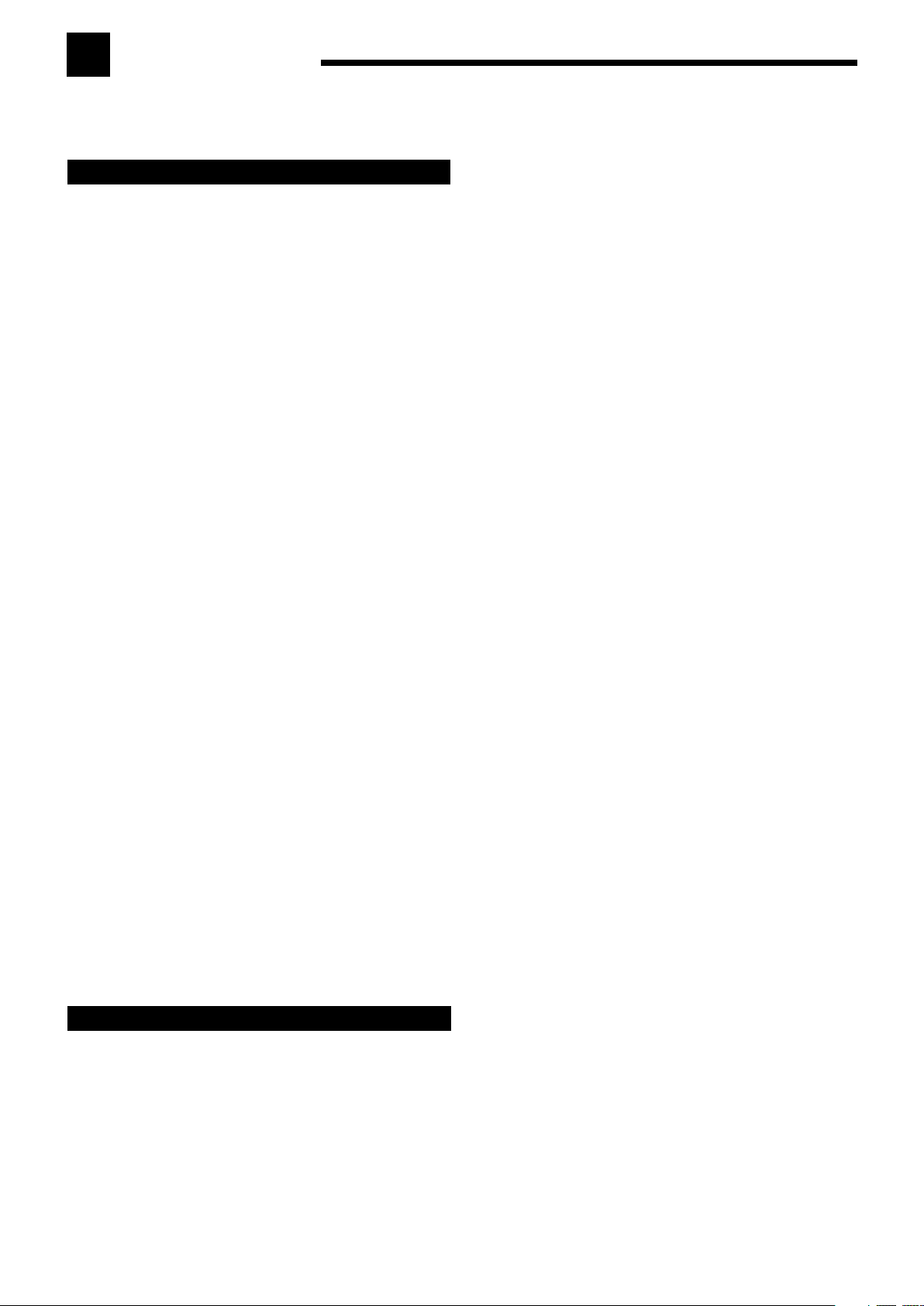
Introduction
We would like to thank you for purchasing one of our JVC products.
Before operating this unit, read this manual carefully and thoroughly to obtain the best possible performance
from your unit, and retain this manual for future reference.
Features
CC (Compression Compensative) Converter
CC Converter eliminates jitter and ripples, achieving a drastic
reduction in digital distortion by processing the digital music data
in 24 bit-quantization and by expanding the sampling frequency to
128 kHz (for fs 32 kHz signals)/176.4 kHz (for fs 44.1 kHz
signals)/192 kHz (for fs 48 kHz signals). By using the CC
Converter, you can obtain a natural sound field from any source.
(See page 23 for details.)
K2 Technology
K2 Technology has been designed to enable natural audio
reproduction, achieving a drastic reduction in digital distortion
and creating original sound ambience with high precision.
Compatible with various audio formats including
Dolby Pro Logic IIx
This receiver allows you to enjoy audio formats such as Dolby
Digital EX, Dolby Pro Logic IIx, DTS-ES, DTS Neo:6, and DTS
96/24.
• This receiver is also compatible with Dual Mono signals
recorded in Dolby Digital and DTS discs.
DAP (Digital Acoustic Processor)
Sound field simulation technology allows precise ambience
recreation of existing theaters and halls. Thanks to the highperformance DSP (Digital Signal Processor) and high-capacity
memory, you can enjoy multi-channel surround sound by playing
2-channel or multi-channel software according to the speaker
setting.
Multi-channel headphone virtual surround
sound—3D Headphone mode
The built-in headphone virtual surround system is compatible with
multi-channel software like Dolby Digital, DTS, etc. Thanks to
the signal processing algorithms used by the high-performance
DSP, you can enjoy a natural surround sound through the
headphones.
Multi-room operations
You can connect two pairs of front speakers to this receiver, and
use them to listen to different sources in different rooms (Zone 1
and Zone 2) at the same time.
COMPU LINK/AV COMPU LINK remote control
systems
These functions allow you to operate other JVC’s audio/video
components from this receiver.
Precautions
General
• Be sure your hands are dry.
• Turn the power off to all components.
• Read the manuals supplied with the components you are going to
connect.
Power sources
• When unplugging the receiver from the wall outlet, always pull
the plug, not the AC power cord.
• Do not handle the AC power cord with wet hands.
• If you are not going to operate the receiver for an extended period
of time, unplug the AC power cord from the wall outlet.
Multi-room operations
• Do not use the remote control outdoors or install the speakers
outdoors.
• When operating the receiver from a place where you cannot see
the receiver (for example, when controlling the receiver installed
in the living room from the kitchen), pay attention to the following
not to surprise other people:
– Be careful not to turn up the volume too high when controlling
the receiver without listening to the playback sound.
– Be careful not to surprise other people with a sudden sound
coming out of the receiver when turning it on. (A sudden stop of
the sound may also surprise other people.)
• If the receiver operates by itself or malfunctions, the following
causes should be considered:
– Interference to RF communication between the receiver and the
remote control from outside.
– The remote control is operated unintentionally. For example, a
book is placed on the remote control, possibly, depressing some
of its buttons.
• If your neighbour uses the same or similar RF remote control
system, the receiver may happen to receive the RF signals sent
from such an RF remote control system, which could cause your
receiver to be operated unintentionally. If this happens, stop using
the RF rod antenna and the remote control, and consult your JVC
dealer or the nearest JVC Service Center.
Location
• Install the receiver in a location that is level and protected from
moisture and dust.
• The temperature around the receiver must be between –5˚C and
35˚C.
Ventilation
High power amplifiers built in this receiver will generate heat inside
the cabinet. For safety, observe the following carefully.
• Make sure there is good ventilation around the receiver. Poor
ventilation could overheat and damage the receiver.
• Do not block the ventilation openings or holes. (If the ventilation
openings or holes are blocked by a newspaper or cloth, etc., the
heat may not be able to get out.)
Others
• Do not insert any metal object into the receiver.
• Should any metallic object or liquid fall onto the unit, unplug the
unit and consult your dealer before operating any further.
• Do not expose this apparatus to rain, moisture, dripping or
splashing and that no objects filled with liquids, such as vases
shall be placed on the apparatus.
• Do not disassemble the receiver or remove screws, covers, or
cabinet.
If anything goes wrong, unplug the AC power cord and consult your
JVC dealer.
1
Page 4

Table of Contents
Remote
NOT
Parts Identification ...................................... 3
Getting Started ........................................... 7
Checking the Supplied Accessories ........................................... 7
Adjusting the Voltage Selector ................................................... 7
Connecting the FM and AM Antennas ....................................... 7
Connecting the Speakers and Subwoofer ................................... 8
Connecting Audio/Video Components ..................................... 10
7 Analog connections .......................................................... 10
7 Digital connections ........................................................... 14
Connecting the RF Rod Antenna and IR Signal Transmitter ... 14
Connecting the Power Cord ..................................................... 15
Putting Batteries in the Remote Control .................................. 15
Multi-room Operations ............................... 16
Required Connections for Zone 2 ............................................ 16
Basic Operating Procedure for Zone 1 ..................................... 17
Basic Operating Procedure for Zone 2 ..................................... 18
Zone 1 (Main Room) Operations .................. 19
Turning the Power On and Off (Standby) ................................ 19
Canceling the Zone 1 Operations ............................................. 19
Selecting the Zone 1 Source to Play ........................................ 20
Adjusting the Zone 1 Volume................................................... 21
Activating the Zone 1 Front Speakers ...................................... 21
Turning On and Off the Subwoofer Sound .............................. 22
Selecting the Analog or Digital Input Mode ............................ 22
Setting the Dynamic Range ...................................................... 23
Attenuating the Input Signal .................................................... 23
Turning Analog Direct On and Off .......................................... 23
Making Sounds Natural ............................................................ 23
Changing the Source Name ...................................................... 24
Reinforcing the Bass ................................................................ 24
Muting the Zone 1 Sound ......................................................... 24
Changing the Display Brightness ............................................. 24
Using the Sleep Timer .............................................................. 25
Basic Settings ........................................... 32
Quick Speaker Setup ................................................................ 32
Basic Setting Items ................................................................... 33
Basic Procedure ........................................................................ 34
Setting the speakers ........................................................... 34
Setting the speaker distance ............................................... 35
Setting the bass sounds ...................................................... 35
Selecting the main or sub-channel ..................................... 36
Setting the digital input terminals ...................................... 37
Setting the component video input .................................... 38
Setting the Zone 2/Speakers 2 ........................................... 38
Memorizing the volume level for each source ................... 38
Adjusting Sound ........................................ 39
Basic Adjustment Items ............................................................ 39
Basic Procedure ........................................................................ 40
Adjusting the equalization patterns .................................... 40
Adjusting the speaker output levels ................................... 40
Adjusting the sound parameters
for the Surround and DSP modes ................................ 41
Using the Surround Modes ..........................
Reproducing Theater Ambience ................................................ 42
Introducing the Surround Modes ............................................. 42
Activating the Surround Modes ............................................... 44
7 Activating the Surround modes ........................................ 44
7 Activating the EX/ES/PLIIx setting .................................. 45
Surround Modes Applicable to the Various Software .............. 46
42
Using the DSP Modes ................................ 48
Reproducing the Sound Field ................................................... 48
Introducing the DSP Modes ..................................................... 48
Activating the DSP Modes ....................................................... 49
Zone 2 (Sub-room) Operations .................... 26
Turning the Power On and Off (Standby)
and Selecting the Zone 2 Operations ................................. 26
Canceling the Zone 2 Operations ............................................. 27
Selecting the Zone 2 Source to Play ........................................ 28
Adjusting the Zone 2 Volume................................................... 28
Activating the Zone 2 Front Speakers ...................................... 29
Muting the Zone 2 Sound ......................................................... 29
Receiving Radio Broadcasts ........................ 30
Setting the AM Tuner Interval Spacing .................................... 30
Tuning in to Stations Manually ................................................ 30
Using Preset Tuning ................................................................. 31
Selecting the FM Reception Mode ........................................... 31
This mark indicates that ONLY the remote control
CAN be used for the operation explained.
This mark indicates that the remote control
CANNOT be used for the operation explained.
Use the buttons and controls on the front panel.
Using the DVD MULTI Playback Mode .......... 50
Activating the DVD MULTI Playback Mode .......................... 50
COMPU LINK Remote Control System ......... 51
AV COMPU LINK Remote Control System .... 53
Operating JVC’s Audio/Video Components ... 56
Operating Audio Components .................................................. 56
Operating Video Components .................................................. 58
Operating Other Manufacturers’
Equipment ............................................ 59
Troubleshooting ......................................... 63
Specifications ............................................ 65
Indicates the functions YOU CAN ALSO USE
when the receiver is ready for Zone 2 operations.
2
Page 5
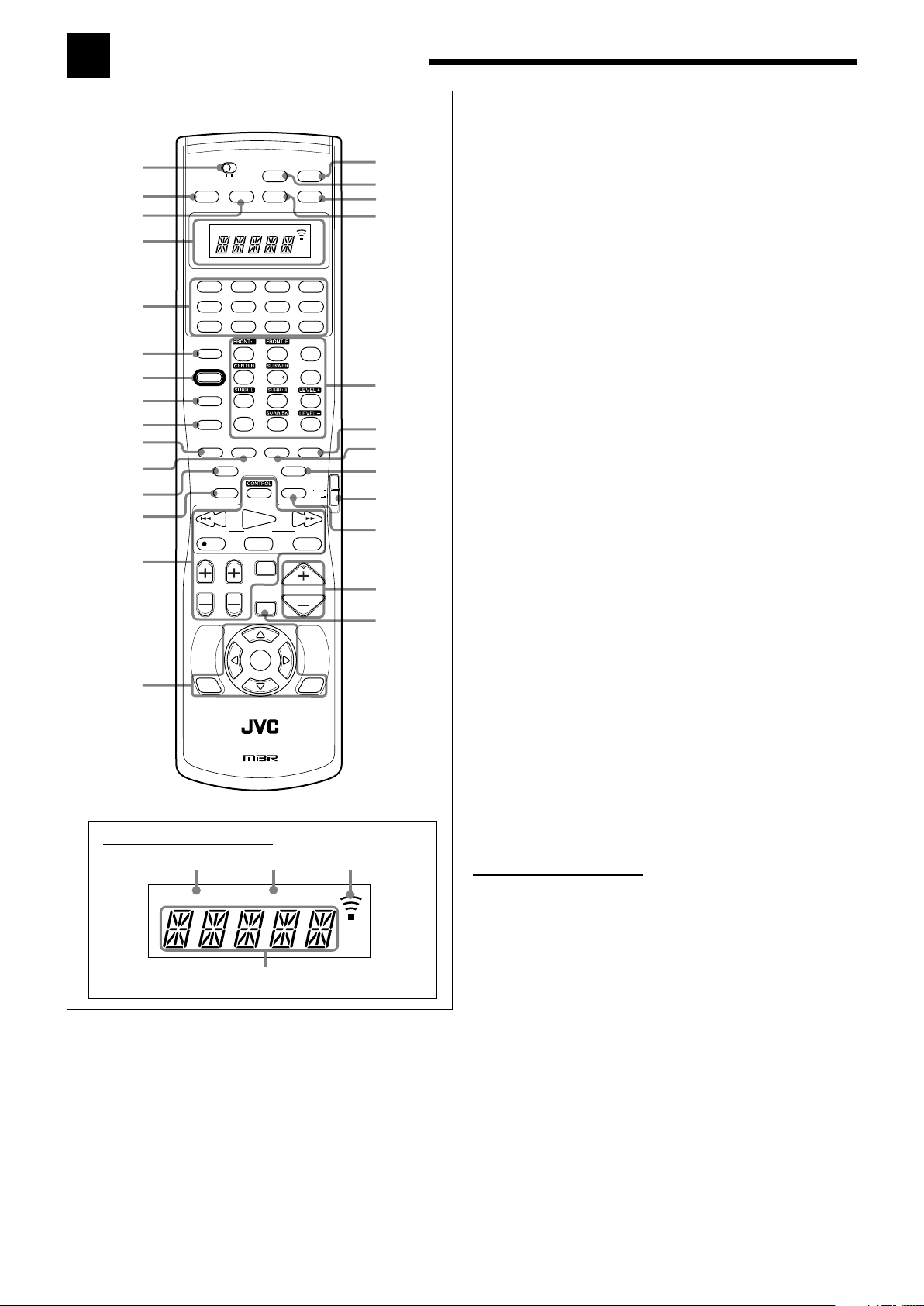
Parts Identification
ZONE 1 ZONE 2
1
2
3
4
r
p
q
6
9
8
5
e
t
1
4
2
3
h
j
d
s
a
;
g
y
u
i
o
w
f
7
CHANNEL
TV/VIDEO
MUTING
DVD
ON/OFF ON/OFF
AUDIO POWER
TV/CATV/DBS DVD
DVD MULTI
CD
CDR
PHONO
TAPE/MD
AM
ANALOG/DIGITAL
MIDNIGHT
EFFECT
LIVENESS
SOUND
BASS BOOST
EX/ES/PLIIx
CC CONVERTER
ANALOG DIRECT
SLEEP DIMMER
FM MODE
DSP SURR / DSPSURROUND
RETURN
100
+
OFF
MODE
ENTER
TOP
MENU
MENU
123
456
7
/P
89
10
+
100
TV VOL
VOLUME
TUNING
STOP PAUSE
FF/
/ REW
REC
PLAY
DOWN UP
RM-SRX8040J
REMOTE CONTROL
A/V CONTROL RECEIVER
VCR 1 VCR 2
FMVIDEOTV/DBS
ZONE 2
ZONE 1
ZONE 2
ZONE 1
TV
CATV/
DBS
POWER POWER
STANDBY
ON
TEST
ZONE 1 ZONE 2
Remote Control
Remote’s display window
Refer to the pages in parentheses for details.
1 ZONE 1/ZONE 2 selector
2 ZONE 1 ON/OFF button (19, 52, 55, 56)
3 ZONE 2 ON/OFF button (27, 52, 55, 56)
4 Display window
5 Source selection buttons
(17, 18, 20 – 22, 28, 30, 31, 50, 56 – 61)
DVD, DVD MULTI, PHONO, CD, VCR 1, VCR 2,
TAPE/MD, CDR, TV/DBS, VIDEO, FM, AM
6 ANALOG/DIGITAL button (22, 56)
7 SOUND button (41, 56)
8 BASS BOOST button (24, 56)
9 MIDNIGHT MODE button (23, 56)
p EX/ES/PLIIx button (45, 56)
q SURROUND button (44, 47, 56)
w CC CONVERTER button (23, 56)
e SLEEP button (25, 56)
r CONTROL button (56 – 58)
Operating buttons for audio/video components (57, 58, 60, 61)
4/REW, PLAY, FF/¢, ¶ REC, STOP, PAUSE
Operating buttons for tuner (30, 56)
TUNING UP/DOWN
TV VOL (volume) +/– buttons (58, 59)
CHANNEL +/– buttons (58 – 60)
TV/VIDEO button (58, 59)
t Operating buttons for DVD player (58, 61)
TOP MENU, MENU, ENTER, #, @, %, fi
y AUDIO POWER ON button (17 – 19, 27, 52, 55, 56, 61)
u AUDIO POWER STANDBY button (19, 27, 52, 55, 56)
i DVD POWER button (53, 58, 60, 61)
o TV/CATV/DBS POWER button (58 – 60)
; 10 keys for selecting preset channels (31, 56)
10 keys for operating audio/video components (56 – 61)
Sound and DSP effects adjustment buttons (41, 56)
a SURR/DSP OFF button (44, 49, 56)
s DSP button (48, 49, 56)
d ANALOG DIRECT button (23, 56)
f TV-CATV/DBS operation mode selector (58 – 60)
g DIMMER button (24, 56)
h VOLUME +/– buttons (17, 18, 21, 24, 28, 29, 56)
j MUTING button (24, 29, 56)
Remote’s display window
1 ZONE 1 indicator
Lights up when you press a button on the remote control,
with the ZONE 1/ZONE 2 selector set to “ZONE 1.” This
remote control can be used only for Zone 1 operations.
2 ZONE 2 indicator
Lights up when you press a button on the remote control,
with the ZONE 1/ZONE 2 selector set to “ZONE 2.” This
remote control can be used only for Zone 2 operations.
3 Signal transmission indicator
Lights up when transmitting the remote control signals.
4 Remote control main display
Remote control operation mode such as “DVD,” “CD,”
“SOUND,” etc. appear.
When the remote control operation mode is changed, the
mode appears on this display for about 2 hours.
3
Page 6
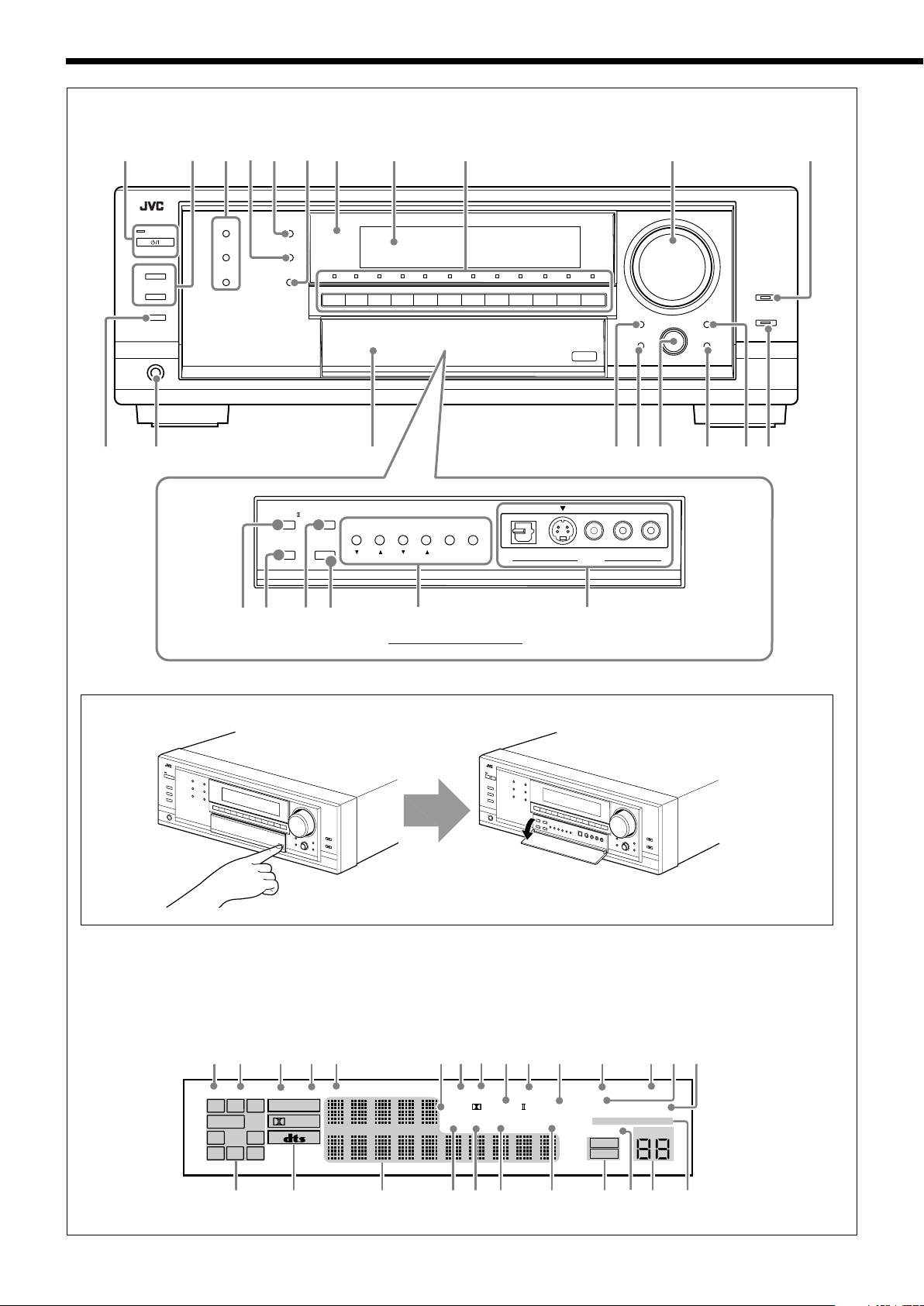
Front Panel
SUBWOOFER OUT ON/OFF
SPEAKERS ON/OFF
PHONES
1
STANDBY
CC CONVERTER
ANALOG DIRECT
2 / ZONE 2
STANDBY/ON
SETTING ADJUST
QUICK SPEAKER
SETUP
EXIT
SURROUND
DSP
SURROUND / DSP
OFF
ZONE 1
ON/OFF
ZONE 2
ON/OFF
ZONE 2
CONTROL
PUSH SET
MULTI JOG
MASTER VOLUME
1
2
PUSH – OPEN
Inside the front door
MIDNIGHT
MODE
EX / ES / PL x
INPUT ATT
INPUT
ANALOG
INPUT
DIGITAL
FM/AM TUNING FM/AM PRESET FM MODE MEMORY
TUNER CONTROL
5 73 8 9 p q
w e
a s d f g h
t
y u
i o ;
TV SOUND
/DBS
VIDEOVCR 2VCR 1
DVDDVD MULTI AMFMTAPE/MDCDRCDPHONO
S-VIDEODIGITAL
VIDEO L—AUDIO—R
VIDEO
4
6
r
D. EQ
INPUT ATT
SLEEP
VOLUME
ONE TOUCH OPERATION
3D - PHONIC
NEO:6
VIRTUAL SB
MIDNIGHT MODE
AUTO MUTING
TUNED STEREO
LINEAR PCM
DIGITAL
L
SUBWFR
LS RS
CR
S
LFE
DUAL DIGITAL
AUTO
ANALOG 96/24 MULTI
PRO LOGIC
DSP
ZONE 1
ZONE 2
HEADPHONE SPEAKERS 1 2 ZONE 2
B. BOOST
SB
1
2 3 4 5 6 97
8
0 - = ~ ! @
# $ % ^ & * (
_
+) ¡
How to open the front door
Display
4
Press down on PUSH-OPEN.
Page 7
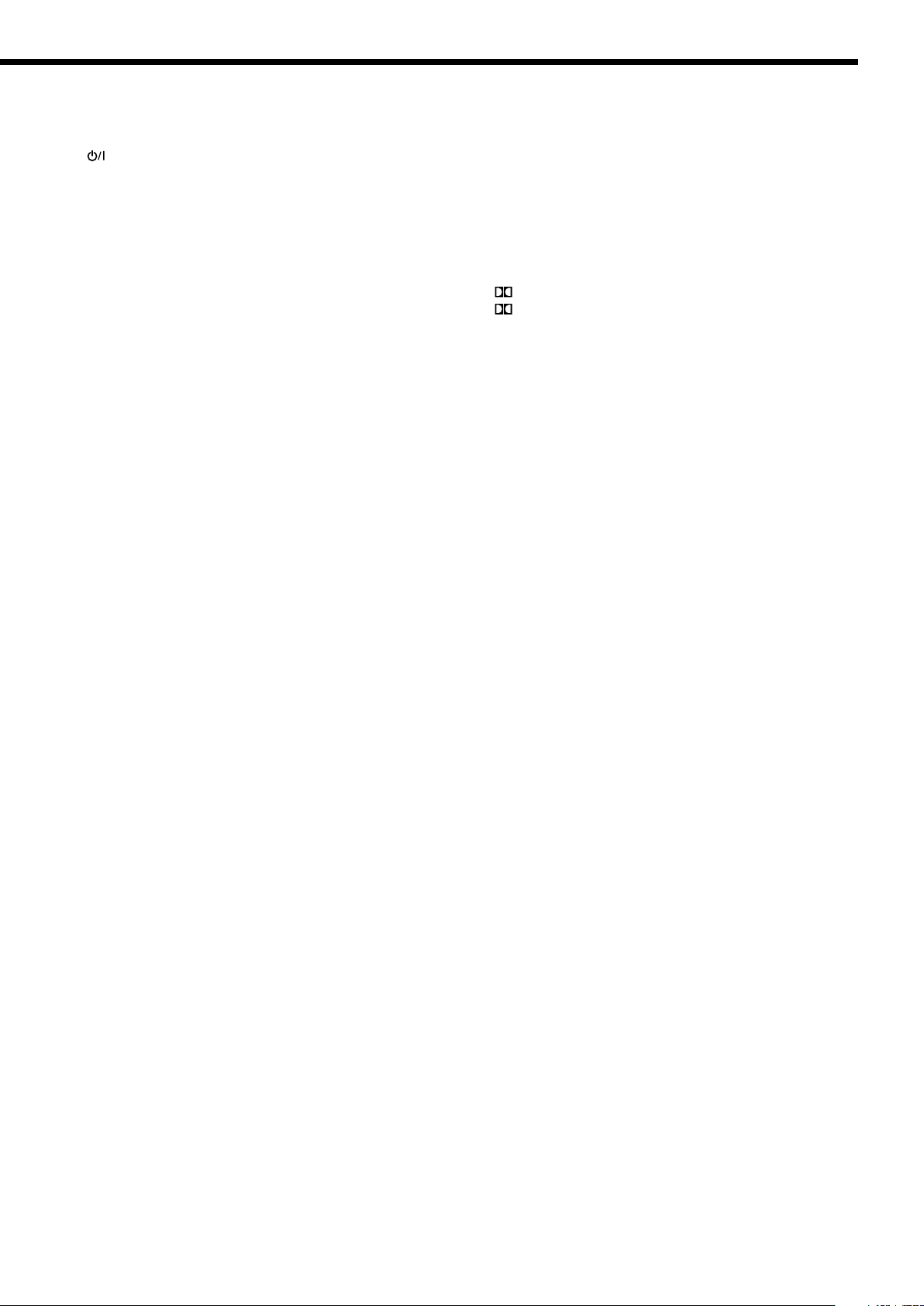
Refer to the pages in parentheses for details.
Front Panel
1 STANDBY/ON button and STANDBY lamp (17 – 19,
26, 27, 30, 52, 55)
2 SPEAKERS ON/OFF 1 button (17, 21)
SPEAKERS ON/OFF 2/ZONE 2 button (17, 29)
3 ZONE 1 ON/OFF button (19, 25, 38, 52, 55)
ZONE 2 ON/OFF button (18, 26, 27, 52, 55)
ZONE 2 CONTROL button (18, 25 – 27, 38)
4 DSP button (48, 49)
5 SURROUND button (44, 47)
6 SURROUND/DSP OFF button (44, 49)
7 Remote sensor
8 Display
9 Source selection buttons and source indication lamps
(17, 18, 20 – 22, 24, 28, 30, 31, 50)
DVD MULTI, DVD, VCR 1, VCR 2, VIDEO,
TV SOUND/DBS, PHONO, CD, CDR, TAPE/MD, FM, AM
p MASTER VOLUME control (17, 18, 21, 24, 28, 29)
q CC CONVERTER button and lamp (23)
w SUBWOOFER OUT ON/OFF button (22)
e PHONES jack (21)
r Front door
t SETTING button (34)
y QUICK SPEAKER SETUP button (32)
u MULTI JOG control (32, 34, 40)
PUSH SET button (32, 34, 40)
i EXIT button (34, 40)
o ADJUST button (40)
; ANALOG DIRECT button and lamp (23)
a EX/ES/PLIIx button (45)
s INPUT ANALOG button (22)
INPUT ATT button (23)
d MIDNIGHT MODE button (23)
f INPUT DIGITAL button (22)
g TUNER CONTROL buttons
FM/AM TUNING 5 / ∞ buttons (30)
FM/AM PRESET 5 / ∞ buttons (31)
FM MODE button (31)
MEMORY button (31)
h VIDEO input jacks (11)
DIGITAL optical terminal, S-VIDEO jack, VIDEO jack,
AUDIO L/R jacks
Display
1 DUAL indicator (43)
2 ANALOG indicator (22)
3 DIGITAL AUTO indicator (22)
4 96/24 indicator (43)
5 MULTI indicator (50)
6 NEO:6 indicator (43)
7 TUNED indicator (30)
8 STEREO indicator (30, 31)
PRO LOGIC indicator (42)
9
PRO LOGIC II indicator (42)
0 AUTO MUTING indicator (31)
- VIRTUAL SB (surround back) indicator (43, 47)
= ONE TOUCH OPERATION indicator (38)
~ SLEEP indicator (25)
! MIDNIGHT MODE indicator (23)
@ B. BOOST (bass boost) indicator (24)
# Speaker and signal indicators (20)
$ Digital signal format indicators (22, 42, 43)
% Main display
^ D.EQ (digital equalization) indicator (40)
& DSP indicator (21, 47, 48)
* 3D-PHONIC indicator (43, 47, 48)
( HEADPHONE indicator (21, 47, 48)
) ZONE 1/ZONE 2 indicators (17 – 19, 26, 27, 51, 52, 54, 55)
_ INPUT ATT (attenuator) indicator (23)
+ VOLUME level indicator (17 – 19, 21, 24, 26, 29)
¡ SPEAKERS 1/2/ZONE 2 indicators (19, 21, 26, 29)
5
Page 8
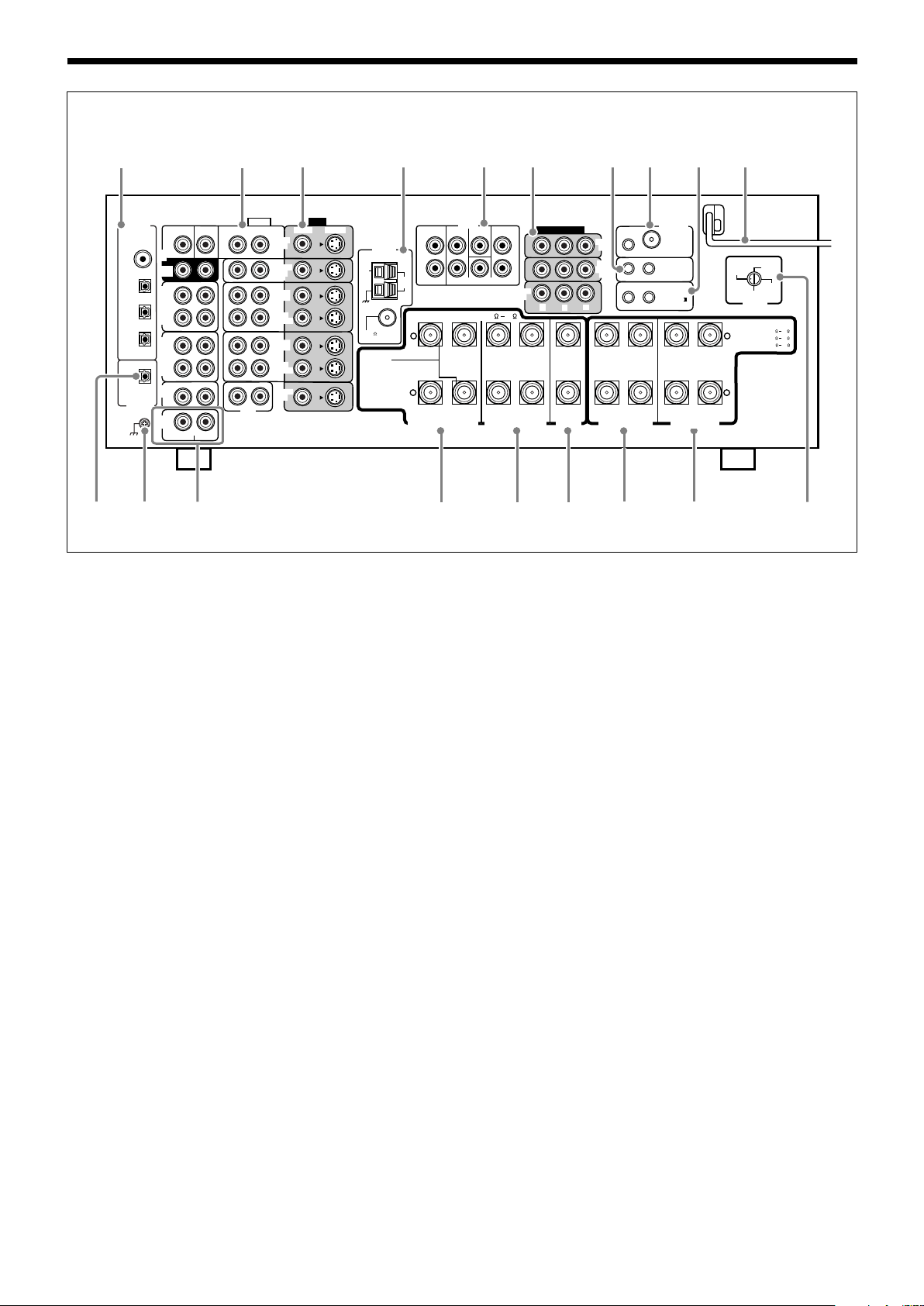
Rear Panel
VIDEO
RIGHT LEFT
1
2
L
R
S-VIDEO
VIDEO
SURR BACK
SURR CENTER
FRONT
AUDIO
DIGITAL IN
DIGITAL 1 (DVD)
DIGITAL 2 (CD)
DIGITAL 3 (TV)
DIGITAL 4 (CDR)
PCM/ DOLBY DIGITAL
/ DTS
DIGITAL OUT
FM 75
COAXIAL
AM
EXT
AM
LOOP
2 SPEAKERS
+
–
+
–
CENTER
SPEAKER
SURROUND SPEAKERS
816
CAUTION : SPEAKER IMPEDANCE
MONITOR
OUT
SUBWOOFER CENTER
DVD
IN
OUT
(REC)
TAPE
/ MD
IN
(PLAY)
OUT
(REC)
CDR
IN
(PLAY)
PHONO
IN
FRONT
TV SOUND
/ DBS
IN
VCR 2
VCR 1
IN
(PLAY)
IN
(PLAY)
OUT
(REC)
OUT
(REC)
CD
IN
DVD
IN
ANTENNA
SUBWOOFER
COMPONENT VIDEO
MONITOR
OUT
DBS
DVD
IN
Y
P
B
P
R
COMPULINK-4
(SYNCHRO)
AV
COMPULINK-
SURROUND BACK SPEAKERS
FRONT1 SPEAKERS
RIGHT
LEFT
RIGHT
LEFT
RIGHT
LEFT
CAUTION : SPEAKER IMPEDANCE
1 SPEAKER
See Instruction
Manual For
Connection
FRONT1 OR FRONT2 :
8
16
FRONT1 AND FRONT2 :
16
32
PREOUT
SURR
12
3456 p
uytr
q
w e
R
L
ZONE 2
PRE OUT
IN
(VCR1)
FRONT2 / ZONE2
SPEAKERS
ZONE2 :
8
16
RF REMOTE
ANTENNA
IR OUT
8
9
i
7
110V
127V
230-240V
220V
VOLTAGE
SELECTOR
o
Refer to the pages in parentheses for details.
1 DIGITAL IN terminals (14)
Coaxial: DIGITAL 1 (DVD)
Optical: DIGITAL 2 (CD), DIGITAL 3 (TV),
DIGITAL 4 (CDR)
2 AUDIO input/output jacks (10 – 13, 50)
Input: DVD IN, TV SOUND/DBS IN, VCR 1 IN
(PLAY), VCR 2 IN (PLAY), CD IN,
TAPE/MD IN (PLAY), CDR IN (PLAY),
PHONO IN
Output: VCR 1 OUT (REC), VCR 2 OUT (REC),
TAPE/MD OUT (REC), CDR OUT (REC)
3 S-VIDEO and VIDEO (composite) input/output jacks
(12, 13, 50)
Input: DVD IN, TV SOUND/DBS IN,
VCR 1 IN (PLAY), VCR 2 IN (PLAY)
Output: VCR 1 OUT (REC), VCR 2 OUT (REC),
MONITOR OUT
4 ANTENNA terminals (7)
5 PREOUT jacks (8, 9)
6 COMPONENT VIDEO input/output jacks (12, 13, 50)
Input: DVD IN, DBS (VCR 1) IN
Output: MONITOR OUT
7 COMPULINK-4 (SYNCHRO) jacks (51)
8 RF REMOTE ANTENNA terminal and IR OUT terminal
(14, 15, 53)
9 AV COMPULINK-III jacks (53)
p AC power cord (15)
q DIGITAL OUT (PCM/DOLBY DIGITAL/DTS) terminal
(14)
w Earth (ground) terminal (10)
e ZONE 2 PREOUT jacks (16)
r SURROUND BACK SPEAKERS terminals (8)
t SURROUND SPEAKERS terminals (8)
y CENTER SPEAKER terminals (8)
u FRONT1 SPEAKERS terminals (8)
i FRONT2/ZONE2 SPEAKERS terminals (8, 16)
o VOLTAGE SELECTOR switch (7)
6
Page 9
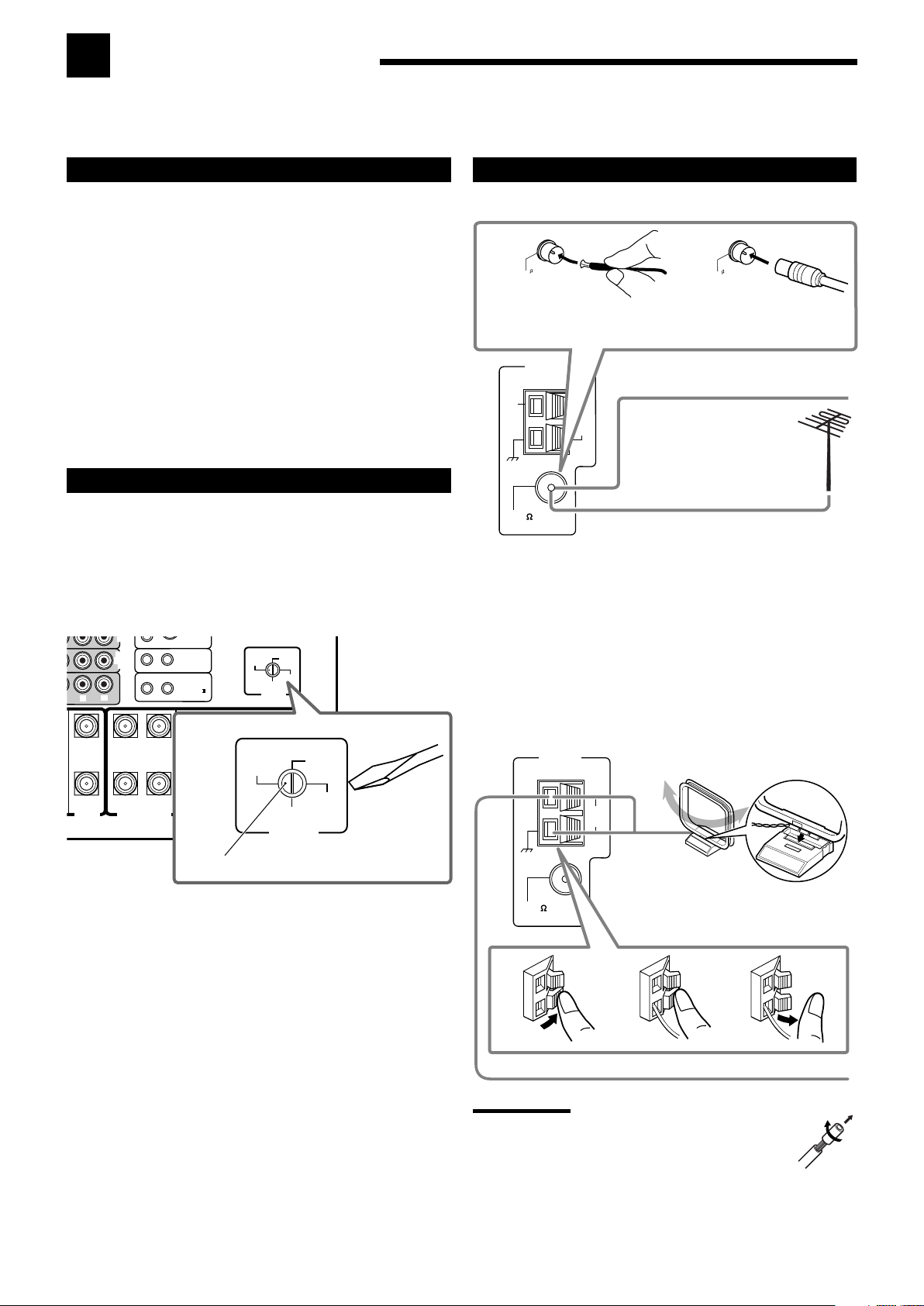
FM 75
COAXIAL
AM
EXT
AM
LOOP
ANTENNA
FM 75
COAXIAL
FM 75
COAXIAL
Getting Started
FM 75
COAXIAL
AM
EXT
AM
LOOP
ANTENNA
2
3
1
+
–
CENTER
SPEAKER
DBS
IN
P
B
P
R
COMPULINK-4
(SYNCHRO)
AV
COMPULINK-
FRONT1 SPEAKERS
RIGHT
LEFT
RIGHT
LEFT
CAUTION : SPEAKER IMPEDANCE
FRONT1 OR FRONT2 :
8
16
FRONT1 AND FRONT2 :
16
32
IN
(VCR1)
FRONT2 / ZONE2
SPEAKERS
ZONE2 :
8
16
110V
127V
230-240V
220V
VOLTAGE
SELECTOR
110V
127V
230-240V
220V
VOLTAGE
SELECTOR
This section explains how to connect audio/video components and speakers to the receiver, and how to connect the
power supply.
Do not connect the AC power cord until all other connections have been made.
Checking the Supplied Accessories
Check to be sure you have all of the following items, which are
supplied for the receiver.
The number in parentheses indicates the quantity of pieces supplied.
• Remote Control (1)
• Batteries (2)
• AM Loop Antenna (1)
• FM Antenna (1)
• RF Rod Antenna (1)
• IR Signal Transmitter (1)
• Double-sided Adhesive Tape (1)
• AC Plug Adaptor (1)
If anything is missing, contact your dealer immediately.
Adjusting the Voltage Selector
Before connections, always do the following first if necessary.
Select the correct voltage with the VOLTAGE SELECTOR
switch on the rear using a screw driver.
• Check to be sure if the voltage mark is set to the voltage for the
area where you use this unit.
Connecting the FM and AM Antennas
FM antenna connections
BA
Extend the supplied FM antenna
horizontally.
FM Antenna (supplied)
Outdoor FM Antenna Cable
(not supplied)
Connect the supplied FM antenna as temporary measure to the
FM 75 Ω COAXIAL terminal—A
If reception is poor, connect the outdoor FM antenna (not
supplied)—B
1. Disconnect the supplied FM antenna.
2. Connect a 75 Ω coaxial cable with the standard type connector
(IEC or DIN45325).
AM antenna connections
Turn the loop until you have the
best reception.
Voltage mark
Outdoor single vinyl-covered wire (not supplied)
Notes:
• If the AM loop antenna wire is covered with vinyl,
remove the vinyl by twisting it as illustrated.
• Make sure the antenna conductors do not touch any
other terminals, connecting cords and power cord. This
could cause poor reception.
• If reception is poor, connect an outdoor single vinyl-covered wire
(not supplied) to the AM EXT terminal. (Keep the AM loop antenna
connected.)
AM Loop Antenna
(supplied)
Snap the tabs on the loop into the slots of
the base to assemble the AM loop antenna.
7
Page 10
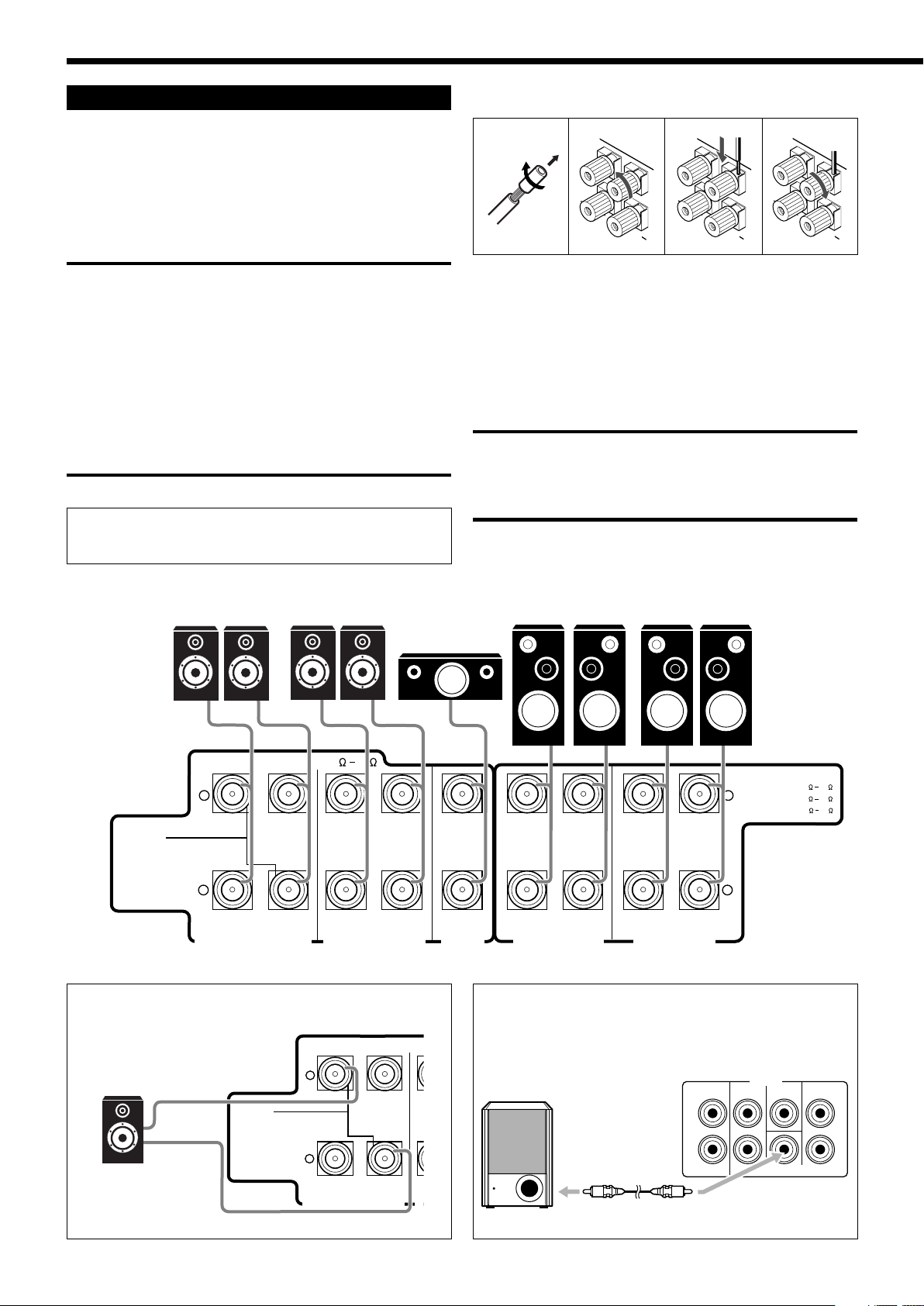
Connecting the Speakers and Subwoofer
FRONT 1 SPEAKERS
RIGHT
LEFT
FRONT 1 SPEAKERS
RIGHT
LEFT
FRONT 1 SPEAKERS
RIGHT
LEFT
2 SPEAKERS
+
–
+
–
CENTER
SPEAKER
SURROUND SPEAKERS
816
CAUTION : SPEAKER IMPEDANCE
SURROUND BACK SPEAKERS
FRONT1 SPEAKERS
RIGHT
LEFT
RIGHT
LEFT
RIGHT
LEFT
CAUTION : SPEAKER IMPEDANCE
1 SPEAKER
See Instruction
Manual For
Connection
FRONT1 OR FRONT2 :
8
16
FRONT1 AND FRONT2 :
16
32
FRONT2 / ZONE2
SPEAKERS
ZONE2 :
8
16
1
2
L
R
SURR BACK
SURR CENTER
FRONT
SUBWOOFER
PREOUT
U
8
Speaker connections
You can connect the following speakers:
• Two pairs of front speakers.
• One pair of surround speakers.
• One pair of surround back speakers.
• One center speaker.
• One powered subwoofer.
CAUTION:
• Use only the speakers of the SPEAKER IMPEDANCE indicated by
the speaker terminals.
– When using only one pair of front speakers in Zone 1:
Connect the speakers with an impedance of 8 Ω to 16 Ω, and set
the “FRONT SPEAKER2” (see page 38) to “FRONT SPK2:SPK2”.
– When using two pairs of front speakers separately in Zone 1
and Zone 2:
Connect the speakers with an impedance of 8 Ω to 16 Ω, and set
the “FRONT SPEAKER2” (see page 38) to “FRONT SPK2:ZONE2”.
– When using two pairs of front speakers only in Zone 1:
Connect the speakers with an impedance of 16 Ω to 32 Ω, and set
the “FRONT SPEAKER2” (see page 38) to “FRONT SPK2:SPK2”.
• Do not connect more than one speaker to each speaker terminal.
For each speaker (except for a subwoofer), connect the (+) and
(–) terminals on the rear panel to the (+) and (–) terminals
marked on the speakers.
1
2
3
4
1. Cut, twist, and remove the insulation at the end of
each speaker signal cable (not supplied).
2. Turn the knob counterclockwise.
3. Insert the speaker signal cable.
4. Turn the knob clockwise.
IMPORTANT:
After connecting the speakers, set the speaker installation
information properly. You can use Quick Speaker Setup for it (see
page 32).
• To obtain the best possible Surround/DSP effect, see “Setting the
Speakers” on page 34.
Surround speakers
Surround back speakers
*
Right / Left
Center speaker
When using only one surround back speaker, connect the speaker
*
as follows:
CAUTION : SPEAKER IMPEDANCE
+
Front speakers 1
Right / Left
Front speakers 2
Right / Left
Connecting the subwoofer
You can enhance the bass by connecting a subwoofer.
Connect the input jack of a powered subwoofer to the rear panel,
using a cable with RCA pin plugs (not supplied).
Surround back
speaker
8
1 SPEAKER
See Instruction
Manual For
Connection
–
2 SPEAKERS
SURROUND BACK SPEAKERS
S
Powered Subwoofer
Page 11
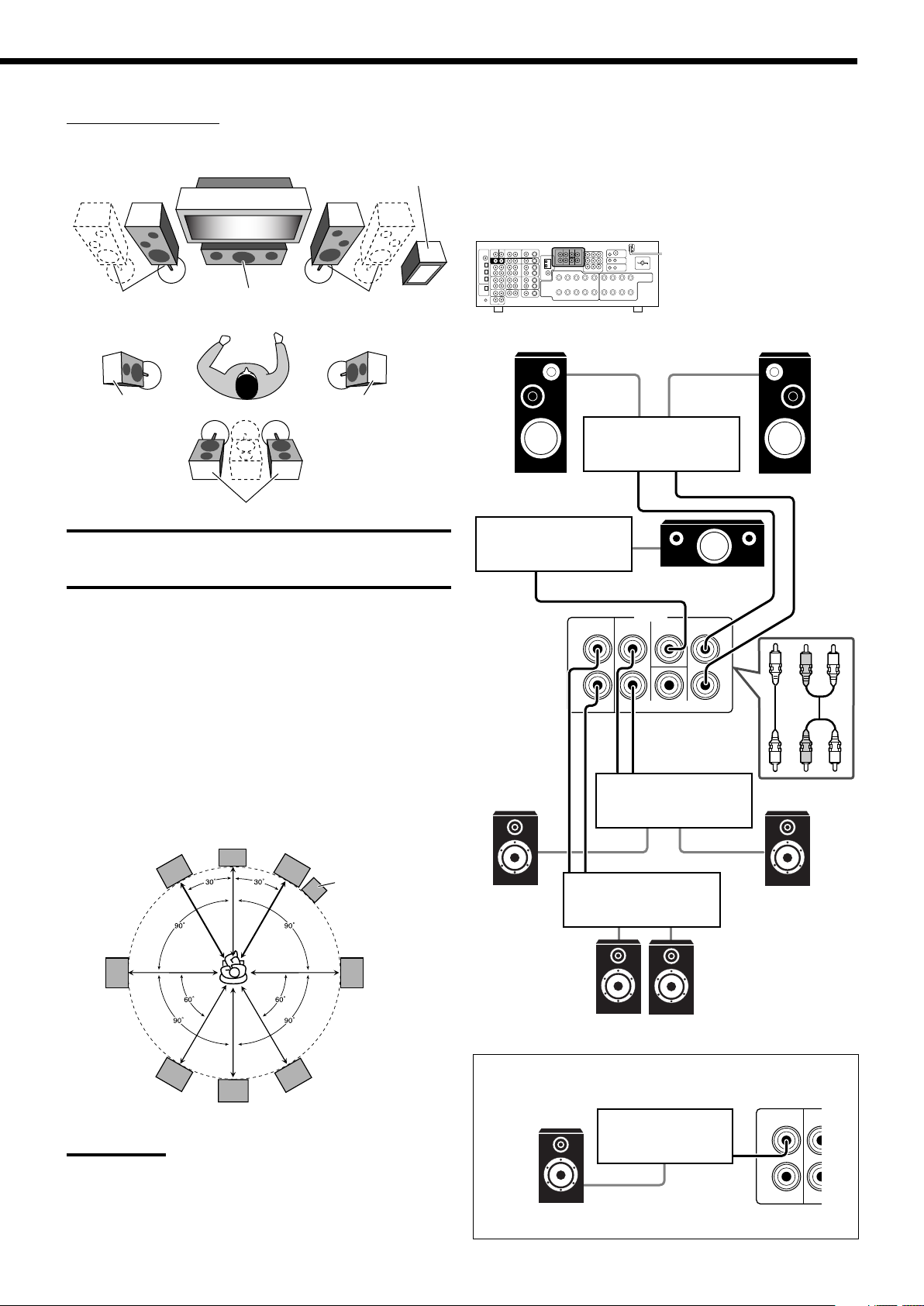
Zone 1 speaker layout
C
LR
LS RS
SB
SB
SB*
1
2
L
R
SURR BACK
SURR CENTER
FRONT
SUBWOOFER
PREOUT
R
L
R
L
Ideal speaker layout varies depending on the conditions of your
listening room. The diagram below is a recommended typical
example.
Subwoofer
Enhance your audio system
You can use this receiver as the pre-amplifier (control amplifier)
when you connect power amplifiers to the PREOUT jacks on the
rear panel, using cables with RCA pin plugs (not supplied).
• Connect the white plug to the audio left jack, and the red plug to
the audio right jack.
Left front speaker(s)
(L)
Left surround
speaker (LS)
CAUTION:
Do not place the center speaker on the TV. If you do so, the center
speaker may cause various troubles to the TV (for example, color
unevenness). Moreover, it may hurt you by its falling from the TV.
Center speaker
(C)
Right front speaker(s)
Right surround
speaker (RS)
Surround back speakers (SB)
(R)
Placing speakers
Front speakers (L/R) and center speaker (C)
• Place these speakers at the same height from the floor, at or near
ear level.
• Array across the front of the viewing area.
Surround speakers (LS/RS) and surround back speakers (SB)
• Place these speakers at a position which is 60 cm to 90 cm higher
than the listener’s ears.
• Point these speakers directly across the listening area, but not at
the listener’s ears.
Subwoofer
• You can place it wherever you like since bass sound is nondirectional. Normally place it in front of you.
Left front speaker
Power amplifier
Right front speaker
Power amplifier
Center speaker
Power amplifier
* When only one speaker is connected for
the surround back speaker.
Note:
Ideal speaker layout requires that all speakers be placed at the
same distance from the listener. However, since in some places it
may be difficult to fulfil this requirement, this receiver can adjust the
delay time so that the sounds through all the speakers reach the
listener with the same timing. (See page 35.)
Subwoofer
Left surround
Power amplifier
speaker
Surround back speakers
When using only one surround back speaker, connect the speaker
*
as follows:
Power amplifier
Right surround
speaker
*
SURR BACK
1
2
SU
Surround back speaker
9
Page 12

PHONO
IN
R
L
Connecting Audio/Video Components
CD
IN
R
L
OUT
(REC)
CDR
IN
(PLAY)
R
L
R
L
When connecting individual components, refer also to the manuals
supplied with them.
Analog connections
If your audio components have digital audio output terminal,
connecting them using the digital cords explained in “Digital
connections” (see page 14).
Audio component connections
Use the cables with RCA pin plugs (not supplied).
• Connect the white plug to the audio left jack, and the red plug to
the audio right jack.
If your audio components have a COMPULINK jack
See also page 51 for detailed information about the connection
and the COMPULINK remote control system.
CAUTION:
If you connect a sound-enhancing device such as a graphic equalizer
between the source components and this receiver, the sound output
through this receiver may be distorted.
CD player
Right / Left
CD player
To audio
output
CD recorder
Turntable
Right / Left
Turntable
If a ground cable is
provided for your turntable,
connect the cable to the
screw marked (H) on the
To audio output
rear panel.
Note:
This connection is for the turntable with an MM (moving-magnet) type
cartridge.
Any turntables incorporating a small-output cartridge such as an MC
(moving-coil) type must be connected to this receiver through a
commercial head amplifier or step-up transformer. Direct connection
may result in insufficient volume.
To audio input
CD recorder
To audio output
Right / Left
10
Page 13
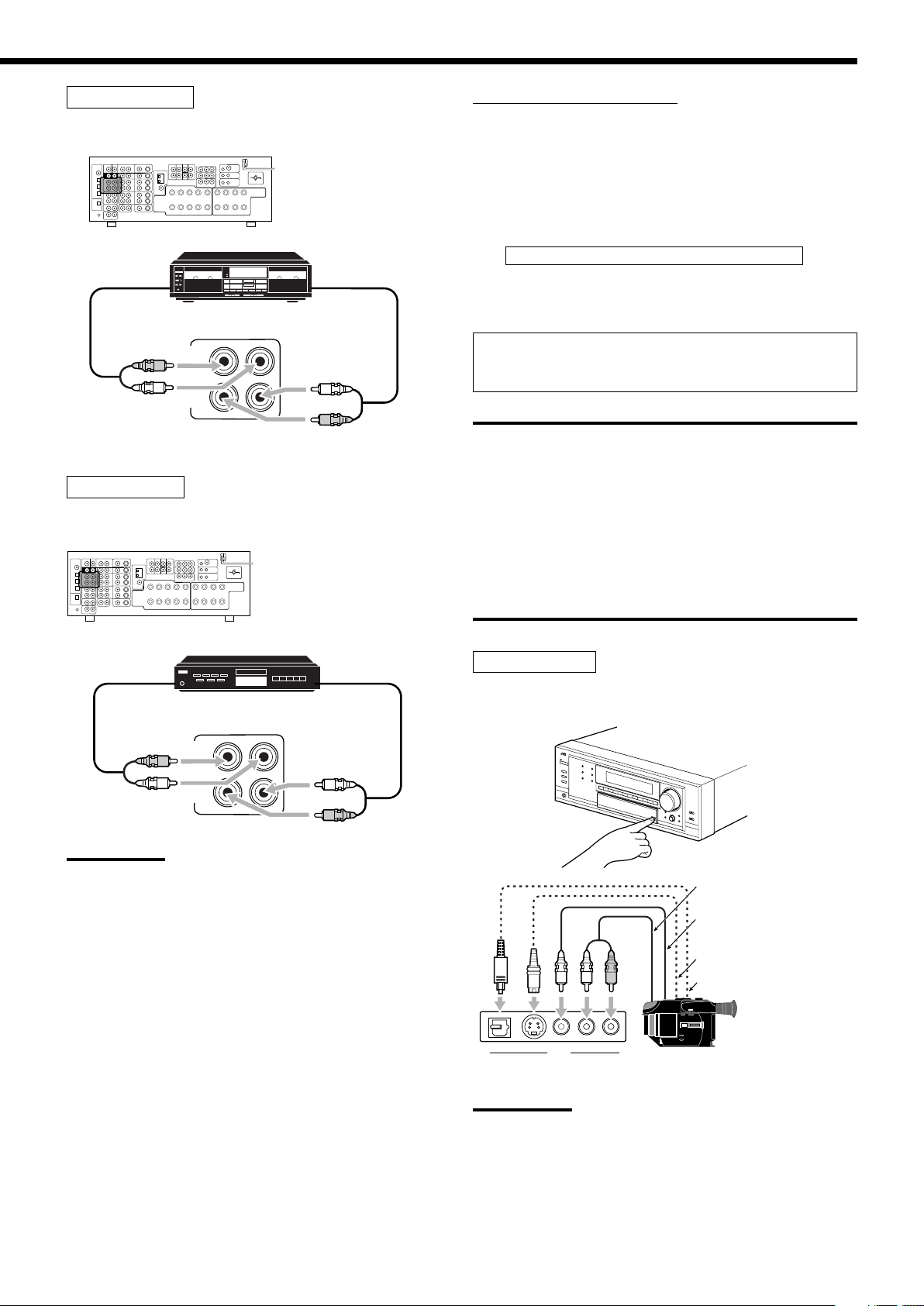
R
L
S-VIDEODIGITAL
VIDEO L—AUDIO—R
VIDEO
Cassette deck
OUT
(REC)
TAPE
/ MD
IN
(PLAY)
R
L
R
L
OUT
(REC)
TAPE
/ MD
IN
(PLAY)
R
L
R
L
You can connect either a cassette deck or an MD recorder to the
TAPE/MD jacks. When connecting an MD recorder, see below.
Cassette deck
To audio input To audio output
Right / Left
MD recorder
You can connect either an MD recorder or a cassette deck to the
TAPE/MD jacks. When connecting a cassette deck, see above.
Video component connections
Use the cables with RCA pin plugs (not supplied).
Connect the white plug to the audio left jack, the red plug to the
audio right jack, and the yellow plug to the video jack.
• If your video components have S-video (Y/C-separation) and/or
component video (Y, P
B, PR) terminals, connect them using an S-
video cable (not supplied) or component video cable (not
supplied). By using these jacks, you can get better picture quality
in the order:
Component video > S-video > Composite video
• If your video components have digital audio output terminal,
connect them using the digital cords explained in “Digital
connections” (see page 14).
If your video components have an AV COMPULINK jack
See also page 53 for detailed information about the connection
and the AV COMPULINK remote control system.
IMPORTANT:
This receiver is equipped with the following video jacks—composite
video, S-video and component video jacks. You can use any of the
three to connect a video component.
However, the video signals from one type of these input jacks are
transmitted only through the video output jacks of the same
type.
Therefore, if a recording video component and a playing video
component are connected to the receiver through the video jacks of
different type, you cannot record the picture. In addition, if the TV and
a playing video component are connected to the receiver through the
video jacks of different type, you cannot view the playback picture on
the TV.
MD recorder
To audio input
To audio output
Right / Left
Note:
When connecting an MD recorder to the TAPE/MD jacks, change the
source name to “MD,” which will appear on the display when it is
selected as the source. See page 24 for details.
Video camera
The VIDEO input jacks on the front panel (inside the front door) are
convenient when connecting and disconnecting the component
frequently.
To audio output
To composite video
output
To S-video output
To optical digital output
Video camera
Note:
When using the digital input terminal, select the digital input mode
correctly. For details, see “Selecting the Analog or Digital Input Mode”
on page 22.
11
Page 14
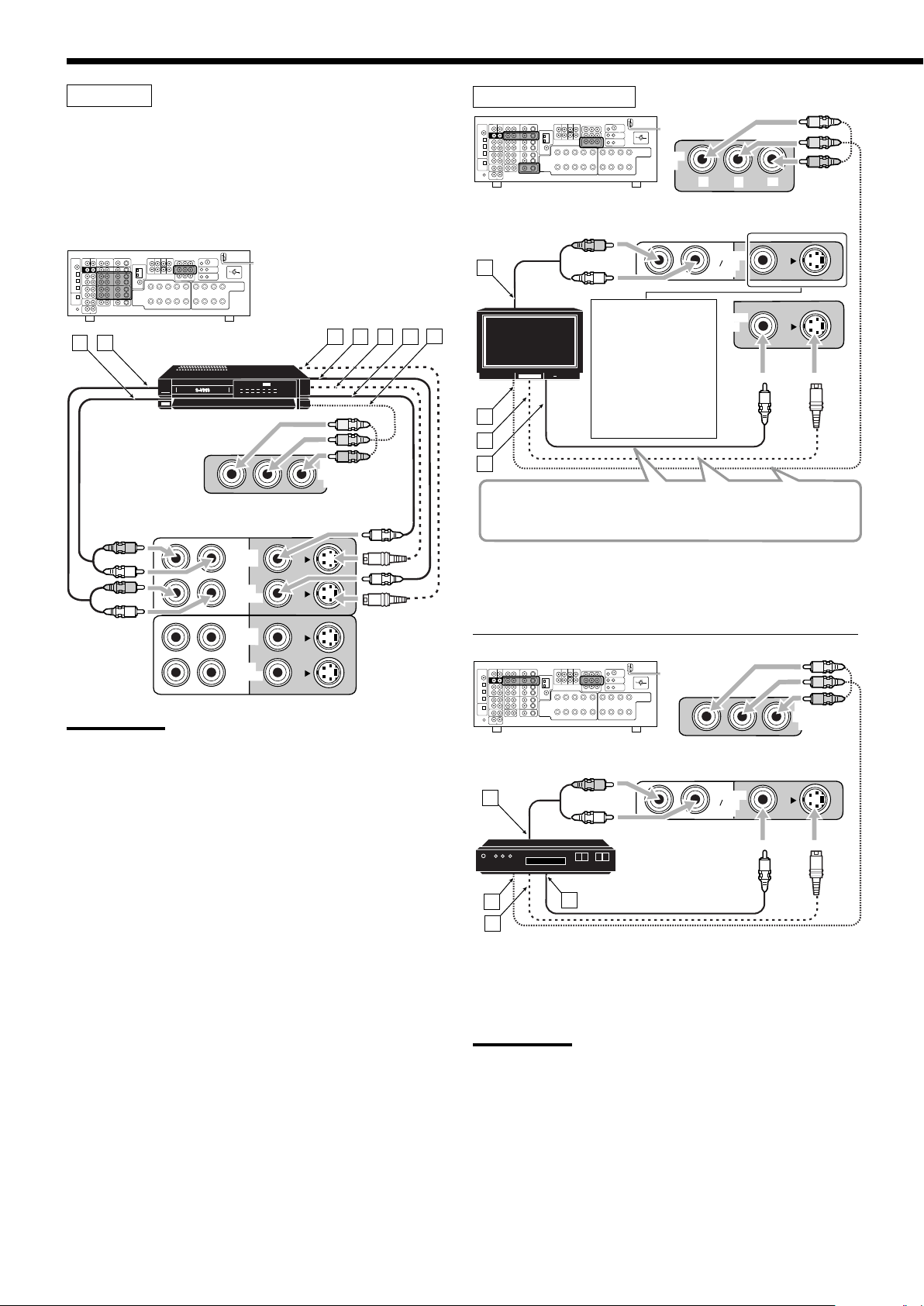
MONITOR
OUT
TV SOUND
DBS
IN
MONITOR
OUT
Y
P
B
P
R
A
B
C
D
R
L
DBS
IN
(VCR1)
TV SOUND
DBS
IN
A
B
C
D
R
L
DBS
VCR(s)
VCR 1
IN
(PLAY)
OUT
(REC)
A B
D
C
E
F
R
L
R
L
G
DBS
IN
(VCR1)
VCR 2
IN
(PLAY)
OUT
(REC)
You can connect two VCRs—one to the VCR 1 jacks and the other
to the VCR 2 jacks.
• If your VCR has an AV COMPU LINK jack, connect it to the
VCR 1 jacks so that you can use the AV COMPU LINK remote
control system.
Å To audio input
ı To audio output
Ç To S-video output
Î To composite video output
‰ To S-video input
Ï To composite video input
Ì To component video output
VCR
Right / Left
TV and/or DBS tuner
Right / Left
TV
When connecting
the TV to the
AUDIO jacks (TV
SOUND/DBS IN),
DO NOT connect
the TV’s video
output to these
video input jacks.
Connect the TV to appropriate MONITOR OUT jacks to view
the playback picture from any other connected video
components.
Note:
When connecting a VCR to component video input jacks, make the
component video input setting (VIDEO IN VCR1) correctly. See page
38 for details.
12
Å To audio output
ı To component video input
Ç To S-video input
Î To composite video input
Right / Left
DBS tuner
Å To audio output
ı To component video output
Ç To S-video output
Î To composite video output
Notes:
• When connecting a DBS tuner to the TV SOUND/DBS IN jacks,
change the source name to “DBS,” which will appear on the display
when it is selected as the source. Otherwise, you cannot view any
picture from DBS tuner. See page 24 for details.
• When connecting a DBS tuner to component video input jacks,
make the component video input setting (VIDEO IN DBS) correctly.
See page 38 for details.
Page 15
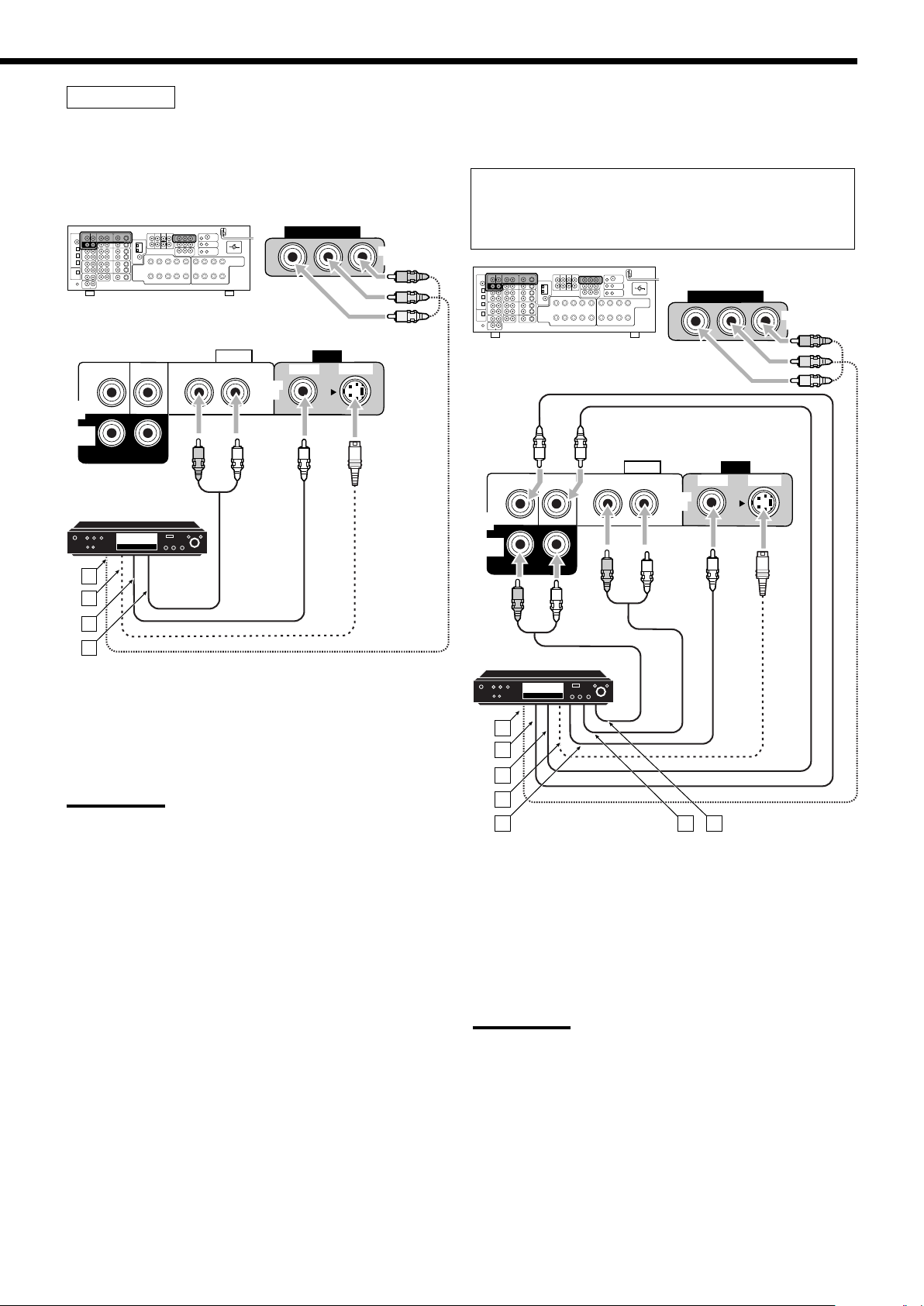
DVD player
DVD
VIDEO
RIGHT LEFT
S-VIDEO
VIDEO
AUDIO
SUBWOOFER CENTER
DVD
IN
FRONT
DVD
IN
COMPONENT VIDEO
DVD
IN
SURR
R
L
A
B
C
D
SURR
DVD
VIDEO
RIGHT
LEFT
S-VIDEO
VIDEO
AUDIO
SUBWOOFER CENTER
DVD
IN
FRONT
DVD
IN
R
L
R
L
A
B
C
D
E F G
COMPONENT VIDEO
DVD
IN
To enjoy Dolby Digital and DTS multi-channel software (including
Dual Mono software), connect the DVD player through the digital or
analog discrete (DVD MULTI) terminals.
• When you connect a DVD player with stereo output jacks:
DVD player
• When you connect a DVD player with its analog discrete
output (5.1-channel reproduction) jacks:
This connection is the best connection method for enjoying DVD
Audio sounds.
• When a DVD Audio disc is played back, the original highquality sounds can be reproduced only using this connection.
Note:
When connecting a DVD player to the component video input jacks,
make the component video input setting (VIDEO IN DVD) correctly.
See page 38 for details.
Å To component video output
ı To S-video output
Ç To composite video output
Î To left/right front channel audio output (or to audio-
mixed output if necessary)
DVD player
Å To component video output
ı To subwoofer output
Ç To center channel audio output
Î To S-video output
‰ To composite video output
Ï To left/right front channel audio output
Ì To left/right surround channel audio output
Note:
When connecting a DVD player to the component video input jacks,
make the component video input setting (VIDEO IN DVD) correctly.
See page 38 for details.
13
Page 16
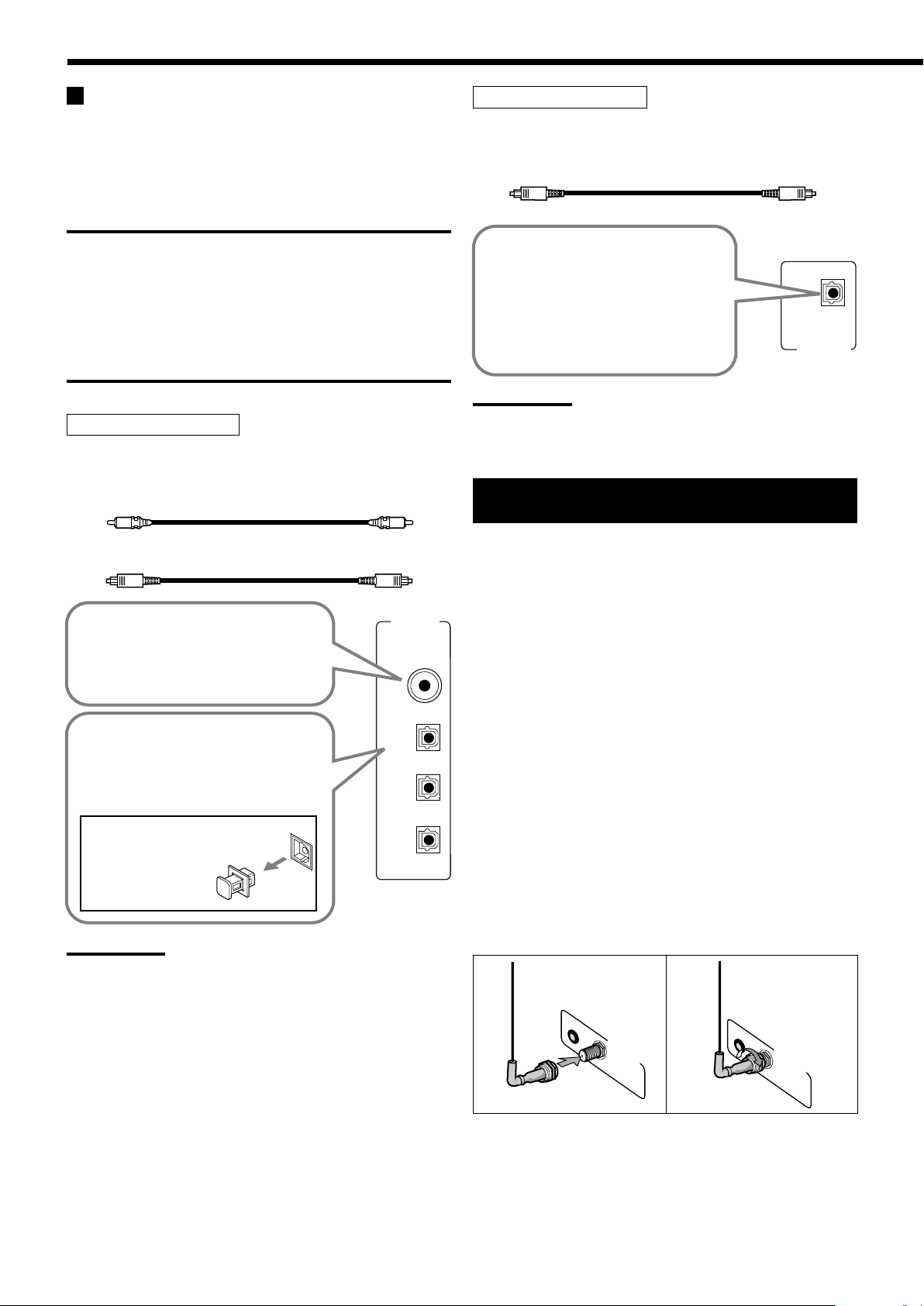
PCM/ DOLBY DIGITAL
/ DTS
DIGITAL OUT
DIGITAL IN
DIGITAL 1 (DVD)
DIGITAL 2 (CD)
DIGITAL 3 (TV)
DIGITAL 4 (CDR)
Digital connections
This receiver is equipped with four DIGITAL IN terminals on the
rear panel—one digital coaxial terminal and three digital optical
terminals—and one DIGITAL OUT (optical) terminal on the rear
panel. Another digital optical input terminal is located on the front
panel (see page 11).
IMPORTANT:
• When connecting video components using the digital terminals, you
also need to connect it to the video jacks on the rear panel.
Otherwise, you cannot view any playback picture.
• After connecting the components using the DIGITAL IN terminals,
set the following correctly if necessary.
– Set the digital input (DIGITAL IN) terminal setting correctly. For details,
see “Setting the digital input terminals” on pages 37.
– Select the digital input mode correctly. For details, see “Selecting
the Analog or Digital Input Mode” on page 22.
Digital input terminals
You can connect any digital components having coaxial or optical
digital output terminal.
Digital coaxial cable (not supplied)
between digital coaxial terminals
Digital output terminal
You can connect any digital components which have an optical
digital input terminal.
Digital optical cable (not supplied)
between digital optical terminals
When the digital recording
equipment such as a CD recorder
has a digital optical input terminal,
connecting it to the DIGITAL OUT
terminal enables you to perform
digital-to-digital recording.
Note:
The digital signal format transmitted through the DIGITAL OUT
terminal is the same as that of the input signal. This means that when
the DTS signals are input, the DTS signals are transmitted.
Connecting the RF Rod Antenna and
IR Signal Transmitter
Digital optical cable (not supplied)
between digital optical terminals
When the component has a digital
coaxial output terminal, connect it to
the DIGITAL 1 (DVD) terminal, using a
digital coaxial cable (not supplied).
When the component has a digital
optical output terminal, connect it to the
DIGITAL 2 (CD), DIGITAL 3 (TV) or
DIGITAL 4 (CDR) terminal, using a
digital optical cable (not supplied).
Before connecting a digital
optical cable, unplug the
protective plug.
Notes:
• When shipped from the factory, the DIGITAL IN terminals have
been set for use with the following components:
– DIGITAL 1 (coaxial): For DVD player
– DIGITAL 2 (optical): For CD player
– DIGITAL 3 (optical): For digital TV broadcast tuner
– DIGITAL 4 (optical): For CD recorder
• When you want to operate a CD player, a CD recorder, and/or an
MD recorder using the COMPULINK remote control system (see
page 51), connect the target components with both digital and
analog connections (see pages 10 and 11).
• When you want to operate a DVD player, a VCR, and/or a TV using
the AV COMPULINK remote control system (see page 53), connect
the target components with both digital and analog connections
(see pages 12 and 13).
14
The combination of the RF rod antenna and the IR signal transmitter
allows you to use the multi-room function more conveniently.
The remote control supplied with this receiver can transmit both RF
and IR signal at the same time. This receiver catches the RF signals
emitted from the remote control, and converts them into IR signals,
then transmits the converted signals to the remote sensors on the
other components through the IR signal transmitter.
This means that you can control not only this receiver but also other
components from Zone 2.
Setting up the RF rod antenna
The remote control supplied with this receiver can transmit RF
(Radio Frequency) signals as well as IR (infrared) signals. The RF
rod antenna can receive the RF signals emitted from the remote
control. So, with the RF rod antenna connected, you can operate the
receiver at a distance of up to 15 m using RF signals sent from this
receiver (more than twice as far as when using IR signals).
Moreover, RF signals can go through walls and other objects in the
house so you need not aim at the receiver directly.
However, if the antenna cannot receive signals stably, you cannot
operate the receiver correctly.
• Without the RF rod antenna connected, you can operate the
receiver with the remote control, aiming the remote control
directly at the remote sensor on the receiver.
1
IR OUT
RF REMOTE
ANTENNA
2
IR OUT
RF REMOTE
ANTENNA
1. Insert the RF rod antenna onto the RF REMOTE
ANTENNA terminal.
2. Rotate the fixing nut to attach the RF rod
antenna firmly.
Page 17
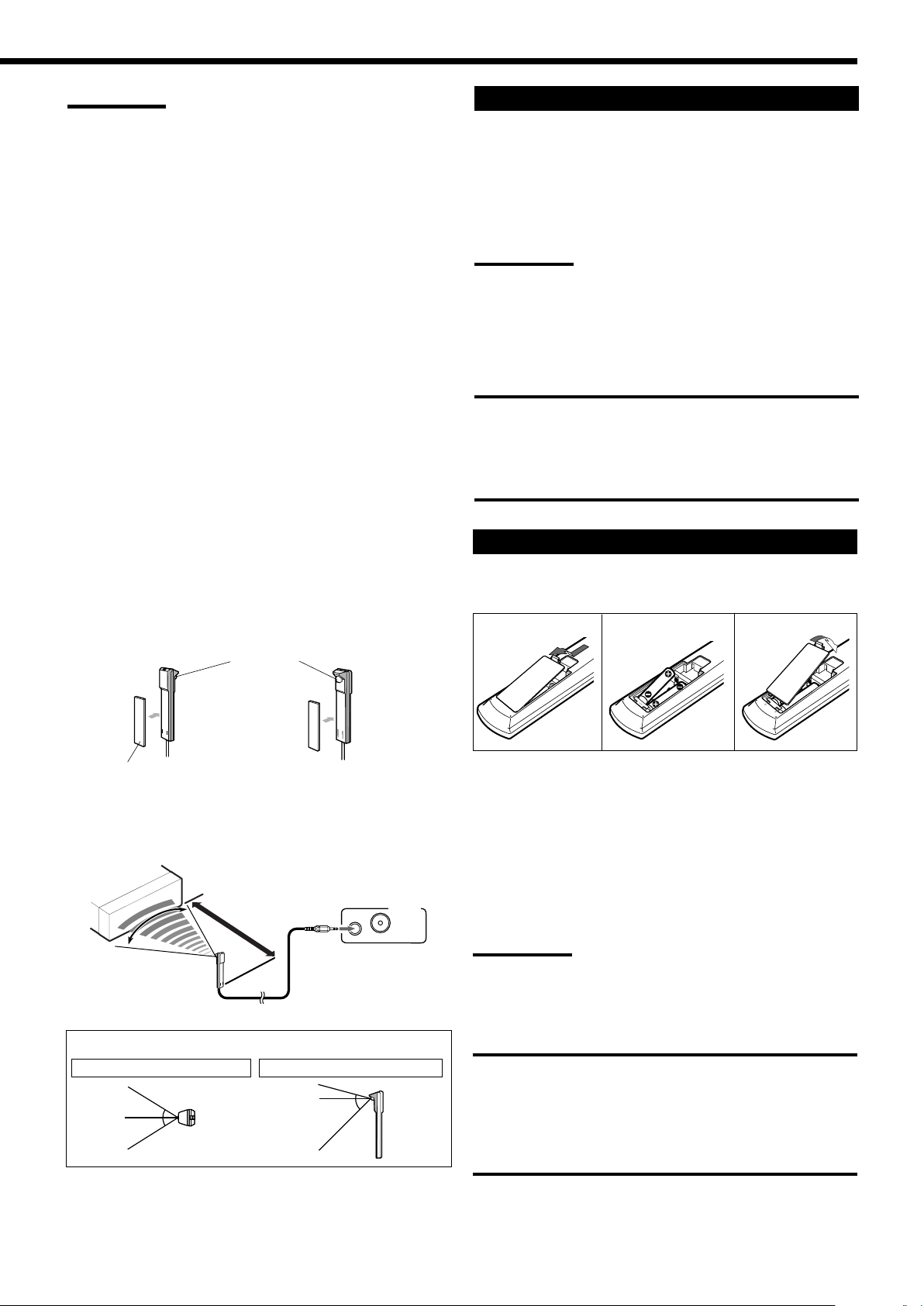
Notes:
RF REMOTE
ANTENNA
IR OUT
Less than 3 m
At an angle of
approx. 60°
30°
30°
15°
45°
• The signal-reachable distance may differ depending on the
operating conditions and circumstances. To improve transmitting
conditions, change the distance to the receiver and the direction to
transmit while operating the remote control.
• To avoid a failure in the reception from the remote control, keep the
connecting cables and the IR signal transmitter’s cable away from
the RF rod antenna.
Connecting the Power Cord
Before plugging the receiver into an AC outlet, make sure that all
connections have been made.
Plug the power cord into an AC outlet.
• Keep the power cord away from the connecting cables and the
antenna. The power cord may cause noise or screen interference.
Setting up the IR signal transmitter
The IR signal transmitter can retransmit the IR signals. The
transmitter allows you to use the AV COMPULINK remote control
system, and to operate other manufacturers’ components without
aiming the remote control directly at the remote sensors on the target
components. In addition, the IR signal transmitter reduces the
possibility of malfunction.
• The IR signal transmitter may not operate the target components
depending on the operating conditions and circumstances—
including the aiming angle and direction of the IR signal
transmitter at the remote sensors of the target components. If this
occurs, changing its aiming angle and direction at the remote
sensors may solve the problem.
1. Find a place where you can attach the IR signal
transmitter.
• Place the transmitter where the signal can reach the remote
sensor of the target components in a direct line of sight.
• If the cord length of the IR signal transmitter is not long
enough, use an extension cord (not supplied).
2. Attach the double-sided adhesive tape (supplied)
to the IR signal transmitter.
IR Signal Transmitter
Notes:
• The preset settings such as preset channels and sound adjustment
may be erased in a few days in the following cases:
– When you unplug the power cord.
– When a power failure occurs.
• If the wall outlet does not match the AC plug, use the supplied AC
plug adaptor
CAUTIONS:
• Do not plug in before setting the VOLTAGE SELECTOR switch on
the rear of the unit and all connection procedures are complete
(see page 7).
• Do not touch the power cord with wet hands.
• Do not pull on the power cord to unplug the cord. When unplugging
the cord, always grasp the plug so as not to damage the cord.
Putting Batteries in the Remote Control
Before using the remote control, insert the two supplied batteries
first.
1
2
R6(SUM3)
/AA(15F)
3
or
Double-sided
Adhesive Tape
3. Connect the plug of the transmitter to the IR OUT
terminal of the receiver and attach the transmitter.
Target component(s)
Signal-emitting angle of the transmitter
Horizontally: 60˚
Vertically: 60˚
1. On the back of the remote control, remove the
battery cover.
2. Insert the batteries.
• Make sure to match the polarity: (+) to (+) and (–) to (–).
3. Replace the cover.
If the remote control cannot transmit signals or operate the receiver
correctly, replace the batteries. Use two R6(SUM3)/AA(15F) type
(alkaline) dry-cell batteries.
Notes:
• When you aim the remote control directly at the remote sensor on the
receiver, you can operate the receiver at a distance of up to 7 m.
• After replacing the batteries, set the manufacturers’ codes again
(see pages from 59 to 62).
CAUTIONS:
Follow these precautions to avoid leaking or cracking cells:
• Place batteries in the remote control so they match the polarity:
(+) to (+) and (–) to (–).
• Use the correct type of batteries. Batteries that look similar may
differ in voltage.
• Always replace both batteries at the same time.
• Do not expose batteries to heat or flame.
15
Page 18
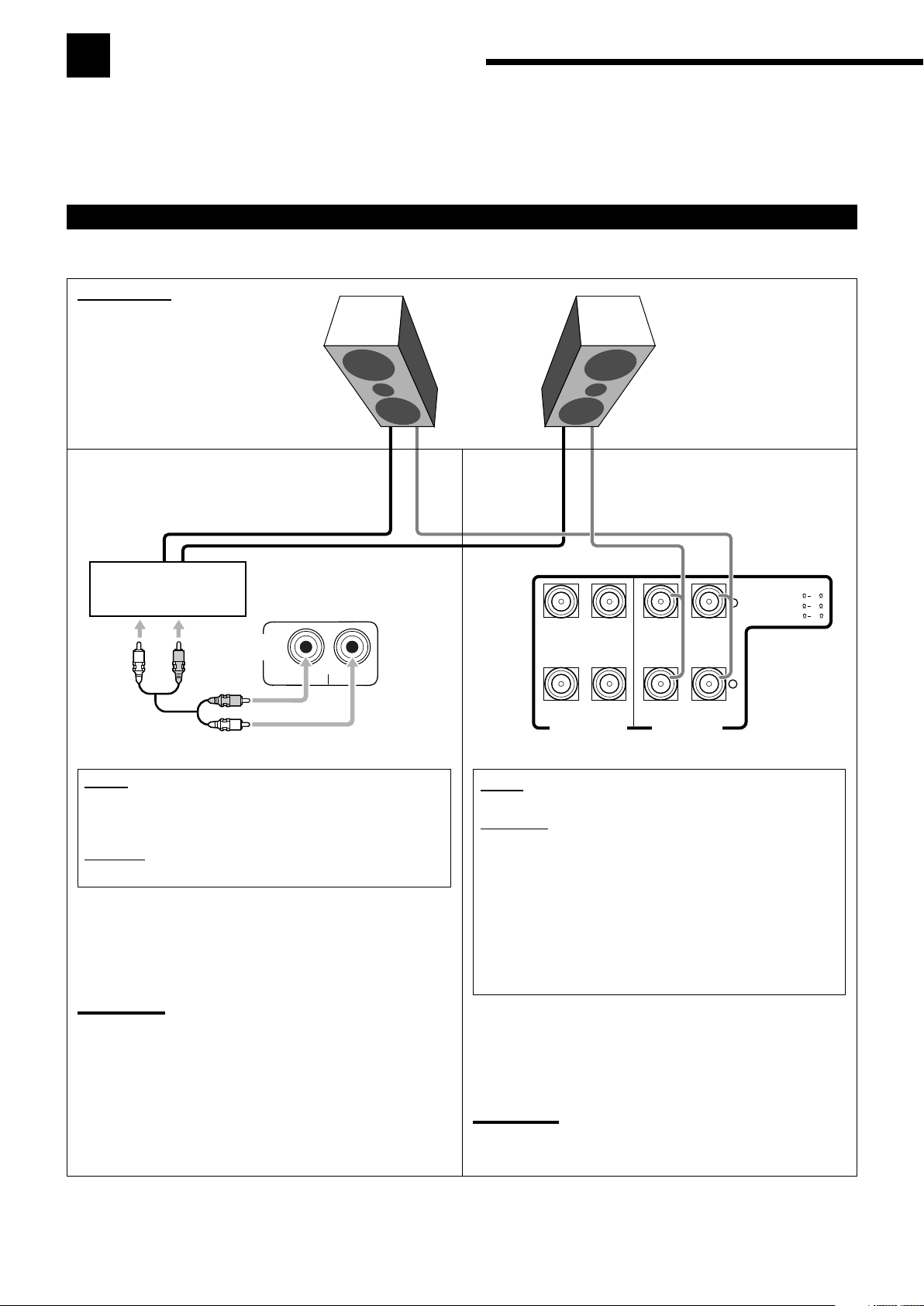
R
L
ZONE 2
PRE OUT
+
–
FRONT1 SPEAKERS
RIGHT
LEFT
RIGHT
LEFT
CAUTION : SPEAKER IMPEDANCE
FRONT1 OR FRONT2 :
8
16
FRONT1 AND FRONT2 :
16
32
FRONT2 / ZONE2
SPEAKERS
ZONE2 :
8
16
R
L
R
L
Multi-room Operations
Before operating this receiver any further, be familiar with this multi-room function.
This function enables you to listen to different sources in two different places (we call these two places “Zone 1 (main
room)” and “Zone 2 (sub-room)”) by using this receiver.
This section explains only the required speaker connections, the concept, and basic operations of the multi-room
function. For more detailed operations, see the respective pages in this manual.
Required Connections for Zone 2
Connect front speakers by using one of the methods described below (either Connection Å or Connection ı).
Zone 2 layout
Left front speaker
Connection Å
Connect the input jacks of another amplifier to the
ZONE 2 PREOUT jacks on the rear panel, using a
cable with RCA pin plugs (not supplied).
Power amplifier
Merit:
This connection DOES allow you to always use the
Surround/DSP mode using the center, surround, and surround
back speakers (see pages 42 to 49) for the Zone 1 source.
Demerit:
This connection DOES require another amplifier.
To use the Zone 2 front speakers connected through the
ZONE 2 PREOUT jacks
Turn on and operate the other amplifier connected to the ZONE 2
PREOUT jacks correctly.
Right front speaker
Connection ı
Merit:
This connection DOES NOT require another amplifier.
Demerits:
• When the Zone 2 speakers are activated, this connection
DOES NOT allow you to use the Surround/DSP modes using
the center, surround, and surround back speakers (see pages
42 to 49) and the DVD MULTI playback mode (see page 50)
for the Zone 1 source.
• When the Surround/DSP modes using the center, surround,
and surround back speakers, or when the DVD MULTI
playback mode is activated for the Zone 1 source, this
connection DOES NOT allow you to use the Zone 2 speakers.
Note:
Usage of long audio cables/long speaker signal cables will
deteriorate the signals and degrade the sound quality.
16
To use the Zone 2 front speakers connected to the FRONT2/
ZONE2 SPEAKERS terminals
See “Setting the Zone 2/Speakers 2” on page 38, and “Activating
the Zone 2 Front Speakers” on page 29.
Note:
Usage of long speaker signal cables will deteriorate the signals and
degrade the sound quality.
Page 19
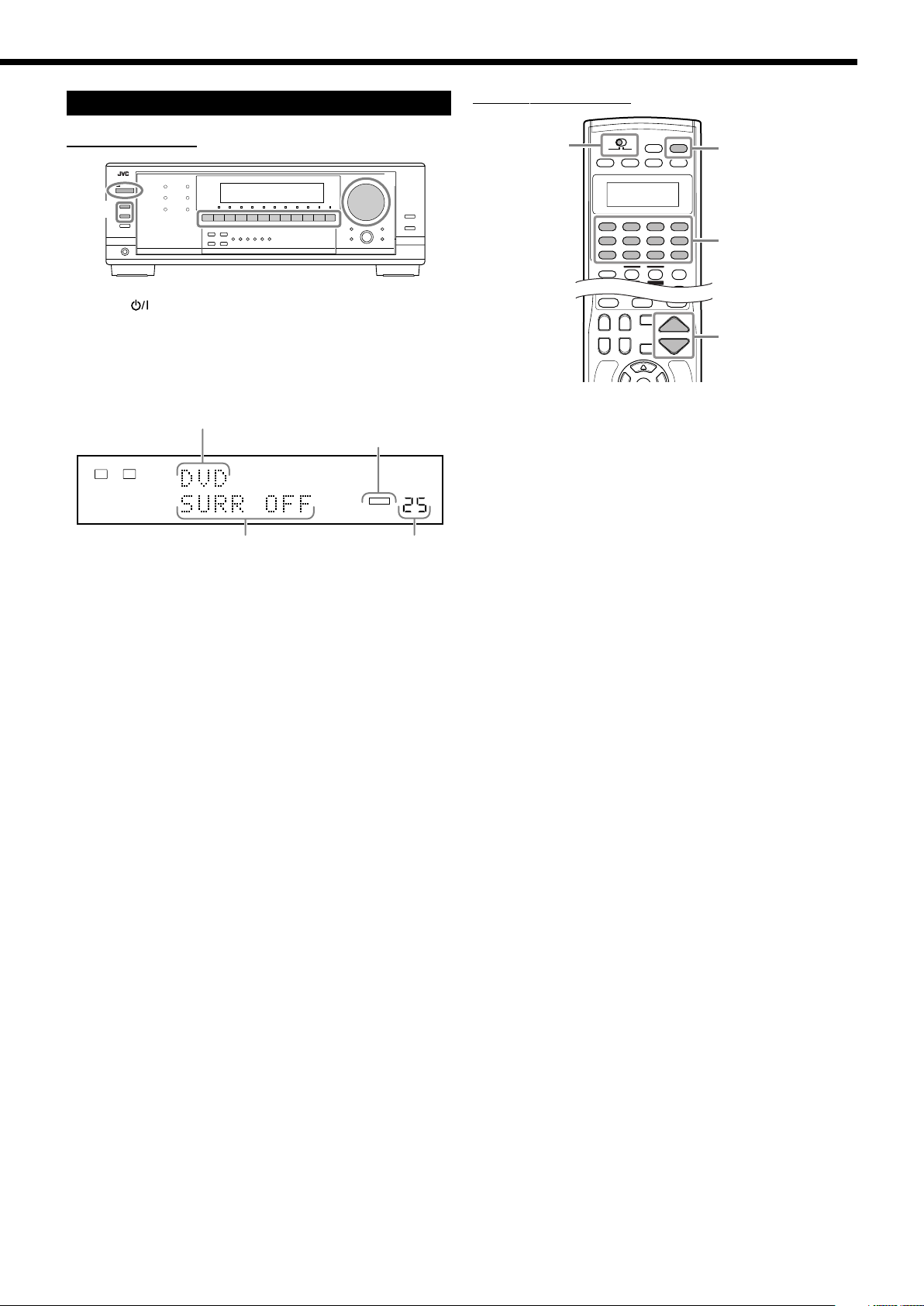
Basic Operating Procedure for Zone 1
1
3
2
4
1
2
4
3
LINEAR PCM
L
R
ANALOG
VOLUME
SPEAKERS 1
ZONE 1
On the front panel:
1. Press STANDBY/ON.
The STANDBY lamp goes off, and the ZONE 1 indicator lights
up on the display.
The buttons and controls on the unit work for Zone 1 operations.
• For more details, see “Turning the Power On and Off
(Standby)” on page 19.
The last Zone 1 source appears.
The ZONE 1 indicator lights up.
The last Surround/DSP mode
appears.
The volume
level appears.
On the remote control:
1. Set ZONE 1/ZONE 2 selector to ZONE 1.
Now the buttons on the remote control work for Zone 1
operations.
2. Press AUDIO POWER ON.
The STANDBY lamp goes off on the front panel, and the
ZONE 1 indicator lights up on the unit’s display.
• For more details, see “Turning the Power On and Off
(Standby)” on page 19.
2. Press one of the source selection buttons to select
a source and start playback.
The sound comes out of the Zone 1 speakers.
• For more details, see “Selecting the Zone 1 Source to Play” on
page 20.
3. If no sound comes out of the front speakers, press
SPEAKERS ON/OFF 1 and/or SPEAKERS ON/
OFF 2/ZONE2 which you want to use.
The selected front speaker indicator(s) light(s) up on the display.
• For more details, see “Activating the Zone 1 Front Speakers”
on page 21.
4. Turn MASTER VOLUME to adjust the volume
level of the sound through the Zone 1 speakers.
• For more details, see “Adjusting the Zone 1 Volume” on page
21.
3. Press one of the source selection buttons to select
a source and starts playback.
The sound comes out of the Zone 1 front speakers.
• For more details, see “Selecting the Zone 1 Source to Play” on
page 20.
• If no sound comes out of the front speakers, press SPEAKERS
ON/OFF 1 and/or SPEAKERS ON/OFF 2/ZONE2 on the front
panel.
The selected front speaker indicator(s) light(s) up on the unit’s
display. For more details, see “Activating the Zone 1 Front
Speakers” on page 21.
4. Press VOLUME +/– to adjust the volume level
through the Zone 1 speakers.
• For more details, see “Adjusting the Zone 1 Volume” on page
21.
17
Page 20
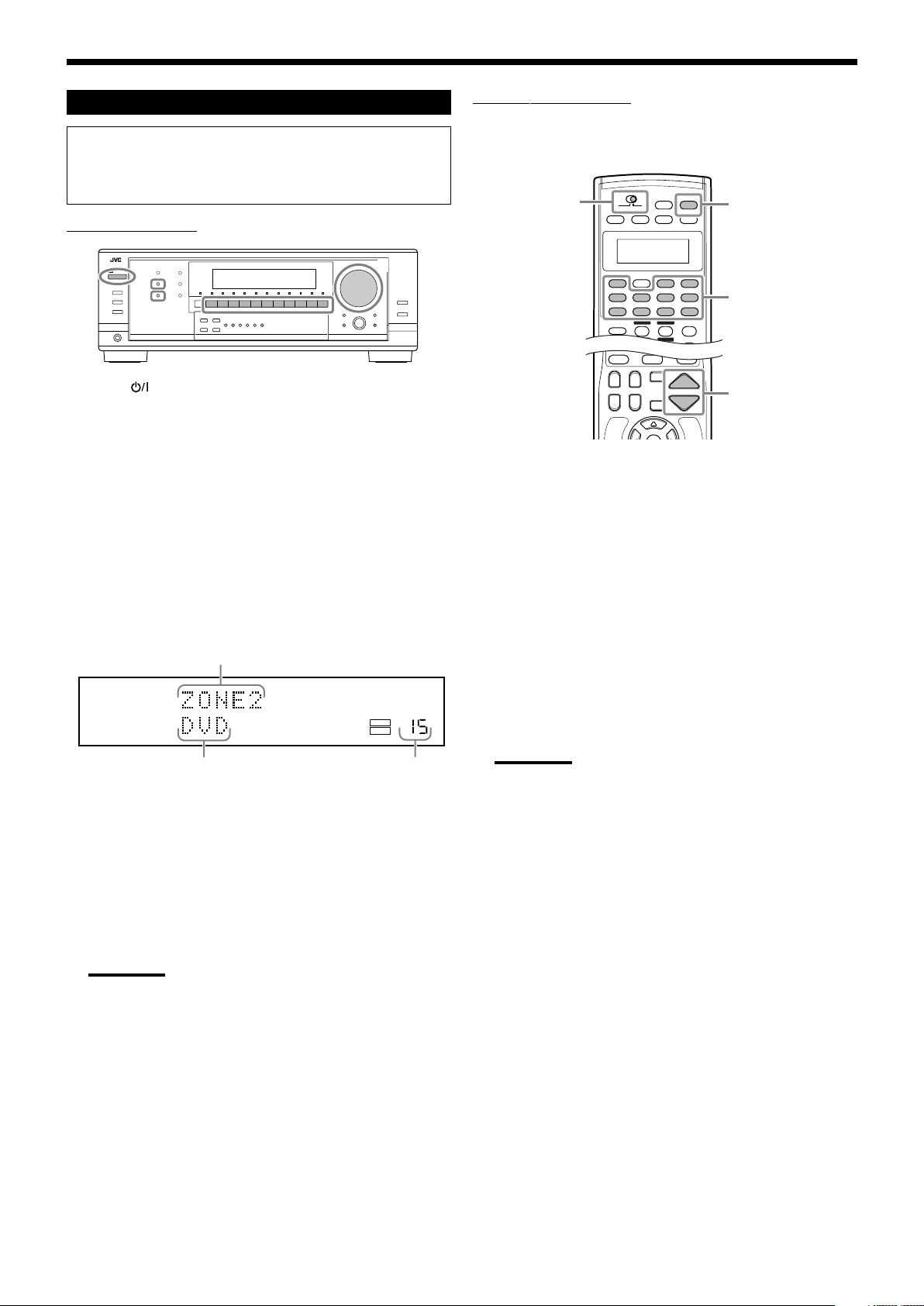
Basic Operating Procedure for Zone 2
1
2
4
3
5
LINEAR PCM
VOLUME
SPEAKERS
1 ZONE 2
ZONE 1
ZONE 2
1
2
4
3
The sources and functions available for Zone 2 operations
are limited.
For more details on Zone 2 operations, see “Zone 2 (Sub-room)
Operations” on pages 26 to 29.
On the front panel:
1. Press STANDBY/ON.
The STANDBY lamp goes off, and the ZONE 1 indicator lights
up on the display.
The buttons and controls on the unit work for Zone 1 operations.
2. Press ZONE 2 ON/OFF to activate ZONE 2.
The ZONE 2 indicator lights up.
• For more details, see “Turning the Power On and Off (Standby)
and Selecting the Zone 2 Operations” on page 26.
3. Press ZONE 2 CONTROL so that “ZONE2” and
the previously selected Zone 2 source name
appear on the display.
Now the buttons and controls on the unit work for Zone 2
operations.
“ZONE2” appears.
The last Zone 2 source appears.
The Zone 2 volume
level appears.
4. Press one of the source selection buttons (except
DVD MULTI) to select a source and start
playback.
The sound comes out of the Zone 2 front speakers.
• For more details, see “Selecting the Zone 2 Source to Play” on
page 28.
• If no sound comes out of the Zone 2 front speakers, see
“Activating the Zone 2 Front Speakers” on page 29.
Note:
When “TV” has been assigned as the source to the
TV SOUND/DBS button, it does not work. To change the source
name, see “Changing the Source Name” on page 24.
On the remote control:
When operating the receiver using the remote control, the unit’s
display always shows the Zone 1 source information though you
are operating it for the Zone 2 source.
1. Set ZONE 1/ZONE 2 selector to ZONE 2.
Now the buttons on the remote control work for Zone 2
operations.
2. Press AUDIO POWER ON.
The STANDBY lamp on the front panel goes off, and the
ZONE 2 indicator lights up on the unit’s display.
3. Press one of the source selection buttons (except
DVD MULTI) to select and play a source.
The sound comes out of the Zone 2 front speakers.
• For more details, see “Selecting the Zone 2 Source to Play” on
page 28.
• If no sound comes out of the Zone 2 front speakers, see
“Activating the Zone 2 Front Speakers” on page 29.
Note:
When “TV” has been assigned as the source to the TV/DBS
button, it does not work. To change the source name, see
“Changing the Source Name” on page 24.
4. Press VOLUME +/– to adjust the volume level of
the sound through the Zone 2 front speakers.
• For more details, see “Adjusting the Zone 2 Volume” on page
28.
5. Turn MASTER VOLUME to adjust the volume
level of the sound through the Zone 2 front
speakers.
• For more details, see “Adjusting the Zone 2 Volume” on page
28.
18
Page 21
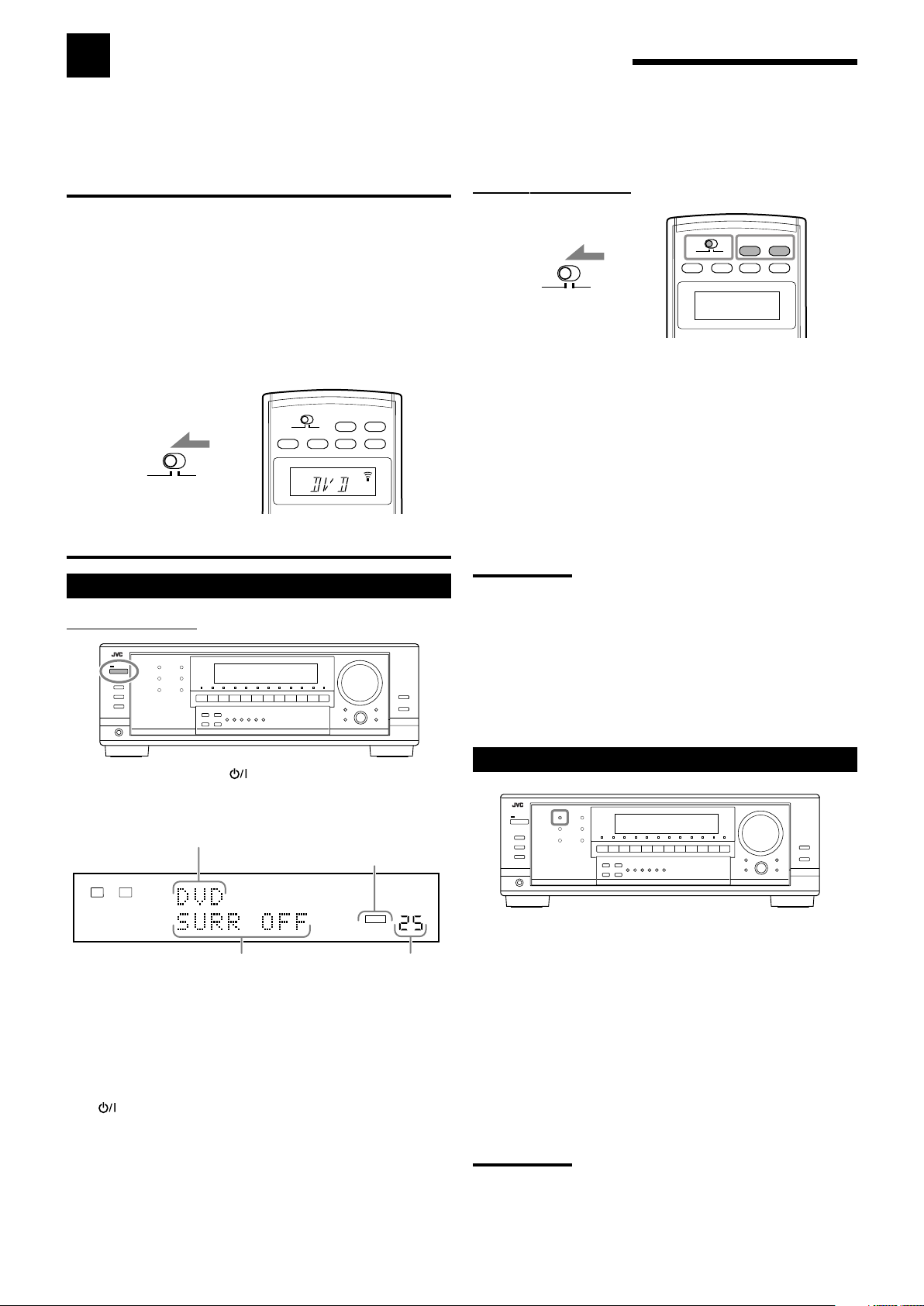
Zone 1 (Main Room) Operations
ZONE 1
ZONE 2
ZONE 1
LINEAR PCM
L
R
ANALOG
VOLUME
SPEAKERS
1
ZONE 1
ZONE 2
ZONE 1
ZONE 1
This section explains only the operations commonly used when you play any sound source in Zone 1 (main room).
See pages 26 to 29 for the Zone 2 (sub-room) operations.
• Before performing Zone 1 operations, it is recommended to finish the basic settings on pages 32 to 38.
IMPORTANT:
Check the following before or while using the buttons and controls.
For Zone 1 operations:
The ZONE 1 indicator lights up on the unit’s display.
• When using the unit:
–“ZONE2” is not shown in the unit’s main display.
• When using the remote control:
– Set the ZONE 1/ZONE 2 selector to ZONE 1.
– Check the indication shown on the remote’s display when you
press a button—this indicates the remote control operation mode
together with multi-room operation mode (either for ZONE 1 or
ZONE 2) for about two hours.
AUDIO POWER
STANDBY
TV/CATV/DBS DVD
POWER POWER
ON
ZONE 2
ZONE 1
ZONE 1
ZONE 2
ON/OFF ON/OFF
Ex. When you press DVD with ZONE 1/ZONE 2 selector set
to ZONE 1.
Turning the Power On and Off (Standby)
On the front panel:
On the remote control:
AUDIO POWER
STANDBY
ZONE 1
ZONE 2
ON
To turn on the power, press AUDIO POWER ON.
The STANDBY lamp goes off, and the ZONE 1 indicator lights up
on the unit’s display.
The currently selected SPEAKERS 1 and/or 2 indicator(s) also
light(s) up on the unit’s display.
• If neither the SPEAKERS 1 nor 2 indicator is lit, see “Activating
the Zone 1 Front Speakers” on page 21.
To turn off the power (into standby mode),
press AUDIO POWER STANDBY.
The STANDBY lamp lights up.
Notes:
• A small amount of power is consumed in standby mode. To turn the
power off completely, unplug the AC power cord.
• If you have turned off the receiver with the volume level set at more
than level “30,” the volume level will be automatically set at level
“30” next time you turn on the receiver.
• Before you turn off the receiver in Zone 1, make sure that no one is
listening to any source in Zone 2 (the ZONE 2 indicator is lit on the
display) since the Zone 2 sound will also be turned off
unexpectedly.
To turn on the power, press STANDBY/ON.
The STANDBY lamp goes off, and the ZONE 1 indicator lights up
on the display.
The last Zone 1 source appears.
The ZONE 1 indicator lights up.
The last Surround/DSP mode
appears.
The currently selected SPEAKERS 1 and/or 2 indicator(s) also
light(s) up on the display.
• If neither the SPEAKERS 1 nor 2 indicator is lit on the display,
see “Activating the Zone 1 Front Speakers” on page 21.
To turn off the power (into standby mode),
press
STANDBY/ON again.
The STANDBY lamp lights up.
The volume
level appears.
Canceling the Zone 1 Operations
To stop Zone 1 operations and sounds from the Zone 1 speakers,
press ZONE 1 ON/OFF on the unit or the remote control so that the
ZONE 1 indicator goes off from the display.
The currently selected front speakers indicator(s) also go(es) off
from the display (no sound will be heard in Zone 1).
To use this receiver for Zone 1 operations again, press
ZONE 1 ON/OFF again (the ZONE 1 indicator lights up).
The front speakers indicator(s) previously selected light(s) up.
Now the buttons and controls on the unit work for Zone 1
operations.
Note:
If “TURN ON ZONE1 OR ZONE2” appears on the display, press
ZONE 1 ON/OFF or ZONE 2 ON/OFF to listen to the sound in Zone 1
or in Zone 2; Otherwise, the receiver will turn off after about 1 minute.
19
Page 22

Selecting the Zone 1 Source to Play
SUBWFR
TV SOUND
/DBS
VIDEOVCR 2VCR 1
DVDDVD MULTI AMFMTAPE/MDCDRCDPHONO
DVD
DVD MULTI
CD
CDR
PHONO
TAPE/MD
AM
VCR 1 VCR 2
FMVIDEOTV/DBS
LINEAR PCM
L
R
ANALOG
VOLUME
SPEAKERS 1
ZONE 1
LFE
SUBWFR
LCR
SLS RS
LFE
LCR
SLS
SB
RS
SB
LFE
SUBWFR
LCR
LS RS
SB
Speaker and signal indicators on the display
By checking the following indicators, you can easily confirm which
speakers you are activating and which signals are coming into this
receiver.
Press one of the source selection buttons.
• When you have connected digital source components using the
digital terminals, change the input mode for these components to
the digital input mode (see page 22).
Ex. When VCR 1 is selected as the source.
Selected source name
The current Surround/DSP mode appears.
On the front panel
• The lamp on the selected source lights up (ex. when VCR 1 is
selected as the source).
On the remote
Notes:
• When connecting an MD recorder (to the TAPE/MD IN jacks), and a
DBS tuner (to the TV SOUND/DBS IN jacks), change the source
names shown on the display. For details, see “Changing the Source
Name” on page 24.
• When you press one of the audio source selection buttons
(PHONO, CD, TAPE/MD, CDR, FM or AM) on the remote control,
the receiver automatically turns on. If you turn on the receiver with
the ZONE 1/ZONE 2 selector set to ZONE 2, press
ZONE 1 ON/OFF to activate Zone 1 operations.
– While Zone 1 is deactivated, press one of the audio source
selection buttons on the remote control with the ZONE 1/ZONE 2
selector set to ZONE 1 to activate Zone 1 operations.
• When you select DVD MULTI, you can enjoy analog discrete output
sound (5.1-channel surround reproduction) from the external
component.
– You may need to select analog discrete output mode on the
external component.
– When using the headphones, you can listen to the front channel
sounds (left and right) only.
– The Surround modes (see page 42) and DSP modes (see page
48) cannot be applied to DVD MULTI playback mode.
Speaker indicators
Signal indicators
What speaker indicators light depends on the speaker setting
(For details, see “Setting the speakers” on page 34.)
• The frames of “L,” “C,” “R,” “LS,” “RS,” and “SB” light up, when
the corresponding speakers are set to “LARGE” or “SMALL” and
when the speaker is required for the Surround/DSP mode currently
selected.
• When “SUB WOOFER” is set to “YES,”
lights up (see
page 34).
• All three frames on the row of “SB” are not used at the same time.
When “SBACK OUT” is set to “2SPK,” the left and the right ones
are used. When it is set to “1SPK,” the middle one is used (see
page 34).
The signal indicators light up to show the incoming signals.
L: • When digital input is selected: Lights up when the left
channel signal comes in.
• When analog input is selected: Always lights up.
R: • When digital input is selected: Lights up when the right
channel signal comes in.
• When analog input is selected: Always lights up.
C: Lights up when the center channel signal comes in.
LFE: Lights up when the LFE channel signal comes in.
LS: Lights up when the left surround channel signal comes in.
RS: Lights up when the right surround channel signal comes in.
S: Lights up when the monaural surround channel signal
comes in.
SB: Lights up when the surround back channel signal comes in.
Note:
When DVD MULTI is selected as the source, “L,” “C,” “R,” “LFE,” “LS,”
and “RS” light up.
How to understand the speaker and signal indicator
illumination
Ex. No sound comes out of the
center speaker and surround
back speakers though center
channel and surround back
channel signals are coming
into this receiver.
20
Page 23

Selecting different sources for picture and
AMFMTAPE/MDCDRCDPHONO
DVD
DVD MULTI
CD
CDR
PHONO
TAPE/MD
AM
VCR 1 VCR 2
FMVIDEOTV/DBS
Remote
NOT
LINEAR PCM
L
R
ANALOG
VOLUME
SPEAKERS
1 2
ZONE 1
sound
While watching pictures from a video source (DVD player, VCR, or
DBS tuner), you can listen to sound of an audio source.
• Once you have selected a video source, pictures of the selected
source are sent to the TV until you select another video source.
Press one of the audio source selection buttons—PHONO, CD,
TAPE/MD, CDR, FM, AM—while viewing the picture from a
video component such as the VCR or DVD player, etc.
On the front panel
On the remote
Adjusting the Zone 1 Volume
On the front panel:
To increase the volume, turn MASTER VOLUME clockwise.
To decrease the volume, turn it counterclockwise.
On the remote control:
To increase the volume, press VOLUME +.
To decrease the volume, press VOLUME –.
Notes:
• The volume level can be adjusted within the range of “0” (minimum)
to “70” (maximum).
• If you set “ONE TOUCH OPE” (One Touch Operation) to “ON” (see
page 38), you do not have to adjust the volume level each time you
change the source. It is automatically set to the stored level.
• If you have turned off the receiver with the volume level set at more
than level “30,” the volume level will be automatically set at level
“30” next time you turn on the receiver.
To use the speakers connected to the FRONT1 SPEAKERS
terminals, press SPEAKERS ON/OFF 1 so that the SPEAKERS 1
indicator lights up on the display.
• Make sure that the SPEAKERS 2 indicator is not lit.
To use the speakers connected to the FRONT2/ZONE2
SPEAKERS terminals, press SPEAKERS ON/OFF 2/ZONE 2 so
that the SPEAKERS 2 indicator lights up on the display.
• Make sure that the SPEAKERS 1 indicator is not lit.
To use both sets of the speakers connected to the FRONT1
SPEAKERS and FRONT2/ZONE2 SPEAKERS terminals, press
SPEAKERS ON/OFF 1 and SPEAKERS ON/OFF 2/ZONE 2 so
that the SPEAKERS 1/2 indicators light up on the display.
Ex. When both sets of the speakers selected.
Note:
When you select DVD MULTI as the source or any one of the
Surround/DSP mode which activates the center and/or surround
speaker(s), you can use only one set of the speakers.
To use neither set of the speakers connected to the FRONT1
SPEAKERS and FRONT2/ZONE2 SPEAKERS terminals, press
SPEAKERS ON/OFF 1 and SPEAKERS ON/OFF 2/ZONE 2 so
that the SPEAKERS 1/2 indicators go off from the display.
• Activating the speakers turns on the Surround and DSP modes
previously selected.
Listening with headphones only:
Connect headphones to the PHONES jack, and deactivate both sets
of the front speakers so that “HEADPHONE” appears and the
HEADPHONE indicator lights up on the display.
• You can listen to left and right channel sound with headphones.
• Make sure that all the speaker indicators are not lit.
CAUTIONS:
• Always set the volume to the minimum before starting any source. If
the volume is set at a high level, the sudden blast of sound energy
can permanently damage your hearing and/or ruin your speakers.
• Be careful not to turn up the volume too high when controlling the
receiver without listening to the playback sound. For example, when
adjusting the volume level in Zone 2 from Zone 1.
Activating the Zone 1 Front
Speakers
When shipped from the factory, both pairs of the front speakers have
been set to be used in Zone 1.
• To use the speakers connected to the FRONT2/ZONE2
SPEAKERS terminals, set the speaker usage correctly. (See
“Setting the Zone 2/Speakers 2” on page 38.)
When you have connected two pairs of front speakers and placed
them in Zone 1, you can select which to use.
You can enjoy the sound effects through the headphones when
Surround or DSP mode is activated—3D Headphone
(3D H PHONE) mode.
• “3D H PHONE” appears and the DSP and HEADPHONE indicators
light up on the display. (For details, see pages 47 and 48.)
Note:
3D Headphone (3D H PHONE) mode is not valid for DVD MULTI
playback mode.
CAUTION:
Be sure to turn down the volume:
• Before connecting or putting on headphones, as its high volume can
damage both the headphones and your hearing.
• Before turning on the speakers again, as its high volume may come
out of the speakers.
21
Page 24

Turning On and Off the
SUBWFR
Remote
NOT
LINEAR PCM
DIGITAL
Remote
NOT
DIGITAL
L
SUBWFR
LS RS
CR
LFE
DIGITAL
AUTO
VOLUME
SPEAKERS 1
ZONE 1
DIGITAL
L
SUBWFR
LS RS
CR
LFE
DIGITAL
AUTO
DGTL AUTO DGTL D.D
DGTL DTS
(Dolby Digital)
(Digital)
VOLUME
SPEAKERS 1
ZONE 1
Subwoofer Sound
You can cancel the subwoofer sound output even though you have
connected a subwoofer and have set “SUB WOOFER” to “YES”
(see page 34).
Press SUBWOOFER OUT ON/OFF to cancel the subwoofer
sound output.
Each time you press the button, subwoofer sound output is
deactivated (“SUBWFR OFF”) and activated (“SUBWFR ON”)
alternately.
• When subwoofer output is canceled, the
indicator goes
off. Bass sounds (and LFE signals) will be emitted through the
front speakers (except for DVD MULTI playback mode).
• When subwoofer sound output is activated, subwoofer output level
can be adjusted (see pages 40 and 41).
Notes:
• The SUBWOOFER OUT ON/OFF button does not work when you
set “SMALL” for the front speakers on the Speaker size setting (see
page 34) or using Quick Speaker Setup (see page 32).
• You cannot activate the subwoofer output when you have set “SUB
WOOFER” to “NO” (see pages 32 and 34).
• When you change the “SUB WOOFER” setting from “NO” to “YES”
(see page 34), subwoofer output is automatically activated.
Selecting the Analog or Digital Input Mode
When you have connected digital source components using the
digital terminals (see pages 11 and 14), change the input mode for
these components to the digital input mode.
2. Press INPUT DIGITAL to select “DGTL AUTO.”
• When using the remote control, press ANALOG/DIGITAL.
Each time you press the button, the analog (ANALOG) and
digital (DGTL AUTO) input modes alternate.
The DIGITAL AUTO indicator lights up on the display.
• When selecting “DGTL AUTO,” the following indicators
show the digital signal format of the incoming signal.
: Lights up when Linear PCM signals come
in.
: Lights up when Dolby Digital signals
come in.
: Lights up when DTS signals come in.
No indicator lights up when the receiver cannot recognize the
digital signal format of the incoming signals.
Note:
For the details of digital signal formats, see pages 42 and 43.
When playing software encoded with Dolby Digital or DTS, the
following symptoms may occur:
• Sound does not come out at the beginning of playback.
• Noise comes out while searching for or skipping chapters or
tracks.
In this case, press INPUT DIGITAL repeatedly to select
“DGTL D.D” or “DGTL DTS” while “DGTL AUTO”
still remains on the display.
• Each time you press INPUT DIGITAL, the input mode changes as
follows:
Before you start, remember...
• The digital input terminal setting should be properly done for
• The digital input can be used for the Zone 1 sources. The analog
1. Press one of the source selection buttons (DVD,
the sources you want to select the digital input mode (see
“Setting the digital input terminals” on page 37).
input is always selected as the Zone 2 source without respect to
this setting.
VCR 1, TV SOUND/DBS, VIDEO, CD, CDR, or
TAPE/MD*) for which you want to change the
input mode.
*
If “TAPE” has been assigned to the TAPE/MD button, it does not
work in this step. To change the source name, see “Changing
the Source Name” on page 24.
22
When “DGTL D.D” or “DGTL DTS” is selected, the AUTO
indicator goes off, and the corresponding digital signal format
indicator lights up on the display.
• If the incoming signal does not match the selected digital signal
format, the frame of the selected indicator will flash.
Note:
When you turn off the power or select another source, “DGTL D.D”
and “DGTL DTS” settings are canceled and the digital input mode is
automatically reset to “DGTL AUTO.”
To select the analog input mode again
Press INPUT ANALOG (or press ANALOG/DIGITAL on the
remote control repeatedly until “ANALOG” appears on the display).
The ANALOG indicator lights up.
Page 25

Setting the Dynamic Range
Remote
NOT
Turning Analog Direct On and Off
You can enjoy a powerful sound at night using Midnight Mode.
Press MIDNIGHT MODE so that “MID NIGHT: 1” or
“MID NIGHT: 2” appear on the display.
The MIDNIGHT MODE indicator also lights up.
MID NIGHT: 1 Select when you want to reduce the dynamic
range a little.
MID NIGHT: 2 Select when you want to apply the compress
effect fully (useful at midnight).
MID NIGHT: OFF Select when you want to enjoy surround with
its full dynamic range (no effect applied).
Notes:
• If Analog Direct is in use (see the right column), Midnight Mode is
temporarily canceled.
• Midnight Mode is not valid for DVD MULTI playback mode.
Attenuating the Input Signal
When the input level of the analog source is too high, the sounds
will be distorted. If this happens, you need to attenuate the input
signal level to prevent the sound distortion.
• Once you have made an adjustment, it is memorized for each
analog source.
You can enjoy the sound closer to the original source by overriding
the sound adjustments such as Midnight Mode (see the left column),
Bass Boost (see page 24), Equalization pattern (see page 40),
speaker output level adjustments (see page 40), and Surround and
DSP modes (see pages 42 to 49). You can only adjust the volume
level and the subwoofer output level while Analog Direct is in use.
• Once you have made an adjustment, it is memorized for each
analog source.
Press ANALOG DIRECT so that “A DIRECT” appears on the
display.
The lamp on the button also lights up.
• Each time you press the button, Analog Direct turns on and off
(the lamp goes off) alternately.
Notes:
• This function is applied to only the Zone 1 analog sources.
• When digital input mode is in use, Analog Direct is not available.
• Turning on Surround or DSP mode cancels Analog Direct and
previously selected sound adjustments are recalled.
• If Analog Direct is in use, Midnight Mode (see the left column) is
temporarily canceled.
• Turning on Analog Direct cancels Input Attenuator (see the left
column) and CC Converter (see below).
Making Sounds Natural
JVC’s CC (Compression Compensative) Converter eliminates jitter
and ripples, achieving a drastic reduction in digital distortion by
processing the digital music data in 24 bit-quantization and by
expanding the sampling frequency to 128 kHz (for fs 32 kHz
signals)/176.4 kHz (for fs 44.1 kHz signals)/192 kHz (for fs 48 kHz
signals) on the front speakers.
By using the CC Converter, you can obtain a natural sound field
from both digital and analog sources.
Press and hold INPUT ATT (INPUT ANALOG) so that the
INPUT ATT indicator lights up on the display.
• Each time you press and hold the button, the input attenuator
mode turns on (“ATT ON”) or off (“NORMAL”).
Notes:
• This function is applied to only the Zone 1 analog sources.
• This function is not valid when DVD MULTI is selected or when
Analog Direct is activated.
Press CC CONVERTER so that the lamp on the button lights
up.
• Each time you press the button, CC Converter turns on and off (the
lamp goes off) alternately.
Notes:
• This function is applied to only the Zone 1 sources.
• You cannot use this function while Analog Direct is in use. If you
turn on Analog Direct while this function is in use, this function will
be canceled.
23
Page 26

Changing the Source Name
Remote
NOT
LINEAR PCM
L
R
ANALOG
VOLUME
SPEAKERS
1
ZONE 1
Dimmer Much dimmer
Canceled
(Normal display)
When you have connected an MD recorder to the TAPE/MD IN
jacks or a DBS tuner to the TV SOUND/DBS IN jacks on the rear
panel, change the source name which will appear on the display.
The following basic operations are possible only using the
remote control.
Reinforcing the
BASS BOOST
Bass
When changing the source name from “TV” to “DBS”:
1. Press TV SOUND/DBS.
• Make sure “TV” appears on the display.
2. Press and hold TV SOUND/DBS until “ASSGN DBS”
appears on the display.
Note:
When connecting a DBS tuner to the TV SOUND/DBS IN jacks,
change the source name to “DBS,” which will appear on the display
when selected as the source. Otherwise you cannot view any picture
from DBS tuner.
When changing the source name from “TAPE” to “MD”:
1. Press TAPE/MD.
• Make sure “TAPE” appears on the display.
2. Press and hold TAPE/MD until “ASSGN MD” appears on
the display.
To change the source name to “TV” and “TAPE,” repeat the
same procedure above.
• While selecting “DBS” as the Zone 2 source, you cannot change
the source name to “TV.”
Notes:
• Once you change the source name, it is applied both for the Zone 1
and Zone 2 sources.
• Without changing the source name, you can still use the connected
components. However, there may be some inconvenience.
–“TAPE” or “TV” will appear on the display when you select the MD
recorder or DBS tuner.
– You cannot use the digital input (see page 22) for the MD
recorder.
– You cannot use the COMPU LINK remote control system (see
page 51) to operate the MD recorder.
Using the Sleep
Timer
SLEEP DIMMER
Changing
the Display
Brightness
MUTING
Muting the Sound
Reinforcing the Bass
You can boost the bass level.
• Once you have made an adjustment, it is memorized for each
source.
Press BASS BOOST to boost the bass level.
The B. BOOST indicator lights up on the unit’s display.
• Each time you press the button, Bass Boost turns on (“BOOST
ON”) and off (“BOOST OFF”) alternately.
Notes:
• This function affects only the sounds from the front speakers,
center speaker, and subwoofer.
• When Analog Direct is in use (see page 23), the Bass Boost is
canceled temporarily.
Muting the Zone 1 Sound
Press MUTING to mute the sound through all speakers in
Zone 1 and headphones connected.
“MUTING” appears on the unit’s display and the volume turns off
(the VOLUME level indicator goes off).
To restore the sound, press MUTING again so that the VOLUME
level indicator and “MUTING OFF” appear on the unit’s display.
• Turning MASTER VOLUME on the unit or pressing
VOLUME +/– on the remote control also restores the sound.
Changing the Display Brightness
You can dim the unit’s display.
Press DIMMER.
• Each time you press the button, the brightness level of the unit’s
display changes as follows:
24
Page 27

Using the Sleep Timer
2010 30 40 50 60 70 80 90
(Canceled)
OFF
Using the Sleep Timer, you can fall asleep while listening to music.
When the shut-off time comes, the receiver turns off automatically.
• Sleep Timer works only for the Zone 1 source.
Press SLEEP repeatedly.
The SLEEP indicator lights up on the unit’s display, and the shut-off
time changes in 10-minute intervals:
When the shut-off time comes
The receiver turns off automatically.
• If the Zone 2 source is still playing (the ZONE 2 indicator is lit)
when the shut-off time comes, the receiver will not turn off, but
only the Zone 1 source will shut off.
Recording a source
For analog-to-analog recording
You can record any analog playback source onto the recording
components connected to the audio output jacks on the rear panel
at the same time.
For digital-to-digital recording
You can record the currently selected digital input source through
the receiver to a digital recording device connected to the
DIGITAL OUT terminal.
Notes:
• Analog-to-digital and digital-to-analog recordings are not
possible.
• The output volume level, Midnight Mode (see page 23), Bass
Boost (see page 24), Equalization patterns (see page 40),
Surround and DSP modes (see pages 42 to 49) cannot affect
the recording.
To check or change the time remaining until the shut-off time
Press SLEEP once.
The remaining time until the shut-off time appears in minutes.
• To change the shut-off time, press SLEEP repeatedly.
To cancel the Sleep Timer
Press SLEEP repeatedly until “SLEEP OFF” appears on the unit’s
display. The SLEEP indicator goes off.
• Turning off the power also cancels the Sleep Timer.
IMPORTANT:
• While recording, do not turn off the receiver or Zone 1 source;
otherwise, recording will stop.
• If the same source is selected both for Zone 1 and Zone 2,
operating the Zone 2 source will affect the recording.
Basic adjustment auto memory
This receiver memorizes sound settings for each Zone 1 source—
• when you turn off the power,
• when you change the source,
• when you press ZONE 1 ON/OFF or ZONE 2 CONTROL, and
• when you change the source name (see page 24).
When you change the source, the memorized settings for the
newly selected source are automatically recalled.
The following can be stored for each source:
• Analog/digital input mode (see page 22)
• Midnight Mode (see page 23)
• Input attenuator mode (see page 23)
• Analog Direct (see page 23)
• CC Converter (see page 23)
• Bass Boost setting (see page 24)
• Equalization pattern (see page 40)
• Speaker output levels (see page 40)
• Surround and DSP mode selection (see pages 44 to 49)
Notes:
• The memorized settings are not applied when a source is
selected for Zone 2.
• If you want to memorize the volume level with the above
settings, set One Touch Operation to “ON” (see page 38).
25
Page 28

Zone 2 (Sub-room) Operations
ZONE 2
ZONE 1
ZONE 2
LINEAR PCM
L
R
ANALOG
VOLUME
SPEAKERS 1
ZONE 1
LINEAR PCM
VOLUME
SPEAKERS 1 ZONE 2
ZONE 1
ZONE 2
This section explains only the operations used when you play a sound source in Zone 2 (sub-room).
See pages 19 to 25 for the Zone 1 (main room) operations.
• Before performing the Zone 2 operations, it is recommended to finish the basic settings on pages 32 to 38.
IMPORTANT:
Check the following before or while using the buttons and controls.
For Zone 2 operations:
The ZONE 2 indicator lights up on the unit’s display.
• When using the unit:
–“ZONE2” is shown in the unit’s main display.
• When using the remote control:
When operating the receiver using the remote control, the
unit’s display always shows the Zone 1 source information
though you are operating it for the Zone 2 source.
– Set the ZONE 1/ZONE 2 selector to ZONE 2.
– Check the indication shown on the remote’s display when you
press a button—this indicates the remote control operation mode
together with multi-room operation mode (either for ZONE 1 or
ZONE 2) for about two hours.
AUDIO POWER
STANDBY
TV/CATV/DBS
POWER POWER
ON
DVD
ZONE 2
ZONE 1
ZONE 1
ZONE 2
ON/OFF ON/OFF
Ex. When you press DVD with ZONE 1/ZONE 2 selector set to
ZONE 2.
Note:
While the Zone 2 front speakers are activated, you cannot use the
center, surround, and surround back speakers for the Surround/DSP
modes in Zone 1.
For those who connect the Zone 2 front speakers to the
ZONE 2 PREOUT jacks through another amplifier (see page
16)
To use the Zone 2 front speakers
1. Turn on the other amplifier connected to the ZONE 2
PREOUT jacks.
2. Adjust the volume level of the Zone 2 front speakers through
this receiver.
Turning the Power On and Off (Standby)
and Selecting the Zone 2 Operations
On the front panel:
1. Press STANDBY/ON.
The STANDBY lamp goes off, and the ZONE 1 indicator lights
up on the display.
• The buttons and controls on the unit work for Zone 1 operations.
The last Zone 1 source appears.
The ZONE 1 indicator lights up.
The last Surround/DSP mode
appears.
The volume
level appears.
The currently selected SPEAKERS 1 and/or 2 indicator(s) also
light(s) up on the display.
2. Press ZONE 2 ON/OFF to activate ZONE 2.
The ZONE 2 indicator lights up.
• When connecting the Zone 2 front speakers to the
FRONT2/ZONE2 SPEAKERS terminals, see also “Setting
the Zone 2/Speakers 2 usage” on page 38, and “Activating the
Zone 2 Front Speakers” on page 29.
3. Press ZONE 2 CONTROL so that “ZONE2” and
the previously selected Zone 2 source name
appear on the display.
“ZONE2” appears.
The last Zone 2
source appears.
The Zone 2 volume
level appears.
Now the buttons and controls on the unit work for Zone 2
operations.
• Each time you press the button, the buttons and controls on the
unit are activated or deactivated for Zone 2 operations
alternately.
26
Page 29

To turn off the power (into standby mode),
ZONE 2
ZONE 2
ZONE 1
LINEAR PCM
VOLUME
SPEAKERS 1 ZONE 2
LINEAR PCM
L
R
ANALOG
VOLUME
SPEAKERS 1
ZONE 1
ZONE 2
ZONE 1
ZONE 2
press
STANDBY/ON again.
The STANDBY lamp lights up.
On the remote control:
AUDIO POWER
STANDBY
ZONE 1
ZONE 2
ON
1. Set ZONE 1/ZONE 2 selector to ZONE 2.
Now the buttons on the remote control work for Zone 2
operations.
2. Press AUDIO POWER ON.
The STANDBY lamp goes off, and the ZONE 2 indicator lights
up on the unit’s display.
• When connecting the Zone 2 front speakers to the
FRONT2/ZONE2 SPEAKERS terminal, see also “Setting
the Zone 2/Speakers 2 usage” on page 38, and “Activating the
Zone 2 Front Speakers” on page 29.
Canceling the Zone 2 Operations
On the front panel:
To stop Zone 2 operations and sounds from the Zone 2 speakers,
press ZONE 2 ON/OFF so that the ZONE 2 indicator goes off from
the display.
No sound will be heard in Zone 2, and the display changes to show
the Zone 1 source.
To turn off the power (into standby mode),
press AUDIO POWER STANDBY.
The STANDBY lamp lights up.
Notes:
• A small amount of power is consumed in standby mode. To turn the
power off completely, unplug the AC power cord.
• If you have turned off the receiver with the volume level set at more
than level “30,” the volume level will be automatically set at level
“30” next time you turn on the receiver.
To use this receiver for Zone 2 operations again
1. Press ZONE 2 ON/OFF again so that the ZONE 2 indicator
lights up on the display.
2. Press ZONE 2 CONTROL so that “ZONE2” and the
previously selected Zone 2 source name appear on the
display.
On the remote control:
ZONE 2
ZONE 1
ZONE 2
ON/OFF
To stop Zone 2 operations and sounds from the Zone 2 speakers,
press ZONE 2 ON/OFF so that the ZONE 2 indicator on the unit’s
display goes off.
To use this receiver for Zone 2 operations again, press
ZONE 2 ON/OFF again (the ZONE 2 indicator lights up).
Note:
If “TURN ON ZONE1 OR ZONE2” appears on the unit’s display, press
ZONE 1 ON/OFF or ZONE 2 ON/OFF to listen to the sound in Zone 1
or in Zone 2; otherwise, the receiver will turn off after about 1 minute.
27
Page 30

Selecting the Zone 2 Source to Play
LINEAR PCM
VOLUME
SPEAKERS 1 ZONE 2
ZONE 1
ZONE 2
TV SOUND
/DBS
VIDEOVCR 2VCR 1
DVDDVD MULTI AMFMTAPE/MDCDRCDPHONO
DVD
DVD MULTI
CD
CDR
PHONO
TAPE/MD
AM
VCR 1 VCR 2
FMVIDEOTV/DBS
Adjusting the Zone 2 Volume
Press one of the source selection buttons (except DVD MULTI
and TV SOUND).
Ex. When DVD is selected as the source.
Selected source name
The Zone 2 volume
level appears.
On the front panel
• The lamp on the selected source lights up (ex. when DVD is
selected as the source).
On the remote
On the front panel:
To increase the volume, turn MASTER VOLUME clockwise.
To decrease the volume, turn it counterclockwise.
On the remote control:
To increase the volume, press VOLUME +.
To decrease the volume, press VOLUME –.
Note:
The volume level can be adjusted within the range of “0” (minimum) to
“70” (maximum).
CAUTIONS:
• Always set the volume to the minimum before starting any source. If
the volume is set at a high level, the sudden blast of sound energy
can permanently damage your hearing and/or ruin your speakers.
• Be careful not to turn up the volume too high when controlling the
receiver without listening to the playback sound. For example, when
adjusting the volume level in Zone 2 from Zone 1.
Notes:
• When connecting an MD recorder (to the TAPE/MD IN jacks), and a
DBS tuner (to the TV SOUND/DBS IN jacks), change the source
names shown on the display. For details, see “Changing the Source
Name” on page 24.
• When you press one of the audio source selection buttons
(PHONO, CD, TAPE/MD, CDR, FM or AM) on the remote control,
the receiver automatically turns on. If you turn on the receiver with
the ZONE 1/ZONE 2 selector set to ZONE 1, press
ZONE 2 ON/OFF to activate Zone 2 operations.
– While Zone 2 is deactivated, press one of the audio source
selection buttons on the remote control with the ZONE 1/ZONE 2
selector set to ZONE 2 to activate Zone 2 operations.
• You cannot select the following as a Zone 2 source:
–“TV SOUND” and “DVD MULTI”
– Any digital input
You can only select the analog input as the Zone 2 source. (If
analog connections have not been made, no sound comes out of
the Zone 2 speakers.)
28
Page 31

Activating the Zone 2 Front
Remote
NOT
LINEAR PCM
VOLUME
SPEAKERS 1 ZONE 2
ZONE 1
ZONE 2
ZONE 2
ZONE 1
Speakers
Muting the Zone 2 Sound
The following operations are NOT applicable to those who
connect the Zone 2 front speakers through the ZONE 2
PREOUT jacks through another amplifier (see page 16).
Before you start, remember...
When shipped from the factory, both pairs of the front speakers have
been set to be used in Zone 1.
• To use the speakers connected to the FRONT2/ZONE2
SPEAKERS terminals, set the speaker usage correctly. (See
“Setting the Zone 2/Speakers 2 usage” on page 38.)
Press SPEAKERS ON/OFF 2/ZONE 2 to activate the Zone 2
front speakers.
The SPEAKERS ZONE 2 indicator lights up on the display.
The SPEAKERS ZONE 2 indicator lights up.
ZONE 2
ZONE 1
Set ZONE 1/ZONE 2
selector to ZONE 2.
MUTING
Press MUTING to mute the sound through the Zone 2 front
speakers.
• The VOLUME level indicator goes off from the unit’s display.
To restore the sound, press MUTING again so that the VOLUME
level indicator appears on the unit’s display.
• Turning MASTER VOLUME on the unit or pressing
VOLUME +/– on the remote control also restores the sound.
To deactivate the Zone 2 front speakers, press
SPEAKERS ON/OFF 2/ZONE 2 again.
The SPEAKERS ZONE 2 indicator goes off from the display.
Note:
While the Zone 2 front speakers are activated, you can use only the
front speakers (plus subwoofer) for the Surround/DSP modes in
Zone 1. Then the 3D-PHONIC prcessing (see page 43) is applied to
the Surround/DSP modes in Zone 1 (the 3D-PHONIC indicator lights
up).
For those who connect the Zone 2 front speakers using the
ZONE 2 PREOUT jacks through another amplifier (see page
16)
To use the Zone 2 front speakers
1. Turn on the other amplifier connected to the ZONE 2
PREOUT jacks.
2. Adjust the volume level of the Zone 2 front speakers through
this receiver.
CAUTION:
Be sure to turn down the volume:
Before turning on the speakers again, as its high volume may come
out of the speakers.
29
Page 32

Receiving Radio Broadcasts
ZONE 2
ZONE 1
ZONE 2
ZONE 1
AUTO MUTING
TUNED STEREO
LINEAR PCM
L
R
ANALOG
VOLUME
SPEAKERS 1 ZONE 2
ZONE 1
ZONE 2
AUTO MUTING
TUNED STEREO
LINEAR PCM
VOLUME
SPEAKERS 1 ZONE 2
ZONE 1
ZONE 2
ON/OFF ON/OFF
AUDIO POWER
TV/CATV/DBS DVD
ZONE 2
ZONE 1
ZONE 2
ZONE 1
POWER POWER
STANDBY
ON
ZONE 1
ON/OFF ON/OFF
AUDIO POWER
TV/CATV/DBS DVD
ZONE 2
ZONE 1
ZONE 2
ZONE 1
POWER POWER
STANDBY
ON
ZONE 2
AM
TUNING
FF/
/ REW
DOWN UP
FM
Remote
NOT
You can browse through all the stations or use the preset function to go immediately to a particular station.
Indicates the functions YOU CAN ALSO USE when
the receiver is ready for Zone 2 operations.
IMPORTANT:
Check the following before or while using the buttons and controls.
For Zone 1 operations:
The ZONE 1 indicator lights up on the unit’s display.
For Zone 2 operations:
The ZONE 2 indicator lights up on the unit’s display.
• When using the unit:
– For Zone 1 operations: “ZONE2” is not shown in the unit’s main
display.
– For Zone 2 operations: “ZONE2” is shown in the unit’s main
display.
• When using the remote control:
When operating the receiver using the remote control, the
unit’s display always shows the Zone 1 source information
though you are operating it for the Zone 2 source.
– Set the ZONE 1/ZONE 2 selector to ZONE 1 or ZONE 2 correctly.
– Check the indication shown on the remote’s display when you
press a button—this indicates the remote control operation mode
together with multi-room operation mode (either for ZONE 1 or
ZONE 2) for about two hours.
2. Change the interval spacing.
To set the AM tuner to the 10 kHz spacing:
Hold down FM/AM TUNING 5 and press
STANDBY/ON.
“10k STEP” appears on the display for a while.
To set the AM tuner to the 9 kHz spacing:
Hold down FM/AM TUNING ∞ and press
STANDBY/ON.
“9k STEP” appears on the display for a while.
The unit is turned on with the interval spacing changed.
Note:
When you change the AM tuner interval spacing, stored preset
stations are erased. In this case, restore stations
Tuning in to Stations Manually
Ex. When you press FM or AM
with ZONE 1/ZONE 2
selector set to ZONE 1.
Ex. When you press FM or AM
with ZONE 1/ZONE 2
selector set to ZONE 2.
Setting the AM Tuner Interval Spacing
Some countries space AM stations 9 kHz apart, and other countries
use 10 kHz spacing. Select the appropriate interval spacing setting
to receive the AM broadcasting in your area.
• 9 kHz interval spacing is the initial setting.
1. Turn off the unit.
• Be sure that the unit is plugged into a wall outlet.
30
1. Press FM or AM to select the band.
The last received station of the selected band is tuned in.
When operating for Zone 1
When operating for Zone 2
2. Tuning in to the frequency.
On the front panel:
Pressing FM/AM TUNING 5 increases the frequency.
Pressing FM/AM TUNING ∞ decreases the frequency.
On the remote control:
Pressing TUNING UP increases the frequency.
Pressing TUNING DOWN decreases the frequency.
Notes:
• When a station of sufficient signal strength is tuned in, the TUNED
indicator lights up on the unit’s display.
• When an FM stereo program is received, the STEREO indicator
also lights up on the unit’s display.
• When you hold the button (and release it) in step 2, the frequency
keeps changing until a station is tuned in.
• You can only select the same station of the same band (FM or AM)
for both Zone 1 and Zone 2 operations. If you change the station for
Zone 2, it also changes for Zone 1 (and vice versa: indications on the
unit’s display also change). This also means that if you change the
station for Zone 2 while recording a broadcasting program in Zone 1,
recording in Zone 1 will be interrupted.
Page 33

Using Preset Tuning
Remote
NOT
AUTO MUTING
TUNED STEREO
LINEAR PCM
L
R
ANALOG
VOLUME
SPEAKERS 1
ZONE 1
AUTO MUTING
TUNED STEREO
LINEAR PCM
L
R
ANALOG
VOLUME
SPEAKERS
1
ZONE 1
Once a station is assigned to a channel number, the station can be
quickly tuned in. You can preset up to 30 FM and 15 AM stations.
To store the preset stations
Before you start, remember...
There is a time limit in doing the following steps. If the setting is
canceled before you finish, start from step 2 again.
1. Tune in to the station you want to preset (see
“Tuning in to Stations Manually”).
• If you want to store the FM reception mode for this station,
select the FM reception mode you want. See “Selecting the
FM Reception Mode” on the right column.
2. Press MEMORY.
On the remote control:
1. Press FM or AM to select the band.
The last received station of the selected band is tuned in.
2. Press the 10 keys to select a preset channel
number.
• For channel number 5, press 5.
• For channel number 15, press +10 then 5.
• For channel number 20, press +10 then 10.
• For channel number 30, press +10, +10, then 10.
Notes:
• You can only select the same station of the same band (FM or AM)
for both Zone 1 and Zone 2 operations. If you change the station for
Zone 2, it also changes for Zone 1 (and vice versa: indications on
the unit’s display also change). This also means that if you change
the station for Zone 2 while recording a broadcasting program in
Zone 1, recording in Zone 1 will be interrupted.
• When the 10 keys do not work for selecting a preset channel
number, press FM or AM on the remote control so that the remote
control can be used for tuner operation.
Selecting the FM Reception Mode
The channel number position starts flashing on the display for
about 10 seconds.
3. Press FM/AM PRESET 5 or ∞ to select a
channel number while the channel number
position is flashing.
4. Press MEMORY again while the selected channel
number is flashing on the display.
The selected channel number stops flashing.
The station is assigned to the selected channel number.
5. Repeat steps 1 to 4 until you store all the stations
you want.
To erase a stored preset station
Storing a new station on a used number erases the previously stored
one.
To tune in to a preset station
On the front panel:
1. Press FM or AM to select the band.
The last received station of the selected band is tuned in.
When an FM stereo broadcast is hard to receive or noisy, you can
change the FM reception mode while receiving an FM broadcast.
• You can store the FM reception mode for each preset station.
While listening to an FM station, press FM MODE.
• Each time you press the button, the FM reception mode alternates
between “AUTOMUTING” and “MODE MONO.”
AUTOMUTING Normally select this.
When a program is broadcasted in stereo, you
will hear stereo sound; when in monaural, you
will hear monaural sounds.
This mode is also useful to suppress static
noise between stations.
The AUTO MUTING indicator lights up on
the display. (Initial setting)
MODE MONO Select this to improve the reception (but
stereo effect will be lost).
In this mode, you will hear noise while tuning
in to the stations.
The AUTO MUTING indicator (and the
STEREO indicator) goes off from the display.
Note:
When you use the FM MODE on the remote control, be sure that it is
activated for the tuner, not for the DVD and others.
2. Press FM/AM PRESET 5 or ∞ until you find the
channel you want.
31
Page 34

Basic Settings
LINEAR PCM
L
R
ANALOG
LINEAR PCM
L
R
ANALOG
VOLUME
SPEAKERS 1
VOLUME
SPEAKERS 1
ZONE 1
ZONE 1
Remote
NOT
L R
ANALOG
2.0CH “ 2.1CH “ 3.0CH “ 3.1CH “ 4.0CH “
4.1CH “ 5.0CH “ 5.1CH “ 6.0CH* “ 6.1CH “
7.0CH “ 7.1CH “ (Back to the beginning)
VOLUME
SPEAKERS 1
ZONE 1
LINEAR PCM
L
R
ANALOG
LINEAR PCM
L
R
ANALOG
VOLUME
SPEAKERS 1
VOLUME
SPEAKERS 1
ZONE 1
ZONE 1
LINEAR PCM
L
R
ANALOG
SMALL “ MID “ LARGE* “ (Back to the beginning)
VOLUME
SPEAKERS 1
ZONE 1
LINEAR PCM
L
R
ANALOG
VOLUME
SPEAKERS 1
ZONE 1
Some of the following settings are required after connecting and positioning your speakers while others will make
operations easier. You can use QUICK SPEAKER SETUP to easily set up your speaker configuration.
Basic setting operations are only possible while the receiver is ready for Zone 1 operations.
IMPORTANT:
Check the following before or while using the buttons and controls.
For Zone 1 operations:
The ZONE 1 indicator lights up on the unit’s display.
• When using the unit:
–“ZONE2” is not shown in the unit’s main display.
Quick Speaker Setup
Quick Speaker Setup helps you to easily and quickly register the
speaker size and speaker distance according to your listening room
to create the best possible surround effect.
• You can also register each speaker’s information manually.
For details, see page 34.
Before you start, remember...
There is a time limit in doing the following steps. If the setting is
canceled before you finish, start from step 1 again.
3. Press in MULTI JOG (PUSH SET).
“ROOM SIZE?” appears on the display, then the initial room
size setting appears.
4. Turn MULTI JOG to select an appropriate room
size to match to your listening room.
As you turn the jog, the room size changes as follows.
• To select your appropriate room size, see “Room size and the
speaker distance” on page 33.
1. Press QUICK SPEAKER SETUP.
“SETUP” and “SPEAKERS?” appear on the display, then the
initial setting for the total number of the connected speakers
(channels) appears.
2. Turn MULTI JOG to select an appropriate
number of the connected speakers (speaker
channel number).
As you turn the jog, the speaker channel number changes as
follows.
• For the details of speaker channel number, see “Speakers
(channels) number and the size” on page 33.
* “LARGE” is the initial setting.
5. Press in MULTI JOG (PUSH SET).
“COMPLETE” appears on the display, then goes back to the
source indication.
• Speaker configuration settings now become active.
Notes:
• This procedure will not be completed if you stop in the middle of the
setting process.
• Once Quick Speaker Setup is performed, the speaker output levels
are also set to appropriate values automatically (common to all
sources). If you want to set the speaker output levels separately for
each source, see “Adjusting the speaker output levels” on page 40.
* “6.0CH” is the initial setting.
32
Page 35

Speakers (channels) number and the size
Remote
NOT
You can find how each of the speaker size is defined according to
the number of connected speakers (speaker channel “CH” number)
you select.
• Subwoofer is counted as 0.1 channel.
CH
2.0CH
2.1CH
3.0CH
3.1CH
4.0CH
4.1CH
5.0CH
5.1CH
6.0CH
6.1CH
7.0CH
7.1CH
* This setting is applied to the both surround back speakers.
LARGE NONE NONE NONE NO
SMALL NONE NONE NONE YES
LARGE SMALL NONE NONE NO
SMALL SMALL NONE NONE YES
LARGE NONE SMALL NONE NO
SMALL NONE SMALL NONE YES
LARGE SMALL SMALL NONE NO
SMALL SMALL SMALL NONE YES
LARGE SMALL SMALL SMALL NO
SMALL SMALL SMALL SMALL YES
LARGE SMALL SMALL SMALL* NO
SMALL SMALL SMALL SMALL* YES
The size of connected speakers
L/R C LS/RS SB SUBWFR
Room size and the speaker distance
According to the selected room size, speaker distance for each
activated speaker is set as follows:
Size Speaker Distance
LARGE L/R 3.0 m (10 ft)
C 3.0 m (10 ft)
LS/RS 3.0 m (10 ft)
SB 3.0 m (10 ft)
MID L/R 2.7 m (9 ft)
C 2.4 m (8 ft)
LS/RS 2.1 m (7 ft)
SB 1.8 m (6 ft)
SMALL L/R 2.4 m (8 ft)
C 2.1 m (7 ft)
LS/RS 1.5 m (5 ft)
SB 1.2 m (4 ft)
Note:
In the tables above, “L” stands for the left front speaker, “R” for the
right front speaker, “C” for the center speaker, “LS” for the left
surround speaker, “RS” for the right surround speaker, “SB” for the
surround back speaker, and “SUBWFR” for the subwoofer.
Basic Setting Items
On the following pages, you can adjust the following items:
• You can only select the items currently available. For details, see
the explanation of each item.
Items To do See page
SUB WOOFER*
FRONT SPEAKER*
CNTR SPEAKER*
SURR SPEAKER*
SBACK SPEAKER*
SBACK OUT*
DIST UNIT
FRNTL DISTANCE*
FRNTR DISTANCE*
CNTR DISTANCE*
SURRL DISTANCE*
SURRR DISTANCE*
SBACK DISTANCE*
S WFR OUTPUT
CROSS OVER
LFE ATTENUATE
DUAL MONO
DGTL IN COAX
DGTL IN OPTICAL
VIDEO IN DVD
VIDEO IN DBS
VIDEO IN VCR1
FRONT SPEAKER2
ONE TOUCH OPE
Register your subwoofer. 34
Register your front speaker size. 34
Register your center speaker size. 34
Register your surround speaker size. 34
Register your surround back
speaker size. 34
Register the number of the
connected surround back speakers. 34
Select the measuring unit for the
speaker distance. 35
Register the distance from the left
front speaker to your listening point. 35
Register the distance from the right
front speaker to your listening point. 35
Register the distance from the center
speaker to your listening point. 35
Register the distance from the left
surround speaker to your listening
point. 35
Register the distance from the right
surround speaker to your listening
point. 35
Register the distance from the
surround back speaker(s) to your
listening point. 35
Select sounds emitted from the
subwoofer. 35
Select the cutoff frequency to the
subwoofer. 36
Attenuate the bass (LFE) sounds. 36
Select the Dual Mono sound
channel. 36
Select the component connected to
digital coaxial terminal. 37
Select the components connected to
digital optical terminals. 37
Select the type of video terminal
used for the DVD player. 38
Select the type of video terminal
used for the DBS tuner. 38
Select the type of video terminal
used for the VCR 1. 38
Set the Zone 2/Speakers 2 usage. 38
Store the volume level for each
source. 38
Note:
*
These items can be set using Quick Speaker Setup.
33
Page 36

Basic Procedure
Remote
NOT
LINEAR PCM
L
R
ANALOG
VOLUME
SPEAKERS 1
ZONE 1
LINEAR PCM
L
R
ANALOG
VOLUME
SPEAKERS 1
ZONE 1
LINEAR PCM
L
R
ANALOG
VOLUME
SPEAKERS 1
ZONE 1
ONE TOUCH OPERATION
LINEAR PCM
L
R
ANALOG
VOLUME
SPEAKERS 1
ZONE 1
Before you start, remember...
There is a time limit in doing the following steps. If the setting is
canceled before you finish, start from step 1 again.
Ex. When setting One Touch Operation to “ON.”
1. Press SETTING.
The last selected item appears on the display.
2. Turn MULTI JOG until an item you want
appears on the display.
• In this example, select “ONE TOUCH OPE.” For available
items, see the list “Basic Setting Items” on page 33.
: shows the initial setting in the following
tables.
Setting the speakers
To obtain the best possible surround effect from the Surround and
DSP modes in Zone 1, register the setting about the speaker
arrangement after all connections are completed.
• If you have used Quick Speaker Setup on page 32, this setting is
not required.
7
Subwoofer setting—SUB WOOFER
Select whether you have connected a subwoofer or not.
SUB WOOFER: YES Select when a subwoofer is connected.
SUB WOOFER: NO Select when no subwoofer is used.
Note:
If you have selected “SUB WOOFER: NO,” you cannot use the
SUBWOOFER OUT ON/OFF button.
7
Speaker size—FRONT SPEAKER, CNTR SPEAKER,
SURR SPEAKER, SBACK SPEAKER
Select the size for each connected speaker.
LARGE*1Select when the speaker size is relatively large.
SMALL*2Select when the speaker size is relatively small.
NONE Select this when you have not connected a
speaker. (Not selectable for the front speakers.)
3. Push in MULTI JOG (PUSH SET).
The current setting for the selected item appears on the display.
4. Turn MULTI JOG until a setting you want
appears on the display.
5. Push in MULTI JOG (PUSH SET).
6. Repeat steps 2 to 5 to set other items if necessary.
7. Press EXIT.
The source indication resumes on the display.
*1Initial setting for front speakers.
2
*
Initial setting for center, surround, and surround back
speakers.
Notes:
• Keep the following comments in mind as reference when
adjusting.
– If the size of the cone speaker unit built in your speaker is
larger than 12 cm, select “LARGE,” and if it is smaller than
12 cm, select “SMALL.”
• If you have selected “SUB WOOFER: NO,” you can only select
“LARGE” for the front speakers.
• If you have selected “SMALL” for the front speakers, you cannot
select “LARGE” for the center, surround, and surround back
speakers.
• If you have selected “SMALL” for the surround speakers, you
cannot select “LARGE” for the surround back speakers.
• If you have selected “NONE” for the surround speakers, the
surround back speakers are fixed to “NONE.”
7
Surround back speakers quantity—SBACK OUT
Select the number of the surround back speakers connected.
SBACK OUT: 1SPK Select to use 1 surround back speaker.
SBACK OUT: 2SPK Select to use 2 surround back speakers.
Note:
If you have selected “NONE” for the surround back speakers (see
above), this setting is not available.
34
Page 37

Setting the speaker distance
2.1 m
(7 ft)
2.4 m
(8 ft)
2.7 m
(9 ft)
3.0 m
(10 ft)
3.3 m
(11 ft)
C
LR
LS RS
SB
SB
The distance from your listening point to the speakers is another
important element to obtain the best possible sound of the Surround
and DSP modes. Set the distance from your listening point to the
speakers.
By referring to the speaker distance setting, this unit automatically
sets the delay time of the sound through each speaker so that sounds
through all the speakers can reach you at the same time.
• If you have used Quick Speaker Setup on page 32, this setting is
not required.
Measuring unit—DIST UNIT
7
Select which measuring unit you use.
DIST UNIT: meter Select to set the distance in meters.
DIST UNIT: feet Select to set the distance in feet.
Speaker distance—FRNTL DISTANCE,
7
FRNTR DISTANCE, CNTR DISTANCE,
SURRL DISTANCE, SURRR DISTANCE,
SBACK DISTANCE
Set the distance from the listening point within the range of
0.3 m (1 ft) to 9.0 m (30 ft), in 0.3 m (1 ft) intervals.
• When shipped from the factory, distance for each speaker is
set to “3.0 m (10 ft).”
Notes:
• You cannot set the speaker distance for the speakers you have
selected “NONE” (see page 34).
• This setting is not valid for the DVD MULTI playback mode.
Setting the bass sounds
You can adjust subwoofer and bass sounds precisely according to
your preference.
7
Subwoofer output—S WFR OUTPUT
You can select the type of the signal which can be transmitted
through the subwoofer. In other words, you can determine
whether or not the bass elements of the front speaker channels
are transmitted through the subwoofer regardless of the front
speaker size setting (either “SMALL” or “LARGE”).
Select one of the following:
S WFR: LFE Select to emit only the LFE signals (while
playing Dolby Digital or DTS software) or the
bass elements of the “SMALL” front speakers
(while playing any source other than the above).
S WFR: LFE+MAIN
Select to always emit the bass elements of the
front speaker channels (MAIN). While playing
Dolby Digital or DTS software, the bass
element and the LFE signals are both emitted.
Note:
If you have selected “SUB WOOFER: NO,” this function is not
available.
Ex. In the above case, set the speaker distance as follows:
Front speakers (L/R): 3.0 m (10 ft)
Center speaker (C): 3.0 m (10 ft)
Surround speakers (LS/RS): 2.7 m (9 ft)
Surround back speakers (SB): 2.4 m (8 ft)
35
Page 38

7
Crossover frequency—CROSS OVER
You can select the crossover frequency for the small speakers
used. The signals below the selected frequency level will be sent
to and be reproduced by the subwoofer (or by “LARGE”
speakers when you have selected “SUB WOOFER: NO”).
Select one of the crossover frequency levels according to the
size of the small speaker connected.
CROSS OVER: 80Hz
Select when the cone speaker unit built in the speaker is
about 12 cm.
CROSS OVER: 100Hz
Select when the cone speaker unit built in the speaker is
about 10 cm.
CROSS OVER: 120Hz
Select when the cone speaker unit built in the speaker is
about 8 cm.
CROSS OVER: 150Hz
Select when the cone speaker unit built in the speaker is
about 6 cm.
CROSS OVER: 200Hz
Select when the cone speaker unit built in the speaker is
about 5 cm.
Notes:
• If you have selected “LARGE” for all activated speakers (see
page 34), this function is fixed to “OFF.”
• Crossover frequency is not valid for the DVD MULTI playback,
Headphone, and 3D Headphone mode.
7
Low frequency effect attenuator—LFE ATTENUATE
If the bass sound is distorted while playing back software
encoded with Dolby Digital or DTS, set the LFE level to
eliminate distortion.
• This function takes effect only when the LFE signals come in.
Select one of the following:
Selecting the main or sub-channel
You can select the playback sound (channel) you want while playing
digital software recorded (or broadcast) in the Dual Mono mode (see
page 43), which includes two monaural channels separately.
7
Dual Mono—DUAL MONO
Select the playback sounds (channel).
DUAL MONO: MAIN
Select to play back the main channel (Ch 1).*
The signal indicator “L” lights up while playing back
this channel.
DUAL MONO: SUB
Select to play back the sub-channel (Ch 2).*
The signal indicator “R” lights up while playing back
this channel.
DUAL MONO: ALL
Select to play back both the main and sub-channels
(Ch 1/Ch 2).*
The signal indicators “L” and “R” light up while
playing back these channels.
Notes:
• The Dual Mono format is not identical with bilingual
broadcasting or the MTS (Multichannel Television Sound)
format used for TV programs. So this setting does not take
effect while watching bilingual or MTS programs.
*
Dual Mono signals can be heard from the following speakers—
L (left front speaker), R (right front speaker), and C (center
speaker)—with respect to the current Surround setting.
With Surround Activated
Dual Mono
Setting SMALL/LARGE NONE
MAIN Ch 1 Ch 1 — Ch 1 — Ch 1 Ch 1
SUB Ch 2 Ch 2 — Ch 2 — Ch 2 Ch 2
ALL Ch 1 Ch 2 — Ch 1+Ch 2 — Ch 1+Ch 2 Ch 1+Ch 2
Without Surround
LRLCRL R
Center speaker setting
LFE ATT: 0dB Normally select this.
LFE ATT:
−−
−10dB Select when the bass sound is distorted.
−−
36
Page 39

Setting the digital input terminals
When you use the digital input terminals, register which components
you have connected to the digital input terminals.
7
Digital coaxial terminal—DGTL IN COAX
Set the component connected to the digital coaxial terminal
(DIGITAL 1).
Following setting is available:
• DVD (initial setting)
• CD
• TV (or DBS*
• CDR
• MD
• VCR*
7
Digital optical terminals—DGTL IN OPTICAL
Set the components connected to the digital optical terminals
(DIGITAL 2 – 4).
• As you turn MULTI JOG, the digital optical input terminals
are set to used for following digital components:
When “DIGITAL 1 (DGTL IN COAX)” is set to “DVD ”:
2: CD 3: TV (or DBS*1) 4: CDR “
2: CD 3: TV (or DBS*
2: CD 3: TV (or DBS*
2: CD 3: MD 4: CDR “
2: CD 3: MD 4: VCR*
2: CD 3: VCR*
2: MD 3: TV (or DBS*
2: MD 3: TV (or DBS*
2: MD 3: VCR*
2: VCR*
2
(back to the beginning)
When “DIGITAL 1 (DGTL IN COAX)” is set to “CD”:
2: DVD 3: TV (or DBS*
2: DVD 3: TV (or DBS*
2: DVD 3: TV (or DBS*
2: DVD 3: MD 4: CDR “
2: DVD 3: MD 4: VCR*
2: DVD 3: VCR*
2: MD 3: TV (or DBS*
2: MD 3: TV (or DBS*
2: MD 3: VCR*
2: VCR*
2
(back to the beginning)
1
)
2
1
) 4: MD “
1
) 4: VCR*
2
2
4: CDR “
1
) 4: CDR “
1
) 4: VCR*
4: CDR “
3: TV (or DBS*1) 4: CDR “
1
) 4: CDR “
1
) 4: MD “
1
) 4: VCR*
2
2
4: CDR “
1
) 4: CDR “
1
) 4: VCR*
4: CDR “
3: TV (or DBS*1) 4: CDR “
2
2
2
2
2
2
“
“
“
“
“
“
When “DIGITAL 1 (DGTL IN COAX)” is set to “TV” or
“DBS”*
1
:
2: CD 3: DVD 4: CDR “
2: CD 3: DVD 4: MD “
2: CD 3: DVD 4: VCR*
2
2: CD 3: MD 4: CDR “
2: CD 3: MD 4: VCR*
2: CD 3: VCR*
2
4: CDR “
2
2: MD 3: DVD 4: CDR “
2: MD 3: DVD 4: VCR*
2: MD 3: VCR*
2: VCR*
2
3: DVD 4: CDR “
2
4: CDR “
2
(back to the beginning)
When “DIGITAL 1 (DGTL IN COAX)” is set to “CDR”:
1
2: CD 3: TV (or DBS*
2: CD 3: TV (or DBS*
2: CD 3: TV (or DBS*
)4: DVD “
1
) 4: MD “
1
) 4: VCR*
2
2: CD 3: MD 4: DVD “
2: CD 3: MD 4: VCR*
2: CD 3: VCR*
2: MD 3: TV (or DBS*
2: MD 3: TV (or DBS*
2: MD 3: VCR*
2: VCR*
2
3: TV (or DBS*1)4: DVD “
2
2
4: DVD “
1
)4: DVD “
1
) 4: VCR*
4: DVD “
2
2
(back to the beginning)
When “DIGITAL 1 (DGTL IN COAX)” is set to “MD”:
1
2: CD 3: TV (or DBS*
2: CD 3: TV (or DBS*
2: CD 3: TV (or DBS*
) 4: CDR “
1
)4: DVD “
1
) 4: VCR*
2
2: CD 3: DVD 4: CDR “
2: CD 3: DVD 4: VCR*
2: CD 3: VCR*
2
2: DVD 3: TV (or DBS*
2: DVD 3: TV (or DBS*
2: DVD 3: VCR*
2: VCR*
2
3: TV (or DBS*1) 4: CDR “
2
4: CDR “
1
) 4: CDR “
1
) 4: VCR*
4: CDR “
2
2
(back to the beginning)
When “DIGITAL 1 (DGTL IN COAX)” is set to “VCR*
2: CD 3: TV (or DBS*
2: CD 3: TV (or DBS*
2: CD 3: TV (or DBS*
1
) 4: CDR “
1
) 4: MD “
1
)4: DVD “
2: CD 3: MD 4: CDR “
2: CD 3: MD 4: DVD “
2: CD 3: DVD 4: CDR “
1
2: MD 3: TV (or DBS*
2: MD 3: TV (or DBS*
) 4: CDR “
1
)4: DVD “
2: MD 3: DVD 4: CDR “
1
2: DVD 3: TV (or DBS*
) 4: CDR “
(back to the beginning)
“
“
“
“
“
“
“
“
“
2
”:
1
*
If you have changed the source name from “TV” to “DBS,”
“DBS” appears (see page 24).
2
*
“VCR” on the DGTL IN COAX and DGTL IN OPTICAL setting
menu means VCR1.
37
Page 40

Setting the component video input
When you use the component video inputs for connecting the DVD
player and/or DBS tuner (or VCR), register the type of input jacks.
If you have not selected appropriate video input jacks, the AV
COMPU LINK remote control system cannot operate properly (see
page 53) and you cannot see playback picture of those video
components.
For the DVD player—VIDEO IN DVD
7
Select one of the following:
VIDEO DVD: CMPNT Select when connecting the DVD
player to the component video input
jacks.
VIDEO DVD: S/C Select when connecting the DVD
player to the composite video or
S-video input jacks.
Setting the Zone 2/Speakers 2
You can select the usage of the speaker connected to the
FRONT2/ZONE2 SPEAKERS terminals.
7
FRONT2/ZONE2 SPEAKERS terminal usage
—FRONT SPEAKER2
Select one of the following:
FRONT SPK2: SPK2 Select when connecting the second
Zone 1 front speakers.
FRONT SPK2: ZONE2 Select when connecting the Zone 2
front speakers.
Note:
When connecting the Zone 2 front speakers to the ZONE 2
PREOUT jacks through another amplifier (see “Connection Å” on
page 16), no settings are required on this receiver.
For the DBS tuner—VIDEO IN DBS
7
Select one of the following:
VIDEO DBS: CMPNT*1Select when connecting the DBS
tuner to the component video input
jacks.
VIDEO DBS: S/C Select when connecting the DBS
tuner to the composite video or
S-video input jacks.
Note:
1
*
When you have selected this setting, you cannot select “VIDEO
VCR1: CMPNT” for “VIDEO IN VCR1.” Then “VIDEO VCR1: S/C”
is applied for “VIDEO IN VCR1” setting.
7
For the VCR—VIDEO IN VCR1
Select one of the following:
VIDEO VCR1: CMPNT*2Select when connecting the VCR 1
to the component video input jacks.
VIDEO VCR1: S/C Select when connecting the VCR 1
to the composite video or S-video
input jacks.
Memorizing the volume level for each source
This unit memorizes some settings separately for each source (see
page 25).
In addition, you can store the volume level for each source with the
other memorized settings—One Touch Operation.
• This receiver memorizes the volume level—
– when you turn off the power,
– when you change the source,
– when you press ZONE 1 ON/OFF or ZONE 2 CONTROL, and
– when you change the source name.
One Touch Operation—ONE TOUCH OPE
7
Select one of the following:
ONE TOUCH: ON Select to store the volume level
separately for each source. (The ONE
TOUCH OPERATION indicator lights
up on the display.)
ONE TOUCH: OFF Select this not to store the volume level.
To recall the volume level
With the ONE TOUCH OPERATION indicator lit, the volume
level for the currently selected source is recalled when the
source is selected.
Note:
2
*
When you have selected this setting, you cannot select “VIDEO
DBS: CMPNT” for “VIDEO IN DBS.” Then “VIDEO DBS: S/C” is
applied for “VIDEO IN DBS” setting.
38
To cancel the One Touch Operation
Set One Touch Operation to “ONE TOUCH: OFF” so that the
ONE TOUCH OPERATION indicator goes off from the display.
Note:
If you have turned off the receiver with the volume level set at
more than level “30,” the volume level will be automatically set at
level “30” next time you turn on the receiver.
Page 41

Adjusting Sound
ZONE 2
ZONE 1
ZONE 1
You can make sound adjustment to your preference after completing basic setting.
Sound adjustment operations are only possible while the receiver is ready for Zone 1 operations.
IMPORTANT:
Check the following before or while using the buttons and controls.
For Zone 1 operations:
The ZONE 1 indicator lights up on the unit’s display.
• When using the unit:
–“ZONE2” is not shown in the unit’s main display.
• When using the remote control:
– Set the ZONE 1/ZONE 2 selector to ZONE 1.
– Check the indication shown on the remote’s display when you
press a button—this indicates the remote control operation mode
together with multi-room operation mode (either for ZONE 1 or
ZONE 2) for about two hours.
AUDIO POWER
STANDBY
TV/CATV/DBS DVD
POWER POWER
ON
ZONE 2
ZONE 1
ZONE 1
ZONE 2
ON/OFF ON/OFF
Ex. When you press SOUND with ZONE 1/ZONE 2 selector
set to ZONE 1.
Basic Adjustment Items
On the following pages, you can adjust the items listed below:
• You can adjust only the items applicable to the current sound
mode.
• If Analog Direct is in use, you cannot make any sound
adjustments except for “SUBWFR LVL.”
Items To do See page
EQ 63Hz Adjust equalizer pattern at 63 Hz. 40
EQ250Hz Adjust equalizer pattern at 250 Hz. 40
EQ 1kHz Adjust equalizer pattern at 1 kHz. 40
EQ 4kHz Adjust equalizer pattern at 4 kHz. 40
EQ16kHz Adjust equalizer pattern at 16 kHz. 40
SUBWFR LVL Adjust the subwoofer output level. 40
FRNT L LVL Adjust the left front speaker output
level. 40
FRNT R LVL Adjust the right front speaker output level. 40
CENTER LVL Adjust the center speaker output level. 40
SURR L LVL Adjust the left surround speaker output
level. 40
SURR R LVL Adjust the right surround speaker output
level. 40
SBACK LVL Adjust the surround back speaker(s)
output level. 40
EFFECT*
ROOMSIZE*1Select the room size for your virtual
LIVENESS*
CTR TONE*
PNRM CNTRL*3Add “wraparound” sound effect with
CNTR WIDTH*
DIMENSION*3Adjust sound localization position. 41
CNTR GAIN*
1
Adjust the effect level. 41
listening room. 41
1
Select the liveness level for your
virtual listening room. 41
2
Make the center tone soft or sharp. 41
side-wall image. 41
2,3
Adjust the center channel localization
between the center speaker and the
left/right front speakers. 41
2,4
Adjust sound localization of the
center channel. 41
Notes:
1
*
Adjustable when one of the DAP modes or Mono Film (see pages
48 and 49) is in use.
2
*
Cannot be adjust when center speaker is set to “NONE” (see page
34).
3
*
Adjustable when Pro Logic IIx Music or Pro Logic II Music (see
page 42) is in use.
4
*
Adjustable when Neo:6 Music (see page 43) is in use.
39
Page 42

Basic Procedure
LINEAR PCM
L
SUBWFR
R
ANALOG
VOLUME
SPEAKERS 1
ZONE 1
LINEAR PCM
L
SUBWFR
R
ANALOG
VOLUME
SPEAKERS 1
ZONE 1
LINEAR PCM
L
SUBWFR
R
ANALOG
VOLUME
SPEAKERS 1
ZONE 1
LINEAR PCM
L
SUBWFR
R
ANALOG
VOLUME
SPEAKERS 1
ZONE 1
Before you start, remember...
There is a time limit in doing the following steps. If the setting is
canceled before you finish, start from step 1 again.
Ex. When adjusting the subwoofer level to “–3.”
1. Press ADJUST.
The last selected item appears on the display.
2. Turn MULTI JOG until an item you want
appears on the display.
• In this example, select “SUBWFR LVL.” For available items,
see the list “Basic Adjustment Items” on page 39.
Adjusting the equalization patterns
You can adjust the equalization patterns to your preference.
• Once you have made an adjustment, it is memorized for each
source.
• The equalization pattern affects the front speaker sounds only.
Equalization adjustment—EQ 63Hz, EQ250Hz,
7
EQ 1kHz, EQ 4kHz, EQ16kHz
You can adjust five frequencies (63 Hz, 250 Hz, 1 kHz, 4 kHz,
16 kHz) within the range of –8 dB to +8 dB (“0 (dB)” is the
initial setting) in 2 dB steps.
• When an adjustment is made, the D.EQ indicator lights up on
the display.
To flat the equalization pattern, set all the frequencies to
“0 (dB)” in step 4 of “Basic Procedure” on the left column.
The D.EQ indicator goes off from the display.
Note:
When Analog Direct is in use, Equalization patterns are not
available.
Adjusting the speaker output levels
You can adjust the speaker output levels.
• Once you have made an adjustment, it is memorized for each
source.
Adjustable speakers
7
You can adjust the following speakers’ output levels within the
range of –10 dB to +10 dB (“0 (dB)” is the initial setting):
3. Press in MULTI JOG (PUSH SET).
The current setting (or level) for the selected item appears on the
display.
4. Turn MULTI JOG to select a setting you want or
to make an adjustment as you like.
5. Press in MULTI JOG (PUSH SET).
6. Repeat steps 2 to 5 to set other items if necessary.
7. Press EXIT.
The source indication resumes on the display.
SUBWFR LVL Select to adjust the subwoofer output level.
FRNT L LVL Select to adjust the left front speaker output
level.
FRNT R LVL Select to adjust the right front speaker output
level.
CENTER LVL Select to adjust the center speaker output
level.
SURR L LVL Select to adjust the left surround speaker
output level.
SURR R LVL Select to adjust the right surround speaker
output level.
SBACK LVL Select to adjust the surround back speaker
output level.
Notes:
• If you have selected “NO” or “NONE” for a speaker (see page
34), the output level for the corresponding speaker is not
adjustable.
• Speaker output levels (except the subwoofer output level) are
not adjustable when Analog Direct is in use. But when you
canceled the subwoofer output using the SUBWOOFER OUT
ON/OFF button (see page 22), you also cannot adjust the
subwoofer output level.
40
Page 43

Adjusting the sound parameters for the
Surround and DSP modes
You can adjust the Surround and DSP sound parameters to your
preference. (For Surround and DSP modes, see pages 42 to 49.)
7
Adjustable parameters
You can adjust the following parameters:
For Surround and DSP modes (when the center speaker is
connected)
• This setting is common to all Surround modes, and is
memorized separately for DSP modes.
CTR TONE Adjust the center tone. As the number
increases, the dialogue becomes clearer so
that the human voices change from soft to
sharp.
(Adjustable range: 1 to 5. “3” is the initial
setting, and normally select this.)
For DAP modes and Mono Film
• Once you have made an adjustment, it is memorized for each
mode.
EFFECT Adjust the effect level. As the number
increases, the effect becomes stronger.
(Adjustable range: 1 to 5. “3” is the initial
setting, and normally select this.)
ROOMSIZE Adjust the virtual room size. As the number
increases, the interval between reflections
increases so that you will feel as if you were
in a larger room.
(Adjustable range: 1 to 5. “3” is the initial
setting, and normally select this.)
LIVENESS Adjust the liveness effect. As the number
increases, the attenuation level of reflections
over time decreases so that acoustics change
from “Dead” to “Live.”
(Adjustable range: 1 to 5. “3” is the initial
setting, and normally select this.)
For Pro Logic IIx Music and Pro Logic II Music
PNRM CNTRL Select “ON” to add “wraparound” sound
effect with side-wall image. (Initial setting:
“OFF.”)
CNTR WIDTH Adjust the center channel localization
between the center speaker and the left/right
front speakers. As the number increases, the
center channel sound moves toward the left
and right speakers. (Adjustable range: OFF
and 1 to 7. “3” is the initial setting, and
normally select this.)
DIMENSION Adjust the sound localization position. As the
number increases, the sound localization
moves towards forward from backward.
(Adjustable range: 1 to 7. “4” is the initial
setting, and normally select this.)
For Neo:6 Music only
CNTR GAIN Adjust the sound localization of the center
channel. As the number increases, center
channel will be localized clearly.
(Adjustable range: 0 to 1.0. “0.3” is the initial
setting, and normally select this.)
You can also use the remote control for adjusting the speaker
output level and DSP (DAP modes and Mono Film) effect levels
(“EFFECT” and “LIVENESS”).
EFFECT
123
SOUND
LIVENESS
456
7
/P
89
TEST
+
10
100
To adjust the speaker output level:
1. Press SOUND.
The 10 keys are activated for sound adjustments.
2. Press TEST to check if you can hear the sounds through
all the speakers at equal level.
Test tone comes out of the speakers in the following order.
• No test tone comes out of the speakers for which the
speaker setting is set to “NONE” (or “NO” for the
subwoofer).
• While Zone 2 speakers are activated, no test tone comes out
from center, surround, and surround back speakers.
FRNT L (Left front speaker) = CENTER (Center speaker)
FRNT R (Right front speaker)
SURR R (Right surround speaker)
SBACK (Surround back speaker)
SURR L (Left surround speaker)
SUBWFR (Subwoofer) = (Back to the beginning)
=
=
=
=
3. Select the speaker you want to adjust.
• To select the left front speaker, press FRONT•L.
• To select the center speaker, press CENTER.
• To select the right front speaker, press FRONT•R.
• To select the right surround speaker, press SURR•R.
• To select the surround back speaker, press SURR BK.
• To select the left surround speaker, press SURR•L.
• To select the subwoofer, press SUBWFR.
The selected speaker name appears on the remote’s display for
a while.
4. Press LEVEL +/– to adjust the speaker output levels.
Notes:
• When you press each button once, the current level for the
selected speaker appears on the unit’s display, and the test
tone comes out of the selected speaker.
• If no adjustment is done for about 4 seconds, the adjustment
mode for the selected speaker is canceled.
5. Repeat steps 3 and 4 to adjust the other speaker output
levels.
6. Press TEST again to stop the test tone.
To adjust the DSP effect levels:
1. Press SOUND.
The 10 keys are activated for sound adjustments.
2. Press EFFECT repeatedly to adjust the effect level.
3. Press LIVENESS repeatedly to adjust the liveness effect.
=
41
Page 44

Using the Surround Modes
DIGITAL
This unit can activates a variety of Surround modes. The basic settings and adjustments stored (see pages 32 to 41)
are applied.
• The following operations are only possible when the receiver is ready for Zone 1 operations, and are used only
for Zone 1 sources.
Reproducing Theater Ambience
In a movie theater, many speakers are located on the walls to
reproduce impressive multi-surround sounds, reaching you from all
directions.
With these many speakers, sound localization and sound movement
can be expressed.
Surround modes built in this receiver can create almost the same
surround sounds as you can feel in a real movie theater—with only
five to seven speakers (plus subwoofer).
Introducing the Surround Modes
Dolby Digital*1 and Dolby Surround
Dolby Digital is a digital signal compression method, developed by
Dolby Laboratories, and enables multi-channel encoding and
decoding (1 channel up to 5.1 channel—total 6 channels, but the
LFE channel is counted as 0.1 channel. Therefore, called 5.1
channel).
Dolby Surround is a encoding format, developed by Dolby
Laboratories, and decoding it with Dolby Pro Logic, Dolby Pro
Logic II, or Dolby Pro Logic IIx enables multi-channel playback.
• When Dolby Digital signal is detected through the digital input,
the
Dolby Pro Logic IIx
Dolby Pro Logic IIx is a newly introduced multi-channel playback
format to convert not only multi-channel software but 2-channel
software into 6.1 channel (or 7.1 channel) that developed from
Dolby Pro Logic II. The matrix-based conversion method used for
Dolby Pro Logic IIx makes no limitation for the cutoff frequency of
the surround treble.
• This receiver provides two types of Dolby Pro Logic IIx modes—
Pro Logic IIx Movie (PLIIx MOVIE) and Pro Logic IIx Music
(PLIIx MUSIC).
When Dolby Pro Logic IIx is activated, “PLIIx MOVIE” or
“PLIIx MUSIC” appear and the
on the display.
indicator lights up on the display.
indicator lights up
Left front speaker
(L)
Left surround
speaker (LS)
Surround back speakers (SB)
Center speaker
(C)
Subwoofer
Right front speaker
(R)
Right surround
speaker (RS)
PLIIx MOVIE Suitable for playing any Dolby Surround encoded
software. You can enjoy a sound field very close to
the one created with discrete 6.1-channel sounds.
PLIIx MUSIC Suitable for playing any 2-channel stereo software.
You can enjoy wide and deep 6.1-channel sounds.
Dolby Pro Logic II
Dolby Pro Logic II is a multi-channel playback format to convert
2-channel software into 5.1 channel.
• This receiver provides two types of Dolby Pro Logic II modes—
Pro Logic II Movie (PLII MOVIE) and Pro Logic II Music
(PLII MUSIC).
When Dolby Pro Logic II is activated, the
indicator lights up on the display.
PLII MOVIE Suitable for playing any Dolby Surround encoded
software. You can enjoy a sound field very close to
the one created with discrete 5.1-channel sounds.
PLII MUSIC Suitable for playing any 2-channel stereo
software. You can enjoy wide and deep sounds.
Dolby Pro Logic
Dolby Surround encoding format records the left front channel, right
front channel, center channel, and surround channel (monaural)
signals into 2 channels.
The Dolby Pro Logic (PRO LOGIC) decoder built in this receiver
decodes these 2-channel signals into 4 original channel signals (plus
subwoofer)—matrix-based multi-channel reproduction.
• When Dolby Pro Logic is activated, the
lights up on the display.
indicator
42
Page 45

Dolby Digital EX
Dolby Digital EX (DOLBY D EX) is a digital surround encoding
format that adds the third surround channels, called “surround back.”
Compared to the conventional Dolby Digital 5.1CH, these newly
added surround back channels can reproduce more detailed
movements behind you while viewing the video software. In
addition, surround sound localization will become more stable.
• You can use Virtual 6.1-channel surround when playing back Dolby
Digital EX software without connecting the surround back speakers.
This reproduces the back sound field as if the surround back speakers
exist, so that you can still feel the great surround effect from behind.
The VIRTUAL SB (Surround Back) indicator lights up on the display.
Dolby Digital 5.1CH
Dolby Digital 5.1CH (DOLBY D) encoding method records and
digitally compresses the left front channel, right front channel,
center channel, left surround channel, right surround channel, and
LFE channel signals.
Dolby Digital enables stereo surround sounds, and sets the cutoff
frequency of the surround treble at 20 kHz, compared to 7 kHz for
Dolby Pro Logic. As such, the sound movement and “being-there”
feeling are enhanced much more than Dolby Pro Logic.
2
DTS*
DTS is another digital signal compression method, developed by
Digital Theater Systems, Inc., and enables multi-channel encoding
and decoding (1ch up to 6.1ch).
• When DTS signal is detected through the digital input, the
indicator lights up on the display.
DTS Extended Surround (DTS-ES)
DTS-ES is another multi-channel digital encoding format.
It greatly improves the 360-degree surround impression and space
expression by adding the third surround channel—surround back
channel.
DTS-ES includes two signal formats with different surround signal
recording methods—DTS-ES Discrete 6.1ch (ES DSCRT) and
DTS-ES Matrix 6.1ch (ES MATRIX).
DTS-ES Discrete 6.1ch has been designed to encode (and decode)
a 6.1-channel signal discretely to avoid interference with each
channel.
DTS-ES Matrix 6.1ch has been designed to add an extra surround
channel to DTS Digital Surround 5.1 channel. By using a matrix
encoding/decoding method, an additional “surround back” channel
signal is encoded (and decoded) in both the left and right surround
channel signals.
• You can use Virtual 6.1-channel surround when playing back
DTS-ES software without connecting the surround back speakers.
This reproduces the back sound field as if the surround back
speakers exist, so that you can still feel the great surround effect
from behind.
The VIRTUAL SB (Surround Back) indicator lights up on the display.
DTS 96/24
In recent years, there has been increasing interest in higher sampling
rates both for recording and for reproducing at home. Higher
sampling rates allow wider frequency range and greater bit depths
provide extended dynamic range.
DTS 96/24 is a digital signal format (fs 96 kHz/24 bits) introduced
by Digital Theater Systems, Inc. to deliver “better-than-CD sound
quality” into the home.
• When DTS 96/24 signal is detected, the
indicators light up on the display. You can enjoy its sound with
full-quality.
and 96/24
DTS Neo:6
DTS Neo:6 is another conversion method to create 6 channel (plus
subwoofer) from analog/digital 2-channel software by using the high
precision digital matrix decoder used for DTS-ES Matrix 6.1ch.
When one of Neo:6 modes is activated, the NEO:6 indicator lights
up on the display.
• This receiver provides the following DTS NEO:6 modes—Neo:6
Cinema (NEO:6CINMA) and Neo:6 Music (NEO:6MUSIC).
When DTS NEO:6 is activated, the NEO:6 indicator lights up on
the display.
NEO:6CINMA Suitable for playing movies. You can get the
same atmosphere with 2-channel software as
with 6.1-channel software. It is also effective for
playing software encoded with conventional
surround formats.
NEO:6MUSIC Suitable for playing music software. The front
channel signals bypass the decoder (resulting in
no loss of sound quality) and the surround
signals transmitted through the other speakers
expand the sound field naturally.
DTS Digital Surround
DTS Digital Surround (DTS) is another discrete 5.1-channel digital
audio format available on CD, LD, and DVD software.
Compared to Dolby Digital, the DTS Digital Surround format has a
lower audio compression rate which enables it to add breadth and
depth to the sounds reproduced. As such, DTS Digital Surround
features natural, solid, and clear sound.
• When EX/ES/PLIIx setting is set to “ON,” DTS plus Neo:6 (DTS
+ NEO:6) is applied while playing back multi-channel DTS
software. It creates the same surround ambience as 6.1-channel
software does.
What is Dual Mono?
Dual Mono can be easily understood when you think of the
bilingual broadcast or the MTS (Multichannel Television Sound)
format used for TV programs (however, the Dual Mono format is
not identical with those analog formats).
This format is now adopted in Dolby Digital, DTS, and so on. It
allows two independent channels (called main channel and subchannel) to be recorded separately.
• When Dual Mono signal is detected, the DUAL indicator lights
up on the display. You can select either channel you want to
listen to (see page 36).
When using the Surround mode, the sounds come out of the
activated speakers which the Surround mode requires.
• If either the surround speakers or center speaker is set to
“NONE” in the speaker setting, the corresponding channel
signals are allocated to and emitted through the front speakers.
• If both the surround speakers and center speaker are set to
“NONE” in the speaker setting, JVC’s original 3D-PHONIC
processing (which has been developed to create the surround
effect through the front speakers only) is used. The 3D-PHONIC
indicator lights up on the display.
1
*
Manufactured under license from Dolby Laboratories. “Dolby”, “Pro
Logic”, and the double-D symbol are trademarks of Dolby
Laboratories.
2
*
“DTS”, “DTS-ES”, “Neo:6” and “DTS 96/24” are trademarks of
Digital Theater Systems, Inc.
43
Page 46

Activating the Surround Modes
ZONE 2
ZONE 1
ON/OFF ON/OFF
AUDIO POWER
TV/CATV/DBS
DVD
ZONE 2
ZONE 1
ZONE 2
ZONE 1
POWER POWER
STANDBY
ON
ZONE 1
LINEAR PCM
L
SUBWFR
R
ANALOG
VOLUME
PRO LOGIC
SPEAKERS 1
(CINEMA)
NEO:6CINMANEO:6MUSIC
PL
IIx
MOVIE*PL
IIx
MUSIC*PRO LOGIC
ZONE 1
LINEAR PCM
DIGITAL
L
SUBWFR
DUAL DIGITAL
AUTO
VOLUME
SPEAKERS 1
ZONE 1
LINEAR PCM
DIGITAL
L
SUBWFR
LS RS
CR
LFE
DIGITAL
AUTO
VOLUME
SPEAKERS 1
ZONE 1
LINEAR PCM
L
SUBWFR
R
ANALOG
VOLUME
SPEAKERS 1
ZONE 1
Available Surround modes vary depending on the speaker settings
and the incoming signals. (See pages 46 and 47.)
Activating one of the Surround modes for a source automatically
recalls the memorized settings and adjustments (see pages 32 to
41).
You can also use the buttons on the remote control for the same
functions.
IMPORTANT:
Check the following before or while using the buttons and controls.
For Zone 1 operations:
The ZONE 1 indicator lights up on the unit’s display.
• When using the unit:
–“ZONE2” is not shown in the unit’s main display.
• When using the remote control:
– Set the ZONE 1/ZONE 2 selector to ZONE 1.
– Check the indication shown on the remote’s display when you
press a button—this indicates the remote control operation mode
together with multi-room operation mode (either for ZONE 1 or
ZONE 2) for about two hours.
2. Press SURROUND to activate the Surround
mode.
• For multi-channel digital software, incoming signals are
automatically detected and the appropriate Surround mode is
activated (see pages 46 and 47 for details).
Ex. When “DOLBY D” is activated.
– Surround mode automatically activated also varies with the
EX/ES/PLIIx setting.
• For analog sources and digital 2-channel software, you can
select one of the following Surround modes. Each time you
press SURROUND, the Surround modes change as follows:
Ex. When you press SURROUND with ZONE 1/ZONE 2 selector
set to ZONE 1.
Activating the Surround modes
DVD CD
PHONO
VCR 1 VCR 2
TAPE/MD
CDR
FMVIDEOTV/DBS
AM
In the following cases, “PLII MOVIE” or “PLII MUSIC” is applied:
*
• When the surround back speakers are set to “NONE.”
• When EX/ES/PLIIx setting is set to “EX/ES OFF.”
• When the Zone 2 speakers are activated.
• For Dual Mono software, you can select the channel you
listen to. (See page 36.)
To adjust the speaker output level, see pages 40 and 41.
Note:
When the Zone 2 speakers are activated or the surround speakers
are set to “NONE,” the 3D-PHONIC processing is applied to the
Surround modes (the 3D-PHONIC indicator also lights up).
To cancel the Surround modes
Press SURROUND/DSP OFF (or SURR/DSP OFF on the remote
control).
1. Select and play any source excluding
DVD MULTI.
• Make sure you have selected the analog or digital input mode
correctly.
• Surround modes are not valid for DVD MULTI playback
mode.
44
SURR / DSPSURROUND
OFF
Page 47

Activating the EX/ES/PLIIx setting
For multi-channel digital software, you can activate the
EX/ES/PLIIx (6.1-channel) reproduction mode.
• Once you have set EX/ES/PLIIx (6.1-channel) reproduction mode,
it is stored in memory and will be called up whenever you activate
the Surround mode which the memorized EX/ES/PLIIx
(6.1-channel) reproduction mode can be applied to.
EX/ES/PLIIx
Press EX/ES/PLIIx to select an appropriate setting for your
enjoyment.
The currently selected EX/ES/PLIIx (6.1-channel) reproduction
mode appears on the display.
• Each time you press the button, it changes as follows:
For details of applicable Surround mode, see “Surround Modes
Applicable to the Various Software” on pages 46 and 47.
EX/ES:AUTO According to the incoming signal, an
appropriate Surround mode is applied.
• For Dolby Digital EX and DTS-ES,
6.1-channel reproduction is applied.
• For other multi-channel (more than
4 channel) encoded software, 5.1-channel
reproduction is applied.
EX/ES:ON*
1
Select to apply 6.1-channel reproduction to
both 5.1-channel and 6.1-channel encoded
software.
PLIIx MOVIE*1 *2Select to apply PLIIx MOVIE (6.1-channel)
reproduction to both 5.1-channel and
6.1-channel encoded software.
PLIIx MUSIC*1Select to apply PLIIx MUSIC (6.1-channel)
reproduction to both 5.1-channel and
6.1-channel encoded software.
EX/ES:OFF*
3
Select to cancel the EX/ES/PLIIx
(6.1-channel) reproduction.
1
*
When you have set the surround back speakers to “NONE” (see
page 34), you can enjoy up to 5.1-channel sounds using the
VIRTUAL SB (Surround Back).
2
*
When using PLIIx Movie to reproduce Dolby Digital or DTS
software, this receiver applies Dolby Digital EX (DOLBY D EX) or
DTS plus Dolby Digital EX (DTS + DD EX) processing
(6.1-channel reproduction) to the software.
3
*
When “EX/ES:OFF” is selected, “PLII MOVIE” and “PLII MUSIC”
will be activated for 2-channel software. (See page 44.)
Notes:
• If you want to use “PLIIx MOVIE” or “PLIIx MUSIC” for analog
sources or digital 2-channel software, select “EX/ES:AUTO,”
“EX/ES:ON,” “PLIIx MOVIE,” or “PLIIx MUSIC” in this setting.
• When the Zone 2 speakers are activated or the surround speakers
are set to “NONE,” you cannot activate this setting and “NO SURR
SP” appears on the display.
45
Page 48

Surround Modes Applicable to the Various Software
Available Surround modes vary depending on the speaker settings and the incoming signals.
The table below shows the relation of the Surround modes and the incoming signals (with the Zone 2 speakers, surround back speakers, and
6.1-channel reproduction mode setting).
• The numbers inside the parentheses following the incoming signal type indicate the number of the front channels and that of the surround
channels. For example, (3/2) indicates that the signals are encoded with three front signals (left/right/center) and two (stereo) surround
signals.
Incoming Signal Type Zone 2 Speakers
Surround Back Channel
Setting
EX/ES/PLIIx Available Surround Mode
Setting
Dolby Digital EX Activated Not effective Not effective DOLBY D (3D-PHONIC)*
1
*
When EX/ES/PLIIx
setting is set to
“AUTO,” “DOLBY D” is
applied to certain
softwares.
Deactivated 2SPK/1SPK AUTO/ON/PLIIx MOVIE DOLBY D EX*1 *
PLIIx MUSIC
OFF
NONE AUTO/ON/PLIIx MOVIE/
PLIIx MUSIC
OFF
DD + PLIIx MU
DOLBY D
DOLBY D (VIRTUAL SB)*
DOLBY D
3
Dolby Digital Activated Not effective Not effective DOLBY D (3D-PHONIC)*
(3/2, 2/2)
Deactivated 2SPK/1SPK
NONE
ON/PLIIx MOVIE
PLIIx MUSIC
AUTO/OFF
ON/PLIIx MOVIE
PLIIx MUSIC
AUTO/OFF
DOLBY D EX*
DD + PLIIx MU
DOLBY D
/
DOLBY D (VIRTUAL SB)*
DOLBY D
3
Dolby Digital Activated Not effective Not effective DOLBY D (3D-PHONIC)*
(3/1, 2/1, 3/0, 1/0)
Dolby Digital Not effective Not effective Not effective
(Dual Mono)
Deactivated Not effective Not effective DOLBY D
DUAL MONO
2
1 *4
2
4
2
Incoming Signal Type Zone 2 Speakers
Surround Back Channel
Setting
Analog
Activated Not effective Not effective PLII MOVIE/PLII MUSIC/
Linear PCM
Dolby Surround
Dolby Digital (2/0)
DTS (2/0)
Deactivated 2SPK/1SPK AUTO/ON/PLIIx MOVIE/ PLIIx MOVIE/PLIIx MUSIC/
NONE Not effective PLII MOVIE/PLII MUSIC/
DVD MULTI Deactivated*
5
*
When activating Zone 2 speakers, you cannot use the DVD MULTI playback mode.
5
Not effective Not effective None
EX/ES/PLIIx Available Surround Mode
Setting
PRO LOGIC/
NEO:6CINMA/NEO:6MUSIC
(3D-PHONIC)
PLIIx MUSIC PRO LOGIC/
NEO:6CINMA/NEO:6MUSIC
OFF PLII MOVIE/PLII MUSIC/
PRO LOGIC/
NEO:6CINMA/NEO:6MUSIC
PRO LOGIC/
NEO:6CINMA/NEO:6MUSIC
46
Page 49

Incoming Signal Type Zone 2 Speakers
Surround Back Channel
Setting
EX/ES/PLIIx Available Surround Mode
Setting
DTS-ES Discrete 6.1ch Activated Not effective Not effective DTS (3D-PHONIC)*
Deactivated 2SPK/1SPK
NONE AUTO/ON/PLIIx MOVIE/
AUTO/ON
PLIIx MOVIE
PLIIx MUSIC
OFF
PLIIx MUSIC
OFF
ES DSCRT
DTS + DD EX*
3
DTS + PLIIx MU
DTS
DTS (VIRTUAL SB)*
DTS
DTS-ES Matrix 6.1ch Activated Not effective Not effective DTS (3D-PHONIC)*
DTS-ES 96/24 Matrix
Deactivated 2SPK/1SPK
AUTO/ON
PLIIx MOVIE
PLIIx MUSIC
ES MATRIX*
DTS + DD EX*3 *
DTS + PLIIx MU*
6
OFF DTS
NONE AUTO/ON/PLIIx MOVIE/
PLIIx MUSIC
OFF
DTS (VIRTUAL SB)*
DTS
DTS, DTS 96/24 Activated Not effective Not effective DTS (3D-PHONIC)*
(3/2, 2/2)
6
*
DTS 96/24
processing is not
applied. If you want to
apply the processing,
set the EX/ES/PLIIx
setting to “OFF.”
Deactivated 2SPK/1SPK
NONE
ON
PLIIx MOVIE
PLIIx MUSIC
AUTO/OFF
ON/PLIIx MOVIE
PLIIx MUSIC
AUTO/OFF
DTS + NEO:6*
DTS + DD EX*3 *
DTS + PLIIx MU*
DTS
/
DTS (VIRTUAL SB)*
DTS
6
DTS (3/1, 2/1, 3/0, 1/0) Activated Not effective Not effective DTS (3D-PHONIC)*
Deactivated Not effective Not effective DTS
DTS (Dual Mono) Not effective Not effective Not effective DUAL MONO
2
4
2
6
6
4 *6
2
6
6
4 *6
2
2
*
When the Zone 2 speakers are activated, the 3D-PHONIC processing is applied to reproduce Dolby Digital or DTS software (the
3D-PHONIC indicator also lights up).
3
*
When using PLIIx Movie to reproduce Dolby Digital or DTS software, this receiver applies Dolby Digital EX (DOLBY D EX) or DTS plus
Dolby Digital EX (DTS + DD EX) processing (6.1-channel reproduction) to the software.
*4Virtual 6.1-channel surround
If you have connected (and activated) the surround speakers, you can use Virtual 6.1-channel surround when playing back
Dolby Digital EX, Dolby Digital (3/2 or 2/2) or DTS-ES software without connecting the surround back speakers. This surround
reallocates the surround back channel to the surround speakers so that you can still feel the great surround effect from behind. The
VIRTUAL SB (Surround Back) indicator lights up on the display.
3D Headphone mode—3D H PHONE
If you press SURROUND when the front speakers 1 and 2 are both deactivated, 3D Headphone mode (3D H PHONE) is activated
without respect to the type of software played back.
“3D H PHONE” appears and the DSP and HEADPHONE indicators also light up on the display.
47
Page 50

Using the DSP Modes
This unit can activates a variety of DSP modes. The basic settings and adjustments stored (see pages 32 to 41) are
applied.
• The following operations are only possible when the receiver is ready for Zone 1 operations, and are used only
for Zone 1 sources.
Reproducing the Sound Field
The sound heard in a concert hall, club, etc. consists of direct sound
and indirect sound—early reflections and reflections from behind.
Direct sounds reach the listener directly without any reflection. On
the other hand, indirect sounds are delayed by the distances of the
ceiling and walls. These direct sounds and indirect sounds are the
most important elements of the acoustic surround effects.
DSP modes can create these important elements, and give you a real
“being there” feeling.
Reflections from
Early reflections
Direct sounds
behind
Introducing the DSP Modes
DSP modes include the following modes—
• Digital Acoustic Processor (DAP) modes (HALL 1, HALL 2,
LIVE CLUB, DANCE CLUB, PAVILION, THEATER 1,
THEATER 2)
• ALL STEREO
• MONO FILM—Used for all types of 2-channel signals (including
Dual Mono signal)
3D Headphone mode—3D H PHONE
If you press DSP when the front speakers 1 and 2 are both
deactivated, 3D Headphone mode (3D H PHONE) is activated
without respect to the type of software played back.
“3D H PHONE” appears and the DSP and HEADPHONE
indicators also light up on the display.
To use DSP modes, press DSP so that the DSP modes change as
follows.
The DSP indicator also lights up on the display.
=
HALL 1 = HALL 2 = LIVE CLUB
=
DANCE CLUB = PAVILION = ALL STEREO
= THEATER 1 =
=
(Back to the beginning)
THEATER 2 = MONO FILM
Digital Acoustic Processor (DAP) modes
You can use the following DAP modes in order to reproduce a more
acoustic sound field in your listening room.
HALL 1 Reproduces the spatial feeling of a large
shoebox-shaped hall designed primarily for
classical concerts. (Its seating capacity is about
2000.)
HALL 2 Reproduces the spatial feeling of a large
vineyard-shaped hall designed primarily for
classical concerts. (Its seating capacity is about
2000.)
LIVE CLUB Reproduces the spatial feeling of a live music
club with a low ceiling.
DANCE CLUB Reproduces the spatial feeling of a rocking
dance club.
PAVILION Reproduces the spatial feeling of an exhibition
hall with a high ceiling.
THEATER 1* Reproduces the spatial feeling of a large theater
where the seating capacity is about 600.
THEATER 2* Reproduces the spatial feeling of a small
theater where the seating capacity is about 300.
*
The built-in Dolby Pro Logic II decoder is activated when playing
back 2-channel analog or digital source. The
indicator lights up on the display.
When using the DAP mode, the sounds come out of all the
connected and activated speakers.
• If the surround speakers are set to “NONE” in the speaker
setting, JVC’s original 3D-PHONIC processing (which has been
developed to create the surround effect through the front speakers
only) is used.
The 3D-PHONIC indicator lights up on the display.
Mono Film
In order to reproduce a more acoustic sound field in your listening
room while viewing monaural sound video software (analog,
2-channel digital, and Dual Mono signals), you can use this mode.
The surround effect will be added, and the sound localization of
actor’s words will be improved. This mode cannot be used for
multi-channel digital signals.
When “MONO FILM” is used, the sounds come out of all the
connected and activated speakers.
• If surround speakers are set to “NONE” in the speaker setting,
JVC’s original 3D-PHONIC processing (which has been
developed to create the surround effect through the front speakers
only) is used. The 3D-PHONIC indicator lights up on the display.
• If incoming signals change from 2-channel digital signal to
another digital signal type, “MONO FILM” is canceled and an
appropriate Surround mode is activated.
48
: Suitable for audio sources
: Suitable for video sources
Page 51

LINEAR PCM
DIGITAL
L
SUBWFR
LS RS
CR
DIGITAL
AUTO
VOLUME
DSP
SPEAKERS 1
ZONE 1
All channel stereo mode
ZONE 2
ZONE 1
ZONE 1
LINEAR PCM
L
SUBWFR
R
ANALOG
VOLUME
SPEAKERS 1
ZONE 1
This mode can reproduce a larger stereo sound field using all the
connected (and activated) speakers.
• If the surround speakers are set to “NONE,” you cannot select
“ALL STEREO.”
Sound reproduced from normal stereo
DVD CD
VCR 1 VCR 2
PHONO
TAPE/MD
FMVIDEOTV/DBS
DSP SURR / DSP
CDR
AM
OFF
1. Select and play any source excluding DVD
MULTI.
• Make sure you have selected the analog or digital input mode
correctly.
• DSP modes are not valid for DVD MULTI playback mode.
2. Press DSP repeatedly until the DSP mode you
want appears on the display.
• Each time you press the button, the DSP modes change as
follows:
Sound reproduced from All Channel Stereo mode
Activating the DSP Modes
Activating one of the DSP modes for a source automatically
recalls the memorized settings and adjustments (see pages 32 to
41).
You can also use the buttons on the remote control for the same
functions.
IMPORTANT:
Check the following before or while using the buttons and controls.
For Zone 1 operations:
The ZONE 1 indicator lights up on the unit’s display.
• When using the unit:
–“ZONE2” is not shown in the unit’s main display.
• When using the remote control:
– Set the ZONE 1/ZONE 2 selector to ZONE 1.
– Check the indication shown on the remote’s display when you
press a button—this indicates the remote control operation mode
together with multi-room operation mode (either for ZONE 1 or
ZONE 2) for about two hours.
AUDIO POWER
STANDBY
ZONE 2
ZONE 1
ZONE 1
ZONE 2
TV/CATV/DBS DVD
POWER POWER
ON/OFF ON/OFF
=
HALL 1 = HALL 2 = LIVE CLUB
=
DANCE CLUB = PAVILION = ALL STEREO*
= THEATER 1 =
=
(Back to the beginning)
1
*
When the surround speakers are set to “NONE,” you cannot
THEATER 2 = MONO FILM*
1
2
select “ALL STEREO.”
2
*
When multi-channel signals come in, you cannot select
“MONO FILM.”
Note:
When the Zone 2 speakers are activated or the surround speakers
are set to “NONE,” the 3D-PHONIC processing is applied to the DSP
modes (the 3D-PHONIC indicator also lights up).
To adjust the effect level (except All Channel Stereo), see page
41.
To cancel the DSP modes
Press SURROUND/DSP OFF (or SURR/DSP OFF on the remote
control).
ON
Ex. When you press DSP with ZONE 1/ZONE 2 selector set
to ZONE 1.
49
Page 52

Using the DVD MULTI Playback Mode
SURR
DVD
VIDEO
RIGHT
LEFT
S-VIDEO
VIDEO
AUDIO
SUBWOOFER CENTER
DVD
IN
FRONT
DVD
IN
R
L
R
L
A
B
C
D
E F G
COMPONENT VIDEO
DVD
IN
LINEAR PCM
L
SUBWFR
LS RS
CR
LFE
ANALOG MULTI
VOLUME
SPEAKERS 1
ZONE 1
ZONE 2
ZONE 1
ZONE 1
This receiver provides the DVD MULTI playback mode for reproducing the analog discrete output mode of the DVD
player.
• The following operations are only possible when the receiver is ready for Zone 1 operations, and are used only
for Zone 1 sources.
IMPORTANT:
Connection diagram
Check the following before or while using the buttons and controls.
For Zone 1 operations:
The ZONE 1 indicator lights up on the unit’s display.
• When using the unit:
–“ZONE2” is not shown in the unit’s main display.
• When using the remote control:
– Set the ZONE 1/ZONE 2 selector to ZONE 1.
– Check the indication shown on the remote’s display when you
press a button—this indicates the remote control operation mode
together with multi-room operation mode (either for ZONE 1 or
ZONE 2) for about two hours.
AUDIO POWER
STANDBY
TV/CATV/DBS DVD
POWER POWER
ON
ZONE 2
ZONE 1
ZONE 1
ZONE 2
ON/OFF ON/OFF
Ex. When you press DVD MULTI with ZONE 1/ZONE 2
selector set to ZONE 1.
DVD player
Å To component video output
ı To subwoofer output
Ç To center channel audio output
Î To S-video output
‰ To composite video output
Ï To left/right front channel audio output
Ì To left/right surround channel audio output
Note:
When connecting a DVD player to the component video input
jacks, make the component video input setting (VIDEO IN DVD)
correctly. See page 38 for details.
Activating the DVD MULTI Playback Mode
DVD MULTI playback mode is the best connection method for
enjoying DVD Audio sounds.
• When a DVD Audio disc is played back, the original highquality sounds can be reproduced only using this mode.
1. Press DVD MULTI so that “DVD” appears on the
display.
The MULTI indicator also lights up.
Note:
When you select DVD MULTI as the source to play, the Surround
and DSP modes are canceled, and the SURROUND and DSP
buttons do not work.
2. Select the analog discrete output mode on the
DVD player, and start playing a DVD.
• Refer also to the manual supplied with the DVD player.
You can adjust equalization patterns and speaker output levels.
See “Adjusting the equalization patterns” on page 40 for details.
Notes:
• When activating Zone 2 speakers, you cannot use the DVD MULTI
playback mode.
• Midnight Mode is not available for DVD MULTI playback mode (see
page 23).
• When using a headphones, you can listen to the front channels (left
and right) only. 3D Headphone (3D H PHONE) mode is not valid for
DVD MULTI playback mode.
50
Page 53

COMPU LINK-4
(SYNCHRO)
COMPU LINK Remote Control System
ZONE 2
ZONE 1
ZONE 2
ZONE 1
LINEAR PCM
L
SUBWFR
R
ANALOG
VOLUME
SPEAKERS
1
ZONE 1
LINEAR PCM
VOLUME
SPEAKERS 1 ZONE 2
ZONE 1
ZONE 2
The COMPU LINK remote control system allows you to operate JVC’s audio components through the remote sensor on
the receiver.
• Refer also to the manuals supplied with your audio components.
To use this remote control system, you need to connect JVC’s audio
components through the COMPU LINK (SYNCHRO) jacks (see
below) in addition to the connections using cables with RCA pin
plugs (see pages 10 and 11).
• Make sure that the AC power cords of these components are
unplugged before connection. Plug the AC power cords only after
all connections are complete.
CD player
CD recorder
Cassette deck
or
MD recorder
Notes:
• There are four versions of COMPU LINK remote control system.
This receiver is equipped with the fourth version—COMPU LINK-4.
This version is added systematic operations with the CD recorder to
the previous version—COMPU LINK-3.
• If your audio component has two COMPU LINK jacks, you can use
either one. If it has only one COMPU LINK jack, connect it so that it
is the last item in the series of components.
• To operate the cassette deck or MD recorder using the COMPU
LINK remote control system, set the source name correctly if
required. (See page 24.)
• Refer also to the manuals supplied for your audio components.
IMPORTANT:
Check the following before or while using the buttons and controls.
For Zone 1 operations:
The ZONE 1 indicator lights up on the unit’s display.
For Zone 2 operations:
The ZONE 2 indicator lights up on the unit’s display.
• When using the unit:
– For Zone 1 operations: “ZONE2” is not shown in the unit’s main
display.
– For Zone 2 operations: “ZONE2” is shown in the unit’s main
display.
• When using the remote control:
When operating the receiver using the remote control, the
unit’s display always shows the Zone 1 source information
though you are operating it for the Zone 2 source.
– Set the ZONE 1/ZONE 2 selector to ZONE 1 or ZONE 2 correctly.
– Check the indication shown on the remote’s display when you
press a button—this indicates the remote control operation mode
together with multi-room operation mode (either for ZONE 1 or
ZONE 2) for about two hours.
This remote control system allows you to use four functions listed
below.
Remote Control through the Remote Sensor on
the Receiver
You can control the connected audio components through the remote
sensor on the receiver using this remote control. Aim the remote
control directly at the remote sensor on the receiver. For details,
see pages 56 and 57.
Note:
When using RF rod antenna (see page 14), it is unnecessary for
aiming directly at the remote sensor on the receiver.
Automatic Source Selection
• When you press the play (3) button on a connected component or
on its own remote control, the receiver automatically turns on and
changes the Zone 1 source to the component.
Ex. When you operate the CD player for Zone 1
– If the receiver is already turned on with the ZONE 2 indicator
lights up and the source name for Zone 2 appears on the unit‘s
display, the receiver changes the Zone 2 source to the
component.
Ex. When you operate the cassette deck for Zone 2
• When you press PLAY on the remote control supplied for this
receiver, the receiver automatically turns on and changes the Zone
1 source or Zone 2 source to the target component, depending on
ZONE 1/ZONE 2 selector setting on the remote control.
• When you select a new source on the receiver or on the remote
control supplied for this receiver either for Zone 1 or Zone 2, the
newly selected component begins playing immediately, and the
previously selected source continues playing without sound for a
few seconds.
Ex. When you set ZONE 1/
ZONE 2 selector to ZONE 1.
Ex. When you set ZONE 1/
ZONE 2 selector to ZONE 2.
51
Page 54

Automatic Power On/Off (Standby)—only possible
with the COMPU LINK-3 and COMPU LINK-4
The CD player, CD recorder, and Cassette deck (or MD recorder)
turn on and off along with the receiver.
Automatic Power On:
• When you turn on the receiver by pressing
on the unit, or AUDIO POWER ON on the remote control
with ZONE 1/ZONE 2 selector set to ZONE 1:
OR
When you turn on the Zone 1 sound by pressing
ZONE 1 ON/OFF while the receiver is turned on:
\ The ZONE 1 indicator lights up, and the source name for
Zone 1 appears on the unit’s display, and one of the
connected components will turn on automatically, depending
on which component has been previously selected as the
Zone 1 source.
• When you turn on the receiver by pressing
AUDIO POWER ON on the remote control with
ZONE 1/ZONE 2 selector set to ZONE 2:
OR
When you turn on the Zone 2 sound by pressing
ZONE 2 ON/OFF while the receiver is turned on:
\ The ZONE 2 indicator lights up on the display and one of the
connected components will turn on automatically, depending
on which component has been previously selected as the
Zone 2 source.
Automatic Power Off (Standby):
• When you turn off the receiver by pressing
on the unit or AUDIO POWER STANDBY on the remote
control, the connected components will turn off (standby).
• When you turn off the Zone 1 sound by pressing
ZONE 1 ON/OFF, the selected Zone 1 source component turns
off (unless the same component is selected as the Zone 2 source).
– If the ZONE 2 indicator is lit, the Zone 1 source will stop
playing, but will not turn off.
• When you turn off the Zone 2 sound by pressing
ZONE 2 ON/OFF, the selected Zone 2 source component turns
off (unless the same component is selected as the Zone 1 source).
– If the ZONE 1 indicator is lit, the Zone 2 source will stop
playing, but will not turn off.
STANDBY/ON
STANDBY/ON
Synchronized Recording (Only for Zone 1 Operations)
This operation is only possible when the receiver is ready for
Zone 1 operations.
Synchronized recording means the cassette deck (or MD recorder)
starts recording as soon as a CD begins playing.
To use synchronized recording, follow these steps:
1. Put a tape in the cassette deck (or an MD in the
MD recorder), and a disc in the CD player.
2. Press the record (¶) button and the pause (8)
button on the cassette deck (or on the MD
recorder) at the same time.
This puts the cassette deck (or MD recorder) into recording
pause.
If you do not press the record (¶) button and pause (8) button at
the same time, the synchronized recording feature will not
operate.
3. Press the play (3) button on the CD player.
The Zone 1 source changes on the receiver, and as soon as play
starts, the cassette deck (or MD recorder) starts recording. When
play ends, the cassette deck (or MD recorder) enters recording
pause, and stops about 4 seconds later.
Notes:
• During synchronized recording;
– The selected Zone 1 source cannot be changed. (You can
change the Zone 2 source.)
– If the same source is selected both for Zone 1 and Zone 2,
operating the Zone 2 source will affect the recording.
• The COMPU LINK remote control system may not operate properly
during synchronized recording;
– If the power of any playing or recording component is shut off.
– If the Zone 1 sound is turned off by pressing ZONE 1 ON/OFF.
In this case, you must start recording again from the beginning.
• You cannot use the CD recorder for synchronized recording.
52
Page 55

AV
COMPULINK-
AV
COMPU LINK
VHS
AV
COMPU LINK
AV
COMPU LINK EX
DVD
AV
COMPU LINK-
ΙΙΙ
RF REMOTE
ANTENNA
IR OUT
Less than 3 m
At an angle of
approx. 60°
AV COMPU LINK Remote Control System
This receiver is equipped with the AV COMPU LINK-III. The AV COMPU LINK remote control system allows you to
operate JVC video components (VCR, DVD player, and TV) through the receiver. To use this remote control system, you
need to connect the video components you want to operate, following the procedure below.
• Refer also to the manuals supplied with your video components.
1. If you have already plugged your VCR 1 (VCR connected to the VCR 1 jacks), DVD player, TV, and this
receiver into the AC outlets, unplug their AC power cords first.
2. Connect the IR signal transmitter (supplied) to the IR OUT on the rear panel, and place it so that it is
aimed at the remote sensor(s) on the target video component(s).
• See “CONNECTIONS 1” below (and page 15 for details).
3. Connect your VCR 1, DVD player, TV, and this receiver through the AV COMPULINK jacks as follows,
using cables with monaural mini-plugs (not supplied).
• See “CONNECTIONS 2” below.
4. Connect the audio input/output jacks on the VCR 1, DVD player, TV, and this receiver using the cables
with RCA pin plugs.
• See pages 12 and 13.
5. Connect the video input/output jacks on the VCR 1, DVD player, TV, and this receiver, using the cables
with RCA pin plugs, S-video plugs or component video plugs.
• See “CONNECTIONS 3” on the next page (and pages 12 and 13 for details).
6. Plug the AC power cords of the components and this receiver into the AC outlets.
7. When turning on the TV for the first time after the AV COMPU LINK connection, turn the TV volume to
the minimum using the TV volume control on the TV.
8. Turn on the other connected components first, then turn on this receiver.
• When turning on the DVD player, use the remote control supplied with this receiver—press DVD POWER.
CONNECTIONS 1: IR Signal Transmitter Connection
Target video component(s)
This receiver
CAUTIONS:
• When connecting the TV with
the AV COMPU LINK remote
control system, connect the
receiver to the AV COMPU
LINK EX or AV COMPU LINKIII terminal.
• DO NOT connect the receiver
to the AV COMPU LINK
RECEIVER/AMP terminal.
IR Signal Transmitter
CONNECTIONS 2: AV COMPU LINK Connection
VCR 1 DVD player
Notes:
• The AV COMPU LINK remote control system cannot control the DBS tuner connected to the TV SOUND/DBS IN jacks, and video
components connected to the VIDEO and VCR 2 IN jacks on the receiver.
• When connecting only the VCR 1 or DVD player to this receiver, connect it directly to the receiver using a cable with the monaural miniplugs.
• When connecting the receiver and the TV with AV COMPU LINK EX terminal by using the component video cables, you cannot use
“Automatic Selection of TV’s Input Mode” (see page 55).
This receiver
On the rear panel
On the rear panel
TV
53
Page 56

DVD
CONNECTIONS 3: Video Cable Connection
This receiver is equipped with three types of the video terminals—S-video, composite video, and component video, and can output the signal
through the output jack only the signal came from same type input jack. So you need to connect the VCR 1 and/or DVD player to the TV
using one of the following three ways:
• When using the AV COMPU LINK remote control system, set the component video input for the VCR 1 (VCR connected to the
VCR 1 jacks) and DVD player correctly (see “Setting the component video input” on page 38); otherwise, the correct input for this
receiver will not be selected on the TV.
When connecting the source equipment to the receiver through the S-video jacks, connect the receiver
to the TV’s Video Input 1 jack (S-video input) using S-video cables.
CASE 1
Source
Equipment
S-video cable
When connecting the source equipment to the receiver through the composite video jacks, connect
the receiver to the TV’s Video Input 2 jack (composite video input) using composite video cables.
CASE 2
Source
Equipment
Composite
video cable
When connecting the source equipment to the receiver through the component video jacks, connect
the receiver to the TV’s Video Input 2 jack (component video input) using component video cables.
CASE 3
Source
Equipment
Component
video cable
The AV COMPU LINK remote control system allows you to use the
five basic functions listed below.
Remote Control of the VCR, DVD player, and TV
using This Remote Control
IMPORTANT:
To operate the video components using the IR signal transmitter
(supplied), place it so that it is aimed at the remote sensor(s) on the
target video component(s).
• The IR signal transmitter can send signals at a distance of 3 m.
DVD player
TV
VCR 1
This receiver
This receiver
TV
S-video cable
To Video Input 1
This receiver
TV
Composite
video cable
To Video Input 2
This receiver TV
Component
video cable
To Video Input 2
One-Touch Video Play
• Simply by inserting a video cassette without its safety tab into the
VCR 1 (VCR connected to the VCR 1 jacks), you can watch the
video playback without setting other switches manually.
The receiver automatically turns on and changes the Zone 1
source to “VCR 1.”
The TV automatically turns on and changes the input mode to the
appropriate position so that you can view the playback picture.
When you insert a video cassette with its safety tab in place, press
the play (
33
3) button on the VCR or on its remote control. Thus,
33
you can get the same result.
– If the receiver is already turned on with the ZONE 2 indicator
lights up and the source name for Zone 2 appears on the unit’s
display, the receiver changes the Zone 2 source to “VCR 1.”
• When you press PLAY on the remote control supplied for this
receiver for operating the VCR 1, the receiver automatically turns
on and changes the Zone 1 source or Zone 2 source to
“VCR 1”—depending on ZONE 1/ZONE 2 selector setting on the
remote control.
– For Zone 1 operations only: The TV automatically turns on and
changes the input mode to the appropriate position so that you
can view the playback picture.
You can control the connected video components using this remote
control. Aim the remote control at the remote sensor(s) on the target
video component(s) or on the receiver directly.
For details, see page 58.
Note:
To operate the video components from Zone 2, use the RF rod
antenna and IR signal transmitter (see pages 14 and 15).
54
Page 57

One-Touch DVD Play
Simply by starting playback on the DVD player, you can enjoy the
DVD playback without setting other switches manually.
When you press PLAY on the remote control supplied for this
receiver for operating the DVD player, the receiver automatically
turns on and changes the Zone 1 source or Zone 2 source,
depending on ZONE 1/ZONE 2 selector setting on the remote
control, to the appropriate input—“DVD” or “DVD MULTI” as the
Zone 1 source, and “DVD” as the Zone 2 source.
For Zone 1 operations: The TV automatically turns on and changes
the input mode to the appropriate position so that you can view the
playback picture.
• When the DVD player is connected through the analog input jacks
on this receiver (and analog input is selected), the receiver
automatically turns on and changes the source to “DVD” or “DVD
MULTI.”
– If the receiver is already turned on with the ZONE 2 indicator
and the source name for Zone 2 are shown on the unit’s display,
the receiver changes the Zone 2 source to “DVD.” In this case,
the TV will not turn on.
• When the DVD player is connected through the digital input
terminal on this receiver (and digital input is selected), the
receiver automatically turns on and changes the Zone 1 source to
“DVD.”
– If the receiver is already turned on with the ZONE 2 indicator
and the source name for Zone 2 are shown on the unit’s display,
the receiver changes the Zone 2 source to “DVD.” (If no analog
connection is made for the DVD player, no sound comes out of
the Zone 2 front speakers).
Automatic Selection of TV’s Input Mode (Only for Zone 1
Operations)
• When you select “TV” as the Zone 1 source to play on the
receiver, the TV automatically changes the input mode to the TV
tuner so that you can watch the TV.
• When you select DVD, DVD MULTI, VCR 1, VCR 2, VIDEO or
DBS as the Zone 1 source to play on the receiver, the TV
automatically changes the input mode to the appropriate position
(either Video Input 1 or Video Input 2) so that you can view the
playback picture.
Note:
This function does not work when you connect this receiver and the
TV with the AV COMPU LINK EX jack using a component video cable.
In this case, reconnect the TV referring to CASE 1 or CASE 2 on page
54.
Automatic Power On/Off (Standby)
The TV (for Zone 1 only), VCR 1 (VCR connected to the VCR 1
jacks), and DVD player turn on and off along with the receiver.
Automatic Power On:
• When you turn on the receiver by pressing
on the unit, or AUDIO POWER ON on the remote control
with ZONE 1/ZONE 2 selector set to ZONE 1:
OR
When you turn on the Zone 1 sound by pressing
ZONE 1 ON/OFF while the receiver is turned on:
\ The ZONE 1 indicator lights up and the source name for Zone
1 appears on the unit’s display, and:
– If the previously selected Zone 1 source is VCR 1, the TV
and VCR 1 will turn on automatically.
– If the previously selected Zone 1 source is DVD or DVD
MULTI, the TV and DVD player will turn on automatically.
– If the previously selected Zone 1 source is VCR 2, VIDEO,
TV or DBS, only the TV will turn on automatically.
• When you turn on the receiver by pressing
AUDIO POWER ON on the remote control with the
ZONE 1/ZONE 2 selector set to ZONE 2:
OR
When you turn on the Zone 2 sound by pressing
ZONE 2 ON/OFF while the receiver is turned on:
\ The ZONE 2 indicator lights up on the display, and:
– If the previously selected Zone 2 source is VCR 1, the
VCR 1 will turn on automatically.
– If the previously selected Zone 2 source is DVD, the DVD
player will turn on automatically.
– If the previously selected Zone 2 source is VCR 2, VIDEO,
or DBS, nothing happens.
Automatic Power Off (Standby):
• When you turn off the receiver by pressing
on the unit or AUDIO POWER STANDBY on the remote
control, the TV, VCR 1 and DVD player will turn off (standby).
• When you turn off the Zone 1 sound by pressing
ZONE 1 ON/OFF, the selected Zone 1 source component and the
TV turn off.
– If the ZONE 2 indicator is lit on the unit’s display, nothing
happens.
• When you turn off the Zone 2 sound by pressing
ZONE 2 ON/OFF, the selected Zone 2 source component turns
off.
– If the ZONE 1 indicator is lit on the unit’s display, nothing
happens.
STANDBY/ON
STANDBY/ON
Note:
If you turn off the receiver by pressing STANDBY/ON on the unit
or AUDIO POWER STANDBY on the remote control, or if you turn off
the Zone 1 sound by pressing ZONE 1 ON/OFF while recording on
the VCR 1, the VCR 1 will not turn off, but continue recording.
55
Page 58

Operating JVC’s Audio/Video Components
ZONE 2
ZONE 1
ZONE 2
ZONE 1
ON/OFF ON/OFF
AUDIO POWER
TV/CATV/DBS DVD
ZONE 2
ZONE 1
ZONE 2
ZONE 1
POWER POWER
STANDBY
ON
ZONE 1
ON/OFF ON/OFF
AUDIO POWER
TV/CATV/DBS
DVD
ZONE 2
ZONE 1
ZONE 2
ZONE 1
POWER POWER
STANDBY
ON
ZONE 2
You can operate JVC’s audio and video components with this receiver’s remote control, since control signals for JVC
components are preset in the remote control.
• Refer also to the manuals supplied with your video components.
Operating Audio Components
IMPORTANT:
To operate JVC’s audio components using this remote control:
• You need to connect JVC’s audio components through the COMPU
LINK (SYNCHRO) jacks (see page 51) in addition to the
connections using cables with RCA pin plugs (see pages 10 and
11).
• Aim the remote control directly at the remote sensor on the
receiver.
• To operate a source with the remote control, the source must be
selected using source selecting buttons on the remote control.
• To operate the cassette deck or MD recorder using the COMPU
LINK remote control system, set the source name correctly. (See
page 24.)
When using the remote control:
– Set the ZONE 1/ZONE 2 selector to ZONE 1 or ZONE 2 correctly.
– Check the indication shown on the remote’s display when you press
a button—this indicates the remote control operation mode together
with multi-room operation mode (either for ZONE 1 or ZONE 2) for
about two hours.
– The CONTROL button can change the remote control operation
mode without changing the source.
Each time you press the button, the remote control operation mode
changes in the sequence as follows:
VCR1 = TAPE = CDR = CDDSC = (back to the beginning)
Ex. When you press CD with
ZONE 1/ZONE 2 selector
set to ZONE 1.
Ex. When you press CD with
ZONE 1/ZONE 2 selector
set to ZONE 2.
Sound control section (Amplifier)
You can always perform the following operations:
AUDIO POWER ON : Turn on the receiver.
AUDIO POWER STANDBY : Turn off the receiver.
ZONE 1 ON/OFF : Turn on or off the Zone 1 sound.
ZONE 2 ON/OFF : Turn on or off the Zone 2 sound.
ANALOG/DIGITAL : Switch the analog and digital input
alternately.
BASS BOOST : Turn on or off Bass Boost.
MIDNIGHT MODE : Select the Midnight Mode.
EX/ES/PLIIx : Select the EX/ES/PLIIx
reproduction mode.
SURROUND : Turn on and select the Surround
modes.
DSP : Turn on and select the DSP modes.
SURR/DSP OFF : Turn off the Surround/DSP modes.
CC CONVERTER : Turn on or off CC Converter.
ANALOG DIRECT : Turn on or off Analog Direct.
SLEEP : Set the Sleep Timer.
DIMMER : Dim or brighten the display.
MUTING : Turn on or off sound muting.
VOLUME +/– : Adjust the volume level.
After pressing SOUND, you can perform the following operations:
TEST : Turn on or off the test tone output.
FRONT•L then LEVEL +/– : Adjust the left front speaker output
level.
FRONT•R then LEVEL +/– : Adjust the right front speaker output
level.
CENTER then LEVEL +/– : Adjust the center speaker output
level.
SUBWFR then LEVEL +/– : Adjust the subwoofer output level.
SURR•L then LEVEL +/– : Adjust the left surround speaker
output level.
SURR•R then LEVEL +/– : Adjust the right surround speaker
output level.
:
SURR BK then LEVEL +/–
Adjust the surround back speaker
output level.
EFFECT : Select the effect level.
LIVENESS : Select the liveness.
Tuner
You can always perform the following operations:
FM : Select the FM band.
AM : Select the AM band.
After pressing FM or AM, you can perform the following operations:
1 – 10, +10 : Select a preset channel number directly.
For channel number 5, press 5.
For channel number 15, press +10, then 5.
For channel number 20, press +10, then 10.
TUNING UP/DOWN : Tune in to stations.
FM MODE : Change the FM reception mode.
56
Notes:
• After adjusting sounds, press the corresponding source selecting
button to operate your target source by using the 10 keys;
otherwise, the 10 keys cannot be used for operating your target
source.
• When you press the FRONT•L, FRONT•R, CENTER, SUBWFR,
SURR•L, SURR•R, or SURR BK button, the corresponding speaker
name appears on the remote’s display.
Page 59

CD player
After pressing CD, you can perform the following operations on the
CD player:
PLAY : Start playing.
4 : Return to the beginning of the current (or previous)
track.
¢ : Skip to the beginning of the next track.
STOP : Stop playing.
PAUSE : Pause playing. To resume, press PLAY.
1 – 10, +10 : Select a track number directly.
For track number 5, press 5.
For track number 15, press +10, then 5.
For track number 20, press +10, then 10.
For track number 30, press +10, +10, then 10.
CD changer
After selecting “CDDSC” by pressing CONTROL repeatedly, you
can perform the following operations on the CD changer:
PLAY : Start playing.
4 : Return to the beginning of the current (or previous)
track.
¢ : Skip to the beginning of the next track.
STOP : Stop playing.
PAUSE : Pause playing. To release, press PLAY.
1 – 6, 7/P : Select the number of a disc installed in the CD
changer.
After pressing CD, you can perform the following operations on the
CD changer:
1 – 10, +10 : Select a track number directly.
For track number 5, press 5.
For track number 15, press +10, then 5.
For track number 20, press +10, then 10.
For track number 30, press +10, +10, then 10.
Example:
• Selecting disc number 4, track number 12, and starting playback.
1. Press CONTROL repeatedly until “CDDSC” appears on
the remote’s display, then press 4.
2. Press CD, then press +10, 2.
If your CD changer is of 200-disc loading capability (except for
XL-MC100 and XL-MC301), you can do the following operations
using the 10 keys after pressing CD:
1. Select a disc number.
2. Then select a track number (always enter two digits).
3. Press PLAY to start playback.
Examples:
• Selecting disc number 3, track number 2, and starting playback.
Press 3, then, 0, 2, then PLAY.
• Selecting disc number 10, track number 5, and starting playback.
Press 1, 0, then, 0, 5, then PLAY.
• Selecting disc number 105, track number 12, and starting playback.
Press 1, 0, 5, then 1, 2, then PLAY.
Note:
It is required to press each button within 4 seconds in the above
procedures.
Turntable
After pressing PHONO, you can perform the following operations
on the turntable:
PLAY : Start playing.
STOP : Stop operations.
CD recorder
After pressing CDR or selecting “CDR” by pressing CONTROL
repeatedly, you can perform the following operations on the CD
recorder:
PLAY : Start playing.
4 : Return to the beginning of the current (or previous)
track.
¢ : Skip to the beginning of the next track.
STOP : Stop playing and recording.
PAUSE : Pause playing or recording. To resume, press
PLAY.
1 – 10, +10 : Select a track number directly.
For track number 5, press 5.
For track number 15, press +10, then 5.
For track number 20, press +10, then 10.
For track number 30, press +10, +10, then 10.
¶ REC : Press this button together with PLAY to start
recording (only for Zone 1 operations).
Press this button together with PAUSE to enter
recording pause (only for Zone 1 operations).
Cassette deck
After pressing TAPE/MD or selecting “TAPE” by pressing
CONTROL repeatedly, you can perform the following operations on
the cassette deck:
PLAY : Start playing.
REW : Fast-wind the tape from right to left.
FF : Fast-wind the tape from left to right.
STOP : Stop playing and recording or fast-wind the tape.
PAUSE : Pause playing or recording. To resume, press PLAY.
¶ REC : Press this button together with PLAY to start
recording (only for Zone 1 operations).
Press this button together with PAUSE to enter
recording pause (only for Zone 1 operations).
Note:
When connecting the cassette recorder to the TAPE/MD IN jacks,
change the source name correctly (see page 24).
MD recorder
After pressing TAPE/MD or selecting “TAPE*” by pressing
CONTROL repeatedly, you can perform the following operations on
the MD recorder:
PLAY : Start playing.
4 : Return to the beginning of the current (or previous)
track.
¢ : Skip to the beginning of the next track.
STOP : Stop playing and recording.
PAUSE : Pause playing or recording. To resume, press
PLAY.
¶ REC : Press this button together with PLAY to start
recording (only for Zone 1 operations).
Press this button together with PAUSE to enter
recording pause (only for Zone 1 operations).
Notes:
• When connecting the MD recorder to the TAPE/MD IN jacks,
change the source name correctly (see page 24).
*
Selecting “TAPE” will allow you to control the MD recorder.
57
Page 60

Operating Video Components
TV
CATV/
DBS
ZONE 2
ZONE 1
ZONE 2
ZONE 1
ZONE 1
ENTER
TOP
MENU
MENU
ZONE 2
IMPORTANT:
To operate JVC’s video components using this remote control:
• You need to connect JVC’s video components through the AV
COMPU LINK jacks (see page 53) in addition to the connections
using cables with RCA pin plugs (see pages 12 and 13).
• Some JVC’s VCRs can accept two types of control signals—remote
codes “A” and “B.” Before using this remote control, make sure that
the remote control code of the VCR connected to the VCR 1 IN
jacks is set to code “A.”
– When another JVC’s VCR is connected to the VCR 2 IN jacks, set
its remote control code to code “B.” (This remote control cannot
emit the control signals of code “B.”)
• Aim the remote control directly at the remote sensor on each
component, not on the receiver.
• To operate the video component(s) using the RF signals emitted
from this remote control, the IR signal transmitter and the RF rod
antenna must be connected to this receiver.
– Place the IR signal transmitter so that it is aimed at the remote
sensor(s) on the target video component(s).
– The RF signal-reachable distance may differ depending on the
operating conditions and circumstances.
– The IR signal transmitter can send signals from a distance of 3 m.
VCR (connected to the VCR 1 jacks)
After pressing VCR 1 or selecting “VCR1” by pressing CONTROL
repeatedly, you can perform the following operations on the VCR:
PLAY : Start playing.
REW : Rewind the tape.
FF : Fast-forward the tape.
STOP : Stop playing and recording or rewind or fast-
forward the tape.
PAUSE : Pause playing or recording. To resume, press
PLAY.
¶ REC : Press this button together with PLAY to start
recording (only for Zone 1 operations).
Press this button together with PAUSE to enter
recording pause (only for Zone 1 operations).
CHANNEL +/– : Change the TV channels on the VCR.
1 – 9, 10 (RETURN), 0, 100+ (+10)
: Select the TV channels on the VCR.
The 10 (RETURN) button will function as
ENTER if your VCR requires pressing ENTER
after selecting a channel number.
When using the remote control:
– Set the ZONE 1/ZONE 2 selector to ZONE 1 or ZONE 2 correctly.
Ex. When you set ZONE 1/
ZONE 2 selector to ZONE 1.
Ex. When you set ZONE 1/
ZONE 2 selector to ZONE 2.
– Set the TV operation mode selector to TV or
CATV/DBS correctly.
To operate the TV, set it to TV.
– Check the indication shown on the remote’s display
when you press a button—this indicates the remote
control operation mode together with multi-room operation mode
(either for ZONE 1 or ZONE 2) for about two hours.
– The CONTROL button can change the remote control operation
mode without changing the source.
Each time you press the button, the remote control operation mode
changes in the sequence as follows:
VCR1 = TAPE = CDR = CDDSC = (back to the beginning)
ZONE 2
ZONE 1
ZONE 1
ZONE 2
ON/OFF ON/OFF
AUDIO POWER
STANDBY
TV/CATV/DBS DVD
POWER POWER
ON
ZONE 1
ZONE 1
ON/OFF ON/OFF
ZONE 2
ZONE 2
AUDIO POWER
STANDBY
TV/CATV/DBS DVD
POWER POWER
ON
DVD player
You can always perform the following operations:
DVD POWER : Turn on or off the DVD player.
After pressing DVD (or DVD MULTI: only for Zone 1 operations),
you can perform the following operations on the DVD player:
PLAY : Start playing.
4 : Returns to the beginning of the current (or
previous) chapter.
¢ : Skip to the beginning of the next chapter.
STOP : Stop playing.
PAUSE : Pause playing. To release, press PLAY.
1 – 10, 0, +10 : Select a track number directly.
For track number 5, press 5.
For track number 15, press +10, then 5.
For track number 20, press +10, then 10
(or press +10, +10, then 0).
For track number 30, press +10, +10, then 10
(or press +10, +10, +10, then 0).
After pressing DVD or DVD MULTI,
these buttons can be used for the
DVD menu operations.
Note:
For detailed menu operations, refer to the instructions supplied
with the discs or the DVD player.
Ex. When you press DVD with
ZONE 1/ZONE 2 selector
set to ZONE 1.
58
Ex. When you press DVD with
ZONE 1/ZONE 2 selector
set to ZONE 2.
TV
You can always perform the following operations (with the TV
operation mode selector set to TV):
TV/CATV/DBS POWER
: Turn on or off the TV.
TV VOL +/– : Adjust the volume.
TV/VIDEO : Set the input mode (either TV or VIDEO).
After pressing TV/DBS (with the TV operation mode selector set to
“TV”), you can perform the following operations on the TV:
CHANNEL +/– : Change the channels.
1 – 9, 0, 100+ (+10) : Select the channels.
RETURN (10) : Alternates between the previously selected
channel and the current channel.
Page 61

Operating Other Manufacturers’ Equipment
TV
CATV/
DBS
ZONE 2
ZONE 1
ZONE 2
ZONE 1
ON/OFF ON/OFF
AUDIO POWER
TV/CATV/DBS
DVD
ZONE 2
ZONE 1
ZONE 2
ZONE 1
POWER POWER
STANDBY
ON
ZONE 1
ON/OFF ON/OFF
AUDIO POWER
TV/CATV/DBS DVD
ZONE 2
ZONE 1
ZONE 2
ZONE 1
POWER POWER
STANDBY
ON
ZONE 2
CHANNEL
TV/VIDEO
TV/CATV/DBS
RETURN
TV VOL
TV/DBS
TV
123
456
7
/P
89
10
+
100
POWER
This remote control supplied with the receiver can transmit control signals for other manufacturers’ TVs, CATV
converters, DBS tuners, VCRs and DVD players.
• Refer also to the manuals supplied with your video components.
IMPORTANT:
• To operate the other component(s) using the RF signals emitted
from this remote control, the IR signal transmitter and the RF rod
antenna must be connected to this receiver.
– Place the IR signal transmitter so that it is aimed at the remote
sensor(s) on the target component(s).
– The RF signal-reachable distance may differ depending on the
operating conditions and circumstances.
– The IR signal transmitter can send signals at a distance of 3 m.
When using the remote control:
– Set the ZONE 1/ZONE 2 selector to ZONE 1 or ZONE 2 correctly.
Ex. When you set ZONE 1/
ZONE 2 selector to ZONE 1.
– Set the TV operation mode selector to TV or
CATV/DBS correctly.
To operate the TV, set it to TV.
To operate the CATV converter or DBS tuner, set it to
CATV/DBS.
– Check the indication shown on the remote’s display when you press
a button—this indicates the remote control operation mode together
with multi-room operation mode (either for ZONE 1 or ZONE 2) for
about two hours.
Ex. When you set ZONE 1/
ZONE 2 selector to ZONE 2.
By changing the transmittable signals from preset ones to the other
manufacturers’, you can operate the other manufacturer’s
components using this remote control.
To change the transmittable signals for
operating another manufacturer’s TV
1. Set the TV operation mode
selector to TV.
2. Press and hold
TV/CATV/DBS POWER.
3. Press TV/DBS.
4. Enter a manufacturer’s code
using buttons 1–9, and 0.
See page 62 to find the code.
5. Release
TV/CATV/DBS POWER.
6. Try to operate your TV by
pressing
TV/CATV/DBS POWER.
When your TV turns on or off, you have
entered the correct code.
If more than one code is listed for
your brand of TV, try each one until the
correct one is entered.
Ex. When you press DVD with
ZONE 1/ZONE 2 selector
set to ZONE 1.
Note:
Ex. When you press DVD with
ZONE 1/ZONE 2 selector
set to ZONE 2.
When replacing the batteries, finish changing them without delay;
otherwise, preset manufacturers’ codes will be reset.
After setting the TV operation mode
selector to TV, you can perform the following operations on the
TV:
TV/CATV/DBS POWER
: Turn on or off the TV.
TV VOL +/– : Adjust the volume.
TV/VIDEO : Set the input mode (either TV or
VIDEO).
After pressing TV/DBS (with the TV operation mode selector
set to TV), you can perform the following operations on the TV:
CHANNEL +/– : Change the channels.
1 – 9, 0, 100+ (+10) : Select the channels.
10 (RETURN) : Alternates between the previously
selected channel and the current
channel.
Notes:
• Refer to the manual supplied for the TV.
• Some buttons listed above may not be used for some TVs.
• If you cannot change the channels of some TVs by pressing
number buttons, press the CHANNEL +/– buttons.
59
Page 62

To change the transmittable signals for
CHANNEL
TV/CATV/DBS
RETURN
TV/DBS
CATV/
DBS
123
456
7
/P
89
10
+
100
POWER
CHANNEL
DVD
RETURN
STOP PAUSE
FF/
/ REW
REC
PLAY
VCR 1
123
456
7
/P 89
10
+
100
POWER
operating another manufacturer’s CATV
converter or DBS tuner
1. Set the TV operation mode
selector to CATV/DBS.
To change the transmittable signals for
operating another manufacturer’s VCR
1. Press and hold DVD POWER.
2. Press VCR 1.
2. Press and hold
TV/CATV/DBS POWER.
3. Press TV/DBS.
4. Enter a manufacturer’s code
using buttons 1–9, and 0.
See page 62 to find the code.
5. Release
TV/CATV/DBS POWER.
6. Try to operate your CATV
converter or DBS tuner by
pressing
TV/CATV/DBS POWER.
When your CATV converter or DBS
tuner turns on or off, you have entered
the correct code.
If more than one code is listed for
your brand of CATV converter or
DBS tuner, try each one until the
correct one is entered.
Note:
You cannot preset the signals for both the CATV converter and
DBS tuner at the same time.
After setting the TV operation mode selector to CATV/DBS,
you can turn on and off the CATV converter or DBS tuner:
TV/CATV/DBS POWER: Turn on or off the CATV converter
or DBS tuner.
After pressing TV/DBS (with the TV operation mode selector
set to CATV/DBS), you can perform the following operations on
the CATV converter or DBS tuner:
CHANNEL +/– : Change the channels.
1 – 9, 0, 100+ (+10) : Select the channels.
10 (RETURN) : Function as ENTER if your
equipment requires pressing ENTER
Notes:
• Refer to the manual supplied for the CATV converter or DBS
tuner.
• Some buttons listed above may not be used for some CATV
converters or DBS tuners.
• If you cannot change the channels of some CATV converters or
DBS tuners by pressing number buttons, press the
CHANNEL +/– buttons .
after selecting a channel number.
3. Enter a manufacturer’s code
using buttons 1–9, and 0.
See page 62 to find the code.
4. Release DVD POWER.
5. Try to operate your VCR 1 by
pressing one of the below
buttons.
When your VCR 1 have operated
correctly, you have entered the correct
code.
• DO NOT forget to turn on the VCR 1
before pressing one of the below
buttons.
If more than one code is listed for your
brand of VCR, try each one until the
correct one is entered.
After pressing VCR 1, you can perform
the following operations on the VCR 1:
PLAY : Start playing.
REW : Rewind the tape.
FF : Fast-forward the tape.
STOP : Stop playing and recording or rewind or
fast-forward the tape.
PAUSE : Pause playing or recording. To resume, press
PLAY.
¶ REC : Press this button together with PLAY to start
recording (only for Zone 1 operations).
Press this button together with PAUSE to
enter recording pause (only for Zone 1
operations).
CHANNEL +/– : Change the TV channels on the VCR 1.
1 – 9, 0, 100+ (+10)
: Select the TV channels on the VCR 1.
10 (RETURN) : Function as ENTER if your VCR 1 requires
pressing ENTER after selecting a channel
number.
Notes:
• Refer to the manual supplied for the VCR.
• Some buttons listed above may not be used for some VCRs.
• If you cannot change the channels of some VCRs by pressing
number buttons, press the CHANNEL +/– buttons .
60
Page 63

To change the transmittable signals for
ENTER
TOP
MENU
MENU
DVD
DVD
RETURN
ENTER
TOP
MENU
MENU
STOP PAUSE
FF/
/ REW
PLAY
123
456
7
/P 89
10
+
100
POWER
AUDIO POWER
CD
STOP PAUSE
FF/
/ REW
PLAY
123
456
7
/P 89
10
+
100
ON
operating another manufacturer’s DVD player
To change the transmittable signals for
operating another manufacturer’s CD player
1. Press and hold DVD POWER.
2. Press DVD.
3. Enter a manufacturer’s code
using buttons 1–9, and 0.
See page 62 to find the code.
4. Release DVD POWER.
5. Try to operate your DVD
player by pressing
DVD POWER.
When your DVD player turns on or off,
you have entered the correct code.
If more than one code is listed for
your brand of DVD player, try each
one until the correct one is entered.
The following button can be used for
operating the DVD player:
DVD POWER : Turn on and off the
DVD player.
After pressing DVD or DVD MULTI,
you can perform the following
operations on the DVD player:
PLAY : Start playing.
4 : Return to the beginning of the current (or
previous) chapter. Some model of the DVD
player, rewind the picture.
¢ : Skip to the beginning of the next chapter.
Some model of the DVD player, fast-forward
the picture.
STOP : Stop playing.
PAUSE : Pause playing. To resume, press PLAY.
1 – 10, 0, +10 : Select a track number directly.
For track number 5, press 5.
For track number 15, press +10, then 5.
For track number 20, press +10, then 10
(or press +10, +10, then 0).
For track number 30, press +10, +10, then 10
(or press +10, +10, +10, then 0).
1. Press and hold
AUDIO POWER ON.
2. Press CD.
3. Enter a manufacturer’s code
using buttons 1–9, and 0.
See page 62 to find the code.
4. Release AUDIO POWER ON.
5. Try to operate your CD player
by pressing one of the below
buttons.
When your CD player operated
correctly, you have entered the correct
code.
• DO NOT forget to turn on the CD
player before pressing one of the
below buttons.
If more than one code is listed for
your brand of CD player, try each one
until the correct one is entered.
After pressing CD, you can perform the
following operations on the CD player:
PLAY : Start playing.
4 : Return to the beginning of the current (or
previous) track.
¢ : Skip to the beginning of the next track.
STOP : Stop playing.
PAUSE : Pause playing. To resume, press PLAY.
1 – 10, +10 : Select a track number directly.
For track number 5, press 5.
For track number 15, press +10, then 5.
For track number 20, press +10, then 10.
For track number 30, press +10, +10, then 10.
Notes:
• Refer to the manual supplied for your CD player.
• Some buttons listed above may not be used for some CD
players.
Notes:
• Refer to the manual supplied for the DVD player.
• Some buttons listed above may not be used for some DVD
players.
After pressing DVD or DVD MULTI,
these buttons can be used for the
DVD menu operations.
Note:
For detailed menu operations, refer to the instructions supplied
with the discs or the DVD player.
61
Page 64

For TV
For VCR
Manufacturer Codes
JVC 00*, 14, 74
Fisher 05
Sanyo 05
Hitachi 08, 09, 10, 49
Magnavox 08, 17, 49
Mitsubishi 08, 18
RCA/PROSC 08, 24, 29, 30, 31, 48
Samsung 08, 34, 49
Philips 17
Panasonic 24, 26, 76
Toshiba 37, 43
Sharp 38, 77
Sony 39
Zenith 45, 46
Mets 50, 51, 52, 53
Quelle 52, 53, 54, 55, 56, 57, 58, 59,
60, 61, 62, 63, 64, 65, 66, 67
For CATV converter
Manufacturer Codes
Hamlin/Re 01, 02, 03, 04, 05
Jerrold/G 06, 07, 08, 09, 10, 11, 12, 13, 14
Oak 15, 16, 17
Panasonic 18, 19, 20
Pioneer 21, 22
Scientific Atlanta 23, 24, 25
Tocom 26
Zenith 27, 28
General Instrument
Manufacturer Codes
JVC 56, 57*, 67
Blaupunkt 30
Goldstar 31
Grundig 32, 33
Itt/Nokia 34
NEC 35, 36
Philips 37, 38
Samsung 39, 40
Siemens 41, 42
Amstrad 43, 44, 45, 46, 47, 48, 49
Hirshmann 48, 52, 53, 54, 55
Orbitech 48
Technisat 48
Echostar 50, 51, 67
Kathrein 52, 58, 59, 60, 61, 62, 63
Schwaiger 61, 64
RCA 65
Sony 66
General Instrument 68
29
For DBS tuner
Manufacturer Codes
JVC 00*, 26, 27
Aiwa 01
Funai 01
Bell & Howell 03
Fisher 03, 14, 15, 16
Sanyo 03, 48
Magnavox 04, 19, 24
RCA/PROSC 04, 18, 19, 23, 24, 43, 44, 45
Goldstar 07
Emerson 08, 10, 11, 12, 64, 65
GE 18, 19, 20
Hitachi 18, 23, 24
Panasonic 19, 24, 39
Philips 19, 24
NEC 26, 27
Mitsubishi 30, 31, 32, 33
Sharp 37, 50
Toshiba 43, 44
Samsung 45, 61, 62
Sony 52, 53, 54
Zenith 56, 57
For DVD player
Manufacturer Codes
JVC 00*, 02
DENON 01
Panasonic 03
Pioneer 04, 05, 06
RCA 07
Samsung 08
Sony 09
Toshiba 10
Yamaha 11, 12
Philips 13
For CD player
Manufacturer Codes
JVC 00*, 06, 07, 08
DENON 01, 03
Fisher 04
Kenwood 10, 11, 12
Magnavox 15, 16
Marantz 17
Onkyo 18, 20, 21
Panasonic 22, 24
Philips 25, 26, 29
Pioneer 30
RCA 32, 33, 34
Sanyo 35
Sharp 36
Teac 37, 38, 39
Technics 40, 41, 42, 45
Yamaha 46, 47, 48
62
* Initial setting
Manufacturers’ codes are subject to change without notice. If they
are changed, this remote control cannot operate the equipment.
Page 65

Troubleshooting
Use this chart to help you solve daily operational problems. If there is any problem you cannot solve, contact your JVC‘s
service center.
PROBLEM
The buttons and controls on the front
panel do not work.
No sound from the speakers in Zone 1.
No sound from the front speakers in
Zone 2.
POSSIBLE CAUSE
The multi-room function is not set
correctly.
Speaker signal cables are not connected
properly.
The SPEAKERS ON/OFF 1 and
SPEAKERS ON/OFF 2/ZONE 2 buttons
are not set correctly.
Incorrect source is selected for Zone 1.
Muting is activated for the Zone 1 source.
Incorrect input mode (analog or digital) is
selected.
Connections are incorrect.
Speaker signal cables are not connected
properly.
Zone 1/2 setting for the speakers connected
to the FRONT2/ZONE2 SPEAKERS
terminals are not set correctly.
Amplifier connected to the ZONE 2
PREOUT is not turned on.
SOLUTION
• Press ZONE 1 ON/OFF for Zone 1
operations.
• Press ZONE 2 ON/OFF and ZONE 2
CONTROL for Zone 2 operations.
Check speaker wiring and reconnect if
necessary. (See page 8.)
Press SPEAKERS ON/OFF 1 and
SPEAKERS ON/OFF 2/ZONE 2 correctly.
(See page 21.)
Select the correct source for Zone 1.
Press MUTING to cancel the mute.
(See page 24.)
Select the correct input mode (analog or
digital). (See page 22.)
Check connections.
For analog connections, see pages 10 to 13.
For digital connections, see page 14.
Check speaker connection and reconnect if
necessary. (See page 16.)
Set the Zone 1/2 setting for the speakers
correctly to use them as the Zone 2 front
speakers. (See page 38.)
Turn on the amplifier.
Multi-room operations (Zone 1/Zone 2)
The SPEAKERS ON/OFF 2/ZONE 2
button does not work.
CD tracks are skipped, tape is rewound,
or radio station is changed
unintentionally.
The receiver does not work correctly as
you operate it.
“TURN ON ZONE1 OR ZONE2”
appears on the display.
Continuous hissing or buzzing during
FM reception.
FM/AM
Incorrect source is selected for Zone 2.
Muting is activated for the Zone 2 source.
Connections are incorrect.
The speakers connected to the FRONT2/
ZONE2 SPEAKERS terminals are preset
for Zone 1 usage.
When the same source is selected both for
Zone 1 and Zone 2, the source in one zone
affects the source in the other zone.
Zone 1 and Zone 2 operations are done at
the same time.
The receiver is turned on with the Zone 1
and Zone 2 sounds deactivated.
Incoming signal is too weak.
The station is too far away.
An incorrect antenna is used.
Antennas are not connected properly.
Select the correct source for Zone 2.
Press MUTING to cancel the mute.
(See page 29.)
Make analog connections for Zone 2.
For analog connections, see pages 10 to 13.
Set them for Zone 2 usage. (See page 38.)
This is normal, not a malfunction of the unit.
Selecting different sources for Zone 1 and
Zone 2 will avoid these troubles.
If this happens, perform the same operation
again.
• Press ZONE 1 ON/OFF for Zone 1
operations.
• Press ZONE 2 ON/OFF for Zone 2
operations.
Connect an outdoor FM antenna or contact
your dealer. (See page 7.)
Select a new station.
Check with your dealer to be sure you have
the correct antenna.
Check connections. (See page 7.)
Occasional cracking noise during FM
reception.
Ignition noise from automobiles.
Move the antenna farther from automobile
traffic.
63
Page 66

PROBLEM
POSSIBLE CAUSE
SOLUTION
Multi-channel reproduction mode
cannot be used for Zone 1 sources.
Expected surround effect cannot be
obtained.
No sound effect such as the Surround
mode, DSP mode and equalization
pattern.
“DOLBY D EX,” “ES DSCRT,” or
“ES MATRIX” cannot be select as the
Surround mode.
The display does not light up.
Noise is heard during record playing.
Howling during record playing.
“NO SUBWFR” appears on the
display.
“OVERLOAD” starts flashing on the
display.
ZONE 2 SPEAKERS are activated.
Speakers are deactivated on the Quick
Speaker Setup or the Basic Setting.
Analog Direct is turned on.
DVD MULTI is selected as the source
(equalization pattern is effective).
Software itself is not Dolby Digital EX or
DTS-ES software, or “EX/ES/PLIIx” setting
is not correct.
The power cord is not plugged in.
A ground cable of the turntable is not
connected to the screw marked (H).
Your turntable is too close to speakers.
SUBWOOFER OUT ON/OFF is pressed
while “SUB WOOFER” is set to “NO.”
Speakers are overloaded because of high
volume either in Zone 1 or in Zone 2.
Speakers are overloaded because of a short
circuit of the speaker terminals.
Deactivate the Zone 2 front speakers.
Activate all connected speakers correctly.
(See “Setting the speakers” on page 34.)
Turn off Analog Direct. (See page 23.)
Select the source other than DVD MULTI.
(See page 20.)
Play back software bearing the mark Dolby
Digital EX or DTS-ES and set
“EX/ES/PLIIx” setting to “AUTO” or “ON.”
(See page 45.)
Plug the power cord into an AC outlet.
Connect it to the screw marked (H).
Move speakers away from the turntable.
If subwoofer is connected, set “SUB
WOOFER” to “YES” so that SUBWOOFER
OUT ON/OFF works.
1. Press
panel to turn off the receiver.
2. Stop the playback source.
3. Turn on the receiver again, and adjust the
volume.
Press
to turn off the receiver, then check the
speaker wiring.
If “OVERLOAD” does not disappear,
unplug the AC power cord, then plug it back
again.
If speaker wiring is not short-circuited,
contact your dealer.
STANDBY/ON on the front
STANDBY/ON on the front panel
Surround and DSP modes
No playback picture of the VCR 1 or
DBS tuner can be viewed.
DVD MULTI is cannot be select as the
source.
“DSP NG” starts flashing on the
display.
The STANDBY lamp goes off after
turning on the power, but soon the
receiver turns off again (into standby
mode).
Remote control does not work.
Remote control does not work
properly.
Setting of the component video input are not
done for correctly.
ZONE 2 SPEAKERS are activated.
The built-in microcomputer is not
functioning correctly.
Very high voltage or very low voltage is
applied to the unit, or built-in power
amplifier becomes out of order.
The ZONE 1/ZONE 2 selector is not set
correctly.
The TV operation mode selector is not set
correctly.
RF communication between the receiver and
the remote control is interrupted from
outside.
Batteries are weak.
Incorrect remote control operation mode is
selected.
Set the component video input setting
(“VIDEO IN DBS” and “VIDEO IN VCR1”)
correctly. (See page 38.)
Deactivate the Zone 2 front speakers.
Press
to turn off the receiver. After unplugging the
AC power cord, contact your dealer.
Press
to turn off the receiver. After unplugging the
AC power cord, consult your dealer.
Set the selector correctly either to “ZONE 1”
or to “ZONE 2.”
Set the selector correctly either to “TV” or to
“CATV/DBS.”
Consult your dealer.
Replace batteries. (See page 15.)
Select the correct remote control operation
mode. (See pages 56 to 61.)
STANDBY/ON on the front panel
STANDBY/ON on the front panel
General
64
Page 67

Specifications
Amplifier
Output Power
At Stereo Operation
Front Channel: 100 W
At Surround Operation
Front Channel: 100 W* per channel, min. RMS, driven into
Center Channel: 100 W
Surround Channel: 100 W
Surround Back Channel:
* Measured on AC 110 V, 127 V, 220 V and 240 V)
(
Audio
Audio Input Sensitivity/Impedance (1 kHz)
DVD IN, VCR 1 IN, VCR 2 IN, TV SOUND/DBS IN, VIDEO:
TAPE/MD IN, CDR IN, CD IN: 200 mV/47 kΩ
PHONO IN (MM): 2.5 mV/47 kΩ
Audio Input (DIGITAL IN)*
Coaxial DIGITAL 1 (DVD): 0.5 V(p-p)/75 Ω
Optical DIGITAL 2 (CD), DIGITAL 3 (TV), DIGITAL 4 (CDR):
* Corresponding to Linear PCM, Dolby Digital, and DTS (with
sampling frequency—32 kHz, 44.1 kHz, 48 kHz).
Audio Output Level
ZONE 2 PREOUT: 1 V
PREOUT: 1 V
Recording Output Level
TAPE/MD OUT, CDR OUT, VCR 1 OUT, VCR 2 OUT: 200 mV
Digital Output (DIGITAL OUT)
Optical Signal wave length: 660 nm
Signal-to-Noise Ratio (’66 IHF/’78 IHF)
DVD IN, VCR 1 IN, VCR 2 IN, TV SOUND/DBS IN, VIDEO:
TAPE/MD IN, CDR IN, CD IN: 87 dB/80 dB
PHONO IN (MM): 70 dB/78 dB at OUT (REC)
Frequency Response (8 Ω)
DVD IN, VCR 1 IN, VCR 2 IN, TV SOUND/DBS IN, VIDEO:
TAPE/MD IN, CDR IN, CD IN:
PHONO IN (MM): 20 Hz to 20 kHz (±1 dB)
RIAA Phono Equalization: ±1.0 dB (20 Hz to 20 kHz)
Bass Boost: +6 dB ±1.0 dB at 100 Hz
Equalization:
63 Hz, 250 Hz, 1 kHz, 4 kHz, 16 kHz: ±8 dB (in 2 dB steps)
* per channel, min. RMS, driven into
8 Ω at 1 kHz with no more than 0.8% total
harmonic distortion (IEC268-3/DIN).
8 Ω at 1 kHz, with no more than 0.8% total
harmonic distortion.
*, min. RMS, driven into 8 Ω at 1
kHz, with no more than 0.8% total harmonic
distortion.
* per channel, min. RMS, driven into
8 Ω at 1 kHz, with no more than 0.8% total
harmonic distortion.
100 W*, min. RMS, driven into 8 Ω at 1
kHz, with no more than 0.8% total harmonic
distortion.
200 mV/47 kΩ
–21 dBm to –15 dBm (660 nm ±30 nm)
Output level: –21 dBm to –15 dBm
87 dB/80 dB
20 Hz to 100 kHz (+1 dB, –3 dB)
20 Hz to 100 kHz (+1 dB, –3 dB)
Video
Video Input Sensitivity/Impedance
Composite Video
DVD IN, TV SOUND/DBS IN, VCR 1 IN, VCR 2 IN, VIDEO:
1 V(p-p)/75 Ω
S-video
DVD IN, TV SOUND/DBS IN, VCR 1 IN, VCR 2 IN, VIDEO
(Y: luminance): 1 V(p-p)/75 Ω
(C: chrominance, burst): 0.286 V(p-p)/75 Ω
Component Video DVD IN, DBS (VCR 1) IN
(Y: luminance): 1 V(p-p)/75 Ω
B/PR): 0.7 V(p-p)/75 Ω
(P
Video Output Level
Composite Video
VCR 1 OUT, VCR 2 OUT, MONITOR OUT: 1 V(p-p)/75 Ω
S-video
VCR 1 OUT, VCR 2 OUT, MONITOR OUT
(Y: luminance): 1 V(p-p)/75 Ω
(C: chrominance, burst): 0.286 V(p-p)/75 Ω
Component Video MONITOR OUT
(Y: luminance): 1 V(p-p)/75 Ω
B/PR): 0.7 V(p-p)/75 Ω
(P
Synchronization: Negative
Signal-to-Noise Ratio: 45 dB
FM tuner (IHF)
Tuning Range: 87.50 MHz to 108.00 MHz
Usable Sensitivity Monaural: 12.8 dBf (1.2 µV/75 Ω)
50 dB Quieting Sensitivity Monaural: 16.0 dBf (1.7 µV/75 Ω)
Stereo: 37.5 dBf (20.5 µV/75 Ω)
Stereo Separation at OUT (REC): 35 dB at 1 kHz
AM tuner
Tuning Range: 531 kHz to 1 602 kHz (at 9 kHz intervals)
530 kHz to 1 600 kHz (at 10 kHz intervals)
General
Power Requirements: AC 110 V/127 V/220 V/230 V – 240 V ,
adjustable with the voltage selector, 50 Hz/60 Hz
Power Consumption: 220 W (at operation)
6.0 W (in standby mode)
Dimensions (W x H x D): 435 mm x 157 mm x 425 mm
Mass: 12.4 kg
Designs & specifications are subject to change without notice.
65
Page 68

VICTOR COMPANY OF JAPAN, LIMITED
110V
127V
230-240V
220V
VOLTAGE
SELECTOR
110V
127V
230-240V
220V
VOLTAGE
SELECTOR
Mains (AC) Line Instruction (not applicable for Europe, U.S.A., Canada,
Australia and U.K.)
RX-8040B
AUDIO/VIDEO CONTROL RECEIVER
CAUTION for mains (AC) line
BEFORE PLUGGING IN, do check that your mains (AC)
line voltage corresponds with the position of the voltage
selector switch provided on the outside of this equipment
and, if different, reset the voltage selector switch, to
prevent from a damage or risk of fire/electric shock.
EN
© 2004 VICTOR COMPANY OF JAPAN, LIMITED
0504MWMMDWJEIN
