Page 1
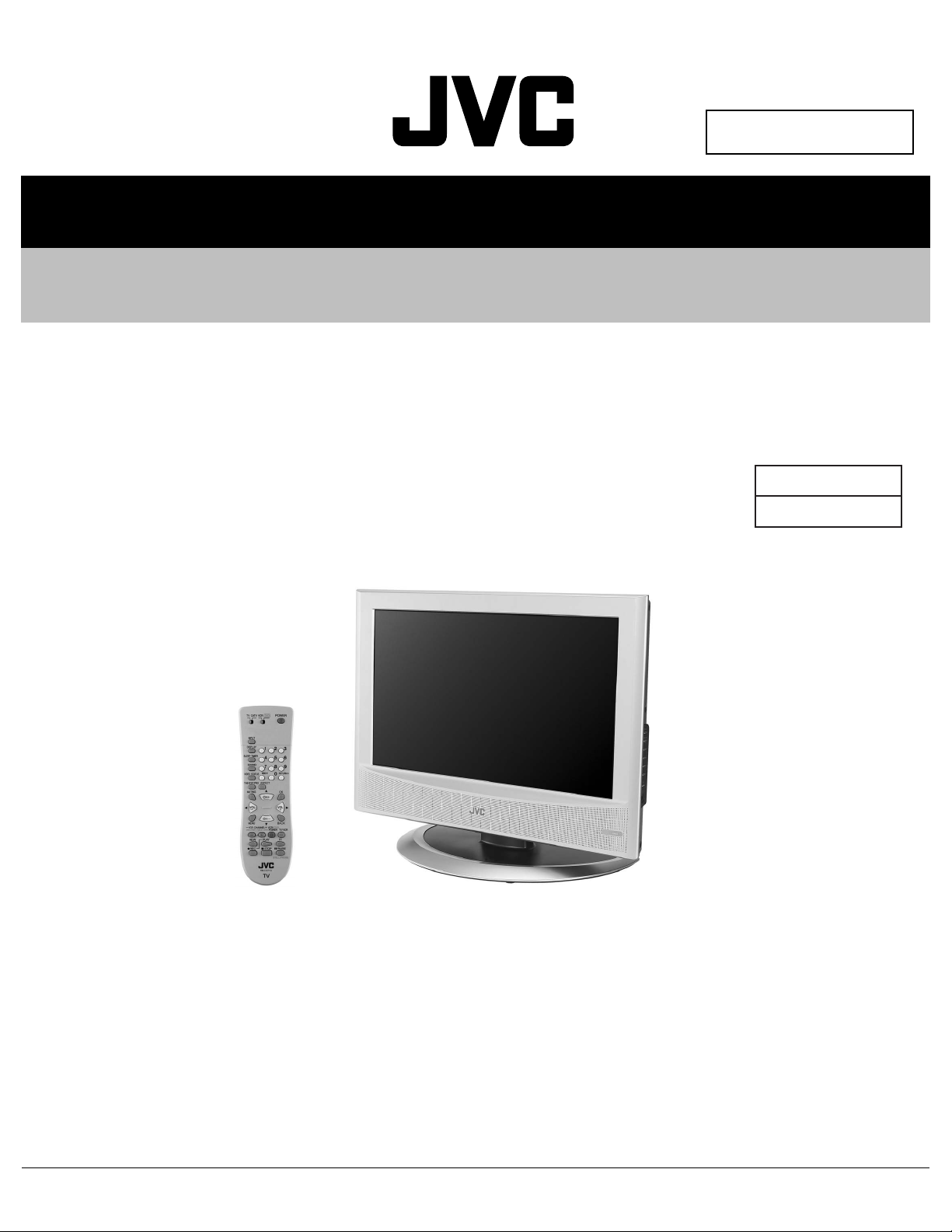
Preliminary
SERVICE MANUAL
LCD FLAT TELEVISION
YA33320058
LT-26X506/S,
LT-32X506
/S
BASIC CHASSIS
FU
TABLE OF CONTENTS
1 PRECAUTION. . . . . . . . . . . . . . . . . . . . . . . . . . . . . . . . . . . . . . . . . . . . . . . . . . . . . . . . . . . . . . . . . . . . . . . . . 1-3
2 SPECIFIC SERVICE INSTRUCTIONS . . . . . . . . . . . . . . . . . . . . . . . . . . . . . . . . . . . . . . . . . . . . . . . . . . . . . . 1-6
3 DISASSEMBLY . . . . . . . . . . . . . . . . . . . . . . . . . . . . . . . . . . . . . . . . . . . . . . . . . . . . . . . . . . . . . . . . . . . . . . . 1-9
4 ADJUSTMENT . . . . . . . . . . . . . . . . . . . . . . . . . . . . . . . . . . . . . . . . . . . . . . . . . . . . . . . . . . . . . . . . . . . . . . . 1-14
5 TROUBLESHOOTING . . . . . . . . . . . . . . . . . . . . . . . . . . . . . . . . . . . . . . . . . . . . . . . . . . . . . . . . . . . . . . . . . 1-16
COPYRIGHT © 2005 Victor Company of Japan, Limited
No.YA333
2005/8
Page 2
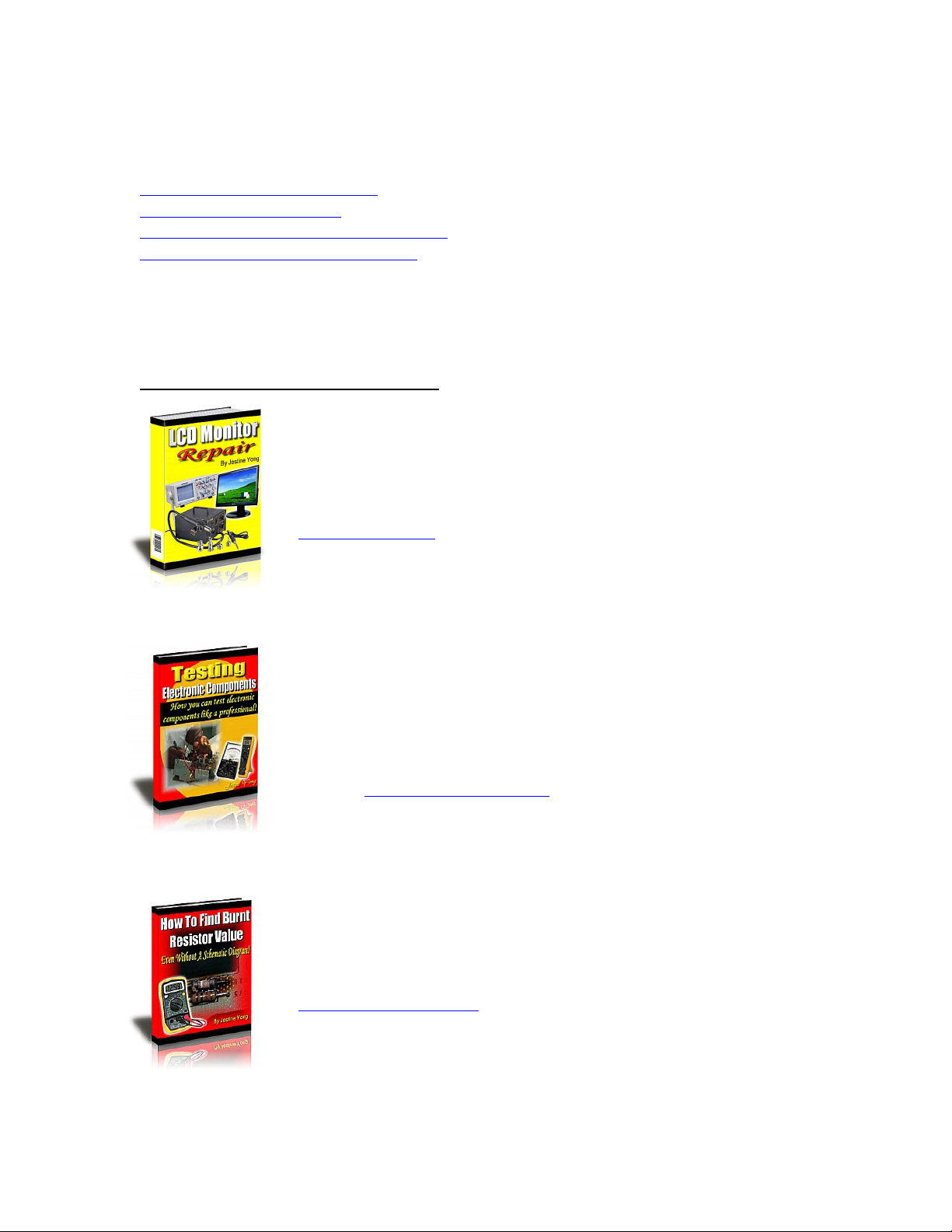
If you need more information on Computer and Electronic Repair, please visit these
in fact
websites to improve yourself.
http://www.fastrepairguide.com
http://www.protech2u.com
http://www.plasma-television-repair.com
http://www.lcd-television-repair.com
Happy Repairing!!
Highly Recommended Repair Ebook:
If you’re a LCD Monitor repairer, then this is the best guide for you.
Why? Because, the author revealed all his LCD Monitor Repairing
secrets for you. I think, with just few Repair tips you learned from
this guide you will get back your investment!
Click Here to read more.
This eBook will show you how to test the electronic component
correctly and accurately. Some of you may say that I don’t
need this eBook because it is too simple! Do you know that,
there is lots of testing electronic components secrets I have learned
from this guide? Do you know how to test a‘TRIAC’ correctly and
accurately? If you answer no then I guess you have to get this
EBook. Click Here to read more.
Are you tired of searching the service manuals to look for the value
of a burnt resistor? If the answer is YES, then this eBook is a ‘must
have’ guide for you. You can save a lot of time and be able to repair
customer’s Electronic equipment with burnt resistors in it.
Click here to read more.
Page 3
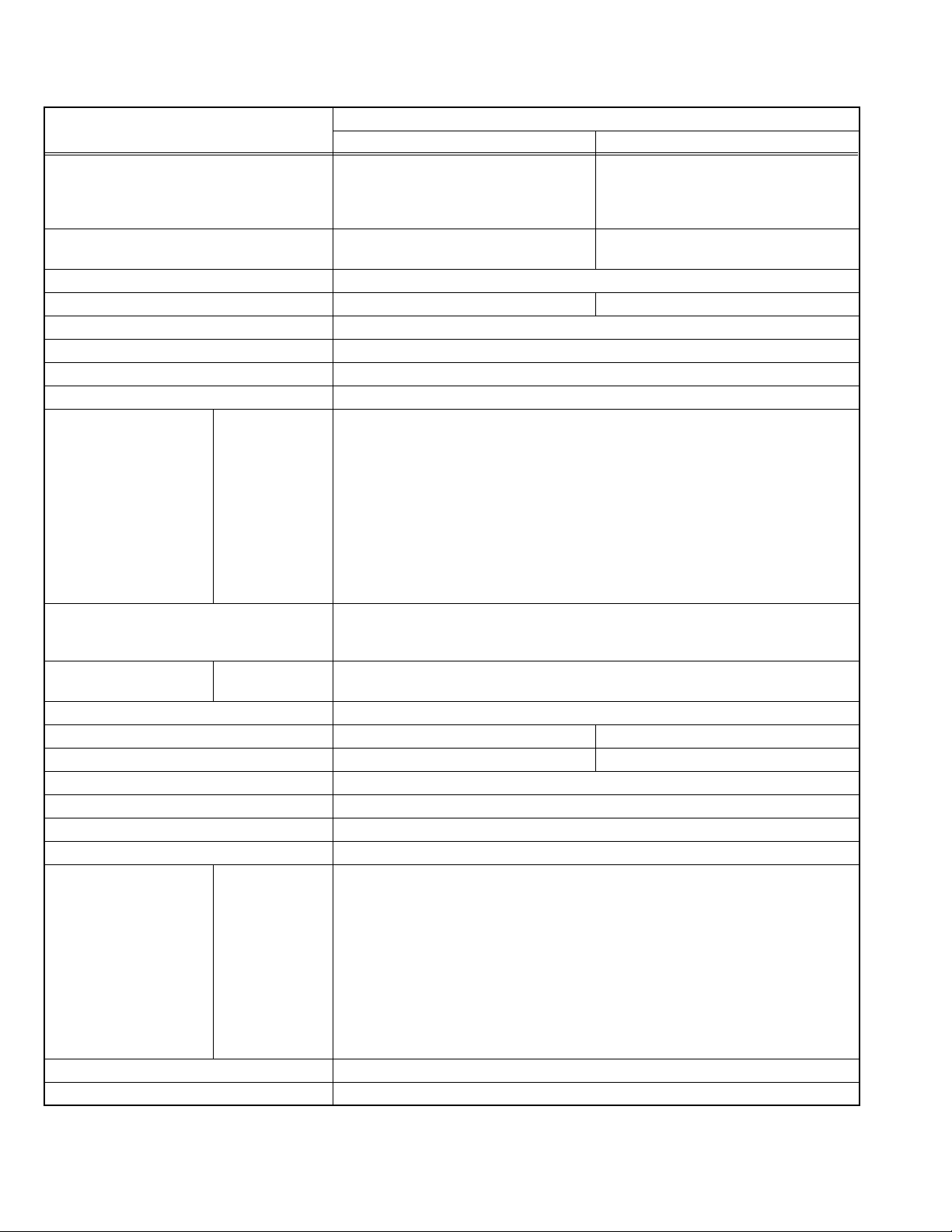
SPECIFICATION
Items
Dimensions ( W × H × D )
Mass 16 kg (35.2 lbs) [Included stand]
Power Input AC120 V, 60 Hz
Power Consumption 124 W 186 W
TV RF System CCIR (M)
Color System NTSC
Sound System BTSC (Multi Channel Sound)
Teletext System Closed Caption (T1 - T4 / CC1 - CC4)
TV Receiving Channels
and Frequency
TV / CATV Total Channel
Intermediate Frequency Video IF
Color Sub Carrier 3.58 MHz
LCD panel 26V-inch wide aspect (16 : 9) 32V-inch wide aspect (16 : 9)
Screen Size
Display Pixels Horizontal : 1366 dots × Vertical : 768 dots (W-XGA)
Audio Power Output 5 W + 5 W
Speaker 6.6 cm, round type × 2 (Oblique corn)
Antenna terminal (VHF/UHF) F-type connector, 75 Ω unbalanced, coaxial
Video / Audio input
[INPUT-1/2/3]
Headphone 3.5 mm stereo mini jack × 1
Remote Control Unit RM-C1271G (AA/R6 dry cell battery × 2)
Design & specifications are subject to change without notice.
Component Video
VHF low
VHF high
Sound IF
[INPUT-1]
1125i / 750p
525p / 525i
S-Video
[INPUT-1/2]
68.6 cm × 52.7 cm × 30.8 cm
(27-1/8"
68.6 cm × 47.4 cm × 12.2 cm
(27-1/8" × 18-3/4" × 4-7/8") [TV only]
12.5 kg (27.5 lbs) [TV only]
02ch - 06ch: 54 MHz - 88 MHz
07ch - 13ch: 174 MHz - 216 MHz
UHF
14ch - 69ch: 470 MHz - 806 MHz
CATV
54MHz - 804 MHz
Low Band: 02 - 06
High Band: 07 - 13
Mid Band: 14 - 22
Super Band: 23 - 36
Hyper Band: 37 - 64
Ultra Band: 65 - 94, 100 - 135
Sub Mid Band: 01, 96 - 99
181 Channels
[Reception of channel A-5 ("95" of the TV set’s on-screen CABLE channel) is
recommended for your TV set.]
45.75 MHz
41.25 MHz (4.5 MHz)
Diagonal : 65 cm (H: 57.6 cm × V: 32.4 cm) Diagonal : 80 cm (H: 69.7 cm × V: 39.2 cm)
RCA pin jack × 3
Y : 1 V (p-p) (Sync signal: 0.35V(p-p), 3-value sync.), 75 Ω
Pb/Pr : ±0.35V(p-p), 75 Ω
Y : 1 V (p-p), Positive (Negative sync provided), 75 Ω
Cb/Cr : 0.7V(p-p), 75 Ω
Mini-DIN 4 pin × 2
Y: 1 V (p-p), Positive (Negative sync provided), 75 Ω
C: 0.286V (p-p) (Burst signal), 75 Ω
Video
1 V (p-p), Positive (Negative sync provided), 75 Ω, RCA pin jack × 3
Audio
500 mV (rms), High impedance, RCA pin jack × 6
LT-26X506 LT-32X506
×
20-3/4" × 12-1/4") [Included stand]
Contents
82.0 cm
(32-3/8"
82.0 cm × 55.1 cm × 12.7 cm
(32-3/8" × 21-3/4" × 5") [TV only]
20 kg (44.0 lbs) [Included stand]
16.5 kg (36.3 lbs) [TV only]
×
60.4 cm × 30.8 cm
×
23-7/8" × 12-1/4") [Included stand]
1-2 (No.YA333)
Page 4
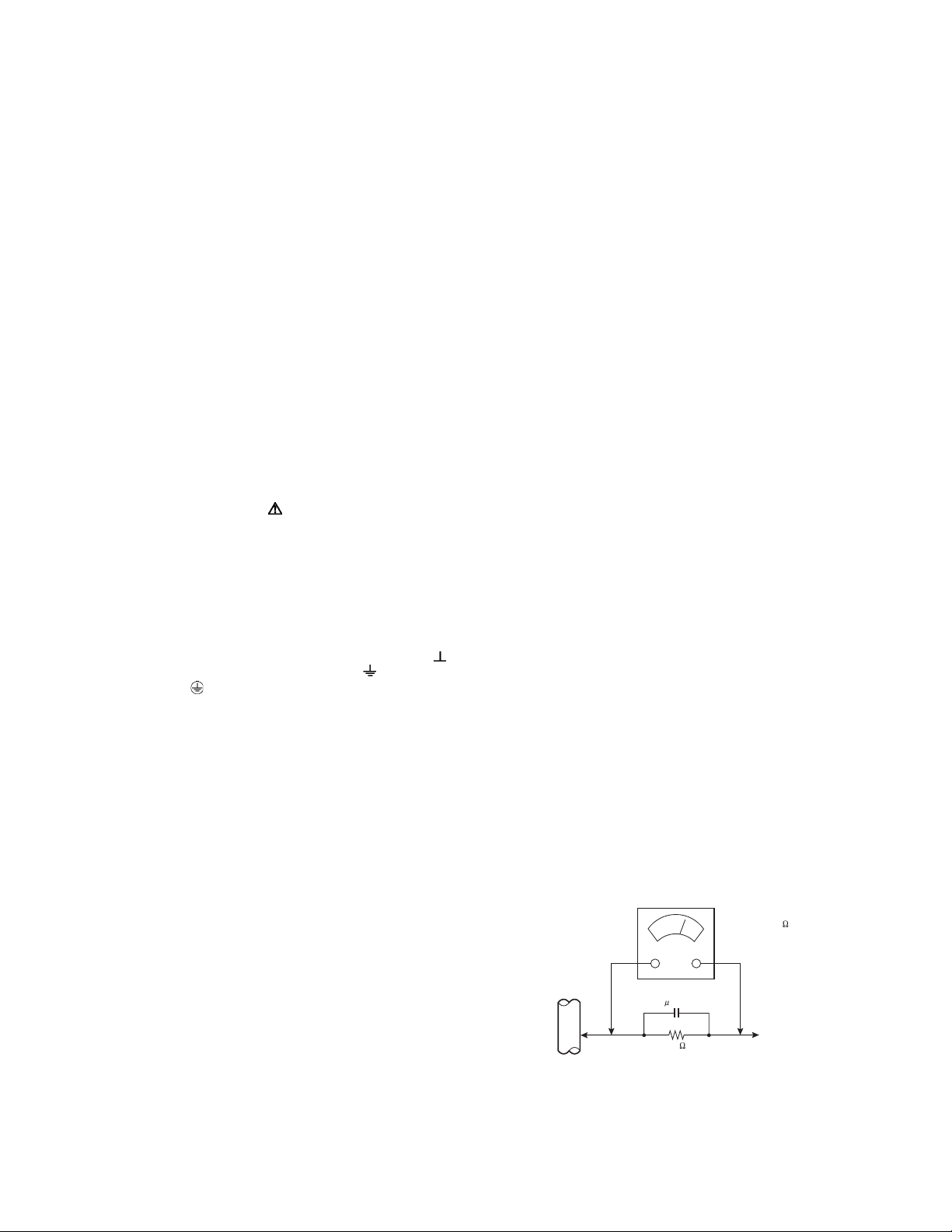
SECTION 1
PRECAUTION
1.1 SAFETY PRECAUTIONS
(1) The design of this product contains special hardware,
many circuits and components specially for safety
purposes. For continued protection, no changes should be
made to the original design unless authorized in writing by
the manufacturer. Replacement parts must be identical to
those used in the original circuits. Service should be
performed by qualified personnel only.
(2) Alterations of the design or circuitry of the products should
not be made. Any design alterations or additions will void
the manufacturer's warranty and will further relieve the
manufacturer of responsibility for personal injury or
property damage resulting therefrom.
(3) Many electrical and mechanical parts in the products have
special safety-related characteristics. These
characteristics are often not evident from visual inspection
nor can the protection afforded by them necessarily be
obtained by using replacement components rated for
higher voltage, wattage, etc. Replacement parts which
have these special safety characteristics are identified in
the parts list of Service manual. Electrical components
having such features are identified by shading on the
schematics and by ( ) on the parts list in Service
manual. The use of a substitute replacement which does
not have the same safety characteristics as the
recommended replacement part shown in the parts list of
Service manual may cause shock, fire, or other hazards.
(4) Don't short between the LIVE side ground and
ISOLATED (NEUTRAL) side ground or EARTH side
ground when repairing.
Some model's power circuit is partly different in the GND.
The difference of the GND is shown by the LIVE : ( ) side
GND, the ISOLATED (NEUTRAL) : ( ) side GND and
EARTH : ( ) side GND.
Don't short between the LIVE side GND and ISOLATED
(NEUTRAL) side GND or EARTH side GND and never
measure the LIVE side GND and ISOLATED (NEUTRAL)
side GND or EARTH side GND at the same time with a
measuring apparatus (oscilloscope etc.). If above note will
not be kept, a fuse or any parts will be broken.
(5) When service is required, observe the original lead dress.
Extra precaution should be given to assure correct lead
dress in the high voltage circuit area. Where a short circuit
has occurred, those components that indicate evidence of
overheating should be replaced. Always use the
manufacturer's replacement components.
(6) Isolation Check (Safety for Electrical Shock Hazard)
After re-assembling the product, always perform an
isolation check on the exposed metal parts of the cabinet
(antenna terminals, video/audio input and output terminals,
Control knobs, metal cabinet, screw heads, earphone jack,
control shafts, etc.) to be sure the product is safe to operate
without danger of electrical shock.
a) Dielectric Strength Test
The isolation between the AC primary circuit and all metal
parts exposed to the user, particularly any exposed metal
part having a return path to the chassis should withstand a
voltage of 3000V AC (r.m.s.) for a period of one second. (.
. . . Withstand a voltage of 1100V AC (r.m.s.) to an
appliance rated up to 120V, and 3000V AC (r.m.s.) to an
appliance rated 200V or more, for a period of one second.)
This method of test requires a test equipment not generally
found in the service trade.
b) Leakage Current Check
Plug the AC line cord directly into the AC outlet (do not use
a line isolation transformer during this check.). Using a
"Leakage Current Tester", measure the leakage current
from each exposed metal part of the cabinet, particularly
any exposed metal part having a return path to the chassis,
to a known good earth ground (water pipe, etc.). Any
leakage current must not exceed 0.5mA AC (r.m.s.).
However, in tropical area, this must not exceed 0.2mA AC
(r.m.s.).
Alternate Check Method
Plug the AC line cord directly into the AC outlet (do not
use a line isolation transformer during this check.). Use
an AC voltmeter having 1000Ω per volt or more
sensitivity in the following manner. Connect a 1500Ω
10W resistor paralleled by a 0.15µF AC-type capacitor
between an exposed metal part and a known good earth
ground (water pipe, etc.). Measure the AC voltage
across the resistor with the AC voltmeter. Move the
resistor connection to each exposed metal part,
particularly any exposed metal part having a return path
to the chassis, and measure the AC voltage across the
resistor. Now, reverse the plug in the AC outlet and
repeat each measurement. Any voltage measured must
not exceed 0.75V AC (r.m.s.). This corresponds to
0.5mA AC (r.m.s.).
However, in tropical area, this must not exceed 0.3V AC
(r.m.s.). This corresponds to 0.2mA AC (r.m.s.).
AC VOLTMETER
(HAVING 1000 /V,
OR MORE SENSITIVITY)
0.15 F AC-TYPE
GOOD EARTH GROUND
1500 10W
PLACE THIS PROBE
ON EACH EXPOSED
ME TAL PAR T
(No.YA333)1-3
Page 5
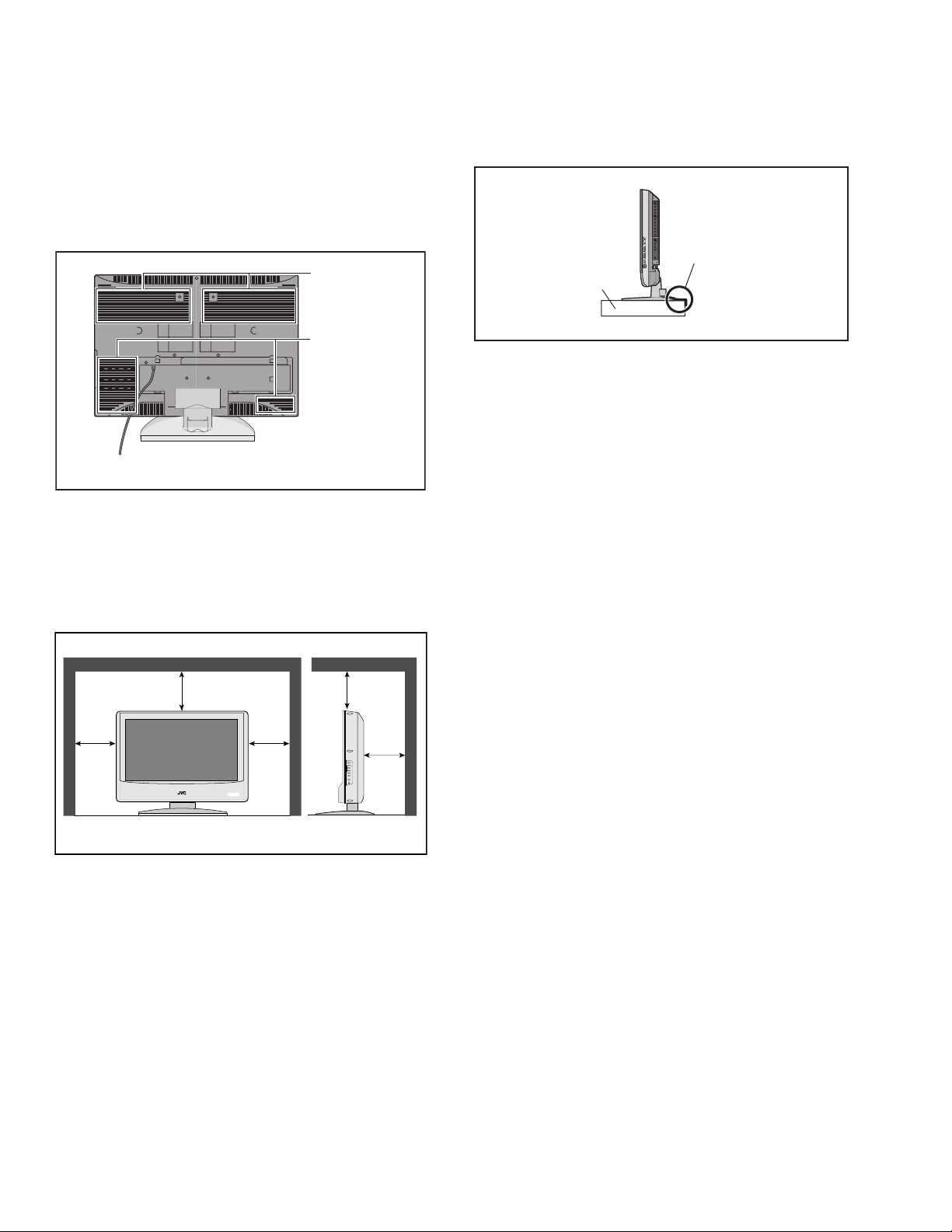
1.2 INSTALLATION
1.2.1 HEAT DISSIPATION
If the heat dissipation vent behind this unit is blocked, cooling
efficiency may deteriorate and temperature inside the unit will
rise. The temperature sensor that protects the unit will be
activated when internal temperature exceeds the pre-determined
level and power will be turned off automatically.Therefore,
please make sure pay attention not to block the heat dissipation
vent as well as the ventilation outlet behind the unit and ensure
that there is room for ventilation around it.
Ventilation hole
1.2.3 INSTALLATION REQUIREMENTS
To ensure safety in an emergency such as an earthquake, and
to prevent accidents, ensure that measures are taken to prevent
the TV dropping or falling over.
It fixes in a band.
TV Stand
Ventilation hole
*Diagram differs from actual appearance.
1.2.2 INSTALLATION REQUIREMENTS
Ensure that the minimal distance is maintained, as specified
below, between the unit with and the surrounding walls, as well
as the floor etc.Install the unit on stable flooring or stands.Take
precautionary measures to prevent the unit from tipping in order
to protect against accidents and earthquakes.
150 mm
200 mm
150 mm
INPUT
MENU
+ CHANNEL Ð
OPERATE
+ VOLUME Ð
POWER
200 mm
50 mm
*Diagram differs from actual appearance.
1.2.4 NOTES ON HANDLING
(1) WHEN TAKING UNIT OUT OF A PACKING CASE
When taking the unit out of a packing case, do not grasp
the upper part of the unit. If you take the unit out while
grasping the upper part, the LCD PANEL may be damaged
because of a pressure. Instead of grasping the upper part,
put your hands on the lower backside or sides of the unit.
(2) AS FOR PRESSING OR TOUCHING A SPEAKER
Be careful not to press the opening of the speaker in the
lower part of the unit and around them since the decorative
sheet on the surface of the openings may be deformed.
*Diagram differs from actual appearance.
1-4 (No.YA333)
Page 6
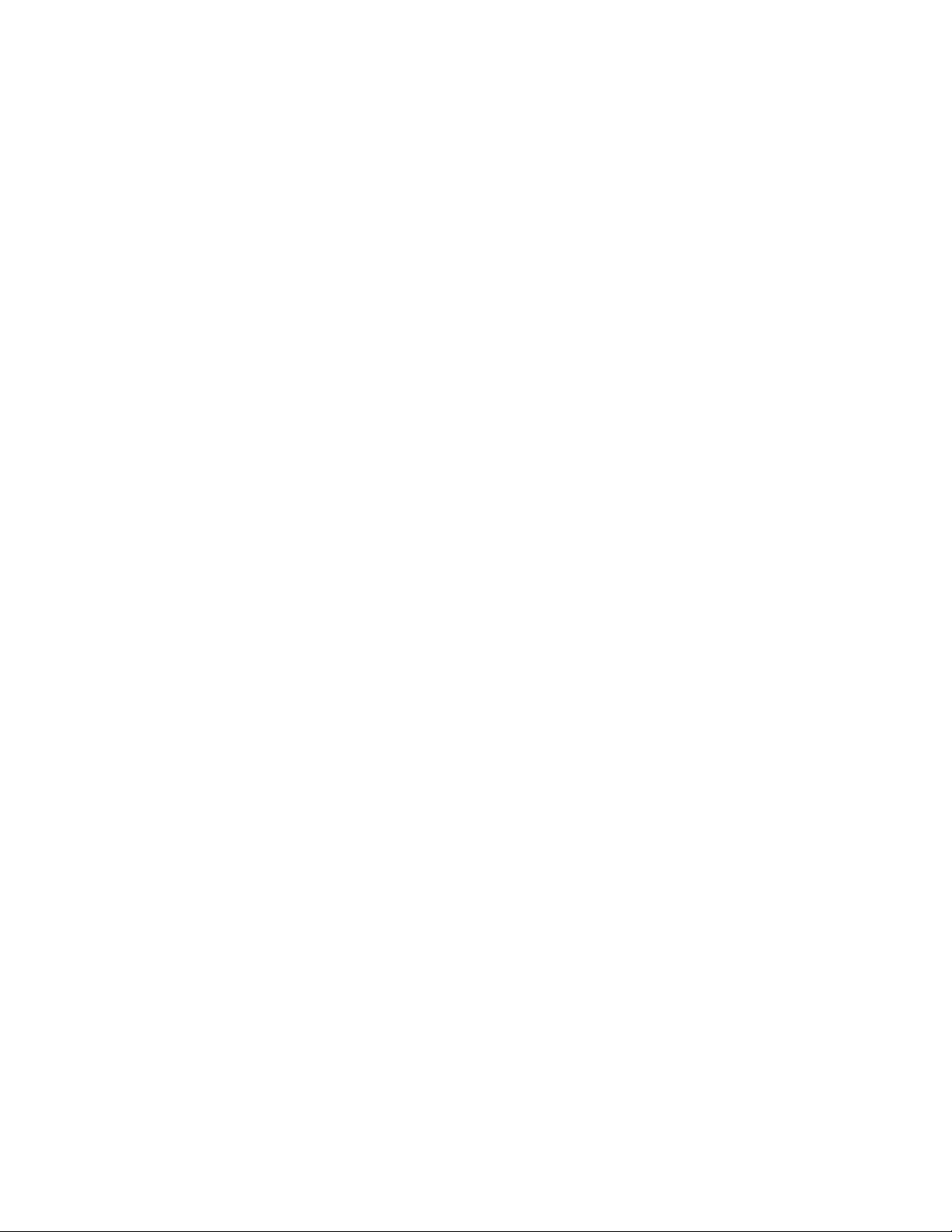
1.3 HANDLING LCD PANEL
1.3.1 PRECAUTIONS FOR TRANSPORTATION
When transporting the unit, pressure exerted on the internal LCD
panel due to improper handling (such as tossing and dropping)
may cause damages even when the unit is carefully packed. To
prevent accidents from occurring during transportation, pay
careful attention before delivery, such as through explaining the
handling instructions to transporters.
Ensure that the following requirements are met during
transportation, as the LCD panel of this unit is made of glass and
therefore fragile:
(1) USE A SPECIAL PACKING CASE FOR THE LCD PANEL
When transporting the LCD panel of the unit, use a special
packing case (packing materials). A special packing case
is used when a LCD panel is supplied as a service spare
part.
(2) ATTACH PROTECTION SHEET TO THE FRONT
Since the front (display part) of the panel is vulnerable,
attach the protection sheet to the front of the LCD panel
before transportation. Protection sheet is used when a LCD
panel is supplied as a service spare part.
(3) AVOID VIBRATIONS AND IMPACTS
The unit may be broken if it is toppled sideways even when
properly packed. Continuous vibration may shift the gap of
the panel, and the unit may not be able to display images
properly. Ensure that the unit is carried by at least 2
persons and pay careful attention not to exert any vibration
or impact on it.
(4) DO NOT PLACE EQUIPMENT HORIZONTALLY
Ensure that it is placed upright and not horizontally during
transportation and storage as the LCD panel is very
vulnerable to lateral impacts and may break. During
transportation, ensure that the unit is loaded along the
traveling direction of the vehicle, and avoid stacking them
on one another. For storage, ensure that they are stacked
in 2 layers or less even when placed upright.
1.3.2 OPTICAL FILTER (ON THE FRONT OF THE LCD PANEL)
(1) Avoid placing the unit under direct sunlight over a
prolonged period of time. This may cause the optical filter
to deteriorate in quality and COLOUR.
(2) Clean the filter surface by wiping it softly and lightly with a
soft and lightly fuzz cloth (such as outing flannel).
(3) Do not use solvents such as benzene or thinner to wipe the
filter surface. This may cause the filter to deteriorate in
quality or the coating on the surface to come off. When
cleaning the filter, usually use the neutral detergent diluted
with water. When cleaning the dirty filter, use water-diluted
ethanol.
(4) Since the filter surface is fragile, do not scratch or hit it with
hard materials. Be careful enough not to touch the front
surface, especially when taking the unit out of the packing
case or during transportation.
1.3.3 PRECAUTIONS FOR REPLACEMENT OF EXTERIOR
PARTS
Take note of the following when replacing exterior parts (REAR
COVER, FRONT PANEL, etc.):
(1) Do not exert pressure on the front of the LCD panel (filter
surface). It may cause irregular COLOUR.
(2) Pay careful attention not to scratch or stain the front of the
LCD panel (filter surface) with hands.
(3) When replacing exterior parts, the front (LCD panel) should
be placed facing downward. Place a mat, etc. underneath
to avoid causing scratches to the front (filter surface).
(No.YA333)1-5
Page 7
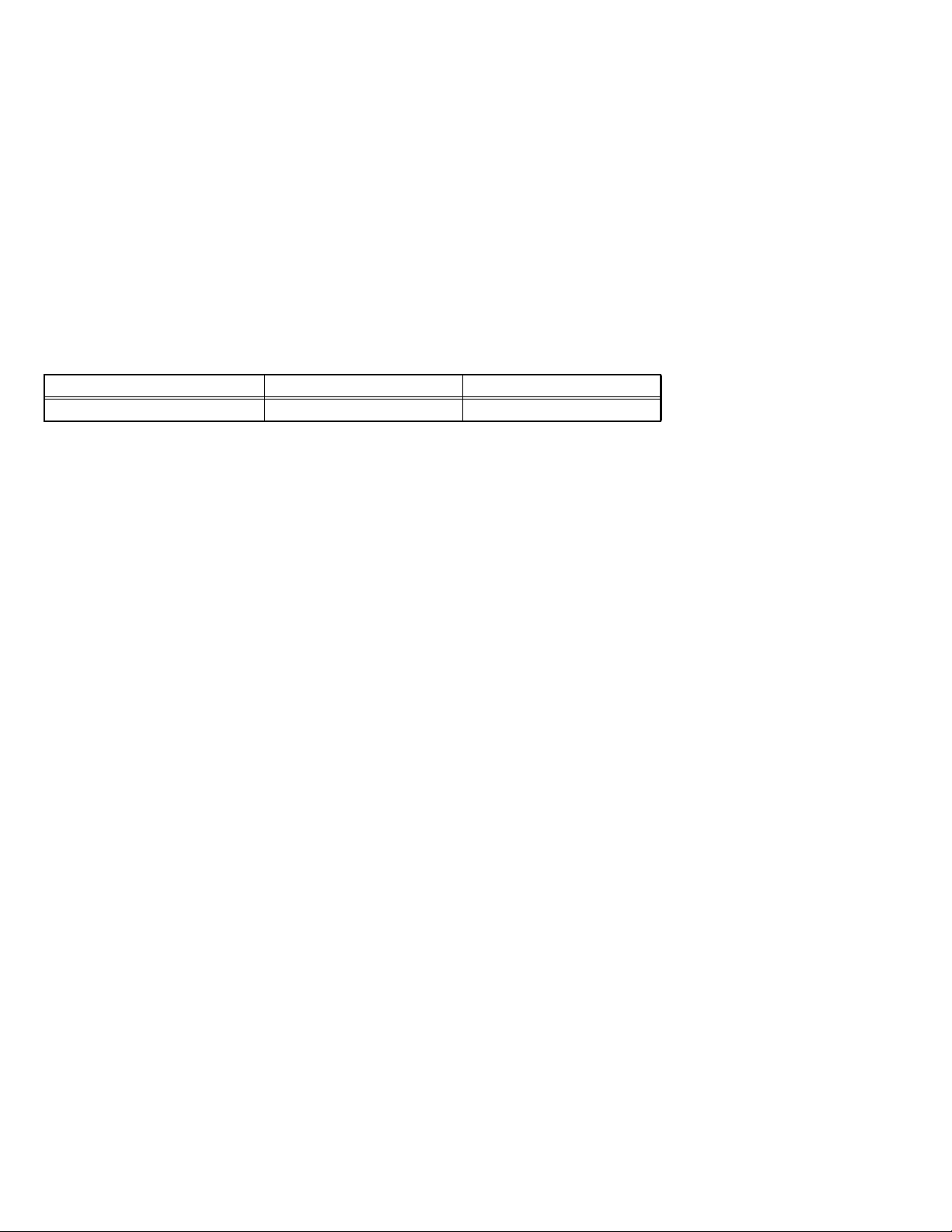
SECTION 2
SPECIFIC SERVICE INSTRUCTIONS
2.1 FEATURES
ASPECT
This feature will help you adjust the picture you are watching
to give you the best possible picture quality.
NATURAL CINEMA
Watching the movie or animation, press the Natural Cinema to
adjust the out line of the images to make thin more sharp.
VIDEO STATUS
Expression of a favorite screen can be chosen by the VIDEO
STATUS function.
2.2 MAIN DIFFERENCE LIST
Item LT-26X506/S LT-32X506/S
LCD PANEL UNIT QLD0370-001 QLD0371-001
MTS STEREO
The voice multiplex function of the MTS system is built in.
(MTS = Multi channel Television Sound system)
HYPER SURROUND
Creates a deep, three-dimensional sound effect by channeling
the audio through the TV's front-firing speakers.
1-6 (No.YA333)
Page 8
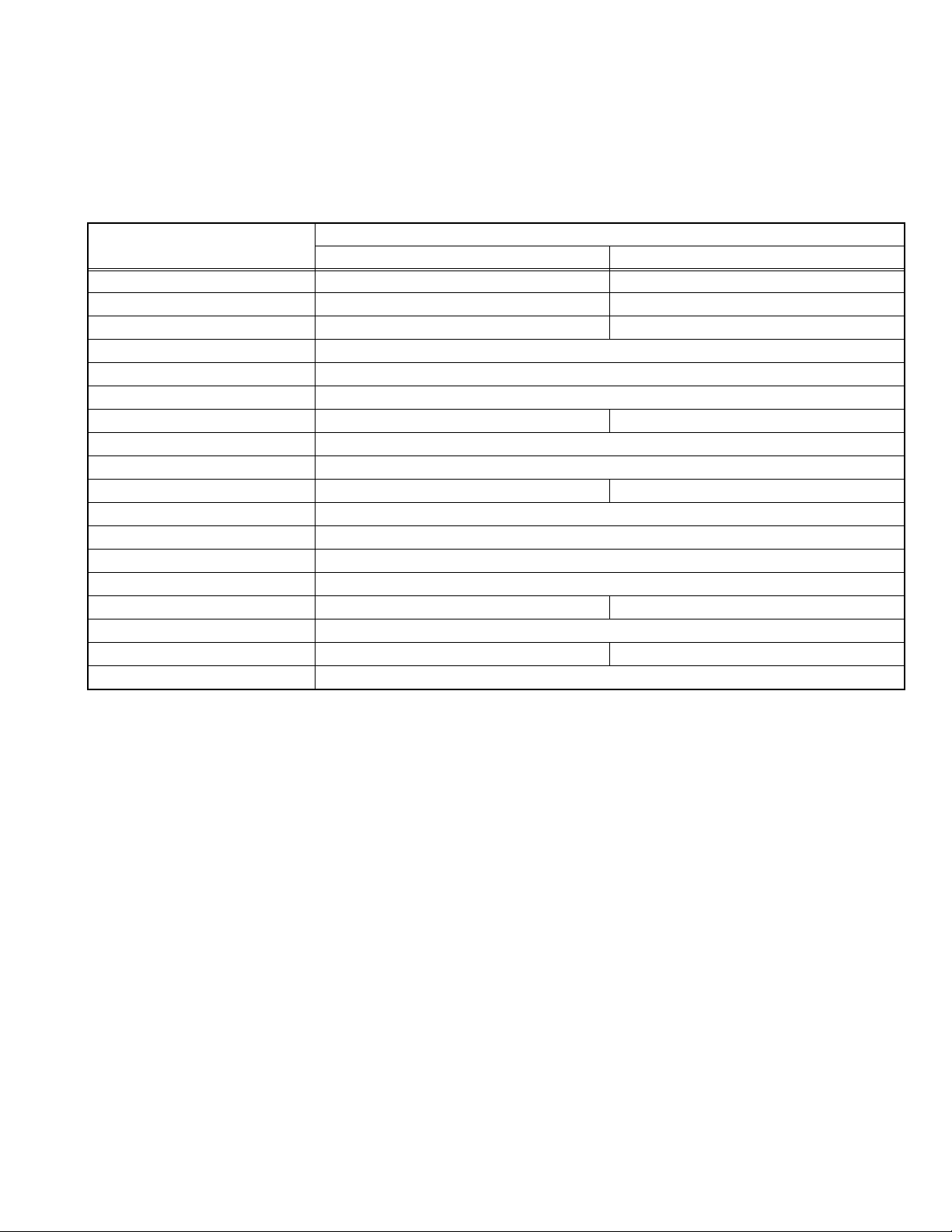
2.3 TECHNICAL INFORMATION
2.3.1 LCD PANEL
This unit uses the flat type panel LCD (Liquid Crystal Display) panel that occupies as little space as possible, instead of the
conventional CRT (Cathode Ray Tube), as a display unit.
Since the unit has the two polarizing filter that are at right angles to each other, the unit adopts "normally black" mode, where light
does not pass through the polarizing filter and the screen is black when no voltage is applied to the liquid crystals.
2.3.1.1 SPECIFICATIONS
The following table shows the specifications of this unit.
Item
Maximum dimensions ( W × H × D ) 626.0 mm × 373.0 mm × 51.0 mm 760.0 mm × 450.0 mm × 50.0 mm
Weight 4.7 kg 7.5 kg
Effective screen size Diagonal: 650 mm (H: 576 mm × V: 324 mm) Diagonal: 800 mm (H: 697 mm × V: 392 mm)
Aspect ratio 16 : 9
Drive device / system a-Si-TFT active matrix system
Resolution Horizontally 1366 × Vertically 768 × RGB < W-XGA > 3147264 dots in total
Pixel pitch (pixel size) Horizontally: 0.4215 mm Vertically: 0.4215mm
Displayed colour 16777216 colours 256 colours for R G and B
Brightness 500cd/m2
Contrast ratio 800 : 1 1000 : 1
Response time 8ms
View angle Horizontally: 170° Vertically: 170°
Surface polarizer Anti-Glare type Low reflective coat
Colour filter Vertical stripe
Backlight U-type Cold cathode fluorescent lamp × 8
Power supply voltage in LCD 6.5 V
Power supply voltage in inverter 26.4 V 25.2 V
Panel interface system LVDS (Low Voltage Differential Signaling)
LT-26X506 LT-32X506
Specifications
Horizontally: 0.51075 mm Vertically: 0.51075 mm
Direct-type Cold cathode fluorescent lamp × 16
2.3.1.2 PIXEL FAULT
There are three pixel faults - bright fault , dark fault and flicker fault - that are respectively defined as follows.
BRIGHT FAULT
In this pixel fault, a cell that should not light originally is lighting on and off.
For checking this pixel fault, input ALL BLACK SCREEN and find out the cell that is lighting on and off.
DARK FAULT
In this pixel fault, a cell that should light originally is not lighting or lighting with the brightness twice as brighter as originally lighting.
For checking this pixel fault, input 100% of each R/G/B colour and find out the cell that is not lighting.
FLICKER FAULT
In the pixel fault, a cell that should light originally or not light originally is flashing on and off.
For checking this pixel fault, input ALL BLACK SCREEN signal or 100% of each RGB colour and find out the cell that is flashing on
and off.
(No.YA333)1-7
Page 9
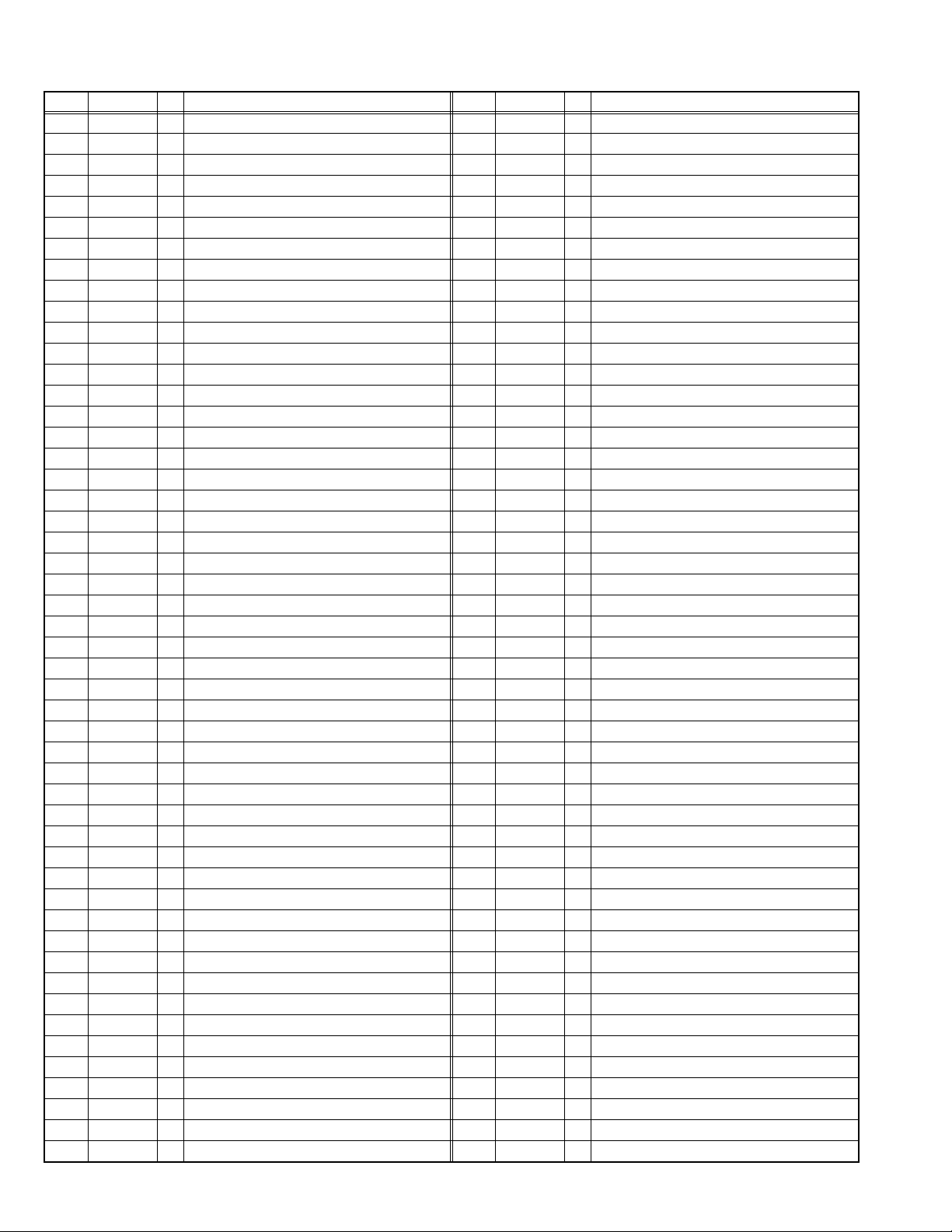
2.3.2 MAIN CPU PIN FUNCTION [U302 : MAIN PWB]
Pin Pin name I/O Function Pin Pin name I/O Function
1-8 (No.YA333)
Page 10
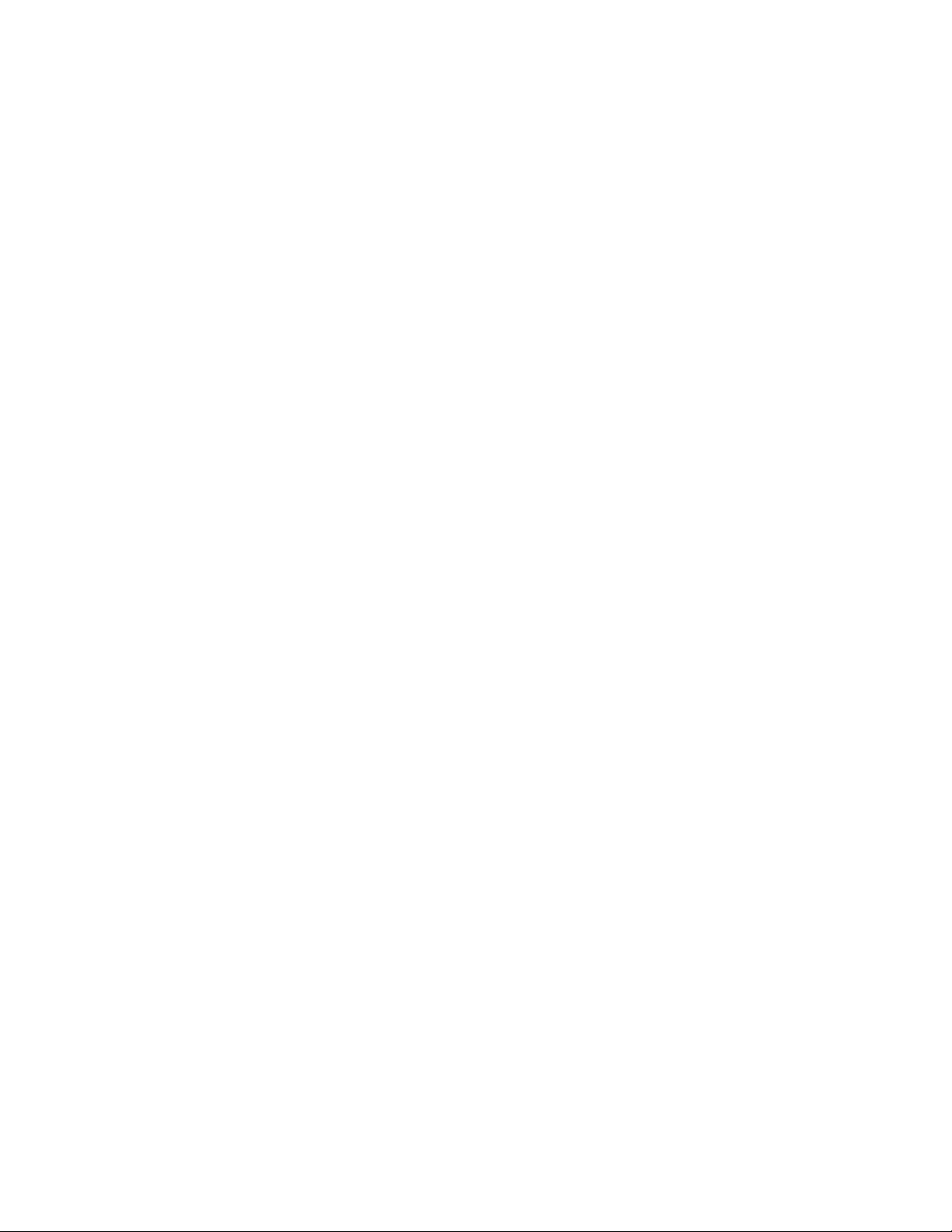
SECTION 3
DISASSEMBLY
3.1 DISASSEMBLY PROCEDURE
CAUTION AT DISASSEMBLY:
• Make sure that the power cord is disconnected from the outlet.
• Pay special attention not to break or damage the parts.
• When removing each board, remove the connectors as required. Taking notes of the connecting points (connector numbers)
makes service procedure manageable.
• Make sure that there is no bent or stain on the connectors before inserting, and firmly insert the connectors.
3.1.1 REMOVING THE STAND
(1) Remove the JACK COVER.
(2) Remove the 2 screws [A], then remove the STAND
COVER.
(3) Remove the 4 screws [B], then remove the STAND.
3.1.2 REMOVING THE REAR COVER
• Remove the STAND.
(1) Remove the 8 screws [C], 1 screw [D] and 2 screws [E],
then remove the REAR COVER.
3.1.3 REMOVING THE POWER PWB
• Remove the STAND.
• Remove the REAR COVER.
(1) Remove the 3 screws [F] and 1 screw [G], then remove the
TERMINAL BASE.
(2) Remove the 8 screws [H], then remove the BACK
BRACKET.
(3) Remove the 6 screws [J], then remove the POWER PWB
SHIELD.
(4) Remove the 5 screws [K], then remove the POWER PWB.
3.1.4 REMOVING THE MAIN PWB
• Remove the STAND.
• Remove the REAR COVER.
• Remove the TERMINAL BASE.
• Remove the BACK BRACKET.
• Remove the POWER PWB SHIELD.
(1) Remove the 6 screws [L], then remove the MAIN PWB.
3.1.7 REMOVING THE LED PWB
• Remove the STAND.
• Remove the REAR COVER.
(1) Remove the 2 screws [Q], then remove the LED PWB.
3.1.8 REMOVING THE SPEAKER
• Remove the STAND.
• Remove the REAR COVER.
(1) Remove the 6 screws [R], then remove the SPEAKER (L/
R).
CAUTION:
Please do not disassembly the SPEAKER.
When the speaker is decomposed, the performance cannot be
kept.
3.1.9 REMOVING THE LCD PANEL UNIT
• Remove the STAND.
• Remove the REAR COVER.
• Remove the TERMINAL BASE.
• Remove the BACK BRACKET.
(1) Remove the 6 screws [S], then remove the MAIN BASE.
(2) Remove the 6 screws [T], then remove the FRONT
PANEL.
(3) Remove the 2 screws [U], then remove the TOP FRAME.
(4) Remove the 2 screws [V], then remove the BOTTOM
FRAME.
3.1.5 REMOVING THE DIGITAL PWB
• Remove the STAND.
• Remove the REAR COVER.
• Remove the TERMINAL BASE.
• Remove the BACK BRACKET.
(1) Remove the 4 screws [M], then remove the DIGITAL PWB.
3.1.6 REMOVING THE CONTROL PWB
• Remove the STAND.
• Remove the REAR COVER.
(1) Remove the 2 screws [P], then remove the CONTROL
PWB.
(No.YA333)1-9
Page 11
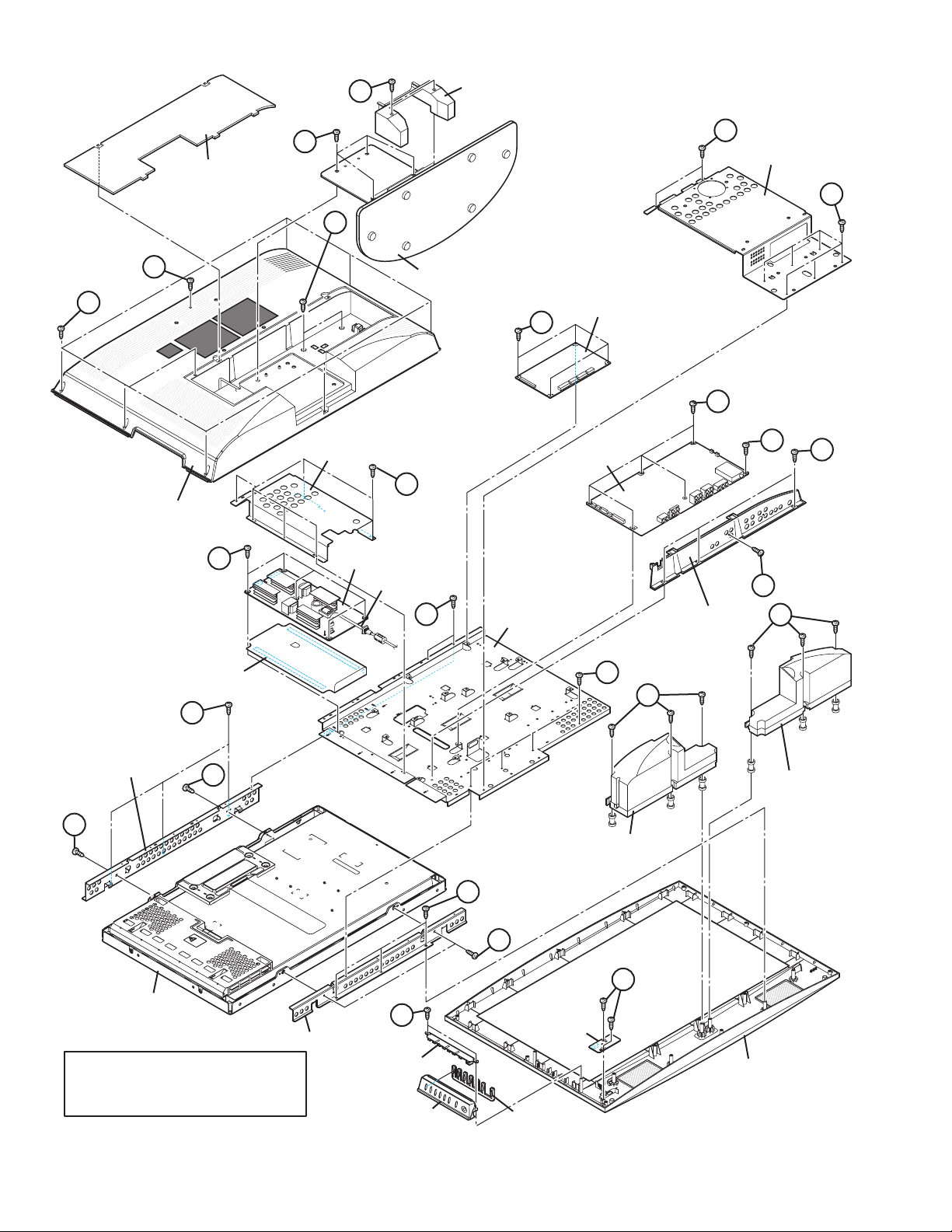
A
STAND COVER
C
JACK COVER
D
REAR COVER
B
H
BACK BRACKET
H
E
STAND
DIGITAL PWB
M
L
POWER PWB SHIELD
L
MAIN PWB
F
J
K
POWER PWB
POWER CORD
G
INSULATOR
T
TOP FRAME
U
U
LCD PANEL UNIT
BOTTOM FRAME
This exploded view shows the LT-26X506.
LT-32X506 slightly differs from this exploded
view, however it can be disassembled in the
same procedure as LT-26X506.
P
CONTROL PWB
KNOB BASE
S
Fig.1
MAIN BASE
T
V
CONTROL KNOB
LED PWB
S
SPEAKER
Q
TERMINAL BASE
R
R
SPEAKER
FRONT PANEL
1-10 (No.YA333)
Page 12
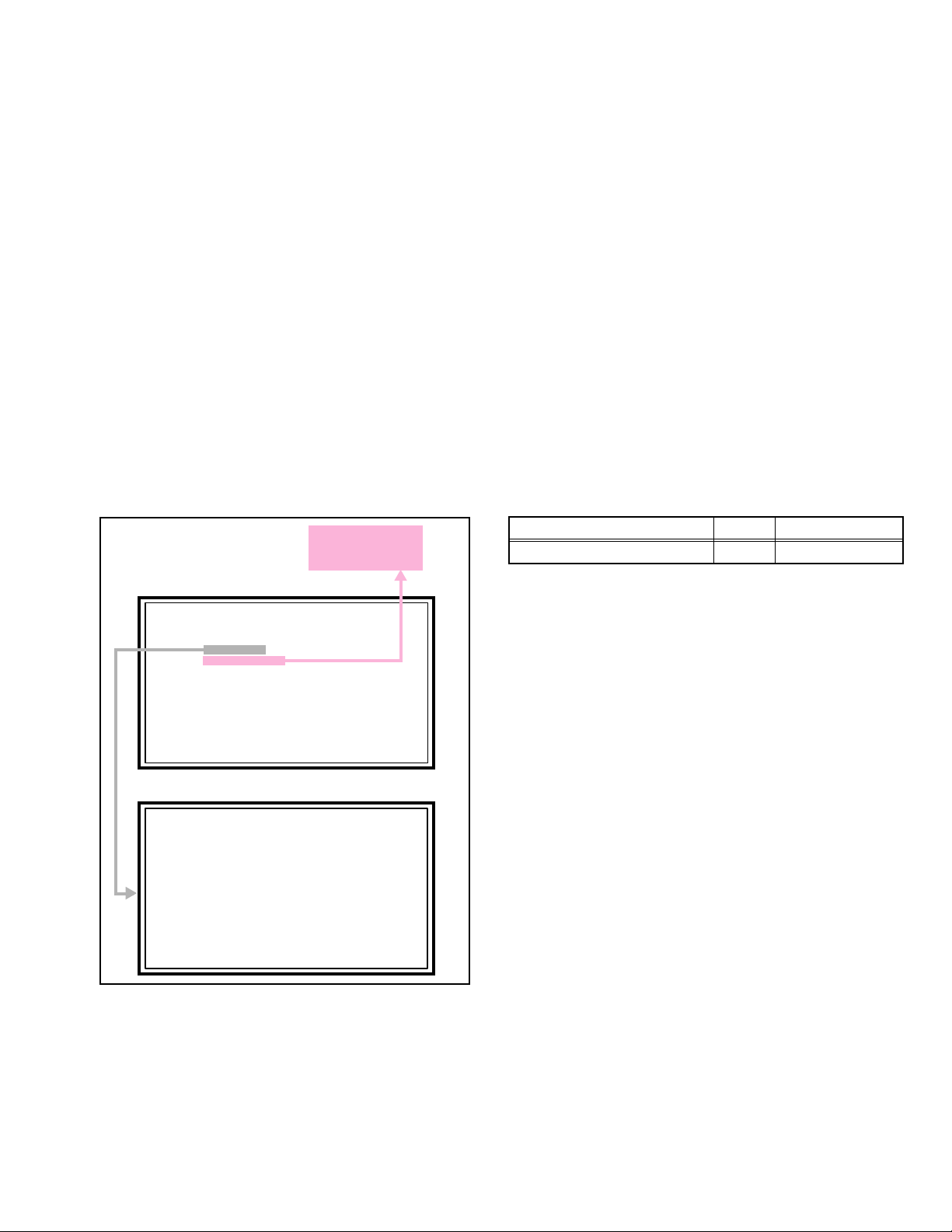
3.2 MEMORY IC REPLACEMENT
SERVICE MENU
1.ADJUST
2.SELF_CHECK
3.I2C STOP
S001 R DRIVE 126
NT FULL STD H
• This model uses the memory IC.
• This memory IC stores data for proper operation of the video and drive circuits.
• When replacing, be sure to use an IC containing this (initial value) data.
3.2.1 MEMORY IC REPLACEMENT PROCEDURE
1. Power off
Switch off the power and disconnect the power plug from the AC outlet.
2. Replace the memory IC
Be sure to use the memory IC written with the initial setting values.
3. Power on
Connect the power plug to the AC outlet and switch on the power.
4. Receiving channel setting
Refer to the OPERATING INSTRUCTIONS and set the receive channels (Channels Preset) as described.
5. User setting
Check the user setting items according to the given in page later. Where these do not agree, refer to the OPERATING
INSTRUCTIONS and set the items as described.
6. SERVICE MODE setting
Verify what to set in the SERVICE MODE, and set whatever is necessary (Fig.1). Refer to the SERVICE ADJUSTMENT for setting.
3.2.2 SERVICE MODE SETTING
SERVICE MODE SCREEN
Not used
(Display only)
SETTING ITEM
Setting items Settings Item No.
Video system setting Adjust S001 - S024
SERVICE MODE SCREEN
SERVICE MENU
1.ADJUST
2.SELF_CHECK
3.I2C STOP
ADJUSTMENT MODE SCREEN
S001 R DRIVE 126
NT FULL STD H
Fig.1
NOTE:
As self check feature is not used in this TV, “2. SELF
CHECK” cannot be selected (screen display only).
(No.YA333)1-11
Page 13
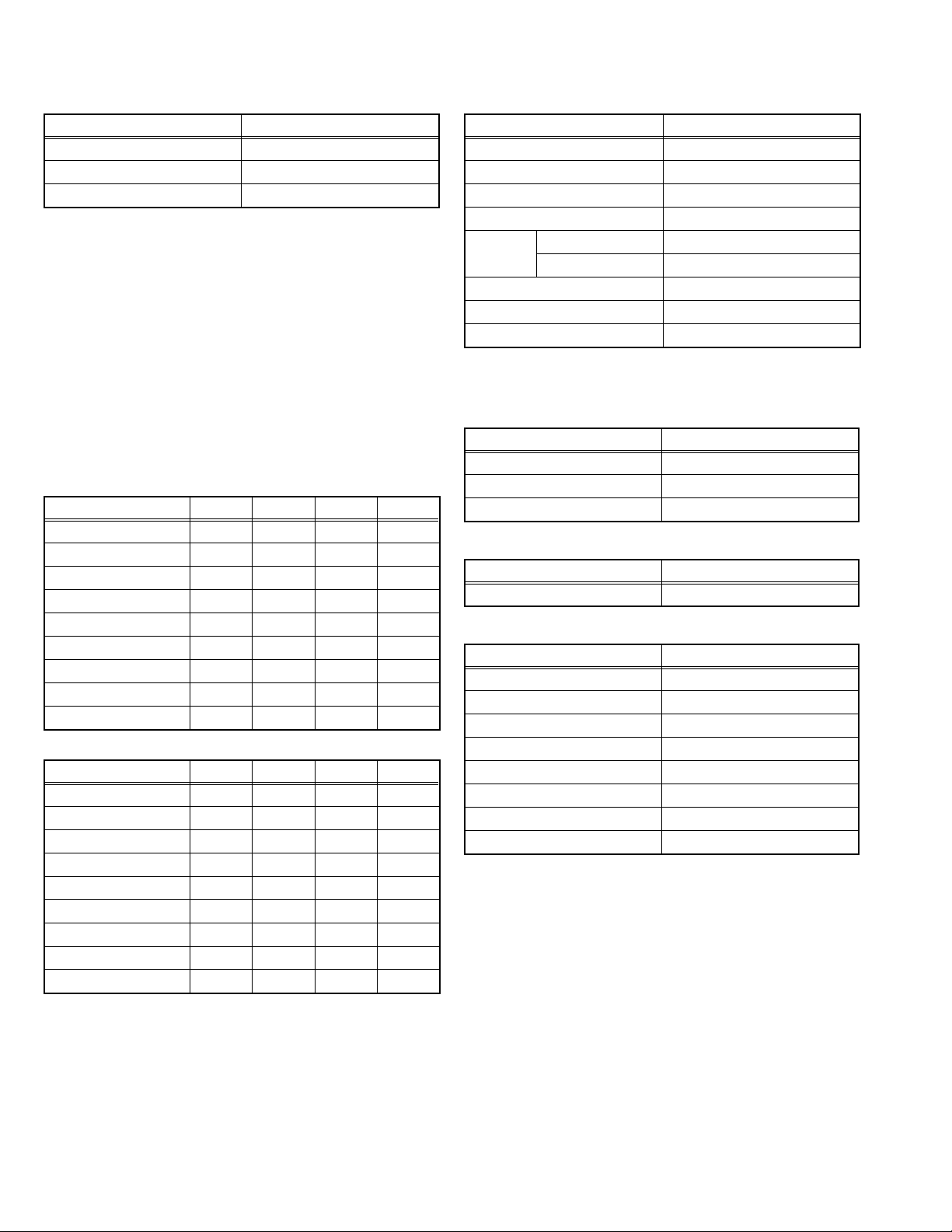
3.2.3 SETTINGS OF FACTORY SHIPMENT
3.2.3.1 BUTTON OPERATION 3.2.3.2 REMOTE CONTROL DIRECT OPERATION
Setting item Setting position
POWER Off
CHANNEL CABLE-02
VOLUME 10
3.2.3.3 REMOTE CONTROL MENU OPERATION
1. PICTURE ADJUST
Customers can adjust the picture setting of menu screen as their
own like but the picture standard value during factory shipment is as
below.
< NTSC MODE >
Setting item
PICTURE 00 00 00 00
BRIGHT 00 00 00 00
COLOR +10 00 -10 00
TINT 00 00 00 00
DETAIL +05 00 00 00
ENERGY SAVER MODE
COLOR TEMPERATURE
DIG. NOISE CLEAR OFF OFF OFF OFF
NATURAL CINEMA AUTO AUTO AUTO AUTO
< HD MODE >
Setting item
PICTURE 00 00 00 00
BRIGHT 00 00 00 00
COLOR +05 00 -10 00
TINT 00 00 00 00
DETAIL +05 00 00 00
ENERGY SAVER MODE
COLOR TEMPERATURE
DIG. NOISE CLEAR OFF OFF OFF OFF
NATURAL CINEMA AUTO AUTO AUTO AUTO
DYNAMIC
HIGH LOW HIGH HIGH
DYNAMIC
HIGH LOW HIGH HIGH
STANDARD
+30 +20 00 -10
STANDARD
+30 +20 00 -10
GAME
GAME
THEATER
THEATER
INPUT TV
CHANNEL CABLE-02
VOLUME 10
DISPLAY OFF
ASPECT NTSC PANORAMA
SLEEP TIMER OFF
VIDEO STATUS DYNAMIC
HYPER SURROUND OFF
2. SOUND ADJUST
BASS 00
TREBLE 00
BALANCE 00
3. CLOCK / TIMERS
ON / OFF TIMER OFF
4. INITIAL SETUP
NOISE MUTING ON
FRONT PANEL LOCK OFF
POWER INDICATOR HIGH
LANGUAGE ENG.
CLOSED CAPTION OFF(CC1/T1)
AUTO SHUT OFF OFF
XDS ID ON
V-CHIP OFF
Setting item Setting position
HD / ATSC FULL
Setting item Setting position
Setting item Setting position
Setting item Setting position
1-12 (No.YA333)
Page 14
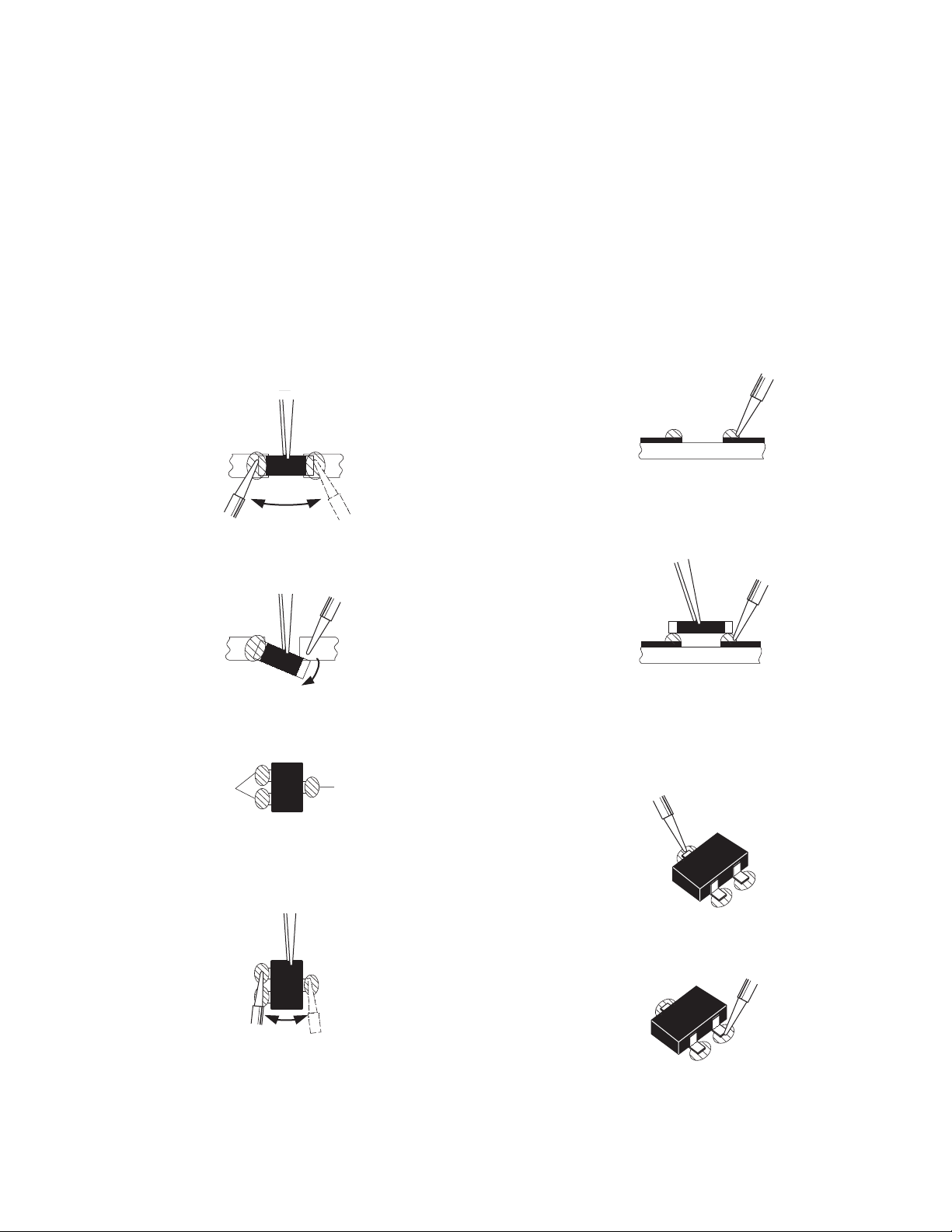
3.3 REPLACEMENT OF CHIP COMPONENT
3.3.1 CAUTIONS
(1) Avoid heating for more than 3 seconds.
(2) Do not rub the electrodes and the resist parts of the pattern.
(3) When removing a chip part, melt the solder adequately.
(4) Do not reuse a chip part after removing it.
3.3.2 SOLDERING IRON
(1) Use a high insulation soldering iron with a thin pointed end of it.
(2) A 30w soldering iron is recommended for easily removing parts.
3.3.3 REPLACEMENT STEPS
1. How to remove Chip parts
2. How to install Chip parts
[Resistors, capacitors, etc.]
(1) As shown in the figure, push the part with tweezers and
alternately melt the solder at each end.
(2) Shift with the tweezers and remove the chip part.
[Transistors, diodes, variable resistors, etc.]
(1) Apply extra solder to each lead.
SOLDER
SOLDER
[Resistors, capacitors, etc.]
(1) Apply solder to the pattern as indicated in the figure.
(2) Grasp the chip part with tweezers and place it on the
solder. Then heat and melt the solder at both ends of the
chip part.
[Transistors, diodes, variable resistors, etc.]
(1) Apply solder to the pattern as indicated in the figure.
(2) Grasp the chip part with tweezers and place it on the
solder.
(3) First solder lead A as indicated in the figure.
(2) As shown in the figure, push the part with tweezers and
alternately melt the solder at each lead. Shift and remove
the chip part.
NOTE :
After removing the part, remove remaining solder from the
pattern.
A
B
C
(4) Then solder leads B and C.
A
B
C
(No.YA333)1-13
Page 15
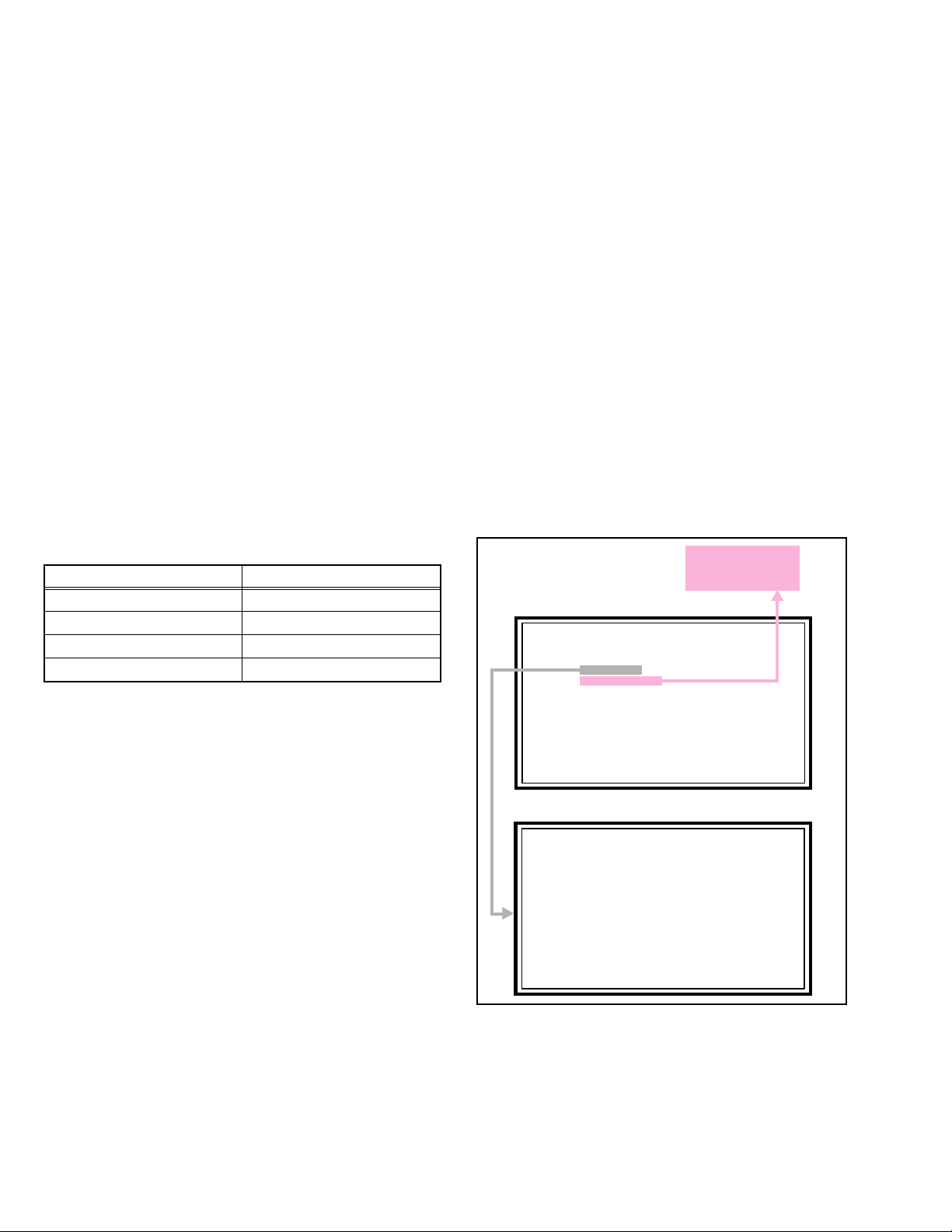
SECTION 4
SERVICE MENU
1.ADJUST
2.SELF_CHECK
3.I2C STOP
S001 R DRIVE 126
NT FULL STD H
ADJUSTMENT
4.1 ADJUSTMENT PREPARATION
(1) There are 2 ways of adjusting this TV : One is with the
REMOTE CONTROL UNIT and the other is the
conventional method using adjustment parts and
components.
(2) The adjustment using the REMOTE CONTROL UNIT is
made on the basis of the initial setting values. The
setting values which adjust the screen to the optimum
condition can be different from the initial setting
values.
(3) Make sure that connection is correctly made AC to AC
power source.
(4) Turn on the power of the TV and measuring instruments for
warming up for at least 30 minutes before starting
adjustments.
(5) If the receive or input signal is not specified, use the most
appropriate signal for adjustment.
(6) Never touch the parts (such as variable resistors,
transformers and condensers) not shown in the adjustment
items of this service adjustment.
4.2 PRESET SETTING BEFORE ADJUSTMENTS
Unless otherwise specified in the adjustment items, preset the
following functions with the REMOTE CONTROL UNIT.
Setting item Settings position
PICTURE MODE STANDARD
PICTURE adjustments Centre
COLOUR TEMP. NORMAL
SOUND adjustments Centre
4.3 MEASURING INSTRUMENT AND FIXTURES
• Signal generator (Pattern generator)[NTSC]
• Remote control unit
4.4 ADJUSTMENT ITEMS
VIDEO CIRCUIT
• WHITE BALANCE (HIGH LIGHT) adjustment
4.5 BASIC OPERATION OF SERVICE MODE
4.5.1 HOW TO ENTER THE SERVICE MODE
(1) Set to 0 minutes using the [SLEEP TIMER] key.
(2) Press the [VIDEO STATUS] key and [DISPLAY] key
simultaneosly, then enter the SERVICE MODE.
NOTE:
• As self check feature is not used in this TV, “2. SELF
CHECK” cannot be selected (screen display only).
• Before entering the SERVICE MODE, confirm that the
setting of TV/CATV switch of the REMOTE CONTROL UNIT
is at the "TV" side and the setting of VCR/DVD switch is at
the "VCR" side. If the switches have not been properly set,
you cannot enter the SERVICE MODE.
• When a number key other than the [1] keys is pressed in the
SERVICE MENU SCREEN, the other relevant screen may
be displayed.
This is not used in the adjustment procedure. Press the
[MENU] key to return to the SERVICE MENU SCREEN.
Not used
(Display only)
SERVICE MODE SCREEN
SERVICE MENU
1.ADJUST
2.SELF_CHECK
3.I2C STOP
1-14 (No.YA333)
ADJUSTMENT MODE SCREEN
S001 R DRIVE 126
NT FULL STD H
4.5.2 HOW TO EXIT THE SERVICE MODE
Press the [BACK] key to exit the Service mode.
Page 16
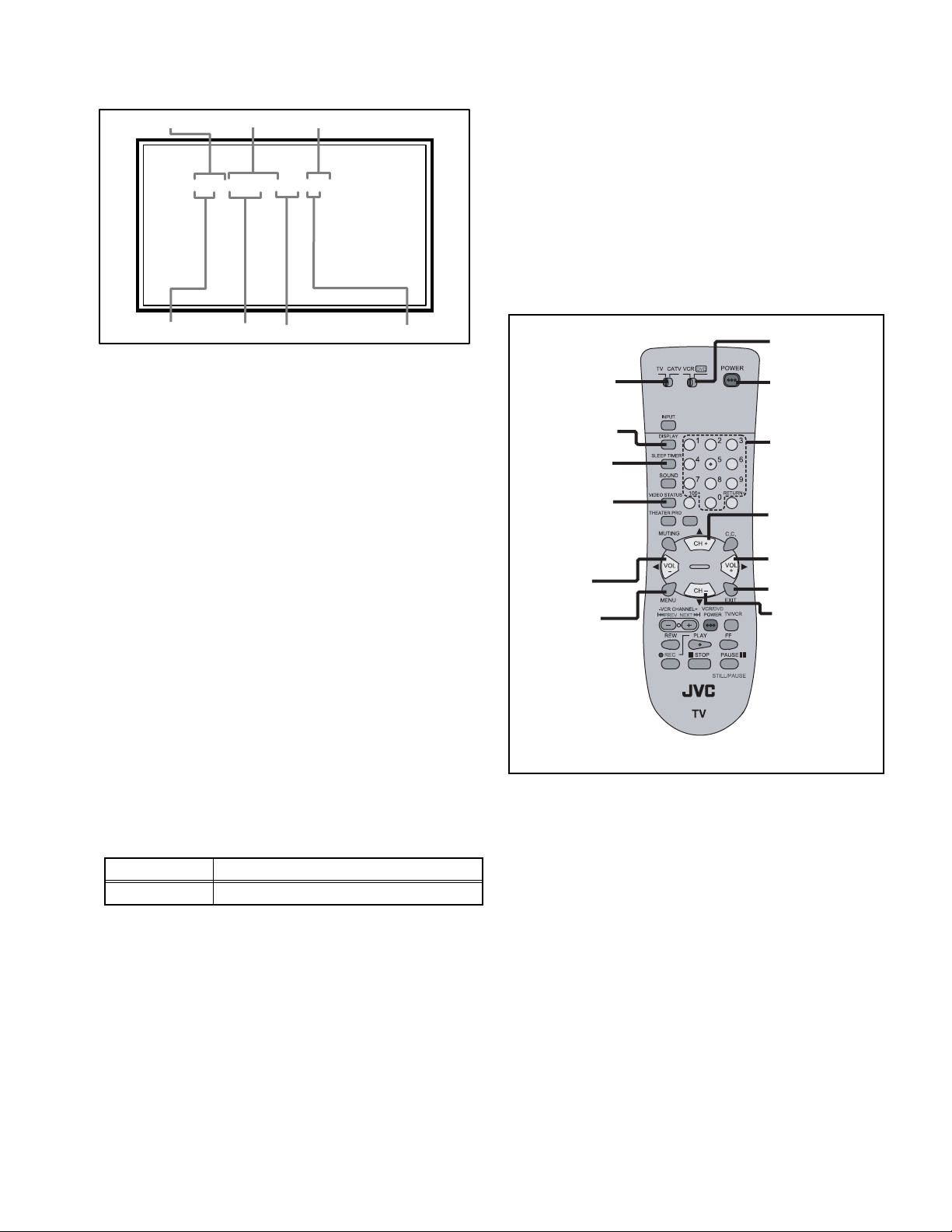
4.5.3 DESCRIPTION OF STATUS DISPLAY OF
S001 R DRIVE 126
NT FULL STD H
ADJUSTMENT MODE
SETTING VALUE (DATA)SETTINGITEM No. SETTING ITEM
S001 R DRIVE 126
NT FULL STD H
4.5.4 CHANGE AND MEMORY OF SETTING VALUE
SELECTION OF SETTING ITEM
• [CH+] / [CH-] key.
Change the setting items up/ down.
CHANGE OF SETTING VALUE (DATA)
• [VOL+] / [VOL-] key.
Change the setting values up/down.
MEMORY OF SETTING VALUE (DATA)
Changed setting value is memorized by pressing [MUTING]
key.
4.5.5 SERVICE MODE SELECT KEY LOCATION
SIGNAL SYSTEM
SCREEN MODE
PICTURE MODE
(1) SIGNAL SYSTEM
The signal displayed on the screen is displayed.
NT : 525i (Composite / S-video input)
5I : 525i (Component input)
5P : 525p
1I : 1125i
7P : 750p
(2) SCREEN MODE
FULL : FULL
1609 : CINEMA, CINEMA ZOOM
PANO : PANORAMA, HD PANORAMA
REGU : REGULAR
(3) VIDEO STATUS
STD : STANDARD
DYN : DYNAMIC
TH : THEATER
GAME : GAME
(4) COLOR TEMPERATURE
H : HIGH
L: LOW
COLOUR TEMP.
TV/CATV switch
DISPLAY
SLEEP TIMER
VIDEO STATUS
VOL-
MENU
ASPECT
RM-C1271G
VCR/DVD switch
POWER
NUMBER
CH+
VOL+
EXIT
CH-
(5) SETTING ITEM NAME
Setting item name are displayed. The setting item numbers to
be displayed are listed below.
Item No. Setting item
S001 - S024 Video system setting
(6) SETTING ITEM NO.
Setting item numbers are displayed. For the setting item
names to be displayed, refer to "Initial setting value of adjustment mode".
(7) SETTING VALUE (DATA)
The SETTING VALUE is displayed.
(No.YA333)1-15
Page 17
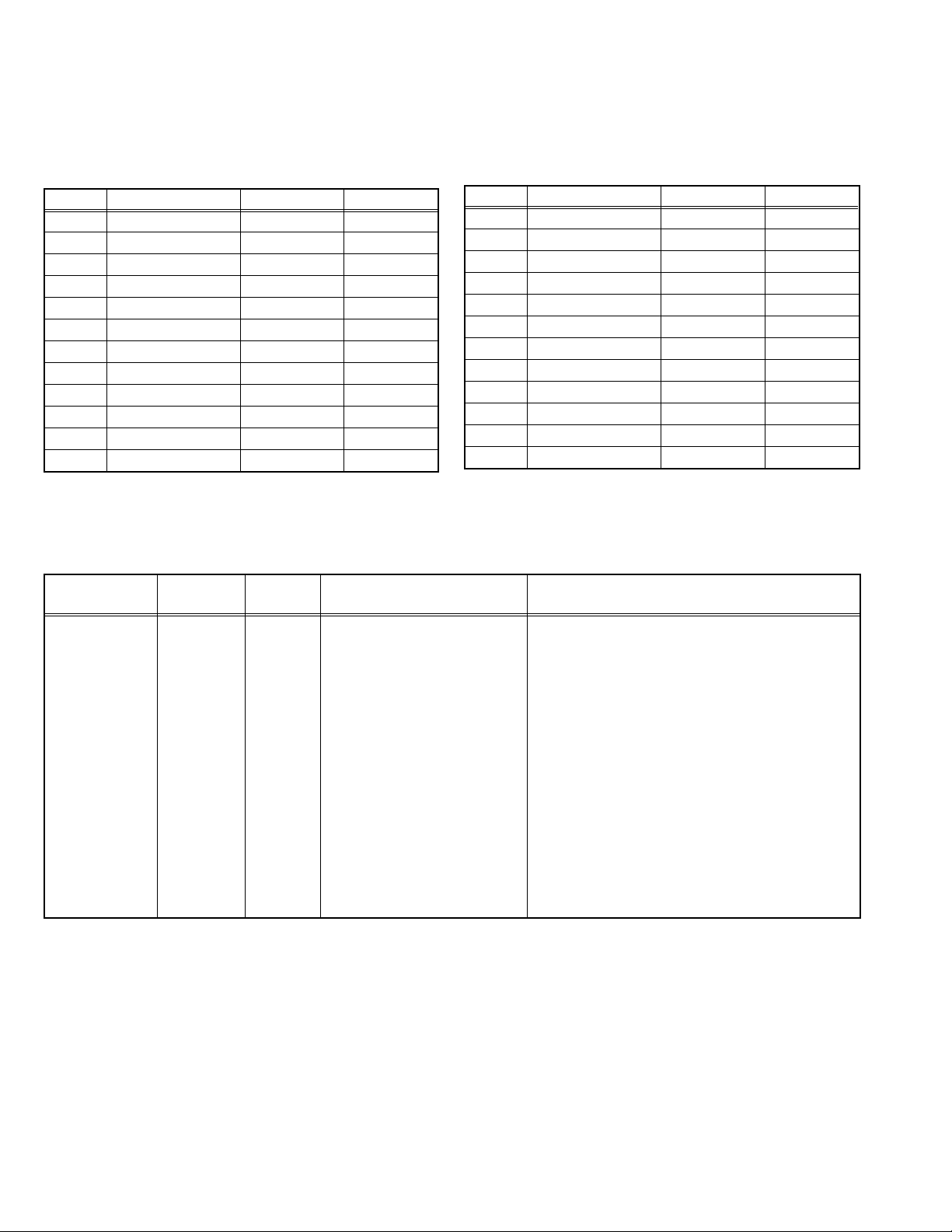
4.6 INITIAL SETTING VALUES IN THE SERVICE MODE
• Perform fine-tuning based on the "initial values" using the remote control when in the Service mode.
• The "initial values" serve only as an indication rough standard and therefore the values with which optimal display can be achieved
may be different from the default values. But, don't change the values that are not written in "ADJUSTMENT PROCEDURE". They
are fixed values.
4.6.1 VIDEO SYSTEM SETTING
Item No. Item name Variable range Setting value
S001 R DRIVE 0 - 255 115
S002 G DRIVE 0 - 255 118
S003 B DRIVE 0 - 255 113
S004 R ST LO HD -62 - 63 00
S005 G ST LO HD -62 - 63 00
S006 B ST LO HD -62 - 63 00
S007 R ST HI SD -62 - 63 -06
S008 G ST HI SD -62 - 63 -04
S009 B ST HI SD -62 - 63 00
S010 R ST HI HD -62 - 63 -06
S011 G ST HI HD -62 - 63 -04
S012 B ST HI HD -62 - 63 00
Item No. Item name Variable range Setting value
S013 R TH LO SD -62 - 63 00
S014 G TH LO SD -62 - 63 -09
S015 B TH LO SD -62 - 63 -24
S016 R TH LO SD -62 - 63 00
S017 G TH LO HD -62 - 63 00
S018 B TH LO HD -62 - 63 -09
S019 R TH HI SD -62 - 63 00
S020 G TH HI SD -62 - 63 -01
S021 B TH HI SD -62 - 63 -15
S022 R TH HI HD -62 - 63 00
S023 G TH HI HD -62 - 63 -01
S024 B TH HI HD -62 - 63 -15
4.7 ADJUSTMENT PROCEDURE
4.7.1 VIDEO CIRCUIT
Item
WHITE
BALANCE
(HIGHLIGHT)
Measuring
instrument
Remote
control unit
Signal
generator
Test point Adjustment part Description
[1.ADJUST]
S001: R DRIVE (Red drive)
S002: G DRIVE (Green drive)
S003: B DRIVE (Blue drive)
(1) Receive a NTSC 75% all white signal.
(2) Set "VIDEO STATUS" to "STANDARD".
(3) Set "ASPECT" to "FULL".
(4) Select "COLOUR TEMPERATURE" to "LOW".
(5) Select "1.ADJUST" from the SERVICE MODE.
(6) Adjust to keep one of < S001 > (Red drive),
< S002 > (Green drive) or < S003 > (Blue drive)
unchanged, then lower the other two so that the
all-white screen is equally white throughout.
NOTE:
Set one or more of < S001 >, < S002 >, and
< S003 > to "145".
(7) Check that white balance is properly tracked
from low light to high light. If the white balance
tracking is deviated, adjust to correct it.
(8) Press the [MUTING] key to memoirze the set
value.
1-16 (No.YA333)
SECTION 5
TROUBLESHOOTING
This service manual does not describe TROUBLESHOOTING.
Page 18
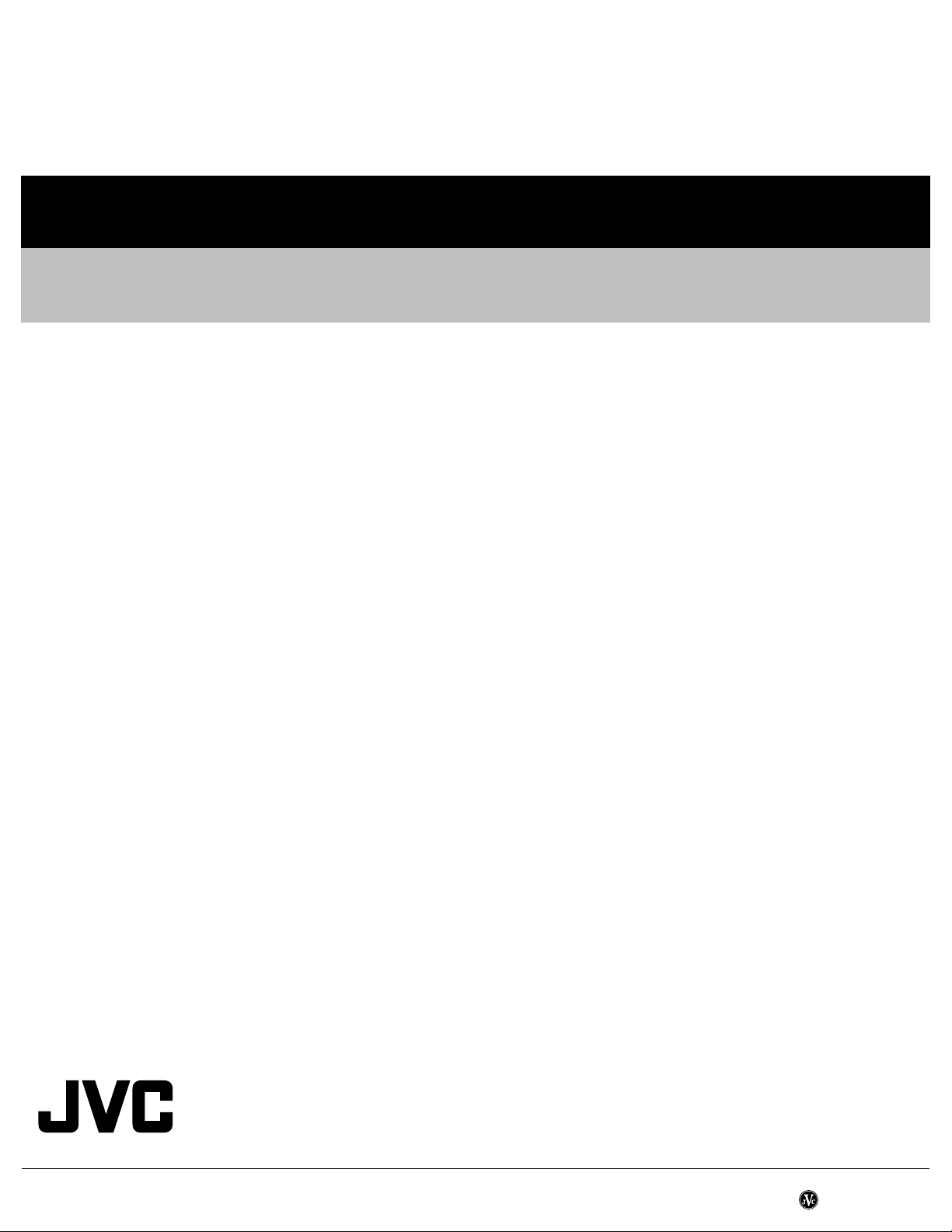
Victor Company of Japan, Limited
AV & MULTIMEDIA COMPANY DISPLAY CATEGORY 12, 3-chome, Moriya-cho, Kanagawa-ku, Yokohama-city, Kanagawa-prefecture, 221-8528, Japan
(No.YA333)
Printed in Japan
VPT
Page 19
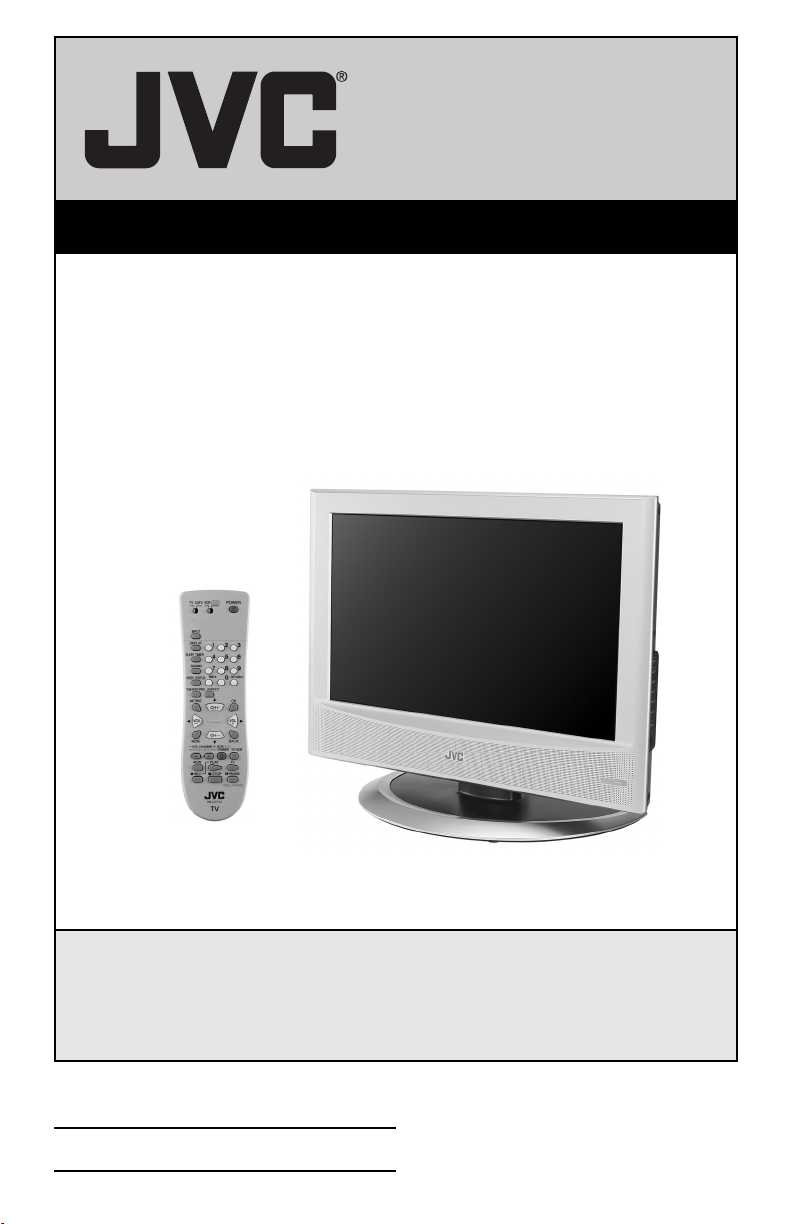
LCD Flat Television Users Guide
For Models:
LT-32X506
LT-26X506
Illustration of LT-32X506 and RM-C1271G
Important Note:
In the spaces below, enter the model and serial number of your television (located at the
rear of the television cabinet). Staple your sales receipt or invoice to the inside cover of this
guide. Keep this user’s guide in a convenient place for future reference. Keep the carton
and original packaging for future use.
Model Number:
Serial Number:
LCT1899-001A-A
0605TNH-II-IM
Page 20
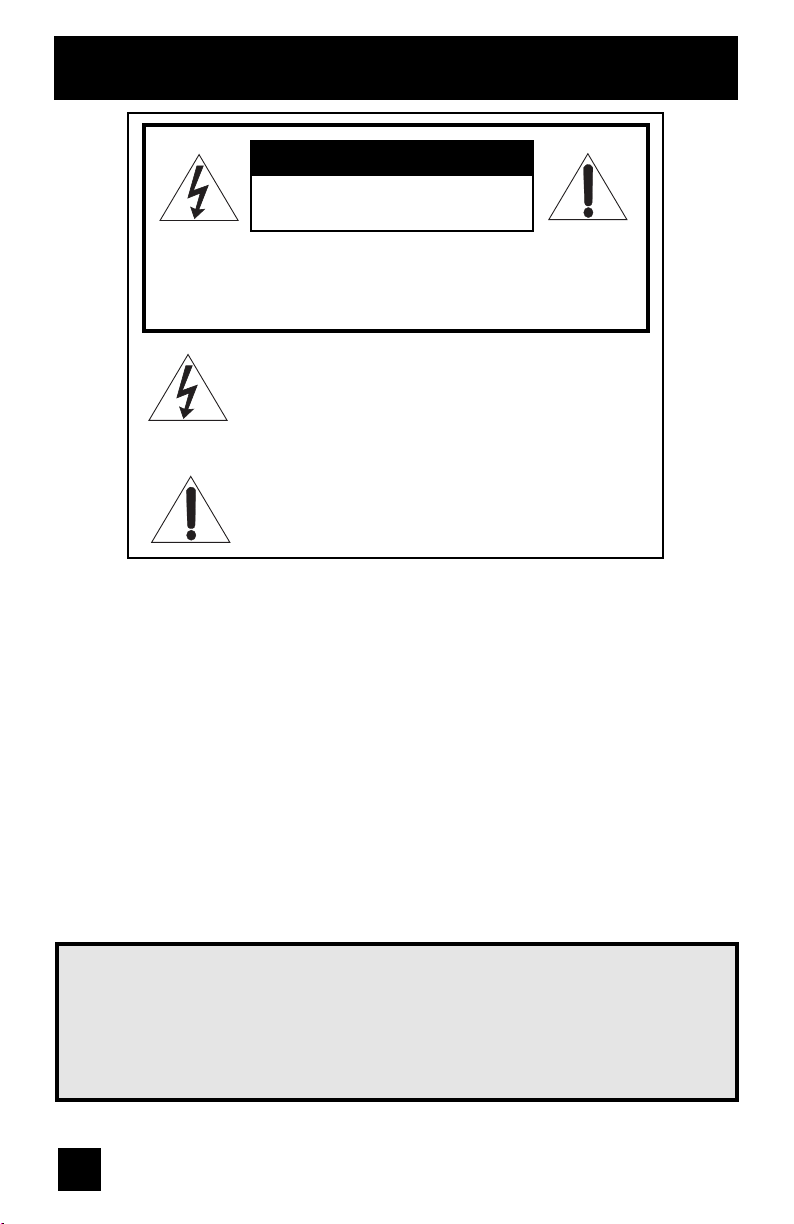
Important Safety Precautions
CAUTION
RISK OF ELECTRIC SHOCK
DO NOT OPEN
CAUTION: To reduce the risk of electric shock. Do not
remove cover (or back). No user serviceable
parts inside. Refer servicing to qualified service
personnel.
The lightning flash with arrowhead symbol, within an
equilateral triangle is intended to alert the user to the
presence of uninsulated “dangerous voltage” within
the product’s enclosure that may be of sufficient
magnitude to constitute a risk of electric shock to
persons.
The exclamation point within an equilateral triangle is
intended to alert the user to the presence of important
operating and maintenance (servicing) instructions in
the literature accompanying the appliance.
WARNING: TO PREVENT FIRE OR SHOCK HAZARDS, DO NOT EXPOSE THIS TV SET
TO RAIN OR MOISTURE.
CAUTION: TO INSURE PERSONAL SAFETY, OBSERVE THE FOLLOWING RULES
REGARDING THE USE OF THIS UNIT.
1. Operate only from the power source specified on the unit.
2. Avoid damaging the AC plug and power cord.
3. Avoid Improper installation and never position the unit where good ventilation is unattainable.
4. Do not allow objects or liquid into the cabinet openings.
5. In the event of trouble, unplug the unit and call a service technician. Do not attempt to repair
it yourself or remove the rear cover.
Changes or modifications not approved by JVC could void the warranty.
* When you don’t use this TV set for a long period of time, be sure to disconnect both the
power plug from the AC outlet and antenna for your safety.
* To prevent electric shock do not use this polarized plug with an extension cord, receptacle or
other outlet unless the blades can be fully inserted to prevent blade exposure.
IMPORTANT RECYCLING INFORMATION
This product has a fluorescent lamp that contains a small amount of mercury. It also
contains lead in some components. Disposal of the materials may be regulated in your
community due to environmental considerations. For disposal or recycling information,
please contact your local authorities, or the Electronic Industries Alliance:
http://www.eiae.org
2
Page 21
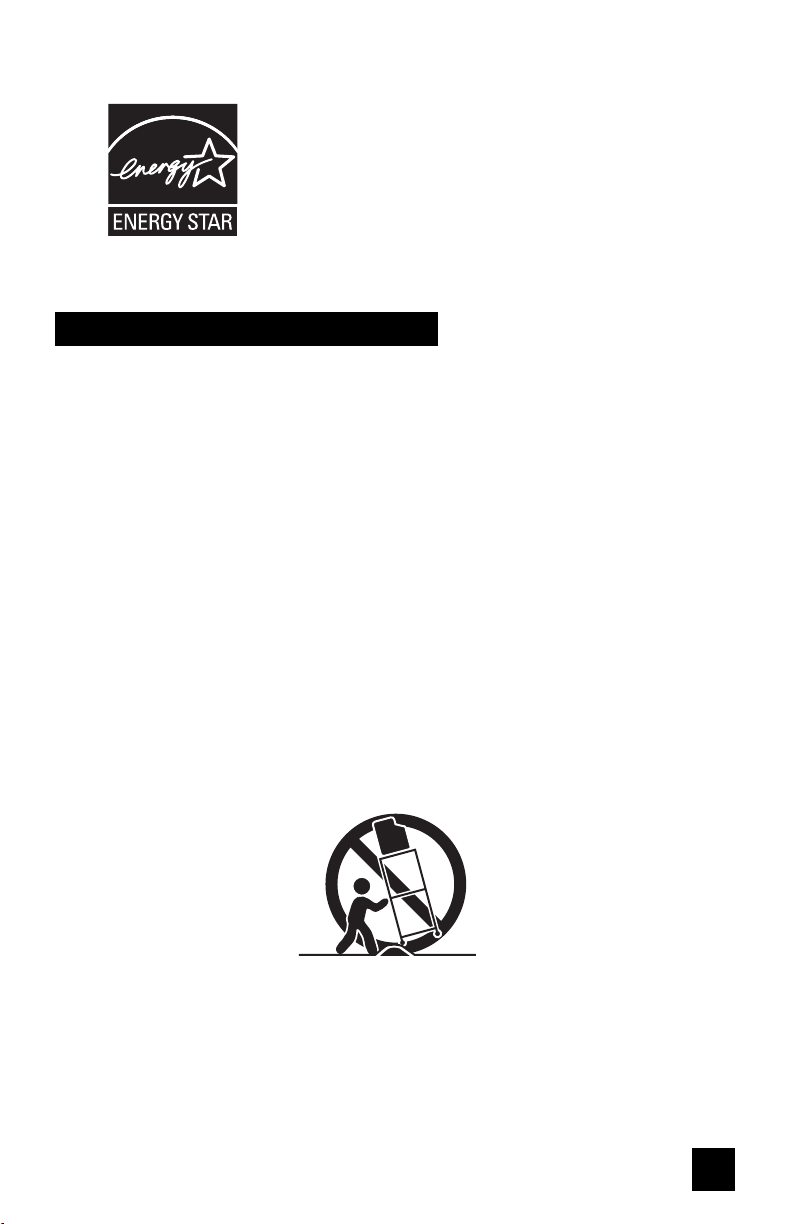
• As an “ENERGY STAR®” partner, JVC has determined
that this product or product model meets the
“ENERGY STAR®” guidelines for energy efficiency.
IMPORTANT SAFETY INSTRUCTIONS
1) Read these instructions.
2) Keep these instructions.
3) Heed all warnings.
4) Follow all instructions.
5) Do not use this apparatus near water.
6) Clean only with dry cloth.
7) Do not block any ventilation openings. Install in accordance with the manufacturer's
instructions.
8) Do not install near any heat sources such as radiators, heat registers, stoves, or other
apparatus (including amplifiers) that produce heat.
9) Do not defeat the safety purpose of the polarized or grounding-type plug. A polarized plug
has two blades with one wider than the other. A grounding type plug has two blades and
a third grounding prong. The wide blade or the third prong are provided for your safety. If
the provided plug does not fit into your outlet, consult an electrician for replacement of the
obsolete outlet.
10) Protect the power cord from being walked on or pinched particularly at plugs, convenience
receptacles, and the point where they exit from the apparatus.
11) Only use attachments/accessories specified by the manufacturer.
12) Use only with a cart, stand, tripod, bracket, or table specified by the manufacturer, or
sold with the apparatus. When a cart is used, use caution when moving the cart/apparatus
combination to avoid injury from tip-over.
3
Page 22
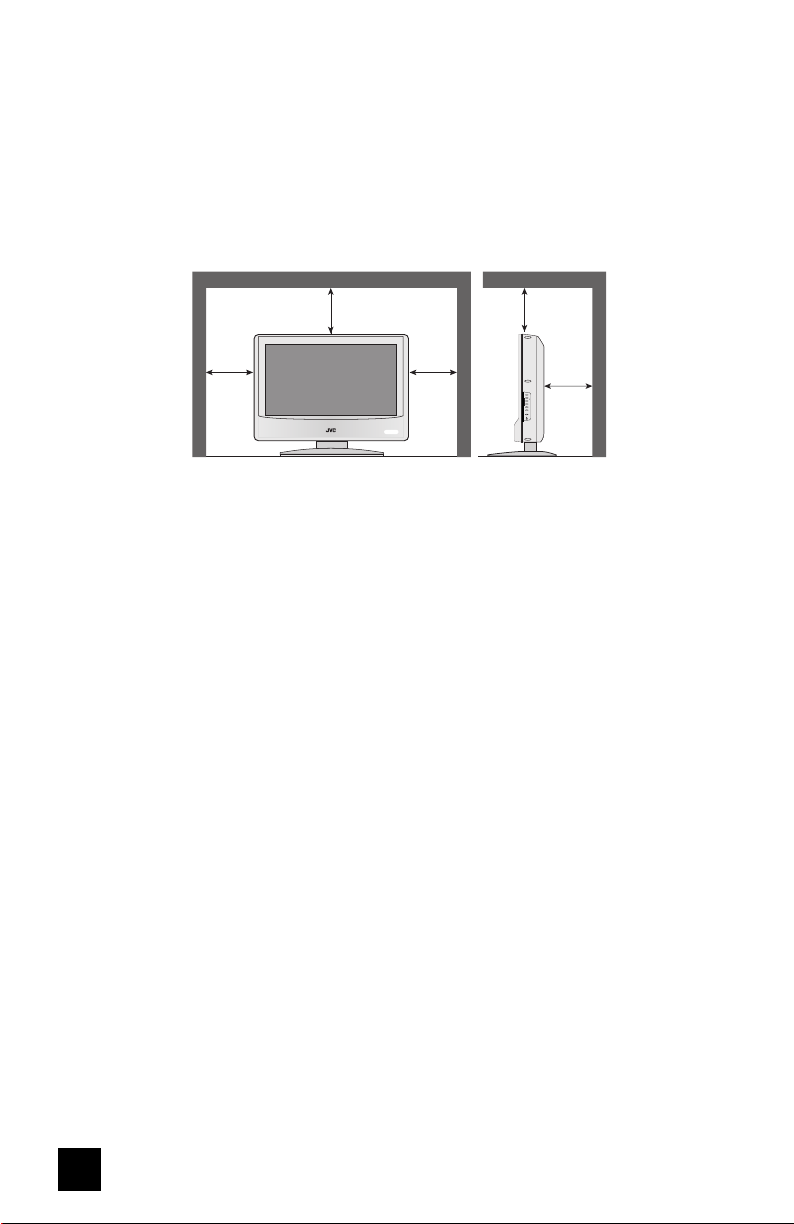
13) Unplug this apparatus during lightning storms or when unused for long periods of time.
14) Refer all servicing to qualified service personnel. Servicing is required when the apparatus has
been damaged in any way, such as power-supply cord or plug is damaged, liquid has been
spilled or objects have fallen into the apparatus, the apparatus has been exposed to rain or
moisture, does not operate normally, or has been dropped.
15) Apparatus shall not be exposed to dripping or splashing and no objects filled with liquids, such as
vases, shall be placed on the apparatus.
16) Avoid improper installation and never position the unit where good ventilation is impossible. When
installing this TV, distance recommendations must be maintained between the set and the wall,
as well as inside a tightly enclosed area or piece of furniture. Keep to the minimum distance
guidelines shown for safe operation.
150 mm
200 mm
150 mm
INPUT
MENU
+ CHANNEL –
OPERATE
+ VOLUME –
POWER
200 mm
50 mm
17) Cautions for installation
— Do not tilt the TV towards the left or right, or towards the back.
— Install the TV in a corner on the floor so as to keep cords out of the way.
— The TV will generate a slight amount of heat during operation. Ensure that sufficient space is
available around the TV to allow satisfactory cooling.
4
Page 23
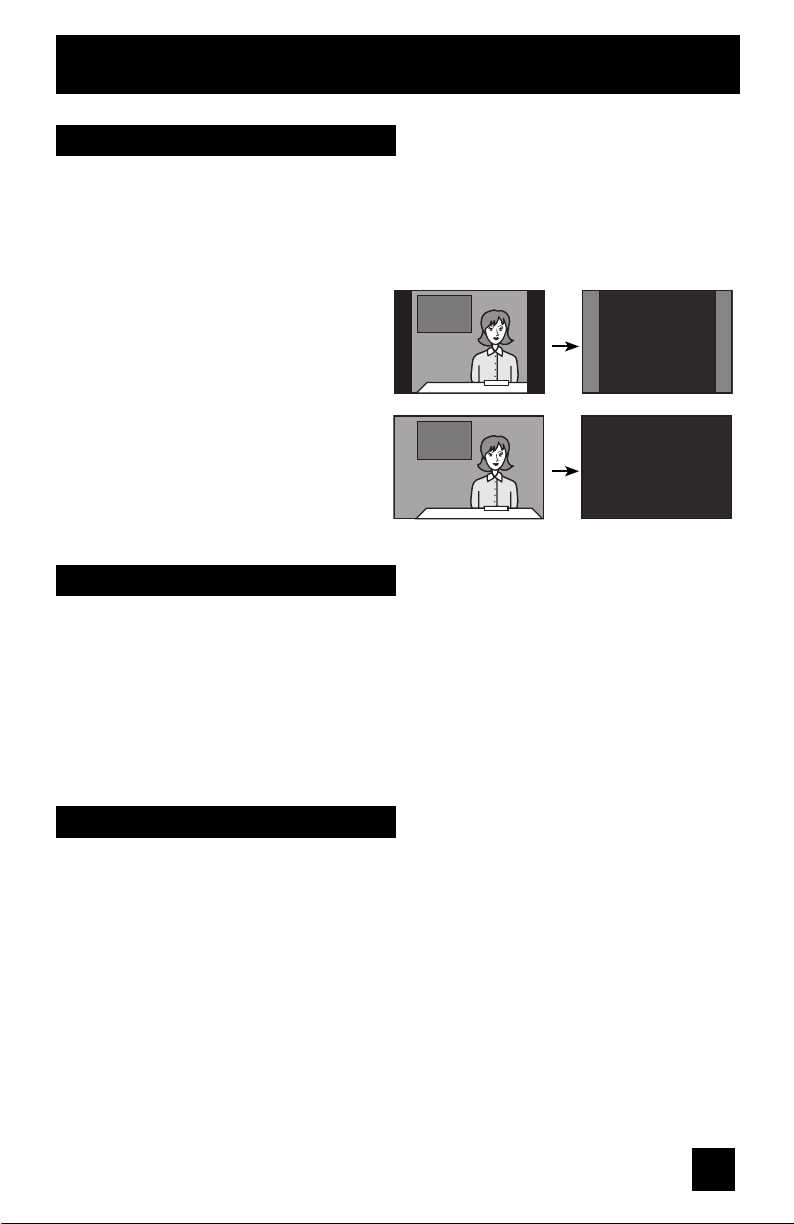
Warnings
Avoiding Ghost Images
Displaying fi xed images for extended periods of time can leave a subtle but temporary ghost
image on your screen. To avoid this, mix your viewing pattern.
Examples include, but are not limited to the following:
• Stock-market report bars
• Shopping channel logos and pricing
displays
• Video game patterns or scoreboards
• Bright station logos
• Internet web sites or other computer-style
images.
• DVD discs, video tapes, laser discs
• Broadcast, cable, satellite channels or
digital television tuners/converters.
TV on
Caring for the Cabinet
Normally, light dusting with a soft, non-scratching duster will keep your TV clean.
If you wish to wipe down the television, first unplug it. Then wipe gently with a soft cloth, slightly
moistened with water. You can add a few drops of mild liquid detergent to the water to help
remove spots of oily dirt.
• DO NOT allow liquid to enter the TV through the ventilation slots.
• DO NOT use strong or abrasive cleaners on the TV.
• DO NOT spray liquids or cleaners directly on the TV’s surface.
• DO NOT rub or scrub the TV harshly. Wipe the set gently with a soft cloth.
For example...
TV off
XYZ XYZ
Caring for the Screen
The screen is treated with an electrostatic-proof coating. When it gets dirty, wipe it gently with a
soft cloth. If the screen is very dirty, wipe it down with a cloth dipped in a diluted kitchen cleaner
and thoroughly wrung-out. Then wipe immediately after with a clean, dry cloth.
Do not apply alcohol, organic solvents (like acetone), acidic or alkaline cleansers to the screen.
These will remove the coating layer and cause discolorations.
Do not push or hit the screen. This could cause scratches on the screen surface and image
distortions.
5
Page 24
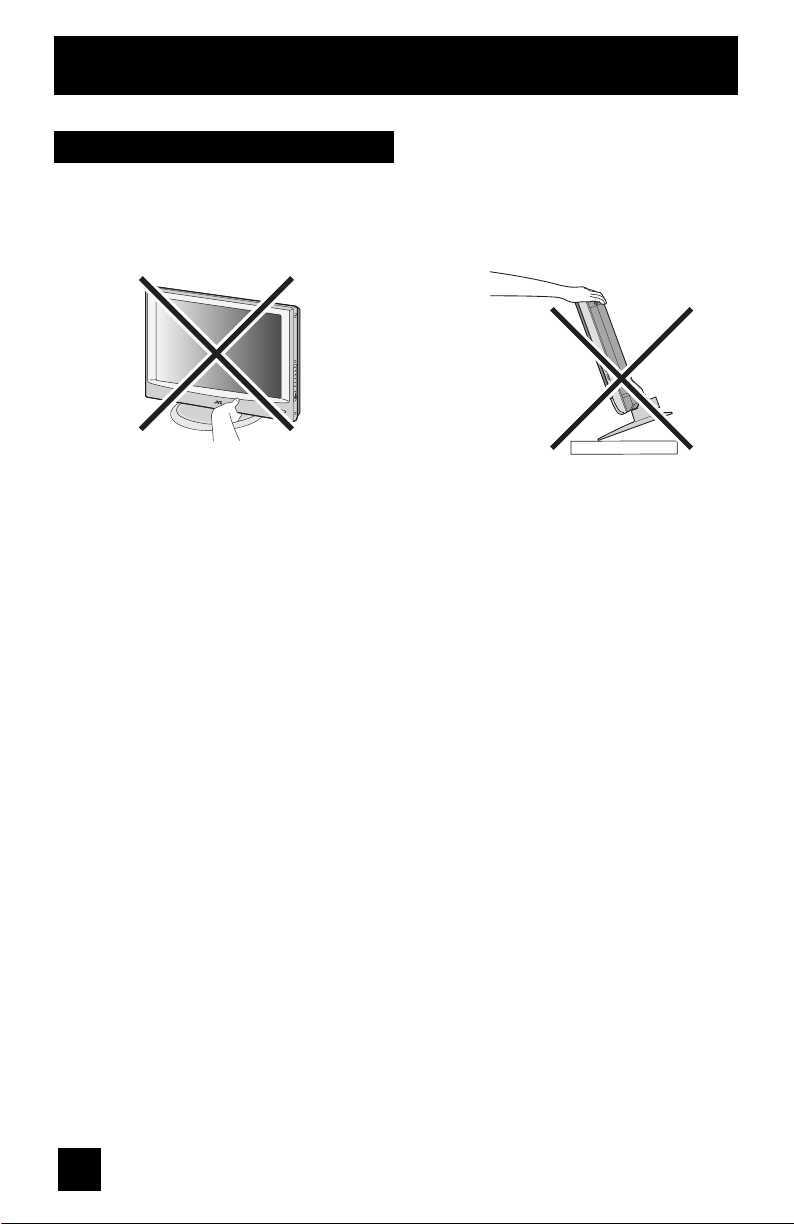
Warnings (Continued...)
How to move the cabinet
Your fingers may become trapped under
the TV, causing injuries. Hold the TV at the
bottom in the middle, and do not allow the TV
to tilt up or down.
The TV may fall causing injuries. Hold the
bottom of the stand with your hand and tilt
the TV up or down.
6
Page 25
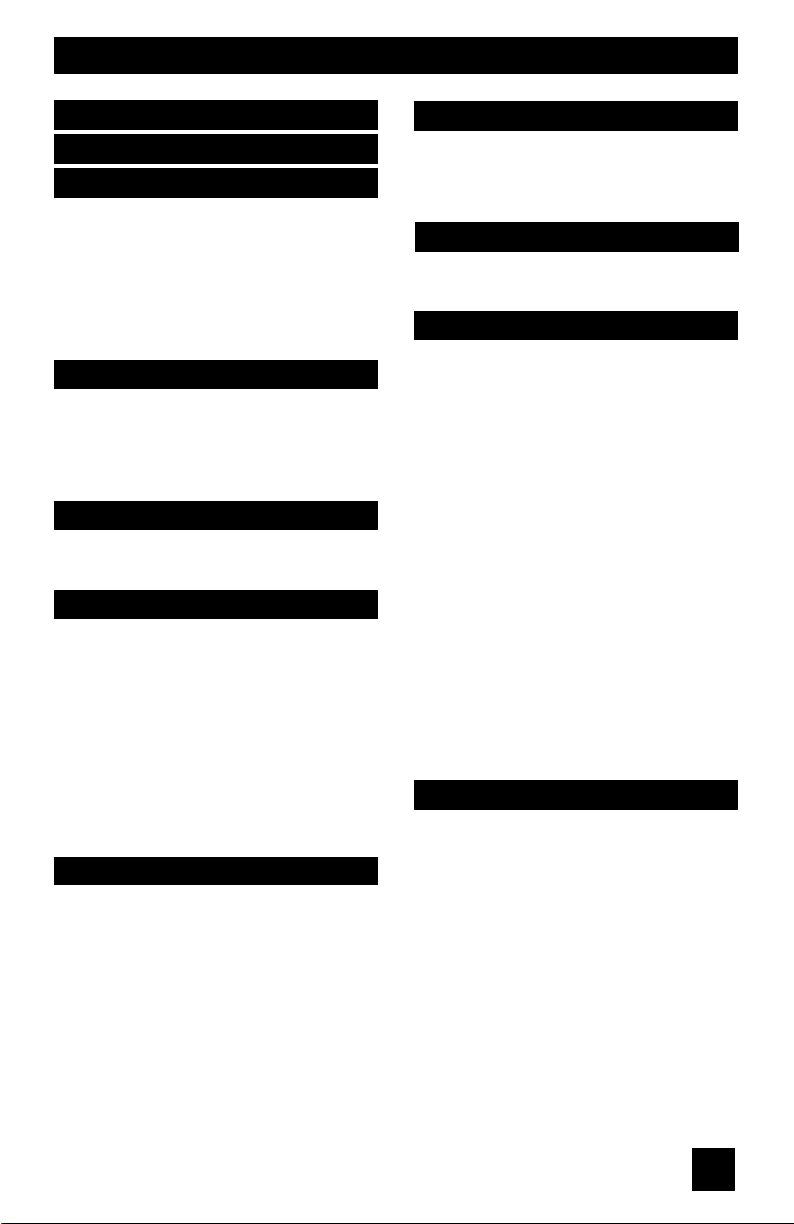
Table of Contents
Important Safety Precautions . . 2
Warnings . . . . . . . . . . . . . 5
Quick Setup . . . . . . . . . . . 8
Unpacking your TV . . . . . . . . . . . . 8
TV Model . . . . . . . . . . . . . . . . 9
TV Remote Control . . . . . . . . . . . 10
Getting Started . . . . . . . . . . . . . 11
Using the Stand . . . . . . . . . . 11
The Remote Control . . . . . . . 12
Connecting Your Devices . . . . . . 13
Auto Tuner Setup . . . . . . . . . 18
Remote Programming . . . . . 19
Setting CATV, VCR and DVD Codes . . . 19
CATV or Satellite Codes . . . . . . . . 19
VCR Codes . . . . . . . . . . . . . . 20
DVD Codes . . . . . . . . . . . . . . 21
Search Codes . . . . . . . . . . . . . 22
Onscreen Menus . . . . . . . . 23
Using the Guide . . . . . . . . . . . . . 23
Onscreen Menu System . . . . . . . . . 24
Initial Setup . . . . . . . . . . 26
Auto Tuner Setup . . . . . . . . . . . . 26
Channel Summary . . . . . . . . . . . . 26
V-Chip . . . . . . . . . . . . . . . . . . 27
Set Lock Code . . . . . . . . . . . . . 33
Language . . . . . . . . . . . . . . . . 34
Closed Caption . . . . . . . . . . . . . 34
Auto Shut Off . . . . . . . . . . . . . . 35
XDS ID . . . . . . . . . . . . . . . . . 35
Noise Muting . . . . . . . . . . . . . . 35
Front Panel Lock . . . . . . . . . . . . 36
Position Adjustment . . . . . . . . . . . 36
Power Indicator . . . . . . . . . . . . . 37
Picture Adjust . . . . . . . . . 38
Picture Settings . . . . . . . . . . . . . 38
Adjust Picture Settings . . . . . . . . . 38
Color Temperature . . . . . . . . . . . . 39
Digital Noise Clear . . . . . . . . . . . . 39
Natural Cinema . . . . . . . . . . . . 39
Reset . . . . . . . . . . . . . . . . . . 40
Sound Adjust . . . . . . . . . 41
Sound Settings . . . . . . . . . . . . . 41
Adjust Sound Settings . . . . . . . . . 41
MTS (Multi-channel Sound) . . . . . . . 41
Reset . . . . . . . . . . . . . . . 41
Clock Timers . . . . . . . . . . 42
Set Clock . . . . . . . . . . . . . . . . 42
On/Off Timer . . . . . . . . . . . . . . . 43
Button Functions . . . . . . . 44
Power . . . . . . . . . . . . . . . . . . 44
Number Buttons . . . . . . . . . . . . . 44
100+ . . . . . . . . . . . . . . . . . 44
Channel +/- . . . . . . . . . . . . . 44
Volume +/- . . . . . . . . . . . . . 44
Muting . . . . . . . . . . . . . . . . . . 44
Menu . . . . . . . . . . . . . . . . . . 44
Return + . . . . . . . . . . . . . . . . 45
Input . . . . . . . . . . . . . . . . . . . 45
Display . . . . . . . . . . . . . . . . . 46
Sleep Timer . . . . . . . . . . . . . . . 46
Sound . . . . . . . . . . . . . . . . . . 47
Video Status . . . . . . . . . . . . . . . 47
TheaterPro D6500K . . . . . . . . . . . 47
OK . . . . . . . . . . . . . . . . . . . 47
Back . . . . . . . . . . . . . . . . . . . 47
Aspect . . . . . . . . . . . . . . . . . 48
Aspect Ratios . . . . . . . . . . . . . 48
TV/CATV Slide Switch . . . . . . . . . . 49
VCR/DVD Slide Switch . . . . . . . . . 49
VCR Buttons . . . . . . . . . . . . . . . 49
DVD Buttons . . . . . . . . . . . . . . . 49
Appendices . . . . . . . . . . 50
No Program . . . . . . . . . . . . . . . 50
Troubleshooting . . . . . . . . . . . . . 51
Warranty . . . . . . . . . . . . . . . . . 52
Authorized Service Centers . . . . . . . 53
Specifications . . . . . . . . . . . . . . . 54
Notes . . . . . . . . . . . . . . . . . . 55
7
Page 26

Quick Setup Unpacking your TV
Thank you for your purchase of a JVC LCD Flat Television. Before you begin setting up your
new television, please check to make sure you have all of the following items. In addition to
this guide, your television box should include:
1 Television
1 Remote Control
POWER
TV
CATVVCR
DVD
INPUT
DISPLAY
1
3
2
SLEEP TIMER
4
6
5
SOUND
7
9
8
RETURN+
100+
VIDEO STATUS
0
THEATER PRO
ASPECT
MUTING
OK
CH +
VOL
VOL
+
–
CH –
BACK
MENU
VCR/DVD
VCR CHANNEL
TV/VCR
POWER
PREV NEXT
PLAY FFREW
REC
STOP PAUSE
STILL/PAUSE
RM-C1271G
TV
Two AA
Batteries
AA Alkaline
AA Alkaline
Once you have unpacked your television, the next step is to connect it to your antenna/
cable or satellite system and to connect the audio/video devices you want to use with your
television. To make these connections you will use plugs like the ones illustrated below.
Coaxial Cables
Component Cables
Composite Cables
Audio Cables
Used to connect an
external antenna or
cable TV system to
your TV.
S-Video Cable
Used to connect audio/
video devices like
VCRs, DVD players,
stereo amplifiers, game
consoles, etc.
Used to make video
connections with S-Video
VCRs, Camcorders and
DVD players.
We recommend that before you start using your new television, you read your entire User’s
Guide so you can learn about your new television’s many great features. If you’re anxious to
start using your television right away, a quick setup guide follows on the next few pages.
8
Page 27
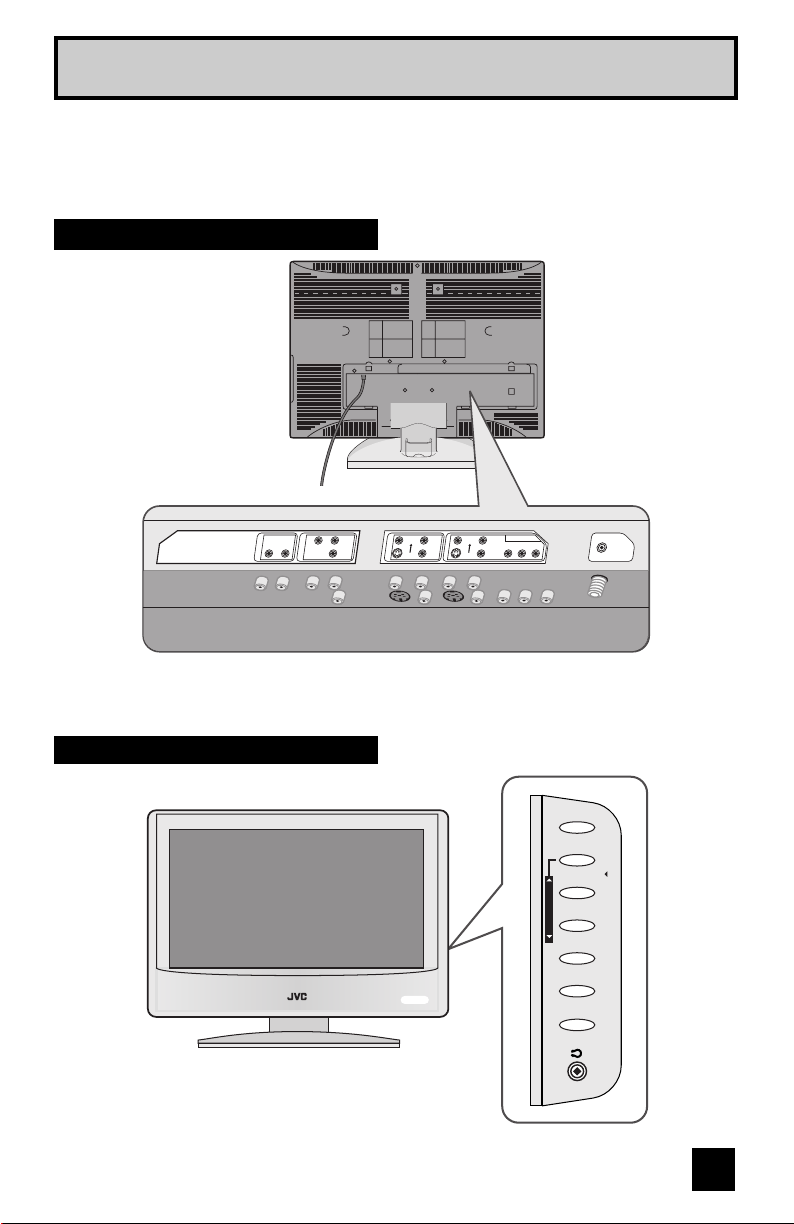
Quick Setup TV Model
NOTE: Before you connect your television to another device, please refer to the proper
diagrams for your specific TV and remote. These will help assist you in understanding
how to connect your television to another device, as well as use the remote to set up
your television.
Rear Panel Diagram
In the rear cover
Side Panel Diagram
AUDIO OUT
L - AUDIO - R
L
I
VIDEO
AUDIO
INPUT 3
I
R
L
L
VIDEO
I
AUDIO
S-
INPUT 2
I
VIDEO
R
INPUT 1
VIDEO
I
Y Pb Pr
AUDIO
S-
I
VIDEO
R
OPERATE
75Ω
(VHF/UHF)
INPUT
MENU
+ CHANNEL -
+ VOLUME -
POWER
9
Page 28

Quick Setup TV Remote Control
TV
CATV VCR
INPUT
DISPLAY
SLEEP TIMER
SOUND
VIDEO STATUS
THEATER PRO
MUTING
VOL
–
MENU
VCR CHANNEL
PREV NEXT
REC
DVD
1
4
7
100+
ASPECT
CH +
CH –
VCR/DVD
POWER
PLAY FFREW
STOP PAUSE
STILL/PAUSE
RM-C1271G
TV
POWER
2
5
8
0
OK
VOL
BACK
TV/VCR
3
6
9
RETURN+
+
RM-C1271G
Note:
• For information on remote control buttons, see pages 44 - 49.
10
Page 29
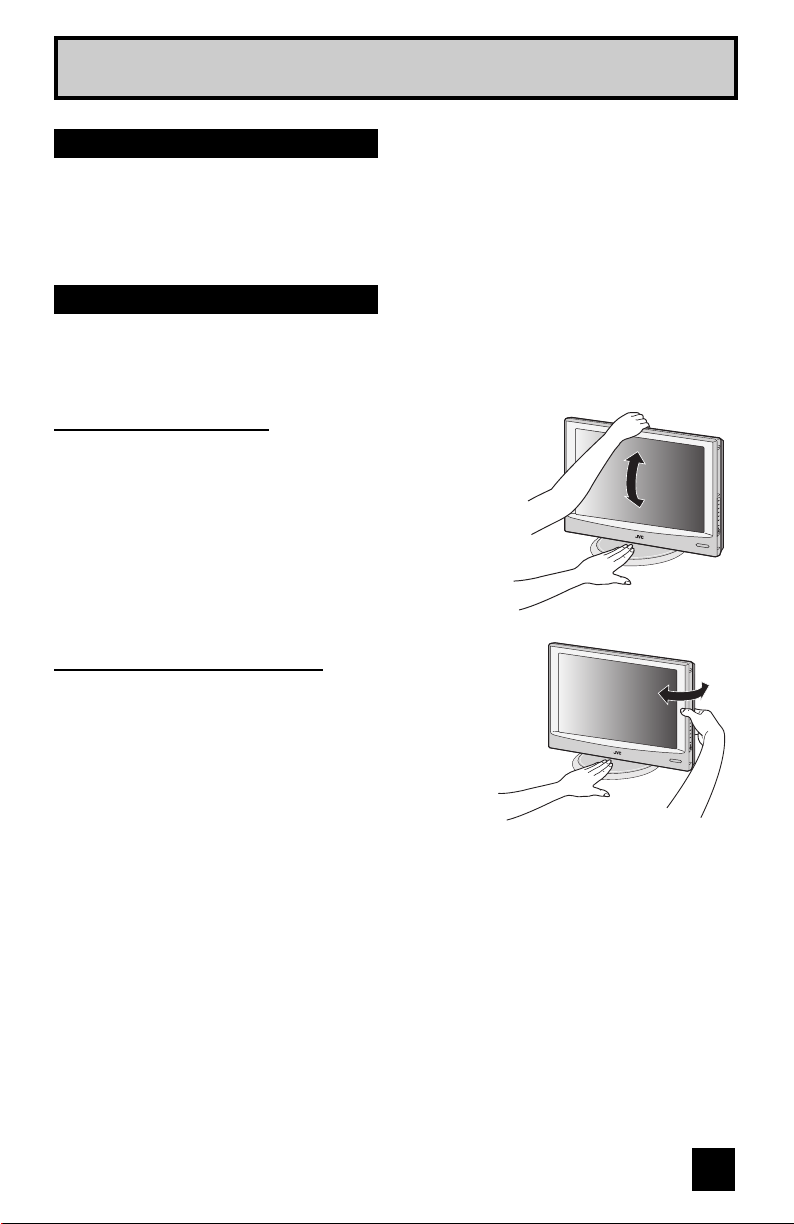
Quick Setup Getting Started
Getting Started
These quick setup pages will provide you, in three easy steps, with the basic information you
need to begin using your new television right away.
If you have questions, or for more detailed information on any of these steps, please consult
other sections of this manual.
Step 1 - Using the stand
This TV comes with a Table Top Stand already attached.
This stand can be used to adjust the direction of the TV screen 5° up, 10° down and 20° to the
left or right.
Tilt the TV up or down
While holding the bottom of the stand with one hand,
use your other hand to hold the middle of the top of the
TV, and slowly tilt the TV up or down.
• As a safety measure, the stand is constructed so that
it requires a certain amount of force to tilt the TV.
Rotate the TV left or right
While holding the bottom of the stand with one hand,
use your other hand to hold the edge of the panel
and slowly adjust the direction of the TV stand.
11
Page 30
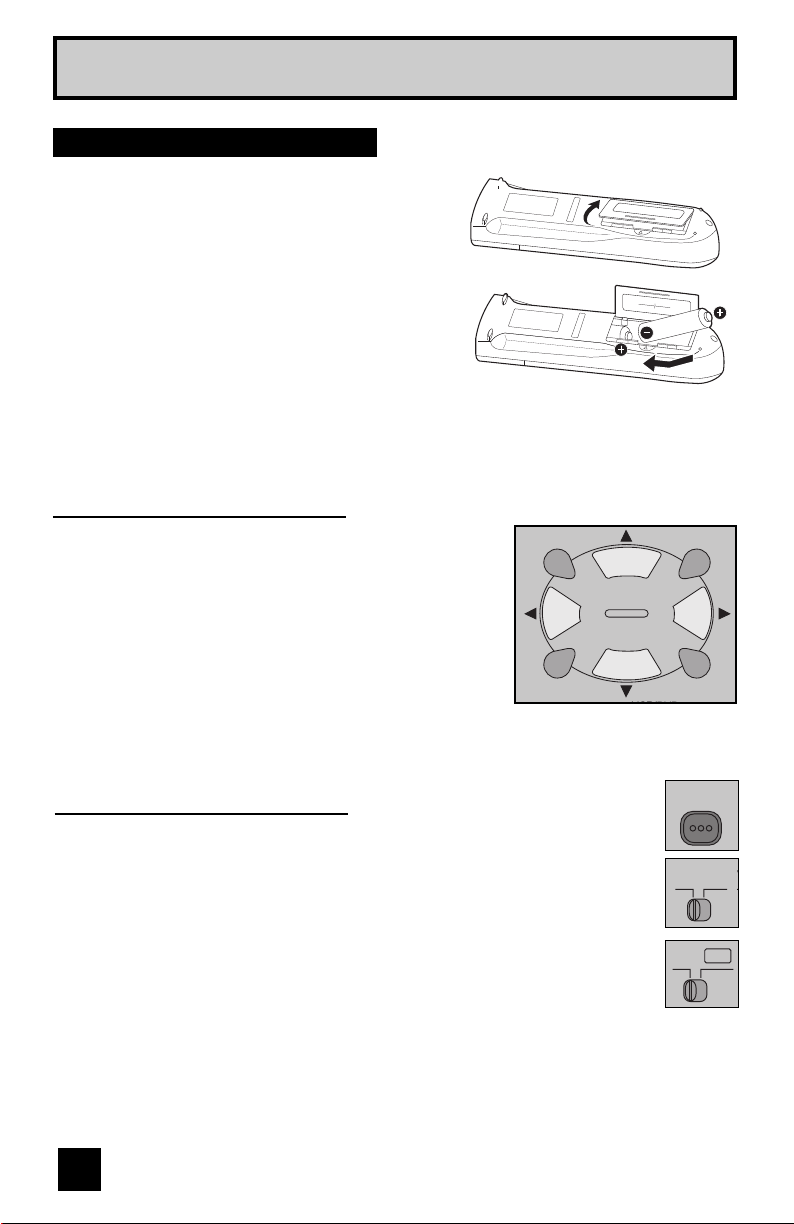
Quick Setup Getting Started
V
Step 2 – The Remote Control
Before you can operate your remote control, you first
need to install the batteries (included).
Lift and pull the latch on the back of the remote
control to open. Insert two batteries (included)
carefully noting the “+” and “–” markings, placing
the “–” end in the unit first. Snap the cover back into
place.
When you change the batteries, try to complete
the task within three minutes. If you take longer
than three minutes, the remote control codes for
your VCR, DVD, and/or cable box/satellite receiver
may have to be reset. See pages 19 - 22.
Key Feature Buttons
The four key feature buttons at the center of the remote
can be used for basic operation of the television. The top
and bottom buttons will scan forward and back through the
available channels. To move rapidly through the channels
using JVC’s Hyperscan feature, press and hold CH+ or
CH –. The channels will zip by at a rate of five channels per
second. The right and left buttons will turn the volume up or
down. These buttons are also marked with four arrows and
are used with JVC’s onscreen menu system. To use the
onscreen menus, press the M
ENU button.
MUTING
VOL
–
MENU
CH +
CH –
OK
VOL
+
BACK
Basic Operation
Turn the television on and off by pressing the POWER button at the top right corner
of the remote.
• Make sure the TV/CATV switch is set to TV. Move the switch to CATV only if
you need to operate a cable box.
• Slide the VCR/DVD selector switch to VCR to control a VCR. Slide to
DVD to control a DVD player. Please see pages 19 to 22 for instructions on
programming your remote control to operate a cable box, VCR or DVD player.
12
POWER
TV
CATV
VCR
DVD
Page 31

Quick Setup Connections
Step 3 - Connecting your devices
Remove the terminal cover
There are connection terminals behind the cover on the rear
of the TV. Remove the cover before connecting an antenna
or other devices. The cover can be removed by removing
the hooks. When replacing the cover, place the bottom of the
cover against the TV and insert the hooks.
Note:
• Leave the terminal covers off if they do not fit properly. Do
not force to replace the covers. Doing so may damage the
connection cables and covers.
Connections
Please follow the flow chart below to determine which connection setup is right for you. Then,
refer to the appropriate diagrams to connect your television to other devices that you may
have. After you are finished connecting your devices, plug the power cord into the nearest
power outlet and turn on the TV.
A VCR is not necessary for operation of the television. If you follow these diagrams and the
television does not work properly, contact your local cable operator.
• To connect a DVD player, see Diagram #3. A DVD player is optional.
• If you have a satellite television system, please refer to the satellite TV manual.
Do you use a Cable TV Box?
Yes
Do you have a VCR? Do you have a VCR?
Yes No Yes No
Diagram #2
Diagram #1 Diagram #3 Diagram #1
No
13
Page 32

D
Quick Setup Connections
Diagram #1
Cable or Antenna
Output
Coaxial Cable
75Ω
(VHF/UHF)
OR
IN OUT
TV Rear Panel
Cable Box
Note:
• If you do not have a cable box, connect the cable wire from the wall outlet into the back of
the TV.
Diagram #2
L
I
AUDIO
EO
I
R
L
VIDEO
I
AUDIO
I
S-
INPUT 2
R
VIDEO
L
INPUT 1
VIDEO
I
AUDIO
Y Pb Pr
I
S-
R
VIDEO
Cable or Antenna
Output
Cable Box
OUT IN
IN
75Ω
V L R
(VHF/UHF)
OUT
OUT OUT
VCR
IN
OUT
Coaxial Cable
Two-Way
IN
Splitter
75Ω
(VHF/UHF)
TV Rear Panel
OR
TV Rear Panel
Notes:
• If your VCR is a mono sound unit, it will have only one audio out jack. Connect it to the
LEFT AUDIO INPUT on the rear of the TV.
• Use the S-Video connection if possible for superior picture quality.
• Your VCR must be turned on to view premium cable channels.
14
Page 33

Quick Setup Connections
A
Notes:
• Green, blue and red are the most common colors for DVD cables. Some models may vary
colors. Please consult the user’s manual for your DVD player for more information.
• Be careful not to confuse the red DVD cable with the red audio cable. It is best to complete
one set of connections (DVD or audio output) before starting the other to avoid accidentally
switching the cables.
• You may also connect the DVD player to Input 1.
Diagram #3
Cable or Antenna
Output
Coaxial Cable
Two-Wa y
IN
Splitter
OUT OUT
75Ω
(VHF/UHF)
TV Rear Panel
L
I
UDIO
I
R
IN
L
VIDEO
I
AUDIO
I
S-
INPUT 2
R
VIDEO
L
INPUT 1
VIDEO
I
AUDIO
Y Pb Pr
I
S-
R
VIDEO
75Ω
(VHF/UHF)
OUT
V L R
VCR
IN
OUT
TV Rear Panel
OR
Y
B
P
Green
P
R
AUDIO OUT
L R
OUT
Blue
Red
DVD Player (OPTIONAL)
15
Page 34

Quick Setup Connections
U
Connecting to a Camcorder
You can connect a camcorder to you televison by using the input jacks located on the back of
the television.
TV Rear Panel
CAMCORDER
AUDIO OUT
L - AUDIO - R
INPUT 3
VIDEO
AUDIO
L
OR
I
I
R
INPUT 2
SVIDEO
VIDEO
AUDIO
L
I
I
R
VIDEO
L
AUDIO
R
I
I
INPUT 1
Y Pb Pr
VIDEO
S-
1) Connect a yellow composite cable from the camcorder VIDEO OUT, into the VIDEO IN on
the back of the TV, OR connect an S-Video cable from the camcorder to the back of the TV.
2) Connect a white cable from the camcorder LEFT AUDIO OUT, into the LEFT AUDIO IN on
the back of the TV.
3) Connect a red cable from the camcorder RIGHT AUDIO OUT, into the RIGHT AUDIO IN on
the back of the TV.
Note:
• If your camcorder is a mono sound model it will have only one AUDIO OUT. Connect it to the
LEFT AUDIO IN on the back of the TV.
Headphone Connection
You can connect a pair of headphones to the television using the headphone jack located on
the side of the television.
1) Plug a headphone jack into the
headphone jack on the television’s
side panel.
ME -
POWER
16
Page 35

Quick Setup Connections
Connecting to an External Amplifier
TV Rear Panel
L - AUDIO - R
AUDIO OUT
INPUT 3
VIDEO
AUDIO
Speaker
L
I
I
R
INPUT 2
VIDEO
S-
VIDEO
AUDIO
L
I
I
R
L
VIDEO
I
AUDIO
Amplifier
I
S-
R
VIDEO
INPUT 1
Y Pb Pr
Speaker
1) Connect a white cable from the LEFT AUDIO OUTPUT on the back of the TV to the
LEFT AUDIO INPUT on the amplifier.
2) Connect a red cable from the RIGHT AUDIO OUTPUT on the back of the TV to the
RIGHT AUDIO INPUT on the amplifier.
Notes:
• Refer to your amplifier’s manual for more information.
• You can use AUDIO OUTPUT for your home theater system.
75Ω
(VHF/UHF)
17
Page 36

Quick Setup Auto Tuner Setup
Step 4 – Auto Tuner Setup
JVC’s onscreen menu system lets you set your television up to meet your own personal viewing
preferences. The menu screens and their features are discussed in detail in this book. The menu
settings are optional, you can set as many or as few of them as you wish. But to begin watching
your television right away you will need to run the Auto Tuner Setup. This lets your television
learn the channels it is able to receive. To run the Auto Tuner Setup follow the steps below.
Press the MENU button on the remote control
π†
To AUTO TUNER SETUP
è
To operate
AUTO TUNER SETUP
TUNER MODE
OK
PRESS TO START
SELECT OPERATE EXIT
è
To choose CABLE (if you are connected to a cable system) or AIR (if you use an
antenna)
Press the OK button
The Auto Tuner will now memorize all of the clear, active channels your television can receive.
This will take one or two minutes.
CABLE
MENU
NOW
PROGRAMMING !
48
When the setup is finished, PROGRAMMING OVER ! is displayed. Your quick setup is now
complete. You can now begin watching your television, or you can continue on in this guide
for more information on programming your remote control, or using the JVC onscreen menu
system to customize your television viewing experience.
Cable Box and Satellite Users: After your auto tuner setup is complete, you may, (depending
on the type of hookup), have only 1 channel, usually 3 or 4 in the auto tuner memory. This is
normal.
18
STOP
The Quick Setup is complete
Page 37

Remote Programming
Setting the CATV, VCR and DVD Codes
You can program your remote to operate your cable box, satellite receiver, VCR or DVD
player by using the instructions and codes listed below. If the equipment does not respond
to any of the codes listed below or to the code search function, use the remote control
supplied by the manufacturer.
Cable Box or Satellite Codes
The remote control is programmed with cable box and satellite codes for power on/off,
channel up/down, and 10 key operation.
1) Find the cable box or satellite brand from the list of codes shown below.
2) Slide the 2-way selector switch to “CATV”.
3) Press and hold down the D
key pad.
4) Release the DISPLAY button, and confirm the operation of the cable box/satellite receiver.
• If your cable or satellite box does not respond to the first code, try the others listed. If it does
not respond to any code, try the search codes function, on page 22.
ISPLAY button, then enter the first code number listed with the 10
Cable Box CODES
ABC
Archer
Cableview
Citizen
Curtis
Diamond
Eagle
Eastern
GC Brand
Gemini
General Instrument
Hamlin
Hitachi
Jerrold
Macom
Magnavox
Memorex
Movietime
Oak
Panasonic
Paragon
Philips
Pioneer
Pulsar
024
032, 025
051, 032
022, 051
058, 059
024, 032, 025
029
034
032, 051
022, 043
065, 024, 025,
026, 027, 020,
021, 022, 057,
023
040, 041, 042,
045, 058, 064
049, 024
065, 024, 025,
026, 027, 020,
021, 022, 057,
023
049, 050, 051,
054
033
030
032, 051
039, 037, 048
055, 056, 060,
071, 073
063
028, 029, 030,
052, 053, 031,
069
047, 062
051, 032
Cable Box CODES
Puser
RCA
Realistic
Regal
Regency
Rembrandt
Samsung
Scientific Atlanta
SLMark
Sprucer
Stargate
Telecaption
Teleview
Texscan
Tocom
Toshiba
Unika
Universal
Videoway
Viewstar
Zenith
Zenith/Drake
Satellite
032
061, 070
032
058, 064, 040,
041, 042, 045,
068
034
037, 032, 051,
038
051
057, 058, 059
051, 047
051, 056
032, 051
067
047, 051
044
035, 036, 066
050
032, 025
022, 032
052
029, 030
063, 046
046
Digital
Satellite
Systems
Echostar
Express VU
G.E.
G.I.
Gradiente
Hitachi
HNS (Hughes)
Panasonic
Philips
Primestar
Proscan
RCA
Sony
Star Choice
Toshiba
Uniden
CODES
100, 113, 114,
115
100, 113
106
108
112
104, 111
104
105
102, 103
108
106, 109, 110
106, 109, 110
107
104, 108
101
102, 103
19
Page 38

Remote Programming
VCR Codes
The remote control is programmed with VCR codes for power on/off, play, stop, fast-forward,
rewind, pause, record, channel up/down operation.
1) Find the VCR brand from the list of codes shown below.
2) Slide the first 2-way selector switch to “TV” and the other 2-way selector switch to “VCR”.
3) Press and hold down the D
key pad.
4) Release the D
ISPLAY button, and confirm the operation of the VCR.
• If your VCR does not respond to the first code, try the others listed. If it does not respond to
any of the codes, try the search codes function on page 22.
• After you program your remote, some VCR buttons may not work properly. If so, use the
VCR’s remote.
• To record, hold down the R
ISPLAY button, then enter the first code number listed with the 10
EC button on the remote and press PLAY.
VCRs CODES
Admiral
Aiwa
Akai
Audio Dynamic
Bell & Howell
Broksonic
Canon
CCE
Citizen
Craig
Curtis Mathes
Daewoo
DBX
Dimensia
Emerson
Fisher
Funai
G.E.
Go Video
Goldstar
Gradiente
Hitachi
Instant Replay
Jensen
JVC
Kenwood
LXI 027, 064, 058,
Magnavox
035
027, 032, 095
029, 072, 073,
074
003, 005
063, 071
020, 026, 094
023, 025
043
064
063, 029, 064
045, 024, 027,
093
043, 059, 024,
092
003, 004, 005
045, 093
043, 026, 077,
061, 025, 042,
020, 076
063, 066, 067,
065, 071, 091
027, 026, 020,
000
033, 045, 024
037, 051, 049,
050, 089
064
083, 084, 081,
000, 001
023, 045, 058,
027, 081, 093
024, 023
003
000, 001, 002,
003, 004, 005
003, 004, 064,
005
065, 066, 063,
067
031, 023, 024,
086
VCRs CODES
Marantz
Marta
Memorex
MGA
Minolta
Mitsubishi
Multitech
NEC
Olympic
Optimus
Orion
Panasonic
Penney
Pentax
Philco
Philips
Pioneer
Proscan
Quasar
Radio Shack
RCA
Realistic 024, 063, 036,
003, 004, 005
064
024, 067
038, 040, 047,
048, 041, 042
058, 045, 093
038, 040, 047,
048, 041, 042,
078, 090
047, 027, 062
003, 004, 005,
000
024, 023
028, 021, 035,
064
026, 020
023, 024, 021,
022
024, 058, 045,
063, 003, 004,
005, 093
058, 005, 045,
093
031, 024, 027,
023, 026, 020,
043
031, 023, 024,
086
023
045, 058, 023,
024, 031, 046,
059, 060, 033,
087, 093
021, 022, 023,
024
033, 024, 063,
036, 067, 040,
027
033, 045, 058,
023, 024, 031,
046, 059, 060,
083, 084, 085,
087, 093
067, 040, 027
VCRs CODES
Samsung
Samtron
Sansui
Sanyo
Scott
Sears
Shintom
Sharp
Signature 2000
Singer
Sony
SV 2000
Sylvania
Symphonic
Tashiro
Tatung
Tea c
Technics
Teknika
Toshiba
Vector Research
Wards
Yamaha
Zenith 044, 082, 064,
037, 060, 062,
033, 089
089
003, 026, 020,
052
063, 067, 091,
071
059, 060, 062,
067, 038, 040,
047, 048, 026,
020
063, 064, 065,
066, 058, 000,
001
075
035, 036, 080,
088
027, 035
075
028, 029, 030,
053, 054, 055
027
031, 023, 024,
027
027, 081
064
003, 004, 005
003, 004, 027,
005
021, 022, 023,
024
024, 027, 070
059, 046, 079
005
035, 036, 067,
044, 064
063, 003, 004,
005
094
20
Page 39

Remote Programming
DVD Codes
The remote control is programmed with DVD codes for power on/off, play, stop, fast-forward,
rewind, previous/next chapter, tray open/close, and still/pause operation.
1) Find the DVD player brand from the list of codes shown below.
2) Slide the first 2-way selector switch to “TV” and the other 2-way selector switch to “DVD”.
3) Press and hold down the DISPLAY button, then enter the first code number listed with the 10
key pad.
4) Release the D
• If your DVD player does not respond to the first code, try the others listed. If it does not
respond to any of the codes, try the search codes function on page 22.
• After you program your remote, some DVD buttons may not work properly. If so, use the
DVD player’s remote.
ISPLAY button, and confirm the operation of the DVD player.
DVD Player CODES
Aiwa
Apex
Denon
Hitachi
JVC
Kenwood
Konka
Mitsubishi
Onkyo
Oritron
Panasonic
Philips
Pioneer
Raite
043
040
020, 037
030, 031
000
035
039
025
041
044
020
023, 036
022
033
DVD Player CODES
RCA
Sampo
Samsung
Sharp
Silvania
Sony
Technics
Toshiba
Vialta 050
Wave
Yamaha
Zenith
021, 026
034
030
028
038
024, 045, 046,
047
020
023
042
020
027, 032
21
Page 40

Remote Programming
Search Codes
Cable/Satellite Search Codes Function
1) Slide the first 2-Way Mode Selector switch to CATV.
2) Press the P
3) Press the P
4) If there was a response, press RETURN+. The codes are now set. If there was no
response, repeat Step 3. If you repeat Step 3 a total of 80 times without a response, use
the remote control that came with your equipment.
5) Press RETURN+ to exit.
VCR/DVD Search Codes Function
1) Slide the first 2-way selector switch to “TV” and the other 2-way selector switch to “VCR” or
“DVD”.
2) Press the VCR or DVD P
release.
3) Press the VCR or DVD POWER button, and see if the VCR or DVD responds.
4) If there was a response, press RETURN+. The codes are now set. If there was no
response, repeat Step 3. If you repeat Step 3 a total of 80 times for the VCR (40 times for
the DVD player), and there is no response, use the remote control that came with your
equipment.
5) Press RETURN+ to exit.
OWER and RETURN+ buttons. Hold for at least three seconds and release.
OWER button on the remote, and see if the cable or satellite box responds.
OWER and RETURN+ buttons. Hold for at least three seconds and
22
Page 41

Onscreen Menus
Using the Guide
Certain symbols are used throughout this guide to help you learn about the features of your
new television. The ones you will see most frequently are:
π†
Up and Down arrows mean press the CH+ or CH– buttons. Pressing the CH+ or CH–
buttons let you:
• Move vertically in a main menu screen
• Move through a submenu screen
• Move to the next letter, number, or other choice in a submenu
• Back up to correct an error
• Scan through TV channels (when not in a menu screen)
è
Left and right arrows mean press the VOLUME+ or VOLUME- buttons to move left or right
to:
• Select a highlighted menu item
• Select an item in a submenu
• Select numbers in certain menu options
• Turn the volume up or down (when not in a menu screen)
The “press button” icon means you should press the button named on your remote
control. (Button names appear in S
To bring up the onscreen menu, press the MENU button on the remote control. The item that
appears in green is the one currently selected. If you use the Menu button on the TV’s front
panel instead of the remote, an additional menu screen showing INPUT, VIDEO STATUS and
ASPECT will appear between INITIAL SETUP and PICTURE ADJUST.
MALL CAPITAL LETTERS.)
PREVIOUS
AUTO TUNER SETUP
CHANNEL SUMMARY
V-CHIP
SET LOCK CODE
NEXT PAGE
SELECT OPERATE EXIT
INITIAL SETUP
(3/3)
MENU
Note:
• Menus shown in this book are illustrations, not exact replications of the television’s onscreen
displays.
23
Page 42

Onscreen Menus
The Onscreen Menu System
Your television comes with JVC’s onscreen menu system. The onscreen menus let you make
adjustments to your television’s operation simply and quickly. Examples of the onscreen
menus are shown on the next page. Detailed explanations on using each menu follow later in
this guide
The Onscreen Menu System
To open the onscreen menu system, press the MENU button on the remote control. You
navigate within the onscreen menus by using the four directional arrow buttons on the remote
control. (These buttons are also the CH +/– and VOL +/– buttons. Channel and volume functions
will not operate when the onscreen menu is active).
The selected feature and option on a menu screen are highlighted in a different color.
Selected Option
(Green)
To move to a different feature use the π† arrows to move up or down the list. When you
press the up arrow at the top of the list or the down arrow at the bottom, the next menu screen
will appear. Use the arrows √ ® to select an option from the highlighted feature. Pressing
ENU on the remote control will close the onscreen menu system and return you to normal
M
television viewing.
Each menu and its features will be discussed in the following pages of this guide.
Notes:
• If you do not press any buttons for a few seconds, the onscreen menu will automatically
shut off.
• Button names in this guide are shown in S
• Menus may appear in different sizes onscreen depending on the aspect ratio selected.
• Some menu items may not appear in menu screens when certain aspect ratios or inputs
are selected.
LANGUAGE
CLOSED CAPTION
ENG. FRAN. ESP.
MALL CAPITAL LETTERS.
Selected Option
(Blue)
24
Page 43

Press the MENU button
Onscreen Menus
PREVIOUS
AUTO TUNER SETUP
CHANNEL SUMMARY
V-CHIP
SET LOCK CODE
NEXT PAGE
SELECT OPERATE EXIT
INITIAL SETUP
MENU
INITIAL SETUP 03
PICTURE ADJUST
PREVIOUS
TINT
COLOR
PICTURE
BRIGHT
DETAIL
ENERGY SAVER MODE
SELECT OPERATE
NEXT PAGE
00
00
00
00
00
STANDARD
MENU
PICTURE ADJUST 01
PICTURE ADJUST
PREVIOUS STANDARD
COLOR TEMPERATURE
DIG. NOISE CLEAR
NATURAL CINEMA
LOW
OFF
AUTO
(3/3)
Note:
• When the Menu
button on the
TV side panel
is pressed, the
FRONT PANEL
(1/2)
EXIT
CONTROL
menu between
INITIAL
SETUP 03
and PICTURE
ADJUST will
appear.
PREVIOUS
LANGUAGE
CLOSED CAPTION
AUTO SHUT OFF
XDS ID
NEXT PAGE
SELECT OPERATE EXIT
INITIAL SETUP
ENG. FRAN. ESP.
OFF
MENU
INITIAL SETUP 02
PREVIOUS
NOISE MUTING
FRONT PANEL LOCK
POSITION ADJUSTMENT
POWER INDICATOR
NEXT PAGE
SELECT OPERATE EXIT
INITIAL SETUP
OFF
OFF
MENU
INITIAL SETUP 01
CLOCK / TIMERS
PREVIOUS
SET CLOCK
ON / OFF TIMER
ON
(2/3)
ON
(1/3)
RESET
NEXT PAGE
SELECT OPERATE EXIT
MENU
PICTURE ADJUST 02
SOUND ADJUST
PREVIOUS
NEXT PAGE
00
00
00
STEREO SAP MONO
MENU
BASS
TREBLE
BALANCE
MTS
RESET
SELECT OPERATE EXIT
SOUND ADJUST
(2/2)
NEXT PAGE
SELECT OPERATE EXIT
MENU
CLOCK/TIMERS
25
Page 44

Initial Setup
Auto Tuner Setup
If you have already run the Auto Tuner as part of the quick setup earlier in this guide, please
skip ahead to “Channel Summary” to continue setting up your television.
Press the M
π†
è
è
To AUTO TUNER SETUP
To operate
To choose CABLE or AIR
Press the OK button to start
Programming will take approximately 1 to 2 minutes. The auto tuner is finished when the
message PROGRAMMING OVER! appears onscreen.
ENU button
AUTO TUNER SETUP
TUNER MODE
OK
PRESS TO START
SELECT OPERATE EXIT
CABLE
MENU
Press the Menu button when finished
Channel Summary
Channel summary allows you to customize the line-up of channels received by your TV. You
can add or delete channels from the line-up as you like or prevent any unauthorized viewers
from watching any or all 181 channels.
Press the M
π†
è
To CHANNEL SUMMARY
To operate
The Channel summary screen will now be displayed with
the channels set to scan marked with an “√”. You can
delete channels from the scan by removing the “√”. If any
channels were missed during auto tuner setup and you
wish to add them, you may by placing an “√” next to the
channel number.
π† √® To the SCAN column
Press the OK button to include or delete from scan
Press the MENU button when finished
You can block access to a channel by activating the channel lock.
Press the MENU button
π†
To CHANNEL SUMMARY
è
To operate
π† √® To the Lock Column ( )
Press the ZERO button to lock or unlock that channel
Press the MENU button when finished
ENU button
CHANNEL SUMMARY
CHNO.
SCAN CHNO. SCAN
01
02
03
04
05
OK
SELECT OPERATE EXIT
06
07
08
09
10
MENU
26
Page 45

Initial Setup
Channel Guard Message
When a viewer attempts to watch a guarded channel, the following message appears:
To watch a channel that you have locked, enter the
Lock Code using the 10 key pad.
If the wrong code is entered, the message
“INVALID LOCK CODE!” will flash on the screen.
The channel cannot be accessed until the correct code
is entered.
Notes:
• Once a channel has been unlocked, it will remain unlocked until the television is turned off.
• See also “Set Lock Code”, page 33.
V-Chip
Your TV is equipped with V-Chip technology which enables you to block channels or content
that you feel to be inappropriate for children, based on US and Canada rating guidelines.
V-Chip has no effect on video signals from DVD discs or Camcorder connection.
Note: Some programs, and movies are broadcast without a ratings signal. Even if you set
up V-CHIP ratings limits, these programs will not be blocked. See page 28 for information on
how to block unrated programs.
Note (for Canadian viewers): The V-Chip function is based on specifications designed for
the United States and therefore may not work properly in Canada.
THIS CHANNEL IS LOCKED BY
CHANNEL GUARD.
PLEASE ENTER LOCK CODE BY
10 KEY PAD TO UNLOCK IT.
N
O. - - - -
You can customize the V-Chip settings of your television to match your personal tastes. The
V-Chip menu below is the starting point for your V-Chip settings
You can use US V-Chip settings (for programming broadcast from the United States), Canadian
V-Chip settings (for programming broadcast from Canada), and movie ratings. You may use
any or all of the settings (US V-Chip, Canada V-Chip, Movie ratings). Descriptions for setting
each of the three V-Chip formats appear in the next six pages along with descriptions of the
rating categories.
To access the rating categories:
Press the M
π†
è
To V-CHIP
To operate (Lock icon will appear)
Press ZERO to access the V-Chip menu
è
To turn V-Chip ON or OFF (V-Chip must be
ENU button
V-CHIP
V-CHIP
SET US TV RATINGS
SET MOVIE RATINGS
SET CANADIAN RATINGS ENG
SET CANADIAN RATINGS FRE
UNRATED
OFF
VIEW
turned ON for rating settings to operate)
π†
To move to SET US TV RATINGS,
SELECT OPERATE EXIT
MENU
SET MOVIE RATINGS, or
SET CANADIAN RATINGS (see following
pages for descriptions of each item)
27
Page 46

Initial Setup
Unrated Programs
Unrated programming refers to any programming which does not contain a rating signal.
Programming on television stations which do not broadcast rating signals will be placed in the
“Unrated Programming” category.
Examples of Unrated programs:
• Emergency Bulletins • Locally Originated Programming
• News • Political Programs
• Public Service Announcements • Religious Programs
• Sports • Weather
• Some Commercials
Note:
• TV programs or movies that do not have rating signals will be blocked if the unrated category
is set to BLOCK.
Directions to Block Unrated Programs
You can block programs that are not rated.
Press the MENU button
π†
è
To V-CHIP
To operate (The lock icon appears)
Press ZERO to access V-Chip setup options
π†
è
Press M
To UNRATED
To VIEW or BLOCK
ENU when done
V-CHIP
V-CHIP
SET US TV RATINGS
SET MOVIE RATINGS
SET CANADIAN RATINGS ENG
SET CANADIAN RATINGS FRE
UNRATED
SELECT OPERATE EXIT
OFF
VIEW
MENU
28
Page 47

Initial Setup
US V-Chip Ratings
U.S. PARENTAL RATING SYSTEMS
Programs with the following ratings are appropriate for children.
❏ TV Y is Appropriate for All Children
Programs are created for very young viewers and should be suitable for all ages, including
children ages 2 - 6.
❏ TV Y7 is for Older Children
Most parents would find such programs suitable for children 7 and above. These programs
may contain some mild fantasy violence or comedic violence, which children should be able
to discern from reality.
Programs with the following ratings are designed for the entire audience.
❏ TV G stands for General Audience
Most parents would find these programs suitable for all age groups. They contain little or no
violence, no strong language, and little or no sexual dialog or situations.
❏ TV PG Parental Guidance Suggested
May contain some, but not much, strong language, limited violence, and some suggestive
sexual dialog or situations. It is recommended that parents watch these programs first, or
with their children.
❏ TV 14 Parents Strongly Cautioned
Programs contain some material that may be unsuitable for children under the age of 14
including possible intense violence, sexual situations, strong coarse language, or intensely
suggestive dialog. Parents are cautioned against unattended viewing by children under 14.
❏ TV MA Mature Audiences Only
These programs are specifically for adults and may be unsuitable for anyone under 17
years of age. TV MA programs may have extensive V, S, L, or D.
Viewing Guidelines
In addition to the ratings categories explained above, information on specific kinds of content
are also supplied with the V-Chip rating. These types of content may also be blocked. The
content types are:
• V/FV is for VIOLENCE/FANTASY VIOLENCE
• S stands for SEXUAL CONTENT
• L stands for strong LANGUAGE
• D stands for suggestive DIALOG
29
Page 48

Initial Setup
Setting US V-Chip Ratings
Press the MENU button
π†
è
To V-CHIP
To operate (lock icon appears)
Press ZERO to access the V-Chip menu
è
π†
è
To turn V-Chip ON or OFF
To move to SET US TV RATINGS
To operate
V-CHIP
V-CHIP
SET US TV RATINGS
SET MOVIE RATINGS
SET CANADIAN RATINGS ENG
SET CANADIAN RATINGS FRE
UNRATED
SELECT OPERATE EXIT
OFF
VIEW
MENU
Directions to set US V-Chip Ratings
Line up the cursor in the column (TV PG, TV G, etc.) with the content row (V/FV, S, etc.) and
press the
feature on or off. An item is locked if the icon appears instead of a “—”.
For example. To block viewing of all TV 14 shows, move the cursor to the top row of that
column and add a lock icon. Once you’ve put a lock on the top row, everything in that column
is automatically locked.
π† √®
Press the MENU button when finished
Note:
• If you want to change the setup, move the cursor to
π† or √®
to move the cursor to the correct location. Press OK to turn the locking
To the TV 14 Column
Press the OK button to lock
the top column and change the lock icon to “—” by
pressing OK again. You may then select individual
categories to block.
SET US TV RATINGS
TVMATV14TVPGTVGTVY7TV
V/FV
S
L
D
OK
SELECT OPERATE
Y
MENU
EXIT
30
Page 49

Initial Setup
Movies Ratings
❒ NR – Not Rated
This is a film which has no rating. In many cases these films were imported from countries
which do not use the MPAA ratings system. Other NR films may be from amateur producers
who didn’t intend to have their film widely released.
NR (Not Rated) Programming may contain all types of programming including children’s
programming, foreign programs, or adult material.
❒ G – General Audience
In the opinion of the review board, these films contain nothing in the way of sexual content,
violence, or language that would be unsuitable for audiences of any age.
❒ PG – Parental Guidance
Parental Guidance means the movie may contain some contents such as mild violence,
some brief nudity, and strong language. The contents are not deemed intense.
❒ PG-13 – Parents Strongly Cautioned
Parents with children under 13 are cautioned that the content of movies with this rating may
include more explicit sexual, language, and violence content than movies rated PG.
❒ R – Restricted
These films contain material that is explicit in nature and is not recommended for
unsupervised children under the age of 17.
❒ NC-17 – No One Under 17
These movies contain content which most parents would feel is too adult for their children
to view. Content can consist of strong language, nudity, violence, and suggestive or explicit
subject matter.
❒ X – No One under 18
Inappropriate material for anyone under 18.
Directions to set Movie (MPAA) Ratings
Press the MENU button
π†
è
Press ZERO to access V-Chip setup options
π†
è
For example:
To block viewing of X and NC-17 rated from shows:
π† √®
π† √®
Press the MENU button to finish
To V-CHIP
To operate (Lock icon appears)
To SET MOVIE RATINGS
To enter movies menu
To the X Column
Press the OK button to lock
To the NC-17 Column
Press the OK button to lock
SET MOVIE RATINGS
N
17
X
C
NR
OK
SELECT OPERATE
P
13
PG
R
G
G
MENU
EXIT
31
Page 50

Initial Setup
Canadian V-Chip Ratings
❒ E – Exempt
Exempt programming includes: news, sports, documentaries and other information
programming, talk shows, music videos, and variety programming.
❒ C – Programming Intended for Children
Violence Guidelines: There will be no realistic scenes of violence. Depictions of aggressive
behavior will be infrequent and limited to portrayals that are clearly imaginary, comedic or
unrealistic in nature.
❒ C8+ – Programming Intended for Children 8 and Over
Violence Guidelines: Any realistic depictions of violence will be infrequent, discreet, of low
intensity and will show the consequences of the acts. There will be no offensive language,
nudity or sexual content.
❒ G – General Audience
Programming will contain little violence and will be sensitive to themes which could affect
younger children.
❒ PG – Parental Guidance
Programming intended for a general audience, but which may not be suitable for younger
children. Parents may consider some content not appropriate for children aged 8-13.
❒ 14+ – 14 Years and Older
Parents are strongly cautioned to exercise discretion in permitting viewing by pre-teens and
early teens. Programming may contain mature themes and scenes of intense violence.
❒ 18+ – Adult
Material intended for mature audiences only.
Directions to set Canadian V-Chip Ratings
Press the MENU button
π†
è
To V-CHIP
To operate (lock icon appears)
Press ZERO to access V-Chip setup options
π†
è
To SET CANADIAN RATINGS ENG (for English)
To enter ratings menu
For example:
To block viewing of programming rated 14+ and
18+:
è
è
To the 18+ Column
Press the OK button to lock
To the 14+ Column
Press the OK button to lock
Press the MENU button to finish
SET CANADIAN RATINGS ENG
P
G
14+
18+
G
OK
SELECT OPERATE
C
C
8
MENU
EXIT
Note:
• For instructions on “SET CANADIAN RATINGS FRE (in French)”, please see page 32 in the
French side of this user’s guide.
32
Page 51

Initial Setup
Set Lock Code
Channel guard and V-Chip settings are protected by a four-digit lock code. Your TV comes
preset with a lock code of “0000”. You may change the code to any four-digit number you wish.
To change the lock code, follow the steps below.
Press the M
π†
è
To SET LOCK CODE
To operate (lock icon appears)
Press ZERO to access the lock code
ENU button
SET LOCK CODE
LOCK CODE
0000
The first digit will be highlighted
è
To select the number
π†
To move to the next digit
SELECT OPERATE EXIT
OK
PRESS TO FINISH
Continue to follow these directions for all four numbers
Press the OK button to finish (your lock code is now set)
Press the Menu button when finished
When a viewer attempts to watch a blocked channel, this message appears:
THIS PROGRAMMING EXCEEDS
YOUR RATING LIMITS.
PLEASE ENTER LOCK CODE BY
10 KEY PAD TO UNLOCK IT.
N
O. - - - -
The channel will remain blocked until the correct lock code is entered (see above for
information on setting your lock code).
Notes:
• After a power interruption you must reset the lock code.
• Write your lock code number down and keep it hidden from potential viewers.
• If you forget the lock code, a new code may be set using the steps listed above.
MENU
33
Page 52

Initial Setup
Language
You can choose to view your onscreen menus in three languages: English, French (Français)
or Spanish (Español).
Press the Menu button
π†
è
To LANGUAGE
To choose a language: ENG. (English),
FRAN. (French) or ESP. (Spanish)
Press the M
ENU button when finished
PREVIOUS
LANGUAGE
CLOSED CAPTION
AUTO SHUT OFF
XDS ID
INITIAL SETUP
ENG. FRAN. ESP.
OFF
ON
NEXT PAGE
SELECT OPERATE EXIT
(2/3)
MENU
Closed Caption
Many broadcasts now include an onscreen display of dialog called closed captions. Some
broadcasts may also include displays of additional information in text form. Your television can
access and display this information using the closed caption feature. To activate the closed
caption feature, follow the steps below.
Press the M
π†
è
è
π†
è
To CLOSED CAPTION
To operate
To select CAPTION, TEXT or OFF in MODE
To select CAPTION or TEXT
To select a caption (CC1 to CC4) or text
channel (T1 to T4)
Press the OK button to save
Press the M
Notes:
• Closed caption subtitles are usually found on closed caption channel CC1. Some programs
may include additional text information which is usually found on text channel T1. The other
channels are available for future use.
• Closed captioning may not work correctly if the signal being received is weak or if you are
playing a video tape.
• Most broadcasts containing closed captioning will display a notice at the start of the program.
• If you connect an external device and want to use closed caption, closed caption can not be
displayed if you have connected your device using "Component" or "S-Video" input. If you
want to be able to view closed caption, connect your device using the "Video (composite
video)" input.
• Closed Caption may not fit on the screen at the top or bottom if you are watching a program
in CINEMA aspect mode, or depending on the format of the software (DVD, VHS, etc.)
ENU button
ENU button when finished
CLOSED CAPTION
CAPTION
TEXT
OK
PRESS TO FINISH
SELECT OPERATE EXIT
TEXTMODE
CC1
MENU
T1
34
Page 53

Initial Setup
Auto Shut Off
This function automatically shuts off your TV when there is no signal from the channel the
TV is on.
Press the MENU button
π†
To AUTO SHUT OFF
è
To turn ON or OFF
Press the M
ENU button when finished
• If the channel that you have on does not receive a
signal for more than one minute, the blinking text
“NOT RECEIVING A SIGNAL AUTO SHUT OFF
PREVIOUS
LANGUAGE
CLOSED CAPTION
AUTO SHUT OFF
XDS ID
NEXT PAGE
SELECT OPERATE EXIT
IN 9 MIN.” appears on the screen, and starts the
countdown. If no signal is being received within 10
minutes, the TV shuts itself off.
XDS ID
XDS ID Display provides a channel’s call letters, the network’s name, and even a program
name. The XDS ID information is provided by the broadcaster.
Press the MENU button
π†
To XDS ID
è
To turn ON or OFF
Press the MENU button when finished
PREVIOUS
LANGUAGE
CLOSED CAPTION
AUTO SHUT OFF
XDS ID
INITIAL SETUP
ENG. FRAN. ESP.
INITIAL SETUP
ENG. FRAN. ESP.
OFF
ON
(2/3)
MENU
OFF
ON
NEXT PAGE
SELECT OPERATE EXIT
MENU
Noise Muting
This feature inserts a blank gray screen over channels which are not broadcasting or are too
weak to be received clearly.
Press the MENU button
π†
è
To NOISE MUTING
To turn noise muting ON or OFF
Press the MENU button when finished
Note:
PREVIOUS
NOISE MUTING
FRONT PANEL LOCK
POSITION ADJUSTMENT
POWER INDICATOR
NEXT PAGE
SELECT OPERATE EXIT
INITIAL SETUP
OFF
OFF
MENU
• Noise muting will not work during auto tuner setup or
when you operate channel summary.
35
(2/3)
ON
(1/3)
Page 54

Initial Setup
Front Panel Lock
This allows you to lock the keys on the front of the TV, so that a child may not accidentally
change your viewing preferences.
Press the M
π†
To FRONT PANEL LOCK
è
To turn ON or OFF
Press the MENU button when finished
You can turn off this feature in the following ways:
• Unplug the power cord, and plug it back in. Do this if
your batteries die, or you lose your remote control.
• Use the remote control.
• Press the M
for FRONT PANEL LOCK will appear.
Note:
• To turn ON/OFF the TV, press the power button for more than 3 seconds. This feature will
remain ON.
Position Adjustment
Position adjustment allows you to adjust the position of the picture on the screen vertically
when the aspect is set to panorama, cinema, or full.
ENU button
PREVIOUS
NOISE MUTING
FRONT PANEL LOCK
POSITION ADJUSTMENT
POWER INDICATOR
NEXT PAGE
SELECT OPERATE EXIT
ENU button on the front of the TV for more than 3 seconds. In this case, the OSD
INITIAL SETUP
MENU
OFF
OFF
ON
(1/3)
Press the MENU button
π†
To POSITION ADJUSTMENT
è
π†
To enter
è
To adjust the position
Press the MENU button to finish
Notes:
OPERATE
OK
RESET EXIT
• To reset the adjustment to the center, press the
K button.
O
• When the arrow disappears, while you are adjusting the position, the position is at it’s
maximum limit.
• If you select regular size with aspect, position adjustment option is not seen.
• When you change the screen size, perform the position adjustment again.
36
MENU
Page 55

Initial Setup
Power Indicator
Power indicator allows you to adjust the brightness of the power indicator
Press the M
π†
To POWER INDICATOR
è
To adjust POWER INDICATOR LOW, HIGH
ENU button
or OFF
Notes :
• When OFF is selected :
The LED disappears if you have a TV signal.
The LED is lit as “LOW” when there is no TV signal.
• When the On Timer turns ON, the LED is lit as
"LOW" when you turn the power off.
PREVIOUS
NOISE MUTING
FRONT PANEL LOCK
POSITION ADJUSTMENT
POWER INDICATOR
NEXT PAGE
SELECT OPERATE EXIT
INITIAL SETUP
ON
OFF
OFF
MENU
(1/3)
37
Page 56

Picture Adjust
Picture Settings
These settings allow you to change and adjust the way the picture appears on your television.
TINT
Tint allows you to adjust the levels of red and green in your TV picture.
COLOR
The color function lets you make all the colors in the TV picture appear either more vivid or
subtle.
PICTURE
Picture allows you to adjust the levels of black and white on the TV screen, giving you a darker
or brighter picture overall.
BRIGHT
You can adjust the overall brightness of the TV picture with the Bright control.
DETAIL
The Detail feature adjusts the level of fine detail displayed in the picture.
ENERGY SAVER MODE
The energy saver mode adjusts the level of brightness on the TV screen.
Adjust the Picture Settings
Press the MENU button
π† To TINT, COLOR, PICTURE, BRIGHT,
DETAIL or ENERGY SAVER MODE
√ ®
To enter
TINT
√ ®
To adjust the setting
π†
To move to the next setting
+02
Press the MENU button when finished
38
PICTURE ADJUST
PREVIOUS
TINT
COLOR
PICTURE
BRIGHT
DETAIL
ENERGY SAVER MODE
00
00
00
00
00
NEXT PAGE
SELECT OPERATE
STANDARD
(1/2)
MENU
EXIT
Page 57

Picture Adjust
Color Temperature
You can decide how strong or dull the colors appear on the TV screen.
Press the M
π†
To COLOR TEMPERATURE
è
To enter
COLOR TEMPERATURE LOW HIGH
è
To set LOW or HIGH
Press the M
Digital Noise Clear
With digital noise clear, this helps take our static or noise from a channel that may not be
coming in clearly.
Press the MENU button
π†
To DIG. NOISE CLEAR
è
To enter
π†
To select the mode “LOW”, “HIGH” or “OFF”
Press the MENU button when finished
ENU button
ENU button when finished
PICTURE ADJUST
PREVIOUS STANDARD
COLOR TEMPERATURE
DIG. NOISE CLEAR
NATURAL CINEMA
RESET
NEXT PAGE
SELECT OPERATE EXIT
DIG. NOISE CLEAR
LOW
OFF
AUTO
MENU
HIGH
(2/2)
OFF
LOW
Natural Cinema
Natural cinema corrects the problem of blurred edges which may occur when viewing a program
originally shot on film (such as motion pictures) or animation. If you notice blurring at the edges
of these programs, choose N
ATURAL CINEMA and set it to AUTO. Natural Cinema helps correct
conversion errors that occur when film, which is shot at 24 frames-per-second, is broadcast at the
television rate of 30 frames-per-second.
Press the MENU button
π†
To NATURAL CINEMA
è
To enter
π†
To select the mode “AUTO" or "OFF”
NATURAL CINEMA
AUTO
OFF
Press the MENU button when finished
39
Page 58

Picture Adjust
Reset
Reset resets all picture adjustments (tint, color, picture, bright, detail, color temperature and
dig. noise clear) at once to the default settings.
Press the M
π†
To RESET
è
To enter
The onscreen menu disappears for a moment,
and then the settings are reset to the default
setting for all the picture adjustments.
Press the MENU button when finished
ENU button
PICTURE ADJUST
PREVIOUS STANDARD
COLOR TEMPERATURE
DIG. NOISE CLEAR
NATURAL CINEMA
RESET
NEXT PAGE
SELECT OPERATE EXIT
LOW
AUTO
MENU
OFF
(2/2)
40
Page 59

Sound Adjust
Sound Settings
These settings allow you to change and adjust the sound on your television.
You can increase or decrease the level of low-frequency sound in the TV’s audio with
BASS –
TREBLE –
BALANCE –
Adjust the Sound Settings
Press the MENU button
π† To BASS, TREBLE or BALANCE
√ ®
π†
Press the MENU button when finished
Note:
• You can reset the sound adjustments (BASS, TREBLE and BALANCE) you set at once as
MTS (Multi-Channel Television Sound)
MTS technology allows several audio signals to be broadcast at once, giving you a choice
in what you wish to hear with a TV program. In addition to mono or stereo sound, an
MTS broadcast may also include a second audio program (SAP).
Press the MENU button
π†
è
(The ON AIR arrow tells you if a broadcast is in stereo
and/or contains an SAP).
Press the MENU button when finished
Notes:
• Keep the TV in stereo mode to get the best sound quality. The sound will work in stereo
• Choose the mono setting to reduce excessive noise on a certain channel or broadcast.
• Selecting SAP will allow you to hear an alternative soundtrack, if one is available.
• MTS unavailable if your television’s input source is in input 1, 2, 3 or 4 mode, as described
the bass adjustment.
Use treble to adjust the level of high-frequency sound in your TV’s audio.
Adjust the level of sound between the TV’s left and right speakers with the
balance setting.
To adjust the setting
To move to the next setting
the default setting when you select reset. See page 40.
To MTS
Select the mode
mode even if a certain broadcast is in mono sound only.
on page 45.
SOUND ADJUST
PREVIOUS
NEXT PAGE
SOUND ADJUST
PREVIOUS
NEXT PAGE
00
00
00
00
00
00
STEREO SAP MONO
MENU
STEREO SAP MONO
MENU
BASS
TREBLE
BALANCE
MTS
RESET
SELECT OPERATE EXIT
BASS
TREBLE
BALANCE
MTS
RESET
SELECT OPERATE EXIT
Reset
Reset resets all Sound Adjustments (Bass, Treble and Balance) at once to the default settings.
See page 40 on how to use reset.
41
Page 60

Clock/Timers
Set Clock
Before you use any of your TV’s timer functions, you must first set the clock. You may precisely
set your clock using the XDS time signal broadcast by most public broadcasting stations. If you
do not have this in your area, you will have to set the clock manually. See manual clock set
below. To set the clock using the XDS signal:
Press the M
π†
To SET CLOCK
è
To operate
When you set the clock automatically, choose AUTO by pressing the √ or ® arrows.
ENU button
π†
è
π†
è
Press OK to finish
To TIME ZONE
To select your time zone
ATLANTIC
EASTERN
HAWAII
CENTRAL
ALASKA
To D.S.T. (daylight savings time)
To turn D.S.T. ON or OFF
PACIFIC
MOUNTAIN
SET CLOCK
MODE
TIME
TIME ZONE
D.S.T.
OK
PRESS TO FINISH
SELECT OPERATE EXIT
AUTO
-- : -- --
ATLANTIC
ON
MENU
Press the MENU button when finished
When you set the clock manually, choose MANUAL by pressing the √ or ® arrows.
π†
è
π†
è
Press OK to start clock
To move to the hour
To set the hour
To move to minutes
To set the minutes
THANK YOU !!
SET CLOCK
MODE
TIME
TIME ZONE
D.S.T.
OK
PRESS TO START CLOCK
SELECT OPERATE EXIT
MANUAL
-- : -- --
ATLANTIC
ON
MENU
Press the MENU button when finished
Notes:
• D.S.T. can be used only for US and Canada when it is set to ON in the SET CLOCK menu.
• Only when the MODE set to AUTO, the Daylight Savings Time feature automatically adjusts
your TV’s clock for Daylight Savings. The clock will move forward one hour at 2:00 am on
the first Sunday in April. The clock will move back one hour at 2:00 am on the last Sunday in
October.
• You will have to reset the clock after a power interruption. You must set the clock before
operating any timer functions.
42
Page 61

Clock/Timers
On/Off Timer
The on/off timer lets you program your television to turn itself on or off. You can use it as an
alarm to wake up, to help you remember important programs, or as a decoy when you’re not
home.
Press the M
π†
è
è
To ON/OFF TIMER
To operate (begins with ON TIME)
To set the hour (AM/PM) you want the TV to
turn on
†
To move to minutes
è
To set the minutes
†
To accept ON TIME and move to OFF TIME (the time the TV will turn off). Set the
OFF TIME the same way as ON TIME
†
To accept OFF TIME and move to CHANNEL
è
To select channel
†
To ON VOLUME
è
To set the volume level
†
To move to MODE
è
Choose ONCE or EVERYDAY
†
To ON/OFF TIMER
è
Choose YES to accept the timer setting, choose NO if you don’t wish to accept
Press the OK button to finish
Press the MENU button to exit the menu
ENU button
ON/OFF TIMER
ON TIME
OFF TIME
CHANNEL
ON VOLUME
MODE
ON/OFF TIMER
OK
SELECT OPERATE EXIT
PRESS TO FINISH
7:00 PM
10:00 PM
CURRENT
EVERYDAY
03
NO
MENU
Notes:
• The on/off time cannot be set to locked or guarded channels.
• In order for the on/off timer to work, the clock must be set.
• After a power interruption, the timer settings must be reset.
43
Page 62

Button Functions
Power
Turns the TV on or off.
Press the POWER button
Number Buttons - 10Key Pad
Use the number buttons on the remote control to move directly to a specific channel. For
example, to move to channel 12:
1 (One)
2 (Two)
100+ Button
Use the 100+ button to directly access channels above channel 99. For example, to move to
channel 124, press 100+, 2 (Two), 4 (Four).
Channel +/–
Use these buttons to move up or down all the available channels your TV is able to receive.
Volume +/–
Use these buttons to raise or lower the TV’s volume level.
Muting
The MUTING button instantly turns the volume down completely when you press it. Press
MUTING and the volume level will instantly go to zero. To restore the volume to its previous
level, press MUTING again.
Menu
The MENU button allows you to access JVC’s onscreen menu system. Press MENU to activate
the onscreen menu system.
• See individual topics like “Sound Adjust” for specific information on using menus.
44
Page 63

Button Functions
Return +
The RETURN+ button has two functions:
Return - Returns to the channel viewed just before the channel currently onscreen.
Return+ - Lets you program a specific channel to return to while scanning through the
R
channels using the CH+ and CH– buttons.
ETURN+ and hold for three seconds
RETURN CHANNEL
PROGRAMMED!
The channel currently active has been programmed as your return+ channel. Now scan
RETURN+
• To cancel your return+ channel, press and hold the RETURN+ button for three seconds. The
message “RETURN CHANNEL CANCELLED!” will appear.
• Return+ works only with the Channel+/– buttons. Pressing any number key will cancel
return+.
through the channels using the CHANNEL+/– buttons.
You will return to your programmed channel.
Input
Selects the signal input source for the television: VIDEO-1, VIDEO-2 or VIDEO-3 for video
devices like VCRs, DVD players, or camcorders.
Press the INPUT button
Notes:
• You can also select the input by pressing the I
the remote control.
NPUT button on the side of the TV instead of
45
Page 64

Button Functions
Display
The display screen shows the current status of timers, inputs, and XDS ID.
Press the D
ISPLAY button
The screen to the right shows the following
information:
•
The current channel or AV input (Channel 05)
• The current time (12:20 pm)
• Sleep timer status/minutes remaining (The
Sleep Timer is off)
• On/off timer status (Set to turn on everyday at
7:00 PM, off at 10:00 PM)
• Each Press of the D
ISPLAY button changes the
05 KLVX PBS
JAZZ FESTIVAL
NOW
SLEEP TIMER
ON/OFF TIMER
ON TIME
OFF TIME
12:20 PM
OFF
EVERYDAY
7:00 PM
10:00 PM
display mode:
Display Time Channel Off
Display - Full screen shown above
Time - Shows the current time only
Channel - Shows the current channel
Off - Turns display off
Notes:
• You may also turn off the display at any step by pressing M
ENU.
• If the clock, sleep timer or on/off timer are not set, the display screen will show:
“CLOCK NOT SET”, “SLEEP TIMER OFF”, and “ON/OFF TIMER OFF” respectively.
Sleep Timer
The Sleep Timer can turn the TV off for you after you fall asleep. Program it to work in intervals
of 15 minutes, for a total time of up to 180 minutes.
Press the S
60 seconds before the automatic shutoff, this message will appear:
You then have 60 seconds to press the SLEEP TIMER button to
46
LEEP TIMER button
0 15 30 45 60 75 90 105 120 135 150 165 180
Sleep Timer Message
GOOD NIGHT!
PUSH SLEEP TIMER BUTTON
TO EXTEND.
delay the shut off for another 15 minutes.
Page 65

Button Functions
Sound
Hyper Surround - Creates a deep, three-dimensional sound effect by channeling the audio
through the TV’s front-firing speakers.
Press the S
π†
è
Press the MENU when finished
To select HYPER SURROUND
To choose the setting
Video Status
The VIDEO STATUS button gives you a choice of four TV picture display settings, including a
display of your own preferences.
Standard - Resets the picture display to the factory settings.
Dynamic - Gives a vivid picture with better contrast when viewing in
Theater - Gives a rich, film-like look to video when viewing in a
Game - Used for when you are playing video games connected to
Press the V
By every press of the VIDEO STATUS button, you change the mode.
a brightly lit room.
dimly lit room.
your TV.
OUND button
IDEO STATUS button
SOUND EFFECT
HYPER SURROUND
OPERATE EXIT
SELECT
ON OFF
MENU
VIDEO STATUS
STANDARD
DYNAMIC
THEATER
GAME
Note:
π†
• You can also change the mode by pressing the
• You can also access the FRONT PANEL CONTROL screen by using the MENU button on
the side of the TV instead of the remote control. It appears between INITIAL SETUP and
PICTURE ADJUST screen, and it has VIDEO STATUS and ASPECT menus. Choose VIDEO
STATUS by pressing MENU† on the side panel and choose a mode by using the CHANNEL
+/- buttons ( √ OPERATE ® ).
buttons.
TheaterPro D6500K
The TheaterPro D6500K color temperature technology function makes sure that the video you
watch is set to the standard color temperature, so that what you see is as true to what the film
to video editors intended it to be.
Press the THEATERPRO button
OK
This button confirms your selection when you are in one of the onscreen menus.
Back
This button allows you to go back in the menu to change a selection or correct a mistake.
47
Page 66

Button Functions
Aspect
This feature will help you adjust the picture you are watching to give you the best possible
picture quality.
Press the ASPECT button
• By pressing the ASPECT button, you can change the size.
PANORAMA CINEMA FULL REGULAR
When you change the aspect ratios, it is different from their broadcast or recorded program.
Aspect Ratios
PANORAMA - With this ratio a normal
4:3 aspect picture is stretched to fit the
dimensions of the 16:9 aspect screen.
CINEMA - This ratio “zooms in” on the
center part of a 4:3 aspect picture, blowing
it up to fill the 16:9 screen.
FULL - This is the ratio to use when
watching 16:9 High-Definition broadcasts.
Notes:
• You can also access the FRONT PANEL CONTROL screen by using the M
on the side of the TV instead of the remote control. It appears between INITIAL SETUP
and PICTURE ADJUST screen, and it has VIDEO STATUS and ASPECT menus. Choose
ASPECT by pressing MENU† on the side panel and choose a mode by using the CHANNEL
+/- buttons (
√
OPERATE ® ).
REGULAR - The regular ratio is used
when you want to watch a 4:3 broadcast
or recorded program without modifying the
original picture to fit the dimensions of your
16:9 screen. The 4:3 picture will fill the
screen from top to bottom, while black bars
will appear to fill up the remaining space
along the picture’s sides. The 4:3 picture
will be centered within the boundaries of the
16:9 screen.
ENU button
48
Page 67

Button Functions
TV/CATV Slide Switch
Use either the television’s own tuner or a cable box to select channels. Set this switch to TV to
operate the television’s built-in tuner. Move the switch to CATV to operate a cable box.
Note:
• See page 19 for information on programming your remote for cable box operation.
VCR/DVD Slide Switch
You can control a VCR or DVD player with the buttons on the lower part of the remote control.
Move the slide switch to VCR or DVD to operate.
Notes:
• The remote is preset with the code 000 to control JVC-brand VCR’s. For any other
manufacturer’s brand VCR, please see the code chart and instructions on page 20.
• The remote is preset with the code 000 to control JVC-brand DVD players. For any other
manufacturer’s brand DVD player, please see the code chart and instructions on page 21.
VCR Buttons
You can use this remote control to operate the basic functions of your VCR. These functions
include: play, record, rewind, fast-forward, stop, pause, channel scan, TV/VCR, power on, and
power off.
Move the selector switch to VCR to operate.
• The remote is preset with the code 000 to control JVC-brand VCR’s. For any other
manufacturer’s brand VCR, please see the code chart and instructions on page 20.
DVD Buttons
You can also use this remote control to operate the basic functions of your DVD player. These
functions include: play, rewind, fast-forward, stop, still/pause, previous/next, tray open/close,
power on, and power off.
Move the selector switch to DVD to operate.
• The remote is preset with the code 000 to control JVC-brand DVD players. For any other
manufacturer’s brand DVD player, please see the code chart and instructions on page 21.
49
Page 68

No Program
If the TV channel you selected, or were watching is not receiving a signal, "NO PROGRAM"
appears on the television screen. It appears when that channel is not receiving a signal and you
have the Noise Muting function OFF and you have a single screen. It moves automatically every
two seconds.
Note:
• Even if "NO PROGRAM" appears on the screen, your timer functions and auto shut off
functions that you set, are still active.
50
Page 69

Troubleshooting
PROBLEMS CHECK
There is no power
There is no picture
or sound
• See if the power cord became unplugged.
• Check for a blown fuse or circuit breaker or a power outage.
• The antenna could be disconnected.
• The input mode could be set improperly. See page 45.
• The tuner (Auto Tuner Setup) could be set improperly. See page 26.
• The TV station may be having difficulties. Check to see if other stations are working.
Remote control is not
operating properly or
at all
You cannot select a
certain channel
The power turns off
by itself
The clock is wrong
The color quality
is poor
There are lines
across the picture
The picture is spotted
There are double
pictures (ghosts)
Picture is snowy
(image noise)
Screen is 40% black
Stereo or bilingual
programs can't be
heard
Static electricity
• Check to see that the batteries are still working and properly installed.
• Make sure the remote has a clear sight path to the TV.
• Check that the TV/CATV switch is in the proper position.
• You may be too far from the TV. You must be within 23 feet (7 meters).
• Make sure the channels have been programmed. See "Channel Summary", page 26.
• Check to see if the channel is locked. See "Channel Summary - Lock" page 27.
• Make sure the set did not become unplugged.
• Perhaps the On/Off Timer is set. See page 43.
• Check to see if the Sleep Timer was set. See page 46.
• The power was interrupted and the clock was not reset. See page 42.
• Tint and Color may be improperly adjusted. See page 38.
• The Video Status mode may be turned to the wrong setting. See page 47.
• There could be interference from another electrical appliance, such as a computer,
another TV or VCR. Move any such appliances further away from the TV.
• There could be interference from a high-wattage appliance, like a hairdryer or vacuum,
operating nearby. Move the antenna away from the appliance or change to a coaxial
cable connection which is less prone to interference.
• A building or passing airplane can reflect the original signal and produce a second,
slightly delayed one. Adjust your antenna position.
• Your antenna may be damaged, disconnected or turned. Check the antenna
connection. If the antenna is damaged, replace it.
• The Closed Caption Text mode is on. Turn it off in the Closed Caption Menu, page 34.
• Make sure the MTS settings are correct. See "MTS" on page 41.
• It is normal to feel static electricity if you brush or touch the screen.
You hear occasional
crackling sounds
• It is normal for the TV to make crackling sounds when first turned on or off. Unless
the sound or picture become abnormal, this is fine.
51
Page 70

52
Page 71

53
Page 72

Specifications
Model LT-26X506
LCD Flat TelevisionType
Reception Format
Reception Range
Power Source
Power Consumption
Screen Size
Speakers 6.6 cm round X 2
Audio Output Full Range - 5W + 5W
Antenna Terminal 75 ohms (VHF/UHF) (F-type connector)
External Input Jacks
Conponent Input
Jack
S-Video Input Jacks
Audio Output Jacks
(FIX)
Headphone Jack Ø 3.5 mm X 1
Dimensions (inch)
W x H x D (cm)
VHF 2 to 13, UHF 14 to 69 Sub, Mid, Super, Hyper and Ultra bands
FIX: 500mVrms (-4dBs) Low impedance (1000 Hz when modulated 100%)
27 1/8 x 20 3/4 x 12 1/4 (With Stand)
68.6 x 52.7 x 30.8 (With Stand)
27 1/8 x 18 3/4 x 4 7/8 (Without Stand)
68.6 x 47.4 x 12.2 (Without Stand)
NTSC, BTSC System (Multi-Channel Sound)
(180 channel frequency synthesizer system)
AC 120V, 60 Hz
124W
26 inch / 65 cm
measured diagonally,
16:9 ratio
Video: 1 Vp-p, 75 ohms
Audio: 500 mVrms (-4dBs) high impedance
Y: 1Vp-p positive, 75 ohms (negative sync provided)
Y: 1Vp-p positive, 75 ohms (negative sync provided)
Pb/Pr: 0.7 Vp-p 75 ohms
C: 0.286 Vp-p (burst signal), 75 ohms
LT-32X506
186W
32 inch / 80 cm
measured diagonally,
16:9 ratio
32 3/8 x 23 7/8 x 12 1/4 (With Stand)
82.0 x 60.4 x 30.8 (With Stand)
32 3/8 x 21 3/4 x 5 (Without Stand)
82.0 x 55.1 x 12.7 (Without Stand)
Weight (lbs / kg)
Accessories
35.2 / 16 (With Stand)
27.5 / 12.5 (Without Stand)
Remote control unit / AA batteries X 2
44.0 / 20 (With Stand)
36.3 / 16.5 (Without Stand)
Specifications subject to change without notice.
Note:
• Reception of channel A-5 ("95" of the TV set's on-screen cable channel numbers) is not
recommended for your TV set.
54
Page 73

Notes
55
Page 74

JVC COMPANY OF AMERICA
Division of JVC Americas Corp.
1700 Valley Road
Wayne, New Jersey, 07470
JVC CANADA, INC.
21 Finchdene Square
Scarborough, Ontario
Canada, M1X 1A7
Page 75

Preliminary
SCHEMATIC DIAGRAMS
LCD FLAT TELEVISION
YA33320057
LT-26X506/S,
LT-32X506
CD-ROM No.SML200507
/S
COPYRIGHT © 2005 Victor Company of Japan, Limited
No.YA333
2005/7
Page 76

LT-26X506/S, LT-32X506
/S
STANDARD CIRCUIT DIAGRAM
NOTE ON USING CIRCUIT DIAGRAMS
1.SAFETY
The components identified by the symbol and shading are
critical for safety. For continued safety replace safety ciritical
components only with manufactures recommended parts.
2.SPECIFIED VOLTAGE AND WAVEFORM VALUES
The voltage and waveform values have been measured under the
following conditions.
(1)Input signal : Colour bar signal
(2)Setting positions of
each knob/button and
variable resistor
(3)Internal resistance of tester
(4)Oscilloscope sweeping time
(5)Voltage values
Since the voltage values of signal circuit vary to some extent
according to adjustments, use them as reference values.
: Original setting position
when shipped
: DC 20kΩ/V
: H
: V
: Othters
: All DC voltage values
20µs / div
5ms / div
Sweeping time is
specified
3.INDICATION OF PARTS SYMBOL [EXAMPLE]
In the PW board
: R209
R209
Type
No indication
MM
PP
MPP
MF
TF
BP
TAN
(3)Coils
No unit
Others
(4)Power Supply
Respective voltage values are indicated
(5)Test point
: Test point
(6)Connecting method
: Ceramic capacitor
: Metalized mylar capacitor
: Polypropylene capacitor
: Metalized polypropylene capacitor
: Metalized film capacitor
: Thin film capacitor
: Bipolar electrolytic capacitor
: Tantalum capacitor
: [µH]
: As specified
: B1
: 9V
: Connector
: Receptacle
: Only test point display
: Wrapping or soldering
: B2 (12V
: 5V
)
4.INDICATIONS ON THE CIRCUIT DIAGRAM
(1)Resistors
Resistance value
No unit : [Ω]
K
M
Rated allowable power
No indication : 1/16 [W]
Others : As specified
Type
No indication
OMR
MFR
MPR
UNFR
FR
Composition resistor 1/2 [W] is specified as 1/2S or Comp.
(2)Capacitors
Capacitance value
1 or higher : [pF]
less than 1
Withstand voltage
No indication : DC50[V]
Others : DC withstand voltage [V]
AC indicated
Electrolytic Capacitors
47/50[Example]: Capacitance value [µF]/withstand voltage[V]
: [kΩ]
: [MΩ]
: Carbon resistor
: Oxide metal film resistor
: Metal film resistor
: Metal plate resistor
: Uninflammable resistor
: Fusible resistor
: [µF]
: AC withstand voltage [V]
(7)Ground symbol
: LIVE side ground
: ISOLATED(NEUTRAL) side ground
: EARTH ground
: DIGITAL ground
5.NOTE FOR REPAIRING SERVICE
This model's power circuit is partly different in the GND. The
difference of the GND is shown by the LIVE : ( ) side GND and the
ISOLATED(NEUTRAL) : ( ) side GND. Therefore, care must be
taken for the following points.
(1)Do not touch the LIVE side GND or the LIVE side GND and the
ISOLATED(NEUTRAL) side GND simultaneously. if the above
caution is not respected, an electric shock may be caused.
Therefore, make sure that the power cord is surely removed from
the receptacle when, for example, the chassis is pulled out.
(2)Do not short between the LIVE side GND and ISOLATED(NEUTRAL
side GND or never measure with a measuring apparatus measure
with a measuring apparatus ( oscilloscope, etc.) the LIVE side GND
and ISOLATED(NEUTRAL) side GND at the same time.
If the above precaution is not respected, a fuse or any parts will be broken.
Since the circuit diagram is a standard one, the circuit and
circuit constants may be subject to change for improvement
without any notice.
NOTE
Due improvement in performance, some part numbers show
in the circuit diagram may not agree with those indicated in
the part list.
When ordering parts, please use the numbers that appear
in the Parts List.
)
(No.YA333)2-1
Page 77

CONTENTS
SEMICONDUCTOR SHAPES ......................................................................2-2
WIRING DIAGRAM ........................................................................................2-x
BLOCK DIAGRAM ........................................................................................2-x
CIRCUIT DIAGRAMS
MAIN PWB CIRCUIT DIAGRAM ................................................................................................................ 2-5
DIGITAL SIGNAL PWB CIRCUIT DIAGRAM ........................................................................................... 2-xx
POWER PWB CIRCUIT DIAGRAM [LT-26X506/S] ...................................................................................2-xx
POWER PWB CIRCUIT DIAGRAM [LT-32X506/S] ...................................................................................2-xx
LED BOARD PWB CIRCUIT DIAGRAM ................................................................................................... 2-xx
SWITCH PWB CIRCUIT DIAGRAM .........................................................................................................2-xx
PATTERN DIAGRAMS
MAIN PWB PWB PATTERN ..................................................................................................................... 2-xx
DIGITAL SIGNAL PWB PATTERN ........................................................................................................... 2-xx
POWERPWB PATTERN [LT-26X506/S] .................................................................................................... 2-xx
POWERPWB PATTERN [LT-32X506/S] .................................................................................................... 2-xx
LED BOARD PWB PATTERN ................................................................................................................... 2-xx
SWITCH PWB PATTERN ......................................................................................................................... 2-xx
VOLTAGE CHATRS................................................................................... 2-xx
WAVEFORMS ............................................................................................ 2-xx
USING P.W. BOARD
P.W.B ASS’Y name
MAIN P.W BOARD
DIGITAL SIGNAL P.W BOARD
POWER P.W BOARD
KEY BOARD P.W BOARD
LED BOARD SW P.W BOARD
LT-26X506/S
xxxxxxxxxx
xxxxxxxxxx
xxxxxxxxxx
xxxxxxxxxx
xxxxxxxxxx
LT-32X506/S
xxxxxxxxxx
xxxxxxxxxx
xxxxxxxxxx
xxxxxxxxxx
xxxxxxxxxx
SEMICONDUCTOR SHAPES
TRANSISTOR
BOTTOM VIEW FRONT VIEW TOP VIEW
CHIP TR
E
C
B
ECB
IC
BOTTOM VIEW FRONT VIEW TOP VIEW
OUT
E
IN
IN OUTE
B
(G)E(S)C(D)
1 N
ECB
ECB
1
1 N
C
BE
N
CHIP IC
N
2-2(No.YA333)
TOP VIEW
1
1
N
Page 78

WIRING DIAGRAM
TOP
LCD PANEL UNIT
TOP
101 4115
CN3 CN4
1
CN2
LCD PANEL UNIT
LCD PANEL UNIT
TOP
1
CP1012
10
TOP
DIGITAL SIGNAL PWB
CP1008
1
1 112 1 10 718
CW1002 CW703 CW501 CW502
12
CP1005 CP1009 CP1014
11018
17
7
1
J207
CONTROL PWB
51
CP706
LED PWB
CN1
POWER CORD
TOP
FU1
250V/5A
POWER PWB
1
CP1802
4
1
CP708
3
1
CP701
7
1
CP705
5
1
CP1801
15
MAIN PWB
CP602
3
1
2
1
CP601
TU401
U/V TUNER
SPEAKER (R) SPEAKER (L)
2-4(No.YA333)(No.YA333)2-3
Page 79

CIRCUIT DIAGRAMS
MAIN PWB CIRCUIT DIAGRAM (1/5)
SWA-R
SWA-L
VOL-L
VOL-R
SDA
SCL
DOWN-MUTE
HP-MUTE
SWA-R
HP-VOL
VOL-R
R
S-MUTE
DOWN-MUTE
VOL-L
L
SWA-L
DOWN-MUTE
(No.YA333)2-5 2-6(No.YA333)
Page 80

MAIN PWB CIRCUIT DIAGRAM (2/5)
TO DIGITAL
5V_SDA
5V_SCL 7
PG3
PG2
PG1
PG0
PGCLK
PGEN
8
6
5
4
3
2
1
TO OPE
TO LED
FOR ENGINEERING ONLY
FLASH WRITE
TO INVERTER
24V
24V
24V
24V
24V
GND
GND
GND
GND
GND
NC
CCFL
A-DIMMER
D-DIMMER
S1-TIN2
NC
DATA1
VSS
PWR-LED-D
RMT-IN
XIN
SYNC-IN
XOUT
S1-TIN1
PG0
D-TIN
PG1
PG2
PG3
NC
HP-DET
CCFL
PNL-PWR
D-DIMMER
A-DIMMER
1
2
3
4
5
6
7
8
9
10
11
12
13
14
1
2
3
4
5
6
7
8
9
10
NC
PWR-LED-B
HP-VOL
THERMAL
LVDS-PWR
VDD
NC
PGCLK
TV-PWR
PGEN
AFT
IIC DATA
NC
IIC CLOCK
AV-RST
BL
B
G
R
HD
VD
NC
CVIN
FILTER
RESET
KEY1
KEY2
PEX7
PEX6
PEX5
PEX4
BUS MONITOR
SDA
CLK
ADD
PEX0
PEX1
PEX2
PEX3
2-8(No.YA333)(No.YA333)2-7
Page 81

MAIN PWB CIRCUIT DIAGRAM (3/5)
TO POWER
1
2
3
4
5
6
7
8
9
10
11
12
13
14
15
1
2
3
4
5
6
7
8
9
10
11
12
13
14
15
12V
12V
12V
GND
GND
GND
5V
5V
5V
GND
GND
GND
STB5V
GND
STB-SW
10
11
12
13
14
15
TO DIGITAL
P12V
1
2
3
4
5
1
2
3
4
GND
5
6
7
8
9
GND
M5V0
GND
GND
TV-PWR
1
GND
2
3
4
5
P3V3
LCD5V0
P5V0
GND
P5V0
P12V
P3V3
GND
M5V0
12
11
10
12
11
10
9
8
7
6
5
4
3
2
1
9
8
7
6
5
4
3
2
1
TO POWER
1
2
3
4
GND
1
1
2
3
4
24V
2
3
4 SGND
SGND GND
GND
8
Dr-C
7
Ipk
6
Vcc
5
Comp
1
GND
SW-C
SW-E
2
TC
GND
3
1
2
3
4
GND
P9V0
P30V
1
GND
2
3
TU5V0
(No.YA333)2-9 2-10(No.YA333)
1
2
GNDGND
Page 82

MAIN PWB CIRCUIT DIAGRAM (4/5)
AFT
TUCV
TU-R
TU-L
SCL
SDA
SIF
SCL
SDA
SIF
2-12(No.YA333)(No.YA333)2-11
Page 83

MAIN PWB CIRCUIT DIAGRAM (5/5)
VIDEO1
VIDEO2
V(Y)
L(W)
R(R)
V(Y)
L(W)
R(R)
1
G1G2G3 7
2
3
GND
CY
34
56
12
GND
7
8
10
11
9
CY
34
56
12
GND
7
8
10
11
9
GND
D-TIN
V1Y
V1CB
V1CR
GND
S1-TIN1
V1SC
V1SY
GND
V1CV
A1-L
A1-R
GND
S1-TIN2
V2SC
V2SY
GND
V2CV
A2-L
A2-R
V3CV
A3-L
V2SY
A3-R
V2SC
V2CV
A2-L
V1SY
A2-R
V1SC
V1CV
A1-L
A1-R
GND
Cout
Yout
Vout
1
2
3
4
5
6
7
8
9
10
11
12
13
14
15
32
31
30
29
28
27
26
25
24
23
22
21
20
19
18
16 17
MM9V
MM9V
GND
GND
MM9V
GND
P9V0
TU-L
TUCV
TU-R
Cout
Yout
SWV-C
SWV-SY
SWV-CV
Vout
SWA-L
SWA-R
GND
SCL
SDA
TO DIGITAL
MM9V
P9V0
SWV-C
CCD-R
CCD-G
CCD-B
CCD-YS
7
6
5
4
3
2
1
GND
TO DIGITAL
GND
SWV-SY
HD-IN
VD-IN
LVDS-PWR
SWV-CV
SWV-Y
V-CB
V-CR
AVRESET
10
V1CB
Y-SW
GND
P5V0 GND
11
12
13
14
15
V1CR
GND
16
GND
89
7
6
5
4
3
2
1
AUDI O OUT
10
9
8
7
6
5
4
3
2
1
GND
10
7
C-IN
6
GND
5
R-IN
4
G-IN
B-IN
3
2
YS-IN1
1
GND
HD
VD
9
LVDS-PWR
8
CVBS
7
GND
6
Y-IN
5
CB-IN
4
CR-IN
3
GND
2
AVRESET
1
V1Y
SWV-Y
V-CB
V-CR
GND
VIDEO3
V(Y)
L(W)
R(R)
1
G1
2
G2
3
G3
GND
GND
GND
SWA-L
V3CV
A3-L
A3-R
SWA-R
GND
EXT-MUTE
(No.YA333)2-13 2-14(No.YA333)
P9V0
GND
GND GND
GND
GND
GND
GND
1
L
G1
2
R
G2
Page 84

DIGITAL SIGNAL PWB CIRCUIT DIAGRAM (1/4)
C-IN
GND
R-IN
G-IN
B-IN
YS-IN1
GND
HD
VD
LVDS-PWR
CVBS
GND
Y-IN
CB-IN
CR-IN
GND
AVRESET
C-IN
R-IN
G-IN
B-IN
YS-IN1
HD-IN
VD-IN
LVDS-PWR
CVBS
Y-IN
CB-IN
CR-IN
AVRESET
PNL-PWR
SCR0
SCR1
SCR2
SCR3
SCR4
SCR7
SCR5
SCG0
SCG1
SCG2
SCG6
SCG7
SCG3
SCG4
SCG5
SCB0
SCB6
SCB7
SCB1
SCB2
SCB3
SCB4
SCB5
SCHS
SCVS
SCEN
SCR6
TX0TX0+
TX1TX1+
TX2TX2+
TXCTXC+
TX3TX3+
1
2
3
4
5
6
7
8
9
10
11
12
13
14
15
16
17
18
19
20
5V_SDA
5V_SCL
5V_SDA
5V_SCL
SCL
SDA
PG3
PG2
PG1
PG0
PGCLK
5V_SCL
5V_SDA
SCDCK
HMS1
LVDS-PWR
TX0TX0+
TX1TX1+
TX2TX2+
TXCTXC+
TX3TX3+
LVDS-OPTION
ࡅࡠЊ⥶ⓨ㔚 ሶ
PGEN
2-16(No.YA333)(No.YA333)2-15
Page 85

DIGITAL SIGNAL PWB CIRCUIT DIAGRAM (2/4)
CVBS
Y-IN
C-IN
CB-IN
DY-IN
SDA
SCL
SW-CR
SW-CB
YUV-C0
YUV-C1
YUV-C2
YUV-C3
YUV-C4
YUV-C5
YUV-C6
YUV-C7
YUV-Y0
YUV-Y1
YUV-Y2
YUV-Y3
YUV-Y4
YUV-Y5
YUV-Y6
YUV-Y7
YUV-CLK
YUV-HD
YUV-VD
CR-IN
R-IN
G-IN
B-IN
DCB-IN
DCR-IN
SW-Y
DCR-IN
DY-IN
DCB-IN
5V_SCL
5V_SDA
SW-CR
SW-Y
SW-CB
VD-IN
HD-IN
YS-INYS-IN1
(No.YA333)2-17 2-18(No.YA333)
Page 86

DIGITAL SIGNAL PWB CIRCUIT DIAGRAM (3/4)
DSVD
DSHD
AVRESET
PG3
PG2
PG1
PG0
PGCLK
PGEN
DSCLK
DSDE
DSR7
DSR6
DSR5
DSR4
DSR3
DSR2
DSR1
DSR0
DSG7
DSG6
DSG5
DSG4
DSG3
DSG2
DSG1
DSG0
DSB7
DSB6
DSB5
DSB4
DSB3
DSB2
DSB1
DSB0
SCL
SDA
MVSYNC
SCB3
SCB2
SCB1
SCB0
SCR7
SCR6
SCR5
SCR4
SCR3
SCR2
SCR1
SCR0
SCG7
SCG6
SCG5
SCG4
SCG3
SCG2
SCG1
SCG0
SCB7
SCB6
SCB5
SCB4
SCDCK
SCEN
MVSYNC
HMS1
2-20(No.YA333)(No.YA333)2-19
Page 87

DIGITAL SIGNAL PWB CIRCUIT DIAGRAM (4/4)
YUV-Y6
YUV-Y7
YUV-Y4
YUV-Y5
YUV-Y2
YUV-Y3
YUV-Y0
YUV-Y1
YUV-C6
YUV-C7
YUV-C4
YUV-C5
YUV-C1
YUV-C2
YUV-C3
YUV-C0
YUV-HD
YUV-CLK
YUV-VD
YS-IN
DSR0
DSR1
DSR2
DSR3
DSR4
DSR5
DSR6
DSR7
DSG0
DSG1
DSG2
DSG3
DSG4
DSG5
DSG6
DSG7
DSB0
DSB1
DSB2
DSB3
DSB4
DSB5
DSB6
DSB7
DSCLK
DSDE
DSHD
DSVD
AVRESET
SCL
SDA
(No.YA333)2-21 2-22(No.YA333)
Page 88

POWER PWB CIRCUIT DIAGRAM (1/3) [LT-26X506/S]
2-24(No.YA333)(No.YA333)2-23
Page 89

POWER PWB CIRCUIT DIAGRAM (2/3) [LT-26X506/S]
(No.YA333)2-25 2-26(No.YA333)
Page 90

POWER PWB CIRCUIT DIAGRAM (3/3) [LT-26X506/S]
2-28(No.YA333)(No.YA333)2-27
Page 91

POWER PWB CIRCUIT DIAGRAM (1/3) [LT-32X506/S]
(No.YA333)2-29 2-30(No.YA333)
Page 92

POWER PWB CIRCUIT DIAGRAM (2/3) [LT-32X506/S]
2-32(No.YA333)(No.YA333)2-31
Page 93

POWER PWB CIRCUIT DIAGRAM (3/3) [LT-32X506/S]
(No.YA333)2-33 2-34(No.YA333)
Page 94

LED PWB CIRCUIT DIAGRAM SWITCH PWB CIRCUIT DIAGRAM
ฃశㇱ/LED
R
L
Rem-IN
2-36(No.YA333)(No.YA333)2-35
Page 95

PATTERN DIAGRAMS
MAIN PWB PATTERN [SOLDER SIDE]
(No.YA333)2-37 2-38(No.YA333)
Page 96

MAIN PWB PATTERN [PARTS SIDE]
2-40(No.YA333)(No.YA333)2-39
Page 97

DIGITAL SIGNAL PWB PATTERN [SOLDER SIDE]
(No.YA333)2-41 2-42(No.YA333)
Page 98

DIGITAL SIGNAL PWB PATTERN [PARTS SIDE]
2-44(No.YA333)(No.YA333)2-43
Page 99

POWER PWB PATTERN [LT-26X506/S]
[SOLDER SIDE]
(No.YA333)2-45 2-46(No.YA333)
Page 100

POWER PWB PATTERN [LT-26X506/S]
[PARTS SIDE]
2-48(No.YA333)(No.YA333)2-47
