Page 1
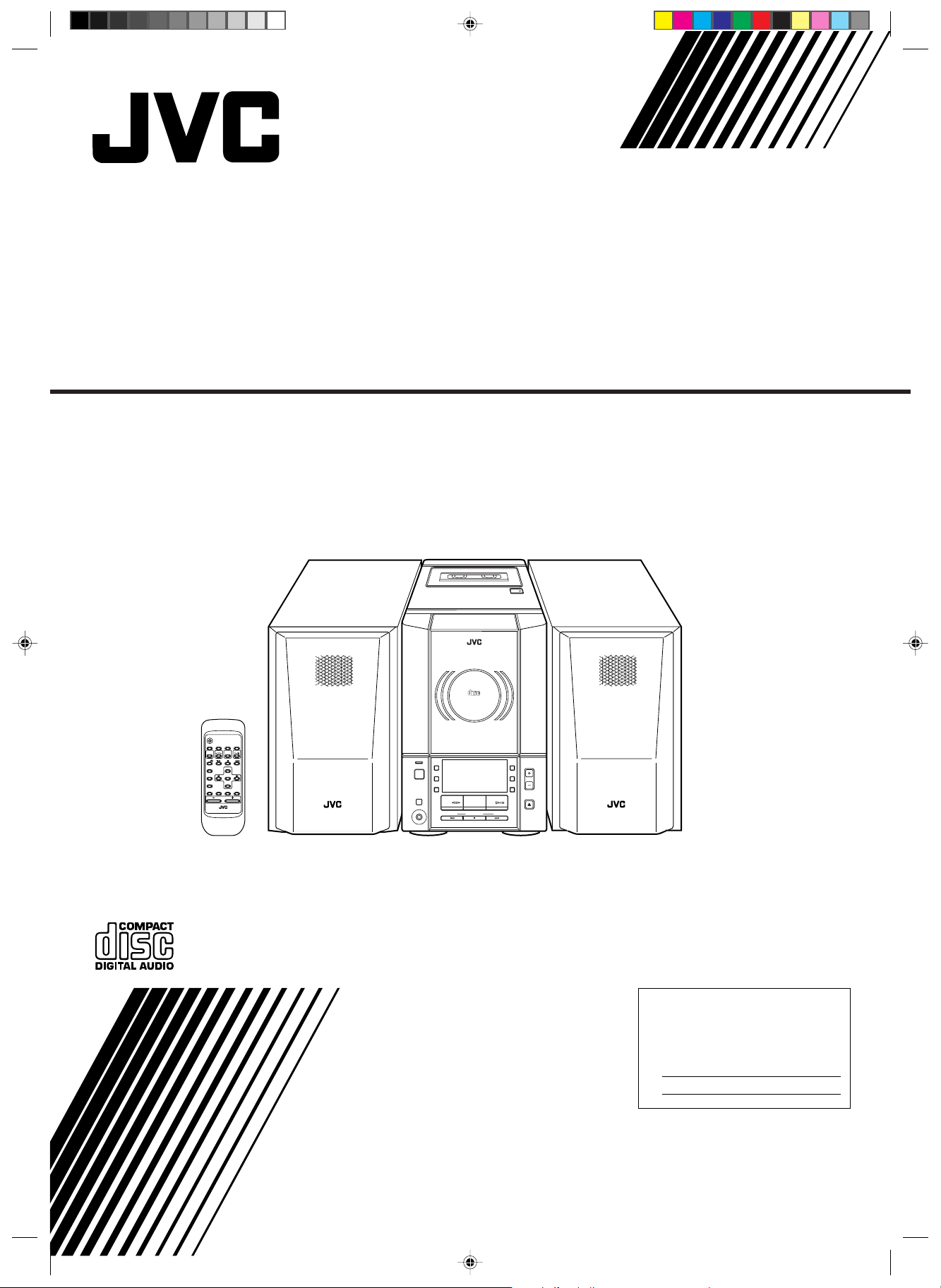
COMPACT COMPONENT SYSTEM
SYSTEME DE COMPOSANTS COMPACT
FS-V100— Consists of CA-FSV100 and SP-UXV100.
POWER
DISPLAYSLEEP
TAPE CD
AUX
CD
REPEAT
PROGRAM
RANDOM
AHB
PRO
BASS
VOLUME
REMOTE CONTROL RM-SFSV10J
AUTO TAPE SELECTOR
AUTO REVERSE
DIGITAL AUDIO
VERTICAL DISC
LOADING MECHANISM
AUTO
FM
PRESET
MODE
FM/AM
UP
SET
DOWN
CANCELTREBLE
STANDBY
POWER
PHONES
COMPACT COMPONENT SYSTEM
AUX
REC
REV.
MODE
TAPE FM/AM CD
DOWN UPMULTI CONTROL
TAPE
COMPACT
FS-V100
AHB
PRO
VOLUME
TIMER
CLOCK
CD
OPEN/CLOSE
COVER.FS-V100[J]f 12/12/00, 10:34 AM3
INSTRUCTIONS
MANUEL D’INSTRUCTIONS
For Customer Use:
Enter below the Model No. and Serial No.
which are located either on the rear, bottom or side of the cabinet. Retain this
information for future reference.
Model No.
Serial No.
GVT0056-001A
[J]
Page 2
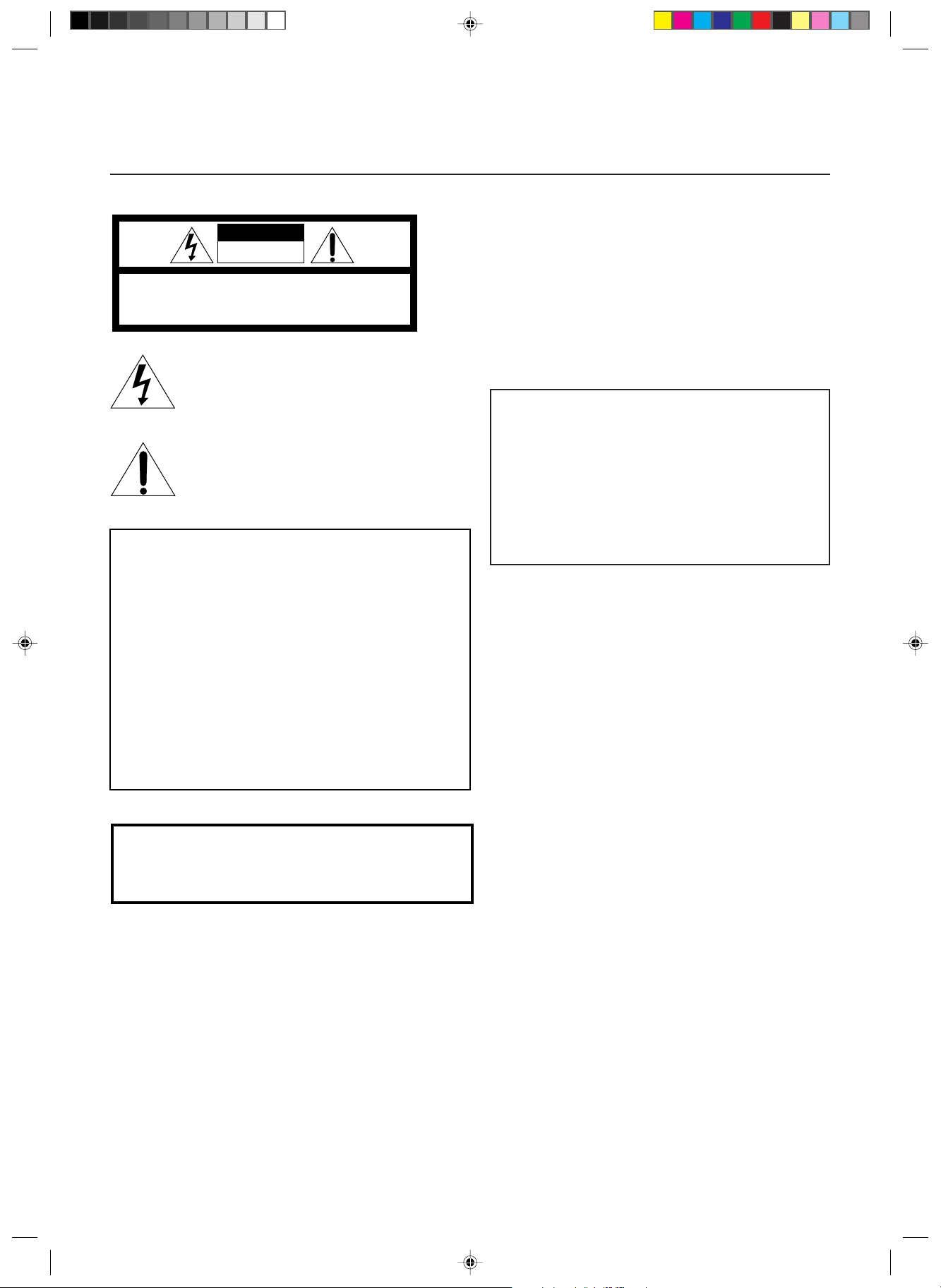
Mises en garde, précautions et indications diverses
CAUTION
RISK OF ELECTRIC SHOCK
DO NOT OPEN
Warnings, Cautions and Others
CAUTION
To reduce the risk of electrical shocks, fire, etc.:
1. Do not remove screws, covers or cabinet.
2. Do not expose this appliance to rain or moisture.
CAUTION: TO REDUCE THE RISK OF ELECTRIC SHOCK,
DO NOT REMOVE COVER (OR BACK).
NO USER SERVICEABLE PARTS INSIDE.
REFER SERVICING TO QUALIFIED SERVICE PERSONNEL.
The lightning flash with arrowhead symbol,
within an equilateral triangle is intended to
alert the user to the presence of uninsulated
"dangerous voltage" within the product's
enclosure that may be of sufficient
magnitude to constitute a risk of electric
shock to persons.
The exclamation point within an equilateral
triangle is intended to alert the user to the
presence of important operating and
maintenance (servicing) instructions in the
literature accompanying the appliance.
For U.S.A.
This equipment has been tested and found to comply with the limits
for a Class B digital device, pursuant to part 15 of the FCC Rules.
These limits are designed to provide reasonable protection against
harmful interference in a residential installation.
This equipment generates, uses and can radiate radio frequency
energy and, if not installed and used in accordance with the
instructions, may cause harmful interference to radio
communications. However, there is no guarantee that interference
will not occur in a particular installation. If this equipment does cause
harmful interference to radio or television reception, which can be
determined by turning the equipment off and on, the user is
encouraged to try to correct the interference by one or more of the
following measures:
Reorient or relocate the receiving antenna.
Increase the separation between the equipment and receiver.
Connect the equipment into an outlet on a circuit different from that
to which the receiver is connected.
Consult the dealer or an experienced radio/TV technician for help.
ATTENTION
Afin d’éviter tout risque d’électrocution, d’incendie, etc.:
1. Ne pas enlever les vis ni les panneaux et ne pas ouvrir le
coffret de l’appareil.
2. Ne pas exposer l’appareil à la pluie ni à l’humidité.
Caution –– POWER switch!
Disconnect the mains plug to shut the power off completely.
The POWER switch in any position does not disconnect the
mains line. The power can be remote controlled.
Attention –– Commutateur POWER!
Déconnecter la fiche de secteur pour couper
complètement le courant. Le commutateur POWER ne
coupe jamais complètement la ligne de secteur, quelle que
soit sa position. Le courant peut être télécommandé.
1. CLASS 1 LASER PRODUCT
2. DANGER: Invisible laser radiation when open and interlock
failed or defeated. Avoid direct exposure to beam.
3. CAUTION: Do not open the top cover. There are no user
serviceable parts inside the Unit; leave all servicing to qualified
service personnel.
1. PRODUIT LASER CLASSE 1
2. ATTENTION: Radiation laser invisible quand l’appareil est
ouvert ou que le verrouillage est en panne ou désactivé. Eviter
une exposition directe au rayon.
3. ATTENTION: Ne pas ouvrir le couvercle du dessus. Il n’y a
aucune pièce utilisable à l’intérieur. Laisser à un personnel
qualifié le soin de réparer votre appareil.
WARNING: TO REDUCE THE RISK OF FIRE
OR ELECTRIC SHOCK, DO NOT EXPOSE
THIS APPLIANCE TO RAIN OR MOISTURE.
G-1
G1-G3.FS-V100[J]f 12/12/00, 10:32 AM2
Page 3
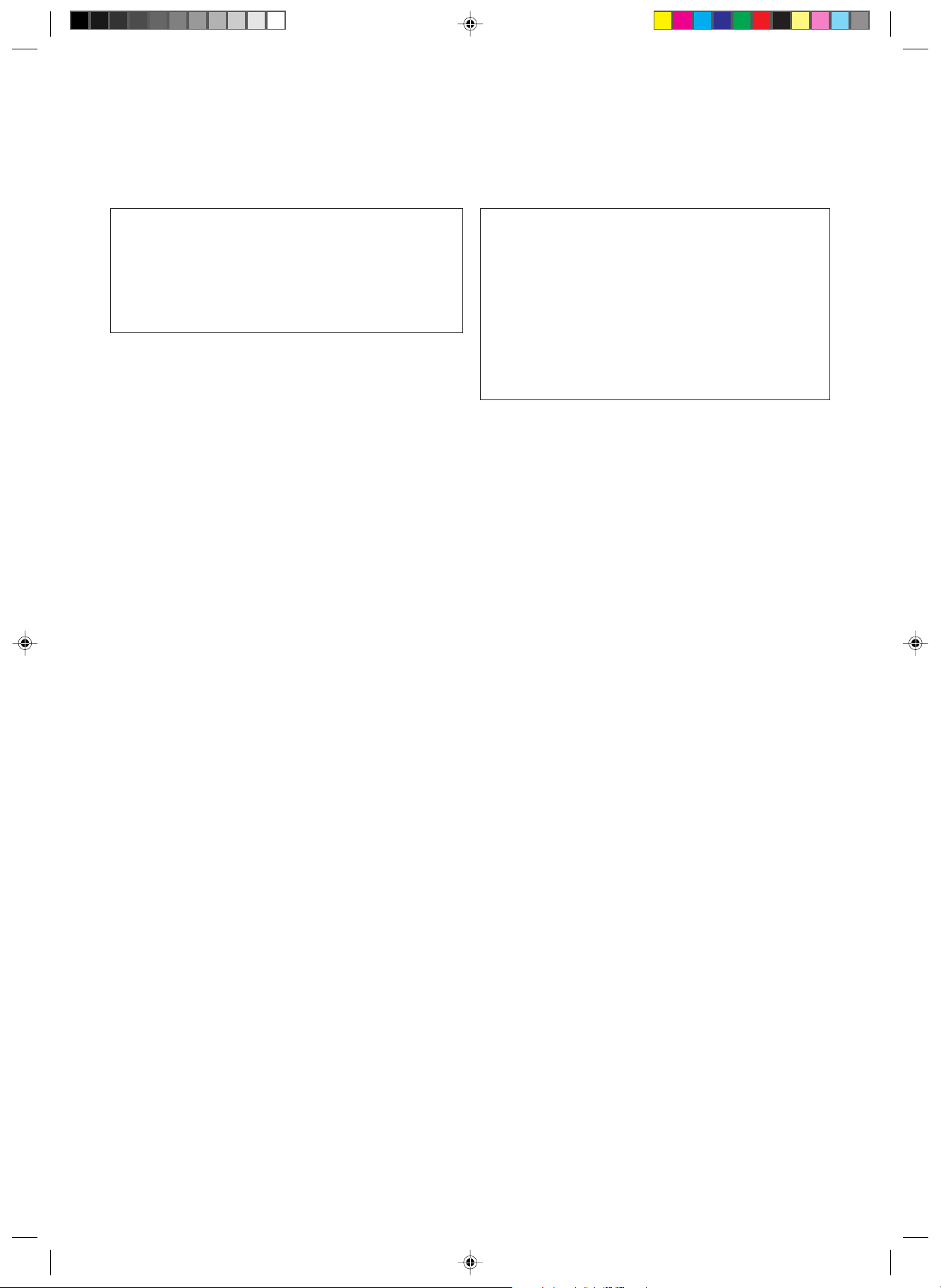
For Canada/pour le Canada
CAUTION: TO PREVENT ELECTRIC SHOCK, MATCH WIDE
BLADE OF PLUG TO WIDE SLOT, FULLY INSERT.
ATTENTION: POUR EVITER LES CHOCS ELECTRIQUES,
INTRODUIRE LA LAME LA PLUS LARGE DE LA FICHE DANS
LA BORNE CORRESPONDANTE DE LA PRISE ET POUSSER
JUSQUAU FOND.
For Canada/pour le Canada
THIS DIGIT AL APPARATUS DOES NO T EXCEED THE CLASS
B LIMITS FOR RADIO NOISE EMISSIONS FROM DIGITAL
APP ARATUS AS SET OUT IN THE INTERFERENCE-CAUSING
EQUIPMENT STANDARD ENTITLED “DIGITAL APPARATUS,”
ICES-003 OF THE DEPARTMENT OF COMMUNICATIONS.
CET APPAREIL NUMERIQUE RESPECTE LES LIMITES DE
BRUITS RADIOELECTRIQUES APPLICABLES AUX
APPAREILS NUMIRIQUES DE CLASSE B PRESCRITES
DANS LA NORME SUR LE MATERIEL BROUILLEUR:
“APPAREILS NUMERIQUES”, NMB-003 EDICTEE PAR LE
MINISTRE DES COMMUNICATIONS.
G1-G3.FS-V100[J]f 12/12/00, 10:32 AM3
G-2
Page 4
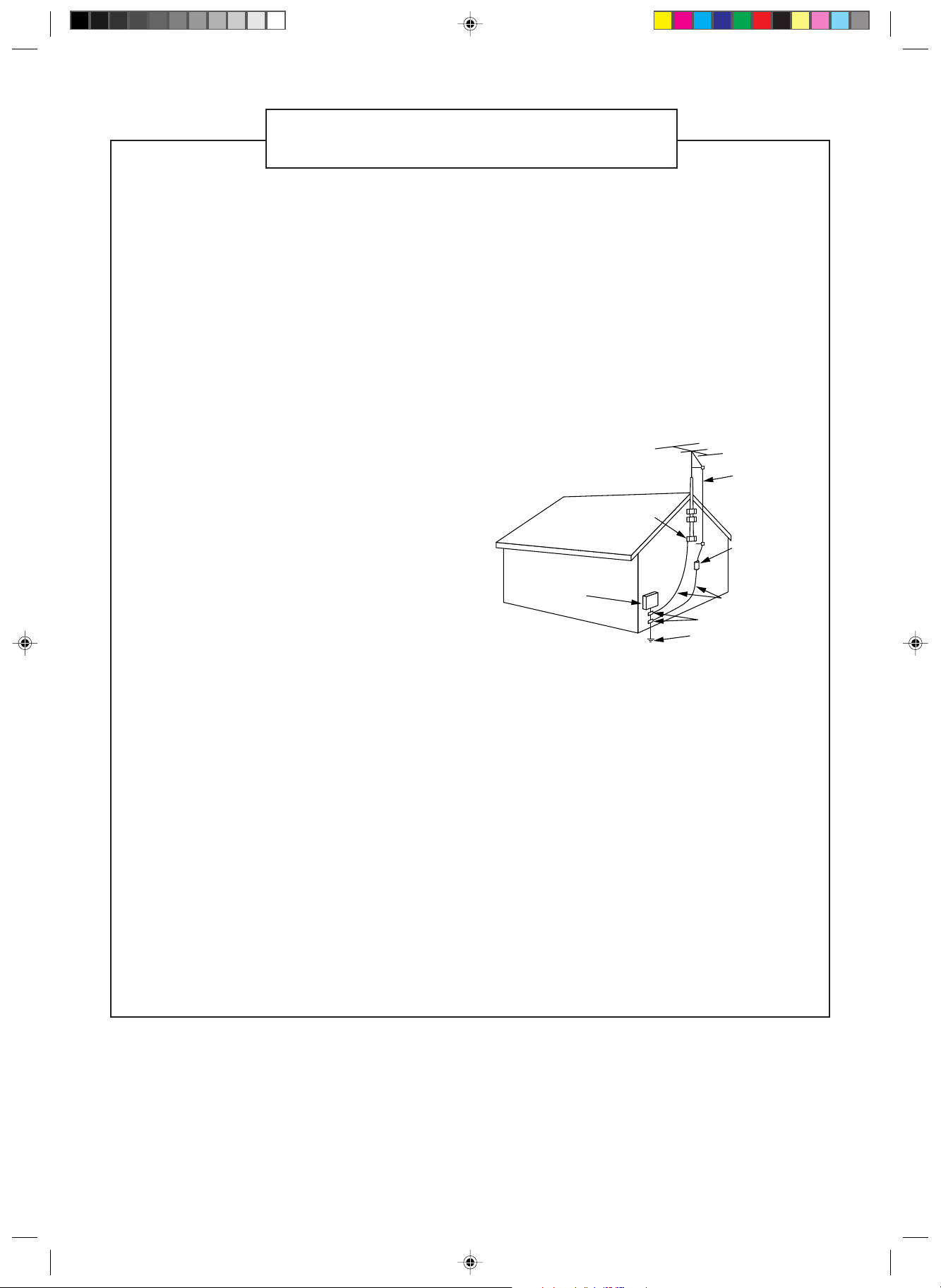
Instructions for safe use
(Statement in accordance with the UL standards)
1) Read Instructions — Read carefully this instructions for
your safe use before this appliance is installed, wireconnected, and operated.
2) Retain Instructions — For your future reference, retain this
instruction.
3) Follow Instructions — Follow and obey all warnings,
cautions and instructions marked on this appliance and this
instruction.
4) Water and Moisture — Do not expose this appliance to rain,
water and moisture, or operate it near water — for example
near a bathtub, wash bowl, kitchen sink, laundry tub, in a
wet basement or near a swimming pool, and the like.
5) Ventilation and Heat — This appliance should be situated
so that its location does not interfere with its proper
ventilation. For example, this appliance should not be
situated on a bed, sofa, rug, or similar surface that may
block the ventilation openings; or, placed in a built-in
installation, such as a bookcase or cabinet that may
impede the flow of air through the ventilation openings. This
appliance should be situated away from heat sources such
as radiators, heat registers, stoves, or other appliances
(including amplifiers) that produce heat.
6) Power sources — This appliance should be connected to a
power supply only of the type as marked on this appliance.
7) Polarization — The precautions that should be taken so
that the polarization means of this appliance is not
defeated.
11) Outdoor Antenna Grounding — If this appliance is provided
with means to connect the outdoor antenna and outside
antenna is connected to this appliance, be sure the
antenna system is grounded so as to provide some
protection against voltage surges and built-up static
charges. Article 810 of the National Electrical Code, ANSI/
NFPA 70, provides information with regard to proper
grounding of the mast and supporting structure, grounding
of the lead-in wire to an antenna-discharge unit, size of
grounding conductors, location of antenna-discharge unit,
connection to grounding electrodes, and requirements for
the grounding electrode. Example of antenna grounding is
illustrated in here.
EXAMPLE OF ANTENNA GROUNDING AS PER
NATIONAL ELECTRICAL CODE
ANTENNA
LEAD IN
WIRE
GROUND
CLAMP
ANTENNA
DISCHARGE UNIT
(NEC SECTION 810–20)
ELECTRIC
SERVICE
EQUIPMENT
NEC
— NATIONAL ELECTRICAL CODE
GROUNDING CONDUCTORS
(NEC SECTION 810–21)
GROUND CLAMPS
POWER SERVICE GROUNDING
ELECTRODE SYSTEM
(NEC ART 250. PART H)
8) Power Cord Protection — Power supply cords should be
routed so that they are not likely to be walked on or pinched
by items placed upon or against them, paying particular
attention to cords at plugs, convenience receptacles, and
the point where they exit from the appliance.
9) Cleaning — The appliance should be cleaned only as
recommended by the manufacturer.
10) Power Lines — An outdoor antenna should be located
away from power lines.
12) Nonuse Periods — The power cord of the appliance should
be unplugged from the outlet when left unused for a long
period of time.
13) Object and Liquid Entry — Care should be taken so that
objects do not fall and liquids are not spilled into the
enclosure through openings.
14) Damage Requiring Service — The appliance should be
serviced by qualified service personnel when : (a) The
power-supply cord or the plug has been damaged; or (b)
Objects have fallen, or liquid has been spilled into the
appliance; or (c) The appliance has been exposed to rain;
or (d) The appliance does not appear to operate normally
or exhibits a marked change in performance; or (e) The
appliance has been dropped, or the enclosure damaged.
15) Servicing — The user should not attempt to service the
appliance beyond that described in the operating
instructions. All other servicing should be referred to
qualified service personnel.
G-3
G1-G3.FS-V100[J]f 12/12/00, 10:32 AM4
Page 5
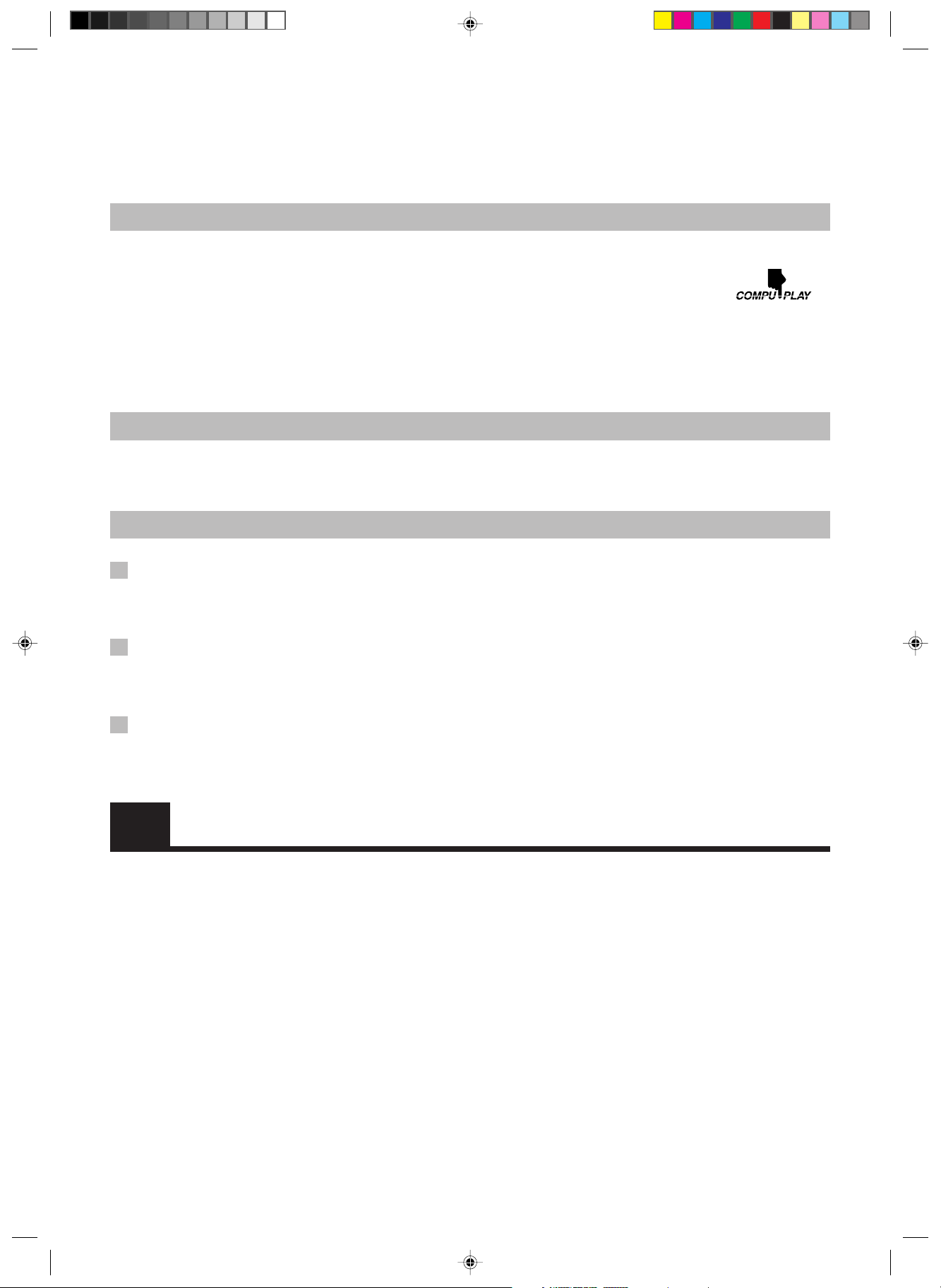
Thank you for purchasing the JVC Compact Component System.
We hope it will be a valued addition to your home, giving you years of enjoyment.
Be sure to read this instruction manual carefully before operating your new stereo system.
In it you will find all the information you need to set up and use the system.
If you have any query that is not answered by the manual, please contact your dealer.
Features
Here are some of the things that make your System both powerful and simple to use.
■ The controls and operations have been designed to make them very easy to use, freeing you to just enjoy the music.
• With JVC’s COMPU PLAY you can turn on the System and automatically start the Radio, Cassette deck or CD
Player with a single touch.
■ The System incorporates Active Hyper Bass PRO circuitry to faithfully reproduce low frequency sounds.
■ Forty-five-station preset capability (30 FM and 15 AM) in addition to auto-seek and manual tuning.
■ Versatile CD options include repeat, random and program play.
■ Timer functions; Daily Timer, Recording Timer and Sleep Timer.
■ Auto-reverse tape function.
■ You can connect an audio equipment — used only as a playback device.
How This Manual Is Organized
• Basic information that is the same for many different functions – e.g. setting the volume – is given in the section “Common
Operations,” and not repeated under each function.
• The names of buttons/controls and display messages are written in all capital letters: e.g. TAPE, “NO DISC.”
IMPORTANT PRECAUTIONS
1 Installation of the System
• Select a place which is level, dry and neither too hot nor too cold. (Between 5°C (41°F) and 35°C (95°F).)
• Leave sufficient distance between the System and a TV.
• Do not use the System in a place subject to vibrations.
2 Power cord
• Do not handle the power cord with wet hands!
• Some power is always consumed as long as the power cord is connected to the wall outlet.
• When unplugging the System from the wall outlet, always pull the plug, not the power cord.
3 Malfunctions, etc.
• There are no user serviceable parts inside. In case of a system failure, unplug the power cord and consult your dealer.
• Do not insert any metallic object into the System.
Table of Contents
Features.................................................................................. 1
How This Manual Is Organized.............................................1
IMPORTANT PRECAUTIONS ............................................ 1
Getting Started ...........................................................2
Common Operations..................................................6
Using the Tuner ..........................................................8
Using the CD Player .................................................10
Using the Cassette Deck (Recording) ................... 14
Using External Equipment.......................................16
Using the Timers ......................................................17
Care and Maintenance .............................................20
Troubleshooting .......................................................21
Specifications ...........................................................21
Using the Cassette Deck (Listening to a Tape)..... 13
EN01-09.FS-V100[J]f 12/12/00, 10:33 AM1
1
Page 6
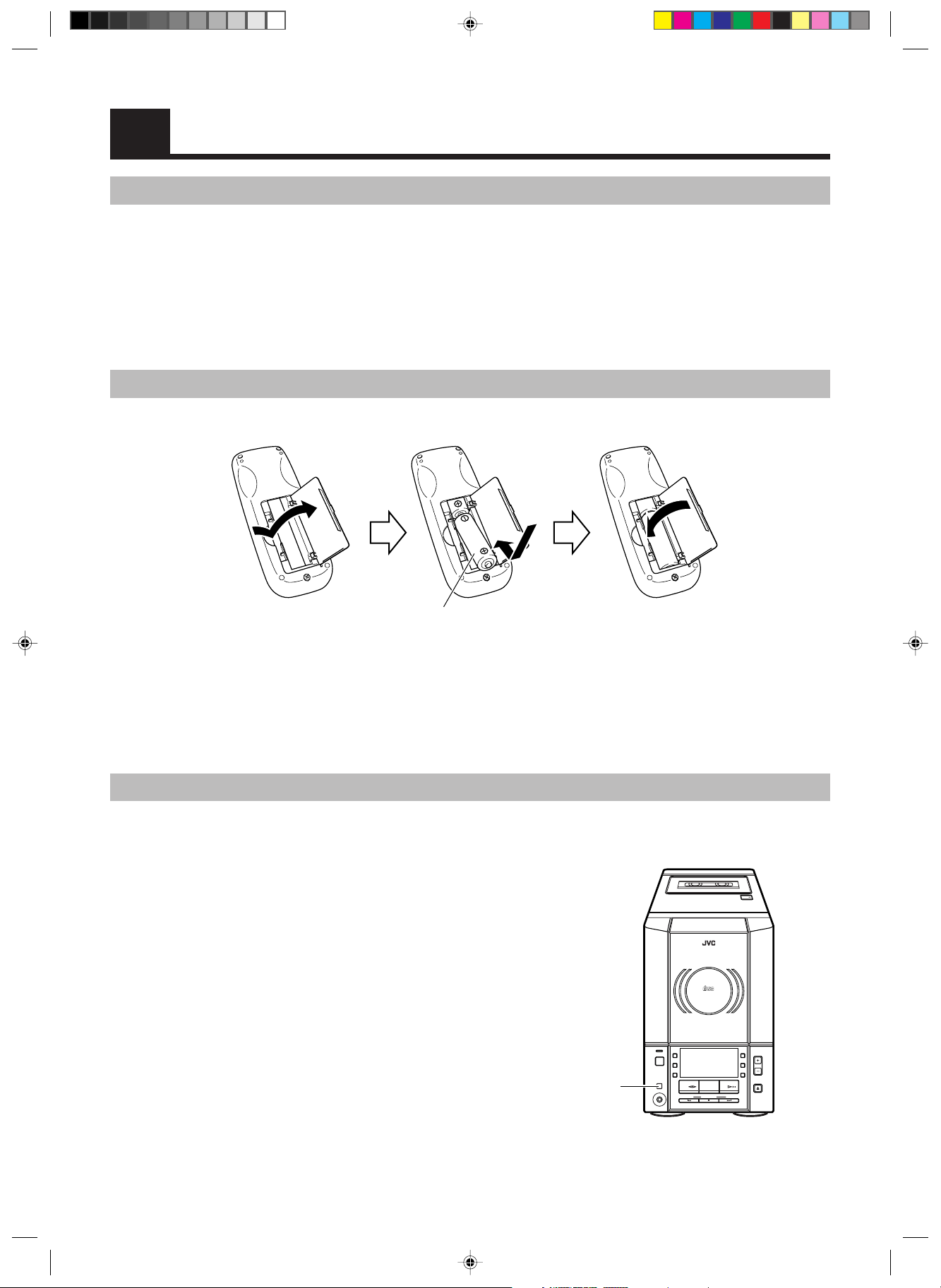
Getting Started
Accessories
Make sure that you have all of the following items, which are supplied with the System.
AC Power Cord (1)
AM Loop Antenna (1)
Remote Control (1)
Batteries (2)
FM Wire Antenna (1)
If any of these items are missing, contact your dealer immediately.
How to Put Batteries in the Remote Control
Match the polarity (+ and –) on the batteries with the + and – markings in the battery compartment.
R6(SUM-3)/AA(15F)
CAUTION: Handle batteries properly.
To avoid battery leakage or explosion:
• Remove batteries when the Remote Control will not be used for a long time.
• When you need to replace the batteries, replace both batteries at the same time with new ones.
• Do not use an old battery with a new one.
• Do not use different types of batteries together.
Using the Remote Control
The Remote Control makes it easy to use many of the functions of the System from a distance of up to 7 m (23 ft.) away.
You need to point the Remote Control at the remote sensor on the System’s front panel.
AUTO TAPE SELECTOR
AUTO REVERSE
COMPACT
DIGITAL AUDIO
VERTICAL DISC
LOADING MECHANISM
TAPE
2
EN01-09.FS-V100[J]f 12/12/00, 10:33 AM2
Remote sensor
STANDBY
POWER
PHONES
COMPACT COMPONENT SYSTEM
AUX
REC
REV.
MODE
TAPE FM/AM CD
DOWN UPMULTI CONTROL
FS-V100
AHB
PRO
VOLUME
TIMER
CLOCK
CD
OPEN/CLOSE
Page 7
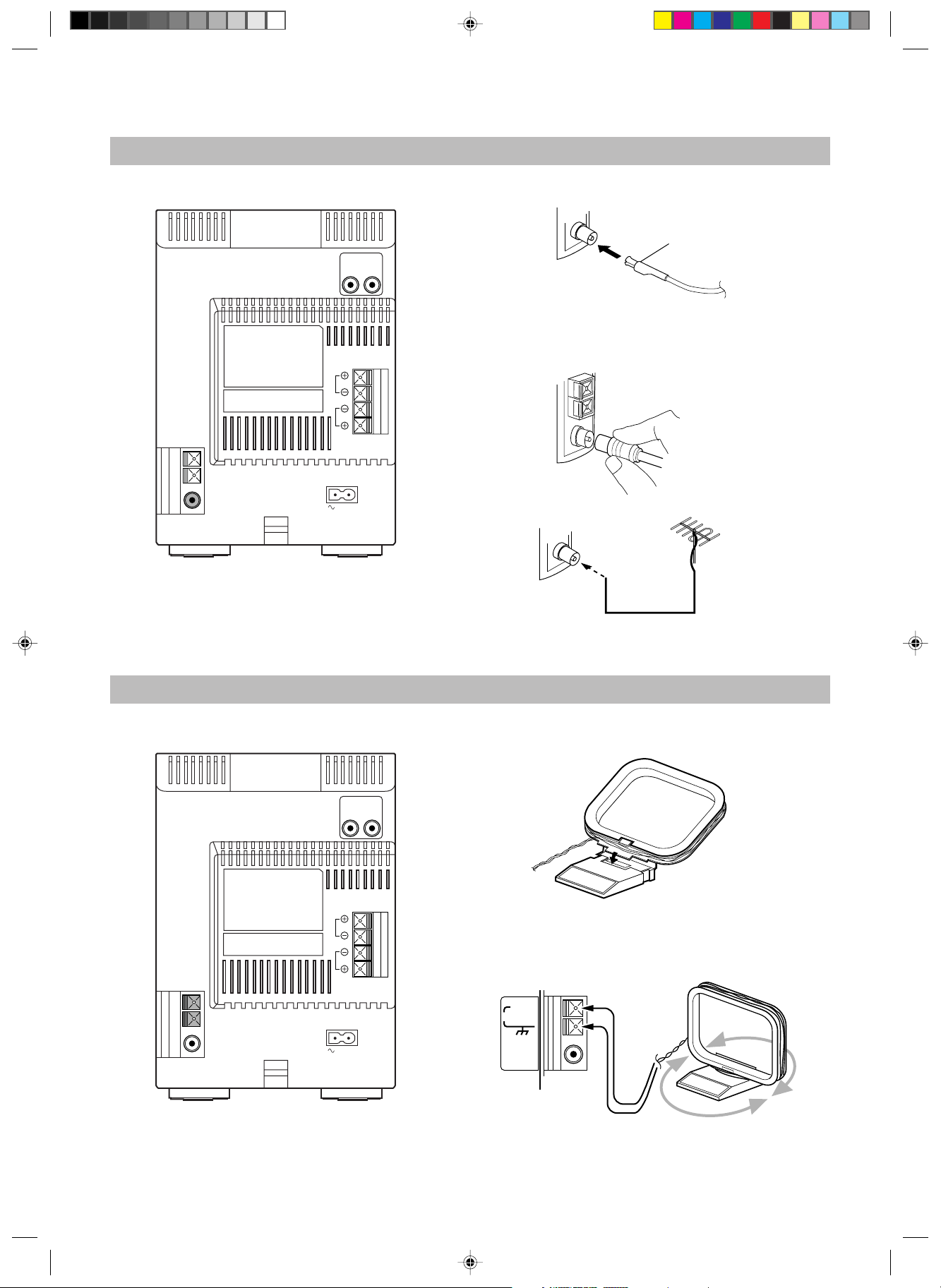
CAUTION: Make all connections before plugging the System into an AC power outlet.
Connecting the FM Antenna
Rear Panel of the Unit
RL
L
R
SPEAKERS
IMPEDANCE
MIN 4Ω
AC IN
Using the supplied Wire Antenna
FM Wire Antenna
(supplied)
Using the coaxial type connector
(not supplied)
A 75 Ω antenna with coaxial type connector (IEC or DIN 45325)
should be connected to the FM (75 Ω) COAXIAL terminal.
If reception is poor, connect the outdoor antenna.
FM outdoor antenna
(not supplied)
Connecting the AM Antenna
Rear Panel of the Unit
RL
L
R
SPEAKERS
IMPEDANCE
MIN 4Ω
Coaxial cable
Note: Before attaching a 75 Ω coaxial lead (the kind with a
round wire going to an outdoor antenna), disconnect the
supplied FM Wire Antenna.
AM Loop Antenna (supplied)
Attach the AM loop to its base by snapping the tabs on the loop
into the slot in the base.
ANTENNA
AM EXT
AM LOOP
AC IN
CAUTION:
To avoid noise, keep antennas away from the
System, the connecting cord and the AC power
cord.
EN01-09.FS-V100[J]f 12/12/00, 10:33 AM3
FM (75Ω)
COAXIAL
Turn the loop until you have the best reception.
3
Page 8
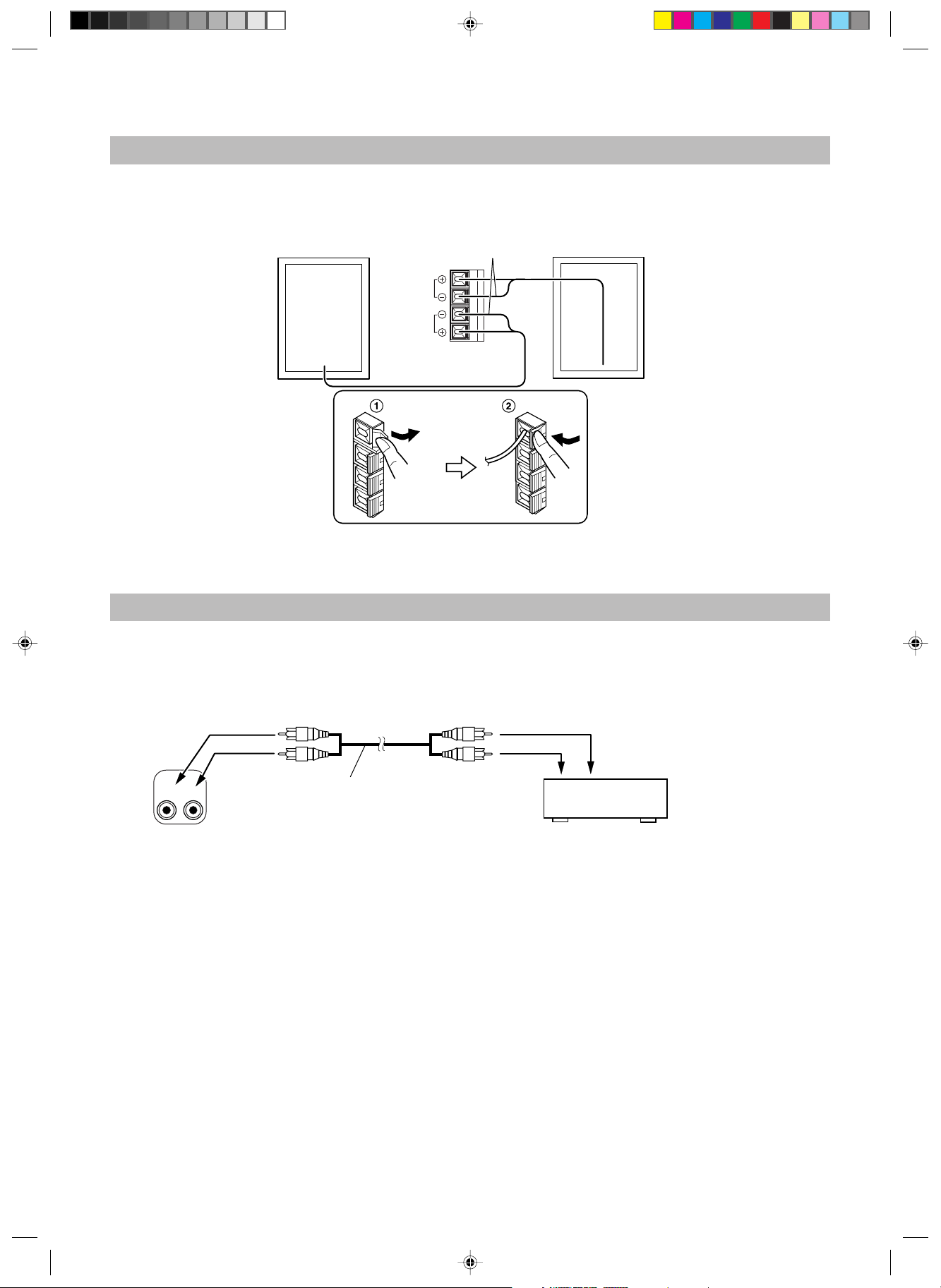
CAUTION: Make all connections before plugging the System into an AC power outlet.
Connecting the Speakers
For each speaker, connect one end of the speaker wire to the speaker terminals on the back of the System.
1. Open each of the terminals and insert the speaker wires firmly, then close the terminals.
2. Connect the red (+) and black (–) wires of the right side speaker to the red (+) and black (–) terminals marked R on the System.
Connect the red (+) and black (–) wires of the left side speaker to the red (+) and black (–) terminals marked L on the System.
Right speaker (rear side)
L
R
SPEAKERS
IMPEDANCE
MIN 4Ω
Black
Left speaker (rear side)
CAUTION:
If a TV is installed near the speakers, the picture on the TV may be distorted. If this happens, set the
speakers away from the TV.
Connecting External Equipment
You can connect an audio equipment — used only as a playback device.
Connect the audio output terminals on the other equipment and the LINE IN (AUX) terminals on the rear, using an audio cord (not supplied).
Pin-plug x 2Pin-plug x 2
To audio output
RL
LINE IN
(AUX)
Signal cord (not supplied)
MD recorder or
cassette deck (not supplied)
4
EN01-09.FS-V100[J]f 12/12/00, 10:33 AM4
Page 9
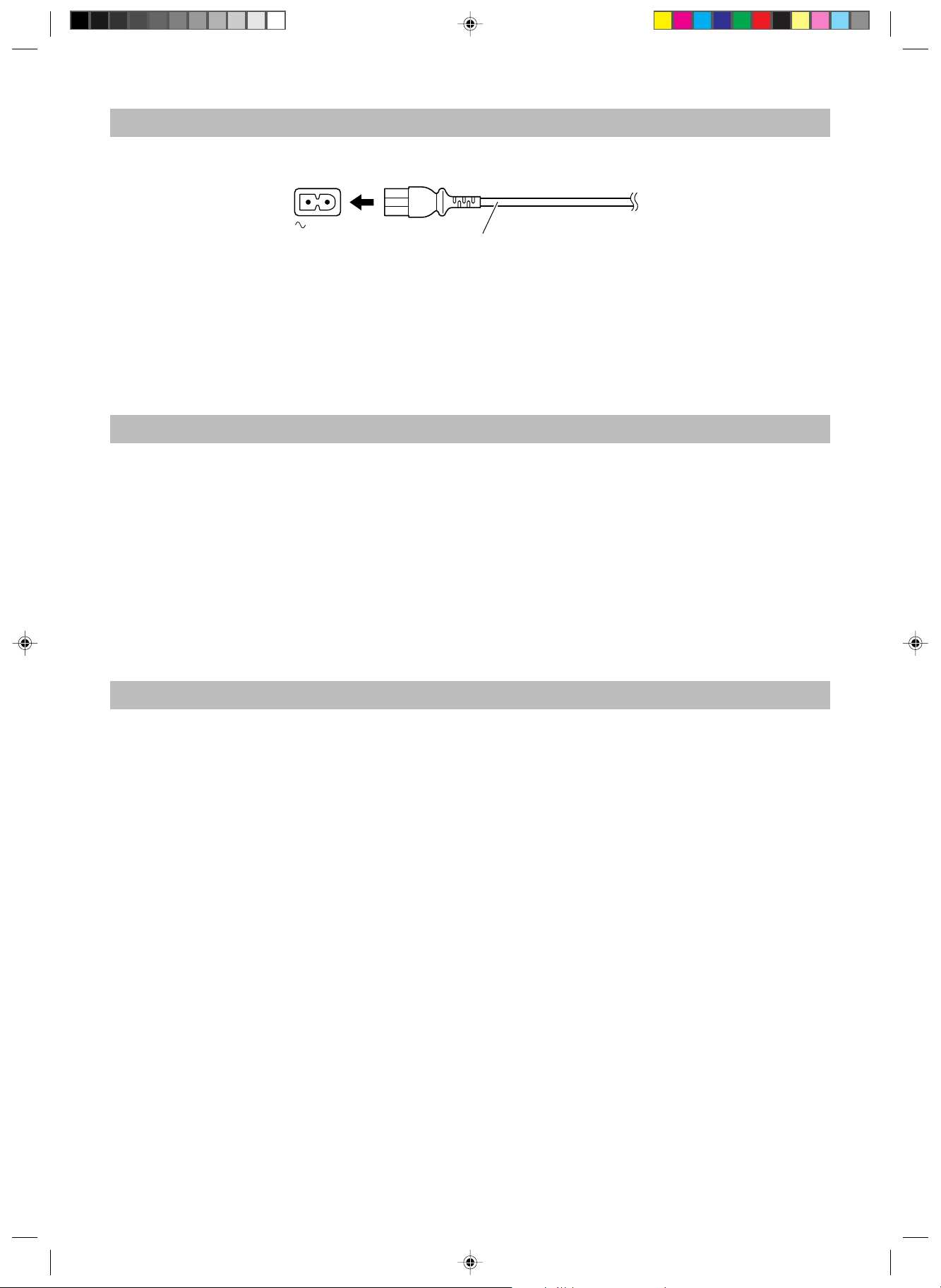
Connecting the AC Power Cord
Firmly insert the supplied AC power cord into the AC inlet on the back of the Unit.
AC IN
AC power cord
CAUTIONS:
• ONLY USE JVC POWER CORD PROVIDED WITH THIS SYSTEM TO AVOID MALFUNCTION OR DAMAGE
TO THE SYSTEM.
• BE SURE TO UNPLUG THE POWER CORD FROM THE OUTLET WHEN YOU ARE GOING OUT OR WHEN
THE SYSTEM IS NOT IN USE FOR AN EXTENDED PERIOD OF TIME.
Now you can plug the AC power cord into the wall outlet, and your System is at your command!
COMPU PLAY
The JVC’s COMPU PLAY feature lets you control the most frequently used System functions with a single touch.
With One Touch Operation you can play a CD, a tape, turn on the radio, or listen to an external equipment at a single press of the play button
for that function. One Touch Operation turns the power on for you, then starts the function you have specified.
How One Touch Operation works in each case is explained in the section dealing with that function.
The COMPU PLAY buttons are:
On the Unit
CD #/8 button
FM/AM button
TAPE @ # button
AUX button
On the Remote Control
CD #/8 button
FM/AM button
TAPE @ # button
AUX button
AUTOMATIC POWER ON
The System automatically turns on with the following operation.
• When you press the CD OPEN/CLOSE 0 button on the Unit (or CD 0 button on the Remote Control), the System automatically turns
on and the CD cover opens to allow CD insertion. However, this operation does not change the source to CD.
When you press the POWER button to turn on or off the System, the CD cover will automatically close if it is open.
EN01-09.FS-V100[J]f 12/12/00, 10:33 AM5
5
Page 10

Common Operations
POWER
BASS
AHB PRO
VOLUME +, –
POWER
FM
DISPLAYSLEEP
MODE
TAPE CD
AUX
FM/AM
CD
UP
REPEAT
SET
PROGRAM
DOWN
RANDOM
AHB
PRO
BASS
VOLUME
REMOTE CONTROL RM-SFSV10J
AUTO
PRESET
DISPLAY
UP
CANCELTREBLE
DOWN
STANDBY lamp
TREBLE
Turning the Power On and Off
Turning the System on –––––––––––––––
Press the POWER button.
The STANDBY lamp goes out.
The System comes on ready to play the source it was for when the
power was last turned off.
■ For example, if the last thing you were doing was listening to a
CD, you are now ready to listen to a CD again. If you wish,
you can change to another source.
■ If you were listening to the Tuner last, the Tuner comes on
playing the station it was last set to.
Turning the System off –––––––––––––––
Press the POWER button again.
The STANDBY lamp lights up.
■ Some power is always consumed even though power is turned
off (called Standby Mode).
■ To switch off the System completely, unplug the AC power
cord from the wall outlet. When you unplug the AC power
cord, the clock will be reset to AM 12:00.
POWER
PHONES
STANDBY
POWER
PHONES
AUX
REC
REV
MODE
TAPE FM/AM CD
DOWN UPMULTI CONTROL
AHB
PRO
VOLUME
TIMER
CLOCK
CD
OPEN/CLOSE
AHB PRO
VOLUME +, –
CLOCK
Adjusting the Volume
Press the VOLUME + button to increase the volume or press the
VOLUME – button to decrease it.
SLEEP
You can adjust the volume level between 0 and 40.
CAUTION:
DO NOT turn off (on standby) the Unit with the
volume set to an extremely high level; otherwise
a sudden blast of sound could damage your
hearing, speakers and/or headphones when you
turn on the Unit or start playing any source next
time.
REMEMBER you cannot adjust the volume level
while the Unit is on standby.
For private listening
Connect a pair of headphones to the PHONES jack. No sound
comes out of the speakers.
Be sure to turn down the volume before connecting or putting on
headphones.
6
EN01-09.FS-V100[J]f 12/12/00, 10:34 AM6
Page 11

Reinforcing the Bass Sound
Showing the Clock Time
(AHB PRO)
You can reinforce the bass sound to maintain rich, full bass at low
volume (you can use this effect only for playback):
To get the effect, press the AHB (Active Hyper Bass) PRO
button.
The BASS indicator lights up on the display.
To cancel the effect, press the button again.
The BASS indicator goes out.
Controlling the Tone (Bass/
Treble)
You can control the tone by changing the bass and treble.
Adjusting the bass level –––––––––––––
You can adjust the bass level (low frequency range level) between
–5 and +5. (0: Flat)
1 Press the BASS button on the Remote
Control.
2 Press the UP or DOWN button on the
Remote Control to adjust the bass level.
In Standby mode, the digital clock appears on the display.
When the System is turned on, you can display the digital clock
any time.
To display the digital clock, press the CLOCK button on the
Unit or DISPLAY button on the Remote Control.
To return to the previous mode, press the same button again.
Note: To let the clock work, you need to set the clock beforehand.
(See “Setting the Clock” on page 17.)
DOWN UPBASS
or
Adjusting the treble level ––––––––––––
You can adjust the treble level (high frequency range level)
between –5 and +5. (0: Flat)
1 Press the TREBLE button on the Remote
Control.
2 Press the UP or DOWN button on the
Remote Control to adjust the treble level.
TREBLE
DOWN UP
or
EN01-09.FS-V100[J]f 12/12/00, 10:34 AM7
7
Page 12

Using the Tuner
SET
FM = 30, AM = 15
STORED
FM/AM
SET SET
DOWN
UP
STANDBY
AUX
POWER
REC
REV
MODE
PHONES
4
UP
POWER
AUTO
FM
DISPLAYSLEEP
PRESET
MODE
TAPE CD
AUX
FM/AM
CD
UP
REPEAT
SET
<
PROGRAM
DOWN
RANDOM
AHB
PRO
BASS
VOLUME
REMOTE CONTROL RM-SFSV10J
CANCELTREBLE
FM MODE
AUTO PRESET
FM/AM
¢
>
SET
DOWN
When the System is in use, the display shows other items as well.
For simplicity, only the items described in this section are shown here.
You can listen to FM and AM stations. Stations can be tuned in
manually, automatically, or from preset memory storage.
■ Before listening to the radio:
• Make sure that both the FM and AM antennas are correctly
connected. (See page 3.)
One touch radio ––––––––––––––––––––––
Just press the FM/AM button to turn on the System and start
playing the station you were last tuned to.
■ You can switch from any other sound source to the radio by
pressing the FM/AM button.
TAPE FM/AM CD
DOWN UPMULTI CONTROL
■ Preset Tuning using the Remote Control (Possible
AHB
PRO
VOLUME
TIMER
CLOCK
CD
OPEN/CLOSE
FM/AM
¢
4
MONO STEREO
FM mode indicators
Band display, Frequency
display, Preset channel
OR
only after presetting stations)
Select the desired preset number using the UP, DOWN, > or <
button on the Remote Control. After 1 second the display will
show the preset number’s band and frequency.
Example: Press the UP button until the preset number 12
“P-12” appears.
DOWNUP
or
(After 1 second)
Tuning In a Station
1 Press the FM/AM button.
The band and frequency you were last tuned to appear on the
display.
(If the last station was selected using the preset number, the
preset number appears first.)
Each time you press the button, the band alternates between
FM and AM.
FM
FM/AM
AM
FM/AM
FM
(On the Unit)
AM
(On the Remote Control)
2 Select a station using one of the
following methods.
■ Manual Tuning
Press the 4 or ¢ button repeatedly to move from
frequency to frequency until you find the station you want.
OR
■ Auto Tuning
If you press and hold the 4 or ¢ button for one second or
more, the frequency changes down, or up, automatically until a
station is found.
Presetting Stations
You can preset up to 30 FM stations and up to 15 AM stations
using the Remote Control.
Note: Preset numbers may have been set to factory test
frequencies prior to shipment. This is not a malfunction.
You can preset the stations you want into memory by
following one of the presetting methods below.
Presetting stations manually ––––––––
or
(Within 5 seconds)
When changing the Band
1 Select a band by pressing the FM/AM
button.
2 Press the 4 or ¢ button to tune in a
station.
3 Press the SET button.
“SET” will flash for 5 seconds.
Within 5 seconds, proceed to the next step.
When the display returns to the one set in Step 2 after 5
seconds, press the SET button again.
8
EN01-09.FS-V100[J]f 12/12/00, 10:34 AM8
Page 13

4 Press the UP, DOWN, > or < button within
5 seconds to select the preset number.
UP or > button: Increases the preset number by 1.
DOWN or < button: Decreases the preset number by 1.
• When the > or < button is held down, the preset number
changes rapidly.
5 Press the SET button within 5 seconds.
“STORED” appears and after 2 seconds, the display returns to
the broadcast frequency display.
Changing the FM Reception
Mode
When you have tuned into an FM stereo broadcast, the STEREO
indicator lights up and you can hear stereo effects.
If an FM stereo broadcast is hard to receive or noisy, you can select
Monaural mode. Reception improves, but you lose any stereo
effect.
6 Repeat above steps 1 to 5 for each
station you want to store in memory with
a preset number.
To change the preset stations, repeat the same steps as above.
Presetting stations automatically –––
In each band, you can automatically preset 30 FM and 15 AM
stations. Preset numbers will be allocated as stations are found,
starting from the lowest frequency and moving up the frequency.
AUTO
FM/AM
(For more than 2 seconds)
1 Select a band by pressing the FM/AM
button.
2 Press the AUTO PRESET button on the
Remote Control for more than 2 seconds.
3 Repeat steps 1 – 2 for the other band.
■ If you want to change the preset stations, carry out the Manual
Presetting for the desired preset numbers.
CAUTION:
Even if the system is unplugged or if a power
failure occurs, the preset stations will be stored
for about 24 hours. However, in case the preset
stations are erased, you will need to preset the
stations again.
PRESET
Press the FM MODE button on the Remote
Control so that the MONO indicator lights up
on the display.
FM
MODE
STEREO
To restore the stereo effect, press the FM MODE button on
the Remote Control so that the MONO indicator goes off.
MONO
EN01-09.FS-V100[J]f 12/12/00, 10:34 AM9
9
Page 14

PROGRAM RANDOM OVER
OVER
ALL
ALL
1 2 3 4 5 6 7 8 9 10 11 12 13 14 15
4
CD 0
REPEAT
PROGRAM
RANDOM
<
Using the CD Player
DIGITAL AUDIO
VERTICAL DISC
LOADING MECHANISM
POWER
AUTO
FM
DISPLAYSLEEP
PRESET
MODE
TAPE CD
AUX
FM/AM
CD
UP
REPEAT
SET
PROGRAM
DOWN
RANDOM
AHB
PRO
BASS
VOLUME
REMOTE CONTROL RM-SFSV10J
CANCELTREBLE
7
CD #¥8
¢
UP
>
SET
CANCEL
DOWN
POWER
When the System is in use, the display shows other items as well.
For simplicity, only the items described in this section are shown here.
STANDBY
POWER
PHONES
COMPACT COMPONENT SYSTEM
AUX
REC
REV
MODE
TAPE FM/AM CD
DOWN UPMULTI CONTROL
FS-V100
AHB
PRO
VOLUME
TIMER
CLOCK
CD
OPEN/CLOSE
CD Cover
CD OPEN/
CLOSE 0
CD #/8
¢
7
Track number, Playing time,
Program order number
4
Play mode indicator
Repeat indicator
Track number exceeding
15 is not displayed.
Music calendar
OVER indicator
You can use Normal, Random, Program or Repeat Play. Repeat
Play can repeat all the tracks or just one of the tracks on the CD.
Here are the basic things you need to know to play a CD and locate
the different tracks on it.
The quickest way to start a CD is with the one touch
operation
■ Press the CD #/8 button on the Unit or the Remote Control.
• The power is automatically turned on. If a CD is already
inserted, it will start playing from the first track.
• If no CD is inserted, “NO DISC” appears on the display and
the CD Player remains in Stop mode.
Inserting a CD
1 Press the CD OPEN/CLOSE 0 button on
the Unit (or the CD 0 button on the
Remote Control).
The CD cover opens.
2 Place a CD, with its label side out as
shown below. Press down on the portions
around the CD’s center hole until you
hear a click.
3 Press the CD OPEN/CLOSE 0 button on
the Unit (or the CD 0 button on the
Remote Control) again to close the CD
cover.
• To close the CD cover and play the CD, you can just press the
CD #/8 button.
■ You can place an 8 cm (3 in.) CD without an adaptor.
■ When a CD with 16 tracks or more is loaded, the OVER
indicator will light up on the display.
■ If the CD cannot be read correctly (because it is scratched, for
example), “00 0000” appears on the display.
■ You can insert a CD while listening to another source.
CAUTIONS:
• DO NOT try to open or close the CD cover by
hand as it will be damaged.
• When you place or take out a CD, do not let it
fall. Be careful not to scratch your fingers
with the CD cover.
Unloading a CD
Take out the CD as shown below.
10
EN10-22.FS-V100[J]f 12/12/00, 10:32 AM10
Page 15

Basics of Using the CD
Player — Normal Play
Playing a CD––––––––––––––––––––––––––
1 Insert a CD.
2 Press the CD #/8 button.
The first track of the CD begins playing.
Track number
• The track number that has already played disappears from the
music calendar.
• The CD Player automatically stops when the last track of the
CD has finished playing.
Playback time
4 Press the PROGRAM button.
The System enters the programing mode and the PROGRAM
indicator lights up.
PROGRAM
PROGRAM RANDOM
5 Press the > or < button to select the track
to program.
> button: Increases the track number by 1.
< button: Decreases the track number by 1.
• When the > or < button is held down, the track number
changes rapidly.
6 Press the SET button.
Program order number
SET
To stop playing the CD, press the 7 button.
The following information for the CD is displayed.
Total track number
To stop playing and remove the CD, press the CD OPEN/
CLOSE 0 button on the Unit or CD 0 button on the Remote
Control to open the CD cover. Then remove the CD.
To pause, press the CD #/8 button. The playback time flashes on
the display.
To cancel pause, press the same button again. Play continues
from the point where it was paused.
Total playback time
Selecting a track–––––––––––––––––––––
During playback, press the 4 or ¢ button (or the <, >, DOWN
or UP button on the Remote Control) to select the track you want.
The selected track starts playing.
• Press the ¢ button (or the > or UP button on the Remote
Control) once to skip to the beginning of the next track.
• Press the 4 button (or the < or DOWN button on the
Remote Control) to skip to the beginning of the track being
played. Press twice quickly to skip to the beginning of the
previous track.
• When the > or < button on the Remote Control is held
down, the tracks are successively skipped.
Selecting a passage within a track
Holding down the 4 or ¢ button (or the DOWN or UP button
on the Remote Control), during playback, will fast-forward/reverse
the CD so you can quickly find a particular passage in the track
you are listening to.
––––
Programing the Playing
Order of the Tracks
You can program the playing order of the tracks using the
Remote Control.
■ You can program up to 20 tracks in any desired order including
the same tracks.
■ You can only make a program when the CD Player is stopped.
Total playback time of the
programed tracks
7 Repeat steps 5 and 6 to select the other
tracks for the program.
You can see the total playback time of programed tracks on the
display. You can also see the programed tracks on the music
calendar.
8 Press the CD #/8 button.
The System plays the tracks in the order you have programed
them.
■ You can skip to a particular program track by pressing the 4
or ¢ button (or the <, >, DOWN or UP button on the Remote
Control) during Program Play.
■ To stop playing, press the 7 button once.
To confirm the programed tracks while the CD player is
stopped, press the PROGRAM button; the tracks making up the
program will successively be displayed in the programed order.
To delete all the tracks in the program while the CD
player is stopped, press the 7 button. Pressing the CD 0 button
on the Remote Control (or the CD OPEN/CLOSE 0 button on the
Unit) to open the CD cover will also clear the programed tracks.
To exit from the program mode while the CD player is
stopped, press the 7 button to light off the PROGRAM indicator.
All the programed tracks will be cleared.
Notes:
• If the total playback time of the programed tracks exceeds 99
minutes 59 seconds, “-- -- : -- --” appears on the display.
• If you try to program the 21st track, “FULL” appears on the
display for about 2 seconds.
Modifying the program –––––––––––––––
Modify the contents of the program while the CD Player is stopped.
Each time you press the CANCEL button, the last track in the
program is deleted. To add new tracks to the end of the program,
repeat above steps 5 to 7.
1 Insert a CD.
2 Press the CD #/8 button.
3 Press the 7 button to stop the CD.
EN10-22.FS-V100[J]f 12/12/00, 10:32 AM11
11
Page 16

Playing at Random
The tracks will play in no particular order when you use this mode.
Press the RANDOM button on the Remote
Control.
The RANDOM indicator lights up on the display, and tracks will
be played in random order.
To skip a track during playback, press the ¢ button (or the
> or UP button on the Remote Control) to jump to the next
randomly selected track. Press the 4 button (or the < or DOWN
button on the Remote Control) to jump back to the start of a track
being played.
To exit from Random Play mode, press the 7 button.
Repeating Tracks
You can set the program or individual track currently playing to
repeat as many times as you like.
Press the REPEAT button on the Remote
Control.
The Repeat indicator changes at each press of the button, as shown
below.
ALL
blank display
: Repeats one track.
ALL : In Normal Play mode, repeats all the tracks.
In Program Play mode, repeats all the tracks in
the program.
In Random Play mode, repeats all the tracks in
random order.
To exit from Repeat mode, press the REPEAT button until the
Repeat indicator on the display goes out.
■ In Random Play
■ Repeat mode remains in effect even when you change the play
mode.
cannot be selected.
Locking the CD cover
You can lock the CD cover and prohibit to unload the CD.
• This operation is possible only using the buttons on the unit.
To prohibit unloading the CD, press the POWER button while
holding the 7 button. (If the CD cover is opened, close it first.)
“LOCKED” appears for a while, and the CD cover is locked.
To cancel the prohibition and unlock the CD cover, press
the POWER button while holding the 7 button.
“UNLOCKED” appears for a while, and the CD cover is unlocked.
Note: If you try to unload the CD, “LOCKED” appears to inform
you that the CD cover is locked.
12
EN10-22.FS-V100[J]f 12/12/00, 10:32 AM12
Page 17

AUTO REVERSE
AUTO TAPE SELECTOR
TAPE
Using the Cassette Deck
(Listening to a Tape)
STANDBY
AUX
POWER
REC
REV
MODE
TAPE FM/AM CD
PHONES
DOWN UPMULTI CONTROL
Tape Direction indicator
TAPE @ #
4
POWER
FM
DISPLAYSLEEP
MODE
TAPE CD
AUX
FM/AM
CD
UP
REPEAT
SET
PROGRAM
DOWN
RANDOM
AHB
PRO
BASS
VOLUME
REMOTE CONTROL RM-SFSV10J
AUTO
PRESET
CANCELTREBLE
REV. MODE
¢
7
When the System is in use, the display shows other items as well.
For simplicity, only the items described in this section are shown here.
The Cassette Deck allows you to play and record audio tapes.
■ With Automatic Tape Detection, you can listen to type I, II or
IV tapes without having to change any settings.
The use of tapes longer than 120 minutes is not recommended,
since characteristic deterioration may occur and these tapes
easily jam in the pinch-rollers and the capstans.
One touch play –––––––––––––––––––––––
By pressing the TAPE @ # button on the Unit or the Remote
Control, the Unit will come on, “TAPE” appears on the display,
and if a tape is in the deck, it will start to play. If no tape is loaded,
the Unit will come on and wait for you to insert a tape, or select
another function.
AHB
PRO
VOLUME
TIMER
CLOCK
CD
OPEN/CLOSE
TAPE @ #
¢
7
4
Reverse Mode indicator
5 If you need to change the playback
direction, press the TAPE @ # button
again.
The other Tape Direction indicator lights up and the tape
playback direction changes.
To stop playing, press the 7 button.
T o remove the tape, stop the tape, and press the TAPE 0 button on
the Unit.
Fast-winding a tape ––––––––––––––––––
■ Press the ¢ or 4 button to fast-wind the tape.
• The Cassette Deck automatically stops when the tape
reaches its end.
Cassette
holder
TAPE 0
Standard Play
When the power is already on, you can use this basic procedure:
1 Press the TAPE 0 button on the Unit.
2 When the cassette holder opens, put the
cassette in, with the side you want to
listen to facing up.
• If the cassette holder does not open, turn the Unit off, then
back on and press the TAPE 0 button again.
3 Close the holder gently until it clicks.
4 Press the TAPE @ # button.
The tape is played in the direction shown by the Tape Direction
indicator.
Reverse Mode
You can set the cassette deck to play just one side of a tape, both
sides once, or both sides continuously.
Press the REV. (reverse) MODE button on
the Unit.
The indicator changes at each press of the button as shown.
: The Cassette Deck automatically stops after playing both
sides of the tape. (Stops when playback in the 2
direction is finished.)
: The Cassette Deck continues to play both sides of the
tape until the 7 button is pressed.
: The Cassette Deck automatically stops after playing one
side of the tape.
13
EN10-22.FS-V100[J]f 12/12/00, 10:32 AM13
Page 18

Using the Cassette Deck
(Recording)
TAPE @ #
POWER
AUX
CD
REPEAT
PROGRAM
RANDOM
AHB
PRO
REMOTE CONTROL RM-SFSV10J
FM
DISPLAYSLEEP
MODE
TAPE CD
FM/AM
UP
SET
DOWN
BASS
VOLUME
AUTO
PRESET
CD #¥8
7
REC
REV. MODE
TAPE @ #
7
CANCELTREBLE
When the System is in use, the display shows other items as well.
For simplicity, only the items described in this section are shown here.
Recording onto a tape from any of the sound sources is simple. Just
place a tape in the Cassette Deck, have the source ready, make one
or two settings, and you’re ready to record. For each source the
procedure is a little bit different so we explain each separately. But
first, here are a few things to make your recordings better.
Things to know before you start
recording –––––––––––––––––––––––––––––
■ It should be noted that it may be unlawful to re-
record pre-recorded tapes, records, or discs without
the consent of the owner of copyright in the sound or
video recording, broadcast or cable programme and
in any literary, dramatic, musical, or artistic
embodied therein.
■ When you want to record onto both sides of a tape, you can set
Reverse mode to do so. Recording automatically stops after
recording in the 2 direction. Therefore, make sure that the tape
direction is 3 when recording with Reverse mode on.
■ The recording level, which is the volume at which the new tape
is being made, is automatically set correctly, so it is not
affected by the VOLUME control on the System. Nor is it
affected by adjusting the sound effects. Thus, during recording
you can adjust the sound you are actually listening to without
affecting the recording level.
■ Two small tabs on the back of the cassette tape, one for side A
and one for side B, can be removed to prevent accidental
erasure or recording.
■ To record on a cassette with the tabs removed, you must cover
the holes with adhesive tape first. However, when a type II tape
is used, only cover part of the hole as shown, since the other
part of the hole (Type II detection slot) is used to detect the
tape type.
■ Type I and Type II tapes can be used for recording.
Note: At the start and end of cassette tapes, there is leader tape
which cannot be recorded onto. Thus, when recording CDs
or radio broadcasts, wind on the leader tape first to ensure
that the recording will be made without any music part lost.
Type II detection
slot
Adhesive tape
STANDBY
PHONES
POWER
AUX
REC
REV
MODE
TAPE FM/AM CD
DOWN UPMULTI CONTROL
AHB
PRO
VOLUME
TIMER
CLOCK
CD
OPEN/CLOSE
CD #¥8
Tape Direction indicator
REC indicator
REC
Reverse Mode indicator
CAUTION:
If a recording you make has excessive noise or
static, the Unit may have been too close to a TV
which was on during the recording. Either turn
off the TV or increase the distance between the
TV and the System.
Standard Recording
You can record any sound source to tape as follows:
1 Insert a blank or erasable tape into the
Cassette Deck.
2 If you want to record on both sides of a
tape, press the REV. MODE button on the
Unit until the indicator is lit.
• When using Reverse mode, insert the tape so that it will be
recorded in the forward 3 direction.
3 Check the recording direction for the
tape.
Make sure that the Tape Direction indicator is the same as that
for the tape in the Cassette Deck. If the directions are different,
press the TAPE @ # button to correct the tape direction and
then press the 7 button to stop the tape.
4 Prepare the source by, for example,
tuning in a radio station or turning on
connected auxiliary equipment.
Note: For CD recording, refer to “CD Direct Recording” on page
15.
5 Press the REC button on the Unit.
The REC indicator lights up and the System begins recording.
Notes for using Reverse mode for recording
When recording in Reverse mode, the System automatically stops
when it reaches the end of the reverse 2 direction. To record on
both sides of a tape, make sure that the recording direction for the
tape inserted is forwards 3, and that the Tape Direction indicator is
also forwards 3, before you start recording.
To stop at any time during the recording
process
Press the 7 button.
14
EN10-22.FS-V100[J]f 12/12/00, 10:33 AM14
Page 19

CD Direct Recording
Everything on the CD goes onto the tape in the order it is on the
CD, or according to the order you have set in a program.
One track recording––––––––––––––––––
1 Insert a blank or erasable tape into the
Cassette Deck.
1 Insert a blank or erasable tape into the
Cassette Deck.
2 Insert a CD.
3 Press the CD #/8 button.
4 Press the 7 button.
• If you want to record specific tracks only, program the
tracks beforehand. You can check their total playback time
on the display during programing. (See page 11.)
5 If you want to record on both sides of a
tape, press the REV. MODE button on the
Unit until the indicator is lit.
• Make sure that the recording direction for the tape and the
Tape Direction indicator are correct. (See “Notes for using
Reverse mode for recording” on page 14.)
6 Select whether to have pauses left
between recorded selections.
• If nothing is done, a non-recorded pause of about four
seconds will be automatically left between selections.
• If you do not want pauses left between selections, do the
following before proceeding to the next step.
Press the CD #/8 button twice.
The CD player enters Pause mode.
2 Play the track on the CD you wish to
record.
3 Press the REC button on the Unit.
The CD player returns to the beginning of that track and the
track is recorded on the tape. After recording, the CD player
and Cassette Deck automatically stop.
7 Press the REC button on the Unit.
The REC indicator lights up and the System begins recording.
• When recording a CD onto tape with Reverse mode on:
If a song is recorded for more than 12 seconds (which
corresponds to the length of leader tape) but not finished
before the first side of tape comes to an end, this song will
automatically be recorded on the second side from its
beginning to avoid being split on both sides.
If a song is recorded for less than 12 seconds before the
first side of tape comes to an end, the song preceding this
song will also be recorded on the second side from its
beginning as it may not be completely recorded on the first
side because of leader tape.
• After the CD player has played the entire CD, or all the
programed tracks, the tape automatically stops.
To stop at any time during the recording process, press
the 7 button. The tape stops after 4 seconds.
Note: When making SLEEP timer settings while doing CD Direct
recording, set enough time to allow for the CD to finish
playing, otherwise the power will go off before recording is
completed.
EN10-22.FS-V100[J]f 12/12/00, 10:33 AM15
15
Page 20

Using External Equipment
POWER
AUTO
FM
DISPLAYSLEEP
PRESET
MODE
TAPE CD
AUX
AUX
AHB PRO
VOLUME +, –
Listening to External
Equipment
You can connect an audio equipment — used only as a playback
device.
■ First make sure that the external equipment is properly
connected to the System. (See page 4.)
FM/AM
CD
UP
REPEAT
SET
PROGRAM
DOWN
RANDOM
AHB
PRO
BASS
VOLUME
REMOTE CONTROL RM-SFSV10J
CANCELTREBLE
TREBLE
BASS
AUX
STANDBY
POWER
PHONES
AUX
REC
REV
MODE
TAPE FM/AM CD
DOWN UPMULTI CONTROL
AHB
PRO
VOLUME
TIMER
CLOCK
CD
OPEN/CLOSE
AHB PRO
VOLUME +, –
1 Set the VOLUME control to the minimum
position.
2 Press the AUX button.
“AUX” appears on the display.
3 Start playing the external equipment.
4 Adjust the VOLUME control to the desired
listening level.
5 Apply sound effects, if you wish.
■ Press the AHB PRO button to reinforce the bass sound.
■ Press the BASS/TREBLE button on the Remote Control to
control the tone. (See “Controlling the Tone (Bass/Treble)” on
page 7.)
To exit from AUX mode, select another source.
Notes:
• For operation of the external equipment, refer to its
Instructions.
• For recording from the external equipment, refer to “Standard
Recording” on page 14.
16
EN10-22.FS-V100[J]f 12/12/00, 10:33 AM16
Page 21

Using the Timers
POWER
SLEEP
POWER
FM
DISPLAYSLEEP
MODE
TAPE CD
AUX
FM/AM
CD
UP
REPEAT
SET
PROGRAM
DOWN
RANDOM
AHB
PRO
BASS
VOLUME
REMOTE CONTROL RM-SFSV10J
AUTO
PRESET
DISPLAY
MODE
CANCELTREBLE
POWER
When the System is in use, the display shows other items as well.
STANDBY
POWER
PHONES
MD/
AUX
REC
REV
MODE
TAPE FM/AM CD
DOWN UPMULTI CONTROL
For simplicity, only the items described in this section are shown here.
The timers let you control listening and recording functions
automatically.
Setting the Clock
• When you plug the AC power cord into the wall outlet, the
CLOCK indicator flashes on the display.
You can set the clock whether the System is on or off.
Notes:
• The clock must be correctly set for the timers to work.
• The procedure must be completed within 2 minutes. Otherwise,
the setting is cleared and must be repeated from the beginning.
CLOCK CLOCK
(For 2 seconds)
1 Press the CLOCK button on the Unit for
more than 2 seconds.
The hour digits rapidly flash on the display.
2 Press the ¢ or 4 button to set the
hour.
Pressing the ¢ button moves the hour forwards and pressing
the 4 button moves it backwards. Hold down the button to
move the hour rapidly.
3 Press the CLOCK button.
The minute digits rapidly flash on the display.
4 Press the ¢ or 4 button to set the
minute.
Pressing the ¢ button moves the minute forwards and
pressing the 4 button moves it backwards. Hold down the
button to move the minute rapidly.
5 Press the CLOCK button again.
The selected time is set and the seconds start counting from 0.
The CLOCK indicator remains lit on the display.
CAUTION:
If the System is unplugged, or a power failure
occurs, the timer setting will be lost. You will
need to reset the clock first, then the timer.
Note: The clock may gain or lose 1 to 2 minutes per month.
DOWN UP
or
AHB
PRO
VOLUME
TIMER
CLOCK
CD
OPEN/CLOSE
TIMER
CLOCK
Timer indicator
ON
OFF CLOCK
SLEEP
¢
4
ON time, OFF time
Setting the Daily Timer
Once you have set the Daily Timer, the timer will be activated at
the same time every day. It can be canceled and re-activated
whenever you wish.
The Timer indicator on the display shows when the Daily Timer
you have set will be activated.
Notes:
• Finish each step within 30 seconds. Otherwise, the setting is
cleared and the procedure must be repeated from the beginning.
• The clock must be correctly set for the timers to work.
If the clock has not been set, the CLOCK indicator will flash
on the display when you press the TIMER button for more than
2 seconds, and then the display alternates between “ADJUST”
and “CLOCK” for about 5 seconds.
1 Press the TIMER button on the Unit for
more than 2 seconds.
The ON indicator lights up, and then the current ON time
flashes on the display. (Example: AM 11:00)
SLEEP
ON
2 Set the ON time. (Example: AM 11:15)
Press the ¢ or 4 button on the Unit to set the hour you
want the Unit to come on.
Pressing the ¢ button moves the hour forwards and pressing
the 4 button moves it backwards. Hold down the button to
move the hour rapidly. Press the TIMER button to adjust the
minute.
3 Set the OFF time. (Example: AM 12:15)
1. Press the TIMER button on the Unit.
The hour digits of the current OFF time flashes, and then
the OFF indicator lights up on the display.
2. Press the ¢ or 4 button on the Unit to set the time you
want the Unit to be turned off.
Pressing the ¢ button moves the hour forwards and
pressing the 4 button moves it backwards. Hold down
the button to move the hour rapidly. Press the TIMER
button again to adjust the minute.
SLEEP
ON
SLEEP
OFF
SLEEP
OFF
EN10-22.FS-V100[J]f 12/12/00, 10:33 AM17
17
Page 22

4 Select the music source.
1. Press the TIMER button on the Unit.
“TUNER” flashes on the display.
2. Press the ¢ or 4 button to select the music source you
want to listen to.
The display changes as shown below.
5 Set the volume level.
1. Press the TIMER button on the Unit.
The current volume setting flashes on the display.
2. Press the ¢ or 4 button to select the volume level.
-- : The current volume level will be used.
0 to 40 : When the timer is turned on, the volume will be
automatically set to the selected level.
SLEEP
Setting the Recording Timer
With the Recording Timer, you can make a tape of radio broadcast
automatically.
How Recording Timer actually works
The Unit automatically turns on, tunes into the last received station,
and starts recording when the on-time comes. Then, when the offtime comes, the Unit automatically turns off (stands by).
The timer setting remains in memory until you change it.
Notes:
• Finish each step within 30 seconds. Otherwise, the setting is
cleared and the procedure must be repeated from the beginning.
• The clock must be correctly set for the timers to work.
If the clock has not been set, the CLOCK indicator will flash
on the display when you press the TIMER button for more than
2 seconds, and then the display alternates between “ADJUST”
and “CLOCK” for about 5 seconds.
1 Press the POWER button to turn on the
System.
2 Tune in to the desired station.
See page 8.
6 Press the TIMER button on the Unit.
The timer setting is completed and the display returns to the
indications before you set the timer. The Timer indicator
remains lit.
7 Before turning off the System, prepare
the music source selected in step 4.
TUNER: Tune in to the desired station.
REC
TUNER: See “Setting the Recording Timer.”
CD: Insert a CD.
TAPE: Insert a tape.
8 Press the POWER button to turn off the
System.
To cancel the timer, press the TIMER button for more than 2
seconds. The Timer indicator goes out on the display.
To re-activate the canceled timer, press the TIMER button for
more than 2 seconds to light the Timer indicator. Then, press the
TIMER button until the display returns to the previous indications.
The Timer indicator should remain lit.
To confirm the timer settings, cancel the timer once by
pressing the TIMER button, and press the button again for more
than 2 seconds. Then, press the TIMER button repeatedly, to see
the current timer settings (ON time, OFF time, source, and
volume). Press the TIMER button to set the timer again.
To change the timer setting, repeat the setting procedure from
the beginning.
• When the timer turns on, the Timer indicator starts flashing.
Note: If the Unit is turned on when the timer-on time comes,
Daily Timer does not work.
CAUTION:
If the System is unplugged, or a power failure
occurs, the timer will be canceled. You will need
to reset the clock first, then the timer.
3 Press the TIMER button on the Unit for
more than 2 seconds.
The ON indicator lights up, and then the current ON time
flashes on the display. (Example: AM 11:00)
SLEEP
ON
4 Set the ON time. (Example: AM 11:15)
Press the ¢ or 4 button on the Unit to set the hour you
want the Unit to come on.
Pressing the ¢ button moves the hour forwards and pressing
the 4 button moves it backwards. Hold down the button to
move the hour rapidly. Press the TIMER button to adjust the
minute.
SLEEP
ON
5 Set the OFF time. (Example: AM 12:15)
1. Press the TIMER button on the Unit.
The hour digits of the current OFF time flashes, and then
the OFF indicator lights up on the display.
SLEEP
OFF
2. Press the ¢ or 4 button on the Unit to set the time you
want the Unit to be turned off.
Pressing the ¢ button moves the hour forwards and
pressing the 4 button moves it backwards. Hold down
the button to move the hour rapidly. Press the TIMER
button again to adjust the minute.
SLEEP
OFF
6 Press the TIMER button on the Unit.
18
EN10-22.FS-V100[J]f 12/12/00, 10:33 AM18
Page 23

7 Press the ¢ or 4 button until “TUNER”
appears and the REC indicator lights up
on the display.
The display changes as shown below.
8 Set the volume level.
1. Press the TIMER button on the Unit.
The current volume setting flashes on the display.
2. Press the ¢ or 4 button to select the volume level.
-- : The current volume level will be used.
0 to 40 : When the timer is turned on, the volume will be
automatically set to the selected level.
To turn off the volume while the Recording Timer is
working, set the volume level to “0.”
Setting the Sleep Timer
When a source is playing, use the Sleep Timer to turn the System
off after a certain number of minutes. By setting the Sleep Timer,
you can fall asleep to music and know that your System will turn
off by itself rather than play all night.
■ You can only set the Sleep Timer when the System is on.
Note: The clock must be correctly set for the timers to work.
If the clock has not been set, the CLOCK indicator will
flash on the display when you press the TIMER button for
more than 2 seconds, and then the display alternates
between “ADJUST” and “CLOCK” for about 5 seconds.
1 Play a CD or a cassette tape, or tune in to
the desired station.
2 Press the SLEEP button on the Remote
Control.
The SLEEP indicator lights up.
9
Press the TIMER button on the Unit.
The timer setting is completed and the display returns to the
indications before you set the timer. The Timer indicator
remains lit.
Note: If you change the station before turning off the System,
the last received station will be recorded.
10
Insert a blank or erasable tape into the
Cassette Deck.
• Make sure that the tape has the enough length for recording.
11
Press the POWER button to turn off the
System.
To cancel the timer, press the TIMER button for more than 2
seconds. The REC and Timer indicators go out on the display.
To re-activate the canceled timer, press the TIMER button for
more than 2 seconds to light the REC and Timer indicators.
To confirm the timer settings, cancel the timer once by
pressing the TIMER button, and press the button again for more
than 2 seconds. Then, press the TIMER button repeatedly, to see
the current timer settings (ON time, OFF time, source, and
volume). Press the TIMER button to set the timer again.
To change the timer setting, repeat the setting procedure from
the beginning.
• When the timer turns on, the Timer indicator starts flashing.
3 Set the length of time you want the
source to play before shutting off.
• Each time you press the SLEEP button, it changes the number
of minutes shown on the display in this sequence:
10
Canceled
After setting the number of minutes for the Sleep Timer, the
display will stop flashing and return to the previous state.
The System is now set to turn off after the number of minutes you
set.
To confirm the Sleep Time
When the SLEEP button is pressed, the remaining sleep time is
displayed.
To cancel the Sleep Timer setting
Press the SLEEP button until the SLEEP indicator goes out on the
display.
Turning off the System also cancels the Sleep Timer.
20 30
60
90120
Note: If the Unit is turned on when the timer-on time comes,
Recording Timer does not work.
CAUTION:
If the System is unplugged, or a power failure
occurs, the timer will be canceled. You will need
to reset the clock first, then the timer.
EN10-22.FS-V100[J]f 12/12/00, 10:33 AM19
19
Page 24

Care and Maintenance
Handle your CDs carefully, and they will last a long time.
Compact Discs
• Only CDs bearing this mark can be used with
this System. However, continued use of
irregular shape CDs (heart-shape, octagonal,
etc.) can damage the System.
• Remove the CD from its case by holding it at
the edges while pressing the case’s center hole
lightly.
• Do not touch the shiny surface of the CD, or
bend the CD.
• Put the CD back in its case after use to prevent
warping.
• Be careful not to scratch the surface of the CD
when placing it back in the case.
• Avoid exposure to direct sunlight, temperature
extremes, and moisture.
• A dirty CD may not play correctly. If a CD
does become dirty, wipe it with a soft cloth in a
straight line from center to edge.
• If there are fingerprints, etc. on the lens, gently wipe clean with
a cotton swab.
Moisture Condensation
Moisture may condense on the lens inside the
System in the following cases:
• After turning on heating in the room
• In a damp room
• If the System is brought directly from a cold to
a warm place
Should this occur, the System may malfunction. In
this case, leave the System turned on for a few
hours until the moisture evaporates, unplug the AC
power cord, and then plug it in again.
Cassette Tapes
• If the tape is loose, it may get stretched, cut, or
caught in the cassette. Take up the slack by
inserting a pencil in one of the reels and
rotating.
CAUTION: Do not use any solvent (for example,
conventional record cleaner, spray thinner,
benzine, etc.) to clean a CD.
General Notes
In general, you will have the best performance by keeping your
CDs and the mechanism clean.
• Store CDs in their cases, and keep them in cabinets or on
shelves.
• Keep the system’s CD cover closed when not in use.
Cleaning the Lens
If the lens in the CD pickup is dirty, sound degradation may take
place.
Open the CD cover and clean the lens as shown.
• Use a blower (available from a camera store) to blow dust off
the lens.
Blower
Lens
• Do not touch the tape surface.
• Do not store the tape:
- In dusty places
- In direct sunlight or heat
- In moist areas
- On a TV or speaker
- Near a magnet
Cassette Deck
• If the heads, capstans, or pinch-rollers of the Cassette Deck
become dirty, the following may occur:
- Loss of sound quality
- Discontinuous sound
- Fading
- Incomplete erasure
- Difficulty in recording
• Clean the heads, capstans, and pinch-rollers using a cotton
swab moistened with alcohol.
Capstans
Erase head
Pinch-rollers
Record/play head
20
EN10-22.FS-V100[J]f 12/12/00, 10:33 AM20
• If the heads become magnetized, the Unit will produce noise or
lose high frequency notes.
• To demagnetize the heads, turn off the Unit, and use a head
demagnetizer (available at electronics and record shops).
Page 25

Troubleshooting
• If you are having a problem with your System, check this list for a possible solution before calling for service.
• If you cannot solve the problem from the hints given here, or the System has been physically damaged, call a qualified person, such as
your dealer, for service.
Symptom
No sound is heard.
Poor radio reception
The CD does not play.
The CD skips.
The CD cover does not open or close.
The cassette holder cannot be opened.
Unable to record.
Operations are disabled.
Unable to operate the Remote Control.
Possible Cause
• Connections are incorrect, or loose.
• Headphones are connected.
• Antennas are disconnected.
• The AM Loop Antenna is too close to
the System.
• The FM Wire Antenna is not properly
extended and positioned.
The CD is upside down.
The CD is dirty or scratched.
The AC power cord is not plugged in.
During tape playing, the power cord was
unplugged.
Cassette record protect tabs are removed.
The built-in microprocessor has
malfunctioned due to external electrical
interference.
• The path between the Remote Control
and the sensor on the Unit is blocked.
• The batteries have lost their charge.
Action
• Check all connections and make
corrections. (See pages 2 – 5.)
• Disconnect the headphones.
• Reconnect the antenna securely.
• Change the position and direction of the
AM Loop Antenna.
• Extend FM Wire Antenna to the best
reception position.
Put the CD in with the label side up.
Clean or replace the CD.
Plug the AC power cord.
Plug in the power cord, press the POWER
button, and then press the TAPE 0 button.
Cover the holes on the back edge of the
cassette with adhesive tape.
Unplug the System then plug it back in.
• Remove the obstruction.
• Replace the batteries.
Specifications
FS-V100 (CA-FSV100 and SP-UXV100)
Amplifier
Output Power
25 W per channel, min. RMS, at 4 Ω from 80 Hz to 15 kHz,
with no more than 10% total harmonic distortion.
Input Sensitivity/Impedance (1 kHz)
LINE IN (AUX) 400 mV/48 kΩ
Speaker terminals 4 Ω - 16 Ω
Phones 16 Ω - 1 kΩ
0 mW - 15 mW per channel output
into 32 Ω
Cassette Deck
Frequency Response
Type I (Normal) 50 Hz - 14 kHz
Type II (CrO2) 50 Hz - 15 kHz
Wow and Flutter 0.15% (WRMS)
CD Player
Signal-To-Noise Ratio 90 dB
W ow And Flutter Immeasurable
Speaker Specifications
(each unit)
Speakers 8 cm cone × 1
Impedance 4 Ω
Dimensions 140 mm × 230 mm × 211 mm (W/H/D)
Mass Approx. 1.8 kg (4.0 lbs)
9
/16 in. × 9 1/16 in. × 8 5/16 in.)
(5
General
Dimensions 438 mm × 234 mm × 279 mm (W/H/D)
Mass Approx. 6.8 kg (15.0 lbs)
1
/4 in. × 9 7/32 in. × 10 31/32 in.)
(17
Power Specifications
Power Requirements AC 120 V , 60 Hz
Power Consumption 50 W (power on mode)
3.7 W (in Standby mode)
Accessories
See page 2.
Tuner
FM T uner
Tuning Range 87.5 MHz - 108.0 MHz
AM T uner
Tuning Range 530 kHz - 1 710 kHz
EN10-22.FS-V100[J]f 12/12/00, 4:32 PM21
Design and specifications are subject to change without notice.
21
Page 26

QUALITY SERVICE
HOW TO LOCATE YOUR JVC SERVICE CENTER
TOLL FREE : 1-800-537-5722
http://www.jvcservice.com
Dear customer:
In order to receive the most satisfaction from your purchase, read the instruction booklet before operating the unit. In the event
that repair is necessary, or for the address nearest your location, please refer to the factory service center list below or within
the Continental United States, Call 1-800-537-5722 for your authorized servicer. Remember to retain your Bill of Sale for
Warranty Service.
—JVC
JVC SERVICE & ENGINEERING
COMPANY OF AMERICA
DIVISION OF JVC AMERICAS CORP.
FACTORY SERVICE CENTER LOCATIONS
10 New Maple Avenue
Pine Brook, NJ 07058-9641
(973) 396-1000
5665 Corporate Avenue
Cypress, CA 90630-0024
(714) 229-8011
13 Cummings Park
Woburn, MA 01801
(781) 376-9100
Sophisticated electronic products may require occasional service. Just as quality is a keyword in the engineering and production
of the wide array of JVC products, service is the key to maintaining the high level of performance for which JVC is world
famous. The JVC service and engineering organization stands behind our products.
JVC SERVICE & ENGINEERING COMPANY OF AMERICA
1500 Lakes Parkway
Lawrenceville, GA 30243-5857
(770) 339-2582
2969 Mapunapuna Place
Honolulu, HI 96819-2040
(808) 833-5828
8192 State Road 84
Davie, FL 33324
(954) 472-1960
NATIONAL HEADQUARTERS
DIVISION OF JVC AMERICAS CORP.
1700 Valley Road
Wayne, NJ 07470
705 Enterprise Street
Aurora, IL 60504-8149
(630) 851-7855
10700 Hammerly, Suite 110
Houston, TX 77043
(713) 935-9331
890 Dubuque Avenue
South San Francisco, CA 94080-1804
(650) 871-2666
If you ship the product • • •
Don’t service it yourself.
Pack your JVC unit in the original carton or one of equivalent
size and strength. Enclose, with the unit, a letter stating the
problem or symptom that exists and also a copy of the receipt
or bill of sale you received when you purchased your JVC unit.
Print your home return address on the outside and the inside
of the carton. Send to the appropriate JVC Factory Service
Center as listed above.
To prevent electrical shock, do not open the cabinet.
No user serviceable parts inside.
Refer servicing to qualified service personnel.
CAUTION
ACCESSORIES
To purchase accessories for your JVC product, you may contact your local JVC Dealer.
Or from the 48 Continental United States call toll free : 800-882-2345
(1099)
Warranty.FS-V100[J]f 12/12/00, 10:31 AM2
Page 27

LIMITED WARRANTY AUDIO-1
JVC COMPANY OF AMERICA warrants this product and all parts thereof, except as set forth below ONLY TO THE
ORIGINAL PURCHASER AT RETAIL to be FREE FROM DEFECTIVE MATERIAL AND WORKMANSHIP from the date of
original retail purchase for the period as shown below. (“The Warranty Period.”)
PARTS LABOR
THIS LIMITED WARRANTY IS VALID ONLY IN THE FIFTY(50) UNITED STATES, THE DISTRICT OF COLUMBIA AND IN
COMMONWEALTH OF PUERTO RICO.
WHAT WE WILL DO:
If this product is found to be defective, JVC will repair or replace defective parts at no charge to the original owner. Such
repair and replacement services shall be rendered by JVC during normal business hours at JVC authorized service
centers.
Parts used for replacement are warranted only for the remainder of the Warranty Period. All products and parts thereof may
be brought to a JVC authorized service center on a carry-in basis except for Television sets having a screen size 25 inches
and above which are covered on an in-home basis.
WHAT YOU MUST DO FOR WARRANTY SERVICE:
Return your product to a JVC authorized service center with a copy of your bill of sale. For your nearest JVC authorized
service center, please call toll free: (800)537-5722.
If service is not available locally, box the product carefully, preferably in the original carton, and ship, insured, with a copy of
your bill of sale plus and letter of explanation of the problem to the nearest JVC Factory Service Center, the name and
location of which will be given to you by the toll-free number.
If you have any questions concerning your JVC Product, please contact our Customer Relations Department.
WHAT IS NOT COVERED:
This limited warranty provided by JVC does not cover:
1. Products which have been subject to abuse, accident, alteration, modification, tampering, negligence, misuse, faulty
installation, lack of reasonable care, or if repaired or serviced by anyone other than a service facility authorized by JVC
to render such service, or if affixed to any attachment not provided with the products, or if the model or serial number
has been altered, tampered with, defaced or removed;
2. Initial installation and installation and removal for repair;
3. Operational adjustments covered in the Owner’s Manual, normal maintenance, video and audio head cleaning;
4. Damage that occurs in shipment, due to act of God, and cosmetic damage;
5. Signal reception problems and failures due to line power surge;
6. Video Pick-up Tubes/CCD Image Sensor, Cartridge, Stylus(Needle) are covered for 90 days from the date of purchase;
7. Accessories;
8. Batteries (except the Rechargeable Batteries are covered for 90 days from the date of purchase);
There are no express warranties except as listed above.
1YR 1YR
THE DURATION OF ANY IMPLIED WARRANTIES, INCLUDING THE IMPLIED WARRANTY OF MERCHANTABILITY, IS
LIMITED TO THE DURATION OF THE EXPRESS WARRANTY HEREIN.
JVC SHALL NOT BE LIABLE FOR THE LOSS OF USE OF THE PRODUCT, INCONVENIENCE, LOSS OR ANY OTHER
DAMAGES, WHETHER DIRECT, INCIDENTAL OR CONSEQUENTIAL (INCLUDING, WITHOUT LIMITATION, DAMAGE
TO TAPES, RECORDS OR DISCS) RESULTING FROM THE USE OF THIS PRODUCT, OR ARISING OUT OF ANY
BREACH OF THIS WARRANTY. ALL EXPRESS AND IMPLIED WARRANTIES, INCLUDING THE WARRANTIES OF
MERCHANTABILITY AND FITNESS FOR PARTICULAR PURPOSE, ARE LIMITED TO THE WARRANTY PERIOD SET
FORTH ABOVE.
Some states do not allow the exclusion of incidental or consequential damages or limitations on how long an implied
warranty last, so these limitations or exclusions may not apply to you. This warranty gives you specific legal rights and you
may also have other rights which vary from state to state.
JVC COMPANY OF AMERICA 1700 Valley Road
DIVISION OF JVC AMERICAS CORP. Wayne, NJ 07470
REFURBISHED PRODUCTS CARRY A SEPARATE WARRANTY, THIS WARRANTY DOES NOT APPLY. FOR DETAILS OF
REFURBISHED PRODUCT WARRANTY, PLEASE REFER TO THE REFURBISHED PRODUCT WARRANTY
INFORMATION PACKAGED WITH EACH REFURBISHED PRODUCT.
For customer use:
Enter below the Model No. and Serial No. which is located either on the rear, bottom or side of the cabinet. Retain this
information for future reference.
Model No.: Serial No.:
Purchase date: Name of dealer:
Warranty.FS-V100[J]f 12/12/00, 10:31 AM3
Page 28

VICTOR COMPANY OF JAPAN, LIMITED
EN 1200MWMMDWJEM
COVER.FS-V100[J]f 12/12/00, 10:34 AM2
