Page 1

COMPACT COMPONENT SYSTEM
FS-SD5R/FS-SD7R/FS-SD9R
REMOTE CONTROL
DIMMER SLEEP
AUTO
DISPLAY FM MODE
PRESET
PROGRAM
REPEATRANDOM
DOOR
CD
AHB PRO
SLIDE
BASS TREBLE CANCEL
PTY/EON
DISPLAY MODE
UP
SET
DOWN
FADE MUTING
CD
MD/AUX FM / AM
VOLUME
FS-SD5R
REMOTE CONTROL
DIMMER SLEEP
AUTO
DISPLAY FM MODE
PRESET
PROGRAM
REPEATRANDOM
DOOR
CD
AHB PRO
SLIDE
BASS TREBLE CANCEL
PTY/EON
DISPLAY MODE
UP
SET
DOWN
FADE MUTING
CD
MD/AUX FM / AM
VOLUME
FS-SD7R, FS-SD9R
INSTRUCTIONS
For Customer Use:
Enter below the Model No. and Serial No.
which are located either on the rear, bottom or side of the cabinet. Retain this
information for future reference .
Model No.
Serial No.
LVT0418-002A
[B/UB]
Page 2
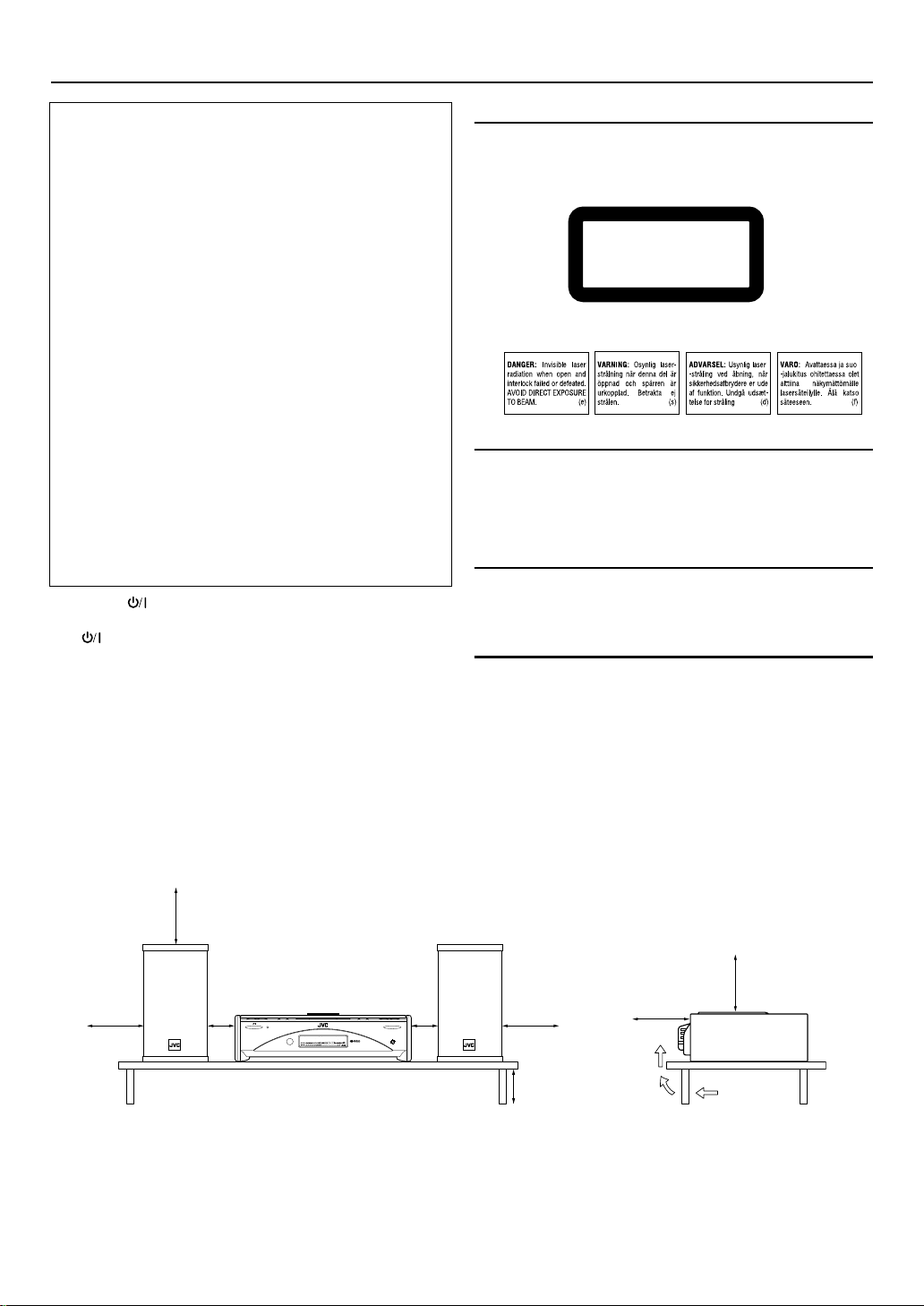
Warnings, Cautions and Others
CLASS 1
LASER PRODUCT
15 cm
15 cm
IMPORTANT
DO NOT cut off the mains plug from this equipment. If the plug
fitted is not suitable for the power points in your home or the
cable is too short to reac h a power point, then ob tain an app ro-
for the U.K.
priate safety approved extension lead or consult your dealer.
BE SURE
type, as originally fitted.
If nontheless the mains plug is cut off ensure to remove the fuse
and dispose of the plug immediately, to avoid a possible shock
hazard by inadvertent connection t o the mains supply.
If this product is not supplied fitted with a mains plug then follow
the instructions given below:
to replace the fuse only with an identical approved
IMPORTANT:
DO NOT
make any connection to the terminal which is marked
with the letter E or by the safety earth symbol or coloured green
or green-and-yellow.
The wires in the mains lead on this product are coloured in
accordance with the following code:
Blue :Neutral
Brown :Live
As these colours may not correspond with the c oloured mark-
ings identifying the terminals in your plug proceed as follows:
The wire which is coloured blue must be connected to the termi-
nal which is marked with the letter N or co loured black.
The wire which is coloured br own must be c onnec te d to the t er-
minal which is marked with the letter L or coloured red.
IF IN DOUBT - CONSULT A COMPETENT ELECTRICIAN.
Caution — switch!
Disconnect the mains plug to shut the power off completely.
The switch in any position does not disconnect the mains
line. The power can be remote controlled.
IMPORTANT FOR LASER PRODUCTS
REPRODUCTION OF LABELS
1 CLASSIFICATION LABEL, PLACED ON EXTERIOR SUR-
FACE
2 WARNING LABEL, PLACED INSIDE THE UNIT
1 CLASS 1 LASER PRODUCT
DANGER:
2
failed or defeated. Avoid direct exposure to beam.
CAUTION:
3
serviceable parts inside the Unit; leave all servicing to qualified service personnel.
CAUTION
To reduce the risk of electrical shocks, fire, etc.:
1 Do not remove screws, covers or cabinet.
2 Do not expose this appliance to rain or moisture.
Invisible laser radiation when open and interlock
Do not open the top cover. There are no user
Caution: Proper Ventilation
To avoid risk of electric shock and fire, and to prevent damage, locate the apparatus as follows:
3 Front: No obstructions and open spacing.
4 Sides/ Top/ Back: No obstructions should be placed in the areas shown by the dimensions below.
5 Bottom: Place on the level surface. Maintain an adequate air path for ventilation by placing on a stand with a height
of 10 cm or more.
Front view
15 cm
15 cm
CAUTION
About the Internal Cooling Fan
■■■■
This unit includes an internal cooling fan, so as to allow for high-power operation within a small space.
This fan comes on when the sound level is set high, and may also come on even at low sound levels if the internal temperature rises. To ensure
effective fan operation, please leave at least 15cm clearance between the rear of the unit and the wall, and at least 1cm clearance on each side of
the unit.
1 cm 1 cm
STANDBY/ON
OPEN/CLOSE
PHONES
15 cm
10 cm
Side view
G-1
Page 3
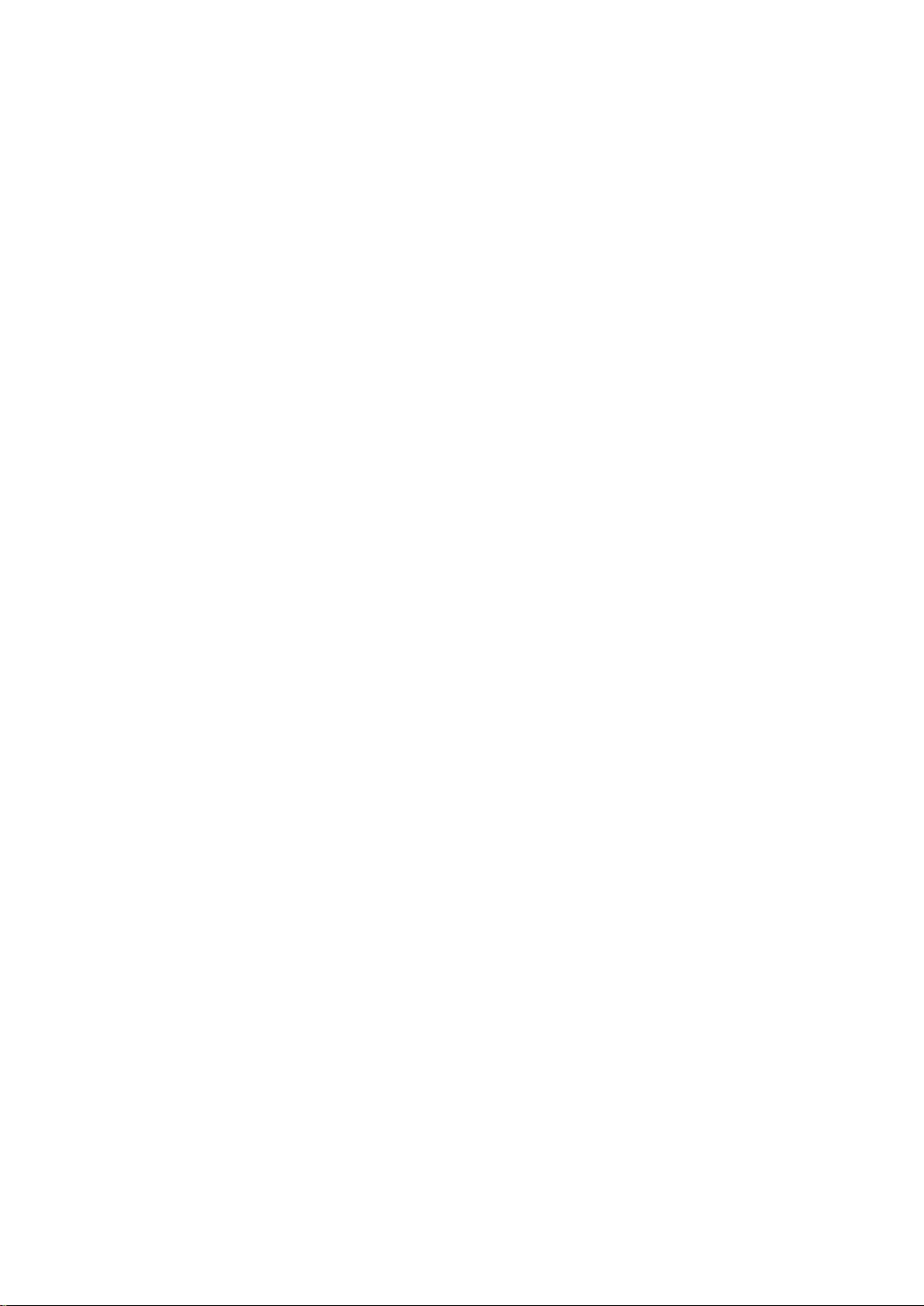
SAFETY INSTRUCTIONS
“SOME DOS AND DON’TS ON THE SAFE USE OF EQUIPMENT”
This equipment has been disigned and manufactured to meet international safety standards but, like any electrical
equipment, care must be taken if you are to obtain the best results and safety is to be assured.
✮✮✮✮✮✮✮✮✮✮✮✮✮✮✮✮✮✮✮✮✮✮✮✮✮✮✮✮✮✮✮✮✮✮✮✮✮✮✮✮✮✮✮✮✮✮✮
Do read the operating instructions before you attempt to use the equipment.
Do ensure that all electrical connections (including the mains plug, extension leads and interco nnections between
pieces of equipment) are properly made and in accordance with the manufacturer’s instructions. Switch off and withdraw the mains plug when making or changing connections.
Do consult your dealer if you are ever in doubt about the installation, operation or safety of your equipment.
Do be careful with glass panels or doors on equipment.
✮✮✮✮✮✮✮✮✮✮✮✮✮✮✮✮✮✮✮✮✮✮✮✮✮✮✮✮✮✮✮✮✮✮✮✮✮✮✮✮✮✮✮✮✮✮✮
DON’T continue to operate the equipment if you are in any doubt about it working normally, or if it is damaged in any
way–switch off, withdraw the mains plug and consult your dealer.
DON’T remove any fixed cover as this may expose dangerous voltages.
DON’T leave equipment switched on when it is unattended unless it is specifically stated that it is designed for unat-
tended operation or has a standby mode.
Switch off using the switch on the equipment and make sure that your family know how to do this.
Special arrangements may need to be made for infirm or handicapped people.
DON’T use equipment such as personal stereos or radios so that you are distracted from the requirements of traffic
safety. It is illegal to watch television whilst driving.
DON’T listen to headphones at high volume as such use can permanently damage your hearing.
DON’T obstruct the ventilation of the equipment, for example with curtains or soft furnishings.
Overheating will cause damage and shorten the life of the equipment.
DON’T use makeshift stands and NEVER fix legs with wood screws — to ensure complete safety always fit the man-
ufacturer’s approved stand or legs with the fixings provided according to the instructions.
DON’T allow electrical equipment to be exposed to rain or moisture.
ABOVE ALL
— NEVER let anyone, especially children, push anything into holes, slots or any other opening in the case -
this could result in a fatal electrical shock.;
— NEVER guess or take chances with electrical equipment of any kind
— it is better to be safe than sorry!
G-2
Page 4
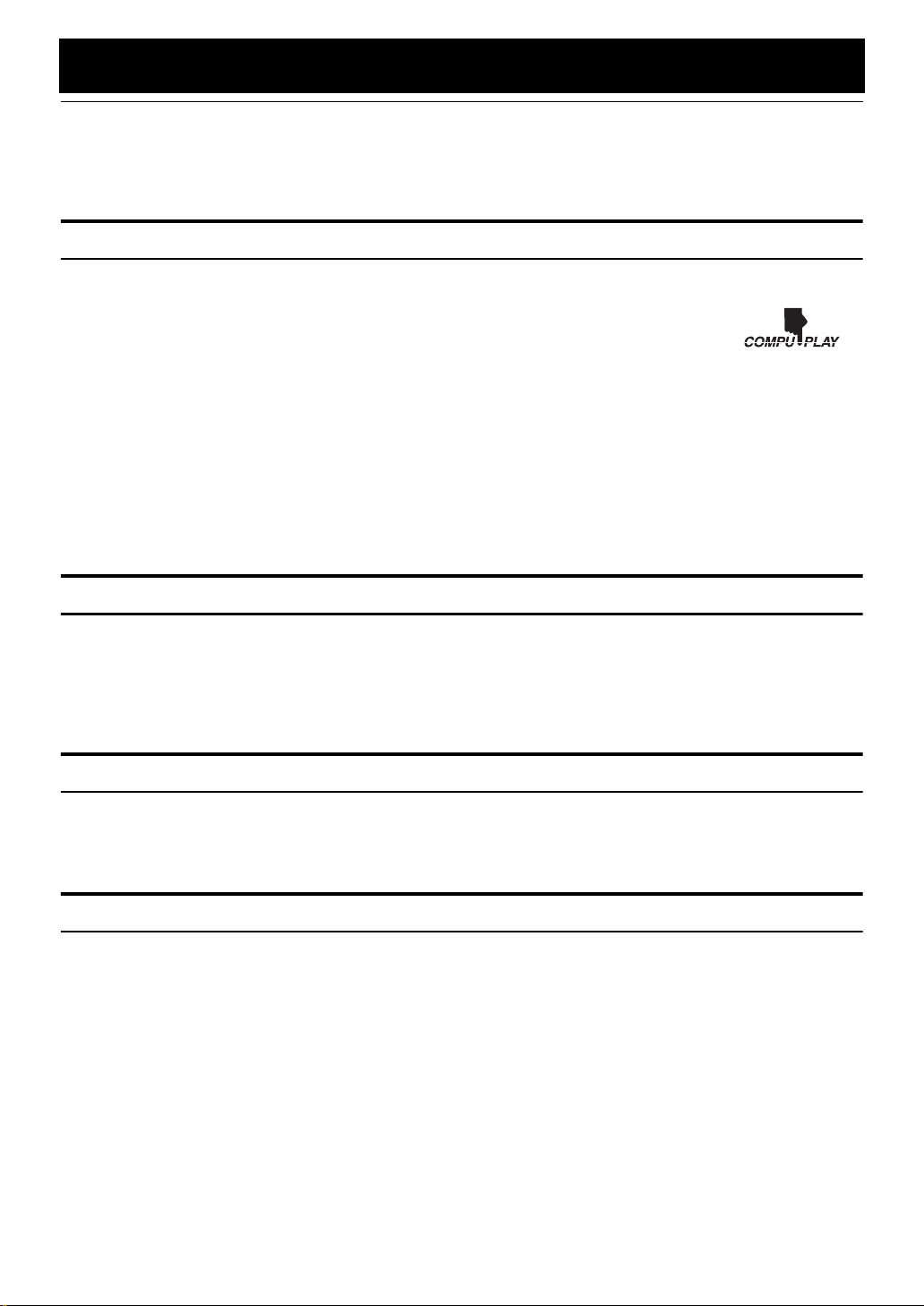
Introduction
Thank you for purchasing the JVC Compact Component System.
We hope it will be a valued addition to your home, giving you years of enjoyment.
Be sure to read this instruction manual carefully before operating your new stereo system.
In it you will find all the information you need to set up and use the system.
If you have a query that is not answered by the manual, please contact your dealer.
Features
Here are some of the things that make your System both powerful and simple to use.
■ The controls and operations have been redesigned to make them very easy to use, freeing you to
just enjoy the music.
• With JVC’s COMPU PLAY you can turn on the System and automatically start the Radio or
CD Player with a single touch.
■ The System incorporates Active Hyper Bass PRO circuitry to faithfully reproduce low frequency
sounds.
■ A 45-station preset capability (30 FM and 15 AM (MW/LW)) in addition to auto-seek and manual tuning.
■ CD options that include repeat, random and program play.
■ Timer functions; Daily Timer and Sleep Timer.
■ The System is compatible with RDS (Radio Data System) broadcasting.
• The EON data enables you to standby for desired information.
• The PTY Search function searches for programmes in the category you wish.
In addition, Radio Text can be displayed using data sent by station.
■ You can connect various external units, such as an MD recorder.
How This Manual Is Organized
• Basic information that is the same for many different functions - e.g. setting the volume - is given in the section
‘Basic Operations’, and not repeated under each function.
• The names of buttons/controls and display messages are written in all capital letters: e.g. FM/AM, “NO DISC”.
• System functions are written with an initial capital letter only: e.g. Normal Play.
Use the table of contents to look up specific information you require.
We have enjoyed making this manual for you, and hope it serves you in enjoying the many features built into your System.
WARNINGS
• DO NOT PUT ANYTHING ON THE TOP COVER. IF THE SYSTEM IS OPERATED WITH SOMETHING
PUT ON THE TOP COVER, IT WILL BE DAMAGED WHEN YOU TRY TO OPEN THE TOP COVER.
• NEVER REMOVE THE TOP COVER FROM THE UNIT. SERIOUS INJURY MAY OCCUR IF THE SYSTEM IS OPERATED WITHOUT THE TOP COVER.
IMPORTANT CAUTIONS
Installation of the System
1
• Select a place which is level, dry and neither too hot nor too cold. (Between 5°C and 35°C or 41°F and 95°F.)
• Leave sufficient distance between the System and a TV.
• Do not use the System in a place subject to vibrations.
Power cord
2
• Do not handle the power cord with wet hands!
• Some power is always consumed as long as the power cord is connected to the wall outlet.
• When unplugging the System from the wall outlet, always pull the plug, not the power cord.
Malfunctions, etc.
3
• There are no user serviceable parts inside. In case of system failure, unplug the power cord and consult your dealer.
• Do not insert any metallic object into the System.
• Do not insert your hand between the Top Cover and the main body when the Top Cove r is being closed.
1
Page 5
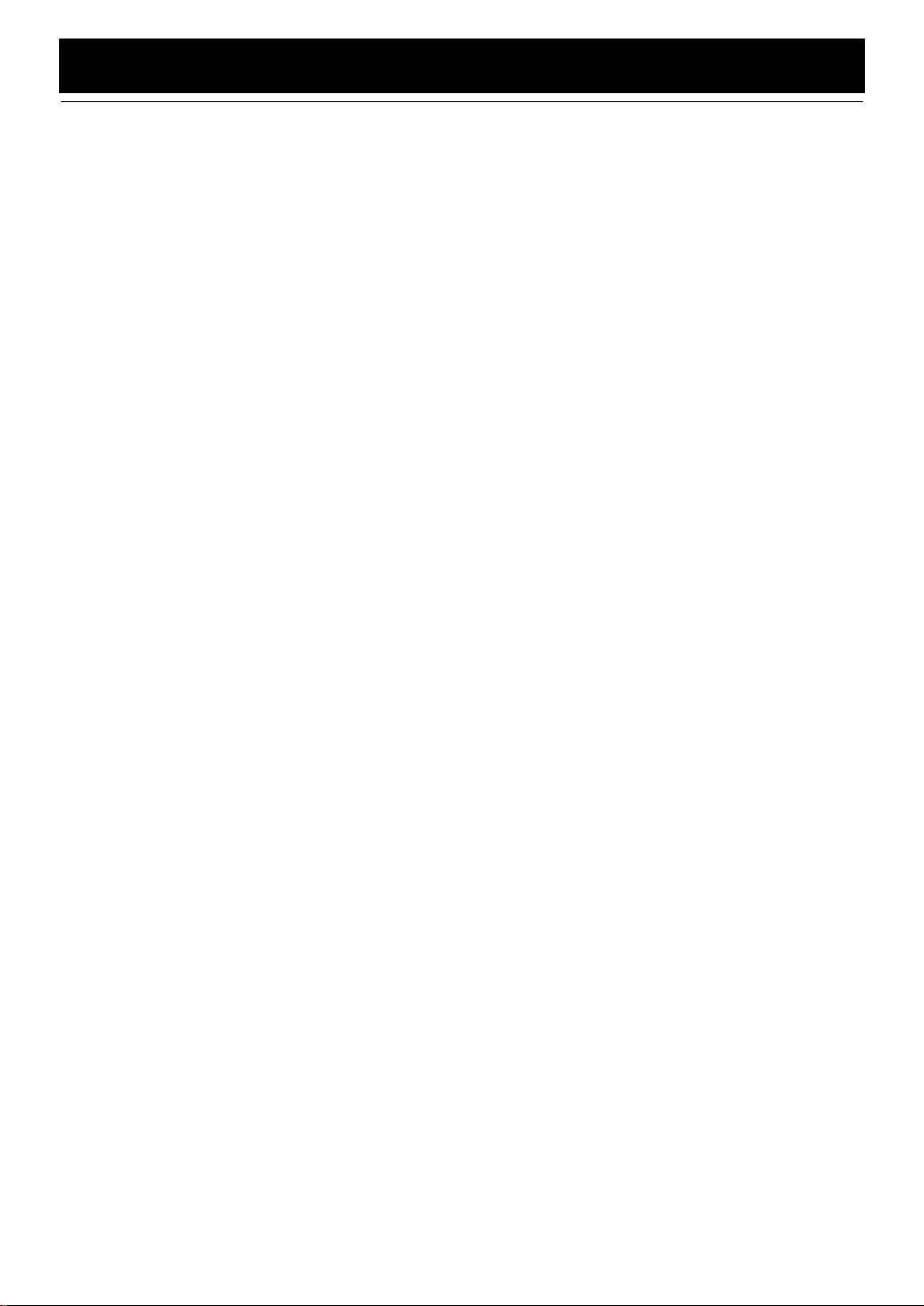
Table of Contents
Introduction........................................................................................................1
Features ......................................................................................................................................1
How This Manual Is Organized.................................................................................................1
WARNINGS ..............................................................................................................................1
IMPORTANT CAUTIONS .......................................................................................................1
Getting Started...................................................................................................3
Accessories.................................................................................................................................3
How To Put Batteries In the Remote Control............................................................................3
Using the Remote Control..........................................................................................................3
Connecting the FM Antenna......................................................................................................4
Connecting the AM (MW/LW) Antenna...................................................................................5
Connecting the Speakers. .................................... ..................................... ..................................6
Attaching the Spacers.................................................................................................................7
Connecting a Subwoofer............................................................................................................7
Connecting External Equipment ........................................................... .....................................7
Connecting an MD Recorder, etc (Digital Output).................................................................... 7
Connecting the AC Power Cord.................................................................................................8
COMPU Play.................................... .................................... ..................................... .................8
Automatic Power On..................................................................................................................8
Basic Operations ...............................................................................................9
Turning the Power On and Off...................................................................................................9
Adjusting the Brightness (DIMMER)......................................................... ...............................9
Adjusting the Volume ............................................................. ...................................................9
Fade-out Muting (FADE MUTING)........................................................................................10
Reinforcing the Bass Sound (AHB PRO)................................................................................10
Tone Control (BASS/TREBLE)...............................................................................................10
Showing the Time (CLOCK/DISPLAY).................................................................................10
Sliding the Top Cover (DOOR SLIDE)...................................................................................10
Using the Tuner................................................................................................11
Tuning In a Station...................................................................................................................11
Presetting Stations........................................................ ..................................... .......................12
Auto Presetting.............................................................................. ...........................................12
To Change the FM Reception Mode........................................................................................12
Receiving FM Stations with RDS............................................................................................13
Using the CD Player.........................................................................................16
To Insert a CD..........................................................................................................................16
To Unload a CD .......................................................................................................................17
Basics of Using the CD Player-Normal Play...........................................................................17
Programming the Playing Order of the Tracks........................................................................17
Random Play............................................................................................................................18
Repeating Tracks......................................................................................................................18
Using External Equipments ............................................................................19
Listening to External Equipment..............................................................................................19
Recording the System’s Source to External Equipment..........................................................19
Using the Timers..............................................................................................20
Setting the Clock......................................................................................................................20
Setting the Daily Timer............................................................................................................20
Setting the SLEEP Timer.........................................................................................................22
Care And Maintenance ....................................................................................23
Troubleshooting...............................................................................................24
Specifications....................................................................................Back cover
2
Page 6
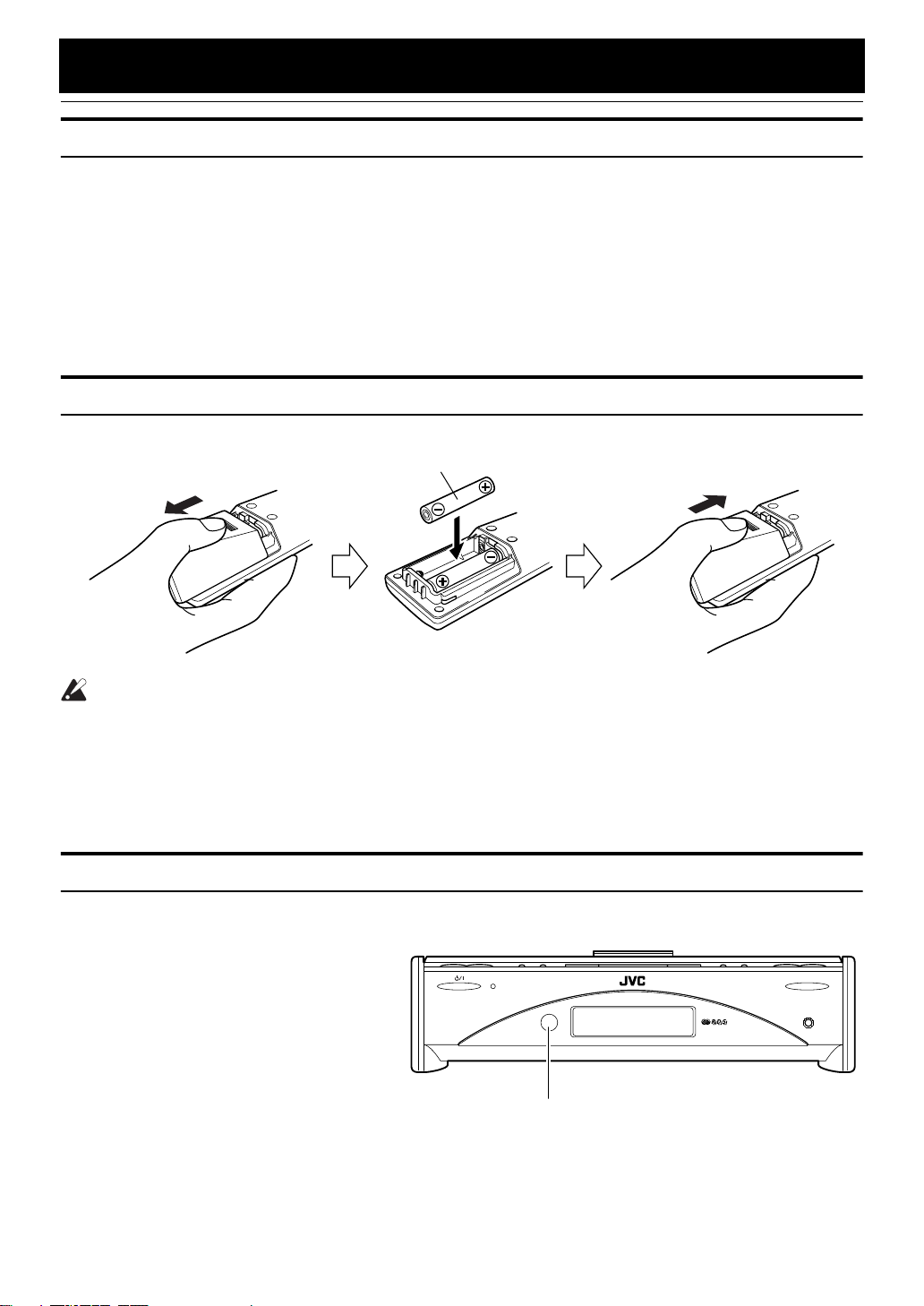
Getting Started
Accessories
Make sure that you have all of the following items, which are supplied with the System.
Power Cord (1)
AM Loop Antenna (1)
Remote Control (1)
Batteries (2)
FM Wire Antenna (1)
Speaker Cords (2)
Spacers (6) (only for FS-SD7R / SD9R)
If any of these items are missing, contact your dealer immediately.
How To Put Batteries In the Remote Control
Match the polarity (+ and –) on the batteries with the + and – markings in the battery compartment.
R6P(SUM-3)/AA(15F)
CAUTION:
• Handle batteries properly.
■ To avoid battery leakage or explosion:
• Remove batteries when the Remote Control will not be used for a long time.
• When you need to replace the batteries, replace both batteries at the same time with new ones.
• Do not use an old battery with a new one.
• Do not use different types of batteries together.
Using the Remote Control
The Remote Control makes it easy to use many of the functions of the System from a distance of up to 7m (23 feet) away.
You need to point the Remote Control at the remote sensor on the System’s front panel.
STANDBY/ON
Remote sensor
OPEN/CLOSE
PHONES
3
Page 7
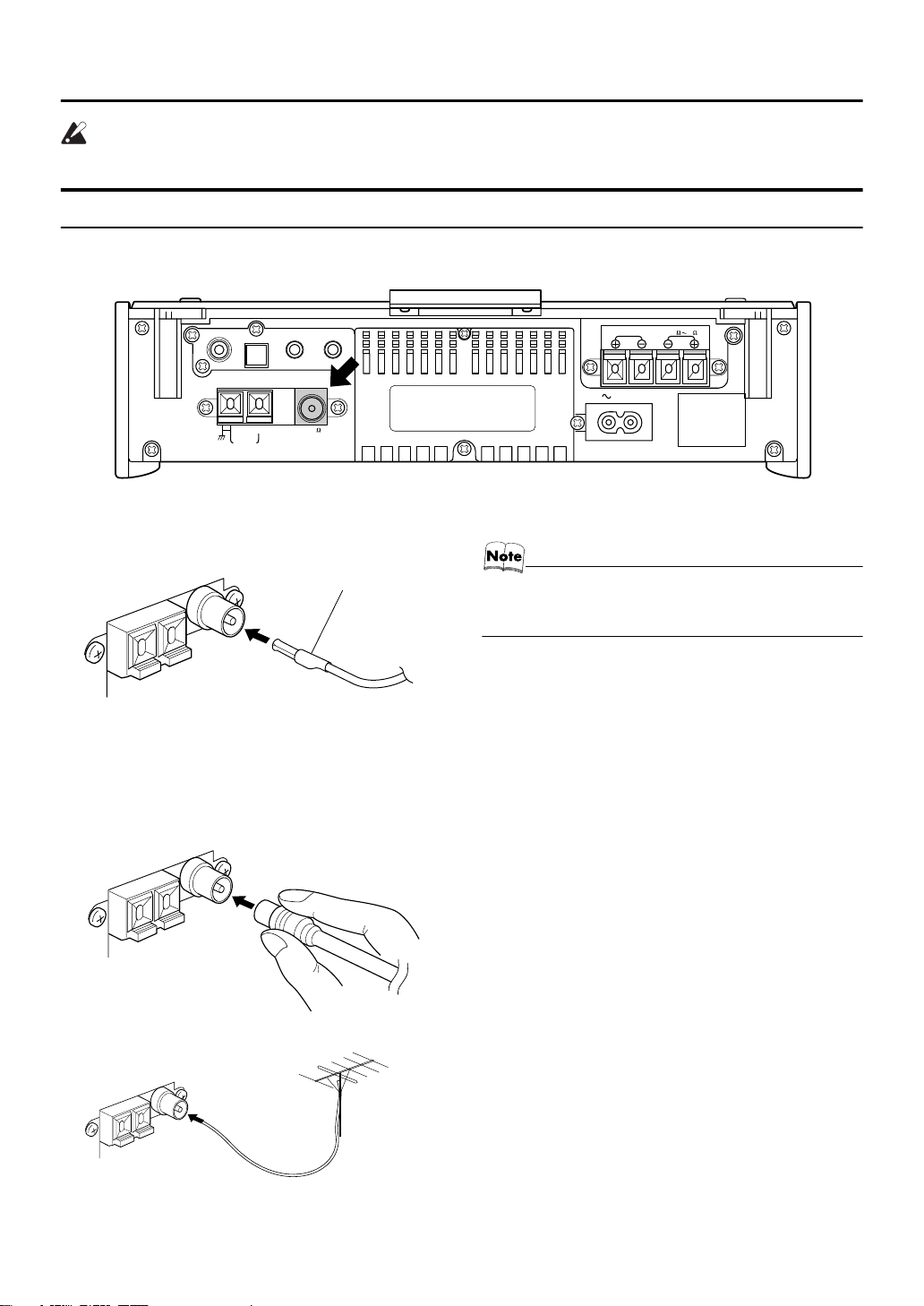
CAUTION:
• Make all connections before plugging the System into an AC power outlet.
Connecting the FM Antenna
Rear Panel of the Unit
Getting Started
SUB WOOFER
AM LOOP
CD DIGITAL OUT
ANTENNA
AM EXT FM(75
OUT IN
/
AUX
MD
COAXIAL
)
Using the Supplied Wire Antenna
FM wire antenna (supplied)
Using the Coaxial Type Connector
(Not Supplied)
A 75-ohm antenna with coaxial type connector (IEC or
DIN45 325) should be connected to the FM 75-ohm COAXIAL terminal.
SPEAKERS IMPEDANCE 4 16
AC IN
L
R
• Before attaching a 75 ohm coaxial lead (the kind with a
round wire going to an outdoor antenna), disconnect the
supplied FM Wire Antenna.
If reception is poor, connect the outdoor antenna.
FM outdoor
antenna
(Not supplied)
Coaxial cable
4
Page 8
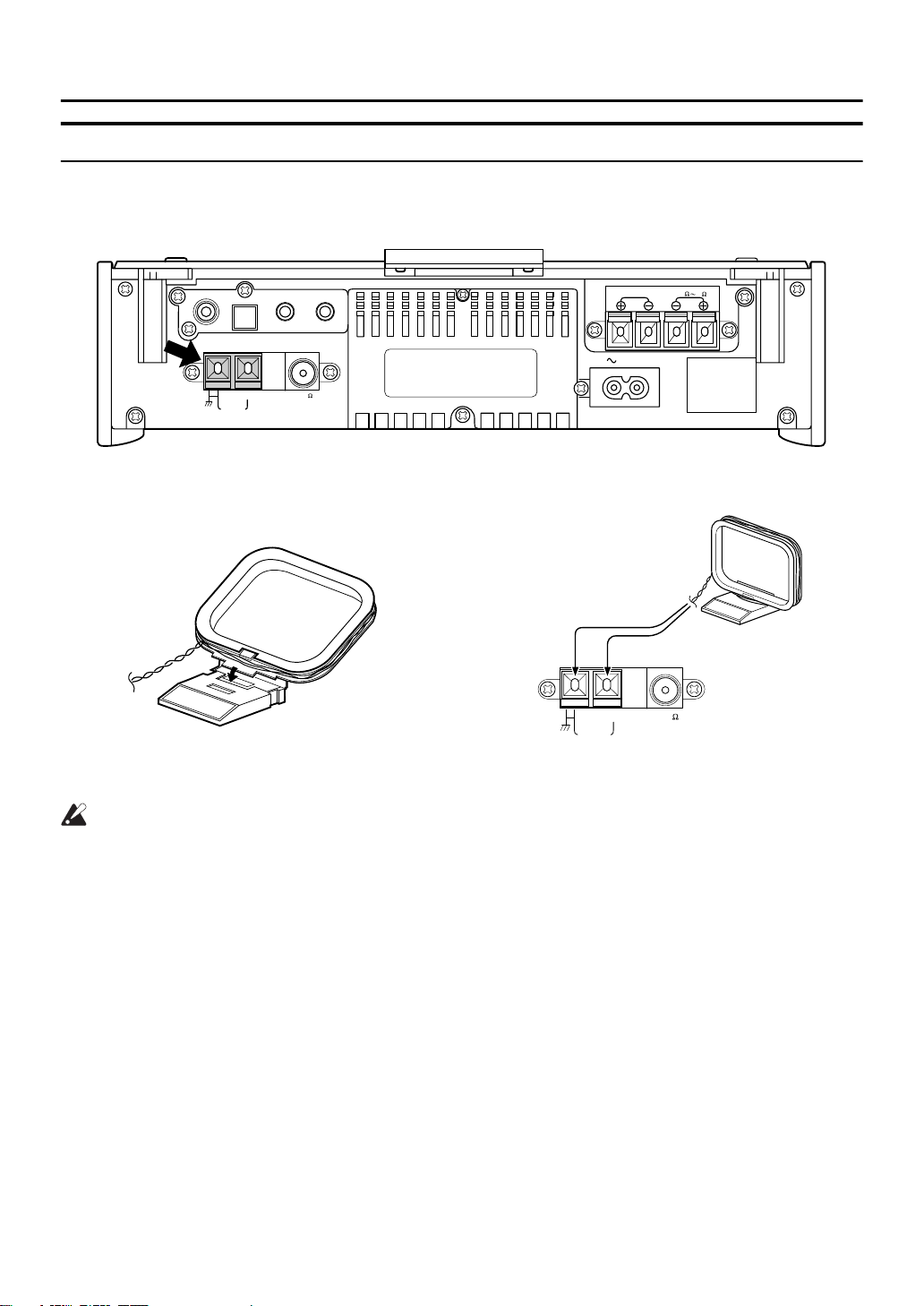
Getting Started
Connecting the AM (MW/LW) Antenna
Rear Panel of the Unit
SUB WOOFER
CD DIGITAL OUT
AM LOOP
OUT IN
MD
ANTENNA
AM EXT FM(75
COAXIAL
/
AUX
)
AM loop antenna (Supplied)
Attach the AM loop to its base by snapping the tabs on
the loop into the slot in the base.
SPEAKERS IMPEDANCE 4 16
R
AC IN
ANTENNA
AM EXT FM(75
AM LOOP
COAXIAL
L
)
Turn the loop until you have the best reception.
CAUTION:
• To avoid noise, keep antennas away from the System, the connecting cord and the AC power
cord.
5
Page 9
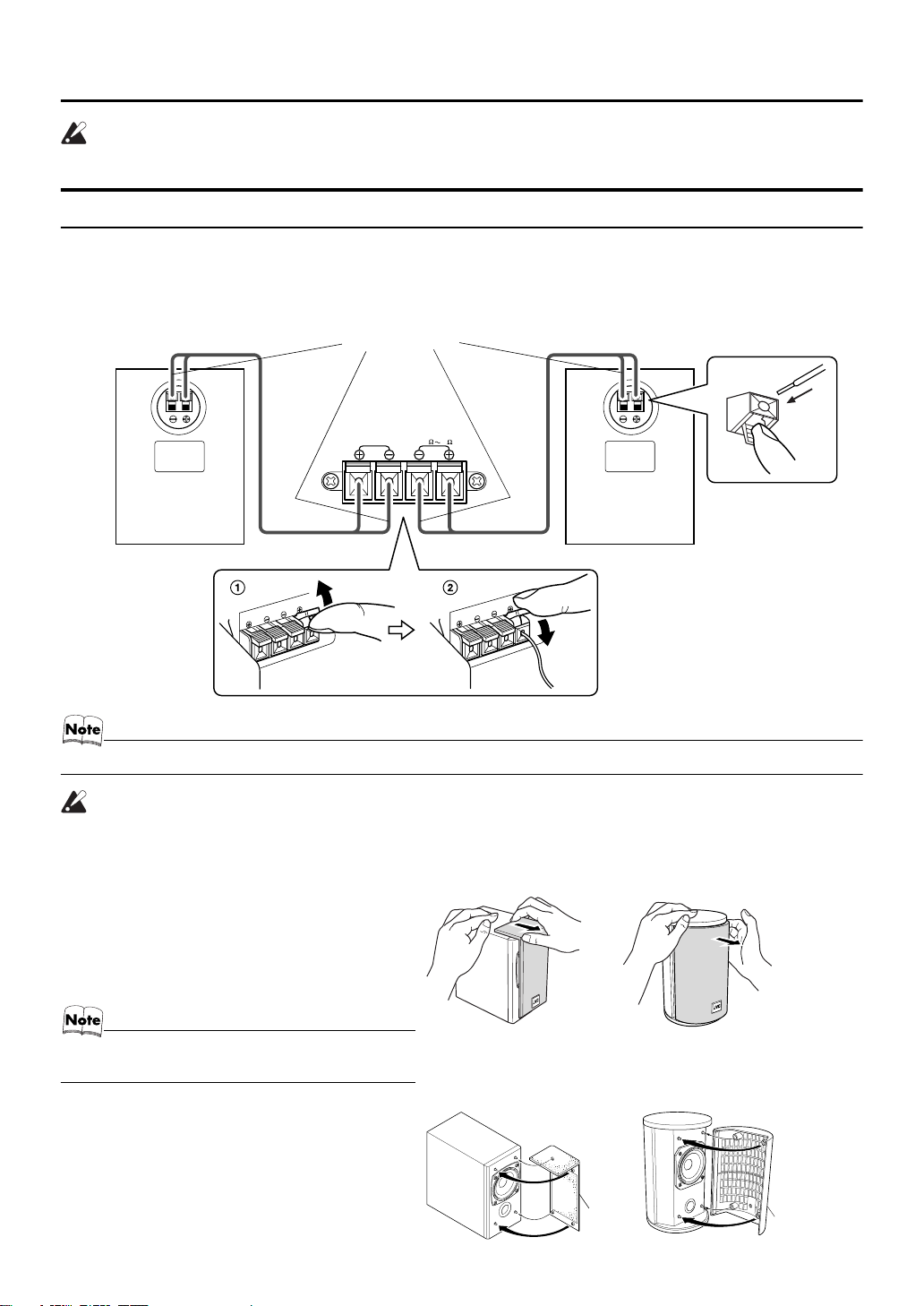
CAUTION:
)
)
• Make all connections before plugging the System into an AC power outlet.
Connecting the Speakers
1. Open each of the terminals to connect the speaker wire leads.
2. Connect the speaker cords between the Speaker terminals of the Unit and the terminals of the Speakers.
Connect the cords with a black line to the (–) terminals and cords without a black line to the (+) terminals.
3. Close each of the terminals to securely connect the cords.
Right side (rear view)
Marked with a black line
SPEAKERS IMPEDANCE 4 16
RL
Left side (rear view)
Getting Started
• Since both speakers are the same, you can put either one to the right or left side.
CAUTION:
• A TV may display irregular colors if located near the speakers. If this happens, set the speakers away from the TV.
Removing the speaker grilles
The speaker grilles can be moved.
When removing:
1. Pull the top forwards you with your fingers.
2. Also pull the bottom towords you.
• When removing the speaker grille from the FS-SD9R’s
speaker, be careful not to damage the cabinet.
When attaching the speaker grille:
(FS-SD5R)
(FS-SD5R)
Speaker
grille
(FS-SD7R and FS-SD9R
(FS-SD7R and FS-SD9R
Speaker
grille
6
Page 10

Getting Started
Attaching the Spacers
CAUTION:
NNNNooootttte
e ffffoooor
r iiiinnnnssssttttaaaallllllllaaaattttiiiioooonnnn
e e
• Take special care to select an appropriate installation place where an earthquake or shock does not
cause the speaker to collapse or drop on the floor.
r r
Spacer
(FS-SD7R)
(FS-SD9R)
Spacer
FS-SD7R / SD9R
Attach the supplied spacers to the bottom of the speaker to
protect the cabinet, prevent slipping, and absorb the cabinet
vibration. Peel off the backing from a spacer and attach it.
Connecting a Subwoofer
Connect a signal cord (not supplied) between the System’s SUBWOOFER terminal and the input terminal of an external subwoofer.
SUB WOOFER
CD DIGITAL OUT
ANTENNA
AM EXT FM(75 11mm Max/
AM LOOP
*
OUT IN
/
AUX
MD
11mm Max.
)
COAXIAL
Signal cord (not supplied)
Subwoofer (not supplied)
* Use the plug whose diameter is 11mm or less.
Connecting External Equipment
Connect signal cords (not supplied) between the System’s MD/AUX-OUT/IN terminals and the output/input terminals of the
external MD recorder, tape deck, etc.
You can then listen to the external source through the System or record the System’s CD player or tuner to the external unit.
Signal cord (not supplied)
11mm Max.
*
SUB WOOFER
* Use the plug whose diameter is 11mm or less.
CD DIGITAL OUT
ANTENNA
AM EXT FM(75
AM LOOP
OUT IN
/
MD
COAXIAL
AUX
)
Stereo mini-plug
Signal cord (not supplied)
11mm Max.
*
Stereo mini-plug
Pin-plug x 2
Pin-plug x 2
MD recorder or tape deck
(not supplied)
Connecting an MD Recorder, etc (Digital Output)
Unplug the cap and connect an optical digital cord (not supplied) between the System’s CD DIGITAL OUT terminal and the
input terminal of the MD recorder, etc.
You can record the digital output signal from the System’s CD Player to the MD recorder, etc.
Cap
CD DIGITAL OUT
11mm Max.
MD recorder, etc. (not supplied)
*
Optical digital cord (not supplied)
* Use the plug whose diameter is 11mm or less.
7
Page 11

Getting Started
Connecting the AC Power Cord
Firmly insert the supplied AC power cord into the AC inlet on the back of the Unit.
AC IN
Power cord
CAUTIONS:
• ONLY USE THE JVC POWER CORD PROVIDED WITH THIS SYSTEM TO AVOID MALFUNCTION OR DAMAGE TO THE SYSTEM.
• BE SURE TO UNPLUG THE POWER CORD FROM THE OUTLET WHEN GOING OUT OR WHEN
THE SYSTEM IS NOT IN USE FOR AN EXTENDED PERIOD OF TIME.
Now you can plug the AC power cord into the wall outlet, and your System is at your command!
COMPU Play
JVC’s COMPU PLAY feature lets you control the most frequently used System functions with a single touch.
With One Touch Operation you can play a CD, turn on the radio, or listen to an external equipment with a single press of the
play button for that function. One Touch Operation turns the power on for you, then starts the function you have specified. At
the same time, the Top Cover moves backward to allow the Unit’s top button operation. If the System is not ready (no CD in
place), the System still powers on so you can insert a CD.
How One Touch Operation works in each case is explained in the section dealing with that function.
The COMPU PLAY buttons are:
On the Remote Control
CD #/8 button
FM/AM button
MD/AUX button
Automatic Power On
The System automatically turns on with the following operation.
• When you press the CD 0 button on the Remote Control or the OPEN/CLOSE button on the Unit, the System automatically
turns on and the Top Cover opens to allo w CD setting. However, this operation does not change the function to CD.
When you press the % button to turn off the System, the Top Cover will be automatically closed if it is opened.
• When you press the DOOR SLIDE button on the Remote Control, the System automatically turns on and the Top Cover
moves backwards to allow b utton operation.
When you press the % button to turn off the System, the Top Cover will automatically moves back to the original position,
if it is in the backward posi tion .
8
Page 12

Basic Operations
REMOTE CONTROL
DIMMER
DISPLAY
AHB PRO
BASS
FADE
MUTING
VOLUME+,–
DIMMER SLEEP
AUTO
DISPLAY FM MODE
PRESET
PROGRAM
DOOR
AHB PRO
SLIDE
BASS TREBLE CANCEL
PTY/EON
UP
SET
DOWN
FADE MUTING
CD
MD/AUX FM / AM
VOLUME
REPEATRANDOM
CD
DISPLAY MODE
%
DOOR SLIDE
TREBLE
PRESET
TUNINGFM/AMMD/AUX
AHB PRO CLOCK TIMER VOLUME
AHB PRO
STANDBY/ON OPEN/CLOSE
STANDBY/ON indicator
%
MULTI CONTROL
CD
UPDOWN
CLOCK
Top Cover
VOLUME+,–
PHONES
PHONES
Turning the Power On and Off
Turning the System On
Press the % button.
The Top Cover moves backward and the Unit’s top buttons
appear. The display comes on and “HELLO” is displayed
once. The STANDBY/ON indicator lights in green.
The System comes on ready to continue in the mode it was
in when the power was last turned off.
■For example, if the last thing you were doing was listening to a CD, you are now ready to listen to a CD again. If
you wish, you can change to another source.
■If you were listening to the Tuner last, the Tuner comes
on playing the station it was last set to.
Turning the System Off
Press the % button again.
The Top Cover moves back to the original position.
“GOOD BYE” is displayed and the display goes out, except
for the clock display. The STANDBY/ON indicator lights in
red.
■Some power is always consumed even though power is
turned off (called Standby Mode).
■To switch off the System completely, unplug the AC
power cord from the wall outlet. When you unplug the
AC power cord, the clock will be reset to 0:00 after about
20 minutes.
Adjusting the Brightness
(DIMMER)
You can adjust the brightness of the backlighting for the display.
When the System is Turned On
Each time you press the DIMMER button on the Remote
Control, the brightness of the backlighting changes as follows:
Bright = Dark = (back to the beginning)
When the System is Turned Off
(STANDBY MODE)
Each time you press the DIMMER button on the Remote
Control, the brightness of the backlighting changes as follows:
No backlighting = Dark backlighting
= (back to the beginning)
• When the System is turned off again after power on, the
brightness in Standby mode will be restored to the previous one since the brightness setting in Standby mode is
stored in memory.
Adjusting the Volume
Press the VOLUME + button to increase the volume or
press the VOLUME – button to decrease it.
You can adjust the volume level between 0 and 50.
CAUTION:
• DO NOT turn on the System and/or start
playing any source without first setting the
VOLUME control to minimum, as a sudden
blast of sound could damage your hearing,
speakers and/or headphones.
For private listening
Connect a pair of headphones to the PHONES jack. No
sound comes out of the speakers.
Be sure to turn down the volume before connecting or putting on headphones.
9
Page 13

Basic Operations
Fade-out Muting (FADE MUTING)
You can mute the output with one touch operation.
To mute the output, press the FADE MUTING button
on the Remote Control. Then, the output will be faded out
and becomes 0.
To release muting, press the FADE MUTING button once
again. Then, the output will be faded in to the original level.
Reinforcing the Bass Sound
(AHB PRO)
You can reinforce the bass sound to maintain rich, full bass
at low volume.
To get the effect, press the AHB (Active Hyper Bass)
PRO button.
The “AHB PRO” indicator lights up on the display.
To cancel the effect, press the button again.
The “AHB PRO” indicator goes out.
Tone Control (BASS/TREBLE)
You can control the tone by changing the bass and treble.
BASS Control
You can adjust the bass level (low frequency range level)
between –6 and +6. (0: Flat)
Showing the Time
(CLOCK/DISPLAY)
You can show the current time on the display.
To display the clock, press the CLOCK button on the
Unit or DISPLAY button on the Remote Control.
To return to the previous mode, press the same button
again.
• To let the clock work, you need to set the clock first. (See
“Setting the Clock” on page 20.)
Sliding the Top Cover
(DOOR SLIDE)
Each time you press the DOOR SLIDE button on the Remote Control, the Top Cover slides back and forth.
Slide the Top Cover backward to allow Unit’s top button
operation. Slide it toward you to cover the buttons.
Press the BASS button on the Remote
1
Control.
Press the UP or DOWN button on the
2
Remote Control to adjust the bass level.
DOWN
BASS
UP
TREBLE Control
You can adjust the treble level (high frequency range level)
between –6 and +6. (0: Flat)
Press the TREBLE button on the
1
Remote Control.
Press the UP or DOWN button on the
2
Remote Control to adjust the treble
level.
DOWN
TREBLE
UP
10
Page 14

Using the Tuner
REMOTE CONTROL
DIMMER SLEEP
AUTO
DISPLAY FM MODE
AUTO
PRESET
PTY/EON
SET
4
PRESET
PROGRAM
REPEATRANDOM
DOOR
CD
AHB PRO
SLIDE
BASS TREBLE CANCEL
PTY/EON
DISPLAY MODE
UP
<
SET
DOWN
FADE MUTING
CD
MD/AUX FM / AM
VOLUME
* When the System is in use, the display shows other items as well.
For simplicity, we show here only the items described in this section.
FM MODE
UP
DISPLAY MODE
>
DOWN
FM/AM
¢
FM/AM
PRESET
TUNING
PRESET
TUNINGFM/AMMD/AUX
AHB PRO CLOCK TIMER VOLUME
FM mode
indicators
4
CD
UPDOWN
MULTI CONTROL
¢
Band display, Frequency display, Preset channel
STEREO
MONO
RDS
indicator
You can listen to FM and AM (MW/LW) stations. Stations
can be tuned in manually, automatically, or from preset
memory storage.
■Before listening to the radio:
• Make sure that both the FM and AM (MW/LW) antennas are correctly connected. (See pages 4 and 5).
One Touch Radio
Just press the FM/AM button to turn on the System and start
playing the station you were last tuned to.
■You can switch from any other sound source to the radio
by pressing the FM/AM button.
Tuning In a Station
Press the FM/AM button.
1
The Band and Frequency you were last tuned to appear
on the display.
(If the last station was selected using the preset number,
the preset number appears first.)
Each time you press the button, the band alternates between FM and AM (MW/LW).
FM / AM
FMAM
(on the Remote Control)
Select a station using one of the follow-
2
ing methods.
●
Manual Tuning
Press the 4 or ¢ button on the Unit or the Re-
mote Control repeatedly to move from frequency to
frequency until you find the station you want.
OR
FM/AM
FMAM
(on the Unit)
●
Auto Tuning
If you press and hold the 4 or ¢ button on the
Unit or the Remote Control for one second or more,
the frequency changes down, or up, automatically until a station is found.
OR
●
Preset Tuning using the Remote Control
(Possible only after presetting stations)
Select the desired preset number using the UP,
DOWN, > and < button on the Remote Control. After
1 second the display will show the preset number’s
band and frequency.
Example:
Press the UP button until the preset number 12 “P12”
appears.
UP
●
Preset Tuning using the Unit
DOWN
or
(After 1 second)
Press the PRESET TUNING button to select the desired preset number.
Its band and frequency are displayed.
• In AM broadcast, reception sensitivity will be changed by
turning the AM loop antenna. Turn the AM loop antenna
for best reception.
11
Page 15

Using the Tuner
FM / AM
AUTO
PRESET
MONO
FM MODE
Presetting Stations
You can preset up to 30 FM stations and up to 15 AM (MW/
LW) stations using the Remote Control.
• Preset numbers may have been set to factory test frequencies prior to shipment. This is not a malfunction. You
can preset the stations you want into memory by following
one of the presetting methods below.
Manual Presetting
SET STORED
SET
FM / AM
When changing the Band
Select a band by pressing the FM/AM
1
UP
or
FM = 30, AM = 15
button.
Press the 4 or ¢ button to tune in a
2
station.
Press the SET button.
3
“SET” will blink for 5 seconds.
Within 5 seconds, proceed to the next step.
When the display returns to the one set in step 2 after 5
seconds, press the SET button again.
DOWN
SET
Auto Presetting
In each band, you can automatically preset FM-30, AM-15
(MW/LW) stations. Preset numbers will be allocated as stations are found, starting from the lowest frequency and
moving up the frequency.
(for 2 seconds)
Select a band by pressing the FM/AM
1
button.
Press the AUTO PRESET button on the
2
Remote Control for more than two seconds.
Repeat steps 1-2 for the other band.
3
■If you want to change the preset stations, carry out the
Manual Presetting for the desired preset numbers.
CAUTION:
• Even if the system is unplugged or if the
power failure occurs, the preset stations
will be stored for about 24 hours. However,
in case the preset stations are erased, you
will need to preset the stations again.
Press the UP, DOWN, >, or < button
4
within 5 seconds to select the preset
number.
UP or DOWN button:Increase or decrease the preset
> or < button: Increase or decrease the preset
Press the SET button within 5 seconds.
5
“STORED” appears and after 2 seconds, the display returns to the broadcast frequency display.
Repeat above steps 1 to 5 for each sta-
6
number by 1.
Pressing and holding the button
will continuously increase or decrease the preset number.
number by 1.
Pressing and holding the button
will rapidly increase or decrease
the preset number.
tion you want to store in memory with a
preset number.
To change the preset stations,
steps as above.
repeat the same
To Change the FM
Reception Mode
When you are tuned into an FM stereo broadcast, the
“STEREO” indicator lights up and you can hear stereo effects.
If an FM stereo broadcast is hard to receive or noisy, you
can select Monaural mode. Reception improves, but you
lose stereo effect.
Press the FM MODE button on the Remote Control
so that the “MONO” indicator lights up on the display.
To restore the stereo effect ,
on the Remote Control so that the “MONO” indicator goes off.
press the FM MODE button
12
Page 16

Using the Tuner
Receiving FM Stations with RDS
You can use the RDS (Radio Data System) by using the buttons on the Unit or the Remote Control.
RDS allows FM stations to send additional signals with
their regular programme signals. For example, the stations
send their station names, and information about what type
of programmes they broadcast, such as sports or music, etc.
This unit can receive the following types of RDS signals:
PS (Programme Service):
shows commonly known station names.
PTY (Programme Type):
shows types of broadcast programmes.
RT (Radio Text):
shows text messages the station sends.
What information can RDS signals provide?
The display shows RDS signal inform ation that the station sends.
To show the RDS signals on the display
Press the DISPLAY MODE button while listening
to an FM station.
Each time you press the button, the display changes to show
information in the following order:
DISPLAY
MODE
PS PTY RT Frequency
PS (Programme Service):
While searching, “PS” appears, then station name is displayed. “NO PS” appears if no signal is sent.
PTY (Programme Type):
While searching, “PTY” appears, then broadcast programme type is displayed. “NO PTY” appears if no signal
is sent.
RT (Radio Text):
While searching, “RT” appears, then a text message sent by
the station is displayed. “NO RT” appears if no signal is sent.
Station Frequency:
Station frequency (non-RDS service)
• If searching finishes at once, “PS”, “PTY” and “RT” will not
appear on the display.
• If you press the DISPLAY MODE button while listening to
an AM (MW/LW) station, the display only shows station
frequency.
• RDS is not available for AM (MW/LW) broadcasts.
On characters displayed
When the display shows PS, PTY or RT signals:
• The display cannot show accented letters; For example, “A”
may represent accented “A’s” like “Á, Â, Ã, À, Ä and Å”.
[Example]
!
13
Page 17

Using the Tuner
To search for a programme by PTY
codes
One of the advantages of the RDS service is that you can locate
a particular kind of programme by specifying the PTY codes.
To search for a programme using PTY or TA codes:
DOWN
Press the PTY/EON button once while
1
listening to an FM station.
“PTY SELECT” appears on the display.
Select the PTY code using the UP or
2
DOWN button on the Remote Control or
the 4444 or ¢¢¢¢ button.
Each time you press the button, the display shows a category in the following order:
News ↔↔↔↔ Affairs ↔↔↔↔ Info ↔↔↔↔ Sport ↔↔↔↔ Educate ↔↔↔↔
Drama ↔↔↔↔ Culture ↔↔↔↔ Science ↔↔↔↔ Varied ↔↔↔↔
Pop M ↔↔↔↔ Rock M ↔
Classics ↔↔↔↔ Other M ↔↔↔↔ Weather ↔↔↔↔ Finance ↔↔↔↔
Children ↔↔↔↔ Social ↔↔↔↔ Religion ↔↔↔↔ Phone In ↔↔↔↔
Travel ↔↔↔↔ Leisure ↔↔↔↔ Jazz ↔↔↔↔ Country ↔↔↔↔
Nation M ↔↔↔↔ Oldies ↔↔↔↔ Folk M ↔↔↔↔ Document ↔↔↔↔
TEST ↔↔↔↔ Alarm ! ↔↔↔↔ News
Press the PTY/EON button within 10
3
↔ Easy M ↔↔↔↔ Light M ↔↔↔↔
↔ ↔
seconds again.
While searching, the display alternates between
“SEARCH” and the selected PTY code.
The unit searched 30 preset stations and stops when it
finds a station of the category you have selected, then
tunes into that station.
To continue searching after the first stop,
press the PTY/EON button again while the display indications
blink.
If no programme is found, “NOT FOUND” appears on the
display.
To stop searching at any time during the process,
press the PTY/EON button to stop search operation.
PTY/EONPTY/EON
UP
Descriptions of the PTY Codes
News: News
Affairs: Topical programme expanding on the cur-
rent news or affairs
Info: Programmes on medical service, weather
forecasts, etc.
Sport: Sports events
Educate: Educational programmes
Drama: Radio plays
Culture: Programmes on national or regional culture
Science: Programmes on natural sciences and tech-
nology
Varied: Other programmes like comedies or cere-
monies
Pop M: Pop music
Rock M: Rock music
Easy M: Middle-of-the-road music (usually called
“easy listening”)
Light M: Light music
Classics: Classical music
Other M: Other music
Weather: Weather information
Finance: Reports on commerce, trading, the Stock
Market, etc.
Children: Entertainment programmes for children
Social: Programmes on social activities
Religion: Programmes dealing with any aspect of be-
lief or faith, or the nature of existence or
ethics
Phone In: Programmes where people can express their
views either by phone or in a public forum
Travel: Programmes about travel destinations,
package tours, and travel ideas and opportunities
Leisure: Programmes concerned with recreational
activities such as gardening, cooking, fishing, etc.
Jazz: Jazz music
Country: Country music
Nation M: Current popular music from another nation
region, in that country’s language
Oldies: Classic pop music
Folk M: Folk music
Document: Programmes dealing with factual matters,
presented in an investigative style
TEST: Test broadcasts
Alarm !: Emergency broadcasts
14
Page 18

Using the Tuner
To temporarily switch to a broadcast
programme of your choice
EON (Enhanced Other Networks) is another convenient
RDS service that allows this unit to switch temporarily to a
broadcast programme of your choice (NEWS, TA or INFO)
from the currently selected station, except if you are listening to a non-RDS station (all AM (MW/LW) stations or
some FM stations).
• If an FM station does not broadcast EON information,
EON cannot be activated.
To select a programme type
PTY/EONPTY/EON
DOWN
Press the PTY/EON button twice while
1
UP
listening to an FM station.
“EON SELECT” apears on the display.
Select the programme type with the UP
2
or DOWN button on the Remote Control
or the
The display shows a programme type in the following
order:
TA:
NEWS:
INFO:
OFF:
Press the PTY/EON button within 10
3
4444
Traffic Announcement
News
Programmes on medical service, weather
forecast, etc.
EON off
or
¢¢¢¢
button.
seconds again to set the selected programme type.
The selected programme type indicator lights up on the
display, and the unit enters EON Standby mode.
• The EON indicator lights up when tuned to a station
which provides EON information.
Case 1:If there is no station broadcasting the type
of programme you have selected
The broadcast station being currently heard will continue to
be heard.
When a station starts broadcasting the programme you have
selected, this unit automatically switches to the station. The
programme type (TA, NEWS or INFO) indicator starts
blinking.
When the programme is over, this unit goes back to the currently selected station, but still remains in EON Standby
mode.
Case 2:If there is a station broadcasting the type
of programme you have selected
This unit tunes to the station broadcasting the programme.
The programme type (TA, NEWS or INFO) indicator starts
blinking.
When the programme is over, this unit goes back to the currently selected station, but still remains in EON Standby
mode.
• If the EON is in standby mode and the function (CD, MD/
AUX) switch is changed or the power is switched off, then
the EON mode will be released. When the band is set to
AM (MW/LW), the EON is not activated. When the band is
set to FM again, the EON will be set to standby mode.
• When the EON is being operated (i.e. the selected programme type is being received from the broadcast station) and if the DISPLAY MODE or
operated, the station will not switch back to the current selected station even after the programme ends. The programme type indicator remains in the display, indicating
that the EON is in standby mode.
• When the alarm signal is detected by EON, the station
broadcasting the alarm is received with priority. “Alarm !”
is not displayed.
«
«
«
4, ¢
button is
CAUTION:
• When the sound alternated intermittently
between the station tuned in by the EON
function and the current selected station,
cancel the EON mode. This does not constitute malfunction of the unit.
15
Page 19

Using the CD Player
REMOTE CONTROL
DIMMER SLEEP
AUTO
DISPLAY FM MODE
PRESET
PROGRAM
PROGRAM
RANDOM
SET
CD #/8
4
REPEATRANDOM
DOOR
CD
AHB PRO
SLIDE
CANCEL
BASS TREBLE
DISPLAY MODE
PTY/EON
UP
<
SET
DOWN
FADE MUTING
CD
MD/AUX FM / AM
VOLUME
REPEAT
CD 0
CANCEL
UP
>
DOWN
¢
7
PRESET
TUNINGFM/AMMD/AUX
AHB PRO CLOCK TIMER VOLUME
4
Track number, Playing time, Preset number
CD
UPDOWN
MULTI CONTROL
¢
7
CD #¥8
STANDBY/ON OPEN/CLOSE
Top Cover
English
PHONES
OPEN/CLOSE
* When the System is in use, the display shows other items as well.
For simplicity, we show here only the items described in this section.
You can use Normal, Random, Program or Repeat Play. Repeat Play can repeat all the tracks or just one of the tracks
on the CD.
Here are the basic things you need to know to play a CD and
locate the different tracks on it.
The Quickest Way To Start a CD Is With the One
Touch Operation
■Press the CD #¥8 button on the Remote Control.
• The power is automatically turned on and the Top Cove r
moves backward to allo w the Unit’s top button operation. If a CD is already inserted, it will start playing from
the first track.
• If no CD is inserted, “NO DISC” appears on the display
and the CD Player remains in Stop mode.
To Insert a CD
Press the OPEN/CLOSE button on the
1
Unit (or the CD 0 button on the
Remote Control).
The Top Cover opens.
RANDOM ALL
PROGRAM
987654321
Music calendar
Place a CD, with its label side up as
2
2019181716151413121110
Track number exceeding 20 is not
displayed.
Play mode indicators
shown below. Press down on the CD’s
center until you hear a click.
Press the OPEN/CLOSE button (or CD 0
3
button) again to c lose the Top Cover.
• T o close the Top Cover and play the CD, you can just
press the CD #¥8 button.
■You can place an 8 cm (3'') CD without an adaptor.
■If the CD cannot be read correctly (because it is
scratched, for example), “ 0 0:00” appears on the display.
■You can insert a CD while listening to the other source.
CAUTION:
• DO NOT try to open or close the Top Cover
by hands as it will be damaged.
16
Page 20

Using the CD Player
To Unload a CD
English
Take out the CD as shown below.
Basics of Using the
CD Player-Normal Play
To pause, press the CD #¥8 button. The playback time
blinks on the display.
To cancel pause, press the same button again. Play continues from the point where it was paused.
To Select a Track or Passage within a Track
During playback, press the 4 or ¢ (< or >) button to select the track you want.
• The selected track starts playing.
• Press the ¢ or > button once to skip to the beginning of the next track.
• Press the 4 or < button to skip to the beginning of
the track being played. Press twice quickly to skip to
the beginning of the previous track.
• When the > or < button on the Remote Control is
kept pressing, the track continuously skips.
Search Play
Holding down the 4 or ¢ button, during playback, will
fast forward/backwards the CD so you can quickly find a
particular passage in the track you are listening to.
Programming the
Playing Order of the Tracks
You can program the playing order of the tracks using the
Remote Control.
■You can program up to 32 tracks in any desired order in-
cluding the same tracks.
■You can only make a program when the CD Player is
stopped.
To Play a CD
Insert a CD.
1
Press the CD #¥8 button.
2
The first track of the CD begins playing.
Track number Playback time
• The track number that has already played disappears
from the music calendar.
• The CD Player automatically stops when the last
track of the CD has finished playing.
To stop playing the CD, press the 7 button.
The following information for the CD is displayed.
Total track number Total playback time
To stop playing and remove the CD, press the
OPEN/CLOSE button on the Unit or CD 0 button on the
Remote Control to open the Top Cover.
17
Insert a CD.
1
Press the CD #/8 button.
2
Press the 7 button to stop the CD.
3
Press the PROGRAM button.
4
The System enters the programming mode and the
“PROGRAM” indicator lights up.
PROGRAM
PROGRAM
Press the UP, DOWN, >, or < button to
5
select the track to program.
UP or > button: Increases the track number by 1.
DOWN or < button:Decreases the track number by 1.
• When the > or < button is kept pressing, the track
number changes rapidly.
Page 21

Press the SET button.
6
UP
DOWN
Repeat steps 5 and 6 to select the other
7
SET
Total playback time of the programmed tracks
Program order number
(After 2 seconds)
tracks for the program.
You can see the total playback time of programmed
tracks on the display. Also, you can see the programmed
tracks on the music calendar.
Press the CD
8
The System plays the tracks in the order you have programmed them.
■You can skip to a particular program track by pressing the
4 or ¢ button during Program Play.
■To stop playing, press the 7 button once.
To confirm the programmed tracks while the CD
player is stopped, each time press the 4 or ¢ but-
ton; the tracks making up the program will successively be
displayed in the programmed order.
To delete all the tracks in the program, in stop mode,
press the 7 button. Pressing the CD 0 button to open the
Top Cover will also clear the programmed tracks.
To exit the program mode once, while the CD Player
is stopped, press the PROGRAM button to light off the
“PROGRAM” indicator.
• If the total playback time of the programmed tracks exceeds 99 minutes 59 seconds, the total playback time will
go out on the display.
• If you try to program the 33rd track, “MEMORY FULL” appears on the display for about 2 seconds.
#/8
button.
Using the CD Player
Random Play
The tracks will play in no special order when you use this
mode.
Press the RANDOM button on the
1
Remote Control.
The “RANDOM” indicator lights up on the display.
Press the CD #/8 button.
2
The tracks are played in random order.
To skip a track during playback, press the ¢ button
to jump to the next track in the random sequence. Press the
4 button to jump back to the start of a track being played.
To exit Random Play mode, while the CD Player is
stopped, press the RANDOM button to light off the “RANDOM” indicator and carry out Normal Play, or press the CD
0 button to open the Top Cover.
Repeating Tracks
You can repeat all tracks or individual track, as many times
as you like.
Press the REPEAT button on the Remote Control.
The Repeat indicator changes with each press of the button,
as shown below.
= ALL=blank display = (back to the
beginning)
: Repeats one track.
ALL: In Normal Play mode, repeats all the tracks.
In Program Play mode, repeats all the tracks
in the program.
In Random Play mode, repeats all the tracks
in random order.
To exit Repeat mode, press the REPEAT button until the
Repeat indicator on the display goes out.
■In Random Play, cannot be selected.
■Repeat mode remains in effect even when you change the
play mode.
English
To Modify the Program
Modify the contents of the program while the CD Player is
stopped.
Each time you press the CANCEL button, the last track in
the program is deleted. To add new tracks to the end of the
program, repeat above steps 5 to 7.
18
Page 22

Using External Equipments
REMOTE CONTROL
DIMMER SLEEP
AUTO
DISPLAY FM MODE
PRESET
PROGRAM
REPEATRANDOM
DOOR
CD
AHB PRO
SLIDE
BASS TREBLE CANCEL
PTY/EON
DISPLAY MODE
MD/AUX
UP
SET
DOWN
FADE MUTING
CD
MD/AUX FM / AM
VOLUME
MD/AUX
PRESET
TUNINGFM/AMMD/AUX
AHB PRO CLOCK TIMER VOLUME
MULTI CONTROL
CD
UPDOWN
Listening to External
Equipment
You can listen to external equipment such as MD recorder,
turntable or other auxiliary.
■First make sure that the external equipment is properly
connected to the System. (See page 7).
Set the VOLUME control to the mini-
1
mum position.
Press the MD/AUX button.
2
“MD/AUX” appears on the display.
Start playing the external equipment.
3
Adjust the VOLUME control to the
4
desired listening level.
Apply sound effects, if you wish.
5
■Press the AHB PRO button to reinforce the bass sound.
■Press the BASS/TREBLE button on the Remote Control
to control the tone. (See “Tone Control” on page 10.)
To exit MD/AUX mode,
out of MD/AUX mode when you select another source.
you will automatically switch
Recording the System’s Source
to External Equipment
You can record the System’s source to external equipment
which is connected to the MD/AUX-IN/OUT or CD DIGITAL OUT terminals of the System, such as cassette deck or
MD recorder, etc.
■First make sure that the external equipment is properly
connected to the System. (See page 7).
Play the System’s CD Player or tune in to
a station.
■The recording level is not affected by the VOLUME level
set by the System. Also it is not affected by the sound effects.
• For operation of the external equipment, refer to its Instructions.
• For operation of the external equipment, refer to its Instructions.
19
Page 23
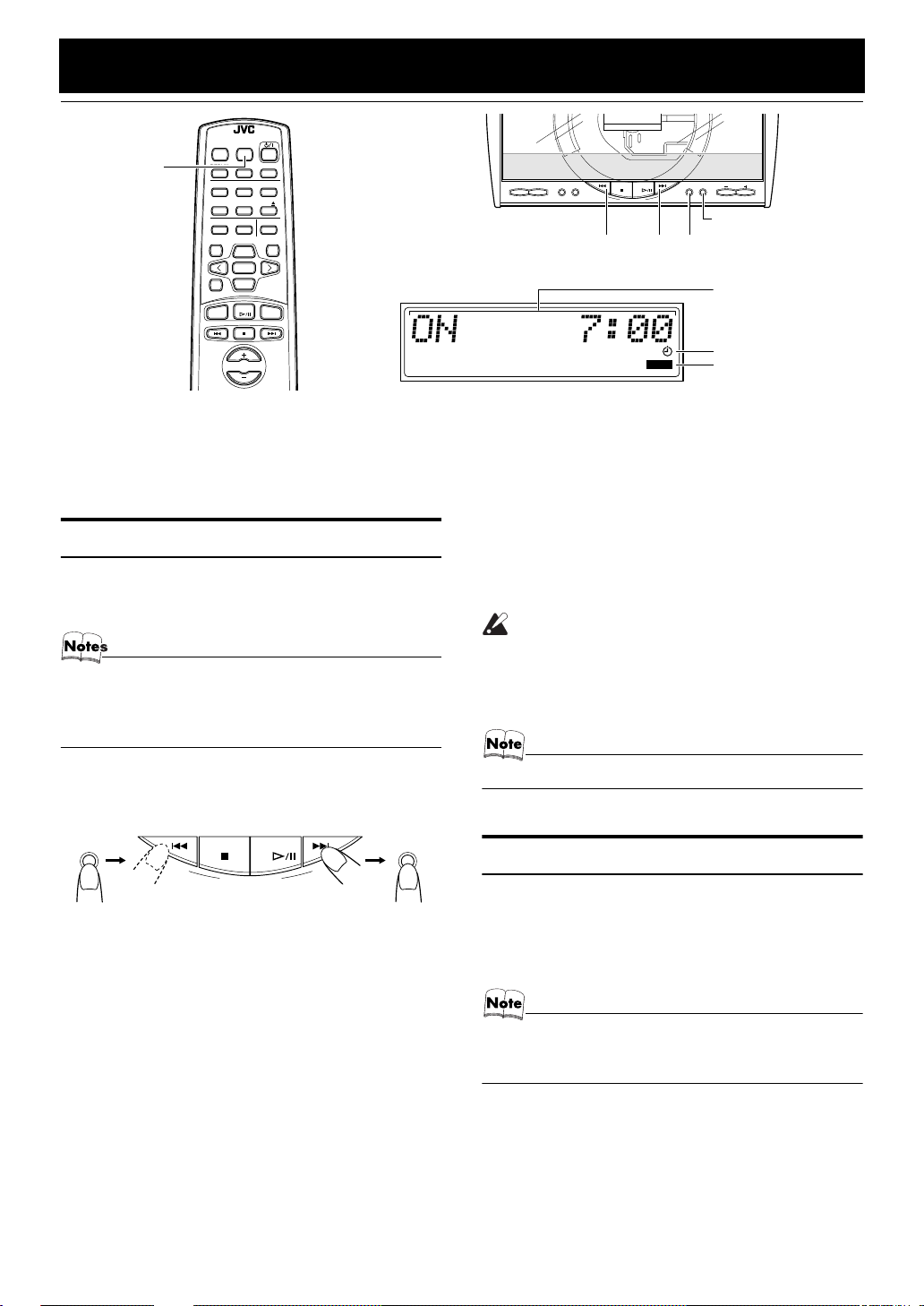
Using the Timers
REMOTE CONTROL
DIMMER SLEEP
AUTO
DISPLAY FM MODE
SLEEP
PRESET
PROGRAM
DOOR
AHB PRO
SLIDE
BASS TREBLE CANCEL
PTY/EON
UP
SET
DOWN
FADE MUTING
CD
MD/AUX FM / AM
REPEATRANDOM
CD
DISPLAY MODE
PRESET
TUNINGFM/AMMD/AUX
AHB PRO CLOCK TIMER VOLUME
4
MULTI CONTROL
CD
UPDOWN
CLOCK
¢
TIMER
ON time, OFF time,
Source, Volume
VOLUME
* When the System is in use, the display shows other items as well.
For simplicity, we show here only the items described in this section.
The timers let you control listening functions automatically.
Setting the Clock
• Use the Unit’ s button to set the clock.
• When you plug the AC power cord into the wall outlet,
the time indication “0:00” blinks on the display.
• The clock must be correctly set for the timers to work.
• The procedure must be completed within
Otherwise, the setting is cleared and must be repeated
from the beginning.
Press the %%%% button.
1
Then, the Unit’s top buttons appear.
CLOCK
(for 2 seconds)
Press the CLOCK button on the Unit for
2
CD
MULTI CONTROL
more than two seconds.
The hour digit of the time indication rapidly blinks on
the display.
Press the ¢ or 4 button on the Unit
3
to set the hour.
Pressing the ¢ button moves the time forwards and
pressing the 4 button moves it backwards. Hold
down the button to move the time rapidly.
two minutes
UPDOWN
.
CLOCK
SLEEP
Press the ¢ or 4 button to set the
5
Timer indicator
SLEEP indicator
minute.
Press the CLOCK button.
6
The selected time is set and the seconds start counting
from 0.
CAUTION:
• If there is a power failure, the clock loses its
setting after about 20 minutes. “0:00”
blinks on the display and the clock must be
reset.
• The clock may gain or lose one to two minutes per month.
Setting the Daily Timer
Once you have set the Daily Timer, the timer will be activated at the same time every day.
The Timer indicator on the display shows that the Daily
Timer you have set is in effect.
• Use the Unit’s button to set the timer.
• Perform each setting within
ting will be cleared and the procedure must be repeated
from the beginning.
30 seconds
. Otherwise, set-
Press the CLOCK button.
4
The minute digits of the time indication rapidly blink on
the display.
20
Page 24

Using the Timers
Setting the ON time (Example: 10:15).
1
1. Press the TIMER button on the Unit for more than
two seconds.
The Timer indicator lights up and the hour digit of the
current ON time blinks on the display.
• When the clock is not set, “CLOCK” and “ ADJUST”
appear alternately on the display. Set the clock first.
Press the ¢ or 4 button on the Unit to set the
hour you want the Unit to come on.
Pressing the ¢ button moves the time forwards and
pressing the 4 button moves it backwards. Hold
down the button to move the time rapidly.
2. Press the TIMER button.
The minute digits of the ON time blink on the display.
Set the minute you want the Unit to come on, using
the ¢ or 4 button.
Set the minute you want the Unit to be turned off, using the ¢ and 4 buttons.
Selecting the music source.
3
1. Press the TIMER button.
The “TUNER” or “CD” blinks on the display.
2. Press the ¢ or 4 button to select the music
source you want to listen to.
The display changes as shown below.
TUNER
Setting the volume level.
4
1. Press the TIMER button.
The current volume setting blinks on the display.
2. Press the ¢ or 4 button to select the volume level.
-- :The current volume level will be used.
0 to 50 :When the timer is turned on, the Volume
Press the TIMER button.
5
The timer setting is completed and the display returns to
the display before you set the Timer. The Timer indicator remains lit.
ÔCDÔ
(back to the beginning)
will be automatically set to the selected
level.
Setting the OFF time (Example: 13:30).
2
1. Press the TIMER button.
The hour digit of the OFF time blinks on the display.
(The same time as the ON time will be automatically
set.)
Set the hour you want the Unit to be turned off, using
the ¢ or 4 button.
2. Press the TIMER button.
The minute digits of the OFF time blink on the display.
Before turning off the System, prepare
6
the music source selected in step 3.
TUNER:Tune in to the desired station.
CD: Insert a CD. (Playback will start from the first
Press the
7
track at Timer on.)
%%%%
button to turn off the Sys-
tem.
In standby mode, you can see the Timer indicator ( )
on the display.
• When the timer turns on, the Timer indicator starts
blinking and the prepared source in step 6 will be
played.
To cancel the timer,
Timer indicator ( ) goes out on the display.
To re-activate the cancelled tim er
ER button to light the Timer indicator ( ).
At this time, you can see the current timer settings. Each
setting appears on the display for two seconds in the order of ON time, OFF time, music source and volume.
To change the timer setting,
cedure from the beginning.
press the TIMER button. The
, press the TIM-
repeat the setting pro-
CAUTION:
• If the System is unplugged, or a power failure occurs, the timer setting will be lost.
You will need to reset the clock first, then
the timer.
21
Page 25

Setting the SLEEP Timer
(Using the Remote Control)
Use the Sleep Timer to turn the System off after a certain
number of minutes when it is playing. By setting the Sleep
Timer, you can fall asleep to music and know that your System will turn off by itself rather than play all night.
■You can only set the Sleep Timer when the System is on
and a source is playing.
Play a CD or tune in to the desired sta-
1
tion.
Press the SLEEP button on the Remote
2
Control.
The “SLEEP” indicator lights up.
■When the clock is not set, “CLOCK” and “ADJUST”
appear alternately on the display. Set the clock at first.
Set the length of time you want the
3
source to play before shutting off.
• Each time you press the SLEEP button, it changes
the number of minutes shown on the display in this
sequence:
10
= 20 = 30 = 60 = 90 = 120 = Cancelled =
(back to the beginning)
Using the Timers
The selected number of minutes for the Sleep Timer will
stop blinking five seconds later and the display returns to
the original one before setting the Sleep Timer. (The display
is dimmed.)
The System is now set to turn off after the number of minutes you set.
To Confirm the Sleep Time:
When the SLEEP button is pressed, the remaining sleep
time is displayed. Wait until the display returns to the original display.
To Cancel the SLEEP Timer Setting:
Press the SLEEP button until the “SLEEP” indicator goes
out on the display.
Turning off the System also cancels the SLEEP Timer.
■If you are setting the Daily Timer, the System will be
turned on at the set time to wake you up.
22
Page 26
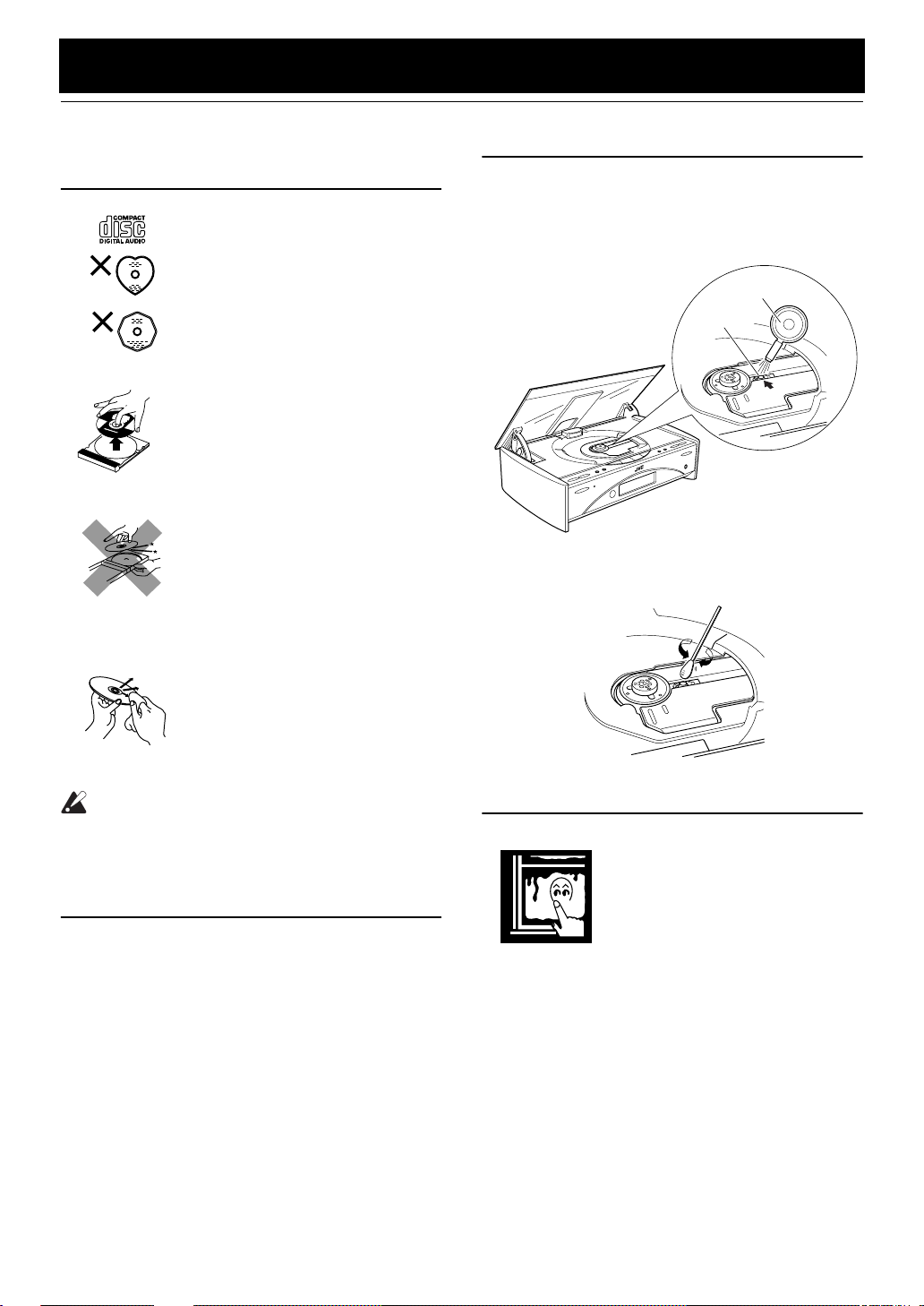
Care And Maintenance
Handle your CDs carefully, and they will last a long time.
Compact Discs
• Only CDs bearing this mark can
be used with this System. However, continued use of irregular
shape CDs (heart-shape, octagonal, etc.) can damage the System.
• Remove the CD from its case by
holding it at the edges while
pressing the case’s center hole
lightly.
• Do not touch the shiny surface of
the CD, or bend the CD.
• Put the CD back in its case after
use to prevent warping.
• Be careful not to scratch the surface of the CD when placing it
back in the case.
• A void e xposure to direct sunlight,
temperature extremes, and moisture.
Cleaning the Lens
If the lens in the CD pickup is dirty, dropout, etc., could degrade sound.
Open the Top Cover and clean the lens as shown.
• Use a blower (available from a camera store) to blow
dust off the lens.
Blower
Lens
• If there are fingerprints, etc. on the lens, gently wipe
clean with a cotton swab .
• A dirty CD may not play correctly . If a CD does become dirty,
wipe it with a soft cloth in a
straight line from center to edge.
CAUTION:
• Do not use any solvent (for example, conventional record cleaner, spray thinner,
benzine, etc.) to clean a CD.
General Notes
In general, you will have the best performance by keeping
your CDs and the mechanism clean.
• Store CDs in their cases, and keep them in cabinets or on
shelves.
• Keep the System’s Top Cover closed when not in use.
Moisture Condensation
Moisture may condense on the lens
inside the System in the following
cases:
• After turning on heating in the
room.
• In a damp room.
• If the System is brought directly
from a cold to a warm place.
Should this occur, the System may
malfunction. In this case, leave the
System turned on for a few hours until the moisture evaporates, unplug
the AC power cord, and then plug it
in again.
23
Page 27

Troubleshooting
• If you are having a problem with your System, check this
list for a possible solution before calling for service.
Symptom Possible Cause Action
No sound is heard. • Connections are incorrect, or loose.
• Headphones are connected.
Poor radio reception • The antenna is disconnected.
• The AM Loop Antenna is too close
to the System.
• The FM Wire Antenna is not properly extended and positioned.
The CD skips. The CD is dirty or scratched. Clean or replace the CD.
The CD does not play. The CD is upside down. Put the CD in with the label side up.
Unable to operate the Remote Control. • The path between the Remote Con-
trol and the sensor on the Unit is
blocked.
• The batteries have lost their charge.
Operations are disabled. The built-in microprocessor has mal-
functioned due to external electrical interference.
• If you cannot solve the problem from the hints given
here, or the System has been physically damaged, call a
qualified person, such as your dealer, for service.
• Check all connections and make corrections. (See pages 4 to 8.)
• Disconnect the headphones.
• Reconnect the antenna securely.
• Change the position and direction of
the AM Loop Antenna.
• Extend FM Wire Antenna to the best
reception position.
• Remove the obstruction.
• Replace the batteries.
Unplug the System then plug it back in
after a few minutes.
24
Page 28

Specifications
Amplifier
Output Power
Input Sensitivity/Impedance (1 kHz)
MD/AUX IN
Output Sensitivity/Impedance (1 kHz)
MD/AUX OUT
CD DIGITAL OUT (Optical out)
Speaker terminals
Subwoofer out
Phones
CD Player
Signal-To-Noise Ratio
Wow And Flutter
Tuner
FM Tuner
Tuning Range 87.5 MHz - 108.0 MHz
AM Tuner
Tuning Range
Center Unit (FS-SD5R/SD7R/SD9R)
Dimensions
Mass
Speaker Specifications (each unit)
FS-SD5R
Speakers
Impedance
Dimensions
Mass
38 W (19 W + 19 W) at 4 ohms (Max.)
30 W (15 W + 15 W) at 4 ohms (10% THD)
500 mV/47 kohms
500 mV/5 kohms
–21 dBm - –15 dBm
4 - 16 ohms
230mV/19kohms
16 ohms - 1 kohm
0 - 15 mW/ch output into 32 ohms
90 dB
Unmeasurable
(MW) 522 kHz – 1, 629kHz
(LW) 144 kHz – 288kHz
300mm
Approx. 3.0kg
8 cm cone
4 ohms
100mm ✕ 186mm ✕ 193.5mm (W/H/D)
1.5kg
75mm ✕ 215mm (W/H/D)
✕
FS-SD7R
Speakers
Impedance
Dimensions
FS-SD9R
Speakers
Impedance
Dimensions
Accessories
Power Specifications
Power Requirements
Power Consumption
Design and specifications are subject to change without notice.
8 cm cone
4 ohms
137mm ✕ 231mm ✕ 141mm (W/H/D)
1.4kg
Mass
8 cm cone
4 ohms
135mm ✕ 231mm ✕ 141mm (W/H/D)
1.4kg
Mass
Power Cord (1)
AM Loop Antenna (1)
Remote Control (1)
Batteries R6P (SUM-3)/AA (15F) (2)
FM Wire Antenna (1)
Speaker Cords (2)
Spacers (6) (only for FS-SD7R/SD9R)
AC 230 V ~ , 50 Hz
25 watts (power on mode)
1.9 watts (in Standby mode)
25
EN
VICTOR COMPANY OF JAPAN, LIMITED
0200MNMCREJSC
