Page 1
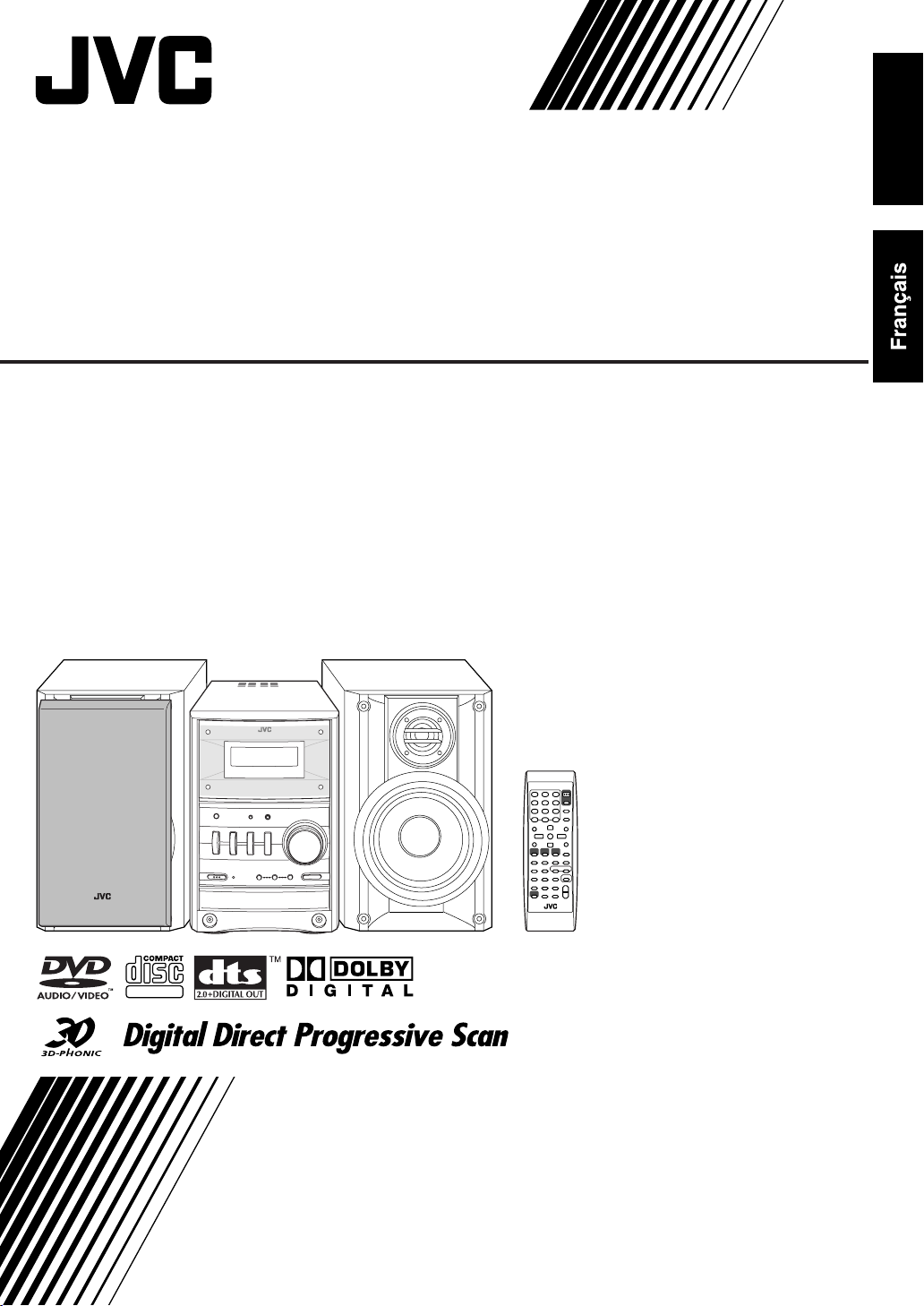
COMPACT COMPONENT SYSTEM
SYSTEME DE COMPOSANTS COMPACT
English
FS-GD6S
—Consists of CA-FSGD6S and SP-UXGD6S
—Composé CA-FSGD6S et SP-UXGD6S
SUPER VIDEO
INSTRUCTIONS
MANUEL D’INSTRUCTIONS
GVT0149-001A
[C]
Page 2
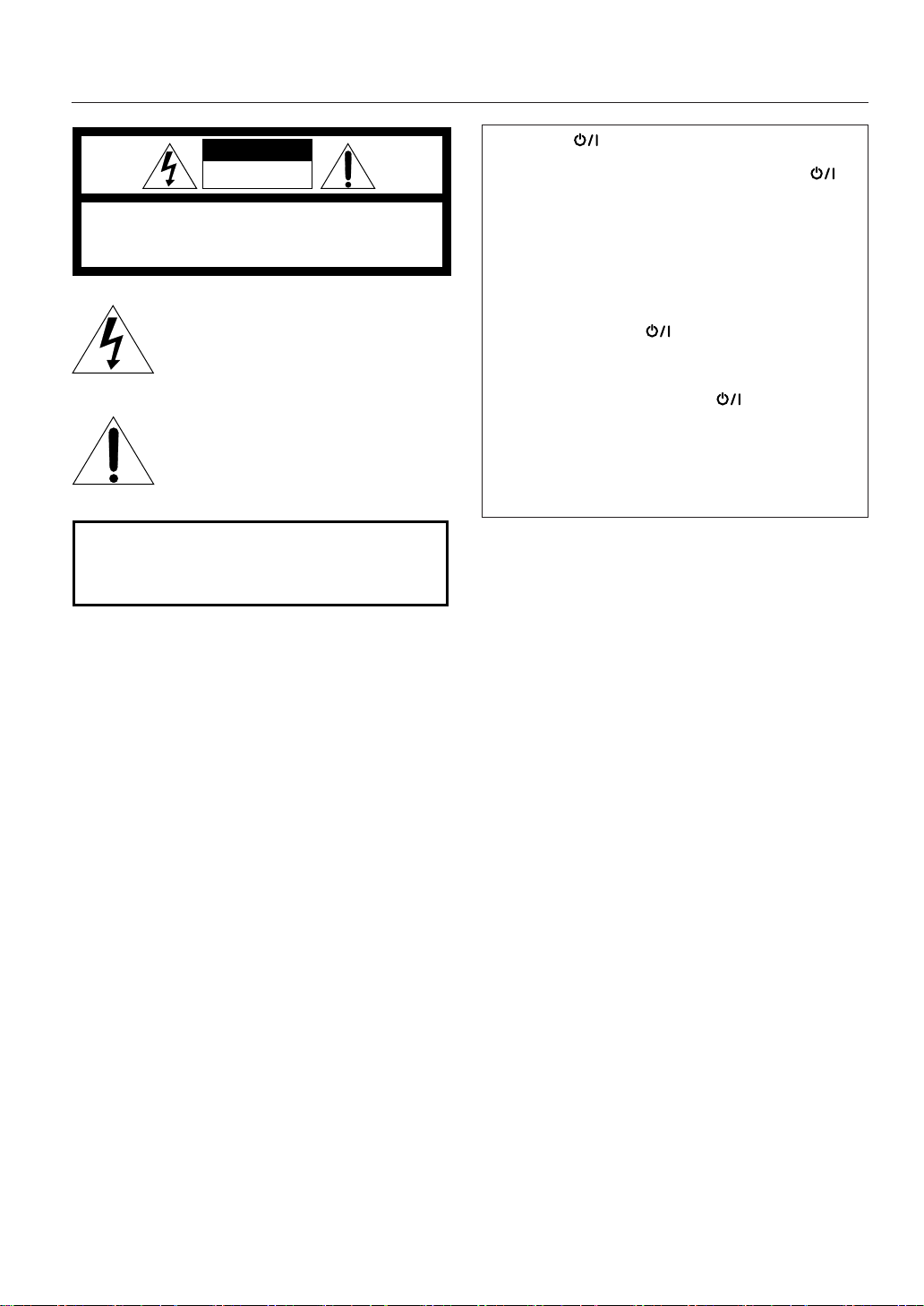
Warnings, Cautions and Others
Mises en garde, précautions et indications diverses
CAUTION
RISK OF ELECTRIC SHOCK
DO NOT OPEN
CAUTION: TO REDUCE THE RISK OF ELECTRIC SHOCK,
DO NOT REMOVE COVER (OR BACK).
NO USER SERVICEABLE PARTS INSIDE.
REFER SERVICING TO QUALIFIED SERVICE PERSONNEL.
The lightning flash with arrowhead symbol,
within an equilateral triangle is intended to
alert the user to the presence of uninsulated
"dangerous voltage" within the product's
enclosure that may be of sufficient
magnitude to constitute a risk of electric
shock to persons.
The exclamation point within an equilateral
triangle is intended to alert the user to the
presence of important operating and
maintenance (servicing) instructions in the
literature accompanying the appliance.
WARNING: TO REDUCE THE RISK OF FIRE
OR ELECTRIC SHOCK, DO NOT EXPOSE
THIS APPLIANCE TO RAIN OR MOISTURE.
CAUTION
To reduce the risk of electrical shocks, fire, etc.:
1 Do not remove screws, covers or cabinet.
2 Do not expose this appliance to rain or moisture.
CAUTION— (STANDBY/ON) button!
Disconnect the mains plug to shut the power off
completely (all lamps and indications go off). The
(STANDBY/ON) button in any position does not
disconnect the mains line.
• When the unit is on standby, the STANDBY/ON lamp
lights in red.
• When the unit is turned on, the STANDBY/ON lamp lights
in green.
The power can be remote controlled.
Attention––Touche (
STANDBY/ON:
attente/
sous tension)!
Déconnectez la fiche secteur pour mettre l’appareil
complètement hors tension (tous les témoins et toutes les
indications s’éteignent). La touche dans n’importe
quelle position ne déconnecte pas l’appareil du secteur.
• Quand l’appareil est en mode d’attente, le témoin
STANDBY/ON est allumé en rouge.
• Quand l’appareil est sous tension, le témoin STANDBY/
ON est allumé en vert.
L’alimentation ne peut pas être commandée à distance.
ATTENTION
Afin d’éviter tout risque d’électrocution, d’incendie,
etc.:
1 Ne pas enlever les vis ni les panneaux et ne pas
ouvrir le coffret de l’appareil.
2 Ne pas exposer l’appareil à la pluie ni à
l’humidité.
G-1
Page 3
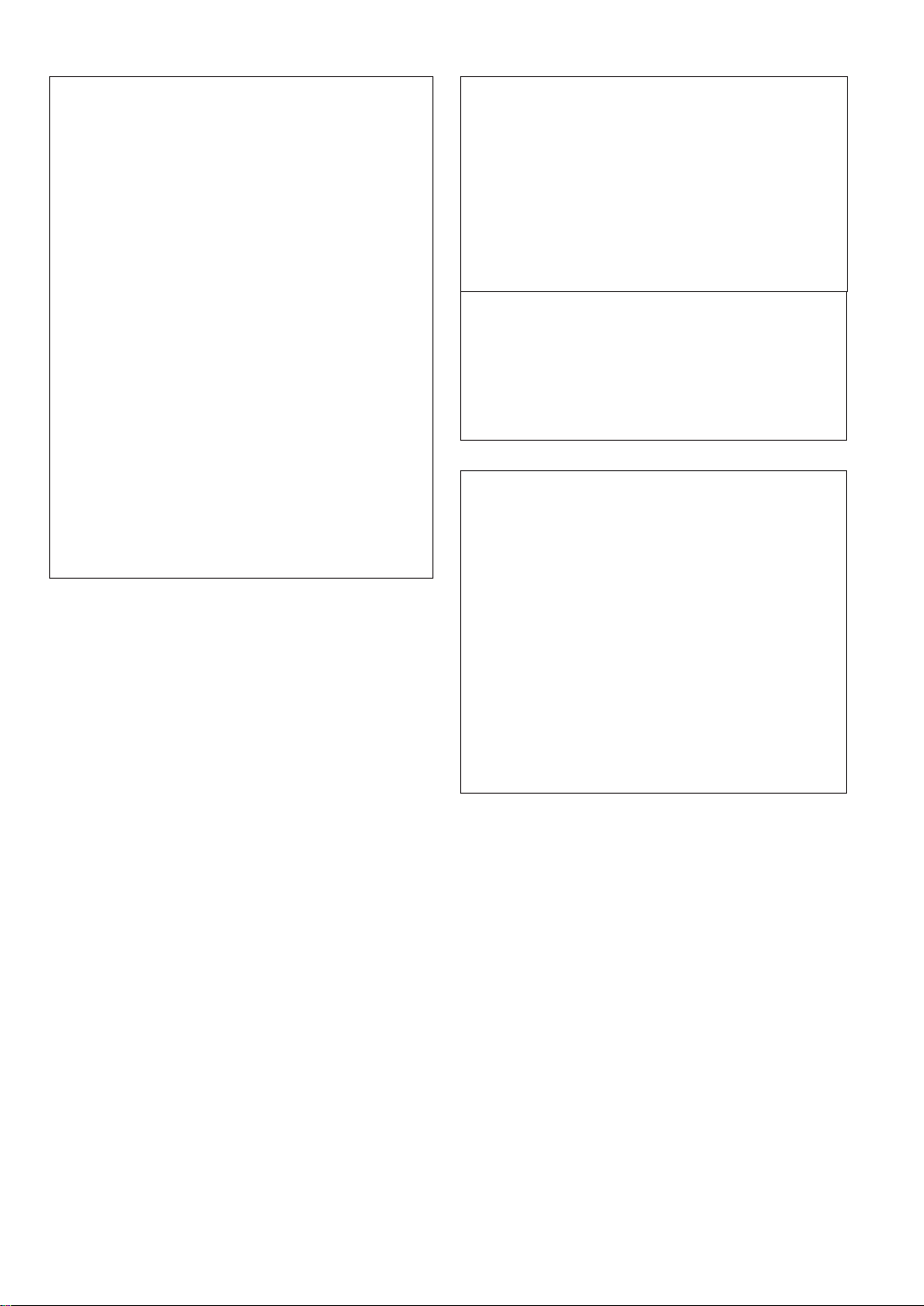
For U.S.A.
This equipment has been tested and found to
comply with the limits for a Class B digital device,
pursuant to part 15 of the FCC Rules. These limits
are designed to provide reasonable protection
against harmful interference in a residential
installation.
This equipment generates, uses and can radiate
radio frequency energy and, if not installed and
used in accordance with the instructions, may
cause harmful interference to radio
communications. However, there is no guarantee
that interference will not occur in a particular
installation. If this equipment does cause harmful
interference to radio or television reception, which
can be determined by turning the equipment off and
on, the user is encouraged to try to correct the
interference by one or more of the following
measures:
Reorient or relocate the receiving antenna.
Increase the separation between the equipment
and receiver.
Connect the equipment into an outlet on a circuit
different from that to which the receiver is
connected.
Consult the dealer or an experienced radio/TV
technician for help.
For Canada/pour le Canada
CAUTION:
MATCH WIDE BLADE OF PLUG TO WIDE SLOT,
FULLY INSERT.
ATTENTION:
ELECTRIQUES, INTRODUIRE LA LAME LA PLUS
LARGE DE LA FICHE DANS LA BORNE
CORRESPONDANTE DE LA PRISE ET POUSSER
JUSQUAU FOND.
TO PREVENT ELECTRIC SHOCK,
POUR EVITER LES CHOCS
Note to CATV system installer:
This reminder is provided to call the CATV system
installer’s attention to Section 820-40 of the NEC
which provides guidelines for proper grounding and,
in particular, specifies that the cable ground shall be
connected to the grounding system of the building,
as close to the point of cable entry as practical.
For Canada/pour le Canada
THIS DIGITAL APPARATUS DOES NOT EXCEED
THE CLASS B LIMITS FOR RADIO NOISE
EMISSIONS FROM DIGITAL APPARATUS AS SET
OUT IN THE INTERFERENCE-CAUSING
EQUIPMENT STANDARD ENTITLED “DIGITAL
APPARATUS,” ICES-003 OF THE DEPARTMENT
OF COMMUNICATIONS.
CET APPAREIL NUMERIQUE RESPECTE LES
LIMITES DE BRUITS RADIOELECTRIQUES
APPLICABLES AUX APPAREILS NUMIRIQUES DE
CLASSE B PRESCRITES DANS LA NORME SUR LE
MATERIEL BROUILLEUR: “APPAREILS
NUMERIQUES”, NMB-003 EDICTEE PAR LE
MINISTRE DES COMMUNICATIONS.
G-2
Page 4

1 CLASS 1 LASER PRODUCT
2
CAUTION
user serviceable parts inside the Unit; leave all
servicing to qualified service personnel.
3
CAUTION
open and interlock failed or defeated. Avoid direct
exposure to beam.
4 REPRODUCTION OF LABEL: CAUTION LABEL,
PLACED INSIDE UNIT.
1 PRODUIT LASER CLASSE 1
2
ATTENTION
n’y a aucune pièce réparable par l’utilisateur à
l’intérieur de l’appareil; confiez toute réparation à un
personnel qualifié.
3
ATTENTION
invisible quand l’appareil est ouvert ou que le
systéme de verrouillage ne fonctionne pas ou a été
mis hors service. Évitez toute exposition directe au
rayon.
4 REPRODUCTION DE L’ÉTIQUETTE: ÉTIQUETTE
DE PRÉCAUTION PLACÉE L’INTERIEUR DE
L’APPAREIL.
: Do not open the top cover. There are no
: Visible and invisible laser radiation when
: N’ouvrez pas le couvercle supérieur. Il
: Risque de radiations laser visible et
G-3
Page 5
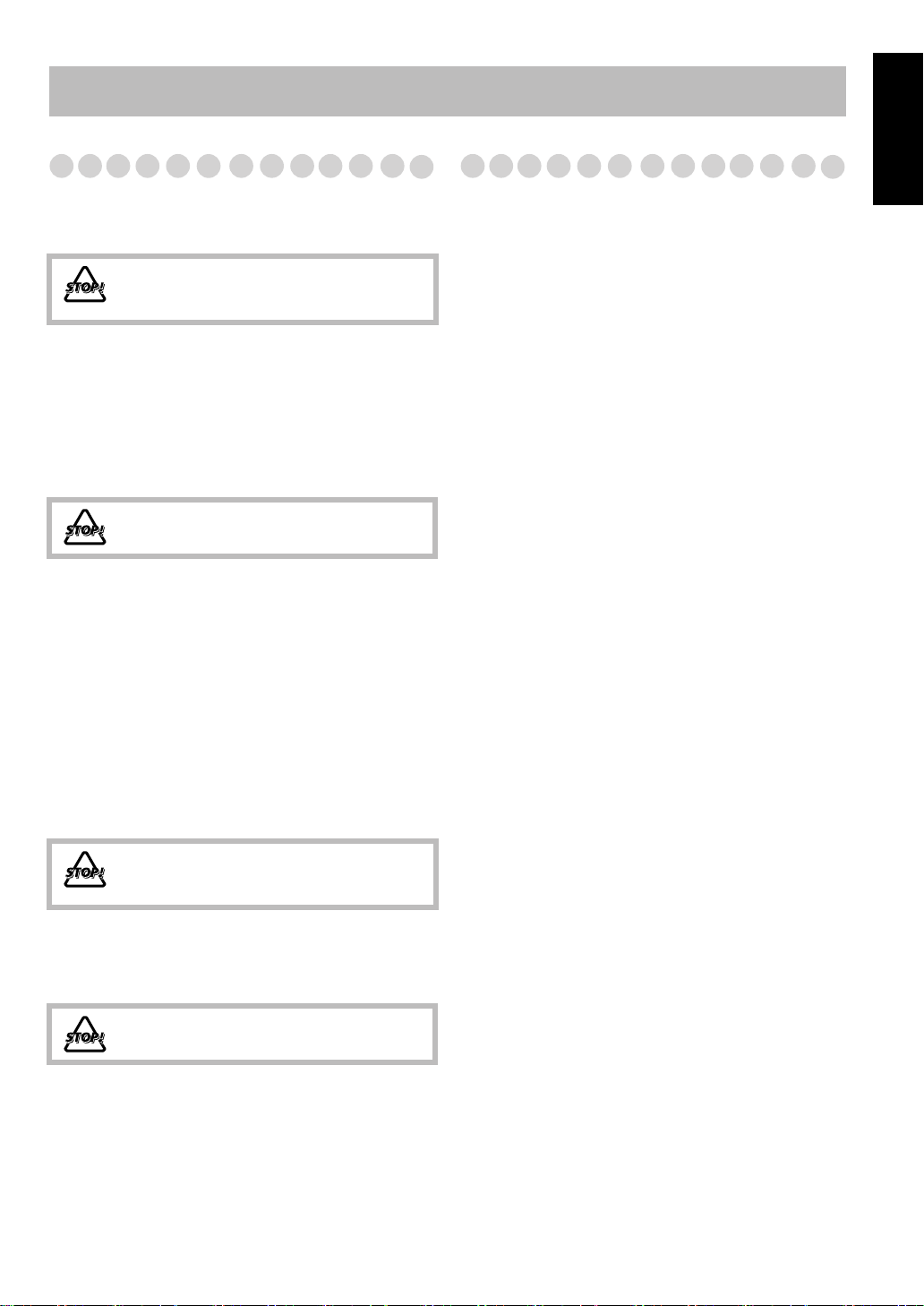
Introduction
Precautions
Installation
• Install the System in a location with adequate ventilation to
prevent internal heat buildup in the System.
DO NOT install the System in a location near
heat sources, or in a place subject to direct
sunlight, excessive dust or vibration.
• Install in a place which is level, dry and neither too hot nor
too cold—between 5°C and 35°C.
• Leave sufficient distance between the System and the TV.
• Keep the speakers away from the TV to avoid interference
with TV.
Power sources
• When unplugging the System from the wall outlet, always
pull on the plug, not the AC power cord.
DO NOT handle the AC power cord with wet
hands.
Moisture condensation
Moisture may condense on the lenses inside the System in
the following cases:
• After starting to heat the room
• In a damp room
• If the System is brought directly from a cold to a warm
place.
Should this occur, the System may malfunction. In this case,
leave the System turned on for a few hours until the moisture
evaporates, unplug the AC power cord, then plug it in again.
Internal heat
• Make sure there is good ventilation around the unit. Poor
ventilation could overheat and damage the unit.
DO NOT block the ventilation openings or
holes. If they are blocked by a newspaper or
cloth, etc., the heat may not be able to get out.
Others
• Should any metallic object or liquid fall into the System,
unplug the AC power cord and consult your dealer before
operating any further.
Contents
Connections ..............................................................3
Display Indicators....................................................6
Daily Operations—Playback ..................................7
Daily Operations—Sound & Other Adjustments
Adjusting the Volume ....................................................... 11
Adjusting the Sound.......................................................... 11
Creating 3-dimentional Sound Field—3D Phonic ............ 12
Presetting Automatic DVD Video Sound
Increase Level ............................................................... 12
Changing the Scanning Mode .......................................... 12
Changing the Display Brightness...................................... 13
Changing the Picture Tone................................................ 13
Adjusting the Audio Input Level ...................................... 13
Setting the Clock............................................................... 14
Turning Off the Power Automatically .............................. 14
Unique DVD/VCD Operations .............................15
Selecting the Audio Track................................................. 15
Selecting the Subtitle Language........................................ 16
Selecting the View Angle ................................................. 16
Selecting the Browsable Still Pictures .............................. 16
Playing Back Bonus Group............................................... 16
Making Dialogues Clear—Clear Voice ............................ 17
Special Effect Playback .................................................... 17
Advanced Disc Operations....................................18
Programming the Playing Order—Program Play ............. 18
Playing at Random—Random Play .................................. 19
Playing Repeatedly ........................................................... 20
Prohibiting Disc Ejection—Child Lock............................ 20
On-Screen Disc Operations................................... 21
Timer Operations...................................................27
Setup Menu Operations ........................................29
Additional Information .........................................31
Operating JVC’s TVs Using the Remote Control............. 35
Specifications .................................................................... 36
Parts Index ............................................................37
.....11
English
DO NOT disassemble the System since there
are no user serviceable parts inside.
• If you are not going to operate the System for an extended
period of time, unplug the AC power cord from the wall
outlet.
If anything goes wrong, unplug the AC power cord and
consult your dealer.
1
Page 6
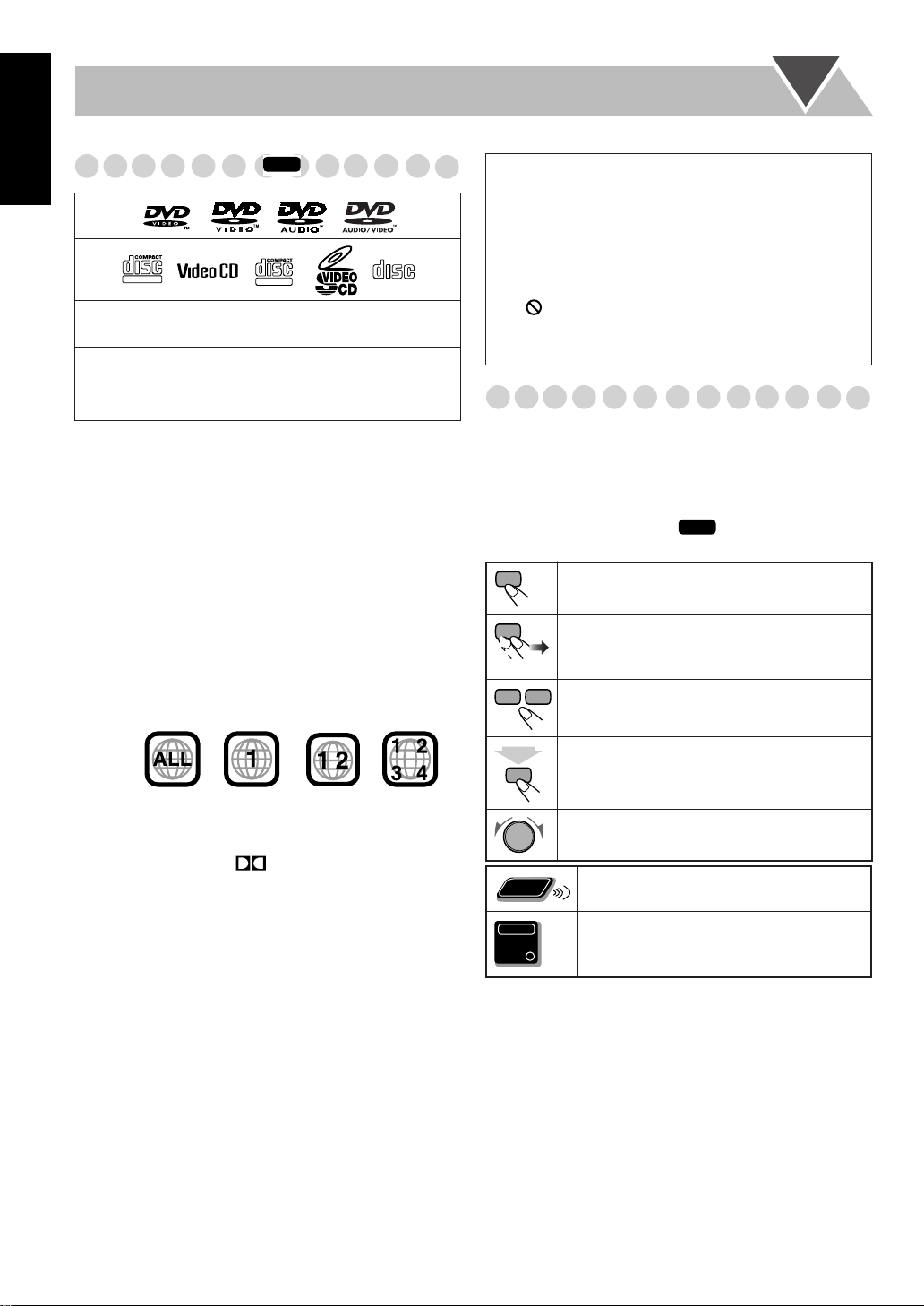
English
DIGITAL VIDEO
Playable Disc Types
INFO
SUPER VIDEO
DIGITAL AUDIO
• CD-R/RW: Recorded in the Audio CD, Video CD,
SVCD, MP3, and JPEG formats.
• DVD-R: Recorded in the DVD Video format.
• DVD-RW/RAM: Recorded in the DVD Video
Recording (VR) format.
In addition to the above discs, this system can play back
audio data recorded on CD Text, CD-G (CD Graphics), and
CD-Extra.
• The following discs cannot be played back:
DVD+R, DVD+RW, CD-I (CD-I Ready), CD-ROM,
Photo CD, etc.
Playing back these discs will generate noise and damage
the speakers.
• In this manual, “file” and “track” are interchangeably used
for MP3/JPEG operations.
Note on Region Code
DVD players and DVDs have their own Region Code
numbers. This System can play back only DVDs with
Region Code numbers including “1.”
EX.:
COMPACT
IMPORTANT: Before playing a disc, make sure of
the following...
• Turn on the TV and select an appropriate input mode on
the TV to view the pictures or on-screen displays.
• For disc playback, you can change the initial setting to
your preference. See “Setup Menu Operations” on
page 29.
If “ ” appears on the TV screen when you press a
button,
the disc cannot accept the operation you have
tried to do.
How to Read This Manual
• Button and control operations are explained as listed in the
table below.
•
Some related tips and notes are explained later in the
sections “Learning More about This System” and
“Troubleshooting,” but not in the same section
explaining the operations ( indicates that the
content has some information).
Indicates that you press the button
Indicates that you press the button
repeatedly
selected.
Indicates that you press one of the buttons.
2
Indicates that you
sec.
for a specified period.
INFO
briefly.
briefly and
until an option you want is
press and hold
the button
Audio formats
The System can play back the following digital audio formats.
•
LPCM
(Linear PCM),
DTS
(Digital Theater Systems),
DIGITAL
MLP
(Dolby Digital),
(Meridian Lossless
Packing)
When playing a multi-channel encoded DVDs, the System
properly converts these multi-channel signals into 2 channels,
and emits the downmixed sound from the speakers.
•
To enjoy the powerful sound of these multi-channel
encoded DVDs,
connect a proper decoder or an amplifier
with a proper built-in decoder to the DVD OPTICAL
DIGITAL OUT terminal on the rear.
2
Indicates that you turn the control toward the
specified direction(s).
Remote
ONLY
Indicates that this operation is only possible
using the remote control.
Indicates that this operation is only possible
Main Unit
ONLY
using the main unit.
“DVD Logo” is a trademark of DVD Format/Logo
Licensing Corporation registered in the US, Japan and other
countries.
Caution for DualDisc playback
The Non-DVD side of a “DualDisc” does not comply with
the “Compact Disc Digital Audio” standard. Therefore, the
use of Non-DVD side of a DualDisc on this product may not
be recommended.
Page 7
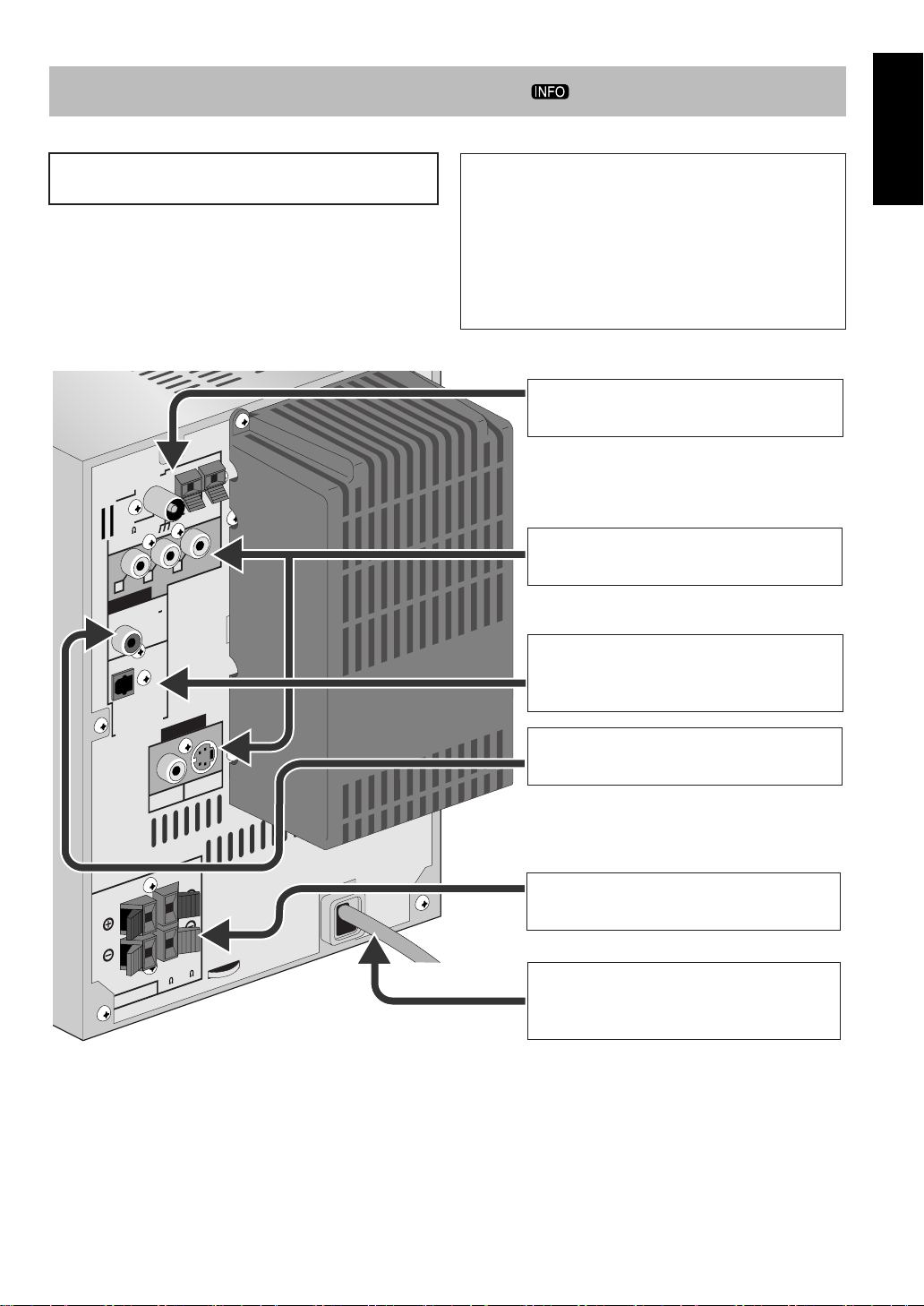
Connections
ANTENNA
SUB
WOOFER
OUT
DVD OPTICAL
DIGITAL OUT
SPEAKERS
COMPONENT
VIDEO OUT
FM
(
75
)
COAXIAL
AM
LOOP
Y
RIGHT
SPEAKER
IMPEDANCE
6
–
16
LEFT
P
B
P
R
AM
EXT
PCM
/
STREAM
VIDEO
S-VIDEO
Do not connect the AC power cord until all other
connections have been made.
• Connect VIDEO OUT/COMPONENT directly to the video
input of your TV. Connecting VIDEO OUT/COMPONENT
to a TV via a VCR may interfere with your viewing when
playing back a copy-protected disc. Your viewing may be
interfered when connecting VIDEO OUT/COMPONENT
to an integrated TV/VCR system.
Supplied accessories
Check to be sure that you have all the following items.
• FM antenna (x1)
• AM loop antenna (x1)
• Composite video cord (x1)
• Remote control (x1)
• Batteries (x2)
If any item is missing, consult your dealer immediately.
~ From AM/FM antenna
See page 4.
Ÿ From the input of TV/monitor
See page 4.
! From the digital input of digital audio
component such as CD recorder
See page 5.
English
⁄ From the powered subwoofer
See page 5.
@ From the speakers
See page 5.
¤ From a wall outlet
Plug the AC power cord only after all
connections are complete.
3
Page 8
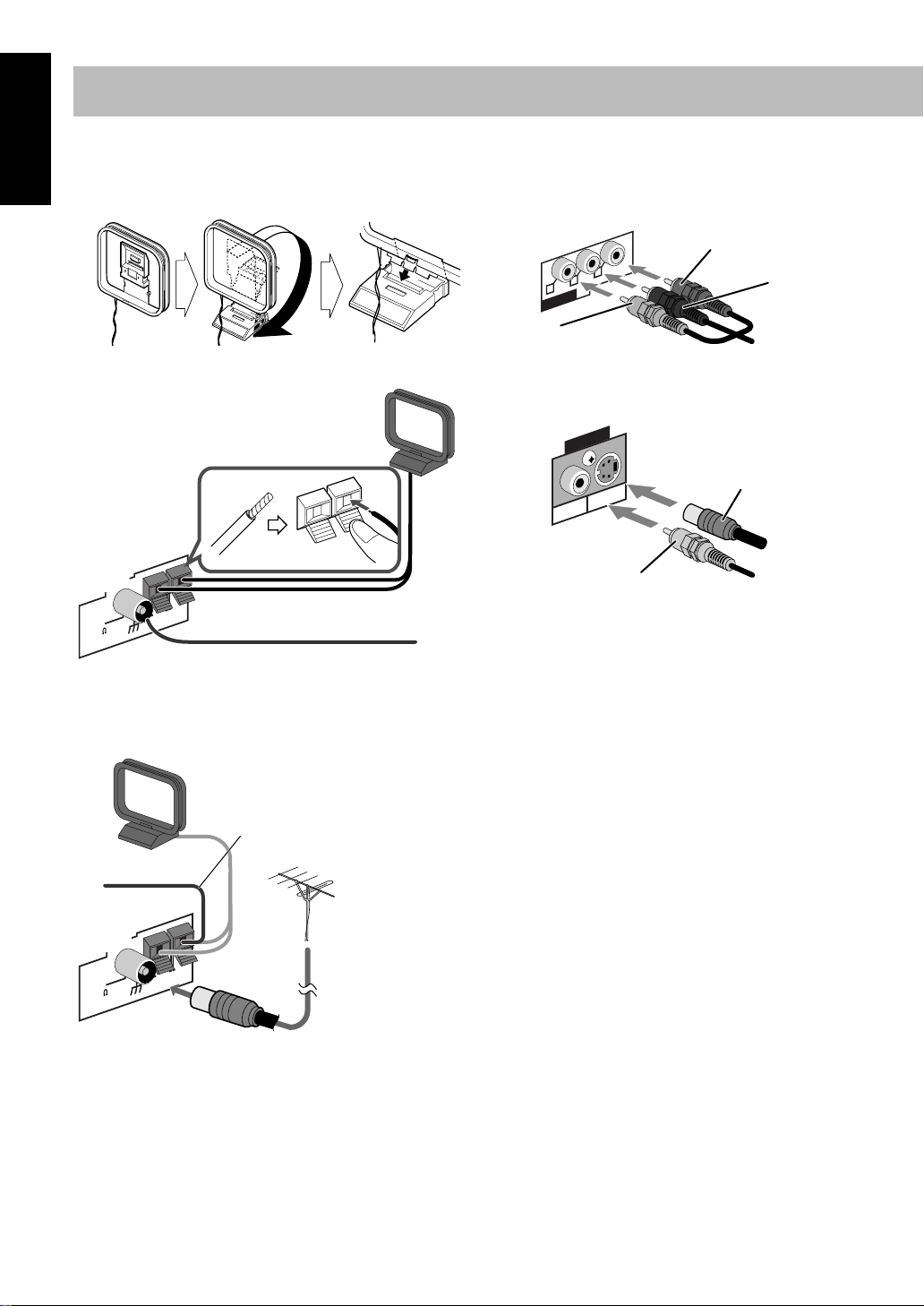
~
English
AM/FM antenna
To assemble the AM loop antenna
To connect AM/FM antenna
AM loop antenna (supplied)
Ÿ
TV/monitor
Connect the COMPONENT, S-VIDEO, or VIDEO jacks
which you want to use.
Red
R
P
B
P
Y
COMPONENT
Blue
Green
Component video cord
(not supplied)
• To select progressive scanning mode (see page 12), use
COMPONENT jacks.
VIDEO OUT
VIDEO
S-VIDEO
S-video cord
(not supplied)
ANTENNA
FM
)
75
(
COAXIAL
AM
AM
EXT
LOOP
FM antenna (supplied)
Extend it so that you can obtain the best
reception.
For better AM/FM reception
AM loop antenna (supplied)
Keep it connected.
Vinyl-covered wire (not supplied)
Extend it horizontally.
FM outdoor antenna
(not supplied)
ANTENNA
AM
AM
EXT
FM
75
(
COAXIAL
LOOP
)
• Disconnect the supplied FM antenna, and connect to an
outdoor FM antenna using a 75
Ω
wire with coaxial type
connector (IEC or DIN45325).
Composite video cord
(supplied)
4
Page 9
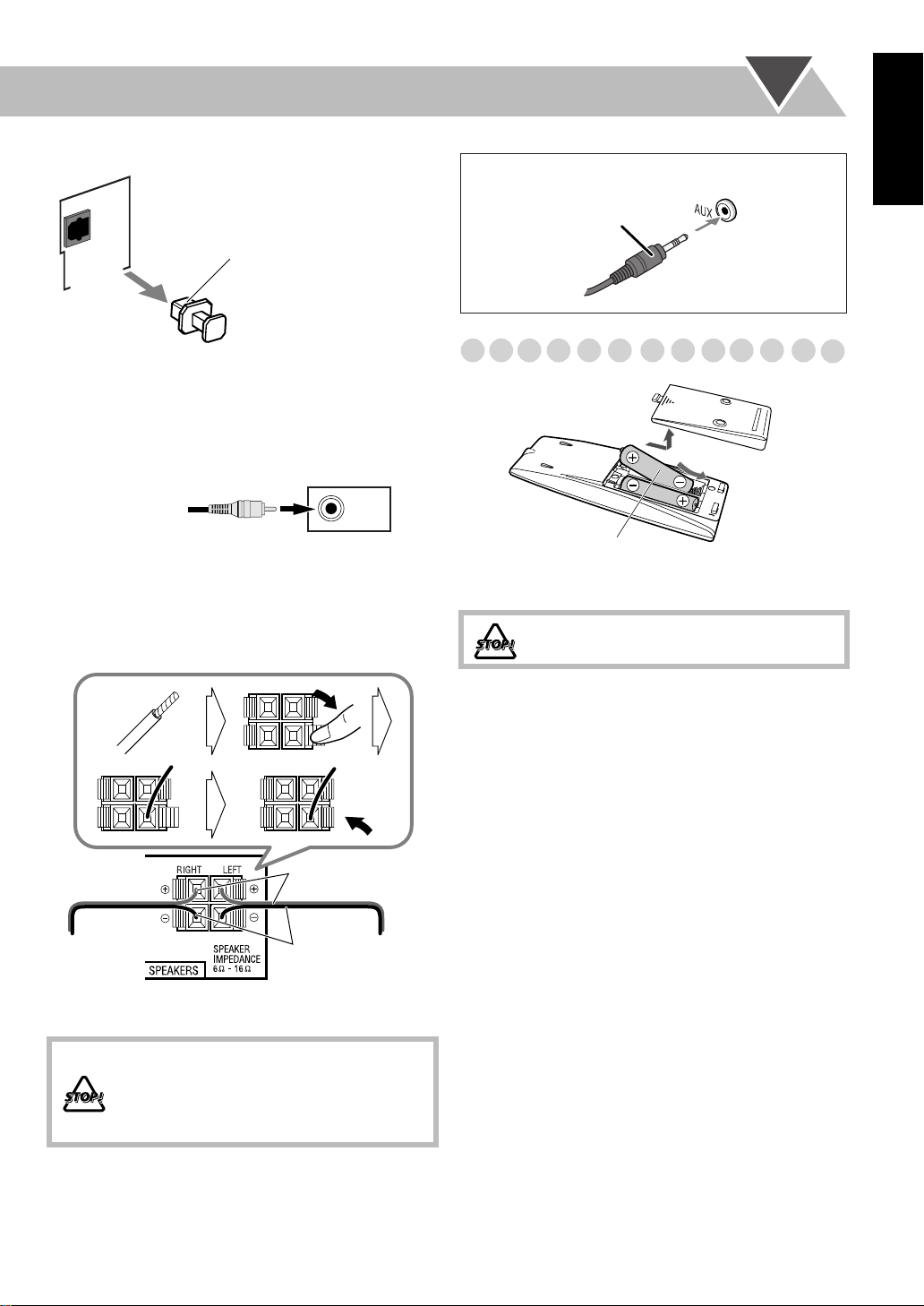
!
Digital audio component
STREAM
/
PCM
DVD OPTICAL
DIGITAL OUT
Protective cap
When connecting auxiliary equipment (AUX)
Stereo mini plug
(not supplied)
English
• Set “DIGITAL AUDIO OUTPUT” in the “AUDIO” menu
correctly according to the connected digital audio
equipment (see page 30). If setting is incorrect, loud noise
may be generated causing damage to the speakers.
To connect the powered subwoofer
⁄
From the powered
subwoofer
(not supplied)
@
Speakers
SUB-
WOOFER
OUT
• When connecting the speaker cords, match the polarity of
the speaker terminals: red color to (+) and black color to (–).
Preparing the remote control
R6(SUM-3)/AA(15F)
• Dispose of batteries in the proper manner, according to
federal, state, and local regulations.
DO NOT recharge, short, disassemble or
heat the battery or dispose of it in a fire.
When using the remote control
Point the top of the remote control toward the remote sensor
as directly as possible. If you operate it from a diagonal
position, the operating range (approx. 5 m) may be shorter.
From right
speaker
Red
Black
From left
speaker
• DO NOT connect more than one speaker to
each terminal.
• DO NOT push or pull the speakers as this
will damage the foot spacers at the bottom
of the speakers.
5
Page 10
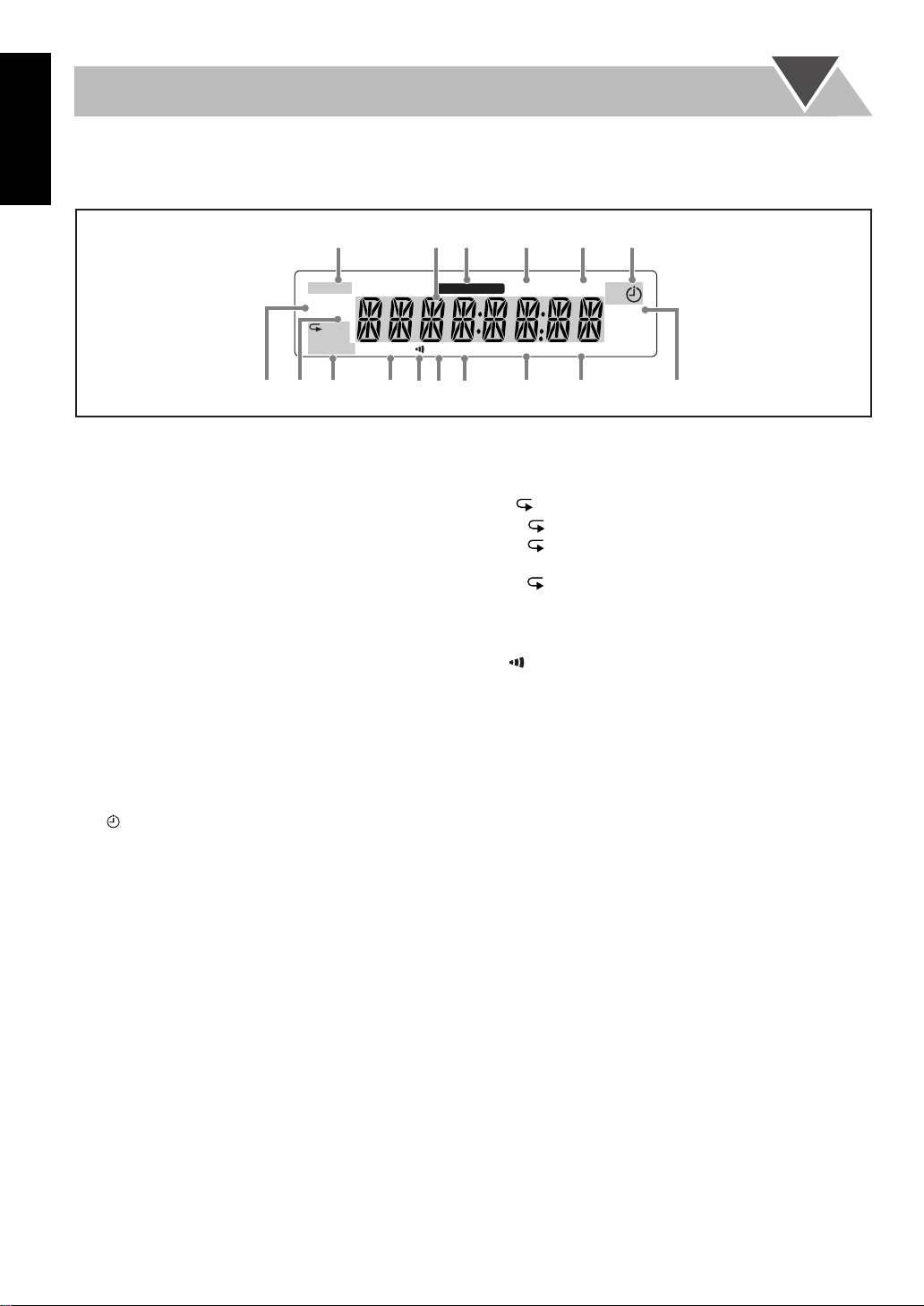
Display Indicators
The indications on the display teach you a lot of things while you are operating the System.
English
Before operating the System, be familiar with when and how the indicator illuminates on the display.
13245 6
MONO
ST
MP3
PL
PG
1ALL
RANDOM
PROGRAM
3DPHONIC B.S.P. BONUS RESUME
qe
1
FM reception indicators
• MONO: lights while receiving an FM stereo station in
monaural.
• ST (stereo): lights while an FM stereo station with
sufficient signal strength is tuned in.
2
Main display
• While listening to radio: Band (or preset number) and
station frequency appear.
• While selecting “AUX”: “AUX” appears.
• While playing a disc: Current status appears.
3
SOUND TURBO indicator
• Lights when Sound Turbo II is activated.
4
AHB PRO indicator
• Lights when Active Hyper Bass Pro is activated.
5
A(auto). STANDBY indicator
• Lights when Auto Standby is activated.
• Flashes when disc playback stops with Auto Standby
activated.
6
Daily Timer indicators
•: lights when Daily Timer stands by or is being preset.
• 1/2/3: lights when a Daily Timer (1, 2, or 3) stands by;
flashes while being preset or working.
7
MP3 indicator
• Lights when an MP3 track is detected.
8
PG/PL indicators
• PG: lights when a DVD-VR formatted disc is called up.
• PL: lights when Play List recorded on the DVD-VR
formatted disc is called up.
SOUNDTURBO
w
AHB PRO
A.STANDBY 12 3
SLEEP
PROGRESSIVE
r
9
Disc operation indicators
tp97 8 y
• RANDOM: lights when Random Play is activated.
•PROGRAM: lights when Program Play is activated.
•
(repeat)1
–: lights when Disc Repeat is activated.
–: lights when One Track/Chapter/Step repeat is
ALL:
ALL
1
activated.
–: lights when any Repeat other than the above is
activated.
p
3D PHONIC indicator
• Lights when 3D Phonic is activated.
q
(Clear Voice) indicator
• Lights when Clear Voice is activated.
w
B.S.P. (Browsable Still Picture) indicator
• Lights when
Browsable
Still Pictures are detected while
playing a DVD Audio.
e
BONUS indicator
• Lights when
detected
r
PROGRESSIVE indicator
a DVD Audio with a bonus group is
.
• Lights when the progressive scanning mode is selected.
t
RESUME indicator
• Lights when Resume is activated (see page 30).
y
SLEEP
indicator
• Lights when the Sleep Timer is activated.
6
Page 11
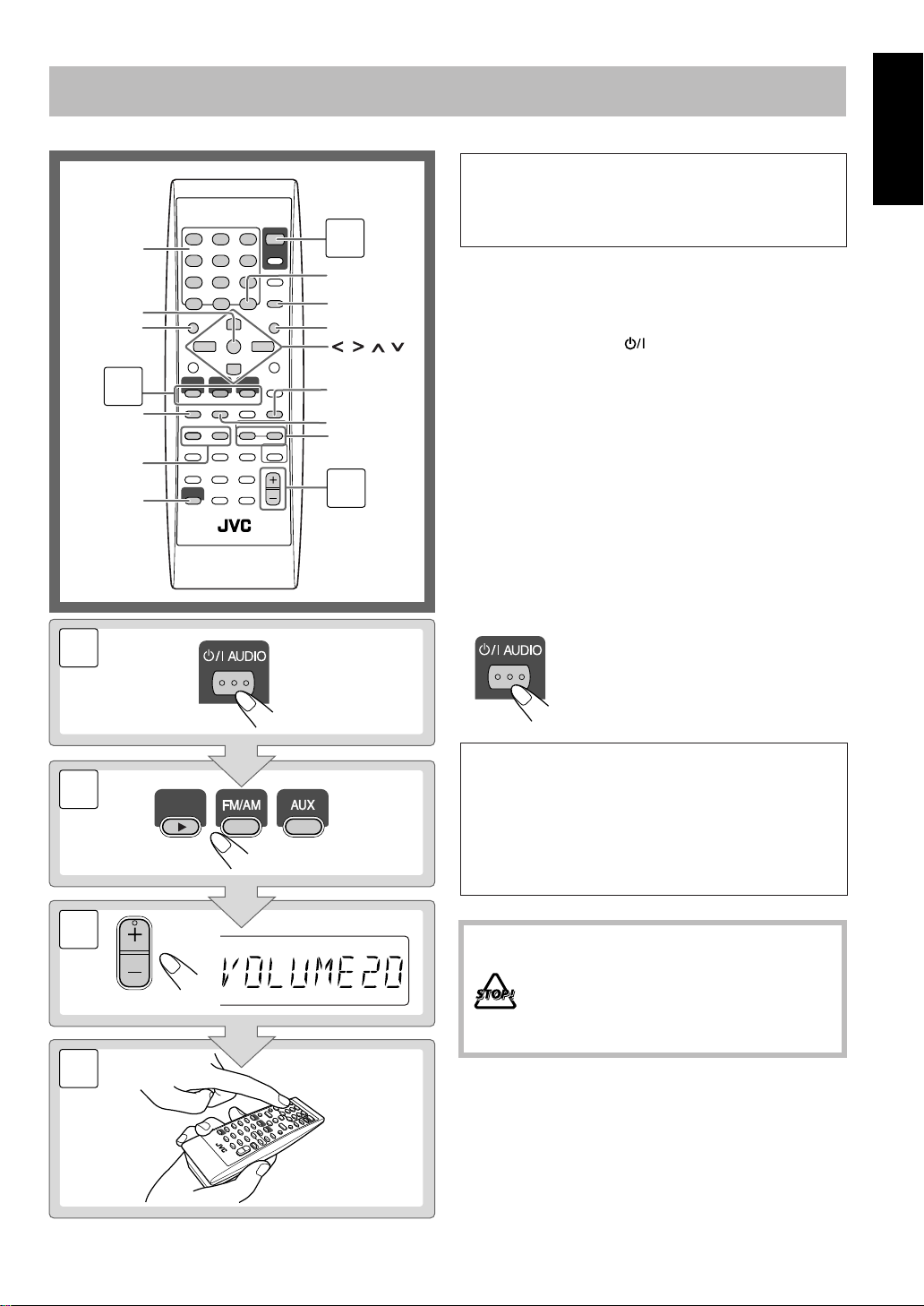
Daily Operations
—Playback
10 keys
ENTER
TOP MENU/PG
2
8
1/¡
SHIFT
1
1
RETURN
SET
MENU/PL
,, ,
FM/PLAY MODE
7
GROUP/TITLE SKIP
4/¢
3
1
2
3
4
To turn off (stand by) the unit
In this manual, the operation using the remote control
is mainly explained; however, you can use the buttons
and controls on the main unit if they have the same (or
similar) name and marks.
Turn on the power.
The STANDBY/ON lamp on the main unit lights in
green.
• Without pressing AUDIO, the System turns on
by pressing one of the source buttons in the next step.
Select the source.
Playback automatically starts if the selected source is
ready.
• If you press AUX, start playback source on the
external component.
Adjust the volume.
Operate the target source as explained
later.
The STANDBY/ON lamp on the main unit
lights in red.
•A small amount of power is always
consumed even while on standby.
English
2
3
4
VOLUME
TV VOLUME
DVD/CD
For private listening
Connect a pair of headphones to the PHONES jack on the
main unit. The sound will no longer come out of the
speakers.
connecting or putting the headphones.
• Disconnecting the headphones will activate the
Be sure to turn down the volume before
speakers again.
DO NOT turn off (stand by) the System with
the volume set to an extremely high level;
otherwise, the sudden blast of sound can
damage your hearing, speakers and/or
headphones when you turn on the System or
start playback.
7
Page 12
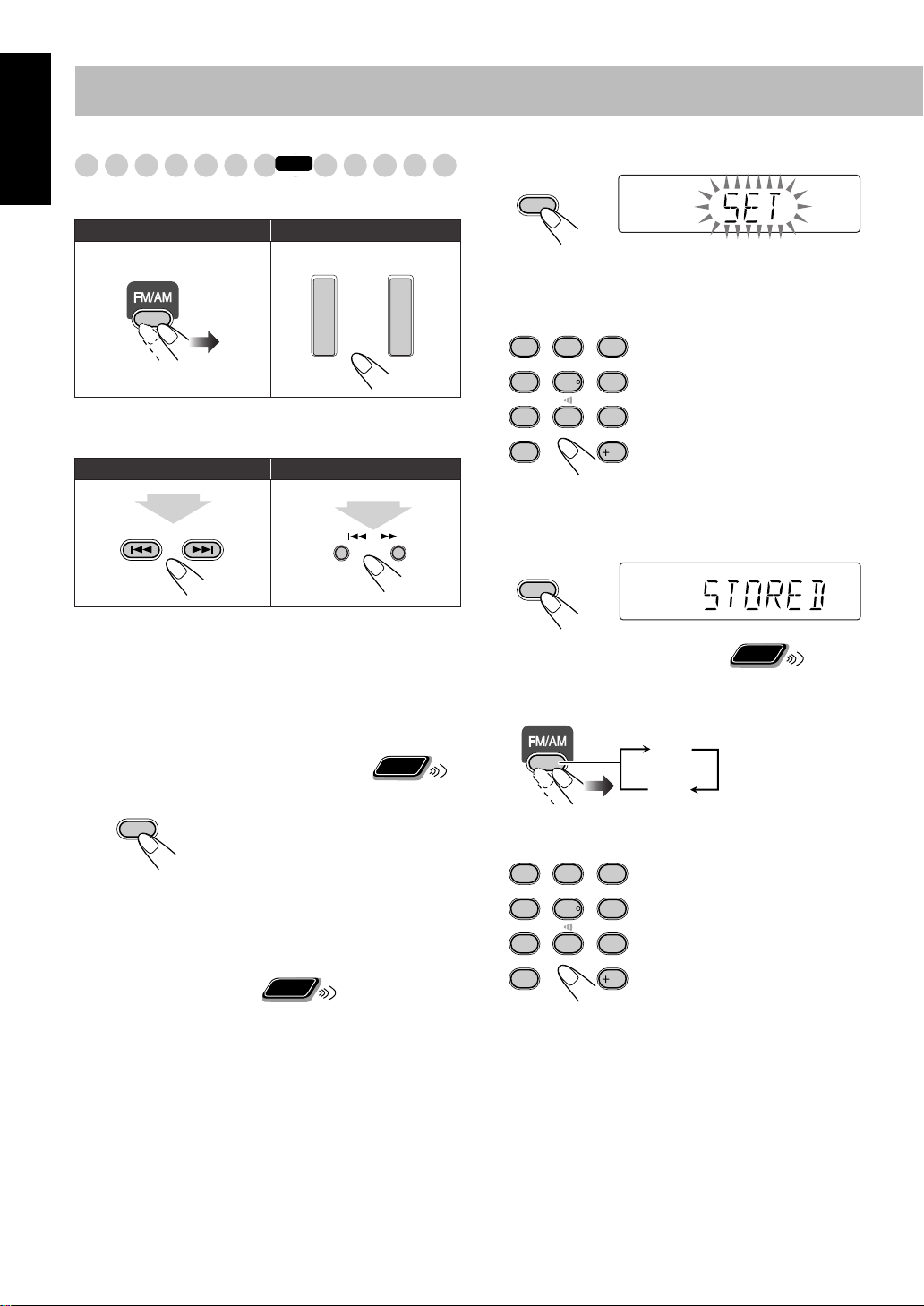
English
Listening to the Radio
To select the band (FM or AM)
Remote control: Main unit:
INFO
2
Activate the preset number entry mode.
CANCEL
SET
FM AM
To tune in to a station
While FM or AM is selected...
Remote control: Main unit:
2 sec.
GROUP/TITLE SKIP
Frequency starts changing on the display.
When a station (frequency) with sufficient signal strength is
tuned in, the frequency stops changing.
• When you repeatedly press the button, the frequency
changes step by step.
To stop searching manually,
press either button.
If the received FM station is hard to listen
FM/PLAY
MODE
The MONO indicator lights on the display. Reception will
improve though stereo effect is lost—Monaural reception.
To restore the stereo effect,
press the button again (the
MONO indicator goes off).
Remote
To preset the stations
ONLY
You can preset 30 FM and 15 AM stations.
DOWN
2 sec.
Remote
ONLY
UP
• Finish the following process while the indication on the
display is flashing.
3
Select a preset number for the station you store.
DIMMER
1
VFP
4
3D PHONIC
7
PAG E
10
• You can also use the ¡
4
Store the station.
CANCEL
SET
To tune in to a preset station
1
Select the band (FM or AM).
SLEEP
2
SCAN MODE
5
8
A.STANDBY
3
6
DVD LEVEL
9
RETURN
10
Examples:
To select preset number 5, press
5.
To select preset number 15, press
+10, then 5.
To select preset number 30, press
+10, +10, then 10.
or 1
button.
Remote
ONLY
FM
AM
Select a preset number for the station you store.
2
DIMMER
1
VFP
4
3D PHONIC
7
PAG E
10
SLEEP
2
SCAN MODE
5
8
A.STANDBY
3
6
DVD LEVEL
9
RETURN
10
• You can also use the ¡
1
button.
or
Tune in to a station you want to preset.
1
• You can also store the monaural reception mode for FM
preset stations if selected.
8
Page 13
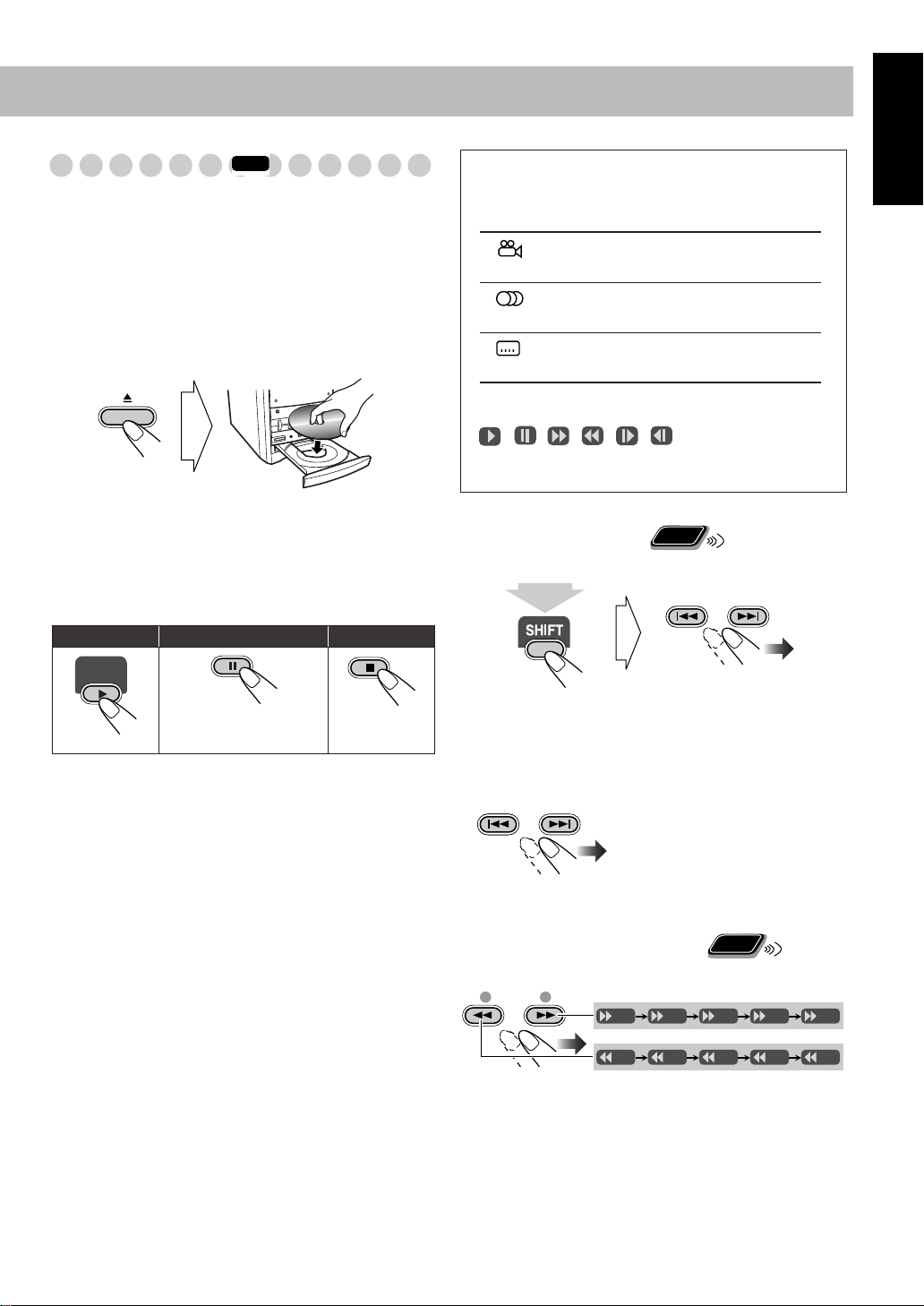
Playing Back a Disc
DVD/CD
INFO
Before operating a disc, be familiar how a disc is recorded.
• DVD Video comprises of “
“
Chapters
“
Groups
comprise of only “
,” DVD Audio/MP3/JPEG comprise of
” which includes “
Tracks
Titles
” which includes
Tracks
.”
,” and CD/SVCD/VCD
• For MP3/JPEG playback, see also page 24.
To insert a disc
You can insert a disc while playing another source.
• When using an 8 cm disc, place it on the inner circle of the
disc tray.
To close the disc tray,
• If you press DVD/CD 3
and playback starts (depending on how the disc is
programmed internally).
To start: To pause: To stop:
press 0
again.
, disc tray closes automatically
On-screen guide icons
• During DVD Video playback, the following icons may
appear on the TV:
At the beginning of a scene containing multiangle views.
At the beginning of a scene containing multiaudio sounds.
At the beginning of a scene containing multisubtitles.
• The following icons will be also shown on the TV to
indicate your current operation.
, , , , ,
• To deactivate the on-screen guide icons, see “ON
SCREEN GUIDE” on page 30.
Remote
To select a title/group
While playing a disc...
ONLY
GROUP/TITLE SKIP
English
To release, press
DVD/CD 3
•
While playing DVD/SVCD/VCD/MP3:
.
This System can
store the stop point, and when you start playback again by
pressing DVD/CD 3
(even while on standby), it starts
from the position where you have stopped—Resume Play.
(“RESUME” appears on the display when you stop
playback.)
To stop completely while Resume is activated,
press 7
twice. (To cancel Resume, see “RESUME” on page 30.)
• When operating the System, the on-screen guide icon (see
the following table) appears on the TV.
(at the same time)
• Group name appears for MP3 discs.
To select a chapter/track
While playing a disc...
GROUP/TITLE SKIP
• First time you press 4
can go back to the beginning of
the current chapter/track.
Remote
To locate a particular portion
ONLY
While playing a disc...
SLOW
+
x2 x5
x2 x5
x10 x20 x60
x10 x20 x60
–
• Search speed changes as illustrated above except for MP3
discs. For MP3 discs, search speed and the indications on
the monitor are different.
• No sound comes out if searching is carried out while
showing the moving picture.
, you
To return to normal playback,
press DVD/CD 3
.
9
Page 14

Remote
DIMMER
A.STANDBY
SLEEP
VFP
3D PHONIC
DVD LEVEL
PAG E
RETURN
SCAN MODE
1
4
7
10
2
5
8
3
6
9
10
To locate an item directly
English
ONLY
You can select a title/chapter/track directly and start
playback.
• For DVD Video, you can select
playback
playback
, while you can select
.
a title before starting
a chapter after starting
Examples:
To select number 5, press 5.
To select number 15, press +10,
then 5.
To select number 30, press +10,
+10, then 10.
7
For SVCD/VCD with PBC:
While playing a disc with PBC, “PBC” appears on the
display.
When disc menu appears on the TV, select an item on the
menu. Playback of the selected item starts.
DIMMER
1
VFP
4
3D PHONIC
7
PAG E
10
SLEEP
2
SCAN MODE
5
8
A.STANDBY
3
6
DVD LEVEL
9
RETURN
10
Examples:
To select number 5, press 5.
To select number 15, press +10,
then 5.
To select number 30, press +10,
+10, then 10.
Remote
To play back using the disc menu
7
For DVD Video/DVD Audio:
Show the disc menu.
1
TOP MENU/PG MENU/PL
Select an item on the disc menu.
2
TV CH
TV CH
ONLY
ENTER
• With some discs, you can also select items by entering the
number using the 10 keys.
To move to the next or previous page of the current
menu:
GROUP/TITLE SKIP
Moves to the next page.
Moves to the previous page.
To return to the previous menu:
RETURN
10
(at the same time)
To cancel PBC
Stop playback.
DIMMER
1
VFP
4
3D PHONIC
7
PAG E
10
SLEEP
2
SCAN MODE
5
8
A.STANDBY
3
6
DVD LEVEL
9
RETURN
10
Select a track.
10
Playback starts with the selected track.
To reactivate PBC,
“ON”), then press DVD/CD 3
press 7
(twice if Resume is turned
.
Page 15

Daily Operations
VOLUME
TV VOLUME
VOLUME
—Sound & Other Adjustments
Remote control
SCAN MODE
DIMMER
VFP
3D PHONIC
ENTER
AHB PRO
BASS/TREBLE
SHIFT
CLOCK/
TIMER
SLEEP
A.STANDBY
DVD LEVEL
DISPLAY
SET
,, ,
SOUND
TURBO
VOLUME
+/–
FADE
MUTING
Adjusting the Volume
You can adjust the volume level from level 0 (VOL MIN) to
level 40 (VOL MAX).
Remote control:
To drop the volume in a moment
FADE
MUTING
To restore the volume,
adjust the volume level.
Adjusting the Sound
To reinforce the heavy sound
This boosts the low and high frequency sound—Sound
Turbo II.
SOUND
TURBO
Main unit:
INFO
TURBO ON
Remote
ONLY
press again, or
English
Main unit
SOUND
TURBO
VOLUME +/–
TURBO OFF
• When Sound Turbo II is turned on, AHB Pro is
automatically turned on, and cannot be turned off.
(AHB PRO indicator does not lights even though the
function is turned on.)
To reinforce the bass sound
The richness and fullness of the bass sound is clearly
maintained regardless of how you set the volume—Active
Hyper Bass Pro.
AHB PRO
AHB ON
AHB OFF
11
Page 16

To adjust the tone
Remote
ONLY
INFO
English
You can adjust the bass and treble level from –3 to +3.
To adjust the bass
BASS/
TREBLE
BASS
TRE
Canceled
To adjust the treble
BASS/
TREBLE
BASS
TRE
Canceled
Creating 3-dimentional Sound Field
Remote
—3D Phonic
While playing a disc...
3D PHONIC
3D PHONIC
• The selected mode can only be shown on the TV.
ACTION
DRAMA
THEATER
ONLY
3D PHONIC
7
(at the same time)
ACTION
OFF
3D PHONIC
3D PHONIC
Suitable for action movies and sports
programs.
Creates natural and warm sound. Enjoy
movies in a relaxed mood.
Enjoy sound effects like in a major theater.
VOLUME
TV VOLUME
VOLUME
TV VOLUME
DRAMA
THEATER
Presetting Automatic DVD Video Sound
Increase Level
The DVD Video sound is sometimes recorded at a lower
level than for other discs and sources. You can set the
increase level for the currently loaded DVD Video, so you
do not have to adjust the volume when you change the
source.
• This also functions for DVD-VR formatted discs.
DVD LEVEL
9
(at the same time)
NORMAL
MIDDLE
HIGH
Original recording level.
Output level is increased (less than “HIGH”).
Output level is increased (more than
“MIDDLE”).
• Once the current DVD is ejected, this setting is canceled
and set automatically to “NORMAL.”
Changing the Scanning Mode
This System supports progressive scanning.
If you connect a progressive TV through the COMPONENT
jacks, you can enjoy a high quality picture from the built-in
DVD player by selecting “PROGRE.”
SCAN MODE
(at the same time)
NORMAL MIDDLE
5
PROGRE
HIGH
Remote
ONLY
INTER
INFO
12
PROGRE
INTER
Progressive scanning. For a progressive TV.
• The PROGRESSIVE indicator lights.
Interlaced scanning. For a conventional TV.
Page 17

Changing the Display Brightness
You can dim the display window.
DIMMER
1
(at the same time)
DIM1
DIM OFF
(Canceled)
Remote
ONLY
DIM2
AUTO DIM
To adjust the picture tone
Select “USER1” or “USER2.”
1
• Follow steps 1 and 2 explained on the left column.
2
Select a parameter you want to adjust.
TV CH
ENTER
TV CH
English
DIM1
DIM2
AUTO DIM
Dims the display.
Erases the display illumination.
Erases the display illumination when
disc playback starts.*
• The display illuminates when
playback stops.
* “AUTO DIM” does not work for CD/MP3.
Remote
Changing the Picture Tone
ONLY
• While showing a playback picture on the TV, you can
select the preset picture tone, or adjust it and store your
own taste.
To select a preset picture tone
While playing, display VFP setting screen.
1
VFP
4
(at the same time)
Select a preset picture tone.
2
NORMAL
GAMMA
BRIGHTNESS
CONTRAST
SATURATION
TINT
SHARPNESS
On the TV
0
0
0
0
0
0
NORMAL CINEMA
USER2 USER1
NORMAL
CINEMA
USER1/USER2
To erase the screen,
Normally select this.
Suitable for a movie source.
You can adjust parameters and can
store the settings.
press VFP again while holding SHIFT.
GAMMA
Adjust if the neutral color is bright or
dark (–3 to +3).
BRIGHTNESS
Adjust if the entire picture is bright or
dark (–8 to +8).
CONTRAST
Adjust if the far and near positions
are unnatural (–7 to +7).
SATURATION
Adjust if the picture is whitish or
blackish (–7 to +7).
TINT
Adjust if the human skin color is
unnatural (–7 to +7).
SHARPNESS
Adjust if the picture is indistinct
(–8 to +8).
3
Adjust the parameter.
TV CH
ENTER
TV CH
4
Repeat steps 2 to 3 to adjust other parameters.
To erase the screen,
Adjusting the Audio Input Level
press VFP again while holding SHIFT.
Remote
ONLY
If the sound from the component connected to the
AUX jack is too loud or is not loud enough when changing
from another source to “AUX,” you can change the audio
input level through the AUX jack (without changing the
volume level).
While the “AUX” is selected as a source...
2 sec.
CANCEL
SET
AUX LVL1
AUX LVL2
AUX LVL1
AUX LVL2
Select this when the sound is too loud (initial
setting).
Select this when the sound is not loud enough.
13
Page 18

English
CLOCK/
TIMER
Setting the Clock
Remote
ONLY
INFO
Turning Off the Power Automatically
Remote
ONLY
Without setting the built-in clock, you cannot use Daily
Timers (see page 27) and Sleep Timer.
• To correct a misentry during the process, press CANCEL
(while holding SHIFT) or CLOCK/TIMER. You can
return to the previous step.
1
Activate the clock setting mode.
• If you have already adjusted the clock before, press the
button repeatedly until the clock setting mode is
selected.
2
Set the time.
• Adjust the hour, then the minute.
CANCEL
SET
Now the built-in clock starts working.
To check the current clock time during play
TV/VIDEO
DISPLAY
Clock
Source information
Auto Standby
A.STANDBY
3
(at the same time)
When Auto Standby is in use, the A.STANDBY indicator
lights on the display.
When disc play stops, the A.STANDBY indicator starts
flashing. If no operation is done for about 3 minutes while
the indicator is flashing, the System turns off (stands by)
automatically.
On
Canceled
Sleep Timer
You can set the shut-off time so that you can go to bed
without turning it off yourself.
Specify the time (in minutes).
1
SLEEP
2
(at the same time)
10 20 30 60 90 120
Canceled
150
• While playing a DVD and MP3, you cannot check the
clock time (other disc information appears).
14
2
Wait until the set time goes off.
To check the time remaining until the shut-off time,
press
SLEEP while holding SHIFT.
• If you press the button repeatedly, you can change the shutoff time.
Page 19

Unique DVD/VCD Operations
Remote control
10 keys
PAGE
,, ,
DVD/CD 3
87
SLOW /
AUDIO
ZOOM
SHIFT
ENTER
SUBTITLE
ANGLE
Selecting the Audio Track
For DVD Video:
While playing back a chapter containing
ONLY
INFO
Remote
audio languages, you can select the language to listen to.
For DVD Audio:
While playing back a track containing
audio channels, you can select the audio channel to listen to.
For DVD-VR and Karaoke SVCD/VCD:
When playing
back a track, you can select the audio channel to play.
• You can also select the audio track using the on-screen bar
(see page 21).
AUDIO
While playing a DVD Video...
Ex.:
3/3
JAPANESE
3/3
JAPANESE
ENGLISH
1/3
ENGLISH
1/3
2/3
FRENCH
2/3
FRENCH
While playing a DVD Audio...
Ex.:
1/3
1
2/3
3/3
2
3
English
While playing a DVD-VR, or Karaoke SVCD/VCD...
AUDIO
ST1/ST2
ST
L1/L2/L
R1/R2/R
SVCD
ST1 ST2 L1
R2 L2 R1
DVD-VR/VCD
ST L R
To listen to normal stereo (2 channel)
playback.
To listen to the left audio channel.
To listen to the right audio channel.
• SVCD can have 4 audio channels. Karaoke SVCD usually
uses these 4 channels to record two 2-channel recordings
(ST1/ST2).
15
Page 20

English
PAG E
10
(at the same time)
Selecting the Subtitle Language
Remote
ONLY
Selecting the View Angle
Remote
ONLY
For DVD Video:
While playing back a chapter containing
subtitles in different languages, you can select the subtitle
language to display on the TV.
For SVCD:
While playing, you can select the subtitles even
if no subtitles are recorded on the disc.
• You can also select the subtitle language using the on-
screen bar (see page 21).
While playing a DVD Video...
1
1/3
SUBTITLE
1/3
ENGLISH
ENGLISH
2
TV CH
TV CH
Ex.:
1/3 2/3
ENGLISH FRENCH JAPANESE
1/3
2/3
FRENCH JAPANESEENGLISH
While playing an SVCD video...
SUBTITLE
3/3
JAPANESE
3/3
For DVD Video only:
While playing back a chapter
containing multi-view angles, you can view the same scene
from different angles.
• You can also select the multi-view angles using the on-
screen bar (see page 21).
While playing...
ANGLE
Ex.:
1/3
1
1/3
1
2/3
2
2/3
2
Selecting the Browsable Still Pictures
For DVD Audio only:
While playing back a track linked to
3/3
3
3/3
3
Remote
ONLY
browsable still pictures (B.S.P.), you can select the still
picture (turn the page) to be shown on the TV screen.
• If a track is linked to browsable still pictures (B.S.P.), they
are usually shown in turn automatically during playback.
• You can also select the page using the on-screen bar (see
page 21).
Each time you press
the button, the still
picture changes one
after another (if
available).
16
Remote
Playing Back Bonus Group
For DVD Audio only:
Some DVD Audios have a special
ONLY
group called “bonus group” whose contents are not open to
the public.
• To play back a bonus group, you have to enter the specific
“key number” (a kind of password) for the bonus group.
The way of getting the key number depends on the disc.
1
Select the bonus group.
• The bonus group is usually recorded as the last group
(for example, if a disc contains 4 groups including a
bonus group, “group 4” is the bonus group).
• For how to select the group, see “To select a title/group”
on page 9.
Page 21

Enter the key number.
2
DIMMER
SLEEP
1
VFP
SCAN MODE
4
3D PHONIC
7
2
5
8
A.STANDBY
3
6
DVD LEVEL
9
ENTER
Slow-motion playback
1
While playing...
English
Still picture playback starts.
0
Follow the interactive instructions shown on the
3
screen.
To cancel the key number entry,
Making Dialogues Clear—Clear Voice
press 7
.
Remote
ONLY
When you play back a disc, you can use this function—Clear
Voice. You can make the singer’s voices or dialogues of the
movie clear.
• This function only works for center-channel encoded
multi-channel disc, and when 3D Phonic is activated.
8
(On)
Off
(at the same time)
Remote
Special Effect Playback
ONLY
INFO
Still picture playback
To start still picture playback:
While playing...
To resume normal
playback:
DVD/CD
Select slow motion speed.
2
Forward slow motion starts.
SLOW
+
1/32 1/16 1/8 1/4 1/2
Reverse slow motion*starts.
1/32 1/16 1/8 1/4 1/2
–
*Only available for DVD-Video.
To resume normal playback,
press DVD/CD 3
To replay the previous scenes
Remote
ONLY
.
(One-Touch Replay)
• This function is only used while playing DVD Video/
DVD-VR.
While playing back...
The playback position moves
back about 10 seconds before the
current position (only within the
same title).
Remote
Zoom
While playing back...
1
ZOOM
ONLY
ZOOM 1 ZOOM 2 ZOOM 3 ZOOM 4
ZOOM OFF
ZOOM 5ZOOM 6
Frame-by-frame playback
1
While playing...
Still picture playback starts.
2
Advance the still picture frame by frame.
To resume normal playback,
press DVD/CD 3
Move the zoomed-in position.
2
TV CH
TV CH
To cancel Zoom,
press ZOOM repeatedly until “ZOOM
OFF” appears on the TV.
.
17
Page 22

Advanced Disc Operations
Remote
ONLY
INFO
English
Remote control
DVD/CD 3
10 keys
,
SHIFT
Programming the Playing Order—
Program Play
You can arrange the playing order of the chapters or tracks
(up to 99) before you start playback.
• Program play cannot be used for DVD-VR/JPEG discs.
1
Before starting playback, activate Program Play.
FM/PLAY
CANCEL
REPEAT
REPEAT A-B
8
FM/PLAY
MODE
4/¢
7
MODE
PROGRAM RANDOM
PROGRAM
On the display
PROGRAM
No Group/Title Track/Chapter
1
2
3
4
5
6
7
8
9
10
USE NUMERIC KEYS TO PROGRAM TRACKS.
USE CANCEL TO DELETE THE PROGRAM.
Canceled
Main unit
DVD/CD #
4
, 7,
¢
On the TV
2
Select chapters or tracks you want for Program Play.
• For DVD Video/DVD Audio/MP3:
1
Select a title or group number.
2
Select a chapter or track number.
3
Repeat the above steps 1
and 2
.
• For SVCD/VCD/CD:
1
Select tracks.
To enter the numbers directly:
DIMMER
1
VFP
8
4
3D PHONIC
7
PAG E
10
SLEEP
2
SCAN MODE
5
8
A.STANDBY
DVD LEVEL
RETURN
Examples:
To enter number 5, press 5.
3
To enter number 15, press +10,
then 5.
6
To enter number 30, press +10,
9
+10, then 10.
10
0
18
Page 23

Start playback.
3
DVD/CD
To skip a step:
GROUP/TITLE SKIP
Playback starts in the order you
have programmed.
To pause: To stop:
To release, press
DVD/CD 3
.
Remote
Playing at Random—Random Play
ONLY
You can play all chapters or tracks at random.
• Random Play cannot be used for DVD-VR and some
DVDs.
Before starting playback, activate Random Play.
1
FM/PLAY
MODE
PROGRAM RANDOM
Canceled
English
To check the programmed contents
Before or after playback...
TV CH
In the reverse order.
TV CH
In the programmed order.
• You can also use 4
or ¢
to check the programmed
contents.
To modify the program
Before or after playback...
To erase the last step:
CANCEL
(at the same time)
To erase the entire
program:
To add steps in the
program:
Repeat step 2.
SET
RANDOM
2
Start playback.
Playback starts in random order.
DVD/CD
Random Play ends when the
entire disc has been played.
To skip a chapter/
To pause: To stop:
track:
To release, press
DVD/CD 3
To exit from Random Play
Before or after playback...
FM/PLAY
MODE
PROGRAM RANDOM
.
Canceled
To exit from Program Play
Before or after playback...
FM/PLAY
MODE
PROGRAM RANDOM
Canceled
19
Page 24

English
Playing Repeatedly
Remote
ONLY
INFO
• You can also select the repeat mode using the on-screen bar
(see pages 22 and 23).
• For JPEG/DVD-VR discs, see page 26.
Repeat Play
You can repeat playback.
• For DVD Video:
While playing...
REPEAT A-B
REPEAT
REP CHAP REP TTL
• For DVD Audio:
While playing or before playback...
REPEAT A-B
REPEAT
REP TRK REP GRP
• For MP3:
While playing or before playback...
REPEAT A-B
REPEAT
REP TRK REP GRP
REP OFF
(Canceled)
• For CD/SVCD/VCD:
While playing (without PBC for SVCD/VCD) or before
playback...
REPEAT A-B
REPEAT
REP TRK
*
REP OFF
(Canceled)
*
REP OFF
(Canceled)
*
*
REP OFF
(Canceled)
REP ALL
REP ALL
A-B Repeat
You can repeat playback of a desired portion by specifying
the beginning (point A) and the ending (point B).
• A-B Repeat cannot be used for MP3 and for some DVDs.
1
While playing (without PBC for SVCD/VCD), select
the start point (A).
REPEAT A-B
REPEAT
(at the same time)
2
Select the end point (B).
REPEAT A-B
REPEAT
(at the same time)
To cancel A-B Repeat,
press REPEAT A-B again while
holding SHIFT.
• A-B Repeat will also be canceled when you stop play or
skip the chapter or track.
Prohibiting Disc Ejection—Child Lock
You can lock the disc tray so that no one can eject the loaded
disc.
• This is possible while the System is on standby.
While the disc tray is closed...
starts flashing on the
display.
A-
• appears on the TV
if the TV is turned on.
stops flashing.
A-B
• appears on the
TV.
• You can search for the end
point using the ¡
button.
Main Unit
ONLY
REP CHAP
REP TTL
REP TRK
REP GRP
REP ALL
* Repeats the current chapter.
Repeats the current title.
* Repeats the current track.
Repeats the current group.
Repeats the disc or program.
*During Program Play and Random Play, “REP STEP”
appears instead of these indications, and repeat modes
change as follows for all the discs.
REP STEP REP ALL
REP OFF
(Canceled)
20
(at the same time)
To cancel the prohibition,
repeat the same procedure.
“UNLOCKED” appears on the display.
Page 25

On-Screen Disc Operations
TOTAL
1:25:58
Remote control
TOP MENU/PG
,, ,
DVD/CD 3
8
¡
ZOOM
On-screen bars
DVD Video
1
DVD-VIDEO
TIME
TIME OFF CHAP. 1/31/ 3 1/1
DVD Audio
Dolby D
3/2.1ch
OFF
1
DVD-AUDIO
TIME
SVCD
LPCM
2/0.0ch
OFF
TRACK
4
1
SVCD
TIME
OFF
TIME OFF ST1
VCD
4
1
VCD
TIME
OFF
TIME OFF ST
TITLE 2
TITLE
4
GROUP 14
TITLE
1/3
TITLE
1/3
2
14
14
1/3
-/ 4
14
CHAP 3
CHAP
1/3
TRACK 23
1/ 3
TRACK 3
CHAP
TRACK 3
CHAP
23
1/3 1/3
2
1/ 3
PAGE
23
1/3 1/3
23
1/3 1/3
TIME 0:00:58
TOTAL
TIME 0:00:58
2
TIME 0:00:58
TOTAL
2
TIME 0:00:58
TOTAL
10 keys
MENU/PL
ENTER
ON SCREEN
7
REPEAT
4/¢
3
1:25:58
3
3
1:25:58
3
1:25:58
On-screen Bar Information
You can check the disc information (except for MP3/JPEG
disc) and use some functions through the on-screen bar.
1
Disc type
2
Playback information
Indication Meanings
Dolby D Audio format
3/2.1ch Channel number
TITLE
2
CHAP
3
GROUP 1
TRACK
14
3
Operation modes
Indication Meanings
/ Forward/Reverse search
/ Forward/Reverse slow-motion
4
Function icons (on the pull-down menu)
Indication Meanings
TIME
OFF
CHAP.
TRACK
1/3
1/3
1/3
PAGE 1 / 5
Current title
Current chapter
Current group
Current track
Time indications
Playback
Pause
Stop
Select to change the time indication.
Select to repeat playback.
Select for time search.
Select for chapter search.
Select for track search.
Select to change the audio language or
channel (see also page 15).
Select to change subtitle language
(see also page 16).
Select to change the view angle (see
also page 16).
Select to change the page (see also
page 16).
English
CD
1
CD
TIME
TIME OFF
OFF
4
4
TITLE
2
TIME 0:00:58
TRACK 3
TOTAL
CHAP
23
14
1/3 1/3
1/3
1:25:58
3
21
Page 26

English
ENTER
Operations Using the On-screen Bar
Ex.: Selecting a subtitle (French) for DVD Video
While a disc is selected as the source...
Display the entire on-screen bar.
1
ON SCREEN
Dolby D
DVD-VIDEO
3/2.1ch
Dolby D
DVD-VIDEO
3/2.1ch
TIME
OFF
TIME OFF CHAP. 1/31/ 3 1/1
Goes off
Select (highlight) the item you want.
2
TITLE
TITLE 2
TITLE 2
14
1/3
CHAP 3
CHAP 3
CHAP
Remote
ONLY
23
1/3 1/3
TIME 0:00:58
TIME 0:00:58
TOTAL
1:25:58
INFO
For detailed operations of the following functions, see
also “Operations Using the On-screen Bar” on the left.
To change the time information
You can change the time information in the on-screen bar
and the display window on the main unit.
1 While playing, display the on-screen bar with the pull-
down menu.
OFF
Dolby D
3/2.1ch
TIME
DVD-VIDEO
TIME
TIME OFF CHAP. 1/31/ 3 1/1
2 Make sure is selected (highlighted).
TITLE 2
TITLE
CHAP
14
1/3
3 Change the time indication.
ENTER
TIME 0:00:58
TIME 0:00:58
CHAP 3
TOTAL
1:25:58
23
1/3 1/3
REM 0:11:23
TOTAL 1:01:58T.REM 0:35:24
TV CH
TV CH
Dolby D
3/2.1ch
OFF
DVD-VIDEO
TIME
TIME OFF CHAP. 1/31/ 3 1/1
3
Display the pop-up window.
ENTER
4
Select the desired option in the pop-up window.
5
Finish the setting.
TITLE 2
CHAP
TITLE
14
1/3
CHAP 3
TITLE 2
CHAP
1/3
1/31/ 3 1/1
CHAP 3
TITLE 2
CHAP
ITLE
14
1/3
1/32/ 3 1/1
CHAP 3
23
1/3 1/3
TOTAL 1:01:58
TOTAL
23
1/3 1/3
ENGLISH
TOTAL 1:01:58
TOTAL
23
1/3 1/3
FRENCH
TIME 0:00:58
TOTAL
Pop-up window goes off.
To erase the on-screen bar
ON SCREEN
1:25:58
1:25:58
1:25:58
TIME
Elapsed playing time of the current
chapter/track.
REM
Remaining time of the current chapter/
track.
TOTAL
T.REM
Elapsed disc time.
Remaining disc time.
To erase the on-screen bar
ON SCREEN
Repeat Play
• See also page 20.
1 While playing a disc (without PBC for SVCD/VCD),
display the entire on-screen bar.
• Repeat Play can be selected before starting playback,
except for DVD Video/DVD-VR.
2 Select .
3 Display the pop-up window.
DVD-VIDEO
TIME
TIME OFF CHAP. 1/31/ 3 1/1
OFF
OFF
Dolby D
3/2.1ch
OFF
TITLE 2
TITLE
TOTAL 1:01:58
CHAP 3
TOTAL
23
1/3 1/3
1:25:58
CHAP
14
1/3
22
Page 27

4 Select the repeat mode you want.
H
C
ENTER
A-B
TITLE*
GROUP
ALL
Repeats a desired portion (see below).
Repeats the current title.
Repeats the current group.
Repeats the disc (except for DVD) or
program.
CHAPTER
TRACK
OFF
** Repeats the current chapter.
** Repeats the current track.
Cancels Repeat Play.
* While playing a DVD-VR disc, “PG” appears, and
while playing a Program list, “PL” appears.
** During Program Play and Random Play, “STEP”
appears.
5 Finish the setting.
ENTER
A-B Repeat
• See also page 20.
1 While playing, display the entire on-screen bar.
2 Select .
3 Display the pop-up window.
DVD-VIDEO
TIME
TIME OFF CHAP. 1/31/ 3 1/1
4 Select “A-B.”
DVD-VIDEO
TIME
TIME OFF CHAP. 1/31/ 3 1/1
OFF
OFF
OFF
OFF
Dolby D
3/2.1ch
Dolby D
3/2.1ch
A–B
TITLE 2
TITLE
TITLE
14
1/3
TITLE 2
14
1/3
CHAP 3
CHAP
CHAP 3
CHAP
TOTAL 1:01:58
TOTAL
23
1/3 1/3
TOTAL 1:01:58
TOTAL
23
1/3 1/3
1:25:58
1:25:58
Time Search
You can move to a particular point by specifying the elapsed
playing time from the beginning.
1 While playing (without PBC for SVCD/VCD), display
the entire on-screen bar.
• Time Search can be used before starting playback,
except for DVD Video/DVD-VR.
2 Select .
3 Display the pop-up window.
DVD-VIDEO
TIME
TIME OFF CHAP. 1/31/ 3 1/1
Dolby D
3/2.1ch
OFF
TIME _ : _ _ : _ _
TITLE 2
TITLE
CHAP
14
1/3
4 Enter the time.
You can specify the time in hours/minutes/seconds.
DIMMER
1
VFP
4
3D PHONIC
7
SLEEP
2
SCAN MODE
5
8
A.STANDBY
3
6
DVD LEVEL
9
Examples:
To move to a point of 1
(hours): 02 (minutes): 00
(seconds), press 1, 0, 2, 0, then
0.
To move to a point of 54
0
(minutes): 00 (seconds), press
0, 5, 4, 0, then 0.
• It is always required to enter the hour digit (even “0”
hour), but it is not required to enter trailing zeros (the
last two digits in the examples above).
•
To correct a misentry,
press Cursor < to erase the last
entry.
5 Finish the setting.
The System starts playing the disc
from the selected playing time.
CHAP 3
23
1/3 1/3
TIME 0:00:58
TOTAL
1:25:58
English
5 Select the start point (A).
ENTER
6 Select the end point (B).
ENTER
To cancel A-B Repeat,
in step 4.
DVD-VIDEO
TIME
TIME A- CHAP. 1/3
Dolby D
3/2.1ch
TITLE 2
TITLE
14
1/3
A-B Repeat starts. The selected
portion plays repeatedly.
• Before pressing ENTER, you can
search for the end point using the
¡
button.
repeat steps 1 to 3, and select “OFF”
Chapter/Track Search
C
You can search for the chapter (DVD Video/DVD-VR) or
track (DVD Audio) number to play.
1 While playing, display the entire on-screen bar.
2 Select
CHAP.
or
TRACK
.
3 Display the pop-up window.
DVD-VIDEO
TIME
TIME OFF CHAP. 1/31/ 3 1/1
Dolby D
3/2.1ch
TITLE 2
TITLE
CHAPTER _
CHAP
14
1/3
CHAP 3
23
1/3 1/3
TOTAL 1:01:58
TOTAL
1:25:58
23
Page 28

4 Enter the desired chapter/track number.
INFO
English
DIMMER
1
VFP
4
3D PHONIC
7
•
To correct a misentry, press the 10 keys until the
SLEEP
2
SCAN MODE
5
8
0
A.STANDBY
3
6
DVD LEVEL
9
Examples:
To select chapter/track 5, press
5.
To select chapter/track 15,
press 1, then 5.
To select chapter/track 30,
press 3, then 0.
desired number shown in the pop-up window.
5 Finish the setting.
ENTER
The System starts playing the
searched chapter or track.
Browsable Still Pictures
For DVD Audio only:
browsable still pictures (B.S.P.), you can select the still
picture (turn the page) to be shown on the TV.
• If a track is linked to browsable still pictures (B.S.P.), they
are usually shown in turn automatically during playback.
1 While playing a DVD Audio, display the entire on-
screen bar.
2 Select .
PAGE 1 / 5
3 Display the pop-up window.
OFF
LPCM
2/0.0ch
DVD-AUDIO
TIME
4 Select a still picture you want.
DVD-AUDIO
TIME
LPCM
2/0.0ch
OFF
5 Finish the setting.
ENTER
While playing back a track linked to
TIME 0:00:58
GROUP 14
TRACK
GROUP 14
TRACK
TRACK 23
1/ 3
TRACK 23
1/ 3
PAGE
PAGE
1/ 5
1
TIME 0:00:58
3/ 5
3
Remote
Operations on the
Control
ONLY
Screen
You can search for and play the desired items through the
control screen.
Control screen for MP3/JPEG disc
The control screen automatically appears on the TV screen
when you load an MP3 or a JPEG disc.
Ex.: When the MP3 disc is loaded.
6
1
2
3
4
Group : 2 / 3
Spring
Summer
Fall
Winter
Tr ack Information
Title
Rain
Artist
Album
TIME : 00:00:14REPEAT TRACK
Tr ack : 6 / 14 (Total 41)
Cloudy.mp3
Fair.mp3
Fog.mp3
Hail.mp3
Indian summer.mp3
Rain.mp3
Shower.mp3
Snow.mp3
Thunder.mp3
Typhoon.mp3
Wind.mp3
Winter sky.mp3
5
1
Current group number/total group number
2
Current group
3
Group list
4
Track information (ID3 Tag Version 1.0: only for
MP3)
5
Current track
6
Repeat Play setting
7
Elapsed playing time of the current track
(only for MP3)
8
Operation mode icon
9
Current track number/total number of tracks in the
current group (total number of tracks on the loaded
disc)
0
Highlight bar
-
Track list
• If files of different types (MP3 and JPEG) are
recorded on a disc, select the file type to play (see
page 29).
7
8
9
0
-
24
Page 29

Control screen for DVD-RW/RAM in DVD-VR
format
The control screen is superimposed on the TV screen when
you call up Program List (PG) or Play List (PL).
To select playback type
To select the Program
List:
TOP MENU/PG
To erase the list, press the same button again.
Ex.: When Program List is selected.
ORIGINAL PROGRAM
No Date Ch Time Title
1 03/12/04 12:15L
2 09/12/04 23:05
3 18/12/04 08:17
4 20/12/04 07:47
5 25/12/04 19:38 Mr. Lawrence
6 28/12/04 14:20
12 3 4 5 6
Ex.: When Play List is selected.
PLAY LIST
No Date Chap Length Title
1 03/12/04 002 0:23:24 Nebula G.
2 15/12/04 004 1:04:39
3 24/12/04 013 0:41:26
4 27/12/04 017 0:09:08
1
Listed number
2
Recording date
3
Recording channels
4
Recording time
5
Title
6
Highlight bar (current selection)
7
Chapters included
8
Playback time
To select the Play List:
MENU/PL
L
L
L
L
L
La fleur
The last struggle
free flyer
BOOM!
Satisfy U
CDJ
Secret Garden
S. Walker
67 81 2
To move the highlight bar between group list and track
list (for MP3/JPEG):
Moves the bar to the track
list.
Moves the bar to the group
list.
To select an item in the list:
TV CH
Move the highlight bar to a desired
item.
• If you move the highlight bar
TV CH
while playing back an MP3 disc,
the selected track starts playback
automatically.
To start playback
For JPEG:
ENTER
The selected track (still picture)
is displayed until you change it.
Slide-show playback starts.
DVD/CD
Each track (still picture) is
shown on the screen for about 3
seconds, then changes one after
another.
For the other discs:
ENTER
Playback starts with the selected
track.
• Pressing DVD/CD 3
also starts
playback.
• Once you start playing back a JPEG track, the control
screen goes off.
• To cancel slide-show, and display the current still picture,
press 8
.
English
25
Page 30

English
To select a group (for MP3/JPEG):
GROUP/TITLE SKIP
(at the same time)
To skip a track: To stop playback:
GROUP/TITLE SKIP
To zoom in the still picture (for JPEG)
• You cannot zoom in the still picture during slide-show.
While playing back a still picture...
1
• During slide-show, press 8
to display the still picture,
then...
ZOOM
Move the zoomed-in position.
2
ZOOM 1 ZOOM 2
ZOOM OFF
TV CH
To repeat slide-show for JPEG
While playing or before playback...
REPEAT A-B
REPEAT
REP GRP
REP ALL
REP GRP REP ALL
REP OFF
(Canceled)
Repeats the current group.
Repeats the disc.
• For Repeat Play of the other disc types, see page 20.
To repeat playback for DVD-VR
While playing an original program...
REPEAT A-B
REPEAT
REP CHAP REP PG
REP OFF
(Canceled)
REP ALL
While playing a Program List...
REPEAT A-B
REPEAT
REP CHAP REP PL
REP OFF
(Canceled)
TV CH
To cancel Zoom,
press ZOOM repeatedly until “ZOOM
OFF” appears on the TV.
REP CHAP
REP PG
REP PL
REP ALL
26
Repeats the current chapter.
Repeats the current program.
Repeats the current Program List.
Repeats all programs.
Page 31

Timer Operations
Remote
ONLY
INFO
Remote control
,
SHIFT
AUDIO
CANCEL
SET
CLOCK/
TIMER
Setting the Timer
Using Daily Timer, you can wake up with your favorite
music.
You can store three Daily Timer settings; however, you can
activate only one of the timers at a time.
• To exit from the timer setting, press CLOCK/TIMER as
required.
• To correct a misentry during process, press CANCEL. You
can go back to the previous step.
Daily Timer initial settings when shipped from the
factory
• DAILY 1:ON Time (AM6:00)/OFF Time (AM8:00)/
Source (TUNER FM 1)/Volume level (– –)
• DAILY 2:ON Time (PM12:00)/OFF Time (PM2:00)/
Source (TUNER FM 1)/Volume level (– –)
• DAILY 3:ON Time (PM6:00)/OFF Time (PM8:00)/
Source (TUNER FM 1)/Volume level (– –)
Select one of the timer setting modes you want to set—
1
Daily 1 ON time, Daily 2 ON time, or Daily 3 ON time.
CLOCK/
TIMER
Daily 1 Timer Daily 2 Timer Daily 3 Timer
DAILY 1
ON (Time) ON (Time) ON (Time)
DAILY 2
Canceled
DAILY 3
Clock setting
(see page 14)
English
1
Ex. When Daily Timer 1 setting mode is selected
• When the clock has not been adjusted, pressing
CLOCK/TIMER makes the System enter the clock
setting mode.
Make the timer setting as you want.
2
Repeat the following operations until you finish setting in
the following order—
CANCEL
SET
1
Set the hour then the minute for on-time.
27
Page 32

English
SET
CANCEL
2
3
Set the hour then the minute for off-time.
Select the playback source—“TUNER FM,”
“TUNER AM,” “DISC,” or “AUX.”
To turn on or off the Timer
Since Daily Timer is activated at the same time everyday,
you may need to cancel it on some particular days.
1
4
For “TUNER FM” and “TUNER AM”: Select a
preset channel.
For “DISC”: Select the title/group number, then
the chapter/track number.
5
Select the volume level.
• You can adjust the volume level (“1” to
“40” and “VOL – –”).
If you select “VOL – –,” the volume is set to the last
level when the unit has been turned off.
Once settings are complete, the Timer setting information
appears in sequence.
3
Turn off the unit (on standby) if you have set the timer
with the System turned on.
How Daily Timer actually works
Once the Daily Timer has been set, the timer ( )
indicator and timer number indicator (1/2/3) are lit on the
display. Daily Timer is activated at the same time
everyday until the timer is turned off manually (see the
next column) or another timer is activated.
When the on-time comes
The System turns on, tunes in to the specified station or
starts playing the loaded disc with the specified chapter or
track, and sets the volume level to the preset level.
• While Daily Timer is working, the timer ( ) indicator
and timer number indicator (1/2/3) flash on the display.
When the off-time comes
The System stops playback, and turns off (stands by)
automatically.
• The timer setting remains in memory until you change
it.
To cancel the Timer
1 Select the Timer you want to cancel.
CLOCK/
TIMER
Daily 1 Timer Daily 2 Timer Daily 3 Timer
DAILY 1
ON (Time) ON (Time) ON (Time)
DAILY 2 DAILY 3
Canceled
Clock setting
(see page 14)
1
Ex.To cancel Daily
Timer 1
2 Turn off the selected Timer.
CANCEL
SET
(at the same time)
To turn on the Timer
1 Select the Timer (DAILY 1, DAILY 2, or DAILY 3)
you want to activate.
CLOCK/
TIMER
Daily 1 Timer Daily 2 Timer Daily 3 Timer
DAILY 1
ON (Time) ON (Time) ON (Time)
DAILY 2 DAILY 3
Canceled
Clock setting
(see page 14)
2 Activate the selected Timer.
1
Ex. When Daily Timer 1 (DAILY 1) is
activated
3 Wait until the indication goes off.
28
Page 33

Setup Menu Operations
Remote Control
,, ,
SET UP
LANGUAGE menu
10 keys
ENTER
Initial settings
INFO
Some items in the menus cannot be changed during
playback.
1
Press SET UP.
LANGUAGE
MENU LANGUAGE
AUDIO LANGUAGE
SUBTITLE
ON SCREEN LANGUAGE
2
Press (
Press (
3
Press ENTER.
4
5
Press (
or
ENGLISH
ENGLISH
OFF
ENGLISH
)to select the menu.
or )
to move to select the item.
or )
to select the options, then press
ENTER.
• For settings of the LANGUAGE menu, see also
“Language Code List” on page 30.
To erase a preference display
Press SET UP.
English
Item Contents
MENU LANGUAGE
AUDIO LANGUAGE
SUBTITLE
ON SCREEN LANGUAGE
PICTURE menu
Item Contents
MONITOR TYPE
16:9 4:3 LB
4:3 PS
PICTURE SOURCE
SCREEN SAVER
FILE TYPE
You can select the initial menu language of DVD Video.
You can select the initial audio language of DVD Video.
You can select the initial subtitle language of DVD Video.
You can select “ENGLISH,” “SPANISH,” or “FRENCH” as the on-screen language.
You can select the monitor type to match your TV when you play back DVD Video discs recorded for
wide-screen televisions.
16:9 (Wide television screen):
4:3 LB (Letter box conversion):
the width of the TV screen keeping the aspect ratio.
4:3 PS (Pan Scan conversion):
screen vertically and the left and right sides of the picture are cut off.
You can obtain optimal picture quality by selecting the source type of the disc contents.
AUTO:
Normally, select this option. The System recognizes the picture type (film or video source) of
the current disc according to the disc information.
FILM:
For a film source disc.
VIDEO:
You can set the screen saver function to ON or
You can select the file type to play.
AUDIO:
STILL PICTURE:
For a video source disc.
To play MP3 files.
To play JPEG files.
For a wide-screen (16:9) TV.
For a conventional (4:3) TV. Displays a wide-screen picture to fit
For a conventional (4:3) TV. The picture is zoomed up for filling the
OFF.
29
Page 34

English
AUDIO menu
Item
DIGITAL AUDIO OUTPUT
Set this item correctly when using the DVD OPTICAL DIGITAL OUT terminal on the rear.
PCM ONLY:
DOLBY DIGITAL/PCM:
When connecting to audio equipment which can decode only linear PCM signals.
When connecting to a Dolby Digital decoder or an amplifier with a built-
Contents
in Dolby Digital decoder.
DOWN MIX
STREAM/PCM:
This setting is effective for digital audio output if “DIGITAL AUDIO OUTPUT” is set to “PCM
When connecting to a DTS decoder or an amplifier with a built-in DTS decoder.
ONLY.”
D.RANGE COMPRESSION
DOLBY SURROUND:
STEREO:
Select this when connecting to a stereo receiver, MD player, TV, etc.
Set this item to listen to DVD Video recorded in Dolby Digital format at low or middle volume.
AUTO:
You can enjoy powerful playback sound.
ON:
Select this if the sound level of DVD Video is lower than the one of TV program to make the
Select this when connecting to a surround decoder.
sound at a lower volume clear.
OTHERS menu
Item
RESUME
ON SCREEN GUIDE
You can select the Resume.
ON:
The System resumes playback from the position where playback has been stopped if the disc is
still in the disc tray.
OFF:
Resume is deactivated.
Activate or deactivate the on-screen guide.
Contents
Language Code List
AA
Afar
AB
Abkhazian
AF
Afrikaans
AM
Ameharic
AR
Arabic
AS
Assamese
AY
Aymara
AZ
Azerbaijani
BA
Bashkir
BE
Byelorussian
BG
Bulgarian
BH
Bihari
BI
Bislama
BN
Bengali, Bangla
BO Tibetan HY Armenian ML Malayalam SG Sangho TT Tatar
BR Breton IA Interlingua MN Mongolian SH Serbo-Croatian TW Twi
CA Catalan IE Interlingue MO Moldavian SI Singhalese UK Ukrainian
CO Corsican IK Inupiak MR Marathi SK Slovak UR Urdu
CS Czech IN Indonesian MS Malay (MAY) SL Slovenian UZ Uzbek
CY Welsh IS Icelandic MT Maltese SM Samoan VI Vietnamese
DA Danish IW Hebrew MY Burmese SN Shona VO Volapuk
DZ Bhutani JI Yiddish NA Nauru SO Somali WO Wolof
EL Greek JW Javanese NE Nepali SQ Albanian XH Xhosa
EO Esperanto KA Georgian NL Dutch SR Serbian YO Yoruba
ET Estonian KK Kazakh NO Norwegian SS Siswati ZU Zulu
EU Basque KL Greenlandic OC Occitan ST Sesotho
FA
Persian
FI
Finnish
FJ
Fiji
FO
Faroese
FY
Frisian
GA
Irish
GD
Scots Gaelic
GL
Galician
GN
Guarani
GU
Gujarati
HA
Hausa
HI
Hindi
HR
Croatian
HU
Hungarian MK Macedonian SD Sindhi TS Tsonga
KM
KN
KO
KS
KU
KY
LA
LN
LO
LT
LV
MG
MI
Cambodian
Kannada
Korean (KOR)
Kashmiri
Kurdish
Kirghiz
Latin
Lingala
Laothian
Lithuanian
Latvian, Lettish
Malagasy
Maori
OM
OR
PA
PL
PS
PT
QU
RM
RN
RO
RU
RW
SA
(Afan) Oromo
Oriya
Panjabi
Polish
Pashto, Pushto
Portuguese
Quechua
Rhaeto-Romance
Kirundi
Rumanian
Russian
Kinyarwanda
Sanskrit
SU
SV
SW
TA
TE
TG
TH
TI
TK
TL
TN
TO
TR
Sundanese
Swedish
Swahili
Tamil
Telugu
Tajik
Thai
Tigrinya
Turkmen
Tagalog
Setswana
Tonga
Turkish
30
Page 35

Additional Information
Learning More about This System
Connections
• Make sure the antenna conductors do not touch any other
terminals, connecting cords and power cord. Also, keep the
antennas away from metallic parts of the System,
connecting cords, and the AC power cord. This could cause
poor reception.
• Use only speakers with the same speaker impedance as
indicated by the speaker terminals on the rear of the System.
• The speakers are magnetically shielded to avoid color
distortions on TVs. However, if not installed properly, it
may cause color distortions. So, pay attention to the
following when installing the speakers.
– When placing the speakers near a TV set, turn off the
TV’s main power switch or unplug it before installing the
speakers.
Then wait at least 30 minutes before turning on the TV’s
main power switch again.
– Some TVs may still be affected even though you have
followed the above instruction. If this happens, move the
speakers away from the TV.
Daily Operations—Playback
Listening to the Radio:
• If you store a new station into an occupied preset number,
the previously stored station in that number will be erased.
• When you unplug the AC power cord or if a power failure
occurs, the preset stations will be erased in a few days. If
this happens, preset the stations again.
Playing Back a Disc:
• On some DVD, SVCD, or VCD discs, the actual operations
may be different from what is explained in this manual, due
to the programming and disc structure; such differences are
not a malfunction of this System.
• Some DVD Audios prohibit downmix. When you play
back such a disc, “LR ONLY” appears on the display and
the System plays back the left front and right front signals.
• When playing back a DVD Audio disc recorded in MLP
(Meridian Lossless Packing; a lossless audio compression
system that can completely recreate the PCM signal), the
signals are recognized as the linear PCM signals, however,
no indicator lights up on the display.
(see pages 3 to 5)
(see pages 7 to 10)
• For MP3 playback...
– MP3 discs are required a longer readout time than regular
CDs. (It depends on the complexity of the group/file
configuration.)
– Some MP3 files cannot be played back and will be
skipped. This results from their recording processes and
conditions.
– When making MP3 discs, use ISO 9660 Level 1 or Level
2 for the disc format.
– This System can play back MP3 files with the extension
code <.mp3> (regardless of the letter case—upper/
lower).
– It is recommended that you make each MP3 file at a
sampling rate of 44.1 kHz and at bit rate of 128 kbps.
This System cannot play back files made at bit rate of less
than 64 kbps.
Daily Operations—Sound & Other Adjustments
(see pages 11 to 14)
Adjusting the Sound:
• This function also affects the sound through the
headphones.
Presetting Automatic DVD Video Sound Increase Level:
• This also functions for DVD-VR formatted discs.
Changing the Scanning Mode:
• You cannot change the scanning mode to progressive in the
following cases:
– When your TV does not support the progressive video
input.
– When you have not connected your TV to the system
using a component video cord.
Setting the Clock:
• “AM12:00” will flash on the display until you set the
clock.
• The clock may gain or lose 1 to 2 minutes per month. If this
happens, reset the clock.
English
31
Page 36

Unique DVD/VCD Operations
English
Selecting the Audio Track:
• On some DVD Videos, you cannot change audio languages
while playing back.
Special Effect Playback:
• During slow-motion playback, no sound will be
reproduced.
• While zoomed in, the picture may look coarse.
Advanced Disc Operations
Programming the Playing Order—Program Play:
• While programming steps...
Your entry will be ignored if you have tried to program an
item number that does not exist on the disc (for example,
selecting track 14 on a disc that only has 12 tracks).
Playing Repeatedly:
• A-B Repeat can be used within the same title while playing
a DVD Video, and within the same track for the other discs.
On-Screen Disc Operations
Operations Using the On-screen Bar:
• For DVD-RW/RAM in the VR format, “PG” or “PL”
appears instead of “TITLE” on the on-screen bar.
Operations on the Control Screen:
• For JPEG files playback...
– It is recommended that you record a file at 640 x 480
resolution. (If a file has been recorded at a resolution of
more than 640 x 480, it will take a long time to be
shown.)
– This System can play only baseline JPEG files*.
Progressive JPEG files* or lossless JPEG files* cannot
be played.
* Baseline JPEG format: Used for digital cameras,
Progressive JPEG format: Used for web.
Lossless JPEG format: An old type and rarely used
• This System can play back JPEG files with the extension
code <.jpg> or <.jpeg> (regardless of the letter case—
upper/lower).
• This System may not play back JPEG files properly if they
are recorded on the devices other than digital still camera.
• During slide-show playback, zoom cannot be operated.
• For DVD-VR playback...
– When making a disc, use the UDF-Bridge format.
– For details about DVD-VR format and play list, refer to
the manual of the recording equipment.
– If you use a DVD-RAM with a cartridge, take the disc
out of the cartridge before inserting.
– You cannot use reverse slow motion, Program Play, and
Random Play.
(see pages 15 to 17)
(see pages 18 to 20)
(see pages 21 to 26)
web, etc.
now.
Timer Operations
Setting the Timer:
• If you do not specify the preset station or track number
correctly while setting a timer, the currently selected
station or the first track will be played when timer is
activated.
• When you unplug the AC power cord or if a power failure
occurs, the timer will be canceled. You need to set the
clock first, then the timer again.
• If you set DVD Video as the source, Daily Timer will not
work correctly.
Timer Priority:
• If you set the Sleep Timer after Daily Timer starts playing
the selected source, Daily Timer is canceled.
Setup Menu Operations
General:
• If the upper and lower parts of the menu are cut off, adjust
the picture size control of the TV.
LANGUAGE menu:
• When the language you have selected for MENU
LANGUAGE, AUDIO LANGUAGE, or SUBTITLE is
not recorded on a disc, the original language is used as the
initial language.
PICTURE menu—MONITOR TYPE:
• Even if “4:3 PS” is selected, the screen size may become
4:3 letter box while playing a disc. This depends on how
the discs are recorded.
• When you select “16:9” for a picture whose aspect ratio is
4:3, the picture slightly changes due to the process for
converting the picture width.
OTHERS menu—ON SCREEN GUIDE:
• The setup menu and on-screen bar will be displayed (and
recorded) even though this function is set to “OFF.”
Subtitles and the information for zoom-in always appear on
the display regardless of this setting.
(see pages 27 to 28)
(see pages 29 to 30)
32
Page 37

Maintenance
To get the best performance of the System, keep your discs
and mechanism clean.
Handling discs
• Remove the disc from its case by holding it at the edge
while pressing the center hole lightly.
• Do not touch the shiny surface of the disc, or bend the disc.
• Put the disc back in its case after use to prevent warping.
• Be careful not to scratch the surface of the disc when
placing it back in its case.
• Avoid exposure to direct sunlight, temperature extremes,
and moisture.
To clean the disc:
Wipe the disc with a soft cloth in a straight line from center
to edge.
Cleaning the System
• Stains should be wiped off with a soft cloth. If the System
is heavily stained, wipe it with a cloth soaked in waterdiluted neutral detergent and wrung well, then wipe clean
with a dry cloth.
• Since the System may deteriorate in quality, become
damaged or get its paint peeled off, be careful about the
following:
– DO NOT wipe it with a hard cloth.
– DO NOT wipe it strong.
– DO NOT wipe it with thinner or benzine.
– DO NOT apply any volatile substance such as
insecticides to it.
– DO NOT allow any rubber or plastic to remain in contact
for a long time.
To remove the speaker grilles
English
Holes
Speaker
grille
Projection
33
Page 38

English
Troubleshooting
General:
Adjustments or settings are suddenly canceled before
you finish.
]
There is a time limit. Repeat procedure again.
Operations are disabled.
]
The built-in microprocessor may malfunction due to
external electrical interference. Unplug the AC power
cord and then plug it back in.
Unable to operate the System from the remote control.
]
The path between the remote control and the remote
sensor on the System is blocked.
]
The batteries are exhausted.
No sound is heard.
]
Speaker connections are incorrect or loose.
]
Headphones are connected.
No picture appears on the screen.
]
The video cord connections are incorrect or loose.
No picture is displayed on the TV screen, the picture is
blurred, or the picture is divided into two parts.
]
The System is connected to a TV which does not support
progressive video input.
The left and right edges of the picture are missing on the
screen.
]
Select “4:3 LB” for “MONITOR TYPE” (see page 29).
Radio Operations:
Hard to listen to broadcasts because of noise.
]
Antennas connections are incorrect or loose.
]
The AM loop antenna is too close to the System.
]
The FM antenna is not properly extended and positioned.
Disc Operations:
The disc does not play.
]
You have inserted a disc whose Region Code is not “1”.
(“REGION ERR” appears on the display.)
]
The disc is placed upside down. Place the disc with the
label side up.
ID3 Tag on an MP3 disc cannot be shown.
]
There are two types of ID3 Tag—Version 1 and Version 2.
This System can only show ID3 Tag Version 1.
Groups and tracks are not played back as you expect.
]
The playing order is determined when the disc was
recorded. It depends on the writing application.
MP3 or JPEG files are not played back.
]
The inserted disc may include both type of tracks (MP3
files and JPEG files). In this case, you can only play back
the files selected by the “FILE TYPE” setting (see
page 29).
]
You have changed the “FILE TYPE” setting after you
inserted a disc. In this case, reload the disc.
“NO AUDIO” appears.
]
This System cannot play back illegally produced DVD
Audio discs.
“LR ONLY” appears.
]
Some DVD Audio discs prohibit downmixed output.
When you play back such a disc, this System plays back
the left front and right front signals only.
The disc sound is discontinuous.
]
The disc is scratched or dirty.
No subtitle appears on the display though you have
selected the initial subtitle language.
]
Some DVDs are programmed to always display no
subtitle initially. If this happens, press SUBTITLE after
starting play (see page 16).
Audio language is different from the one you have
selected as the initial audio language.
]
Some DVDs are programmed to always use the original
language initially. If this happens, press AUDIO after
starting play (see page 15).
The disc tray does not open or close.
]
The AC power cord is not plugged in.
]
Child Lock is in use. “LOCKED” appears in the display
window (see page 20).
Timer Operations:
Daily Timer does not work.
]
The System has been turned on when the on-time comes.
Timer starts working only when the System is turned off.
Daily Timer does not start playback.
]
The disc loaded is a DVD video. Change the disc.
]
Title/group number and chapter/track number are not
entered while setting the Daily Timer. Do not skip these
steps when you want to play a disc using Daily Timer.
34
Page 39

OPTICAL DIGITAL OUTPUT Signals
English
DIGITAL AUDIO
OUTPUT
Playback disc STREAM/PCM DOLBY DIGITAL/PCM PCM ONLY
DVD Video
with 48 kHz, 16/20/24 bit Linear PCM
with 96 kHz, Linear PCM 48 kHz, 16 bit Linear PCM
with Dolby Digital Dolby Digital bitstream 48 kHz, 16 bit Linear PCM
with DTS DTS bitstream 48 kHz, 16 bit Linear PCM
DVD Audio
DVD-RW/RAM/ROM in DVD-VR
format
SVCD, VCD, CD
CD with DTS
MP3 disc
*1While playing some DVDs, digital signals may be emitted at 20 bits or 24 bits (at their original bit rate) through the DVD OPTICAL
DIGITAL OUT terminal if the discs are not copy-protected.
*2While playing some DVD Audio discs, digital signals may not be emitted through the DVD OPTICAL DIGITAL OUT terminal if the
discs are processed with CPPM (Content Protection for Prerecorded Media).
2
*
with 48/96/192 kHz, 16/20/24 bit
Linear PCM
with 44.1/88.2/176.4 kHz,
16/20/24 bit Linear PCM
with Dolby Digital Dolby Digital bitstream 48 kHz, 16 bit Linear PCM
with DTS DTS bitstream 48 kHz, 16 bit Linear PCM
with 48 kHz, 16/20/24 bit Linear PCM
with Dolby Digital Dolby Digital bitstream 48 kHz, 16 bit Linear PCM
44.1 kHz, 16 bit Linear PCM/48 kHz, 16 bit Linear PCM
DTS bitstream 44.1 kHz, 16 bit Linear PCM
32/44.1/48 kHz, 16 bit Linear PCM
Output Signals
48 kHz, 16 bit Linear PCM*
48 kHz, 16 bit Linear PCM
44.1 kHz, 16 bit Linear PCM
48 kHz, 16 bit Linear PCM*
1
1
Operating JVC’s TVs Using the Remote Control
Remote control
TV
TV/VIDEO
TV CH /
TV VOLUME
SHIFT
+/–
You can use the remote control to operate JVC’s TVs.
TV
Turn on/off TV.
While holding SHIFT, press...
TV CH /
TV VOLUME +/–
TV/VIDEO
Change the channels.
Adjust the volume.
Change the input mode.
35
Page 40

English
Specifications
Amplifier section—CA-FSGD6S
Output Power:
65 W per channel, min. RMS, driven into 6 Ω at
1 kHz with no more than 10% total harmonic
distortion.
Audio Input AUX: 400 mV/50 kΩ (at “AUX LVL1”)
200 mV/50 kΩ (at “AUX LVL2”)
Digital output: DVD OPTICAL DIGITAL OUT:
–21 dBm to –15 dBm (660 nm ±30 nm)
Video output:
Color system: NTSC (interlaced/progressive)
VIDEO (composite): 1 V(p-p)/75
S-VIDEO: Y (luminance) 1 V(p-p)/75
C (chrominance, burst) 0.286 V(p-p)/75
COMPONENT: (Y) 1 V(p-p)/75
(P
B/PR
) 0.7 V(p-p)/75
Speaker impedance: 6 Ω – 16
Tuner section
FM tuning range: 87.50 MHz – 108.00 MHz
AM (MW) tuning range: 530 kHz – 1 710 kHz
Disc player section
Playable disc:
DVD Video/DVD Audio
CD/VCD/SVCD
CD-R/CD-RW (CD/SVCD/VCD/MP3/
JPEG format)
DVD-R (DVD Video format)
DVD-RW/DVD-ROM/DVD-RAM (DVDVR format)
Dynamic range: 80 dB
Horizontal resolution: 500 lines
Wow and flutter: Immeasurable
Speakers—SP-UXGD6S
Speaker units: Tweeter: 4 cm cone x 1
Woofer: 13.5 cm cone x 1
Impedance: 6
Dimensions (approx.): 165 mm x 283.5 mm x 249 mm
Mass (approx.): 2.8 kg each
Supplied Accessories
See page 3.
Ω
• Manufactured under license from Dolby Laboratories. “Dolby”,
Ω
“Pro Logic”, “MLP lossless”, and the double-D symbol are
Ω
trademarks of Dolby Laboratories.
Ω
• “DTS” and “DTS 2.0+ Digital Out” are trademarks of Digital
Ω
Theater Systems, Inc.
Ω
• This product incorporates copyright protection technology that is
protected by U.S. patents and other intellectual property rights.
Use of this copyright protection technology must be authorized by
Macrovision, and is intended for home and other limited viewing
uses only unless otherwise authorized by Macrovision. Reverse
engineering or disassembly is prohibited.
Ω
(W/H/D)
General
Power requirement: AC 120 V , 60 Hz
Power consumption: 90 W (at operation)
1.2 W (on standby)
Dimensions (approx.): 170 mm x 240 mm x 361 mm
(W/H/D)
Mass (approx.): 5.2 kg
36
Page 41

Parts Index
Remote control
Button Page
AUDIO
TV
77
77
11
¡¡¡¡ / 11
44
¢¢¢¢ / 44
88
88
10 keys
3D PHONIC
AHB PRO
ANGLE
AUDIO
AUX
A.STANDBY
BASS/TREBLE
CANCEL
CLOCK/TIMER
DIMMER
DISPLAY
DVD LEVEL
DVD/CD 33
FADE MUTING
FM/PLAY MODE
FM/AM
GROUP/TITLE SKIP
MENU/PL
ON SCREEN
PAGE
REPEAT
REPEAT A-B
RETURN
SCAN MODE
SET
SET UP
SHIFT
SLEEP
SLOW 9999 /((
SOUND TURBO II
SUBTITLE
TOP MENU/PG
TV CH 9999 /((
TV VOLUME + /–
TV/VIDEO
VFP
VOLUME + /–
ZOOM
/ ENTER
(Clear Voice)
(One-Touch Replay)
33
((
((
f
g
r
y
n
t
p
7
c
1
6
m
o
i
x
d
.
k
s
3
j
h
e
Q
b
w
n
/
z
8
v
v
l
4
k
q
a
2
y
,
u
9
p
P
j
5
P
;
7
35
9, 10, 17, 19, 26
8, 9
8, 9, 10, 19, 26
9, 17, 19, 25
10, 17, 22, 27, 29
17
17
8, 10, 17, 18, 23, 24
12
11
16
15
7
14
12
19, 27
14, 27
13
14
12
7, 9, 25
11
8, 18, 19
8
9
10, 25
22
16
20
20
10
12
8, 14
29
9, 10, 12, 13, 14, 16
14
17
11
16
10, 25
35
35
35
13
7, 12
17, 26
Remote control
1
2
3
4
5
6
7
8
1
4
7
10 0
3
2
5
6
9
8
10
9
d
f
g
h
j
k
l
/
p
q
w
e
r
t
y
u
i
o
;
z
x
c
v
b
n
m
,
.
P
Q
a
s
This remote control can also operate JVC’s TVs
(see page 35).
Main unit
English
Main unit
Button Page
& STANDBY/ON lamp
77
77
88
88
00
00
AM
AUX
AUX jack
Display
##
DVD/CD ##
FM
PHONES
Remote sensor
SOUND TURBO II
UP ¢¢¢¢ /DOWN 44
VOLUME + /–
44
7
#
3
!
6
~
$
1
5
4
9
2
8@
=
7
9, 20
9, 17, 19, 25
9, 20
8
7
5
6
7, 9, 25
8
7
5
11
8, 9, 19
11
1
2
3
0
-
4
5
=
6
7
8
~
!
@
#
9
$
37
Page 42

FS-GD6S COMPACT COMPONENT SYSTEM
EN, FR
© 2005 Victor Company of Japan, Limited
0305AIMMDWJEM
