Page 1

ENGLISH
ENGLISH
CASSETTE RECEIVER
CASSETTEN-RECEIVER
RADIOCASSETTE
RADIO/CASSETTESPELER
KS-FX740R/FX640R/F540R
KS-FX740R
ATT
BAND
PROG
DISCDISC
FUNC
DISCDISC
Detachable
PRESET
RM-RK22
/I
ATT
40Wx4
SEL
MO/RND
KS-FX640R
/I
ATT
40Wx4
SEL
MO/RND
KS-F540R
/I
ATT
40Wx4
SEL
DISP
SSM
DISP
SSM
DISP
MO
SSM
DOLBY B NR
CD CHANGER CONTROL
7 8 9 10 11 12
CD CHANGER CONTROL
7 8 9 10 11 12
DETACHABLE CONTROL PANEL
KS-FX740R
KS-FX640R
KS-F540R
TAPE
FM /AM
CD-
CH
TP
SOUND
PTY
RDS
TAPE
FM /AM
CD-
CH
TP
SOUND
PTY
RDS
TAPE
FM
AM
TP
SOUND
PTY
RDS
DEUTSCH
FRANÇAIS
NEDERLANDS
For installation and connections, refer to the separate manual.
Für den Einbau und die Anschlüsse siehe das eigenständige Handbuch.
Pour l’installation et les raccordements, se référer au manuel séparé.
Bijzonderheden over de installatie en aansluiting van het apparaat vindt u in de desbetreffende handleiding.
INSTRUCTIONS
BEDIENUNGSANLEITUNG
MANUEL D'INSTRUCTIONS
GEBRUIKSAANWIJZING
FSUN3066-311
[E]
Page 2

Thank you for purchasing a JVC product. Please read all instructions carefully before operation, to
ensure your complete understanding and to obtain the best possible performance from the unit.
CONTENTS
BASIC OPERATIONS....................................................3
RADIO OPERATIONS...................................................4
Listening to the radio .....................................................................4
Other convenient tuner functions.................................................. 5
Storing stations in memory............................................................ 5
Tuning into a preset station ...........................................................7
RDS OPERATIONS.......................................................8
What you can do with RDS EON .................................................. 8
Other convenient RDS functions.................................................14
TAPE OPERATIONS.................................................... 16
Listening to a tape ........................................................................16
Finding the beginning of a tune...................................................18
SOUND ADJUSTMENTS .............................................19
Selecting preset sound modes ...................................................... 19
Adjusting the sound......................................................................20
Storing your own sound adjustments ......................................... 21
OTHER MAIN FUNCTIONS .........................................22
Setting the clock ............................................................................ 22
Changing the general settings......................................................23
Detaching the control panel ......................................................... 25
REMOTE OPERATIONS............................................... 26
(ONLY FOR KS-FX740R)
Installing the batteries..................................................................26
Using the remote controller ......................................................... 26
CD CHANGER OPERATIONS ......................................27
(ONLY FOR KS-FX740R/FX640R)
Playing CDs ................................................................................... 27
Selecting CD playback modes......................................................28
MAINTENANCE.........................................................29
To extend the lifetime of the unit.................................................29
TROUBLESHOOTING .................................................30
SPECIFICATIONS ....................................................... 31
BEFORE USE
* For safety....
• Do not raise the volume level too much, as this will
block outside sounds, making driving danger ous.
• Stop the car before performing any complicated
operations.
2
* Temperature inside the car....
If you have parked the car for a long time in hot
or cold weather, wait until the temperature in the
car becomes normal before operating the unit.
Page 3
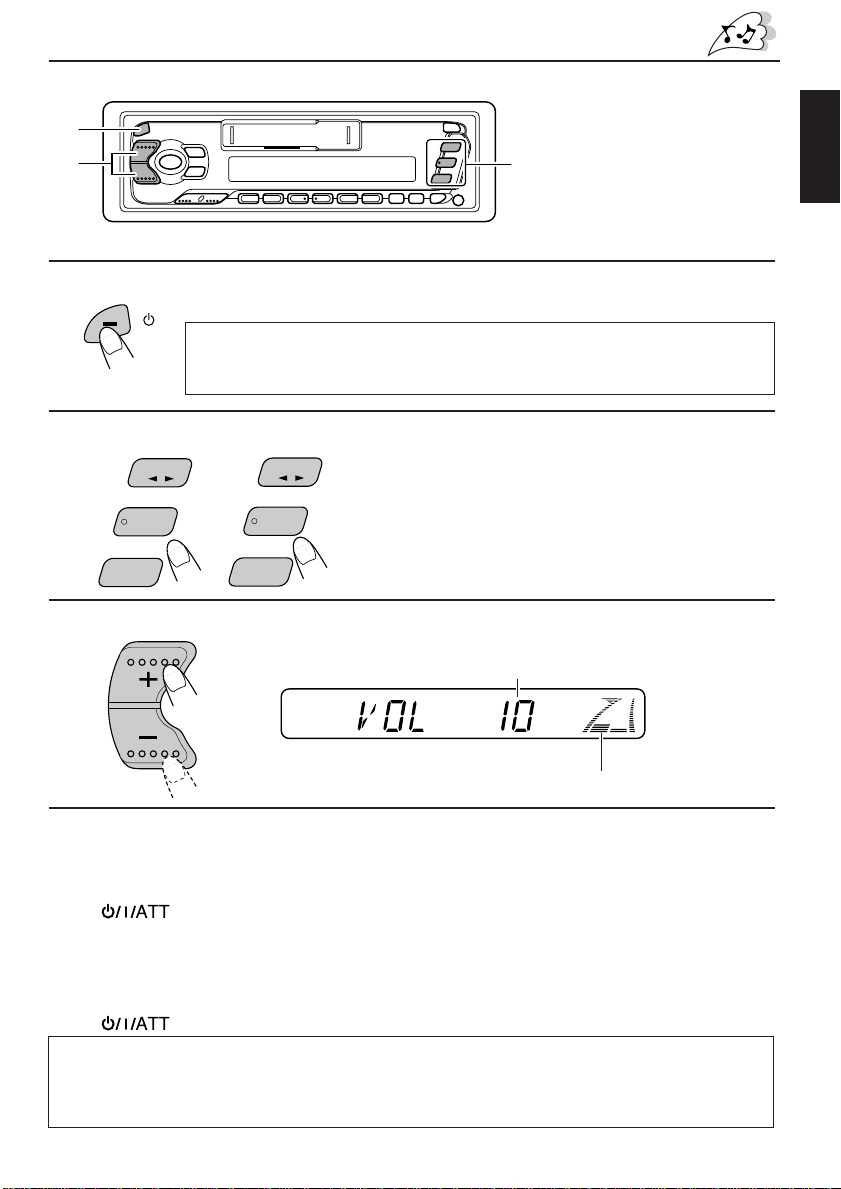
BASIC OPERATIONS
1
3
1
2
3
FM /AM
CD-
ATT
TAPE
CH
Note:
When you use this unit for the
first time, set the built-in cloc k
2
7 8 9 10 11 12
(see page 22).
Turn on the power.
/I
Note on One-Touch Operation:
When you select a source in step 2 below , the power automatically turns on. You
do not have to press this button to turn on the power.
KS-F540RKS-FX740R/FX640R
TAPE
FM
AM
Select the source.
To operate the tuner, see pages 4 – 15.
To operate the tape deck, see pages 16 – 18.
For KS-FX740R/FX640R
To operate the CD changer, see page 27 – 28.
Adjust the volume.
Volume level appears.
ENGLISH
Volume level indicator
4
Adjust the sound as you want (see pages 19 – 21).
To drop the volume in a moment
Press briefly while listening to any source. “A TT” starts flashing on the display, and
the volume level will drop soon.
To resume the previous volume level, press the same button briefly again.
To turn off the power
Press for more than 1 second.
Note:
For security reasons, a numbered ID card is provided with this unit, and the same ID number is
imprinted on the unit’s chassis. Keep the card in a safe place, as it will help the authorities to
identify your unit if stolen.
3
Page 4

RADIO OPERATIONS
Listening to the radio
1
2
2
KS-FX740R
KS-FX640R
FM /AM
KS-F540R
FM
AM
7 8 9 10 11 12
FM1 FM2
FM1 FM2
AM
KS-FX740R/FX640R
KS-F540R
1
FM3 AM
Select the band (FM1,FM2, FM3
FM3
or AM) you want.
Start searching a station.
Audio level indicator
(Only for KS-FX740R/
FX640R)
1
To search stations of
lower frequencies.
To stop searching before a station is received, press the same button you have pressed
for searching.
To search stations of
higher frequencies.
When a station is received, searching stops.
To tune in a particular frequency manually:
1 KS-FX740R/FX640R: Select the band (FM or AM) by pressing FM/AM.
KS-F540R: Select the band (FM or AM) by pressing FM or AM.
2 Press and hold
You can manually change the frequency while “M” is flashing.
3 Press ¢ or 4 repeatedly until the frequency you want is reached.
• If you hold down the button, the frequency keeps changing (in 50 kHz intervals for FM and
9 kHz intervals for AM—MW/LW) until you release the button.
4
¢ or 4 until “M” starts flashing on the display.
Page 5

FM
Other convenient tuner functions
Selecting FM reception sound
When an FM stereo broadcast is hard to receive:
Press MO/RND/
to an FM stereo broadcast. The MO (Mono) indicator lights up on the display. The sound you
hear becomes monaural but reception will be improved.
To restore the stereo effect, press the same button again.
(KS-FX740R), MO/RND (KS-FX640R) or MO (KS-F540R) while listening
Storing stations in memory
You can store broadcasting stations in memory using the following methods:
• Automatic preset of FM stations: SSM (Strong-station Sequential Memory)
• Manual preset of both FM and AM stations
FM station automatic preset: SSM
You can preset up to 6 local FM stations in each FM band (FM1, FM2, and FM3).
ENGLISH
2
1
KS-FX740R/FX640R
FM /AM
FM1 FM2
7 8 9 10 11 12
KS-F540R
FM3 AM
1
FM1 FM2
FM3
Select the FM band number (FM1, FM2 or
FM3) you want to store FM stations into.
2
SSM
Local FM stations with the strongest signals are searched and stored automatically in the
band number you have selected (FM1, FM2 or FM3). These stations are preset in the number
buttons — No. 1 (lowest frequency) to No. 6 (highest frequency).
When automatic preset is over, the station stored in number button 1 will be automatically
tuned in.
Press and hold both buttons for more than
2 seconds.
“SSM” appears, then disappears when automatic
preset is over.
5
Page 6
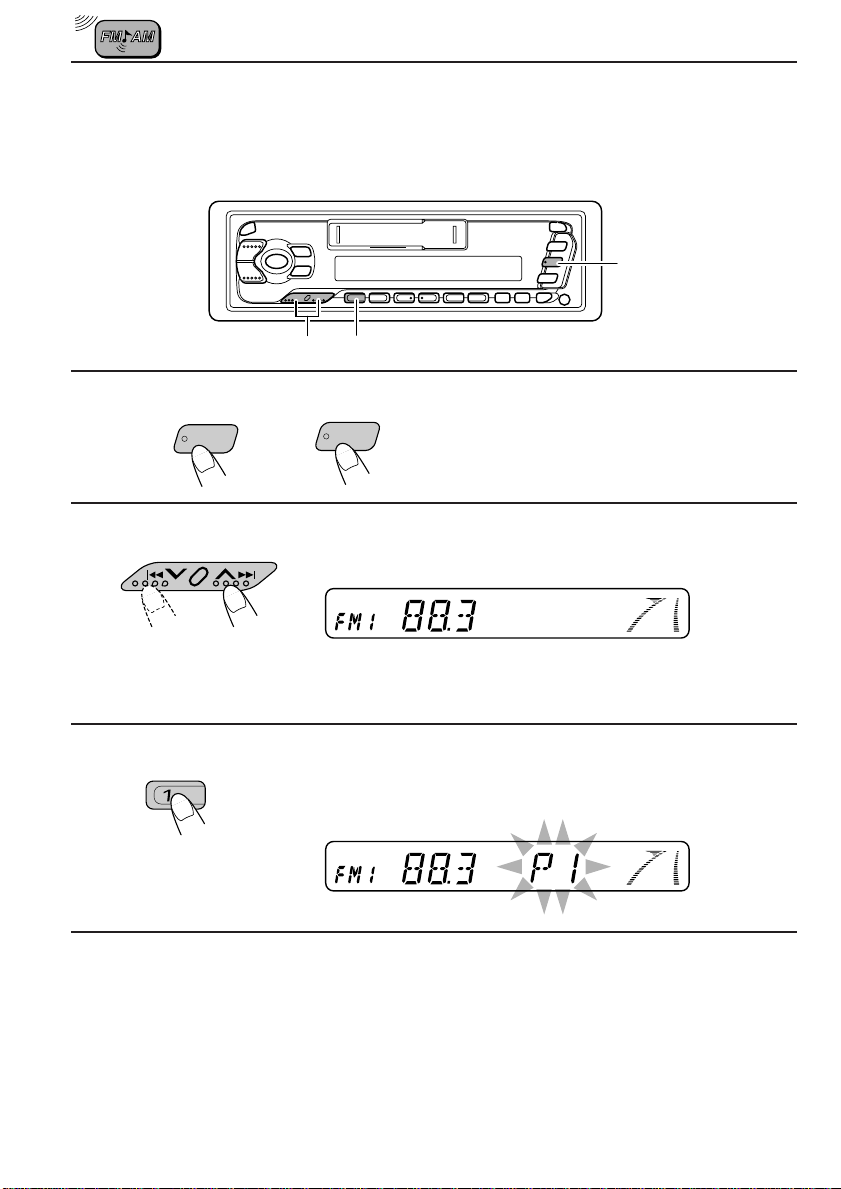
Manual preset
You can preset up to 6 stations in each band (FM1, FM2, FM3 and AM) manually.
EXAMPLE: Storing an FM station of 88.3 MHz into preset number 1 of the FM1 band
1
2
3
FM /AM
1
2
3
KS-F540RKS-FX740R/FX640R
FM
7 8 9 10 11 12
Select the FM1 band.
Tune into a station of 88.3 MHz.
See page 4 to tune into a station.
Press and hold the button for more than
2 seconds.
“P1” flashes for a few seconds.
4
Repeat the above procedure to store other stations into other
preset numbers.
Notes:
• A previously preset station is erased when a new station is stored in the same preset number.
• Pr eset stations ar e er ased when the po wer supply to the memory circuit is interrupted (for example,
during battery replacement). If this occurs, preset the stations again.
6
Page 7
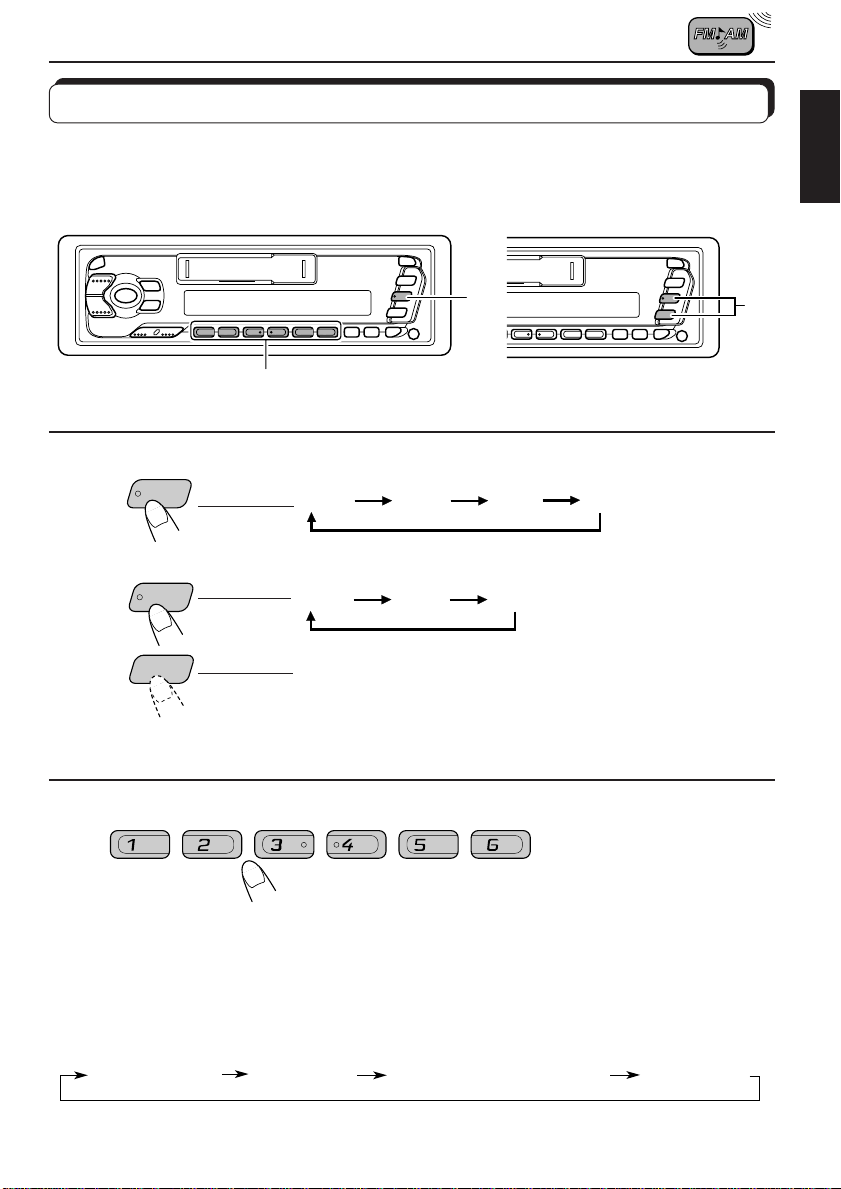
Tuning into a preset station
You can easily tune into a preset station.
To do this, you must store stations first. If you have not stored them yet, see pages 5 and 6.
KS-FX740R/FX640R KS-F540R
ENGLISH
KS-FX740R/FX640R
1
FM /AM
KS-F540R
2
FM
AM
1
2
FM1 FM2
FM1 FM2
AM
Select the band (FM1, FM2, FM3 or AM) you
want.
FM3 AM
FM3
1
Select the number (1 – 6) for the preset station
you want.
To change the display information while receiving an FM RDS
station
Press DISP. Each time you press the button, the display changes as follows:
Station name
Frequency
PTY (Programme type)
Clock time
7
Page 8
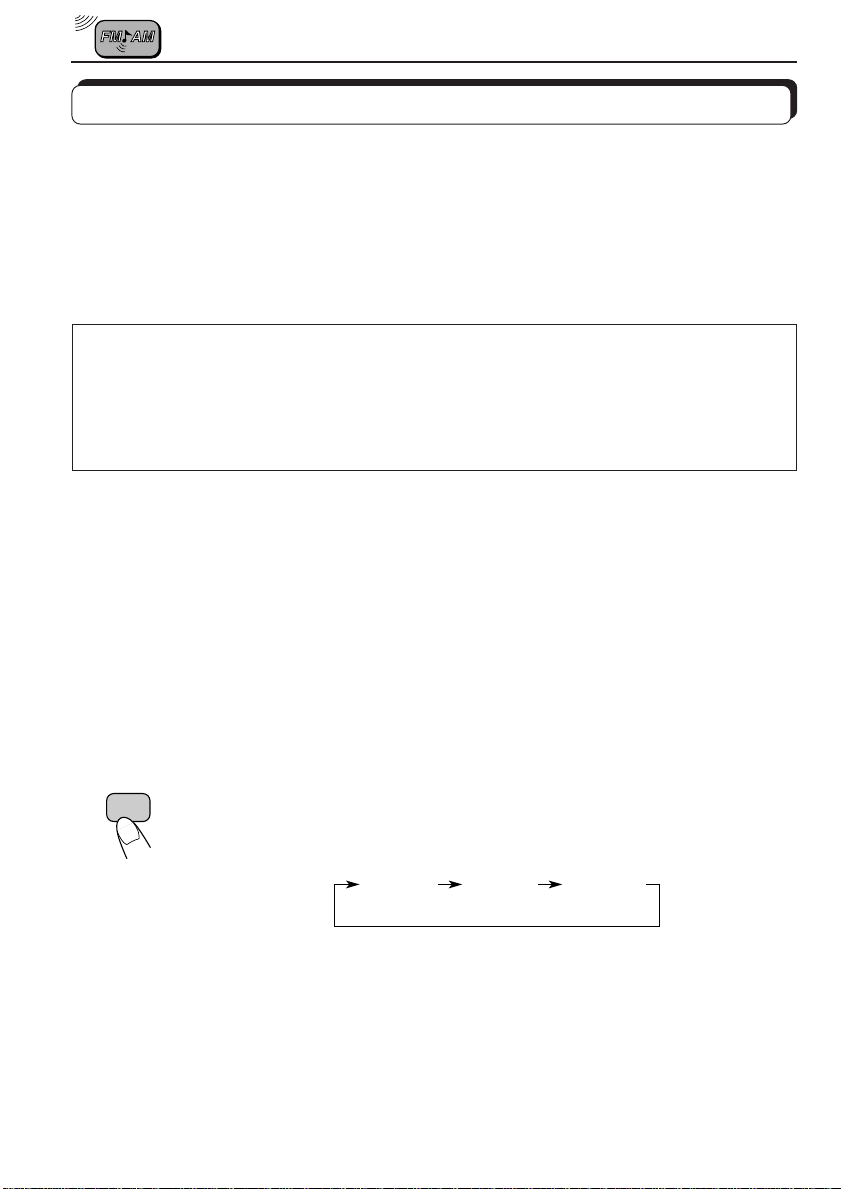
RDS OPERATIONS
What you can do with RDS EON
RDS (Radio Data System) allows FM stations to send an additional signal along with their
regular programme signals. For example, the stations send their station names, as well as
information about what type of programme they broadcast, such as sports or music, etc.
Another advantage of RDS function is called “EON (Enhanced Other Networks).” The EON
indicator lights up while receiving an FM station with the EON data. By using the EON data
sent from a station, you can tune into a different station of a different network broadcasting
your favorite programme or traffic announcement while listening to another programme or to
another source such as CD.
By receiving the RDS signals, this unit can do the following:
• Tracing the same programme automatically (Network-Tracking Reception)
• Standby Reception of TA (Traffic Announcement) or your favorite programme
• PTY (Programme Type) search
• TA (Traffic Announcement) search
• And some other functions
Tracing the same programme automatically (NetworkTracking Reception)
When driving in an area where FM reception is not good, the tuner built in this unit automatically
tunes in another RDS station, broadcasting the same programme with stronger signals. So,
you can continue to listen to the same programme in its finest reception, no matter where you
drive. (See the illustration on the next page.)
Two types of the RDS signals are used to make Network-Tracking Reception work correctly
— PI (Programme Identification) and AF (Alternative Frequency) data.
Without receiving these data correctly from the RDS station you are listening to, NetworkTracking Reception will not operate.
TP
RDS
To use Network-Tracking Reception, press and hold TP/RDS (Traffic
Programme/Radio Data System) for more than 1 second. Each time you
press and hold the button, Network-Tracking Reception modes change as
follows:
Mode 1 Mode 2 Mode 3
8
Page 9
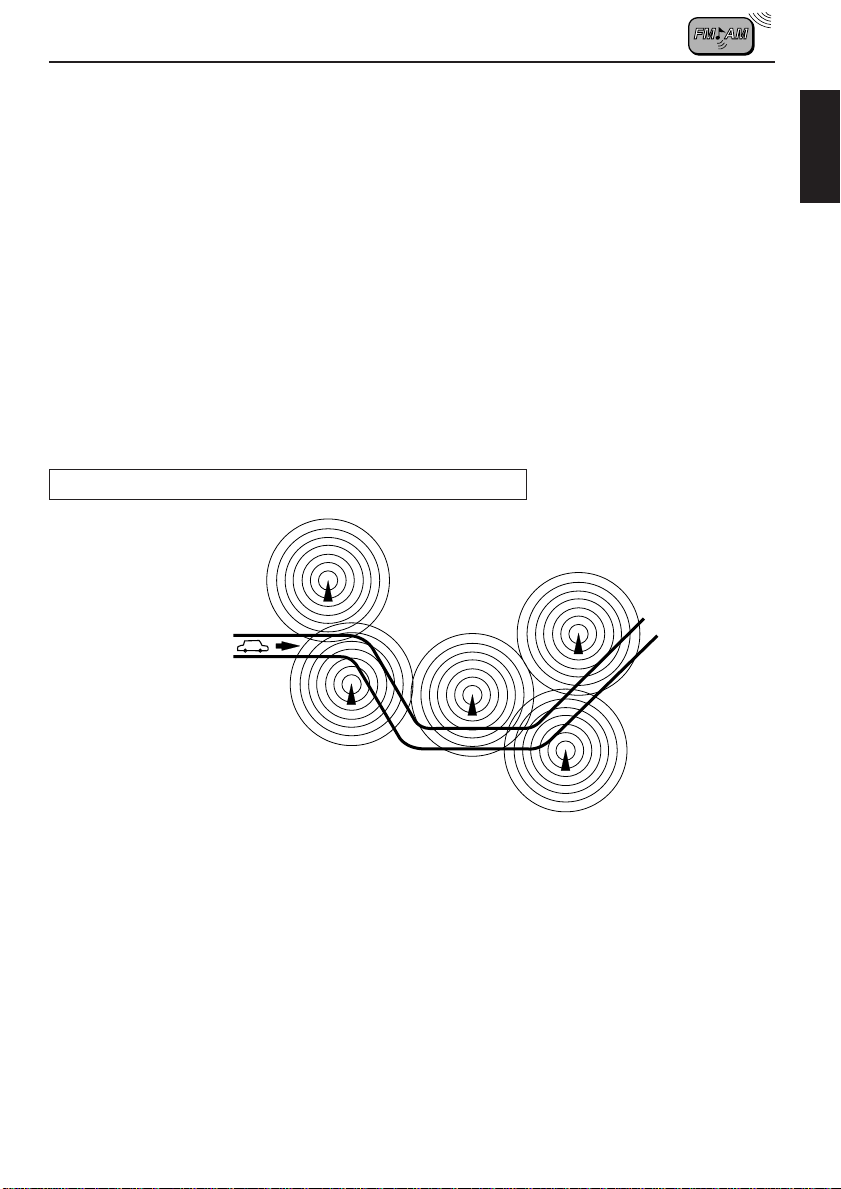
Mode 1 (AF:on / REG:off)
Network-Tracking is activated with Regionalization set to “off.”
Switches to another station within the same network when the receiving
signals from the current station become weak.
Note:
In this mode, the programme may differ from the one currently received.
Mode 2 (AF:on / REG:on)
Network-Tracking is activated with Regionalization set to “on.”
Switches to another station, within the same network, broadcasting the same
programme when the receiving signals from the current station become weak.
Mode 3 (AF:off / REG:off)
Network-Tracking is deactivated.
The same programme can be received on different frequencies.
ENGLISH
Programme 1 broadcasting
on frequency A
Programme 1 broadcasting on
frequency B
Programme 1 broadcasting on frequency C
Programme 1 broadcasting on frequency E
Programme 1 broadcasting on frequency D
9
Page 10

Using Standby Reception
Standby Reception allows the unit to switch temporarily to your favorite programme (PTY:
Programme Type) and Traf fic Announcement (T A) from the current source (another FM station
and TAPE (or CD for KS-FX740R/FX640R)).
Note:
Standby Reception will not work if you are listening to an AM station.
TA Standby Reception
TP
RDS
• When you press TP/RDS while listening to an FM station, the TP indicator
is lit during reception of a TP (T raffic Programme) station and the T A standby
mode is engaged.
Note:
When the station being received is not a TP station, the TP indicator flashes. Press
¢ or 4 to engage the TA standby mode. “SEARCH” appears on the
display, and TP station sear ch starts. When a TP station is tuned in, the TP indicator
is lit.
• If you are listening to TAPE (or CD for KS-FX740R/FX640R), and wish to
listen to a TP station, press TP/RDS to enter the TA standby mode. (The
TP indicator lights up.)
If a traffic programme starts broadcasting while the T A standby mode is active,
“TRAFFIC” appears and the playback source changes to the FM band. The
volume increases to the preset TA volume level and the traffic programme
can be heard (see page 15).
To deactivate the TA standby mode, press TP/RDS again.
PTY Standby Reception
PTY
• When you press PTY while listening to an FM station, the PTY indicator is
lit during reception of a PTY station and the PTY standby mode is engaged.
The selected PTY name stored on page 11 flashes for 5 seconds.
Note:
When the station being received is not a PTY station, the PTY indicator flashes.
Press
¢ or 4 to engage the PTY standby mode. “SEARCH” appears
on the display, and PTY station search starts. When a PTY station is tuned in, the
PTY indicator is lit.
10
• If you are listening to TAPE (or CD for KS-FX740R/FX640R), and wish to
listen to a selected PTY broadcast, press PTY to enter the PTY standby
mode. (The PTY indicator lights up.)
If the selected PTY programme starts broadcasting while the PTY standby
mode is active, the selected PTY name appears and the playback source
changes to the FM band. The selected PTY programme can then be heard.
To deactivate the PTY standby mode, press PTY again.
Page 11
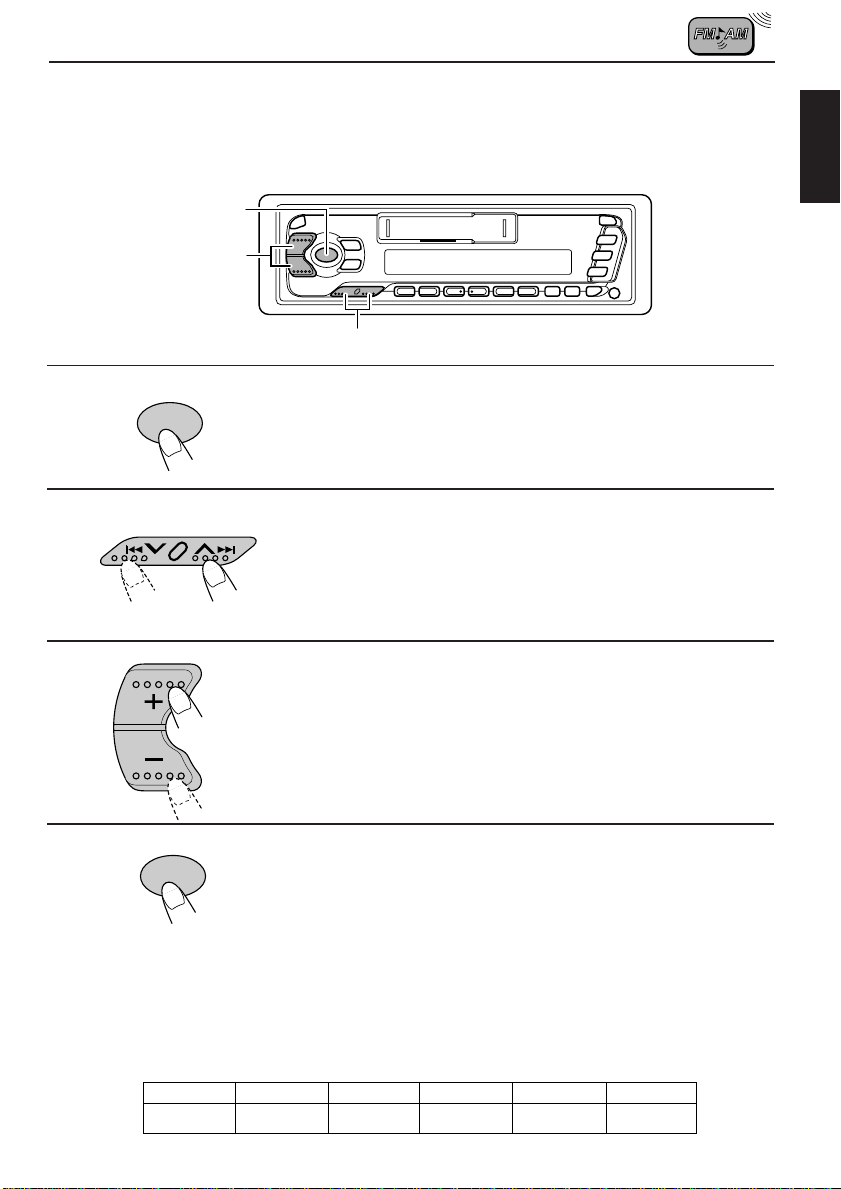
Selecting Your Favorite Programme for PTY Standby
Reception
You can select your favorite programme for PTY Standby Reception to store in memory.
When shipped from the factory, “NEWS” is stored as the programme type for PTY Standby
Reception.
1,
4
3
2
ENGLISH
1
SEL
Press and hold SEL for more than 2 seconds
to enter the general settings mode (see page
23).
2
Select “PTY STBY (Standby)” if not shown on
the display.
3
Select one of twenty-nine PTY codes. (See
the table on page 14.)
Selected code name appears on the display and is stored
into memory.
4
SEL
Searching Your Favorite Programme
You can search one of your 6 favorite programme types stored in memory.
When shipped from the factory, the following 6 programme types have been stored in the
number buttons (1 to 6).
To change the factory preset settings, see page 12.
To search your favorite programme, see page 13.
1
POP M
Finish setting.
2
ROCK M
3
EASY M
4
CLASSICS
5
AFFAIRS
6
VARIED
11
Page 12
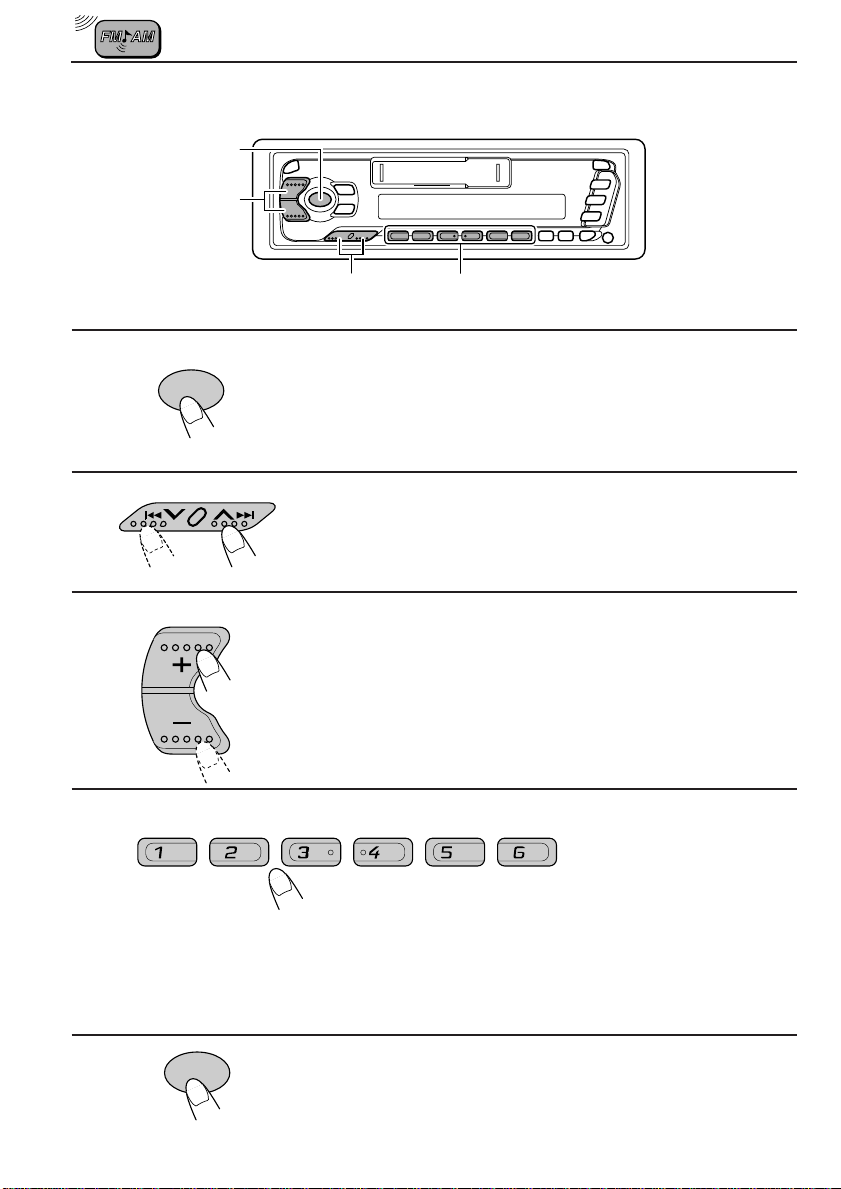
To store your favorite programme types
5
1,
3
1
2
3
4
SEL
2
Press and hold SEL for more than 2 seconds
to enter the general settings mode (see page
23).
Select “PTY SRCH (Search)” if not shown on
the display.
Select one of twenty-nine PTY codes. (See
the table on page 14.)
Selected code name appears on the display.
• If the code already stored in memory is selected, it will flash
on the display.
4
12
Press and hold the number button for more than 2 seconds to
store the PTY code selected into the preset number you want.
The selected code name will flash on the display.
5
SEL
Finish setting.
Page 13

To search your favorite programme type
ENGLISH
1
2
PTY
2
1
Press and hold PTY for more than 1 second
while listening to an FM station.
The last selected PTY code appears.
Select one of the PTY codes stored in the
preset number buttons (1 – 6).
Ex. When “CLASSICS” is stored in the preset number button 2
PTY search for your favorite programme starts after 5
seconds.
• If there is a station broadcasting a programme of the same PTY code you selected, that
station is tuned in.
• If there is no station broadcasting a programme of the same PTY code you selected, the
station will not change.
Note:
In some areas, the PTY search will not work correctly.
13
Page 14

PTY codes
NEWS: News
AFFAIRS: Topical programmes
expanding on current news or
affairs
INFO: Programmes which impart
advice on a wide variety of
topics
SPORT: Sport events
EDUCATE: Educational programmes
DRAMA: Radio plays
CULTURE: Programmes on national or
regional culture
SCIENCE: Programmes on natural
science and technology
VARIED: Other programmes like
comedies or ceremonies
POP M: Pop music
ROCK M: Rock music
EASY M: Easy-listening music
LIGHT M: Light music
CLASSICS: Classical music
OTHER M: Other music
WEATHER: Weather information
FINANCE: Reports on commerce,
trading, the Stock Market,
etc.
CHILDREN: Entertainment programmes
for children
SOCIAL: Programmes on social
activities
RELIGION: Programmes dealing with any
aspect of belief or faith, or the
nature of existence or ethics
PHONE IN: Programmes where people
can express their views either
by phone or in a public forum
TRAVEL: Programmes about travel
destinations, package tours,
and travel ideas and
opportunities
LEISURE: Programmes concerned with
recreational activities such as
gardening, cooking, fishing,
etc.
JAZZ: Jazz music
COUNTRY: Country music
NATION M: Current popular music from
another nation or region, in
that country’s language
OLDIES: Classic pop music
FOLK M: Folk music
DOCUMENT: Programmes dealing with
factual matters, presented in
an investigative style
Other convenient RDS functions
Automatic selection of the station when using the number
buttons
Usually when you press the number button, the preset station is tuned in.
However, when the preset station is an RDS station, something different will happen. If the
signals from that preset station are not sufficient for good reception, this unit starts searching
another station broadcasting the same programme as the original preset station is broadcasting,
then if any station broadcasting the same programme is found, the station will be tuned in.
14
Page 15
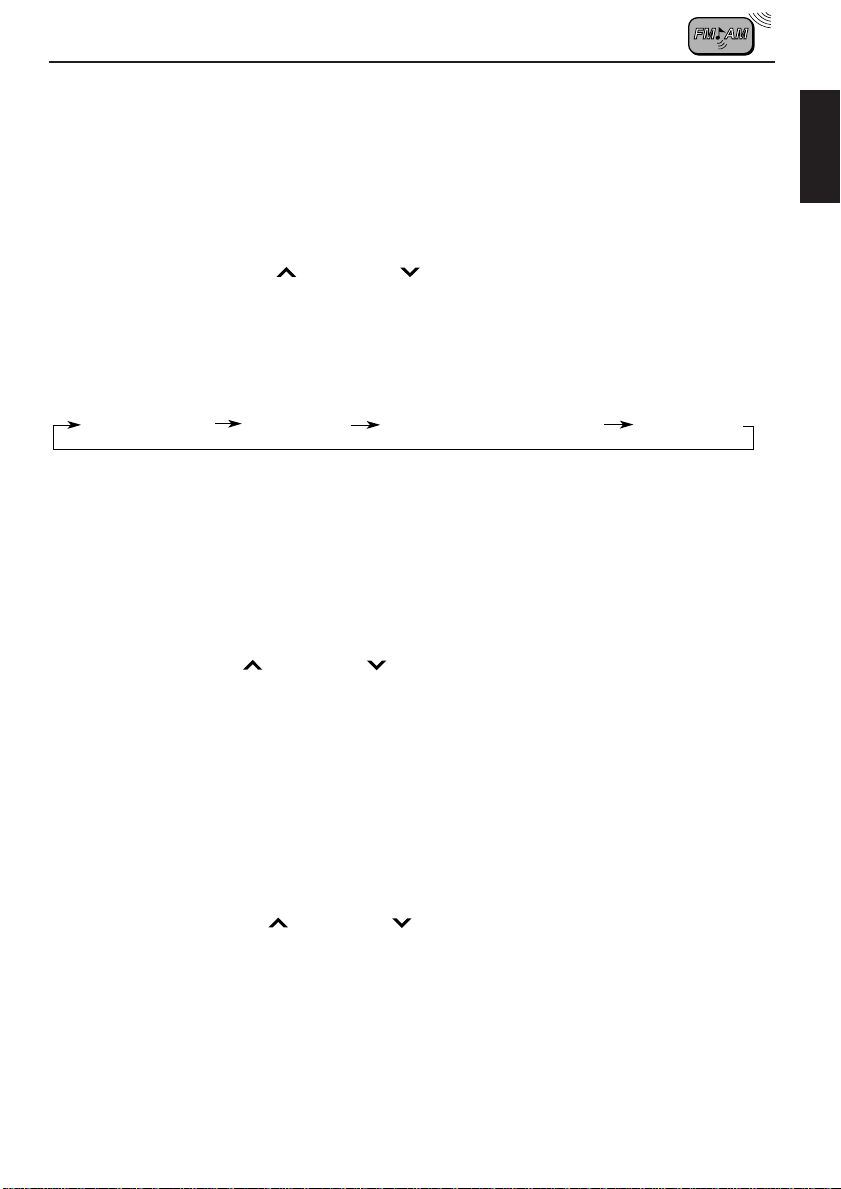
Changing the display mode while listening to an FM
station
Y ou can change the initial indication on the display to station frequency , station name (PS), or
clock time while listening to an FM RDS station.
• See also “Changing the general settings” on page 23.
1. Press and hold SEL (select) for more than 2 seconds to call up the general settings mode.
2. Select “DISPMODE” with
3. Use the +/– button to select the desired indication from the following: PS name (station
name), FREQ (station frequency), and CLOCK (clock time).
Note:
By pressing DISP, you can also change the display while listening to an FM RDS station.
Each time you press the button, the display changes to show the following.
Station name
* The display returns to the initially preset mode after a short while.
¢ or 4 .
Frequency
PTY (Programme type)
Clock time
Setting the TA volume level
You can preset the volume level for TA Standby Reception. When a traffic programme is
received, the volume level automatically changes to the preset level.
• See also “Changing the general settings” on page 23.
1. Press and hold SEL (select) for more than 2 seconds to call up the general settings mode.
2. Select “TA VOL” with
3. Set to the desired volume level with the +/– button.
¢ or 4 .
ENGLISH
Automatic clock adjustment
When shipped from the factory, the clock built in this unit is set to be readjusted automatically
using the CT (Clock Time) data in the RDS signal.
If you do not want to use automatic clock adjustment, follow the procedure below.
• See also “Changing the general settings” on page 23.
1. Press and hold SEL (select) for more than 2 seconds to call up the general settings mode.
2. Select “AUTO ADJ” with
3. Select “ADJ OFF” by pressing the – button.
Now automatic clock adjustment is cancelled.
T o reactiv ate c lock adjustment, repeat the same procedure and select “ADJ ON” in step 3
by pressing the + button.
Note:
It takes about 2 minutes to adjust the time using the CT data. So, you must tune to the station for more
than 2 minutes continuously; otherwise, the clock time will not be adjusted.
¢ or 4 .
15
Page 16
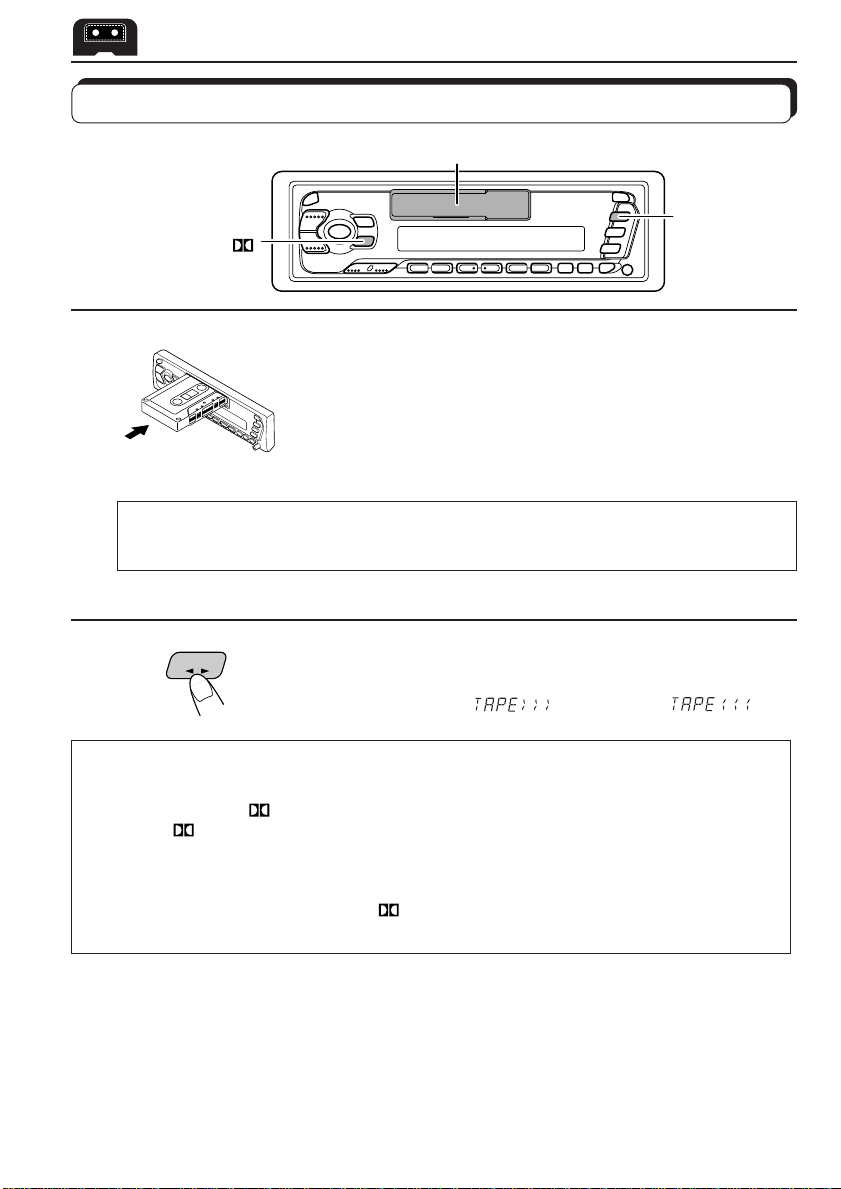
TAPE OPERATIONS
Listening to a tape
1
MO/RND/
(ONLY FOR KS-FX740R)
1
Insert a cassette.
The unit turns on and tape play starts automatically.
When one side of the tape reaches its end during play, the
other side of the tape automatically starts playing. (Auto
Reverse)
Note on One-Touch Operation:
When a cassette is already in the cassette compartment, pressing TAPE 2 3 turns on the
unit and starts tape play automatically.
2
2
TAPE
Select the tape direction.
Each time you press the button, the tape direction changes
alternately – forward (
) and reverse ( ).
To play back tapes recorded with the Dolby NR
(ONLY FOR KS-FX740R)
Press the MO/RND/ button to set the Dolby B NR* system as required in step 2
above.The
button again.
* Dolby noise reduction manufactured under license from Dolby Laboratories Licensing
Corporation.
“DOLBY” and the double-D symbol
Corporation.
mark appears on the display. To cancel the Dolby B NR, press the same
are trademarks of Dolby Laboratories Licensing
To stop play and eject the cassette
Press 0.
Tape play stops and the cassette automatically ejects from the cassette compartment.
If you change the source to FM/AM (or CD for KS-FX740R/FX640R), the tape play also stops
(without ejecting the cassette this time).
• You can also eject the tape with the unit turned off.
16
Page 17
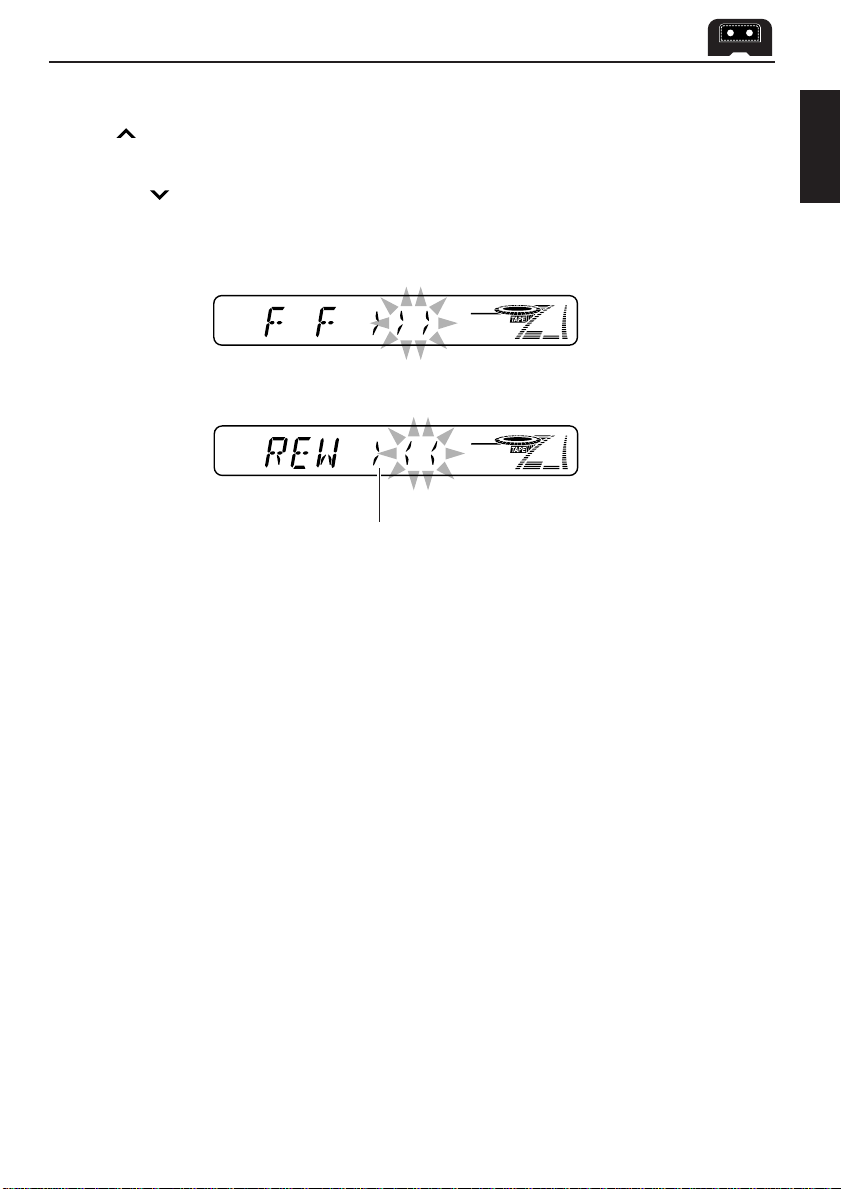
To fast-forward and rewind a tape
• Press ¢ for more than 1 second to fast-forward the tape.
When the tape reaches its end, the tape is reversed and playback starts from the beginning
of the other side.
• Press 4
When the tape reaches its end, playback of the same side starts.
To stop fast-forward and rewind at any position on the tape, press TAPE 2 3 .
Tape play starts from that position on the tape.
for more than 1 second to rewind the tape.
Tape direction
Prohibiting tape ejection
You can prohibit the tape ejection and can “lock” a tape in the cassette compartment.
Press and hold TAPE 2 3 and 0 for more than 2 seconds. “EJECT” flashes on the display
for about 5 seconds, and the tape is “locked.”
To cancel the prohibition and “unlock” the tape, press and hold TAPE 2 3 and 0 for
more than 2 seconds again. “EJECT” flashes again for about 5 seconds, and this time the
tape is “unlocked.”
ENGLISH
17
Page 18
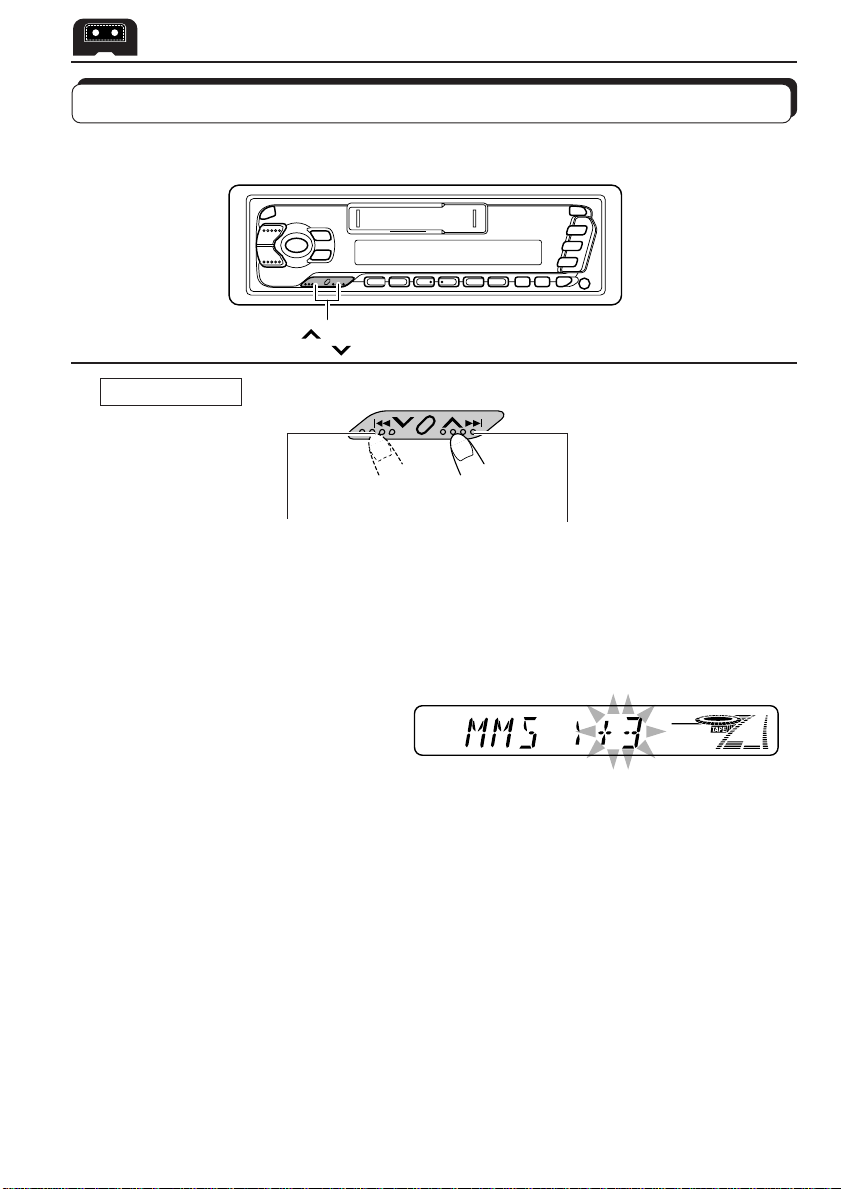
Finding the beginning of a tune
Multi Music Scan allows you to automatically start playback from the beginning of a specified
tune. You can specify up to 9 tunes ahead of or before the current tune.
¢
4
During playback
To locate a tune
before the current
tune on the tape
To locate a tune
ahead of the current
tune on the tape
Specify how many tunes ahead of or
before the current tune the tune you
want is located.
Each time you set the tune, the number changes
up to ±9.
When the beginning of the specified tune is located, playback starts automatically.
Notes:
• While locating a specified tune:
– If the tape is rewound to its beginning, playback starts from the beginning of that side.
– If the tape is fast forwarded to the end, it is reversed and played from the beginning of the other
side.
• In the following cases, the Multi Music Scan function may not operate correctly:
– Tapes with tunes having long pianissimo passages (very quiet parts) or non-recorded portions
between tunes.
– Tapes with short non-recorded sections.
– Tapes with high level of noise or humming between tunes.
– The Dolby NR setting does not match. For example, if Dolby B NR is on and the tape was recorded
with no Dolby NR.
18
Page 19
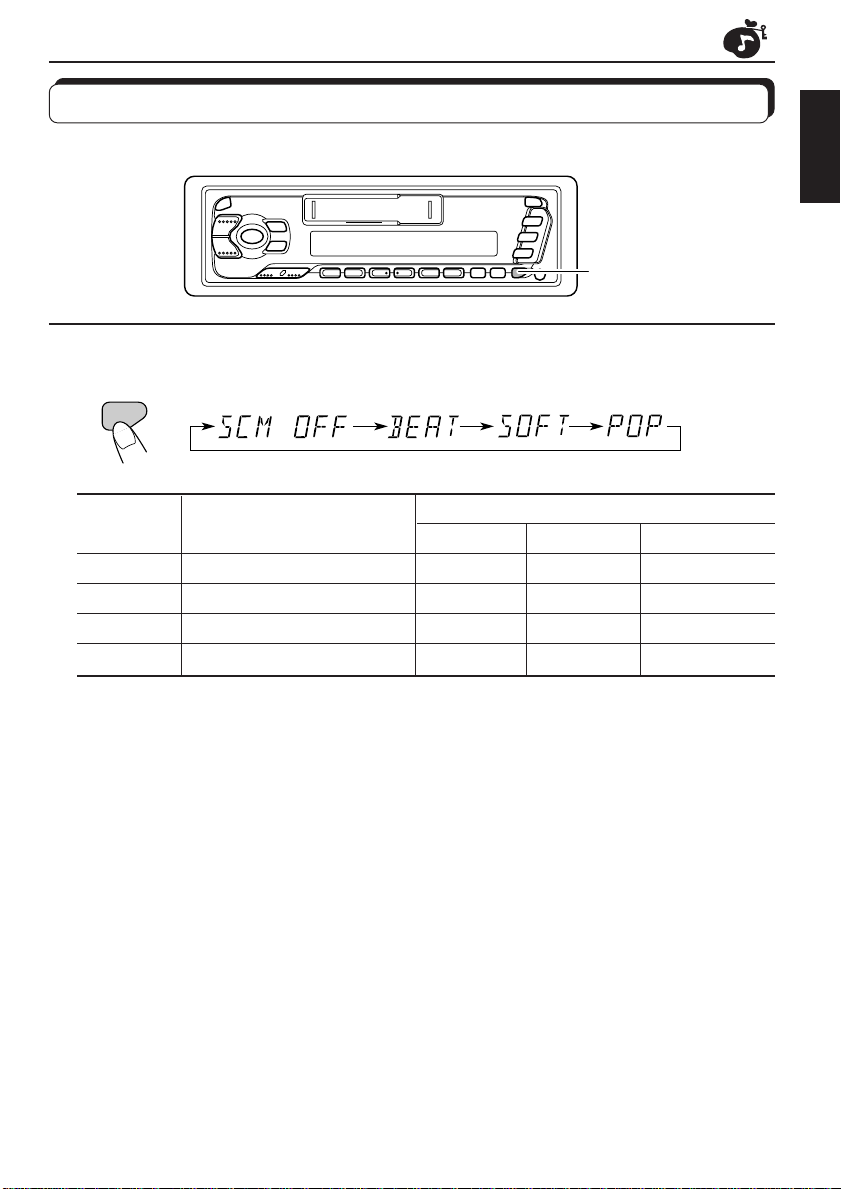
SOUND ADJUSTMENTS
Selecting preset sound modes
You can select a preset sound adjustment suitable to the music genre.
SOUND
Each time you press SOUND, the sound mode changes as follows:
SOUND
Indication For: Preset values
Bass Treble Loudness
SCM OFF (Flat sound) 00 00 On
BEAT Rock or disco music +2 00 On
SOFT Quiet background music +1 –3 Off
POP Light music +4 +1 Off
ENGLISH
Notes:
• You can adjust the preset sound mode to your preference, and store it in memory.
If you want to adjust and store your original sound mode, see “Storing your own sound adjustments”
on page 21.
• T o adjust only the bass and tr eble r einforcement levels to your pr efer ence, see “Adjusting the sound”
on page 20.
19
Page 20

Adjusting the sound
You can adjust the sound characteristics to your preference.
1
2
1
SEL
Indication To do: Range
BAS Adjust the bass –6 (min.) — +6 (max.)
(Bass)
TRE Adjust the treble –6 (min.) — +6 (max.)
(Treble)
FAD Adjust the front and rear speaker R6 (rear only) — F6 (front only)
(Fader)* balance
BAL Adjust the left and right speaker L6 (left only) — R6 (right only)
(Balance) balance
LOUD Boost low and high frequencies to
(Loudness)
VOL Adjust the volume 00 (min.) — 50 (max.)
(Volume)
Note:
* If you are using a two-speaker system, set the fader level to “00”.
produce a well-balanced sound at low
volume level.
Select the item you want to adjust.
ON — OFF
2
Adjust the level.
20
Press the + button to increase the level or turn on the loudness
function, and the – button to decrease the level or turn off the
loudness function.
Note:
Normally the + and – buttons work as the volume control buttons. So
you do not have to select “VOL” to adjust the volume level.
Page 21
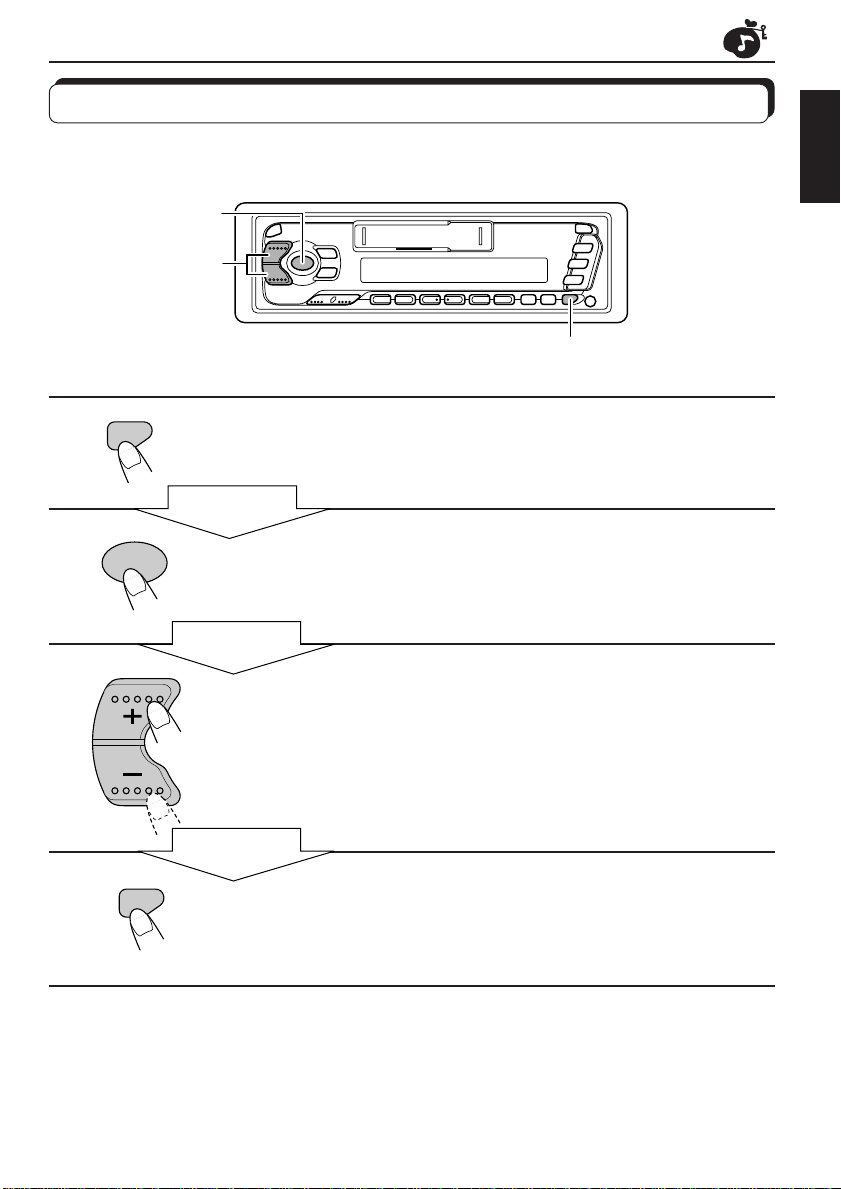
Storing your own sound adjustments
You can adjust the sound modes (BEAT, SOFT, POP: see page 19) to your preference and
store your own adjustments in memory.
2
3
1,
4
ENGLISH
1
2
3
4
SOUND
SEL
SOUND
Call up the sound mode you want to adjust.
See page 19 for details.
Within
5 seconds
Select “BAS (Bass),” “TRE (Treble)” or “LOUD
(Loudness).”
Within
5 seconds
Adjust the bass or treble level or turn the
loudness function ON/OFF.
See page 20 for details.
Within
5 seconds
Press and hold SOUND until the sound control
mode you selected flashes on the display.
Your setting is stored in memory.
5
Repeat the same procedure to store other settings.
To reset to the factory settings
Repeat the same procedure and reassign the preset values listed in the table on page 19.
21
Page 22
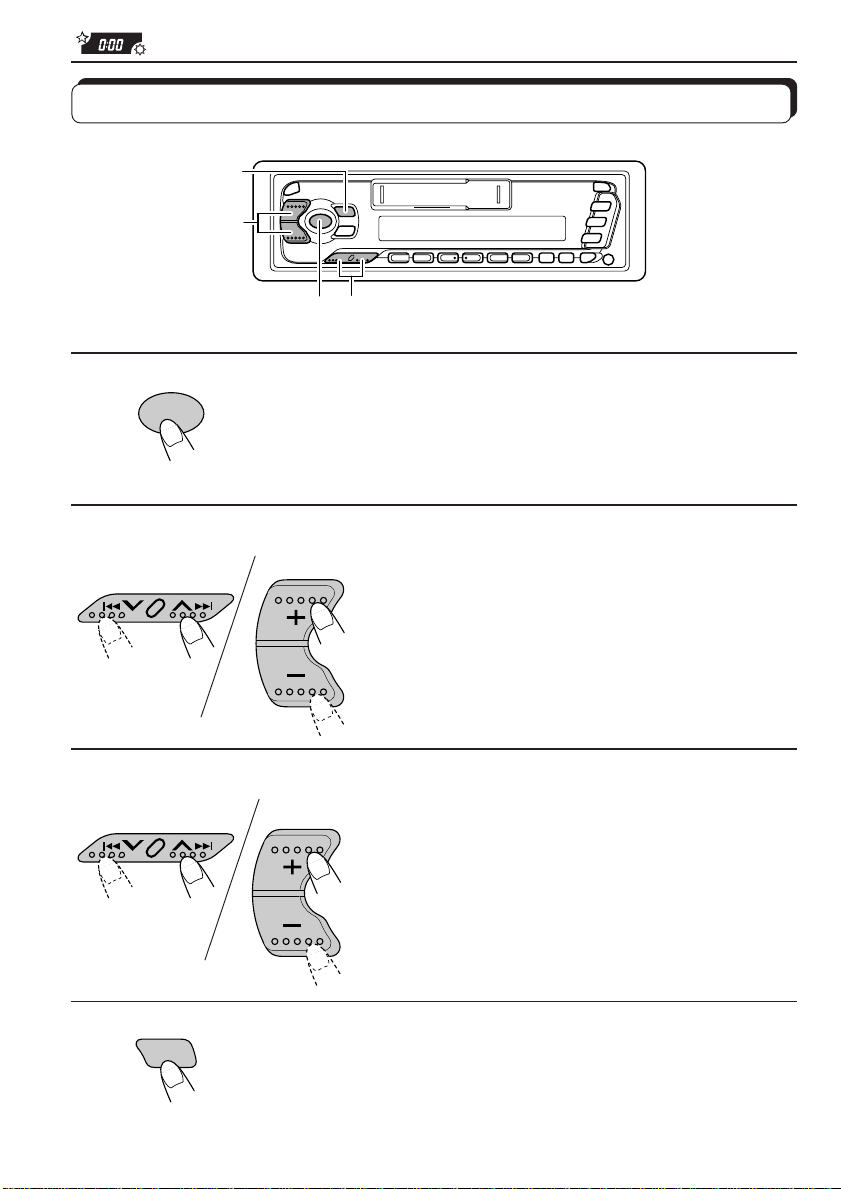
OTHER MAIN FUNCTIONS
Setting the clock
4
2,3
1
2,3
1
2
3
1
1
SEL
Press and hold SEL for more than
2 seconds to call up the general settings
mode.
2
2
Set the hour.
1 Select “CLOCK H” if not shown on
the display.
2 Adjust the hour.
Set the minute.
1 Select “CLOCK M.”
2 Adjust the minute.
22
4
DISP
Start the clock.
Page 23

To check the current clock time (changing the display mode)
Press DISP repeatedly . Each time you press the button, the display mode changes as follows.
ONLY FOR KS-FX740R/
During tape operation:During tuner operation:
Frequency
(See page 15 when RDS is on.)
• If the unit is not in use when you press DISP, the power turns on, the clock time is shown for
5 seconds, then the power turns off.
Clock
Play mode
Clock
FX640R
During CD changer
operation:
Disc
Clock
number
Elapsed
playing time
Changing the general settings
You can change the settings of the items listed on the next page.
Basic Procedure
3
1
2
ENGLISH
1
2
3
SEL
Press and hold SEL for more than
2 seconds to call up the general settings
mode.
Select the item you want to adjust.
Select or adjust the item.
23
Page 24
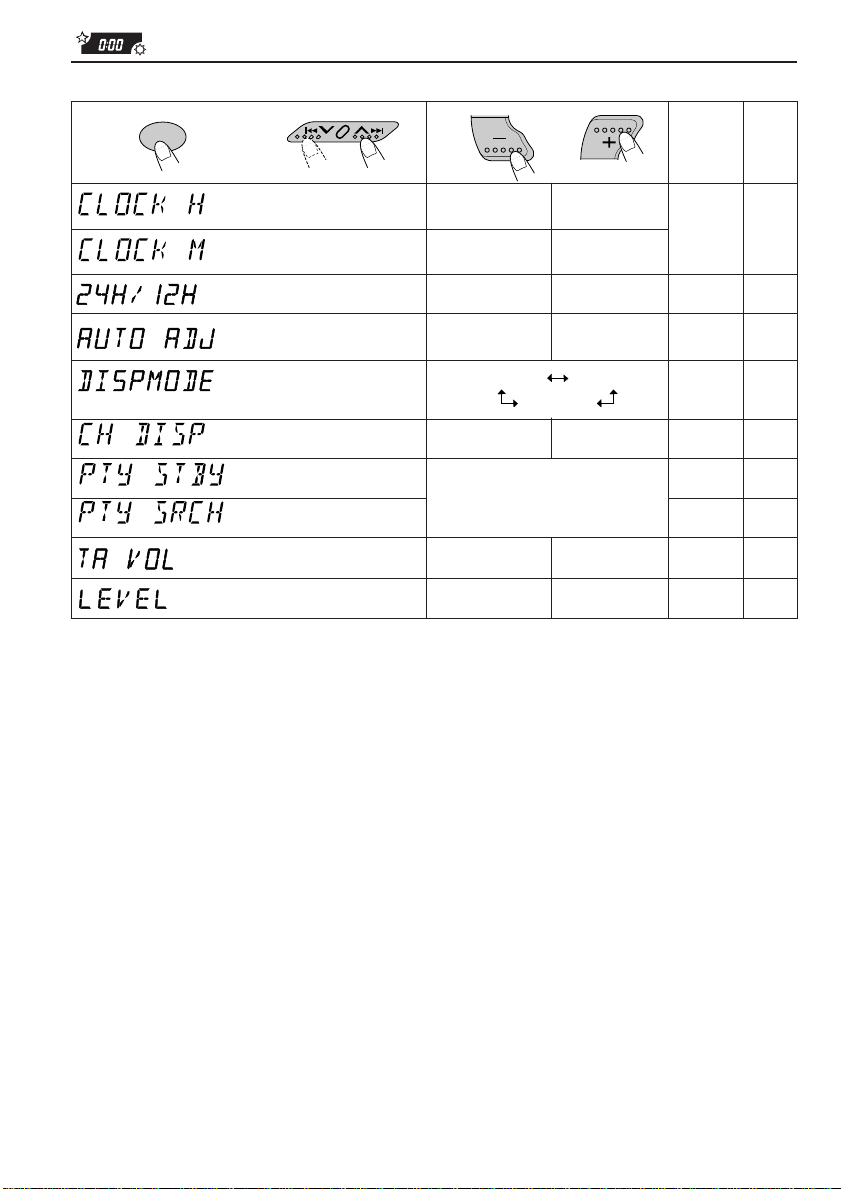
1
SEL
2
Select.
Hour
adjustment
Minute
adjustment
24/12-hour time
display
Automatic setting
of the clock
Display mode
Changer display (ONLY
FOR KS-FX740R/FX640R)
PTY stanby
PTY search
Traffic announcement
volume
Level display (ONLY FOR
KS-FX740R/FX640R)
3
Set.
Back
Back
12H
ADJ OFF ADJ ON
PS NAME
TIME
29 programme types
(see page 14)
OFF
(volume)
Advance
Advance
FREQ
CLOCK
VOL (00–50) VOL (00–50)
24H
DISC DISC
AUDIO
(signal)
Factorypreset
settings
0:00
24H below
ADJ ON
PS NAME 15
NEWS
See
page 11
VOL (20)
AUDIO
• Press SEL when you have finished setting to return to the previous mode.
To select 24-hour or 12-hour clock
You can change the clock built in this unit either to 24-hour system or 12-hour system.
See
page
22
15
below
11
11–13
10,15
below
Select “24H” or “12H” using the +/– button in step 3 of the Basic Procedure on page 23.
To select the level display
(ONLY FOR KS-FX740R/FX640R)
Y ou can select the level display according to your preference. When shipped from the factory ,
the level indicator on the display shows the audio level setting.
Select “AUDIO” or “OFF” using the +/– button in step 3 of the Basic Procedure on page 23.
To select the display mode while using the CD changer
(ONLY FOR KS-FX740R/FX640R)
Y ou can change the initial indication on the display either to disc number or to elapsed playing
time, while using the CD changer.
Select “DISC” or “TIME” using the +/– button in step 3 of the Basic Procedure on page 23.
24
Page 25

Detaching the control panel
You can detach the control panel when leaving the car.
When detaching or attaching the control panel, be careful not to damage the connectors on
the back of the control panel and on the panel holder.
ENGLISH
How to detach the control
panel
Before detaching the control panel, be sure
to turn off the power.
Unlock the control panel.
1
Lift and pull the control panel
2
out of the unit.
How to attach the control
panel
1
Insert the left side of the
control panel into the groove
on the panel holder.
Press the right side of the
2
control panel to fix it to the
panel holder.
3
Put the detached control
panel into the provided case.
Note on cleaning the connectors:
If you frequently detach the contr ol panel, the
connectors will deteriorate.
T o minimize this possibility , periodically wipe
the connectors with a cotton swab or cloth
moistened with alcohol, being careful not to
damage the connectors.
Connectors
25
Page 26
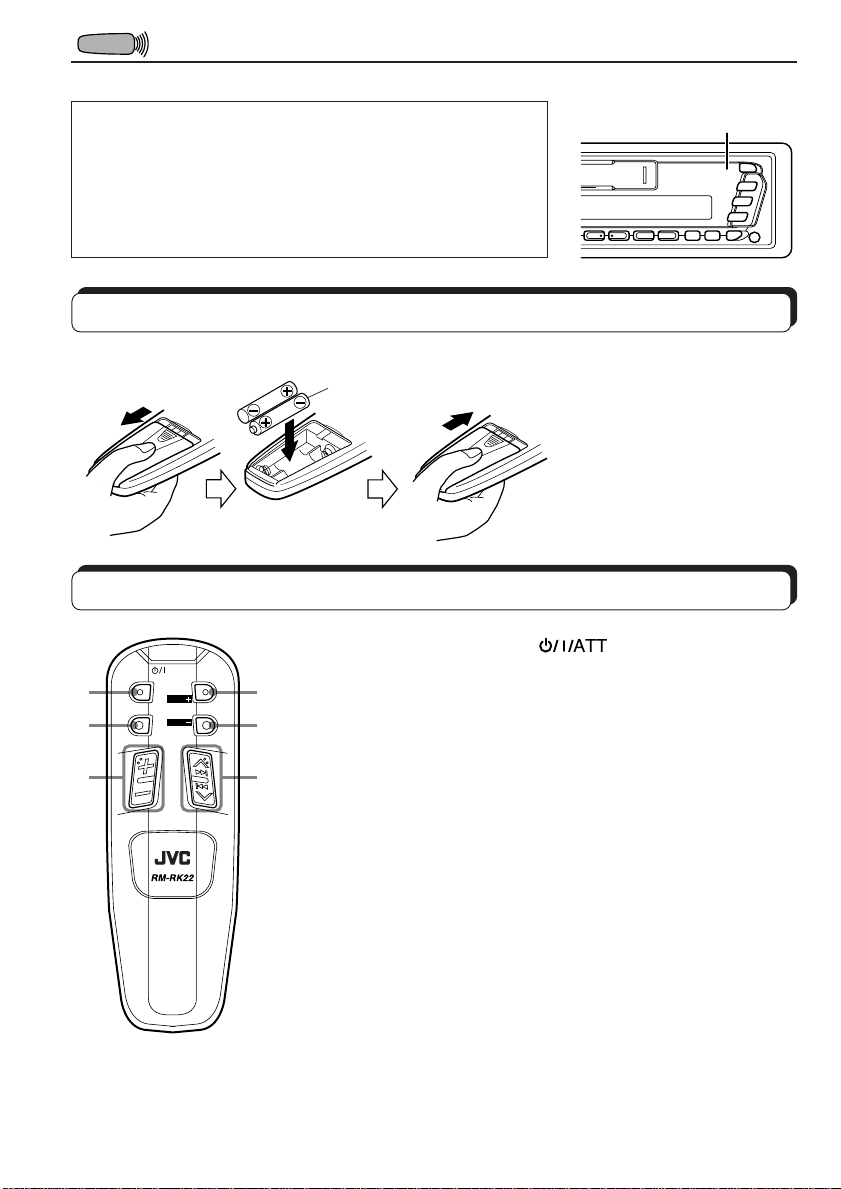
REMOTE OPERATIONS
This section is ONLY FOR KS-FX740R
Before using the remote controller:
• Aim the remote controller directly at the remote sensor
on the main unit. Make sure there is no obstacle in
between.
• Do not expose the remote sensor to strong light (direct
sunlight or artificial lighting).
Installing the batteries
R03 (UM-4)/AAA (24F)
Insert the · ends first.
Using the remote controller
Remote sensor
If the remote controller does
not operate well, replace the
batteries —R03 (UM-4)/AAA
(24F).
1 Functions the same as the button on the main unit.
ATT
BAND
14
2
FUNC
PROG
DISC
DISC
PRESET
2 Select the source.
Each time you press FUNC (function), the source changes.
3 Functions the same as the +/– buttons on the main unit.
5
• Does not function for the general setting mode adjustments.
4 • Functions as the BAND button while listening to the radio.
3
6
Each time you press this button, the band changes.
• While listening to the CD changer, each time you press the
button, the disc number increases and the selected disc
starts playing.
• Functions as the PROG button while listening to a tape.
5 • While listening to the radio, each time you press the button
the preset station number increases, and the selected
station is tuned in.
• While listening to the CD changer, each time you press the
button the disc number decreases, and the selected disc
starts playing.
6 • Functions as the station searching buttons while listening
to the radio.
• Functions as the fast-forward or rewind buttons or Multi
Music Scan buttons while listening to a tape.
• Functions as the fast-forward or reverse buttons or track
selecting buttons while listening to the CD changer.
26
Page 27

CD CHANGER OPERATIONS
This section is ONLY FOR KS-FX740R/FX640R.
We recommend that you use one of the CH-X series (ex: CH-X1200) with your unit.
If you have another CD automatic changer, consult your JVC IN CAR ENTER T AINMENT for
connections.
• For example, if your CD automatic changer is one of the KD-MK series, you need a cord (KSU15K) for connecting it to this unit.
Before operating your CD automatic changer:
• Refer also to the Instructions supplied with your CD changer.
• If no discs are in the magazine of the CD changer or the discs are inserted upside
down, “NO CD” or “NO DISC” will appear on the display. If this happens, remove the
magazine and set the discs correctly.
• If “RESET 1 - RESET 8” appears on the display , something is wrong with the connection
between this unit and the CD changer. If this happens, check the connection, connect
the connecting cord(s) firmly if necessary , then press the reset button of the CD changer.
Playing CDs
¢
4
Number buttons
CD-CH
ENGLISH
Select the CD automatic changer.
CD-
CH
Playback starts from the first track of the first disc.
All tracks of all discs in the magazine are played back.
• “DISC” or “TIME” can be selected in the general settings mode
(See page 24).
When “DISC” is selected
When “TIME” is selected
Elapsed playing time
Note on One-Touch Operation:
When you press CD-CH, the power automatically turns on. You do not have to press to
turn on the power.
Disc number Track number
27
Page 28
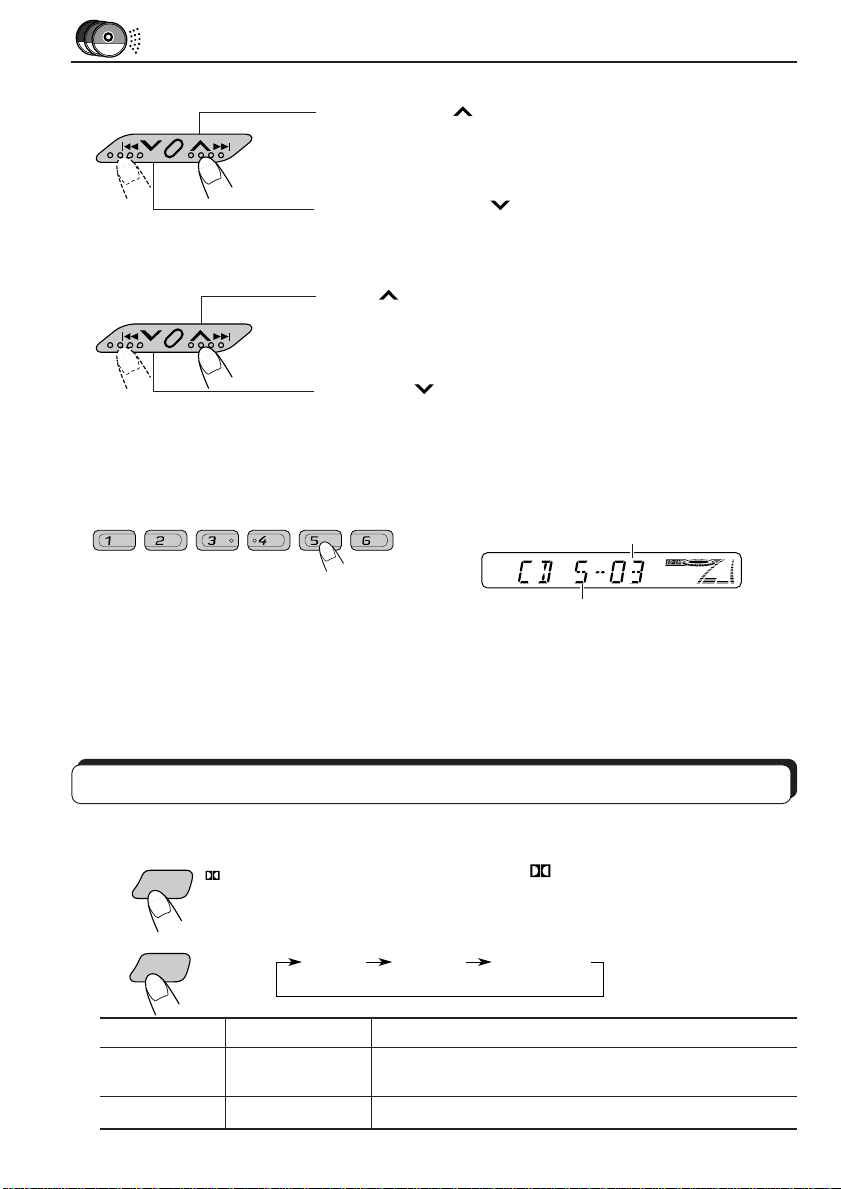
To fast-forward or reverse the track
Press and hold ¢ , while playing a CD, to fast-forward
the track.
Press and hold 4
, while playing a CD, to reverse the
track.
To go to the next track or the previous track
Press ¢ briefly, while playing a CD, to go ahead to the
beginning of the next track. Each time you press the button,
the beginning of the next track is located and played back.
Press 4 briefly, while playing a CD, to go back to the
beginning of the current track. Each time you press the button,
the beginning of the previous track is located and played
back.
To go to a particular disc directly using the number button
7 8 9 10 11 12
Press the number button corresponding to the disc number to play back
the tune you want.
• To select a disc number from 1 – 6:
Press 1 (7) – 6 (12) briefly.
• To select a disc number from 7 – 12:
Press and hold 1 (7) – 6 (12) for more than 1 second.
Ex. When disc number 5 is selected
Track number
Disc number
Selecting CD playback modes
To play back tracks at random (Random Play)
KS-FX740R
MO/RND
KS-FX640R
MO/RND
Mode RND Indicator Plays at random
RND1 Lights All tracks of the current disc, then the tracks of
RND2 Flashes All tracks of all discs inserted in the magazine.
28
Each time you press MO/RND/ (for KS-FX740R) or MO/RND
(for KS-FX640R) while playing a CD, CD random play mode
changes as follows:
RND 1 RND 2 Canceled
(Random 1) (Random 2)
the next disc, and so on.
Page 29

MAINTENANCE
To extend the lifetime of the unit
This unit requires very little attention, but you will be able to extend the life of the unit if you
follow the instructions below.
To clean the heads
• Clean the heads after every 10 hours of use
using a wet-type head cleaning tape (available
at an audio store).
When the head becomes dirty , you may realize
the following symptoms:
– Sound quality is reduced.
– Sound level decreases.
– Sound drops out.
• Do not play dirty or dusty tapes.
• Do not touch the highly-polished head with any
metallic or magnetic tools.
To keep the tape clean
• Always store the tapes to their storage cases
after use.
• Do not store tapes in the following places:
– Subject to direct sunlight
– With high humidity
– At extremely hot temperatures
ENGLISH
CAUTIONS:
• Do not play the tapes with peeling labels; otherwise, they can damage the unit.
• Tighten tapes to remove slack since loose tape may become entangled with the mechanism.
• Do not leave a cassette in the cassette compartment after use, as the tape may become slack.
The function below is also provided to ensure the longer life of this unit.
Ignition key-off Release/Ignition key-on play
• When you turn off the ignition key with a cassette in the compartment, the unit automatically
releases the tape from its head.
• When you turn on the ignition key with a cassette in the compartment, playback automatically
starts.
29
Page 30
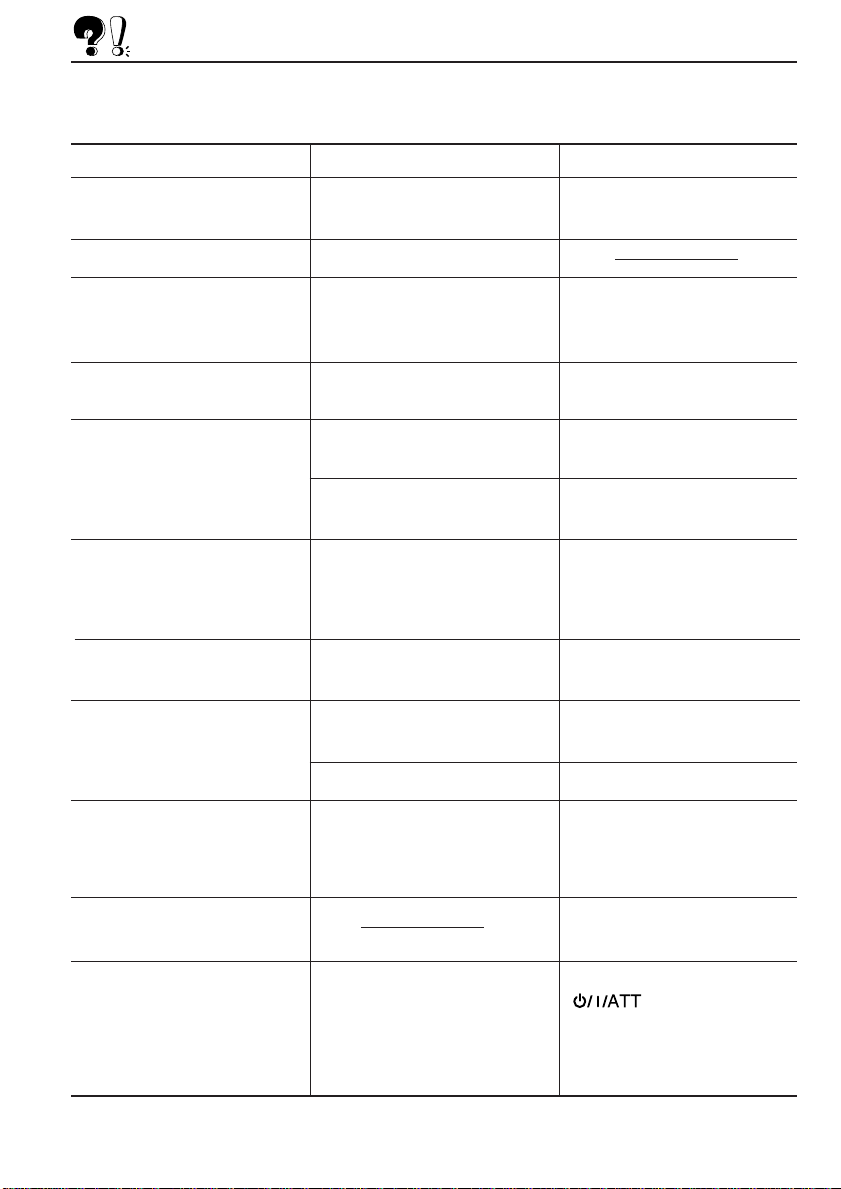
TROUBLESHOOTING
What appears to be trouble is not always serious. Check the following points before calling a
service center.
Symptoms
• A cassette tape cannot be
inserted.
• Cassette tapes become hot.
• Tape sound is at very low
level and sound quality is
degraded.
• Sound is sometimes
interrupted.
• Sound cannot be heard from
the speakers.
• SSM (Strong-station
Sequential Memory)
automatic preset does not
work.
• Static noise while listening
to the radio.
• “NO CD” or “NO DISC”
appears on the display.
Causes
You have tried to insert a
cassette in the wrong way.
This is not a malfunction.
The tape head is dirty.
Connections are not good.
The volume control is turned
to the minimum level.
Connections are incorrect.
Signals are too weak.
The antenna is not connected
firmly.
No CD is in the magazine.
Remedies
I
nsert the cassette with the
exposed tape facing right.
Clean it with a head cleaning
tape.
Check the cords and
connections.
Adjust it to the optimum level.
Check the cords and
connections.
Store stations manually.
Connect the antenna firmly.
Insert CDs into the magazine.
• “RESET 8” appears on the
display.
• “RESET 1-RESET 7”
appears on the display.
• The unit does not work at
all.
30
CDs are inserted incorrectly.
This unit is not connected to a
CD changer correctly.
The built-in microcomputer
may function incorrectly due to
noise, etc.
Insert them correctly.
Connect this unit and the CD
changer correctly and press
the reset button of the CD
changer.
Press the reset button of the
CD changer.
While holding SEL, press
for more than 2
seconds to reset the unit. (The
clock setting and preset
stations stored in memory are
erased.)
Page 31

SPECIFICATIONS
AUDIO AMPLIFIER SECTION
Maximum Power Output:
Front: 40 watts per channel
Rear: 40 watts per channel
Continuous Power Output (RMS):
Front: 16 watts per channel into 4Ω, 40
to 20,000 Hz at no more than 0.8%
total harmonic distortion.
Rear: 16 watts per channel into 4Ω, 40
to 20,000 Hz at no more than 0.8%
total harmonic distortion.
Load Impedance: 4Ω (4 to 8Ω allowance)
Tone Control Range
Bass: ±10 dB at 100 Hz
Treble:±10 dB at 10 kHz
Frequency Response: 40 to 20,000 Hz
Signal-to-Noise Ratio: 70 dB
Line-Out Level/Impedance:
KS-FX740R/FX640R: 2.0 V/20 kΩ load
KS-F540R: 1.0 V/20 kΩ load
TUNER SECTION
Frequency Range
FM: 87.5 to 108.0 MHz
AM: (MW) 522 to 1,620 kHz
(LW) 144 to 279 kHz
CASSETTE DECK SECTION
Wow & Flutter: 0.11% (WRMS)
Fast-Wind Time: 100 sec. (C-60)
Frequency Response (Dolby NR-OFF):
30 to 16,000 Hz (Normal tape)
Signal-to-Noise Ratio: (Normal tape)
(Dolby NR-ON): 65 dB (ONLY FOR KSFX740R)
(Dolby NR-OFF): 56 dB
Stereo Separation: 40 dB
GENERAL
Power Requirement
Operating Voltage: DC 14.4 volts (11 to 16
volts allowance)
Grounding System: Negative ground
Allowable working temperature:
0 °C to +40 °C
Dimensions (W x H x D)
Installation Size: 182 x 52 x 150 mm
Panel Size: 188 x 58 x 14 mm
Mass: 1,4 kg (excluding accessories)
Design and specifications subject to change
without notice.
ENGLISH
[FM Tuner]
Usable Sensitivity: 11.3 dBf (1.0 µV/75Ω)
50 dB Quieting Sensitivity:
16.3 dBf (1.8 µV/75Ω)
Alternate Channel Selectivity (400 kHz):
65 dB
Frequency Response: 40 to 15,000 Hz
Stereo Separation: 30 dB
Capture Ratio: 1.5 dB
[MW Tuner]
Sensitivity: 20 µV
Selectivity: 35 dB
[LW Tuner]
Sensitivity: 50 µV
31
Page 32

Wir danken Ihnen für den Kauf eines JVC Produkts. Bitte lesen Sie die Anleitung vollständig durch,
bevor Sie das Gerät in Betrieb nehmen, um sicherzustellen, daß Sie alles vollständig v erstehen und die
bestmögliche Leistung des Geräts erhalten.
INHALTSVERZEICHNIS
GRUNDBEDIENUNGEN................................................3
RADIOBETRIEB............................................................ 4
Radiohören ...................................................................................... 4
Andere praktische Tuner-Funktionen ..........................................5
Speichern der Sender ..................................................................... 5
Anwahl eines vorabgestimmten Senders ......................................7
RDS-BETRIEB...............................................................8
Betriebsmoglichkeiten mit der Funktion RDS EON ................... 8
Andere hilfreiche RDS-Funktionen ............................................14
KASSETTENBETRIEB ................................................... 16
Hören einer Kassette ....................................................................16
Suchen eines Titelanfangs ............................................................ 18
KLANGEINSTELLUNGEN ............................................19
Wählen der voreingestellten Klangbetriebsarten...................... 19
Klang-Einstellschritte...................................................................20
Speichern Ihrer eigenen Klangeinstellungen .............................21
ANDERE WICHTIGE FUNKTIONEN ............................. 22
Stellen der Uhr.............................................................................. 22
Ändern der allgemeinen Einstellungen ......................................23
Abnehmen des Bedienteils ........................................................... 25
BETRIEB MIT FERNBEDIENUNG ................................. 26
(NUR FÜR KS-FX740R)
Einlegen der Batterie....................................................................26
Verwendung der Fernbedieneinheit............................................26
CD-WECHSLERBETRIEB .............................................. 27
(NUR FÜR KS-FX740R/FX640R)
Abspielen der CDs ........................................................................27
Wählen der CD-Abspielbetriebsarten ........................................28
WARTUNG ...............................................................29
Zum Verlängern der Geräte-Lebensdauer .................................29
FEHLERSUCHE ...........................................................30
TECHNISCHE DATEN..................................................31
VOR DEM GEBRAUCH
* Für die Sicherheit...
• Die Lautstärke nicht zu laut stellen, da dadurch
Außengeräusche überdeckt und das Autofahr en
gefährlich wird.
• Das Auto vor dem Durchführen von
komplizierten Bedienschritten anhalten.
2
* Temperatur im Auto...
Wenn Sie das Auto für lange Zeit in heißem oder
kaltem Wetter parken, bitte warten, bis sich die
Temperatur im Auto normalisiert hat, bevor Sie
das Gerät einschalten.
Page 33

1
3
GRUNDBEDIENUNGEN
Hinweis:
Wenn Sie das Gerät erstmals
verwenden, stellen Sie bitte
die eingebaute Uhr korrekt
2
7 8 9 10 11 12
ein, siehe Seite 22.
1
KS-FX740R/FX640R
2
FM /AM
CD-
ATT
TAPE
CH
/I
Hinweis zum Ein-Tastendruck-Betrieb:
W enn Sie die Programmquelle Tuner in Schritt 2 unten wählen, wird das Gerät
automatisch eingeschaltet. Sie brauchen dafür nicht
KS-F540R
TAPE
FM
AM
3
Den Klang wie gewünscht einstellen (siehe Seite 19 – 21).
4
Das Gerät einschalten.
zu drücken.
Die Programmquelle abspielen.
Für die Bedienung des Tuners siehe Seite 4 – 15.
Für die Bedienung des Kassettendecks siehe Seite
16 – 18.
Für KS-FX740R/FX640R
Für die Bedienung des CD-Wechslers siehe
Seite 27 –28.
Die Lautstärke einstellen.
Lautstärkepegelanzeige
Der Lautstärkepegel wird angezeigt.
Für ein sofortiges Absenken der Lautstärke
Kurz beim Hören einer beliebigen Programmquelle drücken. „ATT“ blinkt auf der
Anzeige und die Lautstärke fällt sofort ab.
Zur Wiederherstellung der vorherigen Lautstärke die Taste nochmals kurz drücken.
DEUTSCH
Zum Ausschalten des Geräts
länger als 1 Sekunde drücken.
Hinweis:
Zu diesem Gerät wird eine Identifikationskarte mitgeliefert, auf der die Gerätechassis-Nummer
vermerkt ist. Heben Sie diese Karte getrennt vom Gerät auf. Im Falle eines Diebstahls kann sie die
Geräteidentifizierung erleichtern.
3
Page 34

RADIOBETRIEB
1
Radiohören
2
1
2
KS-FX740R
KS-FX640R
FM /AM
KS-F540R
FM
AM
7 8 9 10 11 12
FM1 FM2
FM1 FM2
AM
KS-FX740R/FX640R
FM3 AM
Wählen Sie den Empfangsbereich
(FM 1, FM 2, FM 3 oder AM).
FM3
Beginnen Sie mit der Suche
nach einem Sender.
KS-F540R
1
Hörpegelanzeige
(NUR FÜR KS-FX740R/FX640R)
Zum Suchen
von Sendern mit
niedrigerer
Frequenz.
Zum Anhalten der Suche, bevor ein Sender empfangen wird, die gleiche Taste, die Sie
für die Suche gedrückt haben, nochmals drücken.
Zum Suchen
von Sendern mit
höherer Frequenz.
Wenn ein Sender empfangen wird,
stoppt die Suche.
Zum Feinabstimmen einer bestimmten Frequenz von Hand:
1 KS-FX740R/FX640R: Wählen Sie das Frequenzband (FM (UKW) oder AM (MW/LW)),
KS-F540R: Wählen Sie das Frequenzband (FM (UKW) oder AM (MW/LW)),
2
¢ oder 4 drücken und halten, bis „M“ auf der Anzeige blinkt. Jetzt können Sie
die Frequenz von Hand ändern, während „M“ blinkt.
3 ¢ oder 4 wiederholt drücken, bis die von Ihnen gewünschte Frequenz erreicht
ist.
• Wenn Sie die Taste gedrückt halten, ändert sich die Frequenz (in 50 kHz Intervallen bei
UKW und 9 kHz Intervallen bei MW/LW), bis Sie die Taste freigeben.
4
indem Sie die Taste FM/AM drücken.
indem Sie die Taste FM oder AM drücken.
Page 35

Andere praktische Tuner-Funktionen
UKW-Stereo/Mono-Umschaltung
Wenn eine UKW-Stereosendung schwer zu empfangen ist:
Bei Stereoempfang die Taste MO/RND/
(KS-F540R) drücken. Die Anzeige MO (Mono) schaltet sich im Display ein. Das
Empfangssignal, den Sie nun hören, wird monaural, der Empfang jedoch besser.
Zum Wiederherstellen des Stereoempfangs die gleiche Taste nochmals drücken.
(KS-FX740R), MO/RND (KS-FX640R) oder MO
Speichern der Sender
Mit folgenden Verfahren können Sie Sender im Speicher sichern:
• Automatisches Vorabstimmen der UKW-Sender: SSM (Strong-station Sequential Memory
= Sequentialspeicher für starke Sender)
• Manuelles Vorabstimmen für UKW- und MW/LW-Sender
Automatische UKW-Vorabstimmung: SSM
Sie können 6 lokale UKW-Sender pro UKW-Empfangsbereich (FM1, FM2, und FM3)
vorabstimmen.
2
KS-FX740R/FX640R KS-F540R
1
FM /AM
FM1 FM2
7 8 9 10 11 12
FM3 AM
Die gewünschte Empfangsbereichszahl (FM1,
FM2 und FM3), in der UKW-Sender gespeichert
werden sollen, wählen.
2
SSM
Die beiden Tasten länger als 2 Sekunden
drücken und halten.
FM
1
FM1 FM2
FM3
DEUTSCH
„SSM“ erscheint und erlischt bei Abschluß der automatischen Vorabstimmung wieder.
Die lokalen UKW-Sender mit den stärksten Signalen werden gesucht und automatisch in der
Empfangsbereichszahl (FM1, FM2 und FM3), die Sie gewählt haben, gespeichert. Diese
vorabgestimmten Sender werden auf den Nummerntasten abgespeichert – Nr. 1 (niedrigste
Frequenz) bis Nr. 6 (höchste Frequenz).
Wenn die automatische Vorabstimmung abgeschlossen ist, wird der Sender der Taste 1
automatisch angewählt.
5
Page 36

Manuelles Vorabstimmen
Sie können bis zu 6 Sender pro Empfangsbereich (FM1, FM2, FM3 und AM) von Hand
vorabstimmen.
BEISPIEL: Speichern des UKW-Senders 88,3 MHz auf der numerischen T aste 1 des F1 Empfangsbereichs.
KS-FX740R/FX640R KS-F540R
1
FM /AM
2
3
2
FM
7 8 9 10 11 12
1
3
Den FM1-Empfangsbereich
wählen.
Auf den Sender 88,3 MHz abstimmen.
Siehe Seite 4 zum Abstimmen auf einen Sender.
Die Taste länger als 2 Sekunde drücken und
halten.
„P1“ blinkt einige Sekunden lang.
4
Das obige Verfahren zum Speichern der anderen Sender auf
andere numerische Tasten wiederholen.
Hinweise:
• Ein vorheriger vorabgestimmter Sender wird gelöscht, wenn ein neuer Sender auf der gleichen
numerischen Taste abgespeichert wird.
• Vorabgestimmte Sender werden gelöscht, wenn die Stromversorgung des Speicherstromkreises
unterbrochen wir d (z.B. beim W ec hseln der Batterie). In diesem F all die Sender nochmals vorabstimmen.
6
Page 37

Anwahl eines vorabgestimmten Senders
Sie können einfach einen vorabgestimmten Sender aufrufen.
Hierzu müssen Sie zunächst Sender speichern. Wenn Sie das noch nicht getan haben, lesen
Sie die Seiten 5 und 6.
KS-FX740R/FX640R
KS-F540R
KS-FX740R/FX640R
1
KS-F540R
2
FM /AM
FM
AM
1
2
FM1 FM2
FM1 FM2
AM
Den gewünschten Empfangsbereich (FM1,
FM2, FM3 oder AM) anwählen.
FM3 AM
FM3
1
DEUTSCH
Die gewünschte Zahl (1 – 6) für den
vorabgestimmten Sender wählen.
So ändern Sie die Displayinformationen, während Sie einen
UKW-RDS-Sender empfangen:
Drücken Sie die T aste DISP. Wenn Sie diese Taste mehrfach hintereinander drücken, ändern
sich die Informationen im Display wie folgt:
Sendername
Sendefrequenz
PTY (Sendungstyp)
Uhrzeit
7
Page 38

RDS-BETRIEB
Betriebsmöglichkeiten mit der Funktion RDS EON
Das Radiodatensystem (RDS) ermöglicht es UKW-Sendern, zusammen mit den regulären
Sendesignalen ein zusätzliches Signal zu übertragen. Beispielsweise können Sender ihren
Sendernamen sowie Informationen über die aktuelle Sendung übermitteln, wie z. B. Sport
oder Musik etc.
Eine weitere Eigenschaft des RDS-Systems heißt „EON (Enhanced Other Networks)“. Die
Anzeige EON schaltet sich ein, wenn ein UKW-Sender mit EON-Daten empfangen wird.
Wenn Sie die EON-Daten nutzen, die ein Sender überträgt, kann ein anderer Sender eines
anderen Netzes eingestellt werden, der Ihre Lieblingssendung oder Verkehrsnachrichten
überträgt, während Sie einen anderen Sender hören oder eine andere Signalquelle
wiedergeben, wie z. B. eine CD.
Wenn das Gerät RDS-Signale empfängt, sind folgende Funktionen möglich:
• Dieselbe Sendung kann automatisch verfolgt werden (Empfang mit
Sendernetzerfassung).
• Es kann auf Bereitschaftsempfang von Verkehrsnachrichten (TA (Traffic
Announcement)) oder Ihrer Lieblingssendung geschaltet werden.
• Ein Sendungstyp (PTY (Program Type)) kann gesucht werden.
• Es können Verkehrsnachrichten (TA (Traffic Announcement)) gesucht werden.
• Einige weitere Funktionen sind möglich.
Automatisches Verfolgen derselben Sendung (Empfang
mit Sendernetzerfassung)
Wenn Sie in einem Bereich fahren, in dem der UKW-Empfang schlecht ist, stellt der Tuner,
der in dieses Gerät integriert ist, automatisch einen anderen RDS-Sender ein, der dieselbe
Sendung mit stärkeren Signalen ausstrahlt. So können Sie dieselbe Sendung auf der gesamten
Fahrtstrecke mit bestem Empfang hören (Sehen Sie sich die Abbildung auf der nächsten
Seite an).
Es werden zwei Arten von RDS-Signalen verwendet, damit der Empfang mit
Sendernetzerfassung richtig funktioniert: PI-Daten (Sendungskenndaten) und AF-Daten
(Alternativfrequenzdaten).
Wenn diese Daten vom eingestellten RDS-Sender nicht richtig empfangen werden, ist ein
Empfang mit Sendernetzerfassung nicht möglich.
TP
RDS
8
Wenn Sie den Empfang mit Sendernetzerfassung verwenden wollen,
halten Sie die Taste TP/RDS (Verkehrsnachrichten/Radiodatensystem)
länger als 1 Sekunde gedrückt. Wenn Sie diese Taste mehrfach
hintereinander gedrückt halten, ändert sich der Empfang mit
Sendernetzerfassung zyklisch wie folgt:
Modus 1 Modus 2 Modus 3
Page 39

Modus 1 (AF: ein / REG: aus)
Die Sendernetzerfassung ist bei aktivierter Regionalisierung ausgeschaltet.
Es wird auf einen anderen Sender innerhalb desselben Sendernetzes
umgeschaltet, wenn die Eingangssignale des aktuellen Senders schwach
werden.
Hinweis:
In dieser Betriebsart kann die Sendung von der aktuell empfangenen Sendung
abweichen.
Modus 2 (AF: ein / REG: ein)
Die Sendernetzerfassung ist bei aktivierter Regionalisierung eingeschaltet.
Es wird auf einen anderen Sender innerhalb desselben Sendernetzes
umgeschaltet, der dieselbe Sendung ausstrahlt, wenn die Eingangssignale
des aktuell eingestellten Senders schwach werden.
Modus 3 (AF: aus / REG: aus)
Die Sendernetzerfassung ist deaktiviert.
Dieselbe Sendung kann auf verschiedenen Frequenzen empfangen werden.
Sendung 1 wird auf Frequenz E ausgestrahlt
Sendung 1 wird auf
Frequenz A ausgestrahlt
Sendung 1 wird auf Frequenz
B ausgestrahlt
Sendung 1 wird auf Frequenz C ausgestrahlt
DEUTSCH
Sendung 1 wird auf Frequenz D ausgestrahlt
9
Page 40

Verwenden des Bereitschaftsempfangs
Der Bereitschaftsempfang ermöglicht es dem Gerät, von der aktuell aktivierten Signalquelle
(anderer UKW-Sender und TAPE (oder bei der Anlage KS-FX740R/FX640R auf CD))
vorübergehend auf Ihre Lieblingssendung (PTY: Sendungstyp) und V erkehrsnachrichten (T A)
umzuschalten.
Hinweis:
Der Bereitschaftsempfang funktioniert nicht, wenn Sie einen MW/LW-Sender empfangen.
Empfangsbereitschaft für Verkehrsnachrichten (TA)
TP
RDS
• Wenn Sie die Taste TP/RDS drücken, während Sie einen UKW-Sender
wiedergeben, leuchtet die Anzeige TP während des Empfangs eines
Verkehrsfunksenders, und der TA-Bereitschaftsbetrieb wird aktiviert.
Hinweis:
W enn der empfangene Sender kein Verkehrsfunksender ist, blinkt die Anzeige TP. Drücken
Sie die Taste
„SEARCH“ wird im Display angezeigt, und die Suche nach einem Verkehrsfunksender
beginnt. Sobald ein Verkehrsfunksender eingestellt wurde, leuchtet die Anzeige TP.
• Wenn Sie eine TAPE (oder bei der Anlage KS-FX740R/FX640R auf CD)
wiedergeben und einen Verkehrsfunksender hören möchten, drücken Sie die
T aste TP/RDS, um den TA-Bereitschaftsbetrieb zu aktivieren. (Die Anzeige TP
schaltet sich ein.)
Wenn eine Verkehrsdurchsage übertragen wird, während der TABereitschaftsbetrieb aktiviert ist, wird „TRAFFIC“ angezeigt, und das UKWFrequenzband wird als Signalquelle eingestellt. Die Lautstärke wird auf den
Lautstärkepegel angehoben, der für Verkehrsdurchsagen voreingestellt wurde,
und die Verkehrsdurchsage wird wiedergegeben (siehe Seite 15).
Um die TA-Bereitschaft zu deaktivieren, nochmals die T aste TP/RDS drücken.
¢ oder 4 , um den TA-Bereitschaftsbetrieb zu aktivieren.
Bereitschaftsempfang für Sendungstypen (PTY)
• Wenn Sie die T aste PTY drücken, während Sie einen UKW-Sender wiedergeben,
PTY
leuchtet die Anzeige PTY während des Empfangs eines PTY-Senders, und der
PTY-Bereitschaftsbetrieb wird aktiviert. Der gewählte PTY-Code (siehe Liste
auf Seite 11) blinkt 5 Sekunden lang.
Hinweis:
Wenn es sich beim empfangenen Sender nicht um einen PTY-Sender handelt, blinkt die
Anzeige PTY. Drücken Sie die Taste
Bereitschaftsbetrieb zu aktivier en. „SEARCH“ wird im Display angezeigt, und die Suc he
nach einem PTY-Sender beginnt. Sobald ein PTY-Sender eingestellt wurde, leuchtet die
Anzeige PTY.
¢ oder 4 , um den PTY-
10
• Wenn Sie eine TAPE (oder bei der Anlage KS-FX740R/FX640R auf CD)
wiedergeben und einen gewählten PTY-Sender hören möchten, drücken Sie
die Taste PTY, um den PTY-Bereitschaftsbetrieb zu aktivieren. (Die Anzeige
PTY schaltet sich ein.)
Wenn die gewählte PTY-Sendung übertragen wird, während der PTYBereitschaftsbetrieb aktiviert ist, wird der gewählte PTY-Code angezeigt, und
das UKW-Frequenzband wird als Signalquelle eingestellt. Der gewählte PTYSender wird dann wiedergegeben.
Um die PTY-Bereitschaft zu deaktivieren, nochmals die Taste PTY drücken.
Page 41

Auswählen Ihrer Lieblingssendung für den
Bereitschaftsempfang von Sendungstypen (PTY)
Sie können Ihre Lieblingssendung für den Bereitschaftsempfang von Sendungstypen (PTY)
im Speicher sichern. Bei Auslieferung ab Werk ist „NEWS“ als Sendungstyp für den
Bereitschaftsempfang von Sendungstypen gespeichert.
1,
4
3
2
DEUTSCH
1
SEL
Drücken Sie die Taste SEL, und halten Sie
sie länger als 2 Sekunden gedrückt, um den
allgemeinen Einstellungsbetrieb zu aktivieren
(siehe Seite 23).
2
Wählen Sie „PTY STBY“ (PTY-Bereitschaftsbetrieb), wenn diese Betriebsart nicht im
Display angezeigt wird.
3
Wählen Sie einen der neunundzwanzig PTY Codes. (Weitere Informationen entnehmen
Sie bitte der Tabelle auf Seite 14.)
Der gewählte Codename wird im Display angezeigt und im
Speicher gesichert.
4
Suchen Ihrer Lieblingssendung
Sie können eine von 6 Lieblingssendungen suchen, die im Speicher gesichert sind.
Bei Auslieferung ab Werk sind die folgenden 6 Sendungstypen unter den Zahlentasten (1 bis
6) gespeichert.
Hinweise zum Ändern der Werkseinstellung finden Sie auf Seite 12.
Hinweise zu Suche Ihres Lieblingssendung finden Sie auf Seite 13.
SEL
1
POP M
Beenden Sie die Einstellung.
2
ROCK M
3
EASY M
4
CLASSICS
5
AFFAIRS
6
VARIED
11
Page 42

So speichern Sie Ihre Lieblingssendungstypen
5
1,
3
1
2
3
4
SEL
2
Drücken Sie die Taste SEL, und halten Sie
sie länger als 2 Sekunden gedrückt, um den
allgemeinen Einstellungsbetrieb zu aktivieren
(siehe Seite 23).
Wählen Sie „PTY SRCH“ (PTY -Suche), wenn
diese Funktion nicht im Display angezeigt
wird.
Wählen Sie einen der neunundzwanzig PTY Codes. (Weitere Informationen entnehmen
Sie bitte der Tabelle auf Seite 14.)
Der gewählte Codename wird im Display angezeigt und im
Speicher gesichert.
• Wenn der bereits im Speicher gespeicherte Code gewählt
wird, leuchtet dieser auf dem Display auf.
4
12
Halten Sie die Zahlentasten länger als 2 Sekunden gedrückt,
um den gewählten PTY-Code unter der gewünschten
Speichertaste zu speichern.
Der PTY-Code beginnt zu blinken.
5
SEL
Beenden Sie die Einstellung.
Page 43

So suchen Sie Ihren Lieblingssendungstyp
1
2
PTY
2
1
Halten Sie die T aste PTY länger als 1 Sekunde
gedrückt, während Sie einen UKW-Sender
hören.
Der zuletzt gewählte PTY-Code wird angezeigt.
Wählen Sie einen der PTY-Codes, die unter
den Speichertasten (1 – 6) gesichert wurden.
Beispiel: CLASSICS wird unter Speichertuste 2 gespeichert.
Die PTY-Suche Ihrer Lieblingssendung beginnt nach 5
Sekunden.
DEUTSCH
• Wenn ein Sender eine Sendung mit dem PTY-Code ausstrahlt, den Sie gewählt haben,
wird dieser Sender eingestellt.
• Wenn kein Sender eine Sendung mit dem PTY-Code ausstrahlt, den Sie gewählt haben,
wird der aktuell eingestellte Sender weiterhin wiedergegeben.
Hinweis:
In einigen Gebieten funktioniert die PTY-Suche möglicherweise nicht richtig.
13
Page 44

PTY-Codes
NEWS: Nachrichten
AFFAIRS: Nachrichtenmagazin/
Aktuelle
Themen
INFO: Ratgeber aller Art
SPORT: Sport
EDUCATE: Bildungsprogramme
DRAMA: Hörspiel
CULTURE: Kulturereignisse (regional/
überregional)
SCIENCE: Wissenschaft und Technik
VARIED: Gemischte Programme
(Komödien, Feiern etc.)
POP M: Popmusik
ROCK M: Rockmusik
EASY M: Leichte Unterhaltungsmusik
LIGHT M: Leichte Musik
CLASSICS: Klassische Musik
OTHER M: Sonstige Musik
WEATHER: Wettermeldungen
FINANCE: Finanz-Themen,
Wirtschaftsmeldungen etc.
CHILDREN: Kindersendungen
SOCIAL: Soziale Themen
RELIGION: Sendungen mit religiösen,
PHONE IN: Hörermeinungen
TRAVEL: Reiseimagazine,
LEISURE: Sendungen für
JAZZ: Jazzmusik
COUNTRY: Countrymusik
NATION M: Unterhaltungsprogramme in
OLDIES: Schlageroldies
FOLK M: Volksmusik
DOCUMENT: Dokumentationen und
Andere hilfreiche RDS-Funktionen
philosophischen Themen,
Gottesdienste etc.
(Telefonumfragen,
Befragungen etc.)
Reiseberichte,
Reiseangebote etc.
Freizeitgestaltung und
Hobbies (Garten, Kochen,
Angeln etc.)
einer Fremdsprache
Themenmagazine
Automatische Auswahl des Senders bei Verwenden der
Zahlentasten
Wenn Sie eine Zahlentaste drücken, wird im allgemeinen der Sender eingestellt, der unter
dieser Speichertaste gespeichert wurde.
Wenn es sich bei dem gespeicherten Sender um einen RDS-Sender handelt, geschieht jedoch
etwas anderes. Wenn die Signale des gespeicherten Senders für einen guten Empfang nicht
ausreichen, sucht das Gerät einen anderen Sender, der dieselbe Sendung wie der ursprünglich
gewählte Sender ausstrahlt. Wenn ein Sender gefunden wird, der diese Sendung ausstrahlt,
wird dieser Sender eingestellt.
14
Page 45

Ändern der Anzeige bei der Wiedergabe eines UKWSenders
Während der Wiedergabe eines UKW-RDS-Senders können Sie festlegen, ob zunächst der
Sendername (PS), die Sendefrequenz oder Uhrzeit im Display angezeigt werden soll.
• Weitere Informationen finden Sie unter „Ändern der allgemeinen Einstellungen“ auf Seite 23.
1. Drücken Sie die Taste SEL (Auswahltaste), und halten Sie sie länger als 2 Sekunden
gedrückt, um den allgemeinen Einstellungsbetrieb zu aktivieren.
2. Wählen Sie „DISPMODE“ mit den Tasten
3. Drücken Sie die Taste +/–, um aus folgenden Möglichkeiten die gewünschte Anzeige zu
wählen: PS name (Sendername), FREQ (Sendefrequenz) und CLOCK (Uhrzeit).
Hinweis:
Wenn Sie DISP drücken, können Sie die Anzeige ebenfalls ändern, während Sie einen UKW-RDSSender wiedergeben. Jedes Mal, wenn Sie diese Taste mehrfach hintereinander drücken, ändert sich
die Anzeige zyklisch wie folgt:
Sendername
* Das Displayfeld schaltet nach kurzer Zeit wieder auf die ursprüngliche Anzeige um.
Sendefrequenz
¢ oder 4 .
PTY (Sendungstyp)
Uhrzeit
Einstellen des Lautstärkepegels für Verkehrsnachrichten
Sie können den Lautstärkepegel für den Bereitschaftsempfang von Verkehrsnachrichten
speichern. Wenn Verkehrsnachrichten gesendet werden, werden sie automatisch in der
gespeicherten Lautstärke wiedergegeben.
• Weitere Informationen finden Sie unter „Ändern der allgemeinen Einstellungen“ auf Seite
23.
1. Drücken Sie die Taste SEL (Auswahltaste), und halten Sie sie länger als 2 Sekunden
gedrückt, um den allgemeinen Einstellungsbetrieb zu aktivieren.
2. Wählen Sie „TA VOL“ mit den Tasten
3. Stellen Sie die gewünschte Lautstärke mit Sie die Taste +/–.
¢ oder 4 .
DEUTSCH
Automatische Uhreinstellung
Bei Auslieferung ab Werk ist die Uhr, die in dieses Gerät integriert ist, so eingestellt, daß sie
die Uhrzeit automatisch unter Verwendung der im RDS-Signal enthaltenen Uhrzeitdaten
korrigiert.
Wenn Sie die automatische Uhreinstellung nicht wünschen, befolgen Sie das nachstehende
Verfahren.
• Weitere Informationen finden Sie unter „Ändern der allgemeinen Einstellungen“ auf Seite
23.
1. Drücken Sie die Taste SEL (Auswahltaste), und halten Sie sie länger als 2 Sekunden
gedrückt, um den allgemeinen Einstellungsbetrieb zu aktivieren.
2. Wählen Sie „AUTO ADJ“ mit den Tasten
3. Wählen Sie „ADJ OFF“, indem Sie die Taste – drücken.
So aktivieren Sie die Uhreinstellung:
Wiederholen Sie dasselbe Verfahren, und wählen Sie in Schritt 3 „ADJ ON“, indem Sie die
Taste + drücken.
Hinweis:
Es dauert in etwa 2 Minuten, die Uhrzeit mit Hilfe der Uhrzeitdaten einzustellen. Es ist erforderlich,
einen entsprechenden RDS-Sender mindestens 2 Minuten lang kontinuierlich wiederzugeben.
Anderenfalls wird die Uhrzeit nicht korrigiert.
¢ oder 4 .
15
Page 46

KASSETTENBETRIEB
Hören einer Kassette
1
(NUR FÜR KS-FX740R)
1
2
So geben Sie Cassetten wieder, die mit dem DolbyRauschunterdrückungssystem aufgezeichnet wurden
(nur für KS-FX740R):
Die Taste MO/RND/ drücken, um das Dolby B NR* wie oben in Schritt 2 erforderlich
einzustellen. Das Symbol
Rauschunterdrückung zu deaktivieren, brauchen Sie lediglich dieselbe Taste erneut zu
drücken.
* Dolby Rauschunterdrückung hergestellt unter Lizenz von Dolby Laboratories Licensing
Corporation.
DOLBY und das Doppel-D-Symbol
Licensing Corporation.
MO/RND/
Eine Kassette.
Das Gerät schaltet ein und die Kassette wird automatisch abgespielt.
Wird das Ende einer Kassettenseite während des Abspielens
erreicht, beginnt automatisch das Abspielen der anderen
Kassettenseite
Hinweis zum Ein-Tastendruck-Betrieb:
Wenn eine Kassette bereits im Kassettenfach eingelegt ist, wird durch Drücken der Taste
TAPE 2 3 (Kassette) das Gerät eingeschaltet und automatisch abgespielt.
TAPE
Die Kassettenabspielrichtung wählen.
Jedes Mal, wenn Sie diese Taste drücken, wird die jeweilige
Abspielrichtung gewechselt – vorwärts (
rückwärts (
wird im Display eingeblendet. Um die Dolby-B-
. (Autoreverse)
).
sind Warenzeichen der Dolby Laboratories
2
) und
Zum Beenden des Abspielens und Auswerfen der Kassette
0 drücken.
Das Abspielen der Kassette wird beendet und die Kassette automatisch aus dem Kassettenfach
ausgeworfen.
Bei Umschaltung auf die Signalquelle FM/AM (oder bei der Anlage KS-FX740R/FX640R auf
CD) wird gleichfalls die Kassettenwiedergabe gestoppt (ohne Kassettenauswurf).
• Sie können die Kassette auch durch Ausschalten des Geräts auswerfen lassen.
16
Page 47

Zum schnellen Vorwärts- und Rückwärtsspulen einer Kassette
•
¢ länger als 1 Sekunde zum schnellen Vorwärtsspulen der Kassette drücken.
Ist das Ende der Kassette erreicht, wird die Abspielrichtung gewechselt und das Abspielen beginnt
auf der anderen Seite.
4
•
Zum Beenden des schnellen Vorwärts- und Rückspulens an beliebiger Stelle auf der
Kassette TAPE 2 3 (Kassette) drücken.
Die Kassette wird ab dieser Stelle wieder abgespielt.
länger als 1 Sekunde zum Rückspulen der Kassette drücken.
Ist das Ende der Kassette erreicht, wird die gleichee Seite wieder abgespielt.
Kassettenabspielrichtung
Unterdrücken des Kassettenauswurfs
Sie können den Kassettenauswurf unterdrücken und eine Kassette im Kassettenfach „sperren“.
TAPE 2 3(Kassette) und 0 länger als 2 Sekunden drücken und halten. „EJECT“ (Auswurf)
blinkt auf der Anzeige für ungefähr 5 Sekunden auf und die Kassette ist „gesperrt“.
Zum Widerrufen der Auswurfunterdrückung und zum „Entriegeln“ der Kassette TAPE
2 3 (Kassette) und 0 nochmals länger als 2 Sekunden drücken und halten. „EJECT“ (Auswurf)
blinkt nochmals 5 Sekunden lang auf und diesmal ist die Kassette „entriegelt“.
DEUTSCH
17
Page 48

Suchen eines Titelanfangs
Multi-Musik-Suchdurchlauf ermöglicht Ihnen die automatische Wiedergabe ab dem Anfang
eines bestimmten Titels. Sie können bis zu 9 Titel bestimmen, und zwar vor oder nach dem
derzeitigen Titel.
¢
4
Während des Abspielens
Zum Finden eines Titels
vor dem derzeitigen Titel
auf der Kassette
Zum Finden eines Titels
nach dem derzeitigen
Titel auf der Kassette
Festlegen, wieviele Titel vor oder
nach dem derzeitigen Titel der
gewünschte Titel ist.
Jedes Mal wenn Sie einen Titel einstellen, ändert
sich die Zahl bis zu ± 9.
Wurde der Anfang eines bestimmten Titels gefunden, beginnt das Abspielen automatisch.
Hinweise:
• Beim Suchen eines bestimmten Titels:
– Wurde die Kassette an den Anfang zurückgespult, beginnt das Abspielen am Anfang dieser Seite.
– Wurde die Kassette schnell vorwärts bis ans Ende gespult, wird die Abspielrichtung gewechselt
und das Abspielen beginnt am Anfang der anderen Seite.
• In den folgenden Fällen kann es zu einer fehlerhaften Funktion des Multi-Musik-Suchdurc hlaufs kommen:
– Titel auf den Kassetten haben lange Pianissimo-Passagen (sehr leise Teile) oder nicht bespielte
Abschnitte zwischen den Titeln.
– Kassetten mit kurzen nicht bespielten Abschnitten.
– Kassetten mit hohen Störpegeln oder Brummen zwischen den Titeln.
– Die Dolby-Rauschunterdrückungseinstellung ist ungeeignet. Wenn z.B. auf Dolby B geschaltet ist,
die Kassette jedoch ohne Dolby-Rauschunterdrückung bespielt wurde.
18
Page 49

KLANGEINSTELLUNGEN
Wählen der voreingestellten Klangbetriebsarten
Sie können eine voreingestellte Klangeinstellung, die zum jeweiligen Musikgenre paßt, wählen.
SOUND
Jedes Mal, wenn Sie SOUND (Klang) drücken, wechselt die Klangbetriebsart wie folgt.
SOUND
Anzeige Für: Voreingestellte Werte
Tiefen Höhen Lautstärkekontur
SCM OFF (Lineares Signal) 00 00 Ein
BEAT Rock- oder Disko-Musik +2 00 Ein
SOFT Ruhige Hintergrundmusik +1 –3 Aus
POP Leichte Musik +4 +1 Aus
Hinweise:
• Sie können die voreingestellten Klangbetriebsarten wie gewünscht einstellen und abspeichern.
Möchten Sie Ihre ursprünglic he Klangbetriebsart einstellen und speichern, Seite 21 „Speichern Ihr er
eigenen Klangeinstellungen“ lesen.
• Um ausschließlich die Tiefen- oder Höhen Verstärkungsgrade wie gewünscht einzustellen, Seite
20 „Klang-Einstellschritte“ lesen.
DEUTSCH
19
Page 50

Klang-Einstellschritte
Sie können das Klangbild wie gewünscht einstellen.
1
2
1
SEL
Anzeige Ausführung: Bereich
BAS Einstellen der Tiefen –6 (min.) — +6 (max.)
(Baß)
TRE Einstellen der Höhen –6 (min.) — +6 (max.)
(Treble)
FAD Einstellen des vorderen und hinteren R6 (nur hinten) — F6 (nur vorne)
(Ausblender)* Lautsprecherausgleichs
BAL Einstellen des linken und rechten L6 (nur links) — R6 (nur rechts)
(Ausgleich) Lautsprecherausgleichs
LOUD Tiefe und hohe Frequenzen werden EIN — AUS
(Lautstärkekontur) betont, um bei niedriger Laustärke ein
VOL Einstellen der Lautstärke 00 (min.) — 50 (max.)
(Lautstärke)
Hinweis:
* W enn Sie eine Anla g e mit zwei Lautsprechern verwenden, stellen Sie den Ausblender auf „00“.
Die einzustellende Position wählen.
ausgeglicheneres Klangbild zu erzielen.
2
Lautstärkekontur einstellen.
20
Drücken Sie die Taste +, um den Pegel anzuheben oder die
Loudness-Funktion zu aktivieren, oder die Taste –, um den Pegel
abzusenken oder die Loudness-Funktion zu deaktivieren.
Hinweis:
Normalerweise dienen die Taste + und – als Lautstärke-Regelungstasten.
Sie müssen daher nicht „VOL“ wählen, um die Lautstärke einzustellen.
Page 51

Speichern Ihrer eigenen Klangeinstellungen
Sie können die Klangbetriebsarten (BEA T , SOFT , POP: siehe Seite 19) nach Wunsch einstellen
und ihre eigenen Einstellungen speichern.
2
3
1,
4
DEUTSCH
1
2
3
4
SOUND
SEL
SOUND
Innerhalb
5 sekunden
Innerhalb
5 sekunden
Innerhalb
5 sekunden
Rufen Sie die Klangbetriebsart, die Sie
einstellen möchten, auf.
Siehe Seite 19 für Einzelheiten.
„BAS (Baß)“, „TRE (Treble)“ oder „LOUD
(Lautstärkekontur)“ anwählen.
Stellen Sie die Höhen- und T iefenregulierung
ein oder stellen Sie die Lautstärke-Funktion
ON/OFF.
Siehe Seite 20 für Einzelheiten.
Drücken Sie die Taste SOUND und halten Sie
diese Taste gedrückt, bis der von Ihnen
ausgewählte Klangmodus auf dem Display
erscheint.
Ihre Einstellung ist gespeichert.
5
Das gleiche Verfahren zum Speichern der anderen Einstellungen
wiederholen.
Zum Zurückstellen auf die Werkseinstellung
Das gleiche Verfahren wiederholen und die voreingestellten Werte, die in der Tabelle auf
Seite 19 aufgeführt werden, wieder zuordnen.
21
Page 52

ANDERE WICHTIGE FUNKTIONEN
Stellen der Uhr
4
2,3
1
2,3
1
2
3
1
1
SEL
Drücken Sie die Taste SEL, und halten Sie
sie länger als 2 Sekunden gedrückt, um den
allgemeinen Einstellungsbetrieb zu
aktivieren.
2
2
Stundeneinstellung.
1 Wenn die Anzeige unterbleibt,
„CLOCK H“ wählen.
2 Die Stundenzahl eingeben.
Minuteneinstellung.
1 „CLOCK M“ wählen.
2 Die Minutenzahl eingeben.
22
4
DISP
Die Uhrzeitanzeige auslösen.
Page 53

Zum Überprüfen der derzeitigen Uhrzeit (Wechseln der Anzeigenbetriebsart)
DISP (Anzeige) wiederholt drücken. Jedes Mal, wenn Sie die Taste drücken, wechselt die
Anzeigenbetriebsart wie folgt.
Während des TunerBetriebs:
Frequenz
(Bei aktivem RDS-Modus
siehe Seite 15.)
• Ist das Gerät nicht in Gebrauch, wenn Sie DISP (Anzeige) drucken, wird es automatisch
eingeschaltet und die Uhrzeit für 5 Sekunden angezeigt. Dann wird das Gerät wieder
ausgeschaltet.
Uhr
Während des Kassettenbetriebs:
Abspielbetriebsart
Uhr
(NUR FÜR KS-FX740R/FX640R)
Beim Betrieb des CD-Wechslers:
CDNummer
Uhr
Abgelaufene
Spielzeit
Ändern der allgemeinen Einstellungen
Sie können die Einstellungen der Funktionen ändern, die auf der nächsten Seite aufgelistet sind.
Standardverfahren
3
1
2
DEUTSCH
1
2
3
SEL
Drücken Sie die Taste SEL, und halten Sie
sie länger als 2 Sekunden gedrückt, um den
allgemeinen Einstellungsbetrieb zu aktivieren.
Wählen Sie das Element, das Sie einstellen
möchten.
Wählen oder ändern Sie das weiter oben
gewählte Element.
23
Page 54

SEL
2
Aufrufen.
31
Einstellen.
Einstellung
ab Werk
Sehe
Seite
Stundeneinstellung
Minuteneinstellung Zurück Vor
24/12-Std.-Einstellung (12 Std.) (24 Std.) 24H unten
Automatische
Uhrzeiteinstellung
Anzeigemodus
CD-Wechsleranzeige
(NUR FÜR KS-FX740R/
FX640R)
PTY-Bereitschaft
PTY-Suchlauf
Verkehrsfunkmeldungs-
Lautstärke
Pegelanzeige
(NUR FÜR KS-FX740R/
FX640R)
• Drücken Sie die Taste SEL (Auswahl), nachdem Sie die Einstellung vorgenommen haben.
Zurück Vor
(Einstellung)
PS NAME (Programmanbieter)
CLOCK
TIME (Zeit)
29 Programmsparten
(siehe Seite 14.)
OFF
(volume)
(Einstellung)
FREQ
(Frequenz)
DISC (CD)
AUDIO
(signal)
0:00
ADJ ON
PS NAME 15
DISC
NEWS 11
Zie blz.11
VOL (20)VOL (00–50) VOL (00–50) 10,15
AUDIO
22
15
unten
11–13
unten
So wird die Uhrzeit im 24-Stunden- oder im 12-StundenFormat angezeigt:
Sie können die Uhr, die in dieses Gerät integriert ist, so einstellen, daß die Uhrzeit entweder
im 24-Stunden- oder im 12-Stunden-System angezeigt wird.
Verwenden Sie in Schritt 3 des Standardverfahrens, das auf Seite 23 beschrieben wird, die
Taste +/– , um entweder „24H“ oder „12H“ zu wählen.
So wählen Sie die Pegelanzeige:
(NUR FÜR KS-FX740R/FX640R)
Sie können wählen, welche Pegelanzeige Sie haben möchten. Bei Auslieferung ab Werk
zeigt die Pegelanzeige im Display den Audiopegel an.
Verwenden Sie in Schritt 3 des Standardverfahrens, das auf Seite 23 beschrieben wird, die
Taste +/– , um entweder „AUDIO“ oder „OFF“ zu wählen.
So wählen Sie den Anzeigemodus beim Betrieb des CDWechslers: (NUR FÜR KS-FX740R/FX640R)
Wenn Sie den CD-Wechsler verwenden, können Sie die Einstellung so ändern, daß im Display
entweder die CD-Nummer oder die verstrichene Spielzeit zuerst angezeigt wird.
Verwenden Sie in Schritt 3 des Standardverfahrens, das auf Seite 23 beschrieben wird, die
Taste +/– , um entweder „DISC“ oder „TIME“ zu wählen.
24
Page 55

Abnehmen des Bedienteils
Sie können das Bedienteil beim Verlassen des Autos abnehmen.
Beim Abnehmen oder Anbringen des Bedienteils vorsichtig vorgehen, damit die Steckerkontakte auf der Rückseite des Bedienteils und der Halterung nicht beschädigt werden.
Zum Abnehmen des
Bedienteils
Vor dem Abnehmen des Bedienteils
sicherstellen, daß das Gerät ausgeschaltet ist.
1
Das Bedienteil entriegeln.
2
Das Bedienteil anheben und
abrehmen.
Zum Anbringen des
Bedienteils
DEUTSCH
1
Die linke Seite des Bedienteils
in die Nut der Halterung
einsetzen.
2
Die rechte Seite des
Bedienteils andrücken, um
dieses in der Halterung
einzurasten.
3
Das abgenommene Bedien-
teil in dem dafür vorgesehenen Etui aufbewahren.
Hinweis zur Reinigung der Stecker:
Wenn Sie das Bedienteil häufig abnehmen,
Können die Steckerkontakte verschmutzen.
Reinigen Sie die Steckerkontakte regelmä ßig
mit einem Wattestäbchen oder Tuch, das mit
Alkohol befeuchtet wurde, um dieser
Beeinträchtigung vorzubeugen. Seien Sie
vorsichtig, damit Sie die Steckerk ontakte nicht
beschädigen.
Steckerkontakte
25
Page 56

BETRIEB MIT FERNBEDIENUNG
Dieses Kapitel bezieht sich nur auf KS-FX740R.
Vor dem Gebrauch der Fernbedieneinheit:
• Die Fernbedieneinheit direkt auf den Fernbediensensor am
Gerät ausrichten. Sicherstellen, daß keine störenden
Gegenstände den Fernbediensignalpfad behindern können.
• Den Fernbediensensor niemals einer starken Lichtquelle
aussetzen (z.B. Sonnenlicht oder starke Lampe etc.).
Einlegen der Batterie
R03 (UM-4)/AAA (24F)
Mit dem Minuspol ·
zuerst einlegen.
Verwendung der Fernbedieneinheit
Fernbediensensor
Wenn die Fernbedienung
nicht gut funktioniert,
tauschen Sie die Batterien
aus: R03 (UM-4)/AAA
(24F).
1 Arbeitet wie Taste
2 Dient der Signalquellenwahl. Mit jedem Antippen der Taste
FUNC wechselt die Signalquelle.
ATT
BAND
14
2
FUNC
PROG
DISC
DISC
PRESET
3 Arbeiten wie die Tasten +/– am Gerät.
• Arbeitet nicht für Einstellungen im Präferenzmodus.
4 • Arbeitet bei Radioempfang als Empfangsbereichstaste
5
(BAND).
Mit jedem Antippen der Taste wechselt der Empfangs-
3
6
bereich.
• Arbeitet bei CD-Wechsler-Betrieb als CD-Wahltaste (in
zunehmender CD-Nummern-Folge). Die Wiedergabe
startet für die aufgerufene CD.
• Arbeitet bei Kassettenbetrieb als Programmtaste (PROG).
5 • Mit jedem Antippen der Taste wird bei Radioempfang ein
anderer vorabgestimmter Sender (in zunehmender
Speichernummern-Folge) aufgerufen. Der Empfang erfolgt
für den angewählten Sender.
• Arbeitet bei CD-Wechsler-Betrieb als CD-Wahltaste (in
abnehmender CD-Nummern-Folge). Die Wiedergabe
startet für die aufgerufene CD.
6 • Arbeiten bei Radioempfang als Sendersuchlauftasten.
• Arbeiten als Multi Music-Scan-oder als Umspultasten
vorwärts/rückwärts.
• Arbeiten bei CD-Wechsler-Betrieb als Suchlauftasten oder
Titelwahltasten vorwärts/rückwärts.
26
am Gerät.
Page 57

CD-WECHSLERBETRIEB
Dieses Kapitel bezieht sich nur auf KS-FX740R/FX640R.
Wir empfehlen, einen CD-Wechsler der Reihe CH-X (beispiel: CH-X1200) für Ihre Anlage zu
verwenden.
Haben Sie einen anderen automatischen CD-Wechsler, wenden Sie sich an ihren JVC
Autoradiohändler für Anschlüsse.
• Handelt es sich bei Ihrem automatischen CD-W echsler um einen einen CD-Wechsler der Modellreihe
KD-MK, benötigen Sie ein Kabel (KS-U15K) zum Anschließen an dieses Gerät.
Vor dem Betreiben Ihres automatischen CD-Wechslers:
• Siehe auch die Anleitung, die Ihrem CD-Wechsler beiliegt.
• Sind keine CDs im Magazin des CD-Wechslers oder sind die CDs mit der Oberseite
nach unten eingelegt, erscheint „NO CD“ oder „NO DISC“ (keine DISC) auf der Anzeige.
In diesem Fall das Magazin herausnehmen und die CDs richtig einlegen.
• Erscheint „RESET1 – RESET8“ (zurücksetzen 1 – 8) auf der Anzeige, stimmt etwas
nicht mit der Verbindung zwischen dem Gerät und dem CD-Wechsler. In diesem Fall
die Verbindung überprüfen und das (die) Kabel ggf. fest anschließen und dann die
Rücksetztaste des CD-Wechslers drücken.
Abspielen der CDs
DEUTSCH
CD-CH
CD-
¢
4
Den automatischen CD-Wechsler wählen.
CH
Das Abspielen beginnt mit dem ersten Titel auf der ersten CD.
Alle Titel aller CDs werden abgespielt.
Nummerntasten
• Im allgemeinen Einstellungsbetrieb kann „DISC“ oder „TIME“
gewählt werden (siehe Seite 24).
CD-Nummer Titelnummer
„DISC“ ist gewählt:
„TIME“ ist gewählt:
Abgelaufene Spielzeit
Hinweis zum Ein-Tastendruck-Betrieb:
W enn Sie CD-CH (CD-W ec hsler) drücken, wir d das Gerät automatisch eingeschaltet. Sie br auchen
dafür nicht
zu drücken.
27
Page 58

Zum schnellen Vor- oder Rücklauf des Titels
¢ für einen schnellen Vorlauf des Titels drücken und halten,
während eine CD abgespielt wird.
4
für einen Rücklauf des Titels drücken und halten, während
eine CD abgespielt wird.
Weitergehen zum nächsten oder vorhergehenden Titel
¢ kurz bei laufender CD drücken, um zum nächsten T itelanfang
zu kommen. Mit jedem weiteren Antippen dieser T aste, wird der Anfang
des jeweils nächsten Titels gesucht und abgespielt.
4
kurz bei laufender CD drücken, um zum derzeitigen Titelanfang
zu kommen. Mit jedem weiteren Antippen dieser T aste, wird der Anfang
des jeweils vorhergehenden Titels gesucht und abgespielt.
So wählen Sie eine bestimmte CD direkt mit Hilfe der
Zifferntasten:
7 8 9 10 11 12
Die Nummerntaste der jeweiligen CD-Nummer drücken, um diese abzuspielen.
• Eine CD-Nummer von 1 – 6 wählen:
Kurz 1 (7) – 6 (12) drücken.
• Zum Wählen einer CD-Nummer von 7 – 12:
1(7) – 6 (12) länger als 1 Sekunde drücken und halten
Beispiel: Wird die CD-Nummer 5 gewählt
Titelnummer
CD-Nummer
Wählen der CD-Abspielbetriebsarten
Zum zufälligen Abspielen der Titel (Zufallswiedergabe)
KS-FX740R
MO/RND
KS-FX640R
MO/RND
Betriebsart Zufallsanzeige Zufallswiedergabe
RND1 Leuchtet Alle Titel der aktuellen CD, dann dieTitel der nächsten
RND2 Blinkt Alle Titel aller CDs im Magazin.
28
Jedes Mal, wenn Sie MO/RND/ (für KS-FX740R) oder MO/RND
(für KS-FX640R) bei laufender CD drücken, wechselt die
Abspielbetriebsart nach dem Zufallsprinzip wie folgt:
RND 1 RND 2 Ausgeschaltet
(Zufall 1) (Zufall 2)
CD usw.
Page 59

WARTUNG
Zum Verlängern der Geräte-Lebensdauer
Dieses Gerät erfordert nur wenig Wartung und Pflege. Sie können jedoch die Lebensdauer
des Geräts verlängern, wenn Sie die nachfolgenden Anweisungen befolgen.
Zum Reinigen der Tonköpfe
• Die Tonköpfe alle 10 Betriebsstunden mit einer
Tonkopf-Reinigungskassette (im Fachhandel
erhältlich) reinigen.
Wenn die T onköpfe verschmutzen, merken Sie
das an folgenden Symptomen:
– Dumpfer Klang.
– Tonpegel sinkt.
– Tonaussetzer.
• Keine schmutzigen oder verstaubten
Kassetten abspielen.
• Die hochpolierten Tonköpfe nicht mit
metallischen oder magnetischen Werkzeugen
berühren.
Zum Sauberhalten der Kassetten
• Die Kassetten immer in ihren Hüllen
aufbewahren.
• Die Kassetten nicht an folgenden Orten
aufbewahren:
– im direkten Sonnenlicht
– bei hoher Luftfeuchtigkeit
– bei extrem hohen Temperaturen
DEUTSCH
VORSICHT:
• Kassetten mit abblätternden Etiketten nicht abspielen, da sie das Gerät beschädigen können.
• Das Kassettenband straffen, um Durchhang zu entfernen, da sich loses Band im Mechanismus
verheddern kann.
• Kassetten nicht nach dem Gebrauch im Kassettenfach lassen, da andernfalls die Bandstraffung
nachläßt
Die untere Funktion dient ebenfalls der Verlängerung der Lebensdauer des Geräts.
„
Zündschlüssel abgezogen“-Freigabe/„Zündschlüssel steckt“-Abspielen
• Stellen Sie den Motor bei eingelegter Kassette ab, wird das Tonband automatisch vom
Tonkopf des Geräts freigegeben.
• Lassen Sie den Motor bei eingelegter Kassette an, beginnt das Abspielen automatisch.
29
Page 60

FEHLERSUCHE
Was wie ein Problem aussieht, muß nicht immer eines sein. Die folgenden Punkte vor einem
Anruf bei einer Kundendienststelle überprüfen.
Symptome
• Kassette kann nicht
eingelegt werden.
• Kassetten werden heiß.
• Die Tonwiedergabe der
Kassette ist sehr niedrig und
die Tonqualität hat sich
verschlechtert.
• Die Tonwiedergabe ist
manchmal unterbrochen.
• Die Lautsprecher geben
keinen Ton wieder.
• Automatisches
Zurückstellen des SSM
(Reihenspeicher für starke
Sender) funktioniert nicht.
• Störgeräusche beim
Radiohören.
• „NO CD“ (keine CD) oder
„NO DISC“ (keine DISC)
erscheint auf der Anzeige.
Ursachen
Sie haben die Kassette falsch
herum eingelegt.
Das ist keine Fehlfunktion.
Der Tonkopf ist verschmutzt.
Anschlüsse sind nicht gut.
Die Lautstärkenregelung ist
ganz zurückgestellt.
Anschlüsse sind falsch.
Signale sind zu schwach.
Die Antenne ist nicht fest
angeschlossen.
Es ist keine CD im Magazine.
CDs sind falsch eingelegt.
Abhilfen
Die Kassette mit dem freiliegenden
Tonband nach rechts einlegen.
Das Gerät mit einer TonkopfReinigungskassette reinigen.
Die Kabel und Anschlüsse
überprüfen.
Auf optimales Niveau
einstellen.
Die Kabel und Anschlüsse
überprüfen.
Die Sender von Hand
speichern.
Die Antenne fest anschließen.
CDs ins Magazine legen.
Sie richtig herum einlegen.
• „RESET 8“ (zurücksetzen 8)
erscheint auf der Anzeige.
• „RESET 1 - RESET 7“
(zurückstellen 1 – 7)
erscheint auf der Anzeige.
• Das Gerät funktioniert
überhaupt nicht.
30
Das Gerät ist nicht richtig am
CD-Wechsler angeschlossen.
Der eingebaute MikroComputer funktioniert
aufgrund von Lärm usw. nicht
richtig.
Sie richtig herum einlegen. Das
Gerät und den CD-Wechsler
richtig miteinander verbinden
und die Rücksetztaste des CDWechslers drücken.
Die Rücksetztaste des CDWechslers drücken.
Halten Sie die Taste SEL
gedrückt und drücken Sie
dann
Sekunden lang, um das Gerät
zurückzustellen. (Die
Uhreinstellung und die
vorabgestimmten Sender, die
abgespeichert waren, werden
gelöscht.)
mehr als 2
Page 61

TECHNISCHE DATEN
AUDIO-VERSTÄRKERTEIL
Max. Leistungsabgabe:
Vorne: 40 W pro Kanal
Hinten: 40 W pro Kanal
Kontinuierliche Leistungsabgabe (RMS):
Vorne: 16 W pro Kanal an 4Ω, 40 bis
20.000 Hz bei nicht mehr als 0,8%
Gesamtklirrfaktor.
Hinten: 16 W pro Kanal an 4Ω, 40 bis
20.000 Hz bei nicht mehr als 0,8%
Gesamtklirrfaktor.
Last-Impedanz: 4 Ω (4 bis 8 Ω zulässig)
Tonregelbereich:
Baß: ±10 dB bei 100 Hz
Höhen: ±10 dB bei 10 kHz
Frequenzgang: 40 bis 20.000 Hz
Signal/Störabstand: 70 dB
Line-Ausgangspegel/Impedanz:
KS-FX740R/FX640R: 2,0 V pro 20 kΩ Last
KS-F540R: 1,0 V/20 kΩ Last
TUNER-TEIL
Frequenzbereich:
UKW: 87,5 bis 108,0 MHz
MW/LW: (MW) 522 bis 1.620 kHz
(L W) 144 bis 279 kHz
KASSETTENDECKTEIL
Gleichlaufschwankung: 0,11% (WRMS)
Schnellspulzeit: 100 s (C-60)
Frequenzgang (Dolby AUS):
30 bis 16.000 Hz (Normalband)
Signal/Störabstand: (Normalband)
(Dolby EIN): 65 dB (NUR FÜR KSFX740R)
(Dolby AUS): 56 dB
Stereotrennabstand: 40 dB
ALLGEMEIN
Spannungsversorgung:
Betriebsspannung: DC 14,4 V
(11 bis 16 V zulässig)
Erdungssystem: negative Masse
zugelassene Arbeitstemperatur:
0 °C bis +40 °C
Abmessungen (b × h × t)
Einbaugröße: 182 × 52 × 150 mm
Bedienteilgröße: 188 × 58 × 14 mm
Gewicht: 1,4 kg (ausschließlich Zubehör)
Änderungen der Konstruktion und technischen
Daten ohne Vorankündigung möglich.
DEUTSCH
[UKW-Tuner]
Nutzbare Empfindlichkeit:
11,3 dBf (1,0 µV/75 Ω)
50 dB Geräuschberuhigung:
16,3 dBf (1,8 µV/75 Ω)
Ausweichkanalabstimmschärfe (400 kHz):
65 dB
Frequenzgang: 40 bis 15.000 Hz
Stereotrennabstand: 30 dB
Einfangsverhältnis: 1,5 dB
[MW-Tuner]
Empfindlichkeit: 20 µV
Trennschärfe: 35 dB
[LW-Tuner]
Empfindlichkeit: 50 µV
31
Page 62

Merci pour avoir acheté un produit JVC. V euillez lire attenti vement toutes les instructions avant d'utiliser
l'appareil afin de bien comprendre son fonctionnement et d'obtenir les meilleures performances possibles.
TABLE DES MATIERES
OPERATIONS DE BASE ................................................ 3
FONCTIONNEMENT DE LA RADIO ........................................
Ecoute de la radio ...........................................................................4
Autres fonctions pratiques du tuner .............................................5
Mémorisation des stations .............................................................5
Accord d'une station présélectionnée ...........................................7
FONCTIONNEMENT RDS ............................................. 8
Présentation du RDS EON ............................................................8
Autres fonctions pratiques du RDS.............................................14
FONCTIONNEMENT DU LECTEUR DE CASSETTE ........... 16
Ecoute d'une cassette....................................................................16
Recherche du début d'un morceau ............................................. 18
AJUSTEMENT DU SON .............................................. 19
Sélection des modes sonores préréglés........................................19
Ajustement du son ........................................................................20
Mémorisation de votre propre ajustement sonore.....................21
AUTRES FONCTIONS PRINCIPALES ............................ 22
Réglage de l'horloge .....................................................................22
Modification des réglages généraux............................................23
Détachement du panneau de commande .................................... 25
FONCTIONNEMENT DE LA TELECOMMANDE .............. 26
(SEULEMENT POUR LE KS-FX740R)
Mise en place des piles..................................................................26
Utilisation de la télécommande....................................................26
FONCTIONNEMENT DU CHANGEUR DE CD ................ 27
(SEULEMENT POUR LE KS-FX740R/FX640R)
Lecture de CD ...............................................................................27
Sélection des modes de lecture de CD.........................................28
4
ENTRETIEN ............................................................... 29
Pour prolonger la durée de vie de l'appareil..............................29
DEPANNAGE ............................................................ 30
SPECIFICATIONS ....................................................... 31
AVANT D'UTILISER L'APPAREIL
* Par sécurité....
• N'augmentez pas trop le volume car cela
bloquerait les sons de l'extérieur rendant la
conduite dangereuse.
• Arrêtez la voiture avant de réaliser toute
opération compliquée.
2
* Température à l'intérieur de la voiture....
Si votre voitur e est restée garée pendant longtemps
dans un climat chaud ou froid, attendez que la
température à l'intérieur de la voitur e redevienne
normale avant d'utiliser l'appareil.
Page 63

OPERATIONS DE BASE
1
2
3
1
3
FM /AM
CD-
ATT
TAPE
CH
Remarque:
Si vous utilisez cet appareil
pour la première fois, réglez
7 8 9 10 11 12
/I
Remarque sur le fonctionnement monotouche:
Quand vous choisissez tuner comme source à l'étape 2 ci-dessous, l'appareil
se met automatiquement sous tension. Vous n'avez donc pas besoin d'appuyer
d'abord sur cette touche pour mettre l'appareil sous tension.
KS-F540RKS-FX740R/FX640R
FM
AM
Mettez l'appareil sous tension.
Choisissez la source.
TAPE
Pour utiliser le tuner, voir les pages 4 – 15.
Pour utiliser le lecteur de cassette, voir la page 16 – 18.
Pour le KS-FX740R/FX640R
Pour utiliser le changeur CD, voir les pages 27 – 28.
2
l'horloge intégrée en vous
reportant à la page 22.
Ajustez le volume.
Le niveau de volume apparaît.
FRANÇAIS
Indicateur de niveau de volume
4
Ajustez le son comme vous le souhaitez (voir les pages 19 – 21)
Pour baisser le son instantanément
Appuyez brièvement sur pendant l'écoute de n'importe quelle source. “ATT”
commence à clignoter sur l'affichage, et le niveau de volume est baissé instantanément.
Pour revenir au niveau de volume précédent, appuyez de nouveau brièvement sur la
touche.
Pour mettre l'appareil hors tension
Appuyez sur pendant plus d'une seconde.
Remarque:
P our des raisons de sécurité, une carte d'identification numér otée est fournie avec cet appar eil, et
le même numéro d'identification est imprimé sur le châssis de l'appareil. Conserver cette carte
dans un endroit sûr, elle pourra aider les autorités pour identifier votre appareil en cas de vol.
3
Page 64

FONCTIONNEMENT DE LA RADIO
Ecoute de la radio
1
2
2
KS-FX740R
KS-FX640R
FM /AM
KS-F540R
FM
AM
7 8 9 10 11 12
FM1 FM2
FM1 FM2
AM
KS-FX740R/FX640R
KS-F540R
1
FM3 AM
Choisissez la bande (FM1, FM2,
FM3 ou AM).
FM3
Commencez la recherche d'une
station.
Indicateur de niveau audio
(SEULEMENT POUR LE
KS-FX740R/FX640R)
1
Pour rechercher
des stations de
fréquences
inférieures
Pour arrêter la recherche avant qu'une station ne soit accordée, appuyez sur la même
touche que vous avez utilisée pour la recherche.
Pour rechercher
des stations de
fréquences
supérieures
Quand une station est accordée, la recherche
s'arrête.
Pour accorder une fréquence particulière manuellement:
1 KS-FX740R/FX640R: Choisissez la bande (FM ou AM) en appuyant sur FM/AM.
KS-F540R: Choisissez la bande (FM ou AM) en appuyant sur FM ou AM.
2 Maintenez ¢ ou 4 pressée jusqu'à ce que “M” commence à clignoter sur l'affichage.
Vous pouvez maintenant changer manuellement la fréquence pendant que “M” clignote.
3 Appuyez répétitivement sur
• Si vous maintenez la touche pressée, la fréquence continue de changer (par intervalle de
50 kHz pour la bande FM et par intervalle de 9 kHz pour la bande AM—PO/GO) jusqu'à
ce que vous la relâchiez.
4
¢ ou 4 jusqu'à ce que la fréquence souhaitée soit atteinte.
Page 65

Autres fonctions pratiques du tuner
FM
Sélection du son de réception FM
Quand une émission FM stéréo est difficile à recevoir:
Appuyer sur MO/RND/
écoutant une émission stéréo FM. L'indicateur MO (Mono) s'allume sur l'affichage.
Le son que vous entendez devient monophonique, mais la réception sera améliorée.
Pour rétablir l'effet stéréo, appuyez de nouveau sur la même touche.
(KS-FX740R), MO/RND (KS-FX640R) ou MO (KS-F540R) tout en
Mémorisation des stations
Vous pouvez mémoriser les stations de radio en utilisant les méthodes suivantes:
• Présélection automatique des stations FM: SSM (Strong-station Sequential Memory)
• Présélection manuelle des stations FM et AM.
Présélection automatique des stations FM: SSM
Vous pouvez présélectionner 6 stations locales dans chaque bande FM (FM1, FM2, et FM3).
FRANÇAIS
KS-FX740R/FX640R
1
FM /AM
2
FM1 FM2
7 8 9 10 11 12
KS-F540R
FM3 AM
1
FM1 FM2
FM3
Choisissez le numéro de bande FM (FM1,
FM2, ou FM3) où vous souhaitez mémoriser
les stations.
2
SSM
Les stations locales FM avec les signaux les plus forts sont recherchées et mémorisées
automatiquement dans le numéro de bande que vous avez choisi (FM1, FM2 ou FM3). Ces
stations sont mémorisées sur les touches de présélection de station — No. 1 (fréquence la
plus basse) à No. 6 (fréquence la plus haute).
Quand la présélection est terminée, la station mémorisée automatiquement sur la touche de
présélection de station 1 est accordée automatiquement.
Maintenez pressées les deux touches
pendant plus de 2 secondes.
“SSM” apparaît, puis disparaît quand la
présélection automatique est terminée.
5
Page 66

Présélection manuelle
Vous pouvez présélectionner manuellement un maximum de 6 stations pour chaque bande
(FM1, FM2, FM3 et AM).
EXEMPLE: Mémorisation de la station FM située à 88.3 MHz sur le numéro de présélection
1 de la bande FM1.
1
2
3
FM /AM
7 8 9 10 11 12
2
3
KS-F540RKS-FX740R/FX640R
FM
Choisissez la bande FM1.
Accordez une station à 88.3 MHz.
Reportez-vous à la page 4 pour accorder une station.
Maintenez pressée la touche pendant
plus de 2 secondes.
1
“P1” clignote pendant quelques secondes.
4
Répétez la procédure ci-dessus pour mémoriser d'autres stations
sur d'autres numéros de présélection.
Remarques:
• La station précédemment présélectionnée est effacée quand une nouvelle station est mémorisée sur
le même numéro de présélection.
• Les stations présélectionnées sont effacées si l'alimentation du circuit mémoir e est interrompue (par ex emple,
pendant le changement de la batterie). Si cela se pr oduit, présélectionnez de nouveau les stations.
6
Page 67

Accord d'une station présélectionnée
Vous pouvez accorder facilement une station présélectionnée.
Pour le faire, vous devez d'abord mémoriser les stations. Si vous ne les avez pas encore
mémorisées, reportez-vous aux pages 5 et 6.
KS-FX740R/FX640R KS-F540R
KS-FX740R/FX640R
1
FM /AM
KS-F540R
2
FM
AM
1
2
FM1 FM2
FM1 FM2
AM
Choisissez la bande (FM1, FM2, FM3 ou AM)
souhaitée.
FM3 AM
FM3
1
FRANÇAIS
Choisissez le numéro (1 – 6) de la station
présélectionnée souhaitée.
Pour changer l'information sur l'affichage lors de la réception
d'une station FM RDS
Appuyez sur DISP. Chaque fois que vous appuyez sur la touche, l'affichage change comme
suit:
Nom de la
station
Fréquence
de la station
PTY (Type de
programme)
Heure de
l'horloge
7
Page 68

FONCTIONNEMENT RDS
Présentation du RDS EON
Le RDS (Radio Data System) permet aux stations FM d'envoyer un signal supplémentaire en
même temps que les signaux de leurs programmes ordinaires. Par exemple, les stations
envoient leur nom, de même que des informations sur le type de programme qu'elle diffusent,
comme par exemple du sport, de la musique, etc.
Un autre avantage de la fonction RDS est appelé “EON (Enhanced Other Networks)”.
L'indicateur EON s'allume lors de la réception d'une station FM émettant des données EON.
En utilisant les données EON envoyées par une station, vous pouvez accorder une station
différente d'un réseau différent diffusant votre programme favoris ou des informations routières,
tout en écoutant un autre programme ou une autre source telle qu'un CD.
A l'aide des signaux RDS qu'il reçoit, c'est appareil peut faire les choses suivantes:
• Localiser le même programme automatiquement (Réception de suivi de réseau)
• Attente de réception TA (Informations routières) ou votre programme favori
• Recherche PTY (Type de programme)
• Recherche TA (Informations routières)
• Et quelques autres informations routières
Localisation du même programme automatiquement
(Réception de suivi de réseau)
Lorsque vous travaillez dans une région où la réception FM n'est pas bonne, le tuner intégré
dans cet appareil accorde automatiquement une autre station RDS diffusant le même
programme mais avec un signal plus fort. De cette façon, vous pouvez continuer à écouter le
même programme avec la meilleure réception possible, où que vous alliez. (Voir l'illustration
à la page suivante.)
Deux types de signaux RDS sont utilisés pour que la réception de suivi de réseau fonctionne
correctement — les données PI (Identification de programme) et AF (Fréquence alternative).
Si vous ne recevez pas ces données correctement de la station RDS que vous écoutez, la
réception de suivi de réseau ne fonctionnera pas.
TP
RDS
Pour utiliser la réception de suivi de réseau, maintenez pressée TP/RDS
(Traffic Programme/Radio Data System) pendant plus d'une seconde. Chaque
fois que la touche est maintenue pressée pendant plus d'une seconde, le
mode de réception de suivi de réseau change comme suit:
Mode 1 Mode 2 Mode 3
8
Page 69

Mode 1 (AF: allumé / REG: éteint)
Le suivi de réseau est en service avec la régionalisation réglée sur “éteint.”
Commute sur une autre station du même réseau quand le signal de réception
de la station actuelle devient faible.
Remarque:
Dans ce mode, le programme peut être différent du programme actuellement reçu.
Mode 2 (AF: allumé / REG: allumé)
Le suivi de réseau est en service et la régionalisation est réglée sur “allume.”
Commute sur une autre station du même réseau et émettant le même
programme quand le signal de réception de la station actuelle devient faible.
Mode 3 (AF: éteint / REG: éteint)
Le suivi de réseau est hors service.
Le même programme peut être reçu sur différente fréquences.
FRANÇAIS
Programme 1 émit sur la
fréquence A
Programme 1 émit sur la
fréquence B
Programme 1 émit sur la fréquence C
Programme 1 émit sur la fréquence E
Programme 1 émit sur la fréquence D
9
Page 70

Utilisation de l'attente de réception
L'attente de réception permet à l'appareil de commuter temporairement sur votre programme
préféré (PTY: T ype de programme) et informations routières (T A) à partir de la source actuelle
(une autre station FM ou un TAPE (ou le CD pour le KS-FX740R/FX640R)).
Remarque:
L'attente de réception ne fonctionnera pas si vous écoutez une station AM.
Attente de réception TA
TP
RDS
• Quand vous appuyez sur TP/RDS lors de l'écoute d'une station FM,
l'indicateur TP s'allume pendant la réception d'une station TP (émission
d'informations routières) et le mode d'attente TA est mis en service.
Remarque:
Si la station reçue n'est pas une station TP, l'indicateur TP clignote. Appuyez sur
¢ ou 4 pour mettr e en service le mode d'attente T A. “SEARCH” apparaît
sur l'affichage et la recherche de station TA démarre. Quand une station TP est
accordée, l'indicateur TP s'allume.
• Si vous écoutez un TAPE (ou le CD pour le KS-FX740R/FX640R) et
souhaitez écouter une station TP, appuyez sur TP/RDS pour entrer en
mode d'attente TA. (L'indicateur TP s'allume.)
Si une émission d'informations routières commence a être diffusée pendant
que le mode d'attente T A est en service, “TRAFFIC” apparaît et le source de
lecture change sur la bande FM. Le volume augmente au niveau de volume
TA préréglé et l'émission d'informations routières peut être entendu (voir
page 15).
Pour désactiver le mode d'attente TA, appuyer de nouveau sur la touche
TP/RDS.
Attente de réception PTY
PTY
• Quand vous appuyez sur PTY lors de l'écoute d'une station FM, l'indicateur
PTY s'allume pendant la réception d'une station PTY et le mode d'attente
PTY est mis en service. Le nom du type PTY choisi mémorisé à la page 1 1
clignote pendant 5 secondes.
Remarque:
Si la station reçue n'est pas une station PTY, l'indicateur PTY clignote. Appuyez sur
¢ ou 4 pour mettre en service le mode d'attente PTY . “SEARCH” apparaît
sur l'affichage et la recherche de station PTY démarre. Quand une station PTY est
accordée, l'indicateur PTY s'allume.
10
• Si vous écoutez un TAPE (ou le CD pour le KS-FX740R/FX640R) et
souhaitez écouter une émission du type PTY choisi, appuyez sur PTY pour
entrer en mode d'attente PTY. (L'indicateur PTY s'allume.)
Si une émission du type PTY choisi commence a être diffusée pendant que
le mode d'attente PTY est en service, le nom du type PTY choisi apparaît et
le source de lecture change sur la bande FM. L'émission du type PTY choisi
peut être entendu.
Pour désactiver le mode d'attente PTY, appuyer de nouveau sur la touche
PTY .
Page 71

Sélection de votre programme préféré pour l'attente de
réception PTY
Vous pouvez choisir votre programme préféré pour l'attente de réception PTY et le mémoriser.
A l'expédition de l'usine, “NEWS” est mémorisé pour le type de programme de l'attente de
réception PTY.
1,
4
3
2
1
SEL
Maintenez pressée SEL pendant plus de 2
secondes pour appeler le mode de réglage
général. (Voir page 23.)
2
Choisissez “PTY STBY(Standby)” s'il
n'apparaît pas sur l'affichage.
3
Choisissez l'un des 29 codes PTY. (Voir le
tableau de la page 14.)
Le nom du code choisi apparaît sur l'affichage et il est
mémorisé.
4
Recherche de votre programme préféré
Vous pouvez rechercher l'un de vos 6 types de programme préféré enregistré en mémoire.
Lors de l'expédition de l'usine, les 6 types de programme suivants ont été mémorisés sur les
touches numériques (1 à 6).
Pour changer les réglages présélectionnés en usine, voir la page 12.
Pour rechercher votre programme préféré, voir la page 13.
SEL
POP M
Terminez le réglage.
1
2
ROCK M
3
EASY M
4
CLASSICS
5
AFFAIRS
6
VARIED
FRANÇAIS
11
Page 72

Pour mémoriser vos types de programme préféré
5
1,
3
1
2
3
4
SEL
2
Maintenez pressée SEL pendant plus de 2
secondes pour appeler le mode de réglage
général. (Voir page 23.)
Choisissez “PTY SRCH(Search)” s'il
n'apparaît pas sur l'affichage.
Choisissez l'un des 29 codes PTY. (Voir le
tableau de la page 14.)
Le nom du code choisi apparaît sur l'affichage.
• Si un code déjà enregistré en mémoire est choisi, il clignote
sur l'affichage.
4
12
Maintenez pressée la touche numérique pendant plus de 2
secondes pour mémoriser le code PTY choisi sur le numéro de
préréglage souhaité.
Le code PTY clignote.
5
SEL
Terminez le réglage.
Page 73

Pour rechercher votre type de programme préféré
1
2
PTY
2
1
Maintenez pressée PTY pendant plus d'une
seconde pendant l'écoute d'une station FM.
Le dernier code PTY choisi apparaît.
Choisissez l'un des codes PTY mémorisés sur
les touches numériques de préréglage (1 à 6).
Ex. Quand “CLASSICS” est mémorisé sur le numéro de
préréglage 2.
La recherche PTY pour votre programme préféré commence
après 5 secondes.
FRANÇAIS
• S'il y a une station diffusant un programme du type PTY que vous avez choisi, cette station
est accordée.
• S'il n'y a aucune station diffusant un programme du type PTY que vous avez choisi, la
station ne change pas.
Remarque:
Dans certaines régions, la recherche PTY ne fonctionnera pas correctement.
13
Page 74

Codes PTY
NEWS: Information
AFFAIRS: Programmes d'actualité sur les
affaires ou l'information courante
INFO: Programmes qui communiquent
des conseils sur une grande
variété de sujets.
SPORT: Evénements sportifs
EDUCATE: Programmes éducatifs
DRAMA: Pièces radio
CULTURE: Programmes culturels au
niveau régional ou national
SCIENCE: Programmes sur les sciences
naturelles et la technologie
VARIED: Autres programmes comme
des comédies ou des
cérémonies
POP M: Musique Pop
ROCK M: Musique de rock
EASY M: Musique d'écoute facile ou
musique douce
LIGHT M: Musique légère
CLASSICS: Musique classique
OTHER M: Autre musique
WEATHER: Informations météo
FINANCE: Rapports sur le commerce, les
affaires, la bourse, etc.
CHILDREN: Programmes de loisirs pour les
enfants
SOCIAL: Programmes sur des activités
sociales
RELIGION: Programmes traitant des aspects
de la foi ou de la croyance, de la
nature de la vie ou d'éthique
PHONE IN: Programmes où les gens
peuvent exprimer leurs
opinions par téléphone ou
dans un forum
TRAVEL: Programmes sur des destina-
tions de voyage, des voyages
en groupe et des idées et
opportunités de voyage
LEISURE: Programmes concernés par
des activités récréatives
comme le jardinage, la cuisine,
la pêche, etc.
JAZZ: Musique de jazz
COUNTRY: Musique régionale
NATION M: Musique populaire actuelle
d'un autre pays ou d'une autre
région, dans la langue de ce
pays
OLDIES: Musique pop classique
FOLK M: Musique folklorique
DOCUMENT:Programmes traitant de faits
réels, présentés dans un style
d'enquête
Autres fonctions pratiques du RDS
Sélection automatique de la station lors de l'utilisation
des touches numériques
Habituellement quand vous appuyez sur une touche numérique, la station préréglée est
accordée.
Cependant, si la station préréglée est une station RDS, quelque chose de différent se produit.
Si le signal de la station préréglée n'est pas suffisamment fort pour assurer une bonne
réception, cet appareil commence à rechercher une autre station diffusant le même programme
que la station préréglée originale, si une station diffusant le même programme est trouvée,
cette station est accordée.
14
Page 75

Modification du mode d'affichage lors de l'écoute d'une
station FM
Vous pouvez changer l'indication initiale sur l'affichage sur le nom de la station (PS), sur la
fréquence de la station ou sur l'heure de l'horloge, lors de l'écoute d'une station FM RDS.
• Référez-vous aussi à “Modification des réglages généraux” à la page 23.
1. Maintenez pressée SEL (sélection) pendant plus de 2 secondes pour appeler le mode de
réglage général.
2. Choisissez “DISPMODE” avec
3. Utilisez la touche +/– pour choisir l'indication souhaitée parmi les suivantes: PS name
(nom de la station), FREQ (fréquence de la station) et CLOCK (horloge).
Remarque:
En appuyant sur DISP, vous pouvez changer l'affichage lors de l'écoute d'une station FM RDS.
Chaque fois que appuyez sur la touche, l'affichage change comme suit:
Nom de la
station
* L'affichage revient au mode initialement préréglé au bout d'un court instant.
Fréquence
de la station
¢ ou 4 .
PTY (Type de
programme)
Heure de
l'horloge
Réglage du niveau de volume TA
Vous pouvez prérégler le niveau de volume pour l'attente de réception TA. Quand un
programme d'informations routières est reçu, le niveau de volume change automatiquement
sur le niveau préréglé.
• Référez-vous aussi à “Modifications des réglages généraux” à la page 23.
1. Maintenez pressée SEL (sélection) pendant plus de 2 secondes pour appeler le mode de
réglage général.
2. Choisissez “TA VOL” avec
3. Choisissez le niveau de volume souhaité avec la touche +/–.
¢ ou 4 .
FRANÇAIS
Ajustement automatique de l'horloge
Lors de l'expédition de l'usine, l'horloge intégrée à cet appareil est réglée pour être réajustée
automatiquement en utilisant les données CT (Clock Time) du signal RDS.
Si vous ne souhaitez pas utiliser l'ajustement automatique de l'horloge, suivez la procédure
ci-dessous.
• Référez-vous aussi à “Modifications des réglages généraux” à la page 23.
1. Maintenez pressée SEL (sélection) pendant plus de 2 secondes pour appeler le mode de
réglage général.
2. Choisissez “AUTO ADJ” avec
3. Choisissez “ADJ OFF” en appuyant sur la touche –.
L'ajustement automatique de l'horloge est maintenant annulé.
Pour remettre en service l'ajustement automatique de l'horloge, répétez la même
procédure et choisissez “ADJ ON” à l'étape 3 en appuyant sur la touche +.
Remarque:
Il faut environ 2 minutes pour ajuster l'heure en utilisant les données CT. Alors, vous devez accorder
une station pendant plus de 2 minutes en continu; sinon, l'horloge ne sera pas ajustée.
¢ ou 4 .
15
Page 76

FONCTIONNEMENT DU
LECTEUR DE CASSETTE
Ecoute d'une cassette
MO/RND/
(SEULEMENT POUR LE
KS-FX740R)
1
2
1
2
Remarque sur le fonctionnement monotouche:
Quand une cassette est déjà dans le compartiment à cassette, appuyer sur TAPE 2 3 met
l'appareil sous tension et commence la lecture automatiquement.
TAPE
Insérez une cassette.
L'appareil se met sous tension et la lecture de la cassette
commence automatiquement.
Quand une face de la cassette atteint sa fin pendant la lecture,
l'autre face de la cassette commence à être reproduite
automatiquement. (Autoreverse)
Choisissez la direction de défilement de la bande.
Chaque fois que vous appuyez sur cette touche, la direction
de défilement de la bande change alternativement – vers
l'avant ( ) et inversée ( ).
Pour reproduire les cassettes enregistrées avec Dolby NR
(SEULEMENT POUR LE KS-FX740R)
Appuyez sur la touche MO/RND/ pour régler le système Dolby B NR* comme requis
dans l'étape 2 ci-dessus. La marque
B NR, appuyez de nouveau sur la même touche.
* Réduction de bruit Dolby fabriquée sous licence de Dolby Laboratories Licensing
Corporation. DOLBY et le symbole double-D
Licensing Corporation.
apparaît sur l'affichage. Pour annuler le Dolby
sont des marques de Dolby Laboratories
Pour arrêter la lecture et éjecter la cassette
Appuyez sur 0.
La lecture de la cassette s'arrête et la cassette est automatiquement éjectée du compartiment
à cassette.
Si vous changez la source sur FM/AM ( ou le CD pour le KS-FX740R/FX640R), la lecture de
la cassette s'arrête aussi (cette fois, sans éjecter la cassette).
• Vous pouvez aussi éjecter la cassette quand l'appareil est hors tension.
16
Page 77

Avance rapide et rebobinage de la bande
• Appuyez sur ¢ pendant plus d'une seconde pour avancer rapidement la bande.
Quand la bande atteint sa fin, la direction de lecture est inversée et la lecture commence à
partir du début de l'autre face.
• Appuyez sur 4
Quand la bande atteint sa fin, la lecture de la même face commence.
Pour arrêter l'avance rapide et le rebobinage à n'importe quelle position de la bande,
appuyez sur TAPE2 3.
La lecture de la bande commence à partir de cette position sur la bande.
pendant plus d'une seconde pour rebobiner la bande.
Direction de défilement de la bande
FRANÇAIS
Pour interdire l'éjection de la cassette
Vous pouvez empêcher l'éjection de la cassette et “verrouiller” une cassette dans le
compartiment à cassette.
Maintenez pressées les touches TAPE2 3 et 0 pendant plus de 2 secondes. “EJECT”
clignote sur l'affichage pendant environ 5 secondes et la cassette est “verrouillée”.
Pour annuler l'interdiction et “déverrouiller” la cassette, maintenez de nouveau pressées
les touches TAPE2 3 et 0 pendant plus de 2 secondes. “EJECT” clignote de nouveau
pendant environ 5 secondes et cette fois, la cassette est “déverrouillée”.
17
Page 78

Recherche du début d'un morceau
Le multi-balayage musicale (Multi Music Scan) vous permet de commencer automatiquement
la lecture à partir du début d'une plage donnée. Vous pouvez spécifiez un maximum de 9
morceaux après ou avant le morceau actuel.
¢
4
Pendant la lecture
Pour localiser un
morceau avant le
morceau actuel sur la
bande
Pour localiser un
morceau après le
morceau actuel sur
la bande
Spécifiez combien de morceaux
après ou avant le morceau actuel, le
morceau souhaité se situe.
Chaque fois que vous spécifiez un morceau, le
numéro change jusqu'à ±9.
Quand le début du morceau spécifié est localisé, la lecture commence automatiquement.
Remarques:
• Lors de la localisation d'un morceau donné:
– Si la bande est rebobinée jusqu'à son début, la lecture commence à partir du début de cette face.
– Si la bande est avancée rapidement jusqu'a sa fin, la direction de défilement est inversée et la
cassette est reproduite à partir du début de l'autre face.
• Dans les cas suivants, la fonction de multi-balayage musicale risque de ne pas fonctionner correctement.
– Les bandes avec des morceaux en pianissimo (passages très calmes) ou intégrant des parties non-
enreg istrées
– Les bandes avec de courtes portions non-enregistrées.
– Les bandes avec un bruit de haut niveau ou du souffle entre les morceaux.
– Les réglages de la touche de réduction de bruit Dolby ne correspondent pas. Par exemple, si la
réduction de bruit Dolby B est en marche alors que la bande a été enregistrée sans réduction de
bruit Dolby.
18
Page 79

AJUSTEMENT DU SON
Sélection des modes sonores préréglés
Vous pouvez choisir un ajustement sonore préréglé adapté au type de musique.
SOUND
Chaque fois que vous appuyez sur SOUND, le mode sonore change comme suit:
SOUND
Indication Pour: Valeurs préréglées
Graves Aigus Contour
SCM OFF (Son plat) 00 00 En service
BEAT Musique rock ou disco +2 00 En service
SOFT Musique de fond +1 –3 Hors service
POP Musique légère +4 +1 Hors service
FRANÇAIS
Remarques:
• Vous pouvez ajuster le mode sonore préréglé du son à votre préférence et le mémoriser.
Si vous souhaitez ajuster et mémoriser votre pr opre mode sonor e, r eportez-vous à “Mémorisation de
votre propre ajustement sonore” à la page 21.
• Pour ajuster seulement les graves et les aigus du son à votr e préférence, reportez-vous à “Ajustement
du son” à la page 20.
19
Page 80

Ajustement du son
Vous pouvez ajuster les caractéristiques du son à votre préférence.
1
2
1
SEL
Indication Pour: Plage
BAS Ajuster les graves –6 (min.) — +6 (max.)
(graves)
TRE Ajuster les aigus –6 (min.) — +6 (max.)
(aigus)
FAD Ajuster l'équilibre entre les enceintes R6
(Fader)* avant et arrière.
BAL Ajuster l'équilibre entre les enceintes L6
(Balance) gauche et droite
LOUD
(Contour)
VOL Ajuster le volume 00 (min.) — 50 (max.)
(Volume)
Remarque:
*
Si vous utilisez un système à deux enceintes, réglez le niveau de fader sur “00”.
Relève les fréquences basses et
élevées pour produire un son bien
équilibré à faible niveau de volume.
Choisissez l'élément que vous souhaitez ajuster.
(arrière seulement)
(gauche seulement)
ON — OFF
— F6
(avant seulement)
— R6
(droite seulement)
20
2
Ajustez le niveau.
Appuyez sur la touche + pour augmenter le volume ou mettre en
service la fonction de loudness et sur la touche – pour diminuer le
volume ou mettre hors service la fonction de loudness.
Remarque:
Normalement les touches + et – fonctionnent comme touches de commande
du volume. Alors, vous n'avez pas besoin de choisir “VOL” pour ajuster
le niveau de volume.
Page 81

Mémorisation de votre propre ajustement sonore
Vous pouvez ajuster les modes sonores (BEAT, SOFT, POP: reportez-vous à la page 19)
comme vous le souhaitez et mémoriser votre propre ajustement.
2
3
1,
4
1
2
3
4
SOUND
SEL
SOUND
En moins de
5 secondes
En moins de
5 secondes
En moins de
5 secondes
Appelez le mode sonore que vous souhaitez
ajuster.
Reportez-vous à la page 19 pour les détails.
Sélectionnez “BAS (graves)”, “TRE (aigus)”
ou “LOUD (contour)”.
Ajustez le niveau des graves ou des aigus ou
mettez la fonction loudness en/hors service
(ON/OFF).
Reportez-vous à la page 20 pour les détails.
Maintenez pressé SOUND jusqu'à ce que le
mode sonore que vous avez choisi clignote
sur l'affichage.
Votre réglage est mémorisé.
FRANÇAIS
5
Répétez la même procédure pour mémoriser d'autres réglages.
Pour réinitialiser aux réglages de l'usine
Répétez la même procédure et réattribuez les valeurs préréglées du tableau de la page 19.
21
Page 82

AUTRES FONCTIONS PRINCIPALES
Réglage de l'horloge
4
2,3
1
2,3
1
2
3
1
1
SEL
Maintenez pressée SEL pendant plus de 2
secondes pour appeler le mode de réglage
général.
2
2
Réglez les heures.
1 Choisissez “CLOCK H” s'il
n'apparaît pas sur l'affichage.
2 Ajustez les heures.
Réglez les minutes.
1 Choisissez “CLOCK M”.
2 Ajustez les minutes.
22
4
DISP
Démarrez l'horloge.
Page 83

Pour vérifier l'heure actuelle de l'horloge (modification du
mode d'affichage)
Appuyez sur DISP répétitivement. Chaque fois que vous appuyez sur la touche, le mode
d'affichage change comme suit.
Pendant l'utilisation du
tuner:
Fréquence
(Voir page 15 lorsque RDS est
en marche )
• Si l'appareil n'est pas utilisé quand vous appuyez sur DISP ,il se met sous tension, l'horloge
est affichée pendant 5 secondes, puis l'appareil se remet hors tension.
Horloge
Pendant l'utilisation du
lecteur de cassette:
Mode de lecture
Horloge
SEULEMENT POUR LE
KS-FX740R/FX640R
Lors de l'utilisation du
changeur de CD:
Numéro
de disque
Horloge
Durée de
lecture
écoulée
Modification des réglages généraux
Vous pouvez changer les réglages des éléments de la liste de la page suivante.
Procédure de base
3
1
2
1
SEL
Maintenez pressée SEL pendant plus de 2
secondes pour appeler le mode de réglage
général.
FRANÇAIS
2
3
Choisissez l'élément que vous souhaitez
ajuster.
Choisissez ou ajustez l'élément choisi cidessus.
23
Page 84

1
SEL
Affichage du niveau (SEULEMENT
POUR LE KS-FX740R/FX640R)
2
Sélectionner
Réglage des minutes
Affichage de l'horloge sur
24/12 heures
Réglage automatique de
l'horloge
Mode d'affichage
Affichage de changeur
(SEULEMENT POUR LE
KS-FX740R/FX640R)
Attente PTY
Recherche PTY
Volume des annonces
d'informations routières
3
Régler
Recule AvanceRéglage des heures
Recule Avance
ADJ OFF
(arrêt)
Nom de station
horloge
29 types de programme
(Voir page 14.)
volume
(00-50)
OFF
(volume)
24H12H
ADJ ON
(marche)
fréquence
disque
(DISC)
volume
(00-50)
AUDIO
(signal)
Préréglages
en usine
0:00
24H
ADJ ON
(marche)
PS NAME
(Nom de station)
DISCdurée
NEWS
Voir page 11
VOL (20)
AUDIO
voir
page
22
Ci-dessous
15
15
Ci-dessous
11
11-13
10, 15
Ci-dessous
• Appuyer sur la touche SEL quand vous avez fini le réglage pour revenir au mode précédent.
Pour choisir le système d'affichage de l'horloge par 24
heures ou 12 heures
Vous pouvez régler l'horloge intégré de cet appareil sur un système d'af fichage par 24 heures
ou par 12 heures.
Choisissez “24H” ou “12H” en utilisant la touche +/– à l'étape 3 de la procédure de base de la
page 23.
Pour choisir l'affichage du niveau
(SEULEMENT POUR LE KS-FX740R/FX640R)
Vous pouvez choisir l'affichage du niveau selon vos préférences. A l'expédition de l'usine,
l'indicateur de niveau sur l'affichage montre le niveau audio.
Choisissez “AUDIO” ou “OFF” en utilisant la touche +/– à l'étape 3 de la procédure de base
de la page 23.
Pour choisir le mode d'affichage lors de l'utilisation du
changeur de CD (SEULEMENT POUR LE KS-FX740R/FX640R)
Vous pouvez changer l'indication initiale de l'affichage sur le numéro de disque ou sur la
durée de lecture écoulée, lors de l'utilisation du changeur de CD.
Choisissez “DISC” ou “TIME” en utilisant la touche +/– à l'étape 3 de la procédure de base de
la page 23.
24
Page 85

Détachement du panneau de commande
Vous pouvez détacher le panneau de commande quand vous quittez la voiture.
Lors du détachement ou de la remise en place du panneau de commande, faites attention de
ne pas endommager les connecteurs situés à l'arrière du panneau et sur le porte-panneau.
Comment détacher le
panneau de commande
Avant de détacher le panneau de commande,
assurez-vous de mettre l'appareil hors tension.
1
Déverrouillez le panneau de
commande.
2
Levez et tirez le panneau de
commande de l'appareil.
Comment attacher le panneau
de commande
1
Insérez le côté gauche du
panneau de commande
dans la rainure située du
côté droit du porte- panneau.
FRANÇAIS
2
Appuyez sur le côté droit du
panneau de commande pour
le fixer au porte-panneau.
3
Mettez le panneau de
commande détaché dans la
boîte fournie.
Remarque sur le nettoyage des
connecteurs:
Si vous détachez fréquemment le panneau de
commande, les connecteurs se détérioreront.
Pour réduire cette détérioration, essuyez
périodiquement les connecteurs avec un coton-tige
ou un tissu imprégné d'alcool, en faisant attention
de ne pas endommager les connecteurs.
Connecteurs
25
Page 86

FONCTIONNEMENT DE LA
TELECOMMANDE
Cette section concerne seulement le KS-FX740R.
Avant d'utiliser la télécommande:
• Pointez la télécommande directement sur le capteur de
télécommande de l'appareil principal. Assurez-vous qu'il n'y
a pas d'obstacle entre les deux.
• Ne pas exposer la télécommande à un éclairage puissant
(en plein soleil ou un éclairage artificiel).
Mise en place des piles
R03 (UM-4)/AAA (24F)
Utilisation de la télécommande
ATT
BAND
14
2
3
26
FUNC
PROG
DISC
DISC
PRESET
5
6
Introduire d'abord les
extrémités ·
1 Fonctionne comme la touche sur l'appareil
principal.
2 Sélectionner la source.
Chaque fois que vous appuyez sur FUNC (fonction), la
source change.
3 Fonctionne comme les touches +/– sur l'appareil principal.
• Ne fonctionne pas pour les réglages du mode de réglage
préféré.
4 • Fonctionne comme la touche BAND en écoutant la radio.
Chaque fois que vous appuyez sur cette touche, la bande
change.
• En écoutant le changeur de CD, chaque fois que vous
appuyez sur la touche, le numéro de disque augmente et
le disque sélectionné commence la lecture.
• Fonctionne comme la touche PROG en écoutant une
cassette.
5 • En écoutant la radio, chaque fois que vous appuyez sur la
touche, le numéro de station préréglée augmente et la
station sélectionnée est accordée.
• En écoutant le changeur de CD, chaque fois que vous
appuyez sur la touche, le numéro de disque diminue et le
disque sélectionné commence la lecture.
6 • Fonctionne comme touches de recherche de station en
écoutant la radio.
• Fonctionne comme touches d'avance rapide ou de
rembobinage ou comme touches de recherche musicale
multiple en écoutant une cassette.
• Fonctionne comme touches d'avance rapide ou inverse
ou comme touches de sélection de plage en écoutant le
changeur de CD.
Capteur de télécommande
Si la télécommande ne
fonctionne pas
correctement, remplacez
les piles — R03 (UM-4)/
AAA (24F)
Page 87

FONCTIONNEMENT DU CHANGEUR DE CD
Cette section concerne seulement le KS-FX740R/FX640R.
Nous recommandons que vous utilisiez un changeur de CD de la série CH-X (ex: CH-X1200)
avec votre appareil.
Si vous possèdez un autre changeur automatique de CD, consultez votre revendeur autoradio
JVC pour les connexions.
• Par exemple, si votre changeur automatique de CD appartient à la série KD-MK, vous avez besoin
d'un câble (KS-U15K) pour le connecter à l'appareil.
Avant d'utiliser votre changeur automatique de CD:
• Référez-vous aussi aux instructions fournies avec votre changeur de CD.
• Si aucun disque ne se trouve dans le magasin du changeur de CD ou si les disques
ont été insérés à l'envers, “NO CD” ou “NO DISC” apparaît sur l'affichage. Si cela se
produit, retirez le magasin et placez les disques correctement.
• Si “RESET 1 - RESET 8” apparaît sur l'affichage, c'est qu'il y a un problème avec la
connexion entre cet appareil et le changeur de CD. Si cela se produit, vérifiez la
connexion, connectez le(s) cordon(s) de connexion fermement si nécessaire, puis
appuyez sur la touche de réinitialisation du changeur de CD.
FRANÇAIS
Lecture de CD
CD-CH
CD-
¢
4
CH
Choisissez le changeur automatique de CD.
La lecture commence à partir de la première plage du premier disque.
Toutes les plages de tous les disques sont reproduites.
Touches numériques
• “DISC” ou “TIME” peut être choisi dans le mode des réglages
généraux. (Voir page 24.)
Quand “DISC” est choisi.
Quand “TIME” est choisi.
Remarque sur le fonctionnement monotouche:
Si vous appuyez sur CD-CH, l'appareil se met automatiquement sous tension. Vous n'avez pas
besoin d'appuyez sur
pour le mettre sous tension.
Numéro de disque
Durée de lecture écoulée
Numéro de plage
27
Page 88

Pour avancer rapidement ou inverser une plage
Maintenez ¢ pressé, pendant la reproduction d'un CD,
pour avancer rapidement la plage.
Maintenez 4
pressé, pendant la reproduction d'un CD,
pour inverser la plage.
Pour aller à la plage suivante ou à la plage précédente
Appuyez brièvement sur ¢ lors de la reproduction d'un
CD, pour avancer jusqu'au début de la plage suivante. Chaque
fois que vous appuyez répétitivement sur la touche, le début
de la plage suivante est localisé et celle-ci est reproduite.
Appuyez brièvement sur 4
lors de la reproduction d'un
CD, pour revenir au début de la plage actuelle. Chaque fois
que vous appuyez répétitivement sur la touche, le début de la
plage précédente est localisé et celle-ci est reproduite.
Pour aller directement à un disque particulier en utilisant les
touches numériques.
7 8 9 10 11 12
Appuyez sur la touche numérique correspondante au numéro de disque
souhaité pour commencer sa reproduction.
• Pour choisir un numéro de disque de 1 – 6:
Appuyez brièvement sur 1 (7) – 6 (12).
• Pour choisir un numéro de disque 7 – 12:
Maintenez pressé 1 (7) – 6 (12) pendant plus d'une seconde.
Ex. Quand le disque numéro 5 est choisi.
Numéro de plage
Numéro de disque
Sélection des modes de lecture de CD
Pour reproduire les plage aléatoirement (Lecture aléatoire)
KS-FX740R
MO/RND
KS-FX640R
MO/RND
Mode Indicateur RND Reproduit aléatoirement
RND1 Allumé Toutes les plages du disque actuel, puis celles du
RND2 Clignote Toutes les plages de tous les disques insérés dans le
28
Chaque fois que vous appuyez sur MO/RND/ (pour le KS-FX740R)
ou MO/RND (pour le KS-FX640R) pendant la lecture d'un CD, le mode
de lecture aléatoire change comme suit:
RND1 RND2 Annulé
(Mode de lecture
aléatoire 1)
(Mode de lecture
aléatoire 2)
disque suivant, etc.
magasin.
Page 89

ENTRETIEN
Pour prolonger la durée de vie de l'appareil
Cet appareil ne demande que très peu d'attention, mais vous pourrez prolonger sa durée de
vie si vous suivez les instructions ci-dessous.
Pour nettoyer les têtes
• Nettoyer les têtes toutes les 10 heures
d'utilisation en utilisant une cassette de
nettoyage de tête de type humide (disponible
dans un magasin audio).
Quand la tête devient sale, les symptômes
suivants apparaissent:
– La qualité du son est réduite.
– Le niveau sonore diminue.
– Le son saute.
• Ne lisez pas des cassettes sales ou
poussiéreuses.
• Ne touchez pas la tête polie avec un outil en
métal ou magnétique.
Pour garder les cassettes propres
• Conservez toujours les cassettes dans leur
boîtier après utilisation.
• Ne conservez pas les cassettes dans les
endroits suivants:
– Dans un endroit exposé à la lumière directe
du soleil
– Dans un endroit très humide
– Dans un endroit extrêmement chaud
FRANÇAIS
ATTENTION:
• Ne lisez pas des cassettes avec une étiquette qui se détache; cela pourrait endommager l'appareil.
• Tendez les bandes pour éliminer leur mou car les bandes avec du mou peuvent se prendre dans le
mécanisme.
• Ne laissez pas une cassette à l'intérieur du compartiment à cassette après son utilisation car la
bande peut se détendre.
La fonction ci-dessous vous permet aussi de prolonger la vie de cet appareil.
Retrait/lecture à la mise hors/sous contact
• Quand vous coupez le contact et qu'une cassette se trouve dans le compartiment à cassette,
l'appareil retire automatiquement la bande de sa tête de lecture.
• Quand vous mettez le contact et qu'une cassette se trouve dans le compartiment à cassette,
la lecture commence automatiquement.
29
Page 90

DEPANNAGE
Ce qui apparaît comme un problème n'est pas toujours très sérieux. Vérifier les points suivants
avant d'appeler un centre de réparation.
Symptômes
• La cassette ne peut pas être
insérée.
• La cassette devient chaude.
• Le son de la cassette est de
très faible niveau et la
qualité sonore est dégradée.
• Le son est interrompu par
moment.
• Le son ne peut pas être
entendu des enceintes.
• La présélection
automatique SSM (Strongstation Sequential Memory)
ne fonctionne pas.
• Il y a du bruit statique lors
de l'écoute de la radio.
• “NO CD” ou “NO DISC”
apparaît sur l'affichage.
Causes
Vous avez essayé d'insérer la
cassette dans le mauvais sens.
Ce n'est pas une défaillance.
La tête de lecture est sale.
Les connexions ne sont pas
bonnes.
La commande du volume est
tournée sur le niveau minimum.
Les connexions sont
incorrectes.
Les signaux sont trop faibles.
L'antenne n'est pas connectée
fermement.
Il n'y a pas de CD dans le
magasin.
Remèdes
Insérez la cassette avec la
bande dirigée vers la droite.
Nettoyez-la avec une cassette
de nettoyage de tête.
Vérifiez les cordons et les
connexions.
Ajustez-le sur le niveau
optimum.
Vérifiez les cordons et les
connexions.
Mémorisez les stations
manuellement.
Connectez l'antenne
fermement.
Insérez des CD dans le
magasin.
• “RESET 8” apparaît sur
l'affichage.
• “RESET 1 - RESET 7”
apparaît sur l'affichage.
• L'appareil ne fonctionne pas
du tout.
30
Les CD ne sont pas insérés
correctement.
Cet appareil n'est pas
connecté correctement à un
changeur de CD.
Le micro-ordinateur intégré
peut fonctionner
incorrectement à cause de
bruit, etc.
Insérez-les correctement.
Connectez cet appareil et le
changeur CD correctement et
appuyez sur la touche de
réinitialisation du changeur CD.
Appuyez sur la touche de
réinitialisation du changeur CD.
En maintenant SEL pressé,
appuyez sur
pendant plus de 2 secondes
pour réinitialiser l'appareil. (Le
réglage de l'horloge et les
stations présélectionnées en
mémoire sont effacées.)
Page 91

SPECIFICATIONS
SECTION AMPLIFICATEUR
AUDIO
Puissance de sortie maximum:
Avant: 40 watts par canal
Arrière: 40 watts par canal
Puissance de sortie en mode continu (RMS):
Avant: 16 watts par canal pour 4 Ω, 40
à 20.000 Hz à moins de 0,8%
de distorsion harmonique totale.
Arrière: 16 watts par canal pour 4 Ω, 40
à 20.000 Hz à moins de 0,8%
de distorsion harmonique totale.
Impédance de charge: 4 Ω (4 à 8 Ω tolérés)
Plage de commande de la tonalité:
Graves: ±10 dB à 100 Hz
Aigus: ±10 dB à 10 kHz
Réponse en fréquence: 40 à 20.000 Hz
Rapport signal sur bruit: 70 dB
Niveau de sortie de ligne/Impédance:
KS-FX740R/FX640R: 2,0 V/20 kΩ en
charge
KS-F540R: 1,0 V/20 kΩ en charge
SECTION TUNER
Plage de fréquence:
FM: 87,5 à 108,0 MHz
AM: (PO) 522 à 1.620 kHz
(GO) 144 à 279 kHz
[Tuner FM]
Sensibilité utilisable: 11,3 dBf (1,0 µV/75 Ω)
Sensibilité utile à 50 dB: 16,3 dBf (1,8 µV/75 Ω)
Sélectivité de canal alterné (400 kHz): 65 dB
Réponse en fréquence: 40 à 15.000 Hz
Séparation stéréo: 30 dB
Rapport de synchronisation: 1,5 dB
SECTION LECTEUR DE
CASSETTE
Pleurage et scintillement: 0,11% (WRMS)
Durée de rebobinage: 100 sec. (C-60)
Réponse en fréquence (Réduction de bruit à
l'arrêt):
30 à 16.000 Hz (Bandenormale)
Rapport signal sur bruit:(Bandenormale)
(Réduction de bruit Dolby en marche):
65 dB (SEULEMENT POUR LE KS-
FX740R)
(Réduction de bruit Dolby à l'arrêt): 56 dB
Séparation stéréo: 40 dB
GENERAL
Alimentation:
T ension de fonctionnement: CC 14,4 volts
(11 à 16 volts tolérés)
Système de mise à la masse: Masse négative
Température de fonctionnement admissible:
0° C à + 40° C
Dimensions (L x H x P)
Taille d'installation:182 x 52 x 150 mm
Taille du panneau: 188 x 58 x 14 mm
Masse: 1,4 kg (sans les accessoires)
La conception et les spécifications sont sujettes à
changement sans notification.
FRANÇAIS
[Tuner PO]
Sensibilité: 20 µV
Sélectivité: 35 dB
[Tuner GO]
Sensibilité: 50 µV
31
Page 92

Hartelijk dank voor de aanschaf van dit JVC-product! Wij verzoeken u de gebruiksaanwijzing goed
door te lezen voordat u het apparaat gaat gebruiken. Zo krijgt u een v olledig inzic ht in de functies van
het apparaat en kunt u de mogelijkheden optimaal benutten.
INHOUDSOPGAVE
BASISBEDIENING ........................................................ 3
GEBRUIK VAN DE RADIO ............................................ 4
Naar de radio luisteren ..................................................................4
Andere handige radiofuncties .......................................................5
Radiozenders in het geheugen vastleggen .................................... 5
Afstemmen op een voorkeuzezender.............................................7
HET GEBRUIK VAN RDS ...............................................8
Wat u kunt doen met RDS EON ................................................... 8
Andere handige RDS-functies ..................................................... 14
GEBRUIK VAN DE CASSETTESPELER ........................... 16
Beluisteren van een cassette.........................................................16
Het begin van een muziekstuk vinden ........................................ 18
GELUID REGELEN ......................................................19
Vooraf ingestelde geluidsweergave selecteren ............................19
Geluid aanpassen .......................................................................... 20
Uw eigen geluidsinstelling opslaan..............................................21
ANDERE HOOFDFUNCTIES .........................................22
Klok instellen ................................................................................22
De algemene instellingen wijzigen...............................................23
Bedieningspaneel verwijderen.....................................................25
AFSTANDSBEDIENING ............................................... 26
(uitsluitend voor de KS-FX740R)
Plaatsen van batterijen.................................................................26
Gebruik van de afstandbediening ...............................................26
GEBRUIK VAN DE CD-WISSELAAR .....................................
(uitsluitend voor de KS-FX740R/FX640R)
CD’s afspelen.................................................................................27
Kiezen van de weergavefunctie....................................................28
ONDERHOUD ........................................................... 29
Levensduur van het apparaat verlengen.................................... 29
PROBLEMEN OPLOSSEN ........................................... 30
SPECIFICATIES...........................................................31
ALVORENS HET APPARAAT TE GEBRUIKEN
* Denk aan de veiligheid...
• Zet het volume onder het rijden niet te hard. Dit is ,
omdat u de geluiden buiten de auto niet meer hoort.
• Stop de auto voordat u ingewikkelde handelingen met
het apparaat gaat verrichten.
2
* Temperatuur binnen de auto...
Als de auto gedurende lange tijd in de kou of in de warmte
heeft gestaan, mag u het apparaat pas gebruiken nadat
de temperatuur in de auto weer normaal is.
27
Page 93

BASISBEDIENING
1
2
3
1
3
FM /AM
CD-
ATT
TAPE
CH
Opmerking:
W anneer u het apparaat voor
de eerste keer gebruikt, moet
2
7 8 9 10 11 12
u de ingebouwde klok op de
juiste wijze instellen (zie
bladzijde 22).
Schakel de spanning in.
/I
“One-Touch” bediening:
Bij het selecteren van tuner in stap 2 hier onder wordt het appar aat automatisch
ingeschakeld.
U hoeft niet op deze toets te drukken om het apparaat in te schakelen.
KS-F540RKS-FX740R/FX640R
TAPE
FM
AM
Start de weergave van de geluidsbron.
Voor gebruik van de radio, zie bladzijde 4 – 15.
Voor gebruik van het cassettedeck, zie bladzijde 16 – 18.
Voor de KS-FX740R/FX640R
Voor gebruik van de CD-wisselaar, zie bladzijde 27 – 28.
Regel het volume.
Het door u ingestelde geluidsniveau verschijnt.
NEDERLANDS
Volumeniveau-indicator
Stel het geluid in zoals u zelf wilt (zie bladzijde 19 – 21).
4
Volume in een oogwenk zachter zetten
Druk tijdens het luisteren naar een willekeurige geluidsbron kort op . Op het
afleesvenster begint de tekst “ATT” te knipperen en het volume zal in een oogwenk dalen.
Om het eerdere volume te herstellen, drukt u nogmaals kort op dezelfde toets.
Spanning uitschakelen
Druk langer dan 1 seconde op .
Opmerking:
Voor de veiligheid is een genummerde identificatiekaart bij het toestel geleverd. Het
identificatienummer is tevens op de behuizing van het toestel gedrukt. Bewaar de kaart op een
veilige plaats. Deze kaart is belangrijk voor identificatie indien het toestel is gestolen.
3
Page 94

GEBRUIK VAN DE RADIO
1
Naar de radio luisteren
1
2
2
KS-FX740R
KS-FX640R
FM /AM
KS-F540R
FM
AM
7 8 9 10 11 12
FM1 FM2
FM1 FM2
AM
KS-FX740R/FX640R
KS-F540R
1
FM3 AM
Selecteer de golfband (FM1, FM2,
FM3 of AM).
FM3
De frequentie wordt aangegeven
(ALLEEN VOOR DE KS-FX740R/FX640R)
Zoek een station.
Stations met een
lagere frequentie
zoeken.
Druk nogmaals op dezelfde toets wanneer u het zoeken wilt stoppen voordat op een zender
is afgestemd.
Stations met een
hogere frequentie
zoeken.
Wanneer een station wordt ontvangen, stopt
het zoeken.
Handmatig een frequentie opzoeken:
1 KS-FX740R/FX640R: Selecteer de band (FM of AM) door op de toets FM/AM te drukken.
KS-F540R: Selecteer de band (FM of AM) door op de toets FM of de toets AM te drukken.
2 Druk op
afleesvenster begint te knipperen.
U kunt de frequentie handmatig wijzigen, terwijl de letter “M” knippert.
3 Druk meerdere malen op
• Als u de toets ingedrukt houdt, blijft de frequentie veranderen (bij FM steeds met 50 kHz
en bij AM steeds met 9 kHz – MW/LW) totdat u de toets loslaat.
4
¢ of 4 en houd deze toets ingedrukt totdat de letter “M” op het
¢ of 4 totdat de gewenste frequentie is bereikt.
Page 95

Andere handige radiofuncties
FM1 FM2
FM3
Geluid selecteren bij ontvangst van FM-zender
Wanneer een stereo-uitzending op FM slecht te ontvangen is, doet u het volgende:
Druk tijdens ontvangst van een FM stereo-uitzending op de MO/RND/
RND (KS-FX640R) of MO (KS-F540R). De indicator MO (Mono) op de display licht op. De
uitzending wordt vervolgens mono weergegeven maar met aanzienlijk minder ruis.
Om het stereo-effect te herstellen, drukt u op opnieuw op dezelfde toets.
(KS-FX740R), MO/
Radiozenders in het geheugen vastleggen
Op de volgende manieren kunt u de frequenties van omroepstations in het geheugen opslaan:
• Automatisch vasteleggen van FM-zenders: SSM (Strong-station Sequential Memory)
• Handmatig vasteleggen van FM en AM-zenders
Automatisch vasteleggen van FM-zenders: SSM
U kunt 6 lokale FM-stations instellen voor elke FM-golfband (FM1, FM2 en FM3).
KS-FX740R/FX640R
1
FM /AM
2
FM1 FM2
7 8 9 10 11 12
FM3 AM
KS-F540R
FM
1
Selecteer het nummer van de FMgolfband (FM1, FM2 of FM3) waarop u
FM-zenders wilt vasteleggen.
2
SSM
Druk op beide toetsen en houd ze langer
dan 2 seconden ingedrukt.
De tekst “SSM” verschijnt op het afleesvenster en
verdwijnt wanneer het automatisch instellen van
radiozenders is beëindigd.
Lokale FM-zenders met de sterkste signalen worden opgezocht en automatisch voor de
gekozen golfband (FM1, FM2 of FM3) onder de cijfertoetsen vastgelegd - nummer 1 (laagste
frequentie) t/m nummer 6 (hoogste frequentie).
De voorkeuzezender die onder cijfertoets 1 is vastgelegd wordt na het automatisch vastleggen
van de zenders opgeroepen.
NEDERLANDS
5
Page 96

Handmatig vastleggen van zenders
U kunt handmatig maximaal 6 zenders voor iedere golfband (FM1, FM2, FM3 en AM
vastleggen).
VOORBEELD: Een FM-zender op 88.3 MHz vastleggen onder nummer 1 van FM1.
1
2
3
FM /AM
7 8 9 10 11 12
2
3
KS-F540RKS-FX740R/FX640R
Selecteer FM1.
FM
1
Stem af op een zender op 88.3 MHz.
Zie bladzijde 4 voor het afstemmen op een zender.
Druk op de toets en houd langer dan 2
seconden ingedrukt.
De vermelding “P1” knippert gedurende enkele
seconden op de display.
4
Herhaal bovenstaande procedure om andere zenders onder
andere nummers op te slaan.
Opmerkingen:
• Een eerder vastgelegde zender wordt gewist wanneer een hieuwe zender wordt opgeslagen onder
hetzelfde nummer.
• Ingestelde zenders worden gewist wanneer de spannings toevoer naar het g eheugen wordt onderbr oken
(bijvoorbeeld bij het vervangen van de accu). Als dit gebeurt, moeten de zenders opnieuw worden
ingesteld.
6
Page 97

Afstemmen op een voorkeuzezender
U kunt in een handomdraai afstemmen op een vastgelegde voorkeuzezender.
U moet deze stations hiertoe eerst in het geheugen opslaan. Zie bladzijde 5 en 6, als u dat
nog niet hebt gedaan.
KS-FX740R/FX640R KS-F540R
KS-FX740R/FX640R
1
KS-F540R
2
FM /AM
FM
AM
2
FM1 FM2
FM1 FM2
AM
1
1
FM3 AM
FM3
Selecteer de gewenste golfband
(FM1, FM2, FM3 of AM).
NEDERLANDS
Selecteer het nummer (1 t/m 6)
van de gewenste zender.
De informatie op de display wijzigen terwijl u een FM-station
ontvangt dat RDS-signalen uitzendt
Druk op DISP. Elke keer dat u op deze toets drukt, verandert de weergave op de display en
wel als volgt:
Naam van
het station
Station name
Frequentie
Frequency
PTY
(Programmagenre)
PTY (Programme type)
Tijd op de
klok
Clock time
7
Page 98

HET GEBRUIK VAN RDS
Wat u kunt doen met RDS EON
RDS (Radio Data System) is een voorziening waarmee FM-zenders een extra signaal aan
hun regulier programmasignaal toevoegen. Zo kan een FM-zender bijvoorbeeld de naam
van het station met het programma en informatie over de aard of het genre van het programma
meezenden, bijvoorbeeld of het uitgezonden programma over sport gaat of een
muziekprogramma is. Een andere functie van de voorziening RDS is “EON (Enhanced Other
Networks)”. De EON-indicator licht op zodra er een FM-zender wordt ontvangen die EONgegevens uitzendt. Door gebruik te maken van deze meegezonden informatie kunt u de
ontvanger automatisch laten overschakelen naar een ander station of een ander
programmagenre of naar een station dat verkeersinformatie uitzendt terwijl u eigenlijk naar
een ander programma aan het luisteren bent of een andere afspeelbron zoals een CD-speler
hebt geselecteerd.
Met de ontvangst van RDS-signalen kan deze eenheid:
• Eén en hetzelfde programma blijven volgen (met de netwerkfunctie)
• Standby staan voor de ontvangst van verkeersinformatie (TA — “Traffic
Announcement”) of uw favoriete programma
• Zoeken naar een bepaald programmagenre (PTY — “Program Type”)
• Zoeken naar verkeersinformatie (TA — “Traffic Announcement”)
• En er zijn nog enkele andere functies waarover u bij de ontvangst van RDS-signalen
kunt beschikken.
Eén en hetzelfde programma blijven volgen (met de
netwerkfunctie)
Als u in een gebied rijdt waarin de ontvangst van FM-signalen te wensen overlaat, zal de
tuner die in deze eenheid is ingebouwd automatisch overschakelen naar een andere RDSzender van hetzelfde station dat hetzelfde programma uitzendt, maar dan met een sterker
uitzendsignaal. Op die manier kunt u dus naar uw favoriete programma blijven luisteren en
bent u verzekerd van de best mogelijke ontvangst, ongeacht waar in het ontvangstgebied u
rijdt. (Zie de afbeelding op de volgende pagina.)
Er zijn twee soorten signalen die ervoor zorgen dat u uw favoriete programma tijdens uw rit
kunt blijven volgen: het PI-signaal (Programme Identification) dat het programma herkent, en
het AF-signaal (Alternative Frequency) dat aangeeft op welke andere frequenties uw favoriete
station uitzendt.
Alleen als de ontvangst van allebei deze signalen van een RDS-station goed zijn, kunt u uw
favoriete programma blijven volgen. Als een of beide signalen niet goed worden ontvangen,
werkt deze voorziening niet.
TP
RDS
8
Om de netwerkfunctie in te schakelen, drukt u minimaal 1 seconde op
TP/RDS (Traffic Programme/Radio Data System). Elke keer wanneer u op
deze toets drukt, verandert de modus van deze functie en wel als volgt:
Mode 1 Mode 2 Mode 3Modus 1 Modus 3Modus 2
Page 99

Modus 1 (AF:aan / REG:uit)
De netwerkfunctie is ingeschakeld en Regionalisatie is uitgeschakeld.
In deze modus schakelt de ontvanger over naar een andere zender van
hetzelfde station als het signaal van de geselecteerde zender te zwak wordt.
Opmerking:
In deze modus kan het voorkomen dat het nieuw te ontvangen programma anders is
dan het programma dat u daarvoor ontving.
Modus 2 (AF:aan / REG:aan)
De netwerkfunctie is ingeschakeld en ook Regionalisatie is ingeschakeld.
In deze modus schakelt de ontvanger over naar een andere zender van
hetzelfde station dat hetzelfde programma uitzendt als het signaal van de
geselecteerde zender te zwak wordt.
Modus 3 (AF:uit / REG:uit)
De netwerkfunctie is uitgeschakeld.
In deze afbeelding ziet u hoe hetzelfde programma via verschillende frequenties kan
worden ontvangen.
Programma 1 op frequentie E
Programma 1 op frequentie A
NEDERLANDS
Programma 1 op frequentie B
Programma 1 op frequentie C
Programma 1 op frequentie D
9
Page 100

Het gebruik van standby-ontvangst
Met standby-ontvangst kunt u tijdelijk van de geselecteerde afspeelbron (een FM-station en
TAPE-speler (of CD voor de KS-FX740R/FX640R)) overschakelen naar een door u ingesteld
programmagenre (PTY) of naar verkeersinformatie (TA).
Opmerking:
Standby-ontvangst is niet mogelijk wanneer u naar een AM-zender luistert.
Standby-ontvangst van verkeersinformatie met de TP/RDS-toets
TP
RDS
• Als u op de toets TP/RDS drukt terwijl u naar een FM-station luistert, licht de
indicator TP op wanneer u een zender ontvangt die het TP-signaal uitzendt
(verkeersinformatie) en wanneer de ontvanger in TA-standby-modus staat.
Opmerking:
Als het station dat u ontvangt geen TP-signaal uitzendt, gaat de indicator TP op de display
knipperen. Druk
De vermelding “SEARCH” verschijnt nu op de display en de ontvanger gaat op zoek
naar een station dat wel een TP-signaal uitzendt. Zodra er zo’n station wordt ge vonden,
gaat de indicator TP op de display continu branden.
• Als u naar een TAPE (of CD voor de KS-FX740R/FX640R) aan het luisteren
bent, en naar een station wilt luisteren dat een TP-signaal uitzendt, moet u op
de toets TP/RDS drukken om de ontvanger in de T A-standby-modus te zetten.
(De indicator TP op de display licht op.)
Als er verkeersinformatie wordt uitgezonden terwijl de TA-standby-modus is
ingeschakeld, verschijnt de vermelding “TRAFFIC” op de display en schakelt de
afspeelbron over naar de FM-band. Het volume neemt toe tot het vooraf ingestelde
TA-volumeniveau en u hoort de uitgezonden verkeersinformatie (zie
15).
Druk nogmaals op TP/RDS om de TA-standbyfunctie uit te schakelen.
¢ of 4 om de ontvanger in de TA-standby-modus te zetten.
Standby-ontvangst van een programmagenre met de PTY-toets
• Als u op de toets PTY drukt terwijl u naar een FM-station luistert, licht de indicator
PTY
10
PTY op wanneer u een zender ontvangt die het PTY -signaal uitzendt en wanneer
de ontvanger in PTY-standby-modus staat. De geselecteerde PTY-naam, die
op pagina 11 wordt opgeslagen, knippert gedurende 5 seconden.
Opmerking:
Als het station dat u ontvangt geen PTY-signaal uitzendt, gaat de indicator PTY op de
display knipperen. Druk
te zetten. De vermelding “SEARCH” verschijnt nu op de display en de ontvanger gaat op
zoek naar een station dat wel een PTY-signaal uitzendt. Zodra er zo’n station wordt
gevonden, gaat de indicator PTY op de display continu branden.
• Als u naar een TAPE (of CD voor de KS-FX740R/FX640R)aan het luisteren
bent, en naar een station wilt luisteren dat een PTY -signaal uitzendt, moet u op
de toets PTY drukken om de ontvanger in de PTY-standby-modus te zetten.
(De indicator PTY op de display licht op.)
Als het geselecteerde PTY -programma wordt uitgezonden terwijl de PTY -standbymodus is ingeschakeld, verschijnt de geselecteerde PTY -naam op de display en
schakelt de afspeelbron over naar de FM-band. Het geselecteerde PTYprogramma wordt nu ten gehore gebracht.
Druk nogmaals op PTY om de PTY-standbyfunctie uit te schakelen.
¢ of 4 om de ontvanger in de PTY-standby-modus
bladzijde
