Page 1
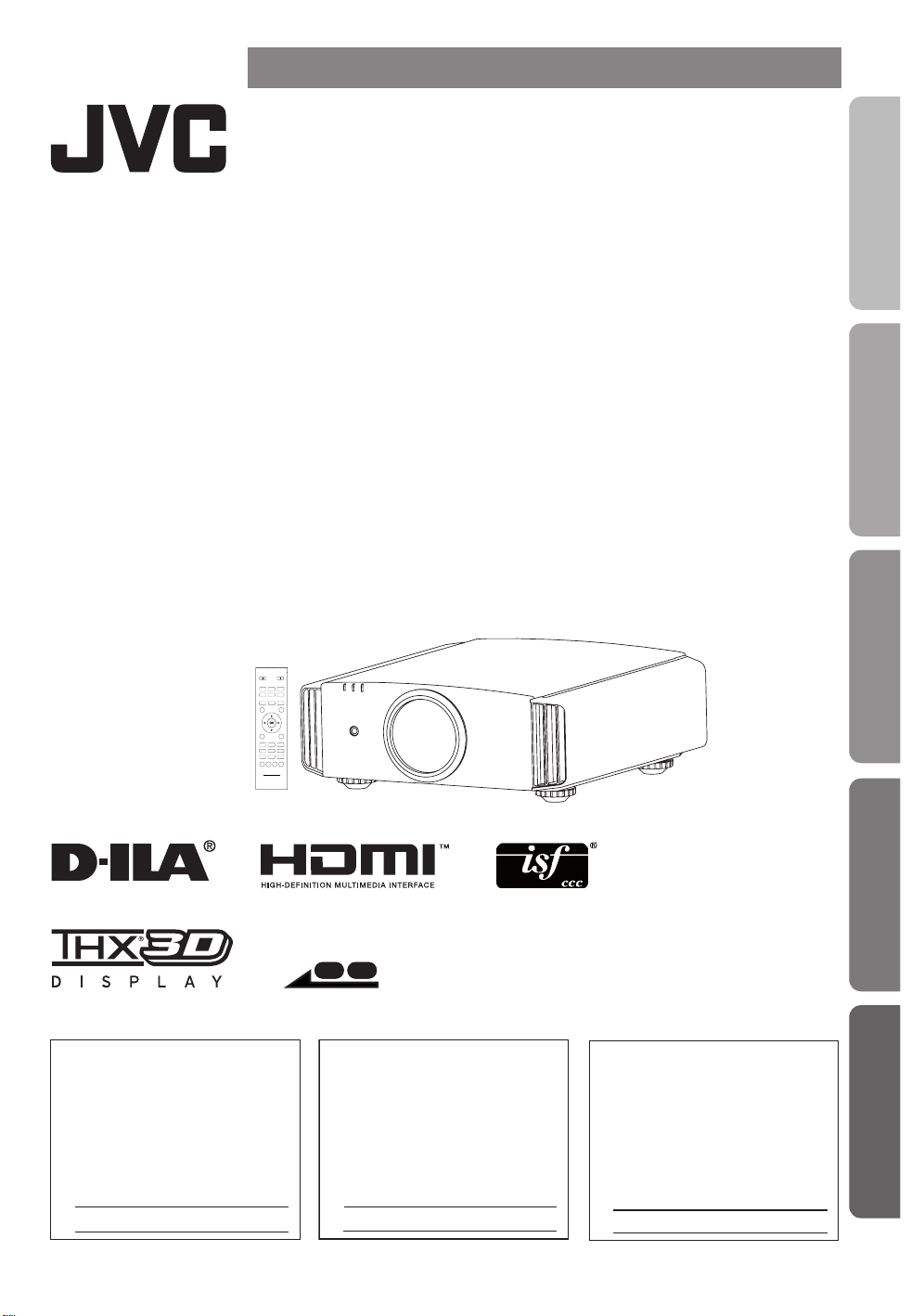
ENGLISH FRANÇAIS ESPAÑOL/CASTELLANO
MANUEL D’INSTRUCTIONS
MANUAL DE INSTRUCCIONES
D-ILA PROJECTOR
PROJECTEUR D-ILA
PROYECTOR D-ILA
DLA-X3
DLA-X7
DLA-X9
INSTRUCTIONS
Getting Started
Preparation
Operation
STAND BY
HDMI 1
HDMI 2
ASPECT
ANAMO
LENS
LENS AP.
CONTROL
HIDE
MENU
CINEMA
OINEMA
FILM
NATURAL
STAGE 3D
USER2 USER3
USER1
C.TEMP.
C.SPACE
GAMMA
COLOR
COLOR
SPACE ADJUST
TEMP.
For Customer use :
Enter below the serial No. which is
located on the side of the cabinet.
Retain this information for future
reference.
Model No. DLA-X7
DLA-X3
DLA-X9
Serial No.
ON
COMPONENT
.
COMP
INFO.
C.M.D
LIGHT
BACK
ANIME
PIC.ADJ.
PICTURE
X7 X9
Pour utilisation par le client :
Entrer ci-dessous le N° de série qui
est situé sous le boîtier. Garder
cette information comme référence
pour le futur.
N° de modèle DLA-
DLA-X3
DLA-X9
N° de série
X7
Instrucción para el cliente :
Introduzca a continuación el nº de
serie que aparece en la parte
inferior lateral de la caja. Conserve
esta información como referencia
para uso ulterior.
Modelo Nº DLA-X7
Nº de serie
DLA-X3
DLA-X9
Maintenance
Others
PC010680299-1
Page 2
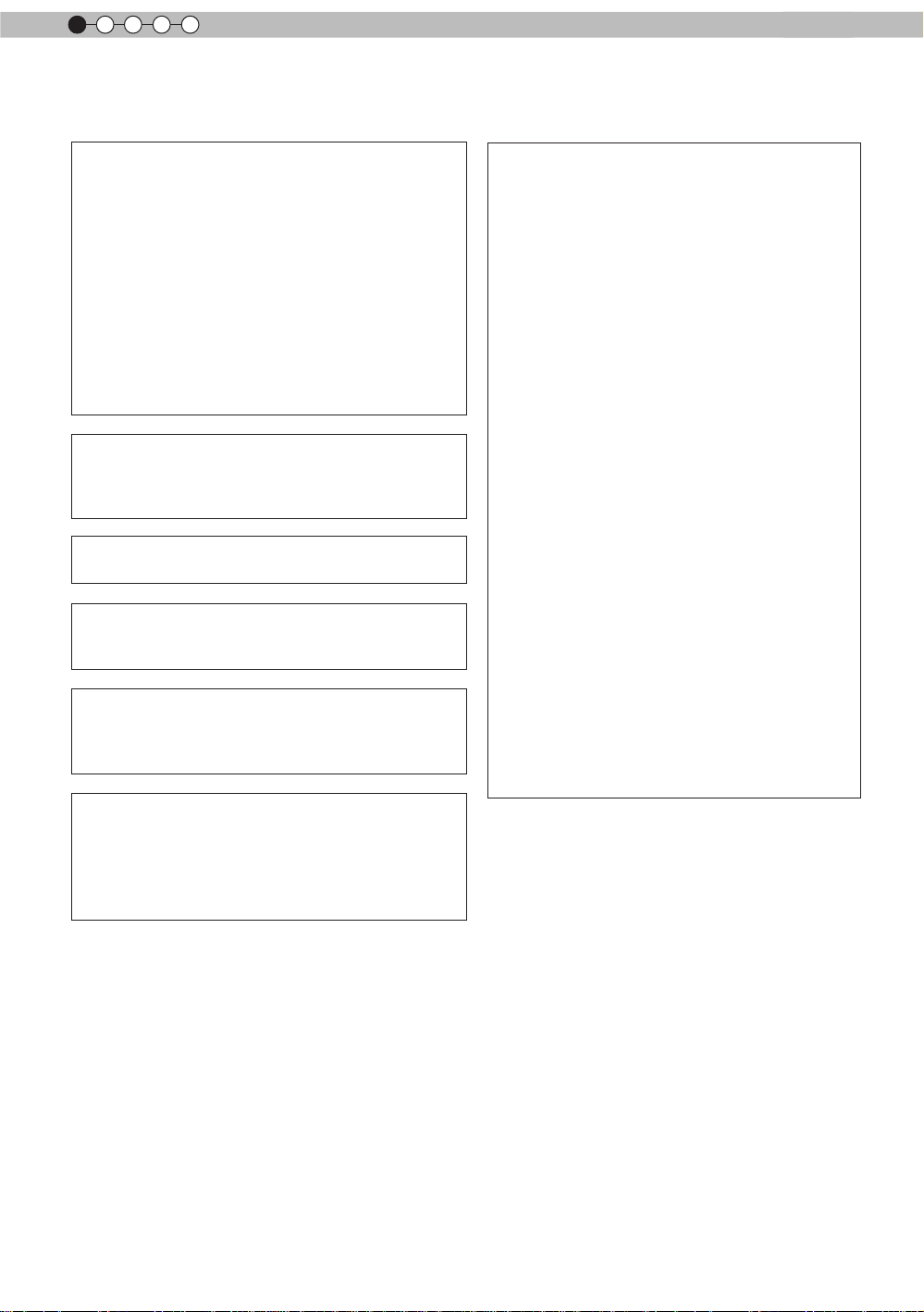
1
Getting started
Safety Precautions
IMPORTANT INFORMATION
This product has a High Intensity Discharge (HID) lamp that contains
mercury.
Disposal of these materials may be
regulated in your community due to
environmental considerations. For
disposal or recycling information,
please contact your local authorities or
for USA, the Electronic Industries
Alliance: http://www.eiae.org.
WARNING:
TO PREVENT FIRE OR SHOCK HAZARDS, DO
NOT EXPOSE THIS APPLIANCE TO RAIN OR
MOISTURE.
WARNING:
THIS APPARATUS MUST BE EARTHED.
CAUTION:
To reduce the risk of electric shock, do not remove
cover. Refer servicing to qualied service personnel.
This projector is equipped with a 3-blade grounding
type plug to satisfy FCC rule. If you are unable to
insert the plug into the outlet, contact your
electrician.
MACHINE NOISE INFORMATION
(Germany only)
Changes Machine Noise Information Ordinance 3.
GSGV, January 18, 1991: The sound pressure level
at the operator position is equal or less than 20 dB
(A) according to ISO 7779.
FCC INFORMATION (U.S.A. only)
CAUTION:
Changes or modication not approved by JVC
could void the user’s authority to operate the
equipment.
NOTE:
This equipment has been tested and found to
comply with the limits for Class B digital devices,
pursuant to Part 15 of the FCC Rules. These
limits are designed to provide reasonable protec
tion against harmful interference in a residential
installation. This equipment generates, uses, and
can radiate radio frequency energy and, if not
installed and used in accordance with the instruc
tions, may cause harmful interference to radio
communications. However, there is no guarantee
that interference will not occur in a particular
installation. If this equipment does cause harmful
interference to radio or television reception, which
can be determined by turning the equipment off
and on, the user is encourage to try to correct the
interference by one or more of the following
measures:
● Reorient or relocate the receiving antenna.
● Increase the separation between the equipment
and receiver.
● Connect the equipment into an outlet on a
circuit different from that to which the receiver is
connected.
● Consult the dealer or an experienced radio/
TV technician for help.
About the installation place
Do not install the projector in a place that cannot
support its weight securely.
If the installation place is not sturdy enough, the
projector could fall or overturn, possibly causing
personal injury.
IMPORTANT SAFEGUARDS
Electrical energy can perform many useful
functions. This unit has been engineered and
manufactured to assure your personal safety. But
IMPROPER USE CAN RESULT IN POTENTIAL
ELECTRICAL SHOCK OR FIRE HAZ ARD.
In order not to defeat the safeguards incorporated
into this product, observe the following basic rules
for its installation, use and service. Please read
these Important Safeguards carefully before use.
- All the safety and operating instructions should
be read before the product is operated.
- The safety and operating instructions should be
retained for future reference.
2
Page 3
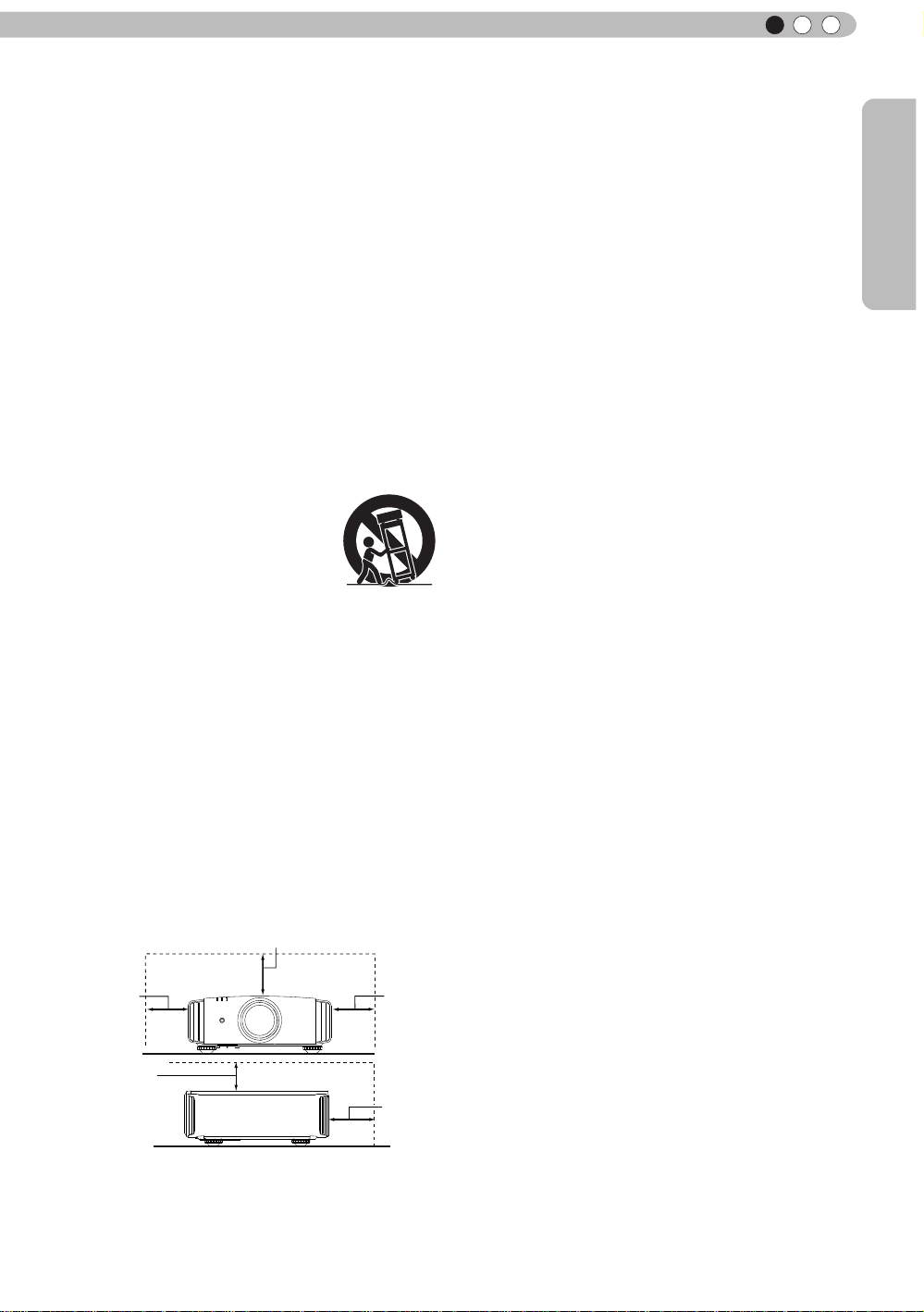
ENGLISH
- All warnings on the product and in the operating
instructions should be adhered to.
- All operating instructions should be followed.
- Place the projector near a wall outlet where the
plug can be easily unplugged.
- Unplug this product from the wall outlet before
cleaning. Do not use liquid cleaners or aerosol
cleaners. Use a damp cloth for cleaning.
- Do not use attachments not recommended by the
product manufacturer as they may be hazardous.
- Do not use this product near water. Do not use
immediately after moving from a low temperature
to high temperature, as this causes condensation,
which may result in re, electric shock, or other
hazards.
- Do not place this product on an unstable cart,
stand, or table. The product may fall, causing
serious injury to a child or adult, and serious
damage to the product. The product should be
mounted according to the manufacturer’s
instructions, and should use a mount recommend
ed by the manufacturer.
- When the product is used on a
PORTABLE CART WARNING
(symbol provided by RETAC)
cart, care should be taken to avoid
quick stops, excessive force,
and uneven surfaces which may
cause the product and cart to
overturn, damaging equipment or
causing possible injury to the
S3126A
operator.
- Slots and openings in the cabinet are provided for
ventilation. These ensure reliable operation of the
product and protect it from overheating. These
openings must not be blocked or covered. (The
openings should never be blocked by placing the
product on bed, sofa, rug, or similar surface. It
should not be placed in a built-in installation such
as a bookcase or rack unless proper ventilation is
provided and the manufacturer’s instructions have
been adhered to.)
- To allow better heat dissipation, keep a clearance
between this unit and its surrounding as shown
below. When this unit is enclosed in a space of
dimensions as shown below, use an air-conditioner
so that the internal and external temperatures are
the same. Overheating can cause damage.
150 mm and above
300 mm
and above
150 mm
and above
300 mm
and above
200 mm
and above
- power source indicated on the label. If you are
not sure of the type of power supply to your
home, consult your product dealer or local
power company.
- This product is equipped with a three-wire plug.
This plug will t only into a grounded power
outlet. If you are unable to insert the plug into
the outlet, contact your electrician to install the
proper outlet. Do not defeat the safety purpose
of the grounded plug.
- Power-supply cords should be routed so that
they are not likely to be walked on or pinched
by items placed upon or against them. Pay
particular attention to cords at doors, plugs,
receptacles, and the point where they exit from
the product.
- For added protection of this product during a
lightning storm, or when it is left unattended and
unused for long periods of time, unplug it from
the wall outlet and disconnect the cable system.
This will prevent damage to the product due to
lightning and power line surges.
- Do not overload wall outlets, extension cords, or
convenience receptacles on other equipment as
this can result in a risk of re or electric shock.
- Never push objects of any kind into this product
through openings as they may touch dangerous
voltage points or short out parts that could result
in a re or electric shock. Never spill liquid of
any kind on the product.
- Do not attempt to service this product yourself
as opening or removing covers may expose you
to dangerous voltages and other hazards. Refer
all service to qualied service personnel.
- Unplug this product from the wall outlet and
refer service to qualied service personnel
under the following conditions:
a)When the power supply cord or plug is damaged.
b)If liquid has been spilled, or objects have fallen on
the product.
c)If the product has been exposed to rain or water.
d)If the product does not operate normally by
following the operating instructions. Adjust only
those controls that are covered by the Operation
Manual, as an improper adjustment of controls may
result in damage and will often require extensive
work by a qualied technician to restore the product
to normal operation.
e)If the product has been dropped or damaged in any
way.
f) When the product exhibits a distinct change in
performance, this indicates a need for service.
- When replacement parts are required, be sure
the service technician has used replacement
parts specied by the manufacturer or with
same characteristics as the original part.
Unauthorized substitutions may result in re,
electric shock, or other hazards.
- Upon completion of any service or repairs to
this product, ask the service technician to
perform safety checks to determine that the
product is in proper operating condition.
Getting Started
3
Page 4
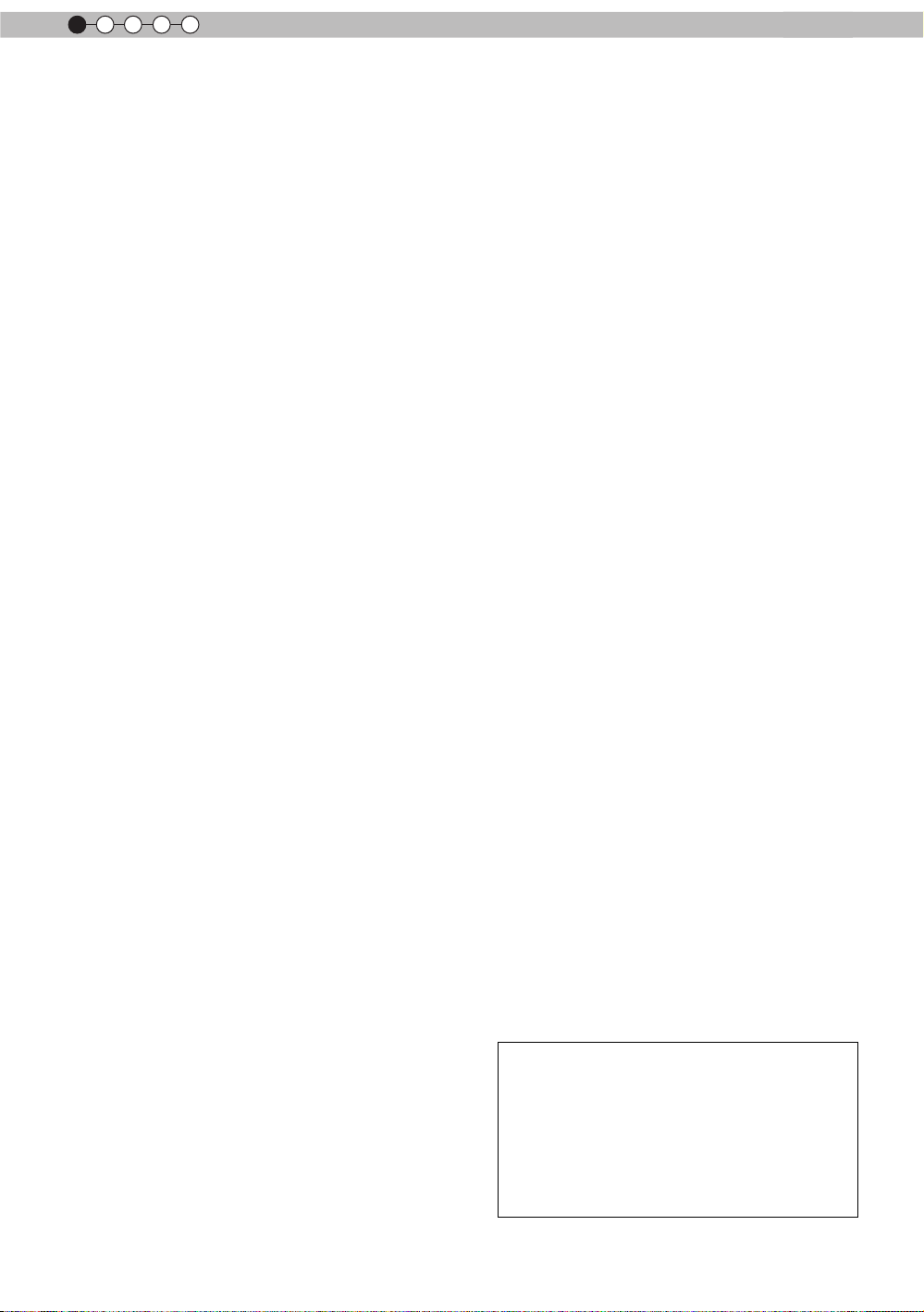
1
Getting started
- The product should be placed more than one foot
away from heat sources such as radiators, heat
registers, stoves, and other products (including
ampliers) that produce heat.
- When connecting other products such as VCR’s,
and DVD players, you should turn off the power of
this product for protection against electric shock.
- Do not place combustibles behind the cooling fan.
For example, cloth, paper, matches, aerosol cans
or gas lighters that present special hazards when
over heated.
- Do not look into the projection lens while the
illumination lamp is turned on. Exposure of your
eyes to the strong light can result in impaired
eyesight.
- Do not look into the inside of this unit through
vents (ventilation holes), etc. Do not look at the
illumination lamp directly by opening the cabinet
while the illumination lamp is turned on. The
illumination lamp also contains ultraviolet rays and
the light is so powerful that your eyesight can be
impaired.
- Do not drop, hit, or damage the light-source lamp
(lamp unit) in any way. It may cause the light source lamp to break and lead to injuries. Do not
use a damaged light source lamp. If the light source lamp is broken, ask your dealer to repair it.
Fragments from a broken light-source lamp may
cause injuries.
- The light-source lamp used in this projector is a
high pressure mercury lamp. Be careful when
disposing of the light-source lamp. If anything is
unclear, please consult your dealer.
- Do not ceiling-mount the projector to a place which
tends to vibrate; otherwise, the attaching xture of
the projector could be broken by the vibration,
possibly causing it to fall or overturn, which could
lead to personal injury.
- Use only the accessory cord designed for this
product to prevent shock.
- For health reasons, please take a break of about
5-15 minutes every 30-60 minutes and let your
eyes rest. Please refrain from watching any 3D images when you feel tired, unwell or if you feel
any other discomfort. Moreover, in case you see a
double image, please adjust the equipment and
software for proper display. Please stop using the
unit if the double image is still visible after
adjustment.
- Once every three years, please perform an internal
test. This unit is provided with replacement parts
needed to maintain its function (such as cooling
fans). Estimated replacement time of parts can
vary greatly depending on frequency of use and
the respective environment. For replacement,
please consult your dealer, or the nearest
authorized JVC service center.
- When xing the unit to the ceiling, Please note that
we do not take any responsibility, even during the
warranty period, if the product is damaged due to
use of metal xtures used for xation to the ceiling
other than our own or if the installation
environment of said metal xtures is not
appropriate. If the unit is suspended from the
ceiling during use, please be careful in regard to
the ambient temperature of the unit. If you use
a central heating, the temperature close to the
ceiling will be higher than normally expected.
- Video images can burn into the electronic com
ponent parts. Please do not display screens with
still images of high brightness or high contrast,
such as found in video games and computer
programs. Over a long period of time it might
stick to the picture element. There is no problem
with the playback of moving images, e.g. normal
video footage.
- Not using the unit for a long time can lead to
malfunction. Please power it on and let it run
occasionally. Please avoid using the unit in a
room where cigarettes are smoked. It is impos
sible to clean optical component parts if they are
contaminated by nicotine or tar. This might lead
to performance degradation.
- Please watch from a distance three times the
height of the projected image size. Persons with
photosensitivity, any kind of heart disease, or
weak health should not use 3D glasses.
- Watching 3D-images might be cause of illness.
If you feel any change in your physical condition,
please stop watching immediately and consult a
physician if necessary.
- When watching 3D images, it is recommended
to take regular breaks. As the length and
frequency of the required breaks differ for every
person, please judge according to your own
condition.
- If your child watches while wearing 3D glasses,
it should be accompanied by its parents or an
adult guardian. The adult guardian should be
careful to avoid situations where the child’s eyes
might become tired, as responses to tiredness
and discomfort, etc., are hard to detect, and it is
possible for the physical condition to deteriorate
very quickly. As the visual sense is not yet fully
developed in children under the age of 6, please
consult a physician in regard to any problem
concerning 3D-images if necessary.
- Note that when using the 3D feature, the video
output may appear different from the original
video image due to image conversion on the
device.
DO NOT allow any unqualied person
*
to install the unit.
Be sure to ask your dealer to install the unit
(e.g.attaching it to the ceiling) since special
technical knowledge and skills are required
for installation. If installation is performed by
an unqualied person, it may cause personal
injury or electrical shock.
4
Page 5
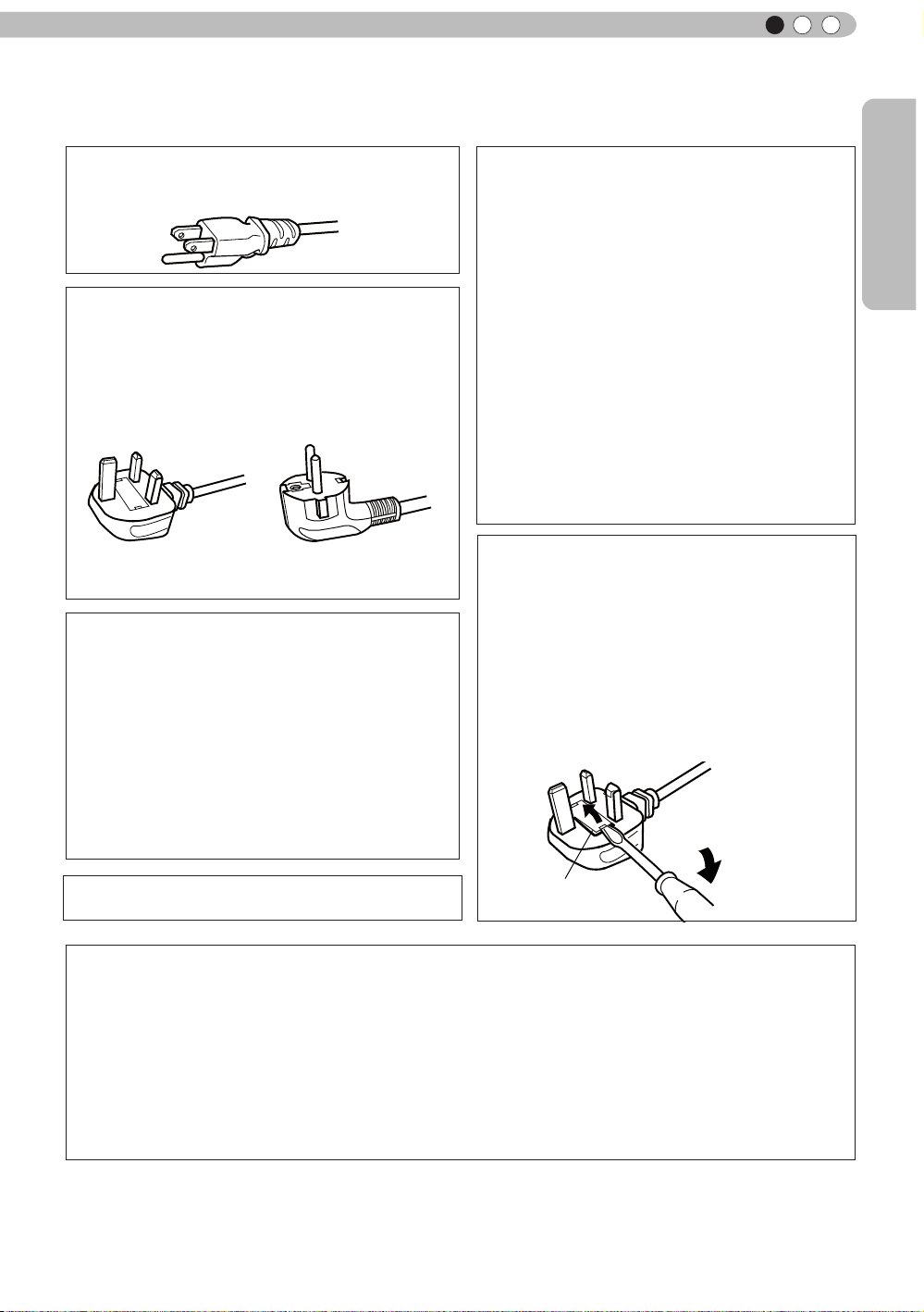
Safety Precautions (Continued)
POWER CONNECTION
ENGLISH
Getting Started
For USA and Canada only
Use only the following power cord.
The power supply voltage rating of this product is
AC110V – AC240V. Use only the power cord
designated by our dealer to ensure Safety and EMC.
Ensure that the power cable used for the projector is
the correct type for the AC outlet in your country.
Consult your product dealer.
For United Kingdom For European continent
countries
Power cord
Power cord
WARNING:
Do not cut off the main plug from this
equipment.
If the plug tted is not suitable for the power points
in your home or the cable is too short to reach a
power point, then obtain an appropriate safety
approved extension lead or adapter or consult your
dealer. If nonetheless the mains plug is cut off,
dispose of the plug immediately, to avoid a possible
shock hazard by inadvertent connection to the main
supply. If a new main plug has to be tted, then
follow the instruction given below.
WARNING:
THIS APPARATUS MUST BE EARTHED.
IMPORTANT (Europe only):
The wires in the mains lead on this product are
colored Vert et jaune in accordance with the
following cord:
Green-and-yellow
Blue
Brown
As these colors may not correspond with the
colored making identifying the terminals in your
plug, proceed as follows:
The wire which is colored green-and-yellow must
be connected to the terminal which is marked M
with the letter E or the safety earth or colored
green or green-and-yellow. The wire which is
colored blue must be connected to the terminal
which is marked with the letter N or colored black.
The wire which is colored brown must be
connected to the terminal which is marked with the
letter L or colored red.
:Earth
:Neutral
:Live
POWER CONNECTION
(United Kingdom only)
HOW TO REPLACE THE FUSE:
When replacing the fuse, be sure to use only a
correctly rated approved type, re-t the fuse cover.
IF IN DOUBT —— CONSULT A COMPETENT
ELECTRICIAN.
Open the fuse compartment with the blade
screwdriver, and replace the fuse.
(* An example is shown in the illustration below.)
Fuse
Dear Customer,
This apparatus is in conformance with the valid European directives and standards regarding
electromagnetic compatibility and electrical safety.
European representative of Victor Company of Japan, Limited is:
JVC Technical Services Europe GmbH
Postfach 10 05 04
61145 Friedberg
Germany
5
Page 6
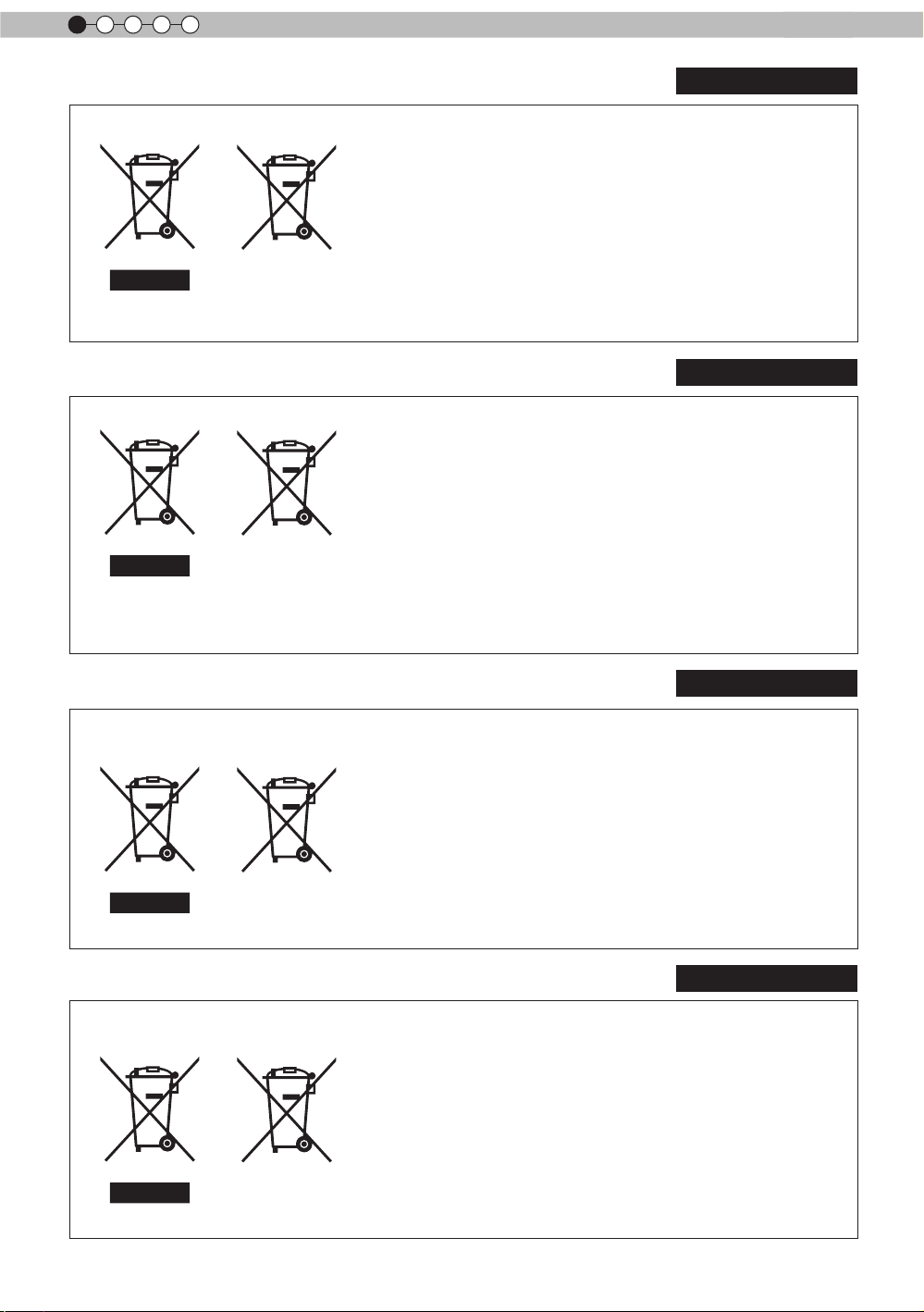
1
Getting started
ENGLISH
Information for Users on Disposal of Old Equipment and Batteries
[European Union only]
These symbols indicate that equipment with these symbols
should not be disposed of as general household waste. If you
want to dispose of the product o r battery, please consider the
collection systems or fa cilities for appr opriate recycling.
Notice: The sign Pb below the symbol for batteries indicates that
this battery contains lead.
Products
Battery
DEUTSCH
Benutzerinformationen zur Entsorgung alter Geräte und Batterien
[Nur Europäische Union]
Diese Symbole zeigen an, dass derartig gekennzeichnete Geräte
nicht als normaler Haushaltsabfall entsorgt werden dürfen. We
nden Sie sich zur Entsorgung des Produkts oder der Batterie an
die hierfür vorgesehenen Sammelstellen oder Einrichtungen,
damit eine fachgerechte Wiederverwertung möglich ist.
Produkte
dass diese Batterie Blei enthält.
Batterie
Hinweis: Das Zeichen Pb unterhalb des Batteriesymbols gibt an,
FRANÇAIS
Informations relatives à l’élimination des appareils et des piles usagés, à
l’intention des utilisateurs
[Union européenne seulement]
Si ces symboles gurent sur les produits, cela signie qu’ils ne
doivent pas être jetés comme déchets ménagers. Si vous voulez
jeter ce produit ou cette pile, veuillez considérer le système de
collection de déc hets ou les centres de recyclage appropriés.
Notication: La marque Pb en dessous du symbole des piles
Produits
Pile
indique que cette pile contient du plomb.
NEDERLANDS
Informatie voor gebruikers over het verwijderen van oude apparatuur en
batterijen
[Alleen Europese Unie]
Deze symbolen geven aan dat appara tuur met dit symbool niet
mag worden weggegooid als algemeen huishoudelijk afval. Als u
het product of de batterij wilt weggooien, kun t u inzamelsystemen
of faciliteiten voor een geschikte recycling gebruiken.
Opmerking: Het teken Pb onder het batterijsymboo l geeft aan
dat deze batterij lood bevat.
Batterij
Producten
6
Page 7
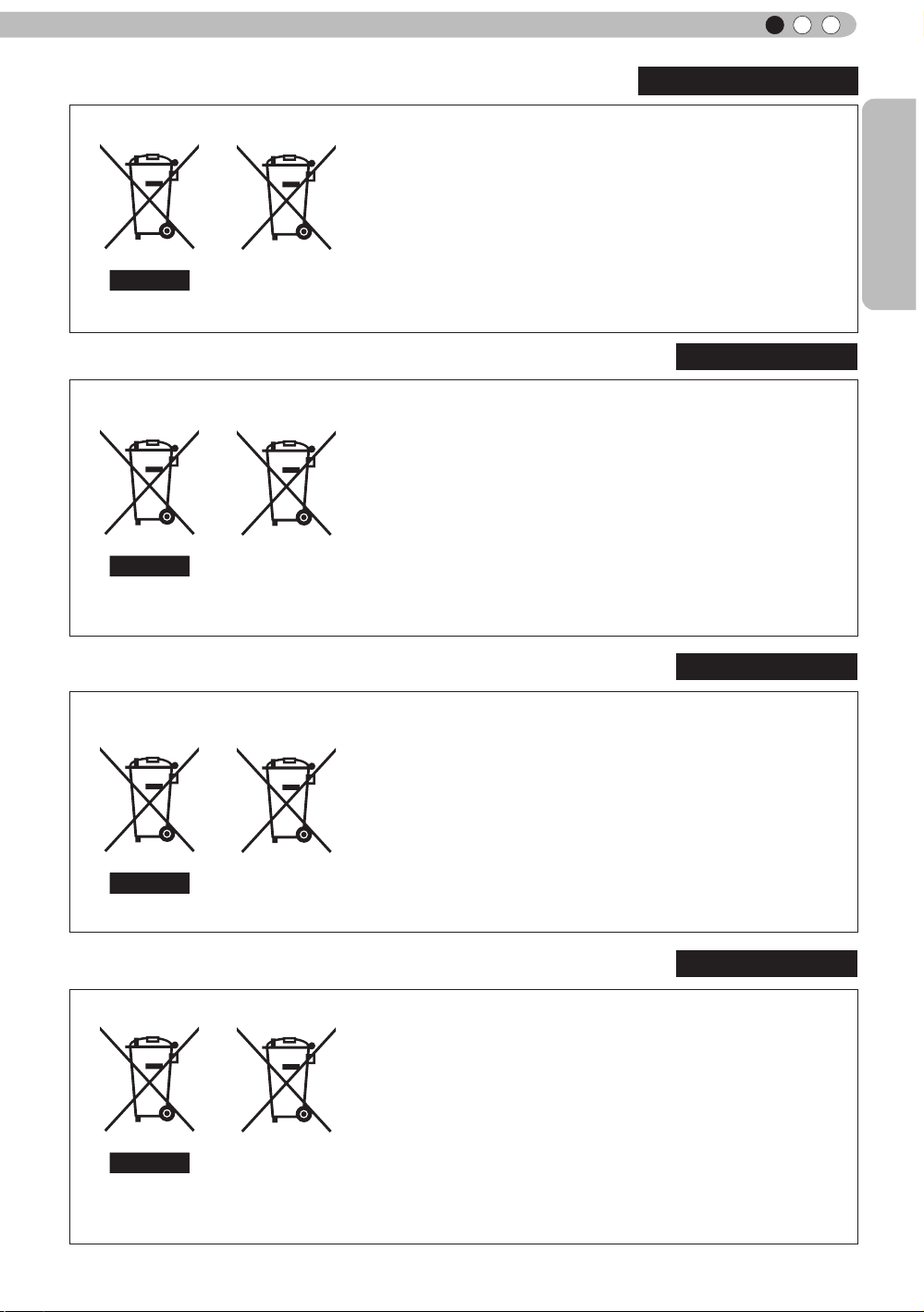
ENGLISH
ESPAÑOL / CASTELLANO
Información para los usuarios sobre la eliminación de baterías/pilas usadas
Getting Started
Estos símbolos indican que el equipo con estos símbolos no debe
desecharse con la basura doméstica. Si desea desechar el pro
ducto o batería/pila, acuda a los sistemas o centros de recogida
para que los reciclen debidamente.
Atención: La indicación Pb debajo del símbolo de batería/pila
indica que ésta contiene plomo.
Productos
Baterías/pilas
[Sólo Unión Europea]
ITALIANO
Informazioni per gli utenti sullo smaltimento delle apparecchiature e batterie
obsolete
[Solo per l’Unione Europea]
Questi simboli indicano che le apparecchiature a cui sono relativi
non devono essere smaltite tra i riuti domestici generici. Se si
desidera smaltire questo prodotto o questa batteria, prendere in
considerazione i sistem i o le strutture di raccolta appropriati per
il riciclaggio corretto.
Nota: Il simbolo Pb sotto il simbolo delle batter ie indica che
Prodotti
questa batteria contiene piombo.
Batteria
PORTUGUÊS
Informação para os utilizadores acerca da eliminação de equipamento usado e
pilhas
[Apenas União Europeia]
Estes símbolos indicam que o equipamento com estes símbolos
não deve ser eliminado juntamente com o restante lixo doméstico.
Se p retende eliminar o produto ou a pilha, utilize os sistemas de
recolha ou instalações para uma reciclagem apropriada.
Aviso: O sinal Pb abaixo do símbolo para pilhas indica que esta
pilha contém chumbo.
Pilha
Produtos
ΕΛΛΗΝΙΚΑ
Πληροφορίες για την απόρριψη παλαιού εξοπλισμού και μπαταριών
[ Ευρωπαϊκή Ένωση μόνο ]
Αυτά τα σύμβολα υποδηλώνουν ότι ο εξοπλισμός που τα φέρει
δεν θα πρέπει να απορριφθεί ως κοινό οικιακό απόρριμμα . Εάν
επιθυμείτε την απόρριψη αυτού του προϊόντος ή αυτής της
μπαταρίας , χρησιμοποιήστε το σύστημα περισυλλογής ή
εγκαταστάσεις για ανάλογη ανακύκλωση .
Σημείωση : Το σύμβολο Pb κάτω από το σύμβολο μπαταρίας
Προϊόντα
υποδηλώνει ότι η μπαταρία περιέχει μόλυβδο .
Μπαταρία
7
Page 8
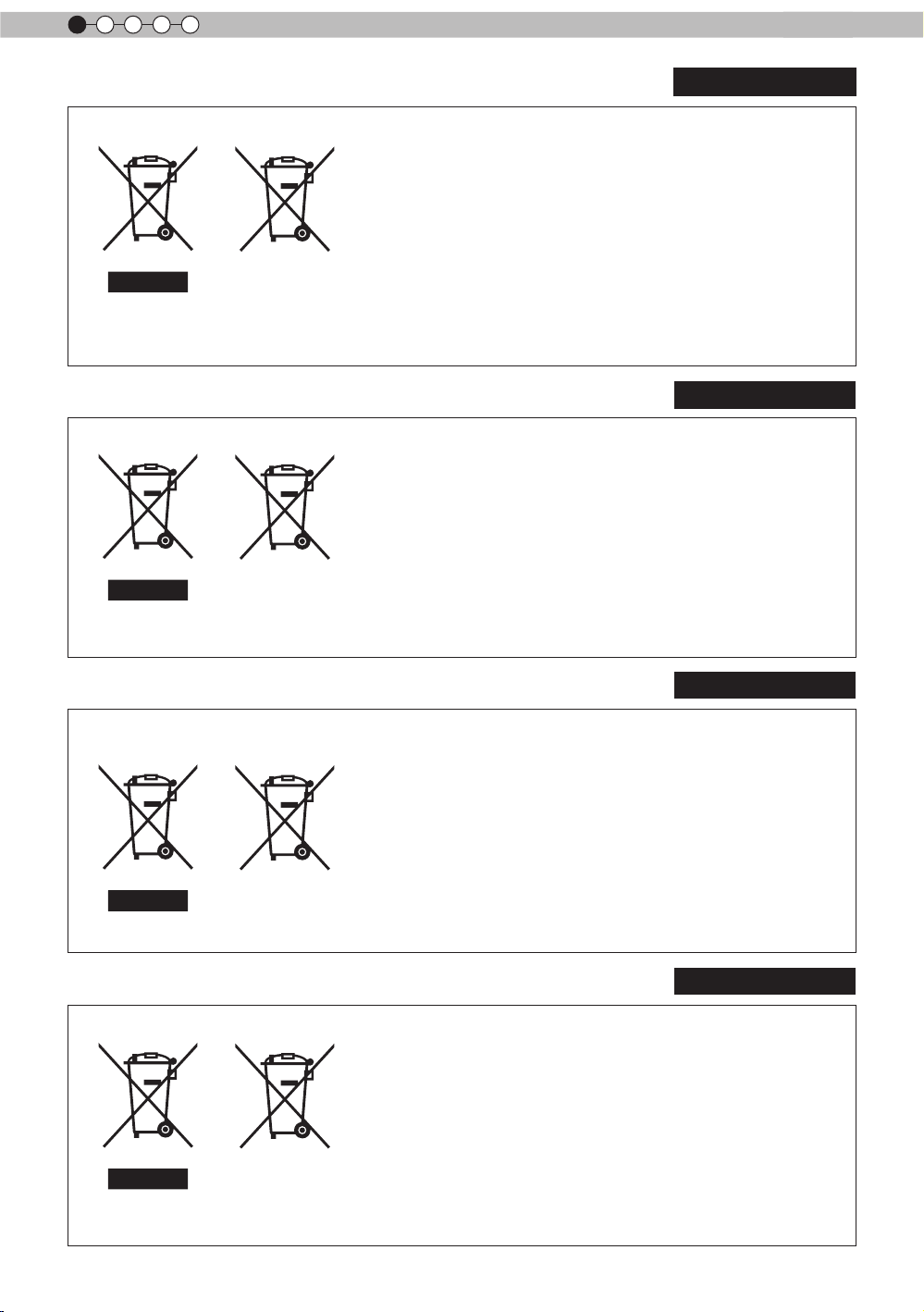
1
Getting started
Brugerinformation om bortskaffelse af gammelt udstyr og batterier
DANSK
Disse symboler angiver, at udstyr med disse symboler ikke må
bortskaffes som almindeligt husholdningsaffald. Hvis du ønsker at
smide dette produkt eller batteri ud, bedes du overveje at bruge
indsamlingssystem et eller steder, hvor der kan ske korrekt gen
brug.
Bemærk: Tegnet Pb under symbolet for batterierne angiver, at
Produkter
dette batteri indeholder bly.
Batteri
[Kun EU]
SUOMI
Tietoja vanhojen laitteiden ja akkujen hävittämisestä
[Vain Euroopan unioni]
Nämä symbolit ilmaisevat, että symboleilla merk ittyä laitetta ei
tulisi hävittää tavallisen kotitalousjätteen mukana. Jos haluat hävit
tää tuotteen tai sen akun, tee se hyödyntämällä akkujen
keräyspisteitä tai muita kier rätyspaikkoja .
Huomautus: Akkusymbolin alapuolella oleva Pb-merk intä tarkoit
taa, että akku sisältää lyijyä.
Tuotteet
Akku
SVENSKA
Information för användare gällande bortskaffning av gammal utrustning och
batterier
[Endast den Europeiska unionen]
Dessa symboler indikerar att utrustning med dessa symboler inte
ska hanteras som vanligt hushållsavfall. Om du vill bortsk affa
produkten eller batteriet ska du använda uppsamlingssystem eller
inrättningar för lämplig återvinning.
Observera! Märkningen Pb under symbolen för batterier indikerar
att detta batteri innehåller bly.
Batteri
Produkter
NORSK
Opplysninger til brukere om kassering av gammelt utstyr og batterier
[Bare EU]
Disse symbolene viser at utstyr med dette symbolet, ikke skal
kastes sammen med vanlig husholdningsavfall. Hvis du vil kass
ere dette produkte t eller batteriet, skal du vurdere å bruke innsam
lingssystemene eller andre muligheter for riktig gjenbruk.
Merk: Tegnet Pb under symbolet for batterie r, viser at batteriet
Produkter
inneholder bly.
Batteri
8
Page 9
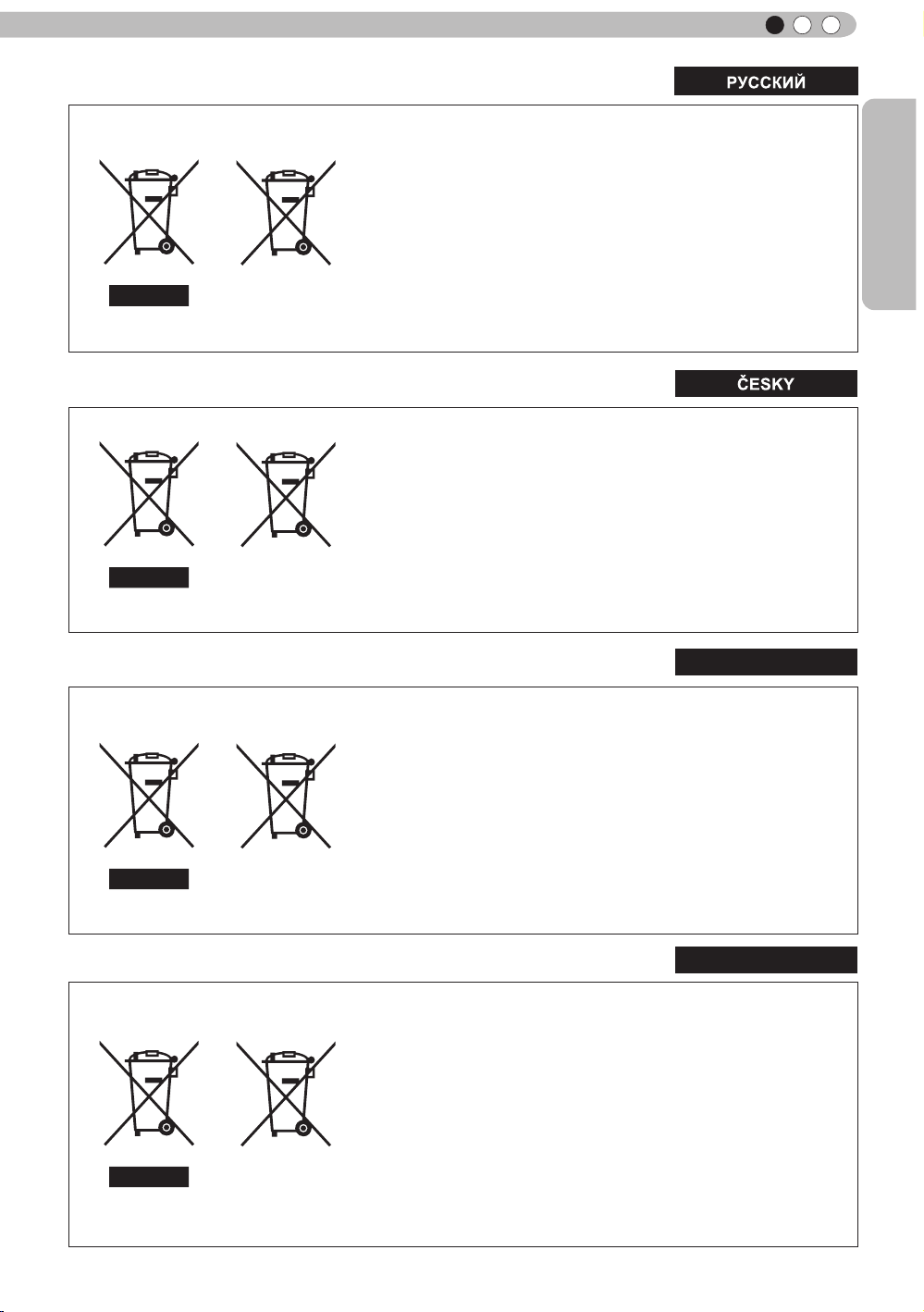
ENGLISH
Сведения для пользователей по утилизации старого оборудования и
батарей
[только для Европейского союза]
Данные символы указывают на то, что оборудование, на
которое они нанесены, не должны утилизироваться, как
обычные бытовые отходы. При необходимости утилизировать
такое изделие или батарею обратитесь в специальный пункт
сбора для их надлежащей переработки.
Уведомление: Надпись Pb под символом батар ей указывает
Изделия
на то, что данная батарея содержит свинец.
Батарея
Informace pro uživatele k likvid aci starého zařízení a baterií
[Pouze Evropská unie]
Tyto symboly označují, že produkty s těmito symboly se nesmí
likvidovat jako běžný odpad. Pokud chcete produkt nebo baterii
zlikvidovat, využijte sběrný systém nebo jiné zařízení, které zaji stí
řádnou recyklaci.
Upozornění: Značka Pb pod symbolem pro ba te rie znamená, že
Produkty
tato baterie obsahuje olovo.
Baterie
Getting Started
POLSKI
Informacje dla użytkowników dotyczące poz bywania się zużytego sprzętu i
baterii
[Tylko kraje Unii Europejskiej]
Te symbole oznaczają, że sprzę tu nie należy wyr zucać razem z
odpadami gospodarczymi. Jeśli trzeba po zbyć się tego produktu
lub ba terii, proszę skorzystać z systemu odbioru lub urządzeń do
zbió rki odpadów elektronicznych, w celu odpowiedniego ponowne
go ich przetworzenia.
Uwaga: Oznaczenie Pb, znajdujące się pod symbole m baterii
Produkty
wskazuje, że ta bateria zawiera ołów.
Bateria
MAGYAR
Felhasználói információ az elhasznált be rendezések és akkumulátorok
elhelyezéséről
[Csak az Európai Unióban]
Ez a szimbólum azt jelzi, hogy a berendezés nem helyezhető az
általános háztartási hulladék közé. Ha meg szeretne szabadulni a
terméktől vagy az akkumulátortól, akkor legyen tekintettel az
gyűjtő rendszerre vagy intézményekre a megfelelő hasznosítás
érdekében.
Megjegyzés: Az alábbi Pb szimbólum - ha az akkum ulátoron
Termékek
megtalálható - azt jelzi, hogy az akkumulátor ólmot
tartalmaz.
Akkumulátor
9
Page 10
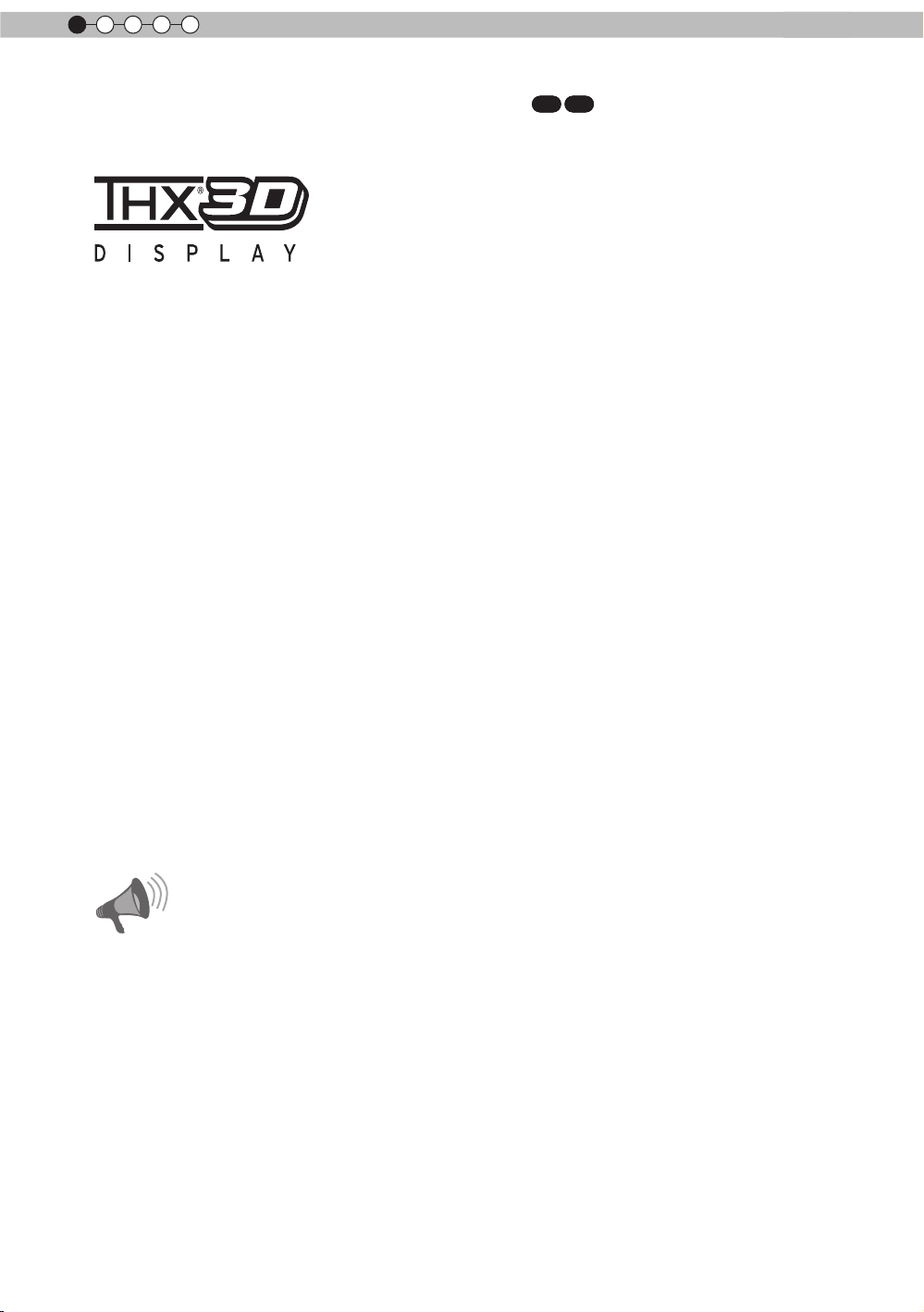
1
Getting started
THX Certication
THX Certication
Established by lm producer George Lucas, THX aims to enhance the reproduction of
audio sound and video images intended by lmmakers by setting quality standards for
cinema viewing environments as well as home entertainment systems.
Based on the know-how that we have cultivated over the past 25 years in areas including
lm production, cinema viewing environment design, and audio/video editing, we have
established a partnership with JVC to develop an unprecedented home theater projector
system.
The emphases of THX Certication lie in the video quality and signal processing
capability of projector products. JVC projectors, DLA-X7 and DLA-X9, are equipped with
the THX mode, which is able to bring out the full potential of the projector when playing
movies on a large screen.
X7 X9
Also, JVC front projectors are the rst in the world (*1) to have gained the “THX 3D
Display Certication” (*2) by THX Ltd.
In addition, the certication standards were established with the aim to “faithfully
reproduce images at home according to the intentions of the lm director” during
playback of 2D or 3D images, and they are “a proof of high denition and high image
quality”, indicating that a certied product has cleared more than 400 rigorous image
quality tests including accuracy of color reproduction, cross-talk, viewing angles, and
video processing performance.
CAUTION
In order for you to enjoy 3D movies:
• Please get ready “3D glasses” and a “3D Sync Emitter” (both sold separately).
• Please read through “Safety Precautions” (Reference page: 4), and the precautions in
“Explanatory Notes on the 3D System” in “Operation Guide (Glossary)”
(Reference page: 57).
*1: “First” here refers to the rst among front projectors as at November 1,
2010 based on research by JVC.
*2: The recommended screen size is 90″ (16:9), and this is limited to front
projection only.
10
Page 11
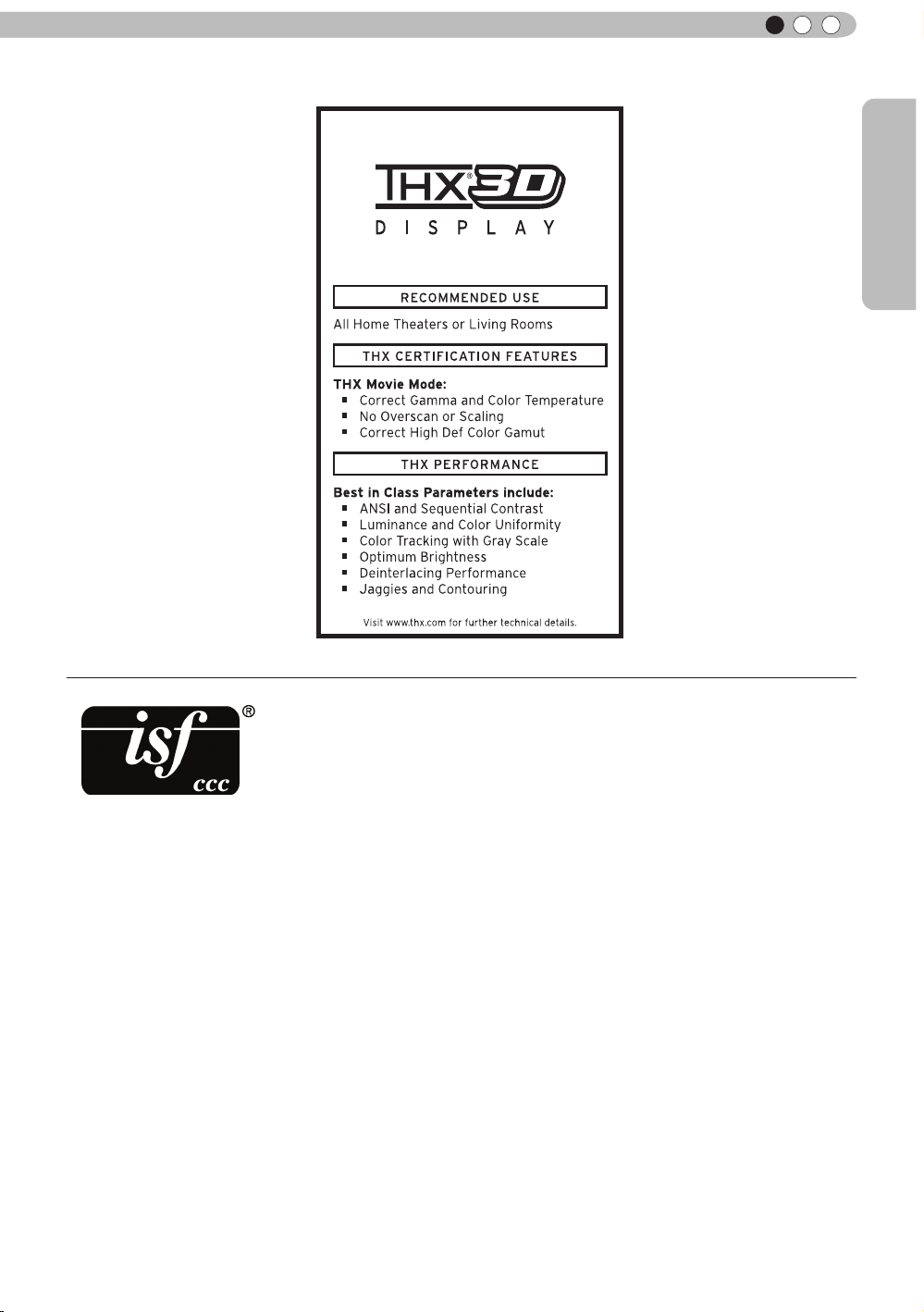
ENGLISH
Getting Started
For detail information about ISF, please refer web site
http://www.imagingscience.com/
11
Page 12
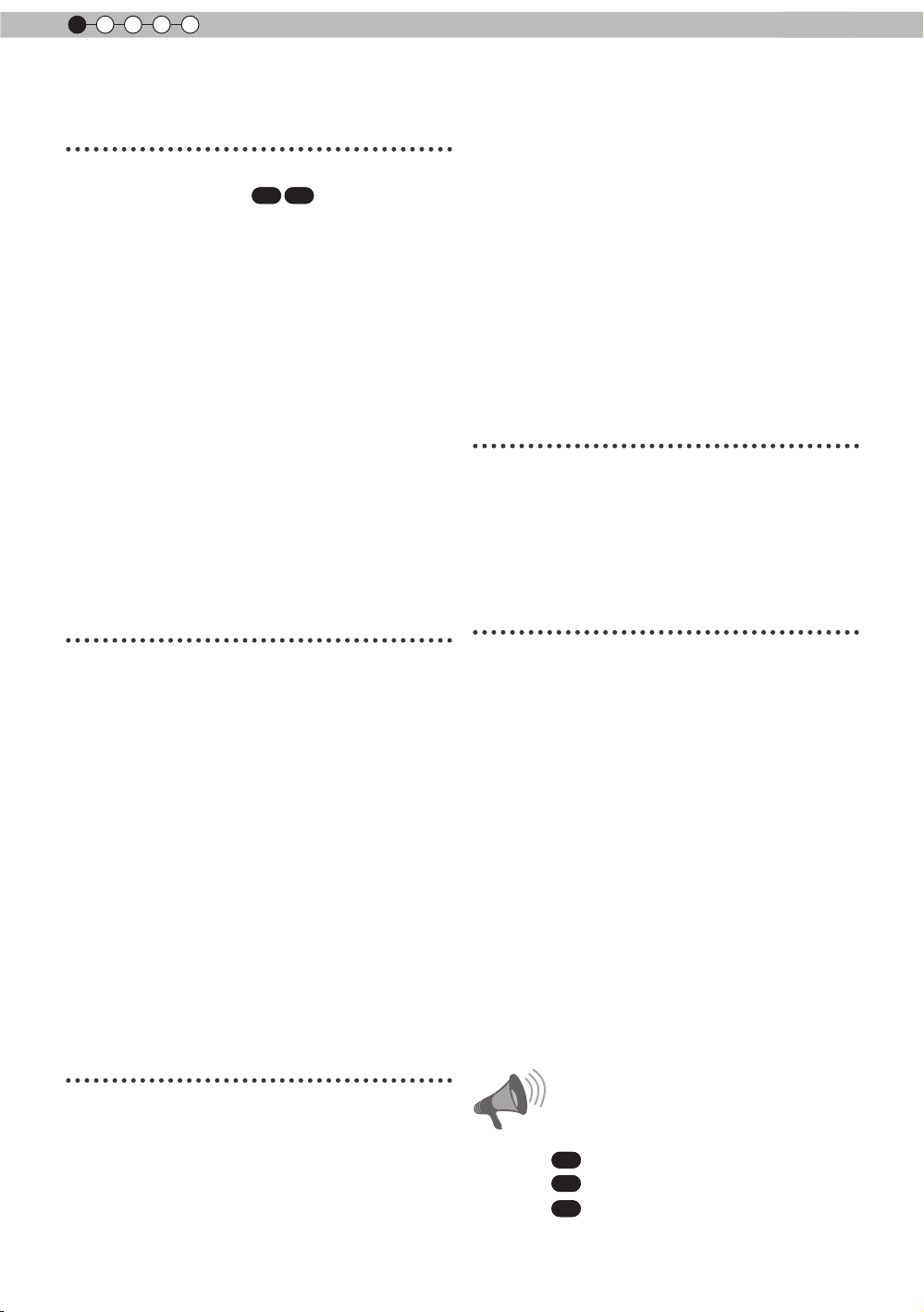
1
Getting started
Contents
Getting started
Safety Precautions ...........................2
THX Certication .................10
X7 X9
Contents .........................................12
Accessories/Optional
Accessories ....................................13
Check the Accessories ..............................13
Optional Accessories .................................13
Controls and features ....................14
Main body - Front ......................................14
Main body - Bottom ...................................14
Main body - Rear .......................................15
Main body - About the indicator display .....16
Main body - Warning display and
conrmation/response ...............................17
Main body - Input terminal .........................18
How to insert batteries into the remote
control ........................................................19
Preparation
About installation ...........................20
IImportant points concerning the
installation .................................................20
Installing the Projector and Screen ...........21
Set Angle ................................................21
Shift .......................................................21
Fixation of the projector .............................22
Screen Size and Projection Distance ........23
Effective Range of Remote Control Unit....23
About the connection .....................24
Types of possible input signals
(PC compatible) .........................................24
Connection to the unit ...............................25
Connection of the power cord (provided) ..31
an Image ................................................35
Temporary turning-off of the video ..........36
Adjustment of the keystone correction ...36
Adjustments and settings
in the menu .....................................37
Structure of the menu hierarchy
(summary) .................................................37
Menu operation button ..............................43
Menu operation procedure ........................44
Menu item description ...............................45
Operation guide (glossary) ............56
Maintenance
Replacing the Lamp .......................60
Lamp replacement procedure ...................60
Resetting lamp Time ..................................62
Method for cleaning and
replacing lters ...............................64
Others
Troubleshooting .............................65
In case this message is
displayed .........................................67
RS-232C Interface ...........................68
RS-232C Specications ............................68
TCP/IP-connection ....................................68
Command Format .....................................69
RS-232C Communication Examples .........71
Copyright and Caution ...................72
About Trademarks and Copyright ..............72
Caution ......................................................72
Specications .................................73
Dimensions ................................................75
Index ................................................76
Operation
Basic Operation ..............................32
Basic operation procedures .......................32
Frequently used useful functions ...............34
Setting the Screen Size ..........................34
Masking the Surrounding Area of
12
CAUTION
About the marks used in this
book
Compatible only with DLA-X3
X3
X7
Compatible only with DLA-X7
Compatible only with DLA-X9
X9
Page 13
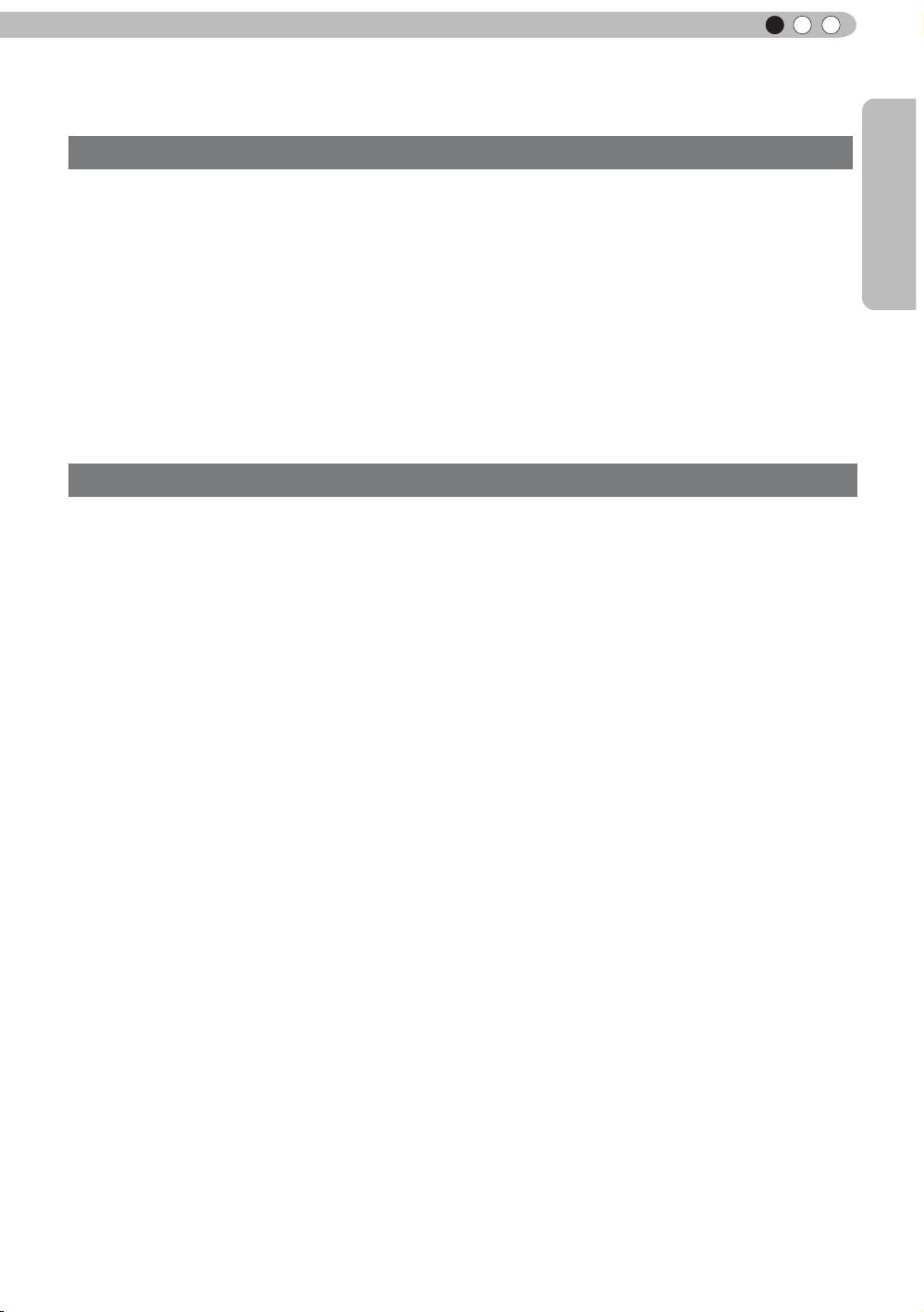
ENGLISH
Accessories/Optional Accessories
Check the Accessories
Remote Control ..........................................................................1 piece
AAA size Batteries (for operation conrm)..................................2 pieces
Power Cord For the US market (2 m) .........................................1 piece
Power Cord For the EU market (2 m) .........................................1 piece
Power Cord For the UK market (2 m) .........................................1 piece
●
Instruction manual, warranty card and other printed material are also included.
Optional Accessories
Please check with your authorized dealer for details.
●
Replacement Lamp: PK-L2210U
Getting Started
●
Replacement Filter: PC010661199
●
3D-Glasses: PK-AG1-B
●
3D Synchro Emitter: PK-EM1
13
Page 14
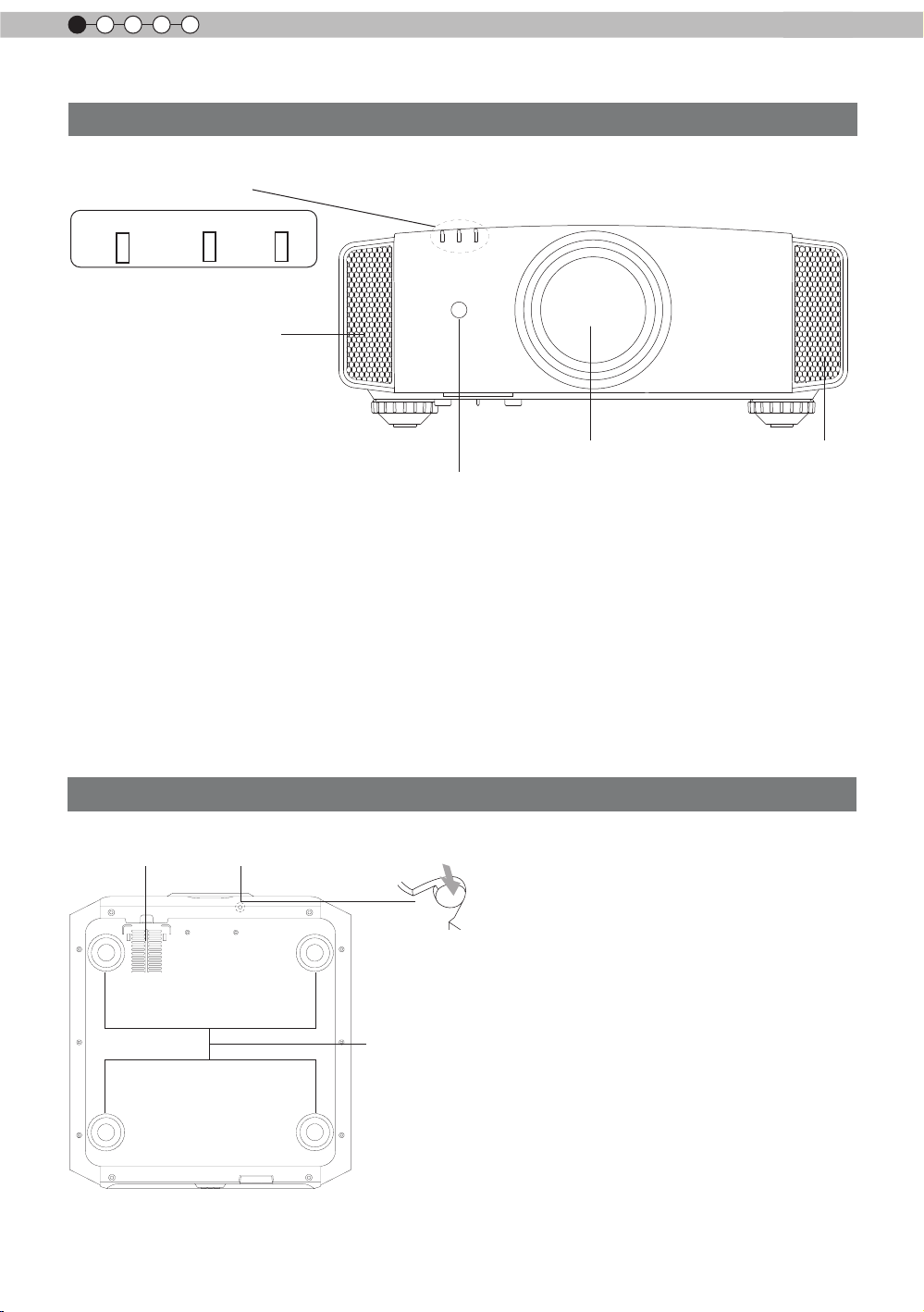
1
Getting started
Controls and features
Main body - Front
③ Indicator
STANDBY/ON LAMP WARNING
④ Exhaust Vent
① Lens
This is a projection lens. Please do not look
inside during projection.
② Remote receiver (front)
Please aim the remote control at this area when
using it.
* There is also a remote receiver at the rear.
Main body - Bottom
⑤ Inlets
⑥ Manual button for
lens cover
① Lens
④ Exhaust
② Remote receiver (front)
③ Indicator
Please see “About the indicator display” for
details. (Reference page: 16)
④ Exhaust Vent
Warm air ows out in order to cool the interior of
the set. Please do not block the vents.
⑤ Inlets (at 3 points on the rear/
bottom)
In order to cool the inside of the unit, air is let
inside. Do not block or prevent the outow of
hot air. Doing so could lead to failure of the unit.
* There are inlets at two points on the right and
left sides of the rear side. (Reference page: 15)
Vent
14
⑦ Feet
⑥ Manual operation button of the
lens cover
The lens cover can be opened when pressed
down.It is used for maintenance and not used
during normal use.
⑦ Feet
The height (0 to 5 mm) can be adjusted by
turning the foot.
Page 15
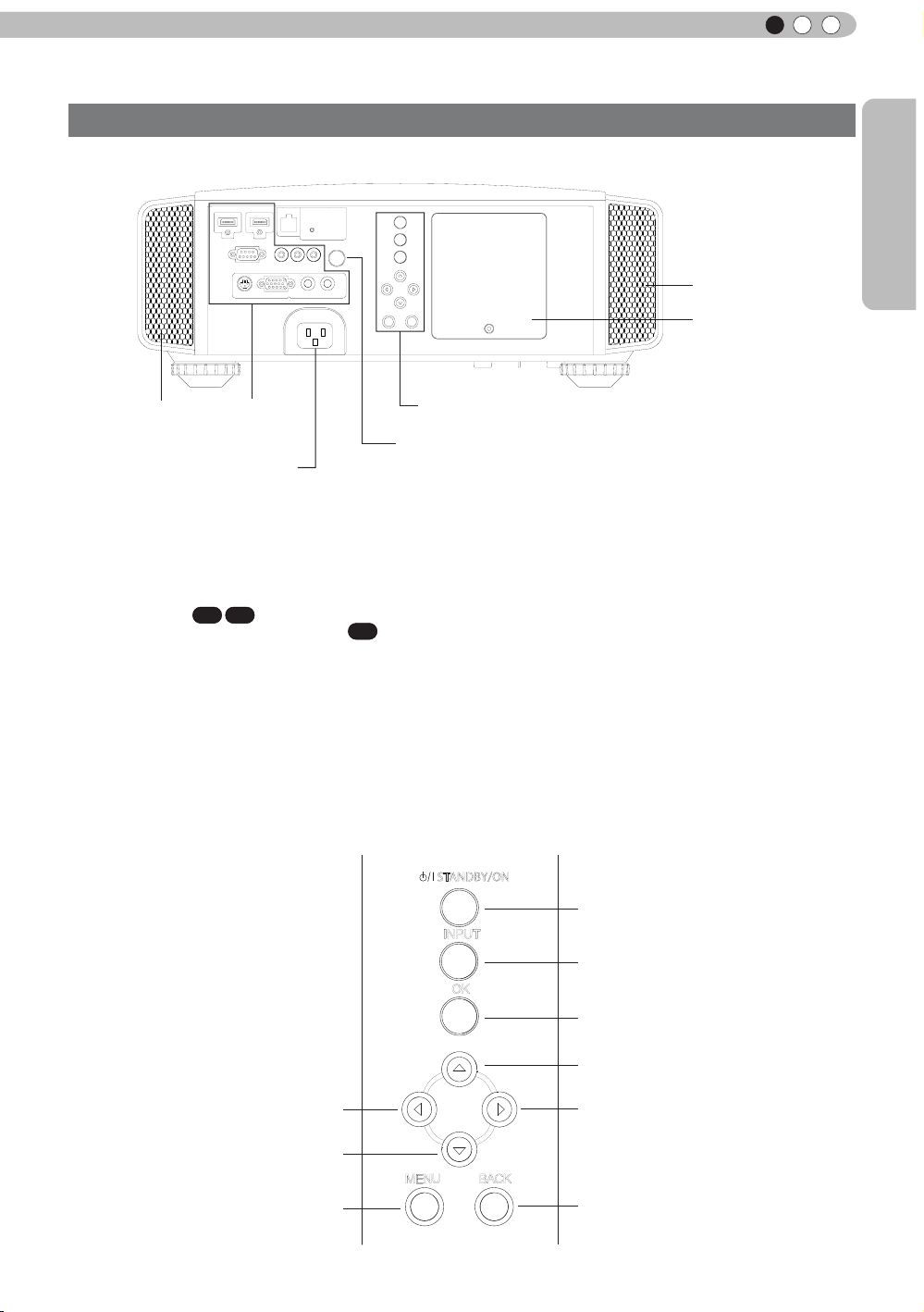
ENGLISH
Controls and features (continued)
Main body - Rear
⑤ Inlets
⑧ Input terminal
There is also a terminal other than the input
terminal for video images, such as those used
for controlling or optional equipment. This
illustration is
terminals” for detailed information
terminals. (Reference page: 18)
⑨ Lamp Cover
When replacing the light source lamp, remove
this cover. (Reference page: 60)
⑩ Operation panel
See the following illustration “Control panel” for
more details.
⑧ Input
terminal
⑫ Power input
terminal
X7 X9
. Please see “About input
X3
⑩ Operation panel
⑪ Light receiving section
of the remote control (rear)
⑪ Light receiving section of the
remote control (rear)
Please aim the remote control at this section
when using.
about
* There is also a light receiving section at the
rear.
⑫ Power input terminal
This is the power input terminal. It is
connected via the supplied power cord.
(Reference page: 31)
Getting Started
⑤ Inlets
⑨ Lamp Cover
Operation panel
■
Left button
Down button
To display the menu
MENU
STANDBY/ON
INPUT
OK
BACK
To turn on/off the power
To switch input
To select or conrm
Up button
Right button
eturn to the previous menu
To r
15
Page 16
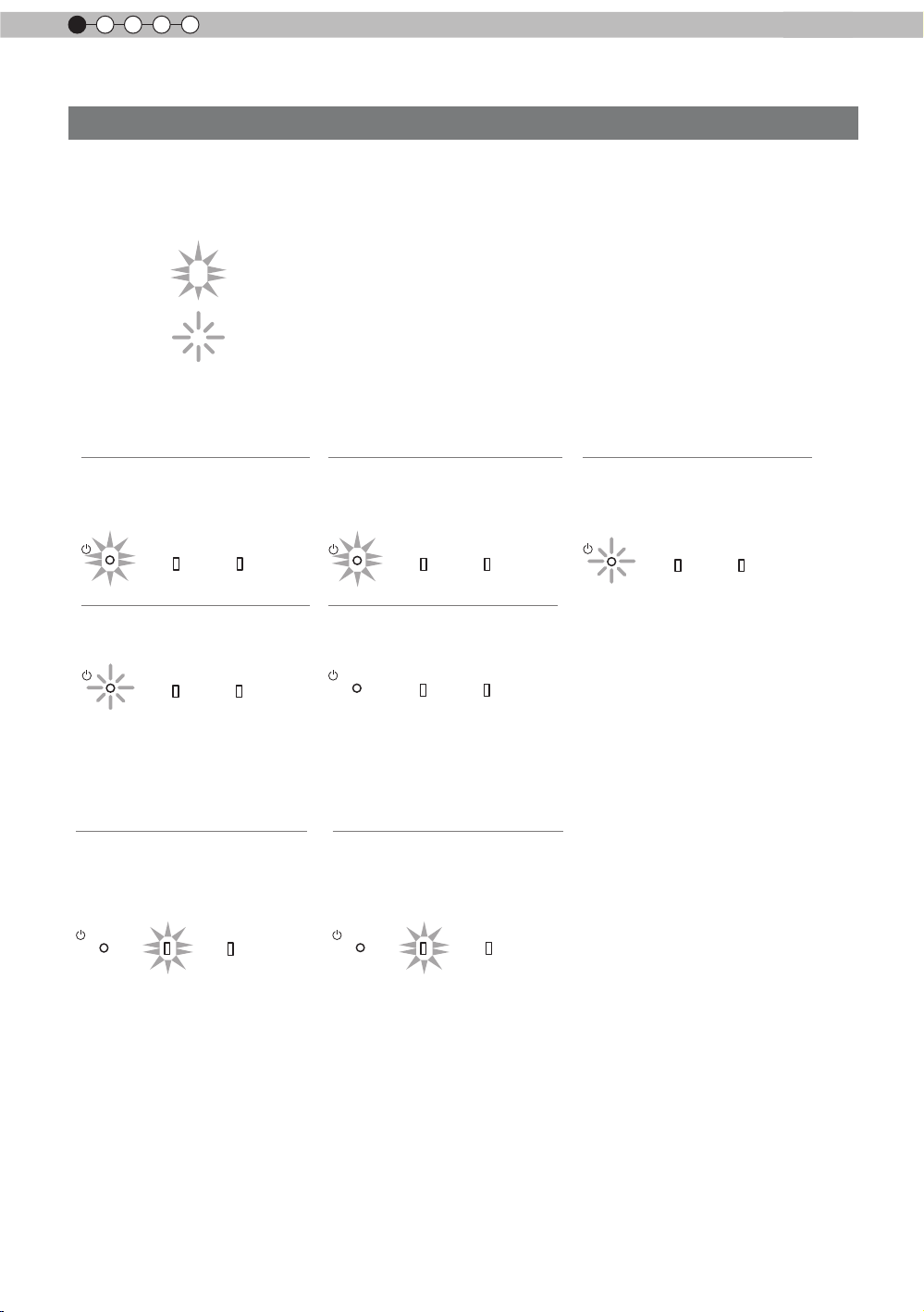
1
Getting started
Controls and features (continued)
Main body - About the indicator display
Warnings and indications used during normal operation mode of this unit are displayed with the indicators
for [STAND BY / ON], [LAMP], [WARNING] at the front of this unit.
Meaning of the lighting gures:
The display the indicator lights.
They display ashing of the indicator.
Operation mode display
Displays the color and lighting/ashing of the [STAND BY / ON] indicator.
STAND BY
Duringstandby
STANDBY/ON
STAND BY
When"Hide"issettoON
STANDBY/ON
Light on(Red)
LAMP WARNING
Blinking(Green)
LAMP WARNING
STAND BY
Whileactivatingthelamp
(about1minute)
STANDBY/ON
All Off
Duringimageprojection
STANDBY/ON
Light on(Green)
LAMP WARNING
LAMP WARNING
STAND BY
Duringcooldown
STANDBY/ON
Blinking(Red)
LAMP WARNING
Criterion indication of the lamp replacement
Displays lighting/ashing of the [LAMP] indicator. Moreover, the [STAND BY / ON] indicator, which shows
the operation mode of this unit, is displayed as described above. (Reference page: 73)
LAMP Light on(orange)
Lamp replacement is
near(When accumulated lamp
time has exceeded 2900 hours)
STANDBY/ON
LAMP WARNING
LAMP Light on(orange)
Lamp has reached the end of life
(When accumulated lamp time has
exceeded 3000 hours)
STANDBY/ON
LAMP WARNING
16
Page 17
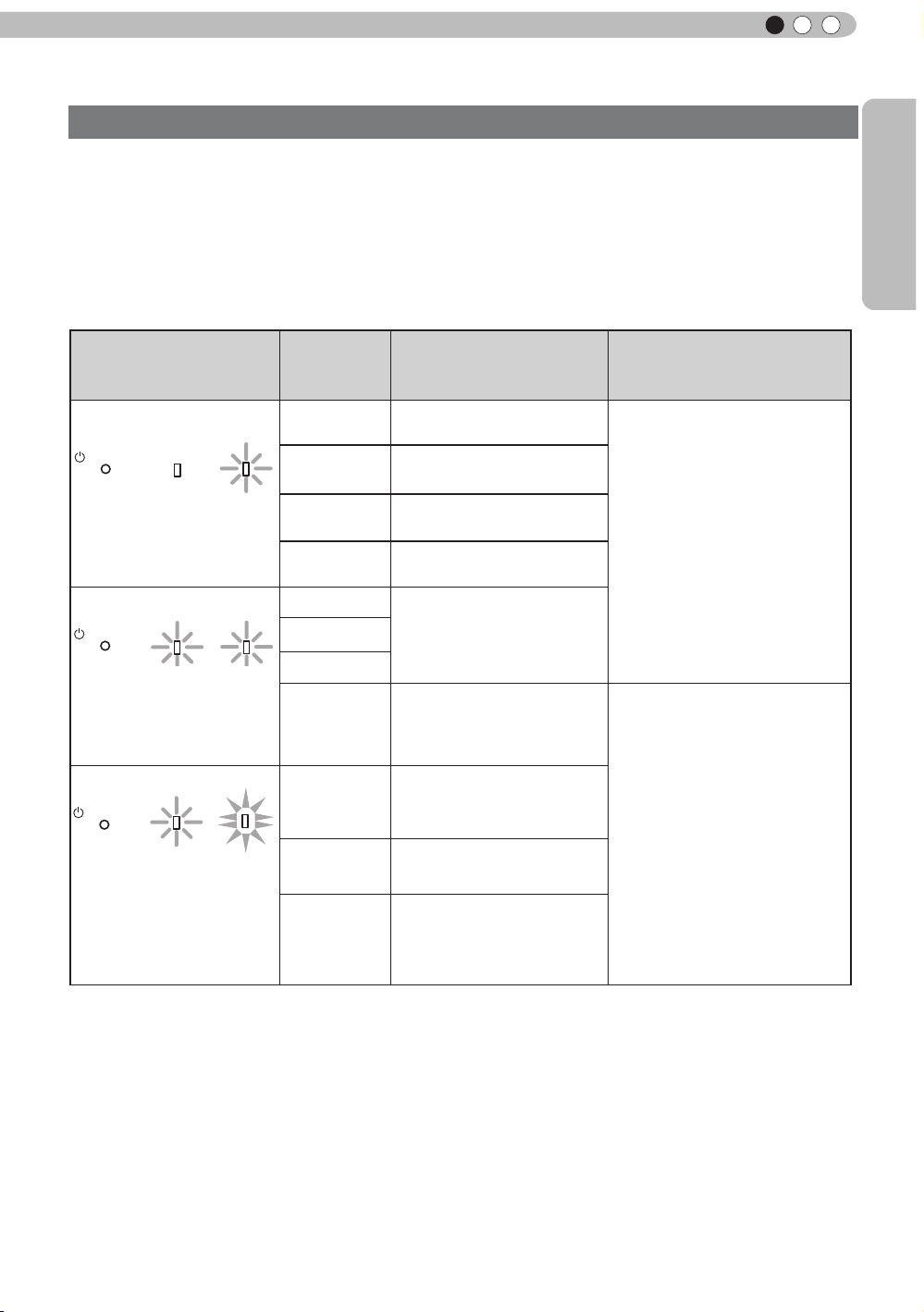
ENGLISH
Controls and features (continued)
Main body - Warning display and conrmation/response
Warning display
You are informed of the contents of warning notices by the (repeated) displays of the [WARNING] and
[LAMP] indicators. Moreover, the [STAND BY / ON] indicator, which shows the operating mode of the unit,
is displayed simultaneously as described above.
Upon activation of the warning mode, the projection is interrupted at the same time for about 60 seconds
and the cooling fan is turne
ooling fan has stopped. Subsequently, please perform the following checks and take appropriate
c
countermeasures.
Lighting/flashing lights
status diagram
STANDBY/ON
LAMP WARNING
Mode
display
STANDBY/ON
Mode
display
STANDBY/ON
Mode
display
LAMP WARNING
orange
(
orange
(
) (
Simultaneous
ashing
LAMP WARNING
) (
d on. Please disconnect the power plug from the electric socket after the
red
(
red
red
Blinking
Frequency
1 time
2 times Cooling fan stops
)
3 times
4 times
1 time
2 times
3 times
)
4 times
1 time
)
2 times
Abnormalities in the power
supply
Internal temperature is too
high
External temperature is
too high
Abnormal electrical circuit
If something is wrong with
the automatic lens cover
Lamp does not light up
and unit is unable to
project
Lamp is turned off during
projection
Content
Conrmation and
countermeasures
●
Check that nothing is
blocking the air inlets.
●
Check that the external
temperature is normal.
Action
Leave the unit until it cools
down.
After that, turn on the power
again.
●
Check that an impact shock
has not occurred during
operation.
●
Check that the lamp
unit and lamp cover are
correctly installed.
●
Check that nothing is
blocking the auto lens
cover.
Getting Started
3 times
If the warning indication is displayed again, please wait for the cooling fan stopped, then pull out the power
plug from the power outlet. Then call your authorized dealer for repair.
Lamp cover is removed
Turn on the power again.
Action
17
Page 18

1
Getting started
Controls and features (continued)
Main body - Input terminal
① HDMI 1 ② HDMI 2 ③ LAN
④ RS-232C
⑥ 3D SYNCHRO
⑦ PC
① HDMI 1 Terminal
You can connect a device equipped with HDMI
output, etc. It is tted to the M3 lock hole.
Screw hole depth 3mm. (Reference page: 26)
② HDMI 2 Terminal
You can connect a device equipped with HDMI
output, etc. It is tted to the M3 lock hole.
Screw hole depth 3mm. (Reference page: 26)
③ LAN terminal “RJ-45”
This is a LAN-terminal. If one connects an
external PC, it is possible to control this unit by
sending control commands. (Reference page:
30)
X7 X9
④ RS-232C terminal (male D-Sub 9
pin)
This is a RS-232C interface standard terminal.
If one connects an external PC, it is possible to
control this unit. (Reference page: 29)
⑤ COMPONENT terminal “RCAx3”
It is also used as input terminal for analog
RGB (G on Sync) signals, component (Y, Cb,
Cr) signals, DTV format (Y, Pb, Pr) signals. It
can also be connected with devices, which are
equipped with signal output, etc. (Reference
page: 27)
X7 X9
⑤ COMPONENT
⑨ REMOTE
⑧ TRIGGER
X7 X9
⑥ 3D SYNCHRO terminal
3D synchro emitter: it is connected to the PKEM1 (sold separately) when enjoying 3D video
contents. (Reference page: 28)
⑦ PC terminal “D-Sub 15 pin”
This is an input term used for Personal Computer
(PC) signals only (RGB video signals and sync
signals). Use to connect a computer display
output terminal, etc. (Reference page: 28)
X7 X9
⑧ TRIGGER terminal( )
DC power supply output terminal with DC12V,
100mA. It is used for output signals which control
the vacillating screen responding to the SCREEN
TRIGGER. Please note it can cause damage
to your equipment if the connection is done
incorrectly. (Tip = DC +12 V, Sleeve = GND)
(Reference Page: 29, 54)
⑨ REMOTE terminal to “Stereo mini
jack”
In case it is impossible to use the remote control
due to the installation of this unit’s dedicated
BOX or rear projection, one can set up an
external light receiving section. It is used to
connect this external receiver and this unit. There
is no such product as an external light receptor.
Therefore, please consult your authorized JVC
service center. (Reference page: 30)
18
Page 19
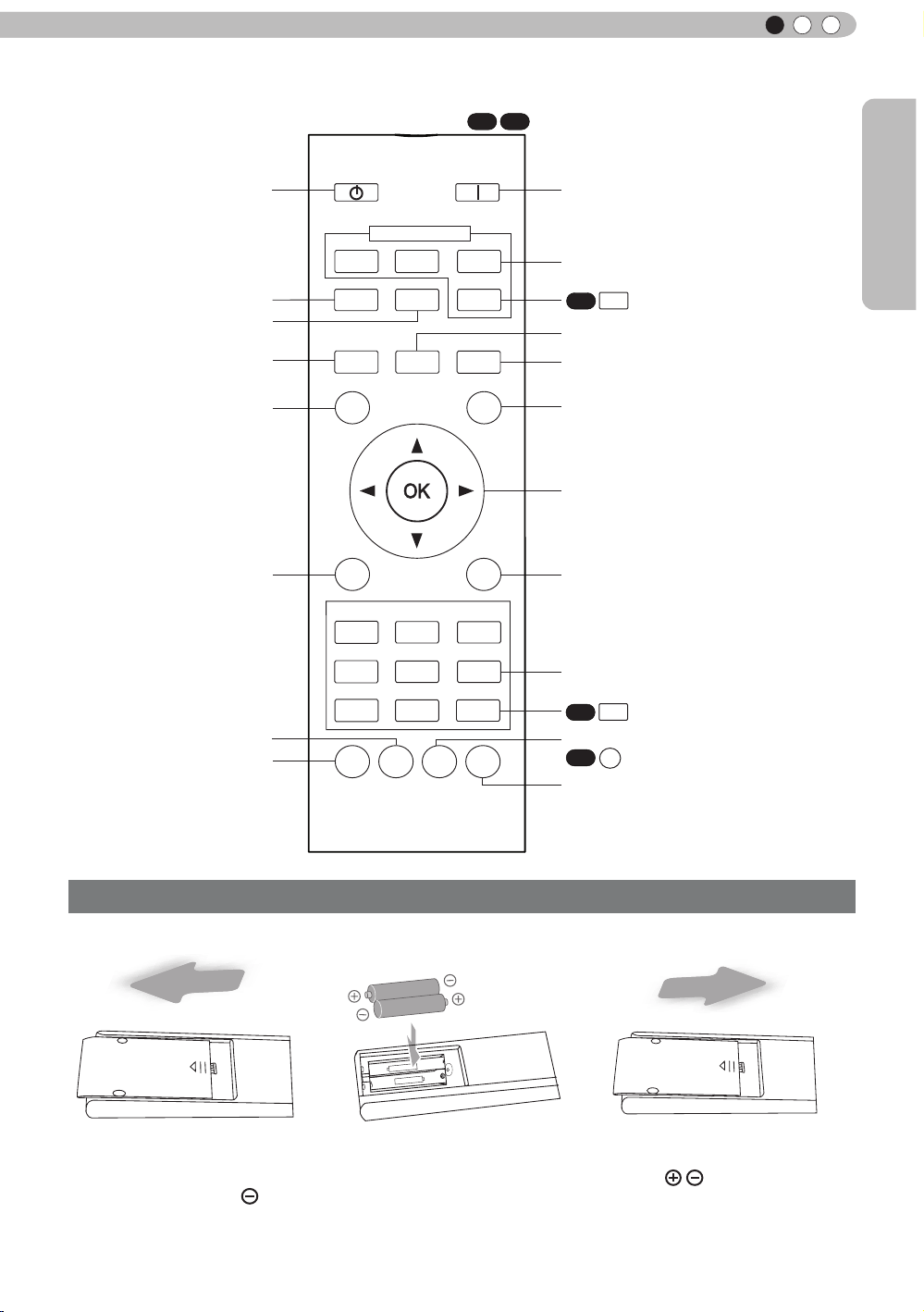
ENGLISH
Controls and features (continued)
■
Remote Control
To turn off the power
To set the screen size
(Reference page: 34)
Anamorphic
To control lens
(Reference page: 32)
To hide the image
temporarily(Reference
page: 36)
To display/close the menu
(Reference page: 43)
STAND BY
HDMI 1
ASPECT
LENS.
CONTROL
HIDE
MENU
FILM
INPUT
HDMI 2
ANAMO
LENS AP.
PICTURE MODE
CINEMA
ON
COMP.
PC
C.M.D
ANIME
X7 X9
LIGHT
BACK
To turn on the power
To select input mode
(Reference page: 32)
INFO.
X3
Button: displays information
Lens Aperture
Clear Motion Drive
To illuminate buttons on the remote
control for 7 second
To select or conrm
To return to the previous menu
(Reference page: 43)
Getting Started
To adjust color temperature
To set gamma
NATURAL
USER1
GAMMA
STAGE 3D
USER2
COLOR
COLOR
TEMP
P.FILE
THX
PIC.
ADJ.
To switch picture mode
USER3
X3
Button
Color Prole
COLOR
SPACE
Color space button
X3
Sequentially switched picture
adjust items, such as contrast and
brightness.The switching items are
not the same for different models, or
different picture modes.
How to insert batteries into the remote control
①
●
If the remote control has to be brought closer to the projector to operate, it means that the batteries are
②
wearing out.
When this happens, replace the batteries. Insert the batteries according to the
●
Be sure to insert the end rst.
●
If an error occurs when using the remote control, remove the batteries and wait for 5 minutes. Load the
batteries again and operate the remote control.
③
marks.
19
Page 20
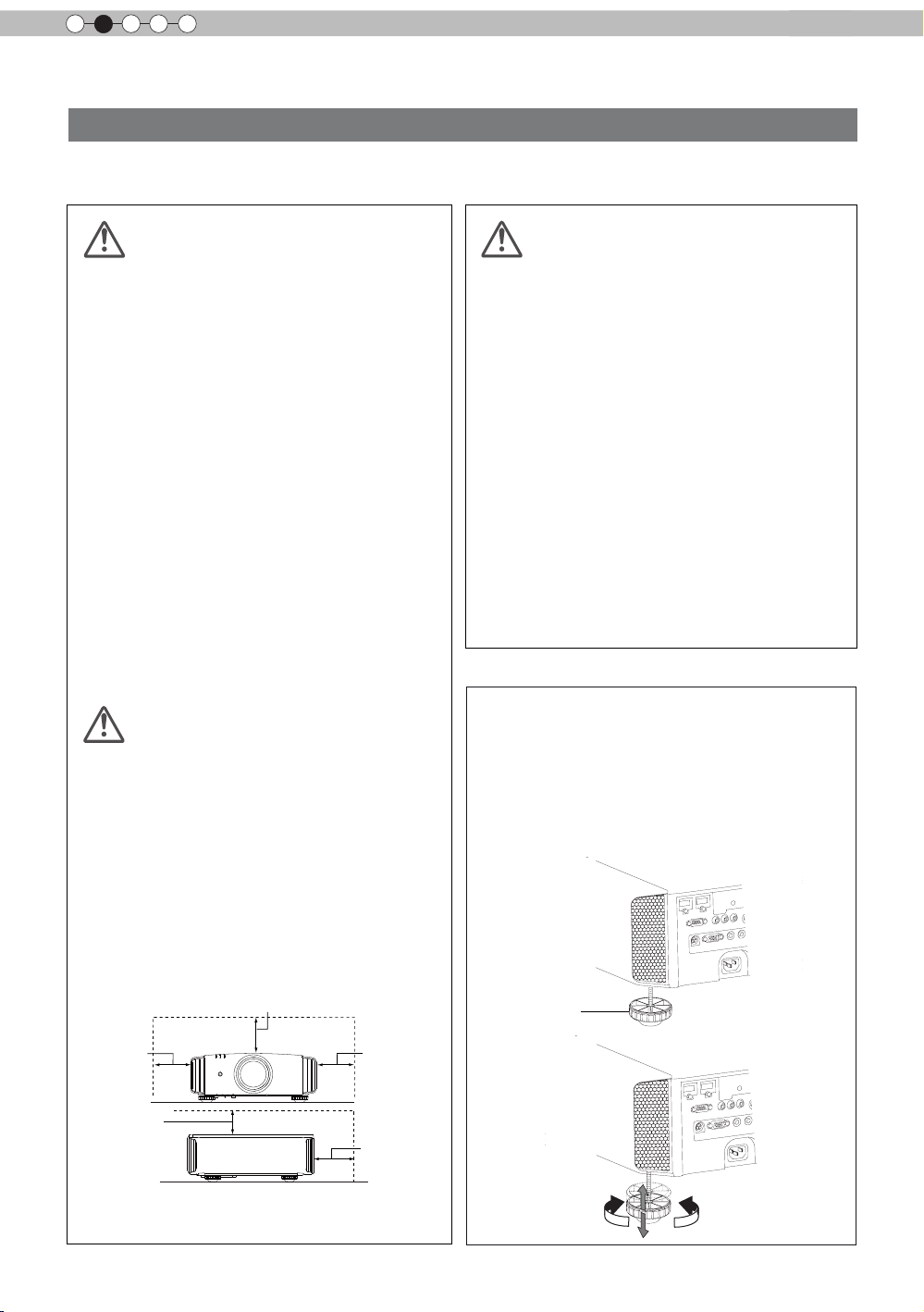
2
Preparation
About installation
Important points concerning the installation
Please read the following carefully before the installation of this unit.
Installation environment
CAUTION
This unit is a precision device. Therefore, please refrain
from installation or use in the following locations.
Otherwise, it may cause re or malfunction.
• Dust, wet and humid locations.
• Sooty or cigarette smoke lled locations.
• On top of a carpet or bedding, or other soft surfaces.
• Locations with high temperatures - as located in direct
sunlight.
• Locations with high or low temperatures.
Permissible operating temperature range: +5 º to +35º .
Relative humidity range permissible for operating: 20%
~ 80% (non-condensing) .
Storage temperature tolerance: -10º to +60º.
• If the installation of the unit is done in a room with soot
and/or smoke over a longer period, even small amounts
of these substances will affect the device.This unit
cools its optical components, which produce a great
amount of heat, by sucking in air. If the optical circuits
get dirty, this might lead to malfunctions, like the video
images becoming darker or a deterioration of the color
development. Dirt sticking to the optical components
cannot be removed.
Please be careful to perform
the installation at a certain
CAUTION
For better heat dissipation, please keep a minimum
distance between this unit and its surroundings as shown
in the following illustration.
oreover, please open the front of the unit. If there are
M
any objects in front of the exhaust port, the hot air will
ow back to the unit and heat it. The hot air owing out of
the unit might cause shadows on the screen (heat haze
phenomenon).
Moreover, when it is enclosed in a space as shown in the
following illustration, please make sure that the enclosed
interior has the same temperature as the outside. High
temperatures might lead to failure of the unit.
distance from walls and
other devices
Please be careful when using
CAUTION
This unit uses a projection lamp, which will get hot when
in use. Please refrain from projecting in the following
circumstances.
Otherwise, it might cause re or malfunction.
• Projection while lying on its side.
Please avoid projection if the installation of the unit is
done at an excessive angle of more than ±
cause harm to the life of the lamp and color shading.
• Please avoid projection at a location where the air vents
or exhaust ports might get blocked.
Please choose a non-uniform cloth material for the screen.
If you choose something uniform, like something with a
checkered pattern, there might be interference with the
pixel array of the D-ILA components. One way to reduce
the interference pattern is to change the size of the screen,
so that it will not be so noticeable.
30 °. It may
Inclination adjustment
for this unit
How to adjust the vertical angle
Height and inclination of the unit (0 ~ 5mm) can be
adjusted by rotating its feet. Lift the unit and adjust
the four feet.
20
300 mm
and above
150 mm
and above
150 mm and above
300 mm
and above
200 mm
and above
Stand
Extend Contract
Page 21
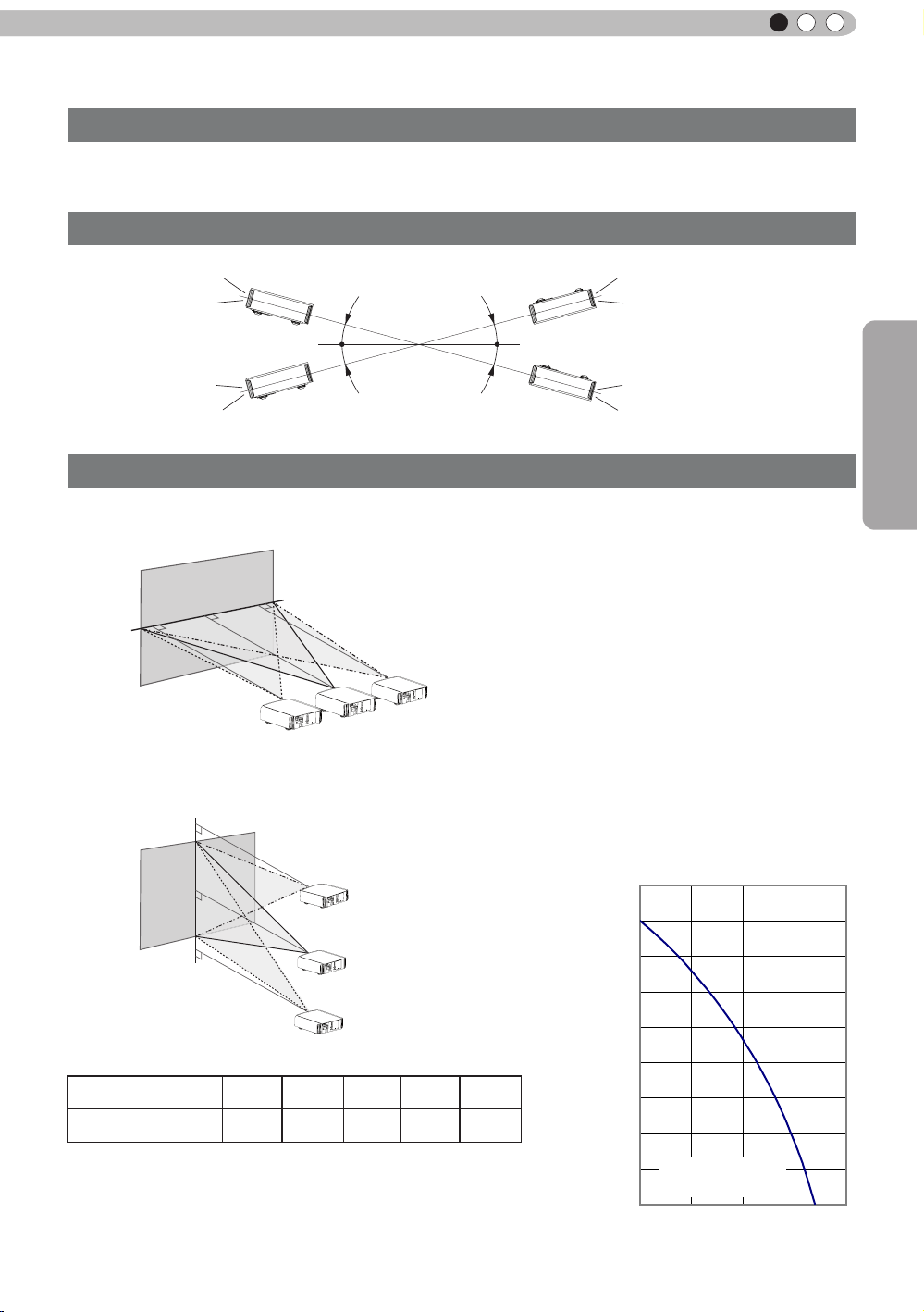
ENGLISH
Horizontal lens shift
About installation (Continued)
Installing the Projector and Screen
While installing, please place this unit and the screen perpendicular to each other. Failing
to do so may increase trapezoidal distortion. (Reference page: 36, 52)
Set Angle
The angle range which can be set for this unit is ±30°.
30°
30°
30°
30°
●
Malfunctions may occur if the angle is not set within the above-mentioned range.
Shift
Preparation
■
Left/Right position
0% up/down position (center)
*
Approximately 34% (maximum) of the projected image
■
Up/Down position
0% left/right position (center)
*
Approximately 34% (maximum) of the projected image
Approximately 80%
(maximum) of the projected
image
Approximately 80%
(maximum) of the
projected image
Lens shift correlation chart:
Left-Right Shift(%)
Up-Down Shift(%)
●
Maximum Up-Down shift varies with the amount of Left-Right shift.
Likewise, maximum Left-Right shift varies with the amount of UpDown shift.
●
The values on the chart are intended to act as a guide. Use them
for reference during installation.
0% 10% 20% 30% 34%
80% 66% 47% 18% 0%
■
Lens shift movement
range
90
80
70
60
Vertical lens shift(%)
50
40
30
20
Lens movability
10
0 10 20
range
30 40
(%)
21
Page 22
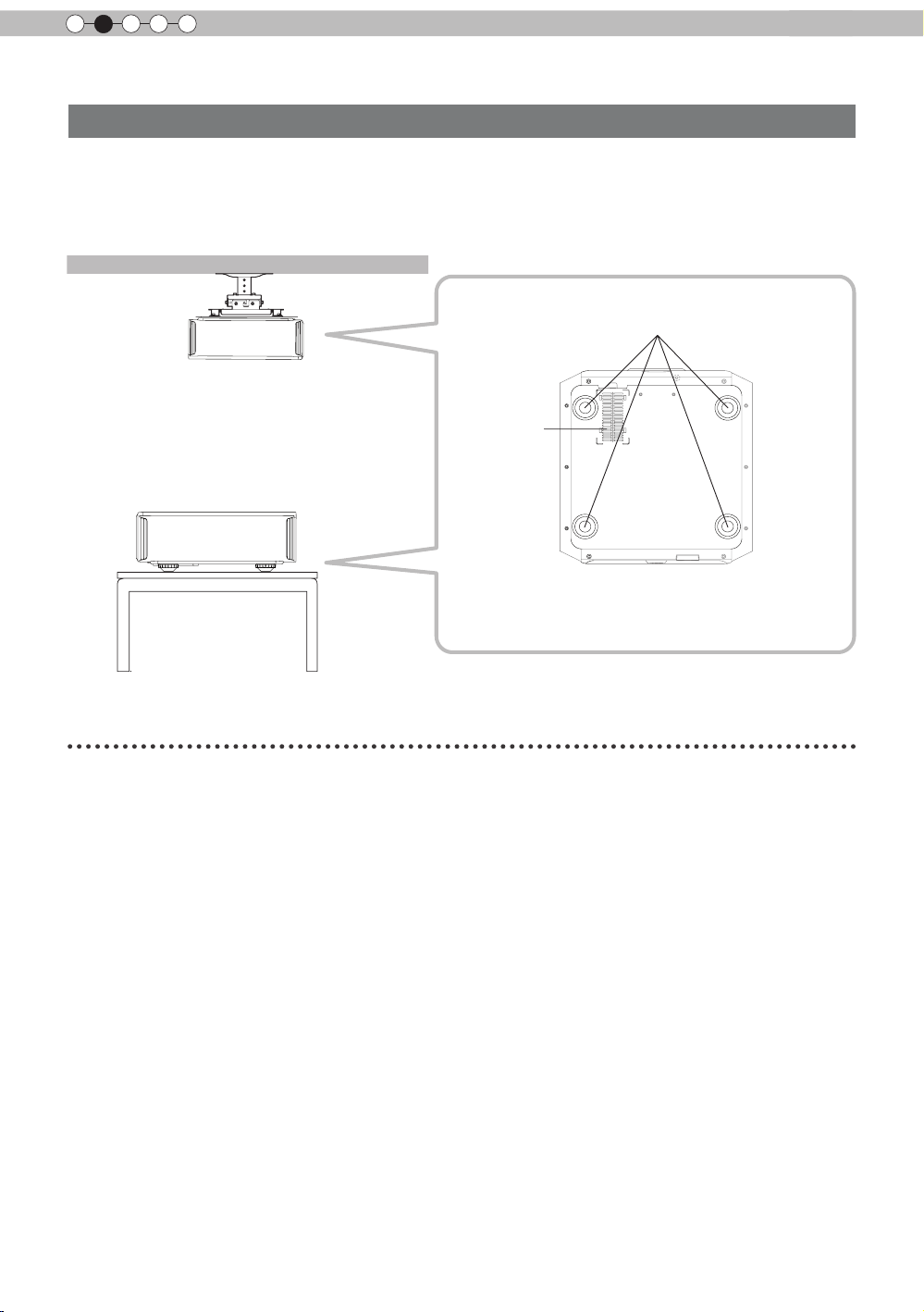
2
Preparation
About installation (Continued)
Fixation of the projector
Measures to prevent the unit from toppling or dropping should be taken for safety reasons and
accident prevention during emergencies including earthquakes.
When mounting this unit on a pedestal or ceiling, remove the 4 feet on the bottom surface and
use all the 4 screw holes (M5 screws) to mount.
Ceiling
Precautions for Mounting
●
Special expertise and techniques are required for
mounting this unit. Be sure to ask your dealer or a
specialist to perform mounting.
●
Depth of the screw holes (screw length) is 23
mm. Use screws shorter than 23 mm but longer
than 13 mm.
Using other screws will result in
malfunctioning or cause the unit to drop.
●
When mounting to a pedestal, ensure
sufcient space (foot height of 10 mm or
higher) around the unit so that the air inlets
are not blocked.
●
Do not tilt this unit more than ±5 degrees
from side to side when using.
■
Bottom Surface
4 locations
Air inlets
●
Regardless whether the unit is still under
guarantee, JVC is not liable for any product
damage caused by mounting the unit with non-
JVC ceiling ttings or when the environment is
not suitable for ceiling-mount.
●
When using the unit hanging from a ceiling,
pay attention to the surrounding temperature.
When a heater is in use, temperature around
the ceiling is higher than expected.
22
Page 23
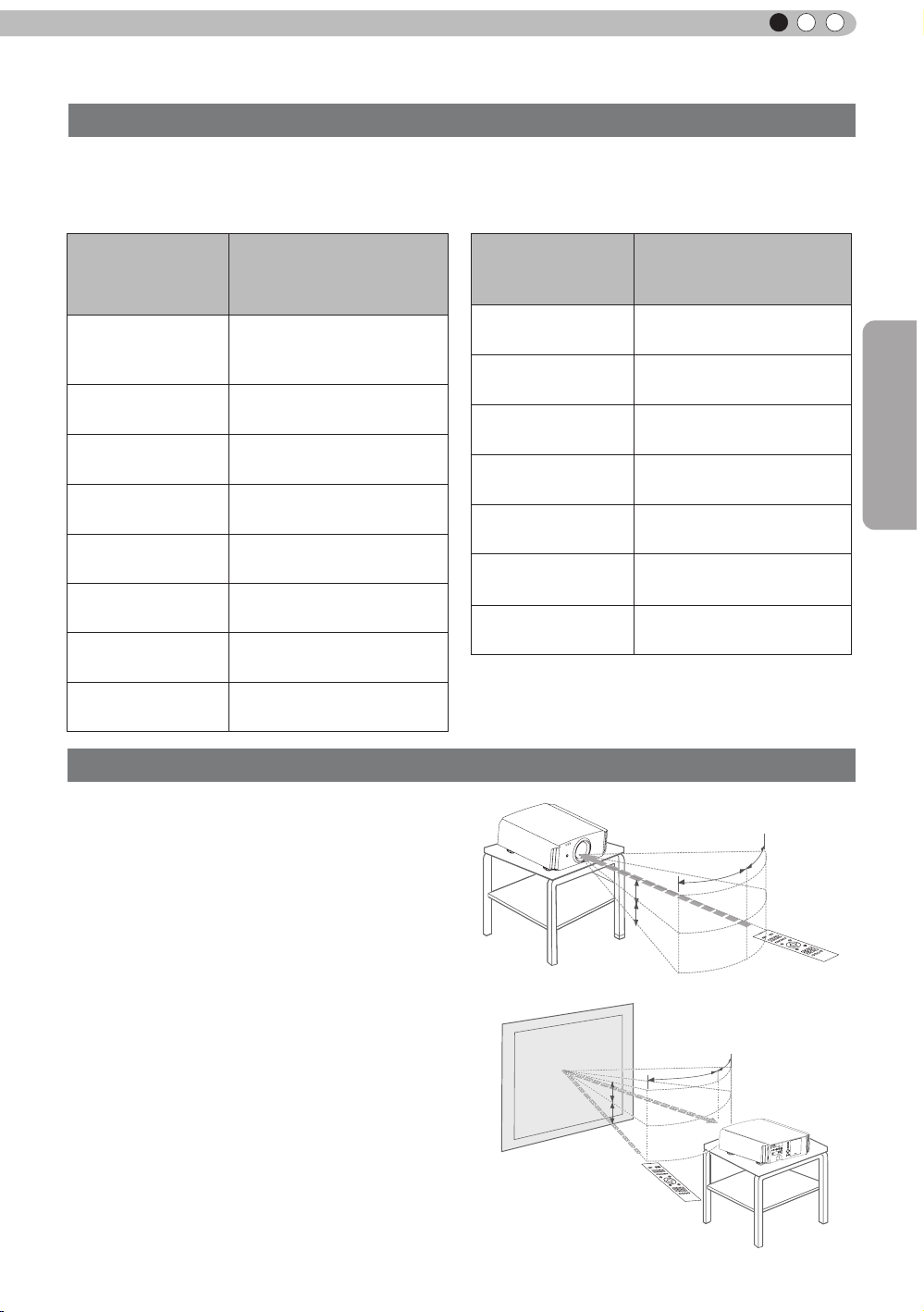
ENGLISH
About installation (Continued)
Screen Size and Projection Distance
Determine the distance from the lens to the screen to achieve your desired screen size.
This unit uses a 2.0x power zoom lens for projection.
■
Relationship Between Projection Screen Size and Projection Distance
Projection Screen
Size
(Height, Width)
Aspect Ratio 16:9
"
60
Approx.
(
(Approx.0.9, 1.5m)
(Approx.1.0, 1.8m)
(Approx.1.1, 2.0m)
(Approx.1.2, 2.2m)
(Approx.1.4, 2.4m)
(Approx.1.5, 2.7m)
(Approx.1.6, 2.9m)
0.7, 1.3m)
70"
80"
90"
100"
110"
120"
130"
Ap p roxi m a te Pr o ject i o n
Approx.2.09m to Approx.4.28m
Approx.2.40m to Approx.4.89m
Approx.2.70m to Approx.5.51m
Approx.3.01m to Approx.6.13m
Approx.3.31m to Approx.6.75m
pprox.3.62m to Approx.7.36m
A
Approx.3.92m to Approx.7.98m
Distance
W(Wide) to T(Tele)
Approx.1.78m to
Approx.3.66m
Projection Screen Size
(Height, Width)
Aspect Ratio 16:9
140"
(Approx.1.7, 3.1m)
150"
(Approx.1.9, 3.3m)
160"
(Approx.2.0, 3.5m)
170"
(Approx.2.1, 3.8m)
180"
(Approx.2.2, 4.0m)
190"
(Approx.2.4, 4.2m)
200"
(Approx.2.5, 4.4m)
Effective Range of Remote Control Unit
Ap prox imat e Pro ject ion
Distance
W(Wide) to T(Tele)
Approx.4.23 m to
Approx.8.60m
Approx.4.53m to
Approx.9.22m
Approx.4.84m to
Approx.9.84m
Approx.5.14m to
Approx.10.45m
Approx.5.45m to
Approx.11.07m
Approx.5.75m to
Approx.11
Approx.6.06m to
Approx.12.30m
.68m
Preparation
When directing the remote control toward this
■
unit.
●
When aiming the remote control towards the
remote sensor on this unit, ensure that the
distance to the sensor in front or at the rear of
this unit is within 7 m.
●
If the remote control fails to work properly, move
closer to this unit.
When reecting off a screen
■
●
Ensure that the total of distance A between this
unit and screen and distance B between remote
control and screen is within 7 m.
●
As the efciency of signals reected from the
remote control unit differ with the type of screen
used, operable distance may decrease.
Screen
This unit
20°
20°
20°
A
20°
B
Remote control
30°
30°
30°
Remote control
30°
This unit
23
Page 24
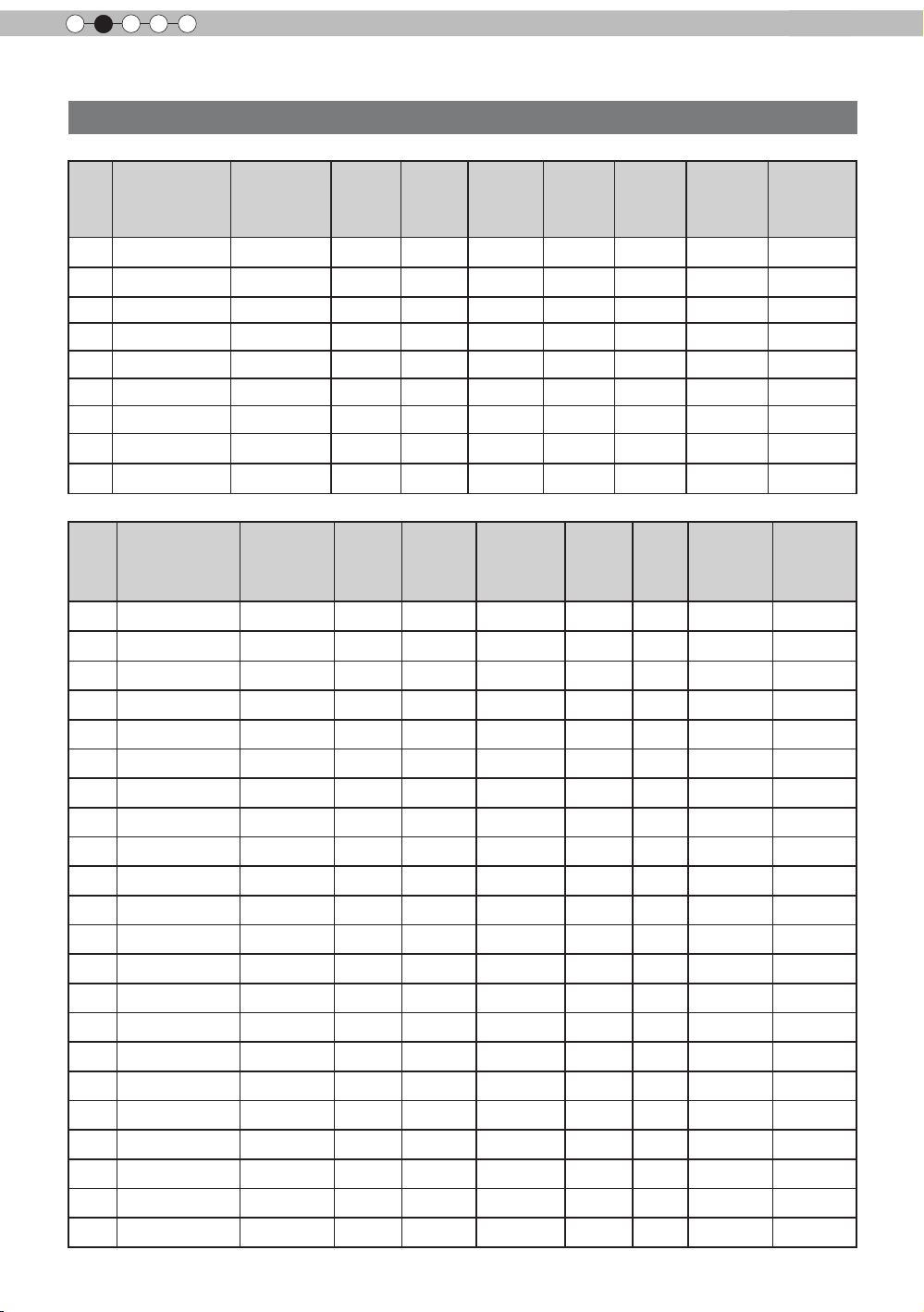
2
Preparation
About the connection
Types of possible input signals (PC compatible)
●
HDMI
No.
Designation
1
2
3
4
5
6
7
8
WSXGA
9
●
PC (D-sub 3-lines 15 pins)
No.
1
2
3
4
5
6
7
8
9
10
11
12
13
14
15
16
17
18
19 1920x1080 60 1920 X 1080 67.500 60.00 148.500 2200 1
20
21
22
60 640 X 480 31.500 60.000 25.200 800 525 640 480
VGA
59.94 640 X 480 31.469 59.940 25.175 800 525 640 480
VGA
SVGA
60 1024 X 768 48.363 60.004 65.000 1,344 806 1,024 768
XGA
WXGA
+60 1440 X 900 55.919 59.999 106.470 1,904 932 1,440 900
WXGA
SXGA
WUXGA
Designation
VGA
VGA
VGA
VGA
SVGA
SVGA
SVGA
SVGA
SVGA
XGA
XGA
XGA
XGA
WXGA
WXGA+
SXGA
SXGA+
WSXGA+
13" 640 X 480 35.000 66.667 30.240 864 525 640 480
MAC
16" 832 X 624 49.107 75.087 55.000 1120 654 832 624
MAC
19" 1024 X 768 60.241 74.927 80.000 1328 804 1024 768
MAC
Resolution
60 800 X 600 37.879 60.317 40.000 1,056 628 800 600
60 1280 X 768 47.760 60.000 79.998 1,675 796 1,280 768
60 1280 X 1024 63.981 60.020 108.000 1,688 1,066 1,280 1,024
+60 1680 X 1050 65.222 60.002 147.140 2,256 1,087 1,680 1,050
60 1920 X 1200 74.038 59.95 154.000 2,080 1,235 1,920 1,200
Resolution
60 640 X 480 31.500 60.000 25.175 800 525 640 480
72 640 X 480 37.900 72.000 31.500 832 520 640 480
75 640 X 480 37.500 75.000 31.500 840 500 640 480
85 640 X 480 43.300 85.000 36.000 832 509 640 480
56 800 X 600 35.200 56.000 36.000 1024 625 800 600
60 800 X 600 37.900 60.000 40.000 1056 628 800 600
72 800 X 600 48.100 72.000 50.000 1040 666 800 600
75 800 X 600 46.900 75.000 49.500 1056 625 800 600
85 800 X 600 53.700 85.000 56.250 1048 631 800 600
60 1024 X 768 48.400 60.000 65.000 1344 806 1024 768
70 1024 X 768 56.500 70.000 75.000 1328 806 1024 768
75 1024 X 768 60.000 75.000 75.750 1312 800 1024 768
85 1024 X 768 68.700 85.000 94.500 1376 808 1024 768
60 1280 X 768 47.760 60.000 79.998 1675 796 1280 768
60 1440 X 900 55.919 59.999 106.470 1904 932 1440 900
60 1280 X 1024 64.000 60.000 108.000 1688 1066 1280 1024
60 1400 X 1050 63.981 60.020 108.000 1688 1066 1400 1050
60 1680 X 1050 65.222
fh
[kHz]fv[Hz]
fh
[kHz]
60.002 147.140 2256 1087 1680 1050
dot CLK
[MHz]
fv
[Hz]
Total No.
of dots
[dot]
dot CLK
[MHz]
Total No.
of lines
[line]
Total No.
of dots
[dot]
No. of
effective
dots
[dot]
Total
No. of
lines
[line]
125 1920 1080
No. of
effective
dots
[dot]
No. of
effective
lines [line]
No. of
effective
lines [line]
24
Page 25

ENGLISH
About the connection (Continued)
Connection to the unit
●
Do not turn on the power until connection is complete.
●
The connection procedures differ according to the device used. For details, refer to the instruction
manual of the device to be connected.
●
This device is used for image projection. Connect to an audio output device such as amplier and
speaker for audio output from the connected device.
●
The images may not be displayed depending on the devices and cables to be connected.
For HDMI cable (sold separately), only use one that is HDMI-approved.
●
It may not be possible to connect to this unit depending on the dimension of the connector cover of the
cables to be connected.
BD/DVD Recorder BD/DVD Player
Preparation
To connect via HDMI
terminal
(Reference page: 26)
To connect RS232C terminal
(Reference
page: 29)
Connection by 3D SYNCHRO
terminal (Reference page: 28)
Connection by LAN terminal (Reference page: 30)
To connect via video terminal
STANDBY/ON
1 HDMI 2
RS-232-C
3D
SYNCHRO
C
R/PR CB/PB Y
PC
TRIGGER
REMOTE
CONTROL
INPUT
OK
MENU
BACK
Connection by REMOTE terminal (Reference page: 30)
To connect via Trigger terminal
To connect via PC terminal
(Reference page: 28)
(Reference page: 29)
X7 X9
(Reference page: 27)
X7 X9
PC
VCR and
camcorder
25
Page 26

2
Preparation
About the connection (Continued)
■
Connecting via HDMI Cable
This unit
Notebook PC
STANDBY/ON
1 HDMI 2
C
R/PRCB/PB
RS-232-C
3D
SYNCHRO
Y
REMOTE
TRIGGER
PC
CONTROL
HDMI 1 input terminal
HDMI 2 input terminal
HDMI cable (sold separately)
●
If noise is produced, take PCs (Notebook PC) away from this unit.
●
For a transmission bandwidth in compliance with the HDMI standard, a 340MHz cable is recommended.
In case a cable is used for transmission bandwidth of 75MHz, it is recommended to choose 1080i or
less for the transmitting equipment.
●
If the video is not displayed, try to reduce the length of the cable or lowering the resolution of the video
transmitting equipment.
INPUT
OK
BD/DVD recorder
MENU
BACK
HDMI output terminal
■
Connecting via HDMI-DVI Conversion Cable
This unit
Desktop computer
STANDBY/ON
1 HDMI 2
RS-232-C
3D
SYNCHRO
C
R/PRCB/PB
PC
TRIGGER
Y
REMOTE
CONTROL
INPUT
OK
MENU
BACK
HDMI 1 input terminal
HDMI 2 input terminal
DVI output terminal
HDMI-DVI conversion cable
(sold separately)
●
If noise is produced, take PCs (desktop computer) away from this unit.
●
If the video is not displayed, try to reduce the length of the cable or lowering the resolution of the video
transmitting equipment.
26
Page 27

ENGLISH
C
About the connection (Continued)
Connecting via Component Video Cable
■
This unit
STANDBY/ON
INPUT
OK
BD/DVD player
Component video output terminals
C
R/PR
C
B/PB
Y (green)
1 HDMI 2
RS-232-C
3D
SYNCHRO
C
R/PR CB/PB Y
PC
MENU BACK
REMOTE
TRIGGER
CONTROL
To component video input terminals
Component video cable
(sold separately)
Preparation
(red)
(blue)
●
Set “COMP.” in the setting menu to “Y Pb/Cb Pr/Cr”.
■
Connecting via RGB Video Cable
(Reference page: 52)
This unit
STANDBY/ON
1 HDMI 2
RS-232-C
3D
SYNCHRO
C
R/PR CB/PB Y
PC
REMOTE
TRIGGER
CONTROL
To RGB video input terminals
INPUT
OK
MENU
BACK
RGB video cable
(sold separately)
●
Set “COMP.” in the setting menu to “RGB”. (Reference page: 52)
●
For information on compatible input signals, see “Specications”.(Reference page: 73)
Device equipped with
RGB video output terminals
R(Red)
B(Blue)
G(Green)
signals)
RGB output
(Includes sync
27
Page 28

2
Preparation
About the connection (Continued)
■
Connecting via PC Cable
This unit
1 HDMI 2
C
R/PRCB/PB
RS-232-C
3D
SYNCHRO
●
For information on supported input signals, please refer to
Y
REMOTE
TRIGGER
PC
CONTROL
To PC input terminal
PC cable(sold separately
X7 X9
STANDBY/ON
INPUT
OK
MENU
BACK
)
Specications
“
Notebook PC
VGA output terminal
(Reference page: 73)
”.
■
Connected by a 3D SYNCHRO terminal
This unit
STANDBY/ON
1 HDMI 2
RS-232-C
3D
SYNCHRO
C
R/PRCB/PB
PC
TRIGGER
Y
REMOTE
CONTROL
INPUT
OK
3D-glasses
MENU
BACK
3D synchro emitter
●
3D synchro emitter: This is a dedicated terminal for PK-EM1 (sold separately).
●
3D glasses (PK-AG1-B) is an optional device, and is not included in the 3D synchro emitter.
Note that converting 2D images to 3D ones using the 3D feature of this product, and playing them for
●
commercial purposes or for broadcasting in public places may infringe the rights of authors protected
under the copyright laws.
3D images may appear different depending on the ambient temperature and lamp usage. Stop using the
●
projector if images cannot be projected correctly.
Before you watch 3D video images, make sure to read "3D description of the system"
●
(Reference page 57 to 59).
CAUTION
28
Page 29

ENGLISH
About the connection (Continued)
■
Connecting via Trigger Cable
This unit
STANDBY/ON
INPUT
OK
MENU
BACK
Trigger cable
(sold separately)
Screen
Trigger input terminal
(Φ3.5)
1 HDMI 2
RS-232-C
3D
SYNCHRO
CAUTION
C
R/PRCB/PB
PC
Y
REMOTE
TRIGGER
CONTROL
To Trigger output terminal
Preparation
●
Do not supply the power to the other devices.
●
Do not connect audio terminals of the other devices such as headphones etc. Otherwise, this may
cause a malfunction of the other devices or injury.
●
Using beyond the rated value will cause malfunction.
● Exercise adequate caution to prevent short circuit as the trigger terminal outputs a voltage of 12V.
●
The default is set to "No output". Please set it under the item "Trigger" of menu [5] "Function" (Reference
page: 54).
■
Connected by RS-232C connection cable
This unit
STANDBY/ON
1 HDMI 2
C
R/PRCB/PB
Y
3D
SYNCHRO
PC
TRIGGER
REMOTE
CONTROL
RS-232C connection cable (sold separately)
INPUT
OK
MENU
BACK
RS-232C
terminal
29
Page 30

2
Preparation
About the connection (Continued)
■
Connected by LAN terminal
This unit
1 HDMI 2
C
R/PR CB/PB Y
RS-232-C
3D
PC
SYNCHRO
●
The network is used to control the unit. It is not used for transmission of the video signal.
●
Please contact your network administrator for questions concerning the network connection.
TRIGGER
REMOTE
CONTROL
X7 X9
connection cable
(sold separately)
STANDBY/ON
INPUT
OK
MENU
BACK
HUB
Network
Server
■
Connected by a REMOTE terminal
This unit
STANDBY/ON
1 HDMI 2
RS-232-C
3D
SYNCHRO
R/PR CB/PB Y
C
PC
TRIGGER
REMOTE
CONTROL
INPUT
OK
MENU
BACK
External infrared sensor
connection cable(sold separately)
●
For an external infrared sensor and connecting cable, please contact your dealer or a JVC service
(sold separately)
center.
30
Page 31

ENGLISH
About the connection (Continued)
Connection of the power cord (provided)
Once you have connected the equipment, connect the projector power cord.
1 HDMI 2
RS-232-C
3D
SYNCHRO
STANDBY/ON
INPUT
C
R/PRCB/PB
Y
REMOTE
TRIGGER
PC
CONTROL
OK
MENU
BACK
1 Connect the power cord supplied with the
unit power input terminal
2 Connect to the power outlet
1
Power Cord
(Supplied)
2
Be carful to avoid re and electric shocks
● As the amount of electrical energy for this unit is large, please connect it directly into
the wall outlet.
CAUTION
● When you are not using the equipment, please unplug the power cord.
● Connect it only with the provided power cord.
● Do not use voltage other than the indicated power voltage.
● Do not damage, break or modify the power cord. Moreover, the power cord will be
damaged if you place it under heavy objects, heat or pull it.
● Do not unplug with wet hands.
Preparation
31
Page 32

3
Operation
Basic Operation
Basic operation procedures
6
STAND BY
HDMI 1
ASPECT
LENS.
CONTROL
HIDE
MENU
FILM
NATURAL
USER1
INPUT
HDMI 2
ANAMO
LENS AP.
PICTURE MODE
CINEMA
STAGE 3D
USER2
ON
1
COMP
PC
C.M.D
LIGHT
BACK
ANIME
THX
Once you have nished the basic setup, the unit can normally be
used just with the following operations.
Turn on power source
1
ON
.
2
●
You can also press the
3
4
5
on the power
●
The lens cover will be opened.
Choose the projected image
2
1
Select input mode
●
You can also select the input mode by pressing the
. (Reference page: 15)
STANDBY/ON
Light on (Green)
button on the unit to turn
INPUT
button on the unit. (Reference page: 15)
HDMI 1
Play back the selected device
2
HDMI 2 COMP. PC
GAMMA
X7 X9
COLOR
TEMP
COLOR
P.FILE
PIC.
ADJ.
WARNING
LAMP
STANDBY/ON
Adjust the zoom (screen size)
3
Lens Control
LENS
Adjust the focus (focal point)
4
LENS
Zoom
Exit
MENU
Lens Control
Focus
Exit
MENU
Select
Operate
Select
Operate
Back
Back
Adjust accordingly
BACK
by pressing the up/
down buttons
Adjust accordingly
BACK
by pressing the
up/down buttons
32
Page 33

Adjust the shift (image position)
5
Lens Control
LENS
●
After adjusting the image position, it may be necessary to
Shift
Select
Operate
Back
BACK
select “Pixel Adjust” from the Settings menu “Installation”.
(Reference page:53)
●
Every time the
LENS
button is pressed, the adjustment
item will be switched among “Focus”, “Zoom” and “Shift”.
OK
Turn off power source
6
It can also be switched with the button.
LENS
STAND BY
)RFXV =RRP
While a confirmation screen is displayed
STAND BY
Adjust accordingly
by pressing the
up/down buttons
6KLIW
ENGLISH
MEMO
About Cool Down
mode
●
The Cool Down mode is a
function to cool down the lamp
for approximately 60 seconds
after projection is complete.
This function prevents the
internal parts of the unit from
deformation or damage due to
overheating of the lamp. It also
prevents lamp blowout and
premature shortening of lamp
life.
●
During Cool Down mode, the
[STANDBY/ON] indicator blinks
in red.
●
After the Cool Down mode is
complete, the unit automatically
returns to standby mode.
●
Do not pull out the power plug
during Cool Down mode. This
may shorten the lamp life and
cause a malfunction.
Operation
STAND BY/ON
Blinking (Red Lamp)
Cool Down mode
STAND BY/ON
Light on (Red Lamp)
●
When power off, the lens cover will be closed.
●
The power cannot be turned off within approximately 90
seconds after it has been turned on. Start operation only
after 90 seconds time.
●
You can also press the
the power. (
●
Pull out the power plug when the unit will not be used for a
Reference page: 15
button on the unit to turn off
)
prolonged time.
33
Page 34

3
4:3 16:9 Zoom
Operation
Basic Operation (continued)
Frequently used useful functions
You can change the screen size of the projected image or
hide the surrounding area of an image for which quality at the
outer area has deteriorated.
A
Setting the Screen Size
Masking the Surrounding Area of an Image
B
C
Temporary turning-off of the video
Adjustment of the keystone correction
D
A
Setting the Screen Size
The projected image can be set to a most appropriate screen
size (aspect ratio).
ASPECT
INPUT
HDMI 2
ANAMO
LENS AP.
ON
COMP.
PC
C.M.D
LIGHT
STAND BY
HDMI 1
A
ASPECT
LENS.
CONTROL
HIDE
MENU
FILM
NATURAL
USER1
GAMMA
X7 X9
PICTURE MODE
CINEMA
STAGE 3D
USER2
COLOR
COLOR
TEMP
P.FILE
BACK
ANIME
THX
PIC.
ADJ.
● The screen size can also be set from
“
Aspect(Video)” of the
setting menu. (Reference page: 50)
● When PC signals are input, the
“
Aspect(Computer)” setting will be
available instead. (Reference page: 50)
■
Input Image and Projected Image by Different Screen
Size
Input Image
SDTV(4:3)
SDTV(4:3)
Image recorded in
landscape (black
bands on top and
bottom) of DVD
software
● Depending on the input image, selecting
4:3
Aspect Ratio:Same
Most appropriate
screen size
Aspect Ratio:Same
Small image is
projected
vertically stretched image, while selecting “16:9” provides you
with the most appropriate screen size.
● When there is 3D signal input, the ratio is xed to
Screen Size
16:9
Aspect Ratio:
Landscape
Image is stretched
horizontally
Aspect Ratio:
Landscape
Image is stretched
horizontally
“
4:3” may result in a
Zoom
Aspect Ratio:Same
Top and bottom of
the image are
missing
Aspect Ratio:Same
Most appropriate
screen size
“
16:9”.
34
Page 35

MEMO
5%
●
Masking is available only
when high definition images
are input.
INPUT
HDMI 2
ANAMO
LENS AP.
ON
COMP.
PC
C.M.D
LIGHT
STAND BY
HDMI 1
ASPECT
LENS.
CONTROL
HIDE
B
ENGLISH
B
Masking the Surrounding Area of an Image
Images for which quality at the outer area has deteriorated
can be projected by masking (hiding) the surrounding area of
the projected image.
Project the image
1
Image for which quality at the outer
area has deteriorated.
2
Mask the image
1
Display the setting menu
Picture Adjust
MENU
Picture Mode
Color Profile
Color Temp.
Gamma
Film Tone
Contrast
Brightness
Color
Tint
Advanced
Exit
MENU
Select
0
0
0
0
Operate
Film1
Xenon1
Film1
Reset
Film
Back
BACK
Operation
COLOR
P.FILE
BACK
ANIME
THX
PIC.
ADJ.
MENU
FILM
NATURAL
USER1
GAMMA
PICTURE MODE
CINEMA
STAGE 3D
USER2
COLOR
TEMP
X7 X9
Example:
When the “Mask” value is
changed from “Off”
“5%”
2
Select “Input Signal” “Mask
① Select
② Confirm
3
Set a mask value
① Select
② Confirm
3
”
HDMI
PC
Picture Position
Mask
Progressive
HDMI
Input Signal
COMP.
Aspect (Video)
Exit
MENU
Select
Input Signal
COMP.
PC
Picture Position
Aspect (Video)
Mask
Progressive
Exit
MENU
Select
To end
Operate
Operate
16:9
2.5%
Off
5%
Off
Auto
Custom
Back
BACK
16:9
2.5%
5%
5%
Off
Auto
Custom
Back
BACK
MENU
35
Page 36

3
Operation
Basic Operation (continued)
C
Temporary turning-off of the video
You can hide the image temporarily.
STAND BY
ON
HIDE
Green light blinks
when the image is
hidden.
HDMI 1
ASPECT
INPUT
HDMI 2
ANAMO
COMP.
PC
●
Press the
●
The power cannot be turned off when the image is temporarily
HIDE
button again to display image.
hidden.
LENS.
LENS AP.
CONTROL
C
HIDE
C.M.D
LIGHT
D
COLOR
P.FILE
BACK
ANIME
THX
PIC.
ADJ.
MENU
FILM
NATURAL
USER1
GAMMA
X7 X9
PICTURE MODE
CINEMA
STAGE 3D
USER2
COLOR
TEMP
D
Adjustment of the keystone correction
In regards to the projection plane, any occurring keystone distortion
is adjusted in case the installation location is inclined.
1
Display the setting menu
Picture Adjust
Picture Mode
Color Profile
MENU
2
Select “Installation” “Keystone
Color Temp.
Gamma
Film Tone
Contrast
Brightness
Color
Tint
Advanced
Exit
MENU
Select
① Selec
0
0
0
0
Operate
Film1
Xenon1
Film1
Reset
Film
Back
BACK
Lens Control
Pixel Adjust
Installation Style
Keystone
Anamorphic
Screen Adjust
Black Level
”
Installation
Front
Off
●
When there is a 3D input
signal, adjustment is not
possible. Moreover, even if
the keystone correction is
adjusted, keystone correction
is removed when there is a 3D
input signal.
36
② Confirm
3
Adjusts keystone correction
Exit
MENU
Select
Operate
Back
BACK
If one presses the cursor (vertical and horizontal arrows) in the
keystone correction mode, the keystone distortion can be adjusted.
Adjust horizontal distortion with the
cursors for left and right.
Adjust vertical
distortion with
the cursors for
up and down.
Exit
4
MENU
Page 37

ENGLISH
Adjustments and settings in the menu
Structure of the menu hierarchy (summary)
The Menu of this unit is organized as follows. As this is only a brief guideline, items, which might not be
displayed due to certain settings, are still displayed in the illustration. Moreover, in regard to
countermeasures for all kinds of devices, but there the values for setting and adjustment might be different.
See “Description of menu items” (Reference: Since 45 and following) for details. It can be moved to
subscreens used for adjustment, even for items that do not feature submenus.
, it shows
COM
[1] Picture Adjust
Picture Adjust
Picture Mode
Color Profile
Color T emp.
Gamma
Film T one
(*)
Contrast
Brightness
Color
Tint
Advanced
Exit
MENU
Select
(*) Apart from Film ,
Brightness/darkness
correction is displayed in
the Picture Mode .
Picture Adjust
Picture Mode
Contrast
Brightness
Color
Tint
Color T emp.
Gamma
Advanced
0
0
0
0
Operate
0
0
0
0
[2] Input Signal
X7 X9
Input Signal
Film
Film1
Xenon1
Film1
Reset
Back
BACK
X3 X3
Natural
6500K
Normal
HDMI
COMP.
PC
Picture Position
(*)
Aspect(Video)
Mask
Progressive
Exit
MENU
Select
(*) When there is a PC
signal input, Aspect
(PC) is displayed.
Input Signal
HDMI
COMP.
Picture Position
(*)
Aspect(Video)
Mask
Progressive
Operate
X7 X9
16:9
Off
Auto
Back
BACK
16:9
Off
Auto
Operation
Continue to
the next
Reset
Exit
MENU
Select
Operate
Back
BACK
To “[1] Layers and
organization of the picture
quality submenu
”
Exit
MENU
Select
Operate
Back
BACK
(*) When there is a PC signal
input, Aspect (PC) is
displayed.
To “[2] Layers and
organization of the input
signal submenu”
37
Page 38

3
Operation
Adjustments and settings in the menu (continued)
[4] Display Setup[3] Installation
COM COM
Lens Control
Pixel Adjust
Installation Style
Keystone
Anamorphic
Screen Adjust
Black Level
Exit
MENU
Continued from
the previous page
Installation
Select
Operate
Front
Off
Back
BACK
Back Color
Menu Position
Menu Display
Line Display
Source Display
Logo
Language
Exit
MENU
Select
Display Setup
Operate
Black
On
5sec
On
On
English
Back
BACK
Continue
to the next
38
To “[3] Layers and
organization of the
installation submenu”
Page 39

ENGLISH
Adjustments and settings in the menu (continued)
[6] Information[5] Function
Continued
from the
previous
page
Trigger
Off Timer
High Altitude Mode
Communication Terminal
Network
Lamp Reset
Exit
MENU
Select
Trigger
Off Timer
High Altitude Mode
Lamp Reset
Function
Operate
Function
X7 X9
Off
Off
Off
LAN
Back
BACK
X3
Off
Off
Off
Information
Input
Source
Deep Color
Lamp Time
Exit
MENU
Input
Resolution
H Frequency
V Frequency
Deep Color
Lamp Time
Select
:
:
:
:
Operate
Information
:
:
1920X1080
:
:
:
:
HDMI-2
1080p60
10bit
160H
Back
X7 X9
PC
67.50kHz
60.0Hz
8bit
160H
COM
BACK
Operation
Exit
MENU
Select
Operate
Back
BACK
To “[5] Layers and
organization of the function
submenu”
Exit
MENU
Select
For PC signal input
Operate
Back
BACK
39
Page 40

3
Operation
Adjustments and settings in the menu (continued)
[1] Layers and organization of the picture adjust submenu
[1] Picture Adjust
Picture Adjust
Picture Mode
Color Profile
Color Temp.
[1-1]
Gamma
Film Tone
Contrast
Brightness
Color
Tint
[1-2]
[1-1]
[1-2]
Advanced
Exit
MENU
Picture Adjust
Picture Mode
Contrast
Brightness
Color
Tint
Color Temp.
Gamma
Advanced
Exit
MENU
[1-2-1]
[1-2-2]
[1-2-3]
Select
Select
X7 X9
Film
Film1
Xenon1
Film1
0
0
0
0
Reset
Operate
Back
BACK
X3
Natural
0
0
0
0
6500K
Normal
Reset
Operate
Back
BACK
[1-2] Advanced
Picture Adjust
>
Advanced
Sharpness
NR
Custom Gamma
Color Management
Clear Motion Drive
CMD Demo
Lens Aperture
Lamp Power
[1-1] Color temp.
Picture Adjust
>
Color Temp.
Preset
Custom1
Custom2
Custom3
Picture Adjust
>
Color Temp.
Preset
Custom1
Custom2
Custom3
X7 X9
Off
Off
0
Normal
Exit
Exit
MENU
MENU
Gain Red
Gain Green
Gain Blue
Offset Red
Offset Green
Offset Blue
Select
Gain Red
Gain Green
Gain Blue
Offset Red
Offset Green
Offset Blue
Select
Xenon1
Operate
6500K
Operate
X7 X9
0
0
0
0
0
0
Back
BACK
0
0
0
0
0
0
Back
BACK
Reset
Reset
5500K
6000K
6500K
7000K
7500K
8000K
8500K
9000K
9500K
Xenon1
Xenon2
Xenon3
X3
5500K
6000K
6500K
6500K
7000K
7500K
8000K
8500K
9000K
9500K
High Brightness
[1-2-1] Sharpness
Picture Adjust
>
>
Sharpness
Sharpness
Detail Enhance
Exit
[1-2-2] Custom Gamma
Picture Adjust
>
>
Custom Gamma
Custom1
Custom2
Custom3
MENU
Select
Correction Value
White
Red
Green
Blue
1023
COM
25
0
Operate
Back
BACK
COM
Normal
512
40
[1-2-1]
[1-2-2]
Exit
MENU
Select
Picture Adjust
>
Advanced
Sharpness
NR
Color Space
Custom Gamma
Clear Motion Drive
CMD Demo
Lens Aperture
Lamp Power
Exit
MENU
Select
Operate
0
Operate
Back
Standard
Off
Normal
Back
BACK
X3
BACK
Reset
0
50
Exit
MENU
Select
Operate
Back
BACK
[1-2-3] Color Management
Back
BACK
X7 X9
0
0
0
0
Picture Adjust
>
>
Color Management
Off
Custom1
Custom2
Custom3
Exit
MENU
Select
Pause
Off
Reset
Color Selection
Axis Position
Hue
Saturation
Brightness
Operate
100(%)
Red
Page 41

ENGLISH
Adjustments and settings in the menu (continued)
[2] Layers and organization of the input signal submenu
[2] Input Signal
Input Signal
[2-1]
HDMI
COMP.
[2-2]
PC
[2-3]
Picture Position
Aspect(Video)
Mask
Progressive
Exit
MENU
Select
Input Signal
HDMI
[2-1]
COMP.
[2-2]
Picture Position
Aspect(Video)
Mask
Progressive
X7 X9
16:9
Off
Auto
Operate
16:9
Off
Auto
Back
X3
[2-1] HDMI
COM
Input Signal
HDMI
Input
Level Check
Color Space
Control with HDMI
3D Format
BACK
Exit
MENU
Select
Enhanced
Operate
Auto
Auto
Off
Back
BACK
[2-2] COMP.
COM
Input Signal
COMP.
Color Space
Y Pb/Cb Pr/Cr
Operation
Select
Operate
Back
BACK
Exit
MENU
Select
Operate
Back
BACK
Exit
MENU
[2-3] PC
X7 X9
Input Signal
PC
Tracking
Phase
Picture Position
Exit
MENU
Select
Auto Alignment
Operate
2200
16
Back
BACK
41
Page 42

3
Operation
Adjustments and settings in the menu (continued)
Layers and organization of the submenus [3] installation and [5] function
[3-1] Lens Control
COM
[3] Installation
[3-1]
Lens Control
Pixel Adjust
[3-2]
Installation Style
Keystone
Anamorphic
Screen Adjust
Black Level
Installation
Front
Off
COM
Focus
Zoom
Shift
Lens Cover
Image Pattern
Lock
Installation
Lens Control
Auto
On
Off
[5-1]
Exit
MENU
Operate
Select
[5] Function
Trigger
Off Timer
High Altitude Mode
Communication Terminal
Network
Lamp Reset
Exit
MENU
Operate
Select
Back
X7 X9
Function
Off
Off
Off
LAN
Back
BACK
Exit
MENU
BACK
Select
Operate
Back
BACK
[3-2] Pixel Adjust
COM
Installation
Pixel Adjust
Select
3
3
3
3
3
3
Operate
Back
BACK
Horiz. Red
Horiz. Green
Horiz. Blue
Vert. Red
Vert. Green
Vert. Blue
Exit
MENU
[5-1] Network
X7 X9
Function
Network
DHCP Client
IP Address
Subnet Mask
Default Gateway
MAC Address :
(*)
Exit
MENU
Select
Off
192. 168. 0. 2
255. 255. 255. 0
192. 168. 0.254
AA-BB-CC-DD-EE-FF
Set
Operate
Back
BACK
(*) MAC address is different
depending on the
respective equipment
42
Page 43

ENGLISH
Adjustments and settings in the menu (continued)
Menu operation button
Operate the menu by use of the buttons on the main body or the
remote control.
Button
This unit Remote Control
MENU
OK OK
BACK
Remote Control
MENU
BACK
This unit
Function
Menu is displayed.
While the menu is displayed,
the menu screen is turned off.
While showing "Main menu" (Layer 1)
selected items are confirmed, and
"Submenu" (Layer 2) will be displayed.
When the submenu is displayed, press
OK, and the displayed items in the
selection are moved to the
"Setting screen" (Layer 3).
Return to the previous menu screen.
The menu screen is turned off when
the main menu screen is shown.
Displaying the main menu and the
submenu
Select an adjustment item in the
:/
menu. Set the setting value of the
selected adjustment item. The
adjusted setting value is immediately
reflected in the image.
:
/
Selection of a displayed sub-menu
item. Selection of an item in the
menu.
MENU
STAND BY
HDMI 1
ASPECT
LENS.
CONTROL
HIDE
MENU
FILM
NATURAL
USER1
GAMMA
STANDBY/ON
INPUT
OK
BACK
INPUT
HDMI 2
ANAMO
LENS AP.
PICTURE MODE
CINEMA
STAGE 3D
USER2
COLOR
COLOR
TEMP
P.FILE
ON
COMP.
PC
C.M.D
LIGHT
BACK
ANIME
THX
PIC.
ADJ.
Menu
operation
buttons
Menu
operation
buttons
Operation
X7 X9
43
Page 44

3
Operation
Adjustments and settings in the menu (continued)
Menu operation procedure
1 Press MENU.
The main menu is displayed on the screen.
Picture Adjust
Picture Mode
Color Profile
Color Temp.
Gamma
Film Tone
Contrast
Brightness
Color
Tint
STANDBY/ON
INPUT
OK
3
3,4
Advanced
Exit
MENU
Example: Picture Adjust
2 Press cursor ( / ) to select a submenu.
● A submenu (picture adjust, input signal, installation, display
● If one selects "Information", information about the currently
2,5
MENU
BACK
1
6
3 Press OK or cursor ( / ).
● Sub-menu item is displayed.
0
0
0
0
Operate
Select
setup, function, information) is selected:
selected video input and PC input are displayed at the bottom
of the menu.
● Sub-menu items vary depending on the input signal and the
picture mode. See "Content menu" on the next page for more
details.
INPUT
HDMI 2
ANAMO
ON
COMP.
PC
Input
Source
Deep Color
Lamp Time
:
:
:
:
STAND BY
HDMI 1
ASPECT
The submenu items, which are currently
selected, are shown. Currently selected menu
Film
items are highlighted and the icon is colored
Film1
Xenon1
in orange.
Film1
The submenu items, which are currently
selected, are displayed.
Reset
Back
BACK
X7 X9
COM
Information
HDMI-2
1080p60
10bit
160H
Input
Source
Deep Color
Lamp Time
X7 X9
:
:
:
:
Information
HDMI-2
1080p60
10bit
160H
44
1
LENS.
CONTROL
HIDE
MENU
FILM
NATURAL
USER1
GAMMA
X7 X9
LENS AP.
PICTURE MODE
CINEMA
STAGE 3D
USER2
COLOR
COLOR
TEMP
P.FILE
C.M.D
LIGHT
BACK
ANIME
THX
3,4
2,5
3
6
Select
Operate
Back
BACK
Exit
MENU
Example: When inputting
PC signals
Exit
MENU
Example: Input of signals
other than PC signals
4 Press the cursor ( / ) to select the items to
adjust.
Select
Operate
Back
BACK
If the name of a submenu item is displayed in a dimmed manner,
it cannot be selected.
5 Press cursor ( / ) to change settings.
6 After adjusting, press BACK.
PIC.
ADJ.
Every time it is pressed, you will return to the respective previous
menu screen.
7 Repeat steps 6-2 to adjust other items.
After all adjustments are done, press MENU, and the menu
disappears from the screen.
Page 45

ENGLISH
Adjustments and settings in the menu (continued)
Menu item description
All numbers for the items within [ ]are default settings.
● It is possible to operate all items displayed in the menu display by pressing OK/BACK or the cursor (up,
down, left, right arrows).
● Displayed items vary depending on the selected item in the menu and type of input signal or absence of
any signal.
[1] Picture Adjust
Picture Mode
Film This quality setting is similar to the texture of the lm setting. It is suitable for watching
Cinema
Animation
Natural
Stage
3D
User 1
User 2
User 3
X3
X7 X9
THX
Color Prole
X7 X9
Film 1 This is a prole that comes close to a color space that resembles using a Xenon lamp to
Film 2 This is a prole that comes close to a color space that resembles using a Xenon lamp to
Cinema 1
Cinema 2
Standard
Anime 1
Anime 2
Video
Vivid
Adobe
Stage
3D
Off
Please refer to the description of each mode, and then use the mode to best suited for
you. Moreover, it is possible to adjust the image quality by using a user 1, 2, and 3.
Settings: Film, Cinema, Animation, Natural, Stage, 3D, THX, User 1, User 2, User 3.
[Natural]
movies in general.
This image setting is based on the DCI standard and brings to life brightly colored
pictures. Suitable for viewing action movies and brightly colored images.
DCI: Shorthand for Digital Cinema Initiatives.
An image quality setting for watching animation movies and the like.
It is an image quality setting with natural color/tone. Suitable for viewing video material,
such as dramas/serials.
This image quality setting is suitable for watching of live events, e.g. on a stage.
This is an image quality setting for watching 3D movies.
The users 1, 2, and 3 should adjust the image quality as desired in each case. Data of the
last adjustment is saved.
It is an image setting certied by the company THX.
It selects a color prole to suit the input source. Depending on the settings, the items that
can be set in the "Picture Mode" vary. (See Table 1)
The color prole is selected based on the video production. We recommend to match the
color prole of the video you want to watch.
(*) If you select "Off", it is impossible to perform any picture adjust for other color temp.
other than "Lamp power" and "Lens aperture" under "Advance", and also not gamma or
sharpness.
Setting: Film 1, Film 2, Cinema 1, Cinema 2, Standard, Anime 1, Anime 2, Video, Vivid,
Adobe, Stage, 3D, Off.
Depending on the picture mode, the default values will change. [See table 1]
transmit a lm used for movies by the Eastman Kodak Company.
transmit a lm used for movies by the FUJIFILM Corporation.
This is a prole that resembles the color space of the DCI standard.
This is a prole that resembles the color space of HDTV.
It is a prole with an especially rich representation of the lm-specic colors.
HDTV: Shorthand for High Denition Television.
This is a prole suitable for CG-animations, which can be often found in Hollywood-
produced animated series.
It is intended for animations with multiple bright colors.
This is a prole suitable for animation cel-style animation series, which are common in
Japan.
It is intended for animations with many dim colors.
This prole is suitable e.g. for TV / drama / sports.
This is a prole with rich sense of color, which makes it suitable for games.
This is the color prole for Adobe RGB.
(*) Adobe, and the Adobe logo are registered trademarks or trademarks of Adobe
Systems Incorporated in the United States and/or other countries.
This prole is suitable for live music, orchestra and opera concerts, theater, etc.
This is the most suitable prole when using 3D-glasses.
It is a mode that does not adjust the color management.
Operation
45
Page 46

3
Operation
Adjustments and settings in the menu (continued)
[Table 1] The setting contents and default values
Film Cinema Anime Natural Stage 3D THX User 1, 2
Film 1 Cinema 1 Anime 1 Video Stage 3D THX
Color Prole
Color Temp.
Gamma
Normal
A (3D)
B (3D)
Film 1 This is a gamma curve that approximates the characteristics of an Eastman Kodak
Film 2 This is a gamma curve that approximate the gamma curve characteristics of a
Film 3 This is a gamma curve that is even more focused on tone for the gamma of Film 1.
Film 4 This is a gamma curve that emphasizes more contrast for the gamma of Film 2.
A
B
C
D
Custom 1
Custom 2
Custom 3
Film Tone
X7 X9
White
Red
Green
Blue
Dark/Bright Level
X7 X9
Dark Level
Bright Level
Film 2 Cinema 2 Anime 2 Vivid Standard Standard
Standard Standard Adobe Vivid
This is the default value according to the picture mode.
It is possible to set the color temp.
To "[1-1] Color Temp." of the submenu
It is possible to set the gamma curve. Please set to your preference.
Settings: Normal, A (3D), B (3D), Film 1, Film 2, Film 3 Film 4, A, B, C, D, Custom 1,
Custom 2, Custom 3 [Normal]
Typically we recommend this setting.
A (3D), B (3D) can only be set, if the "Picture Mode" is "3D".
This is the normal gamma curve for 3D.
A (3D) will be brighter.
Film 1, 2, 3, 4 can only be set if the "Picture Mode" is set to "Film"
Company lm for movies.
cinematographic lm made by the FUJIFILM Corporation.
A, B, C, D cannot be set if the "Picture Mode" is "3D".
In regard to normal gamma, this is a gamma curve focused on tone.
This is a gamma curve for the lm's unique S curve.
This is a gamma curve that – in regard to the gamma of B – emphasized even more the
feeling of contrast.
For normal, this is a gamma curve where the intermediate gradations look very bright.
Custom 1, 2, 3 cannot be set if the "Picture Mode" is "3D".
Under submenu "[1-2-2] Custom Gamma", it is possible to change the gamma curve and
save it.
The initial value of Custom 1, 2, and 3 is the same as for "Normal".
You can reproduce the intensity of the exposure image.
(*) This function can be set if the "Picture Mode" is set to "Film".
Settings: (The more under-exposure, the darker) -16 to 16 (the more over-exposure, the
brighter) [0]
Setting: (under-exposure to for red), -16 to 16 (over-exposure for red) [0]
Settings: (under-exposure for green) -16 to 16 (over-exposure for green) [0]
Settings: (under-exposure for blue) -16 to 16 (over-exposure for blue) [0]
Compensating darkness / brightness of an area.
(*) It is possible to set it unless the "Picture Mode" is set to "Film".
Values: (makes dark areas darker) -7 to 7 (brightens dark areas) [0]
Settings: (darkens bright areas) -7 to 7 (makes bright areas brighter) [0]
X7 X9
of the color proles for the picture mode
Picture Mode
Standard
X7 X9
Everything
is displayed
except for
Film 1 and
Film2.
46
Page 47

ENGLISH
Adjustments and settings in the menu (continued)
Contrast
Brightness
Color
Tint
Advanced
Reset
[1-1] Color Temp.
(Preset value)
Xenon1
Xenon2
Xenon3
Offset
Red
Green
Blue
Custom 1
Custom 2
Custom 3
Gain
Red
Green
Blue
Offset
Red
Green
Blue
Adjusts the contrast of the video images.
Settings: (blackish) -50 50 (whitish)
You can adjust the brightness of the video image.
Settings: (dark) -50 to 50 (bright)
Adjust the color intensity of the video images.
Settings: (dim), -50 to 50 (saturated)
Adjusts the image tint of the video images.
Settings: (reddish) -50 to 50 (greenish)
Functions such as contour correction, custom gamma and color management can be set
to sub-menu "[1-2] Advanced".
Sets settings to default factory settings.
Set the color temp. of the video images.
Please adjust to your preference.
(*) For this setting, the setting items can differ in accordance with the "Picture Mode".
Adjustment is not possible when set to “THX".
Settings: (Preset value), Xenon1, Xenon2, Xenon3, Custom 1, Custom 2,
Custom 3 [Preset value]
The color temp. can be adjusted within the range of 5500K to 9500K in steps of 500K.
It is said that a value of 6500K produces a well balanced video image.
Settings: Between (reddish) 5500-9500 (bluish) in steps of 500K [6500]
This reproduces the color temp. characteristics of a xenon lamp being used in cinemas.
A light source color that is emitted by a lm projector.
A light source color emitted by a projector used for digital cinema.
A light source color that looks cooler than that of the Xenon2.
Xenon 1, Xenon 2, Xenon 3 can each be adjusted based on the dark color of the video
images.
Settings: (Weak red) -50 to 50 (strong red) [0]
Setting: (Weak green), -50 to 50 (strong green) [0]
Setting: (Weak blue) -50 to 50 (strong blue) [0]
You can adjust the color temp. and save each Custom 1, 2, and 3.Please save your
preferred adjustment values and enjoy it.
It is possible to adjust the bright part of the video images for each color.
Settings: (Weak red) -50 to 50 (strong red) [0]
Setting: (Weak green) -255 to 0 (strong green) [0]
Setting: (Weak blue) -255 to 0 (strong blue) [0]
For each color, the dark areas of the video images can be adjusted.
Settings: (Weak red) -50 to 50 (strong red) [0]
Setting: (Weak green) -50 to 50 (strong green) [0]
Setting: (Weak blue) -50 to 50 (strong blue) [0]
Operation
47
Page 48

3
Operation
Adjustments and settings in the menu (continued)
[1-2] Advanced
Sharpness
NR
RNR
MNR
BNR
Color Space
Standard
Wide 1
Wide 2
Custom Gamma
Color Management
X3
X7 X9
Clear Motion Drive
Off
Mode 1
Mode 2
Mode 3
Mode 4
Inverse Telecine
CMD Demo
Left The left screen displays a demonstration of the Clear motion drive.
Right The right screen displays a demonstration of the Clear motion drive.
Top The upper screen displays a demo of the Clear motion drive.
Bottom The screen below displays a demo of the Clear motion drive.
Off The Demo of the Clear motion drive is turned off.
Lens Aperture
You can set the sharpness and detail enhance to "[1-2-1] Sharpness" of the submenu
Reduces the noise of the video images. Please adjust to your preference.
Adjusts the intensity of random noise elimination of the image.
Values: (Low) 0 to16 (strong) [0]
Adjusts the intensity of mosquito noise elimination of the video images.
(*) It is not possible to set it when the "Picture Mode" is set to "3D".
Moreover, it is not possible to set it when there is an input of HD input signals.
Values: (Low) 0 to16 (strong) [0]
Reduces the block noise of the video images.
(*) ) It is not possible to set it when the "Picture Mode" is set to "3D"
Moreover, it is not possible to set it when there is an input of HD input signals.
Settings: On, Off [Off]
You can switch the color space display of the projector output.
Settings: Standard, Wide 1, Wide 2
Equivalent to the HDTV color space
Equivalent to the color space of the DCI standard
A color space that is broader than Wide1
It is possible to set the gamma curve and save it. Please adjust to your preference.
To "[1-2-2] Custom Gamma" of the submenu
It is possible to set the color of the screen to the preferred color and save it.
To "[1-2-3] Color Management" of the submenu.
It improves video images with fast movements to produce clear video images with little
residual image retention.
For PC and 3D signals, the "Clear motion Drive” cannot be set.
Moreover, the images in some scenes may be distorted. In such a case, please select
"Off".
Settings: Off, Mode 1, Mode 2, Mode 3, Mode 4, Film motion [Off]
Off
Black insertion weak
Black interpolation strong
Interpolation weak
Interpolation strong
With 60i/60p signals, e.g of TV-broadcast and DVDs, original 24 frame video image
footage is changed to a 24 frame display.
(*) 24p will not function.
It is possible to conrm the effect of the setting of Mode 3 and Mode 4 of the Clear motion
drive. Upon pressing the button "OK", it will be displayed on all sides of a screen in the
center split into two parts. Finally, it will turn to "Off”. It cannot be set for PC and 3D
signals.
Settings: Left -> right -> top -> Bottom -> Off (changed with "OK" button) [Off]
Adjusts the amount with which the optical iris is squeezed. A setting of 0 means fully
opened.
Settings: (Dark) -15 to 0 (bright) [0]
48
Page 49

ENGLISH
Adjustments and settings in the menu (continued)
Lamp Power
It is possible to change the brightness of the lamp.
(*) If continually used with "High", the lamp will become dark earlier.
(*) The more one lets the interior temperature of the device rise due to generation of heat,
the less the level of tolerance against high temperatures.
(*) For about 60 seconds after the lamp is lit, the lamp cannot be switched off.
Settings: Normal, High [Normal]
Normal Normally this setting is chosen.(160W drive)
High In a bright room, when the video is hard to see, this setting is chosen.(220W drive)
[1-2-1] Sharpness
Sharpness
Detail Enhance
Emphasizes the outlines of video images. Please adjust to your preference.
Values: 0 to 50 (clear)
It makes minute details of the video images stand out. Please adjust to your preference.
Values: 0 to 50 (strong)
[1-2-2] Custom Gamma
Custom 1~3
Correction Value
Gamma Adjustment
White
Red
Green
Blue
Reset
[1] It is possible to select a gamma curve adjustment for Custom 1, 2, and 3 under the
"Gamma" of the picture adjust and then save it.
Please adjust to your preference.
(*) Initial values of Custom 1, 2, and 3 are the same as for "Normal".
(*) Please refer to the gure at the bottom of the menu in two frames for adjustment.
(*) It is recommended that you read "Gamma Curve" (page reference: 56) for hints about
adjustment.
You can choose to add the underlying gamma curve adjustment.
(*) Can choose any setting, as the default gamma curve will always appear linear.
Settings: Normal, A, B, C, D
(brightens in particular dark to intermediate parts) 1.8 to 2.6 (darkens in particular dark to
intermediate parts) in the range of values with increments of 0.1 [Normal]
The gamma curve for "green" is being displayed as being representative. If "white", "red,"
"green" or "blue" are selected, the corresponding color curves are displayed.
Place the cursor on a gamma curve with 12 points with the buttons for left and right, and
then use the buttons for up and down buttons to move those points up or down.
Red, green and blue can be adjusted at the same time.
It is possible to adjust the gamma curve of red.
It is possible to adjust the gamma curve for green.
It is possible to adjust the gamma curve for blue.
The same data as for the "Normal" mode are used.
(*) When you exit the adjustment menu of Custom Gamma, please save the adjustment
values.
You can return to the original data, which should be saved.
(*)
Picture Adjust
>
>
Custom Gamma
Custom1
Custom2
Custom3
Correction Value
White
1023
Red
Green
Blue
512
Normal
Gamma curve
Operation
Exit
MENU
Gradation at the
selected point.
Select
Reset
Operate
Gradation diagram corresponding
0
to the gamma curve.
Back
BACK
50
100(%)
49
Page 50

3
Operation
Adjustments and settings in the menu (continued)
[1-2-3] Color Management
Custom 1~3
Pause
On
Off
Color Selection
Axis Position
Hue
Saturation Adjust the color saturation.
Brightness Adjust the brightness.
[2] Input Signal
HDMI It is possible to set this if one selects the HDMI terminal to the submenu "[2-1] HDMI".
COMP. This can be set if one selects the COMP. terminal to the submenu "[2-2] COMP."
PC
X7 X9
Picture Position
Horiz.
Vert.
Aspect (Video)
4:3
16:9
Zoom
Aspect (PC)
Auto Positions the video image screen in the center of the display range, to ll the screen.
Just
Full It does not keep the aspect ratio of the video image screen and lls the entire screen.
X7 X9
Set the 7 color axis (red / orange / yellow / green / cyan / blue / magenta) color as you
like and save it then. For example you may want to change only the red color of roses.
Please adjust to your preference. According to your adjustments, the input image in the
background changes. It is possible to conrm the video image before adjustment by
pressing the "HIDE" button of the remote control.
It is possible to display the input video image of the background being adjusted as a still
picture.
Settings: On, Off [Off]
Freezes the input video image.
Unfreezes the input video image.
It is possible with the 7 colors of red, orange, yellow, green, cyan, blue and magenta to
precisely adjust the hue, color saturation and brightness, and then save it. Please adjust
to your preference.
Fine-tune the position of the central axis of the selected color further.
Settings: -30 to 30 [0]
Adjust the hue.
Settings: -30 to 30 [0]
Settings: (dim color), -30 to 30 (vivid colors) [0]
Settings: (dark) -30 to 30 (bright colors) [0]
This can be set if one selects the PC terminal to the submenu "[2-3] PC".
Please adjust if the edges of the picture are partially missing due to the timing of
horizontal and vertical synchronization signals. The value of the picture position depends
on the input signal.
(*) Depending on the input signal, it may be the case that not everything of the video
image is displayed.
(*) When there is a 3D input signal, adjustment is not possible.
This aligns the horizontal direction of the image position.
This aligns the vertical positions of the image.
(*) It is displayed when there is a video signal input.
(*) If set to3D, ratio is xed to 16:9.
Settings: 4:3, 16:9, Zoom [16:9]
Sets the screen size of the image to 4:3. For HD signals, left and right sides are reduced.
Sets the screen size of the video image screen to 16:9. For SD signals left and right sides
are expanded.
Zooms the video images. (*) For HD signals, this cannot be selected.
Sets the video image screen size when there is a PC video signal input.
(*) Is displayed when there is a PC signal input.
Settings: Auto, 1:1, Full [Auto]
Depending on the size of the video screen, left and right black borders will be drawn.
The video image screen size is displayed with the size of the input image.
Depending on the input video image, the screen will become smaller or part of the input
image off the screen is cut off.
50
Page 51

ENGLISH
Adjustments and settings in the menu (continued)
Mask
Off Not masked.
2.5%
5%
Custom
Left
Right
Top
Bottom
Progressive
Auto It is automatically detected if the 24p video images, which can be seen in the lm screens,
Off The interpolation of video images as interlaced video signals, e.g. video material is done.
It hides the upper, lower, left and right borders of the screen with a black mask. Can be
individually adjusted vertically and horizontally. Please adjust to your preference.
Setting: Off, 2.5%, 5%, Custom [Off]
Compared to the original video images, around 2.5% around the video images are
masked.
Compared to the original video images, around 5% around the video images are masked.
Compared to the original video images, around 5% of the video images are masked on
the left side.
Settings: 0 ~ 5% [0]
Compared to the original video images, around 5% of the video images is masked on the
right side.
Settings: 0 ~ 5% [0]
Compared to the original video images, around 5% of the video images are masked at the
upper side.
Settings: 0 ~ 5% [0]
Compared to the original video images, around 5% of the video images are masked at the
bottom side.
Settings: 0 ~ 5% [0]
Interlaced signals (480i/576i/1080i) are converted to progressive signals. Interpolates
interlaced signal video images with video images from the surrounding. Please set to your
preference.
Settings: Auto, Off [Auto]
interlaced signals from the original video material or if they are the product of signal
conversion and are interpolated accordingly.
[2-1] HDMI
Input
Standard It gets set if the dynamic image range of the gradation level of the input image is set to
Enhanced
Super White
Level Check
0 235
255 16
Color Space
Auto YCbCr(4:4:4), YCbCr(4:2:2), RGB signals are automatically detected and congured.
YCbCr (4:4:4)
YCbCr (4:2:2)
RGB
Control with HDMI
(*) It can be set when the HDMI terminal is selected.
Sets the dynamic range of the input video images (scale). Dark and bright areas, which
are not matched to the range, might get brighter or darker. If you are unsure of the input
signal dynamic range, please check under "Level Check".
Settings: Standard, Enhance, Super White [Standard]
16-235. In case of a video signal, please set it up here.
It is set if the dynamic range of the input video scale level is 0-255.If these are PC signals,
please set them here.
It is set if the dynamic range of the input video scale level is 16-255.Please set the output
to video equipment compatible with Super White for Super White-enabled DVD / BD etc.
You can conrm the dynamic range of the input signal.A pattern as shown in the
illustration is displayed in the four corners and center of the screen. Please compare the
dynamic range of input signal with this pattern illustration and conrm.
(*) The number in the illustration is the scale level. This number is not displayed. The
illustration of the gradation in the gure is accentuated for explanatory purposes It is
different from the actual scale level.
It sets the color space of the input signal.
Settings: Auto, YCbCr(4:4:4), YCbCr(4:2:2), RGB [Auto]
Sets it if the input of the YCbCr(4:4:4) input video image signal is performed.
Sets it if the input of the YCbCr(4:2:2) input video image signal is performed.
It is set when the RGB video signals input is performed.
Congured communication of the HDMI equipment control
Settings: On, Off [Off]
Operation
51
Page 52

3
Operation
Adjustments and settings in the menu (continued)
3D Format
Auto Is set automatically.
Frame Packing
Side by Side
Top and Bottom
2D
Sets the format of the 3D input signal.
Some signals may not be appended with 3D information themselves, and projection may
fail if they are recognized as normal 2D signals.
When this occurs, congure the settings manually.
(*) It is recommended to read "On 3D" (reference page: 53) before watching 3D video
images.
Settings: Auto, Frame Packing, Side by Side, Top & Bottom, 2D [Auto]
Select this if the 3D input signal is the frame pack method.
Select this if the 3D input signal is the side by side method.
Select this if the 3D input signal is the top and down method.
Projected as a 2D signal.
[2-2] COMP.
(*) It can be set when the COMP. terminal is selected.
Color Space
Y Pb/Cb Pr/Cr
RGB
[2-3] PC
Auto Alignment
Tracking
Phase
Picture Position
X7 X9
Horiz. Adjusts the horiz. of the video image.
Vert. Adjusts the vertical position of the image.
It congures the input signal method of the component input terminal.
Settings: Y Pb/Cb Pr/Cr, RGB [Y Pb/Cb Pr/Cr]
It is set for the component video image input signal.
It is set for the RGB video image input signal.
(*) Setting can be done when selecting a PC terminal.
The picture position of Tracking and Phase are automatically adjusted.
Adjusts the size and display of the horizontal direction and display area of the video
images.
(Depending on the signal, there is normally no need to be adjusted.)
Adjusts the ickering and blur of the video images.
(Depending on the signal, there is normally no need to adjustment.)
Adjust the display of the picture position.
[3] Installation
Lens Control To Sub-menu "[3-1] Lens Control"
Pixel Adjust To submenu "[3-2] Pixel Adjust"
Installation Style
Front
Ceiling Mount (F)
Rear
Ceiling Mount (R)
Keystone
Horizontal Adjusts the horizontal keystone.
Vertical Adjusts the ver
Matching the state of the projector’s projection, one can switch horizontal and vertical ip
/ forward switch.
Settings: Front, Ceiling Mount (Front), Rear, Ceiling Mount (RE) [Front]
Front upright projection mode.
Ceiling/front projection mode.
Rear upright projection mode.
Ceiling/ rear projection mode.
In regards to the projection plane, any occurring keystone distortion is
the installation location is inclined.
(*) There may be instances, when the video image - after having corrected keystone
distortion - will not match the screen. The position with a shift correction of 0% position is
an exception.
(*) When there is a 3D input signal, adjustment is not possible.
Settings: -40 to 40 [0]
tical keystone.
Settings: -30 to 30 [0]
52
adjusted in case
Page 53

ENGLISH
Adjustments and settings in the menu (continued)
Anamorphic
A
B
Off
Screen Adjust
Black Level
[3-1] Lens Control
Focus
Zoom
Shift
Lens Cover
Auto This opens/closes the lens cover when it is linked to on/off of a power supply.
Open Regardless if the power supply is on on/off, the lens cover is always open.
Image Pattern
On During the adjustment, the image pattern is displayed.
Off The external input signal is displayed without displaying the image pattern.
Lock
On It is not possible to adjust the above setting items. If the remote control button "LENS"
Off This functions as lens control function.
The video images are projected after being enlarged in the vertical direction of the panel
resolution. This setting is used when one uses the anamorphic lens to enlarge them in the
horizontal direction.
(*) Anamorphic mode cannot be set when there is a 3D signal input.
If a 3D signal is fed in when Anamorphic mode is set to A or B, Anamorphic mode is
automatically turned Off.
Settings: A, B, Off [Off]
Video with an aspect ratio of 2.35:1 is enlarged in the vertical direction of the panel
resolution and then projected.
Video with an aspect ratio of 16:9 are displayed by reducing them in the horizontal
direction, without changing their size in the vertical direction.
Used when watching video images other than those with a 2.35:1 aspect ratio while using
an anamorphic lens. 2.35:1 video images are projected without any changes. (Black
bands appear on all sides)
It corrects the white balance fault according to the reective properties of the projection
screen. Please adjust to your preference.
Sets the black level when used indoors.
Settings: 0 to 10 [0]
It controls each motorized functions of the lens during the projector-installation.
This function is used to adjust the focus.
This function is used to adjust the zoom.
This function is used to adjust the shift.
This function is used to set if the lens cover should be linked with a power supply for
opening/closing, or if it should be left open.
Settings: Auto, Open [Auto]
It is possible to adjust the projection screen during adjustment of the focus zoom shift.
Settings: On, Off [On]
The image pattern is displayed in conjunction with the above setting items.
This sets the lens control to on/off.
Settings: On, Off [Off]
button is pressed, a warning message is issued.
Operation
[3-2] Pixel Adjust
This ne tunes each slight color errors in the horizontal/vertical directions of the video
images in units of 1 pixel.
(*) It is impossible to match all image pixels on the screen. Due to the equipment, there
will always be some gaps.
(*) In case the image is reversed, or upside-down, the horizontal and vertical directions
are reversed.
(*) Please perform adjustments on a clear still picture.
(*) For ne tuning, the effects of adjustments may be difcult to understand for some
video images.
53
Page 54

3
Operation
Adjustments and settings in the menu (continued)
Horiz. Red
Horiz. Green
Horiz. Blue
Vert. Red
Vert. Green
Vert. Blue
[4] Display Setup
Back Color
Blue
Black
Menu Position
Menu Display
15 sec
On
Line Display
5 sec
Off
Source Display
On
Off
Logo
On
Off
(Move red to the left) 1 to 5 (move red to the right) [3]
(Move green to the left), 1 to 5 (move red to the right) [3]
(Move blue to the left) 1 to 5 (move red to the right) [3]
(move red down) 1 to 5 (move red up) [3]
(Move green down) 1 to 5 (move green up) [3]
(move blue down) 1 to 5 (move blue up) [3]
Sets the color of the background, which is displayed without an input signal.
Settings: Blue, Black [Blue]
Sets the background color to blue.
Sets the background color to black.
Sets the picture position of the menu. Please set to your preferred position Navigate the
menu by pressing the left or right keys when you have selected an item. Moreover, if
one presses the button [OK], an image illustration appears at the position of the menu.
The highlighted position in the illustration moves by use of the left and right keys. If one
presses [OK], the menu moves to the highlighted position.
If you press the key to the right, the menu will move starting from the top left -> top right
-> central -> bottom right -> bottom left and then back to the upper left.
By pressing of the left key, the menu moves in the opposite direction. [Upper left]
Sets the time for the menu to be displayed.
Settings: 15 sec, On [On]
If there is no menu operation for 15 seconds, the menu display vanishes.
Display always.
Congures if input is displayed or not when input is switched.
value: 5 sec, Off [5 sec]
Displays for 5 seconds.
Not displayed.
Congures whether or not to display the signal, when the input is switched.
Settings: On, Off [On]
Display.
Not displayed.
Congures whether or not to display the "D-ILA" logo upon activation.
Settings: On, Off [On]
Displayed for 5 seconds.
Not displayed.
[5] Function
54
Trigger
Off
On (Power) When turned on, control signals (12V) from the trigger terminal are emitted.
On (Anamo) Control signals (12V) are emitted when the Anamorphic mode is set from "Off” to “A” or
Off Timer
Congures 12V output to an external screen equipped with a trigger function.
Settings: Off, On(Power), On(Anamo) [Off]
No output.
If you turn off the power, the output of the control signal stops.
During standby mode, an output will occur if the OPERATE button is pressed.
After cooling, the output stops when you go back to standby.
“B”. If the Anamorphic mode is set to "A" or "B", the operation in this state equals "On
(Power)".
Sets Off Timer function and its time.
* If there are no operations, the unit powers off automatically.
* It powers off automatically even while projecting an image.
Settings: Off, 1 hour, 2 hours, 3 hours, 4 hours [Off]
Page 55

ENGLISH
Adjustments and settings in the menu (continued)
Off
1 Hour
2 Hours
3 Hours
4 Hours
High Altitude Mode
On
Off
Communication
Terminal
Network
Lamp Reset Reset of the lamp use time to "0".
[5-1] Network
DHCP Client
IP Address
Subnet Mask
Default Gateway
MAC Address
Set
X7 X9
RS-232C Sets the RS-232C terminal.
LAN Sets the LAN terminal.
X7 X9
X7 X9
On
Off
Power is not turned off.
Power is turned off automatically after 1 hour.
Power is turned off automatically after 2 hours.
Power is turned off automatically after 3 hours.
Power is turned off automatically after 4 hours.
Set to use at low pressure locations (900m above sea level).
Settings: On, Off [Off]
Set.
Do not set.
Sets the used control terminal. It is not possible to use it at the same time.
Settings: RS-232C, LAN [RS-232C]
It is displayed, if the setting of the "Communication terminal” to the submenu "[5-1]
Network" is set to "LAN".
Sets the DHCP client.
Settings: On, Off [Off]
Obtains automatically an IP address from within the connected network's DHCP server.
* The automatic retrieval starts with the "Set" within the menu.
The network settings are being done manually.
Sets the IP address. [192.168.0.2]
Sets the subnet mask. [255.255.255.0]
Sets the default gateway. [192.168.0.254]
Displays the MAC address of the unit.
[5-1] Reects the network setting.
Operation
[6] Information
Displays upon HDMI/COMP. input
Input
Source
Deep Color
Lamp Time
Displays upon PC input
Input
Resolution
H Frequency
V Frequency
Deep Color
Lamp Time
Displays video image input terminal.
Displays the name of the input source.
Displays the color bit depth concerning an input video image signal.
* When you input YCbCr (4:2:2), it is not displayed.
* When there is information about DeepColor from the source device, it is displayed.
Displays the lamp use time.
Displays video image input terminal.
Displays image resolution.
Displays the H Frequency.
Displays V Frequency.
Displays the color bit depth concerning an input video image signal.
* When you input YCbCr (4:2:2), it is not displayed.
* When there is information about DeepColor from the source device, it is displayed.
Displays the lamp use time.
55
Page 56

3
Operation
Operation guide (glossary)
Gamma Curve
The description of the gamma curve that assumes a gamma curve unit. Please read the relevant detailed description
and professional books.
The gamma curve of the projector to the input video signal determines for each color the relative value of its light output.
The value of the input video image signal is displayed as a percentage - with
both being displayed in % as units - of the maximum light input signal for brightness and the brightness output value as a percentage of the maximum output
value of each color or the projector. In relation to the signal value of 50% of the
input, it projects with brightness output value of 50%. However, a light output
value of 0% is not completely black and neither no projection. As the possibility of the projector to reproduce blackness is limited, it will be actually slightly
brighter.
The input video image signal value becomes a continuous curve of 0% to 100%
for the gamma curve, which can be set with the projector. Moreover, it is impossible to get only one light output value for the input video image signal value.
The gamma curve can be set for each color, i.e. red, green and blue. By selecting the white color, the 3 colors can be adjusted at the same time.
A larger angle of inclination of the gamma curve leads to a greater gap of the
light output value of that area and makes it easier to distinguish the video images. A low angle of inclination leads, on the
contrary, to the difference in that area becoming smaller, so that the video images are harder to distinguish. If it is impossible to get an inclination angle, so that it is chosen to become horizontal, the gap in that area vanished and it might
be impossible to distinguish the video images.
100%
A
A
100%
50%
The light output
0%
0%
Input signal
B C
50%
100%
value
B
The light output
C
0%
0%
Suppose you knew the inclination of the input video image signal values of the watched video images, and would
increase the slope of the portion of this area and attenuate the slope of other areas. It would then be easier to determine
the video images. Also, if you did not know the inclination of the input video image signal value of the watched video
images, adjustment would be difcult.However, there are some trends of the distribution of the input video image signal
value depending on the type of video content. As some typical examples are prepared in the [Gamma] (Reference Page:
46), it is recommended to perform similar settings before watching.
Some methods about how to adjust the gamma curve are presented here, but in reality one can think of various adjust-
ment methods, for example where red, green and blue are individually adjusted. In your own image creation, please
e
njoy the process of trial and error.
100%
0%
Input sig-
nal value
The light output
Input sig-
0%
nal value
100%
100%
100%
0%
The light output
0%
Input sig-
nal value
100%
56
The distribution of the input signal
The distribution of the input signal
Page 57

ENGLISH
Description of the 3D method
This is a description for the 3D-method using this unit, 3D-glasses (sold separately: PK-AG1-B) and an 3D
synchro emitter (sold separately: PK-EM1). Set the 3D TV and 3D compatibility software to an appropriate
viewing standard. For viewing, a separate unit compatible with
3D playback is needed. For detailed description of other 3D
methods, please read specialized books on this topic. (For the
sake of explanation, a simplied and exaggerated picture is
used.)
The 3D scheme of this unit utilizes the principle of binocular
parallax. It projects with the frame sequential method, where
separately alternating images are produced for the left and
right eye. Opening and closing of 3D glasses tted with liquid
crystal shutters are controlled in such a way, that video images
corresponding to the right/left eye and are only visible for the
espective eye. As a result, one can watch three-dimensional
r
images.
Binocular parallax:
Difference of the view
on a single object
when seen from the
left and right eyes,
respectively.
Original
• Please stop watching at once if
you do not feel well and consult a
physician if necessary.
• People who already have a kind of
photosensitivity, sufferers from heart
disease, and people in poor physical
condition should not watch 3D video
images of this device, which makes
use of 3D glasses.
• It is recommended that you take
a break periodically. Length and
frequency of the required break
differ due to individual differences.
Please judge for yourself.
CAUTION
Operation
Video images
seen with the left
Due to the difference of the video images both eyes see, the
brain perceives them in a stereoscopic way. The video images
that can be seen by the respective eyes are articially produced. Due to the exposure of the eyes to the respective video
images, the brain is induced to create a stereoscopic image,
hich is not present as a real object. In other words, it is a use
w
of virtual images.
eye
Eye
Stereoscopic
立体映像
video image
Video images
seen with the
right eye
CAUTION
• The comprehensive brain function
to judge stereoscopic vision and
which include a feeling for real
distances, develops while growing
up by touching and seeing real
objects, but in early childhood, it
is still in an underdeveloped state.
Even though there are individual
differences, children under 5 are
still developing. Letting them
frequently watch virtual 3D video
images can be an obstacle for the
development of a comprehensive
three-dimensional feel.
• For younger children may suddenly
become sick, because they continue
watching without realizing symptoms
like 3D sickness or deterioration
of health until after watching 3D
images. Please accompany your
while it watches. And please be
careful when it comes to your child’s
bodily condition and state.
57
Page 58

3
Separate images which can be seen by the right eye and left eye, respectively, are taken and produced
separately. Therefore, the image for the left eye is only visible to the left eye, and the images for the right
eye only or the right eye. The Human brain perceives stereoscopic images based on image information on
both sides.
Left-eye image Right-eye image
Operation
CAUTION
In most cases, 3D images taken
or produced are horizontally
arranged respectively. If these
images were not horizontally
arranged for left and right eye
movement when watching,
the brain could not perceive a
stereoscopic image, but would
still recognize a double image. As
such video images can cause 3D
Stereoscopic
video image
sickness, please do not hold the
3D glasses slanted relative to the
video images.
The closer one looks at stereoscopic images, the greater the binocular disparity,
perception of outward projection. At the same time, the focus has to t the screen, but the projecting image
and the focus cause a great contradiction. This causes visual fatigue and discomfort.
which means greater
CAUTION
Please watch from a distance three times the height of the screen. For example, for a
projection size of 120, it should be approximately 4.5m, and for an 80-type, it should
be around of 3 m. Please refer to page 19, where one can nd a table with the screen
seizes and at the same height. Choosing a distance closer than recommended may
cause eyestrain.
58
Page 59

ENGLISH
The frame sequential method is a way of displaying video images left and right sequentially. The projector
projects the video images used for the left- and right eyes onto the screen. The video images for the left
and right side are only visible with the respective eye, as the left and right side of the 3D glasses are
opened and shut by a liquid crystal shutter. As a result, the left and right images are seen by the eye and
show a 3D image.
CAUTION
Left-
eye
image
Right-eye
image
• As the video images for the left
and right side ash alternatively
when displayed, we urge you to
refrain from looking at the screen
with naked eyes. When viewed
with several people, please
prepare glasses for them.
• These 3D glasses are only for the
3D video images of this device.
Please do not use it for watching
other objects or 2D video images.
Close
Open
3D-glasses
Eye
Stereoscopic
video image
Video image projection
with the projector frame
sequential method
In order to match the timing of the display of video images and the timing of the opening/closing of the 3D
glasses liquid crystal shutters and it is necessary to show to the eyes only those video images, for the left
or right eye, respectively, the projector of this unit sends these timing data from the 3D synchro emitter to
the 3D glasses with infrared rays.
Operation
CAUTION
• In regard to the 3D emitter, please direct the 3D glasses in such a way towards it, that
the infrared rays can directly reach the 3D glasses.
• In the following cases, it may not work correctly.
• If you are near infrared communication equipment or lighting equipment.
• If the 3D-glasses do not face to the 3D synchro emitter.
• Depending on the use of 3D emitters, it may be possible that its operation might
inuence the operation of other devices with infrared communication.
59
Page 60
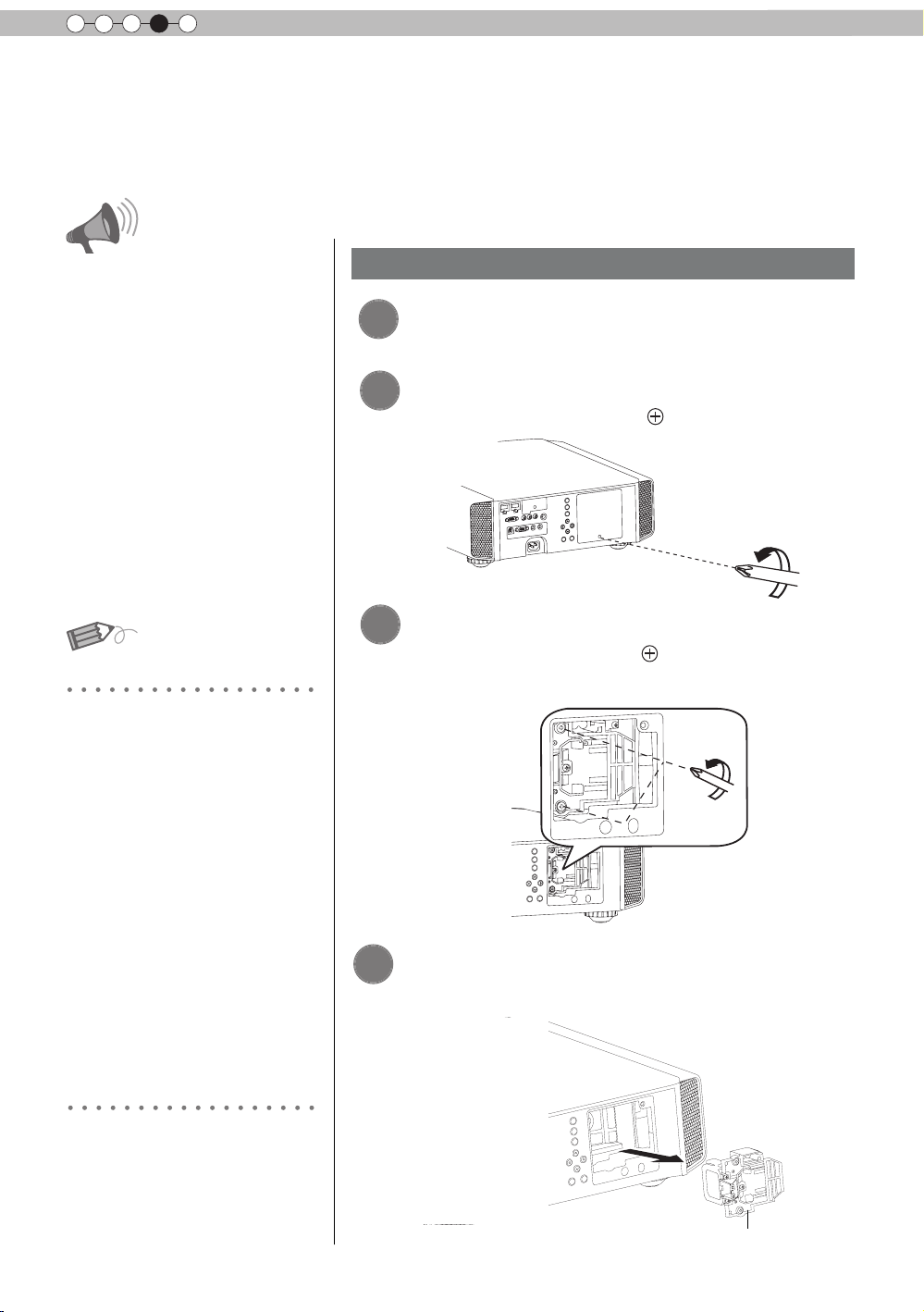
4
Maintenance
Replacing the Lamp
The lamp is a consumable item. If the image is dark or the lamp is turned off, replace the lamp
unit.
● When the lamp replacement time approaches, a message is displayed on the screen and the condition
is indicated by the indicator. (Reference page: 16 to 17, 67)
CAUTION
●
Do not insert your hands into
the opening of the lamp!
This could cause obvious
deterioration of the
equipment’s function, wounds
and electric shocks.
●
Do not replace the lamp
immediately after the unit has
been used, and allow a cooling
period of 1 hour or more before
replacement. The temperature
of the lamp is still high and this
may cause a burn.
●
Do not apply shock to the
lamp unit. It may cause lamp
blowout.
●
Do not use ammable air duster
to clean the internal parts of the
unit. This may cause re.
MEMO
Usable Lamp Life
●
When using the “Lamp Power”
set at “Normal", the lifetime of
the lamp will be approximately
3000 hours.
This is an average lifetime and
cannot be guaranteed.
●
The lamp life may not reach
3000 hours depending on the
operating conditions.
●
When the lamp has reached
the end of its usable life,
deterioration progresses
rapidly.
●
If the picture becomes dark,
the tint becomes strange, or
the image ickers, promptly the
lamp unit for a new one.
Lamp replacement procedure
Remove the power plug from the
1
outlet
Remove the lamp cover
2
●
Remove the screws with a
Loosen the screws on the lamp unit
3
●
Loosen the screws with a screwdriver.
Pull out the lamp unit
4
●
Grasp the handle and pull out the lamp unit.
screwdriver.
Purchasing the Lamp Unit
Please consult your authorized
dealer.
Lamp Unit
■
Part No.: PK-L2210U
60
Handle
Page 61

ENGLISH
Install the new lamp unit
5
Handle
Tighten the screws of the new lamp
6
unit
●
Tighten the screws with a screwdriver.
CAUTION
●
Use only genuine replacement
parts for the lamp unit. Also,
never attempt to reuse an old
lamp unit. This may cause a
malfunction.
●
Do not touch the surface of a
new lamp. This may shorten
the lamp life and cause lamp
blowout.
MEMO
After Replacing the Lamp
●
Do not place the removed
lamp unit at locations that is
reachable by children or near
combustible items
●
Dispose used lamp units in
the same way as uorescent
lamps. Follow your local
community rules for disposal.
.
Attach the lamp cover
7
●
Insert the top part (with 2 claws) of the lamp cover into
the unit.
●
Fasten the screws with a screwdriver.
Maintenance
61
Page 62

4
Maintenance
Replacing the Lamp (Continued)
Resetting lamp Time
STAND BY
HDMI 1
ASPECT
LENS.
CONTROL
HIDE
MENU
FILM
NATURAL
USER1
GAMMA
X7 X9
INPUT
HDMI 2
ANAMO
LENS AP.
PICTURE MODE
CINEMA
STAGE 3D
USER2
COLOR
COLOR
TEMP
P.FILE
ON
COMP.
C.M.D
ANIME
THX
PC
LIGHT
BACK
After replacing a new lamp unit, please reset the lamp time.
Description of two methods.
Reset the lamp time from the menu screen.
Display the setting menu
1
Picture Adjust
Picture Mode
Color Profile
MENU
Select“Function” “Lamp Reset”
2
PIC.
ADJ.
① Select
Color Temp.
Gamma
Film Tone
Contrast
Brightness
Color
Tint
Advanced
Exit
MENU
Select
② Confirm
0
0
0
0
Operate
Film
Film1
Xenon1
Film1
Reset
Back
BACK
Trigger
Off Timer
High Altitude Mode
Communication Terminal
Network
Lamp Reset
Exit
MENU
Select
Function
Operate
Off
Off
Off
LAN
Back
BACK
62
Re-conrm
3
● Select
one returns to the previous menu.
Reset Lamp Time?
YES
“
Yes” and the lamp time is set to zero. Moreover,
NO
Page 63

ENGLISH
Reset the lamp time by remote control.
Insert the power plug to the power
1
outlet
Red Lights
Must operate with the remote
2
control in the standby mode (the
projector is powered, but is not
turned on).
●
Press in the order as shown.
●
Press each button within 2-second intervals and press
the last button for 2 seconds or more.
BACK
OK
HIDE
Press for 2 seconds or more
STAND BY
HDMI 1
ASPECT
LENS.
CONTROL
HIDE
MENU
FILM
NATURAL
USER1
GAMMA
INPUT
HDMI 2
ANAMO
LENS AP.
PICTURE MODE
CINEMA
STAGE 3D
USER2
COLOR
COLOR
TEMP
P.FILE
ON
ANIME
COMP.
PC
C.M.D
LIGHT
BACK
THX
PIC.
ADJ.
●
[STANDBY/ON] indicator and [LAMP] indicator blink
alternately for 3 seconds. After that, the unit switches to
standby mode.
X7 X9
STANDBY/ON
LAMP
WARNING
CAUTION
●
Reset the lamp time only when
you have replaced the lamp.
●
Never reset the service time when
the lamp is still in use. Otherwise,
the approximate standard for
gauging replacement time may be
inaccurate and lamp blowout may
occur.
Maintenance
63
Page 64

4
Maintenance
Method for cleaning and
replacing lters
Clean the filter regularly or air intake efficiency may deteriorate and malfunction may
occur.
Remove the inner lter.
1
Clean the lter.
2
Lift up while pushing the claw
●
Pull the power plug from the
power outlet.
●
Please turn this unit and if
you put in on a bed or a table,
rst place something soft
like a piece of cloth below.
Then you can put it on top of
it. Otherwise, it may cause
scratches on this unit.
CAUTION
●
Wash the lter with water and dry it in a shaded area.
●
In extremely soiled cases, using a neutral detergent
is recommended. Put on rubber gloves when using a
neutral detergent.
●
After washing the lter with water, make sure that it is
completely dry before reinstalling. Otherwise electric
shock or malfunctions may occur.
●
Do not clean the lter with a vacuum cleaner or air
duster. The lter is soft and may be damaged.
Reinstall the inner lter.
3
Check that the left and
right claws are locked onto
the unit
MEMO
If the lter is damaged or
too dirty to be cleaned.
●
Replace with a new lter. A
dirty lter will dirty the internal
parts of the unit and cause
shadows on the video image.
●
To purchase a new lter or
when it is dirty in the internal
parts, consult your authorized
dealer.
Inner Filter
■
Part No.:
●
Replacement Filter:
PC010661199
64
Page 65

ENGLISH
Troubleshooting
Before sending the unit to your authorized dealer for repair, please
check the following points.
The following situations are not malfunctions.
■
You do not need to worry about the following situations if there is no abnormality on the
screen.
●
Part of the top surface or front of the unit is hot.
●
A creaking sound is heard from the unit.
●
An operating sound is heard from the inside of the unit.
●
Color smear occurs on some screens.
■
Perform the following operations when the unit is unable to operate normally due to external
static or noise.
① When the unit is in standby mode, please pull out the power plug, then insert again.
② Press the power button on the unit to turn on the power again.
■
A sound may be heard when the lamp is off but there is no danger.
■
D-ILA device is manufactured using high-precision technology but there may be some missing
pixels or pixels that remain permanently lit up.
Power is not supplied
Is the power cord disconnected? Insert the power cord (plug) rmly.
Is the lamp cover properly shut?
Is the lamp in Cool Down
mode?
Remove the power plug when the unit is
in standby mode and close the lamp cover
properly. After that, insert the plug again.
After the Cool Down mode is complete, turn
on the power again.
Reference page:
31
Reference page:
61
Reference page:
33
Video image does not appear
Is the correct external input
selected?
Is the AV device properly
connected?
Is the power of the AV device
turned on?
Are the correct signals being
output from the AV device?
Is the setting of the input
terminal correct?
Is the video image temporarily
hidden?
Select the correct external input.
Connect the AV device properly.
Turn on the power of the AV device and play
the video.
Set the AV device prope
Set “COMP.” and “HDMI” in the setting menu
according to the input signal.
Press the [HIDE] button to display the video
image again.
rly.
Remote control does not work
Are batteries installed
correctly?
Are batteries exhausted? Replace with new batteries.
Is there an obstructive object
between the remote control
and remote sensor?
Is the remote control held too
far away from the unit?
Match the polarities (
inserting the batteries.
Remove any obstructive objects.
Hold the remote control closer to the sensor
when using.
or ) correctly when
Reference page:
32
Reference page:
25 to 30
Reference page:
32
R
eference page:
25 to 30
Reference page:
51 to 52
Reference page:
36
Reference page:
19
Reference page:
19
Reference page:
23
Reference page:
23
Others
65
Page 66

5
Others
The picture cannot be projected
Will the picture icker and
become invisible with HDMI
input?
Please use a short HDMI cable.
Reference page:
26
The image cannot output by HDMI terminal
Is the setup of “Control with
HDMI” function “Off”?
● Even if the “Control with HDMI” function is “On”, there are still some devices cannot reveal image
normally.
Set up the “Control with HDMI” function to “Off”.
Reference page:
51
Color does not appear or looks strange
Is the image correctly adjusted?
Adjust “Color” and “Tint” in the setting menu.
Reference page:
47
Video image is fuzzy
Is the focus correctly adjusted? Adjust the focus.
Is the unit placed too near or too
far away from the screen?
Set the unit at a correct distance from the
screen.
Reference page:
32
Reference page:
21, 23
Video images are missing
Reference page:
Has setting been performed for
screen mask?
Is the display out of position?
Set “Mask” in the setting menu to “Off”.
Alter the “Picture Position” value in the setting
menu to ensure that images are not missing.
35
Reference page:
51
Reference page:
50
Projected image is dark
Is the lamp near exhaustion?
Check the lamp time on the information menu.
Prepare a new lamp unit or replace as soon
as possible when the lamp is near exhaustion.
Reference page:
60 to 63
The unit works when power is turned on but stops abruptly after a few minutes
Are the air inlets and exhaust
vent blocked?
Is the lter dirty? Clean the lter.
Remove the power plug when the unit is in
standby mode and remove any blocking object.
After that, insert the plug again.
Reference page:
3, 14
Reference page:
64
Power is cut off suddenly
Has setting been performed for
off timer?
Set “Off Timer” in the setting menu to “Off”.
Reference page:
54 to 55
66
Page 67

ENGLISH
In case this message is displayed
Message Cause (Details)
COMP㧚
䇭NO Input
COMP.
Lamp replacement
Back
BACK
No device is connected to the input terminal.
The input terminal is connected but there is no signal.
Input the video signals.
A video signal that cannot be used in this unit has been input.
Input video signals that can be used.
* The names of input terminals such as COMP. will be displayed in yellow
This message is displayed when the accumulated lamp time has
exceeded 2900 hours.
To clear the message, press the [Back] button.
Get ready a new lamp unit and replace as soon as possible. Reset
the lamp time after replacing the lamp. (Reference page: 60 to 63)
Others
67
Page 68

5
Others
RS-232C Interface
It is possible to control this machine, if it is connected by an RS-232C cross cable (D-Sub9
pin) to a PC. Otherwise, this machine can be controlled via a computer network by connecting
it with a LAN cable and sending of control commands. Please use it after you have understood
this by reading professional books, or by discussing it with a system administrator.
RS-232C Specications
This unit
Pin No. Signal Function Signal Direction
2 RxD
Receive data PC→This unit
Mode
Character Length
Parity
Start Bit
Stop Bit
Data rate
Data format
●
3 TxD
5 GND
1,4,6 - 9 N/C - -
PC refers to the controller such as a personal computer.
Non-synchronous
8 bit
None
1
1
19200 bps
Binary
Transmit data This unit→PC
Signal ground
Start Bit
-
D6 D7D4 D5D2 D3D0 D1
Stop Bit
TCP/IP-connection
Before you can con
necessary for a connection authentication to send from the projector "PJ_OK" and - within 5 seconds after
sending a "PJREQ" – to receive "PJACK". Please perform this operation – after conrming the operating
status of the projector - again after establishment of a TCP connection, if you cannot send within 5 seconds
"PJ_NG" or could not receive "PJNAK".
trol it via LAN, you have to establish a T
Within 5 seconds
Projector
PJ_OK
CP-connection via a "3-way-handshake". It is
PJACK
68
TCP-layer connection establishment
TCP port number 20554
Three-way handshake
Control PC
Connection authentication procedure
Projector Control
PJREQ
Page 69

ENGLISH
RS-232C Interface (Continued)
Command Format
The command between this unit and the computer consists of “Header”, “Unit ID”, “Command”, “Data”
and “End”.
●
Header (1 byte), Unit ID (2 bytes), Command (2 bytes), Data (n bytes), End (1 byte)
Header
■
This binary code indicates the start of communication.
Binary code
21 Operating command PC → This unit
3F Response command PC → This unit
40 Reference command This unit → PC
06 ACK
Unit ID
■
This code species the unit. The binary code is xed at
Command and data
■
Operating command and data (Binary code)
Command Type Description
0000
5057
Connection check
Power supply
Type Description
This unit → PC
(When the command is accepted without error, it
returns to PC)
8901”.
“
Check whether communication is available between this
unit and the PC during standby.
During standby
31: Turn on the power.
During power on
30: Turn off the power. (Standby mode)
4950
5243
Input
Remote Control
During power on
32: COMP.
33: PC
36: HDMI 1
37: HDMI 2
Sends the same code as the supplied remote control.
●
X7 X9
“Remote control code” (Reference page: 70)
Others
69
Page 70

5
Others
Reference command and data (Binary code)
Command Type Data description
During standby or power on
30: Standby mode
■
End
5057
4950
Power supply
Input
31: Power-on mode
32: During Cool Down mode
34: Warning mode
During power on
32: COMP.
32: PC
36: HDMI 1
37: HDMI 2
X7 X9
This code indicates the end of communication. The binary code is xed at
■
Remote control code
●
Binary code is sent during communication.
Remote control button
name
BACK 37 33 30 33 USER 2 37 33 36 44
ON 37 33 30 35 USER 3 37 33 36 45
STAND BY 37 33 30 36 THX 37 33 36 46
HIDE 37 33 31 44 HDMI 1 37 33 37 30
LENS.AP. 37 33 32 30 HDMI 2 37 33 37 31
MENU 37 33 32 45 PIC.ADJ. 37 33 37 32
OK 37 33 32 46 INFO. 37 33 37 34
LENS CONTROL 37 33 33 30 GAMMA 37 33 37 35
PC 37 33 34 36 3D 37 33 38 37
X7 X9
Binary code
37 33 30 31 NATURAL 37 33 36 41
37 33 30 32 USER 1 37 33 36 43
37 33 33 34 C.TEMP 37 33 37 36
37 33 33 36 ASPECT 37 33 37 37
Remote control button
name
X3
X7 X9
X3
“0A”.
Binary code
COMP. 37 33 34 44
ANIME 37 33 36 36 C.M.D 37 33 38 41
STAGE 37 33 36 37 ANAMO 37 33 43 35
CINEMA 37 33 36 38 COLOR SPACE 37 33 43 44
FILM 37 33 36 39
70
COLOR PROFILE
X7 X9
X3
37 33 38 38
Page 71

ENGLISH
RS-232C Interface (Continued)
RS-232C Communication Examples
This section shows the communication examples of RS-232C.
Operating command
■
Type Command Description
Connection
check
Power (On)
Power (Off)
Input
(COMP.)
Remote
Control
(MENU)
■
Reference command
PC→This unit: 21 89 01 00 00 0A
This unit→PC:
PC→This unit: 21 89 01 50 57 31 0A
This unit→PC:
PC→This unit: 21 89 01 50 57 30 0A
This unit→PC:
PC→This unit: 21 89 01 49 50 32 0A
This unit→PC:
PC→This unit: 21 89 01 52 43 37 33 32 45 0A
This unit→PC:
06 89 01 00 00 0A
06 89 01 50 57 0A
06 89 01 50 57 0A
06 89 01 49 50 0A
06 89 01 52 43 0A
Connection check.
When power is turned on from
standby mode.
When power is turned off
(standby mode) from power-on
mode.
When video input is set to
component.
When the same operation as
pressing the [MENU] button
on the remote control is made
Type Command Description
Power (On)
Input
(HDMI 1)
PC→This unit: 3F 89 01 50 57 0A
This unit→PC: 06 89 01 50 57 0A
This unit→PC: 40 89 01 50 57 31 0A
PC→This unit: 3F 89 01 49 50 0A
This unit→PC: 06 89 01 49 50 0A
This unit→PC: 40 89 01 49 50 36 0A
When information of poweron mode is acquired.
When information of HDMI 1
input is acquired.
Others
71
Page 72

5
Others
Copyright and Caution
About Trademarks and Copyright
●
HDMI, HDMI logo and high denition multimedia interface
are trademarks or registered trademarks of HDMI Licensing
LCC.
Caution
D-ILA Device Characteristics
Do not project still pictures or pictures that have still
segments for a long period of time. The still parts of
the picture may remain on the screen.
Take special notice of images on the screens of
video games and computer programs. There is no
problem when playing normal video images such as
movies.
When Unit is Unused for a Long Time
Prolonged disuse of the unit may effect an error on the
functions. Turn on the power occasionally and operate
the unit.
Usage Environment
●
Avoid direct exposure of screen to direct sunlight
and illumination. Block light using a curtain.
Images can be well projected by darkening the
brightness of the room.
●
Do not use this unit in rooms with cigarette
smoke or oily smoke. This may cause the unit
to malfunction.
Parts Replacement
Maintenance Procedures
Dirt on the cabinet
●
Gently clean dirt on the cabinet with a soft cloth.
In the case of heavy soiling, soak a cloth in water,
wring dry and wipe, followed by wiping again with
a dry cloth. Pay attention to the following as the
cabinet may deteriorate in condition or paint may
come off.
● Do not wipe with thinner or benzene.
● Do not spray with volatile chemicals like
insecticide.
● Do not allow prolonged contact with rubber or
plastic products.
Dirt in the air inlets
●
Use a vacuum cleaner to suck up the dirt.
Otherwise, use a cloth to wipe off the dirt. If dirt
is allowed to accumulate in the air inlets, the
internal temperature cannot be adjusted and this
may cause a malfunction.
Dirt on the lens
●
Clean the dirt using commercial blowers or
lens cleaning papers for cleaning glasses and
cameras. Do not use uid-type cleaning agents.
This may lead to peeling of the surface coating
lm.
( Reference page: 14)
This unit contains parts (optical part, cooling
fan, etc.) that require replacement to maintain
its functioning. The estimated time for parts
replacement varies greatly depending on the
usage and environment. Please consult your
authorized dealer for replacement.
72
Page 73

Specications
ENGLISH
Product Name
Model Name
Display Panel/Size
Projection Lens
Light-source Lamp
Screen Size
Projection Distance Approx.
Analog Video Input
Format
Digital Video Input
Format
Resolution 1920 dots x 1080 dots
Input terminal
Video Input
Input
HDMI
Projector
D-ILA
DLA-X3-W, DLA-X3-B, DLA-X7-B, DLA-X9-B *1
device
D-ILA
" (1920pixels x 1080pixels) x 3 (Total no. of pixels: Approx. 6.22million)
0.7
2.0 x power zoom lens (1.4:1 to 2.8:1)
(Zoom/Focus: Power)
220 W Ultra-high pressure mercury lamp [Part No. :
Average lifespan:
Approx. 60" to 200" (Aspect ratio: 16:9)
480i, 480p, 576i, 576p, 720p/50 Hz, 720p/60 Hz, 1080i/50
1080i/60
480i, 480p, 576i, 576p, 720p/50 Hz, 720p/60 Hz, 1080i/50
1080i/60 Hz, 1080p/24 Hz, 1080p/50 Hz, 1080p/60 Hz
PC compatible signals
1 system, RCA
Y:1.0V
P
b/Cb, Pr/Cr:0.7Vp-p, 75Ω
Also supports R / G / B Sync on G
*
2 system, HDMI 19
Compatible with the HDMIv1.4a standard
* 2 *3
3000
1.8m to 12m
Hz
pin jack
p-p, 75Ω
pin
hours (normal mode)
(Reference page: P24)
3
×
2(HDCP
×
compliant
* 5
PK-L2210U]
Hz
Hz
) * 4
Input
PC
Output terminal
Trigger terminal
3D synchro
Control terminal
RS-232C terminal 1 system , D-sub 9-pin (male) x1 (External control)
Remote terminal 1 system, stereo mini jack x1 (Remote Control)
LAN terminal 1 system, RJ-45 plug x1
Power Requirements
Power Consumption
Operation Environment
Installation Height
Dimensions
(Width x Height x Depth)
Mass
Accessories
1 system, D-Sub 15 pin VGA
1 system, Φ3.5mmDC Power Jack (
DC OUT 12V, 0.1A
3D synchro emitter dedicated terminal (1 system, mini DIN 3pin)
AC 110V-240V 50/60Hz
350W(3.4A) (
Temperature:
Humidity: 20% to 80%(No condensation)
(Storage Temperature:
Below
About 455mmx179mmx472mm
Excluding foot, lens, and other protruding parts)
(
14.7kg
(Please see page 13)
Standby mode:
5ºC to 35ºC
5000ft (1524 m)
/ 15.1kg
X3
0.9W)
-10℃ to 60℃ )
X7 X9
)
Others
73
Page 74

5
Others
Regarding -W the color of the main body is some kind of white color. Regarding –B, the color of the
* 1
main body is some kind of black.
D-ILA is the abbreviation for Direct drive Image Light Amplier.
* 2
* 3 D-ILA devices are manufactured using extremely high-precision technology. Pixel effectiveness is
99.99%. Only 0.01% or less of the pixels are either missing or would remain permanently lit up.
* 4 HDCP is the abbreviation for High-bandwidth Digital Content Protection system.
T
he image of HDMI input terminal may not be displayed due to HDCP specication change.
* 5 Ethermet is not supported.
●
Design and specications are subject to change without prior notice.
●
Please note that some of the pictures and illustrations may have been abridged, enlarged or
contextualized in order to aid comprehension. Images may differ from the actual product.
74
Page 75

Index
5
Others
3D
Shorthand for "Three-dimensional"
Operation Guide (Glossary) ...............Page 57
Connection by 3D SYNCHRO
terminal .............................................Page 28
3D format of [2-1] HDMI ..................... Page 52
Picture Mode of [1] Picture Adjust ...... Page 45
Color Profile of [1] Picture Adjust .......Page 45
Points of note ................................ Page 4, 57
HDMI
Shorthand for "Hi
Interface"
Specifications ......................................Page 73
Connection method ............................ Page 26
[2-1] HDMI .......................................... Page 51
(Note on length) ................................. Page 26
THX
The etymology for "THX" comes from the title of
the movie "THX 1138".
THX Certification ................................ Page 10
Picture
Mode of [1] Picture Adjust ...... Page 45
Anamorphic Lens
Anamorphic of [3] Installation ............. Page 53
Color
Color Profile of [1] Picture Adjust .......Page 45
Color temp. of [1] Picture Adjust.........Page 46
Color of [1] Picture Adjust .................. Page 46
Tint of [1] Picture Adjust .................... Page 46
[1-1] Color temp. ............................... Page 47
Color Space of [1-2] Adva
[1-2-2] Custom Gamma..................... Page 49
[1-2-3] Color Management ................ Page 50
Screen Size
Distance Chart ................................... Page 23
Aspect (Video) and aspect
(PC) of [2] Input Signal ....................... Page 50
Zoom of [3-1] Lens Control ...............Page 53
Mask
Mask of [2] Input Signal ......................Page51
Screen Menu
Table Menu St
[1] Picture Adjust .......................... Page 37, 40
gh-Definition Multimedia
nced .........Page 48
ructure ......................... Page 37
[2] Input Signal ............................. Page 37, 41
[3] Installation ............................... Page 38, 42
[4] Display Setup ............................... Page 38
[5] Function ................................. Page 39, 42
[6] Information .................................... Page 39
Operating
Batteries
Types ................................................Page 13
How to insert batteries ......................Page 19
Gamma
Glossary .......................................... Page 56
Gamma of [1] Picture Adjust ............. Page46
[1-2-2] Custom Gamma ................... Page 49
Spare parts
See "Filters" section
See "Lamp" section
Shift
Shift Amount .......
Adjustment ......................................... Page 33
Zoom
Magnification ...................................... Page 73
Adjustment ......................................... Page 32
Installation
Angle .................................................. Page 21
Settings .............................................. Page 50
Ceiling Mount ..............................
Caution .............................................. Page 20
Settings Menu
Structure ............................................ Page 45
Menu operating method .....................Page 44
Projection Distance
Distance Chart ................................... Page 23
Input Signal
PC signal support table ...................... Page 24
[6] Information .................................... Page 55
N
oise
NR. of [1-2] Advanced ........................ Page 48
Filter
Inlet filter location ...............................Page 14
Replacement Filter Number ...............Page 64
Cleaning and Replacement ................ Page 64
procedure ......................... Page 44
................................ Page 21
... Page 4,22
76
Page 76

Index (continued)
Message
Meaning ............................................. Page 67
Lamp
Replacement Lamp Number .............. Page 60
Recommended use time .................... Page 60
Lamp time of [6] Information ..............Page 55
Replacement ...................................... Page 60
Lamp power of [1-2] Advanced .......... Page 49
Lamp reset of [5] Function .................Page 55
How to reset the lamp time ...
Notes of Caution .................................. Page 4
Remote control
Button placement .............................. Page 19
Instructions ......................................... Page 23
See "Dry battery" section
Lens
[3-1] Lens Control ............................. Page 53
Focus of [3-1] Lens Control ............... Page 53
Zoom of [3-1] Lens Control ...............Page 53
Shift of
[3-1] Lens Control .................. Page 53
(Cleaning the lens) ............................. Page 72
....... Page 62, 63
ENGLISH
Others
77
Page 77

5
Others
MEMO
78
Page 78

Dimensions
ENGLISH
(Unit: mm)
■
Top Surface
Front
Lens center
■
Bottom Surface
472
5
455
227.5
178.5
103.5
Φ60
24
290
91
59
■■
Back Surface
110
32
Lamp cover
337
110
92
Connection terminal section of the
illustration is
X7 X9
.
Others
75
Page 79

FOR SERVICING(Only in U.S.A)
TO OUR VALUED CUSTOMER
THANK YOU FOR PURCHASING THIS JVC PRODUCT.
WE WANT TO HELP YOU ACHINEVE A PERFECT EXPERINCE.
DLA-X3
DLA-X7
DLA-X9
D-ILA PROJECTOR
PROYECTOR D-ILA
PROJECTEUR D-ILA
DLA-X3/DLA-X7/DLA-X9
NEED HELP ON HOW TO HOOK UP?
NEED ASSISTANCE ON HOW TO OPERATE?
NEED TO LOCATE A JVC SERVICE CENTER?
LIKE TO PURCHACE ACCESSORIES?
IS HERE TO HELP!
TOLL FREE: 1(800)252-5722
http://www.jvc.com
Remember to retain your Bill of Sale for Warranty Service.
DO not attempt to service the product yourself
Caution
There are no user serviceable parts inside.
Please refer to qualified service personnel for repairs.
To prevent electrical shock,do not open the cabinet.
© 2010 Victor Company of Japan, Limited
0710TTH-AO-AO
