Page 1
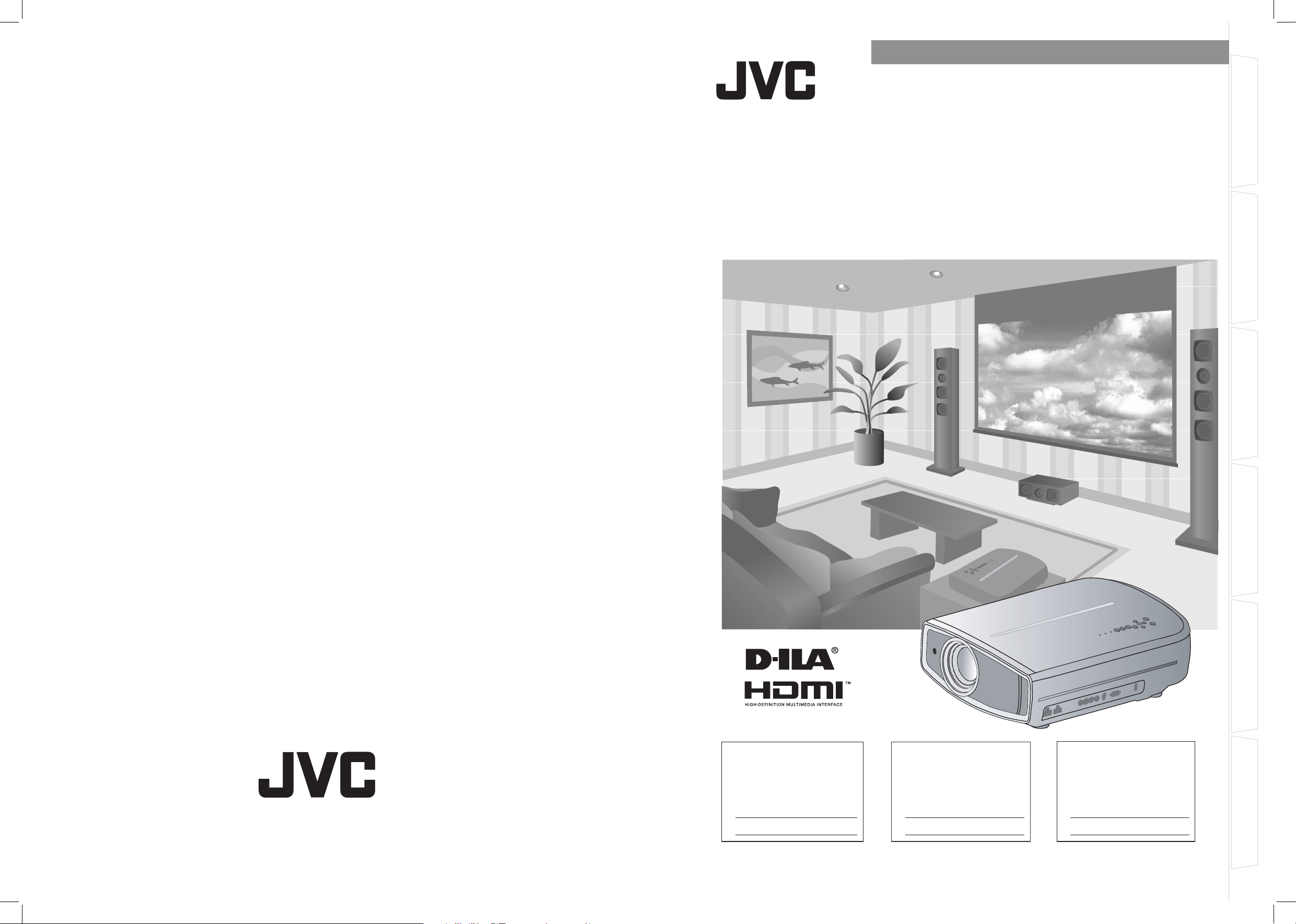
0820TTH-AO-AO
© 2010 Victor Company of Japan, Limited
DLA-HD250
D-ILA PROJECTOR
PROYECTOR D-ILA
PROJECTEUR D-ILA
ENGLISH FRANÇAIS ESPAÑOL/CASTELLANO
For Customer use :
Enter below the serial No. which is
located on the side of the cabinet.
Retain this information for future
reference.
Model No. DLA-HD250
Serial No.
Instrucción para el cliente :
Introduzca a continuación el nº de
serie que aparece en la parte
inferior lateral de la caja. Conserve
esta información como referencia
para uso ulterior.
Modelo Nº DLA-HD250
Nº de serie
Pour utilisation par le client :
Entrer ci-dessous le N° de série qui
est situé sous le boîtier. Garder
cette information comme référence
pour le futur.
N° de modèle DLA-HD250
N° de série
INSTRUCTIONS
Getting Started
DLA-HD250
MANUEL D’INSTRUCTIONS
MANUAL DE INSTRUCCIONES
D-ILA PROJECTOR
PROJECTEUR D-ILA
PROYECTOR D-ILA
Preparation
DLA-HD250
Basic Operation
Settings
Troubleshooting
Others
Page 2
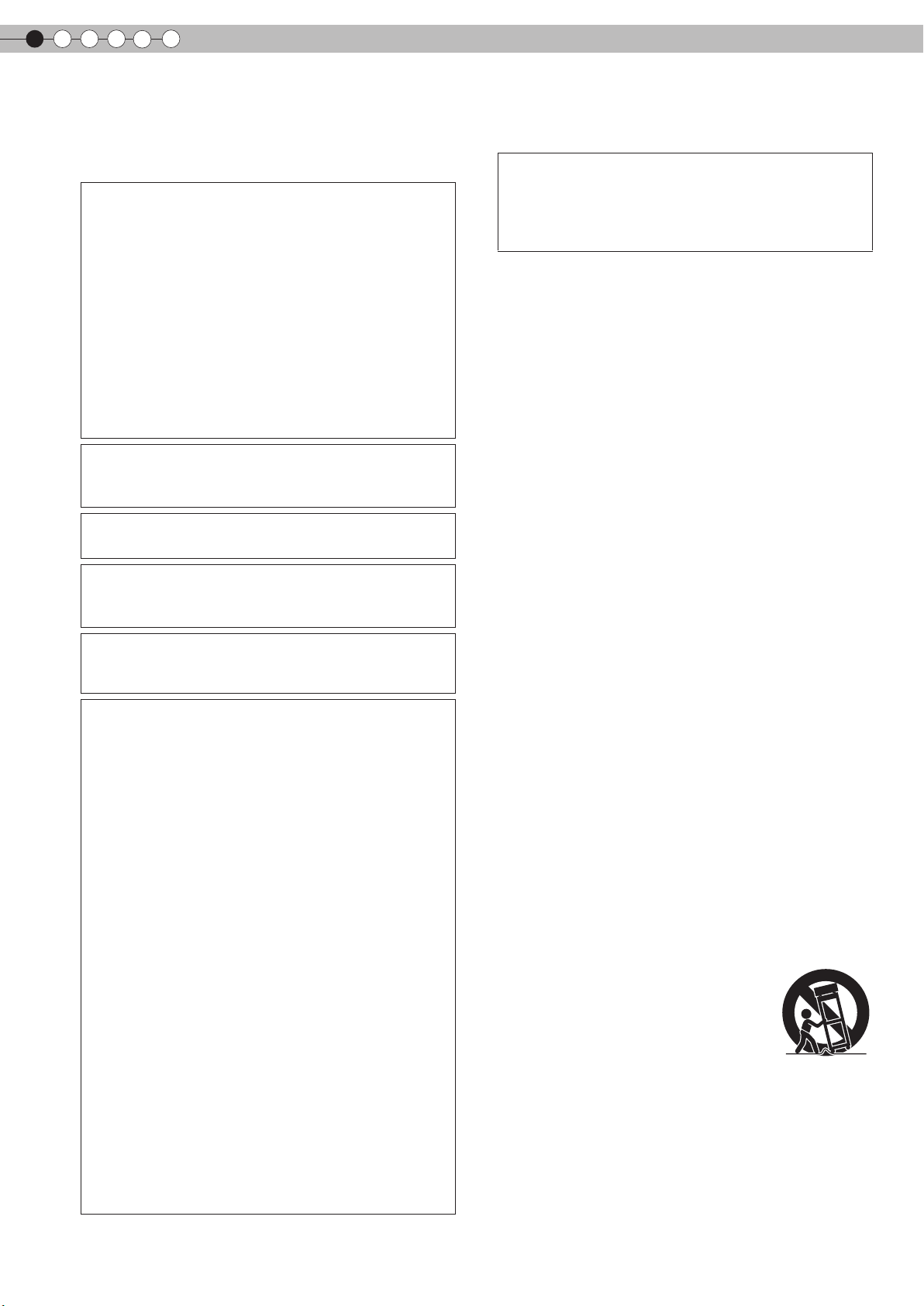
1
or similar surface. It should not be placed in a built-in installation
-
To allow better heat dissipation, keep a clearance between
this unit and its surrounding as shown below. When this
unit is enclosed in a space of dimensions as shown below,
use an air-conditioner so that the internal and external
temperatures are the same.
-
the type of power supply to your home, consult your
product dealer or local power company.
- This product is equipped with a three-wire plug. This plug
will fit only into a grounded power outlet. If you are unable
to insert the plug into the outlet, contact your electrician to
install the proper outlet. Do not defeat the safety purpose
of the grounded plug.
- Power-supply cords should be routed so that they are not
likely to be walked on or pinched by items placed upon or
against them. Pay particular attention to cords at doors,
plugs, receptacles, and the point where they exit from the
product.
- For added protection of this product during a lightning
storm, or when it is left unattended and unused for long
periods of time, unplug it from the wall outlet and
disconnect the cable system. This will prevent damage to
the product due to lightning and power line surges.
- Do not overload wall outlets, extension cords, or
convenience receptacles on other equipment as this can
result in a risk of fire or electric shock.
- Never push objects of any kind into this product through
openings as they may touch dangerous voltage points or
short out parts that could result in a fire or electric shock.
Never spill liquid of any kind on the product.
- Do not attempt to service this product yourself as opening
or removing covers may expose you to dangerous
voltages and other hazards. Refer all service to qualified
service personnel.
-
Unplug this product from the wall outlet and refer service to
qualified service personnel under the following conditions:
a) When the power supply cord or plug is damaged.
b) If liquid has been spilled, or objects have fallen on the product.
c) If the product has been exposed to rain or water.
d) If the product does not operate normally by following the
operating instructions. Adjust only those controls that are
covered by the Operation Manual, as an improper adjustment
of controls may result in damage and will often require
extensive work by a qualified technician to restore the product
to normal operation.
e) If the product has been dropped or damaged in any way.
f) When the product exhibits a distinct change in performance -
this indicates a need for service.
- When replacement parts are required, be sure the service
technician has used replacement parts specified by the
manufacturer or with same characteristics as the original
part. Unauthorized substitutions may result in fire, electric
shock, or other hazards.
-
Upon completion of any service or repairs to this product,
ask the service technician to perform safety checks to
determine that the product is in proper operating condition.
- The product should be placed more than one foot away
from heat sources such as radiators, heat registers,
stoves, and other products (including amplifiers) that
produce heat.
- When connecting other products such as VCR’s, and DVD
players, you should turn off the power
of this product for
protection against electric shock.
- Do not place combustibles behind the cooling fan. For
example, cloth, paper, matches, aerosol cans or gas
lighters that present special hazards when over heated.
- Do not look into the projection lens while the illumination
lamp is turned on. Exposure of your eyes to the strong
light can result in impaired eyesight.
- Do not look into the inside of this unit through vents
(ventilation holes), etc. Do not look at the illumination lamp
directly by opening the cabinet while the illumination lamp
is turned on. The illumination lamp also contains ultraviolet
rays and the light is so powerful that your eyesight can be
impaired.
- Do not drop, hit, or damage the light-source lamp (lamp
unit) in any way. It may cause the light-source lamp to
break and lead to injuries. Do not use a damaged light
source lamp. If the light-source lamp is broken, ask your
dealer to repair it. Fragments from a broken light-source
lamp may cause injuries.
- The light-source lamp used in this projector is a high
pressure mercury lamp. Be careful when disposing of the
light-source lamp. If anything is unclear, please consult
your dealer.
- Do not ceiling-mount the projector to a place which tends
to vibrate; otherwise, the attaching fixture of the projector
could be broken by the vibration, possibly causing it to fall
or overturn, which could lead to personal injury.
- Use only the accessory cord designed for this product to
prevent shock.
*DO NOT allow any unqualified person to install the
unit.
Be sure to ask your dealer to install the unit (e.g.
attaching it to the ceiling) since special technical
knowledge and skills are required for installation. If
installation is performed by an unqualified person, it
may cause personal injury or electrical shock.
power source indicated on the label. If you are not sure of
150 mm
and above
150 mm and above
300 mm
and above
200 mm
and above
Getting started
Safety Precautions
Safety Precautions
IMPORTANT INFORMATION
Th is p ro du ct h as a H ig h In te ns it y
Discharge (HID) lamp that contains
mercury.
Disposal of these materials may be
regulated in your community due to
environmental considerations . For
disposal or recycling information, please
contact your local authorities or for USA,
the Electronic Industries Alliance:
http://www.eiae.org.
WARNING:
TO PREVENT FIRE OR SHOCK HAZARDS, DO NOT
EXPOSE THIS APPLIANCE TO RAIN OR MOISTURE.
WARNING:
THIS APPARATUS MUST BE EARTHED.
CAUTION:
To reduce the risk of electric shock, do not remove cover.
Refer servicing to qualified service personnel.
This projector is equipped with a 3-blade grounding
type plug to satisfy FCC rule. If you are unable to insert
the plug into the outlet, contact your electrician.
FCC INFORMATION (U.S.A. only)
CAUTION:
Changes or modification not approved by JVC could
void the user’s authority to operate the equipment.
NOTE:
This equipment has been tested and found to comply
with the limits for Class B digital devices, pursuant to
Part 15 of the FCC Rules. These limits are designed to
provi d e r ea s on ab le pr ot ec t io n a ga in st ha rm fu l
interference in a residential installation. This equipment
generates, uses, and can radiate radio frequency energy
and, if not installed and used in accordance with the
instructions, may cause harmful interference to radio
communications. However, there is no guarantee that
interference will not occur in a particular installation.
If this equipment does cause harmful interference to
radio or television reception, which can be determined
by turning the equipment off and on, the user is encourage
to try to correct the interference by one or more of the
following measures:
●Reorient or relocate the receiving antenna.
●Increase the separation between the equipment and
receiver.
●Connect the equipment into an outlet on a circuit different
from that to which the receiver is connected.
●Consult the dealer or an experienced radio/TV technician
for help.
MACHINE NOISE INFORMATION (Germany only)
Changes Machine Noise Information Ordinance 3. GSGV,
January 18, 1991: The sound pressure level at the operator
position is equal or less than 19 dB (A) according to
ISO 7779.
About the installation place
Do not install the projector in a place that cannot support
its weight securely.
If the installation place is not sturdy enough, the projector
could fall or overturn, possibly causing personal injury.
IMPORTANT SAFEGUARDS
Electrical energy can perform many useful functions. This
unit has been engineered and manufactured to assure your
personal safety. But IMPROPER USE CAN RESULT IN
POTENTIAL ELECTRICAL SHOCK OR FIRE HAZARD. In
order not to defeat the safeguards incorporated into this
product, observe the following basic rules for its installation,
use and service. Please read these Important Safeguards
carefully before use.
- All the safety and operating instructions should be read
before the product is operated.
- The safety and operating instructions should be retained
for future reference.
- All warnings on the product and in the operating instructions
should be adhered to.
- All operating instructions should be followed.
- Place the projector near a wall outlet where the plug can
be easily unplugged.
- Unplug this product from the wall outlet before cleaning.
Do not use liquid cleaners or aerosol cleaners. Use a damp
cloth for cleaning.
- Do not use attachments not recommended by the product
manufacturer as they may be hazardous.
- Do not use this product near water. Do not use immediately
after moving from a low temperature to high temperature,
as this causes condensation, which may result in fire,
electric shock, or other hazards.
- Do not place this product on an unstable cart, stand, or
table. The product may fall, causing serious injury to a
child or adult, and serious damage to the product. The
product should be mounted according to the manufacturer’s
instructions, and should use a mount recommended by
the manufacturer.
- When the product is used on a cart, care
should be taken to avoid quick stops,
excessive force, and uneven surfaces
which may cause the product and cart to
overturn, damaging equipment or causing
possible injury to the operator.
- Slots and openings in the cabinet are
provided for ventilation. These ensure reliable operation of
the product and protect it from overheating. These openings
must not be blocked or covered. (The openings should
never be blocked by placing the product on bed, sofa, rug,
such as a bookcase or rack unless proper ventilation is
provided and the manufacturer’s instructions have been
adhered to.)
PORTABLE CART WARNING
(symbol provided by RETAC)
S3126A
2
Page 3
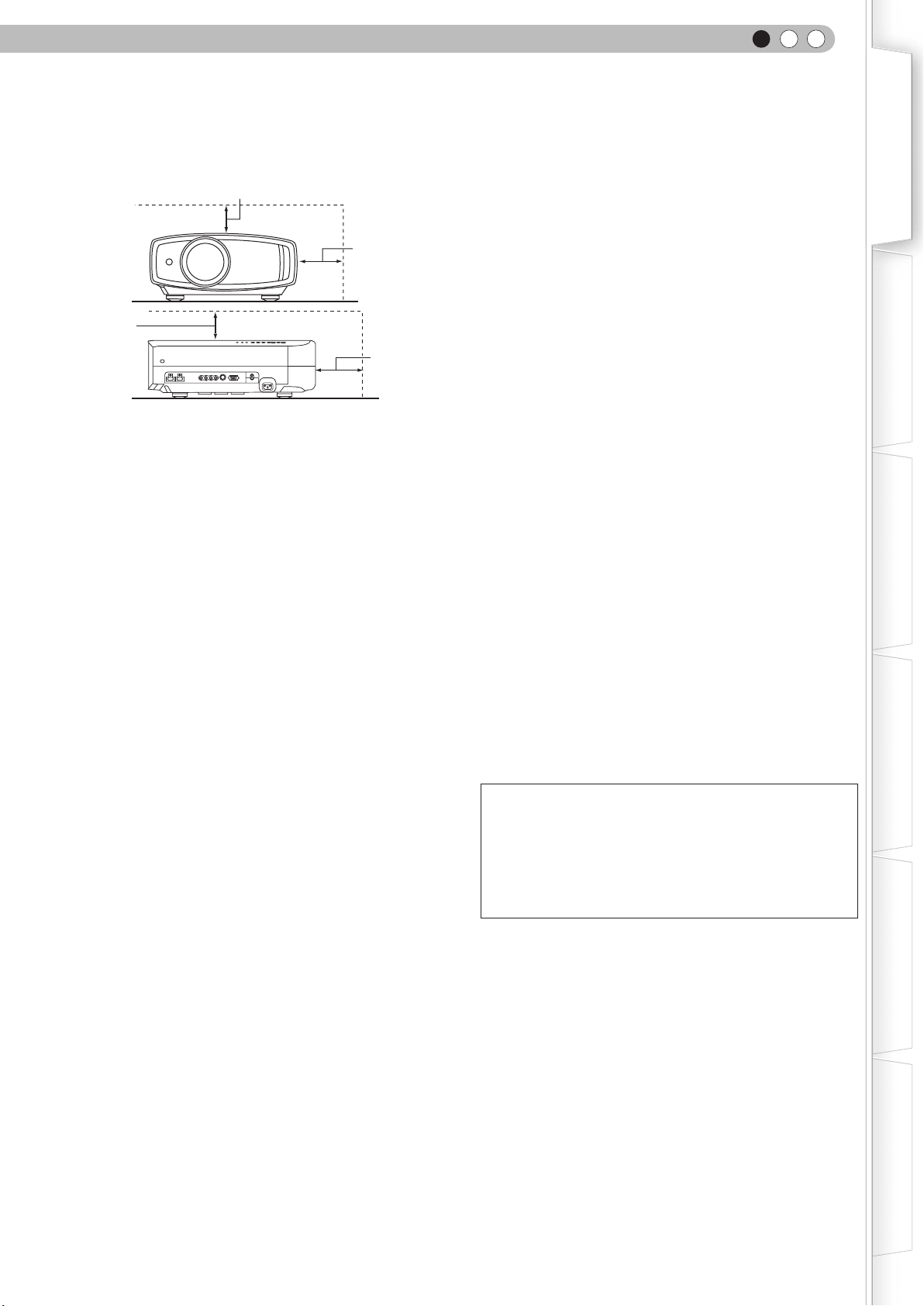
ENGLISH
Getting Started
-
To allow better heat dissipation, keep a clearance between
this unit and its surrounding as shown below. When this
unit is enclosed in a space of dimensions as shown below,
use an air-conditioner so that the internal and external
temperatures are the same.
150 mm and above
300 mm
and above
150 mm
and above
200 mm
and above
power source indicated on the label. If you are not sure of
the type of power supply to your home, consult your
product dealer or local power company.
- This product is equipped with a three-wire plug. This plug
will fit only into a grounded power outlet. If you are unable
to insert the plug into the outlet, contact your electrician to
install the proper outlet. Do not defeat the safety purpose
of the grounded plug.
- Power-supply cords should be routed so that they are not
likely to be walked on or pinched by items placed upon or
against them. Pay particular attention to cords at doors,
plugs, receptacles, and the point where they exit from the
product.
- For added protection of this product during a lightning
storm, or when it is left unattended and unused for long
periods of time, unplug it from the wall outlet and
disconnect the cable system. This will prevent damage to
the product due to lightning and power line surges.
- Do not overload wall outlets, extension cords, or
convenience receptacles on other equipment as this can
result in a risk of fire or electric shock.
- Never push objects of any kind into this product through
openings as they may touch dangerous voltage points or
short out parts that could result in a fire or electric shock.
Never spill liquid of any kind on the product.
- Do not attempt to service this product yourself as opening
or removing covers may expose you to dangerous
voltages and other hazards. Refer all service to qualified
service personnel.
-
Unplug this product from the wall outlet and refer service to
qualified service personnel under the following conditions:
a) When the power supply cord or plug is damaged.
b) If liquid has been spilled, or objects have fallen on the product.
c) If the product has been exposed to rain or water.
d) If the product does not operate normally by following the
operating instructions. Adjust only those controls that are
covered by the Operation Manual, as an improper adjustment
of controls may result in damage and will often require
extensive work by a qualified technician to restore the product
to normal operation.
e) If the product has been dropped or damaged in any way.
f) When the product exhibits a distinct change in performance -
this indicates a need for service.
- When replacement parts are required, be sure the service
technician has used replacement parts specified by the
manufacturer or with same characteristics as the original
part. Unauthorized substitutions may result in fire, electric
shock, or other hazards.
Upon completion of any service or repairs to this product,
ask the service technician to perform safety checks to
determine that the product is in proper operating condition.
- The product should be placed more than one foot away
from heat sources such as radiators, heat registers,
stoves, and other products (including amplifiers) that
produce heat.
- When connecting other products such as VCR’s, and DVD
players, you should turn off the power
protection against electric shock.
- Do not place combustibles behind the cooling fan. For
example, cloth, paper, matches, aerosol cans or gas
lighters that present special hazards when over heated.
- Do not look into the projection lens while the illumination
lamp is turned on. Exposure of your eyes to the strong
light can result in impaired eyesight.
- Do not look into the inside of this unit through vents
(ventilation holes), etc. Do not look at the illumination lamp
directly by opening the cabinet while the illumination lamp
is turned on. The illumination lamp also contains ultraviolet
rays and the light is so powerful that your eyesight can be
impaired.
- Do not drop, hit, or damage the light-source lamp (lamp
unit) in any way. It may cause the light-source lamp to
break and lead to injuries. Do not use a damaged light
source lamp. If the light-source lamp is broken, ask your
dealer to repair it. Fragments from a broken light-source
lamp may cause injuries.
- The light-source lamp used in this projector is a high
pressure mercury lamp. Be careful when disposing of the
light-source lamp. If anything is unclear, please consult
your dealer.
- Do not ceiling-mount the projector to a place which tends
to vibrate; otherwise, the attaching fixture of the projector
could be broken by the vibration, possibly causing it to fall
or overturn, which could lead to personal injury.
- Use only the accessory cord designed for this product to
prevent shock.
of this product for
*DO NOT allow any unqualified person to install the
unit.
Be sure to ask your dealer to install the unit (e.g.
attaching it to the ceiling) since special technical
knowledge and skills are required for installation. If
installation is performed by an unqualified person, it
may cause personal injury or electrical shock.
Preparation
Basic Operation
Settings
Troubleshooting
Others
3
Page 4
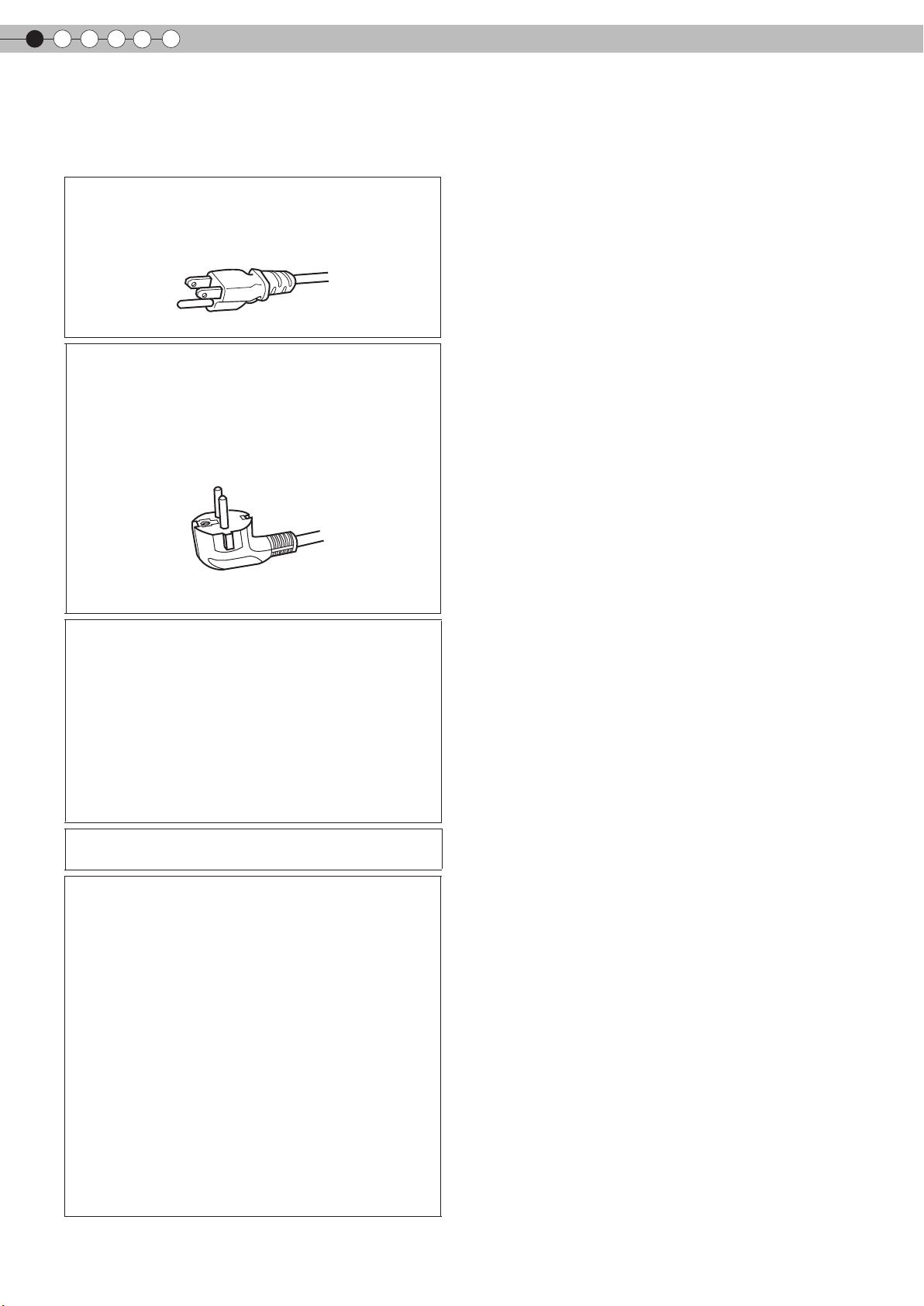
1
Safety Precautions (Continued)
POWER CONNECTION
WARNING:
Do not cut off the main plug from this equipment.
If the plug fitted is not suitable for the power points in
your home or the cable is too short to reach a power
point, then obtain an appropriate safety approved
extension lead or adapter or consult your dealer.
If nonetheless the mains plug is cut off, dispose of the
plug immediately, to avoid a possible shock hazard by
inadvertent connection to the main supply. If a new main
plug has to be fitted, then follow the instruction given
below.
WARNING:
THIS APPARATUS MUST BE EARTHED.
For USA and Canada only
Use only the following power cord.
Power cord
The power supply voltage rating of this product is
AC110V – AC240V. Use only the power cord designated
by our dealer to ensure Safety and EMC.
Ensure that the power cable used for the projector is the
correct type for the AC outlet in your country. Consult
your product dealer.
Power cord
For European continent countries
IMPORTANT (Europe only):
The wires in the mains lead on this product are colored
in accordance with the following cord:
Green-and-yellow : Earth
Blue : Neutral
Brown : Live
As these colors may not correspond with the colored
making identifying the terminals in your plug, proceed
as follows:
The wire which is colored green-and-yellow must be
connected to the terminal which is marked M with the
letter E or the safety earth or colored green or greenand-yellow.
The wire which is colored blue must be connected to
the terminal which is marked with the letter N or colored
black.
The wire which is colored brown must be connected to
the terminal which is marked with the letter L or colored
red.
Getting started
4
Page 5
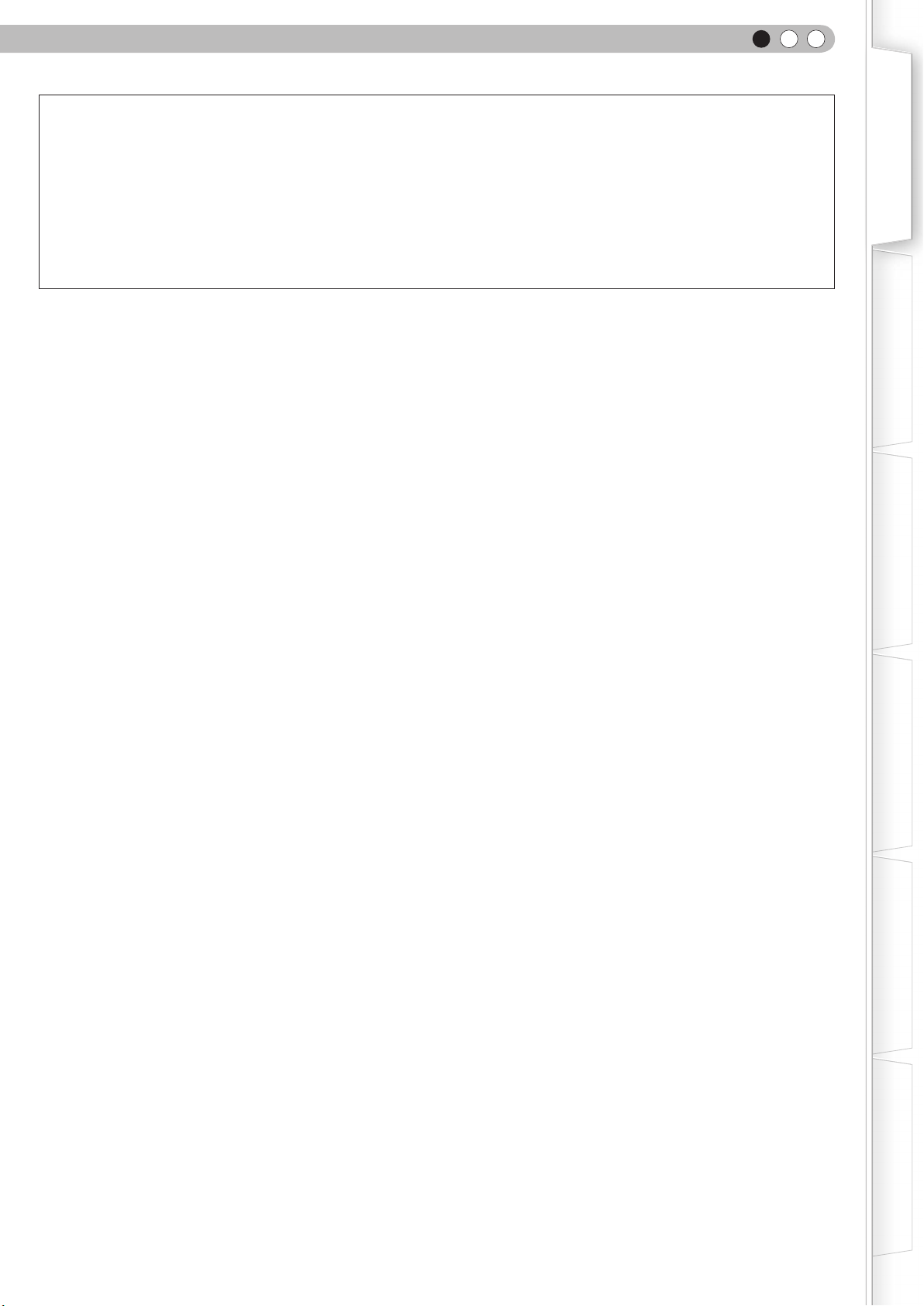
ENGLISH
Dear Customer,
This apparatus is in conformance with the valid European directives and standards regarding electromagnetic
compatibility and electrical safety.
European representative of Victor Company of Japan, Limited is:
JVC Technical Services Europe GmbH
Postfach 10 05 04
61145 Friedberg
Germany
Getting Started
Preparation
Basic Operation
Settings
Troubleshooting
Others
5
Page 6
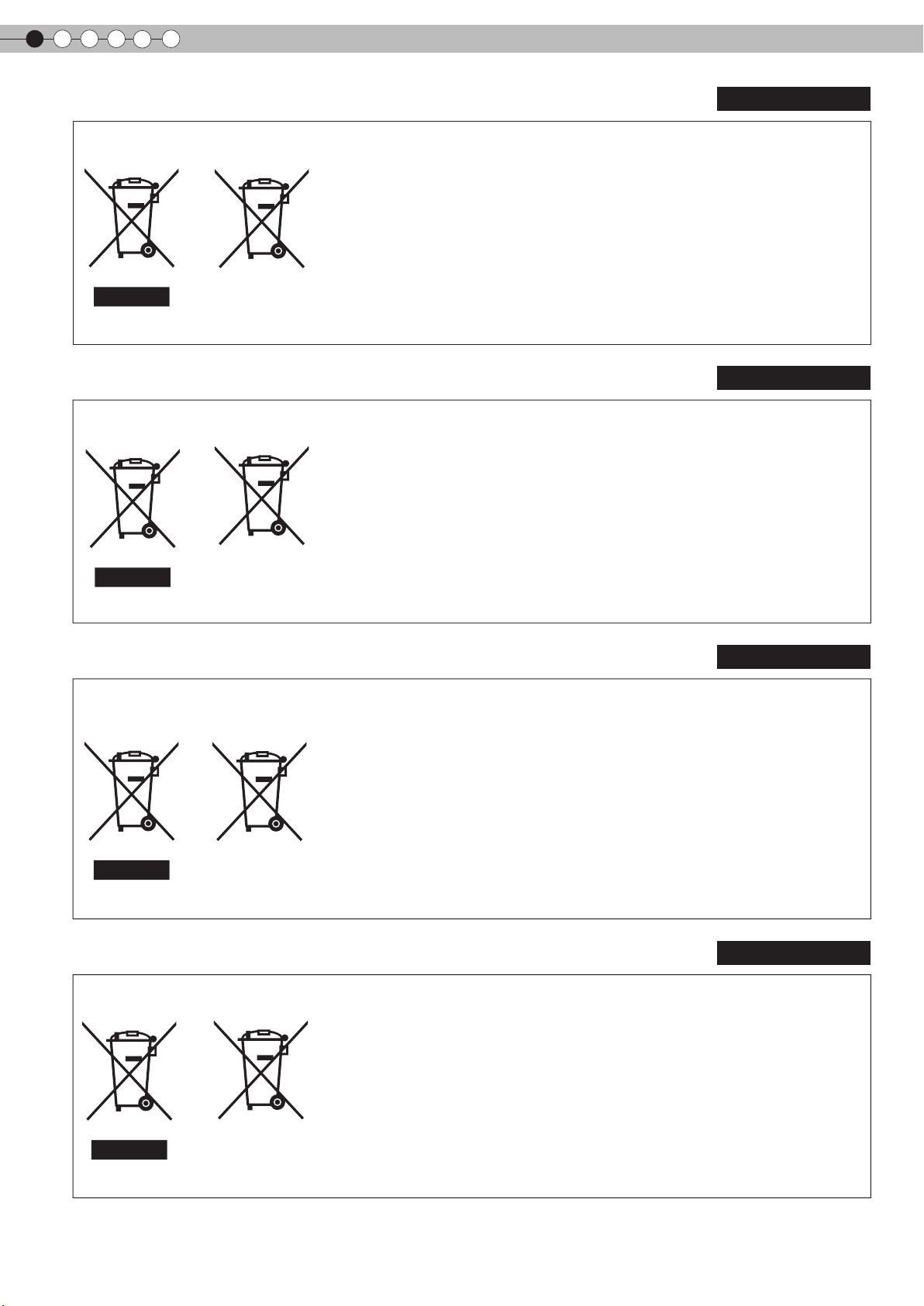
1
Getting started
ENGLISH
Information for Users on Disposal of Old Equipment and Batteries
[European Union only]
These symbols indicate that equipment with these symbols should not be disposed of
as general household waste. If you want to dispose of the product or battery, please
consider the collection systems or facilities for appropriate recycling.
Notice: The sign Pb below the symbol for batteries indicates that this battery
contains lead.
Battery
Products
DEUTSCH
Benutzerinformationen zur Entsorgung alter Geräte und Batterien
[Nur Europäische Union]
Diese Symbole zeigen an, dass derartig gekennzeichnete Geräte nicht als normaler
Haushaltsabfall entsorgt werden dürfen. Wenden Sie sich zur Entsorgung des Produkts
oder der Batterie an die hierfür vorgesehenen Sammelstellen oder Einrichtungen, damit
eine fachgerechte Wiederverwertung möglich ist.
Batterie
Hinweis: Das Zeichen Pb unterhalb des Batteriesymbols gibt an, dass diese Batterie
Blei enthält.
Produkte
FRANÇAIS
Informations relatives à l’élimination des appareils et des piles usagés, à l’intention des utilisateurs
[Union européenne seulement]
Si ces symboles figurent sur les produits, cela signifie qu’ils ne doivent pas être jetés
comme déchets ménagers. Si vous voulez jeter ce produit ou cette pile, veuillez
considérer le système de collection de déchets ou les centres de recyclage appropriés.
Notification: La marque Pb en dessous du symbole des piles indique que cette pile
contient du plomb.
Pile
Produits
NEDERLANDS
Informatie voor gebruikers over het verwijderen van oude apparatuur en batterijen
[Alleen Europese Unie]
Deze symbolen geven aan dat apparatuur met dit symbool niet mag worden
weggegooid als algemeen huishoudelijk afval. Als u het product of de batterij wilt
weggooien, kunt u inzamelsystemen of faciliteiten voor een geschikte recycling
gebruiken.
Batterij
Opmerking: Het teken Pb onder het batterijsymbool geeft aan dat deze batterij lood
bevat.
Producten
6
Page 7
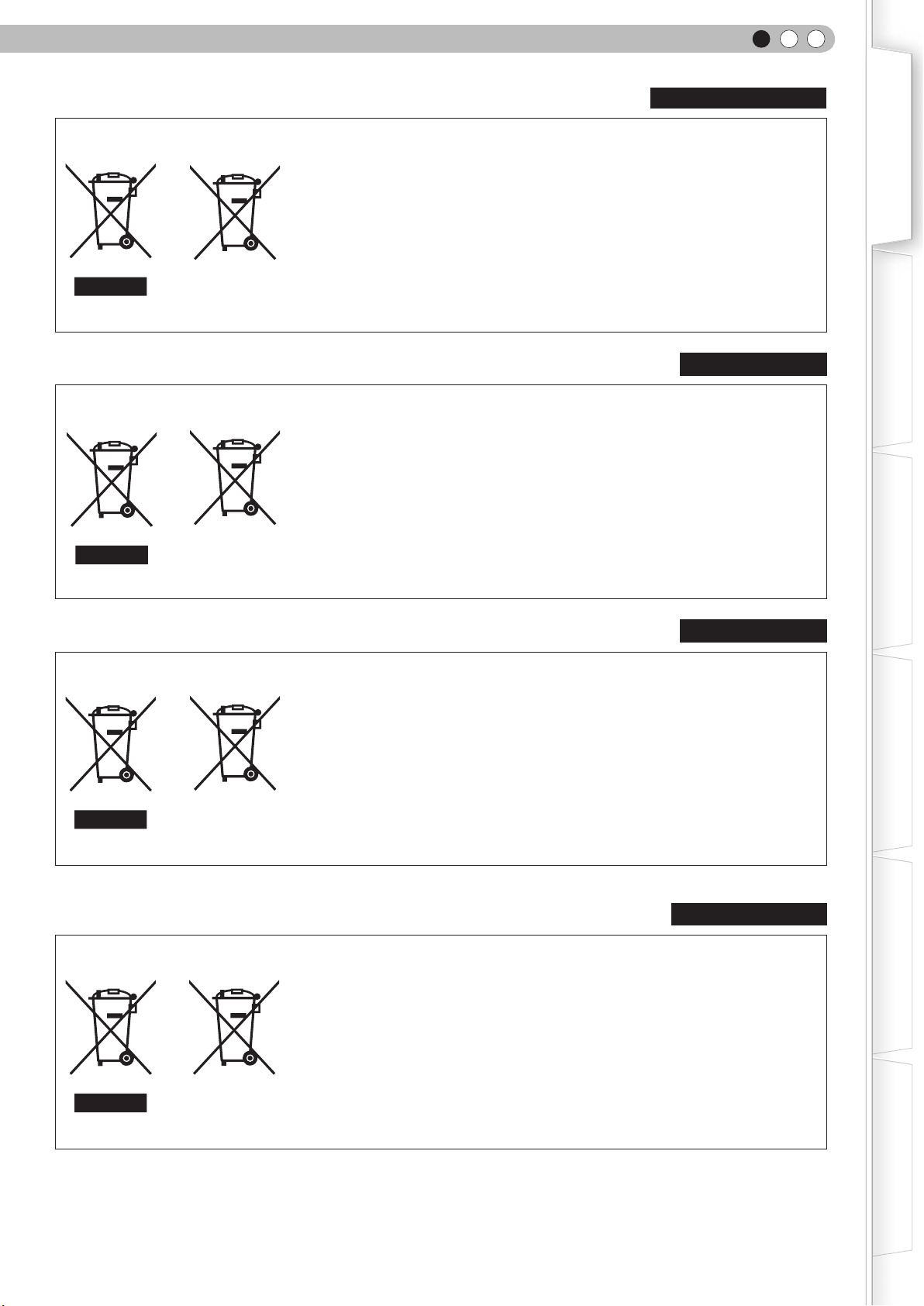
Información para los usuarios sobre la eliminación de baterías/pilas usadas
[Sólo Unión Europea]
Estos símbolos indican que el equipo con estos símbolos no debe desecharse con la
basura doméstica. Si desea desechar el producto o batería/pila, acuda a los sistemas
o centros de recogida para que los reciclen debidamente.
ENGLISH
Getting Started
ESPAÑOL / CASTELLANO
Atención: La indicación Pb debajo del símbolo de batería/pila indica que ésta contiene
Baterías/pilas
Productos
plomo.
Informazioni per gli utenti sullo smaltimento delle apparecchiature e batterie obsolete
[Solo per l’Unione Europea]
Questi simboli indicano che le apparecchiature a cui sono relativi non devono essere
smaltite tra i rifiuti domestici generici. Se si desidera smaltire questo prodotto o questa
batteria, prendere in considerazione i sistemi o le strutture di raccolta appropriati per il
riciclaggio corretto.
Batteria
Prodotti
Nota: Il simbolo Pb sotto il simbolo delle batterie indica che questa batteria contiene
piombo.
PORTUGUÊS
Informação para os utilizadores acerca da eliminação de equipamento usado e pilhas
[Apenas União Europeia]
Estes símbolos indicam que o equipamento com estes símbolos não deve ser eliminado
juntamente com o restante lixo doméstico. Se pretende eliminar o produto ou a pilha,
utilize os sistemas de recolha ou instalações para uma reciclagem apropriada.
ITALIANO
Preparation
Basic Operation
Settings
Aviso: O sinal Pb abaixo do símbolo para pilhas indica que esta pilha contém chumbo.
Pilha
Produtos
Πληροφορίες για την απόρριψη παλαιού εξοπλισμού και μπαταριών
[ Ευρωπαϊκή Ένωση μόνο ]
Αυτά τα σύμβολα υποδηλώνουν ότι ο εξοπλισμός που τα φέρει δεν θα πρέπει να
απορριφθεί ως κοινό οικιακό απόρριμμα . Εάν επιθυμείτε την απόρριψη αυτού του
προϊόντος ή αυτής της μπαταρίας , χρησιμοποιήστε το σύστημα περισυλλογής ή
εγκαταστάσεις για ανάλογη ανακύκλωση .
Μπαταρία
Προϊόντα
Σημείωση : Το σύμβολο Pb κάτω από το σύμβολο μπαταρίας υποδηλώνει ότι η
μπαταρία περιέχει μόλυβδο .
ΕΛΛΗΝΙΚΑ
Troubleshooting
Others
7
Page 8
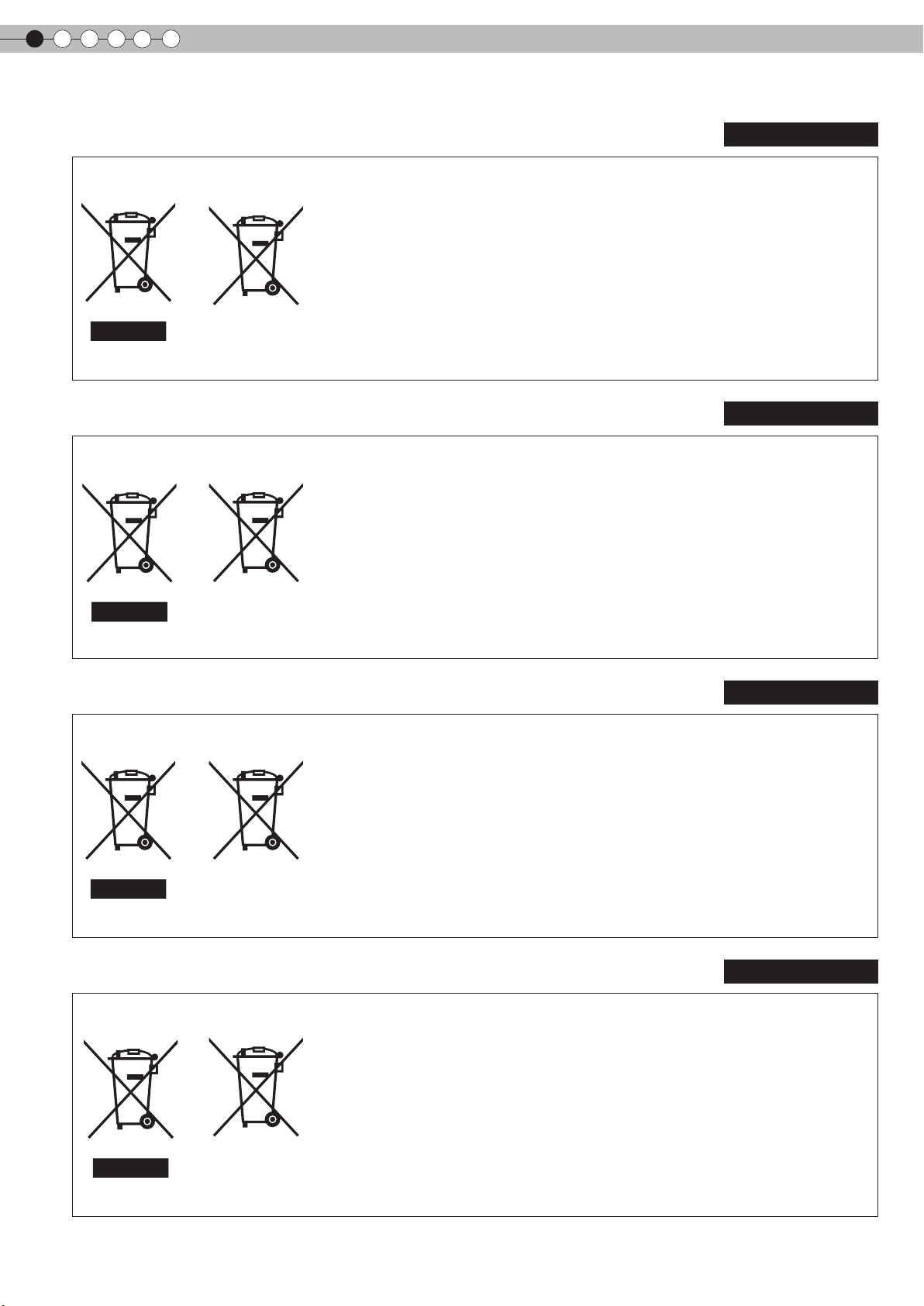
1
Getting started
DANSK
Brugerinformation om bortskaffelse af gammelt udstyr og batterier
[Kun EU]
Disse symboler angiver, at udstyr med disse symboler ikke må bortskaffes som
almindeligt husholdningsaffald. Hvis du ønsker at smide dette produkt eller batteri ud,
bedes du overveje at bruge indsamlingssystemet eller steder, hvor der kan ske korrekt
genbrug.
Batteri
Bemærk: Tegnet Pb under symbolet for batterierne angiver, at dette batteri indeholder
bly.
Produkter
Tietoja vanhojen laitteiden ja akkujen hävittämisestä
[Vain Euroopan unioni]
Nämä symbolit ilmaisevat, että symboleilla merkittyä laitetta ei tulisi hävittää tavallisen
kotitalousjätteen mukana. Jos haluat hävittää tuotteen tai sen akun, tee se hyödyntämällä
akkujen keräyspisteitä tai muita kierrätyspaikkoja.
Huomautus: Akkusymbolin alapuolella oleva Pb-merkintä tarkoittaa, että akku sisältää
lyijyä.
Akku
Tuotteet
Information för användare gällande bortskaffning av gammal utrustning och batterier
SUOMI
SVENSKA
[Endast den Europeiska unionen]
Dessa symboler indikerar att utrustning med dessa symboler inte ska hanteras som
vanligt hushållsavfall. Om du vill bortskaffa produkten eller batteriet ska du använda
uppsamlingssystem eller inrättningar för lämplig återvinning.
Observera! Märkningen Pb under symbolen för batterier indikerar att detta batteri
innehåller bly.
Batteri
Produkter
Opplysninger til brukere om kassering av gammelt utstyr og batterier
[Bare EU]
Disse symbolene viser at utstyr med dette symbolet, ikke skal kastes sammen med
vanlig husholdningsavfall. Hvis du vil kassere dette produktet eller batteriet, skal du
vurdere å bruke innsamlingssystemene eller andre muligheter for riktig gjenbruk.
Merk: Tegnet Pb under symbolet for batterier, viser at batteriet inneholder bly.
Batteri
Produkter
NORSK
8
Page 9
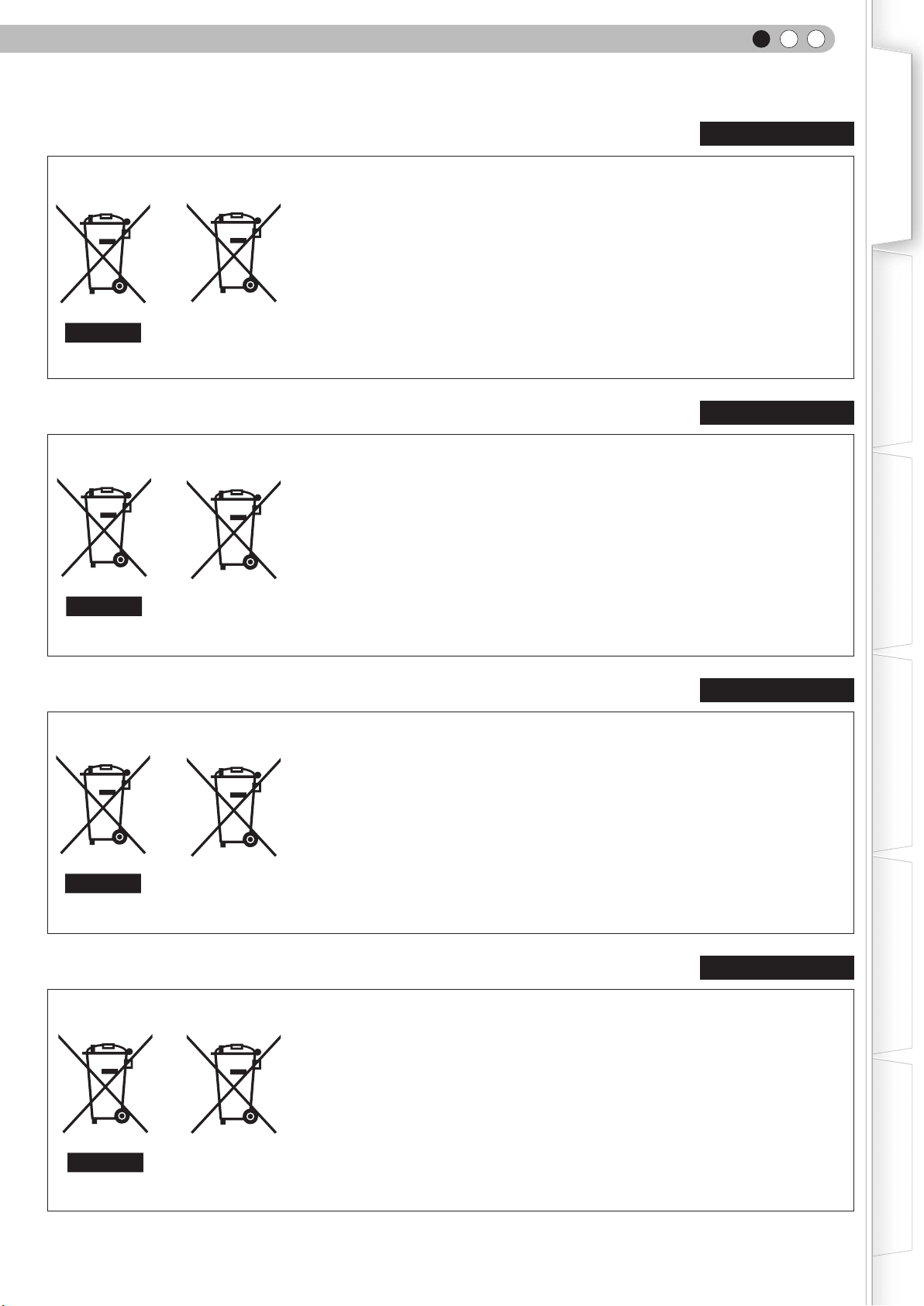
ENGLISH
Сведения для пользователей по утилизации старого оборудования и батарей
[только для Европейского союза]
Данные символы указывают на то, что оборудование, на которое они нанесены,
не должны утилизироваться, как обычные бытовые отходы. При необходимости
утилизировать такое изделие или батарею обратитесь в специальный пункт
сбора для их надлежащей переработки.
Батарея
Уведомление: Надпись Pb под символом батарей указывает на то, что данная
батарея содержит свинец.
Изделия
Informace pro uživatele k likvidaci starého zařízení a baterií
[Pouze Evropská unie]
Tyto symboly označují, že produkty s těmito symboly se nesmí likvidovat jako běžný
odpad. Pokud chcete produkt nebo baterii zlikvidovat, využijte sběrný systém nebo
jiné zařízení, které zajistí řádnou recyklaci.
РУССКИЙ
ČESKY
Getting Started
Preparation
Basic Operation
Upozornění: Značka Pb pod symbolem pro baterie znamená, že tato baterie
obsahuje olovo.
Baterie
Produkty
Informacje dla użytkowników dotyczące pozbywania się zużytego sprzętu i baterii
[Tylko kraje Unii Europejskiej]
Te symbole oznaczają, że sprzętu nie należy wyrzucać razem z odpadami
gospodarczymi. Jeśli trzeba pozbyć się tego produktu lub ba terii, proszę skorzystać
z systemu odbioru lub urządzeń do zbiórki odpadów elektronicznych, w celu
odpowiedniego ponownego ich przetworzenia.
Bateria
Uwaga: Oznaczenie Pb, znajdujące się pod symbolem baterii wskazuje, że ta bateria
zawiera ołów.
Produkty
Felhasználói információ az elhasznált berendezések és akkumulátorok elhelyezéséről
POLSKI
MAGYAR
Settings
Troubleshooting
Termékek
Akkumulátor
[Csak az Európai Unióban]
Ez a szimbólum azt jelzi, hogy a berendezés nem helyezhető az általános háztartási
hulladék közé. Ha meg szeretne szabadulni a terméktől vagy az akkumulátortól, akkor
legyen tekintettel az gyűjtő rendszerre vagy intézményekre a megfelelő hasznosítás
érdekében.
Others
Megjegyzés: Az alábbi Pb szimbólum - ha az akkumulátoron megtalálható - azt jelzi,
hogy az akkumulátor ólmot tartalmaz.
9
Page 10

Main Features
Supports Multiple Digital Devices
●
Comes with 2 independent HDMI terminals that allows digital
transmission of high denition signals. (
P18
)
Page 11
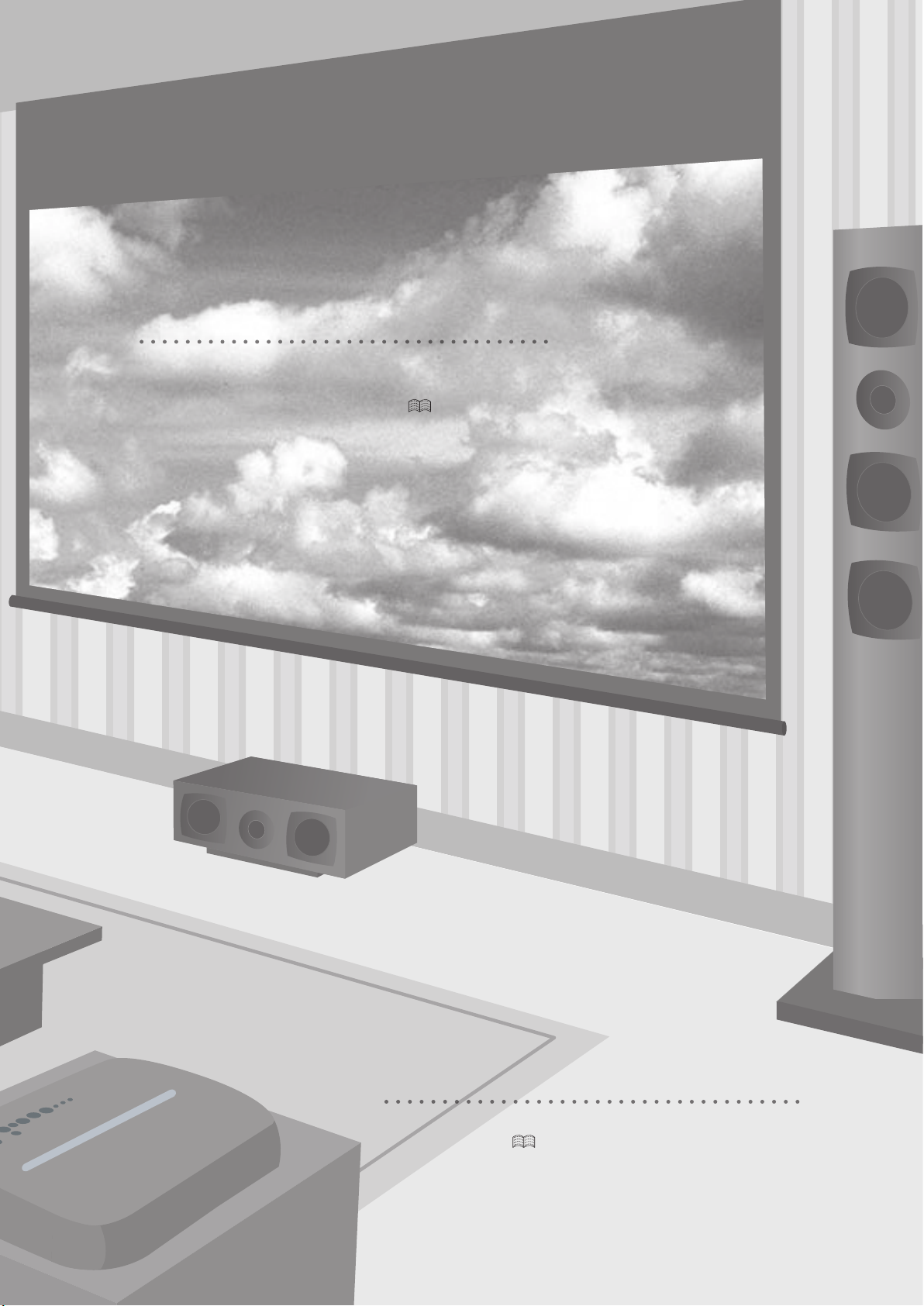
Beautiful Images on Big Screen
●
Enjoy smooth and high resolution video images with
no visible grid, brought about by full high denition
resolution of 1920 x 1080 pixels. (
P24
)
Perfect for Any Location
●
Comes with an 80% vertical and 34% horizontal lens
shift function. (
P22
)
Page 12
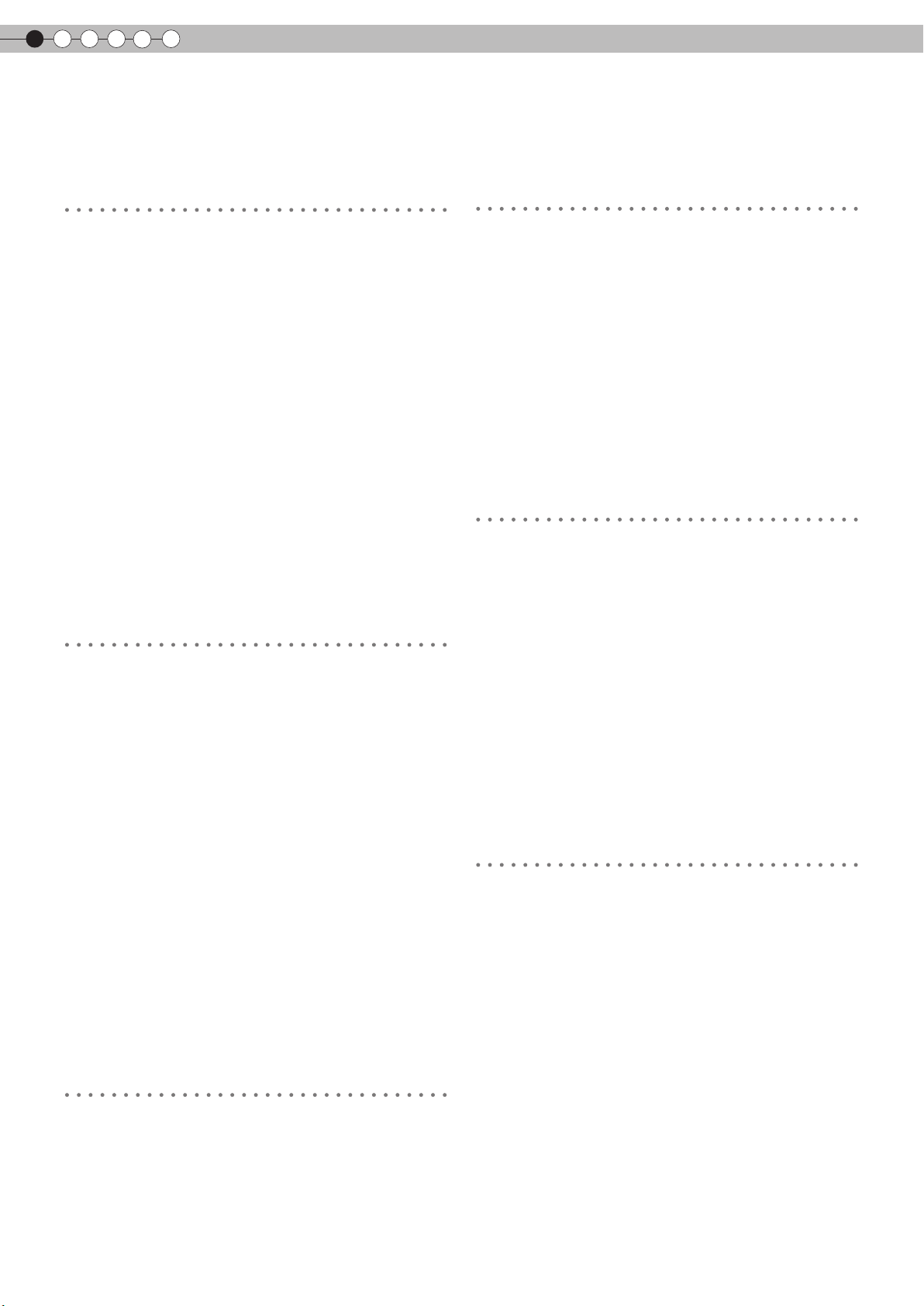
1
Getting started
Contents
Getting started
Safety Precautions.............................................2
Main Features...................................................10
Contents...........................................................12
How to Read this Manual/Accessories/
Optional Accessories.......................................13
About this Manual................................................13
Check the Accessories.......................................13
Optional Accessories..........................................13
Controls and features.............................................14
How to Use the Remote control ......................17
Loading Batteries..................................................17
Effective Range of Remote Control Unit...........17
Settings
Setting Menu...................................................28
Procedures for Menu Operation......................28
Setting Menu......................................................29
Customizing Projected Images....................40
Changing the Initial Setting of Picture Mode .40
Registering User-dened Picture Mode...........41
Registering User-dened Picture Mode from the
Menu...................................................................41
Troubleshooting
Troubleshooting...............................................42
What to Do When these Messages
Preparation
Selecting Connecting Devices....................18
Connecting......................................................19
Connecting via Video Cable and S-Video
Cable................................................................19
Connecting via Component Video Cable........19
Connecting via HDMI Cable..............................20
Connecting via HDMI-DVI Conversion Cable...20
Connecting via SCART-RCA Cable....................21
Connecting via RGB Video Cable......................21
Installing the Projector and Screen.................22
Set Angle..................................................................22
Shift Adjustment.....................................................22
Screen Size and Projection Distance...............23
Are Displayed.................................................44
About Warning Indicators
.............................
45
Actions to Be Taken for Warning Mode...........45
Replacing the Lamp........................................46
Procedure for Lamp Replacement.................46
Resetting Lamp Time.........................................48
Cleaning and Replacing the Filter.................49
Others
RS-232C Interface...........................................50
RS-232C Specications.......................................50
Command Format..............................................50
RS-232C Communication Examples................53
Copyright and Caution.................................54
About Trademarks and Copyright....................54
Basic Operation
Projecting Image..............................................24
Convenient Features during Projection...........26
Setting the Screen Size........................................26
Masking the Surrounding Area of an Image......26
12
Caution.................................................................54
Mounting this Unit..............................................55
Specications..............................................56
Dimensions..........................................................57
Page 13
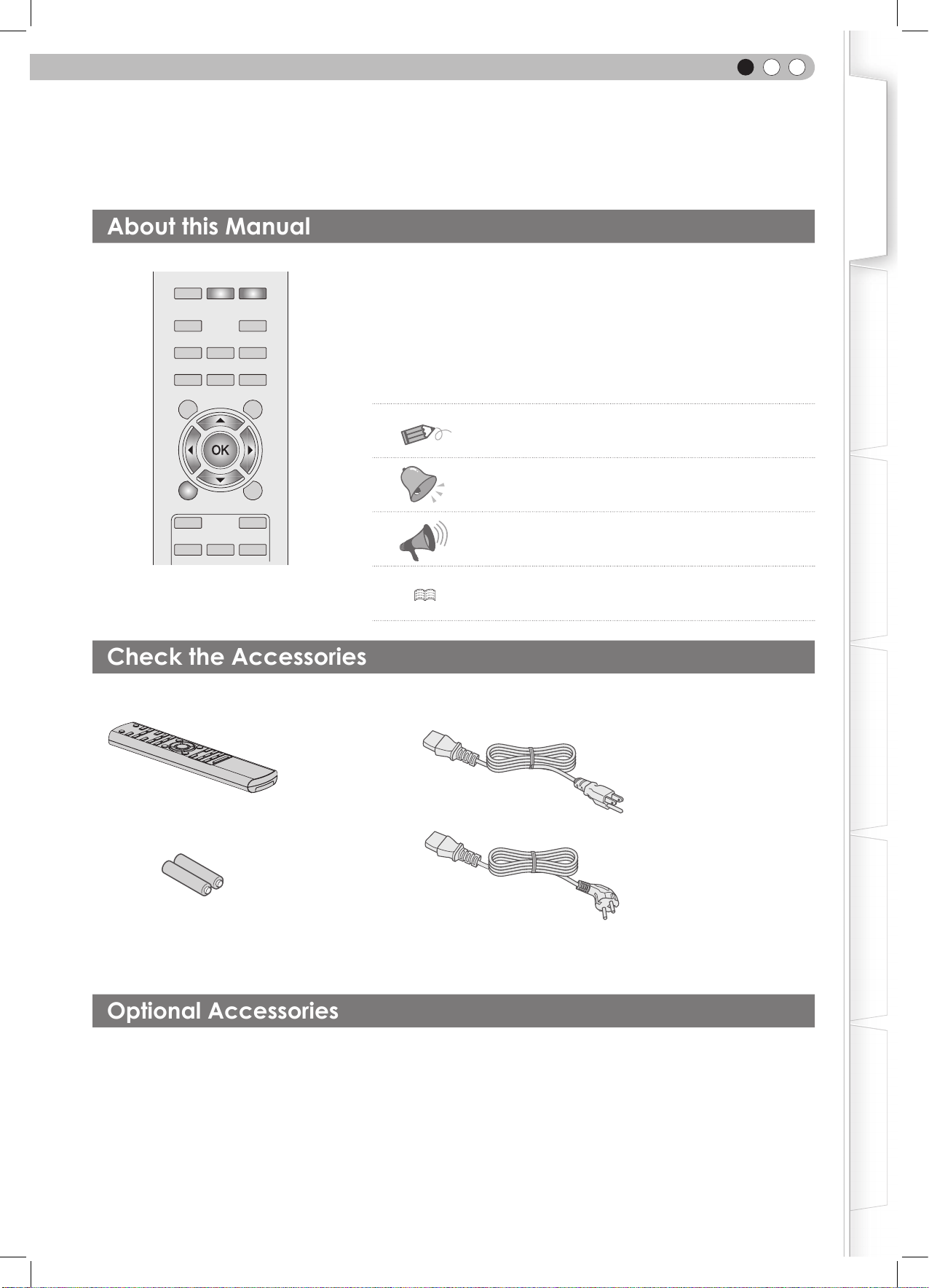
ENGLISH
Optional Accessories
About this Manual
Check the Accessories
How to Read this Manual/
Accessories/Optional Accessories
Getting Started
LENS.AP
TINT
CONT
ASPECT
C.TEMP
N.R
SHARP
HIDE
● Buttons on the remote control are described as [Button Name].
● Items on the menu are described as “Selection Item”.
INFO
GAMMA
COLOR
BRIGHT
TEST
STAGE
BACK
CINEMA2
DYNAMIC
MENU
CINEMA1
NATURAL
Buttons to be used are colored in a darker
shade.
This manual mainly describes the operating method using the remote control.
■
Conventions in this manual
Describes the limitations of the functions or usage.
Indicates good-to-know information.
Describes operational precautions.
P13 Indicates relevant pages for reference.
Preparation
Basic Operation
The power cord supplied varies depending on the destination.
Power Cord
Remote Control
AAA size Batteries
(for operation conrmation)
For European continent countries (2m)
For USA (2m)
Power Cord
● Instruction manual, warranty card and other printed material are also included.
Please check with your authorized dealer for details.
● Replacement Lamp: BHL5010-S (Lamp Unit)
● Replacement Filter (black in appearance): PB006560999 (Inner Filter)
Settings
Troubleshooting
Others
Replacement Filter (white in appearance): PB006575099 (Inner Filter)
13
Page 14
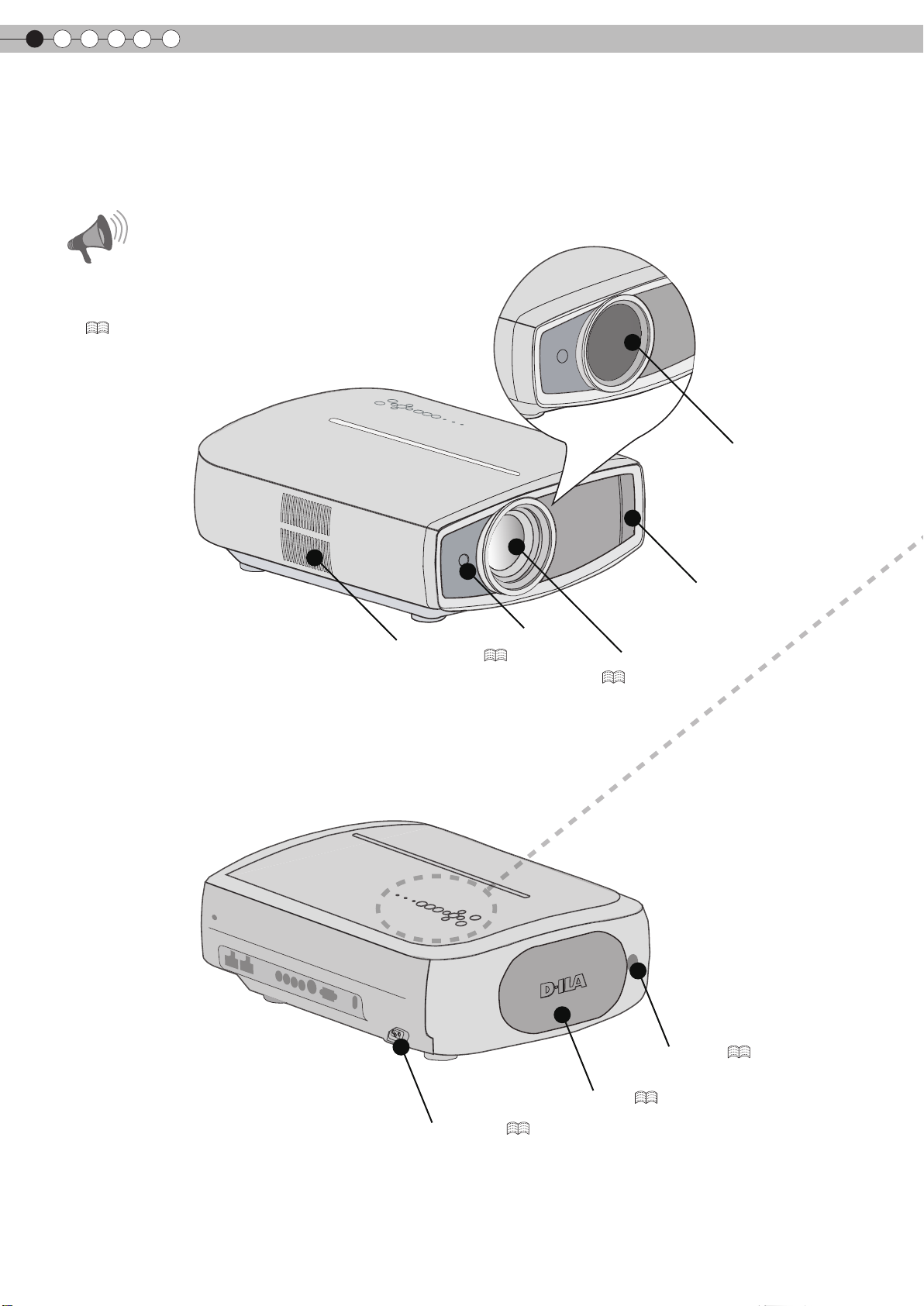
1
Getting started
Controls and features
■
Front Side/Left Side
Do not place your fingers in the gap at the lens
●
during lens shift adjustment. This may cause injuries
if your ngers are caught in between the gap.
(
Do not let your ngers or other objects get caught in
●
between the lens cover while closing the cover. This
can cause injuries or malfunction.
■
Rear Side/Top Side/Right Side
P22
)
CAUTION
Exhaust Vent
Remote Sensor
P17
)
(
Lens Cover
Air Inlet
Lens Cover (opened)
(
P24
)
(closed)
14
To connect the power cord (
Lamp Cover (
)
P24
Remote Sensor (
)
P46
P17
)
Page 15
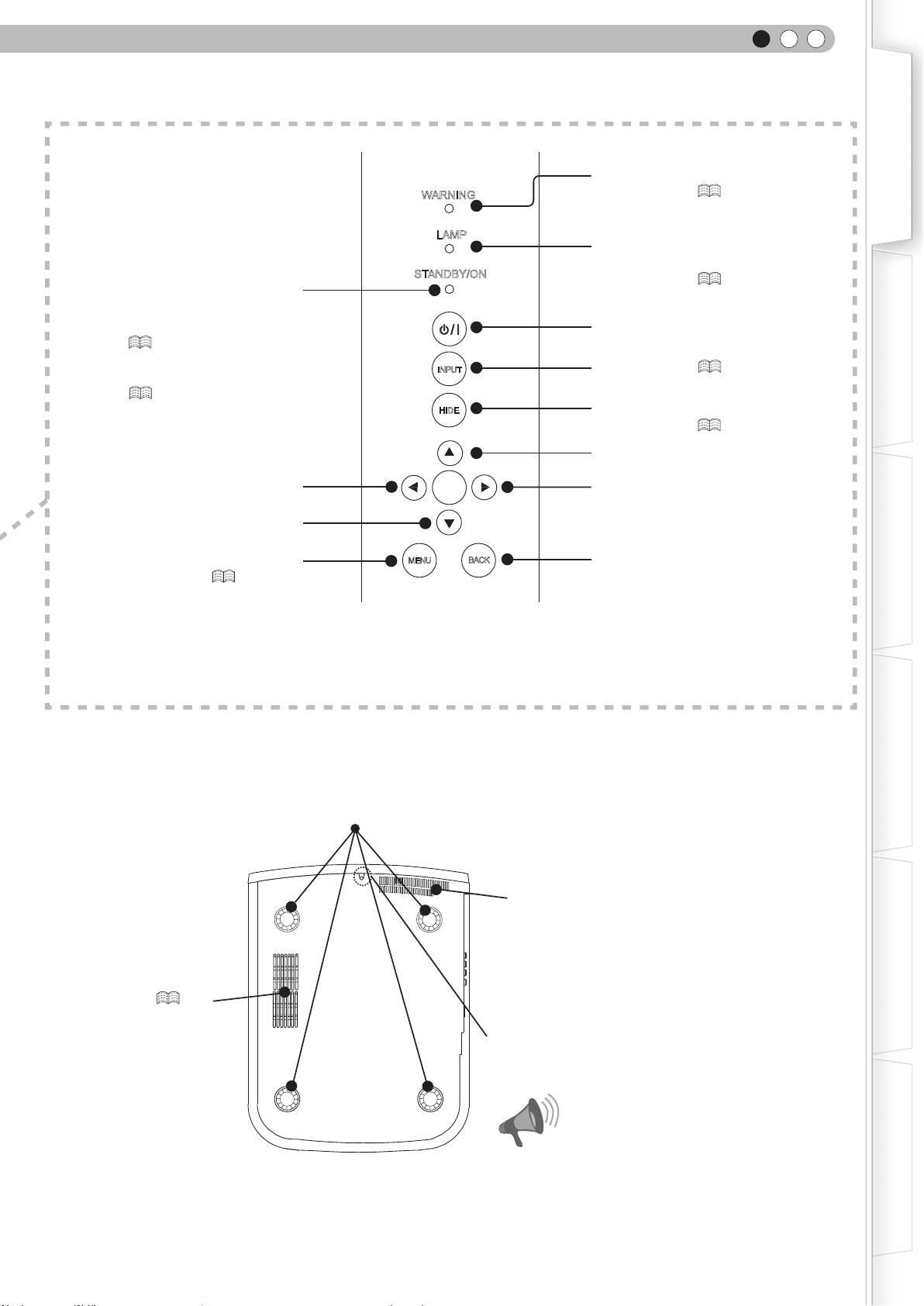
WARNING
ENGLISH
Light on (Red): Warning mode
P45
)
(
Getting Started
Light on (Red):
Standby mode
Light on (Green):
During projection
Blinking (Green):
Image is temporarily hidden
(
Blinking (Red):
Cool Down mode
(
P25
P25
)
)
Left button
Down button
To display the menu
(
P28
LAMP
STANDBY/ON
INPUT
HIDE
OK
MENU
)
BACK
Light on/Blinking (Orange):
Lamp warning
)
(
P45
To turn on/off the power
To switch input (
To hide the image temporarily
(
Up button
Right button
To return to the previous menu
P24
P25
)
)
Preparation
Basic Operation
■
Bottom Surface
Air inlets/Filter (
Feet: The height (0 to 5 mm) can be adjusted by turning the foot.
Air inlets
)
P50
Manual button for lens cover:
Press and hold the button to open the lens cover.
Do not close lens cover when projecting. Otherwise
●
it will cause malfunction, heat and re.
CAUTION
Settings
Troubleshooting
Others
15
Page 16
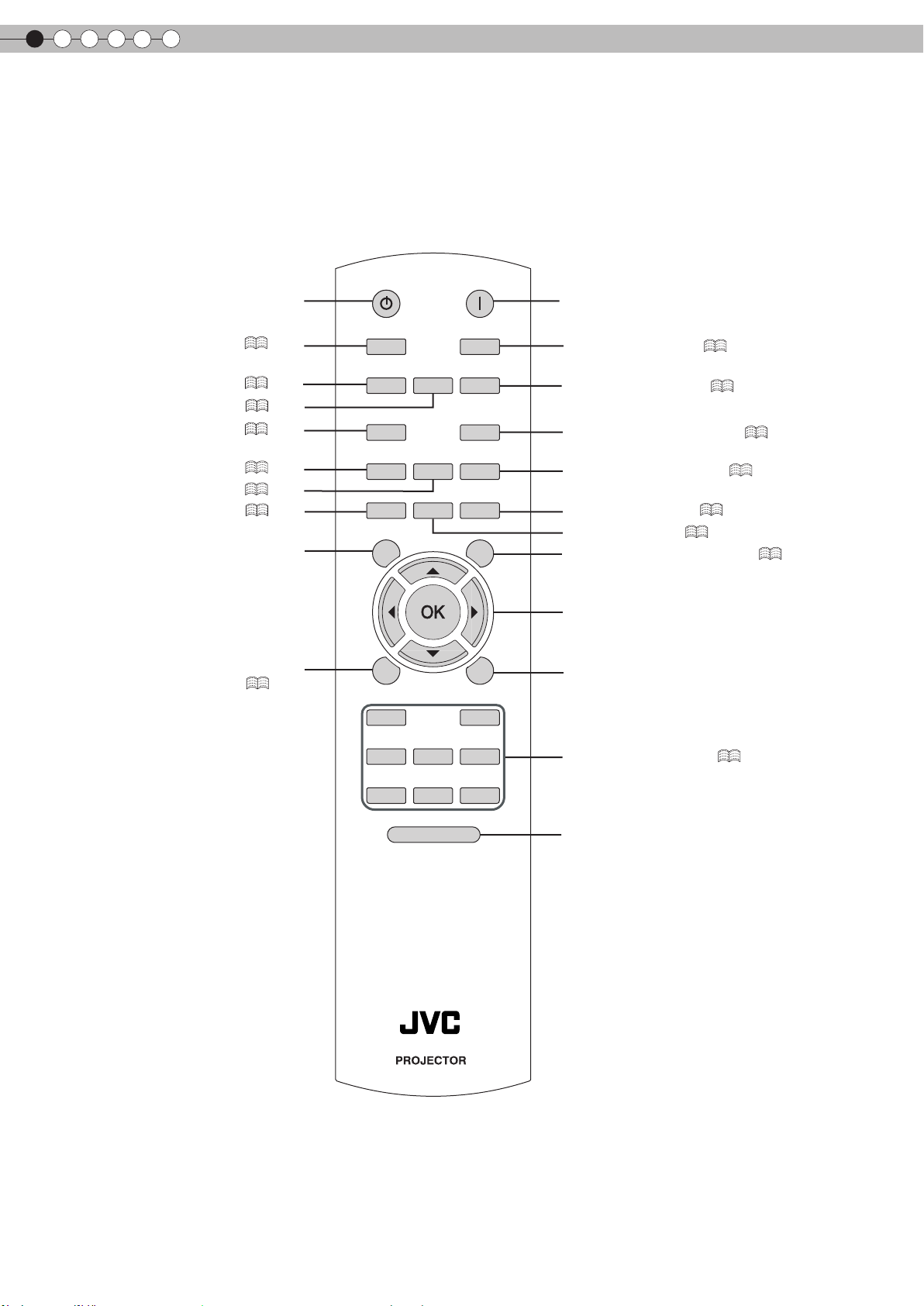
1
Getting started
Controls and features (continued)
■
Remote Control
To turn off the power
To control lens (
To display information (
Lens Aperture (
To set gamma (
To adjust color density (
To adjust hue (
To adjust brightness (
To display test pattern
To display/close the menu
STANDBY
ON
To turn on the power
)
P24
P39
P40
P40
P40
P40
P40
)
)
)
)
)
)
LENS
INFO
GAMMA
COLOR
BRIGHT
TEST
LENS.AP
TINT
CONT
INPUT
ASPECT
C.TEMP
N.R
SHARP
HIDE
To select input mode (
To set the screen size (
P24
P26
To adjust color temperature (
To adjust noise reduction (
To adjust sharpness (
To adjust contrast (
P40
P40
)
To hide the image temporarily (
)
P40
)
)
P40
)
)
P25
)
To select or conrm
P28
)
(
MENU
CINEMA1
BACK
CINEMA2
To return to the previous menu
NATURAL
USER1
STAGE DYNAMIC
USER3
USER2
LIGHT
RM-MH2GB
To switch picture mode (
P40
)
To illuminate buttons on the remote control
for 7 seconds
16
Page 17
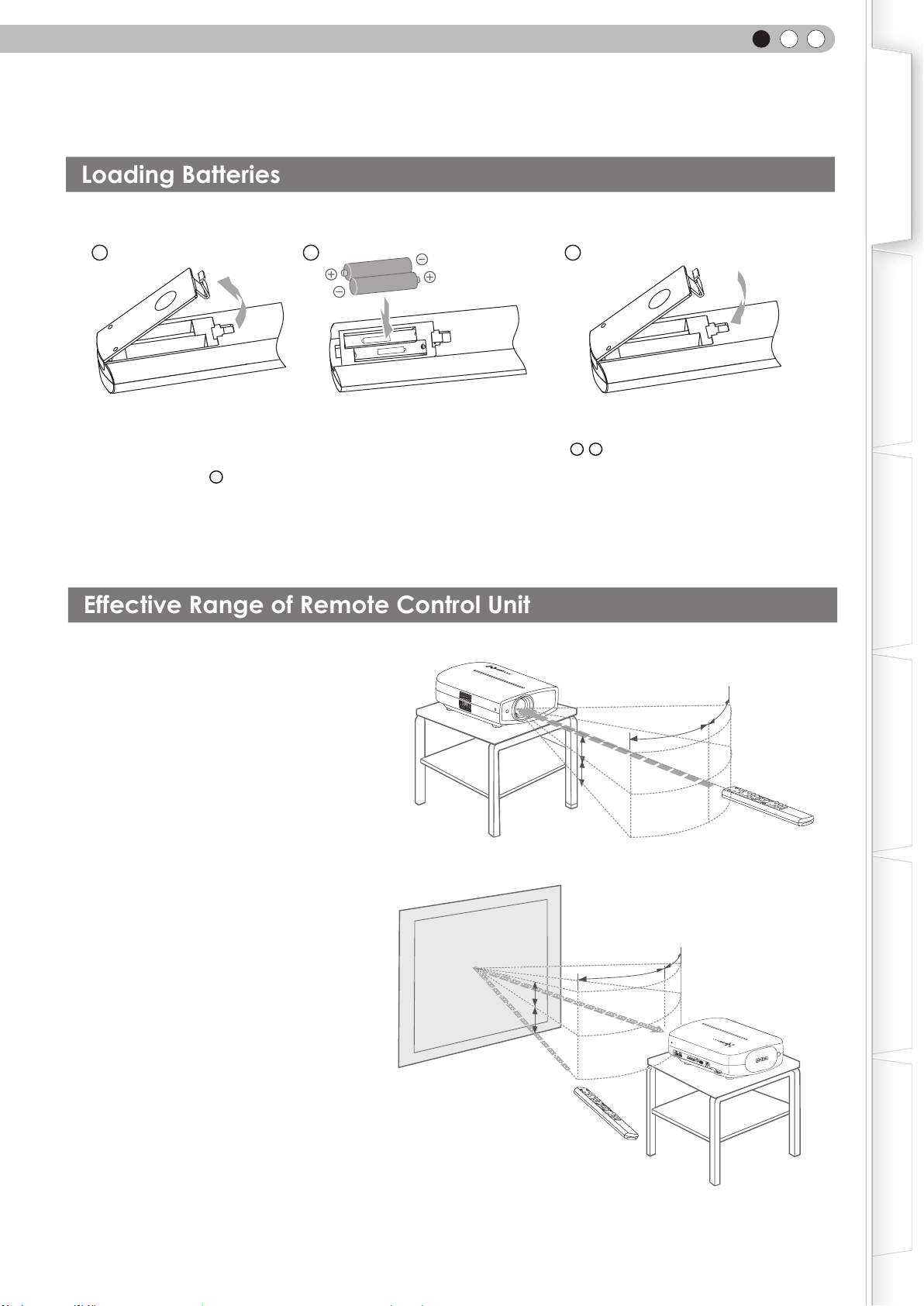
ENGLISH
Effective Range of Remote Control Unit
Loading Batteries
How to Use the Remote control
Getting Started
1
2 3
● If the remote control has to be brought closer to the projector to operate, it means that the batteries are wearing out.
When this happens, replace the batteries. Insert the batteries according to the + - marks.
● Be sure to insert the - end rst.
● If an error occurs when using the remote control, remove the batteries and wait for 5 minutes. Load the batteries again
and operate the remote control.
■ When directing the remote control
toward this unit
● When aiming the remote control towards the
remote sensor on this unit, ensure that the
distance to the sensor in front or at the rear of
this unit is within 7 m.
● If the remote control fails to work properly,
move closer to this unit.
This unit
30°
30°
20°
20°
Preparation
Basic Operation
Settings
■
When reecting off a screen
● Ensure that the total of distance A between
this unit and screen and distance B between
remote control and screen is within 7 m.
● As the efciency of signals reected from the
remote control unit differ with the type of
screen used, operable distance may decrease.
Screen
20°
A
20°
B
Remote control
30°
30°
Remote control
This unit
Troubleshooting
Others
17
Page 18
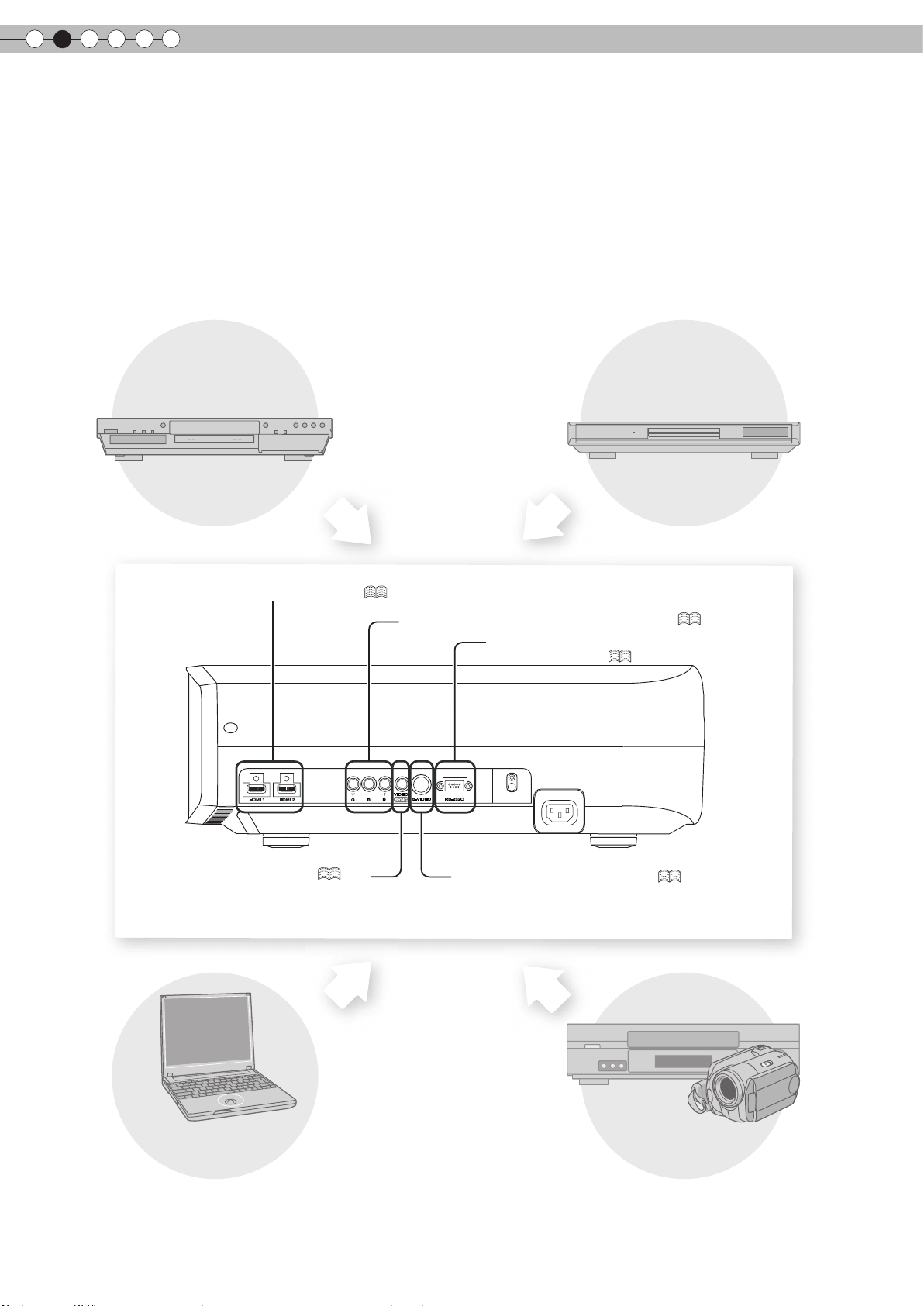
2
Preparation
Selecting Connecting Devices
● Do not turn on the power until connection is complete.
● The connection procedures differ according to the device used. For details, refer to the instruction manual of the device to be
connected.
● For audio output, connect the device to an amplier.
● The images may not be displayed depending on the devices and cables to be connected.
Use an HDMI compliant cable (sold separately) with the HDMI logo.
● It may not be possible to connect to this unit depending on the dimension of the connector cover of the cables to be
connected.
DVD Recorder
To connect via HDMI terminal (
HDMI 1
HDMI 2
DVD Player
)
P20
To connect via component video terminals (
P19
)
To connect RS-232C terminal
(external control) (
VIDEO
Y
CB/PB
CR/PR
S-VIDEO
SYNC
RBG
RS-232C
P50
)
18
To connect via video terminal (
Notebook PC
P19
)
To connect via S-video terminal (
P19
)
VCR and camcorder
Page 19

Connecting
Connecting via Component Video Cable
Connecting via Video Cable and S-Video Cable
ENGLISH
Getting Started
This unit
To video input termina
HDMI 2
HDMI 1
This unit
video cable
Video output
Preparation
(sold separately)
VCR and camcorder
l
Y
VIDEO
CB/PB
CR/PR
S-VIDEO
RBG
SYNC
To S-video input terminal
S-video cable
(sold separately)
S-video output
Basic Operation
Settings
VIDEO
CB/PB
Y
HDMI 1
HDMI 2
CR/PR
BG
SYNC
R
To component video input terminals
S-VIDEO
RS-232C
Component video cable
(sold separately)
●
Set “COMP.” in the setting menu to “Y Pb/Cb Pr/Cr”. ( P33 - 12 )
DVD player
Component video output
terminals
(red)
C
R/PR
C
(blue)
B/PB
Y (green)
Troubleshooting
Others
19
Page 20

2
Connecting via HDMI Cable
Connecting via HDMI-DVI Conversion Cable
Connecting(Continued)
Preparation
This unit
This unit
HDMI 1
HDMI 2
Y
CB/PB
VIDEO
CR/PR
BG
R
SYNC
To HDMI 1 or HDMI 2 input terminal
HDMI cable (sold separately)
S-VIDEO
DVD recorder
HDMI output terminal
HDMI 1
HDMI 2
Y
CB/PB
VIDEO
CR/PR
S-VIDEO RS-232C
R
SYNC
BG
To HDMI 1 or HDMI 2 input terminal
HDMI-DVI conversion cable
(sold separately)
● If noise is produced, take PCs (including notepads) away from this unit.
20
Notebook PC
DVI output terminal
Page 21

Connecting via SCART-RCA Cable
Connecting via RGB Video Cable
This unit
ENGLISH
Getting Started
Preparation
HDMI 1 HDMI 2
Y
G
VIDEO
CR/PR
CB/PB
B
S-VIDEO
SYNC
R
RS-232C
To RGB video and
sync signal input terminals
SCART-RCA cable
(sold separately)
● Set “COMP.” in the setting menu to “SCART”.( P33 -
This unit
12
DVD player for European market
Basic Operation
SCART terminal
)
Settings
HDMI 1 HDMI 2
Y
VIDEO
CR/PR
CB/PB
BG
S-VIDEO
SYNC
R
RS-232C
To RGB video input terminals
RGB video cable
(sold separately)
● Set “COMP.” in the setting menu to “RGB”.( P33 -
● For information on compatible input signals, see “Specications”. ( P56)
12
Troubleshooting
Device equipped with RGB output
RGB video output terminals
R(Red)
B(Blue)
G(Green)
(Includes sync signals)
)
Others
21
Page 22

2
Set Angle
Shift Adjustment
Preparation
Installing the Projector and Screen
While installing, please place this unit and the screen perpendicular to each other. Failing to do so may
increase trapezoidal distortion. Please refer to “Keystone”. ( P36 -
● The angle range which can be set for this unit is ±10°.
24
)
10°
10°
● Malfunctions may occur if the angle is not set within the above-mentioned range.
10°
10°
Installing the projector and screen
1
■
Left/Right position
* 0% up/down position (center)
Approximately 34% (maximum) of
the projected image
Approximately 34% (maximum) of
■
Up/Down position
* 0% left/right position (center)
the projected image
■
Shifting range of projected image
22
Approximately 80% (maximum) of
the projected image
Approximately 80% (maximum) of
the projected image
80%
34%34%
镜头中心
80%
Page 23

ENGLISH
Screen Size and Projection Distance
2
Adjust such that the projected image is in the center of the screen
Getting Started
Lens Control
1
3
4
LENS
LENS
Adjust the image position to the center of the screen by pressing
Focus
Select
Exit
MENU
Operate
Lens control
Shift
Back
Select
Operate
2
BACK
Back
BACK
LENS
(the up, down, left and right buttons).
● It may be necessary to set “Pixel Adjust” in the setting menu after adjusting the image position. ( P36 -
Lens Control
Zoom
Exit
MENU
22
Select
Operate
)
Back
BACK
Preparation
Basic Operation
Determine the distance from the lens to the screen to achieve your desired screen size.
This unit uses a 2.0x power zoom lens for projection.
■
Relationship Between Projection Screen Size and Projection Distance
Projection Screen Size
(Diagonal Length)
Aspect Ratio 16:9
60"
(Approx. 1.52m)
70"
(Approx. 1.78m)
80"
(Approx. 2.03m)
90"
(Approx. 2.29m)
100"
(Approx. 2.54m)
110"
(Approx. 2.79m)
120"
(Approx. 3.05m)
130"
(Approx. 3.30m)
Approximate Projection Distance
W(Wide) to T(Tele)
Approx. 1.78m to
Approx. 3.66m
Approx. 2.09m to Approx. 4.28m
Approx. 2.40m to
Approx. 2.70m to
Approx. 3.01m to
Approx. 3.31m to
Approx. 4.89m
Approx. 5.51m
Approx. 6.13m
Approx. 6.75m
Approx. 3.62m to Approx. 7.36m
Approx. 3.92m to
Approx. 7.98m
Projection Screen Size
(Diagonal Length)
Aspect Ratio 16:9
140"
(Approx. 3.56m)
150"
(Approx. 3.81m)
160"
(Approx. 4.06m)
170"
(Approx. 4.32m)
180"
(Approx. 4.57m)
190"
(Approx. 4.83m)
200"
(Approx. 5.08m)
Approximate Projection Distance
W(Wide) to T(Tele)
Approx. 4.23m to Approx. 8.60m
Approx. 4.53m to
Approx. 9.22m
Approx. 4.84m to Approx. 9.84m
Approx. 5.14m to Approx. 10.45m
Approx. 5.45m to Approx. 11.07m
Approx. 5.75m to Approx. 11.68m
Approx. 6.06m to
Approx. 12.30m
● The projection distances in the table are provided only as a guide. Use them as a reference during installation.
● To adjust the installation, use a projected image of aspect ratio 16:9.
Settings
Troubleshooting
Others
23
Page 24

3
Basic Operation
Projecting Image
This section describes the basic operations to project input images on the screen.
Preparation
STANDBY
LENS
LENS.AP
INFO
GAMMA
COLOR
BRIGHT
CONT
TEST
MENU
CINEMA1
NATURAL
STAGE
USER1 USER2
TINT
LIGHT
ON
INPUT
ASPECT
C.TEMP
N.R
SHARP
HIDE
BACK
CINEMA2
DYNAMIC
USER3
1
Insert the power plug to the power
outlet
1
Connect to this unit
2
Connect to the power outlet
1
2
Turn on the power
ON
● You can also press the button on the unit to turn on the power.
(
3
Project the image
P15)
● The lens cover will be opened.
Power Cord
(Supplied)
STANDBY/ON
2
Light on (Green)
STANDBY/ON
Light on (Red)
WARNING
LAMP
ST ANDBY/ON
RM-MH2GB
1
Select input mode
2
4
screen
INPUT
● You can also select the input mode by pressing the
unit. (
Play back the selected device
Adjust the position of the projection
HDMI 1 HDMI 2 COMP. Video S-Video
P15)
● See “Installing the Projector and Screen” ( P22) and “Lens
Control” (
5
Adjust the image size (zoom) and the
P36 -
) for the adjustment method.
21
focus
1
Adjust the focus
LENS
Lens Control
Focus
Exit
MENU
Select
Operate
Back
BACK
Adjust accordingly by pressing
the up/down buttons
INPUT
button on the
24
Page 25

Adjust the image size (zoom)
BACK
Back
Operate
Select
Exit
MENU
Zoom
Lens Control
2
LENS
ENGLISH
Getting Started
TIPS
You can hide the image temporarily
Every time the
●
will be switched among “Focus”, “Zoom” and “Shift”.
LENS
3
To end
BACK
Turn off the power
6
While a confirmation
screen is displayed
LENS
Focus Zoom
Adjust accordingly by
pressing the up/down
buttons
button is pressed, the adjustment item
Shift
You can hide the image temporarily.
HIDE
Green light blinks
when the image is
● Press the
image.
hidden.
button again to display
HIDE
● The power cannot be turned off when the
image is temporarily hidden.
MEMO
About Cool Down mode
Preparation
Basic Operation
Settings
Blinking (Red Lamp)
Cool Down mode
Light on (Red Lamp)
● When power off, the lens cover will be closed.
● The power cannot be turned off within approximately 90 seconds
after it has been turned on. Start operation only after 90 seconds
time.
● You can also press the button on the unit to turn off the
power. (
P15)
● Pull out the power plug when the unit will not be used for a
prolonged time.
● The Cool Down mode is a function to
cool down the lamp for approximately 60
seconds after projection is complete. This
function prevents the internal parts of the
unit from deformation or damage due to
overheating of the lamp. It also prevents
lamp blowout and premature shortening
of lamp life.
During Cool Down mode, the [STANDBY/
●
ON] indicator blinks in red.
● After the Cool Down mode is complete,
the unit automatically returns to standby
mode.
● Do not pull out the power plug during
Cool Down mode. This may shorten the
lamp life and cause a malfunction.
Troubleshooting
Others
25
Page 26

3
Setting the Screen Size
Masking the Surrounding Area of an Image
Basic Operation
Convenient Features during Projection
You can change the screen size of the projected image or hide the surrounding area of an image for which
quality at the outer area has deteriorated.
STANDBY
LENS
INFO
GAMMA
COLOR
BRIGHT
TEST
MENU
CINEMA1
LENS.AP
TINT
CONT
ON
INPUT
ASPECT
C.TEMP
N.R
SHARP
HIDE
BACK
CINEMA2
The projected image can be set to a most appropriate screen size
(aspect ratio).
ASPECT
4:3 16:9 zoom
● The screen size can also be set from “Aspect(Video)” of the setting menu.
(
P34 -
14
)
● When PC signals are input, the “Aspect(Computer)” setting will be available
instead. (
■
Input Image and Projected Image by Different Screen Size
P34 -
Settings
Input Image
SDTV(4:3) Aspect Ratio:
)
15
4:3 16:9 Zoom
Same
Most appropriate
screen size
Screen Size
Aspect Ratio:
Landscape
Image is stretched
horizontally
Aspect Ratio:
Same
Top and bottom
of the image are
missing
NATURAL
USER1
STAGE
USER2
LIGHT
RM-MH2GB
DYNAMIC
USER3
SDTV(4:3)
Image recorded in
landscape (black
bands on top and
bottom) of DVD
software
Aspect Ratio:
Same
Small image is
projected
Aspect Ratio:
Landscape
Image is stretched
horizontally
Aspect Ratio:
Same
Most appropriate
screen size
● Depending on the input image, selecting “4:3” may result in a vertically
stretched image, while selecting “16:9” provides you with the most
appropriate screen size.
Images for which quality at the outer area has deteriorated can be projected by
masking (hiding) the surrounding area of the projected image.
1
Project the image
Image for which quality
at the outer area has
deteriorated.
26
Page 27

Mask the image
Video/S-Video
COMP.
Aspect(Video)
Aspect(Computer)
V-stretch
Picture Position
Over scan
Film Mode
Exit
MENU
BACK
Back
Select
Operate
HDMI
16:9
Auto
Auto
Off
Off
Mask
Off
5%
Off
2.5%
Input Signal
2
1
Display the setting menu
MENU
Picture Adjust
Picture Mode
Contrast
Brightness
Color
Tint
Color Temp.
Gamma
Advanced
Lens Aperture
Exit
MENU
Select
ENGLISH
Getting Started
MEMO
● Masking is available only when high
Natural
0
0
0
0
6500K
Normal
2
Reset
Operate
Back
BACK
denition images are input.
Preparation
2
Select “Input Signal”
1
Select
3
Set a mask value
Select
1
“Mask”
Confirm
2
Confirm
2
Input Signal
HDMI
COMP.
Video/S-Video
Aspect(Video)
Aspect(Computer)
V-stretch
Picture Position
Over scan
Mask
Film Mode
Exit
MENU
Select
自动
Operate
Basic Operation
Settings
16:9
Auto
Off
Off
2.5%
5%
5%
Off
Auto
Back
BACK
Example:
When the “Mask” value is
changed from “Off”
To end
3
MENU
Troubleshooting
“5%”
Others
27
Page 28

4
Procedures for Menu Operation
Settings
Setting Menu
Projected images can be adjusted to a desired view by changing the initial settings.
STANDBY
LENS
INFO
GAMMA
COLOR
BRIGHT
TEST
MENU
CINEMA1
NATURAL
USER1
LENS.AP
TINT
CONT
STAGE
USER2
ON
INPUT
ASPECT
C.TEMP
N.R
SHARP
HIDE
BACK
CINEMA2
DYNAMIC
USER3
Example:
When changing “Aspect(Video)” from “4:3” to “16:9”
1
Display the setting menu
Picture Adjust
Picture Mode
Contrast
Brightness
MENU
2
Select “Input Signal” “Aspect(Video)”
Select
1
Confirm
2
Color
Tint
Color Temp.
Gamma
Advanced
Lens Aperture
Exit
MENU
Input Signal
HDMI
COMP.
Video/S-Video
Video
Aspect(
Aspect(Computer)
V-stretch
Picture Position
Over scan
Mask
Film Mode
Exit
MENU
Select
Select
Natural
0
0
0
0
6500K
Normal
2
Reset
Operate
Back
BACK
Auto
Auto
Operate
4:3
4:3
16:9
Zoom
Off
Off
5%
Back
BACK
)
LIGHT
RM-MH2GB
3
Set to “16:9”
Select
1
4
To end
MENU
Confirm
2
Input Signal
HDMI
COMP.
Video/S-Video
Video
)
Aspect(
Aspect(Computer)
V-stretch
Picture Position
Over scan
Mask
Film Mode
Exit
MENU
Select
16:9
Auto
Auto
Operate
4:3
16:9
Zoom
Off
Off
5%
Back
BACK
28
Page 29

Setting Menu
Item values shown in are factory settings.
● Items that can be congured differ according to the input signals.
ENGLISH
Getting Started
Picture Adjust
01
Picture Mode
Adjusts the pattern of the projected image.
Cinema 1, Cinema 2, Natural, Stage, Dynamic, User 1, User 2 and User 3.
02
Contrast
Adjusts the contrast of the projected image.
(Black) –50 to 50 (White)
03
Brightness
Adjusts the brightness of the projected image.
(Darken) –50 to 50 (Brighten)
04
Color
Adjusts the color density of the projected image.
(Lighten) –50 to 50 (Darken)
05
Tint
Adjusts the hue of the projected image.
(Red) –50 to 50 (Green)
● “Contrast”, “Brightness”, “Color” and “Tint” can also be congured from the remote control. ( P16)
Preparation
Basic Operation
Settings
Troubleshooting
Others
29
Page 30

4
Settings
Setting Menu (Continued)
Picture Adjust > Color Temp.
06
Color Temp.
Sets the color temperature of the projected image.
5800K
6500K Select this to have a balanced image.
7500K
9300K
High Bright Select this to get the brightest image.
Custom 1
Custom 2
Custom 3
Select this to give a reddish tinge to the
image.
Select this to give a bluish tinge to the
image.
Select this to give a greater bluish tinge
than 7500K.
Gain
(Bright part)
Offset
(Dark part)
Gain
(Bright part)
Offset
(Dark part)
Gain
(Bright part)
Offset
(Dark part)
Red (Less red) –255 to 0 (More red)
Green (Less green) –255 to 0 (More green)
Blue (Less blue) –255 to 0 (More blue)
Red (Less red) –50 to 50 (More red)
Green (Less green) –50 to 50 (More green)
Blue (Less blue) –50 to 50 (More blue)
Red (Less red) –255 to 0 (More red)
Green (Less green) –255 to 0 (More green)
Blue (Less blue) –255 to 0 (More blue)
Red (Less red) –50 to 50 (More red)
Green (Less green) –50 to 50 (More green)
Blue (Less blue) –50 to 50 (More blue)
Red (Less red) –255 to 0 (More red)
Green (Less green) –255 to 0 (More green)
Blue (Less blue) –255 to 0 (More blue)
Red (Less red) –50 to 50 (More red)
Green (Less green) –50 to 50 (More green)
Blue (Less blue) –50 to 50 (More blue)
Only offset can be set.
● The red, green and blue colors can be adjusted and registered respectively.
● This setting can also be congured from the remote control. ( P16)
30
Page 31

Picture Adjust > Gamma
07
Gamma
Sets the gradation characteristics of the projected image.
Normal
A Set gamma to “A”.
B Set gamma to “B”.
C Set gamma to “C”.
Custom 1
Custom 2
Custom 3
(Gamma Setup)
For normal circumstances, select this
setting.
Three different kinds of gamma can be set according to your preferences.
Correction
Value
The coefcient (1.8 to 2.6) of the gamma curve can be selected.
The gamma curve for the colors (Red, Green, Blue) can be adjusted
Gamma
Adjustment*
separately.
Adjusting “White” will adjust for all “Red, Green, Blue” values. The
gamma curve displays the value for "Green".
Copy Copy the adjusted gamma data.
Paste Paste the copied gamma data.
Reset
Return the gamma coefficients to the values 2.2 set by “Correction
Value”.
ENGLISH
Gamma adjustment cannot be performed,
and only copy is valid.
Getting Started
Preparation
Basic Operation
● “Normal” is suitable for normal circumstances but other settings can be selected according to your preferences.
● This setting can also be congured from the remote control. ( P16)
* “Gamma Adjustment”
Select the reference gamma curve coefcient (1.8 ~ 2.6) in “Correction Value”.
1
Select the color to be adjusted in the gamma adjustment screen.
2
Picture Adjust
>
Gamma
Normal
Correction Value
A
White
Red
B
Green
C
Blue
Costom1
Costom2
Copy
Costom3
Paste
Reset
Exit
MENU
Select
Adjust the gamma curve in the gamma curve adjustment screen.
3
Picture Adjust
>
Gamma
Normal
Correction Value
A
White
Red
B
Green
C
Blue
Costom1
Costom2
Copy
Costom3
Paste
Reset
Input: 10%
Output:100
Exit
MENU
Select
Select the point where the gradation (brightness)
is to be adjusted with the
1023
1023
512
Operate
512
0
Back
Operate
2.2
0
50
100(%)
Back
BACK
Picture Adjust
>
2.2
50
100(%)
Back
BACK
Gamma
Normal
A
B
C
Costom1
Costom2
Costom3
Exit
MENU
Correction Value
White
Red
Green
Blue
Copy
Paste
Reset
Input: 50%
Output: 580
Select
1023
512
0
Back
Operate
2.2
50
100(%)
Back
BACK
Adjust the gradation (brightness) with
the
/ buttons.
/ buttons.
Settings
Troubleshooting
To end
4
BACK
BACK
Save gamma data?
Yes
No
OK
● If gamma curve is adjusted repeatedly, calculation errors will be accumulated and the gamma curve may not be able to
revert back to its original form. In that case, select “Reset”.
Others
31
Page 32

4
Settings
Setting Menu (Continued)
Picture Adjust
08
Advanced
Adjusts the contours of the image and detailed composition of the image.
Sharpness (Soft) 0 to 100 (Sharp) Adjusts the outline of image.
Sharpness
NR*
CTI*
09
Lens Aperture
Lens Aperture
10
Reset
Reset the setting.
Detail
Enhancement
RNR (Soft) 0 to 16 (Strong)
MNR (Soft) 0 to 16 (Strong)
BNR
(Soft) –50 to 50 (Strong) Emphasizes the details of image.
On Reduces block noise.
Off Input signal remains unchanged.
Off Input signal remains unchanged.
Low
High
1 Dark
2 Medium
3 Bright
Adjusts the intensity of removing
image noise.
Adjusts the intensity of removing
mosquito noise.
Reduces color smear.Middle
* In case of HD signals or PC signals, NR and CTI cannot be set.
● Abbreviations
NR: Noise Reduction
RNR: Random Noise Reduction
MNR: Mosquito Noise Reduction
BNR: Block Noise Reduction
CTI: Color Transient Improvement
32
Page 33

Input Signal > HDMI
11
HDMI
Congures HDMI input signal.
Auto Automatically congures the input signals.
Input
Color Space
Control with HDMI
Standard
Enhanced
Auto Automatically congures the input signals.
YCbCr(4:4:4)
YCbCr(4:2:2)
RGB Select this when the RGB video signals are input.
On Enables CEC communications.
Off Disables CEC communications.
● The setting is available only if the HDMI terminal is selected.
● Abbreviation
CEC: Consumer Electronics Control
ENGLISH
Select this when the dynamic range of the input images is
16-235.
Select this when the dynamic range of the input images is
0-255.
Select this when the Y Cb Cr(4:4:4) video signals are
input.
Select this when the Y Cb Cr(4:2:2) video signals are
input.
Getting Started
Preparation
Basic Operation
Input Signal > COMP.
12
COMP.
Congures the input signal for the component video input terminals.
Y Pb/Cb Pr/Cr Select this when the component video signals are input.
Color Space
RGB Select this when the RGB video signals are input.
SCART
Select this when RGB video signals and sync signals are
input via the SCART interface for European markets.
● The setting is available only if the component video terminals are selected.
Input Signal > Video/S-Video
13
Video/S-Video
Congures the Video/S-Video input signals.
NTSC Setup Level
Adjust this only when NTSC signals are input via Video or S-Video terminal.
●
Color System
0IRE Adjusts the gradation for signals without the 7.5 IRE setup.
7.5IRE Adjusts the gradation for signals with the 7.5 IRE setup.
Auto Congures the color system automatically.
NTSC Select this when the color system is NTSC.
NTSC4.43 Select this when the color system is NTSC4.43.
PAL Select this when the color system is PAL.
PAL-M Select this when the color system is PAL-M.
PAL-N Select this when the color system is PAL-N.
SECAM Select this when the color system is SECAM.
Settings
Troubleshooting
Others
● The setting is available only when the Video or S-Video input image is projected.
33
Page 34

4
Settings
Setting Menu (Continued)
Input Signal > Aspect (Video)
14
Aspect (Video)
Congures the screen size of the projected image.
4:3 Sets the screen size of the projected image as 4:3.
16:9 Sets the screen size of the projected image as 16:9.
Zoom Zooms the images. (This item cannot be selected in the case of HD signals.)
● This setting can also be congured from the remote control. ( P16)
● The items cannot be set in the case of PC signals.
Input Signal > Aspect (Computer)
15
Aspect (Computer)
Congures the screen size of the projected image.
Auto
1:1
Full Enlarges the PC signal horizontally/vertically.
Enlarges the PC signal horizontally/vertically until it ts the panel height, and displays
it in the original aspect ratio.
Displays the PC signal corresponding to the panel at one dot per pixel ratio. The PC
screen can be shown in the original size.
● This setting can also be congured from the remote control. ( P16)
● This setting cannot be set in the case of SD or HD signals.
Input Signal > V-Stretch (when HD or SD video signals are input)
16
V-Stretch
When set to “On”, the projected 2.35:1 image will be stretched vertically to the panel resolution.
On The projected 2.35:1 image will be stretched vertically to the panel resolution.
Off Projects the 2.35:1 image as-is. (Black bands will be displayed on the top and bottom.)
● This setting cannot be set in the case of PC signals.
Off
“
” “On”
Input Signal > Picture Position
17
Picture Position
Adjusts the horizontal/vertical position of the projected image.
The position of the image varies depending on the input signals. The image of some signals may not be fully displayed. Adjust the position
●
of image using this menu to display the image properly.
34
Page 35

Input Signal > Over Scan
18
Over Scan
Selects whether or not to set over scan for the SD video signal.
On Over scan the top, left, bottom and right at 2.5% each.
Off Do not over scan.
This setting is not available when HD signal or PC signal is input.
●
Input Signal > Mask
19
Mask
Masks (Hides) the outer area of the projected image.
2.5% Mask 2.5% of the screen.
5% Mask 5% of the screen.
Off No masking.
● Masking is available only when high denition images are input.
ENGLISH
Getting Started
Preparation
Basic Operation
Input Signal > Film Mode
20
Film Mode
Selects this to view movies shot on lm.
Auto For normal circumstances, select this setting.
Off Select this when you are not watching movies shot on lm.
This setting is not available when a progressive signal is input.
●
Settings
Troubleshooting
Others
35
Page 36

4
Settings
Setting Menu (Continued)
Installation > Lens Control
21
Lens Control
Controls the individual motorized function of the lens when setting up the projector
Focus Function for adjusting the lens focus.
Zoom Function for adjusting the lens zoom.
Shift Function for adjusting lens shift. (Press the up/down/left/right button to shift the screen).
Image Pattern
Displays the image pattern in conjunction with the above setting items.
On
Off Do not display the image pattern.
Lock
On
Off Enables lens adjustment.
Display Display for “Focus”:
for “Zoom” and “Shift”:
(Picture of big green grids) (Picture of small green grids)
Disables lens adjustment.
A warning message appears when the [LENS] button on the remote control is pressed.
Installation > Pixel Adjust
22
Pixel Adjust
Makes ne adjustments of 1 pixel unit for each minor color shift in the horizontal/vertical direction of the image.
Horiz. Red (Move red to left) 1 to 7 (Move red to right)
Horiz. Green (Move green to left) 1 to 7 (Move green to right)
Horiz. Blue (Move blue to left) 1 to 7 (Move blue to right)
Vert. Red (Move red down) 1 to 5 (Move red up)
Vert. Green (Move green down) 1 to 5 (Moves green up)
Vert. Blue (Move blue down) 1 to 5 (Move blue up)
● The horizontal and vertical directions are reversed when the image is ipped to the left or right, or ipped up or down.
● To adjust, use still images with distinct outlines.
● As the adjustments are minor, the effect may be difcult to see for some images.
Installation > Installation Style
23
Installation Style
Flips the image to the left or right, up or down according to the projection state of the projector.
Front Select this for tabletop front projection.
Ceiling Mount (F) Select this for ceiling front projection.
Rear Select this for tabletop rear projection.
Ceiling Mount (R) Select this for ceiling rear projection.
Installation > Keystone
24
Keystone
Compensates for trapezoidal distortion caused by installation.
If the “Shift Adjustment” is excepting 0%, the image may be projected on the screen incorrectly when trapezoidal distortion is
●
compensated.
(
P22
)
36
Page 37

ENGLISH
Display Setup > Back Color
25
Back Color
Congures the screen color displayed when there is no input signal.
Blue Sets screen color to “Blue”.
Black Sets screen color to “Black”.
Display Setup > Menu Position
26
Menu Position
Sets the display position of the menu. The possible positions for displaying the menu are at the four corners or at center of
the screen.
Display Setup
Back Color
Menu Position
Menu Display
Line Display
Source Display
Logo
Language
Exit
MENU
Select
Blue
15sec
5sec
English
Operate
On
On
Back
BACK
Getting Started
Preparation
Basic Operation
Display Setup > Menu Display
27
Menu Display
Sets the duration for displaying the menu.
15 sec Display for 15 seconds.
On Always display.
Display Setup > Line Display
28
Line Display
Sets whether to display the input setting when switching the input.
5 sec Display for 5 seconds.
Off Do not display.
Display Setup > Source Display
29
Source Display
Sets whether to display the source of input signals when changing the input.
On Display the source of input signals.
Off Do not display.
Settings
Troubleshooting
Display Setup > Logo
30
Logo
Sets whether to display “Logo” during startup.
On Display for 5 seconds.
Off Do not display.
Others
37
Page 38

4
Settings
Setting Menu (Continued)
Display Setup > Language
31
Language
Sets the language of the menu display.
Japanese
English English
Deutsch German
Español Spanish
Italiano Italian
Français French
Português Portuguese
Nederlands Dutch
Svenska Swedish
Norsk Norwegian
Русский Russian
Chinese
Function > Lamp Power
32
Lamp Power
Congures the output of the light-source lamp.
Normal For normal circumstances, select this setting. (150W)
High Select this when it is difcult to see the image in a bright room. (200W)
● The setting cannot be changed within approximately 90 seconds after this unit has been turned on.
● Settings cannot be changed within approximately 60 seconds after they are made.
Function > Test Pattern
33
Test Pattern
Display 6 types of test patterns.
This can also be displayed by the remote control. (
●
Function > Off Timer
34
Off Timer
Automatically powers off when there is no operation for a certain duration.
Off Disables the off timer.
1 hour Auto power off after 1 hour.
2 hours Auto power off after 2 hours.
3 hours Auto power off after 3 hours.
4 hours Auto power off after 4 hours.
P16
)
38
Page 39

ENGLISH
Function > High Altitude Mode
35
High Altitude Mode
Selects this when using the projector in a location of low atmospheric pressure (higher than 900 meters above sea level).
On Enable.
Off Disable.
Information
Input Displays the currently selected video input.
Source
Resolution In the case of PC signal, the resolution is displayed.
H Frequency In the case of PC signal, the horizontal frequency is displayed.
V Frequency In the case of PC signal, the vertical frequency is displayed.
Deep Color
Lamp Time Displays the accumulated hours of usage of the light-source lamp.
Displays the type of the current video input signal.
(If PC signal is input, this item cannot be displayed)
Displays the bit depth (color depth) of the video signals input from the HDMI terminals.
[Deep Color is not displayed when Y Cb Cr (4:2:2) is input.]
Getting Started
Preparation
Basic Operation
Settings
Troubleshooting
Others
39
Page 40

4
Changing the Initial Setting of
Picture Mode
Settings
Customizing Projected Images
You can adjust the projected image to a desired image quality and register the adjusted value. (Picture
Mode) Besides the ve default “Cinema 1”, “Cinema 2”, “Natural”, “Stage” and “Dynamic” settings, there are
3 more types of user-dened settings for Picture Mode.
STANDBY
LENS
INFO
GAMMA
COLOR
BRIGHT
TEST
MENU
CINEMA1
NATURAL
LENS.AP
TINT
CONT
STAGE
ON
INPUT
ASPECT
C.TEMP
N.R
SHARP
HIDE
BACK
CINEMA2
DYNAMIC
“Contrast”, “Brightness”, “Color”, “Tint”, “Color Temp.”, “Gamma”, “Sharpness”,
“NR”, “CTI” and “Lens aperture” are registered in the Picture Mode.
Select picture mode
1
CINEMA1
NATURAL
2
Adjust picture quality
STAGE
CINEMA2
DYNAMIC
Example: To adjust “Contrast”
1
Display the setting menu
MENU
Select “Picture Adjust”
2
Select
“Contrast”
Picture Adjust
Picture Mode
Contrast
Brightness
Color
Tint
Color Temp.
Gamma
Advanced
Lens Aperture
Exit
MENU
Select
Natural
0
0
0
0
6500K
Normal
2
Reset
Operate
Back
BACK
USER1
USER2
LIGHT
RM-MH2GB
USER3
3 Adjust the setting
Contrast
Adjust
4 To end the adjustments
BACK
Other items can also be adjusted
3
4
To end
MENU
● “Contrast”, “Brightness”, “Color”, “Tint”, “Color
Temp.”, “Gamma”, “Sharpness”, “NR” and “Lens
aperture” can also be adjusted from the remote
control. (
P16)
0
40
Page 41

ENGLISH
Registering User-dened Picture Mode
Registering User-dened Picture Mode
from the Menu
Getting Started
Select the picture mode
1
USER2USER1
2
Adjust picture quality
● See “Changing the initial setting of picture Mode” for procedures
on adjusting the picture quality. (
3
To end
MENU
Adjust picture quality
1
● See “Changing the Initial Setting of Picture Mode” for procedures
on adjusting the picture quality. (
USER3
P40)
P40)
CAUTION
● Adjustment settings of image quality
will not be registered if other picture
mode is selected before registering
these settings.
Preparation
Basic Operation
2
Display the setting menu
MENU
3
Select “Picture Adjust”
“
4
Picture Mode” “Natural
Select
1
Confirm
2
Register the setting
”
Picture Adjust
Picture Mode
Contrast
Brightness
Color
Tint
Color Temp.
Gamma
Advanced
Lens Aperture
Exit
MENU
Select
Settings
Cinema1
Natural
Cinema2
6500K
Reset
Natural
Stage
Dynamic
User1
User2
User3
2
Back
BACK
Troubleshooting
0
0
0
0
Normal
Operate
Others
41
Page 42

5
Troubleshooting
Troubleshooting
Before sending the unit to your authorized dealer for repair, please check the following points.
The following situations are not malfunctions.
■
You do not need to worry about the following situations if there is no abnormality on the screen.
● Part of the top surface or front of the unit is hot.
● A creaking sound is heard from the unit.
● An operating sound is heard from the inside of the unit.
● Color smear occurs on some screens.
■
Perform the following operations when the unit is unable to operate normally due to external static or
noise.
When the unit is in standby mode, please pull out the power plug, then insert again.
1
Press the power button on the unit to turn on the power again.
2
■
A sound may be heard when the lamp is off but there is no danger.
■
D-ILA device is manufactured using high-precision technology but there may be some
missing pixels or pixels that remain permanently lit up.
Power is not supplied
Is the power cord disconnected?
Is the lamp cover properly shut?
Is the lamp in Cool Down mode?
Insert the power cord (plug) rmly.
Remove the power plug when the unit is in standby mode and
close the lamp cover properly. After that, insert the plug again.
After the Cool Down mode is complete, turn on the power
again.
Projected image is dark
Check the lamp time on the information menu. Prepare a
Is the lamp near exhaustion?
new lamp unit or replace as soon as possible when the
lamp is near exhaustion.
The unit works when power is turned on but stops abruptly after a few minutes
Are the air inlets and exhaust
vent blocked?
Is the lter dirty?
Remove the power plug when the unit is in standby mode and
remove any blocking object. After that, insert the plug again.
Clean the lter.
Video image does not appear
Is the correct external input
selected?
Is the AV device properly
connected?
Is the power of the AV device turned
on?
Are the correct signals being
output from the AV device?
Is the setting of the input terminal
correct?
Is the video image temporarily
hidden?
Select the correct external input.
Connect the AV device properly.
Turn on the power of the AV device and play the video.
Set the AV device properly.
Set “COMP.” and “HDMI” in the setting menu according to
the input signal.
Press the [HIDE] button to display the video image again.
P24
P47
P25
P46 to 48
P14 to 15
P49
P24
P18 to 21
P24
P18 to 21
P33 -
11 12
P25
42
Page 43

ENGLISH
The image cannot output by HDMI terminal
“
Is the setup of
function
Even if the “Control with HDMI” function is “On”, there are still some devices cannot reveal image normally.
●
“Off”
Control with HDMI”
?
Set up the “Control with HDMI” function to “Off”.
Color does not appear or looks strange
P33 -
Getting Started
11
Is the image correctly adjusted?
Adjust “Color” and “Tint” in the setting menu.
Video image is fuzzy
Is the focus correctly adjusted? Adjust the focus.
Is the unit placed too near or too far away
from the screen?
Set the unit at a correct distance from the screen.
Video images are missing
Has setting been performed for
screen mask?
Is the display out of position?
Set “Mask” in the setting menu to “Off”.
Alter the “Picture Position” value in the setting menu to
ensure that images are not missing.
Remote control does not work
Are batteries installed correctly?
Are batteries exhausted?
Match the polarities ( or ) correctly when inserting
the batteries.
Replace with new batteries.
Is there an obstructive object
between the remote control and
Remove any obstructive objects.
remote sensor?
Is the remote control held too far
away from the unit?
Hold the remote control closer to the sensor when
using.
P29 -
04 05
P24
P22 to 23
P27,35 -
P34 -
17
P17
P17
P17
P17
19
Preparation
Basic Operation
Settings
Power is cut off suddenly
Has setting been performed for off
timer?
Set “Off Timer” in the setting menu to “Off”.
P38 -
34
Troubleshooting
Others
43
Page 44

5
Troubleshooting
What to Do When these Messages
Are Displayed
Message Cause (Details)
COMP.
No Input
COMP.
Lamp replacement
Back
BACK
No device is connected to the input terminal.
The input terminal is connected but there is no signal.
Input the video signals.
A video signal that cannot be used in this unit has been input.
Input video signals that can be used.
* The names of input terminals such as COMP. will be displayed in yellow.
This message is displayed when the accumulated lamp time has
exceeded 1900 hours.
To clear the message, press the [Back] button.
Get ready a new lamp unit and replace as soon as possible. Reset the
lamp time after replacing the lamp. (
P46 to 48
)
44
Page 45

ENGLISH
About Warning Indicators
The accumulated lamp time or warning mode of this unit is displayed by the indicators.
For information on indicator display during normal operation, see “Controls and Features”. (
Indicator
No.
WARNING LAMP STANDBY/ON
10
11
12
13
14
15
16
17
1
2
3
4
5
6
7
8
9
- -
- -
- -
- -
-
-
Light on
(Red)
Blinking
(Red)
Light on
(orange)
Light on
(orange)
Blinking
(orange)
Blinking
(orange)
Light on (Red)
Light on
(Green)
Blinking
(Green)
Blinking (Red)
-
Blinking
Time
Blinking
Frequency
- - -
- - -
0.5
second
0.5
second
continuous
continuous
- - - -
- - - -
0.25
second
-
-
0.25
second
0.25
second
0.25
second
0.25
second
0.25
second
0.25
second
0.25
second
0.25
second
0.25
second
0.25
second
1 time
2 times
3 times
1 time
2 times
3 times
4 times
1 time
2 times
3 times
4 times
Interval
between
Blinks
-
-
0.75
second
0.75
second
0.75
second
0.75
second
0.75
second
0.75
second
0.75
second
0.75
second
0.75
second
0.75
second
0.75
second
Content
During standby
When the power on
(Hide Off)
When the power on
(Hide On)
During cool down
Lamp replacement is near (
(When accumulated lamp time has
exceeded 1900 hours)
Lamp has reached the end of life
(
P46 to 48
(When accumulated lamp time has
exceeded 2000 hours)
Lamp does not light up and unit is
unable to project
Lamp is turned off during projection
Lamp cover is removed
Abnormalities in the power supply
Cooling fan stops
(cooling fan gets caught)
Internal temperature is too high
(abnormal internal temperature)
External temperature is too high
(abnormal external temperature)
Abnormal electrical circuit
(abnormal startup of drive circuit)
Abnormal electrical circuit
(abnormal communication of the
drive circuit)
Abnormal electrical circuit
(abnormal drive circuit of image)
Abnormalities in the automatic lens cover
)
P14
Indicator
display
in normal
conditions.
P46 to 48
Getting Started
)
Preparation
)
Basic Operation
Settings
Troubleshooting
Actions to Be Taken for Warning Mode
When the unit enters into warning mode (No. 7 to 17), it will automatically stop projection, and run the cooling
fan for about 60 seconds.
After the cooling fan has stopped, pull out the power plug from the power outlet.
Then, follow the procedures below.
No. Check Action
7
8
9
17
10
11
12
13
14
15
16
If the warning indication is displayed again, please wait for the cooling fan stopped, then pull out the power plug from the power outlet.
Then call your authorized dealer for repair.
Check that an impact shock has not occurred during operation.
●
Check that the lamp unit and lamp cover are correctly installed.
●
Check that nothing is blocking the auto lens cover.
●
Check that nothing is blocking the air inlets.
●
Check that the external temperature is normal.
●
Turn on the power again.
Leave the unit until it cools down.
After that, turn on the power again.
Others
45
Page 46

5
Procedure for Lamp Replacement
Troubleshooting
Replacing the Lamp
The lamp is a consumable item. If the image is dark or the lamp is turned off, replace the lamp unit.
● When the lamp replacement time approaches, a message is displayed on the screen and the condition is indicated by the
indicator. (
Pull the power plug from the power
●
outlet. Failure to do so may cause
injuries or electric shocks.
Do not replace the lamp immediately
●
after the unit has been used, and
allow a cooling period of 1 hour
or more before replacement. The
temperature of the lamp is still high
and this may cause a burn.
Do not apply shock to the lamp unit.
●
It may cause lamp blowout.
Do not use ammable air duster to
●
clean the internal parts of the unit.
This may cause re.
P45)
CAUTION
1
Remove the lamp cover
●
Remove the screws with a screwdriver.
MEMO
Usable Lamp Life
The usable lamp life for this unit is
●
approximately 2000 hours. The
usable lamp life of 2000 hours is
merely the average usable life of
lamps and we do not provide any
guarantee for this gure.
The lamp life may not reach
●
2000 hours depending on the
operating conditions.
When the lamp has reached the
●
end of its usable life, deterioration
progresses rapidly.
If the image is dark or the color tone
●
is abnormal, replace the lamp unit
as soon as possible.
Setting "Lamp Power" to "Standard"
●
will help to prolong the lamp life.
Purchasing the Lamp Unit
Please consult your authorized dealer.
■
Lamp Unit
Part No.: BHL5010-S
Loosen the screws on the lamp unit
2
●
Loosen the screws with a screwdriver.
Pull out the lamp unit
3
●
Grasp the handle and pull out the lamp unit.
46
Handle
Page 47

Install the new lamp unit
4
Handle
ENGLISH
CAUTION
Use only genuine replacement parts
●
for the lamp unit. Also, never attempt
to reuse an old lamp unit. This may
cause a malfunction.
Do not touch the surface of a new lamp.
●
This may shorten the lamp life and
cause lamp blowout.
MEMO
Getting Started
Preparation
Tighten the screws of the new
5
lamp unit
●
Tighten the screws with a screwdriver.
6
Attach the lamp cover
●
Insert the top part (with 2 claws) of the lamp cover into
the unit.
●
Fasten the screws with a screwdriver.
After Replacing the Lamp
Do not place the removed lamp unit at
●
locations that is reachable by children
or near combustible items
Dispose used lamp units in the same
●
way as uorescent lamps. Follow your
local community rules for disposal.
.
Basic Operation
Settings
Troubleshooting
Others
47
Page 48

5
Resetting Lamp Time
Troubleshooting
Replacing the Lamp (Continued)
STANDBY
LENS
INFO
GAMMA
COLOR
BRIGHT
TEST
MENU
CINEMA1
LENS.AP
TINT
CONT
ON
INPUT
ASPECT
C.TEMP
N.R
SHARP
HIDE
BACK
CINEMA2
After replacing the lamp, reset the lamp time.
Insert the power plug to the power
1
outlet
Light on (Red)
2
Must operate with the remote control
in the standby mode (the projector is
powered, but is not turned on).
Press in the order as shown.
●
Press each button within 2-second intervals and press the last
●
button for 2 seconds or more.
BACK
HIDE
NATURAL
USER1
W ARNING
LAMP
ST ANDBY/ON
STAGE
USER2
LIGHT
DYNAMIC
USER3
CAUTION
Reset the lamp time only when you
●
have replaced the lamp.
Never reset the service time when
●
the lamp is still in use. Otherwise,
the approximate standard for gauging
replacement time may be inaccurate
and lamp blowout may occur.
Press for 2 seconds or more
[STANDBY/ON] indicator and [LAMP] indicator blink alternately for
●
3 seconds. After that, the unit switches to standby mode.
48
Page 49

ENGLISH
Cleaning and Replacing the Filter
Clean the lter regularly or air intake efciency may deteriorate and malfunction may occur.
Remove the inner lter
1
CAUTION
Getting Started
Lift up while pushing the claw
2
Clean the lter
Wash the lter with water and dry it in a shaded area.
●
In extremely soiled cases, using a neutral detergent is recommended.
●
Put on rubber gloves when using a neutral detergent.
After washing the lter with water, make sure that it is completely dry
●
before reinstalling. Otherwise electric shock or malfunctions may occur.
Do not clean the lter with a vacuum cleaner or air duster. The lter is
●
soft and may be damaged.
Pull the power plug from the power
●
outlet.
Preparation
Basic Operation
MEMO
If the lter is damaged or too
dirty to be cleaned
Replace with a new lter. A dirty lter
●
will dirty the internal parts of the unit
and cause shadows on the video
image.
To purchase a new lter or when it
●
is dirty in the internal parts, consult
your authorized dealer.
■
Inner Filter Part No.:
Replacement Filter:
the appearance is black
PB006560999 (Inner Filter)
the appearance is white
PB006575099 (Inner Filter)
Settings
Troubleshooting
Reinstall the inner lter
3
Check that the left
and right claws are
locked onto the unit
Others
49
Page 50

Others
Command Format
RS-232C Specications
6
RS-232C Interface
Control of this unit via a computer is possible by connecting the computer to this unit with a RS-232C
cross cable (D-Sub 9 pin).
This unit
Pin No. Signal Function Signal Direction
2 RxD Receive data PC→This unit
3 TxD Transmit data This unit→PC
5 GND Signal ground -
1,4,6 - 9 N/C - -
● PC refers to the controller such as a personal computer.
Mode
Character Length
Parity
Start Bit
Stop Bit
Data rate
Data format
Non-synchronous
8 bit
None
1
1
19200 bps
Binary
D6 D7D4 D5D2 D3D0 D1
Start Bit Stop Bit
The command between this unit and the computer consists of “Header”, “Unit ID”, “Command”, “Data” and “End”.
● Header (1 byte), Unit ID (2 bytes), Command (2 bytes), Data (n bytes), End (1 byte)
■
Header
This binary code indicates the start of communication.
Binary code Type Description
21 Operating command PC→This unit
3F Reference command PC→This unit
40 Response command This unit→PC
This unit→PC
06 ACK
■
Unit ID
This code species the unit. The binary code is xed at “8901”.
(When the command is accepted without error, it returns to
PC)
50
Page 51

■
Command and data
Operating command and data (Binary code)
Command Type Data description
0000 Connection check
5057 Power supply
4950 Input
5243 Remote Control
Check whether communication is available between this unit
and the PC during standby.
During standby
31: Turn on the power.
During power on
30: Turn off the power. (Standby mode)
During power on
30: S-VIDEO
31: VIDEO
32: COMP.
36: HDMI 1
37: HDMI 2
Sends the same code as the supplied remote control.
Remote control code” (
●
“
P52)
ENGLISH
Getting Started
Preparation
Basic Operation
Reference command and data (Binary code)
Command Type Data description
During standby or power on
30: Standby mode
5057 Power supply
4950 Input
■
End
This code indicates the end of communication. The binary code is xed at
31: Power-on mode
32: During Cool Down mode
34: Warning mode
During power on
30: S-VIDEO
31: VIDEO
32: COMP.
36: HDMI 1
37: HDMI 2
“0A”.
Settings
Troubleshooting
Others
51
Page 52

Others
6
RS-232C Interface (Continued)
■
Remote control code
Binary code is sent during communication.
●
Remote control button
name
BACK 37 33 30 33 TEST 37 33 35 39
ON 37 33 30 35 STAGE 37 33 36 37
STAND BY 37 33 30 36 CINEMA2 37 33 36 38
INPUT 37 33 30 38 CINEMA1 37 33 36 39
BRIGHT 37 33 30 39 NATURAL 37 33 36 41
CONT 37 33 30 41 DYNAMIC 37 33 36 42
SHARP 37 33 31 34 USER1 37 33 36 43
COLOR 37 33 31 35 USER2 37 33 36 44
TINT 37 33 31 36 USER3 37 33 36 45
N.R 37 33 31 38 INFO 37 33 37 34
HIDE 37 33 31 44 GAMMA 37 33 37 35
LENS.AP 37 33 32 30 C.TEMP 37 33 37 36
Binary code
37 33 30 31 37 33 33 34
37 33 30 32 37 33 33 36
Remote control button
name
Binary code
MENU 37 33 32 45 ASPECT 37 33 37 37
OK 37 33 32 46
LENS 37 33 33 30
52
Page 53

RS-232C Communication Examples
This section shows the communication examples of RS-232C.
■
Operating command
Type Command Description
Connection check
Power (On)
Power (Off)
Input (COMP.)
Remote Control
(MENU)
■
Reference command
PC→This unit: 21 89 01 00 00 0A
This unit→PC:
PC→This unit: 21 89 01 50 57 31 0A
This unit→PC:
PC→This unit: 21 89 01 50 57 30 0A
This unit→PC: 06 89 01 50 57 0A
PC→This unit: 21 89 01 49 50 32 0A
This unit→PC:
PC→This unit: 21 89 01 52 43 37 33 32 45 0A
This unit→PC:
06 89 01 00 00 0A
06 89 01 50 57 0A
06 89 01 49 50 0A
06 89 01 52 43 0A
ENGLISH
Connection check
When power is turned on from standby
mode
When power is turned off (standby mode)
from power-on mode
When video input is set to component
When the same operation as pressing
the [MENU] button on the remote control
is made
Getting Started
Preparation
Basic Operation
Type Command Description
Power (On)
Input (S-VIDEO)
PC→This unit: 3F 89 01 50 57 0A
This unit→PC: 06 89 01 50 57 0A
This unit→PC: 40 89 01 50 57 31 0A
PC→This unit: 3F 89 01 49 50 0A
This unit→PC: 06 89 01 49 50 0A
This unit→PC: 40 89 01 49 50 30 0A
When information of power-on mode is
acquired
When information of S-VIDEO input is
acquired
Settings
Troubleshooting
Others
53
Page 54

Others
About Trademarks and Copyrigh
t
Caution
6
Copyright and Caution
HDMI, HDMI logo and high denition multimedia interface
●
are trademarks or registered trademarks of HDMI Licensing
LCC.
D-ILA Device Characteristics
Do not project still pictures or pictures that have still
segments for a long period of time. The still parts of the
picture may remain on the screen.
Take special notice of images on the screens of video
games and computer programs. There is no problem when
playing normal video images such as movies.
When Unit is Unused for a Long
Time
Prolonged disuse of the unit may effect an error on the
functions. Turn on the power occasionally and operate the
unit.
Usage Environment
Avoid direct exposure of screen to direct sunlight and
●
illumination. Block light using a curtain. Images can be
well projected by darkening the brightness of the room.
Do not use this unit in rooms with cigarette smoke or oily
●
smoke. This may cause the unit to malfunction.
Parts Replacement
Maintenance Procedures
Dirt on the cabinet
Gently clean dirt on the cabinet with a soft cloth. In the case
●
of heavy soiling, soak a cloth in water, wring dry and wipe,
followed by wiping again with a dry cloth. Pay attention to
the following as the cabinet may deteriorate in condition or
paint may come off.
● Do not wipe with thinner or benzene.
● Do not spray with volatile chemicals like insecticide.
● Do not allow prolonged contact with rubber or plastic
products.
Dirt in the air inlets
Use a vacuum cleaner to suck up the dirt. Otherwise, use a
●
cloth to wipe off the dirt. If dirt is allowed to accumulate in
the air inlets, the internal temperature cannot be adjusted
and this may cause a malfunction.
Dirt on the lens
● Clean the dirt using commercial blowers or lens cleaning
papers for cleaning glasses and cameras. Do not use
uid-type cleaning agents. This may lead to peeling of the
surface coating lm.
This unit contains parts (optical part, cooling fan, etc.) that
requir e replacement to maintain its functioning. The
estimate d time for parts repla cement vari es greatly
depending on the usage and environment. Please consult
your authorized dealer for replacement.
54
Page 55

ENGLISH
Mounting this Unit
Measures to prevent the unit from toppling or dropping should be taken for safety reasons and accident
prevention during emergencies including earthquakes.
When mounting this unit on a pedestal or ceiling, remove the 4 feet on the bottom surface and use all the 4
screw holes (M5 screws) to mount.
Ceiling
■
Bottom Surface
4 locations
Air inlets
Air inlets
Getting Started
Preparation
Basic Operation
Precautions for Mounting
Special expertise and techniques are required for mounting
●
this unit. Be sure to ask your dealer or a specialist to
perform mounting.
Depth of the screw holes (screw length) is 23 mm. Use
●
screws shorter than 23 mm but longer than 13 mm.
Using other screws will result in
malfunctioning or cause the unit to drop.
When mounting to a pedestal, ensure sufcient space
●
(foot height of 10 mm or higher) around the unit so that
the air inlets are not blocked.
Do not tilt this unit more than ±5 degrees from side to
●
side when using.
Regardless whether the unit is still under guarantee,
●
JVC is not liable for any product damage caused by
mounting the unit with non-JVC ceiling ttings or when
the environment is not suitable for ceiling-mount.
When using the unit hanging from a ceiling, pay
●
attention to the surrounding temperature. When a
heater is in use, temperature around the ceiling is
higher than expected.
Settings
Troubleshooting
Others
55
Page 56

Others
6
Specications
Product Name
Model Name
Display Panel/Size
Projection Lens
Light-source Lamp
Screen Size
objection Distance
Color System
Analog Video Input Format
Digital Video Input Format
Resolution
Input Terminals
Video Input
VIDEO
(
)
S-video Input
S-VIDEO
(
)
Component Video Input
COMPONENT
(
)
HDMI Input
HDMI 1, HDMI 2
(
Power Requirements
)
D-ILA Projector
DLA-HD250
, CR/P
*1 *2
/
0.7V(p-p), 75Ω
:
R
*3
D-ILA device
0.7" (1920pixels x 1080pixels) x 3 (Total no. of pixels: Approx. 6.22million)
2.0 x power zoom lens (1.4:1 to 2.8:1)(Zoom/Focus: Power)
200 W Ultra-high pressure mercury lamp [Part No. : BHL5010-S]
Approx. 60" to 200" (Aspect ratio: 16:9)
Approx. 1.8m to 12m
NTSC, NTSC4.43, PAL, PAL-M, PAL-N, SECAM (Auto/Manual switch)
480i, 480p, 576i, 576p, 720p/50Hz, 720p/60Hz, 1080i/50Hz, 1080i/60Hz
480i, 480p, 576i, 576p, 720p/50Hz, 720p/60Hz, 1080i/50Hz, 1080i/60Hz,
1080p/24Hz, 1080p/50Hz, 1080p/60Hz, PC compatible signals ( P57)
1920 dots x 1080 dots
1-line, RCA pin jack x 1
1.0V(p-p), 75Ω
1-line, mini DIN 4 pin x 1
Y:1.0V(p-p), 75Ω
C:0.286V(p-p), 75Ω(NTSC); 0.3V(p-p), 75Ω(PAL)
1-line, RCA pin jack x 3
Y:1.0V(p-p), 75Ω
C
B/PB
2-line, HDMI 19 pin x 2(HDCP compliant)
AC 110V-240V 50/60 Hz
Power Consumption
Operation Environment
Installation Height
Dimensions
(Width x Height x Depth)
Mass
Accessories
*1 D-ILA is the abbreviation for Direct drive Image Light Amplier.
*2 D-ILA devices are manufactured using extremely high-precision technology. Pixel effectiveness is 99.99%. Only 0.01% or
less of the pixels are either missing or would remain permanently lit up.
*3 HDCP is the abbreviation for High-bandwidth Digital Content Protection system.
The image of HDMI input terminal may not be displayed due to HDCP specication change.
280W (Standby mode: 1W)
Temperature: 5℃ to 35
Humidity: 20% to 80% (No condensation)
(Storage Temperature: -10℃ to 60℃)
Below 1524m
365mm X 167mm X 477.5mm
11.0Kg
(See
P13
)
℃
● Design and specications are subject to change without prior notice.
● Please note that some of the pictures and illustrations may have been abridged, enlarged or contextualized in order to aid
comprehension. Images may differ from the actual product.
56
Page 57

■
Dimensions
PC compatible signals
ENGLISH
Getting Started
No.
Designation Resolution
1 VGA 60 640 X 480 31.500 60.000 25.200 - - 800 525 640 480
2 VGA 59.94 640 X 480 31.469 59.940 25.175 - - 800 525 640 480
3 SVGA 60 800 X 600 37.879 60.317 40.000 + + 1,056 628 800 600
4 XGA 60 1024 X 768 48.363 60.004 65.000 - - 1,344 806 1,024 768
5 WXGA 60 1280X 768 47.760 60.000 79.998 - + 1,675 796 1,280 768
6 WXGA +60 1440 X 900 55.919 59.999 106.470 - + 1,904 932 1,440 900
7 SXGA 60 1280 X 1024 63.981 60.020 108.000 + + 1,688 1,066 1,280 1,024
8 WSXGA +60 1680 X 1050 65.222 60.002 147.140 - + 2,256 1,087 1,680 1,050
9 WUXGA 60 1920 X 1200 74.038 59.95 154.000 + - 2,080 1,235 1,920 1,200
Images may not be displayed if the above timings are not met.
fh
[kHz]
fv
[Hz]
Dot CLK
[MHz]
H V
Polarity
Total No.
of dots
[dot]
Total No.
of lines
[line]
No. of
effective
dots
[dot]
No. of
effective
lines
[line]
Preparation
Basic Operation
■
Top Surface
■
Front
■
Bottom Surface
(Unit: mm)
Settings
477.5
365
225.4
168
96
297
90.6
64.5
■
Back Surface
236
Troubleshooting
Lens center
Φ42
13
43.5 105
Lamp cover
198
Others
57
Page 58

Others
6
MEMO
58
