Page 1
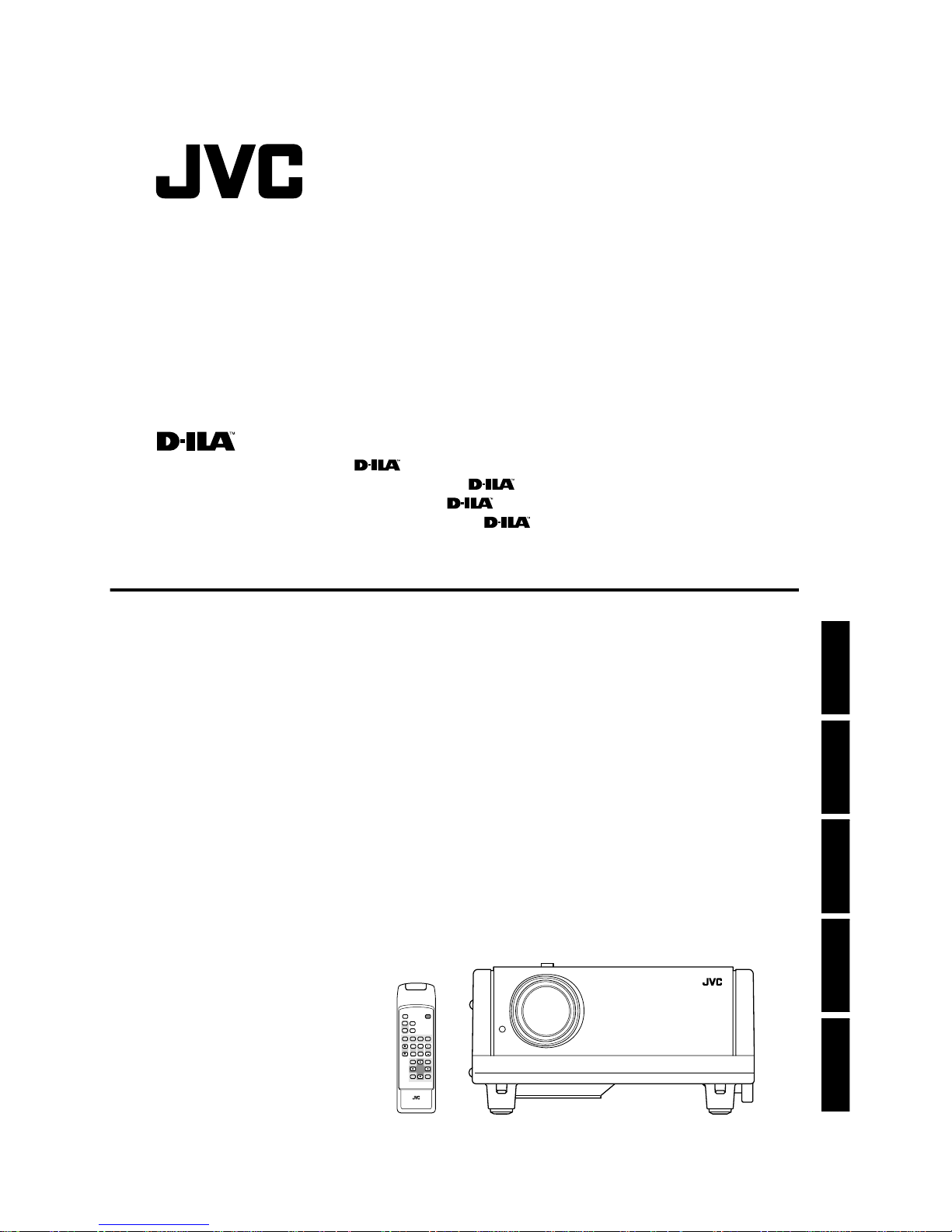
OPERATING INSTRUCTIONS
PROJECTOR
BEDIENUNGSANLEITUNG : PROJEKTOR
MANUEL D’INSTRUCTIONS : PROJECTEUR
MANUALE D’ISTRUZIONI : PROIETTORE
MANUAL DE INSTRUCCIONES : PROYECTOR
DLA-G150HTE
DLA-G150HTE
QUICK
OPERATE
ALIGN.
HIDE
W
W
SCREEN
SCREEN
FREEZE
S
S
PC1 PC2
VIDEO
Y/C
T
T
DIGITAL
KEYSTONE
ZOOM FOCUS
ZOOM
W
W
PRESET
MENU
ENTEREXIT
RM-M150 REMOTE CONTROL UNIT
INSTRUCTIONS
ENGLISHDEUTSHFRANÇAISITALIANOESPAÑOL
Jan. 2002 No. 51847
Page 2
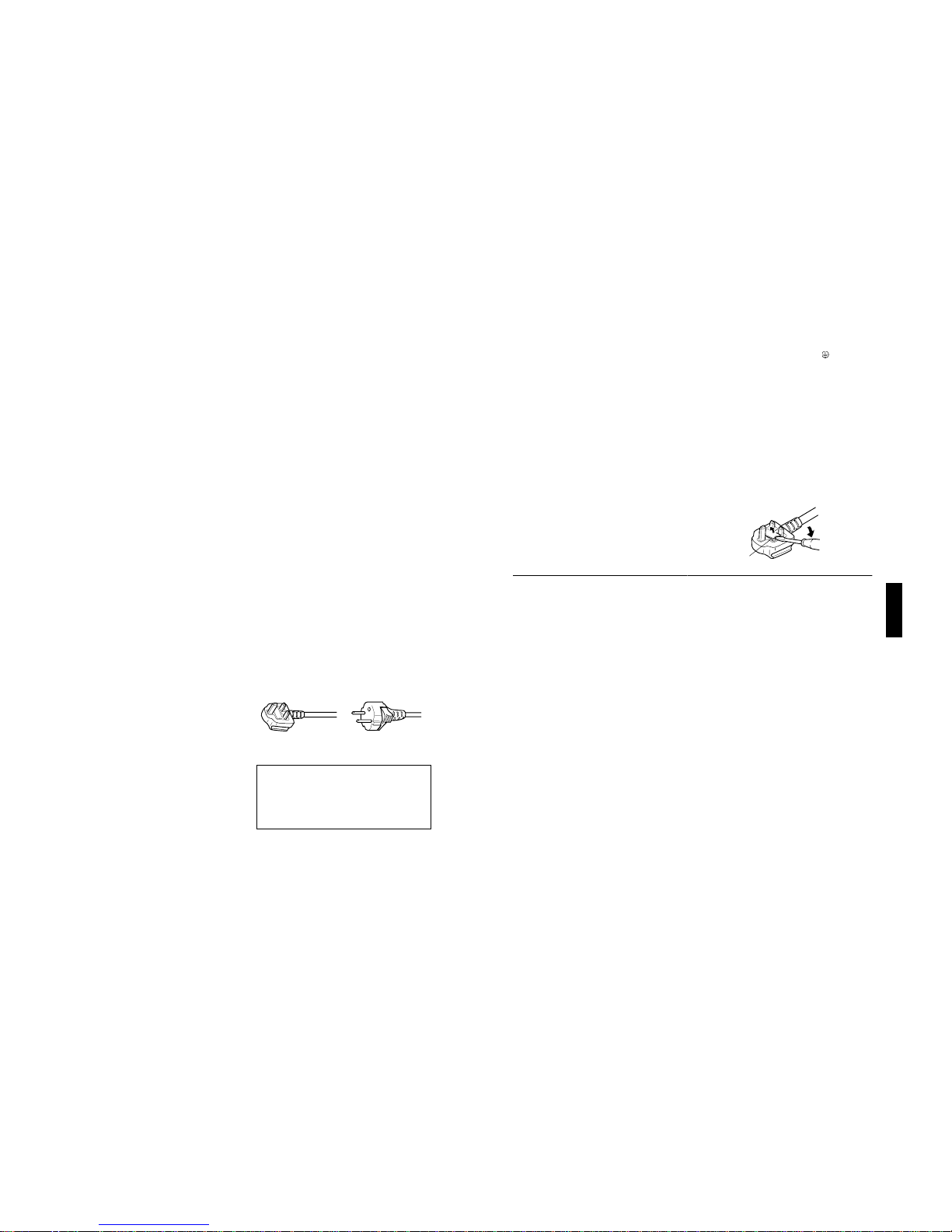
DLA-G150HTE
1-2
No.51847
3
ENGLISHFRANÇAIS
POWER CONNECTION
(United Kingdom only)
WARNING
Do not cut off the main plug from this equipment.
If the plug fitted is not suitable for the power points in your
home or the cable is too short to reach a power point, then
obtain an appropriate safety approved extension lead or
adapter or consult your dealer.
If nonetheless the mains plug is cut off, remove the fuse and
dispose of the plug immediately, to avoid a possible shock
hazard by inadvertent connection to the main supply.
If a new main plug has to be fitted, then follow the instruction
given below:
WARNING:
THIS APPARATUS MUST BE EARTHED.
IMPORTANT:
The wires in the mains lead on this product are coloured in
accordance with the following cord:
Green-and-yellow: Earth
Blue: Neutral
Brown: Live
As these colours may not correspond with the coloured
making identifying the terminals in your plug, proceed as
follows:
The wire which is coloured green-and-yellow must be
connected to the terminal which is marked with the letter
E or the safety earth or coloured green or green-and-yellow.
The wire which is coloured blue must be connected to the
terminal which is marked with the letter N or coloured black.
The wire which is coloured brown must be connected to the
terminal which is marked with the letter L or coloured red.
When replacing the fuse, be sure to use only a correctly
rated approved type, re-fit the fuse cover.
IF IN DOUBT —— CONSULT A COMPETENT
ELECTRICIAN.
How To Replace The Fuse
Open the fuse compartment with the blade screwdriver, and
replace the fuse.
(* An example is shown in the illustration below.)
Fuse
2
– This product should be operated only with the type of
power source indicated on the label. If you are not sure
of the type of power supply to your home, consult your
product dealer or local power company.
– This product is equipped with a three-wire plug. This
plug will fit only into a grounded power outlet. If you are
unable to insert the plug into the outlet, contact your
electrician to install the proper outlet. Do not defeat the
safety purpose of the grounded plug.
– Power-supply cords should be routed so that they are not
likely to be walked on or pinched by items placed upon or
against them. Pay particular attention to cords at doors,
plugs, receptacles, and the point where they exit from the
product.
– For added protection of this product during a lightning
storm, or when it is left unattended and unused for long
periods of time, unplug it from the wall outlet and
disconnect the cable system. This will prevent damage
to the product due to lightning and power line surges.
– Do not overload wall outlets, extension cords, or
convenience receptacles on other equipment as this can
result in a risk of fire or electric shock.
– Never push objects of any kind into this product through
openings as they may touch dangerous voltage points or
short out parts that could result in a fire or electric shock.
Never spill liquid of any kind on the product.
– Do not attempt to service this product yourself as
opening or removing covers may expose you to
dangerous voltages and other hazards. Refer all service
to qualified service personnel.
– Unplug this product from the wall outlet and refer service
to qualified service personnel under the following
conditions:
a) Wh en the power supply cord or plug is damaged.
b) If liquid has been spilled, or objects have fallen on the
product.
c) If the product has been exposed to rain or water.
d) If th e product does not operate normally by following
the operating instructions. Adjust only those controls
that are covered by the Operation Manual, as an
improper adjustment of controls may result in damage
and will often require extensive work by a qualified
technician to restore the product to normal operation.
e) If the product has been dropped or damaged in any
way.
f ) When the product exhibits a distinct change in
performance – this indicates a need for service.
– When replacement parts are required, be sure the
service technician has used replacement parts specified
by the manufacturer or with same characteristics as the
original part. Unauthorized substitutions may result in
fire, electric shock, or other hazards.
– Upon completion of any service or repairs to this product,
ask the service technician to perform safety checks to
determine that the product is in proper operating
condition.
– The product should be placed more than one foot away
from heat sources such as radiators, heat registers,
stoves, and other products (including amplifiers) that
produce heat.
– When connecting other products such as VCR’s, and
personal computers, you should turn off the power of this
product for protection against electric shock.
– Do not place combustibles behind the cooling fan. For
example, cloth, paper, matches, aerosol cans or gas
lighters that present special hazards when over heated.
– Do not look into the projection lens while the illumination
lamp is turned on. Exposure of your eyes to the strong
light can result in impaired eyesight.
– Do not look into the inside of this unit through vents
(ventilation holes), etc. Do not look at the illumination
lamp directly by opening the cabinet while the
illumination lamp is turned on. The illumination lamp also
contains ultraviolet rays and the light is so powerful that
your eyesight can be impaired.
– Do not drop, hit, or damage the light-source lamp (lamp
unit) in any way. It may cause the light-source lamp to
break and lead to injuries. Do not use a damaged lightsource lamp. If the light-source lamp is broken, ask your
dealer to repair it. Fragments from a broken light-source
lamp may cause injures.
– Xenon gas is enclosed with high pressure inside the light-
source lamp (lamp unit) of this projector. If you drop or
impart a shock to the lamp, or discard it as is, there is the
possibility of explosion, leading to personal injury. Use
special care when handling the lamp. For any unclear
points, consult your product dealer.
– Do not “ceiling-mount” the projector to a place which
tends to vibrate; otherwise, the attaching fixture of the
projector could be broken by the vibration, possibly
causing it to fall or overturn, which could lead to personal
injury.
– Use only the accessory cord designed for this product to
prevent shock.
The power supply voltage rating of this product is
AC 200 V - AC 240 V, the power cord attached conforms
to the following power supply voltage. Use only the
power cord designated by our dealer to ensure Safety
and EMC.
When it is used by other power supply voltage, power
cable must be changed.
Ensure that the power cable used for the projector is the
correct type for the AC outlet in your country.
Consult your product dealer.
* DO NOT allow any unqualified person to
install the unit.
Be sure to ask your dealer to install the unit (eg.
attaching it to the ceilling) since special technical
knowledge and skills are required for installation.
If installation is performed by an unqualified person, it
may cause personal injury or electrical shock.
Power cord
For United Kingdom
For European
continent countries
Page 3
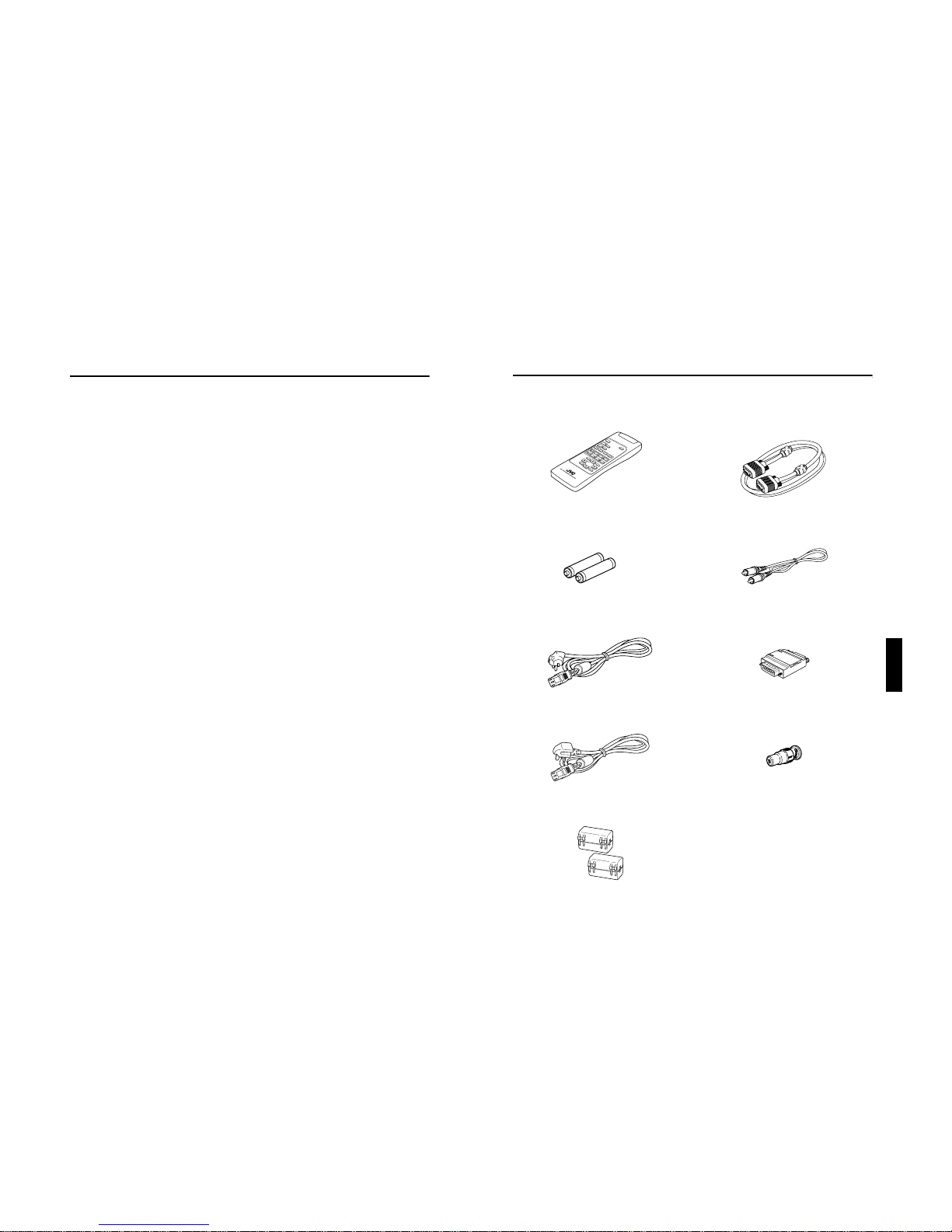
DLA-G150HTE
1-3
No.51847
5
ENGLISHDEUTSHFRANÇAISITALIANOESPAÑOL
Accessories
The following accessories are included with this projector. Check for them; if any i tem is missing, please
contact your dealer.
■■■■
Remote control unit (RM-M150G)
■■■■
AA/R6-size dry cell battery (
××××
2)
(for checking operation)
■■■■
Power cord
[approx. 8.2 ft (approx. 2.5 m)
(for European continental countri es)
(for United Kingdom)
■■■■
Ferrite core (
××××
2)
■■■■
Personal computer connection cable
[approx. 6.56 ft (approx. 2 m)]
(D-sub, 3-row 15 pin)
■■■■
Video cable
[approx. 6.56 ft (approx. 2 m)]
■■■■
Conversion adapter for Mac
(for Macintosh)
■■■■
BNC-RCA Conversion plug
4
Contents
SAFETY PRECAUTIONS ................. 1
Contents........................................... 4
Accessories ..................................... 5
Controls and Features .................... 6
Front Side / Top Surface / Right Side .....................6
Left-hand Side / Rear Side......................................7
Bottom Surface .......................................................8
Control Panel on the Projector................................9
Connector Panel ...................................................11
Remote Control Unit..............................................12
Installing Batteries.................................................14
Precautions for using batteries..............................14
Installing the Projector.................. 15
Precautions for Installation....................................15
Adjusting the Inclination of the Projector...............16
Installing the Projector against the Screen............17
Projection Distance and Screen Size....................18
Relationship between Projector Distances and
Projector Screen Size ...........................................19
Effective Range and Distance of the
Remote Control Unit..............................................20
Setting the Position Selecting Screw for Ceiling
Mounting ...............................................................21
When installing (adjusting/setting) the unit............21
Connecting to Various Devices.... 22
Signals that Can Be Input to the Projector............22
Connecting to Video Devices........... ... ..................24
Connecting to Hi-Vision Devices/DVD Players.....25
Connecting to Other Devices................................26
Connecting to Devices which Control the
Projector................................................................27
Connecting to Computer Devices.........................28
How to attach the ferrite core................................29
Connecting the Power Cord..................................30
Removing the Lens Cap........................................30
Basic Operations........................... 31
1. Turning on the Power........................................31
2. Select the Input source to be Projected............32
3. Adjust the Screen Size (Zooming) ....................33
4. Adjust Focus .....................................................33
5. Setting the Screen Aspect Ratio.......................33
Turning off Image (HIDE)......................................34
Removing the Trapezoidal Distortion of the
Image....................................................................34
Quick Alignment Function (QUICK ALIGN.)..........35
Displaying a Still Picture (FREEZE)......................36
Zooming a Part of the Image
(DIGITAL ZOOM T/W) ..........................................36
Menu Operations ........................... 37
Basic Menu Operation...........................................42
Changing the Color System
(Video Menu Mode Only)......................................44
Changing the Language Display................... ........45
Changing the Screen aspect ratio/HDTV format
(Video Menu Mode Only)......................................45
Adjusting Tracking/Phase .....................................46
Setting for Watching Image Software
(Video Menu Mode Only) ..................................... 47
Adjusting Picture Quality...................................... 48
Adjusting Color temperature................................. 49
Adjusting the Video Screen/Menu Position..........50
Changing the Image Tone/Aspect Ratio
(Video Menu Mode Only) ..................................... 51
Changing the Image Size - Resize Function
(PC Menu Mode Only).......................................... 52
Changing the Clamp pulse position
(PC Menu Mode Only).......................................... 52
Setting and Adjusting Other Functions
(OPTIONS)...........................................................53
Getting Information............................................... 55
Replacing the Fuse........................56
Replacing the Light-Source
Lamp ...............................................57
Cleaning and Replacing the
Filter Cover.....................................61
Troubleshooting............................. 62
Warning Indication......................... 64
Warning Messages ........................65
Specifications................................. 67
Outside dimensions.............................................. 69
Pin assignment (Specifications for terminals) ......70
RS-232C external control ..............71
Page 4
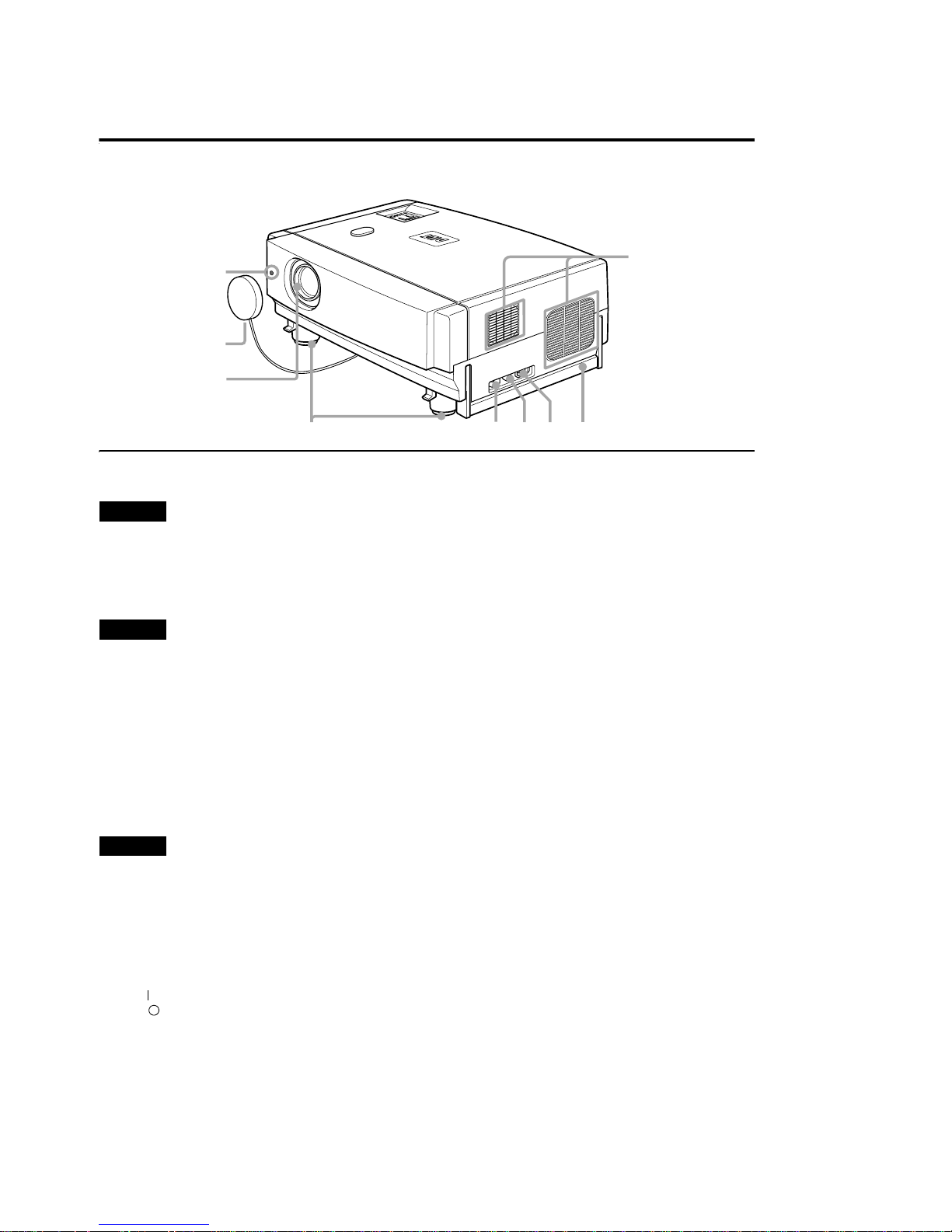
DLA-G150HTE
Controls and Features
Front Side / Top Surface / Right Side
9
8
7
6
R
E
T
N
E
U
N
E
O
M
E
D
I
V
C
P
T
I
X
E
E
T
A
R
E
P
O
T
E
S
E
E
R
N
P
O
T
E
S
D
I
Y
P
E
H
M
K
TE
P
M
A
L
1
4
5
3
2
1 Exhaust vents
Vents for cooling fans through which warm air comes out.
CAUTION
• Do not block the exhaust vents, or heat will build up inside,
possibly causing a fire. Also, do not touch the vents, or this
could give you a low-temperature burn.
2 Carrying handle
Raise this handle when carrying the projector.
CAUTIONS
• When carrying the projector, do not transmit shocks to it.
Also be careful to keep it balanced.
• Do not carry it while the light-source lamp is on or the
cooling fan is operating. This could cause personal injury.
3 AC IN (power input) terminal
This is the power input terminal where the supplied
power cord is connected. For details, refer to page 30.
4 Fuse holder
A fuse rated T6.3A H 250 V is installed. (Power source
protection)
To replace the fuse, refer to page 56.
CAUTION
• When replacing the fuse, use the same rating and type.
Otherwise, a fire may occur and/or the projector may be
damaged.
5 MAIN POWER switch
This is the main power switch. When it is turned on, the
projector goes into stand-by state, and the STAND BY
indicator on the control panel comes on. (Refer to
page 31.)
ON [ ]:The main power turns on.
OFF [ ]:The main power turns off.
6 Adjustable feet (for adjusting the height and
angle)
By extending the feet, the projector angle can be
adjusted up to +7°.
For details, refer to “Adjusting the Inclination of the
Projector” on page 16.
7 Lens
Projection lens, which is an electrically driven, approx.
1.5 × zoom lens. Before projection, remove the lens cap.
8 Lens cap
The cap has a string attached and the string is fixed to
the projector when shipped from the factory. It is
recommended that the cap be fitted on to prevent the
lens becoming dirty when the projector is not used.
9 Remote sensor
When operating with the remote control, aim it toward
this sensor. (Refer to page 20.)
6
1-4
No.51847
Page 5
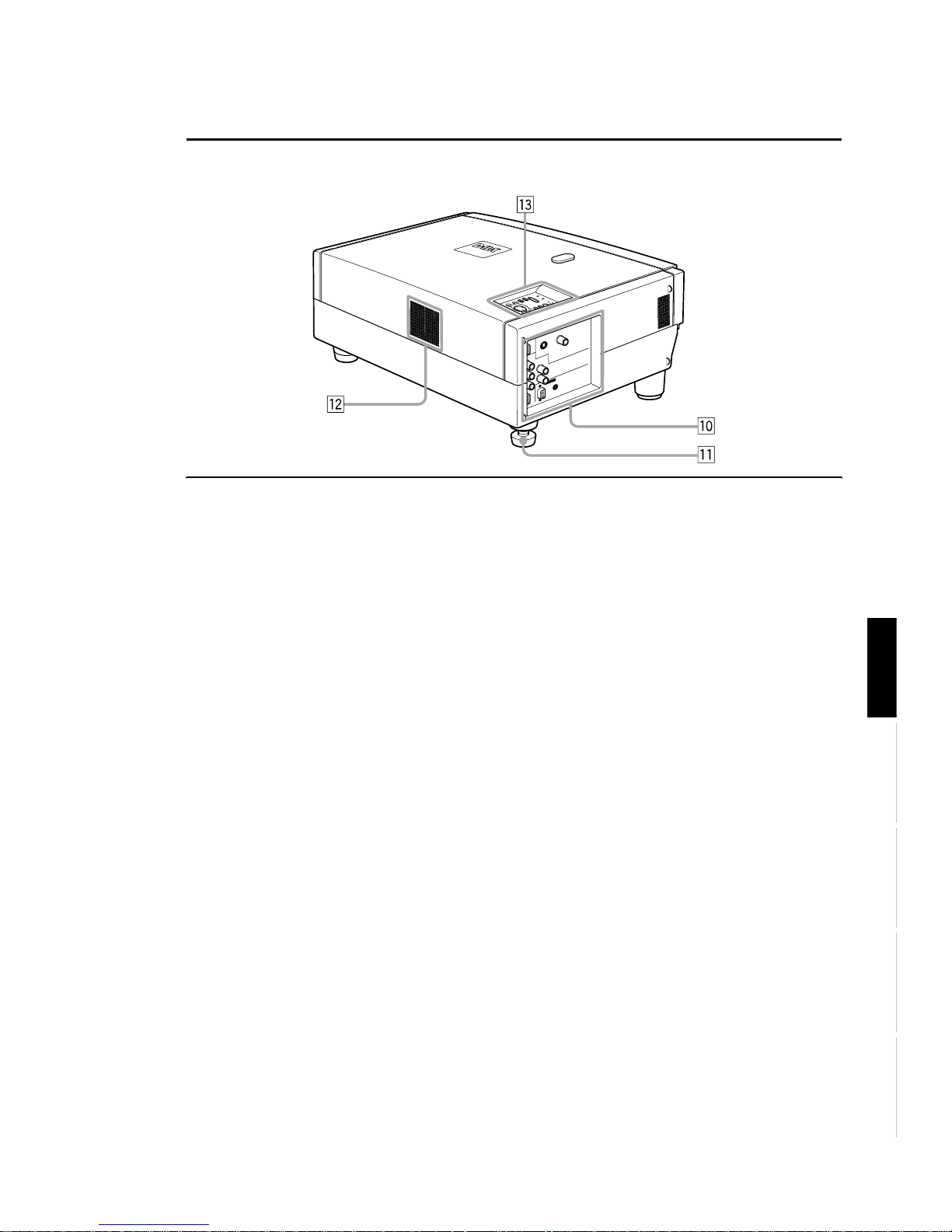
Left-hand Side / Rear Side
L
A
M
P
T
E
M
P
S
T
A
N
D
B
Y
M
E
N
U
K
E
Y
S
T
O
N
E
P
R
E
S
E
T
E
X
IT
E
N
T
E
R
O
P
E
R
A
T
E
DLA-G150HTE
Controls and Features
U
P
H
ID
E
P
C
V
I
D
E
O
p Connector panel
For details, refer to “Connector Panel” on page 11.
q Rear adjustable foot (for leveling the projector)
It is set at the shortest position when shipped from the
factory. Turn the foot to make the projector level.
Adjustment can be made in the range of +1.5° and –1.5°
from the horizontal position. For details, refer to
“Adjusting the Inclination of the Projector” on page 16.
w Air inlet
This is the air inlet. Do not cover or obstruct this slot.
e Control panel
For details, refer to “Control Panel on the Projector” on
page 9.
ENGLISHDEUTSHFRANÇAISITALIANOESPAÑOL
No.51847
7
1-5
Page 6
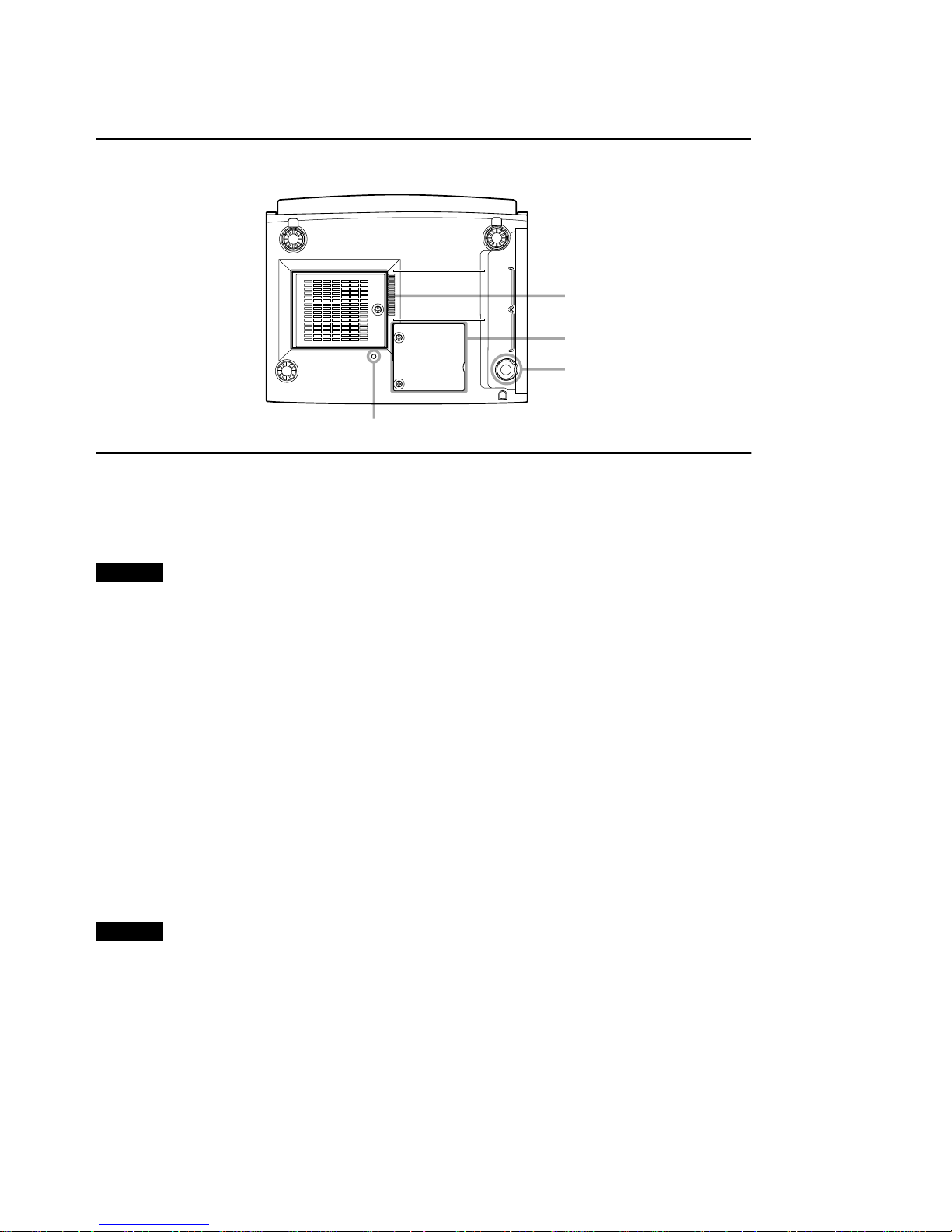
DLA-G150HTE
Controls and Features
Bottom Surface
r Air inlet (filter)
Air is taken in through the filter to cool the light-source
lamp. If the filter is blocked or if something that obstructs
the flow of air is placed around the projector, heat may
build up inside and could cause a fire. For required
space, refer to “Precautions for Installation” on page 15.
r
t
y
u
CAUTIONS
• Be careful as paper, cloth or soft cushion could be drawn in
if placed nearby. Do not block the filter, or heat may build
up and could cause a fire.
• Clean the filter periodically. For details, refer to “Cleaning
and Replacing the Filter Cover” on page 61. Deposition of
dirt on the filter reduces the cooling effect, causing heat to
build up inside, which could cause a fire or malfunction.
t Opening for replacing the light-source lamp
For replacing the light-source lamp, refer to “Replacing
the Light-Source Lamp” on page 57.
y Fixing foot
u Position selecting screw for ceiling mounting
When using the projector in an upside-down, ceilingmounted position (inverted top-to-bottom and right-toleft), the “position selecting screw for ceiling mounting”
must be turned to switch to ceiling mounting.
This will correct variance in color images (shading),
which otherwise would occur in ceiling mounting.
For more information, refer to “Setting the Position
Selecting Screw for Ceiling Mounting” on page 21.
CAUTION
• To ceiling-mount and adjust the projector, special expertise
and technique are necessary. Be sure to ask your dealer or
specialist to perform this work.
8
1-6
No.51847
Page 7
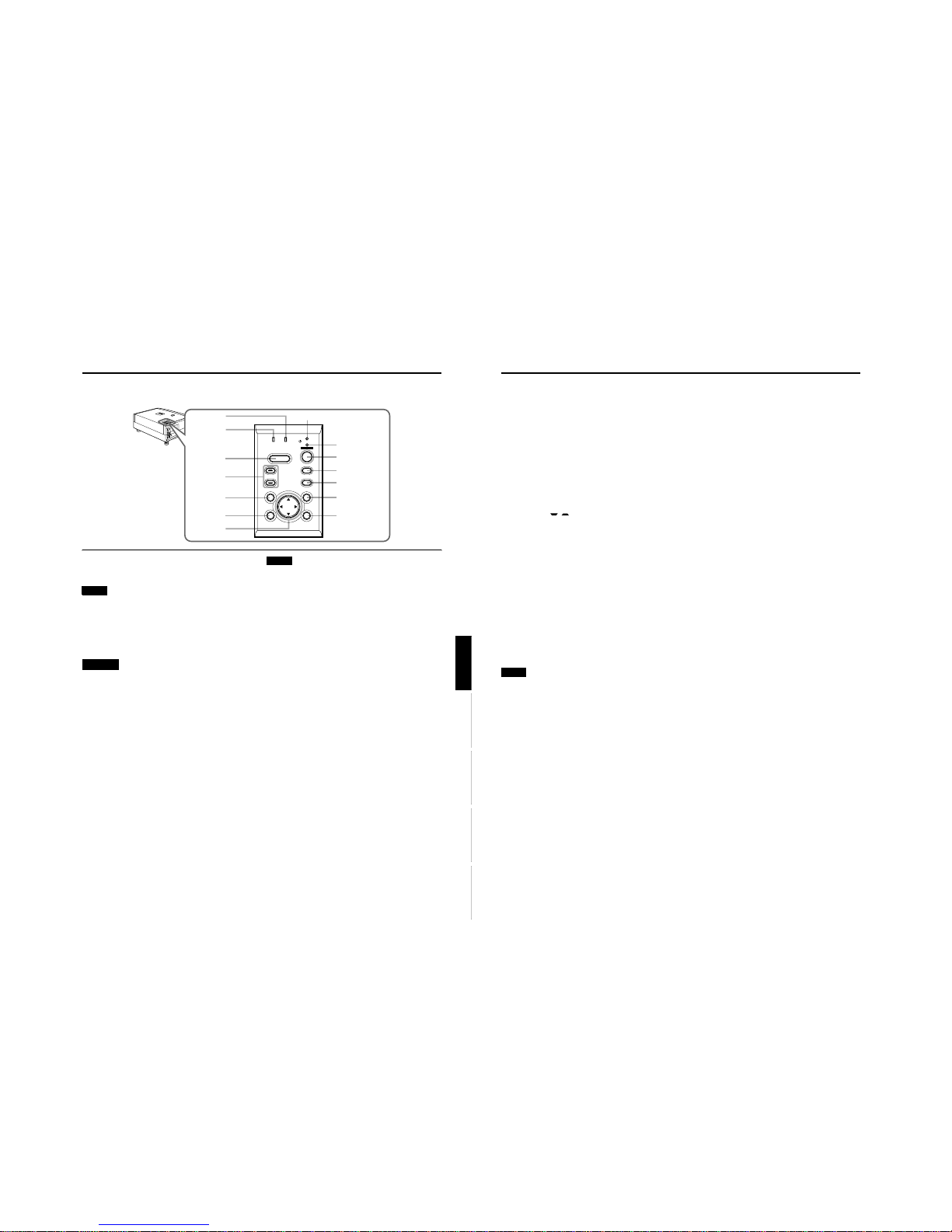
DLA-G150HTE
1-7
No.51847
9
Controls and Features
ENGLISHDEUTSHFRANÇAISITALIANOESPAÑOL
Control Panel on the Projector
1 STAND BY Indicat or
ON : When in stand-by mode.
Blinking :When in cool-down mode.
Memo
About the cool-down mode:
This projector has a function to cool down the heated lamp for a
fixed period of time (approx. 120 seconds) after projection is
finished. This feature is referred to as the cool-down mode.
The purpose of the cool-down mode is to prevent inner parts
from being deformed or broken by heat from the heated lamp
as well as to prolong the life of the lamp.
CAUTIONS
• Do not turn off the MAIN POWER switch while in the cooldown mode.
• Do not place the projector on its side or stand it upright
while in the cool-down mode; this may block the vents.
2 OPERATE indicator
ON : When the projector is in operation (projecting).
OFF : When the projector is not in operation (not
projecting).
3 OPERATE button
When the projector is in the stand-by mode, press this
button one second or more, and the projector is turned
on, causing the OPERATE indicator to light.
Press it one second or more again, and the projector
goes into the cool-down mode, then stand-by mode.
(Refer to page 31.)
* You cannot use the OPERATE button for about one
minute after the lamp blinks. Press the button after a
minute or longer has elapsed.
Memo
While in the cool-down mode (STAND BY indicator is blinking):
Even if you press the OPERATE button, the projector is not
turned on. Wait until the projector enters stand-by mode
(STAND BY indicator stays lit).
4 PC button
Use this button to select a device connected to the PC 1
or PC 2 terminals. Each time you press the button, the
selection alternates between PC 1 and PC 2.
* “PC1” or “PC2” will be displayed on the top right of the
projected image. (This function can be disabled by the
menu.)
5 VIDEO button
Use this button to select a device such as a video deck
connected to the AV IN (Y/C or VIDEO) terminal of the
projector. Each time you press the button, the selection
alternates between Y/C and VIDEO.
* “Y/C” or “VIDEO” will be displayed on the top right of th e
projected image. (This function can be disabled by the menu.)
6 MENU button
Use this button to enter or exit the menu mode. The main
menu appears or disappears at the screen. For details,
refer to “Basic Menu Operation” on page 42.
7 ENTER button
This button will be used in the menu mode. Use to
display the hierarchical menus. Also use when “ENTER”
is displayed against the item on the menu screen or
when the “All reset” selection is confirmed. For details,
refer to “Basic Menu Operation” on page 42.
8 Cursor buttons
5/∞/2/3
These buttons will be used in the menu mode to select an
item, or to set or adjust the value. For details, refer to
“Basic Menu Operation” on page 42.
V
I
DE
O
P
C
U
P
L
A
M
P
T
E
M
P
S
T
A
N
D
B
Y
M
E
N
U
K
E
Y
S
T
O
N
E
P
R
E
S
E
T
E
X
I
T
E
N
T
E
R
O
P
E
R
A
T
E
H
I
D
E
3
4
5
6
7
2
1
r
w
q
p
9
8
e
LAMP TEMP
STAND BY
HIDE
PC
VIDEO
MENU
KEYSTONE
PRESET
EXIT ENTER
OPERATE
10
Controls and Features
9 EXIT button
This button will be used in the menu mode to return to the
previous menu. When the main menu is displayed, this
button will cause the menu to disappear. For details, refer
to “Basic Menu Operation” on page 42.
p PRESET button
This PRESET button only works as a reset button for the
direct button adjustment of the KEYSTONE button of the
control panel and the DIGITAL ZOOM button of the
remote control. When adjusting the keystone or digital
zoom (when the setting is displayed on the screen) the
adjusted value is reset to that which was set when the
projector was shipped from the factory. Of the menu
items, this button only works for the keystone setting
screen.
q KEYSTONE / buttons
Use these buttons to correct a trapezoidal distortion of
the projected image. (Refer to page 34.)
w HIDE button
Use this button to turn off the image on the screen
temporarily. Pressing it again restores the image to
resume. (Refer to page 34.)
e LAMP indicator
ON : After the light-source lamp has been used for
more than approx. 900 hours.
Blinking
: After the light-source lamp has been used for
more than approx. 1000 hours. Replace the lightsource lamp. Refer to “Replacing the LightSource Lamp” on page 57.
r TEMP indicator
Blinking : The temperature inside the projector has risen
abnormally.
Note
• While the TEMP indicator is blinking (during abnormal
temperature), the power is automatically cut off.
Page 8
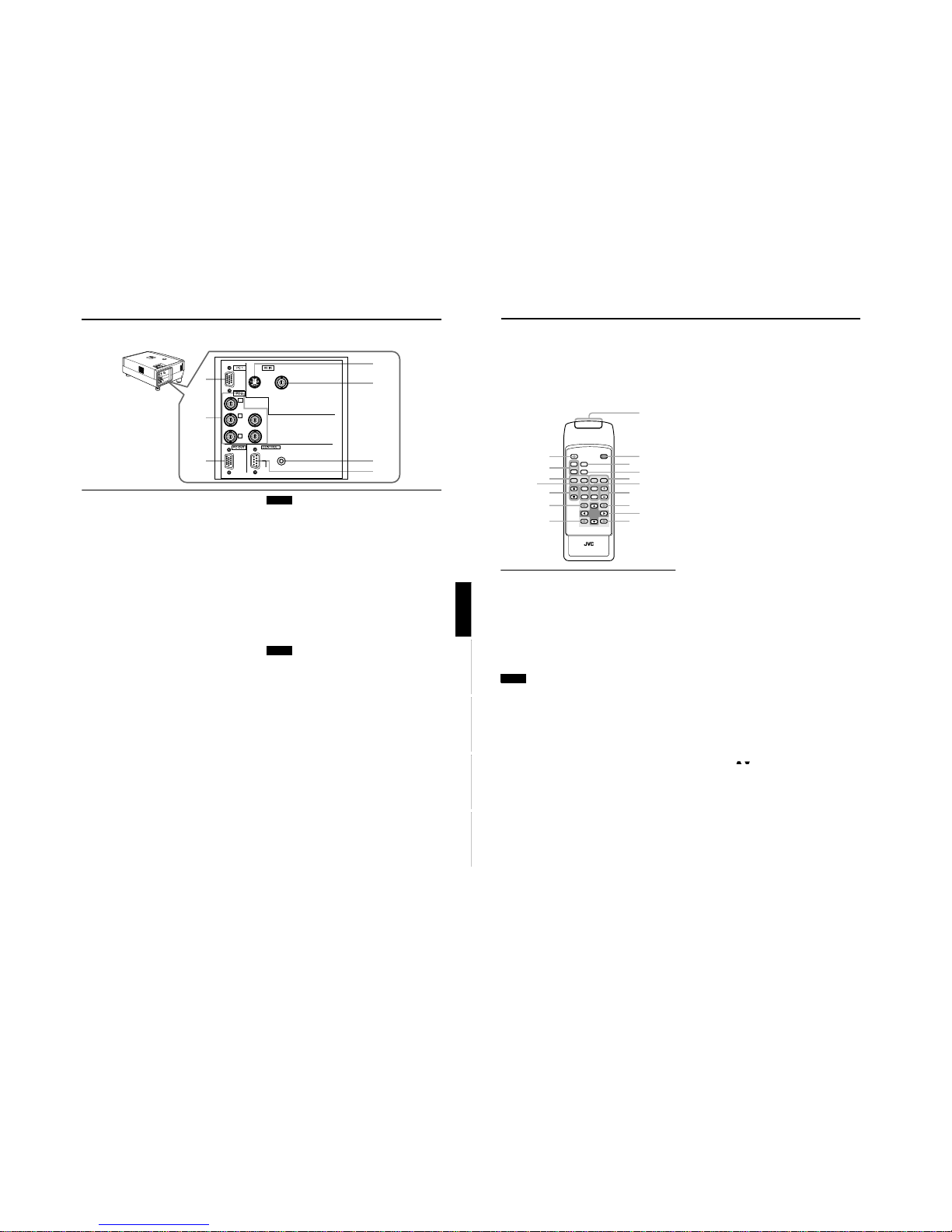
DLA-G150HTE
1-8
No.51847
12
Controls and Features
Remote Control Unit
On the remote control, the same buttons as on the control
panel of the projector are provided except for the following
buttons. For the same buttons, operation is the same in
principle.
For remote control only:
DIGITAL ZOOM T/W, QUICK ALIGN., FREEZE, ZOOM T/
W, FOCUS +/–, SCREEN W/S, PC 1, PC 2, VIDEO, Y/C
1 Remote control’s signal transmitter
2 OPERATE button
When the projector is in the stand-by mode, press this
button one second or more, and the projector is turned
on, causing the OPERATE indicator to light.
Press it one second or more again, and the projector
goes into the cool-down mode, then stand-by mode.
(Refer to page 31.)
* The OPERATE button will not work for approximately 1
minute from when the light-source lamp is turned on. Use
the button after approximately 1 minute.
Memo
While in the cool-down mode (STAND BY indicator is
blinking):
Even if you press the OPERATE button, the projector is not
turned on. Wait until the projector enters stand-by mode
(STAND BY indicator stays lit).
3 HIDE button
Use this button to turn off the image on the screen
temporarily. Pressing it again makes the image to
resume. (Refer to page 34.)
4 FREEZE button
During projection of an image on the screen, press this
button to obtain a still picture.
To restore normal projection, press it again. (Refer to
page 36.)
* Depending on the video signal source (UXGA, etc.), this
button does not work.
5 VIDEO button
Use this button to select a device such as a video deck
connected to the AV IN terminal (VIDEO or Y/C input
terminal) of the projector. Each time you press the button,
the selection alternates between Y/C and VIDEO. (Refer
to page 32.)
* “Y/C” or “VIDEO” will be displayed on the top right of the
projected image. (This function can be disabled by the
menu.)
6 ZOOM T/W buttons
Use these buttons to adjust the projected screen size.
T (Tele): The projected screen size decreases.
W (Wide):The projected screen size increases.
7 FOCUS +/– buttons
Use these buttons to adjust the focus of the projected
video image.
+ : The focus point becomes more distant.
– : The focus point becomes nearer.
8 MENU button
Use this button to enter or exit the menu mode. The main
menu appears or disappears at the screen. For details,
refer to “Basic Menu Operation” on page 42.
9 Cursor buttons
5/∞/2/3
These buttons are used in the menu mode to select an
item or to set or adjust the value. For details, refer to
“Basic Menu Operation” on page 42.
p ENTER button
This button is used in the menu mode. Use to display the
hierarchical menus. Also use when “ENTER” is displayed
against the item on the menu screen or when the “All
reset” selection is confirmed. For details, refer to “Basic
Menu Operation” on page 42.
q EXIT button
This button is used in the menu mode to return to the
previous menu. When the main menu is displayed, this
button will cause the menu to disappear. For details, refer
to “Basic Menu Operation” on page 42.
w PRESET button
This PRESET button only works as a reset button for the
direct button adjustment of the KEYSTONE button of the
control panel and the DIGITAL ZOOM button of the
remote control. When adjusting the keystone or digital
zoom (when the setting is displayed on the screen) the
adjusted value is reset to that which was set when the
projector was shipped from the factory. Of the menu
items, this button only works for the keystone setting
screen.
e KEYSTONE / buttons
Use these buttons to correct a trapezoidal distortion of
the projected image. (Refer to page 34.)
QUICK
ALIGN.
PC1 PC2
Y/C
VIDEO
HIDE
PRESET
ENTEREXIT
MENU
FREEZE
SCREEN
OPERATE
DIGITAL
ZOOM
ZOOM FOCUS
W
W
S
T
W
T
RM-M150 REMOTE CONTROL UNIT
SCREEN
KEYSTONE
W
S
2
1
3
5
7
8
p
9
4
6
w
q
u
y
e
t
r
11
Controls and Features
ENGLISHDEUTSHFRANÇAISITALIANOESPAÑOL
Connector Panel
1 Y/C (S-video) input terminal (Mini DIN 4 pin)
Connect this terminal to the S-video output terminal of a
video deck, etc.
Attach the ferrite core (accessory) to the cable which is
connected to the Y/C input terminal. (Refer to page 29.)
2
VIDEO (composite video) input terminal (BNC)
Connect this terminal to the composite video output
terminal of a video deck, etc.
3 REMOTE terminal (stereo mini jack)
Connect an infrared remote control extension unit, etc. to
this jack.
Attach the ferrite core (accessory) to the cable which is
connected to the REMOTE terminal. (Refer to page 29.)
* For details, consult your dealer.
4 RS-232C CONTROL terminal (D-sub 9 pin)
This is the RS-232C interface-specified terminal. The
projector can be controlled by a computer connected
externally.
* For details, refer to page 27 and 71.
5 PC (computer) OUT terminal (D-sub 3-row 15 pi n)
This is the terminal for video output from the monitor of
the computer connected to PC1 or PC2.
The computer input signal projected on the screen is
output. A display monitor can be used by connecting it to
this terminal.
6 PC (computer) 2 input terminals (BNC
××××
5)
These are multipurpose video input terminals that allow
input of the following signals.
• Analog RGB signals, vertical sync (V) signals, and
horizontal sync (H) signals / composite signals (Cs).
(Devices which have analog RGB signal output
terminals can be connected.)
* Input of external sync signals is automatically detected.
Detection of H/V signals or Cs signals causes automatic
switching to external sync. The priority order is H/V > Cs.
• Component signals (Y, B-Y, R-Y) or DTV-format (Y, PB,
P
R
) signals. (Devices which have component output
terminals can be connected.)
* For details about DTV-format signals (480i, 480p, 720p,
1080i) compatible with this unit, refer to page 22.
Notes
• In order to use this terminal, the input signal must be used
to select the “PC 2 (BNC)” setting in the option items of the
menu. Use the input signal to change the setting. (Refer to
page 53.)
• When computer-related signals are input, the uppermost
edge of the image may appear to bow if the sync signal
input is composite sync (Cs) or G on sync signal. In this
case, use separate sync signals for vertical sync (V) and
horizontal sync (H).
7 PC (computer) 1 input terminal (D- sub 3-row 15
pin)
This is an input terminal dedicated to computer signals
(RGB video signals and sync signals).
Connect the display output terminal of the computer to
this terminal. When a Macintosh computer is to be
connected, use the supplied conversion adapter for Mac.
Note
• When computer-related signals are input, the uppermost
edge of the image may appear to bow if the sync signal
input is composite sync (Cs) or G on sync signal. In this
case, use separate sync signals for vertical sync (V) and
horizontal sync (H).
5
7
6
2
4
3
1
V
I
D
E
O
P
C
U
P
L
A
M
P
T
E
M
P
S
T
A
N
D
B
Y
M
E
N
U
K
E
Y
S
T
O
N
E
P
R
E
S
E
T
E
X
I
T
E
N
T
E
R
O
P
E
R
A
T
E
H
I
D
E
Y
P
B
/B-Y
P
R
/R-Y
H
V
G
B
R
REMOTE
RS-232C
Y/C VIDEO
Page 9
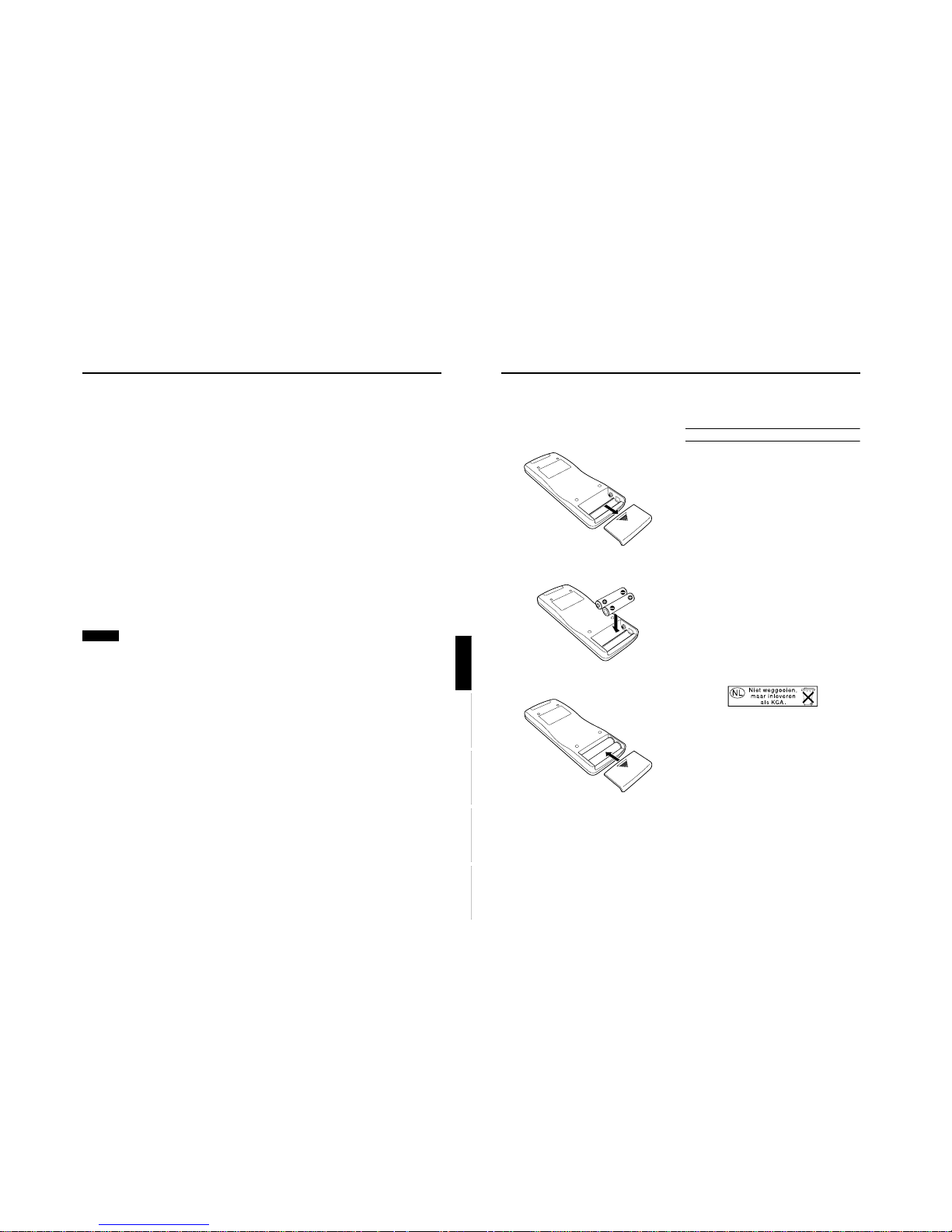
DLA-G150HTE
1-9
No.51847
13
Controls and Features
ENGLISHDEUTSHFRANÇAISITALIANOESPAÑOL
r DIGITAL ZOOM T/W buttons
A part of image can be magnified up to four times on the
screen.
Each time the T or W button is pressed, the image is
enlarged or the enlarged image is reduced by a certain
degree. (Refer to page 36.)
* Images which are enlarged with the digital zoom become
less clear.
* Depending on the video signal source (UXGA, etc.), this
button does not work.
t PC buttons
Use these buttons to select a device connected to the PC
1 or PC 2 terminals. (Refer to page 32.)
* “PC 1” or “PC 2” will be displayed on the top right of the
projected image. (This function can be disabled using the
menu.)
y SCREEN W/S buttons
Changes the projection screen size to [4:3] or [16:9].
u QUICK ALIGN. (Quick Alignment) button
Use this button to automatically align “Brightness”,
“Contrast”, “Horizontal and vertical position”, “Tracking”
and “Phase” for the projected image.
During the automatic alignment, “Quick Alignment”
appears on the screen, and disappears after alignment is
finished. (Refer to page 35.)
* The “Quick Alignment” function only works when the
signal is input from the input terminal of either PC 1 or PC
2. It does not work when the signal is input from the
VIDEO IN terminal (VIDEO or Y/C input terminal).
CAUTION
• Automatic alignment with the quick alignment function
should be carried out on a bright still-picture. This function
may not work correctly on a dark picture or motion-picture.
If adjustment with this function is not satisfactory, adjust
“Brightness”, “Contrast”, “Horizontal and vertical position”,
“Tracking” and “Phase” in the menu mode.
14
Controls and Features
Installing Batteries
Install batteries in the remote control. If the remote control has started to work erratically, replace the
batteries.
1
Open the back cover.
Open the back cover in the direction of the arrow.
2
Install the batteries.
Place the two supplied batteries (AA/R6-size) in the
remote control as illustrated below.
3
Close the back cover.
First fit the claws on the back cover in the case, then
close the back cover in the direction of the arrow.
Precautions for using batteries
If batteries are used i ncorrectly, they may crack or
leak liquid. This could cause a fire, burn, malfunction,
or staining or damaging of the surroundings.
Beware of the following:
• Do not mix new and old batteries.
• Do not mix different types of batteries as they differ in
characteristics.
• Place batteries so they match the polarities indicated:
(+) to (+) and (–) to (–).
• Be sure to put the minus (–) end in first to avoid
short-circuiting.
• Use only designated batteries.
• Remove the batteries if the remote is not to be used for a
prolonged period.
• When the batteries are exhausted, replace them
immediately. Otherwise, liquid could leak, or malfunction
could occur due to leaking liquid. If the leaked liquid
contacts the skin, wipe it off with a cloth, otherwise the skin
could become rough.
• Do not put batteries into a fire or try to recharge them.
• Batteries run for six months to one year in normal use.
However, the batteries supplied are for confirming
operation and may not run that long. When the remote
control starts failing to work properly, replace the batteries
with new ones.
This instruction below applies only to the use in Holland.
Gebruike batterijen:
Page 10
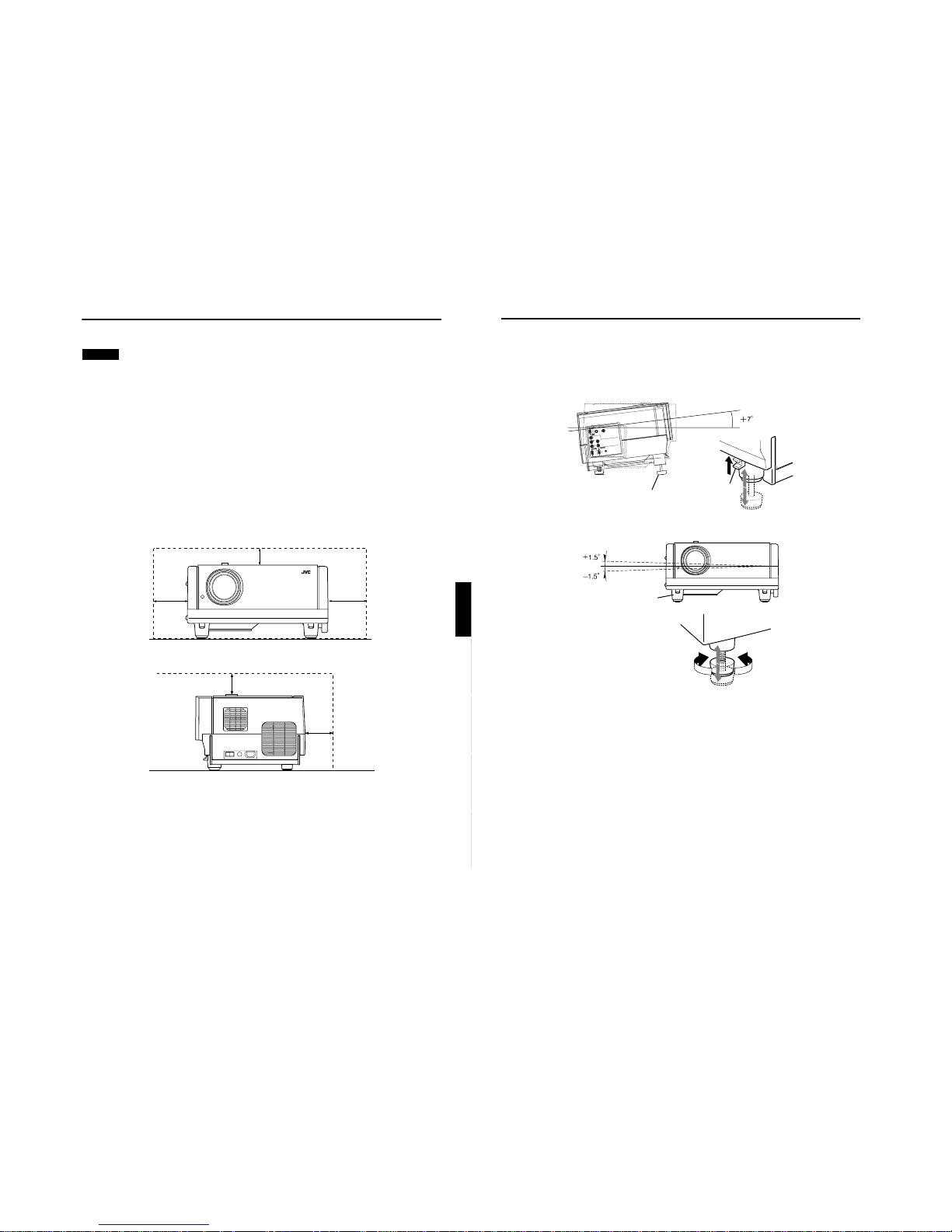
DLA-G150HTE
1-10
No.51847
16
Installing the Projector
Adjusting the Inclination of the Projector
The vertical angle and the leveling of the projector can be adjusted with the adjustable feet at the bottom of the projector.
■
Adjusting the vertical angle of the projector
While pushing the levers on both sides upward, raise the projector. The adjustable feet automatically extend.
To retract the feet, push the levers and lower the projector slowly; the projector is fixed at the position
where you release the levers.
■
Leveling the projector
Lift the projector, rotate the rear adjustable foot, and adjust the horizontal angle until the projector is level.
Y
P
B
/
B-Y
P
R
/
R
-Y
H
V
G
B
R
REM
O
TE
R
S
-2
3
2
C
Y
/C VID
EO
Adjustable feet (at the front)
lever
ShortenExtend
Adjustable foot (at the rear)
Fixing foot (at the rear)
15
ENGLISHDEUTSHFRANÇAISITALIANOESPAÑOL
Installing the Projector
Precautions for Installation
CAUTIONS
1. Before instalation, do not conne ct the projector’s power cord.
2. Do not install the projector in the following places:
• Where there is water, humidity or dust.
• Where the projector may be subjected to oil, smoke or cigarette smoke.
• On a soft surface such as a carpet or cushion.
• Where the projector may be subjected to direct sunlight.
• Where temperature is high or humidity is low.
Allowable operation temperature range: 41°F to 95°F (+5°C to +35°C)
Allowable relative humidity range: 20% to 80% (no condensation)
Allowable storage temperature range: 14°F to 140°F (–10°C to +60°C)
■
When installing the projector, observe the following:
• Do not use the projector placed on its side.
Avoid using the projector placed on its side. This could cause a malfunction.
• Use the projector within the specified angle.
Do not use the projector inclined ±30° horizontally (left/right). This could cause color variation or shorten the lamp life.
• Do not block the exhaust vents.
Do not use a cover which encloses the projector air-tight or blocks the exhaust vents. Allow sufficient space around the
projector. When the projector is enclosed in a space of the following dimensions, use an air conditioner so the temperature
inside becomes equal to the outside temperature.
Allowable minimum space required
600mm
200mm
300mm
300mm
200mm
Page 11
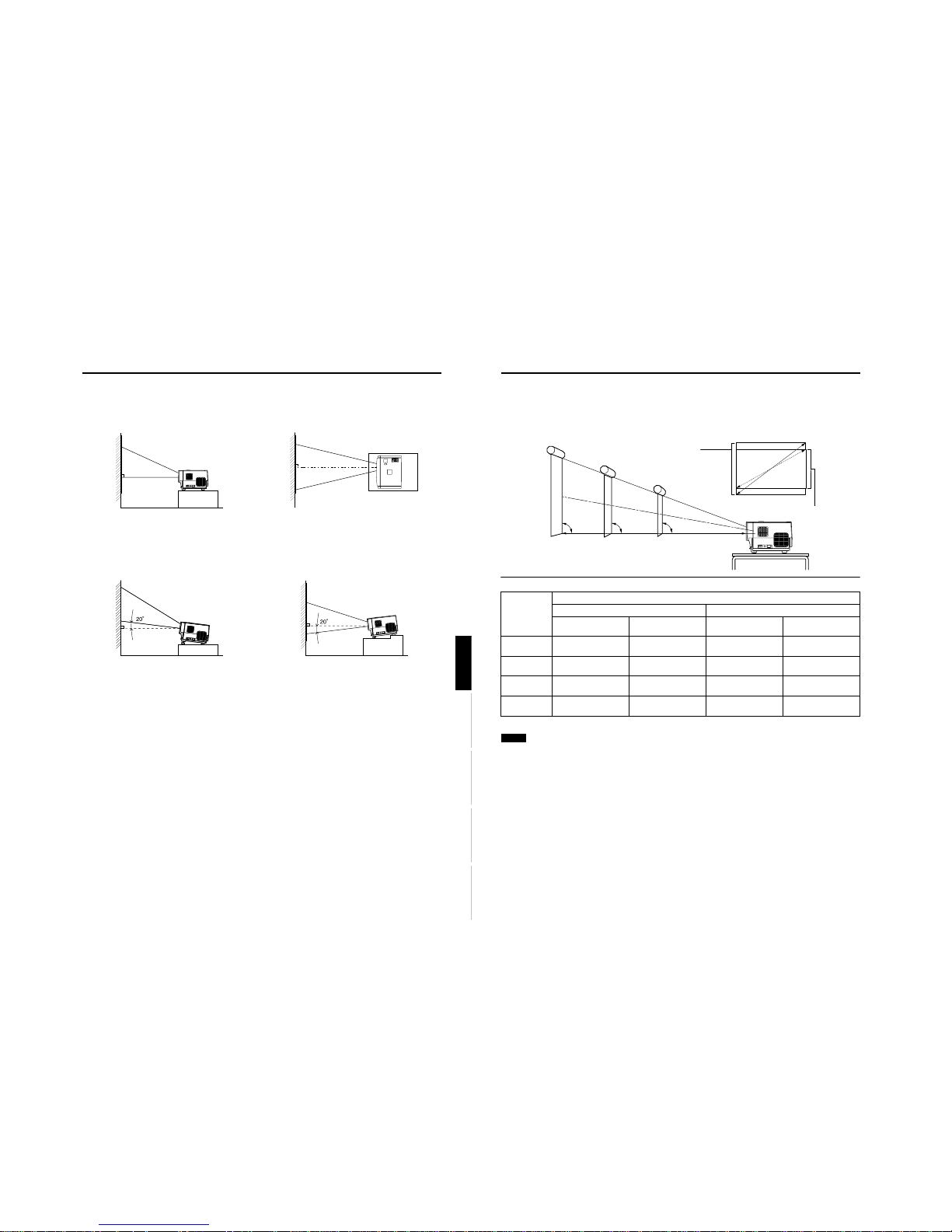
DLA-G150HTE
1-11
No.51847
17
Installing the Projector
ENGLISHDEUTSHFRANÇAISITALIANOESPAÑOL
Installing the Projector against the Screen
The projector should be placed so that the center line of the lens is at a right angle to the screen as shown in the following
figures.
■
Side view
■
Top view
■
Trapezoidal-distortion correctable maximum angle
The projector has a function to correct the trapezoidal distortion of the projected image on the screen.
To correct this distortion, use the KEYSTONE buttons on the projector. (Refer to “Removing the Trapezoidal Distortion of the
Image” on page 34.) Also, correction is possible by using the “Keystone” menu. (Refer to “Setting and Adjusting Other
Functions (OPTIONS)” on page 53.)
LAMPTEMP
STAND BY
HIDE
PC
VIDEO
MENU
KEYSTONEVOLUME
PRESET
ESCAPE ENTER
OPERATE
Correctable angle:
Up to approx. 20° upward from the horizontal line
Correctable angle:
Up to approx. 20° downward from the horizontal line
18
Installing the Projector
Projection Distance and Screen Size
• The projector’s projection lens is a zoom lens of about 1.5 x. The screen size at the maximum enlargement is 1.5 times that
of the minimum size.
• The projection distance that can be focused is 2.5 to 20 m. Install the projector within this range.
* Also, refer to the table of “Relationship between Projector Distances and Projector Screen Size” on page 19 as a referen ce.
Notes
• For detailed relationship between projection distances and projection screen sizes, refer to Appendix A. The relationships for
both 4:3 and 16:9 ratios are listed there.
• When installing a screen, use a 4:3 aspect-ratio picture.
• (A 16 : 9 aspect-ratio picture is projected based on the width of the range in which a 4:3 aspect-ratio picture is projected.)
• The diagonal length of a 16:9 aspect-ratio screen is about 91.8% that of a 4:3 aspect-ratio screen. This value is only a guide
(reference).
• If sunlight or lamp light strikes the projection screen directly, the picture tends to become pale and dim. Use a curtain or
other means to shield the light.
• Set the projector horizontally on a surface that is within the range of adjustable angles (up/down adjustment angle: +7° ;
horizontal adjustment angle: ±1.5°).
• If the keystone is adjusted, the projected screen becomes smaller.
• When hanging from the ceiling, use a dedicated hanging fixture (not supplied).
Projection
distance
Projection screen size (diagonal length)
When screen aspect ratio is 4 : 3 When screen aspect ratio is 16 : 9
Minimum projection
screen
Maximum projection
screen
Minimum projection
screen
Maximum projection
screen
8.2 ft
(2.5 m)
42"
(approx. 107 cm)
63"
(approx. 160 cm)
39"
(approx. 100 cm)
57"
(approx. 144 cm)
16.4 ft
(5 m)
86"
(approx. 219 cm)
128"
(approx. 325 cm)
79"
(approx. 201 cm)
117"
(approx. 297 cm)
32.8 ft
(10 m)
172"
(approx. 437 cm)
259"
(approx. 657 cm)
158"
(approx. 402 cm)
237"
(approx. 601 cm)
65.6 ft
(20 m)
345"
(approx. 877 cm)
521"
(approx. 1,323 cm)
317"
(approx. 806 cm)
478"
(approx. 1,214 cm)
90˚ 90˚ 90˚
Screen
Change of projection screen
according to aspect ratio
Screen with 4:3 aspect ratio
Screen with 16:9 aspect ratio
Center line of the lens
Install the projector so the lower edge of the projection screen is at the
same height as the lens' center li ne.
Page 12
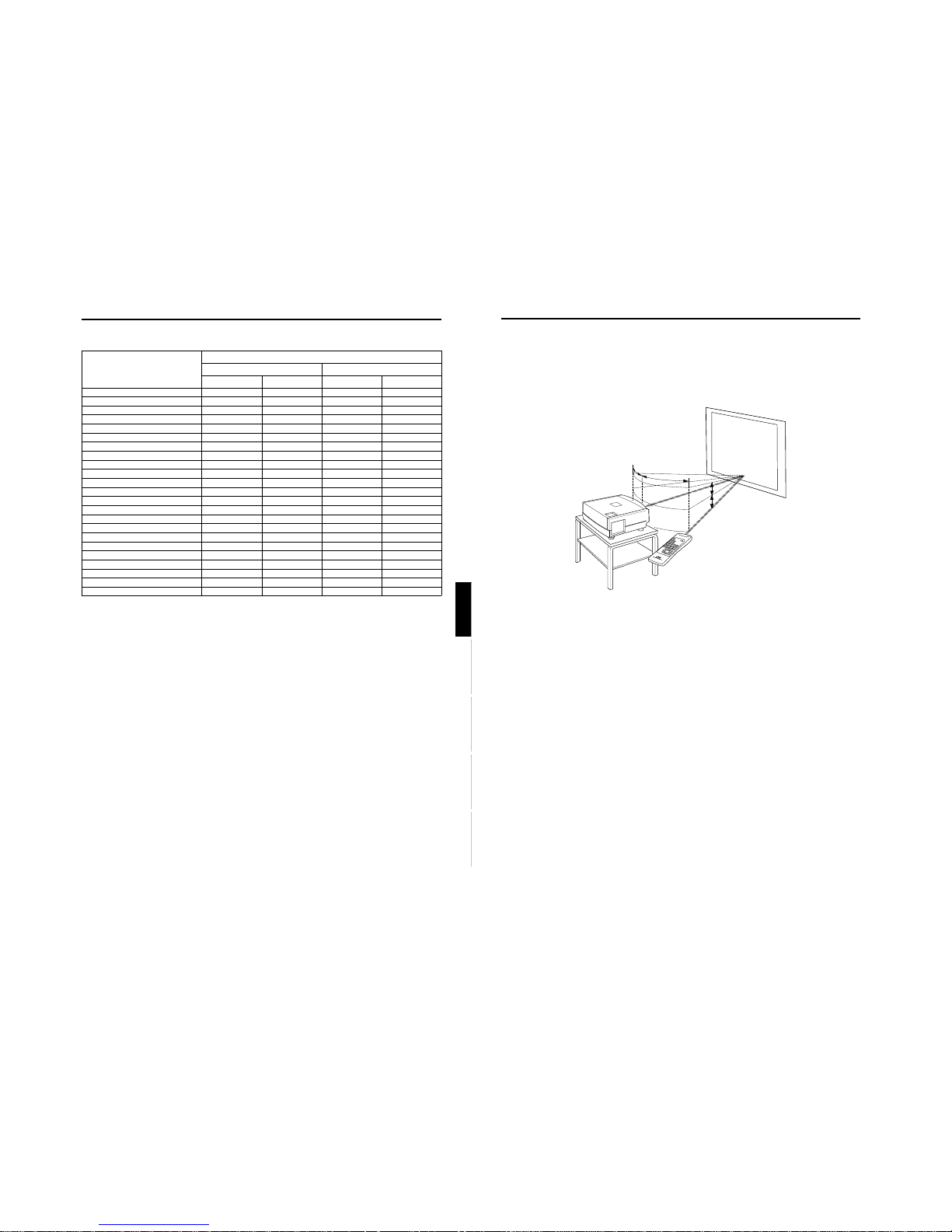
DLA-G150HTE
1-12
No.51847
20
Installing the Projector
Effective Range and Distance of the Remote Control Unit
The remote control unit can be used as either a wireless remote control unit or a wired one.
■
Using as a wireless remote control unit
Aim the remote control unit toward the remote sensor on the front or the rear of the projector.
The operable distance of the remote control unit is about 10 m for direct reception. The remote control unit can be used by
having it reflected on the screen. In this case, the total distance of “A+B” should be about 10 m or less. The operable angles
of the remote control unit are 15° right and left, and 15° up and down.
15˚
15˚
15˚
15˚
B
A
Projector
Screen
Remote control unit
19
Installing the Projector
ENGLISHDEUTSHFRANÇAISITALIANOESPAÑOL
Relationship between Projector Distances and Projector Screen Size
Projection screen size
(Diagonal length)
Approximate projection distance unit: ft (m)
For 4:3 aspect-ratio screens For 16:9 aspect-ration screens
Wide end Tele end Wide end Tele end
40" (approx. 101.6 cm) --------- --------- --------- 8.53 (2.60)
42" (approx. 106.7 cm) --------- 8.23 (2.51) --------- 9.96 (2.73)
50" (approx. 127.0 cm) --------- 9.74 (2.97) --------- 10.60 (3.23)
60" (approx. 152.4 cm) --------- 11.65 (3.55) 8.50 (2.59) 12.66 (3.86)
70" (approx. 177.8 cm) 9.09 (2.77) 13.55 (4.13) 9.84 (3.00) 14.73 (4.49)
80" (approx. 203.2 cm) 10.33 (3.15) 15.42 (4.70) 11.22 (3.42) 16.80 (5.12)
100" (approx. 254.0 cm) 12.83 (3.91) 19.23 (5.86) 13.94 (4.25) 20.90 (6.37)
150" (approx. 381.0 cm) 19.09 (5.82) 28.71 (8.75) 20.77 (6.33) 31.23 (9.52)
200" (approx. 508.0 cm) 25.33 (7.72) 38.16 (11.63) 27.59 (8.41) 41.54 (12.66)
240" (approx. 609.6 cm) 30.35 (9.25) 45.73 (13.94) 33.04 (10.07) 49.80 (15.18)
250" (approx. 635.0 cm) 31.59 (9.63) 47.64 (14.52) 34.38 (10.48) 51.87 (15.81)
300" (approx. 762.0 cm) 37.86 (11.54) 57.09 (17.40) 41.21 (12.56) 62.17 (18.95)
310" (approx. 787.4 cm) 39.11 (11.92) 58.99 (17.98) 42.59 (12.98) 64.24 (19.58)
320" (approx. 812.8 cm) 40.35 (12.30) 60.89 (18.56) 43.93 (13.39) --------330" (approx. 838.2 cm) 41.60 (12.68) 62.76 (19.13) 45.31 (13.81) --------340" (approx. 863.6 cm) 42.85 (13.06) 64.67 (19.71) 46.65 (14.22) --------350" (approx. 889.0 cm) 44.09 (13.44) --------- 48.03 (14.64) --------400" (approx. 1016.0 cm) 50.36 (15.35) --------- 54.86 (16.72) --------450" (approx. 1143.0 cm) 56.63 (17.26) --------- 61.65 (18.79) --------470" (approx. 1193.8 cm) 59.12 (18.02) --------- 64.37 (19.62) --------480" (approx. 1219.2 cm) 60.37 (18.40) --------- --------- --------500" (approx. 1270.0 cm) 62.89 (19.17) --------- --------- --------521" (approx. 1323.3 cm) 65.52 (19.97) --------- --------- ---------
Page 13

DLA-G150HTE
1-13
No.51847
21
Installing the Projector
ENGLISHDEUTSHFRANÇAISITALIANOESPAÑOL
Setting the Position Selecting Screw for Ceiling Mounting
When using the projector in an upside-down, ceiling-mounted position (inverted top-to-bottom and right-to-left), the “position
selecting screw for ceiling mounting” must be turned to switch to ceiling mounting.
This will correct variance in color images (shading), which otherwise would occur in ceiling mounting.
To revert to normal desktop setting, turn the “position selecting screw for ceiling mounting” back to the initial position (factoryshipped).
When using the projector in an upside-down, ceiling-mounted position:
Turn the “position selecting screw for ceiling mounting” fully counterclockwise (until it is turning idly).
To again use the projector in a normal desktop setting:
Turn the “position selecting screw for ceiling mounting” fully clockwise (until it firmly tightens).
For normal desktop mounting:
Turn the screw clockwise.
For upside-down, ceiling-mounting:
Turn the screw counterclockwise.
•To ceiling-mount and adjust the projector, special expertise and technique are
necessary. Be sure to ask your dealer or a specialist to perform this work.
•To turn the “position selecting screw for ceiling mounting”, use a Philips
screwdriver with a 30-mm or longer shank.
The screw is located in the hole shown in the illustration.
Note
• When using the projector in a ceiling-mounted position, you should reverse the projected image by changing the settings of
Right Left rev. and Top Bottom inv. menus. For details, refer to page 53. You can also change these settings without
receiving a video signal. In this case, refer to “Menu Transition Diagram in No signal Menu Mode” on page 37.
When installing (adjusting/setting) the unit
• When using “Top Bottom inv.” on the “Options” menu, reset the unit by following the procedure below.
• This reset procedure must be performed before operating the unit.
1. Change the “Top Bottom inv.” Setting on the “Options” menu.
2. Press the OPERATE button to enter the unit into the sta nd-by mode.
3. Press the OPERATE button again to turn on the unit.
• Adjust the focus after projecting a picture for 30 minutes or longer.
Position selecting screw for ceiling mounting
CAUTIONS
22
Connecting to Various Devices
Before connection, be sure to t urn off the projector and connected devices.
Read the manual which comes with each device thoroughly.
Signals that Can Be Input to the Projector
The following signals can be input to the projector:
■ Video signals
(1) Response to color systems
*1:Responds if Y/C output is available.
*2:Signifies that component signals (“Y, P
B
, PR” / “Y, B-Y, R-Y” / “G, B, R, H/CS, V”) conform to the signal timing
(synchronization and video period) of each color system. The color systems are used for convenience only.
*3:To use these signals, it is required to set the “PC2 (BNC)” item in the submenu Options 1 to “YP
BPR
”. (Refer to page 53.)
*4:To use these signals, it is required to set the “PC2 (BNC)” item in the submenu Options 1 to “RGB”. (Refer to page 53.)
(2)
Response to double density (*5), high-vision signals
*5:Signals whose density of scanning lines/field is twice as high.
*6:Responds to signals whose horizontal scanning frequency is 31.5 kHz. NTSC can be made twice as dense by a line
doubler (separately available: recommended article). Also, possible to respond to fully-specified, decoded
wide-clear-vision signal and decoded 525P progressive signal.
*7:Responds to signals whose horizontal scanning frequency is 33.5 kHz. PAL can be made twice as dense by a line doubler
(separately available: recommended article).
*8:To use these signals, it is required to set the “PC2 (BNC)” item in the submenu Options 1 to “YP
BPR
”. (Refer to page 53.)
*9:To use these signals, it is required to set the “PC2 (BNC)” item in the submenu Options 1 to “RGB”. (Refer to page 53.)
(3) Response to DTV-format signals
DTV-format signals (480i, 480p, 720p, 1080i) can be input to the Y, P
B
/B-Y, PR/R-Y*10 input terminals.
*10:To use these signals, it is required to set the “PC2 (BNC)” item in the submenu Options 1 to “YP
BPR
”. (Refer to page 53.)
■ Computer signals
Signals with the following scanning frequencies can be input to the PC 1 or PC 2 (G, B, R, H/CS, V) terminals.
Be sure that the computer to be used suffices the following conditions:
• The computer has the video signal output port.
Be sure that the computer has the video signal output port by reading the instruction book of the computer.
The video signal output port is generally called as “RGB port”, “monitor port”, or “video port”. If the computer-monitor hybrid
type or note type is used, it may need to prepare for an external output port. Also, there will be the type to which an external
output port cannot be installed.
• The resolution and the scanning frequencies are within the range specified in the table on page 23.
Be sure that the resolution and the scanning frequencies of the video signal are within the range. A video signal out of range
cannot be used. (Even signals out of the range could be projected. However, it may not sharp enough. On the other hand,
even some of the signals within the range may require adjustment depending on the video board used.)
When a signal other than listed in the table on page 23 is input, the image could be partially erased or an unneeded fold-over
image could appear.
Even signals in the frequency range that can be input may not be displayed normally depending on the type of the signal.
Composite sync (C
S
) and G on Sync signals cannot be handled depending on the devices connected.
NTSC NTSC4.43 PAL SECAM
VIDEO ‡‡‡‡
Y/C
‡
‡*
1
‡
- - - - -
Y, P
B
/B-Y, PR/R-Y*
3
‡*
2
‡*
2
‡*
2
‡*
2
G, B, R, H/CS, V*
4
‡*
2
‡*
2
‡*
2
‡*
2
Input terminal
NTSC*
6
NTSC*
7
High-vision signal
Y, P
B
/B-Y, PR/R-Y*
8
‡‡‡
G, B, R, H/C
S
, V*
9
‡‡‡
Horizontal scanning frequency 15kHz - 105kHz
Vertical scanning frequency 50Hz - 100Hz
Page 14

DLA-G150HTE
1-14
No.51847
24
Connecting to Various Devices
Connecting to Video Devices
Before connection, be sure to t urn off both the projector and video device.
• Read thoroughly the manual that comes with each video device.
• Use the supplied video cable. An video cable with an S-video (Y/C) terminal is not supplied.
Notes
• Connect a composite image signal output device or Y/C (S-video) image output device.
• When connecting the S-video cable, refer to “How to attach the ferrite core” on page 29.
Memo
• When connecting a video device, use a TBC along with it, or one which has a built-in TBC.
• Use of an extension cable to connect a video device and the projector could cause video degradation.
• When a signal with much jitter is reproduced on a VCR, or special-effect playback is performed, the upper part of the image
or the image itself may be erased or distorted.
Y
P
B
/B-Y
P
R
/R-Y
H
V
G
B
R
REMOTE
RS-232C
Y/C VIDEO
• Camcorder
To Y/C
Video cable
(accessory)
To VIDEO
Video devices
• Laser videodisc player
• VCR (Video cassette recorder)
S-video cable
(separately available)
BNC-RCA conversion
plug (accessory)
To AV IN
To AV INTo AV IN
To AV IN
23
Connecting to Various Devices
ENGLISHDEUTSHFRANÇAISITALIANOESPAÑOL
■ Allowable input signals
Notes
• The resolution for the input signals is listed in the above table.
• Even signals in the frequency range that can be input may not be displayed normally depending on the type of the signal.
• When a signal other than listed above is input, the image could be partially erased or an unneeded fold-over image could
appear.
• Some signals other than listed above can be displayed. But they may require adjustment.
• Even some of the signals listed above may require adjustment depending on the video board used.
• Composite sync (C
S
) and G on Sync signals cannot be handled depending on the devices connected.
• The VGA signal of the PC system could be displayed in 480p mode of the VIDEO system. (In this case, the projector enters
video menu mode when the MENU button is pressed.)
Signal
Horizontal res-
olution
Hor [Pixels]
Vertical resolu-
tion
Ver [Lines]
Horizontal fre-
quency
H [kHz]
Vertical fre-
quency
V [Hz]
PC system PC98 VESA350 640 350 37.86 84.13
PC/AT PC98 640 400 24.83 56.42
DOS/V VGA 60Hz 640 480 31.47 59.94
VGA 72Hz 640 480 37.86 72.81
VGA 75Hz 640 480 37.50 75.00
VGA 85Hz 640 480 43.27 85.01
SVGA 56Hz 800 600 35.16 56.25
SVGA 60Hz 800 600 37.88 60.32
SVGA 72Hz 800 600 48.08 72.19
SVGA 75Hz 800 600 46.88 75.00
SVGA 85Hz 800 600 53.67 85.06
XGA 43Hz 1024 768/2 35.52 43.48
XGA 60Hz 1024 768 48.36 60.00
XGA 70Hz 1024 768 56.48 70.07
XGA 75Hz 1024 768 60.02 75.03
XGA 85Hz 1024 768 68.68 85.00
SXGA 43Hz 1280 1024/2 46.43 43.44
SXGA 60Hz 1280 1024 63.98 60.02
SXGA 75Hz 1280 1024 79.98 75.03
SXGA 85Hz 1280 1024 91.15 85.02
UXGA 60Hz 1600 1200 75.00 60.00
Mac MAC13 640 480 35.00 66.67
MAC16 832 624 49.73 74.55
MAC19 1024 768 60.24 74.93
MAC21 1152 870 68.68 75.06
Video system Video HDTV (1035i) 60Hz 33.75 60.00
HDTV (1035i) 59Hz 33.72 59.94
480p 720 483 31.47 59.94
720p 60Hz 1280 720 45.00 60.00
720p 59Hz 1280 720 44.96 59.94
1080i 60Hz 1920 1080/2 33.75 60.00
1080i 59Hz 1920 1080/2 33.72 59.94
1080 24sF 1920 1080 27.00 24.00
NTSC 15.734 60
PAL 15.625 50
SECAM 15.625 50
Page 15

DLA-G150HTE
1-15
No.51847
25
Connecting to Various Devices
ENGLISHDEUTSHFRANÇAISITALIANOESPAÑOL
Connecting to Hi-Vision Devices/DVD Players
Before connecting, be sure to t urn off both the projector and Hi-Vision devices/ DVD players.
• Thoroughly read the manual that comes with each Hi-Vision device or DVD player.
• Use separately available BNC cables to connect Hi-Vision devices and DVD players.
Notes
• Connect a component signal output device or DTV-format signal output device.
• When the PC2 input terminal is used, “PC2 (BNC)” must be selected from the menu options. Refer to “Setting and Adjusting
Other Functions (OPTIONS)” on page 53.
Memo
• Other devices with component signal output terminals (DVD player (NTSC), etc.) can be connected.
(*DVD: Digital Video Disc)
• DTV-format signals (480i, 480p, 720p, 1080i) can be input. For DTV-format signals which can be handled, refer to “Video
signals” on page 22.
Y
P
B
/B-Y
P
R
/R-Y
H
V
G
B
R
REMOTE
RS-232C
Y/C VIDEO
• Text/video camera
• Hi-Vision video camera
Hi-Vision devices
• W-VHS VCR
BNC cable
(separately available)
To P
R
/R-Y
To P
B
/B-Y
To Y
To PC2
To PC2To PC2
To PC2
DVD player
26
Connecting to Various Devices
Connecting to Other Devices
Before connection, be sure to t urn off both the projector and other devices to be connected.
• Read thoroughly the manual that comes with the device to be connected.
• Use the supplied video cable or the cable supplied with the game device.
Y
P
B
/B-Y
P
R
/R-Y
H
V
G
B
R
REMOTE
RS-232C
Y/C VIDEO
Cable supplied with the
game device, or supplied
video cable
Game device, etc.
To VIDEO
BNC-RCA conversion
plug (accessory)
To AV IN
To AV INTo AV IN
To AV IN
Page 16

DLA-G150HTE
1-16
No.51847
28
Connecting to Various Devices
Connecting to Computer Devices
Before connection, be sure to t urn off both the projector and computer devices.
• Read thoroughly the manual that comes with each device.
■ Connection to an IBM PC or IBM-compatible computer
• Use the supplied personal computer connection cable. Also, prepare cables required for connecting the devices
connected.
Note
• When the PC2 input terminal is used, “PC2 (BNC)” must be selected from the menu options. Refer to “Setting and Adjusting
Other Functions (OPTIONS)” on page 53.
Y
P
B
/B-Y
P
R
/R-Y
H
V
G
B
R
REMOTE
RS-232C
Y/C VIDEO
POWER
• Desktop type
To PC 1
Personal Computer
connection cable (supplied)
To monitor
connector
To R
To G
To B
• Notebook type
*There are some notebook types which
do not allow the computer’s LCD to work if
an external display is connected. Wit h
such a notebook computer, the LCD
display and external display output need
to be switched.
• RGB output devices
• Desktop type
To monitor connector
Separate cable
(separately
available)
To PC 2
To H/Cs
To V
Laser video disc
player, etc.
To G
To B
To R
To H/Cs
To V
To PC 2
To PC 2
To PC 1
To PC OUT
Cable supplied with
the display (or
separately available)
(D-sub 3-row 15-pin)
*When a display monitor is connected to
the PC OUT terminal, you can view the
video from the computer on the monitor.
Display monitor
27
Connecting to Various Devices
ENGLISHDEUTSHFRANÇAISITALIANOESPAÑOL
Connecting to Devices which Control the Projector
Before connection, be sure to tur n off both the projector and devices to be connected.
• Read thoroughly the manual that comes with each device to be connected.
• By connecting a computer to the RS-232C terminal, you can control the projector. Also, you can make an infrared remote
sensor extension unit and connect it to the REMOTE terminal of the projector.
* Obtain connection cables as required. Use a reverse connection cable.
* For details, refer to “RS-232C external control” on page 71.
* For further details, consult your dealer or an authorized service center.
Note
• When connecting the cable to the REMOTE terminal, refer to “How to attach the ferrite core” on page 29.
Y
P
B
/B-Y
P
R
/R-Y
H
V
G
B
R
REMOTE
RS-232C
Y/C VIDEO
• Desktop type
To RS-232C connector
To RS-232C connector
RS-232C
reverse
connection
cable
(separately
available)
To RS-232C connector
• Note type
To REMOTE terminal
TO CONTROL
Infrared remote sensor
extension unit
(Needs to be made)
Page 17

DLA-G150HTE
1-17
No.51847
29
Connecting to Various Devices
ENGLISHDEUTSHFRANÇAISITALIANOESPAÑOL
Connecting to Computer Devices (Cont.)
Before connection, be sure to tur n off both the projector and computer devices.
• Read thoroughly the manual that comes with each device.
■ Connection to Macintosh
• Use the supplied Personal computer connection cable and the supplied conversion adapter for Mac.
Note
• Other connections are the same as in the connection example for IBM PC or IBM compatible PCs.
How to attach the ferrite core
Attach the ferrite core when using the S-video cable or infrared remote sensor extension unit which are sold separately.
However, use a cable that can be wound once.
1
Release the stopper at each end and
open the ferrite core.
2
Wind the cord around the ferrite core.
Attach the ferrite core about 3 cm from the end of the
cord.
3
Close the ferrite core with the cord
inside until you hear it click shut.
Note
• When connecting, connect the terminal which is at the
ferrite core end of the cord to the projector.
Y
P
B
/B-Y
P
R
/R-Y
H
V
G
B
R
REMOTE
RS-232C
Y/C VIDEO
• Desktop type Conversion adapter for Mac
(supplied)
To monitor connector
Personal computer connection cable
(supplied)
To PC 1
To PC 1
Click!
Stoppers
Wind the cable once.
30
Connecting to Various Devices
Connecting the Power Cord
After all devices have been finished being connected, connect the supplied power cord. At this time, do not yet turn on the
MAIN POWER switch.
CAUTIONS
To prevent fire and electric shock, observe the
following:
• When you do not use devices, pull out their power cords
from wall outlets.
• Do not connect the devices with power cords other than
those supplied.
• Do not use mains voltage other than the power voltage
indicated.
• Do not scar, damage, or work on the power cords. Also, do
not put a heavy object on, heat, or stretch the power cords,
otherwise they may be damaged.
• Do not insert or pull out the plugs with a wet hand.
1
Insert the supplied power cord into the
power input terminal of the projector.
2
Insert the main plug of the supplied
power cord into a suitable wall outlet.
Note
• The power cord for the United Kingdom is only included as
a special accessory when shipped to the United Ki ngdom . It
is not included when shipped to European continent
countries.
CAUTIONS
• Since the power requirement of the projector is high, insert
the power plug directly into a wall outlet.
• Use the supplied power cord with the ferrite core only.
• Do not remove the ferrite core from the supplied power
cord; Otherwise, there may be a possibility that a harmful
interference occurs.
Removing the Lens Cap
■ To use the projector
• Remove the lens cap.
*The lens cap has a string attached and it is fixed to the projector.
Be sure to fit lens cap when not in use.
L
A
M
P
T
E
M
P
H
I
D
E
P
C
V
I
D
E
O
M
E
N
U
K
E
Y
S
T
O
N
E
P
R
E
S
E
T
E
X
I
T
E
N
T
E
R
O
P
E
R
A
T
E
Power cord (supplied)
for United Kingdom
for European continent countries
Ferrite core
for United Kingdom
for European
continent countries
Page 18

DLA-G150HTE
1-18
No.51847
32
Basic Operations
■ Projector’s buttons
■ Remote control unit
■ Language display
The display languages of the menus, direct buttons
(DIGITAL ZOOM, KEYSTONE, etc) and messages is set to
“ENGLISH” when the projector is bought. The display
language can be selected from the following 6 languages:
“ (Japanese)”, “English (English)”, “Deutsch
(German)”, “Español (Spanish)”, “Italiano (Italian)” and
“Français (French)”. (Refer to page 45.) However, some
words (VIDEO, NTSC, Quick Alignment, etc) are only
displayed in English.
2. Select the Input source to be Projected
Press the VIDEO button or the PC button to switch the
input.
• Each time you press either button, the selected input
changes as follows. The selected name appears on the top
right of the image on the screen for five seconds. (Called
line display.)
When selecting an image device connected to the
AV IN (VIDEO or Y/C) termina:
Projector
Press VIDEO.
The input mode changes as follows every time the button is
pressed.
VIDEO ↔ Y/C
Remote control unit
Press either the “VIDEO” button or “Y/C” button.
VIDEO: The image from the VIDEO input terminal on the
side of the unit is projected.
Y/C: The image from the Y/C input terminal on the side of
the unit is projected.
* When there is no signal from the selected input terminal
(No signal), “No image signal is inputted.” is displayed.
When selecting a device such as a computer
which is connected to the PC1 or PC2 terminal:
Projector
Press PC.
The input mode changes as follows every time the button is
pressed.
PC1 ↔ PC2
Remote control unit
Press either the “PC1” button or “PC2” button.
PC1: The image from the PC1 input terminal on the side of
the unit is projected.
PC2: The image from the PC2 input terminal on the side of
the unit is projected.
* When there is no signal from the selected input terminal
(No signal), “No image signal is inputted.” is displayed.
[Screen display]
* To show the line display (Y/C, VIDEO, PC1, or PC2) or not
is selectable by the menu. Refer to “Setting and Adjusting
Other Functions (OPTIONS)” on page 53.
Notes
• When no image signal is input to the selected input
terminal, the message “No image signal is inputted.” is
displayed on the screen. (Refer to page 65.)
• When the PC2 input terminal is used, “PC2 (BNC)” must be
selected from the menu options. (Refer to page 53.)
LAMP TEMP
STAND BY
HIDE
PC
VIDEO
MENU
KEYSTONE
PRESET
EXIT ENTER
OPERATE
PC button
VIDEO button
QUICK
ALIGN.
PC1 PC2
Y/C
VIDEO
HIDE
PRESET
ENTEREXIT
MENU
FREEZE
SCREEN
OPERATE
DIGITAL
ZOOM
ZOOM FOCUS
W
W
S
T
W
T
RM-M150 REMOTE CONTROL UNIT
SCREEN
KEYSTONE
W
S
PC button
VIDEO button
ZOOM button
PC1 PC2
Y/C
VIDEO
PC
VIDEO
Remote control unit Projector
VIDEO
QUICK ALIGNMENT
PC 1
PC 2
Y/C
VIDEO
Line Display
31
ENGLISHDEUTSHFRANÇAISITALIANOESPAÑOL
Basic Operations
■ Projector’s buttons
■ Remote control unit
The following describes the basic procedure for normal use
of the projector.
1. Turning on the Power
1
Turn on the MAIN POWER switch.
ON [ ❙❙❙❙ ]:The main power turns on and the STAND BY
indicator comes on.
2
Press the OPERATE button for one
second or more.
• The OPERATE indicator lights and the projected
screen slowly appears.
Notes
• After the power is turned on, the image may be jumbled for
a few seconds, but this is not a malfunction.
• After the indicator comes on, it can take a minute or so for
the lamp to warm up and operate consistently.
■ Turning off the Power
1
Press the OPERATE button for one
second or more.
• The STAND BY indicator changes to blinking, and the
projector goes into cool-down mode. The cool-down
mode will continue for approximately 120 seconds.
Note
• The OPERATE button will not work for approximately 1
minute from when the light-source lamp is turned on. Use
the button after approximately 1 minute.
2
Turn off the MAIN POWER switch after
the STAND BY indicator changes to
steady on.
OFF [‡‡‡‡]:The MAIN POWER switch turns off and the
STAND BY indicator goes off.
CAUTION
• Do not turn off the MAIN POWER switch during cool-down
mode (the STAND BY indicator blinking). Turn it off after
the STAND BY indicator becomes on (stand-by mode).
L
A
MP
T
E
M
P
H
I
D
E
P
C
V
I
D
E
O
M
E
N
U
K
E
Y
S
T
O
N
E
P
R
E
S
E
T
E
X
I
T
E
N
T
E
R
O
P
E
R
A
T
E
LAMP TEMP
STAND BY
HIDE
PC
VIDEO
MENU
KEYSTONE
PRESET
EXIT ENTER
OPERATE
STAND BY indicator
OPERATE indicator
OPERATE button
QUICK
ALIGN.
PC1 PC2
Y/C
VIDEO
HIDE
PRESET
ENTEREXIT
MENU
FREEZE
SCREEN
OPERATE
DIGITAL
ZOOM
ZOOM FOCUS
W
W
S
T
W
T
RM-M150 REMOTE CONTROL UNIT
SCREEN
KEYSTONE
W
S
OPERATE button
STAND BY
OPERATE
Projector’s indicator
OPERATE
STAND BY
OPERATE
Remote control unit
Projector
or
OPERATE
STAND BY
OPERATE
Remote control u nit
Projector (Blinking)
STAND BY
OPERATE
Projector
Page 19

DLA-G150HTE
1-19
No.51847
33
Basic Operations
ENGLISHDEUTSHFRANÇAISITALIANOESPAÑOL
■ Projector’s buttons
■ Remote control unit
3. Adjust the Screen Size (Zooming)
Adjust the screen size with the remote control's ZOOM (T/W)
buttons.
To enlarge the screen size:
Press the ZOOM (W) button.
To reduce the screen size:
Press the ZOOM (T) button.
4. Adjust Focus
Adjust focus with the following buttons on the remote control
unit.
To focus on farther points:
Press the FOCUS + button.
To focus on nearer points:
Press the FOCUS – button.
5. Setting the Screen Aspect Ratio
Set in accordance with the screen aspect ratio that will be
used. When a screen aspect ratio of 16:9 is used, a 4:3
image can be projected within the screen without using the
zoom function.
When using a 16:9 screen:
Press the “W” button.
When using a 4:3 screen:
Press the “S” button.
* There is no button on the unit.
* This setting can also be performed from the menu. (Refer
to page 45.)
• When using a screen with a 16:9 aspect ratio
When set to “S” (4:3)
* If a 4:3 image is projected, some
parts of the top and bottom of the
image may not be displayed.
When set to “W” (16:9)
* A 4:3 image will be displayed in full
in the middle of the screen.
LAMP TEMP
STAND BY
HIDE
PC
VIDEO
MENU
KEYSTONE
PRESET
EXIT ENTER
OPERATE
PRESET button
EXIT button
QUICK
ALIGN.
PC1 PC2
Y/C
VIDEO
HIDE
PRESET
ENTEREXIT
MENU
FREEZE
SCREEN
OPERATE
DIGITAL
ZOOM
ZOOM FOCUS
W
W
S
T
W
T
RM-M150 REMOTE CONTROL UNIT
SCREEN
KEYSTONE
W
S
PRESET button
EXIT button
SCREEN W/S button
DIGITAL
ZOOM
W
T
Remote control unit
FOCUS
Remote control unit
Remote control unit
SCREEN
W
S
SCREEN
W
S
34
Basic Operations
■ Projector’s buttons
■ Remote control unit
Turning off Image (HIDE)
Video image can be temporarily turned off.
Press the HIDE button once:
Video image instantly turn off.
Press the HIDE button again:
Video image come on again.
Note
• When the projected image input is changed, the HIDE
function is canceled and the image return.
Removing the Trapezoidal Distortion of
the Image
If the image projected on the screen is distorted in trapezoid
form, correct it with the KEYSTONE buttons on the projector.
When the KEYSTONE button is pressed, “Keystone”
appears on the screen together with the level bar and set
value (–80 to 128). When “15 sec.” is displayed in the menu,
“Keystone” will appear in approximately 15 seconds.
When you press the KEYSTONE button:
The trapezoid form is corrected as shown in the figure.
When you press the KEYSTONE button:
The top bottom inverted trapezoid form is corrected as
shown in the figure.
* To cancel correction and restore the original screen, press
the PRESET button. (Adjusted value:0)
* Press the EXIT button to immediately remove the keystone
display.
Notes
• The trapezoidal distortion (keystone) can be adjusted from
the option menu. (Refer to page 53.)
• The range of the trapezoidal distortion adjustment is
approximately 20° in the vertical direction.
• Interference patterns may appear on the screen when
adjusting the keystone. This is not a malfunction.
• Depending on the type of signal, some noise may appear in
the picture when the keystone is adjusted.
This is not a malfunction.
LAMP TEMP
STAND BY
HIDE
PC
VIDEO
MENU
KEYSTONE
PRESET
EXIT ENTER
OPERATE
KEYSTONE
/ buttons
PRESET
button
EXIT
button
HIDE
button
QUICK
ALIGN.
PC1 PC2
Y/C
VIDEO
HIDE
PRESET
ENTEREXIT
MENU
FREEZE
SCREEN
OPERATE
DIGITAL
ZOOM
ZOOM FOCUS
W
W
S
T
W
T
RM-M150 REMOTE CONTROL UNIT
SCREEN
KEYSTONE
W
S
KEYSTONE
/ buttons
PRESET button
EXIT button
HIDE button
HIDE
HIDE
Remote control unit
Projector
Keystone 123
KEYSTONE
KEYSTONE
KEYSTONE
KEYSTONE
Projected image with trapezoidal dist ortion
Remote control unit Projector
Page 20

DLA-G150HTE
1-20
No.51847
36
Basic Operations
■ Remote control unit
FREEZE message
FREEZE inhibit message
DIGITAL ZOOM inhibit message
Displaying a Still Picture (FREEZE)
While projecting an image, a still picture is obtained at any
time by using the FREEZE button on the remote control.
When you press the FREEZE button:
“FREEZE” appears on the screen for a few seconds and
then the still picture is shown on the screen. Refer to the
FREEZE message shown on the left of this page.
* To forcibly clear “FREEZE”, press the EXIT button.
When you press the FREEZE button again.
The original image resumes.
Notes
• During freezing, the picture sent from the signal source is
lost.
• If any of the inoperative buttons (“MENU”, “QUICK ALIGN.”,
“KEYSTONE”) are pressed while displaying a still picture,
“FREEZE” is displayed on the screen.
• This function will not work with some signal sources
(UXGA, etc). In this case, the FREEZE inhibit message
appears for a few seconds, as shown on the left. To forcibly
clear this message, press the EXIT button.
Zooming a Part of the Image
(DIGITAL ZOOM T/W)
A part of the image being projected can be digitally magnified up
to four times. When the DIGITAL ZOOM T or W button is
pressed, “Digital zoom” appears on the screen together with the
level bar and magnifying power (
×
1.0, ×1.2, ×1.4, ×1.6, ×2.0,
×
2.5, ×3.2, ×4.0).
When “15 sec.” is displayed in the menu,
“Digital zoom” will appear in approximately 15 seconds.
• To zoom up or zoom down, press the DIGITAL ZOOM T or
W button on the remote control.
Moving the zoomed image:
While “Digital zoom” appears on the screen, you can move
the zoomed image with the cursor (5/∞/2/3) button on the
remote control.
5
: Upper part of the image will be
displayed.
∞: Lower part of the image will be
displayed.
2: Left side part of the image will
be displayed.
3: Right side part of the image
will be displayed.
Notes
• This function will not work with some signal sources
(UXGA, etc). In this case, the DIGITAL ZOOM inhibit
message appears for a few seconds, as shown on the left.
To forcibly clear this message, press the EXIT button.
• The quality of the zoomed image reduces in comparison
with the original one.
• To return to the original size (
×
1.0) and original position,
press the PRESET button while “Digital zoom” is displayed
on the screen.
QUICK
ALIGN.
PC1 PC2
Y/C
VIDEO
HIDE
PRESET
ENTEREXIT
MENU
FREEZE
SCREEN
OPERATE
DIGITAL
ZOOM
ZOOM FOCUS
W
W
S
T
W
T
RM-M150 REMOTE CONTROL UNIT
SCREEN
KEYSTONE
W
S
FREEZE button
PRESET button
EXIT button
DIGITAL ZOOM
T/W button
Cursor buttons
5/∞ / 2/3
FREEZE
FREEZE
D.ZOOM
FREEZE
Remote control unit
Digital zoom 1.2
DIGITAL
ZOOM
W
T
Remote control unit
35
Basic Operations
ENGLISHDEUTSHFRANÇAISITALIANOESPAÑOL
■ Remote control unit
Quick Alignment Function
(QUICK ALIGN.)
The Quick Alignment function automatically adjusts (sets)
the screen settings of the image input from the PC1 or PC2
input terminals. This can only be performed from the remote
control.
While projecting an image on the screen, press the QUICK
ALIGN. button on the remote control.
Quick alignment is conducted to obtain best image.
* During the automatic alignment, “Quick Alignment” appears
on the screen, and then disappears when the alignment is
completed.
[Screen display]
Notes
• This only works for the signals input from the PC1 or PC2
input terminals. It does not work for the signals input from
the AV IN terminal (VIDEO or Y/C input terminal).
• The quick alignment function is used to automatically adjust
the “Brightness”, “Contrast”, “Horizontal and vertical
position”, “Phase” and “Tracking” of the projected image.
• When using the quick alignment function to automatically
adjust the image, use a bright, still-picture. It may not
function correctly on a dark or motion picture. If the results
obtained with the quick alignment function are not
satisfactory, manually adjust the “Brightness”, “Contrast”,
“Horizontal and vertical position”, “Phase” and “Tracking” of
the projected image.
QUICK
ALIGN.
PC1 PC2
Y/C
VIDEO
HIDE
PRESET
ENTEREXIT
MENU
FREEZE
SCREEN
OPERATE
DIGITAL
ZOOM
ZOOM FOCUS
W
W
S
T
W
T
RM-M150 REMOTE CONTROL UNIT
SCREEN
KEYSTONE
W
S
QUICK ALIGN.
button
QUICK
ALIGN.
Remote control unit
Quick Alignment
Page 21

DLA-G150HTE
1-21
No.51847
37
ENGLISHDEUTSHFRANÇAISITALIANOESPAÑOL
Menu Operations
You can adjust picture quality, set functions, get information on the input video signal, etc. using the menus. From the
following menu transition diagrams, you can see the overall menus and basic button operation in menu mode. Note that there
are three menu modes, No signal menu mode, video menu mode and PC menu mode. When the MENU button is pressed,
the projector enters one of these modes by judging the input signal being received.
■ Menu Transition Diagram in No signal Menu Mode
This is displayed if there is no signal from the selected input terminal.
■ Quick Reference Guide for No signal Menu Mode
Main Menu in No signal Menu Mode
Options
Right Left rev.: OFF* / ON (Select for upside-down hanging on the ceiling.)
Top Bottom inv.: OFF* / ON (Select for upside-down hanging on the ceiling.)
RS-232C [bps]: Selectable baud rate (transmission speed). 9600 / 19200*
Sleep time [min:] Selectable sleep times. If no-signal condition continues for the period of selected time
(Unit: Minutes), the projector enters the stand-by mode. 15 / 30 / 60 / OFF*
PC2 (BNC): RGB or YP
BPR
*. Set to RGB when a computer device with analog RGB, V, H/Cs signals
is connected to the PC2 terminals. Set to YP
BPR
when a device with component signals
(Y, B-Y, R-Y) or DTV-format signals (Y, P
B
, PR) are connected to the PC2 terminals.
Language Language for on-screen display.
Japanese / English* / German / Spanish / Italian / French
Information
Input: Shows the terminal name selected by the VIDEO or PC button. (Y/C, VIDEO, or PC2)
Switcher: Has no meaning. This display currently has no meaning. (“CH.0” is usually displayed to
indicate that it is not being used.)
Lamp time: Accumulated used hours of the light-source lamp.
RGB YP
BPR
Menu
Options
Language
Information
English
Deutsch
Español
Italiano
Français
Menu
Options
Language
Information
Input
Switcher
Lamp time
PC1
CH.0
123 h
Language
Options
Right Left rev.
Top Bottom inv.
RS-232C [bps]
Sleep time [min]
PC2 (BNC)
OFF
OFF
9600
ON
ON
19200
15 30 60 OFF
English
Deutsch
Español
Italiano
Français
Menu
Options
Language
Information
Right Left rev.
Top Bottom inv.
RS-232C
Sleep time
PC2 (BNC)
Main menu in No signal Menu Mode Submenus in No signal Menu Mode
Press 5/∞ to select an item.
Press 5/∞ to select an item.
Press 2/3 to set the value.
Press 5/∞ to select an item.
3 or ENTER
EXIT
3 or
ENTER
∞
5
∞
5
∞
5
EXIT
38
Menu Operations
■ Menu Transition Diagram in Video Menu Mode
.
Keystone 123
12,12
Yes
Color temp.
All reset?
No
Menu
Image adj.
Setting
Color temp.
Options
Language
Information
Brightness
Contrast
Sharpness
Color
Tint
All reset
Menu
Image adj.
Setting
Color temp.
Options
Language
Information
Position
Tone
Aspect change
Decoder
Tracking
Film
Phase
Screen
HDTV
Menu
Image adj.
Setting
Color temp.
Options
Language
Information
Menu display
Line display
Keystone
PC2 (BNC)
Right Left rev.
Top Bottom inv.
RS-232C
Sleep time
Image adj.
Brightness
Contrast
Sharpness
Color
Tint
All reset
12
12
1
12
12
ENTER
Color temp.
Color temp.
R-Gain
G-Gain
B-Gain
All reset
R-Gain
G-Gain
B-Gain
All reset
123
123
123
ENTER
Setting 2
Film
Phase
Screen
HDTV
Setting 1
ENTER
12
4:3
1080i
16:9
1035i
Options 1
Menu display
Line display
Keystone
PC2 (BNC)
Options 2
RGB
15sec
5sec
ENTER
ON
OFF
YP
BPR
Middle HighLow
ON AUTOOFF
ENTER
Yes
Image adj.
All reset?
No
ENTER
Position
Disp.Posi. Menu
Menu
Image adj.
Setting
Color temp.
Options
Language
Information
Decoder
AUTO [ NTSC ]
NTSC
NTSC4.43
PAL
SECAM
Menu
Image adj.
Setting
Color temp.
Options
Language
Information
English
Deutsch
Español
Italiano
Français
Menu
Image adj.
Setting
Color temp.
Options
Language
Information
Input
Switcher
Source
Lamp time
VIDEO
CH.0
NTSC
123 h
Language
Options 2
Right Left rev.
Top Bottom inv.
RS-232C [bps]
Sleep time [min]
Options 1
OFF
OFF
9600
ENTER
ON
ON
19200
15 30 60 OFF
English
Deutsch
Español
Italiano
Français
Setting 1
Position
Tone
Aspect change
Decoder
Setting 2
ENTER
ENTER
ENTER
TV
4:3
Cinema
16:9
Setting 2
Tracking
Phase
Screen
HDTV
Setting 1
123
12
ENTER
4:3
1080i
16:9
1035i
Press 5/∞ to select an item.
Press 2/3 to set or adjust the value.
3 or
ENTER
You can see the information.
Main menu in Video Menu Mode
Press 5/∞ to select an item.
Press 2/3 to select Yes or No.
Then, press ENTER to execute.
Press 5/∞ to select an item.
Press 2/3 to set or adjust the value.
Press ENTER to select an item.
Press 5/∞ / 2/3 to move the
video screen/menu position.
EXIT
Press 5/∞ to select an item.
3 or
ENTER
Press 5/∞ to select an item.
Press 5/∞ to select an item.
Press 2/3 to set or adjust the value.
ENTER
EXIT
ENTER
3
or
ENTER
EXIT
∞
∞
∞
5
5
5
∞
5
∞
5
Submenus in Video Menu Mode
E
N
T
E
R
E
X
I
T
Press 5/∞ to select an item.
E
N
T
E
R
ENTER
ENTER
EXIT
Press 5/∞ to select an item.
Press 2/3 to set or adjust the value.
Press 5/∞ to select an item.
Press 2/3 to set or adjust the value.
EXIT
ENTER
3
or
ENTER
EXIT
3
or
ENTER
EXIT
5
∞
Press 5/∞ to select an item.
Note
• The display languages of the menus are set to “English” when the projector is
bought. The display language can be selected from the following 6 languages:
“ (Japanese)”, “English (English)”, “Deutsch (German)”, “Español (Spanish)”,
“Italiano (Italian)” and “Français (French)”. (Refer to page 45.)
The language settings in the section are explained in “English”.
Press 5/∞ to select an item.
Press 2/3 to set or adjust the value.
EXIT
EXIT
ENTER
E
N
T
E
R
* The film function is
displayed when the
input signal is
equivalent to NTSC
or PAL. The tracking
function is displayed
for other signals.
ENTER
Page 22

DLA-G150HTE
1-22
No.51847
40
Menu Operations
■ Menu Transition Diagram in PC Menu Mode
Menu
Image adj.
Setting
Color temp.
Options
Language
Information
Brightness
Contrast
Sharpness
All reset
Menu
Image adj.
Setting
Color temp.
Options
Language
Information
Tracking
Phase
Position
Resize
Clamp
Menu
Image adj.
Setting
Color temp.
Options
Language
Information
Menu display
Line display
Keystone
PC2 (BNC)
Right Left rev.
Top Bottom inv.
RS-232C
Sleep time
Image adj.
Brightness
Contrast
Sharpness
All reset
12
12
ENTER
1 2 3 4 5
Setting
Tracking
Phase
Position
Resize
Clamp
123
12
ENTER
1:1 Panel Aspect
ST FP BP
Yes
Image adj.
All reset?
No
ENTER
Position
Disp.Posi. Menu
Options 1
Menu display
Line display
Keystone
PC2 (BNC)
Options 2
RGB
15sec
5sec
ENTER
ON
OFF
YP
BPR
ENTER
Yes
Color temp.
All reset?
No
Color temp.
Color temp.
R-Gain
G-Gain
B-Gain
All reset
R-Gain
G-Gain
B-Gain
All reset
123
123
123
ENTER
Middle HighLow
Menu
Image adj.
Setting
Color temp.
Options
Language
Information
Menu
Image adj.
Setting
Color temp.
Options
Language
Information
English
Deutsch
Español
Italiano
Français
Menu
Image adj.
Setting
Color temp.
Options
Language
Information
Input
Switcher
Resolution
Frequency H
Frequency V
Lamp time
PC 1
CH.0
1280 1024
79.9
75
123
kHz
Hz
h
Language
Options 2
Right Left rev.
Top Bottom inv.
RS-232C [bps]
Sleep time [min]
Options 1
OFF
OFF
9600
ENTER
ON
ON
19200
15 30 60 OFF
English
Deutsch
Español
Italiano
Français
Keystone 0
12,12
Press 5/∞ to select an item.
Press 2/3 to set or adjust the value.
3 or
ENTER
Press 5/∞ to select an item.
Press 2/3 to select Yes or No.
Then, press ENTER to execute.
Press 5/∞ to select an item.
Press 2/3 to set or adjust the value.
Press ENTER to select an item.
Press 5/∞ / 2/3 to move the
video screen/menu position.
EXIT
3 or
ENTER
EXIT
Press 5/∞ to select an item.
Press 2/3 to set or adjust the value.
Press 5/∞ to select an item.
Press 2/3 to set or adjust the value.
ENTER
EXIT
EXIT
ENTER
3 or
ENTER
EXIT
3 or
ENTER
EXIT
∞
∞
∞
5
5
5
∞
5
ENTER
EXIT
ENTER
ENTER
EXIT
ENTER
∞
5
Main menu in PC Menu Mode
Submenus in PC Menu Mode
Press 2/3 to select Yes or No.
Then, press ENTER to execute.
Press 5/∞ to
select an item.
Press 5/∞ to select an item.
Press 2/3 to set or adjust the value.
Note
• The display languages of the menus are set to “English” when the projector is
bought. The display language can be selected from the following 6 languages:
“ (Japanese)”, “English (English)”, “Deutsch (German)”, “Español
(Spanish)”, “Italiano (Italian)” and “Français (French)”. (Refer to page 45.)
The language settings in the section are explained in “English”.
You can see the information.
∞
5
39
Menu Operations
ENGLISHDEUTSHFRANÇAISITALIANOESPAÑOL
■
Quick Reference Guide for Video Menu Mode
* : Factory set value.
Main Menu in Video Menu Mode (While receiving video-device-related signals)
Image adj.
→
(Refer to page 48)
Brightness: Brightness of the video image being projected can be adjusted. (–30 to +30, 0*)
Contrast: Contrast of the video image being projected can be adjusted. (–30 to +30, 0*)
Sharpness: Sharpness of the video image being projected can be adjusted. (–5 to +5, 0*)
Color: Color density of the video image being projected can be adjusted. (–30 to +30, 0*)
Tint: Tint of the video image being projected can be adjusted. (–30 to +30, 0*)
All reset: Resets above items to the factory set values.
Yes / No
Setting 1
Position:
Video screen position and menu position can be adjusted.
→
(Refer to page 50)
Disp. Posi. / Menu
Tone:
Image tone can be changed. TV*/Cinema (Suitable for the cinema programes)
→
(Refer to
page 51)
Aspect change:
Selectable aspect ratio, 4:3*/16:9.
→
(Refer to page 51)
Decoder:
Selectable color systems, Normally, set to AUTO.
(Refer to page 44)
(This item is displayed only when inputting VIDEO or Y/C.)
AUTO*/NTSC/NTSC4.43/PAL/SECAM
Setting 2 Press ENTER to enter the Setting 2 submenu
Tracking: Normally, no adjustment is required. The lateral size and display area of video image can be
adjusted. (–128 to + 127)
→
(Refer to page 46)
Film: Set when watching movies which were recorded on film.
Phase: Flickering or dim picture image can be adjusted. (0 to 31) → (Refer to page 46)
Screen:
Selectable screen’s aspect ratio. 4:3*/16:9
→
(Refer to page 45)
HDTV:
Selectable HDTV format. Normally, set to 1080i, 1080i*/1035i
→
(Refer to page 45)
Setting 1: Press ENTER to return to “Setting 1” submenu.
Color temp.
Color temp.: Adjustable color temperature, Low/Middle*/High.
Will be adjusted to correct reddish or blueish image.
R-Gain:
Adjusts the red leve. (0 to 255, the adjustable range varies depending on signals)
G-Gain:
Adjusts the green leve. (0 to 255, the adjustable range varies depending on signals)
B-Gain:
Adjusts the blue leve. (0 to 255, the adjustable range varies depending on signals)
All-reset:
Reset above items to the factory set values.
Yes/No
Options
→
(Refer to page 53)
Options 1
Menu display:
15sec* (Menu disappears in 15 seconds.) / ON (Menu stays on.)
Line display: 5sec* (Line display such as “VIDEO”, “Y/C”, “PC1”, or “PC2” appears on top right of the screen for
5 seconds when the VIDEO or PC button is pressed.) / OFF (Line display does not appear.)
Keystone: Press ENTER to enter the Keystone submenu.
Keystone:
Adjust to correct the trapezoidal distortion of the projected image.
(–80 to +128, 0*)
PC2 (BNC): RGB or YPBPR*. Set to RGB when a computer device with analog RGB, V, H/Cs signals is
connected to the PC2 terminals. Set to YP
BPR
when a device with component signals (Y, B-Y, R-Y)
or DTV-format signals (Y, P
B
, PR) are connected to the PC2 terminals.
Options 2: Press ENTER to enter the “Option 2” submenu.
Right Left rev.: OFF* / ON (Select for upside-down hanging on the ceiling.)
Top Bottom inv.: OFF* / ON (Select for upside-down hanging on the ceiling.)
RS-232C [bps]: Selectable baud rate (transmission speed). 9600 / 19200*
Sleep time [min]: Selectable sleep times. If no-signal condition continues for the period of
selected time (Unite: Minutes), the projector enters the stand-by mode. 15 / 30
/ 60 / OFF*
Options 1: Press ENTER to return to the “Option 1” submenu.
Language
Language for on-screen display.
→
(Refer to page 45)
Japanese / English* / German / Spanish / Italian / French
Information
→
(Refer to page 55)
Input: Shows the terminal name selected by the VIDEO or PC button. (Y/C, VIDEO, or PC2)
Switcher: Has no meaning. This display currently has no meaning, (“CH.0” is usually displayed to indicate
that it is not being used.)
Source: Shows the projected image’s type of video signal.
Lamp time: Accumulated used hours of the light-source lamp.
Page 23

DLA-G150HTE
1-23
No.51847
41
Menu Operations
ENGLISHDEUTSHFRANÇAISITALIANOESPAÑOL
■
Quick Reference Guide for PC Menu Mode
* : Factory set value.
Main Menu in PC Menu Mode (While receiving computer-related signals)
Image adj. → (Refer to page 48)
Brightness: Brightness of the picture image being projected can be adjusted. (–30 to +30, 0*)
Contrast: Contrast of the picture image being projected can be adjusted. (–30 to +30, 0*)
Sharpness: Adjust the outline of letters etc. (1 / 2 / 3 / 4 / 5, 3*)
All reset: Resets above items to the factory set values.
Yes / No
Setting
Tracking: The lateral size and display area of picture image can be adjusted. (–128 to +127)
→ (Refer to page 46)
Phase: Flickering or dim picture image can be adjusted. (0 to 31) → (Refer to page 46)
Position: Video screen position and menu position can be adjusted. → (Refer to page 50)
Disp. Posi. / Menu
Resize: The relationship between the number of pixels (resolution) and the screen can be selected.
→
(Refer to page 52)
“1:1”: Picture image is projected with its original size.
Panel: Picture image is enlarged to the full size.
Aspect*: Picture image is enlarged while maintaining the original aspect ratio.
Clamp Selectable clamp position. Normally, set to “BP”. ST / FP / BP*
Color temp.
Color temp.:
Adjustable color temperature, Low/Middle* /High.
Will be adjusted to correct reddish or blueish image.
R-Gain:
Adjusts the red level. (o to 255, the adjustable range varies depending on signals)
G-Gain:
Adjusts the green level. (o to 255, the adjustable range varies depending on signals)
B-Gain:
Adjusts the blue level. (o to 255, the adjustable range varies depending on signals)
All-reset:
Reset above items to the factory set values.
Yes/No
Options → (Refer to page 53)
Options 1
Menu display: 15sec* (Menu disappears in 15 seconds.) / ON (Menu stays on.)
Line display: 5sec* (Line display such as “PC1” or “PC2” appears on top right of the screen for 5 seconds
when the VIDEO or PC button is pressed.) / OFF (Line display does not appear.)
Keystone: Press ENTER to enter the Keystone submenu.
Keystone: Adjust to correct the trapezoidal distortion of the projected image.
(–80 to +128, 0*)
PC2 (BNC): RGB or YP
BPR
*. Set to RGB when a computer device with analog RGB, V, H/Cs signals is
connected to the PC2 terminals. Set to YP
BPR
when a device with component signals (Y, B-
Y, R-Y) or DTV-format signals (Y, P
B
, PR) are connected to the PC2 terminals.
Options 2: Press ENTER to enter the “Option 2” submenu.
Right Left rev.: OFF* / ON (Select for upside-down hanging on the ceiling.)
Top Bottom inv.: OFF* / ON (Select for upside-down hanging on the ceiling.)
RS-232C [bps]: Selectable baud rate (transmission speed). 9600 / 19200*
Sleep time [min:] Selectable sleep times. If no-signal condition continues for the period
of selected time (Unite: Minutes), the projector enters the stand-by
mode. 15 / 30 / 60 / OFF*
Options 1: Press ENTER to return to the “Option 1” submenu.
Language Language for on-screen display. → (Refer to page45)
Japanese / English* / German / Spanish / Italian / French
Information → (Refer to page 55)
Input: Shows the terminal name selecte d by the PC button. (PC1or PC2)
Switcher:
This display currently has no meaning. (“CH.0” is usually displayed to indicate that it is not being used. )
Resolution: Shows the resolution of the input signal being received. (Horizontal × Vertical)
It may not be displayed correctly with some input signals.
Frequency H: Shows the horizontal frequency of the input signal being received. ( kHz)
Frequency V: Shows the vertical frequency of the input signal being received. ( Hz)
Lamp time: Accumulated used hours of the light-source lamp.
42
Menu Operations
Basic Menu Operation
When the MENU button is pressed, the projector enters Video or PC menu mode by responding to the input signal being
received.
Video menu mode:
Enters this mode when video-device-related signals are
input from the following devices.
• Video devices connected to the VIDEO IN (Y/C and
VIDEO) terminals.
• A video device connected to the PC 2 terminals, which
outputs component signals (Y, B-Y, R-Y) or DTV-format
signals (Y, P
B
, PR).
PC menu mode:
Enters this mode when computer-related signals are input
from the following devices.
• A computer connected to the PC 1 terminal.
• A computer connected to the PC 2 terminal, which outputs
analog RGB, V, H/Cs signals.
1
Press the MENU button.
The main menu is displayed on the screen.
2
Press the cursor button 5 or ∞∞∞∞ to
select an item in the main menu.
3
Press the cursor button 3333 or the
ENTER button to enter the submenu.
The submenu corresponding to the item selected in step
2 is displayed on the screen.
* When you selected “Information” in step 2, no
submenu is available.
4
Press the cursor button 5 or ∞∞∞∞ to
select an item in the submenu.
When a “Language” has been selected in step 2, press
to set the language.
5
Press the cursor button 2222 or 3333 to set
or adjust the value.
When an item which has the “ENTER” message has been
selected in step 4, press the ENTER button to move to the
next submenu.
• All reset → (Refer to page 48)
• Position→(Refer to page 50)
• Decoder → (Refer to page 44)
• Keystone → (Refer to page53)
• Options 1 → (Refer to page 53)
• Options 2 → (Refer to page 53)
To exit the main menu:
• While the main menu is displayed, press the MENU button.
The main menu disappears and the original picture image
resumes.
To exit the submenu:
• While the submenu is displayed, press the EXIT button.
The menu returns to the previous menu.
• To exit the menu mode directly, press the MENU button.
The submenu disappears and the original video image is
restored.
MENU
MENU
Remote control u nit Projector
Remote control unit
Projector
Remote control unit
Projector
Remote control unit
Projector
Remote control unit Projector
Page 24

DLA-G150HTE
1-24
No.51847
44
Menu Operations
Changing the Color System (Video Menu Mode Only)
This function is available only in Video menu mode.
The menu is only displayed when there is a signal for the AV IN (Y/C and VIDEO) terminal, and not displayed when there is a
signal for the PC2 terminal.
Normally, use the color system in AUTO. If operation in AUTO is unstable, such as color not being shown, set to a dedicated
color system in accordance with the color system of the video signal being input.
1
Press the MENU button.
The main menu appears on the screen.
2
Select “Setting” with the cursor button 5 or ∞∞∞∞, and press 3333 or the ENTER button.
The “Setting 1” submenu appears on the screen.
3
Select “Decoder” with the cursor button 5 or ∞∞∞∞, and press the ENTER button.
The “Decoder” submenu appears on the screen.
Video submenus
4
Set the color system with the cursor button 5 or ∞∞∞∞.
AUTO: Normally, set to “AUTO”. (Factory set value)
The color system of a video signal being input is automatically identified and displayed in [ ].
In [ ], B/W (Black & White), NTSC, NTSC4.43, PAL or SECAM will be displayed. (It is not always displayed.)
For example, AUTO [ NTSC ] shows that the NTSC signal is being received.
NTSC: Dedicated to NTSC.
NTSC4.43:Dedicated to NTSC4.43.
PAL: Dedicated to PAL.
SECAM: Dedicated to SECAM.
5
Press the EXIT button to return to the previous menu or press the MENU button to
exit the menu mode.
Setting 1
Position
Tone
Aspect change
Decoder
Setting 2
ENTER
ENTER
ENTER
TV
4:3
Cinema
16:9
Decoder
AUTO [ NTSC ]
NTSC
NTSC4.43
PAL
SECAM
ENTER
EXIT
43
Menu Operations
ENGLISHDEUTSHFRANÇAISITALIANOESPAÑOL
Basic Menu Operation (Cont.)
■
Basic Button Functions in the Menu Mode
■ Remote control unit ■ Projector
■ Video menu mode
■ PC menu mode
Button Function
MENU Enters the main menu or exits the menu mode.
Cursor button 5/∞ Selects an item in the menu. Pressing ∞ or 5 will scroll the item in the menu.
Cursor button 2/3 Sets or adjusts the value.
PRESET If pressed while the keystone setting submenu is displayed, the value is set to “0”.
EXIT Returns to the previous menu.
ENTER Used to enter the submenu from the main menu.
Used to enter the next submenu if “ENTER” is displayed in the selected item.
QUICK
ALIGN.
PC1 PC2
Y/C
VIDEO
HIDE
PRESET
ENTEREXIT
MENU
FREEZE
SCREEN
OPERATE
DIGITAL
ZOOM
ZOOM FOCUS
W
W
S
T
W
T
RM-M150 REMOTE CONTROL UNIT
SCREEN
KEYSTONE
W
S
MENU button
ENTER button
Cursor buttons
5/∞ / 2/3
PRESET button
EXIT button
LAMP TEMP
STAND BY
HIDE
PC
VIDEO
MENU
KEYSTONE
PRESET
EXIT ENTER
OPERATE
MENU
button
ENTER
button
Cursor buttons
5/∞ / 2/3
PRESET
button
EXIT
button
Menu
Image adj.
Setting
Color temp.
Options
Language
Information
Brightness
Contrast
Sharpness
Color
Tint
All reset
Image adj.
Brightness
Contrast
Sharpness
Color
Tint
All reset
12
12
1
12
12
ENTER
Video main menu
Video submenu
Press 5/∞ to select an item.
Press 2/3 to set or adjust the value.
Press 5/∞ to select an item.
3 or
ENTER
EXIT
Menu
Image adj.
Setting
Color temp.
Options
Language
Information
Brightness
Contrast
Sharpness
All reset
Image adj.
Brightness
Contrast
Sharpness
All reset
12
12
ENTER
1 2 3 4 5
PC main menu
PC submenu
Press 5/∞ to select an item.
Press 2/3 to set or adjust the value.
Press 5/∞ to select an item.
3 or
ENTER
EXIT
Page 25

DLA-G150HTE
1-25
No.51847
45
Menu Operations
ENGLISHDEUTSHFRANÇAISITALIANOESPAÑOL
Changing the Language Display
The on-screen language is set to “English” when shipped from the factory. When you want to change to another language, set
it as follows.
1
Press the MENU button.
The main menu appears on the screen.
2
Select “Language” with the cursor button 5 or ∞∞∞∞, and press 3333 or the ENTER button.
The “Language” submenu appears on the screen.
3
Set the language with the cursor button 5 or ∞∞∞∞.
4
Press the EXIT button to return to the previous menu or press the MENU button to
exit the menu mode.
Memo
About language display
Some words in the menu and messages such as “Quick Alignment”, “Keystone”, “VIDEO” and “NTSC” are shown only in
English.
Changing the Screen aspect ratio/HDTV format (Video Menu
Mode Only)
1
Press the MENU button.
The main menu appears on the screen.
2
Select “Setting” with the cursor button 5 or ∞∞∞∞, and press 3333 or the ENTER button.
The “Setting 1” submenu appears on the screen.
3
Select “Setting 2” with the cursor button 5 or ∞∞∞∞, and press 3333 or the ENTER button.
The “Setting 2” submenu appears on the screen.
4
Select “Screen” or “HDTV” with the cursor button 5 or ∞∞∞∞.
5
Adjust the Screen aspect ratio or HDTV format with the cursor button 2222 or 3333.
To adjust multiple items, repeat 4 and 5.
6
Press the EXIT button to return to the previous menu or press the MENU button to
exit the menu mode.
Adjustment item Button Adjustment content
Screen 2 or 3
Select according to the aspect ratio of the screen used.
4:3 16:9
HDTV 2 or 3
Set the number of effective scanning lines. Normally, select 1080i.
1080i: 1035i:
Language
English
Deutsch
Español
Italiano
Français
: Japanese
English : English
Deutsch : German
Español : Spanish
Italiano : Italian
Français : French
46
Menu Operations
Adjusting Tracking/Phase
Normally, tracking and phase adjustments are automatically carried out when a video signal is input to the projector for the
first time, or when the QUICK ALIGN. button on the remote control is pressed.
However, you can manually adjust the tracking and phase on the menu.
If a wide stripe appears on the screen, adjust the lateral size of the picture image and the display area (tracking adjustment)
so the stripe disappears.
Also, if text projected on the screen appears flickers or appears dim, adjust phase adjustment so it becomes clear.
1
Press the MENU button.
The main menu appears on the screen.
2
Select “Setting” with the cursor button 5 or ∞∞∞∞, and press 3333 or the ENTER button.
The “Setting 1” (video mode) or “Setting” submenu appears on the screen.
In video mode: Select setting 2 with the cursor ∞ or 5, and press ENTER button.
The “Setting 2” submenu appears on the screen.
Video submenu PC submenu
3
Select “Tracking” or “Phase” with the cursor button 5 or ∞∞∞∞.
4
Adjust the tracking or phase with the cursor 2222 or 3333.
Adjust the tracking and phase of the picture image being projected. To adjust the phase, first check for correct tracking
adjustment.
*To adjust multiple items, repeat 3 and 4.
5
Press the EXIT button to return to the previous menu or press the MENU button to
exit the menu mode.
Note
• A dim image could be caused by insufficient adjustment of brightness and contrast. Before adjusting phase, make sure that
brightness and contrast are correctly adjusted. To adjust them, refer to “Adjusting Picture Quality” on page 48.
Setting 1
Position
Tone
Aspect change
Decoder
Setting 2
ENTER
ENTER
ENTER
TV
4:3
Cinema
16:9
Setting 2
Tracking
Phase
Screen
HDTV
Setting 1
123
12
ENTER
4:3
1080i
16:9
1035i
Decoder is only displayed when there is a signal for the AV
IN terminal.
Setting
Tracking
Phase
Position
Resize
Clamp
123
12
ENTER
ST FP BP
1:1 Panel Aspect
Adjustment item Button Adjustment content
Tracking
2
or
3
The picture image shrinks laterally (right-to-left) or extends laterally (left-toright). (–128 ↔ +127)
Phase
2
or 3Set to a position where text appears clear. (0 ↔ 31)
Page 26

DLA-G150HTE
1-26
No.51847
48
Menu Operations
Adjusting Picture Quality
In the “Image adj.” submenu, adjust brightness, contrast, sharpness, etc. to obtain the desired picture quality. Note that the
adjustment items differ in Video menu mode and PC menu mode.
1
Press the MENU button.
The main menu appears on the screen.
2
Select “Image adj.” with the cursor button 5555 or ∞∞∞∞, and press 3333 or the ENTER button.
The “Image adj.” submenu appears on the screen.
Video submenu PC submenu
3
Select the item to be adjusted with the cursor button 5555 or ∞∞∞∞.
*“Color” and “Tint” are shown in Video submenu only.
4
Make adjustment with the cursor 2222 or 3333.
*To adjust multiple items, repeat 3 and 4.
* : Factory set value
■ To perform All Reset
• In the Image adj. submenu, select “All reset” with the cursor button 5 or ∞, and press the ENTER button. Then, the “All
reset” submenu appears on the screen.
• Press the cursor button 2 to select “Yes”, and then press the ENTER button.
• All items in the “Image adj.” submenu are reset to the factory set values and the menu returns to the previous one.
To exit the “All reset” submenu without performing All reset, select “No” with the cursor button 3 and, press the ENTER
button.
(To be continued on the next page)
Image adj.
Brightness
Contrast
Sharpness
Color
Tint
All reset
12
12
1
12
12
ENTER
Image adj.
Brightness
Contrast
Sharpness
All reset
12
12
ENTER
1 2 3 4 5
Adjustment item Button Adjustment content
Brightness
2
or 3Gets darker/brighter. (–30 ↔ 0* ↔ +30)
Contrast
2
or 3Gets lower/higher. (–30 ↔ 0* ↔ +30)
Sharpness
2
or
3
Gets softer/sharper.
• Video menu mode: (–5 ↔ 0* ↔ +5)
• PC menu mode: (1 ↔ 3* ↔ 5)
Note
• When in the PC menu mode, if the resize function in the PC submenu is set to
“1:1”, the image quality will not change even if the value is changed.
Color
2
or
3
Gets softer/deeper. (–30 ↔ 0* ↔ +30)
(Video menu mode only)
Tint 2 or 3
Gets reddish/greenish. (–30 ↔ 0* ↔ +30)
(Video menu mode only)
All reset ENTER
Resets above items to the factory set values. How to operate is mentioned below
(next page).
47
Menu Operations
ENGLISHDEUTSHFRANÇAISITALIANOESPAÑOL
Setting for Watching Image Software (Video Menu Mode Only)
This unit has a function which allows you to project movies, which were recorded on film, in the best possible conditions.
(Function to convert 2-3 pull-down interlace scans to progressive scans)
Normally use set to AUTO.
1
Press the MENU button.
The main menu appears on the screen.
2
Select “Setting” with the cursor button 5 or ∞, and press 3 or the ENTER button.
The “Setting 1” submenu appears on the screen.
3
Select “Setting 2” with the cursor button 5 or ∞, and press 3 or the ENTER button.
The “Setting 2” submenu appears on the screen.
4
Select “Film” with the cursor button 5 or ∞.
5
Select the Film function mode with the cursor button 2 or 3.
OFF: When watching images recorded with a video camera
ON: When watching images recorded on film
AUTO: The setting is changed automatically
6
Press the EXIT button to return to the previous menu or press the MENU button to
exit the menu mode.
Note
• Operates when the signal is an NTSC or PAL interlace signal. Does not operate for other signals. (The menu is not
displayed when other signals are inputted.)
Page 27

DLA-G150HTE
1-27
No.51847
49
Menu Operations
ENGLISHDEUTSHFRANÇAISITALIANOESPAÑOL
.
5
Press the EXIT button to return to the previous menu or press the MENU button to
exit the menu mode.
Memo
In some adjustments, the level bar changes according to the set value. (The setting value is also displayed at the left of the
level bar.)
Adjusting Color temperature
1
Press the MENU button.
The main menu appears on the screen.
2
Select “Color temp.” with the cursor button 5555 or ∞∞∞∞, and press 3333 or the ENTER
button.
The “Color temp.” submenu appears on the screen.
3
Select “Color temp.” with the cursor button 5555 or ∞∞∞∞.
4
Adjust the color temperature with the cursor button 2222 or 3333.
Low: Color temperature decreases (image becoming reddish).
Middle: Results in middle color temperature. (Factory set position).
High: Color temperature increases (image becoming blueish).
5
Select “R-Gain” or “G-Gain” or “B-Gain” with the cursor button 5 or ∞∞∞∞.
6
Fine adjust the color temperature with the cursor button 2222 or 3333.
To adjust multiple items, repeat 5 and 6.
■ To perform All Reset
• In the Color temp. submenu, select “All reset” with the cursor button 5 or ∞, and press the ENTER button. Then, the “All
reset” submenu appears on the screen.
• Press the cursor button 2 to select “Yes”, and then press the ENTER button.
• All items in the Color temp. submenu are reset to the factory set values and the menu returns to the previous one.
To exit the “All reset” submenu without performing All reset, select “No” with the cursor button 3 and, press the ENTER
button
7
Press the EXIT button to return to the previous menu or press the MENU button to
exit the menu mode.
Adjustment item Button Adjustment content
R-Gain 2 or 3 Adjusts the red level. (0 to 255)
G-Gain 2 or 3 Adjusts the green level. (0 to 255)
B-Gain 2 or 3 Adjusts the blue level. (0 to 255)
Yes
Image adj.
All reset?
No
50
Menu Operations
Adjusting the Video Screen/Menu Position
The position of the video screen and the menu on the video screen can be adjusted. You can finely adjust the video screen
position. The menu will move widely on the video screen.
1
Press the MENU button.
The main menu appears on the screen.
2
Select “Setting” with the cursor button 5555 or ∞∞∞∞, and press 3333 or the ENTER button.
The “Setting 1” or “Setting” submenu appears on the screen.
Video submenu (“Setting 1” submenu) PC submenu (Setting submenu)
3
Select “Position” with the cursor button 5555 or ∞∞∞∞, and press the ENTER button.
The “Position” submenu appears on the screen.
4
Press the ENTER button to select “Disp.Posi.” or “Menu”.
Disp.Posi. (Display Position):The video screen position (display position) can be adjusted.
Menu:The menu position can be adjusted.
5
Press the cursor button 5555, ∞∞∞∞, 2222 or 3333 to move the video screen (display) or the
menu.
*Repeat 4 and 5 to move both video screen (display) and menu positions.
* : Factory set value
6
Press the EXIT button to return to the previous menu or press the MENU button to
exit the menu mode.
Setting 1
Position
Tone
Aspect change
Decoder
Setting 2
ENTER
ENTER
ENTER
TV
4:3
Cinema
16:9
Decoder is only displayed when there is a
signal for the AV IN terminal.
Setting
Tracking
Phase
Position
Resize
Clamp
123
12
ENTER
ST FP BP
1:1 Panel Aspect
Adjustment item Button Adjustment content
Disp.Posi. - H
2
or 3The video screen moves to the left or right. (–30 ↔ +30)
Disp.Posi. - V 5 or ∞ The video screen moves up or down. (–30 ↔ +30)
Menu - H 2 or 3 The menu moves to the left or right. (Left, center*, right)
Menu - V 5 or ∞ The menu moves up or down. (Top, center*, bottom)
ENTER
Position
Disp.Posi. Menu
12,12
Horizontal position
Vertical position
Page 28

DLA-G150HTE
1-28
No.51847
52
Menu Operations
Changing the Image Size - Resize Function (PC Menu Mode Only)
The picture image projected can be selectable with the
Resize function which is available only in PC menu mode.
You can choose the video image size projected from the
following: (Factory setting is “Aspect”.)
“1:1”: The image is displayed at the input resolution. The
picture image projected is not enlarged even if its
number of pixels (resolution) is smaller than that of
the projector’s D-ILA element (1365 pixels × 1024
pixels).
Panel: The picture image projected is virtually enlarged to
the full size (1365 pixels × 1024 pixels). The
horizontal and vertical enlargement ratio will differ
depending on the original image and the image will
be deformed.
Aspect:While maintaining the original aspect ratio, the video
image projected is virtually enlarged until either the
horizontal or vertical side reaches the full size (1365
pixels × 1024 pixels).
1
Press the MENU button.
The main menu appears on the screen.
2
Select “Setting” with the cursor button
5555 or ∞∞∞∞, and press 3333 or the ENTER
button.
The “Setting” submenu appears on the screen.
PC submenu
3
Select “Resize” with the cursor button
5555 or ∞∞∞∞.
4
Choose “1:1”, “Panel”, or “Aspect”
with the cursor button 2222 or 3333.
5
Press the EXIT button to return to the
previous menu or press the MENU
button to exit the menu mode.
Changing the Clamp pulse position
(PC Menu Mode Only)
When the image is too dark or bright, or when the image is
unstable, switching the position may improve the image
quality. Normally, set to “BP”.
1
Press the MENU button.
The main menu appears on the screen.
2
Select “Setting” with the cursor button
5555 or ∞∞∞∞, and press 3333 or the ENTER
button.
The “Setting” submenu appears on the screen.
3
Select “Clamp” with the cursor button
5555 or ∞∞∞∞.
4
Choose “ST”, “FP”, or “BP” with the
cursor button 2222 or 3333.
5
Press the EXIT button to return to the
previous menu or press the MENU
button to exit the menu mode.
ST: Sync Tip FP: Front Porch BP: Back Porch
Resize: 1:1
Full size (1365 × 1024)
Image not enlarged
Image enlarged
to the full size
(1365 × 1024)
Image not enlarged
(Original image)
Resize: Panel
Full size (1365 × 1024)
Resize: Aspect
Image enlarged to the aspect size.
(Example: aspect ratio is 16:9)
Full size (1365 × 1024)
Image enlarged to the aspect size.
(Example: aspect ratio is 5:4)
Image not enlarged (original image)
(Example: aspect ratio is 16:9)
Image not enlarged
(original image)
(Example: aspect ratio is 5:4)
Setting
Tracking
Phase
Position
Resize
Clamp
123
12
ENTER
ST FP BP
1:1 Panel Aspect
51
Menu Operations
ENGLISHDEUTSHFRANÇAISITALIANOESPAÑOL
Changing the Image Tone/Aspect Ratio (Video Menu Mode Only)
The image tone (TV or Cinema) and the aspect ratio (4:3 or 16:9) are selectable in Video menu mode.
1
Press the MENU button.
The main menu appears on the screen.
2
Select “Setting” with the cursor button 5555 or ∞∞∞∞, and press 3333 or the ENTER button.
The “Setting 1” submenu appears on the screen.
Video submenu
3
Select “Tone” or “Aspect change” with the cursor button 5555 or ∞∞∞∞.
4
Adjust the image tone or aspect ratio with the cursor 2222 or 3333.
*To adjust multiple items, repeat 3 and 4.
* : Factory set value
5
Press the EXIT button to return to the previous menu or press the MENU button to
exit the menu mode.
Adjustment item Button Adjustment content
Tone 2 or 3
The image tone projected on the screen can be changed.
TV* : Suitable for projecting the video programs.
Cinema : Suitable for projecting the cinema programs.
Aspect change
2
or
3
Sets the vertical-to-horizontal ratio (4:3 or 16:9) of the video image projected.
“4:3*” : The aspect ratio of the projected image becomes 4:3. Set it to 4:3 for video
of NTSC, NTSC4.43, PAL, SECAM.
“16:9” : The aspect ratio of projected image becomes 16:9. Set it to 16:9 for Hi-
Vision devices (W-VHS VCR, etc.).
Setting 1
Position
Tone
Aspect change
Decoder
Setting 2
ENTER
ENTER
ENTER
TV
4:3
Cinema
16:9
Decoder is only displayed when there is a signal for the Video IN terminal.
Page 29

DLA-G150HTE
1-29
No.51847
53
Menu Operations
ENGLISHDEUTSHFRANÇAISITALIANOESPAÑOL
Setting and Adjusting Other Functions (OPTIONS)
Various functions are provided as shown in the “Options 1” and “Options 2” submenus.
You can set or adjust each function, as required.
1
Press the MENU button.
The main menu appears on the screen.
2
Select “Options” with the cursor button 5555 or ∞∞∞∞, and press 3333 or the ENTER button.
The “Options 1” submenu appears on the screen.
3
Select the item to be adjusted with the cursor button 5555 or ∞∞∞∞.
4
Make adjustment with the cursor 2222 or 3333.
• While the keystone item is selected, press the ENTER button to display the “Keystone” submenu.
• To enter the “Options 2” submenu, select “Options 2” with the cursor button 5 or ∞, and press the ENTER button.
• To return to the “Options 1” submenu from the “Options 2” submenu, select “Options 1” with the cursor button 5 or ∞,
and press the ENTER button.
*To adjust multiple items, repeat 3 to 4.
*To reset the keystone (trapezoidal distortion of the picture image) to the original setting, press the PRESET button when
the “Keystone” submenu appears on the screen.
Options 1
Menu display
Line display
Keystone
PC 2 (BNC)
Options 2
RGB
15sec
5sec
ENTER
ON
OFF
YP
BPR
ENTER
Options 2
Right Left rev.
Top Bottom inv.
RS-232C [bps]
Sleep time [min]
Options 1
OFF
OFF
9600
ENTER
ON
ON
19200
15 30 60 OFF
Keystone 123
Options 1
Menu display
Line display
Keystone
PC 2 (BNC)
Options 2
RGB
15sec
5sec
ENTER
ON
OFF
YP
BPR
ENTER
ENTER
ENTER
ENTER
54
Menu Operations
* Factory set value
5
Press the EXIT button to return to the previous menu or press the MENU button to
exit the menu mode.
Note
• Refer to “Removing the Trapezoidal Distortion of the Image” on page 34 for more details about adjusting the keystone.
CAUTION
• Correctly set the “PC2 (BNC)” according to the device connected to the PC2 terminals. However, when the PC signal is
input, RGB input is used irrespective of which setting (YP
BPR
) is made.
Adjustment item Button Adjustment content
Menu display 2 or 3
Sets whether to clear the menu display automatically or not.
15sec* : Clears the display automatically in about 15 seconds.
ON : Does not automatically clear the menu display.
Line display
2
or
3
Sets whether to show the line display (Y/C, VIDEO, PC1, or PC2) on top right of the
screen or not when the VIDEO or PC button is pressed.
5sec* : Shows the line display for about 5 seconds.
OFF : Does not show the line display.
Keystone ENTER
Press the ENTER button to enter the keystone submenu.
In the keystone submenu, press 2 or 3 to correct trapezoidal distortion of the
projected image. (–80 ↔ 0* ↔ +128)
To reset the keystone (trapezoidal distortion of the picture image) to the original
setting (factory set value: 0), press the PRESET button when the “Keystone”
submenu appears on the screen.
To exit the keystone submenu, press the EXIT button.
PC2 (BNC) 2 or 3
Sets the input signal source according to the device connected to the PC 2 terminals.
However, the input will be RGB irrespective of the PC signal setting.
RGB : For a device with analog RGB, V, H/Cs signals
YP
BPR
* : For a device with component (Y, B-Y, R-Y) or DTV-format (Y, PB, PR)
signals
Right Left rev. 2 or 3
Reverses image right-to-left.
OFF* : For the front method.
ON : For upside-down hanging from the ceiling.
Top Bottom inv.
2
or
3
Inverses image upside-down.
OFF* : For normal setup.
ON : For upside-down hanging from the ceiling.
RS-232C [bps] 2 or 3
Sets the baud rate for transmission.
9600 : 9600 bps
19200* : 19200 bps
Sleep time [min] 2 or 3
Sets the length of sleep time which automatically brings the projector into stand-by
state. You can select one of the sleep times: 15, 30, 60 and 0 (OFF*) minutes.
Page 30

DLA-G150HTE
1-30
No.51847
56
Replacing the Fuse
A fuse is used to protect the power source of the projector. If the fuse is blown, replace it. When the power switch is turned on
but no power is supplied to the projector, check the fuse. If there are any unclear points, contact the dealer where you
purchased your projector, or consult the Service center.
CAUTION
• When replacing the fuse, use the same rating and type (T6.3A H 250 V). Otherwise, a fire may occur and/or the projector
may be damaged.
1
Turn off the main power switch and
disconnect the power cord from both
the projector and the wall outlet.
In stand-by state (the STAND BY indicator lights on),
place the MAIN POWER switch of OFF [ ] position.
2
Loosen the fuse holder to remove it.
To loosen the fuse holder, use a Flat-end screwdriver.
3
Remove the fuse from the fuse holder
you just removed.
4
Install the new fuse (not supplied) into
the fuse holder.
5
Reinstall the fuse holder into the
projector.
To reinstall the fuse holder, use a Flat-end screwdriver.
L
A
M
P
T
E
M
P
H
I
D
E
P
C
V
I
D
E
O
M
E
N
U
K
E
Y
S
T
O
N
E
P
R
E
S
E
T
E
S
C
A
P
E
E
N
T
E
R
O
P
E
R
A
T
E
Fuse holder
Flat-end screwdriver
Fuse holder
Fuse (T6.3A H 250 V)
Fuse holder
Fuse (T6.3A H 250 V)
55
Menu Operations
ENGLISHDEUTSHFRANÇAISITALIANOESPAÑOL
Getting Information
You can get information on the input signal, accumulated used hours of light-source lamp, etc.
1
Press the MENU button.
The main menu appears on the screen.
2
Select “Information” with the cursor button 5555 or ∞∞∞∞.
The “Information” will be displayed in the main menu.
*No submenu can be selected.
Video main menu PC main menu
Input: Shows the terminal name selected by the VIDEO or PC button. (Y/C or VIDEO, or PC1 or PC2)
Switcher: This display currently has no meaning. This is reserved for future use. (“CH.0” is usually displayed to
indicate that it is not being used.)
Source: Shows the projected image’s type of video signal. (Video menu mode)
Resolution: Shows the resolution of the video signal being received. (PC menu mode)
It may not be displayed correctly with some input signals.
Frequency H: Shows the horizontal frequency of the video signal being received. (PC menu mode)
Frequency V: Shows the vertical frequency of the video signal being received. (PC menu mode)
Lamp time: Accumulated used hours of the light-source lamp.
3
Press the MENU button to exit the menu mode.
Menu
Image adj.
Setting
Color temp.
Options
Language
Information
Input
Switcher
Source
Lamp time
VIDEO
CH.0
NTSC
123 h
Menu
Input
Switcher
Resolution
Frequency H
Frequency V
Lamp time
PC 1
CH.0
1280 1024
79.9
75
123
kHz
Hz
h
Image adj.
Setting
Color temp.
Options
Language
Information
Page 31

DLA-G150HTE
1-31
No.51847
57
ENGLISHDEUTSHFRANÇAISITALIANOESPAÑOL
Replacing the Light-Source Lamp
The light-source lamp has a service life of approximately 1000 hours.
When the light-source lamp approaches the end of its service life, degradation progresses rapidly.
The LAMP indicator and the message on the screen warn you that replacement of the lamp is required, as follows:
Purchase a new light-source lamps (Part No. : BHL5001-SU) from the authorized dealer where you purchased the
projector, or consult the Service Center.
CAUTIONS
• If the projector is set up in a constricted place which is unsuitable for work, and if you perform replacement work there, this
could cause injury. Move the projector to a place large enough for work, and then replace the light-source lamp.
• Use a genuine product for the light-source lamp. If you use other than a genuine product, this could cause a malfunction.
Also, never use an old light-source lamp. This could cause marked degradation in performance or explode, possibly causing
the projector to malfunction or broken pieces to injure you.
• Do not replace the light-source lamp immediately after the projector has been used. The temperature of the light-source
lamp is still high and could cause a burn. Allow a cooling period of one hour or more before performing replacement.
• Before starting light-source lamp replacement work, turn off the MAIN POWER switch, and disconnect the power cord from
the wall outlet. If you perform the replacement work with the power cord connected, this could cause injury or electric shock.
• The light-source lamp used in this projector is a high pressure mercury lamp. Be careful when disposing of the light-source
lamp. If anything is unclear, please consult your dealer.
EXIT
Lamp replacement
EXIT
Warning
Lamp replacement
900 hours
1000 hours
1010 hours
Accumulated used hours
of the light-source lamp
• The LAMP indicator lights up on the projector.
• On the screen, “Lamp replacement” appears in red.
To cancel this message, press the EXIT button.
• Arrange for a new light-source lamp or replace the lightsource lamp a little earlier.
* Every time the projector is turned on, the message appears.
• The LAMP indicator blinks on the projector.
• On the screen, “Warning Lamp replacement” appears in red
and the word “Warning” blinks.
Replace the light-source lamp.
To cancel this message, press the EXIT button. However, the
same message will appear every one hour.
* Only OPERATE button to stop the projector and the EXIT
button are operative.
* Once the projector is turned off, the projector does not turn on
unless the light-source lamp is replaced with new one.
• The projector is forcibly shut off.
* The projector does not turn on unless the light-source lamp is
replaced with new one.
58
Replacing the Light-Source Lamp
■ Be sure that the power cord is unplugged from the wall outlet.
1
Remove the lamp-replacement opening
cover by loosening screws.
Loosen the two screws with a flat-end screwdriver.
Note
• The screws are fitted so that they do not come off the lampreplacement opening cover.
2
Loosen the screws, raise the handle,
and pull out the light-source lamp.
Loosen the two screws with a flat-end screwdriver.
Note
• The screws are fitted so that they do not come off the lightsource lamp.
(To be continued on the next page)
Screw
Lamp-replacemen
t
opening cover
Be careful not to damage
the claw.
Screw
Light-source lamp
Handle
Page 32

DLA-G150HTE
1-32
No.51847
60
Replacing the Light-Source Lamp
■ Resetting the Lamp Use Time
After replacing with a new light-source lamp, reset the lamp-time counter inside the projector to clear the accumulated lamp
time to zero (0). After resetting, a new count will start for the new light-source lamp.
■ Projector’s button
1
Turn on the MAIN POWER switch to go
into stand-by mode.
In stand-by mode, the STAND BY indicator on the
projector lights up.
2
Press the following buttons on the
projector, sequentially.
1 Momentary press the PC button.
2 Momentary press the ENTER button.
3 Momentary press the EXIT button.
4 Press and hold the HIDE button for two seconds
or more.
* During this sequence, the STAND BY and OPERATE
indicators alternately blink about every approx. 3 seconds.
After completion of the sequence, the STAND BY indicator
alone stays on.
* Buttons must be pressed within 2 seconds of the previous
button.
* When you make a mistake in button operations, return to
the beginning of the sequence.
* To check the lamp time on the menu, press the MENU button
and select “Information” with the cursor button
5
or ∞.
The lamp use time is indicated in the item “Lamp time”.
Video main menu
PC main menu
CAUTION
• Reset the lamp use time only when you have replaced with
a new light-source lamp. Never reset it during lamp life,
otherwise the replacement time may become unclear, and
lead to degraded performance or lamp explosion.
LAMP TEMP
STAND BY
HIDE
PC
VIDEO
MENU
KEYSTONE
PRESET
EXIT ENTER
OPERATE
Cursor buttons 5/∞
1
PC
button
2
ENTER
button
3
EXIT
button
4
HIDE
button
STAND BY
indicator
MENU
button
OPERATE
indicator
Menu
Input
Switcher
Source
Lamp time
VIDEO
CH.0
NTSC
123 h
Image adj.
Setting
Color temp.
Options
Language
Information
Lamp time (0 h)
Menu
Input
Switcher
Resolution
Frequency H
Frequency V
Lamp time
PC 1
CH.0
1280 1024
79.9
75
123
kHz
Hz
h
Image adj.
Setting
Color temp.
Options
Language
Information
Lamp time (0 h)
59
Replacing the Light-Source Lamp
ENGLISHDEUTSHFRANÇAISITALIANOESPAÑOL
3
Insert the new light-source lamp fully
inside and fasten the screws.
Fasten the two screws with a flat-end screwdriver.
CAUTION
• Do not touch the glass surface of the light-source lamp
directly with your hand as well as staining it. If you touch
with a bare hand, oils and other substances on your hand
may adhere to the lamp, possibly preventing it from
performing as specified and therefore giving a shortened
lamp life, a darkened screen, etc. To handle a new lightsource lamp, hold it by the plastic part. Never touch the
metal part or the front glass surface.
4
Replace the lamp-replacement opening
cover and fasten the screws.
Fasten the two screws with a flat-end screwdriver.
CAUTIONS
• Install the light-source lamp and close the lampreplacement opening cover correctly; otherwise, a safety
switch is activated to prevent the projector from operating.
• If the claw on the lamp-replacement opening cover is
damaged, the projector may not possibly operate. Then,
replace with a new lamp-replacement opening cover.
5
Reset the lamp use time.
Perform “Resetting the Lamp Use Time” on page 60.
Screw
Light-source lamp
Handle
Lamp-replacement
opening cover
Be careful not to
damage the claw.
Page 33

DLA-G150HTE
1-33
No.51847
61
ENGLISHDEUTSHFRANÇAISITALIANOESPAÑOL
Cleaning and Replacing the Filter Cover
Clean the filter regularly. If the filter is heavily stained and does not clean, or if it is damaged, replace the filter with a new filter.
Otherwise, dirt may get inside and appear on the screen, preventing you from fully enjoying the video image. If dirt gets inside
or if you need information about the filter, consult authorized dealer where you purchased the projector or the nearest Service
Center.
1
Turn off the MAIN POWER switch.
After the projector goes into stand-by state with the STAND BY indicator on, turn off the MAIN POWER switch and pull
out the power cord from the projector and the wall outlet.
2
Remove the filter.
Loosen the screw with a flat-end screwdriver.
Notes
• The screw is fitted so that it does not come off the filter.
• If the filter is clogged with dirt, etc., the projector goes into an warning state (the OPERATE and STAND BY indicator blink.
etc.). Therefore regularly, clean the filter. For the warning indication, refer to page 65.
3
Clean the filter.
Clean the filter with a neutral detergent, wash it in water, and then dry it in the shade.
CAUTIONS
• Put on rubber gloves when using neutral detergent.
• After you have washed the filter in water, make sure the filter is completely dry before reinstalling it, otherwise an electric
shock or malfunction could occur.
• Do not clean the filter using a vacuum cleaner. Since the filter is soft, it may be sucked into the vacuum cleaner or damaged.
4
Reinstall the filter.
Fasten the screw with a flat-end screwdriver.
Notes
• Install the filter correctly. Otherwise, the projector does not operate. (Goes into an warning state (For the warning indication,
Refer to page 64).)
• If the filter’s claws (in particular the claw which is hidden behind the filter cover knob) are damaged, the projector may not
operate. Then, replace with a new filter.
Screw
Filter
Be careful not to
damage the claws.
62
Troubleshooting
Solutions to common problems related to your projector are described here. If none of the solutions presented here solves the
problem, unplug the projector and consult an authorized dealer or Service Center.
Symptom Probable cause Corrective action Page
Power is not
supplied.
• Is the power cord disconnected? • Insert the power cord (plug) firmly. 30
• Is the MAIN POWER switch turned
on?
• Turn on the MAIN POWER switch. 31
• Is the fuse blown? • Turn off the MAIN POWER switch and
check the fuse.
If it is blown, replace it
56
• Is the lamp-replacement opening cover
closed correctly?
• Turn off the MAIN POWER switch, close
the lamp-replacement opening cover
correctly, and turn on the MAIN POWER
switch again.
7, 31, 57
• Is the filter closed correctly? • Turn off the MAIN POWER switch, fit the
filter correctly, and turn on the MAIN
POWER switch again.
7, 31, 61
• Has the lamp life expired? (Has the
lamp use time reached 1000 hours?)
• Turn off the MAIN POWER switch, replace
with a new light-source lamp, and turn on
the MAIN POWER switch.
Reset the lamp use time after replacing with
a new lamp.
31, 57,
60
Light is not emitted,
or light level is low.
• Is the lens cap removed? • Remove the lens cap. 30
• Is the lamp life near its end? • Check the lamp use time on the menu, and
if the lamp life is near its end, arrange for a
replacement lamp, or replace a little earlier.
55, 57
With power on,
operation starts but
stops in a few
minutes.
• Is the air intake or exhaust area
blocked?
• Turn off the MAIN POWER switch, remove
any blocking objects, and turn on the MAIN
POWER switch again.
6, 7, 31
Video image does not
appear.
• Is the correct input selected? • Select the correct input with the VIDEO and
PC buttons.
9, 13
• Are devices connected correctly? • Connect devices correctly. 11, 22
• Are signals being supplied from the
connected devices?
• Set connected devices correctly. –
• Are input signals (scanning frequency,
etc.) appropriate?
• Check if the signal is appropriate (scanning
frequency, etc.) and input the appropriate
signal.
22, 23
• Is the correct color system selected? • Set the color system to AUTO or to the
correct dedicated color system.
44
• Is brightness adjusted correctly? • Adjust brightness on the menu. 48
• Is video turned off by pressing the
HIDE button?
• Press the HIDE button to turn video on. 10, 12,
34
Video image dims. • Is focus adjusted correctly? • Adjust focus. 12, 33
• Is distance too short or too long? • Set the projector at the correct distance. 18, 19
• Are Tracking and Phase adjusted
correctly?
• If satisfactory results are not obtained by
pressing the QUICK ALIGN. button to
conduct quick alignment, adjust Tracking
and Phase on the menu.
13, 35,
46
Video image is
abnormally dark or
bright.
• Is picture quality (Brightness, etc.)
adjusted correctly?
• Adjust picture quality on the menu. 48
Video image freezes. • Was the FREEZE button on the
remote control pressed?
• Press the FREEZE button to release
freezing.
12, 36
A part of image is
magnified.
• Was the DIGITAL ZOOM T button on
the remote control pressed?
• Press the PRESET button to restore the
original video screen.
12, 36
Page 34

DLA-G150HTE
1-34
No.51847
64
Warning Indication
If something abnormal has occurred with the projector, the warning status will be indicated by the combination of lighting the
indicators on the control panel as shown in the following table. Then, the projector automatically stops projection and runs the
cooling fan for about 120 seconds.
Warning indication table:
* For individual indicator lighting, refer to page 57.
■
Action to be taken for warning indication
Stopping the projector:
After the cooling fan has stopped, take the following action.
No. 1 : Chek that the cover for replacing the light-source lamp and the front panel are securely attached, and then, press
the OPERATE button for one second or more to turn on the projector for retrying.
No. 2 : Chek that the cover for replacing the light-source lamp and the front panel are securely attached, and then, press
the OPERATE button for one second or more to turn on the projector for retrying.
No. 3 : Press the OPERATE button for one second or more to turn on the projector for retrying.
Nos. 4-7 : Follow the next steps.
1. Turn off the MAIN POWER switch and unplug the power cord from the wall outlet.
2. Take an action according to the number.
No. 4 : Set the filter in place.Then, leave the projector until it cools down.
No. 5 : Check that nothing is blocking the air inlet nor outlet, and wait until the inside cools down.
No. 6 : Check that nothing is blocking the air inlet nor outlet, and wait until the inside cools down.
No. 7 : Leave the projector until it cools down.
3. Plug in the power cord again, turn on the MAIN POWER switch, and press the OPERATE button for one second or
more to turn on the projector for retrying.
Retrying operation:
Plug in the power cord again and operate the projector.
If the same warning indication is observed again, after the cooling fan has stopped, turn off the MAIN POWER switch, unplug
the power cord, and call your dealer for repair.
No.
Indicator
Warning content
LAMP TEMP STAND BY OPERATE
1 Blink Blink The light-source lamp does not light and projection
is not made.
2 Blink Blink The light-source lamp has suddenly gone off during
projecting an image.
3 Blink Blink Circuit operation is abnormal.
4 Blink Blink The filter is displaced.
5 Blink The internal temperature is too high. (Sensor 1)
6 Blink Blink The internal temperature is too high. (Sensor 2)
7 Blink Blink Blink Blink The cooling fan has stopped (locked).
63
Troubleshooting
ENGLISHDEUTSHFRANÇAISITALIANOESPAÑOL
* This device uses a computer. External noise may cause it to malfunction. If this happens, turn the power off, remove the
electric plug from the wall outlet. Then insert the electric plug back into the wall outlet, turn the power back on and check the
operation.
■ When warning indication is shown by the blinking indicators:
The warning status will be notified by the combination lighting of the projector’s indicators.
For the warning contents and the action to be taken, refer to “Warning Indication” on page 64.
■
Maintenance
• Stains on the cabinet
These should be wiped off with a soft cloth. If the cabinet is heavily stained, wipe it with a cloth soaked in water-diluted
neutral detergent and wring well, then wipe clean with a dry cloth.
• Since the cabinet may deteriorate in quality, become damaged, or show paint peeled, note the following:
– Do not wipe with rough cloth.
– Do not wipe vigorously.
– Do not wipe with thinner or benzene.
– Do not apply any volatile substance such as insecticides.
– Do not allow any rubber or vinyl article to remain in contact with the cabinet for a long time.
• Stains on the lens
These should be cleaned off with commercially available lens blowers or lens cleaning paper (for cleaning glasses and
cameras).
Do not use liquid cleaning agents. This could cause the surface coating to be removed.
Do not rub, scratch or hit the lens as its surface is prone to damage.
Color is poor or
unstable.
• Is picture quality (color density, etc.)
adjusted correctly?
• Adjust picture quality on the menu. 48
• Is the correct color system selected? • Set the color system to AUTO or to the
correct dedicated color system.
44
• Are signals (scanning frequency, etc.)
of the connected devices appropriate?
• Check if the signal is appropriate (scanning
frequency, etc.), and input the appropriate
signal.
22
• Is the PC2 input terminal being used? • When the PC2 input terminal is being use,
“PC 2(BNC)” must be selected from the
menu options. Set it correctly with the input
signal.
11, 53
The upper part of the
video image bows or
distorts.
• While computer system signal is input,
isn’t a sync signal for composite sync
(Cs) or G on sync being input?
• Input separate sync signals for vertical sync
(V) and horizontal sync (H) signals.
11, 28
• Isn’t signal with much jitter or skew
distortion being input from a video
deck?
• Input signals with little jitter or distortion.
Use a TBC or a device with a built-in TBC.
–
Video image
suddenly go out.
• Is video picture turned off by pressing
the HIDE button?
• Turn on video picture by pressing the HIDE
button.
10, 12,
34
Remote control unit
does not work.
• Are batteries installed correctly? • Match the polarities of batteries correctly (+
to + and – to –).
14
• Are batteries exhausted? • Replace with new batteries. 14
• Is there a shielding object between the
remote control unit and the remote
sensor?
• Remove any shielding objects. 20
• Is the distance too long? • Use the remote control unit at a nearer
point.
20
• Is either side of remote cable
disconnected?
• Firmly insert the remote cable when using
the remote control unit as the wired one.
21
Symptom Probable cause Corrective action Page
Page 35

DLA-G150HTE
1-35
No.51847
65
ENGLISHDEUTSHFRANÇAISITALIANOESPAÑOL
Warning Messages
The following shows the warning messages that can be displayed on the screen. When a warning message is displayed, take
the corrective action described here.
Message Cause Corrective action Page
• No device is connected to the
input terminal.
• The terminal is connected but no
signal is output from the
connected device.
* The selected input mode (input
terminal) name is shown in the
first line of the massage.
• Connect a device to the selected
terminal.
• Operate the connected device
and output a signal.
9, 11,
24 ~ 29,
32
• The frequency of the input video
signal is out of range.
• The selected input mode (input
terminal) name is shown in the
first line of the message.
• Input the video signals whose
frequency is within the projector’s
specifications.
22, 23,
67
• Though the frequency of the input
video signal is within the
acceptable range, other items
such as resolution are out of the
projector’s specifications.
• The selected input mode (input
terminal) name is shown in the
first line of the message.
• Input the video signals that
satisfies the projector’s
specifications.
22, 23,
67
• When the FREEZE button is
pressed, this message appears
for a few seconds.
• When a button not acceptable is
pressed during freezing, this
message appears for a few
seconds to notify that the image is
being frozen.
• To release freezing, press the
FREEZE button on the remote
control.
12, 36
• When the FREEZE button is
pressed for the video signals that
cannot be frozen (UXGA, etc.),
this message appears for a few
seconds to notify that the image
cannot be frozen.
* To forcibly clear the messa ge,
press the EXIT button.
• Freeze function does not work for
the inputted video signals.
To use this function, input the
video signals that can be frozen.
12, 36
PC 1
No image signal is inputted.
PC 1
Frequency of image signal is out of range.
PC 1
No image signal is shown for this type.
FREEZE
FREEZE
66
Warning Messages
Memo
The message display language corresponds to the menu display language setting. This is set to “English (English)” when the
projector is bought. The display language can be selected from 6 languages. (Refer to page 45.) However, the input mode
(PC1, PC2,Y/C, VIDEO) and button indications (FREEZE, D.ZOOM, EXIT) are only displayed in English irrespective of the
display language setting.
The language settings in the section are explained in “English”.
• When the DIGITAL ZOOM button
is pressed for the video signals
that cannot be zoomed (UXGA,
etc.), this message appears for a
few seconds to notify that the
image cannot be digitally zoomed.
* To forcibly clear the message,
press the EXIT button.
• Digital-zoom function does not
work for the inputted video
signals.
To use the this function, input the
video signals that can be digitally
zoomed.
13, 36
• The accumulated lamp use time
reaches 900 hours.
* Every time the projector is turned
on, this message appears on the
screen.
• Press the EXIT button to clear the
massage.
(This display can be cleared with
the MENU button or other
buttons.)
• Arrange for a new light-source
lamp or replace the light-source
lamp a little earlier.
10, 12,
55 ,57
• The accumulated lamp use time
reaches 1000 hours.
The word “Warning” blinks.
* The message can be cleared by
pressing the EXIT button.
However, the same message will
appear every one hour.
* Once the projector is turne d off,
the projector does not turn on
unless the light-source lamp is
replaced with new one.
* When the accumulated lamp use
time reaches 1010 hours, the
projector is forcibly shut off.
• Replace the light-source lamp
and reset the lamp use time.
57 ~ 60
Message Cause Corr ective action Page
D.ZOOM
EXIT
Lamp replacement
EXIT
Warning
Lamp replacement
Page 36

DLA-G150HTE
Specifications
■
■
■
Optical mechanism system
• Projection method D-ILA™ (Direct Drive Image Light Amplifier) method
• D-ILA™ device 0.9" (2.3 cm) measured diagonally (1365 pixels × 1024 pixels) × 3
• Projecting lens Electric-driven zoom of 1.5 ×
• Screen size 40" to 300" [recommended] to 521" [maximum] measured diagonally (*with aspect ratio: 4 : 3)
• Light-source lamp 420 W xenon lamp
(Reflective-type active-matrix method)
(Total number of pixels : 4,193,280)
Electrical system
• Color system NTSC, NTSC4.43, PAL, SECAM (Automatic switching / manual switching)
• Resolution 1365 dots × 1024 dots (S-XGA full resolution, during RGB input)
• Scanning frequency Horizontal fre quency :15 kHz ~ 105 kHz
1000 TV lines (Horizontal resolution, aspect ratio 4 : 3, during video input)
Vertical frequency :50 Hz ~ 100 Hz
Input terminals
[AV IN]
• Y/C 1-line, mini-DIN 4 pin × 1 (for S-video)
• VIDEO 1-line, BNC × 1 (for composite video)
[PC 1]
• R, G, B, H, V 1-line, D-sub 3-row 15 pin × 1 (for computer)
[PC 2]
1-line, BNC × 5 (for computer, DTV or video)
• Y, B-Y, R-Y Component (Y, B-Y, R-Y) signal
, P
B
• Y, P
• R, B, G Analog RGB signal
• H/C
[CONTROL]
• RS-232C 1-line, D-sub 9-pin × 1
• REMOTE 1-line, stereo mini-jack × 1
■
• PC OUT 1-line, D-sub 3-row 15-pin × 1 (output for display monitor)
R
, V Horizontal (H) sync/composite (CS) sync, Vertical (V) sync signal
s
Output terminal
DTV-format (Y, PB, PR) signal
* RS-232C-interface specified control terminal for controlling this projector with a personal
computer.
* Remote terminal for connecting an infrared remote sensor extension unit, etc.
ENGLISHDEUTSHFRANÇAISITALIANOESPAÑOL
1-36
67
No.51847
Page 37

68
Specifications
■
General
* Design and specifications are subject to change without notice.
* D-ILA devices are manufactured with a very high-precision technology, allowing 99.99% of the pixels to be effective. Only
0.01% or less of the pixels are missing or always on.
* For easy understanding, pictures and illustrations maybe emphasized, composed or have omissions and may be more or
less different from actual products.
* TRADEMARKS
D-ILA is a trademark of Victor Company of Japan, Limited.
IBM and IBM PC are registered trademarks of International Business Machines Corporation. Macintosh is a registered
trademarks of Apple Computer, Inc.
VESA is a trademark of the non-profit organization Video Electronics Standards Association.
All other product names mentioned herein are used for identification purposes only, and may be the trademarks or
registered trademarks of their respective companies.
• Power requirements 200 V - 240 V AC, 50/60 Hz
• Power consumption 4 A
• Allowable operation
temperature
+ 5°C to + 35°C
• Allowable relative
humidity
20% to 80% (no condensation)
• Allowable storage
temperature
– 10°C to + 60°C
• Dimensions Approx. 505 mm × 265 mm × 393 mm [Carrying band, Excluding protrusions]
(Width × Height × Depth)
• Weight Approx. 15.4 k
• Accessories (Refer to page 5.)
DLA-G150HTE
No.51847
1-37
Page 38

DLA-G150HTE
1-38
No.51847
70
Specifications
Pin assignment (Specifications for terminals)
■ Y/C terminal
■ RS-232C terminal
■ PC1 terminal/PC OUT terminal
1
2
34
Pin number Signal name
1GND (Y)
2GND (C)
3Y
4C
2
3
4
5
6
7189
Pin number Signal name Pin number Signal name
1N/C6N/C
2RD7N/C
3 TD8N/C
4N/C9N/C
5GND
1
2
3
4
5
6
7
8910
11
121314
15
Pin number Signal name Pin number Signal name
1Red9N/C
2 Green 10 GND (SYNC)
3 Blue 11 GND
4N/C12N/C
5N/C13H.SYNC
6 GND (Red) 14 V.SYNC
7 GND (Green) 15 N/C
8 GND (Blue)
69
Specifications
ENGLISHDEUTSHFRANÇAISITALIANOESPAÑOL
Outside dimensions
■ Top
■ Front ■ Side
Unit: inch (mm)
(!)*)+,-
LAMP TEMP
STAND BY
HIDE
PC
VIDEO
MENU
KEYSTONE
PRESET
EXIT ENTER
OPERATE
133
505
369
393
505
392
52
53
212
204
265
393
256
70
265
Page 39

DLA-G150HTE
1-39
No.51847
71
ENGLISHDEUTSHFRANÇAISITALIANOESPAÑOL
RS-232C external control
By connecting a computer to the RS-232C terminal, you can control the projector. Use a reverse connection cable as the RS232C connection cable.
The commands to control the projector and the response data against the received commands are explained here.
For further information, please consult the dealer where you purchased your projector or consult the Service Center.
1. Communication Specifications
The communication specifications are as follows:
* Factory set value. To change the value, refer to “Setting and Adjusting Other Functions (OPTIONS)” on page 53.
2. Command Format
2-1. Command data format (from the computer to the projector)
When sending a control command, use the following data format.
Header: Designates the head of data and the kind of data.
“!” (21h): Control command to the projector
“?” (3Fh): Query to the projector (Asking command)
ID: “1” (fixed)
SP: Designates the delimiter for ID, Command, and Parameter. (20h)
CR: Designates the terminal of the data. (0Dh)
* [ ] is not necessary when Asking command.
2-2. Response data format (from the projector to the computer)
Upon executing the received control command, the projector sends back the following response data to the computer.
Header: Designates the head of data.
“@” (40h): Fetches data from the projector.
ID: “1” (fixed)
SP: Designates the delimiter for ID, Command, and Parameter (20h)
Normal Termination Status: “0” (30h)
CR: Designates the terminal of the data (0Dh)
Baud rate 9600bps / 19200bps*
Data length 8 bits
Parity None
Stop bit 1 bit
Flow control None
Header ID SP Command SP Parameter CR
Header ID SP Normal Termination Status SP Parameter CR
72
RS-232C external control
2-3 Parameters used for the data format
The following three kinds of parameters are prepared for the control command and response data.
(1) Numeric value
Designates the 2-byte hexadecimal value with the sign as the 4-digit (byte) characters.
Designation allowable range: “8000” to “7FFF”
(2) ON/OFF
Designates the status (ON/OFF) of the projector, such as POWER and HIDE.
(3) Special parameters
Input switching parameters:
Operation mode parameters:
3. Control command table
The control commands that can be sent from the computer are as follows:
* Keystone: Numeric value can range from “FF80” to “0080”
* Operation mode: Only Asking command is possible
Character Hex. Meaning
“0” 30 OFF
“1” 31 ON
Character Hex. Meaning
“0” 30 Y/C
“1” 31 VIDEO
“3” 33 PC1
“4” 34 PC2
Character Hex. Meaning
“0000” 30h, 30h, 30h, 30h Stand-by mode
“0001” 30h, 30h, 30h, 31h Power-on mode
“0002” 30h, 30h, 30h, 32h Cool-down mode
“0004” 30h, 30h, 30h, 34h Warning mode
Function Command
Asking Kind of data
Power ON ELSE Numeric Value ON/OFF Special Data
OPERATE U0F –– – ✓ –
HIDE U00 ✓ –– ✓ –
Right Left rev. U17 ✓ –– ✓ –
Top Bottom inv. U18 ✓ –– ✓ –
Keystone U40 ✓ – ✓ ––
Input U1A ✓ –– –Y/C, VIDEO, PC1, PC2
Operation mode Z03
✓✓ ––
Stand-by, Power-on,
Cool-down, Warning
Page 40

DLA-G150HTE
© 2001 VICTOR COMPANY OF JAPAN, LIMITED
VICTOR COMPANY OF JAPAN, LIMITED
Printed in Japan
LCT1043-001B
0801-Y-CR-VP
