JVC Connected Cam GY-HC900CHU, Connected Cam GY-HC900STU, Connected Cam GY-HC900RCHE, Connected Cam GY-HC900CHE Instructions Manual
Page 1
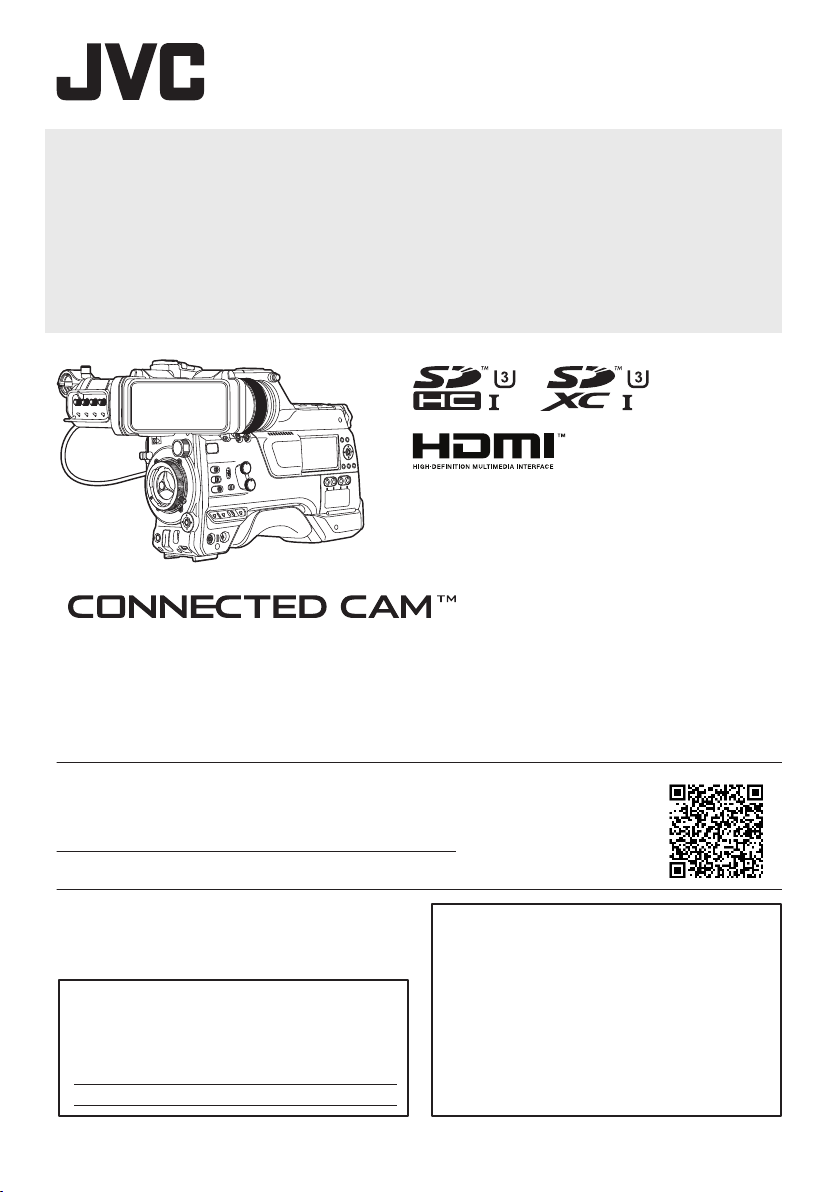
.
Thank you for purchasing this product.
Before operating this unit, please read the
instructions carefully to ensure the best
possible performance.
In this manual, each model number is
described without the last letter (U/E) which
means the shipping destination.
(U: for USA and Canada, E: for Europe)
Only “U” models (GY-HC900CHU/
GY-HC900STU) have been evaluated by UL.
Please read the following before getting started:
For Customer Use:
Model No.
Serial No.
Enter below the Serial No. which is located
on the body.
Retain this information for future reference.
GY-HC900CHU/GY-HC900STU
HD MEMORY CARD CAMERA RECORDER
GY-HC900CHU/GY-HC900CHE
GY-HC900STU/GY-HC900RCHE
INSTRUCTIONS
.
.
In this illustration, the supplied viewfinder is attached to the GY-HC900CHU/GY-HC900CHE.
Wireless LAN antenna and viewfinder are not included in GY-HC900STU and GY-HC900RCHE.
The specifications and appearance of this product are subject to changes for further improvement
without prior notice.
Please check the latest version of the INSTRUCTIONS from the following Mobile User Guide. You can
also download the PDF from the Mobile User Guide.
Mobile User Guide
When you are outside, you can refer to the instructions from your Android phone or iPhone.
http://manual3.jvckenwood.com/pro/mobile/global/
You can view the Mobile User Guide using the browser on your Android phone or iPhone.
IM 2.04
B5A-2755-00
Page 2
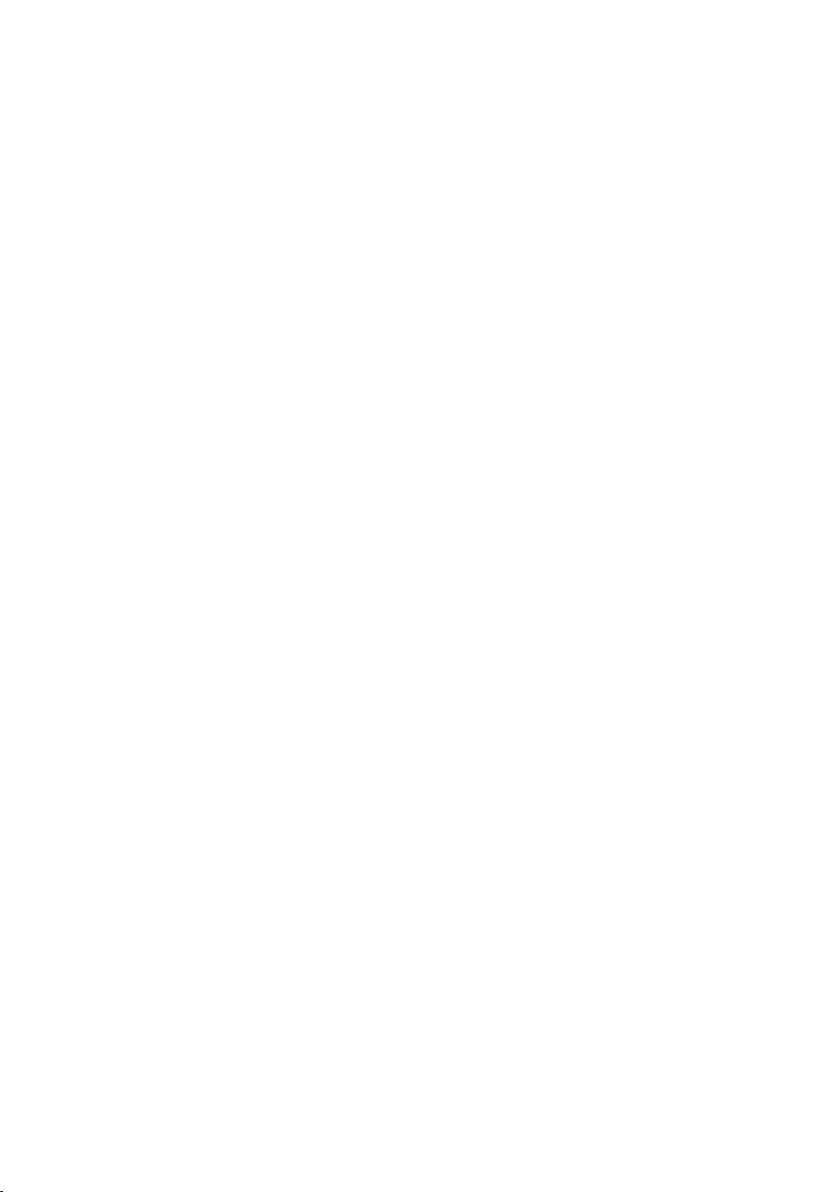
2
Page 3
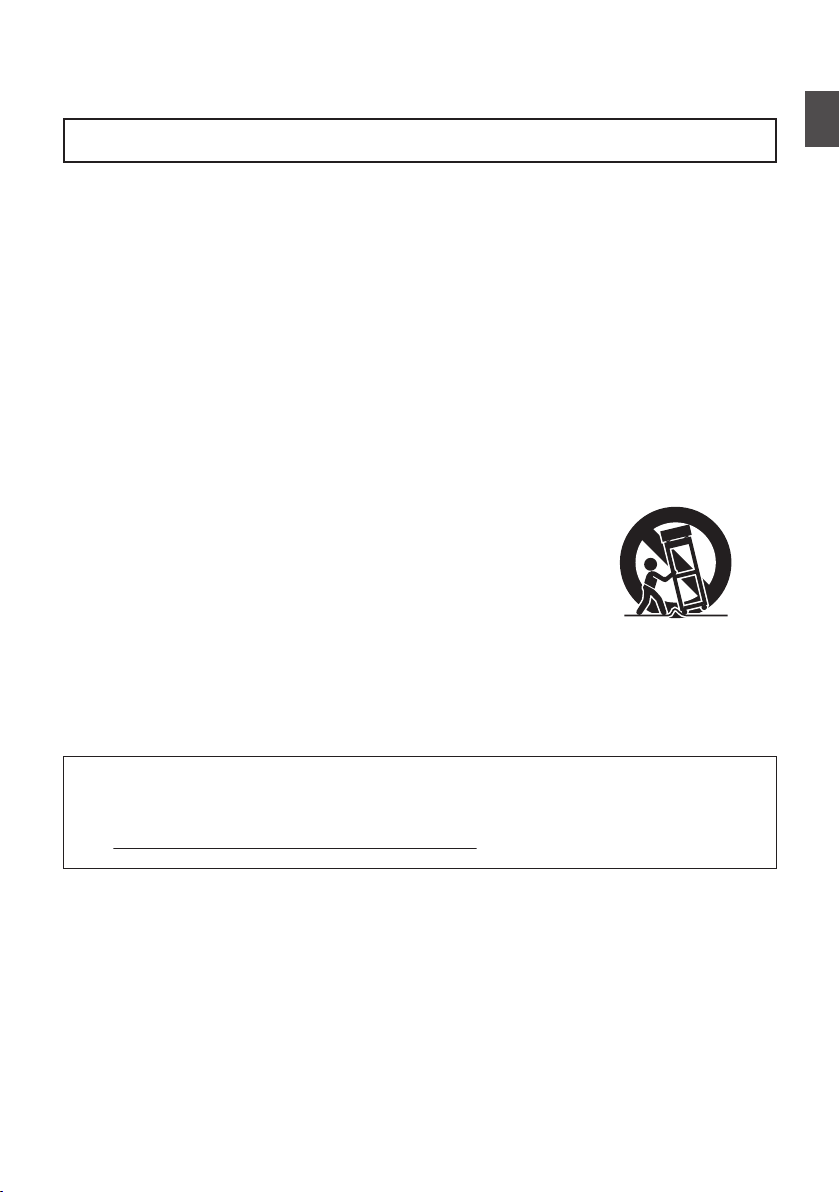
1.
Read these instructions.
2.
Keep these instructions.
Important Safety Instructions
4.
5.
6.
7.
8.
These are general Important Safety Instructions and certain items may not
apply to all appliances.
3.
FOR USA
9.
10.
11.
12.
13.
For USA-California Only
This product contains a CR Coin Cell Lithium Battery which contains Perchlorate
Material – special handling may apply.
See www.dtsc.ca.gov/hazardouswaste/perchlorate
Heed all warnings.
Follow all instructions.
Do not use this apparatus near water.
Clean only with dry cloth.
Do not block any ventilation openings. Install in accordance with the manufacturer’s
instructions.
Do not install near any heat sources such as radiators, heat registers, stoves, or
other apparatus (including amplifiers) that produce heat.
Protect the power cord from being walked on or pinched particularly at plugs,
convenience receptacles, and the point where they exit from the apparatus.
Only use attachments/accessories specified by the manufacturer.
Use only with the cart, stand, tripod, bracket, or table
specified by the manufacturer, or sold with the apparatus.
When a cart is used, use caution when moving the
cart/apparatus combination to avoid injury from tip-over.
Unplug this apparatus during lightning storms or when
unused for long periods of time.
Refer all servicing to qualified service personnel.
Servicing is required when the apparatus has been damaged in any way, such as
power-supply cord or plug is damaged, liquid has been spilled or objects have fallen
into the apparatus, the apparatus has been exposed to rain or moisture, does not
operate normally, or has been dropped.
.
Introduction
Important Safety Instructions
3
Page 4
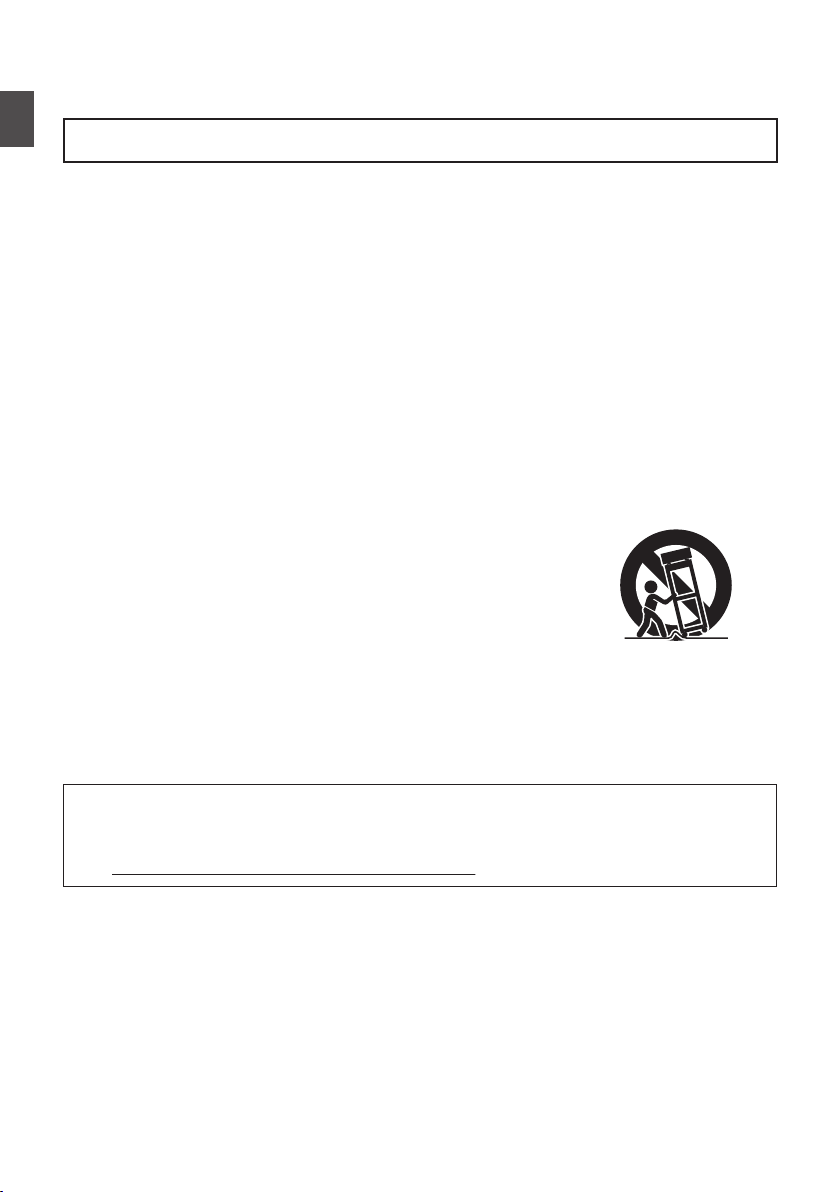
4.
5.
6.
7.
8.
9.
10.
11.
12.
13.
Pour Californie des États-Unis seulement
Cet appareil contient une pile-bouton CR au lithium qui contient du perchlorate – une
manipulation spéciale peut être requise.
Voir www.dtsc.ca.gov/hazardouswaste/perchlorate
Respecter toutes les instructions.
Ne pas utiliser cet appareil à proximité de l’eau.
Ne nettoyer qu’avec un chiffon sec.
Ne pas boucher les ouvertures de ventilation.
Installer selon les instructions du fabricant.
Ne pas installer à proximité de sources de chaleur telles que des radiateurs,
des accumulateurs de chaleur, des poêles, ou d’autres appareils
(comprenant les amplificateurs) qui produisent de la chaleur.
Protéger le cordon d’alimentation pour éviter qu’il ne soit piétiné ou ne se coince, tout
particulièrement au niveau de la fiche, de la prise de courant et du point où il sort de l’appareil.
Utiliser uniquement des équipements/accessoires spécifiés par le fabricant.
N’utiliser qu’avec le chariot, le stand, le trépied, le support ou
la table spécifié par le fabricant, ou vendu avec l’appareil.
Lorsqu’un chariot est utilisé, faire attention pour déplacer
la combinaison chariot/appareil pour éviter des blessures
causées par un basculement.
Débrancher cet appareil pendant un orage ou quand il
n’est pas utilisé pendant une longue durée.
L’entretien ou la réparation de l’appareil doit être effectué par du personnel qualifié uniquement.
Un dépannage est nécessaire lorsque l’appareil a été endommagé d’une façon ou d’une autre,
telle que lorsque le cordon d’alimentation ou la fiche est endommagé, si du liquide a été renversé
ou si des objets sont tombés à l’intérieur de l’appareil, si l’appareil a été exposé à la pluie ou
à l’humidité, ne fonctionne pas normalement ou a fait une chute.
1.
Lire ces instructions.
2.
Conserver ces instructions.
CONSIGNES DE SÉCURITÉ IMPORTANTES
Ces informations sont des CONSIGNES DE SÉCURITÉ IMPORTANTES et
certains points peuvent ne pas s’appliquer à tous les appareils.
3.
POUR LES ÉTATS-UNIS
Tenir compte de tous les avertissements.
Introduction
.
Important Safety Instructions
4
Page 5
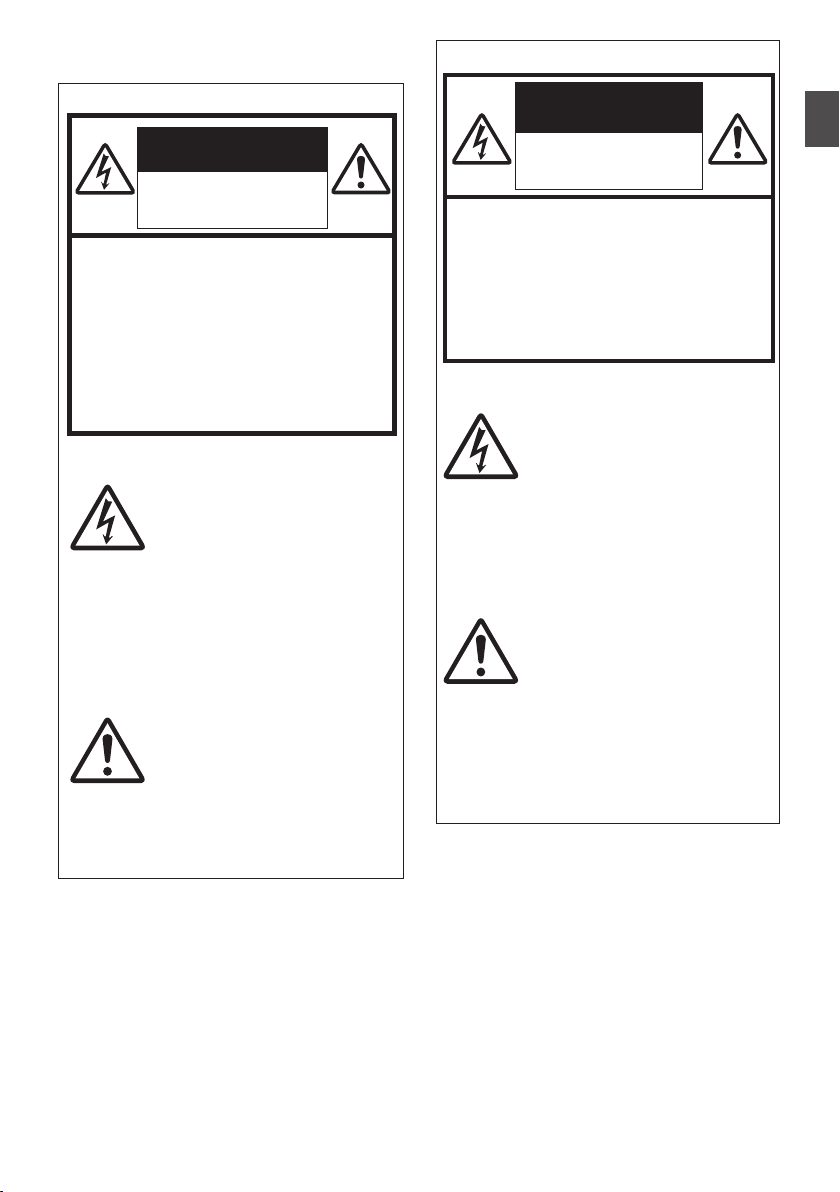
Safety Precautions
CAUTION
FOR USA AND CANADA
CAUTION:
TO REDUCE THE RISK OF
ELECTRIC SHOCK.
DO NOT REMOVE COVER (OR
BACK).
NO USER-SERVICEABLE PARTS
INSIDE. REFER SERVICING TO
QUALIFIED SERVICE
PERSONNEL.
The lightning flash with
arrowhead symbol, within
an equilateral triangle is
intended to alert the user to
the presence of uninsulated
“dangerous voltage” within
the product’s enclosure that
may be of sufficient
magnitude to constitute a
risk of electric shock to
persons.
The exclamation point within
an equilateral triangle is
intended to alert the user to
the presence of important
operating and maintenance
(servicing) instructions in
the literature accompanying
the appliance.
RISK OF ELECTRIC
SHOCK
DO NOT OPEN
POUR CANADA
RISQUE
D’ELECTROCUTION
NE PAS OUVRIR
ATTENTION:
POUR EVITER TOUT RISQUE
D’ELECTROCUTION NE PAS
OUVRIR LE BOITER. AUCUNE
PIECE INTERIEURE N’EST A
REGLER PAR L’UTILISATEUR. SE
REFERER A UN AGENT QUALIFIE
EN CAS DE PROBLEME.
ATTENTION
Le symbole de l’éclair à
l’intérieur d’un triangle
équilatéral est destiné à
alerter l’utilisateur sur la
présence d’une “tension
dangereuse” non isolée dans
le boîtier du produit. Cette
tension est suffisante pour
provoquer l’électrocution de
personnes.
Le point d’exclamation à
l’intérieur d’un triangle
équilatéral est destiné à
alerter l’utilisateur sur la
présence d’opérations
d’entretien importantes au
sujet desquelles des
renseignements se trouvent
dans le manuel
d’instructions.
Ces symboles ne sont
utilisés qu’aux Etats-Unis.
.
Introduction
.
Safety Precautions
5
Page 6
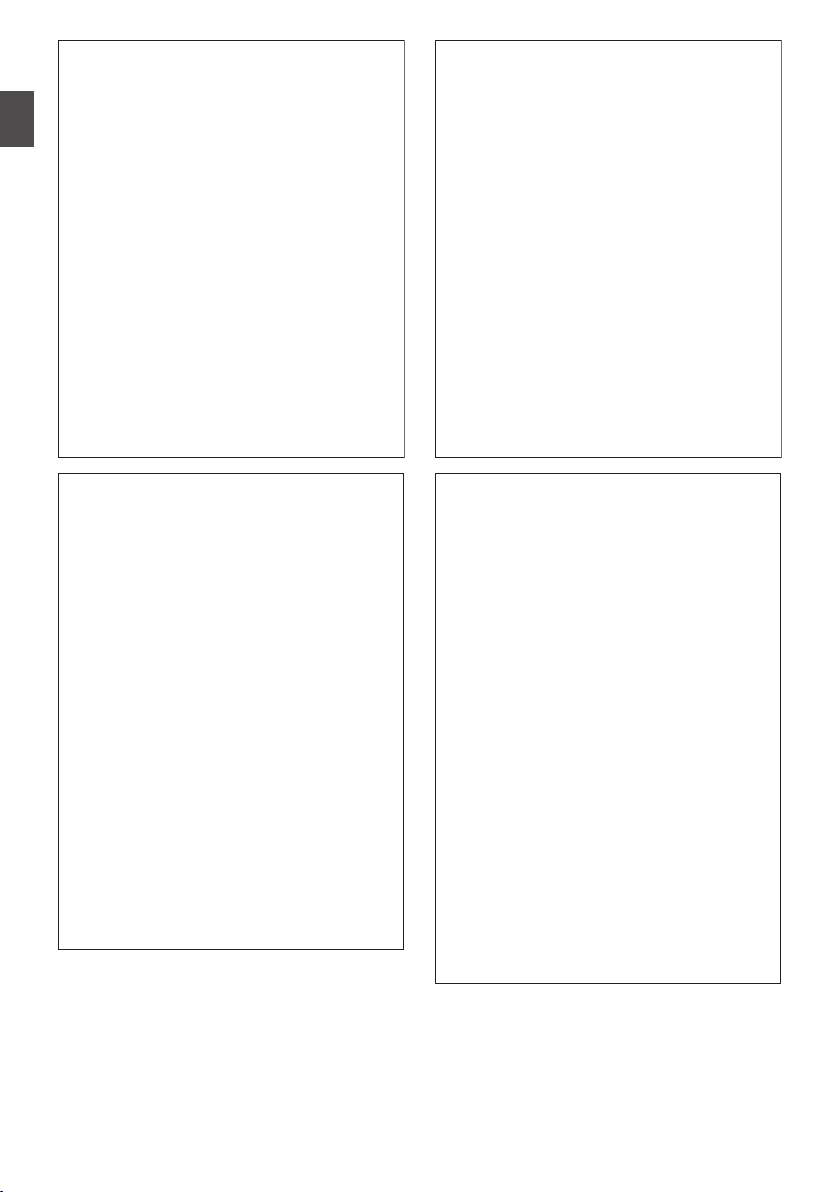
Supplier's Declaration of Conformity
Model Number: GY-HC900CHU
GY-HC900STU
Trade Name: JVC
Responsible JVCKENWOOD USA
party: Corporation
Address: 500 Valley Road,
Suite 203 Wayne,
NJ 07470
Telephone 973-317-5000
Number:
This device complies with Part 15 of
FCC Rules. Operation is subject to the
following two conditions: (1) This
device may not cause harmful
interference, and (2) this device must
accept any interference received,
including interference that may cause
undesired operation.
Changes or modifications not
approved by JVC could void the
user’s authority to operate the
equipment. This equipment has been
tested and found to comply with the
limits for a Class A digital device,
pursuant to Part 15 of the FCC Rules.
These limits are designed to provide
reasonable protection against harmful
interference when the equipment is
operated in a commercial
environment.
This equipment generates, uses, and
can radiate radio frequency energy
and, if not installed and used in
accordance with the instructions, may
cause harmful interference to radio
communications. Operation of this
equipment in a residential area is
likely to cause harmful interference in
which case the user will be required
to correct the interference at his own
expense.
Numéro de
modèle :
Nom de marque :
Personne
responsable :
Adresse :
Numéro de
téléphone :
Déclaration de conformité du fournisseur
GY-HC900CHU
GY-HC900STU
JVC
JVCKENWOOD USA
Corporation
500 Valley Road,
Suite 203 Wayne,
NJ 07470
973-317-5000
Cet ensemble se conforme à la partie 15 des
règles de la FCC (Federal Communications
Commission). Le fonctionnement est sujet aux
deux conditions suivantes : (1) Cet appareil ne
peut pas causer d’interférences nuisibles, et
(2) cet appareil doit accepter toute interférence
reçue, comprenant des interférences qui
peuvent causer un mauvais fonctionnement.
Des changements ou modifications
non approuvés par JVC peuvent
annuler le droit de l’utilisateur de faire
fonctionner l’appareil. Cet appareil a
été testé et il a été reconnu qu’il se
conforme aux limites concernant
l’appareillage informatique de classe
A correspondant à la partie 15 des
règles de la FCC. Ces limites sont
conçues pour fournir une protection
raisonnable contre les interférences
dangereuses lorsque l’équipement est
utilisé dans un environnement
commercial.
Cet appareil génère, utilise et peut
émettre de l’énergie des fréquences
radio et, s’il n’est pas installé et utilisé
selon les instructions du fabricant,
peut causer des interférences
nuisibles en communications radio.
L’utilisation de cet équipement dans
une zone résidentielle est susceptible
de causer des interférences néfastes,
auquel cas l’utilisateur devra prendre
des mesures à ses propres frais.
Introduction
.
.
6
Safety Precautions
.
.
Page 7

.
CAUTION:
The mains plug shall remain readily
operable.
Remove the mains plug immediately if
the camera functions abnormally.
WARNING:
The battery pack, the camera with
battery installed, and the remote control
with battery installed should not be
exposed to excessive heat such as direct
sunlight, fire or the like.
WARNING: TO PREVENT FIRE OR
SHOCK HAZARD, DO NOT
EXPOSE THIS UNIT TO RAIN OR
MOISTURE.
NOTES:
The rating plate and safety caution are
on the bottom and/or the back of the
main unit.
The serial number plate is on the
bottom of the unit.
Caution on Replaceable lithium
battery
The battery used in this device may
present a fire or chemical burn hazard if
mistreated.
Do not recharge, disassemble, heat
above 100°C (212°F) or incinerate.
Replace battery with Panasonic, Sanyo,
Sony or Maxell CR2025.
Danger of explosion or risk of fire if the
battery is incorrectly replaced.
Dispose of used battery promptly.
Keep away from children.
Do not disassemble and do not dispose
of in fire.
Attention:
La prise secteur doit être opérationnelle.
Débranchez immédiatement la fiche
secteur si le caméscope ne fonctionne
pas normalement.
Avertissement:
Évitez d’exposer la batterie, le
caméscope avec la batterie insérée ou la
télécommande avec la batterie insérée à
une chaleur excessive, telle que celle
des rayons directs du soleil, d’un feu ou
de tout autre source de chaleur.
AVERTISSEMENT : POUR EVITER
LES RISQUES D’INCENDIE OU
D’ELECTROCUTION, NE PAS
EXPOSER L’APPAREIL A LA
PLUIE NI A L’HUMIDITE.
REMARQUES :
La plaque d’identification et
l’avertissement de sécurité se trouvent
sous l’appareil et/ou au dos.
La plaque du numéro de série est
située sur la partie inférieure de
l’appareil.
Avertissement sur la pile au
lithium remplaçable
La pile utilisée dans cet appareil peut
présenter des risques d’incendie ou de
brûlure chimique si elle est mal traitée.
Ne pas recharger, démonter, chauffer à
plus de 100°C (212°F) ni mettre au feu.
Remplacez la pile avec Panasonic,
Sanyo, Sony ou Maxell CR2025.
Danger d’explosion ou risque d’incendie
si la pile n’est pas changée correctement.
Jeter immédiatement les piles usées.
Placer hors de la portée des enfants.
Ne pas démonter ni jeter au feu.
.
Introduction
.
.
.
.
.
.
.
.
Safety Precautions
7
Page 8
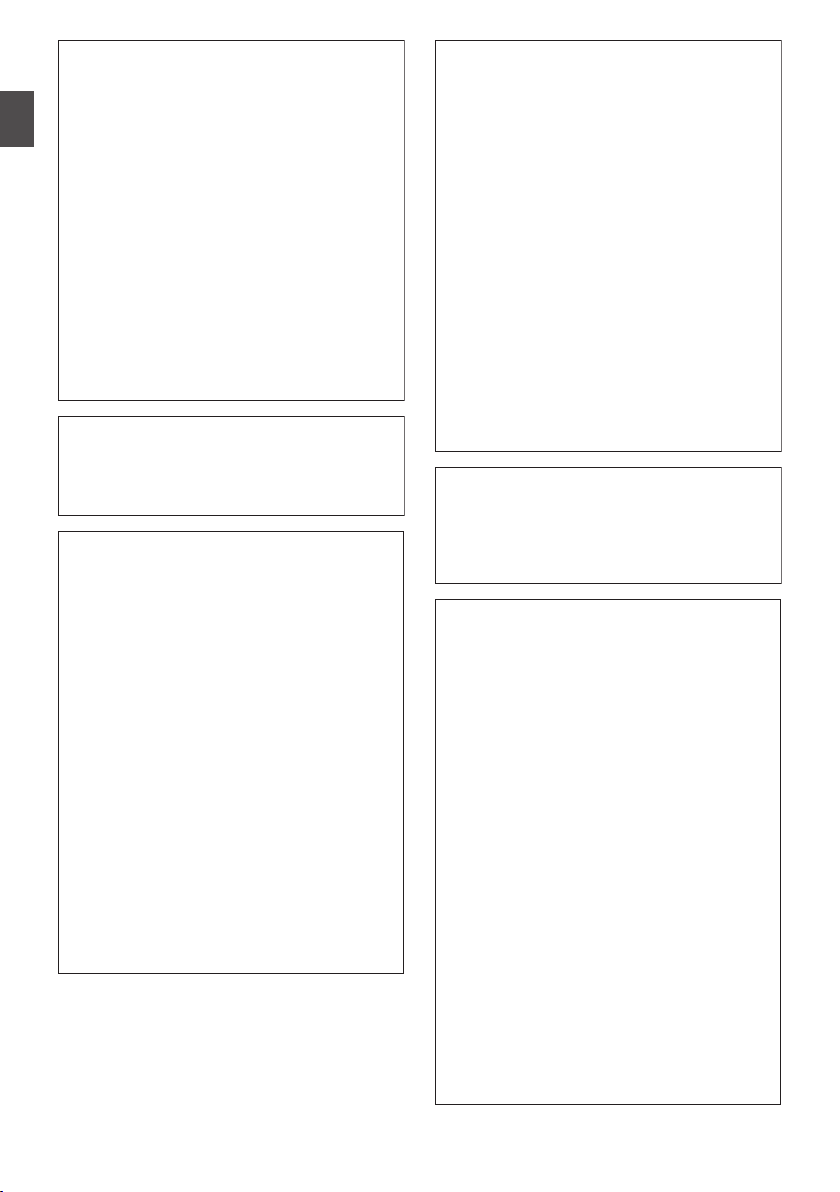
When the equipment is installed in a
cabinet or on a shelf, make sure that it
has sufficient space on all sides to allow
for ventilation (10 cm (3-15/16") or more
on both sides, on top and at the rear).
Do not block the ventilation holes.
(If the ventilation holes are blocked by a
newspaper, or cloth etc. the heat may not
be able to get out.)
No naked flame sources, such as lighted
candles, should be placed on the
apparatus.
When discarding batteries,
environmental problems must be
considered and the local rules or laws
governing the disposal of these batteries
must be followed strictly.
The apparatus shall not be exposed to
dripping or splashing and that no objects
filled with liquids, such as vases, shall be
placed on the apparatus.
Do not point the lens directly into the
sun. This can cause eye injuries, as well
as lead to the malfunctioning of internal
circuitry. There is also a risk of fire or
electric shock.
CAUTION!
The following notes concern possible
physical damage to this unit and to the
user.
Carrying or holding this unit by the LCD
monitor can result in dropping the unit,
or in a malfunction.
Do not use a tripod on unsteady or
unlevel surfaces. It could tip over,
causing serious damage to the unit.
CAUTION!
Connecting cables (Audio/Video, etc.) to
this unit and leaving it on top of the TV is
not recommended, as tripping on the
cables will cause the unit to fall, resulting
in damage.
Si le matériel est installé dans un coffret
ou sur une étagère, s’assurer qu’il y a un
espace suffisant sur tous les côtés pour
permettre la ventilation (10 cm (3-15/16")
ou plus sur les deux côtés, au dessus et
à l’arrière).
Ne pas boucher les orifices de
ventilation.
(Si les orifices de ventilation sont
bouchés par un journal, un tissu, etc., la
chaleur peut ne pas s’éliminer.)
Aucune source à flamme nue, telle que
des bougies allumées, ne doit être
placée sur l’appareil.
En jetant des batteries aux ordures, les
problèmes d’environnement doivent être
pris en considération et les
réglementations locales ou la législation
concernant le rebut de ces batteries
doivent être strictement respectées.
L’appareil ne doit pas être exposé à de
l’eau ou à des éclaboussures et les
objets remplis de liquide, tels que des
vases, ne doivent pas être placés sur
l’appareil.
Ne dirigez pas l’objectif directement vers
le soleil. Vous pourriez vous abîmer la
vue et l’appareil pourrait être
endommagé. Il y a aussi risque
d’incendie ou d’électrocution.
Attention!
Les remarques suivantes sont destinées
à protéger l’utilisateur et le caméscope
contre des dommages éventuels.
Ne pas transporter ou saisir le
caméscope par l’écran LCD, car il
pourrait tomber ou s’endommager.
Ne pas utiliser de trépied
photographique sur des surfaces
irrégulières et inclinées. Il pourrait
tomber et le caméscope pourrait être
sérieusement endommagé.
Attention!
Avec des câbles (Audio/Vidéo, etc.)
raccordés, il est recommandé de ne pas
laisser le caméscope sur le dessus du
téléviseur, car tirer sur les câbles
pourrait faire tomber le caméscope,
causant des dommages.
Introduction
.
.
.
Safety Precautions
8
.
.
.
Page 9
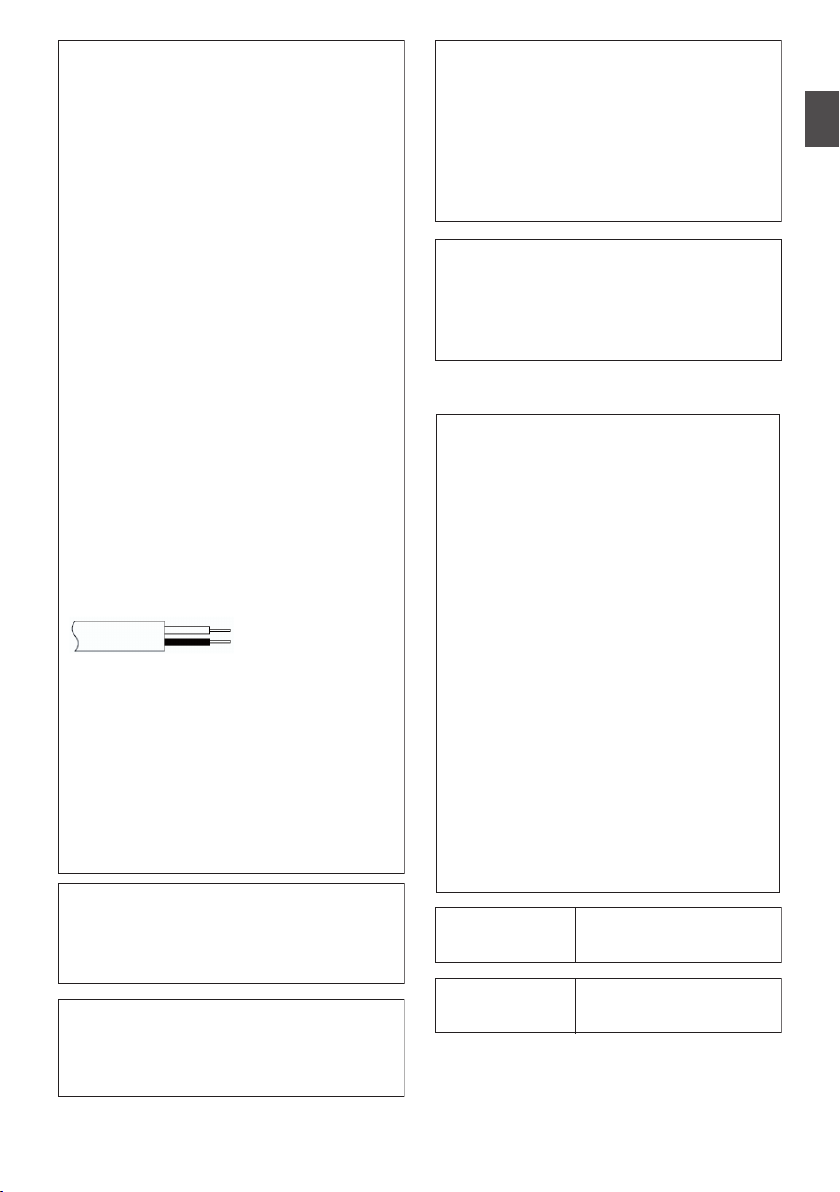
IMPORTANT (for owners in the U.K.)
Connection to the mains supply in
the United Kingdom.
DO NOT cut off the mains plug from
this equipment.
If the plug fitted is not suitable for the
power points in your home or the cable is
too short to reach a power point, then
obtain an appropriate safety approved
extension lead or contact the local
dealers in your area.
BE SURE to replace the fuse only with
an identical approved type, as originally
fitted, and to replace the fuse cover.
If nonetheless the mains plug is cut off
be sure to remove the fuse and dispose
of the plug immediately, to avoid possible
shock hazard by inadvertent connection
to the mains supply.
If this product is not supplied fitted with a
mains plug then follow the instructions
given below:
DO NOT make any connection to the
Larger Terminal coded E or Green.
The wires in the mains lead are coloured
in accordance with the following code:
If these colours do not correspond with
the terminal identifications of your plug,
connect as follows:
Blue wire to terminal coded N (Neutral)
or coloured black.
Brown wire to terminal coded L (Live) or
coloured Red.
If in doubt — consult a competent
electrician.
CAUTIONS:
To prevent shock, do not open the cabinet.
No user serviceable parts inside.
Refer servicing to qualified personnel.
Blue to N
(Neutral) or Black
Brown to L (Live)
or Red
WARNING
Operation of this equipment in a
residential environment could cause
radio interference.
CAUTION:
Where there are strong electromagnetic
waves or magnetism, for example near a
radio or TV transmitter, transformer,
motor, etc., the picture and the sound
may be disturbed. In such case, please
keep the apparatus away from the
sources of the disturbance.
The plastics packaging bags may cause
suffocation when they are covered over the
head. Tear them open, and keep them away
from the reach of infants and children by
ensuring that they are disposed of properly.
Wireless LAN
This device is a 2.4 GHz wideband
transmission system (transceiver),
intended for use in all EU member
states and EFTA countries, except in
France and Italy where restrictive use
applies.
In Italy the end-user should apply for a
license at the national spectrum
authorities in order to obtain
authorization to use the device for
setting up outdoor radio links and/or for
supplying public access to
telecommunications and/or network
services.
This device may not be used for setting
up outdoor radio links in France and in
some areas the RF output power may
be limited to 10 mW EIRP in the
frequency range of 2454 - 2483.5 MHz.
For detailed information the end-user
should contact the national spectrum
authority in France.
Frequency Range
Output Power
2.4GHz Band : 1 - 13ch
11 b/g/n : 14 dBm
(max)
Frequency Range
Output Power
5GHz Band : W52/W53/W56
11 n/a/ac : 11 dBm (max)
.
.
.
.
v
.
.
.
Safety Precautions
Introduction
9
Page 10
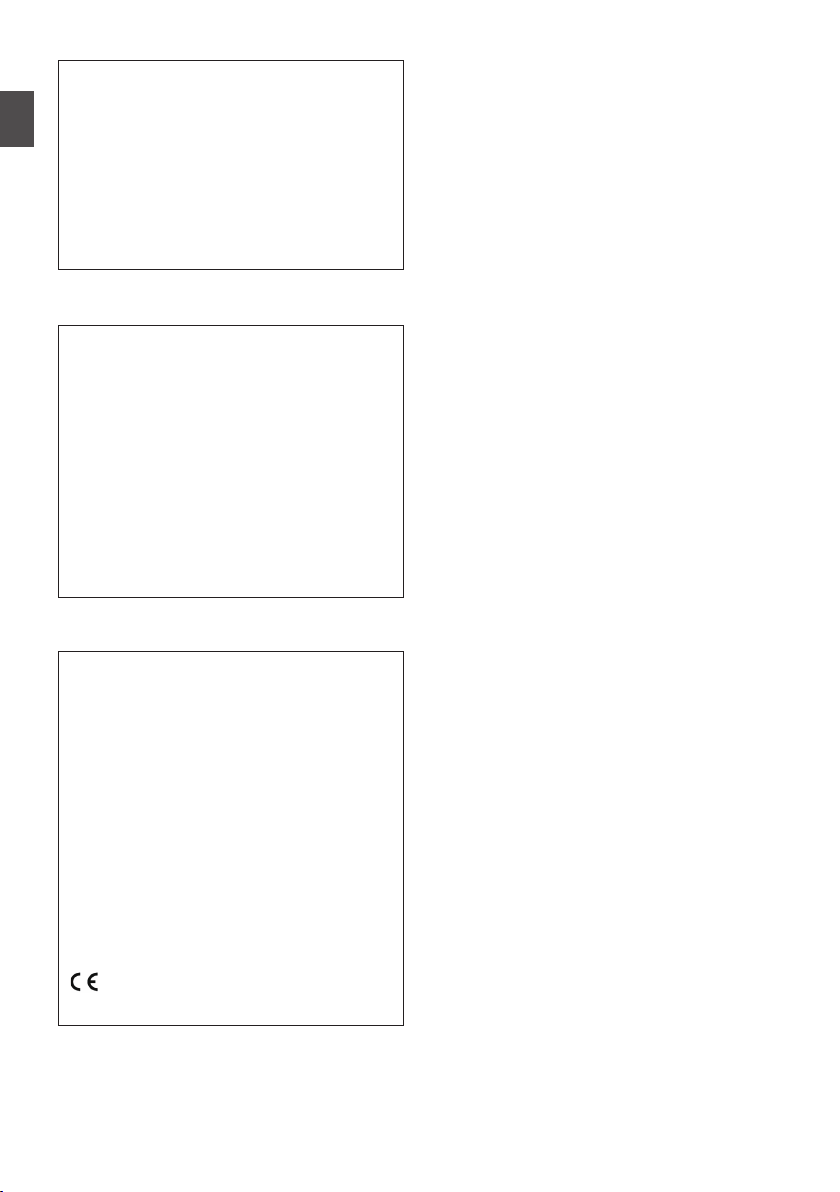
v x
The European representative of
JVC KENWOOD Corporation is:
Die europäische Vertretung für die
JVC KENWOOD Corporation ist:
JVCKENWOOD Deutschland GmbH
Konrad-Adenauer-Allee 1-11
61118 Bad Vilbel
GERMANY
Dear customer,
this apparatus is in compliance with the
valid European Directive and the
relevant standards regarding
electromagnetic compatibility.
Sehr geehrter Kunde, sehr geehrte
Kundin,
dieses Gerät stimmt mit der gültigen
europäischen Richtlinie und den
relevanten Normen bezüglich
elektromagnetischer Verträglichkeit
überein.
Hereby, JVC KENWOOD Corporation
declares that the radio equipment type
GY-HC900CHE is in compliance with
Directive 2014/53/EU.
The full text of the EU declaration of
conformity is available at the following
internet address:
Hiermit erklärt die , JVC KENWOOD
Corporation, dass der Funkanlagentyp
GY-HC900CHE der Richtlinie
2014/53/EU entspricht.
Der vollständige Text der
EU-Konformitätserklärung ist unter der
folgenden Internetadresse verfügbar:
http://www3.jvckenwood.com/ecdoc/
Para Brasil
Informação sobre eliminação de
baterias
Este produto não deverá ser eliminado
como lixo doméstico em geral.
Devolva a bateria velha ao comerciante
ou para a rede autorizada, para que seja
devolvida ao fabricante ou importador.
A reciclagem e eliminação de lixo em
uma maneira adequada, ajudarão para
preservar recursos, prevenindo, ao
mesmo tempo, contra efeitos prejudiciais
sobre a nossa saúde e o meio ambiente.
o
Introduction
.
x
.
v
.
Safety Precautions
10
.
Page 11
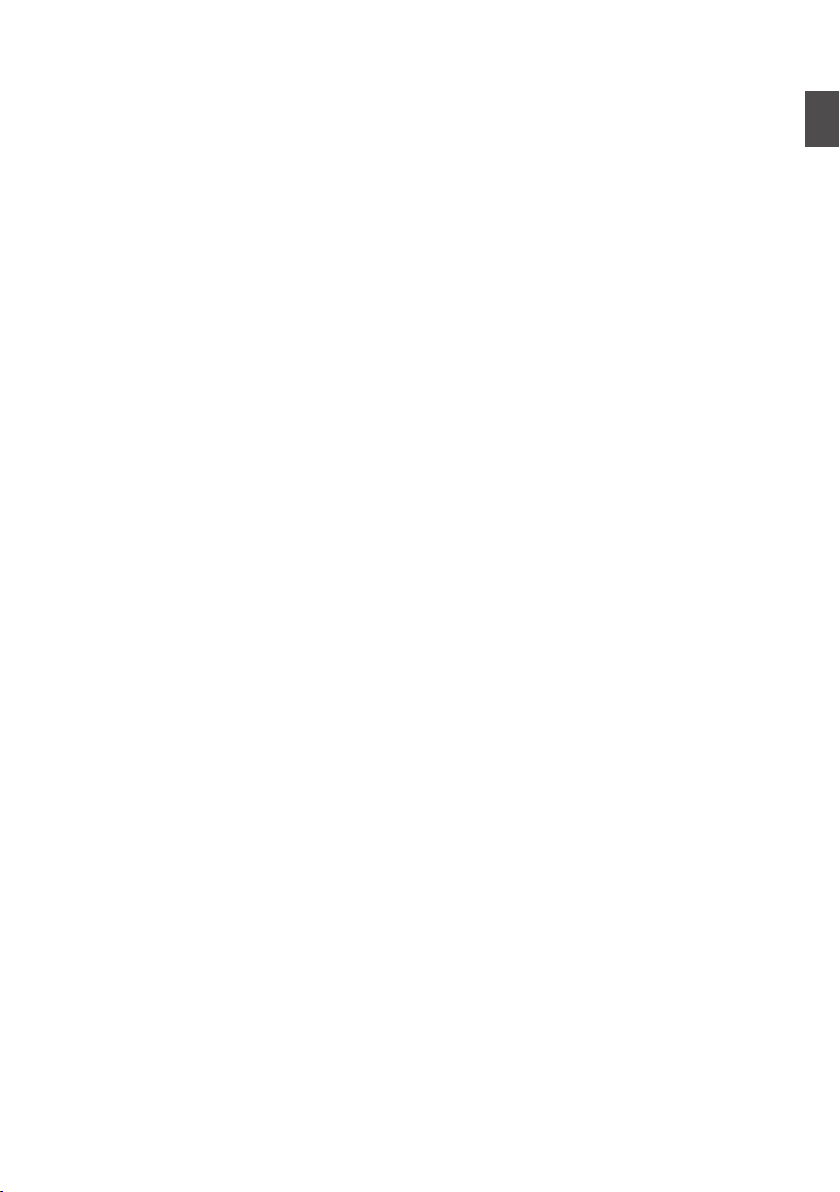
Contents
Introduction
Safety Precautions
Contents .......................................................... 11
Main Features ................................................. 14
Precautions for Proper Use ............................. 16
Operation Modes ............................................. 20
Names of Parts ................................................ 22
Side Control Panel ....................................... 24
Side Terminal Section .................................. 26
Rear Terminal .............................................. 27
Electronic Viewfinder u v .................. 28
Basic System Diagram .................................... 29
Preparations
Settings and Adjustments Before Use ............. 30
Attaching the Lens (Sold Separately) ........... 30
Attaching the Viewfinder (Supplied) u v
..................................................................... 30
Attaching the Microphone (Sold Separately)
..................................................................... 31
Attaching the Video Light (Sold Separately) 31
Attaching the Wireless LAN Antennas
(Supplied) u v ................................... 32
Attaching the Tripod (Sold Separately) ........ 32
Adjusting the Position of the Shoulder Pad .. 32
Power Supply .................................................. 33
Using AC Power (DC IN Power) ................... 33
Using a Battery Pack .................................... 34
Battery Warning Settings ............................. 35
Power Status Display ...................................... 36
Turning On/Off the Power ................................ 37
Initial Settings .................................................. 38
Displays on the LCD Monitor and Viewfinder .. 40
Display Screen ............................................. 40
Status Screen .............................................. 41
Remote Edit Mode Screen ........................... 41
Warning Display ........................................... 41
Adjusting the LCD Monitor and Viewfinder ...... 42
Adjusting the LCD Monitor ........................... 42
Adjusting the Viewfinder .............................. 42
Adjusting the Back Focus ................................ 44
Assignment of Functions to User Buttons ........ 45
Tally Lamp ....................................................... 46
............................................
SD Card ........................................................... 47
Usable Cards ...............................................
Estimated Recordable Time of SD Cards .... 47
Inserting an SD Card .................................... 48
5
Removing the SD Card ................................ 49
Switching the SD cards ................................ 49
Formatting (Initializing) SD Cards ................ 50
Restoring the SD Card ................................. 51
Clips Recorded to SD Cards ........................ 52
Operation Lock Feature ................................... 53
Shooting
Basic Shooting Procedures ............................. 54
Selecting System Definition, File Format and Video
Format ............................................................. 55
Zoom Operation .............................................. 57
Focus Operation .............................................. 58
Adjusting the Brightness .................................. 59
Adjusting the Iris .............................................. 60
Setting the Gain ............................................... 61
Setting the Electronic Shutter .......................... 62
Adjusting the White Balance ............................ 63
Adjusting the Camera Image ........................... 69
Audio Recording .............................................. 69
Audio Output during Recording ....................... 73
Time Code and User’s Bit ................................ 73
Setting Time Code Generator .......................... 74
Setting the User’s Bit ....................................... 77
Synchronizing the Time Code with an External
Time Code Generator ...................................... 78
Setting Zebra Pattern ...................................... 80
Setting Spot Meter ........................................... 81
Acquiring Positioning Information by GPS v
u ................................................................. 83
Viewing Recorded Videos Immediately (Clip
Review) ........................................................... 84
Displaying the Video Signal Monitor ................ 85
Recording Simultaneously at Two Different
Definitions 2 ............................................ 86
Series Rec ....................................................... 86
Dual Rec .......................................................... 86
Backup Rec 0 ......................................... 88
Special Recording 0 ................................ 90
Pre Rec 0 ............................................ 90
Clip Continuous Rec 0 ......................... 91
Frame Rec 1 ........................................ 92
Interval Rec 1 ...................................... 93
Splitting the Clips Freely (Clip Cutter Trig) 0
......................................................................... 94
47
Introduction
Contents
11
Page 12
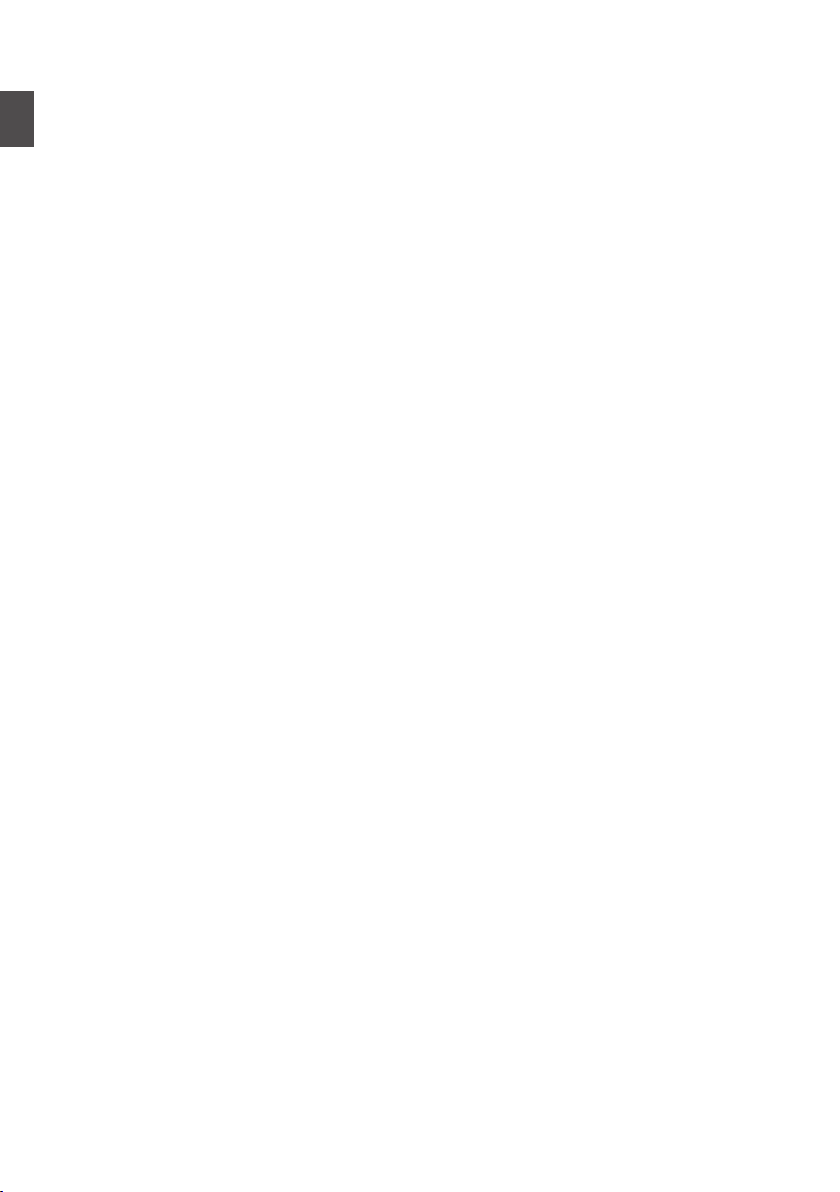
Playback
Playing Recorded Clips ...................................
Thumbnail Screen ........................................ 95
Actions ......................................................... 97
Playing back ................................................ 98
Deleting Clips ................................................ 100
Introduction
Appending/Deleting OK Mark ........................ 101
Selecting and Performing Operations on Multiple
Clips .............................................................. 102
Selecting Multiple Clips Randomly ............. 102
Selecting Multiple Clips Consecutively ...... 103
Trimming Recorded Clips .............................. 104
Menu Display and Detailed Settings
Basic Operations in Menu Screen ................. 105
Display and Description of the Menu Screen
................................................................... 106
Text Input with Software Keyboard ............ 107
Menu Screen Hierarchical Chart ................... 108
Camera Function Menu ................................. 109
User Switch Set Item .................................. 111
Full Auto Item ............................................. 115
Camera Process Menu .................................. 116
Detail/Adjust Item ....................................... 121
White Balance Item .................................... 122
TC/UB Menu ................................................. 124
LCD/VF Menu ................................................ 125
Shooting Assist Item .................................. 126
Marker Settings Item .................................. 128
Display Type Item ...................................... 129
Display On/Off Item .................................... 130
A/V Set Menu ................................................ 131
Video Set Item ........................................... 131
Audio Set Item ........................................... 135
Network Menu ............................................... 139
Connection Setup Item .............................. 140
Live Streaming Item ................................... 141
Return over IP Item 0 ......................... 143
Web Item ................................................... 145
Metadata Server Item ................................ 145
Upload Item 0 .................................... 146
System Menu ................................................ 148
Record Set Item ......................................... 151
Adding/Editing Frequently Used Menu Items
(Favorites Menu) ........................................... 157
Adding Menu Items to Favorites Menu ...... 157
Editing Favorites Menu .............................. 158
Display/Status Screen
95
Display Screen in Camera Mode
Display Screen in Media Mode ...................... 167
Status Screen ................................................ 170
................... 161
Camera Features
Marker and Safety Zone Displays (Camera Mode
Only) .............................................................. 172
Color Bar Output ........................................... 172
Adjusting the Gamma .................................... 173
Adjusting Color Matrix ................................... 174
Configuring Setup Files ................................. 176
Saving Setup Files ..................................... 176
Loading a Setup File .................................. 177
Deleting Setup Files ................................... 178
Connecting External Devices
Connecting External Monitor ......................... 179
Connecting a Remote Control Unit ................ 180
Connecting the Headphone ........................... 181
Inputting External Synchronizing Signals
(Genlock) ....................................................... 182
Displaying Return Videos from an External
Device ........................................................... 184
Connecting to the Network
Functions of Network Connection .................. 185
Preparing Network Connection ...................... 186
Operating Environment .............................. 186
Camera Setup for Network Connection ..... 186
Connecting to Network via [LAN] Terminal
0 ........................................................ 186
Connecting to Network via [HOST] Terminal
(USB) 0 ............................................. 187
Connecting to Network via Built-in Wireless LAN
u v 0 ....................................... 188
Importing Metadata ....................................... 189
Preparing Metadata ................................... 189
Configuring the Server for Downloading .... 189
Importing Metadata .................................... 190
Uploading a Recorded Video Clip ................. 191
Configuring the FTP Server for Uploading . 191
Uploading Clips Automatically (Auto
FTP)0 ................................................ 191
Uploading Clips Manually (Manual FTP) .... 192
FTP Resume Feature .................................... 194
12
Contents
Page 13
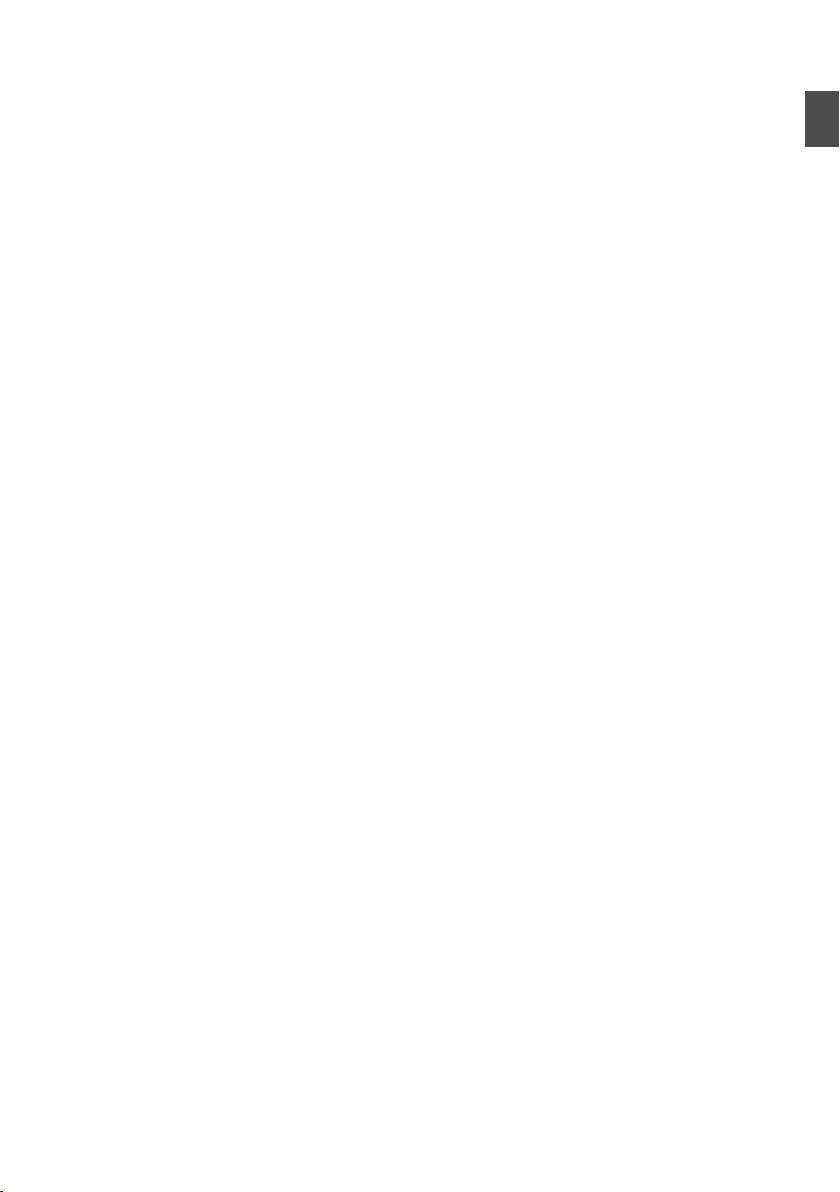
Connecting from a Web Browser ................... 195
Editing Metadata ...........................................
195
Planning Metadata ..................................... 195
Clip Metadata ............................................ 196
Uploading a Recording Clip via a Web Browser
....................................................................... 199
View Remote Control and Camera Control
Functions ....................................................... 202
Changing the Settings via a Web Browser .... 204
Changing View Remote Function Settings . 205
Changing Connection Setup ...................... 205
Changing Metadata Server Settings .......... 206
Changing Clip Server Settings ................... 206
Changing Streaming Settings .................... 206
Managing the Network Connection Settings File
....................................................................... 207
Saving the Connection Settings File .......... 207
Reading the Connection Settings File ........ 208
Deleting Connection Settings .................... 209
Performing Live Streaming ............................ 210
Setting Distribution ..................................... 212
Starting Distribution ................................... 214
Setting the FEC Matrix 0 ................... 215
Return Video/Audio from the Network (Return over
IP)0 ....................................................... 216
IFB (Return Audio)0 .............................. 217
Others
Error Messages and Actions ......................... 218
List of FTP Transfer Errors ......................... 219
List of Live Streaming Error Displays ......... 221
Blinking of the Tally Lamp .......................... 222
Warning Tone ............................................ 222
Troubleshooting ............................................ 223
Specifications ................................................ 226
Appendix ....................................................... 231
Index ............................................................. 232
Software License Agreement ........................ 234
Important Notice concerning the Software ..... 235
.
Introduction
Contents
13
Page 14
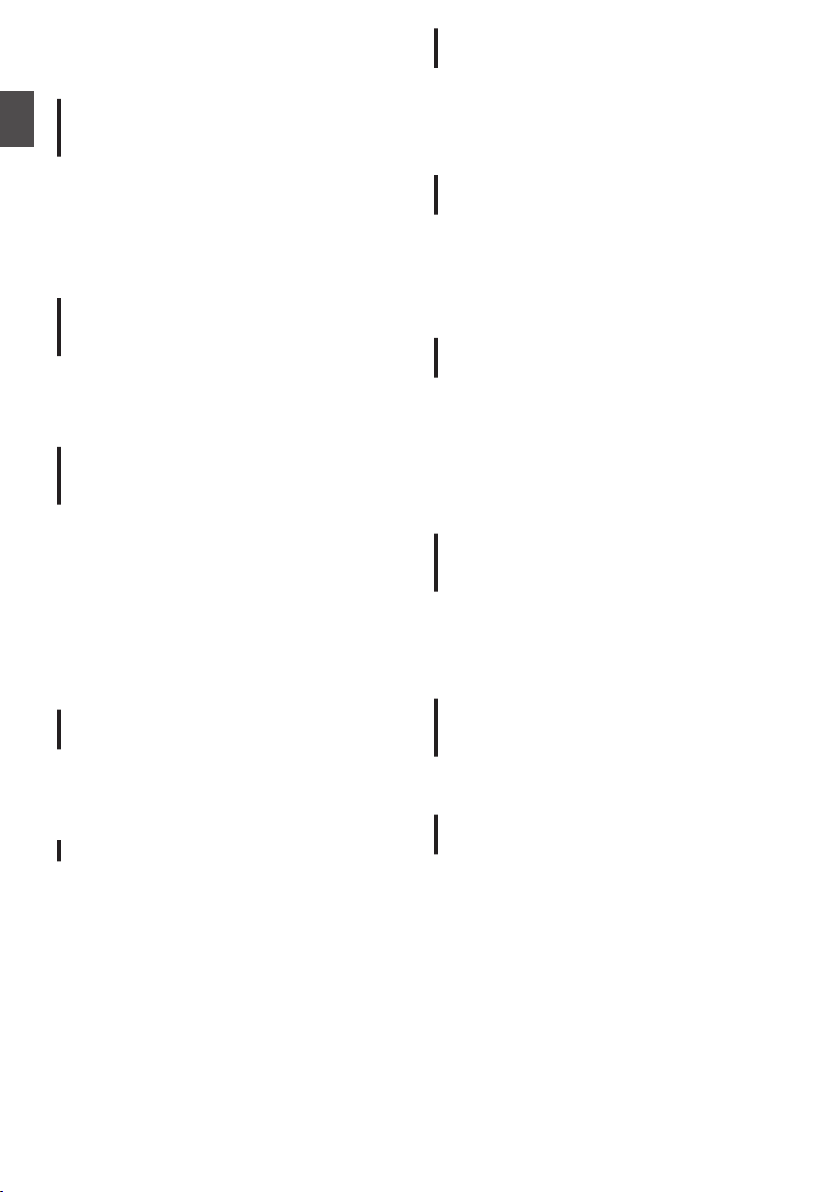
Main Features
A variety of wired and wireless
interfaces to support various network
connections
Introduction
In addition to the USB host terminal for wireless
LAN and LTE USB adapter connections, this
camera recorder is equipped with a variety of
interfaces such as wired LAN terminal and built-in
wireless LAN
antennas u v to support various network
connections.
Three full HD 2/3-inch CMOS image
sensors for high sensitivity of F12, low
noise high quality recording
This camera recorder is equipped with three 2/3inch 2.20M pixels full HD CMOS image sensors.
It delivers high sensitivity of F12, low noise high
quality recordings.
2/3-inch B4 lens mount system
equipped with B4 lens mount and 4position optical ND filter
This camera recorder comes with a 2/3-inch B4
lens mount system equipped with B4 lens mount
and 4-position optical ND filter.
A wide range of B4 mount lenses can be used.
Furthermore, when a B4 lens with chromatic
aberration compensation data is installed,
chromatic aberration can be corrected on the
camera recorder.
By switching the 4-position ND filter (CLEAR, 1/4,
1/16, 1/64), the amount of light can be adjusted
according to the brightness during shooting.
High
4:2:2 sampling
High quality signal processing that delivers rich
gradation expression and color reproduction of
video signals is possible by means of 10-bit, 4:2:2
sampling.
Various
The recording codec supports two types of formats
that are compatible with the 4:2:2 10-bit formats
widely used by broadcasting stations, namely
MPEG-4 AVC/H.264 and MPEG-2. All file formats
are compatible with QuickTime (MOV).
with 2.4GHz/5GHz MIMO dual band
quality
signal processing by 10-bit,
usage-based
recording formats
Newly developed user multi-matrix for
16-axis color correction
In addition to the conventional 6-axis user linear
matrix adjustment, this camera recorder is
equipped with user multi-matrix that enables
accurate adjustment of hue and saturation in the
smaller 16-axis color region.
HDR and log gamma for high dynamic
range and high color gamut
This camera recorder is equipped with HLG
(Hybrid Log-Gamma) that conforms to ITU-BT.
2100 and our in-house J-Log1 Gamma with 800%
dynamic range to cope with HDR (High Dynamic
Range). Capable of recording in 10-bit for high
dynamic range and high color gamut.
Double SD card slots for series/dual
recordings
The most common SDHC/SDXC card recording
system is used for the memory card. This ensures
high reliability and operation at low running cost.
Various user friendly recording options are
available. These include series recording which
enables seamless long hour continuous
recordings over
same file to two slots.
the slots and dual recording of the
3.26-inch OLED electronic viewfinder
and 3.5-inch LCD monitor (with focus
assist function)
This camera recorder supports focusing through
the 3.26-inch
inch LCD monitor. Other assist functions are also
available, including magnified focus on a manually
selected point.
OLED electronic viewfinder and 3.5-
Time code input/output and genlock
terminals for shooting using multiple
cameras
This camera recorder supports the use of multiple
cameras as well as studio use.
Professional-style switch layout and
diverse video parameters
Switches for Gain and White Balance are available
on the side panel to enable quick switching
according to the shooting scene. Image quality
parameters such as gamma and color matrix are
also available in the menu for adjustment to the
preferred tones.
Main Features
14
Page 15
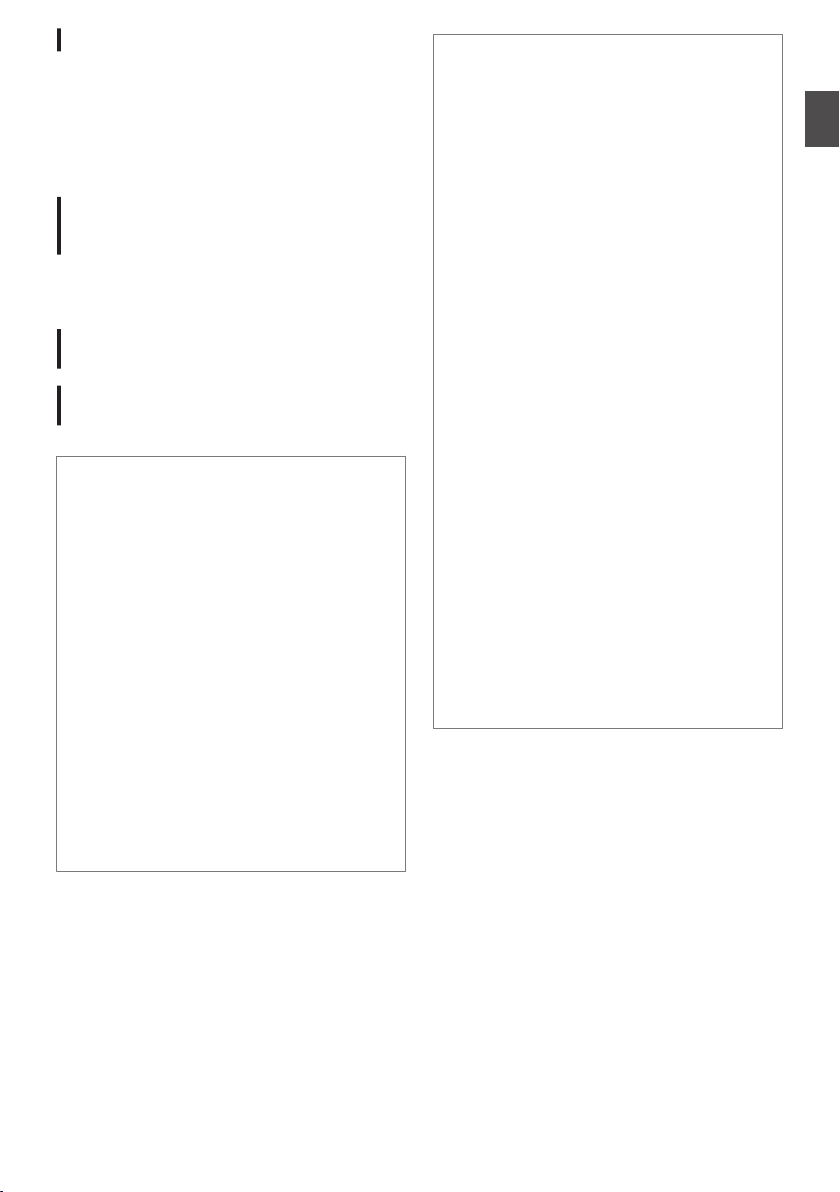
Built-in GPS u v
This camera recorder is built in with GPS function,
which enables the positional information obtained
from the GPS satellite during a shoot to be
recorded as metadata.
* Note that acquisition of the positional
information may fail depending on the weather
condition.
User buttons/switches assignable with
different functions for greater ease of
use
Menu items corresponding to each user button are
available to assign the buttons with different
functions.
“IPX2” standard equivalent waterproof
function for shooting in the rain
SDI pool feed for simultaneous
recording and streaming of videos
Symbols used
Caution : Describes precautions concerning the
Memo : Describes reference information, such
A
u
v
w
x
0
1
2
o
operation of this product.
as functions and usage restrictions of
this product.
: Indicates the reference page numbers
and reference items.
: Feature available on GY-HC900CHU
only.
: Feature available on GY-HC900CHE
only.
: Feature available on GY-HC900STU
only.
: Feature available on GY-HC900RCHE
only.
: Feature available with firmware version
V0200-xxxx
: Feature available with firmware version
V0201-xxxx
: Feature available with firmware version
V0210-xxxx
: Feature that will be supported after
future firmware upgrade.
Content of this manual
0
All rights reserved by JVC KENWOOD
Corporation. Unauthorized duplication or
reprinting of this manual, in whole or in part, is
strictly prohibited.
0
Illustrated designs, specifications and other
contents of this manual are subject to change for
improvement without prior notice.
0
SDXC and SDHC logos are trademarks of
SD-3C, LLC.
0
The terms HDMI and HDMI High-Definition
Multimedia Interface, and the HDMI Logo are
trademarks or registered trademarks of HDMI
Licensing Administrator, Inc. in the United States
and other countries.
0
QuickTime, Final Cut Pro, iPhone, iPad, iPod
touch, macOS and Safari are trademarks of
Apple Inc., registered in the U.S. and other
countries.
0
iOS is a trademark or registered trademark of
Cisco in the U.S. and other countries and is used
under license.
0
Android and Google Chrome are trademarks
and/or registered trademarks of Google LLC.
0
QR Code is a registered trademark of Denso
Wave Incorporated.
0
Microsoft, Windows, and Internet Explorer are
either registered trademarks or trademarks of
Microsoft Corporation in the United States
and/or other countries.
0
The company name of Fontworks, Fontworks,
and the name of the fonts are registered
trademarks of Fontworks Inc.
0
Zixi and the Zixi logo are trademarks of Zixi LLC.
0
UniSlot is a registered trademark of Ikegami
Tsushinki Co., Ltd.
0
Other product and company names included in
this instruction manual are trademarks and/or
registered trademarks of their respective
companies. Marks such as ™ and ® have been
omitted in this manual.
Introduction
Main Features
15
Page 16
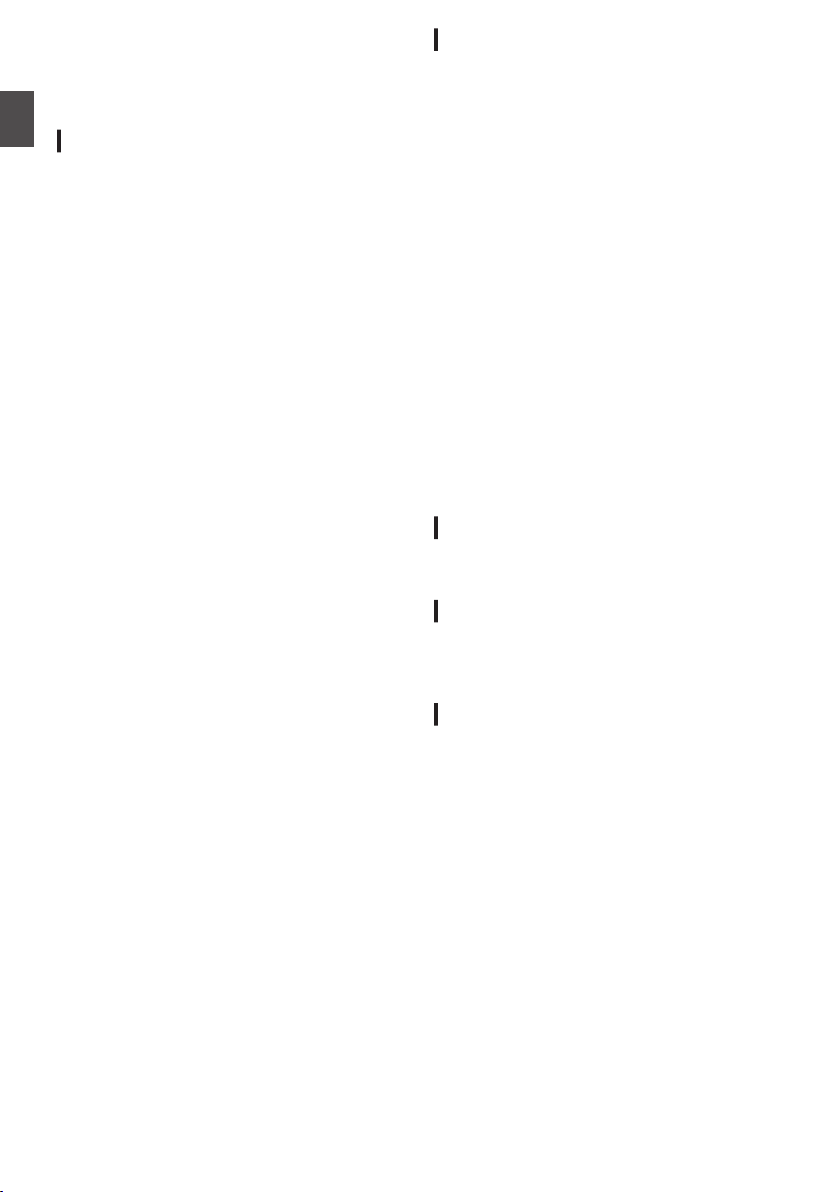
Precautions for Proper Use
Storage and Usage Locations
Introduction
o
Allowable ambient temperature and humidity
Be sure to use this unit within the allowable
temperature range of 0 °C to 40 °C (32 °F to
104°F) and a relative humidity of 30 % to 80 %.
Using this unit at a temperature or humidity
outside the allowable ranges could result not
only in malfunction but also serious impact on
the CMOS elements as small white spots may
be generated.
o
Strong electromagnetic waves or magnetism
Noise may appear in the picture or audio and/or
the colors may be incorrect if this unit is used
near a radio or television transmitting antenna,
in places where strong magnetic fields are
generated by transformers, motors, etc., or near
devices emitting radio waves, such as
transceivers or cellular phones.
o
Use of wireless microphone near this unit
When a wireless microphone or wireless
microphone tuner is used near this unit during
recording, the tuner could pick up noise.
o
Avoid using or placing this unit in the following
places.
0
Places subject to extreme heat or cold
0
Places with excessive dirt or dust
0
Places with high humidity or moisture
0
Places subject
a cooking stove
0
Places subject to strong vibrations or unstable
surfaces
0
In a parked car under direct sunlight or near a
heater for long hours
o
Do not place this unit at places that are subject
to radiation or X-rays, or where corrosive gases
occur.
o
Protect this unit from getting wet when shooting
on a beach. In addition, salt and sand may
adhere to the body. Be sure to clean the unit after
use.
o
Protect this unit against penetration of dust
when using it in a place subject to sandy dust.
Please exercise care during use.
to smoke or vapor such as near
Drip-proof
o
This camera
equivalent to IPX2 according to our testing
method. It is not completely waterproof. And the
drip-proof performance under all conditions is
not guaranteed.
0
IPX2 (protection rating against dripping water)
ensures that when a device is tilted at an angle
of 15 degrees to the front, back, right and left
with water dripping vertically on it at a rate of
3 mm/min for a total of 10 minutes at 2 minutes
30 seconds for each position, the device will
function properly when operated.
o
To ensure the drip-proof performance, close the
caps and covers fully.
o
Avoid heavy rain and heavy water splashes.
o
If this camera recorder gets wet and there are
water droplets, wipe off with a dry cloth
immediately. If the camera recorder is turned
upside down or tilted at 15 ° or more while it is
wet, water may enter the camera recorder and
cause malfunction.
o
If this camera recorder gets wet, water may
come out from the gaps. Do not carry it while it
is wet. Place it on a dry cloth for a while and let
it dry.
recorder has a drip-proof structure
Carrying the Camera
o
Do not
drop or hit this unit against a hard object
when transporting.
Power Saving
o
When this unit is not in use, be sure to set the
[POWER ON/OFF] switch to “OFF
reduce power consumption.
” in order to
Maintenance
o
Turn off the power before performing any
maintenance.
o
Wipe the external cabinet of the unit with a soft
cloth. Do not wipe the body with benzene or
thinner. Doing
or turn cloudy. When it is extremely dirty, soak
the cloth in a solution of neutral detergent, wipe
the body with it, and then use a clean cloth to
remove the detergent.
so may cause the surface to melt
Precautions for Proper Use
16
Page 17
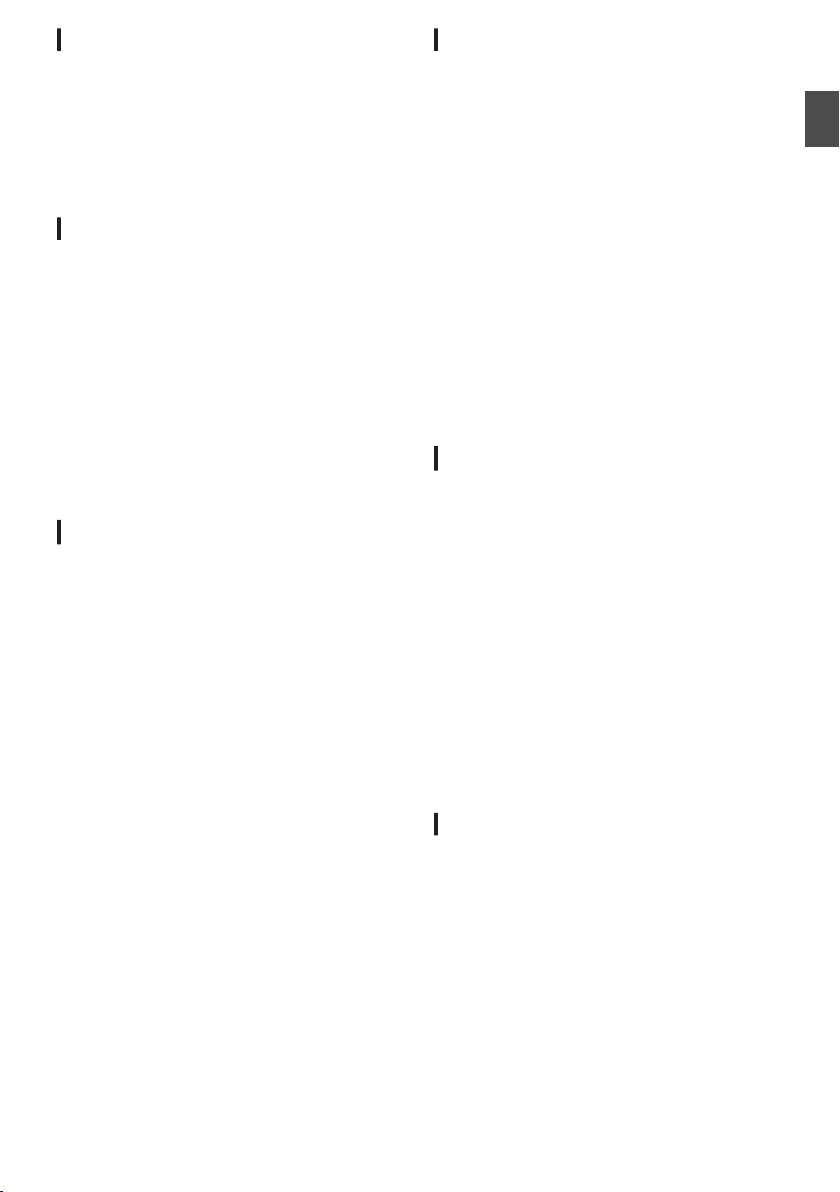
Rechargeable Battery
o
The batteries recommended for use with this
camera recorder are as follows.
U model : Digital 150 (Anton/Bauer)
E model :
o
Please make use of one of the recommended
batteries.
Heavy batteries may fall off if they are not used
correctly.
DUO-150 (IDX)
Regular Inspection (Maintenance)
o
Under normal environment, dust will
accumulate on the camera recorder when it is
used over a long period. Dust may enter the
camera recorder
This may affect the image and sound quality of
the camera recorder. Check and replace the fan
after every 9000 hours (suggested guideline).
You can check the usage time of the fan in
[System] B [System Information] B [Fan Hour].
(A P150 [ Fan Hour ] )
If the fan is used for more than 9000 hours
without replacement, “Fan Maintenance
Required” will be displayed every time you turn
on the power.
especially if it is used outdoors.
LCD Monitor and Viewfinder u v
o
The LCD monitor and viewfinder screen are
manufactured using high-precision technology.
Black or bright spots may appear on the LCD
monitor and viewfinder screen. This is not a
malfunction. These spots will not be recorded.
o
use this unit continuously for a long period
If you
of time, the characters displayed in the
viewfinder may temporarily remain on the
screen. This phenomenon will not be recorded
to the recording media. They will not appear
after you turn the power off and then on again.
o
If you use this unit in a cold place, the images
may appear to lag on the screen, but this is not
a malfunction. Retained images are not
recorded on the SD card.
o
Do not press against the surface with force or
subject it to strong impact. Doing so may
damage or break the screens.
o
Noise may appear in the viewfinder when
switching between the live video and playback
images.
o
Due to the characteristic of the viewfinder
display device, colors may appear on the
images when you blink your eyes. It does not
affect the recorded images, SDI output, or HDMI
output.
Lens
o
This camera
camera. Please have the interchangeable lens
ready before use.
o
Read the “INSTRUCTIONS” of the
interchangeable lens to be attached to get a full
understanding before use.
o
Optical performance of lens
Due to the optical performance of the lens, color
divergence phenomena (magnification
chromatic aberration) may occur at the
periphery of the image. This is not a camera
malfunction.
o
Depending on the lens attached, there are
function limitations on the lens with this camera
recorder or the lens may not function properly.
o
The lens operation sound may be recorded.
o
Depending on the lens used, the approximate
distance to the subject may not be displayed.
o
There can be a large variation in the light
intensity during Auto Iris mode, Manual Iris
mode and zoom mode.
recorder is an interchangeable lens
GPS u v
o
The GPS (Global Positioning System) satellites
are managed by the Department of State of the
U.S., and its precision may be altered
intentionally.
o
Perform positioning
with a clear view that is not indoors or blocked
by trees.
o
The time needed for obtaining the position
information may be longer and variation may
also be larger depending on the surrounding
environment and time of day.
o
This camera recorder uses the WGS 84 World
Geodetic System.
o
Signal from GPS satellites may be interrupted by
communication signal from electronic devices
such as mobile phones.
o
Make use of it in accordance with the regulations
of the country, region or location of use.
at an unobstructed location
Encryption in Network Connection
o
Wireless LAN connections make use of an
encryption function.
This encryption is designed for commerciallysold equipment, and it cannot be altered.
Introduction
Precautions for Proper Use
17
Page 18
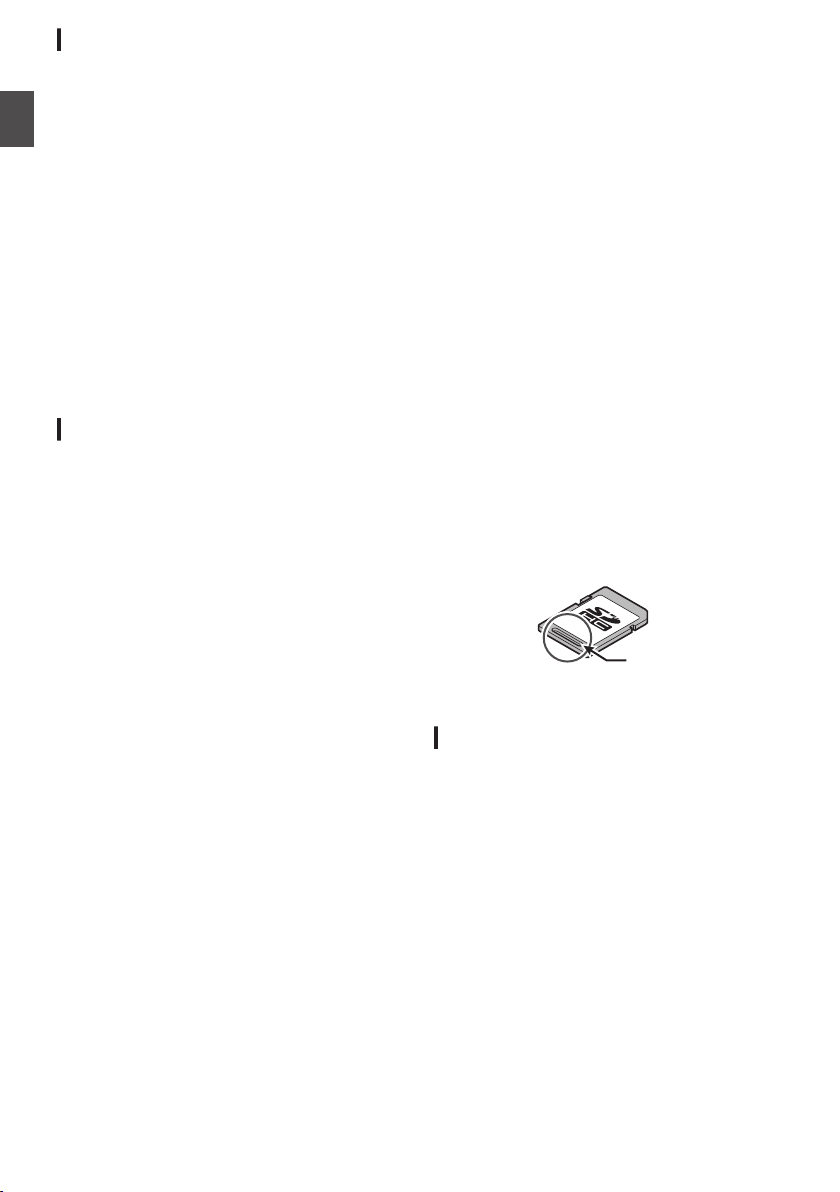
SDHC/SDXC Cards
Groove
o
SDHC/SDXC card
“recording media” in this manual.
o
This camera recorder saves the recorded
images and audio sound on the SD card (sold
separately) in the card slot.
Introduction
o
If the SD card contains files recorded by devices
other than this camera recorder or files that are
saved from a PC, the recordable time may be
shorter or data may not be properly recorded. In
addition, the remaining space on the card may
not increase even when files are deleted using
a PC.
o
For details on the combinations of usable SD
card and format setting, refer to the following.
(A P47 [Format Setting and Usable SD Card
Combinations] )
* Using cards other than those from Panasonic,
TOSHIBA or SanDisk may result in recording
failure or data loss.
is referred to as “SD card” or
Handling of SD Cards
o
The status indicator lights up in red when data
on the SD card is being accessed.
Do not remove the SD card during data access
(such as
not turn off the power or remove the battery and
AC adapter during access either.
o
Do not use or store the SD card in a place that
is subject to static electricity or electrical noise.
o
Do not place the SD card near locations that are
exposed to strong magnetic fields or radio
waves.
o
Inserting the SD card incorrectly may result in
damage of this unit or the SD card.
o
We are not liable for any accidental loss of data
stored on the SD card. Please back up any
important data.
o
Make use of the SD card within the prescribed
conditions of use.
Do not use it at the following locations.
Places that are subject to direct sunlight, high
humidity or corrosion, places near thermal
equipment, sandy or dusty places, or in a car
under the sun with the doors and windows
closed.
o
Do not bend or drop the SD card, or subject it to
strong impact or vibration.
o
Do not splash the SD card with water.
o
Do not dismantle or modify the SD card.
o
Do not touch the terminals with your hands or
with a metal object.
o
Do not allow dust, dirt, water, or foreign objects
to adhere to the terminals.
o
Do not remove the labels or stick other labels or
stickers on the SD cards.
recording, playback, or formatting). Do
o
Do not use pencils or ballpoint pens to write on
the SD cards. Always use oil-based pens.
o
If you format (initialize) the SD card, all data
recorded on the card, including video data and
setup files, will be deleted.
o
You are recommended to use cards that are
formatted (initialized) on this camera recorder.
0
The SD card may be damaged if the camera
recorder is
(Initializing) the SD card may allow it to
operate correctly.
0
SD cards that have been formatted
(initialized) on other cameras, computers or
peripheral equipment may not operate
correctly. In this case, format (initialize) the SD
card on this camera recorder.
o
If you want to wipe out all information by
completely erasing the data, we recommend
either using commercially available software
that is specially designed for that purpose, or by
physically destroying the SD card with a
hammer, etc. When formatting or erasing data
using the camera recorder, only the file
administration information is changed. The data
is not completely erased from the SD card.
o
Some commercially available SD cards may be
harder to be removed from this unit. Remove
them by hooking onto the groove on the cards.
0
It will be easier to remove the cards after
several times.
0
Do not stick any stickers on the cards.
o
The SD card may pop out when it is being
removed. Be careful not to lose the card.
not operated correctly. Formatting
.
Copyright
o
Any recordings made on this camera recorder
that are played back for profit or public preview
may infringe on the rights of the owner of the
recordings.
Do not use the recordings for purpose other than
personal enjoyment without prior consent from
the owner. And even for personal enjoyment,
you may not be able to record without
permission from the owner.
Precautions for Proper Use
18
Page 19
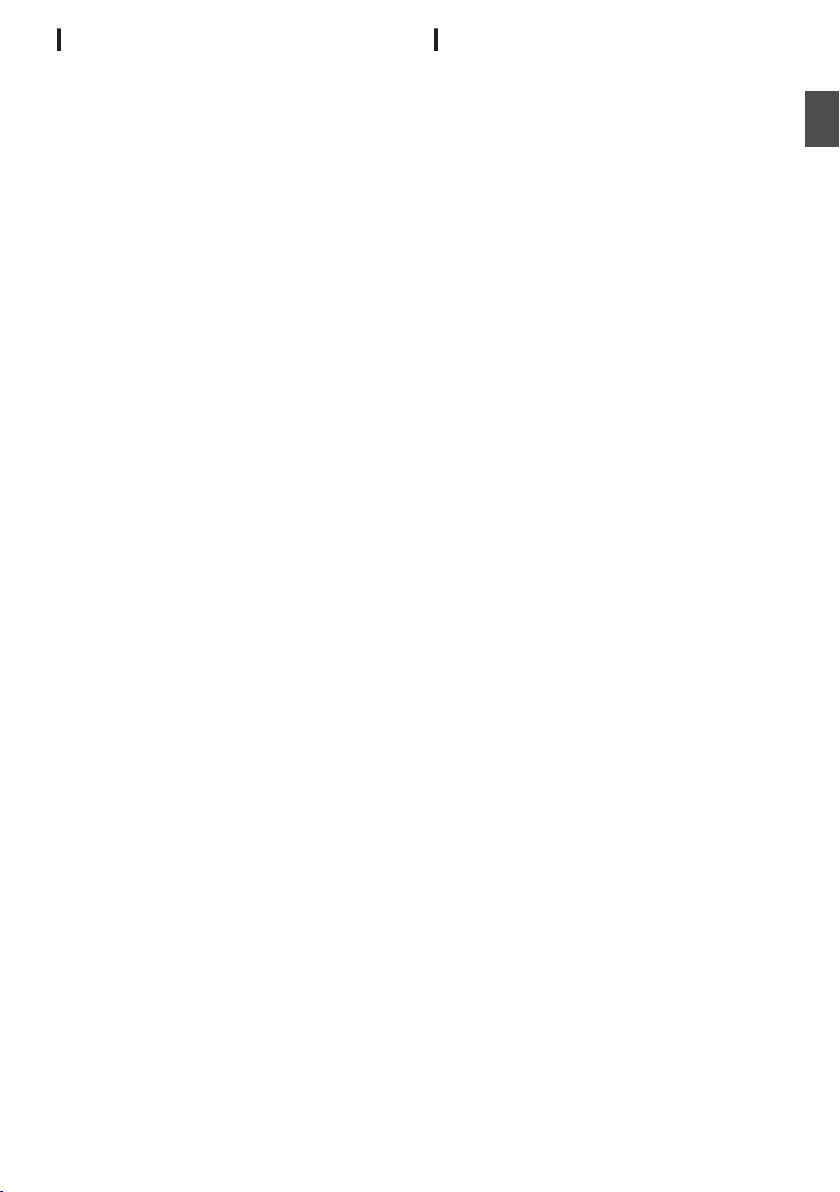
License Notices
o
MPEG LA AVC
THIS PRODUCT IS LICENSED UNDER THE
AVC PATENT PORTFOLIO LICENSE FOR
THE PERSONAL USE OF A CONSUMER OR
OTHER USES IN WHICH IT DOES NOT
RECEIVE REMUNERATION TO
(i) ENCODE VIDEO IN COMPLIANCE WITH
THE AVC
(ii) DECODE AVC VIDEO THAT WAS
ENCODED BY A CONSUMER ENGAGED IN A
PERSONAL ACTIVITY AND/OR WAS
OBTAINED FROM A VIDEO PROVIDER
LICENSED TO PROVIDE AVC VIDEO.
NO LICENSE IS GRANTED OR SHALL BE
IMPLIED FOR ANY OTHER USE. ADDITIONAL
INFORMATION MAY BE OBTAINED FROM
MPEG LA, L.L.C. SEE
HTTP://WWW.MPEGLA.COM
o
MPEG LA MPEG-2 Patent
ANY USE OF THIS UNIT IN ANY MANNER
OTHER THAN PERSONAL USE THAT
COMPLIES WITH THE MPEG-2 STANDARD
FOR ENCODING VIDEO INFORMATION FOR
PACKAGED MEDIA IS EXPRESSLY
PROHIBITED WITHOUT A LICENSE UNDER
APPLICABLE PATENTS IN THE MPEG-2
PATENT PORTFOLIO, WHICH LICENSE IS
AVAILABLE FROM MPEG LA, LLC, 6312 S.
WHICH LICENSE IS AVAILABLE FROM MPEG
LA, LLC, 6312 S. Fiddlers Green circle, Suite
400E, Greenwood Village, Colorado 80111
U.S.A.
STANDARD (“AVC VIDEO”) AND/OR
Others
o
o
o
o
o
o
o
o
o
o
o
o
insert objects other than the memory card
Do not
into the card slot.
Do not block the vent on the unit.
Blocking of the vent causes internal heating and
may lead to burns and fires.
Do not turn off the [POWER ON/OFF] switch or
remove the power cable during recording or
playback.
The camera recorder may not show stable
pictures for
power is turned on, but this is not a malfunction.
When the video signal output terminals are not
in use, put on the covers to prevent damage to
the terminals.
Do not drop this unit or subject it to strong impact
or vibration as it is a precision equipment.
Noise may appear in the image when switching
modes.
If placed on its side, heat release efficiency will
deteriorate.
When the connectors that come with connector
covers are not in use, put on the covers to
prevent damage to the connectors.
This camera recorder makes use of fonts by
Fontworks Inc.
This camera recorder makes use of M+FONTS.
Use the built-in wireless LAN only in the country
and region where it was purchased.
And there are legal restrictions on the use and
outdoor use depending on the country and
region. Please be careful not to violate the law.
u v
a few seconds immediately after the
Introduction
Precautions for Proper Use
19
Page 20

Operation Modes
Trimming Playback
Normal Playback
Camera Input
(Actions)
Execute [Delete Clips]
File Deletion in Progress
Exit Trimming Operation
(Successful/Failed/Stopped)
Execute
[Trim This Clip]
Thumbnail Display
Playback
Camera Mode
Media Mode
Press and hold [CAM/MEDIA]
[CAM/MEDIA]
Button
[CANCEL/RESET]/[MENU/THUMB] Button
* Selecting a mode other than the Metadata Edit mode via the web
browser, or selecting [Exit] on the [Remote Edit Mode] screen
Upon access via a web browser and selecting [Change] on the
[Change to Remote Edit Mode?] screen on the camera or the web browser
*
Press and hold [CAM/MEDIA]
[CAM/MEDIA] Button
Exit FTP
Operation
(Successful)
[SET] Button (R)
Remote Edit Mode
FTP in Progress
FTP in Progress
[USER4]
Button
Trimming in Progress
Exit/Cancel File Delete Operation (Successful/Failed/Stopped)
Exit/Cancel FTP Operation (Successful/Failed/Stopped)
Execute [FTP Upload]
This camera recorder has three operation modes - Camera mode, Media mode, and Remote Edit mode.
Introduction
.
Operation Modes
20
Page 21
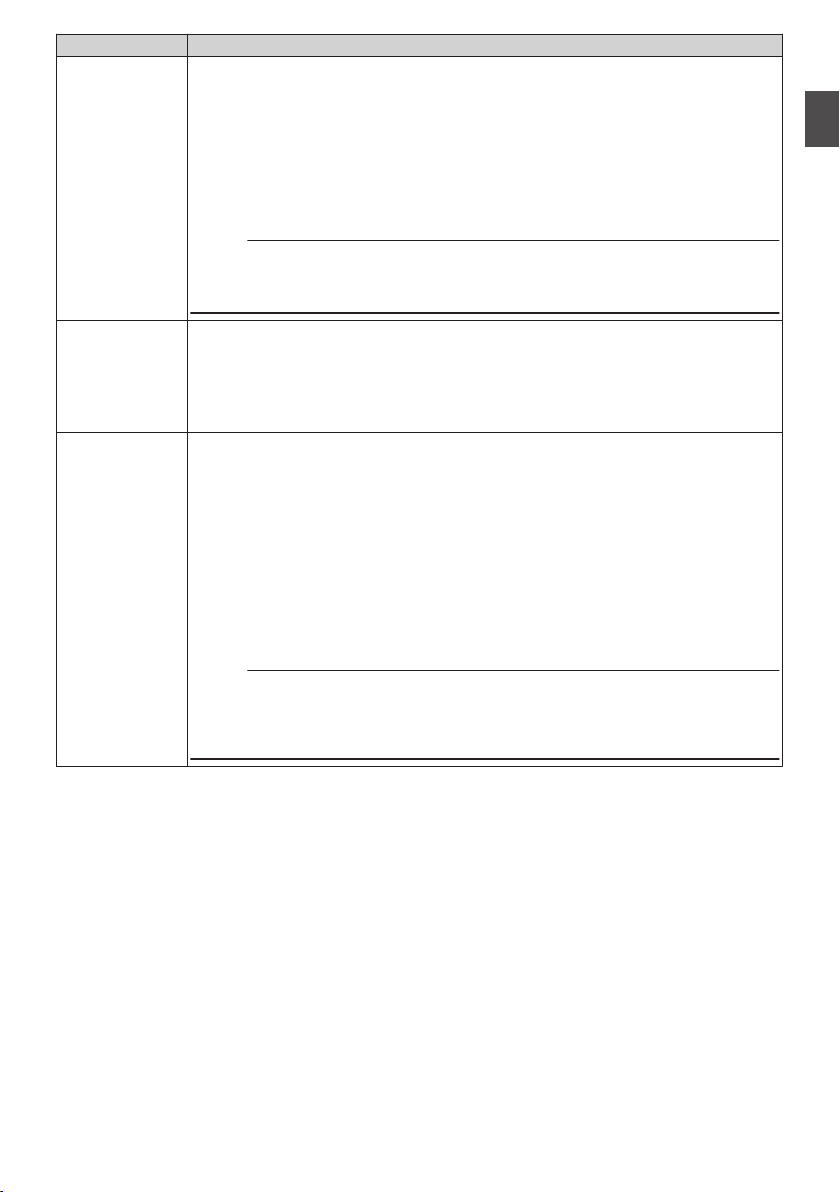
Operation Mode Description
0
is
Camera Mode
0
0
0
Memo :
0
the camera shooting mode. The camera recorder starts up in Camera mode
This
when the power is turned on.
Camera images are output to the viewfinder and LCD monitor. When a recordable
media is inserted, the camera recorder enters the recording standby mode. “STBY”
appears on the operation mode display area of the LCD monitor and viewfinder.
Press the [REC] trigger button to start recording.
When [Record
In)”2, and the device is connected to the [HD/SD SDI IN] terminal, the SDI
input video is displayed on the LCD monitor or viewfinder.
Playback of recording media is not possible in the Camera mode. However, you
can check the most recently recorded video clip.
(A P84 [Viewing Recorded Videos Immediately (Clip Review)] )
B [Record Format] B [System] is set to “HD(SDI In)” or “SD(SDI
Set]
Introduction
Media Mode
Remote Edit
Mode
0
This mode
0
When a playable recording media is inserted, the thumbnail or playback screen is
displayed on the viewfinder and LCD monitor.
0
Press and hold the [CAM/MEDIA] button to enter the Media mode when you are
not shooting in the Camera mode. Once the camera recorder is in Media mode,
thumbnails of the selected media slot are displayed.
0
This mode enables the list display and editing of the recorded clip data through
access to the clip list display page via a web browser on a smartphone, tablet
terminal, or PC.
0
When you access via a web browser on a smartphone, tablet terminal, or PC, “It
is necessary to change the camera mode to "Remote Edit Mode". Change the
mode.” appears on the web browser. Also,
displayed on the display screen of the camera unit.
Selecting [Change] on the camera recorder and pressing the Set button switches
to the Remote Edit mode, and enables display of the clip list and editing of the clip
metadata.
(A P
(A P199 [Uploading a Recording Clip via a Web Browser] )
Memo :
0
If you
or PC while recording is in progress, the message appears after recording stops.
0
If playback is in progress, the message appears once the files are closed
automatically, such as when playback stops.
allows you to play back or delete clips recorded on the recording media.
“Change to Remote Edit Mode?” is
196 [ Clip Metadata ] )
access via a web browser on devices such as a smartphone, tablet terminal,
Operation Modes
21
Page 22
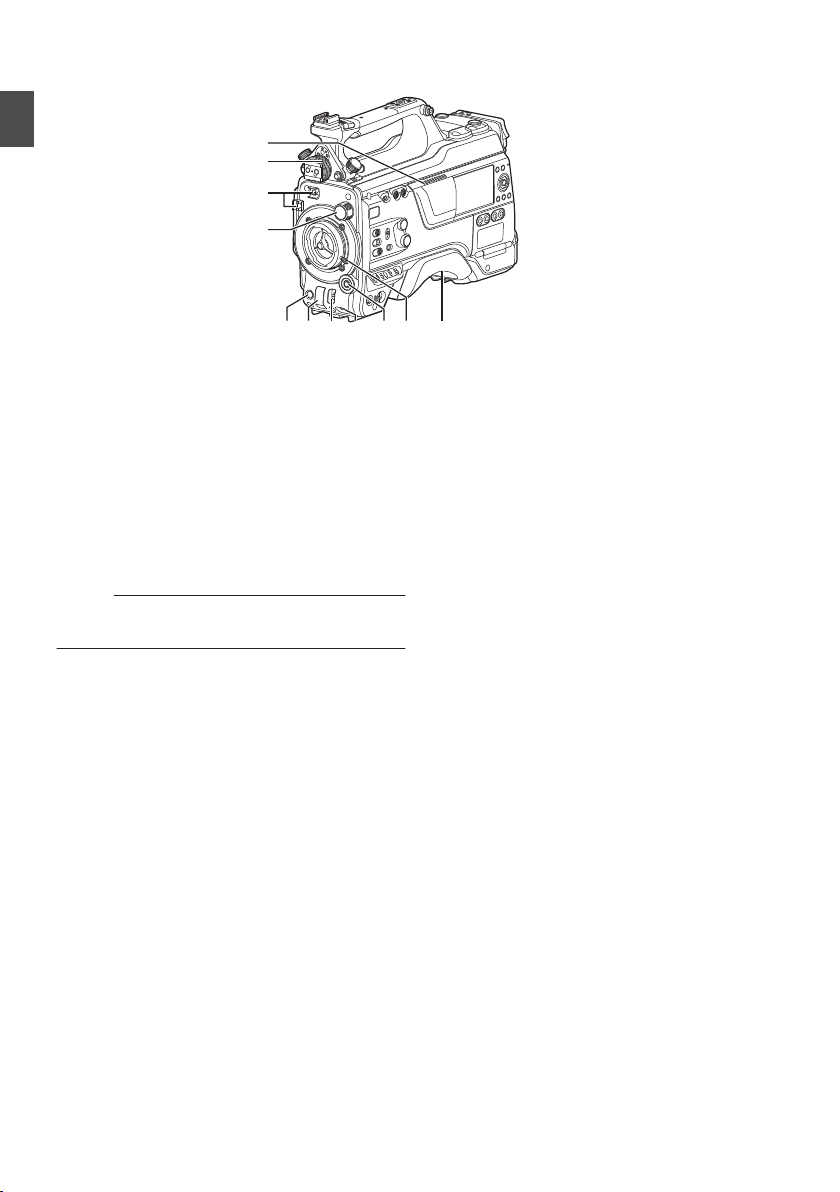
Names of Parts
A
C
G K
B
D
E F H I J
Introduction
A
Speaker
(A P98 [Audio Output during Playback] )
B
Viewfinder Left-Right Position Lock Ring
For
loosening the ring and adjusting the position
of the viewfinder to the left or right.
(A P30 [Attaching the Viewfinder (Supplied)
u v] )
C
Cable Clamp
D
[ND FILTER] Switch
Use the ND filter to keep the lens aperture in the
appropriate range.
1: CLEAR, 2: 1/4, 3: 1/16, 4: 1/64
Memo :
0
It is
recommended to use the ND filter to set the
lens aperture to less than F8.
E
[REC] Button
Starts/stops recording.
F
[SHUTTER] Switch
Push the switch up to turn off the shutter, and
push it down to change the shutter speed.
(A P62 [Setting the Electronic Shutter] )
G
[AWB/USER8]
0
Push the
switch. When the [WHT.BAL PRST/A/B]
switch is set to “PRST”, AWB changes the
color temperature according to the preset
white balance, and applies Auto White
Balance when the switch is set to “A” or “B”.
(A P63
[Adjusting the White Balance] )
0
Push the switch down for it to function as a
user button.
menu function.
(A P45 [Assignment of Functions to User
Buttons] )
.
Switch
switch up for it to function as a AWB
It can be assigned with a specific
H
[MIC LEVEL] Knob
For manual
the microphone that is attached to the [MIC IN]
terminal when the [AUDIO SELECT
CH1/2/3/4]-[MANUAL/AUTO] selection switch
is set to “MANUAL” and the [FRONT/REAR/
WIRELESS] selection switch is set to “FRONT”.
(A P69 [Audio Recording] )
I
Cross-shaped (JKHI)/[SET/USER13] Button
(R)
0
For operating the menu and cursor and for
confirming
the settings for time code and user’s bit.
0
When in the Camera mode (menu is not
displayed), pressing the [SET/USER13]
button displays the status screen.
0
When a function is assigned to the crossshaped button or [SET/USER13
functions as a user button. Initial setting for
[USER13]: Status
(A P45
Buttons] )
J
Lens Lock Lever
A P30 [Attaching the Lens (Sold
(
Separately)] )
K
Shoulder Pad
(A P32 [Adjusting the Position of the
Shoulder Pad] )
adjustment of the recording level for
setting, as well as for configuring
a
] button, it
[Assignment of Functions to User
Names of Parts
22
Page 23
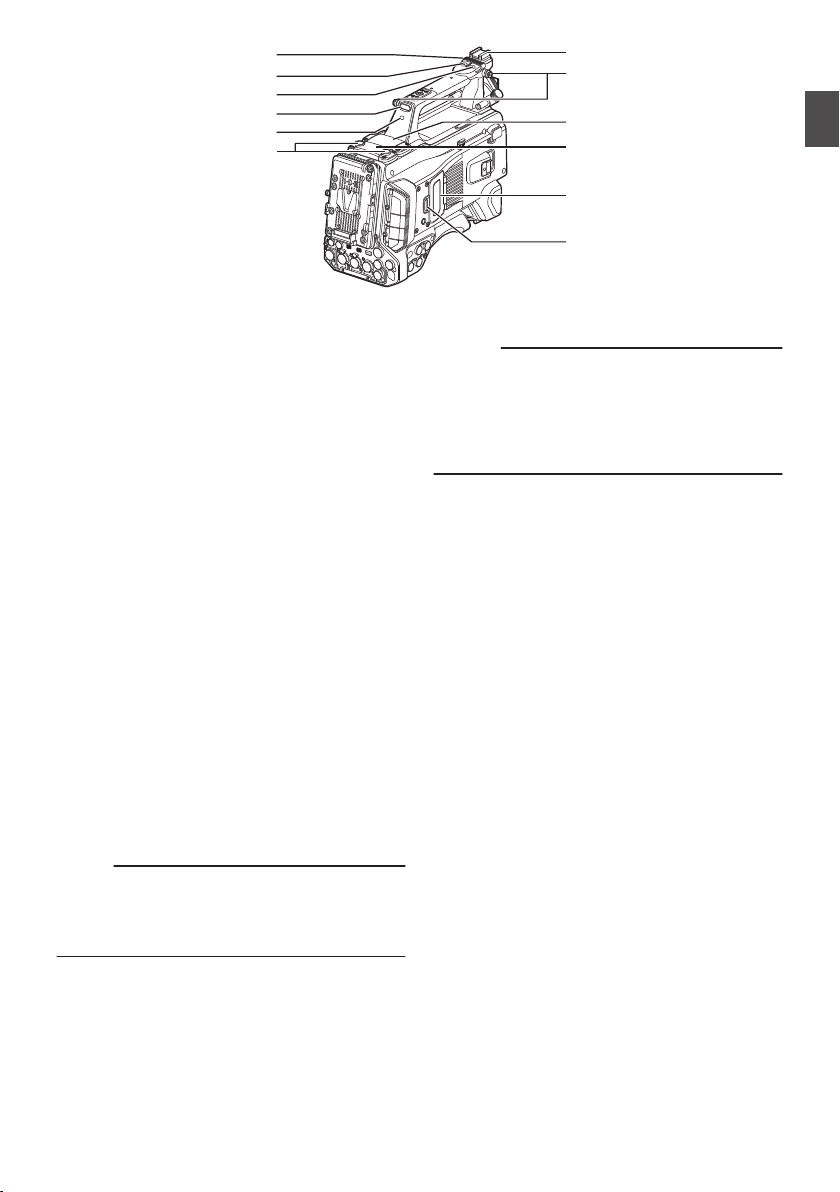
.
L
S
W
V
M
N
O
P
Q
T
R
U
L
Slide Cover (For
Sliding the cover over the buttons helps to
prevent accidental operation.
M
[USER6] Button
It can be assigned with a specific menu function.
(A P45 [Assignment of Functions to User
Buttons] )
N
[USER7] Button
It can be assigned with a specific menu function.
(A P45 [Assignment of Functions to User
Buttons] )
O
Back Tally Lamp (Handle)
(A P46 [Tally Lamp] )
P
[TALLY] Switch
(A P46 [Tally Lamp] )
(A P222 [Blinking of the Tally Lamp] )
Q
Wireless LAN Antenna Terminal u v
(A P32 [Attaching the Wireless LAN
Antennas (Supplied) u v] )
R
SD Card Cover Knob
(A P48 [Inserting an SD Card] )
S
SD Card Cover
T
Expansion slot
U
Wireless Audio Receiver Mounting Slot
(“UniSlot”)
A “UniSlot” wireless receiver can be attached to
this slot.
Memo :
0
When removing the cover, avoid losing the
screws, etc.
0
Check the “INSTRUCTIONS” of the wireless
receiver.
[
USER6]/[USER7] Button)
Introduction
V
Shoulder Belt Mount (x2)
For mounting a shoulder belt (sold separately).
Caution :
0
Be sure to use a shoulder belt with the strength
withstand
to
0
If the shoulder belt is not properly attached, the
camera recorder may fall and cause injuries.
0
Check the [INSTRUCTIONS] provided with the
shoulder belt before using.
W
Shoe
For mounting separately sold video lights and
accessories.
(A P31 [Attaching the Video Light (Sold
Separately)] )
the weight of this camera recorder.
Names of Parts
23
Page 24
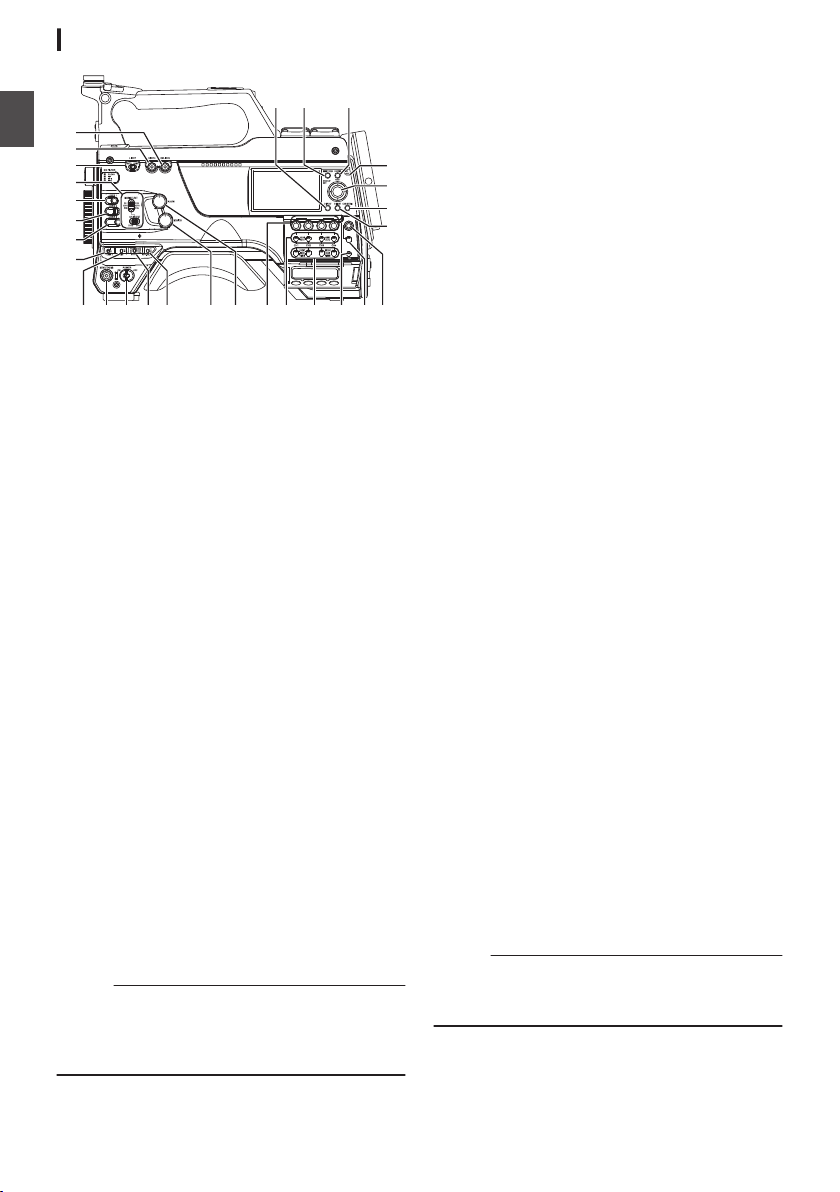
PRESET
AUDIO INPUT
TC
F-RUN
R-RUN
REGEN
UB
GEN
DISPLAY
JK
MLINO
A
B
C
D
E
F
G
H
ST
U
aZb
X
Y
V
W
PQ R
Introduction
Side Control Panel
.
A
[ONLINE/5
0
A P214 [Starting Distribution] )
(
0
(
A P45 [Assignment of Functions to User
Buttons] )
B
[USER4] Button
It can be assigned with a specific menu function.
(A P45 [Assignment of Functions to User
Buttons] )
C
[LIGHT] Switch
For selecting the operation mode of the video
light connected to the [LIGHT] terminal.
AUTO:The video light lights up only during
MANUAL:The video light lights up or goes out
D
[MONI SELECT] Switch/[CH SELECT] Switch
For configuring the audio monitor (speaker/
headphone) output with the combined use of
two switches.
(A P181 [Connecting the Headphone] )
E
[USER1] Button
It can be assigned with a specific menu function.
(A P45 [Assignment of Functions to User
Buttons] )
F
[USER2] Switch
It can be assigned with a specific menu function.
(A P45 [Assignment of Functions to User
Buttons] )
Memo :
0
Even when the function assigned to the
[USER2] switch is assigned to another user
button at
is enabled.
24
] Button
Switches live streaming between ON/OFF.
You can also use it as a user button by
assigning a specific feature in the menu
setting to this button. Initial setting: Live
streaming
recording when the video light is
turned on.
when the video light is turned on or
off.
the same time, only the [USER2] switch
Names of Parts
G
[USER3] Button
It can
be assigned with a specific menu function.
(A P45 [Assignment of Functions to User
Buttons] )
H
[USER0] Switch
It can be assigned with a specific menu function.
(A P45 [Assignment of Functions to User
Buttons] )
I
[GAIN H/M/L] Switch
For selecting the gain sensitivity level.
(A P61 [Setting the Gain] )
J
[MENU/THUMB] Button
0
Displays the menu screen during Camera
mode.
0
Switches between [Main Menu] and
[Favorites Menu] when the [MENU/THUMB]
button is pressed and held down while the
menu screen is displayed.
(
A P
105 [Basic Operations in Menu Screen] )
0
Displays the
menu screen when the button is
pressed during thumbnail display in the
Media mode.
0
Stops playback and displays the thumbnail
screen when the button is pressed during
playback screen display in the Media mode.
K
[POWER ON/OFF] Switch
Turns ON/OFF the power.
0
When the power is turning OFF, “P.OFF”
appears on the LCD monitor and viewfinder.
0
Wait for 5 seconds or more to turn on the
power again.
L
[OUTPUT] Switch
For configuring the output signal when in the
Camera mode.
0
CAM/AUTO KNEE ON: Turns “ON” Auto
Knee.
0
CAM/AUTO KNEE OFF: Turns
Knee.
0
BARS/AUTO KNEE OFF: Outputs a color
“OFF” Auto
bar.
M
[WHT.BAL PRST/A/B
] Switch
For switching the white balance.
(A P63 [Adjusting the White Balance] )
N
[MONITOR] Volume Adjustment Knob
For adjusting the volume of the audio monitor
(speaker/headphone).
O
[ALARM] Volume Adjustment Knob
For adjusting the warning alarm volume of the
audio monitor (speaker/headphone).
Memo :
0
Whether the sound is to be muted or output
when it is at the minimum level can be configured
in [Min. ALARM Level].
Page 25
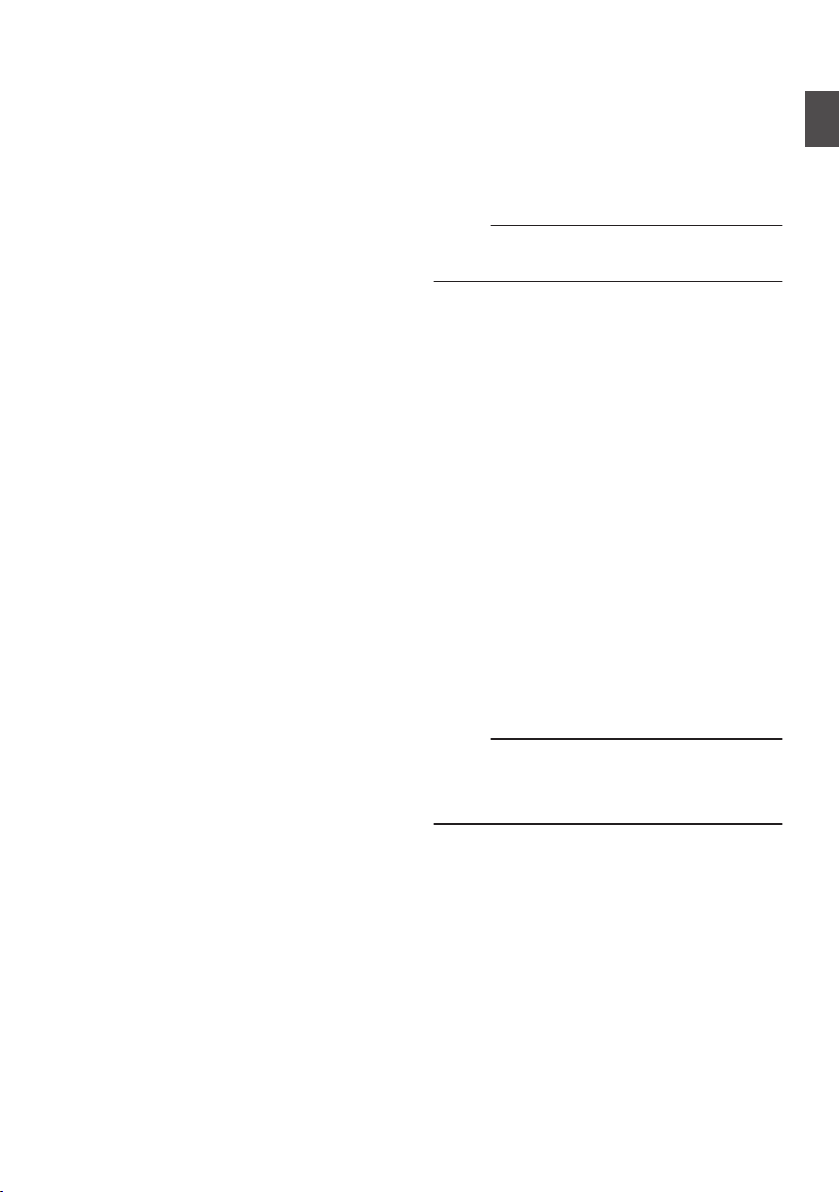
P
[AUDIO INPUT CH1/2/3/4]
Adjustment Knob
For adjusting the recording level manually when
the [MANUAL/AUTO] selection switch is set to
“MANUAL”.
(A P69 [Audio Recording] )
Q
[AUDIO CH1/2/3/4]-[MANUAL/AUTO]
Selection Switch
For configuring the recording level of each
channel to [MANUAL/AUTO].
(A P69 [Audio Recording] )
R
[AUDIO CH1/2/3/4]-[FRONT/REAR/
WIRELESS] Selection Switch
For selecting the recording input path [FRONT/
REAR/WIRELESS] for each channel.
(A P69 [Audio Recording] )
S
[TC DISPLAY] TC/UB Display Switch
Switches the display between time code and
user’s bit.
(A P73 [Time Code and User’s Bit] )
(A P74 [Setting Time Code Generator] )
T
[TC GEN] Time Code Generator Switch
For configuring the run mode of the time code.
F-RUN:The time code operates in the run
R-RUN:The time code operates in the run
REGEN:The time code operates in the run
(A P73 [Time Code and User’s Bit] )
(A P74 [Setting Time Code Generator] )
(A P78 [Synchronizing the Time Code with an
External Time Code Generator] )
mode at all times. Synchronizes
with the external time code when an
external time code generator is
connected.
mode while recording is in
progress. When the SD card is
replaced, recording continues from
where it last stopped using the
previous card.
mode while recording is in
progress. When the SD card is
replaced, recording starts from the
last time code recorded on the
current SD card.
Recording Level
U
[TC PRESET
When the [TC GEN] switch is set to “F-RUN” or
“R-RUN”, this camera recorder enters or exits
Preset mode when this button is pressed.
Upon entering Preset mode, an enlarged
display appears on the LCD monitor. Use the
cross-shaped button to move the cursor and
select a value. Next, press the [STATUS/SET]
button to preset the time code and the screen
returns to the original display.
Memo :
0
The UB mode is enabled only when
[UB Mode] is set to “Preset”.
V
[B.LIGHT] Button
Sets the LCD monitor backlight.
Pressing the button each time switches the
mode as follows:
Dark B Normal B Bright B Off B Dark
W
[CAM/MEDIA] Button
Switches between the Camera mode and
Media mode.
(A P
X
Cross-shaped (JKHI)/[STATUS/SET] Button
(R)
0
For operating the menu and cursor and for
confirming a setting, as well as for configuring
the settings for time code and user’s bit.
0
When in the Camera mode (menu is not
displayed), pressing the [STATUS/SET]
button displays the status screen.
0
When a function is assigned to the crossshaped button, it functions as a user button.
(A P45 [Assignment of Functions to User
Buttons] )
Y
[
ACCESS] Lamp
The indicator lights up in green when the SD
card is being accessed.
Memo :
0
Regardless of whether a recording media has
been inserted, the access lamp will light up for
about 5 seconds when the power is turned on.
0
Z
[CANCEL/RESET] Button
0
Cancels
0
Performs reset when the TC mode or UB
mode is being configured during enlarged
display on the LCD monitor.
] Button
20 [Operation Modes] )
settings and stops playback.
various
[TC/UB]
Introduction
B
Names of Parts
25
Page 26
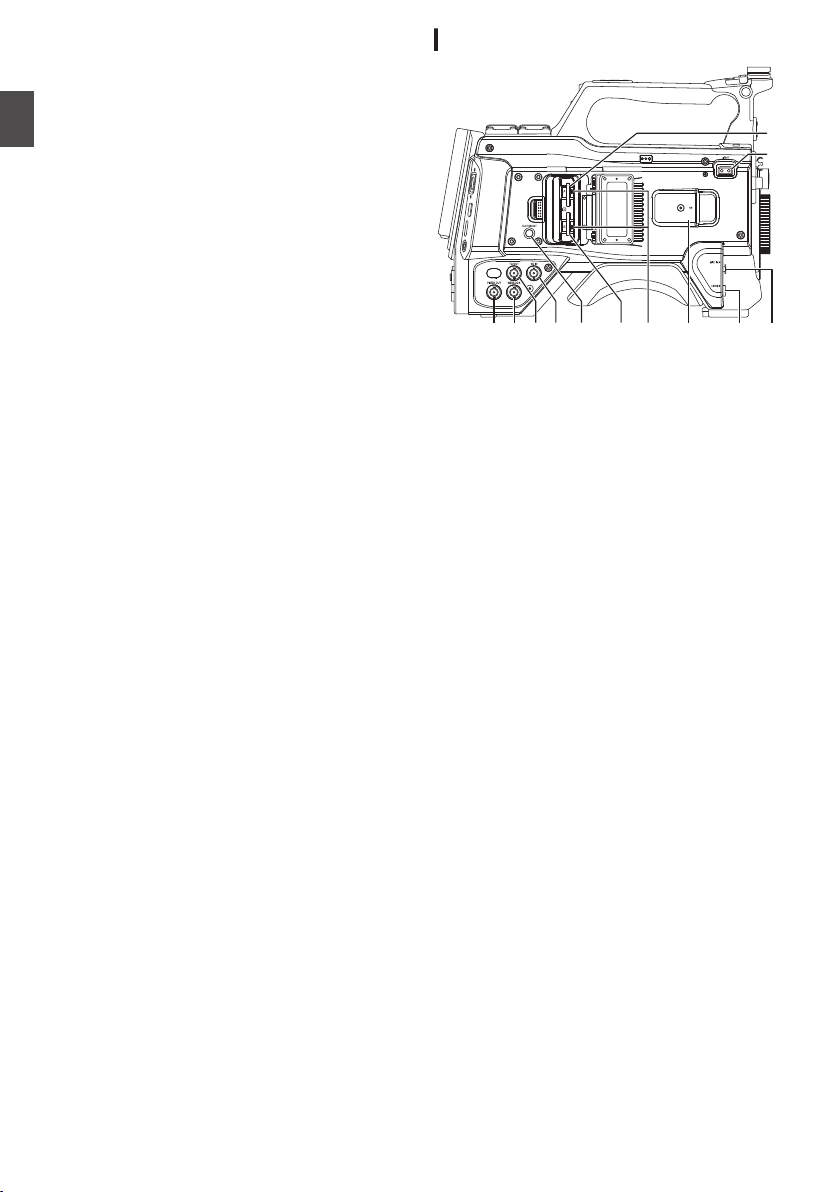
a
A B H
C D E F I JG
F
K
[MENU/THUMB]
Introduction
b
[DISPLAY]
0
Displays the menu screen during Camera
mode.
0
Switches between [
[Favorites Menu] when the [MENU/THUMB]
button is pressed and held down while the
menu screen is displayed.
(A P
105 [Basic Operations in Menu Screen] )
0
Displays the
pressed during thumbnail display in the
Media mode.
0
Stops playback and displays the thumbnail
screen when the button is pressed during
playback screen display in the Media mode.
0
Press the [DISPLAY] button to switch to the
display screen during normal screen display
(when the menu screen is not displayed).
(
A P40 [Display Screen] )
0
Switches between [Main Menu] and
[
Favorites Menu
is pressed while the menu screen is
displayed.
(A P
105 [Basic Operations in Menu Screen] )
Button
Main Menu] and
menu screen when the button is
Button
] when the [DISPLAY] button
Side Terminal Section
.
A
[VIDEO OUT]
(A P78 [Synchronizing the Time Code with an
External Time Code Generator] )
B
[GENLOCK] Terminal
(A P182 [Inputting External Synchronizing
Signals (Genlock)] )
C
[TC OUT] Terminal
(A P78 [Synchronizing the Time Code with an
External Time Code Generator] )
D
[TC IN] Terminal
(A P78 [Synchronizing the Time Code with an
External Time Code Generator] )
E
[SLOT SELECT] Button
Switches the active card slot during shooting
and playback.
F
Card Slot A/B
G
Access Lamp A/B
H
[VF] Terminal
(A P30 [Attaching the Viewfinder (Supplied)
u v] )
I
[LENS] Lens Connection Terminal
(A P30 [Attaching the Lens (Sold
Separately)] )
J
[MIC IN] Terminal (XLR 5-pin)
(A P31 [Attaching the Microphone (Sold
Separately)] )
K
[LIGHT] Terminal
(A P31 [Attaching the Video Light] )
Terminal
Names of Parts
26
Page 27
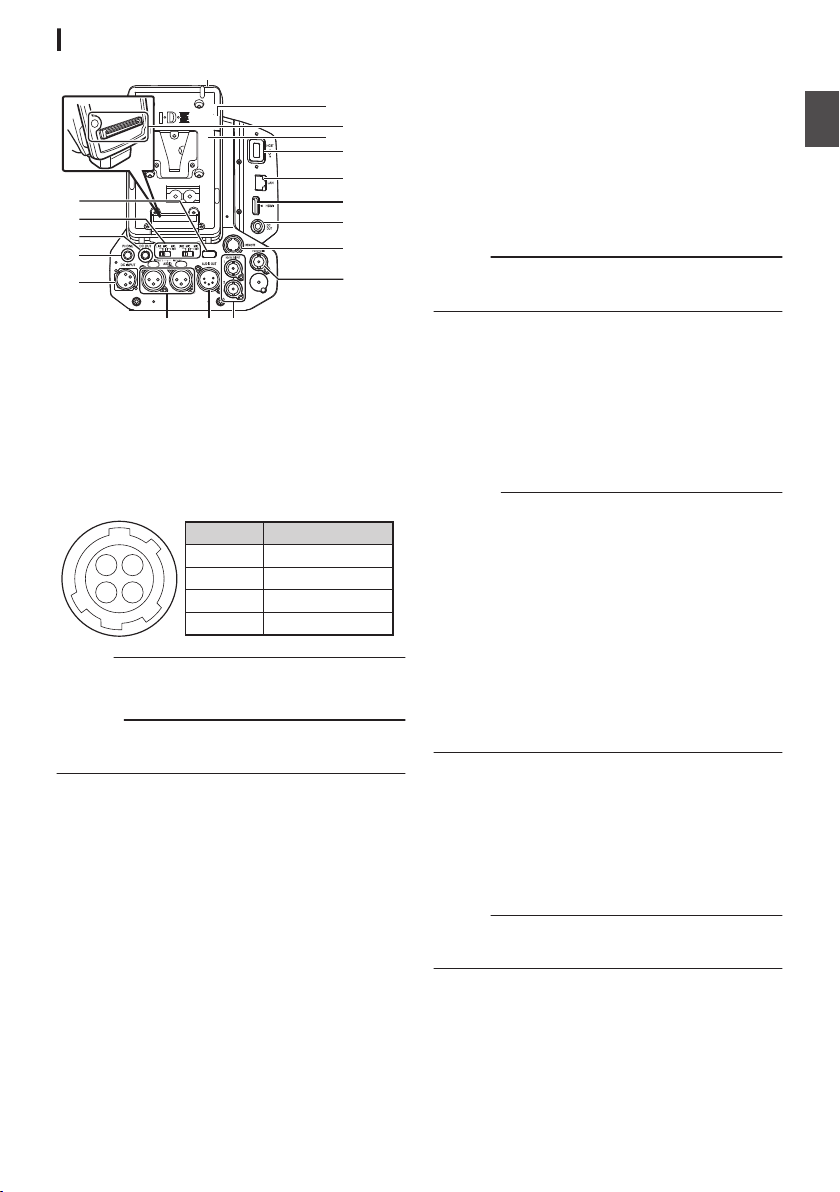
M
L
N
P
J
I
K
D
E
B
A
C
O
Q
GHF
R
14
23
1
2
3
4
UNREG GND
NC
NC
UNREG +12V
Signal Name
Pin Number
Rear Terminal
.
A
Back Tally Lamp (Rear)
(A P46 [Tally Lamp] )
(
A P222 [Blinking of the Tally Lamp] )
B
[AUDIO INPUT1/2] Switch
(A P69 [Audio Recording] )
C
[DC OUT] Terminal (Rear)
Supplies power to an externally-connected
wireless receiver.
.
Memo :
0
The pin configurations for C and K are the
same.
Caution :
0
Do not connect it to any device other than an
external wireless receiver.
D
[PHONE] Terminal (Φ3.5 mm)
(
A P181 [Connecting the Headphone] )
E
[DC INPUT] Terminal
Input terminal for DC 12 V power supply. For
connecting a separately sold AC adapter.
(A P33 [Using AC Power (DC IN Power)] )
F
[AUDIO INPUT1/2] Terminal (XLR 3-pin)
G
[AUDIO OUT] Terminal (XLR 5-pin)
Outputs audio signals of AUDIO CH1/CH2 or
CH3/CH4.
Audio signals are output according to the
setting in [A/V Set] B [Audio Set] B [AUDIO
OUT Ch.].
H
[HD/SD SDI OUT1/2] Terminal
(A P179 [Connecting External Monitor] )
I
[HD/SD SDI IN] Terminal
(A P182 [Inputting External Synchronizing
Signals (Genlock)] )
J
[REMOTE] Terminal
(A P180 [Connecting a Remote Control Unit] )
K
[DC OUT] (LAN) Terminal
Supplies power to devices such as a mobile
router that is connected to the [LAN] terminal.
Memo :
0
The pin configurations for C and K are the
same.
L
[HDMI] Output Terminal
(A P179 [Connecting External Monitor] )
M
[LAN] Terminal
For connecting the LAN cable.
N
[HOST] USB Host Terminal
connecting a USB adapter according to the
For
intended purpose when you are connecting the
unit to a network.
Caution :
0
When [System] B [Record Set] B [Record
Format] B [System
Speed”2, network cannot be used via
wireless LAN u v or the [HOST] terminal
(USB). Configure as follows in this case.
0
Set
[Network
Int. WLAN] to “Off”. u v
0
Unplug the USB network adapter
Note that camera operation will come to an
emergency
above steps are not performed.
File data may be damaged if this happens while
recording is in progress.
O
Battery Loading Folder
The shape varies across the U and E models.
* The E model is used in the illustration here.
A P34 [Using a Battery Pack] )
(
P
Expansion Unit Terminal
Terminal for connecting a FS-790 (sold
separately) or other units.
Memo :
0
Remove the battery loading folder when using
this terminal.
Q
D-TAP terminal (IDX)v x
R
D-TAP terminal (Anton/Bauer)u w
] is configured to “High-
] B [Connection Setup] B [USB/
and the power will turn off if the
stop
Names of Parts
Introduction
27
Page 28
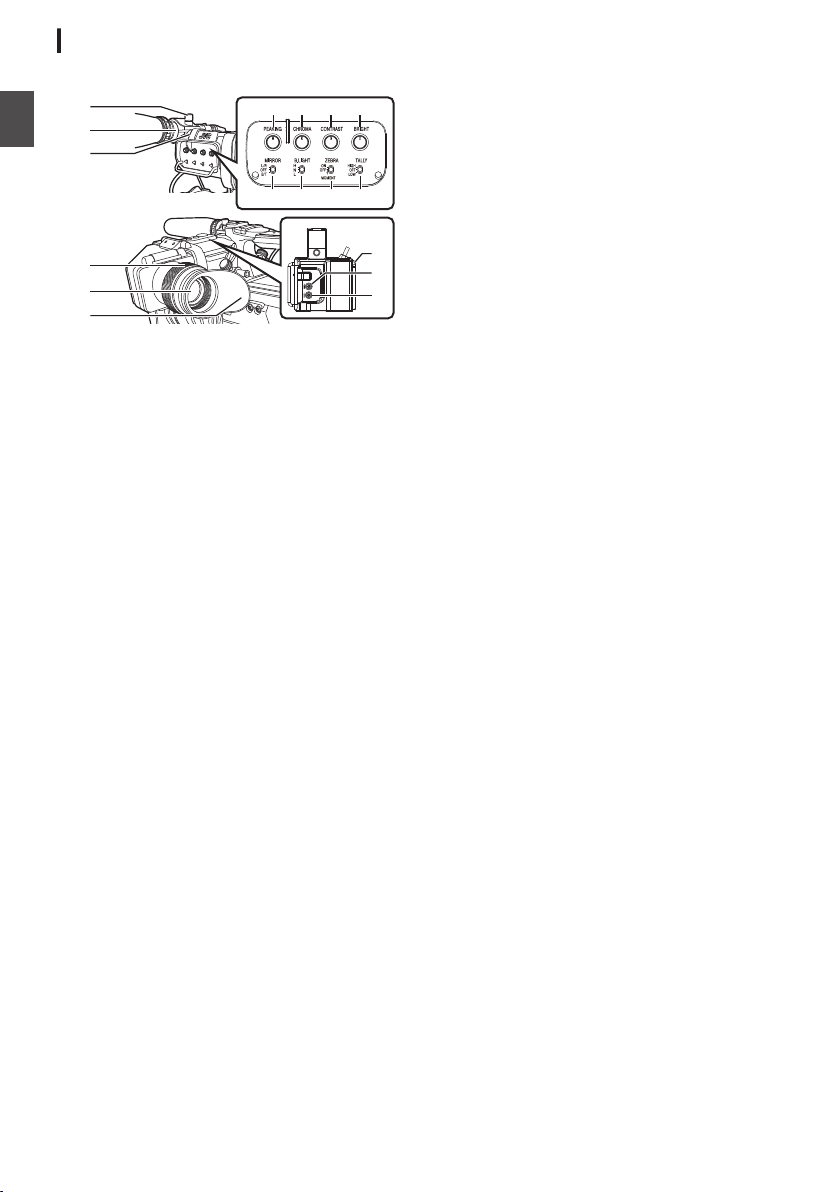
Electronic Viewfinder u v
A
D
B
C
F
E
L MJ K
O NQ P
G
H
I
(A P42 [Adjusting the Viewfinder] )
Introduction
.
A
Microphone Holder Lock Knob
B
Microphone Holder
C
Front Tally Lamp
46 [Tally Lamp] )
(A P
(
A P222 [Blinking of the Tally Lamp] )
D
Eyepiece Focus Ring
For adjusting the visibility.
E
Electronic Viewfinder
F
Eyepiece
Prevents external light from entering the
viewfinder screen and cameraman’s vision.
G
[USER1] Button (VF)
It can be assigned with a specific menu function.
Initial setting: VF Display
(A P45 [Assignment of Functions to User
Buttons] )
H
[USER2] Button (VF)
It can be assigned with a specific menu function.
Initial setting: Expanded Focus
(A P45 [Assignment of Functions to User
Buttons] )
I
Slide Stopper
Use it when mounting or unmounting the
viewfinder.
J
[MIRROR] Switch
Flips the image.
L/R: Flips horizontally; OFF: Normal display; B/
T: Flips vertically
K
[B.LIGHT] Switch
For configuring the brightness of the viewfinder.
H: Bright; N: Normal; L: Dark
L
[ZEBRA] Switch
Displays the zebra pattern.
ON: Turns on zebra pattern; OFF: Turns off
zebra pattern; MOMENT: “Turns on zebra
pattern” for a specific time interval while the
switch is being pressed.
M
] Front Tally Switch
[TALLY
For configuring the front tally lamp.
HIGH: Bright; OFF: Light off; LOW: Dark
(
A P46 [Tally Lamp] )
(A P222 [Blinking of the Tally Lamp] )
N
[BRIGHT] Knob
For adjusting the brightness of the viewfinder.
O
[CONTRAST] Knob
For adjusting the contrast of the viewfinder.
P
[CHROMA] Knob
For adjusting the color of the viewfinder.
Q
[PEAKING] Knob
For adjusting the outline of the viewfinder.
Names of Parts
28
Page 29
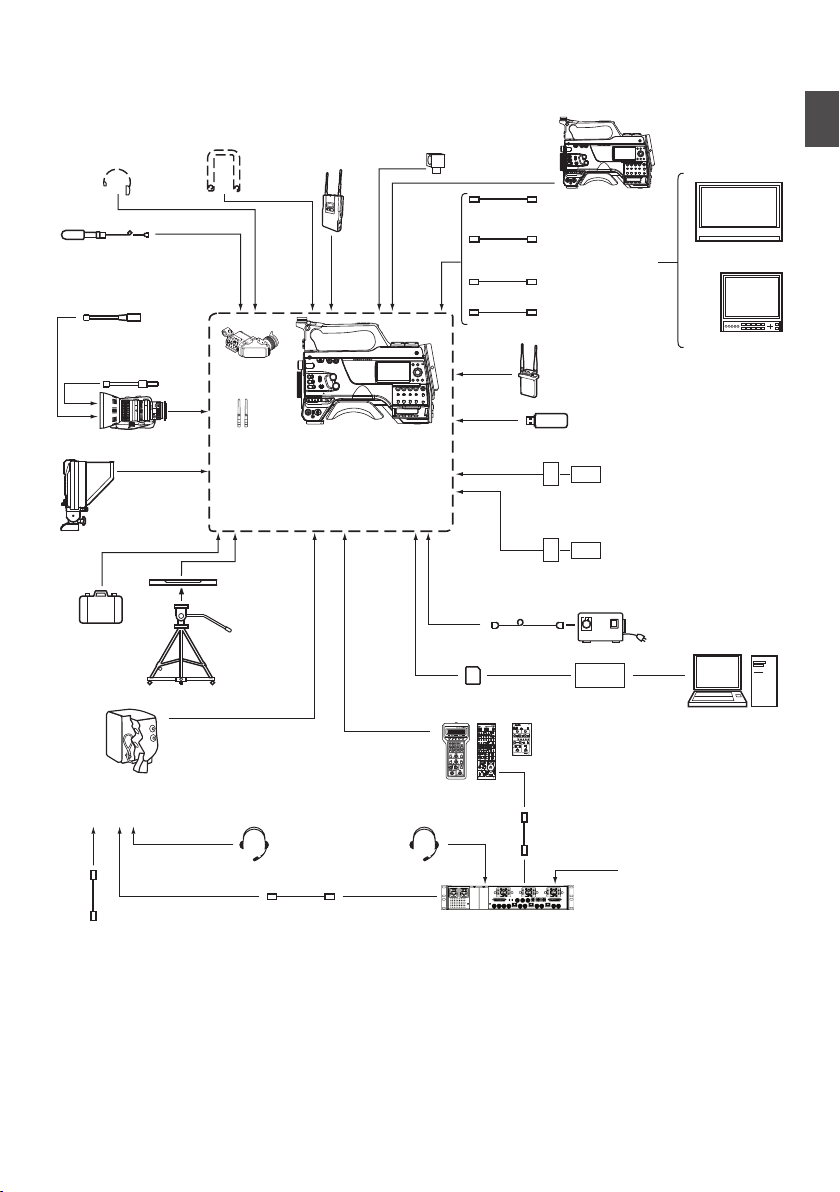
Basic System Diagram
OPERATE LOCK
OFF FULL
MODE
RM-LP20
REMOTE CONTROL UNIT
GAINSHUTTER
NORMAL
1/120
1/100
1/250
1/500
1/1000
1/2000
EEI
0dB
+3dB
+6dB
+9dB
+12dB
+18dB
ALC
LEVELGAMMA LEVEL GAMMA KNEE POINT
AUTO
KNEE
WHITE BALANCE
MANUALPRESET FAW AW A AW B
WHITE PAINTRBPAINT AUTO WHITE
TALLY
CALL PREVIEW
MASTER BLACK
IRIS
AUTO
MANUAL
CLOSE OPEN
XLR 4-pin
(DUO-150)
FS-900BS
RM-FP790
VC-P790RMG
RM-LP20G
RM-LP25U/RM-LP55U
FS-900CAM
KA-F790
: KA-PW790AG
: KA-PW790VG
[AUDIO
INPUT
1/2]
[REMOTE]
[UniSlot]
[MIC IN]
[PHONE] [SDI IN]
[SDI OUT]
HZ-FM13(FUJINON)
HZ-FM15(CANON)
HZ-ZS13B
EVF
2/3
KA-551U
[HOST]
(Digital 150)
[LIGHT]
(IDX)
Carrying
Case
Tripod
AC Adapter
U model
E model
U model
E model
Focus Manual Controller
Zoom Lens
Shoulder Belt Wireless
Microphone
Receiver
Video Light Camera
Recorder
Headphone
SDI Cable BNC
Composite
Cable BNC
Microphone
Monitor
Monitor
HeadsetHeadset
Zoom Servo
Controller
LCD Studio
Viewfinder
Tripod Base
Fiber Camera Unit
Power Wafer
Remote Control Unit
Camera Remote Interface
Cable
Fiber Camera Remote Control
Unit
Fiber Cable
Composite Video Out for
Teleprompter
RTS/Clear-COM
Interface
Audio cable XLR
HDMI Cable
UniSlot Wireless Receiver
USB Network Adapter
Battery Charger
Battery Charger
Battery
Battery
Remote Control Unit
Battery Mount
Wireless LAN Antenna u v
E model: V Mount
U model: Gold Mount
Standard Package
SD Card SD Card Reader
(Anton/Bauer)
.
Introduction
Basic System Diagram
29
Page 30
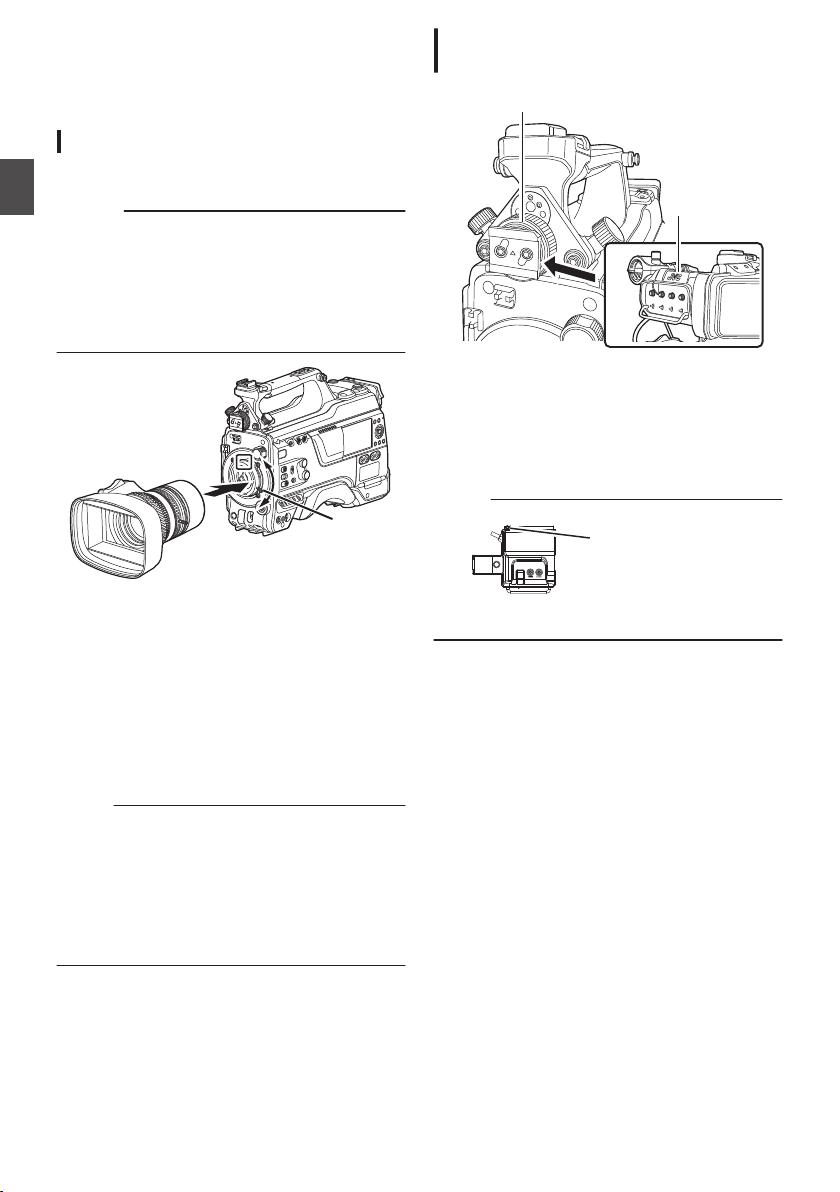
Settings and Adjustments
1,4
3
2,4
3
Slide Stopper
Before Use
.
Attaching the Lens (Sold Separately)
This camera recorder can be attached with a B4
mount lens.
Caution :
Preparations
0
Check that the camera recorder is turned off
before
attaching
the power turned on can result in accident and
malfunction.
0
When detaching the lens, do not touch the
optical filter or allow dust to adhere to the optical
filter.
the lens. Attaching the lens with
Attaching the Viewfinder (Supplied)
u v
.
1
Set the [POWER ON/OFF] switch of the
camera recorder to “OFF
2
Loosen the viewfinder left-right position
lock ring.
3
Slide the viewfinder in the direction of the
arrow to attach it.
Memo :
”.
.
1
Loosen the lens lock lever.
2
Detach the body cap.
0
Do not lose the body cap, keep it properly.
3
Attach the zoom lens such that the pin
matches the hole of the mounting area.
4
Tighten the lens lock lever.
5
Connect the lens cable to the [LENS]
terminal.
6
Attach the lens cable to the clamp.
Memo :
0
Tighten
fully tightened, the lens may drop or the back
focus may be out of alignment.
0
For details on the lens, please refer to the
“INSTRUCTIONS” of the lens used.
0
It is necessary to adjust the back focus before
use.
(A P44 [Adjusting the Back Focus] )
lens lock lever completely. If it is not
the
Settings and Adjustments Before Use
30
.
0
To detach the viewfinder, pull the slide stopper
slide it in opposite direction of the arrow.
up and
4
Turn the viewfinder left-right position lock
ring to secure the position of the
viewfinder.
5
Attach the viewfinder cable to the [VF]
terminal.
6
Pin the viewfinder cable to the clamp.
Page 31

Attaching the Microphone (Sold
4
1, 3
2
Catch
Plate
Guide
Plate
Separately)
You can attach a separately sold microphone to the
microphone holder.
The microphone that is sold separately uses a
phantom power supply.
.
1
Turn the knob on the microphone holder
counterclockwise to loosen and open the
microphone holder.
2
Place the microphone in the microphone
holder.
3
Turn the knob on the microphone holder
clockwise to secure the microphone.
4
Connect the microphone cable to the [MIC
terminal.
]
IN
5
Pin the microphone cable to the clamp.
6
Perform the settings for the phantom mic
correctly.
(A P69 [Audio Recording] )
Attaching the Video Light (Sold Separately)
Video lights or accessories can be attached to the
accessory shoe of this camera recorder.
The accessory shoe is of the 1/4-inch screw type.
To make use of a slide shoe, attach the supplied
cold shoe unit.
Attaching the Cold Shoe Unit
1
Remove the plate from the cold shoe unit.
While lifting the catch, slide the plate out.
.
2
Attach the cold shoe unit to the shoe of this
camera recorder using the four screws
supplied.
3
Attach the plate to the cold shoe unit.
Push the catch up from the bottom and slot the
plate into
.
Attaching the Video Light
The [LIGHT] terminal (D-tap) of this camera
recorder can be connected with a video light (DC
12 V, maximum power consumption 50 W u
w x and DC 12V, 2A v).
Connect the [LIGHT] terminal after attaching the
accessory shoe.
When the [LIGHT] switch is set to “AUTO”, the light
goes on only during recording in tandem with the
camera. When it is set to “MANUAL”, the light goes
on or turns off respectively when the video light
power is turned on or off.
the guide in the direction of the arrow.
Preparations
Settings and Adjustments Before Use
31
Page 32

Attaching the Wireless LAN Antennas
Lock Lever
(Supplied) u v
Attach the wireless LAN antenna by turning it in the
clockwise direction. Hold the base while attaching
the antenna.
Preparations
.
Caution :
0
Applying force to the wireless LAN antenna or
yanking it may damage the antenna so please
use caution when using the antenna.
is damaged, replacement is chargeable even
If it
during the warranty period.
(Part number: T9A-0095-00)
0
Use the antenna holders without removing
them.
Attaching the Tripod (Sold Separately)
Mount this camera recorder after attaching the
KA-551U tripod base unit (sold separately) to the
tripod.
To prevent the camera recorder from falling off,
which may result in injuries or damages, read the
“INSTRUCTIONS” of KA-551U as well as that of
the tripod
securely.
Caution :
0
0
to be used to attach the camera recorder
If the camera recorder exceeds the weight limit
of the tripod, do not mount it on the tripod.
Use the tripod on a stable surface.
Adjusting the Position of the Shoulder Pad
Adjust the position of the shoulder pad back and
forth.
1
Release the lock of the lock lever and adjust
the position of the shoulder pad back and
forth.
2
Lock the lock lever and check that the
shoulder pad is fixed.
.
Settings and Adjustments Before Use
32
Page 33

Power Supply
Release the
stopper.
To be connected to the AC Adapter.
5 cm
Wind twice
To use this camera recorder, you can attach a
battery pack or connect an AC adapter to it.
(A P34 [Using a Battery Pack] )
(A P33 [Using AC Power (DC IN Power)] )
Caution :
0
Set the [
POWER ON/OFF] switch to “OFF”
before changing the power supply that operates
this camera recorder.
0
Use the camera recorder and peripheral
equipments within the rated output of the AC
adapter.
0
To connect other peripheral equipment, do so
under the following conditions.
0
Keep the total power consumption of the
peripheral equipments under 35 W when
using the recommended battery.
0
Keep the total power consumption of the
peripheral equipments under 65 W when
using Tandem 150 (recommended AC
adapter). u w
0
Keep the total power consumption of the
peripheral equipments under 50 W when
using AC-100 (recommended AC adapter).
x
0
The power
is below 50 W. Keep the total power
consumption of the peripheral equipments
excluding the [LIGHT] terminal under 35 W
when using the terminal. If the total power
consumption of the peripheral equipments
exceeds the rating, the power to the [LIGHT],
[DC OUT] (rear) and [DC OUT] (LAN) terminals
is automatically cut off. This is not a malfunction.
Use peripheral equipments with lower power
consumption then turn on the power of this
camera recorder again. u w x
0
To check the power consumption, refer to the
Power screen of the Status screen.
(A P171
0
If the voltage of the [DC INPUT
or less, the USB adapter connected to the
[HOST] terminal cannot be used. Check the
power supply and the peripheral equipments,
and turn on the power of this camera recorder
again.
0
Use
[LIGHT] terminal.
The [LIGHT] terminal, DC OUT terminal
(rear)/DC OUT (LAN) terminal and the D-tap
terminal of the battery loading folder cannot be
used at the same time. v
consumption of the [LIGHT] terminal
[Power Screen] )
] becomes 12 V
power supply of 12 V/ 2A or below for the
a
Using AC Power (DC IN Power)
Use the AC adapter (sold separately) to operate
the camera recorder with AC power.
Recommended AC Adapter
u w : Tandem 150 (Anton/Bauer)
v
x
Memo :
0
For the type of AC adapter to be attached on a
battery mount,
in [Using a Battery Pack] (A P 34).
o
Attaching Core Filter Beforehand v
Attach the
AC adapter before using the AC adapter.
.
1
Connect the DC cable of the AC adapter to
the [DC INPUT] terminal of the camera
recorder.
Check
AC adapter are both set to “OFF
connecting according to the diagram.
.
2
Turn on the power of the AC adapter,
followed by setting the [POWER ON/OFF]
switch of this unit to “ON”.
Power will be supplied to the camera recorder.
Caution :
0
Do not insert or remove the DC cable during
recording.
0
Do not use power supply of high voltage
fluctuation, containing noise such as ripple, or
with insufficient capacity.
IA-300a (IDX)
:
: AC-100 (IDX)
check the method of attachment
core filter (large) to the DC cable of the
that the power of this unit and that of the
”, followed by
Preparations
Power Supply
33
Page 34

Using a Battery Pack
Guide Pins
Guide Hole (x3)
Battery
Release Lever
Recommended Batteries
U model : Digital 150 (Anton/Bauer)
E model :
* Models with an E suffix are for the European
market and the UL Listing mark is not applicable.
Caution :
0
Make
Preparations
batteries may fall off if not used correctly.
0
For details
refer to the “INSTRUCTIONS” of the battery in
use.
Battery Operating Time
The following are the approximate times for
continuous operation on fully-charged batteries.
Digital 150 (U model) Approx. 3.1 hrs
DUO-150 (E model) Approx. 3.1 hrs
Memo :
0
Actual operating
the age of the battery, charging condition, and
operating environment.
0
Operating time is shortened in cold
environment.
0
The operating time may shorten when power
zoom is used, accessories are connected, or
when the LCD monitor is frequently used.
DUO-150 (IDX)
of the recommended batteries. Heavy
use
on how to charge the battery, please
Continuous
Battery
Recording Time (At
times may differ depending on
25 °C)
Precautions for the Battery Operation
0
Do not remove the battery when the [POWER
ON/OFF
0
Do not insert or remove the DC cable when the
] switch is “ON”.
battery is in use.
0
Leaving the camera recorder unused with the
battery attached will deplete the battery power
even when you set the
[POWER ON/OFF
switch to “OFF”. Remove the battery if you are
not using the camera recorder.
Attaching/Detaching the Battery (U Model)
Use the following battery type.
0
Gold Mount
1
Align the battery guide pins (x3) with the
battery adapter
guide hole, and insert them
directly.
.
2
Slide the battery in the direction indicated
by the arrow until a “click” sound is heard.
Memo :
0
If the guide pins are not inserted straight, the
battery will not be attached correctly.
3
Detaching the Battery
Press down the release lever and slide the
battery toward
you to detach it from the camera
recorder.
]
Power Supply
34
.
Page 35

Attaching/Detaching the Battery (E Model)
V Mount
V Mount
Attachment Bracket
Battery
Release Button
Use the following battery type.
0
V Mount
1
Attach the battery.
Face the terminal downward and attach the V
mount of the battery onto the V mount
attachment bracket of the camera recorder.
2
Press down the battery until it snaps into
place.
.
3
Detaching the Battery
Press down the release lever and slide the
battery upward to detach it from the camera
recorder.
Battery Warning Settings
Follow the steps below to configure the warning
voltage or warning level when the remaining
battery level is running low.
1
Select “Voltage” or “Capacity%” in
[System] B [Battery] B [Type
0
“Near End (V)
and “End (V)” are enabled
”
when “Voltage” is selected.
0
“
Near End (%)” and “End (%)” are enabled
when “Capacity%
2
Configure “Near End” and “End”
0
Configures the setting at which the power is
” is selected.
shut down automatically after the warning is
activated.
(A P149
(
[ Near End (V) 0 ] )
A P149 [ End (V) 0 ] )
(A P149 [ Near End (%) 2 ] )
(A P149 [ End (%) 2 ] )
3
Check in advance to ensure that the
connected battery is in order and the
settings are appropriate
0
If the time is different from what has been
anticipated, repeat the steps in 2 and 3.
Memo :
0
When the battery that is connected does not
support communication, “Near End (V)” and
“End (%)” are enabled even when
is selected.
]
“Capacity%”
Preparations
.
Precautions for Batteries
0
Store the battery in a cool and dry place when
not in use. Do not expose the battery to high
temperatures (such as in a car under direct
sunlight). This will cause battery leakage and
shorten the battery life.
0
Operating time is shortened if the battery
terminal is dirty.
0
If the operating time shortens drastically even
after charging, the battery may be reaching the
end of its life. Replace the battery with a new
one.
Power Supply
35
Page 36

Power Status Display
100min
50min
282min
1
/60
F2. 8
AE
±0
ND1
/64
12 :34 : 56
ISO
102400
00:00:00.00
1080 /30p
SDI IN
ITU709
COMPRESS
5 . 6 f t
B 5600
K
Display Settings
Viewfinder Screen and LCD Monitor
The power status is displayed on the display and
menu screens.
Display Description
B 14.4V
B 100min
Preparations
C 30%
4 RES
G
H
Memo :
0
The battery
may not appear depending on the battery in use.
0
When the battery that is connected does not
support communication, the voltage is
displayed regardless of the setting.
Display Screen
(A P161 [Display Screen in Camera Mode] )
A P167 [Display Screen in Media Mode] )
(
.
Currently powered by a battery.
When the battery power runs out,
the battery mark appears hollow,
and “RES” (yellow) is displayed.
Memo :
0
You can set the display using
[LCD/VF] B [Display Type]
[Battery].
(A
P129 [ Battery ] )
Currently powered by DC power.
A warning display when the supply
voltage of the DC power is low.
mark that indicates the battery level
Menu Screen
(A P106 [Display and Description of the Menu
Screen] )
.
B
Warnings by Lamp and Warning Tone
Warning status is indicated by tally lamp and
warning tone.
0
The front and back tally lamps of the camera
recorder appear blinking.
0
The warning tone is output from the speaker or
[PHONE] terminal.
Adjust the volume level using the [ALARM]
volume adjustment knob.
Memo :
0
continue to use the camera recorder while
If you
the power warning is displayed, the camera
recorder will stop automatically when the battery
or supplied voltage from the DC power becomes
lower.
Caution :
0
The remaining battery power and time are
displayed as they are from the battery
information.
Accurate
data may not be displayed
depending on the battery condition. Replace the
battery as soon as possible when the remaining
battery power and time are low.
Power Status Display
36
Page 37

Turning On/Off the Power
Turning On the Power
.
1
Set the [POWER ON/OFF] switch to “ON”.
The camera recorder starts up in Camera mode
and is ready for shooting.
Memo :
0
The camera recorder always start up in Camera
mode when the [POWER ON/OFF] switch is set to
“ON”. Use the [CAM/MEDIA] button at the side of
the camera recorder to switch mode.
(A P20 [Operation Modes] )
Turning Off the Power
Sets the camera recorder to the recording standby or
stop mode.
1
Set the [POWER ON/OFF] switch to “OFF”.
2
Remove the battery and the power to the [DC
INPUT] terminal (when not in use for a long
time).
Caution :
0
Do not set the [POWER ON/OFF] switch to “OFF”
during recording. Check that the operation mode
display is “STBY” or “STOP” before you turn off the
power.
0
If you have mistakenly set the [POWER ON/OFF]
switch to “OFF” during recording, wait for 5
seconds or more before you turn on the power
again.
0
When turning off the power, first set the [POWER
ON/OFF] switch of the camera recorder to “OFF”.
Do not remove the battery or turn off the AC power
while the [POWER ON/OFF] switch is set to “ON”.
Preparations
Turning On/Off the Power
37
Page 38

Initial Settings
When the
screen for performing the initial settings in the
camera recorder appears.
Set the date/time of the built-in clock in the [Date/
Time] screen.
All operations are disabled until initial settings are
complete.
Preparations
.
Memo :
0
0
1
power is first turned on, the Initial Setting
recommended to use the AC adapter as the
It is
power supply.
Attach the lens cap.
Set the [POWER ON/OFF] switch to “ON”.
A language selection screen appears.
0
For U models
Memo :
0
The menus and messages on the screen of the
LCD monitor or viewfinder are displayed in the
selected language.
2
Select a language using the cross-shaped
button (JK), and press the
[STATUS/SET
button (R).
A self-diagnosis screen appears.
.
3
Ensure the lens cap is attached, and press
the [STATUS/SET
0
Self-diagnosis starts.
0
A progress bar appears, and “Complete
]
button (R).
Diagnosis” appears when the diagnosis is
complete.
]
.
0
.
38
For E models
Initial Settings
.
Memo :
0
It takes about 6 minutes to complete the
diagnosis. During
the diagnosis, do not operate
or turn off the camera recorder.
Page 39

4
Press the [STATUS/SET] button (R) after
confirming the exit screen.
The [Date/Time] screen appears.
0
For U models
.
0
For E models
.
5
Set the time zone and date/time.
A
Move the cursor with the cross-shaped button
(HI) and select the setting item.
B
Change the values with the cross-shaped
button (JK).
6
Press the [STATUS/SET] button (R) after
setting is complete.
The clock is set to 0 seconds of the input date/
time.
Memo :
0
The configured
on the LCD monitor and viewfinder screen and
be recorded to a recording media.
0
The value of the year can be set in the range of
“2000” to “2099”.
0
The configured date/time data is saved in the
built-in battery even if the power is turned off.
0
If the date/time data is no longer retained, the
built-in battery is dead. For replacement of the
built-in battery, please contact the local dealers
in your area.
date/time data can be displayed
Changing the Time after Initial Setting
Setting the Date/Time
(A P149 [ Date/Time ] )
1
Select [System]
The [Date/Time] screen appears.
2
Set the date and time.
A
Move the cursor with the cross-shaped button
(HI) and select the setting item.
B
Change the values with the cross-shaped
button (JK).
3
Press the Set button (R) after setting is
complete.
The clock is set to 0 seconds of the input date/
time.
B [Date/Time
]
.
Changing the Display Style
You can change the display style of the date/time
on the menu.
Setting the Date Display (Date Style)
150 [ Date Style ] )
(A P
The date display can be changed in
[Date Style].
Setting the Time Display (Time Style)
(A P
150 [ Time Style ] )
The time display can be changed in
[Time Style].
[System] B
[System] B
Date/Time Display in Each Operation
Mode
During Camera mode:
Time of the built-in clock is displayed.
During Media mode:
Shooting date/time of the clip being played back is
displayed.
Preparations
Initial Settings
39
Page 40

Displays on the LCD
100min
50min
282min
1
/60
F2.8
AE
±0
ND1
/64
12: 34 :56
ISO
102400
00:00: 00.00
1080 /30p
SDI IN
ITU709
COMPRESS
5 . 6f t
B 5600
K
Display Off
Electronic
Viewfinder
Display On
Enlarged Display
LCD
Monitor
Jan 24,2018
1920x1080
30p 50M
282min
12: 34 :56
00:00: 00.00
1000/2000
Display Off
Display On
Monitor and Viewfinder
You can display the camera status, recording
media information, zebra pattern, and various
markers in
viewfinder screen during shooting.
Memo :
0
Preparations
Display Screen
Display Screen (VF/LCD) in Camera Mode
0
0
0
the video image on the LCD monitor and
When [A/V Set]
B [Video Set] B [SDI OUT2
Char.]/[HDMI Char.]/[Video OUT Char.] is set to
“On”, the display screen and menu screen are
also displayed in the video image of the video
signal output terminal.
(A P131
(
[ SDI OUT2 Char. ] )
A P131 [ HDMI Char. ] )
(A P131 [ Video OUT Char. ] )
(A P161 [Display Screen in Camera Mode] )
Use the [DISPLAY] button to switch the display
mode of the LCD monitor.
(Display off B Display on B Enlarged display B
Display off)
Use the user button that is assigned with “VF
Display” to switch the viewfinder screen.
(Display off
Press
B Display on B Display off)
[STATUS/SET] button to switch to the
the
status screen.
Display Screen (VF/LCD) in Media Mode
(A P167 [Display Screen in Media Mode] )
0
0
the screen display during clip playback in
This is
Media Mode.
The display switches with every press of the
[DISPLAY] button.
(Display off B Display on B Display off)
.
.
40
Displays on the LCD Monitor and Viewfinder
Page 41

Status Screen
USER Switch Set
Camera
LCD/VF
Record Format
Audio Input
Audio Output
Video
Power
Planning Metadata
Network
LAN
USB/Int. WLAN uv
USB wx
Streaming
Exit
Remote Edit Mode
100min
50min
282min
1
/60
F2. 8
AE
±0
ND1
/64
12 :34 : 56
ISO
102400
00:00 :00.00
1080 /30p
SDI IN
ITU709
COMPRESS
5 . 6 f t
B 560 0
K
Warning Display Area
0
This screen allows you to check the current
settings.
0
To display the status screen, press the
[STATUS/SET] button in the normal screen.
0
Press the
status screen.
0
Press the
screen (other than the [Camera] and [Power]
screen) to enter the setting screen.
0
Use the cross-shaped button (HI) to switch
between the screens.
[STATUS/SET] button to switch to the
[MENU/THUMB] button at each status
Remote Edit Mode Screen
This is a mode for accessing the page for editing
the metadata that is recorded in a clip via a web
browser on devices such as a smartphone, tablet
terminal, or PC.
(A P196 [ Clip Metadata ] )
.
Warning Display
Warning display is displayed in the display screen
(Camera mode, Media mode).
(A P218 [Error Messages and Actions] )
.
Preparations
.
* These are screen examples. The contents
displayed are
and settings.
different depending on the model
Displays on the LCD Monitor and Viewfinder
41
Page 42

Adjusting the LCD Monitor
3
1
2
2
4
and Viewfinder
You can monitor video images on this camera
recorder using the viewfinder, LCD monitor, or
both.
Adjusting the LCD Monitor
Preparations
You can change the brightness of the LCD monitor
according to your usage condition.
Changing the brightness of the screen will not
affect the recorded images.
Adjusting the Brightness
Use [LCD/VF] B [LCD Bright] to adjust the
brightness of the LCD monitor.
(A P125
Adjusting the Outline
Use [LCD/VF] B [LCD Peaking]
outline of the LCD monitor.
(A P125 [ LCD Peaking ] )
Adjusting the Contrast
Use [LCD/VF] B [LCD Contrast] to adjust the
contrast of the LCD monitor.
(A P125
Adjusting the LCD RGB Gain
Use [LCD/VF] B [LCD RGB Gain] to adjust the
R/G/B gain of the LCD monitor.
(
[ LCD Bright ] )
to adjust the
[ LCD Contrast ] )
A P126 [ LCD RGB Gain ] )
Adjusting the Viewfinder
You can change the brightness and peaking of the
viewfinder screen according to your usage
conditions.
Changing the brightness of the screen will not
affect the recorded images.
.
1
Loosen the fastening rings on the left and
right sides of the viewfinder to adjust the
horizontal position, followed by tightening
the rings.
2
Loosen the viewfinder front-back position
lock ring. Adjust the front and back
positions then tighten the ring.
3
Adjust the angle of the viewfinder to a
position that enables easy viewing.
4
Adjust the visibility using the eyepiece
focus ring.
Adjust until the viewfinder image appears
sharp.
Configuring the Backlight
Configure the backlight using the [B.LIGHT
located on the side operation panel.
Dark B Normal B Bright B Off B Dark
Adjusting the LCD Monitor and Viewfinder
42
] button
Page 43

5
Lock
Lock
Adjust the brightness, outline and contrast
of the viewfinder screen.
Adjusting the Brightness
Use the [BRIGHT] knob to adjust the brightness
of the viewfinder.
Adjusting the Outline
the [PEAKING] knob
Use
to adjust the outline of
the viewfinder.
Adjusting the Contrast
Use the [CONTRAST] knob to adjust the
contrast of the viewfinder.
Adjusting the Color
Use the [CHROMA] knob to adjust the color of
the viewfinder.
Configuring the Luminance
Use the [B.LIGHT] switch to configure the
luminance level.
H: Bright; N: Normal; L: Dark
Adjusting the VF RGB gain
Use [LCD/VF
B [VF RGB Gain] to adjust the R/
]
G/B gain level of the viewfinder.
(A P126 [ VF RGB Gain ] )
o
Flipping up the Eyepiece
Flipping
the eyepiece provides a better view
up
of the entire image.
Push the lock upward to flip up the eyepiece.
.
o
Flipping up the VF Barrel
Flipping up the viewfinder barrel enables
viewing of
the image directly. The image will be
inverted in this case. Press the [MIRROR]
switch to display the image correctly.
Push the lock upward to flip up the viewfinder
barrel.
Preparations
Displaying in Black and White
The display can be switched to black-and-white
by configuring [LCD/VF]
B [VF Color] to “Off”.
(A P125 [ VF Color ] )
.
Adjusting the LCD Monitor and Viewfinder
43
Page 44

Adjusting the Back Focus
Siemens Star Chart
When the lens is attached for the first time, adjust
the back focus of the lens if the focus is not clear
when it is zoomed to the telephoto or wide-angle
end.
0
The Siemens Star Chart is most suitable as the
subject.
Preparations
.
1
Place an object at approximately 3 m away
from the camera recorder.
2
Open up the iris.
3
Set the lens to the telephoto end.
4
Turn the focusing ring to adjust the focus.
5
Set the lens to the wide-angle end.
6
Loosen the F.B. locking screw of the lens
and turn the back focus adjustment ring to
adjust the focus.
7
Repeat the steps from 3 to 6 to adjust the
focus at both ends of the zoom.
8
After determining the position of the back
focus adjustment ring, tighten the F.B.
locking screw.
Memo :
0
For details, please refer to the
“INSTRUCTIONS” of the lens.
Adjusting the Back Focus
44
Page 45

Assignment of Functions to User Buttons
You can assign functions to the following buttons
and use them as user buttons.
By assigning
of the camera recorder can be enhanced.
Perform settings in the menu items corresponding
to each button.
[USER0] Switch [USER0]
[USER1] Button [USER1]
[USER2] Switch [USER2]
[USER3] Button [USER3]
[USER4] Button [USER4]
[ONLINE/5] Button [USER5]
[USER6] Button [USER6]
[USER7] Button [USER7]
[AWB/USER8] Switch [USER8]
[J] Button [USER9 ▲]
[K] Button [USER10 ▼]
[H] Button [USER11 ◀]
[I] Button [USER12 ▶]
[SET/USER13] Button [USER13 ●(Front)]
[USER1] Button (VF) [USER1 (VF)]
[USER2] Button (VF) [USER2 (VF)]
[RET] Button on the
Lens
functions to the buttons, the usability
Button Menu Item
[LENS RET]
.
1
Assign functions to the buttons from the
menu.
Configure each item to the user buttons in
[Camera Function] B [User Switch Set].
(A P111 [User Switch Set Item] )
Memo :
0
Operations of the user buttons are interlocked
with the menu settings.
0
When the menu screen is displayed, these
buttons function
(A P105 [Basic Operations in Menu Screen] )
as the menu operation buttons.
Preparations
Assignment of Functions to User Buttons
45
Page 46

Tally Lamp
*&
Front Tally
Lamp
Back Tally Lamp
(Handle)
Back Tally Lamp
(Rear)
This is the indicator lamp for recording and
warning.
The operation changes according to the menu
settings.
The lamp blinks when the battery or remaining
space on the recording media is low. (Camera
mode only)
Configure in [
*
Preparations
Tally].
(A P148 [ Tally System ] )
(A P148 [Front Tally/Back Tally] )
.
System] B [Front Tally]/[Back
0
When [Tally System] is set to
“Internal”
Front Tally/
Menu Setting
Information
on Camera
Recorder
Functions
Camera
Recorder
Recording
Status
Warning
Alarm
Recording
Special
Recording
in
Rec
R
R
Back Tally
Live
Streaming
J
o
-
-
Rec/Live
Streaming
Progress
*1
Live
Streaming
Status
Live
Streaming
in
-
R R
Progress
0
When [Tally System] is set to
“Studio”
Front
[TALLY] Switch
Information
on Camera
Recorder
Warning Alarm
Functions
Input from
Remote
Control
Unit
R
J
o
CALL
PROGRAM
PREVIEW
Lights up
:
Blinks four times in 1 second
:
Blinks once in 1 second
:
Tally/
Back
Tally
OFF
Front
Tally
HIGH or
LOW
J
-
-
-
-
o
o
*2
R
R
*1 Paused state during special recording (
Continuous]0).
(A P91 [Clip Continuous Rec 0] )
*2 Back tally only
Memo :
0
Blinking takes priority over lighting up.
R
R
Back
Tally
ON
[Clip
Tally Lamp
46
Page 47

SD Card
This camera recorder saves the recorded images
and audio sound on the SD card (sold separately)
in the card slot.
Usable Cards
Format Setting and Usable SD Card
Combinations
,
Usable SD
Card
UHS-I U3 or
higher
UHS-I U1 or
higher, or
Class 10 or
higher
UHS-I U1 or
higher, or
Class 6 or
higher
UHS-I U1 or
higher, or
Class 4 or
higher
System
HighSpeed
2
HD
SD
2
Web
2
Caution :
0
Using cards other than those from Panasonic,
TOSHIBA or SanDisk may result in recording
failure or data loss.
Format Bit Rate
70M (XHQ),
50M (XHQ),
50M (XHQ),
QuickTime
(H.264)
QuickTime
(MPEG2),
MXF
(MPEG2)
0
Exchange
(U model)
0
MP4
(H.264)
(E model)
0
35M (UHQ)
70M (XHQ)
0
50M (XHQ),
50M (XHQ)
35M (UHQ)
35M (HQ),
25M (SP)
12M (LP),
8M (LP)
12M (LP),
8M (LP)
- -
- -
Estimated Recordable Time of SD Cards
The estimated recordable time is only a guide.
Differences may occur depending on the SD card
in use and the battery condition.
0
The recordable time varies according to the
settings in
[WBit Rate] and [YResolution].
0
The following
4ch recording. The recording time is longer for
2ch recording.
(A P151 [ System ] )
(A P151 [ W Format ] )
(A P152 [ W Resolution ] )
(A P153 [ W Bit Rate ] )
(A P153 [ Y Resolution ] )
System
Format QuickTime (H.264)
Resolution
Bit Rate
8GB 12 17 24 80 240 480
16GB 24 35 48 160 480 960
32GB 48 70 96 320 960 1920
64GB* 96 140 192 640 1920 3840
128GB* 192 280 384 1280 3840 7680
256GB* 384 560 768 2560 7680 15360
System HD
Format
Resolution
Bit Rate HQ SP LP (12M) LP (8M)
8GB 24 32 80 120
16GB 48 64 160 240
32GB 96 130 320 480
64GB* 192 260 640 960
128GB* 384 520 1280 1920
256GB* 768 1040 2560 3840
* SDXC
[System], [WFormat], [WResolution],
is the recording time during audio
HD,
HD + Web (HD)
1920x1080,
1920x1080
(70M)
1920x1080,
1440x1080,
1280x720
1280x720
XHQ
XHQ
(50M)
QuickTime (MPEG2),
MXF (MPEG2)
1440x1080 1920x1080 1280x720
SD,
HD + Web
(Web)
720x480,
720x576
UHQ HQ HQ LP
HD + Web
960x540 480x270
(Unit: minute)
Exchange,
MP4 (H.264)
(Unit: minute)
(Web)
Preparations
SD Card
47
Page 48

Memo :
AB
Write/Delete Enabled Write/Delete Disabled
Write-Protect Switch
0
SD card contains files recorded by devices
If the
other than this camera recorder or files that are
saved from a PC, the recordable time may be
shorter or data may not be properly recorded.
0
For each file format, up to 600 clips can be
recorded to one SD card on this camera
recorder. When 600 clips are recorded to one
card, the remaining space is displayed as 0 min
regardless of the estimated recordable time,
Preparations
and no further recording can be performed.
0
When [System] is configured to “High-Speed”,
the remaining time display for recording to the
SD card will run out faster than usual. 2
Write-Protect Switch on the SD Card
A
Slide the write-protect switch upward to enable
writing or deleting.
B
Slide the write-protect switch downward to
prevent writing or deleting. (Images in the card
are protected.)
.
Inserting an SD Card
This camera recorder comes with two card slots
(Slot A and B) for video/audio recording and
playback.
1
Press the SD card cover knob to open the
cover.
2
Insert an SD card with the notched corner
pointing up.
The status indicator of the card slot to which the
card was inserted lights up in red.
3
Close the SD card cover.
Card Slot Status Indicator
The following table shows the respective states of
slot A and B.
Lamp Slot Status
Lights up in
red
Lights up in
green
Light goes out0SD card is not inserted.
The inserted SD card is being
accessed. (writing/reading data)
Do not turn off the power of the
recorder
camera
card.
On standby. The inserted SD card
can be used for recording or
playback.
0
An unusable card is inserted.
0
An SD card is inserted but a
different slot is selected.
or remove the SD
SD Card
48
Page 49

Removing the SD Card
1
Check that the SD card to be removed is not
being accessed (status indicator of the
card slot lights up in red).
2
Press the SD card cover knob to open the
cover.
3
Push the SD card and remove it from the
slot.
4
Close the SD card cover.
Memo :
0
When both slots are inserted with usable SD
cards, the previously selected slot is used.
Caution :
0
Data may be lost if you turn off the power of the
camera recorder
is being accessed. All data recorded on the
card, including the file that is being accessed,
may be corrupted. Be sure to check whether the
status indicator is lit in green or turned off before
you turn off the power or remove the SD card.
0
If you mistakenly remove the card when it is
being accessed, reinsert the card only after the
status indicator goes off.
0
The SD card may not be recognized if you insert
and remove the card within a short time. When
this happens, remove the card and wait for a few
seconds before you reinsert.
or remove the SD card when it
Switching the SD cards
When both card slots are inserted with SD cards,
you can use the [SLOT SELECT] button to switch
the card to use.
When the memory on an SD card is full during
recording,
the other card.
Memo :
0
data recording automatically switches to
The [
SLOT SELECT] button is disabled during
recording or playback. Cards will not be
switched even if you press the button.
Preparations
SD Card
49
Page 50

Formatting (Initializing) SD Cards
2
Set
Format Media
Format Slot A
Format Slot B
4
Set
Cancel
Format
Format Media
Formatting...
When the following cards are inserted, [!FORMAT]
appears at the remaining media display area.
Format the card using the camera recorder menu.
0
Unformatted SD cards
0
SD cards formatted under different
specifications
* For details of the menu operation, refer to
“[Basic Operations in Menu Screen]
P 105)”.
(A
Preparations
Caution :
0
Be sure to format the SD card on this camera
recorder. SD
peripheral equipment cannot be used on this
camera recorder.
0
[!RESTORE] appears at the remaining media
display area when an SD card that requires
restoring is inserted.
1
Select [System] B [Media] B [Format
Media].
A P
(
2
Select the slot of the SD card to be
formatted and press the [
button (R).
cards formatted on a PC and other
148 [ Format Media ] )
STATUS/SET]
5
Formatting starts.
.
6
Formatting is complete.
When formatting is complete, “Complete”
appears
and the camera recorder returns to the [Format
Media] screen.
Memo :
0
During formatting, menu operation is
unavailable but you can start recording.
However, this is only available when a
recordable SD card is inserted in the other slot.
0
Formatting cannot
cases.
0
Recording is in progress on the SD card to be
formatted.
0
SD card is not inserted.
0
Write-protect switch of the SD card is set (z
be performed in the following
is displayed).
Caution :
0
If you format the SD card, all data recorded on
the card, including video data and setup files,
will be deleted.
.
3
The status of the selected SD card appears.
4
Select [Format] and press the
[STATUS/SET] button (
.
SD Card
50
R).
Page 51

Restoring the SD Card
2
Set
Restore Media
Restore Slot A
Restore Slot B
Restoring...
It is necessary to restore the SD card if an
abnormality occurs to the data in the card due to
some reasons.
Memo :
0
[!RESTORE] appears at the remaining media
display area when an SD card that requires
restoring is inserted.
1
Select [System] B [Media] B [Restore
Media].
A P
(
148 [ Restore Media ] )
2
.
3
the SD card to be restored and press
Select
the [STATUS/SET
] button (R).
Restoring starts.
Caution :
0
[Restore Media]
can only be selected in Camera
mode. However, it cannot be selected while the
camera recorder is recording. Select [Restore
Media] in Camera mode when the camera
recorder is not recording.
0
[Restore
does not restore the SD card to
Media]
its original states completely. If restoring fails,
replace or format the SD card. Take note that
formatting erases all the information inside the
SD card.
0
Restoring cannot be performed in the following
cases.
0
Camera recorder is recording in progress.
0
SD card is not inserted.
0
Write-protect switch of the SD card is set (z
is displayed).
Preparations
.
4
Restoring is complete.
0
When restoring is complete, “Complete
appears
and the camera recorder returns to the
[Restore Media] screen.
0
When no media that requires restoring is
inserted, the camera recorder returns to the
[
] menu screen.
Media
”
SD Card
51
Page 52

Clips Recorded to SD Cards
ABCG0001
This is set to “xxxG” (“xxx” denotes the last 3
digits of the serial number) by default.
Clip Name Prefix (any four alphanumeric characters)
The Clip Number can be reset in
the menu.*
A number in automatic
ascending order is assigned in
the recording order.
Clip Number
Folders in the SD Card
The captured image is recorded into different
folders according to the [Format]
0
Other than MXF (MPEG2): [DCIM
0
MXF (MPEG2): [PRIVATE]
Memo :
0
By formatting (initializing) the SD card from the
Preparations
[Format Media] menu on the camera recorder,
folders required for recording in the current
[System] settings will be generated.
0
When the [System
[YFormat] settings are changed, folders
required for recording in those settings will be
automatically generated.
Caution :
0
Clip (Recorded Data) and Clip Name
0
0
clip inside the folder is moved or deleted
When a
using the Explorer (Windows) or Finder (Mac),
recording to the SD card may fail if formatting
(initializing) of the card is not performed.
When recording is stopped, the images, audio
and accompanying data which are recorded
from start to stop are recorded as one “clip” on
the SD card.
An 8-character clip name is automatically
generated for the recorded clip.
(“Clip Name Prefix” + “Clip Number”)
] settings and [WFormat]/
settings.
]
Example: QuickTime
.
* [Clip Set] B [Reset Clip Number]
(A P156 [ Reset Clip Number ] )
Memo :
0
Before recording starts, you can set any
characters for the clip name prefix by using
[System] B [Record Set] B [Clip Set] B [Clip
Name Prefix].
(A P
156 [ Clip Name Prefix ] )
0
Changes cannot be made after recording.
Recorded Clips
0
The recorded
files but they can be played back continuously
on the camera recorder.
0
Clips may be recorded across the two SD cards
in card slots A and B depending on the recording
time of the clip.
Caution :
0
A clip recorded across several cards cannot be
played back
is only possible when the recording is made on
one card.
materials may be split into several
continuously. Continuous playback
52
SD Card
Page 53

Operation Lock Feature
You can use this feature to prevent erroneous
camera operation.
.
1
While in the Camera mode (when the
display screen appears), press and hold
the [CANCEL/RESET
or longer.
0
The operation
lock icon (r) appears on the display
screen.
0
Press the [CANCEL/RESET] button again for
5 seconds or longer to turn off the operation
lock.
Memo :
0
The operation lock feature is only valid in the
Camera mode.
(A P20 [Operation Modes] )
0
The power turns off and the operation lock is
disengaged.
0
The following remote operations are possible
even when the operation lock feature is turned
on (“On”).
0
Operation from
connected to the [REMOTE] terminal.
0
Remote operation of the camera through
access via a browser on devices such as a
smartphone, tablet terminal, or PC.
] button for 5 seconds
lock turns on, and an operation
the remote control unit that is
Operation lock does not apply to the following
buttons and switches.
0
[POWER ON/OFF]
0
[ND FILTER
0
[MONI SELECT]
0
[CH SELECT] switch
0
[AUDIO INPUT CH1/2/3/4] recording level
adjustment knob
0
[AUDIO SELECT CH1/2/3/4]-[
AUTO] selection switch
0
[AUDIO SELECT CH1/2/3/4
WIRELESS] selection switch
0
[TC PRESET
0
[TC GEN]
0
[MONITOR] volume adjustment knob
0
[ALARM] volume adjustment knob
0
[REC] button
0
User button assigned with the [Rec
0
All switches on the lens
0
While the viewfinder is connected
0
0
time code generator switch
[PEAKING][BRIGHT][CONTRAST
[CHROMA] Knob
[MIRROR]
] switch
switch
] button
[TALLY
switch
MANUAL/
]-[FRONT/REAR/
] function
]
] Switch
Preparations
Operation Lock Feature
53
Page 54

Basic Shooting
2
4
1
3
Procedures
Preparations
Shooting
.
1
Supply battery or AC adapter power to the
camera recorder.
(A P33 [Power Supply] )
2
Insert the recording media
A P47 [SD Card] )
(
3
Turn on the power of the camera recorder.
Setting the [POWER ON/OFF] switch to “ON”
starts up the camera recorder in the Camera
mode to enable shooting.
4
Adjust the angle of the viewfinder.
(A P42 [Adjusting the LCD Monitor and
Viewfinder] )
5
Set [System]
[Frame Rate], [
[System] B [Record Set] B [Record
Format].
0
You can select the definition of the recorded
videos, file format for recording/playback,
and the video recording format on this
camera recorder.
0
Press the [MENU/THUMB] button to display
the menu screen on the LCD monitor and
viewfinder.
, [Format], [Resolution],
Bit Rate] and [Audio] in
Shooting
1
Configure the video and audio input
settings.
You have to configure video settings such as
brightness adjustment (iris, gain, shutter) and
white balance adjustment in order to start
shooting. You also have to adjust the audio
input settings and audio recording level for
audio recording.
0
Adjusting the Brightness
0
Adjusting the White Balance
0
Adjusting Audio Input Settings and
Recording Level
2
Press the [REC] button
the recording media
The tally lamp lights up in red during recording.
0
Zoom Operation
(A P57 [Zoom Operation] )
0
Adjusting the Focus
(
A P58 [Focus Operation] )
Memo :
0
If both
the slots are loaded with recordable cards
in the factory default, pressing the [REC] button
starts recording only to the media in the selected
slot.
When [System] B [Record Set] B [Slot Mode] is
set to “Dual”, recording can be performed
simultaneously to the cards in both the slots.
(A P86
0
3
[Dual Rec] )
The tally lamp can be turned off by setting the
] switch to “OFF”.
[TALLY
Check the most recently captured images.
0
Press the user button that is assigned with
the Clip Review function. Doing so activates
the function
captured images on the LCD monitor and
viewfinder screen.
0
After playback, the camera recorder returns
to standby mode (STBY).
(A P84 [Viewing Recorded Videos
Immediately (Clip Review)] )
and plays back the most recently
to start recording to
Basic Shooting Procedures
54
Page 55

Selecting System
Definition, File
Format and
Video Format
You can select the definition of the recorded
videos, file format for recording/playback, and the
video recording format on this camera recorder.
Setting the Record Format Menu
1
Set [System], [Format], [Resolution],
[Frame Rate]
[Record Set] B [Record Format].
2
Set each of the items.
A
[Selecting a System Definition] (A P 55)
B
[Selecting a File Format] (
C
[Selecting a Video Format] (A P 56)
D
[Selecting the Aspect Ratio of SD Videos
2] (A P 57)
3
After setting is complete for all items, press
[
USER1] button.
the
0
The recording format is switched.
0
A “Please Wait...” message appears on the
screen during switching.
Selecting a System Definition
The following definitions are available for selection.
0
HD:
Records in HD (High Definition) resolution
(1920x1080 or 1280x720)
0
SD 2:
Records in SD (Standard Definition) resolution
(720x480 or 720x576)
0
Web2:
Records in resolution (960x540, 720x480,
720x576, or 480x270) suitable for web
distribution
0
High-Speed2:
Records in HD resolution (1920×1080)
and [Bit Rate] in [System] B
A P 55)
You can select a definition for the recorded images
from the following items under
0
HD:
Records in HD quality for both slots A and B.
0
SD 2:
Records in SD quality for both slots A and B.
0
HD(SDI In):
Records the HD SDI video of the device
connected to the [HD/SD SDI IN] terminal in
“HD” to both slot A and slot B.
0
SD(SDI In)
Records the SD SDI video of the device
connected to the [HD/SD SDI IN] terminal in
“SD” to both slot A and slot B.
0
HD+Web
Records
for slot B.
(A P86 [Recording Simultaneously at Two
Different Definitions 2] )
0
High-Speed2:
Records in HD quality for both slots A and B.
Caution :
0
When [System] B [Record Set]
Format] B [System] is configured to “HighSpeed”2, network cannot be used via
wireless LAN u v or the [HOST] terminal
(USB). Configure as follows in this case.
0
Set
Int. WLAN] to “Off”. u v
0
Unplug the USB network adapter
Note that camera operation will come to an
emergency
above steps are not performed.
File data may be damaged if this happens while
recording is in progress.
2:
2:
HD quality for slot A, and Web quality
in
[Network]
B [Connection Setup] B [USB/
and the power will turn off if the
stop
System].
[
B [Record
Selecting a File Format
Select a file format in [WFormat]/[YFormat].
The following file formats are available for
selection.
0
QuickTime (MPEG2):
QuickTime file format (.MOV)
0
MXF (MPEG2)0:
MXF (material exchange format)
0
QuickTime (H.264):
QuickTime file format (.MOV)
0
Exchange0: (U model only)
Sports Video Interop Group format (.MP4)
0
MP4 (H.264)0: (E model only)
MP4 file format
Memo :
0
Exchange (U model) and MP4 (E model) are
selectable only when [System] is configured to
“HD”.
0
When
Exchange
selected, backup recording and clip cutter
function cannot be used.
(U model) or MP4 (E model) is
Shooting
Selecting System Definition, File Format and Video Format
55
Page 56

Selecting a Video Format
0
The selectable
according to the settings of [System]/[Format]/
[Resolution].
List of Formats
The following is a list of file formats and video
formats that can be selected on this camera
recorder.
o
When [
+Web”, 2 or “HD(SDI In)”, the options for
slot A are:
Shooting
Format
W
QuickTime
(MPEG2),
MXF
(MPEG2)
QuickTime
(H.264)
Exchange
(U model)
MP4
(H.264)
(E model)
* Not selectable when configuring “HD(SDI In)”.
Memo :
0
When [System] is set to “HD” or “HD(SDI In)”,
each item for slot B is fixed at the same setting
as slot A.
0
When “HD+Web”[System]
[Format] is fixed at “QuickTime(H.264)”.
0
When
[
“MP4(H.264)”, selection is possible only when
[System] is configured to “HD” or “HD(SDI In)”.
0
The following functions cannot be used when
HD+Web is selected.
View Remote, Live Streaming, Return over IP
[Frame Rate]/[Bit Rate] changes
] is configured to “HD”, “HD
System
Record Format
W
Resolution
1920x1080 60i, 50i,
1440x1080 60i, 50i 35M (HQ),
1280x720 60p, 50p 35M (HQ)
1920x1080 60p, 50p
1280x720 60p, 50p
1920x1080 60p 12M (LP) 2CH
1280x720 8M (LP)
1920x1080 50p 12M (LP) 2CH
1280x720 8M (LP)
WFormat] is configured to “Exchange” or
Frame
W
Rate
30p*,
25p*
60i, 50i,
30p*,
25p*,
24p*
Bit RateW Audio
W
35M (HQ) 4CH 16 bit/
25M (SP)
70M (XHQ),
50M (XHQ)
50M (XHQ) 4CH 16 bit/
50M (XHQ)
50M (XHQ),
35M (UHQ)
50M (XHQ)
35M (UHQ) 4CH 16 bit/
is set to 2,
2CH 16 bit
4CH 24 bit/
2CH 24 bit
2CH 16 bit
4CH 24 bit/
2CH 24 bit
4CH 16 bit/
2CH 16 bit
4CH 24 bit/
2CH 24 bit
2CH 16 bit
o
When [System] is set to
W
Format
QuickTime
(H.264)
Caution :
0
When [System] B [Record Set]
Format] B [System] is configured to “HighSpeed”2, network cannot be used via
wireless LAN u v or the [HOST] terminal
(USB). Configure as follows in this case.
0
0
Note that camera operation will come to an
emergency
above steps are not performed.
File data may be damaged if this happens while
recording is in progress.
Memo :
0
The [Rec Mode] is fixed at “Normal”.
0
The following functions cannot be used when
High-Speed is selected.
View Remote, Live Streaming, Return over IP,
Upload of recorded clip, time stamp recording
and Pixel Mapping
0
The settings for slot B are fixed at the same as
slot A.
0
When the [
“F-RUN”, the time code will be recorded in “RRUN”.
0
[TC/UB...
0
It is not possible to set a shutter speed that is
slower than the frame rate.
(Example: When 120/60p is selected, 1/120 to
1/9873 can be set.)
0
The sensitivity of high speed shooting is lower
than normal shooting. In order to capture more
beautiful images, it is recommended to perform
shooting in a lighted environment.
0
The remaining space on the media (recordable
time to
usual.
(Example: For 120/60p, as the recording speed
is twice as fast as usual, the remaining space on
the media is reduced by approximately double
the speed.)
W
Resolution
1920x1080 120/60p,
Set
[Network]
Int. WLAN] to “Off”. u v
Unplug the USB network adapter
stop
TC GEN]
B [TC Mode] is fixed at “SW Set”.
]
the recording media) runs out faster than
“High-Speed”
Record Format
W
100/50p
120/30p,
100/25p,
120/24p
B [Connection Setup] B [USB/
and the power will turn off if the
W
Frame
Rate
70M (XHQ),
50M (XHQ)
50M (XHQ) 2CH 16 bit
50M (XHQ)
50M (XHQ),
35M (UHQ)
] selection switch is set to
2
Bit RateW Audio
2CH 24 bit
2CH 24 bit
2CH 16 bit
B [Record
Selecting System Definition, File Format and Video Format
56
Page 57

o
When [System] is set to “SD” or “SD(SDI In)”:
2
Record Format
W
Format
QuickTime
(H.264)
Memo :
0
Each item for slot B is fixed at the same setting
as slot A.
o
When [System
for slot B are 2:
Y
Format
QuickTime
(H.264)
Memo :
0
The following functions cannot be used when
HD+Web is selected.
View Remote, Live Streaming, Return over IP
W
Resolution
720x480 60i
720x576 50i
Resolution
960x540 30p, 25p,
720x480 60i 8M (HQ)
720x576 50i 8M (HQ)
480x270 30p, 25p,
W
(U model)
(E model)
] is set to “HD+Web”, the options
Record Format
Y
Y
Frame
Rate
Frame
Rate
24p
24p
W
Bit RateW Audio
8M (HQ) 4CH 16 bit/
Y
Bit RateY Audio
3M (HQ) 4CH/
1.2M (LP) 4CH/
2CH 16 bit
2CH
4CH 16 bit/
2CH 16 bit
2CH
Selecting the Aspect Ratio of SD Videos
2
For setting the aspect ratio of the recorded image
when [System] is set to “SD” or “SD(SDI In)”.
You can select “16:9”
Memo :
0
For conditions
is fixed at “16:9”.
or “4:3”.
other than those above, this item
Zoom Operation
Adjusts the angle of view.
Zooming can be operated using the following.
0
Zoom ring/zoom lever on the commercially
available lens
0
User buttons assigned with “Zoom Tele” and
“Zoom Wide
During the zoom operation, the zoom bar or
number
screen.
(A P164 [Zoom Display] )
Caution :
0
Depending on the zoom speed, the zoom drive
noise of the power zoom may be recorded.
Using Zoom Ring/Zoom Lever on
Commercially Available Lens
You can adjust the preferred angle of view by
turning the zoom ring or operating the zoom lever.
Memo :
0
For details on the lens, please refer to the
“INSTRUCTIONS” of the lens used.
Using User Buttons Assigned with
“Zoom Tele” and
1
Assign “Zoom Tele” and “Zoom Wide” to
the user buttons.
(A P45 [Assignment of Functions to User
Buttons] )
(A P111 [User Switch Set Item] )
0
Configure the zoom speed of the user
buttons in
Set] B [Zoom Speed].
Increasing the value increases the zoom
speed.
2
Press the user button assigned with “Zoom
Tele”
0
The zoom operation is performed in the
speed that has been set.
Memo :
0
This function may not work depending on the
lens attached.
”
appear on the upper right corner of the
will
“Zoom Wide”
[Camera Function] B [User Switch
/“Zoom Wide” to zoom.
Shooting
Selecting System Definition, File Format and Video Format
57
Page 58

Focus Operation
Adjusting the Focus
1
Turn the focus ring to adjust the focus.
Memo :
0
Using the Focus Assist or Expanded Focus
function makes it easier to focus.
(A P58 [Focus Assist Function] )
A P58 [Expanded Focus Function] )
(
Shooting
Focus Assist Function
0
When the user button assigned with “Focus
Assist” is
in color. This enables easy and accurate
focusing.
0
Select
Memo :
0
When [LCD/VF
Assist] B [Type] is set to “ACCU-Focus”, the
depth of field becomes shallower to enable
easier focusing.
(A P126
0
The “ACCU-Focus
automatically to “Off” after about 10 seconds.
0
Select
Assist] B [Focus Assist]B[Color].
(A
0
If you use the zebra function and the Focus
Assist function at the same time, it may be
difficult to see the effect of the Focus Assist. In
this case, turn off the zebra function.
Focus Assist + Function
0
You can operate the Focus Assist and
Expanded Focus functions simultaneously by
pressing the user button assigned with “Focus
Assist +”.
Memo :
0
“Expanded Focus
“Focus Assist +
setting in [Camera Function] B [User Switch
Set] B [Expanded Focus].
pressed, the focused area is displayed
color (blue, red or green) in the menu.
the
B [Shooting Assist] B [Focus
]
[ Focus Assist ] )
the
P126 [ Color ] )
” function switches
display color in [LCD/VF] B [Shooting
” is displayed during the
” operation regardless of the
Expanded Focus Function
You can magnify the preferred area by pressing the
user button assigned with “Expanded Focus”;
doing so enables precise focus to be established
easily.
1
.
2
3
Memo :
0
0
0
0
0
0
0
0
the user button that is assigned with
When
“Expanded Focus” is pressed
0
The center
the first time.
0
For subsequent operation of the button, the
area at which the operation was last
performed will be enlarged.
Use the cross-shaped button (JKH I) to
magnify the preferred area.
0
The portion that is being magnified is
displayed at the lower right corner of the
screen.
Press the [CANCEL/RESET] button to
cancel the setting.
The display
equivalent.
To set the operation when the button is pressed,
go to [Camera Function] B [User Switch Set] B
[Expanded Focus].
(A P
114 [ Expanded Focus ] )
Pressing and holding the Set button (
the position of magnification.
This function can be used together with the
Focus Assist function.
Magnifying an image does not alter the size of
the recorded image.
If the “Expanded Focus” function is assigned to
the cross-shaped button, the cross-shaped
button cannot be used as user button while the
area is being magnified.
This function is unavailable when [System]
[Record Set] B [Record Format] B [System] is
set to “SD”.
When the display screen is turned off, the
magnified
will not be displayed.
area of the screen is enlarged for
of the enlarged screen is dot by dot
R) resets
B
area at the bottom right of the screen
Focus Operation
58
Page 59

Adjusting the Brightness
100min
50min
282min
1
/60
F2. 8
AE
±0
ND1
/64
12 :34 : 56
ISO
102400
00:00 :00.00
1080 /30p
SDI IN
ITU709
COMPRESS
5 . 6 f t
B 5600
K
Adjust the brightness using Iris, Gain, Shutter
speed and ND filter according to the brightness of
the object.
Brightness Automatically:
Adjusting
Automatic Brightness Adjustment (AE)
Mode
Iris, Gain, Shutter speed and ND filter are
automatically adjusted
of the object to maintain optimum brightness.
To set only the Gain, Iris and Shutter to Auto mode,
set the Full Auto mode to off before setting each
item to the automatic adjustment mode using the
user button assigned with “Full Auto”.
1
Set Gain, Iris and Shutter to Auto mode.
0
0
0
2
Set the target level (brighter/darker) to
maintain optimum brightness during
automatic adjustment.
0
0
.
the
according to the brightness
[Adjusting the Iris] (A P 60)
[Setting the Gain] (
[Setting the Electronic Shutter] (A P 62)
Press the user button assigned with “AE
” and when the “AE±” indication turns
Level
white operate the cross-shaped button (JK)
to set the target level.
This can be configured in [Camera
Function
B [AE Level].
]
A P 61)
Memo :
0
Using the user button assigned with “Full Auto”
to enter the Full Auto mode also activates the
automatic brightness adjustment (AE) mode. In
this case, the White Balance also enters into
Auto mode forcibly.
0
The convergence speed of the automatic
adjustment for
automatic brightness adjustment
(AE) can be set in the menu.
(A P109 [ AE Speed ] )
0
If one or more of the items (Gain, Iris and
Shutter) have been set to Auto mode, the value
of the corresponding items when the user button
that is assigned “AE Lock” is pressed can be
fixed.
(A P113 [ AE Lock ] )
0
If one or more of the items (Gain, Iris and
Shutter) have been set to Auto mode, the
automatic brightness adjustment (AE) mode is
enabled.
Adjusting the Brightness Manually
Use the user button assigned with “Full Auto”
Full Auto mode to off, some or all of the items (Iris,
Gain and Shutter Speed) can be manually
adjusted.
1
Set Full Auto mode to off using the user
button assigned with “
2
Adjust the Iris, Gain and Shutter speed.
0
[Adjusting the Iris] (A P 60)
0
[Setting the Gain] (
0
[Setting the Electronic Shutter] (A P 62)
Full Auto”.
A P 61)
Memo :
0
The brightness cannot be manually adjusted in
the Full Auto mode.
0
If Iris, Gain and Shutter Speed are manually
adjusted, the [AE Level] setting is temporarily
disabled.
to set
Shooting
Adjusting the Brightness
59
Page 60

Adjusting the Iris
100min
50min
282min
1
/60
F2. 8
AE
±0
ND1
/64
12 :34 : 56
ISO
102400
00:00 :00.00
1080 /30p
SDI IN
ITU709
COMPRESS
5 . 6 f t
B 5600
K
Adjust the
brightness of the subject.
Manual Iris (Manual Adjustment) Mode
The aperture value (F-number) of the lens can be
set manually.
1
2
Shooting
.
3
The open F-number of the aperture varies
according to the zoom position.
Decrease The subject appears brighter.
Increase The subject appears darker.
Memo :
0
aperture of the lens iris according to the
Set Full Auto mode to off using the user
button assigned with “
Full Auto”.
Set to Manual Iris mode using the [IRIS
A/M] switch on the lens.
The lens aperture value (F-number) is
displayed.
Turn the iris ring on the lens to adjust the
iris manually.
F-number Description
The focused range becomes
sharper, while the background is
blurred to produce a soft image.
Background of image becomes
focused as well.
Even while in the Manual Iris mode, pressing
and holding the [IRIS] button on the lens
switches the camera recorder to the Push Auto
Iris mode.
Auto Iris (Automatic Adjustment) Mode
1
Set Full Auto mode to off using the user
button assigned with “
2
Set to Auto Iris mode using the [IRIS A/M]
switch on the lens.
The iris is automatically adjusted according to
the brightness of the object.
A v icon appears on the left side of the lens
aperture value
(F-number) in the Auto Iris mode.
Memo :
0
Use the
user button assigned with “Full Auto” to
enter the Full Auto mode also activates the Auto
Iris mode. In this case, the Gain, Shutter and
White Balance also enter into Auto mode
forcibly.
The iris operation during Full Auto mode can be
configured in [Camera Function] B [Full Auto] B
[Iris Control].
0
The iris open/close limit can be set in
Function] B [Auto Iris Limit (OPEN)]/[Auto Iris
Limit (CLOSE)] during Auto Iris.
(A
P110 [ Auto Iris Limit (OPEN) ] )
A P110 [ Auto Iris Limit (CLOSE) ] )
(
0
You can press the user button assigned with “AE
Level” and use the cross-shaped button (JK) to
configured the target level (brighter/darker) of
the auto iris in [Camera Function] B [AE Level].
0
The convergence speed of the auto iris can be
set in the menu.
(A P109
0
[ AE Speed ] )
the Auto Iris mode, and [AE Lock] is set
While in
to “AE” or “AE/FAW”, a
left side of the lens aperture value (F-number)
during lock operation.
Full Auto”.
[Camera
icon appears on the
Push Auto Iris
When the camera recorder is in the Manual Iris
mode, press
and hold the [IRIS] button on the lens
to change to the Auto Iris mode temporarily. The
iris will be automatically adjusted according to the
brightness of the subject.
Adjusting the Iris
60
Page 61

Setting the Gain
100min
50min
282min
1
/60
F2. 8
AE
±0
ND1
/64
12 :34 : 56
ISO
102400
00:00 :00.00
1080 /30p
SDI IN
ITU709
COMPRESS
5 . 6 f t
B 5600
K
This function
when there is insufficient illumination on the object.
You can set the gain of the video amplifier
according to the brightness of the object. Select the
setting mode according to your shooting
conditions.
.
Manual Gain Mode (Manual Gain
Switching)
1
Set Full Auto mode to off using the user
button assigned with “
0
0
electrically boosts the light sensitivity
Full Auto”.
Select the gain level of the video amplifier
using the [GAIN L/M/H]
selection switch on
the camera recorder.
The gain level appears on the screen.
Automatic Gain Mode (Automatic Gain
Adjustment)
1
Set Full Auto mode to off using the user
button assigned with
2
Set [Camera Function] B [GAIN L]/[GAIN
M]/[GAIN H] to “AGC”.
(A P
110 [GAIN L, GAIN M, GAIN H] )
an item specified with “AGC” is selected using
If
the [GAIN L/M/H] gain switch, the Auto Gain
Adjustment mode is enabled and the gain of the
video amplifier is automatically set according to
the brightness of the subject.
Memo :
0
Use the
user button assigned with “Full Auto” to
enter the Full Auto mode also activates the Auto
Gain mode. In this case, the Iris, Shutter and
White Balance also enter into Auto mode
forcibly.
0
The gain operation during Full Auto mode can
be configured in [Camera Function] B [Full
Auto]
B [Gain].
0
The upper limit of the gain setting value during
AGC operation can be set in
Function
(A P110
0
While in the Auto Gain mode, and [
] B [AGC Limit].
[ AGC Limit ] )
set to “AE” or “AE/FAW”, a
the left side of the gain value during lock
operation.
“
Full Auto”.
[Camera
icon appears on
AE Lock] is
Shooting
.
0
The default positions of the switch are as
follows.
[L] : 0 dB
[M] :
6dB
[H] : 12dB
2
Select [GAIN
that is not set to “AGC”
L/M/H]
to switch to the Manual Gain mode.
Memo :
0
You can
change the gain value of each position
in the menu. Increasing the sensitivity causes
the screen to appear grainier.
0
The camera recorder switches to the Auto Gain
mode when the gain value is set to “AGC”.
(A P110 [GAIN L, GAIN M, GAIN H] )
Setting the Gain
61
Page 62

Setting the Electronic
100min
50min
282min
1
/60
F2. 8
AE
±0
ND1
/64
12 :34 : 56
ISO
102400
00:00 :00.00
1080 /30p
SDI IN
ITU709
COMPRESS
5 . 6 f t
B 5600
K
1/60 1/100 1/2000
1/60.00
1/1000
Variable
Step
Shutter
You can change the shutter speed (time for each
shooting frame) using the electronic shutter
function. Electronic shutter can be adjusted
manually or automatically.
Manual Shutter Mode (Manual Shutter
Switching)
1
Set Full Auto mode to off using the user
Shooting
button assigned with “
2
Set [Camera Function] B [Shutter] to
“Slow” or “Step/Variable”.
0
The shutter speed appears on the screen.
.
Memo :
0
To display
Shutter in angle (DEG), set [WFrame
Rate] to “25p” and set [LCD/VF] B [Display
Type] B [Shutter] to “DEG”.
(A P152
(
[ W Frame Rate ] )
A P109 [ Shutter ] )
Switching Shutter Speed
o
Manual shutter mode (step/variable)
Press down the [SHUTTER] switch toward the
“SEL” end.
When the shutter speed indication turns
white, press down the [SHUTTER] switch
repeatedly to change the setting.
Example:
.
Full Auto”.
After the shutter speed indication turns white, the
setting value can be changed using the crossshaped button (JK).
You can use the cross-shaped button I to switch
to variable
mode and the cross-shaped button H to
switch to step mode.
Setting Value
(Shutter
OFF)
1/60
Step
Shutter
Mode
Frame
Rate
60p, 60i,
30p
Setting
Value
1/60,
1/100,
1/120,
1/250,
1/500,
1/1000,
1/2000
Variable 1/30.00 -
1/9873
Step
50p, 50i,
25p
1/50,
1/60,
1/50
1/100,
1/120,
1/250,
1/500,
1/1000,
1/2000
Variable 1/25.00 -
1/9873
o
Manual shutter mode (low speed)
Press down the [SHUTTER] switch toward the
end.
“SEL”
When the shutter speed indication turns
white, press down the [SHUTTER] switch
repeatedly to change the setting.
After the shutter speed indication turns white, the
setting value can also be changed using the crossshaped button (JK).
Shutter
Mode
Frame
Rate
Slow 60p, 60i,
30p
Setting
Value
1/30,
1/15,
Setting Value
(Shutter
OFF)
1/60
1/7.5,
1/3.75
50p, 50i,
25p
1/25,
1/12.5,
1/50
1/6.25,
1/3.125
62
Setting the Electronic Shutter
Page 63

Automatic Shutter Mode (Automatic
Shutter Adjustment)
1
Set Full Auto mode to off using the user
button assigned with
2
Set [Camera Function] B [Shutter] to “EEI”.
0
Automatic Shutter mode adjusts the shutter
speed automatically according to the
brightness of the object.
3
Set the controllable range for the Automatic
Shutter in [Camera Function
(A P110 [ EEI Limit ] )
Memo :
0
Use the
user button assigned with “Full Auto” to
enter the Full Auto mode also activates the
Automatic Shutter mode. In this case, the Iris,
Gain and White Balance also enter into Auto
mode forcibly.
0
The shutter
be configured in [Camera Function] B [Full
Auto] B [Shutter].
0
While in the Automatic Shutter mode, and
Lock] is set to
appears on the left side of the shutter speed
during lock operation.
operation during Full Auto mode can
“AE” or “AE/FAW”, a icon
“
Full Auto”.
] B [EEI Limit].
[AE
Adjusting the White Balance
Adjust the white balance according to the color
temperature of the lighting. You can select the
adjustment mode according to the shooting
conditions.
As the color of the light (color temperature) varies
according to the light source, it is necessary to
readjust the white balance when the main light
source illuminating the subject changes.
.
Automatic White Balance Mode (FAW:
Fulltime Auto White balance)
1
Set Full Auto mode to off using the user
button assigned with “Full Auto”.
2
Assign “FAW” (Full Auto
one of the three [WHT.BAL] switches.
0
You can set the Full Auto White Balance
feature to either “A”, “B”, or “PRST
[Camera Function]
(A P
110 [ FAW ] )
0
If the position assigned with “FAW” is
selected using the [WHT BAL B/A/PRST
switch, the Automatic White Balance mode is
enabled and an appropriate white balance is
automatically adjusted according to the color
temperature of the lighting on the subject.
Caution :
0
The accuracy
(Auto White Balance).
0
When the power of the camera recorder is
turned on
about 15 seconds for the colors to stabilize.
of [FAW] is inferior to that of [AWB]
with the [FAW] mode selected, it takes
White Balance) to
” in
B [FAW].
]
Shooting
Setting the Electronic Shutter
63
Page 64

Memo :
1
FAW Paint
White Balance
B
R
B Value
R Value
FAW Paint
White Balance
0
user button assigned with “Full Auto” to
Use the
enter the Full Auto mode also activates the
Automatic White Balance mode. In this case, the
Iris, Gain and Shutter also enter into Auto mode
forcibly.
0
The white balance operation during Full Auto
mode can be configured in [Camera Function]
B [Full Auto] B [White Balance].
0
When [Camera
Function]
B [User Switch Set] B
[AE Lock] is set to “AE/FAW” or “FAW”, the white
balance when the user button that is assigned
with [AE Lock] is pressed can be fixed while in
Shooting
the Automatic White Balance mode.
(A P113
0
[ AE Lock ] )
[White Balance] is assigned to the user button,
If
pressing the assigned user button will display
the FAW Paint Adjustment screen.
(A P45 [Assignment of Functions to User
Buttons] )
FAW Paint Adjustment
You can fine-adjust the white balance that was
automatically adjusted.
1
Select [Camera Process] B [White
Balance
]
B [FAW Paint] and press the Set
button (R).
The FAW Paint Adjustment screen appears.
3
Press the Set button (R).
Returns to the [White Balance] screen.
.
Manual White Balance Mode (Manual
Switching)
1
Set Full Auto mode to off using the user
button assigned with “
0
Use the [WHT.BAL] switch to select “PRST”
(preset mode), “A” (memory A mode), or
(memory B mode).
Memo :
0
set the Full Auto White Balance feature
You can
to either [A], [B], or [PRST] in [Camera
Function] B [FAW].
(A P
110 [ FAW ] )
0
The FAW
(Full Time Auto White Balance) mode
makes automatic adjustments by sampling the
color temperature of the video to obtain the most
appropriate white balance level.
Full Auto”.
“B”
.
2
Adjust the R and B values.
Use the cross-shaped button (JK) to adjust R
value and (HI) to adjust B value.
.
64
Adjusting the White Balance
Preset Mode (PRST)
0
Two different color temperature settings are
registered on this camera recorder. You can
switch between them by pushing the [AWB/
USER8]
assigned with “AWB”.
Default setting:
[Preset Temp.
[Alternative Temp.] : 5600K
1
2
switch upward or using the user button
: 3200K
]
Set the [WHT.BAL] switch to “PRST”.
Push the [AWB/USER8] switch upward or
press the user button assigned with the
function.
“AWB”
0
The color temperature switches.
(“Preset Temp.
1“Alternative Temp.”)
”
Page 65

Setting the [Preset Temp.] or [Alternative
Color Temperature
Detailed Selection
Screen
Color Temperature Selection Screen
Temp.] Values
You can change both the color temperature
settings in the Preset mode in the menu.
1
Open the [Preset Temp.
Temp.] menu.
0
Select
[Camera Process
B [Preset Temp.] and [Alternative Temp.],
and press the Set button (R).
0
The Color Temperature setting screen
appears.
.
2
Select the color temperature.
0
When selecting from a setting value (Color
Temperature Selection screen), use the
cross-shaped button
temperature.
[Setting Values: 7500K, 6500K, 5600K,
5200K, 4800K, 4200K, 3200K, 3000K,
2800K]
0
To select detailed values (Color
Temperature Detailed Selection screen)
0
Press the cross-shaped button (I) to
display the Color Temperature Detailed
Selection screen.
0
Use the cross-shaped button (JK) to
select a color temperature.
[Setting Values: 2300K to 15000K (in
100K increments)]
Memo :
0
Use the cross-shaped button (I) to switch
between the Color Temperature Selection
screen and the Color Temperature Detailed
Selection screen.
0
If [White Balance]
pressing the assigned user button will display
the Color Temperature Selection screen.
(A P45 [Assignment of Functions to User
Buttons] )
] or [Alternative
] B [White Balance]
(JK) to select the color
is assigned to the user button,
Preset Paint Adjustment
The white balance for [Preset Temp.] and
[Alternative Temp.] can be fine adjusted
individually or collectively.
1
Select [Camera Process
Balance]
0
0
2
Select [Camera Process] B [
Balance
0
0
3
Adjust the R and B values.
0
4
Press the Set button (R).
0
0
B [Preset Paint Memory].
“Common” configures the settings for the
entire color temperature range collectively.
“Individual” configures the settings for the 9
types of color temperature individually.
] B [Preset Paint].
The
adjustment
is selected.
The lower
temperature range is displayed if “Individual”
is selected. Select the color temperature to
adjust.
In the case of 2300K for example, the target
range is 2300K to 2900K (less than 3000K)
Use the cross-shaped button (JK) to adjust
R value and (HI) to adjust B value.
In the
to the [White Balance] screen.
As for “Individual
necessary to configure each color
temperature individually.
color temperature limit of the color
case of “Common”, the display returns
] B [White
White
screen appears if “Common”
”, repeat steps 1 to 4 as
Memory A Mode (A), Memory B Mode
(B)
0
Set to the white balance saved in Memory A or
Memory B.
0
When the
pushing the [AWB/USER8] switch upward or
pressing the user button assigned with the
“AWB” function executes Auto White Balance.
The white balance will be automatically adjusted
and the adjusted value will be saved in Memory
A or Memory B.
1
Prepare the camera recorder.
A
Set the [POWER ON/OFF] switch to “ON”.
B
Set Full Auto mode to off using the user button
assigned with “Full Auto”.
C
Set the [IRIS A/M] mode switch on the lens to “A”.
2
Set the [ND FILTER] switch according to the
lighting.
3
Set the [WHT.BAL] switch to “A” or “B”.
WHT.BAL] switch is set to “A” or “B”,
[
Shooting
Adjusting the White Balance
65
Page 66

4
100min
50min
282min
1
/60
F2. 8
AE
±0
ND1
/64
12: 34 : 56
ISO
102400
00:00 :00.00
1080 /30p
SDI IN
ITU709
COMPRESS
5 . 6 f t
B
100min
50min
282min
1
/60
F2. 8
AE
±0
ND1
/64
12: 34 : 56
ISO
102400
00:00 :00.00
1080 /30p
SDI IN
ITU709
COMPRESS
5 . 6 f t
B 560 0
K
Result Display
[AWB] Activating
White Detection
Frame
Blinking
1
AWB Paint
White Balance
B
R
5
Shooting
Locate a place with similar lighting conditions
as the object to be shot, place a white object
near the center of the screen and zoom in to
fill the screen with white.
Push the [AWB/USER8] switch upward or
press the user button assigned with the
“AWB” function.
0
The white detection frame appears when Auto
White Balance is activated. Fill the frame with
white completely.
0
While Auto White Balance is starting up,
“A y ” or “B y ” appears on the screen.
y
mark appears blinking)
(
0
After the correct white balance is obtained, an
estimated value of the current color
temperature is displayed.
Error Message
If the Auto White Balance adjustment is not
correctly completed, one of the following
messages will appear for about 3 seconds.
Message Status
Auto White * NG:
Object
(*A or B)
Displayed when there is not
enough white color on the
object, or when the color
temperature is not suitable.
another white object and
Use
adjust the white balance
again.
Auto White * Error:
Low Light
(*A or B)
Displayed when the lighting is
dark. Increase the lighting
and adjust the white balance
again.
Auto White * Error:
Over Light
(*A or B)
Excessive illumination.
when
Displayed
the lighting is
too bright. Decrease the
lighting and adjust the white
balance again.
White Paint Adjustment
You can fine-tune the white balance saved in
Memory A or Memory B.
1
Select [Camera Process] B [White
Balance
]
B [AWB Paint] and press the Set
button (R).
The White Paint Adjustment screen appears.
.
Caution :
0
Do not use highly reflective objects, such as
metals. Doing so may result in improper white
balance adjustment.
0
The Auto White Balance function cannot provide
optimum white balance with an object outside the
adjustment range, for example when it contains
only a single color or not enough white color.
Adjusting the White Balance
66
.
2
Adjust the R and B values.
Use the cross-shaped button (JK) to adjust R
value and (HI) to adjust B value.
.
Page 67

3
B Value
R Value
AWB Paint
White Balance
Press the Set button (R).
Returns to the [White Balance] screen.
.
Memo :
0
Executing Auto
the White Paint Adjustment value. But when
[Camera Process] B [White Balance] B [Clear
Paint After AWB] is set to “Off”, values will not
be cleared even when Auto White Balance is
executed.
(A P
123 [ Clear Paint After AWB ] )
0
[White Balance] is assigned to the user button,
If
pressing the assigned user button will display
the AWB Paint Adjustment screen.
(A P45 [Assignment of Functions to User
Buttons] )
White Balance will usually clear
Vertical Shading Adjustment
0
Adjustment of white shading is needed when
you have changed the lens.
0
Although white balance may be appropriate at
the center
at the top and bottom areas.
If this is the case, the image will appear greenish
or yellowish. This phenomenon is due to the
characteristics of the lens. The process of
correcting this phenomenon is referred to as
vertical shading adjustment.
0
Perform this process after adjusting the white
balance.
Setup Prior Adjustment
1
Obtain the white balance on the camera.
(A
(B)] )
2
Set the control of the camera lens as
follows.
A
Set the iris to F4.0 or narrower to obtain the
appropriate brightness.
If
appropriate brightness such as by adjusting the
lighting.
B
When using a zoom lens, set to the center of the
zoom adjustment range.
3
Fill the monitor screen with a pattern box of
a uniform light source, or a piece of white
(plain) paper that is uniformly illuminated.
4
Set the chroma level of the monitor to the
maximum.
5
Check the monitor screen.
0
0
of the image, this may not be the case
P65 [Memory A Mode (A), Memory B Mode
the
brightness is insufficient at F4.0, obtain the
no need for adjustment if there is no
is
There
color at the top and bottom of the screen.
If the top of the screen is greenish and the
bottom is reddish or vice versa, continue this
adjustment.
Shooting
Adjusting the White Balance
67
Page 68

Adjusting the Vertical Shading
Setting
Val ue
Evaluated Value Detection Frames
Sliding Bar for Setting
Evaluated Level Meter
1
Set [Camera Process] B [White Balance
[V. Shading] to “On”.
2
Select [Adjust...] in [V. Shading] and press
the Set button (R).
The Vertical Shading Adjustment screen
appears.
Shooting
.
3
Press the [USER1] button to
automatic adjustment.
You can use the R, G, B channels individually
to adjust the value of the evaluated level meter
up to
a margin error of ±1 from the median value.
4
Adjust manually.
0
want to adjust manually after automatic
If you
adjustment is performed, follow the steps
below.
0
You are recommended to adjust the G
(green) level only.
0
If manual adjustment in not necessary,
adjustment is complete at step 7.
5
Use the cross-shaped buttons (HI) to
select the item to adjust from [R]/[G]/[B].
6
Adjust the setting value using the crossshaped buttons (JK).
0
Adjust the sliding bar for setting while
referring to the evaluated level meter.
0
Adjust the values such that the evaluated
value falls almost at the center of the meter
using the K cross-shaped button if the
evaluated
is larger than the median value, and the J
cross-shaped button if the evaluated value is
smaller than the median value.
7
Press the Set button (R) to
0
Make sure to press the Set button (R) to save
the setting.
0
Pressing the [CANCEL/RESET] button
discards the setting and returns to the menu
screen at the next higher level.
value
]
set to perform
of the channel to be adjusted
save the setting.
Memo :
B
0
There may
evaluated value after pressing the cross-shaped
be some delay in the changes of the
button (JK).
0
Increasing the setting value suppresses the
colors at the bottom and enhances the colors on
top.
0
Adjustment is not possible in the following
cases. An error message will appear.
0
When the top and bottom ends of the frame
are overexposed
0
When the top and bottom ends of the frame
are underexposed
0
When there is significant difference in the
level between the top and bottom ends of the
frame
What is evaluated value?
This is a relative value (difference between the
bottom ends) with respect to the average
top and
value of the R, G, B channels within the evaluated
value detection frames at the top and bottom of
the LCD monitor or viewfinder.
The evaluated value is positioned higher than the
center of the evaluated level meter when the level
at the top is higher than that at the bottom end.
Similarly, the evaluated value is positioned lower
than the center of the evaluated level meter when
the level at the top is lower than that at the bottom
end.
Adjust the evaluated value such that it falls
almost at the center of the meter.
Adjusting the White Balance
68
Page 69

Adjusting the Camera
P
R
AUDIO INPUT
DI
S
Image
The picture quality of the camera can be set using
the [Camera Process] menu.
As the adjustments are shown on the screen, you
can adjust the values while checking the picture
quality on the camera.
0
[Color Space
0
[Gamma]
0
[Detail
0
[Master Black]
0
[Black Paint
0
[Flare]
0
[V. Shading]
0
[Black Toe
0
[Knee Level
0
[Auto Knee Sensitivity]
0
[Auto Knee Peak Filter
0
[White Clip]
0
[Chroma Clip]
0
[White Balance]
0
[Color Matrix]
0
[
Color Gain
0
[Reverse Picture]
0
[DNR]
Memo :
0
For details of the respective items, see the
[Camera Process]
(A P116 [Camera Process Menu] )
]
]
]
]
]
]
]
menu.
Audio Recording
You can
CH2/CH3/CH4) in synchronization with the video
images on this camera recorder.
Select from the options below to record the audio.
.
Select the audio to be recorded in CH1/CH2/CH3/
CH4.
record audio from the four channels (CH1/
0
Microphone connected to [MIC IN]
(XLR 5-pin)
0
Microphone or line input connected to the
[AUDIO INPUT1] terminal (XLR 3pin)
0
Microphone or line input connected to the
[AUDIO INPUT2
] terminal (XLR 3pin)
terminal
Setting the Number of Recording
Channels
0
Set the number of recording channels in
[System] B [Record Set]
[Audio].
B [Record Format] B
Selecting Audio to Be Recorded in Each
Channel
Switch
CH1
CH3
CH2
CH4
-
FRONT
REAR
WIRELESS
FRONT
REAR
WIRELESS
Setting
Adjusting the Camera Image
Connected Devices
0
Audio input of
microphone 1 from
[MIC IN]
0
Audio input from
[AUDIO INPUT1
terminal
0
Audio input of CH1
from the “UniSlot
wireless receiver
0
Audio input of
microphone 2 from
[MIC IN]
0
Audio input from
[AUDIO INPUT2
terminal
0
Audio input of CH2 (or
CH1) from
wireless receiver
terminal
terminal
the “UniSlot”
]
”
]
69
Shooting
Page 70

When the switch setting is set to “FRONT”
P
R
AUDIO INPUT
DI
S
Audio recording is performed according to the
setting in [A/V Set] B [Audio Set] B [Front Mic
Select]/[Front Mic Power]
/[Front Mic 1 Ref.]
Mic 2 Ref.].
Caution :
0
Set [Front Mic
Select] to “Stereo M/S” to convert
the audio signal to stereo (L/R) signal for
recording when a Mid/Side direct output
microphone is connected.
Do not set to “Stereo L/R” or “Mono” when an L/
R out stereo microphone or a monophonic
microphone is connected.
Shooting
When the switch setting is set to “REAR”
Select the audio input to the [AUDIO INPUT 1/2]
terminal using the [AUDIO INPUT 1/2
Setting Description
[LINE] Use this setting when connecting to
an audio
device or other equipment.
[MIC] Use this setting when connecting to
a dynamic microphone.
[MIC+48V] Use this setting when connecting to
a microphone (phantom
microphone) that requires a +48 V
power supply.
Memo :
0
When “LINE” is selected, configure the
reference input level in [A/V Set] B [Audio Set]
B [Rear Line Ref.].
(A P135
0
[ Rear Line Ref. ] )
When “MIC” or
“MIC+48V” is selected, set the
reference input level in [A/V Set] B [Audio Set]
B [Rear Mic 1 Ref.]/[Rear Mic 2 Ref.].
(A
P135 [ Front Mic 1 Ref. ] )
A P135 [ Front Mic 2 Ref. ] )
(
Caution :
0
When connecting
a device that does not require
a +48 V power supply, make sure that it is not
set to the “MIC+48V” position.
0
When the [AUDIO INPUT 1/2] switch is set to
“MIC”, make sure that a microphone is
connected
to
the [AUDIO INPUT 1/2] terminal. If
you increase the recording level when a
microphone is not connected, noise from the
input terminal may be recorded.
0
When a microphone is not connected to the
[AUDIO INPUT 1/2] terminal, set the [AUDIO
INPUT 1/2
] switch to “LINE”.
/[Front
] switch.
When the switch setting is set to “WIRELESS”
Recording
is performed as follows according to the
setting in [A/V Set] B [Audio Set] B [Wireless
Channel].
“UniSlot”
Wireless
Camera
Receiver
Single: CH1
Dual: CH1
CH2
B
B
B
CH1/CH2
CH1
CH2
Caution :
0
Power is supplied to the
“UniSlot” wireless
receiver when any of the CH1/CH2/CH3/CH4
switches is set to “WIRELESS”.
Adjusting the Audio Recording Level
You can select to adjust the audio recording levels
of the four channels (CH1/CH2/CH3/CH4)
for each
manually or automatically.
.
Audio Recording
70
Page 71

Manual Adjustment Mode (Manual
100min
50min
282min
1
/60
F2.8
AE
±0
ND1
/64
12: 34 :56
ISO
102400
00:00: 00.00
1080 /30p
SDI IN
ITU709
COMPRESS
5 . 6 f t
B 5600
K
-2dB
Adjustment)
0
The manual adjustment mode is enabled by
setting the [AUDIO SELECT CH1/2/3/4]-
[MANUAL/AUTO] selection switch on this
recorder to “MANUAL”. The audio level
camera
for each channel can be configured in [A/V
Set] B [Audio Set] B [CH1 Audio Level](/2/3/4)
B [Front]/[Rear/Wireless].
0
You can adjust the level manually during the
recording, recording standby, and stop modes.
Memo :
0
The audio setting in Full Auto mode can be
configured in
[Camera Function] B [Full Auto] B
[Audio Set].
1
Set the [AUDIO SELECT CH1/2/3/4][MANUAL/AUTO]
selection switch to
“MANUAL” for the channel to be adjusted
manually.
2
Turn the adjustment knob corresponding
to the channel to adjust the level.
When [A/V Set] B [
Audio Set
] B [CH1/2 DRC]/
[CH3/4 DRC] B [Threshold Level] is set to “Off”,
adjust such that the audio level meter -2 dB
does not light up even for loud sounds.
(A P136 [ Threshold Level ] )
Memo :
0
The [Threshold Level
], [Attack Time], [Decay
Time], [Mode], etc. of the compressor can be
configured in [A/V Set] B [Audio Set] B [CH1/2
DRC]/[CH3/4 DRC] for the audio to be recorded.
* DRC (Dynamic Range Compressor)
0
The limiter operates according to the setting in
[A/V Set] B [Audio Set] B [
Limitter
] B [CH1](/
2/3/4).
When [Limitter] is set to “Off”, the limiter function
is disabled even when the [MANUAL/AUTO]
switch is set to “AUTO”. This may cause the
OVER indication of the level meter to light up.
0
The reference audio level is configured in
Set
] B [Audio Set] B [CH1/2 Audio Ref. Lv.]
(common for CH1/2)/[CH3/4 Audio Ref. Lv.]
(common for CH3/4).
Automatic Adjustment Mode
0
the
[AUDIO SELECT CH1/2/3/4]-[MANUAL/
Set
AUTO] selection switch to “AUTO” or press the
user button assigned with “Full Auto” to set Full
Auto mode to off. This activates the Automatic
Adjustment mode and the audio recording level
is configured automatically according to the
input level.
0
The audio setting in Full Auto mode can be
configured
in [Camera Function] B [Full Auto] B
[Audio Set].
Memo :
0
If [A/V Set]
B [Audio Set] B [CH1/2 DRC]/
[CH3/4 DRC] B [Threshold Level] is set to a
value other than “Off”, the compressor operates
according to the value set.
[A/V
Shooting
.
Audio Recording
71
Page 72

References on DRC (Dynamic Range
CH2
(CH4) In
CH1
(CH3) Out
CH2
(CH4) Out
Limiter
Limiter
On/Off
On/Off
DRC
Threshold
Attack Time
Decay Time
Mode
(Link/Separate)
CH1
(CH3) In
0dBFS
Figure 1
Operating Level of DRC and Limiter
Threshold
Limiter
On
Limiter
Off
CHx
In
CHx Out
Figure 2 DRC Response Characteristics
Decay TimeAttack Time
Compressor) and Limiter
DRC and Limiter Configuration Block Diagram
Shooting
.
.
.
0
DRC Operation
This operation helps to prevent the recording
level from reaching saturation (0 dBFS) by
slowing down the gain changes when the
excessive sound input exceeds the threshold
level.
Audio Recording
72
0
[CH1/2 DRC] and [CH3/4 DRC] settings
Threshold
Level
Attack
Time
Decay
Time
Mode : CH1 (CH3)/CH2 (CH4) operate
0
“Fast” and “Middle” in the Attack setting are
suitable for speech. “Middle”
suitable for music.
0
“Fast” and “Middle” in the Decay setting are
suitable for speech. “Middle
suitable for music.
0
When using a stereo microphone with CH1
(CH3)/CH2 (CH4), configure the Mode
setting to
To record different audio with CH1
(CH3)/CH2 (CH4), configure the Mode
setting to
0
Limiter Operation
A high speed response limiter that does not
exceed the saturation level (0 dBFS) for sharp
increase in the sound input not trackable by
DRC.
0
[Limitter] settings
On : Enables the limiter separately for
Off
AUTO/
MANUAL
SW Set
This is the point when the gain
:
changes slowly. (See Figure 1)
Lowering the threshold level will
make it difficult for the recording
level to become saturated but this
will decrease the sound volume.
: This is the response time from
when the sound exceeds the
threshold level until the level is
compressed. (See Figure 2)
“Fast” will result in fast response
time and “Slow” will result in slow
response time.
: This is the response time from
when the excessive sound input
falls below the threshold level until
the level compression operation is
canceled. (See Figure 2)
“Fast” will result in fast response
time and “Slow” will result in slow
response time.
independently (mono) when
“Separate” is selected.
CH1 (CH3)/CH2 (CH4) operate in
tandem (stereo) when “Linked” is
selected. The level difference
between CH1 (CH3)/CH2 (CH4)
remains constant.
and “Slow” are
” and “Slow” are
“Linked”.
“Separate”.
CH1/CH2/CH3/CH4.
Disables the limiter separately for
:
CH1/CH2/CH3/CH4.
: The limiter is enabled when the
[MANUAL/AUTO] selection
switch is set to “AUTO” and
disabled when “MANUAL” is
selected.
Page 73

Audio Output during
100min
50min
282min
1
/60
F2. 8
AE
±0
ND1
/64
12: 34 : 56
ISO
102400
00:00 :00.00
1080 /30p
SDI IN
ITU709
COMPRESS
5 . 6 f t
B 5600
K
00H 00M00S 00F
AB CD EF 89
Recording
0
You can check the recorded audio from the
speaker
monitor
the [PHONE] terminal.
0
Adjust the
using the [MONITOR] volume adjustment knob.
.
Memo :
0
Warning tone is output when there is an
abnormality in
battery is low.
(A P222 [Warning Tone] )
0
The volume
using the [ALARM] volume adjustment knob or
configured in [A/V Set] B [Audio Set] B [Min.
ALARM Level].
(A P137
or the headphone connected to
volume of the speaker or headphone
the camera recorder or when the
of the warning tone can be adjusted
[ Min. ALARM Level ] )
Time Code and User’s Bit
Time code
video in this camera recorder.
The time code and user’s bit are displayed on the
viewfinder and LCD monitor during playback or
recording. (Display screen)
Displaying Time Code and User’s Bit
The time code and user’s bit are displayed on the
viewfinder and LCD monitor during playback or
recording.
The display
1
and user’s bit data are recorded with the
differs according to the menu settings.
Set [LCD/VF] B [Display On/Off] B [
TC/UB]
to “On”.
(
A P
130 [Display On/Off Item] )
When “TC
” or “UB” is selected, time code or
user’s bit data is displayed respectively on the
display screen.
Shooting
.
2
Select the display using the [TC DISPLAY]
TC/UB display switch.
Select time code display ([TC]) or user’s bit
display ([UB
]).
Audio Output during Recording
73
Page 74

Time Code Operation Mode
PRESET
TC
F-RUN
R-RUN
REGEN
UB
GEN
DISPLAY
Select the time code operation using the [TC
GEN] switch.
Setting Description
F-RUN The time code operates in the run
Shooting
R-RUN The time code operates in the run
REGEN The time code operates in the run
Memo :
0
When [System] B [Record Set
set to “Interval Rec”1 or “Frame
Rec”1, and the [TC GEN] switch is set to
“F-RUN”, R-RUN mode is activated.
0
When [System] B [Record Set] B [
Format]
Speed”2, and the [TC GEN] switch is set
to “F-RUN”, R-RUN mode is activated.
mode at all times regardless of the
recording status.
It continues to run even when the
power of the camera recorder is
turned off.
Synchronizes with the external
time code when an external time
code generator is connected.
(A P78 [Synchronizing the
Time Code with an External
Time Code Generator] )
mode during recording. It
to
continues
run in the order of the
recorded clips as long as the SD
card is not replaced. If the SD card
is removed and recording is made
on another card, time code will be
recorded on the new card from
where it was left off in the previous
card.
mode during recording. When the
SD card is replaced, the last time
code recorded on the card is read
and recorded
on a new card so that
the time code continues in running
order.
(A P75 [Setting Time Code] )
] B [Rec Mode] is
B [System] is set to “High-
Record
Setting Time Code Generator
Presetting the Time Code
Time code and user’s bit data generated from the
internal time code generator are recorded.
This section describes how to set
Preset].
(A P124 [ TC Preset ] )
Memo :
0
When [System]
B [Record Set] B [Record
Format] B [WFrame Rate] is set to “50p”, “50i”
or “25p”, setting for “Drop” will be disabled.
(A P152
0
[ W Frame Rate ] )
configure the setting without accessing
You can
the [TC/UB] menu screen.
(A P76 [Setting Time Code without Opening
the Menu] )
Required Settings Before Preset
.
1
Set the [TC GEN] switch to “R-RUN” or “F-
”
.
RUN
0
[R-RUN]
Preset data in the time code generator
operates
run mode during recording mode.
in
Set this when recording continuous time
code in connecting frames.
0
[F-RUN]
Time
code starts to operate in run mode from
the preset time in the time code generator.
[TC/UB]
B [TC
Time Code and User’s Bit
74
Page 75

2
1
TC Preset
00:00:00:00
TC/UB
During drop frame
During non-drop
frame
Cursor
TC Preset
00:00:00:00
TC/UB
Select the framing mode for the time code
generator (only
when the frame rate setting
is “60” or “30”).
To configure the setting, go to [TC/UB] B [Drop
Frame].
(A P
124 [ Drop Frame ] )
0
[Drop]:
run mode of the time code generator
Sets the
to drop frame mode. Use this setting when
placing emphasis on the recording time.
0
[Non Drop]:
Sets
the run mode of the time code generator
to non-drop frame mode. Use this setting
when placing emphasis on the number of
frames.
Memo :
Drop frame/non-drop frame mode
0
When [System] B [Record Set] B [Record
Format] B [Frame Rate]
is set to “60p”, “60i”, or
“30p”, the actual number of frames per second
is approximately 59.94 (29.97). However, the
time code processing standard is “60p”, “60i”, or
“30p” frames. To make up for the frame number
discrepancy, the drop frame mode (Drop) drops
the 00 frame and 01 frame every minute except
for minutes that are multiples of 10. However, in
the case of “60p”, the 00, 01, 02 and 03 frame
are dropped.
0
The
non-drop
frame mode (Non Drop) does not
drop frames and ignores the discrepancy with
the actual time.
Setting Time Code
1
Select [TC/UB] B [TC Preset
and press the
]
Set button (R).
(A P124 [ TC Preset ] )
The
[TC Preset] screen appears.
.
Memo :
0
When the [TC GEN]
switch is set to “REGEN”,
the parameter is displayed as “REGEN” and
selection is disabled.
2
Set the time code (hour, minute, second,
frame).
Use the cross-shaped button (HI) to place the
cursor at the item to set, then use the crossshaped button (JK) to change the values.
Shooting
.
Memo :
0
Press the [USER3] button to reset each digit to
“0”. The cursor moves to the time digit (left).
3
Check the values and press the Set button
(R).
0
The time code is set and the screen returns
to [TC/UB].
0
To cancel the setting, press the [CANCEL/
RESET] button.
4
Press the [MENU/THUMB] button.
Returns to the normal screen.
Setting Time Code Generator
75
Page 76

Setting Time Code without Opening the
PRESET
TC
F-RUN
R-RUN
REGEN
UB
GEN
DISPLAY
Menu
.
Shooting
Memo :
0
Settings cannot
0
When the [TC GEN] switch is set to
“REGEN”.
0
Menu screen is displayed.
0
The camera recorder is not in the Camera
mode.
Setting Time Code
1
Set the [TC DISPLAY] switch to “TC”.
2
Set the [TC GEN] switch to a setting other
than “REGEN”.
3
Press the
be made in the following cases.
[TC PRESET] button.
5
Check the values and press the Set button
(R).
0
The time code is set and the screen returns
to the normal screen.
0
To cancel the setting, press the [TC
PRESET
] button.
Caution :
0
When
camera recorder is switched to Media
the
mode during editing, editing will be canceled
and the screen will close.
0
When editing the time code, operations of the
buttons configured in [Camera Function] B
[User Switch Set] are disabled.
Recording Time Code in Continuation of
the Recorded Time Code on SD Card
This camera recorder is equipped with the time
code reader.
1
Set the [TC GEN] switch to “REGEN”.
0
When the camera recorder enters from
recording standby mode to recording mode,
it reads the time code already recorded on
the SD card and records the new time code
in continuation of that value.
0
The same data as the user’s bit already
recorded on the SD card is recorded.
Memo :
0
When the [TC GEN] switch is set to “REGEN”,
the framing mode of the time code follows the
settings in [TC/UB] B [Drop Frame]
the clip settings.
(A P124
[ Drop Frame ] )
instead of
.
4
Set the time code (hour, minute, second,
frame).
Use the cross-shaped button (HI) to place the
cursor at the item to set, then use the crossshaped button (JK) to change the values.
Memo :
0
Press the [CANCEL/RESET] button to reset
each digit to “0”. The cursor moves to the left.
Setting Time Code Generator
76
Page 77

Setting the User’s Bit
1
TC/UB
UB Mode
Preset
Time
Preset
Date
TC/UB
Cursor
You can add the date, time or an 8-digit
hexadecimal number as the user’s bit to the
recorded image.
Selecting a Recording Mode
Recording date/time information to the user’s
bit
1
Set [TC/UB] B [UB Mode]
“Time”, and press the Set button (R).
(A P124
[ UB Mode ] )
The date or time information is recorded to the
user’s bit.
Memo :
0
When “Date” or “Time”
as “-” and cannot be set.
0
“Time”
is displayed in the 24-hour format.
Presetting the User’s Bit
Recording arbitrary information (8-digit
hexadecimal) to the user’s bit
1
Set [TC/UB] B [UB Mode
press the Set button (R).
(A P124 [ UB Mode ] )
to “Date” or
is set, [Preset] appears
] to “Preset”, and
2
Select [TC/UB] B “Preset”
and press the Set
button (R).
The [Preset] setting screen appears.
3
Use the cross-shaped button (HI) to
place
the cursor at the item to set, then use the
cross-shaped button (JK) to change the
values.
Numbers between 0 and 9 or alphabets
between A and F can be specified for the user’s
bit.
.
Memo :
0
Press the [CANCEL/RESET] button to reset each
digit to “0”. The cursor moves to the left.
4
Check the values and press the Set button
(R).
0
The user’s bit is set and the screen returns to
[TC/UB].
0
To cancel the setting, press the [
CANCEL/
RESET] button.
5
Press the [MENU/THUMB] button.
Returns to the normal screen.
Shooting
.
Memo :
0
When the [TC GEN]
switch is set to “REGEN”,
the parameter is displayed as “REGEN” and
selection is disabled.
Setting the User’s Bit
77
Page 78

Setting User’s Bit without Opening the
PRESET
TC
F-RUN
R-RUN
REGEN
UB
GEN
DISPLAY
GENLOCK
TC OUT
TC IN
To [TC IN] Terminal
of Another Camera
LTC Time Code
External Synchronizing Signal
External Synchronizing Signal
Master Device
External Time
Code Generator
Sync Signal
Generator
Slave Device
Menu
.
Shooting
Memo :
0
Settings cannot
0
When the [TC GEN] switch is set to
“REGEN”.
0
Menu screen is displayed.
0
The camera recorder is not in the Camera
mode.
Setting the user’s bit
1
Set the [TC DISPLAY] switch to “UB”.
2
Set the [TC GEN] switch to a setting other
than “REGEN”.
3
Press the
4
Set the user’s bit (numbers between 0 and
9, or alphabets between A and F).
Use the cross-shaped button (HI) to place the
cursor at the item to set, then use the crossshaped button (JK) to change the values.
Memo :
0
Press the [CANCEL/RESET] button to reset
each digit to
5
Check the values and press the Set button
(R).
0
user’s
The
the normal screen.
0
To cancel the setting, press the [TC
PRESET] button.
Caution :
0
When the
mode during editing, editing will be canceled
and the screen will close.
0
When editing the user’s bit, operations of the
buttons configured in [Camera Function] B
[User Switch Set] are disabled.
be made in the following cases.
[TC PRESET] button.
“0”. The cursor moves to the left.
bit is set and the screen returns to
camera recorder is switched to Media
Synchronizing the Time Code with an External Time Code Generator
This camera recorder comes with a [TC IN]
terminal.
Connect a time code signal generator to the
IN] terminal to synchronize with the SMPTE/EBU
LTC time code.
Memo :
0
After synchronization (slave lock), the internal
time code generator continues to run even if
there is no input from the external time code
generator.
Connection
Setting up the external time code generator as
a master device
.
[TC
Setting the User’s Bit
78
Page 79

1
TC OUT TC IN
GENLOCK
VIDEO OUT
Master Device
Slave Device
100min
50min
282min
1
/60
F2. 8
AE
±0
ND1
/64
12 :34 : 56
ISO
102400
00:00 :00.00
1080 /30p
SDI IN
ITU709
COMPRESS
5 . 6 f t
B 5600
K
Input the external synchronizing signal to
the external time code generator and the
[GENLOCK]
terminal of this camera
recorder.
Memo :
0
BB signals or HDTV tri-level synchronizing
signals are used as the external synchronizing
signal.
0
If the
power of the camera recorder is turned on/
off during input of external synchronizing
signals, the screen may appear disrupted for a
few seconds. This is not a malfunction.
2
Input the SMPTE/EBU LTC time code from
the external
time code generator to the [TC
IN] terminal of this camera recorder.
Connecting multiple devices, with one as the
master unit and the others as slave units
Settings and Operation of the Camera
Recorder
1
Set to Camera mode.
(A P20 [Operation Modes] )
2
Set [A/V Set] B [
Video Set
Input] to “GENLOCK”.
(A P134
3
Set the
4
Set LCD monitor or viewfinder to Display
[ Genlock Input ] )
[TC GEN] switch to “F-RUN”.
screen.
5
Set the external time code generator or the
master device, and run the time code.
0
When the built-in time code generator is
synchronized with the external time code
input,
data
up.
0
When time code is not synchronized or time
the Z icon on Display screen lights
code input is not available, the Z icon goes
out.
] B [Genlock
Shooting
.
1
Connect the [TC OUT] terminal of the
master device with the [
the slave device.
2
Connect the [VIDEO OUT] terminal of the
master device with the [
terminal of the slave device.
.
Memo :
0
TC IN] terminal of
The built-in time code generator will continue
operation even when the master device is
disconnected after synchronization.
0
User’s bit
will become data in the master device.
GENLOCK]
Synchronizing the Time Code with an External Time Code Generator
79
Page 80

Setting Zebra Pattern
Zebra 2 Display
Example
Zebra 1 Display
Example
When the luminance level range for displaying
zebra patterns is specified, diagonal lines (zebra
pattern) are displayed at areas with the specified
luminance levels during shooting.
1
Set the zebra display pattern.
Select the display pattern in [LCD/VF] B
[Shooting Assist] B [Zebra].
126 [ Zebra ] )
(A P
Shooting
.
2
Specify the brightness (luminance) level
range for displaying zebra pattern.
Set the maximum brightness limit in [LCD/VF]
B [Shooting Assist] B [Zebra] B [Top 1]/[Top
2],
the minimum brightness limit in [Bottom
and
1]/[Bottom 2].
Item Settings Options
Top 1 Maximum
brightness limit for
displaying Zebra 1
Bottom 1 Minimum
brightness limit for
displaying Zebra 1
Top 2 Maximum
brightness limit for
displaying Zebra 2
Bottom 2 Minimum
brightness limit for
displaying Zebra 2
5%, 10% to 95%,
98%, 100%, Over
0%, 5% to 95%,
98%, 100%
5%, 10% to 95%,
98%, 100%, Over
0%, 5% to 95%,
98%, 100%
Memo :
0
When [Zebra] is set to “1 Pattern”, “Top 2
“Bottom 2” cannot be selected.
0
If the area specified by two zebra patterns
overlaps, Zebra1 pattern will be displayed.
0
The timing to detect the zebra pattern display
can
configured only when “J-Log1” or “HLG”
be
is selected in [Color Space] and “Cam” or “Cam
+ Return” is selected in [Convert to ITU709].
(A P
116 [ Color Space ] )
A P126 [ Detect ] )
(
3
Display the zebra pattern.
0
the
When
pattern is displayed when the [ZEBRA]
switch is set to “ON” or push down to
“MOMENT”.
0
When the viewfinder is not connected, the
zebra pattern is displayed using the user
button assigned with “Zebra”.
.
During zebra pattern display, (zebra icon)
is displayed on the display screen in Camera
mode.
Memo :
0
When the viewfinder is connected, priority is
given to the [ZEBRA] switch on the viewfinder
so
the
function.
viewfinder is connected, the zebra
user button assigned with “Zebra” will not
” and
Setting Zebra Pattern
80
Page 81

Setting Spot Meter
The brightness of the object during shooting is
displayed.
This function is useful when setting video or stage
lighting or when specifying camera exposure.
A cursor
(%) of that location are displayed in the images
shown on the LCD monitor and viewfinder screen.
Memo :
1
indicating the location and the brightness
0
Zebra patterns display the brightness of output
video signals.
(A P80 [Setting Zebra Pattern] )
0
This function
of input images from the lens without depending
on image processing such as gamma curve.
0
When [Color Space] is set to a value other than
“HLG” and “J-Log1”, the dynamic range of the
camera recorder is max. 600% and a brightness
range of 0% to 600% is displayed.
0
The value of the spot meter changes according
to the setting of [LCD/VF
ITU709]/[White Level] when [Color Space] is set
to “HLG”.
When [Color Space] is set to “HLG” and
[LCD/VF] B [Convert to ITU709]/[White Level] is
set to “72.5%”, the dynamic range of the camera
recorder is max. 687% and a brightness range
of 0% to 687% is displayed.
0
When [Color Space] is set to
dynamic range of the camera recorder is max.
800% and a brightness range of 0% to 800% is
displayed.
0
Spot meter may not be consistent with the zebra
display range.
Select one of the following from [Camera
Function]
Meter].
(A P
allows you to check the brightness
B [Convert to
]
“J-Log1”, the
B [User Switch Set] B [Spot
113 [ Spot Meter ] )
Item Settings
Max & Min
Max Displays the
Min Displays the
Manual Displays the
2
Assign the “Spot Meter” function to any of
the user buttons.
(A P45 [Assignment of Functions to User
Buttons] )
3
Press
“Spot Meter”.
The operation switches as below when the
button is pressed.
Displays the
brightness (%)
and positions of
the brightest and
darkest areas in
the screen.
Frames may also
be stopped at the
current positions.
brightness (%)
position
and
brightest area in
the screen.
Frames may also
be stopped at the
current positions.
brightness (%)
and position
darkest area in the
screen. Frame
may also be
stopped at the
current positions.
brightness (%) of
the specified
position.
the user button that is assigned with
Color of Frame
Green
of the
Yellow
of the
Green
(Blinks in green
when
the position)
Indicating the
Position
0
Max: Green
0
Min: Yellow
specifying
Shooting
Setting Spot Meter
81
Page 82

When [Max & Min]/[Max]/[Min] is selected
Cursor
Cursor
Brightness
Indication
(Yellow)
(Green)
(Min: Yellow)
Cursor
(Max: Green)
Cursor
Brightness
Indication
Cursor
(Green)
Brightness
Indication
(Blinks in
green)
Cursor
Brightness
Indication
A
The cursors appear according to the setting
when the button is pressed.
Green and yellow frames appear, and the
brightness levels of these areas are displayed.
Shooting
.
B
Hold down the button in the state in A, the
positions of the brightest (Max) and darkest
(Min) areas in the screen are automatically
detected with regard to the changes of the
object, and the brightness level of these areas
are displayed.
.
C
Pressing the button in the state in B stops the
automatic position detection. The frames are
fixed at the stopped positions and the
brightness levels are displayed.
D
By pressing the button, the cursors and
brightness indication disappear.
When [Manual] is selected
A
The brightness of the cursor position is
displayed when the button is pressed.
.
B
By pressing the button, the cursors and
brightness indication disappear.
.
C
Hold down
the button in the state in A or B, the
cursor blinks in green.
Move the cursor with the cross-shaped button
(JKHI) to specify the position to display the
brightness.
When you decide on the position, press the Set
button (R) to confirm.
.
Setting Spot Meter
82
.
D
Frames are fixed at the stopped positions and
the brightness is displayed.
Memo :
0
When moving the cursor position,
[Shutter]
Level] control is disabled.
0
When
brightness is 0 % in the entire screen,
the
the frame is fixed in the center.
/[AE
Page 83

Acquiring Positioning
100min
50min
282min
1
/60
F2. 8
AE
±0
ND1
/64
12 :34 : 56
ISO
102400
00:00 :00.00
1080 /30p
SDI IN
ITU709
COMPRESS
5 . 6 f t
B 5600
K
Information by GPS v
u
This camera recorder comes with a built-in GPS
function. The GPS function is able to record the
positioning information.
During playback,
information on the playback screen.
(A P99 [Playing back] )
1
Set [System] B [
0
Positioning starts when the H icon on the
display screen starts blinking.
0
After positioning is complete, the H icon
switches to a solid light and records the
positioning information during shooting.
0
The icon
according to the condition of signal reception
from the GPS satellite.
.
Display
.
(Yellow)
.
(Blink)
.
.
you can also display the recorded
GPS
] to “On”.
that appears on the screen changes
Reception
Status
[GPS] is set to
“On”, but signal
cannot be
received
GPS search in
progress
Positioning Status
GPS signal cannot
be received. UTC
and positioning
information cannot
be obtained.
UTC information
can be obtained,
but not positioning
information.
GPS reception
in progress
(signal strength:
weak)
Receiving weak
GPS signal. UTC
and positioning
information can be
obtained and
recorded.
GPS reception
in progress
(signal strength:
medium)
Receiving GPS
signal. UTC and
positioning
information can be
obtained and
recorded.
Display
.
Reception
Status
GPS reception
in progress
(signal strength:
strong)
Positioning Status
Receiving strong
GPS signal. UTC
and positioning
information can be
obtained and
recorded.
(No
display)
GPS function is
turned off
The [GPS] item is
set to “Off”.
Memo :
0
If positioning cannot be performed after waiting
for several minutes, this means GPS reception
is poor, and there is difficulty in receiving data.
Move to an open place with no obstructions.
Otherwise, GPS
information will not be recorded
when shooting is performed.
0
Signal may not be received depending on
circumstances such as locations that are
indoors or surrounded by tall buildings, or the
geographical conditions.
Precision error may occur in the position
information depending on the conditions of
reception.
0
Even when positioning is in progress,
information may be disrupted depending on the
condition of signal reception.
0
When [A/V Set] B [Video Set] B [SDI OUT1
Res.] is set to “1080p”, configuring [System] B
[GPS] to “On” changes the setting to “1080i”.
Shooting
Acquiring Positioning Information by GPS v u
83
Page 84

Viewing Recorded Videos
Immediately (Clip
You can check (review) the last recorded video clip
on the screen.
However, the video clip cannot be played back if
the settings of the camera recorder are different
from the video format (Resolution/Frame Rate/Bit
Rate/SD Aspect) of the clip.
(A P152 [ W Resolution ] )
(A P152 [ W Frame Rate ] )
(A P153 [ W Bit Rate ] )
(A P154 [ SD Aspect 2 ] )
Shooting
Memo :
0
To use
this function, assign “Clip Review” to any
of the user buttons.
1
Press the user button assigned with the
“Clip Review”
(“STBY” is displayed).
Playback of the configured section starts.
Memo :
0
The video clip is played back according to the
setting in [Camera Function] B [User Switch
Set] B [Clip Review]. By default setting (Last
5sec), the last 5 seconds of the clip is played
back.
(
A P113
0
When playback is complete, the camera
recorder exits Clip Review and returns to
“STBY” (recording standby) mode.
function during standby
[ Clip Review ] )
Review)
Caution :
0
During Clip Review, only the [CANCEL/
RESET] and [REC] buttons are enabled.
Press the [CANCEL/RESET] button to cancel
clip review and return to “STBY” (recording
standby) mode.
the [REC] button to cancel clip review and
Press
enter recording mode. It will take some time to
start recording after the button is pressed.
0
When the last clip is less than 5 seconds, the
whole clip is played back.
0
Only
be reviewed.
0
When there
Review function is disabled.
0
Clip Review is unavailable when Clip
Continuous Rec is paused (“STBYC”, yellow
text). To operate Clip Review, use the
[CANCEL/RESET] button to set to “STBYC”
(white text) first.
(A P91 [Clip Continuous Rec 0] )
0
Clip Review is unavailable when the camera
recorder is
and the equipment is in recording state.
0
Clip Review is unavailable when operating View
Remote via network connection.
(A P202 [View Remote Control and Camera
Control Functions] )
0
Clip Review does not function during live
streaming.
0
Clip Review does not function while the record
trigger is in the REC state.
clips in the currently selected slot can
video
are no clips in the selected slot, Clip
connected to an external equipment
Viewing Recorded Videos Immediately (Clip Review)
84
Page 85

Displaying the Video
To p
Bottom
Signal Monitor
The video signal monitor can be displayed using
the user button assigned with “Video Signal
Monitor”. The display operation functions
according to the setting in [Camera Function]
[User Switch Set] B [Video Signal Monitor].
Displaying the Vectorscope
Displays the saturation and hue of the video as a
circle.
The vectorscope can be displayed using the user
button assigned with “Video Signal Monitor”.
Displaying the Waveform
Displays the luminance signal of the video as a
waveform.
The waveform can be displayed using the user
button assigned with “Video Signal Monitor”.
B
o When the upper limit is set to 110% and the lower
limit to 0%
.
* The area in red is not displayed.
o When
limit to 10%
the
upper limit is set to 90% and the lower
Shooting
Displaying the Histogram 2
The histogram shows the brightness distribution,
employed mainly for checking the exposure
and is
of the image.
1
Set the histogram feature to ON.
The histogram can be displayed using the user
button assigned with “Video Signal Monitor
2
Set the upper and lower limits of the
histogram display.
After
setting, the brightness level is displayed in
red color.
Item Settings Options
Top Sets the maximum
brightness limit for
changing the
histogram display
color
Bottom Sets the minimum
brightness limit for
changing the
histogram display
color
5% to 110% (in 5 %
increments)
0% to 105% (in 5 %
increments)
”.
.
How to read the histogram
0
vertical
The
0
The horizontal axis denotes the pixel
brightness.
axis denotes the number of pixels.
Displaying the Video Signal Monitor
85
Page 86

Recording
DUAL
Simultaneously at Two
Different Definitions
2
By setting [System] to “HD+Web”, you can record
simultaneously at two different definitions.
0
When HD+Web is selected:
Records a high-definition (HD) file to slot A and
a web file to slot B at the same time.
Web files
Shooting
file.
Memo :
0
If
of the slots, files will only be recorded to that slot.
0
The [Rec Mode] is fixed at “Normal”.
0
Clip Cutter Trig is disabled.
0
[Slot Mode] cannot be selected.
0
Clip Review can only be performed for slot A.
(“No Media”
while a card is inserted into slot B.)
0
Playback of web files is only possible from slot
B when “HD+Web” is selected.
can be used as a proxy file for the HD
recordable SD card is inserted into only one
a
appears if there is no card in slot A
Series Rec
0
Series Rec mode is specified in the factory
default.
([System
“Series”.)
(A
0
If both the slots are loaded with recordable
cards, pressing the [REC]
recording only to the media in the selected slot.
When the remaining space in the selected
media runs out, recording continues by
automatically activating the media in the other
slot.
0
There is no indication on the display screen
when the Series Rec mode is set.
] B [Record Set] B [Slot Mode] is set to
P155 [ Slot Mode ] )
button starts
Dual Rec
0
the slots are loaded with recordable cards
If both
in the Dual Rec mode ([Slot Mode] is set to
“Dual”), pressing the [REC] button starts
recording simultaneously to the media in both
the slots.
0
The
are identical, and two clips of the same content
can be created only on this camera recorder.
(A P155 [ Slot Mode ] )
.
Setting to Dual Rec Mode
1
Set [System] B [
to “Dual”.
(A
“DUAL
screen.
.
recorded to the media in both the slots
clips
Record Set]
P155 [ Slot Mode ] )
” appears on the enlarged display
B [Slot Mode]
Recording Simultaneously at Two Different Definitions 2
86
Page 87

2
100min
50min
282min
1
/60
F2. 8
AE
±0
ND1
/64
12 :34 : 56
ISO
102400
00:00 :00.00
1080 /30p
SDI IN
ITU709
COMPRESS
5 . 6 f t
B 5600
K
Lit in red
100min
50min
282min
1
/60
F2. 8
AE
±0
ND1
/64
12 :34 : 56
ISO
102400
00:00 :00.00
1080 /30p
SDI IN
ITU709
COMPRESS
5 . 6 f t
B 5600
K
White
Start recording.
0
Insert recordable media in both slots, and
press the [REC] button.
0
In the
Dual Rec mode, recording to the media
in both slots starts at the same time.
0
Both the card slot marks turn red, and the
status indicators of both the card slots also
light up in red.
.
3
Stop recording.
0
Press the [REC] button again.
0
Recording to both slots stops, and both the
card slot marks turn white.
0
The same clips are recorded to both cards.
.
Memo :
0
During recording
in the Dual Rec mode, both the
card slot marks light up in red.
0
During recording in the Dual Rec mode to two
cards with a different amount of remaining
space, if the space of one card runs out,
recording to both slots will stop automatically.
After recording stops, recording automatically
resumes for the card with remaining space.
Although the clips are separated in this case, the
clips can be seamlessly joined by arranging
them on the timeline of the editing software since
they are recorded seamlessly.
0
If the last clip on the cards that are inserted in
the two slots are different from each other, and
the time code operating mode is set to
“REGEN”, the REGEN mode for the selected
card slot will be enabled in the next recording.
Caution :
0
To perform
recording in the Dual Rec mode, it is
recommended that you start recording by
making use of two cards with the same capacity
and from the formatted state.
0
You can combine the use of the Dual Rec mode
with a special recording mode. While in the Dual
Rec mode, you can also set [Rec Mode] to
“Normal”, “Pre Rec”, “Clip Continuous”, “Interval
Rec”, or “Frame Rec”.
(A P
90 [Special Recording 0] )
A P154 [ Rec Mode 0 1 ] )
(
0
When both slots are inserted with recordable
cards, the Dual Rec (simultaneous recording)
operation can be performed. If a recordable
only inserted in one of the slots, you can
media is
also start recording with one card.
0
In the Dual Rec mode, continuous recording by
switching from one slot to another cannot be
performed. Continuous recording will not be
performed if a recordable media is inserted in a
slot after recording to the other slot has started.
0
When recording to one slot is in progress with
the recorder set to the Dual Rec mode, inserting
a recordable media to the other slot does not
enable the Dual Rec operation. To perform the
Dual Rec operation, stop recording temporarily
(excluding pausing recording in the Clip
Continuous Rec mode), and start again.
0
When one of the cards is accidentally removed
while recording is in progress in the Dual Rec
mode, recording to the card in the other slot will
continue. However, repair of the accidentally
removed card by the recovery function may fail.
0
If an error occurs on one of the cards while
recording is in progress in the Dual Rec mode,
recording of the erroneous card stops, while that
of the other card continues.
0
Operations on clips recorded in the Dual Rec
mode, such as clip deletion in the Media mode
or appending of OK marks, can only be
performed on the card in the selected slot.
Shooting
Dual Rec
87
Page 88

Backup Rec 0
Slot B
Slot A
Clip 3
Clip 2
Clip 1
Clip 2
Slot B stops
recording
Slot A stops
recording
Slot A starts
recording
Slot B starts
recording
BACKUP
100min
50min
282min
1
/60
F2. 8
AE
±0
ND1
/64
12 :34 : 56
ISO
102400
00:00 :00.00
1080 /30p
SDI IN
ITU709
COMPRESS
5 . 6 f t
B 5600
K
50min
100min
Red (selected)
0
The Backup Rec mode allows you to make use
of the media in slot B for backup recording by
controlling
in slot B without using the [REC] button.
0
Start or stop the recording using [System]
[Record Set] B [Slot Mode] B [Backup Rec] or
press the user button that is assigned with
“Backup Trig”.
(A P155
A P111 [User Switch Set Item] )
(
Shooting
.
Memo :
0
During the Backup Rec mode (when [Slot
Mode] is set to “Backup”), you can control
recording to the 2 slots at different timings, and
backup
camera recorder.
(A P
0
You can record without worrying about missing
the important scenes by setting slot B to be
always recording (backup recording) and using
the [REC] button to start/stop recording of only
the required scenes in slot A.
0
It is recommended to use a media with high
capacity in slot B.
0
Backup cannot be selected when [W
configured to
model).
the
starting and stopping of recording
[ Slot Mode ] )
recording can only be performed on this
155 [ Slot Mode ] )
“Exchange” (U model) or “MP4” (E
B
Format] is
1
Set [System] B [Record Set] B [Slot Mode]
Backup”.
to “
(A P
155 [ Slot Mode ] )
“BACKUP” appears on the enlarged display
screen.
.
2
Start backup recording. (Backup recording
into slot B)
0
Select “REC” in [System] B [Record Set] B
[Slot Mode] B [Backup Rec
Set button (R
(A P155
0
You can also press the user button that is
).
[ Slot Mode ] )
] and press the
assigned with “Backup Trig”.
A P111 [User Switch Set Item] )
(
0
Backup recording into slot B starts.
0
The card slot mark of slot B turns red
(selected state), and the status indicator of
slot B also blinks in red.
.
Backup Rec 0
88
Page 89

3
100min
50min
282min
1
/60
F2. 8
AE
±0
ND1
/64
12 :34 : 56
ISO
102400
00:00 :00.00
1080 /30p
SDI IN
ITU709
COMPRESS
5 . 6 f t
B 5600
K
50min
100min
Red (not selected)
100min
50min
282min
1
/60
F2. 8
AE
±0
ND1
/64
12 :34 : 56
ISO
102400
00:00 :00.00
1080 /30p
SDI IN
ITU709
COMPRESS
5 . 6 f t
B 5600
K
50min
100min
White (not selected)
100min
50min
282min
1
/60
F2. 8
AE
±0
ND1
/64
12 :34 : 56
ISO
102400
00:00 :00.00
1080 /30p
SDI IN
ITU709
COMPRESS
5 . 6 f t
B 5600
K
50min
100min
White
Start normal recording (normal recording
into slot A)
0
Press any of the [REC] buttons.
0
Recording into the media in slot A starts.
(The characters “
0
The card
RREC” appear in red.)
icon of slot A turns red (unselected
state), and the status indicator of slot A blinks
in red.
.
4
Stop normal recording.
0
Press any of the
0
Recording to slot A stops, and the card slot
mark of
0
slot A turns white (unselected state).
The characters “RREC” (red) changes back
[REC]
buttons again.
to “STBY” (white).
0
The status indicator of slot A goes out.
.
5
Stop backup recording.
0
Select [STBY] in [System] B [Record Set] B
[Slot Mode
] B [Backup Rec] and press the
Set button (R).
(A P155
[ Slot Mode ] )
0
You can also press the user button that is
assigned with “Backup Trig”.
A P111 [User Switch Set Item] )
(
0
Recording to slot B stops, and the card slot
mark of
0
slot B turns white (unselected state).
The status indicator of slot B lights up in
green.
.
Memo :
0
During backup recording, if the space of one
card runs out, recording stops only for the card
that is full.
0
When recording to both slots is stopped,
recording in the REGEN mode will be enabled
for the card slot in which recording started.
0
When recording
is started in the other slot while
recording to one slot, the clip being recorded is
split and simultaneous recording to the other
card starts.
0
When recording is stopped for either slot A or B
while recording to both slots, the clip on the slot
which is still recording is split.
0
Although the clips are separated during
recording the clips can be seamlessly joined by
arranging them on the timeline of the editing
software since they are recorded seamlessly.
0
Clip Cutter Trig cannot be performed during
backup recording.
(A P94 [Splitting the Clips Freely (Clip Cutter
Trig) 0] )
0
When [Slot Mode] is set to “Backup”, [Rec
Mode] can only be set to “Normal”.
(A P
154 [ Rec Mode 0 1 ] )
Shooting
Backup Rec 0
89
Page 90

Special Recording 0
(Recording stops)
Press [REC]
(Recording starts)
Press [REC]
Recording starts a
number of seconds
earlier based on the
[Pre Rec Time] setting
(Recorded video and audio)
Completed Clip
Besides the normal recording mode, four special
recording methods are available in this camera
recorder. They are Pre Rec, Clip Continuous,
Frame Rec and Interval Rec.
Select a mode from [
[Rec Mode].
(A P154 [ Rec Mode 0 1 ] )
Memo :
0
Special recording cannot be selected when
[System] B [Record Set] B [Record Format]
[System] is set to “HD+Web”
Shooting
Speed”
2
Pre Rec 0
0
By setting
Time], you can start recording video and audio
before actual recording starts based on the [Pre
Rec Time] setting.
0
When
starting
recorder is in Recording Standby (STBYP)
mode, you can start recording a few seconds
earlier based on the [Pre Rec Time] setting.
0
Using Pre Rec allows you to record a complete
event without missing the initial scenes even if
you start the recording late.
Memo :
0
Pre Rec
Time can be set in [System] B [Record
Set] B [Rec Mode] B [Pre Rec Time].
System] B [Record Set] B
2
.
the number of seconds in the [Pre Rec
actual recording while the camera
or “High-
B
.
1
Set [Rec Mode] to “Pre Rec”.
(A P154 [ Rec Mode 0 1
0
Set [System]
B [Record Set] B [Rec Mode]
] )
to “Pre Rec”.
0
The display changes (
2
Press the [REC] button to start recording in
Pre Rec mode.
0
The display changes (“STBYP” B
“RRECP”) and
lights up in red.
0
Press the [REC]
the card slot status indicator
button again to pause
“STBY
” B “STBYP”).
recording. The display changes (“RRECP”
B “STBYP”) and the card slot status
indicator lights up in green.
Caution :
0
When the interval between start and stop
recording is short, “STBYP” may not be
displayed immediately after recording is
complete.
“RRECP” B “STBYP” (“STBY
” blinks in red) B
“STBYP” is displayed.
0
When the SD card becomes full during
recording, recording stops and “STOP
displayed.
0
In the following cases, video and audio before
the specified
even if recording starts.
0
Immediately after power on
0
Immediately after recording stops
0
Immediately after switching from Media
mode to Camera mode
0
Immediately after setting [Rec Mode]
0
Immediately after the end of Clip Review
0
Immediately after changing file format
0
Immediately after changing video format
Pre Rec time may not be recorded
” is
Special Recording 0
90
Page 91

Clip Continuous Rec 0
(Recorded video and audio)
Completed Clip
Recording 3
Recording 2
Recording 1
Recording 3
Recording 2
Recording 1
(Recording stops)
Press and hold [REC]
(Recording pauses)
Press [REC]
(Recording pauses)
Press [REC]
(Recording resumes)
Press [REC]
(Recording resumes)
Press [REC]
(Recording starts)
Press [REC]
0
In normal recording, when the recording stops,
the image,
the start till the end of the recording are recorded
as one “clip” on the SD card.
0
This mode allows you to consolidate several
rounds of “startstop recording” into one clip.
Example:
In normal recording, three clips are generated as
Recording 1, Recording 2, and Recording 3.
However, recording in this mode generates only
one clip.
.
1
Set “Rec Mode” to “Clip Continuous”.
(A P154 [ Rec Mode 0 1
0
0
2
Start recording. (Recording 1)
0
0
audio, and accompanying data from
] )
Set [System]
B [Record Set] B [Rec Mode]
to “Clip Continuous”.
The display changes (
“STBY”
B “STBYC”).
Press the [REC] button to start recording in
Clip Continuous mode.
The display changes (“STBYC” B
“RRECC”) and
the card slot status indicator
lights up in red.
3
Pause recording.
0
Press the [REC] button again to pause
recording. The display changes (“RRECC”
B “STBYC” (yellow text)).
0
card
The
slot status indicator remains lighted
in red.
Memo :
0
When the [CANCEL/RESET] button is pressed
while the
camera recorder is paused (STBYC),
the display changes (“STBYC” (yellow text) B
“STBYC” (blinking yellow text) B “STBYC”
(white text)), and a “clip” is generated. The card
slot status indicator lights up in green.
4
Resume recording. (Recording 2)
0
Press the [REC]
button again to resume
recording. The display changes (“STBYC”
(yellow text) B “RRECC”).
0
The card
slot status indicator remains lighted
in red.
5
Pause recording.
0
Press the [REC] button again to pause
recording. The display changes (“RRECC”
B “STBYC” (yellow text)).
0
The card
slot status indicator remains lighted
in red.
6
Resume recording. (Recording 3)
0
Press the [REC]
button again to resume
recording. The display changes (“STBYC”
(yellow text) B “RRECC”).
0
The card
slot status indicator remains lighted
in red.
7
Press and hold the [REC] button.
0
Recording stops and the display changes
(“RRECC” B “STBYC”). A “clip” is
generated.
0
The card slot status indicator lights up in
green.
8
Press the [REC] button again.
0
The display changes (“STBYC” B
“RRECC”) and
the card slot status indicator
lights up in red.
0
A new “clip” is generated from here.
Shooting
Special Recording 0
91
Page 92

Memo :
Specific amount of data
Actual clips recorded to the media
Records number of frames specified in [Rec Frames]
(Padding data)
Normal recording
Paus ePaus ePa use
Recording resumes
Recording resumes
Press [REC]Press [REC]
(Frame Rec stops)(Frame Rec starts)
Press and hold [REC]Press [REC]
0
The following operations cannot be performed
while recording
0
Clip Review operation
is paused (STBYC, yellow text).
(A P84 [Viewing Recorded Videos
Immediately (Clip Review)] )
0
Switching SD card slots
0
Switching operation mode
(A P20 [Operation Modes] )
0
Files are split into sizes of 4 GB (or 30 minutes)
regardless of the menu settings.
Caution :
0
Do not remove the SD card during recording
Shooting
(RRECC, red text) or recording pause
(STBYC, yellow text).
0
To remove the SD card in the “Clip
Continuous
” mode, press the [CANCEL/
RESET] button, check that “STBYC” (white
text) is displayed and the card slot status
indicator lights up in green before you remove
the card.
0
When the SD card becomes full during
recording, recording stops and
displayed.
0
When the
[POWER ON/OFF] switch is turned off
during recording or recording pause, recording
stops and power is cut off after a clip is
generated.
0
If the power is cut off due to low battery power,
a proper clip may not be generated.
STOP” is
“
Frame Rec 1
In normal recording, when the recording stops, the
image and
end of the recording are recorded as one “clip” on
the SD card.
In this mode, recording starts with every press of
the [REC] button, and only the specified number of
frames is recorded.
The recording can be written to the media as a
single clip until it is stopped.
Memo :
0
0
0
0
accompanying data from the start till the
Audio will not be recorded.
Until a specified amount of recordings is
accumulated, the file cannot be written to the
media.
If the specified amount is not reached when
recording is stopped, normal recording is
performed and frames are added to the ending
of the
clip until the amount is reached. (Padding)
After the specified number of frames is recorded
and written to the media, recording will be
performed until the same number is
accumulated again.
92
Special Recording 0
.
1
Set [Rec Mode] to “Frame Rec”.
0
Set [System] B [Record Set] B [Rec Mode
to “Frame Rec”.
(A P
154 [ Rec Mode 0 1
0
The display changes (“STBY”
]
] )
B “STBYM”).
Page 93

2
Specific amount of data
Actual clips recorded to the media
Records number of frames specified in [Rec Frames]
(Padding data)
Normal recording
Paus ePaus ePaus e
[Rec Interval][Rec Interval]
Recording resumes
Recording resumes
(Interval Rec stops)(Interval Rec starts)
Press [REC]Press [REC]
Set the number of frames to record in [Rec
Frames].
0
To configure the setting, go to
[Record Set] B [Rec Mode] B [Rec Frames].
(A P
154 [ Rec Frames 1
3
Start recording.
0
Press the [REC] button to record only the
number of frames specified in [Rec Frames]
and pause.
0
The display changes (“STBYM” B “RRECM”
B “STBYM” (yellow text)).
0
The card slot status indicator lights up in
green.
4
Repeat Frame Rec.
0
Press the [REC]
the number of frames specified in [Rec
Frames] and pause.
0
The display changes (“STBYM” B “RRECM”
B “STBYM” (yellow text)).
0
Frame Rec continues until the recording is
stopped (step 5).
5
Press and hold the [REC] button.
0
The card slot status indicator lights up in
green.
Caution :
0
Do not remove the SD card during recording
(“RRECM”, red text) or recording pause
(“STBYM”, yellow text).
0
To remove
the [CANCEL/RESET] button, check that
“STBYM” (white text) is displayed and the card
slot status indicator lights up in green before you
remove the card.
0
When the
RUN”, the time code will be recorded in “R-
RUN”.
0
Audio cannot be recorded. The audio level
meter is grayed out.
(A P162 [Audio Level Meter] )
[TC GEN] selection switch is set to “F-
button again to record only
the SD card during Frame Rec, press
[System]
] )
B
Interval Rec 1
In normal recording, when the recording stops, the
image and
end of the recording are recorded as one “clip” on
the SD card.
In this mode, recording and pause are performed
repeatedly at the specified time interval. Only the
specified number of frames is recorded.
The recording can be written to the media as a
single clip until it is stopped.
Memo :
0
0
0
0
.
1
2
accompanying data from the start till the
Audio will not be recorded.
Until a specified amount of recordings is
accumulated, the file will not be written to the
media.
After the
and written to the media, recording will be
performed until the same number is
accumulated again.
If the specified amount is not reached when
recording is stopped, normal recording is
performed and frames are added to the ending
of the clip until the amount is reached. (Padding)
specified number of frames is recorded
Set [Rec Mode] to “Interval Rec”.
0
Set [System] B [Record Set] B [Rec Mode]
to “Interval Rec”.
(
A P
154 [ Rec Interval 1 ] )
0
The display changes (“STBY”
Set the number of frames to record in [Rec
Frames]
To configure the setting, go to [System] B
[
(A P154 [ Rec Frames 1 ] )
.
Record Set]
B [Rec Mode] B [Rec Frames].
B “STBYN”).
Shooting
Special Recording 0
93
Page 94

3
100min
50min
282min
1
/60
F2. 8
AE
±0
ND1
/64
12 :34 : 56
ISO
102400
00:00 :00.00
1080 /30p
SDI IN
ITU709
COMPRESS
5 . 6 f t
B 5600
K
Set the time interval to start recording in
[Interval Rec].
To configure the setting, go to [System] B
[Record Set]
B [Rec Mode] B [Rec Interval].
(A P154 [ Rec Interval 1 ] )
4
Start recording.
0
Press the [REC]
button to record only the
number of frames specified in [Rec Frames]
and pause.
0
After the specified time in [Rec Interval] has
passed,
recording
starts again to record only
the number of frames specified in [Rec
Shooting
Frames] and pause.
0
Interval Rec continues until the recording is
stopped.
The display changes (“STBYN” B “RRECN”
B “STBYN” (red text) B “RRECN” B
“STBYN” (red text)).
0
The
5
Press the [REC] button.
0
The card slot status indicator lights up in
slot status indicator lights up in red.
card
green.
0
The display becomes “STBYN”.
Caution :
0
Do not remove the SD card during recording
(RRECN, red
text) or recording pause (STBYN,
yellow text).
0
To remove the SD card during Interval Rec,
press the [CANCEL/RESET] button, check that
“STBYN” (white text) is displayed and the card
slot status indicator lights up in green before you
remove the card.
0
When the
[TC GEN] selection switch is set to “F-
RUN”, the time code will be recorded in “RRUN”.
0
Audio cannot be recorded. The audio level
meter is grayed out.
(A P162 [Audio Level Meter] )
Splitting the Clips Freely (Clip Cutter Trig) 0
You can
recording during shooting.
1
2
.
Memo :
split the clips freely without having to stop
Assign the “Clip Cutter Trig” function to
any of the user buttons.
45 [Assignment of Functions to User
(A P
Buttons] )
Press
the user button that is assigned with
“Clip Cutter Trig”
during shooting.
A clip cut icon (Q) appears on the display
screen for 3 seconds, and the clip is split.
0
Clips cannot be split again for a few seconds
after the operation is performed.
0
This item cannot be used when [
Slot Mode] is
set to “Backup”.
0
This item cannot be used when
Rec Mode] is
[
set to a value other than “Normal” or “Pre Rec”.
(A P154
0
[ Rec Mode 0 1 ] )
The split clips are recorded seamlessly without
interruptions in the video.
0
When Exchange
(U model) or MP4 (E model) is
selected, the clip cutter function cannot be used.
Special Recording 0
94
Page 95

Playing Recorded Clips
D
A
B
H
C
B
C
E
G
F
A
J
H
C
B
G
E
D
F
I
K
A
B
D
E
C
back clips recorded on SD cards, switch to
To play
the Media mode.
Press and hold the [CAM/MEDIA] selection button
in the Camera mode to enter the Media mode. A
thumbnail screen of the clips recorded on the SD
card is displayed.
You can play back the selected clip on the
thumbnail screen.
Memo :
0
When an SD card without any clips is inserted,
“No Clips
Operation Buttons
Use the operation buttons on the side control panel
or front side of the camera recorder to operate the
thumbnail screen.
” is displayed.
F
[USER3]
0
0
G
[USER4] Button
Enters the action selection screen.
H
[DISPLAY] Button
Switches to “Standard Screen”, “Detailed
Screen” or “Media Information Screen”.
Button
Switches the selection status of the clip
selected by the cursor.
Clips being selected are displayed with
check mark.
Thumbnail Screen
0
“Standard Screen” and “Detailed Screen” are
available.
[DISPLAY] button to switch between the
Use the
screens.
0
Thumbnails are displayed in order of recording
from the oldest to most recent.
Standard screen
Playback
.
A
[MENU/THUMB]
0
Displays the menu.
0
Press this button to close the menu screen
during menu display and return to the
thumbnail screen.
B
Cross-Shaped Button (JKHI)
Moves the cursor.
C
[STATUS/SET] (Play) Button
0
Sets the values and items. (Confirm)
0
Plays back the selected clip.
D
[CANCEL/RESET] (Stop) Button
Cancels settings and returns to the previous
screen.
E
[USER1] Button
0
Switches the
the cursor.
0
If an OK mark has been appended, it will be
deleted. Otherwise, an OK mark will be
appended.
Button
OK mark of the clip selected by
.
A
SD Card Information
0
Displays the status of the inserted SD card,
selected SD card, write-protect switch, and
the need for restoring.
0
Use the [SLOT A/B] switch to switch slots.
Clips in slot A and B cannot be displayed at
the same time.
W z:Write-protect switch of the SD card
in slot A is set.
S
SD card in slot B needs to be
:
restored or formatted, or is an
unsupported SD card.
B
Clip Mark
Displays the clip information (properties).
.
A
OK Mark
Clip is appended with OK mark.
Playing Recorded Clips
95
Page 96

Memo :
A B
0
Clips appended with OK marks cannot be
deleted on the camera recorder.
B
Continued From Mark
This mark indicates that the current clip is
continued from another SD card when
recording is divided and made on several SD
cards.
C
Uneditable Mark
0
This mark indicates that an OK mark cannot
appended
be
the clip cannot be deleted.
D
Continue Mark
This mark
clip is continued to another SD card when
Playback
recording is divided and made on several SD
cards.
E
Check Mark
0
A green check mark is displayed when the
clip is selected.
0
Magenta and gray check marks are
displayed in multiple selection mode.
P102 [Selecting and Performing
(A
Operations on Multiple Clips] )
C
Cursor
Clip to be worked on. Use the cross-shaped
JKHI) to move the cursor.
button (
D
Thumbnail Substitution Display
.
A
A clip with corrupted management information.
It cannot be played back even if you press the
Set (Play) button.
B
that cannot be played back nor displayed
A clip
in thumbnail with the current video format
settings.
It cannot be played back even if you press the
Set (Play) button.
to or deleted from the clip, and
indicates that recording of the current
Memo :
0
Dependent on the settings for [System
[Record Set] B [Record Format] B [System]/
[WResolution]/[YResolution]/[WFrame Rate]/
[YFrame Rate]/[WBit Rate], and [YBit Rate].
(A P151
(
(A P152 [ W Frame Rate ] )
(A P153 [ W Bit Rate ] )
E
F
G
Memo :
0
(A P150 [ Date Style ] )
(
H
I
J
K
[ System ] )
A P152 [ W Resolution ] )
Clip Name
name (clip number) of the selected clip
The file
is displayed.
Operation Guide
0
Displays a guide for the current operation
buttons.
0
The action selection screen is displayed
when the [USER4]
(A P97 [Actions] )
Recording Start Time
Displays the recording start time of the clip.
The date/time display is dependent on the
settings in
A P150 [ Time Style ] )
Scroll Bar
0
0
0
Remaining Battery Power
(A P36
Number of Clips
0
0
Network Connection Icon
0
[System] B [Date Style]/[Time Style].
Indicates the scroll position.
Black space below the scroll bar (white)
indicates that there are more pages.
When the scroll bar (white) is at the bottom,
this indicates the last page.
[Power Status Display] )
of the clips are selected, the “running
If none
number/total number of clips” of the clip to be
displayed appears.
Even if only one clip is selected, the number
of selected clips in the current slot is
displayed.
The network connection status is displayed.
button is pressed.
] B
Playing Recorded Clips
96
Page 97

Detailed screen
C
B
A
* Items that
will not be described. Refer to “[Standard
screen] (A P 95)”.
.
A
Thumbnail
Thumbnail of the clip selected by the cursor.
Use the cross-shaped button (HI) to move the
cursor.
B
Scroll Mark (DE)
0
0
0
C
Metadata
Metadata of the clip pointed by the cursor.
You can use the cross-shaped button (JK) to
scroll.
are common with the Standard screen
If there are previous clips, D appears on the
left.
are more clips, E appears on the right.
If there
The marks will not be displayed if there are
no clips before and after the current clip.
Actions
The action selection screen is displayed when the
[USER4] button is pressed.
The following operations can be performed.
Item Description
Select All Clips Selects all clips.
Select OK
Marked
Select Range Specifies the range when
Deselect All
Add OK Mark Appends an OK mark.
Delete OK Mark Deletes the OK mark.
Selects all clips appended with
OK mark.
selecting multiple clips.
102 [Selecting Multiple
(A P
Clips Randomly] )
Clears all clip selections.
0
This Clip:
Appends an OK mark to the
clip pointed by the cursor.
0
Selected Clips:
Appends an OK mark to the
clips selected (appended
with check mark).
0
All Clips:
Appends an OK mark to all
clips.
0
This Clip:
Deletes the OK mark of the
clip pointed by the cursor.
0
Selected Clips:
Deletes the OK mark of the
clips selected (appended
with check mark).
0
All Clips:
Deletes the OK mark of all
clips.
Playback
Playing Recorded Clips
97
Page 98

Item Description
C
B
A
FTP Upload Uploads a clip to the FTP server.
Delete Clips Deletes clip. However, clips with
Playback
Trim This Clip Trims the clip pointed by the
Memo :
0
The object
being displayed.
0
[Selected Clips] cannot be performed if there are
no selected (appended with check mark) clips.
0
[This Clip
than one selected (appended with check mark)
clips.
0
If the write-protect switch of an SD card is set,
OK mark cannot be appended or deleted, and
the clips cannot be deleted and trimmed.
0
This Clip:
Uploads the clip pointed by
the cursor.
0
Selected Clips:
Uploads the clips selected
(appended with check
mark).
0
All Clips:
Uploads all clips.
OK mark cannot be deleted.
0
This Clip:
Deletes the clip pointed by
the cursor.
0
Selected Clips:
Deletes the clips selected
(appended with check
mark).
0
All Clips:
Deletes all clips.
cursor.
of action is the clip of the current slot
] cannot be performed if there are more
Playing back
Use the operation buttons on the side control panel
of the camera recorder to play back.
.
A
[STATUS/SET] Button (R
0
Plays back/pauses the clip pointed by the
cursor.
0
You can
to perform frame-by-frame forward playback
during pause mode.
B
Cross-shaped Button (JKH I)
0
[J/K] Button:
Skips in the reverse or forward direction.
0
[H/I] Button:
C
CANCEL/RESET
[
Stops playback.
1
In the thumbnail screen, move the cursor to
the clip to be played back.
Move the cursor to the clip to be played back
using the cross-shaped button (JKH I).
2
Press the [STATUS/SET] button (R).
Playback of the selected clip starts.
press the cross-shaped button (HI)
0
During Playback:
Fast forwards in the reverse or forward
direction.
0
While paused:
Frame-by-frame playback in the reverse
or forward direction.
)
] Button
Playing Recorded Clips
98
Audio Output during Playback
0
You can confirm the playback sound from the
monitor speaker, or the headphone connected
the
[PHONE] terminal. When a headphone is
to
connected to the [PHONE] terminal, sound
cannot be output from the monitor speaker.
(A P
181 [Connecting the Headphone] )
0
Adjust the volume of the monitor speaker or
headphone using the [MONITOR] volume
adjustment knob.
Page 99

Time Code Playback
5600 K
1/100
F1. 6
0
dB
+35.483197
+139.652172
USER4
USER4
USER4
GPS Display
Camera Information Display
Display Off
Time code
or user’s bit recorded on an SD card can
be displayed on the LCD monitor and viewfinder.
Memo :
0
The time code is also superimposed on the
video signal output from the
1/2
] terminal.
0
If
section without time code is played back, the
a
[HD/SD SDI OUT
time code will stop. However, playback will
continue.
Displaying Information during Shooting
Pressing the [DISPLAY] button during playback
displays the display screen.
Pressing the [
USER4] button during shooting
switches the display information between camera
information display, GPS display and turning off the
display.
0
The GPS display displays information on the
recording location of the video being played
back only when GPS information has been
recorded.
0
Camera information display displays only
information of Gain, Iris, Shutter and White
Balance that have been recorded.
Playback
.
Memo :
0
Trimming information is displayed while
trimming is
in progress. In this case, pressing the
[USER4] button does not switch the display.
Playing Recorded Clips
99
Page 100

Deleting Clips
1
3
All Clips
Selected Clips
This Clip
4
Stop
Deleting...
Cancel
Delete
Delete This Clip?
Delete clip.
Memo :
0
Clips appended with OK marks cannot be
deleted on the camera recorder.
0
Read-only clips can be deleted on a PC.
Deleting One Clip
Delete the clip (one clip) pointed by the cursor in
[Delete Clips]
Memo :
0
Clips with OK mark cannot be deleted.
During Thumbnail Screen
Playback
1
Move the cursor to the clip to be deleted.
Move the cursor to the clip to be deleted using
the cross-shaped button (JKH I).
B [This Clip] in the menu.
4
Select [Delete] using the cross-shaped
button (JK), and press the Set button (R).
Deleting starts.
.
Selecting and Deleting Multiple Clips
To select and delete multiple clips, refer to
“[Selecting and
Clips] (A P 102)”.
Performing Operations on Multiple
.
2
Press the [USER4] button.
The action selection screen is displayed.
3
Select [Delete Clips] B
[This Clip] and press
the Set button (R).
A screen to confirm deletion appears.
.
Deleting Clips
100
Deleting All Clips
Delete all clips that are displayed.
1
Press the [USER4] button.
The action selection screen is displayed.
2
Select [Delete Clips] B [All Clips].
A screen to confirm deletion appears.
3
Select [Delete
(R).
Deleting starts.
Memo :
0
The time taken to delete clips depends on the
number of clips to be deleted.
] and press the Set button
