Page 1
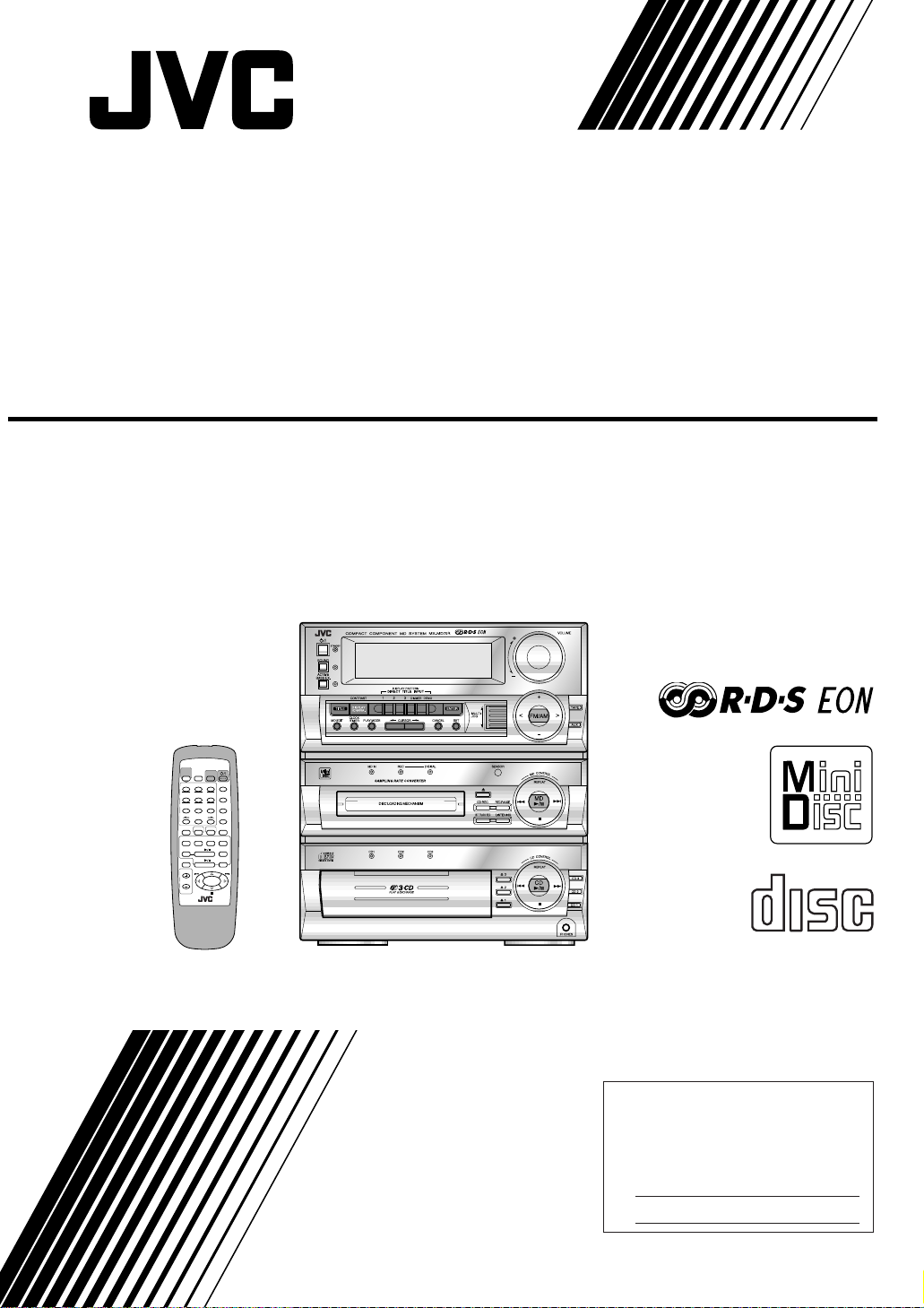
For Customer Use:
Enter below the Model No. and Serial
No. which are located either on the rear,
bottom or side of the cabinet. Retain this
information for future reference.
Model No.
Serial No.
COMPACT COMPONENT MD SYSTEM
MD-KOMPAKT-KOMPONENTEN-SYSTEM
SYSTEME MD DE COMPOSANTS COMPACT
COMPACTO COMPONENT MD-SYSTEEM
SISTEMAS MD DE COMPONENTES COMPACTOS
IMPIANTO A COMPONÈNTI COMPATTO MD
CA-MD70R
MD
PLAY
RDS
TITLE
MODE
CONTROL
INPUT
SLEEP
MARK ABC DEF
321
EON PTY SEARCH DISPLAY
DISPLAY
/CHARA
GHI JKL MNO
654
+–
TA/NEWS/INFO PTY SELECT
CANCEL
PQRS TUV WXYZ
987
SET
+
0
10
10
ENTER
BASSSOUNDFM MODE
CD3
AUXTAPEFM/AM
MD
CD2
MD
REC PAUSE
CD
CD1
FADE MUTING
REPEAT
VOLUME
REMOTE CONTROL RM-SEM70RU
COMPACT
DIGITAL AUDIO
INSTRUCTIONS
BEDIENUNGSANLEITUNG
MANUEL D'INSTRUCTIONS
GEBRUIKSAANWIJZING
MANUAL DE INSTRUCCIONES
ISTRUZIONI
LVT0074-002B
[E]
Page 2
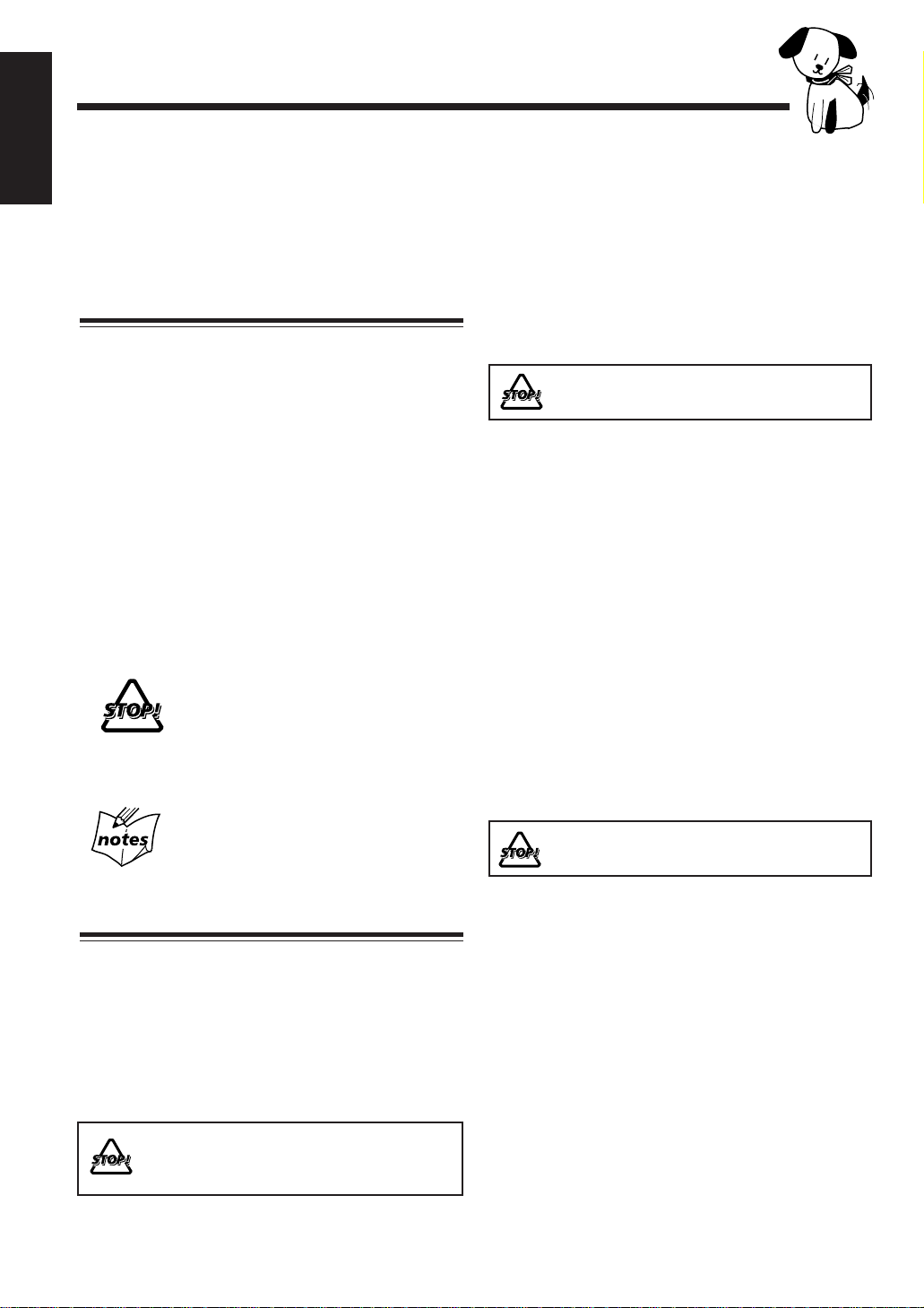
Introduction
English
We would like to thank you for purchasing one of our JVC products.
Before operating this unit, read this manual carefully and thoroughly to
obtain the best possible performance from your unit, and retain this manual
for future reference.
About This Manual
This manual is organized as follows:
• The manual mainly explains operations using the buttons
and controls on the unit. You can also use the buttons on
the remote control if they have the same or similar
names (or marks) as those on the unit.
If operation using the remote control is different from
that using the unit, it is then explained.
• Basic and common information that is the same for
many functions is grouped in one place, and is not
repeated in each procedure. For instance, we do not
repeat the information about turning on/off the unit,
setting the volume, changing the sound effects, and
others, which are explained in the section “Basic
Settings” and “Common Operations” on pages 10, 11,
and 12.
• The following marks are used in this manual:
Gives you warnings and cautions to prevent
from a damage or risk of fire/electric
shock.
Also gives you information which is not
good for obtaining the best possible
performance from the unit.
Power sources
• When unplugging from the wall outlet, always pull the
plug, not the AC power cord.
DO NOT handle the AC power cord with wet
hands.
Moisture condensation
Moisture may condense on the lens inside the unit in the
following cases:
• After starting heating in the room
• In a damp room
• If the unit is brought directly from a cold to a warm
place
Should this occur, the unit may malfunction. In this case,
leave the unit turned on for a few hours until the moisture
evaporates, unplug the AC power cord, and then plug it in
again.
Others
• Should any metallic object or liquid fall into the unit,
unplug the unit and consult your dealer before operating
any further.
• If you are not going to operate the unit for an extended
period of time, unplug the AC power cord from the wall
outlet.
Gives you information and hints you had
better know.
Precautions
Installation
• Install in a place which is level, dry and neither too hot
nor too cold — between 5˚C (41˚F) and 35˚C (95˚F).
• Install the unit in a location with adequate ventilation to
prevent internal heat built-up in the unit.
• Leave sufficient distance between the unit and the TV.
• Keep the speakers away from the TV to avoid
interference with TV.
DO NOT install the unit in a location near heat
sources, or in a place subject to direct sunlight,
excessive dust or vibration.
DO NOT disassemble the unit since there are
no user serviceable parts inside.
If anything goes wrong, unplug the AC power cord and
consult your dealer.
– 1 –
Page 3
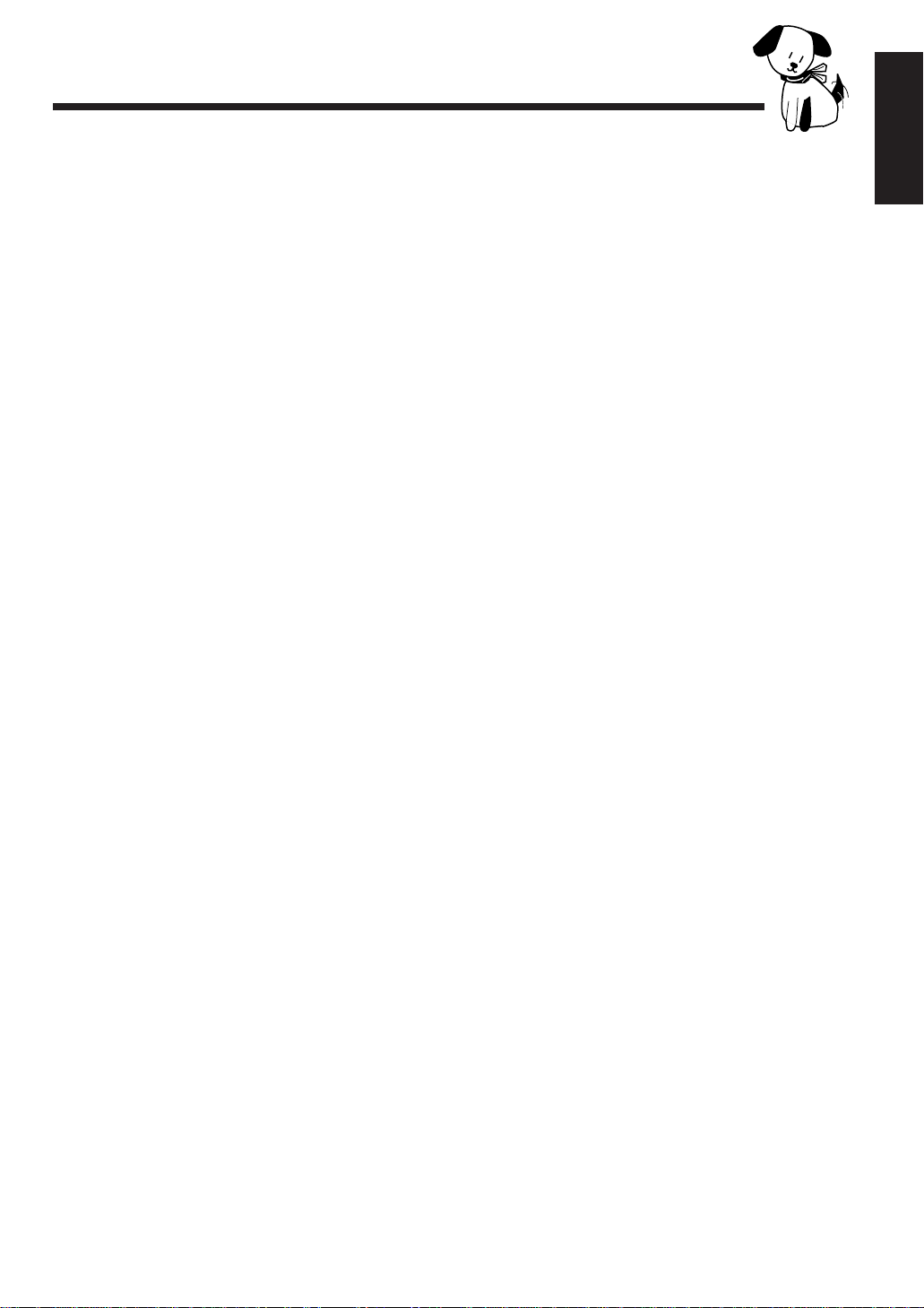
Contents
Location of the Buttons and Controls........... 3
Front Panel ............................................................. 4
Remote Control ......................................................5
Getting Started................................................ 6
Unpacking .............................................................. 6
Putting the Batteries into the Remote Control ....... 6
Connecting Antennas ............................................. 6
Connecting Speakers.............................................. 7
Connecting Other Equipment ................................ 8
Basic Settings ................................................ 10
Setting the Clock.................................................. 10
Changing the Display Pattern ..............................10
Common Operations .................................... 11
Turning On the Po wer and Selecting the Sources.. 11
Adjusting the Volume...........................................11
Reinforcing the Bass Sound................................. 12
Selecting the Sound Modes.................................. 12
Creating Your Own Sound Mode — MANUAL
Mode .............................................................. 12
Listening to FM and AM Broadcasts .......... 13
Tuning in a Station............................................... 13
Presetting Stations................................................ 13
Tuning in a Preset Station .................................... 14
Receiving FM Stations with RDS ................ 15
Changing the RDS Information ........................... 15
Searching for Programs by PTY Codes (PTY
Search) ........................................................... 16
Switching to a Program Type of Your Choice
Temporarily ...................................................16
Playing Back an MD..................................... 23
Playing Back the Entire MD
— Continuous Play........................................ 23
Basic MD Operations........................................... 23
Programming the Playing Order of the Tracks
— Program Play ............................................ 24
Playing at Random — Random Play ................... 26
Repeating Tracks — Repeat Play ........................ 26
Recording onto an MD ................................. 27
Things to Know Before You Start Recording ...... 27
Recording FM/AM Broadcasts or from the
Cassette Deck ................................................ 28
Recording from the External (AUX) Equipment ... 29
Recording CDs..................................................... 30
Editing MDs .................................................. 32
Introducing MD Editing Functions ...................... 32
DIVIDE Function ................................................ 33
JOIN Function...................................................... 34
MOVE Function...................................................35
ERASE Function.................................................. 36
ALL ERASE Function......................................... 37
Erasing a Portion of a Track ................................37
Assigning Titles to MDs................................ 38
Assigning a Title Using the Unit..........................38
Assigning a Title Using the Remote Control ....... 41
Using the Timers........................................... 43
Using Recording Timer........................................43
Using Daily Timer ...............................................44
Using Sleep Timer ...............................................46
Timer Priority.......................................................46
English
Playing Back CDs ......................................... 19
Loading CDs ........................................................ 19
Playing Back the Entire Discs
— Continuous Play........................................ 20
Basic CD Operations ........................................... 20
Programming the Playing Order of the Tracks
— Program Play ............................................ 20
Playing at Random — Random Play ................... 22
Repeating Tracks or CDs — Repeat Play............ 22
Prohibiting Disc Ejection — Disc Lock ..............22
Maintenance .................................................. 47
Additional Information ................................ 48
MD Disc Types .................................................... 48
ATRAC (Adaptiv e TRansform Acoustic Coding).. 48
UTOC (User Table Of Contents) ......................... 48
Serial Copy Management System (SCMS)..........48
Sound Skip Guard Memory ................................. 49
Troubleshooting ............................................ 50
MD Messages ...................................................... 51
Specifications................................................. 52
– 2 –
Page 4
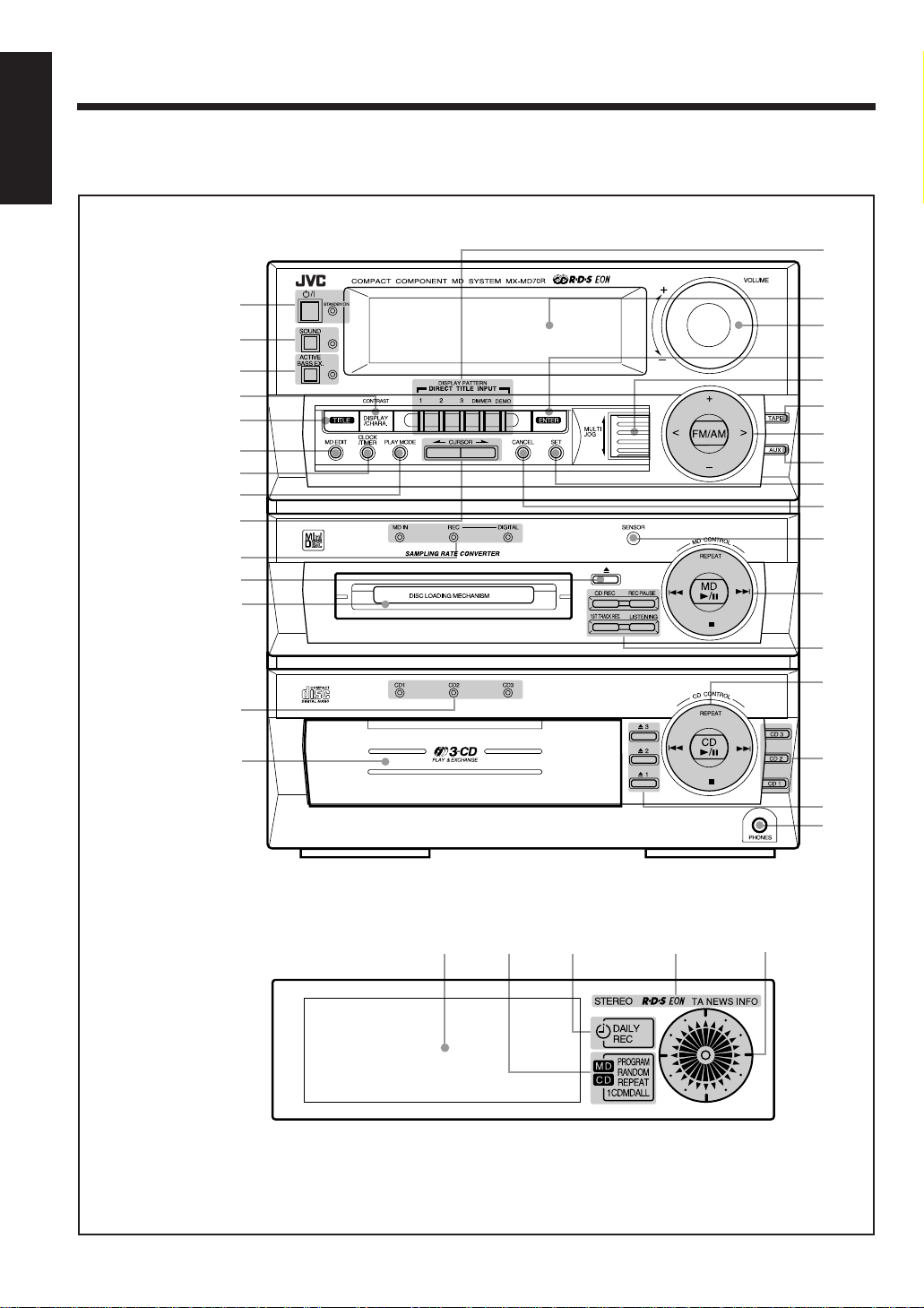
Location of the Buttons and Controls
English
Become familiar with the buttons and controls on your unit.
Front Panel
p
Amplifier/
tuner section
MD recorder
section
CD player
section
1
2
3
4
5
6
7
8
9
;
a
s
h
j
q
w
e
r
t
y
u
i
o
d
f
g
k
l
Display Window
– 3 –
/
z
21
43
5
Page 5
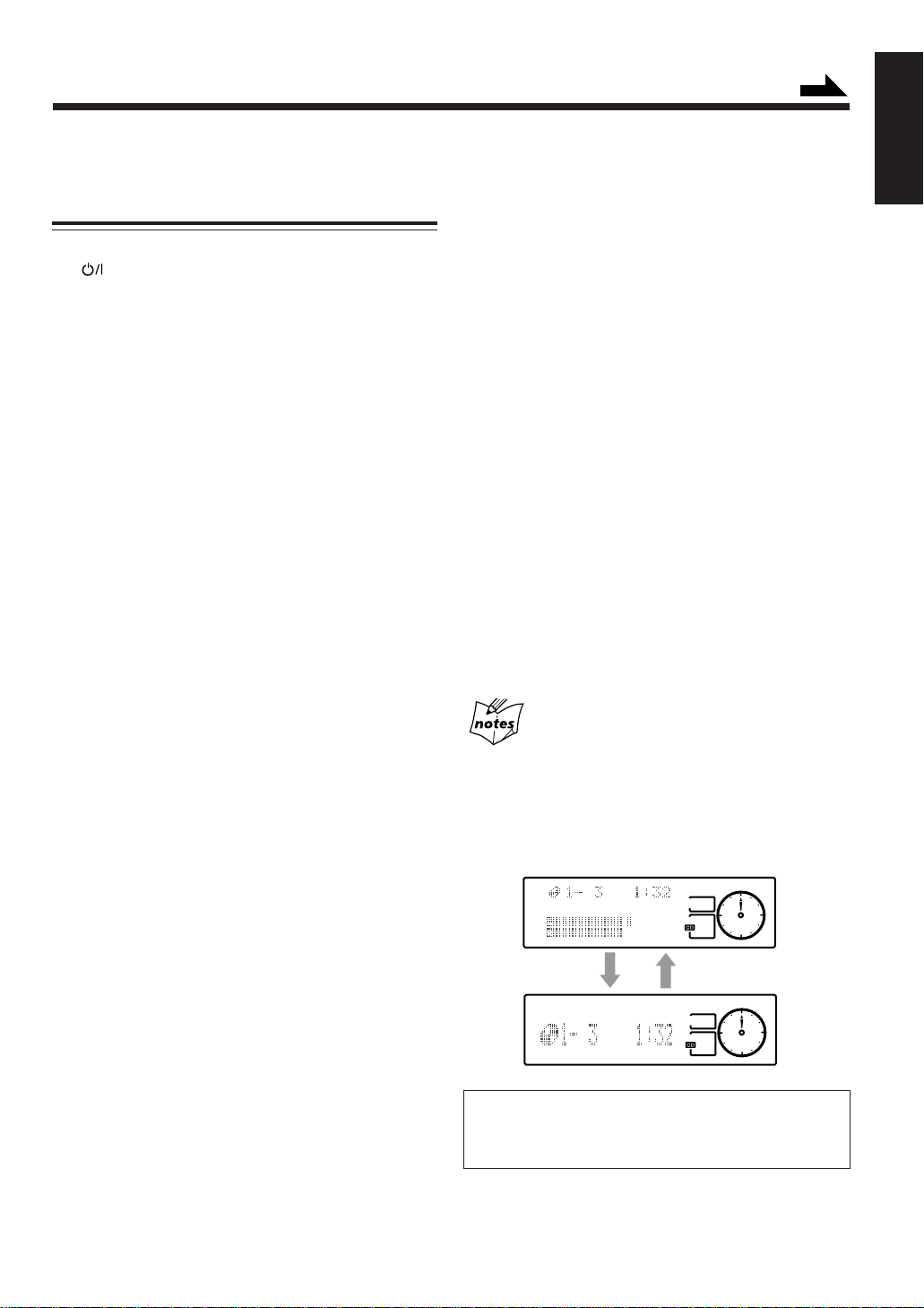
Continued
See pages in the parentheses for details.
Front Panel
Amplifier/tuner section
1 button and STANDBY/ON lamp (11)
2 SOUND button and lamp (12)
3 ACTIVE BASS EX. (extension) button and lamp (12)
4 CONTRAST/DISPLAY/CHARA. (character) button
(10, 24, 38)
5 TITLE button (38)
6 MD EDIT button (33)
7 CLOCK/TIMER button (10, 43)
8 PLAY MODE button (20, 22, 24, 26)
9 CURSOR ø / Ø buttons (12, 39)
p DISPLAY PATTERN buttons (10)
• 1, 2, 3, DIMMER, and DEMO buttons
Pressing DEMO also turns on the unit.
DIRECT TITLE INPUT buttons (39)
q Display window
w VOLUME control (11)
e ENTER button (39)
r MULTI JOG dial
t TAPE button (11)
Pressing this button also turns on the unit.
y Tuner control buttons (13)
• FM/AM, + / –, and < / > buttons
Pressing FM/AM also turns on the unit.
u AUX button (11, 29)
Pressing this button also turns on the unit.
i SET button
o CANCEL button
MD recorder section
; MD recorder operation lamps
• MD IN, REC, and DIGITAL lamps
a 0 (eject) button (23)
Pressing this button also turns on the unit.
s MD loading slot
d SENSOR (remote sensor)
f MD CONTROL buttons (23)
• MD 6, REPEAT, 4 / ¢, and 7 buttons
Pressing MD 6 also turns on the unit.
g Recording buttons (28 – 31)
• CD REC, REC PAUSE, 1ST TRACK REC, and
LISTENING buttons
CD player section
h Disc number lamps
• CD 1, CD 2, and CD 3 lamps
j Disc compartment
k CD CONTROL buttons (19)
• CD 6, REPEAT, 4 / ¢, and 7 buttons
Pressing CD 6 also turns on the unit.
l Disc number buttons (20)
• CD 1, CD 2, and CD 3 buttons
Pressing one of these buttons also turns on the unit.
/ 0 (open/close) buttons (19)
• 0 1, 0 2, and 0 3 buttons
Pressing one of these buttons also turns on the unit.
z PHONES jack (11)
Display window
1 Main display
2 MD/CD playback mode indicators
• PROGRAM, RANDOM, REPEAT mode indicators
3 Timer mode indicators
• DAILY (daily timer) and REC (recording timer)
indicators
4 Tuner mode indicators
• STEREO, RDS, EON, and TA/NEWS/INFO
indicators
5 Analog clock
About the indications in the main display
When operating the unit using the remote control, the indications
in the main display appear enlarged (without the audio level
indicator), then become diminished (with the audio level
indicator). On the other hand, they do not appear enlarged when
using the buttons on the unit.
Ex. When using the remote control
English
The illustrations of the main display used in
this manual are of those shown by using the
buttons on the unit.
– 4 –
Page 6
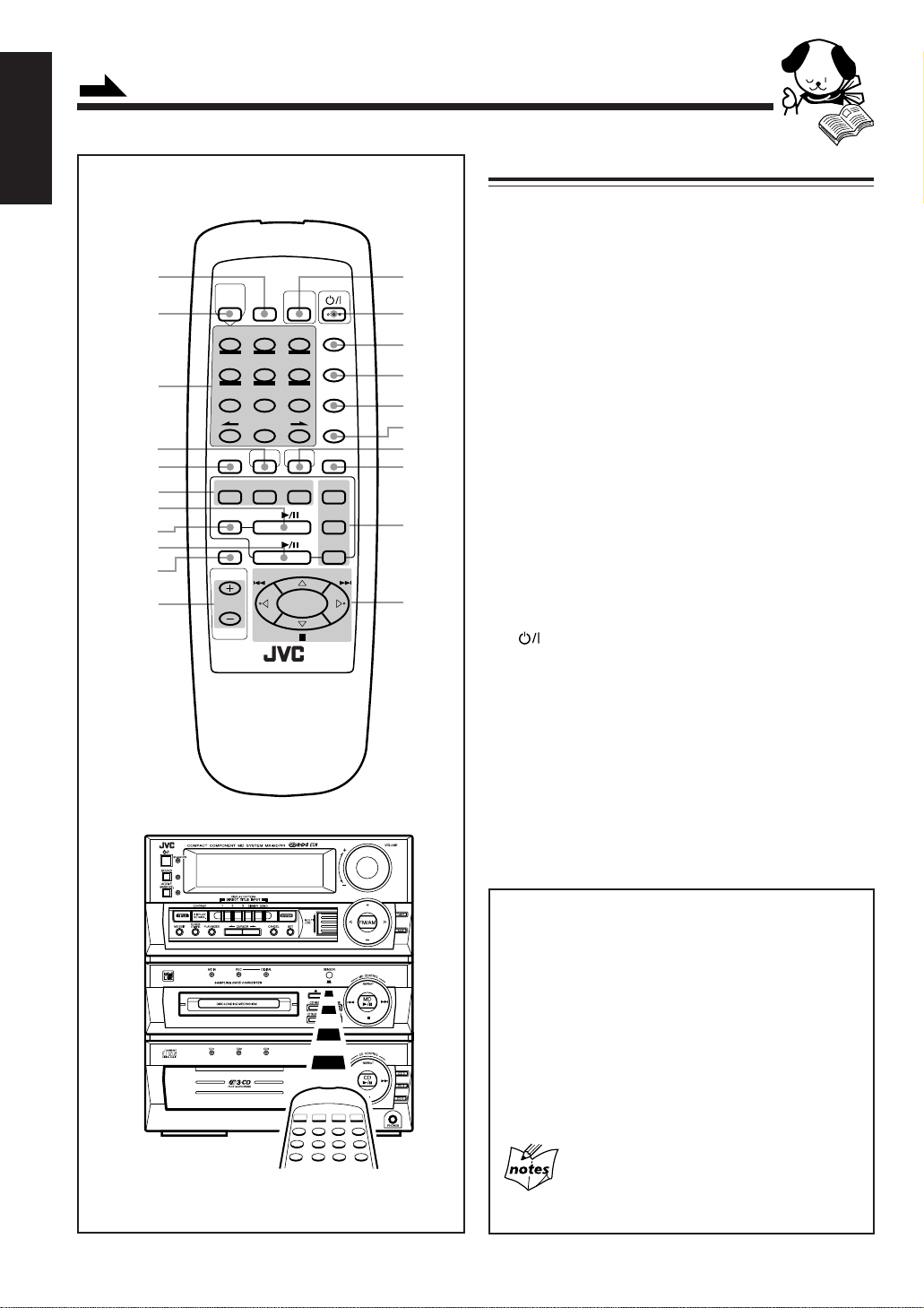
Continued
English
Remote Control
1
2
3
4
5
6
7
8
9
p
q
MD
PLAY
MODE
0
MD
CD
RDS
CONTROL
321
654
+–
987
+
10
BASSSOUNDFM MODE
AUXTAPEFM/AM
REPEAT
TITLE
INPUT
MARK ABC DEF
EON PTY SEARCH DISPLAY
GHI JKL MNO
TA/NEWS/INFO PTY SELECT
PQRS TUV WXYZ
10
MD
REC PAUSE
FADE MUTING
VOLUME
REMOTE CONTROL RM-SEMD70RU
SLEEP
DISPLAY
/CHARA
CANCEL
SET
ENTER
CD3
CD2
CD1
w
e
r
t
y
u
i
o
;
a
Remote Control
1 PLAY MODE button (20, 22, 24, 26)
2 MD TITLE INPUT button (41)
3 Number buttons*
• 1 – 10, +10 buttons (14, 20, 24)
• Character entry buttons (A – Z) (41)
• ø / Ø buttons (41)
• RDS operation buttons (15):
EON, PTY SEARCH, DISPLAY, TA/NEWS/
INFO, PTY SELECT – / + buttons
4 SOUND button (12)
5 FM MODE button (13)
6 Source selecting buttons (11, 13, 29)
• FM/AM, TAPE, and AUX buttons
Pressing one of these buttons also turns on the unit.
7 MD 6 button (23)
Pressing this button also turns on the unit.
8 MD REC PAUSE button (29)
9 CD 6 button (19)
Pressing this button also turns on the unit.
p FADE MUTING button (11)
q VOLUME + / – button (11)
w RDS CONTROL button (15)
e
r SLEEP button (46)
t DISPLAY/CHARA (character) button (24, 38)
y CANCEL button
u SET button
i BASS button (12)
o ENTER button (39)
; Disc number buttons (20)
a CD/MD/tuner control buttons*
button (11)
• CD 1, CD 2, and CD 3 buttons
Pressing one of these buttons also turns on the unit.
• REPEAT, 4 / ¢, 7, and @ / # / % / fi buttons
When using the remote control, point it at the
remote sensor on the front panel.
* Before using these buttons:
For tuner operations, press FM/AM on the remote control
first.
For CD operations, press one of the disc number buttons
(CD 1, CD 2, and CD 3) or CD 6 on the remote control
first.
For MD operations, press MD 6 on the remote control
first.
• The number buttons are also used for the following:
To operate RDS function, press RDS CONTROL on the
remote control first.
To enter an MD title, press MD TITLE INPUT on the
remote control first.
To operate the unit correctly using the remote
control
Make sure that the operation mode for the unit is the same for
the remote control.
– 5 –
Page 7

Getting Started
Continued
Unpacking
After unpacking, check to be sure that you have all the
following items.
The number in the parentheses indicates the quantity of the
pieces supplied.
• AM loop antenna (1)
• FM antenna (1)
• Remote control (1)
• Batteries (2)
If any is missing, consult your dealer immediately .
Putting the Batteries into the Remote
Control
Insert the batteries — R6P(SUM-3)/AA(15F) — into the
remote control, by matching the polarity (+ and –) on the
batteries with the + and – markings on the battery
compartment.
When the remote control can no longer operate the unit,
replace both batteries at the same time.
1
R6P(SUM-3)/AA(15F)
2
Connecting Antennas
FM antenna
FM antenna (supplied)
ANTENNA
FM
EXT
AM
75
COAXIAL
AM
GND
OP
LO
1 Attach the FM antenna to the FM 75 Ω COAXIAL
terminal.
2 Extend the FM antenna.
3 Fasten it up in the position which gives you the best
reception.
The FM antenna supplied with this unit can be used as temporary
measure. If reception is poor, you can connect an outside FM
antenna.
To connect an outside FM antenna
Before connecting it, disconnect the supplied FM antenna.
About the supplied FM antenna
English
3
• DO NOT use an old battery together with a new
one.
• DO NOT use different types of batteries together.
• DO NOT expose batteries to heat or flame.
• DO NOT leave the batteries in the battery
compartment when you are not going to use the
remote control for an extended period of time.
Otherwise, it will be damaged from battery leakage.
– 6 –
ANTENNA
A
ND
G
LO
Outside FM antenna
(not supplied)
FM
EXT
AM
75
L
AXIA
O
C
M
P
O
A 75Ω antenna with coaxial
type connector (DIN 45325)
should be used.
Page 8

Continued
English
AM antenna
Vinyl-covered wire
(not supplied)
ANTENNA
GND
AM
LOOP
AM loop antenna (supplied)
AM EXT
FM
75
COAXIAL
Connecting Speakers
You can connect the speakers using the speaker cords.
2
Speaker cord
3, 4
Red
RIGHT LEFT
Black
Speaker cord
SPEAKERS
1 Connect the AM loop antenna to the AM LOOP
terminals as illustrated.
2 Turn the AM loop antenna until you have the best
reception.
To connect an outside AM antenna
When reception is poor, connect a single vinyl-covered
wire to the AM EXT terminal and extend it horizontally.
(The AM loop antenna must remain connected.)
For better reception of both FM and AM
• Make sure the antenna conductors do not touch any other
terminals and connecting cords.
• Keep the antennas away from metallic parts of the unit,
connecting cords, and the AC power cord.
Right speaker
Left speaker
1 Twist the core of the cord at the end of
each cord, then remove the insulation.
2 Open the speaker terminal.
3 Insert the end of the speaker cord to the terminal.
Match the polarity of the speaker terminals: Red (+) to
red (+) and black (–) to black (–).
4 Close the speaker terminal on the rear of the unit.
Use only speakers with the same speaker impedance as
indicated by the speaker terminals on the rear of the unit.
– 7 –
Page 9
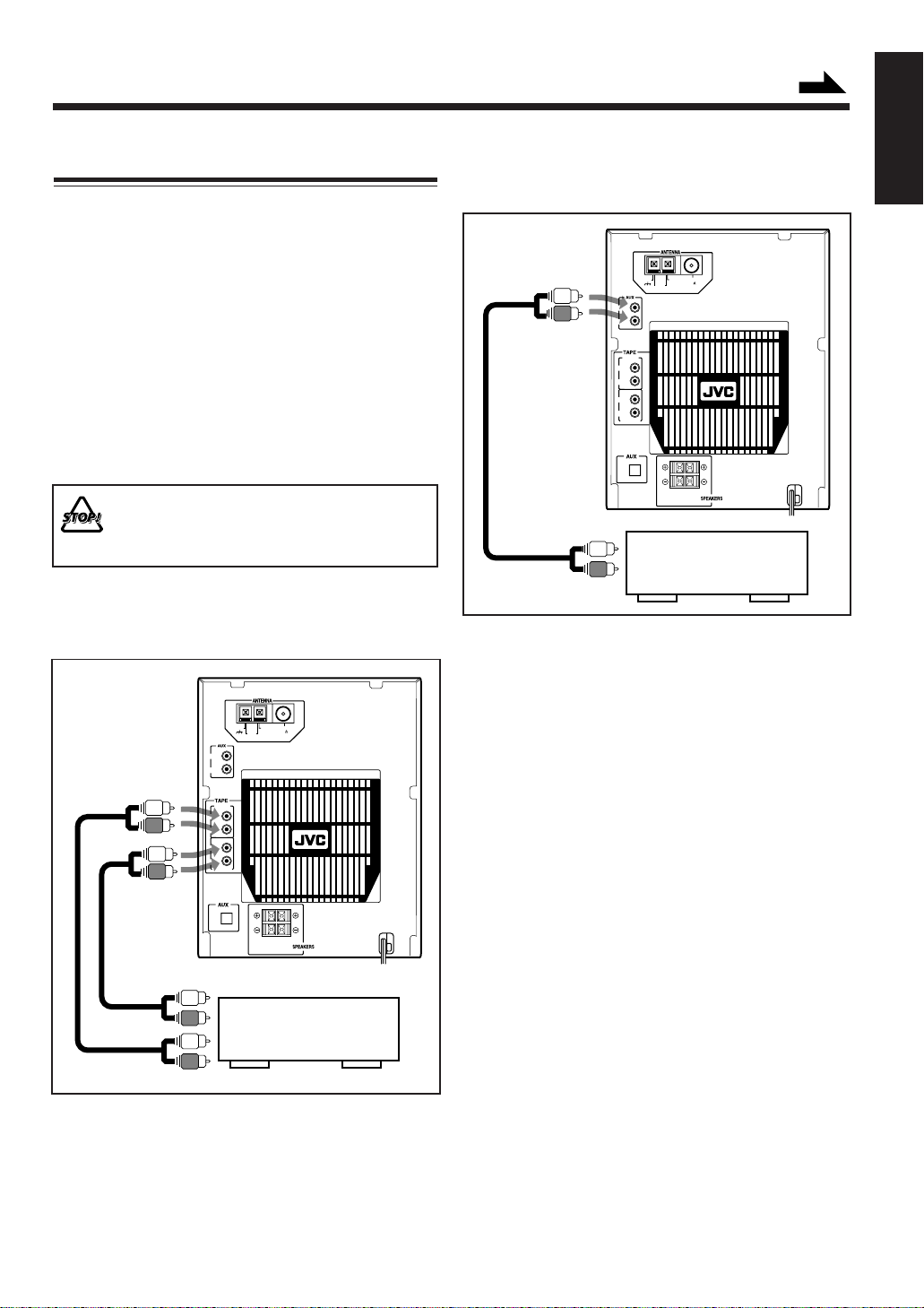
Continued
Connecting Other Equipment
You can connect the following equipment to this unit:
• Cassette deck — used as a playback and recording
device.
• Audio equipment — used only as an analog playback
device.
• Audio equipment with an optical digital output terminal
— used only as a digital playback device.
When you connect and use these equipment, refer also to
the manuals supplied with them.
Be sure that the plugs of the audio cords and the jacks on
the rear of the unit are color coded: White plugs and jacks
are for left audio signals, and red ones for right audio
signals.
• DO NOT connect other equipment while the
power is on.
• DO NOT plug in any equipment until all
connections are complete.
To connect a cassette deck
To connect audio equipment without a digital output
terminal
FM
GND
AM EXT
75
AM
COAXIAL
LOOP
LEFT
RIGHT
IN (PLAY)
LEFT
RIGHT
LEFT
RIGHT
OUT (REC)
DIGITAL IN
OPTICAL
To output
Connect the audio output jacks on the other equipment and
the AUX jacks, using an audio cord (not supplied).
LEFTRIGHT
Audio equipment
without a digital output
English
FM
GND
AM EXT
75
AM
COAXIAL
LOOP
LEFT
RIGHT
IN (PLAY)
LEFT
RIGHT
LEFT
RIGHT
OUT (REC)
DIGITAL IN
OPTICAL
LEFTRIGHT
To input
Cassette deck
To output
By using audio cords (not supplied), connect:
• Between the audio input jacks on the cassette deck and
the TAPE OUT (REC) jacks.
• Between the audio output jacks on the cassette deck and
the TAPE IN (PLAY) jacks.
– 8 –
Page 10
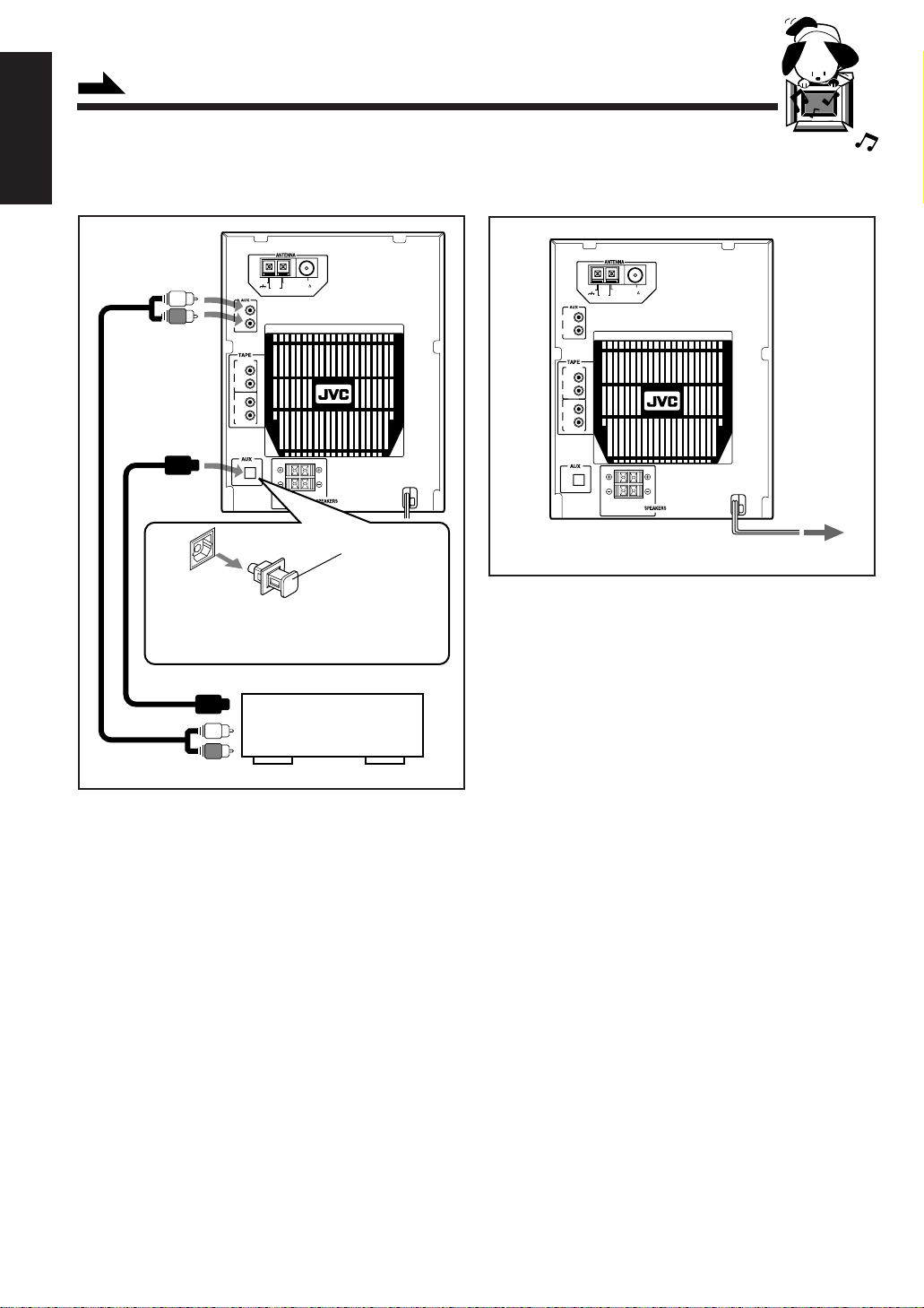
Continued
English
To connect audio equipment with an optical digital
output terminal
FM
GND
AM EXT
75
AM
COAXIAL
LOOP
LEFT
RIGHT
IN (PLAY)
LEFT
RIGHT
LEFT
RIGHT
OUT (REC)
NOW, you can plug in the unit and other connected
equipment FINALLY!
FM
GND
AM EXT
75
AM
COAXIAL
LOOP
LEFT
RIGHT
IN (PLAY)
LEFT
RIGHT
LEFT
RIGHT
OUT (REC)
DIGITAL IN
OPTICAL
LEFTRIGHT
Protective plug
Before connecting the other equipment,
remove the protective plug from the terminal.
To optical digital output
Audio equipment with an
optical digital output
To audio output
By using both an optical digital cord (not supplied) and an
audio cord (not supplied), connect:
• Between the optical digital output terminal on the other
equipment and the AUX DIGITAL IN OPTICAL
terminal.
• Between the audio output jacks on the other equipment
and the AUX jacks.
DIGITAL IN
OPTICAL
LEFTRIGHT
To a wall outlet
When connecting the AC power cord into a wall outlet, the
unit automatically starts display demonstration.
To stop the display demonstration, press any button on
the unit or the remote control.
– 9 –
Page 11
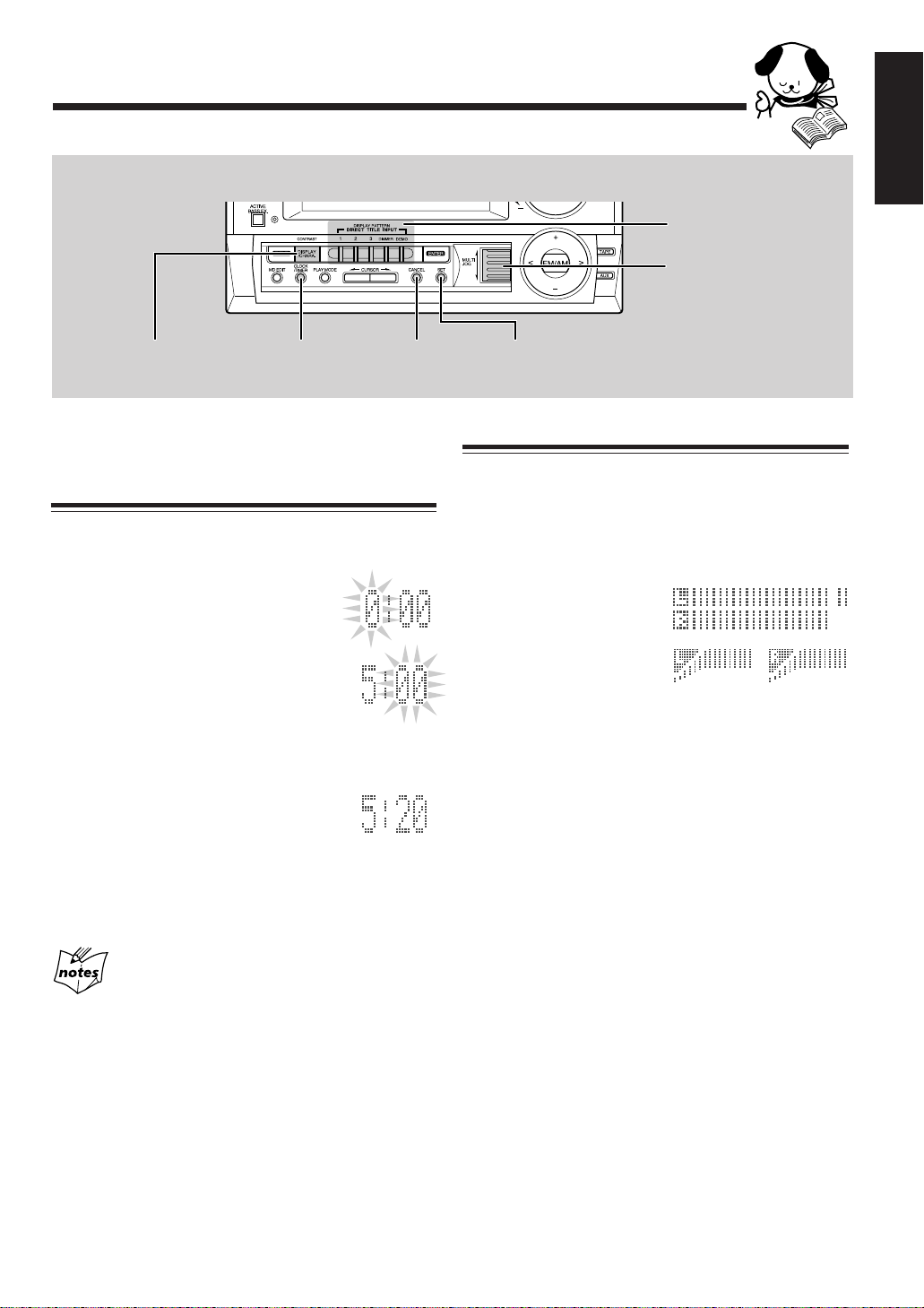
Basic Settings
Amplifier/Tuner
CONTRAST
(DISPLAY/CHARA.)
Before operating the unit any further, first set the clock
built in this unit, then some other basic settings.
CLOCK/TIMER
CANCEL
Setting the Clock
You can set the clock whether the unit is turned on or in
standby mode.
1 Press CLOCK/TIMER.
The hour digit in the main display starts
flashing.
2 Rotate MULTI JOG to adjust the hour,
then press SET.
• If you want to correct the hour after
pressing SET, press CANCEL. The hour
digit starts flashing again.
3 Rotate MULTI JOG to adjust the
minute, then press SET.
After completing the clock setting...
The analog clock in the display window shows the current time.
This analog clock advances its long hand twice every 5 minutes.
(When 3 minutes pass, it advances once. Then 2 minutes pass, it
advances again.)
English
DISPLAY PATTERN
MULTI JOG
SET
Changing the Display Pattern
To change the display pattern of the audio level
indicator
The audio level indicator appears in the main display only
while playing a source.
Press 1, 2 or 3.
• 1: For the following pattern:
• 2: For the following pattern:
• 3: For erasing the audio level indicator:
The audio level indicator is not shown, and other
indications — the disc number or track number,
playing time — become enlarged in the main display.
To restore the previous audio level indicator, press
3 again. (The other indications in the main display are
diminished.)
To dim the display window
Press DIMMER.
Each time you press the button, the display window and the
MULTI JOG dial dim and brighten alternately.
If there is a power failure
The clock loses the setting and is reset to “0:00.” You need to set
the clock again.
To start the display demonstration
Press DEMO.
• If the unit is in standby mode, the power turns on
automatically.
To stop the demonstration, press any button. “DEMO
OFF” appears.
To adjust the contrast of the display window
1 Press and hold CONTRAST (DISPLAY/CHARA.)
for more than 2 seconds.
The contrast adjustment display appears.
2 Rotate MULTI JOG to adjust the contrast.
After completing contrast adjustment...
Pressing any button restores the previous display.
– 10 –
Page 12
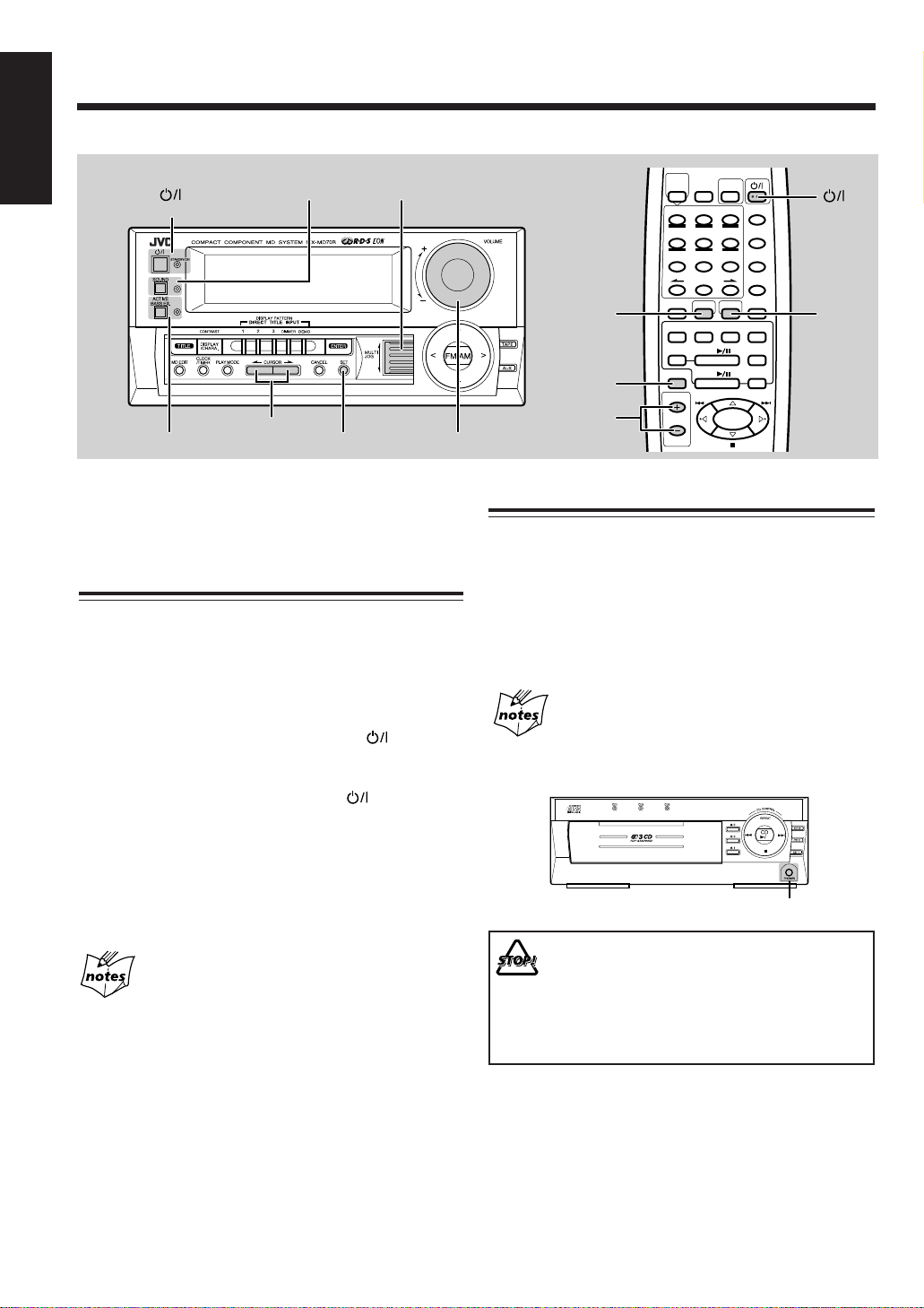
Common Operations
SLEEP
PLAY
MODE
RDS
CONTROL
DISPLAY
/CHARA
CANCEL
SET
ENTER
MARK ABC DEF
GHI JKL MNO
EON PTY SEARCH DISPLAY
TA/NEWS/INFO PTY SELECT
+–
PQRS TUV WXYZ
BASSSOUNDFM MODE
654
987
REPEAT
0
10
321
+
10
CD3
AUXTAPEFM/AM
CD2
MD
REC PAUSE
CD1
FADE MUTING
VOLUME
MD
TITLE
INPUT
MD
CD
English
Amplifier/Tuner
SOUND
STANDBY/ON
MULTI JOG
Remote control
CURSOR ø / Ø
ACTIVE BASS EX.
SET
Here are basic and common things that apply to all the
functions of the unit.
Turning On the Power and Selecting the
Sources
When you press the play button for a particular source, the
unit automatically turns on (and starts playing the source).
To select the external equipment as the source, press
TAPE or AUX so that the unit automatically turns on.
To turn on the unit without playing, press
STANDBY/ON lamp lights orange.
To turn off the unit (on standby), press
the STANDBY/ON lamp lights red.
A little power is always consumed even while the unit is in
standby mode.
To switch off the power supply completely, unplug the
AC power cord from the AC outlet.
The STANDBY/ON lamp goes off.
When you unplug the AC power cord or if a power
failure occurs
The clock is reset to 0:00 right away, while the tuner preset
stations will be erased in a few days.
again so that
VOLUME
so that the
– 11 –
SOUND
BASS
FADE
MUTING
VOLUME
+ / –
Adjusting the Volume
You can adjust the volume level only while the unit is
turned on.
Turn VOLUME clockwise to increase the volume or
counterclockwise to decrease it.
When using the remote control, press VOLUME + to
increase the volume or press VOLUME – to decrease it.
For private listening
Connect a pair of headphones to the PHONES jack. No sound
comes out of the speakers. Be sure to turn down the volume before
connecting or putting headphones.
PHONES jack
DO NOT turn off (on standby) the unit with the
volume set to an extremely high level; otherwise, the
sudden blast of sound can damage your hearing,
speakers and/or headphones when you turn on the
unit or start playing any source.
REMEMBER you cannot adjust the volume level
while the unit is in standby mode.
To turn down the volume level temporarily
Press FADE MUTING on the remote control.
To restore the sound, press the button again.
Page 13
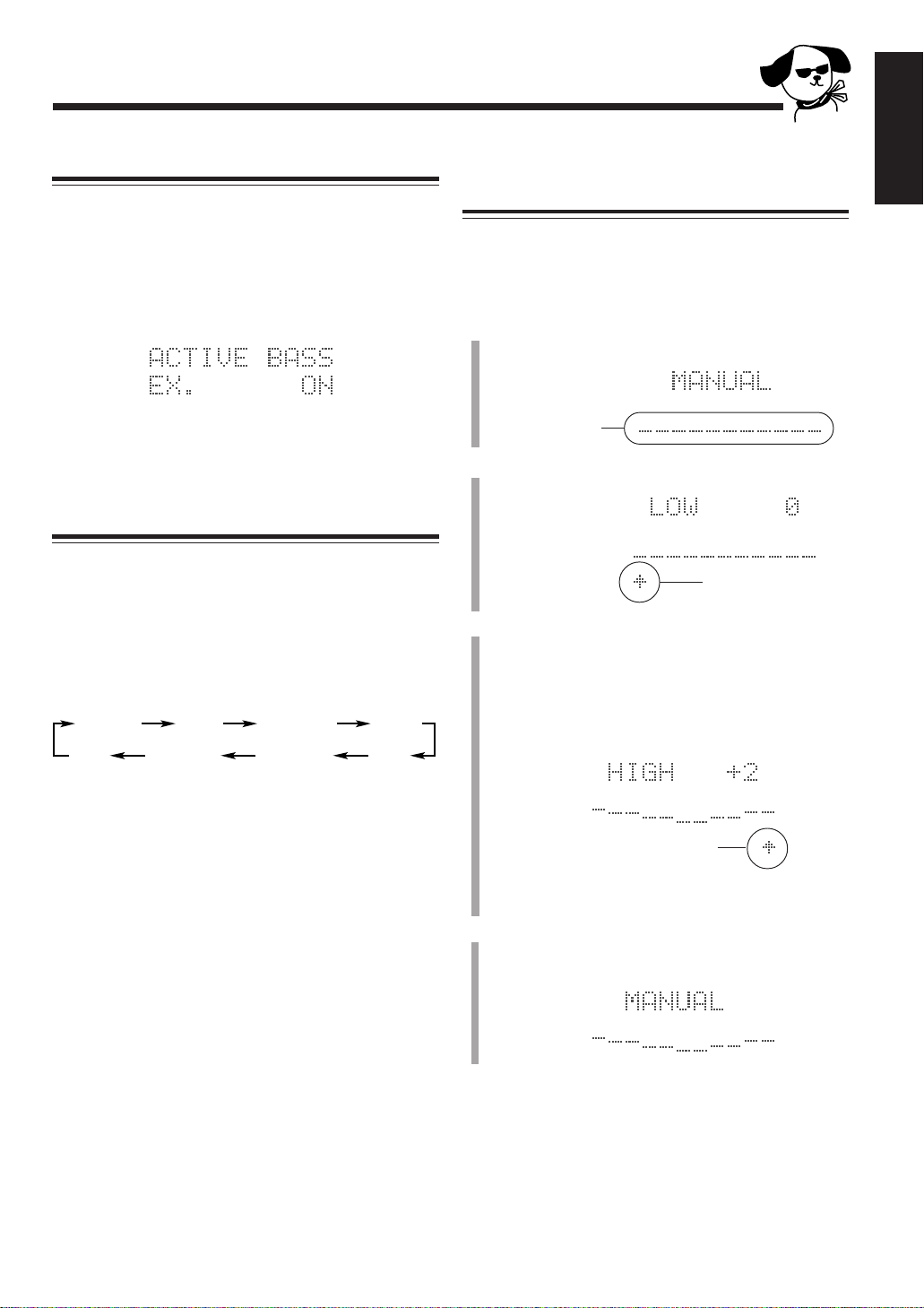
Reinforcing the Bass Sound
The richness and fullness of the bass sound is maintained
regardless of how low you set the volume.
You can use this effect only for playback.
To get the effect, press ACTIVE BASS EX. (extension) on
the unit or BASS on the remote control so that the ACTIVE
BASS EX. lamp lights on the unit.
Creating Your Own Sound Mode —
MANUAL Mode
You can create and store your own sound mode only by
using the buttons and controls on the unit.
• There is a time limit in doing the following steps. If the
setting is canceled before you finish, start from step 1
again.
1
Press SOUND repeatedly until “MANUAL” appears
in the main display.
English
(In the main display)
To cancel the effect, press the button again so that the lamp
goes off.
Selecting the Sound Modes
You can select one of the 6 preset sound modes. The sound
modes can be applied only to playback sounds, and cannot
be used for recording.
To select the sound modes, press SOUND so that the
SOUND lamp lights on the unit.
• Each time you press the button, the sound modes change
as follows:
D.CLUB
(Dance CLUB)
OFF
(Canceled)
D.CLUB: Increases resonance and bass.
HALL: Adds depth and brilliance to the sound.
STADIUM: Adds clarity and spreads the sound, like in an
ROCK: Boosts low and high frequency. Good for
POP: Good for vocal music.
CLASSIC: Good for classical music.
MANUAL: Your individual mode stored in memory. See
OFF: Cancels the sound mode.
HALL STADIUM ROCK
CLASSICMANUAL
outdoor stadium.
acoustic music.
“Creating Your Own Sound Mode —
MANUAL Mode.”
POP
Equalizer pattern
2
Press SET.
Adjustable
frequency range
3
Adjust the equalizer pattern.
1) Press CURSOR ø / Ø to select the frequency
range to adjust (LOW, MID, HIGH).
2) Rotate MULTI JOG to adjust the level (–3 to +3)
of the selected frequency range.
Adjustable frequency range
3) Repeat steps 1) and 2) to adjust the level of the
other frequency ranges.
4
Press SET again.
The equalizer pattern you have created are stored in
memory.
To use your own sound mode
Select MANUAL when using the sound modes. See
“Selecting the Sound Modes.”
– 12 –
Page 14
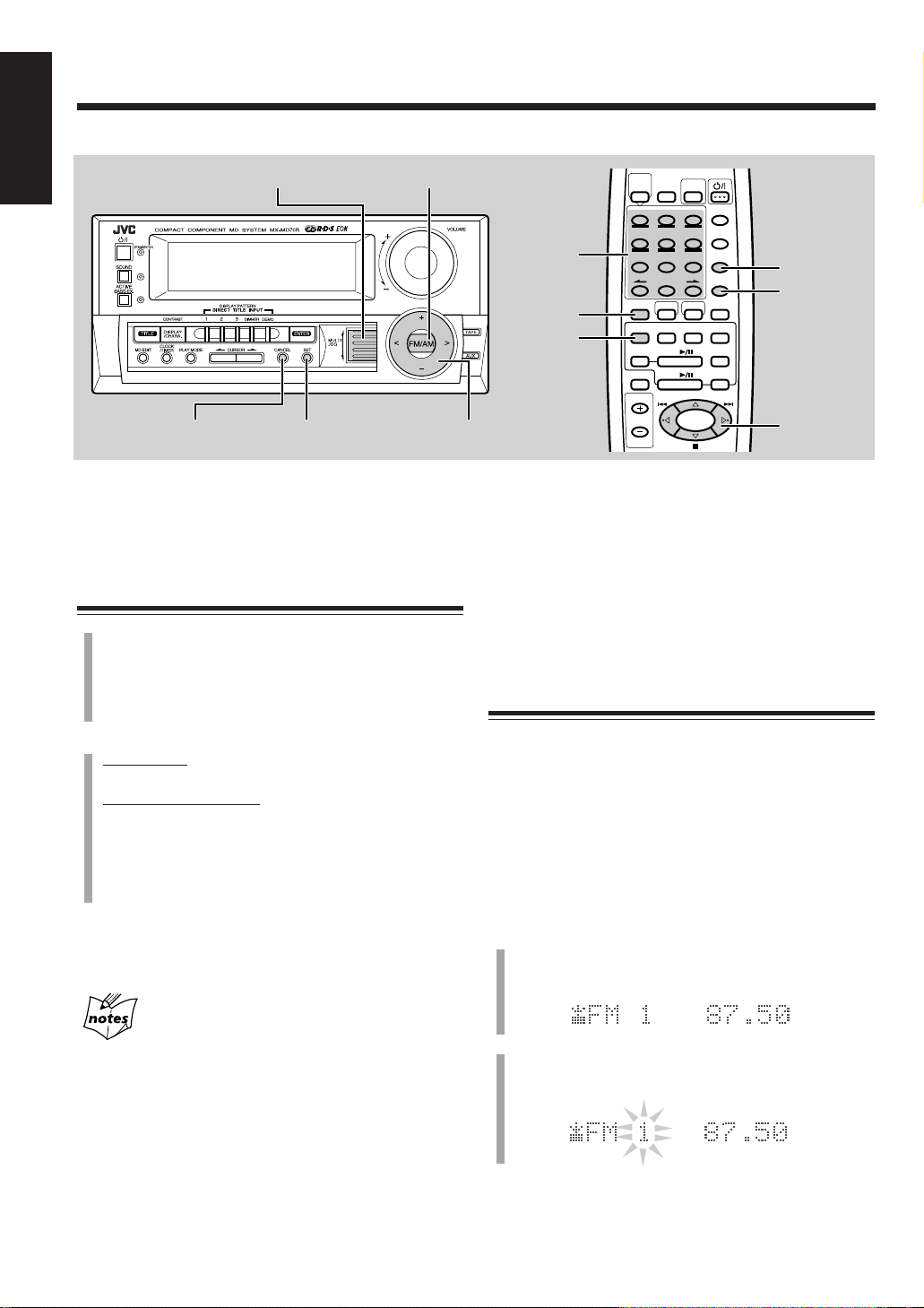
Listening to FM and AM Broadcasts
SLEEP
PLAY
MODE
RDS
CONTROL
DISPLAY
/CHARA
CANCEL
SET
ENTER
MARK ABC DEF
GHI JKL MNO
EON PTY SEARCH DISPLAY
TA/NEWS/INFO PTY SELECT
+–
PQRS TUV WXYZ
BASSSOUNDFM MODE
654
987
REPEAT
0
10
321
+
10
CD3
AUXTAPEFM/AM
CD2
MD
REC PAUSE
CD1
FADE MUTING
VOLUME
MD
TITLE
INPUT
MD
CD
English
Amplifier/Tuner
MULTI JOG
FM/AM
Remote control
Number
buttons
FM MODE
FM/AM
CANCEL
SET
CANCEL
SET
When using the number buttons on the remote control,
make sure that they are ready for tuner operations.
• Pressing FM/AM on the remote control makes the
number buttons ready for tuner operations.
Tuning in a Station
1
Press FM/AM.
The unit automatically turns on and tunes in the
previously tuned station (either FM or AM).
• Each time you press the button, the band alternates
between FM and AM.
2
On the unit:
Press and hold + or – of the tuner control buttons.
On the remote control:
Press and hold % or fi of the tuner control buttons.
The unit starts searching stations and stops when a
station of sufficient signal strength is tuned in.
If a program is broadcast in stereo, the STEREO
indicator also lights.
To stop during searching, press + / – (or % / fi) of the
tuner control buttons again.
Tuner control
(– / + / < / >)
To change the FM reception mode
When an FM stereo broadcast is hard to receive or noisy,
press FM MODE on the remote control so that “MONO”
appears in the main display. Reception improves.
To restore the stereo effect, press FM MODE again so
that “AUTO” appears in the main display.
In this stereo mode, you can hear stereo sounds when a
program is broadcast in stereo.
Presetting Stations
You can preset 30 FM and 15 AM (MW/LW) stations at
random.
In some cases, test frequencies have been already
memorized for the tuner since the factory examined the
tuner preset function before shipment. This is not a
malfunction. You can preset the stations you want into
memory by following the presetting method.
• There is a time limit in doing the following steps. If the
1
Tuner control
(% / fi/ @ / #)
setting is canceled before you finish, start from step 1
again.
Tune in the station you want to preset.
• See “Tuning in a Station.”
The frequency changes step by step.
repeatedly
When you press + / – (or
%%
fifi
% /
fi) briefly and
%%
fifi
2
– 13 –
Press SET.
The current preset number starts flashing.
Page 15
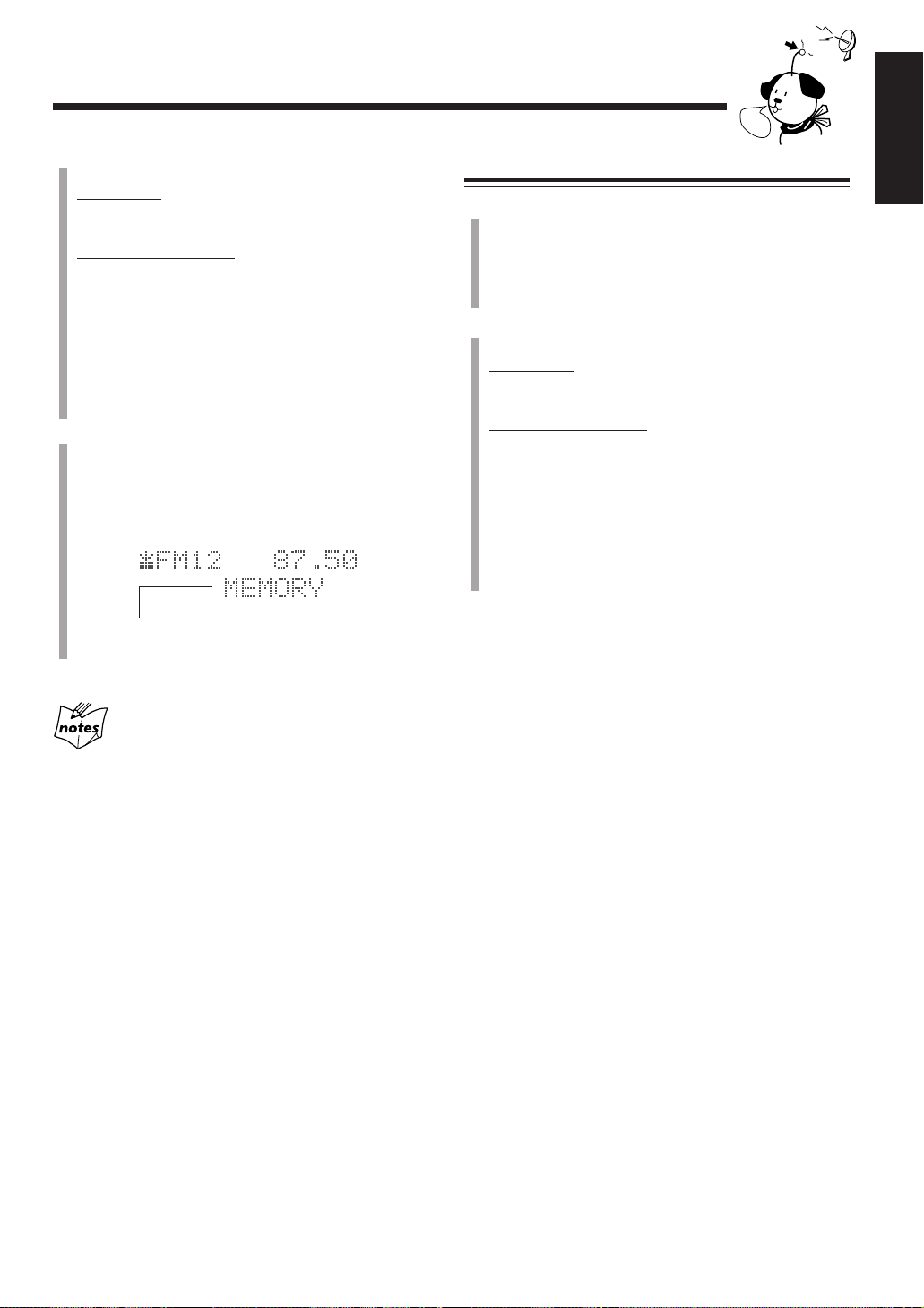
3
Select a preset number.
On the unit:
Rotate MULTI JOG, or press < or > of the tuner
control buttons.
On the remote control:
Press @ or # of the tuner control buttons.
• You can also use the number buttons. (Make sure that
you have pressed FM/AM on the remote control
before pressing the Number buttons.)
For preset number 5, press 5.
For preset number 15, press +10 then 5.
For preset number 20, press +10, then 10.
For preset number 30, press +10, +10, then 10.
4
Press SET again.
The tuned station in step 1 is stored in the preset
number selected in step 3.
• Storing a new station on a used number erases the
previously stored one.
“MEMORY” does not appear if you
press SET on the remote control.
When you unplug the AC power cord or if a power
The preset stations will be erased in a few days. If this happens,
preset the stations again.
failure occurs
AM
FM
Tuning in a Preset Station
1
Press FM/AM.
The unit automatically turns on and tunes in the
previously tuned station (either FM or AM).
• Each time you press the button, the band alternates
between FM and AM.
2
Select a preset number.
On the unit:
Rotate MULTI JOG, or press < or > of the tuner
control buttons.
On the remote control:
Press @ or # of the tuner control buttons.
• You can also use the number buttons. (Make sure that
you have pressed FM/AM on the remote control
before pressing the Number buttons.)
For preset number 5, press 5.
For preset number 15, press +10 then 5.
For preset number 20, press +10, then 10.
For preset number 30, press +10, +10, then 10.
To erase a preset station
The following procedure is only possible on the unit.
1 Select a preset station number you want to erase.
2 Press CANCEL.
The preset number starts flashing in the main display.
3 Press SET.
“CANCEL” appears in the main display, and the
station frequency stored in the preset number is erased.
English
– 14 –
Page 16
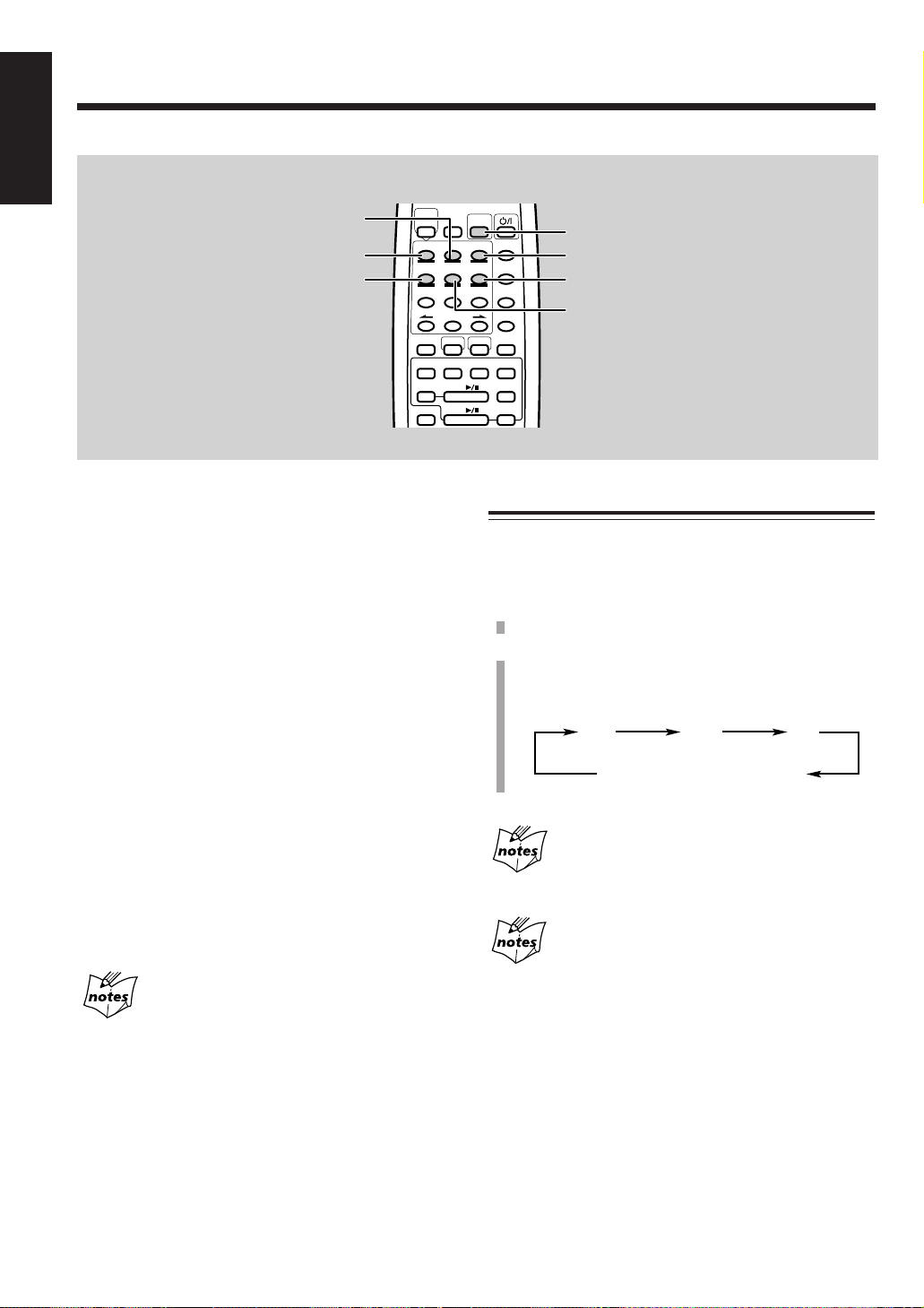
Receiving FM Stations with RDS
English
Remote control
PTY SEARCH
EON
TA/NEWS/INFO
RDS allows FM stations to send an additional signal along
with their regular program signals. For example, the
stations send their station names, as well as information
about what type of program they broadcast, such as sports
or music, etc.
When tuned to an FM station which provides the RDS
service, the RDS indicator lights up on the display.
With the unit, you can receive the following types of RDS
signals.
PS (Program Service):
Shows commonly known station names.
PTY (Program Type):
Shows types of broadcast programs.
RT (Radio Text):
Shows text messages the station sends.
EON (Enhanced Other Networks):
Provides the information about the types of the
programs sent by other RDS stations than the one
being received.
More about RDS
• Not all FM stations provide RDS signals, nor do all RDS
stations provide the same services. If in doubt, check with local
radio stations for details on RDS in your area.
• RDS may not work correctly if the received station is not
transmitting the signals properly or if the signal strength is
weak.
MD
PLAY
TITLE
MODE
INPUT
MARK ABC DEF
EON PTY SEARCH DISPLAY
GHI JKL MNO
TA/NEWS/INFO PTY SELECT
PQRS TUV WXYZ
0
10
MD
MD
REC PAUSE
CD
FADE MUTING
RDS
CONTROL
321
654
+–
987
+
10
BASSSOUNDFM MODE
AUXTAPEFM/AM
SLEEP
DISPLAY
/CHARA
CANCEL
SET
ENTER
CD3
CD2
CD1
RDS CONTROL
DISPLAY
PTY SEARCH +
PTY SEARCH –
Changing the RDS Information
You can see RDS information on the display while
listening to an FM station.
• RDS operations are possible only using the remote
control.
1
Press RDS CONTROL.
2
Press DISPLAY.
• Each time you press the button, the display changes
to show the following information:
PS
(Program Service)
All information (PS/PTY/RT)
If No PS, PTY, or RT signals are sent by a station
“NO PS,” “NO PTY” or NO RT” appears in the main display.
If the unit takes time to show the RDS information
received from a station
“WAIT PS”, “WAIT PTY”, or “WAIT RT” may appear on the
display.
PTY
(Program Type)RT(Radio Text)
– 15 –
Page 17

Continued
Searching for Programs by PTY Codes (PTY
Search)
One of the advantages of RDS is that you can locate a
particular kind of program by specifying the PTY codes.
• The PTY Search is applicable only to preset stations.
• There is a time limit in doing the following steps. If the
setting is canceled before you finish, start from step 1
again.
To search for a program using the PTY codes, use the
remote control:
1
Press RDS CONTROL.
2
Press PTY SEARCH.
“PTY SELECT” flashes in the main display.
3
Press PTY SELECT – / + to select a PTY code while
“PTY SELECT” is flashing.
Each time you press the button, the PTY codes change
as follows (refer also to the list on page 18):
NEWS “ AFFAIRS “ INFO “ SPORT “
EDUCATE “ DRAMA “ CULTURE “
SCIENCE “ VARIED “ POP M “ ROCK M “
M.O.R. M “ LIGHT M “ CLASSICS “
OTHER M “ WEATHER “ FINANCE “
CHILDREN “ SOCIAL A “ RELIGION “
PHONE IN “ TRAVEL “ LEISURE “ JAZZ “
COUNTRY “ NATIONAL “ OLDIES “
FOLK M “ DOCUMENT “ TRAFFIC “
NONE “ (back to the beginning)
4
Press PTY SEARCH again.
While searching, “SEARCH” and the selected PTY
code alternate on the display.
The unit searches 30 preset FM stations, stops when it
finds the one you have selected, and tunes in that
station.
Switching to a Program Type of Your Choice
Temporarily
The EON function allows the unit to switch temporarily to
a broadcast program of your choice (NEWS, TA, and/or
INFO) from a different station except when you are
listening to a non-RDS stations – some FM stations and
AM (MW/LW) stations.
• The EON indicator lights while receiving a station with
the EON code.
• EON function is applicable only to preset stations.
To activate the EON function, use the remote control:
1
Press RDS CONTROL.
2
Press EON.
The last EON data type selected — TA/NEWS/INFO
— lights on the display window.
3
Press TA/NEWS/INFO repeatedly until the EON
data type you want is selected.
Each time you press the button, the EON data types
change as follows:
TA NEWS INFO = TA = NEWS = INFO =
TA NEWS = NEWS INFO = T A INFO = (back to
the beginning)
TA: Traffic announcement
NEWS:News
INFO: Program the purpose of which is to impart
advice in the widest sense.
To cancel the EON function, press EON again so that the
TA/NEWS/INFO indicator goes off.
• If you cancel the EON function while receiving a
program selected by the EON function, the unit goes
back to the previously tuned station.
Continued
English
To continue searching after the first stop:
Press PTY SEARCH again while the indications on the display are
flashing.
If no program is found, “NOT FOUND” appears on the display
and the unit returns to the last received station.
To stop searching any time during the process:
Press PTY SEARCH while searching.
– 16 –
Page 18
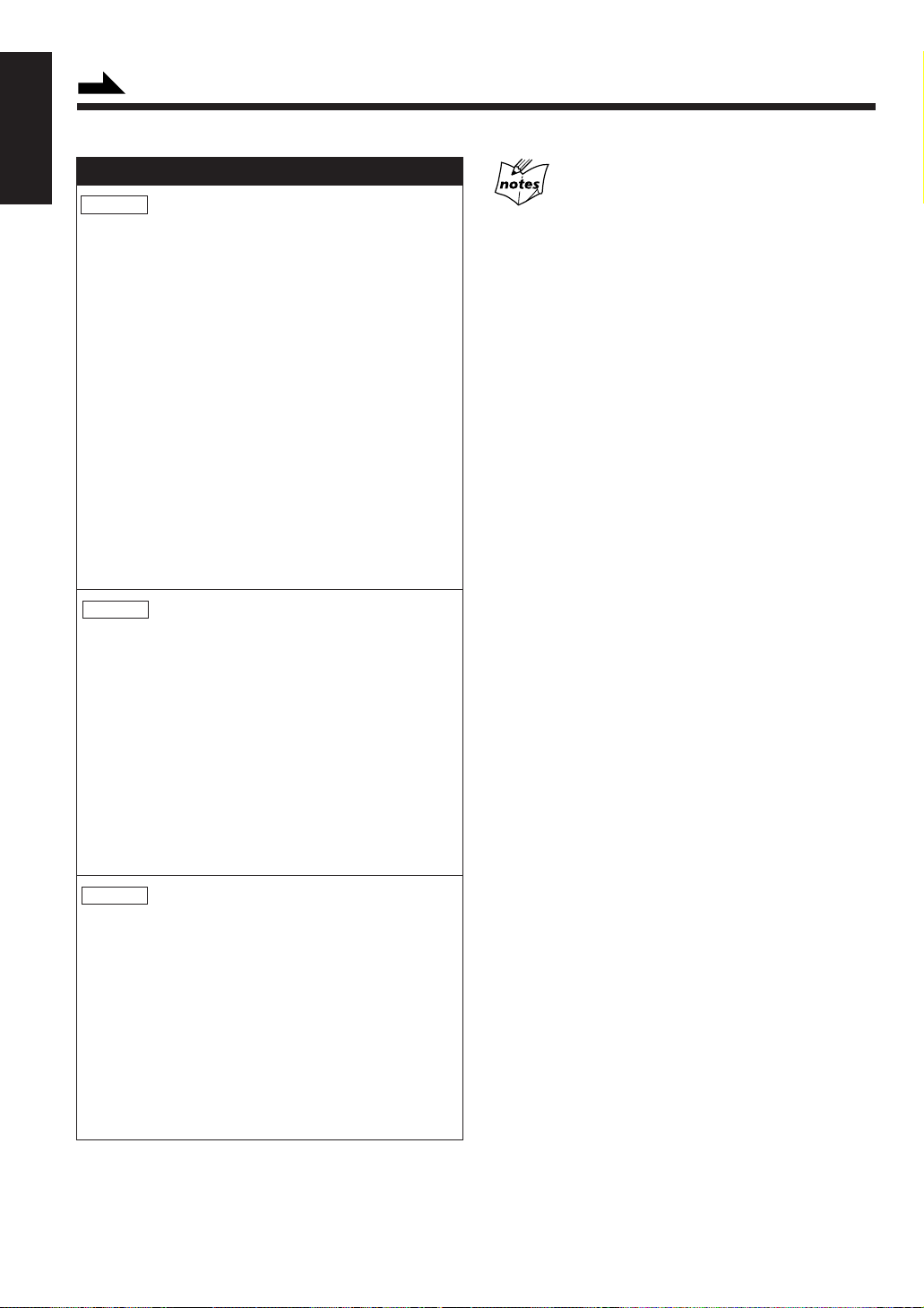
Continued
English
How the EON function actually works:
CASE 1
If there is no station broadcasting the program you
have selected
The unit continues tuning in the current station.
«
When a station starts broadcasting the program you
have selected, the unit automatically switches to the
station. The indicator of received PTY code starts
flashing.
«
When the program is over, “EON END” appears in the
main display, and the unit goes back to the previously
tuned station, but the EON function still remains
activated.
CASE 2
If there is a station broadcasting the program you
have selected
The unit tunes in the program. The indicator of received
PTY code starts flashing.
• EON data sent from some stations may not be compatible with
More about the EON function
this unit.
• While listening to a program tuned in by the EON function, the
station does not change even if another network station starts
broadcasting a program of the same EON data.
• While listening to a program tuned in by the EON function, you
can only use the EON and DISPLAY buttons as the tuner
operation buttons.
• If the stations alternate intermittently between the station tuned
by the EON function and the currently tuned station
(“WAITING” flashes in the main display), press EON to cancel
the EON function.
If you do not press the button, the currently tuned station is
received finally, and the indication of the EON data type
flashing on the display disappears.
• While receiving a station with the EON code (the EON indicator
lights on the display window), you cannot erase a preset station.
«
When the program is over, “EON END” appears in the
main display, and the unit goes back to the previously
tuned station, but the EON function still remains
activated.
CASE 3
If the FM station you are listening to is broadcasting
the program you have selected
The unit continues to receive the station but the
indicator of received PTY code starts flashing.
«
When the program is over, the indicator of received
PTY code stops flashing and remains lit, but the EON
function still remains activated.
– 17 –
Page 19

RDS
Description of the PTY codes:
NEWS:News.
AFFAIRS: Topical program expanding or enlarging
upon the news — debate, or analysis.
INFO: Program the purpose of which is to impart
advice in the widest sense.
SPORT: Program concerned with any aspect of
sports.
EDUCATE: Educational programs.
DRAMA: All radio plays and serials.
CULTURE: Programs concerning any aspect of national
or regional culture, including language,
theatre, etc.
SCIENCE: Programs about natural sciences and
technology.
VARIED: Used for mainly speech-based programs
like quizzes, panel games and personality
interviews.
POP M: Commercial music of current popular
appeal.
ROCK M: Rock music.
M.O.R. M: Current contemporary music considered to
be “easy-listening.”
LIGHT M: Instrumental music, and vocal or choral
works.
CLASSICS: Performances of major orchestral works,
symphonies, chamber music, etc.
OTHER M: Music not fitting into any of the other
categories.
WEATHER: Weather reports and forecasts.
English
FINANCE: Stock Market reports, commerce, trading
etc.
CHILDREN: Programs targeted at a young audience.
SOCIAL A: Programs about sociology, history,
geography, psychology and society.
RELIGION: Religious programs.
PHONE IN: Involving members of the public expressing
their views either by phone or at a public
forum.
TRAVEL: Travel information.
LEISURE: Programs about recreational activities.
JAZZ: Jazz music.
COUNTRY: Songs which originate from, or continue the
musical tradition of the American Southern
States.
NATIONAL: Current popular music of the nation or
region in that country’s language.
OLDIES: Music from the so-called “golden age” of
popular music.
FOLK M: Music which has its roots in the musical
culture of a particular nation.
DOCUMENT:Program concerning factual matters,
presented in an investigative style.
TRAFFIC: Traffic announcement.
NONE: Undefined.
Classification of the PTY codes for some FM
stations may be different from the above list.
– 18 –
Page 20

Playing Back CDs
SLEEP
PLAY
MODE
RDS
CONTROL
DISPLAY
/CHARA
CANCEL
SET
ENTER
MARK ABC DEF
GHI JKL MNO
EON PTY SEARCH DISPLAY
TA/NEWS/INFO PTY SELECT
+–
PQRS TUV WXYZ
BASSSOUNDFM MODE
654
987
REPEAT
0
10
321
+
10
CD3
AUXTAPEFM/AM
CD2
MD
REC PAUSE
CD1
FADE MUTING
REMOTE CONTROL RM-SEM70RU
VOLUME
MD
TITLE
INPUT
MD
CD
English
Amplifier/tuner
PLAY MODE
CD player
Disc number lamp
(CD 1, CD 2, CD 3)
Disc compartment
Open/close buttons
(0 1, 0 2, 0 3)
When using the remote control, make sure that it is ready
for CD operations.
• Pressing CD 1, CD 2, CD 3, or CD 6 on the remote
control makes the remote control ready for CD
operations.
(CD 6, 7, 4, ¢)
CD CONTROL
Disc number buttons
(CD 1, CD 2, CD 3)
Remote control
PLAY MODE
Number
buttons
Disc number
buttons
CD 6
(CD 1, CD 2
CD 3)
CD control
(7, 4, ¢)
3
Press the same open/close button (0 1 to 0 3) you
have pressed in step 1.
The disc compartment closes, and the corresponding
disc number lamp (CD 1 to CD 3) lights.
4
Repeat steps 1 to 3 to place other CDs.
Loading CDs
1
Press one of the open/close buttons (0 1 to 0 3) for
the disc tray (CD 1 to 3) you want to load a CD onto.
The unit automatically turns on and
the disc compartment comes out
with the specified disc tray on the
top.
2
Place a disc correctly on the circle of the disc tray,
with its label side up.
• When using a CD single (8 cm), place it on the
Good
inner circle of the disc tray.
No good
Press the open/close button (0 1 to 0 3) for the next tray you
When loading more than one CD continuously
want to place a CD onto, the disc compartment automatically
closes and then opens with the next tray on the top.
About the disc number lamps (CD 1 to CD 3)
Each disc number lamp corresponds to the disc tray of the same
number.
• It lights orange when the unit has recognized that there is a CD
on the corresponding disc tray.
• It lights green when a CD on the corresponding disc tray is
selected as the current disc or played back.
– 19 –
Page 21

Continued
Playing Back the Entire Discs — Continuous
Play
You can play CDs continuously.
1
Load CDs.
2
Press one of the disc number buttons (CD 1, CD 2
and CD 3) for the disc you want to play.
CD playback starts from the first track of the selected
disc.
Disc No.
• Pressing CD 6 instead of the disc number buttons
starts playing back the CD whose disc number lamp
lights green.
To stop during play, press 7 of the CD control.
To remove the disc, press the corresponding open/close
buttons (0 1 to 0 3).
CD playback sequence
When 3 CDs are loaded in the disc compartment, they are played
in one of the following sequences.
• When CD 1 is pressed : CD 1 ] CD 2 ] CD 3 (then stops)
• When CD 2 is pressed : CD 2 ] CD 3 ] CD 1 (then stops)
• When CD 3 is pressed : CD 3 ] CD 1 ] CD 2 (then stops)
* When only 2 CDs are loaded, they are played in the same order,
but the disc tray without a CD is skipped.
Track No.
Elapsed playing time
To locate a particular point in a track
During play, press and hold 4 or ¢ of the CD control.
• 4 : Fast reverses the disc.
• ¢ : Fast forwards the disc.
To go to another track
Press 4 or ¢ of the CD control repeatedly before or
during playback.
• 4 :Goes back to the beginning of the current or
previous tracks.
• ¢ :Skips to the beginning of the next or succeeding
tracks.
Rotating MULTI JOG on the unit also changes the tracks.
To go to another track directly using the number
buttons
Pressing the number button(s) allows you to start playing
the track number you want. (Make sure that you have
pressed one of the following buttons — disc number
buttons (CD 1, CD 2, CD 3) and CD 6 — on the remote
control before using the number buttons.)
Ex.: For track number 5, press 5.
For track number 15, press +10 then 5.
For track number 20, press +10, then 10.
For track number 32, press +10 , +10, +10, then 2.
Programming the Playing Order of the
Tracks — Program Play
You can arrange the order in which the tracks play before
you start playing. You can program up to 32 tracks.
English
Basic CD Operations
While playing a CD, you can do the following operations.
To exchange CDs during playback of another
Press the open/close button (0 1 to 0 3) corresponding to a
disc number whose disc number lamp is lit orange to eject
that disc tray and exchange the CD.
When CDs are exchanged during playback, playback stops
after playing the last exchanged CD.
To stop playback for a moment
Press CD 6.
To resume play, press CD 6 again.
– 20 –
1
Load discs.
• If the current playing source is not the CD player,
press CD 6, then 7 of the CD control before going
to the next step.
2
Press PLAY MODE so that “PROGRAM” appears
in the main display.
• Each time you press the button, play mode changes
as follows:
PROGRAM
(Continuous play)
Disc No.
Track No.
RANDOM
Canceled
Step No.
Continued
Page 22

Continued
English
Continued
3
4
Amplifier/tuner
CANCEL
SET
PLAY MODE
MULTI JOG
CD player
Disc number lamp
(CD 1, CD 2, CD 3)
Disc compartment
(CD 6, 7, 4, ¢, REPEAT)
Open/Close buttons
(0 1, 0 2, 0 3)
CD CONTROL
Disc number buttons
Press one of the disc number buttons (CD 1, CD 2,
and CD 3) to select the disc number you want to
play.
Ex. Disc No. 2 is selected
Select the track from the CD selected in the above
step.
On the unit:
Rotate MULTI JOG to select the track number,
then press SET.
On the remote control:
Press the number buttons.
• For how to use the number buttons, see “To go to
another track directly using the number buttons” on
page 20.
Ex. Track No. 8 is selected
Remote control
Number
buttons
CD 6
(CD 1, CD 2, CD 3)
6
Press CD 6.
The tracks are played in the order you have programed.
To stop during play, press 7 of the CD control.
To exit from program play mode, press PLAY MODE
once or twice so that the unit enters another playback mode
(Random play or Continuous play mode).
To check the program contents
Before playing, you can check the program contents by
pressing 4 or ¢ of the CD control.
• ¢ :Shows the programed tracks in the programed
• 4 :Shows them in the reverse order.
To modify the program
Before playing, you can erase the last programed track by
pressing CANCEL.
Each time you press the button, the last programed track is
erased from the program.
To add tracks in the program before you start play, simply
select track numbers you want to add.
order.
MD
PLAY
TITLE
INPUT
MARK ABC DEF
TA/NEWS/INFO PTY SELECT
PQRS TUV WXYZ
REC PAUSE
FADE MUTING
VOLUME
REMOTE CONTROL RM-SEM70RU
RDS
MODE
CONTROL
EON PTY SEARCH DISPLAY
GHI JKL MNO
+
0
10
BASSSOUNDFM MODE
AUXTAPEFM/AM
MD
MD
CD
REPEAT
321
654
+–
987
10
SLEEP
DISPLAY
/CHARA
CANCEL
SET
ENTER
CD3
CD2
CD1
PLAY MODE
CANCEL
SET
Disc number
buttons
(CD 1, CD 2,
CD 3)
CD control
(7, 4, ¢,
REPEAT)
5
Program other tracks you want.
• To program tracks from the same disc, repeat step 4.
• To program tracks from a different disc, repeat steps
3 and 4.
– 21 –
Page 23

If you try to program a 33rd step
“PROGRAM FULL” will appear in the main display.
If your entry is ignored
You have tried to program a track from an empty tray,
or a track number that does not exist on the CD (for example,
selecting track 14 on a CD that only has 12 tracks). Such entries
are ignored.
Playing at Random — Random Play
Repeating Tracks or CDs — Repeat Play
You can have all the CDs, the program or the individual
track currently playing repeat as many times as you like.
To repeat play, press REPEAT during or before playing.
Each time you press the button, Repeat play mode changes
as follows, and appears in the main display:
REPEAT ALL REPEAT 1CD
Canceled
(Continuous play)
REPEAT 1
English
The tracks of all loaded CDs will play at random.
1
Prepare discs.
• If the current playing source is not the CD player,
press CD 6, then 7 of the CD control before going
to the next step.
2
Press PLAY MODE repeatedly until “RANDOM”
appears in the main display.
• Each time you press the button, play mode changes
as follows:
PROGRAM
Canceled
(Continuous play)
3
Press CD 6.
The tracks are played at random.
Random play ends when all the tracks are played once.
• Random play also ends when the disc compartment is
opened.
To stop during play, press 7 of the CD control.
To exit from Random play mode, press PLAY MODE
once or twice so that the unit enters another playback mode
(Continuous play or Program play mode).
RANDOM
REPEAT ALL: Repeats all the tracks on all the CDs
(continuously or at random), or all the
tracks in the program.
REPEAT 1CD*: Repeats all the tracks on one CD.
REPEAT 1: Repeats one track on one CD.
* REPEAT 1CD is not used for Program play and
Random Play.
To cancel Repeat play, press REPEAT repeatedly until no
REPEAT indication (REPEAT ALL, REPEAT 1CD, or
REPEAT 1) lights on the display window.
• REPEAT 1CD is also canceled when you press PLAY
MODE to change the play mode.
Prohibiting Disc Ejection — Disc Lock
You can prohibit CD and MD ejection from the unit and
can lock discs.
• This operation is only possible using the unit.
To prohibit disc ejection, press 0 1 while holding 7 of
the CD control with the unit set in standby mode.
“LOCKED” appears for a while, and the loaded discs (both
CDs and MD) are locked.
If you try to eject the locked discs
“LOCKED” appears to inform you that the Disc Lock is in use.
To cancel the prohibition and unlock the discs, press 0 1
again while holding 7 of the CD control with the unit set in
standby mode.
“UNLOCKED” appears for a while, and the loaded discs
(both CDs and MD) are unlocked.
– 22 –
Page 24

Playing Back an MD
English
Amplifier/tuner
PLAY MODE
MD recorder
MD IN lamp
When using the remote control, make sure that it is ready
for MD operations.
• Pressing MD 6 on the remote control makes the
remote control ready for MD operations.
DISPLAY/CHARA.
(CONTRAST)
MD loading slot
MD CONTROL
(MD 6, 7, 4, ¢)
0
Remote control
MD
PLAY
TITLE
MODE
INPUT
Number
buttons
MD 6
MARK ABC DEF
PQRS TUV WXYZ
10
REC PAUSE
FADE MUTING
VOLUME
321
GHI JKL MNO
654
987
+
0
10
BASSSOUNDFM MODE
AUXTAPEFM/AM
MD
MD
CD
REPEAT
REMOTE CONTROL RM-SEM70U
US and foreign patents licensed from
Dolby Laboratories Licensing Corporation.
2
Press MD 6.
MD playback starts from the first track.
POWER
SLEEP
DISPLAY
/CHARA
CANCEL
SET
ENTER
CD3
CD2
CD1
PLAY MODE
MD control
(7, 4, ¢)
Playing Back the Entire MD — Continuous
Play
You can play an MD continuously.
1
Insert an MD into the MD loading slot.
The MD is pulled in automatically.
The MD IN lamp lights.
Insert an MD in the same way
as indicated on the MD.
Total Track No.
(After a few seconds)
Current Track No.
Total Playing time
Playing time of the
current track
Track No.
Elapsed playing time
To stop during play, press 7 of the MD control.
To remove the disc, press 0.
The title will be shown at the lower portion of the main display. (If
a title is long and cannot be shown at a time, the unit scrolls the
title to show the entire title.)
If the MD or track has a title
Basic MD Operations
While playing an MD, you can do the following
operations.
To stop playback for a moment
Press MD 6.
To resume play, press MD 6 again.
– 23 –
Page 25

Continued
To locate a particular point in a track
During play, press and hold 4 or ¢ of the MD control.
• 4 : Fast reverses the disc.
• ¢ : Fast forwards the disc.
To go to another track
Press 4 or ¢ of the MD control repeatedly before or
during playback.
• 4 :Goes back to the beginning of the current or
previous tracks.
• ¢ :Skips to the beginning of the next or succeeding
tracks.
Rotating MULTI JOG on the unit also changes the tracks.
To go to another track directly using the number
buttons
Pressing the number button(s) allows you to start playing
the track number you want. (Make sure that you have
pressed MD 6 on the remote control before using the
Number buttons.)
Ex.: For track number 5, press 5.
For track number 15, press +10 then 5.
For track number 20, press +10, then 10.
For track number 32, press +10 , +10, +10, then 2.
To change the display Indications
The main display can show 4 track titles at a time.
Each time you press DISPLAY/CHARA. (CONTRAST),
the indications in the main display changes as follows:
Normal
indication mode
Programming the Playing Order of the
Tracks — Program Play
You can arrange the order in which the tracks play before
you start playing. You can program up to 32 tracks.
1
Insert an MD.
• If the current playing source is not the MD recorder,
press MD 6, then 7 of the MD control before
going to the next step.
2
Press PLAY MODE so that “PROGRAM” appears
in the main display.
• Each time you press the button, play mode changes
as follows:
PROGRAM
(Continuous play)
Track No.
3
Select the track.
On the unit:
Rotate MULTI JOG to select the track number,
then press SET.
On the remote control:
Press the number buttons.
• For how to use the number buttons, see “To go to
another track directly using the number buttons.”
RANDOM
Canceled
Step No.
English
4 track title
indication mode
If a track title cannot be shown at a time while in 4
track title indication mode
The unit scrolls the title. However, if it consists of more than 32
characters, the entire title cannot be shown.
If you change the tracks quickly while in 4 track
title indication mode
The unit cannot catch up with the changing speed and, therefore,
cannot show the track titles correctly.
Ex. Track No. 5 is selected
• If the selected track has a title, it will be shown at the lower
portion of the main display. (If the title is long and cannot
be shown at a time, the unit scrolls the title to show the
entire title)
Continued
– 24 –
Page 26

Continued
English
Continued
Amplifier/tuner
PLAY MODE
MD recorder
MD IN lamp
MD loading slot
CANCEL
SET
MULTI JOG
MD CONTROL
(MD 6, 7, 4, ¢, REPEAT)
0
Remote control
Number
buttons
MD 6
MD
PLAY
TITLE
INPUT
MARK ABC DEF
TA/NEWS/INFO PTY SELECT
PQRS TUV WXYZ
REC PAUSE
FADE MUTING
VOLUME
RDS
MODE
CONTROL
EON PTY SEARCH DISPLAY
GHI JKL MNO
+
0
10
BASSSOUNDFM MODE
AUXTAPEFM/AM
MD
MD
CD
REPEAT
REMOTE CONTROL RM-SEM70RU
SLEEP
321
DISPLAY
/CHARA
654
+–
CANCEL
987
SET
10
ENTER
CD3
CD2
CD1
PLAY MODE
CANCEL
SET
MD control
(7, 4, ¢,
REPEAT)
4
Repeat step 3 to program other tracks you want.
5
Press MD 6.
The tracks are played in the order you have programed.
To stop during play, press 7 of the MD control.
To exit from Program play mode, press PLAY MODE
once or twice so that the unit enters another playback mode
(Random play or Continuous play mode).
To check the program contents
Before playing, you can check the program contents by
pressing 4 or ¢ of the MD control.
• ¢ :Shows the programmed tracks in the programmed
order.
• 4 :Shows them in the reverse order.
To modify the program
Before playing, you can erase the last programed track by
pressing CANCEL.
Each time you press the button, the last programed track is
erased from the program.
To add tracks in the program before you start play, simply
select track numbers you want to add.
If you try to program a 33rd step
“PROGRAM FULL” will appear on the display.
If your entry is ignored
You have tried to program a track that does not exist on the MD
(for example, selecting track 14 on an MD that only has 12 tracks).
Such entries are ignored.
– 25 –
Page 27

Playing at Random — Random Play
Repeating Tracks — Repeat Play
English
The tracks of the loaded MD will play at random.
1
Insert an MD.
• If the current playing source is not the MD recorder,
press MD 6, then 7 of the MD control before
going to the next step.
2
Press PLAY MODE repeatedly until “RANDOM”
appears in the main display.
• Each time you press the button, play mode changes
as follows:
PROGRAM
(Continuous play)
3
Press MD 6.
The tracks are played at random.
Random play ends when all the tracks are played once.
• Random play also ends when the MD is ejected.
To stop during play, press 7 of the MD control.
To exit from Random play mode, press PLAY MODE
once or twice so that the unit enters another playback mode
(Continuous play or Program play mode).
RANDOM
Canceled
You can have all the tracks, the program or the individual
track currently playing repeat as many times as you like.
To repeat play, press REPEAT during or before playing.
Each time you press the button, Repeat play mode changes
as follows, and appears in the main display:
REPEAT ALL REPEAT 1
Canceled
(Continuous play)
REPEA T ALL: Repeats all the tracks in the MD
(continuously or at random), or all the
tracks in the program.
REPEAT 1: Repeats one track.
To cancel Repeat play, press REPEAT repeatedly until no
REPEAT indication (REPEAT ALL or REPEAT 1) lights
on the display window.
To prohibit disc ejection — Disc Lock
You can prohibit CD and MD ejection from the unit,
and can lock discs.
See page 22 for details.
– 26 –
Page 28

Recording onto an MD
English
Things to Know Before You Start Recording
• It may be unlawful to record or play back copyrighted material without the consent of the
copyright owner.
• When you record onto partially recorded MD, its contents are not erased or overwritten. The recording starts from
the point following the last recorded track of the MD.
If you want to record on such an MD from the beginning, you have to erase its contents first (see “ALL ERASE
Function” on page 37).
• The recording level is automatically set correctly, so it is not affected by the VOLUME control. Thus, during
recording you can adjust the sound you are actually listening to without affecting the recording level.
• While recording, you can hear sound modes and/or the active bass extension effect through the speakers or
headphones. However, the sound is recorded without these effects (see page 12).
About the track marks
When playing an MD, you can move among the tracks
using MULTI JOG or 4 / ¢ of the MD control, or
even select directly a track using the remote control.
You can do this because there is a mark recorded at the
front of each track enabling you to locate the track. This
mark is called a “track mark” and the portion between
two adjacent track marks is called a “track.”
• When recording from a digital source such as the
CD player, a track mark is recorded automatically at
the beginning of each track.
• When recording from an analog source such as
FM/AM broadcasts, no track mark is recorded on
the MD. This means that, when playing this MD, the
MD recorder will regard the entire recording as one
track (track 1). You will not be able to select directly
a song or navigate through songs.
However, if there is a blank of 3 seconds or more, the
MD recorder will consider it as a blank separating 2
tracks and consequently put a track mark.
To put a track mark manually while recording an
analog source, press SET at the place you want to put a
track mark.
To avoid erasing important recordings
Recordable MDs have an erasure prevention tab so that
important recordings are not accidentally erased. When you
finish recording or editing, slide open the erasure
prevention tab on the cartridge side surface. New recording
or editing is now no longer possible.
To do re-recording or editing, return the tab to the closed
position.
Erasure prevention tab
Recording/Editing
possible
Disc protected:
Recording/Editing
not possible
To add a track mark after recording is over, you can
use the DIVIDE function (see page 33).
– 27 –
Page 29

Continued
SLEEP
PLAY
MODE
RDS
CONTROL
DISPLAY
/CHARA
CANCEL
SET
ENTER
MARK ABC DEF
GHI JKL MNO
EON PTY SEARCH DISPLAY
TA/NEWS/INFO PTY SELECT
+–
PQRS TUV WXYZ
BASSSOUNDFM MODE
654
987
REPEAT
0
10
321
+
10
CD3
AUXTAPEFM/AM
CD2
MD
REC PAUSE
CD1
FADE MUTING
REMOTE CONTROL RM-SEM70RU
VOLUME
MD
TITLE
INPUT
MD
CD
Amplifier/tuner
FM/AM
MD recorder
MD IN lamp
REC lamp
0
MD CONTROL
(MD 6)
REC PAUSE
MD loading slot
MD CONTROL (7)
When using the remote control, make sure that it is ready
for MD operations.
• Pressing MD 6 on the remote control makes the
remote control ready for MD operations.
Recording FM/AM Broadcasts or from the
Cassette Deck
You can record FM/AM broadcasts or sounds from the
cassette deck connected to the TAPE jacks on the rear.
TAPE
Remote control
FM/AM
MD REC
PAUSE
Ex.: When recording an FM station
Remaining time
for recording
4
Press MD 6.
The REC lamp stops flashing and remains lit, and
recording starts.
English
TAPE
MD 6
MD control
(7)
1
Insert a recordable MD.
The MD IN lamp lights.
2
Start playing the source — FM, AM, or cassette
deck connected to the TAPE jacks.
• When recording an FM/AM broadcast, press FM/
3
AM, then tune into a station you want.
• When recording from the cassette deck, press TAPE
Press REC PAUSE on the unit (or MD REC PAUSE
on the remote control).
The REC lamp on the unit starts flashing.
to select it as the playback source.
To stop recording, press 7 of the MD control.
To stop recording temporarily, press REC PAUSE (or
MD REC PAUSE) again.
To resume recording, press MD 6 again.
To remove the MD, press 0.
– 28 –
Page 30

English
Amplifier/tuner
MD recorder
Continued
MD IN lamp
MD loading slot
REC lamp
CD REC
1ST TRACK REC
DIGITAL lamp
REC PAUSE
AUX
MD CONTROL
(MD 6)
0
MD CONTROL (7)
Remote control
MD REC
PAUSE
MD
PLAY
MODE
CONTROL
GHI JKL MNO
0
MD
MD
CD
REPEAT
RDS
321
654
+–
987
+
10
BASSSOUNDFM MODE
AUXTAPEFM/AM
TITLE
INPUT
MARK ABC DEF
EON PTY SEARCH DISPLAY
TA/NEWS/INFO PTY SELECT
PQRS TUV WXYZ
10
REC PAUSE
FADE MUTING
VOLUME
REMOTE CONTROL RM-SEM70RU
SLEEP
DISPLAY
/CHARA
CANCEL
SET
ENTER
CD3
CD2
CD1
AUX
MD 6
MD control
(7)
Recording from the External (AUX)
Equipment
Both analog and digital recording is possible from the
external equipment connected to the AUX jacks.
For digital recording: Connect;
• Between the optical digital output terminal on the
other equipment and the AUX DIGITAL IN
OPTICAL terminal, by using an optical digital cord
(not supplied).
• Between the audio output jacks on the other
equipment and the AUX jacks, by using an audio
cord (not supplied).
1
Insert a recordable MD.
The MD IN lamp lights.
2
Press AUX once, then start playing the source.
3
Press REC PAUSE on the unit (or MD REC PAUSE
on the remote control).
The REC lamp on the unit starts flashing.
4
Press A UX again.
• Each time you press the button, analog or digital
input is selected alternately.
• If you select the digital input, the DIGITAL lamp on the
unit lights.
DIGITAL: Enables digital recording through the
optical digital cord connected to the AUX
DIGITAL IN OPTICAL terminal.
A sampling rate converter built in this unit
allows you to record from a digital device
whose sampling frequency is 32 kHz,
44.1 kHz, or 48 kHz.
ANALOG: Enables analog recording through the
audio cord connected to the AUX jacks.
5
Press MD 6.
The REC lamp stops flashing and remains lit, and
recording starts.
– 29 –
Page 31

Continued
To stop recording, press 7 of the MD control.
To stop recording temporarily, press REC PAUSE (or
MD REC PAUSE) again.
To resume recording, press MD 6 again.
To remove the MD, press 0.
Recording CDs
You have 3 methods to record from a CD onto an MD.
• Synchronized Recording — Records the entire CD or
the program you have made.
• First Track Recording — Records the first track of
each CD.
• Listening Edit Recording — Allows you to make a
program while listening to the CD.
Synchronized Recording
This is the easiest way of CD recording. Only by pressing
CD REC, you can start playing a CD and recording on an
MD.
1
Insert a recordable MD.
The MD IN lamp lights.
To record a single track while playing a CD
Press CD REC while playing back a CD track you want to
record.
The playback of that CD track is stopped, and the same
track starts playing from the beginning again. This time, the
MD recorder starts recording the CD track.
First Track Recording
First Track Recording allows you to record the first track of
each loaded CD. You can, for example, make a directory of
all your best CDs.
1
Prepare CDs, and a recordable MD.
• Always place a CD on the CD 1 tray. If not, this
function does not work.
2
Press 1ST TRACK REC.
The REC and DIGITAL lamps light, and First Track
Recording starts from the CD on the CD 1 tray.
English
2
Prepare a CD.
• Place a CD on one of the disc tray (CD 1, CD 2, or
CD 3), press the corresponding Disc Number button
(CD 1, CD 2, or CD 3), then 7 of the CD control
before going to the next step. Make sure that the
correct Disc Number lamp lights on the unit.
• You can make a program if you want (see page 20).
3
Press CD REC on the unit.
The REC and DIGITAL lamps on the unit light.
To stop recording, press 7 (of either the CD control or the
MD control).
When the first track of the CD on the CD 1 tray is
recorded, the first track of the CD on the CD 2 tray will
be recorded. Recording continues until the first track of
each loaded CD is recorded.
3
Replace the CDs on the trays whose disc number
lamp does not light green.
• You can change CDs to continue the First Track
Recording using more than 3 CDs.
When the first track of the last loaded CD is recorded, First
Track Recording stops.
To stop recording, press 7 (of either the CD control or the
MD control).
– 30 –
Page 32

Continued
English
Amplifier/tuner
MULTI JOG
Listening Edit Recording
Listening Edit Recording allows you to make a program
while listening and checking each track of the loaded CDs,
then to start recording the program.
• You can program up to 32 tracks.
1
Prepare CDs, and a recordable MD.
• Always place a CD on the CD 1 tray. If not, this
function does not work.
2
Press LISTENING.
Listening Edit starts from the CD on the CD 1 tray.
MD recorder
MD IN lamp
MD loading slot
REC lamp
CD REC
If you do not either press the button or rotate MULTI
JOG, the unit will play the same track repeatedly.
4
Repeat step 3 to program other tracks.
When you finish checking all CDs or if there is no more
remaining time for recording on the MD, Listening Edit
Recording starts automatically.
The REC and DIGITAL lamps light.
To stop any time during editing process and start
recording, press CD REC.
To stop recording, press 7 (of either the CD control or the
MD control).
To erase the program, press 7 of the CD control while
checking the contents of the loaded CDs.
DIGITAL lamp
LISTENING
MD CONTROL (7)
Remaining time
for recording
3
Decide if you want to include the current track in
the program or skip it.
• To include the current playing track in the
program, press LISTENING again.
The current track is programed (“Memory” appears
for a while) and the next track starts playing. (If the
last track of a CD is programed, the first track of the
next CD starts playing.)
• To skip the current track, rotate MULTI JOG
downward or press ¢ of the CD control.
The current playing track is not programed and the
next track starts playing.
To modify the program
Before you start recording (or move to the next disc
programming), you can go back to a previous track of the
currently programming disc by pressing 4 of the CD
control (programmed tracks, up to the track you have
returned to, are erased from the program).
Start programming from that track again.
• By rotating MULTI JOG downward, you can also go
back to a previous track of the currently programming
disc.
Page 33

Editing MDs
Continued
Introducing MD Editing Functions
A recorded MD can be edited in many ways. The MD editing functions include dividing, joining, moving, erasing a single
track, erasing the entire disc, and more than one of them can be combined as required.
Dividing a track (DIVIDE) : Page 33
This function divides a track by adding a track marking(s)
in the desired point(s) in the middle or where you want to
search later.
2nd
3rd 4th
Track No.
2nd
3rd 4th
C D
B
5th
E
After track B
division
1st
B C DA E
1st
A
Joining a track (JOIN) : Page 34
This function joins two adjacent tracks into a single track
by deleting a track marking.
2nd
After track B
joining
1st
A
1st
B
BA
3rd 4th 5th
C D E
2nd
3rd 4th
C D E
Track No.
Moving a track (MOVE) : Page 35
This function moves a track by reordering the track
numbers.
2nd
After track B
movement
1st
A
1st
A
C D E
B
2nd
3rd 4th 5th
C D E
Track No.
3rd 4th 5th
B
Erasing all tracks (ALL ERASE) : Page 37
This function erases data in a disc entirely.
2nd
After
All Erase
1st
A
B
3rd 4th 5th
C D E
Track No.
Combining MD editing functions
By combining “DIVIDE”, “ERASE” and “JOIN”, for
example, it is possible to erase only a part of an existing
track.
Dividing track A
into 3 tracks
Erasing track
Joining
tracks and
a c
A
A
a
b
A
a c
A
a c
1st
1st
A
1st
A
1st
A
2nd
b
2nd
Part to be erased
B C
3rd
A
B
c
3rd
C
B
2nd
C
B
2nd
3rd
Track No.
4th
5th
C
Track No.
4th
Track No.
3rd
English
Erasing a track (ERASE) : Page 36
This function erases a specified track. After the erasure,
the subsequent tracks are justified and their track numbers
are decremented automatically.
2nd
After track B
erasure
1st
A
1st
A
3rd 4th 5th
C D E
B
2nd
3rd 4th
C D E
Track No.
– 32 –
You can also assign titles to MDs and/or tracks
(See page 38.)
A title can be assigned to a track or disc. Once a title is assigned,
it is displayed in later playback for confirmation.
Each title can be composed of up to 64 characters, and can be
input using alphabetic characters (uppercase and lowercase),
symbols and numerals.
Page 34

Continued
English
Amplifier/tuner
MD EDIT
MD recorder
MD IN lamp
CANCEL
MD Loading slot
DIVIDE Function
This function allows you to divide one track into two
separate tracks. It is useful, for example, when you want to
add track marks at a certain point within a track or if you
want to separate a recording.
• To do the following procedures, use the buttons and
controls on the unit.
• To stop any time during editing process, press MD EDIT.
SET
ENTER
MULTI JOG
0
• If you have selected a wrong track, press CANCEL
then select the correct track.
5
Press SET when you find the point where you want
to divide the track.
The MD recorder repeats the selected point — a
portion of 3 seconds length following the dividing
point.
1
Insert an MD you want to edit into the MD loading
slot.
The MD IN lamp lights.
2
Press MD EDIT.
The MD recorder enters editing mode (with DIVIDE
function selected).
3
Press SET.
The information of the first track (or the current track,
if during play) of the MD appears in the main display,
and playback starts.
4
Rotate MULTI JOG to select the track you want to
divide.
Ex. When you want to divide track 3
• If the dividing point is satisfactory, go to step 7.
• If the dividing point is not satisfactory, go to the next
step
6
Rotate MULTI JOG to precisely adjust the dividing
point.
• You can shift the dividing point up to ±128. This
range (±128) corresponds to approximately ±8
seconds from the original point (Position 0).
When you stop rotating the MULTI JOG dial, the unit
repeats the newly selected dividing point.
• When you find the right position, go to the next step.
– 33 –
Page 35

Continued
7
Press SET.
• If you want to cancel the editing, press CANCEL.
8
Press ENTER to finish the editing procedures.
9
Press 0 to eject the MD.
“WRITING” appears while the editing you have made
is being recorded on the MD.
To join the divided tracks again, see the JOIN function.
JOIN Function
This function allows you to join two adjacent tracks into
one track.
• To do the following procedures, use the buttons and
controls on the unit.
• To stop any time during editing process, press MD EDIT.
4
Press SET.
5
Rotate MULTI JOG to select the two adjacent
tracks you want to join.
Ex.: When joining tracks 1 and 2
6
Press SET.
• If you have selected wrong tracks, press CANCEL,
then select the correct tracks by rotating MULTI
JOG.
• If you want to cancel the editing, press CANCEL.
7
Press ENTER to finish the editing procedures.
English
1
Insert an MD you want to edit into the MD loading
slot.
The MD IN lamp lights.
2
Press MD EDIT.
The MD recorder enters editing mode (with DIVIDE
function selected).
3
Rotate MULTI JOG until “JOIN” is selected.
8
Press 0 to eject the MD.
“WRITING” appears while the editing you have made
is being recorded on the MD.
To divide the joined tracks, see the DIVIDE function.
– 34 –
Page 36

Continued
English
Amplifier/tuner
MD EDIT
MD recorder
MD IN lamp
CANCEL
MD Loading slot
MOVE Function
This function allows you to move a track to the position
you prefer. It is useful to change the order of the tracks as
you like.
• To do the following procedures, use the buttons and
controls on the unit.
• To stop any time during editing process, press MD EDIT.
SET
ENTER
MULTI JOG
0
5
Rotate MULTI JOG to select the track you want to
move.
Ex.: When moving track 2
1
Insert an MD you want to edit into the MD loading
slot.
The MD IN lamp lights.
2
Press MD EDIT.
The MD recorder enters editing mode (with DIVIDE
function selected).
3
Rotate MULTI JOG until “MOVE” is selected.
4
Press SET.
6
Press SET.
• If you have selected a wrong track number, press
CANCEL, then select the correct track number again.
7
Rotate MULTI JOG to select the position where you
want to move the track.
Ex.: When moving to the track 4 position
– 35 –
Page 37

8
Press SET.
• If you have selected wrong tracks, press CANCEL,
then select the correct tracks by rotating MULTI
JOG.
• If you want to cancel the editing, press CANCEL.
9
Press ENTER to finish the editing procedures.
10
Press 0 to eject the MD.
“WRITING” appears while the editing you have
made is being recorded on the MD.
Continued
3
Rotate MULTI JOG until “ERASE” is selected.
4
Press SET.
5
Rotate MULTI JOG to select the track you want to
erase.
6
Press SET.
• If you have selected a wrong track number, press
CANCEL, then select the correct track number.
English
ERASE Function
This function allows you to erase an unwanted track.
• To do the following procedures, use the buttons and
controls on the unit.
• To stop any time during editing process, press MD EDIT.
1
Insert an MD you want to edit into the MD loading
slot.
The MD IN lamp lights.
2
Press MD EDIT.
The MD recorder enters editing mode (with DIVIDE
function selected).
7
Repeat steps 5 and 6 if you want to erase more
tracks (up to 16).
8
Press ENTER to finish your selection of tracks to
erase.
• If you want to cancel the editing, press CANCEL.
9
Press ENTER again.
10
Press 0 to eject the MD.
“WRITING” appears while the editing you have
made is being recorded on the MD.
– 36 –
Page 38

Continued
English
Amplifier/tuner
MD EDIT
MD recorder
MD IN lamp
CANCEL
MD Loading slot
ALL ERASE Function
This function allows you to erase all the tracks on an MD.
• To do the following procedures, use the buttons and
controls on the unit.
• To stop any time during editing process, press MD EDIT.
1
Insert an MD you want to edit into the MD loading
slot.
The MD IN lamp lights.
2
Press MD EDIT.
The MD recorder enters editing mode (with DIVIDE
function selected).
3
Rotate MULTI JOG until “ALL ERASE” is
selected.
SET
ENTER
MULTI JOG
0
6
Press 0 to eject the MD.
“WRITING” appears while the editing you have made
is being recorded on the MD.
Erasing a Portion of a Track
You can erase just a portion of one track by using the
DIVIDE, ERASE and JOIN functions.
• To do the following procedures, use the buttons and
controls on the unit.
• To stop any time during editing process, press MD EDIT.
1
Insert an MD you want to edit into the MD loading
slot.
The MD IN lamp lights.
2
Press MD EDIT.
The MD recorder enters editing mode (with DIVIDE
function selected).
4
Press SET.
• If you want to cancel the editing, press CANCEL.
5
Press ENTER.
3
4
5
– 37 –
Divide a track into 3 portions to isolate the portion
to erase.
• Use the DIVIDE function by referring to page 33.
Erase the middle portion.
• Use the ERASE function by referring to page 36.
Join the two remaining portions.
• Use the JOIN function by referring to page 34.
Page 39

Assigning Titles to MDs
Continued
Amplifier/tuner
DISPLAY/CHARA.
(CONTRAST)
TITLE ø CURSOR Ø
You can assign a name to each MD and to each track.
Once a title is assigned, it is displayed in later playback for
confirmation.
Each title can be composed of up to 64 characters, and can
be input using alphabetic characters (uppercase and
lowercase), symbols and numerals.
DIRECT TITLE INPUT
(DISPLAY PATTERN)
ENTER
CANCEL
Assigning a Title Using the Unit
MULTI
JOG
SET
MD recorder
MD IN lamp
3
Rotate MULTI JOG to change the title entry mode.
• Title entry mode changes as follows:
Disc
title
Last track
title
MD Loading slot
1st track
title
2nd track
title
3rd track
title
English
• To stop any time during the process, press TITLE.
1
Insert an MD you want to edit into the MD loading
slot.
The MD IN lamp lights.
2
Press TITLE.
The MD recorder enters title entry mode.
• Disc title entry indication (mode): appears when
you press TITLE while the disc information is shown
in the main display.
• Track title entry indication (mode): appears when
you press TITLE while the track information is
shown in the main display.
Ex.: When selecting 3rd track title entry mode
4
Press SET to enter the selected title entry mode.
Character entry position
5
Press DISPLAY/CHARA. (CONTRAST) to select
the character set you want.
• Each time you press the button, the character sets
change as follows:
Capital letters
& Symbols
Numerals
& Symbols
See the character set table on page 40 to know what
characters and symbols you can use.
Small letters
& Symbols
Continued
– 38 –
Page 40

Continued
English
DISPLAY/CHARA.
Continued
6
Amplifier/tuner
DIRECT TITLE INPUT
(CONTRAST)
TITLE ø CURSOR Ø
Input a character.
• EX. When entering “H”
1) Rotate MULTI JOG to select the row where a
character you want exists.
• In this example, select the row of “F G H I J.”
(DISPLAY PATTERN)
ENTER
CANCEL
MULTI
JOG
SET
MD recorder
MD IN lamp
• To move the character entry position while entering a
title, press ø CURSOR Ø.
• If you have entered an incorrect character, press
CANCEL to cancel the last entry.
7
Repeat steps 5 and 6 to input other characters.
• The main display can only show 7 characters at a
time. If you enter the 8th character, the first character
disappears, and so on.
MD Loading slot
0
Select the row
2) Press one of the DIRECT TITLE INPUT
buttons to select the character position in the
row.
The selected character is input, and the character
entry position moves to the next.
• In this example, press 3 which corresponds to
“H” in the row of “F G H I J.”
8
Press ENTER twice to finish title entry.
• If you want to cancel the editing, press TITLE after
pressing ENTER once in this step.
9
Press 0 to eject the MD.
“WRITING” appears while the editing you have made
is being recorded on the MD.
You can assign titles during play or recording
• During play: Entering a track title
• During recording:Entering a track title
The MD recorder repeats playback of the current
track until you press ENTER twice in step 8
above. When you press it twice, MD stops play.
Entering a disc title
The MD recorder repeats playback of all tracks
of the MD until you press ENTER twice in step 8
above. When you press it twice, MD stops play.
The MD recorder continues recording even after
you press ENTER twice in step 8 above. When
you press it twice, a track title is assigned to the
track where you have started the title entry.
– 39 –
Page 41

Continued
Changing the Title
You can make a correction or change the title.
1
Follow steps 1 to 4 of page 38.
2
Press ø CURSOR Ø to select the character you
want to correct.
• Make sure that the character you want to change is
flashing.
3
Press CANCEL to delete the character you have
selected in the above step.
4
Input the correct character.
1) Press DISPLAY/CHARA. (CONTRAST) to select
the character set you want.
2) Rotate MULTI JOG then press one of the DIRECT
TITLE INPUT buttons.
Available Characters
Capital letters & Symbols Small letters & Symbols Numerals & Symbols
5
Repeat steps 2 to 4 of the current procedure to
correct more characters.
6
Press ENTER twice to finish correcting the title.
• If you want to cancel the correction, press TITLE
after pressing ENTER once in this step.
7
Press 0 to eject the MD.
“WRITING” appears while the editing you have made
is being recorded on the MD.
To erase all the characters
Press CANCEL repeatedly in step 3 above to erase all the
characters, then go to step 6.
English
(Blank)
(Blank)
(Blank) (Blank)
(Blank)
– 40 –
Page 42

Continued
English
Remote control
MD
PLAY
MD TITLE
INPUT
Character
entry buttons
ø / Ø
TITLE
INPUT
TA/NEWS/INFO PTY SELECT
REC PAUSE
FADE MUTING
RDS
MODE
CONTROL
MARK ABC DEF
EON PTY SEARCH DISPLAY
GHI JKL MNO
PQRS TUV WXYZ
+
0
10
BASSSOUNDFM MODE
AUXTAPEFM/AM
MD
MD
CD
SLEEP
321
DISPLAY
/CHARA
654
+–
CANCEL
987
SET
10
ENTER
CD3
CD2
CD1
Assigning a Title Using the Remote Control
• To stop any time during the following process, press MD
TITLE INPUT.
1
Insert an MD you want to edit into the MD loading
slot on the unit.
The MD IN lamp lights.
DISPLAY/CHARA
CANCEL
SET
ENTER
MD recorder
MD IN lamp
4
Press SET to enter the selected title entry mode.
MD Loading slot
0
2
Press MD TITLE INPUT.
The MD recorder enters title entry mode.
• Disc title entry indication (mode): appears when
you press MD TITLE INPUT while the disc
information is shown in the main display.
• Track title entry indication (mode): appears when
you press MD TITLE INPUT while the track
information is shown in the main display.
3
Press ø or Ø to change the title entry mode.
• Title entry mode changes as follows:
Disc
title
Last track
title
1st track
title
2nd track
title
3rd track
title
5
Press DISPLAY/CHARA. to select the character set
you want.
• Each time you press the button, the character sets
change as follows:
Capital letters Small letters
Numerals
6
Input a character.
1) Press the character entry button for a character
you want to input.
Examples:
• To input an “A” or “a,” press ABC once.
To input a “B” or “b,” press ABC twice.
To input a “C” or “c,” press ABC three times.
To input a “D” or “d,” press DEF once.
To input an “E” or “e,” press DEF twice.
To input an “F” or “f,” press DEF three times.
............
• To input a symbol, press MARK repeatedly until
the desired mark appears.
• To move the character entry position while
entering a title, press ø or Ø.
• If you have entered an incorrect character, press
CANCEL to cancel the last entry.
– 41 –
Page 43

Name!!
2) Press the button for the next character you want
to input.
• If the next character you want to input is assigned
to the same button you have just pressed in step
6-1), press Ø first to move the character entry
position to right.
7
Repeat steps 5 and 6 to input other characters.
• The main display can only show 8 characters at a
time. If you enter the 9th character, the first character
disappears, and so on.
8
Press ENTER twice to finish the title entry.
• If you want to cancel the editing, press MD TITLE
INPUT after pressing ENTER once in this step.
9
Press 0 on the unit to eject the MD.
“WRITING” appears while the editing you have made
is being recorded on the MD.
• During play: Entering a track title
• During recording:Entering a track title
You can assign titles during play or recording
The MD recorder repeats playback of the current
track until you press ENTER twice in step 8
above. When you press it twice, MD stops play.
Entering a disc title
The MD recorder repeats playback of all tracks
of the MD until you press ENTER twice in step 8
above. When you press it twice, MD stops play.
The MD recorder continues recording even after
you press ENTER twice in step 8 above. When
you press it twice, a track title is assigned to the
track where you have started the title entry.
Changing the Title
You can make a correction or change the title.
1
Follow steps 1 to 4 of page 41.
2
Press ø or Ø to select the character you want to
correct.
• Make sure that the character you want to change is
flashing.
3
Press CANCEL to delete the character you have
selected in the above step.
4
Input the correct character by pressing one of the
text entry buttons.
5
Repeat steps 2 to 4 of the current procedure to
correct more characters.
6
Press ENTER twice to finish correcting the title.
• If you want to cancel the correction, press MD TITLE
INPUT after pressing ENTER once in this step.
7
Press 0 on the unit to eject the MD.
“WRITING” appears while the editing you have made
is being recorded on the MD.
To erase all the characters
Press CANCEL repeatedly in step 3 above to erase all the
characters, then go to step 6.
English
Available Characters
Capital letters
Small letters Symbols
Numerals
(Blank)
– 42 –
Page 44

Using the Timers
English
Amplifier/tuner
CLOCK/TIMER
There are three timers available — Recording Timer, Daily
Timer, and Sleep Timer.
Before using these timers, you need to set the clock built in
the unit. (See page 10.)
Using Recording Timer
With Recording Timer, you can make an MD of a radio
broadcast automatically.
• You can set Recording Timer whether the unit is turned
on or off.
• To correct a mis-entry any time during the setting
process, press CANCEL.
CANCEL
SET
MULTI JOG
2
Rotate MULTI JOG to set the hour of the timer-on
time, then press SET.
3
Rotate MULTI JOG to set the minute of the timeron time, then press SET.
How Recording Timer actually works
The unit automatically turns on, tunes into the specified
station, turns off the volume, and starts recording on the
MD recorder when the timer-on time comes. Then, when
the timer-off time comes, the unit automatically turns off
(stands by).
The timer settings remain stored in memory until you reset
them or disconnect the AC power cord.
1
Press CLOCK/TIMER repeatedly until “REC SET”
appears in the main display.
• Each time you press the button, the timer mode
changes as follows:
DAILY ON/OFF? REC ON/OFF?
Previous indication
DAILY SET
Clock
REC SET
4
5
6
– 43 –
Rotate MULTI JOG to set the hour of the timer-off
time, then press SET.
Rotate MULTI JOG to set the minute of the timeroff time, then press SET.
Rotate MULTI JOG to select either “FM” or “AM,”
then press SET.
Page 45

Continued
7
Rotate MULTI JOG to select a preset channel, then
press SET.
After completing the settings...
The REC indicator lights on the display window, and Recording
Timer is ready for unattended recording.
After a timer recording is complete...
Set the volume to an appropriate listening level.
If you press a certain button while Recording Timer
Recording will stop.
is operating
To use the same Recording timer settings repeatedly
Once you have set Recording Timer, it remains stored in
memory until you change it.
To activate Recording Timer with the previous settings
recalled, follow the procedure below:
1 Press CLOCK/TIMER repeatedly until “REC ON/
OFF?” appears in the main display.
Using Daily Timer
With Daily Timer, you can wake up to your favorite music
or radio program.
• You can set Daily Timer whether the unit is turned on or
off.
How Daily Timer actually works
The unit automatically turns on, and starts playing the
specified source when the timer-on time comes. Then,
when the timer-off time comes, the unit automatically turns
off (stands by).
The timer settings remain stored in memory until you reset
them or disconnect the AC power cord.
1
Press CLOCK/TIMER repeatedly until “DAILY
SET” appears in the main display.
• Each time you press the button, the timer mode
changes as follows:
DAILY ON/OFF? REC ON/OFF?
Previous indication
DAILY SET
Clock
REC SET
English
2 Press SET to use the previous settings for next timer
recording.
The REC indicator lights on the display window.
• To deactivate Recording Timer, press CANCEL in
this step.
– 44 –
2
Rotate MULTI JOG to set the hour of the timer-on
time, then press SET.
3
Rotate MULTI JOG to set the minute of the timeron time, then press SET.
4
Rotate MULTI JOG to set the hour of the timer-off
time, then press SET.
5
Rotate MULTI JOG to set the minute of the timeroff time, then press SET.
Continued
Page 46

Continued
SLEEP
PLAY
MODE
RDS
CONTROL
DISPLAY
/CHARA
CANCEL
SET
ENTER
MARK ABC DEF
GHI JKL MNO
EON PTY SEARCH DISPLAY
TA/NEWS/INFO PTY SELECT
+–
PQRS TUV WXYZ
BASSSOUNDFM MODE
654
987
0
10
321
+
10
CD3
AUXTAPEFM/AM
CD2
MD
REC PAUSE
MD
TITLE
INPUT
MD
English
Continued
6
7
Amplifier/tuner
CLOCK/TIMER
CANCEL
SET
MULTI JOG
Rotate MULTI JOG to set the source, then press
SET.
FM AM CD
AUX
TAPE
MD
FM: Tunes into a preset FM station. Go to step 7.
AM: Tunes into a preset AM station. Go to step 7.
CD: Plays a CD. Prepare a CD, then go to step 7.
MD: Plays an MD. Prepare an MD.
TAPE*: Selects “TAPE” as the source. Make the
cassette deck ready for playback.
AUX*: Selects “AUX” as the source. Make the
external equipment ready for playback.
* To use these equipment with the Daily Timer, they
also have the timer function.
If you have selected FM or AM as the source in the
above step, select a preset channel.
1) Rotate MULTI JOG to select a preset channel.
2) Press SET.
If you have selected CD as the source in the above
step, select a disc.
1) Rotate MULTI JOG to select a disc.
2) Press SET.
Remote control
SLEEP
8
Rotate MULTI JOG to set the volume level, then
press SET.
• You can adjust the volume within the range of “00”
to “50.” If you select “– –,” the volume is set to the
previous level when the unit is turned off.
9
Rotate MULTI JOG to select either “FADE” or
“NO FADE,” then press SET.
FADE: Volume fades in (gradually becomes
louder and is set to the specified level)
when the timer-on time comes.
NO FADE: No fade-in effect. Volume is set to the
specified level when the timer-on time
comes.
After completing the settings...
The DAILY indicator lights on the display window.
Turns off the unit (on standby) if you have set Daily Timer with the
unit turned on.
If you press a certain button while Daily Timer is
operating
The unit will not turn off automatically.
Ex.: When selecting “CD 2”
– 45 –
Page 47

Z
Z
Z
...
To use the same Recording timer settings repeatedly
Once you have set Daily Timer, it remains stored in
memory until you change it.
To activate Daily Timer with the previous settings recalled,
follow the procedure below:
1 Press CLOCK/TIMER repeatedly until “DAILY
ON/OFF?” appears in the main display.
2 Press SET to activate Daily timer.
• To deactivate Daily Timer, press CANCEL in this
step.
Using Sleep Timer
With Sleep Timer, you can fall asleep to your favorite
music.
You can set Sleep Timer when the unit is turned on.
How Sleep Timer actually works
The unit automatically turns off after the specified time
length passes.
1
Press SLEEP on the remote control.
• Each time you press the button, the time length
changes as follows:
10
20 30 60 90 120
OFF
(Canceled)
Timer Priority
Since each timer can be set separately, you may wonder
what happens if the setting for these timers overlaps.
Here are the priorities for each timer.
• Recording Timer has priority over Daily Timer and
Sleep Timer .
If Daily Timer is set to come on while Recording Timer
is operating, Daily Timer will not come on at all.
6:00
Recording Timer
Daily Timer
does not work.
If Recording Timer is set to come on while Sleep Timer
is operating, Sleep Timer will be canceled several
seconds before Recording Timer comes on.
6:00
6:30
Recording Timer
Sleep Timer
canceled.
• Sleep Timer has priority over Daily Timer.
If Daily Timer is set to come on while Sleep Timer is
operating, Daily Timer will not come on at all.
6:00
Sleep Timer
Daily Timer
7:00
7:006:30
7:307:006:30
7:30
7:30
English
2
Wait for about 3 seconds after specifying the time
length.
The display window dims.
To check the remaining time until the shut-off time,
press SLEEP once. The remaining time until the shut-off
time appears for about 5 seconds.
To change the shut-off time, press SLEEP repeatedly until
the desired time length appears.
To cancel the setting, press SLEEP repeatedly until
“SLEEP OFF” appears.
• Turning off the unit also cancels Sleep Timer
– 46 –
does not work.
Therefore, the equation is like this —
Recording Timer > Sleep Timer > Daily Timer
Page 48

Maintenance
English
To get the best performance of the unit, keep your discs and mechanism clean.
General Notes
In general, you will have the best performance by keeping
your CDs, MDs and the mechanism clean.
• Store CDs and MDs in their cases, and keep them in
cabinets or on shelves.
• Keep the CD disc compartment, and the MD loading
slot cover closed when not in use.
Handling CDs
• Remove the CD from its case by
holding it at the edge while
pressing the center hole lightly.
• Do not touch the shiny surface of
the disc, or bend the CD.
• Put the CD back in its case after
use to prevent warping.
• Be careful not to scratch the
surface of the CD when placing it
back in its case.
• Avoid exposure to direct sunlight,
temperature extremes, and
moisture.
Handling MDs
• Do not open the shutter.
- The shutter is locked so that it
will not open. Trying to force it
open will break the MD. If the
shutter opens accidentally, close
it again quickly without
touching the MD inside.
• Do not place MDs in the following places:
- High temperature areas such as
in direct sunlight or inside a
car.
- High humidity areas, e.g. in a
bathroom.
- On a beach or sandy area.
• Clean MDs regularly.
- If dust or dirt gets on cartridge, wipe it off with a soft
dry cloth.
To clean the CD
Wipe the CD with a soft cloth in a
straight line from center to edge.
DO NOT use any solvent — such as conventional
record cleaner, spray, thinner, or benzine — to clean
the CD.
– 47 –
Page 49

Additional Information
MD Disc Types
There are two types of MDs: Premastered (prerecorded) and Recordable (blank).
Premastered MDs
Premastered MDs, which have been recorded at music studio, can be played back like regular CDs. On an MD of this type,
data is recorded as the presence or absence of tiny pits. A laser beam focuses on the pits on the surface of the MD and
reflects the detection back to the lens in the MD recorder. The MD recorder then decodes the signals and plays them back as
music. This type of MD is called an “optical disc.”
Recordable MDs
Recordable MDs, which use magneto-optical technology, can be recorded and played back repeatedly. The laser inside the
MD recorder applies heat to the MD, demagnetizing the magnetic layer of the MD for recording and playback. This type of
MD is called an “magnetic-optical disc.”
ATRAC (Adaptive TRansform Acoustic Coding)
The MD provides 74 minutes recording and playback time, the same as an audio CD, but in a diameter of only 64 mm. This
ability to store such a large amount of data is the result of ATRAC, an audio compression technique developed for MD. This
technology cuts out faint sounds that would not be heard by the human beings. This technology, based on human sensitivity
to sounds, reduces recorded data volume up to about one-fifth of that of the original data.
English
UTOC (User Table Of Contents)
Found only on recordable MDs, this area contains sub-data (track number, recording data, etc.) which can be rewritten by
the user.
UTOC enables us to search tracks quickly and edit tracks on the MD.
3:12
4:15
6:05
Serial Copy Management System (SCMS)
The MD recorder integrated to this unit uses the Serial Copy Management System which allows only first-generation digital
copies to be made of premastered software (like CDs or prerecorded MDs).
ABCDEFG
1st Generation 2nd Generation
I
T
G
I
D
A
L
OK
D
NO
I
T
A
G
I
L
– 48 –
Page 50

English
Sound Skip Guard Memory
The biggest weakness of discs is their susceptibility to vibration. The “Sound Skip Guard Memory” has been developed to
cope with this weakness.
With this function, a few seconds of signals read by the optical read head from the disc are first stored in memory before
being reproduced as audio signals. Thus, even when vibration or shock interrupts signals being read, these stored signals
can continue to reproduce sounds for the few seconds. Thus, the user will enjoy uninterrupted music.
Normally....
MD limitations
The MD records data in an original format that differs from that of conventional cassette tapes or DATs. Since there are
some limitations with this recording format, the following types of symptoms may occur. These symptoms are not
malfunctions.
Symptoms
“DISC FULL” appears, even though there is still enough
remaining time on an MD.
“DISC FULL” appears even though the number of tracks
and recording time do not reach the limit.
The JOIN function sometimes does not work.
The remaining time on the MD does not increase even
when tracks are erased.
The sound drops out during fast forward or fast rewind.
The amount of recorded time on the MD added to the
amount of remaining time is shorter than the MD’s total
possible recording time.
• Repeating erasure and recording on the same MD creates
• If a divided portion of less than 8 seconds is made while
• If a track has been divided into many portions while
When “vibrated”....
Cause
There is a maximum number of tracks which can be
recorded, regardless of recording time. More than 254
tracks cannot be recorded on an MD.
many blank portions sparsely on the MD. When recording on such an MD, a track is recorded on these blank
portions sparsely. If a track is divided and recorded into
so many portions, “DISC FULL” appears.
a track is recorded on the MD, that track cannot be
joined to another track using the JOIN function. Furthermore, if that track is erased, the remaining time of the
MD may not increase exactly by the erased amount.
being recorded on the MD, sounds will drop out while
fast forwarding or reversing such an MD.
You cannot record on a blank portion of less than 2 seconds
in the MD. For this reason, the actual recording time of
discs may become shorter.
– 49 –
Page 51

Troubleshooting
If you are having a problem with your unit, check this list for a possible solution before calling for service.
If you cannot solve the problem from the hints given here, or the unit has been physically damaged, call a qualified person,
such as your dealer, for service.
Symptom
No sound is heard.
Unable to record on an MD.
Poor radio reception.
The CD skips.
Unable to operate the remote control.
The number buttons and CD/MD/tuner
control buttons on the remote control
do not function correctly.
Loaded CDs and MD cannot be
ejected.
The CD does not play.
Operations are disabled.
Connections are incorrect, or loose.
• You are using a prerecorded MD.
• The MD is write-protected.
• The antenna is not connected
• The AM loop antenna is too close
• The FM antenna is not properly
The CD is dirty or scratched.
• The path between the remote
• The batteries have lost their charge.
The operation modes for the unit and
for the remote control do not match.
• The main AC power cord is not
• The Disc Lock function is turned
The CD is upside down.
The built-in microprocessor has
malfunctioned due to external electrical
interference.
Possible Cause
correctly.
to the unit.
extended and positioned.
control and the remote sensor on
the unit is blocked.
plugged in.
on.
Action
Check all connections and make
corrections. (See pages 6 – 9.)
• Change it with a recordable MD.
• Unprotect the MD. (See page 51.)
• Reconnect the antenna securely.
• Change the position and direction of
the AM loop antenna.
• Extend FM antenna to the best
reception position.
Clean or replace the CD. (See page 47.)
• Remove the obstruction.
• Replace the batteries.
Match them correctly.
• Plug in the AC power plug.
• Turn off the Disc Lock function.
(See page 22.)
Put the CD in with the label side up.
Unplug the unit then plug it back in.
English
– 50 –
Page 52

?
?
English
MD Messages
Message
BLANK DISC
CANNOT JOIN
DISC ERROR
DISC FULL
EMERGENCY STOP
MD NO DISC
NON-AUDIO
CANNOT COPY
PLAYBACK MD
DISC PROTECTED
SCMS CANNOT
COPY
DIGITAL IN
UNLOCK
Signification
The disc is blank.
You are trying to join tracks which
cannot be joined.
There is a problem with this MD.
There is no more space on the MD or
there are over 254 tracks.
A malfunction has occurred during the
recording.
There is no MD.
You are trying to copy a non-audio disc
like a CD-ROM or a Video CD.
You are trying to edit or record on a
playback-only MD.
The MD is write-protected.
Digital copy of the 2nd generation is
prohibited.
There is no digital device connected to
the AUX DIGITAL IN OPTICAL
terminal.
?
Solution
Change the MD with another if you
want to enjoy playback.
This is not a malfunction. (See MD
limitations on page 49.)
Change the MD.
Use another recordable MD or erase
some tracks.
Eject the MD and re-insert it.
Put an MD.
Stop recording.
Use a recordable MD.
Unprotect the MD or use another. (See
page 27.)
Use an analog recording method.
Connect a digital device using digital
optical cord.
?
– 51 –
Page 53

Specifications
Amplifier
Output Power (IEC 268-3/DIN)
37 watts per channel, min. RMS, both channels driven into
6 ohms at 1 kHz with no more than 0.9% total harmonic
distortion.
Audio input sensitivity/Impedance (at 1 kHz)
Analog input:
TAPE 200 mV/47 kohms
AUX 500 mV/47 kohms
Digital input:
AUX: Optical
Signal wave length: 660 nm
Input level: –23 dBm to –15 dBm
(With the built-in sampling rate
converter, corresponding to 32 kHz/
44.1 kHz/48 kHz)
Audio output level/Impedance (at 1 kHz)
TAPE 170 mV/3.9 kohms
Speakers/Impedance: 6 ohms
Tuner
FM tuning range: 87.50 – 108.00 MHz
AM tuning range: MW: 522 – 1,629 kHz
LW: 144 – 288 kHz
General
Power requirement: AC 230 V , 50 Hz
Power consumption: 105 watts (at operation)
11 watts (on standby: with Demo
off)
15 watts (on standby: with Demo
on)
Dimensions (approx.): 245 x 280 x 346 mm (W/H/D)
Mass (approx.): 7.8 kg (17.2 lbs)
11
/16 x 111/16 x 135/8 in.)
(9
Supplied accessories
See page 6.
Design and specifications are subject to change without
notice.
English
CD player
CD Capacity: 3 CDs
Dynamic range: 92 dB
Signal-to-noise ratio: 100 dB
Wow and flutter: Immeasurable
MD recorder
Audio playing system: MiniDisc digital audio system
Recording system: Magneto-optical overwrite system
Reading system: Non-contact, semiconductor laser
pickup (λ=780 nm)
Error correction system:
Sampling frequency: 44.1 kHz
Audio compression system:
CIRC (Cross Interleave ReedSolomon Code)
(With sampling rate converter for
recording — 32 kHz/44.1 kHz/
48 kHz)
ATRAC (Adaptive TRansform
Acoustic Coding)
– 52 –
