Page 1
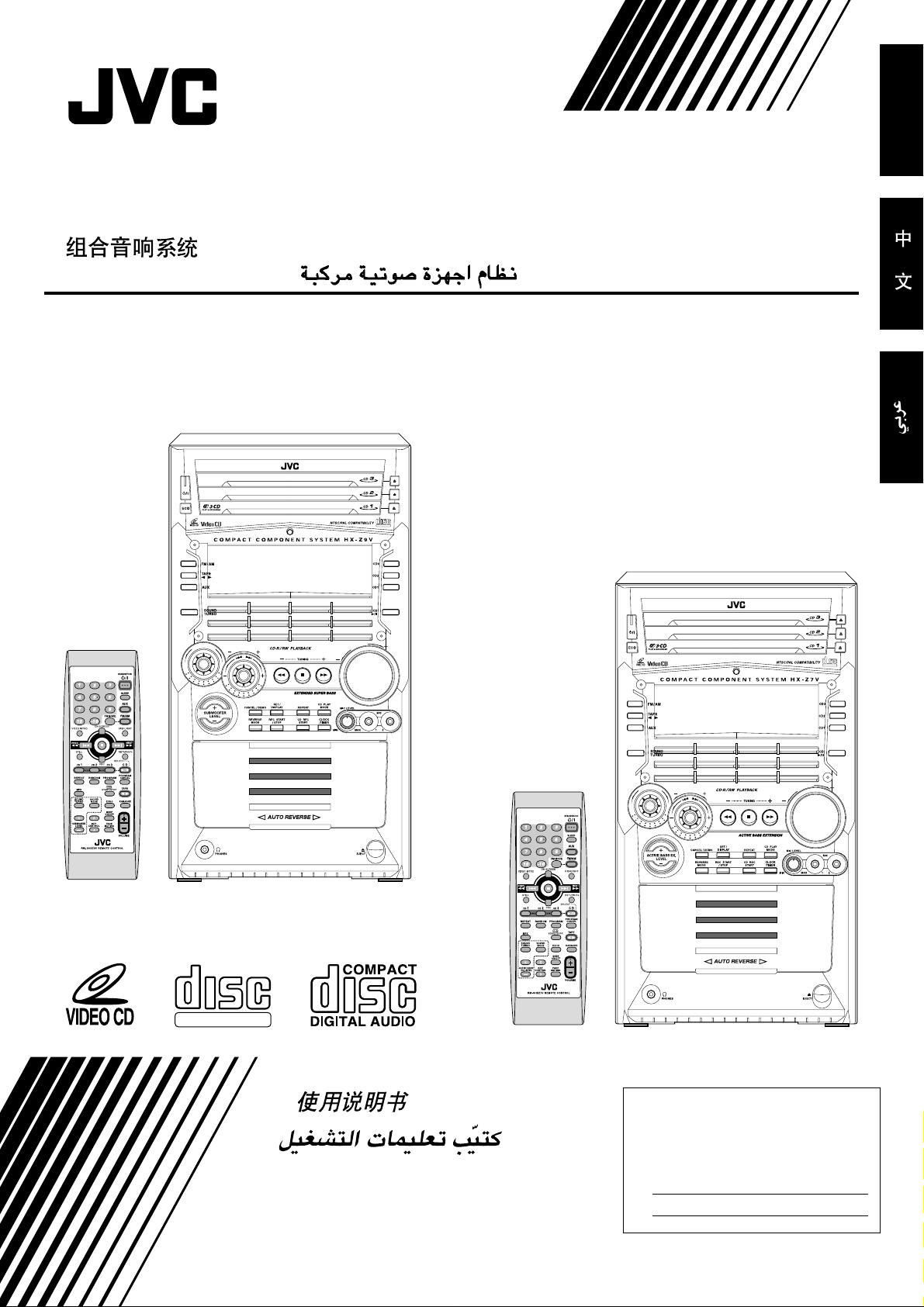
COMPACT COMPONENT SYSTEM
V
C
D
N
U
M
B
E
R
V
O
L
U
M
E
P
R
E
S
E
T
S
O
U
N
D
M
O
D
E
COMPACT
DIGITAL VIDEO
SELECT
CA-HXZ9V/CA-HXZ98V
CA-HXZ7V
COMPACT
DIGITAL VIDEO
English
SELECT
E
M
D
N
O
M
U
U
D
N
B
E
D
O
E
R
C
S
V
S
E
E
R
T
P
M
U
L
O
V
CA-HXZ9V
CA-HXZ98V
COMPACT
DIGITAL VIDEO
INSTRUCTIONS
CA-HXZ7V
For Customer Use:
Enter below the Model No. and Serial No.
which are located either on the rear, bottom or side of the cabinet. Retain this
information for future reference.
Model No.
Serial No.
GVT0096-003A
[US, UN, UX]
Page 2
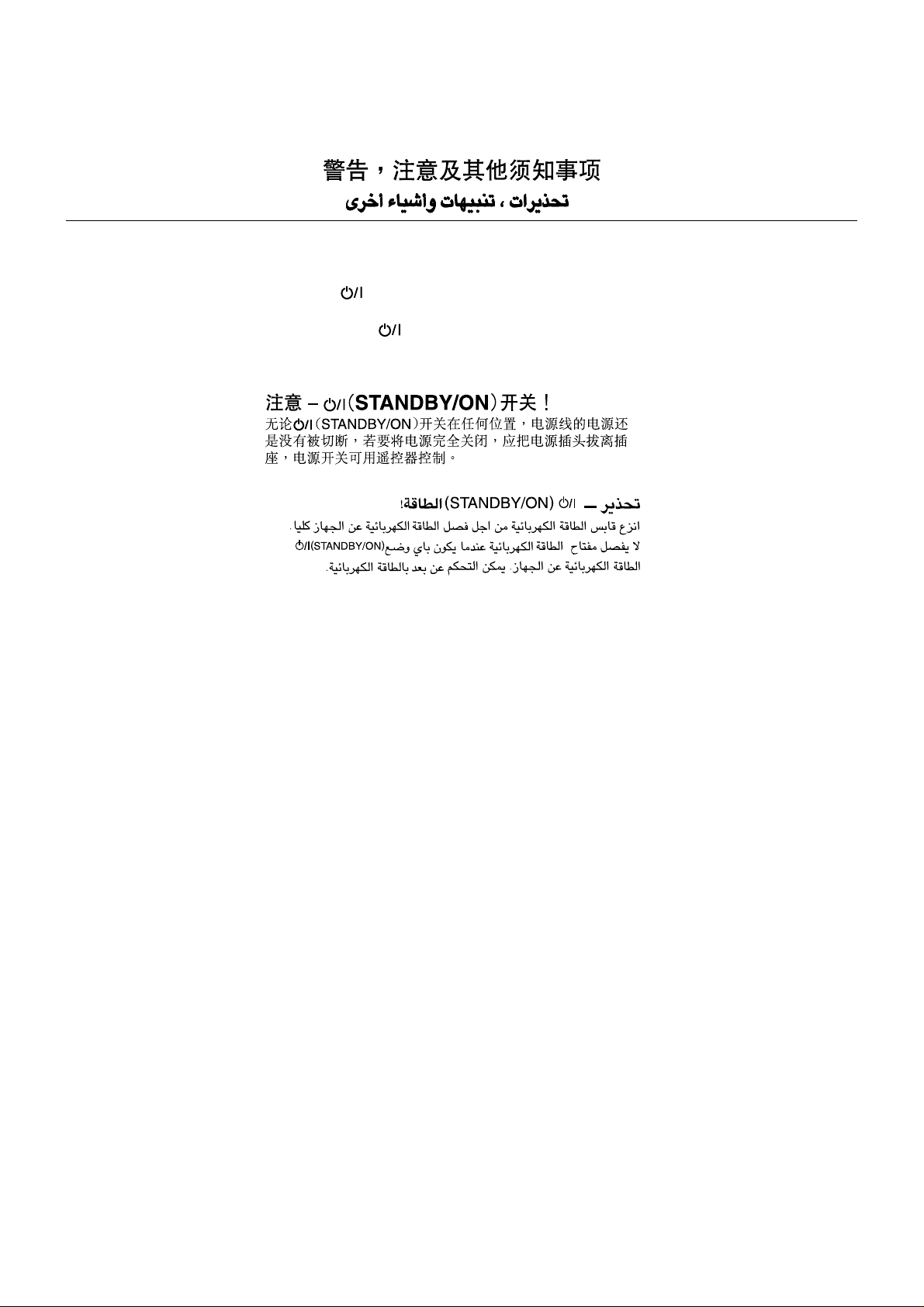
Warnings, Cautions and Others
Caution— (STANDBY/ON) button!
Disconnect the mains plug to shut the power off
completely. The (standby/on) button in any position
does not disconnect the mains line. The power can be
remote controlled.
– G-1 –
Page 3
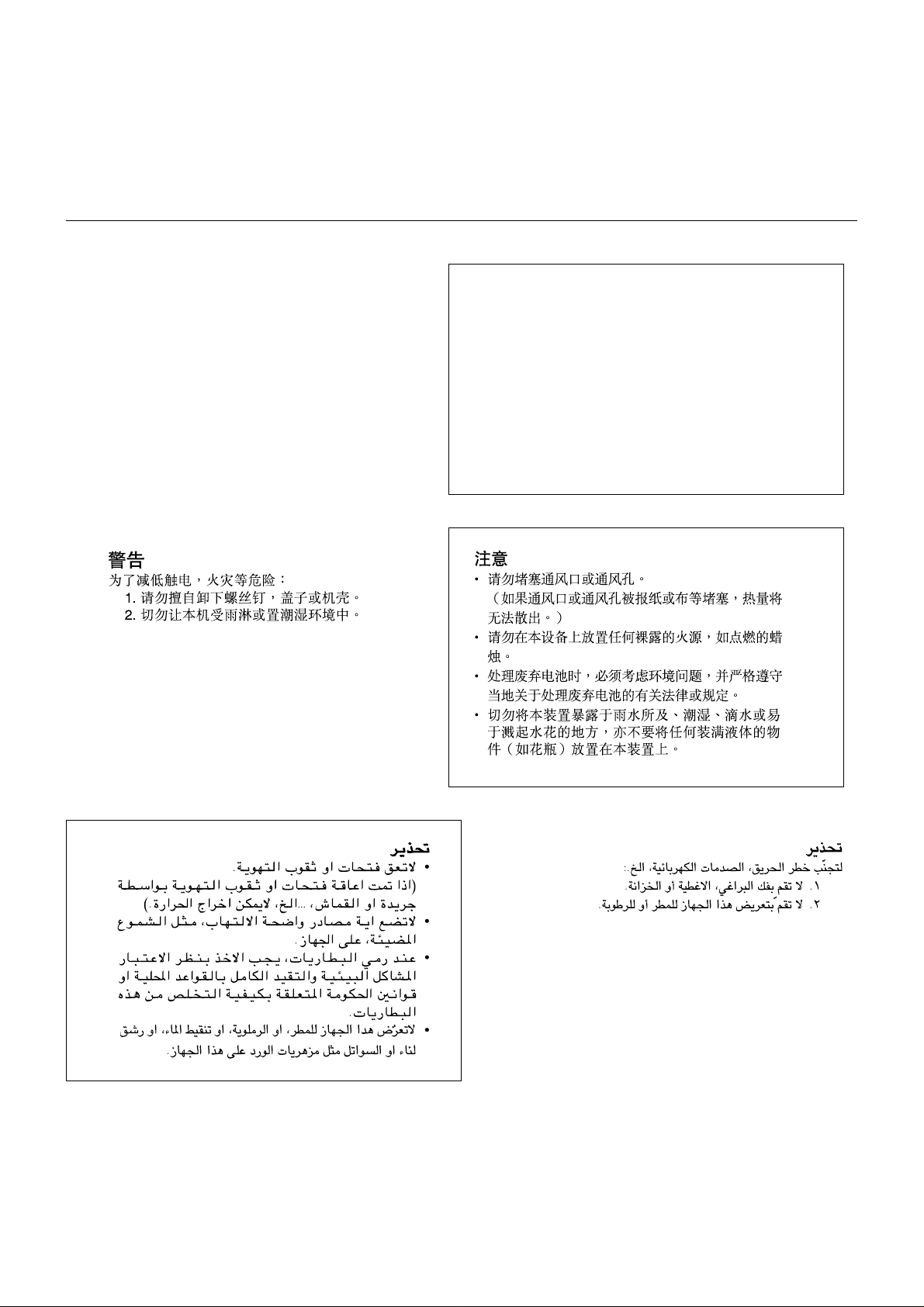
CAUTION
To reduce the risk of electrical shocks, fire, etc.:
1. Do not remove screws, covers or cabinet.
2. Do not expose this appliance to rain or
moisture.
CAUTION
• Do not block the ventilation openings or holes.
(If the ventilation openings or holes are blocked by a
newspaper or cloth, etc., the heat may not be able to get out.)
• Do not place any naked flame sources, such as lighted
candles, on the apparatus.
• When discarding batteries, environmental problems must be
considered and local rules or laws governing the disposal of
these batteries must be followed strictly.
• Do not expose this apparatus to rain, moisture, dripping or
splashing and that no objects filled with liquids, such as
vases, shall be placed on the apparatus.
– G-2 –
Page 4
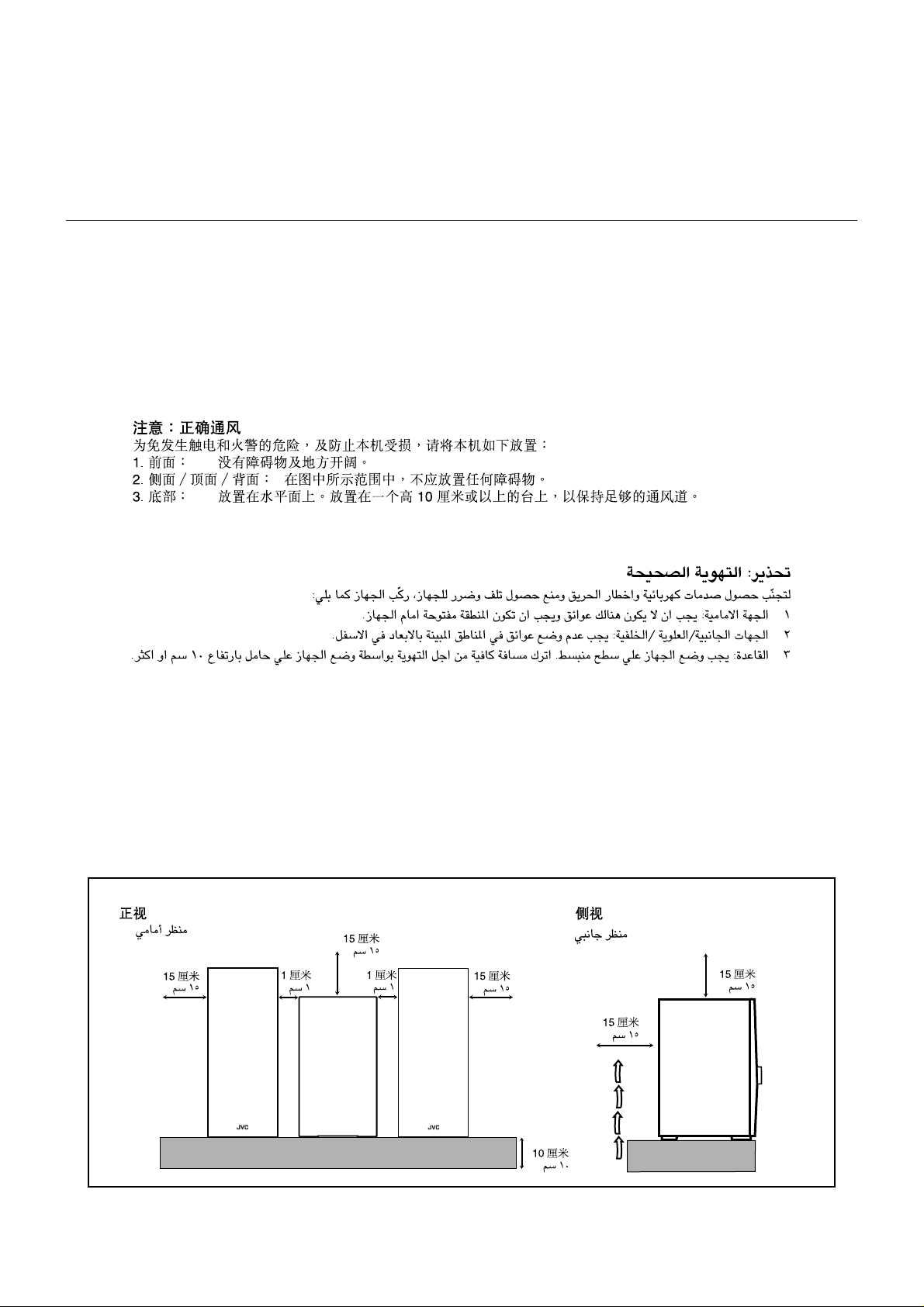
Caution: Proper Ventilation
To avoid risk of electric shock and fire, and to prevent damage, locate the apparatus as follows:
1 Front: No obstructions and open spacing.
2 Sides/ Top/ Back: No obstructions should be placed in the areas shown by the dimensions below.
3 Bottom: Place on the level surface. Maintain an adequate air path for ventilation by placing on a
stand with a height of 10 cm or more.
Front view
15 cm
1 cm
CA-HXZ9V
CA-HXZ98V
CA-HXZ7V
15 cm
1 cm
15 cm
– G-3 –
Side view
15 cm
15 cm
CA-HXZ9V
CA-HXZ98V
CA-HXZ7V
10 cm
Page 5
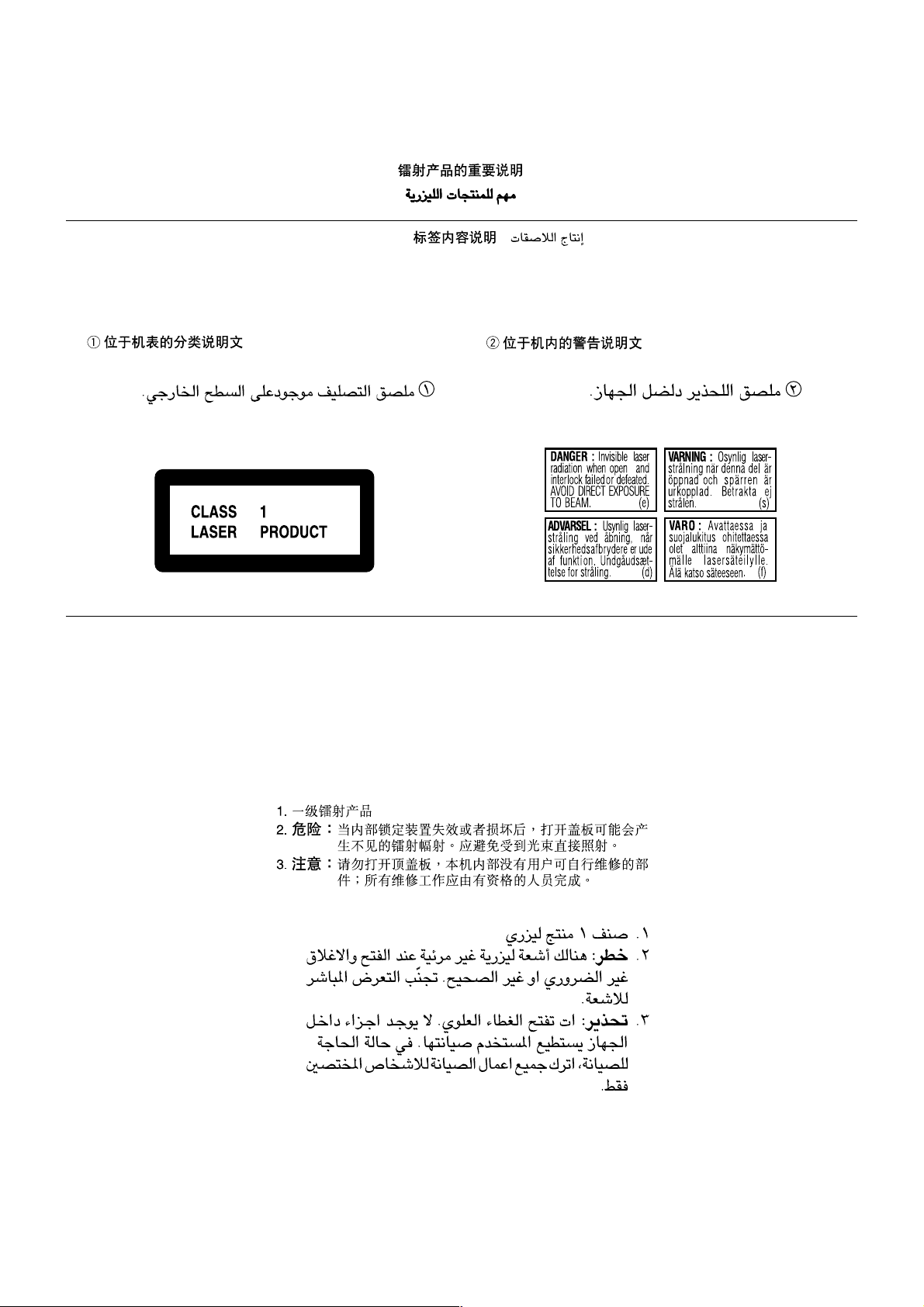
IMPORTANT FOR LASER PRODUCTS
REPRODUCTION OF LABELS / /
11
1 CLASSIFICATION LABEL ON EXTERIOR
11
SURFACE
2 WARNING LABEL INSIDE THE UNIT
1. CLASS 1 LASER PRODUCT
2. DANGER: Invisible laser radiation when open and interlock
failed or defeated. Avoid direct exposure to beam.
3. CAUTION: Do not open the top cover. There are no user
serviceable parts inside the Unit; leave all servicing to
qualified service personnel.
– G-4 –
Page 6
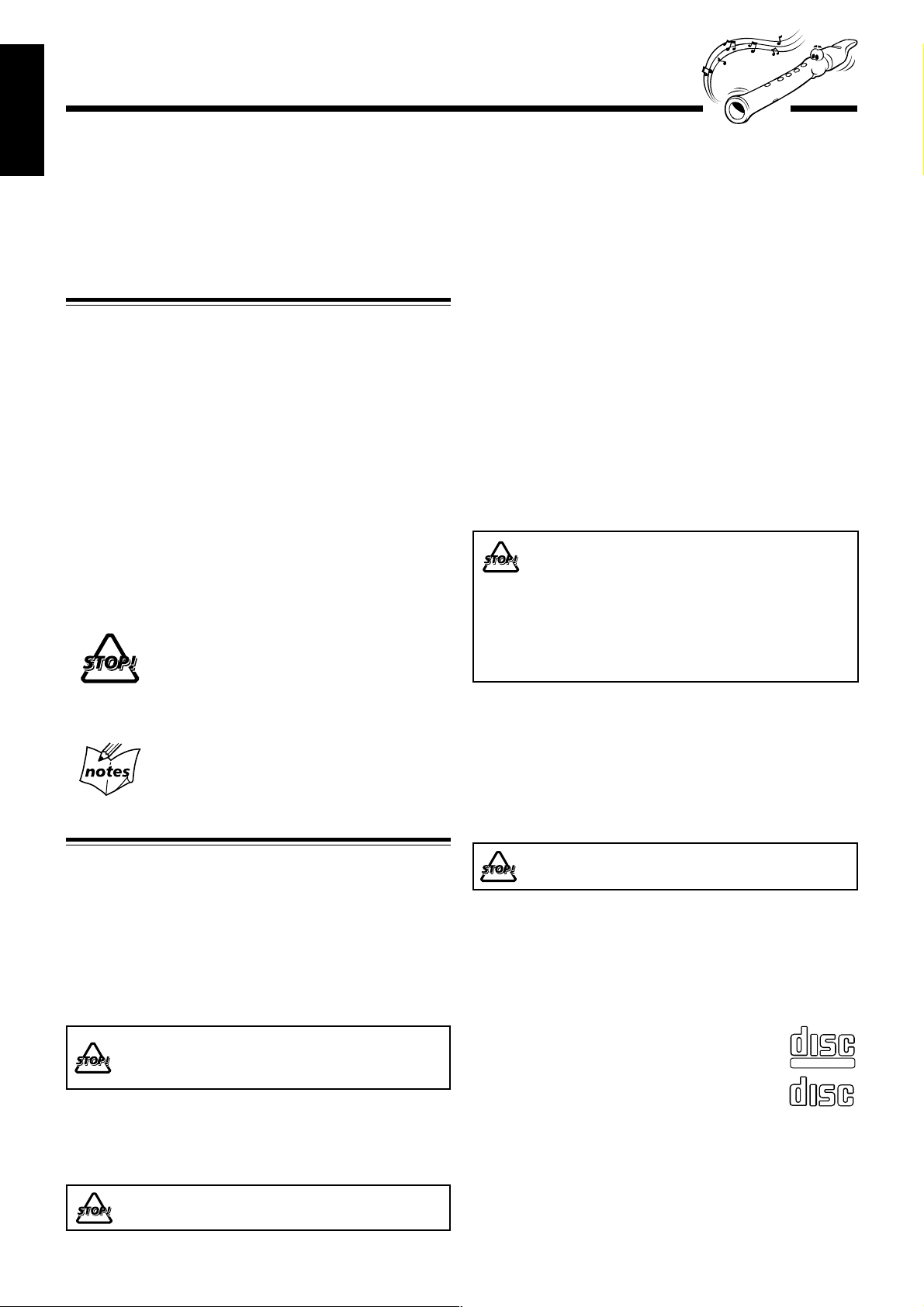
Introduction
COMPACT
DIGITAL VIDEO
COMPACT
DIGITAL AUDIO
English
We would like to thank you for purchasing one of our JVC products.
Before operating this unit, read this manual carefully and thoroughly to
obtain the best possible performance from your unit, and retain this manual
for future reference.
About This Manual
This manual is organized as follows:
• The manual mainly explains operations using the
buttons and controls on the unit. You can also use the
buttons on the remote control if they have the same or
similar names (or marks) as those on the unit.
If operation using the remote control is different from
that using the unit, it is then explained.
• Basic and common information that is the same for many
functions is grouped in one place, and is not repeated in
each procedure. For instance, we do not repeat the
information about turning on/off the unit, setting the
volume, changing the sound effects, and others, which are
explained in the section “Common Operations” on pages 9
to 12.
• The following marks are used in this manual:
Gives you warnings and cautions to prevent
from damage or risk of fire/electric shock.
Also gives you information which is not good
for obtaining the best possible performance
from the unit.
Gives you information and hints you had better
know.
Precautions
Moisture condensation
Moisture may condense on the lens inside the unit in the
following cases:
• After heating starts in the room
• In a damp room
• If the unit is brought directly from a cold to a warm place
Should this occur, the unit may malfunction. In this case, leav e
the unit turned on for a few hours until the moisture ev aporates,
unplug the AC power cord, and then plug it in again.
Internal heat
A cooling fan is mounted on the rear panel to prevent heat
buildup inside the unit.
For safety , observe the following carefully:
• Make sure there is good ventilation around the
unit. Poor ventilation could overheat and damage
the unit.
• DO NOT block the cooling fan and the ventilation
openings or holes. If they are blocked by a
newspaper or cloth, etc., the heat may not be
able to get out.
Others
• Should any metallic object or liquid fall into the unit,
unplug the unit and consult your dealer before operating
any further.
• If you are not going to operate the unit for an extended
period of time, unplug the AC power cord from the wall
outlet.
Installation
• Install in a place which is level, dry and neither too hot nor
too cold—between 5˚C and 35˚C.
• Install the unit in a location with adequate ventilation to
prevent internal heat buildup in the unit.
• Leave sufficient distance between the unit and the TV.
• Keep the speakers away from the TV to avoid interference
with TV.
DO NOT install the unit in a location near heat
sources, or in a place subject to direct sunlight,
excessive dust or vibration.
Power sources
• When unplugging from the wall outlet, always pull the
plug, not the AC power cord.
DO NOT handle the AC power cord with wet hands.
DO NOT disassemble the unit since there are no
user serviceable parts inside.
If anything goes wrong, unplug the AC power cord and
consult your dealer.
Which compact discs can be used?
Many types of compact discs are sold for a variety of uses.
The player can play the following compact discs:
Video CD discs both with and without PBC
Audio CD discs
Discs you cannot playback
Any other discs than listed above (such as CD-ROM, DVD,
CD-G or CD-I Discs) cannot be played. Playing back such
discs may generate noise and damage your speakers.
Even though a logo listed above is printed on the disc, it may
not be played if it is a non-standard disc.
– 1 –
Page 7
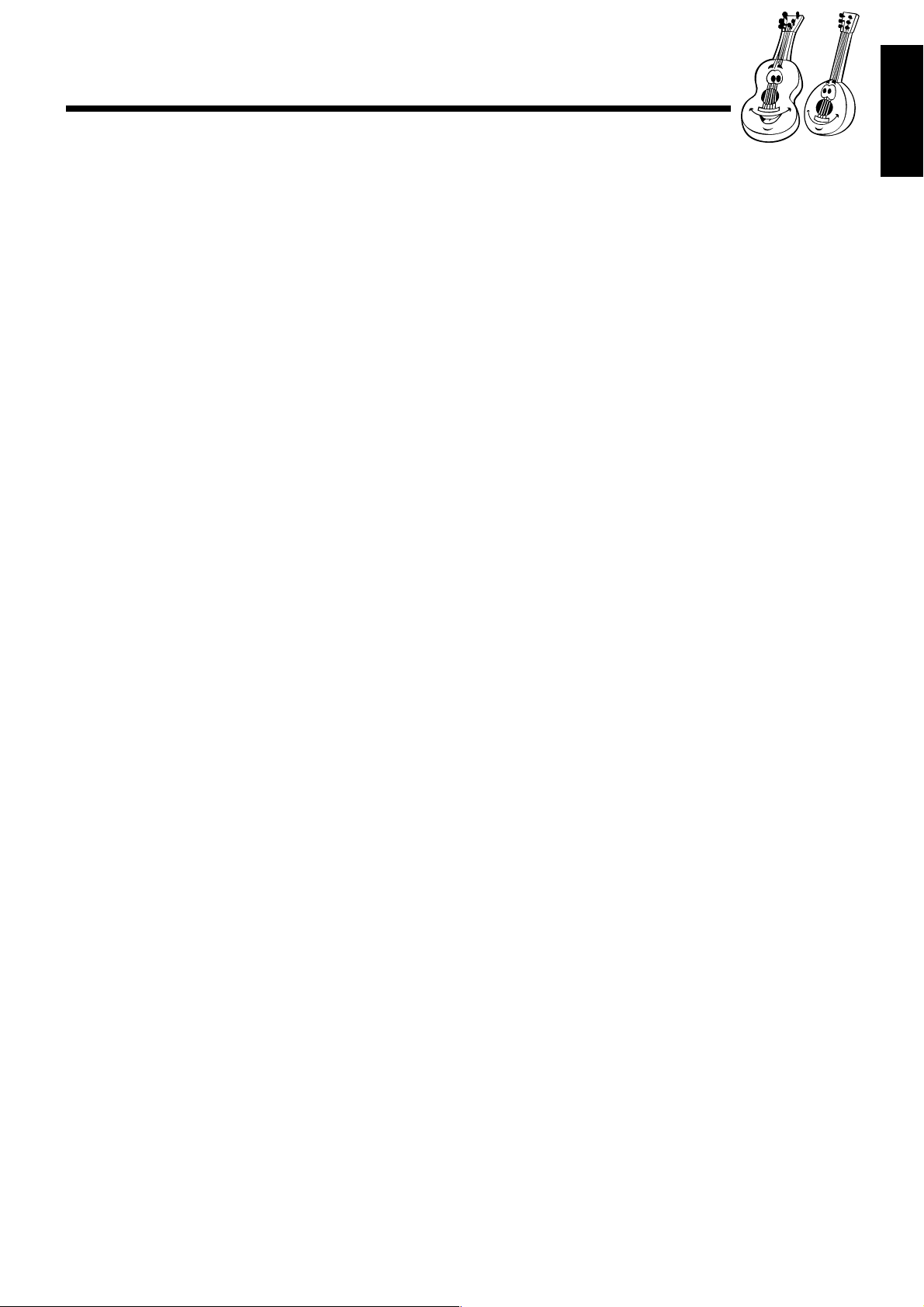
Contents
English
Location of the Buttons and Controls....................... 3
Front Panel ................................................................. 3
Remote Control .......................................................... 5
Getting Started............................................................ 6
Supplied Accessories.................................................. 6
Putting the Batteries into the Remote Control ........... 6
Connecting Antennas ................................................. 6
Connecting Speakers .................................................. 7
Connecting Other Equipment..................................... 8
Adjusting the Voltage Selector ................................... 8
Canceling the Demonstration ..................................... 8
Common Operations .................................................. 9
Turning On or Off the Power ..................................... 9
Turning On or Off the Key-touch Tone ...................... 9
Saving the Power Consumption while on Standby
—Ecology Mode .................................................. 9
Selecting the Sources................................................... 9
Setting the Clock ...................................................... 10
Adjusting the Volume ............................................... 10
Reinforcing the Bass Sound ..................................... 11
Selecting the Sound TURBO Mode ......................... 11
Selecting the Sound Modes ...................................... 11
Creating Your Own Sound Mode—User Mode ....... 12
Setting the AM Tuner Interval Spacing .................... 12
Setting the display brightness................................... 12
Listening to FM and AM Broadcasts...................... 13
Tuning in to a Station ............................................... 13
Presetting Stations .................................................... 13
Tuning in to a Preset Station .................................... 13
Disc Play Introduction.............................................. 14
MP3 Introduction ..................................................... 14
Playing Back Discs.................................................... 16
Loading Discs........................................................... 16
Playing Back the Entire Discs—Continuous Play ... 16
Basic Disc Operations .............................................. 17
Programming the Playing Order of the Tracks
—Program Play .................................................. 18
Playing at Random—Random Play ......................... 19
Repeating Tracks or Discs—Repeat Play ................ 20
Prohibiting Disc Ejection—Tray Lock .................... 20
Playing Back Video CDs........................................... 21
Selecting Video Output (PAL, MULTI, NTSC) ....... 21
Loading Discs........................................................... 21
Playing a Video CD.................................................. 21
Playing Video CDs with PBC Function —
Menu Play........................................................... 22
Basic Concept of the PBC function ......................... 22
Playing Video CDs without PBC —
Continuous Play.................................................. 23
Resuming Play ......................................................... 23
Special Plays for a Video CD ................................... 23
Playing a Multiplex Sound CD ................................ 24
Playing Back Tapes ................................................... 25
Playing Back a Tape ................................................. 25
Locating the Beginning of a Song—Music Scan ..... 25
Recording .................................................................. 26
Recording on a Tape................................................. 26
Synchronized Recording .......................................... 27
7 Direct Recording............................................. 27
Using the Microphones............................................. 28
Singing Along—Karaoke ......................................... 28
7 V ocal Masking ................................................ 28
Singing Along with Multiplex Karaoke
Discs (MPX) ....................................................... 28
Adjust the Music Key Control (for CD play only)... 29
Using the Timers....................................................... 30
Using Daily Timer.................................................... 30
Using Recording Timer............................................ 32
Using Sleep Timer.................................................... 33
Timer Priority........................................................... 33
Maintenance .............................................................. 34
Troubleshooting ........................................................ 35
Specifications............................................................. 36
– 2 –
Page 8
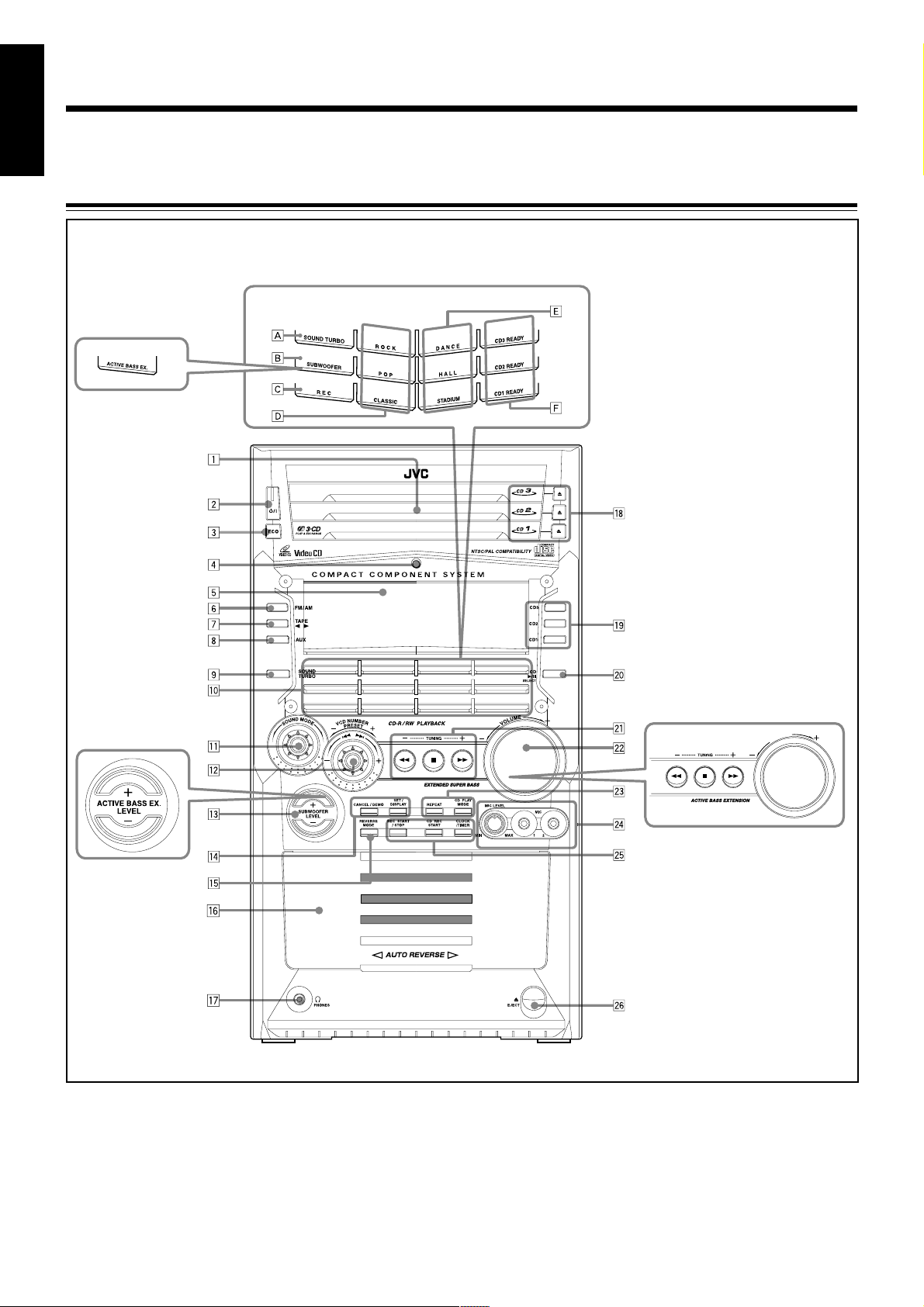
Location of the Buttons and Controls
English
Become familiar with the buttons and controls on your unit.
Front Panel
Front Panel
Top view of Indication-lamp panel p
For model CA-HXZ7V
For model CA-HXZ7V
Note:
All illustrations in this manual will be based on CA-HXZ9V/CA-HXZ98V.
For model CA-HXZ7V
E
M
U
L
O
V
– 3 –
Page 9
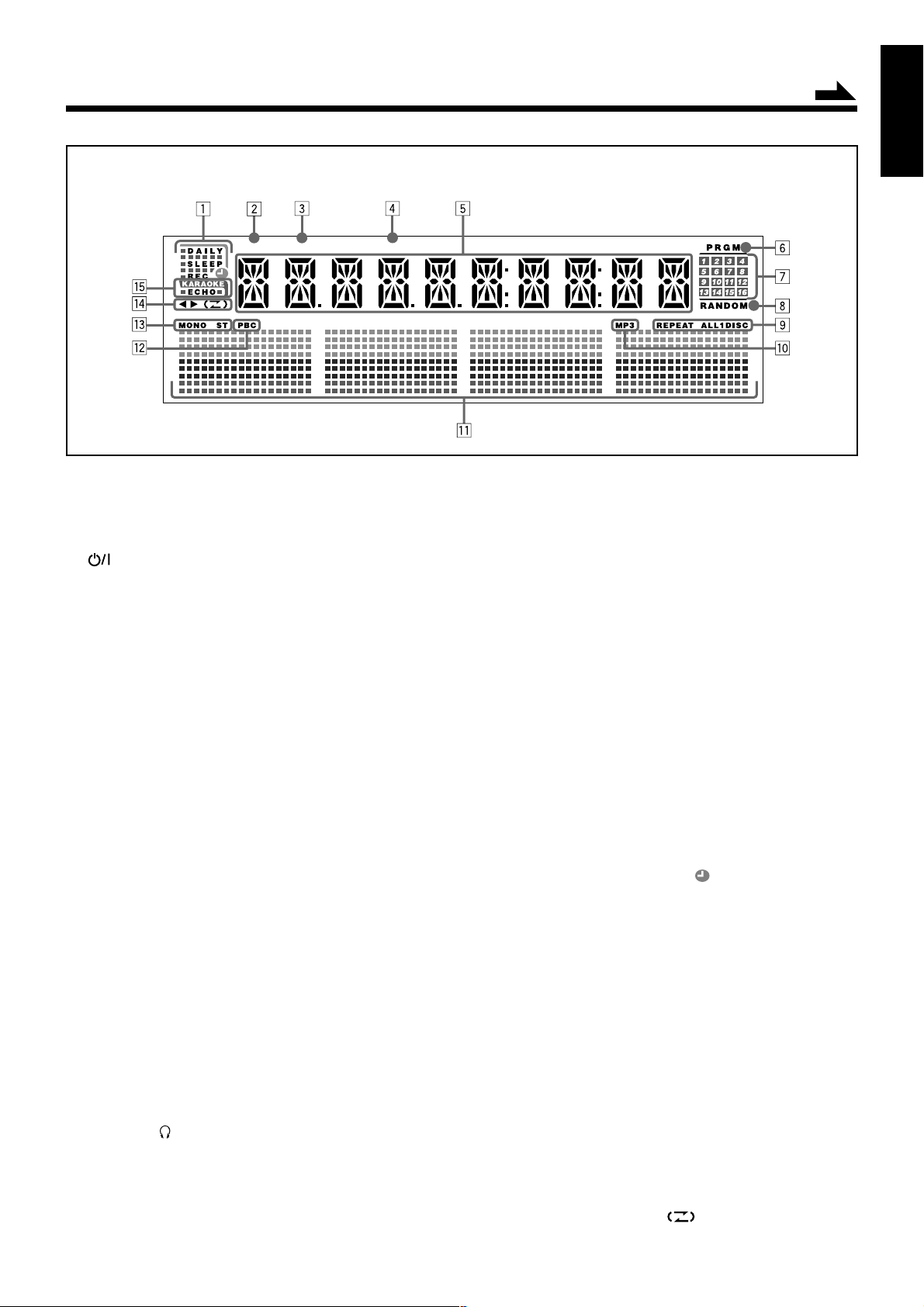
Display Window
TITLE GROUP TRACK
See pages in the parentheses for details.
Front Panel
1 Disc trays
2 (standby/on) button and lamp (9, 12, 31, 32)
3 ECO (Ecology) button (9)
4 Remote sensor
5 Display window
6 FM/AM button (9, 13)
Pressing this button also turns on the unit.
7 TAPE 2 3 button (9, 21, 26)
Pressing this button also turns on the unit.
8 AUX button (9)
Pressing this button also turns on the unit.
9 SOUND TURBO button (10, 26 – 29)
p Indication-lamp panel
Å SOUND TURBO lamp (11)
ı For CA-HXZ7V: ACTIVE BASS EX. lamp (11)
For CA-HXZ9V/98V: SUBWOOFER lamp (11)
Ç REC (recording) lamp (26 – 27, 32)
Î SEA (Sound Effect Amplifier) mode lamps (11)
• ROCK, POP, and CLASSIC lamps
‰ Surround mode lamps (11)
• DANCE, HALL, and STADIUM lamps
Ï CD ready lamps (14)
• CD1 READY, CD2 READY, and CD3 READY lamps
q SOUND MODE control (11)
w VCD NUMBER PRESET + / – control (13)
4 / ¢ (reverse skip/forward skip) control
(10, 12, 17 – 19, 22, 24 – 25, 27, 30 – 32)
e
For CA-HXZ7V: ACTIVE BASS EX. LEVEL + / – buttons (11)
For CA-HXZ9V/98V: SUBWOOFER LEVEL + / – buttons (11)
r Setting buttons (8, 10, 12 – 13, 18 – 19, 24, 30 – 33)
• CANCEL/DEMO and SET/DISPLAY buttons
t REVERSE MODE button (25 – 27)
y Cassette holder (25 – 27)
u PHONES ( ) jack (10)
i 0 (Disc tray open/close) (CD1, CD2, and CD3) buttons
(14, 16 – 17, 20 – 21, 25 – 27)
Pressing one of these buttons also turns on the unit.
o Disc number (CD1, CD2, and CD3) buttons (16 – 19, 21 – 23,
27)
Pressing one of these buttons also turns on the unit.
Continued
English
; CD 3/8 SELECT button (9, 17 – 19, 21 – 23, 27, 29)
Pressing this button also turns on the unit.
a TUNING + / – buttons (13)
1 / ¡ (rev erse search/forward search) b uttons (12, 17, 25)
7 (stop) button (12, 17 – 25, 28 – 29)
s VOLUME + / – control (10, 25)
d Disc play mode buttons (18 – 20)
• REPEAT and CD PLAY MODE buttons
f MIC LEVEL control (28 – 29)
MIC 1 and MIC 2 jacks (28)
g Recording buttons (10, 26 – 27, 30 – 33)
• REC START/STOP, CD REC START, and
CLOCK/TIMER buttons
h 0 EJECT button for cassette deck (25 – 27)
Display Window
1 Timer indicators
• DAILY (Daily Timer), SLEEP (Sleep Timer),
REC (Recording Timer), and (Timer) indicators
2 TITLE indicator
3 GROUP indicator
4 TRACK indicator
5 Main display
• Shows the source name, frequency, etc.
6 PRGM (program) indicator
7 Disc track number (1 – 16) indicators
8 RANDOM indicator
9 REPEAT (ALL/1/DISC) indicators
p MP3 indicator
q Audio level indicator
When one of the 6 preset sound modes is activated, these
will function as illumination display. For details, see
“Selecting the Sound Modes” on page 11.
w PBC indicators
e Tuner operation indicators
• MONO and ST (stereo) indicators
r Tape operation indicators
• 2 3 (tape direction) and (reverse mode) indicators
t KARAOKE and ECHO indicators
– 4 –
Page 10
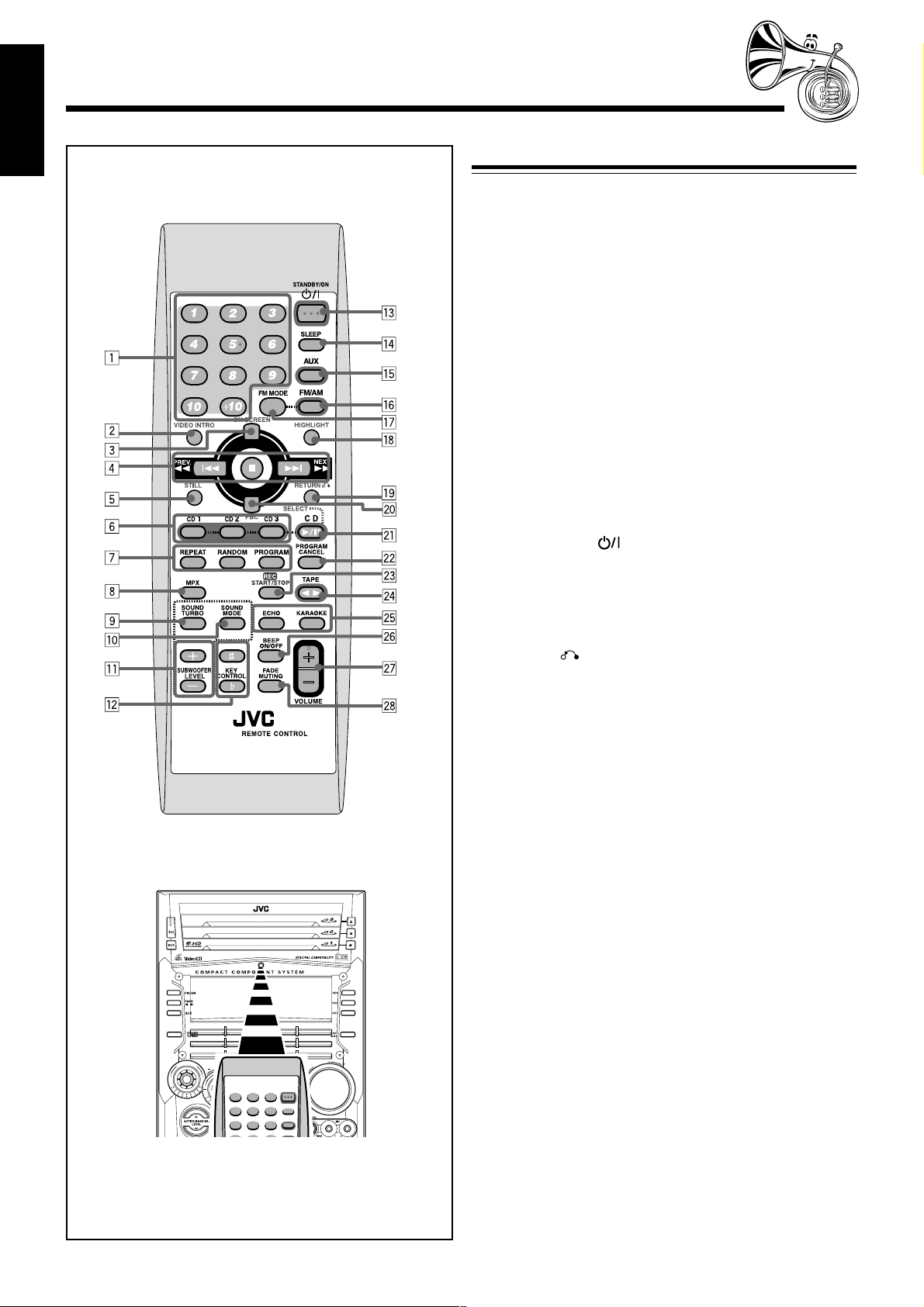
English
Remote Control
Remote Control
1 Number buttons (13, 17 – 18, 22, 24)
2 VIDEO INTRO button (24)
3 ON SCREEN button (23)
4 PREV. 4 (1) (reverse skip/reverse search) button
(13, 17, 19, 21, 22, 24)
7 (stop) button (17 – 19, 21 – 26, 29)
NEXT ¢ (¡) (forward skip/forward search) button
(13, 19, 21 – 22, 24)
5 STILL button (23, 25, 28)
6 Disc number (CD1, CD2, and CD3) buttons (16 – 19)
7 Disc play mode buttons (18 – 20)
• REPEAT, RANDOM, and PROGRAM buttons
8 MPX button (24, 28)
9 SOUND TURBO button (11)
p SOUND MODE button (11)
q
For CA-HXZ7V: ACTIVE BASS EX. LEVEL buttons (11)
For CA-HXZ9V/98V: SUBWOOFER LEVEL + / – buttons
(11)
w KEY CONTROL i, I button (29)
e STANDBY/ON button (9)
r SLEEP button (33)
t AUX button (9, 26)
y FM/AM button (9, 26)
u FM MODE button (13)
i HIGHLIGHT button (24)
o RETURN button (22)
; PBC button (22, 23)
a SELECT CD 3¥8 button (9, 17 – 19, 22)
s PROGRAM CANCEL button (19)
d REC START/STOP button (26, 29)
f TAPE 2 3 button (9, 25 – 26)
g ECHO button (28)
KARAOKE button (28)
h BEEP ON/OFF button (8, 9)
j VOLUME + / – button (10)
k FADE MUTING button (10)
COMPACT
DIGITAL VIDEO
SELECT
E
M
D
N
O
M
U
U
D
N
B
E
D
O
E
R
C
S
V
S
E
E
R
T
P
M
U
L
O
V
When using the remote control, point it
at the remote sensor on the front panel.
– 5 –
Page 11

Getting Started
Supplied Accessories
Continued
English
Connecting Antennas
Make sure that you have all the following items.
The number in the parentheses indicates the quantity of the
pieces supplied.
• AM loop antenna (1)
• FM antenna (1)
• Remote control (1)
• Batteries (2)
• AC plug adaptor (1)
• Video Cord (1)
If anything is missing, consult your dealer immediately.
Putting the Batteries into the Remote Control
Insert the batteries—R6(SUM-3)/AA(15F)—into the remote
control, by matching the polarity (+ and –) on the batteries
with the + and – markings on the battery compartment.
When the remote control can no longer operate the unit,
replace both batteries at the same time.
1
FM antenna
ANTENNA
EXT
AM
LO
FM 75
COAXIAL
P
O
FM antenna (supplied)
1 Attach the FM antenna to the FM 75 Ω
COAXIAL terminal.
2 Extend the FM antenna.
3 Fasten it up in the position which gives you
the best reception, then fix it on the wall, etc.
About the supplied FM antenna
The FM antenna supplied with this unit can be used as temporary
measure. If reception is poor, you can connect an outdoor FM
antenna.
R6(SUM-3)/AA(15F)
2
3
• DO NOT use an old battery together with a new
one.
• DO NOT use different types of batteries together.
• DO NOT expose batteries to heat or flame.
• DO NOT leave the batteries in the battery
compartment when you are not going to use the
remote control for an extended period of time.
Otherwise, it will be damaged from battery
leakage.
To connect an outdoor FM antenna
Before connecting it, disconnect the supplied FM antenna.
Outdoor FM antenna
(not supplied)
A
N
N
TE
N
A
T
X
E
M
P
A
O
O
L
FM 75
COAXIAL
A 75 Ω antenna with coaxial type connector (IEC or
DIN 45325) should be used.
– 6 –
Page 12
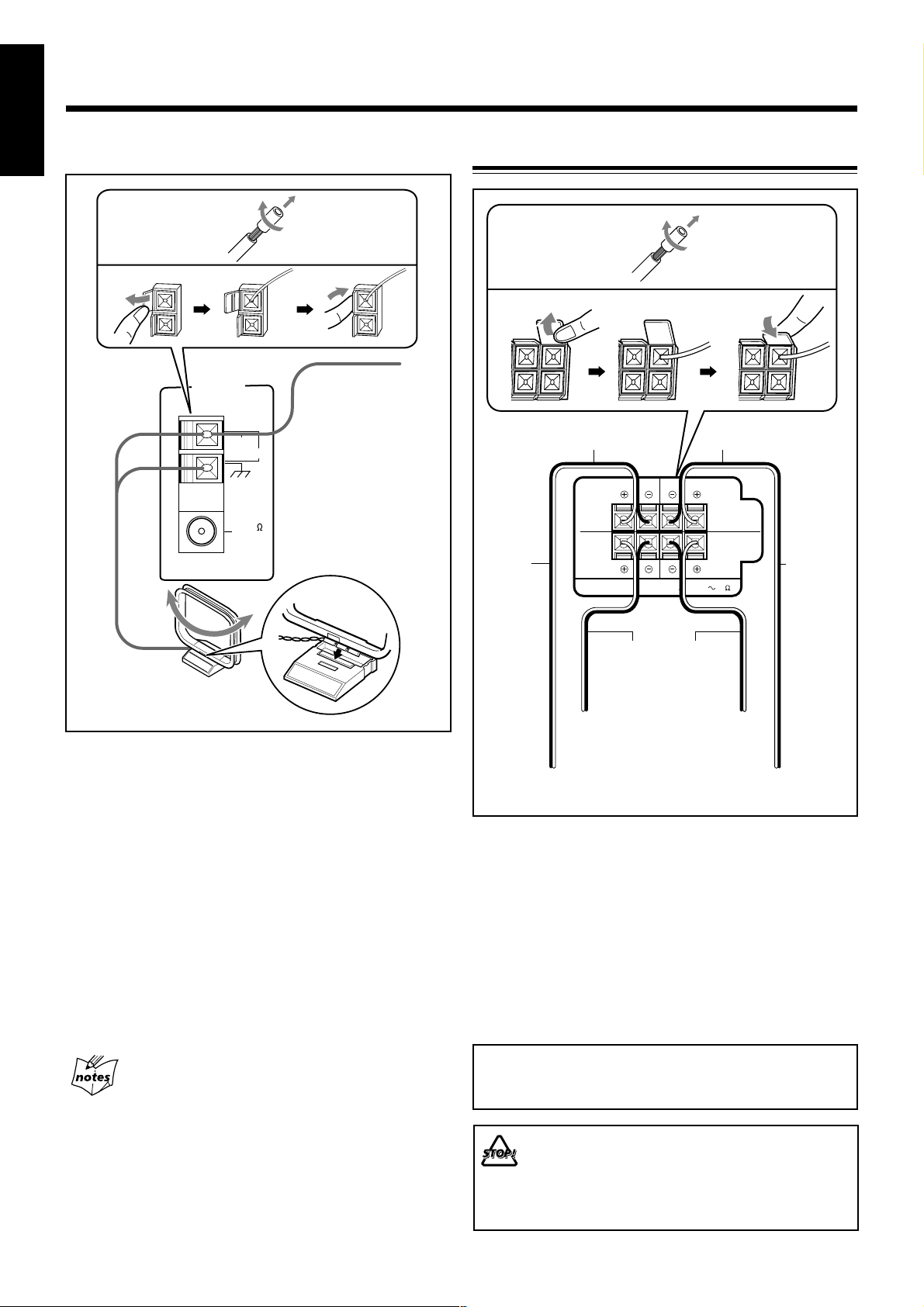
English
AM antenna
Connecting Speakers
1
2
ANTENNA
AM EXT
AM LOOP
FM 75
COAXIAL
Vinyl-covered wire
(not supplied)
3
AM loop antenna
(supplied)
1 If cords are covered with insulation, twist the
core of the cord at the end of each cord, then
remove the insulation.
1
2
For model CA-HXZ7V
Speaker cords (black/red)
For model
CA-HXZ9V/
CA-HXZ98V
Speaker cords
(black/blue)
From main
right speaker
CAUTION:
Only for CA-HXZ9V/
CA-HXZ98V: From right
subwoofer
LEFTRIGHT
SPEAKER
IMPEDANCE
Speaker cords
(black/red)
Only for CA-HXZ9V/
CA-HXZ98V: From left
subwoofer
3
For model CA-HXZ7V
Speaker cords (black/red)
MAIN
SPEAKERS
SUBWOOFERS
6 16
left speaker
For model
CA-HXZ9V/
CA-HXZ98V
Speaker cords
(black/blue)
From main
2 Connect the AM loop antenna to the AM LOOP
terminals as illustrated.
3 Turn the AM loop antenna until you have the
best reception.
To connect an outdoor AM antenna
When reception is poor, connect a single vinyl-covered wire
to the AM EXT terminal and extend it horizontally. The AM
loop antenna must remain connected.
For better reception of both FM and AM
• Make sure the antenna conductors do not touch any other terminals
and connecting cords.
• Keep the antennas away from metallic parts of the unit, connecting
cords, and the AC power cord.
1 If cords are covered with insulation, twist the
core of the cord at the end of each cord, then
remove the insulation.
2 Insert the end of the speaker cord into the
terminal as illustrated.
Match the same polarity: (+) to (+) and (–) to (–).
3 Close the speaker terminals.
IMPORTANT: Use only speakers with the same speaker
impedance as indicated by the speaker terminals on the
rear of the unit.
• DO NOT connect more than one speaker to each
speaker terminal.
• DO NOT push or pull the speakers as this will
damage the foot spacers at the bottom of the
speakers.
– 7 –
Page 13
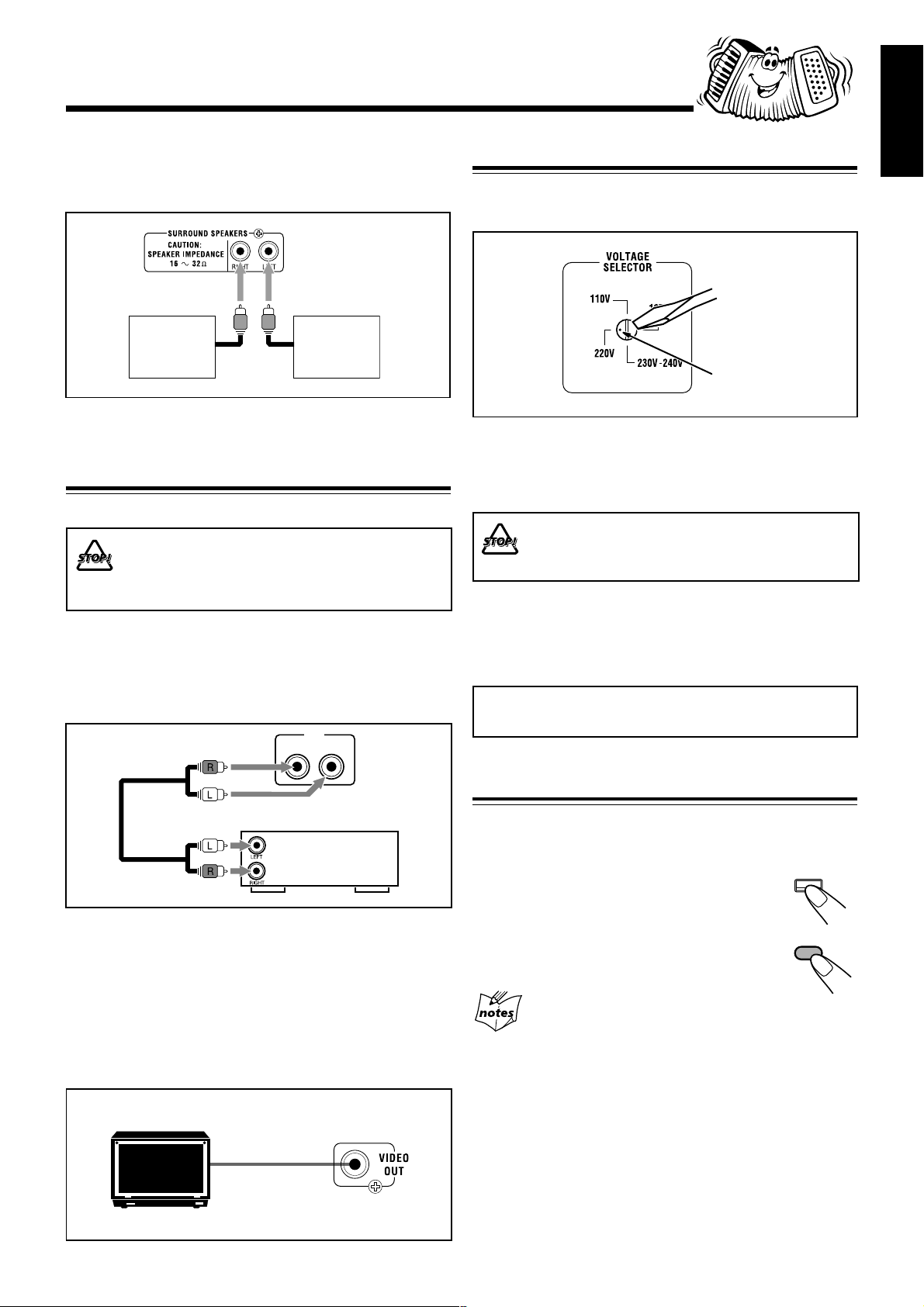
To connect surround speakers
By connecting surround speakers to the SURROUND
SPEAKERS jacks you can enjoy surround effect.
English
Adjusting the Voltage Selector
Before plugging in the unit, set the correct voltage for your
area with the voltage selector on the rear of the unit.
Right
surround
speaker
Left
surround
speaker
• Connect the right surround speaker to the RIGHT jack.
• Connect the left surround speaker to the LEFT jack.
Connecting Other Equipment
You can connect both analog and digital equipment.
• DO NOT connect any equipment while the power
is on.
• DO NOT plug in any equipment until all connections
are complete.
To connect an analog component
Be sure that the plugs of the audio cords are colored: White
plugs and jacks are for left audio signals, and red ones for
right audio signals.
AUX
RIGHT LEFT
Voltage mark
Use a screwdriver to rotate the voltage selector so that the
voltage number and the voltage mark is pointing at the same
voltage as where you are plugging in the unit. (See the back
cover page.)
DO NOT plug in before setting the voltage selector
on the rear of the unit and all connection
procedures are complete.
Now, you can plug the AC power cord.
• If the wall outlet does not match the AC plug, use the
supplied AC plug adaptor.
IMPORTANT: Be sure to check all connections to be done
before plugging the AC power cord into a wall outlet.
Audio equipment
To audio output
For playing the other equipment through this unit,
connect between the audio output jacks on the other
equipment and AUX jacks by using an audio cord (not
supplied).
To connect a TV set
You can connet a TV with a video input jack: used as a
monitor for video CD playback.
TV
To video input
Canceling the Demonstration
When connecting the AC power cord into a wall outlet, the
unit automatically starts the demonstration.
To cancel the demonstration, press and hold
CANCEL/DEMO until “DEMO OFF” appears
on the display.
• To cancel only beep sounds during the
demonstration, press BEEP ON/OFF on
the remote control.
When you press other buttons
The demonstration stops temporarily. It will start automatically
again (if no operation is done for 2 minutes) unless you cancel it by
pressing CANCEL/DEMO.
To start the demonstration manually
Press and hold CANCEL/DEMO again until “DEMO ST AR T”
appears on the display.
CANCEL / DEMO
BEEP
ON/OFF
– 8 –
Page 14
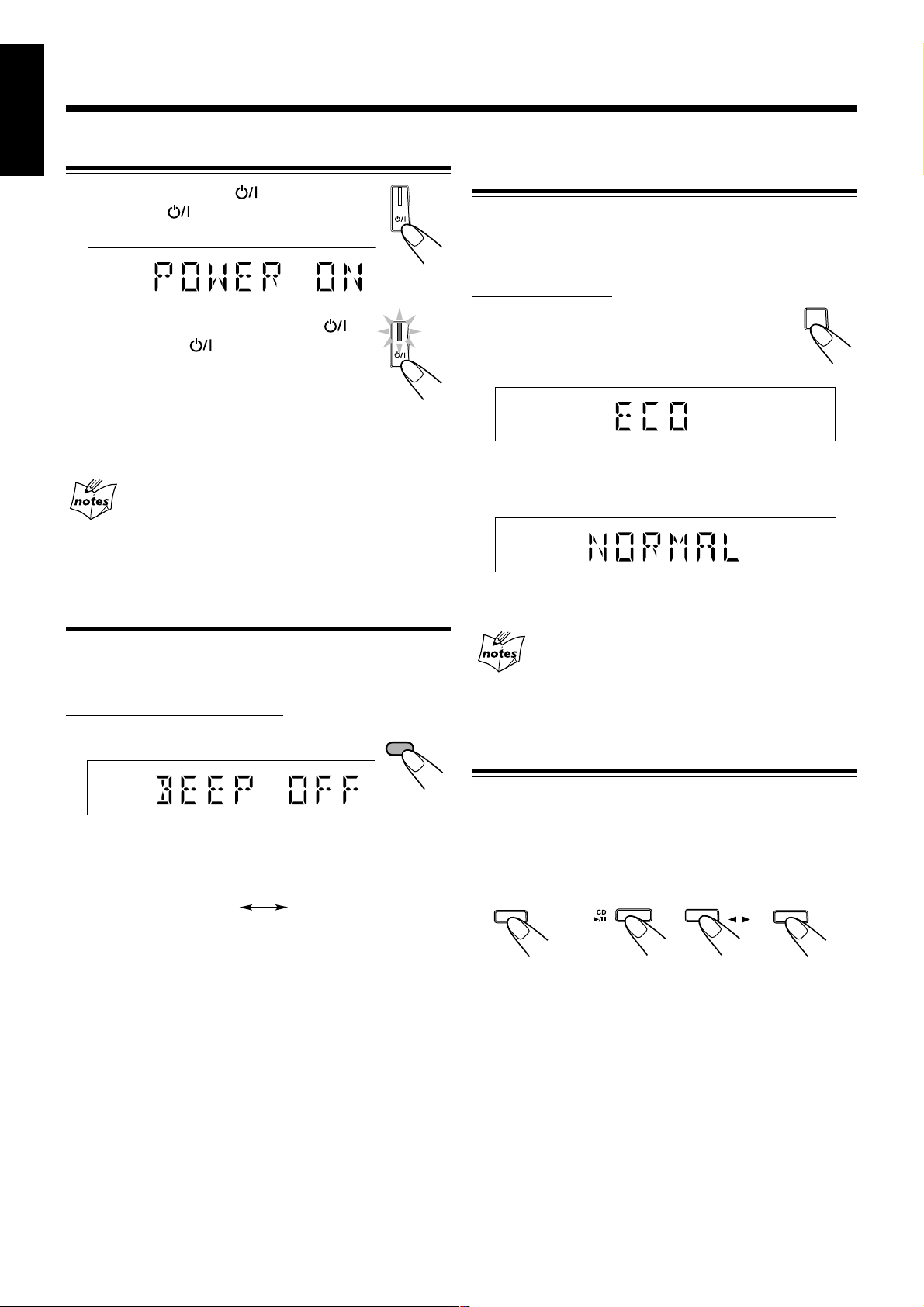
Common Operations
FM / AM
SELECT
English
Turning On or Off the Power
To turn on the unit, press (or
STANDBY/ON on the remote control)
so that the lamp on the button goes off.
To turn off the unit (on standby), press
(or STANDBY/ON on the remote control)
again so that the lamp on the button lights up.
• A little power is always consumed even while
the unit is on standby.
To switch off the power supply completely, unplug the AC
power cord from the AC outlet.
When you unplug the AC power cord or if a power
failure occurs
The clock is reset to “0:00” right away, while the tuner preset
stations (see page 13) will be erased in a few days.
Saving the Power Consumption while on Standby
—Ecology Mode
You can save the power consumption while the unit is turned
off (on standby).
• You can set Ecology Mode whether the unit is on or off.
On the unit ONLY:
To activate the Ecology Mode, press ECO.
“ECO” appears on the display for 2 seconds
(and the demonstration is canceled if you have
pressed the button while the unit is off).
To deactivate the Ecology Mode, press ECO again.
“NORMAL” appears (and the demonstration starts if the unit
is turned off).
ECO
Turning On or Off the Key-touch Tone
If you do not want the key-touch tone to beep each time you
press a button, you can deactivate it.
On the remote control ONLY:
Press BEEP ON/OFF.
• Each time you press the button, the key-touch tone turns on
(“BEEP ON”) and off (“BEEP OFF”) alternately.
BEEP OFF BEEP ON
BEEP
ON/OFF
• Each time you press the button, “ECO” and “NORMAL”
appear alternately on the display.
When you turn off the unit with Ecology Mode activated
“ECO” flashes on the display, and the clock time will not be shown
while the unit is turned off.
Selecting the Sources
To listen to the FM/AM broadcasts, press FM/AM.
(See page 13.)
To play back discs, press CD 3¥8 SELECT. (See pages 16 –
20.)
To play back tapes, press TAPE 2 3. (See page 25.)
To select the external equipment as the source, press A UX.
TAPE
When you press the play button for a particular source
(FM/AM, CD 3/8 SELECT, TAPE 2 3, and AUX), the unit
turns on and the unit starts playing the source if it is ready.
AUX
– 9 –
Page 15
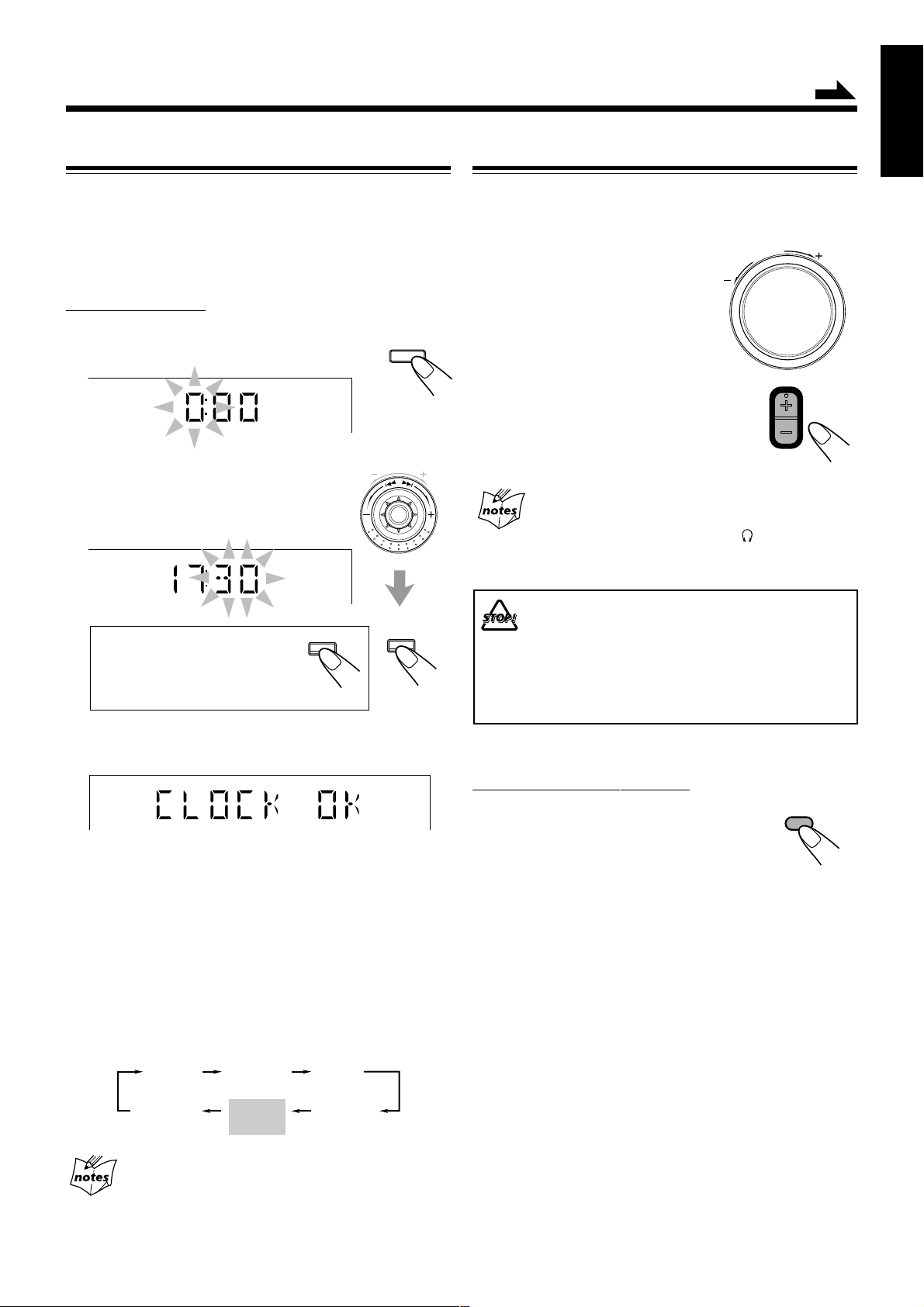
Setting the Clock
Continued
English
Adjusting the Volume
You can set the clock whether the unit is on or off; however,
if Ecology Mode is activated, you cannot set the clock while
the unit is off (on standby).
If Ecology Mode is not in use while the unit is turned off (on
standby), “0:00” flashes on the display until you set the clock.
On the unit ONLY:
1
Press CLOCK/TIMER.
The hour digits start flashing on the display.
2
Turn 4 / ¢ to adjust the
CLOCK
/ TIMER
M
U
N
B
E
D
R
C
V
S
E
E
R
T
P
hour, then press SET/DISPLAY.
The minute digits start flashing on the
display.
SET /
If you want to correct the hour
CANCEL / DEMO
after pressing SET/DISPLAY,
press CANCEL/DEMO.
The hour digits start flashing again.
DISPLAY
You can adjust the volume level only while the unit is turned
on. The volume level can be adjusted in 32 steps (VOLUME
MIN, VOLUME 1 – VOLUME 30, and VOLUME MAX).
E
M
U
Turn VOLUME + / – clockwise (+)
L
O
V
to increase the volume or
counterclockwise (–) to decrease it.
When using the remote control, press
VOLUME + to increase the volume or
VOLUME – to decrease it.
VOLUME
For private listening
Connect a pair of headphones to the PHONES (
comes out of the speakers. Be sure to turn down the volume before
connecting or putting on headphones.
DO NOT turn off (on standby) the unit with the
volume set to an extremely high level; otherwise, a
sudden blast of sound can damage your hearing,
speakers and/or headphones when you turn on the
unit or start playing any source next time.
REMEMBER, you cannot adjust the volume level
while the unit is off (on standby).
) jack. No sound
3
Turn 4 / ¢ to adjust the minute, then
press SET/DISPLAY.
To check the clock time while playing a source
Press and hold SET/DISPLAY.
• Each time you press and hold the button, the source
indication and the clock time alternate on the display.
To adjust the clock again
If you have set the clock before, press CLOCK/TIMER
repeatedly until the clock setting mode is selected.
• Each time you press the button, the clock/timer setting
modes change as follows:
DAILY
Canceled
When you unplug the AC power cord or if a power
failure occurs
The clock loses the setting and is reset to “0:00.” If this happens, set
the clock again.
TIMER
(Daily Timer setting)
Clock
setting
(The hour digits start flashing.)
(Recording Timer setting)
REC
TIMER
To turn down the volume level temporarily
On the remote control ONLY:
Press FADE MUTING.
The volume level gradually decreases to
“VOLUME MIN.”
To restore the sound, press the button again.
FADE
MUTING
– 10 –
Page 16
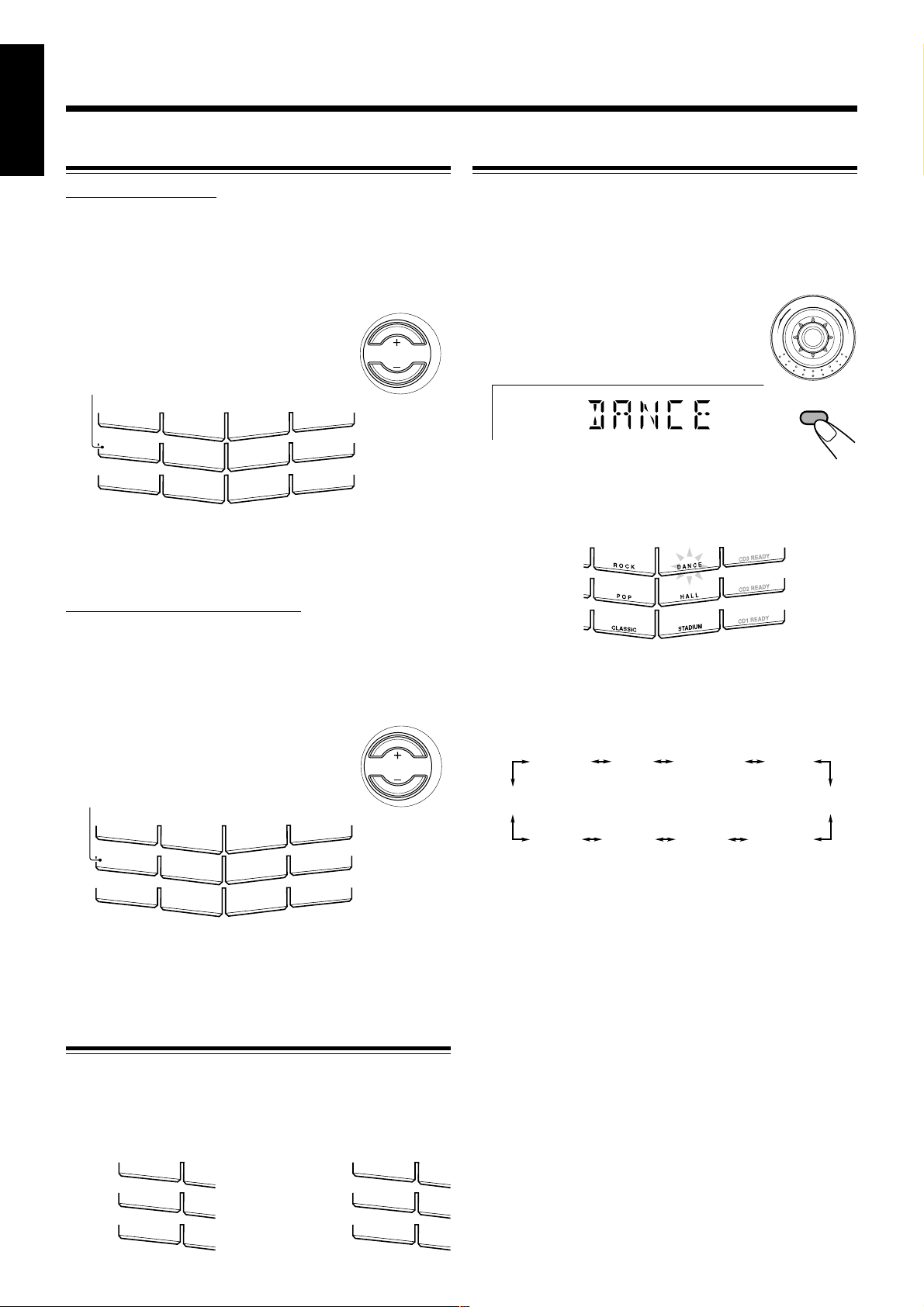
English
S
O
C
S
O
C
Reinforcing the Bass Sound
Selecting the Sound Modes
ONLY FOR CA-HXZ7V:
You can select one of the 4 bass levels. This function only
affects the playback sound, but does not affect your
recording. The bass level can be adjusted in 4 steps—LEVEL
0 (BASS OFF), LEVEL 1, LEVEL 2, LEVEL 3 and LEVEL
4 (MAX LEVEL).
Press ACTIVE BASS EX. LEVEL + to
increase the subwoofer level or A CTIVE
BASS EX. LEVEL – to decrease it.
ACTIVE BASS EX. lamp lights up in red.
S
O
U
N
D
T
U
R
B
O
R
O
C
ACTIVE BASS EX.
R
E
C
K
P O P
C
L
A
S
S
IC
D A N C E
H A L L
STADIUM
• The ACTIVE BASS EX. lamp lights up in red when LEVEL 1 to
LEVEL 4 (MAX LEVEL) is selected. The lamp turns off when
LEVEL 0 (MIN LEVEL) is selected.
CD3 READY
CD2 READY
CD1 READY
ACTIVE BASS EX.
LEVEL
ONLY FOR CA-HXZ9V/CA-HXZ98V:
You can select one of the 4 subwoofer levels. This function
only affects the playback sound, but does not affect your
recording. The subwoofer level can be adjusted in 4 steps—
LEVEL 0 (MIN LEVEL), LEVEL 1, LEVEL 2, LEVEL 3,
and LEVEL 4 (MAX LEVEL).
You can select one of the 6 preset sound modes (3 surround
modes and 3 SEA—Sound Effect Amplifier—modes) and 3
user modes. This function only affects the playback sound,
but does not affect your recording. Each Sound Mode has its
own illumination display.
To select the sound modes, turn
SOUND MODE (or press SOUND MODE
M
D
O
N
D
U
E
O
S
on the remote control) until the sound mode
you want appears on the display.
SOUND
MODE
• When a sound mode is selected, the lamp for the selected sound
mode (in this example, DANCE) flashes while the other sound mode
lamps light up.
• When any of the user modes (USER1, USER2 or USER3) is
selected or when the sound mode is cancelled (“OFF” is selected),
all sound mode lamps go off.
Press SUBWOOFER LEVEL + to
increase the subwoofer level or
SUBWOOFER LEVEL – to decrease it.
SUBWOOFER lamp lights up in red.
S
O
U
N
D
T
U
R
B
O
R
O
C
K
D A N C E
SUBW
O
O
FER
R
E
C
P O
P
C
L
A
S
S
IC
H A L L
STADIUM
• The SUBWOOFER lamp lights up in red when LEVEL 1 to
LEVEL 4 (MAX LEVEL) is selected. The lamp turns off when
LEVEL 0 (MIN LEVEL) is selected.
CD3 READY
CD2 READY
CD1 READY
SUBWOOFER
LEVEL
Selecting the Sound Turbo Mode
When SOUND TURBO button is activated, subwoofer level
is automatically set to level 4 (max), and the lo west
frequencies and the highest frequencies will be enhanced
further than the currently played level.
For CA-HXZ7V: For CA-HXZ9V/
SOUND TURBO
A
C
T
IV
E
B
A
S
S
E
X
.
R E C
R O
P
CLA
CA-HXZ98V:
SOUND TURBO
S
U
B
W
O
O
R E C
F
E
R
The sound modes change as follows:
OFF
(Canceled)
DANCE
USER 3
HALL STADIUM
CLASSICUSER 1USER 2
When using the remote control, the sound mode changes only
clockwise in the above sequence.
Surround modes*
DANCE: Increases resonance and bass.
HALL: Adds depth and brilliance to the sound.
STADIUM: Adds clarity and spreads the sound, like in an
outdoor stadium.
SEA (Sound Effect Amplifier) modes
ROCK: Boosts low and high frequency . Good for acoustic
music.
POP: Good for vocal music.
CLASSIC: Good for classical music.
User Modes
USER 1/2/3: Your individual mode stored in memory. See
“Creating Your Own Sound Mode—User
R O
P
OFF: The sound mode is canceled.
* Surround elements are added to the SEA elements to create a
CLA
being-there feeling in your room.
Mode” on page 12.
– 11 –
ROCK
POP
Page 17
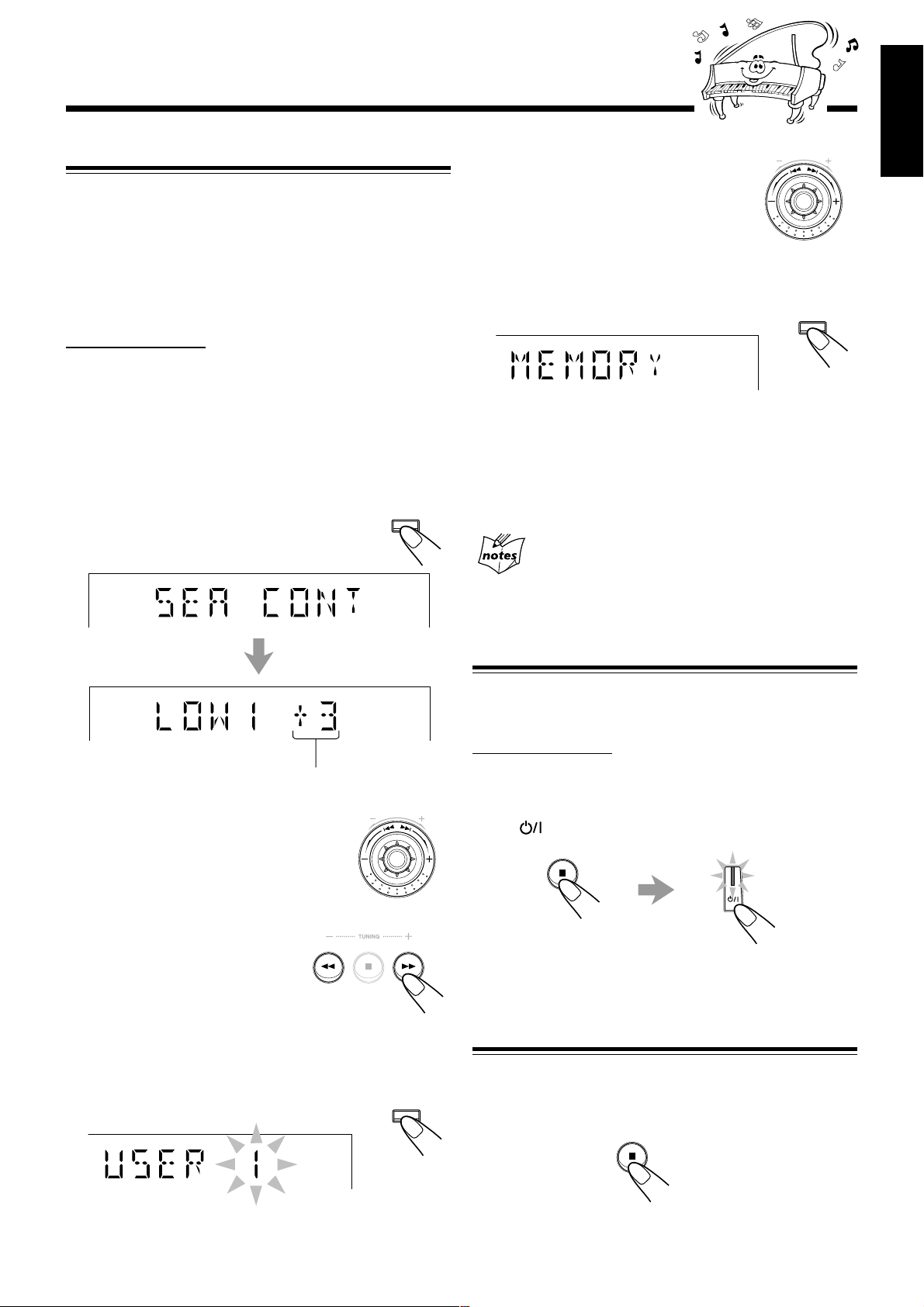
Creating Your Own Sound Mode—User Mode
You can change SEA (Sound Effect Amplifier) pattern to suit
your preference. The SEA (Sound Effect Amplifier) pattern can
be adjusted into 5 frequency ranges—LOW1, LOW2, MID,
HIGH1, and HIGH2. These changed settings can be stored in
the USER 1, USER 2, and USER 3 modes.
• There is a time limit in doing the following steps. If the setting
is canceled before you finish, start from step 1 again.
On the unit ONLY:
1
Select one of the preset sound modes.
• If you want to add the surround elements in your SEA
(Sound Effect Amplifier) pattern, select one of the
surround modes (DANCE, HALL, or STADIUM) before
starting the procedure below. (See “Selecting the Sound
Modes” on page 11.)
2
Press SET/DISPLAY while the
selected sound mode is still shown
on the display.
SET /
DISPLAY
M
U
N
B
E
D
R
C
V
S
E
E
R
T
5
Turn 4 / ¢ to select one
P
of the user modes (USER 1,
USER 2, or USER 3) in which
you want to store your SEA
(Sound Effect Amplifier)
pattern.
6
Press SET/DISPLAY again.
The SEA (Sound Effect Amplifier) pattern you have
created are stored into the user mode selected in step 5.
SET /
DISPLAY
To use your own sound mode
Select USER 1, USER 2, or USER 3 mode when using the
sound modes. See “Selecting the Sound Modes” on page 11.
When you unplug the AC power cord or if a power
failure occurs
The setting will be erased in a few days. If this happens, set the user
modes again.
English
Current level appears.
3
Adjust the SEA (Sound Effect
Amplifier) pattern.
1) Turn 4 / ¢ to select the
frequency range (LOW1, LOW2,
MID, HIGH1, or HIGH2).
2) Press 1 or ¡ to adjust the
level (–3 to +3) of the selected
frequency range.
3) Repeat steps 1) and 2) to adjust
the level of the other frequency
ranges.
4
Press SET/DISPLAY again.
Setting the AM Tuner Interval Spacing
Some countries space AM stations 9 kHz apart, and some
countries use 10 kHz spacing.
On the unit ONLY:
You can only change the AM tuner interval spacing while
tuning in to an AM station. (See page 13.)
M
U
N
B
E
D
R
C
V
S
E
E
R
T
P
Press while holding down 7.
• Each time you press these buttons, the AM tuner interval
spacing alternates between 9 kHz and 10 kHz.
Setting the display brightness
You can set the display brightness to either bright or dim by
SET /
DISPLAY
pressing and holding 7 button for more than 2 seconds. You
might find this convenient when you are enjoying movies or
music in a darkly lit room.
Each time you press the button, the displays alternates
between bright and dim.
– 12 –
Page 18

Listening to FM and AM Broadcasts
English
Tuning in to a Station
1
Press FM/AM.
The unit automatically turns on and tunes
in to the previously received station (either
FM or AM).
• Each time you press the button, the band
alternates between FM and AM.
2 Start searching for stations.
On the unit:
Press and hold TUNING +
or TUNING – for more
than 1 second.
On the remote control:
Press and hold NEXT ¢
(¡) or PREV. 4 (1)
for more than 1 second.
The unit starts searching for
stations and stops when a station of sufficient signal
strength is tuned in.
• If a program is broadcast in stereo, the ST (stereo) indicator
lights up.
To stop searching, press TUNING + or TUNING – (or
NEXT ¢ (¡) / PREV. 4 (1) on the remote control).
When you press TUNING + or TUNING – (or NEXT ¢
(¡) / PREV. 4 (1) on the remote control) briefly
and repeatedly
The frequency changes step by step.
FM / AM
On the unit ONLY:
1
Tune in to the station you want to preset.
• See “Tuning in to a Station.”
2
Press SET/DISPLAY.
3
Turn PRESET + / – to select a
preset number.
4
Press SET/DISPLAY again.
The tuned station in step 1 is stored in the preset number
selected in step 3.
• Storing a new station on a used number erases the
previously stored one.
The preset stations will be erased in a few days. If this happens,
preset the stations again.
SET /
DISPLAY
S
E
E
R
T
P
SET /
DISPLAY
When you unplug the AC power cord or if a power
failure occurs
To change the FM reception mode
On the remote control ONLY:
When an FM stereo broadcast is hard to receive
or noisy, press FM MODE so that the MONO
indicator lights up on the display. Reception
improves.
To restore the stereo effect, press FM MODE again so that
the MONO indicator goes off. In this stereo mode, you can
hear stereo sounds when a program is broadcasted.
FM MODE
Presetting Stations
You can preset 30 FM and 15 AM stations.
In some cases, test frequencies have been already memorized
for the tuner since the factory examined the tuner preset
function before shipment. This is not a malfunction. You can
preset the stations you want into memory by following the
presetting method.
• There is a time limit in doing the following steps. If the setting
is canceled before you finish, start from step 2 again.
Tuning in to a Preset Station
1
Press FM/AM.
The unit automatically turns on and tunes
in to the previously received station (either
FM or AM).
• Each time you press the button, the band
alternates between FM and AM.
2
Select a preset number.
On the unit:
Turn PRESET + / –.
On the remote control:
Press the number buttons.
Ex.: For preset number 5, press 5.
For preset number 15, press
+10, then 5.
For preset number 25, press
+10, +10, then 5.
For preset number 30, press
+10, +10, then 10.
1
4
7
10
2
5
8
10
FM / AM
S
E
E
R
T
P
3
6
9
– 13 –
Page 19

Disc Play Introduction
This unit has been designed to play back the following discs:
• CD (Audio CD)
• CD-R (CD-Recordable)
• CD-RW (CD-ReWritable)
• MP3 disc (MP3 files recorded on a CD-R or CD-RW)
When playing a CD-R or CD-RW
User-edited CD-Rs (CD-Recordable) and CD-RWs
(CD-ReWritable) can be played back only if they are already
“finalized.”
• Y ou can play back your original CD-Rs or CD-R Ws recorded
in music CD format or in MP3 format. (However, they may
not be played back depending on their characteristics or
recording conditions.)
• Before playing back CD-Rs or CD-RWs, read their
instructions or cautions carefully.
• Some CD-Rs or CD-RWs may not be played back on this
unit because of their disc characteristics, damage or stain
on them, or if the player’s lens is dirty.
• CD-RWs may require a longer readout time. This is caused
by the fact that the reflectance of CD-RWs is lower than for
regular discs.
About the CD ready lamps
Each CD ready lamp corresponds to the disc tray of the
same number.
• When they light up?
– When you turn on the unit for the first time after
plugging into a wall outlet, all CD ready lamps (CD1
READY, CD2 READY, and CD3 READY) light up.
From the next time on, CD ready lamp(s) light(s) up
according to the previous condition.
– Each time you press the disc tray open/close buttons
—0 (CD1, CD2, and CD3), the corresponding CD
ready lamp lights up.
• When they go off?
Only when the unit detects there is no disc loaded on a
certain tray, the corresponding CD ready lamp goes off.
(“NO DISC 1,” “NO DISC 2,” or “NO DISC 3”
appears on the display.)
Continued
English
MP3 Introduction
What is MP3?
MP3 is an abbreviation of Motion Picture Experts Group 1
(or MPEG-1) Audio Layer 3. MP3 is simply a file format
with a data compression ratio of 1:10 (128 kbps*). By using
MP3 format, one CD-R or CD-RW can contains 10 times as
much data volume as a regular CD can.
* Bit rate is the average number of bits that one second of audio
data will consume. The unit uses kbps (1,000 bits per second). To
get a better audio quality, choose a higher bit rate. The most
popular bit rate for encoding (recording) is 128 kbps.
MP3 disc structure
On an MP3 disc, each song (material) is recorded as a file.
Files are grouped into a directory (or folder). Directories can
also include other directories, creating hierarchical directory
layers. (See “How are MP3 files recorded and played back?”
on page 15.)
This unit manages files and directories as “tracks” and “groups. ”
This unit can recognize up to 255 tracks per disc, up to 64 groups
per disc. The unit ignores those exceeding the maximum
numbers and cannot play them back.
About MP3 discs
• MP3 discs (either CD-R or CD-RW) require a longer readout time.
(It varies due to the complexity of the recording configuration.)
• When making an MP3 disc, select ISO 9660 Level 1 or Level 2 as
the disc format.
• This unit does not support multisession recording.
• This unit can play MP3 files only with the following file extensions—
“.MP3,” “.Mp3,” “.mP3,” and “.mp3.”
• Files other than MP3 are ignored.
• Some MP3 discs may not be played back because of their disc
characteristics or recording conditions.
• When they flash?
The corresponding CD ready lamp flashes during
playback and pause.
If the loaded disc is an MP3 disc
The corresponding CD ready lamp and the MP3 indicator will
light up.
– 14 –
Page 20

English
6
5
4
3
*
8
7
*
*
Root
1
2
Hierarchy
Groups
MP3 tracks
1
How are MP3 files recorded and played back?
MP3 “tracks (files)” can be recorded in “group”—folders or
directories, in PC terminology.
During recording, the tracks and groups can be arranged
similarly to the tracks and folders/directories of computer
data. “Root” is similar to the root of a tree. Every track and
group can be linked to the root.
In compliance with ISO 9660, the maximum allowable depth
of nested directories—so called “hierarchy”—is eight
(inclusive of the root).
Playback order, track search order, and group search order of
the MP3 tracks recorded on a disc are determined by the
writing (or encoding) application; therefore, playback order
may be different from the one you have intended while
recording the groups and the tracks.
The illustration shows an ordinary example of how MP3
tracks are recorded on a CD-R or CD-RW, how they are
played back and how they are searched for on this unit.
• The numbers in circles next to the MP3 tracks ( ) indicate
the playback order and search order of the MP3 tracks.
Normally this unit plays back MP3 tracks in the recorded
order.
• The numbers inside the groups indicate the playback order
and search order of the groups on an MP3 disc. Normally
this unit plays back MP3 tracks in the groups in the
recorded order.
The groups marked with asterisk (*) will be skipped since
they do not include any MP3 tracks.
MP3 group/track configuration:
– 15 –
Page 21

Playing Back Discs
Loading Discs
Continued
English
Playing Back the Entire Discs—Continuous Play
On the unit ONLY:
1
Press 0 for the disc tray
(CD1, CD2, or CD3) you
want to load a disc onto.
The unit automatically turns on
and the disc tray comes out.
2
Place a disc correctly on the circle of the disc
tray, with its label side up.
CORRECT
• When using a CD single (8 cm), place it on the inner
circle of the disc tray.
3
Press the same 0 you have
INCORRECT
pressed in step 1.
The disc tray closes.
4
Repeat steps 1 to 3 to place other discs.
You can play discs continuously.
• If you start Continuous Play with an MP3 disc, you can
select a track you want to start playback with.
7 For audio CDs
1
Load discs.
2
Press one of the disc number
(CD1, CD2, or CD3) buttons
for the disc you want to play.
CD3
CD2
CD1
The unit searches for the disc, and
starts playing with the first track of the
selected disc.
Track number
TRACK
Tracks of the currently playing CD (T rack
numbers exceeding 16 are not displayed.)
Elapsed playing time
1 2 3 4
5 6 7 8
9 10 11 12
13 14 15 16
7 For MP3 discs
1
Load discs.
When loading more than one disc
When you press 0 for the next tray you want to place another disc
onto, the first disc tray automatically closes and then the next tray
comes out.
2
Press one of the disc number
(CD1, CD2, or CD3) buttons
for the disc you want to play.
The unit searches for the disc (it may take
time), and the following information
appears on the display.
Total track number
TRACK
Title of group number 1*
TITLE
CD3
CD2
CD1
Total playing time
13 14 15 16
13 14 15 16
13 14 15 16
1 2 3 4
5 6 7 8
9 10 11 12
1 2 3 4
5 6 7 8
9 10 11 12
1 2 3 4
5 6 7 8
9 10 11 12
– 16 –
Group number 1 flashes.
* If the group title cannot be shown at a time (exceeding
10 characters), the title scrolls.
Page 22

English
1
5
9
5
9
3
1
5
9
1
3
Select a track to start playing with.
1) Turn 4 / ¢ (or pr ess PREV. 4 (1) / NEXT
¢ (¡) on the remote control) to select a group
you want, then press CD 3/8 SELECT.
The track number starts flashing.
1 2 3 4
5 6 7 8
9 10 11 12
13 14 15 16
M
U
N
D
C
V
S
E
R
2) Turn 4 / ¢ (or pr ess PREV. 4
(1) / NEXT ¢ (¡) on the remote
control) to select a track you want to
start playback with, then press CD 3¥8
again.
GROUP TRACK
Track title**
Group number
Elapsed playing time
1
1
1
P
CD
Basic Disc Operations
While playing a disc, you can do the following operations.
To exchange discs during playback of another
Press 0 corresponding to a disc, not
playing or selected currently, to eject
and exchange the disc.
If you exchange discs during play, the
B
E
R
E
T
current play will not stop until all discs
you have exchanged are played.
To stop play for a moment
Press CD 3¥8 SELECT.
While pausing, the elapsed playing time
flashes on the display.
To resume playing, press CD 3¥8 SELECT again.
SELECT
To go to another track
For audio CDs: Before or during play
For MP3 discs: During play
Turn 4 / ¢ (or press PREV. 4 (1) /
NEXT ¢ (¡) on the remote control).
• 4 (or PREV. 4 (1)):
Goes back to the beginning of the
current or previous tracks.
• ¢ (or NEXT ¢ (¡)):
Skips to the beginning of the next or succeeding tracks.
M
U
N
B
E
D
R
C
V
S
E
E
R
T
P
GROUP TRACK
Track number
** Only a maximum of 10 characters (including spaces between
words) can be shown on the display . T he exceeding characters
will be ignored.
Playback starts with the selected track of the selected group.
To stop playing, press 7.
To remove the disc, press 0 for the corresponding disc tray.
Disc playback sequence
When 3 discs* are loaded on the disc trays, they are played in
one of the following sequences.
• When CD1 is pressed: CD1 ] CD2 ] CD3 (then stops)
• When CD2 is pressed: CD2 ] CD3 ] CD1 (then stops)
• When CD3 is pressed: CD3 ] CD1 ] CD2 (then stops)
* When no disc is loaded on the tray, that disc number is
skipped. “NO DISC 1,” “NO DISC 2,” or “NO DISC 3”
appears on the display if the selected disc tray is empty.
To locate a particular point in a track
During play, press and hold 1 or
¡ (or 4 (1) / ¢ (¡) on
the remote control).
• 1 (or PREV. 4 (1)):
Fast-reverses the disc.
• ¡ (or NEXT ¢ (¡)):
Fast-forwards the disc.
To go to another track directly using the number
buttons
On the remote control ONLY:
Pressing the number button(s) before
1
or during play allows you to start
playing the track number you want.
4
Ex.: For track number 5, press 5.
For track number 15, press +10,
then 5.
For track number 20, press +10,
7
10
then 10.
For track number 32, press +10 three times, then 2.
For track number 132, press +10 thirteen times, then 2.
2
5
8
10
3
6
9
– 17 –
Page 23

Programming the Playing Order of the Tracks
—Program Play
You can arrange the playing order of the tracks before you
start playing. You can program up to 50 tracks.
• To use Repeat Play (see page 20) for Program Play, press
REPEAT after starting Program Play. Only REPEAT 1 and
REPEAT ALL can be selected for Program Play.
• There is a time limit in doing the following steps. If the setting
is canceled before you finish, start from step 2 again.
1
Load discs.
• If the current playing source is not the CD player, press
CD 3¥8 SELECT, then 7 before going to the next step.
2
Activate the Program Play mode.
On the unit:
Press CD PLAY MODE repeatedly
until “CD PROGRAM” appears on
the display.
• Each time you press the button, the play
mode changes as follows:
CD PROGRAM
CD RANDOM
CD PLAY
MODE
Continued
4
Select a track from the selected
disc in step 3.
On the unit:
Turn 4 / ¢ to select the
track number, then press
SET/DISPLAY.
On the remote control:
Press the number buttons.
• For how to use the number
buttons, see “To go to another
track directly using the number
buttons” on page 17.
5
Program other tracks you want.
• To program tracks from the same disc, repeat step 4.
• To program tracks from a different disc, repeat steps
and 4.
1
4
7
10
2
5
8
10
C
V
DISPLAY
D
P
SET /
English
M
U
N
B
E
R
S
E
E
R
T
3
6
9
3
Canceled
(Continuous Play)
On the remote control:
Press PROGRAM so that
PROGRAM
“CD PROGRAM” appears
on the display.
• The PRGM (program) indicator lights up on the display.
3
Press one of the disc number
(CD1, CD2, or CD3) buttons
to select the disc you want to
CD3
CD2
CD1
play.
Track number
PRGM
PRGM
6
Press CD 3¥8 SELECT.
SELECT
The tracks are played in the order you
have programed.
• If the playing disc is an MP3 disc, the
MP3 indicator lights up.
To stop playing, press 7.
To exit from Program Play mode, press CD PLAY MODE
repeatedly until the PRGM (program) indicator goes off (or press
PROGRAM on the remote control) after playback stops.
• If you try to program the 51st track, “CD FULL” will be flashing
on the display.
• If you have tried to program a track from an empty tray, “NO
DISC 1,” “NO DISC 2,” or “NO DISC 3” will appear on the
display for 2 seconds.
• If the track number you have programed does not exist on the
disc, it will be skipped during play.
Disc number
Program step number
– 18 –
Page 24

English
To check the program contents
On the remote control ONLY:
Before playing, you can check the
program contents by pressing
PREV. 4 (1) or NEXT ¢ (¡).
• PREV. 4 (1) :
Shows the programed tracks in the
reverse order.
• NEXT ¢ (¡) :
Shows them in the programed order.
To modify the program
Before or after playing, you can erase the last
programed tracks by pressing CANCEL/DEMO
(or press PROGRAM CANCEL on the remote
control).
• Each time you press the button, the last
programed track is erased from the program.
To add tracks in the program before playing, simply select
the track numbers you want to add by following step 4 of the
programming procedure. If you want to add tracks from
another disc, follow steps 3 and 4.
To erase the entire program before or after playing, press
and hold 7 until “CD PROGRAM” appears on the display.
• The program you have made will be erased,
– when you exit from Program Play mode,
– when you unplug the AC power cord, or
– when a power failure occurs.
CANCEL / DEMO
PROGRAM
CANCEL
Playing at Random—Random Play
The tracks of the currently selected disc will be played at
random.
• To use Repeat Play (see page 20) for Random Play, press
REPEAT after starting Random Play. Only REPEAT 1 and
REPEAT ALL can be selected for Random Play.
1
Load a disc.
2
Press the corresponding disc number (CD1,
CD2, or CD3) button where the disc is loaded
in step 1, then press 7.
CD3
CD2
CD1
3
Activate the Random Play mode.
On the unit:
Press CD PLAY MODE repeatedly
until “CD RANDOM” appears on
the display.
• Each time you press the button, the play
mode changes as follows:
CD PROGRAM
Canceled
(Continuous Play)
CD RANDOM
On the remote control:
Press RANDOM so that
“CD RANDOM” appears
on the display.
CD PLAY
MODE
RANDOM
1 2 3 4
5 6 7 8
9 10 11 12
• The RANDOM indicator also lights up on the display.
4
Press CD 3¥8 SELECT.
SELECT
The tracks are randomly played.
Random Play ends when all the tracks
of the current disc are played once.
To skip the currently playing track, turn 4 / ¢ to the
right (or press NEXT ¢ (¡) on the remote control).
If you turn 4 / ¢ to the left (or press PREV. 4
(1) on the remote control)
You cannot go back to the previous tracks during Random Play.
To stop playing, press 7.
To exit from Random Play mode, press CD PLAY MODE
repeatedly until the RANDOM indicator goes off (or press
RANDOM on the remote control) after playback stops.
– 19 –
Page 25

Repeating Tracks or Discs—Repeat Play
English
Prohibiting Disc Ejection—Tray Lock
You can have all the discs, the program or the individual track
currently playing repeat as many times as you like.
To repeat playing, press REPEAT during or
REPEAT
before play .
• Each time you press the button, Repeat Play mode
changes as follows:
REPEAT ALL REPEAT 1DISC
REPEAT 1Canceled
The Repeat Play mode indicator lights up on the display.
For audio CDs:
TRACK
5 6 7 8
9 10 11 12
13 14 15 16
4
For MP3 discs:
GROUP TRACK
16
REPEA T ALL: During Continuous Play
Repeats all the tracks on all the loaded
discs continuously.
During Program Play
Repeats the program.
During Random Play
Repeats all the tracks on all the loaded
discs randomly.
REPEAT 1DISC: Repeats all the tracks on the current disc
continuously.
REPEAT 1: Repeats the currently playing track.
You can prohibit disc ejection from the unit and lock discs.
• This operation is possible only when the source is the CD
player.
On the unit ONLY:
To prohibit disc ejection, press 0 for any disc tray while
holding down 7. (If there is any disc tray opened, close it
first.)
“LOCKED” appears for a while on the display , and the loaded
discs are locked.
To cancel the prohibition and unlock the discs, press 0 for
any disc tray while holding down 7.
“UNLOCKED” appears for a while on the display, and the
loaded discs are unlocked.
If you try to eject discs while Tray Lock is in use
“LOCKED” appears to inform you that the disc trays are locked.
To cancel Repeat Play, press REPEAT repeatedly until the
Repeat Play mode indicators go off from the display.
• “REPEAT 1DISC” cannot be selected for Program Play or
Random Play
It is canceled when you select Program Play or Random Play.
• “REPEAT ALL” cannot function
Place discs on all disc trays.
– 20 –
Page 26

Playing Back Video CDs
English
Selecting Video Output (PAL, MULTI, NTSC)
4
Repeat steps 1 to 3 to place other CDs.
You can set this setting in Standby mode. (Wait for 2 second
after the clock timer appear.)
Before playing a VCD, use the buttons on the unit to select a
video output mode to match your TV system.
Video output is preset for PAL.
Press and hold one of the disc
number buttons (CD1, CD2 or
CD3) for more than 2 second.
CD3 ............. for NTSC exclusive TV.
CD2 ............. for Multisystem TV.
Multi detects the formula of the disc (NTSC/
PAL) automatically and displays the image on
the screen correctly.
CD1 ............. for PAL exclusive TV.
Selection of Video Output Mode
• When you play an NTSC disc in MULTI mode on a PAL
exclusive TV, the image may be distorted. If this happens, change
the mode to PAL.
• When you play an NTSC disc in MULTI mode on a Multisystem
TV, the image may blink for a moment. This symptom is caused
by the Unit detecting the formula of the disc, not by a malfunction
of the unit.
• Selection of video output mode works only in standby mode.
When you place a CD onto the currently selected tray, whose
disc number shown on the CD indicator, reading of the CD
starts. After the reading is completed, the total number of
tracks and total playing time will appear, then the playing
time of the first track.
\
CD READING Total number of tracks
and playing time
If the video CD has the Playback Control function, “VCD
PBC” will appear when you press STOP followed by PBC.
To put an 8 cm CD onto a tray, insert it so that it is aligned
with the groove in the trays center.
If a tray is open when the System switches to the standby
mode, the tray will close automatically.
\
Playing time of the
1st track
Playing a Video CD
You can play video CDs either with or without the PBC
function.
1
Turn on the TV and select the video input so
that you can view the pictures from the CD
player.
Refer to the manual supplied for your TV.
Loading Discs
1
Press 0 for the disc tray (CD1, CD2 or CD3)
you want to load a CD onto.
The unit automatically turns on and the disc tray comes
out.
2
Place a disc correctly within the circle of the
disc tray, with its label side up.
CORRECT
• When using a CD single (8 cm), place it within the inner
circle of the disc tray.
3
Press the same 0 you have pressed in step 1.
The disc tray automatically closes.
INCORRECT
2
Prepare a CD.
Refer to “Loading Discs” on this page.
3
Start playback of the CD.
Press CD 3/8 SELECT, to start playback of the currently
selected CD, or press CD 1-3 to select the disc and start
play.
Compu Play
When CD 3/8 SELECT or CD 1-3 is pressed while the
system is on standby, the power is automatically turned on.
To stop during play, press 7.
To stop play and remove the disc, press 0 for the disc being
played.
– 21 –
Page 27

Continued
Playing Video CDs with PBC Function — Menu
Play
This System provides Playback Control (PBC) which utilizes
a procedure (menu selection) programmed in a video CD.
The playback operation procedure may differ depending on
the disc you use.
For Menu Play, use the following buttons:
On the unit:
¢ + ...........................for viewing the unshown portion of
the menu and for selecting an
upcoming item.
4 – ........................... for viewing the previously shown
portion of the menu and selecting a
previous item.
CD 3/8 SELECT .......
VCD NUMBER +, – ... for selecting an item
On the remote control:
NEXT ¢ (¡) ......... for viewing the unshown portion of
PREV. 4 (1) ......... for viewing the previously shown
Number Buttons.......... for selecting and starting playback of
(SELECT) CD 3/8 .....
RETURN ............... for returning to the previous menu
for starting playback of the selected item
the menu and for selecting an
upcoming item.
portion of the menu and selecting a
previous item.
an item
for starting playback of the selected item
To stop Menu Play, press 7.
You can only select PBC in CD STOP and repeat off position.
Basic Concept of the PBC Function
PBC (Playback Control) allows you to enjoy menu–driven
operation and high resolution still images having a resolution
four times greater than video pictures.
Menu-driven playback
You can interact with the screen using a menu display to
select and play an entry.
Concept of PBC Flow
English
1
Turn on the TV and select the video input so that
you can view the pictures from the CD Player.
Refer to the manual supplied for your TV.
2
Prepare a CD .
Refer to “Loading Discs” on page 21.
3
Press PBC on the remote control.
Allow several seconds for the discs table of
contents (TOC) to be read before pressing PBC.
“VCD PBC” appears on the display.
4
Start playback of the CD.
Press CD 3/8 SELECT , to start play of the currently selected CD.
• In PBC mode, playback cannot be activated by pressing
CD1, CD2 or CD3 buttons.
5
Select the item you want to view.
On the unit:
Turn the VCD NUMBER knob + clockwise to select ascending
item number, or VCD NUMBER knob – anticlockwise to select
decending item number. Then press SELECT CD 3/8 button to
start the disc. In case VCD number cannot be selected from the
unit, please use the remote control.
On the remote control:
Press the ¢ or
CD 3/8 button to play the selected item. Alternatively, press the
number button to select and play the item you desire.
To stop the track being played and return to the menu,
press RETURN button.
4
button to select and then press SELECT
Basic flow of Menu Play Operation
A selection menu is shown when you start playing a video
CD with PBC. The menu shows a list of items to select. Some
discs may show moving pictures or a divided screen.
• When a list of items appears, you can select the number of
the item you want to playback.
• When moving pictures appear, you can select a moving
picture by pressing 4 PREV / ¢ NEXT or number
buttons while the moving picture you want to view is being
played back.
High-resolution still image display
You can display high-quality images four times clearer than
video pictures.
• When the menu appears after the item you have selected
finishes playing, you can select another item that you want
to view next.
• After playback, press RETURN , to go back to the
previous screen. Each time you press the button, you will
go back by one screen.
• If you want to stop Menu Play, press 7.
– 22 –
Page 28

English
Screen-saver
• When a menu screen of a karaoke disc is displayed for a few
minutes without any selection being made, it automatically starts
from the first song.
Do not paused Video CD for more then 10 minutes to prevent screen
burns.
Playing Video CDs without PBC — Continuous
Play
Even if a video CD has PBC, you can cancel PBC and play
the disc without using the menu screen.
1
Turn on the TV and select the video input so that
you can view the pictures from the CD Player.
Refer to the manual supplied for your TV.
2
Prepare a CD.
Refer to “Loading Discs” on page 21.
3
Start playback of the CD.
On the unit:
Press CD 3/8 SELECT or CD 1-3 of the
tray you want to play from. The selected
video CD starts playback from the first
track if you pressed CD 1-3.
On the remote control:
Press the number button of the track you want to start
playing. The playback starts from the selected track of the
currently selected disc.
To stop during play, press 7.
To restore PBC, press the PBC button again, then press CD
3/8 SELECT to play VCD with PBC.
Cancelling PBC
• After cancelling PBC, you can Continuously Play more than one
video CD without PBC.
• When PBC is cancelled, some images such as still play pictures
may not be played back.
• You cannot change from PBC OFF to PBC ON while CD is
playing.
CD3
CD2
CD1
Continued
Resuming Play
If you stop a video CD directly, you can continue viewing
from the scene where you last stopped.
1
During playing of a VCD, pr ess 7 b utton to stop
playing (refer to page 21).
2
Press CD 3/8 SELECT button to continue playback
from the last scene that you stopped at.
1 Resume play will not work when the CD tray has been opened.
2 It is advisable to turn off PBC to use resume play otherwise it will
resume at PBC menu.
3 Resume Play will not function on VCD version 1.1.
Special Plays for a Video CD
You can use the following special play modes for video CDs
both with and without PBC. The following functions can only
be executed with the buttons on the remote control.
Frame-by-Frame Playback
Press the STILL button during playback. Then each
time you press the button, still pictures advance by
one frame. During frame-by-frame playback, no
sound is emitted.
To resume normal playback, press CD 3/8 SELECT.
Viewing Operating Status
Usually, the following information of the track being played
is shown on the TV screen during playback : the disc number,
the track number, and the playing time.
Press ON SCREEN.
This button shows the display of operation status.
When the display of operation status turns on, the
following information of the track being played
appear on the TV screen: Disc number, track number/
total number of tracks and the current tracks elapsed time.
D3 01/20 2:31
Disc Number
Track number/total number of track
T o cancel the display of operation status, press ON SCREEN.
Current tracks elapsed time
Viewing the Video Intro of the Video CD
You can view the contents of a video CD, watching for about 7
seconds of each track on the video CD. Video intro does not
work with PBC. For a video CD with PBC, cancel the PBC
function referring to “Playing V ideo CDs without PBC” abo ve.
1
Press CD 1-3, to select the disc you
want to view the video intro.
Playback starts.
CD3
CD2
CD1
– 23 –
Page 29

2
Press VIDEO INTRO on the remote
control after a picture appears on the
TV screen.
The video intro play starts and shows in sequence for
about 7 seconds of the first nine tracks on the TV screen.
To preview subsequent tracks, press “NEXT ¢ (¡)”
on the remote control. Pressing “PREV. 4 (1)” will
display the previous 9 track intros.
3
Press the number button f or the
1
3
2
video intro you want to select.
5
8
10
6
9
Playback starts from the selected
track.
To stop and cancel the video intro
play, press 7.
4
7
10
Viewing the Highlights of a Video CD
You can view highlight scenes of the selected track on a
video CD only when PBC is off. These highlight scenes are
created by dividing the track equally into 9 portions and the
beginning scenes (7 seconds each) of those 9 portions are
shown on the display.
English
Viewing highlights
• If a highlight scene is not selected while 9 scenes are shown on
the TV, highlight scenes of the next track will appear on the
display.
• When a highlight scene is selected, playback starts from the
beginning of the highlight scene, but not from the still image
shown on the display (the part shown is the last part of the
highlight scene, not its beginning)
• During the video intro or highlight play, images shown on the
display may be partially distorted, resulting from noise or
incorrect manufacturing of the disc.
• Highlight also can function in stop position.
Playing a Multiplex Sound CD
This function is used for multiplex sound discs. See manuals
attached to discs for detailed information.
Operation
By pressing the MPX button on the remote control
consecutively, channel multiplexing modes are
cycled as shown below.
1
Press CD 1-3 and the number button
for the track you want to view the
highlights of.
Playback starts.
2
Press HIGHLIGHT on the remote
CD3
CD2
CD1
control after a picture appears on the TV
screen.
The highlight play starts and shows in
sequence, the first 7 seconds of nine track divisions on the
TV screen for 1 minute. To preview subsequent tracks,
press “NEXT ¢ (¡)” on the remote control. If a
highlight scene is not selected, it will automatically stop
after a few minutes.
3
Press the number button f or the
1
2
highlight you want to select.
5
Playback starts from the selected
scene.
To stop and cancel the highlight play,
press 7.
4
7
10
8
10
(Left channel/
Right channel)
When Lch MONO or Rch MONO is selected, display
indicates Lch MONO or Rch MONO respectively.
Lch MONO: Only the left channel (instrumental parts) is
played back through both right and left
speakers.
Rch MONO: Only the right channel (vocal parts) is played
back through both right and left speakers.
NORMAL: Used for conventional stereo sources.
3
6
9
Lch MONONORMAL
Rch MONO
– 24 –
Page 30

Playing Back Tapes
English
You can play back type I tapes without changing any settings.
Playing Back a Tape
To play both sides repeatedly—Reverse Mode
When using Reverse Mode, the tape automatically reverses at
the end of one side, starts playing the other side of the tape,
and repeats the same process.
1
Press 0 EJECT for the cassette deck.
2
Insert a cassette with the exposed part of the
tape down.
3
Close the cassette holder gently.
4
Press TAPE 2 3.
The tape play starts and the tape direction
indicator (3 or 2) starts flashing slowly
to indicate the tape running direction.
• Each time you press the button, the tape direction changes
and “REVERSE” appears for a while on the display.
33
3 : plays the front side.
33
22
2 : plays the reverse side.
22
• If no cassette is inserted, “NO TAPE” appears on the
display.
When the tape plays to the end, the deck automatically
stops if the Reverse Mode is off. (See “To play both sides
repeatedly—Reverse Mode.”)
To stop playing, press 7.
To fast-wind to the left or to the right, press 1 or ¡ (or
PREV. 4 (1) / NEXT ¢ (¡) on the remote control)
while the tape is not running.
The tape direction indicator (3 or 2) starts flashing quickly
on the display.
TAPE
On the unit ONLY:
REVERSE
To use Reverse Mode, press REVERSE MODE
so that the Reverse Mode indicator lights up on
the display like— .
To cancel Reverse Mode, press the button again so that the
Reverse Mode indicator lights up on the display like— .
MODE
Locating the Beginning of a Song—Music Scan
You can use Music Scan to locate the beginning of a song.
Music Scan searches for blank portions that usually separate
recorded songs, then plays the next song.
To find the beginning of the current song
During play, press 1 or ¡
(or PREV. 4 (1) /NEXT ¢
(¡) on the remote control) in the
opposite direction to the tape play.
The tape direction indicator of the
opposite direction to the tape play starts flashing intermittently .
Searching stops automatically at the beginning of the current
song, and it starts automatically.
To find the beginning of the next song
During play, press 1 or ¡
(or PREV. 4 (1) / NEXT ¢
(¡) on the remote control) in the
same direction as the tape play.
The tape direction indicator of the
same direction as the tape play starts flashing intermittently.
Searching stops automatically at the beginning of the next
song, and it starts automatically.
Music Scan works by detecting a 4-second long blank
between each song, so it will not work well in the
following cases
• No blank at the beginning of a song.
• Noise (often caused by much use or poor quality dubbing) which
fills the blank.
• Long, very soft passages or pauses in a song.
To remove the cassette, press 0 EJECT to open the cassette
holder while the tape is not running.
The use of the C-120 or thinner tape is not
recommended, since characteristic deterioration
may occur and this tape easily jams in the pinchrollers and the capstans.
– 25 –
Page 31

Recording
IMPORTANT:
• It may be unlawful to record or play back copyrighted
material without the consent of the copyright owner.
• The recording level is automatically set correctly, so it is
not affected by the VOLUME, the ACTIVE BASS EX. (For
CA-HXZ7V), SUBWOOFER LEVEL (For CA-HXZ9V),
and the SOUND MODE controls. Thus, during recording
you can adjust the sound you are actually listening to
without affecting the recording level.
• If there are excessive noise or static in the recording you
have made, the unit may be too close to a TV. Increase the
distance between the TV and the unit.
• You can use type I tape for recording.
To protect your recording
Cassettes have two small tabs
on the back to protect from
unexpected erasure or rerecording.
To protect your recording,
remove these tabs.
To re-record on a protected tape, cover the holes with
adhesive tape.
To keep the best recording and playback sound
quality
If the heads, capstans, and pinch rollers of the cassette deck
become dirty, the following will occur:
• Impaired sound quality
• Discontinuous sound
• Fading
• Incomplete erasure
• Difficulty in recording
To clean the heads, capstans, and pinch rollers
Use a cotton swab moistened with alcohol.
Pinch rollers
Capstans
Continued
Recording on a Tape
1
Press 0 EJECT and insert a r ecordable cassette
with the exposed part of the tape down.
2
Close the cassette holder gently.
• If you want to record on both sides of a tape, see “To
record on both sides—Reverse Mode.”
3
Check the tape direction of the cassette deck.
• If the tape direction is not correct, press T APE 2 3 twice
then 7 to change the tape direction.
4
Start playing the source—FM, AM, CD player
or auxiliary equipment connected to AUX jacks.
• When the source is the CD player, you can also use the
button on the remote control. Direct Recording—(see
page 27), and Auto Edit Recording (only for audio
CDs)—(see page 27).
REC START
5
Start recording.
On the unit:
Press REC START/STOP.
On the remote control:
Press and hold REC START/
STOP for more than 1 second.
The REC (recording) lamp flashes when
recording starts, and the tape direction indicator (3 or 2)
starts flashing slowly.
• If no cassette is inserted, “NO TAPE” appears on the
display. If a protected tape is inserted, “NO REC”
appears on the display.
/ STOP
English
Heads
To demagnetize the heads
Turn off the unit, and use a head demagnetizer (available at
electronics and audio shops).
To stop recording immediately, press REC START/STOP
on the unit or 7 (or press and hold REC START/STOP on
the remote control for more than 1 second).
To remove the cassette, press 0 EJECT to open the cassette
holder while the tape is not running.
To record on both sides—Reverse Mode
On the unit ONLY:
Press REVERSE MODE so that the Reverse Mode
indicator lights up on the display like— .
• When using the Reverse Mode for recording,
start recording in the forward (3) direction first.
Otherwise, recording will stop when only one side (reverse)
of the tape is recorded.
To cancel Reverse Mode, press the button again so that the
Reverse Mode indicator lights up on the display like— .
– 26 –
REVERSE
MODE
Page 32
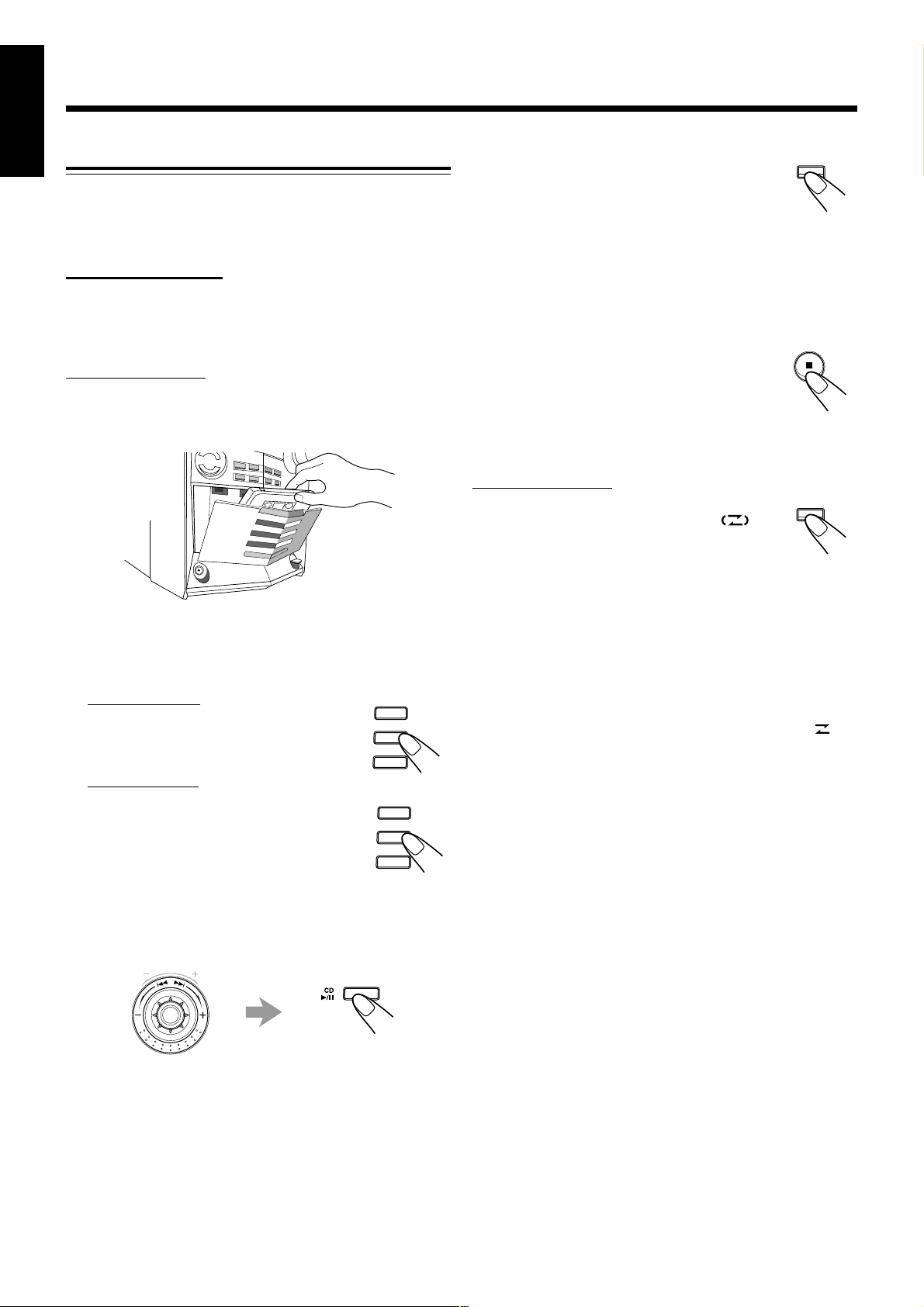
English
Synchronized Recording
By using Synchronized Recording methods, you can start and
stop both disc play and tape recording at the same time.
7 Direct Recording
Everything on the disc goes onto the tape in the order on the
disc, or according to the order you have made for Program
Play.
On the unit ONLY:
1
Press 0 EJECT and insert a r ecordable cassette
with the exposed part of the tape down.
2
Load a disc.
3
Select a disc.
For audio CDs:
Press the corresponding disc number
(CD1, CD2, or CD3) button where a
disc is loaded in step 2, then press 7.
For MP3 discs:
You can select a track to start recording
with.
1) Press the corresponding disc number
(CD1, CD2, or CD3) button where a
disc is loaded in step 2.
CD3
CD2
CD1
CD3
CD2
CD1
CD REC
4
Press CD REC START.
START
“CD REC” appears on the display and the
REC (recording) lamp flashes when
recording starts.
The cassette deck starts recording while the
CD player starts playing.
When the recording is done, “CD REC FINISHED”
appears scrolling on the display, and the REC (recording)
lamp turns off. Both the cassette deck and the CD player
stop automatically.
To stop recording, press 7 to create a 4-second
blank portion on the recording tape. (Remember,
a 4-second blank is important when using Music
Scan—see page 25.)
To record on both sides—Reverse Mode
On the unit ONLY:
Press REVERSE MODE so that the Reverse Mode
indicator lights up on the display like— .
• When using the Reverse Mode for Direct
Recording, start recording in the forward (3)
direction first. When the tape reaches its end while
recording a song in the forward direction (3), the last song
will be re-recorded at the beginning of the reverse side (2).
If you start recording on the reverse side (2) first,
recording will stop when only one side (reverse) of the tape
is recorded.
To cancel Reverse Mode, press the button again so that the
Reverse Mode indicator lights up on the display like— .
REVERSE
MODE
2) Turn 4 / ¢ to select the group, then press CD 3¥8
SELECT.
M
U
N
B
E
D
R
C
V
S
E
E
R
T
P
SELECT
3) Turn 4 / ¢ to select the track.
– 27 –
Page 33

Using the Microphones
You can enjoy singing along (Karaoke) and microphone
mixing by using two microphones.
• MIC LEVEL adjustment is valid for both microphones
connected to MIC 1 and MIC 2 jacks.
IMPORTANT:
• Always set MIC LEVEL to MIN when connecting or
disconnecting the microphone.
• When you do not use the microphone, keep the microphones
unconnected.
Singing Along—Karaoke
To apply an echo to your voice
On the remote control ONLY:
Press ECHO so that the ECHO
indicator lights up on the display.
• Each time you press the button, the echo
level changes as follows:
ECHO 1
As the number increases, a stronger echo effect applies to
your voice.
ECHO 2 ECHO 3
ECHO OFF
(Canceled)
English
7 Vocal Masking
Vocal Masking reduces the lead vocal of the playing source,
and allows you to replace it by singing into the microphones
as the music plays.
1
Turn MIC LEVEL to MIN.
2
Connect the microphone(s) (not supplied) by
plugging it into MIC 1 and/or MIC 2 jack(s).
3
Press KARAOKE on the remote
control.
“KARAOKE” appears for 2 seconds and
KARAOKE indicator lights up and remains lit.
4
Start playing the source—disc, tape or other
connected component.
5
Adjust MIC LEVEL and the volume level as
you sing into the microphone(s).
• By pressing REC START/STOP, you can record your
singing along if you want. (For more details, see page 26.)
To cancel Vocal Masking, press KARAOKE on the remote
control again.
• “OFF” appears for 2 seconds and the KARAOKE indicator
goes off. Normal stereo play back resumes.
If howling or squealing (feedback) occurs while using
the microphone(s)
Take the following actions to prevent these noises.
• Adjust MIC LEVEL and the volume level.
• Avoid pointing the microphone(s) towards the speak ers.
• When two microphones are connected, turn off the ON/OFF
switch on the unused microphone.
If you use the following sources as the playing source
for Karaoke (Vocal Masking), you cannot get the
satisfactory results
• Radio programs—a radio signal is not as reliable as the signals
coming from a tape or a disc.
• Monaural sources.
• Poorly dubbed tapes.
• Sources recorded with duets, strong echo, a chorus, or only a few
instruments.
Singing Along with Multiplex Karaoke Discs
(MPX)
If the source you are going to play is a multiplex karaoke
disc, you can use the Multiplex sound function via the
buttons on the unit.
What is Multiplex Sound?
On a multiplex karaoke disc, the instrumental parts are
recorded on the left channel. With this system, you can
replace the vocal part with your voice through the
microphone.
1
2
3
4
– 28 –
Rotate the MIC LEVEL
and VOLUME to MIN.
Connect the microphone (not supplied) into
the MIC 1 and/or MIC 2 jack on the front
panel.
Play the source — CD.
Press MPX on the remote control to
select the output sound.
See page 29.
Page 34

English
5
6
Rotate MIC LEVEL and VOLUME to adjust
the microphone level and the speaker output
level.
Sing into the microphone.
Microphone mixing
When you sing along with multiplex tapes or CDs, follow the
procedure below:
1
Connect the microphone(s).
To apply echo to your voice, see “To apply an echo to your
voice” on page 28.
To adjust the music key, see “Adjusting the Music Key
Control” on this page.
To record your singing along, see “Microphone Mixing” on
this page.
When finished singing
Restore the stereo effect by pressing MPX until “NORMAL”
appears on the display.
Adjust the Music Key Control (for CD play
only)
On the remote control ONLY:
Press KEY CONTROL I /i to adjust the
music key.
To lower the key, press KEY CONTROL I.
To raise the key, press KEY CONTROL i.
To cancel the key adjustment, press
KEY CONTROL I or i until “ ” appears at the center on
the TV screen.
2
Start playing the source — CD, tape or other
connected component.
3
Adjust MIC LEVEL and VOLUME
as you sing into the microphone(s).
• By pressing REC START/STOP, you
can record your singing along if you
want. (For more details, see page
26.)
E
M
U
L
O
V
To use microphone only
Without any background sound, you can
use your microphone(s) and record it if you want.
1
Connect the microphone(s).
2
Press CD 3/8 SELECT, then 7.
No background sound will be heard.
SELECT
Adjust the music key each time you sing along to a
song
• Once the music key is adjusted, the key level will not return to the
previous level automatically after playing a song.
• The music key cannot be changed while recording.
• Once the source is changed, the key level returns to 0.
3
Adjust MIC LEVEL and VOLUME
as you sing into the microphone(s).
• By pressing REC START/STOP, you can
record your singing along if you
want. (For more details, see page
26.)
E
M
U
L
O
V
– 29 –
Page 35

Using the Timers
There are three timers available—DAILY (Daily Timer), REC
(Recording Timer), and SLEEP (Sleep Timer).
You can set the timers whether the unit is on or off; however,
if Ecology Mode is activated, you cannot set the timers while
the unit is off.
Before using the timers, set the clock built in the unit. (See
page 10.)
Using Daily Timer
With Daily Timer, you can be wake up with your favorite
music or radio program.
How Daily Timer actually works
The unit automatically turns on, sets the volume level to the
preset level, and starts playing the specified source when the
on-time comes. (“DAILY” and the DAILY indicator flash just
before the on-time, and the DAILY indicator continues
flashing while the timer is operating.) Then, when the offtime comes (“DAILY OFF” flashes just before the off-time),
the unit automatically turns off (on standby).
The Daily Timer works everyday automatically. If you do not
want to use the Daily Timer, turn it off. (See “To turn on or
off Daily Timer after its setting is done” on page 31.) The
timer setting remains in memory until you change it.
• There is a time limit in doing the following steps. If the setting
is canceled before you finish, start from step 1 again.
• To correct a misentry while setting the timer, press
CANCEL/DEMO.
Before you start...
• When using a disc as the source to play—
– Make sure that a disc is on the selected disc tray.
• When using a tape as the source to play—
– Make sure that a tape is in the cassette deck.
– Make sure that the tape direction is correct.
• When using the external component as the source to
play—
– Set the timer equipped on the external component at
the same time.
Continued
On the unit ONLY:
1
Press CLOCK/TIMER
repeatedly until “DAILY”
appears on the display.
The (Timer) indicator lights up and the DAILY (Daily
Timer) indicator also starts flashing on the display.
DAILY
• Each time you press the button, the timer setting modes
change as follows:
DAILY
Canceled
2
Press CLOCK/TIMER again.
TIMER
(Daily Timer setting)
Clock
setting
(The hour digits start flashing.)
(Recording Timer setting)
REC
TIMER
“TIMER” appears for 2 seconds, then the
unit enters on-time setting mode.
DAILY
3
Set the on-time you want the
P
unit to turn on at.
1) Turn 4 / ¢ to set the hour, then
press SET/DISPLAY.
2) Turn 4 / ¢ to set the minute,
then press SET/DISPLAY.
“SET” appears for 1 second, then
the unit enters off-time setting mode.
SET /
DISPLAY
DAILY
English
CLOCK
/ TIMER
CLOCK
/ TIMER
S
E
E
R
T
– 30 –
Page 36

English
4
5
6
7
Set the off-time you want the unit to turn off
(on standby) at.
1) Turn 4 / ¢ to set the hour, then press
SET/DISPLAY.
2) Turn 4 / ¢ to set the minute, then press
SET/DISPLAY.
“SET” appears for 1 second, then the unit enters
source selecting mode.
Turn 4 / ¢ to select the source to play,
then press SET/DISPLAY.
“SET” appears for 1 second.
• The source changes as follows:
TUNER FM TUNER AM
TAPEAUX IN
1 CD -- 1
TUNER FM: tunes in to a specified preset FM station.
= Go to step 6.
TUNER AM:tunes in to a specified preset AM station.
= Go to step 6.
1 CD-- 1: plays from a specified track of a specified
disc. = Go to step 6.
T APE : plays a tape in the cassette deck.
= Go to step 7.
AUX IN: plays an external source. = Go to step 7.
When selecting “TUNER FM” or “TUNER AM”
Turn 4 / ¢ to select the preset station number, then
press SET/DISPLAY.
The unit enters volume setting mode.
When selecting “1 CD-- 1”
1) Turn 4 / ¢ to select the disc number, then press
SET/DISPLAY.
“SET” appears for 1 second.
2) Turn 4 / ¢ to set the track number, then press
SET/DISPLAY.
“SET” appears for 1 second, then the unit enters
volume setting mode.
S
E
E
R
T
P
Turn 4 / ¢ to set the
volume level.
• The volume level changes as follows:
VOLUME – –
VOLUME 5
SET /
8
Press SET/DISPLAY to complete
DISPLAY
the Daily Timer setting.
The DAILY (Daily Timer) indicator stops
flashing and remains lit. “OK ” appears on
the display for 2 seconds.
The settings you have done are shown on the
display in sequence for your confirmation.
9
Press to turn off the unit (on
standby) if you have set the Daily
Timer with the unit turned on.
• If the unit is turned on before the on-time comes
Daily Timer does not work.
• Even if you unplug the AC power cord or if a power failure
occurs
Once you set the timer, the timer setting may remain stored in
memory in a few days. In this case, check whether the timer
setting still remains or not.
T o turn on or off Daily T imer after its setting is done
1Press CLOCK/TIMER repeatedly until “DAILY”
appears on the display.
The DAILY (Daily Timer) indicator starts
flashing on the display and (Timer)
indicator remains lit.
2To turn off the Daily Timer, press
CANCEL/DEMO.
The DAILY (Daily Timer) and (Timer)
indicators go off from the display (“DAILY
OFF” appears for a while).
The Daily Timer is canceled, but the setting for the Daily
Timer remains in memory.
Or
To turn on the Daily Timer, press
SET/DISPLAY.
“OK ” appears on the display for 2 seconds.
The settings you have done are shown on the
display in sequence for your confirmation.
CLOCK
/ TIMER
CANCEL / DEMO
SET /
DISPLAY
VOLUME 10VOLUME 15
• If you select “VOLUME – –,” the volume is set to the
last level when the unit has been turned off.
– 31 –
Page 37

Using Recording Timer
With Recording Timer, you can make a tape of a radio
broadcast automatically.
4
Set the on-time you want the
unit to turn on at.
1) Turn 4 / ¢ to set the hour, then
press SET/DISPLAY.
Continued
P
English
S
E
E
R
T
How Recording Timer actually works
The unit automatically turns on, tunes in to the specified
station, sets the volume level to “VOLUME MIN,” and starts
recording when the on-time comes (“REC” and the REC
indicator flash just before the on-time, and the REC indicator
continues flashing while the timer is operating). Then, when
the off-time comes (“REC OFF” flashes just before the offtime), the unit automatically turns off (on standby).
The timer setting remains in memory until you change it.
• There is a time limit in doing the following steps. If the setting
is canceled before you finish, start from step 2 again.
• To correct a misentry while setting the timer, press
CANCEL/DEMO.
On the unit ONLY:
1
Insert a recordable cassette with the exposed
part of the tape down.
2
Press CLOCK/TIMER
CLOCK
/ TIMER
repeatedly until “REC”
appears on the display.
The (Timer) indicator lights up and the REC
(Recording Timer) indicator also starts flashing on the
display.
REC
• Each time you press the button, the timer setting modes
change as follows:
2) Turn 4 / ¢ to set the minute,
then press SET/DISPLAY.
“SET” appears for 1 second, then
the unit enters off-time setting mode.
REC
5
Set the off-time you want the unit to turn off
(on standby) at.
1) Turn 4 / ¢ to set the hour, then press
SET/DISPLAY.
2) Turn 4 / ¢ to set the minute, then press
SET/DISPLAY.
“SET” appears for 1 second, then the unit enters preset
station selecting mode.
6
Select the preset station.
1) Turn 4 / ¢ to select the band (“TUNER FM” or
“TUNER AM”), then press SET/DISPLAY.
2) Turn 4 / ¢ to select a preset channel number,
then press SET/DISPLAY.
The REC (Recording Timer) indicator stops flashing
and remains lit. “OK ” appears on the display for
2 seconds.
The settings you have done are shown on the display
in sequence for your confirmation.
SET /
DISPLAY
DAILY
Canceled
3
Press CLOCK/TIMER again.
TIMER
(Daily Timer setting)
Clock
setting
(The hour digits start flashing.)
(Recording Timer setting)
“TIMER” appears for 2 seconds, then the
unit enters on-time setting mode.
REC
REC
TIMER
CLOCK
/ TIMER
7
Press to turn off the unit
(on standby) if necessary.
• If you want to listen to another source while recording
Press REC START/STOP or 7 to stop recording. Without
stopping it, you cannot change the source.
• Even if you unplug the AC power cord or if a power failure
occurs
Once you set the timer, the timer setting may remain stored in
memory for a few days. In this case, check whether the timer
setting still remains or not.
– 32 –
Page 38

English
To turn on or off Recording Timer after its setting
is done
1Press CLOCK/TIMER repeatedly until
“REC” appears on the display.
The REC (Recording Timer) indicator starts
flashing on the display and the (Timer)
indicator remains lit.
2To turn off the Recording Timer, press
CANCEL/DEMO.
The REC (Recording Timer) indicator goes
off from the display (“REC OFF” appears on
the display for 2 seconds).
The Recording Timer is canceled, but the setting for the
Recording Timer remains in memory.
Or
To turn on the Recording Timer, press
SET/DISPLAY.
“OK ” appears on the display for 2 seconds.
The settings you have done are shown on the
display in sequence for your confirmation.
Using Sleep Timer
CLOCK
/ TIMER
CANCEL / DEMO
SET /
DISPLAY
To check the remaining time until the shut-off time, press
SLEEP once so that the remaining time (minute) until the
shut-off time appears for about 5 seconds.
To change the shut-off time, press SLEEP repeatedly until
the desired time length appears on the display.
To cancel the setting, press SLEEP repeatedly so that the
SLEEP indicator goes off.
• Sleep Timer is also canceled when you turn off the unit.
Timer Priority
Since each timer can be set separately, you may wonder what
happens if the settings for these timers overlap.
Below are some examples.
Recording Timer has priority ov er Daily Timer and Sleep Timer .
• If Daily Timer is set to come on while Recording Timer is
operating, Daily Timer will not come on at all.
6:00 6:30 7:00 7:30
Recording Timer
Daily Timer
does not work.
With Sleep Timer, you can fall asleep to music. You can set
Sleep Timer only while the unit is turned on.
How Sleep Timer actually works
The unit automatically turns off after the specified time
length passes.
On the remote control ONLY:
1
Press SLEEP.
The time length until the shut-off time
appears and the SLEEP indicator starts
flashing on the display.
• Each time you press the button, the time length changes
as follows:
SLEEP 10 SLEEP 60SLEEP 30SLEEP 20
Canceled SLEEP 120 SLEEP 90
• If the built-in clock has not been set, “CLOCK ADJUST”
appears on the display.
2
Wait for about 5 seconds after specifying the
SLEEP
time length.
The SLEEP indicator stops flashing and remains lit.
• If Recording Timer is set to come on while Sleep Timer is
operating, Sleep Timer will be canceled.
21:00 21:30 22:00 22:30
Recording Timer
Sleep Timer
canceled.
– 33 –
Page 39

Maintenance
To get the best performance of the unit, keep your discs, tapes, and mechanism clean.
English
General Notes
In general, you will have the best performance by keeping
your discs and the mechanism clean.
• Store discs in their cases, and keep them in cabinets or on
shelves.
• Keep the unit’s disc trays closed when not in use.
Handling discs
• Remove the disc from its case by
holding it at the edge while pressing
the center hole lightly.
• Do not touch the shiny surface of the
disc, or bend the disc.
• Put the disc back in its case after use
to prevent warping.
• Be careful not to scratch the surface
of the disc when placing it back in its
case.
• Avoid exposure to direct sunlight,
temperature extremes, and moisture.
Handling cassette tapes
• If the tape is loose in its cassette, take
up the slack by inserting a pencil in one
of the reels and rotating.
• If the tape is loose, it may get stretched,
cut, or caught in the cassette.
• Be careful not to touch the tape surface.
• Avoid the following places to store the
tape:
— In dusty places
— In direct sunlight or heat
— In moist areas
— Near a magnet
Cleaning the unit
• Stains on the unit
Should be wiped off with a soft cloth. If the unit is heavily
stained, wipe it with a cloth soaked in water diluted neutral
detergent and wrung well, then wipe clean with a dry cloth.
To clean the disc
Wipe the disc with a soft cloth in a
straight line from center to edge.
Continued use of irregular shape discs
(heart-shape, octagonal, etc.) can
damage the unit.
DO NOT use any solvent—such as conventional
record cleaner, spray, thinner, or benzine—to clean
the disc.
• Since the unit may deteriorate in quality, become
damaged or get its paint peeled off, be careful about the
following.
— DO NOT wipe it with a hard cloth.
— DO NOT wipe it strong.
— DO NOT wipe it with thinner or benzine.
— DO NOT apply any volatile substance such as
insecticides to it.
— DO NOT allow any rubber or plastic to remain in
contact with it for a long time.
– 34 –
Page 40
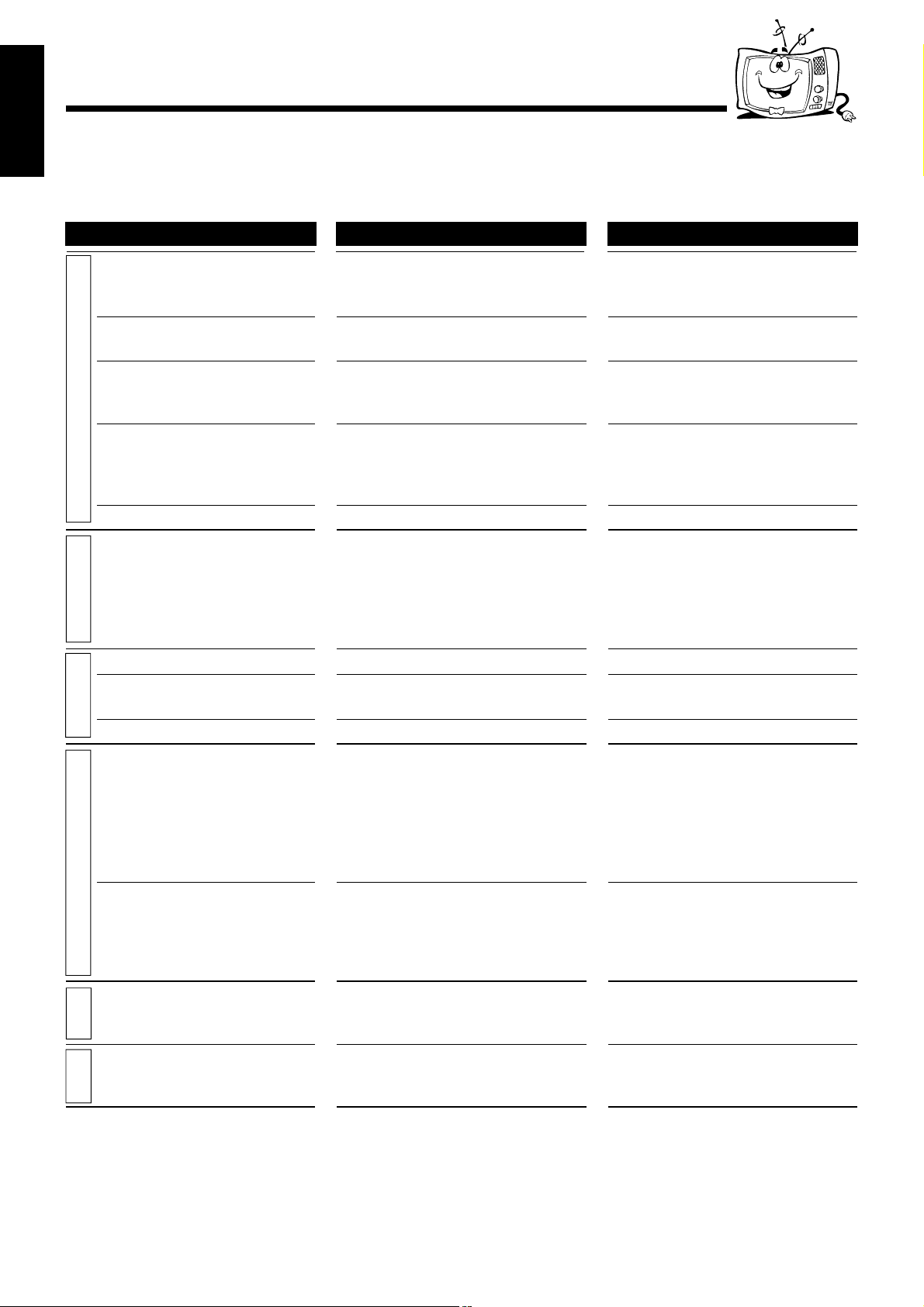
Troubleshooting
English
If you are having a problem with your unit, check this list for a possible solution before calling for service.
If you cannot solve the problem from the hints given here, or the unit has been physically damaged, call a qualified person,
such as your dealer, for service.
Symptom
Unable to cancel the demonstration.
No sound is heard.
Operations are disabled.
GENERAL
Unable to operate the unit from the
remote control.
Stereo effect is lost.
Hard to listen to broadcasts
because of noise.
TUNERAUDIO CD
The disc sound is discontinuous.
The disc tray does not open or
close.
The disc does not play.
The disc does not play.
MP3 DISC
The disc readout time is too long.
The cassette holders cannot be
opened.
TAPEREC
Impossible to record.
Cause
The button other than CANCEL/DEMO
is pressed to cancel the demonstration
temporarily.
Connections are incorrect or loose.
The built-in microprocessor may
malfunction due to external electrical
interference.
• The path between the remote control
and the remote sensor on the unit is
blocked.
• The batteries are exhausted.
Vocal Masking is activated.
• Antennas are disconnected.
• The AM loop antenna is too close to
the unit.
• The FM antenna is not properly
extended and positioned.
The disc is scratched or dirty.
• The AC power cord is not plugged in.
• Trays are locked.
The disc is placed upside down.
• No MP3 files are recorded on the disc.
• MP3 files do not have the file
extension—.MP3, .Mp3, .mP3, or
.mp3 in their file names.
• MP3 files are not recorded in the
format compliant with ISO 9660
Level 1 or Level 2.
The readout time varies with the
complexity of the recording
configuration.
Power supply from the AC power cord
has been cut off while the tape was
running.
Small tabs on the back of the cassette
are removed.
Action
Press CANCEL/DEMO on the unit.
(See page 8.)
Check all connections and make
corrections. (See pages 6 to 8.)
Unplug the AC power cord and then
plug it back in.
• Remove the obstruction.
• Replace the batteries.
Cancel the Vocal Masking. (See page 28.)
• Reconnect the antennas correctly and
securely.
• Change the position and direction of
the AM loop antenna.
• Extend the FM antenna at the best
position.
Clean or replace the disc. (See page 34.)
• Plug the AC power cord.
• Unlock the trays. (See page 20.)
Place the disc with the label side up.
Replace the disc.
Do not use too many hierarchies and
directories when recording. Also, do
not record any other types of audio
tracks together with MP3 files.
(See page 15.)
Turn on the unit.
Cover the holes with adhesive tape.
(See page 26.)
– 35 –
Page 41

Specifications
CA-HXZ9V/CA-HZ98V
Design and specifications are subject to c hange without notice.
English
CA-HXZ7V
Amplifier section
Output Power (IEC 268-3)
SUBWOOFERS: 75 W per channel, min. RMS, both
channels driven into 6 Ω at 63 Hz with no
more than 0.9% total harmonic distortion.
MAIN SPEAKERS: 30 W per channel, min. RMS, both
channels driven into 6 Ω at 1 kHz with no
more than 0.9% total harmonic distortion.
Audio input sensitivity/Impedance:
(Measured at 1 kHz, with tape recording signal 300 mV)
AUX: 390 mV/50 kΩ
ΜΙΧ 1/2: 1.5 mV/5 kΩ
Speakers/Impedance:
SUBWOOFERS: 6 Ω – 16 Ω
MAIN SPEAKERS: 6 Ω – 16 Ω
SURROUND SPEAKERS: 16 Ω – 32 Ω
Tuner
FM tuning range: 87.50 MHz – 108.00 MHz
AM tuning range:
For Saudi Arabia At 9 kHz intervals: 531 kHz – 1 602 kHz
At 10 kHz intervals: 530 kHz – 1 600 kHz
For other countries: At 9 kHz intervals: 531 kHz – 1 710 kHz
At 10 kHz intervals: 530 kHz – 1 710 kHz
CD player
CD capacity: 3 CDs
Dynamic range: 85 dB
Signal-to-noise ratio: 90 dB
Wow and flutter: Immeasurable
MP3 recording format: MPEG 1/2 Audio Layer 3
Max. Bit rate: 320 kbps
Cassette deck
Frequency response
Normal (type I): 50 Hz – 14 000 Hz
Wow and flutter: 0.15% (WRMS)
General
Power requirement: AC 110 V / AC 127 V / AC 220 V /
AC 230 V – AC 240 V
the voltage selector), 50 Hz / 60 Hz
Power consumption: 205 W (in operation)
23 W (on standby with Ecology Mode off)
Less than 3.5 W (on standby with Ecology
Mode on)
Dimensions (approx.): 205 mm × 370 mm × 370 mm (W/H/D)
Mass (approx.): 10.0 kg
(adjustable with
Amplifier section
Output Power (IEC 268-3)
MAIN SPEAKERS: 100 W per channel, min. RMS, both
channels driven into 6 Ω at 1 kHz with no
more than 0.9% total harmonic distortion.
Audio input sensitivity/Impedance:
(Measured at 1 kHz, with tape recording signal 300 mV)
AUX: 390 mV/50 kΩ
ΜΙΧ 1/2: 1.5 mV/5 kΩ
Speakers/Impedance:
MAIN SPEAKERS: 6 Ω – 16 Ω
SURROUND SPEAKERS: 16 Ω – 32 Ω
Tuner
FM tuning range: 87.50 MHz – 108.00 MHz
AM tuning range:
For Saudi Arabia At 9 kHz intervals: 531 kHz – 1 602 kHz
At 10 kHz intervals: 530 kHz – 1 600 kHz
For other countries: At 9 kHz intervals: 531 kHz – 1 710 kHz
At 10 kHz intervals: 530 kHz – 1 710 kHz
CD player
CD capacity: 3 CDs
Dynamic range: 85 dB
Signal-to-noise ratio: 90 dB
Wow and flutter: Immeasurable
MP3 recording format: MPEG 1/2 Audio Layer 3
Max. Bit rate: 320 kbps
Cassette deck
Frequency response
Normal (type I): 50 Hz – 14 000 Hz
Wow and flutter: 0.15% (WRMS)
General
Power requirement: AC 110 V / AC 127 V / AC 220 V /
AC 230 V – AC 240 V
the voltage selector), 50 Hz / 60 Hz
Power consumption: 185 W (in operation)
25 W (on standby with Ecology Mode off)
Less than 3.5 W (on standby with Ecology
Mode on)
Dimensions (approx.): 205 mm × 370 mm × 370 mm (W/H/D)
Mass (approx.): 10.0 kg
(adjustable with
Supplied accessories
See page 6.
Supplied accessories
See page 6.
– 36 –
Page 42

Mains (AC) Line Instruction (not applicable for Europe, U.S.A., Canada,
Australia, and U.K.)
IMPORTANT for mains (AC) line
BEFORE PLUGGING IN, do check that your mains (AC)
line voltage corresponds with the position of the voltage
selector switch provided on the outside of this equipment and,
FM
if different, reset the voltage selector switch, to prevent from
damage or risk of fire/electric shock.
EN, CS, AR
© 2003 VICTOR COMPANY OF JAPAN, LIMITED
VICTOR COMPANY OF JAPAN, LIMITED
0203JALFLEJEM
Page 43

INSTRUCTIONS
SPEAKER SYSTEM
SP-HXZ9
Consists of SP-XZ9V, SP-WZ9 and SP-XSZ9
MANUAL DE INSTRUCCIONES: SISTEMA DE ALTAVOCES
INSTRUÇÒES: SISTEMA DE ALTIFALANTES
!"#$%&
UUL« ÂUEM ∫ULOKF« qOœ
Thank you for purchasing JVC speakers.
Before you begin using them, please read the instructions carefully
to be sure you get the best possible performance. If you have any
questions, consult your JVC dealer.
Le estamos muy agradecidos por haber adquirido estos altavoces
de JVC. Antes de utilizarlos, sirvase leer las instrucciones
detenidamente a fin de obtener el mejor rendimiento posible. Si
tiene alguna pregunta, acuda a su agente de JVC.
— SAFETY INSTRUCTIONS —
“SOME DOS AND DON’TS ON THE SAFE USE OF EQUIPMENT”
This equipment has been designed and manufactured to meet
international safety standards but, like any electrical equipment,
care must be taken if you are to obtain the best results and safety
is to be assured.
Do read the operating instructions before you attempt to use the
equipment.
Do ensure that all electrical connections (including the mains
plug, extension leads and interconnections between pieces of
equipment) are properly made and in accordance with the
manufacturer’s instructions. Switch off and withdraw the mains
plug when making or changing connections.
Do consult your dealer if you are ever in doubt about the installation, operation or safety of your equipment.
Do be careful with glass panels or doors on equipment.
DON’T continue to operate the equipment if you are in any doubt
about it working normally, or if it is damaged in any way — switch
off, withdraw the mains plug and consult your dealer.
DON’T remove any fixed cover as this may expose dangerous
voltages.
DON’T leave equipment switched on when it is unattended unless it is specifically stated that it is designed for unattended operation or has a standby mode.
Gratos pela aquisição dos altifalantes JVC.
Antes de desfrutar este sistema, leia atentamente as instruções
que o acompanham, de modo a assegurar-se da obtenção do
melhor desempenho possível. Caso surjam dúvidas concernentes
a este sistema, consulte o seu agente JVC.
!"=gs`= !
!"#$%&'()*+,!"-./%012'3456
!"#$%&'()*+=gs`= !"#$%
JVC
.
ﺮﻜﺸﻧﺮﺷ ﻰﻠﻋ ك ﻲﺳ ﻲﻓ ﻲﺟ تﺎﻋﺎﻤﺳ ءا
ﺮﻳ ،ﺎﻬﻟﺎﻤﻌﺘﺳا أﺪﺒﺗ نأ ﻞﺒﻗﺮﻗ ﻰﺟﻮﺼﺣ ﻦﻣ ﺪﻛﺄﺘﺗ ﻰﺘﺣ ﺔﻳﺎﻨﻌﺑ تﺎﻤﻴﻠﻌﺘﻟا هﺬﻫ ةءاﻰﻠﻋ ﻚﻟ
JVC
.ﻚﻳﺪﻟ
Switch off using the switch on the equipment and make sure that
your family know how to do this.
Special arrangements may need to be made for infirm of
handicapped people.
DON’T use equipment such as personal stereos or radios so that
you are distracted from the requirements of traffic safety. It is
illegal to watch television whilst driving.
DON’T listen to headphones at high volume as such use can
permanently damage your hearing.
DON’T obstruct the ventilation of the equipment, for example with
curtains or soft furnishing.
Overheating will cause damage and shorten the life of the
equipment.
DON’T use makeshift stands and NEVER fix legs with wood
screws — to ensure complete safety always fit the manufacturer’s
approved stand or legs with the fixings provided according to the
instructions.
DON’T allow electrical equipment to be exposed to rain or
moisture.
ABOVE ALL
– NEVER let anyone, especially children, push anything into
holes, slots or any other opening in the case.
– this could result in a fatal electrical shock;
– NEVER guess or take chances with electrical equipment of
any kind
– it is better to be safe than sorry!
ر ﺎﻫﺪﻨﻋ ،ﺔﻠﺌﺳأ ﺔﻳأ كﺪﻨﻋ نﺎﻛ اذإ .ءادأ ﻞﻀﻓأ عزﻮﻣ ﻊﺟا
GVT0108-001A
[U/UN]
Page 44

Page 45

MAIN SPEAKER SYSTEM : SP-XZ9V
MAIN SPEAKER SYSTEM : SP-XZ9V
SISTEMA DE ALTAVOZ PRINCIPAL : SP-XZ9V
SISTEMA DE ALTO-FALANTE PRINCIPAL : SP-XZ9V
SPEAKER FOR A/V COMBINATION
SP-XZ9V has a magnetically-shielded design for placement adjacent
to TV’s and monitors without causing color aberrations. However, color
may be affected as a result of how the speaker system is installed.
Therefore, be careful of the following:
1. When placing these speakers near a TV set, turn off the TV’s main
power switch or unplug it before installing the speakers.
Wait at least 30 minutes after the system is installed before turning
on the TV’s power.
2. If another speaker system has been set up near the TV set, that
system may cause color unevenness in the TV’s picture.
3. In spite of the shielded design of these speakers, some types of
TV’s may be affected by them. If this happens, move the speakers a
short distance from the TV set.
ALTAVOZ PARA COMBINACIÓN A/V
Los modelos SP-XZ9V tienen una construcción protegida
magneticamente para una colocación contigua de los televisores y
monitores sin causar aberraciones de color.
Sin embargo, el color puede ser afectado como resultado del modo de
instalar el sistema de altavoces.
1. Al colocar los altavoces cerca de un televisor, desactivar el interruptor
de alimentación principal del televisor o desconectarlo antes de
instalar los altavoces.
Esperar a lo menos 30 minutos después de instalar el sistema y
antes de activar la alimentación del televisor.
2. Si otro sistema del altavoz ha sido ajustado cerca del televisor, este
sistema puede causar una desigualdad de color en la imagen del
televisor.
3. A pesar de la protección de estos altavoces, algúnos tipos del
televisores pueden estar afectados por ellos. En este caso, mover
los altavoces a una distancia corta de la unidad del televisor.
!"#$pmJuwVs
SP-XZ9V
:ﺔﻴﻣﺎﻣﻷا تﺎﻋﺎﻤﺴﻟا مﺎﻈﻧ
^Ls= !"
pmJuwVs= !"#$%&'()*+,-./,012345
!"#$%&'()"#*+,-./012345(67
!"#$%&'()
NK !"#$%&'()*+,-$./0123!"#45
!"#$%&'()*+,-./0123456=PM
!"#$%&'(%)*
OK !"#$%&'()*+,-./0123&'4567
!"#$%&'()*
PK !"#$%&'()*+,-.(!/0123456
!"#$%&'()*+,-./012345678
uB« WuL q√ s WULA/V
ةﺪﺣﻮﻟا يﻮﺘﲢSP-XZ9Vراﻮﺠﺑ ﻊﺿﻮﻟا ﻞﺟأ ﻦﻣ ﻲﺴﻴﻃﺎﻨﻐﻣ ﻞﺋﺎﺣ وذ ﻢﻴﻤﺼﺗ ﻰﻠﻋ
ﺮﺛﺄﺘﺗ ﺪﻗ ﻦﻜﻟ .ناﻮﻟﻻا فاﺮﺤﻧا ﻲﻓ ﺐﺒﺴﺘﻟا نوﺪﺑ ﺔﺒﻗاﺮﳌا ةﺰﻬﺟأو نﻮﻳﺰﻔﻴﻠﺘﻟا ةﺰﻬﺟأ
:ﻲﻟﺎﺘﻟا ﻰﻠﻋ صﺮﺣإ ،ﻚﻟﺬﻟ .ﺔﻋﺎﻤﺴﻟا مﺎﻈﻧ ﺐﻴﻛﺮﺗ ﺔﻘﻳﺮﻃ ﺔﺠﻴﺘﻧ ناﻮﻟﻻا
.تﺎﻋﺎﻤﺴﻟا ﺐﻴﻛﺮﺗ ﻞﺒﻗ ﻪﺴﺑﺎﻗ ﻞﺼﻓإ وأ نﻮﻳﺰﻔﻠﺘﻟا
.نﻮﻳﺰﻔﻴﻠﺘﻟا زﺎﻬﺟ ةرﺪﻗ ﻞﺻو ﻞﺒﻗو مﺎﻈﻨﻟا ﺐﻴﻛﺮﺗ ﺪﻌﺑ ﻞﻗﻷا ﻰﻠﻋ ﺔﻘﻴﻗد ٣٠ ﺮﻈﺘﻧإ
.نﻮﻳﺰﻔﻴﻠﺘﻟا زﺎﻬﺟ ةرﻮﺻ ﻲﻓ ناﻮﻟﻻا مﺎﻈﺘﻧا مﺪﻋ ﻲﻓ مﺎﻈﻨﻟا
زﺎﻬﺟ ﻦﻋ ةﺮﻴﺼﻗ ﺔﻓﺎﺴﻣ تﺎﻋﺎﻤﺴﻟا ﻚﻳﺮﺤﺘﺑ ﻢﻗ ،ﻚﻟذ ثﺪﺣ اذإ .ﻢﻬﺘﻄﺳاﻮﺑ نﻮﻳﺰﻔﻴﻠﺘﻟا
.نﻮﻳﺰﻔﻴﻠﺘﻟا
.١زﺎﻬﺠﺑ ﻲﺴﻴﺋﺮﻟا ةرﺪﻘﻟا حﺎﺘﻔﻣ ﻞﺼﻓإ ،نﻮﻳﺰﻔﻴﻠﺗ زﺎﻬﺟ راﻮﺠﺑ تﺎﻋﺎﻤﺴﻟا ﻚﻠﺗ ﻊﺿو ﺪﻨﻋ
.٢ﻚﻟذ ﺐﺒﺴﺘﻳ ﺪﻘﻓ ،نﻮﻳﺰﻔﻴﻠﺘﻟا زﺎﻬﺟ راﻮﺠﺑ عﻮﺿﻮﻣ ﺮﺧآ ﺔﻋﺎﻤﺳ مﺎﻈﻧ كﺎﻨﻫ نﺎﻛ اذإ
.٣ةﺰﻬﺟأ عاﻮﻧأ ﺾﻌﺑ ﺮﺛﺄﺘﺗ ﺪﻘﻓ ،تﺎﻋﺎﻤﺴﻟا ﻚﻠﺘﻟ ﻞﺋﺎﳊا وذ ﻢﻴﻤﺼﺘﻟا ﻦﻣ ﻢﻏﺮﻟا ﻰﻠﻋ
ALTIFALANTES PARA COMBINAÇÃO A/V
O SP-XZ9V tem uma estrutura blindada magneticamente para sua
colocação perto de televisores e monitores sem causar anormalidades
nas cores.
No entanto, as cores podem ser afectadas, dependendo de como o
sistema de altifalantes for instalado. Tenha portanto cuidado com os
seguintes pontos:
1. Ao colocar estes altifalantes perto de um televisor, desligue o
interruptor de alimentação principal do televisor ou desligue-o da
rede eléctrica antes de instalar os altifalantes.
Espere pelo menos 30 minutos após a instalação do sistema antes
de voltar a ligar o televisor.
2. Se houver um outro sistema de altifalantes instalado perto do televisor, tal sistema poderá causar irregularidade nas cores da imagem
do televisor.
3. Apesar da estrutura blindada destes altifalantes, alguns tipos de
televisores podem ser afectados por eles. Se isso acontecer, afaste
os altifalantes um pouco do televisor.
3
Page 46

Connection
«
Conexión
Ligaçao
qOu
Main Speaker
(Right Side)
Altavoz principal
(Lado derecho)
Alto-falante principal
(Lado direito)
!
!
ﺔﻴﺴﻴﺋﺮﻟا ﺔﻋﺎﻤﺴﻟا
(ﻦﳝﻷا ﺐﻧﺎﳉا)
Subwoofer
Subwoofer
Subwoofer
!"#
ﻲﻋﺮﻔﻟا ﺔﻀﻴﻔﳋا تاددﺮﺘﻟا رﺎﻬﺠﻣ
Main Speaker
(Left Side)
Altavoz principal
(Lado izquierdo)
Alto-falante principal
(Lado esquerdo)
!
!
ﺔﻴﺴﻴﺋﺮﻟا ﺔﻋﺎﻤﺴﻟا
(ﺮﺴﻳﻷا ﺐﻧﺎﳉا)
CONNECTION
• DON’T use other amplifier to operate this speaker system except
for CA-HXZ9.
• Turn off power to the whole system before connecting the speakers to the amplifier.
• The maximum power handling capacity of the main speaker is
50 W/Subwoofer is 200 W. Excessive input will result in abnormal
noise and possible damage. In cases where the signals described
below are applied to the speakers, even if the signals are below
the maximum allowable input, they may cause an overload and
burn the wiring of the speakers. Be sure to lower the amplifier
volume beforehand.
1) Noise during FM tuning.
2) High level signals containing high frequency components pro-
duced by a tape deck in the fast forward mode.
3) Click noise produced when turning power of other components
on and off.
4) Click noise produced when connecting or disconnecting cords
with the power on.
5) Click noise produced when the cartridge is replaced with the
power on.
6) Click noise produced when operating amplifier switches.
7) Continuous high frequency oscillation or high pitch electroni-
cally produced musical instrument sound.
8) Howling when using a microphones.
Black
Negra
Preto
دﻮﺳأ
Blue
Azul
Azul
قرزأ
Red
Rojo
Vermelho
ﺮﻤﺣأ
Black
Negra
Preto
دﻮﺳأ
Amplifier output terminals
Terminales de salida de amplificador
Terminais de saida do amplificador
!"#$
ﻢﺨﻀﳌا جﺮﺧ تﺎﻳﺎﻬﻧ
Black
Negra
Preto
دﻮﺳأ
Blue
Azul
Azul
قرزأ
CAUTION
Do not drag or push the speakers on the floor or table.
Otherwise, the four feet at the bottom side of each speaker may
peel off or drop from the speaker.
SPECIFICATIONS
Type
Subwoofer : 1-Way Bass-Reflex Type
Main Speaker : 3-Way 3-Speaker Bass-Reflex
Type
(Magnetically-shielded Type)
Speakers
Subwoofer : 20.0 cm (7-7/8 in.) cone × 1
Main woofer : 16.0 cm (6-5/16 in.) cone × 1
Mid Range : 5.0 cm (2 in.) cone × 1
Tweeter : 2.0 cm (13/16 in.) dome × 1
Power Handling Capacity
Subwoofer : 200 W
Main Speaker : 50 W
Impedance
Subwoofer : 6 Ω
Main Speaker : 6 Ω
Frequency Range
Subwoofer : 32 Hz – 700 Hz
Main Speaker : 42 Hz – 25 000 Hz
Sound Pressure Level
Subwoofer : 83 dB/W·m
Main Speaker : 84 dB/W·m
Dimensions (W × H × D)
Subwoofer : 265 mm × 372 mm × 357 mm
(10-7/16 in. × 14-11/16 in. × 14-1/16 in.)
Main Speaker : 215 mm × 372 mm × 250 mm
(8-1/2 in. × 14-11/16 in. × 9-7/8 in.)
Mass
Subwoofer : 8.7 kg (19.2 lbs) each
Main Speaker : 3.7 kg (8.2 lbs) each
Design and specifications subject to change without notice.
4
Page 47

CONEXIÓN
• NO utilice ningún otro amplificador para operar este sistema de
altavoces excepto CA-HXZ9.
• Desactive la alimentación de todo el sistema antes de conectar los
altavoces al amplificador.
• La capacidad máxima de potencia del altavoz principal es de 50 W,
y del Subwoofer es de 200 W.
En casos donde las señales descritas más abajo se apliquen a los
altavoces, aunque las mismas resulten menores que la entrada
máxima permisible, pueden causar una sobrecarga y quemar el
cableado de los altavoces. Asegúrese de disminuir el volumen del
amplificador con anterioridad.
1) Ruido durante la sintonía en FM.
2) Señales de alto nivel que contengan componentes de alta
frecuencia producidos por un magnetófono en el modo de avance
rápido.
3) Ruidos de conmutación provocados al encender y apagar otros
componentes.
4) Ruido de conmutación al conectar o desconectar cables con los
componentes encendidos.
5) Ruido de conmutación cuando se reemplaza la cápsula con los
componentes encendidos.
6) Ruido de conmutación provocados por la operación de los
selectores del amplificador.
7) Continua oscllación de alta fracuencia o de sonidos de tonos al-
tos provocados por instrumentos electrónicos.
8) Aullidos al utilizar micrófonos.
Precaución
No arrastre ni empuje los altavoces sobre el piso o la mesa. De lo
contrario, las cuatro patas del lado inferior de cada altavoz se podrían
desprender o salir del altavoz.
LIGAÇÃO
• NÃO use outro amplificador para operar este sistema de altifalantes
à excepção do CA-HXZ9.
• Desligue a alimentação de todo o sistema antes de iniciar as ligações
dos altifalantes ao amplificador.
• A máxima potência utilizável do altifalante principal do é de 50 W; a
do subwoofer é de 200 W.
Uma entrada excessiva resultará em ruídos anormais e possíveis
avarias.
Nos casos em que os sinais descritos abaixo apresentem-se nos
altifalantes, mesmo que os sinais estejam abaixo do nível de entrada
permissível, poderão causar uma sobrecarga e o curto-circuito dos
fios dos altifalantes. Certifique-se de reduzir o volume do amplificador
de antemão.
1) Interferências durante a sintonia de FM.
2) Sinais com níveis elevados e com componentes de alta frequência
produzidos pelo deck de cassetes durante o modo do avanço
rápido.
3) Estalidos produzidos quando do ligar/desligar da alimentação de
outros componentes.
4) Estalidos produzidos ao se ligar/desligar cabos de ligação com a
alimentação ligada.
5) Estalidos produzidos quando da troca da célula fonocaptadora
com a alimentação ligada.
6) Estalidos produzidos quando do activar/desactivar dos
interruptores do amplificador.
7) Oscilação contínua das altas frequências ou altas tonalidades
electronicamente produzidas por sons de músicas instrumentais.
8) Efeito de realimentação acústica (microfonia) quando da utilização
de microfone.
ESPECIFICACIONES
Tipo
Subwoofer : Tipo Bass-Reflex de 1 vía
Principal : Altavoz principal de 3 vías 3
altavoces Bass-Reflex
(Tipo blindado magnéticamente)
Altavoces
Subwoofer : Cono de 20,0 cm × 1
Principal : Cono de 16,0 cm × 1
Frecuencias medias : Cono de 5,0 cm × 1
De agudos : Domo de 2,0 cm × 1
Capacidad de potencia
Subwoofer : 200 W
Principal : 50 W
Impedancia
Subwoofer : 6 Ω
Principal : 6 Ω
Gama de frecuencias
Subwoofer : 32 Hz – 700 Hz
Principal : 42 Hz – 25 000 Hz
Nivel de presión acústica
Subwoofer : 83 dB/W·m
Principal : 84 dB/W·m
Dimensiones (An × Al × Prf)
Subwoofer : 265 mm × 372 mm × 357 mm
Principal : 215 mm × 372 mm × 250 mm
Peso
Subwoofer : 8,7 kg cada uno
Principal : 3,7 kg cada uno
Precaução
Não arraste nem empurre as caixas acústicas no chão ou na
mesa, do contrário os quatro pés da parte inferior de cada uma
delas podem se desprender ou cair.
ESPECIFICAÇÕES
Tipo
Subwoofer : A Tipo com Reflexo de Graves de 1 Via
Altifalante principal : Tipo 3 alto-falantes de 3 vias com reflexo
de graves
(Tipo protegido magneticamente)
Altifalantes
Subwoofer : Cone 20,0 cm × 1
Woofer principal : Cone 16,0 cm × 1
Alcance médio : Cone 5,0 cm × 1
Tweeter : Cúpula 2,0 cm × 1
Potência efectiva
Subwoofer : 200 W
Altifalante principal : 50 W
Impedância
Subwoofer : 6 Ω
Altifalante principal : 6 Ω
Amplitude de frequência
Subwoofer : 32 Hz – 700 Hz
Altifalante principal : 42 Hz – 25 000 Hz
Nível da pressão sonora
Subwoofer : 83 dB/W·m
Altifalante principal : 84 dB/W·m
Dimensões (larg. × alt. × prof.)
Subwoofer : 265 mm × 372 mm × 357 mm
Altifalante principal : 215 mm × 372 mm × 250 mm
Peso
Subwoofer : 8,7 kg cada
Altifalante principal : 3,7 kg cada
El diseño y las especificaciones están sujetos a cambio sin previo aviso.
Desenho e especificações sob reserva de alterações sem aviso prévio.
5
Page 48

• !"#$%&'(=`^JeuwV= !"#$%&
• !"#$%&'"()*+,-./012345
• !"#$%&'()*+= RM= t !"#$%&'(
OMM=t !"#$%&'()*+,-.'/0123.4!5
!"#$%&'()*+ !,-./01"#(23456
!"#$%&'()*+,-./01&23456)789
N=cj= !"#$%&
O !"#$%&'()*+$,-./01$.23456
P !"#$%&'()*+,-./01
Q !"#$%&'(&)*+,-./01
R !"#$%&'()*+,-./0
S !"#$%&'()*+,-.
T !"#$%&'"()*+,-./!0123
U !"#$%&'()*
!"#$%&'()*+,-.
!"#$%&'()*+,-./01234
qOu«
•ﻮﺻ ﻢﺨﻀﻣ ﻞﻤﻌﺘﺴﺗ ﻻﻮﻤﻠﻟ ءﺎﻨﺜﺘﺳﺎﺑ اﺬﻫ تﺎﻋﺎﻤﺴﻟا مﺎﻈﻧ ﻞﻴﻐﺸﺘﻟ ﺮﺧآ تﻞﻳد
CA-HXZ9
.
•.ﻢﺨﻀﳌﺎﺑ تﺎﻋﺎﻤﺴﻟا ﻞﻴﺻﻮﺗ ﻞﺒﻗ مﺎﻈﻨﻟا ﻞﻜﻟ ﺔﻗﺎﻄﻟا ﻞﺼﻓا
ﻮﺼﻘﻟا ﻞﻮﻤﻠﻟ ﺔﻋﺎﻤﺴﻠﻟ ﺔﻗﺎﻄﻠﻟ ىو ٥٠ ﻮﻫ ﻞﻳدﺮﺘﻟا رﺎﻬﺠﻣ ،تاتادد
ّ
•ﻤﺤﺘﻟا ﺔﻌﺳ
و ٢٠٠ ﻮﻫ ﻲﻣﺎﻣﻻا ﺔﻀﻴﻔﳋاﺰﻟا ﻞﺧﺪﻟا .تاﺆﻴﺳ ﺪﺋاﻮﺸﺗ ﻰﻟا يدو ذﺎﺷ ﺶﻳﺔﻴﻧﺎﻜﻣا
وﺪﺣرﺎﺷﻻا ﺎﻬﻴﻓ ﻖﺒﻄﻨﺗ ﻲﺘﻟا تﻻﺎﳊا ﻲﻓ .ﻒﻠﺗ ثﻮﺻﻮﳌا تاﻰﻠﻋ هﺎﻧدأ ﺔﻓ
رﺎﺷﻻا ﺖﻧﺎﻛ ﻮﻟ ﻰﺘﺣ ،تﺎﻋﺎﻤﺴﻟاﺐﺒﺴﺗ ﺪﻗ ﺎﻬﻧﺎﻓ ،ﻪﺑ حﻮﻤﺴﻣ ﻞﺧد ﻰﺼﻗأ نود تا
ﻼﻤﺣًز اﺪﺋاًو رﺎﻬﺟ ﺾﻴﻔﺨﺗ ﻦﻣ ﺪﻛﺄﺗ اﺬﻬﻟ .تﺎﻋﺎﻤﺴﻟا كﻼﺳا قﺮﺣﻮﺻ ةﻢﺨﻀﳌا ت
ﺎﻣﺪﻘﻣً.
FM
.
(١ﻮﺸﺗﻮﻣ ءﺎﻨﺛأ ﺶﻳ ﺚﺒﻟا ﺔﻔﻟا
(٢رﺎﺷاﻮﺘﺴﻣ تاذ تاﺮﻣ ىﻮﲢ ﻊﻔﺗﺮﻣ يﺮﺗ تﺎﺒﻛﺖﻴﺳﺎﻛ زﺎﻬﺟ ﻦﻋ ﺔﲡﺎﻧ لﺎﻋ دد
و ﻲﻓﺮﺴﻟا ﱘﺪﻘﺘﻟا ﻊﺿ.ﻊﻳ
(٣ﻮﺻو ﻞﻴﻐﺸﺗ ﺪﻨﻋ ﺞﺘﻨﻳ ﺔﻘﻄﻘﻃ تﺰﻬﺟﻻا ﻰﻠﻋ ﺔﻗﺎﻄﻟا فﺎﻘﻳاﺮﺧﻻا ة.ى
(٤ﻮﺻ.ﺔﻠﺻﻮﻣ ﺔﻗﺎﻄﻟا نﻮﻜﺗ ﺎﻤﻨﻴﺑ كﻼﺳﻻا ﻞﺼﻓ وأ ﻞﺻو ﺪﻨﻋ ﺞﺘﻨﻳ ﺔﻘﻄﻘﻃ ت
(٥ﻮﺻرﺎﻜﻟا لﺎﺒﻘﺘﺳا ﺪﻨﻋ ﺞﺘﻨﻳ ﺔﻘﻄﻘﻃ تﺮﺗ.ﺔﻠﺻﻮﻣ ﺔﻗﺎﻄﻟا نﻮﻜﺗ ﺎﻤﻨﻴﺑ جﺪﻳ
(٦ﻮﺻ.ﻢﺨﻀﳌا ﺢﻴﺗﺎﻔﻣ ﻞﻴﻐﺸﺗ ﺪﻨﻋ ﺞﺘﻨﻳ ﺔﻘﻄﻘﻃ ت
(٧ﺮﻤﺘﺴﻣ ﺔﺑﺬﺑذﺮﺗ تاذ ةﺮﻣ ددوﺮﺘﻜﻟا ﺔﲡﺎﻧ ﺔﻴﻟﺎﻋ ﺔﻤﻐﻧ وأ ﻊﻔﺗﺎﻴﻧًﻮﺻ ﻦﻋ ﺔﻟآ ت
ﻮﻣ.ﺔﻴﻘﻴﺳ
(٨زوﺮﻜﻴﻣ ماﺪﺨﺘﺳا ﺪﻨﻋ ﻖﻴﻋ.نﻮﻓ
tOM
رﻷا ﻰﻠﻋ تﺎﻋﺎﻤﺴﻟا ﻊﻓد وأ ﺮﺟ ﻰﻟا ﺪﻤﻌﺗ ﻻوﺎﻃ ﻰﻠﻋ وأ ﺔﻴﺿ.ﺔﻟ
رﻷا ماﺪﻗﻷا ﺖﻠﻔﻨﺗ ﺪﻘﻓ ﻚﻟذ ﺖﻠﻌﻓ اذإﻮﳌا ﺔﻌﺑﻮﺟﻞﻛ عﺎﻘﻟ ﺔﻴﺒﻧﺎﳉا ﺔﻬﳉا ﻰﻠﻋ ةد
ﻮﻣ ﻦﻣ ﻂﻘﺴﺗ وأ ﺔﻋﺎﻤﺳ.ﺔﻋﺎﻤﺴﻟا ﻰﻠﻋ ﺎﻬﻌﺿ
!" N= !"#
! P==P= !"#$%
!"
!" =OMKM Åã × N
=NSKM Åã × N
! =RKM=Åã × N
! =OKM Åã × N
!
!" OMM=t
! =RM=t
!" S= !"
! S= !"
!
!" PO=eò=–=TMM=eò
! QO=eò=–=OR=MMM=eò
!" UP=Ç_Ltã
! UQ=Ç_Ltã
! × ×
!" OSR=ãã=×=PTO=ãã=×=PRT=ãã
! ONR=ãã=×=PTO=ãã=×=ORM=ãã
!" =UKT=âÖ
! =PKT=âÖ
ﺎﻴﺴﻴﻃﺎﻨﻐﻣ ﻦً(
١ × ﻢﺳ ٢٫٠ ﺔ
ﺮﻃ)ﺼﺤﻣ زا
ّ
ّ
ﱈ ٣٥٧ × ﱈ ٣٧٢ × ﱈ ٢٦٥ :
و ﻞﻜﻟ ﻢﺠﻛ ٨٫٧ :ﺪﺣا
UH«u*«
عﻮﻨﻟا
:و ﺔﻋﺎﻤﺳو رﺎﺴﲟ ةﺪﺣاﺮﻴﻬﺠﻠﻟ ﺔﺴﻛﺎﻋ ﺪﺣا
ﺮﺘﻟا رﺎﻬﺠﻣﻲﻣﺎﻣﻻا ﺔﻀﻴﻔﳋا تادد
ﺮﻟا ﺔﻋﺎﻤﺴﻟاﺔﻴﺴﻴﺋ:رﺎﺴﻣ ٣ ـﺑ تﺎﻋﺎﻤﺳ ٣ﺮﻴﻬﳉ ﺔﺴﻛﺎﻋ تا
:ﺔﻋﺎﻤﺴﻟا
:وﺮﺨﻣ عﻮﻧ١ × ﻢﺳ ٢٠٫٠ ﻲﻃ
:وﺮﺨﻣ عﻮﻧ١ × ﻢﺳ ١٦٫٠ ﻲﻃ
ﺮﺘﻟا رﺎﻬﺠﻣﻲﻣﺎﻣﻻا ﺔﻀﻴﻔﳋا تادد
ﺮﻟا رﺎﻬاﺮﺘﻠﻟ ﻲﺴﻴﺋﺔﻀﻔﺨﻨﳌا تادد
ﻮﺘﳌا قﺎﻄﻨﻟاﻂﺳ:وﺮﺨﻣ عﻮﻧ١ × ﻢﺳ ٥٫٠ ﻲﻃ
ﺮﺘﻟا رﺎﻬﺠﻣﺔﻴﻟﺎﻌﻟا تادد:ﺒﻘﻟا عﻮﻧ
رﺪﻘﻟا ﻞﻴﻐﺸﺗ ﺔﻌﺳ:ة
:و ٢٠٠طا
ﺮﺘﻟا رﺎﻬﺠﻣﻲﻣﺎﻣﻻا ﺔﻀﻴﻔﳋا تادد
ﺮﻟا ﺔﻋﺎﻤﺴﻟاﺔﻴﺴﻴﺋ:و ٥٠طا
وﺎﻘﳌا:ﺔﻣ
:وأ ٦م
ﺮﺘﻟا رﺎﻬﺠﻣﻲﻣﺎﻣﻻا ﺔﻀﻴﻔﳋا تادد
ﺮﻟا ﺔﻋﺎﻤﺴﻟاﺔﻴﺴﻴﺋ:وأ ٦م
ﺮﺘﻟا لﺎﺠﻣ:تادد
:ﺮﻫ ٣٢ﺮﻫ ٧٠٠ - ﺰﺗﺰﺗ
ﺮﺘﻟا رﺎﻬﺠﻣﻲﻣﺎﻣﻻا ﺔﻀﻴﻔﳋا تادد
ﺮﻟا ﺔﻋﺎﻤﺴﻟاﺔﻴﺴﻴﺋ: ٤٢ﺮﻫﺰﺗﺮﻫ ٢٥٠٠٠ - ﺰﺗ
ﻮﺘﺴﻣﻮﺼﻟا ﻂﻐﺿ ى:ت
:و/ﻞﻴﺒﻴﺴﻳد ٨٣ﺮﺘﻣ-طا
ﺮﺘﻟا رﺎﻬﺠﻣﻲﻣﺎﻣﻻا ﺔﻀﻴﻔﳋا تادد
ﺮﻟا ﺔﻋﺎﻤﺴﻟاﺔﻴﺴﻴﺋ:و/ﻞﻴﺒﻴﺴﻳد ٨٤ﺮﺘﻣ-طا
دﺎﻌﺑﻻا
ﺮﺘﻟا رﺎﻬﺠﻣﺮﻔﻟا ﺔﻀﻴﻔﳋا تاددﻲﻋ
ﺮﻟا ﺔﻋﺎﻤﺴﻟاﺔﻴﺴﻴﺋﱈ ٢٥٠ × ﱈ ٣٧٢ × ﱈ ٢١٥ :
نزﻮﻟا
ﺮﺘﻟا رﺎﻬﺠﻣﺮﻔﻟا ﺔﻀﻴﻔﳋا تاددﻲﻋ
ﺮﻟا ﺔﻋﺎﻤﺴﻟاﺔﻴﺴﻴﺋو ﻞﻜﻟ ﻢﺠﻛ ٣٫٧ :ةﺪﺣا
!"#$%&'()*+,-.
.رﺎﻌﺷإ نود ﺮﻴﻴﻐﺘﻠﻟ ﺔﺿﺮﻋ تﺎﻔﺻاﻮﳌاو ﻢﻴﻤﺼﺘﻟا
6
Page 49

SURROUND SPEAKER SYSTEM
•
•
•
ﺗ
ﻴ
SURROUND SPEAKER SYSTEM : SP-XSZ9
SISTEMA DE ALTAVOCES PERIMÉTRICOS :
SP-XSZ9
SISTEMA DE COLUNAS SURROUND : SP-XSZ9
HOW TO INSTALL SURROUND SPEAKERS
• This equipment is not magnet-proof. If it is placed near a TV set,
color on a TV screen may become uneven. If the case of installation,
therefore, locate it at sufficient distance from the TV set.
• The speakers of this system are designed to stand on the side or on
the bottom, whichever you prefer.
• When setting the speaker on such as a high shelf, be sure to fix them
to the shelf by using such as metal braces: this a precaution against
the speakers falling off due to shelf trembling.
CAUTION: Attaching the speakers on the wall
The speakers are designed to be attached on the wall. When attaching them on the wall, have them attached to the wall by a qualified
person.
DO NOT hang the speakers by yourself to avoid an unexpected danger of their falling from the wall, caused by incorrect attachment or
weakness in the wall.
DO NOT put the surround speaker on top of subwoofer. The surround speaker may fall down.
!"#$%pmJupwV
:ﺔﻃﺎﺣﻹا تﻮﺻ تﺎﻋﺎﻤﺳ مﺎﻈﻧSP-XSZ9
!"#$%&'&(
• !"#$%&'()*+,-./&0-.1234
!"#$%&'()*+,-./01+2*3451678
!"
• !"#$%&'()*+,-./01!23456789:
• !"#$%&'()*+,-./*+0123"456
!"#$%&'()*+,-./01234
!"#$%&'()
!"#$%&'()*+,-.#$%&'/0123456
!"
!"#$%&'()*+,-./0123456/78
!"#$
!"#$%&'()*#$%+,-!"#$%./012
COMO INSTALAR LOS ALTAVOCES DE ENTORNO
• Este equipo no tiene protección antimagnética. Si se lo coloca junto
a un televisor, los colores en la pantalla pueden verse afectados. Si
se da este caso, ubicar el equipo a más distancia del televisor.
• Los altoparlantes de este sistema han sido diseñados de manera
que puedan ser utilizados en posición vertical o bien en posición
horizontal, según se prefiera.
• Al ubicar los altoparlantes en lugares altos tales como repisas es
importante asegurarlos correctamente con trabas para evitar el riesgo
que cafgen al moverse la repisa.
PRECAUCION: Instalación de los altavoces en la pared Los altavoces
se han diseñado para fijarse a la pared. Cuando los instale en la
pared, solicite a una persona cualificada que lo haga por usted.
NO cuelgue usted mismo los altavoces para evitar que puedan
desprenderse debido a una instalasión incorrecta o a la debilidad de
la pared.
NO coloque el altavoz perimétrico sobre el subwoofer. Podría caerse
el altavoz perimétrico.
MANEIRA DE INSTALAR OS ALTIFALANTES DE SOM
ENVOLVENTE
• O alto-falante n|o possui proteç|o anti-magnética, se este for colocado
perto de um televisor, a cor da imagem poderá perder a nitidez. Por
isso, quando da instalaç|o, faça-a em um local relativamente distante
do televisor.
• Os alto-falantes deste sistema s|o projetados para serem utilizados
tanto na posiç|o vertical como na horizontal, como você preferir.
• Ao instalar os alto-falantes em locais altos, como por exemplo, em
cima de estantes, certifique-se de fixá-los bem à estante através de
presihas metálicas. Isso deve ser feito para prevenir que os altofalantes n|o caiam, caso se mova a estante.
CUIDADO: Fixaç|o dos altifalantes na parede
Os altifalantes foram concebidos para serem fixados na parede. Para
a sua colocaç|o, recorra a um técnico qualificado.
NÃO coloque os altifalantes por si mesmo para evitar riscos
imprevistos de queda do material, por causa de uma fixaç|o incorrecta
ou fragilidade da parede.
NÃO coloque o alto-falante de ambiente encima da caixa subwoofer.
O alto-falante de ambiente pode cair.
WDO;« UUL« VOd WOHO
ﻮﻟا هﺬﻫو ﰎ اذإ.ﺔﻴﺴﻃﺎﻨﻐﳌا ﺪﺿ ﺔﻨﺼﺤﻣ ﺖﺴﻴﻟ ةﺪﺣﺮﻗ ﺎﻬﻌﺿﺰﻔﻴﻠﺗ زﺎﻬﺟ بنﻮﻳ
ﻮﻟﻷ ﻦﻜﳝرﻮﺼﻟا ناﺰﻔﻠﺘﻟا ﺔﺷﺎﺷ ﻰﻠﻋ ةﺮﺘﺑ ﻢﻗ اﺬﻟ .ﺔﻤﻈﺘﻨﻣ ﺮﻴﻏ ﺢﺒﺼﺗ نا نﻮﻳﺎﻬﺒﻴﻛ
ﺰﻔﻴﻠﺘﻟا زﺎﻬﺟ ﻦﻣ فﺎﻛ ﺪﻌﺑ ﻰﻠﻋ.نﻮﻳ
ﻮﻠﻟ ﺔﻤﻤﺼﻣ تﺎﻋﺎﻤﺴﻟا هﺬﻫﻮﻗر ﺐﺴﺣ ،ﺎﻬﻋﺎﻗ ﻰﻠﻋ وأ ﺎﻬﺒﻧﺎﺟ ﻰﻠﻋ ف.ﻚﺘﺒﻏ
ﻮﻠﻟ ﺔﻤﻤﺼﻣ تﺎﻋﺎﻤﺴﻟا هﺬﻫﻮﻗر ﻞﺜﻣ ﺊﻴﺷ ﻰﻠﻋ فﺮﻣ فﻲﻓ ﺎﻬﺘﻴﺒﺜﺗ ﻦﻣ ﺪﻛﺄﺗ ،ﻊﻔﺗ
ﺮﻟاوز ﻞﺜﻣ ﺖﻴﺒﺜﺗ ةادأ لﺎﻤﻌﺘﺳﺎﺑ فو .ﺔﻴﻧﺪﻌﳌا ﺖﻴﺒﺜﺘﻟا ﺎﻳالﺎﻤﺘﺣﻻ ﺎﺒﺴﲢ ﻚﻟذ
ﻮﻘﺳﺮﻟا ﺰﺘﻫا اذا تﺎﻋﺎﻤﺴﻟا ط.ف
ﻪﻴﺒﻨ
ﺮﺗ :راﺪﳉا ﻰﻠﻋ تﺎﻋﺎﻤﺴﻟا ﺐﻴﻛ
ﺮﺘﻠﻟ تﺎﻋﺎﻤﺴﻟا ﻢﻴﻤﺼﺗ ﰎﺮﺗ ﺪﻨﻋ .راﺪﳉا ﻰﻠﻋ ﺐﻴﻛﺮﺗأ ،راﺪﳉا ﻰﻠﻋ ﺎﻬﺒﻴﻛاﺬﻫ ك
ﺆﳌا ﺺﺨﺸﻠﻟ ﻞﻤﻌﻟا.ﻪﺑ ﻞﻫ
ﺮﻴﻏ ﺮﻄﳋا يدﺎﻔﺘﻟ ﻚﺴﻔﻨﺑ تﺎﻋﺎﻤﺴﻟا ﻖﻴﻠﻌﺗ ﺔﻴﻠﻤﻌﺑ ﻢﻘﺗﻻﻮﺘﳌاﺮﺟ ﻦﻣ ﻊﻗﻮﻘﺳ ءاﺎﻬﻃ
و ،راﺪﳉا ﻦﻋﺮﺘﻟا ﻦﻋ ﰋﺎﻧ ﻮﻫ.راﺪﳉا ﻒﻌﺿ ﻦﻋ وأ ﺢﻴﺤﺼﻟا ﺮﻴﻏ ﺐﻴﻛ
ﺮﺘﻟا رﺎﻬﺠﻣ قﻮﻓ ﺔﻄﻴﶈا ﺔﻋﺎﻤﺴﻟا ﻊﻀﺗﻻﺮﻔﻟا ﺔﻀﻴﻔﳋا تاددﻂﻘﺴﺗ ﺪﻗ .ﻲﻋ
.ﺔﻄ
ﶈا ﺔﻋﺎﻤﺴﻟا
7
Page 50

Amplifier Connection
Conexión del amplificador
Ligação do amplificador
!"
rC*U UUL« qOu«
Surround speakers
Altavoces peromètricos
Colunas surround
!"
ﺔﻄﻴﶈا ﺔﻋﺎﻤﺴﻟا
Amplifier output terminals
Terminales de salida de amplificador
Terminais de saida do amplificador
!"#$
ﻢﺨﻀﳌا جﺮﺧ تﺎﻳﺎﻬﻧ
SURROUND SPEAKERS
CONNECTION
A pin plug is attached to the tip of the speaker cord. If the speaker
connection terminal on the amplifier to which the speaker is to be
connected is a pin jack, connect the left-hand speaker’s lead to
the left terminal, and the right-hand speaker’s lead to the right terminal.
• Turn off power of all equipment before connecting the speakers
to the amplifier.
• The nominal impedance of the SP-XSZ9 is 16 ohms. Connect
them to an amplifier with the load impedance of 16 ohms speaker.
• The maximum power handling capacity is shown in the SPECIFICATIONS.
Excessive input to the speaker will result in abnormal noise and
possible damage. The following cases described below may
cause an overload of the speakers.
Be sure to lower the amplifier volume beforehand.
1) Noise during FM tuning.
2) High level signals containing high frequency components
prouduced by a tape deck in the fast forward mode.
3) Click noise produced when turning power of other compo-
nents on and off.
4) Click noise produced when connecting or disconnecting cords
with the power on.
5) Click noise when the cartridge is replaced with the power on.
6) Click noise produced when operating amplifier switches.
7) Continuous high frequency oscillation or high pitch musical
instrument sound.
8) Howling or feed back when using a microphones.
Wall mounting hole
Orificio para montaje en la pared
Furo de montagem da parede
!"
نارﺪﳉا ﻲﻓ ﺐﻴﻛﺮﺘﻟا ﺐﻘﺛ
SPECIFICATIONS
SP-XSZ9
Type : Full range bass-reflex type
Speaker
Full range : 8 cm (3-3/16 in.) cone × 1
Power Handling Capacity : 30 W
Impedance : 16 Ω
Frequency Range : 79 Hz – 20 000 Hz
Sound Pressure Level : 80 dB/W·m
Dimensions (W × H × D) : 130 mm × 134 mm × 190 mm
(5-1/8 in. × 5-5/16 in. × 7-1/2 in.)
Mass : 0.6 kg (1.4 lbs)
Design and specifications subject to change without notice.
8
Page 51

CONEXIÓN
Una clavija monopolar está fijada al extremo del cordón del altavoz.
Si el terminal de conexión para altavoz en el amplificador al cual se
conectará el altavoz es un jack monopolar, conecte el cable del
altavoz izquierdo al terminal izquierdo, y el cable de altavoz derecho
al terminal derecho.
• Desactivar la alimentación de todo el equipo antes de conectar
el altoparlante al amplificador.
• La impedancia nominal des SP-XSZ9 es de 16 ohmios. Conecte
los altavoces a un amplificador con una impedancia de carga de
16 ohmios.
• La capacidad de uso de la alimentación máxima se indica en la
sección de las ESPECIFICACIONS.
Una entrada excesiva del altavoz causará ruido anormal y
posibilidad de daño. Los casos describidos a continuación
pueden ocasionar una sobrecarga de los altavoces. Asegúrese
de que el volumen del amplificador sea reducido de antemano.
1) Ruido durante la sintonia en FM.
2) Señales de alto nivel que contengan componentes de alta
frecuencia producidos por un magnetófono en el modo de
avance rápido.
3) Ruidos de conmutación provocados al encender y apagar
otros componentes.
4) Ruido de conmutación al conectar o desconectar cables con
los componentes encendidos.
5) Ruido de conmutación cuando se reemplaza la cápsula con
los componentes encendidos.
6) Ruido de conmutación provocados por la operación de los
selectores del amplificador.
7) Oscilación de frecuencia elevada continua o sonido de
instrumento musical de tono elevado.
8) Zumbido o feed back cuando se utiliza un micrófono.
LIGAÇÃO
O plugue do pino é colocado na ponta do fio do alto-falante. Se o
terminal de conex|o do alto-falante ao amplificador, onde esse altofalante será conectado, é do tipo de “jack” de pinos, conecte o cabo
do alto-falante esquerdo ao terminal esquerdo, e o cabo do altofalante direito ao terminal direito.
• Desligue a alimentaç|o de todo o equipamento antes de ligar os
altifalantes ao amplificador.
• A impedãncia nominal dos SP-XSZ9 é de 16 ohm. Ligue-os a
um amplificador com uma impedãncia de carga de 16 ohm por
altifalante.
• A capacidade máxima de potência é mostrada nas
ESPECIFICAÇÃES.
Uma entrada excessiva para os altifalantes resultará em ruído
anormal e possíveis danos aos mesmos. Os seguintes casos
descritos abaixo podem causar uma sobrecarga dos altifalantes.
Certifique-se de abaixar o volume do amplificador de antem|o.
1) Interferências durante a sintonia FM.
2) Sinais com níveis elevados e com componentes de alta
frequência produzidos pelo deck de cassetes durante o modo
do avanço rápido.
3) Estalidos produzidos quando do ligar/desligar da alimentaç|o
de outros componentes.
4) Estalidos produzidos ao se ligar/desligar cabos de ligaç|o com
a alimentaç|o ligada.
5) Estalidos produzidos quando da troca da célula fonocaptadora
com a alimentaç|o ligada.
6) Estalidos produzidos quando do activar/desactivar dos
interruptores no amplificador.
7) Oscilaç|o de alta frequência contínua ou som de instrumento
musical de alto tom.
8) Uivo de áudio ou realimentaç|o ao usar microfones.
ESPECIFICACIONES
SP-XSZ9
Tipe : Tipo bajo reflex de gamma completa
Altavoz
Gamma completa : Tipo cónico de 8 cm × 1
Potencia máxima : 30 W
Impedancia : 16 Ω
Gamma de frecuencia : 79 Hz – 20 000 Hz
Nivel de presión sonora : 80 dB/W·m
Dimensiones (An × Al × Prf) : 130 mm × 134 mm × 190 mm
Peso : 0,6 kg
El diseño y las especificaciones están sujetos a combios sin aviso.
ESPECIFICAÇÃES
SP-XSZ9
Tipo : Tipo de reflex|o de graves em gama
completa
Altifalante
Gama completa : 8 cm cónico × 1
Potência efectiva : 30 W
Imped|ncia : 16 Ω
Gama de frequência : 79 Hz – 20 000 Hz
Nível de Ptess|o Sonora : 80 dB/W·m
Dimensões (L × A × P) : 130 mm × 134 mm × 190 mm
Peso : 0,6 kg
Design e especificaç[es sujeitos a alteraç[es sem aviso prévio.
9
Page 52

qOu«
فﺮﻃ نﺎﻛ اذإ .ﺮﻴﺒﻜﺘﻟا ﺔﻋﺎﻤﺳ ﻚﻠﺳ فﺮﻃ ﻲﻓ ﻲﺳﻮﺑد ﺲﺑﺎﻗ ﺖﻴﺒﺜﺗ ﰎ
زاﺮﻃ ﻦﻣ ﻪﺑ ﺔﻋﺎﻤﺴﻟا ﻞﻴﺻﻮﺗ ﺪﻳﺮﺗ يﺬﻟا ﻢﺨﻀﳌا ﻲﻓ ﺔﻋﺎﻤﺴﻟا ﻞﻴﺻﻮﺗ
ﺮﺴﻳﻷا فﺮﻄﻟﺎﺑ ﺮﺴﻳﻷا ﺔﻋﺎﻤﺴﻟا ﻚﻠﺳ ﻞﻴﺻﻮﺘﺑ ﻢﻗ ،ﻲﺳﻮﺑﺪﻟا ﺲﺒﻘﳌا
.ﻦﳝﻷا فﺮﻄﻟﺎﺑ ﻦﳝﻷا ﻚﻠﺴﻟاو
•ﻰﻟإ تﺎﻋﺎﻤﺴﻟا ﻞﻴﺻﻮﺗ ﻞﺒﻗ فﺎﻘﻳﻹا ﻰﻟإ ةﺰﻬﺟﻷا ﻊﻴﻤﳉ ةرﺪﻘﻟا لﻮﺣ
.ﻢﺨﻀﳌا
• ةﺪﺣﻮﻠﻟ ﺔﻴﻤﺳﻷا ﺔﻗوﺎﻌﳌا
SP-XSZ9
ﻰﻟإ ﺎﻬﻠﺻوإ .موأ ١٦ نﻮﻜﺗ
.موأ ١٦ ﻢﺨﻀﳌا ﺔﻋﺎﻤﺳ تﻼﻴﺻﻮﺗ
•.تﺎﻔﺻاﻮﳌا ﻲﻓ ﺔﺤﺿﻮﻣ ىﻮﺼﻘﻟا ةرﺪﻘﻟا لواﺪﺗ ﺔﻌﺳ
ﻒﻠﺗ و ﻲﻌﻴﺒﻃ ﺮﻴﻏ ﺶﻳﻮﺸﺗ ﺔﻋﺎﻤﺴﻠﻟ طﺮﻔﳌا لﺎﺧدﻻا ﺐﺒﺴﻳ فﻮﺳ
ﺪﺋاز ﻞﻴﻤﲢ ﻲﻓ ﺐﺒﺴﺘﺗ ﺪﻗ ﻪﻠﻔﺳﺄﺑ ﺔﻓﻮﺻﻮﳌا ﺔﻴﻟﺎﺘﻟا تﻻﺎﳊا .ﻞﻤﺘﺤﻣ
.ﺎﻘﺒﺴﻣ ﻢﺨﻀﳌا تﻮﺻ ةرﺎﻬﺟ ﺾﻔﺧ ﻦﻣ ﺪﻛﺄﺗ .تﺎﻋﺎﻤﺴﻠﻟ
(١ﻮﺸﺗﻮﻣ ءﺎﻨﺛأ ﺶﻳ ﺚﺒﻟا ﺔﻔﻟا
FM
.
(٢رﺎﺷاﻮﺘﺴﻣ تاذ تاﺮﻣ ىﻮﲢ ﻊﻔﺗﺮﻣ يﺮﺗ تﺎﺒﻛﻦﻋ ﺔﲡﺎﻧ لﺎﻋ دد
و ﻲﻓ ﺖﻴﺳﺎﻛ زﺎﻬﺟﺮﺴﻟا ﱘﺪﻘﺘﻟا ﻊﺿ.ﻊﻳ
(٣ﻮﺻو ﻞﻴﻐﺸﺗ ﺪﻨﻋ ﺞﺘﻨﻳ ﺔﻘﻄﻘﻃ تﺰﻬﺟﻻا ﻰﻠﻋ ﺔﻗﺎﻄﻟا فﺎﻘﻳاة
ﺮﺧﻻا.ى
(٤ﻮﺻرﺪﻘﻟا ﺎﻤﻨﻴﺑ كﻼﺳﻻا ﻞﺼﻓ وأ ﻞﺻو ﺪﻨﻋ ﺞﺘﻨﻳ ﺔﻘﻄﻘﻃ تة
.ﺔﻠﺻﻮﻣ
(٥ﻮﺻرﺎﻜﻟا لاﺪﺒﺘﺳا ﺪﻨﻋ ﺞﺘﻨﻳ ﺔﻘﻄﻘﻃ تﺮﺗرﺪﻘﻟا ﺎﻤﻨﻴﺑ جﺪﻳ.ﺔﻠﺻﻮﻣ ة
(٦ﻮﺻ.ﻢﺨﻀﳌا ﺢﻴﺗﺎﻔﻣ ﻞﻴﻐﺸﺗ ﺪﻨﻋ ﺞﺘﻨﻳ ﺔﻘﻄﻘﻃ ت
(٧ﺮﻤﺘﺳاﺮﺗ وذ بﺬﺑﺬﺗ راﻮﺻ وأ لﺎﻋ ددﺰﻬﺟا تﻮﻣ ةﺔﻘﺒﻃ تاذ ﺔﻴﻘﻴﺳ
ﻮﺻ.ﺔﻴﻟﺎﻋ ت
(٨ﺮﳌا ﺔﻳﺬﻐﺘﻟا وأ حﺎﻴﺼﻟاوﺮﻜﻴﻣ ماﺪﺨﺘﺳا ﺪﻨﻋ ةﺪﺗﻮﻓ.تﺎﻧ
!"#$%&'()'$*+,-. /01234
!"#$%&'()'*+,-. !/0"#1-$
!"#$%&'()*!+,
• !"#$%&'"()*+,-./0123456
• pmJupwV= !"#=NS !"#$%&'()*+,
NS !"#$%&'()*&+,%-
• !"#$%&'()*
!"#$%&'()*+,-.&/012345%&'
!"#$%&'()*+,-./01234567)8
NF =cj= !"#$%&
OF !"#$%&'()*+#,-./01#.234
PF !"#$%&'()*+,-./
QF !"#$%&'#()*+(,-.#/0123
RF !"#$%&'()*+,-&.
SF !"#$%&'()*+,-
TF !"#$%&!%'()*+, -%.
UF !"#$%&'()*+(
pmJupwV
!"#
=== =U=ÅãPJPLNS= × N
! PM=t
NS= !"
! TV=eò=–=OM=MMM=eò
UM=Ç_Ltã
!"# × × NPM=ãã=×=NPQ=ãã=×=NVM=ãã
RJNLU × RJRLNS × TJNLO=
MKS=âÖNKQ=
!"#$%&'()*+,-./
UH«u*«
SP-XSZ9
عﻮﻨﻟاﺮﻴﻬﺠﻠﻟ ﺲﻛﺎﻋ عﻮﻧ ﻦﻣ ﻞﻣﺎﻛ لﺎﺠﻣ :
:ﺔﻋﺎﻤﺴﻟا
×١
ﻞﻣﺎﻜﻟا لﺎاوﺮﺨﻣ : ﻢﺳ ٨ ط
رﺪﻘﻟا لواﺪﺗ ﺔﻌﺳةو ٣٠ :طا
وﺎﻌﳌاﺔﻗوأ ١٦ :م
ﺮﺘﻟا لﺎﺠﻣددﺮﻫ ٧٩ :ﺮﻫ٢٠٠٠٠-ﺰﺗﺰﺗ
ﻮﺘﺴﻣﻮﺼﻟا ﻂﻐﺿ ىتو /ﻞﻴﺒﺴﻳد ٨٠ :ﺮﺘﻣ.طا
ﺮﻋ) دﺎﻌﺑﻷا ض
×رإ عﺎﻔﺗ×(ﻖﻤﻋ ﱈ ١٣٠ :× ﱈ ١٣٤ ×ﱈ ١٩٠
نزﻮﻟاﻎﻛ ٠٫٦ :
.رﺎﻌﺷإ نوﺪﺑ ﺮﻴﻴﻐﺘﻠﻟ ﺔﺿﺮﻋ تﺎﻔﺻاﻮﳌاو ﻢﻴﻤﺼﺘﻟا
10
Page 53

Page 54

VICTOR COMPANY OF JAPAN, LIMITED
EN. SP. PR. CH. AR. 0103FSKMAMFPI
12
