Page 1
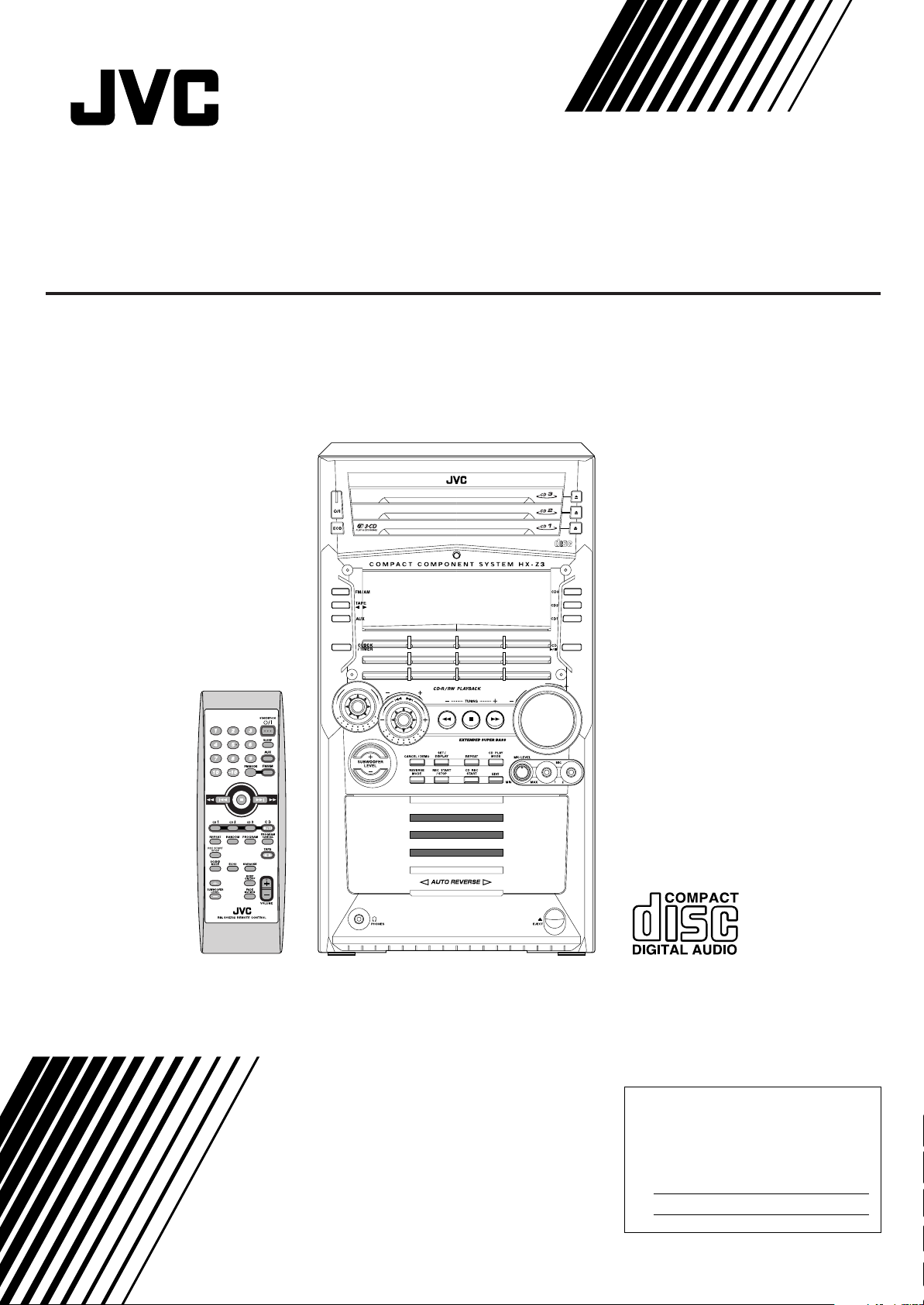
COMPACT COMPONENT SYSTEM
SISTEMAS DE COMPONENTES COMPACTOS
SISTEMA DE COMPONENTE COMPACTO
CA-HXZ3
DIGITAL AUDIO
COMPACT
E
M
D
N
O
U
D
O
E
S
S
E
E
R
T
P
M
U
L
O
V
INSTRUCTIONS
MANUAL DE INSTRUCCIONES
INSTRUÇÕES
For Customer Use:
Enter below the Model No. and Serial No.
which are located either on the rear, bottom or side of the cabinet. Retain this
information for future reference.
Model No.
Serial No.
GVT0086-012A
[UW, UJ]
Page 2
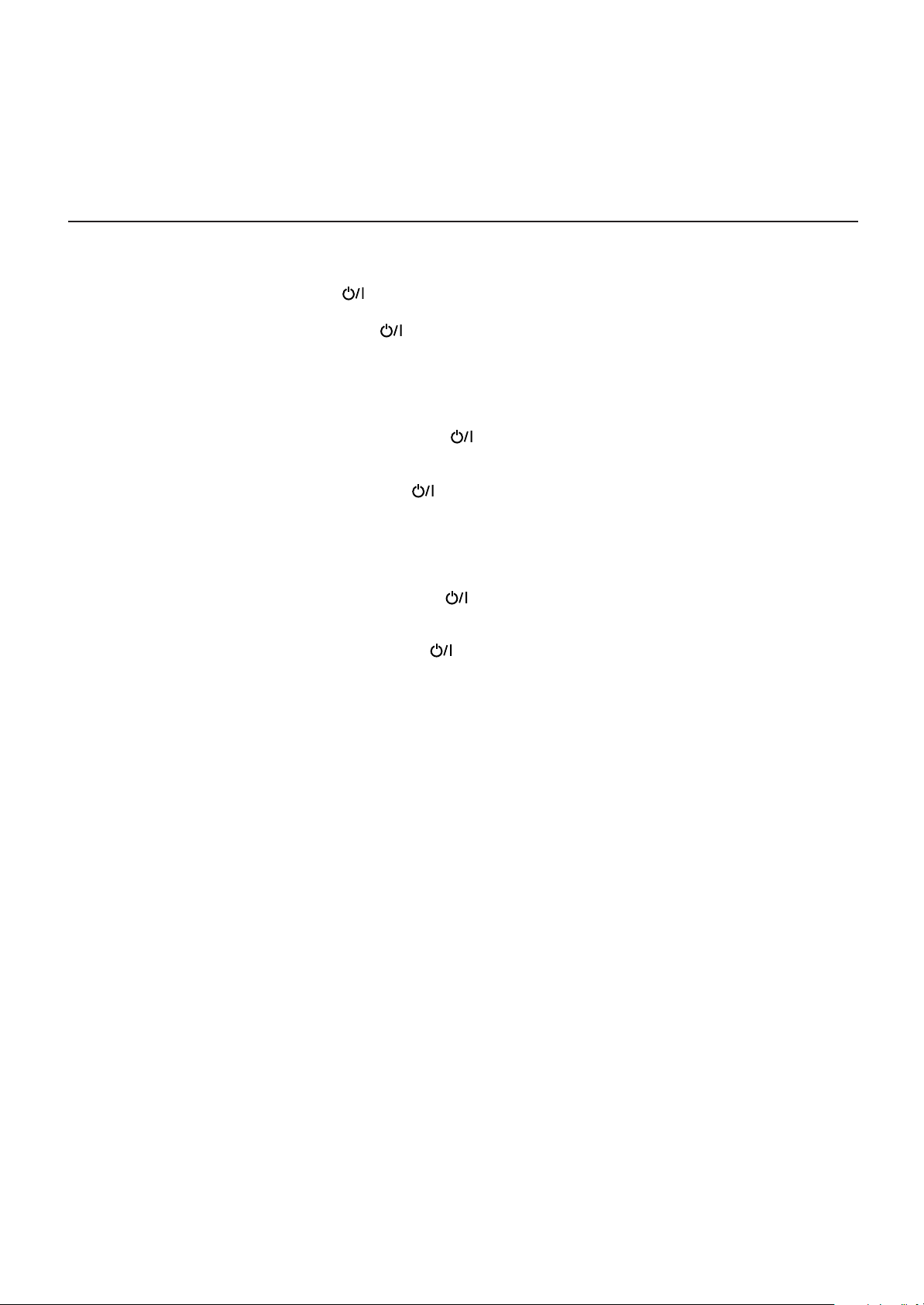
Warnings, Cautions and Others
Avisos, precauciones y otras notas
Advertências, precauções e outras notas
Caution— (standby/on) button!
Disconnect the mains plug to shut the power off
completely. The (standby/on) button in any position
does not disconnect the mains line. The power can be
remote controlled.
Precaución––Interruptor (encendido/apagado)!
Desconectar el cable de alimentación para desactivar la
alimentación totalmente. Cualquier que sea la posición de
ajuste del interruptor (encendido/apagado), la
alimentación no es cortada completamente. La
alimentación puede ser controlada remotamente.
Precaução––Interruptor (esperar/ligar)!
Desconectar o cabo de alimentação para desligar a
alimentação por completo. Qualquer que seja a posição
de ajuste do interruptor (esperar/ligar), a alimentação
não é completamente cortada. A alimentação pode ser
controlada remotamente.
– G-1 –
Page 3
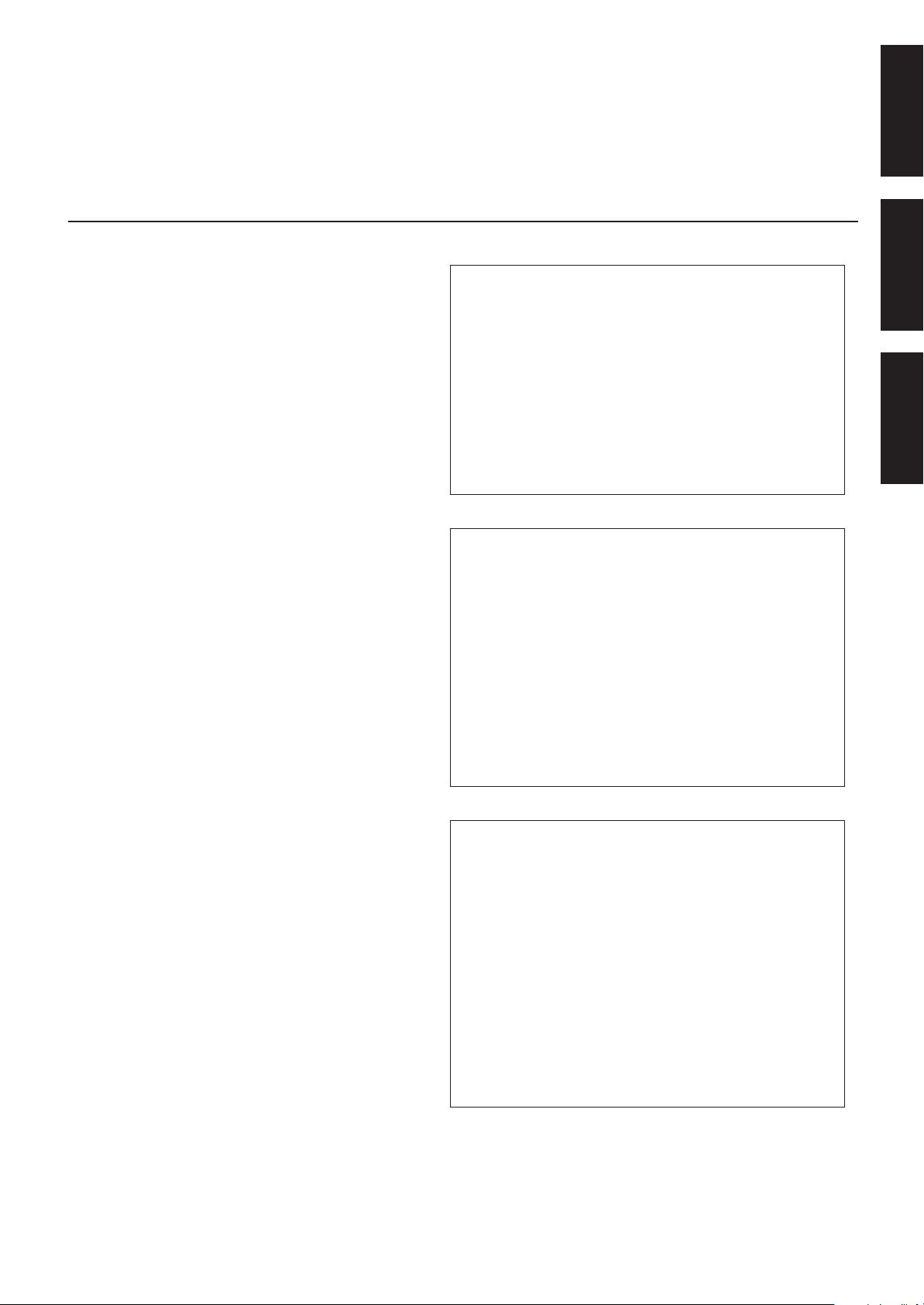
English
CAUTION
To reduce the risk of electrical shocks, fire, etc.:
1. Do not remove screws, covers or cabinet.
2. Do not expose this appliance to rain or
moisture.
PRECAUCIÓN
Para reducir riesgos de choques eléctricos,
incendio, etc.:
1. No extraiga los tornillos, los cubiertas ni la
caja.
2. No exponga este aparato a la lluvia o a la
humedad.
CAUTION
• Do not block the ventilation openings or holes.
(If the ventilation openings or holes are blocked by a
newspaper or cloth, etc., the heat may not be able to get out.)
• Do not place any naked flame sources, such as lighted
candles, on the apparatus.
• When discarding batteries, environmental problems must be
considered and local rules or laws governing the disposal of
these batteries must be followed strictly.
• Do not expose this apparatus to rain, moisture, dripping or
splashing and that no objects filled with liquids, such as
vases, shall be placed on the apparatus.
PRECAUCIÓN
• No obstruya las rendijas o los orificios de ventilación.
(Si las rendijas o los orificios de ventilación quedan tapados
con un periódico, un trozo de tela, etc., no se podrá disipar
el calor).
• No ponga sobre el aparato ninguna llama al descubierto,
como velas encendidas.
• Cuando tenga que descartar las pilas, tenga en cuenta los
problemas ambientales y observe estrictamente los
reglamentos o las leyes locales sobre disposición de las
pilas.
• No exponga este aparato a la lluvia, humedad, goteos o
salpicaduras. Tampoco ponga recipientes conteniendo
liquidos, como floreros, encima del aparato.
Português Español
PRECAUÇÃO
Para reduzir riscos de choques elétricos,
incêndio, etc.:
1. Não remova parafusos e tampas ou
desmonte a caixa.
2. Não exponha este aparelho à chuva nem
à umidade.
AVISO
• Não obstrua as aberturas e orifícios de ventilação. (Se os
orifícios ou aberturas de ventilação estiverem obstruídos
por qualquer papel ou tecido, não haverá circulação do ar
quente.)
• Não coloque nenhum objeto com chamas, como velas
acesas, sobre o aparelho.
• Ao descartar as baterias, leve em consideração os
problemas que possam ser causados ao meio ambiente e
os regulamentos e leis locais e governamentais sobre
recolhimento dessas baterias devem ser rigorosamente
seguidos.
• Não exponha este aparelho à chuva, umidade, pingos ou
esguichos de água, nem coloque em cima do mesmo
qualquer tipo de recipiente que contenha líquidos, como por
exemplo vasos.
– G-2 –
Page 4
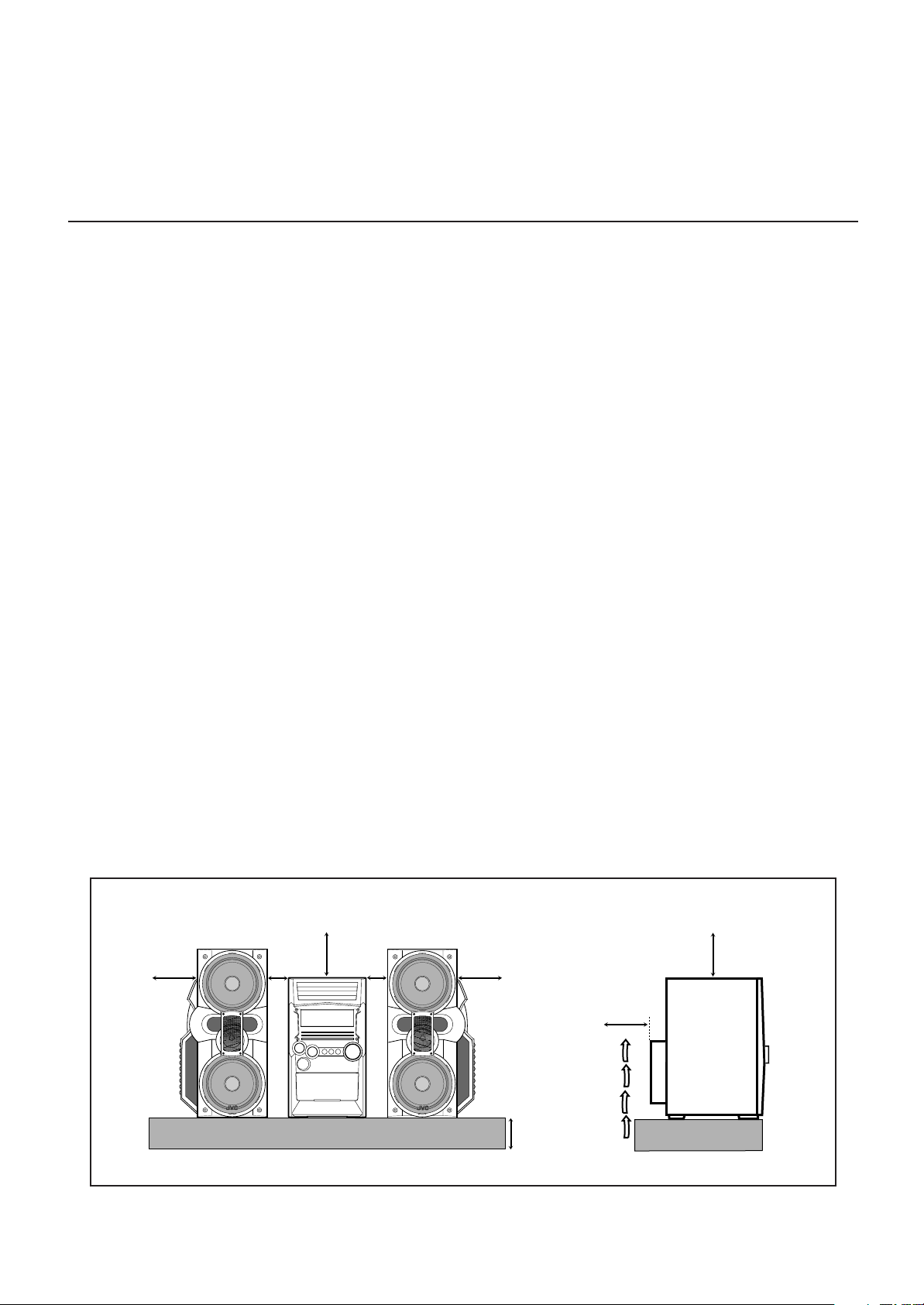
Caution: Proper Ventilation
15 cm
15 cm
To avoid risk of electric shock and fire, and to prevent damage, locate the apparatus as follows:
1 Front: No obstructions and open spacing.
2 Sides/ Top/ Back: No obstructions should be placed in the areas shown by the dimensions below.
3 Bottom: Place on the level surface. Maintain an adequate air path for ventilation by placing on a
stand with a height of 10 cm or more.
Precaución: El aparato debe estar bien ventilado
Para evitar posibles riesgos de descargas eléctricas e incendios y prevenir cualquier posible daño, coloque
el aparato del modo siguiente:
1 Parte delantera: No ponga nada delante, deje el espacio libre.
2 Laterales/ parte superior/ parte trasera:
No se debería colocar nada en las áreas y las distancias que se detallan a continuación.
3 Parte inferior: Coloque el aparato sobre una superficie recta. Debe haber buena circulación de
aire; para ello, coloque el aparato sobre una base a una altura mínima de 10 cm.
Precaução: Ventilação adequada
Para evitar riscos de choques elétricos e incêndios, e prevenir avarias, instale o aparelho como segue:
1 Parte frontal: Sem obstruções e espaços abertos.
2 Partes laterais/ Tampa/ Posterior:
Nenhuma obstrução deverá ser colocada entre as áreas cujas dimensões são indicadas
abaixo.
3 Parte inferior: Instale-o sobre uma superfície plana. Deverá ser mantido espaço suficiente para a
ventilação se este for instalado numa posição que tenha uma altura de 10 cm ou mais.
Front view
Vista frontal
Vista frontal
15 cm
1 cm
15 cm
1 cm
Side view
Vista lateral
Vista lateral
15 cm
10 cm
– G-3 –
Page 5
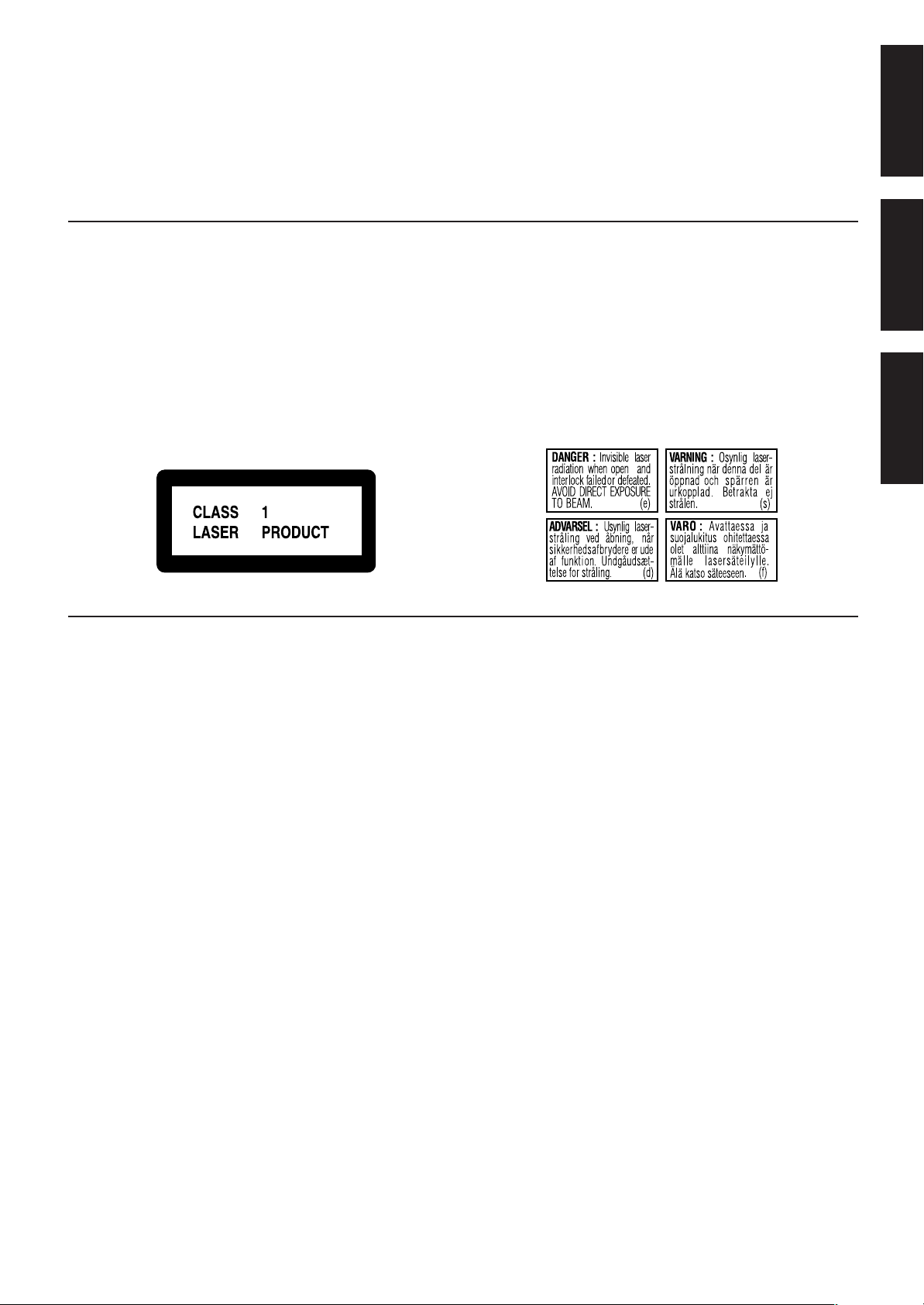
IMPORTANT FOR LASER PRODUCTS
IMPORTANTE PARA PRODUCTOS LÁSER
IMPOTANTE PARA PRODUTOS LASER
REPRODUCTION OF LABELS / REPRODUCCIÓN DE ETIQUETAS / REPRODUÇÃO DE ETIQUETAS
11
1 CLASSIFICATION LABEL, PLACED ON EXTERIOR
11
SURFACE
11
1 ETIQUETA DE CLASIFICACIÓN, PROVISTA
11
SOBRE LA SUPERFICIE EXTERIOR
11
1 ETIQUETA DE CLASSIFICAÇÃO LOCALIZADA NA
11
PARTE POSTERIOR DA CAIXA DO APARELHO
English
2 WARNING LABEL, PLACED INSIDE THE UNIT
2 ETIQUETA DE ADVERTENCIA, PEGADA EN EL
INTERIOR DE LA UNIDAD
2 ETIQUETA DE ADVERTÊNCIA LOCALIZADA NA
PARTE INTERNA DA UNIDADE
Português Español
1. CLASS 1 LASER PRODUCT
2. DANGER: Invisible laser radiation when open and interlock
failed or defeated. Avoid direct exposure to beam.
3. CAUTION: Do not open the top cover. There are no user
serviceable parts inside the Unit; leave all servicing to
qualified service personnel.
1. PRODUCTO LÁSER CLASE 1
2. PELIGRO: En el interior hay radiación láser invisible. Evite
el contacto directo con el haz.
3. PRECAUCIÓN: No abra la tapa superior. En el interior de
la unidad no existen piezas reparables por el usuario; deje
todo servicio técnico en manos de personal calificado.
1. PRODUTO LASER CLASSE 1
2. PERIGO: O laser emite uma rediação invisível que é
perigosa, caso o aparelho esteja aberto e a trava inoperante
ou danificada. Evite exposição direta ao feixe dos raios.
3. CUIDADO: Não abra a caixa do aparelho. Não existem
peças reparáveis pelo usuário na parte interna da unidade.
Solicite assistência técnica somente a pessoal técnico
qualificado.
– G-4 –
Page 6
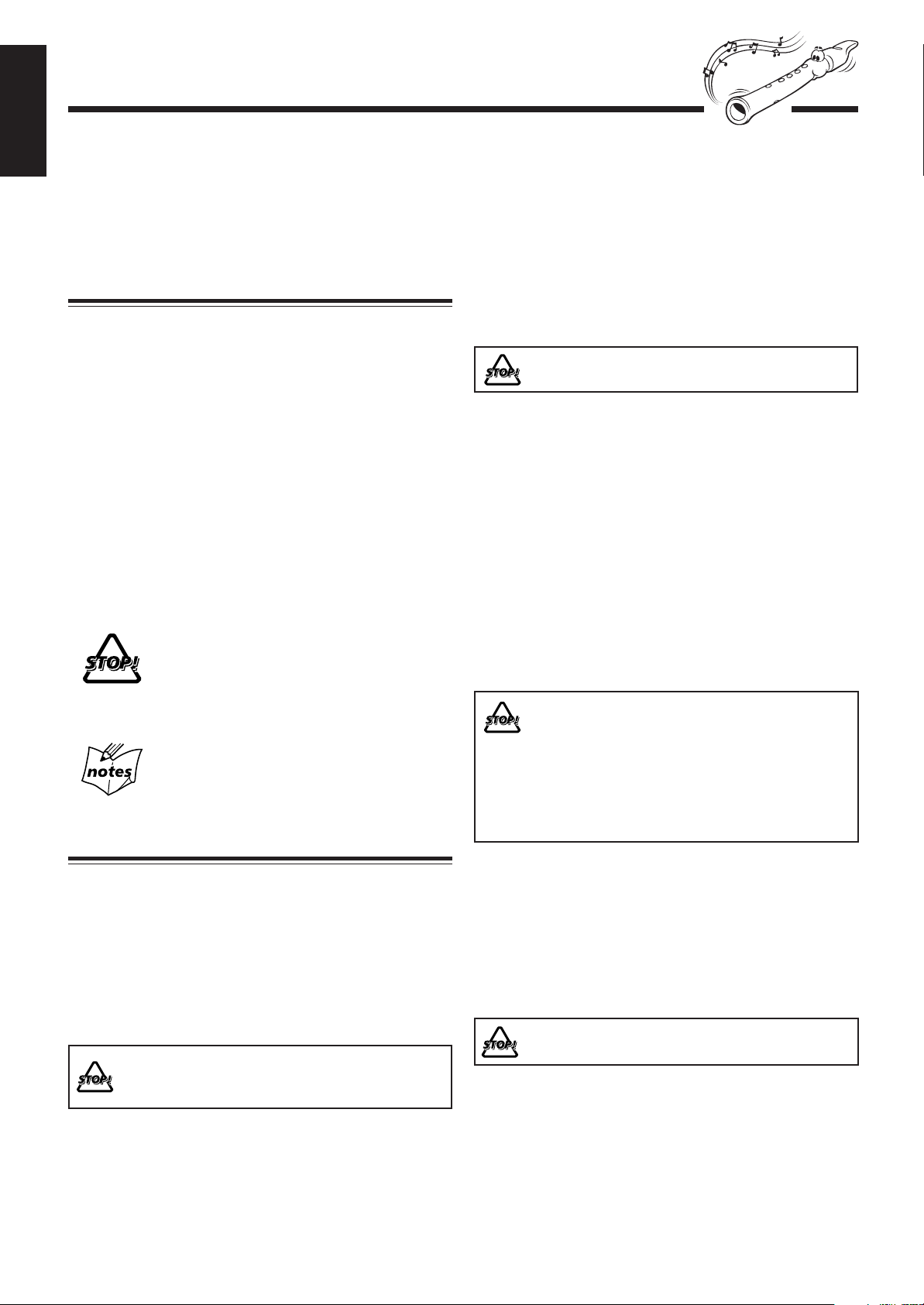
Introduction
English
We would like to thank you for purchasing one of our JVC products.
Before operating this unit, read this manual carefully and thoroughly to
obtain the best possible performance from your unit, and retain this manual
for future reference.
About This Manual
This manual is organized as follows:
• The manual mainly explains operations using the
buttons and controls on the unit. You can also use the
buttons on the remote control if they have the same or
similar names (or marks) as those on the unit.
If operation using the remote control is different from
that using the unit, it is then explained.
• Basic and common information that is the same for many
functions is grouped in one place, and is not repeated in
each procedure. For instance, we do not repeat the
information about turning on/off the unit, setting the
volume, changing the sound effects, and others, which are
explained in the section “Common Operations” on pages 9
to 12.
• The following marks are used in this manual:
Gives you warnings and cautions to prevent
from damage or risk of fire/electric shock.
Also gives you information which is not good
for obtaining the best possible performance
from the unit.
Gives you information and hints you had better
know.
Precautions
Power sources
• When unplugging from the wall outlet, always pull the
plug, not the AC power cord.
DO NOT handle the AC power cord with wet hands.
Moisture condensation
Moisture may condense on the lens inside the unit in the
following cases:
• After heating starts in the room
• In a damp room
• If the unit is brought directly from a cold to a warm place
Should this occur, the unit may malfunction. In this case, leave
the unit turned on for a few hours until the moisture evaporates,
unplug the AC power cord, and then plug it in again.
Internal heat
A cooling fan is mounted on the rear panel to prevent heat
buildup inside the unit.
For safety, observe the following carefully:
• Make sure there is good ventilation around the
unit. Poor ventilation could overheat and damage
the unit.
• DO NOT block the cooling fan and the ventilation
openings or holes. If they are blocked by a
newspaper or cloth, etc., the heat may not be
able to get out.
Installation
• Install in a place which is level, dry and neither too hot nor
too cold—between 5˚C and 35˚C.
• Install the unit in a location with adequate ventilation to
prevent internal heat buildup in the unit.
• Leave sufficient distance between the unit and the TV.
• Keep the speakers away from the TV to avoid interference
with TV.
DO NOT install the unit in a location near heat
sources, or in a place subject to direct sunlight,
excessive dust or vibration.
Others
• Should any metallic object or liquid fall into the unit,
unplug the unit and consult your dealer before operating
any further.
• If you are not going to operate the unit for an extended
period of time, unplug the AC power cord from the wall
outlet.
DO NOT disassemble the unit since there are no
user serviceable parts inside.
If anything goes wrong, unplug the AC power cord and
consult your dealer.
– 1 –
Page 7
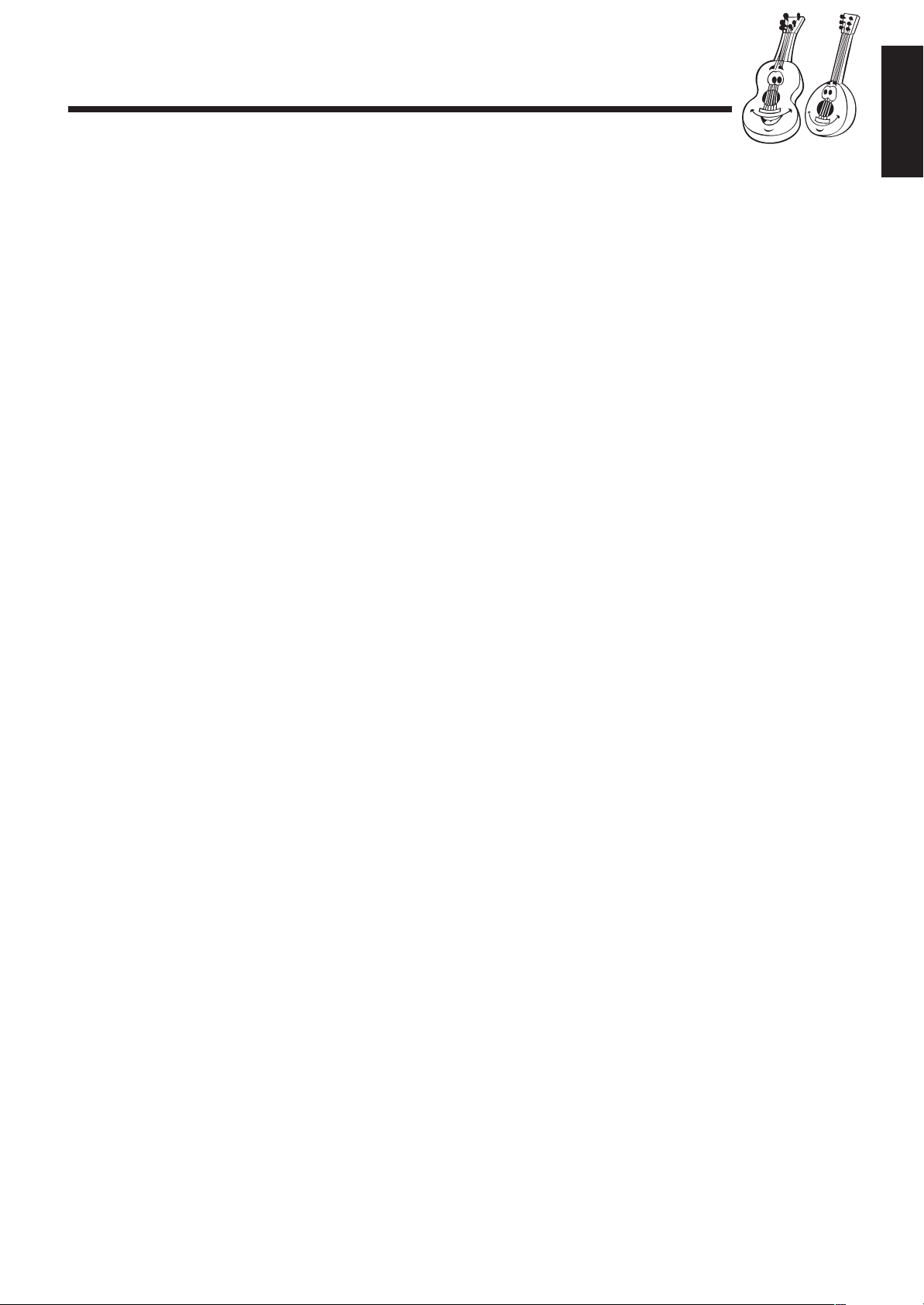
Contents
English
Location of the Buttons and Controls ....................... 3
Front Panel ................................................................. 3
Remote Control .......................................................... 5
Getting Started............................................................ 6
Supplied Accessories .................................................. 6
Putting the Batteries into the Remote Control ........... 6
Connecting Antennas ................................................. 6
Connecting Speakers .................................................. 7
Connecting Other Equipment ..................................... 8
Adjusting the Voltage Selector ................................... 8
Canceling the Demonstration ..................................... 8
Common Operations .................................................. 9
Turning On or Off the Power ..................................... 9
Turning On or Off the Key-touch Tone ...................... 9
Saving the Power Consumption while on Standby
—Ecology Mode .................................................. 9
Selecting the Sources ................................................... 9
Setting the Clock ...................................................... 10
Adjusting the Volume ............................................... 10
Reinforcing the Bass Sound ..................................... 11
Selecting the Sound Modes ...................................... 11
Creating Your Own Sound Mode—User Mode ....... 12
Setting the AM Tuner Interval Spacing.................... 12
Playing Back Tapes ................................................... 21
Playing Back a Tape ................................................. 21
Locating the Beginning of a Song—Music Scan ..... 21
Recording .................................................................. 22
Recording on a Tape ................................................. 22
Synchronized Recording .......................................... 23
7 Direct Recording ............................................. 23
7 Auto Edit Recording (only for audio CDs)..... 24
Using the Microphones ............................................. 25
Singing along—Karaoke .......................................... 25
7 Vocal Masking ................................................ 25
7 Microphone Mixing ........................................ 25
Using the Timers ....................................................... 26
Using Daily Timer.................................................... 26
Using Recording Timer ............................................ 28
Using Sleep Timer.................................................... 29
Timer Priority ........................................................... 29
Maintenance .............................................................. 30
Troubleshooting ........................................................ 31
Specifications............................................................. 32
Listening to FM and AM Broadcasts ...................... 13
Tuning in to a Station ............................................... 13
Presetting Stations .................................................... 13
Tuning in to a Preset Station .................................... 13
Disc Play Introduction.............................................. 14
MP3 Introduction ..................................................... 14
Playing Back Discs .................................................... 16
Loading Discs ........................................................... 16
Playing Back the Entire Discs—Continuous Play ... 16
Basic Disc Operations .............................................. 17
Programming the Playing Order of the Tracks
—Program Play .................................................. 18
Playing at Random—Random Play ......................... 19
Repeating Tracks or Discs—Repeat Play ................ 20
Prohibiting Disc Ejection—Tray Lock .................... 20
– 2 –
Page 8
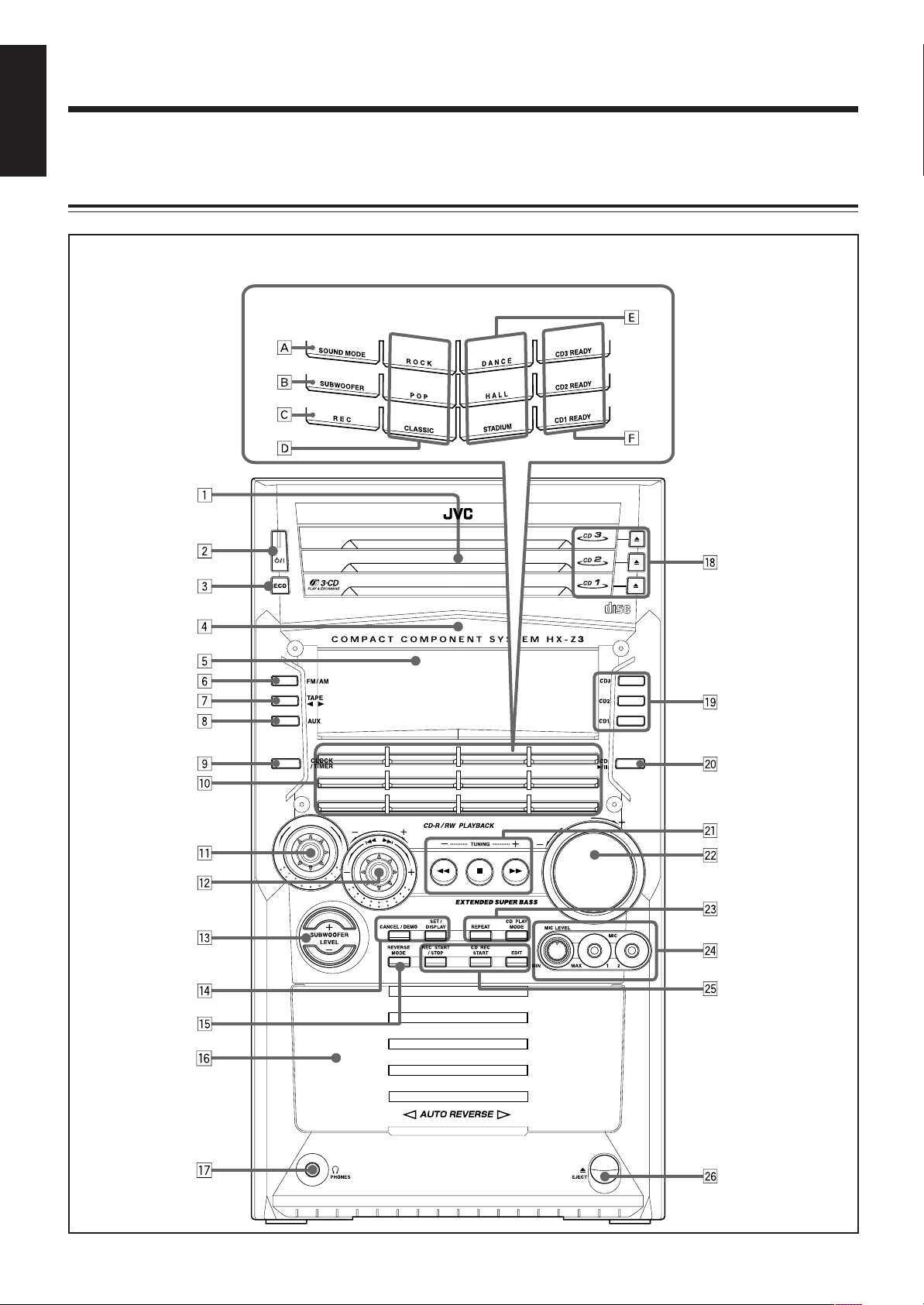
Location of the Buttons and Controls
English
Become familiar with the buttons and controls on your unit.
Front Panel
Front Panel
Top view of Indication-lamp panel p
COMPACT
DIGITAL AUDIO
E
M
D
O
N
D
U
E
O
S
S
E
E
R
T
P
M
U
L
O
V
– 3 –
Page 9
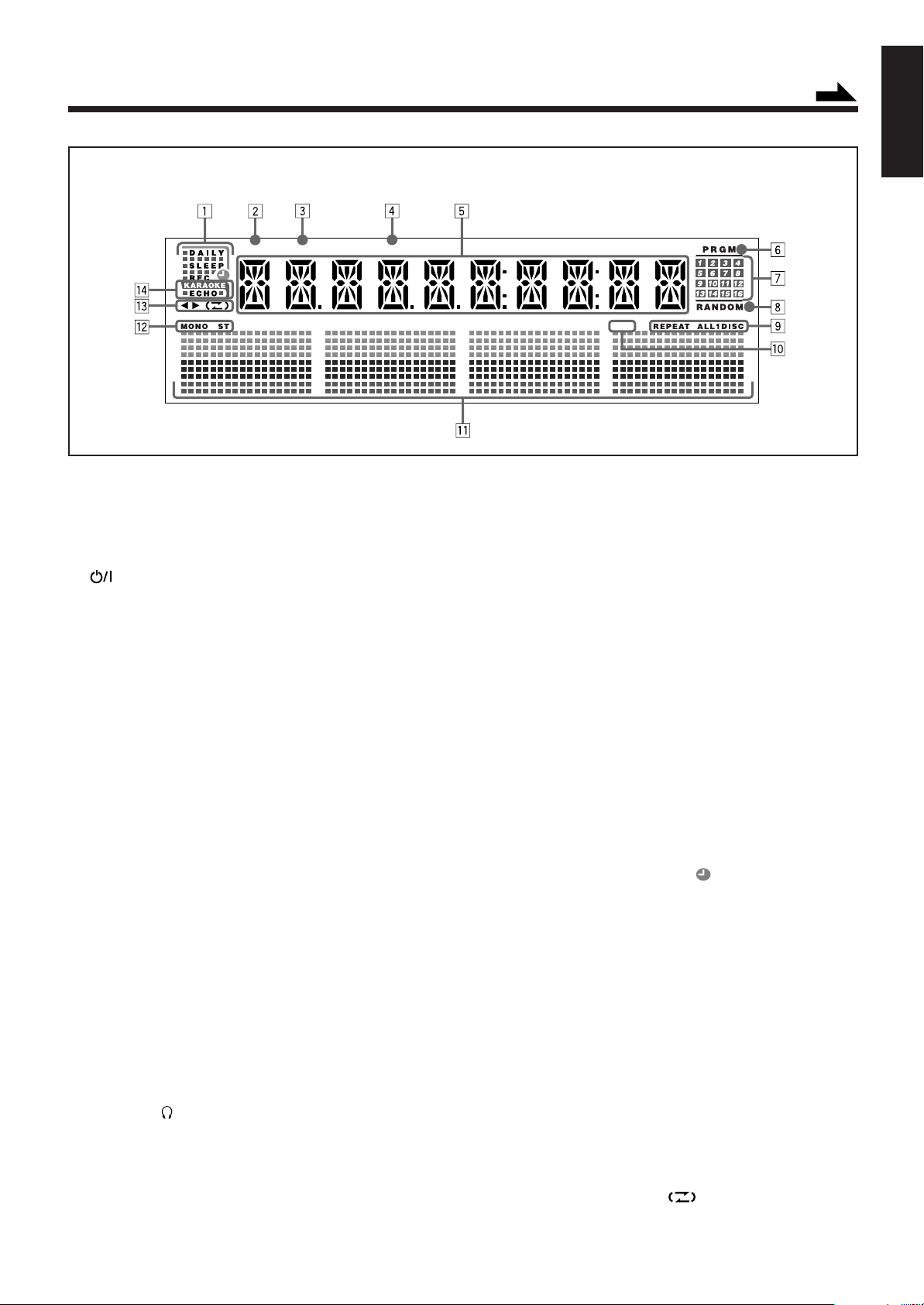
Display Window
TITLE GROUP TRACK
See pages in the parentheses for details.
Front Panel
1 Disc trays
2 (standby/on) button and lamp (9, 12, 27, 28)
3 ECO (Ecology) button (9)
4 Remote sensor
5 Display window
6 FM/AM button (9, 13)
Pressing this button also turns on the unit.
7 TAPE 2 3 button (9, 21, 22)
Pressing this button also turns on the unit.
8 AUX button (9)
Pressing this button also turns on the unit.
9 CLOCK/TIMER button (10, 26 – 29)
p Indication-lamp panel
Å SOUND MODE lamp (11)
ı SUBWOOFER lamp (11)
Ç REC (recording) lamp (22 – 24)
Î SEA (Sound Effect Amplifier) mode lamps (11)
• ROCK, POP, and CLASSIC lamps
‰ Surround mode lamps (11)
• DANCE, HALL, and STADIUM lamps
Ï CD ready lamps (14)
• CD1 READY, CD2 READY, and CD3 READY lamps
q SOUND MODE control (11)
w PRESET + / – control (13)
4 / ¢ (reverse skip/forward skip) control
(10, 12, 17 – 19, 23, 24, 26 – 28)
e SUBWOOFER LEVEL + / – buttons (11)
r Setting buttons (8, 10, 12, 13, 18, 19, 24, 26 – 29)
• CANCEL/DEMO and SET/DISPLAY buttons
t REVERSE MODE button (21 – 24)
y Cassette holder (21 – 24)
u PHONES ( ) jack (10)
i 0 (Disc tray open/close) (CD1, CD2, and CD3) buttons
(14, 16, 17, 20)
Pressing one of these buttons also turns on the unit.
o Disc number (CD1, CD2, and CD3) buttons (16 – 19, 23, 24)
Pressing one of these buttons also turns on the unit.
Continued
MP
3
; CD 3/8 button (9, 17 – 19, 23, 25)
Pressing this button also turns on the unit.
a TUNING + / – buttons (13)
1 / ¡ (reverse search/forward search) buttons (12, 17, 21)
7 (stop) button (12, 17 – 25, 28)
s VOLUME + / – control (10, 25)
d Disc play mode buttons (18 – 20)
• REPEAT and CD PLAY MODE buttons
f MIC LEVEL control (25)
MIC 1 and MIC 2 jacks (25)
g Recording buttons (22 – 25, 28)
• REC START/STOP, CD REC START, and EDIT buttons
h 0 EJECT button for cassette deck (21 – 23)
Display Window
1 Timer indicators
• DAILY (Daily Timer), SLEEP (Sleep Timer),
REC (Recording Timer), and (Timer) indicators
2 TITLE indicator
3 GROUP indicator
4 TRACK indicator
5 Main display
• Shows the source name, frequency, etc.
6 PRGM (program) indicator
7 Disc track number (1 – 16) indicators
8 RANDOM indicator
9 REPEAT (ALL/1/DISC) indicators
p MP3 indicator
q Audio level indicator
When one of the 6 preset sound modes is activated, these
will function as illumination display. For details, see
“Selecting the Sound Modes” on page 11.
w Tuner operation indicators
• MONO and ST (stereo) indicators
e Tape operation indicators
• 2 3 (tape direction) and (reverse mode) indicators
r KARAOKE and ECHO indicators
English
– 4 –
Page 10
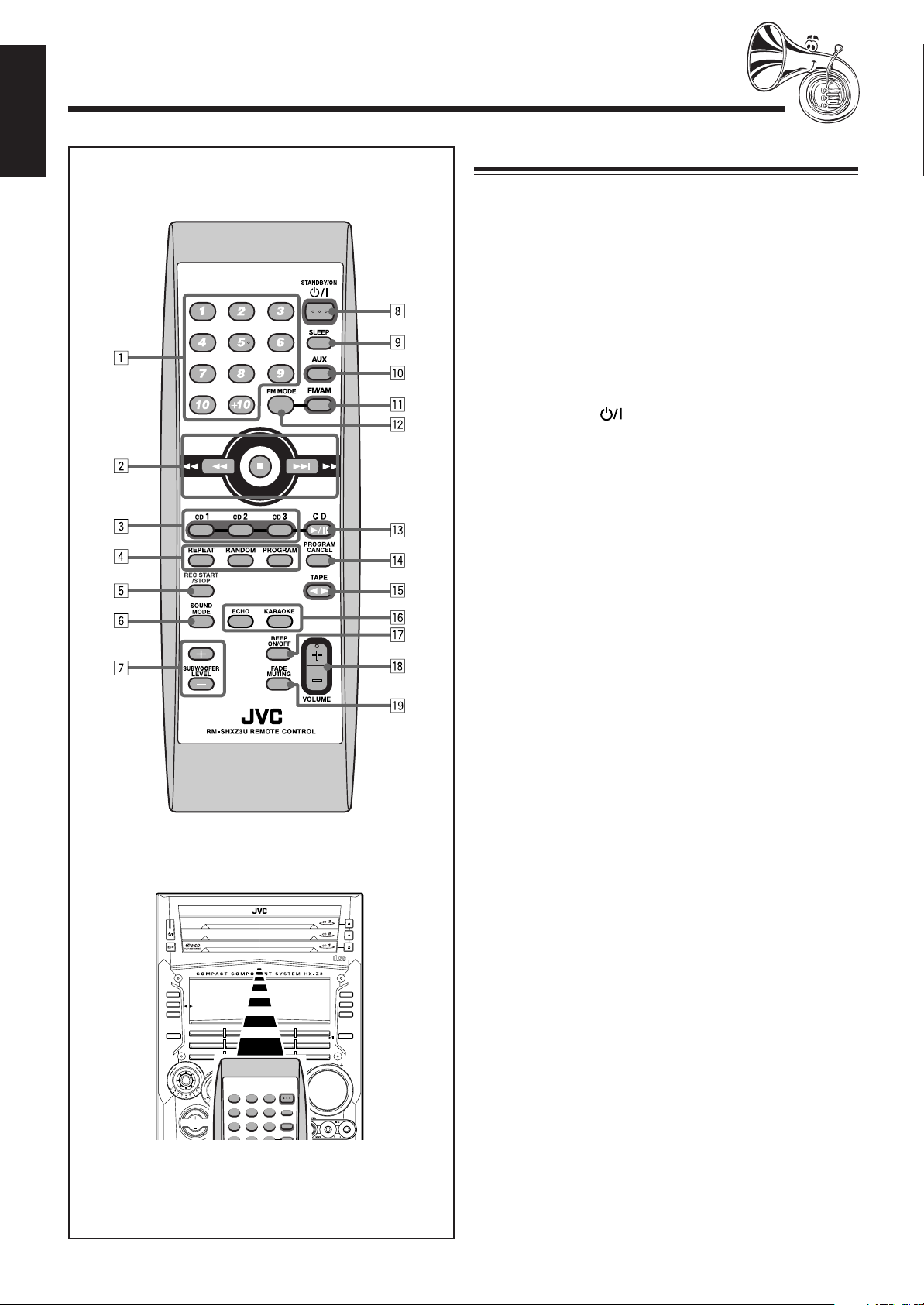
English
Remote Control
Remote Control
1 Number buttons (13, 17, 18)
2 4 (1) (reverse skip/reverse search) button
(13, 17, 19, 21)
7 (stop) button (17 – 19, 21 – 25, 28)
¢ (¡) (forward skip/forward search) button
(13, 17, 19, 21)
3 Disc number (CD1, CD2, and CD3) buttons (16 – 19)
4 Disc play mode buttons (18 – 20)
• REPEAT, RANDOM, and PROGRAM buttons
5 REC START/STOP button (22, 24, 25, 28)
6 SOUND MODE button (11)
7 SUBWOOFER LEVEL + / – buttons (11)
8 STANDBY/ON button (9)
9 SLEEP button (29)
p AUX button (9)
q FM/AM button (9, 13)
w FM MODE button (13)
e CD 3¥8 button (9, 17 – 19, 25)
r PROGRAM CANCEL button (19)
t TAPE 2 3 button (9, 21, 22)
y ECHO button (25)
KARAOKE button (25)
u BEEP ON/OFF button (8, 9)
i VOLUME + / – button (10, 25)
o FADE MUTING button (10)
COMPACT
DIGITAL AUDIO
FM/AM
TAPE
AUX
CLOCK
/ TIMER
M
D
N
O
U
D
O
E
S
SUBWOOFER
LEVEL
P
E
R
S
E
T
CANCEL / DEMO
REVERSE
MODE
CD-R /RW PLAYBACK
EXTENDED SUPER BASS
SET/
DISPLAY
REC START
/STOP
REPEAT
CD REC
START
CD3
CD2
CD1
CD
E
M
U
L
O
V
CD PLAY
MODE
EDIT
When using the remote control, point it
at the remote sensor on the front panel.
– 5 –
Page 11
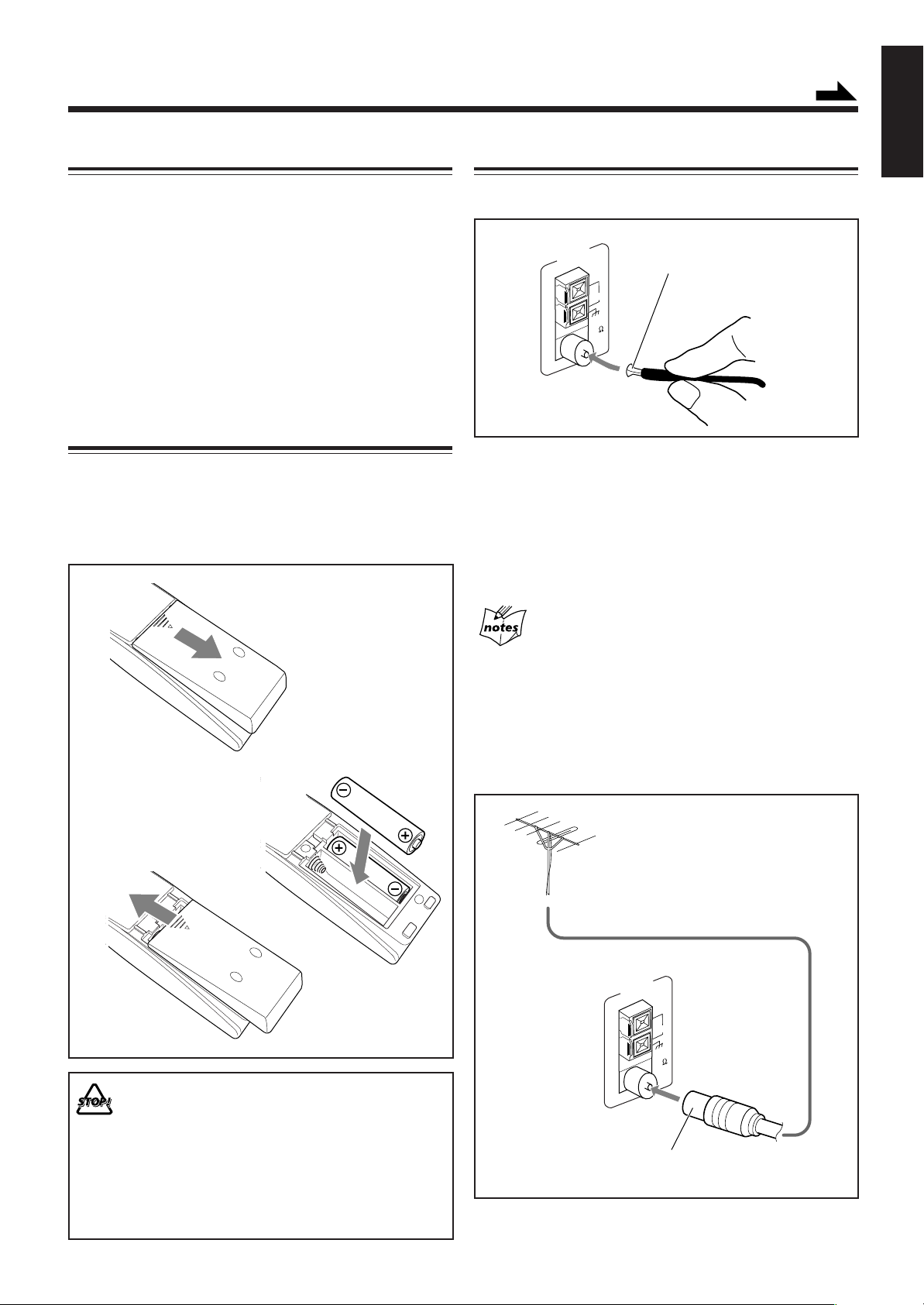
Getting Started
Supplied Accessories
Continued
English
Connecting Antennas
Make sure that you have all the following items.
The number in the parentheses indicates the quantity of the
pieces supplied.
• AM loop antenna (1)
• FM antenna (1)
• Remote control (1)
• Batteries (2)
• AC plug adaptor (1)
If anything is missing, consult your dealer immediately.
Putting the Batteries into the Remote Control
Insert the batteries—R6(SUM-3)/AA(15F)—into the remote
control, by matching the polarity (+ and –) on the batteries
with the + and – markings on the battery compartment.
When the remote control can no longer operate the unit,
replace both batteries at the same time.
1
FM antenna
ANTENNA
AM EXT
LOOP
FM 75
COAXIAL
FM antenna (supplied)
1 Attach the FM antenna to the FM 75 Ω
COAXIAL terminal.
2 Extend the FM antenna.
3 Fasten it up in the position which gives you
the best reception, then fix it on the wall, etc.
About the supplied FM antenna
The FM antenna supplied with this unit can be used as temporary
measure. If reception is poor, you can connect an outdoor FM
antenna.
R6(SUM-3)/AA(15F)
2
3
• DO NOT use an old battery together with a new
one.
• DO NOT use different types of batteries together.
• DO NOT expose batteries to heat or flame.
• DO NOT leave the batteries in the battery
compartment when you are not going to use the
remote control for an extended period of time.
Otherwise, it will be damaged from battery
leakage.
To connect an outdoor FM antenna
Before connecting it, disconnect the supplied FM antenna.
Outdoor FM antenna
(not supplied)
ANTENNA
AM EXT
LOOP
FM 75
COAXIAL
A 75 Ω antenna with coaxial type connector should
be used.
– 6 –
Page 12
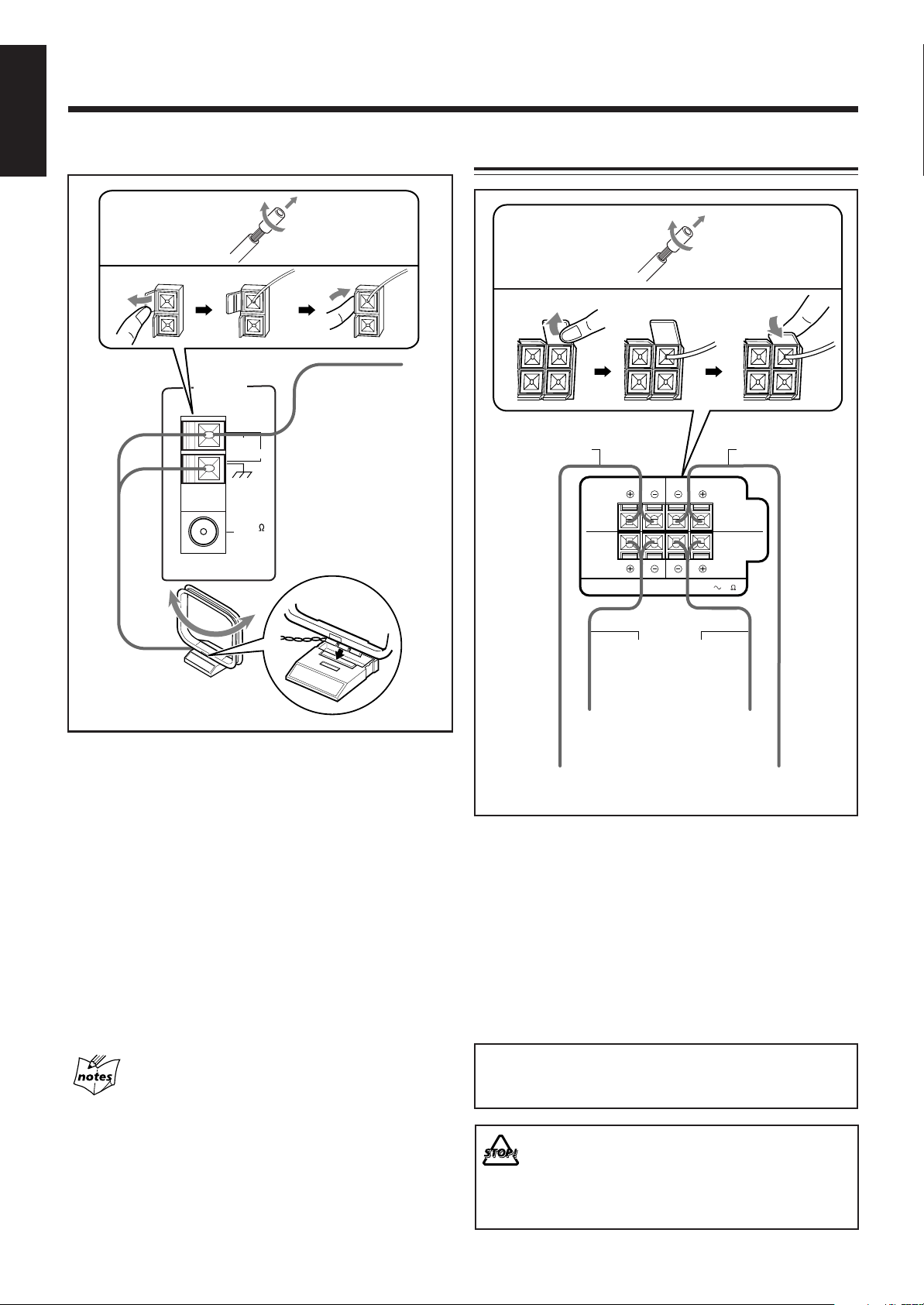
English
LEFTRIGHT
MAIN
SPEAKERS
SUBWOOFERS
CAUTION:
SPEAKER
IMPEDANCE
6 16
AM antenna
Connecting Speakers
1
2
ANTENNA
AM EXT
AM LOOP
FM 75
COAXIAL
Vinyl-covered wire
(not supplied)
3
AM loop antenna
(supplied)
1 If cords are covered with insulation, twist the
core of the cord at the end of each cord, then
remove the insulation.
1
2
Speaker cords
(black/blue)
From right
subwoofer
From main
right speaker
3
Speaker cords
(black/blue)
Speaker cords
(black/red)
From left
subwoofer
From main
left speaker
2 Connect the AM loop antenna to the AM LOOP
terminals as illustrated.
3 Turn the AM loop antenna until you have the
best reception.
To connect an outdoor AM antenna
When reception is poor, connect a single vinyl-covered wire
to the AM EXT terminal and extend it horizontally. The AM
loop antenna must remain connected.
For better reception of both FM and AM
• Make sure the antenna conductors do not touch any other terminals
and connecting cords.
• Keep the antennas away from metallic parts of the unit, connecting
cords, and the AC power cord.
1 If cords are covered with insulation, twist the
core of the cord at the end of each cord, then
remove the insulation.
2 Insert the end of the speaker cord into the
terminal as illustrated.
Match the same polarity: (+) to (+) and (–) to (–).
3 Close the speaker terminals.
IMPORTANT: Use only speakers with the same speaker
impedance as indicated by the speaker terminals on the
rear of the unit.
• DO NOT connect more than one speaker to each
speaker terminal.
• DO NOT push or pull the speakers as this will
damage the foot spacers at the bottom of the
speakers.
– 7 –
Page 13

Connecting Other Equipment
English
Adjusting the Voltage Selector
You can connect both analog and digital equipment.
• DO NOT connect any equipment while the power
is on.
• DO NOT plug in any equipment until all connections
are complete.
To connect an analog component
Be sure that the plugs of the audio cords are colored: White
plugs and jacks are for left audio signals, and red ones for
right audio signals.
AUX
RIGHT LEFT
Audio equipment
To audio output
For playing the other equipment through this unit,
connect between the audio output jacks on the other
equipment and AUX jacks by using an audio cord (not
supplied).
Before plugging in the unit, set the correct voltage for your
area with the voltage selector on the rear of the unit.
Voltage mark
Use a screwdriver to rotate the voltage selector so that the
voltage number and the voltage mark is pointing at the same
voltage as where you are plugging in the unit. (See the back
cover page.)
DO NOT plug in before setting the voltage selector
on the rear of the unit and all connection
procedures are complete.
Now, you can plug the AC power cord.
• If the wall outlet does not match the AC plug, use the
supplied AC plug adaptor.
To connect audio equipment with an optical digital
input terminal
You can record audio CD sound onto the connected digital
equipment.
• If the disc played back is an MP3 disc, no sound can be
output from the unit to the connected digital equipment.
CD OPTICAL
DIGITAL
OUTPUT
Before connecting the
other equipment,
remove the protective
plug from the terminal.
Audio equipment with
an optical digital input
To optical digital input
Connect an optical digital cord (not supplied) between the
optical digital input terminal on the other equipment and the
CD OPTICAL DIGITAL OUTPUT terminal.
Protective
plug
IMPORTANT: Be sure to check all connections to be done
before plugging the AC power cord into a wall outlet.
Canceling the Demonstration
When connecting the AC power cord into a wall outlet, the
unit automatically starts the demonstration.
To cancel the demonstration, press and hold
CANCEL/DEMO until “DEMO OFF” appears
on the display.
• To cancel only beep sounds during the
demonstration, press BEEP ON/OFF on
the remote control.
When you press other buttons
The demonstration stops temporarily. It will start automatically
again (if no operation is done for 2 minutes) unless you cancel it by
pressing CANCEL/DEMO.
To start the demonstration manually
Press and hold CANCEL/DEMO again until “DEMO START”
appears on the display.
CANCEL / DEMO
BEEP
ON/OFF
– 8 –
Page 14

Common Operations
FM / AM
English
Turning On or Off the Power
To turn on the unit, press (or
STANDBY/ON on the remote control)
so that the lamp on the button goes off.
To turn off the unit (on standby), press
(or STANDBY/ON on the remote control)
again so that the lamp on the button lights up.
• A little power is always consumed even while
the unit is on standby.
To switch off the power supply completely, unplug the AC
power cord from the AC outlet.
When you unplug the AC power cord or if a power
failure occurs
The clock is reset to “0:00” right away, while the tuner preset
stations (see page 13) will be erased in a few days.
Saving the Power Consumption while on Standby
—Ecology Mode
You can save the power consumption while the unit is turned
off (on standby).
• You can set Ecology Mode whether the unit is on or off.
On the unit ONLY:
To activate the Ecology Mode, press ECO.
“ECO” appears on the display for 2 seconds
(and the demonstration is canceled if you have
pressed the button while the unit is off).
To deactivate the Ecology Mode, press ECO again.
“NORMAL” appears (and the demonstration starts if the unit
is turned off).
ECO
Turning On or Off the Key-touch Tone
If you do not want the key-touch tone to beep each time you
press a button, you can deactivate it.
On the remote control ONLY:
Press BEEP ON/OFF.
• Each time you press the button, the key-touch tone turns on
(“BEEP ON”) and off (“BEEP OFF”) alternately.
BEEP OFF BEEP ON
BEEP
ON/OFF
• Each time you press the button, “ECO” and “NORMAL”
appear alternately on the display.
When you turn off the unit with Ecology Mode activated
“ECO” flashes on the display, and the clock time will not be shown
while the unit is turned off.
Selecting the Sources
To listen to the FM/AM broadcasts, press FM/AM.
(See page 13.)
To play back discs, press CD 3¥8. (See pages 14 – 20.)
To play back tapes, press TAPE 2 3. (See page 21.)
To select the external equipment as the source, press AUX.
CD
When you press the play button for a particular source
(FM/AM, CD 3/8, TAPE 2 3, and AUX), the unit turns on
and the unit starts playing the source if it is ready.
TAPE
AUX
– 9 –
Page 15

Setting the Clock
Continued
English
Adjusting the Volume
You can set the clock whether the unit is on or off; however,
if Ecology Mode is activated, you cannot set the clock while
the unit is off (on standby).
If Ecology Mode is not in use while the unit is turned off (on
standby), “0:00” flashes on the display until you set the clock.
On the unit ONLY:
1
Press CLOCK/TIMER.
The hour digits start flashing on the display.
2
Tur n 4 / ¢ to adjust the
CLOCK
/ TIMER
S
E
E
R
T
P
hour, then press SET/DISPLAY.
The minute digits start flashing on the
display.
SET /
If you want to correct the hour
CANCEL / DEMO
DISPLAY
after pressing SET/DISPLAY,
press CANCEL/DEMO.
The hour digits start flashing again.
3
Tur n 4 / ¢ to adjust the minute, then
press SET/DISPLAY.
You can adjust the volume level only while the unit is turned
on. The volume level can be adjusted in 32 steps (VOLUME
MIN, VOLUME 1 – VOLUME 30, and VOLUME MAX).
E
M
U
Turn VOLUME + / – clockwise (+)
L
O
V
to increase the volume or
counterclockwise (–) to decrease it.
When using the remote control, press
VOLUME + to increase the volume or
VOLUME – to decrease it.
VOLUME
For private listening
Connect a pair of headphones to the PHONES ( ) jack. No sound
comes out of the speakers. Be sure to turn down the volume before
connecting or putting on headphones.
DO NOT turn off (on standby) the unit with the
volume set to an extremely high level; otherwise, a
sudden blast of sound can damage your hearing,
speakers and/or headphones when you turn on the
unit or start playing any source next time.
REMEMBER, you cannot adjust the volume level
while the unit is off (on standby).
To check the clock time while playing a source
Press and hold SET/DISPLAY.
• Each time you press and hold the button, the source
indication and the clock time alternate on the display.
To adjust the clock again
If you have set the clock before, press CLOCK/TIMER
repeatedly until the clock setting mode is selected.
• Each time you press the button, the clock/timer setting
modes change as follows:
DAILY
Canceled
When you unplug the AC power cord or if a power
failure occurs
The clock loses the setting and is reset to “0:00.” If this happens, set
the clock again.
TIMER
(Daily Timer setting)
Clock
setting
(The hour digits start flashing.)
(Recording Timer setting)
REC
TIMER
To turn down the volume level temporarily
On the remote control ONLY:
Press FADE MUTING.
The volume level gradually decreases to
“VOLUME MIN.”
To restore the sound, press the button again.
FADE
MUTING
– 10 –
Page 16

English
Reinforcing the Bass Sound
You can select one of the 5 subwoofer levels. This function
only affects the playback sound, but does not affect your
recording. The subwoofer level can be adjusted in 5 steps—
LEVEL 0 (MIN LEVEL), LEVEL 1, LEVEL 2, LEVEL 3,
and LEVEL 4 (MAX LEVEL).
Press SUBWOOFER LEVEL + to
increase the subwoofer level or
SUBWOOFER LEVEL – to decrease it.
SUBWOOFER lamp lights up in red.
SOUND MODE
SUBWOOFER
R E C
R O C K
P O P
CLASSIC
D A N C E
H A L L
STADIUM
• The SUBWOOFER lamp lights up in red when LEVEL 1 to
LEVEL 4 (MAX LEVEL) is selected. The lamp turns off when
LEVEL 0 (MIN LEVEL) is selected.
CD3 READY
CD2 READY
CD1 READY
Selecting the Sound Modes
You can select one of the 6 preset sound modes (3 surround
modes and 3 SEA—Sound Effect Amplifier—modes) and 3
user modes. This function only affects the playback sound,
but does not affect your recording. Each Sound Mode has its
own illumination display.
SUBWOOFER
LEVEL
The sound modes change as follows:
ROCK
POP
CLASSICUSER 1USER 2
OFF
(Canceled)
DANCE
USER 3
HALL STADIUM
When using the remote control, the sound mode changes only
clockwise in the above sequence.
Surround modes*
DANCE: Increases resonance and bass.
HALL: Adds depth and brilliance to the sound.
STADIUM: Adds clarity and spreads the sound, like in an
outdoor stadium.
SEA (Sound Effect Amplifier) modes
ROCK: Boosts low and high frequency. Good for acoustic
music.
POP: Good for vocal music.
CLASSIC: Good for classical music.
User Modes
USER 1/2/3: Your individual mode stored in memory. See
“Creating Your Own Sound Mode—User
Mode” on page 12.
OFF: The sound mode is canceled.
* Surround elements are added to the SEA elements to create a
being-there feeling in your room.
To select the sound modes, turn
SOUND MODE (or press SOUND MODE
M
D
O
N
D
U
E
O
S
on the remote control) until the sound mode
you want appears on the display.
SOUND
MODE
• When a sound mode is selected, the lamp for the selected sound
mode (in this example, DANCE) flashes while the SOUND MODE
and the other sound mode lamps light up.
SOUND MODE
SUBWOOFER
R E C
R O C K
P O P
CLASSIC
D A N C E
H A L L
STADIUM
• When one of the user modes (USER 1, USER 2, or USER 3) is
selected, only the SOUND MODE lamp lights up.
• When the sound mode is canceled (“OFF” is selected), all sound
mode lamps including the SOUND MODE lamp go off.
CD3 READY
CD2 READY
CD1 READY
– 11 –
Page 17

Creating Your Own Sound Mode—User Mode
You can change SEA pattern to suit your preference. The SEA
pattern can be adjusted into 5 frequency ranges—LOW1,
LOW2, MID, HIGH1, and HIGH2. These changed settings
can be stored in the USER 1, USER 2, and USER 3 modes.
• There is a time limit in doing the following steps. If the setting
is canceled before you finish, start from step 1 again.
On the unit ONLY:
1
Select one of the preset sound modes.
• If you want to add the surround elements in your SEA
pattern, select one of the surround modes (DANCE,
HALL, or STADIUM) before starting the procedure
below. (See “Selecting the Sound Modes” on page 11.)
SET /
2
Press SET/DISPLAY while the
selected sound mode is still shown
on the display.
DISPLAY
S
E
E
R
T
5
Tur n 4 / ¢ to select one
P
of the user modes (USER 1,
USER 2, or USER 3) in
which you want to store your
SEA pattern.
SET /
6
Press SET/DISPLAY again.
DISPLAY
The SEA pattern you have created are stored into the user
mode selected in step 5.
To use your own sound mode
Select USER 1, USER 2, or USER 3 mode when using the
sound modes. See “Selecting the Sound Modes” on page 11.
When you unplug the AC power cord or if a power
failure occurs
The setting will be erased in a few days. If this happens, set the user
modes again.
English
Current level appears.
3
Adjust the SEA pattern.
1) Turn 4 / ¢ to select the
frequency range (LOW1, LOW2,
MID, HIGH1, or HIGH2).
2) Press 1 or ¡ to adjust the
level (–3 to +3) of the selected
frequency range.
3) Repeat steps 1) and 2) to adjust
the level of the other frequency
ranges.
4
Press SET/DISPLAY again.
R
P
S
E
E
T
SET /
DISPLAY
Setting the AM Tuner Interval Spacing
Some countries space AM stations 9 kHz apart, and some
countries use 10 kHz spacing.
On the unit ONLY:
You can only change the AM tuner interval spacing while
tuning in to an AM station. (See page 13.)
Press while holding down 7.
• Each time you press these buttons, the AM tuner interval
spacing alternates between 9 kHz and 10 kHz.
– 12 –
Page 18

Listening to FM and AM Broadcasts
English
Tuning in to a Station
1
Press FM/AM.
The unit automatically turns on and tunes
in to the previously received station (either
FM or AM).
• Each time you press the button, the band
alternates between FM and AM.
2
Start searching for stations.
On the unit:
Press and hold TUNING +
or TUNING – for more
than 1 second.
On the remote control:
Press and hold ¢ (¡)
or 4 (1) for more
than 1 second.
The unit starts searching for
stations and stops when a station of sufficient signal
strength is tuned in.
• If a program is broadcast in stereo, the ST (stereo) indicator
lights up.
To stop searching, press TUNING + or TUNING – (or
¢ (¡) / 4 (1) on the remote control).
When you press TUNING + or TUNING – (or ¢ (¡) /
4 (1) on the remote control) briefly and repeatedly
The frequency changes step by step.
FM / AM
On the unit ONLY:
1
Tune in to the station you want to preset.
• See “Tuning in to a Station.”
2
Press SET/DISPLAY.
3
Turn PRESET + / – to select a
preset number.
4
Press SET/DISPLAY again.
The tuned station in step 1 is stored in the preset number
selected in step 3.
• Storing a new station on a used number erases the
previously stored one.
The preset stations will be erased in a few days. If this happens,
preset the stations again.
SET /
DISPLAY
S
E
E
R
T
P
SET /
DISPLAY
When you unplug the AC power cord or if a power
failure occurs
To change the FM reception mode
On the remote control ONLY:
When an FM stereo broadcast is hard to receive
or noisy, press FM MODE so that the MONO
indicator lights up on the display. Reception
improves.
To restore the stereo effect, press FM MODE again so that
the MONO indicator goes off. In this stereo mode, you can
hear stereo sounds when a program is broadcasted.
FM MODE
Presetting Stations
You can preset 30 FM and 15 AM stations.
In some cases, test frequencies have been already memorized
for the tuner since the factory examined the tuner preset
function before shipment. This is not a malfunction. You can
preset the stations you want into memory by following the
presetting method.
• There is a time limit in doing the following steps. If the setting
is canceled before you finish, start from step 2 again.
Tuning in to a Preset Station
1
Press FM/AM.
The unit automatically turns on and tunes
in to the previously received station (either
FM or AM).
• Each time you press the button, the band
alternates between FM and AM.
2
Select a preset number.
On the unit:
Turn PRESET + / –.
On the remote control:
Press the number buttons.
Ex.: For preset number 5, press 5.
For preset number 15, press
+10, then 5.
For preset number 25, press
+10, +10, then 5.
For preset number 30, press
+10, +10, then 10.
1
4
7
10
2
5
8
10
FM / AM
S
E
E
R
T
P
3
6
9
– 13 –
Page 19

Disc Play Introduction
This unit has been designed to play back the following discs:
• CD (Audio CD)
• CD-R (CD-Recordable)
• CD-RW (CD-ReWritable)
• MP3 disc (MP3 files recorded on a CD-R or CD-RW)
When playing a CD-R or CD-RW
User-edited CD-Rs (CD-Recordable) and CD-RWs
(CD-ReWritable) can be played back only if they are already
“finalized.”
• You can play back your original CD-Rs or CD-RWs recorded
in music CD format or in MP3 format. (However, they may
not be played back depending on their characteristics or
recording conditions.)
• Before playing back CD-Rs or CD-RWs, read their
instructions or cautions carefully.
• Some CD-Rs or CD-RWs may not be played back on this
unit because of their disc characteristics, damage or stain
on them, or if the player’s lens is dirty.
• CD-RWs may require a longer readout time. This is caused
by the fact that the reflectance of CD-RWs is lower than for
regular discs.
About the CD ready lamps
Each CD ready lamp corresponds to the disc tray of the
same number.
• When and why they light up?
– When you turn on the unit for the first time after
plugging into a wall outlet, all CD ready lamps (CD1
READY, CD2 READY, and CD3 READY) light up.
From the next time on, CD ready lamp(s) light(s) up
according to the previous condition.
– Each time you press the disc tray open/close buttons
—0 (CD1, CD2, and CD3), the corresponding CD
ready lamp lights up.
• When and why they go off?
Only when the unit detects there is no disc loaded on a
certain tray, the corresponding CD ready lamp goes off.
(“NO DISC 1,” “NO DISC 2,” or “NO DISC 3”
appears on the display.)
Continued
English
MP3 Introduction
What is MP3?
MP3 is an abbreviation of Motion Picture Experts Group 1
(or MPEG-1) Audio Layer 3. MP3 is simply a file format
with a data compression ratio of 1:10 (128 kbps*). By using
MP3 format, one CD-R or CD-RW can contains 10 times as
much data volume as a regular CD can.
* Bit rate is the average number of bits that one second of audio
data will consume. The unit uses kbps (1,000 bits per second). To
get a better audio quality, choose a higher bit rate. The most
popular bit rate for encoding (recording) is 128 kbps.
MP3 disc structure
On an MP3 disc, each song (material) is recorded as a file.
Files are grouped into a directory (or folder). Directories can
also include other directories, creating hierarchical directory
layers. (See “How are MP3 files recorded and played back?”
on page 15.)
This unit manages files and directories as “tracks” and “groups.”
This unit can recognize up to 255 tracks per disc, up to 64 groups
per disc. The unit ignores those exceeding the maximum
numbers and cannot play them back.
About MP3 discs
• MP3 discs (either CD-R or CD-RW) require a longer readout time.
(It varies due to the complexity of the recording configuration.)
• When making an MP3 disc, select ISO 9660 Level 1 or Level 2 as
the disc format.
• This unit does not support multisession recording.
• This unit can play MP3 files only with the following file extensions—
“.MP3,” “.Mp3,” “.mP3,” and “.mp3.”
• Files other than MP3 are ignored.
• Some MP3 discs may not be played back because of their disc
characteristics or recording conditions.
• When and why they flash?
The corresponding CD ready lamp flashes during
playback and pause.
If the loaded disc is an MP3 disc
The corresponding CD ready lamp and the MP3 indicator will
light up.
– 14 –
Page 20

English
6
5
4
3
*
8
7
*
*
Root
1
2
Hierarchy
Groups
MP3 tracks
1
How are MP3 files recorded and played back?
MP3 “tracks (files)” can be recorded in “group”—folders or
directories, in PC terminology.
During recording, the tracks and groups can be arranged
similarly to the tracks and folders/directories of computer
data. “Root” is similar to the root of a tree. Every track and
group can be linked to the root.
In compliance with ISO 9660, the maximum allowable depth
of nested directories—so called “hierarchy”—is eight
(inclusive of the root).
Playback order, track search order, and group search order of
the MP3 tracks recorded on a disc are determined by the
writing (or encoding) application; therefore, playback order
may be different from the one you have intended while
recording the groups and the tracks.
The illustration shows an ordinary example of how MP3
tracks are recorded on a CD-R or CD-RW, how they are
played back and how they are searched for on this unit.
• The numbers in circles next to the MP3 tracks ( ) indicate
the playback order and search order of the MP3 tracks.
Normally this unit plays back MP3 tracks in the recorded
order.
• The numbers inside the groups indicate the playback order
and search order of the groups on an MP3 disc. Normally
this unit plays back MP3 tracks in the groups in the
recorded order.
The groups marked with asterisk (*) will be skipped since
they do not include any MP3 tracks.
MP3 group/track configuration:
– 15 –
Page 21

Playing Back Discs
Loading Discs
Continued
English
Playing Back the Entire Discs—Continuous Play
On the unit ONLY:
1
Press 0 for the disc tray
(CD1, CD2, or CD3) you
want to load a disc onto.
The unit automatically turns on
and the disc tray comes out.
2
Place a disc correctly on the circle of the disc
tray, with its label side up.
CORRECT
• When using a CD single (8 cm), place it on the inner
circle of the disc tray.
3
Press the same 0 you have
INCORRECT
pressed in step 1.
The disc tray closes.
4
Repeat steps 1 to 3 to place other discs.
You can play discs continuously.
• If you start Continuous Play with an MP3 disc, you can
select a track you want to start playback with.
7 For audio CDs
1
Load discs.
2
Press one of the disc number
(CD1, CD2, or CD3) buttons
for the disc you want to play.
CD3
CD2
CD1
The unit searches for the disc, and
starts playing with the first track of the
selected disc.
Track number
TRACK
Tracks of the currently playing CD (Track
numbers exceeding 16 are not displayed.)
Elapsed playing time
1 2 3 4
5 6 7 8
9 10 11 12
13 14 15 16
7 For MP3 discs
1
Load discs.
When loading more than one disc
When you press 0 for the next tray you want to place another disc
onto, the first disc tray automatically closes and then the next tray
comes out.
2
Press one of the disc number
(CD1, CD2, or CD3) buttons
for the disc you want to play.
The unit searches for the disc (it may
takes time), and the following information
appears on the display.
Total track number
TRACK
Group title of the 1st group*
TITLE
CD3
CD2
CD1
Total playing time
1 2 3 4
5 6 7 8
9 10 11 12
13 14 15 16
1 2 3 4
5 6 7 8
9 10 11 12
13 14 15 16
1 2 3 4
5 6 7 8
9 10 11 12
13 14 15 16
– 16 –
Group number flashes.
* If the group title cannot be shown at a time (exceeding
10 characters), the title scrolls.
Page 22

English
3
Select a track to start playing with.
1) Turn 4 / ¢ (or press 4 (1) /
¢ (¡) on the remote control) to
select a group you want, then press
CD 3¥8.
The track number starts flashing.
2) Turn 4 / ¢ (or press 4 (1) /
¢ (¡) on the remote control) to
select a track you want to start
playback with, then press CD 3¥8
again.
Basic Disc Operations
S
E
E
R
T
P
CD
While playing a disc, you can do the following operations.
To exchange discs during playback of another
Press 0 corresponding to a disc, not
playing or selected currently, to eject
and exchange the disc.
If you exchange discs during play, the
current play will not stop until all discs
you have exchanged are played.
GROUP TRACK
1 2 3 4
5 6 7 8
9 10 11 12
13 14 15 16
Track title**
TITLE
Group number
GROUP TRACK
Elapsed playing time
1 2 3 4
5 6 7 8
9 10 11 12
13 14 15 16
1 2 3 4
5 6 7 8
9 10 11 12
13 14 15 16
Track number
** Only a maximum of 10 characters (including spaces between
words) can be shown on the display. The exceeding characters
will be ignored.
To stop play for a moment
Press CD 3¥8.
While pausing, the elapsed playing time
flashes on the display.
To resume playing, press CD 3¥8 again.
To go to another track
For audio CDs: Before or during play
For MP3 discs: During play
Turn 4 / ¢ (or press 4 (1) /
¢ (¡) on the remote control).
• 4 (or 4 (1)):
Goes back to the beginning of the
current or previous tracks.
• ¢ (or ¢ (¡)):
Skips to the beginning of the next or succeeding tracks.
To locate a particular point in a track
During play, press and hold 1 or
¡ (or 4 (1) / ¢ (¡) on
the remote control).
• 1 (or 4 (1)): Fast-reverses the disc.
• ¡ (or ¢ (¡)): Fast-forwards the disc.
CD
S
E
E
R
T
P
Playback starts with the selected track of the selected group.
To stop playing, press 7.
To remove the disc, press 0 for the corresponding disc tray.
Disc playback sequence
When 3 discs* are loaded on the disc trays, they are played in
one of the following sequences.
• When CD1 is pressed: CD1 ] CD2 ] CD3 (then stops)
• When CD2 is pressed: CD2 ] CD3 ] CD1 (then stops)
• When CD3 is pressed: CD3 ] CD1 ] CD2 (then stops)
* When no disc is loaded on the tray, that disc number is
skipped. “NO DISC 1,” “NO DISC 2,” or “NO DISC 3”
appears on the display if the selected disc tray is empty.
– 17 –
To go to another track directly using the number
buttons
On the remote control ONLY:
Pressing the number button(s) before or during play allows
you to start playing the track number you want.
Ex.: For track number 5, press 5.
For track number 15, press +10,
then 5.
For track number 20, press +10,
then 10.
For track number 32, press +10
three times, then 2.
For track number 132, press +10
thirteen times, then 2.
1
4
7
10
2
5
8
10
3
6
9
Page 23

Programming the Playing Order of the Tracks
—Program Play
You can arrange the playing order of the tracks before you
start playing. You can program up to 50 tracks.
• To use Repeat Play (see page 20) for Program Play, press
REPEAT after starting Program Play. Only REPEAT 1 and
REPEAT ALL can be selected for Program Play.
• There is a time limit in doing the following steps. If the setting
is canceled before you finish, start from step 2 again.
1
Load discs.
• If the current playing source is not the CD player, press
CD 3¥8, then 7 before going to the next step.
2
Activate the Program Play mode.
On the unit:
Press CD PLAY MODE repeatedly
until “CD PROGRAM” appears on
the display.
• Each time you press the button, the play
mode changes as follows:
CD PROGRAM
CD RANDOM
CD PLAY
MODE
Continued
4
Select a track from the selected
disc in step 3.
On the unit:
Tur n 4 / ¢ to select the
track number, then press
SET/DISPLAY.
On the remote control:
Press the number buttons.
• For how to use the number
buttons, see “To go to another
track directly using the number
buttons” on page 17.
5
Program other tracks you want.
• To program tracks from the same disc, repeat step 4.
• To program tracks from a different disc, repeat steps
and 4.
1
4
7
10
2
5
8
10
E
R
P
SET /
DISPLAY
English
S
E
T
3
6
9
3
Canceled
(Continuous Play)
On the remote control:
Press PROGRAM so that
PROGRAM
“CD PROGRAM” appears
on the display.
• The PRGM (program) indicator lights up on the display.
3
Press one of the disc number
(CD1, CD2, or CD3) buttons
to select the disc you want to
CD3
CD2
CD1
play.
Track number
PRGM
PRGM
6
Press CD 3¥8.
CD
The tracks are played in the order you
have programed.
• If the playing disc is an MP3 disc, the
MP3 indicator lights up.
To stop playing, press 7.
To exit from Program Play mode, press CD PLAY MODE
repeatedly until the PRGM (program) indicator goes off (or press
PROGRAM on the remote control) after playback stops.
• If you try to program a 51st track, “CD FULL” will be flashing on
the display.
• If you have tried to program a track from an empty tray, “NO
DISC 1,” “NO DISC 2,” or “NO DISC 3” will appear on the
display for 2 seconds.
• If the track number you have programed does not exist on the
disc, it will be skipped during play.
Disc number
Program step number
– 18 –
Page 24

English
RANDOM
1 2 3 4
5 6 7 8
9 10 11 12
To check the program contents
On the remote control ONLY:
Before playing, you can check the
program contents by pressing
4 (1) or ¢ (¡).
• 4 (1) : Shows the programed
tracks in the reverse order.
• ¢ (¡) : Shows them in the programed order.
Playing at Random—Random Play
The tracks of the currently selected disc will be played at
random.
• To use Repeat Play (see page 20) for Random Play, press
REPEAT after starting Random Play. Only REPEAT 1 and
REPEAT ALL can be selected for Random Play.
1
Load a disc.
To modify the program
Before or after playing, you can erase the last
programed tracks by pressing CANCEL/DEMO
(or press PROGRAM CANCEL on the remote
control).
• Each time you press the button, the last
programed track is erased from the program.
To add tracks in the program before playing, simply select
the track numbers you want to add by following step 4 of the
programming procedure. If you want to add tracks from
another disc, follow steps 3 and 4.
To erase the entire program before or after playing, press
and hold 7 until “CD PROGRAM” appears on the display.
• The program you have made will be erased,
– when you exit from Program Play mode,
– when you unplug the AC power cord, or
– when a power failure occurs.
CANCEL / DEMO
PROGRAM
CANCEL
2
Press the corresponding disc number (CD1,
CD2, or CD3) button where a disc is loaded
in step 1, then press 7.
CD3
CD2
CD1
3
Activate the Random Play mode.
On the unit:
Press CD PLAY MODE repeatedly
until “CD RANDOM” appears on
the display.
• Each time you press the button, the play
mode changes as follows:
CD PROGRAM
Canceled
(Continuous Play)
CD RANDOM
On the remote control:
Press RANDOM so that
“CD RANDOM” appears
on the display.
CD PLAY
MODE
RANDOM
• The RANDOM indicator also lights up on the display.
4
Press CD 3¥8.
The tracks are randomly played.
Random Play ends when all the tracks
of the current disc are played once.
To skip the currently playing track, turn 4 / ¢ to the
right (or press ¢ (¡) on the remote control).
If you turn 4 / ¢ to the left (or press 4 (1) on
the remote control)
You cannot go back to the previous tracks during Random Play.
To stop playing, press 7.
To exit from Random Play mode, press CD PLAY MODE
repeatedly until the RANDOM indicator goes off (or press
RANDOM on the remote control) after playback stops.
– 19 –
CD
Page 25

Repeating Tracks or Discs—Repeat Play
English
Prohibiting Disc Ejection—Tray Lock
You can have all the discs, the program or the individual track
currently playing repeat as many times as you like.
To repeat playing, press REPEAT during or
REPEAT
before play.
• Each time you press the button, Repeat Play mode
changes as follows:
REPEAT ALL REPEAT 1DISC
REPEAT 1Canceled
The Repeat Play mode indicator lights up on the display.
For audio CDs:
TRACK
5 6 7 8
9 10 11 12
13 14 15 16
4
For MP3 discs:
GROUP TRACK
16
REPEAT ALL: During Continuous Play
Repeats all the tracks on all the loaded
discs continuously.
During Program Play
Repeats the program.
During Random Play
Repeats all the tracks on all the loaded
discs randomly.
REPEAT 1DISC: Repeats all the tracks on the current disc
continuously.
REPEAT 1: Repeats the currently playing track.
You can prohibit disc ejection from the unit and lock discs.
• This operation is possible only when the source is the CD
player.
On the unit ONLY:
To prohibit disc ejection, press 0 for any disc tray while
holding down 7. (If there is any disc tray opened, close it
first.)
“LOCKED” appears for a while on the display, and the loaded
discs are locked.
To cancel the prohibition and unlock the discs, press 0 for
any disc tray while holding down 7.
“UNLOCKED” appears for a while on the display, and the
loaded discs are unlocked.
If you try to eject discs while Tray Lock is in use
“LOCKED” appears to inform you that the disc trays are locked.
To cancel Repeat Play, press REPEAT repeatedly until the
Repeat Play mode indicators go off from the display.
• “REPEAT 1DISC” cannot be selected for Program Play or
Random Play
It is canceled when you select Program Play or Random Play.
• “REPEAT ALL” cannot function
Place discs on all disc trays.
– 20 –
Page 26

Playing Back Tapes
English
You can play back type I tapes without changing any settings.
Playing Back a Tape
To play both sides repeatedly—Reverse Mode
When using Reverse Mode, the tape automatically reverses at
the end of one side, starts playing the other side of the tape,
and repeats the same process.
1
Press 0 EJECT for the cassette deck.
2
Insert a cassette with the exposed part of the
tape down.
3
Close the cassette holder gently.
4
Press TAPE 2 3.
The tape play starts and the tape direction
indicator (3 or 2) starts flashing slowly
to indicate the tape running direction.
• Each time you press the button, the tape direction changes
and “REVERSE” appears for a while on the display.
33
3 : plays the front side.
33
22
2 : plays the reverse side.
22
• If no cassette is inserted, “NO TAPE” appears on the
display.
When the tape plays to the end, the deck automatically
stops if the Reverse Mode is off. (See “To play both sides
repeatedly—Reverse Mode.”)
To stop playing, press 7.
To fast-wind to the left or to the right, press 1 or ¡ (or
4 (1) / ¢ (¡) on the remote control) while the tape
is not running.
The tape direction indicator (3 or 2) starts flashing quickly
on the display.
TAPE
On the unit ONLY:
REVERSE
To use Reverse Mode, press REVERSE MODE
so that the Reverse Mode indicator lights up on
the display like— .
To cancel Reverse Mode, press the button again so that the
Reverse Mode indicator lights up on the display like— .
MODE
Locating the Beginning of a Song—Music Scan
You can use Music Scan to locate the beginning of a song.
Music Scan searches for blank portions that usually separate
recorded songs, then plays the next song.
To find the beginning of the current song
During play, press 1 or ¡
(or 4 (1) / ¢ (¡) on the
remote control) in the opposite
direction to the tape play.
The tape direction indicator of the
opposite direction to the tape play starts flashing intermittently.
Searching stops automatically at the beginning of the current
song, and it starts automatically.
To find the beginning of the next song
During play, press 1 or ¡
(or 4 (1) / ¢ (¡) on the
remote control) in the same direction
as the tape play.
The tape direction indicator of the
same direction as the tape play starts flashing intermittently.
Searching stops automatically at the beginning of the next
song, and it starts automatically.
Music Scan works by detecting a 4-second long blank
between each song, so it will not work well in the
following cases
• No blank at the beginning of a song.
• Noise (often caused by much use or poor quality dubbing) which
fills the blank.
• Long, very soft passages or pauses in a song.
To remove the cassette, press 0 EJECT to open the cassette
holder.
The use of the C-120 or thinner tape is not
recommended, since characteristic deterioration
may occur and this tape easily jams in the pinchrollers and the capstans.
– 21 –
Page 27

Recording
IMPORTANT:
• It may be unlawful to record or play back copyrighted
material without the consent of the copyright owner.
• The recording level is automatically set correctly, so it is
not affected by the VOLUME, the SUBWOOFER LEVEL,
and the SOUND MODE controls. Thus, during recording
you can adjust the sound you are actually listening to
without affecting the recording level.
• If there are excessive noise or static in the recording you
have made, the unit may be too close to a TV. Increase the
distance between the TV and the unit.
• You can use type I tape for recording.
Continued
Recording on a Tape
1
Press 0 EJECT and insert a recordable cassette
with the exposed part of the tape down.
English
To protect your recording
Cassettes have two small tabs
on the back to protect from
unexpected erasure or rerecording.
To protect your recording,
remove these tabs.
To re-record on a protected tape, cover the holes with
adhesive tape.
To keep the best recording and playback sound
quality
If the heads, capstans, and pinch rollers of the cassette deck
become dirty, the following will occur:
• Impaired sound quality
• Discontinuous sound
• Fading
• Incomplete erasure
• Difficulty in recording
To clean the heads, capstans, and pinch rollers
Use a cotton swab moistened with alcohol.
Pinch rollers
Capstans
2
Close the cassette holder gently.
• If you want to record on both sides of a tape, see “To
record on both sides—Reverse Mode.”
3
Check the tape direction of the cassette deck.
• If the tape direction is not correct, press TAPE 2 3 twice
then 7 to change the tape direction.
4
Start playing the source—FM, AM, CD player,
or auxiliary equipment connected to AUX jacks.
• When the source is the CD player, you can also use
Direct Recording—(see page 23), and Auto Edit
Recording (only for audio CDs)—(see page 24).
5
Start recording.
On the unit:
Press REC START/STOP.
REC START
On the remote control:
Press and hold REC START/STOP
for more than 1 second.
The REC (recording) lamp flashes when recording starts,
and the tape direction indicator (3 or 2) starts flashing
slowly.
• If no cassette is inserted, “NO TAPE” appears on the
display. If a protected tape is inserted, “NO REC”
appears on the display.
/ STOP
Heads
To demagnetize the heads
Turn off the unit, and use a head demagnetizer (available at
electronics and audio shops).
To stop recording immediately, press REC START/STOP
or 7 (or press and hold REC START/STOP on the remote
control for more than 1 second).
To remove the cassette, press 0 EJECT to open the cassette
holder.
To record on both sides—Reverse Mode
On the unit ONLY:
Press REVERSE MODE so that the Reverse Mode
indicator lights up on the display like— .
• When using the Reverse Mode for recording,
start recording in the forward (3) direction first.
Otherwise, recording will stop when only one side (reverse)
of the tape is recorded.
To cancel Reverse Mode, press the button again so that the
Reverse Mode indicator lights up on the display like— .
– 22 –
REVERSE
MODE
Page 28

English
Synchronized Recording
By using Synchronized Recording methods, you can start and
stop both disc play and tape recording at the same time.
Synchronized Recording consists of the following:
7 Direct Recording
7 Auto Edit Recording (only for audio CDs)
7 Direct Recording
Everything on the disc goes onto the tape in the order it is on
the disc, or according to the order you have made for
Program Play.
On the unit ONLY:
4
Press CD REC START.
“CD REC” appears on the display and the
REC (recording) lamp flashes when
recording starts.
The cassette deck starts recording while the
CD player starts playing.
When the recording is done, “CD REC FINISHED”
appears scrolling on the display, and the REC (recording)
lamp turns off. Both the cassette deck and the CD player
stop automatically.
To stop recording, press 7 to create a 4-second
blank portion on the recording tape. (Remember,
a 4-second blank is important when using Music
Scan—see page 21.)
CD REC
START
1
Press 0 EJECT and insert a recordable cassette
with the exposed part of the tape down.
2
Load a disc.
3
Select a disc.
For audio CDs:
Press the corresponding disc number
(CD1, CD2, or CD3) button where a
disc is loaded in step 2, then press 7.
For MP3 discs:
You can select a track to start recording with.
1) Press the corresponding disc number
(CD1, CD2, or CD3) button where a
disc is loaded in step 2.
CD3
CD2
CD1
CD3
CD2
CD1
To record on both sides—Reverse Mode
On the unit ONLY:
Press REVERSE MODE so that the Reverse Mode
indicator lights up on the display like— .
• When using the Reverse Mode for Direct
Recording, start recording in the forward (3)
direction first. When the tape reaches its end while
recording a song in the forward direction (3), the last song
will be re-recorded at the beginning of the reverse side (2).
If you start recording on the reverse side (2) first,
recording will stop when only one side (reverse) of the tape
is recorded.
To cancel Reverse Mode, press the button again so that the
Reverse Mode indicator lights up on the display like— .
REVERSE
MODE
2) Turn 4 / ¢ to select the group, then press CD 3¥8.
S
E
E
R
T
P
CD
3) Turn 4 / ¢ to select the track.
– 23 –
Page 29

7 Auto Edit Recording (only for audio CDs)
Using Auto Edit Recording, you can record the tracks on a
CD onto both sides of the tape. However, if the tracks are
recorded segmentally starting from track 1, the track
recorded on the end portion of the front side of the tape may
be cut off; to prevent this, the unit automatically selects an
appropriate-length track so it fits the remaining tape length
properly.
5
Insert a recordable cassette of appropriate
length into the cassette deck.
6
Press REVERSE MODE so that
the Reverse Mode indicator lights
up like— .
• Without turning on the Reverse Mode, recording
will stop when the front side of the tape is recorded.
REVERSE
MODE
English
On the unit ONLY:
1
Load a disc.
2
Press the corresponding disc
number (CD1, CD2, or CD3)
button where a disc is loaded
CD3
CD2
CD1
in step 1, then press 7.
• If there is no disc on the selected disc tray, “NO DISC 1,”
“NO DISC 2,” or “NO DISC 3” appears, and the unit
continues to search for a disc from another disc tray.
3
Press EDIT.
EDIT
CD REC
7
Press CD REC START.
START
“CD REC” appears, then “TAPE SIDE-A
STAND-BY” scrolls on the display, and the
REC (recording) lamp flashes.
The cassette deck starts recording. About 10 seconds later,
the CD player starts playing.
When the recording is done, “CD REC FINISHED” scrolls
on the display and the REC (recording) lamp turns off. Both
the cassette deck and CD player stop automatically.
• If a tape has not been rewound, the cassette deck will
rewind the tape before it starts recording.
• A 10-second blank portion is automatically created at
the beginning of each side of the tape.
To stop during Auto Edit Recording
Press REC START/STOP or 7 to create a 4-second blank
portion on the recording tape. (Remember, a 4-second blank
is important when using Music Scan—see page 21.)
To cancel Auto Edit Recording
Press CANCEL/DEMO before or after recording.
The optimum tape length for the disc appears.
To change the tape length manually
If the tape length selected is not satisfactory, you can
change the tape length by turning 4 / ¢ on the unit.
You can select the tape length among the following
—40, 46, 50, 54, 60, 64, 70, 74, 80, 84, and 90.
4
Press SET/DISPLAY.
• Each time you press the button, the tracks
to be recorded on the front side (“SIDE-A”)
and on the reverse side (“SIDE-B”) appear
alternately on the display.
Tracks to be recorded on the
reverse side (SIDE-B) appear.
8
9 10 11 12
13
SET /
DISPLAY
– 24 –
Page 30

Using the Microphones
English
You can enjoy singing along (Karaoke) and microphone
mixing by using two microphones.
• MIC LEVEL adjustment is valid for both microphones
connected to MIC 1 and MIC 2 jacks.
IMPORTANT:
• Always set MIC LEVEL to MIN when connecting or
disconnecting the microphone.
• When you do not use the microphone, keep the microphones
unconnected.
Singing along—Karaoke
7 Vocal Masking
If howling or squealing (feedback) occurs while using
the microphone(s)
Take the following actions to prevent these noises.
• Adjust MIC LEVEL and the volume level.
• Avoid pointing the microphone(s) towards the speakers.
• When two microphones are connected, turn off the ON/OFF
switch on the unused microphone.
If you use the following sources as the playing source
for Karaoke (Vocal Masking), you cannot get the
satisfactory results
• Radio programs—a radio signal is not as reliable as the signals
coming from a tape or a disc.
• Monaural sources.
• Poorly dubbed tapes.
• Sources recorded with duets, strong echo, a chorus, or only a few
instruments.
Vocal Masking reduces the lead vocal of the playing source,
and allows you to replace it by singing into the microphones
as the music plays.
1
Turn MIC LEVEL to MIN.
2
Connect the microphone(s) (not supplied) by
plugging it into MIC 1 and/or MIC 2 jack(s).
3
Press KARAOKE on the remote
control.
“KARAOKE” appears for 2 seconds and
KARAOKE indicator lights up and remains lit.
4
Start playing the source—disc, tape, or other
connected component.
5
Adjust MIC LEVEL and the volume level as
you sing into the microphone(s).
• By pressing REC START/STOP, you can record your
singing along if you want. (For more details, see page 22.)
To cancel Vocal Masking, press KARAOKE on the remote
control again.
• “OFF” appears for 2 seconds and the KARAOKE indicator
goes off. Normal stereo play back resumes.
7 Microphone Mixing
When you sing along with multiplex tapes or discs, follow
the procedure below:
1
Connect the microphone(s).
2
Start playing the source—disc, tape, or other
connected component.
3
Adjust MIC LEVEL and the volume level as
you sing into the microphone(s).
• By pressing REC START/STOP, you can record your
singing along if you want. (For more details, see page 22.)
To use microphone only
Without any background sound, you can use your microphone(s),
and record it if you want.
1 Connect the microphone(s).
2 Press CD 3/8, then 7.
No background sound will be heard.
CD
To apply an echo to your voice
On the remote control ONLY:
Press ECHO so that the ECHO
indicator lights up on the display.
• Each time you press the button, the echo level
changes as follows:
ECHO 1
As the number increases, a stronger echo effect applies to
your voice.
ECHO 2 ECHO 3
ECHO OFF
(Canceled)
3 Adjust MIC LEVEL and the volume level as you sing
into the microphone(s).
• By pressing REC START/STOP, you can record your
singing along if you want. (For more details, see page 22.)
– 25 –
Page 31

Using the Timers
There are three timers available—DAILY (Daily Timer), REC
(Recording Timer), and SLEEP (Sleep Timer).
You can set the timers whether the unit is on or off; however,
if Ecology Mode is activated, you cannot set the timers while
the unit is off.
Before using the timers, set the clock built in the unit. (See
page 10.)
Using Daily Timer
With Daily Timer, you can be wake up with your favorite
music or radio program.
How Daily Timer actually works
The unit automatically turns on, sets the volume level to the
preset level, and starts playing the specified source when the
on-time comes. (“DAILY” and the DAILY indicator flash just
before the on-time, and the DAILY indicator continues
flashing while the timer is operating.) Then, when the offtime comes (“DAILY OFF” flashes just before the off-time),
the unit automatically turns off (on standby).
The Daily Timer works everyday automatically. If you do not
want to use the Daily Timer, turn it off. (See “To turn on or
off Daily Timer after its setting is done” on page 27.) The
timer setting remains in memory until you change it.
• There is a time limit in doing the following steps. If the setting
is canceled before you finish, start from step 1 again.
• To correct a misentry while setting the timer, press
CANCEL/DEMO.
Before you start...
• When using a disc as the source to play—
– Make sure there is a disc on the selected disc tray.
• When using a tape as the source to play—
– Make sure that a tape is in the cassette deck.
– Make sure that the tape direction is correct.
• When using the external component as the source to
play—
– Set the timer equipped on the external component at
the same time.
Continued
On the unit ONLY:
1
Press CLOCK/TIMER
repeatedly until “DAILY”
appears on the display.
The (Timer) indicator lights up and the DAILY (Daily
Timer) indicator also starts flashing on the display.
DAILY
• Each time you press the button, the timer setting modes
change as follows:
DAILY
Canceled
2
Press CLOCK/TIMER again.
TIMER
(Daily Timer setting)
Clock
setting
(The hour digits start flashing.)
(Recording Timer setting)
REC
TIMER
“TIMER” appears for 2 seconds, then the
unit enters on-time setting mode.
DAILY
R
3
Set the on-time you want the
P
unit to turn on at.
1) Turn 4 / ¢ to set the hour, then
press SET/DISPLAY.
“SET” appears for 1 second.
2) Turn 4 / ¢ to set the minute,
then press SET/DISPLAY.
“SET” appears for 1 second, then
the unit enters off-time setting
mode.
DAILY
SET /
DISPLAY
English
CLOCK
/ TIMER
CLOCK
/ TIMER
S
E
E
T
– 26 –
Page 32

English
4
5
6
Set the off-time you want the unit to turn off
(on standby) at.
1) Turn 4 / ¢ to set the hour, then press
SET/DISPLAY.
“SET” appears for 1 second.
2) Turn 4 / ¢ to set the minute, then press
SET/DISPLAY.
“SET” appears for 1 second, then the unit enters
source selecting mode.
DAILY
Tur n 4 / ¢ to select the source to play,
then press SET/DISPLAY.
“SET” appears for 1 second.
• The source changes as follows:
TUNER FM TUNER AM
TAPEAUX IN
1 CD -- 1
TUNER FM: tunes in to a specified preset FM station.
= Go to step 6.
TUNER AM: tunes in to a specified preset AM station.
= Go to step 6.
1 CD-- 1: plays from a specified track of a specified
disc. = Go to step 6.
TAPE: plays a tape in the cassette deck.
= Go to step 7.
AUX IN: plays an external source. = Go to step 7.
When selecting “TUNER FM” or “TUNER AM”
Turn 4 / ¢ to select the preset station number, then
press SET/DISPLAY.
The unit enters volume setting mode.
When selecting “1 CD-- 1”
1) Turn 4 / ¢ to select the disc number, then press
SET/DISPLAY.
“SET” appears for 1 second.
2) Turn 4 / ¢ to set the track number, then press
SET/DISPLAY.
“SET” appears for 1 second, then the unit enters
volume setting mode.
SET /
8
Press SET/DISPLAY to complete
DISPLAY
the Daily Timer setting.
The DAILY (Daily Timer) indicator stops
flashing and remains lit. “OK ” appears on
the display for 2 seconds.
The settings you have done are shown on the
display in sequence for your confirmation.
9
Press to turn off the unit (on
standby) if you have set the Daily
Timer with the unit turned on.
• If the unit is turned on before the on-time comes
Daily Timer does not work.
• Even if you unplug the AC power cord or if a power failure
occurs
Once you set the timer, the timer setting may remain stored in
memory in a few days. In this case, check whether the timer
setting still remains or not.
To turn on or off Daily Timer after its setting is done
CANCEL / DEMO
SET /
DISPLAY
CLOCK
/ TIMER
1 Press CLOCK/TIMER repeatedly until
“DAILY” appears on the display.
The DAILY (Daily Timer) indicator starts
flashing on the display and (Timer)
indicator remains lit.
2 To turn off the Daily Timer, press
CANCEL/DEMO.
The DAILY (Daily Timer) and (Timer)
indicators go off from the display (“DAILY
OFF” appears for a while).
The Daily Timer is canceled, but the setting for the Daily
Timer remains in memory.
Or
To turn on the Daily Timer, press
SET/DISPLAY.
“OK ” appears on the display for 2 seconds.
The settings you have done are shown on the
display in sequence for your confirmation.
7
Tur n 4 / ¢ to set the
volume level.
• The volume level changes as follows:
VOLUME – –
DAILY
• If you select “VOLUME – –,” the volume is set to the
last level when the unit has been turned off.
VOLUME 5
VOLUME 10VOLUME 15
S
E
E
R
T
P
– 27 –
Page 33

Using Recording Timer
With Recording Timer, you can make a tape of a radio
broadcast automatically.
How Recording Timer actually works
The unit automatically turns on, tunes in to the specified
station, sets the volume level to “VOLUME MIN,” and starts
recording when the on-time comes (“REC” and the REC
indicator flash just before the on-time, and the REC indicator
continues flashing while the timer is operating). Then, when
the off-time comes (“REC OFF” flashes just before the offtime), the unit automatically turns off (on standby).
The timer setting remains in memory until you change it.
• There is a time limit in doing the following steps. If the setting
is canceled before you finish, start from step 2 again.
• To correct a misentry while setting the timer, press
CANCEL/DEMO.
On the unit ONLY:
1
Insert a recordable cassette with the exposed
part of the tape down.
2
Press CLOCK/TIMER
repeatedly until “REC”
appears on the display.
The (Timer) indicator lights up and the REC
(Recording Timer) indicator also starts flashing on the
display.
REC
• Each time you press the button, the timer setting modes
change as follows:
DAILY
Canceled
TIMER
(Daily Timer setting)
Clock
setting
(The hour digits start flashing.)
(Recording Timer setting)
REC
TIMER
CLOCK
/ TIMER
Continued
4
Set the on-time you want the
unit to turn on at.
1) Turn 4 / ¢ to set the hour, then
press SET/DISPLAY.
“SET” appears for 1 second.
2) Turn 4 / ¢ to set the minute,
then press SET/DISPLAY.
“SET” appears for 1 second, then
the unit enters off-time setting mode.
REC
5
Set the off-time you want the unit to turn off
(on standby) at.
1) Turn 4 / ¢ to set the hour, then press
SET/DISPLAY.
“SET” appears for 1 second.
2) Turn 4 / ¢ to set the minute, then press
SET/DISPLAY.
“SET” appears for 1 second, then the unit enters preset
station selecting mode.
6
Select the preset station.
1) Turn 4 / ¢ to select the band (“TUNER FM” or
“TUNER AM”), then press SET/DISPLAY.
“SET” appears for 1 second.
2) Turn 4 / ¢ to select a preset channel number,
then press SET/DISPLAY.
The REC (Recording Timer) indicator stops flashing
and remains lit. “OK ” appears on the display for
2 seconds.
The settings you have done are shown on the display
in sequence for your confirmation.
7
Press to turn off the unit (on
standby) if necessary.
E
R
P
SET /
DISPLAY
English
S
E
T
3
Press CLOCK/TIMER again.
“TIMER” appears for 2 seconds, then the
unit enters on-time setting mode.
REC
CLOCK
/ TIMER
• If you want to listen to another source while recording
Press REC START/STOP or 7 to stop recording. Without
stopping it, you cannot change the source.
• Even if you unplug the AC power cord or if a power failure
occurs
Once you set the timer, the timer setting may remain stored in
memory for a few days. In this case, check whether the timer
setting still remains or not.
– 28 –
Page 34

English
6:00 6:30 7:00 7:30
does not work.
To turn on or off Recording Timer after its setting
is done
1 Press CLOCK/TIMER repeatedly until
“REC” appears on the display.
The REC (Recording Timer) indicator starts
flashing on the display and the (Timer)
indicator remains lit.
2 To turn off the Recording Timer, press
CANCEL/DEMO.
The REC (Recording Timer) indicator goes
off from the display (“REC OFF” appears on
the display for 2 seconds).
The Recording Timer is canceled, but the setting for the
Recording Timer remains in memory.
Or
To turn on the Recording Timer, press
SET/DISPLAY.
“OK ” appears on the display for 2 seconds.
The settings you have done are shown on the
display in sequence for your confirmation.
Using Sleep Timer
CLOCK
/ TIMER
CANCEL / DEMO
SET /
DISPLAY
To check the remaining time until the shut-off time, press
SLEEP once so that the remaining time (minute) until the
shut-off time appears for about 5 seconds.
To change the shut-off time, press SLEEP repeatedly until
the desired time length appears on the display.
To cancel the setting, press SLEEP repeatedly so that the
SLEEP indicator goes off.
• Sleep Timer is also canceled when you turn off the unit.
Timer Priority
Since each timer can be set separately, you may wonder what
happens if the settings for these timers overlap.
Below are some examples.
Recording Timer has priority over Daily Timer and Sleep Timer.
• If Daily Timer is set to come on while Recording Timer is
operating, Daily Timer will not come on at all.
Recording Timer
Daily Timer
With Sleep Timer, you can fall asleep to music. You can set
Sleep Timer only while the unit is turned on.
How Sleep Timer actually works
The unit automatically turns off after the specified time
length passes.
On the remote control ONLY:
1
Press SLEEP.
The time length until the shut-off time
appears and the SLEEP indicator starts
flashing on the display.
• Each time you press the button, the time length changes
as follows:
SLEEP 10 SLEEP 60SLEEP 30SLEEP 20
Canceled SLEEP 120 SLEEP 90
• If the built-in clock has not been set, “CLOCK ADJUST”
appears on the display.
2
Wait for about 5 seconds after specifying the
SLEEP
time length.
The SLEEP indicator stops flashing and remains lit.
• If Recording Timer is set to come on while Sleep Timer is
operating, Sleep Timer will be canceled.
21:00 21:30 22:00 22:30
Recording Timer
Sleep Timer
canceled.
– 29 –
Page 35

Maintenance
To get the best performance of the unit, keep your discs, tapes, and mechanism clean.
English
General Notes
In general, you will have the best performance by keeping
your discs and the mechanism clean.
• Store discs in their cases, and keep them in cabinets or on
shelves.
• Keep the unit’s disc trays closed when not in use.
Handling discs
• Remove the disc from its case by
holding it at the edge while pressing
the center hole lightly.
• Do not touch the shiny surface of the
disc, or bend the disc.
• Put the disc back in its case after use
to prevent warping.
• Be careful not to scratch the surface
of the disc when placing it back in its
case.
• Avoid exposure to direct sunlight,
temperature extremes, and moisture.
Handling cassette tapes
• If the tape is loose in its cassette, take
up the slack by inserting a pencil in one
of the reels and rotating.
• If the tape is loose, it may get stretched,
cut, or caught in the cassette.
• Be careful not to touch the tape surface.
• Avoid the following places to store the
tape:
— In dusty places
— In direct sunlight or heat
— In moist areas
— Near a magnet
Cleaning the unit
• Stains on the unit
Should be wiped off with a soft cloth. If the unit is heavily
stained, wipe it with a cloth soaked in water diluted neutral
detergent and wrung well, then wipe clean with a dry cloth.
To clean the disc
Wipe the disc with a soft cloth in a
straight line from center to edge.
Continued use of irregular shape discs
(heart-shape, octagonal, etc.) can
damage the unit.
DO NOT use any solvent—such as conventional
record cleaner, spray, thinner, or benzine—to clean
the disc.
• Since the unit may deteriorate in quality, become
damaged or get its paint peeled off, be careful about the
following.
— DO NOT wipe it with a hard cloth.
— DO NOT wipe it strong.
— DO NOT wipe it with thinner or benzine.
— DO NOT apply any volatile substance such as
insecticides to it.
— DO NOT allow any rubber or plastic to remain in
contact with it for a long time.
– 30 –
Page 36

Troubleshooting
English
If you are having a problem with your unit, check this list for a possible solution before calling for service.
If you cannot solve the problem from the hints given here, or the unit has been physically damaged, call a qualified person,
such as your dealer, for service.
Symptom
Unable to cancel the demonstration.
No sound is heard.
Operations are disabled.
GENERAL
Unable to operate the unit from the
remote control.
Stereo effect is lost.
Hard to listen to broadcasts
because of noise.
TUNERAUDIO CD
The disc sound is discontinuous.
The disc tray does not open or
close.
The disc does not play.
The disc does not play.
MP3 DISC
The disc readout time is too long.
The cassette holders cannot be
opened.
TAPEREC
Impossible to record.
Cause
The button other than CANCEL/DEMO
is pressed to cancel the demonstration
temporarily.
Connections are incorrect or loose.
The built-in microprocessor may
malfunction due to external electrical
interference.
• The path between the remote control
and the remote sensor on the unit is
blocked.
• The batteries are exhausted.
Vocal Masking is activated.
• Antennas are disconnected.
• The AM loop antenna is too close to
the unit.
• The FM antenna is not properly
extended and positioned.
The disc is scratched or dirty.
• The AC power cord is not plugged in.
• Trays are locked.
The disc is placed upside down.
• No MP3 files are recorded on the disc.
• MP3 files do not have the file
extension—.MP3, .Mp3, .mP3, or
.mp3 in their file names.
• MP3 files are not recorded in the
format compliant with ISO 9660
Level 1 or Level 2.
The readout time varies with the
complexity of the recording
configuration.
Power supply from the AC power cord
has been cut off while the tape was
running.
Small tabs on the back of the cassette
are removed.
Action
Press CANCEL/DEMO on the unit.
(See page 8.)
Check all connections and make
corrections. (See pages 6 to 8.)
Unplug the AC power cord and then
plug it back in.
• Remove the obstruction.
• Replace the batteries.
Cancel the Vocal Masking. (See page 25.)
• Reconnect the antennas correctly and
securely.
• Change the position and direction of
the AM loop antenna.
• Extend the FM antenna at the best
position.
Clean or replace the disc. (See page 30.)
• Plug the AC power cord.
• Unlock the trays. (See page 20.)
Place the disc with the label side up.
Replace the disc.
Do not use too many hierarchies and
directories when recording. Also, do
not record any other types of audio
tracks together with MP3 files.
(See page 15.)
Turn on the unit.
Cover the holes with adhesive tape.
(See page 22.)
– 31 –
Page 37

Specifications
English
Amplifier section
Output Power (IEC 268-3)
SUBWOOFERS: 100 W per channel, min. RMS, both
channels driven into 6 Ω at 63 Hz with no
more than 0.9% total harmonic distortion.
MAIN SPEAKERS: 30 W per channel, min. RMS, both
channels driven into 6 Ω at 1 kHz with no
more than 0.9% total harmonic distortion.
Audio input sensitivity/Impedance
(Measured at 1 kHz, with tape recording signal 300 mV)
AUX: 390 mV/50 kΩ
ΜΙΧ 1/2: 1.5 mV/5 kΩ
Digital output: CD OPTICAL DIGITAL OUTPUT
Signal wave length: 660 nm
Output level: –15 dBm to –12 dBm
Speakers/Impedance:
SUBWOOFERS: 6 Ω – 16 Ω
MAIN SPEAKERS: 6 Ω – 16 Ω
Tuner
FM tuning range: 87.50 MHz – 108.00 MHz
AM tuning range: At 9 kHz intervals: 531 kHz – 1 710 kHz
At 10 kHz intervals: 530 kHz – 1 710 kHz
CD player
CD capacity: 3 CDs
Dynamic range: 85 dB
Signal-to-noise ratio: 90 dB
Wow and flutter: Immeasurable
MP3 recording format: MPEG 1/2 Audio Layer 3
Max. Bit rate: 320 kbps
Cassette deck
Frequency response
Normal (type I): 50 Hz – 14 000 Hz
Wow and flutter: 0.15% (WRMS)
General
Power requirement: AC 110 V / AC 127 V / AC 220 V /
AC 230 V – AC 240 V (adjustable
with the voltage selector), 50 Hz / 60 Hz
Power consumption: 200 W (in operation)
29 W (on standby with Ecology Mode off)
Less than 3.5 W (on standby with
Ecology Mode on)
Dimensions (approx.): 205 mm × 370 mm × 370 mm (W/H/D)
Mass (approx.): 10.0 kg
Supplied accessories
See page 6.
Design and specifications are subject to change without notice.
– 32 –
Page 38

MEMO
Page 39

MEMO
Page 40

Mains (AC) Line Instruction (not applicable for Europe, U.S.A., Canada,
Australia, and U.K.)
Instrucción sobre la línea de la red (CA) (no aplicable para Europa, EE.UU.,
Canadá, Australia, ni el Grã-Bretanha)
Instrução sobre a tensão da rede eléctrica (CA) (não aplicável para a Europa,
os E.U.A., o Canadá, a Austrália e o Reino Unido)
IMPORTANT for mains (AC) line
BEFORE PLUGGING IN, do check that your mains (AC)
line voltage corresponds with the position of the voltage
selector switch provided on the outside of this equipment and,
if different, reset the voltage selector switch, to prevent from
damage or risk of fire/electric shock.
IMPORTANTE para la línea de la red (CA)
ANTES DE ENCHUFAR EL EQUIPO, compruebe si la
tensión de la línea de la red (CA) corresponde con la posición
del selector de tensión situado en la parte exterior del equipo,
y si es diferente, reajuste el selector de tensión para evitar el
riesgo de incendios/descargas eléctricas.
IMPORTANTE para a ligação à tensão da rede (CA)
ANTES DE LIGAR O APARELHO A UMA TOMADA DA
REDE, verifique se a tensão da rede CA corresponde à
posição do seletor de voltagem localizado na parte externa
deste equipamento. Caso não corresponda, reajuste o seletor
de voltagem a fim de evitar avarias ou riscos de incêndio e
choque elétrico.
FM
IN
VICTOR COMPANY OF JAPAN, LIMITED
0602MWMMDWJEMEN, SP, PR
Page 41

NOTICE / AVISO / AVISO / / /
COMPACT
DIGITAL AUDIO
FM/AM
TAPE
AUX
CLOCK
/ TIMER
CANCEL / DEMO
M
D
N
O
U
D
O
E
S
SUBWOOFER
LEVEL
R
P
S
E
E
T
CANCEL / DEMO
CD-R /RW PLAYBACK
EXTENDED SUPER BASS
SET/
REPEAT
DISPLAY
English
Demonstration
When connecting the AC power cord into a wall outlet, the
unit automatically starts the demonstration.
To cancel the demonstration, press and hold
CANCEL/DEMO until “DEMO OFF” appears on the display .
• For more detailed information about the demonstration,
refer to the Instructions manual on page 8.
Español
Demostración
CD PLAY
MODE
•
CD3
CD2
CD1
CD
E
M
U
L
O
V
DEMO OFF
8
CANCEL/DEMO
Cuando enchufe el cable de alimentación de CA en un
tomacorriente mural, la unidad iniciará automáticamente la
demostración.
Para cancelar la demostración, pulse y mantenga pulsado
CANCEL/DEMO hasta que “DEMO OFF” aparezca en la
pantalla.
• Para una información más detallada sobre la demostración,
consulte el Manual de instrucciones en la página 8.
Português
Demonstração
Ao conectar o cabo de alimentação AC à tomada de parede,
o aparelho inicia automaticamente a demonstração.
Para cancelar a demonstração, mantenha pressionado
CANCEL/DEMO até “DEMO OFF” aparecer na visor.
• Para mais informações sobre a demonstração, consulte o
manual de Instruções na página 8.
CANCEL/DEMO
DEMO OFF
•
8
GV40325-003A
[US, UJ, UW, UY, UT, UX]
