Page 1
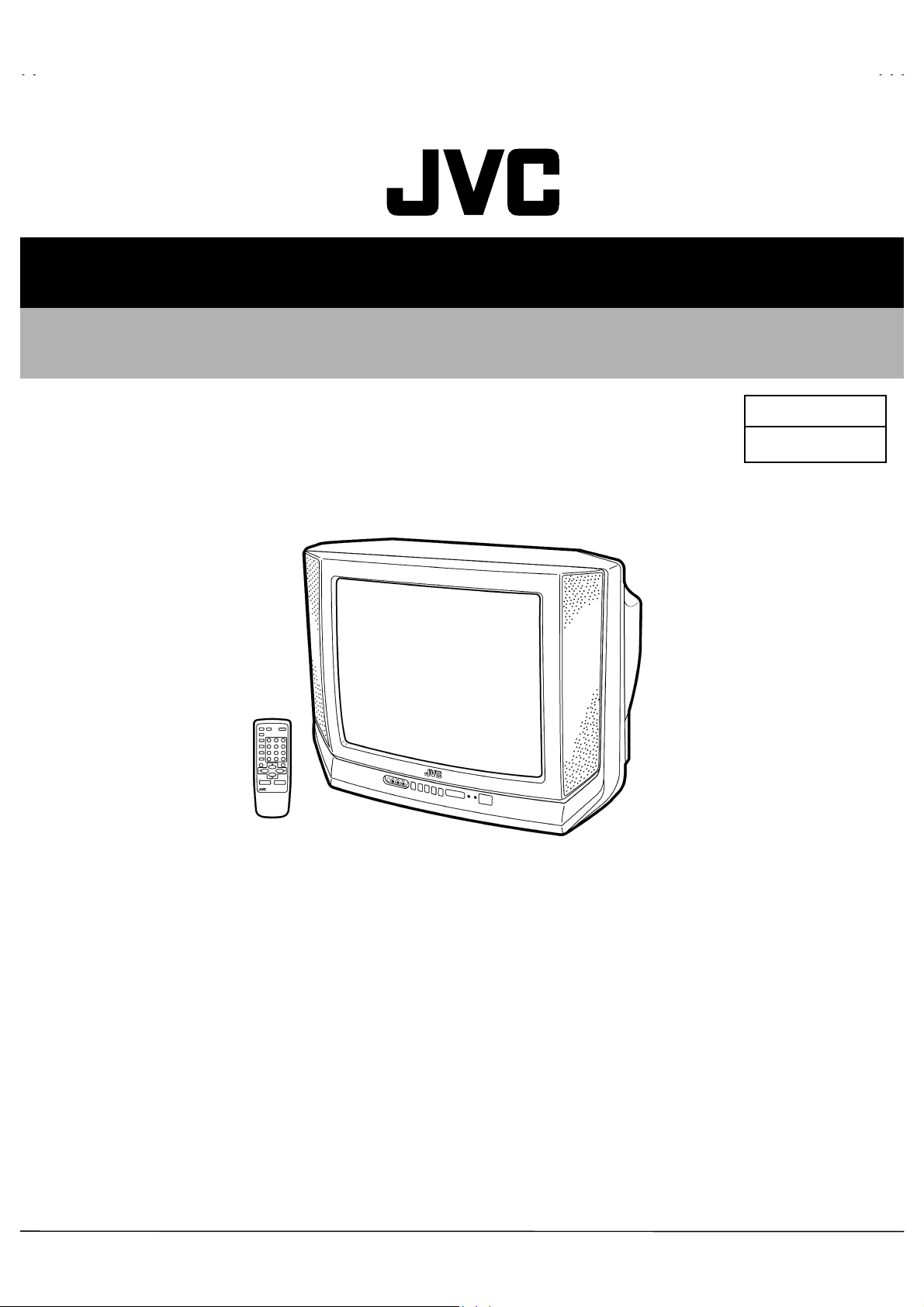
A
SER VICE MANUAL
COLOR TELEVISION
V-T2122
BASIC CHASSIS
GA2
AV-T2122
!!
/AR
CONTENTS
SPECIFICATIONS
!
SAFETY PRECAUTIONS
!
FEATURES
!
FUNCTIONS
!
SPECIFIC SERVICE INSTRUCTIONS
!
SERVICE ADJUSTMENTS
!
PARTS LIST
!
★
OPERATING INSTRUCTIONS
★
STANDARD CIRCUIT DIAGRAM (APPENDIX)
1
・・・・・・・・・・・・・・・・・・・・・・・・・・・・・・・・
・・・・・・・・・・・・・・・・・・・・・・・・・・・・・・・・ ・・・・・・・・・・・・・・・・・・・・・・・・・・・・・・・・
・・・・・・・・・・・・・・・・・・・・・・・・・・・・・・・・・・・・・・・・・・・・・・・・・・・・・・・・・・・・・・・・
・・・・・・・・・・・・・・・・・・・・・・・・・・・・・・・・
・・・・・・・・・・・・・・・・・・・・・・・・・・・・・・・・ ・・・・・・・・・・・・・・・・・・・・・・・・・・・・・
・・・・・・・・・・・・・・・・・・・・・・・・・・・・・・・・・・・・・・・・・・・・・・・・・・・・・・・・・・・・・・・・
・・・・・・・・・・・・・・・・・・・・・・・・・・・・・・・・
・・・・・・・・・・・・・・・・・・・・・・・・・・・・・・・・ ・・・・・・・・・・・・・・・・・・・・・・・
・・・・・・・・・・・・・・・・・・・・・・・・・・・・・・・・・・・・・・・・・・・・・・・・・・・・・・・・・・・・・・・・
・・・・・・・・・・・・・・・・・・・・・・・・・・・・・・・・ ・・・
・・・・・・・・・・・・・・・・・・・・・・・・・・・・・・・・・・・・・・・・・・・・・・・・・・・・・・・・・・・・・・・・
・・・・・・・・・・・・・・・・・・・・・・・・・・・・・・・・
・・・・・・・・・・・・・・・・・・・・・・・・・・・・・・・・ ・・・・・・・・・・・・・・・・・・・・・・・・・・・・・・・・
・・・・・・・・・・・・・・・・・・・・・・・・・・・・・・・・・・・・・・・・・・・・・・・・・・・・・・・・・・・・・・・・
・・・・・・・・・・・・・・・・・・・・・・・・・・・・・・・・
・・・・・・・・・・・・・・・・・・・・・・・・・・・・・・・・ ・・・・・・・・・・・・・
・・・・・・・・・・・・・・・・・・・・・・・・・・・・・・・・・・・・・・・・・・・・・・・・・・・・・・・・・・・・・・・・
・・・・・・・・・・・・・・・・・・・・・・・・・・・・・・・・
・・・・・・・・・・・・・・・・・・・・・・・・・・・・・・・・ ・・・・・・・・・・・・・・・・・・・・・
・・・・・・・・・・・・・・・・・・・・・・・・・・・・・・・・・・・・・・・・・・・・・・・・・・・・・・・・・・・・・・・・
・・・・・・・・・・・・・・・・・・・・・・・・・・・・・・・・
・・・・・・・・・・・・・・・・・・・・・・・・・・・・・・・・ ・・・・・・・・・・・・・・・・・・・・・・・・・・・・・・・・
・・・・・・・・・・・・・・・・・・・・・・・・・・・・・・・・・・・・・・・・・・・・・・・・・・・・・・・・・・・・・・・・
・・・・・・・・・・・・・・・・・・・・・・・・・・・・・・・・
・・・・・・・・・・・・・・・・・・・・・・・・・・・・・・・・ ・・・・・
・・・・・・・・・・・・・・・・・・・・・・・・・・・・・・・・・・・・・・・・・・・・・・・・・・・・・・・・・・・・・・・・
COPYRIGHT © 2001 VICTOR COMPANY OF JAPAN, LTD.
・・・・・・・・・・・・・・・・・・・・・・・・・・・・・
・・・・・・・・・・・・・・・・・・・・・・・・・・・・・・・・・・・・・・・・・・・・・・・・・・・・・・・・・・
・・・・・・・・・・・・・・・・・・・・・・・
・・・・・・・・・・・・・・・・・・・・・・・・・・・・・・・・・・・・・・・・・・・・・・
・・・・・・・・・・・・・・・・・・・・・・・・・・・・・・・・ ・・
・・・・・・・・・・・・・・・・・・・・・・・・・・・・・・・・・・・・・・・・・・・・・・・・・・・・・・・・・・・・・・・・
・・・・・・・・・・・・・
・・・・・・・・・・・・・・・・・・・・・・・・・・
・・・・・・・・・・・・・・・・・・・・・
・・・・・・・・・・・・・・・・・・・・・・・・・・・・・・・・・・・・・・・・・・
・・・・・・・・・・・・・・・・・・・・・・・・・・・・・・・・ ・・・・
・・・・・・・・・・・・・・・・・・・・・・・・・・・・・・・・・・・・・・・・・・・・・・・・・・・・・・・・・・・・・・・・
・・・・・
・・・・・・・・・・
・・・
・・・・・・
・・
・・・・
10
29
2-1
2
3
4
4
6
No.51866
Aug.2001
Sept. 2001
Page 2
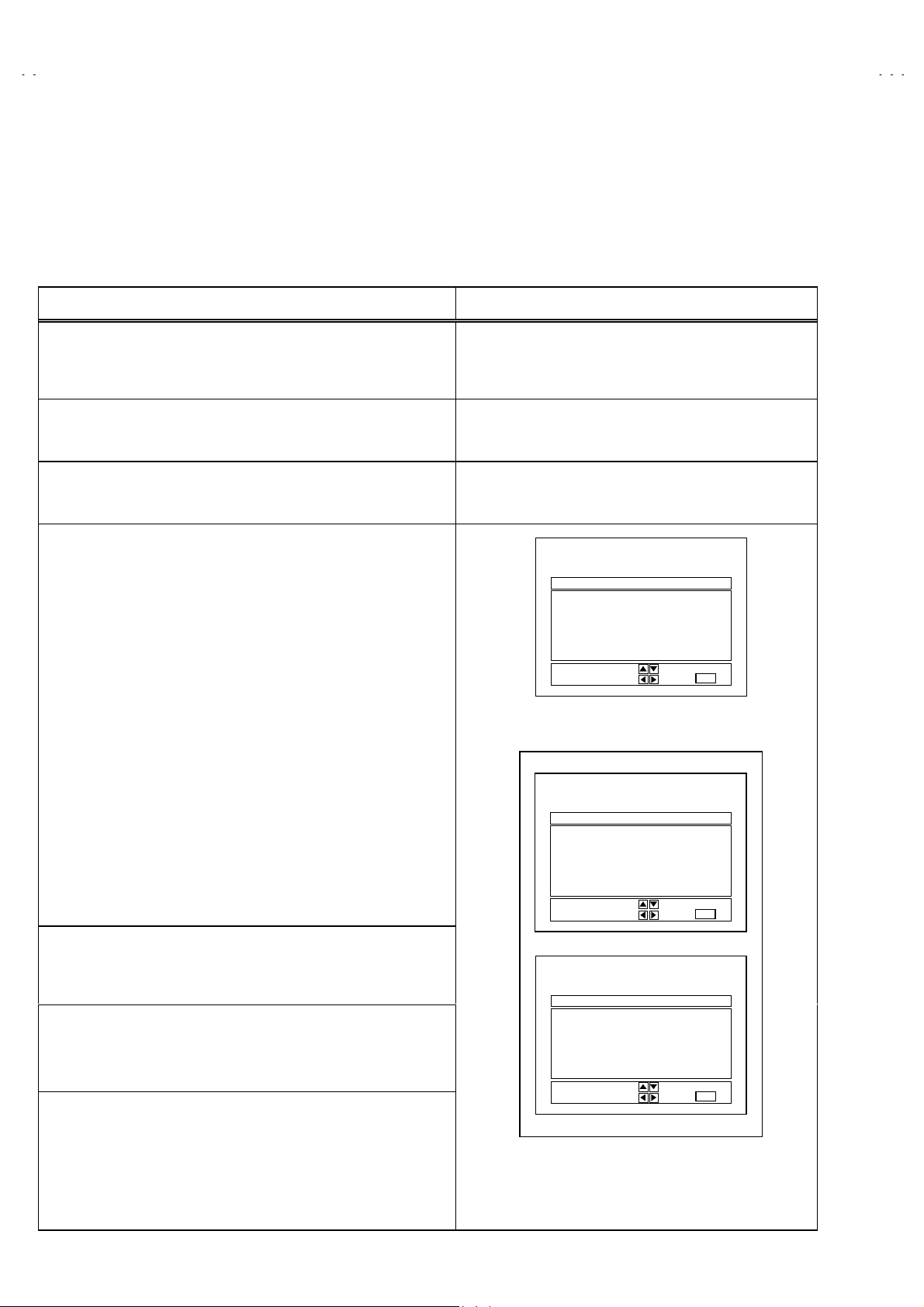
A
V-T2122
MEMORY I C REPLAC EMENT
1. Memory IC
This model uses a memory IC.
The memor y IC st or es dat a for proper op er at ion of video and defl ection c irc uits.
When replacing, be sure to use an IC containing this (initial value) data.
2. Memory IC replacement pro cedu re
PROCEDURE SCREEN DISPLAY
(1)
Power off
Switch off the power and dis connect th e pow er c ord f r om t h e wall
outlet.
(2)
Replace the memory IC
.
Be sure to u se memo ry ICs written with the i nitial data values.
(3)
Power on
Connect the power cord to the wall outlet and switch on the power.
(4)
System constant check and setting
) Simul taneous ly press th e DISPLA Y key and V IDEO STAT US key
1
of the remote control unit.
) The SERVICE MENU screen of Fig.1 is displayed.
2
) While the SERVICE MENU is displayed, again simultaneously
3
press t h e D IS PLAY an d VIDEO STATUS k eys to displ ay the Fig.2
SYSTEM CONSTANT screen.
) Refer to the SYSTEM CONSTANT table and check the setting
4
items. W here these diff er, select th e setting it em with the MENU
UP / DO WN key and adjust t he setting with the MENU LEFT /
RIGHT keys. (The letters of the selected item are displayed in
yellow.)
) A fter adj ustin g, r el ease t h e MENU LE FT / R IG HT key to st or e t he
5
setting value.
) Press the EXIT key twice to return the normal screen.
6
SERVICE MENU
PICTURE SOUND
VIDEO STATUS OTHERS
LOW LIGHT HI GH LIGHT
RF AFC CHK
VCO (CW) I2C BUS CTRL
SELECT BY
OPERATE BY
EXIT BY
EXIT
IT
Fig.1
SYSTEM CONSTANT
VIDEO : 2
AUDIO : MTS
VARI. OUT : NO
GAME : YES
CINEMA : YES
(5)
Receive chann el s et ting
SELECT BY
OPERATE BY
EXIT BY
EXIT
Refer to the OPERATING INSTRUCTIONS (USER’S GUID E) and
set the receive channels (Channels Preset) as de scribed.
SYSTEM CONSTANT
(6)
User setti n gs
Check th e us er s ett in g i t ems according t o Table 2-1 and 2- 2.
CCD : YES
RETURN+ : YES
SURROUND : YES
Where these do not agree, refer to the OPERATING
INSTRUCTIONS (USER’S GUIDE) and set the items as described.
(7)
SERVICE MENU setting
M37272MA-
SELECT BY
OPERATE BY
×××
×××
××××××
SP
EXIT BY
EXIT
Verify what to set in the SERVICE MENU, and set whatever is
necessary. (Fig.1) Refer to the SERVICE ADJUSTMENT for setting.
Fig.2
8
No.51866
Page 3
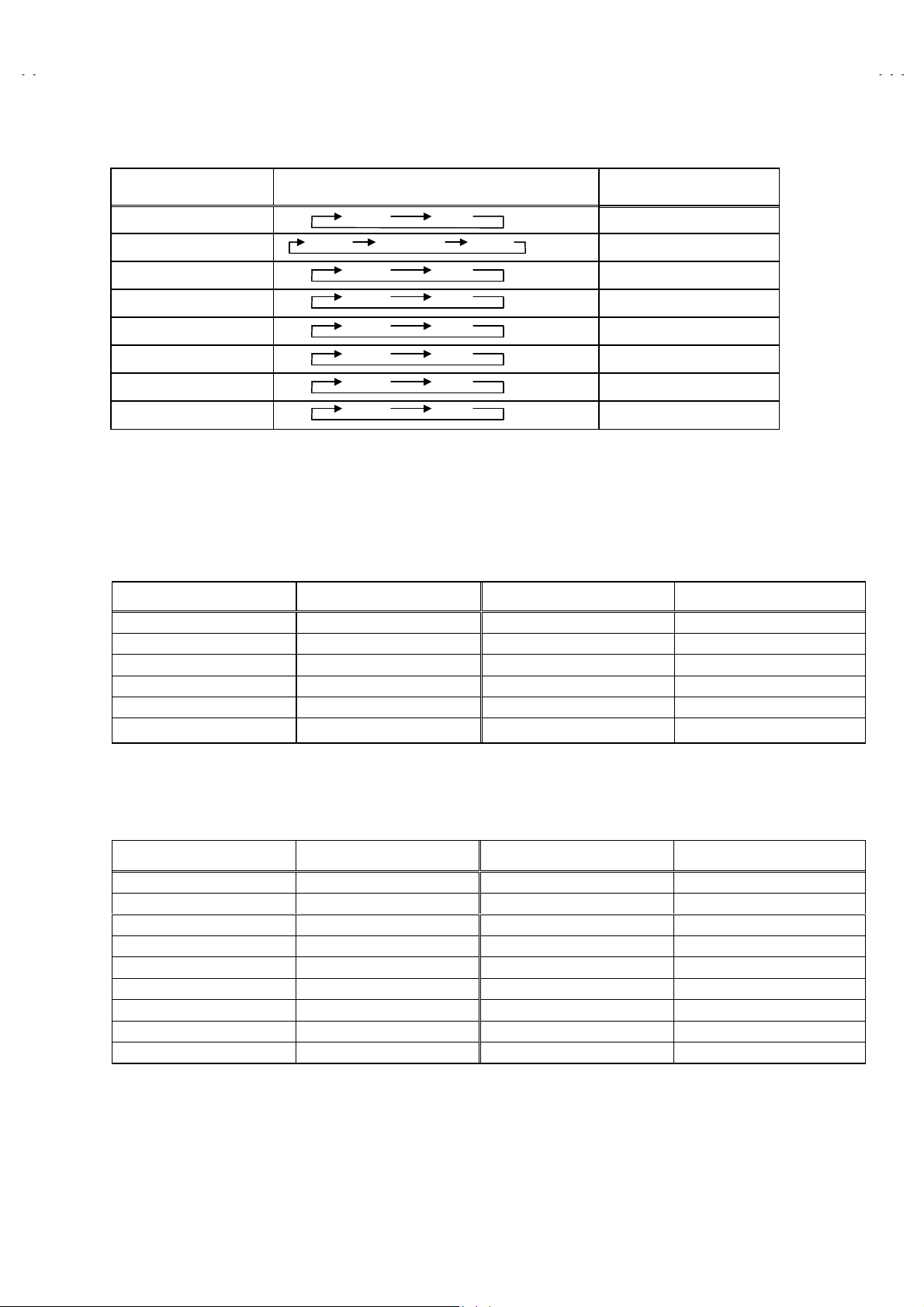
A
SETTING OF SYSTEM CONSTANT SET
Setting item Setting content Setting value
V-T2122
VIDEO 2
AUDIO MTS
VARI. OUT NO
GAME YES
CINEMA YES
CCD YES
RETURN +
SURROUND YES
MONO PH.MONO MTS
12
YES NO
YES NO
YES NO
YES NO
YES NO
YES NO
Table 1
YES
USER SETTING VALUES
1.Settin g of FUN CTION
Setting item Setting value Setting item Setting value
MAIN POWER OFF DISPLAY OFF
SUB POWER ON SLEEP TIMER 0 MIN
CHANNEL CH 02 VIDEO STATUS ESTANDAR
CAPTION OFF(CC1/T1) PICTURE BOOSTER OFF
VOLUME 10 COLOR SYSTEM AUTO
TV/VIDEO TV HYPER SURROUND OFF
Table 2-1
2.Setting of MENU
Setting item Setting value
TINTE ESTANDAR ALTAVOCES SI
COLOR ESTANDAR CHILD LOCK NO
CONTRASTE ESTANDAR TEMPORIZADOR NO
BRILLO ESTANDAR LISTA DE CANAIS SET OPTIONALLY
DETALLE ESTANDAR AJUSTE CODIGO DE ACCESO Unnecessary to Set
GRAVES CENTER PANTALLA AZUL NO
AGUDOS CENTER FONDO NEGRO SI (SIM)
BALANCE CENTER IDIOMA ESP.
MTS ESTÉREO SUBTITULOS OCULTOS NO(CC1/T1)
Table 2-2
Setting item Setting value
No.51866
9
Page 4
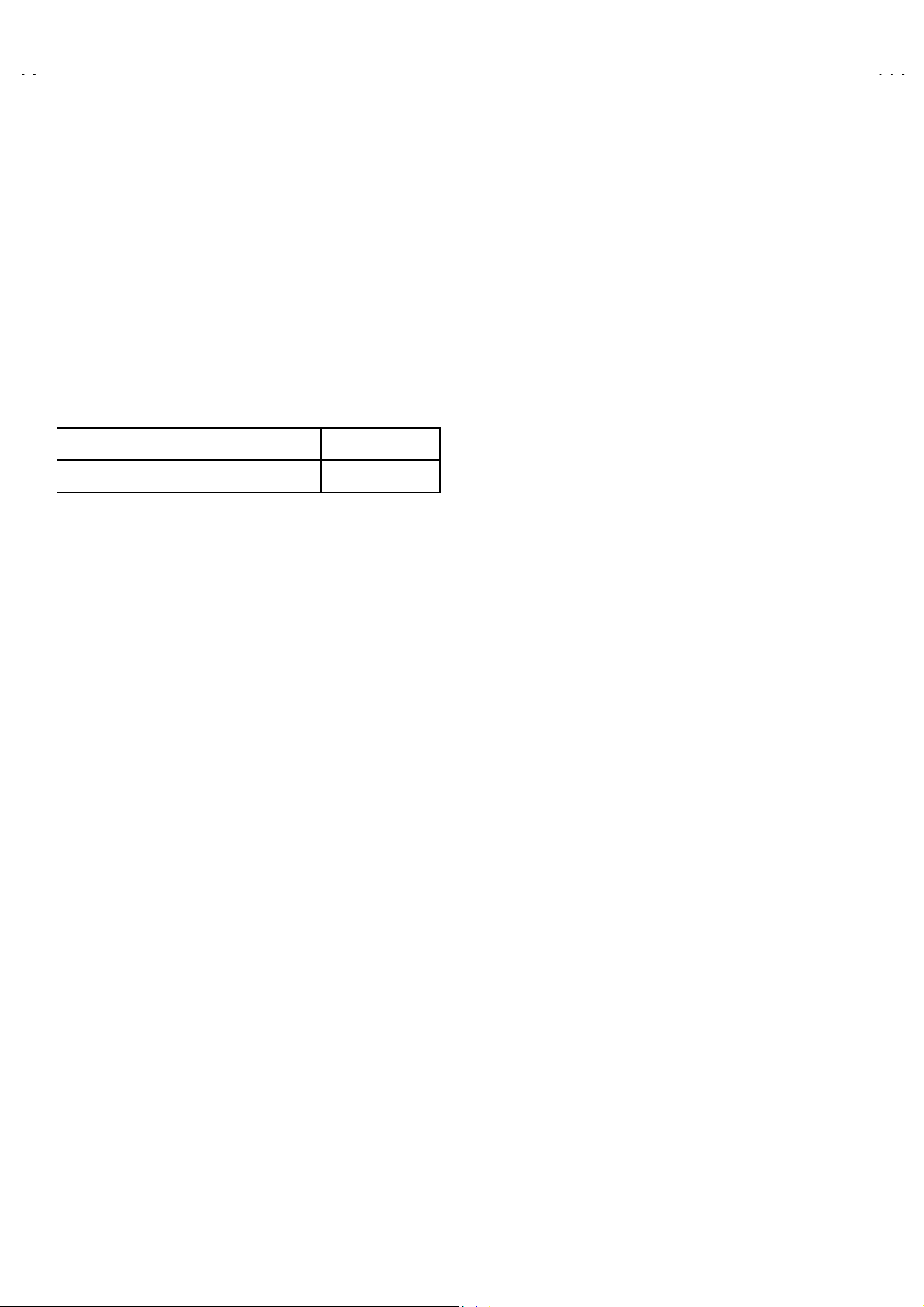
A
V-T2122
SERVICE ADJUSTMENTS
ADJUSTMENT PREPARATION
1. You can make t he nec essar y adju st ment s for thi s un it wit h ei ther th e rem ote contro l u nit or with th e adj ust men t equ ip ment and
part s as given below.
2. Adju stment with t he r e mote control unit is made on t he b a si s o f t h e initial set t i ng v al u es , h o wev er , t h e new setting v alu es which
set the screen to its optimum condition may differ from the initial settings.
3. Make sure that AC power is turned on correctly..
4. Turn on the power for the set and test equipment before use, and start the adjustment procedures after waiting at least 30 minutes
5. Unless otherwise specified, prepare the most suitable reception or input signal for adjustment.
6. Never touch any adjustment parts, which are not specified in the list for this adjustment-variable resistors, transformers, condensers, et c .
7. Pres et ti ng b efore adjustment.
Unless otherwise specified in the adjustment instructions, preset the following functions with the remote control unit.
VIDEO STATUS ESTANDAR
GRAVES, AGUDOS, BALANCE CENTER
$$$$
ADJUSTMENT EQUIPMENT
1. DC volt m eter(or digital volt m et er )
2. Oscilloscope
3. Signal generator ( Pa ttern generator ) [NTSC%M]![PAL-M] [PAL-N ]
4. Remote control unit
5. TV audio multiplex signal generator
6. Frequency counter
ADJUSTMENT ITEMS
B1 POWER SUPPLY
●
IF VCO adjustment
●
RF AGC adjustment
●
FOCUS ad jus tment
●
DEFLECT IO N ad jus t m ent
●
V. HEIGHT, V. POSITION, V. LIN., V S CR adjustment
H. POSITION adjustment
VIDEO / CHROMA adjustment
●
WHITE BALANCE (Low light) adjustment
WHIT E BALAN C E (H i gh li ght) adjus t m ent
SUB BRIGHT adjustment
SUB CONTRAST adjustment
SUB COLOR adjustment
SUB TINT adjustment
●MTS adjus t m en t
INPUT LEVEL adjustment
STEREO VCO adjustment
SAP VCO adjustment
FILTER check
SEPARATION adjust ment
10
No.51866
Page 5
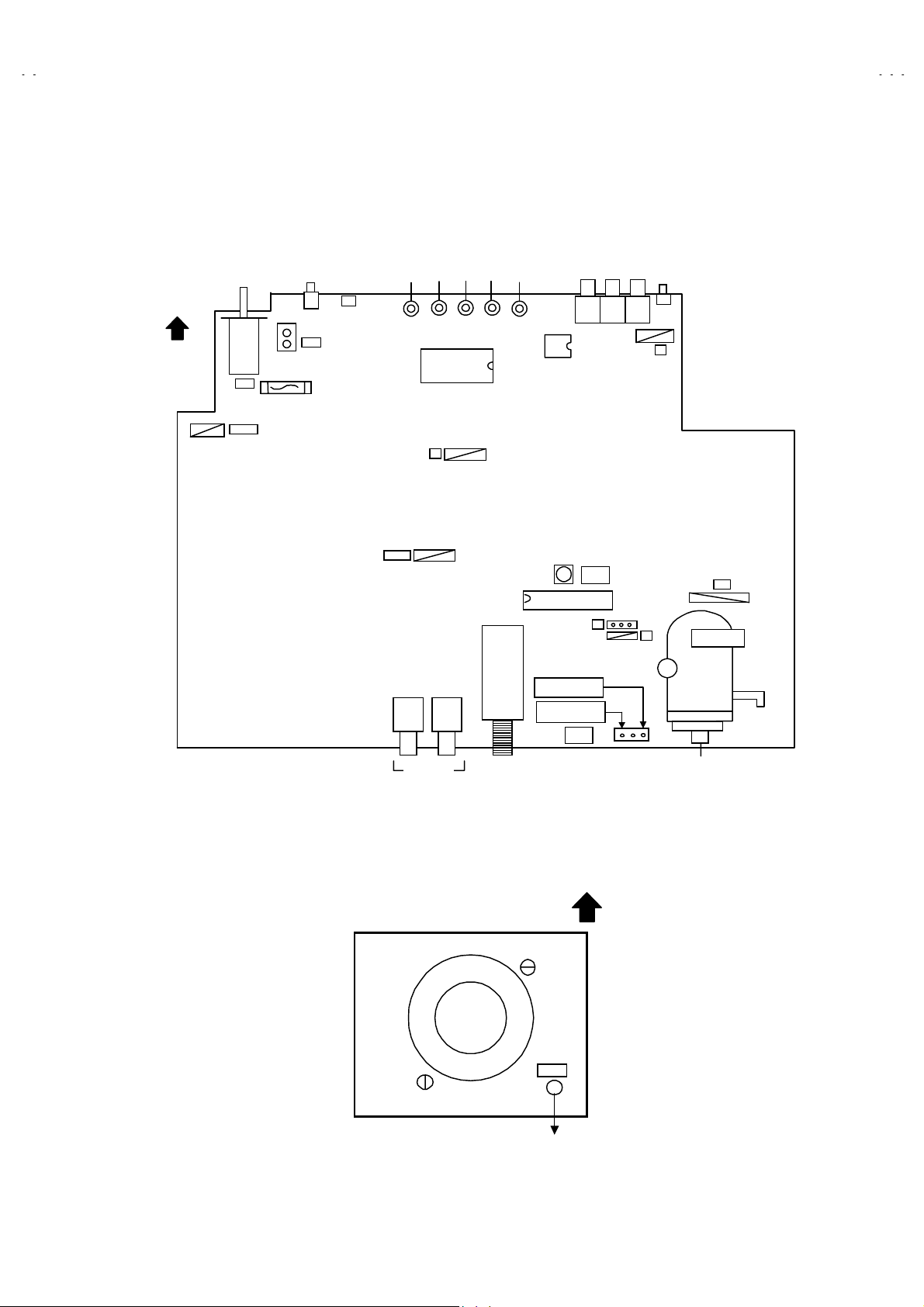
A
ADJUSTMENT LOCATIONS
(
)
FRONT
VOL+
V-T2122
CH-CH+VOL-
MENU
SW
DEG.
F901
PW
MPX
T
5 1
AV IN OUT
IC701
TUNER
IC704
T111
CW
IC101
B1(TP-91)
GND(TP-E)
B1
S
MAIN P WB
HV
3
1
X
U
T522
3
1
UPPER : FOCUS
LOWER : SCREEN
CRT SOCKET PWB
TOP
(Within MAIN PWB ASS'Y)
TP-47B
E1
TP-E
SOLDER SIDE
No.51866
CRT EARTH
(BRAIDED ASS'Y)
11
Page 6
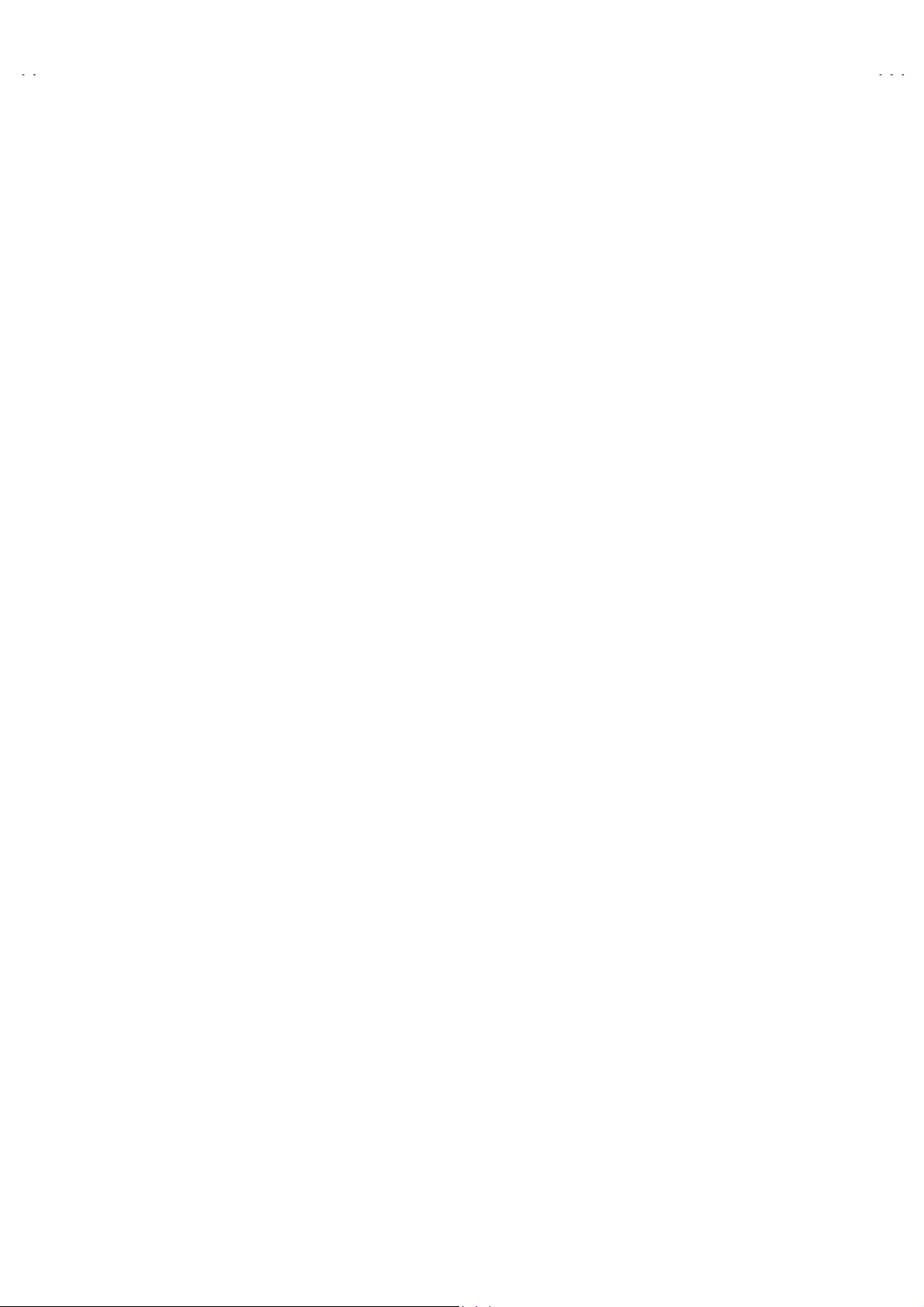
A
V-T2122
BASIC OPERATION OF SER VICE MENU
1. Operate the SERVICE MENU with the REMOTE CONTROL UNIT.
2. In general
(1) PICTURE
(2) SOUND
(3) VIDEO STATUS
(4) OTHERS
(5) LOW LIGHT
(6) HIGH LIGHT
(7) RF AFC CHK
(8) VCO (CW)
(9) I
3. Basic Op er a t io n s of t he SE RV ICE MENU
(1) How to enter the SERVICE MENU.
(2) SERVICE MENU screen selection
basic sett ing
!!!!
・・・・・・・・・・・・・・・・・・・
・・・・・・・・・・・・・・・・・・・・
・・・・・・・・・・・・・・・・・・・
・・・・・・・・・・・・・・・・・
・・・・・・・・・・・・・・・・・・
2
C BUS CTRL
・・・・・・・・・・・・・・・・
・・・・・・・・・・・・・・・・
(adjustments) items or verifications are performed in the SERVICE MENU.
!!!!
This set the setting values (adjustment values) of the VIDEO/CHROMA and DEFLECTION circuits.
This set the setting values (adjustment values) of the AUDIO circuit.
・・・・・・・・・・・・・
This is used when the THEATER and GAME MODE is adjusted.
This is used when the OTHERS MODE is adjusted.
This sets the setting values (adjustment values) of the WHITE BALANCE circuit.
This sets the setting values (adjustment values) of the WHITE BALANCE circuit.
This is used when the RF AFC CHK MODE is verified.
This is used when the IF VCO is adjusted.
・・・・・・・・・・・・・・・
This is used when ON/OFF of the I2C BUS CTRL is set.
[Do not adjust]
[Fixed ON]
Press the DISPL A Y k ey and V IDEO ST AT US k e y!of the remote control unit at the same time to enter the SERVICE MENU screen
shown in figure page la ter.
Press the UP / DOWN key of the MENU to select any of the following items.
(The lett ers of t h e sel ec t ed it ems are disp l ayed in y ell ow .)
PICTURE
●
VIDEO STATUS
●
LOW LIGHT
●
RF AFC CHK
●
VCO (CW)
●
SOUND
●
OTHERS
●
HIGH LIGHT
●
I2C BUS CTRL
●
①
(3) Enter the any setting ( adjustment ) mode
PICTURE, SOUND and OTHERS mode
"
1) If select any of PICTURE, SOUND or OTHERS items, and the LEFT / RIGHT key is pressed from SERVICE MENU ( MAIN
MENU ), the screen ② will be dis p layed as sh own in f i gure page later.
2) T hen the U P / DOWN k ey is pr ess ed, th e PICT UR E m ode sc r een ③ or th e SOUND m ode s cr een ④ or the OTHERS mode
screen ⑤ is displayed, and the PICTURE, SOUND or OTHERS setting can be performed.
VIDEO STATUS, LOW LIGHT, HIGH LIGHT, RF AF C
"
CHK,
VCO (CW) and I
!!!!
!!!!
2
C BUS CTRL mode
1) If select any of VIDEO STATUS / LOW LIGHT / HIGH LIGHT / RF AFC CHK / VCO (CW) / I2C BUS CTRL items, and the LEFT
/ RIGHT k ey is pr essed fr om SER V I CE MEN U ( MAIN M E NU ), the screens ⑥ ⑦ ⑧ ⑨ ⑩ ⑪ w ill b e displ ayed as sh own in
figure page later.
2) Then the sett in gs or verificat i ons c an b e performed.
12
No.51866
Page 7
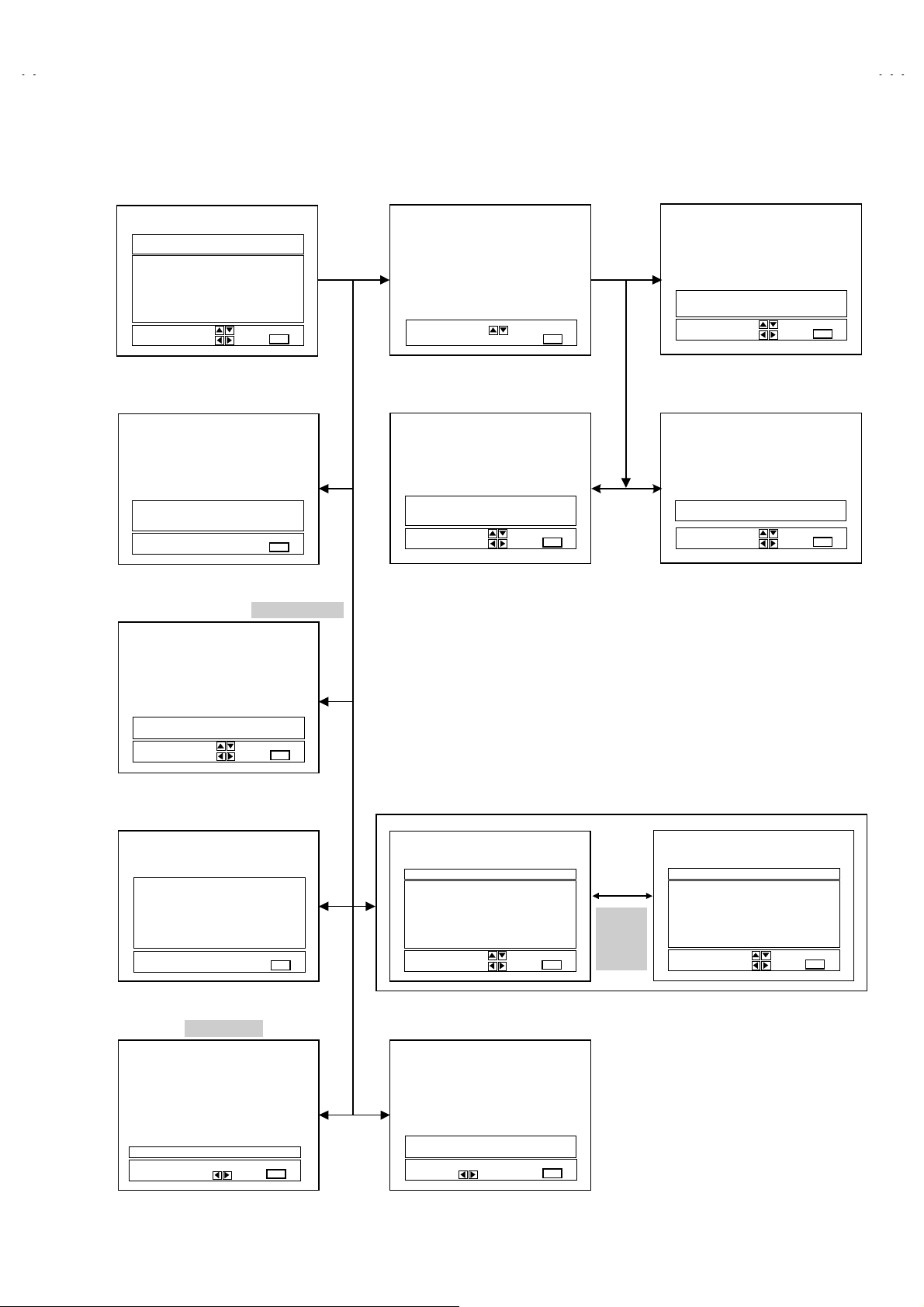
A
V-T2122
)
)
y
①①①①
SERVICE MENU (MAIN MENU
SERVICE MENU
PICTURE SOUND
VIDEO STATUS OT HERS
LOW LIGHT HIGH LIGHT
RF AFC CHK
VCO (CW
SELECT BY
OPERATE BY
⑧⑧⑧⑧
HIGH LIGHT MODE
HIGH LIGHT
***
*** ***
******
⑨⑨⑨⑨
RF AFC CHK MODE
I2C BUS CTRL
EXIT BY
EXIT
***
******
EXIT BY
EXIT
[DO NOT ADJUST]
②②②②
SCREEN
SELECT BY EXIT BY
④④④④
SOUND MODE
1. NOISE
STATUS
SELECT BY
OPERATE BY
EXIT
***
***
******
****
****
********
EXIT BY
EXIT
③③③③
PICTURE MODE
1. PICTURE
*****
***** ****
**********
SELECT BY
OPERATE BY
⑤⑤⑤⑤
OTHERS MODE
1. OSD HP
SELECT BY
OPERATE BY
***
***
******
****
********
EXIT BY
EXIT
***
***
******
EXIT BY
EXIT
RF AFC ON
FINE
SELECT BY
OPERATE BY
⑩⑩⑩⑩
VOC (CW) MODE
TOO HIGH
ABOVE REFERENCE
BELOW REFERE NCE
TOO LOW
SYNC : YES
⑪⑪⑪⑪
I2C BUS CTRL MODE
[FIXED ON]
I2C BUS ON
OPERATE BY
EXIT BY
**
**
****
EXIT BY
EXIT
EXIT BY
EXIT
EXIT
CINEMA
TINT G DRIVE
COLOR B DRIVE
PICTURE R CUT.
BRIGHT G CUT.
DETAIL B CUT.
SELECT BY
OPERATE BY
BRIGHT
***
*** ***
******
***
*** ***
******
***
*** ***
******
***
*** ***
******
***
*** ***
******
⑦⑦⑦⑦
LOW LIGHT MODE
BRIGHT
***
*** *** ***
******
***
***
******
*** ***
*** ****** ***
EXIT BY
EXIT
EXIT BY
EXIT
⑥⑥⑥⑥
VIDEO STATUS MODE
***
******
***
******
***
******
***
******
***
******
STATUS
Press
VIDEO
Ke
GAME
TINT G DRIVE
COLOR B DRIVE
PICTURE R CUT.
BRIGHT G CUT.
DETAIL B CUT.
SELECT BY
OPERATE BY
***
*** ***
******
***
*** ***
******
***
*** ***
******
***
*** ***
******
***
*** ***
******
EXIT BY
EXIT
***
******
***
******
***
******
***
******
***
******
No.51866
13
Page 8
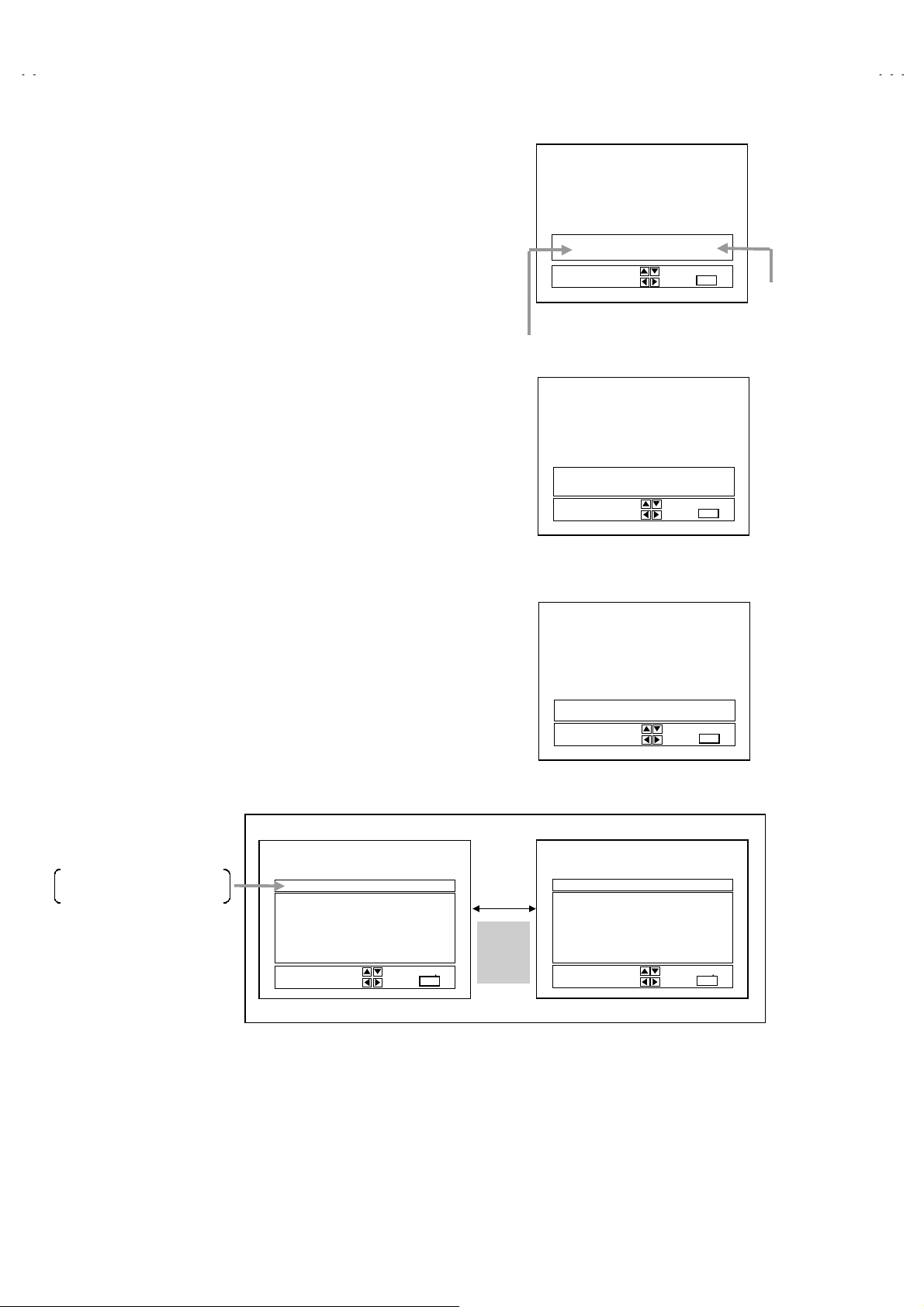
A
V-T2122
(4) Setting method
1) UP / DOWN key of the MENU
Select the SETTING ITEM.
2) LEFT / RIGHT key of the MENU
Setting (adjust) the SETTING VALUE of the SETTING ITEM.
When the key is released the SETTING VALUE will be stored
(memorized).
3) EXIT key
Returns to the previous screen.
(PICTURE MODE ONLY)
[NOTE]
When the IN ITIAL SET TING VALUE is t urned to yell ow, you can adj ust the
values but you cannot adjust the values when it is turned to red.
(Because the signal conditions, etc. are not met.)
(5) Releasing SERVICE MENU
1) After returni ng to the SERVIC E MENU upon c ompletion of the s etting
(adjust m ent ) w or k, pr ess the EXIT key ag ain.
1. PICTURE
*****
***** ****
**********
SELECT BY
OPERATE BY
PICTURE MODE
SETTING
ITEM
1. NOISE
STATUS
SELECT BY
OPERATE BY
***
***
******
****
********
EXIT BY
EXIT
***
***
******
****
****
********
EXIT BY
EXIT
IT
IT
INITIAL
SETTING VALUE
↓ (Adjus t)
SETTING VALUE
The s ettings f or LOW LIGHT and H IGH LIGHT are descr ibed in t he W HITE
★
BALANCE page of ADJUSTMENT.
The setting for VCO (CW) are described in the IF VCO page of ADJUSTMENT.
★
The letter of the
Items are dis played in y ell ow .
selected
CINEMA
TINT G DRIVE
COLOR B DRIVE
PICTURE R CUT.
BRIGHT G CUT.
DETAIL B CUT.
SELECT BY
OPERATE BY
***
*** ***
******
***
*** ***
******
***
*** ***
******
***
*** ***
******
***
*** ***
******
EXIT BY
EXIT
***
******
***
******
***
******
***
******
***
******
I
T
Press
VIDEO
STATUS
Key
SOUND MODE
1. OSD HP
SELECT BY
OPERATE BY
OTHERS MODE
GAME
TINT G DRIVE
COLOR B DRIVE
PICTURE R CUT.
BRIGHT G CUT.
DETAIL B CUT.
SELECT BY
OPERATE BY
***
*** ***
******
***
*** ***
******
***
*** ***
******
***
*** ***
******
***
*** ***
******
***
***
******
EXIT BY
EXIT
EXIT BY
EXIT
***
******
***
******
***
******
***
******
***
******
IT
I
T
VIDEO STATUS MODE
14
No.51866
Page 9
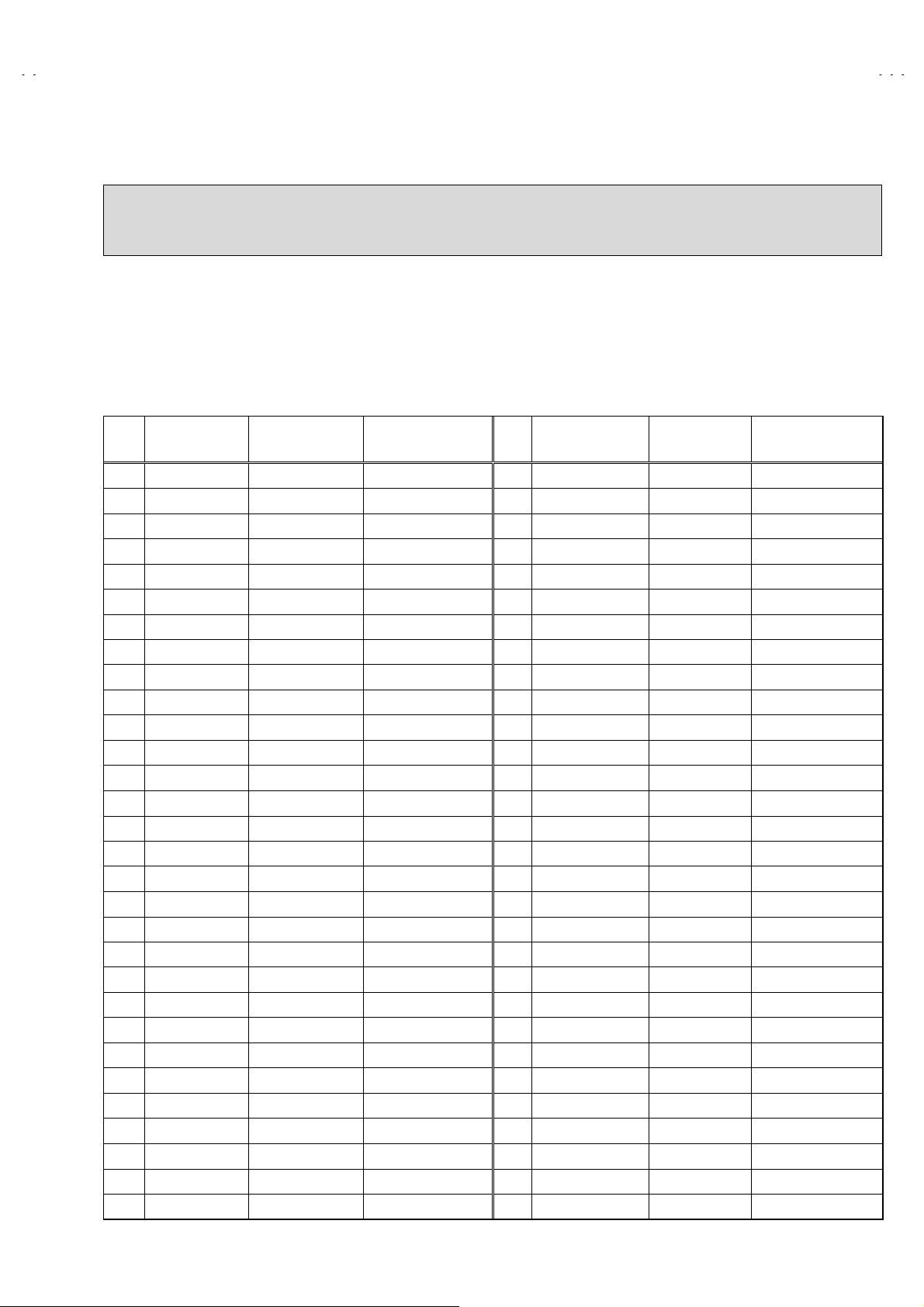
A
V-T2122
INITIAL SETTING VALUE OF SERVICE MENU
1. Adjus tment of the SERVI CE MENU is made on the basis of the initial setting val ues; however, the new setting values
which set the screen in its optimum condition may differ from the initial setting.
2. Do not change the initial Setting Values of the Setting (Adjustment) items not listed In “ADJUSTMENT”.
PICTURE MODE
""""
The four settin g it ems in t he vid eo m o d e No.8 E XT P IC., N o.9 EXT B RI., No. 10 EXT C O L. a n d No.11 E XT T I NT are linked to the items in
#
the TV MO DE No.1 PICT U R E, No.2 BR IG H T , No.5 C OL. NTSC and No.6 T INT, res p ect ively. When the s etting items i n the TV mode ar e
adjust ed, th e val u es in the s et t in g items in t he video m ode are r evised au t om atically t o the s am e values in t he TV mode.(Th e i nitial setting
values given in ( ) are off-set values.)
When the f our items ( No.8, 9, 10 and 11) are adjusted in the video mode, th e s etti ng v alues in each item are revis ed in d ep end ently.
#
No. Setting item Variable range
1. PICTURE
2. BRIGHT
3. COL. PALM
4. COL. PALN
5. COL. NTSC
6. TINT
7. TV DTL
8. EXT PIC.
9. EXT BRI.
10. EXT COL.
11. EXT TINT
12. EXT DTL
13. P/N KILL 0 / 1
14. Y S CONT
15. TV Y-DL
16. EXT Y-DL
17. WPL SW 0 / 1
18. Y GAMMA 0 / 1
19. P/N G P 0 / 1
20. COL. L SW 0 / 1
21. CO L. LMT.
22. PN C. ATT
23. OFST. SW 0 / 1
24. OFSET. B-Y
25. OFSET. R-Y
26. C-TOF SW 0 / 1
27. TV T FO
28. TV T Q
29. EXT T FO
30. EXT T Q
0~127
0~127
0~127
0~127
0~127
0~127
0~63
25
±
25
±
25
±
25
±
0~63
0~31
0~7
0~7
0~3
0~3
0~15
0~15
0~3
0~3
0~3
0~3
Initial setting value No. Set ting item Variable r ange Initial setting value
65
64
70
70
80
65
38
(0)
(+5)
(0)
+1
35
1
31
1
2
0
0
0
1
1
1
0
8
8
1
1
0
0
0
31. C-TRAP 0 / 1
32. C-TR. FO
33. C-TRAP Q
34. FIX B/W 0 / 1
35. APA P. FO
36. DC TRAN.
37. B. ST. SW
38. B. ST. PO. 0 / 1
39. ABL GAIN
40. ABL PO
41. HALF T.
42. DRV G SW 0 / 1
43. NT. COMB 0 / 1
44. COIN DET
45. NOISE L
46. VCD MODE 0 / 1
47. V AGC SP 0 / 1
48. H POS. 50
49. H BLK. 50
50. V POS. 50
51. V SIZE50
52. V S CR50
53. V LIN. 50
54. H POS. 60
55. H BLK. 60
56. V POS. 60
57. V SIZE60
58. V S CR60
59. V LIN. 60
60. RF AGC
0~3
0~3
0~3
0~7
0~7
0~7
0~7
0~2
0~3
0~3
0~31
0~7
0~7
0~127
0~127
0~31
0~31
0~7
0~7
0~127
0~127
0~31
0~255
0
2
0
0
1
7
0
0
4
0
1
0
1
3
3
0
0
7
0
0
87
28
4
12
0
0
88
48
4
160
No.51866
15
Page 10
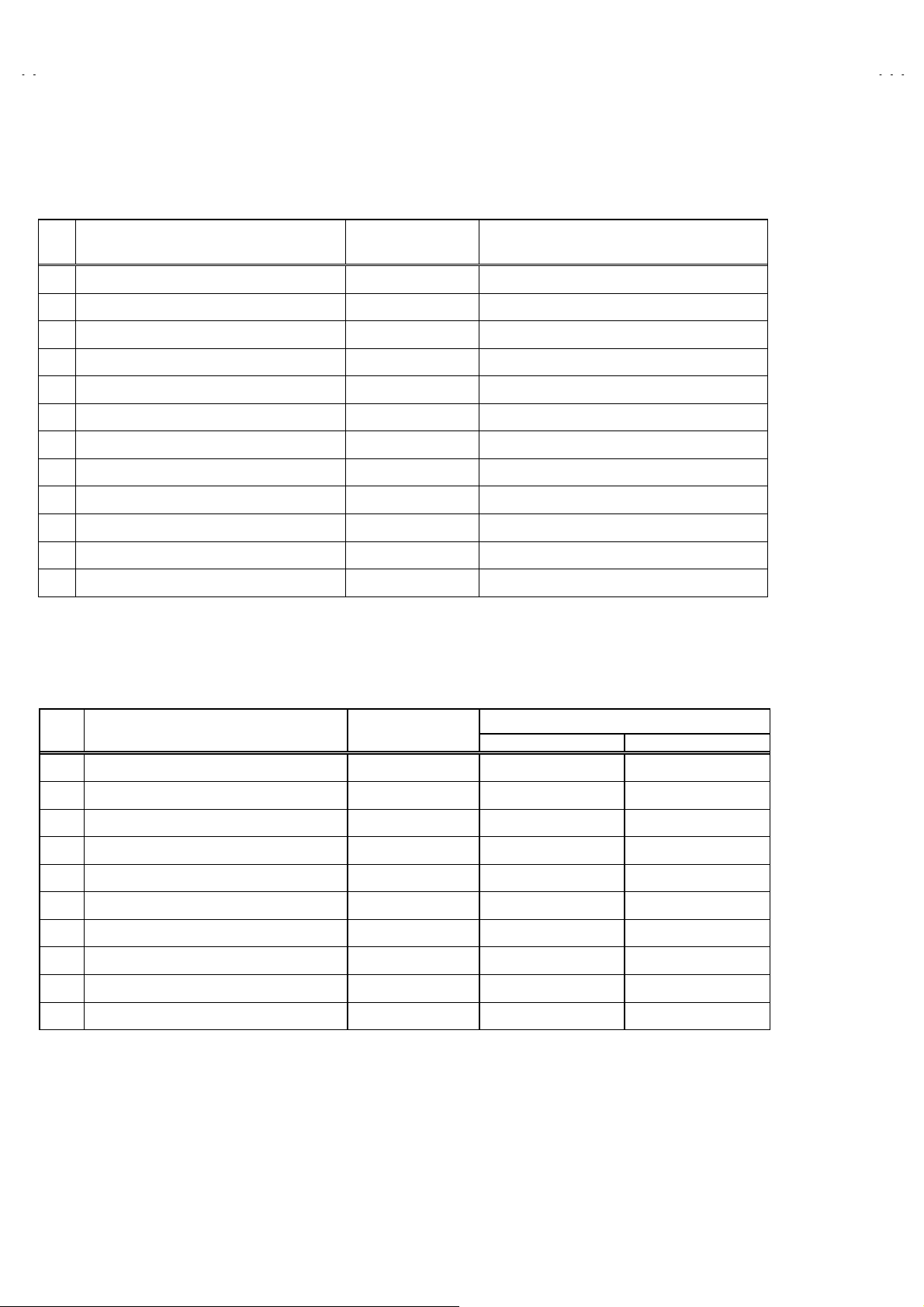
A
V-T2122
SOUND MODE
"
No. Setting item Variable range Initial setting value
1. NOISE 0 / 1 1
2. IN LEVEL
3. FH MON. 0 / 1 0
4. ST VCO
5. PILOT 0 / 1 0
6. FILTER
7. LOW SEP.
8. HI SEP.
9. 5FH MON . 0 / 1 0
10. SAP VCO
11. IN GAIN 0 / 1 0
12. FIL. OFF
VIDEO STATUS MODE
"
No.Setting (Adjustment) item Variable range
1. TINT
0~63
0~63
0~63
0~63
0~63
0~63
10
±
20
±
Initial settin g val ue
CINEMA GAME
00
20
25
30
22
23
26
0
2. COLOR
3. PICTURE
4. BRIGHT
5. DETAIL
6. G DRIVE
7. B DRIVE
8. R CUT.
9. G CUT.
10. B CUT
20
±
20
±
20
±
15
±
-99~+50
-99~+50
10
±
10
±
10
±
-3 -3
-10 -10
00
0-5
-22 0
-54 0
00
00
00
16
No.51866
Page 11
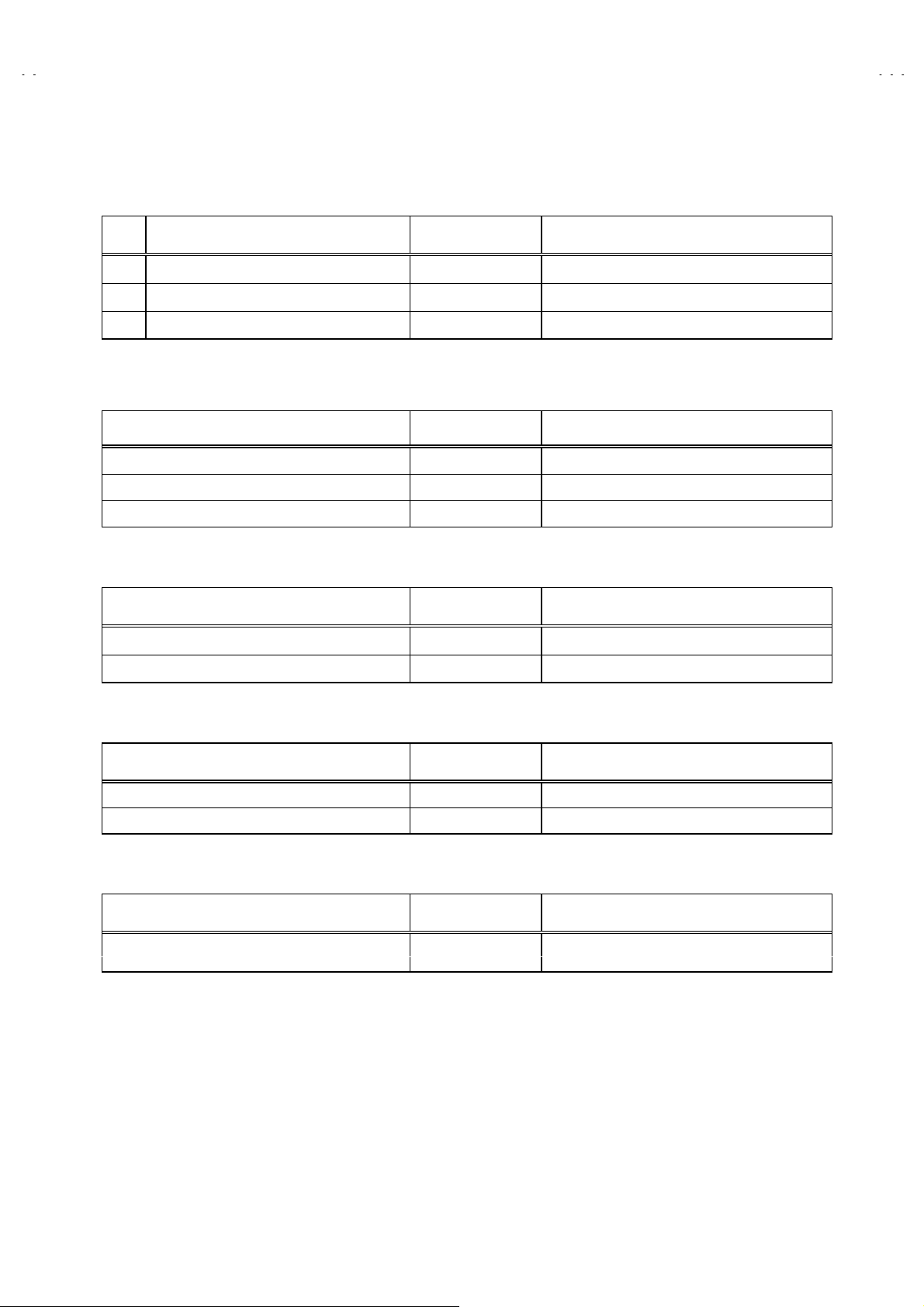
A
OTHERS MODE!
"
No. Setting (Adjustment) item Variable range Initial setting value
!
!!
V-T2122
1. OSD HP
2. OSD VP
3. H CK SW 0 / 1 0
LOW LIGHT MODE!
"
Setting (Adjustment) item Variable range Initial setting value
R CUTOFF 0~255 20
G CUTOFF 0~255 20
B CUTOFF 0~255 20
HIGH LIGHT MODE!
"
Setting (Adjustment) item Variable range Initial setting value
G DRIVE
B DRIVE
!
!!
!
!!
0~31
0~15
0~255
0~255
23
12
128
128
RF AFC CHECK MODE!
"
Setting (Adjustment) item Variable range Initial setting value
RF AFC ON / OFF ON
FINE
2
C BUS CTRL MODE!
I
"
Setting (Adjustment) item Variable range Initial setting value
I2C BUS ON / OFF
!
!!
(DO NOT ADJUST)
-77~+77
!
!!
± **
[Fixed ON]
No.51866
17
Page 12

A
V-T2122
■■■■
ADJUSTMENTS
!!!!
B1 POWER SUPPLY
Item
Check of
B1 POWER
SUPPLY
Measuring
instrument
DC Voltmeter B1 (
IF VCO ADJUSTMENT
Item
IF VCO
adjustment
Measuring
instrument
Signal
generator
TOO HIGH
ABOVE REFERENCE
BELOW REFERE NCE
TOO LOW
SYNC : YES
Test point Adjustment ite m Description
B1
Connector
pin)
1
(TP-91)
TP-E(#)
(
B1
Connector
pin)
3
Test point Adjustment ite m Description
CW TRANSF. (T111)
[VCO (CW)] mode
YELLOW
1. Receive a bl ac k and whit e sig n al (color off) . (NT S C)
2. Connect the DC voltmeter to B1 connector 1 pin (TP-91)
and TP-E(#) (B1 connector 3 pin).
3. Confirm that the voltage is DC134.5V±2V.
Under normal conditions, no adjustment is required.
"
1. Receive a broadcas t. ( use channels w ith ou t off s et fr equency).
2. Select the VCO(CW) mode from the SERVICE MENU.
3. Confirm the color change (yellow) from “TOO HIGH” to
TOO LOW”by CW TRAN SF. and “SYNC : YES” being
“
shown on the screen. Then, adjust CW TRANSF. until
BELOW REFERENCE” mark turns yellow and confirm
“
again “ SYNC : YES” being shown on the screen.
RF AGC AD JUSTMENT
RF AGC
adjustment
FOCUS ADJUSTMENT
FOCUS
adjustment
Signal
generator
EXIT BY
EXIT
IT
No.60 RF AGC
FOCUS VR
[In HVT]
1. Receive a broadcas t.
2. S elect “No.60 RF AGC” of the PICT URE mode in SERVICE
MENU.
3. Press the MUTE key and turn off color.
4. W ith the M ENU L EFT k ey, g et nois e in t he scr een pic ture. ( 0
side of sett in g value)
5. Press the MENU R IG HT key an d st op when nois e dis ap p ears
from the screen.
6. Change to other channels and make sure that there is no
irregularity.
7. Press the MUTE key and get color out.
1. Receive a crosshatch signal.
2. While looking at the screen, adjust FOCUS VR so that the
vertic al and hor i z ont al lines will be cl ear and in f in e det ail.
3. Make sur e that th e picture is i n focus even when the s creen
gets dark en ed.
18
No.51866
Page 13

A
DEFLECTION AD JUSTMENT
r
%
(
)
(
)
The setting (adjustment) using the REMOTE CONTROL UNIT is made on the basis of the initial setting values.
The setting values which adjust the screen to the optimum condition can be different from the initial setting values.
V-T2122
Item
V. HEI GHT,
V. POSITION,
V. LIN.
V. S CR
adjustment
Screen
size
92%
Measuring
instrument
Signal
generator
Test point Adjustment ite m Description
[60Hz]
No.56 V POS. 60
No.57 V SIZE 60
No.58 V S CR60
No.59 V. LIN. 60
1. Receive a crosshatch signal.(NTSC or PAL-M)
2. C onfirm that the value of PICTURE MO DE “No.56 V PO S.
60” is 0.
3. C onfirm th e initial setting value of t he “No.57 V SIZE 60”,
No.58 V S CR60” and “No.59 V LIN. 60”.
4. Adjust the vertical screen size to 92% with the PICTURE
MODE “No. 57 V SIZE 60”.
5. Adjust the PICTURE MODE “No.59 L LIN. 60” and “No.58
V S CR60” to get the best vertical linearity.
NOTE :
The PICTURE MODE “No.56 V POS. 60” is fixed on value 0.
[50Hz]
No.50 V POS.50
No.51 V SISE 50
No.52 V S CR50
No.53 V LIN.50
1. Receive a crosshatch signal. (PAL-N)
2. Confirm the initial setting value of the “No.50 V POS.50”,
“No.51 V SIZE 50” , “No.52 V S CR 50” and “No.53 V LIN.50”.
3. Adjust the vertical screen size to 92% with the PICTURE
MODE “No.51 V SIZE50”.
4. Adjust th e PIC TU RE MOD E “N o. 53 V LIN .50” and “N o.52 V S
Scree s ize
CR50” to get the best vertical linearity.
5. Adjust the PICTURE MODE “No.50 V POS.50” so that the
vertic al cent er lin e com es clos e to th e CRT vertic al cent er as
much as possible.
Readjust V SIZE, V LIN., V S CR if necessary.
Pictu
size
100
"
100%
No.54 H PO S .60
[60Hz]
1. Receive a cr osshatc h sig n al. ( NTSC or PAL-M)
H. POSITION
adjustment
Picture size
Signal
generator
2. Select the “No.54 H POS. 60” of the PICTURE mode in
SERVICE MENU.
3. Confirm the initial setting value of the "No.54 H POS. 60".
4. Adjust the “No.54 H POS. 60” until the screen will be
horizontally centered.
[50Hz]
No.48 H PO S .50
1. Receive a crosshatch signal. (PAL-N)
2. Select the “No.48 H POS. 50” of the PICTURE mode in
SERVICE MENU.
3. Confirm the initial setting value of the "No.48 H POS. 50".
4. Adjust the “No.48 H POS. 50” until the screen will be
horizontally centered.
No.51866
19
Page 14

A
V-T2122
VIDEO / CHROMA !!!!ADJUSTMENT
The setting (adjustment) using the REMOTE CONTROL UNIT is made on the basis of the initial setting values.
The setting values which adjust the screen to the optimum condition can be different from the initial setting values.
Do not change the initial setting values of the setting items not listed in “ADJUSTMENT”.
Item
WHITE
BALANCE
(Low Light)
adjustment
Measuring
instrument
Signal
generator
Remote
control unit
REMOTE CONTROL UNIT
H.LINE OFF E XITH.LINE ON
1111
R CUTOFF G CUTOFF
4444
7777
R CUTOFF
2222 3333
5555 6666
8888
Test point Adjustment ite m Description
BRIGHT
1. Receive a bl ac k and whit e sig n al (color off) .
2. Select the LOW LIGHT mode from the SERVICE MENU.
R CUTOFF
G CUTOFF
B CUTOFF
SCREEN VR
3. Confir m t he Initi al setting val u e of “BRIGHT ”, “R CU TOFF” , “G
CUTOFF” and “B CUTOFF”.
4. Displ ay a single h orizont al line by pr essing t he
remote control unit.
5. Turn the screen VR all the way to the left.
6. T urn the screen VR gradual ly to the right fr om the left until
either one of the red, blue or green colors appears faintly.
7. Adjust the two colors which did not appear until the single
horizontal line tha t is displayed becomes white using the
keys of the remote control unit.
⑨⑨⑨⑨
8. Turn the scr een VR un til th e sing le h ori zont al lin e is d ispl ayed
B CUTOFF
faintly.
9. Press the
key to return to the regular screen.
②②②②
9999
[LOW LIGHT] MODE
B CUTOFFG CUTOFF
R CUTOFF
G CUTOFF
BRIGHT
B CUTOFF
key of the
①①①①
to
④④④④
WHITE
BALANCE
(High Light)
adjustment
Signal
generator
Remote
control unit
Remote Control Unit
key : H.LINE ON
①
key : H.LINE OFF
②
key : EXIT
③
key : G DRIVE
⑤
key : B DRIVE
⑥
key : G DRIVE
⑧
key : B DRIVE
⑨
***
***
******
*** *** ***
*** *** ***
*** *** ****** *** ***
EXIT BY
EXIT
IT
G DRIVE
B DRIV E
BRIGHT
BRIGHT
1. Receive a bl ac k and whit e sig n al (color off) .
2. Select the HIGH LIGHT mode in the SERVICE MENU.
3. Confirm the initial setting value of “G DRIVE” and “B DRIVE”.
4. Adjust the screen color to white with the
⑤⑤⑤⑤, ⑥⑥⑥⑥, ⑧⑧⑧⑧
and
⑨⑨⑨⑨
keys of the remote control unit.
[HIGH LIGHT] MODE
▲
G DRIVE
▲
▼
▼
HIGH LIGHT
***
******
B DRIVE
***
******
******
EXIT BY
EXIT
IT
20
No.51866
Page 15

A
V-T2122
Item
SUB BR I GHT
adjustment
SUB
CONTRAST
adjustment
SUB COLOR
adjustment
Measuring
instrument
Remote
control unit
Remote
control unit
Remote
control unit
Test point Adjustment ite m Description
No.2 BRIGHT
No.1 PICTURE
No.3 COL. PALM
1. Receive a broadcas t.
2. Select “No.2 BRIGHT” of the PICTURE mode in SERVICE
MENU.
3. Confirm the initial setting value of the “No.2 BRIGHT” .
4. If the brightness is not the b est with the initial settin g value,
make fin e adjustm ent of th e “No.2 BRIG HT” until you get th e
optimu m bri ghtness.
1. Receive a broadcas t.
2. S elect “No.1 PICTURE” of the PICTURE mode in S ERVICE
MENU.
3. Confirm the initial setting value of the “No.1 PICTURE”.
4. If the contrast is not the best with the initial setting value, make
fine adjustment of the “No.1 PICTURE” until you get the
optimum contrast.
[PAL-M]
1. Receive a PA L -M c olor b ar sig nal.
2. S elect “No.3 COL. PALM” of t he PICTURE mode in SERVICE
MENU.
3. Confirm the initial setting value of the “No.3 COL. PALM”.
4. If th e color is not th e best wit h the init ial sett ing valu e, make
fine adjustment until you get the best color.
SUB TINT
adjustment
Remote
control unit
No.4 C O L . P A LN
No.5 C O L . NTSC
No. 6 TINT
[PAL-N]
1. Receive a PA L -N c olor bar signal.
2. Select “No.4 CO L. PA LN” of th e PICT UR E m ode i n S ERVIC E
MENU.
3. Confirm the initial setting value of the “No.4 COL. PALN”.
4. If th e color is not th e best wit h the init ial sett ing valu e, make
fine adjustment until you get the best color.
[NTSC]
1. Receive a NTSC color bar signal.
2. Select “No.5 COL. NTSC” of the PICTURE mode in SERVICE
MENU.
3. Confirm the initial setting value of the “No.5 COL. NTSC”.
4. If th e color is not th e best wit h the init ial sett ing valu e, make
fine adjustment until you get the best color.
1. Receive a NTSC color bar signal.
2. Select “No. 6 TINT” of the PICTURE mode in SERVICE
MENU.
3. Confirm the initial setting value of the “No. 6 TINT”.
4. If the tint is not the best with the ini tial s etting val ue, mak e fine
adjust m ent un t il you get t h e bes t tint.
No.51866
21
Page 16

A
V-T2122
MT S ADJUSTMENT
Item
INPUT LEVEL
adjustment
STEREO VCO
adjustment
Measuring
instrument
Signal
generator
Frequency
counter
Test point Adjustment part Des cription
1. Select the “No.2 IN LEVEL” of th e SOUND mode in SERVICE
MENU.
2. Verify that the “No.2 IN LEVEL” is set at its initial setting
value.
1. Receive a NTSC RF signal (non modulated sound signal) from
the anten n a t ermi n al.
2. Select the “No.3 FH MON” of SOUND mode in SERVICE
MENU, change the setting value from 0 to 1.
3. Connect the frequency connector to pin 2 of MPX
connector.
4. Select the “No.4 ST VCO”.
5. Confirm the initial setting value of the “No.4 ST VCO”.
6. Adj ust the “No.4 ST VCO” so th at the frequ ency count er wil l
displ ay 15. 73kHz±0.1kHz.
7. Select the “No.3 FH MON” of the SOUND mode, and reset the
setting v al u e fr om 1 to 0.
MPX
Connector
2 pin TVR
[M AI N PWB]
No.2 IN LEVEL
No.3 FH MON
No.4 ST VCO
!
SAP VCO
adjustment
FILTER
check
Signal
generator
Frequency
counter
MPX
Connector
4 pin SDA
3 pin GND
2 pin TVR
[M AI N PWB]
No.9 5FH MON.
No.10 SAP VCO.
No.6 FILTER
1. Receive a NTSC RF si gn al (non mod ul ated sound si gn al) fr om
the anten n a t ermi n al.
2. Connect between pin 4 of MPX connector and GND (pin
3 of MPX connector) through 1MΩ resistor.
3. Select the “No.9 5FH MON.” of the SOUND mode in SERVICE
MENU, and reset the setting value from 0 to 1.
4. Connect the frequency connector to pin 2 (R.OUT) of
MPX connector.
5. Select the “No.10 SAP VCO”.
6. Confirm the initial setting value of “No.10 SAP VCO”.
7. Adjust t h e “N o.10 SAP VCO” s o t hat the fr equ enc y c onn ect or
will display 78.67kHz±0.5kHz.
8. Select the “No.9 5FH MON.” of the SOUND mode, and reset
the setting value from 1 to 0.
1. Select the “No.6 FILTER” of the SOUND mode in SERVICE
MENU.
2. Verify that the “No.6 FILTER” is set at its initial setting value.
22
No.51866
Page 17

A
V-T2122
Item
SEPARATION
adjustment
L-Channel
signal wave form
Measuring
instrument
TV audio
multiplex
signal
generator
Oscilloscope
Test point Adjustment part Des cription
MPX
Connector
1 pin TVL
2 pin TVR
[M AI N PWB]
R-Channel
crosstalk port i on
Minimum
No.7 LOW SEP.
No.8 HI SEP.
1. Input a s tereo L si gnal (30 0Hz) fr om the TV Au dio multi plex
signal g en er at or to the antenn a t erm in al.!(NTSC)
2. Connect an oscilloscope to pin 2 (R.OUT) of MPX
connector, and display one cycle portion of the 300Hz signal.
3. Select the “No.7 LOW SEP.” of the SOUND mode in SERVICE
MENU.
4. Confirm the initial setting value of the “No.7 LOW SEP.”.
5. Adjus t the “No.7 LOW SEP.” so that the stroke element of the
300Hz sig n al wi ll b ec om e minimum .
6. Chang e t h e c onn ect ion of the osc illosc op e to pi n 1 ( L.O UT)
of MP X connector, and en l ar g e th e voltage axis .
7. Ch ange th e signal t o 3kHz, and si milarly adjust the “N o.8 HI
SEP.”.
!
1 cy cl e
No.51866
23
Page 18

A
V-T2122
(
)
PURITY, CONVERGENCE
PURITY ADJUSTMENT
1. Demagnetize CRT with the demagnetizer.
2. Loosen the retainer screw of the deflection yoke.
3. Remo ve t h e w ed g es.
4. Input a green rast er signal fr om the signal g enerat or, and tur n
the screen to green raster.
5. Move t h e def l ec ti on yoke back ward.
6. Brin g the long l ug of the pur ity magnets on the sh ort lug an d
position them horizontally. (Fig.2)
7. Adjus t the gap b etween t w o l ugs s o th at th e G R EEN RAST E R
will come into the center of the screen. (Fig.3)
8. Move the defl ection yoke forward, and fix the pos ition of the
deflection yoke so that the whole screen will become green.
9. Insert the wedge to the top side of the deflection yoke so that it
will not move.
WEDGE
CRT
P/C M A GNETS
$
P : PURITY MAGNET
4 : 4 POLES
6 : 6 POLES
(con ver g ence magnets)
(con ver g ence magnets)
Fig.1
PURITY MAGNETS
DEFLECTION
YOKE
P
46
P / C
MAGNETS
10. Input a crosshatch signa l.
11. Verify that the screen is hori z ont al.
12. Inp ut red and blu e raster si gnals, and make su re that pur ity is
properly adjust ed.
Long lug
Short lug
FRONT VIEW
Bring the long lug over the short lug
and position them horizontally.
Fig.2
GREEN RASTER
CENTER
Fig.3
24
No.51866
Page 19

A
STATIC CONVERGENCE ADJUSTMENT
1. Input a crosshatch signal.
2. Using 4- pole conver gence magn ets, overlap th e red and bl ue
lines in the center of the screen (Fig.1) and turn them to
magenta (red/blue).
3. Using 6-pole convergence magnets, overlap the
magent a(red/bl ue) and green lines in th e center of th e screen
and turn them to white.
4. Repeat 2 and 3 above, an d m ak e best conver gence.
DYNAMIC CONVERGENCE ADJUSTMENT
1. Move th e deflec ti on yok e up and down an d ov erlap th e lin es i n
the periphery. (Fig. 2)
2. Move the deflection yoke left to right and overlap the lines in the
periphery. (Fig. 3)
3. Repeat 1 and 2 above, an d m ak e best conver gence.
(FRONT VIEW)
(FRONT VIEW)
BLUE
GREEN
RED
RED
Fig.1
GREEN
V-T2122
BLUE
RED
GREEN
BLUE
After ad jus t m ent , fi x the w ed g e at th e ori gi nal positi on.
●
Fasten the retainer screw of the deflection yoke.
Fix the 6 magnets w ith glue.
(FRONT VIEW)
GREEN
RED
BLUE
BLUE
GREEN RED
Fig.2
BLUE
Fig.3
GREEN
RED
RED
GREEN
BLUE
BLUE
GREEN
RED
No.51866
25
Page 20

A
V-T2122
HOW TO CHECK THE HIGH VOLTAGE HOLD DOWN CIRCUIT
1. HIGH VOLTAGE HOLD DOWN CIRCUIT
After rep air i ng the hi gh voltage h old down circ uit sh ow n in Fi g. 1.
This circuit shall be checked to operate correctly.
2. CHECKING OF THE HIGH VOLTAGE HOLD DOWN CIRCUIT
(1) Turn the POWER SW ON.
(2) As shown in Fig.2, set the resistor (between X connector 1 & 3 ).
(3) Make sure that the screen picture disappears.
(4) Tempor aril y unplug the power cord .
(5) Remove the resistor (between X connector 1 & 3 ).
(6) Again plug the power cord, make sure that the normal picture is displayed on the screen.
B1
Q941
Q942
IC701
27 28
Q511
H-Vcc
D510
3
D562
IC201
H-OUT
4
R563
3 2 1
R562
Fig. 1
Q521
C561
Q522
T521
Fig. 2
X
FR561
D561
T522
HVT
10
4
HEATER
26
RESISTOR
D562
17.2k
R563
RESISTOR
RESISTORRESISTOR
1% 1/4W
ΩΩΩΩ±±±±
3 2 1 X
R562
Fig. 2
No.51866
CONNECTOR
FR561
C561
D561
Page 21

A
SELF CHECK FUNCTIONS
1. Outline
This model includes protector functions for Over-current, X-ray and CRT NECK which cutoff the sub-power in the event of a malfunction and
inform of the malfunction by flashing POWER/ON TIMER LED.
The malfunction is detected according to the state of the control line input connected to the main CPU.
2. Self check items
Check ite m Det e cte d contents Detection method Abnorma lity state
V-T2122
Over-c urrent prot ector Oper ati on of over-current
protection circuit
X-ray protector Operation of X-ray protection
circuit
CRT NECK protector When the vertical circuit S-
correction capacitor C413 is
shorted, detect the potential
drop of the C413, and prevent
the burn damage to the CRT
NECK.
The main CPU detects at
1second intervals .
If NG is detected f or mor e than
1ms, a malfunction is interpreted
The main CPU detects at
1second intervals .
If NG is detected f or mor e than
1ms, a malfunction is interpreted
The main CPU detects at
1second intervals .
If NG is detected f or mor e than
1ms, a malfunction is interpreted
During an abn ormality the subpower is cutoff. The remote
controll er p ow er k ey op eration is
not recognized and sub-power
off is main tained until the power
cord is unpl ug g ed an d
reinserted.
During an abnormality the subpower is cutoff. The remote
controll er p ow er k ey op eration is
not recognized and sub-power
off is maintained until the power
cord is unplugged and
reinserted.
During an abnormality the subpower is cutoff. The remote
controll er p ow er k ey op eration is
not recognized and sub-power
off is maintained until the power
cord is unplugged and
reinserted.
3. Self check indicating function
The self check function begins detection about 5
seconds after power is suppli ed.
In the event a malfunction is detected, the sub-power is
cutoff immediately.
At this time, the POWER/ON TIMER LED flashes to
inform of the ma l func t ion .
Item LED flashing intervals P riority of detection
OCP/X-ray
NECK
POWER
supplied
Red and gr een LED fl ash al ternat el y at
0.5 second intervals
Red and gr een LED fl ash al ternat el y at
1.0 second intervals
No.51866
About 5 seconds
after
Detection
start
Malfuction is
detected
SUB-POWER OFF
Flashing
POWER /
ON TIMER LED
1
2
27
Page 22

A
V-T2122
REPLACEMENT OF CHIP COMPONENT
CAUTIONS
!
1. Avoid heating for more than 3 seconds.
2. Do not rub the electrodes and the resist parts of the pattern.
3. When removing a chip part, melt the solder adequately.
4. Do not reuse a chip part after removi n g it .
SOLDERING IRON
!
1. Use a high ins ul ation sold er in g ir on wi th a t hi n p oint ed end of it.
2. A 30w soldering iron is recommended for easily removing parts.
REPLACEMEN T STEPS
!
How to remove Chip parts
1.
Resistors, capa cit o rs, etc.
%
(1) As sh own in th e figure, pus h the p art with t weezers and
alternately melt the solder at eac h en d.
2. How t o i n stal l Ch ip p arts
Resistors, capa cit o rs, etc.
%
(1) Apply solder to the pattern as indicated in the figure.
(2) S hif t wi th tweezers an d rem ove the chip p ar t.
Transistors, diodes, variable resistors, etc.
%
(1) Apply extra solder to each lead.
SOLDER
(2) As sh own in th e figure, pus h the p art with t weezers and
alternat ely melt th e solder at each l ead. Shift and remov e
the chip part.
SOLDER
(2) Grasp the chip part with tweezers and place it on the
solder. Then h eat and m elt the sold er at both en ds of the
chip part.
Transistors, diodes, variable resistors, etc.
%
(1) Apply solder to the pattern as indicated in the figure.
(2) Grasp the chip part with tweezers and place it on the
solder.
(3) First solder lead
(4) Then solder leads
as indicated in the figure.
A
A
C
and C.
B
B
A
B
Note
!
28
: After removing the part, remove remaining solder from
the pa ttern.
No.51866
C
Page 23

AV-T2122AR AV-T2122AR
AV-T2122
NOTE ON USING CIRCUIT DIAGRAMS
n
STANDARD CIRCUIT DIAGRAM
/AR
1.SAFETY
The components identified by the
critical for safety. For continued safety replace safety critical
components only with manufactures recommended parts.
symbol and shading are
2.SPECIFIED VOLTAGE AND WAVEFORM VALUES
The voltage and waveform values have been measured under the
following c onditions.
(1)Input signal : Color bar signal
(2)Setting positions of
each knob/button and
variable resistor
(3)Internal resistance of tester :DC 20k¶/V
(4)Oscilloscope sweeping time :H
(5)Voltage values :All DC voltage values
Since the voltage values of signal circuit vary to some extent
according to adjustments, use them as reference values.
:Original s etting position
when shipped
20µS/div
Ë
:V
:Others
5mS/div
Ë
Ë Sweeping time is
specified
Type
No indication :Ceramic capacitor
MY :Mylar capacitor
MM :Metalized mylar capacitor
PP :Polypropylene capacitor
MPP :Metalized polypropylene c apacitor
MF :Metalized film capacitor
TF :Thin film capacitor
BP :Bipolar electrolytic capacitor
TAN :Tantalum capacitor
(3)Coils
No unit :[µH]
Others :As specified
(4)Power Supply
:B1 :B2(12V)
:9V :5V
*Respective voltage values are indicated
(5)Test point
:Test point :Only test point display
(6)Connecting method
:Receptacle
:Connector :Wrapping or soldering
3.INDICATION OF PARTS SYMBOL [EXAMPLE]
In the PW board :R1209¨R209
4.INDICATIONS ON THE CIRCUIT DIAGRAM
(1)Resistors
Resistance value
No unit :[¶]
K :[K¶]
M :[M¶]
Rated allowable power
No indication :1/10 [W]
Others :As specified
Type
No indication :Carbon resistor
OMR :Oxide metal film resistor
MFR :Metal film resistor
MPR :Metal plate resistor
UNFR :Uninflammable resistor
FR :Fusible resistor
*Composition resistor 1/2 [W ] is specified as 1/2S or C omp.
(2)Capacitors
Capacitance value
1 or higher :[pF]
less than 1 :[µF]
Withstand voltage
No indication :DC50[V]
Others :DC withstand voltage [V]
AC indicated :AC withstand voltage [V]
*Electrolytic Capacitors
47/50[Example]:Capacitance value [µF]/withstand voltage[V]
(7)Ground symbol
:LIVE side ground
:ISOLATED(NEUTRAL) side ground
:EARTH ground
:DIGITAL ground
5.NOTE FOR REPAIRING SERVICE
This models power circuit is partly different in the GND. The
difference of the GND is shown by the LIVE : () side GND and the
ISOLATED(NEUTRAL) : () side GND. Therefore, care must be
taken for the following points.
(1)Do not touch the LIVE side GND or the LIVE side GND and the
ISOLATED(NEUTRAL) side GND simultaneously. If the above
caution is not respected, an electric shock may be c aused.
Therefore, make sure that the power cord is surely removed from
the receptacle when, for example, the chassis is pulled out.
(2)Do not short between the LIVE side GND and
ISOLATED(NEUTRAL) side GND or never measure with a
measuring apparatus ( oscilloscope, etc.) the LIVE side GND and
ISOLATED(NEUTRAL) side GND at the same time. If the above
precaution is not respected , a fuse or any parts will be broken.
Since the circuit diagram is a standard one, the circuit and
circuit constants may be subject to change for improvement
without any notice.
NOTE
Due improvement in performance, some part numbers show
in the circuit diagram may not agree with those indicated in
the part list.
When or dering parts, please use the numbers that appear in
the Part s List.
2-12
No.51866
VP0109
DP6051
Sept. 2001 No. 51866
Page 24

AV-T2122AR AV-T2122AR
/,5
CONTENTS
SEMICONDUCTOR SHAPES
BLOCK DIAGRAM
CIRCUIT DIAGRAMS
MAIN PWB CIRCUIT DIAGRAM
MAIN PWB & CRT SOCKET PWB CIRCUIT DIAGRAM
PATTERN DIAGRAMS
MAIN PWB PATTERN
CRT PWB PATTERN
(Within MAIN PWB)
SEMICONDUCTOR SHAPES
TRANSISTOR
BOTTOM VIEW FRONT VIEW TOP VIEW
+
*
-+*
CHIP TR
*+-
-+*
-+*
C
BE
2-2
2-3
2-5
2-7
2-9
2-11
CRT SOCKET PWB PATTERN (Within MAIN PWB)
TOP
IC
BOTTOM VIEW FRONT VIEW TOP VIEW
OUT
E
IN
IN OUTE
1 N
1 N
CHIP IC
TOP VIEW
N
N
N
1
N
1
N
1
N
2-2
No.51866No.51866
2-11
Page 25

BLOCK DIAGRAM
AV-T2122AR AV-T2122AR
AV
INPUT
V1
L1
IC601
AUDIO AMP
IN OUT
RL
!
LR
IC651
MTS & TONE/VOL CONT.
IN
R2 L2
" "
!$
R1 L1
!%
IN
R1
!& !'
SP(R)
%
R
L1
#
OUT
L
$
R2,L2
SP(L)
V TV
V2
IC251
"
AV INPUT
L2
VIDEO SW
$
V2
V1
R2
KEY
IC703
REMOCON
RECEIVER
C V IN
KEY-1,KEY-2
REMOCON
%
IC701
MICRO COMPUTER
R.G.B.
OUT
' '
V01
CRT
CRT SOCKET
PWB
IC704
MEMORY
YS R G B
!' "
&
"
'
"
! "
RGB
OUT
IC201
V/C & DEF
&
C IN
"
VIDEO IN
"#
Q201, Q202
BUFFER
R1
AV
OUT PUT
V
L
R
ANT INPUT
L OUT
R OUT
TU001
TUNER
IF1
No.51866
Q101
AMP
MAIN PWB
2-3 2-4
SF101
SAW F.
CF131
TRAP
"
#
&
V. OUT
IC101
IF
FM. OUT
No.51866
Page 26

CIRCUIT DIAGRAMS
14.4
5.8
4.8
4.8
2V
2V
0V
2.1
0.4
1.8
4.8
0V0V0V
4.8V
4.8V
4.8V
0V
0V
0V
4.8
4.8V
0.9
4.8
4.8
4.5
3.9V
2.1
2.1
0V
0V
0V
0V
0V
2.5
2.9
3.7
0V0V0V
3.7
3.7
8.8
3.9V
3.9V
3.2V
2.1
0V
2.3
2.4
1.7
1.7
4.9
2.7
3.8
5V
2.3
2.2
2.1
1.5
2.6
5V
5.2
4.4
0.5
4.4
0V
4.9V
0V
0V
0.8
1.5V
4.9
8.8V
0V
2V
2.1
0V
4.8
1.8
31.6V
8.5
1.7V
0.9V
2V
4.5
1.8
1.4
1.4
2.3
2.6V
0V
6.1
4.8
4V
3.9
8.9
2.1
2.1
3.4
2V
8.9V
0V
2.6
8.8V
3.2V
8.8V
3.9
1.6
2.2
6.4
3.2
2.3
0V
2.2
4.3
4.3
0V0V0V0V0V0V0V
9V
0V
6.1V
2.5
2.3
2.3
0V
2.1
2.1
5V
2.4
1.4
4.4
1.9
8.9
2.5
0V
4.3
0V0V0V0V0V0V0V0V0V
4.8
4.8
4.8
4.8
2.4
4.8V
4.3V
4.3V
4.3V
4.3V
4.3V
4.3V
4.3V
4.3V
4.3V
4.3V
4.3V
4.3V
4.3V
4.3V
4V
4.33V
4.2V
1.4V
3.9V
4.9V
1.1V
4.3V5V5V
4.2V
4.3V
2.9V
1.6V
5.5V
4.2V
4.3V
4.3V
4.3V
4.3V
4.3V9V9V
2.1V
4.3V
4.3V
MAIN PWB CIRCUIT DIAGRAM
AV-T2122AR
AV-T2122AR
MAIN PWB
(1/2)
SGA-1019A-R2
.1 CA275V
470p AC250V
AC275V
470p AC250V
IC701
1
5
6.8V
11.9V
2
4.8
9V
11.9V
4.8
4.8
V
V
0V
2.4
V
4.8V
0V
4.8
0V
V
0V0V0V0V0V0V0V
0V
4.8
4.8
0.9
4.8V
V
AT24C02T2122AR
4.8V
4.8
0V
V
V
3.9V
4.5
2.1
2.1
4.8
V
V
V
V
V
4V
0V
0V
0V
4.6V
0.1V
0V
5V
0V
4.8V
QAS0037-001
5.9
1.2
1.2
V
V
0V
1.4
6.1
0V
0V
5.9V
0V
V
V
V
14.3V
14.8V
0V
0V
0.5V
8.2V
-3.7V
15V
0V
14.4
V
1/4W FR
4.8V
4.8
5.8
V
V
4.8V
0.4
2.1
2V
2V
4.8
0V0V0V
V
1.8
0V
V
V
V
4.8
4.8
4.8
V
V
V
0V
18.6V
142V
0V
2.2V
.047 AC250V
143.6V
8.6V 8.8V
8.2V
.047 AC250V
.047 AC250V
.001 AC250V
17.4V
IC251
0.9
4.7V
0.1V
15.1V
15V
14.3V
0.1V
0.6V
0V
134.5V
134V
0V
0.6V
8.2M 1W
14.2V
134.6V
2.2V
13.2V
13.2V
0.8V
1.4V
4.2V
4V4V3.9V
4.9V
1.1V
4.3V
4.3V
4.3V
4.33V
2.1V
2.1V
4.3V
2.9V
1.6V
5.5V
4.2V
4.3V
4.3V
4.3V
4.3V
3.7
0V
V
4.3V
4V
4.3V
4.3V
4.3V
8.8V
0V
31.6V
8.5
V
2V
2.1
V
0V
4.8
V
1.8
V
1.7V
0.9V
4.3V
4.2V
4.3V
4.3V
4.3V
4.3V
4.3V
4.3V
4.3V
4.3V
4.3V
4.3V
3.9V
3.2V
2.1
2.4
5V
1.4
4.4
1.9
8.9
0V
V
0V0V3.7
3.7
V
V
2V
4.5
V
1.8
V
1.4
V
1.4
V
0V
2.6V
2.3
V
6.1
V
8.8
3.9V
V
2.1
2.9
V
V
0.8
V
4.9
V
2V
4.8
V
4V
3.9
V
8.9
V
2.1
V
3.4
V
2.1
V
8.9V
1.5V
V
V
V
2.3
0V
2.4
V
V
1.6
V
0V
0V
9V
2.2
1.7
1.7
4.9
2.7
V
V
6.4
V
2.2
V
3.8
V
V
V
0V
8.8V
3.9
V
3.2V
4.3
2.5
4.3
4.3
2.3
6.1V
5V
V
0V
2.3
2.5
0V
V
2.3
0V
V
0V
3.2
V
2.1
0V
V
V
V
V
V
2.2
2.1
1.5
2.6
V
V
V
V
8.8V
2.6
V
V
5.2
2.3
5V
V
4.9V
2.5
V
V
V
V
4.4
0.5
4.4
0V
V
V
V
V
IC201 IC201 IC201
0.5
4.8
IC201IC201
0.7
1.4
IC201 IC201 IC201
0.8
3.8
IC201
4.5
IC201
0.9
0.8
3.8
No.51866 No.51866
2-5 2-6
Page 27

MAIN PWB & CRT SOCKET PWB CIRCUIT DIAGRAM
Q522 B
1.2
AV-T2122AR AV-T2122AR
Q521 G Q521 D
490
IC401
2
50
3 7
26 1.2
0.4V
4.3V
1.5V
4 5
35.8
V
0V
13.5 V24
.0078 1.5KVH
.43
1 2W
3.3K 1/2W
QRE121J-332Y
2.2
2.2
24
.8V
V
2.4V
V
.3V
3
200
T522
4
25
6
120
2.1V
2.3V
152.9V
1.6V
143.7V
1.9V
153.6V
2V
1.6V
CE42535-001J1
CRT SOCKET PWB
PICTURE TUBE
(2/2)
(Within MAIN PWB)
8
220
10
1150
Q351 C
100
Q352 C
120
Q353 C
110
MAIN PWB
9V
12.4V
(1/2)
SGA-1019A-R2
No.51866
2-7 2-8
No.51866
Page 28

A
PARTS LIST
CAUTION
V-T2122
The parts identified by the
!
the safety .
The par ts n ot indicated in th is P art s Lis t and those which are f il l ed w ith lin es
!
P. W. Board Ass'y will not be supplied, but those which are filled with the Parts No. in the Parts No. columns will be supplied.
!
symbol are important for the safety. Whenever replacing these parts, be sure to use specified ones to secure
!
in the Parts No. columns will not be supplied.
ABBREVIATIONS OF RESISTO RS, CAPACITO RS AND TOLE RANCES
RESISTORS CAPACITORS
C R Carbon Resistor C CAP. Ceramic Capacitor
F R Fusible Resistor E CAP. Electrolytic Capacitor
P R Plate Resistor M CAP. Mylar Capacitor
V R
HV R High Voltage Resistor MF CAP. Metalized Film Capacitor
MF R Metal Film Resistor MM CAP. Metalized Mylar Capacitor
MG R Metal Glazed Resistor MP CAP. Metalized Polystyrol Capacitor
MP R Metal Plate Resistor PP CAP. Polypropylene Capacitor
OM R Metal Oxide Film Resistor
Variable Resisto
r
HV CAP. High Voltage Capacitor
PS CAP
.
Polysty rol Capac itor
CMF R Coating Metal Film Resistor TF CAP. Thin Fi l m Capacito r
UNF R Non-Flammable Resistor MPP CAP. Metalized Polypropylene Capacitor
CH V R Chip Variable Resistor TAN. CAP. Tantalum Capacitor
CH MG R Chip Metal Glazed Resistor CH C CAP. Chip Ceramic Capacitor
COMP. R Composition Resistor BP E CAP. Bi-Polar Electrolytic Capacitor
LPTC R
Linear Positive Temperature Coefficient
Resistor
CH AL E CAP. Chip Aluminum Electrolytic Capacitor
CH AL BP CAP.
CH TAN. E CAP.
CH AL BP E CAP.
Chip Aluminum Bi-Polar Capacitor
Chip Tantalum Electrolytic Capacitor
Chip Tantalum Bi-Polar Electrolytic Capacitor
TOLERANCES
FGJKMNRHZP
1%
±
2%
±
5%
±
±
10%
20%
±
±
30%
+30%
-10%
+50%
-10%
+80%
-20%
+100%
-0%
No.51866
29
Page 29

A
V-T2122
CONTENTS
EXPLODED VIEW PARTS LIST
!
EXPLODED VIEW
!
PRINTED WIRI NG BO ARD PART S LIST
!
MAIN PW BOARD ASS'Y (SGA-1019A-R2) (With CRT SOCKET PW BOARD)
"
PACKING / PACKING PARTS LIST
!
REMOTE CONTROL UNIT PARTS LIST
!
・・・・・・・・・・・・・・・・・・・・・・・・・・・・・・・・・・・・・・・・・・・・・・・・・・・・・・・・・・・・・・・・・・・・・・・・・・・・・・・・・・・・・・・・
・・・・・・・・・・・・・・・・・・・・・・・・・・・・・・・・・・・・・・・・・・・・・・・・・・・・・・・・・・・・・・・・・・・・・・・・・・
・・・・・・・・・・・・・・・・・・・・・・・・・・・・・・・・・・・・・・
・・・・・・・・・・・・・・・・・・・・・・・・・・・・・・・・・・・・・・・・・・・・・・・・・・・・・・・・・・・・・・・・・・・・・・
・・・・・・・・・・・・・・・・・・・・・・・・・・・・・・・・・・・・・・・・・・・・・・・・・・・・・・・・・・・・・・・・
EXPLODED VIEW PA RTS LI ST
!"#$%&$ '()*+% &$ '()*+% (," -"./)0 1*0& 2
!
345 67589: 4;7< => '?:@A!9+@A B9C: D ?2/$-EF+':+G6H%9@F+I9- H9
!
845 JJI444 ;K44 5 -9H$:L?8
!
@57MM JJN44>4K44 M N$3$@!6%OP $
!
++5 8:54>Q=K4> =6KN R P!L%@+:6B?%9@
!
++M 8:M4MQMK44 =6KN :L%@!L8+R%LB
!
++> 8:>4;5SK44 56KN 8$9$-$89%O
!
++= :G=S44;K44 TK: U3:+G6!R
++7 8:>4;5TK44 5:KN 9$9$+I?%-LI
!
++; 8:>4;5;K44 =6KN 'LI9!+R%LB
!
++T :G>4S;5K4S = O'!?%H
++S 6=S=7TK=KO O'!?%H
++Q :NHB445;K4 BKHO B!6?-9-+I?!9
+54 :G>;;M >KB4 5KN :N6OO?O+!6?8 C×MD
!
+55 J6O44> TK44 5 O'96R9! C×MDO'45K4M
!
+5M :G=T44 7K64 5KN 'LI9!+:L!-+:86 G'
!
+5> JG'!57 4KM4 4KU: 'LI9!+:L!-
!
+5= 8:54== SK44 >6KN R !96!+:L39!
!
+57 8:>4=; MK44 T6K- !6@?%H+86B98
!
+5; JEOBOP >454 V @6''?%H+O: !9I C×MD
+5T JEOBOP H=45 ;V @6''?%H+O: !9I C×;D
+5S 8:>4S5 QK44 56 @9!G?%68+O N99@
!
30
31
32
36
36
30
No.51866
Page 30

A
V-T2122
EXPLODED VIEW
!
L01
!
10
!
V01
8
11
CRT SOCKET PWB
9
(Within MAIN PWB)
!
10
!
4
!
!
5
MAIN PWB
!!
2
3
7
6
!
T1522
!
1
!
11
!
14
!
12
!
13
!
18
16
!
15
(×2)
17
(×6)
No.51866
31
Page 31

A
V-T2122
PRINTED WIRING BOARD PA RTS LIST
MAIN P.W. BOARD ASS’Y (SGA-1019A-R2)
OW,X&Y+%&$ '()*+%&$ '()*+%(," -"./)01*0&2
!
++++++++++++++++++++++++++++++++++++++++++++++++++++++++++++++++++++++++++++++++++++
!9O?O@L!
!5445 %!O64MUK7;>< GH+! 7;Z"+5[54I+++U
!544>K4= %!O64MUK4!4< GH+! 4$4"+5[54I+++U
!5447 J!@4MQUK=!T GP+! =$T
!544; %!O64MUKSM4< GH+! SM
!5545 %!O64MUK7;M< GH+! 7$;Z"+5[54I+++U
!554M %!O64MUK5SM< GH+! 5$SZ
!554> J!95M5UK545E :+! 544"++5[MI+++U
!554= %!O64MUK544< GH+! 54"+5[54I+++U
!5547 %!O64MUKMT4< GH+! MT
!5555 %!O64MUK>Q=< GH+! >Q4Z
!555M %!O64MUK>>=< GH+! >>4Z"+5[54I+++U
!555> %!O64MUK545< GH+! 544
!555; %!O64MUK575< GH+! 574
!55>5 %!O64MUK54M< GH+! 5Z"+5[54I+++U
!55>M %!O64MUK>>5< GH+! >>4
!55>> %!O64MUK54M< GH+! 5Z"+5[54I+++U
!55>= %!O64MUKMT5< GH+! MT4
!55>7 %!O64MUK=T5< GH+! =T4
!55;5 %!O64MUK>>M< GH+! >$>Z
!55;M %!O64MUK4!4< GH+! 4$4"+5[54I+++U
!55;> %!O64MUK54>< GH+! 54Z
!55;= %!O64MUK54M< GH+! 5Z"+5[54I+++U
!55;7 %!O64MUKMT>< GH+! MTZ"+5[54I+++U
!55;; %!O64MUK54>< GH+! 54Z
!55;T %!O64MUK54M< GH+! 5Z
!55;S %!O64MUK545< GH+! 544"+5[54I+++U
!55;Q %!O64MUK7;5< GH+! 7;4
!55T4 %!O64MUK5M>< GH+! 5MZ"+5[54I+++U
!55T5 %!O64MUK57>< GH+! 57Z"+5[54I+++U
!5M45 %!O64MUKSM5< GH+! SM4
!5M4M %!O64MUK54M< GH+! 5Z
!5M4> %!O64MUKSM5< GH+! SM4
!5M4= %!O64MUK;S5< GH+! ;S4
!5M47 %!O64MUK57M< GH+! 5$7Z"+5[54I+++U
!5M5> %!O64MUK>Q5< GH+! >Q4"+5[54I+++U
!5M57 %!O64MUKSM=< GH+! SM4Z
!5M5; %!O64MUK4!4< GH+! 4$4"+5[54I+++U
!5M5T %!O64MUK;S=< GH+! ;S4Z"+5[54I+++U
!5MM4 %!O64MUK4!4< GH+! 4$4
!5M75K7M %!O64MUKT74< GH+! T7
!5M7> %!O64MUK;S4< GH+! ;S
!5M7= J!95M5UK545E :+! 544
!5M77 %!O64MUK545< GH+! 544"+5[54I+++U
!5>45 %!O64MUK54M< GH+! 5Z"+5[54I+++U
!5>4> %!O64MUKMM>< GH+! MMZ
!5>4= %!O64MUKMM>< GH+! MMZ"+5[54I+++U
!5>4T %!O64MUK54>< GH+! 54Z"+5[54I+++U
!5>4S %!O64MUK=TM< GH+! =$TZ
!5>4Q %!O64MUK54>< GH+! 54Z
!5>55 %!O64MUKMT>< GH+! MTZ
!5>5M %!O64MUK4!4< GH+! 4$4
!5>5= %!O64MUK4!4< GH+! 4$4"+5[54I+++U
!5>=5 %!O64MUK5M5< GH+! 5M4"+5[54I+++U
!5>=MK=> %!O64MUK>>>< GH+! >>Z
!5>75K7> %!O64MUK575< GH+! 574"+5[54I+++U
!5>7=K7; %!O64MUK>>5< GH+! >>4"+5[54I+++U
!5>7TK7Q %!O64MUK545< GH+! 544
!5>;4K;M J!V454TK57MV :+! 5$7Z"+++5[MI+++R
!5>;>K;7 J!84MQUK5M> LG+! 5MZ"++++MI+++U
!5>;;K;S %!O64MUKMTM< GH+! M$TZ
!5=45 %!O64MUK54>< GH+! 54Z"+5[54I+++U
!5=4M %!O64MUK;SM< GH+! ;$SZ"+5[54I+++U
!5=4> %!O64MUK4!4< GH+! 4$4
!5=4= %!O64MUK54M< GH+! 5Z"+5[54I+++U
!5=47 %!O64MUKMM5< GH+! MM4
!5=4;K4S %!O64MUK=TM< GH+! =$TZ
!5=54 %!O64MUK4!4< GH+! 4$4"+5[54I+++U
!5=5> J!95M5UK>Q5E :+! >Q4"++5[MI+++U
++++++++++++++++++++++++++++++++++++++++++++++++++++++++++++++++++++++++++++++++++++
"
++++MI+++U
"
+5[54I+++U
"
+5[54I+++U
"
+5[54I+++U
"
+5[54I+++U
"
+5[54I+++U
"
+5[54I+++U
"
+5[54I+++U
"
+5[54I+++U
"
+5[54I+++U
"
+5[54I+++U
"
+5[54I+++U
"
+5[54I+++U
"
+5[54I+++U
"
+5[54I+++U
"
+5[54I+++U
"
+5[54I+++U
"
+5[54I+++U
"
+5[54I+++U
"
+5[54I+++U
"
+5[54I+++U
"
+5[54I+++U
"
+5[54I+++U
"
++5[MI+++U
"
+5[54I+++U
"
+5[54I+++U
"
+5[54I+++U
"
+5[54I+++U
"
+5[54I+++U
"
+5[54I+++U
"
+5[54I+++U
"
+5[54I+++U
"
+5[54I+++U
"
+5[54I+++U
"
+5[54I+++U
OW,X&Y+%&$ '()*+%&$ '()*+%(," -"./)01*0&2
!
++++++++++++++++++++++++++++++++++++++++++++++++++++++++++++++++++++++++++++++++++++
!9O?O@L!
!5=5= J!<45HUK5!M GP+! 5$M"++++5I+++U
!5=5; %!O64MUK7;>< GH+! 7;Z"+5[54I+++U
!5=5S %!O64MUK7;>< GH+! 7;Z
!5=5Q %!O64MUKMM>< GH+! MMZ
!5=M5KMM %!O64MUK4!4< GH+! 4$4"+5[54I+++U
!5=M> %!O64MUK54>< GH+! 54Z
!5745 %!O64MUK4!4< GH+! 4$4"+5[54I+++U
!574> %!O64MUK54>< GH+! 54Z"+5[54I+++U
!574= %!O64MUK54=< GH+! 544Z
!5747 %!O64MUKSMM< GH+! S$MZ
!574; %!O64MUK54M< GH+! 5Z"+5[54I+++U
!5754 %!O64MUK4!4< GH+! 4$4
!575M %!O64MUK54>< GH+! 54Z
!575> %!O64MUK4!4< GH+! 4$4"+5[54I+++U
!575= %!O64MUK>>>< GH+! >>Z
!57M5 J!84>QUK7;M LG+! 7$;Z"++++>I+++U
!57M> %!O64MUKMMM< GH+! M$MZ
!57M= J!95M5UK54>E :+! 54Z
!57M; J!84MQUK57M LG+! 5$7Z
!57MQ %!O64MUK;M5< GH+! ;M4"+5[54I+++U
!57>M J!84>QUK=TM LG+! =$TZ
!57>> J!95M5UKMM4E :+! MM"++5[MI+++U
!57=> J!@4>QUK!=T GP+! 4$=T"++++>I+++U
!57== J!84>QUKMM> LG+! MMZ
!57;M J!65=:PK;S45E GP+! ;$SZ
!
!57;> J!65=:PK>T=5E GP+! >$T=Z"++5[=I+++P
!
!57S5 J!95M5UKMT>E :+! MTZ
!57SM J!95M5UK>Q>E :+! >QZ"++5[MI+++U
!57S= J!95M5UKMM>E :+! MMZ"++5[MI+++U
!5;4> %!O64MUK;SM< GH+! ;$SZ
!5;47 %!O64MUK>Q5< GH+! >Q4
!5;4T %!O64MUK;SM< GH+! ;$SZ
!5;4Q %!O64MUK>Q5< GH+! >Q4
!5;55 %!O64MUKMM>< GH+! MMZ"+5[54I+++U
!5;5> %!O64MUK>>>< GH+! >>Z"+5[54I+++U
!5;M4 %!O64MUK5S>< GH+! 5SZ
!5;MM %!O64MUK5S>< GH+! 5SZ"+5[54I+++U
!5;M; %!O64MUK57>< GH+! 57Z"+5[54I+++U
!5;MT %!O64MUK54=< GH+! 544Z
!5;MS %!O64MUK57>< GH+! 57Z
!5;MQ %!O64MUK54=< GH+! 544Z
!5;>5 %!O64MUK=T>< GH+! =TZ
!5;>7K>; J!95M5UKMT5E :+! MT4"++5[MI+++U
!5;75 %!O64MUK54M< GH+! 5Z"+5[54I+++U
!5;7M %!O64MUK>QM< GH+! >$QZ
!5;7> %!O64MUK57M< GH+! 5$7Z"+5[54I+++U
!5;7= %!O64MUK>>>< GH+! >>Z"+5[54I+++U
!5;77 %!O64MUK>>M< GH+! >$>Z
!5;7; %!364M-K57M< GP+! 5$7Z
!5;7S %!364M-K57>< GP+! 57Z
!5;;4 %!O64MUK75M< GH+! 7$5Z
!5;;QKT4 %!O64MUK=T5< GH+! =T4"+5[54I+++U
!5;T5 %!O64MUK54M< GH+! 5Z"+5[54I+++U
!5;TM %!O64MUK54M< GH+! 5Z
!5;T>KT= %!O64MUKSM>< GH+! SMZ"+5[54I+++U
!5;T7KT; %!O64MUK5S5< GH+! 5S4"+5[54I+++U
!5;TT %!O64MUK54>< GH+! 54Z
!5;TS %!O64MUKMM>< GH+! MMZ"+5[54I+++U
!5;TQ %!O64MUKMM>< GH+! MMZ"+5[54I+++U
!5;S4 %!O64MUKMM>< GH+! MMZ
!5;S5 %!O64MUKMM>< GH+! MMZ"+5[54I+++U
!5;SM %!O64MUK;S>< GH+! ;SZ"+5[54I+++U
!5;S7 %!O64MUK54M< GH+! 5Z
!5;S; %!O64MUK54M< GH+! 5Z"+5[54I+++U
!5;ST %!O64MUK54M< GH+! 5Z
!5;SS %!O64MUK54M< GH+! 5Z
!5;Q5 %!O64MUK54M< GH+! 5Z"+5[54I+++U
!5;QM %!O64MUK54M< GH+! 5Z"+5[54I+++U
++++++++++++++++++++++++++++++++++++++++++++++++++++++++++++++++++++++++++++++++++++
"
+5[54I+++U
"
+5[54I+++U
"
+5[54I+++U
"
+5[54I+++U
"
+5[54I+++U
"
+5[54I+++U
"
+5[54I+++U
"
+5[54I+++U
"
+5[54I+++U
"
++5[MI+++U
"
++++MI+++U
"
++++>I+++U
"
++++>I+++U
"
++5[=I+++P
"
++5[MI+++U
"
+5[54I+++U
"
+5[54I+++U
"
+5[54I+++U
"
+5[54I+++U
"
+5[54I+++U
"
+5[54I+++U
"
+5[54I+++U
"
+5[54I+++U
"
+5[54I+++U
"
+5[54I+++U
"
+5[54I+++U
"
+5[54I+++-
"
+5[54I+++-
"
+5[54I+++U
"
+5[54I+++U
"
+5[54I+++U
"
+5[54I+++U
"
+5[54I+++U
"
+5[54I+++U
"
+5[54I+++U
32
No. 51866
Page 32

A
V-T2122
OW,X&Y+%&$ '()*+%&$ '()*+%(," -"./)01*0&2
!
++++++++++++++++++++++++++++++++++++++++++++++++++++++++++++++++++++++++++++++++++++
!9O?O@L!
!5T45 %!O64MUK7;>< GH+! 7;Z"+5[54I+++U
!5T4M %!O64MUKMM>< GH+! MMZ"+5[54I+++U
!5T4> %!O64MUK4!4< GH+! 4$4"+5[54I+++U
!5T4= %!O64MUK54>< GH+! 54Z"+5[54I+++U
!5T47 %!O64MUK54M< GH+! 5Z
!5T4; %!O64MUKSM>< GH+! SMZ
!5T4T %!O64MUK54>< GH+! 54Z
!5T4S %!O64MUK4!4< GH+! 4$4
!5T4Q %!O64MUK54>< GH+! 54Z
!5T54 %!O64MUK54M< GH+! 5Z"+5[54I+++U
!5T55 %!O64MUK54>< GH+! 54Z
!5T5M %!O64MUK4!4< GH+! 4$4"+5[54I+++U
!5T5> %!O64MUK54>< GH+! 54Z"+5[54I+++U
!5T5= %!O64MUK4!4< GH+! 4$4
!5T57 %!O64MUK=TM< GH+! =$TZ
!5T5; %!O64MUK4!4< GH+! 4$4
!5T5T %!O64MUK=TM< GH+! =$TZ
!5T5S %!O64MUK4!4< GH+! 4$4
!5T5Q %!O64MUK=T>< GH+! =TZ"+5[54I+++U
!5TM4 %!O64MUK;S>< GH+! ;SZ
!5TM5 %!O64MUK=T>< GH+! =TZ"+5[54I+++U
!5TM7 %!O64MUK54M< GH+! 5Z"+5[54I+++U
!5TM; %!O64MUK4!4< GH+! 4$4
!5TMT %!O64MUK54>< GH+! 54Z"+5[54I+++U
!5TMS %!O64MUK54M< GH+! 5Z
!5TMQ %!O64MUK547< GH+! 5G
!5T>M %!O64MUK54M< GH+! 5Z"+5[54I+++U
!5T>> %!O64MUK>>>< GH+! >>Z"+5[54I+++U
!5T>= %!O64MUK54M< GH+! 5Z
!5T>7 %!O64MUK54M< GH+! 5Z
!5T>; %!O64MUK5M=< GH+! 5M4Z
!5T>T %!O64MUK5S=< GH+! 5S4Z
!5T>S %!O64MUK54M< GH+! 5Z
!5T>Q %!O64MUK54M< GH+! 5Z"+5[54I+++U
!5T=4 %!O64MUK=TM< GH+! =$TZ
!5T=5 %!O64MUK54M< GH+! 5Z"+5[54I+++U
!5T=M %!O64MUK=TM< GH+! =$TZ"+5[54I+++U
!5T=> %!O64MUKMM>< GH+! MMZ
!5T== %!O64MUK54>< GH+! 54Z"+5[54I+++U
!5T=7 %!O64MUK57>< GH+! 57Z"+5[54I+++U
!5T=; %!O64MUK54>< GH+! 54Z
!5T=T %!O64MUK57>< GH+! 57Z
!5T=S %!O64MUK54>< GH+! 54Z"+5[54I+++U
!5T=Q %!O64MUK57>< GH+! 57Z
!5T74K75 %!O64MUK7;5< GH+! 7;4
!5T7MK7> %!O64MUK54>< GH+! 54Z
!5T7= %!O64MUK7;M< GH+! 7$;Z
!5T77K7; %!O64MUK54>< GH+! 54Z"+5[54I+++U
!5T7T %!O64MUK7;M< GH+! 7$;Z
!5T7S %!O64MUKMM>< GH+! MMZ
!5T7Q %!O64MUK54>< GH+! 54Z"+5[54I+++U
!5T;7 %!O64MUK5MM< GH+! 5$MZ"+5[54I+++U
!5T;; %!O64MUK54M< GH+! 5Z
!5TT5KTM %!O64MUKMM5< GH+! MM4
!5TS5KSM %!O64MUK;S5< GH+! ;S4"+5[54I+++U
!5TS>KS= %!O64MUKMM5< GH+! MM4
!5S45K4> %!O64MUKMM5< GH+! MM4
!5S55K5> %!O64MUK4!4< GH+! 4$4"+5[54I+++U
!5S57 %!O64MUK4!4< GH+! 4$4
!5S5; %!O64MUK54>< GH+! 54Z"+5[54I+++U
!5Q45 J!P54=RK>!Q A%P+! >$Q"+++54I+++R
!
!5Q4M J!84>QUK>Q> LG+! >QZ
!5Q54 J!95M5UK7;=E :+! 7;4Z"++5[MI+++U
!5Q55 J!95M5UK5S>E :+! 5SZ"++5[MI+++U
!5QM5 J!95M5UK;S5E :+! ;S4
!5QMM J!G47QUK!MM G'+! 4$MM"+++7I+++U
!5QM> J!@4MQUK!>Q GP+! 4$>Q"++++MI+++U
!5QM= J!95M5UK54>E :+! 54Z
!5QM7 J!95M5UK54ME :+! 5Z"++5[MI+++U
!5QM; J!95M5UK57ME :+! 5$7Z"++5[MI+++U
!5QMQ J!95M5UK>>ME :+! >$>Z
++++++++++++++++++++++++++++++++++++++++++++++++++++++++++++++++++++++++++++++++++++
"
+5[54I+++U
"
+5[54I+++U
"
+5[54I+++U
"
+5[54I+++U
"
+5[54I+++U
"
+5[54I+++U
"
+5[54I+++U
"
+5[54I+++U
"
+5[54I+++U
"
+5[54I+++U
"
+5[54I+++U
"
+5[54I+++U
"
+5[54I+++U
"
+5[54I+++U
"
+5[54I+++U
"
+5[54I+++U
"
+5[54I+++U
"
+5[54I+++U
"
+5[54I+++U
"
+5[54I+++U
"
+5[54I+++U
"
+5[54I+++U
"
+5[54I+++U
"
+5[54I+++U
"
+5[54I+++U
"
+5[54I+++U
"
+5[54I+++U
"
+5[54I+++U
"
+5[54I+++U
"
+5[54I+++U
"
+5[54I+++U
"
+5[54I+++U
"
+5[54I+++U
"
+5[54I+++U
"
+5[54I+++U
"
++++>I+++U
"
++5[MI+++U
"
++5[MI+++U
"
++5[MI+++U
OW,X&Y+%&$ '()*+%&$ '()*+%(," -"./)01*0&2
!
++++++++++++++++++++++++++++++++++++++++++++++++++++++++++++++++++++++++++++++++++++
!9O?O@L!
!5Q>M J!95M5UK=!TE :+! =$T"++5[MI+++U
!5Q=M %!O64MUKMM>< GH+! MMZ"+5[54I+++U
!5Q=> J!95M5UK57ME :+! 5$7Z"++5[MI+++U
!5Q== %!O64MUK54>< GH+! 54Z"+5[54I+++U
!5Q=7 %!O64MUK>>M< GH+! >$>Z
!5Q=; %!O64MUK5M>< GH+! 5MZ
!5Q=T J!95M5UK=T4E :+! =T
!5Q=S %!O64MUK57M< GH+! 5$7Z
!5Q=Q %!O64MUK57>< GH+! 57Z
!5Q74 %!O64MUK54>< GH+! 54Z"+5[54I+++U
!5Q75 %!O64MUK>>M< GH+! >$>Z
!5Q7M %!O64MUK=TM< GH+! =$TZ"+5[54I+++U
!5Q7Q %!O64MUK4!4< GH+! 4$4"+5[54I+++U
!5Q;5K;M J!@4MQUK5!S GP+! 5$S
!5Q;= J!95M5UKMTME :+! M$TZ
!5Q;7 J!95M5UK=T>E :+! =TZ
!5Q;; %!O64MUKMM>< GH+! MMZ
!5Q;T J!H45HUK;S5 LG+! ;S4
!5QS5 J!V447TKSM7 :+! S$MG"+++5I+++U
!
++++++++++++++++++++++++++++++++++++++++++++++++++++++++++++++++++++++++++++++++++++
:6'6:?@L!
:5445 J9@%5NGK54;V 9+:6'$ +++54#P+++74 3 +++G
:544T J9@%5:GK=TTV 9+:6'$ ++=T4#P+++5; 3 +++G
:544SK4Q J9@%5:GK54TV 9+:6'$ ++544#P+++5; 3 +++G
:5455 %:BM5NRK54>< :+:6'$ 4$45
:5545K4M %:BM5NRK54>< :+:6'$ 4$45#P+++74 3 +++R
:554> %-:M5NUK;S4< :+:6'$ ;S1P+++7 4 3 +++U
:554=K47 %:BM5NRK54>< :+:6'$ 4$45
:5555 J9@%59GK=T;V 9+:6'$ +++=T
:555MK5= %:BM5NRK54>< :+:6'$ 4$45
:555; JP3T5NUKMM=V GP+:6'$ 4$MM#P+++74 3 +++U
:555T J9@%59GK=T;V 9+:6'$ +++=T
:555S %:BM5NRK54>< :+:6'$ 4$45#P+++74 3 +++R
:555Q %-:M5NUK;S5< :+:6'$ ;S41P+++74 3 +++U
:55M4 J9@%5NGKMM7V 9+:6'$ ++M$M
:55M>KM= %:BM5NRK54>< :+:6'$ 4$45
:55;5 J9@%5NGK54;V 9+:6'$ +++54#P+++74 3 +++G
:55;>K;= %-:M5NUK=T4< :+:6'$ =T1P+++7 4 3 +++U
:55;7K;; %:BM5NRK54>< :+:6'$ 4$45
:5M4M J9@%5:GK54TV 9+:6'$ ++544
:5M4T %:BM5NRK54=< :N?'+:6'$ ++4$5
:5M4S J9@%5NGK=T7V 9+:6'$ ++=$T
:5M4Q J9@%5:GKMMTV 9+:6'$ ++MM4
:5M54 %:BM5NRK54>< :+:6'$ 4$45#P+++74 3 +++R
:5M55 %-:M5NUK;S5< :+:6'$ ;S41P+++74 3 +++U
:5M5M %:BM5NRK54=< :N?'+:6'$ ++4$5
:5M5> J9@%5NGK547V 9+:6'$ ++++5
:5M5= %:BM5NRK54=< :N?'+:6'$ ++4$5#P+++74 3 +++R
:5M57 J9@%5NGK54;V 9+:6'$ +++54
:5M75 J9%:5NGK54;V B'+9+:6'$ +++54
:5M7M J9@%5NGK54;V 9+:6'$ +++54#P+++74 3 +++G
:5M7= J9@%5:GK=TTV 9+:6'$ ++=T4#P+++5; 3 +++G
:5M77 J9@%5NGK54;V 9+:6'$ +++54
:5M7; J9@%5:GKMMTV 9+:6'$ ++MM4
:5MQ5KQM J9@%5:GK54TV 9+:6'$ ++544#P+++5; 3 +++G
:5MQ= J9@%5:GK54TV 9+:6'$ ++544
:5MQ; J9@%5:GK54TV 9+:6'$ ++544#P+++5; 3 +++G
:5>45K4M %-:M5NUK574< :+:6'$ 571P+++7 4 3 +++U
:5>4> %-:M5NUK5M4< :+:6'$ 5M1P+++7 4 3 +++U
:5>4= %:BM5NRK54>< :+:6'$ 4$45
:5>47 %-:M5NUK5M4< :+:6'$ 5M1P+++7 4 3 +++U
:5>4; J9@%59GK=T;V 9+:6'$ +++=T
:5>4T %:BM5NRK54>< :+:6'$ 4$45#P+++74 3 +++R
:5>4SK4Q %:BM5NRK54=< :N?'+:6'$ ++4$5#P+++74 3 +++R
:5>55 JP3T5NUK>>=V GP+:6'$ 4$>>
:5>5M %:BM5NRK54>< :+:6'$ 4$45#P+++74 3 +++R
:5>5> J9@%5NGK=T7V 9+:6'$ ++=$T#P+++74 3 +++G
:5>=M J9@%5NGK>>7V 9+:6'$ ++>$>
:5>7=K77 %-:M5NUKMT5< :+:6'$ MT41P+++74 3 +++U
:5>7; %-:M5NUK>>5< :+:6'$ >>41P+++74 3 +++U
++++++++++++++++++++++++++++++++++++++++++++++++++++++++++++++++++++++++++++++++++++
"
+5[54I+++U
"
+5[54I+++U
"
++5[MI+++U
"
+5[54I+++U
"
+5[54I+++U
"
+5[54I+++U
"
++++MI+++U
"
++5[MI+++U
"
++5[MI+++U
"
+5[54I+++U
"
++++5I+++U
#
P+++74 3 +++R
#
P+++74 3 +++R
#
P+++M7 3 +++G
#
P+++74 3 +++R
#
P+++M7 3 +++G
#
P+++74 3 +++G
#
P+++74 3 +++R
#
P+++74 3 +++R
#
P+++5; 3 +++G
#
P+++74 3 +++R
#
P+++74 3 +++G
#
P+++5; 3 +++G
#
P+++74 3 +++R
#
P+++74 3 +++G
#
P+++74 3 +++G
#
P+++74 3 +++G
#
P+++74 3 +++G
#
P+++5; 3 +++G
#
P+++5; 3 +++G
#
P+++74 3 +++R
#
P+++M7 3 +++G
#
P+++74 3 +++U
#
P+++74 3 +++G
No. 51866
33
Page 33

A
V-T2122
OW,X&Y+%&$ '()*+%&$ '()*+%(," -"./)01*0&2
!
++++++++++++++++++++++++++++++++++++++++++++++++++++++++++++++++++++++++++++++++++++
:6'6:?@L!
:5>7T J9@%5:GK54TV 9+:6'$ ++544#P+++5; 3 +++G
:5>SM J:V45M5K54M :+:6'$ 54441P+++> Z 3 +++V
!
:5=45K4M J9@%5NGK547V 9+:6'$ ++++5
:5=4> J9G;59RKMM7V 9+:6'$ M$M
:5=47 JP3T5NUK54=V GP+:6'$ 4$5
:5=4; JP%>5NUK=TMV G+:6'$ =T441P+++7 4 3 +++U
:5=54 J9@%53GK54TV 9+:6'$ ++544
:5=55 J9@%53GK=TTV 9+:6'$ ++=T4#P+++>7 3 +++G
:5=5M JP8BM6RK57= G+:6'$ 4$57
:5=5> J9@%59GK54SV 9+:6'$ +5444
:5=5= J9@%5NGK547V 9+:6'$ ++++5#P+++74 3 +++G
:5=57 JP%>5NUK57MV G+:6'$ 57441P+++7 4 3 +++U
:5=5; %-:M5NUK;S5< :+:6'$ ;S41P+++74 3 +++U
:5745 J9@%5:GK54TV 9+:6'$ ++544
:574> %:BM5NRK54>< :+:6'$ 4$45
:5747K4; %:BM5NRK54>< :+:6'$ 4$45
:574T J9@%5NGK547V 9+:6'$ ++++5
:5755 J9@%5NGK54;V 9+:6'$ +++54
:57M5 J:B>MNRK575V :+:6'$ 5741P++7443+++R
:57MM J:B>MNRK>>5V :+:6'$ >>41P++7443+++R
:57M> J9@%M:GK547V 9+:6'$ ++++5
:57M= JPV45QSKTSM G''+:6'$ TS441P5$7Z3N±>\
!
:57M7 JPV455QK=>= G''+:6'$ 4$=>
!
:57M; J9V4M4>K=T; 9+:6'$ =T
!
:57=5 J9@%M9GK54;V 9+:6'$ +++54
:57=> J9@%53GK=TTV 9+:6'$ ++=T4
:57=;K=T J9@%5:GKMMTV 9+:6'$ ++MM4#P+++5; 3 +++G
:57;5 J9@%53GK54TV 9+:6'$ ++544#P+++>7 3 +++G
:57S5 JP8:5NUK=T>V G+:6'$ 4$4=T
:57S> JP3T5NUK54=V GP+:6'$ 4$5#P+++74 3 +++U
:57S= JP8:M6UK54>V G+:6'$ 4$45#P++5443+++U
:5;4> %!O64MUK4!4< GH+! 4$4
:5;4= J9%:5NGK=T=V B'+9+:6'$ +4$=T
:5;4; %!O64MUK4!4< GH+! 4$4"+5[54I+++U
:5;4T J9%:5NGK=T=V B'+9+:6'$ +4$=T
:5;4Q J9@%5:GK54TV 9+:6'$ ++544#P+++5; 3 +++G
:5;5> J9@%5:GK54SV 9+:6'$ +5444#P+++5; 3 +++G
:5;57 J9@%5:GK=TTV 9+:6'$ ++=T4
:5;5T J9@%5:GK=TTV 9+:6'$ ++=T4#P+++5; 3 +++G
:5;MM J9@%5NGK547V 9+:6'$ ++++5#P+++74 3 +++G
:5;M>KM= J9%:5NGK=T=V B'+9+:6'$ +4$=T
:5;>5 J9@%59GK=TTV 9+:6'$ ++=T4
:5;>TK>S %:BM5NRK>>M< :+:6'$ >>441P+++7 4 3 +++R
:5;75 %:BM5NRK54>< :+:6'$ 4$45
:5;7M J9@%5:GK54TV 9+:6'$ ++544
:5;7> J9@%59GK=T;V 9+:6'$ +++=T#P+++M7 3 +++G
:5;7= %:BM5NRK54=< :N?'+:6'$ ++4$5#P+++74 3 +++R
:5;77 J9%:5NGK=T7V B'+9+:6'$ ++=$T
:5;7; J9%:5NGK547V B'+9+:6'$ ++++5
:5;7T J9@%5NGKMM7V 9+:6'$ ++M$M#P+++74 3 +++G
:5;7S %:BM5NRK=T>< :+:6'$ 4$4=T
:5;7Q J9@%5NGK=T=V 9+:6'$ +4$=T
:5;;4K;5 %:BM5NRK54=< :N?'+:6'$ ++4$5
:5;;M JB@:5:RK>>7V @6%$:6'$ >$>
:5;;> J9@%5NGK547V 9+:6'$ ++++5#P+++74 3 +++G
:5;;= JB@:5:RK54;V @6%$:6'$ 54#P+++5; 3 +++R
:5;;7K;; J9@%5NGK547V 9+:6'$ ++++5
:5;;T J9@%5NGK>>;V 9+:6'$ +++>>#P+++74 3 +++G
:5;;S J9@%5NGK547V 9+:6'$ ++++5#P+++74 3 +++G
:5;T5 J9@%5NGKMM7V 9+:6'$ ++M$M
:5;TM %:BM5NRKMMM< :+:6'$ MM441P+++7 4 3 +++R
:5;T> %:BM5NRK54=< :N?'+:6'$ ++4$5
:5;T= J9@%5NGKMM7V 9+:6'$ ++M$M#P+++74 3 +++G
:5;T7 %:BM5NRKMMM< :+:6'$ MM441P+++7 4 3 +++R
:5;T; %:BM5NRK54=< :N?'+:6'$ ++4$5
:5;TT %:BM5NRKMM>< :+:6'$ 4$4MM#P+++74 3 +++R
:5;TQ J9@%5NGK547V 9+:6'$ ++++5#P+++74 3 +++G
:5;SMKS> J9@%5NGK=T7V 9+:6'$ ++=$T
:5;S=KS; J9@%5NGK54;V 9+:6'$ +++54#P+++74 3 +++G
:5;Q5KQM J9@%5NGK54;V 9+:6'$ +++54#P+++74 3 +++G
:5;Q>KQ= %:BM5NRK>>M< :+:6'$ >>441P+++7 4 3 +++R
:5T45 %!O64MUK4!4< GH+! 4$4
++++++++++++++++++++++++++++++++++++++++++++++++++++++++++++++++++++++++++++++++++++
#
P+++74 3 +++G
#
P+++M7 3 +++R
#
P+++74 3 +++U
#
P+++>7 3 +++G
#
P++5443+++R
#
P+++M7 3 +++G
#
P+++5; 3 +++G
#
P+++74 3 +++R
#
P+++74 3 +++R
#
P+++74 3 +++G
#
P+++74 3 +++G
#
P++5;43+++G
#
P++M443+±>\
#
P++5;43+++G
#
P++M743+++G
#
P+++>7 3 +++G
#
P+++74 3 +++U
"
+5[54I+++U
#
P+++74 3 +++G
#
P+++74 3 +++G
#
P+++5; 3 +++G
#
P+++74 3 +++G
#
P+++M7 3 +++G
#
P+++74 3 +++R
#
P+++5; 3 +++G
#
P+++74 3 +++G
#
P+++74 3 +++G
#
P+++74 3 +++R
#
P+++74 3 +++G
#
P+++74 3 +++R
#
P+++5; 3 +++R
#
P+++74 3 +++G
#
P+++74 3 +++G
#
P+++74 3 +++R
#
P+++74 3 +++R
#
P+++74 3 +++G
"
+5[54I+++U
OW,X&Y+%&$ '()*+%&$ '()*+%(," -"./)01*0&2
!
++++++++++++++++++++++++++++++++++++++++++++++++++++++++++++++++++++++++++++++++++++
:6'6:?@L!
:5T4> %!O64MUK4!4< GH+! 4$4"+5[54I+++U
:5T4= %:BM5NRK54M< :+:6'$ 54441P+++7 4 3 +++R
:5T4; J9@%56GKMMTV 9+:6'$ ++MM4
:5T4T %:BM5NRK54>< :+:6'$ 4$45
:5T4S J9@%5NGK54;V 9+:6'$ +++54
:5T55 %-:M5NUK575< :+:6'$ 5741P+++74 3 +++U
:5T5M %:BM5NRK54=< :N?'+:6'$ ++4$5
:5T5> J9@%5NGK547V 9+:6'$ ++++5#P+++74 3 +++G
:5T5= %-:M5NUKMM5< :+:6'$ MM41P+++74 3 +++U
:5T57 %:BM5NRK54M< :+:6'$ 54441P+++7 4 3 +++R
:5T5; J9%:5NGK=T=V B'+9+:6'$ +4$=T
:5T5T %-:M5NUK5S4< :+:6'$ 5S1P+++7 4 3 +++U
:5T5S %-:M5NUKMM4< :+:6'$ MM1P+++7 4 3 +++U
:5T5Q J9@%5:GK54TV 9+:6'$ ++544
:5TM4 %:BM5NRK54=< :N?'+:6'$ ++4$5
:5TM> %-:M5NUK575< :+:6'$ 5741P+++74 3 +++U
:5TM= J9@%5NGK547V 9+:6'$ ++++5
:5TM7 %-:M5NUK575< :+:6'$ 5741P+++74 3 +++U
:5TMT %:BM5NRK54>< :+:6'$ 4$45
:5T>> J9@%59GK=T;V 9+:6'$ +++=T
:5T>= %:BM5NRK54=< :N?'+:6'$ ++4$5#P+++74 3 +++R
:5T>7 %:BM5NRK54>< :+:6'$ 4$45
:5T>; J9@%5:GK54TV 9+:6'$ ++544#P+++5; 3 +++G
:5T>S J9@%59GK=T;V 9+:6'$ +++=T#P+++M7 3 +++G
:5T=M J9@%5NGKMM7V 9+:6'$ ++M$M
:5T;7 %-:M5NUK545< :+:6'$ 5441P+++74 3 +++U
:5TT5 J9@%59GK=T;V 9+:6'$ +++=T
:5TTM %:BM5NRK54>< :+:6'$ 4$45#P+++74 3 +++R
:5S47 J9@%5:GKMMTV 9+:6'$ ++MM4
:5S4; %:BM5NRK54>< :+:6'$ 4$45#P+++74 3 +++R
:5S55K5> %:BM5NRK54>< :+:6'$ 4$45#P+++74 3 +++R
:5Q45 JPVQ4=4K54= GP+:6'$ 4$5
!
:5Q4M JPVQ4=4K54= GP+:6'$ 4$5
!
:5Q4> J:VQ4TSK=TM :+:6'$ =T441P6:M743+++G
!
:5Q4= J:VQ4TSK=TM :+:6'$ =T441P6:M743+++G
!
:5Q47 J:VQ4TSK=TM :+:6'$ =T441P6:M743+++G
!
:5Q4; J9V45QQK5MT 9+:6'$ 5M4
!
:5QM5 J:V4>M7K54M :+:6'$ 54441P+++M Z 3 +++R
:5QMM J:O>5NUK=T5V :+:6'$ =T41P+++7 4 3 +++U
:5QM= J9@%53GK54TV 9+:6'$ ++544
:5QM7 JP%>5NUK54MV G+:6'$ 54441P+++7 4 3 +++U
:5QM; JP%>5NUK5SMV G+:6'$ 5S441P+++7 4 3 +++U
:5QMS JP3T5NUK54=V GP+:6'$ 4$5
:5Q>5 J:V45MMK>Q5 :+:6'$ >Q41P+++M Z 3 +++R
:5Q=5 J:V45MMK=T5 :+:6'$ =T41P+++M Z 3 +++R
:5Q=M J9V4M4>K54T 9+:6'$ 544
!
:5Q=> J:B>MNRK=T5V :+:6'$ =T41P++7443+++R
:5Q== J9@%59GK54SV 9+:6'$ +5444
:5Q=7 J9@%59GKMMTV 9+:6'$ ++MM4
:5Q=; J9@%59GK54TV 9+:6'$ ++544
:5Q=T J9@%5NGK54;V 9+:6'$ +++54
:5Q7M J9@%59GK54SV 9+:6'$ +5444
:5Q7> J:V45MMK=T5 :+:6'$ =T41P+++M Z 3 +++R
:5Q7T %-:M5NUK=T5< :+:6'$ =T41P+++7 4 3 +++U
:5Q;5 J9@%5:GK54TV 9+:6'$ ++544
:5Q;M J9@%59GK=T;V 9+:6'$ +++=T
:5QS5 J:VQ4TQK=T5 :+:6'$ =T41P6:M743+++R
!
:5QSM J:VQ4TQK54M :+:6'$ 54441P6:M743+++G
!
:5QS> J:VQ4TQK=T5 :+:6'$ =T41P6:M743+++R
!
:5QS= J9@%53GK>>TV 9+:6'$ ++>>4
++++++++++++++++++++++++++++++++++++++++++++++++++++++++++++++++++++++++++++++++++++
@!6%OPL!G9!
@5555 :98@445KM4QU> :$I639+@!6%OP$
@57M5 :9=M4>=K445 N$-!?39+@!6%OP$
@57MM JJN44>4K44M N$3$@!6%OP$
!
@5QM5 :9@O54QK445UR OI?@:N$@!6%OP$
!
++++++++++++++++++++++++++++++++++++++++++++++++++++++++++++++++++++++++++++++++++++
:L?8
85445 JJ84>BUK574V :L?8 57#N+++U
8544> JJ84>BUK=!TV :L?8 =$T
85545 JJ8V45=K!MM '96R?%H+:L?8
855>5 JJ84>BUK574V :L?8 57
++++++++++++++++++++++++++++++++++++++++++++++++++++++++++++++++++++++++++++++++++++
#
P+++54 3 +++G
#
P+++74 3 +++R
#
P+++74 3 +++G
#
P+++74 3 +++R
#
P+++74 3 +++G
#
P+++5; 3 +++G
#
P+++74 3 +++R
#
P+++74 3 +++G
#
P+++74 3 +++R
#
P+++M7 3 +++G
#
P+++74 3 +++R
#
P+++74 3 +++G
#
P+++M7 3 +++G
#
P+++5; 3 +++G
#
P++6:MT73+++G
#
P++6:MT73+++G
#
P++=443+++G
#
P+++>7 3 +++G
#
P+++74 3 +++U
#
P++5;43+++G
#
P+++M7 3 +++G
#
P+++M7 3 +++G
#
P+++M7 3 +++G
#
P+++74 3 +++G
#
P+++M7 3 +++G
#
P+++5; 3 +++G
#
P+++M7 3 +++G
#
P+++>7 3 +++G
#
N+++U
#
N+++U
34
No. 51866
Page 34

A
V-T2122
OW,X&Y+%&$ '()*+%&$ '()*+%(," -"./)01*0&2
!
++++++++++++++++++++++++++++++++++++++++++++++++++++++++++++++++++++++++++++++++++++
:L?8
855;5 JJ84>BUKMM4V :L?8 MM#N+++U
85M47 JJ84>BUK=!TV :L?8 =$T#N+++U
85>45 JJ84>BUK>Q4V :L?8 >Q#N+++U
85>S5 JJ84>BUK>Q4V :L?8 >Q#N+++U
85745 JJ84>BUK=!TV :L?8 =$T
85T45K4M JJ84>BUK=!TV :L?8 =$T
85T4S JJ84>BUK7;4V :L?8 7;
85TT5 JJ84>BUK=!TV :L?8 =$T
85Q=5K=M JJ8M;6RKSM4V :L?8 SM#N+++R
++++++++++++++++++++++++++++++++++++++++++++++++++++++++++++++++++++++++++++++++++++
-?L-9
-5445 G@VU>>6K@M V9%9!+-?L-9
-5M45 5OO5>>K@M O?$-?L-9
-5M4M G@VUT$7BK@M V9%9!+-?L-9
-5M75 G@VUQ$5:K@M V9%9!+-?L-9
-5M7>K7; G@VU7$;6K@M V9%9!+-?L-9
-5M7T G@VUQ$5:K@M V9%9!+-?L-9
-5>=5 5OO5>>K@M O?$-?L-9
-5=45 5%=44>K@M O?$-?L-9
-5=4M G@VUT7K@M V9%9!+-?L-9
-5754 5OO5>>K@M O?$-?L-9
-57=5 !N5OK@> O?$-?L-9
-57=M !H'54UK74M7K@> O?$-?L-9
-57=> !H'54UK74M7K@> O?$-?L-9
-57== !N5OK@> O?$-?L-9
-57;5 5OOS5K@M O?$-?L-9
-57;M G@VUT$7OK@M V9%9!+-?L-9
!
-57S5 !H'54UK74M7K@> O?$-?L-9
-57SM G@VUQ$5BK@M V9%9!+-?L-9
-5;>5 5OO5>>K@M O?$-?L-9
-5;>M 5OO5>>K@M O?$-?L-9
-5;>> 5OO5>>K@M O?$-?L-9
-5;>= 5OO5>>K@M O?$-?L-9
-5;7;K7T G@VUQ$5:K@M V9%9!+-?L-9
-5;Q5KQM G@VUQ$5:K@M V9%9!+-?L-9
-5T45 5OO5>>K@M O?$-?L-9
-5T4M 5OO5>>K@M O?$-?L-9
-5T4= 5OO5>>K@M O?$-?L-9
-5T47 G@VU7$;6K@M V9%9!+-?L-9
-5T4; O8!K>=M3!K@5; 8$9$-$
-5T4T O8!K>=M-AK@5; 8$9$-$CL!HD
-5TT5KTM G@VU;$MBK@M V9%9!+-?L-9
-5S45K4> G@VU57BK@M V9%9!+-?L-9
-5S47 G@VU57BK@M V9%9!+-?L-9
-5Q45 -MOB6;4 B!?-H9+-?L-9
!
-5Q4> !H'54UK74M7K@> O?$-?L-9
-5Q47 G@VU;$S6K@M V9%9!+-?L-9
-5QM5 !H'54UK74M7K@> O?$-?L-9
-5QMM !H'54UK74M7K@> O?$-?L-9
-5QM> G@VU576K@M V9%9!+-?L-9
-5QM= 5OO5>>K@M O?$-?L-9
-5QMT 5OO5>>K@M O?$-?L-9
-5QMS 5OO5>>K@M O?$-?L-9
-5QMQ G@VU576K@M V9%9!+-?L-9
-5Q=5 !A>6GK8P:= O?$-?L-9
-5Q=M !H'54UK74M7K@> O?$-?L-9
-5Q=> 5OO5>>K@M O?$-?L-9
-5Q=7 G@VU7$;BK@M V9%9!+-?L-9
-5Q=S !H'54UK74M7K@> O?$-?L-9
-5Q;5 G@VUT$7OK@M V9%9!+-?L-9
-5Q;M 5OO5>>K@M O?$-?L-9
++++++++++++++++++++++++++++++++++++++++++++++++++++++++++++++++++++++++++++++++++++
@!6%O?O@L!
J5545 MO:74S>[8K'[K@ O?$@!6%O?O@L!
J5555 -@:5M=9R6K< -?H?$@!6%O?O@L!
J55>5 MO:M=5MR[J![K< O?$@!6%O?O@L!
J55;5 MO:M=5MR[J![K< O?$@!6%O?O@L!
J5M45K4M MO:M=5MR[J![K< O?$@!6%O?O@L!
J5M75 MO:5T=4O[J![K@ O?$@!6%O?O@L!
J5>45K4M MO:M=5MR[J![K< O?$@!6%O?O@L!
J5>=5K=M MO:M=5MR[J![K< O?$@!6%O?O@L!
J5>75K7> MO:=7==K8B O?$@!6%O?O@L!
J5=45 MO:M=5MR[J![K< O?$@!6%O?O@L!
J5755 MO:MTS7[UN[K@ O?$@!6%O?O@L!
J57M5 BO%>4=K@ P$9$@$
++++++++++++++++++++++++++++++++++++++++++++++++++++++++++++++++++++++++++++++++++++
#
N+++U
#
N+++U
#
N+++U
#
N+++U
OW,X&Y+%&$ '()*+%&$ '()*+%(," -"./)01*0&2
!
++++++++++++++++++++++++++++++++++++++++++++++++++++++++++++++++++++++++++++++++++++
@!6%O?O@L!
J57MM MO-5STSKE- O?$@!6%O?O@L! N$LA@
!
J5;45 MO:M=5MR[J![K< O?$@!6%O?O@L!
J5;4>K47 -@:>M>@RK< -?H?$@!6%O?O@L!
J5;>5 MO654>T6R[J![K< O?$@!6%O?O@L!
J5;75K7= -@:>M>@RK< -?H?$@!6%O?O@L!
J5T45K4M MO:M=5MR[J![K< O?$@!6%O?O@L!
J5T4> -@:5M=9R6K< -?H?$@!6%O?O@L!
J5T47 -@:5M=9R6K< -?H?$@!6%O?O@L!
J5T;5 MO:M=5MR[J![K< O?$@!6%O?O@L!
J5QM5 MO6Q>>6O[J![K@ O?$@!6%O?O@L!
J5Q=5 MO6Q;;[LE[K@ O?$@!6%O?O@L!
J5Q=MK== MO:M=5MR[J![K< O?$@!6%O?O@L!
J5Q;5 MO6Q=Q[E[V5K@ O?$@!6%O?O@L!
++++++++++++++++++++++++++++++++++++++++++++++++++++++++++++++++++++++++++++++++++++
?:
?:5445 6%TS847K@ ?$:$CGL%LK6%6D
?:5545 G7M>=MO' ?$:$CGL%LK6%6D
?:5M45 @B5M>46% ?$:$C-?H?KL@N9!D
?:5M75 B6T;5M% ?$:$CGL%LK6%6D
?:5MQ5 6%TS%47 ?$:$CGD
?:5MQM 6%TS84QK@ ?$:$CGL%LK6%6D
?:5MQ> R?6TS847B'K@ ?$:$CGL%LK6%6D
?:5=45 86TS=4 ?$:$CGL%LK6%6D
!
?:57=5 6%TS4QP ?$:$CGL%LK6%6D
?:5;45 86==S7 ?$:$CGL%LK6%6D
!
?:5;75 A':5S75B:A ?$:$CGL%LK6%6D
?:5T45 G>TMTMG6K>M4O' ?$:$CG?:!LK:LG'D
?:5T4M 8TS8!479KG6 ?$:$CGL%LK6%6D
?:5T4> H'5AMS5J ?P!+-9@9:@+A%?@
?:5T4= 6@M=:4M@M5MM6! ?$:$ CO9!3?:9D
?:5QM5 O@!KP;;7= ?$:$CNEB!?-D
!
?:5Q=5 O95>7% ?$:$CNEB!?-D
!
++++++++++++++++++++++++++++++++++++++++++++++++++++++++++++++++++++++++++++++++++++
L@N9!O
:P5445 P@'=T$M7GP :9!6G?:+P?8@9!
:P55>5 J6<4>>QK445 :9!6G?:+P?8@9!
:P55;5 OPON=$7G:B :9!6G?:+P?8@9!
:'5Q=5 ?:'K%T7KE ?$:$'!L@9:@
!
:'5Q=M ?:'K%74KE ?$:$'!L@9:@
!
9P5>45 :9=M5=MKMMMV 9G?+P?8@9!
P5Q45 JGP759MK>!57U= PAO9 >$576
!
P:5Q45 :9GH44MK445V PAO9+:8?'
!
P:5Q4M :9GH44MK445V PAO9+:8?'
!
P!57=M J!VQ4M>K5!4 P+! 5$4+
!
P!57;5 J!VQ45TK=!T P+! =$T+"++5[=I+++U
!
P!57S7 J!VQ4M5K5!7 P+! 5$7+
!
P!57S; J!95M5UK>>ME :+! >$>Z"++5[MI+++U
!
P!5;M5 J!VQ4M>K5!7 P+! 5$7+
!
P!5TM4 J!VQ45TKMT4 P+! MT+
!
U5445K4M J%%4>=QK445 '?%+U6:R
U544> :9G%4;7K445 '?%+U6:R
U544= :9G%4;7K44M '?%+U6:R
U5447 :9G%4TMK44> '?%+U6:R
U544; J%O4577K445 U6:R
R5=45 JJ!4;M5K445V B96-O+:L!9
R5QM5 JJ!4;M5K445V B96-O+:L!9
R5QM> JJ!47SMK445V B96-O+:L!9
R5Q=5 JJ!4;M5K445V B96-O+:L!9
R5Q=M JJ!47SMK445V B96-O+:L!9
R5Q=> JJ!4;M5K445V B96-O+:L!9
8P5Q45 JJ!4;T>K44M 8?%9+P?8@9!
!
':5QM5 @8';M5CH!DK8PM ?$:$C'N$:LA'89!D
!
O5T45 JOI4;5QK44>V 'AON+OI?@:N 3L8]
O5T4M JOI4;5QK44>V 'AON+OI?@:N 3L8K
O5T4> JOI4;5QK44>V 'AON+OI?@:N :N]
O5T4= JOI4;5QK44>V 'AON+OI?@:N :NK
O5T47 JOI4;5QK44>V 'AON+OI?@:N G9%A
O5Q45 JO'=RM5K:45 'AON+OI?@:N 'LI9!
!
OP5545 J6<4>M=K44M O6I+P?8@9!
OR5>75 :9=M7>7K445U5 :$!$@$OL:R9@
!
@N5Q45 J6-4545KQ!4 '$@N9!G?O@L!
!
@A5445 J6A44;QK445 @A%9!
!
365Q45 9!V3543;M5:O 36!?O@L!
!
<5>45 J6<4>47K445V :!EO@68
<5T45 J6<4=;SK445V :!EO@68
++++++++++++++++++++++++++++++++++++++++++++++++++++++++++++++++++++++++++++++++++++
8:>455=K445:KN 8$9$-$NL8-9!
"
++++MI+++U
"
++++5I+++U
"
++++MI+++U
"
++5[=I+++U
No. 51866
35
Page 35

A
V-T2122
PACKING
5
3
4
1
6
!
7
1
3
2
PACKING PARTS LIST
!"#$%&$ '()*+% &$ '()*+% (," -"./)0 1*0& 2
!
+++++++++++++++++++++++++++++++++++++++++++++++++++++++++++++++++++++++++++++++++++++++
++5 :'55=>MK44 QK! '6:R?%H+:6O9
++M :G>;M=MK45 5K! 'LO+86B98
++> 8:5475;K44 S6K- :AON?L%+6OOE =1/.+02+5. "*
++= :'>4SQQK44 5K! @L'+:L39!
++; :'>4SQTK44 MK! 'L8E+B6H
++7 !GK:>T>K5N !9GL:L%+A%?@
++; :'>4SQTK44 5K! 'L8E+B6H
++T 8:@54=4K44 56K- ?%O@+BLLR
!
+++++++++++++++++++++++++++++++++++++++++++++++++++++++++++++++++++++++++++++++++++++++
REMOTE CONTROL UNIT PARTS LIST (RM-C373- 1H)
!"#$%&$ '()*+% &$ '()*+% (," -"./)0 1*0& 2
!
+++++++++++++++++++++++++++++++++++++++++++++++++++++++++++++++++++++++++++++++++++++++
KK M7K55; SB B6@@9! E+:L 39!
+++++++++++++++++++++++++++++++++++++++++++++++++++++++++++++++++++++++++++++++++++++++
36
No. 51866
Page 36

V
ICTOR COMPANY OF JAPAN, LIMITED
HOME AV NETWORK BUSINESS UNIT 12, 3-chome, Moriya-cho, Kanagawa-ku, Yokohama, Kanagawa-prefecture, 221-8528, Japan
4
AVT2122AR-CK #3
Printed in Japan
VP 0109
DP7051
