Page 1
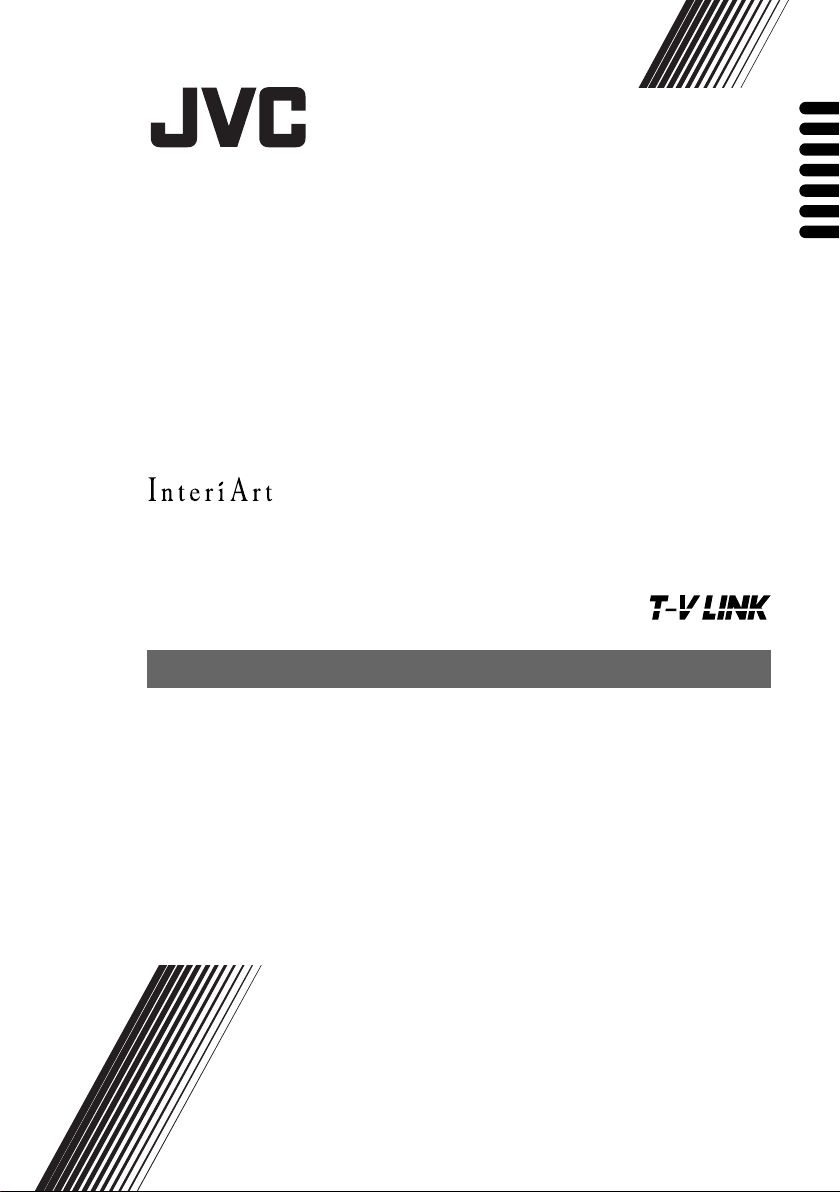
AV-32T4SP
AV-28T4SP
ENGLISH
DEUTSCH
FRANÇAIS
NEDERLANDS
CASTELLANO
ITALIANO
PORTUGUÊS
COLOUR TELEVISION
FARBFERNSEHGERÄT
TELEVISEUR COULEUR
KLEURENTELEVISIE
TELEVISOR A COLOR
TELEVISORE A COLORI
TELEVISOR A CORES
INSTRUCTIONS
BEDIENUNGSANLEITUNG
MANUEL D’INSTRUCTIONS
GEBRUIKSAANWIJZING
MANUAL DE INSTRUCCIONES
ISTRUZIONI
INSTRUÇÕES
Page 2
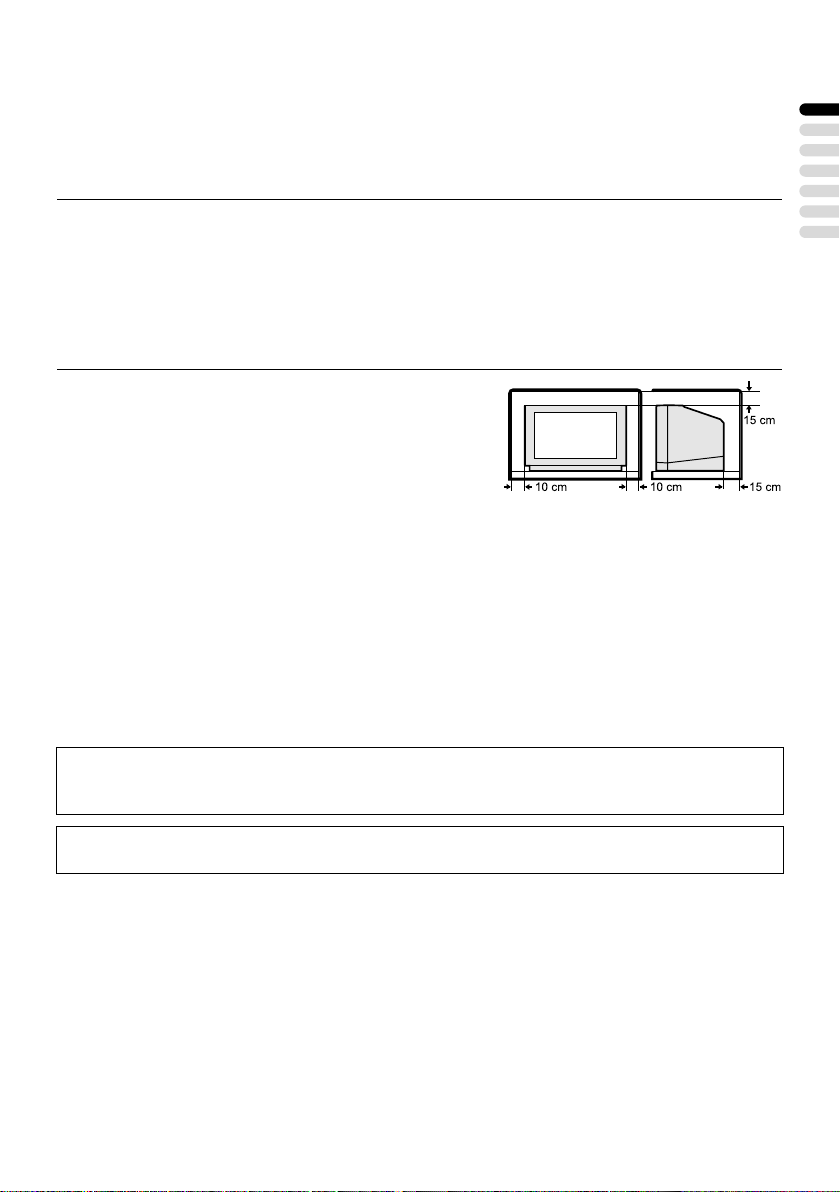
Thank you for buying this JVC colour television.
To make sure you understand how to use your new TV, please read this manual thoroughly before you
begin.
WARNING:
TO PREVENT FIRE OR SHOCK HAZARD, DO NOT EXPOSE THIS APPLIANCE
TO RAIN OR MOISTURE.
CAUTION:
• Operate only from the power source specified
(AC 220 – 240 V, 50 Hz) on the unit.
• Avoid damaging the AC plug and power cord.
• When you are not using this unit for a long
period of time, it is recommended that you
disconnect the power cord from the main
outlet.
Avoid improper installation and never position the unit
where good ventilation is unattainable.
When installing this television, distance recommendations
must be maintained between the floor and wall, as well as
installation in a tightly enclosed area or piece of furniture.
Adhere to the minimum distance guidelines shown for safe
operation.
• The main power button on the TV does not
fully isolate the TV from the AC supply. If you
are not going to use this TV for a long period
of time, be sure to disconnect the AC plug from
the AC socket.
Failure to heed the following precautions may result in damage to the TV or
remote control.
DO NOT block the TV’s ventilation openings or holes.
(If the ventilation openings or holes are blocked by a newspaper or cloth, etc., the heat may not be
able to get out.)
DO NOT place anything on top of the TV.
(such as cosmetics or medicines, flower vases, potted plants, cups, etc.)
DO NOT allow objects or liquid into the cabinet openings.
(If water or liquid is allowed to enter this equipment, fire or electric shock may be caused.)
DO NOT place any naked flame sources, such as lighted candles, on the TV.
The surface of the TV screen is easily damaged. Be very careful with it when handling the TV.
Should the TV screen become soiled, wipe it with a soft dry cloth. Never rub it forcefully.
Never use any cleaner or detergent on it.
ENGLISH
In the event of a fault, unplug the unit and call a service technician. Do not attempt to repair it
yourself or remove the rear cover.
1
Page 3
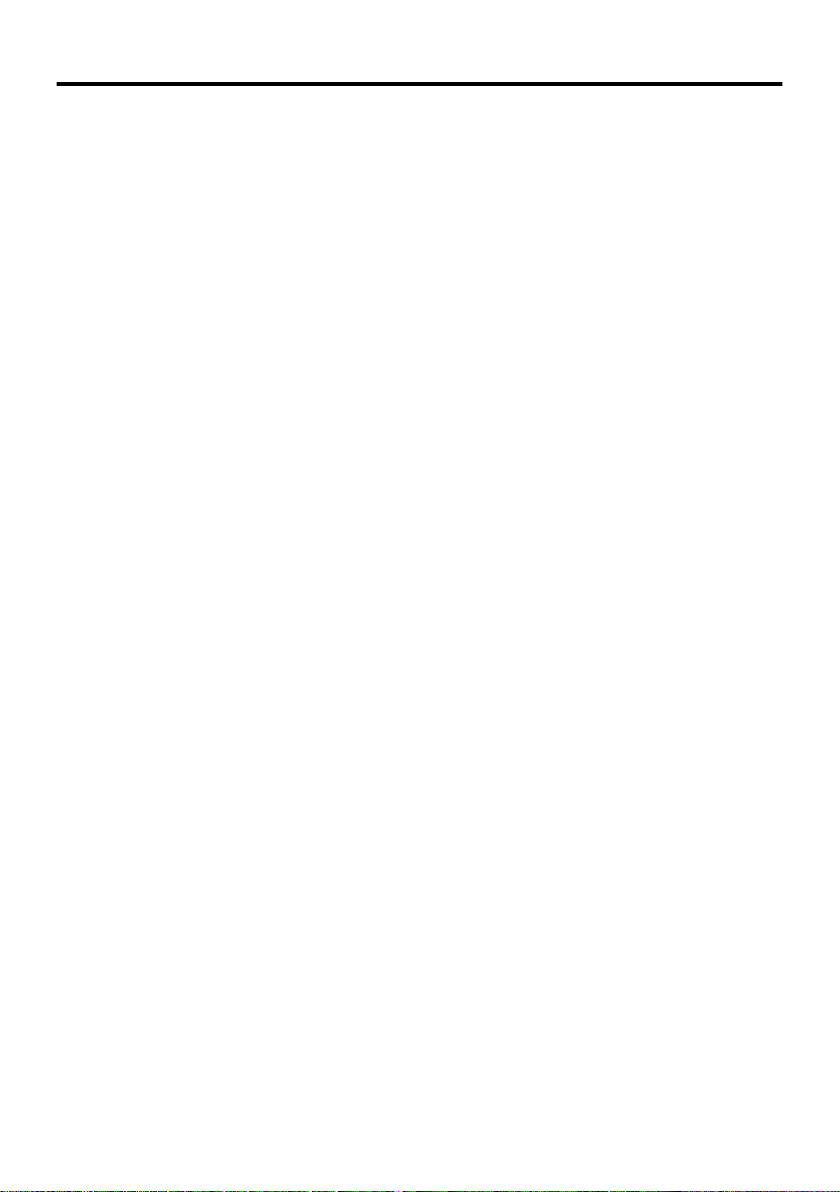
CONTENTS
Setting up your TV ...................................3
Connecting the aerial and VCR ................. 3
Connecting the power cord to the AC
outlet....................................................... 4
Putting the batteries into the Remote
control..................................................... 4
Initial settings ............................................. 4
T-V LINK functions..................................... 7
TV buttons and functions........................8
Turn the Main power on ............................. 8
Turn the TV on from standby mode ........... 8
Choose a TV channel ................................ 8
Adjust the volume ...................................... 8
Remote control buttons and functions ..9
Turn the TV on or off from standby mode.. 9
Choose a TV channel and watch
images from external devices............... 10
Adjust the volume .................................... 11
Information function ................................. 11
ZOOM function......................................... 11
HYPER SOUND function ......................... 13
Return to TV channel instantly................. 13
Operating a JVC brand VCR or DVD
player.................................................... 13
Teletext function ....................................14
Basic operation ........................................ 14
Using the List Mode ................................. 14
Hold.......................................................... 15
Sub-page ................................................. 15
Reveal...................................................... 15
Size .......................................................... 15
Index ........................................................ 15
Cancel...................................................... 16
Using the TV’s menu..............................17
Basic operation ........................................ 17
PICTURE menu.......................................18
PICTURE MODE ..................................... 18
CONTRAST ............................................. 18
BRIGHT ................................................... 18
SHARP..................................................... 18
COLOUR.................................................. 18
HUE ......................................................... 18
COLOUR TEMP....................................... 18
FEATURES.............................................. 19
SOUND menu ......................................... 21
STEREO / I • II ......................................... 21
BASS........................................................ 21
TREBLE ................................................... 21
BALANCE ................................................ 21
HYPER SOUND....................................... 21
FEATURES menu................................... 22
SLEEP TIMER ......................................... 22
BLUE BACK ............................................. 22
CHILD LOCK............................................ 22
SET UP menu ......................................... 24
AUTO PROGRAM.................................... 24
EDIT/MANUAL ......................................... 24
LANGUAGE ............................................. 28
DECODER (EXT-2).................................. 28
EXT SETTING.......................................... 29
PICTURE TILT (Only for AV-32T4SP) ..... 31
Additional preparation ..........................32
Connecting the external devices .............. 32
CH/CC numbers ..................................... 34
Troubleshooting ....................................36
Specifications ........................................ 39
2
Page 4
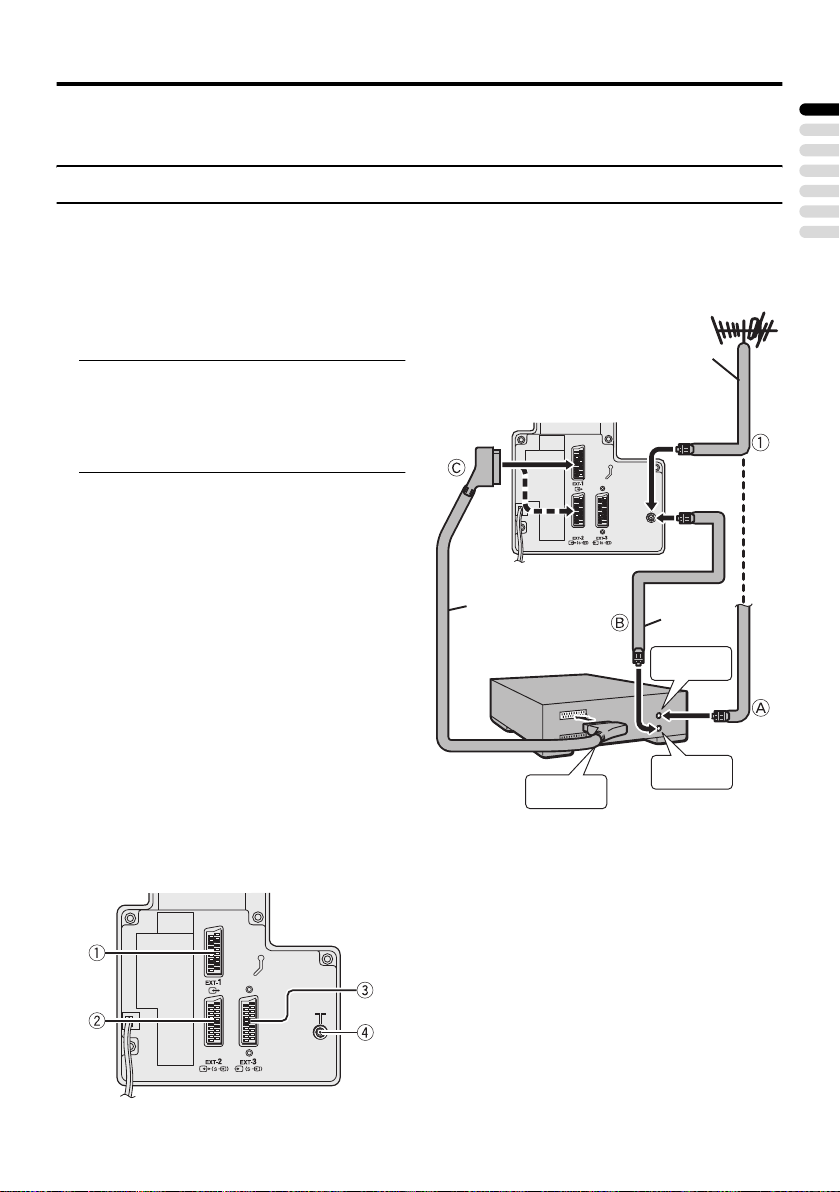
Setting up your TV
Caution
• Turn off all the equipment including the TV before connecting anything.
Connecting the aerial and VCR
• The connecting cables are not provided.
• For further details, refer to the manuals provided with the devices to be connected.
If connecting a VCR, follow AAAA →
BBBB → CCCC.
If not connecting a VCR, follow 1111.
To operate T-V LINK functions, a T-V
LINK compatible VCR must be connected to
the EXT-2 terminal on the TV. For details
about T-V LINK functions, see “T-V LINK
functions” on page 7.
• A video can be viewed from the VCR
without performing C. For details, refer
to your VCR instruction manual.
• To connect additional external devices,
please see “Connecting the external
devices” on page 32.
• When a decoder is connected to a T-V
LINK compatible VCR, set the
DECODER (EXT-2) function to ON. For
details, see “DECODER (EXT-2)” on
page 28. Otherwise, you will not be able
to view scrambled channels.
Back of the TV
21-pin
SCART Cable
VCR
Coaxial Cable
75-ohm
75-ohm
Coaxial
Cable
To Aerial
ENGLISH
Aerial
Input
Rear Panel
To Aerial
AV IN/OUT
Terminal
Output
1 EXT-1 terminal (pages 3, 29, 32)
2 EXT-2 terminal (pages 3, 7, 29, 32)
3 EXT-3 terminal (pages 29, 32)
4 Aerial socket (page 3)
3
Page 5
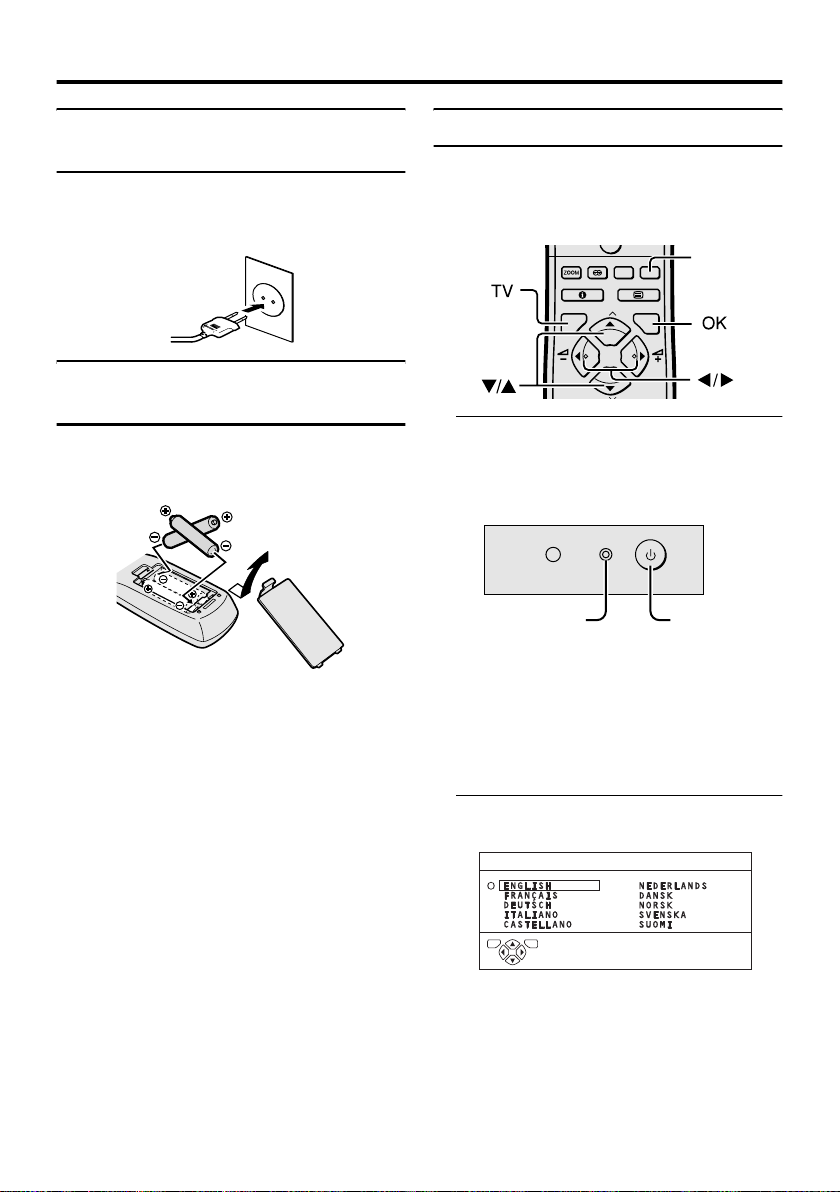
Setting up your TV
0
Connecting the power cord to the AC outlet
Caution
• Operate only from the power source specified
(AC 220 – 240 V, 50 Hz) on the unit.
Putting the batteries into the Remote control
Use two AA/R6 dry cell batteries.
Insert the batteries from the - end, making
sure the + and - polarities are correct.
• Follow the warnings printed on the
batteries.
• Battery life is about six months to one
year, depending on your frequency of use.
• The batteries we supply are only for
setting up and testing your TV, please
replace them as soon as necessary.
• If the remote control does not work
properly, replace the batteries.
Initial settings
When the TV is first turned on, it enters the
initial setting mode, and the JVC logo is
displayed. Follow the instructions on the onscreen display to make the initial settings.
AV
MENU
P
TV OK
1 Press the Main power button on the
TV
The Power lamp lights red and the JVC
logo is displayed.
Power lamp
• The JVC logo appeares only once
when your TV has been turned on. In
this case, use the “LANGUAGE” and
“AUTO PROGRAM” functions to
make the initial settings. For details,
see “SET UP menu” on page 24.
2 Press the aaaa button
The LANGUAGE menu appears.
LANGUAGE
Blue button
Main power
button
TV OK
D0002(E)-EN
4
Page 6
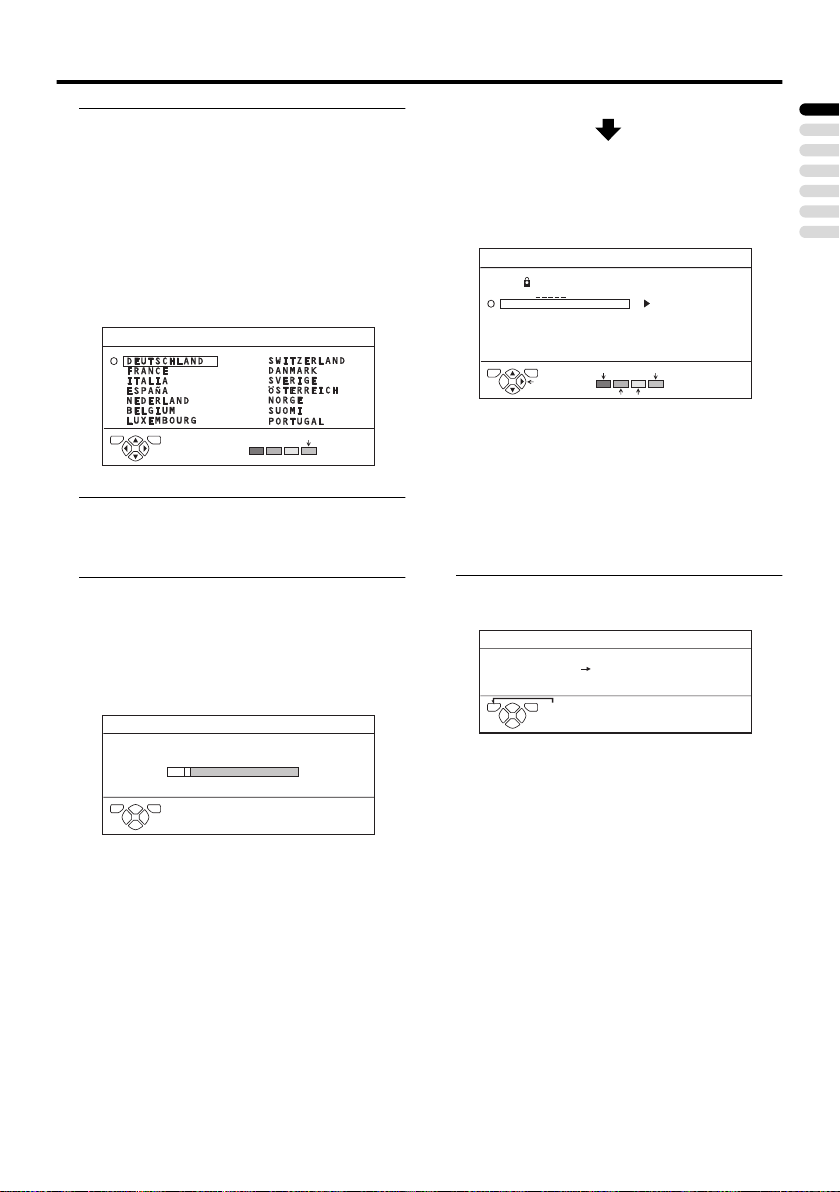
3 Press the 5555 and 6666 buttons to
choose ENGLISH. Then press the
aaaa button
English is set for the on-screen display
description. The COUNTRY menu
appears as a sub-menu of the AUTO
PROGRAM function.
There are two COUNTRY menus.
Pressing the yellow button changes the
COUNTRY menu as follows:
COUNTRY
TV OK
D0003-EN
START
4 Press the 5555 and 6666 buttons to
choose the country where you are
now located
Setting up your TV
After the TV channels have been
registered in the Programme
numbers (PR), the EDIT menu
appears
EDIT
TV OK
D0038-EN
PR ID
AV
1
2
3
4
5
6
BBC1
MOVE
CH/CC
CH
36
CH
21
CH
22
CH
23
CH
24
CH
25
CH
26
ID
INSERT DELETE
MANUAL
• You can proceed to edit the
Programme numbers (PR) using the
EDIT/MANUAL function. For details,
see “EDIT/MANUAL” on page 24.
• If you do not need to use the EDIT/
MANUAL function, go to the next
step.
ENGLISH
5 Press the blue button to start the
AUTO PROGRAM function
The AUTO PROGRAM menu appears
and received TV channels are
automatically registered in the
Programme numbers (PR).
AUTO PROGRAM
10%
TV OK
D0004-EN
CH 24
• To cancel the AUTO PROGRAM
function:
Press the b button.
6 Press the aaaa button to display the
T-V LINK menu
T-V LINK
DOWNLOAD TV VCR
TV OK
D0005-EN
EXIT
If you do not have a T-V LINK
compatible VCR connected:
Press the b button to exit the T-V LINK
menu.
The T-V LINK menu disappears.
If you have a T-V LINK compatible
VCR connected to the EXT-2
terminal:
Follow the operating procedure
“Downloading the data to VCR” on
page 6 to transmit the Programme number
(PR) data.
5
Page 7
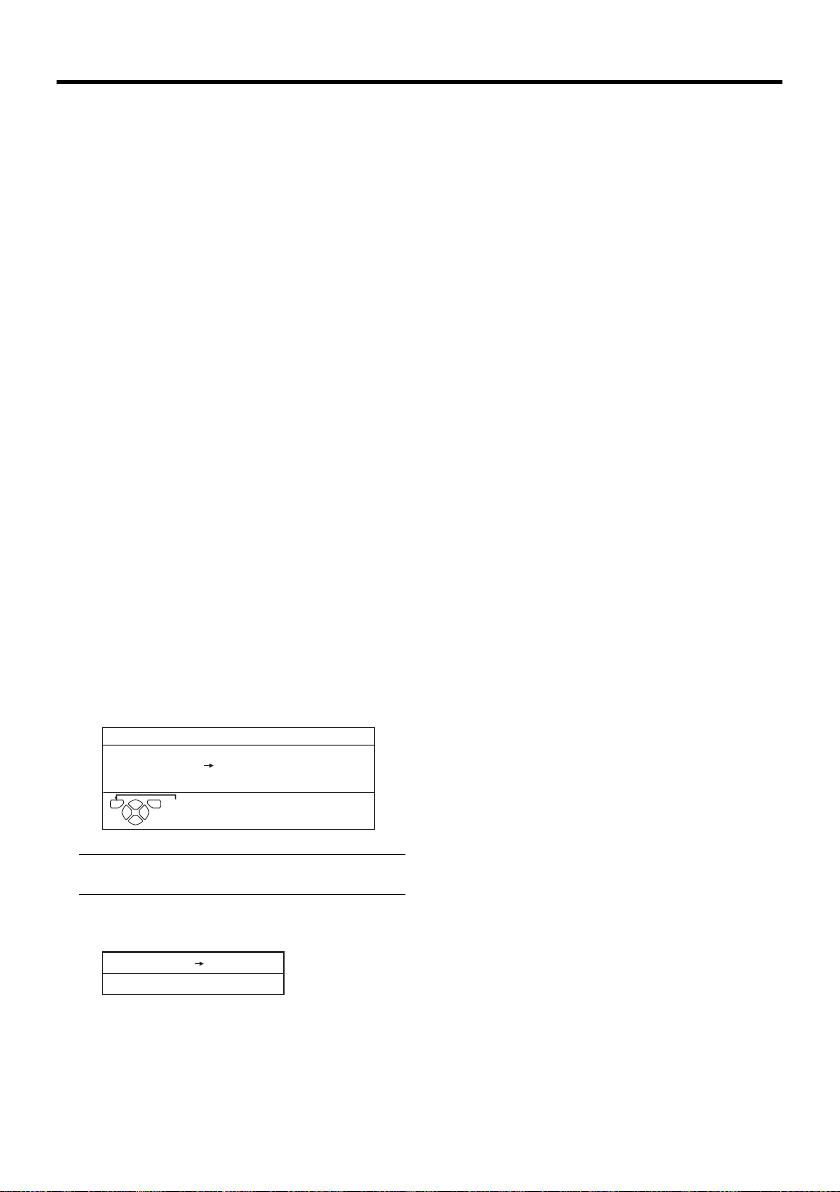
Setting up your TV
Now, the initial settings are complete,
and you can watch the TV
• When your TV can detect the TV channel
name from the TV channel broadcast
signal, it automatically registers the TV
channel name (ID) to the Programme
number (PR) in which the TV channel has
been registered.
• If a TV channel you want to view is not
set to a Programme number (PR),
manually set it using the MANUAL
function. For details, see “EDIT/
MANUAL” on page 24.
• The TV channel is not registered in
Programme number PR 0 (AV). When
you want to register a TV channel to PR 0
(AV), manually set it using the
MANUAL function. For details, see
“EDIT/MANUAL” on page 24.
Downloading the data to VCR
You can transmit to the latest Programme
numbers (PR) data to the VCR with the T-V
LINK function.
Caution
• Only when the T-V LINK compatible
VCR is connected to the EXT-2
terminal, this operation is enabled.
• Only when the T-V LINK menu is being
displayed, this operation is enabled.
T-V LINK
DOWNLOAD TV VCR
When the T-V LINK menu is
changed over to another menu:
The TV has finished its menu. This new
menu is operated from the VCR. See the
VCR instruction manual for what to do
next.
If “FEATURE NOT AVAILABLE”
appears at the T-V LINK menu:
Check the following three items. Then
press the 2222 button to retry data
transmission.
• Has the T-V LINK compatible VCR
been connected to the EXT-2
terminal?
• Has the VCR power been turned on?
• Does the SCART cable that is
connected to the EXT-2 terminal to TV LINK compatible VCR have all
proper connections?
TV OK
D0005-EN
1 Turn on the VCR
2 Press the aaaa button
The data transmission begins.
DOWNLOAD TV
TRANSFER. . . . .
D0037-EN
The T-V LINK menu disappears once the
data transmission ends.
6
EXIT
VCR
Page 8
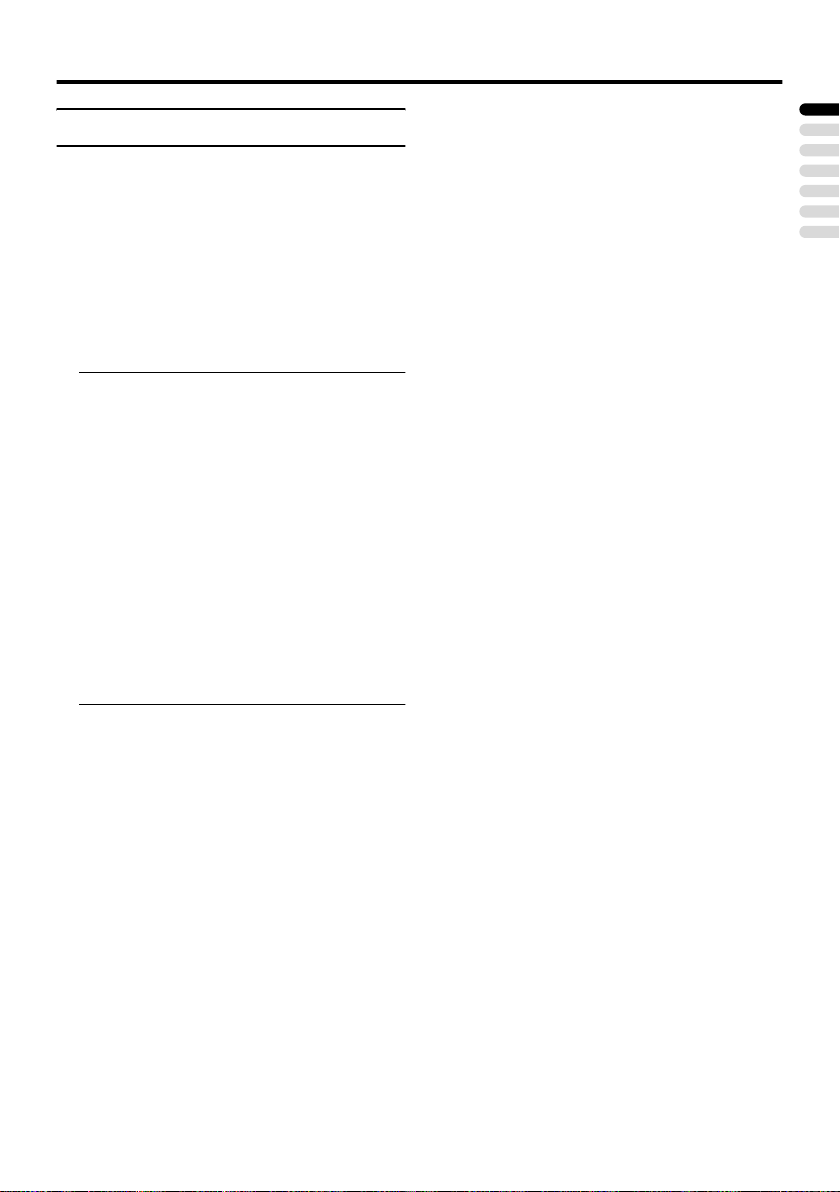
Setting up your TV
T-V LINK functions
When a T-V LINK compatible VCR is
connected to the EXT-2 Terminal on the TV,
it is easier to set up the VCR and to view
videos. T-V LINK uses the following
features:
To use T-V LINK functions:
A T-V LINK compatible VCR is necessary.
The VCR must be connected to the EXT-2
terminal on the TV by a fully wired SCART
cable.
A “T-V LINK compatible VCR” means a
JVC VCR with the T-V LINK logo or a VCR
with one of the following logos. However,
these VCRs may support some or all of the
features described below. For details, refer to
your VCR instruction manual.
“Q-LINK” (a trademark of Panasonic
Corporation)
“Data Logic” (a trademark of Metz
Corporation)
“Easy Link” (a trademark of Phillips
Corporation)
“Megalogic” (a trademark of Grundig
Corporation)
“SMARTLINK” (a trademark of Sony
Corporation)
Pre-set Download
Download the registered data on the TV
channels from the TV to the VCR.
The Preset Download function automatically
begins when the initial setting is complete or
whenever the AUTO PROGRAM or EDIT/
MANUAL operations are performed.
• This function can be operated via VCR
operation.
When “FEATURE NOT AVAILABLE” is
displayed:
If “FEATURE NOT AVAILABLE” is
displayed, the download was not performed
correctly. Before trying to download again,
ensure the following:
• The VCR power is turned on.
• The VCR is T-V LINK compatible.
• The VCR is connected to the EXT-2
terminal.
• The SCART cable is fully wired.
Direct Rec
“What You See Is What You Record”
You can record to VCR the images that you
are currently viewing on TV by a simple
operation. For details, read the manual for
your VCR. Operate via the VCR. “VCR IS
RECORDING” is displayed.
In the following conditions, the VCR
will stop recording if the TV is turned
off, if the TV channel or input is
switched, or if the menu is displayed
on the TV:
• When recording images from an external
device connected to the TV.
• When recording a TV channel after it has
been unscrambled on a decoder.
• When recording a TV channel by using
the TV’s output because that TV channel
cannot be properly received on the VCR’s
tuner.
• When the VCR is not ready (for example,
when there is no tape inserted), “NO
RECORDING” is displayed.
• Operation via the TV is not possible.
• Generally, the VCR cannot record a TV
channel that cannot be received properly
by the VCR’s tuner, even though you can
view that TV channel on the TV.
However, some VCRs can record a TV
channel by using the TV’s output if that
channel can be viewed on the TV, even
though the TV channel cannot be received
properly by the VCR’s tuner. For details,
refer to your VCR instruction manual.
ENGLISH
7
Page 9
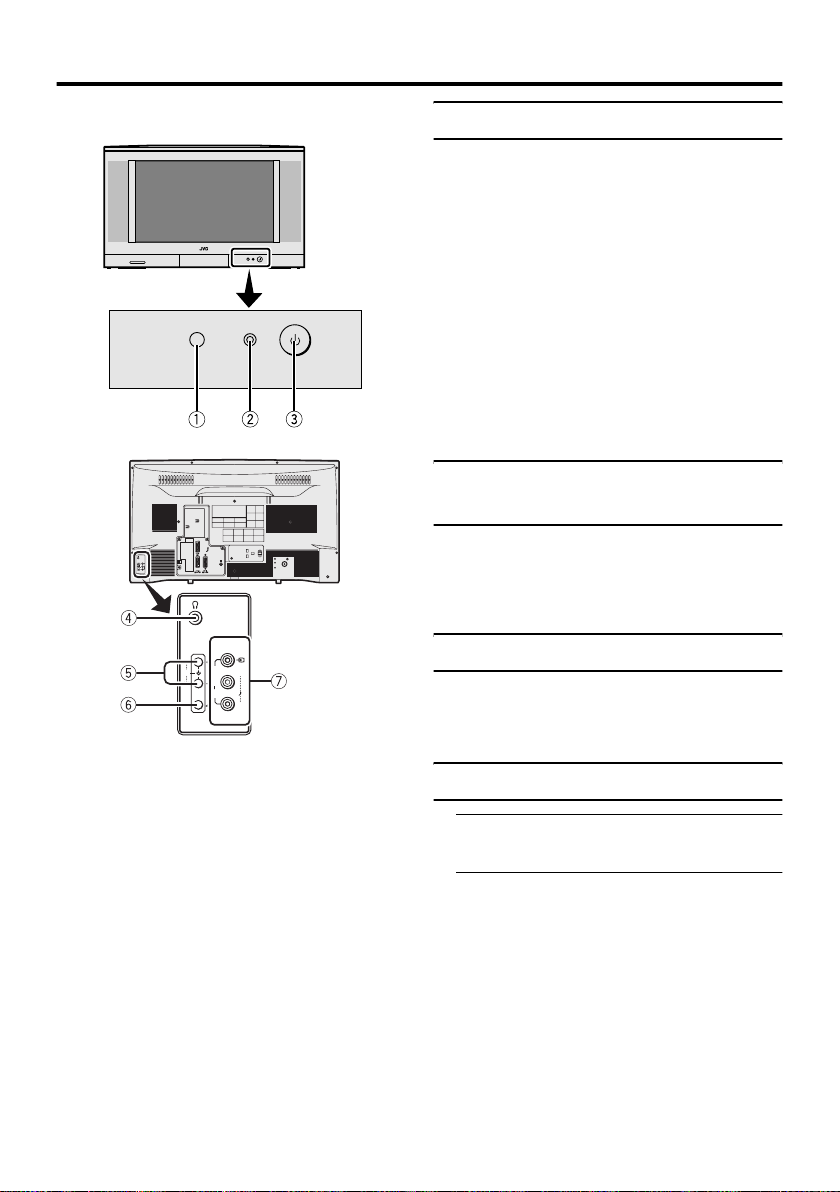
TV buttons and functions
Turn the Main power on
Press the Main power button on the
TV.
The Power lamp lights red and your TV is in
the standby mode.
To turn the Main power off:
Press the Main power button again.
The Power lamp goes off.
Caution
• The main power button on the TV does
not fully isolate the TV from the AC
supply. If you are not going to use this TV
for a long period of time, be sure to
disconnect the AC plug from the AC
socket.
Turn the TV on from standby mode
E
L/MONO
P
X
T
4
R
E
L / MONO
P
X
T
4
R
Refer to the pages in parentheses for details.
1 Remote control sensor
2 Power lamp (pages 4, 8)
3 Main power button (pages 4, 8)
4 Headphone jack (mini jack) (page 32)
5 P p buttons/ q buttons (page 8)
6 r (Volume) button (page 8)
7 EXT-4 terminal (pages 29, 32)
Press the P pppp buttons to turn the TV
on from standby mode
When the TV is turned on, the power lamp
dims slightly.
Choose a TV channel
Press the P pppp buttons to choose a
programme number (PR) or an EXT
terminal
Adjust the volume
1 Press the rrrr (Volume) button
The volume level indicator appears.
2 Press the qqqq buttons while the
volume level indicator is displayed
8
Page 10
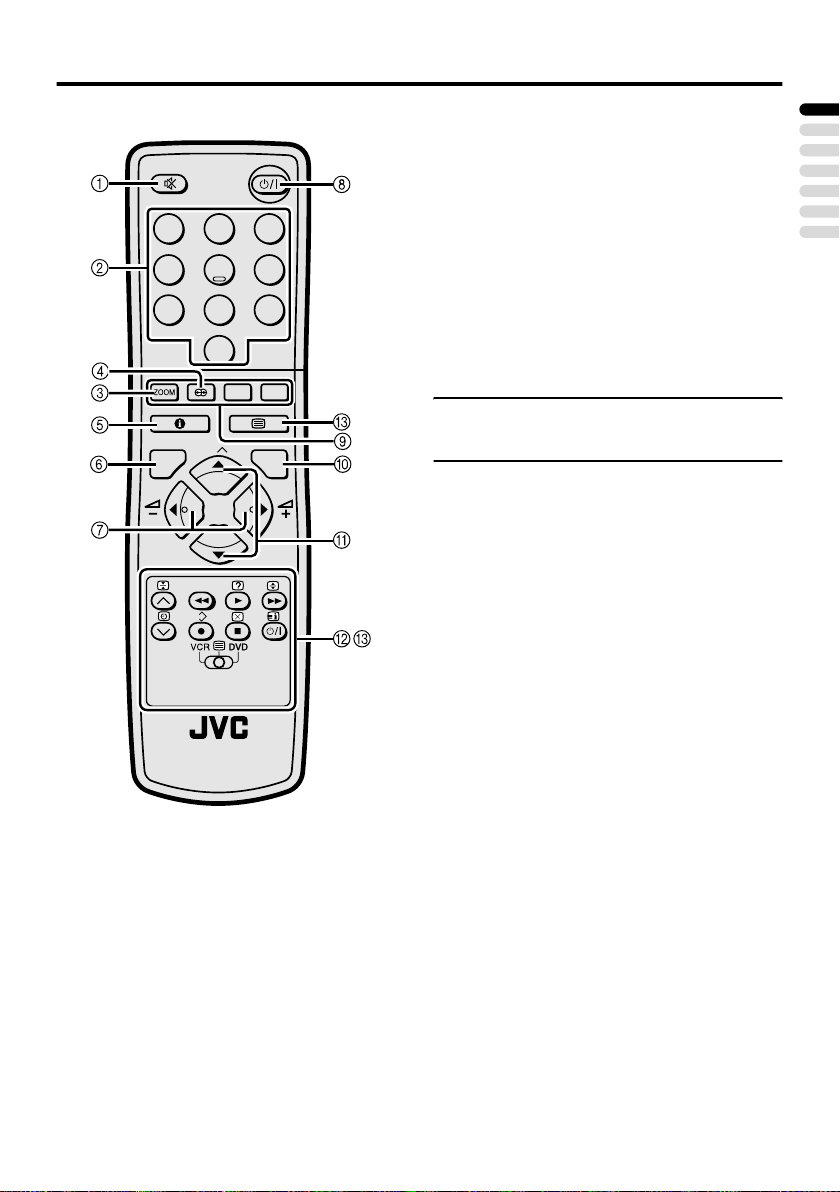
Remote control buttons and functions
1 Muting button
2 Number buttons
3 c button
4 i (hyper sound) button
5 Information button
1
2
4
5
7
8
0
AV
MENU
P
TV OK
P
.T/L
F
3
6
9
6 b button
7 5 buttons
8 # (standby) button
9 Colour buttons
0 a button
- 6 buttons
= VCR/DVD/Teletext control button
~ VCR P DVD switch g (text) button
Turn the TV on or off from standby mode
Press the #### (standby) button to turn
the TV on or off.
When the TV is turned on, the power lamp
dims slightly.
• The power can be turned on by pressing
the b button, 6 buttons or number
buttons.
ENGLISH
TV
9
Page 11
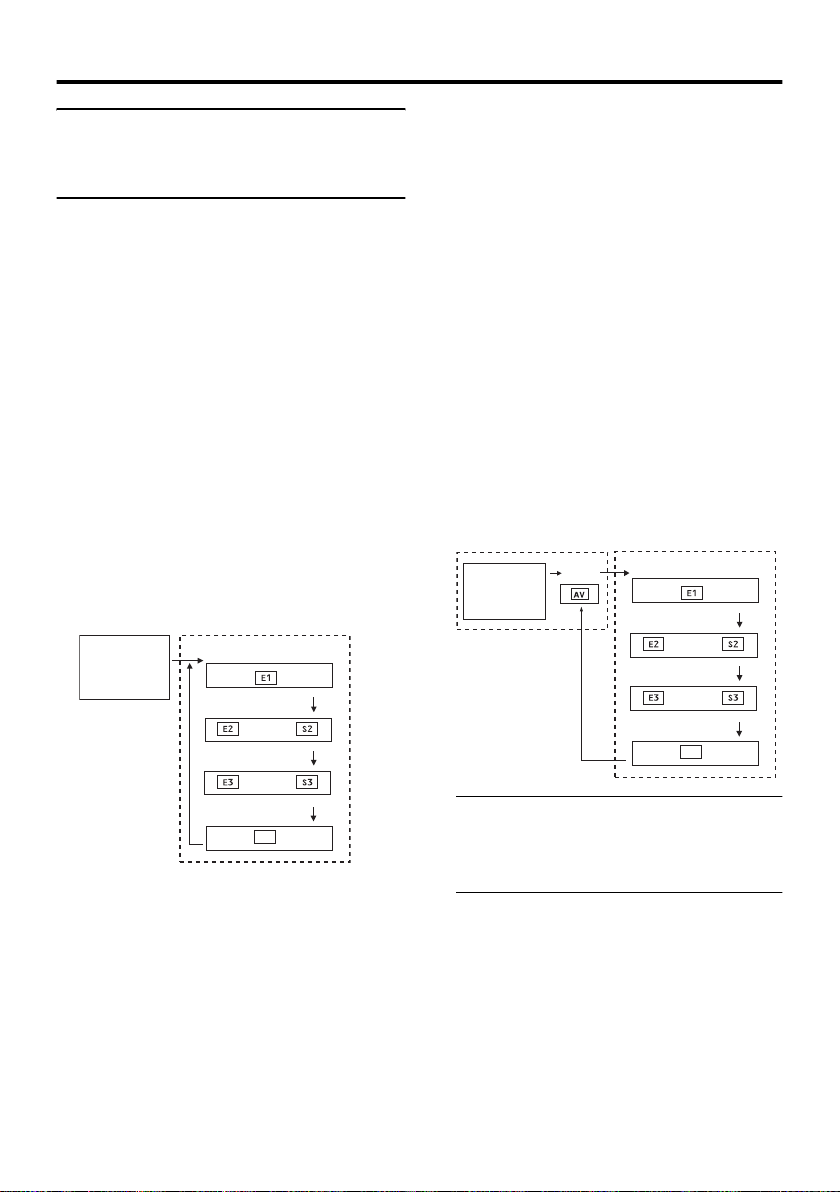
Remote control buttons and functions
Choose a TV channel and watch images from external devices
• If the picture is tilted, correct it. See
“PICTURE TILT (Only for AV32T4SP)” on page 31.
Use the number buttons:
Enter the programme number (PR)
of the channel using the number
buttons.
Example:
•PR 6 → press 6
• PR 12 → press 1 and 2
buttons:
Use the
Press the
the programme number (PR) you
want or an EXT terminal.
Use the o
Press the o
an EXT terminal.
TV mode EXT modes
Programme
PR 1 – PR 99
6666
o button:
oo
numbers
buttons to choose
6666
o button to choose
oo
EXT-1
EXT-2
or
EXT-3
or
• This TV set has a function which can
automatically change over the input
according to a special signal output
from an external device. (The EXT-4
terminal does not support this
function.)
To return to a TV channel:
Press the b button, the 6 buttons or the
number buttons.
To use the Programme number PR 0
(AV):
When the TV and VCR are connected only
by the Aerial cable, choosing the Programme
number PR 0 (AV) allows you to view
images from the VCR. Set the VCR RF
channel to the Programme number PR 0
(AV) manually. For details, see “EDIT/
MANUAL” on page 24.
Pressing the o button changes the
choice as follows:
TV mode EXT modes
Programme
numbers
PR 1 – PR 99
PR 0
EXT-1
EXT-2
or
EXT-3
or
EXT-4
E4
10
EXT-4
E4
• You can choose a video input signal
from the S-VIDEO signal (Y/C signal)
and regular video signal (composite
signal). For details, see “y (SVIDEO input)” on page 29.
• If you do not have a clear picture or no
colour appears, change the colour
system manually. See “COLOUR
SYSTEM” on page 19.
• If you choose an EXT terminal with no
input signal, the EXT terminal number
becomes fixed on the screen.
• The VCR RF channel is sent as the RF
signal from the VCR.
• Also refer to your VCR instruction
manual.
Page 12
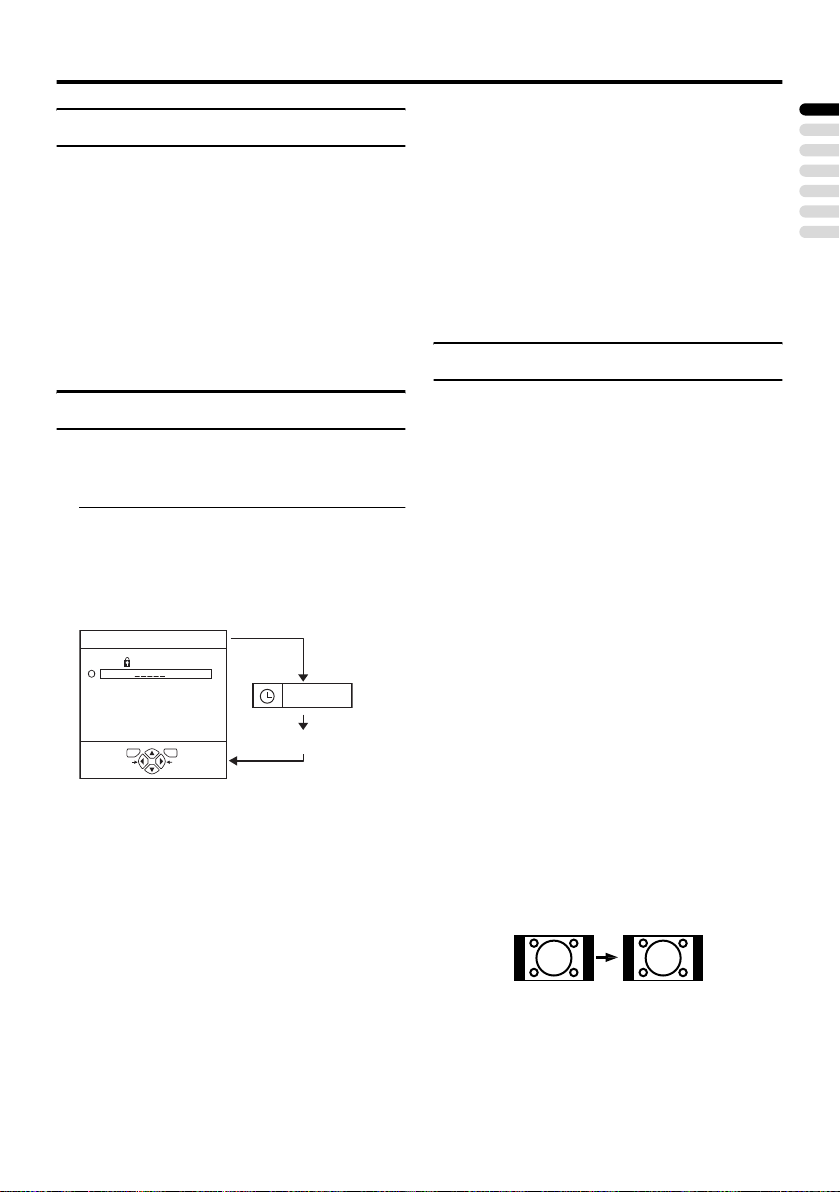
Remote control buttons and functions
Adjust the volume
Press the 5555 buttons to adjust the
volume.
The Volume indicator appears and the
volume changes as you press the 5
buttons.
Muting the sound
Press the
(muting) button to
llll
turn off the sound.
Pressing the l (muting) button again
restores the previous volume level.
Information function
You can see the current time or the PR LIST.
From the PR LIST, you can choose a channel
or EXT terminal.
Press the
display the information you want to
see.
Pressing the h (Information) button changes
the display as follows:
PR LIST
PR ID
AV
1
2
3
4
5
6
D0011-EN
Time display:
The current time of the teletext data is
displayed.
If the TV has not received a TV channel that
has teletext programmes since it was turned
on, the time display is blank. To view the
current time, choose a TV channel that has
teletext programmes.
• An incorrect current time is sometimes
displayed when watching videos.
(Information) button to
hhhh
BBC1
TV OK
+7-7
No indication
12 : 00
PR LIST:
The programme number (PR) and EXT
terminal list is displayed.
Pressing the a button after choosing the
programme number (PR) or EXT terminal
with the 7 buttons will display the
chosen programme or EXT terminal.
• For programme numbers (PR) for which
the CHILD LOCK function is set, the n
(CHILD LOCK) mark is displayed. For
details see “CHILD LOCK” on page 22.
ZOOM function
You can change the screen size according to
the picture aspect ratio. Choose the optimum
one from the following ZOOM modes.
AUTO:
When a WSS (Wide Screen Signalling)
signal, which shows the aspect ratio of the
picture, is included in the broadcast signal or
the signal from an external device, the TV
automatically changes the ZOOM mode to
16:9 ZOOM mode or FULL mode according
to the WSS signal.
If a WSS signal is not included, the picture is
displayed in accordance with the ZOOM
mode set with the 4:3 AUTO ASPECT
function.
• For details of the 4:3 AUTO ASPECT
function, see “4:3 AUTO ASPECT” on
page 20.
• When the AUTO (WSS) mode does not
function correctly due to poor WSS signal
quality or when you want to change the
ZOOM mode, press the c button
and change to another ZOOM mode.
REGULAR:
Use to view a normal picture (4:3 aspect
ratio) as its original size is.
ENGLISH
11
Page 13
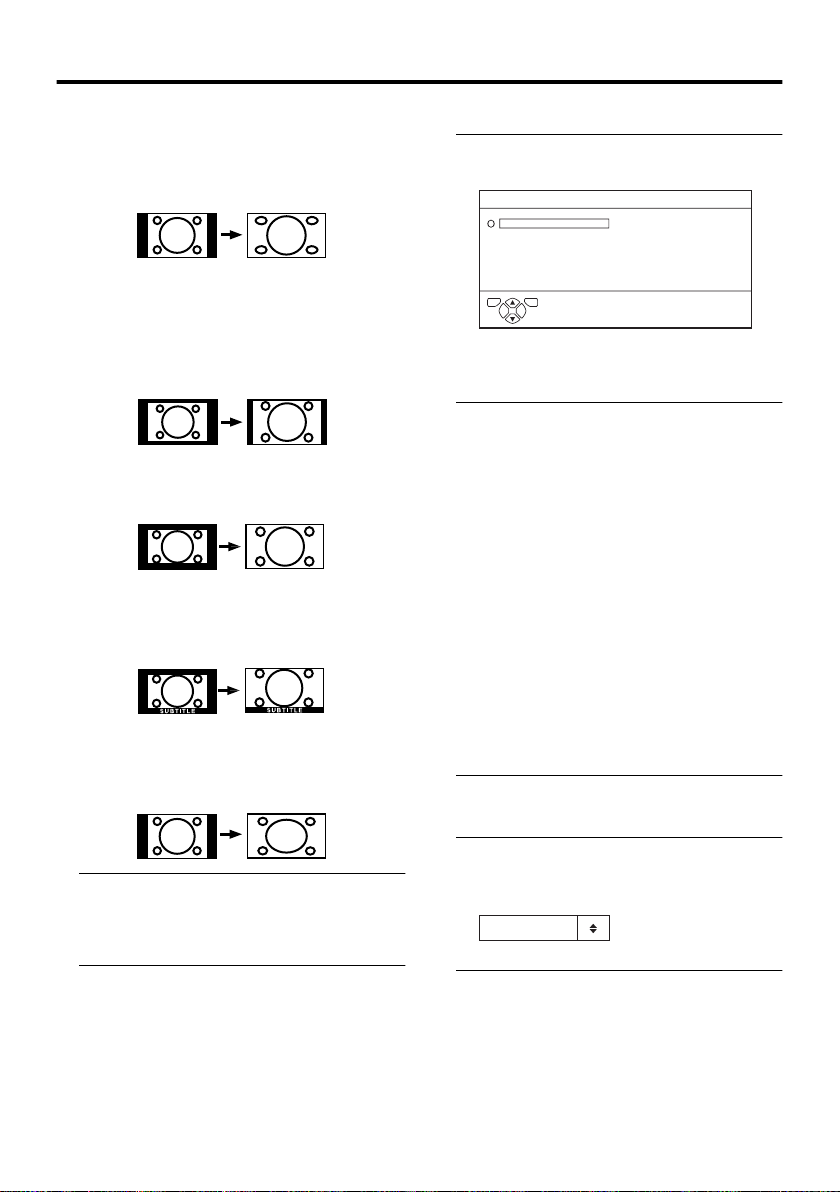
Remote control buttons and functions
PANORAMIC:
This mode stretches the left and right sides of
a normal picture (4:3 Aspect Ratio) to fill the
screen, without making the picture appear
unnatural.
• The top and bottom of the picture are
slightly cut off.
14:9 ZOOM:
This mode zooms up the Wide Picture (14:9
Aspect Ratio) to the upper and lower limits
of the screen.
16:9 ZOOM:
This mode zooms up the Wide Picture (16:9
Aspect Ratio) to the full screen.
16:9 ZOOM SUBTITLE:
This mode zooms up the Wide Picture (16:9
Aspect Ratio) with subtitles to the full
screen.
FULL:
This mode uniformly stretches the left and
right sides of a normal picture (4:3 aspect
ratio) to fill the wide TV screen.
Choose the ZOOM mode
1 Press the c
the ZOOM menu
ZOOM
TV OK
D0009-EN
•The c button does not work in
the twin pictures mode.
2 Press the 6666 buttons to choose a
ZOOM mode. Then press the aaaa
button
The picture expands and the chosen
ZOOM mode is displayed in about 3
seconds.
• The ZOOM mode may be
automatically changed due to the
control signal from an external device.
When you want to return to the
previous ZOOM mode, choose the
ZOOM mode again.
c button to display
cc
AUTO
REGULAR
PANORAMIC
14:9 ZOOM
16:9 ZOOM
16:9 ZOOM SUBTITLE
FULL
Adjusting the visible area of the
picture
If subtitles or the top (or bottom) of the
picture are cut off, adjust the visible area of
the picture manually.
1 Press the c
The ZOOM menu appears.
c button
cc
Use for pictures with a 16:9 aspect ratio that
have been squeezed into a normal picture
(4:3 aspect ratio), you can restore their
original dimensions.
12
2 Press the aaaa button to display the
ZOOM mode indication
Indicator is displayed.
16 : 9 ZOOM
D0010-EN
3 While it is displayed, press the 6666
buttons to adjust the visible area
vertically
• You cannot adjust the visible area in
REGULAR or FULL mode.
Page 14

Remote control buttons and functions
HYPER SOUND function
You can enjoy sounds with a wider
ambience.
Press the //// (hyper sound) button to
turn the HYPER SOUND function on
or off
• The HYPER SOUND function does not
work properly with mono sound.
• The HYPER SOUND function can be
also turned on or off by using the SOUND
menu. For details, see “HYPER SOUND”
on page 21.
• The HYPER SOUND function works
only for the audio signal output from TV
channels. It cannot work for the audio
signal input from EXT sources.
• The HYPER SOUND function affects the
audio signal output from the EXT-1 and
EXT-2 terminals. If you want to output
the normal audio signal from the EXT
terminals, turn the HYPER SOUND
function off.
Return to TV channel instantly
You can return to a TV channel instantly.
Press the bbbb button
The TV returns to the TV mode and a TV
channel appears.
2 Press the VCR/DVD Control Button
to control your VCR or DVD player
• If your device is not made by JVC,
these buttons cannot be used.
• Even if your device is made by JVC,
some of these buttons or any one of the
buttons may not work, depending on
the device.
• You can use the p buttons to choose
a TV channel. The VCR will receive or
choose the chapter the DVD player
plays back.
• Some DVD player models use the p
buttons for both operating of Fast
forward/backward functions and
choosing the chapter. In this case, the
253 buttons do not work.
ENGLISH
Operating a JVC brand VCR or DVD player
You can operate a JVC brand VCR or DVD
player. Pressing the button having the same
appearance as the original remote control
button of a device makes the function work
in the same way as the original remote
control.
1 Set the VCR PPPP DVD switch to the
VCR or DVD position
VCR:
When you are operating the VCR, set the
switch to the VCR position.
DVD:
When you are operating the DVD player,
set the switch to the DVD position.
13
Page 15

Teletext function
0
AV
MENU
P
TV OK
P
.T/L
F
Basic operation
You can view three types of teletext
broadcasts on the TV:
FLOF (Fastext), TOP and WST.
1 Choose a TV channel with a teletext
broadcast
2 Set the VCR PPPP DVD switch to the
gggg (Text) position
3 Press gggg (Text) button to display
the teletext
Pressing g (Text) button changes the
mode as follows:
TEXT
TEXT
D1043
TV mode
TEXT
TEXT
---
---
TV and text mode
Text mode
4 Choose a teletext page by pressing
the 6666 buttons, number buttons or
colour buttons
To return to the TV mode:
Press the b button or g (Text) button.
• If you have trouble receiving teletext
broadcasts, consult your local dealer or
the teletext station.
• The ZOOM function will not work in
the TV and text mode or Text mode.
• No menu operations are possible when
viewing a teletext programme.
• Language display depends on the
country which was set on the
COUNTRY menu. If characters on a
Teletext programme do not appear
properly, change the COUNTRY
setting to other country’s. To change
the COUNTRY setting, perform steps
1 and 2 of the “AUTO PROGRAM”
procedure on page 24 and then press
the a button.
Using the List Mode
You can store the numbers of your favourite
teletext pages in memory and call them up
quickly using the colour buttons.
To store the page numbers:
1 Press B
---
---
2 Press a colour button to choose a
B button to go into the
BB
List mode
The page numbers you have stored are
displayed at the bottom of the screen.
position. Then press the number
buttons to enter the page number
1 2 3
4 5 6
7 8 9
0
AV
14
3 Press and hold down the AAAA (Store)
button
The four page numbers blink white to
show that they are stored in memory.
Page 16

Teletext function
To call up a stored page:
1 Press the B
List mode
2 Press a colour button having a
stored page
To exit the List mode:
Press the B button again.
B button to enter the
BB
Hold
You can hold a teletext page on the screen for
as long as you want, even while several other
teletext pages are being received.
Press the CCCC (Hold) button
Hold indication
D0040
To cancel the Hold function:
Press C (Hold) button again.
Sub-page
Some teletext pages include sub-pages that
are automatically displayed.
You can hold any sub-page, or view it at any
time.
1 Press the DDDD (Sub-page) button to
operate the Sub-page function
Reveal
Some teletext pages include hidden text
(such as answers to a quiz).
You can display the hidden text.
Each time you press the EEEE (Reveal)
button, text is hidden or revealed
D0041
Size
You can double the height of the teletext
display.
Press the FFFF (Size) button
D0042
Index
You can return to the index page instantly.
Press the GGGG (Index) button
Returns to page 100 or a previously specified
page.
ENGLISH
2 Press the Number buttons to enter
a sub-page number
Example:
• 3rd sub-page → press 0, 0, 0 and 3.
To cancel the Sub-page function:
Press the D (Sub-page) button again.
15
Page 17

Teletext function
Cancel
You can search for a teletext page while
watching TV.
1 Press the number button to enter a
page number, or press a colour
button
The TV searches for a teletext page.
2 Press HHHH (Cancel) button
The TV programme appears.
3 Press HHHH (Cancel) button to return
to a teletext page when the page
number is on the screen
• The TV mode cannot be resumed even
by pressing the H (Cancel) button. A
TV programme is temporarily
displayed instead of the teletext
programme.
16
Page 18

Using the TV’s menu
0
This TV has a number of functions you can
operate using menus. To fully utilize all your
TV’s functions, you need to understand the
basic menu operating techniques fully.
AV
MENU
P
TV OK
Blue button
Basic operation
1 Press the aaaa button to display the
MENU (main menu)
MENU
PICTURE
SOUND
FEATURES
SET UP
TV OK
D0060-EN
2 Press the 6666 buttons to choose a
menu title, and press the aaaa button
The menu appears.
To return to the previous menu:
Press the h (information) button.
To exit a menu instantly:
Press the b button.
4 Press the 5555 buttons to choose
the setting of that function
• If you want to operate a function
which appears only with its name,
follow the descriptions of that function
on the following pages.
• The display appearing at the bottom of
a menu shows you a button on the
remote control that you can use when
you operate a chosen function.
TV OK
b button
D0053
a button
5 Press the aaaa button to complete
the setting
The menu disappears.
• When watching the television with the
NTSC system, the menus are displayed
at about half of their normal vertical
size.
ENGLISH
3 Press the 6666 buttons to choose a
function
• For details of the functions in the
menus, see the following pages.
17
Page 19

PICTURE menu
PICTURE
PICTURE MODE
CONTRAST
BRIGHT
SHARP
COLOUR
HUE
COLOUR TEMP.
FEATURES
TV OK
D0014-EN
SOFT
NORMAL
RESET
• While the PICTURE menu is displayed,
pressing the blue button will set the
CONTRAST, BRIGHT, SHARP,
COLOUR, HUE settings to their default
settings.
PICTURE MODE
You can choose one of three PICTURE
MODEs to adjust the picture settings
automatically.
BRIGHT:
Heightens contrast and sharpness.
STANDARD:
Standardizes picture adjustment.
SOFT:
Softens contrast and sharpness.
CONTRAST
You can adjust the picture contrast.
2 :lower
3 : higher
BRIGHT
You can adjust the picture brightness.
2 : darker
3 : brighter
COLOUR
You can adjust the picture colour.
2 : lighter
3 :deeper
HUE
You can adjust the picture tint.
2 : reddish
3 :greenish
• You can change the HUE setting (picture
hue) when the colour system is NTSC
3.58, or NTSC 4.43.
COLOUR TEMP.
You can select one of three COLOUR
TEMP. modes (three tones of white) to adjust
the white balance of the picture. Since white
is the colour which is used as a reference for
all the other colours, changing the COLOUR
TEMP. mode affects the appearance of all
the other colours on the screen.
COOL:
A bluish white. Using this mode when
watching bright pictures allows you to enjoy
a more vivid and bright picture.
NORMAL:
The normal white colour.
WARM:
A reddish white. Using this mode when
watching films allows you to enjoy colours
that are characteristic of films.
SHARP
You can adjust the picture sharpness.
2 : softer
3 :sharper
18
Page 20

PICTURE menu
FEATURES
Choose FEATURES and press the a or 3
button to display the sub-menu.
FEATURES
AUTO VNR
COLOUR SYSTEM
4:3 AUTO ASPECT
TV OK
D1015-EN
AUTO VNR
VNR stands for “video noise reduction”.
AUTO:
This mode reduces any “noise” (interference
or snowing) in the current picture. The
function also adjusts the optimum sharpness
of the picture (SHARP).
OFF:
The AUTO VNR function is cancelled. If
you set the mode to AUTO but feel that the
sharpness of the original picture has not been
reproduced fully, change the mode to OFF.
However, any noise remaining in the original
picture may be emphasized.
MIN:
This mode reduces any noise irrespective of
state of the picture. If you set the mode to
AUTO but feel that the sharpness of the
original picture has not been reproduced,
change the mode MIN. However, any noise
remaining in the original picture may be
emphasized a little. And this may reduce the
sharpness of the picture a little.
MAX:
This mode always reduces any noise as much
as possible, irrespective of state of the
picture. When you set the mode to AUTO but
still notice some noise, change the mode to
MAX. However, this may reduce the
sharpness of the picture.
MIN
COLOUR SYSTEM
The colour system is chosen automatically.
However, if the picture is not clear or no
colour appears, choose the colour system
manually.
1 Choose COLOUR SYSTEM. Then
press the aaaa or 3333 button
The sub-menu of the COLOUR SYSTEM
function appears.
COLOUR SYSTEM
PAL
TV OK
D0016-EN
2 Press the 5555 buttons to choose
the appropriate colour system.
Then press the aaaa button
PAL:
PAL system
SECAM:
SECAM system
NTSC 3.58:
NTSC 3.58 MHz system
NTSC 4.43:
NTSC 4.43 MHz system
AUTO:
This function detects a colour system
from the input signal. You can only use
this when you are viewing a picture from
programme number PR 0 (AV), or an
EXT terminal.
• The AUTO function may not function
properly if you have poor signal quality.
If the picture is abnormal in the AUTO
function, choose another colour system
manually.
• When in the Programme numbers PR 0
(AV) to PR 99, you cannot choose NTSC
3.58 or NTSC 4.43.
ENGLISH
19
Page 21

PICTURE menu
4:3 AUTO ASPECT
You can choose one of three ZOOM modes,
REGULAR, PANORAMIC or 14:9 ZOOM,
as the ZOOM mode for the normal picture
(4:3 aspect ratio).
1 Choose 4:3 AUTO ASPECT then
press the aaaa button
4:3 AUTO ASPECT
PANORAMIC
REGULAR
14:9 ZOOM
TV OK
D0017-EN
2 Press the 6666 buttons to choose a
ZOOM mode
20
Page 22

SOUND menu
SOUND
STEREO/
BASS
TREBLE
BALANCE
HYPER SOUND
TV OK
D0019-EN
OFF
STEREO / I • II
When you are viewing a bilingual broadcast
programme, you can choose the sound from
Bilingual I (Sub I) or Bilingual II (Sub II).
When the stereo broadcasting is received
poorly, you can change from stereo to mono
sound so that you can hear the broadcast
more clearly and easily.
s: Stereo sound
v : mono sound
t : Bilingual I (sub I)
u : Bilingual II (sub II)
• The sound mode you can choose differs
depending on the TV programme.
• This function does not work in the EXT
modes.
HYPER SOUND
You can enjoy sounds with a wider
ambience.
ON:
This function is turned on.
OFF:
This function is turned off. The menu
disappears.
• The HYPER SOUND function does not
work properly with mono sound.
• You can turn on or off the HYPER
SOUND function with a single press. For
details, see “HYPER SOUND function”
on page 13.
• The HYPER SOUND function works
only for the audio signal output from TV
channels. It cannot work for the audio
signal input from EXT sources.
• The HYPER SOUND function affects the
audio signal output from the EXT-1 and
EXT-2 terminals. If you want to output
the normal audio signal from the EXT
terminals, turn the HYPER SOUND
function off.
ENGLISH
BASS
You can adjust the low tone of the sound.
2 : weaker
3 :strong
TREBLE
You can adjust the high tone of the sound.
2 : weaker
3 :strong
BALANCE
You can adjust the volume balance between
the left and right speaker.
2 : turn the left speaker’s volume level up.
3 : turn the right speaker’s volume level up.
21
Page 23

FEATURES menu
FEATURES
SLEEP TIMER
TV OK
D0023-EN
BLUE BACK
CHILD LOCK
ON
SLEEP TIMER
You can set the TV to automatically turn off
after a specified period of time.
1 Choose SLEEP TIMER. Then press
the aaaa or 3333 button
A Sub-menu of the SLEEP TIMER
function appears.
SLEEP TIMER
0120
OFF
TV OK
D0024-EN
2 Press the 5555 buttons to set the
period of time. Then press the aaaa
button
You can set the period of time a
maximum of 120 minutes (2 hours) in 10
minute increments.
• One minute before the SLEEP TIMER
function turns off the TV,
“GOODNIGHT!” appears.
• The SLEEP TIMER function cannot
be used to turn off the TV’s main
power.
• When the SLEEP TIMER function is
on, you can display the Sub-menu of
the SLEEP TIMER function again to
confirm and/or change the remaining
period of time of the SLEEP TIMER
function. Press the a button to exit
the menu after confirming and / or
changing the remaining time.
To cancel the SLEEP TIMER
function:
Press the 2 button to set a period of time
to “OFF”.
BLUE BACK
You can set the TV to automatically change
to a blue screen and mute the sound if the
signal is weak or absent, or when there is no
input from an external device.
ON:
This function is turned on.
OFF:
This function is turned off.
CHILD LOCK
When there is a TV channel you wish your
children not to watch, you can use the
CHILD LOCK function to lock out the TV
channel. Even when a child chooses a
Programme number (PR) in which a locked
TV channel has been registered, the screen
will change to blue and displays n (CHILD
LOCK) so the TV channel cannot be viewed.
Unless you enter a pre-set ID number by a
special operation, the lock cannot be released
and the child cannot view the TV channel
programmes.
To set the CHILD LOCK function
1 Choose CHILD LOCK, then press
the 0000 button
“SET ID NO.” (ID number setting screen)
appears.
SET ID NO.
0000
TV OK
D0025-EN
2 Set the ID number to your liking
1 Press the 6666 buttons to choose
a number.
2 Press the 5555 buttons to move
the cursor.
22
Page 24

FEATURES menu
3 Press the aaaa button
The Sub-menu of CHILD LOCK appears.
CHILD LOCK
TV OK
D0026-EN
PR ID
AV
1
2
3
4
5
6
BBC1
CH/CC
CH
CH
CH
CH
CH
CH
21
22
23
24
25
26
LOCK
4 Press the 6666 buttons to choose a
TV channel
Every time you press the 6 buttons, the
Programme number (PR) changes, and the
picture of the TV channel registered in the
Programme number (PR) is displayed on
the screen.
5 Press the blue button and set the
CHILD LOCK function. Then press
the aaaa button
n (CHILD LOCK) appears and the TV
channel is locked.
To reset the CHILD LOCK function:
Press the blue button again.
n (CHILD LOCK) disappears.
To disable easy resetting of the CHILD
LOCK function, the menu disappears by
choosing the CHILD LOCK function and
pressing the a button as in the ordinary
menu operation.
To view a locked TV channel
1 Choose a Programme number (PR)
in which a TV channel locked with
the Number buttons or PR LIST
The screen changes to blue and the n
(CHILD LOCK) appears. You cannot
view the TV channel.
5
D0027-EN
2 Press the
(Information) button to
hhhh
display “ID NO.” (ID NO. input
screen)
5
ID NO. :
D0028-EN
3 Press the Number buttons to enter
the ID number
The lock is temporarily released so you
can view the TV channel.
If you have forgotten the ID
number:
Perform step 1 of “To set the CHILD
LOCK function”. After confirming the ID
number, press the b button to exit the
menu.
• Even if you reset the lock temporarily,
it does not mean that the CHILD
LOCK function set for the TV channel
is cancelled. The next time anyone
attempts to view the TV channel, it
will be locked again.
• When you would like to cancel the
CHILD LOCK function, you must
perform the operation “To set the
CHILD LOCK function” again.
• To disable easy choosing of a
Programme number (PR) in which a
locked TV channel has been
registered, the Programme number
(PR) has been set that it cannot be
chosen by the 6 buttons or the
operation buttons at the TV.
• To disable easy resetting of the lock,
“ID NO.” (ID NO. input screen) is set
so that it cannot appear unless you
press the h (Information) button.
ENGLISH
23
Page 25

SET UP menu
SET UP
AUTO PROGRAM
EDIT/MANUAL
LANGUAGE
DECODER(EXT-2)
EXT SETTING
PICTURE TILT
TV OK
D0029-EN
OFF
AUTO PROGRAM
The AUTO PROGRAM function TV
channel automatic registration which was
performed in the “Initial settings” (page 4)
can be preformed again.
1 Choose AUTO PROGRAM, then
press the aaaa or 3333 button
The COUNTRY menu appears as a submenu of the AUTO PROGRAM function.
There are two COUNTRY menus.
Pressing the yellow button changes the
COUNTRY menu as follows:
COUNTRY
TV OK
D0003-EN
2 Press the 5555 and 6666 buttons to
choose the country where you are
now located
3 Perform steps 5 and 6 of the “Initial
settings” (page 5)
START
EDIT/MANUAL
The EDIT/MANUAL functions are divided
into two types: editing of the current
Programme numbers (PR) (EDIT functions)
and manual registration of a TV channel you
want to view to the Programme number (PR)
(MANUAL function). The details about
these functions are as follows:
MOVE:
This function changes a Programme number
(PR) of a TV channel.
ID:
This function registers a Channel name (ID)
to a TV channel.
INSERT:
This function adds a new TV channel in the
current Programme numbers (PR) list by
using the CH/CC number.
• You cannot use the INSERT function if
you do not know a Channel number of a
TV channel. Use the MANUAL function
to register a TV channel in the
Programme number (PR).
DELETE:
This function deletes an unnecessary TV
channel.
MANUAL:
This function manually registers a new TV
channel in a Programme number (PR).
Caution
• Using the MOVE, DELETE or INSERT
function rewrites the current Programme
numbers (PR) list. Resultingly, the
Programme number (PR) of some of the
TV channels will change.
• Using the MANUAL function for a TV
channel for which the CHILD LOCK
function has been set cancels the CHILD
LOCK function for the TV channel.
• Using the MANUAL function for a TV
channel for which the DECODER (EXT-2)
function has been set to ON returns the
setting of the DECODER (EXT-2) function
for the TV channel to OFF.
• When a TV channel has already been
registered in PR 99, using the INSERT
function deletes the TV channel.
24
Page 26

SET UP menu
Basic operation
1 Choose EDIT/MANUAL, then press
the aaaa or 3333 button
The EDIT menu appears.
EDIT
PR ID
AV
1
2
3
4
5
6
TV OK
D0038-EN
2 Follow the operation description of
a function you want to use and
operate the function
3 Press the aaaa button to complete
the settings
The T-V LINK menu appears.
T-V LINK
DOWNLOAD TV VCR
TV OK
D0005-EN
If you do not have a T-V LINK
compatible VCR connected:
Press the b button to exit the T-V LINK
menu.
The T-V LINK menu disappears.
If you have a T-V LINK compatible
VCR connected to the EXT-2 terminal:
Follow the operating procedure
“Downloading the data to VCR” on page 6 to
transmit the Programme number (PR) data.
• For Programme number PR 0, “AV”
appears in the Programme numbers (PR)
list.
• An EXT terminal number does not appear
in the Programme numbers (PR) list.
• The CH/CC number is a number unique to
the TV and corresponding to the Channel
number of a TV channel. For the
relationship of a Channel number and a
CH/CC number, see “CH/CC numbers”
on page 34.
BBC1
MOVE
EXIT
CH/CC
CH
36
CH
21
CH
22
CH
23
CH
24
CH
25
CH
26
ID
INSERT DELETE
MANUAL
MOVE
1 Press the 6666 buttons to choose a
TV channel
Every time you press the 6 buttons, the
Programme number (PR) is changed over,
and the picture of the TV channel
registered in the Programme number (PR)
appears on the screen.
2 Press the 3333 button to start the
MOVE function
EDIT
TV OK
D0030-EN
PR ID
AV
1
2
3
4
5
6
BBC1
STORE
CH/CC
CH
CH
CH
CH
CH
CH
36
CH
22
23
24
25
26
21
3 Press the 6666 buttons to choose a
new Programme number (PR)
To cancel the MOVE function:
Press the h (Information) button.
4 Press the 2222 button to change the
Programme number (PR) of a TV
channel to a new Programme
number (PR)
DELETE
1 Press the 6666 buttons to choose a
TV channel
Every time you press the 6 buttons, the
Programme number (PR) is changed over,
and the picture of the TV channel
registered in the Programme number (PR)
appears on the screen.
2 Press the yellow button to delete
the TV channel
The TV channel is deleted from the
Programme numbers (PR) list.
ENGLISH
25
Page 27

SET UP menu
ID
1 Press the 6666 buttons to choose a
TV channel
Every time you press the 6 buttons, the
Programme number (PR) is changed over,
and the picture of the TV channel
registered in the Programme number (PR)
appears on the screen.
2 Press the red button to start the ID
function
EDIT
PR ID
AV
1
2
3
4
5
6
TV OK
D0031-EN
3 Press the 6666 buttons to choose
the first character of a Channel
name (ID) you want to attach to the
TV channel
EDIT
PR ID
AV
1
2
3
4
5
6
TV OK
D0032-EN
4 Press the blue button to display the
ID LIST (channel name list)
EDIT
PR ID
AV
1
2
3
4
5
6
TV OK
D0033-EN
BBC1
MOVE
BBC1
M
BBC1
M
CH/CC
CH
36
CH
21
CH
22
CH
23
CH
24
CH
25
CH
26
ID
INSERT DELETE
CH/CC
CH
36
CH
21
CH
22
CH
23
CH
24
CH
25
CH
26
CH/CC
CH
36
CH
21
CH
22
CH
23
CH
24
CH
25
CH
26
MANUAL
ID LIST
ID LIST
M6
MCM
MDR
MTV
MTV1
MTV2
MTV3
5 Press the 6666 buttons to choose
the Channel name (ID)
To cancel the ID function:
Press the h (Information) button.
6 Press the aaaa button to register a
Channel name (ID) to a TV channel
• You can register your unique Channel
name (ID) to the TV channel. When
step 3 is completed, do not go to step
4, but press the 5 buttons to move
the cursor and the 6 buttons to
choose a character for completing the
Channel name (ID). Then press the
a button to register the Channel
name (ID) to the TV channel.
Before performing INSERT or
MANUAL operation
• If you register the TV channel (SECAML system) from a French station, be sure
to set the COUNTRY setting to
FRANCE. If the COUNTRY setting is
not set to FRANCE, perform steps 1 and 2
of the “AUTO PROGRAM” (page 24)
procedure and set the COUNTRY setting
to FRANCE before pressing the a
button.
• A CH/CC number unique to this TV and
corresponding to the Channel number of a
TV channel is required. Find the
corresponding CH/CC number from a
table “CH/CC numbers” on page 34 based
on the Channel number of the TV
channel.
• When the COUNTRY setting is not
FRANCE, use a two-digit CH/CC
number. When the COUNTRY setting is
FRANCE, use a three-digit CH/CC
number.
26
Page 28

SET UP menu
INSERT
1 Press the 6666 buttons to choose a
Programme number (PR) for which
you will register a new TV channel
2 Press the green button and start
the INSERT function
EDIT
PR ID
AV
1
2
3
4
5
6
TV OK
D0034-EN
3 Press the 6666 buttons to choose
“CC” or “CH” according to the CH/
CC number of the TV channel
When the COUNTRY setting is
FRANCE:
Choose “CH1”, “CH2”, “CC1” or “CC2”.
To cancel the INSERT function:
Press the h (Information) button.
4 Press the Number buttons to enter
the remaining CH/CC number
The TV shifts to registration mode.
When the registration is completed, the
picture of the TV channel appears on the
screen.
• The CH/CC number is a number
indicating the broadcast frequency to
the TV. If the TV cannot detect the TV
channel corresponding to the broadcast
frequency indicated by the CH/CC
number, a picture in the no-signal state
appears.
BBC1
CH/CC
CH/CC
CH
CH
CH
CH
CH
CH
CH
36
21
22
23
24
25
0-9
MANUAL
1 Press the 6666 buttons to choose a
Programme number (PR) to which
you want to register a new TV
channel
2 Press the blue button to activate
the MANUAL function
At the right side following the CH/CC
number, the SYSTEM (broadcasting
system) of the TV channel appears.
MANUAL
PR ID
AV
1
2
3
4
5
6
TV OK
D0035-EN
To cancel the MANUAL function:
Press the h (Information) button.
3 Press the 3333 button to choose the
SYSTEM (broadcasting system) for
a TV channel you want to register
TV channel (SECAM-L system)
from a French station:
Set the SYSTEM to “L”. If it is set to one
other than “L”, you cannot receive the TV
channel of the SECAM-L system.
Other TV channels:
If you do not know the correct
broadcasting system, set the SYSTEM to
“B/G”. If “B/G” is not correct, it results in
the fact that you will not hear the sound
normally when the TV detects a TV
channel. In this case, retry to set the
SYSTEM again correctly so that no
problem arises.
BBC1
SYSTEM
SEARCH+
CH/CC
CH
CH
CH
CH
CH
CH
CH
SEARCH-
36
21
22
23
24
(
)
25
B / G
26
FINE-
FINE+
ENGLISH
4 Press the green or red button to
search for a TV channel
Scanning stops when the TV finds a TV
channel. Then the TV channel is
displayed.
27
Page 29

SET UP menu
5 Press the green or red button
repeatedly until the TV channel you
want appears
If the TV channel reception is poor:
Press the blue or yellow button to finetune the TV channel.
If you cannot hear the normal
sound even when the picture of the
TV channel appears normally:
The SYSTEM setting is wrong. Press the
3 button and choose a SYSTEM that has
normal sound.
6 Press the aaaa button and register
the TV channel to a Programme
number (PR)
The normal EDIT menu is resumed.
LANGUAGE
The LANGUAGE setting which was
performed in the “Initial settings” (page 4)
can be changed.
1 Choose LANGUAGE, then press
the aaaa or 3333 button
A sub-menu of the LANGUAGE function
appears.
LANGUAGE
TV OK
D1002(E)-EN
2 Press the 5555 and 6666 buttons to
choose a language. Then press the
aaaa button
DECODER (EXT-2)
When connecting a Decoder with a T-V
LINK compatible VCR connected to the
EXT-2 terminal, use the DECODER (EXT-
2) function to unscramble the scrambled TV
channels.
1 Turn on the Decoder power
2 Display the TV channel capable of
being unscrambled with the
Decoder on the TV
Even if the Decoder is functioning, a
scrambled picture appears at this time.
3 Display the SET UP menu and
choose DECODER (EXT-2)
SET UP
AUTO PROGRAM
EDIT/MANUAL
LANGUAGE
DECODER(EXT-2)
EXT SETTING
PICTURE TILT
TV OK
D0029-EN
4 Press the 5555 buttons to choose
ON
An unscrambled picture appears.
To cancel the DECODER (EXT-2)
function:
Press the 5 buttons to choose OFF.
5 Press the aaaa button to complete
the setting
The T-V LINK menu appears.
T-V LINK
DOWNLOAD TV VCR
TV OK
D0005-EN
EXIT
You can send the programme numbers
data to a VCR with the T-V LINK
function.
OFF
28
Page 30

SET UP menu
6 Turn on the VCR, and then press
the aaaa button to transmit the data
to VCR
The T-V LINKmenu disappears once the
data transmission ends.
7 If you have another TV channel
capable of being unscrambled with
a Decoder, repeat steps 2 through 6
If for some reason the DECODER (EXT-
2) function has been set to “ON” but the
TV channel cannot be unscrambled, check
the following:
• Has the Decoder been connected to the
VCR properly according to the VCR
and Decoder Instruction Manuals?
• Has the Decoder power been turned
on?
• Can the TV channel be unscrambled
with a Decoder?
• Is it necessary to change the VCR
settings in order to connect the
Decoder? Confirm that the VCR is set
properly by rechecking the VCR
Instruction Manual.
EXT SETTING
1 Choose EXT SETTING, then press
the aaaa or 3333 button
The EXT SETTING menu appears.
EXT SETTING
EXT-1
EXT-3
EXT-4
TV
D0020-EN
DUBBING
EXT-2
TV OK
ID LIST
2 Follow the operation description of
a function you want to use and
operate the function
yyyy:
You can enjoy high-quality picture of the
2 S-VIDEO signal (Y/C signal).
ID LIST:
You can have a name corresponding to
the devices connected for each EXT
terminal.
DUBBING:
You can choose a signal source to be
output from an EXT-2 terminal.
(S-VIDEO input)
yyyy
When connecting a device (such as S-VHS
VCR) which enables an S-VIDEO signal (Y/
C signal) to be output, you can enjoy highquality picture of the S-VIDEO signal (Y/C
signal).
Preparation:
• At first, read the Device Instruction
Manual and “Additional preparation” on
page 32 to connect the device to the TV
properly. Second, follow the Device
Instruction Manual to set the device so
that an S-VIDEO signal (Y/C signal) can
be output to the TV.
• Do not set y (S-VIDEO input) to the
EXT terminal connected to a device
which cannot output an S-VIDEO (Y/C
signal). If it is set wrongly, a picture
cannot appear.
1 Press the 5555 or 6666 buttons to
choose an EXT terminal
EXT SETTING
EXT-1
EXT-3
EXT-4
TV
D0020-EN
DUBBING
EXT-2
TV OK
ID LIST
ENGLISH
29
Page 31

SET UP menu
2 Press the yellow button and set the
yyyy (S-VIDEO input).
Then press the aaaa button
An y (S-VIDEO input) mark is
displayed. You can view an S-VIDEO
signal (Y/C signal) instead of the regular
video signal (composite signal).
To cancel the yyyy (S-VIDEO input)
setting:
Press the yellow button and turn off y (SVIDEO input) mark. The regular video
signal (composite signal) pictures are
resumed.
• The EXT-1 terminal does not support SVIDEO signal (Y/C signal) and you
cannot set y (S-VIDEO input) in the
EXT-1 terminal.
• Setting y (S-VIDEO input) changes
the head character from “E” to “S”. For
example, “E2” is changed to “S2”.
• Even a device which enables the SVIDEO signal (Y/C signal) to be output
may output a regular video signal
(composite signal) depending on the
device setting. If a picture cannot appear
because y (S-VIDEO input) setting has
been made, read the device Instruction
Manual carefully again to check for the
device settings.
ID LIST
You can have a name corresponding to the
devices connected for each EXT terminal.
Giving a name to an EXT terminal makes the
EXT terminal number appear on the screen,
together with the name.
1 Press the 5555 or 6666 buttons to
choose an EXT terminal
2 Press the blue button to display the
name list (ID LIST)
EXT SETTING
EXT-1
EXT-3
EXT-4
TV
D0021-EN
DUBBING
EXT-2
TV OK
3 Press the 6666 buttons to choose a
name. Then press the aaaa button
The ID LIST disappears and the name is
assigned to the EXT terminal.
• You cannot assign an EXT terminal
name not found in the name list (ID
LIST).
To erase a name assigned to the
EXT terminal:
Choose a blank space.
4 Press the aaaa button to complete
the setting
ID LIST
VHS
S-VHS
DVC
SAT
STB
30
Page 32

SET UP menu
DUBBING
You can choose a signal source to be output
from an EXT-2 terminal.
You can choose any one of the output signal
of the device connected to the EXT terminal
and the picture and sound from a TV channel
you are currently viewing to output it to the
EXT-2 terminal.
1 Press the 5555 buttons to choose
the arrow from the menu
EXT SETTING
EXT-1
EXT-3
EXT-4
TV
D0022-EN
2 Press the 6666 buttons to choose an
EXT terminal or TV. Then press the
aaaa button
The arrow in the menu represents a signal
flow. The left side of the arrow denotes a
signal source output from the EXT-2
terminal.
EXT-1/EXT-3/EXT-4:
The output signal of the device connected
to an EXT terminal passes through the TV
and is output from the EXT-2 terminal.
TV:
The picture and sound of the TV channel
you are currently viewing are output from
the EXT-2 terminal.
DUBBING
EXT-2
TV OK
• During dubbing, you cannot turn off
the TV. Turning off the TV also turns
off the output from the EXT-2
terminal.
• When you choose an EXT terminal as
an output, you can view a TV
programme or a picture from the other
EXT terminal while dubbing the
picture from a device connected to the
EXT terminal onto a VCR connected
to the EXT-2 terminal.
• The RGB signals from the TV games
cannot be output. Teletext programmes
cannot be output.
PICTURE TILT (Only for AV32T4SP)
There are cases where the Earth’s magnetic
force may make the picture tilt or make
unnatural colours appear in the corner of the
screen. If this happens, you can correct it.
1 Choose PICTURE TILT, then press
the aaaa or 3333 button
The sub-menu of the PICTURE TILT
function appears.
PICTURE TILT
TV OK
D0018-EN
2 Press the 6666 buttons until the
picture becomes level. Then press
the aaaa button
ENGLISH
31
Page 33

Additional preparation
Connecting the external devices
Connect the devices to the TV, paying
attention to the following connection
diagram.
Before connecting anything:
• Read the manuals provided with the
devices. Depending on the devices, the
connection method may differ from the
figure. In addition, the device settings
may be changed depending on the
connection method to secure proper
operation.
• Turn off all the devices including the TV.
• The “Specifications” on page 39 contains
the details of the EXT terminals. If you
are connecting a device not listed in the
following connection diagram, see the
table to choose the best EXT terminal.
• Note that connecting cables are not
supplied.
Back of the TV
1 VCR (composite signal)
2 VCR (composite signal/S-VIDEO signal)
3 T-V LINK compatible VCR (composite
signal/S-VIDEO signal)
4 Decoder
5 DVD player (composite signal/S-VIDEO
signal)
6 DVD player (composite signal/RGB
signal)
7 TV game (composite signal/RGB signal)
8 TV game (composite signal)
9 Headphones
0 Camcorder (composite signal/S-VIDEO
signal)
- SCART cable
= Audio cable
~ Video cable
32
E
L/MONO
P
X
T
4
R
E
L / MONO
P
X
T
4
R
Back of the TV
Page 34

Additional preparation
Devices which can output the S-
VIDEO signal (Y/C signal) such as
an S-VHS VCR
Connect the device to an EXT terminal other
than the EXT-1 terminal.
You can choose a video input signal from the
S-VIDEO signal (Y/C signal) and regular
video signal (composite signal). For details
of how to operate the device, see “y (SVIDEO input)” on page 29.
T-V LINK compatible VCR
Be sure to connect the T-V LINK compatible
VCR to the EXT-2 terminal. If not, the T-V
LINK function will not work properly.
• When connecting a T-V LINK compatible
VCR to the EXT-2 terminal, be sure to
connect the Decoder to the VCR. If not,
the T-V LINK function may not work
properly. After you have registered TV
channels to the Programme numbers (PR),
set the DECODER (EXT-2) function for
the Programme number (PR) to ON in
order to unscramble a scrambled TV
channel. For details of operation, see
“DECODER (EXT-2)” on page 28.
Connecting headphones
Connect the headphones with a stereo minijack (of 3.5 mm in diameter) to the
headphone jack at the TV rear panel.
• No sound comes out from the TV
speakers when the headphones are
connected.
Video/sound signal output from
the EXT-2 terminal
You can arbitrarily change over the output of
the video/sound signal from the EXT-2
terminal. It is useful when you want to dub
the video/sound from another device on the
VCR connected to the EXT-2 terminal. For
details on how to do this operation, see
“DUBBING” on page 31.
TV output from the EXT-1 terminal
The output of video/sound signal of a TV
channel you are currently viewing is always
output from the EXT-1 terminal.
• Changing over a Programme number (PR)
also changes over the TV output from the
EXT-1 terminal.
• The video/sound signal from an EXT
terminal cannot be output.
• Teletext programmes cannot be output.
ENGLISH
33
Page 35

CH/CC numbers
When you want to use the INSERT function on page 27, find the CH/CC number corresponding to
the Channel number of the TV channel from this table.
CH Channel
CH 02 / CH 202 E2
CH 03 / CH 203 E3, ITALY A
CH 04 / CH 204 E4, ITALY B
CH 05 / CH 205 E5, ITALY D
CH 06 / CH 206 E6, ITALY E
CH 07 / CH 207 E7, ITALY F
CH 08 / CH 208 E8
CH 09 / CH 209 E9, ITALY G
CH 10 / CH 210 E10, ITALY H
CH 11 / CH 211
CH 12 / CH 212
CH 21 / CH 221 E21
CH 22 / CH 222 E22
CH 23 / CH 223 E23
CH 24 / CH 224 E24
CH 25 / CH 225 E25
CH 26 / CH 226 E26
CH 27 / CH 227 E27
CH 28 / CH 228 E28
CH 29 / CH 229 E29
CH 30 / CH 230 E30
CH 31 / CH 231 E31
CH 32 / CH 232 E32
CH 33 / CH 233 E33
CH 34 / CH 234 E34
CH 35 / CH 235 E35
CH 36 / CH 236 E36
CH 37 / CH 237 E37
CH 38 / CH 238 E38
CH 39 / CH 239 E39
E11, ITALY H+1
E12, ITALY H+2
CH Channel
CH 40 / CH 240 E40
CH 41 / CH 241 E41
CH 42 / CH 242 E42
CH 43 / CH 243 E43
CH 44 / CH 244 E44
CH 45 / CH 245 E45
CH 46 / CH 246 E46
CH 47 / CH 247 E47
CH 48 / CH 248 E48
CH 49 / CH 249 E49
CH 50 / CH 250 E50
CH 51 / CH 251 E51
CH 52 / CH 252 E52
CH 53 / CH 253 E53
CH 54 / CH 254 E54
CH 55 / CH 255 E55
CH 56 / CH 256 E56
CH 57 / CH 257 E57
CH 58 / CH 258 E58
CH 59 / CH 259 E59
CH 60 / CH 260 E60
CH 61 / CH 261 E61
CH 62 / CH 262 E62
CH 63 / CH 263 E63
CH 64 / CH 264 E64
CH 65 / CH 265 E65
CH 66 / CH 266 E66
CH 67 / CH 267 E67
CH 68 / CH 268 E68
CH 69 / CH 269 E69
CC Channel
CC 01 / CC 201 S1
CC 02 / CC 202 S2
CC 03 / CC 203 S3
CC 04 / CC 204 S4
CC 05 / CC 205 S5
CC 06 / CC 206 S6
CC 07 / CC 207 S7
CC 08 / CC 208 S8
CC 09 / CC 209 S9
CC 10 / CC 210 S10
CC 11 / CC 211 S11
CC 12 / CC 212 S12
CC 13 / CC 213 S13
CC 14 / CC 214 S14
CC 15 / CC 215 S15
CC 16 / CC 216 S16
CC 17 / CC 217 S17
CC 18 / CC 218 S18
CC 19 / CC 219 S19
CC 20 / CC 220 S20
CC 21 / CC 221 S21
CC 22 / CC 222 S22
CC 23 / CC 223 S23
CC 24 / CC 224 S24
CC 25 / CC 225 S25
CC 26 / CC 226 S26
CC 27 / CC 227 S27
CC 28 / CC 228 S28
CC 29 / CC 229 S29
CC 30 / CC 230 S30
CC Channel
CC 31 / CC 231 S31
CC 32 / CC 232 S32
CC 33 / CC 233 S33
CC 34 / CC 234 S34
CC 35 / CC 235 S35
CC 36 / CC 236 S36
CC 37 / CC 237 S37
CC 38 / CC 238 S38
CC 39 / CC 239 S39
CC 40 / CC 240 S40
CC 41 / CC 241 S41
CC 75 / CC 275 X
CC 76 / CC 276 Y
CC 77 / CC 277 Z, ITALY C
CC 78 / CC 278 Z+1
CC 79 / CC 279 Z+2
CH Channel
CH 102 F2
CH 103 F3
CH 104 F4
CH 105 F5
CH 106 F6
CH 107 F7
CH 108 F8
CH 109 F9
CH 110 F10
CH 121 F21
CH 122 F22
CH 123 F23
CH 124 F24
CH 125 F25
CH 126 F26
CH 127 F27
CH 128 F28
CH 129 F29
CH 130 F30
CH 131 F31
CH 132 F32
CH 133 F33
CH 134 F34
CH 135 F35
CH 136 F36
CH 137 F37
CH 138 F38
CH 139 F39
CH 140 F40
34
CH Channel
CH 141 F41
CH 142 F42
CH 143 F43
CH 144 F44
CH 145 F45
CH 146 F46
CH 147 F47
CH 148 F48
CH 149 F49
CH 150 F50
CH 151 F51
CH 152 F52
CH 153 F53
CH 154 F54
CH 155 F55
CH 156 F56
CH 157 F57
CH 158 F58
CH 159 F59
CH 160 F60
CH 161 F61
CH 162 F62
CH 163 F63
CH 164 F64
CH 165 F65
CH 166 F66
CH 167 F67
CH 168 F68
CH 169 F69
CC Frequency (MHz)
CC 110 116 - 124
CC 111 124 - 132
CC 112 132 - 140
CC 113 140 - 148
CC 114 148 - 156
CC 115 156 - 164
CC 116 164 - 172
CC 123 220 - 228
CC 124 228 - 236
CC 125 236 - 244
CC 126 244 - 252
CC 127 252 - 260
CC 128 260 - 268
CC 129 268 - 276
CC 130 276 - 284
CC 131 284 - 292
CC 132 292 - 300
CC 133 300 - 306
CC 141 306 - 311
CC 142 311 - 319
CC 143 319 - 327
CC 144 327 - 335
CC 145 335 - 343
CC 146 343 - 351
CC 147 351 - 359
CC 148 359 - 367
CC 149 367 - 375
CC 150 375 - 383
CC 151 383 - 391
CC Frequency (MHz)
CC 152 391 - 399
CC 153 399 - 407
CC 154 407 - 415
CC 155 415 - 423
CC 156 423 - 431
CC 157 431 - 439
CC 158 439 - 447
CC 159 447 - 455
CC 160 455 - 463
CC 161 463 - 469
Page 36

CH/CC numbers
• When two CH/CC numbers correspond to one Channel number, choose either one according to
the current COUNTRY setting. When the COUNTRY setting is other than FRANCE, choose a
two-digit CH/CC number. When the COUNTRY setting is FRANCE, choose a three-digit CH/
CC number.
• Find the CH/CC number (CC110 to CC161) corresponding to the TV channel (SECAM-L
system) from a French cable TV station, based on the broadcast frequency of the TV channel.
When you do not know the broadcast frequency, please contact the cable TV station.
• The CH/CC numbers of CH102-CH169 and CC110-CC161 correspond to the TV channels
being broadcast by a SECAM-L system. The other CH/CC numbers correspond to the TV
channels being broadcast by a method other than a SECAM-L system.
ENGLISH
35
Page 37

Troubleshooting
If a problem arises while you are using the TV, please read this “Troubleshooting” well before
you request having the TV repaired. You may be able to fix it easily by yourself. For example, if
the AC plug is disconnected from the AC outlet, or the TV aerial has problems, you may think
there is a problem with the TV itself.
Important:
• This Troubleshooting guide only covers problems whose cause are not easy to determine. If a
question arise when you are operating a function, read the page(s) corresponding to the
operation of the function well, not this Troubleshooting guide.
• After you have followed the Troubleshooting description or the operating description of the
functions concerned without any success, remove the AC plug from the AC outlet and request
a repair of your TV. Do not attempt to repair the TV by yourself or remove the rear cover of
the TV.
• Flashing of the power lamp indicates a malfunction.
Unplug the mains plug and ask for your TV to be repaired.
If you cannot turn on the TV
• Is the AC plug connected to the AC
outlet?
No picture/No sound
• Have you chosen a TV channel whose
reception is extremely bad? In this case,
the BLUE BACK function will be
activated, the entire screen becomes blue,
and the sound is muted. In spite of this, if
you want to view the TV channel, follow
the description “BLUE BACK” on
page 22 to try to change the BLUE BACK
function setting to OFF.
• If the SYSTEM setting for a TV channel
is incorrect, it may prevent the sound
from being issued. Follow the description
“EDIT/MANUAL” on page 24 to use the
MANUAL function to try to change the
SYSTEM setting.
Poor picture
• If noise totally obscures the picture
(snow), the aerial or aerial cable may have
trouble. Check the following to try to
solve the trouble:
Has the TV and aerial been connected
properly?
Has the aerial cable been damaged?
Is the aerial pointed to the right
direction?
Is the aerial itself faulty?
• If the TV or aerial receives interference
from the other devices, stripes or noise
may appear in the picture. Move such
devices as an amplifier, personal
computer, or a hair drier that can cause
interference away from your TV, or try
changing its location. If the aerial suffers
interference from a radio tower or highvoltage wire, please contact your local
dealer.
• If the TV receives interference from
signal reflecting from mountains or
building, double-pictures (ghosting) will
occur. Try to change the aerial’s direction
or replace the antenna with the one with
better directionality.
• Are your COLOUR SYSTEM settings for
the TV channels correct? Follow the
description “COLOUR SYSTEM” on
page 19 to try to solve the trouble.
• Has COLOUR or BRIGHT been
controlled properly? Follow the
description “BRIGHT” or “COLOUR” on
page 18 to try to adjust them properly.
• Videotaping teletext is not recommended
because it may not record correctly.
• When a white and bright still image (such
as a white dress) is displayed on the
screen, the white part may look as if it
were coloured. It is a phenomenon
unavoidable due to the nature of the
picture tube itself, and not due to a TV
failure. When the picture disappears from
the screen, the unnatural colours will also
disappear.
36
Page 38

Troubleshooting
• When viewing images from commercially
available video software products, or
videos from videotapes which have been
recorded improperly, the top of the image
may be distorted. This is due to the
condition of the video signal, and not
because of malfunction.
Poor sound
• Have you adjusted BASS or TREBLE
properly? If not, follow the description
“BASS” or “TREBLE” on page 21 to try
to adjust them properly.
• When the TV channel reception is poor, it
can be hard to hear the stereo or bilingual
sound. In this case, follow the description
“STEREO / I • II” on page 21 to hear the
sound more easily by changing it to a
mono sound.
Operation disabled
• Have the batteries of the remote control
become exhausted? Follow the
description “Putting the batteries into the
Remote control” on page 4 and replace
them with new batteries to try to solve the
problem.
• Have you attempted to use the remote
control at the sides or rear of the TV or at
a location more than seven meters apart
from the TV location? Operate the remote
control in the front of your TV or a
location less than seven meters from your
TV to try to solve the problem.
• When you are viewing a teletext
programme, you cannot operate the
menus. Press the b button to return the
teletext programme to the ordinary TV
programme to try operating the menus.
• If the TV operation becomes disabled
suddenly, press the Main power button on
the TV and turn off the main power. Try
to press the Main power button again to
turn on the main power. If the TV returns
to a normal state, it is not a failure.
Other concerns
• When the SLEEP TIMER function
operates, the TV is automatically turned
off. If the TV is turned off suddenly, try to
press the # (Standby) button to turn on
the TV once again. At this time, if the TV
resumes a normal state, there is no
problem.
• When a WSS signal is included in the
broadcast signal or the signal from an
external device, or when the TV is
receiving a control signal from an external
device, the ZOOM mode will change
automatically. When you want to return to
the previous ZOOM mode, press the
c button to choose the ZOOM
mode again.
• If you bring a magnetised device such as a
speaker near to your TV, a picture may be
warped or unnatural colours appear at the
corners of the screen. In this case, keep
the device apart from your TV. If the
speakers causes such phenomena, use the
magnetic-shielded speakers instead.
• A picture may be tilted due to the
influence of the earth’s magnetism. In this
case, use the “PICTURE TILT (Only for
AV-32T4SP)” on page 31 to complete the
tilt.
• It takes a short period of time from the
time an operation such as changing
channels is performed until an image is
displayed. This is not a malfunction. This
is the time required for the image to
stabilize before it can be displayed.
• The TV may emit a crackling sound due
to a sudden change in temperature. It does
not matter if a picture or sound does not
show any abnormality. If you hear
crackling sounds frequently while you are
viewing the TV, other causes may be
assumed. For precautionary purposes,
request your service technician to inspect
it.
ENGLISH
37
Page 39

Troubleshooting
• Touching the screen may cause you feel a
slight electric shock due to its static
electricity. It is an unavoidable
phenomenon due to the construction of
the picture tube. It is not a problem with
the TV. You can rest assured that this
static discharge does not have harmful
influence over the human body.
38
Page 40

Specifications
Item
Broadcasting systems CCIR B/G, I, L
Colour systems PAL, SECAM
Channels and frequencies • E2-E12, E21-E69, S1-S41, X, Y, Z, Z+1, Z+2, ITALY A-H, ITALY H+1, ITALY
Sound-multiplex systems A2 (B/G), NICAM (B/G, I, L) system
Teletext systems FLOF (Fastext), TOP, WST (World Standard System)
Power requirements 220 - 240 V AC, 50 Hz
Power consumption 110 W, Standby: 2.7 W 110 W, Standby: 2.7 W
Picture tube size Viewable area 76 cm
Audio output Rated Power output: 10 W + 10 W
Speakers (13 cm × 6.5 cm) oval × 2
EXT-1 terminal Euroconnector (21-pin, SCART)
EXT-2 terminal Euroconnector (21-pin, SCART)
EXT-3 terminal Euroconnector (21-pin, SCART)
EXT-4 terminal RCA connectors × 3
Headphone jack Stereo mini-jack (3.5 mm in diameter)
Dimensions (W × H × D) 948 mm × 562 mm × 550 mm 854 mm × 508 mm × 493 mm
Weight 53.0 kg 39.0 kg
Accessories Remote control unit × 1 (RM-C1502)
Model
• The EXT terminals also support the NTSC 3.58/4.43 MHz system.
H+2, F2-F10, F21-F69
• French cable TV channel of broadcast frequencies 116 - 172 MHz and 220 469 MHz
(measured diagonally)
• Video input, Audio L/R inputs and RGB inputs are available.
• TV broadcast outputs (Video and Audio L/R) are available.
• Video input, S-VIDEO (Y/C) input, Audio L/R inputs and RGB inputs are
available.
• Video and Audio L/R outputs are available.
• T-V LINK functions are available.
• Video input, S-VIDEO (Y/C) input and Audio L/R inputs are available.
• Video input and Audio L/R inputs are available.
AA/R6 dry cell battery × 2
AV-32T4SP AV-28T4SP
Viewable area 66 cm
(measured diagonally)
Design and specifications subject to change without notice.
Pictures displayed on the screen using this TV’s ZOOM functions should not be shown for any
commercial or demonstration purpose in public places (cafes, hotels, etc.) without the consent of the
owners of copyright of the original picture sources, as this constitutes an infringement of copyright.
ENGLISH
39
Page 41

40
Page 42

© 2004 VICTOR COMPANY OF JAPAN, LIMITED
LCT1571-001B-U
0304-T-CR-JMUK
