Page 1
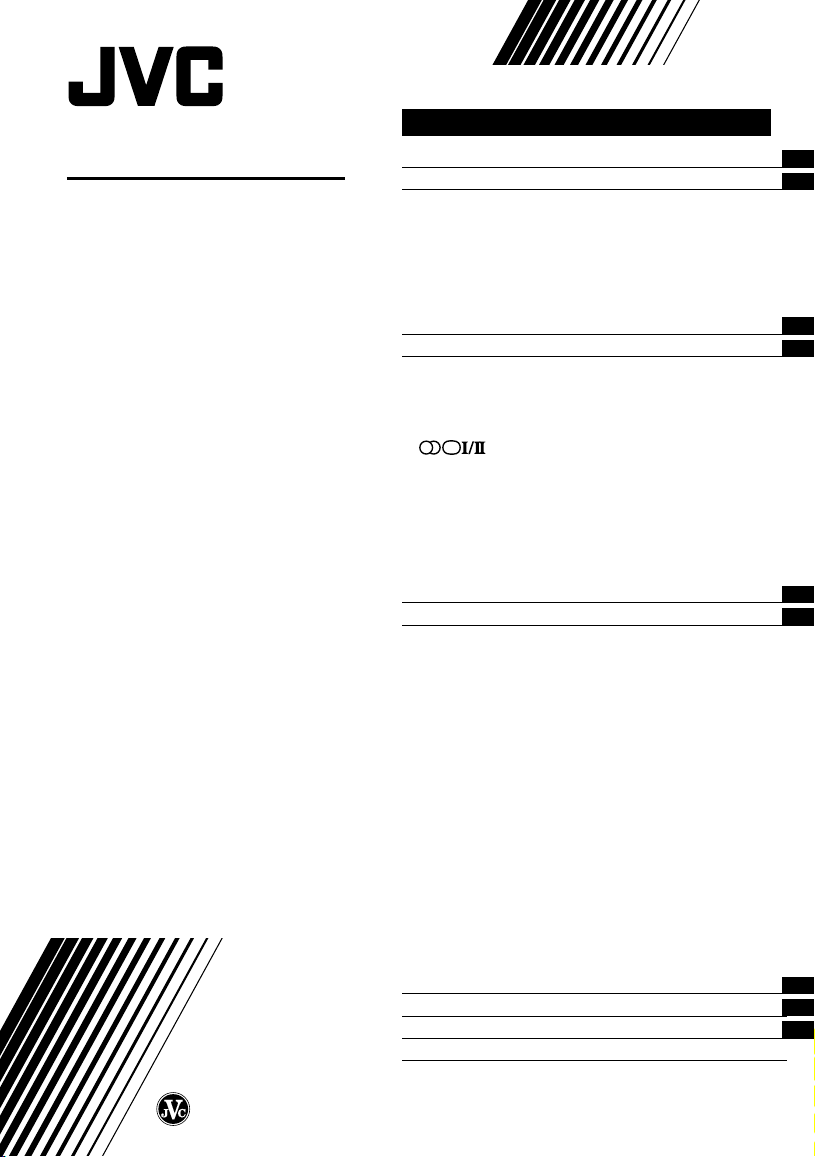
COLOUR TELEVISION
INSTRUCTIONS
Thank you for buying this JVC
colour television.
To make sure you understand how to
use your new TV, please read this
manual thoroughly before you begin.
S series:
AV-21LS2
AV-21WS3
AV-25LS3
AV-29LS2
AV-29WS3
X series:
AV-20NX3
AV-21DX3
AV-21FX3
AV-21LX2
AV-21WX3
AV-25KX3
AV-25LX3
AV-29LX2
AV-29WX3
Contents
Safety precautions 2
Preparation 3
1 Confirm which remote control you have
2 Insert the batteries into the remote control
3 Connecting the aerial and VCR
4 Connecting other devices
5 Connect the power cord to the AC outlet
6 Initial setting
...............................................
..................
..........................
...
...
...
Basic operation 7
Remote control buttons and functions 8
ECO SENSOR button
PICTURE MODE button
COLOUR SYSTEM button
SOUND SYSTEM button
button
MUTING button
DISPLAY button
CINEMA SURROUND button
OFF TIMER button
CHANNEL SCAN button
RETURN + button
.....................................
.................................
.............................
...............................
.............................................
.............................................
.............................................
........................
.......................................
..............................
........................................
10
10
10
Viewing teletext programmes 11, 12
Using the TV’s menus 13
Basic operation
...........................................................
INPUT
PICTURE TILT
...............................................................
VNR
COMPRESS (16:9)
AUTO SHUTOFF
CHILD LOCK
BLUE BACK
VIDEO-2 SET
Picture Adjustments
Sound Adjustments
AI VOLUME
AUTO CH PRESET
MANUAL CH PRESET
..............................................................
SKIP
LANGUAGE
TEXT LANGUAGE
............................................
...............................................
........................................
..........................................
.................................................
..................................................
................................................
....................................
.....................................
..................................................
.......................................
..................................
..................................................
........................................
13
14
14
14
14
15
15
15
16
16
16
17
17
18
19
19
19
TV buttons and parts 20
Using the buttons on the TV 22
Troubleshooting 23
Specifications Back cover
3
3
4
5
5
6
8
8
8
8
9
9
9
9
LCT1170-001B-H
0602-Ki-NIC-JMT
© 2002 VICTOR COMPANY OF JAPAN, LIMITED
Page 2
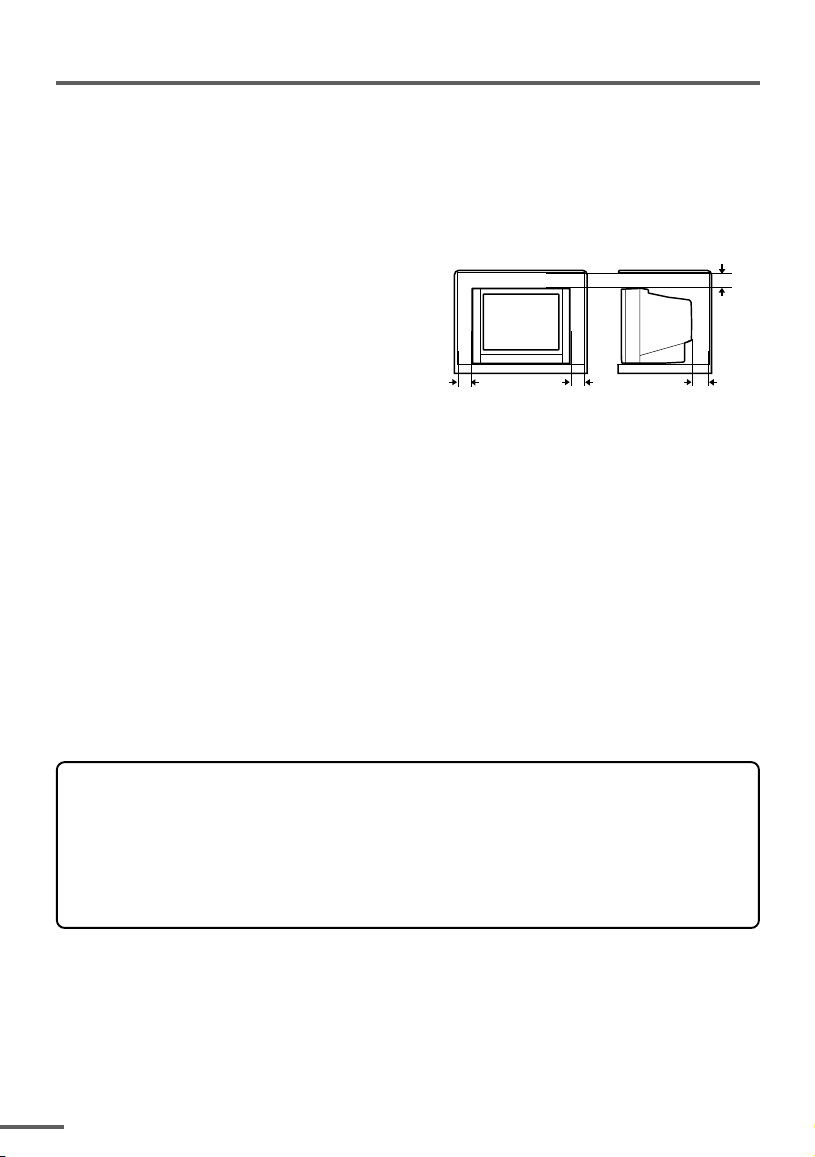
Safety precautions
WARNING
• To prevent fire or shock hazard, do not expose the TV to rain or moisture.
CAUTION
• Operate only from the power source indicated on the rear of the TV.
• Avoid damaging the power cord and mains plug. When you unplug the TV, pull it out by
the mains plug. Do not pull on the power cord.
• Never block or cover the cabinet openings for
ventilation. Never install the TV where good
ventilation is unattainable. When installing
this TV, leave spaces for ventilation around
the TV more than the minimum distances
shown in the diagram.
• Do not allow objects or liquid into the
cabinet openings.
• In the event of a fault, unplug the TV and call a service technician. Do not attempt to
repair it by yourself or remove the rear cover.
• The surface of the TV screen is easily damaged. Be very careful with it when handling
the TV. Should the TV screen become soiled, wipe it with a soft dry cloth. Never rub it
forcefully. Never use any cleaner or detergent on it.
• When you don’t use this TV for a long period of time, be sure to unplug it.
10 cm 15 cm
10 cm
15 cm
WARNING
<AV-21WS3 and AV-21WX3 only>
A removable plastic cover is fixed to the television’s front Audio/Video connector. To
prevent this cover from being accidentally swallowed by babies or children, remove it
from the television and store it in a safe place. If the cover is swallowed seek the advice
of a doctor immediately.
2
Page 3
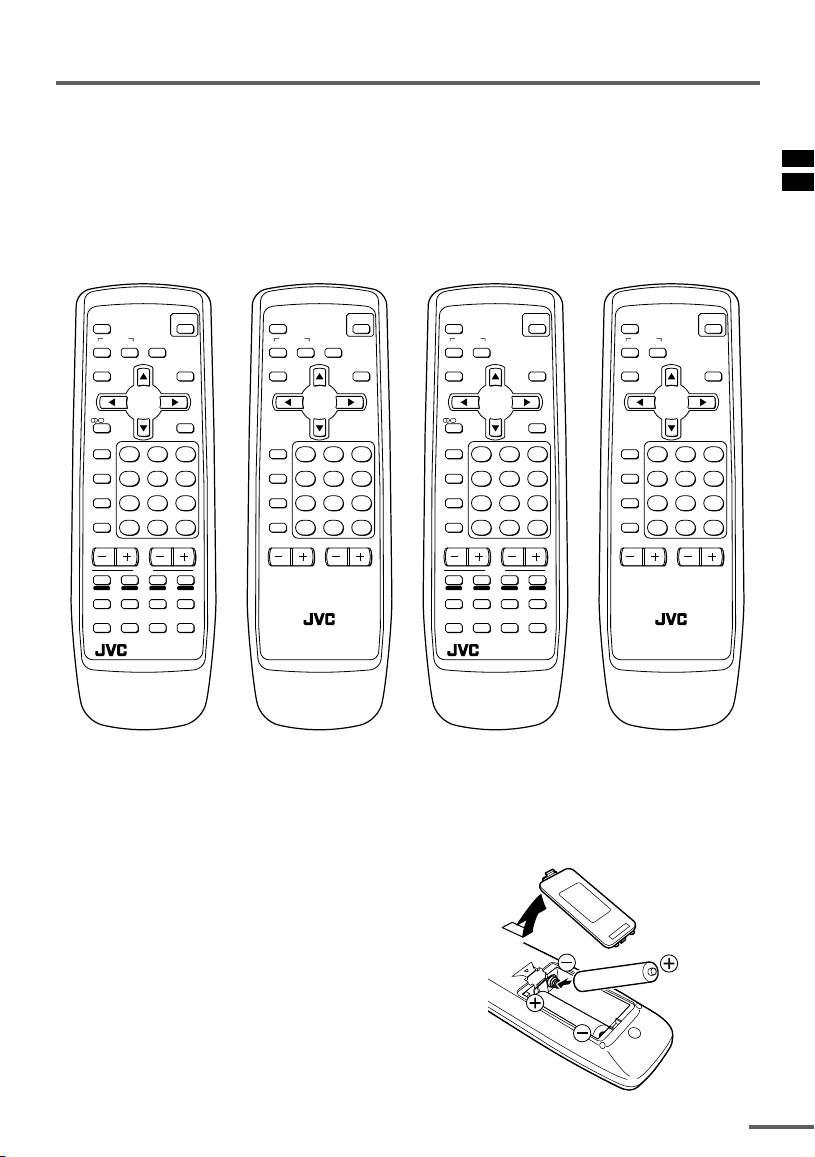
Preparation
MUTING
OFF
TIMER
ECO
SENSOR
PICTURE
MODE
CHANNEL
SCAN
SYSTEM
COLOUR SOUND
MENU
CHANNEL
RETURN+
POWER
DISPLAY
TV/VIDEO
VOLUME
123
456
789
0-/
--
TV
RM-C1024
1 Confirm which remote control you have
Your TV comes with one of the four remote controls shown below. Functions you can
operate differ depending on the type of remote control.
<AV-21WS3/AV-25LS3 <AV-20NX3/AV-21DX3 <AV-21LS2/AV-29LS2> <AV-21LX2/AV-29LX2>
/AV-29WS3> /AV-21FX3/AV-21WX3
/AV-25KX3/AV-25LX3
AV-29WX3>
MUTING
SYSTEM
COLOUR SOUND
DISPLAY
Ι/ΙΙ
TV/VIDEO
OFF
TIMER
PICTURE
MODE
CHANNEL
SCAN
CHANNEL
REVEAL
SUBPAGE CANCEL
2 Insert the batteries into the remote control
POWER
CINEMA
SURROUND
ECO
SENSOR
MENU
TV/TEXT
123
456
789
RETURN+
0-/
VOLUME
TEXT
SIZE
INDEX
HOLD
STORE MODE
TV
RM-C1010
MUTING
SYSTEM
COLOUR SOUND
DISPLAY
TV/VIDEO
OFF
TIMER
PICTURE
MODE
CHANNEL
--
SCAN
CHANNEL
POWER
CINEMA
SURROUND
SENSOR
MENU
123
456
789
RETURN+
0-/
VOLUME
RM-C1014
TV
MUTING
SYSTEM
ECO
--
COLOUR SOUND
DISPLAY
MENU
Ι/ΙΙ
TV/VIDEO
123
OFF
TIMER
456
PICTURE
MODE
789
CHANNEL
RETURN+
SCAN
REVEAL
SUBPAGE CANCEL
CHANNEL
TEXT
HOLD
INDEX
STORE MODE
RM-C1020
0-/
VOLUME
Correctly insert two batteries, observing the , and . polarities and inserting the .
end first.
CAUTION:
Follow the cautions printed on the batteries.
Notes:
• Use AA/R6/UM-3 dry cell batteries.
• If the remote control does not work properly, fit new
batteries.
The supplied batteries are for testing, not regular
use.
POWER
ECO
SENSOR
TV/TEXT
--
SIZE
TV
3
Page 4
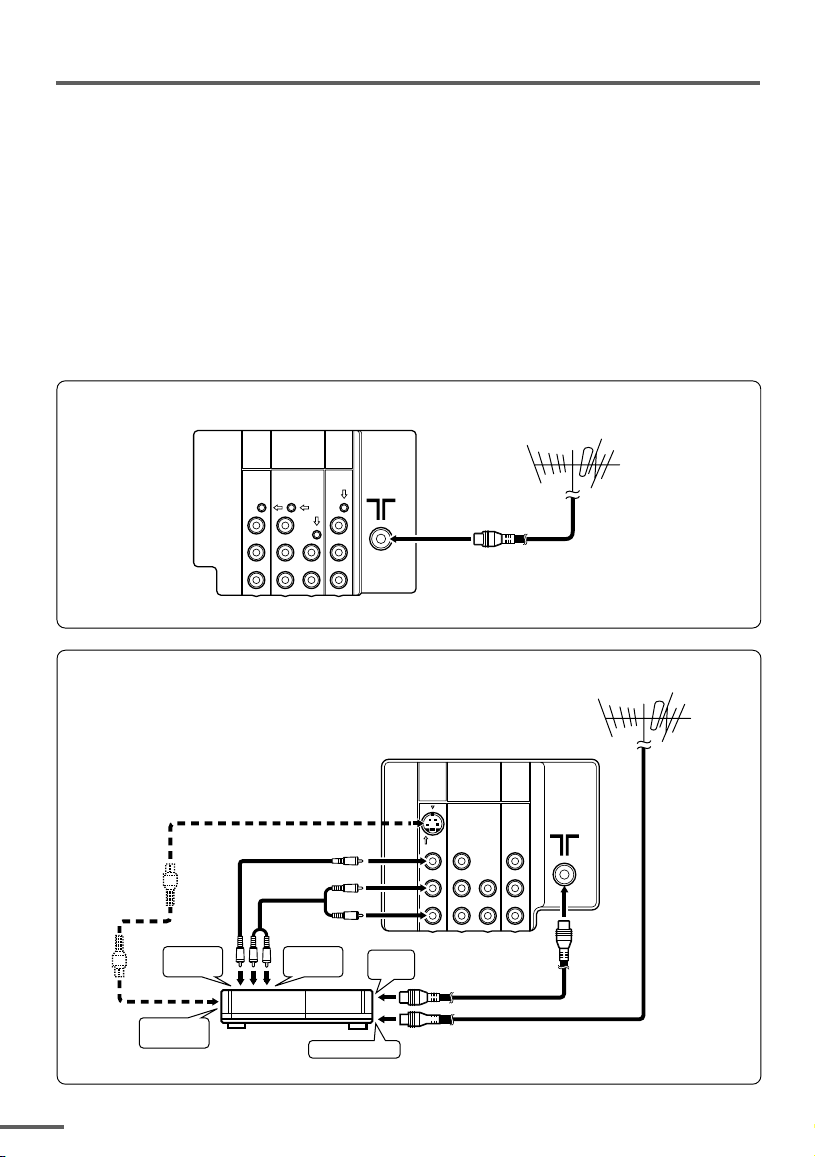
Preparation
3 Connecting the aerial and VCR
• Read the manuals provided with the devices. Depending on the device, the connection method
may be different from the diagrams. Also the device settings may need to change depending on
the connection method.
• Turn off all the devices including the TV.
• Connecting cables are not supplied.
• When connecting monaural audio to the TV, use the L/MONO jack.
• If your TV has an S-connector, you can connect an S-VIDEO compatible device (such as an S-
VHS VCR) to the S-connector with an S-VIDEO cable and enjoy the high quality picture of the SVIDEO signal (Y/C signal). In that case, do not connect it to the TV with a video cable.
• If you connect the VCR to the TV only with an aerial cable, you should preset the video channel
from the VCR to the AV channel (channel number 0) on this TV. See “MANUAL CH PRESET” on
page 18 and preset it manually.
Connecting the aerial
VIDEO-1
INPUT
COMPONENT
(
)
VIDEO-2
INPUT
OUTPUT
VHF/UHF outdoor aerial
V
L
/
MONO
RRRC
V
Y
/
V
L
C
B
L
/
MONO
R
Connecting the aerial and VCR
3
To video
output
To S-video
output
VCR
To audio
output
To aerial input
To RF
output
1
VIDEO-1
INPUT
S
OVER
V
L
/
MONO
RRRC
COMPONENT
(
VIDEO-2
INPUT
Y
/
V
C
B
L
R
)
/
MONO
VHF/UHF outdoor aerial
OUTPUT
V
L
2
4
Page 5
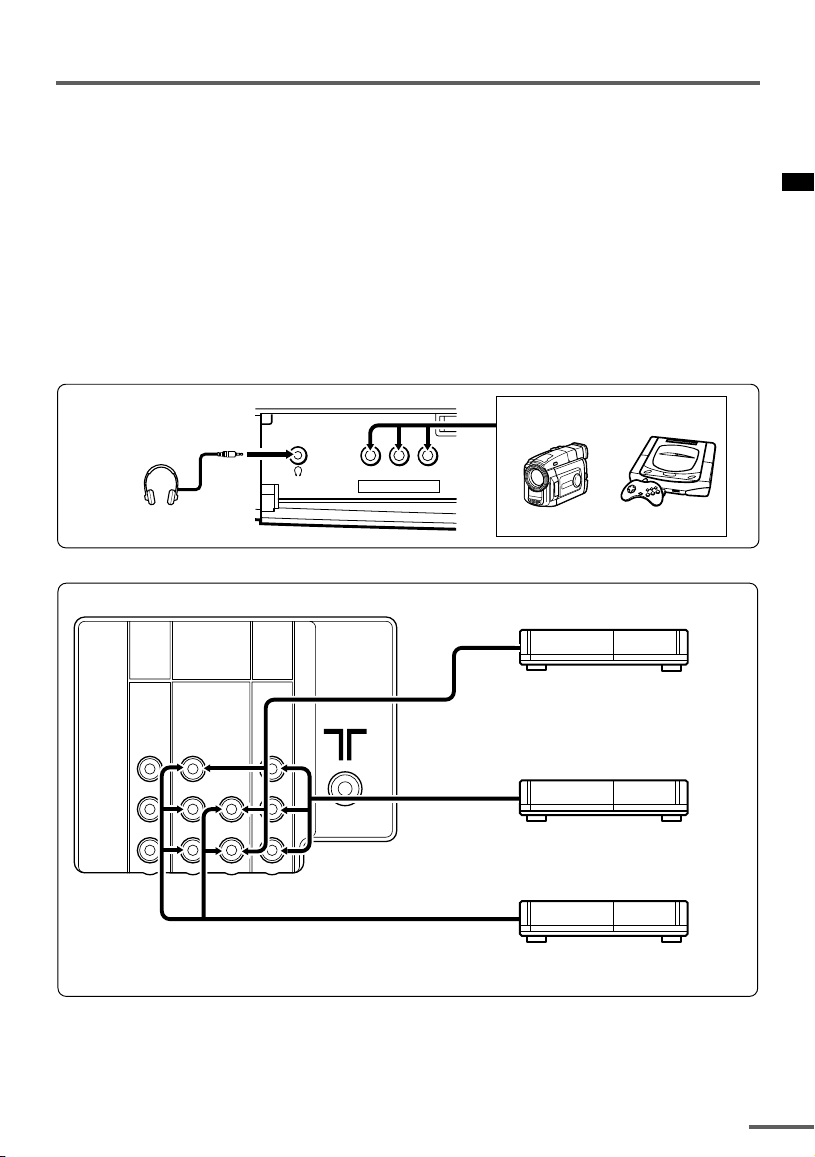
Preparation
4 Connecting other devices
If you are not connecting any other devices, skip step 4 and perform step 5.
• Use the headphones with a stereo mini jack (3.5 mm in diameter). When you connect the
headphones, the TV speakers go off.
• The OUTPUT terminal outputs the video and sound signals which you are viewing on the TV.
You can dub them onto the VCR connected to the OUTPUT terminal.
(The OUTPUT terminal cannot output teletext programmes, S-VIDEO signals or component
video signals. Also it cannot output any signals when the TV is turned off.)
• Connect components outputting a component signal (Y/C
the VIDEO-2 terminal, and set VIDEO-2 SET function to “COMPONENT”. (See page 16.)
• The following illustrations are for the AV-29LS2. Your TV’s front and rear pannels may not look
exactly like the illustrations.
B/CR signal), such as a DVD player, to
Front
Headphones
Rear
VIDEO-1
INPUT
V
L
/
MONO
RRR
COMPONENT
(
VIDEO-2
INPUT
Y
/
V
V
L
C
B
/
MONO
R
)
OUTPUT
V
L
RC
L/MONOVR
IN (VIDEO-3)
Camcorder or TV game
VCR (for playing)
DVD player
(composite signals)
VCR (for recording)
DVD player
(component video signals)
5 Connect the power cord to the AC outlet
Operate only from the power source indicated on the rear of the TV.
5
Page 6
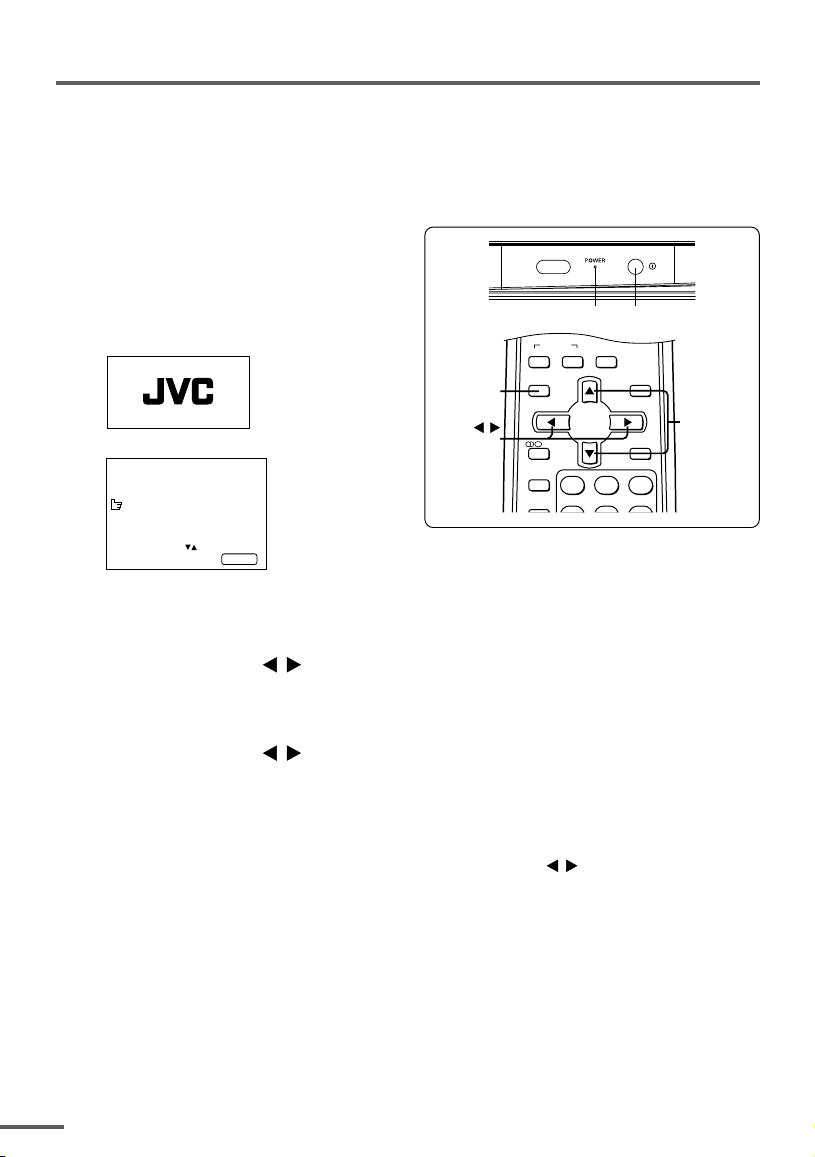
Preparation
OFF
TIMER
ECO
SENSOR
SYSTEM
COLOUR SOUND
CINEMA
SURROUND
MENU
DISPLAY
Ι/ΙΙ
TV/TEXT
TV/VIDEO
123
DISPLAY
button
MENU t
buttons
MENU
buttons
6 Initial setting
When the TV is first turned on, it enters the initial setting mode, and the JVC logo is
displayed. Follow the instructions on the on-screen display to perform the initial
settings.
1 Press the Main power button
on the TV.
The POWER lamp lights. After the
JVC logo has been displayed, the TV
automatically switches to the
language setting mode.
MENU 3
AUTO CH PRESET
MANUAL CH PRESET
LANGUAGE ENGLISH
TEXT LANGUAGE GROUP1
SELECT BY EXIT BY
OPERATE BY -+
• The JVC logo does not appear if your TV has been turned on once before. In this case, use the
LANGUAGE and AUTO CH PRESET functions to perform the initial settings. For details, see
pages 17 and 19.
DISPLAY
POWER lamp Main power button
/
6
2 Press the MENU
/
buttons to select language.
3 Press the MENU T buttons to select “AUTO CH PRESET”.
/
4 Press the MENU
“>>>ON SEARCH” is displayed on the screen.
When all the TV channels that can be received on your TV have been preset, the
display goes out and the AUTO CH PRESET function operation is completed.
To stop the AUTO CH PRESET function, press the MENU
• If a TV channel you want to view is not set to the channel, set it with the MANUAL CH PRESET
function. For details, see page 18.
This completes initial setting.
Now you’re ready to enjoy your JVC TV.
buttons to start the AUTO CH PRESET function.
/
buttons.
Page 7
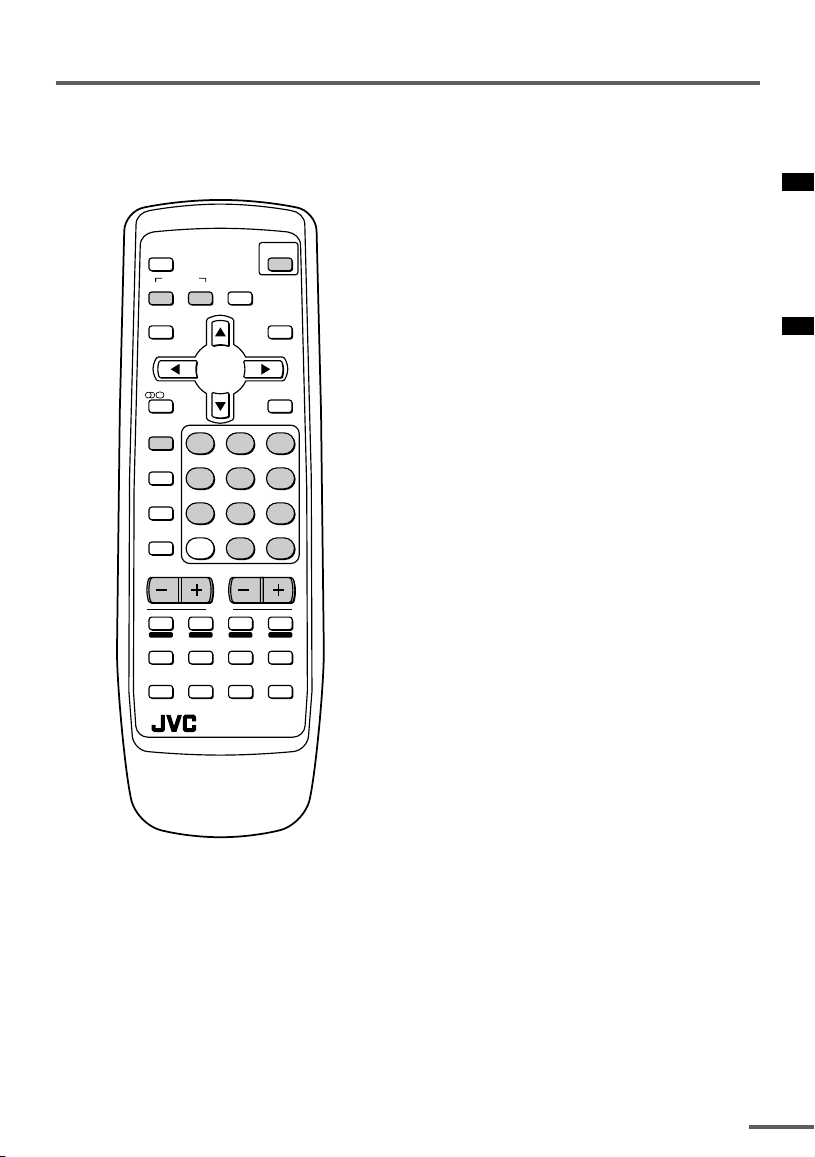
Basic operation
• The illustration below is for the remote control
RM-C1010. Depending on the applicable models, the remote controls may not look exactly
the same.
SURROUND
MENU
TEXT
CINEMA
0-/
VOLUME
INDEX
POWER
ECO
SENSOR
TV/TEXT
--
SIZE
TV
MUTING
SYSTEM
COLOUR SOUND
DISPLAY
Ι/ΙΙ
TV/VIDEO
123
OFF
TIMER
456
PICTURE
MODE
789
CHANNEL
RETURN+
SCAN
CHANNEL
REVEAL
HOLD
SUBPAGE CANCEL
STORE MODE
RM-C1010
1 Press the POWER button to turn
your TV on.
• If your TV does not turn on, press the Main
power button on the TV then press the
POWER button again.
• You can also turn on your TV by pressing
any of the following buttons;
- the CHANNEL m button
- the Number buttons
- the TV/VIDEO button
2 Select a channel.
■ Press the CHANNEL m button.
• Up/down selection cannot be selected for
channels to which the SKIP has been set
to “YES”. See page 19.
■ Press the Number buttons to enter
the channel number.
• If you want to enter a two-digit number,
press the -/-- button to select the two digit
mode “--”, then enter the channel number.
3 Press the VOLUME M button to
adjust the sound.
4 To turn your TV off, press the
POWER button.
• We recommend that you press the Main
power button on the TV to turn the main
power off if you do not plan to use your TV
for a long time or if you wish to save energy.
If the picture is not clear:
Press the COLOUR SYSTEM button to
select another colour system, see page 8.
If the sound is not clear:
Press the SOUND SYSTEM button to select
another sound system, see page 8.
Viewing Images from an External
Device:
Press the TV/VIDEO button to select the
VIDEO mode.
• You can also use the INPUT function to select
the VIDEO mode. For details, refer to page 14.
7
Page 8
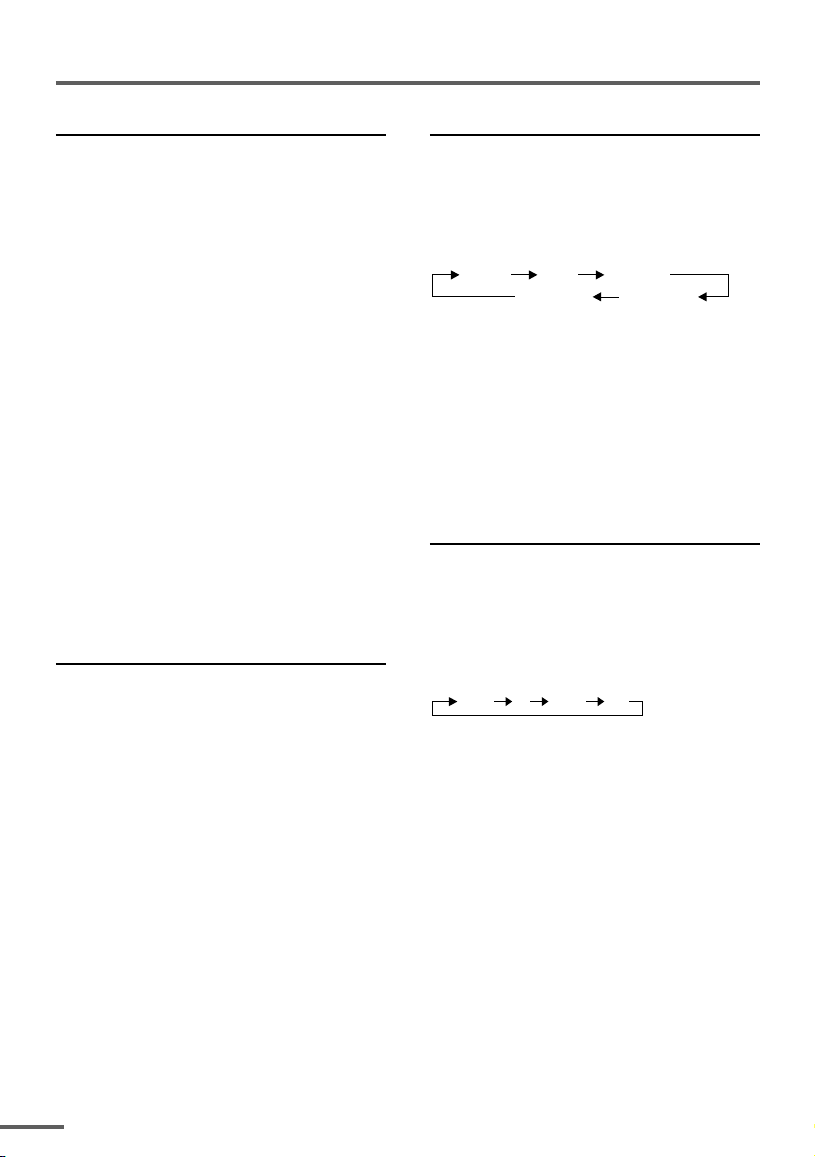
Remote control buttons and functions
ECO SENSOR button
You can adjust this TV so that the screen
automatically adjusts to the optimum
contrast according to the brightness of your
room. This function reduces eye strain and
the power consumption of this TV.
Press this button to select the desired
mode.
DIGITAL ECO SENSOR DISPLAY:
The ECO SENSOR function switches on. In
this mode, the clover mark indicating the
brightness of your room is displayed for
several seconds each time the brightness
changes. The number of clover marks
displayed on screen increases as your room
becomes darker.
DIGITAL ECO SENSOR ON:
The ECO SENSOR function switches on.
However, in this mode, the clover mark will
not be displayed.
DIGITAL ECO SENSOR OFF:
The ECO SENSOR function switches off.
PICTURE MODE button
You can select one of three picture
adjustment settings as you like.
Press this button to select a mode.
BRIGHT:
Heightens contrast and sharpness.
STANDARD:
Standardizes picture adjustments.
COLOUR SYSTEM button
If the picture is not clear or no colour
appears, change the current colour system
to another colour system.
Press this button to select the colour
system.
AUTO PAL
NTSC4.43
SECAM
NTSC3.58
AUTO:
Automatic colour system selection.
• For the colour systems in each country or
region, see the table “Broadcasting systems” on
the back cover.
• If the picture is not normal in the AUTO mode,
change the AUTO mode to another colour
system.
SOUND SYSTEM button
If the sound is not clear even when the
picture appears normal, change the
current sound system to another sound
system.
Press this button to select the sound
system.
B/G I D/K M
• For the sound systems in each country or
region, see the table “Broadcasting systems”
on the back cover.
• You cannot select any sound system when in a
VIDEO mode.
SOFT:
Softens contrast and sharpness.
• Pressing this button returns all the picture
settings in “MENU 4” to their default settings.
8
Page 9

Remote control buttons and functions
button
< S series only >
You can select a sound setting for stereo
broadcast programmes and bilingual
programmes.
Press this button to select a sound
setting.
: Stereo sound
: Bilingual I (sub I) sound
: Bilingual II (sub II) sound
: Monaural sound
MONO : Cancels the multi-sound function,
and the sound becomes monaural.
• If you have poor reception of a stereo broadcast, you can change from stereo sound (
to monaural sound (
the broadcast more clearly and easily.
• If the multi-sound function cannot work normally due to poor signal quality, noise may be
included in the sound, or the sound may change
many times. If this happens, change the sound
setting to MONO mode to cancel the multi-sound
function.
) so that you can hear
MUTING button
You can turn the sound off instantly.
Press this button.
To turn the sound on, press this button
again.
CINEMA SURROUND button
<AV-21LS2/AV-21LX2/AV-29LS2/
AV-29LX2 does not included >
You can enjoy an enhanced sound for a
wider audience by using CINEMA
SURROUND function.
Press this button to select one of the
CINEMA SURROUND mode.
HIGH/LOW:
When you listen to the stereo sound,
please select HIGH mode or LOW mode.
You can enjoy the sound for a wider
audience similar to the experience at the
theatre.
• In case that you setting up the CINEMA SUR-
)
ROUND function to HIGH mode, there may be
slight volume distortion. In case that occurs,
please switch the HIGH mode to LOW mode,
the effect of CINEMA SURROUND functions will
be less noticeable, however, the volume distortion will be corrected.
MONO SURROUND:
Select the MONO SURROUND mode,
when you listen to the mono sound.
You can enjoy the sound for a wider
audience similar to stereo sound.
OFF:
The CINEMA SURROUND function
switches off.
DISPLAY button
You can continuously display the current
channel number or VIDEO mode on the
screen.
Press this button.
To turn the display off, press this button
again.
• When selecting a VIDEO mode with no signal,
indication of the VIDEO mode becomes fixed
on the screen.
9
Page 10

Remote control buttons and functions
OFF TIMER button
You can set the TV to automatically turn off
after a set time.
Press this button to select the period of
time.
• You can set the period of time to a maximum of
120 minutes in 10 minute increments.
• 1 minute before the OFF TIMER function turns
off the TV, “GOOD NIGHT!” appears.
To display the remaining time, press this
button once.
To cancel the OFF TIMER function, press
this button to set the period of time to 0.
• The OFF TIMER function will not turn off the
TV’s main power.
CHANNEL SCAN button
You can quickly view all TV channels
programmes that you can view on your TV,
and search for the programme you want to
view.
1 Press this button to start scanning
TV channels.
The TV channel programmes are each
displayed for several seconds.
• The programmes of TV channels for which
the SKIP function is set to “YES” are not
displayed.
RETURN + button
You can set a channel you frequently view
to the Return Channel and you can view
that channel at any time with one-touch.
To set the channel to the Return Channel:
1 Select the channel you want to set
to the Return Channel.
2 Press this button and hold until the
message “RETURN PLUS PROGRAMMED!” appears.
• When you turn off the TV, the Return
Channel setting is cancelled.
To view the Return Channel:
Press this button.
• You can view two channels (current channel
and Return Channel) alternately by pressing
this button.
To cancel the Return Channel setting:
Press this button and hold until the
message “RETURN PLUS CANCELLED!”
appears.
If no channel is set to the Return
Channel:
You can view the channel selected right
before the current channel by pressing
this button.
2 When you find the programme you
want to view, press this button
again to stop scanning.
10
Page 11

Viewing teletext programmes
< S series only >
REVEAL
HOLD
SUBPAGE
STORE
Ι/ΙΙ
TV/VIDEO
OFF
TIMER
PICTURE
MODE
CHANNEL
RETURN+
SCAN
CHANNEL
REVEAL
HOLD
SUBPAGE CANCEL
STORE MODE
TV/TEXT
123
456
789
--
0-/
VOLUME
TEXT
SIZE
INDEX
RM-C1010
TV
TV/TEXT
Coloured
buttons
SIZE
INDEX
CANCEL
MODE
■ Basic operation
1 Select a TV channel with a teletext
programme.
2 Press the TV/TEXT button to change
the TV mode to the teletext mode.
The mode cycles as follows.
TV mode TEXT mode (TEXT only)
MIX mode (TV and TEXT)
Using the List Mode
You can store the numbers of your favourite
teletext pages in the List mode and call them
up quickly using the coloured buttons.
To store the page numbers:
1 Press the MODE button to engage
the List mode.
The stored page numbers are displayed
at the bottom of the screen.
2 Press a coloured button to select a
position. Then press the Number
buttons to enter the page number.
3 Press and hold down the STORE
button.
The four page numbers blink white to
indicate that they are stored in memory.
To call up a stored page:
1 Press the MODE button to engage
the List mode.
2 Press a coloured button to which a
page has been assigned.
To exit the List mode, press the MODE
button again.
3 Select a teletext page by pressing
the CHANNEL M button,
Number buttons or coloured buttons.
To return to the TV mode, press the TV/
VIDEO button or the TV/TEXT button.
• If you have trouble receiving teletext broadcasts,
consult your local dealer or the teletext station.
• If characters on a teletext programmes do not
appear properly, change the TEXT LANGUAGE
setting. For details, see “TEXT LANGUAGE” on
page 19.
11
Page 12

Viewing teletext programmes
REVEAL
Some teletext pages include hidden text
(such as answers to a quiz).
You can display the hidden text.
Each time you press the REVEAL button,
text is hidden or revealed.
HOLD
You can hold a teletext page on the screen
for as long as you want, even while several
other teletext pages are being received.
Press the HOLD button.
To cancel the HOLD function, press the
HOLD button again.
CANCEL
You can watch a TV programme even when
in the teletext mode.
1 Press the Number button to enter a
page number, or press a coloured
button.
The TV starts searching for a teletext
page.
2 Press the CANCEL button.
The TV programme appears.
When the TV finds the teletext page, its
page number appears in the upper left of
the screen.
3 Press the CANCEL button to view
the teletext page.
• Pressing the CANCEL button cannot change
the teletext mode to the TV mode.
INDEX
You can return to the index page instantly.
Press the INDEX button.
In the List mode:
Returns to the page number displayed in the
lower left area of the screen.
SUBPAGE
Some teletext pages include sub-pages that
are automatically displayed.
You can hold any sub-page, or view it at
any time.
1 Press the SUBPAGE button to
operate the Sub-page function.
2 Press the Number buttons to enter a
sub-page number.
Example:
3rd sub-page ➞ press 0, 0, 0 and 3.
• You can also select a sub-page by pressing
the red or green button.
To cancel the Sub-page function, press the
SUBPAGE button again.
SIZE
You can double the height of the teletext
display.
Press the SIZE button.
The teletext display changes cyclically.
12
Page 13

Using the TV’s menus
OFF
TIMER
ECO
SENSOR
SYSTEM
COLOUR SOUND
CINEMA
SURROUND
MENU
DISPLAY
Ι/ΙΙ
TV/TEXT
TV/VIDEO
123
DISPLAY
button
MENU t
buttons
MENU
buttons
This TV has a number of functions you can operate using the menus. To use all your TV’s
functions fully, you need to understand how to use the menus.
/
4 Press the MENU
change function settings.
buttons to
/
■ Basic operation
1 Press the MENU T buttons.
One of the 5 menus is displayed.
MENU number
MENU 1
The icon on the
left indicates the
currently selected
function.
2 Repeatedly press the MENU T
buttons to display a desired
menu.
• If you hold down the y button, the next
menu is displayed.
• If the selected function is on the first line,
pressing the r button displays the preceding menu.
INPUT TV
VNR ON
COMPRESS(16:9) ON
PICTURE TILT 00
SELECT BY EXIT BY
OPERATE BY -+
DISPLAY
Example:
Changes the AUTO
SHUTOFF setting.
MENU 2
AUTO SHUTOFF OFF
CHILD LOCK OFF
BLUE BACK ON
VIDEO-2 SET COMPONENT
SELECT BY EXIT BY
OPERATE BY -+
DISPLAY
MENU 2
AUTO SHUTOFF ON
CHILD LOCK OFF
BLUE BACK ON
VIDEO-2 SET COMPONENT
⇔
SELECT BY EXIT BY
OPERATE BY -+
DISPLAY
• With some functions, the operation method
may differ.
5 Press the DISPLAY button to turn
the display off.
• To operate a menu using the buttons on
the front panel of the TV, refer to
“Operating menus” on page 22.
3 Repeatedly press the MENU T
buttons to select a desired
function.
13
Page 14

Using the TV’s menus
INPUT
You can view images from VCRs or other
devices connected to your TV.
1 Press MENU T to display the
“MENU 1” menu, then select
“INPUT”.
MENU 1
INPUT TV
VNR ON
COMPRESS(16:9) ON
PICTURE TILT 00
SELECT BY EXIT BY
OPERATE BY -+
DISPLAY
2 Press MENU / to select the
VIDEO mode.
TV mode changes to VIDEO mode.
PICTURE TILT
< AV-29 models only >
There are cases where the Earth’s magnetic
force may make the picture tilt. If this
happens, you can correct the picture tilt.
1 Press MENU T to display the
“MENU 1” menu, then select
“PICTURE TILT”.
MENU 1
INPUT TV
VNR ON
COMPRESS(16:9) ON
PICTURE TILT 00
SELECT BY EXIT BY
OPERATE BY -+
DISPLAY
VNR
You can reduce picture noise.
1 Press MENU T to display the
“MENU 1” menu, then select
“VNR”.
MENU 1
INPUT TV
VNR ON
COMPRESS(16:9) ON
PICTURE TILT 00
SELECT BY EXIT BY
OPERATE BY -+
DISPLAY
2 Press MENU / to select “ON”.
To cancel the VNR function, select “OFF”.
COMPRESS (16:9)
This function converts a normal picture (4:3
aspect ratio) into a wide picture (16:9 aspect
ratio).
Use for pictures with a 16:9 aspect ratio that
have been squeezed into a normal picture
(4:3 aspect ratio), to restore their original
dimensions.
1 Press MENU T to display the
“MENU 1” menu, then select
“COMPRESS (16:9)”.
MENU 1
INPUT TV
VNR ON
COMPRESS(16:9) ON
PICTURE TILT 00
SELECT BY EXIT BY
OPERATE BY -+
DISPLAY
2 Continue pressing MENU / until
the picture becomes level.
14
2 Press MENU / to select “ON”.
To cancel the COMPRESS (16:9) function,
select “OFF”.
Page 15

Using the TV’s menus
AUTO SHUTOFF
You can set your TV to turn off if no signals
are received for about 15 minutes or longer
after the end of a broadcast.
1 Press MENU T to display the
“MENU 2” menu, then select “AUTO
SHUTOFF”.
MENU 2
AUTO SHUTOFF ON
CHILD LOCK ON
BLUE BACK ON
VIDEO-2 SET COMPONENT
SELECT BY EXIT BY
OPERATE BY -+
DISPLAY
2 Press MENU / to select “ON”.
To cancel the AUTO SHUTOFF function,
select “OFF”.
• The AUTO SHUTOFF function does not turn
off the TV’s main power.
• The AUTO SHUTOFF will not work for a
VIDEO mode.
CHILD LOCK
You can disable the front control buttons of
the TV.
When this function is set to “ON”, the TV
can be operated using only the remote
control.
Use this function to prevent children from
operating the TV without parental consent.
BLUE BACK
You can mute the sound and change the
picture into a blue screen while no signals
are received by the TV, or when the signals
are unstable.
1 Press MENU T to display the
“MENU 2” menu, then select “BLUE
BACK”.
MENU 2
AUTO SHUTOFF ON
CHILD LOCK ON
BLUE BACK ON
VIDEO-2 SET COMPONENT
SELECT BY EXIT BY
OPERATE BY -+
2 Press MENU / to select “ON”.
To cancel the BLUE BACK function, select
“OFF”.
• To view a broadcast even when the recep-
tion signal is poor, set the BLUE BACK function to “OFF”.
• Even when the BLUE BACK function is set
to “OFF”, the sound may not be audible.
DISPLAY
1 Press MENU T to display the
“MENU 2” menu, then select “CHILD
LOCK”.
MENU 2
AUTO SHUTOFF ON
CHILD LOCK ON
BLUE BACK ON
VIDEO-2 SET COMPONENT
SELECT BY EXIT BY
OPERATE BY -+
DISPLAY
2 Press MENU / to select “ON”.
To cancel the CHILD LOCK function,
select “OFF”.
• The CHILD LOCK function is canceled when
you turn the power off.
15
Page 16

Using the TV’s menus
VIDEO-2 SET
Set the VIDEO-2 SET correctly according to
the video signal input from the external
device connected to the VIDEO-2 terminal.
If this setting is incorrect, images will not
be displayed.
1 Press MENU T to display the
“MENU 2” menu, then select
“VIDEO-2 SET”.
MENU 2
AUTO SHUTOFF ON
CHILD LOCK ON
BLUE BACK ON
VIDEO-2 SET COMPONENT
SELECT BY EXIT BY
OPERATE BY -+
2 Set the VIDEO-2 SET according to
the video signal input from the
VIDEO-2 terminal.
If a normal video signal (composite
video signal) is input:
Press the MENU
“VIDEO”.
If a component video signal (Y/C
signals) is input:
Press the MENU
“COMPONENT”.
DISPLAY
/
buttons to select
/
buttons to select
B/CR
Picture Adjustments
You can adjust the picture as you like.
1 Press MENU T to display the
“MENU 4” menu.
MENU 4
TINT
COLOUR
BRIGHT
CONT
SHARP
SELECT BY EXIT BY
OPERATE BY -+
DISPLAY
2 Press MENU T to select an item
and press MENU
TINT* - : Reddish + : Greenish
COLOUR - : Lighter + : Deeper
BRIGHT - : Darker + : Brighter
CONT - : Lower + : Higher
SHARP - : Softer + : Sharper
* TINT (tint) is displayed only when viewing
images from NTSC3.58 or NTSC4.43 colour
systems.
/
to adjust it.
Sound Adjustments
You can adjust the sound as you like.
1 Press MENU T to display the
“MENU 5” menu.
MENU 5
BASS
TREBLE
BALANCE
AI VOLUME ON
SELECT BY EXIT BY
OPERATE BY -+
DISPLAY
16
2 Press MENU T to select an item
/
and press MENU
BASS - : Weaker + : Stronger
TREBLE - : Weaker + : Stronger
BALANCE - : Left + : Right
to adjust it.
Page 17

Using the TV’s menus
AI VOLUME
You can prevent the sudden increase or
decrease of volume that occurs when
changing channels or switching VIDEO
modes.
1 Press MENU T to display the
“MENU 5” menu, then select
“AI VOLUME”.
MENU 5
BASS
TREBLE
BALANCE
AI VOLUME ON
SELECT BY EXIT BY
OPERATE BY -+
2 Press MENU / to select “ON”.
To cancel the AI VOLUME function, select
“OFF”.
• The AI VOLUME function may not operate as
expected if the sound input level from a broadcast station (or video software) is extremely low.
• The AI VOLUME function for TV mode and
VIDEO mode can be set separately. For example,
you can set it to be off in TV mode and on in
VIDEO mode. If you set the AI VOLUME function while viewing a TV channel, the setting is
registered as the setting for TV mode. If you set
the AI VOLUME function while viewing images
from a VIDEO terminal, the setting is registered
as the setting for VIDEO mode.
DISPLAY
AUTO CH PRESET
You can automatically preset all TV channels
that can be received by your TV to channels.
1 Press MENU T to display the
“MENU 3” menu, then select “AUTO
CH PRESET”.
MENU 3
AUTO CH PRESET
MANUAL CH PRESET
LANGUAGE ENGLISH
TEXT LANGUAGE GROUP1
SELECT BY EXIT BY
OPERATE BY -+
2 Press MENU / to start the AUTO
CH PRESET function.
“>>>ON SEARCH” is displayed on the
screen.
When all the TV channels that can be
received on your TV have been preset,
the display goes out and the AUTO CH
PRESET function operation is completed.
To stop the AUTO CH PRESET:
Press the MENU
• The AUTO CH PRESET function does not preset
a TV channel to the AV channel (channel number 0).
• If the TV cannot preset the TV channel you want
to view, preset it manually. For details, see
“MANUAL CH PRESET” on page 18.
DISPLAY
/
button.
17
Page 18

Using the TV’s menus
MANUAL CH PRESET
You can manually preset desired TV
channels to desired channels.
1 Press MENU T to display the
“MENU 3” menu, then select
“MANUAL CH PRESET”.
MENU 3
AUTO CH PRESET
MANUAL CH PRESET
LANGUAGE ENGLISH
TEXT LANGUAGE GROUP1
SELECT BY EXIT BY
OPERATE BY -+
2 Press MENU /.
The sub-menu is displayed.
MANUAL
FINE
SKIP NO
SOUND SYSTEM B/G
EXIT
SELECT BY PR 1 VL
PROGRAM BY -+ EXIT BY
SEARCH BY VOL-+
• The channel number is displayed as a PR
number. For example, channel 1 will be
displayed as PR 1. However, the AV channel
will be displayed as AV.
3 Press MENU / to select the
channel number.
4 Press VOLUME M to start
searching for the TV channel.
“>>>” or “<<<” is displayed on the
screen.
When the TV finds a TV channel, the
“>>>” or “<<<” display goes out, and
the TV channel is preset to the currently
selected channel number.
• If the TV channel you want to preset is not
displayed, repeat step 4 until the TV finds
the TV channel you want to preset.
• To stop the MANUAL CH PRESET function,
press any button other than the VOLUME
m button.
DISPLAY
DISPLAY
If the picture is not clear:
Fine-tune the TV channel.
1 Press MENU t to select “FINE”.
MANUAL
FINE
SKIP NO
SOUND SYSTEM B/G
EXIT
SELECT BY PR 1 VL
PROGRAM BY -+ EXIT BY
FINE BY VOL-+
DISPLAY
2 Hold VOLUME m down to fine-tune
the TV channel so that the best image
is displayed on screen.
“>” or “<” indicates that the TV is finetuning the TV channel.
If the sound is not clear:
1 Press MENU t to select “SOUND
SYSTEM”.
MANUAL
FINE
SKIP NO
SOUND SYSTEM B/G
EXIT
SELECT BY PR 1 VL
PROGRAM BY -+ EXIT BY
CHANGE BY VOL-+
DISPLAY
2 Press VOLUME m to select the
appropriate sound system.
• For the sound systems in each country
or region, refer to the table “Broadcasting
systems” on the back cover.
5 Press MENU T to select
“MANUAL”.
6 Repeat steps 3 to 5 if you want to
preset another TV channel to a
channel.
18
Page 19

Using the TV’s menus
SKIP
You can set undesired channels to be
skipped. Channels set to be skipped cannot
be selected by the CHANNEL m buttons
nor the CHANNEL SCAN button.
• Channels to which TV channels have not been
preset are automatically set to be skipped.
1 Press MENU T to display the
“MENU 3” menu, then select
“MANUAL CH PRESET”.
/
2 Press MENU
.
The sub-menu is displayed.
3 Press MENU T to select “SKIP”.
MANUAL
FINE
SKIP NO
SOUND SYSTEM B/G
EXIT
SELECT BY PR 1 VL
PROGRAM BY -+ EXIT BY
YES/NO BY VOL-+
DISPLAY
4 Press MENU / to select the
channel you want to skip.
5 Press VOLUME M to select “YES”.
The channel is set to be skipped.
To cancel the SKIP function, select “NO”.
6 Repeat steps 4 and 5 if you want to
set another channel to skip.
LANGUAGE
You can select the language for the on-screen
display.
1 Press MENU T to display the
“MENU 3” menu, then select
“LANGUAGE”.
MENU 3
AUTO CH PRESET
MANUAL CH PRESET
LANGUAGE ENGLISH
TEXT LANGUAGE GROUP1
SELECT BY EXIT BY
OPERATE BY -+
DISPLAY
2 Press MENU / to select
language.
The on-screen display indications are in
the selected language.
TEXT LANGUAGE
< S series only >
You can select one of 5 teletext language
groups. Set the teletext language group that
corresponds to the language of the teletext
programme that you want to watch.
1 Press MENU T to display the
“MENU 3” menu, then select “TEXT
LANGUAGE”.
MENU 3
AUTO CH PRESET
MANUAL CH PRESET
LANGUAGE ENGLISH
TEXT LANGUAGE GROUP1
SELECT BY EXIT BY
OPERATE BY -+
2 Press MENU / to select a group.
Group languages
Group 1 English, German, Swedish / Finnish /
Group 2 Polish, German, Estonian, Slovenian,
Group 3 Polish, German, Estonian, Lettish,
Group 4 English, French, Turkish, Arabic
Group 5 English, French, Turkish, Farsi
• This TV is WST Level 1.0 compatible.
Depending on the broadcast, the language set
may not display properly.
Danish / Hungarian, Italian, French,
Spanish / Portuguese, Turkish
Czech / Slovakian, Rumanian
Russian, Ukrainian
DISPLAY
19
Page 20

TV buttons and parts
Front
<AV-29WS3/AV-29WX3>
3 645
1
<AV-29LS2/AV-29LX2>
<AV-25KX3>
IN
(VIDEO-3)
2
L/MONOVR
IN (VIDEO-3)
IN (VIDEO-3)
L/MONO R
V
L/MONOVR
321 6 8 745
MENU
CHANNEL
VOLUME
EXIT
8 7 0 -
0-
SUB
POWER
POWER
2
<AV-21WS3/AV-21WX3>
1
2
L/MONO
VR
IN (VIDEO-3)
<AV-21LS2/AV21LX2/AV-25LS3/AV-25LX3>
12345
20
3
4
3
4
CHANNEL
MENU
5
VOLUME
EXIT
5
7
7 8
7
9
8
0
POWER
8 0
0
-
-
-
Page 21

TV buttons and parts
<AV-21DX3>
12345
<AV-20NX3/AV-21FX3>
L/MONO
VR
IN (VIDEO-3)
1 Headphone jack
2 VIDEO-3 terminal
3 MENU button
4 CHANNEL m buttons
5 VOLUME m buttons
6 TV/VIDEO button
Rear
34 5 097-812
MENU
CHANNEL
VOLUME
EXIT
7
8 09
POWER
POWER
SUB
-
SUB
POWER
POWER
7 ECO sensor
8 Remote control sensor
9 SUB POWER lamp
0 POWER lamp
- Main power button
For AV-25KX3/AV-21DX3/AV-21FX3/AV-20NX3:
When the main power is switched on, the
POWER lamp turns red.
When the TV is turned on (the sub power is
on), the SUB POWER lamp turns green.
COMPONENT
VIDEO-1
(
)
OUTPUT
VIDEO-2
INPUT
INPUT
Y
V
L
/
MONO
RRRC
C
V
/
V
L
B
L
/
MONO
R
5431
1 VIDEO-1 INPUT terminal
2 S/VIDEO-1 INPUT terminal
3 COMPONENT (VIDEO-2)
INPUT terminal
COMPONENT
VIDEO-1
(
)
OUTPUT
VIDEO-2
INPUT
INPUT
S
OVER
Y
V
L
/
MONO
RRRC
C
V
/
V
L
B
L
/
MONO
R
4 OUTPUT terminal
5 Aerial socket
5432
21
Page 22

Using the buttons on the TV
Basic operation
• Check to make sure the CHILD LOCK function
is set to “OFF”. When the CHILD LOCK function
is set to “ON”, the TV cannot be operated using
the front control buttons. For details, see “CHILD
LOCK” on page 15.
1 Press CHANNEL M to turn the TV
on from standby mode.
2 Press CHANNEL M to select a
channel.
3 Press VOLUME M to adjust the
volume.
4 To turn your TV off, press the Main
power button to turn off the TV’s
main power.
To change the TV mode to the VIDEO
mode:
• Press the TV/VIDEO button if the TV has one.
See page 7.
• If the TV has no TV/VIDEO button, select the
VIDEO mode with the INPUT function in
“MENU 1”.
Operating menus
You can operate functions in menus using
the front control buttons on the TV.
1 Press MENU y to display a menu.
2 Press MENU y repeatedly to display
the menu you want to use.
3 Press MENU y to select the desired
function or item.
4 Press MENU M or VOLUME M to
carry out the desired operation.
For details, see the description for each
function.
5 Press VOLUME M to turn the menu
display off.
To turn the sub-menu display off:
1 Press MENU y to select “EXIT”.
MANUAL
FINE
SKIP NO
SOUND SYSTEM B/G
EXIT
SELECT BY PR 1 VL
PROGRAM BY -+ EXIT BY
EXIT BY VOL-+
DISPLAY
22
2 Press VOLUME m to turn the display
off.
Page 23

Troubleshooting
If there is no picture or the TV does not operate normally, make sure the problem isn’t due to
the reasons indicated below.
If the problem persists even after taking the measures indicated, please contact a service
technician.
Cannot turn the TV on
• Press the Main power button on the TV.
• Connect the power cord to the AC outlet.
The screen turns blue
• Is the BLUE BACK function on? (see page 15.)
Remote control inoperable
• Replace the batteries. (see page 3.)
Buttons on front of the TV do not work
• Switch the CHILD LOCK function off. (see page
15.)
TV does not respond immediately
• Press the main power button on the TV to turn
off the main power. Press the main power button again to turn on the TV. If the TV returns to
a normal state, operation is normal.
The TV turns off suddenly
• Is the OFF TIMER function set to operate? (see
page 10.)
• Is the AUTO SHUTOFF function on? (see page
15.)
Poor sound
• Press the SOUND SYSTEM button to select
another sound system. (see page 8.)
• Adjust the sound settings. (see page 16.)
< S series only >
• If there is noise during mono sound output,
press the
(see page 9.)
button to select “MONO”.
Poor picture
• Press the COLOUR SYSTEM button to select
another colour system. (see page 8.)
• Adjust the picture settings. (see page 16.)
• Is a component signal output device, such as a
DVD player, connected correctly? (see page 5.)
• Is the VIDEO-2 SET function setting correct? (see
page 16.)
• If noise (snow) totally blocks out the picture,
check the following.
- Have the TV and aerial been connected properly?
- Has the aerial cable been damaged?
- Is the aerial pointing in the right direction?
- Is the aerial itself faulty?
• If the TV or aerial suffer interference from other
equipment, stripes or noise may appear in the
picture. Move any equipment which can cause
interference away from the TV.
• If the TV or aerial suffer interference from
signals reflecting from mountains or buildings,
double-pictures (ghosting) will occur. Change
the aerial’s direction or replace it with an aerial
with better directionality.
• When a white and bright still image (such as a
white dress) is displayed on the screen, the
white part may look as if it is coloured. When
the image disappears from the screen, the
unnatural colours will also disappear.
The picture is tilted
< AV-29 models only >
• A picture may be tilted due to the influence of
the earth’s magnetism. In this case, use the
PICTURE TILT function to adjust the tilt. (see
page 14.)
23
Page 24

Specifications
TV RF systems
B, G, I, D, K, K1, M
Colour systems
PAL, SECAM, NTSC 3.58 MHz, NTSC 4.43 MHz
Receiving channels
VHF low channel (VL), VHF high channel (VH), UHF channel (U)
Receives cable channels in mid band, super band and hyper band.
External input / output
VIDEO-1: VIDEO input, AUDIO L/R input,
VIDEO-2/COMPONENT: VIDEO input, AUDIO L/R input,
VIDEO-3: VIDEO input, AUDIO L/R input
OUTPUT: VIDEO output , AUDIO L/R output
Headphone jack: stereo mini jack (3.5 mm diameter)
Teletext system < S series only >
FLOF (Fastext), WST (World Standard Text)
Language displayed by teletext < S series only >
Please see the table in the description “TEXT LANGUAGE” on page 19.
Sound-multiplex systems < S series only >
A2 or NICAM (B/G, I, DK)
Design and specifications subject to change without notice.
Broadcasting systems
Area Country or Region
Bahrain, Kuwait, Oman, Qatar,
Asia,
Middle
East
Europe
Oceania Australia, New Zealand, etc. PAL B/G
Africa Nigeria, etc. PAL B/G
United Arab Emirates, Yemen, etc. PAL B/G
Indonesia, Malaysia, Singapore, Thailand,
India, etc.
China, Vietnam, etc. PAL D/K
Hong Kong, etc. PAL I
Islamic Republic of Iran, Lebanon, Saudi Arabia, etc. SECAM B/G
Philippines, Taiwan, Myanmar, etc. NTSC M
Russia, etc. SECAM D/K
Czech Republic, Poland, etc. PAL D/K
Germany, Holland, Belgium, etc. PAL B/G
UK, etc. PAL I
Republic of South Africa, etc. PAL I
Egypt, Morocco, etc. SECAM B/G
(If your TV has a S-connector ; S-video input)
COMPONENT VIDEO (Y/C
B/CR) input
System
Colour Sound
