Page 1

6SHFLILFDWLRQV
6SHFLILFDWLRQV
6SHFLILFDWLRQV6SHFLILFDWLRQV
COLOUR TELEVISION
Item
Broadcasting systems CCIR I
Colour systems PAL
Channels and frequencies
Sound-multiplex systems NICAM (I) system
Teletext systems FLOF (Fastext), WST (World Standard Text)
Power requirements 220 - 240 V AC, 50 Hz
Power consumption Maximum: 183 W, Average: 127 W, Standby: 2.8 W
Picture tube size Viewable area 66 cm (measured diagonally)
Audio output Rated Power output: 7.5 W + 7.5 W
Speakers (16 cm
EXT-1 terminal Euroconnector (21-pin, SCART)
EXT-2 terminal Euroconnector (21-pin, SCART)
EXT-3 terminal Euroconnector (21-pin, SCART)
EXT-4 terminal RCA connectors × 3
AUDIO OUT terminal RCA connectors × 2
Headphone jack Stereo mini-jack (3.5 mm in diameter)
Dimensions (W
Weight 40.2 kg
Accessories Remote control unit
Model
×
H × D) 780 mm × 509 mm × 499 mm
AV28X10EK* (UK model) AV28X10EI* (Ireland model)
•
The EXT terminals also support the NTSC 3.58/4.43 MHz system.
E21-E69
×
4 cm) oval × 2
•
Video input, Audio L/R inputs and RGB inputs are available.
•
TV broadcast outputs (Video and Audio L/R) are available.
•
Video input, S-VIDEO (Y/C) input, Audio L/R inputs and RGB inputs are available.
•
Video and Audio L/R outputs are available.
•
T-V LINK functions are available.
•
Video input, S-VIDEO (Y/C) input and Audio L/R inputs are available.
S-VIDEO connector
•
Video input, S-VIDEO (Y/C) input and Audio L/R inputs are available.
•
Variable audio L/R outputs are available.
•
Variable out 0-1 Vrms, low impedance
AAA/R03 dry cell battery
×
1
×
1 (RM-C55 (Silver) or RM-C51 (Black) is supplied.)
×
2
IR A-J, E2-E12, E21-E69, S1-S41, X, Y, Z,
Z+1, Z+2, ITALY A-H, ITALY H+1, ITALY H+2
COLOUR TELEVISION
AV28X10EK / AV28X10EI
AV28X10EK
AV28X10EI
(UK model)
(Ireland model)
Contents
Safety precautions . . . . . . . . . . . . . . . . . . . . . . . . . . .2
Setting up your TV . . . . . . . . . . . . . . . . . . . . . . . . . . .4
T-V LINK functions . . . . . . . . . . . . . . . . . . . . . . . . . . .7
Using your TV–the basics. . . . . . . . . . . . . . . . . . . . . .8
Remote control buttons and functions
Using the TV’s menus. . . . . . . . . . . . . . . . . . . . . . . .16
Picture setting. . . . . . . . . . . . . . . . . . . . . . . . . . . . . .17
Picture features. . . . . . . . . . . . . . . . . . . . . . . . . . . . .18
Sound setting . . . . . . . . . . . . . . . . . . . . . . . . . . . . . .20
EXT SETTING. . . . . . . . . . . . . . . . . . . . . . . . . . . . . .21
FEATURES. . . . . . . . . . . . . . . . . . . . . . . . . . . . . . . .23
INSTALL . . . . . . . . . . . . . . . . . . . . . . . . . . . . . . . . . .25
DEMO . . . . . . . . . . . . . . . . . . . . . . . . . . . . . . . . . . . .29
Other menus . . . . . . . . . . . . . . . . . . . . . . . . . . . . . . .30
Further preparation. . . . . . . . . . . . . . . . . . . . . . . . . .32
TV buttons and parts. . . . . . . . . . . . . . . . . . . . . . . . .34
Troubleshooting . . . . . . . . . . . . . . . . . . . . . . . . . . . .35
Specifications . . . . . . . . . . . . . . . . . . . . . . Back Cover
. . . . . . . . . . . . .11
* A basic model number. The actual model number may have chara cters added (such as “S” denoting silver) indica ting the colour
of the TV set.
We may change the design and specifications without notice.
Pictures displayed on the screen using this TV’s ZOOM functions shoul d not be shown for any comm ercial or demons tration purpose in public places (cafes, hotels, etc.) without the consent of the owners of copyright of the original picture sources, as this
would be an infringement of copyright.
VICTOR COMPANY OF JAPAN, LIMITED
LCT0893-001A-U
© 2001 VICTOR COMPANY OF JAPAN, LIMITED
0103-T-CR-JMUK
INSTRUCTIONS
Page 2

Thank you for buying this colour television.
To make sure you fully understand how to use your new TV, please read this manual thoroughly before
you begin.
6DIHW\#SUHFDXWLRQV
6DIHW\#SUHFDXWLRQV
6DIHW\#SUHFDXWLRQV6DIHW\#SUHFDXWLRQV
■■■■
:DUQLQJ
:DUQLQJ
:DUQLQJ:DUQLQJ
To prevent fire or shock hazard, do not expose
this appliance to rain or moisture.
■■■■
&DXWLRQ
&DXWLRQ
&DXWLRQ&DXWLRQ
To ensure personal safety, observe the following
rules regarding the use of this unit.
1 Operate only from the power source specified
(AC 220 – 240 V, 50 Hz) on the unit.
2 Avoid damaging the mains plug and power
cord.
3 Avoid improper installation and never position
the unit where good ventilation is unattainab le.
When installing this television, distance
recommendations must be maintained
between the floor and wall, as well as
installation in a tightly enclosed area or piece of
furniture.
Please adhere to the minimum distance
guidelines shown for safe operation.
15 cm
■■■■
:DUQLQJ
:DUQLQJ
:DUQLQJ:DUQLQJ
DO NOT cut off the mains plug from this
equipment. If the plug fit ted is not suitable f or the
power points in your home or the cable is too short
to reach a power point, then obtain an appropriat e
safety approved extension lead or adaptor or
consult your dealer.
If nonetheless the mains plug is cut off, remove
the fuse and dispose of the plug immediately, to
avoid a possible shock hazard by inadvertent
connection to the mains supply.
If a new mains plug has to be fitted, then follow the
instruction given below:
Important
Do not make any connection to the larger terminal
which is marked with the letter E or by the safety
earth symbol or coloured green or green-andyellow.
The wires in the mains lead on this product are
coloured in accordance with the following code:
Blue: Neutral
Brown: Live
10 cm 10 cm 15 cm
4 Do not allow objects or liquid into the cabinet
openings.
5 In the event of a fault, unplug the TV and call a
service technician. Do not attempt to repair it
yourself or remove the rear cover.
6 The surface of the TV screen is easily
damaged. Be very careful with it when ha ndling
the TV.
Should the TV screen become soiled, wipe it
with a soft dry cloth. Never rub it forcefully.
Never use any cleaner or detergent on it.
7 The main power button on the TV does not fully
isolate the TV from the mains supply. If you are
not going to use this TV for a long period of
time, be sure to disconnect the mains plug from
the mains outlet.
5
As these colours may not correspond with the
coloured marking identifying the terminals in your
plug proceed as follows:
The wire which is coloured blue must be
connected to the terminal which is marked wit h the
letter N or coloured black.
The wire which is coloured brown must be
connected to the terminal which is marked wit h the
letter L or coloured red.
When replacing the fuse only a correctly rated
approved type should be used and be sure to
re-fit the fuse cover.
If in doubt — consult a competent
electrician.
How to replace the fuse
Open the fuse
compartment with a blade
screwdriver, and replace
the fuse.
Fuse
Page 3

■■■■
*XLGHOLQHV#IRU#VDIH#RSHUDWLRQ
*XLGHOLQHV#IRU#VDIH#RSHUDWLRQ
*XLGHOLQHV#IRU#VDIH#RSHUDWLRQ*XLGHOLQHV#IRU#VDIH#RSHUDWLRQ
This equipment has been designed and manufactured to comply with international safety standards.
However, as with any electrical appliance, care must be taken to ensu re optima l results and op erational
safety.
• Before attempting to use this equipment, read the operating instructions thoroughly.
• Ensure that all electrical connections (inclu ding the mains pl ug, extension lead s, etc.) have been made
in accordance with the manufacturer’s instructions.
• If ever in doubt about the installation, operation or safety of this equipment, consult your dealer.
• Handle all glass panels or covers with care.
• Never operate this equipment if it appears damaged or operates abnormally. Turn the power off,
disconnect the main power plug and consult your dealer.
• Never remove any affixed panels or covers. Doing so may result in electrical shock.
• Never leave this equipment operating unattended unles s otherwise specifically stated that it is designed
to do so or in standby mode. Only use the designated power switch to turn off the power and ensure
that all potential users are in structed how to do so. Make special arrangements for infirm or hand icapped
persons.
• Never watch TV while operating a motor vehicle. It is illegal to watch TV while driving.
• Never listen to headphones at high volume. Doing so may damage your hearing.
• Never obstruct the ventilation of this equipment. Doing so may cause overheating and result in a
malfunction or damage.
• Never use makeshift stands or attempt to affix legs with wood screws. When using a manufacturer’s
approved stand or legs, use only the fixtures provided and follow the installation instructions.
• Never allow this equipment to be exposed to rain or moisture.
• Never allow anyone, especially children, to insert anything into an opening in the case. Doing so may
result in a fatal electrical shock.
• Never guess or take chances with electrical equipment of any kind. It is better to be safe than sorry.
6
Page 4
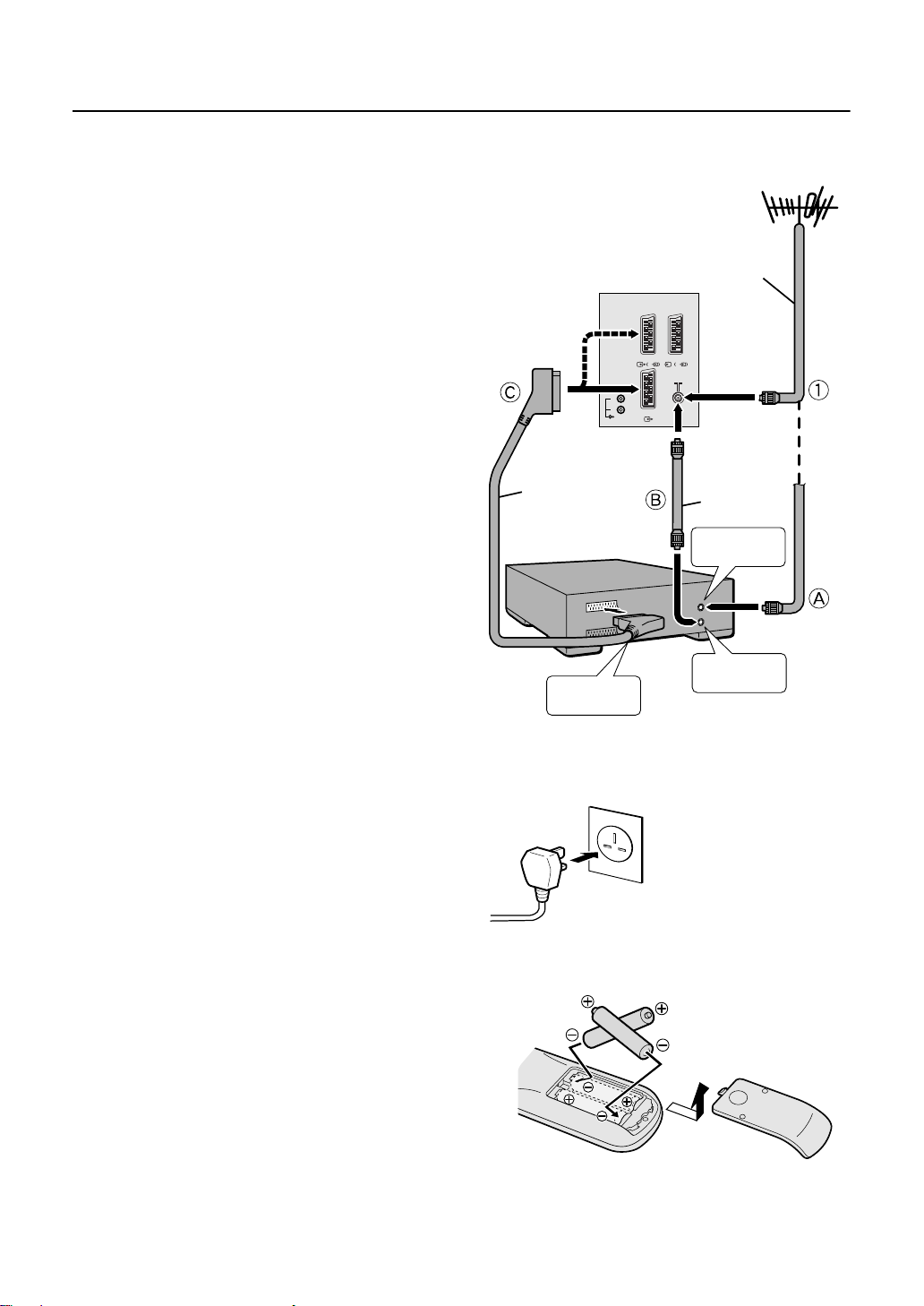
6HWWLQJ#XS#\RXU#79
6HWWLQJ#XS#\RXU#79
6HWWLQJ#XS#\RXU#796HWWLQJ#XS#\RXU#79
&RQQHFWLQJ#WKH#DHULDO#DQG#YLGHR#FDVVHWWH#UHFRUGHU#+9&5,
&RQQHFWLQJ#WKH#DHULDO#DQG#YLGHR#FDVVHWWH#UHFRUGHU#+9&5,
■■■■
&RQQHFWLQJ#WKH#DHULDO#DQG#YLGHR#FDVVHWWH#UHFRUGHU#+9&5,&RQQHFWLQJ#WKH#DHULDO#DQG#YLGHR#FDVVHWWH#UHFRUGHU#+9&5,
If you are connecting a VCR, follow
→
A
B → C in the diagram opposite.
If you are not connecting a VCR, follow 1.
• For more details, see the manuals that came with the
equipment you want to connect.
• The connecting cables are not provided.
• You can watch a video using the VCR without doing C.
For details, see your VCR instruction manual.
• To connect more equipment, please see “Further
preparation” on page 32.
• To connect external speakers and an audio system,
please see “Connecting an amplifier and speakers” on
page 33.
• If you connect a decoder to a T-V LINK compatible VCR,
set the DECODER (EXT-2) function to ON. For details, see
“Using the DECODER (EXT-2) function” on page 30.
Otherwise, you will not be able to watch scrambled
channels.
To use the T-V LINK functions, you must have a T-V LINK
compatible VCR connected by a SCART cable C to th e EXT2 terminal on the TV. For details about T-V LINK functions,
see “T-V LINK functions” on page 7.
21-pin SCART
VCR
Back of the TV
cable
L
R
AUDIO OUT
EXT-2
EXT-3
S
S
EXT-1
Aerial
75-ohm
coaxial
cable
75-ohm
coaxial
cable
To aerial
input
&RQQHFWLQJ#WKH#SRZHU#FRUG#WR#WKH#PDLQV#RXWOHW
&RQQHFWLQJ#WKH#SRZHU#FRUG#WR#WKH#PDLQV#RXWOHW
■■■■
&RQQHFWLQJ#WKH#SRZHU#FRUG#WR#WKH#PDLQV#RXWOHW&RQQHFWLQJ#WKH#SRZHU#FRUG#WR#WKH#PDLQV#RXWOHW
Caution:
•
Use only the power source specified on the unit
(AC 220 – 240 V, 50 Hz).
3XWWLQJ#EDWWHULHV#LQWR#WKH#UHPRWH#FRQWURO
3XWWLQJ#EDWWHULHV#LQWR#WKH#UHPRWH#FRQWURO
■■■■
3XWWLQJ#EDWWHULHV#LQWR#WKH#UHPRWH#FRQWURO3XWWLQJ#EDWWHULHV#LQWR#WKH#UHPRWH#FRQWURO
Use two AAA/R03 dry cell batteries.
Insert the batteries holding the ó end, mak ing sure the ô and
ó terminals are correctly lined up.
To open the battery compartment, slide the door downwards
and lift off. Replace the door by sliding it upwards until it
fastens into place.
• Follow the warnings printed on the batteries.
• Battery life is about six months to one year, depending on
how much you use the remote control.
• If the remote control does not work properly, fit new
batteries.
• The batteries we supply are only for setting up and
testing your TV. Please replace them as soon as you
need to.
• Always use good-quality batteries.
7
AV IN/OUT
terminal
To aerial
output
Page 5
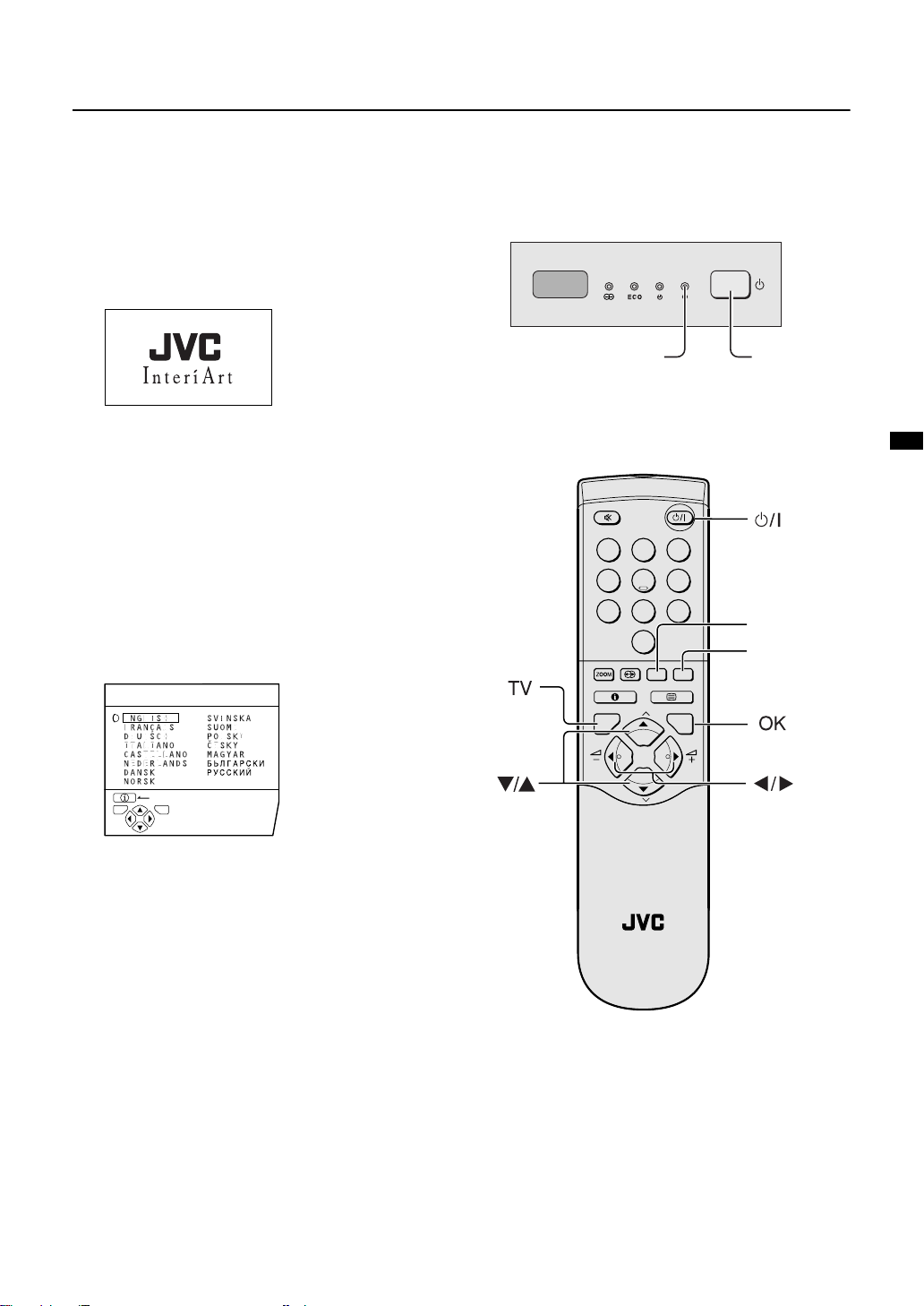
,QLWLDO#VHWWLQJV
,QLWLDO#VHWWLQJV
■■■■
,QLWLDO#VHWWLQJV,QLWLDO#VHWWLQJV
When the TV is first turned on, it goes into the initial setting
mode, and you will see the JVC logo. Follow the instructions
on the screen to make the initial settings.
1
Press the main power button on the TV
The power lamp lights red (for power on), then green (for
TV on) and the JVC logo appears.
Setting up your TV
D0001-EK
• If the power lamp stays red and does not change to
green:
your TV is in the standby mode. Press the
(standby) button on the remote control to turn your
TV on.
• If the JVC logo does not appear this is because your
TV has already been turned on for the first time:
use the “LANGUAGE” and “AUTO PROGRAM”
functions to make the initial settings. For details, see
“INSTALL” on page 25.
BACK
á
button
2
Press the
The LANGUAGE menu appears.
LANGUAGE
TV OK
D0002(E)-EK
ü
power lamp
1 2 3
4 5 6
7 8
0
P
TV OK
P
main power
button
9
AV
MENU
yellow button
blue button
3
Press the ì and ë buttons to
choose ENGLISH
The on-screen display will then be in English.
TV
8
Page 6
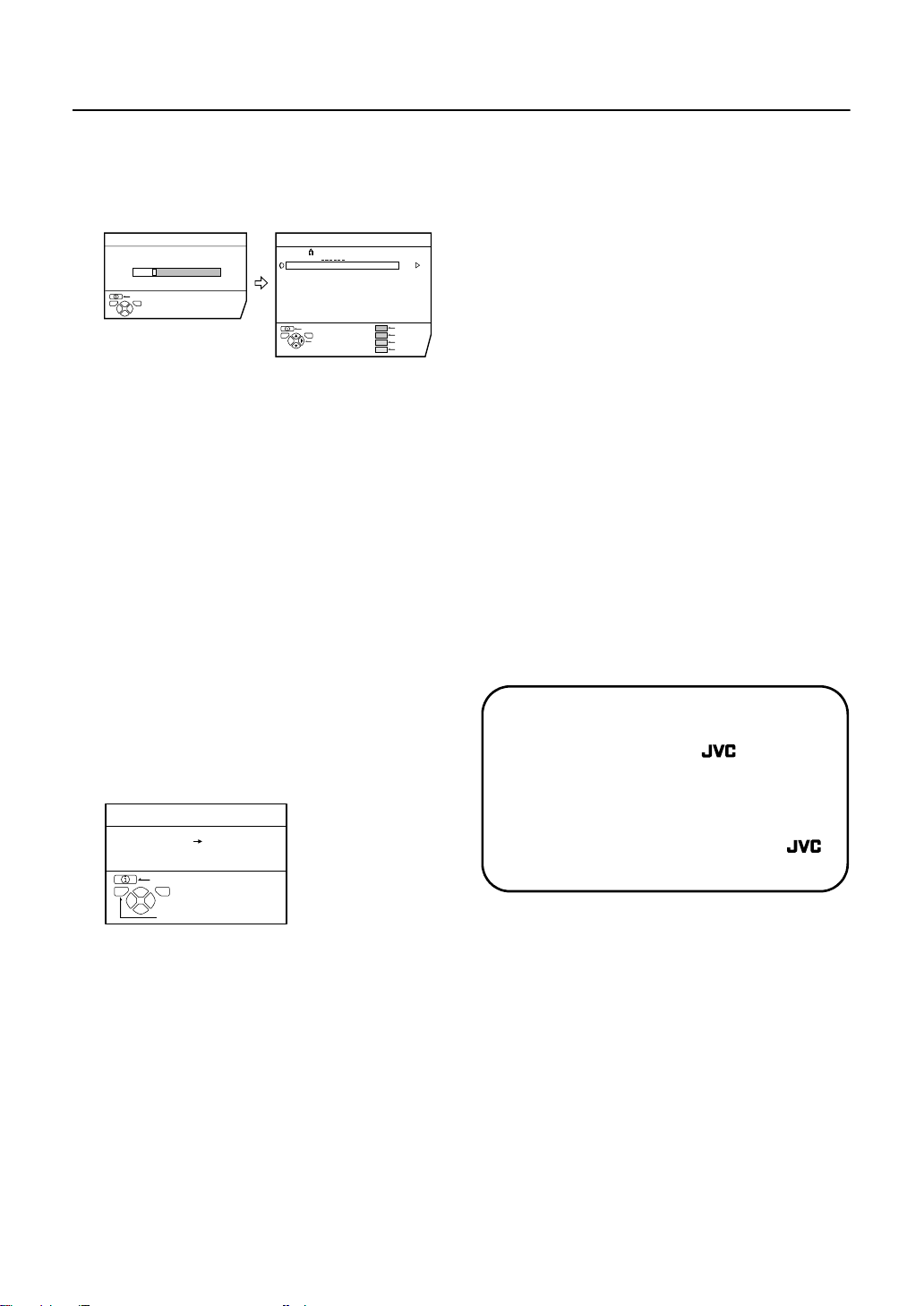
Setting up your TV
4 Press the
button to start the AUTO
á
PROGRAM function
The AUTO PROGRAM menu appears and the TV
channels you receive are automatically stored in the
programme numbers list (PR).
AUTO PROGRAM
20%
BACK
TV OK
D0004-EK
CH 10
EDIT
PR ID
AV
01
02
03
04
05
06
07
08
09
TV OK
BACK
MOVE
BBC1
BBC2
ITV
CH4
CH5
CH
CH
21
CH
22
CH
23
CH
24
CH
25
CH
26
CH
27
CH
28
CH
29
ID
INSERT
DELETE
MANUAL
If “ACI START/ACI SKIP” appears in the AUTO
PROGRAM menu:
You can use the ACI (Automa tic Channel Installation)
function to decode the ACI data and complete the
registration of all the TV channels quickly. For details of
the ACI function and how to use it, refer to “Using the
ACI function” on page 30.
If you don’t want to use the ACI function, press the
button to choose ACI SKIP and then press
ý
á
ë
.
To cancel the AUTO PROGRAM function:
Press the button.
5 After the TV channels have been
registered in the programme numbers
list (PR), the EDIT menu appears
If you want to, you can now edit the pro gramme numbers
(PR) using the EDIT/MANUAL function. For details, see
“EDIT/MANUAL” on page 26.
If you do not want to edit programme numbers (PR), go
to the next step.
6 Press the
LINK menu
T-V LINK
DOWNLOAD TV VCR
BACK
TV OK
EXIT
D0005-EK
button to display the T-V
á
8 Now, the initial settings are complete,
and you can watch the TV
Note:
For UK model (AV28X10EKS):
•
BBC1, BBC2, ITV, Channel 4 and Channel 5 are
automatically set to the programme numbers PR1 to
PR5.
If the TV doesn't receive one of these TV channels,
that programme number (PR) will not be set.
Programme number PR6 is not normally set.
For Ireland model (AV28X10EIS):
•
If your TV can detect the TV channel name from the
TV channel broadcast signal, the TV channel name
is assigned to the programme number (PR) to which
the TV channel has been set.
However, which TV channels are set to which
programme numbers (PR) will depend on the area in
which you live.
• If a TV channel you want to view is not set to a
programme number (PR), you can set it using the
MANUAL function. For details, see “EDIT/MANUAL”
on page 26.
• The AUTO PROGRAM function does not set the
programme number PR 0 (AV) for your video
cassette recorder. You will need to set this using the
MANUAL function.
• In some areas you may get TV reception from more
than one transmitter, for example different ITV
regions. In this case each TV channel could be set
twice. If this happens, the first set of channels will
have the stronger signal. If you want to delete the
second set of channels, you will have to do it
manually (see page 28).
For users in the UK:
If you have any problems setting up your
new TV, please call the
Helpline on 0870 330 5000.
For users in the Republic of Ireland:
If you have any problems setting up your
new TV, please contact your local
dealer.
7 Follow the T-V LINK menu according to
the type of VCR you have connected to
the EXT-2 terminal
If you do not have a T-V LINK compati ble VCR
connected:
Press the button to leave the T-V LINK menu.
The T-V LINK menu disappears.
If you have a T-V LINK compatible VCR
connected:
Follow the operating proced ure “Downl oading data t o a
VCR” on page 30 to transmit the programme number
(PR) data.
9
Page 7
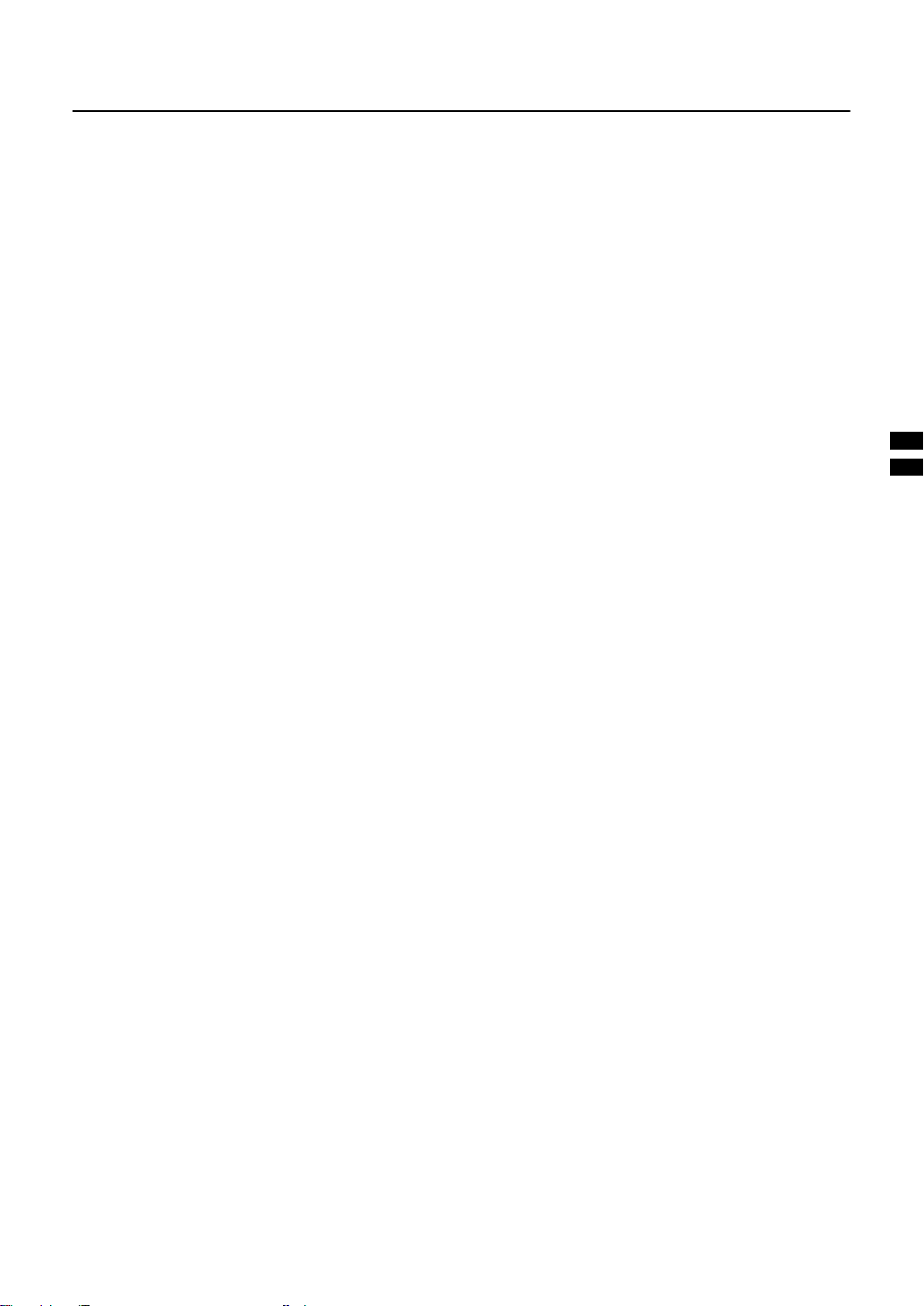
709#/,1.#IXQFWLRQV
709#/,1.#IXQFWLRQV
709#/,1.#IXQFWLRQV709#/,1.#IXQFWLRQV
When you have a T-V LINK compatible VCR c onnected to the
EXT-2 Terminal on the TV, it is easier to set up the VCR and
to view videos. T-V LINK uses the following features:
3UH0VHW#GRZQORDG
3UH0VHW#GRZQORDG
■■■■
3UH0VHW#GRZQORDG3UH0VHW#GRZQORDG
The VCR will automatically download the registered data on
the TV channels from the TV. This mean s yo u do not need to
set up the program channels on your VCR manually.
The preset download function automatically begins when the
initial setting is complete or whenever you carry out the AUTO
PROGRAM or EDIT/MANUAL functions.
You can also carry out this function using your VCR controls.
When “FEATURE NOT AVAILABLE” is displayed:
If “FEATURE NOT AVAILABLE” is displayed, the download
was not performed correctly. Before trying to downlo ad again,
check that:
•the VCR power is turned on
•the VCR is T-V LINK compatible
•the VCR is connected to the EXT-2 terminal
•the SCART cable is fully wired
'LUHFW#5HF
'LUHFW#5HF
■■■■
'LUHFW#5HF'LUHFW#5HF
“What You See Is What You Record”
You can easily record to VCR the images that you are
watching on the TV.
For details, read the manual for your VCR.
Use your VCR controls. “VCR IS RECORDING” is displayed.
In the following situations, the VCR will stop recordin g if
the TV is turned off, if the TV channel or input is changed,
or if the menu is displayed on the TV:
•when recording images from an external device connected
to the TV (for example a camcorder)
•when recording a TV channel after it has been unscrambled
on a decoder
•when recording a TV channel by using the TV’s output
because the VCR’s own tuner cannot properly receive that
channel
• You cannot carry out Direct Rec using your TV’s control.
• Generally, the VCR cannot record a TV channel that it
cannot receive properly on its own tuner, even if you can
view that TV channel on the TV. However, some VCRs
can record a TV channel by using the TV’s output if that
channel can be viewed on the TV. For details, see your
VCR instruction manual.
79#DXWR#SRZHU#RQ29&5#
79#DXWR#SRZHU#RQ29&5#
■■■■
79#DXWR#SRZHU#RQ29&5#79#DXWR#SRZHU#RQ29&5#
LPDJH#YLHZ
LPDJH#YLHZ
LPDJH#YLHZLPDJH#YLHZ
When the VCR starts playing, the TV automatically turns on
and the images from the EXT-2 terminal appear on the
screen.
When the VCR menu is operated, the TV automatically turns
on and the images from the EXT-2 terminal appear on the
screen.
This function does not happen if your TV’s main power is
turned off. Set your TV’s main power to on (standby mode).
Note:
• A “T-V LINK compatible VCR” means a JVC video
cassette recorder with the T-V LINK logo, or with one of
the following logos. However, these VCRs may support
some or all of the features described earlier. For details,
see your VCR instruction manual.
“Q-LINK” (a trademark of Panasonic Corporation)
“Data Logic” (a trademark of Metz Corporation)
“Easy Link” (a trademark of Phillips Corporation)
“Megalogic” (a trademark of Grundig Corporation)
“SMARTLINK” (a trademark of Sony Corporation)
:
Page 8
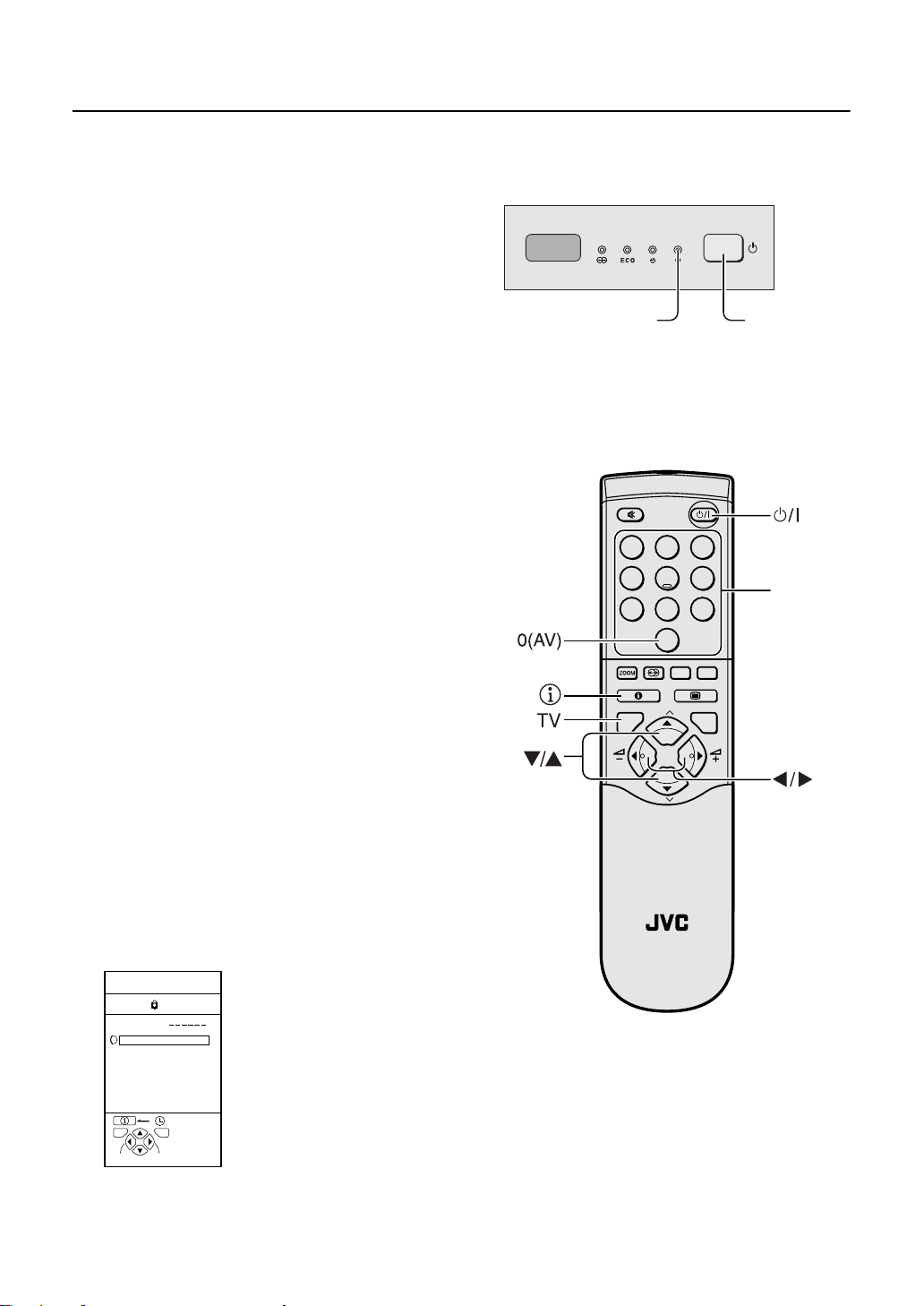
8VLQJ#\RXU#79²WKH#EDVLFV
8VLQJ#\RXU#79²WKH#EDVLFV
8VLQJ#\RXU#79²WKH#EDVLFV8VLQJ#\RXU#79²WKH#EDVLFV
7XUQ#WKH#PDLQ#SRZHU#RQ
7XUQ#WKH#PDLQ#SRZHU#RQ
■■■■
7XUQ#WKH#PDLQ#SRZHU#RQ7XUQ#WKH#PDLQ#SRZHU#RQ
Press the main power button on the TV
The power lamp lights red and your TV is in the standby mode.
If the power lamp lights green, the TV is already on.
To turn the main power off:
Press the main power button again.
The power lamp goes off.
The main power button on the TV does not fully cut the TV off
from the mains supply. If you are not going to use this TV for a
long time, be sure to pull the mains plug out of the mains outlet.
7XUQ#WKH#79#RQ#IURP#VWDQGE\#PRGH
7XUQ#WKH#79#RQ#IURP#VWDQGE\#PRGH
■■■■
7XUQ#WKH#79#RQ#IURP#VWDQGE\#PRGH7XUQ#WKH#79#RQ#IURP#VWDQGE\#PRGH
power lamp
main power
button
Press the ü (standby) button, the
button, the
buttons or the number
ë
buttons
The power lamp goes from red to green and your TV will be
turned on.
To turn the TV off:
Press the
The power lamp changes from green to red and the TV goes
into standby mode.
&KRRVH#D#79#FKDQQHO
&KRRVH#D#79#FKDQQHO
■■■■
&KRRVH#D#79#FKDQQHO&KRRVH#D#79#FKDQQHO
Choose the programme number (PR) that the TV cha nnel has
been set to.
Use the ë buttons:
Press the ë buttons to choose the programme number
(PR) you want.
Use the number buttons:
Enter the programme number (PR) of the channel using the
number buttons.
Example
Use the PR LIST:
Press the # (information) button to
1
display the PR LIST
D0006-EK
(standby) button again.
ü
PR ID
AV
01
02
03
04
05
06
07
08
09
TV OK
+10-10
→
press ú and ù.
→
press õ.
BBC1
BBC2
ITV
CH4
CH5
• PR12
•PR6
PR LIST
1 2 3
4 5 6
7 8 9
0
AV
MENU
P
TV OK
P
F.T/L
FREEZE
SUB-P
TV
number
buttons
;
Page 9

Using your TV–the basics
Press the ì and ë buttons to choose
2
a programme number (PR). Then press the
button
á
• For programme numbers (PR) where you have the CHILD
LOCK function set, the
next to the programme number (PR) in the PR LIST.
• You cannot use the
number (PR) which has the CHILD LOCK set.
• Even if you try to choose a programme number (PR) with
the CHILD LOCK set, the
appear, and you cannot watch the TV channel. To watch
the TV channel, see “CHILD LOCK” on page 23.
• If the picture is tilted, correct it. See “PICTURE TILT” on
page 19.
&KDQJLQJ#WKH#YROXPH
&KDQJLQJ#WKH#YROXPH
■■■■
&KDQJLQJ#WKH#YROXPH&KDQJLQJ#WKH#YROXPH
Press the
ì
(CHILD LOCK) mark appears
@
ë
buttons to choose a programme
(CHILD LOCK) mark will
@
buttons to change the
volume.
The volume indicator appears, and the volume changes, as
you press the
:DWFKLQJ#LPDJHV#IURP#
:DWFKLQJ#LPDJHV#IURP#
■■■■
:DWFKLQJ#LPDJHV#IURP#:DWFKLQJ#LPDJHV#IURP#
H[WHUQDO#HTXLSPHQW
H[WHUQDO#HTXLSPHQW
H[WHUQDO#HTXLSPHQWH[WHUQDO#HTXLSPHQW
Choose the EXT terminal that the external equipment has
been connected to.
Use the
Press the
Pressing the
C
&
&
&
TV mode
Programme
numbers
PR 1 to PR 99
buttons.
button:
button to choose an EXT terminal.
button changes the choice as follows:
EXT modes
EXT-1
EXT-2
Use the ë buttons:
Press the ë buttons to choose an EXT terminal
Use the PR LIST:
Press the # (information) button to
1
display the PR LIST
Press the ì and ë buttons to choose
2
an EXT terminal. Then press the
• The EXT terminals are listed after programme number PR
99.
• You can choose two types of video input signal:
S-VIDEO (Y/C signal) and regular video (composite
signal). For details, see “S-IN (S-VIDEO input)” on
page 21.
• If you do not have a clear picture or no colour appears,
change the colour system manually. See “COLOUR
SYSTEM” on page 19.
• If you choose an EXT terminal with no input signal, the
EXT terminal number becomes fixed on the screen.
• This TV set can automatically change over the input
according to a special signal from an external device.
(The EXT-4 terminal does not support it.)
To use the programme number PR 0 (AV):
When the TV and VCR are connected only by the aerial cable,
choosing the programme number PR 0 (AV) allows you to
view images from the VCR. Set the VCR RF channel to
programme number PR 0 (AV) manually. For details, see
“EDIT/MANUAL” on page 26.
Pressing the
Programme
numbers
PR 1 to PR 99
button changes the choice as follows:
&
TV mode
EXT modes
EXT-1PR 0
á
EXT-2
button
EXT-4
EXT-3
EXT-4
• The VCR sends its playback image along the aerial cable
as an RF (radio frequency) signal.
• Also see your VCR instruction manual.
To return to a TV channel:
Press the
buttons.
button, the ë buttons or the number
EXT-3
<
Page 10
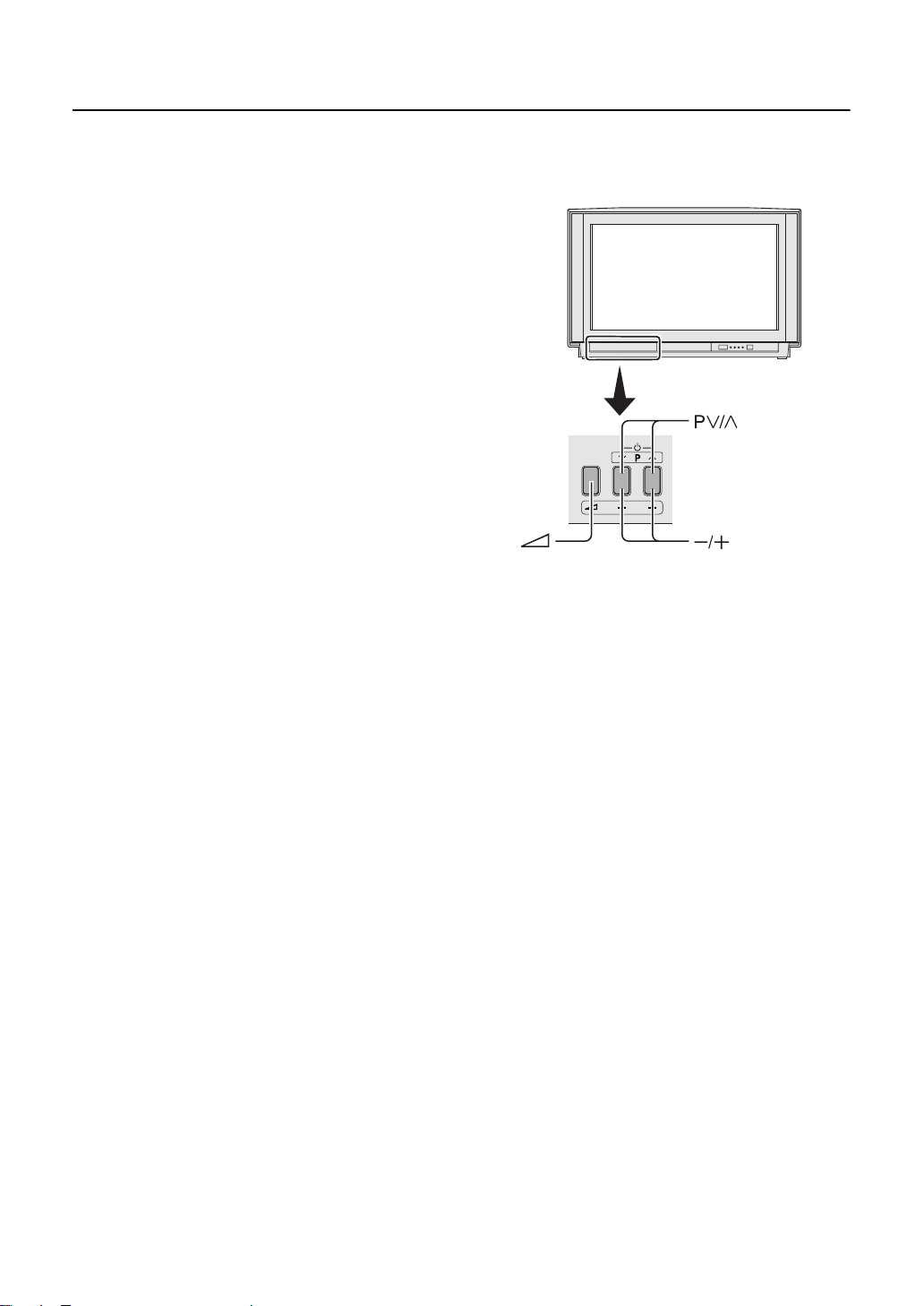
Using your TV–the basics
8VLQJ#WKH#EXWWRQV#RQ#WKH#79
8VLQJ#WKH#EXWWRQV#RQ#WKH#79
■■■■
8VLQJ#WKH#EXWWRQV#RQ#WKH#798VLQJ#WKH#EXWWRQV#RQ#WKH#79
1
Press the P B buttons to turn the
TV on from standby mode
2
Press the P B buttons to choose a
programme number (PR) or an EXT
terminal
3
Press the D (volume) button and the
C
buttons to change the volume
Press the D (volume) button
1
The volume level indicator appears
Press the C buttons while the volume
2
level indicator is on screen
Behind the Cover
43
Page 11
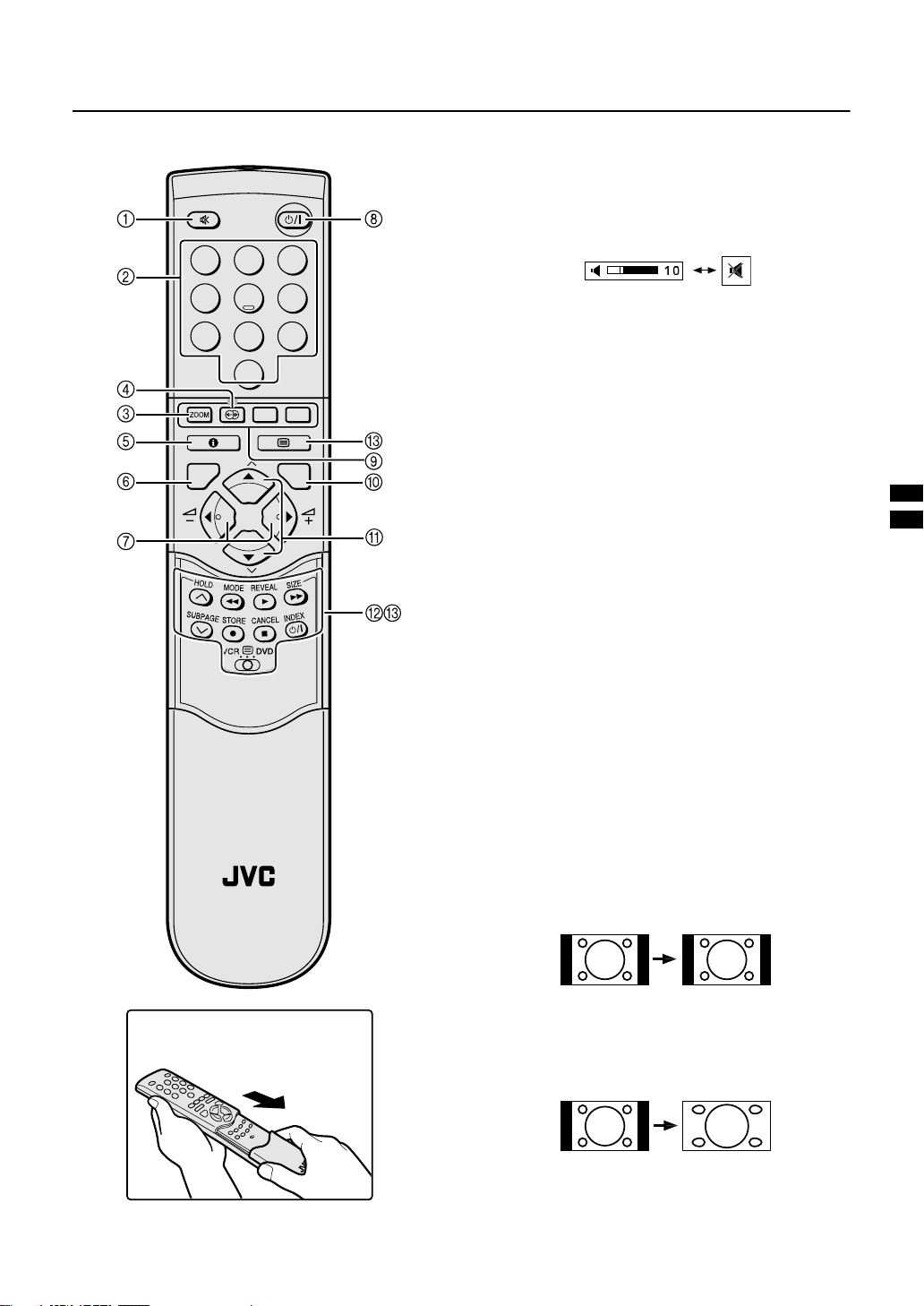
5HPRWH#FRQWURO#EXWWRQV#DQG#IXQFWLRQV
5HPRWH#FRQWURO#EXWWRQV#DQG#IXQFWLRQV
5HPRWH#FRQWURO#EXWWRQV#DQG#IXQFWLRQV5HPRWH#FRQWURO#EXWWRQV#DQG#IXQFWLRQV
1 0XWLQJ#EXWWRQ
0XWLQJ#EXWWRQ
0XWLQJ#EXWWRQ0XWLQJ#EXWWRQ
You can turn the sound off instantly.
Press the % (muting) button to turn off the
sound. Pressing the
(muting) button again
%
restores the previous volume level
1 2 3
4 5 6
2 1XPEHU#EXWWRQV
1XPEHU#EXWWRQV
7 8 9
1XPEHU#EXWWRQV1XPEHU#EXWWRQV
You can choose a programme number (PR) by
0
AV
MENU
P
TV OK
P
entering the programme number
Example:
→
•PR12
•PR6
You can also press the
an EXT terminal.
3 =220#EXWWRQ
=220#EXWWRQ
=220#EXWWRQ=220#EXWWRQ
You can change the screen size by changing the picture
aspect ratio. The norma l aspect ratio is 4:3 (width:height).
Choose the ideal one from the following ZOOM modes.
press ú and ù.
→
press õ.
button repeatedly to choose
&
TV
How to open the cover
AUTO:
For any picture format except normal picture (4:3 aspect
ratio), the picture wil l be automatic ally displaye d in the ideal
screen size.
For normal picture (4:3 Aspect Ratio), you can choose a
ZOOM mode from the 4:3 AUTO ASPECT menu. For details,
see “4:3 AUTO ASPECT” on page 19.
• AUTO may not work properly with poor signal quality. In
this case, choose the best ZOOM mode manually.
• This TV supports WSS (wide-screen signals). When
broadcasts with WSS are received with the ZOOM mode
set at AUTO, the most suitable ZOOM mode is
automatically chosen according to the WSS received.
REGULAR:
Use to view a normal picture (4:3 aspect ratio) as this is its
original shape.
PANORAMIC:
This stretches the left and right sides of a normal pic t ur e (4:3
aspect ratio) to fill the screen, without making the picture
appear unnatural.
• The top and bottom of the picture are slightly cut off.
44
Page 12

Remote control buttons and functions
14:9 ZOOM:
This zooms up the wide picture (14:9 aspect ratio) to the
upper and lower limits of the screen.
16:9 ZOOM:
This zooms up the wide picture (16:9 aspect ratio) to the full
screen.
16:9 ZOOM SUBTITLE:
This zooms up the wide picture (16:9 aspect ratio) with
subtitles to the full screen.
FULL:
This uniformly stretches the left and right sides of a normal
picture (4:3 aspect ratio) to fill the wide TV screen.
• For 16:9 aspect ratio pictures that have been squeezed
into a normal picture (4:3 aspect ratio), use the FULL
mode to restore the picture to its original shape.
$GMXVWLQJ#WKH#YLVLEOH#DUHD#RI#WKH#
$GMXVWLQJ#WKH#YLVLEOH#DUHD#RI#WKH#
$GMXVWLQJ#WKH#YLVLEOH#DUHD#RI#WKH#$GMXVWLQJ#WKH#YLVLEOH#DUHD#RI#WKH#
SLFWXUH
SLFWXUH
SLFWXUHSLFWXUH
If subtitles or the top (or bottom) of the picture a re cu t off, you
can adjust the visible area of the picture manually.
Press the
1
The ZOOM menu appears.
Press the á button to display the ZOOM
2
!
button
mode indicator
The indicator appears.
16 : 9 ZOOM
D0010-EK
While it is displayed, press the ë but-
3
tons to change the height of the picture
• You cannot adjust the visible area in REGULAR or
FULL mode.
4 +<3(5#6281'#EXWWRQ
+<3(5#6281'#EXWWRQ
+<3(5#6281'#EXWWRQ+<3(5#6281'#EXWWRQ
You can enjoy sounds with a wider ambience.
Press the ò (HYPER SOUND) button to turn
the HYPER SOUND function on or off
• The HYPER SOUND function does not work properly with
mono sound.
• The HYPER SOUND function can be also turned on or off
by using the SOUND SETTING menu. For details, see
“HYPER SOUND” on page 20.
&KRRVH#WKH#=220#PRGH
&KRRVH#WKH#=220#PRGH
&KRRVH#WKH#=220#PRGH&KRRVH#WKH#=220#PRGH
Press the
1
!
ZOOM menu
ZOOM
AUTO
REGULAR
PANORAMIC
14:9 ZOOM
16:9 ZOOM
16:9 ZOOM SUBTITLE
FULL
BACK
TV OK
D0009-EK
Press the ë buttons to choose a ZOOM
2
mode. Then press the
The picture expands and the chosen ZOOM mode is
displayed in about 5 seconds.
• The ZOOM mode may be automatically changed by
the control signal from an external device. When you
want to return to the previous ZOOM mode, choose
the ZOOM mode again.
45
button to display the
button
á
Page 13

5#,QIRUPDWLRQ#EXWWRQ
#,QIRUPDWLRQ#EXWWRQ
#,QIRUPDWLRQ#EXWWRQ#,QIRUPDWLRQ#EXWWRQ
You can display the PR LIST or the current time on the
screen.
Press the # (information) button
Pressing the # (information) button changes the
display as follows:
PR LIST
PR ID
AV
01
BBC1
02
BBC2
03
ITV
04
CH4
05
CH5
06
07
08
09
TV OK
+10-10
D0011-EK
• You can choose programme numbers (PR) or EXT
terminals with the PR LIST. For details, see “Use the PR
LIST:” on page 8.
• This TV uses teletext data to set the time. If the TV has not
received a TV channel that has teletext programmes
since it was turned on, the time display is blank. To see
the time, choose a TV channel that has teletext
programmes. The time will still be displayed as long as
you do not turn off the TV, even if you choose other TV
channels.
• When watching videos, the incorrect time is sometimes
displayed.
• The
6 79#EXWWRQ
You can return to a TV channel instantly.
(information) button will also operate menus. For
#
details, see “Using the TV’s menus” on page 16.
79#EXWWRQ
79#EXWWRQ79#EXWWRQ
12 : 00
No display
Press the button.
The TV returns to the TV mode and a TV channel appears.
• The
7
You can adjust the volume.
button will also operate menus. For details, see
“Using the TV’s menus” on page 16.
#%XWWRQV
#%XWWRQV
ì
#%XWWRQV#%XWWRQV
Press the ì buttons to adjust the sound.
• The
8 6WDQGE\#EXWWRQ
buttons will also operate menus. For details, see
ì
“Using the TV’s menus” on page 16.
6WDQGE\#EXWWRQ
6WDQGE\#EXWWRQ6WDQGE\#EXWWRQ
Press the ü (standby) button to turn the TV
on or off.
When the TV is turned on, the power lamp changes from red
to green.
Remote control buttons and functions
9 &RORXU#EXWWRQV
&RORXU#EXWWRQV
&RORXU#EXWWRQV&RORXU#EXWWRQV
The colour buttons are used for the teletext operations or the
menu operations. For details, see “~ Teletext control buttons
and VCR ( DVD switch” on page 14 or “Using the TV’s
menus” on page 16.
0 2.#EXWWRQ
2.#EXWWRQ
2.#EXWWRQ2.#EXWWRQ
The á button is used to operate menus. For details, see
“Using the TV’s menus” on page 16.
ë
-
You can choose a programme number (PR) or an EXT
terminal.
#%XWWRQV
#%XWWRQV
#%XWWRQV#%XWWRQV
Press the ë buttons to choose a
Programme number (PR) or an EXT terminal.
The ë buttons will also operate menus.
For details, see “Using the TV’s menus” on page 16.
= 9&52'9'# FRQWURO# EXWWRQV# DQG
9&52'9'# FRQWURO# EXWWRQV# DQG
9&52'9'# FRQWURO# EXWWRQV# DQG9&52'9'# FRQWURO# EXWWRQV# DQG
9&5#
9&5#((((#'9'#VZLWFK
9&5#9&5#
These buttons will operate a JVC brand VCR or DVD player.
Pressing a button that looks the s ame as the device’s original
remote control button has the same effect as the original
remote control.
Set the VCR
1
#'9'#VZLWFK
#'9'#VZLWFK#'9'#VZLWFK
DVD switch to the VCR or
((((
DVD position.
VCR:
When you are using a VCR, set the switch to the VCR
position.
DVD:
When you are using a DVD player, set the switch to the
DVD position.
Press the VCR/DVD control button to
2
control your VCR or DVD player
• If your device is not made by JVC, these buttons will
not work.
• Even if your device is made by JVC, some of these
buttons may not work, depending on the device you
are using.
• You can use the
the VCR will receive, or choose the chapter the DVD
player plays back.
• Some models of DVD player use the
both operating the fast forward/backward functions
and for choosing the chapter. In this case, the 1/
¡ buttons do not work.
buttons to choose a TV channel
B
buttons for
B
46
Page 14

Remote control buttons and functions
####7HOHWH[W#FRQWURO#EXWWRQV#DQG#9&5#
■■■■ ~
7HOHWH[W#FRQWURO#EXWWRQV#DQG#9&5#((((#'9'
7HOHWH[W#FRQWURO#EXWWRQV#DQG#9&5#7HOHWH[W#FRQWURO#EXWWRQV#DQG#9&5#
MENU
P
TV OK
P
#'9'#VZLWFK
#'9'#'9'
Choose a teletext page by pressing the
4
ë
buttons, number buttons or colour
#VZLWFK
#VZLWFK#VZLWFK
buttons
To return to the TV mode:
Press the button or " (Text) button.
• If you have trouble receiving teletext broadcasts,
contact your local dealer or the teletext station.
• The ZOOM function will not work in the text mode or
TV and text mode.
• You cannot operate menus when viewing a teletext
programme.
8VLQJ#WKH#/LVW#0RGH
8VLQJ#WKH#/LVW#0RGH
8VLQJ#WKH#/LVW#0RGH8VLQJ#WKH#/LVW#0RGH
You can store the numbers of your favourite teletex t pages in
memory and call them up quickly using the colour buttons.
To store the page numbers:
%DVLF#RSHUDWLRQ
%DVLF#RSHUDWLRQ
%DVLF#RSHUDWLRQ%DVLF#RSHUDWLRQ
You can view two types of teletext broadcasts on the TV:
FLOF (Fastext) and WST (World Standard Text).
Choose a TV channel with a teletext
1
broadcast
Set the VCR
2
DVD switch to the ( (Text)
((((
position
Press the " (Text) button to display the
3
teletext
Pressing the " (Text) button changes the mode as follows:
TEXT
---
TEXT
---
Press the
1
é
button to go into the List
mode
The page numbers you have stored are dis played a t the
bottom of the screen.
Press a colour button to choose a
2
position. Then press the number buttons
to enter the page number
1 2 3
4 5 6
7 8 9
0
AV
Press and hold down the
3
The four page numbers blink white to sh ow that they are
stored in memory.
æ
To call up a stored page:
Press the
1
é
button to enter the List
mode
Press a colour button having a stored page
2
To leave the List mode:
Press the
é
button again.
button
47
D0012-EK
TV mode
TEXT
TEXT
---
---
TV and text mode
Text mode
Page 15

+ROG
+ROG
+ROG+ROG
You can hold a teletext page on the screen for as long as y ou
want, even while several other teletext pages are being
received.
Press the è button
Hold indication
To cancel the Hold function:
Press the
6XE0SDJH
6XE0SDJH
6XE0SDJH6XE0SDJH
Some teletext pages include sub-pa ges that are automatically
displayed.
You can hold any sub-page, or view it at any time.
Press the ç button to operate the
1
è
button again.
sub-page function
Sub-page numbers are displayed at the left of the
screen.
Colour* Meaning of sub-page number
Yellow Currently being displayed.
White Can be displayed.
Blue or Red Cannot be displayed and it is not sent.
* Background colour of the sub-page number.
Press the ë buttons to choose a subpage
2
number.
To cancel the sub-page function:
Press the
5HYHDO
5HYHDO
5HYHDO5HYHDO
Some teletext pages include hidden text (such as the
answers to a quiz).
You can display the hidden text.
ç
button again.
Each time you press the å button, text
is hidden or revealed
Remote control buttons and functions
6L]H
6L]H
6L]H6L]H
You can double the height of the teletext display.
Press the
,QGH[
,QGH[
,QGH[,QGH[
You can return to the index page instantly.
ä
button.
Press the â button
FLOF (Fastext)/WST (World Standard Text):
Returns to page 100 or a previously specified page.
List mode:
Returns to the page number displayed in the lower left area of
the screen.
&DQFHO
&DQFHO
&DQFHO&DQFHO
You can search for a teletext page while watching TV.
Press the number button to enter a page
1
number, or press a colour button
The TV searches for a teletext page.
Press the ã button.
2
The TV programme appears. When the TV finds the
teletext page, its page number appears in the upper left
of the screen.
Press the ã button to return to a
3
teletext page when the page number is on
the screen
Note:
• The TV mode cannot be resumed by pressing the
ã
button. To return to the TV mode press
.
48
Page 16

8VLQJ#WKH#79·V#PHQXV#
8VLQJ#WKH#79·V#PHQXV#
8VLQJ#WKH#79·V#PHQXV#8VLQJ#WKH#79·V#PHQXV#
This TV has a number of functions you can operate using
menus. To use all your TV’s functions fully, you need to
understand how to use the basic menus.
1 Press the
button to display the
á
MENU (main menu)
The MENU (main menu) appears. In it, the titles of the
menus are displayed.
MENU
PICTURE SETTING
PICTURE FEATURES
SOUND SETTING
EXT SETTING
BACK
TV OK
D0013-EK
2
Press the ë buttons to choose a
menu title, and press the
The menu appears.
PICTURE SETTING
TINT
CONTRAST
BRIGHT
SHARP
COLOUR
HUE
ECO MODE
BACK
TV OK
FEATURES
INSTALL
DEMO
á
NORMAL
OFF ON
RESET
button
D0014-EK
3
Follow the menus according to the
function you want to use
• For more details, see the descriptions of each menu
and its functions on the following pages.
• The display appearing at the bottom of a menu
shows you a button on the remote control that you
can use when you operate a chosen function.
4
Press the á button to complete the
setting
The menu disappears.
To return to the previous menu:
Press the # (information) button.
To exit a menu instantly:
Press the button.
• When watching the television with the NTSC system,
the menus are displayed at about half of their normal
vertical size.
49
Page 17

3LFWXUH#VHWWLQJ
3LFWXUH#VHWWLQJ
3LFWXUH#VHWWLQJ3LFWXUH#VHWWLQJ
PICTURE SETTING
TINT
CONTRAST
BRIGHT
SHARP
COLOUR
HUE
ECO MODE
BACK
TV OK
D0014-EK
To display the PICTURE SETTING menu:
Press the á button to display the MENU
1
NORMAL
OFF ON
RESET
(main menu)
Press the ë buttons to choose PICTURE
2
SETTING, and press the
7,17
7,17
■■■■
7,177,17
You can select one of three TINT modes (three kinds of
picture settings) to adjust the picture settings automatically.
Press the ë buttons to choose TINT
1
Press the ì buttons to choose a mode
2
COOL:
A cool white colour base with a boost in the colour and
contrast levels that creates a more vivid picture.
WARM:
A warm orange/red colour base that creates the
appropriate colour and contrast levels for watc hing films.
NORMAL
A normal white colour base with normal colour and
contrast levels.
Press the á button to complete the
3
:
á
button
setting
The menu disappears.
3LFWXUH#DGMXVWPHQW
3LFWXUH#DGMXVWPHQW
■■■■
3LFWXUH#DGMXVWPHQW3LFWXUH#DGMXVWPHQW
You can change the picture settings of each TINT mode as
you like.
The picture settings changed are stored in the TINT mode.
Press the ë buttons to choose an item.
1
Press the ì buttons to change the
2
setting.
ï
Lower
Darker
Softer
Lighter
Reddish
• You can change the HUE setting (picture hue) only
when the colour system is NTSC 3.58 or NTSC 4.43.
(See “Specifications” on the back cover.)
To return to the default settings in each TINT
mode:
Press the blue button.
This returns the picture settings in the TINT mode you
have chosen to the default settings, and stores them in
the TINT mode.
Press the á button to complete the
3
Item
CONTRAST
(picture contrast)
BRIGHT
(picture brightness)
SHARP
(picture sharpness)
COLOUR
(picture colour)
HUE
(picture hue)
î
Higher
Brighter
Sharper
Deeper
Greenish
settings
The menu disappears.
(&2#02'(
(&2#02'(
■■■■
(&2#02'((&2#02'(
When you set the ECO MODE function to ON, the screen
contrast is automatically adjusted to a setting suitable for the
brightness of your room. This reduces eye strain for you and
the amount of power the TV uses.
Press the ë buttons to choose ECO
1
MODE
Press the ì buttons to choose ON
2
To cancel the ECO MODE function:
Press the ì buttons to choose OFF.
Press the á button to complete the
3
setting
The menu disappears.
4:
Page 18

3LFWXUH#IHDWXUHV
3LFWXUH#IHDWXUHV
3LFWXUH#IHDWXUHV3LFWXUH#IHDWXUHV
PICTURE FEATURES
DIGITAL VNR
DigiPure Pro
COLOUR SYSTEM
4:3 AUTO ASPECT
PICTIRE TILT
BACK
TV OK
D0015-EK
To display the PICTURE FEATURES menu:
Press the á button to display MENU
1
AUTO
AUTO
(main menu)
Press the ë buttons to choose PICTURE
2
FEATURES, and press the
á
button
'LJL3XUH#3UR
'LJL3XUH#3UR
■■■■
'LJL3XUH#3UR'LJL3XUH#3UR
The DigiPure Pro function uses the l atest in digital technology
to give you a natural-looking picture. The DigiPure Pro
function includes the following two functions.
DigiPure function:
This function helps to create a natural-looking picture by
eliminating unnecessary edges from high-contrast and crisp
images. For images with low-contrast, edges are added to
produce a sharper, more detailed picture.
You can choose from the three Di giPure functi on settings o f
AUTO, MIN and MAX.
• If you set the DigiPure effect too high on a low-quality
picture that contains a lot of noise, this may actually make
the noise worse. We recommend you use the AUTO
setting if you can.
',*,7$/#915
',*,7$/#915
■■■■
',*,7$/#915',*,7$/#915
The DIGITAL VNR function cuts down the amount of noise
(graininess) in the original picture.
You can choose from the three DIGITAL VNR function
settings of AUTO, MIN and MAX.
• If you set the DIGITAL VNR effect too high it can make the
picture less sharp. We recommend you use the AUTO
setting if you can.
Press the ë buttons to choose DIGITAL
1
VNR.
Press the ì buttons to choose a setting.
2
AUTO:
The TV will automatically adjust the l evel of the DIGI TAL
VNR effect to match the amount of noise in the picture,
giving you the best possible picture.
MIN:
The level of the DIGITAL VNR effect is set to the
minimum. If you set the DIGITAL VNR function to AUTO
but feel that the sharpness of the origin al pictur e has not
been reproduced fully, change the s etting fro m AUTO to
MIN.
•The MIN setting is not suitable for low-quality pictures
which contain a lot of noise.
MAX:
The level of the DIGITAL VNR effect is set to the
maximum. If you set the DIGITAL VNR function to AUTO
but still notice some noise, change the setting from
AUTO to MAX.
•The MAX setting is not suitable for high-quality pictures
which contain very little noise.
Press the á button to complete the
3
setting.
The menu disappears.
Picture motion compensation function:
This function display s fast-mo ving pi ctures ( for examp le, th e
players or ball in a football game) more smoothly and
naturally on the screen.
• The effect level of the picture motion compensation
function cannot be changed. The effect level is the same
no matter which of the AUTO, MIN or MAX settings is
used.
Press the ë buttons to choose DigiPure Pro.
1
Press the ì buttons to choose a setting.
2
AUTO:
The TV will automatically adjust the level o f the DigiPure
effect to match the amount of noise in the pictur e, giving
the best possible picture.
MIN:
The level of DigiPure effect is set to t he minimum. Wh en
you set the DigiPure Pro function to AUTO and notice
some noise, change the setting from AUTO to MIN.
•The MIN setting is not suitable for high-quality pictures
which contain very little noise.
MAX:
The level of DigiPure effect is set to the maximum. If you
set the DigiPure Pro function to AUTO but feel that the
original picture quality has not been reproduced fully,
change the setting from AUTO to MAX.
•The MAX setting is not suitable for low-quality pictures
which contain a lot of noise.
OFF:
The DigiPure Pro function is turned off.
Press the
3
ýýýýbutton to complete the
á
setting.
The menu disappers.
4;
Page 19

&2/285#6<67(0
&2/285#6<67(0
■■■■
&2/285#6<67(0&2/285#6<67(0
The colour system is chosen automatically. However, if the
picture is not clear or no colour appears, choose the colour
system manually.
Picture features
7=6#$872#$63(&7
7=6#$872#$63(&7
■■■■
7=6#$872#$63(&77=6#$872#$63(&7
You can choose one of three ZOOM modes, REGULAR,
PANORAMIC or 14:9 ZOOM, as the ZOOM mode for the
normal picture (4:3 aspect ratio).
Press the ë buttons to choose COLOUR
1
SYSTEM. Then press the
The sub-menu of the COLOUR SYSTEM function
appears.
COLOUR SYSTEM
PAL
BACK
TV OK
D0016-EK
Press the ì buttons to choose the
2
á
button
appropriate colour system
PAL:
PAL system
NTSC 3.58:
NTSC 3.58 MHz system
NTSC 4.43:
NTSC 4.43 MHz system
AUTO:
This function detects a colour system from the input
signal. You can only use this when you are viewing a
picture from programme number PR 0 (AV), or an EXT
terminal.
Press the á button to complete the
3
setting
The menu disappears.
• The AUTO function may not work properly if you
have poor signal quality. If the picture is abnormal in
the AUTO function, choose another colour system
manually.
• You cannot choose NTSC 3.58 or NTSC 4.43 for
programme numbers PR 0 (AV) to PR 99.
Press the ë buttons to choose 4:3 AUTO
1
ASPECT. Then press the
The sub-menu of the 4:3 AUTO ASPECT function
appears.
4:3 AUTO ASPECT
PANORAMIC
REGULAR
14:9 ZOOM
BACK
TV OK
D0017-EK
Press the ë buttons to choose a ZOOM
2
á
button
mode
Press the á button to complete the
3
setting
The menu disappears.
3,&785(#7,/7
3,&785(#7,/7
■■■■
3,&785(#7,/73,&785(#7,/7
Sometimes the Earth’s own magnetic field may make the
picture tilt. If this happens, you can correct the picture tilt.
Press the ë buttons to choose PICTURE
1
TILT. Then press the
The sub-menu of the PICTURE TILT function appears.
PICTURE TILT
BACK
TV OK
D0018-EK
á
button
Press the ë buttons until the picture
2
becomes level
Press the á button to complete the
3
setting
The menu disappears.
4<
Page 20

6RXQG#VHWWLQJ
6RXQG#VHWWLQJ
6RXQG#VHWWLQJ6RXQG#VHWWLQJ
SOUND SETTING
STEREO/
BASS
TREBLE
BALANCE
BBE
HYPER SOUND
SPEAKER
BACK
TV OK
D0019-EK
To display the SOUND SETTING menu:
Press the á button to display the MENU
1
OFF ON
OFF ON
OFF ON
(main menu)
Press the ë buttons to choose SOUND
2
SETTING. Then press the
67(5(2#2#,‡,,
67(5(2#2#,‡,,
■■■■
67(5(2#2#,‡,,67(5(2#2#,‡,,
When you are viewing a bilingual broadcast programme, you
can choose the sound from Bilingual I (Sub I) or Bilingual II
(Sub II). If you have poor receptio n on a stereo broad cast, you
can change from stereo to mono sound so that you can hear
the broadcast more clearly and easily.
Press the ë buttons to choose
1
á
button
STEREO / I • II
63($.(5
63($.(5
■■■■
63($.(563($.(5
You can turn off the sound from the TV speakers; but you
should only do this if you have connec ted an a udio s ystem to
the TV instead of the TV speakers. When you are using this
function, see “Turning the TV’s speakers off” on page 31.
When there is no sound from the TV speaker:
If the SPEAKER function is set to OFF, there is no sound from
the TV speaker. Press the ë buttons to choose SPEAKER.
Then press ì buttons to choose ON.
%%(
%%(
■■■■
%%(%%(
You can use the BBE function to enjoy easy-to-listen sound
that is faithful to the original sound recorded.
Press the ë buttons to choose BBE.
1
Press the ì buttons to choose ON.
2
To cancel the BBE function:
Press ì buttons to choose OFF.
Press the á button to complete the
3
setting.
The menu disappears.
•
Licensed by BBE Sound, Inc. BBE is a registered
trademark of BBE Sound, Inc.
Press the ì buttons to choose a sound
2
mode
E
: Stereo sound
H
: mono sound
ý
ýFFFF
: Bilingual I (sub I)
ýG
: Bilingual II (sub II)
Press the á button to complete the
3
setting
The menu disappears.
• The sound mode you can choose differs depending
on the TV programme.
• This function does not work in the EXT modes. And
this function does not appear in the SOUND
SETTING menu.
6RXQG#DGMXVWPHQW
6RXQG#DGMXVWPHQW
■■■■
6RXQG#DGMXVWPHQW6RXQG#DGMXVWPHQW
You can adjust the sound to your liking.
Press the ë buttons to choose an item
1
Press the ì buttons to adjust it
2
ï
Weaker
Weaker
Left
Item
BASS
TREBLE
BALANCE
î
Stronger
Stronger
Right
+<3(5#6281'
+<3(5#6281'
■■■■
+<3(5#6281'+<3(5#6281'
You can enjoy sounds with a wider ambience.
Press the ë buttons to choose HYPER
1
SOUND
Press the ì buttons to choose ON
2
To cancel the HYPER SOUND function:
Press the ì buttons to choose OFF.
Press the á button to complete the
3
setting
The menu disappears
• The HYPER SOUND function does not work properly
with mono sound.
• You can turn the HYPER SOUND function on or off
with a single press. For details, see “4 HYPER
SOUND button” on page 12.
53
Press the á button to complete the
3
setting
The menu disappears.
Page 21

(;7#6(77,1*
(;7#6(77,1*
(;7#6(77,1*(;7#6(77,1*
EXT SETTING
EXT-1
EXT-3
EXT-4
TV
BACK
TV OK
D0020-EK
To display the EXT SETTING menu:
Press the á button to display the MENU
1
DUBBING
EXT-2
ID LIST
S-IN
(main menu)
Press the ë buttons to choose EXT
2
SETTING. Then press the
60,1#+609,'(2#LQSXW,
60,1#+609,'(2#LQSXW,
■■■■
60,1#+609,'(2#LQSXW,60,1#+609,'(2#LQSXW,
You can connect a device (such as an S-VHS VCR) to enjoy
the high-quality picture of the S-VIDEO signal (Y/C signal).
Preparation:
•First read the device’s instruction manual and
“Further preparation” on page 32 to connect the device to
the TV properly. Second, follow the device’s instruction
manual to set the device so that it sends an S-VIDEO signal
(Y/C signal) to the TV.
•Do not set S-IN (S-VIDEO input) to an EXT terminal
connected to a device which cannot output an S-VIDEO (Y/
C signal). If it is set wrongly, a picture cannot appear.
Press the ë buttons or ì buttons to
1
á
button
choose an EXT terminal
Press the yellow button and set the S-IN
2
(S-VIDEO input)
KKKK
An
(S-VIDEO input) mark is displayed. You can
view an S-VIDEO signal (Y/C signal) instead of the
regular video signal (composite signal).
To cancel the S-IN (S-VIDEO input) setting:
Press the yellow button and turn off the
input) mark.
The regular video signal (composite signal) pictures are
resumed.
KKKK
(S-VIDEO
Even a device which can output an S-VIDEO signal
•
(Y/C signal) may output a regular video signal
(composite signal) depending on the device setting. If
a picture cannot appear because the
setting has been made, read the device
input)
instruction manual carefully again to check for the
device settings.
,'#/,67
,'#/,67
■■■■
,'#/,67,'#/,67
You can store a name for each of the devices connected to
each EXT terminal. Giving a name to an EXT terminal makes
the EXT terminal number appear on the screen, together with
its name.
Press the ë buttons or ì buttons to
1
S-IN (S-VIDEO
choose an EXT terminal
Press the blue button to display the name
2
list (ID LIST)
EXT SETTING
EXT-1
á
DUBBING
EXT-2
button.
EXT-3
EXT-4
TV
BACK
TV OK
D0021-EK
Press the ë buttons to choose a name.
3
Then press the
The ID LIST disappears and the name is as signed to the
EXT terminal.
To erase a name assigned to the EXT terminal:
Choose a blank space.
Press the á button to complete the
4
ID LIST
VHS
S-VHS
DVC
SAT
STB
GAME
LD
DVD
8mm
Hi-8
setting.
The menu disappears.
• You cannot choose an EXT terminal name that is not
on the name list (ID LIST).
Press the á button to complete the
3
setting.
The menu disappears.
• The EXT-1 terminal does not support S-VIDEO signal
(Y/C signal) and you cannot set S-IN (S-VIDEO
input) in the EXT-1 terminal.
• Setting S-IN (S-VIDEO input) changes the head
character from “E” to “S”. When an EXT terminal
receives a normal video signal, “E1”, “E2”, “E3” or
“E4” appears on the display. This changes to “S2”,
“S3” or “S4” when it receives an S-VIDEO signal.
54
Page 22

EXT SETTING
'8%%,1*
'8%%,1*
■■■■
'8%%,1*'8%%,1*
You can choose a signal source to be output from the EXT-2
terminal.
You can do this with the output signa l of the device conne cted
to another EXT terminal, or the picture and sound from a TV
channel you are currently viewing.
Press the ì buttons to choose the arrow
1
from the menu.
Press the ë buttons to choose another
2
EXT terminal or TV.
EXT SETTING
EXT-1
EXT-3
EXT-4
TV
TV OK
DUBBING
EXT-2
BACK
EXT SETTING
EXT-1
EXT-3
EXT-4
TV
TV OK
DUBBING
EXT-2
BACK
TV OK
D0022-EK
EXT SETTING
EXT-1
EXT-3
EXT-4
TV
BACK
DUBBING
EXT-2
EXT SETTING
EXT-1
EXT-3
EXT-4
TV
TV OK
BACK
The arrow in the menu represents a sign al flo w . Th e l eft
side of the arrow shows a signal source output from the
EXT-2 terminal.
EXT-1/EXT-3/EXT-4:
The output signal of the device connected to an EXT
terminal passes through the TV and is output from the
EXT-2 terminal.
TV:
The picture and sound of the TV channel you are
currently viewing are output from the EXT-2 terminal.
Press the á button to complete the
3
setting.
The menu disappears.
• During dubbing, you should not turn off the TV.
Turning off the TV also turns off the output from the
EXT-2 terminal.
• When you choose an EXT terminal as an output, you
can view a TV programme or a picture from the other
EXT terminal while dubbing the picture from a
device connected to the EXT terminal onto a VCR
connected to the EXT-2 terminal.
• The RGB signals from TV games cannot be
output.Teletext programmes cannot be output.
DUBBING
EXT-2
55
Page 23

)($785(6
)($785(6
)($785(6)($785(6
FEATURES
SLEEP TIMER
BLUE BACK
CHILD LOCK
DECODER(EXT-2)
BACK
TV OK
D0023-EK
To display the FEATURES menu:
Press the á button to display the MENU
1
OFF
OFFONON
(main menu)
Press the ë buttons to choose
2
FEATURES. Then press the
6/((3#7,0(5
6/((3#7,0(5
■■■■
6/((3#7,0(56/((3#7,0(5
You can set the TV to automatically turn off after a set time.
Press the ë buttons to choose SLEEP
1
TIMER. Then press the
A sub-menu of the SLEEP TIMER function appears.
SLEEP TIMER
0 120
OFF
BACK
TV OK
D0024-EK
Press the ì buttons to set the period of
2
á
button
á
button
time
You can set the time for up to 120 minutes (2 hours) in
10 minute steps.
To cancel the SLEEP TIMER function:
Press the ï button to set the period of time to “OFF.”
Press the á button to complete the
3
setting
The menu disappears.
• One minute before the SLEEP TIMER function turns
off the TV, “GOOD NIGHT!” appears.
• The SLEEP TIMER function cannot be used to turn
off the TV’s main power.
• When the SLEEP TIMER function is on, you can
display the sub-menu of the SLEEP TIMER function
again to confirm or change the remaining period of
time of the SLEEP TIMER function. Press the
button to leave the menu after confirming or
changing the remaining time.
á
%/8(#%$&.
%/8(#%$&.
■■■■
%/8(#%$&.%/8(#%$&.
You can set the TV to automatically change to a blue screen
and mute the sound if the signal is weak or absent, or when
there is no input from an external device.
Press the ë buttons to choose BLUE BACK
1
Press the ì buttons to choose ON
2
To cancel the BLUE BACK function:
Press the ì buttons to choose OFF.
Press the á button to complete the setting
3
The menu disappears.
&+,/'#/2&.
&+,/'#/2&.
■■■■
&+,/'#/2&.&+,/'#/2&.
When there is a TV channel you do not want your children to
watch, you can use the CHILD LOCK function to lock out the
TV channel. Even when a child chooses a programme
number (PR) for a locked TV channel the screen will change
to blue and display
cannot be viewed. Unless you enter a pre-set ID number by a
special operation, the lock cannot be released and t he child
cannot view the TV channel.
7R#VHW#WKH#&+,/'#/2&.#IXQFWLRQ
7R#VHW#WKH#&+,/'#/2&.#IXQFWLRQ
7R#VHW#WKH#&+,/'#/2&.#IXQFWLRQ7R#VHW#WKH#&+,/'#/2&.#IXQFWLRQ
Press the ë buttons to choose CHILD
1
LOCK. Then press the
“SET ID NO.” (ID number setting screen) appears.
SET ID NO.
TV OK
D0025-EK
To set the ID number you want
2
Press the ë buttons to choose a number
1
Press the ì buttons to move the cursor
2
Press the á button.
3
The sub-menu of CHILD LOCK appears.
CHILD LOCK
PR ID
AV
01
02
03
04
05
06
07
08
09
TV OK
(CHILD LOCK) so the TV channel
@
&
000
0
BACK
CH
BACK
BBC1
BBC2
ITV
CH4
CH5
CH
21
CH
22
CH
23
CH
24
CH
25
CH
26
CH
27
CH
28
CH
29
LOCK
button.
D0026-EK
Press the ë buttons to choose a TV channel
4
Every time you press the ë buttons, the programme
number (PR) changes, and the picture of the TV channel
registered in the progra mme number (PR) is displaye d
on the screen.
56
Page 24

FEATURES
Press the blue button and set the CHILD
5
LOCK function
(CHILD LOCK) appears and the TV channel is locked.
@
To reset the CHILD LOCK function:
Press the blue button again.
(CHILD LOCK) disappears.
@
Press the á button to complete the
6
setting
The menu disappears.
• To disable easy resetting of the CHILD LOCK
function, the menu disappears if you choose the
CHILD LOCK function and press the
7R#YLHZ#D#ORFNHG#79#FKDQQHO
7R#YLHZ#D#ORFNHG#79#FKDQQHO
7R#YLHZ#D#ORFNHG#79#FKDQQHO7R#YLHZ#D#ORFNHG#79#FKDQQHO
Choose a programme number (PR) for a
1
á
button.
locked TV channel, by using the number
buttons or PR LIST
The screen changes to blue and the @ (CHILD LOCK)
appears. You cannot view the TV channel.
7
D0027-EK
Press the # (information) button to
2
display “ID NO.” (ID NO. input screen)
7
ID NO . :
D0028-EK
'(&2'(5#+(;705,
'(&2'(5#+(;705,
■■■■
'(&2'(5#+(;705,'(&2'(5#+(;705,
You can only use this function if you have a decoder
connected to a T-V LINK compatible VCR, which in turn is
connected to the EXT-2 terminal. To use this function, see
“Using the DECODER (EXT-2) function” on page30.
•If you have not connected a decoder with a T-V LINK
compatible VCR to the EXT-2 terminal, setting this function
to “ON” by mistake causes the picture/sound of a TV
channel you are currently viewing to disappear.
Press the number buttons to enter the ID
3
number
The lock is temporarily released so yo u can v iew the TV
channel.
If you have forgotten the ID number:
Perform step 1 of “To set the CHILD LOCK function”.
After confirming the ID number, press the
exit the menu.
• Even if you reset the lock temporarily, it does not
mean that the CHILD LOCK function set for the TV
channel is cancelled. The next time anyone tries to
view the TV channel, it will be locked again.
• When you want to cancel the CHILD LOCK function,
you must perform the operation “To set the CHILD
LOCK function” again.
• To stop it being easy to choose the programme
number (PR) of a locked TV channel, the
programme number (PR) has been set so that it
cannot be chosen by the ë buttons or the buttons
of the TV.
• To stop it being easy to reset the lock, “ID NO.” (ID
NO. input screen) is set so that it cannot appear
unless you press the
(Information) button.
#
button to
57
Page 25

,167$//
,167$//
,167$//,167$//
INSTALL
LANGUAGE
AUTO PROGRAM
EDIT / MANUAL
BACK
TV OK
D0029-EK
To display the INSTALL menu:
Press the á button to display the MENU
1
(main menu)
Press the ë buttons to choose the
2
INSTALL menu. Then press the
/$1*8$*(
/$1*8$*(
■■■■
/$1*8$*(/$1*8$*(
á
button
You can choose the language you want to use for the
on-screen display from the language list in the menu.
Press the ë buttons to choose
1
LANGUAGE. Then press the
á
button
A sub-menu of the LANGUAGE function appears.
LANGUAGE
BACK
TV OK
D0002(E)-EK
Press the ì and ë buttons to choose a
2
language
Press the á button to complete the
3
setting
The menu disappears.
$872#352*5$0
$872#352*5$0
■■■■
$872#352*5$0$872#352*5$0
You can automatically store the TV channels for which you
have the best reception. Store them in the TV’s programme
numbers (PR) list by doing the following.
Press the ë buttons to choose AUTO
1
PROGRAM
Press the á button to start the AUTO
2
PROGRAM function
The AUTO PROGRAM menu appears and the TV
channels you receive are auto ma tic al ly registered in the
programme numbers (PR) list.
AUTO PROGRAM
20%
BACK
TV OK
D0004-EK
CH 10
EDIT
PR ID
AV
01
02
03
04
05
06
07
08
09
TV OK
BACK
MOVE
BBC1
BBC2
ITV
CH4
CH5
CH
CH
21
CH
22
CH
23
CH
24
CH
25
CH
26
CH
27
CH
28
CH
29
ID
INSERT
DELETE
MANUAL
If “ACI START/ACI SKIP” appears in the AUTO
PROGRAM menu:
You can use the ACI (Automatic Channel Installation)
function to decode the ACI data and complete the
registration of all the TV channels quickly. For details of
the ACI function and how to use it, see “Using the ACI
function” on page 30.
If you don’t want to use the ACI function, press the
button to choose ACI SKIP and then press
á
ý
To cancel the AUTO PROGRAM function:
Press the button.
After the TV channels have been stored in
3
the programme numbers (PR) list, the EDIT
menu appears
You can now edit the programme numbers (PR) list
using the EDIT/MANUAL function. For details, see
“EDIT/MANUAL” on page 26.
When not using the EDIT/MANUAL function:
If you do not need to use the EDIT/MANUAL function, go
to the next step.
Press the á button to display the T-V
4
LINK menu
T-V LINK
DOWNLOAD TV VCR
BACK
TV OK
EXIT
D0005-EK
Operate the T-V LINK menu according to
5
the type of video cassette recorder (VCR)
you have connected to the EXT-2 term inal
If you do not have a T-V LINK compatible VCR
connected:
Press the button to leave the T-V LINK menu.
The T-V LINK menu disappears, a nd all th e s et tings are
completed.
If you have a T-V LINK compatible VCR
connected:
See “Downloading data to a VCR” on page30 to
transmit the programme number (PR) data to the VCR.
• If a TV channel you want to view is not set to a
programme number (PR), set it manually using the
MANUAL function. For details, see “EDIT/MANUAL”
on page 26.
• The AUTO PROGRAM function does not set the
programme number PR 0 (AV) for your video
cassette recorder. You will need to set this using the
manual function.
• In some areas you may get TV reception from more
than one transmitter, for example different ITV
regions. In this case each TV channel could be set
twice. If this happens, the first set of channels will
have the stronger signal. If you want to delete the
second set of channels, you will have to do it
manually (see page 28).
ë
.
58
Page 26

INSTALL
(',720$18$/
(',720$18$/
■■■■
(',720$18$/(',720$18$/
The EDIT/MANUAL functions are divided into two types:
editing the current programme numbers (PR)
•
(EDIT functions); and
manually storing a TV channel you want to view as a
•
programme number (PR) (MANUAL function).
Here are the details about these functions:
MOVE:
This function changes the programme number (PR) of a TV
channel.
ID:
This function registers a channel name (ID) to a TV channel.
INSERT:
This function adds a new TV channel in the current
programme numbers (PR) list by using the CH/CC number.
DELETE:
This function deletes a TV channel you do not want to list.
MANUAL:
This function manually stores a new TV channel in a
programme number (PR).
• For programme number PR 0, “AV” appears in the
programme numbers (PR) list.
• An EXT terminal number does not appear in the
programme numbers (PR) list.
• The CH/CC number is a number unique to the TV and
corresponds to the channel number of a TV channel. For
the relationship between a channel number and a CH/CC
number, see “CH/CC NUMBER” on page 28.
• You cannot use the INSERT function if you do not know
the channel number of a TV channel. Use the MANUAL
function to register a TV channel in the programme
number (PR) list.
Caution:
•Using the MOVE, DELETE or INSERT functions rewrites the
current programme numbers (PR) list. Therefore, the
programme numbers (PR) of some of the TV channels will
change.
•Using the MANUAL function for a TV channel for which the
CHILD LOCK function has been set cancels the CHILD
LOCK function for that channel.
Using the MANUAL function for a TV channel for which the
•
DECODER (EXT-2) function has been set to ON returns the setting
of the DECODER (EXT-2) function for that channel to OFF.
•When a TV channel has already been registered in PR 99,
using the INSERT function deletes that TV channel.
Press the ë buttons to choose EDIT/
1
MANUAL. Then press the
EDIT
PR ID
AV
01
02
03
04
05
06
07
08
09
TV OK
D0038-EK
BACK
BBC1
BBC2
ITV
CH4
CH5
MOVE
CH
CH
CH
CH
CH
CH
CH
CH
CH
CH
21
22
23
24
25
26
27
28
29
ID
INSERT
DELETE
MANUAL
á
59
button
Follow the options for the function you
2
want to use
Press the á button to complete the
3
settings
The T-V LINK menu appears.
T-V LINK
DOWNLOAD TV VCR
BACK
TV OK
EXIT
D0005-EK
Follow the T-V LINK menu according to the
4
type of VCR you have connected to the
EXT-2 terminal
If you do not have a T-V LINK compatible VCR
connected:
Press the button to leave the T-V LINK menu.
The T-V LINK menu disappears and all the settings are
completed.
If you have a T-V LINK compatible VCR
connected:
Follow the operating procedure “Downloading data to a
VCR” on page 30 to transmit the programme number
(PR) data to the VCR.
029(
029(
029(029(
Press the ë buttons to choose a TV
1
channel
Every time you press the ë buttons, the programme
number (PR) changes, and the picture of the TV channel
stored in the programme number (PR) appears on the screen.
Press the î button to start the MOVE
2
function
EDIT
PR ID
AV
BBC1
01
BBC2
02
ITV
03
CH4
04
CH5
05
06
07
08
09
BACK
TV OK
STORE
D0030-EK
Press the ë buttons to choose a new
3
CH
CH
CH
CH
CH
CH
CH
CH
CH
21
22
23
24
25
26
28
29
programme number (PR)
To cancel the MOVE function:
Press the # (information) button.
Press the ï button to change the
4
programme number (PR) of a TV channel
to a new programme number (PR)
CH 27
Page 27

INSTALL
,'
,'
,','
Press the ë buttons to choose a TV
1
channel
Every time you press the ë buttons, the programme
number (PR) changes, and the picture of the TV cha nnel
stored in the programme number (PR) appears on the
screen.
Press the red button to start the ID
2
function
EDIT
PR ID
AV
BBC1
01
BBC2
02
ITV
03
CH4
04
CH5
05
06
07
08
09
BACK
TV OK
D0031-EK
Press the ë buttons to choose the first
3
CH
CH
21
CH
22
CH
23
CH
24
CH
25
CH
26
CH
27
CH
28
CH
29
ID LIST
character of a channel name (ID) you want
to give the TV channel
EDIT
PR ID
AV
BBC1
01
BBC2
02
ITV
03
CH4
04
CH5
05
06
07
M
08
09
BACK
TV OK
D0032-EK
Press the blue button to display the ID LIST
4
CH
CH
CH
CH
CH
CH
CH
CH
CH
CH
21
22
23
24
25
26
27
28
29
ID LIST
(channel name list)
EDIT
PR ID
AV
01
02
03
04
05
06
07
08
09
TV OK
D0033-EK
BACK
BBC1
BBC2
ITV
CH4
CH5
M
CH
CH
21
CH
22
CH
23
CH
24
CH
25
CH
26
CH
27
CH
28
CH
29
ID LIST
M6
MBC
MCM
MDR
MOVIE
MTV
MTV3
• You can give your own unique channel name (ID) to
the TV channel. When you have finished step 3, do
not go to step 4. Press the ì buttons to move the
cursor, and press the ë buttons to choose each
character of the channel name (ID). Then press the
button to register the channel name (ID) to the
á
TV channel.
,16(57
,16(57
,16(57,16(57
Preparation:
•You need to find the CH/CC number for the TV channel.
Find the CH/CC number from the “CH/CC NUMBER” table
on page 28 based on the channel number of the TV
channel.
Press the ë buttons to choose a
1
Programme number (PR) for which you will
register a new TV channel
Press the green button and start the
2
INSERT function
EDIT
PR ID
AV
BBC1
01
BBC2
02
ITV
03
CH4
04
CH5
05
06
07
08
09
TV OK
D0034-EK
To cancel the INSERT function:
Press the # (Information) button.
For UK model (AV28X10EKS):
3
BACK
0 9
CH
CH
21
CH
22
CH
23
CH
24
CH
25
CH
26
CH
CH
28
CH
29
Press the number buttons to enter the
remaining CH number.
• You cannot enter CC numbers.
For Ireland model (AV28X10EIS):
Press the ë buttons to choose “CH” or
“CC”, then enter the remaining CH or CC
number.
The TV shifts to registration mode.
When the registration is completed, t he picture o f the TV
channel appears on the screen.
• The CH/CC number is a number given to each
broadcast frequency that carries a TV channel. If the
TV cannot detect the TV channel corresponding to
the broadcast frequency indicated by the CH/CC
number, a “no-signal” picture appears.
Press the ë buttons to choose the
5
channel name (ID)
To cancel the ID function:
Press the # (Information) button.
Press the á button to give a channel
6
name (ID) to a TV channel
5:
Page 28

INSTALL
'(/(7(
'(/(7(
'(/(7('(/(7(
Press the ë buttons to choose a TV
1
channel
Every time you press the ë buttons, the programme
number (PR) changes over, and the picture of the TV
channel stored in the programme number list (PR)
appears on the screen.
Press the yellow button to delete the TV
2
channel
The TV channel is deleted from the programme numbe rs
(PR) list.
0$18$/
0$18$/
0$18$/0$18$/
Press the ë buttons to choose a
1
programme number (PR) for a new TV
channel
Press the blue button to activate the
2
MANUAL function
MANUAL
PR ID
AV
BBC1
01
BBC2
02
ITV
03
CH4
04
CH5
05
06
07
08
09
BACK
TV OK
D0035-EK
To cancel the MANUAL function:
Press the # (Information) button.
Press the green or red button to search for
3
CH
CH
21
CH
22
CH
23
CH
24
CH
25
CH
26
CH
27
CH
28
CH
29
SEARCH
SEARCH
+
FINE
-
FINE
+
-
a TV channel
Scanning stops when the TV finds a TV channel. Then
the TV channel is displayed.
Press the green or red button repeatedly
4
until the TV channel you want appears
If the TV channel reception is poor:
Press the blue or yellow button to fine-tune the TV
channel.
Press the á button and register the TV
5
channel to a programme number (PR)
The normal EDIT menu appears.
&+2&´%(5
&+2&´%(5
■■■■
&+2&´%(5&+2&´%(5
• When you want to use the INSERT function on page 27,
find the CH/CC number corresponding to the channel
number of the TV channel from this table.
If you want to know a particular TV channel’s channel
menu, look in TV listings magazines or contact the
broadcaster.
• The UK model (AV28X10EK) cannot receive the CC
number channels or the channels from CH 02 to CH 12.
CH Channel
CH 02 E2, IR A
CH 03 E3, IR B, ITALY A
CH 04 E4, IR C, ITALY B
CH 05 E5, IR D, ITALY D
CH 06 E6, IR E, ITALY E
CH 07 E7, IR F, ITALY F
CH 08 E8, IR G
CH 09 E9, ITALY G
CH 10 E10, IR H, ITALY H
CH 11 E11, IR J, ITALY H+1
CH 12 E12, ITALY H+2
CH 21 E21
CH 22 E22
CH 23 E23
CH 24 E24
CH 25 E25
CH 26 E26
CH 27 E27
CH 28 E28
CH 29 E29
CH 30 E30
CH 31 E31
CH 32 E32
CH 33 E33
CH 34 E34
CH 35 E35
CH 36 E36
CH 37 E37
CH 38 E38
CH 39 E39
CC Channel
CC 01 S1
CC 02 S2
CC 03 S3
CC 04 S4
CC 05 S5
CC 06 S6
CC 07 S7
CC 08 S8
CC 09 S9
CC 10 S10
CC 11 S11
CC 12 S12
CC 13 S13
CC 14 S14
CC 15 S15
CC 16 S16
CC 17 S17
CC 18 S18
CC 19 S19
CC 20 S20
CC 21 S21
CC 22 S22
CC 23 S23
CC 24 S24
CC 25 S25
CC 26 S26
CC 27 S27
CC 28 S28
CC 29 S29
CC 30 S30
CH Channel
CH 40 E40
CH 41 E41
CH 42 E42
CH 43 E43
CH 44 E44
CH 45 E45
CH 46 E46
CH 47 E47
CH 48 E48
CH 49 E49
CH 50 E50
CH 51 E51
CH 52 E52
CH 53 E53
CH 54 E54
CH 55 E55
CH 56 E56
CH 57 E57
CH 58 E58
CH 59 E59
CH 60 E60
CH 61 E61
CH 62 E62
CH 63 E63
CH 64 E64
CH 65 E65
CH 66 E66
CH 67 E67
CH 68 E68
CH 69 E69
CC Channel
CC 31 S31
CC 32 S32
CC 33 S33
CC 34 S34
CC 35 S35
CC 36 S36
CC 37 S37
CC 38 S38
CC 39 S39
CC 40 S40
CC 41 S41
CC 75 X
CC 76 Y
CC 77 Z, ITALY C
CC 78 Z+1
CC 79 Z+2
5;
Page 29

'(02
'(02
'(02'(02
DEMO
ON
OFF
BACK
TV OK
D0036-EK
To display the DEMO menu:
Press the á button to display the MENU
1
(main menu)
Press the ë buttons to choose DEMO.
2
Then press the
The DEMO function automatically demonstrates some of the
TV functions.
Press the ë buttons to choose ON
1
Press the á button to complete the
2
setting
The DEMO function is set to ON, and the demonstration
will start.
To stop the demonstration:
Press one of the buttons on the remote control.
When the DEMO function is set to ON:
Each time the TV is turned on, the demonstration starts
automatically. If you do not want that to happen, cancel
the DEMO function:
Display the DEMO menu again
1
Press the ë buttons to choose OFF
2
Press the á button to cancel the DEMO
3
function
á
button
5<
Page 30

2WKHU#PHQXV
2WKHU#PHQXV
2WKHU#PHQXV2WKHU#PHQXV
8VLQJ#WKH#$&,#IXQFWLRQ
8VLQJ#WKH#$&,#IXQFWLRQ
■■■■
8VLQJ#WKH#$&,#IXQFWLRQ8VLQJ#WKH#$&,#IXQFWLRQ
This TV has an ACI function which decodes the ACI
(automatic channel installation) data.
'RZQORDGLQJ#GDWD#WR#D#9&5
'RZQORDGLQJ#GDWD#WR#D#9&5
■■■■
'RZQORDGLQJ#GDWD#WR#D#9&5'RZQORDGLQJ#GDWD#WR#D#9&5
You can send the latest programme numbers (PR) data to a
VCR with the T-V LINK function.
Using the ACI function allows all TV channels transmitted
from the cable TV station to be properly registered quickly,
using the data from the cable TV station.
Caution:
If your cable TV station broadcasts ACI data and if “ACI
START/ACI SKIP” appears in the AUTO PROGRAM menu,
the ACI function is enabled. In all other cases, it is disabled.
Press the ë button to choose ACI
1
START. Then press the
the ACI function
When you don't want to use the ACI function:
Press the ë button to choose ACI SKIP and then
press the
If the AUTO PROGRAM menu changes to another
menu:
Depending on your cable TV station, there may be a
broadcast selection menu set up by the cable TV sta tion.
Follow the menu instruct ions and use t he ì and
buttons to operate the menu. After you have made the
setting, press the
If “ACI ERROR” is displayed in the AUTO PROGRAM
menu:
“ACI ERROR” means that the ACI function is not
working properly. Press the
function again.
If “ACI ERROR” still appears even after you have tr ied to
start the ACI function several times, press the
to start the AUTO PROGRAM function. It does not cause
any problems because all the TV channels are
registered to the programme numbers (PR) by the
AUTO PROGRAM function.
When the settings are completed, the EDIT
2
á
button.
á
button.
menu is displayed. Return to the
instructions that you were reading before,
and continue
When the “Initial Settings” have been made:
Return to step 5 of “Initial settings” on page 6
When the “AUTO PROGRAM” has been made:
Return to step 3 of “AUTO PROGRAM” on page 25
• If you have any questions about the items in the
cable TV station’s broadcast selection menu or how
to operate the menu, please contact your cable TV
station.
• When the cable TV broadcast reception is poor, the
ACI function will not work properly.
• If there is an error in the ACI data itself, the TV channel
cannot be registered properly. If this happens, turn
the ACI function off (ACI SKIP) and use the AUTO
PROGRAM function, or the EDIT/MANUAL function to
correct the programme number (PR) setting.
button to start
á
button to start the ACI
á
button
î
ë
•You can only do this when a T-V LINK compatible VCR is
connected to the EXT-2 terminal.
•This only works when the T-V LINK menu is being
displayed.
T-V LINK
DOWNLOAD TV VCR
BACK
TV OK
EXIT
D0005-EK
Turn on the VCR
1
Press the á button
2
The data transmission begins.
DOWNLOAD TV VCR
TRANSFER. . . . .
D0037-EK
The T-V LINK menu disappears once the data
transmission ends.
When the T-V LINK menu changes over to
another menu:
The TV has finished its menu. This new menu is
opperated from the VCR. See the VCR instruction
manual for what to do next.
• If “FEATURE NOT AVAILABLE” appears at the T-V
LINK menu, check the following three items. Then
press the
− Has a T-V LINK compatible VCR been
connected to the EXT-2 terminal?
− Has the VCR power been turned on?
− Does the SCART cable that connects the EXT-2
terminal to the T-V LINK compatible VCR have all
its proper connections?
8VLQJ#WKH#'(&2'(5#+(;705,##
8VLQJ#WKH#'(&2'(5#+(;705,##
■■■■
8VLQJ#WKH#'(&2'(5#+(;705,##8VLQJ#WKH#'(&2'(5#+(;705,##
IXQFWLRQ
IXQFWLRQ
IXQFWLRQIXQFWLRQ
If you have a decoder connected to a T-V LINK compatible
VCR, which in turn is connected to the EXT-2 terminal, use
the DECODER (EXT-2) function to unscramble the
scrambled TV channels.
Turn on the decoder power
1
Display the scrambled TV channel on the
2
button to retry data transmission.
á
TV
Even if the decoder is working, a scrambled picture
appears.
Press the á button to display the MENU
3
The MENU (main menu) appears.
63
Page 31

Press the ë buttons to choose
4
FEATURES. Then press the
The FEATURES menu appears.
FEATURES
SLEEP TIMER
BLUE BACK
CHILD LOCK
DECODER(EXT-2)
BACK
TV OK
D0023-EK
Press the ë buttons to choose
5
OFF
OFFONON
á
button.
DECODER (EXT-2) . Then press the ì
buttons to choose ON
An unscrambled picture appears.
To cancel the DECODER (EXT-2) function:
Press the ì buttons to choose OFF.
Press the á button to complete the
6
setting
The T-V LINK menu appears.
T-V LINK
DOWNLOAD TV VCR
BACK
TV OK
EXIT
D0005-EK
Follow “Downloading data to a VCR” on
7
page 30 to transmit the programme
number (PR) data to the VCR
Other menus
7XUQLQJ#WKH#79·V#VSHDNHUV#RII
7XUQLQJ#WKH#79·V#VSHDNHUV#RII
■■■■
7XUQLQJ#WKH#79·V#VSHDNHUV#RII7XUQLQJ#WKH#79·V#VSHDNHUV#RII
Press the á button to display the MENU
1
(main menu)
Press the ë buttons to choose SOUND
2
SETTING. Then press the
button to
á
display the SOUND SETTING menu
The SOUND SETTING menu appears.
SOUND SETTING
STEREO/
BASS
TREBLE
BALANCE
BBE
HYPER SOUND
SPEAKER
BACK
TV OK
D0019-EK
Press the ë buttons to choose
3
OFF ON
OFF ON
OFF ON
SPEAKER. Then press the ì buttons to
choose OFF
The sound from the TV speakers is cut.
Press the á button to complete the
4
settings
The menu disappears.
• You can use the
and the D (volume) button at the front panel of your TV
set to control the volume of each speaker simultaneously.
ì
buttons of the TV remote control
If you have another TV channel you want to
8
unscramble using a decoder, repeat steps
2 to 7.
• If the DECODER (EXT-2) function has been set to
“ON” but the TV channel cannot be unscrambled,
check the following:
− Has the decoder been connected to the VCR
properly according to the VCR and decoder
instruction manuals?
− Has the decoder power been turned on?
Can the TV channel be unscrambled with a
−
decoder?
− Do you need to change the VCR settings in order
to connect the decoder? Confirm that the VCR is
set properly by rechecking the VCR Instruction
manual.
64
Page 32

)XUWKHU#SUHSDUDWLRQ
)XUWKHU#SUHSDUDWLRQ
)XUWKHU#SUHSDUDWLRQ)XUWKHU#SUHSDUDWLRQ
&RQQHFWLQJ#H[WHUQDO#HTXLSPHQW
&RQQHFWLQJ#H[WHUQDO#HTXLSPHQW
■■■■
&RQQHFWLQJ#H[WHUQDO#HTXLSPHQW&RQQHFWLQJ#H[WHUQDO#HTXLSPHQW
Connect the equipment to the TV, making the correct rear
panel and front panel connections.
Before connecting anything:
• Read the manuals that came with the equipment.
Depending on the equipment, the connection method
may be different from the diagram. Also, the equipment
settings may need to change depending on the
connection method.
• Turn off all the equipment including the TV.
• The “Specifications” on the back cover give the details of
the EXT terminals. If you are connecting equipment not
listed in the following connection diagram, see the table
to choose the best EXT terminal.
• Connecting cables are not supplied.
1VCR (composite signal)
2VCR (composite signal/S-VIDEO signal)
3T-V LINK compatible VCR (composite signal/
S-VIDEO signal)
4Decoder
5DVD player (composite signal/S-VIDEO signal)
6DVD player (composite signal/RGB signal)
7TV game (composite signal/RGB signal)
8TV game (composite signal/S-VIDEO signal)
9Headphones
0Camcorder (composite signal/S-VIDEO signal)
-SCART cable
=Audio cable
~Video cable
!S-VIDEO cable
Behind the Cover
65
Back of the TV
EXT-2
EXT-3
S
L
R
EXT-1
AUDIO OUT
S
Page 33

(TXLSPHQW#ZKLFK#FDQ#RXWSXW#WKH#
(TXLSPHQW#ZKLFK#FDQ#RXWSXW#WKH#
(TXLSPHQW#ZKLFK#FDQ#RXWSXW#WKH#(TXLSPHQW#ZKLFK#FDQ#RXWSXW#WKH#
609,'(2#VLJQDO#+<2&#VLJQDO,#VXFK#DV
609,'(2#VLJQDO#+<2&#VLJQDO,#VXFK#DV
609,'(2#VLJQDO#+<2&#VLJQDO,#VXFK#DV609,'(2#VLJQDO#+<2&#VLJQDO,#VXFK#DV
DQ#609+6#9&5
DQ#609+6#9&5
DQ#609+6#9&5DQ#609+6#9&5
Connect the equipment to an EXT terminal (but not the
EXT-1 terminal).
You can choose between an S-VIDEO signal (Y/C signal) and
a regular video signal (composite signal). For details of how
to operate the equipment, see “S-IN (S-VIDEO input)” on
page 21.
709#/,1.#FRPSDWLEOH#9&5
709#/,1.#FRPSDWLEOH#9&5
709#/,1.#FRPSDWLEOH#9&5709#/,1.#FRPSDWLEOH#9&5
Be sure to connect the T-V LINK compatible VCR to the
EXT-2 terminal. If not, the T-V LINK function will not work
properly.
• When connecting a T-V LINK compatible VCR to the
EXT-2 terminal, be sure to connect the decoder to the
VCR. If not, the T-V LINK function may not work properly.
After you have stored TV channels in the programme
numbers (PR) list, set the DECODER (EXT-2) function for
the programme number (PR) to ON to unscramble a
scrambled TV channel. For details, see “Using the
DECODER (EXT-2) function” on page 30.
&RQQHFWLQJ#KHDGSKRQHV
&RQQHFWLQJ#KHDGSKRQHV
&RQQHFWLQJ#KHDGSKRQHV&RQQHFWLQJ#KHDGSKRQHV
Connect the headphones with a stereo mini-jack (3.5mm
diameter) to the headphone jack at the TV front panel.
• When you connect the headphones, the TV speakers go
off.
9LGHR#RU#VRXQG# VLJQDO# RXWSXW#IURP
9LGHR#RU#VRXQG# VLJQDO# RXWSXW#IURP
9LGHR#RU#VRXQG# VLJQDO# RXWSXW#IURP9LGHR#RU#VRXQG# VLJQDO# RXWSXW#IURP
WKH#(;705#WHUPLQDO
WKH#(;705#WHUPLQDO
WKH#(;705#WHUPLQDOWKH#(;705#WHUPLQDO
You can change over the output of the video/sound signal
from the EXT-2 terminal. This is useful when you want to dub
the video/sound from another device onto th e VCR connected
to the EXT-2 terminal. For details on how to do this, see
“DUBBING” on page 22.
Further preparation
&RQQHFWLQJ#DQ#DPSOLILHU#DQG#
&RQQHFWLQJ#DQ#DPSOLILHU#DQG#
■■■■
&RQQHFWLQJ#DQ#DPSOLILHU#DQG#&RQQHFWLQJ#DQ#DPSOLILHU#DQG#
VSHDNHUV
VSHDNHUV
VSHDNHUVVSHDNHUV
See the audio equipment connection diagram below and
connect the audio equipment to the TV.
You can use external front speakers to listen to the TV s ound,
instead of the TV speakers. For details of how to use them,
see “Turning the TV’s speakers off” on page 31.
Before connecting anything:
• Read the manuals that came with the amplifier and
speakers.
• Turn the TV and amplifier off.
• To prevent magnetism from the speakers affecting the TV
screen, use magnetic-shielded speakers for the front
speakers.
• Connecting cables are not supplied.
Back of the TV
L
R
AUDIO OUT
L
R
1 Amplifier
2 Front speakers (magnetic-shielded type)
• Connecting headphones to the TV does not cut off the
output from the AUDIO OUT terminal. You cannot cut the
sound from the front speaker even if you connect
headphones to the TV.
• Setting the volume of the amplifier too high may damage
the front speakers.
79#RXWSXW#IURP#WKH#(;704#WHUPLQDO
79#RXWSXW#IURP#WKH#(;704#WHUPLQDO
79#RXWSXW#IURP#WKH#(;704#WHUPLQDO79#RXWSXW#IURP#WKH#(;704#WHUPLQDO
The video/sound signal of a TV channel you are viewing is
always output from the EXT-1 terminal.
• Changing over a programme number (PR) also changes
over the TV output from the EXT-1 terminal.
• The video/sound signal from an EXT terminal cannot be
output.
• Teletext programmes cannot be output.
66
Page 34

79#EXWWRQV#DQG#SDUWV
79#EXWWRQV#DQG#SDUWV
79#EXWWRQV#DQG#SDUWV79#EXWWRQV#DQG#SDUWV
)URQW#SDQHO
)URQW#SDQHO
■■■■
)URQW#SDQHO)URQW#SDQHO
1 Remote control sensor and ECO sensor 6 D (Volume) button page 10
2 Power lamp pages 5 and 8 7 EXT-4 terminal pages 21 and 32
3 Main power button pages 5 and 8
4 Headphone jack (mini jack) page 32 9 ECO lamp
∨∨∨∨/∧
∧
5 P
■■■■
- Aerial socket page 4 ! EXT-3 terminal pages 21 and 32
= EXT-1 terminal pages 4, 21 and 32 @ AUDIO OUT terminal page 33
~ EXT-2 terminal pages 4, 7, 21 and 32
buttons /
∧ ∧
5HDU#3DQHO
5HDU#3DQHO
5HDU#3DQHO5HDU#3DQHO
–/+ buttons page 10 0 SLEEP TIMER lamp
L
R
AUDIO OUT
8 HYPER SOUND lamp
•The
HYPER SOUND
function is in use.
•If you set the ECO MODE function to ON, the ECO lamp
lights.
•The SLEEP TIMER lamp lights while the SLEEP TIMER
function is operating.
EXT-2
EXT-3
S
S
EXT-1
lamp lights while the
HYPER SOUND
67
Page 35

7URXEOHVKRRWLQJ
7URXEOHVKRRWLQJ
7URXEOHVKRRWLQJ7URXEOHVKRRWLQJ
If a problem arises while you are using the TV, please read this troubleshooting guide carefully before you ask to have the TV
repaired. You may be able to fix it ea sily by yo urself. Fo r exampl e, if the m ains pl ug is disc onnected from the m ains ou tlet, or the
TV aerial has problems, you may think there is a problem with the TV itself.
Important:
•This troubleshooting guide only covers problems whose causes are not easy to decide. If you have a question when you are
operating a function, read the page(s) for that function carefully, not this troubleshooting guide.
•If you follow the advice in this troubleshooting guide without any success, unplug the mains plug and ask for your TV to be
repaired. Do not attempt to repair the TV by yourself or to remove the rear cover of the TV.
,I#\RX#FDQQRW#WXUQ#RQ#WKH#79
,I#\RX#FDQQRW#WXUQ#RQ#WKH#79
,I#\RX#FDQQRW#WXUQ#RQ#WKH#79,I#\RX#FDQQRW#WXUQ#RQ#WKH#79
•Is the mains plug connected to the mains outlet?
•Is the power lamp lit? If not, press the main power button.
1R#SLFWXUH#RU#QR#VRXQG
1R#SLFWXUH#RU#QR#VRXQG
1R#SLFWXUH#RU#QR#VRXQG1R#SLFWXUH#RU#QR#VRXQG
•Have you chosen a TV channel with very poor reception? If
so, the BLUE BACK function will be activated: the entire
screen becomes blue, and the sound is muted. If you still
want to view the TV channel, follow the description “BLUE
BACK” on page 23 to try to change the BLUE BACK function
setting to OFF.
•Have you connected headphones to the TV?
Connecting headphones to the TV turns off the TV speakers.
•Have you set the speaker function to OFF? Follow the
description “SPEAKER” on page 20 to check the speaker
function setting.
3RRU#SLFWXUH
3RRU#SLFWXUH
3RRU#SLFWXUH3RRU#SLFWXUH
•If noise (snow) totally blocks out the picture, there may be a
problem with the aerial or aerial cable. Check the following
to try to solve the problem:
− Have the TV and aerial been connected properly?
− Has the aerial cable been damaged?
− Is the aerial pointing in the right direction?
− Is the aerial itself faulty?
•If the TV or aerial suffers interference from other equipment,
stripes or noise may appear in the picture. Move any
equipment such as an amplifier, personal computer, or a
hair drier, that can cause interference away from your TV.
Or try moving the TV. If the aerial suffers interference from
a radio tower or high-voltage wire, please contact your local
dealer.
•If the TV suffers interference from signals reflecting from
mountains or buildings, double-pictures (ghosting) will
occur. Try to change the aerial’s direction or replace it with
one with better directionality.
•Are your COLOUR SYSTEM settings correct? Follow the
description “COLOUR SYSTEM” on page 19 to try a way to
solve the trouble.
•Have the COLOUR and BRIGHT settings been adjusted
properly? Follow the description “Picture adjustment” on
page 17 to try to adjust them properly.
•Videotaping teletext is not recommended because it may
not record correctly.
•When a white and bright still image (such as a white dress)
is displayed on the screen, the whit e part may look as if it is
coloured. This is unavoidable due to the n ature of the picture
tube itself, and not due to a TV failure. When the picture
disappears from the screen, the unnatural colours will also
disappear.
•When viewing images from commercially available video
software products, or videos from videotapes which have
been recorded improperly, the top of the image may be
distorted. This is due to the condition of the video signal, and
not because of malfunction.
3RRU#VRXQG
3RRU#VRXQG
3RRU#VRXQG3RRU#VRXQG
•Have you adjusted BASS or TREBLE properly? If not, follow
the description “Sound adjustment” on page 20.
•When TV channel reception is poor, it can be hard to hear
the stereo or bilingual sound. In this case, follow the
description “STEREO / I•II” on page 20 to hear the sound
more easily by changing it to a mono sound.
,I#WKH#79#GRHV#QRW#UHVSRQG#WR#WKH#
,I#WKH#79#GRHV#QRW#UHVSRQG#WR#WKH#
,I#WKH#79#GRHV#QRW#UHVSRQG#WR#WKH#,I#WKH#79#GRHV#QRW#UHVSRQG#WR#WKH#
UHPRWH#FRQWURO1
UHPRWH#FRQWURO1
UHPRWH#FRQWURO1UHPRWH#FRQWURO1
•Have the batteries of the remote control worn out? Follow
the description “Putting batteries into t he re mote c ontrol ” on
page 4 and replace them with new batteries.
•Have you attempted to use the remote control from the sides
or rear of the TV or from more than seven metres away from
the TV? Use the remote control in the front of your TV or
from less than seven metres away.
•When you are viewing a teletext programme, you cannot
operate the menus. Press the
ordinary TV programme, and then try operating the menus.
•If the TV will not respond suddenly, press the main power
button on the TV and turn off the main power. Press the
main power button again to turn on t he TV. If th e TV retu rns
to a normal state, it is not a failure.
2WKHU#LVVXHV
2WKHU#LVVXHV
2WKHU#LVVXHV2WKHU#LVVXHV
•When the SLEEP TIMER function operates, the TV is
automatically turned off. If the TV is turned off suddenly, try
to press the
again. If the TV goes back to normal, there is no problem.
When a wide screen signal (WSS) is included in the broadcast
•
signal or the signal from an external device, or when the TV is
receiving a control signal fr om an ex te rn al d evi c e, t he ZOOM
mode will change automatically. When you want to return to
the previous ZOOM mode, press the
button to choose the ZOOM mode again.
•If you bring a magnetised device such as a speaker near to
your TV, the picture may be warped or unnatura l colors may
appear at the corners of the screen. In this case, keep the
device from your TV. If speakers cause this to happen, use
magnetic-shielded speakers instead.
•A picture may be tilted due to the earth’s own magnetic field.
If so, use the “PICTURE TILT” on page19 to correct the tilt.
•It takes a short time from the time an operation such as
changing channels is performed until an ima ge is displayed.
This is not a malfunction. This is the time it takes for the
image to stabilize before it can be displayed.
•The TV may make a crackling sound due to a sudden
change in temperature. The picture or sound may be
normal. If you hear crackling sounds frequently while you
are viewing the TV, there may be other causes. As a
precaution, ask your service technician to inspect it.
•Touching the screen may cause you to feel a slight electric
shock due to its static electricity. This is unavoidable due to
the construction of the picture tube. It is not a problem with
the TV. You can rest assured th at this static d ischarge is not
harmful.
(standby) button to turn on the TV once
ü
button to return to the
!
68
