Page 1
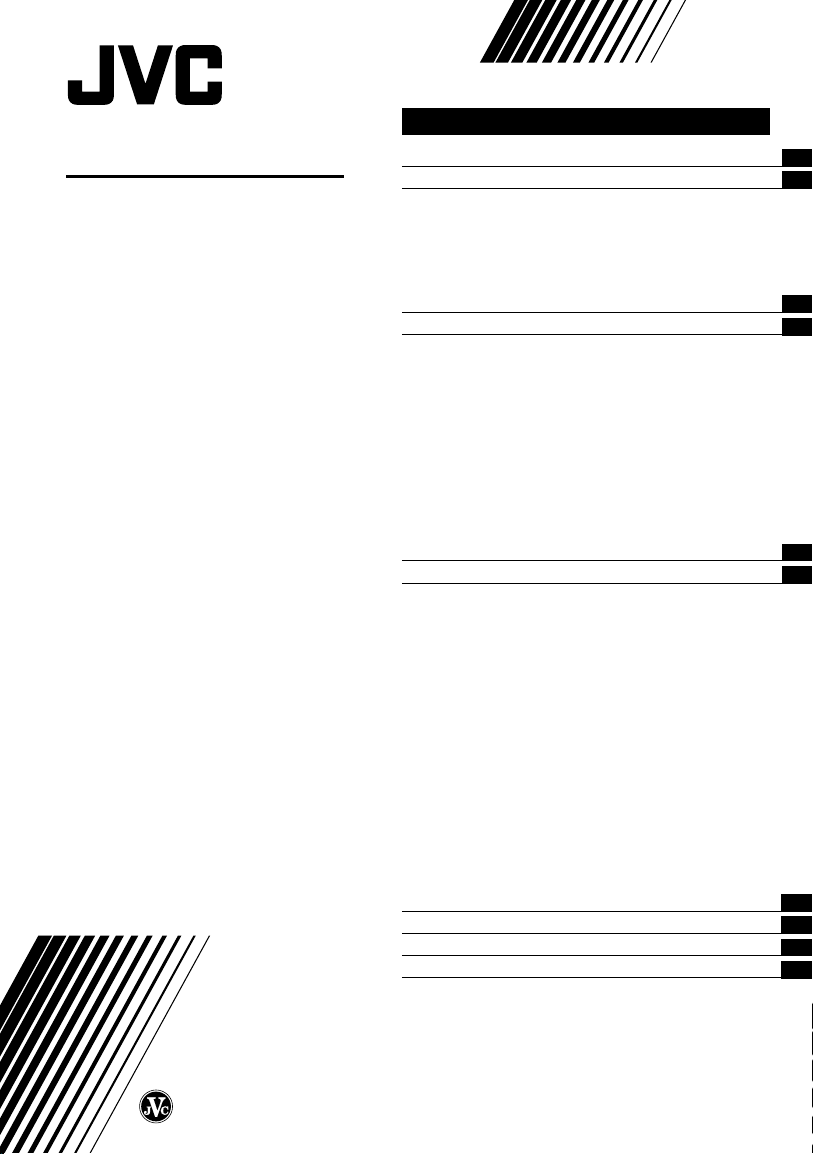
COLOUR TELEVISION
INSTRUCTIONS
Thank you for buying this JVC
colour television.
To make sure you understand how to
use your new TV, please read this
manual thoroughly before you begin.
AV-21YG11
AV-21YG21
AV-21WM11
Contents
Safety precautions 2
Preparation 3
1 Confirm which remote control you have
2 Inserting the batteries
3
Connecting the aerial and external devices
4 Connecting the power cord
5 SETUP TOUR
...................................
........................
..............................................
......
...
Basic operation 7
Remote control buttons and functions 8
ECO SENSOR button
PICTURE MODE button
COLOUR SYSTEM button
SOUND SYSTEM button
DISPLAY button
RETURN + button
MUTING button
OFF TIMER button
CHANNEL SCAN button
PICTURE BOOSTER button
.....................................
.................................
.............................
...............................
.............................................
..........................................
...........................................
.......................................
..............................
.........................
10
10
10
10
Viewing teletext programmes 11
Using the TV’s menus 13
Basic operation
...........................................................
INPUT
...............................................................
VNR
ON TIMER
AUTO SHUTOFF
CHILD LOCK
BLUE BACK
AI ECO DISPLAY
LANGUAGE
AUTO CH PRESET
MANUAL CH PRESET
..............................................................
SKIP
SETUP TOUR
TEXT (Teletext Language)
Picture Adjustments
............................................
.....................................................
..........................................
.................................................
..................................................
..........................................
..................................................
.......................................
..................................
...............................................
...........................
....................................
13
14
14
14
15
15
15
16
16
16
17
18
18
18
18
TV buttons and parts 19
Using the buttons on the TV 20
Troubleshooting 21
Specifications 22
3
3
4
5
6
8
8
8
9
9
9
GGT0007-001B-H
0803-NIC-JMT
© 2003 VICTOR COMPANY OF JAPAN, LIMITED
Page 2
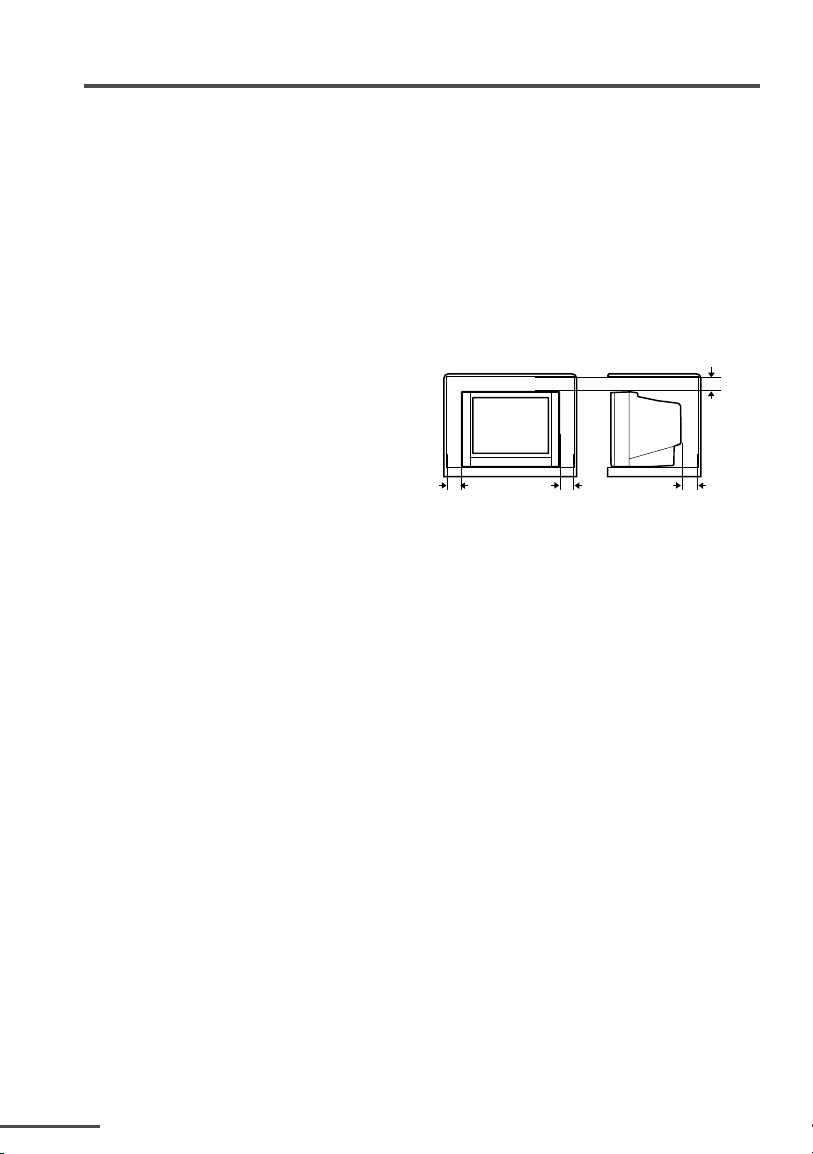
Safety precautions
WARNING
TO PREVENT FIRE OR SHOCK HAZARD, DO NOT EXPOSE THIS
APPLIANCE TO RAIN OR MOISTURE.
CAUTION
TO ENSURE PERSONAL SAFETY, OBSERVE THE FOLLOWING RULES REGARDING
THE USE OF THIS TV.
• Operate only from the power source specified on the TV.
•Avoid damaging the power cord and main plug. When you unplug the TV, pull it out
by the main plug. Do not pull on the power cord.
•Never block or cover the cabinet
openings for ventilation. Never install
the TV where good ventilation is
unattainable. When installing this TV,
leave spaces for ventilation around the
TV more than the minimum distances
shown in the diagram.
• Do not allow objects or liquid into the
cabinet openings.
• In the event of a fault, unplug the TV and bring to JVC service centre. Do not attempt
to repair it by yourself or remove the rear cover.
• The surface of the TV screen is easily damaged. Be very careful with it when
handling the TV. Should the TV screen become soiled, wipe it with a soft dry cloth.
Never rub it forcefully. Never use any cleaner or detergent on it.
• When you don’t use this TV for a long period of time, be sure to disconnect the
power plug from the AC outlet.
• The apparatus shall not be exposed to dripping or splashing and that no objects filled
with liquids, such as vases, shall be placed on the apparatus.
10 cm
15 cm
15 cm10 cm
WARNING
<AV-21YG21/AV-21YG11 only>
A removable plastic cover is fixed to the television’s front Audio/Video connector. To
prevent this cover from being accidentally swallowed by babies or children, remove it
from the television and store it in a safe place. If the cover is swallowed seek the
advice of a doctor immediately.
2
Page 3
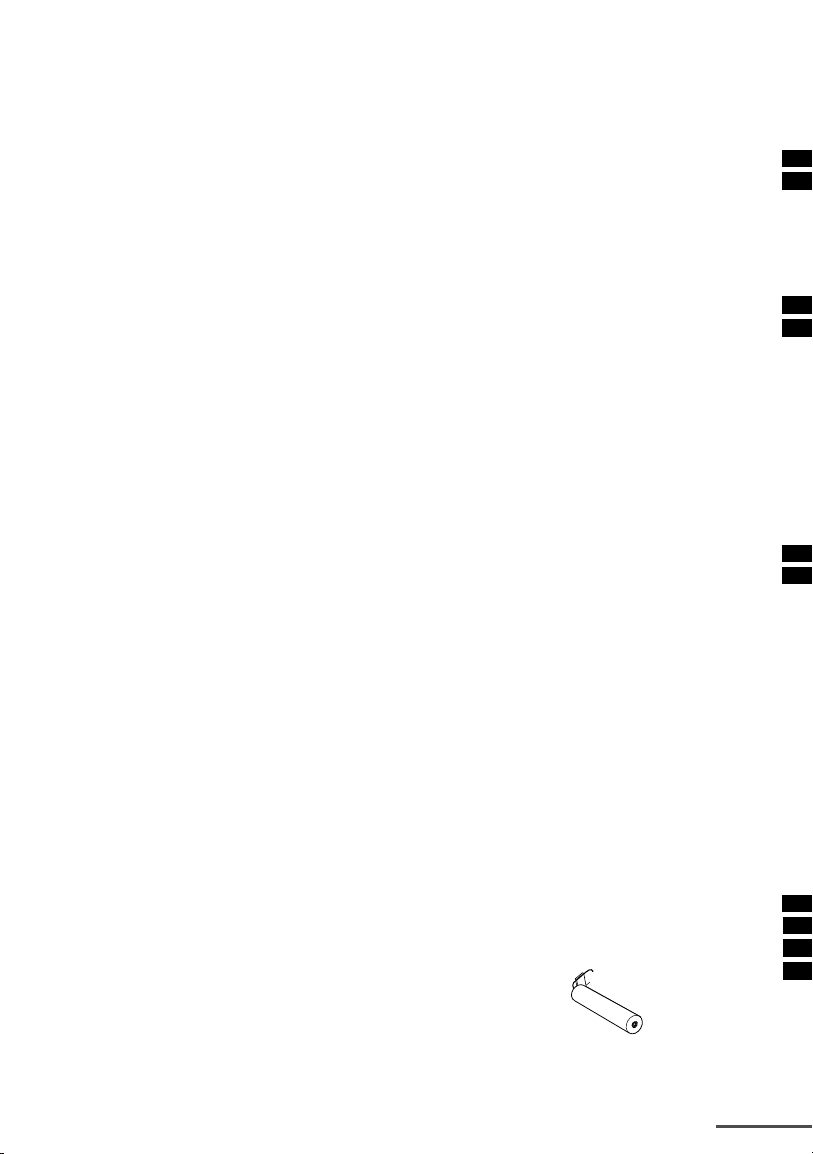
3
Page 4
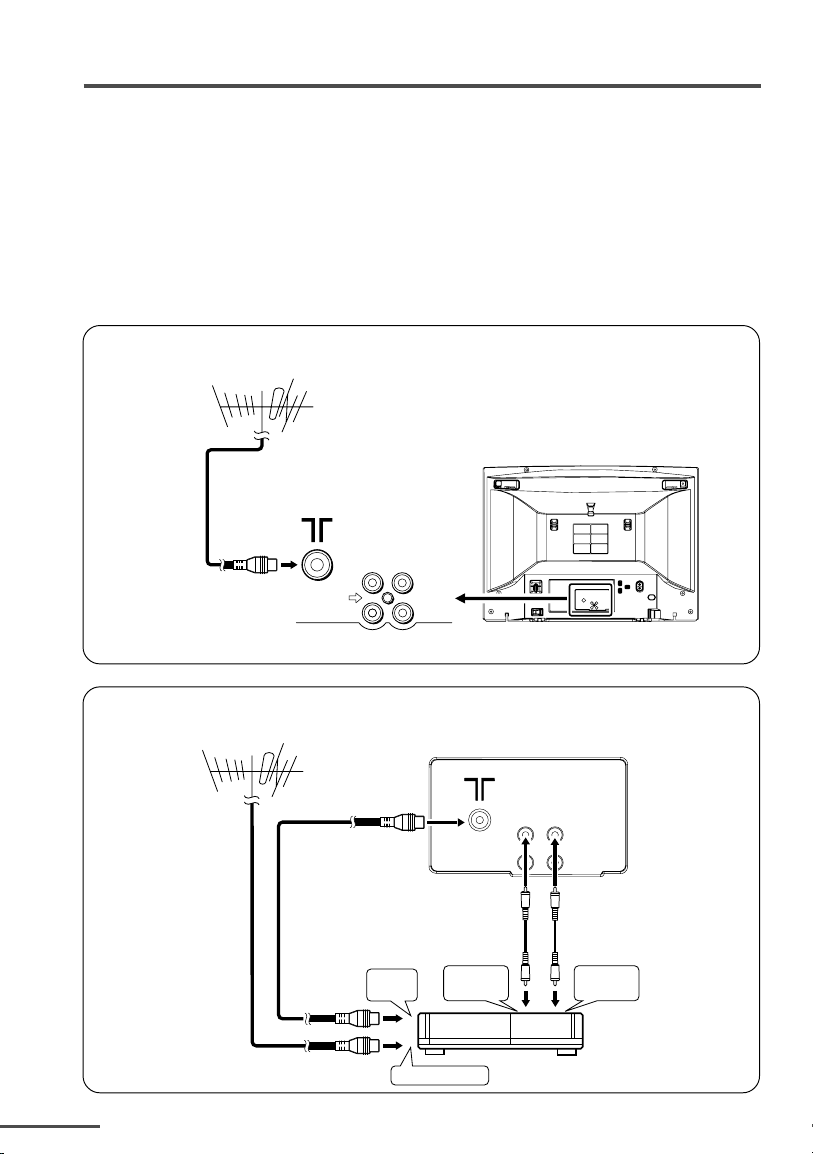
Preparation
3 Connecting the aerial and external devices
• For further details, refer to the manuals provided with the devices you are connecting.
• Connecting cables are not supplied.
• The front and rear AUDIO/VIDEO input jacks are directly connected so that input to either
jack is output through both. You cannot provide input to both the front and rear jacks at the
same time. Disconnect one input, or use one of the jacks as an output jack only (for
monitoring or recording).
■ Connecting the aerial and VCR
Connecting the aerial
VHF/UHF outdoor aerial
VIDEO
AUDIO
IN
OUT
Connecting the aerial and VCR
VHF/UHF outdoor aerial
4
1
2
To RF
output
To aerial input
To video
output
VIDEO AUDIO
VCR
IN
OUT
3
To audio
output
Page 5
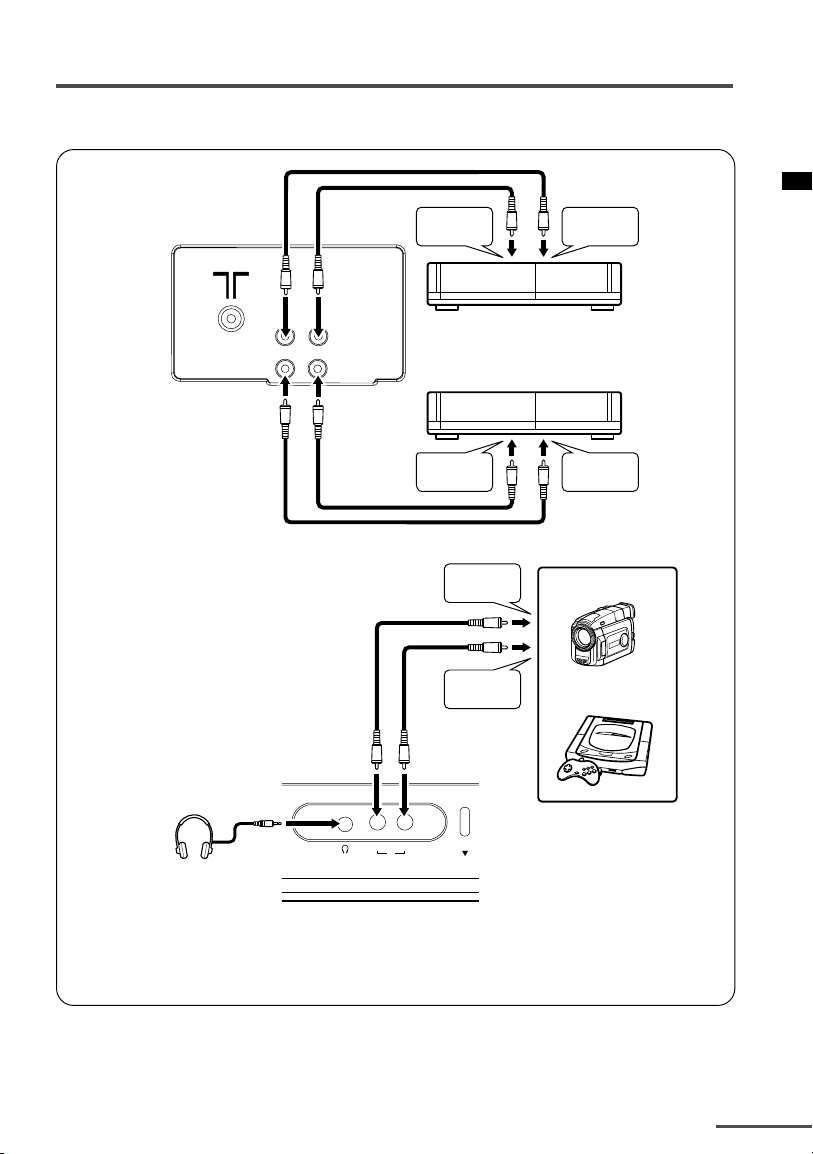
Preparation
■ Connecting other external devices
VIDEO AUDIO
IN
OUT
To audio
output
VCR (for playing)
VCR (for recording)
To audio
input
To video
output
To audio
output
To video
output
To video
input
Camcorder
or
TV game
VIDEOINAUDIO
MENU
Headphones
• Use the headphones with a stereo mini jack (3.5 mm in diameter). When you connect the
headphones, the TV speakers go off.
4 Connecting the power cord
Connect the power cord to the AC outlet.
Operate only from the power source indicated on the rear of the TV.
5
Page 6
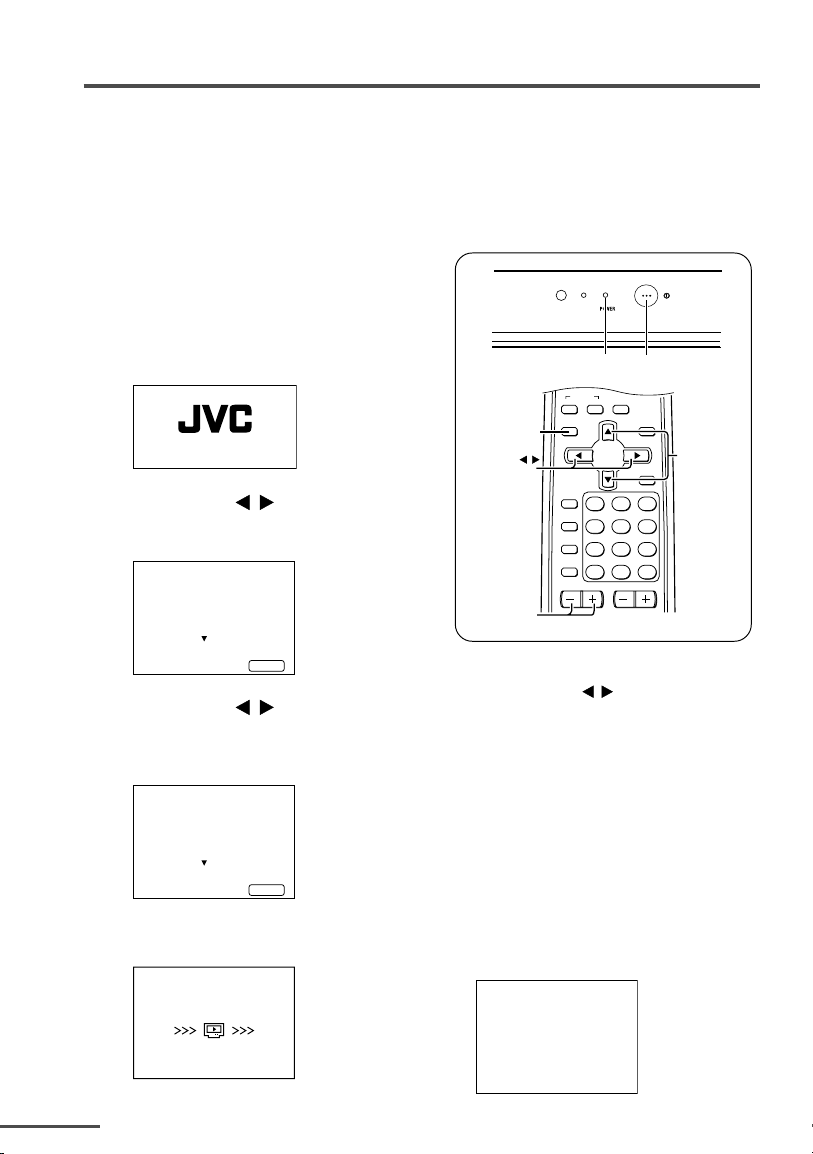
Preparation
5 SETUP TOUR
When the TV is first turned on, it enters the SETUP TOUR mode, and the JVC logo
is displayed. Follow the instructions on the on-screen display to perform the SETUP
TOUR.
• In case of resetting that the reason for such as removal, you can set the AUTO CH PRESET
function on the “MENU 3” menu. For details, see page 16.
1 Press the Main power button
on the TV.
The POWER lamp lights. After the
JVC logo has been displayed, the
TV automatically switches to the
language setting mode.
SETUP TOUR
2 Press the CHANNEL –/+ or
/
the MENU
buttons to
select the on-screen
language.
SETUP TOUR
LANGUAGE
ENGLISH
NEXT
OPERATE BY -+
EXIT BY
DISPLAY
3 Press the CHANNEL –/+ or
/
the MENU
buttons to
select the teletext language
group. For details, see page
18. (For AV-21YG21 only.)
SETUP TOUR
TEXT LANGUAGE
ARABIC
NEXT
OPERATE BY -+
EXIT BY
DISPLAY
4 The AUTO PROGRAMMING
function will start and the
indicator blinks.
SETUP TOUR
NOW PROGRAMMING
DISPLAY
button
MENU
buttons
CHANNEL –/+
buttons
• To stop the AUTO PROGRAMMING
function, press the CHANNEL m
or the MENU
When all the TV channels that can
be received on your TV have been
preset, the display goes out and the
AUTO PROGRAMMING function
operation is completed.
• If a TV channel you want to view is
not set to the channel, set it with the
MANUAL CH PRESET function. For
details, see page 17.
5 Upon the completion of
AUTO PROGRAMMING
function, the message below
is displayed.
ON TIMER
POWER lamp
SYSTEM
COLOUR SOUND
DISPLAY
/
TV/VIDEO
OFF
TIMER
PICTURE
MODE
CHANNEL
SCAN
CHANNEL
SETUP TOUR
THANK YOU!
Main power button
MUTING
TV/TEXT
MENU
PICTURE
BOOSTER
123
456
789
RETURN+
0-/
VOLUME
/
buttons.
--
MENU t
buttons
STOP BY
-+
6
Page 7
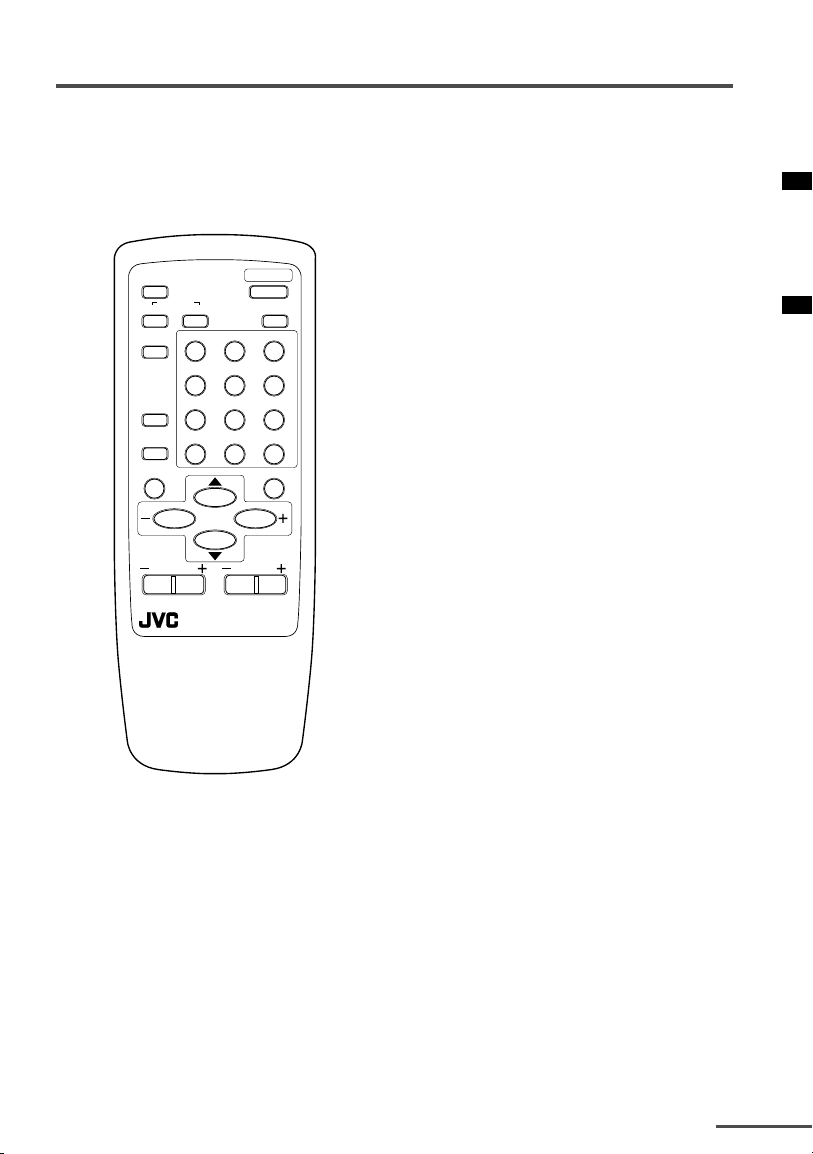
Basic operation
The illustration below is for the remote
control RM-C364GY. Your remote
control may not look exactly like the
illustration
.
ECO
SENSOR
COLOUR
TV/VIDEO
OFF
TIMER
CHANNEL
SCAN
DISPLAY
CHANNEL
SYSTEM
POWER
SOUND
123
456
789
RETURN
+
0
MUTING
MENU
VOLUME
REMOTE CONTROL UNIT
RM-C364GY
PICTURE
MODE
-/--
1 Press the POWER button to
turn your TV on.
• If your TV does not turn on, press the
Main power button on the TV then press
the POWER button again.
• You can also turn on your TV by pressing
any of the following buttons;
- the CHANNEL m button
- the Number buttons
- the TV/VIDEO button
2 Select a channel.
■ Press the CHANNEL m button.
• Up/down selection cannot be selected
for channels to which the SKIP has
been set to “YES”. See page 18.
■ Press the Number buttons to enter
the channel number.
• If you want to enter a two-digit
number, press the -/-- button to select
the two digit mode “--”, then enter the
channel number.
3 Press the VOLUME M button
to adjust the sound.
4 To turn your TV off, press the
POWER button.
• We recommend that you press the Main
power button on the TV to turn the main
power off if you do not plan to use your
TV for a long time or if you wish to save
energy.
If the picture is not clear:
Press the COLOUR SYSTEM button to
select another colour system, see page 8.
If the sound is not clear:
Press the SOUND SYSTEM button to
select another sound system, see page 9.
Viewing Images from an External
Device:
Press the TV/VIDEO button to select the
VIDEO mode.
• You can also use the INPUT function to
select the VIDEO mode. For details, refer to
page 14.
7
Page 8
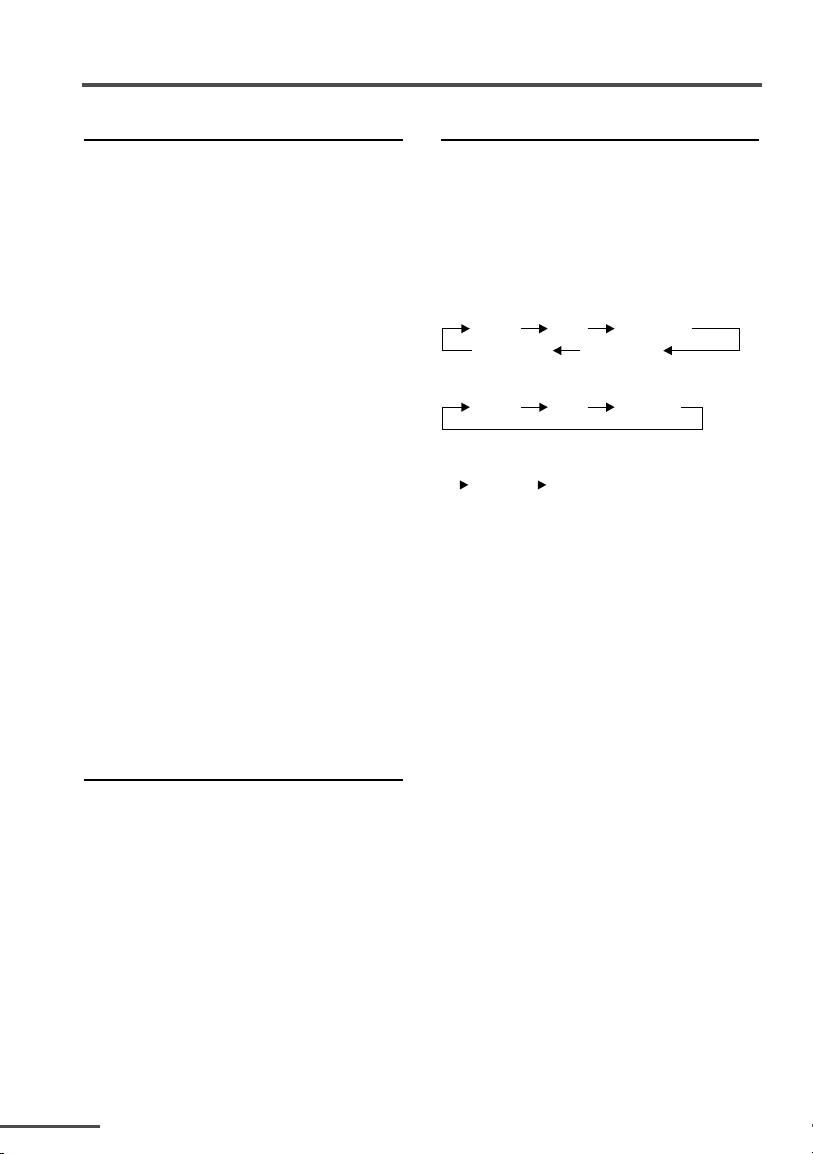
Remote control buttons and functions
ECO SENSOR button
<AV-21WM11 only>
You can adjust this TV so that the screen
automatically adjusts to the optimum
contrast according to the brightness of
your room. This function reduces eye
strain and the power consumption of
this TV.
Press this button to select the desired
mode.
AI ECO SENSOR 1:
The AI ECO SENSOR function switches on.
Usually, it is recommended to watch the
TV in this mode.
AI ECO SENSOR 2:
The AI ECO SENSOR function switches on.
If you feel the screen in the “AI ECO
SENSOR 1” mode is too dark, select this
mode.
AI ECO SENSOR OFF:
The AI ECO SENSOR function switches
off.
• You can display on the screen the effect of
the AI ECO SENSOR function.
For details, see “AI ECO DISPLAY” on
page 16.
COLOUR SYSTEM button
If the picture is not clear or no colour
appears, change the current colour
system to another colour system.
Press this button to select the colour
system.
In TV mode (channel 1 to 99 and AV):
<AV-21YG11/AV-21YG21 only>
AUTO PAL
NTSC4.43
<AV-21WM11 only>
AUTO PAL
In VIDEO mode:
AUTO
SECAM
NTSC3.58
SECAM
PICTURE MODE button
You can select one of three picture
adjustment settings as you like.
Press this button to select a mode.
BRIGHT:
Heightens contrast and sharpness.
STANDARD:
Standardizes picture adjustments.
SOFT:
Softens contrast and sharpness.
• Pressing this button returns all the picture
settings in the “MENU 4” to their default
settings.
8
Page 9

Remote control buttons and functions
SOUND SYSTEM button
If the sound is not clear even when the
picture appears normal, change the
current sound system to another sound
system.
Press this button to select the sound
system.
<AV-21YG11/AV-21YG21 only>
B/G I D/K M
<AV-21WM11 only>
B/G I D/K
• For the sound systems in each country or
region, see the table “Broadcasting systems”
on page 22.
• You cannot select any sound system when
in a VIDEO mode.
DISPLAY button
You can continuously display the current
channel number or VIDEO mode on the
screen.
Press this button.
To turn the display off, press this button
again.
• When selecting a channel or VIDEO mode
with no input signal, indication of selected
channel or VIDEO mode becomes fixed on
the screen.
RETURN + button
You can set a channel you frequently
view to the Return Channel and you can
view that channel at any time with
one-touch.
To set the channel to the Return
Channel:
1 Select the channel you want to set
to the Return Channel.
2 Press this button and hold until the
message “RETURN PLUS
PROGRAMMED!” appears.
• When you turn off the TV, the Return
Channel setting is cancelled.
To view the Return Channel:
Press this button.
• You can view two channels (current channel
and Return Channel) alternately by pressing
this button.
To cancel the Return Channel setting:
Press this button and hold until the
message “RETURN PLUS CANCELLED!”
appears.
If no channel is set to the Return
Channel:
You can view the channel selected right
before the current channel by pressing
this button.
9
Page 10

Remote control buttons and functions
MUTING button
You can turn the sound off instantly.
Press this button.
To turn the sound on, press this button
again.
OFF TIMER button
You can set the TV to automatically turn
off after a set time.
Press this button to select the period
of time.
• You can set the period of time to a
maximum of 120 minutes in 10 minute
increments.
• 1 minute before the OFF TIMER function
turns off the TV, “GOOD NIGHT!” appears.
To display the remaining time, press this
button once.
To cancel the OFF TIMER function,
press this button to set the period of
time to “0”.
• The OFF TIMER function will not turn off
the TV’s main power.
CHANNEL SCAN button
You can quickly view all TV channels
programmes that you can view on your
TV, and search for the programme you
want to view.
1 Press this button to start scanning
TV channels.
The TV channel programmes are each
displayed for several seconds.
• The programmes of TV channels for
which the SKIP function is set to “YES”
are not displayed. (See page 18.)
2 When you find the programme you
want to view, press this button
again to stop scanning.
PICTURE BOOSTER button
<AV-21YG21/AV-21YG11 only>
When the picture is unclear because the
reception level of the TV signal is low,
activating the Picture Booster improves
the picture clarity in some situations.
Repeatedly press the PICTURE BOOSTER
button to select the desired mode.
HIGH:
The Picture Booster is functioning at
maximum.
10
LOW:
The Picture Booster is functioning at
minimum.
OFF:
The Picture Booster is off.
• If the picture becomes abnormal when you
set the Picture Booster to HIGH, then set it
to LOW or OFF.
Page 11

Viewing teletext programmes
<AV-21YG21 only>
SYSTEM
COLOUR SOUND
DISPLAY
TV/VIDEO
OFF
TIMER
PICTURE
MODE
CHANNEL
SCAN
CHANNEL
2
3
4
REVEAL
SUBPAGE CANCEL
5
POWER
MUTING
TV/TEXT
MENU
PICTURE
BOOSTER
123
456
789
RETURN+
0-/
VOLUME
TEXT
INDEX SIZE
HOLD
TV
RM-C92
■ Basic operation
1 Select a TV channel with a
teletext programme.
2 Press TV/TEXT button to
change the TV mode to the
teletext mode.
1
--
6
7
8
TV mode TEXT mode
(TEXT only)
3 Select a teletext page by
pressing the CHANNEL –/+
button, number buttons or
coloured buttons.
To return to the TV mode, press the
TV/VIDEO button or the TV/TEXT
button.
• If you have trouble receiving teletext
broadcasts, consult your local dealer or
the teletext station.
1 TV/TEXT button
2 Coloured buttons
3 REVEAL button
4 SUBPAGE button
5 HOLD button
6 SIZE button
7 CANCEL button
8 INDEX button
11
Page 12

Viewing teletext programmes
REVEAL
Some teletext pages include hidden text
(such as answers to a quiz).
You can display the hidden text.
Each time you press the REVEAL
button, text is hidden or revealed.
HOLD
You can hold a teletext page on the
screen for as long as you want, even
while several other teletext pages are
being received.
Press the HOLD button.
To cancel the HOLD function, press the
HOLD button again.
CANCEL
You can watch a TV programme even
when in the teletext mode.
1 Press the Number button to enter a
page number, or press a coloured
button.
The TV starts searching for a teletext
page.
2 Press the CANCEL button.
The TV programme appears.
When the TV finds the teletext page,
its page number appears in the upper
left of the screen.
INDEX
You can return to the index page
instantly.
Press the INDEX button.
Returns to teletext page 100 or a page
which has been specified.
SUBPAGE
Some teletext pages include sub-pages
that are automatically displayed.
You can hold any sub-page, or view it at
any time.
1 Press the SUBPAGE button to
operate the Sub-page function.
2 Press the Number buttons to enter
a sub-page number.
Example:
3rd sub-page ➞ press 0, 0, 0 and 3.
• You can also select a sub-page by
pressing the red or green button.
To cancel the Sub-page function, press
the SUBPAGE button again.
SIZE
You can double the height of the teletext
display.
Press the SIZE button.
The teletext display changes cyclically.
3 Press the CANCEL button to view
the teletext page.
• Pressing the CANCEL button cannot
change the teletext mode to the TV
mode.
12
Page 13

Using the TV’s menus
OFF
TIMER
PICTURE
MODE
CHANNEL
SCAN
SYSTEM
COLOUR SOUND
MUTING
MENU
CHANNEL
RETURN+
DISPLAY
TV/VIDEO
TV/TEXT
VOLUME
123
456
789
0-/
--
This TV has a number of functions you can operate using the menus. To use all your
TV’s functions fully, you need to understand how to use the menus.
2 Repeatedly press the
<RM-C375GY/RM-C364GY>
CHANNEL
RETURN
SCAN
DISPLAY
button
MENU –/+
buttons
CHANNEL –/+
buttons
DISPLAY
CHANNEL
<RM-C92>
DISPLAY
button
MENU
/
buttons
MENU
+
--
0-/
MUTING
MENU /
buttons
VOLUME
MENU t
PICTURE
BOOSTER
buttons
MENU T buttons to display a
desired menu.
• If you hold down the y button, the next
menu is displayed.
• If the selected function is on the first
line, pressing the r button displays the
preceding menu.
3 Repeatedly press the
MENU T buttons to select a
desired function.
4 Press the CHANNEL M or the
/
MENU
buttons to change
function settings.
Example:
MENU 2
AUTO SHUTOFF OFF
CHILD LOCK OFF
BLUE BACK ON
AI ECO DISPLAY ON
SELECT BY EXIT BY
OPERATE BY -+
DISPLAY
Changes the AUTO
SHUTOFF setting.
MENU 2
AUTO SHUTOFF ON
CHILD LOCK OFF
BLUE BACK ON
AI ECO DISPLAY ON
SELECT BY EXIT BY
OPERATE BY -+
DISPLAY
CHANNEL –/+
buttons
■ Basic operation
1 Press the MENU T buttons.
One of the 4 menus is displayed.
MENU number
The icon on the
left indicates the
currently selected
function.
MENU 1
INPUT TV
ON TIMER
PR 1 0:00
VNR OFF
SELECT BY EXIT BY
OPERATE BY -+
DISPLAY
• With some functions, the operation
method may differ.
5 Press the DISPLAY button to
turn the display off.
• To operate a menu using the buttons
on the front panel of the TV, refer to
“Operating menus” on page 20.
13
Page 14

Using the TV’s menus
INPUT
You can view images from VCRs or other
devices connected to your TV.
1 Press MENU T to display the
“MENU 1” menu, then select
“INPUT”.
MENU 1
INPUT TV
ON TIMER
PR 1 0:00
VNR OFF
SELECT BY EXIT BY
OPERATE BY -+
DISPLAY
2 Press CHANNEL M or MENU
to select the VIDEO mode.
TV mode changes to VIDEO mode.
VNR
<AV-21WM11 only>
You can reduce the picture noise.
1 Press MENU T to display the
“MENU 1” menu, then select
“VNR”.
MENU 1
INPUT TV
ON TIMER
PR 1 0:00
VNR ON
SELECT BY EXIT BY
OPERATE BY -+
DISPLAY
2 Press CHANNEL M or MENU
to select “ON”.
To cancel the VNR function, select
“OFF”.
14
ON TIMER
Your TV will automatically turn on and
tune into the channel you set after the
period of time you set.
1 Press MENU T to display the
“MENU 1” menu, then select
“ON TIMER”.
MENU 1
INPUT TV
ON TIMER
PR 1 0:00
VNR OFF
OPERATE BY VOL-+
SELECT BY EXIT BY
OPERATE BY -+
DISPLAY
/
2 Press CHANNEL M or MENU
to select a channel you want to
view when the TV turns on.
3 Press VOLUME M to select the
period of time after which you
want to turn on the TV.
The ON TIMER function starts.
• Each time you press the button, the
period of time changes in 15 minute
intervals (up to 12 hours).
To cancel the ON TIMER function,
press the VOLUME m button to set
the period of time to “0:00”.
4 Press DISPLAY to turn the display
off.
• If you turn off the TV’s main power by
pressing the Main power button, the ON
/
TIMER function is canceled.
• If you do not turn off the TV after
starting the ON TIMER function, the
channel will automatically switch to the
channel set for the ON TIMER function.
When the time set for the ON TIMER
function is reached:
The TV automatically turns on and the
channel set for the ON TIMER function
is displayed.
• For safety reasons the TV will automatically
turn off if no operations are made within
approximately two hours after the TV is
turned on with the ON TIMER function.
• The OFF TIMER function and AUTO
SHUTOFF function have priority over the
ON TIMER function.
Channel
No.
/
Page 15

Using the TV’s menus
AUTO SHUTOFF
You can set your TV to turn off if no
signals are received for about 15 minutes
or longer after the end of a broadcast.
1 Press MENU T to display the
“MENU 2” menu, then select
“AUTO SHUTOFF”.
MENU 2
AUTO SHUTOFF ON
CHILD LOCK ON
BLUE BACK ON
AI ECO DISPLAY ON
SELECT BY EXIT BY
OPERATE BY -+
2 Press CHANNEL M or MENU
DISPLAY
/
to select “ON”.
To cancel the AUTO SHUTOFF
function, select “OFF”.
• The AUTO SHUTOFF function does not
turn off the TV’s main power.
• The AUTO SHUTOFF will not work for a
VIDEO mode.
CHILD LOCK
You can disable the front control buttons
of the TV.
When this function is set to “ON”, the
TV can be operated using only the
remote control.
Use this function to prevent children from
operating the TV without parental
consent.
BLUE BACK
If no signal is being received or the
signal is very weak, a blue screen
automatically becomes the picture
background.
If you wish to continue viewing the poor
picture, you must set the BLUE BACK
function to “OFF”.
1 Press MENU T to display the
“MENU 2” menu, then select
“BLUE BACK”.
MENU 2
AUTO SHUTOFF ON
CHILD LOCK ON
BLUE BACK ON
AI ECO DISPLAY ON
SELECT BY EXIT BY
OPERATE BY -+
2 Press CHANNEL M or MENU
to select “ON”.
To cancel the BLUE BACK function,
select “OFF”.
DISPLAY
/
1 Press MENU T to display the
“MENU 2” menu, then select
“CHILD LOCK”.
MENU 2
AUTO SHUTOFF ON
CHILD LOCK ON
BLUE BACK ON
AI ECO DISPLAY ON
SELECT BY EXIT BY
OPERATE BY -+
DISPLAY
2 Press CHANNEL M or MENU
to select “ON”.
To cancel the CHILD LOCK function,
select “OFF”.
• The CHILD LOCK function is canceled
when you turn the power off.
/
15
Page 16

Using the TV’s menus
AI ECO DISPLAY
<AV-21WM11 only>
You can display on the screen the effect
of the AI ECO SENSOR function.
1 Press MENU T to display the
“MENU 2” menu, then select
“AI ECO DISPLAY”.
MENU 2
AUTO SHUTOFF ON
CHILD LOCK ON
BLUE BACK ON
AI ECO DISPLAY ON
SELECT BY EXIT BY
OPERATE BY -+
2 Press CHANNEL M or MENU
DISPLAY
/
to select “ON”.
The clover mark indicating the
brightness of your room is displayed
for several seconds each time the
brightness changes. The number of
clover marks displayed on screen
increases as your room becomes
darker.
To cancel the AI ECO DISPLAY
function, select “OFF”.
LANGUAGE
You can select the language for the
on-screen display.
1 Press MENU T to display the
“MENU 3” menu, then select
“LANGUAGE”.
MENU 3
AUTO CH PRESET
MANUAL CH PRESET
SETUP TOUR
LANGUAGE ENGLISH
SELECT BY EXIT BY
OPERATE BY -+
DISPLAY
AUTO CH PRESET
You can automatically preset all TV
channels that can be received by your
TV to channels.
1 Press MENU T to display the
“MENU 3” menu, then select
“AUTO CH PRESET”.
MENU 3
AUTO CH PRESET
MANUAL CH PRESET
SETUP TOUR
LANGUAGE ENGLISH
SELECT BY EXIT BY
OPERATE BY -+
2 Press CHANNEL M or MENU
to start the AUTO CH PRESET
function.
“>>>ON SEARCH” is displayed on
the screen.
When all the TV channels that can be
received on your TV have been preset,
the display goes out and the AUTO
CH PRESET function operation is
completed.
To stop the AUTO CH PRESET:
Press the CHANNEL m or the
MENU
• The AUTO CH PRESET function does not
preset a TV channel to the AV channel
(channel number 0).
• If the TV cannot preset the TV channel
you want to view, preset it manually. For
details, see “MANUAL CH PRESET” on
page 17.
buttons.
/
DISPLAY
/
2 Press CHANNEL M or MENU
to select language.
The on-screen display indications are
in the selected language.
16
/
Page 17

Using the TV’s menus
MANUAL CH PRESET
You can manually preset desired TV
channels to desired channels.
1 Press MENU T to display the
“MENU 3” menu, then select
“MANUAL CH PRESET”.
MENU 3
AUTO CH PRESET
MANUAL CH PRESET
SETUP TOUR
LANGUAGE ENGLISH
SELECT BY EXIT BY
OPERATE BY -+
2 Press CHANNEL M or MENU / .
The sub-menu is displayed.
MANUAL
FINE
SKIP NO
SOUND SYSTEM B/G
EXIT
SELECT BY PR 1 VL
PROGRAM BY -+ EXIT BY
SEARCH BY VOL-+
• The channel number is displayed as a
PR number. For example, channel 1 will
be displayed as PR 1. However, the AV
channel will be displayed as AV.
3 Press CHANNEL M or MENU
to select the channel number.
4 Press VOLUME M to start
searching for the TV channel.
“>>>” or “<<<” is displayed on the
screen.
When the TV finds a TV channel, the
“>>>” or “<<<” display goes out,
and the TV channel is preset to the
currently selected channel number.
• If the TV channel you want to preset is
not displayed, repeat step 4 until the TV
finds the TV channel you want to preset.
• To stop the MANUAL CH PRESET
function, press any button other than the
VOLUME m button.
DISPLAY
DISPLAY
/
If the picture is not clear:
Fine-tune the TV channel.
1 Press MENU t to select “FINE”.
MANUAL
FINE
SKIP NO
SOUND SYSTEM B/G
EXIT
SELECT BY PR 3 VL
PROGRAM BY -+ EXIT BY
FINE BY VOL-+
DISPLAY
2 Hold VOLUME m down to fine-tune
the TV channel so that the best
image is displayed on screen.
“>” or “<” indicates that the TV is
fine-tuning the TV channel.
If the sound is not clear:
1 Press MENU t to select “SOUND
SYSTEM”.
MANUAL
FINE
SKIP NO
SOUND SYSTEM B/G
EXIT
SELECT BY PR 3 VL
PROGRAM BY -+ EXIT BY
CHANGE BY VOL-+
DISPLAY
2 Press VOLUME m to select the
appropriate sound system.
• For the sound systems in each
country or region, refer to the table
“Broadcasting systems” on page 22.
5 Press MENU T to select
“MANUAL”.
6 Repeat steps 3 to 5 if you want to
preset another TV channel to a
channel.
17
Page 18

Using the TV’s menus
SKIP
You can set undesired channels to be
skipped. Channels set to be skipped
cannot be selected by the CHANNEL m
buttons or the CHANNEL SCAN button.
• Channels to which TV channels have not
been preset are automatically set to be
skipped.
1 Press MENU T to display the
“MENU 3” menu, then select
“MANUAL CH PRESET”.
2 Press CHANNEL M or MENU
/
The sub-menu is displayed.
3 Press MENU T to select “SKIP”.
MANUAL
FINE
SKIP NO
SOUND SYSTEM B/G
EXIT
SELECT BY PR 3 VL
PROGRAM BY -+ EXIT BY
YES/NO BY VOL-+
DISPLAY
4 Press CHANNEL M to select the
channel you want to skip.
5 Press VOLUME M to select “YES”.
The channel is set to be skipped.
To cancel the SKIP function, select
“NO”.
6 Repeat steps 4 and 5 if you want to
set another channel to skip.
SETUP TOUR
You can start the SETUP TOUR function.
1 Press MENU T to display the
“MENU 3” menu, then select
“SETUP TOUR”.
MENU 3
AUTO CH PRESET
MANUAL CH PRESET
SETUP TOUR
LANGUAGE ENGLISH
SELECT BY EXIT BY
OPERATE BY -+
DISPLAY
TEXT (Teletext Language)
<AV-21YG21 only>
You can view a Farsi teletext programme.
1 Press MENU T to display the
“MENU 3” menu, then select
“LANGUAGE”.
2 Press CHANNEL –/+ or MENU
to select Arabic or Persian.
3 Press MENU y to select TEXT
.
function.
4 Press CHANNEL –/+ or MENU
to select Farsi.
Select Arabic to view an Arabic
teletext programme.
Picture Adjustments
You can adjust the picture as you like.
1 Press MENU T to display the
“MENU 4” menu.
MENU 4
TINT
COLOUR
BRIGHT
CONT.
SHARP
SELECT BY EXIT BY
OPERATE BY -+
2 Press MENU T to select an item
and press CHANNEL M or
MENU
TINT* - : Reddish + : Greenish
COLOUR - : Lighter + : Deeper
BRIGHT - : Darker + : Brighter
CONT. - : Lower + : Higher
SHARP - : Softer + : Sharper
* TINT (tint) is displayed only when
viewing images from NTSC3.58 or
NTSC4.43 colour systems.
DISPLAY
to adjust it.
/
/
/
2 Press CHANNEL M or MENU / .
JVC logo appears and the SETUP
TOUR function will start.
For details, see page 6.
18
Page 19

TV buttons and parts
<AV-21YG21/AV-21YG11>
1
<AV-21WM11>
1
1 Headphone jack
2 VIDEO/AUDIO terminal
3 MENU button
4 CHANNEL m buttons
5 VOLUME m buttons
2
VIDEOINAUDIO
2
VIDEO AUDIO
IN
3
MENU
3
MENU
4
CHANNEL
4
CHANNEL
8
ON TIMER
9
POWER
8
ON TIMER POWER
5
VOLUME
EXIT
VOLUME
5
EXIT
7
67
6 ECO sensor
7 Remote control sensor
8 ON TIMER lamp
9 POWER lamp
0 Main power button
0
9
0
19
Page 20

Using the buttons on the TV
Basic operation
Check to make sure the CHILD LOCK
function is set to “OFF”. When the
CHILD LOCK function is set to “ON”, the
TV cannot be operated using the front
control buttons. For details, see “CHILD
LOCK” on page 15.
1 Press CHANNEL M to turn the TV
on from standby mode.
2 Press CHANNEL M to select a
channel.
3 Press VOLUME M to adjust the
volume.
4 To turn your TV off, press the Main
power button to turn off the TV’s
main power.
To change the TV mode to the VIDEO
mode:
• Press the TV/VIDEO button if the TV has
one. See page 7.
• If the TV has no TV/VIDEO button, select
the VIDEO mode with the INPUT function
in “MENU 1”.
Operating menus
You can operate functions in menus
using the front control buttons on the
TV.
1 Press MENU y to display a menu.
2 Press MENU y repeatedly to
display the menu you want to use.
3 Press MENU y to select the desired
function or item.
4 Press CHANNEL M or
VOLUME M to carry out the
desired operation.
For details, see the description for
each function.
5 Press VOLUME M to turn the
menu display off.
To turn the sub-menu display off:
1 Press MENU y to select “EXIT”.
MANUAL
FINE
SKIP NO
SOUND SYSTEM B/G
EXIT
SELECT BY PR 1 VL
PROGRAM BY -+ EXIT BY
EXIT BY VOL-+
DISPLAY
20
2 Press VOLUME m to turn the display
off.
Page 21

Troubleshooting
If there is no picture or the TV does not operate normally, make sure the problem isn’t
due to the reasons indicated below.
If the problem persists even after taking the measures indicated, please contact a
service technician.
Cannot turn the TV on
• Press the Main power button on the TV.
• Connect the power cord to the AC outlet.
The screen turns blue
• Is the BLUE BACK function on?
(see page 15.)
Remote control inoperable
• Replace the batteries. (see page 3.)
Buttons on front of the TV do not
work
• Switch the CHILD LOCK function off.
(see page 15.)
TV does not respond immediately
• Press the main power button on the TV to
turn off the main power. Press the main
power button again to turn on the TV. If the
TV returns to a normal state, operation is
normal.
The TV turns off suddenly
• Is the OFF TIMER function set to operate?
(see page 10.)
• Is the AUTO SHUTOFF function on?
(see page 15.)
• Have you not performed an operation for
about two hours after the TV was switched
on by the ON TIMER function? (see page 14.)
If you don’t perform an operation within
about two hours, the TV is automatically
switched off for safety.
Poor sound
• Press the SOUND SYSTEM button to select
another sound system. (see page 8.)
Poor picture
• Press the COLOUR SYSTEM button to select
another colour system. (see page 8.)
• Adjust the picture settings. (see page 18.)
• Set the Picture mode to STANDARD.
(see page 8.)
• If noise (snow) totally blocks out the
picture, check the following.
- Have the TV and aerial been connected
properly?
- Has the aerial cable been damaged?
- Is the aerial pointing in the right direction?
- Is the aerial itself faulty?
• If the TV or aerial suffer interference from
other equipment, stripes or noise may
appear in the picture. Move any equipment
which can cause interference away from the
TV.
• If the TV or aerial suffer interference from
signals reflecting from mountains or
buildings, double-pictures (ghosting) will
occur. Change the aerial’s direction or
replace it with an aerial with better
directionality.
• When a white and bright still image (such
as a white dress) is displayed on the screen,
the white part may look as if it is coloured.
When the image disappears from the screen,
the unnatural colours will also disappear.
The TV turns on suddenly
• Is the ON TIMER function set to operate?
(see page 14.)
The TV channel changes suddenly
• Is the ON TIMER function set to operate?
(see page 14.)
No receivable teletext programme
<AV-21YG21 only>
• Select a channel with teletext information.
You cannot watch teletext recorded on a
video tape.
21
Page 22

Specifications
TV RF systems
AV-21YG11/AV-21YG21: B, G, I, D, K, M
AV-21WM11: B, G, I, D, K
Colour systems
AV-21YG11/AV-21YG21: PAL, SECAM, NTSC 3.58 MHz, NTSC 4.43 MHz
AV-21WM11: <For TV mode>
Receiving channels
VHF low channel (VL), VHF high channel (VH), UHF channel (U)
Receives cable channels in mid band, super band and hyper band.
External input / output
INPUT: VIDEO input (RCA), AUDIO input (RCA)
OUTPUT: VIDEO output (RCA), AUDIO output (RCA)
Headphone jack: stereo mini jack (3.5 mm diameter)
Teletext system (AV-21YG21 only)
FLOF (Fastext), WST (World Standard Text)
Language displayed by teletext (AV-21YG21 only)
English, Lithuanian, Russian, Czechoslovakian, Ukrainian, Latvian, Romanian,
Hungarian, Arabic, Persian
Accessories
• Remote control unit: AV-21YG21: RM-C92
• AA / R6 / UM-3 dry cell battery x 2
Design and specifications subject to change without notice.
Broadcasting systems
Area Country or Region
Bahrain, Kuwait, Oman, Qatar,
United Arab Emirates, Yemen, etc.
Asia,
Middle
East
Europe
Indonesia, Malaysia, Singapore, Thailand,
India, etc.
China, Vietnam, etc. PAL D/K
Hong Kong, etc. PAL I
Islamic Republic of Iran, Lebanon, Saudi Arabia, etc. SECAM B/G
Philipins, Taiwan, Myanmar, etc. NTSC M
Russia, etc. SECAM D/K
Czech Republic, Poland, etc. PAL D/K
Germany, Holland, Belgium, etc. PAL B/G
UK, etc. PAL I
Oceania Australia, New Zealand, etc. PAL B/G
Republic of South Africa, etc. PAL I
Africa Nigeria, etc. PAL B/G
Egypt, Morocco, etc. SECAM B/G
22
PAL, SECAM
<For VIDEO mode>
PAL, SECAM NTSC3.58MH
AV-21YG11: RM-C375GY
AV-21WM11: RM-C364GY
Z, NTSC4.43 MHZ
System
Colour Sound
PA L B /G
Page 23

23
Page 24

