Page 1
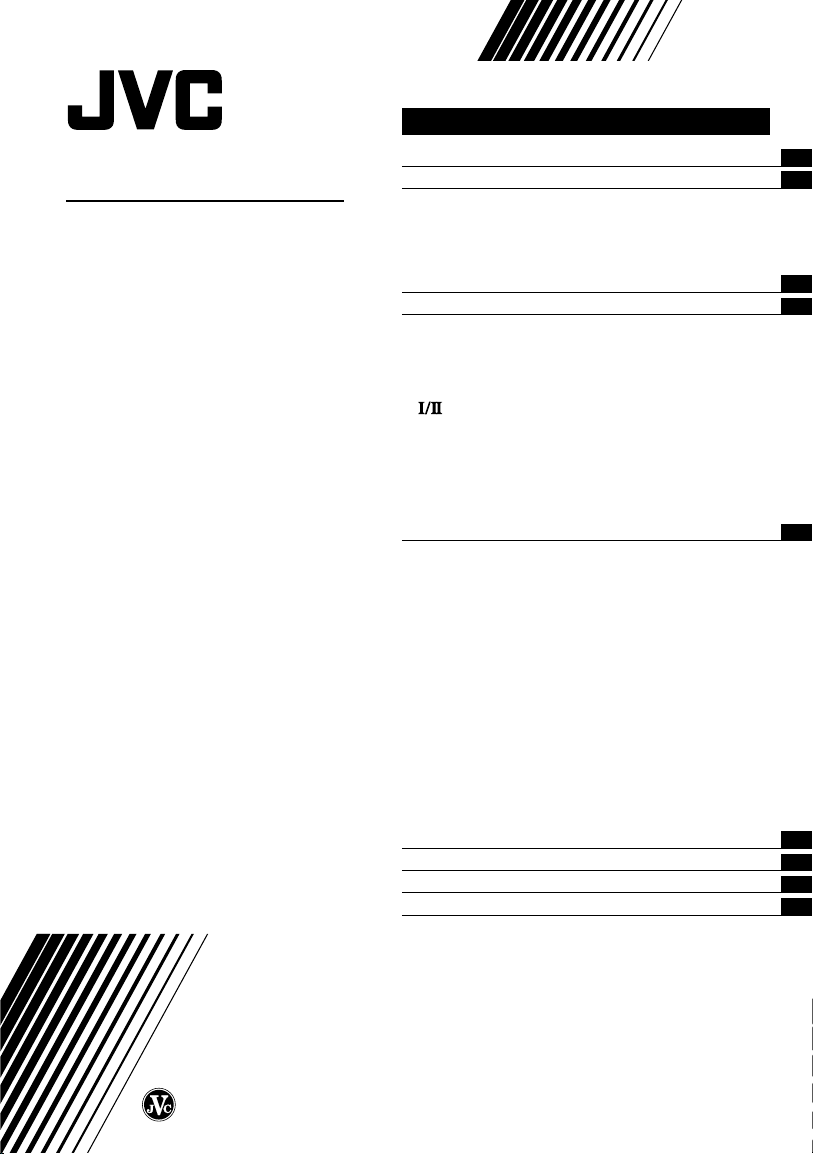
COLOUR TELEVISION
INSTRUCTIONS
Thank you for buying this JVC
colour television.
To make sure you understand how to
use your new TV, please read this
manual thoroughly before you begin.
AV-21W111
Contents
Safety precautions 2
Preparation 2
1 Insert the batteries into the remote control
2
Connecting the aerial and external devices
3 Connecting the power cord
4 SETUP TOUR
..............................................
........................
...
...
Basic operation 6
Remote control buttons and functions 7
ECO SENSOR button
COLOUR SYSTEM button
SOUND SYSTEM button
DISPLAY button
CHANNEL SCAN button
MUTING button
OFF TIMER button
RETURN + button
PICTURE MODE button
.......................................................
button
.....................................
.............................
...............................
.............................................
................................
.............................................
.........................................
..........................................
.................................
Using the TV’s menus 10
Basic operation
...........................................................
INPUT
...............................................................
VNR
ON TIMER
AUTO SHUTOFF
CHILD LOCK
BLUE BACK
AI ECO DISPLAY
AUTO CH PRESET
SETUP TOUR
LANGUAGE
MANUAL CH PRESET
..............................................................
SKIP
Picture Adjustments
............................................
.....................................................
..........................................
.................................................
..................................................
..........................................
.......................................
...............................................
..................................................
..................................
....................................
10
11
11
11
12
12
12
12
13
13
13
14
15
15
TV buttons and parts 16
Using the buttons on the TV 17
Troubleshooting 18
Specifications 19
2
3
4
5
7
7
7
8
8
8
8
8
9
9
GGT0009-001A-H
0703-NIC-JMT
© 2003 VICTOR COMPANY OF JAPAN, LIMITED
Page 2
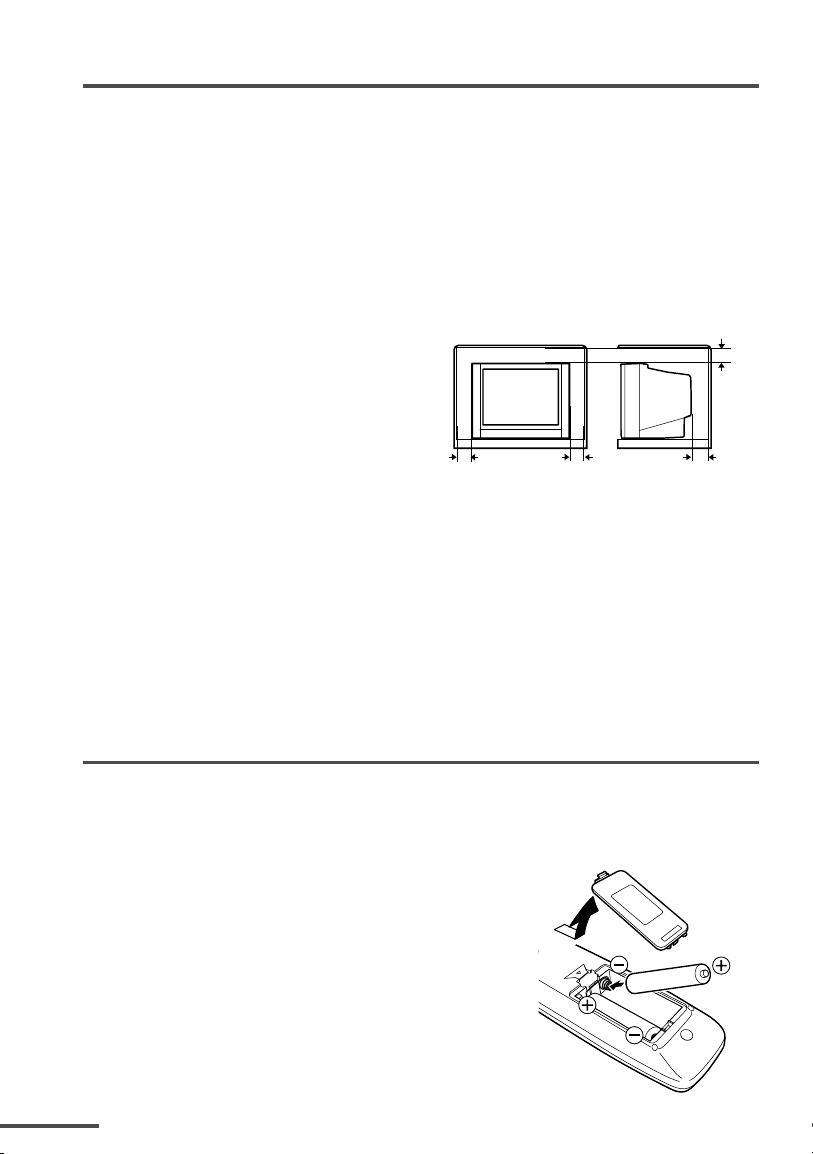
Safety precautions
WARNING
TO PREVENT FIRE OR SHOCK HAZARD, DO NOT EXPOSE THIS
APPLIANCE TO RAIN OR MOISTURE.
CAUTION
TO ENSURE PERSONAL SAFETY, OBSERVE THE FOLLOWING RULES REGARDING
THE USE OF THIS TV.
• Operate only from the power source specified on the TV.
• Avoid damaging the power cord and mains plug. When you unplug the TV, pull it
out by the mains plug. Do not pull on the power cord.
• Never block or cover the cabinet openings
for ventilation. Never install the TV
where good ventilation is unattainable.
When installing this TV, leave spaces for
ventilation around the TV more than the
minimum distances shown in the
diagram.
• Do not allow objects or liquid into the cabinet openings.
• In the event of a fault, unplug the TV and bring to JVC service centre. Do not attempt
to repair it by yourself or remove the rear cover.
• The surface of the TV screen is easily damaged. Be very careful with it when
handling the TV. Should the TV screen become soiled, wipe it with a soft dry cloth.
Never rub it forcefully. Never use any cleaner or detergent on it.
•When you don’t use this TV for a long period of time, be sure to disconnect the
power plug from the AC outlet.
• The apparatus shall not be exposed to dripping or splashing and that no objects filled
with liquids, such as vases, shall be placed on the apparatus.
10 cm
15 cm
15 cm10 cm
Preparation
1 Insert the batteries into the remote control
Correctly insert two batteries, observing the , and . polarities and inserting the
end first.
CAUTION:
Follow the cautions printed on the batteries.
Notes:
• Use AA/R6/UM-3 dry cell batteries.
• If the remote control does not work properly, fit new
batteries.
The supplied batteries are for testing, not regular use.
2
.
Page 3
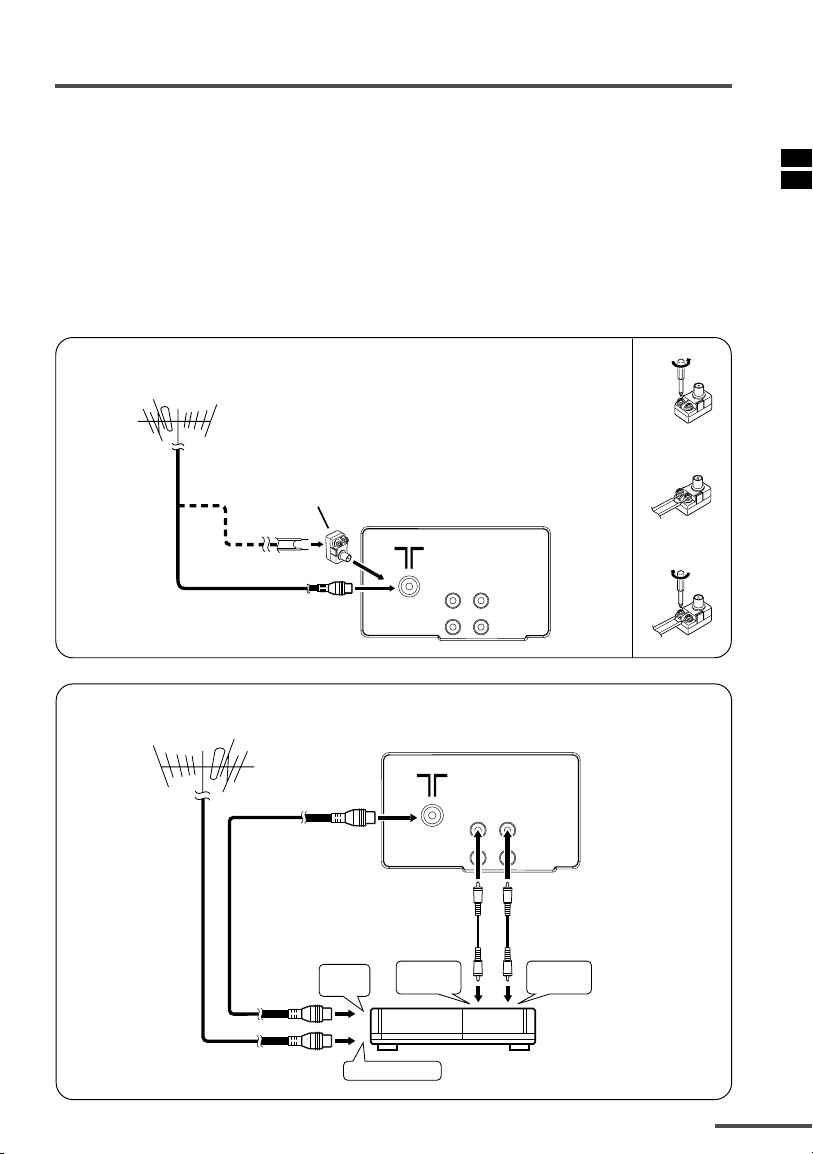
Preparation
2 Connecting the aerial and external devices
•For further details, refer to the manuals provided with the devices you are connecting.
• Connecting cables are not supplied.
• The front and rear AUDIO/VIDEO input jacks are directly connected so that input to either
jack is output through both. You cannot provide input to both the front and rear jacks at the
same time. Disconnect one input, or use one of the jacks as an output jack only (for
monitoring or recording).
■ Connecting the aerial and VCR
Connecting the aerial
VHF/UHF outdoor aerial
Connecting the aerial and VNR
VHF/UHF outdoor aerial
Matching
aerial
adapter
(supplied)
2
VIDEO AUDIO
VIDEO AUDIO
(1)
(2)
(3)
IN
OUT
IN
OUT
3
1
To RF
output
To aerial input
To video
output
VCR
To audio
output
3
Page 4
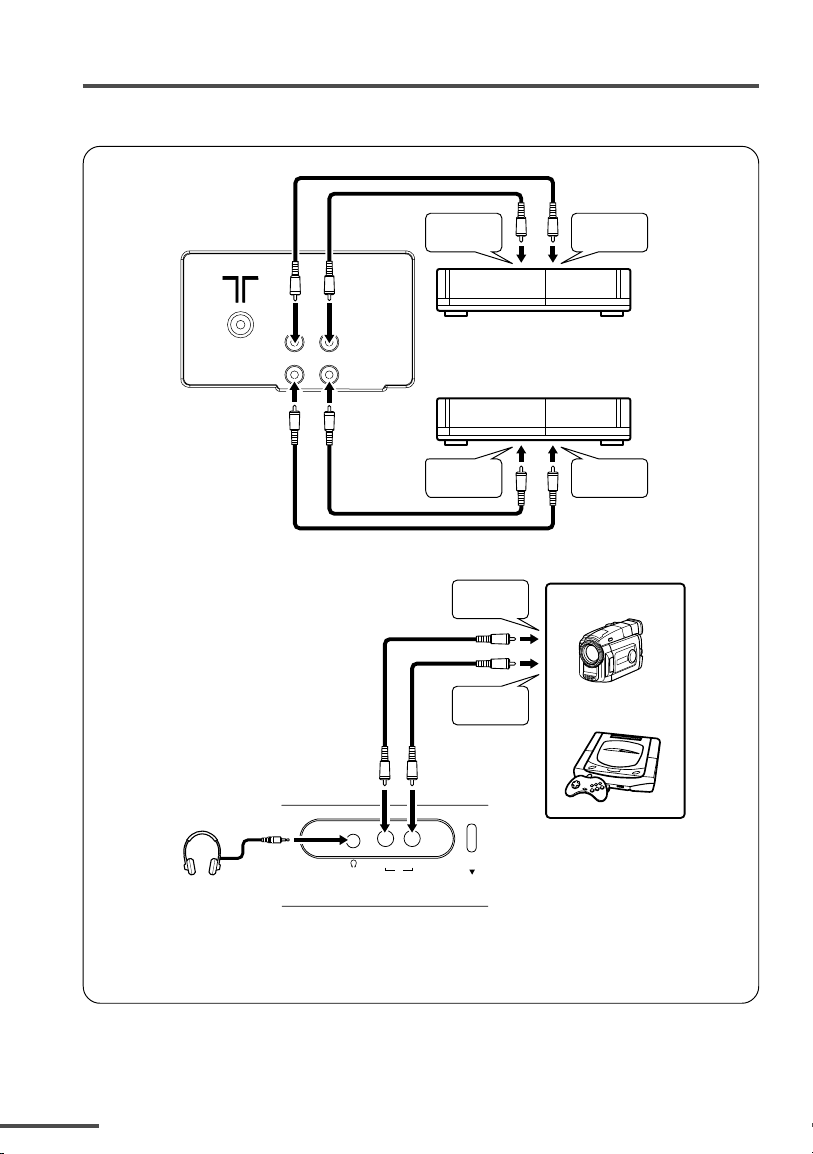
Preparation
■ Connecting other external devices
VIDEO AUDIO
IN
OUT
To audio
output
VCR (for playing)
VCR (for recording)
To audio
input
To video
output
To audio
output
To video
output
To video
input
Camcorder
or
TV game
VIDEO AUDIO
IN
MENU
Headphones
• Use the headphones with a stereo mini jack (3.5 mm in diameter). When you connect the
headphones, the TV speakers go off.
3 Connecting the power cord
Connect the power cord to the AC outlet.
Operate only from the power source indicated on the rear of the TV.
4
Page 5
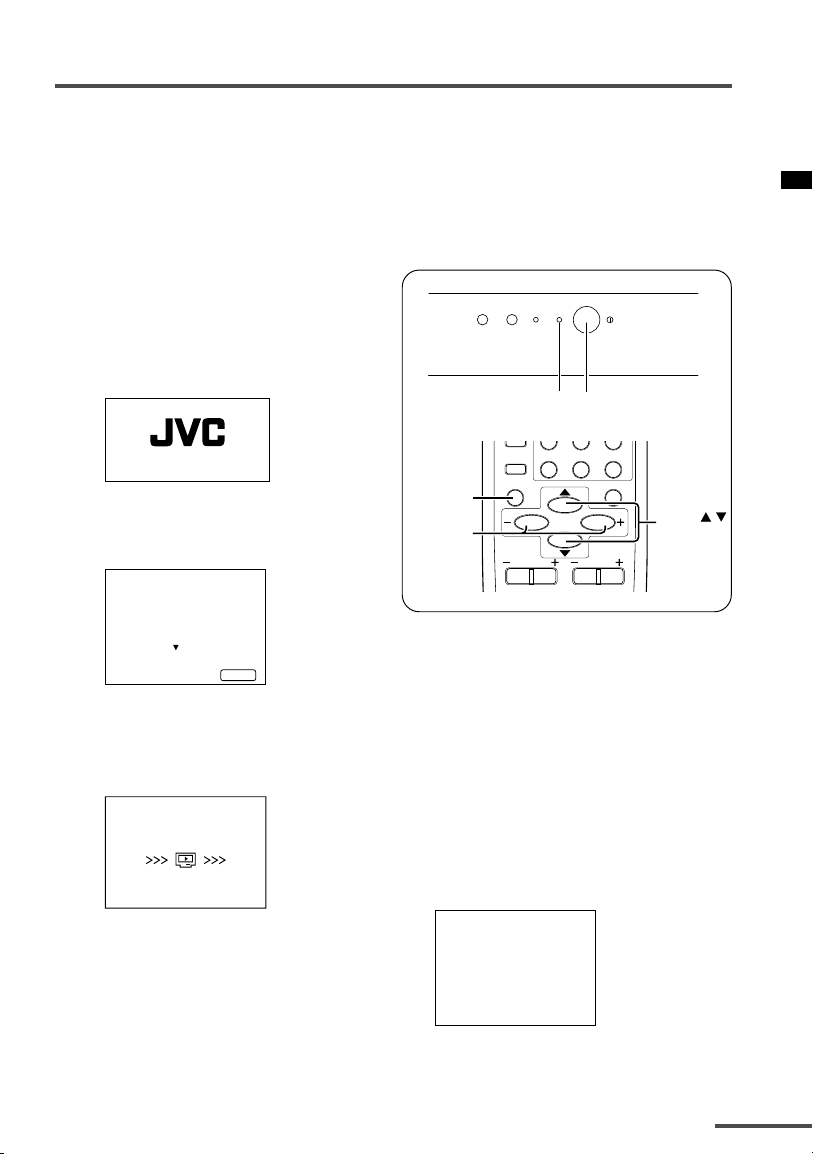
Preparation
4 SETUP TOUR
When the TV is first turned on, it enters the SETUP TOUR mode, and the JVC logo
is displayed. Follow the instructions on the on-screen display to perform the SETUP
TOUR.
• In case of resetting that the reason for such as removal, you can set the AUTO CH PRESET
function on the “MENU 3” menu. For details, see page 13.
1 Press the Main power button
on the TV.
The POWER lamp lights. After the
JVC logo has been displayed, the
TV automatically switches to the
language setting mode.
SETUP TOUR
2 Press the MENU M buttons
to select the on-screen
language.
SETUP TOUR
LANGUAGE
ENGLISH
NEXT
OPERATE BY -+
EXIT BY
DISPL AY
3 Press the MENU y button.
The AUTO PROGRAMMING
function will start and the
indicator blinks.
SETUP TOUR
NOW PROGRAMMING
STOP BY
-+
•To stop the AUTO PROGRAMMING
function, press the MENU m
buttons.
DISPLAY
button
MENU –/+
buttons
When all the TV channels that can
be received on your TV have been
preset, the display goes out and the
AUTO PROGRAMMING function
operation is completed.
• If a TV channel you want to view is not
set to the channel, set it with the
MANUAL CH PRESET function. For
details, see page 14.
4 Upon the completion of AUTO
PROGRAMMING function, the
message below is displayed.
ON TIMER POWER
POWER lamp Main power button
CHANNEL
RETURN
SCAN
DISPLAY
CHANNEL
SETUP TOUR
THANK YOU!
+
MENU
0-/
VOLUME
--
MUTING
MENU /
buttons
5
Page 6
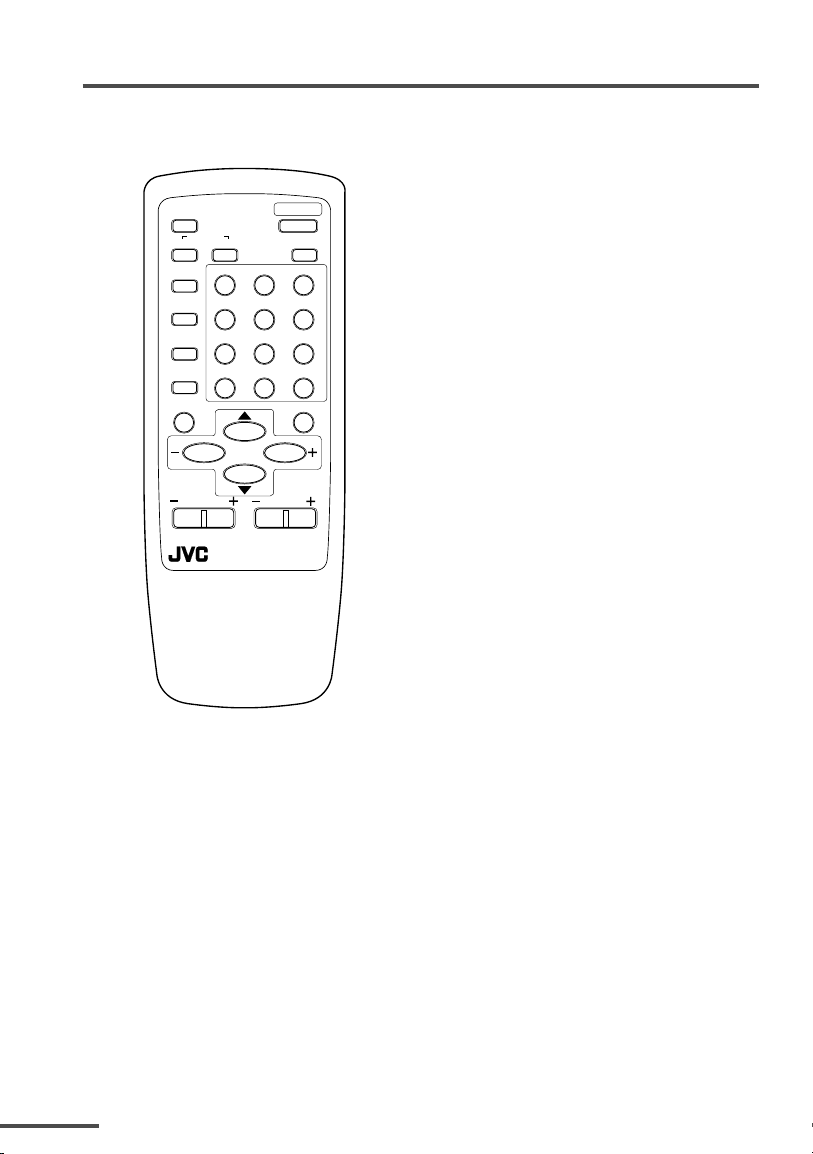
Basic operation
RM-C365GY
ECO
SENSOR
SYSTEM
SOUND
COLOUR
I/II
OFF
RETURN
CHANNEL
REMOTE CONTROL UNIT
RM-C365GY
123
456
789
+
MENU
VOLUME
TV/VIDEO
TIMER
CHANNEL
SCAN
DISPLAY
POWER
PICTURE
MODE
0-/
MUTING
1 Press the POWER button to turn
your TV on.
• If your TV does not turn on, press the
Main power button on the TV then press
the POWER button again.
•You can also turn on your TV by pressing
any of the following buttons;
- the CHANNEL m button
- the Number buttons
- the TV/VIDEO button
2 Select a channel.
--
■ Press the CHANNEL m button.
• Up/down selection cannot be selected
for channels to which the SKIP has
been set to “YES”. See page 15.
■ Press the Number buttons to enter
the channel number.
• If you want to enter a two-digit
number, press the -/-- button to select
the two digit mode “--”, then enter the
channel number.
3 Press the VOLUME M button to
adjust the sound.
4To turn your TV off, press the
POWER button.
•We recommend that you press the Main
power button on the TV to turn the main
power off if you do not plan to use your
TV for a long time or if you wish to save
energy.
If the picture is not clear:
Press the COLOUR SYSTEM button to
select another colour system, see page 7.
If the sound is not clear:
Press the SOUND SYSTEM button to select
another sound system, see page 7.
Viewing Images from an External
Device:
Press the TV/VIDEO button to select the
VIDEO mode.
•You can also use the INPUT function to select
the VIDEO mode. For details, refer to page 11.
6
Page 7

Remote control buttons and
functions
ECO SENSOR button
You can adjust this TV so that the screen
automatically adjusts to the optimum
contrast according to the brightness of
your room. This function reduces eye
strain and the power consumption of
this TV.
Press this button to select the desired
mode.
AI ECO SENSOR 1:
The AI ECO SENSOR function switches
on.
Usually, it is recommended to watch the
TV in this mode.
AI ECO SENSOR 2:
The AI ECO SENSOR function switches
on.
If you feel the screen in the “AI ECO
SENSOR 1” mode is too dark, select this
mode.
AI ECO SENSOR OFF:
The AI ECO SENSOR function switches
off.
•You can display on the screen the effect of
the AI ECO SENSOR function.
For details, see “AI ECO DISPLAY” on
page 12.
COLOUR SYSTEM button
If the picture is not clear or no colour
appears, change the current colour
system to another colour system.
Press this button to select the colour
system.
In TV mode (channel 1 to 99 and AV):
AUTO PAL
In VIDEO mode:
AUTO PAL
NTSC4.43
AUTO:
Automatic colour system selection.
• If the picture is not normal in the AUTO
mode, change the AUTO mode to another
colour system.
SECAM
SECAM
NTSC3.58
SOUND SYSTEM button
If the sound is not clear even when the
picture appears normal, change the
current sound system to another sound
system.
Press this button to select the sound
system.
B/G I
D/K
•You cannot select any sound system when
in a VIDEO mode.
7
Page 8

Remote control buttons and functions
DISPLAY button
You can continuously display the current
channel number or VIDEO mode on the
screen.
Press this button.
To turn the display off, press this button
again.
• When selecting a channel or VIDEO mode
with no input signal, indication of selected
channel or VIDEO mode becomes fixed on
the screen.
• When selecting a channel or VIDEO mode
with no input signal, indication of selected
channel or VIDEO mode becomes fixed on
the screen.
button
You can select one of the two bilingual
sounds in an A2 stereo programme’s
bilingual programme. Press the A2
Bilingual button to select a bilingual
sound.
: Bilingual I sound
: Bilingual II sound
• The A2 Bilingual function has no effect on
stereo programmes of the A2 stereo
broadcast programme type, although an A2
Bilingual function indicator will appear on
the screen.
• The A2 Bilingual function has no effect on
programmes other than A2 stereo broadcast
programme type, although an A2 Bilingual
function indicator will appear on the screen.
• The A2 Bilingual function has no effect in
Video mode, although an A2 Bilingual
function indicator will appear on the screen.
CHANNEL SCAN button
You can quickly view all TV channels
programmes that you can view on your
TV, and search for the programme you
want to view.
1 Press this button to start scanning
TV channels.
The TV channel programmes are each
displayed for several seconds.
• The programmes of TV channels for
which the SKIP function is set to “YES”
are not displayed. (See page 15.)
2When you find the programme you
want to view, press this button
again to stop scanning.
MUTING button
You can turn the sound off instantly.
Press this button.
To turn the sound on, press this button
again.
OFF TIMER button
You can set the TV to automatically turn
off after a set time.
Press this button to select the period
of time.
•You can set the period of time to a
maximum of 120 minutes in 10 minute
increments.
•1 minute before the OFF TIMER function
turns off the TV, “GOOD NIGHT!” appears.
To display the remaining time, press this
button once.
To cancel the OFF TIMER function,
press this button to set the period of
time to “0”.
• The OFF TIMER function will not turn off
the TV’s main power.
8
Page 9

Remote control buttons and functions
RETURN + button
You can set a channel you frequently
view to the Return Channel and you
can view that channel at any time with
one-touch.
To set the channel to the Return
Channel:
1 Select the channel you want to set
to the Return Channel.
2 Press this button and hold until the
message “RETURN PLUS
PROGRAMMED!” appears.
• When you turn off the TV, the Return
Channel setting is cancelled.
To view the Return Channel:
Press this button.
•You can view two channels (current channel
and Return Channel) alternately by pressing
this button.
To cancel the Return Channel setting:
Press this button and hold until the
message “RETURN PLUS
CANCELLED!” appears.
If no channel is set to the Return
Channel:
You can view the channel selected right
before the current channel by pressing
this button.
PICTURE MODE button
You can select one of three picture
adjustment settings as you like.
Press this button to select a mode.
BRIGHT:
Heightens contrast and sharpness.
STANDARD:
Standardizes picture adjustments.
SOFT:
Softens contrast and sharpness.
•Pressing this button returns all the picture
settings in the “MENU 4” to their default
settings.
9
Page 10

RETURN+
0-/
--
CHANNEL
SCAN
DISPLAY
MENU
REMOTE CONRTOL UNIT
VOLUME
MUTING
DISPLAY
button
MENU /
buttons
MENU –/+
buttons
CHANNEL
Using the TV’s menus
This TV has a number of functions you can operate using the menus. To use all your
TV’s functions fully, you need to understand how to use the menus.
3 Repeatedly press the
MENU T buttons to select
a desired function.
4 Press the MENU M buttons to
■ Basic operation
1 Press the MENU T buttons.
One of the 4 menus is displayed.
MENU number
The icon on
the left indicates
the currently
selected function.
MENU 1
INPUT TV
ON TIMER
PR 1 0:00
VNR ON
SELECT BY EXIT BY
OPERATE BY -+
DISPLAY
change function settings.
Example:
MENU 2
AUTO SHUTOFF OFF
CHILD LOCK OFF
BLUE BACK ON
AI ECO DISPLAY ON
SELECT BY EXIT BY
OPERATE BY -+
• With some functions, the operation
method may differ.
DISPL AY
Changes the AUTO
SHUTOFF setting.
MENU 2
AUTO SHUTOFF ON
CHILD LOCK OFF
BLUE BACK ON
⇔
AI ECO DISPLAY ON
SELECT BY EXIT BY
OPERATE BY -+
DISPL AY
5 Press the DISPLAY button to
turn the display off.
•To operate a menu using the buttons on
the front panel of the TV, refer to
“Operating menus” on page 17.
10
2 Repeatedly press the
MENU T buttons to display a
desired menu.
• If you hold down the y button, the next
menu is displayed.
• If the selected function is on the first
line, pressing the r button displays the
preceding menu.
Page 11

Using the TV’s menus
INPUT
You can view images from VCRs or other
devices connected to your TV.
1 Press MENU T to display the
“MENU 1” menu, then select
“INPUT”.
MENU 1
INPUT TV
ON TIMER
PR 1 0:00
VNR
SELECT BY EXIT BY
OPERATE BY -+
DISPLAY
ON
2 Press MENU M to select the
VIDEO mode.
TV mode changes to VIDEO mode.
VNR
You can reduce the picture noise.
1 Press MENU T to display the
“MENU 1” menu, then select
“VNR”.
MENU 1
INPUT TV
ON TIMER
PR 1 0:00
VNR ON
SELECT BY EXIT BY
OPERATE BY -+
2 Press MENU M to select “ON”.
To cancel the VNR function, select
“OFF”.
DISPLAY
ON TIMER
Your TV will automatically turn on and
tune into the channel you set after the
period of time you set.
1 Press MENU T to display the
“MENU 1” menu, then select
“ON TIMER”.
MENU 1
INPUT TV
ON TIMER
PR 1 0:00
VNR
OPERATE BY VOL-+
SELECT BY EXIT BY
PROGRAM BY -+
DISPLAY
2 Press MENU M to select a channel
you want to view when the TV
turns on.
3 Press VOLUME M to select the
period of time after which you
want to turn on the TV.
The ON TIMER function starts.
• Each time you press the button, the
period of time changes in 15 minute
intervals (up to 12 hours).
To cancel the ON TIMER function,
press the VOLUME m button to set
the period of time to “0:00”.
4 Press DISPLAY to turn the display off.
• If you turn off the TV’s main power by
pressing the Main power button, the
ON TIMER function is canceled.
• If you do not turn off the TV after
starting the ON TIMER function, the
channel will automatically switch to the
channel set for the ON TIMER function.
ON
Channel
No.
When the time set for the ON TIMER
function is reached:
The TV automatically turns on and the
channel set for the ON TIMER function
is displayed.
•For safety reasons the TV will automatically
turn off if no operations are made within
approximately two hours after the TV is
turned on with the ON TIMER function.
• The OFF TIMER function and AUTO
SHUTOFF function have priority over the
ON TIMER function.
11
Page 12

Using the TV’s menus
AUTO SHUTOFF
You can set your TV to turn off if no
signals are received for about 15 minutes
or longer after the end of a broadcast.
1 Press MENU T to display the
“MENU 2” menu, then select
“AUTO SHUTOFF”.
MENU 2
AUTO SHUTOFF ON
CHILD LOCK ON
BLUE BACK ON
AI ECO DISPLAY ON
SELECT BY EXIT BY
OPERATE BY -+
DISPLAY
2 Press MENU M to select “ON”.
To cancel the AUTO SHUTOFF
function, select “OFF”.
• The AUTO SHUTOFF function does not
turn off the TV’s main power.
• The AUTO SHUTOFF will not work for a
VIDEO mode.
CHILD LOCK
You can disable the front control buttons
of the TV.
When this function is set to “ON”, the
TV can be operated using only the
remote control.
Use this function to prevent children from
operating the TV without parental
consent.
1 Press MENU T to display the
“MENU 2” menu, then select
“CHILD LOCK”.
MENU 2
AUTO SHUTOFF ON
CHILD LOCK ON
BLUE BACK ON
AI ECO DISPLAY ON
SELECT BY EXIT BY
OPERATE BY -+
DISPLAY
2 Press MENU M to select “ON”.
To cancel the CHILD LOCK function,
select “OFF”.
• The CHILD LOCK function is canceled
when you turn the power off.
12
BLUE BACK
If no signal is being received or the
signal is very weak, a blue screen
automatically becomes the picture
background.
If you wish to continue viewing the
poor picture, you must set the BLUE
BACK function to “OFF”.
1 Press MENU T to display the
“MENU 2” menu, then select
“BLUE BACK”.
MENU 2
AUTO SHUTOFF ON
CHILD LOCK ON
BLUE BACK ON
AI ECO DISPLAY ON
SELECT BY EXIT BY
OPERATE BY -+
DISPLAY
2 Press MENU M to select “ON”.
To cancel the BLUE BACK function,
select “OFF”.
AI ECO DISPLAY
You can display on the screen the effect
of the AI ECO SENSOR function.
1 Press MENU T to display the
“MENU 2” menu, then select
“AI ECO DISPLAY”.
MENU 2
AUTO SHUTOFF OFF
CHILD LOCK OFF
BLUE BACK OFF
AI ECO DISPLAY ON
SELECT BY EXIT BY
OPERATE BY -+
2 Press MENU M to select “ON”.
The clover mark indicating the
brightness of your room is displayed
for several seconds each time the
brightness changes. The number of
clover marks displayed on screen
increases as your room becomes
darker.
To cancel the AI ECO DISPLAY
function, select “OFF”.
DISPLAY
Page 13

Using the TV’s menus
AUTO CH PRESET
You can automatically preset all TV
channels that can be received by your
TV to channels.
1 Press MENU T to display the
“MENU 3” menu, then select
“AUTO CH PRESET”.
MENU 3
AUTO CH PRESET
MANUAL CH PRESET
SETUP TOUR
LANGUAGE ENGLISH
SELECT BY EXIT BY
OPERATE BY -+
2 Press MENU M to start the
AUTO CH PRESET function.
“>>>ON SEARCH” is displayed on
the screen.
When all the TV channels that can be
received on your TV have been preset,
the display goes out and the AUTO
CH PRESET function operation is
completed.
To stop the AUTO CH PRESET:
Press the MENU m buttons.
• The AUTO CH PRESET function does not
preset a TV channel to the AV channel
(channel number 0).
• If the TV cannot preset the TV channel
you want to view, preset it manually. For
details, see “MANUAL CH PRESET” on
page 14.
DISPLAY
SETUP TOUR
You can start the SETUP TOUR function.
1 Press MENU T to display the
“MENU 3” menu, then select
“SETUP TOUR”.
MENU 3
AUTO CH PRESET
MANUAL CH PRESET
SETUP TOUR
LANGUAGE ENGLISH
SELECT BY EXIT BY
OPERATE BY -+
DISPLAY
2 Press MENU M.
JVC logo appears and the SETUP
TOUR function will start.
For details, see page 5.
LANGUAGE
You can select the language for the
on-screen display.
1 Press MENU T to display the
“MENU 3” menu, then select
“LANGUAGE”.
MENU 3
AUTO CH PRESET
MANUAL CH PRESET
SETUP TOUR
LANGUAGE ENGLISH
SELECT BY EXIT BY
OPERATE BY -+
2 Press MENU M to select
language.
The on-screen display indications are
in the selected language.
DISPLAY
13
Page 14

Using the TV’s menus
MANUAL CH PRESET
You can manually preset desired TV
channels to desired channels.
1 Press MENU T to display the
“MENU 3” menu, then select
“MANUAL CH PRESET”.
MENU 3
AUTO CH PRESET
MANUAL CH PRESET
SETUP TOUR
LANGUAGE ENGLISH
SELECT BY EXIT BY
OPERATE BY -+
2 Press MENU M.
The sub-menu is displayed.
MANUAL
FINE
SKIP NO
SOUND SYSTEM B/G
EXIT
SELECT BY PR 1 VL
PROGRAM BY -+ EXIT BY
SEARCH BY VOL-+
• The channel number is displayed as a
PR number. For example, channel 1 will
be displayed as PR 1. However, the
AV channel will be displayed as AV.
3 Press MENU M to select the
channel number.
DISPLAY
DISPLAY
If the picture is not clear:
Fine-tune the TV channel.
1 Press MENU t to select “FINE”.
MANUAL
FINE
SKIP NO
SOUND SYSTEM B/G
EXIT
SELECT BY PR 3 VL
PROGRAM BY -+ EXIT BY
FINE BY VOL-+
DISPLAY
2 Hold VOLUME m down to fine-tune
the TV channel so that the best
image is displayed on screen.
“>” or “<” indicates that the TV is
fine-tuning the TV channel.
If the sound is not clear:
1 Press MENU t to select “SOUND
SYSTEM”.
MANUAL
FINE
SKIP NO
SOUND SYSTEM B/G
EXIT
SELECT BY PR 3 VL
PROGRAM BY -+ EXIT BY
CHANGE BY VOL-+
2 Press VOLUME m to select the
appropriate sound system.
DISPLAY
4 Press VOLUME M to start
searching for the TV channel.
“>>>” or “<<<” is displayed on the
screen.
When the TV finds a TV channel, the
“>>>” or “<<<” display goes out,
and the TV channel is preset to the
currently selected channel number.
• If the TV channel you want to preset is
not displayed, repeat step 4 until the TV
finds the TV channel you want to preset.
•To stop the MANUAL CH PRESET
function, press any button other than the
VOLUME m button.
14
5 Press MENU T to select
“MANUAL”.
6 Repeat steps 3 to 5 if you want to
preset another TV channel to a
channel.
Page 15

Using the TV’s menus
SKIP
You can set undesired channels to be
skipped. Channels set to be skipped
cannot be selected by the CHANNEL m
buttons or the CHANNEL SCAN button.
• Channels to which TV channels have not
been preset are automatically set to be
skipped.
1 Press MENU T to display the
“MENU 3” menu, then select
“MANUAL CH PRESET”.
2 Press MENU M.
The sub-menu is displayed.
3 Press MENU T to select “SKIP”.
MANUAL
FINE
SKIP NO
SOUND SYSTEM B/G
EXIT
SELECT BY PR 3 VL
PROGRAM BY -+ EXIT BY
YES/NO BY VOL-+
4 Press MENU M to select the
channel you want to skip.
5 Press VOLUME M to select “YES”.
The channel is set to be skipped.
To cancel the SKIP function, select
“NO”.
DISPLAY
Picture Adjustments
You can adjust the picture as you like.
1 Press MENU T to display the
“MENU 4” menu.
MENU 4
TINT
COLOUR
BRIGHT
CONT.
SHARP
SELECT BY EXIT BY
OPERATE BY -+
2 Press MENU T to select an item
and press MENU M to adjust it.
TINT* - : Reddish + : Greenish
COLOUR - : Lighter + : Deeper
BRIGHT - : Darker + : Brighter
CONT. - : Lower + : Higher
SHARP - : Softer + : Sharper
* TINT (tint) is displayed only when
viewing images from NTSC3.58 or
NTSC4.43 colour systems.
DISPLAY
6 Repeat steps 4 and 5 if you want to
set another channel to skip.
15
Page 16

TV buttons and parts
<AV-21W111>
1
2
VIDEO AUDIO
IN
3
MENU
1 Headphone jack
2 VIDEO/AUDIO terminal
3 MENU button
4 CHANNEL m buttons
5 VOLUME m buttons
4
CHANNEL
5
VOLUME
EXIT
67
8
ON TIMER POWER
6 ECO sensor
7 Remote control sensor
8 ON TIMER lamp
9 POWER lamp
0 Main power button
9
0
16
Page 17

Using the buttons on the TV
Basic operation
Check to make sure the CHILD LOCK
function is set to “OFF”. When the
CHILD LOCK function is set to “ON”,
the TV cannot be operated using the
front control buttons. For details,
see “CHILD LOCK” on page 12.
1 Press CHANNEL M to turn the TV
on from standby mode.
2 Press CHANNEL M to select a
channel.
3 Press VOLUME M to adjust the
volume.
4To turn your TV off, press the Main
power button to turn off the TV’s
main power.
To change the TV mode to the VIDEO
mode:
•Press the TV/VIDEO button if the TV has
one. See page 6.
• If the TV has no TV/VIDEO button, select
the VIDEO mode with the INPUT function
in “MENU 1”.
Operating menus
You can operate functions in menus
using the front control buttons on the
TV.
1 Press MENU y to display a menu.
2 Press MENU y repeatedly to
display the menu you want to use.
3 Press MENU y to select the desired
function or item.
4 Press MENU M or VOLUME M to
carry out the desired operation.
For details, see the description for
each function.
5 Press VOLUME M to turn the
menu display off.
To turn the sub-menu display off:
1 Press MENU y to select “EXIT”.
MANUAL
FINE
SKIP NO
SOUND SYSTEM B/G
EXIT
SELECT BY PR 3 VL
PROGRAM BY -+ EXIT BY
EXIT BY VOL-+
DISPLAY
2 Press VOLUME m to turn the display
off.
17
Page 18

Troubleshooting
If there is no picture or the TV does not operate normally, make sure the problem isn’t
due to the reasons indicated below.
If the problem persists even after taking the measures indicated, please contact a
service technician.
Cannot turn the TV on
•Press the Main power button on the TV.
• Connect the power cord to the AC outlet.
The screen turns blue
• Is the BLUE BACK function on?
(see page 12.)
Remote control inoperable
•Replace the batteries. (see page 2.)
Buttons on front of the TV do not
work
•Switch the CHILD LOCK function off.
(see page 12.)
TV does not respond immediately
•Press the main power button on the TV to
turn off the main power. Press the main
power button again to turn on the TV. If the
TV returns to a normal state, operation is
normal.
The TV turns off suddenly
• Is the OFF TIMER function set to operate?
(see page 8.)
• Is the AUTO SHUTOFF function on?
(see page 12.)
•Have you not performed an operation for
about two hours after the TV was switched
on by the ON TIMER function?
(see page 11.)
If you don’t perform an operation within
about two hours, the TV is automatically
switched off for safety.
Poor picture
•Press the COLOUR SYSTEM button to select
another colour system. (see page 7.)
•Adjust the picture settings. (see page 15.)
• Set the Picture mode to STANDARD.
(see page 9.)
• If noise (snow) totally blocks out the
picture, check the following.
-Have the TV and aerial been connected
properly?
- Has the aerial cable been damaged?
- Is the aerial pointing in the right direction?
- Is the aerial itself faulty?
• If the TV or aerial suffer interference from
other equipment, stripes or noise may
appear in the picture. Move any equipment
which can cause interference away from the
TV.
• If the TV or aerial suffer interference from
signals reflecting from mountains or
buildings, double-pictures (ghosting) will
occur. Change the aerial’s direction or
replace it with an aerial with better
directionality.
• When a white and bright still image (such
as a white dress) is displayed on the screen,
the white part may look as if it is coloured.
When the image disappears from the screen,
the unnatural colours will also disappear.
The TV turns on suddenly
• Is the ON TIMER function set to operate?
(see page 11.)
The TV channel changes suddenly
• Is the ON TIMER function set to operate?
(see page 11.)
Poor sound
•Press the SOUND SYSTEM button to select
another sound system. (see page 7.)
18
Page 19

Specifications
TV RF systems
Colour systems
Channel and frequencies
Power input
Power consumption
Screen size (measured diagonally)
Audio output (Rated power output)
Speakers
External input / output
Dimensions (W x H x D)
Weight
Accessories
B, G, I, D, K
PAL, SECAM
VHF low channel (VL) = 46.25 to 168.25 MHz
VHF high channel (VH) = 175.25 to 463.25 MHz
UHF channel (U) = 471.25 to 863.25 MHz
Receives cable channels in mid band (X to Z, S1 to S10),
super band (S11 to S20) and hyper band (S21 to S41).
AC110 to 240V, 50 / 60 Hz
Maximum 90 W, Average 60 W
Picture tube 549 mm, Visible area 508 mm
5W
(6.5 cm x 13 cm) oval x 2
INPUT: VIDEO input (RCA), AUDIO input (RCA)
OUTPUT: VIDEO output (RCA), AUDIO output (RCA)
Headphone jack: stereo mini jack (3.5 mm diameter)
649 mm x 465.5 mm x 471.5 mm
24.5 kg
• Remote control unit: RM-C365GY x 1
• AA / R6 / UM-3 dry cell battery x 2
• Matching aerial adapter x 1
Design and specifications subject to change without notice.
19
Page 20

JVC SALES & SERVICE (THAILAND) CO., LTD
Head Office & Service Center
10th Floor, Sino-Thai tower, 32/31 Asok Road,
(Sukhumvit 21), Bangkok 10110
TEL: (02)-260-1249-51, (02)-260-1275-6 FAX: (02)-260-1274
Service Center
Soi Sukhumvit 26 Branch, 108 Sukhumvit 26 (Soi Aree), Klongtoan,
Klongtoey, Bangkok 10110
TEL: (02)-204-3004-11 FAX: (02)-204-3033
Norhtern Regional Service Center
3/11 Sam Lan Road (Nha Wat Prasing), Tambol Prasing,
Amphur Muang, Chiang Mai 50000
TEL: (053)-281-441 ~ 2 FAX: (053)-814-547
http://www.jvc.co.th
E-mail : info@jvc.co.th
