Page 1
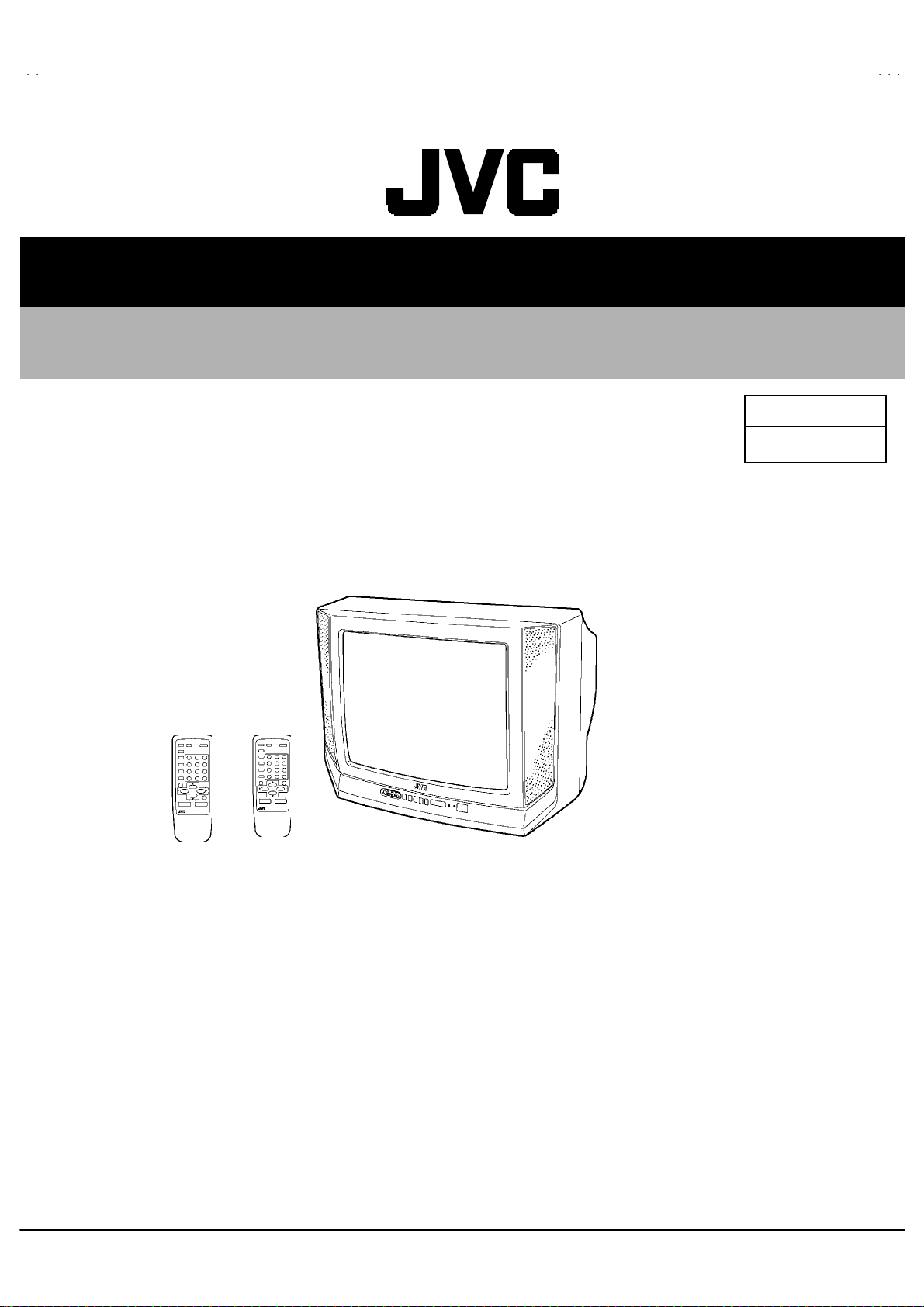
SERVICE MANUAL
COLOR TELEVISION
AV-14F13
AV-14F33
BASIC CHASSIS
GA2
RM-C372GY
[AV-14F13/PH]
RM-C373GY
[AV-14F33/PH]
AV-14F13
AV-14F33
/PH
/PH
CONTENTS
! SPECIFICATIONS ・・・・・・・・・・・・・・・・・・・・・・・・・・・・・・・・
!
SAFETY PRECAUT IONS ・・・・・・・・・・・・・・・・・・・・・・・・・・・・・・・・
!
FEATURES・・・・・・・・・・・・・・・・・・・・・・・・・・・・・・・・
! MAIN DIFFERENCE LIST ・・・・・・・・・・・・・・・・・・・・・・・・・・・・・・・・
!
FUN CTIONS
! SPECIFIC SERVICE INSTRUCTIONS ・・・・・・・・・・・・・・・・・・・・・・・・・・・・・・・・
! SERVICE ADJUSTMENTS ・・・・・・・・・・・・・・・・・・・・・・・・・・・・・・・・
!
PARTS LIST ・・・・・・・・・・・・・・・・・・・・・・・・・・・・・・・・
★ OPERATING INSTRUCTIONS
★ STAND ARD CIRCUIT DIAGRAM (APPENDIX) ・・・・・・・・・・・・・・・・・・・・・・・・・・・・・・・・
1
・・・・・・・・・・・・・・・・・・・・・・・・・・・・・・・・・・・・・・・・・・・・・・・・・・・・・・・・・・・・・・・・
・・・・・・・・・・・・・・・・・・・・・・・・・・・・・・・・・・・・・・・・・・・・・・・・・・・・・・・・・・・・・・・・
・・・・・・・・・・・・・・・・・・・・・・・・・・・・・・・・・・・・・・・・・・・・・・・・・・・・・・・・・・・・・
・・・・・・・・・・・・・・・・・・・・・・・・・・・・・・・・・・・・・・・・・・・・・・・・・・・・・・・・・・・・・・・・
・・・・・・・・・・・・・・・・・・・・・・・・・・・・・・・・・・・・・・・・・・・・・・・・・・・・・・・
・・・・・・・・・・・・・・・・・・・・・・・・・・・・・・・・・・・・・・・・・・・・・・・・・・・・・・・・・・・・・・・・
・・・・・・・・・・・・・・・・・・・・・・・・・・・・・・・・・・・
・・・・・・・・・・・・・・・・・・・・・・・・・・・・・・・・・・・・・・・・・・・・・・・・・・・・・・・・・・・・・・・・
・・・・・・・・・・・・・・・・・・・・・・・・・・・・・・・・・・・・・・・・・・・・・・・・・・・・・・・
・・・・・・・・・・・・・・・・・・・・・・・・・・・・・・・・・・・・・・・・・・・・・・・・・・・・・・・・・・・・・・・・
・・・・・・・・・・・・・・・・・・・・・・・・・・・・・・・・
・・・・・・・・・・・・・・・・・・・・・・・・・・・・・・・・・・・・・・・・・・・・・・・・・・・・・・・・・・・・・・・・
・・・・・・・・・・・・・・・・・・・・・・・・・・・・・・・・・・・・・・・・・・・・・・・・・・・・・・・・・・・・・・・・
・・・・・・・・・・・・・・・・・・・・・・・・・・・・・・・・・・・・・・・・・・・・・
・・・・・・・・・・・・・・・・・・・・・・・・・・・・・・・・・・・・・・・・・・・・・・・・・・・・・・・・・・・・・・・・
・・・・・・・・・・・・・・・・・・・・・・・・・・・・・・・・・・・・・・・・・・・・・・・・・・・・・
・・・・・・・・・・・・・・・・・・・・・・・・・・・・・・・・・・・・・・・・・・・・・・・・・・・・・・・・・・・・・・・・
・・・・・・・・・・・・・・・・・・・・・・・・・・・・・・・・・・・・・・・・・・・・・・・・・・・・・・・・・・・・・・・・
・・・・・・・・・・・・・・・・・・・・・・・・・・・・・・・・・・・・・・・・・・・・・・・・・・・・・・・・・・・・・・・・
・・・・・・・・・・・・・・・・・・・・・・・・・・・・・・・・・・・・・
・・・・・・・・・・・・・・・・・・・・・・・・・・・・・・・・・・・・・・・・・・・・・・・・・・・・・・・・・・・・・・・・
COPYRIGHT © 2002 VICTOR COMPANY OF JAPAN, LTD.
・・・・・・・・・・・・・・・・・・・・・・・・・・・・・ 2
・・・・・・・・・・・・・・・・・・・・・・・・・・・・・・・・・・・・・・・・・・・・・・・・・・・・・・・・・・
・・・・・・・・・・・・・・・・・・・・・・・ 3
・・・・・・・・・・・・・・・・・・・・・・・・・・・・・・・・・・・・・・・・・・・・・・
・・・・・・・・・・・・・・・・・・・・・・・ 5
・・・・・・・・・・・・・・・・・・・・・・・・・・・・・・・・・・・・・・・・・・・・・・
・・・・・・・・・・・・・・・・・・・・・・・・・・・・・・・・・・
・・・・・・・・・・・・・・・・・・・・・・・・・・・・・・・・・・・・・・・・・・・・・・・・・・・・・・・・・・・・・・・・
・・・・・・・・・・・・・ 8
・・・・・・・・・・・・・・・・・・・・・・・・・・
・・・・・・・・・・・・・・・・・・・・・ 15
・・・・・・・・・・・・・・・・・・・・・・・・・・・・・・・・・・・・・・・・・・
・・・・・・・・・・・・・・・・・・・・・・・・・・・・・・・・・・・・ 33
・・・・・・・・・・・・・・・・・・・・・・・・・・・・・・・・・・・・・・・・・・・・・・・・・・・・・・・・・・・・・・・・
・・ ・ 4
・・ ・・・ ・
・・
・・・・
・・・・・ 2- 1
・・・・・・・・・・
6
No.520 21
Jul. 2002
Jul. 200 2
Page 2
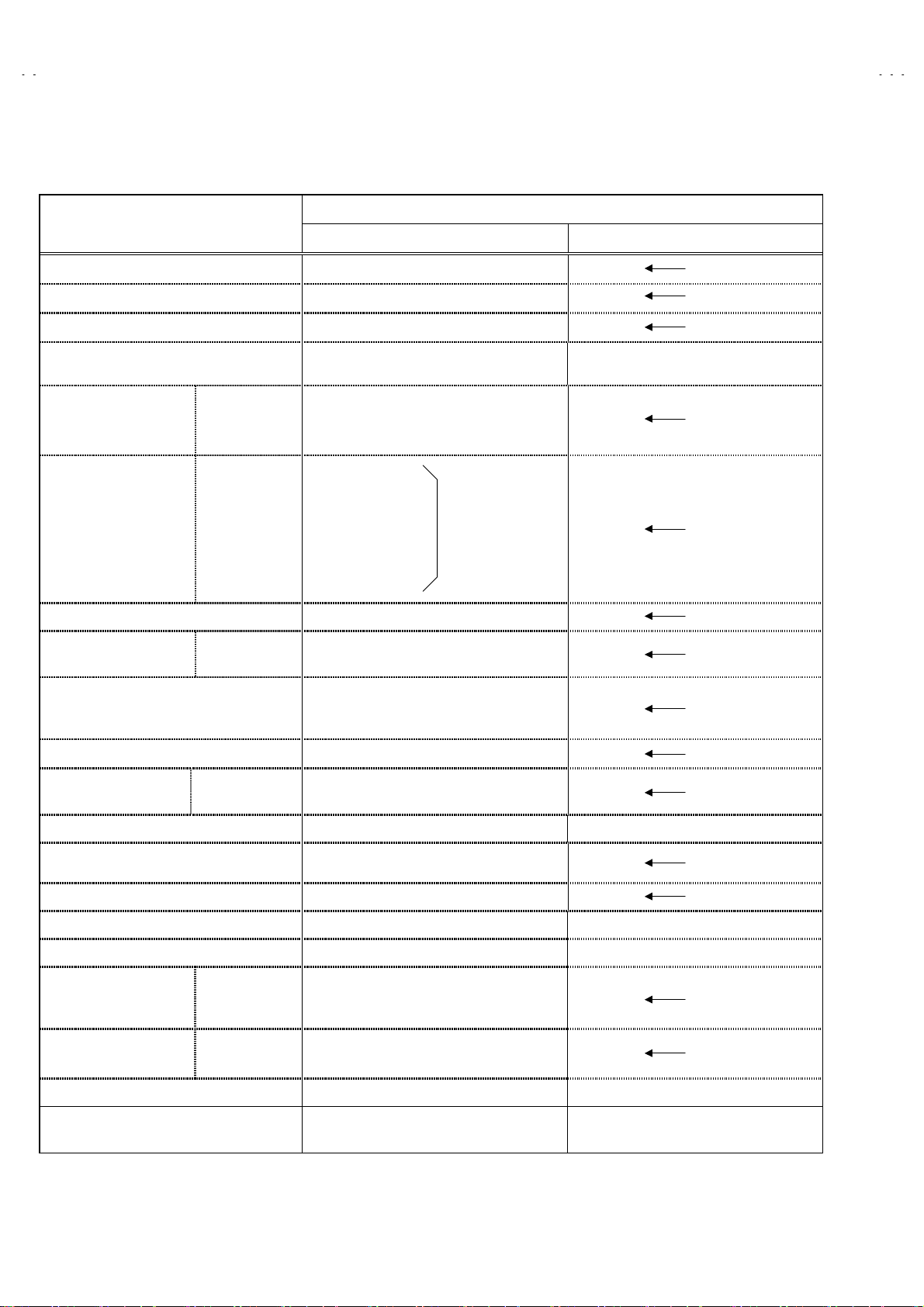
A
V-14F13
A
V-14F33
SPECIFICATIONS
Items
Dimensions (W××××H××××D) 462mm×340.5mm×375mm
Mass 10kg
TV RF System CCIR (M)&(N)
Color / Sound System NTSC / PAL-M / PAL-N NTSC / PAL-M / PAL-N
TV Receiving Channels
and Frequency
CATV Receiv ing Channels
and Frequency
TV/CATV Total Channel 181 Channels
Intermediate Frequency Video IF Carrier
VL Band
VH Band
UHF Band
Low Band
High Band
Mid Band
Super Band
Hyper Band
Ultra Band
Sub Mid Band
Sound IF Carrier
(02~06) 54MHz~88MHz
(07~13) 174MHz~216MHz
(14~69) 470MHz~806MHz
(02~06)
(07~13)
(14~22)
(23~36)
(37~64)
(65~94, 100~125)
(01, 96~99)
45.75MHz
41.25MHz (4.5MHz)
AV-14F13
/PH AV-14F33/PH
(54MHz~804MHz)
Contents
BTSC (Multi Channel Sound)
Color Sub Carrier NTSC : 3.579545MHz
PAL-M : 3.57561149MHz
PAL-N : 3.58205625MHz
Antenna terminal
Power Input Rated Voltage
Oper ating Voltage
Power Consumption 42W 44W
Picture Tube (measured diagonally) Picture tube 36cm
High Voltage
Speaker
Audio Power Output 2W (monaural) 1.5W+1.5W (stereo)
Input Video input
Audio input
Output Video output
Audio output
Headphone Jack Stereo mini jack (dia. 3.5mm, Sound is Monaural) Stereo mini jack (dia. 3.5mm, Sound is Stereo)
Remote Control Unit RM-C372GY
75Ω(VHF/UHF) Terminal, F-Type Connector
110V~240V AC, 50Hz/60Hz
90V~260V AC, 50Hz/60Hz
Visible aria 34cm
22.5kV±1.0kV (at zero beam current)
5cm×12cm Oval type×2 (monaural) 5×12cm Oval type×2 (stereo)
1Vp-p, 75Ω (RCA pin jack)
500mVrms (-4dBs), High impedance
(RCA pin jack)
1Vp-p, 75Ω
500mVrms (-4dBs), Low impedance
RM-C373GY
(AA/R6/UM-3 battery×2)
(AA/R6/UM-3 battery×2)
Design & specifications are subject to change without notice.
2
No.52021
Page 3
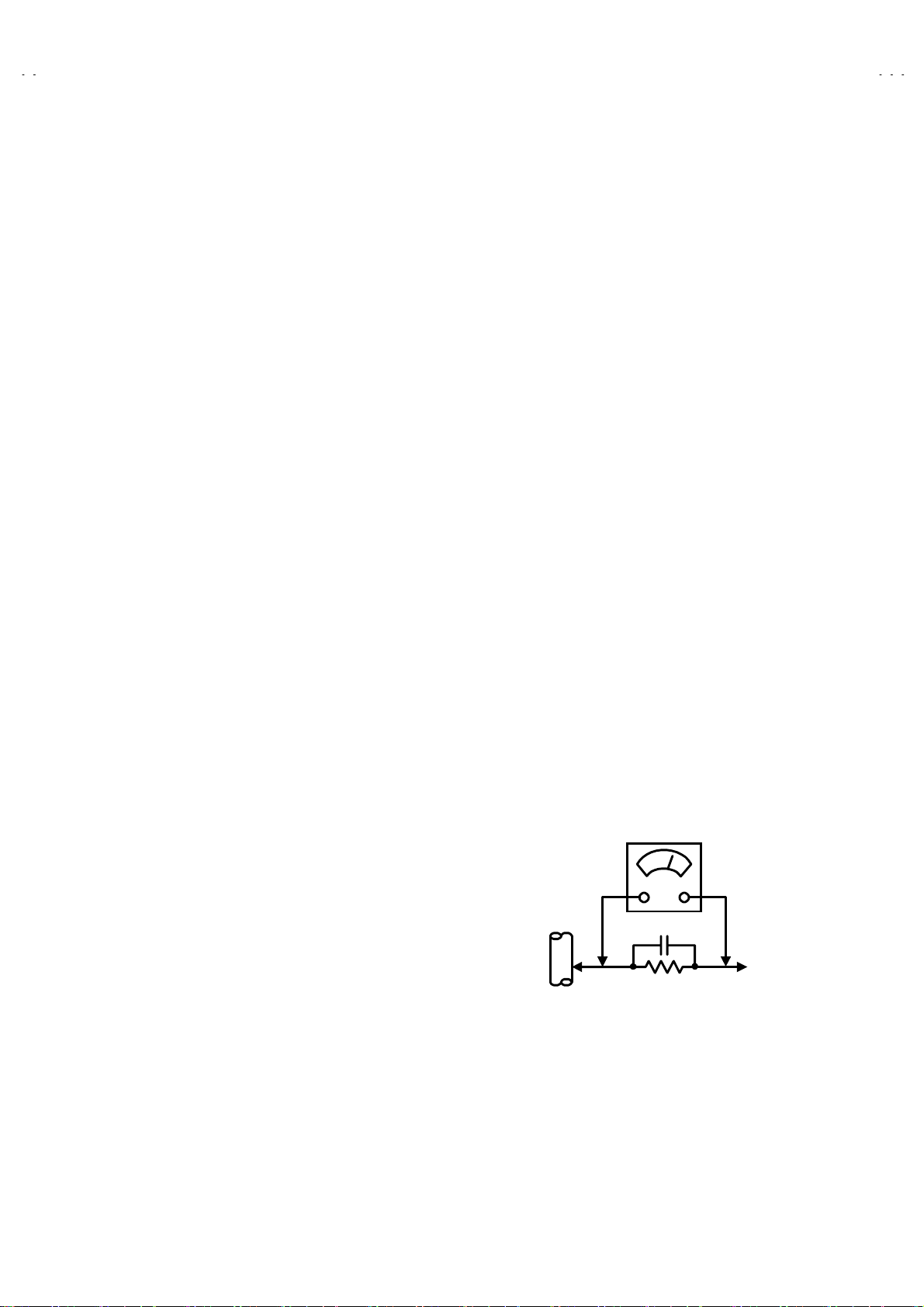
A
A
SAFETY PRECAUTIONS
V-14F13
V-14F33
1. The design of this product contains special hardware, many
circuits and components specially for s afety purposes. For
continued protection, no changes should be made to the original
design unless authorized in writing by the manuf acturer.
Replacement parts must be identical to those used in the original
circuits. Service should be performed by qualified personnel
only.
2. Alterations of the design or circuitr y of the products should not be
made. Any design alterations or additions will void the
manufacturer's warrant y and will further relieve the manuf acturer
of responsibility for personal injury or property damage resulting
theref r om.
3. Many electric al and mechanical parts in the pr oducts have
special safety-related characteristics. These characteristics are
often not evident from visual inspection nor can the protection
afforded by them necessarily be obtained by using replacement
components rated for higher voltage, wattage, etc. Replacement
parts which have these special safety characteristics are
identified in the parts list of Service manual. Electrical
components having such feat ures are identified by shading
on the schematics and by (!!!!) on the parts list in Service
manual. The use of a substitute replacement which does not
have the s ame safety characteristics as the recommended
replacement part shown in the parts list of Service manual may
cause shock, fire, or other hazards.
4. Don't short between the LIVE side ground and ISOLATE D
(NEUTRAL) side ground or EARTH side ground when
repairing.
Some model's power circuit is partly different in the GND. The
differenc e of the GND is shown by the LIVE : (") side GND, the
ISOLATED(NEUTRAL) : (#) side GND and EARTH : ($) side
GND. Don't short between the LIVE side GND and
ISOLATED(NEUTRAL) side GND or EARTH side GND and
never meas ure with a measuring apparatus (oscillosc ope etc.)
the LIVE side GND and ISOLATED(NEUTRAL) side GND or
EARTH side GND at the s ame time.
If above note will not be kept, a fuse or any parts will be broken.
5. If any repair has been made to the chassis, it is recommended
that the B1 setting should be checked or adjusted (S ee
ADJUSTMENT OF B1 POWER SUPPLY).
6. The high voltage applied to the picture tube must conform with
that specified in Ser vice manual. Excessive high voltage can
cause an incr ease in X-Ray emission, arcing and possible
component damage, therefore operation under excessive high
voltage conditions should be kept to a minimum, or should be
prevented. If severe arcing occurs, remove the AC power
immediately and determine the cause by visual inspection
(incorrect installation, cracked or melted high voltage harness,
poor soldering, etc.). To maint ain the proper minimum level of
soft X-Ray emission, components in the high voltage circuitry
including the picture tube must be the exact replacements or
alternatives approved by the manufacturer of the c omplete
product.
7. Do not check high voltage by drawing an arc. Use a high volt age
meter or a high voltage probe with a VTVM. Discharge the
picture tube before attempting meter connection, by connecting
a clip lead to the ground fr ame and c onnecting the other end of
the lead through a 10kΩ 2W resistor to the anode button.
8. When servic e is required, observe the original lead dress. Extra
precaution should be given to assure c orrect lead dr ess in the
high voltage circuit area. W here a short circuit has occurred,
those components that indicate evidence of overheating should
be replaced. Always use the manufacturer's replacement
components.
9. Isolation Check
(Safety for Electrical Shock Hazard)
After re-assembling the product, always perform an isolation
check on the exposed metal parts of the cabinet (antenna
terminals, video/audio input and out put terminals, Control knobs,
metal cabinet, screw heads, earphone jack, control shafts, etc.)
to be sure the product is safe to operate without danger of
electrical shoc k.
(1) Dielectr ic Strength Test
The isolation between the AC primary circuit and all metal parts
exposed to the user, particularly any exposed metal part having a
return path to the chass is should withstand a voltage of 3000V
AC (r.m.s.) for a period of one second.
(. . . . Withstand a voltage of 1100V AC (r.m.s.) to an appliance
rated up to 120V, and 3000V AC (r.m.s.) to an appliance rated
200V or more, for a period of one second.)
This method of test requires a test equipment not generally found
in the s ervice trade.
(2) Leakage Current Check
Plug the AC line cord directly into the AC outlet (do not us e a line
isolation transformer during this check.). Using a "Leakage
Current T ester", measure the leakage c urrent from each expos ed
metal part of the cabinet, particularly any exposed metal part
having a return path to the chassis, to a known good earth
ground (water pipe, etc.). Any leakage current must not exceed
0.5mA AC (r.m.s.).
However, in tropical area, this must not exceed 0.2mA AC
(r.m.s.).
"""" Alternate Check Method
Plug the AC line cord directly into the AC outlet (do not us e a line
isolation transformer during this check.). Use an AC voltmeter
having 1000 ohms per volt or more sensitivity in the following
manner. Connect a 1500Ω 10W resistor paralleled by a 0.15µF
AC-type capacitor between an exposed metal part and a known
good earth ground (water pipe, etc.). Measure the AC voltage
across the resistor with the AC voltmeter. Move the resistor
connection to each exposed metal part, particularly any exposed
metal part having a return path to the chassis, and measure the
AC voltage across the resistor. Now, revers e the plug in the AC
outlet and repeat each measur ement. Any voltage measured
must not exceed 0.75V AC (r.m.s.). This corresponds to 0.5mA
AC (r.m.s.).
However, in tropical area, this must not exceed 0.3V AC (r.m.s.).
This corresponds to 0.2mA AC (r.m.s.).
AC VOLTMETER
(HAVING 1000 Ω/V,
OR MORE SENSITIVITY)
0.15μF AC-TYPE
PLACE THIS PROBE
1500 Ω 10W
GOOD EARTH GROUND
ON EACH EXPOSED
METAL PART
No.52021
3
Page 4
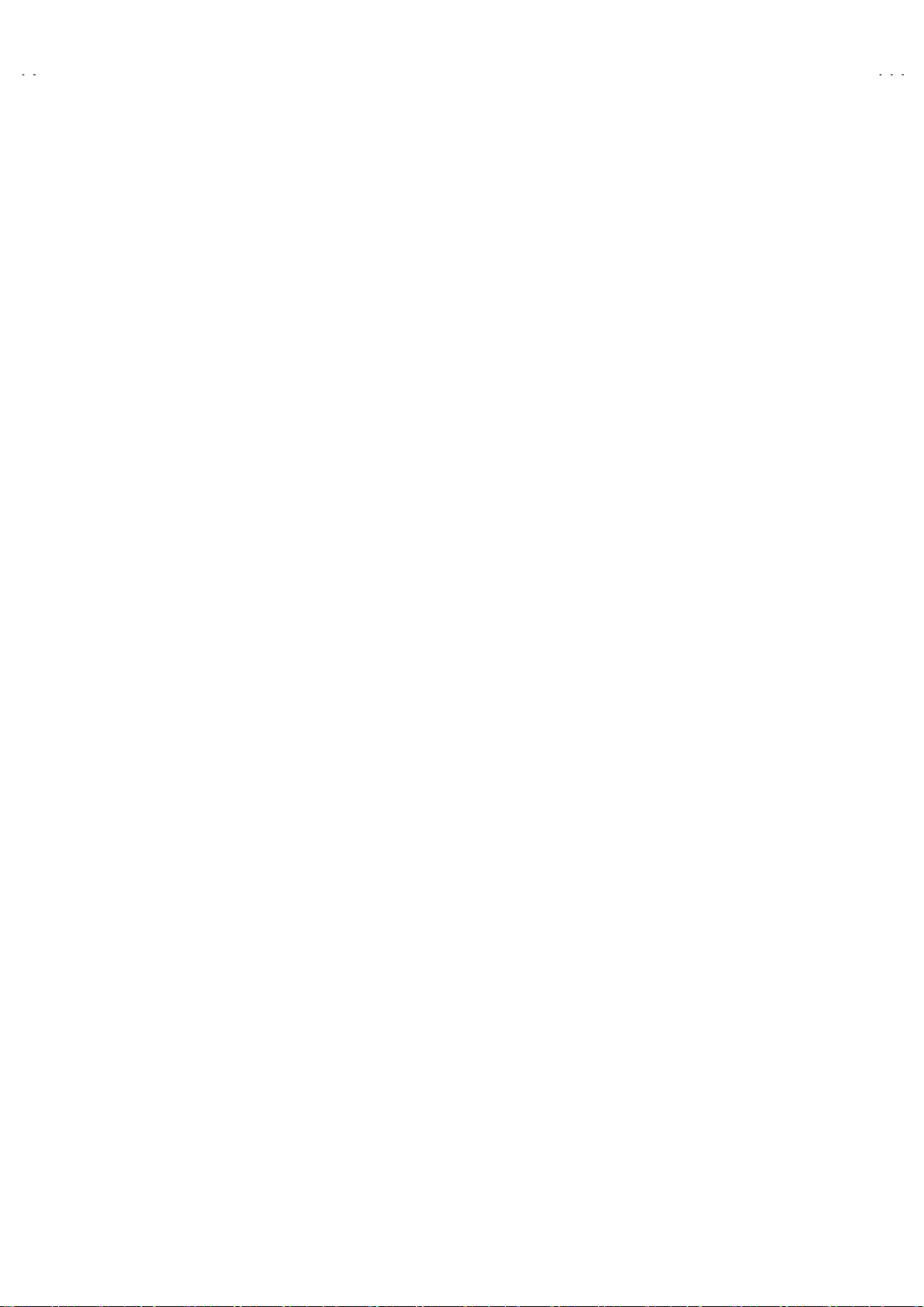
A
V-14F13
A
V-14F33
FEATURES
" New chassis design enables use of a main board with simplified
circuitry.
" Provided with miniature tuner (TV/CATV).
" PLL synthesizer system TV/CATV totaling 181 channels.
" Multifunctional remote control permits picture adjustment.
" Adoption of the VIDEO STATUS function.
" Adoption of the ON/OFF TIMER function.
" With 75ΩV/U in common (F-T ype) ANT Terminal.
" SLEEP TIMER for setting in real time.
" Wide range voltage (110V~240V) AC power input.
" With AUDIO / VIDEO INPUT & OUTPUT terminal.
" Closed-caption broadc ast c an be viewed.
4
No. 52021
Page 5
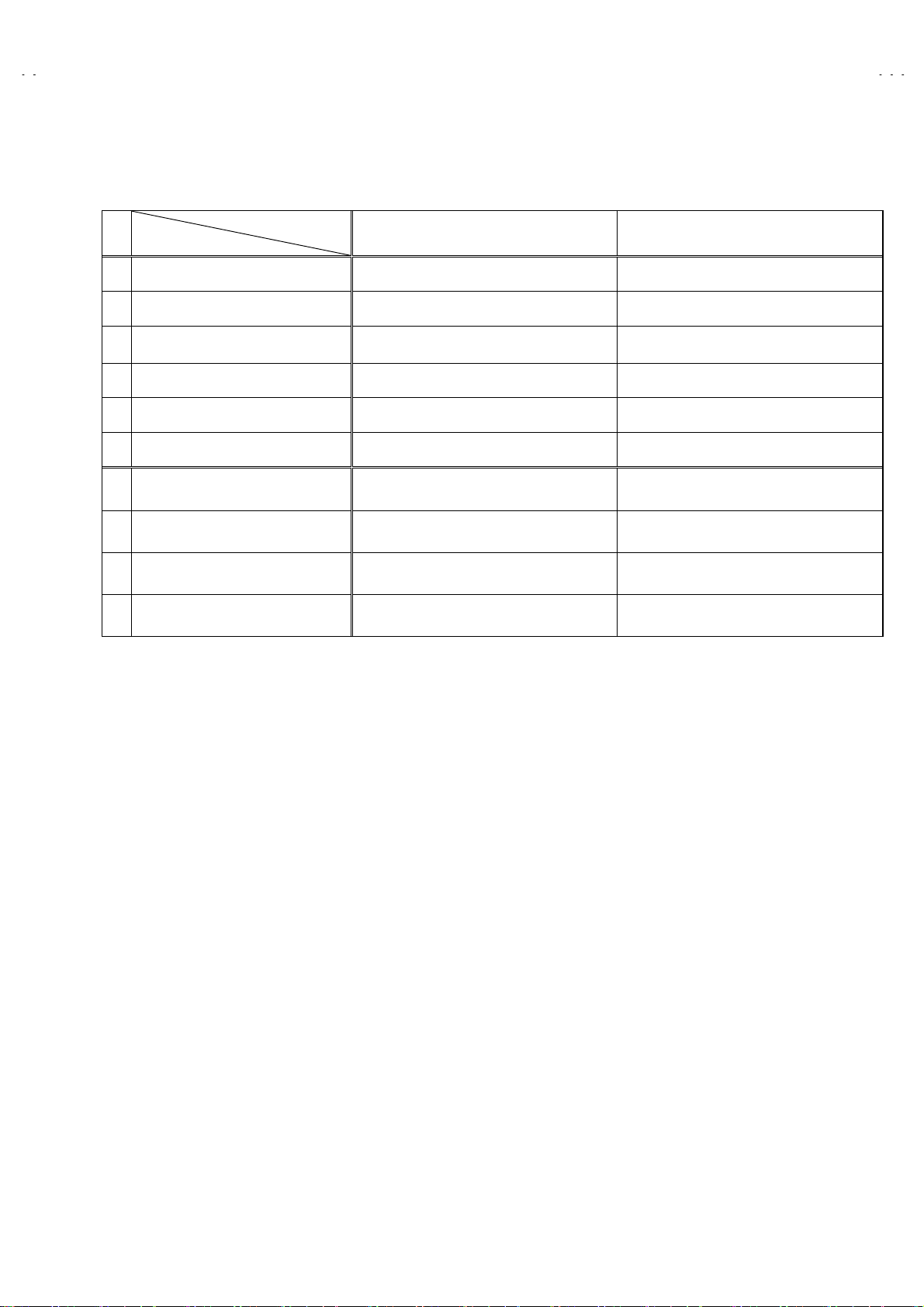
A
A
MAIN DIFFERENCE LIST
Model Name
!
Part Name (Item)
MAIN PWB SGA-1066A SGA-1065A
FRONT CABINET LC-10831-028A-H LC-10831-027A-H
!
TERMINAL SHEET GG40021-002A-H GG40021-001A-H
SPEAKER CEBSS09D-05KJ2 CEBSS09D-03KJ2
!
PACKING CASE GG10056-079A-H GG10056-077A-H
REMOTE CONTROL UNIT RM-C372GY-1H RM-C373GY-1H
AV-14F13
/PH
AV-14F33
V-14F13
V-14F33
/PH
Color / Sound System NTSC / PAL-M / PAL-N
Power Consumption 42W 44W
Speaker
Audio Power Output 2W (monaural) 1.5W+1.5W (stereo)
5cm×12cm Oval type×2 (monaural) 5×12cm Oval type×2 (stereo)
NTSC / PAL-M / PAL-N
BTSC(Multi Channel Sound)
No. 52021
5
Page 6
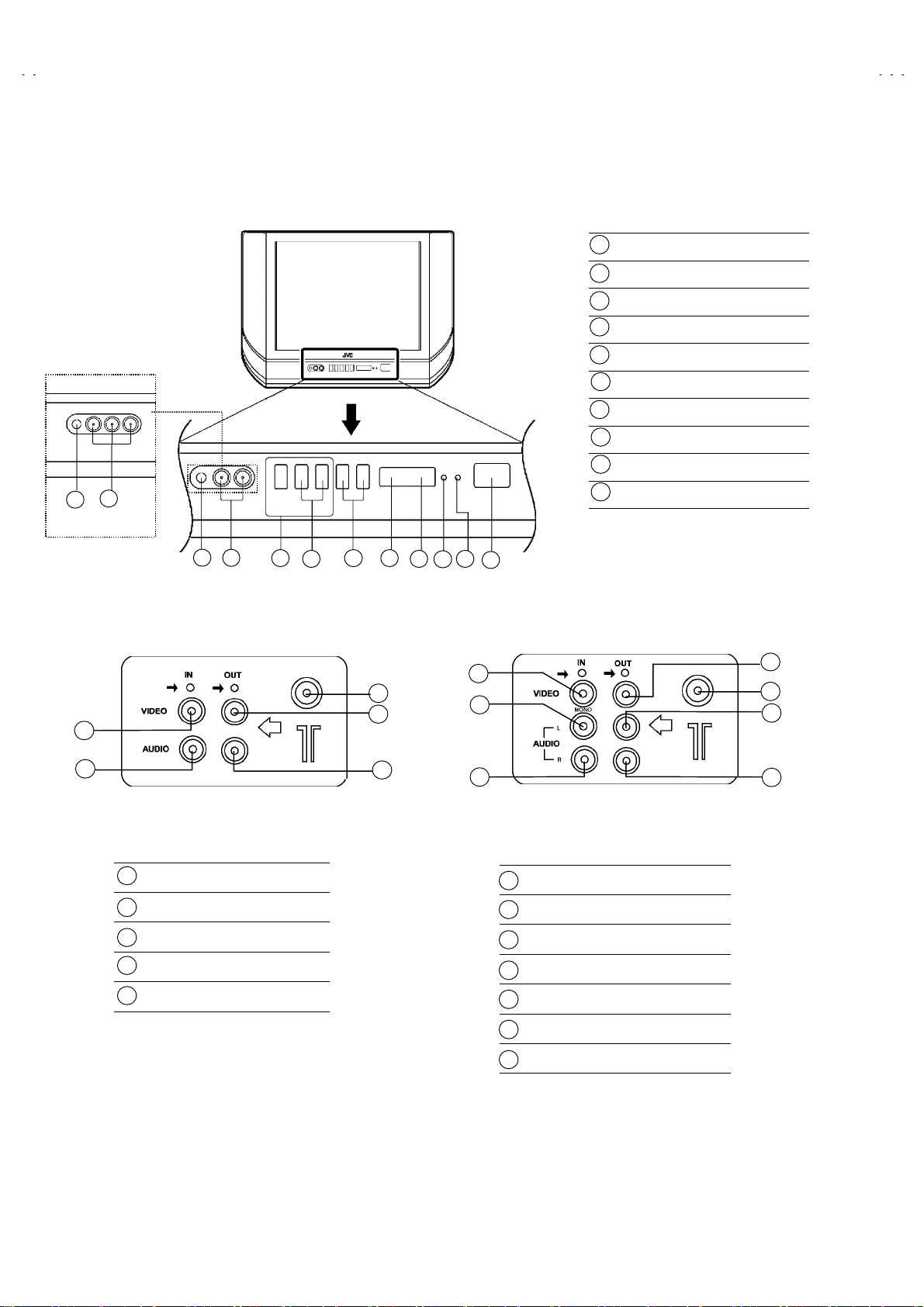
A
V-14F13
A
V-14F33
FUNCTIONS
■ FRONT PANEL
9
10
[AV-14F33/PH]
10 9
■ REAR TERMINAL
2
[AV-14F13/PH]
1
3 4
2
5
1
4
7
6
8
2
3
1
MENU buttons
CHANNEL -/+ buttons
2
VOLUME -/+ buttons
3
AI ECO sensor
4
REMOTE CONTROL s ensor
5
ON TIMER lamp
6
POWER lamp
7
MAIN POW ER button
8
A/V INPUT terminal
9
HEADPHONE jack
10
5
1
6
3
[AV-14F13/PH]
1
ANT Terminal
2
VIDEO INPUT Terminal
3
AUDIO INPUT Terminal
4
VIDEO OUTPUT Terminal
5
AUDIO OUTPUT Terminal
5
4
[AV-14F33/PH]
ANT Terminal
1
VIDEO INPUT Terminal
2
AUDIO L/MONO INPUT Terminal
3
AUDIO R INPUT Terminal
4
VIDEO OUTPUT Terminal
5
AUDIO L OUTPUT Terminal
6
AUDIO R OUTPUT Terminal
7
7
6
No. 52021
Page 7

A
V-14F13
A
V-14F33
■ REMOTE CONTROL UNIT
1
2
3
4
5
6
7
8
9
10
11
12
13
14
15
16
17
TV/VIDEO key
1
DISPLAY key
2
PICTURE BOOSTER key
3
CLOSED CAPTION key
4
SLEEP TIMER key
5
VIDEO STATUS key
6
COLOUR SYSTEMkey
7
100+ key
8
EXIT key
9
CHANNEL-/+ key
10
POWER key
11
Number (CH.) key
12
RETURN+key
13
HYPER SURROUND key
14
[AV-14F33
15
MENU key
MENU ▲/▼ key
MENU -/+ key
16
MUTING key
/PH
Only]
This illustration is written about RM-373GY(AV-14F33/PH),
There are no key of HYPER SURROUND in the
RM-C372GY(AV-14F13/PH).
17
VOLUME-/+ key
No. 52021
7
Page 8
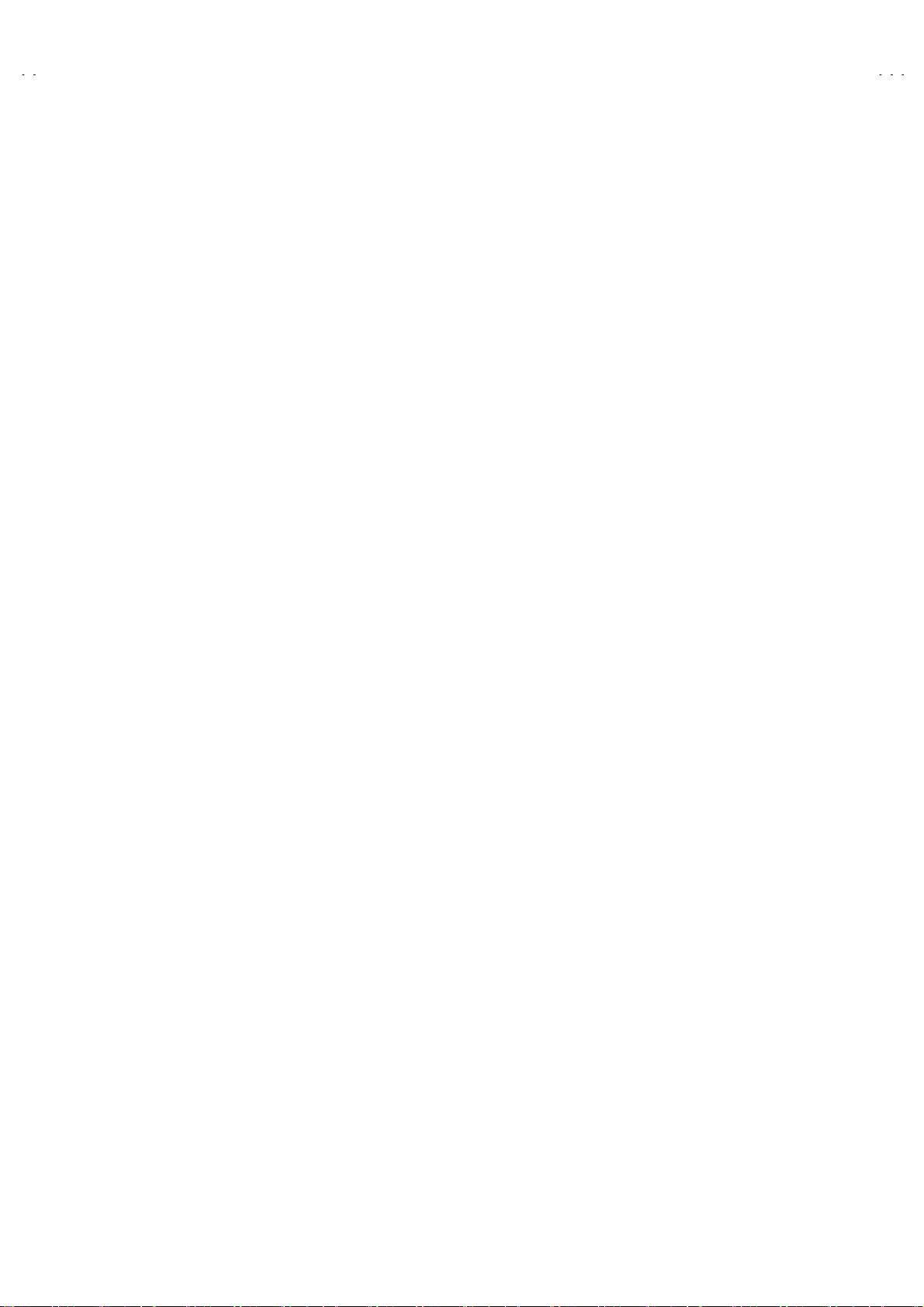
A
V-14F13
A
V-14F33
SPECIFIC SERVICE INSTRUCTIONS
DISASSEMBLY PROCEDURE
REMOVING THE REAR COVER
1. Unplug the power plug.
screws marked
2. As shown in figure, remove the
""""
.
marked
3. As shown in figure, remove the
4. Withdr aw the r ear cover toward you.
[CAUTION]
" When reinstalling the rear cover, c arefully push it inward after
inserting the MAIN PW B into the rear cover groove.
4
screws marked
2
REMOVING THE MAIN PW BOARD
" After removing the rear cover.
1. Slightly raise the both side of the MAIN PW BOARD by hand, and
from the front cabinet.
$%
remove the PWB stopper marked
2. W ithdraw the MAIN PW BOARD backward.
(If necessary, remove the wire clamp, c onnectors etc.)
$%
$%$%
and a screw
!!!!
####
REMOVING THE SPEAKER
" After removing the rear cover.
screws marked
1. As shown in figure, remove the
remove the speaker.
2
&&&&
CHECKING THE MAIN PW BOARD
1. To check the back side of the PW board.
(1) Pull out the MAIN PW board. (Refer to REMOVING THE MAIN
PW Boar d)
(2) Erect the PW Board vertic ally s o that you can easily c heck the
back side of the PW Board.
[CAUTION]
" When erecting the PW Board, be careful so that there will be no
contact ing with other PW Board.
" Before turning on power, make sure that the CRT earth wire
and other connector are properly connected.
WIRE CLAMPING AND CABLE TYING
1. Be sure to clamp the wire.
2. Never remove the cable tie us ed for tying the wires together.
Should it be inadver tently removed, be sure to tie the wires with
a new cable tie.
, then
8
No. 52021
Page 9
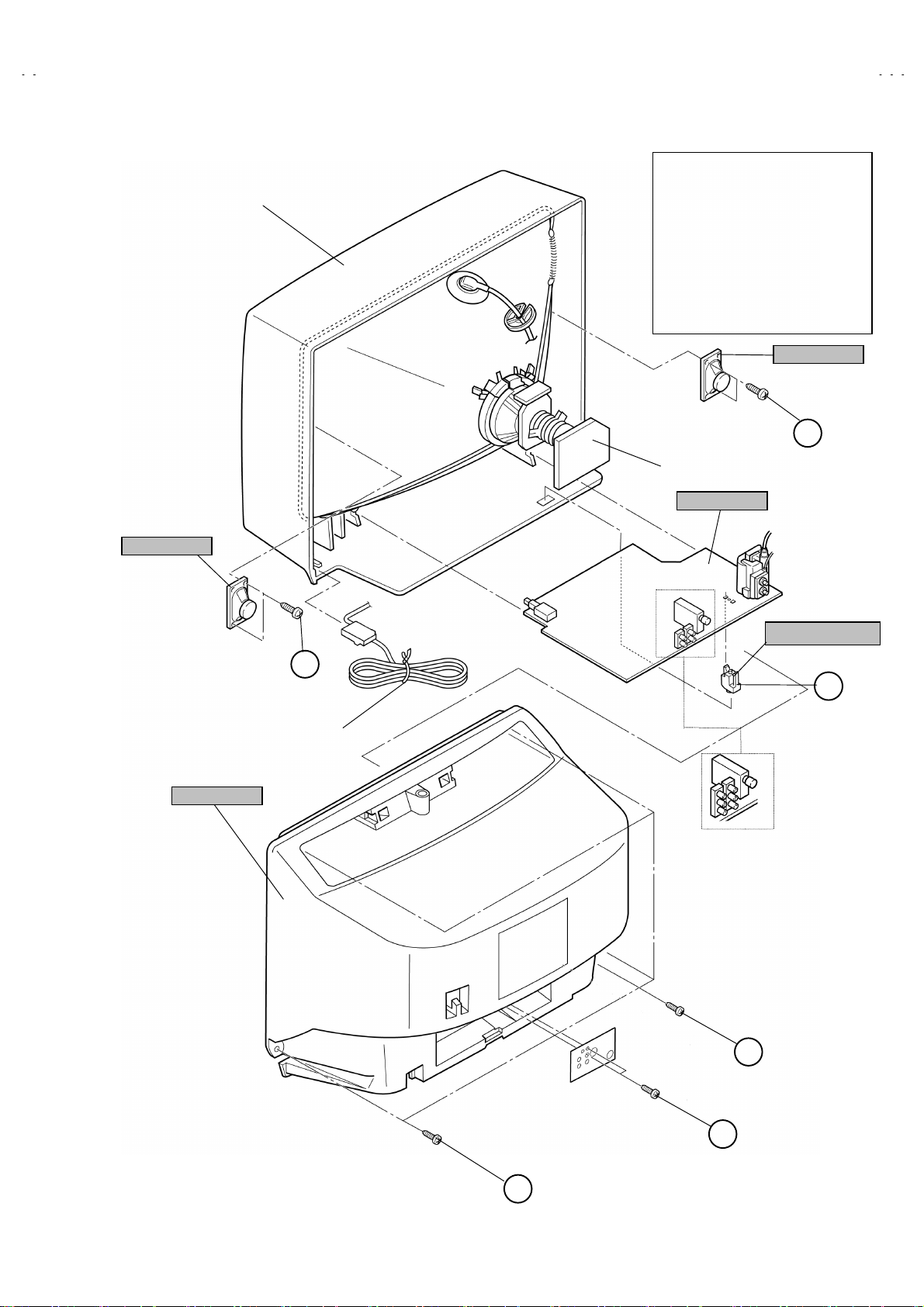
A
A
FRONT CABINET
V-14F13
V-14F33
This exploded view describes
/PH
about AV-14F13
Although AV-14F 33
different from this figure, you
can use the exploded view for
disassembling the AV-14F33
in the same step as for the AV-
/PH.
14F13
CRT SOCKET PWB
MAIN PWB
.
/PH
is slightly
SPEAKER
E
(××××2)
/PH
SPEAKER
REAR COVER
E
(××××2)
POWER CORD
AV-14F13/PH
PWB STOPPER
D
AV-14F33/PH
(××××1)
B
(××××2)
C
(××××4)
A
No. 52021
9
Page 10
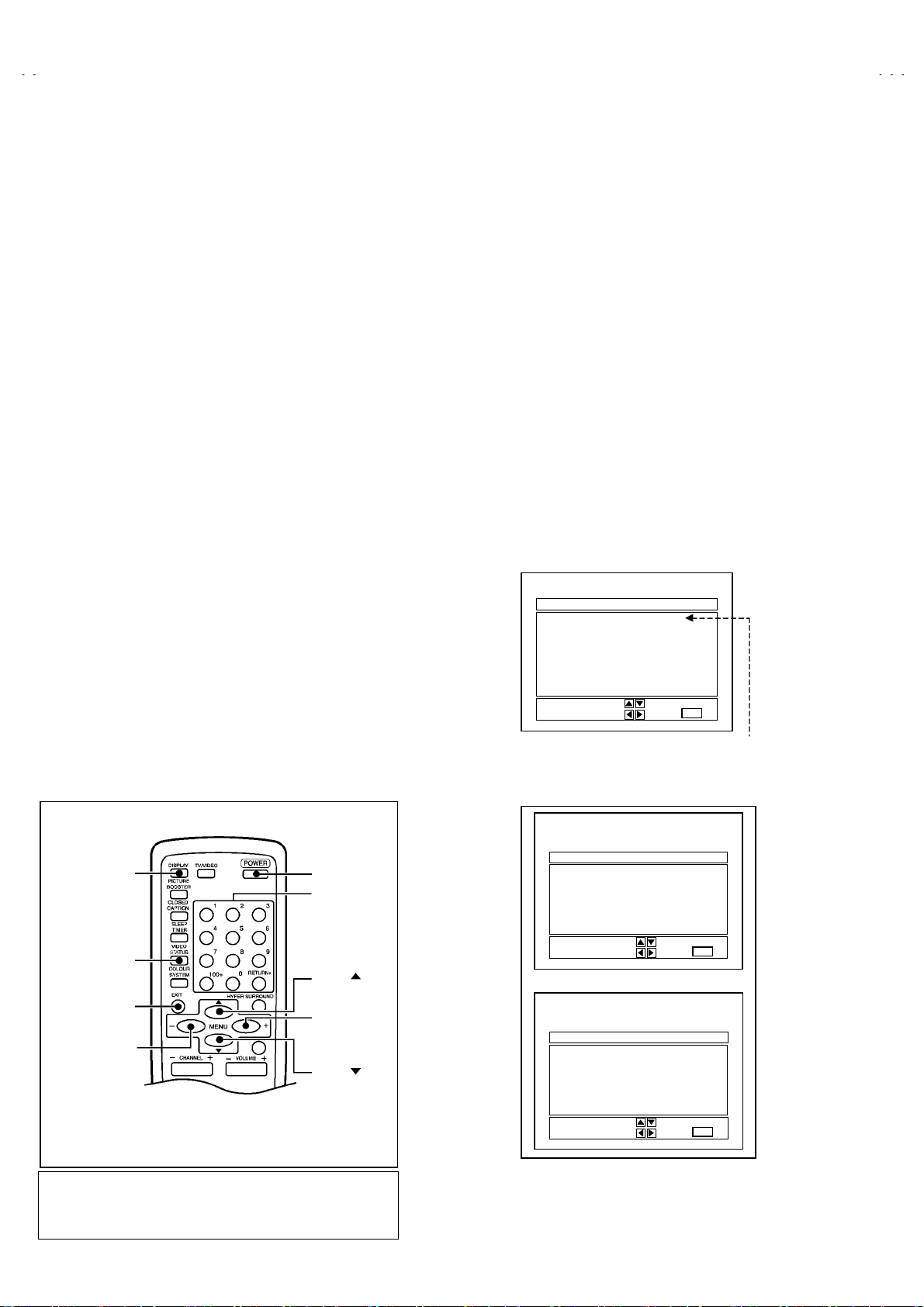
A
V-14F13
A
V-14F33
MEMORY IC REPLACEMENT
1. Memory IC
This model uses a memory IC.
The memory IC stores data for proper operation of video and deflection circuits.
When replacing, be sure to use an IC containing this (initial value) data.
2. Memory IC replacement procedure
(1) Power off
Switch off the power and disconnect the power cord from the wall
outlet.
(5) Receive channel setting
Refer to the OPERATING INSTRUCTIONS (USER’S GUIDE)
and set the receive channels (Channels Preset) as described.
(2) Replace the memory IC.
Be sure to use memory ICs written with the initial data values.
(3) Power on
Connect the power cord to the wall outlet and switch on the
power.
(4) System constant check and setting
1) Simultaneously press t he DISPLAY key and VIDEO STATUS
key of the remote control unit.
2) The SERVICE MENU screen of Fig.1 is displayed.
3) While the SERVICE MENU is displayed, again simultaneously
press the DISP LAY and VIDEO STATUS keys to display the
Fig.2 SYSTEM CONSTANT screen.
4) Refer to the SYSTEM CONSTANT table and check the setting
items. W here these differ, s elect the s etting item with the
MENU UP / DOWN key and adjust the setting value with the
MENU LEFT / RIGHT keys.
5) After adjusting, release the MENU LEFT / R IGHT key to store
the setting value.
6) Press the EXIT key twice to r eturn the nor mal screen.
NAME OF REMOTE CONTROL KEYS
(6) User settings
Check the user setting items according t o Table 2.
Where these do not agree, refer to the OPERATING
INSTRUCTIONS (USER ’ S GUIDE) and set the items as
described.
(7) SERVICE MENU setting
Verify what to s et in the SERVICE MENU, and set whatever is
necessary. (Fig.1) Refer to the SERVICE ADJUSTMENT for
setting.
SERVICE MENU
PICTURE SOUND
VIDEO STATUS OTHERS
LOW LIGHT HIGH LIGHT
RF AFC CHK
VCO (CW) I2C BUS CTRL
SETUP TOUR(OFF)
Fig.1
EXIT BY
EXIT
IT
[ AV-14F33/PH Only ]
SELECT BY
OPERATE BY
DISPLAY
Key
VIDEO STATUS
Key
EXIT
Key
MENU -
(LEFT) Key
This illustration is written about RM-C373GY(AV-14F33/PH),
There are no key of HYPER SURROUND in the RM-C372GY
(AV-14F13/PH).
10
POWER Key
NUMBER Key
MENU
(UP) Key
MENU +
(RIGHT) Key
MENU
(DOWN) Key
No.52021
SYSTEM CONSTANT
VIDEO :
AUDIO :
VARI. OUT : NO
GAME : YES
CINEMA : YES
SELECT BY
OPERATE BY
SYSTEM CONSTANT
CCD : YES
RETURN+ : YES
SURROUND :
M37272M8-
SELECT BY
OPERATE BY
×××
×××
××××××
SP
****
***
***
******
***
***
******
Fig.2
EXIT BY
EXIT
EXIT BY
EXIT
Page 11

A
A
TABLE 1(System Constant Setting)
Setting item Setting content
VIDEO 1 2
AUDIO MONO MTS
MONO MONO MTS
12
AV-14F13/PH AV-14F33/PH
Setting value
V-14F13
V-14F33
VARI. OUT NO NO
GAME YES YES
CINEMA YES YES
CCD YES YES
RETURN+ YES YES
SURROUND NO YES
YES NO
YES NO
YES NO
YES NO
YES NO
YES NO
TABLE 2 (User setting value)
Setting item Setting value
" Setting of FUNCTION
MAIN POWER OFF
SUB POWER ON
CHANNEL CH 02 (AIR)
PICTURE BOOSTER OFF
VOLUME 10
TV/VIDEO TV
CAPTION OFF (CC1/T1)
DISPLAY POSITION INDICATION
SLEEP TIMER 0
VIDEO STATUS STANDARD
HYPER SURROUND OFF [ AV-14F33
COLOR SYSTEM AUTO PAL
SETUP TOUR ON
" Setting of MENU
TINT
COLOR
PICTURE STANDARD
BRIGHT
DETAIL
BASS CENTER
TREBLE CENTER
BALANCE CENTER
MTS STEREO
SET CLOCK Unnecessary to set : (000)
ON/OFF TIMER NO
CHANNEL SUMMARY necessary to set
NOISE MUTING OFF
BACK GROUND BLACK
CLOSED CAPTION CC1 / T1 ( OFF at shipping )
LANGUAGE ENG.
/PH
Only ]
[ AV-14F33
/PH
Only ]
No.52021
11
Page 12

A
V-14F13
A
V-14F33
INITIAL SETTING VALUE OF SERVICE MENU
1. Adjustment of the SERVICE MENU is made on the basis of the initial setting values; however, the new setting values which set the
screen in its optimum condition may differ from the initial setting.
2. Do not change the initial Setting Values of the Setting (Adjustment) items not listed In “ADJUSTMENT”.
PICTURE MODE (1/2)
""""
" The four setting items in the video mode No.8 EXT PIC., No.9 E XT BRI., No.10 EXT COL. and No.11 EXT TINT are linked to the items in
the TV MODE No.1 PICTURE, No.2 BRIGHT, No.5 COL. NTSC and No.6 TINT, respectively. W hen the setting it ems in the TV mode are
adjusted, the values in the setting it ems in t he video mode are revis ed automatic ally to the same values in the TV mode.(The initial setting
values given in ( ) are off-set values.)
" When the four items (No.8, 9, 10 and 11) are adjusted in the video mod e, the setting values in each item are revised independently.
No. Setting ( Adjustment) item Variable range Initial setting value
1. PICTURE
2. BRIGHT
3. COL. PALM
4. COL. PALN
5. COL. NTSC
6. TINT
7. TV DTL
8. EXT PIC.
9. EXT BRI.
10. EXT COL.
11. EXT TINT
12. EXT DTL
13. P/N KILL 000 / 001 001
14. Y S CONT
15. TV Y-DL
16. EXR Y-DL
17. WPL SW 000 / 001
18. Y GAM MA 000 / 001
19. P/N G P. 000 / 001
20. COL. L SW 000 / 001
21. COL. LMT.
22. PN C. ATT
23. OFST. SW 000 / 001 000
24. OFSET. B-Y
25. OFSET. R-Y
26. C-TOF SW 000 / 001 001
27. TV T FO
28. TV T Q
29. EXT T FO
30. EXT T Q
31. C-TRAP 000 / 001 000
32. C-TR. FO
33. C-TRAP Q
34. FIX B/W 000 / 001
35. APA P. FO
36. DC TRAN.
37. B. ST. SW 000 / 001
38. B. ST. PO.
39. ABL GAIN
40. ABL PO.
000~127
000~127
000~127
000~127
000~127
000~127
000~063
±025
±025 (±000)
±025
±025
000~063
000~031
000~007
000~007
000~003
000~003
000~015
000~015
000~003
000~003
000~003
000~003
000~003
000~003
000~003
000~007
000~001
000~007
000~007
: Do not adjust in this area.
040
064
070
070
072
065
028
(±000)
(±000)
(+001)
030
031
001
002
000
000
000
001
001
001
008
008
001
000
000
000
002
000
000
001
006
000
000
004
000
12
No.52021
Page 13

A
A
PICTURE MODE (2/2)
"
No. Setting ( Adjustment) item Vari able range Initial setting value
V-14F13
V-14F33
41. HALF T.
42. DRV G SW 000 / 001
43. NT. COMB 000 / 001
44. COIN DET
45. NOISE L.
46. VCD MODE 000 / 001 000
47. V AGC SP 000 / 001 000
48. H POS. 50
49. H BLK. 50
50. V POS. 50
51. V SIZE50
52. V S CR50
53. V LIN. 50
54. H POS. 60
55. H BLK. 60
56. V POS. 60
57. V SIZE60
58. V S CR60
59. V LIN. 60
60. RF AGC
SOUND MODE
"
No. Setting ( Adjustment) item Vari able range Initial setting value
[ AV-14F33
/PH
Only ]
000~002
000~003
000~003
000~031
000~007
000~007
000~127
000~127
000~031
000~031
000~007
000~007
000~127
000~127
000~031
000~255
001
000
001
001
003
007
000
000
024
018
004
012
000
000
028
046
004
183
1. NOISE 000 / 001 001
2. IN LEVEL
3. FH MON. 000 / 001 000
4. ST VCO
5. PILOT 000 / 001 000
6. FILTER
7. LOW SEP.
8. HI SEP.
9. 5FH MON. 000 / 001 000
10. SAP VCO
11. IN GAIN 000 / 001 000
12. FIL. OFF.
VIDEO STATUS MODE
"
No. Setting (Adjustment) item Variable range
1. TINT
2. COLOR
3. PICTURE
4. BRIGHT
5. DETAIL
6. G DRIVE
7. B DRIVE
8. R CUT.
9. G CUT.
10. B CUT.
000~063
000~063
000~063
000~063
000~063
000~063
±010 (±000)
Initial setting value
CINEMA GAME
±20 (±0) (±0)
±20 -3 -3
±20 -10 -10
±20 (±0) (±0)
±15 (±0) -5
-99~+50 -22 (±0)
-99~+50 -54 (±0)
±10 (±0) (±0)
±10 (±0) (±0)
±10 (±0) (±0)
020
025
030
022
023
026
No.52021
13
Page 14

A
V-14F13
A
V-14F33
OTHERS MODE
"
No. Setting ( Adjustment) item Vari able range Initial setting value
1. OSD HP
2. OSD VP
3. H-CK SW 000 / 001 000
LOW LIGHT MODE
"
No. Setting ( Adjustment) item Vari able range Initial setting value
1. R CUTOFF
2. G CUTOFF
3. B CUTOFF
HIGH LIGHT MODE
"
No. Setting ( Adjustment) item Vari able range Initial setting value
1. G DRIVE
2. B DRIVE
RF AFC CHK MODE
"
No. Setting ( Adjustment) item Vari able range Initial setting value
000~031
000~015
000~255
000~255
000~255
000~255
000~255
023
012
020
020
020
128
128
1. RF AFC ON / OFF ON
2. FINE
2
C BUS CTRL MODE
I
"
No. Setting ( Adjustment) item Vari able range Initial setting value
1. I2C BUS ON / OFF [Fixed ON]
-77~+77
± **
(DO NOT ADJUST)
14
No.52021
Page 15

A
A
SERVICE ADJUSTMENTS
ADJUSTMENT PREPARATION
1. You can make the necessary adjust ments for this unit with
either the Remote Control Unit or With the adjustment tools
and parts as given below.
2. Adjustment with the Remote Control Unit is made on the
basis of the initial setting values, however, the new setting
values which set the screen to its optimu m condition may
differ from the initial settings.
3. Make sure that connection is correctly made to AC power
source.
4. Turn on t he power of the set and equipment before use, and
start the adjustment procedures after waiting at least 30 minutes.
5. Unless otherwis e specified, prepare the most suitable reception
or input signal for adjustment.
6. Never touch any adjustment parts, which are not specified
in the list for this adju stment VRs, transforms, condensers,
etc.
7. Preparation for adjustment
Unless otherwis e specified in the adjustment instructions, preset
the following functions with the REMOTE CONTROL UNIT.
User mode position
VIDEO STATUS STANDARD
TINT / COLOR / PICTURE
BRIGHT / DETAIL
BASS / TREBLE / BALANCE
MTS
HYPER SURROUND
SETUP TOUR ON
V-14F13
V-14F33
STANDARD
CENTER
[AV-14F33/PH Only]
STEREO
[AV-14F33/PH Only]
OFF
[AV-14F33/PH Only]
ADJUSTMENT EQUIPMENT
1. DC voltmeter (or digital voltmeter)
2. Oscill oscope
3. Signal generator (Pattern generator) [NTSC / PAL-M / PAL-N ]
4. Remote cont rol un it
5. TV audio multiplex signal generator.
6. Frequ ency c ounter.
ADJUSTMENT ITEMS
Adjustment item Adjustment item
B1 POWER SUPPLY
IF VCO adjustment VIDEO / CHROMA adjustment
RF AGC adjustment
FOCUS adjustment PURITY / CONVERGENCE adjustment.
DEFLECTION adjustment
MTS circuit adjustment [AV-14F33/PH Only]
No.52021
15
Page 16

A
V-14F13
A
V-14F33
BASIC OPERATION IN SERVICE MENU
1. TOOL OF SERVICE MENU OPERATION
Operate the SERVICE MENU with the REMOTE CONTROL UNIT.
2. SERVICE MENU ITEMS
In general basic setting (adjustments) items or verifications are performed in the SERVICE MENU.
(1) PICTURE・・・・・・・・・・・・・・・・・・・ This set the setting values (adjustment values) of the VIDEO/CHROMA and DEFLECT ION circuits.
(2) SOUND [ AV-14F33/PH ] ・・・・・ This set the setting values (adjustment values) of the AUDIO circuit.
(3) VIDEO STATUS ・・・・・・・・・・・・・ This is used when the THEATER and GAME MODE is adjusted.
(4) OTHERS ・・・・・・・・・・・・・・・・・・・ This is us ed when the OTHERS MODE is adjusted.
(5) LOW LIGHT・・・・・・・・・・・・・・・・・ This sets the s etting values (adjustment values) of the W HITE BALANCE circuit.
(6) HIGH LIGHT ・・・・・・・・・・・・・・・・ This sets the s etting values (adjustment values) of the W HITE BALANCE circuit.
(7) RF AFC CHK・・・・・・・・・・・・・・・・ This is us ed when the RF AFC CHK MODE is verified. [Do not adjust]
(8) VCO (CW) ・・・・・・・・・・・・・・・・・・ This is us ed when the IF VCO is adjusted.
2
(9) I
C BUS CTRL・・・・・・・・・・・・・・・ This is us ed when ON/OFF of the I2C BUS CTRL is set. [Fixed ON]
(10)
SETUP TOUR OFF・・・・・・・・・・ It should be able to select mode (LANGUAGE and SET CLOCK).
[Should be OFF]
3. Basic Operations of the SERVIC E MENU
(1) How to enter the SERVICE MENU.
Press the DISPLAY key and VIDEO STATUS key of the remote control unit
at the s ame time to enter the SERVICE MENU screen ①
shown in figure page later.
(2) SERVICE M ENU scr een selection
Press the UP / DOW N key of the MENU to select any of the
following items.
(The letters of the selected items are displayed in yellow.)
SERVICE MENU
PICTURE SOUND
VIDEO STATUS OTHERS
LOW LIGHT HIGH LIGHT
RF AFC CHK
VCO (CW) I2C BUS CTRL
SETUP TOUR(OFF)
SELECT BY
OPERATE BY
EXIT BY
EXIT
IT
(3) Enter the any setting ( adjustment ) mode
[AV-14F33/PH Only]
" PICTURE, SOUND and OTHERS mode
1) If select any of PICTURE, SOUND or OTHERS items, and the LEFT / RIGHT key is pressed from SERVICE MENU ( MAIN
MENU ), the screen ② will be displayed as shown in figure page later.
2) Then the UP / DOW N key is pressed, the PICTURE mode screen ③ or the SOUND mode screen ④ or the OTHERS mode
screen ⑤ is displayed, and the PICTURE, SOUND or OTHERS setting can be performed.
" VIDEO STATUS, LOW LIGHT, HIGH LIGHT, RF AFC CHK, VCO (CW) and I
1) If select any of VIDEO STATUS / LOW LIGHT / HIGH LIGHT / RF AFC CHK / VCO (CW ) / I
2
C BUS CTRL mode
2
C BUS CTRL items, and the LEFT
/ RIGHT key is pr essed from SERV ICE MENU ( MAIN MENU ), the screens ⑥ ⑦ ⑧ ⑨ ⑩ ⑪ will be displayed as shown in
figure page later.
2) Then the settings or verifications can be perf ormed.
" SETUP TOUR OFF mode
1) If select of SETUP TOUR OFF item from SERVICE MENU , and you c an change the ON or OFF(should be OFF).
(Should be OFF)
% If it is ON, then you turn the TV power off, when you are turn the TV pow er on again.
The JVC is logo will be shown about 15 seconds automatically.
2) MENU -/+ Key ・・・・・・・・・・・・・ Select Language.
3) MENU ▼ Key・・・・・・・・・・・・・ Auto Search.
16
No.52021
Page 17

A
A
(4) Setting method
1) UP / DOWN key of the MENU
Select the SETTING ITEM.
2) LEFT / RIGHT key of the MENU
Setting (adjust) the SETTING VALUE of the SETTING ITEM.
When the key is released the SETTING VALUE will be stored
(memorized).
3) EXIT key
Returns to the previous screen.
[NOTE] (PICTURE MODE ONLY)
When the INITIAL SETTING VALUE is turned to yellow, you can adjust the
values but you cannot adjust the values when it is turned to red.
(Becaus e the signal c onditions, etc. are not met.)
(5) Releasing SERVICE MENU
1) After returning to the SERVICE MENU upon c ompletion of the setting
(adjustment) work, press the EXIT key again.
SETTING
ITEM
1. PICTURE
********
******** ****
****************
SELECT BY
OPERATE BY
SETTING
VALUE
***
***
******
****
********
EXIT BY
EXIT
PICTURE MODE
1. NOISE
STATUS
********
********
******** ********
SELECT BY
OPERATE BY
***
***
******
EXIT BY
EXIT
V-14F13
V-14F33
IT
IT
★ The settings for LOW LIGHT and HIGH LIGHT are described in the W HITE
BALANCE page of ADJUSTMENT.
★ The setting for VCO (CW) are described in the IF VCO page of ADJUSTMENT.
The letter of the
selected
Items are displayed in yellow.
CINEMA
TINT G DRIVE
COLOR B DRIVE
PICTURE R CUT.
BRIGHT G CUT.
DETAIL B CUT.
SELECT BY
OPERATE BY
***
*** ***
******
***
*** ***
******
***
*** ***
******
***
*** ***
******
***
*** ***
******
EXIT BY
EXIT
***
******
***
******
***
******
***
******
***
******
Press
VIDEO
STAT US
Key
SOUND MODE
[ AV-14F33
1. OSD HP
SELECT BY
OPERATE BY
/PH
Only ]
OTHERS MODE
GAME
TINT G DRIVE
COLOR B DRIVE
PICTURE R CUT.
BRIGHT G CUT.
DETAIL B CUT.
SELECT BY
OPERATE BY
***
*** ***
******
***
*** ***
******
***
*** ***
******
***
*** ***
******
***
*** ***
******
EXIT BY
***
***
******
EXIT BY
EXIT
EXIT
***
******
***
******
***
******
***
******
***
******
IT
VIDEO STATUS MODE
No.52021
17
Page 18

A
V-14F13
A
V-14F33
SERVICE MENU FLOW CHART
①
①
SERVICE MENU (MAIN MENU)
① ①
SERVICE MENU
PICTURE SOUND
VIDEO STATUS OTHERS
LOW LIGHT HIGH LIGHT
RF AFC CHK
VCO (CW) I2C BUS CTRL
SETUP TOUR OFF
SELECT BY
OPERATE BY
EXIT BY
EXIT
②
②
SCREEN
② ②
SELECT BY EXIT BY
EXIT
③
③
PICTURE MODE
③ ③
1. PICTURE
********
******** ****
****************
SELECT BY
OPERATE BY
***
***
******
****
********
EXIT BY
EXIT
ON / OFF
⑧
⑧
HIGH LIGHT MODE
⑧ ⑧
⑨
⑨
RF AFC CHK MODE
⑨ ⑨
RF AFC ON
FINE
SELECT BY
OPERATE BY
⑩
⑩
⑩ ⑩
HIGH LIGHT
***
*** ***
******
VCO (CW) MODE
AV-14F33 Only
***
******
EXIT BY
EXIT
DO NOT ADJUST
***
***
******
EXIT BY
EXIT
④
④
SOUND MODE
④ ④
1. NOISE
STATUS
SELECT BY
OPERATE BY
AV-14F33 Only
***
***
******
********
********
****************
EXIT BY
EXIT
⑥
⑥
VIDEO STATUS MODE
⑥ ⑥
⑤
⑤
OTHERS MODE
⑤ ⑤
1. OSD HP
SELECT BY
OPERATE BY
***
***
******
EXIT BY
EXIT
CINEMA
TOO HIGH
ABOVE REFERENCE
BELOW REFERE NCE
TOO LOW
SYNC : YES
⑪
⑪
I2C BUS CTRL MODE
⑪ ⑪
I2C BUS ON
OPERATE BY
EXIT BY
EXIT
FIXED ON
EXIT BY
EXIT
I
T
TINT G DRIVE
COLOR B DRIVE
PICTURE R CUT.
BRIGHT G CUT.
DETAIL B CUT.
SELECT BY
OPERATE BY
BRIGHT
18
***
*** ***
******
***
*** ***
******
***
*** ***
******
***
*** ***
******
***
*** ***
******
EXIT BY
⑦
⑦
LOW LIGHT MODE
⑦ ⑦
BRIGHT
***
*** *** ***
*** ***
***
***
******
*** ***
*** ****** ***
EXIT BY
No.52021
EXIT
EXIT
***
******
***
******
***
******
***
******
***
******
Press
VIDEO
STATUS
Key
GAME
TINT G DRIVE
COLOR B DRIVE
PICTURE R CUT.
BRIGHT G CUT.
DETAIL B CUT.
SELECT BY
OPERATE BY
***
*** ***
******
***
*** ***
******
***
*** ***
******
***
*** ***
******
***
*** ***
******
EXIT BY
EXIT
***
******
***
******
***
******
***
******
***
******
Page 19

A
A
ADJUSTMENT LOCATIONS
V-14F13
V-14F33
FRONT
S901
POWER
SW
CRT SOCKET PWB
(Within MAIN PWB ASS'Y)
(SOLDER SIDE)
MAIN PWB
PW
F901
TOP
TP-E
E1
TP-47B
T
U
CRT EARTH
(BRAIDED ASS'Y)
AV-14F13/PH : MONO
AV-14F33/PH : STEREO
AV IN
S
IC701
IC704
MEMORY IC
DEG.
AV-14F33/PH : STEREO
T
MPX
[Only AV-14F33/PH]
AV IN OUT
AV-14F13/PH : MONO
15
T111
HV
TUNER
CW
X
3Pin:GND(TP-E)
ANT
1Pin:B1(TP-91)
U
1
3
B1
HVT
UPPER : FOCUS
LOWER : SCREEN
No.52021
19
Page 20

A
V-14F13
A
V-14F33
■■■■ ADJUSTMENTS
B1 POWER SUPPLY
Item
Measurin g
instrument
Check of
DC Voltmeter B1 (
B1 POWER
SUPPLY
IF VCO ADJUSTMENT
Item
IF VCO
adjustment
Measurin g
instrument
Signal
generator
TOO HIGH
ABOVE REFERENCE
BELOW REFERENCE
TOO LOW
SYNC : YES
Test point Adjustment item Description
B1
Connector
1
pin)
(TP-91)
1. Receive a black and white signal (color off). (NTSC)
2. Connect a DC voltmeter to TP-91(B1) and TP-E(#).
3. Confirm that the voltage is DC134.5V±2V.
TP-E(#)
(
B1
Connector
3
pin)
Test point Adjustment item Description
CW TRANSF. (T111)
[ VCO (CW) ] mode
" Under normal conditions, no adjustment is required.
1. Receive a broadcast. (use channels without offset frequency).
2. Select the VCO(CW ) mode from the SERVICE MENU.
3. Confirm the color change (yellow) from TOO HIGH to TOO
LOW by CW TRANSF.(T111) and S YNC : YES being s hown
on the screen. Then, adjust CW TRANSF.(T111) until BELOW
REFERENCE mark turns yellow and confirm again SYNC :
YES being shown on the screen.
YELLOW
EXIT BY
EXIT
IT
RF AGC ADJUSTMENT
RF AGC
adjustment
No. Setting item
60 RF AGC
FOCUS ADJUSTMENT
FOCUS
adjustment
Signal
generator
Variable
range
000~255
No.60 RF AGC 1. Receive a br oadcast.
2. Select No.60 RF AGC of the PICTURE mode in SERVICE
MENU.
3. Press the MUTE key and turn off color.
4. With the MENU LEFT key, get noise in the screen picture. (0
Initial setting
value
183
side of setting value)
5. Press the MENU RIGHT key and stop when noise disappears
from the screen.
6. Change to other channels and make sure that there is no
irregularity.
7. Press the MUTE key and get color out.
FOCUS VR
[ In HVT ]
1. Receive a crosshatch signal.
2. While looking at the screen, adjust FOCUS VR so that the
vertical and horizontal lines will be clear and in fine detail.
3. Make sure that the pictur e is in focus even when the screen
gets darkened.
20
No.52021
Page 21

A
A
DEFLECTION ADJUSTMENT
V-14F13
V-14F33
Item
V. HEIGHT,
V. POSITION,
V. LIN.
V. S CR
adjustment
No. Setting item
56 V POS.60
57 V SIZE 60
58 V S CR60
59 V. LIN60
Screen
size
(92%)
Measurin g
instrument
Signal
generator
Test point Adjustment item Description
[60Hz]No.56 V POS. 60
Variable
range
000~007
000~127
000~127
000~31
Scree size
No.57 V SIZE 60
No.58 V S CR60
No.59 V. LIN. 60
Initial setting
value
000
028
046
004
No.50 V POS.50
No.51 V SIZE 50
No.52 V S CR50
No.53 V LIN. 50
Picture
size
(100%)
1. Receive a crosshatch signal.(NTSC or PAL-M)
2. Confir m that the value of PICTURE MODE N o.56 V POS. 60 is
0.
3. Confirm the initial s etting value of the N o.57 V SIZE 60, No.58
V S CR60 and No.59 V LIN. 60.
4. Adjust the vertical screen size to 92% with the PICTURE
MODE No.57 V SIZE60.
5. Adjust the PICTURE MODE No.59 L LIN. 60 and No.58 V S
CR60 to get the best vertic al linearity.
NOTE :
The PICTURE MODE N o.56 V POS. 60 is fixed on value 0.
[50Hz]
1. Receive a crosshatch signal. (PAL-N)
2. Confirm the initial setting value of the No.50 V POS.50, No.51
V SIZE 50, No.52 V S CR 50 and No.53 V LIN.50.
3. Adjust the vertical screen size to 92% with the PICTURE
MODE No.51 V SIZE50.
4. Adjust the PICTURE MODE No.53 V LIN.50 and No.52 V S
CR50 to get the best vertic al linearity.
5. Adjust the PICTURE MODE No.50 V POS.50 so that the
vertical center line c omes close to the CRT vert ical center as
much as possible.
" Readjust V SIZE , V LIN ., V S CR if necessary.
No. Setting item
Variable
range
Initial setting
value
H. POSITION
adjustment
No. Setting item
54 H POS.60
No. Setting item
48 H POS.50
Signal
generator
Picture size
Variable
range
000~031
Variable
range
000~031
(100%)
Initial setting
value
012
No.48 H POS.50
Initial setting
value
007
50 V POS.50
51 V SIZE 50
52 V S CR50
53 V LIN.50
[60Hz]No.54 H POS.60
1. Receive a cross hatch signal. (NTSC or PAL-M)
2. Select the No.54 H POS. 60 of the PICTURE mode in
SERVICE MENU.
3. Confirm the initial s etting value of the N o.54 H POS. 60.
4. Adjust the No.54 H POS. 60 until the screen will be horizontally
centered.
[50Hz]
1. Receive a crosshatch signal. (PAL-N)
2. Select the No.48 H POS. 50 of the PICTURE mode in
SERVICE MENU.
3. Confirm the initial s etting value of the N o.48 H POS. 50.
4. Adjust the No.48 H POS. 50 until the screen will be horizontally
centered.
000~007
000~127
000~127
000~31
000
024
018
004
No.52021
21
Page 22

A
V-14F13
A
V-14F33
VIDEO / CHROMA ADJUSTMENT
Item
WHITE
BALANCE
(Low Light)
adjustment
Measurin g
Test point Adjustment item Description
instrument
Signal
generator
Remote
control unit
[LOW LIGHT] MODE
R CUTOFF
G CUTOFF
BRIGHT
***
BRIGHT
BRIGHT
Remote Control Unit
H.LINE ON
1 2
R CUTOFF
4 5
R CUTOFF
7 8
***
******
*** *** ***
*** *** ***
*** *** ****** *** ***
H.LINE OFF
G CUTOFF
G CUTOFF
B CUTOFF
EXIT BY
EXIT
EXIT
3
B CUTOFF
6
B CUTOFF
9
BRIGHT
R CUTOFF
G CUTOFF
B CUT OFF
SCREEN VR
IT
1. Receive a black and white signal (color off).
2. Select the LOW LIGHT mode from the SERVICE MENU.
3. Confirm the Initial setting value of BRIGHT, R CUTOFF, G
CUTOFF and B CUTOFF.
4. Display a single horizontal line by pressing the ①①①① key of the
remote c ontrol unit.
5. Turn the screen VR all the way to the left.
6. Turn the scr een VR gradually to the right from the left until
either one of the red, blue or green colors appears faintly.
7. Adjust the two colors which did not appear until the single
horizontal line that is displayed becomes white using the ④④④④ to
⑨⑨⑨⑨ keys of the remote control unit.
8. Turn the scr een VR to where the single horizontal line glows
faintly.
9. Press the ②②②② key to return to the regular screen.
No. Setting item
2BRIGHT
1R CUTOFF
2G CUTOFF
3B CUTOFF
Variable
range
0~127
0~255
0~255
0~255
Initial setting
value
064
020
020
020
WHITE
BALANCE
(High Light)
adjustment
Signal
generator
Remote
control unit
[HIGH LIGHT] MODE
G DRIVE
HIGH LIGHT
B DRIVE
***
******
***
******
******
EXIT BY
EXIT
G DRIVE
B DRIVE
IT
1. Receive a black and white signal (color off).
2. Select the HIGH LIGHT mode in the SERVICE MEN U.
3. Confirm the initial s etting value of G DRIVE and B DRIVE.
4. Adjust the screen color to white with the⑤⑤⑤⑤, ⑥⑥⑥⑥, ⑧⑧⑧⑧ and ⑨⑨⑨⑨
keys of the remote control unit.
Remote Control Unit
H.LINE ON
No. Setting item
1 G DRIVE
2B DRIVE
H.LINE OFF
1 2
G DRIVE
4 5
G DRIVE
7 8
000~255
000~255
Variable
range
EXIT
3
B DRIVE
6
B DRIVE
9
Initial setting
value
128
128
22
No.52021
Page 23

A
V-14F13
A
V-14F33
Item
SUB BRIGHT
adjustment
No. Setting item
2BRIGHT
SUB
CONTRAST
adjustment
No. Setting item
1PICTURE
SUB COLOR
Adju stment
[ⅠⅠⅠⅠ]
Measurin g
instrument
Remote
control unit
Remote
control unit
Remote
control unit
Test point Adjustment item Description
No.2 BRIGHT 1. Receive a broadcast.
2. Select No.2 BRIGHT of the PICTURE mode in SERVICE
MENU.
3. Confirm the initial s etting value of the N o.2 BRIGHT.
Variable
range
000~127
Variable
range
000~127
Initial setting
value
064
No.1 PICTURE 1. Receive a broadc ast.
Initial setting
value
040
4. If the brightness is not the best with the initial setting value,
make fine adjustment of the No.2 BRIGHT until you get the
optimum brightness.
2. Select No.1 PICTURE of the PICTURE mode in SERVICE
MENU.
3. Confirm the initial s etting value of the N o.1 PICTURE.
4. If the contrast is not the best with the initial setting value, make
fine adjustment of the N o.1 PICTURE until you get the
optimum contrast.
[PAL-M]No.3 COL. PALM
1. Receive a PAL-M broadcast.
2. Select No.3 COL. PALM of the PICTURE mode in SERVICE
MENU.
3. Confirm the initial s etting value of the N o.3 COL. PALM.
4. If the color is not the best with the initial s etting value, make
fine adjustment until you get the best color.
No. Setting item Variable
3COL.PALM
4COL.PALN
5COL.NTSC
SUB TINT
adjustment
[ⅠⅠⅠⅠ]
No. Setting item
6TINT
Remote
control unit
range
000~127
000~127
000~127
Variable
range
000~127
[PAL-N]No.4 COL. PALN
Initial setting
value
070
070
072
No.5 COL. NTSC
No. 6 TINT 1. Receive a NTSC color bar signal.
Initial setting
value
065
1. Receive a PAL-N broadc ast.
2. Select No.4 COL. PALN of the PICTURE mode in SERVICE
MENU.
3. Confirm the initial s etting value of the N o.4 COL. PALN.
4. If the color is not the best with the initial s etting value, make
fine adjustment until you get the best color.
[NTSC]
1. Receive a NTSC broadcast.
2. Select No.5 COL. NTSC of the PICTURE mode in SERVICE
MENU.
3. Confirm the initial s etting value of the N o.5 COL. NTSC.
4. If the color is not the best with the initial s etting value, make
fine adjustment until you get the best color.
2. Select No. 6 TINT of the PICTURE mode in SERVCE MENU.
3. Confirm the initial s etting value of the N o. 6 TINT.
4. If the tint is not the best with the initial setting value, make fine
adjustment until you get the best tint.
No.52021
23
Page 24

A
V-14F13
A
V-14F33
Item
Adju stment
of SUB
COLOR-ⅡⅡⅡⅡ
W
Y
Cy
Measurin g
instrument
" Signal
generator
" Oscillo-
scope
" Remote
control
unit
G
R
Mg
Test point Adjustment item Description
B
TP-47B
TP-E(####)
[ CRT
SOCKET
PWB ]
( )
0V
(+)
(A)
3. COL. PALM
[Method of adjustment using measuring instrument]
(PAL-M COLOR)
1. Receive a PAL-M full field color bar signal (75% white).
2. Select the sub menu screen PICTURE from the SERVICE
MENU.
3. Select 3. COL. PALM with the MENU / key , and confirm
its initial setting value.
4. Connect the oscillosc ope between TP-47B and TP-E.
1. Adjust 3. COL. PALM to set the value (A) in the figure to +7V
(W & B), with the MENU -/+ key
(PAL-N COLOR)4. COL. PALN
1. Receive a PAL-N full field color bar signal (75% white).
2. In the sub menu screen PICTURE, select 4. COL. PALN with
the MENU / key, and conf irm its initial setting value.
3. Connect the oscillosc ope between TP-47B and TP-E.
4. Adjust 4. COL. PALN to set the value (A) in the figure to
+18V(W & B), with the MENU -/+ key.
Adju stment
of
SUB TINT-ⅡⅡⅡⅡ
W
Y
Cy
" Signal
generator
" Oscillo-
scope
Remote
control
unit
G
R
Mg
B
TP-47B
TP-E(####)
[ CRT
SOCKET
PWB ]
( )
0V
(+)
(B)
5. COL. NTSC
6.TINT 1. Receive a NTSC 3.58 color bar signal (full field color bar
(NTSC COLOR)
1. Receive a NTSC full field color bar signal ( 75% white).
2. In the sub menu screen PICTURE, select 5. COL. NTSC with
the MENU / key, and conf irm its initial setting value.
3. Connect the oscillosc ope between TP-47B and TP-E.
4. Adjust 5. COL. NTSC to set the value (A) in the figure to
+22V(W & B), with the MENU -/+ key.
[Method of adjustment using measuring instrument]
75%white).
2. Select the sub menu screen PICTURE from the SERVICE
MENU.
3. Select 6. TINT with the MENU / key, and c onfirm its initial
setting value.
4. Connect the oscillosc ope betweenTP-47B and TP-E.
5. Adjust 6. TINT to set the value (B) in the figure to +14V(W &
Mg), with the MENU -/+ key.
24
No.52021
Page 25

A
A
VIDEO STATUS ADJUSTMENT ( Do not adjust. Each value should be set to the initial value. )
V-14F13
V-14F33
Item
Setting
of
VIDEO
STAT US
Measurin g
Test point Adjustment item Description
instrument
Remote
control unit
SUB MENU : VIDEO STATUS
GAME
TINT G DRIVE
COLOR B DRIVE
PICTURE R CUT.
BRIGHT G CUT.
DETAIL B CUT.
SELECT BY
OPERATE BY
***
*** ***
******
***
*** ***
******
***
*** ***
******
***
*** ***
******
***
*** ***
******
EXIT BY
EXIT
***
******
***
******
***
******
***
******
***
******
IT
TINT
COLOR
PICTURE
BRIGHT
DETAIL
G DRIVE
B DRIVE
R CUT.
G CUT.
B CUT.
1. Select the sub menu screen VIDEO STATUS-CINEMA from
the SERVICE MENU.
2. Select TINT ~ B CUT. with the MENU / key, and reset
each value to the initial setting value with the MENU -/+
key.
3. Pr ess the VIDEO STAT US key on the remote control unit to
select VIDEO STATUS-GAME. (Each time you press the
VIDEO ST ATUS key, CINEMA and GAME alternates.)
4. Make similar settings as in 2 above.
No. Setting item
1TINT
2 COLOR
3PICTURE
4BRIGHT
5DETAIL
6 G DRIVE
7B DRIVE
8R CUT.
9G CUT.
10 B CUT
Variable
Range
CINEMA
±20 (±0) (±0)
±20
-30~+20
-3 -3
-10 -10
±20 (±0) (±0)
±15 (±0) (±0)
-99~+50
-99~+50
-22 -5
-54
±10 (±0) (±0)
±10 (±0) (±0)
±10 (±0) (±0)
GAME
(±0)
No.52021
25
Page 26

A
V-14F13
A
V-14F33
MTS CIRCUIT ADJUSTMENT
Item
INPUT
LEVEL
check
STEREO VCO
adjustment
No. Setting item
2IN LEVEL
3FH MON000 / 001 000
4ST VCO
SAP
VCO
adjustment
No. Setting item
95FH MON.000 / 001 000
10 SAP VCO.
6FILTER
7 LOW SEP.
8 HI SEP.
Measurin g
instrument
Signal
generator
Frequency
counter
Signal
generator
Frequency
counter
R OUT
[AUDIO OUT]
000~063
000~063
MPX
Connector
4 pin SDA
3 pin GND
[MAIN PWB]
R OUT
[AUDIO OUT]
[ AV-14F33
Test point Adjustment part Description
Variable
range
Variable
range
000~063
000~063
000~063
000~063
/PH
Only ]
No.2 IN LEVEL 1. Select the No.2 IN LEVEL of the SOUND mode in SERVICE
MENU.
2. Verify that the No.2 IN LEVEL is set at its initial setting value.
No.3 FH MON
No.4 ST VCO
Initial setting
value
020
025
No.9 5FH MON.
No.10 SAP VCO.
Initial setting
value
026
030
022
063
1. Receive a NTSC RF signal (non modulated sound signal) from
the antenna terminal.
2. Select the No.3 FH MON of SOUND mode in SERVICE
MENU, change the setting value from 0 to 1.
3. Connect the frequency connector to R OUT RCA pin of the
AUDIO OUT
4. Select the No.4 ST VCO.
5. Confirm the initial setting value of the No.4 ST VCO.
6. Adjust the No.4 ST VCO so that the frequency c ounter will
display 15.73kHz±0.1kHz.
7. Select the No.3 FH MON of the SOUND mode, and reset the
setting value from 1 to 0.
1. Receive a NTSC RF signal (non modulated sound signal) from
the antenna terminal.
2. Connect between pin 4 of MP X connector and GND (pin
3 of MPX connector) through 1MΩ resistor.
3. Select the No.9 5FH MON. of the SOUND mode in SERVICE
MENU, and reset the setting value from 0 to 1.
4. Connect the frequency connector to R OUT RCA pin of the
AUDIO OUT.
5. Select the No.10 SAP VCO.
6. Confirm the initial setting value of No.10 SAP VCO.
7. Adjust the No.10 SAP VCO so that the frequency connector
will display 78.67kHz±0.5kHz.
8. Select the No.9 5FH MON. of the SOUND mode, and reset the
setting value from 1 to 0.
FILTER
check
SEPARATION
adjustment
L-Channel
signal waveform
1 cycle
26
TV audio
multiplex
signal
generator
Oscilloscope
L OUT
R OUT
[AUDIO OUT]
R-Channel
crosstalk portion
Minimum
No.6 FILTER
No.7 LOW SEP.
No.8 HI SEP.
1. Select the No.6 FILTER of the SOUND mode in SERVICE
MENU.
2. Verify that the No.6 FILTER is s et at its initial setting value.
1. Input a ster eo L signal (300Hz) from the TV Audio multiplex
signal generator to the antenna terminal. (NTSC)
2. Connect an oscilloscope to L OUT RCA pin of the AUDIO
OUT, and display one c ycle portion of the 300Hz signal.
3. Change the connection of the oscilloscope to R OUT RCA pin
of the AUDIO OUT, and enlarge the voltage axis.
4. Select the No.7 LOW SEP. of the SOUND mode in SERVICE
MENU.
5. Confirm the initial setting value of the No.7 LOW SEP.
6. Adjust the No.7 LOW SEP. so that the stroke element of the
300Hz signal will become minimum.
7. Change the signal to 3kHz, and similarly adjust the “No.8 HI
SEP.
No.52021
Page 27

A
A
PURITY / CONVERGENCE ADJUSTMENT
PURITY ADJUSTMENT
1. Demagnetize CRT with the demagnetizer.
V-14F13
V-14F33
2. Loosen the retainer screw of the deflection yok e.
3. Remove the wedges.
4. Input a green raster signal from the signal generator, and turn
the screen to green r aster.
5. Move the deflection yoke backward.
6. Bring the long lug of the purity magnets on the short lug and
position them horizontally. (Fig.2)
7. Adjust the gap between two lugs so that the GREEN RASTER
will come into the center of the scr een. (Fig.3)
8. Move the deflection yoke forward, and fix the position of the
deflection yoke so that the whole screen will become green.
9. Insert the wedge to the top side of the deflection yoke so that it
will not move.
WEDGE
CRT
# P/C MAGNETS
P : PURITY MAGNET
4 : 4 POLES
6 : 6 POLES
(convergence magnets)
(convergence magnets)
Fig.1
PURITY MAGNETS
DEFLECTION
YOKE
P
46
P / C
MAGNE TS
10. Input a crosshatch signal.
11. Verif y that the screen is horizontal.
12. Input red and blue raster signals, and make sure that purity is
properly adjusted.
Long lug
Short lug
(FRONT VIEW )
Bring the long lug over the short lug
and position them horizontally.
Fig.2
GREEN RASTER
CENTER
Fig.3
No.52021
27
Page 28

A
V-14F13
A
V-14F33
STATIC CONVERGENCE ADJUSTMENT
1. Input a crosshatch signal.
2. Using 4-pole convergence magnets, overlap the red and blue
lines in the center of the screen (Fig.1) and turn them to
magenta (red/blue).
3. Using 6-pole convergence magnets, overlap the
magenta(red/blue) and green lines in the center of the screen
and turn them to white.
4. Repeat 2 and 3 above, and make best convergence.
DYNAMIC CONVERGENCE ADJUSTMENT
1. Move the deflection yok e up and down and overlap the lines in
the periphery. (Fig. 2)
2. Move the deflection yok e left to right and overlap the lines in the
periphery. (Fig. 3)
3. Repeat 1 and 2 above, and make best convergence.
(FRONT VIEW )
(FRONT VIEW )
BLUE
GREEN
RED
RED
Fig.1
GREEN
BLUE
RED
GREEN
BLUE
●
After adjustment, fix the wedge at the original position.
Fasten the retainer screw of the deflection yoke.
Fix the 6 magnets with glue.
(FRONT VIEW )
GREEN
RED
BLUE
BLUE
GREEN RED
Fig.2
Fig.3
BLUE
GREEN
RED
RED
GREEN
BLUE
BLUE
GREEN
RED
28
No.52021
Page 29

A
A
HOW TO CHECK THE HIGH VOLTAGE HOLD DOWN CIRCUIT
1. HIGH VOLTAGE HOLD DOWN CIRCUIT
After repairing the high voltage hold down circuit shown in Fig. 1.
This circuit shall be checked to operate correctly.
2. CHECKING OF THE HIGH VOLTAGE HOLD DOWN CIRCUIT
(1) Turn the POWER SW ON.
(2) As shown in Fig.2, set the resistor (between X connector 1 & 3 ).
(3) Make sure that the screen picture disappears.
(4) Temporarily unplug the power cord.
(5) Remove the resistor (between X connector 1 & 3 ).
(6) Again plug the power cord, make sure that the normal picture is displayed on the screen.
B1
Q52
2
Q94
2
Q941
H-Vcc
IC201
3
H-OUT
4
T521
V-14F13
V-14F33
T522
HVT
10
IC701
27 28
Q511
D510
3 2 1
R562
D562
R563
Fig. 1
RESISTOR
RESISTOR
RESISTORRESISTOR
15.0kΩ±1% 1/4W
15.0kΩ±1% 1/4W
15.0kΩ±1% 1/4W15.0kΩ±1% 1/4W
3 2 1 X
Q521
Fig.2
X
FR561
4
D561
C561
HEATER
CONNECTOR
R562
D562
R563
Fig. 2
No.52021
C561
FR561
D561
29
Page 30

A
V-14F13
A
V-14F33
SELF CHECK FUNCTIONS
1. Outline
This model includes protector functions for Over-current, X-ray and CRT NECK which cutoff the sub-pow er in the event of a malfunction and
inform of the malfunction by flashing ON TIMER LED.
The malfunction is detected according to the state of the control line input connected to the main CPU.
2. Self check items
Check item Detected cont ents Detection method Abnormality state
Over-current protector An over-curr ent on the B1 line
and Audio-Vcc line is detected.
[ AV-14F13/PH ]
An over-current on the B1 line is
detected. [ AV-14F33/PH ]
X-ray protector Operation of X-ray protection
circuit
CRT NECK protector W hen the vertical circuit S-
correction capacitor C 413 is
shorted, detect the potential
drop of the C413, and prevent
the burn damage to the CRT
NECK.
The main CPU detects at
1 second intervals.
If NG is detected f or more than
1 ms, a malfunction is interpreted.
The main CPU detects at
1 second intervals.
If NG is detected f or more than
1 ms, a malfunction is interpreted.
The main CPU detects at
1 second intervals.
If NG is detected f or more than
1 ms, a malfunction is interpreted.
During an abnormality the subpower is cutoff. The remote
controller power key operation is
not recognized and sub-power
off is maintained until the power
cord is unplugged and
reinserted.
During an abnormality the subpower is cutoff. The remote
controller power key operation is
not recognized and sub-power
off is maintained until the power
cord is unplugged and
reinserted.
During an abnormality the subpower is cutoff. The remote
controller power key operation is
not recognized and sub-power
off is maintained until the power
cord is unplugged and
reinserted.
3. Self check indicating function
The self check function begins detection about 5
seconds aft er power is supplied.
In the event a malfunction is detected, the sub-power is
cutoff immediately.
At this time, the ON TIMER LED flashes to inform of
the malfunction.
Item LED ON / OFF intervals Priority of detection
OCP/X-ray every 0.5-second 1
NECK every 1.0-second 2
30
POWER
supplied
No.52021
About 5 seconds
after
Detection
start
Malfuction is
detected
SUB-POWER OFF
Flashing
ON TIMER LED
Page 31

A
A
REPLACEMENT OF CHIP COMPONENT
! CAUTIONS
1. Avoid heating f or more than 3 s econds.
2. Do not rub the electrodes and the resist parts of t he pattern.
3. When removing a chip part, melt the solder adequately.
4. Do not reuse a chip part after removing it.
! SOLDERING IRON
1. Use a high insulation soldering ir on with a thin pointed end of it.
2. A 30w soldering iron is recommended for easily removing parts.
! REPLACEMENT STEPS
1.
How to remove Chip parts
$ Resistor s, capacitors, etc.
(1) As shown in the figure, push the part with tweezers and
alternately melt the solder at each end.
V-14F13
V-14F33
2. How to install Chip parts
$ Resistor s, capacitors, etc.
(1) Apply solder to the pattern as indicated in the figur e.
(2) Shift with tweezers and remove the chip part.
$ Transistors, diodes, variable resistors, etc.
(1) Apply extra solder to each lead.
SOLDER
(2) As shown in the figure, push the part with tweezers and
alternately melt the solder at each lead. Shift and remove
the chip part.
SOLDER
(2) Grasp the chip part with tweezers and place it on the
solder. Then heat and melt the solder at both ends of the
chip part.
$ Transistors, diodes, variable resistors, etc.
(1) Apply solder to the pattern as indicated in the figur e.
(2) Grasp the chip part with tweezers and place it on the
solder.
(3) First solder lead
(4) Then solder leads
as indicated in the figure.
A
A
B
C
and C.
B
A
B
Note
: After removing the part, remove remaining solder from
the pattern.
No.52021
C
31
Page 32

A
V-14F13
A
V-14F33
32
No.52021
