Page 1
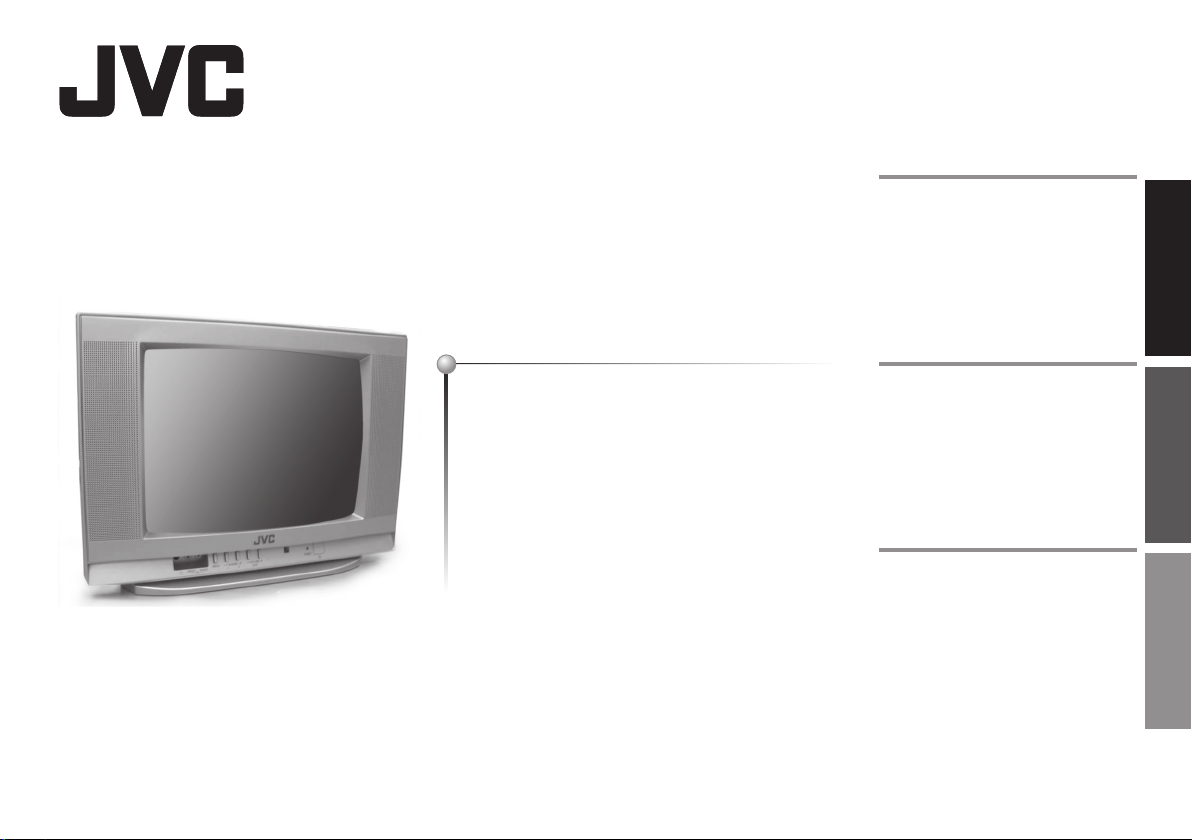
COLOUR TELEVISION
INSTRUCTIONS
Contents
Safety precautions ......................... 2
Connections .................................. 3
Initial settings ................................. 3
PREPARATION FUNCTIONS REFERENCE
AV-2100BE
AV-2100QE
AV-2100YE
This illustration shows AV-1400UE.
The illustrations of AV-1400UE is used in this instruction manual for explanation
purpose. Your TV may not look exactly the same as illustrated.
AV-1400AE
AV-1410AE
AV-1400UE
AV-1410UE
Remote control buttons
and functions ................................. 4
TV buttons and functions ............... 4
Using the TV’s MENU ....................5
Presetting TV channels ................. 6
Using the timer ..............................7
Playing game ................................. 7
Sound and Colour system in your
country or region ........................... 7
Troubleshooting ............. Back cover
Specifi cations ................ Back cover
GGT0144-001B-H
Page 2
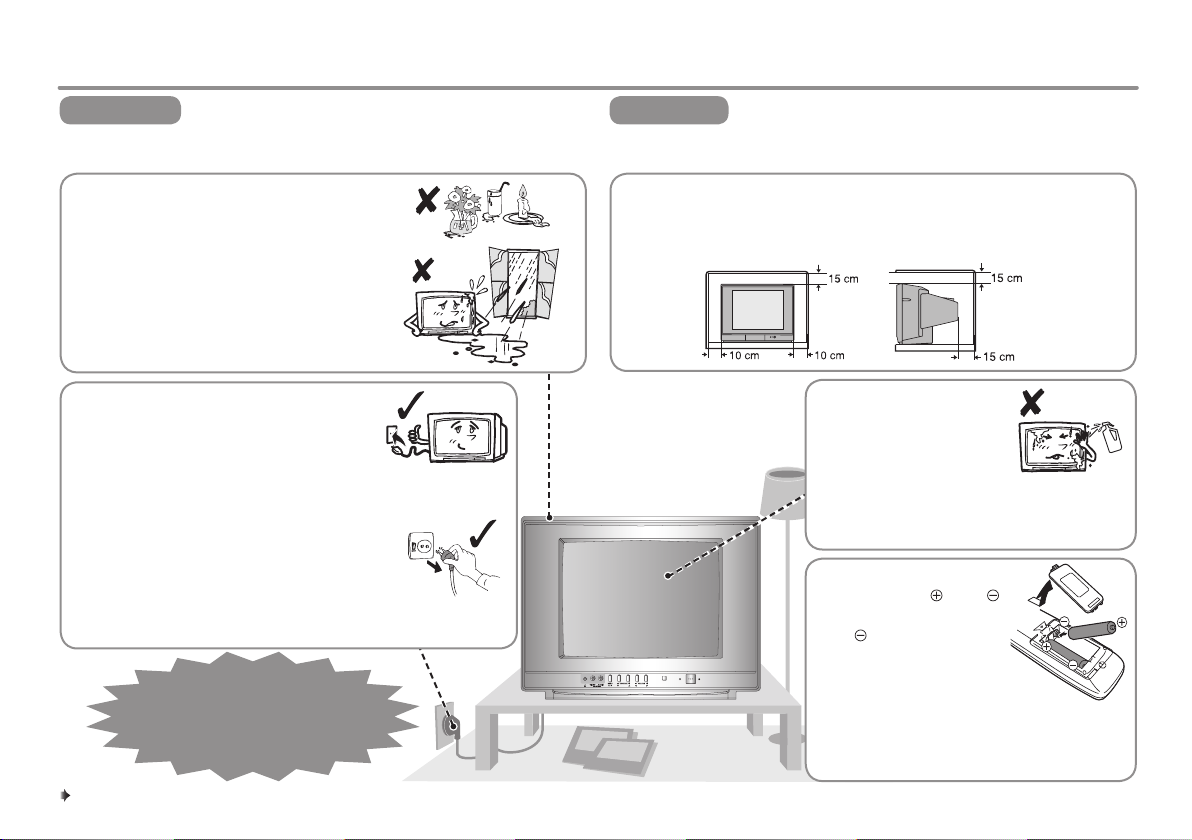
To make sure you understand how to use your new TV, please read this manual thoroughly before you begin.
Thank you for buying this JVC colour television.
WARNING
TO PREVENT FIRE OR SHOCK HAZARD, DO NOT EXPOSE THIS
APPLIANCE TO RAIN OR MOISTURE.
• The apparatus shall not be exposed to
dripping or splashing and that no objects
fi lled with liquids, such as vases, shall be
placed on the apparatus.
•
Do not allow objects or liquid into the cabinet
openings.
• Operate only from the power source
indicated on the rear of the TV.
• Avoid damaging the power cord and mains
plug. When unplugging the TV, grasp the
mains plug. Do not pull on the power
cord.
• This TV can be turned on/off power by
connecting/disconnecting the AC plug into
AC outlet. While this TV is being installed,
enough space should be reserved for
connection/disconnecting the AC plug into
AC outlet by hand.
In the event of
a fault, unplug the unit
and call a service technician. Do
not attempt to repair it yourself or
remove the rear cover.
CAUTION
TO ENSURE PERSONAL SAFETY, OBSERVE THE FOLLOWING
RULES REGARDING THE USE OF THIS TV.
• Never block or cover the ventilation openings.
• Never install the TV where good ventilation is unattainable.
• When installing this TV, leave spaces for ventilation around the TV of
more than the minimum distances as shown.
• The surface of the TV
screen is easily damaged.
Be very careful with it
when handling the TV.
Should the TV screen
become soiled, wipe it with a soft dry cloth.
Never rub it forcefully. Never use any
cleaner or detergent on it.
• Insert two batteries by
following the and
polarities and inserting
the end fi rst.
• Use AA/R6/UM-3 dry
POWER /
ON TIMER
cell batteries.
• If the remote control
does not work properly, fi t new batteries.
The supplied batteries are for testing, not
regular use.
2
Page 3
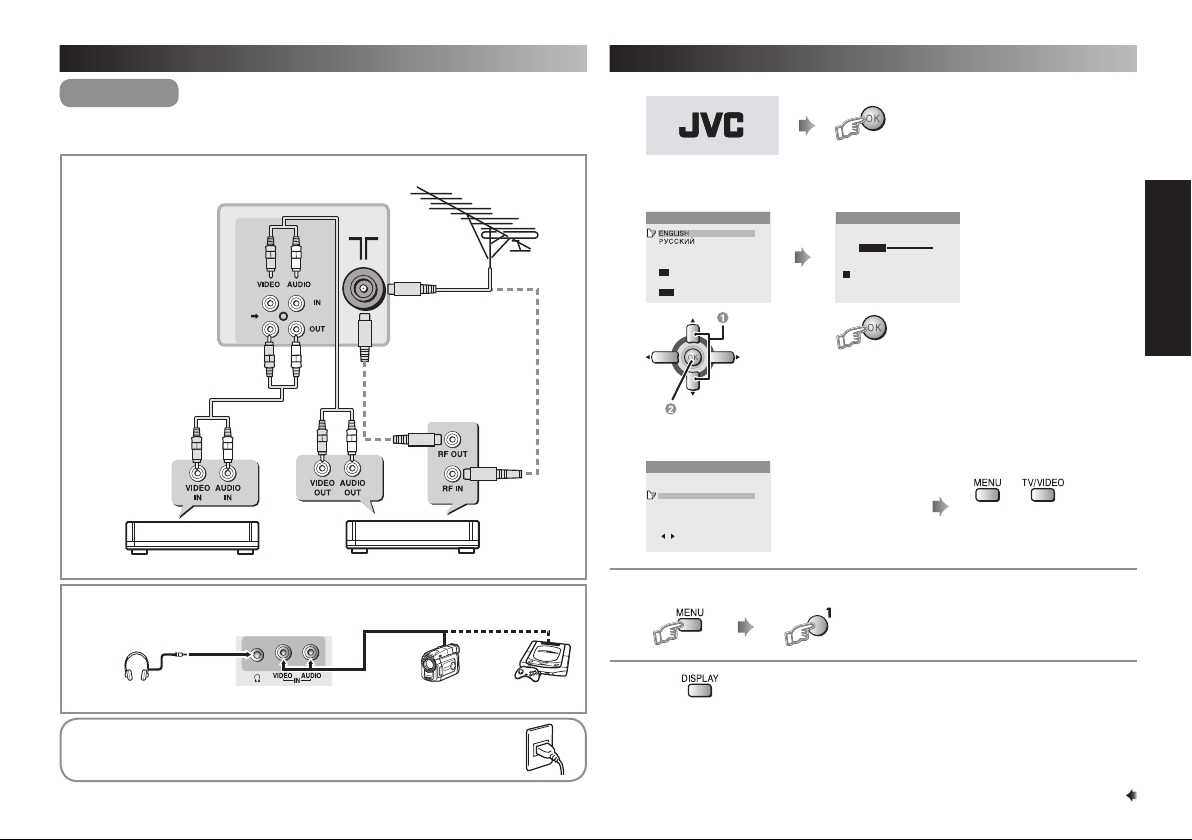
Connections Initial settings
Turn on the TV.
CAUTION
Ensure to turn off all equipments including the TV before connecting the
AC mains plug to the AC outlet.
Connecting to the aerial cable and VCR
* This illustration
shows AV-1400UE.
VCR (for recording)
TV rear terminals
75-ohm coaxial
cable (not supplied)
VCR
VHF/UHF
outdoor aerial
OR
Connecting to the TV front terminals
* This illustration shows AV-1400UE.
1
JVC logo appears.
Select a language.
2
LANGUAGE
УKPAЇHCЬKA
: AUTO PROGRAM
OK
: BACK
DISPLAY
: EXIT
MENU
Proceed to AUTO PROGRAM
Search a channel manually or fi ne-tune a channel.
3
MANUAL PROGRAM
PR CH/CC
06 D/K CC 10
07 D/K CH 12
08 D/K CH 29
09 D/K CH 25
10 D/K CH 35
VOLUME-/+ : SEARCH-/+
/ : FINE-/+
DISPLAY : SOUND SYSTEM
To restart Setup Tour after above setup has completed
Select
To perform manual
search and fi ne-tune
(FINE), \ page 6.
or wait 15 seconds to run Setup Tour
Searching for the channels.
AUTO PROGRAM
VH
: MANUAL PROGRAM
OK
to stop or wait until AUTO
PROGRAM fi nishes
or
To complete
Setup Tour
(while the cursor is pointing to PICTURE
MODE and within 3 seconds)
PREPARATION
TV front terminals
Camcorder TV gameHeadphones
After all the connections have been made, insert the mains
plug to the AC outlet.
If you press when LANGUAGE is displayed (Step 2), the screen will exit to MENU.
3
Page 4

Remote control buttons and functions
Select PICTURE MODE (\ page 5)
RETURN PLUS function
Return to the frequently viewed channel.
Choose the channel you want to programme
RETURN PLUS
Press and hold
To cancel
Press and hold
PROGRAMMED!
RETURN PLUS
CANCELED!
RETURN function
If you have not set or have canceled the RETURN PLUS
channel, this will return to the previously viewed channel.
Display the programme number or video terminal number.
TV buttons and functions
* This illustration shows AV-1400UE.
Video and audio input jack
Select Channel
Headphone jack
Display the TV’s MENU,
Exit after fi nish setting
4
Adjust volume level
Turn the TV on from standby and vice versa
Set OFF TIMER (\ page 7)
Select ECO MODE (\ page 5)
Select TV or video input
Operating the menus (\ page 5)
Turn the volume Off / On
Adjust the volume level, Turn off Muting
Remote control
sensor
Select programme number
For two digits programme number
Select Channel
Select the desired channel number.
For Hyper Scan:
PR changes without changing the picture. Once
you stop pressing CHANNEL+ or CHANNEL-
Press and hold
button, picture will change to the desired PR.
POWER lamp - Indicates the TV’s status.
No colour : TV’s main power is being turned off.
Red : TV’s main power is being turned on.
Blink : While the TV is in standby mode, ON
POWER /
ON TIMER
TIMER function is in used. While the
TV is in turn on mode, OFF TIMER
function is in used.
Note: When you turn off the power switch while
TV’s main
power on/off
TV is in standby mode, the power lamp will go
off in 5 -10 seconds. When you operate the TV,
POWER Lamp will blink.
Page 5

Using the TV’s MENU
Operating the menus
Display MENU
MENU (1 / 3)
PICTURE MODE
PICTURE SETTING
WHITE BALANCE NORMAL
ECO MODE
ON TIMER
OFF TIMER
/ Display function setting.
To return to previous screen
To exit from Menu or
MENU Item
PICTURE MODE USER Change picture settings
VIVID Heightens contrast and sharpness
SOFT Softens contrast and sharpness
PICTURE SETTING
PICTURE SETTING can
operate when PICTURE
MODE is set to USER
(\ PICTURE MODE)
On screen scale colour
Center position : Yellow
CONTRAST Adjust contrast (Lower j Higher)
BRIGHT Adjust brightness
SHARP Adjust sharpness
COLOUR Adjust colour (Lighter j Deeper)
TINT Adjust colour tint
Others position : Green
RESET Reset all items level to center
WHITE BALANCE NORMAL Normal white balance
COOL Bluish white
WARM Reddish white
Showing MENU
page 1 of 3
/ Select function, go to
previous/next page
On-screen guide
/ Change setting
Description
(Setting / Adjustment)
(\ PICTURE SETTING)
(Darker j Brighter)
(Softer j Higher)
(Reddish j Greenish)
ECO MODE
Adjust picture contrast
according to room
brightness
OFF Cancel the function
ECO-1 Mild contrast (recommended)
ECO-2 Even contrast
ON TIMER Turns on the TV from standby mode (\ page 7)
OFF TIMER Turns off the TV to standby mode (\ page 7)
AI VOLUME ON Sets the volume level for all
channels and video inputs
automatically depends on the
strength of signal from the source.
OFF Volume can be adjusted individually
for each channel
CHILD LOCK ON Disable the front buttons of the TV
OFF Cancel the function
BLUE BACK ON Displays a blue screen and mutes
the sound when signal from the
aerial is weak or absent
OFF Cancel the function
VNR
To reduces the picture
noise
AUTO Effect of VNR is automatically
controlled
MIN Effect of VNR becomes minimum
MAX Effect of VNR becomes maximum
OFF Cancel the function
GAME Select a game to play (PUZZLE / TWINS)
(\ page 7)
LANGUAGE Choose your desired on screen display language.
AUTO PROGRAM Automatically registers channels (\ page 6)
MANUAL PROGRAM Manually search channels and fine-tunes
channels (\ page 6)
INSERT / DELETE Add, delete and move registered channels
(\ page 6)
COLOUR SYSTEM Select the appropriate system
(In TV mode: AUTO / PAL / SECAM)
(In VIDEO mode: AUTO / PAL / SECAM /
NTSC 3.58 / NTSC 4.43) (\ page 7)
SOUND SYSTEM Select the appropriate system (BG / I / DK)
(\ page 7)
FUNCTIONS
5
Page 6

Presetting TV channels
AUTO PROGRAM
1
2
3
MANUAL PROGRAM screen appears (\ MANUAL PROGRAM).
4
AUTO PROGRAMMENU
AUTO PROGRAM
or
VH
: MANUAL PROGRAM
OK
to stop or when AUTO PROGRAM fi nishes.
MANUAL PROGRAM
MENU
1
2
To search for a
3
channel manually
(SEARCH)
To fi ne-tune a channel
(FINE)
If noisy sound is heard
and unsuitable sound
system for your broadcasting (\ Page 7)
4
MANUAL PROGRAM
or
1. Select the PR number you wish to store the
2. Press the VOLUME +/- button to start searching
1. Select the channel you wish to fi ne-tune.
2. Press the
1. Press DISPLAY button then on screen will
2. Choose an appropriate sound system.
to exit.
MANUAL PROGRAM
PR CH/CC
01 D/K CC 20
02 D/K CH 30
03 D/K CH 40
04 D/K CH 50
05 D/K CH 60
VOLUME-/+ : SEARCH-/+
/ : FINE-/+
DISPLAY : SOUND SYSTEM
channel.
from the present channel. Searching stops when
the following channel is found.
or button until a clear picture is
obtained.
change to Sound System,
6
INSERT / DELETE
After this operation, other channel's PR number will be changed.
1
2
To add the new
3
channel (INSERT)
To delete a
channel (DELETE)
To change the PR
number (MOVE)
4
Channel table
CH/CC CCIR OIRT CH/CC CCIR OIRT CH/CC CCIR OIRT
CH02 E2 R1 CH21 E21 CC01 S-1
CH03 E3 CH22 E22 CC02 S-2
CH04 E4 R2
CH05 E5 R6
CH06 E6 R7
CH07 E7 R8 CC41 S-41
CH08 E8 R9 CC75 X
CH09 E9 CC76 Y R3
CH10 E10 R10 CC77 Z R4
CH11 E11 R11 CC78 Z+1 R5
CH12 E12 R12 CH69 E69 CC79 Z+2
CCIR: Middle East, Southeast Asia, etc.. OIRT: Russia etc..
INSERT / DELETEMENU
or
to exit.
INSERT / DELETE
PR CH/CC
01 D/ K C C 2 0
02 D/K CH 30
03 D/K CH 40
04 D/K CH 50
05 D/K CH 60
VOLUME+ : INSERT
MOVE
MUTING : DELETE
1. Select the PR number you wish to store the new
channel.
2. Press the VOLUME+ button.
3. Press
4. Enter the CH/CC number for the channel you wish to
If you cannot receive a channel by INSERT, use
button to choose “CH” or “CC”.
add. The TV starts to search for the channel.
Certain channels are not available in some countries.
MANUAL PROGRAM.
Select the channel you wish to delete and press
1. Select the PR number you wish to move.
2. Press the
3. Press
4. Press
button.
or button to move it to the new PR number.
button.
.
Page 7

Using the timer Playing game
MENU
ON TIMER
1
2
Choose the PR (channel) that you want to watch when the TV turns
3
on. External input, AV position and any un-preset channel cannot be
chosen for PR.
Set the ON TIMER to your desired period of time. When the ON TIMER
4
is set to other than 00:00, the ON TIMER is activated. You can set the
period of time to a maximum of 12 hours in 15-minute intervals.
To off the ON TIMER, set the time to 00:00.
5
ON TIMERMENU
or
ON TIMER
1
2
Select a game.
PUZZLE This game needs you to rearrange the numbers 1 to 15 in order
TWINS This game needs you to fi nd all the matching pairs of cards. If
Instructions to play
Left
Down
To move
GAME
by swapping the blank card with the numbered card.
you open a correct pair, the card will stay uncovered. If you miss,
they will fl ip back.
Up
OR
Right
Up Left RightDown
To move
OFF TIMER
1
MENU
Note You can select OFF TIMER function by direct key.
You can set the period of time to a maximum of 120 minutes in 10
2
minutes intervals.
When the remaining elapse time is one minute, “GOOD NIGHT!”
3
appears on the screen.
You can display the OFF TIMER screen again to confi rm or change
4
the remaining time.
To off the OFF TIMER, select OFF or turn off the TV’s main power.
5
OFF TIMER
To open a card
(TWINS only)
To restart the game To exit the game
Sound and Colour system in your country or region
Area Country or Region
Bahrain, Kuwait, Oman, Qatar, United Arab
Emirates, Yemen, etc.
Asia,
Middle
East
Europe
Oceania
Africa
Indonesia, Malaysia, Singapore, Thailand, India, etc
China, Vietnam, etc.
Hong Kong, etc.
Islamic Republic of Iran, Lebanon, Saudi Arabia, etc.
Philippines, Taiwan, Myanmar, etc.
Russia, etc.
Czech Republic, Poland, etc.
Germany, Holland, Belgium, etc.
UK, etc.
Australia, New Zealand, etc.
Republic of South Africa, etc.
Nigeria, etc.
Egypt, Morocco, etc.
Sound
System
Colour
System
B/G
D/K
I
B/G SECAM
M NTSC
SECAM
D/K
B/G
I
B/G PAL
I
B/G
SECAM
PAL
PAL
PAL
7
Page 8

Troubleshooting Specifi cations
If a problem occurs when you are using the TV, check the below troubleshooting guide before calling for repair.
Problem Cause / Solution
No or poor picture • Turn OFF BLUE BACK if it is ON. (\ page 5)
Snowy picture • Check the aerial and TV connections. (\ page 3)
Stripes or coloured
patches appeared
Double-picture
(ghosting)
No or poor sound • Choose the appropriate sound system. (\ page 5)
White and bright still
image looks as if it is
coloured
Image from video input
is distorted
Cannot operate the
remote control
Cannot operate the
MENU
Cannot operate the
front panel buttons
Image takes a while to
be displayed
TV emits crackling
sound
Static shock when
touch the TV screen
The TV turns off
suddenly
• Adjust the COLOUR or BRIGHT setting. Refer to
“PICTURE SETTING”. (\ page 5)
• Choose the appropriate colour system. (\ page 5)
• Interference caused by electrical appliances or
speakers. Move them away from the TV.
• Interference caused by signal reflecting from mountains
or buildings. Adjust the aerial’s direction or use another
antenna.
• Inevitable phenomenon due to the nature of the picture
tube. This is not a malfunction.
• The image was not properly recorded. This is not a
malfunction.
• Replace the batteries. (\ page 2)
• Operate it at less than 7 meters from the TV.
• Exit and enter the MENU again.
• Turn OFF CHILD LOCK if it is ON.
• Image requires time to stabilize before display.
This is not a malfunction.
• Caused by a sudden change in temperature and it is not
a malfunction. Call a service technician for inspection.
• Caused by static electricity of the picture tube and it will
not harm the human body. This is not a malfunction.
• This is not a malfunction. If you had set the BLUE
BACK function to ON, TV will be turned off automatically
when no signals are received from an antenna for about
15 minutes or longer.
TV RF systems B, G, I, D, K
Colour systems PAL, SECAM, NTSC 3.58 MHz / NTSC 4.43 MHz
Receiving
channels
Power
requirements
External input / output
INPUT VIDEO input, AUDIO input
OUTPUT VIDEO output, AUDIO output
Headphone jack Stereo mini jack (3.5 mm diameter)
Design and specifi cations are subject to change without notice.
(in VIDEO mode only)
VHF low channel (VL), VHF high channel (VH), UHF channel (U)
Receives cable channels in mid band, super band and hyper band.
AC 160 to 240 V, 50 Hz / 60 Hz
© 2007 Victor Company of Japan, Limited 0307SCT-NF-MT
