Page 1
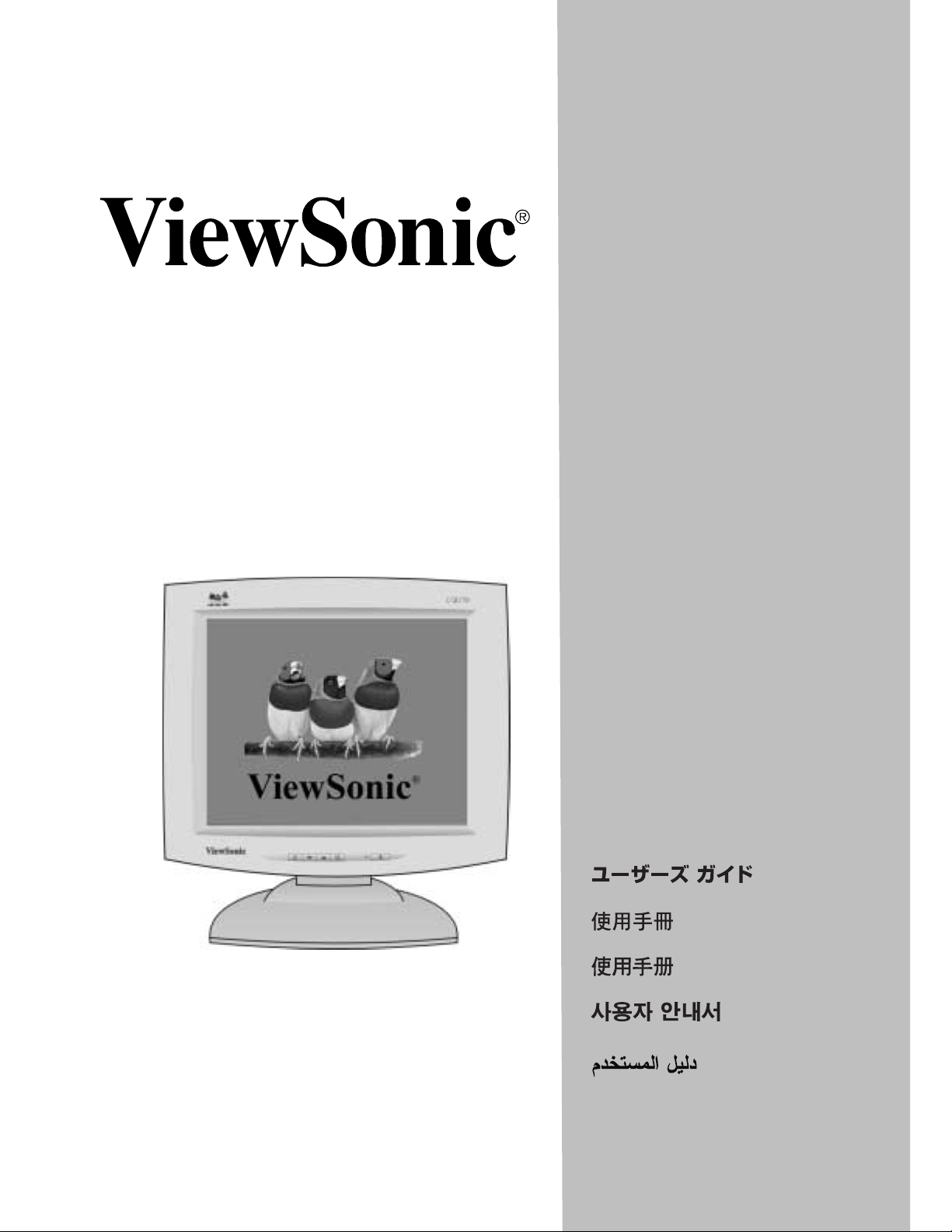
VE170/ ViewPanel
VE170b
User Guide
Guide de l’utilisateur
Bedienungsanleitung
Manual de Instrucciones
Guida per l'utente
Guia do usuário
Användarhandbok
Руководство пользователя
®
Full 17.0" Diagonal Viewable Screen
Polski
Page 2
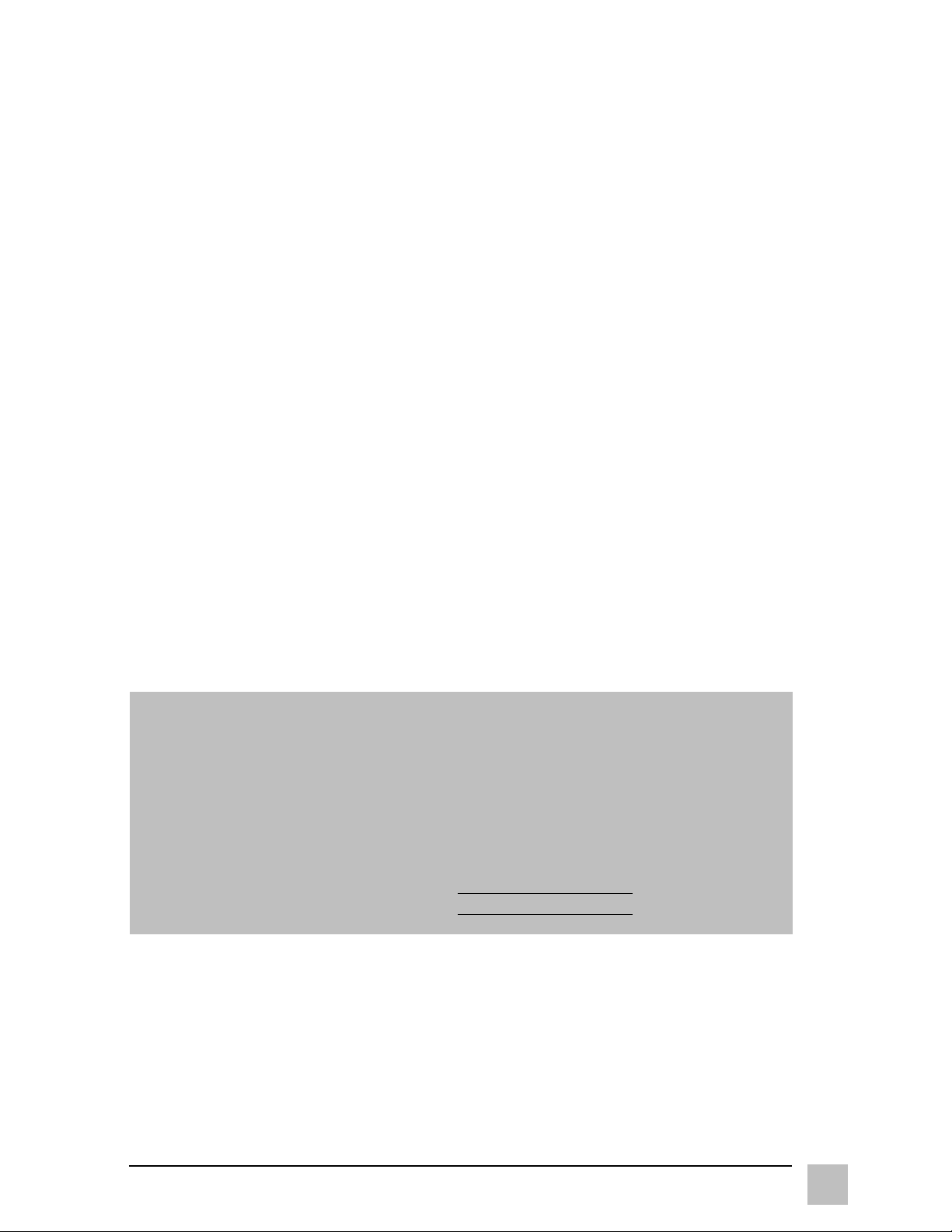
Copyright © ViewSonic Corporation, 2001. All rights reserved.
Macintosh and Power Macintosh are registered trademarks of Apple Computer, Inc.
Microsoft, Windows, Windows NT, and the Windows logo are registered trademarks of
Microsoft Corporation in the United States and other countries.
ViewPanel, ViewSonic, the three birds logo, OnView, ViewMatch, and ViewMeter are
registered trademarks of ViewSonic Corporation.
E
NERGY STA R is a registered trademark of the U.S. Environmental Protection Agency (EPA).
As an E
E
NERGY STA R
NERGY STA R
®
®
partner, ViewSonic Corp. has determinded that this product meets the
guidelines for energy efficiency.
VESA is a registered trademark of the Video Electronics Standards Association. DDC is a
trademark of VESA.
Disclaimer: ViewSonic
®
Corporation shall not be liable for technical or editorial errors or
omissions contained herein; nor for incidental or consequential damages resulting from
furnishing this material, or the performance or use this product .
In the interest of continuing product improvement, ViewSonic Corporation reserves the
right to change product specification without notice. Information in this document may
change without notice.
No part of this document may be copied, reproduced, or transmitted by any means, for any
purpose without prior written permission from ViewSonic Corporation.
Electronic Warranty Registration
To meet your future needs, and to receive any additional product information as it
becomes available, please register your monitor's warranty on the Internet at:
http://www.viewsonic.com.
For Your Records
Write the Serial Number (see back of ViewPanel) and the Purchase Date in the
spaces below. Keep this User Guide as a permanent record of your purchase to
help with identification in the event of theft or loss.
Product Name: ViewSonic VE170/VE170b
Model Number:
Document Number: VE170/b-1_UG_68 (REV. 1C)
Serial Number: __________________
Purchase Date
Product disposal at end of product life
ViewSonic is concerned about the preservation of our enviornment. Please dispose of this
product propersly at the end of its useful life. Your loacal waste disposal company may
provide information about proper disposal.
VLCDS22034-1/1b
__________________
ViewSonic VE170/VE170b
1
Page 3
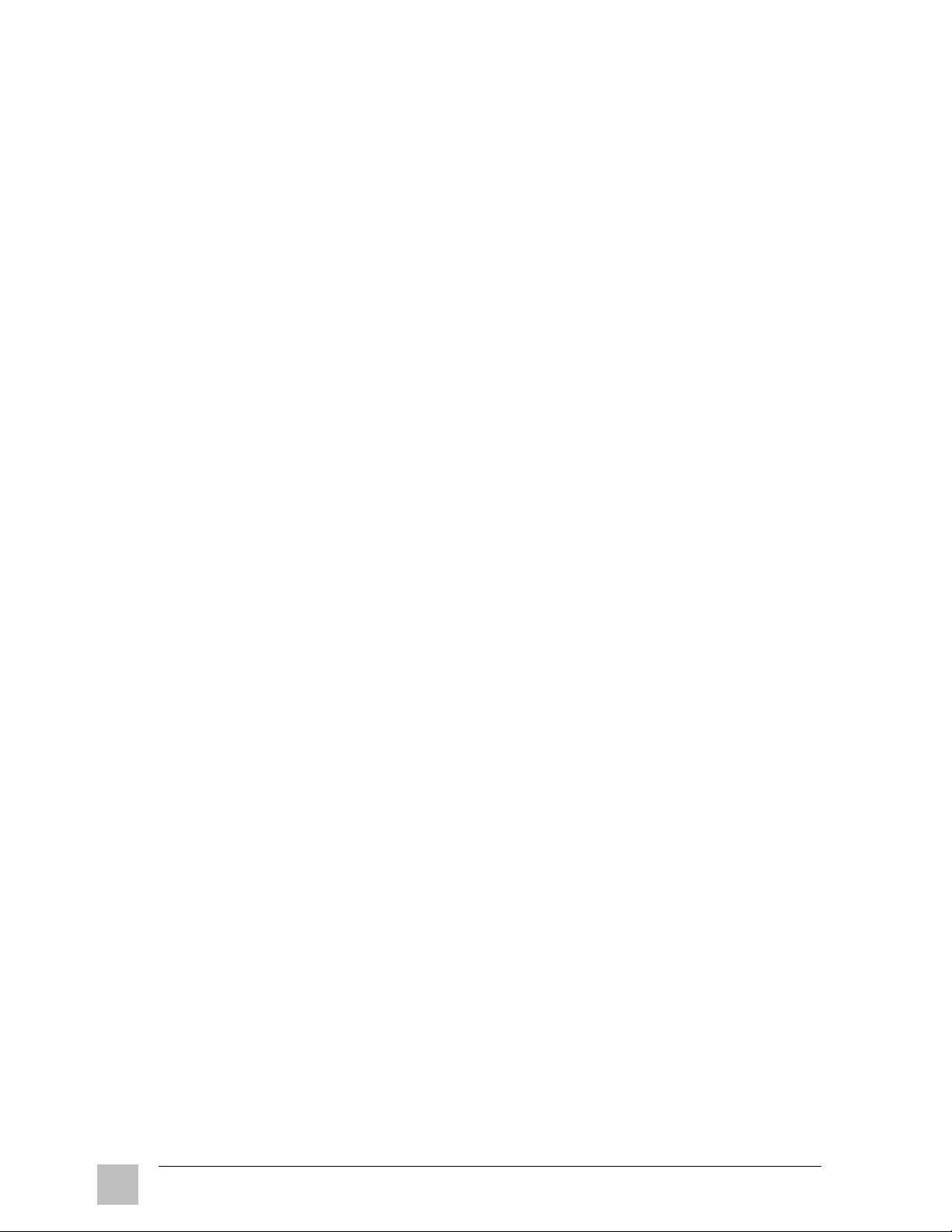
CONTENTS
For Your Records . . . . . . . . . . . . . . . . . . . . . . . . . . . . . . . . . . . . . . . . . 1
Getting Started
Package Contents . . . . . . . . . . . . . . . . . . . . . . . . . . . . . . . . . . . . . . . . 3
Before using the ViewPanel
Precautions . . . . . . . . . . . . . . . . . . . . . . . . . . . . . . . . . . . . . . . . . . . . . 4
Quick Installation* . . . . . . . . . . . . . . . . . . . . . . . . . . . . . . . . . . . . . . . 5
Using the ViewPanel
Setting the Timing Mode . . . . . . . . . . . . . . . . . . . . . . . . . . . . . . . . . . 6
Preset Timing Modes . . . . . . . . . . . . . . . . . . . . . . . . . . . . . . . . . . . 6
Maximum Refresh Rates . . . . . . . . . . . . . . . . . . . . . . . . . . . . . . . . 6
Adjusting the Screen Image . . . . . . . . . . . . . . . . . . . . . . . . . . . . . . . . 7
®
. . . . . . . . . . . . . . . . . . . . . . . . . . . . . . . 4
Other Information
Specifications . . . . . . . . . . . . . . . . . . . . . . . . . . . . . . . . . . . . . . . . . . 14
Troubleshooting . . . . . . . . . . . . . . . . . . . . . . . . . . . . . . . . . . . . . . . . 15
Customer Support . . . . . . . . . . . . . . . . . . . . . . . . . . . . . . . . . . . . . . . 16
Cleaning the ViewPanel . . . . . . . . . . . . . . . . . . . . . . . . . . . . . . . . . . 17
Warranty . . . . . . . . . . . . . . . . . . . . . . . . . . . . . . . . . . . . . . . . . . . . . . 18
Appendix
Power Cord Safety Guidelines . . . . . . . . . . . . . . . . . . . . . . . . . . . . . 19
FCC Information . . . . . . . . . . . . . . . . . . . . . . . . . . . . . . . . . . . . . . . . 20
CE Conformity . . . . . . . . . . . . . . . . . . . . . . . . . . . . . . . . . . . . . . . . . 20
*To meet your future needs, and to receive any additional product information as it becomes available,
please register your monitor's warranty on the Internet at: http://www.viewsonic.com.
2
ViewSonic VE170/VE170b
Page 4
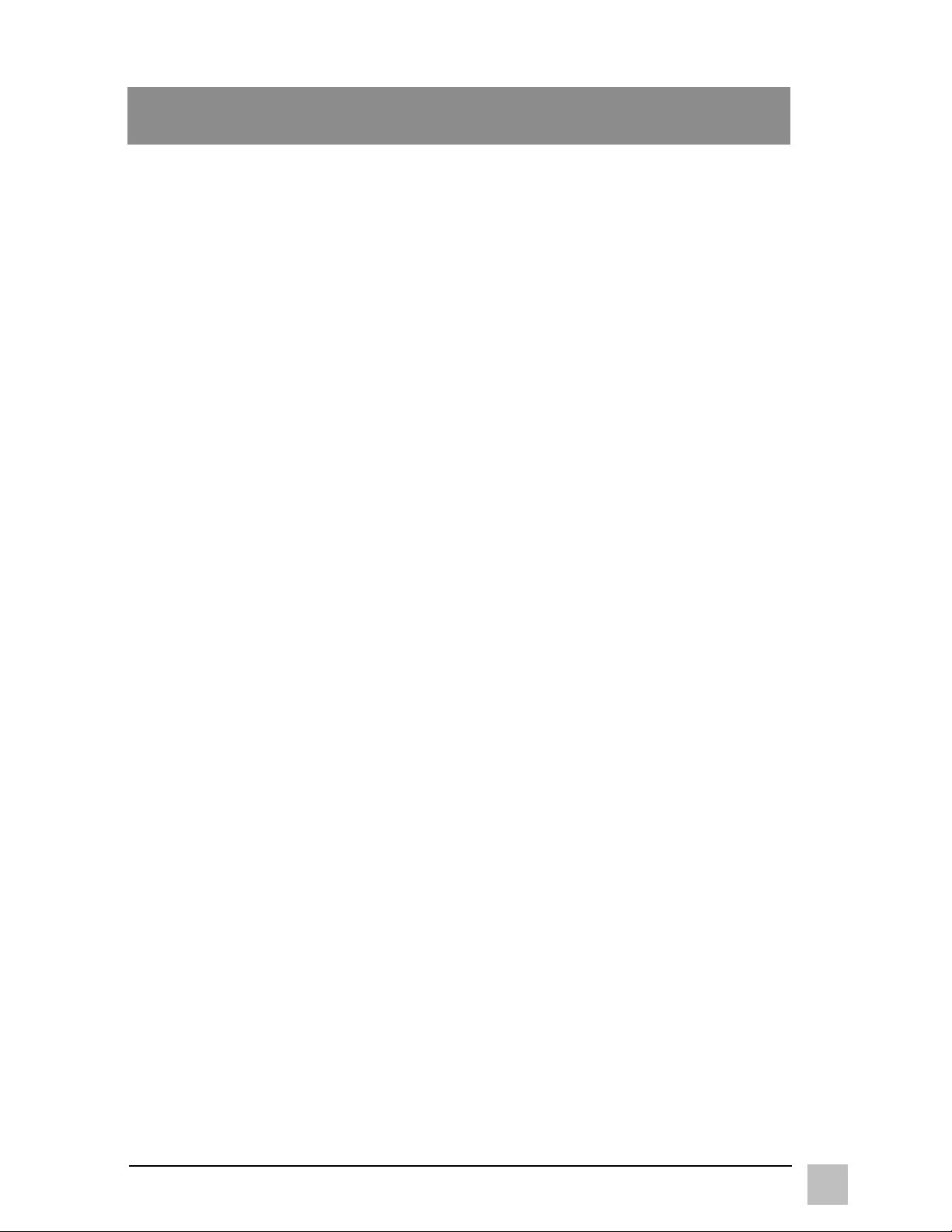
Getting Started
Congratulations on your purchase of a ViewSonic VE170/VE170b color
ViewPanel
®
!
Save the original box and all packing material for future shipping needs.
NOTE: The word "Windows
Microsoft
Windows 2000
®
operating systems: Windows '95, Windows '98, Windows NT®,
®
, Windows Me® (Millenium).
®
" in this user guide refers to the following
Package Contents
• ViewSonic
VE170/VE170b
ViewPanel
• DC Power Supply (AC adapter)
The power cable connects to the AC
Adapter. The other end of the AC
Adapter connects to the back of the
ViewPanel (the DC In port).
• Detachable video cable (15 pin
D-sub)
Required to receive Analog RGB video
signal from PC
• Power cord/USA type
Connects the wall outlet to DC Power
supply.
• Power cord/SCHUKO type for
Europe
Connects wall outlet to DC Power
supply
• Quick Start Guide
• ViewSonic
Includes User Guide PDF files and INF/
ICM Display Optimization files*
®
Wizard CD-ROM
*NOTE: The supplied INF file assures compatibility with Windows operating
systems, and the ICM file (Image Color Matching) ensures accurate on-screen
colors. ViewSonic
®
recommends that you install both files as shown in the
Quick Installation section.
ViewSonic VE170/VE170b
Getting Started
3
Page 5
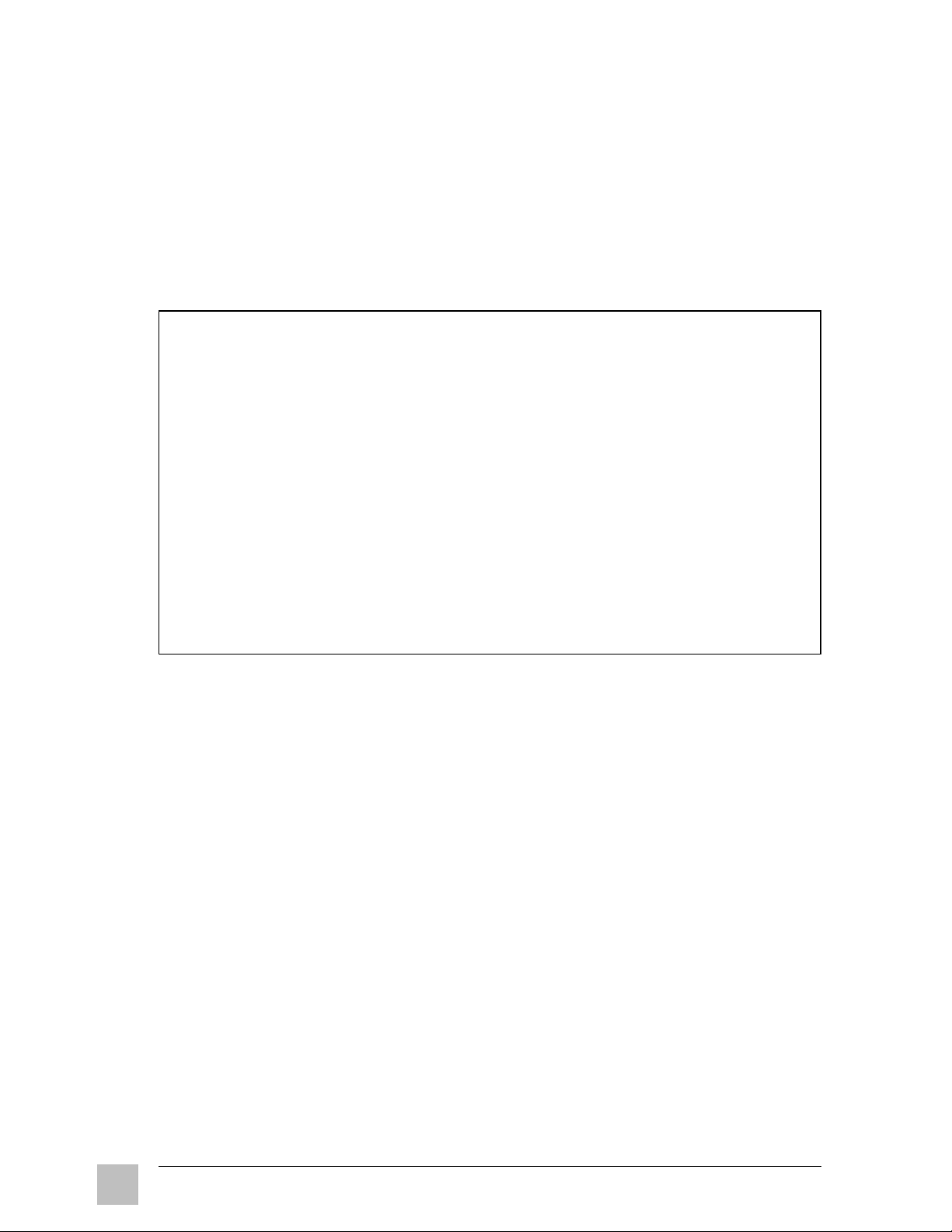
Before Using the ViewPanel
®
• Read Precautions on this page and Power Cord Safety Guidelines in the
Appendix.
• Read Setting the Timing Mode on page 6 before you adjust the
ViewPanel. This will prevent you from making adjustments unnecessarily.
Precautions
• For best viewing conditions sit at least
18" from the ViewPanel.
• AVOID TOUCHING THE SCREEN
WITH YOUR FINGERS. Oils from
the skin are difficult to remove.
• NEVER REMOVE THE REAR
COVER. The ViewPanel contains
high-voltage parts. You may suffer
serious injury if you touch these
parts.
• Avoid exposing the ViewPanel to
direct sunlight or another heat source.
The ViewPanel should be facing away
from direct sunlight to reduce glare.
• Always handle your ViewPanel with
care when moving it.
• Place your ViewPanel in a well
ventilated area. Do not place anything
on the ViewPanel that prevents
adequate dissipation of heat.
• Ensure the area around the ViewPanel
is clean and free of moisture.
• Do not place heavy objects on the
ViewPanel, video cable, or power
cord.
• If smoke, abnormal noise, or strange
odor is present, immediately switch
the ViewPanel off and call your dealer
or ViewSonic. It is dangerous to
continue using the ViewPanel.
4
Getting Started
ViewSonic VE170/VE170b
Page 6
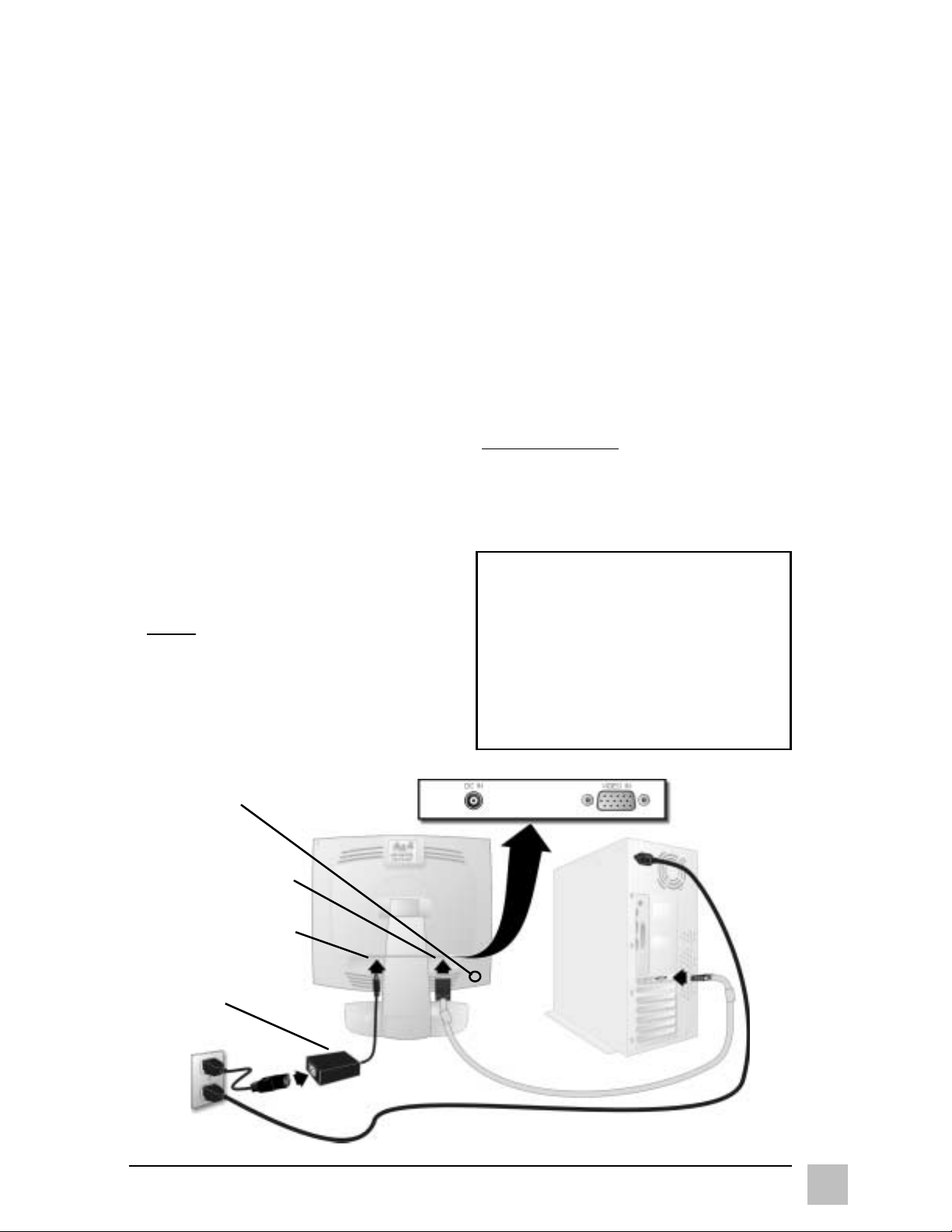
Quick Installation
1 Connect video cable
Make sure that both the ViewPanel® and
the computer are powered OFF.
Connect the video cable from the back
of your computer to the video input on
the back of the display.
Macintosh
adapter (part No. VMAC-1) to the video
cable, then to the ViewPanel. To order
an adapter for older Macintosh systems
contact ViewSonic Customer Support. You
will need to provide your ViewPanel's
serial number.
®
users: Connect a Macintosh
2 Connect AC/DC adapter and
power cord
Connect the power cord to a properly
grounded AC (i.e., wall) outlet, then to
the AC/DC adapter and to the ViewPanel
as shown below.
3 Power-ON ViewPanel and
computer
Power-ON the ViewPanel, THEN
power-ON the computer.
NOTE:
• This sequence (ViewPanel before
computer) is very important.
• At this point Windows
receive a message asking them to
install the Viewpanel’s INF file.
®
98 users may
4 Install Display Optimization files
(INF and ICM files)
(1) Insert the ViewSonic Wizard CD-
ROM into your computer's CDROM drive.
NOTE: If your computer does not
have a CD-ROM drive, see
Customer Support in this manual.
(2) Wait for the CD-ROM to auto-start.
NOTE: If your computer does not autostart: double-click on the CD-ROM icon
in the Windows Explorer, then doubleclick on viewsonic.exe
(3) Follow the on-screen instructions.
5 Windows users: Setting the Timing
Mode
See page 6 for procedures to set the
timing mode.
Installation is complete!
Enjoy your new ViewPanel!
To be best prepared for any future
customer service needs:
•
Write the serial number (see back of
the ViewPanel) in "For your Records"
on page 1 of this guide.
•
Register the warranty of your ViewPanel
on the Internet at:
www.viewsonic.com
Opening for
Kensington lock
(purchased
separately)
VIDEO IN port
(hidden from view)
DC IN port
(hidden from view)
DC Power Supply
(AC Adapter)
AC outlet
ViewSonic VE170/VE170b
Video cable
5
Page 7
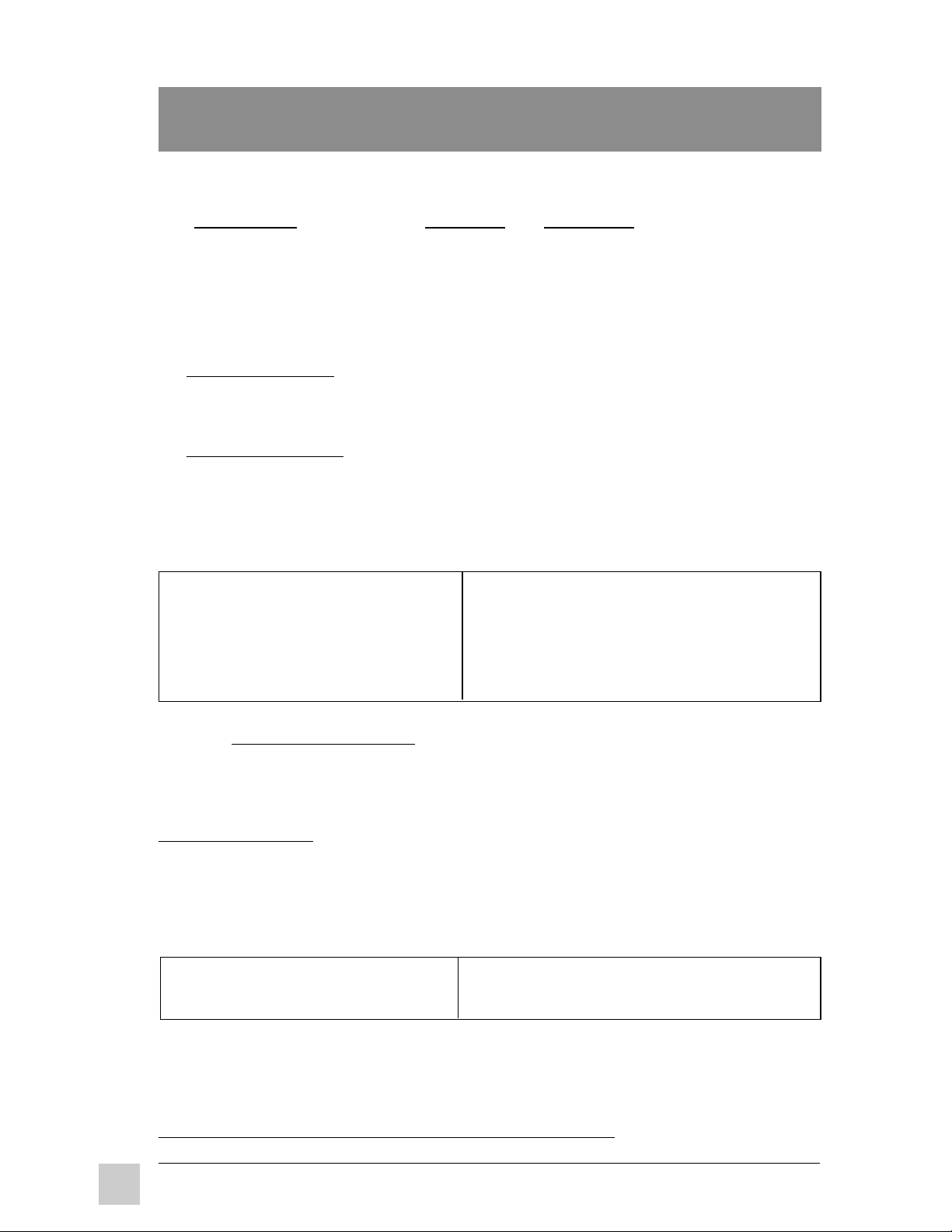
Using the ViewPanel
Setting the Timing Mode
The timing mode consists of the resolution and refresh rate (vertical frequency).
®
After setting the timing mode, use the ViewSonic OnView
to make adjustments. The recommended timing mode for this ViewPanel
1280 x 1024 @ 60Hz.
To set the Timing Mode:
1
Set the resolution: Right-click on the Windows® desktop > Properties >
Settings > Desktop Area > set the resolution (example 1280 x 1024 @
60Hz).
2
Set the refresh rate: See your graphic card's user guide for instructions.
NOTE: To minimize the adjustments required for an optimal screen image,
select a timing mode from the Preset Timing Modes table below.
Preset Timing Modes
controls in this section
®
is:
VGA 640 x 350 @ 70Hz
VGA 640 x 400 @ 70Hz
VESA 640 x 480 @ 75Hz
VESA 800 x 600 @ 75Hz
VESA 1280 x 1024 @ 60Hz & 75Hz
®
Macintosh
Macintosh
Macintosh
640 x 480 @ 67Hz
®
832 x 624 @ 75Hz
®
1024 x 768 @ 75Hz
VESA 1024 x 768 @ 75Hz
NOTE:
For best image quality, activate AUTO TUNE from the IMAGE
ADJUST menu.
If necessary, from the IMAGE ADJUST menu, make small adjustments using
H POSITION and V POSITION, then PHASE, until the screen image is
completely visible. (The black border around the edge of the screen should
barely "touch" the illuminated "active area" of the ViewPanel.)
Maximum Refresh Rates
1280 x 1024 NI @ 75Hz
1024 x 768 NI @ 75 Hz
800 x 600 NI @ 75Hz
640 x 480 NI @ 75 Hz
(NI= Non Interlaced)
WARNING: Do NOT set the graphics card in your computer to exceed the maximum
refresh rate for each resolution shown below in the Maximum Refresh Rates table.
Doing so may result in permanent damage to your ViewPanel.
Using the ViewPanel
6
®
ViewSonic VE170/VE170b
Page 8

Adjusting the Screen Image
Adjust the screen image using the buttons on the Front Control Panel to select
from the menus and make adjustments. For descriptions of each control see the
next few pages.
Main Menu
See the steps
below for
accessing the
menus. See the
next few pages
for descriptions
of menu selections.
All menus and
adjustment
screens
disappear
automatically.
Button [1]
○○○○○○○○○○
○○○○○○
Front Control Panel
[▼] and [▲] buttons to scroll down and up a
menu and to make adjustments on control
screens.
Shortcut: The [▼] button goes directly to
the CONTRAST control screen, then
button [2] toggles to the BRIGHTNESS
control screen.
Shortcut: The [▲] button goes directly to
the BRIGHTNESS control screen, then
button [2] toggles to the CONTRAST
control screen.
Button [2]
Use this to select a control you wish to
adjust.
Power on/off
ViewSonic VE170/VE170b
Using the ViewPanel
®
7
Page 9

Adjusting the Screen Image..continued
The following steps show an example of how to access the OnView® Main
Menu and sub-menus in order to make adjustments to your screen image. For
more information on each control see the next few pages.
1 Press the [1] button on the Front
Control Panel to display the Main
Menu shown on the right.
2 Press the [▼] or [▲] button to
scroll down or up the menu to
the desired option.
3 Press the [2] button to select a
menu option. A control screen
like the sample shown below
appears (see Step 4A).
Or, another menu appears
with more options (see Step 4B).
Control screen
(sample)
4 Do one of the following:
A With a control screen displayed
like the one shown above in
Step 3, press the [▼] or [▲]
button to make adjustments.
B With another menu displayed like
the sample shown on the right,
press [▼] or [▲] to select an
option. Then, press the [2]
button to go to the control
screen. Press [▼] or [▲] to make
adjustments.
5 After making adjustments, press
the [1] button to save changes and
exit the screen.
Command lines show
what to do next: i.e.,
[▼] or [▲] or [1] or [2]
Submenu (sample)
Using the ViewPanel
8
®
ViewSonic VE170/VE170b
Page 10

OSD Lock and Power Button Lock modes
OSD Lock This mode locks all current control settings and
prevents access to the control menus until this mode is unlocked.
• To lock all OSD menus, press and hold both the [1] button and the
▲ (up-arrow) button for 10 seconds. While in this mode, when
any button is pushed, OSD Locked will display for five seconds.
• To unlock the OSD menus, press and hold both the [1] button and
the ▲ (up-arrow) button for 10 seconds.
Power Button Lock This mode locks the power of the ViewPanel
in the ON position.
• To lock the power of the ViewPanel ON, press and hold both the
[1] button and the ▼ (down-arrow) button for 10 seconds. While
in this mode, when the Power button is pushed, Power Button
Locked will display for five seconds
NOTE: After a power failure, whether or not the Power Button
Lock mode was active, the ViewPanel’s power will automatically
turn on when power is restored.
• To unlock this mode, press and hold both the [1] button and the ▼
(down-arrow) button for 10 seconds.
Main Menu
CONTRAST adjusts the difference between the image background
(black level) and the foreground (white level).
[▼] decreases contrast, [▲] increases contrast.
BRIGHTNESS
[▼] decreases brightness, [▲] increases brightness.
ViewSonic VE170/VE170b
adjusts background black level of the screen image.
Using the ViewPanel
®
9
Page 11

Image Adjust Menu
The Image Adjust menu is shown below.
AUTO TUNE
automatically sizes, centers, and fine tunes the video
signal to eliminate "noise" and distortion.
Press [2] to activate.
Shortcut: Before displaying the Main Menu, press [2] to activate AUTO
TUNE.
H POSITION (Horizontal Position) moves the screen image to the
left or to the right.
[▼] moves screen image left, [▲] moves screen image right.
V POSITION (Vertical Position) moves the screen image up or down.
[▼] moves screen image down, [▲] moves screen image up.
H SIZE (Horizontal Size) adjusts the width of screen image.
[▼] decreases the width of screen image, [▲] increases the width of
screen image.
Phase minimizes the video distortion.
Press[▼] or [▲] to adjust to your preference.
10
Zoom expands and contracts the entire screen image.
[▼] Expands the screen image.
[▲] Contracts the screen image.
Using the ViewPanel
....continued
®
ViewSonic VE170/VE170b
Page 12

ViewMatch® Color Menu
The ViewMatch Color menu is shown below:
Color Temp Select provides several color options: several preset
color temperatures and User Color which allows you to adjust red (R),
green (G), and blue (B). The factory setting for this product is 6500K
(6500
Press [▼] or [▲] to scroll to your selection.
9300K — Adds blue to the screen image for cooler white (used in most
Kelvin).
office settings with fluorescent lighting).
6500K — Adds red to the screen image for warmer white and richer
red.
5400K — Adds green to the screen image for a darker color.
5000K — Adds blue and green to the screen image for a darker color.
User Color — Individual adjustments for red, green, and blue.
1 From the USER COLOR screen, press [▼] or [▲] to highlight red,
green, or blue, then press button [2] to it.
2 To adjust a highlighted color, press [▼] or [▲]. The number next to
the status bar changes accordingly.
3 To save your adjustment and exit a color, press button [1].
ViewSonic VE170/VE170b
Using the ViewPanel
®
11
Page 13

Advanced Menu
Selecting the Advanced Menu from the Main Menu takes you to the
menu shown below.
Scaling adjusts the video input signal to the screen size using the
following options.
Press [▼] or [▲] to select from the following options:
1:1 adjusts the video signal so that the height and width of the
picture are the same.
Sharpness adjusts the clarity and focus of the screen image.
Press [▼] or [▲] to adjust the image sharpness.
ViewMeter
®
displays the timing mode (video signal input) coming
from the graphics card in your computer. See page 6 for instructions
on changing the resolution. Also, see your graphic card's user guide
for instructions on changing the
refresh rate (vertical frequency).
NOTE: See the Preset Timing Modes chart on page 6. Example:
®
VESA
1280 x 1024 @ 60Hz (recommended) means that the
resolution is 1280 x 1024 and the refresh rate is 60 Hertz.
12
Using the ViewPanel
®
ViewSonic VE170/VE170b
Page 14

Setup Menu
The Setup Menu takes you to the menu shown below.
Language Select allows you to choose the language used in the
menus and control screens.
Press [▼] or [▲] to select a language (English, French, German,
Spanish, or Italian).
OSD Position allows you to move the on-screen display menus and
control screens.
Press [▼] or [▲] to move the OSD.
OSD Timeout sets the length of time the on-screen display screen is
displayed. For example, with a “30 second” setting, if a control is
not pushed within 30 seconds, the display screen disappears.
Memory Recall returns adjustments of
some controls (see below) to
the original factory settings if the display is operating in a factory
Preset Timing Mode listed in this user guide.
The controls affected by MEMORY RECALL are:
CONTRAST, BRIGHTNESS, H (Horizontal) POSITION, V (Vertical)
POSITION, H (Horizontal) SIZE, PHASE, ZOOM, OSD TIME OUT,
and OSD POSITION.
NOTE: MEMORY RECALL does not affect changes made with the
USER COLOR control.
ViewSonic VE170/VE170b
Using the ViewPanel
®
13
Page 15

Other Information
Specifications
LCD Type 17.0" (full viewable diagonal area),
TFT (Thin Film Transistor), Active Matrix
SXGA LCD, 0.264mm pixel pitch
Color Filter RGB vertical stripe
Glass surface Anti-Glare
Maximum Horizontal 120
Viewing Vertical 100
Angles
Input Signal RGB analog (0.7 /1.0 Vp-p, 75 ohms)
Video Sync Separate Sync
0
CR>10
0
CR>10
fh: 30-80 kHz, fv: 50-85 Hz
Compatibility PC Up to 1280 x 1024 NI
Macintosh
1
Power Macintosh® up to 1280 x 1024
Power Voltage 90-264 VAC, 50/60 Hz (auto switch)
DC Power Supply (AC Adapter)
Display Area Full scan 337.92mm (H) x 270.34mm (V)
13.30" (H) x 10.64" (V)
Operating Temperature 32°F to 104°F (0°C to 40°C)
Conditions Humidity 10% to 90% (no condensation)
Altitude To 10,000 feet
Storage Temperature -4°F to +140°F (-20°C to +60°C)
Conditions Humidity 10% to 90% (no condensation)
Altitude To 40,000 feet
Dimensions Physical 448mm (W) x 474mm (H) x 229mm (D)
ViewPanel® only 17.64" (W) x18.66"(H) x 9.02" (D)
Weight Net 8.1kg (17.8 lbs)
Regulations UL, CSA, FCC-B, E
NERGY STAR
®
, DOC-B, CB,
CE, TUV/ERGO (covers ISO 13406-2 & MPRII),
TCO '99 for VE170, TCO '95 for VE170b, E2000,
TUV/GS, VCCI, BSMI, NEMKO, SEMKO, DEMKO,
FIMKO, B-Mark, NOM, PCT + HYGENIC, IRAM,
S-Mark, C-Tick, CCIB, CCEE
Power saving On Normal (green LED)
modes Active Off <3W (amber LED)
The Viewpanel is pre-adjusted to VESA® 1280 x 1024 @ 60Hz. See page 6 for the Preset
Timing Modes table.
1
Macintosh computers older than G3 require a ViewSonic® Macintosh adapter. To order an adapter, contact ViewSonic.
14
ViewSonic VE170/VE170bOther Information
Page 16

Troubleshooting
No power
• Press Power button ON.
• Make sure AC power cord is securely connected to the DC power supply
and the power supply is firmly connected to the ViewPanel
• Plug another electrical device (like a radio) into the power outlet to verify
that the outlet is supplying proper voltage.
• Make sure all short cables are installed see Installation section.
Power on but no screen image
• Make sure the video cable supplied with the ViewPanel is tightly secured to
the video output port on the back of the computer. If the other end of the
video cable is not attached permanently to the ViewPanel, tightly secure it
to the ViewPanel.
• Adjust brightness.
Wrong or abnormal colors
• If any colors (red, green, or blue) are missing, check the video cable to
make sure it is securely connected. Loose or broken pins in the cable
connector could cause an improper connection.
• Connect the ViewPanel to another computer.
• Check ViewMatch
®
color menu for proper settings
®
.
Entire screen image scrolls (rolls) vertically
• Make sure video input signals are within the ViewPanel's specified
frequency range.
• Try the ViewPanel with another power source, graphics card, or computer
system.
• Connect the video cable securely.
Control buttons do not work
• Press only one button at a time.
ViewSonic VE170/VE170b Other Information
15
Page 17

Customer Support
For the most expedient answer to your question, do the following:
1 Check the Troubleshooting section of this manual (on the previous page).
2 For assistance contact your reseller.
3 For further assistance see the contact information listed below.
NOTE: If contact information is not listed below for your country or region,
your reseller will refer you to a service center.
Country/
Region
United States
Canada
United Kingdom viewsoniceurope.com T: 0800 833 648
Europe, Middle
East, Baltic
countries, and
North Africa
Australia and New
Zealand
Singapore/India
and Southeast
Asia
Web site T = Telephone
F = FAX
viewsonic.com/
support
viewsonic.com/
support
viewsoniceurope.com Contact your
viewsonic.com.au T: +61 2 9929 3955
viewsonic.com.sg T: 65 273 4018
T: (800) 688-6688
F: (909) 468-1202
T: (800) 688-6688
F: (909) 468-1202
F: (01293) 643910
reseller
F: +61 2 9929 8393
F: 65 273 1566
Email
service.us@
viewsonic.com
service.ca@
viewsonic.com
service.eu@
viewsoniceurope.com
service.eu@
viewsoniceurope.com
service.au@
viewsonic.com
service.sg@
viewsonic.com
16
Other Asia/Pacific
countries
South Africa viewsonic.com/asia T: 886 2 2246 3456
viewsonic.com.tw T: 886 2 2246 3456
F: 886 2 8242 3668
F: 886 2 8242 3668
ViewSonic VE170/VE170bOther Information
service.ap@
viewsonic.com
service.ap@
viewsonic.com
Page 18

Cleaning the ViewPanel
®
• DO NOT APPLY PRESSURE TO THE SCREEN.
• NEVER POUR OR SPRAY ANY LIQUID DIRECTLY ONTO THE SCREEN OR
CASE OF THE VIEWPANEL.
To clean the screen:
1 Gently wipe the screen with a clean camel hair lens brush, or a soft, clean,
lint-free cloth. This removes dust and other particles that can scratch the
screen.
2 If still not clean, blow on the screen and gently wipe with a soft, clean,
lint-free cloth.
DISCLAIMER
ViewSonic® does not recommend the use of any liquid cleaners on the
ViewPanel screen or case. Chemical cleaners have been reported to damage the
screen and/or case of the ViewPanel. Further, ViewSonic
applying pressure when wiping the ViewPanel screen clean. ViewSonic will not
be liable for damage resulting from use of liquid cleaners or resulting from
applying pressure to the screen.
does not recommend
ViewSonic VE170/VE170b Other Information
17
Page 19

LIMITED WARRANTY
VIEWSONIC LCD VIEWPANEL
What the warranty covers:
ViewSonic
warranty period. If a product proves to be defective in material or workmanship during the warranty
period, ViewSonic will, at its sole option, repair or replace the product with a like product. Replacement
product or parts may include remanufactured or refurbished parts or components.
How long the warranty is effective:
ViewSonic LCD ViewPanels are warranted for three (3) years for all parts including the light source and
three (3) years for all labor from the date of the first consumer purchase.
Who the warranty protects:
This warranty is valid only for the first consumer purchaser.
What the warranty does not cover:
1. Any product on which the serial number has been defaced, modified or removed.
2. Damage, deterioration or malfunction resulting from:
a. Accident, misuse, neglect, fire, water, lightning, or other acts of nature, unauthorized product
b. Repair or attempted repair by anyone not authorized by ViewSonic.
c. Any damage of the product due to shipment.
d. Removal or installation of the product.
e. Causes external to the product, such as electrical power fluctuations or failure.
f. Use of supplies or parts not meeting ViewSonic’s specifications.
g. Normal wear and tear.
h. Any other cause which does not relate to a product defect.
3. Removal, installation, and set-up service charges.
How to get service:
1. FOR INFORMATION ABOUT RECEIVING SERVICE UNDER WARRANTY, CONTACT VIEWSONIC
CUSTOMER SUPPORT. YOU WILL NEED TO PROVIDE YOUR PRODUCT'S SERIAL NUMBER.
2. To obtain service under warranty, you will be required to provide (a) the original dated sales slip, (b)
your name, (c) your address, (d) a description of the problem, and (e) the serial number of the
product.
3. Take or ship the product freight prepaid in the original container to an authorized ViewSonic service
center or ViewSonic.
4. For additional information or the name of the nearest ViewSonic service center, contact ViewSonic.
Limitation of implied warranties:
THERE ARE NO WARRANTIES, EXPRESS OR IMPLIED, WHICH EXTEND BEYOND THE DESCRIPTION
CONTAINED HEREIN INCLUDING THE IMPLIED WARRANTY OF MERCHANTABILITY AND FITNESS
FOR A PARTICULAR PURPOSE.
Exclusion of damages:
VIEWSONIC'S LIABILITY IS LIMITED TO THE COST OF REPAIR OR REPLACEMENT OF THE
PRODUCT. VIEWSONIC SHALL NOT BE LIABLE FOR:
1. DAMAGE TO OTHER PROPERTY CAUSED BY ANY DEFECTS IN THE PRODUCT, DAMAGES BASED
UPON INCONVENIENCE, LOSS OF USE OF THE PRODUCT, LOSS OF TIME, LOSS OF PROFITS,
LOSS OF BUSINESS OPPORTUNITY, LOSS OF GOODWILL, INTERFERENCE WITH BUSINESS
RELATIONSHIPS, OR OTHER COMMERCIAL LOSS, EVEN IF ADVISED OF THE POSSIBILITY OF
SUCH DAMAGES.
2. ANY OTHER DAMAGES, WHETHER INCIDENTAL, CONSEQUENTIAL OR OTHERWISE.
3. ANY CLAIM AGAINST THE CUSTOMER BY ANY OTHER PARTY.
Effect of state law:
This warranty gives you specific legal rights, and you may also have other rights which vary from state
to state. Some states do not allow limitations on implied warranties and/or do not allow the exclusion of
incidental or consequential damages, so the above limitations and exclusions may not apply to you.
Sales outside the U.S.A. and Canada:
For warranty information and service on ViewSonic products sold outside of the U.S.A. and Canada,
contact ViewSonic or your local ViewSonic dealer.
®
warrants its products to be free from defects in material and workmanship during the
modification, or failure to follow instructions supplied with the product.
®
Rev. 9/20/99
18
ViewSonic VE170/VE170bOther Information
Page 20
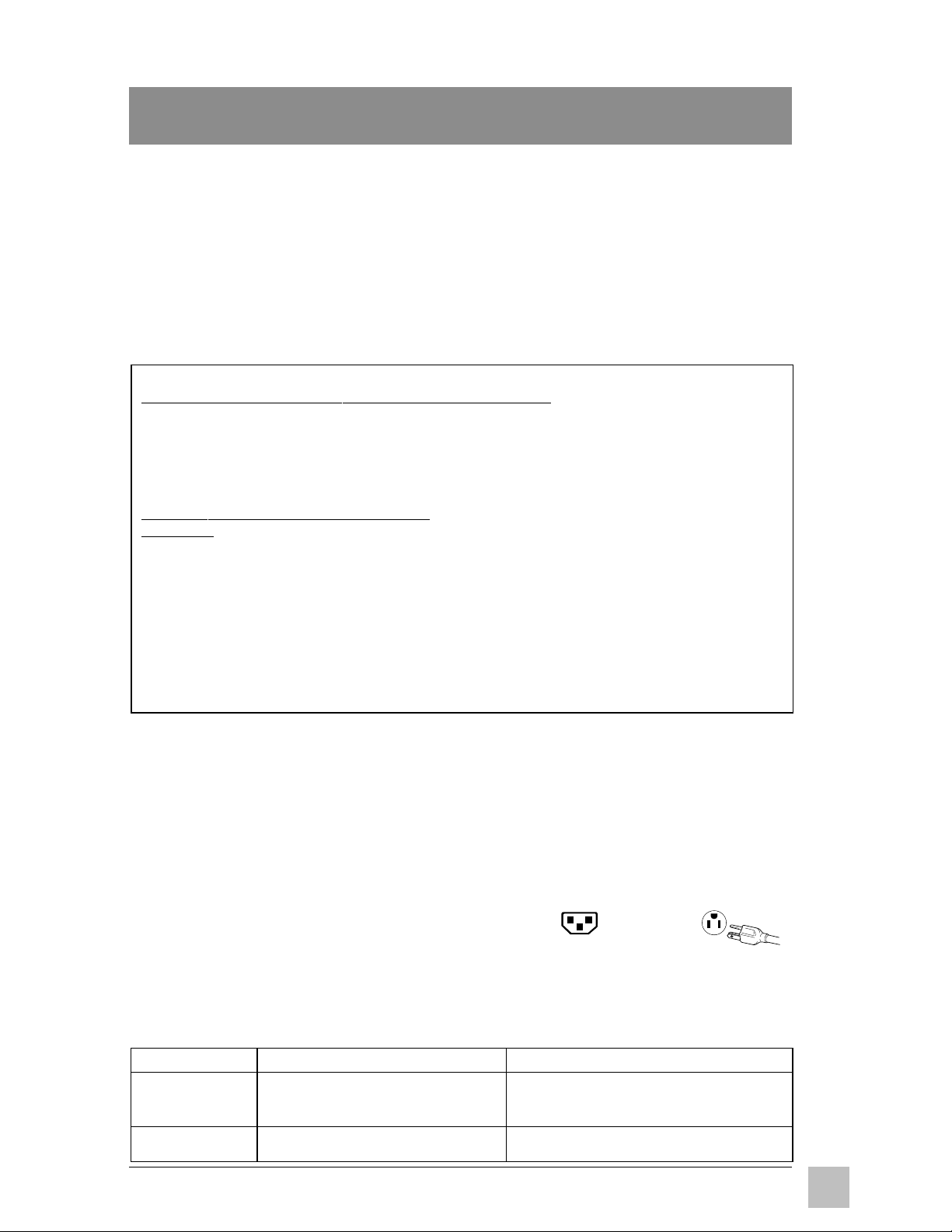
Appendix
Power Cord Safety Guidelines
CAUTION: This device must be operated with the original power supply, part number:
L.S.E, LSE9901B1250; HJC, HASU05 Series, SYN ElectronicsCO., Ltd, SYS1126-5012;
Viewsonic, API-208-98010.
AC cords listed for each
USA ...........................UL
Canada ......................CSA
Germany ....................VDE
In other areas, use AC cord which meets local safety standards.
country below:
AC PLUG CORD PRECAUTIONS FOR THE UNITED KINGDOM
FOR YOUR SAFETY PLEASE READ THE FOLLOWING TEXT CAREFULLY.
IF THE FITTED MOULDED PLUG IS UNSUITABLE FOR THE SOCKET OUTLET THEN THE PLUG SHOULD BE CUT
OFF AND DISPOSED OF SAFELY.
THERE IS A DANGER OF SEVERE ELECTRICAL SHOCK IF THE CUT OFF PLUG IS INSERTED INTO AN
APPROPRIATE SOCKET.
If a new plug is to be fitted, please observe the wiring code as shown below.
If in any doubt, please consult a qualified electrician.
WARNING: THIS APPLIANCE MUST BE EARTHED.
IMPORTANT: The wires in this mains lead are coloured in accordance with the following code:
Green-and-Yellow: Earth
Blue: Neutral
Brown: Live
If the coloured wires of the mains lead of this appliance do not correspond with the coloured markings identifying the terminals in
your plug, proceed as follows:
The wire which is coloured GREEN-AND-YELLOW must be connected to the terminal in the plug which is marked by the
letter E or by the Earth symbol or coloured GREEN or GREEN-AND-YELLOW.
The wire which is coloured BLUE must be connected to the terminal in the plug which is marked with the letter N or coloured
BLACK. The wire which is coloured BROWN must be connected to the terminal in the plug which is marked with the letter L
or coloured RED.
Use a power cable that is properly grounded. Always use the
Switzerland ................SEV
Britain .........................BASEC/BS
Japan .........................Electric Appliance
Control Act
IMPORTANT NOTICE CONCERNING POWER CORD SELECTION
The power cord set for this unit has been enclosed and has been selected according to the country of
destination and must be used to prevent electric shock. Use the following guidelines if it is necessary
to replace the original cord set, or if the cord set is not enclosed.
The female receptacle of the cord set must meet IEC-6320 requirements and will look like (Figure 1
below):
For the United States and Canada
In the United States and Canada the male plug is a NEMA5-15 style (Figure 2), UL Listed, and CSA
Labelled. For units which are mounted on a desk or table, type SVT or SJT cord sets may be used. For
units which sit on the floor, only SJT type cord sets may be used. The cord set must be selected
according to the current rating for your unit. Please consult Table A below for the selection criteria for
power cords used in the United States and Canada.
For European Countries
In Europe you must use a cord set which is appropriate for the receptacles in your country. The cord
set is HAR-Certified, and a special mark that will appear on the outer sheath, or on the insulation of
one of the inner conductors.
If you have any questions concerning which proper power cord to use, please consult with the dealer
from whom you have purchased your ViewPanel.
Cord Type Size of Conductors In Cord Maximum Current Rating of Unit
SJT 18AWG 10Amps
16AWG 12Amps
14AWG 12Amps
SVT 18AWG 10Amps
17AWG 12Amps
Figure 1
Figure 2
Table A
ViewSonic VE170/VE170b Appendix
19
Page 21

FCC Information
This equipment has been tested and found to comply with the limits for a Class B digital device, pursuant to part 15 of the
FCC Rules. These limits are designed to provide reasonable protection against harmful interference in a residential
installation. This equipment generates, uses, and can radiate radio frequency energy, and if not installed and used in
accordance with the instructions, may cause harmful interference to radio communications. However, there is no guarantee
that interference will not occur in a particular installation. If this equipment does cause harmful interference to radio or
television reception, which can be determined by turning the equipment off and on, the user is encouraged to try to correct the
interference by one or more of the following measures:
• Reorient or relocate the receiving antenna.
• Increase the separation between the equipment and receiver.
• Connect the equipment into an outlet on a circuit different from that to which the receiver is connected.
• Consult the dealer or an experienced radio/TV technician for help.
FCC Warning:
To assure continued FCC compliance, the user must use grounded power supply cord and the
provided shielded video interface cable with bonded ferrite cores. If a BNC cable is going to be
used, use only a shielded BNC(5) cable. Also, any unauthorized changes or modifications not
expressly approved by the party responsible for compliance could void the user's authority to
operate this device.
Power Supply Cord USA
For units with 100 - 120V input voltage in the USA, use the following :
UL Listed and CSA Certified Type SVT or SJT No. 18/3 AWG rated 125Vac 7 A min.
One end terminated in a molded on parallel blade, grounding attachment cap or hooded attachment cap
(15A, 125V configuration), other end terminated in a mold-on appliance coupler.
Notice for Germany
The x-rays generated in this unit are shielded sufficiently. High voltage: Max. 30 kV. Also, for ergonomic reasons, we
recommend that you do not display blue characters on a dark background. Doing so may produce insufficient contrast that
could lead to eye strain.
Notice for Japan
This is a Class B product based on the standard of the Voluntary Control Council for Interference from Information Technology
Equipment (VCCI). If this is used near a radio or television receiver in a domestic environment, it may cause radio
interference. Install and use the equipment according to the instruction manual.
CE Conformity
The device complies with the requirements of the EEC directive 89/336/EEC as
amended by 92/31/EEC and 93/68/EEC Art.5 with regard to “Electromagnetic
compatibility”, and 73/23/EEC as amended by 93/68/EEC Art. 13 with regard to “Safety”.
20
ViewSonic VE170/VE170bAppendix
Page 22

ViewSonic® Corporation
