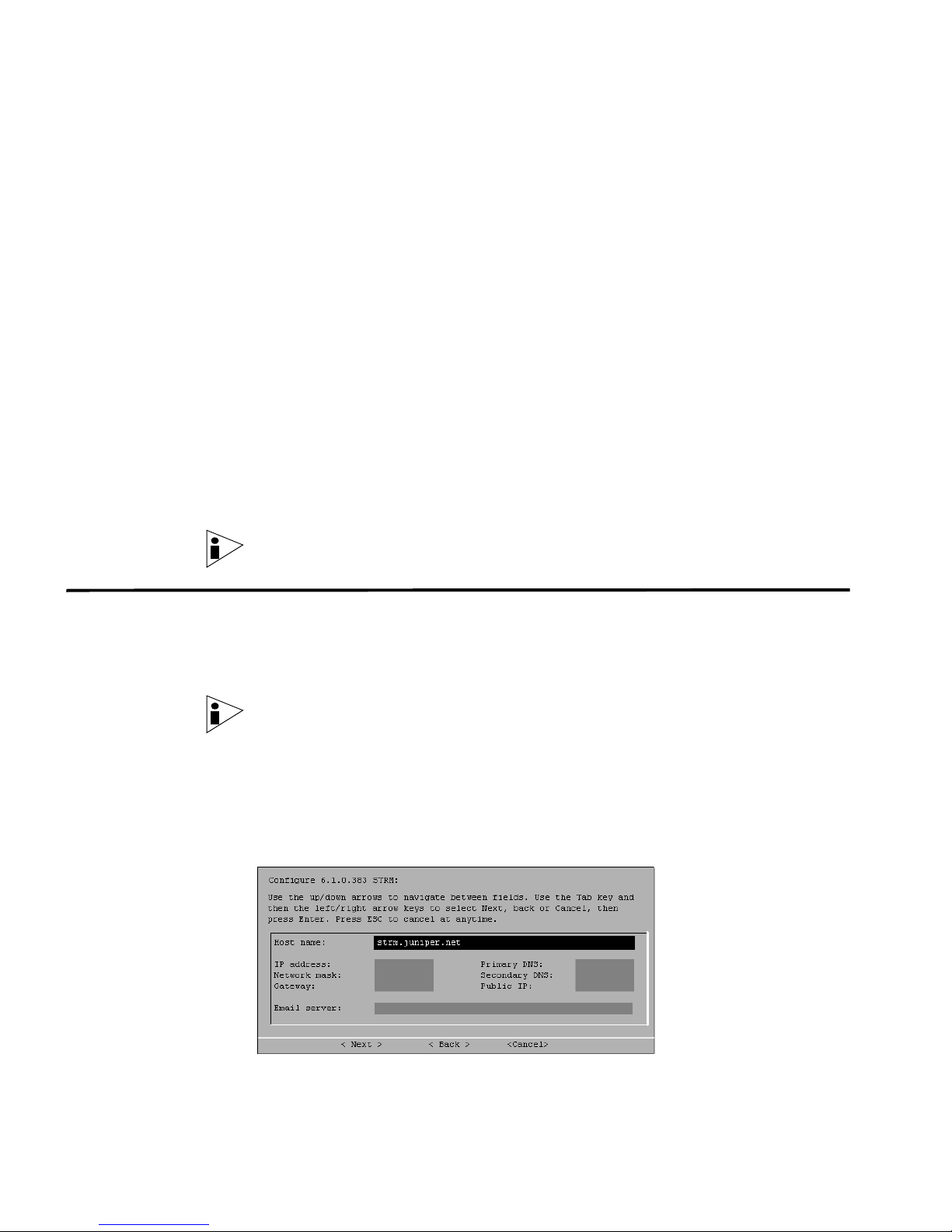
JUNIPER NETWORKS STRM
T
ECHNICAL NOTE
CHANGING NETWORK SETTINGS
JUNE 2008
This document provides information on changing network settings for the Console
and non-Console systems when us ing Trustix or CentOS-4 operating systems in
your deployment including:
• Changing Network Settings in an All-in-One Console
• Changing the Network Settings of a Console in a Multi-System Deployment
• Changing the Network Settings of a Non-Console in a Multi-System
Deployment
Note: This Technical Note applies to systems running STRM 2008.2 and above.
Changing Network
Settings in an
All-in-One Console
Step 1 Log in to the Console, as root.
Step 2 Enter the following command:
You can change the network settings in your All-In-One system. An All-In-One
system has all STRM components, including the Administration Console, installed
on one system.
To change the settings on the STRM Console:
Note: You must have a local connection to your Console before executing the
script.
qchange_netsetup
The Configure STRM window appears.
Release 2008.2
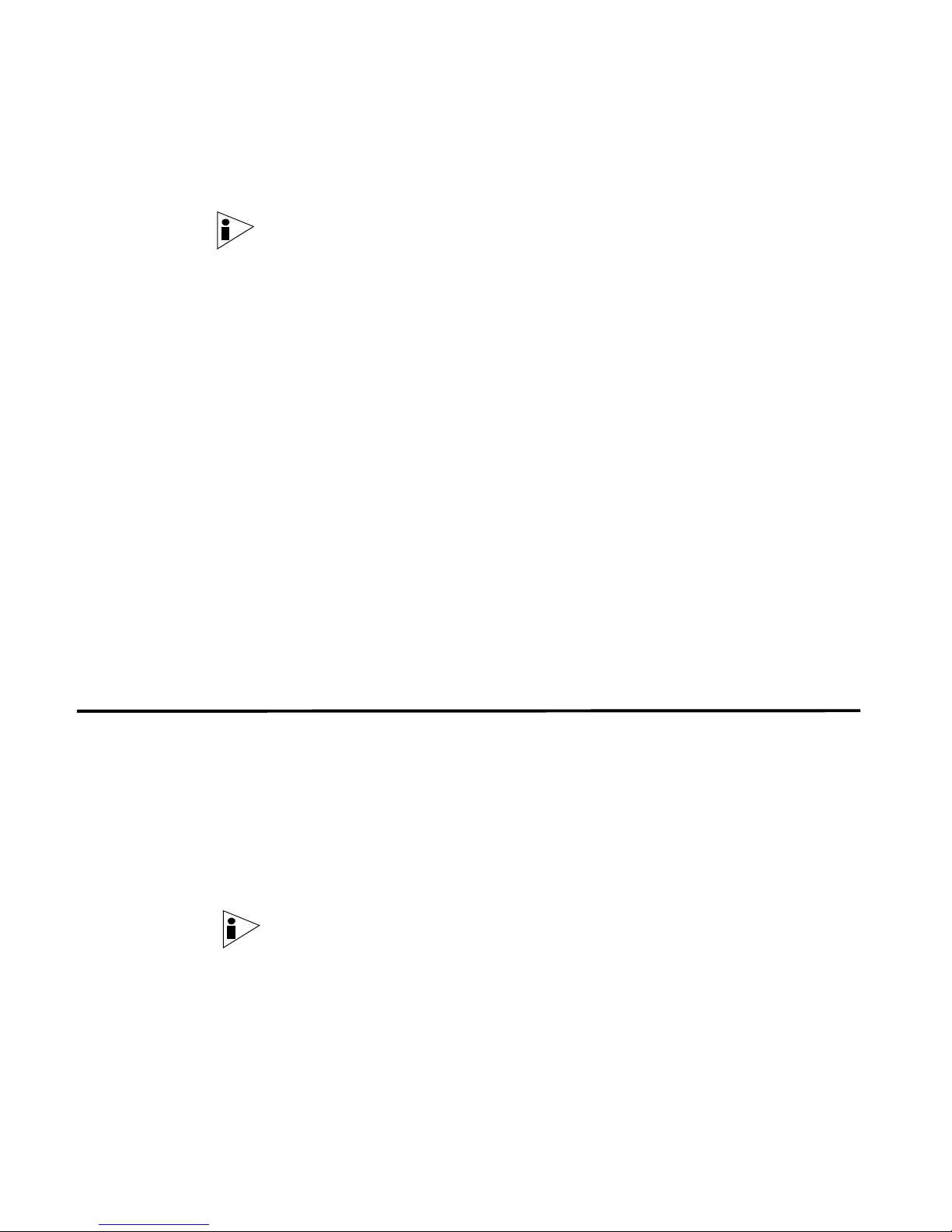
2
Step 3 Using the up/down arrow keys to navigate the fields, change the necessar y
parameters:
• Hostname — Specify a fully qualified domain name as the system hostname.
Note: If you change the hostname and you are using Offense Resolution, we
recommend you also update the Resolver Agent name, if a Resolver Agent is
assigned to the host.
• IP Address - Specify the IP address of the system.
• Netmask - Specify the network mask address for the system.
• Gateway - Specify the default gateway of the system.
• Primary DNS - Specify the primary DNS server.
• Secondary DNS - Optional. Specify the secondary DNS server.
• Public IP - Optional. Specify the Public IP address of the server. This is a
secondary IP address that is used to access the server, usually from a dif ferent
network or the Internet, and is managed by your network administrator. This
Public IP address is often configured using Network Address Translation (NAT)
services on your network or firewall settings on your network. NAT translates an
IP address in one network to a different IP address in another network.
Step 4 Use the TAB key to navigate to the Finish option. Press Enter.
Changing the
Network Settings of
a Console in a
Multi-System
Deployment
Removing
Non-Console
Managed Hosts
• Email Server - Specify the email server. If you do not have an email server,
specify localhost in this field.
A series of messages appear as STRM processes the requested changes. After
the requested changes are processed, the STRM system is automatically
shutdown and rebooted.
To change the network settings in a multi-system deployment, you must remove all
non-Console managed hosts from the deployment, change the network settings,
re-add the managed host(s), and then re-assign the co mponent(s).
You must perform this procedure in the following order:
• Removing Non-Console Managed Hosts
• Changing the Network Settings
• Re-Adding Managed Host(s) and Re-Assigning the Components
Note: This procedure requires you to use the Deployment Editor. For more
information on using the Deployment Editor, see the STRM Administration Guide.
To remove non-Console managed hosts from your deployment, you must:
Step 1 Log in to STRM:
https://
Release 2008.2
<IP Address>
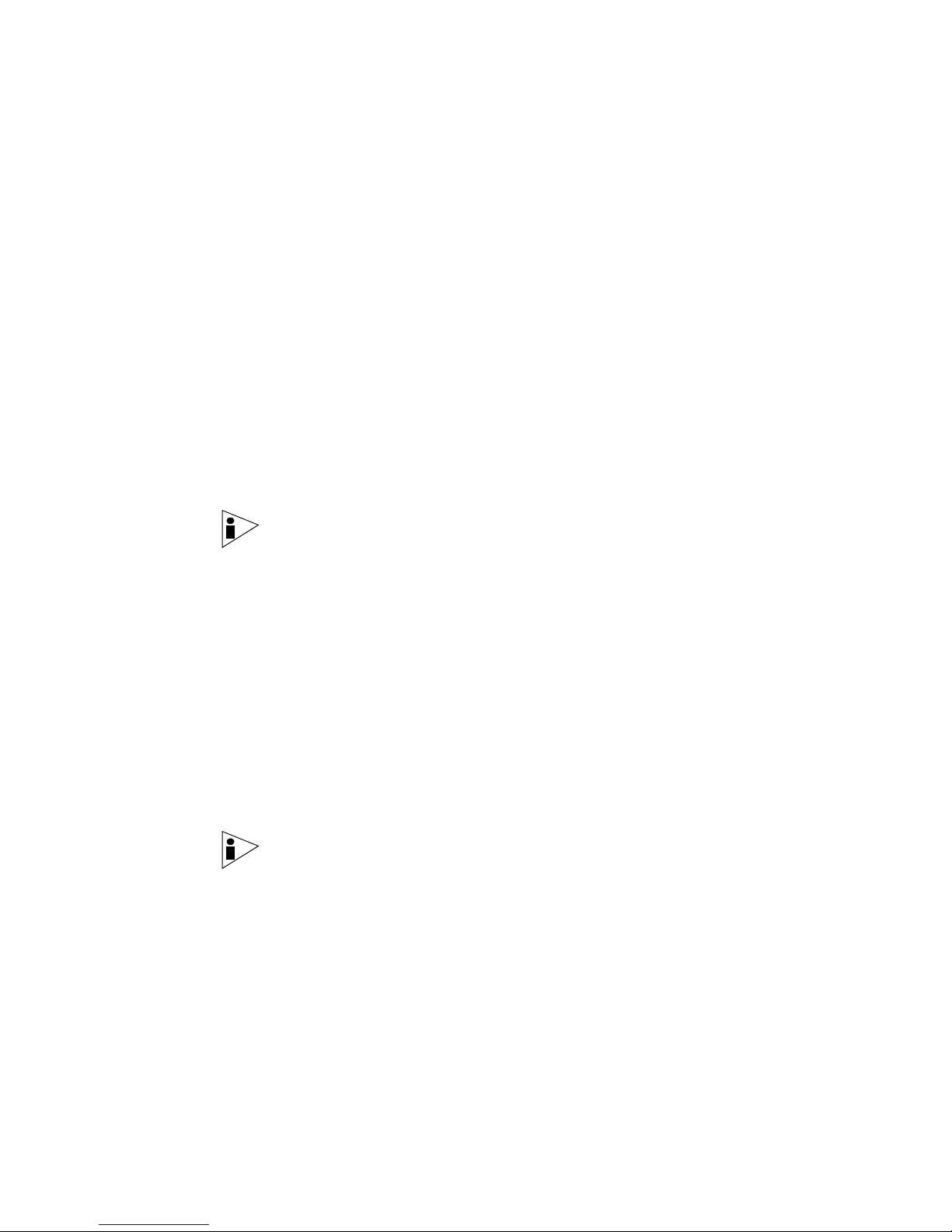
Changing the Network Settings of a Console in a Multi-System Deployment 3
Where <IP Address> is the IP address of the STRM system.
Step 2 In the main STRM Interface, click Config.
Step 3 Click the deployment editor icon.
Step 4 Click the System View tab.
Step 5 Select the managed host you wish to delete.
Step 6 Use the right mouse button (right-click) to access the menu, select Remove host.
Step 7 From the Administrative Console menu, select Configurations > Deploy
Step 8 Exit from the Administration Console.
Changing the
Network Settings
Username:
admin
Password: <root password>
Where <root password> is the password assigned to STRM during the
installation process.
Repeat for each non-Console managed host until all hosts are deleted.
Configuration Changes.
Note: If the Administration Console is still active on your system tray, use the
right-mouse button (right-click) to access the menu and select Exit.
Changes are deployed.
To change the network settings, you must:
Step 1 Log in to the Console as root.
Step 2 Enter the following command:
qchange_netsetup
The Network Settings window appears.
Step 3 Using the up/down arrow keys to navigate the fields, make the necessary changes
to the following parameters:
• Hostname — Specify a fully qualified domain name as the system hostname.
Note: If you change the hostname and you are using Offense Resolution, we
recommend you also update the Resolver Agent name, if a Resolver Agent is
assigned to the host.
• IP Address - Specify the IP address of the system.
• Netmask - Specify the network mask address for the system.
• Gateway - Specify the default gateway of the system.
• Primary DNS - Specify the primary DNS server.
• Secondary DNS - Optional. Specify the secondary DNS server.
• Public IP - Optional. Specify the Public IP address of the server. This is a
secondary IP address that is used to access the server, usually from a different
network or the Internet, and is managed by yo ur network administrator. This
Release 2008.2
