Page 1
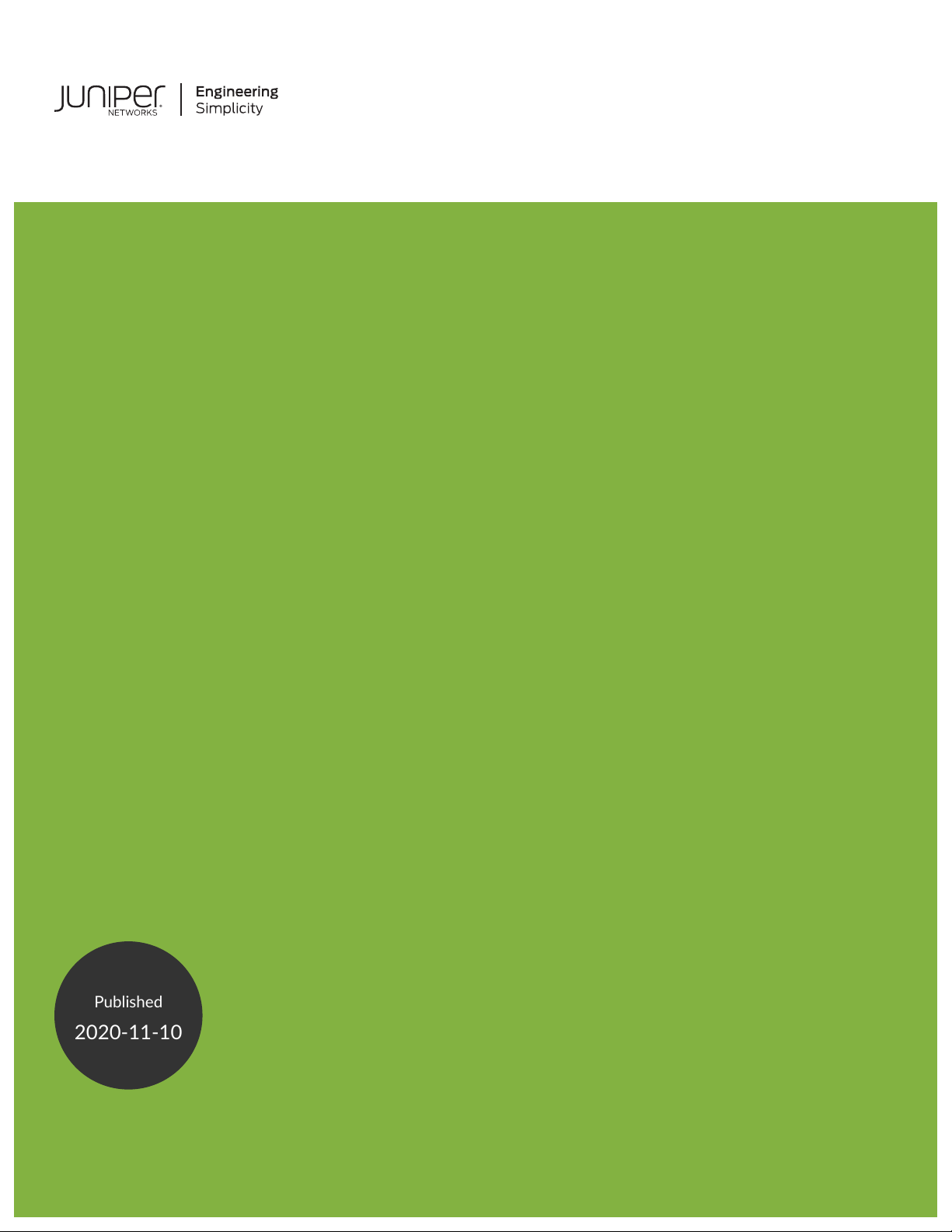
SRX320 Services Gateway Hardware Guide
Published
2020-11-10
Page 2
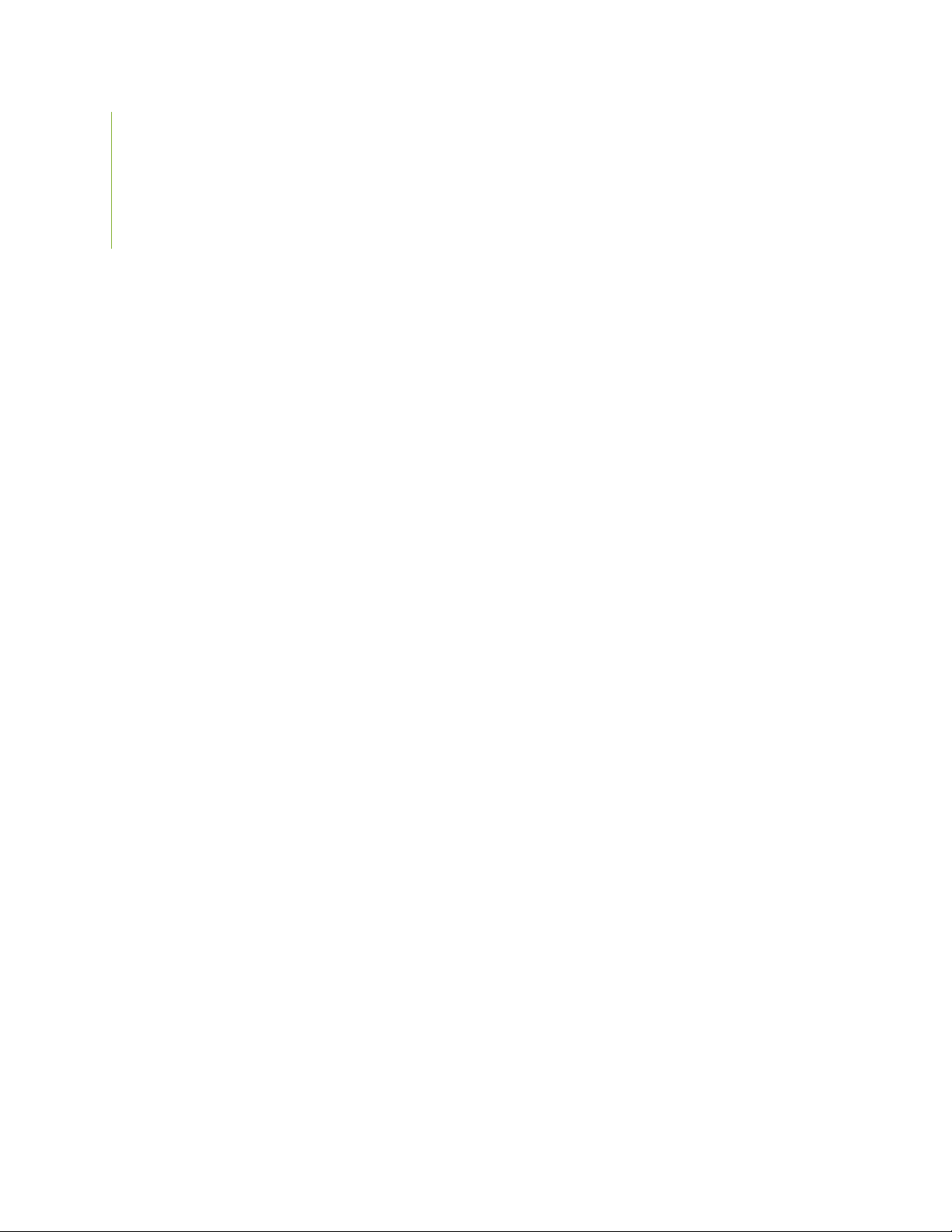
Juniper Networks, Inc.
1133 Innovation Way
Sunnyvale, California 94089
USA
408-745-2000
www.juniper.net
Juniper Networks, the Juniper Networks logo, Juniper, and Junos are registered trademarks of Juniper Networks, Inc. in
the United States and other countries. All other trademarks, service marks, registered marks, or registered service marks
are the property of their respective owners.
Juniper Networks assumes no responsibility for any inaccuracies in this document. Juniper Networks reserves the right
to change, modify, transfer, or otherwise revise this publication without notice.
SRX320 Services Gateway Hardware Guide
Copyright © 2020 Juniper Networks, Inc. All rights reserved.
The information in this document is current as of the date on the title page.
ii
YEAR 2000 NOTICE
Juniper Networks hardware and software products are Year 2000 compliant. Junos OS has no known time-related
limitations through the year 2038. However, the NTP application is known to have some difficulty in the year 2036.
END USER LICENSE AGREEMENT
The Juniper Networks product that is the subject of this technical documentation consists of (or is intended for use with)
Juniper Networks software. Use of such software is subject to the terms and conditions of the End User License Agreement
(“EULA”) posted at https://support.juniper.net/support/eula/. By downloading, installing or using such software, you
agree to the terms and conditions of that EULA.
Page 3
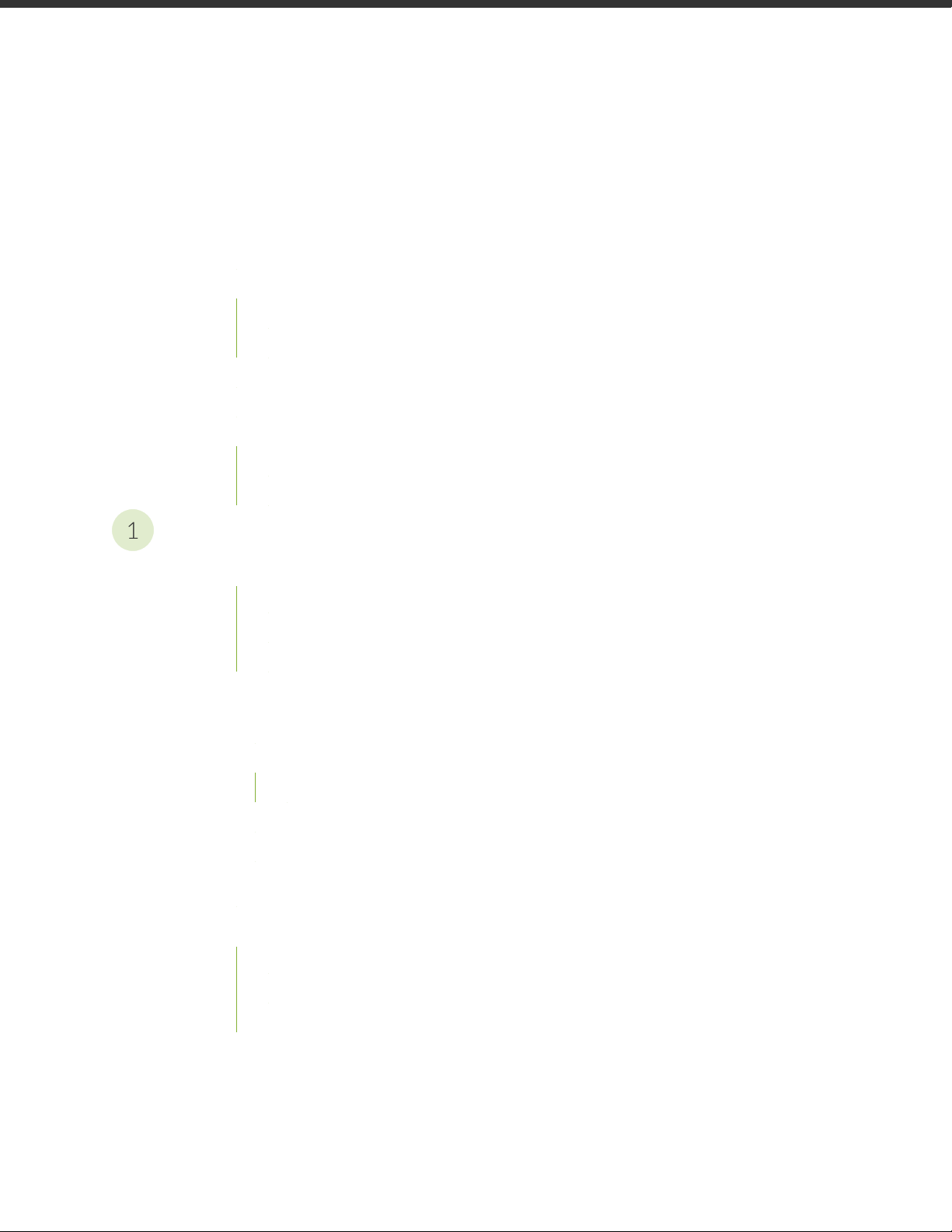
Table of Contents
1
About the Documentation | viii
Documentation and Release Notes | viii
Using the Examples in This Manual | viii
Merging a Full Example | ix
Merging a Snippet | x
Documentation Conventions | x
Documentation Feedback | xiii
Requesting Technical Support | xiii
Self-Help Online Tools and Resources | xiv
Creating a Service Request with JTAC | xiv
iii
Overview
SRX320 Services Gateway Overview | 16
SRX320 Services Gateway Description | 16
SRX320 Services Gateway Field Replaceable Units Overview | 17
Benefits of the SRX320 Services Gateway | 17
SRX320 Chassis | 18
SRX320 Services Gateway Chassis Overview | 18
SRX320 Services Gateway Front Panel | 18
Network Port LEDs | 21
SRX320 Services Gateway Back Panel | 21
SRX320 Services Gateway Interface Modules Overview | 23
SRX320 Cooling System | 23
SRX320 Power System | 24
Understanding the SRX320 Services Gateway Power Supply | 25
SRX320 Services Gateway Power Specifications and Requirements | 25
Power Cord Specifications for SRX320 | 26
Page 4
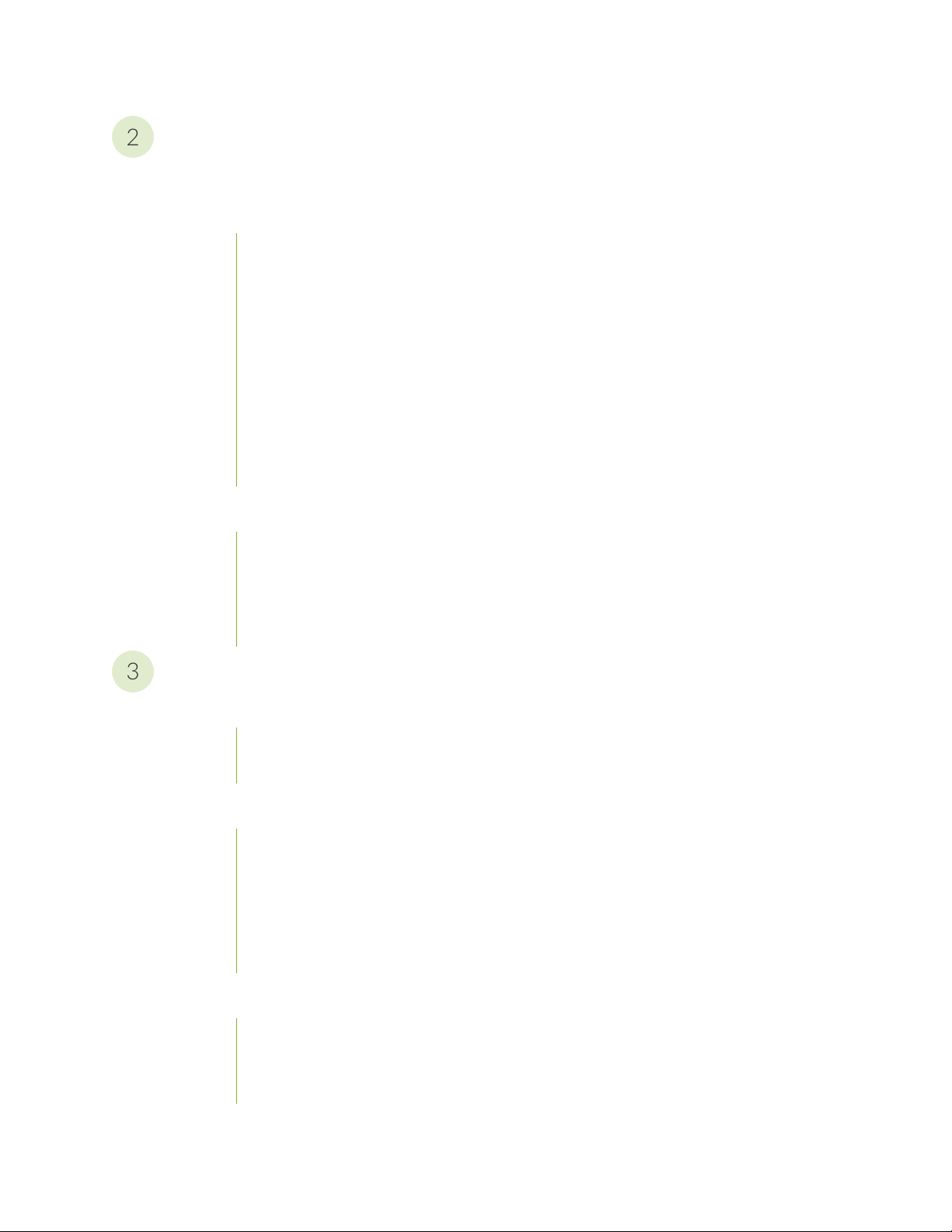
Site Planning, Preparation, and Specifications
2
3
SRX320 Site Preparation Checklist | 29
SRX320 Site Guidelines and Requirements | 31
SRX320 Services Gateway General Site Guidelines | 31
SRX320 Services Gateway Environmental Specifications | 31
SRX320 Services Gateway Electrical Wiring Guidelines | 32
SRX320 Services Gateway Grounding Specifications | 34
SRX320 Services Gateway Physical Specifications | 34
SRX320 Services Gateway Clearance Requirements for Airflow and Hardware
Maintenance | 35
Rack Requirements | 35
Cabinet Requirements | 36
SRX320 Transceiver Specifications and Pinouts | 37
iv
SRX320 Transceiver Support | 37
RJ-45 Connector Pinouts for the SRX320 Services Gateway Ethernet Port | 37
RJ-45 Connector Pinouts for the SRX320 Services Gateway Console Port | 38
Mini-USB Connector Pinouts for the SRX320 Services Gateway Console Port | 39
Initial Installation and Configuration
SRX320 Installation Overview | 41
SRX320 Services Gateway Installation Overview | 41
SRX320 Services Gateway Autoinstallation Overview | 41
Unpacking and Mounting the SRX320 | 43
Unpacking the SRX320 Services Gateway | 43
Verifying Parts Received with the SRX320 Services Gateway | 44
Installing the SRX320 Services Gateway on a Desk | 45
Installing the SRX320 Services Gateway on a Wall | 45
Installing the SRX320 Services Gateway in a Rack | 48
Connecting the SRX320 to Power | 52
Required Tools and Parts for Grounding the SRX320 Services Gateway | 52
Connecting the SRX320 Services Gateway Grounding Cable | 53
Connecting the SRX320 Services Gateway to the Power Supply | 54
Page 5
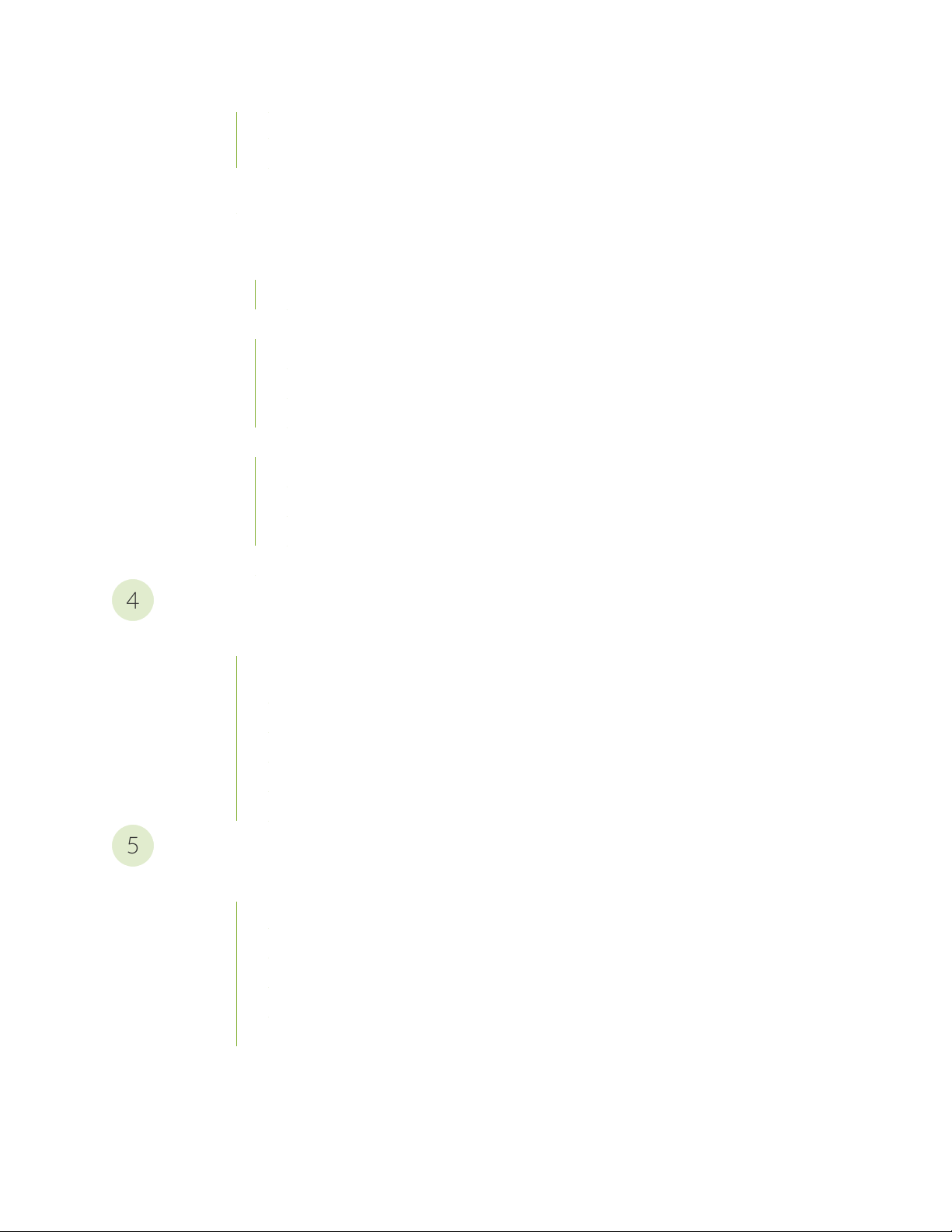
Powering On the SRX320 Services Gateway | 55
4
5
Powering Off the SRX320 Services Gateway | 56
Connecting the SRX320 Services Gateway to a Management Console | 57
Configuring Junos OS on the SRX320 | 58
SRX320 Services Gateway Factory-Default Settings | 59
How to View Factory-Default Settings | 60
Initial Configuration Using the CLI | 61
Connect to the Serial Console Port | 61
Connect to the Mini-USB Console Port | 62
Configure the SRX320 Using the CLI | 63
Initial Configuration Using J-Web | 64
Configure Using J-Web | 64
Customize the Configuration for Junos OS Release 19.2 | 66
v
Customize the Configuration for Junos OS Release 15.1X49-D170 | 67
Configure the Device Using ZTP with Juniper Networks Network Service Controller | 68
Maintaining Components
Maintaining the SRX320 Components | 71
Required Tools and Parts for Maintaining the SRX320 Services Gateway Hardware
Components | 71
Routine Maintenance Procedures for the SRX320 Services Gateway | 71
Maintaining the SRX320 Services Gateway Cooling System Components | 72
Maintaining the SRX320 Services Gateway Power Supply | 72
Replacing Mini-Physical Interface Modules in the SRX320 Services Gateway | 72
Troubleshooting Hardware
Troubleshooting the SRX320 | 75
Troubleshooting Resources for the SRX320 Services Gateway Overview | 75
Troubleshooting Chassis and Interface Alarm Messages on the SRX320 Services Gateway | 75
Troubleshooting the Power System on the SRX320 Services Gateway | 77
Using the RESET CONFIG Button | 77
Changing the RESET CONFIG Button Behavior | 78
Page 6
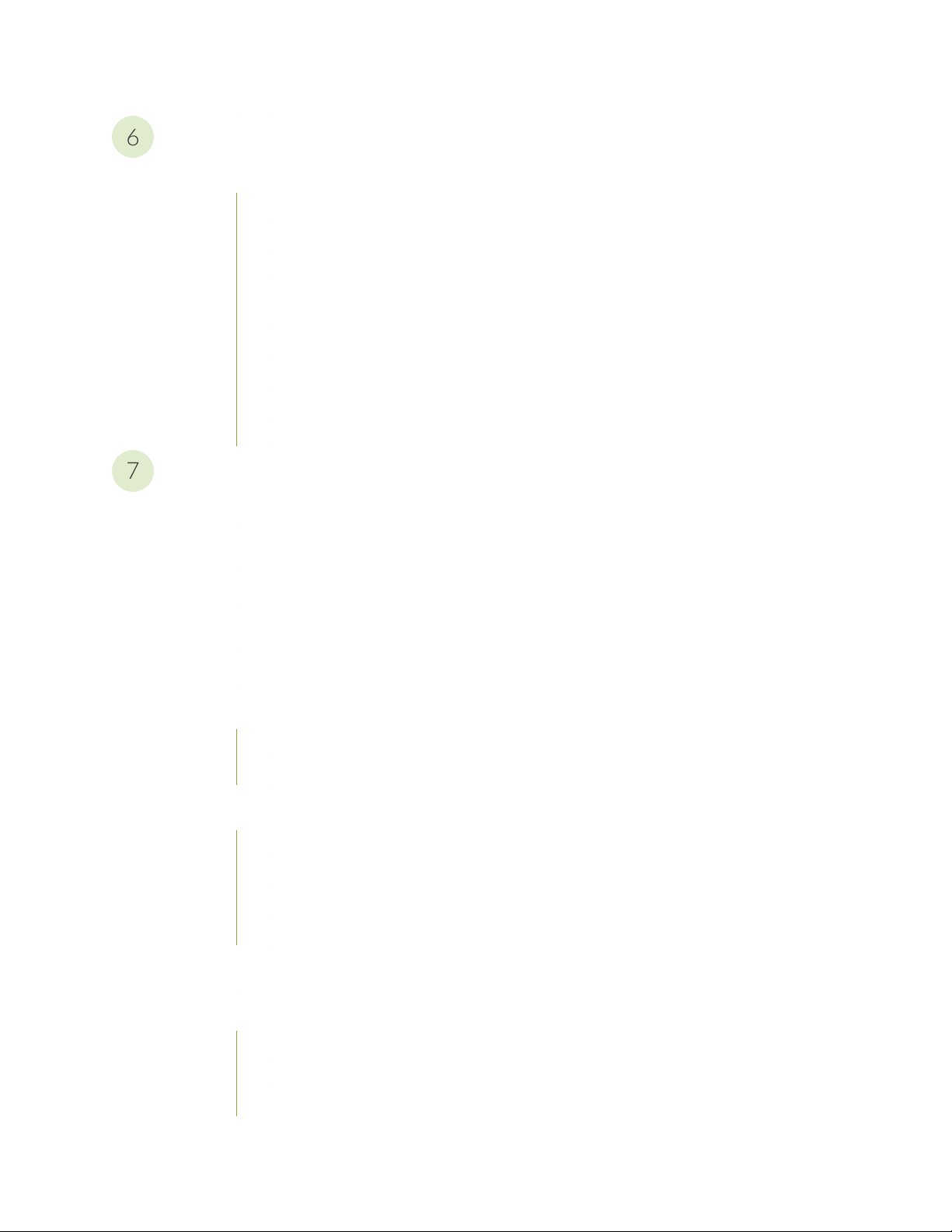
Contacting Customer Support and Returning the Chassis or Components
6
7
Returning the SRX320 Chassis or Components | 80
Contacting Customer Support | 80
Returning a SRX320 Services Gateway Component to Juniper Networks | 81
Locating the SRX320 Services Gateway Chassis Serial Number and Agency Labels | 81
Locating the SRX320 Services Gateway Mini-Physical Interface Module Serial Number
Label | 82
Listing the SRX320 Services Gateway Component Details with the CLI | 82
Required Tools and Parts for Packing the SRX320 Services Gateway | 83
Packing the SRX320 Services Gateway for Shipment | 83
Packing SRX320 Services Gateway Components for Shipment | 84
Safety and Compliance Information
Definitions of Safety Warning Levels | 87
vi
General Safety Guidelines and Warnings | 90
Restricted Access Warning | 92
Qualified Personnel Warning | 95
Prevention of Electrostatic Discharge Damage | 95
Fire Safety Requirements | 97
Fire Suppression | 97
Fire Suppression Equipment | 97
Laser and LED Safety Guidelines and Warnings | 98
General Laser Safety Guidelines | 98
Class 1 Laser Product Warning | 99
Class 1 LED Product Warning | 100
Laser Beam Warning | 101
Radiation from Open Port Apertures Warning | 102
Maintenance and Operational Safety Guidelines and Warnings | 103
Battery Handling Warning | 104
Jewelry Removal Warning | 105
Lightning Activity Warning | 107
Page 7
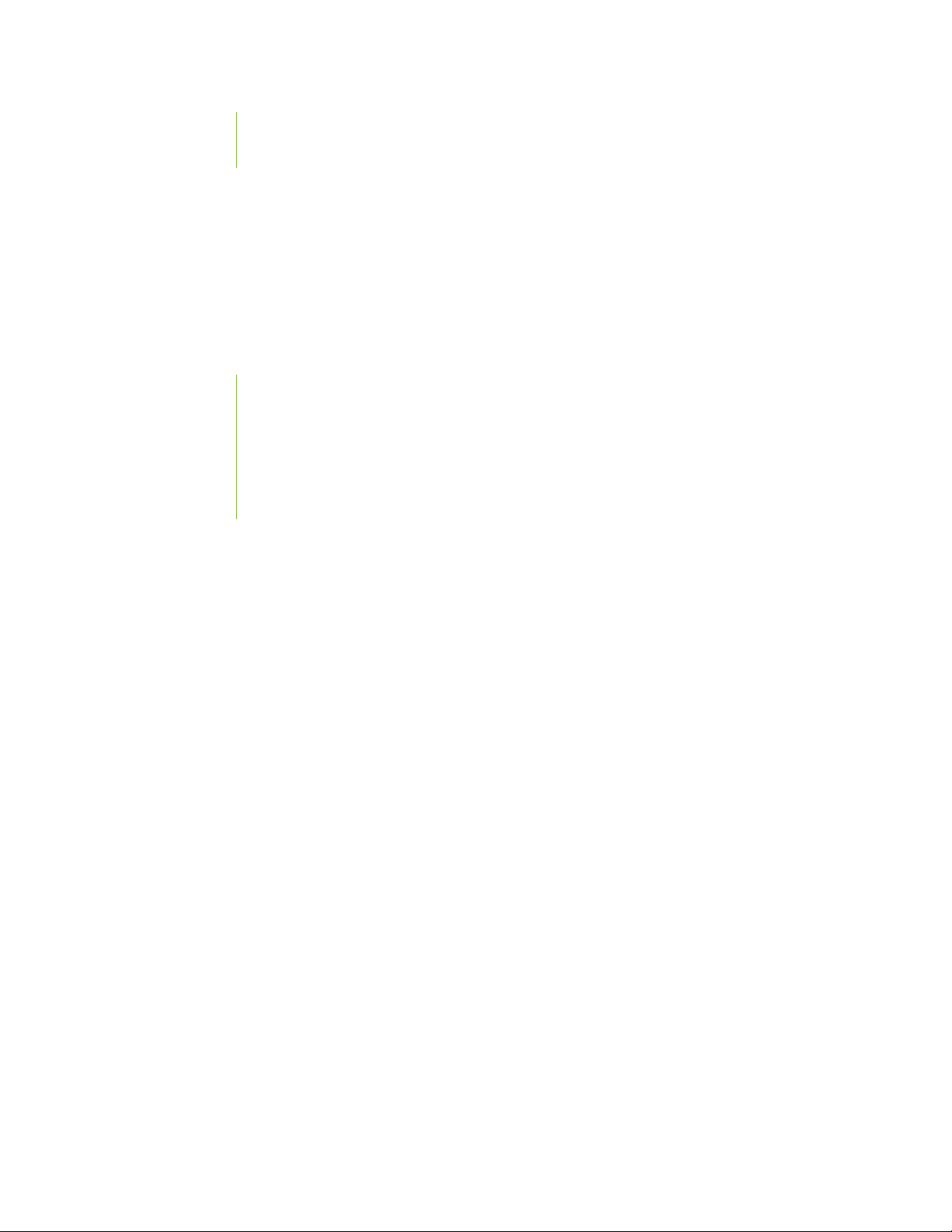
Operating Temperature Warning | 108
Product Disposal Warning | 110
Action to Take After an Electrical Accident | 111
General Electrical Safety Guidelines and Warnings | 111
SRX320 Services Gateway Agency Approvals | 112
SRX320 Services Gateway Acoustic Noise Compliance Statements | 113
SRX320 Services Gateway EMC Requirements | 114
Canada | 114
European Community | 114
Israel | 114
Japan | 114
United States | 115
vii
Page 8
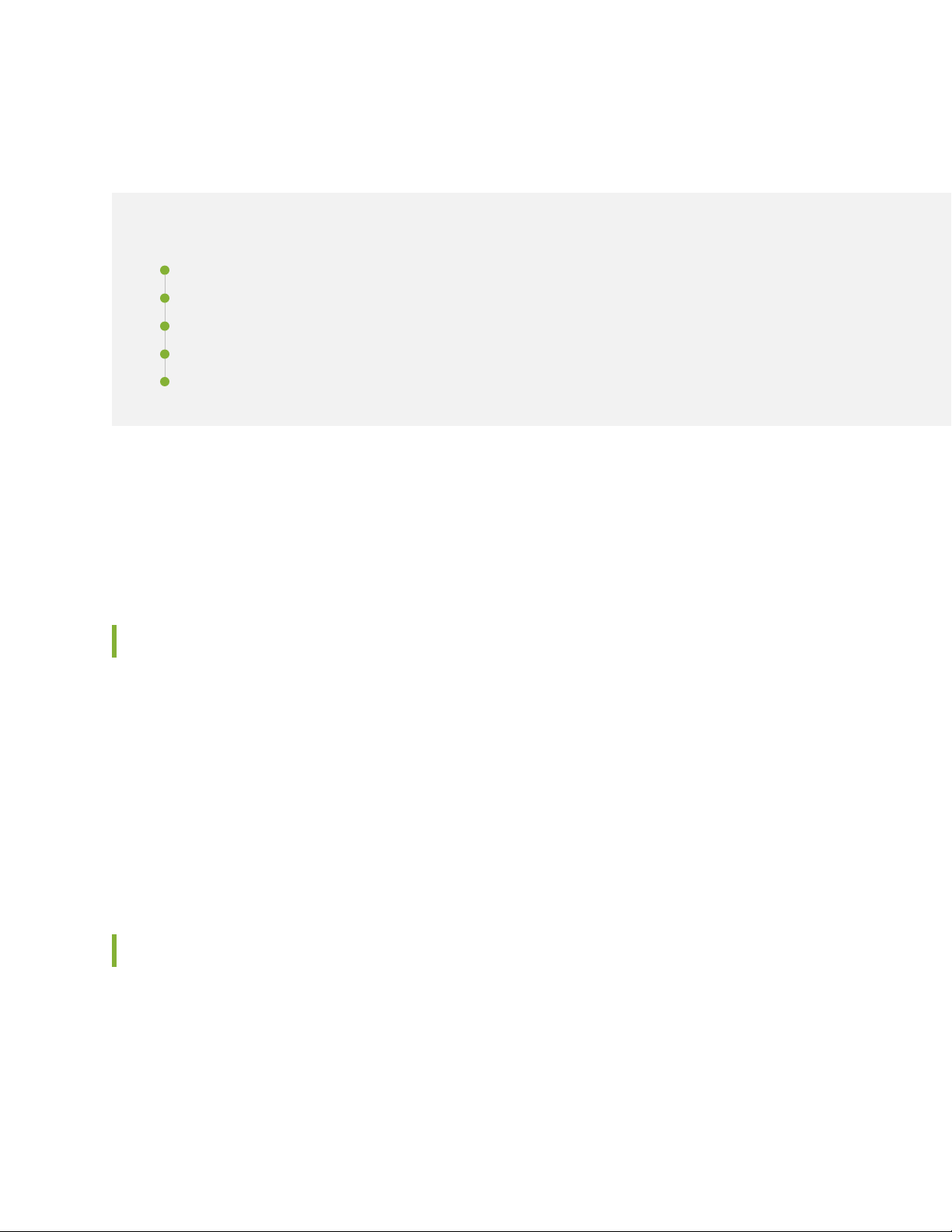
About the Documentation
IN THIS SECTION
Documentation and Release Notes | viii
Using the Examples in This Manual | viii
Documentation Conventions | x
Documentation Feedback | xiii
Requesting Technical Support | xiii
Use this guide to install hardware and perform initial software configuration, routine maintenance, and
troubleshooting for the SRX320 Services Gateway. After completing the installation and basic configuration
procedures covered in this guide, refer to the Junos OS documentation for information about further
software configuration.
viii
Documentation and Release Notes
To obtain the most current version of all Juniper Networks®technical documentation, see the product
documentation page on the Juniper Networks website at https://www.juniper.net/documentation/.
If the information in the latest release notes differs from the information in the documentation, follow the
product Release Notes.
Juniper Networks Books publishes books by Juniper Networks engineers and subject matter experts.
These books go beyond the technical documentation to explore the nuances of network architecture,
deployment, and administration. The current list can be viewed at https://www.juniper.net/books.
Using the Examples in This Manual
If you want to use the examples in this manual, you can use the load merge or the load merge relative
command. These commands cause the software to merge the incoming configuration into the current
candidate configuration. The example does not become active until you commit the candidate configuration.
Page 9
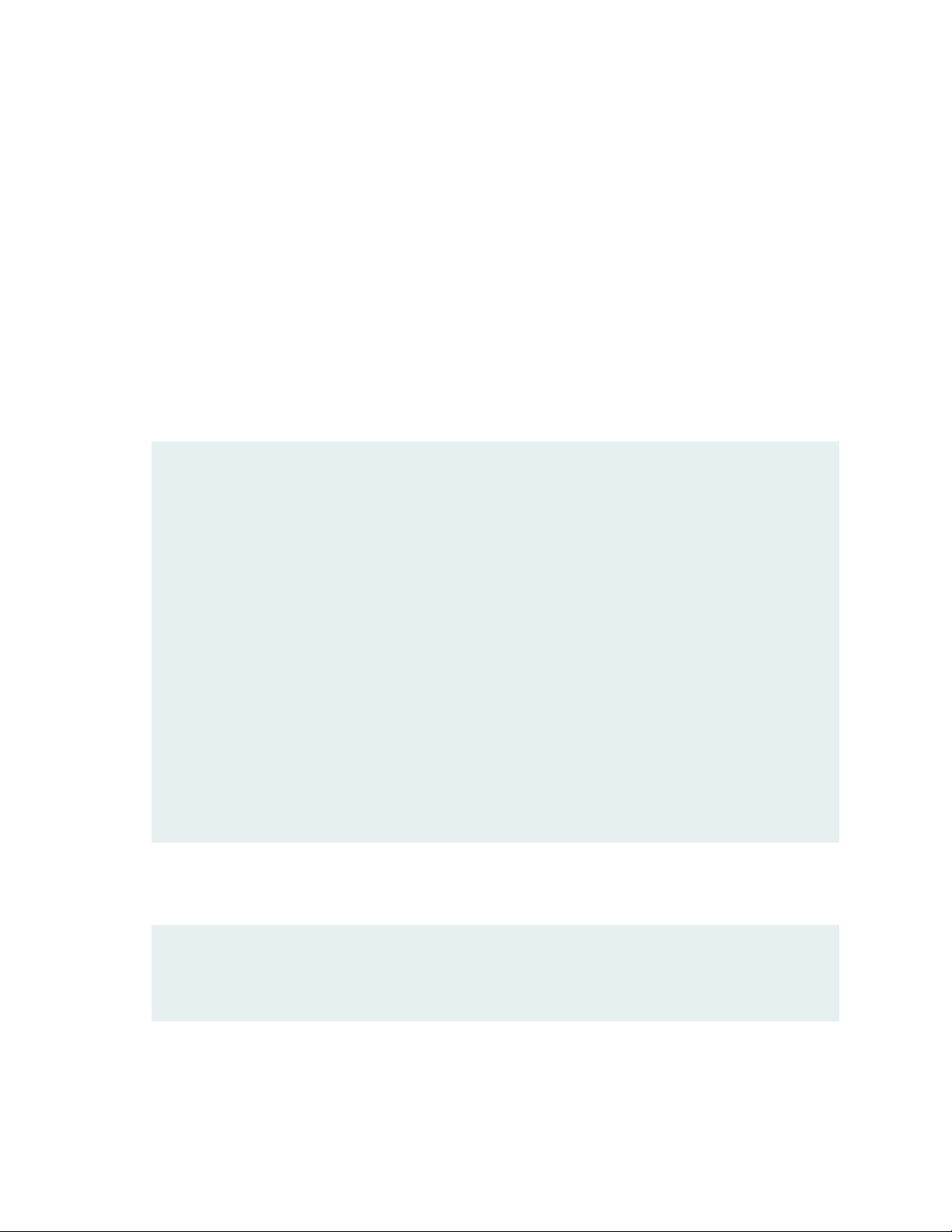
If the example configuration contains the top level of the hierarchy (or multiple hierarchies), the example
is a full example. In this case, use the load merge command.
If the example configuration does not start at the top level of the hierarchy, the example is a snippet. In
this case, use the load merge relative command. These procedures are described in the following sections.
Merging a Full Example
To merge a full example, follow these steps:
1. From the HTML or PDF version of the manual, copy a configuration example into a text file, save the
file with a name, and copy the file to a directory on your routing platform.
For example, copy the following configuration to a file and name the file ex-script.conf. Copy the
ex-script.conf file to the /var/tmp directory on your routing platform.
system {
scripts {
commit {
file ex-script.xsl;
}
}
}
interfaces {
fxp0 {
disable;
unit 0 {
family inet {
address 10.0.0.1/24;
}
}
}
}
ix
2. Merge the contents of the file into your routing platform configuration by issuing the load merge
configuration mode command:
[edit]
user@host# load merge /var/tmp/ex-script.conf
load complete
Page 10
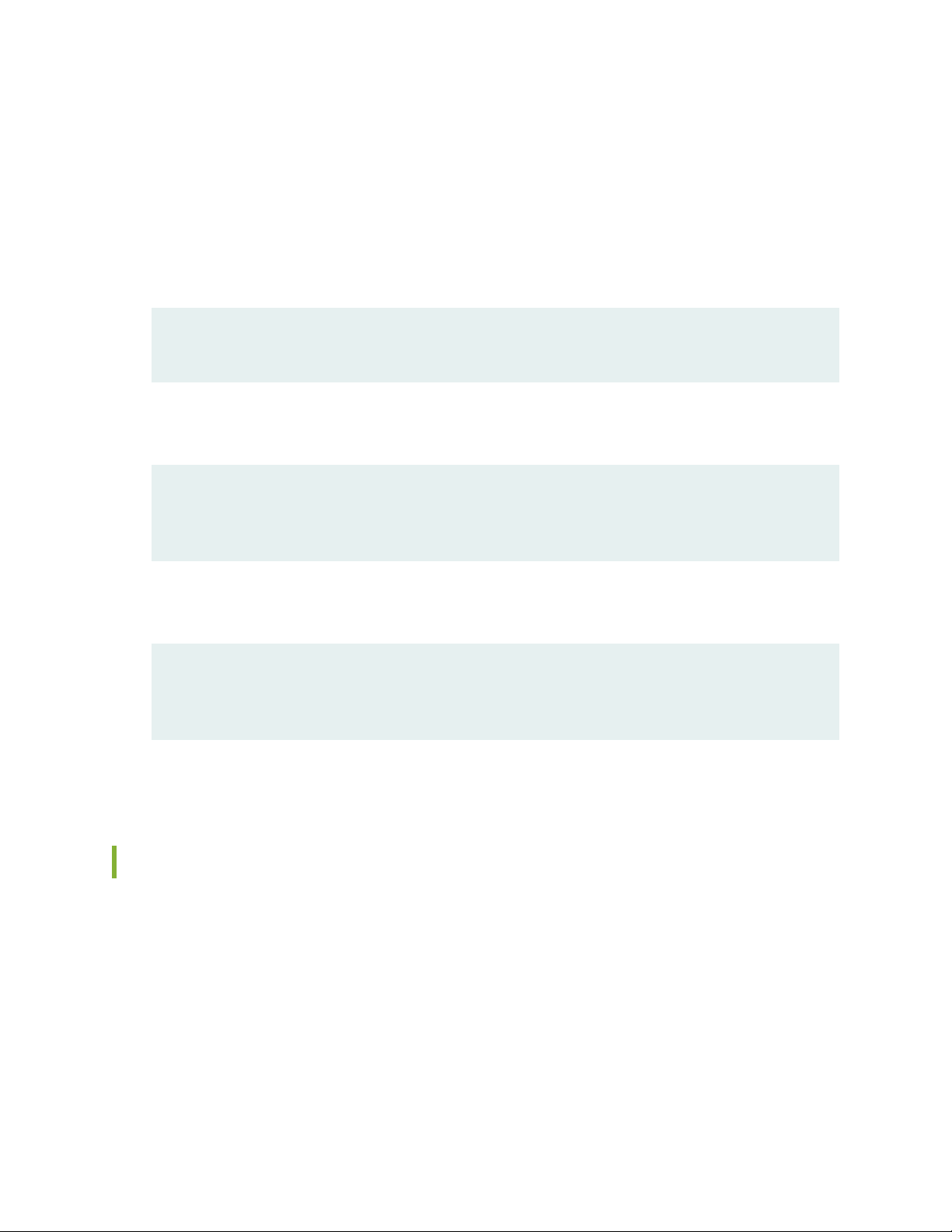
Merging a Snippet
To merge a snippet, follow these steps:
1. From the HTML or PDF version of the manual, copy a configuration snippet into a text file, save the
file with a name, and copy the file to a directory on your routing platform.
For example, copy the following snippet to a file and name the file ex-script-snippet.conf. Copy the
ex-script-snippet.conf file to the /var/tmp directory on your routing platform.
commit {
file ex-script-snippet.xsl; }
2. Move to the hierarchy level that is relevant for this snippet by issuing the following configuration mode
command:
[edit]
user@host# edit system scripts
[edit system scripts]
x
3. Merge the contents of the file into your routing platform configuration by issuing the load merge
relative configuration mode command:
[edit system scripts]
user@host# load merge relative /var/tmp/ex-script-snippet.conf
load complete
For more information about the load command, see CLI Explorer.
Documentation Conventions
Table 1 on page xi defines notice icons used in this guide.
Page 11
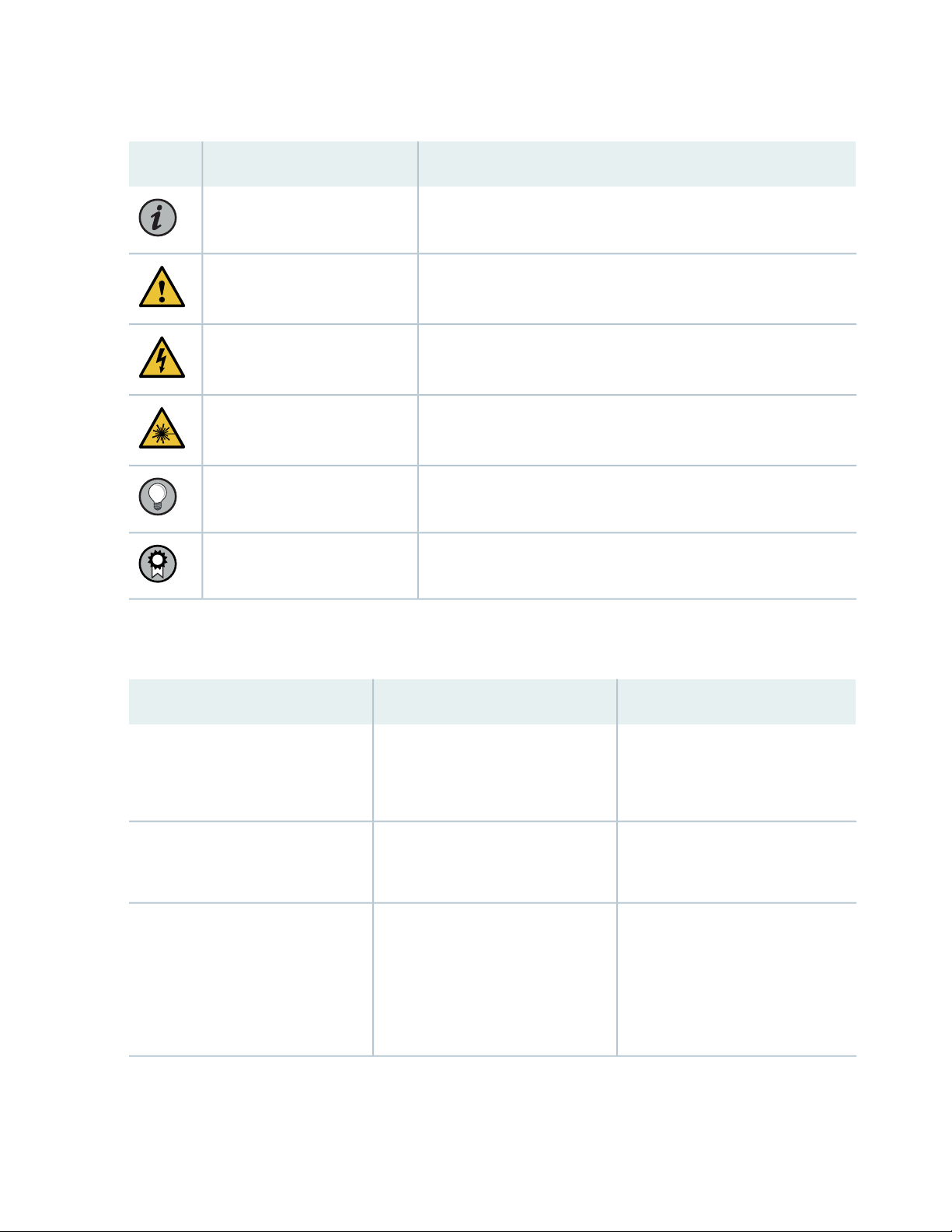
Table 1: Notice Icons
xi
DescriptionMeaningIcon
Indicates important features or instructions.Informational note
Caution
Indicates a situation that might result in loss of data or hardware
damage.
Alerts you to the risk of personal injury or death.Warning
Alerts you to the risk of personal injury from a laser.Laser warning
Indicates helpful information.Tip
Alerts you to a recommended use or implementation.Best practice
Table 2 on page xi defines the text and syntax conventions used in this guide.
Table 2: Text and Syntax Conventions
ExamplesDescriptionConvention
Fixed-width text like this
Italic text like this
Represents text that you type.Bold text like this
Represents output that appears on
the terminal screen.
Introduces or emphasizes important
•
new terms.
Identifies guide names.
•
Identifies RFC and Internet draft
•
titles.
To enter configuration mode, type
the configure command:
user@host> configure
user@host> show chassis alarms
No alarms currently active
A policy term is a named structure
•
that defines match conditions and
actions.
Junos OS CLI User Guide
•
RFC 1997, BGP Communities
•
Attribute
Page 12
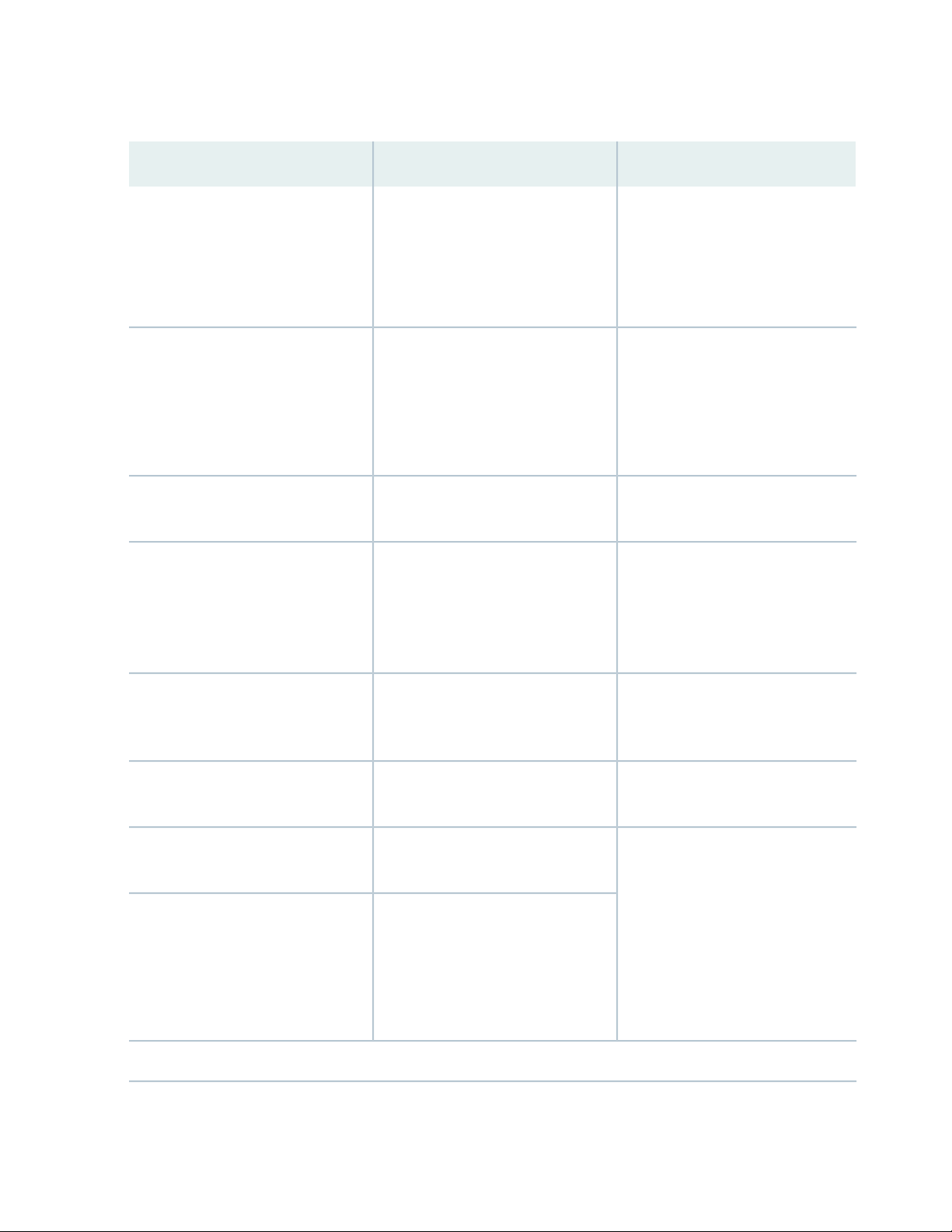
Table 2: Text and Syntax Conventions (continued)
xii
ExamplesDescriptionConvention
Italic text like this
Text like this
< > (angle brackets)
| (pipe symbol)
Represents variables (options for
which you substitute a value) in
commands or configuration
statements.
Represents names of configuration
statements, commands, files, and
directories; configuration hierarchy
levels; or labels on routing platform
components.
variables.
Indicates a choice between the
mutually exclusive keywords or
variables on either side of the symbol.
The set of choices is often enclosed
in parentheses for clarity.
Configure the machine’s domain
name:
[edit]
root@# set system domain-name
domain-name
To configure a stub area, include
•
the stub statement at the [edit
protocols ospf area area-id]
hierarchy level.
The console port is labeled
•
CONSOLE.
stub <default-metric metric>;Encloses optional keywords or
broadcast | multicast
(string1 | string2 | string3)
# (pound sign)
[ ] (square brackets)
Indention and braces ( { } )
; (semicolon)
GUI Conventions
Indicates a comment specified on the
same line as the configuration
statement to which it applies.
Encloses a variable for which you can
substitute one or more values.
Identifies a level in the configuration
hierarchy.
Identifies a leaf statement at a
configuration hierarchy level.
rsvp { # Required for dynamic MPLS
only
community name members [
community-ids ]
[edit]
routing-options {
static {
route default {
nexthop address;
retain;
}
}
}
Page 13
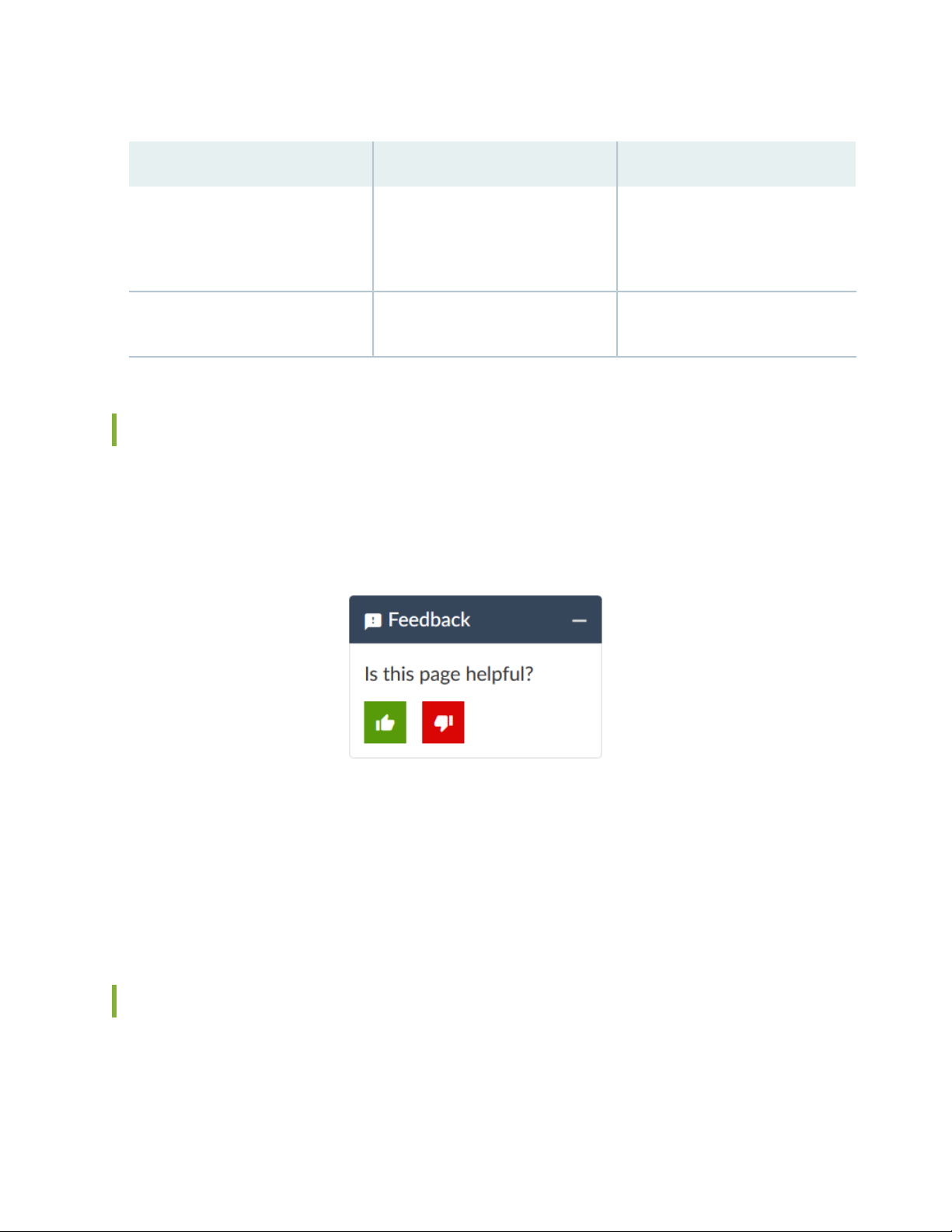
Table 2: Text and Syntax Conventions (continued)
xiii
ExamplesDescriptionConvention
Bold text like this
> (bold right angle bracket)
Represents graphical user interface
(GUI) items you click or select.
Separates levels in a hierarchy of
menu selections.
In the Logical Interfaces box, select
•
All Interfaces.
To cancel the configuration, click
•
Cancel.
In the configuration editor hierarchy,
select Protocols>Ospf.
Documentation Feedback
We encourage you to provide feedback so that we can improve our documentation. You can use either
of the following methods:
Online feedback system—Click TechLibrary Feedback, on the lower right of any page on the Juniper
•
Networks TechLibrary site, and do one of the following:
Click the thumbs-up icon if the information on the page was helpful to you.
•
Click the thumbs-down icon if the information on the page was not helpful to you or if you have
•
suggestions for improvement, and use the pop-up form to provide feedback.
E-mail—Send your comments to techpubs-comments@juniper.net. Include the document or topic name,
•
URL or page number, and software version (if applicable).
Requesting Technical Support
Technical product support is available through the Juniper Networks Technical Assistance Center (JTAC).
If you are a customer with an active Juniper Care or Partner Support Services support contract, or are
Page 14
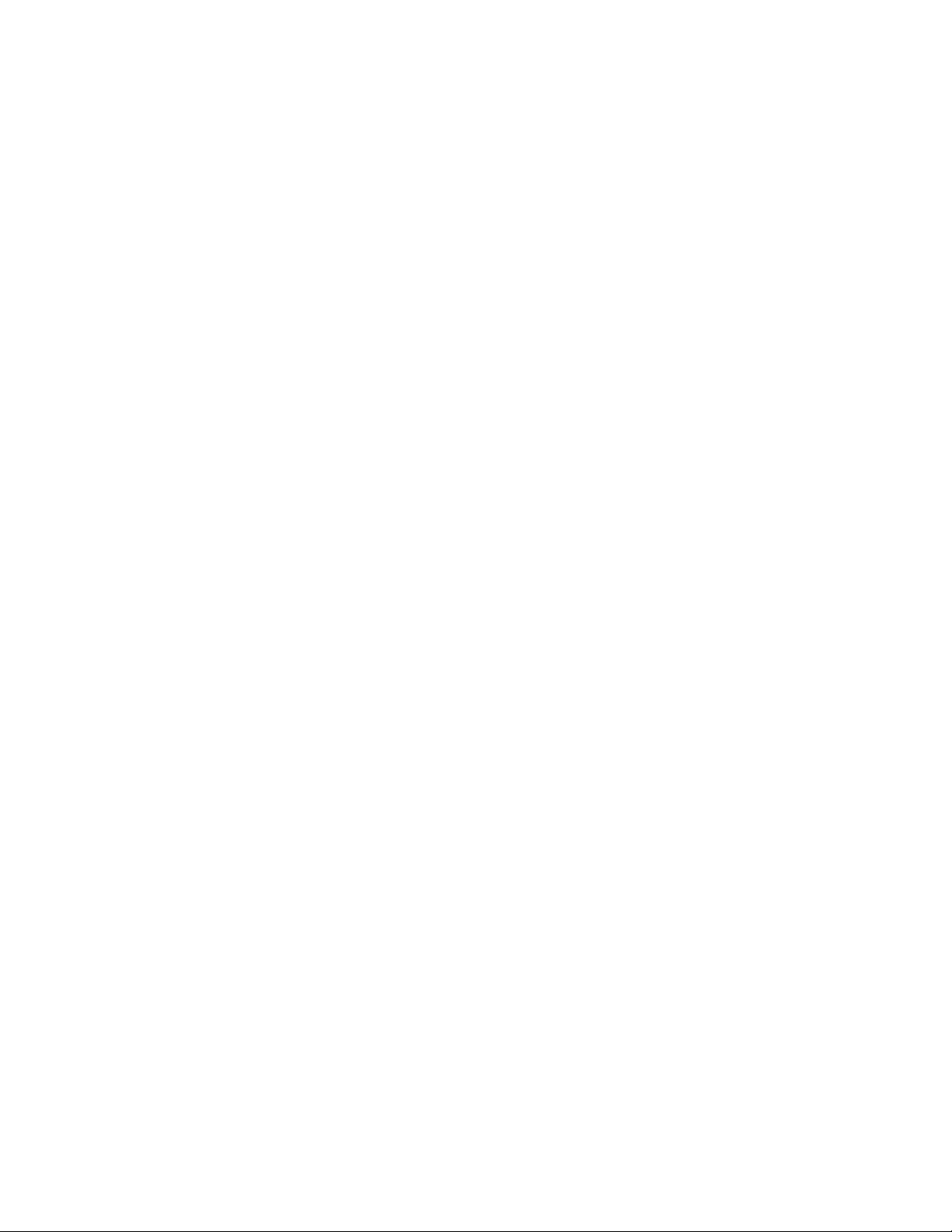
covered under warranty, and need post-sales technical support, you can access our tools and resources
online or open a case with JTAC.
JTAC policies—For a complete understanding of our JTAC procedures and policies, review the JTAC User
•
Guide located at https://www.juniper.net/us/en/local/pdf/resource-guides/7100059-en.pdf.
Product warranties—For product warranty information, visit https://www.juniper.net/support/warranty/.
•
JTAC hours of operation—The JTAC centers have resources available 24 hours a day, 7 days a week,
•
365 days a year.
Self-Help Online Tools and Resources
For quick and easy problem resolution, Juniper Networks has designed an online self-service portal called
the Customer Support Center (CSC) that provides you with the following features:
Find CSC offerings: https://www.juniper.net/customers/support/
•
Search for known bugs: https://prsearch.juniper.net/
•
xiv
Find product documentation: https://www.juniper.net/documentation/
•
Find solutions and answer questions using our Knowledge Base: https://kb.juniper.net/
•
Download the latest versions of software and review release notes:
•
https://www.juniper.net/customers/csc/software/
Search technical bulletins for relevant hardware and software notifications:
•
https://kb.juniper.net/InfoCenter/
Join and participate in the Juniper Networks Community Forum:
•
https://www.juniper.net/company/communities/
Create a service request online: https://myjuniper.juniper.net
•
To verify service entitlement by product serial number, use our Serial Number Entitlement (SNE) Tool:
https://entitlementsearch.juniper.net/entitlementsearch/
Creating a Service Request with JTAC
You can create a service request with JTAC on the Web or by telephone.
Visit https://myjuniper.juniper.net.
•
Call 1-888-314-JTAC (1-888-314-5822 toll-free in the USA, Canada, and Mexico).
•
For international or direct-dial options in countries without toll-free numbers, see
https://support.juniper.net/support/requesting-support/.
Page 15
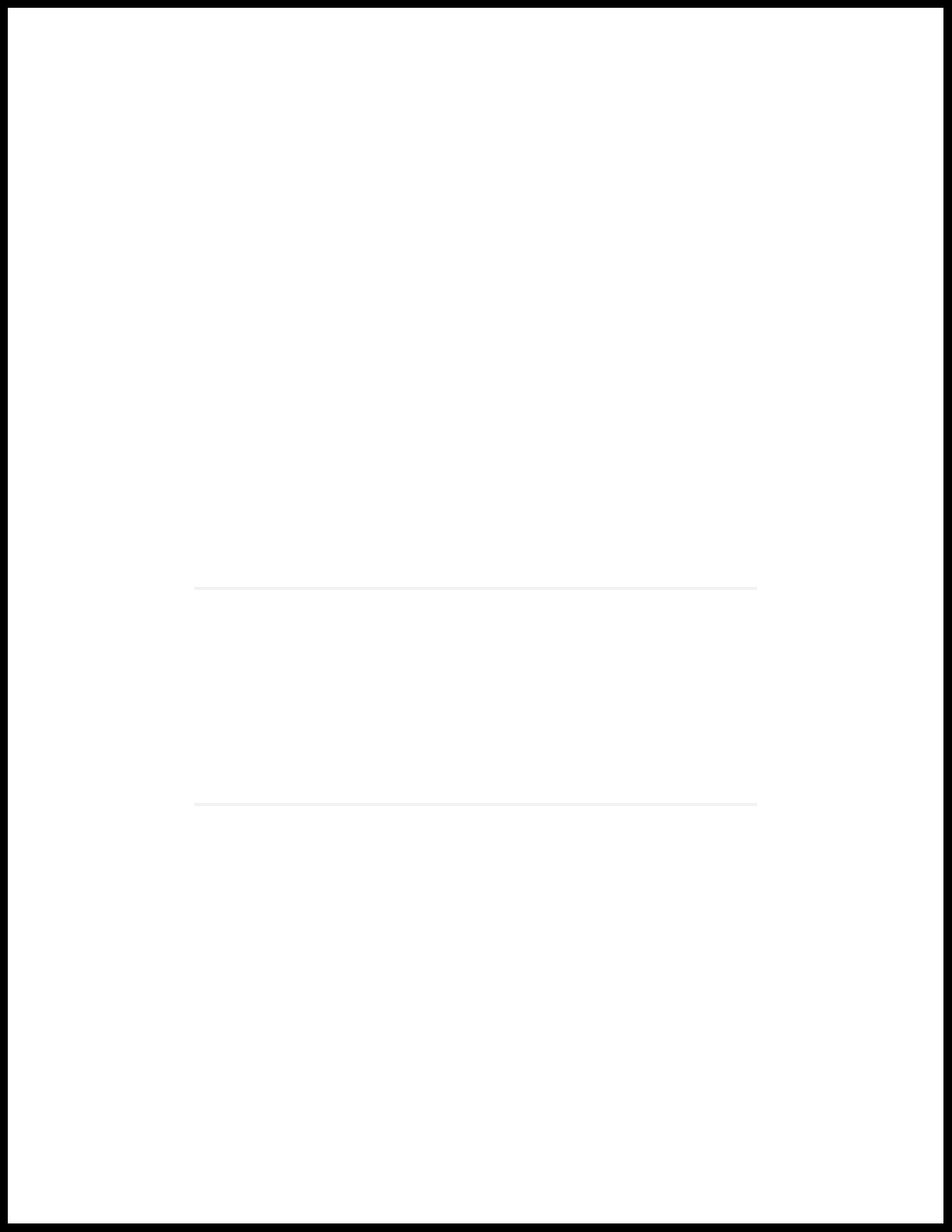
1
CHAPTER
Overview
SRX320 Services Gateway Overview | 16
SRX320 Chassis | 18
SRX320 Cooling System | 23
SRX320 Power System | 24
Page 16
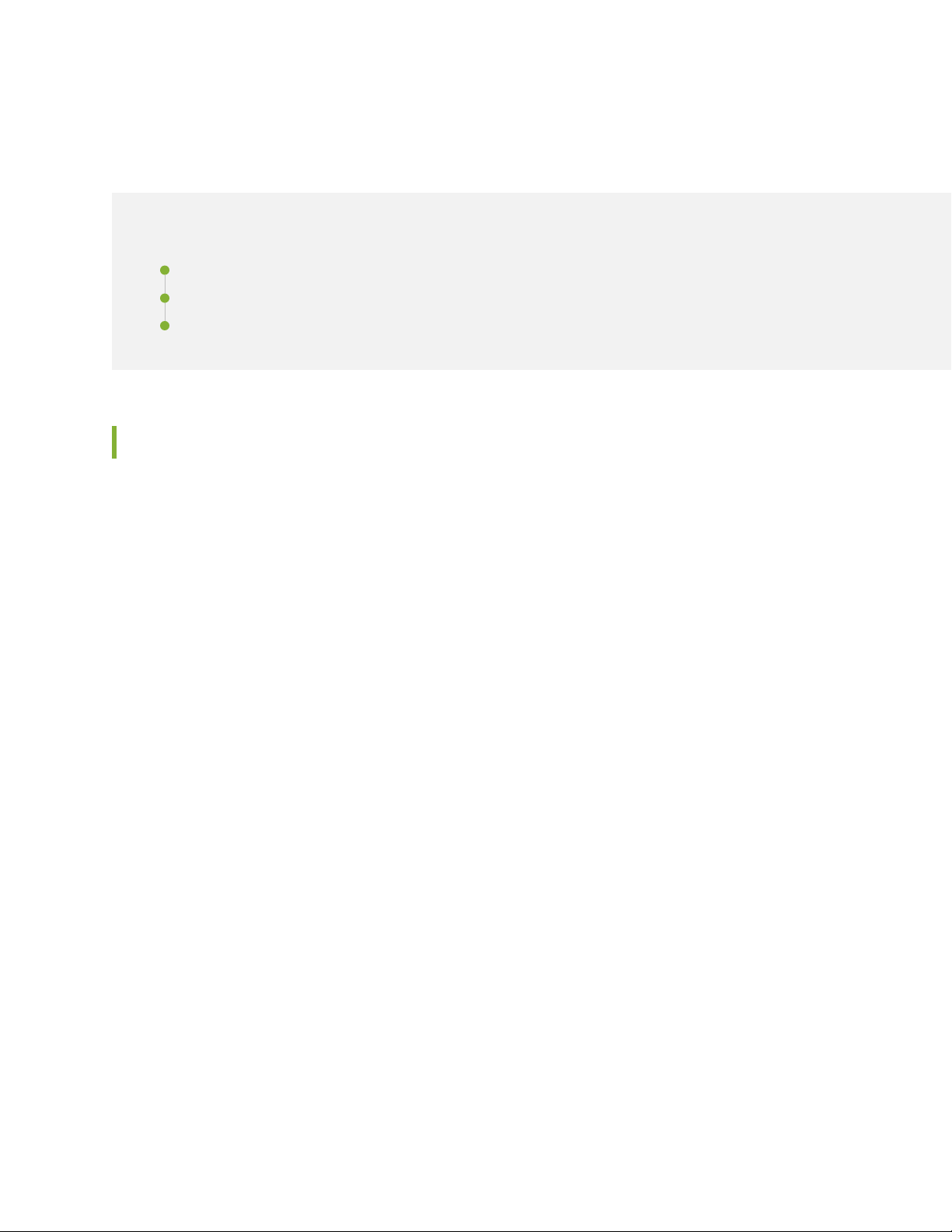
SRX320 Services Gateway Overview
IN THIS SECTION
SRX320 Services Gateway Description | 16
SRX320 Services Gateway Field Replaceable Units Overview | 17
Benefits of the SRX320 Services Gateway | 17
SRX320 Services Gateway Description
The SRX320 Services Gateway consolidates security, routing, switching, and WAN interfaces for small
distributed enterprises. With advanced threat mitigation capabilities, the services gateway provides
cost-effective and secure connectivity across distributed enterprises.
16
With a desktop form-factor chassis, the SRX320 Services Gateway has six 1 G Ethernet ports, two 1 G
SFP ports, 4 GB of DRAM memory, 8 GB of flash memory, and two Mini-Physical Interface Module
(Mini-PIM) slots.
The SRX320 Services Gateway is available with or without Power over Ethernet (PoE) capability. In the
PoE model. the six Ethernet ports are PoE capable.
The SRX320 Services Gateway runs the Junos operating system (Junos OS) and supports the following
features:
Firewall support with key features such as IPsec and VPN
•
Intrusion Detection and Prevention (IDP)
•
High availability
•
QoS
•
MPLS
•
You can manage the SRX320 Services Gateway by using the same interfaces that you use for managing
other devices that run Junos OS—the CLI, the J-Web graphical interface, and Junos Space.
Page 17
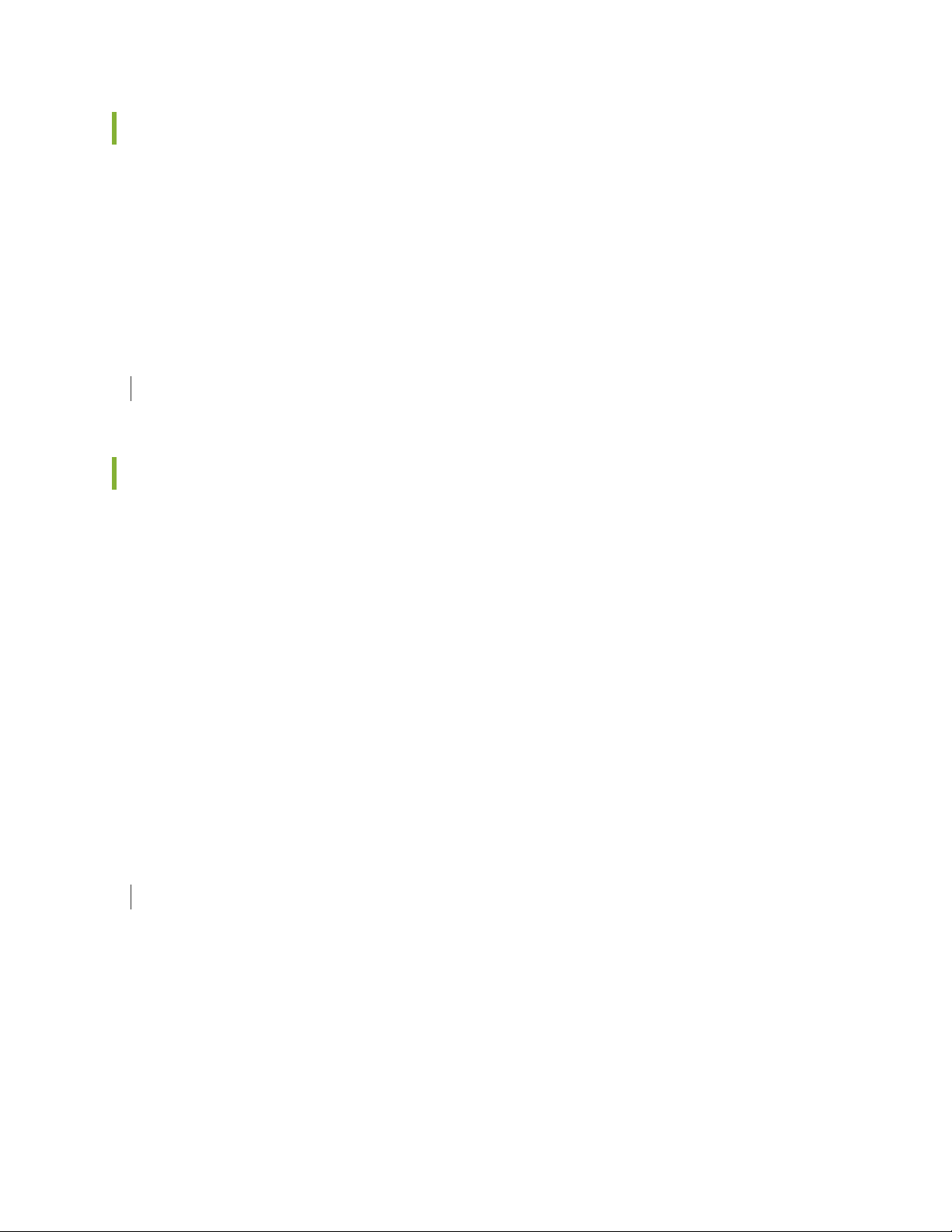
SRX320 Services Gateway Field Replaceable Units Overview
Field-replaceable units (FRUs) are components that you can replace at your site. The Mini-Physical Interface
Module (MPIM) is the only FRU on the SRX320 Services Gateway.
The Mini-PIMs are not hot-swappable. You must power off the services gateway before removing or
installing Mini-PIMs.
SEE ALSO
Replacing Mini-Physical Interface Modules in the SRX320 Services Gateway | 72
Benefits of the SRX320 Services Gateway
17
High performance—The SRX320 supports up to 1-Gbps firewall and 300-Mbps IPsec VPN, and is suited
•
for small distributed enterprise branch office deployments.
Simplified deployment with minimal manual intervention—The Zero Touch Provisioning (ZTP) feature
•
enables you to provision and configure the SRX300 line automatically, thereby reducing operational
complexity and simplifying the provisioning of new sites.
Multiple WAN connectivity options—The SRX320 supports multiple options such as Ethernet, serial,
•
T1/E1, VDSL2, and 3G/4G LTE wireless for WAN or Internet connectivity to link sites.
Threat protection—The SRX300 line supports IPsec VPN, Media Access Control Security (MACsec),
•
Juniper Sky Advanced Threat Prevention, and Trusted Platform Module (TPM) to protect against potential
vulnerabilities.
RELATED DOCUMENTATION
SRX320 Installation Overview | 41
Page 18
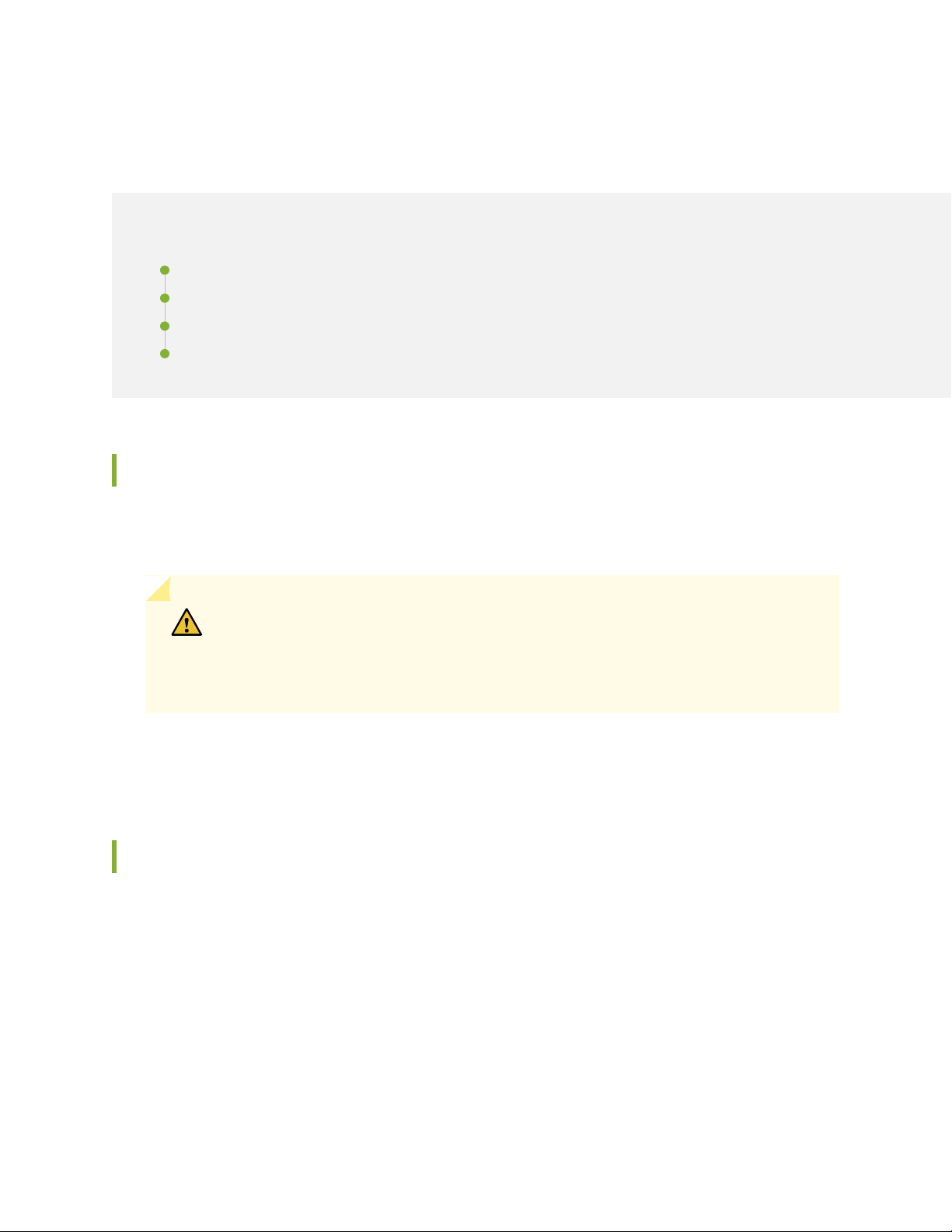
SRX320 Chassis
IN THIS SECTION
SRX320 Services Gateway Chassis Overview | 18
SRX320 Services Gateway Front Panel | 18
SRX320 Services Gateway Back Panel | 21
SRX320 Services Gateway Interface Modules Overview | 23
SRX320 Services Gateway Chassis Overview
18
The SRX320 Services Gateway chassis measures 1.73 in. high, 11.81 in. wide, and 7.52 in. deep. The PoE
model weighs 3.4 lb. and the non-PoE model weighs 3.28 lb.
CAUTION: Before removing or installing components of a functioning services gateway,
attach an electrostatic discharge (ESD) strap to an ESD point and place the other end
of the strap around your bare wrist. Failure to use an ESD strap could result in damage
to the device.
The services gateway must be connected to earth ground during normal operation. The protective earthing
terminal on the rear of the chassis is provided to connect the services gateway to ground.
SRX320 Services Gateway Front Panel
Figure 1 on page 19 shows the front panel of the SRX320 Services Gateway.
Page 19
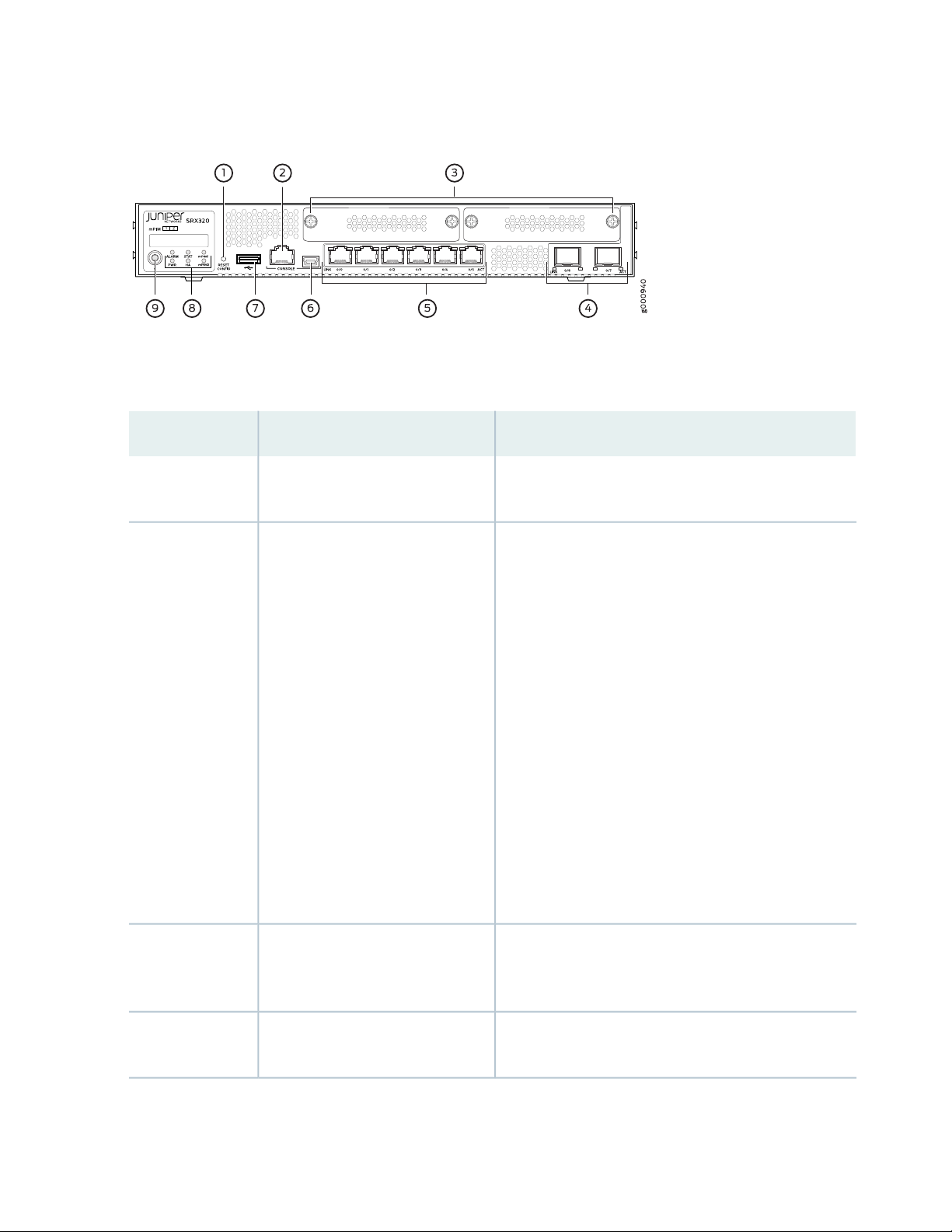
Figure 1: SRX320 Services Gateway Front Panel
Table 3 on page 19 provides details about the front panel components.
Table 3: SRX320 Services Gateway Front Panel Components
DescriptionComponentNumber
19
Reset Config button1
Console port2,6
Returns the services gateway to the rescue configuration
or the factory-default configuration.
Serial—Connects a laptop to the services gateway for
•
CLI management. The port uses an RJ-45 serial
connection and supports the RS-232 (EIA-232)
standard.
USB—Connects a laptop to the services gateway for
•
CLI management through a USB interface. The port
accepts a Mini-B type USB cable plug. A USB cable with
Mini-B and Type A USB plugs is supplied with the
services gateway.
To use the mini-USB console port, you must download
a USB driver to the management device from the
Downloads page at
https://www.juniper.net/support/downloads/?p=junos-srx#sw.
To download the driver for Windows OS, select 6.5
from the Version drop-down list.
To download the driver for Mac OS, select 4.10 from
the Version drop-down list.
Mini-PIM slots3
4
(SFP) ports
Two slots for Mini-PIMs. Mini-PIMs can be used to
provide LAN and WAN functionality along with
connectivity to various media types.
Two 1-GbE MACsec-capable ports for network traffic.1-GbE small form-factor pluggable
Page 20
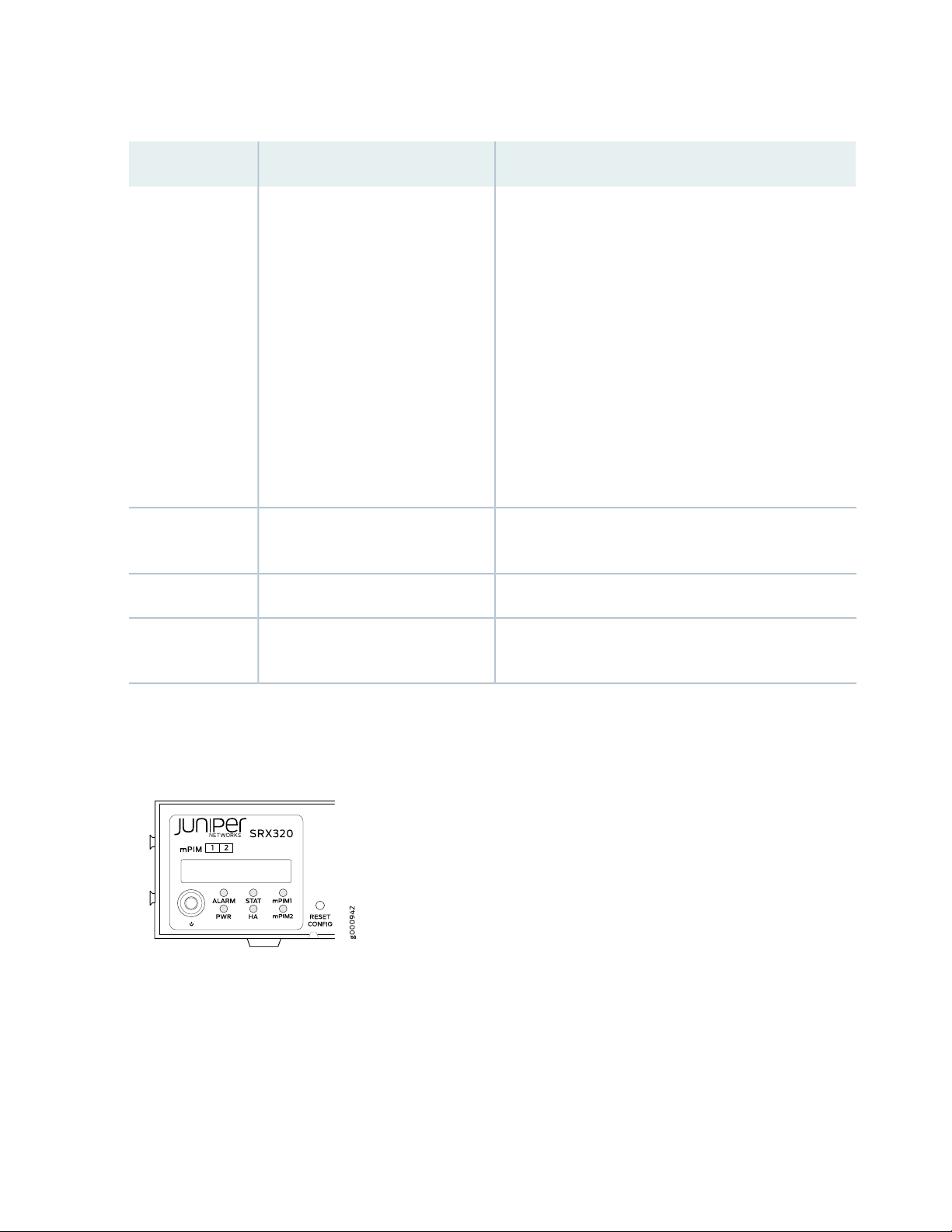
Table 3: SRX320 Services Gateway Front Panel Components (continued)
DescriptionComponentNumber
20
1-GbE RJ-45 ports5
USB port7
Power button9
Six LAN ports (0/0 to 0/5)
The ports have the following characteristics:
Operate in full-duplex and half-duplex modes
•
Support autonegotiation
•
The ports can be used to:
Function as front-end network ports
•
Provide LAN and WAN connectivity to hubs, switches,
•
local servers, and workstations
Forward incoming data packets to the services gateway
•
Receive outgoing data packets from the services
•
gateway
The services gateway has one USB port that accepts a
USB storage device.
Indicate component and system status at a glance.LEDs8
Use the Power button to power on or power off the
services gateway.
Figure 2 on page 20 shows the LEDs on the front panel.
Figure 2: SRX320 Services Gateway Front Panel LEDs
Table 4 on page 21 lists the front panel LEDs.
Page 21
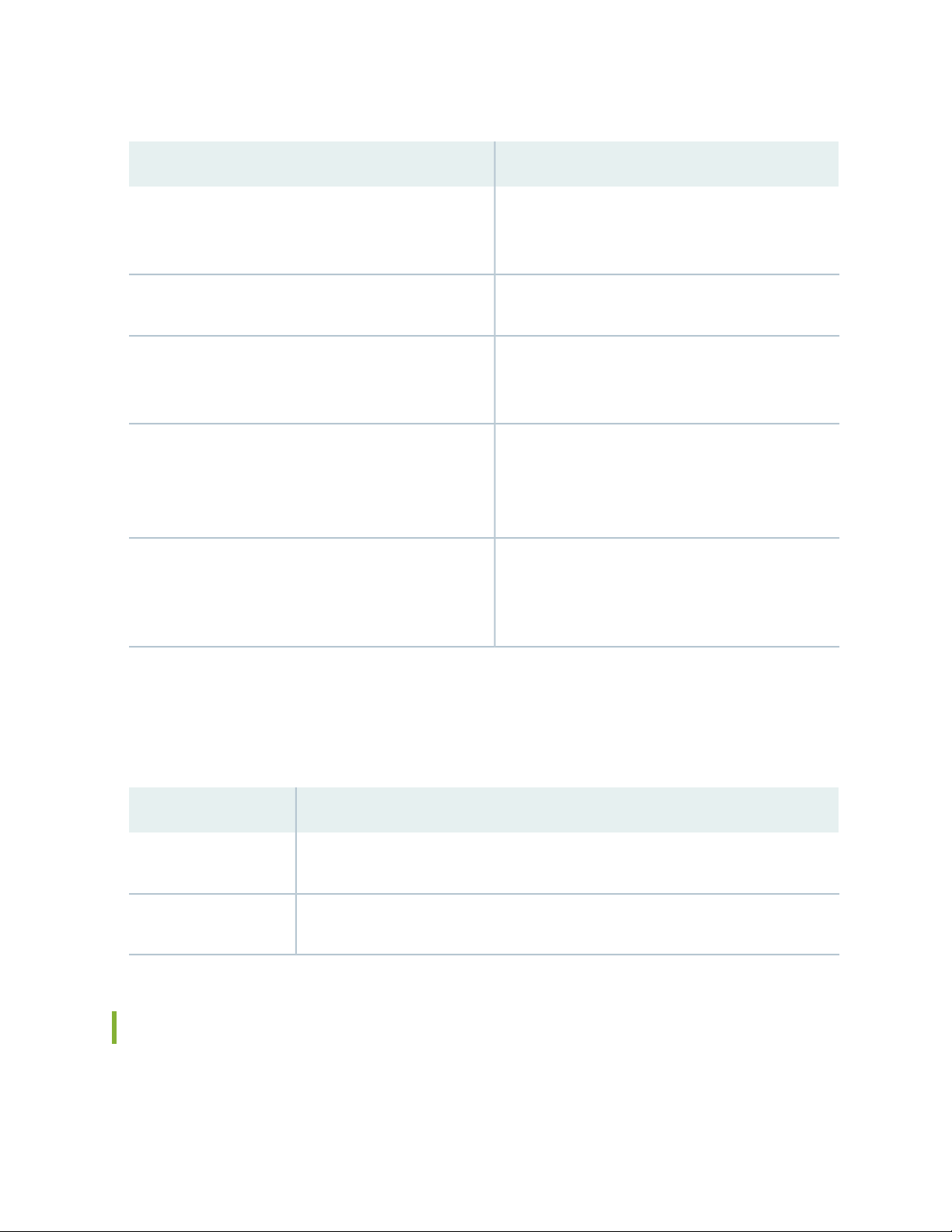
Table 4: SRX320 Services Gateway Front Panel LEDs
21
DescriptionComponent
ALARM
STAT
PWR
HA
mPIM0 and mPIM1
Solid amber (noncritical alarm)
•
Solid red (critical alarm)
•
Off (no alarms)
•
Solid green (operating normally)
•
Solid red (error detected)
•
Solid green (receiving power)
•
Solid red (power failure)
•
Off (no power)
•
Solid green (all HA links are available)
•
Solid amber (some HA links are unavailable)
•
Solid red (HA links are not functional)
•
Off (HA is disabled)
•
Solid green (Mini-PIM is functioning normally)
•
Solid red (Mini-PIM hardware failure)
•
Off (Mini-PIM is not present or Mini-PIM is not
•
detected by the device)
Network Port LEDs
The SFP and Ethernet ports have two status LEDs, LINK and ACT, located above the port.
Table 5: Network Port LEDs
DescriptionLED
LINK (LED on the left)
ACT (LED on the right)
Solid green—There is link activity.
•
Off—There is no link established.
•
Blinking green—There is activity on the 1 G link.
•
Off—There is no link activity.
•
SRX320 Services Gateway Back Panel
Figure 3 on page 22 shows the back panel of the SRX320 Services Gateway and Table 6 on page 22 lists
the components on the back panel.
Page 22
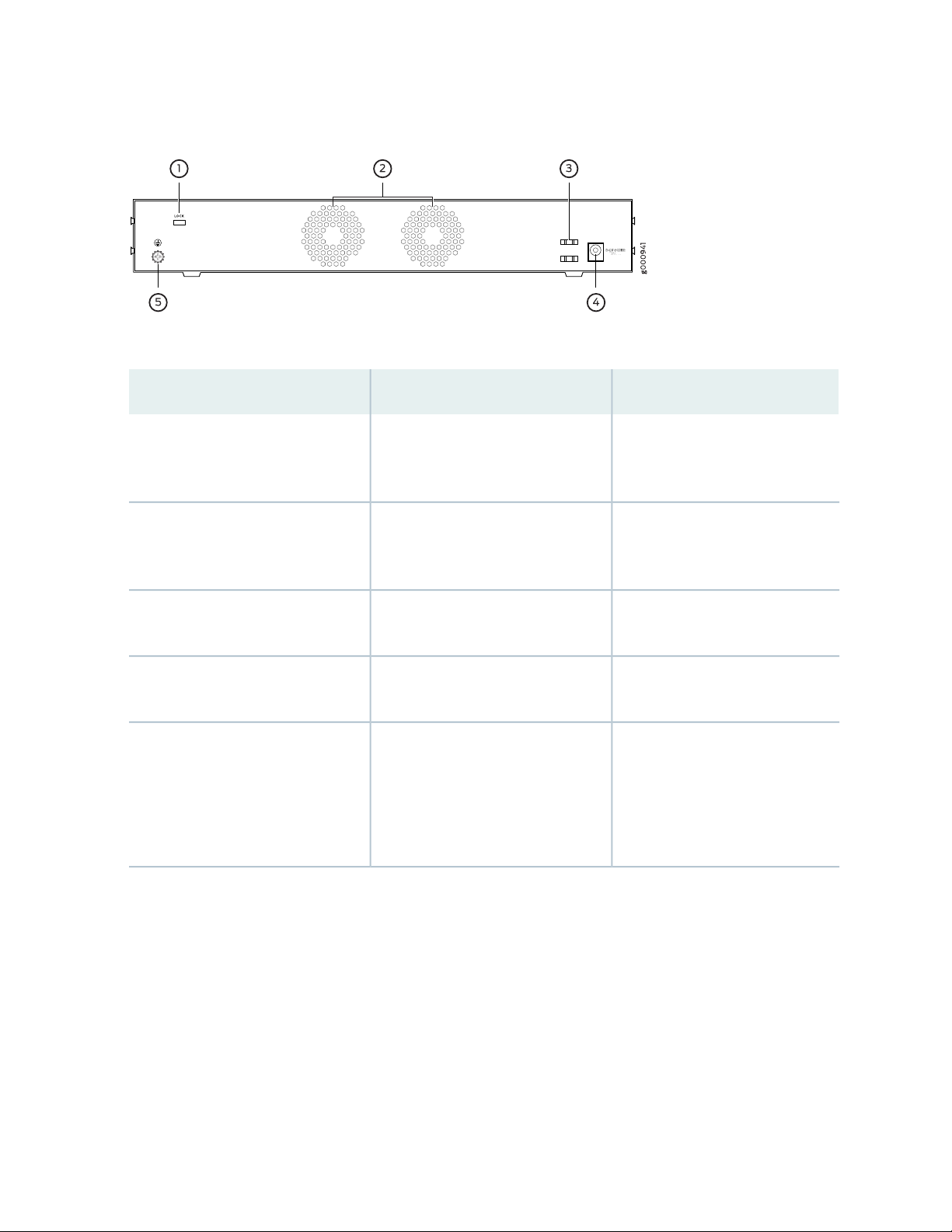
Figure 3: SRX320 Services Gateway Back Panel
Table 6: SRX320 Services Gateway Back Panel Components
22
DescriptionComponentNumber
Lock1
Fans2
Cable tie holder3
Power supply input (DC power input)4
Grounding point5
Provides the capability to lock and
secure the device at the installation
site.
Keeps all the services gateway
components within the acceptable
temperature range.
Secures the DC power cord
connection to the adapter.
Connects the services gateway to
the external power supply.
Connects the services gateway
chassis to earth ground (optional).
NOTE: We recommend connecting
the services gateway to ground if
required.
Page 23
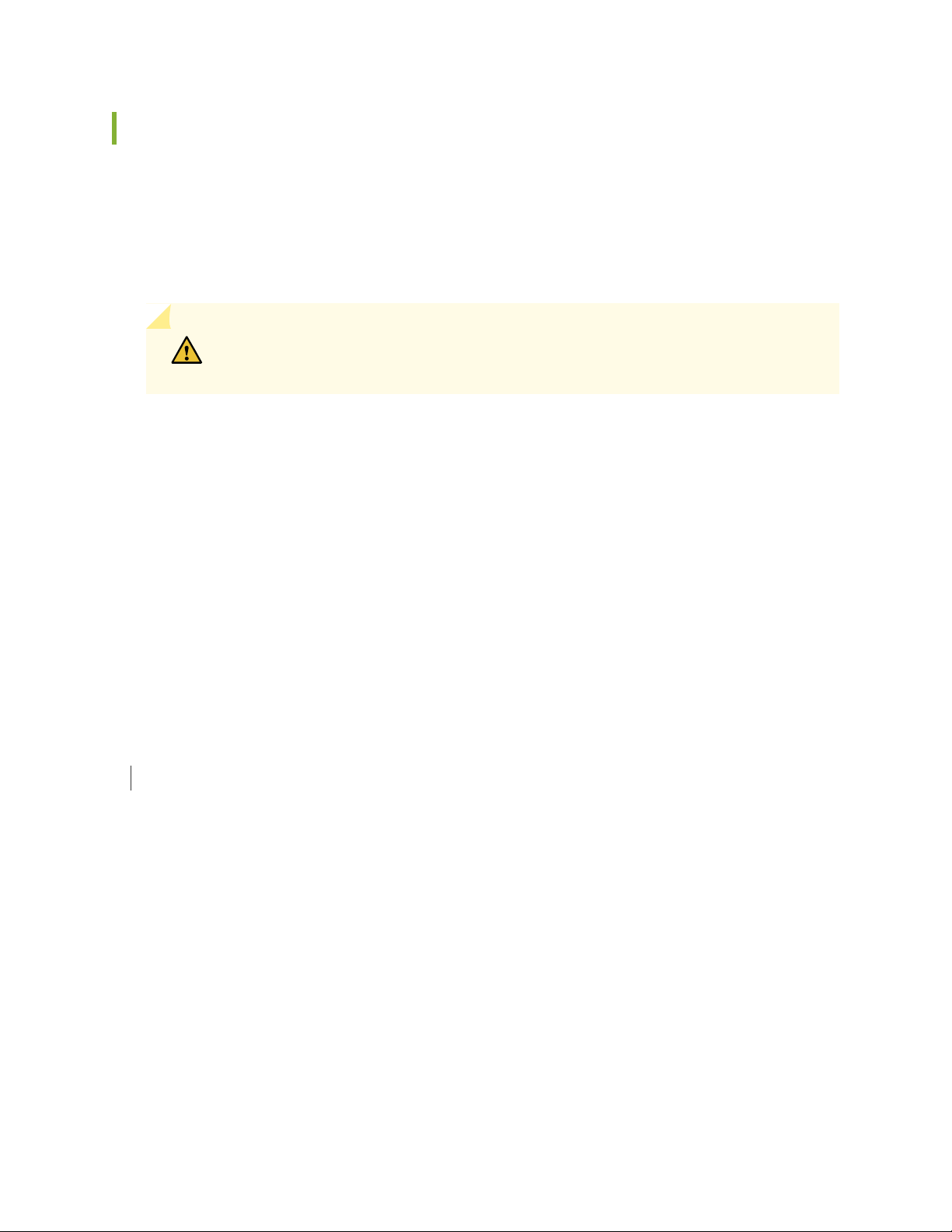
SRX320 Services Gateway Interface Modules Overview
Mini-Physical Interface Modules (Mini-PIMs) are field-replaceable network interface cards (NICs) supported
on the SRX300 line of services gateways. You can easily insert or remove Mini-PIMs from the front slots
of the services gateway chassis. The Mini-PIMs provide physical connections to a LAN or a WAN. The
Mini-PIMs receive incoming packets from the network and transmit outgoing packets to the network.
During this process, they perform framing and line-speed signaling for the medium type.
CAUTION: The Mini-PIMs are not hot-swappable. You must power off the services
gateway before removing or installing Mini-PIMs.
The following Mini-PIMs are supported on the SRX320 Services Gateway:
1-Port Serial Mini-Physical Interface Module (SRX-MP-1SERIAL-R)
•
1-Port T1/E1 Mini-Physical Interface Module (SRX-MP-1T1E1-R)
•
23
1-Port VDSL2 (Annex A) Mini-Physical Interface Module (SRX-MP-1VDSL2-R)
•
LTE Mini-Physical Interface Module (SRX-MP-LTE-AE and SRX-MP-LTE-AA)
•
Wi-Fi Mini-Physical Interface Module (SRX-MP-WLAN-US, SRX-MP-WLAN-IL, and SRX-MP-WLAN-WW)
•
For more information on the Mini-PIMs, see the SRX300 Series and SRX550 High Memory Gateway
Interface Modules Reference.
RELATED DOCUMENTATION
SRX320 Installation Overview | 41
SRX320 Cooling System
The cooling system for the SRX320 Services Gateway includes two fixed fans. The fans draw air through
vents on the front of the chassis and exhaust the air through the back of the chassis. The airflow produced
by the fans keeps device components within the acceptable temperature range.
Figure 4 on page 24 shows the airflow through the chassis.
Page 24
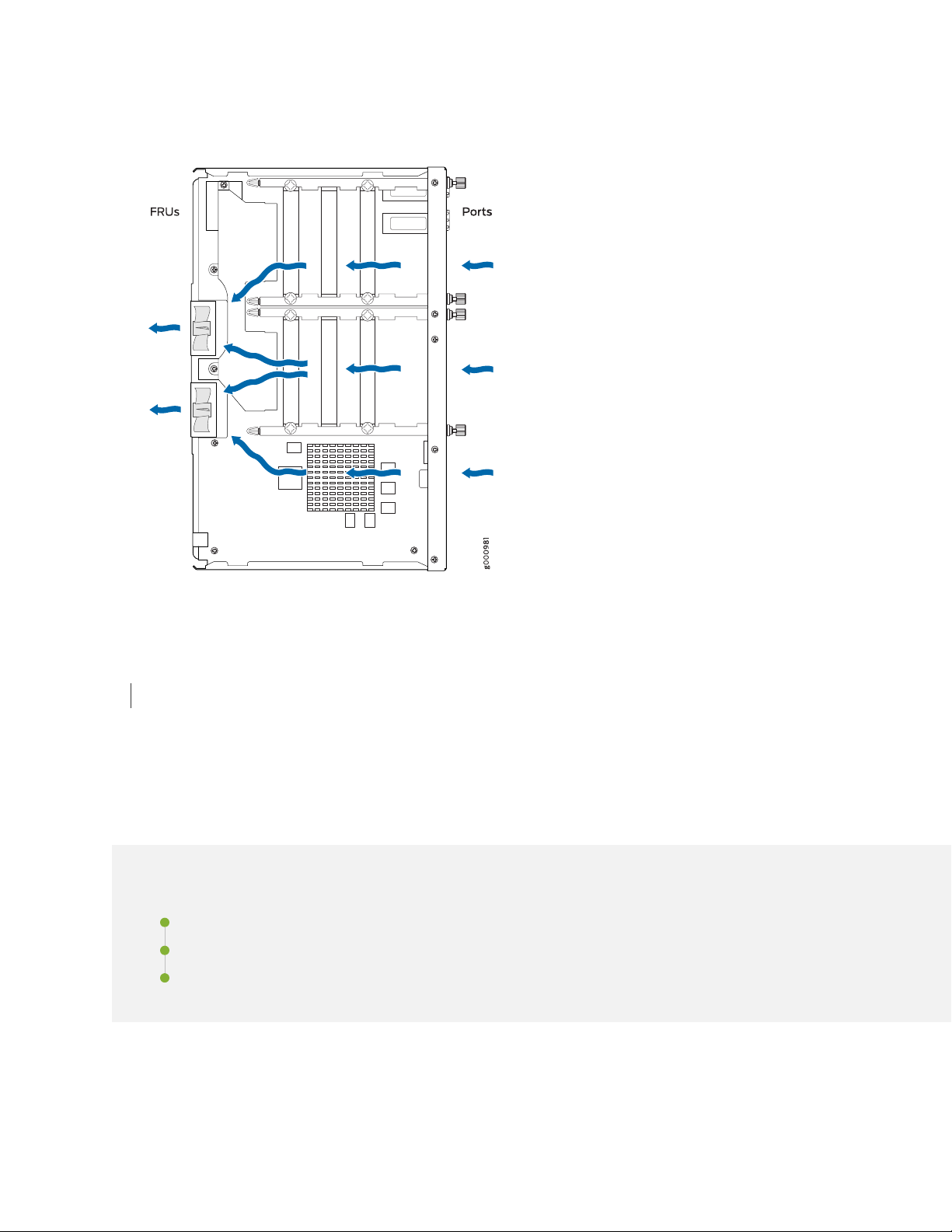
Figure 4: Airflow Through the SRX320 Services Gateway Chassis
24
RELATED DOCUMENTATION
SRX320 Services Gateway Clearance Requirements for Airflow and Hardware Maintenance | 35
SRX320 Power System
IN THIS SECTION
Understanding the SRX320 Services Gateway Power Supply | 25
SRX320 Services Gateway Power Specifications and Requirements | 25
Power Cord Specifications for SRX320 | 26
Page 25
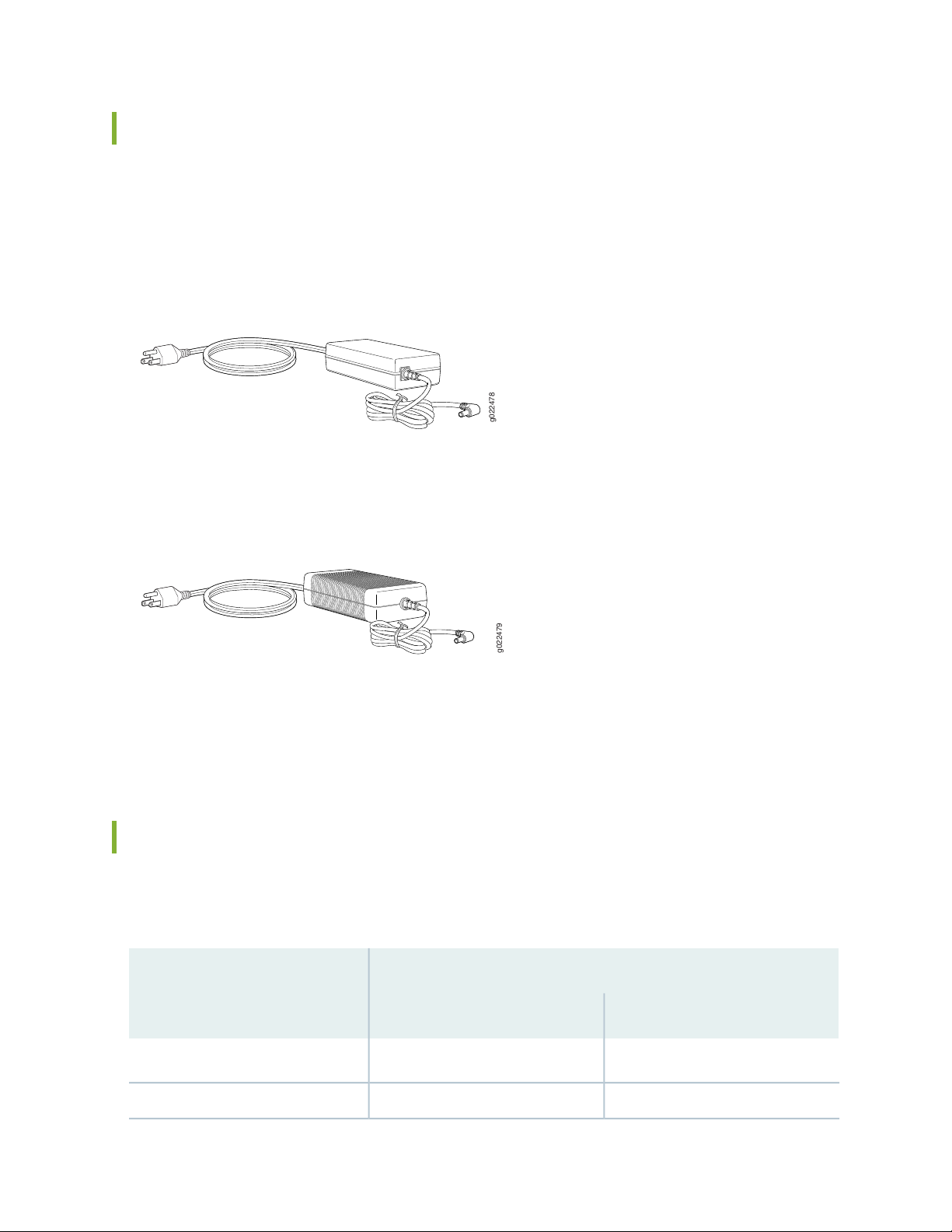
Understanding the SRX320 Services Gateway Power Supply
g022478
g022479
The power supply for the SRX320 Services Gateway is external. You must use the following power supply
adapters provided by Juniper Networks to provide power to the services gateway.
75 W, 12 V power supply adapter for non-PoE models
•
Figure 5: 75 W, 12 V Power Supply Adapter
280 W, 54 V power supply adapter for PoE models
•
25
Figure 6: 280 W, 54 V Power Supply Adapter
Each PoE port delivers a maximum power of 30 W. Because of line loss, the powered device connected
to a PoE port can use only 25.5 W of power. Line loss is influenced by cable length, quality, and other
factors and is typically less than 16 percent of the maximum power.
SRX320 Services Gateway Power Specifications and Requirements
Table 7 on page 25 lists the power specifications for the SRX320 Services Gateway power supply adapter.
Table 7: Power Specifications for the SRX320 Services Gateway Power Supply Adapter
Specifications
Power Supply Adapter
Requirement PoE modelNon-PoE model
100 to 240 VAC100 to 240 VACAC input
50 to 60 Hz50 to 60 HzAC input line frequency
Page 26
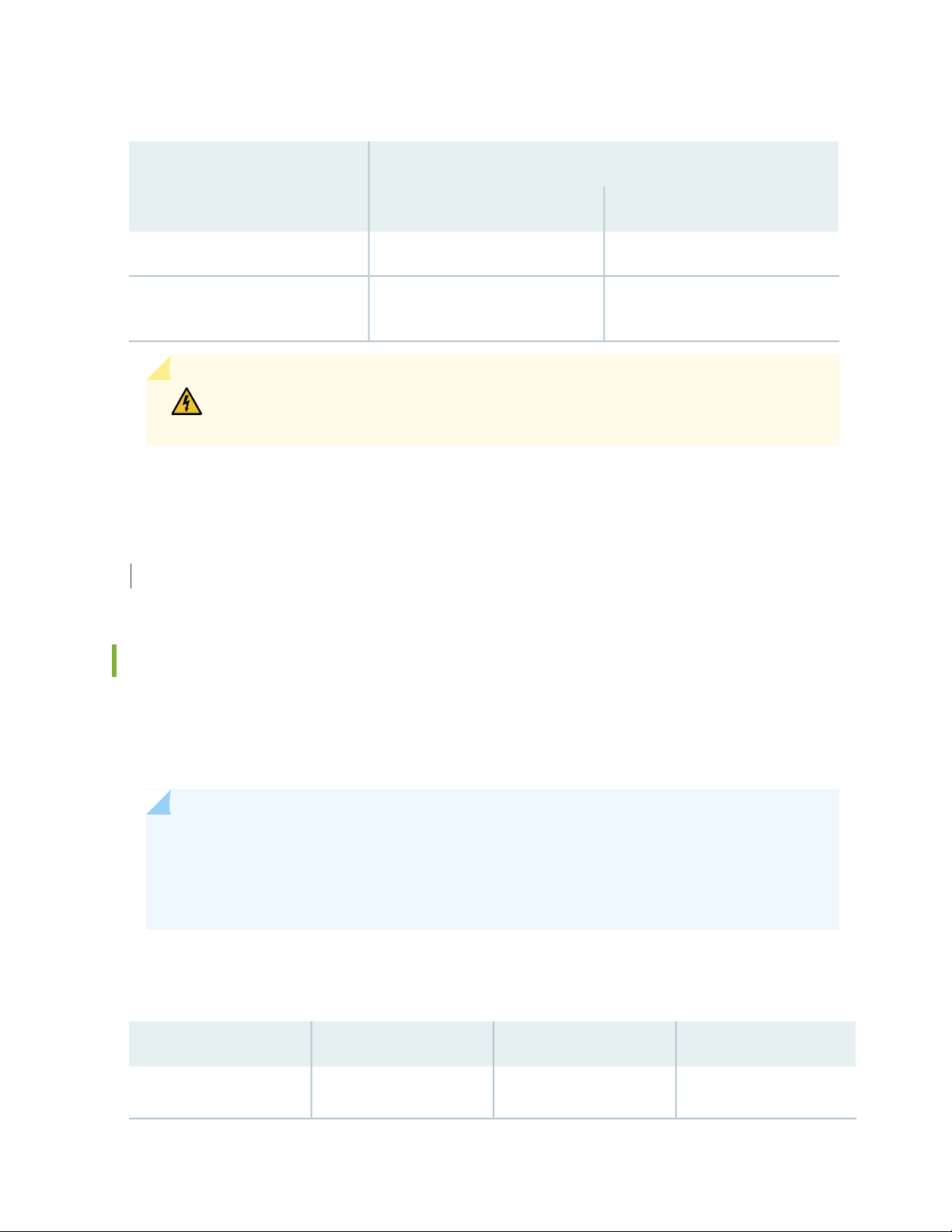
Table 7: Power Specifications for the SRX320 Services Gateway Power Supply Adapter (continued)
Specifications
Power Supply Adapter
Requirement PoE modelNon-PoE model
3.25 A maximum1.3 A maximumAC system current rating
26
Maximum AC inrush current
11 A at 220 V/50 Hz (with two
Mini-PIMs installed)
15 A at 220 V/50 Hz (with two
Mini-PIMs installed)
WARNING: The AC power cord for the services gateway is intended for use with only
the power supply adapter provided with the device.
SEE ALSO
SRX320 Services Gateway Electrical Wiring Guidelines | 32
Power Cord Specifications for SRX320
A detachable power cord is supplied with the device. The coupler is type C13 as described by International
Electrotechnical Commission (IEC) standard 60320. The plug end of the power cord fits into the power
source outlet that is standard for your geographical location.
NOTE: In North America, AC power cords must not exceed 4.5 meters (approximately 14.75 feet)
in length, to comply with National Electrical Code (NEC) Sections 400-8 (NFPA 75, 5-2.2) and
210-52 and Canadian Electrical Code (CEC) Section 4-010(3). The cords supplied with the device
are in compliance.
Table 8 on page 26 lists the AC power cord specifications for the countries and regions listed in the table.
Table 8: AC Power Cord Specifications
Juniper Model NumberPlug StandardsElectrical SpecificationsCountry/Region
250 VAC, 10 A, 50 HzAustralia
SAA/3
CBL-JX-PWR-AUAS/NZZS 3112 Type
Page 27
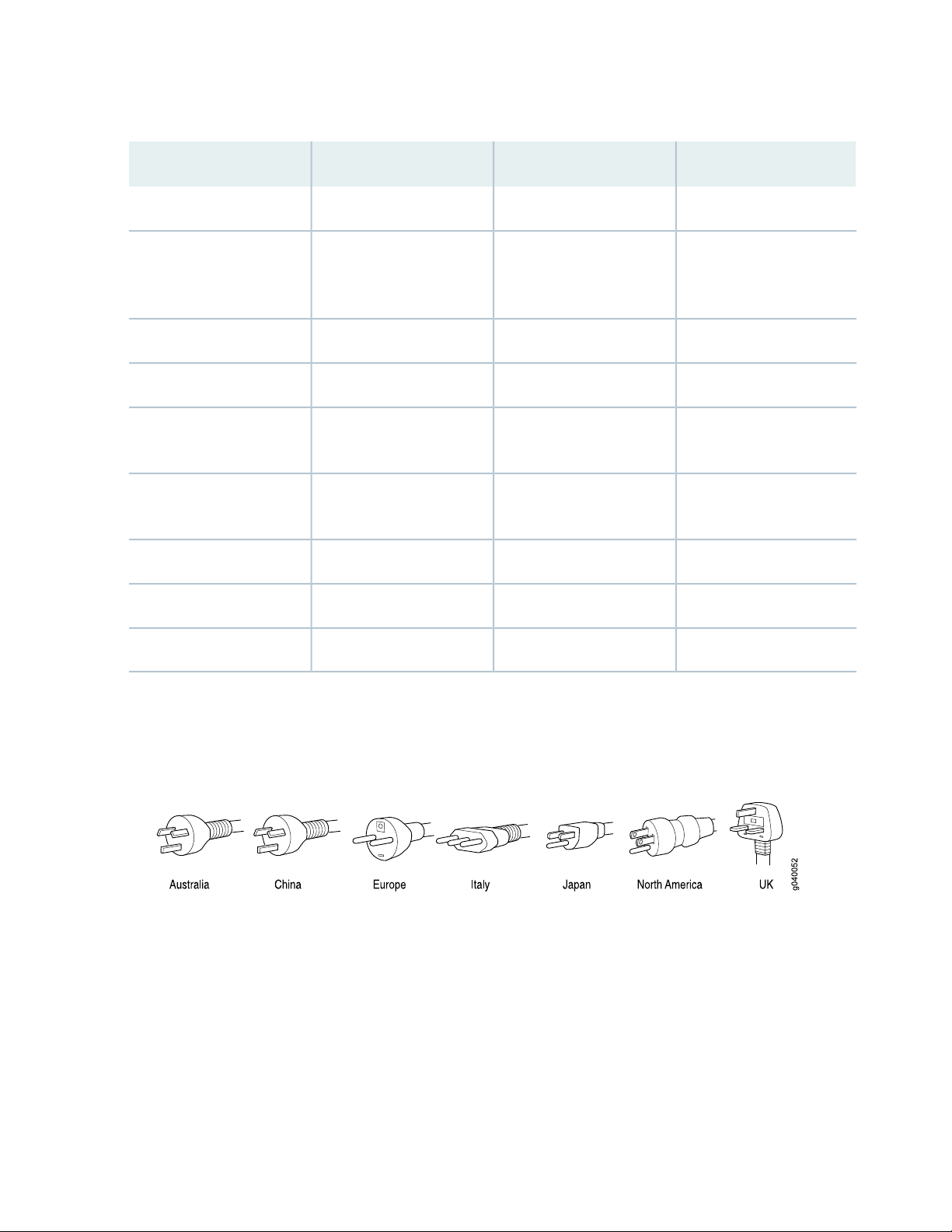
Table 8: AC Power Cord Specifications (continued)
Switzerland, and United
Kingdom)
27
Juniper Model NumberPlug StandardsElectrical SpecificationsCountry/Region
CBL-JX-PWR-CHGB 1002-1996 Type PRC/3250 VAC, 10 A, 50 HzChina
CBL-JX-PWR-EUCEE (7) VII Type VIIG250 VAC, 10 A, 50 HzEurope (except Italy,
CBL-EX-PWR-C13-INIS 1293 Type IND/3250 VAC, 10 A, 50 HzIndia
CBL-JX-PWR-ITCEI 23-16 Type I/3G250 VAC, 10 A, 50 HzItaly
Japan
Hz
Korea
Hz
CBL-JX-PWR-JPSS-00259 Type VCTF125 VAC, 12 A, 50 Hz or 60
CBL-JX-PWR-KRCEE (7) VII Type VIIGK250 VAC, 10 A, 50 Hz or 60
CBL-EX-PWR-C13-SZSEV 6534-2 Type 12G250 VAC, 10 A, 50 HzSwitzerland
CBL-JX-PWR-UKBS 1363/A Type BS89/13250 VAC, 10 A, 50 HzUnited Kingdom
CBL-JX-PWR-USNEMA 5-15 Type N5-15125 VAC, 13 A, 60 HzUnited States
Figure 7 on page 27 illustrates the plug on the power cord for some of the countries or regions listed in
Table 8 on page 26.
Figure 7: AC Plug Types
Page 28
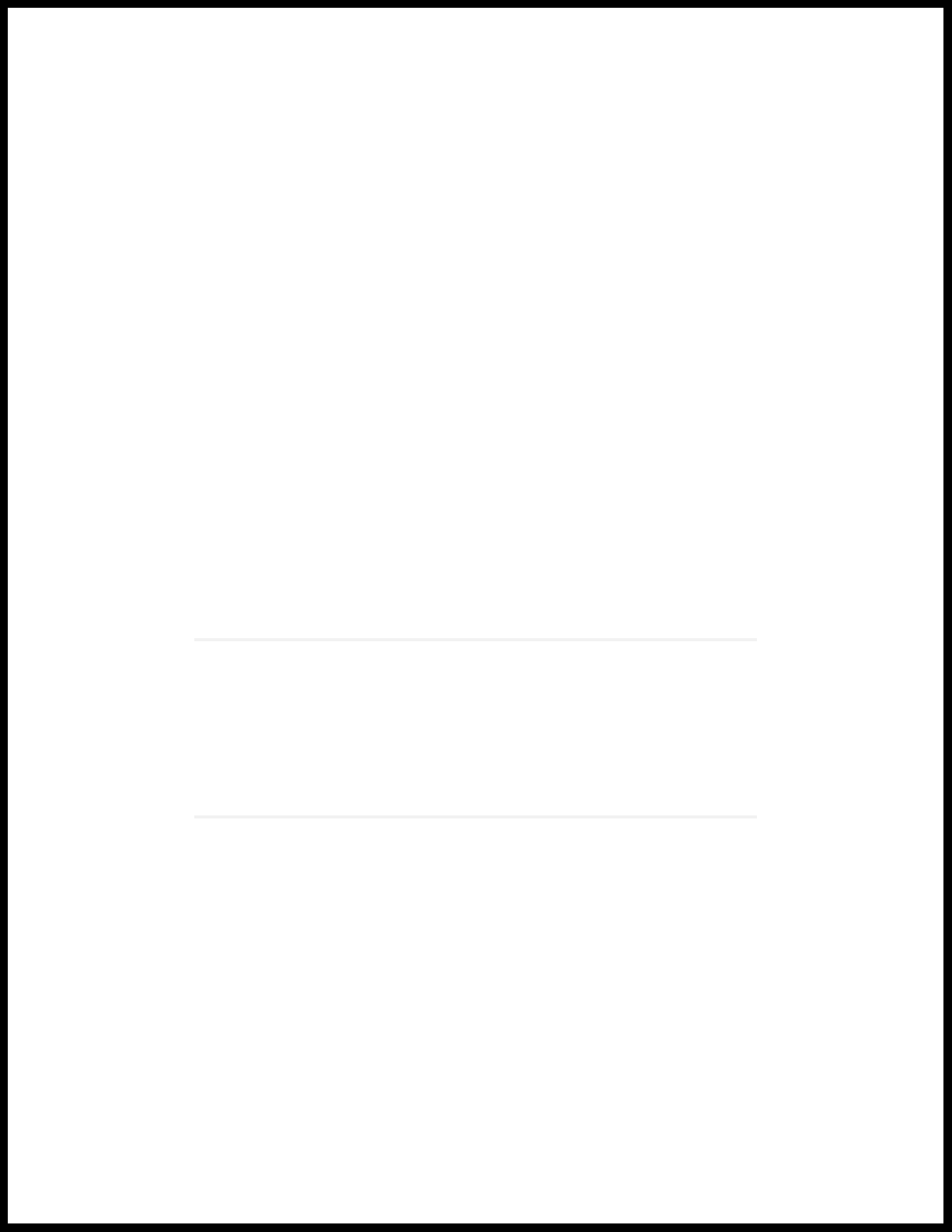
2
CHAPTER
Site Planning, Preparation, and
Specifications
SRX320 Site Preparation Checklist | 29
SRX320 Site Guidelines and Requirements | 31
SRX320 Transceiver Specifications and Pinouts | 37
Page 29
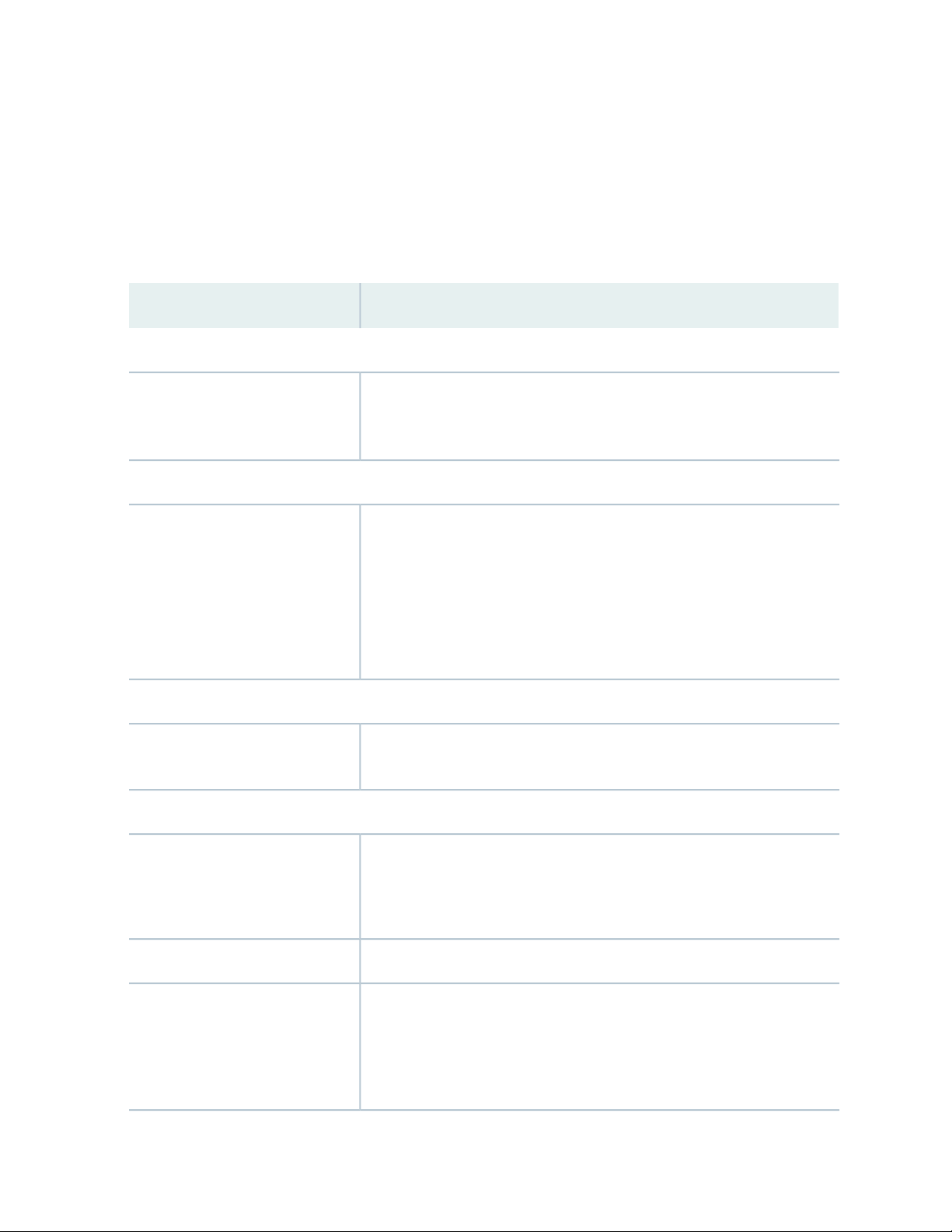
SRX320 Site Preparation Checklist
Table 9 on page 29 provides a checklist of tasks you need to perform when preparing a site for installing
the SRX320 Services Gateway.
Table 9: Site Preparation Checklist for SRX320 Services Gateway Installation
Additional InformationItem or Task
Environment
“SRX320 Services Gateway Environmental Specifications” on page 31Verify that environmental factors
such as temperature and humidity
do not exceed device tolerances.
Power
29
Measure the distance between
•
the external power sources and
the device installation site.
Locate sites for connection of
•
system grounding.
Calculate the power consumption
•
and requirements.
Rack Requirements
minimum requirements.
Rack Installation
Plan the rack location, including
•
required space clearances.
Secure the rack to the floor and
•
building structure.
Cabinet Requirements
“SRX320 Services Gateway Electrical Wiring Guidelines” on page 32
“SRX320 Services Gateway Power Specifications and Requirements” on
page 25
“SRX320 Site Guidelines and Requirements” on page 31Verify that your rack meets the
“Installing the SRX320 Services Gateway in a Rack” on page 48
Verify that your cabinet meets
•
the minimum requirements.
Plan the cabinet location,
•
including required space
clearances.
“SRX320 Site Guidelines and Requirements” on page 31
Page 30
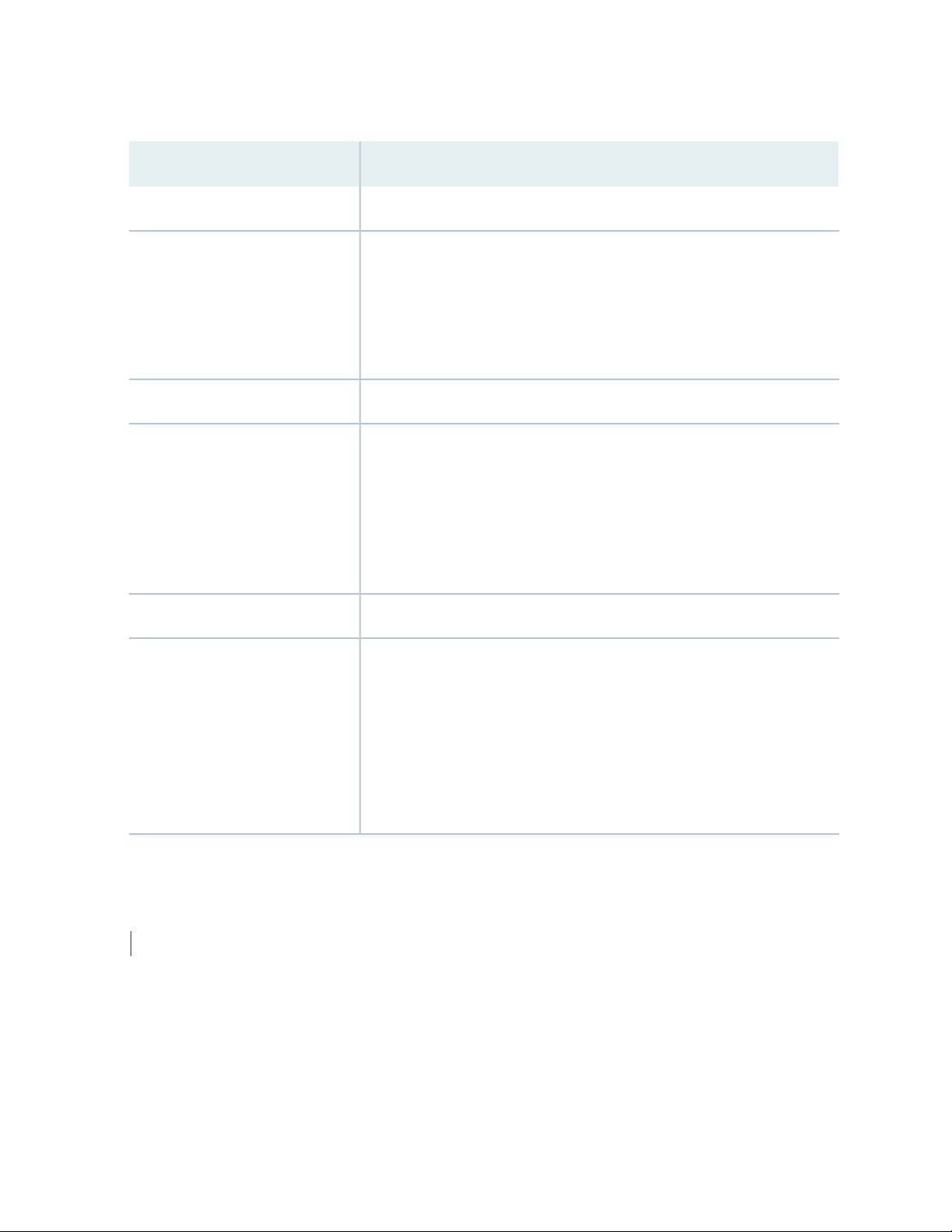
Table 9: Site Preparation Checklist for SRX320 Services Gateway Installation (continued)
Additional InformationItem or Task
Wall Installation
30
Verify that the area selected
•
meets the minimum
requirements.
Verify that you have the required
•
hardware to proceed with the
installation.
Desktop Installation
Verify that the area selected
•
meets the minimum
requirements.
Plan the installation location,
•
including required space
clearances and airflow
requirements.
Cables
Acquire cables and connectors.
•
Review the maximum distance
•
allowed for each cable. Choose
the length of cable based on the
distance between the hardware
components being connected.
Plan the cable routing and
•
management.
“Installing the SRX320 Services Gateway on a Wall” on page 45
“Installing the SRX320 Services Gateway on a Desk” on page 45
RELATED DOCUMENTATION
SRX320 Services Gateway General Site Guidelines | 31
Page 31
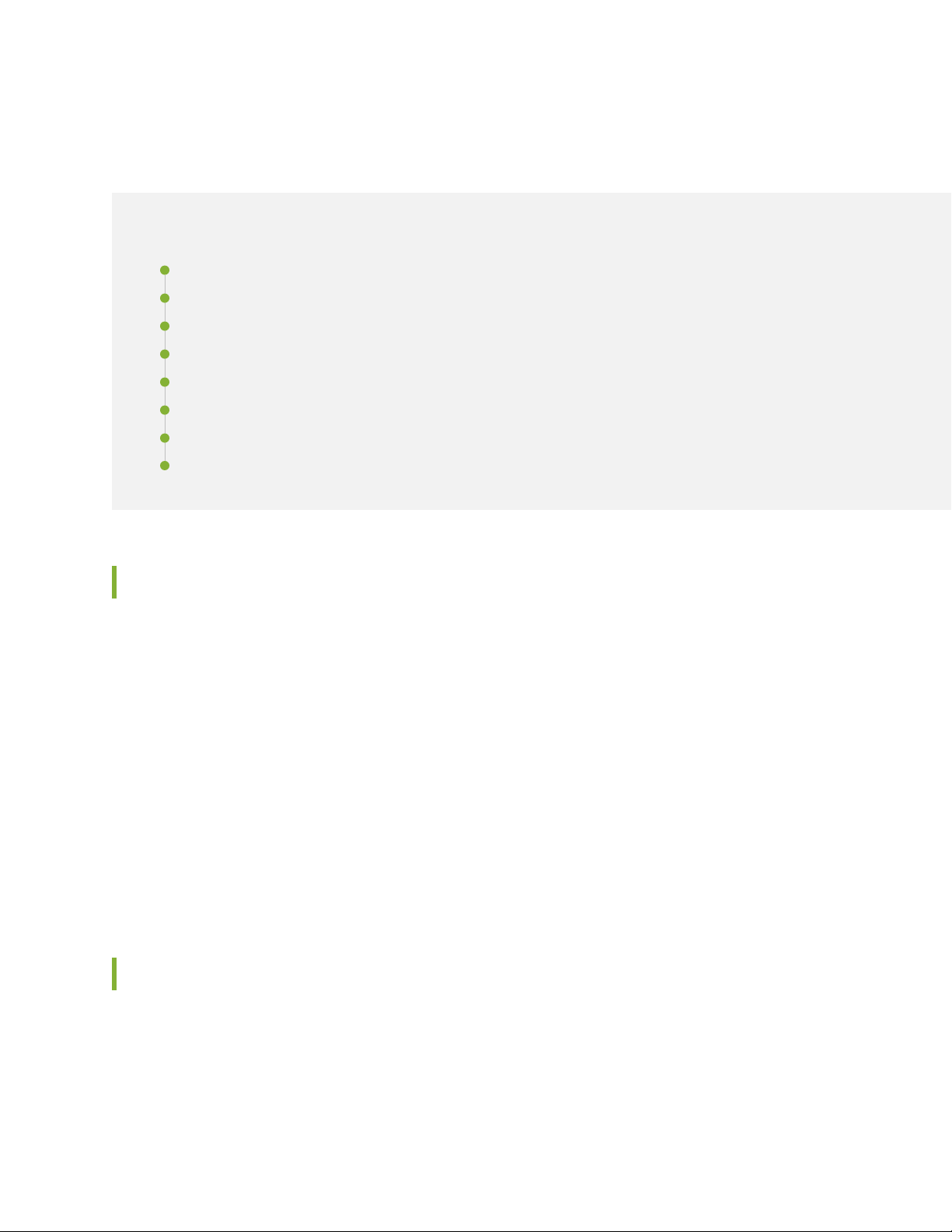
SRX320 Site Guidelines and Requirements
IN THIS SECTION
SRX320 Services Gateway General Site Guidelines | 31
SRX320 Services Gateway Environmental Specifications | 31
SRX320 Services Gateway Electrical Wiring Guidelines | 32
SRX320 Services Gateway Grounding Specifications | 34
SRX320 Services Gateway Physical Specifications | 34
SRX320 Services Gateway Clearance Requirements for Airflow and Hardware Maintenance | 35
Rack Requirements | 35
Cabinet Requirements | 36
31
SRX320 Services Gateway General Site Guidelines
The following precautions help you plan an acceptable operating environment for your SRX320 Services
Gateway and avoid environmentally caused equipment failures:
For the cooling system to function properly, the airflow around the chassis must be unrestricted. Allow
•
sufficient clearance between the front and back of the chassis and adjacent equipment. Ensure that
there is adequate circulation in the installation location.
Follow the ESD procedures to avoid damaging equipment. Static discharge can cause components to
•
fail completely or intermittently over time. For more information, see “Prevention of Electrostatic
Discharge Damage” on page 95.
Ensure that a blank Mini-PIM panel is installed in the empty slot to prevent any interruption or reduction
•
in the flow of air across internal components.
SRX320 Services Gateway Environmental Specifications
Table 10 on page 32 provides the required environmental conditions for normal SRX320 Services Gateway
operations.
Page 32

Table 10: Environmental Specifications for the SRX320 Services Gateway
ValueDescription
No performance degradation up to 10,000 ft (3048 m)Altitude
5% to 95%, noncondensingRelative humidity
32
Temperature
Average power consumption
Rated DC input power
Average heat dissipation
Noise level
Operational temperature—32° F (0° C) to 104° F
•
(40° C)
Nonoperational temperature—4° F (-20° C) to 158°
•
F (70° C)
46 W (non-PoE model)
221 W (PoE model)
12 VDC, 4.7 A maximum (non-PoE model)
54 VDC, 4.6 A maximum (PoE model)
157 BTU/hr (non-PoE model)
755 BTU/hr (PoE model)
37 dBA (non-PoE model)
40 dBA (PoE model)
SRX320 Services Gateway Electrical Wiring Guidelines
Table 11 on page 33 describes the factors you must consider while planning the electrical wiring for the
services gateway at your site.
CAUTION: It is particularly important to provide a properly grounded and shielded
environment and to use electrical surge-suppression devices.
Page 33

Table 11: Site Electrical Wiring Guidelines for the SRX320 Services Gateway
GuidelineSite Wiring Factor
33
Signaling Limitations
Radio Frequency Interference
(RFI)
Electromagnetic Compatibility
(EMC)
To ensure that signaling functions optimally:
Install wires correctly.
•
Improperly installed wires can emit radio interference.
Do not exceed the recommended distances or pass wires between buildings.
•
The potential for damage from lightning strikes increases if wires exceed
recommended distances or if wires pass between buildings.
Shield all conductors.
•
The electromagnetic pulse (EMP) caused by lightning can damage unshielded
conductors and destroy electronic devices.
To reduce or eliminate the emission of RFI from your site wiring:
Use twisted-pair cable with a good distribution of grounding conductors.
•
Use a high-quality twisted-pair cable with one ground conductor for each data
•
signal when applicable, if you must exceed the recommended distances.
Provide a properly grounded and shielded environment and use electrical
surge-suppression devices.
Strong sources of electromagnetic interference (EMI) can cause the following
damage:
Destroy the signal drivers and receivers in the device
•
Conduct power surges over the lines into the equipment, resulting in an
•
electrical hazard
NOTE: If your site is susceptible to problems with EMC, particularly from
lightning or radio transmitters, you may want to seek expert advice.
CAUTION: To comply with intrabuilding lightning/surge requirements, the intrabuilding
wiring must be shielded. The shielding for the wiring must be grounded at both ends.
SEE ALSO
SRX320 Services Gateway Power Specifications and Requirements | 25
General Electrical Safety Guidelines and Warnings | 111
Page 34

SRX320 Services Gateway Grounding Specifications
To meet safety and electromagnetic interference (EMI) requirements and to ensure proper operation, the
SRX320 Services Gateway must be adequately grounded before power is connected. You must provide
a grounding lug to connect the services gateway to earth ground.
WARNING: Before you connect power to the services gateway, a licensed electrician
must attach a cable lug to the grounding and power cables that you supply. A cable
with an incorrectly attached lug can damage the services gateway (for example, by
causing a short circuit).
The services gateway chassis has one grounding point on the back panel. The grounding point hole fits
M5 screws.
Table 12 on page 34 lists the specifications of the grounding cable used with the device.
34
Table 12: Grounding Cable Specifications for the Services Gateway
SpecificationGrounding Requirement
14 AWG single-strand wire cableGrounding cable
Up to 4 AAmperage of grounding cable
Ring-type, vinyl-insulated TV14-6R lug or equivalentGrounding lug
SEE ALSO
Connecting the SRX320 Services Gateway Grounding Cable | 53
SRX320 Services Gateway Physical Specifications
Table 13 on page 34 lists the physical specifications for the services gateway.
Table 13: Physical Specifications for the SRX320 Services Gateway
SRX320-PoESRX320Physical Specification of Chassis
7.52 in.7.52 in.Depth
Page 35

Table 13: Physical Specifications for the SRX320 Services Gateway (continued)
SRX320-PoESRX320Physical Specification of Chassis
11.81 in.11.81 in.Width
1.73 in.1.73 in.Height
3.4 lb3.28 lbWeight
SRX320 Services Gateway Clearance Requirements for Airflow and Hardware Maintenance
When planning the installation site for the SRX320 Services Gateway, you need to allow sufficient clearance
around the device. Consider the following:
35
For the operating temperature of the services gateway to be optimal, the airflow around the chassis
•
must be unrestricted.
For service personnel to remove and install hardware components, there must be adequate space at the
•
front and back of the device. Allow at least 24 in. (61 cm) both in front of and behind the device.
If you are mounting the device in a rack with other equipment, or if you are placing it on the desktop
•
near other equipment, ensure that the exhaust from other equipment does not blow into the intake
vents of the chassis.
For information on the airflow through the chassis, see “Understanding the SRX320 Services Gateway
Cooling System” on page 23.
Rack Requirements
When installing the services gateway in a rack, you must ensure that the rack complies with a 1U (19 in.
or 48.7 cm) rack as defined in Cabinets, Racks, Panels, and Associated Equipment (document number
EIA-310-D), published by the Electronic Industries Alliance (http://www.ecaus.org/eia/site/index.html).
When selecting a rack, ensure that the physical characteristics of the rack comply with the following
specifications:
The outer edges of the mounting brackets extend the width of either chassis to 19 in. (48.3 cm).
•
The front of the chassis extends approximately 0.5 in. (1.27 cm) beyond the mounting ears.
•
Page 36

Maximum permissible ambient temperature when two devices are placed side by side in a 19 in. rack is
•
40° C.
The spacing of the mounting brackets and flange holes on the rack and device mounting brackets are as
follows:
The holes within each rack set are spaced at 1 U (1.75 in. or 4.5 cm).
•
The mounting brackets and front-mount flanges used to attach the chassis to a rack are designed to
•
fasten to holes spaced at rack distances of 1 U (1.75 in.).
The mounting holes in the mounting brackets provided with the device are spaced 1.25 in. (3.2 cm) apart
•
(top and bottom mounting hole).
Always secure the rack in which you are installing the services gateway to the structure of the building. If
your geographical area is subject to earthquakes, bolt the rack to the floor. For maximum stability, also
secure the rack to ceiling brackets.
36
Cabinet Requirements
You can install the services gateway in a 19 in. (48.7 cm) cabinet as defined in Cabinets, Racks, Panels, and
Associated Equipment (document number EIA-310-D) published by the Electronic Industries Alliance
(http://www.ecaus.org/eia/site/index.html). You must mount the services gateway horizontally in the
cabinet using appropriate rack adapters.
When selecting a cabinet, ensure that it meets the following specifications:
The cabinet is at least 1U (3.50 in. or 8.89 cm) and can accommodate the services gateway.
•
The outer edges of the mounting brackets extend the width of either chassis to 19 in. (48.7 cm), and the
•
front of the chassis extends approximately 0.5 in. (1.27 cm) beyond the mounting brackets.
The minimum total clearance inside the cabinet is 30.7 in. (78 cm) between the inside of the front door
•
and the inside of the rear door.
NOTE: A cabinet larger than the minimum required provides better airflow and reduces the
chance of overheating.
When you mount the services gateway in a cabinet, you must ensure that ventilation through the cabinet
is sufficient to prevent overheating. Consider the following when planning for chassis cooling:
Ensure that the cool air supply you provide through the cabinet can adequately dissipate the thermal
•
output of the services gateway.
Page 37

Install the services gateway as close as possible to the front of the cabinet so that the cable management
•
system clears the inside of the front door. Installing the chassis close to the front of the cabinet maximizes
the clearance in the rear of the cabinet for critical airflow.
Route and dress all cables to minimize the blockage of airflow to and from the chassis.
•
RELATED DOCUMENTATION
SRX320 Installation Overview | 41
SRX320 Transceiver Specifications and Pinouts
37
IN THIS SECTION
SRX320 Transceiver Support | 37
RJ-45 Connector Pinouts for the SRX320 Services Gateway Ethernet Port | 37
RJ-45 Connector Pinouts for the SRX320 Services Gateway Console Port | 38
Mini-USB Connector Pinouts for the SRX320 Services Gateway Console Port | 39
SRX320 Transceiver Support
You can find information about the pluggable transceivers supported on your Juniper Networks device
by using the Hardware Compatibility Tool. In addition to transceiver and connector type, the optical and
cable characteristics—where applicable—are documented for each transceiver. The Hardware Compatibility
Tool enables you to search by product, displaying all the transceivers supported on that device, or category,
by interface speed or type. The list of supported transceivers for the SRX320 is located at
https://apps.juniper.net/hct/product/#prd=SRX320.
RJ-45 Connector Pinouts for the SRX320 Services Gateway Ethernet Port
Table 14 on page 38 describes the RJ-45 connector pinouts for the Ethernet port.
Page 38

Table 14: RJ-45 Connector Pinouts for the SRX320 Services Gateway Ethernet Port
SignalPin
BI_DA+1
BI_DA2
BI_DB+3
BI_DC+4
BI_DC5
BI_DB6
BI_DD+7
38
BI_DD8
RJ-45 Connector Pinouts for the SRX320 Services Gateway Console Port
Table 15 on page 38 describes the RJ-45 connector pinouts for the console port.
Table 15: RJ-45 Connector Pinouts for the SRX320 Services Gateway Console Port
DescriptionSignalPin
Request to SendRTS1
Data Terminal ReadyDTR2
Transmit DataTXD3
Signal GroundGround4
Signal GroundGround5
Receive DataRXD6
Data Set ReadyDSR/DCD7
Clear to SendCTS8
Page 39
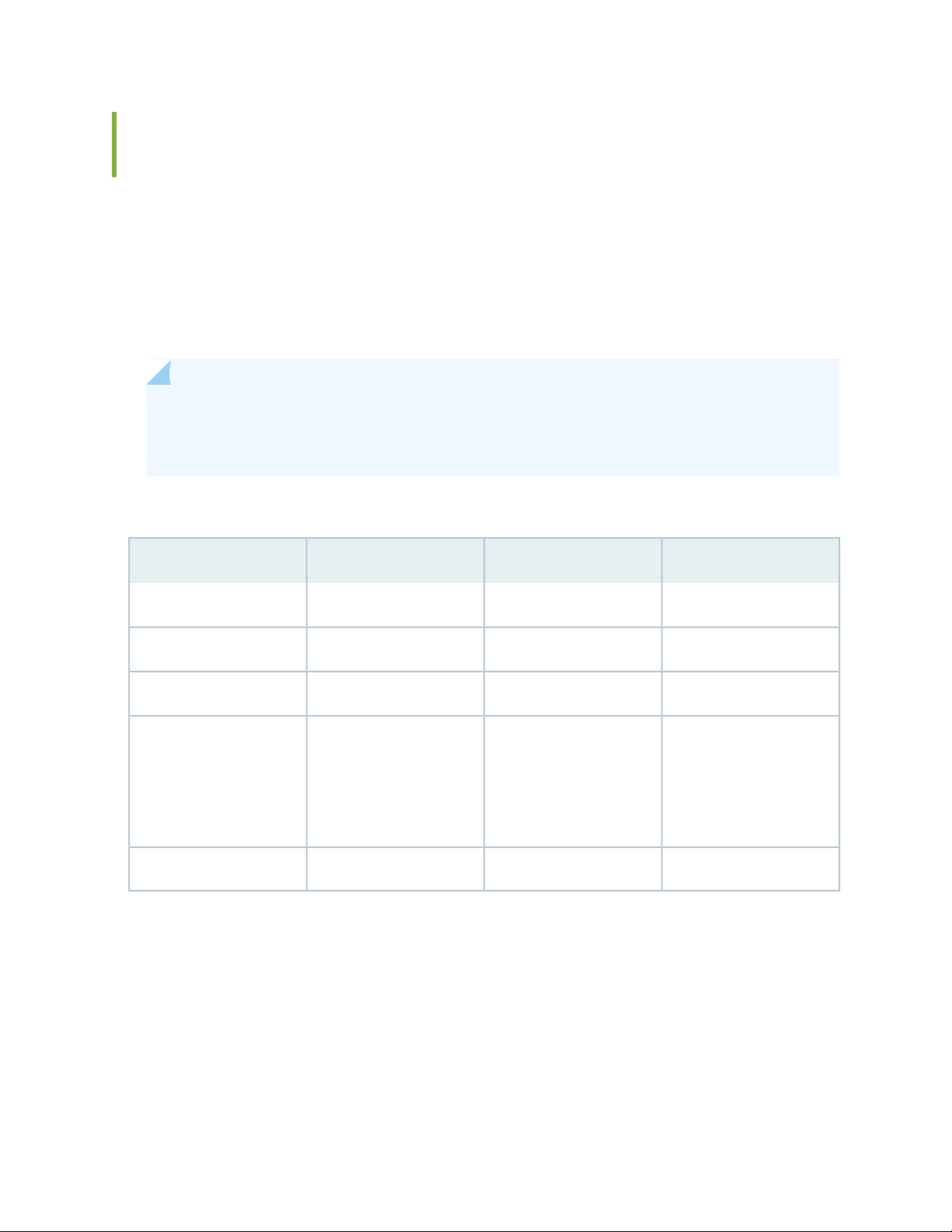
Mini-USB Connector Pinouts for the SRX320 Services Gateway Console Port
The SRX320 Services Gateway has two console ports: an RJ-45 Ethernet port and a mini-USB Type-B
port. If your management device (laptop or PC) does not have a DB-9 plug connector pin or an RJ-45
connector pin, you can connect your management device to the Mini-USB Type-B console port of the
services gateway by using a cable that has a standard Type-A USB connector on one end and a Mini-USB
Type-B (5-pin) connector on the other end. Table 16 on page 39 describes the Mini-USB Type-B connector
pinouts for the console port.
NOTE: By design, the mini-USB console port has higher priority over the RJ-45 console port. If
the mini-USB and RJ-45 console ports are both connected, then the mini-USB console port will
be active.
39
Table 16: Mini-USB Type-B Connector Pinouts for the Services Gateway Console Port
DescriptionCable ColorSignalPin
+5 VDCRedVCC1
Data -WhiteD-2
Data +GreenD+3
N/CX
Could be not connected
(N/C), connected to
ground (GND), or used as
an attached device
presence indicator
GroundBlackGND4
Page 40

3
CHAPTER
Initial Installation and Configuration
SRX320 Installation Overview | 41
Unpacking and Mounting the SRX320 | 43
Connecting the SRX320 to Power | 52
Connecting the SRX320 Services Gateway to a Management Console | 57
Configuring Junos OS on the SRX320 | 58
Page 41
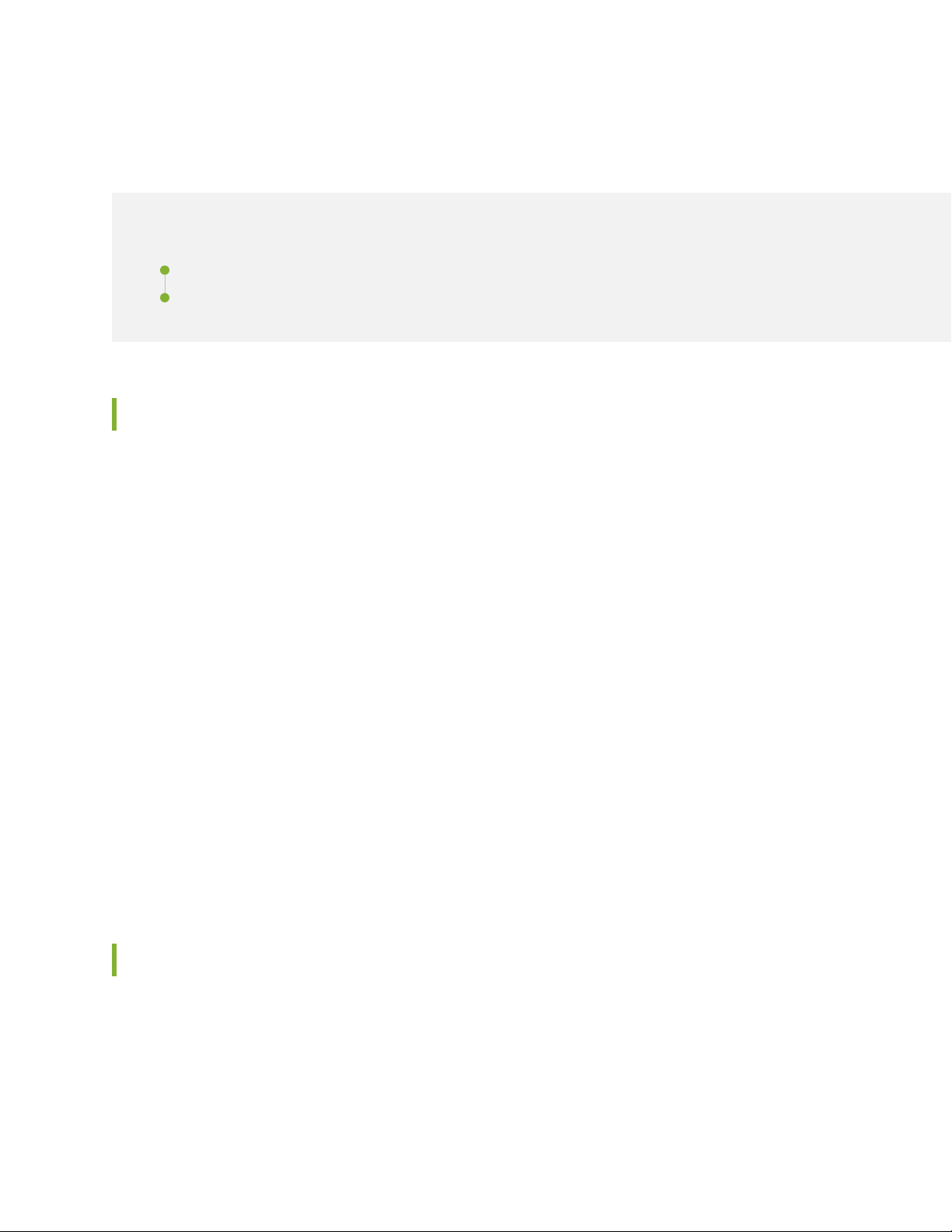
SRX320 Installation Overview
IN THIS SECTION
SRX320 Services Gateway Installation Overview | 41
SRX320 Services Gateway Autoinstallation Overview | 41
SRX320 Services Gateway Installation Overview
After you have prepared the site for installation and unpacked the SRX320 Services Gateway, you are
ready to install the device. It is important to proceed through the installation process in the following order:
41
1. Review the safety guidelines explained in “General Safety Guidelines and Warnings” on page 90.
2. Prepare your site for the installation of the services gateway as described in “Site Preparation Checklist
for the SRX320 Services Gateway” on page 29.
3. Install the services gateway. See:
Installing the SRX320 Services Gateway in a Rack on page 48
•
Installing the SRX320 Services Gateway on a Desk on page 45
•
Installing the SRX320 Services Gateway on a Wall on page 45
•
4. Connect cables to external devices.
5. Connect the grounding cable as described in “Connecting the SRX320 Services Gateway Grounding
Cable” on page 53.
6. Power on the services gateway as described in “Powering On the SRX320 Services Gateway” on
page 55.
SRX320 Services Gateway Autoinstallation Overview
The autoinstallation process begins any time a services gateway is powered on and cannot locate a valid
configuration file in the internal flash. Typically, a configuration file is unavailable when a services gateway
is powered on for the first time or if the configuration file is deleted from the internal flash. The
Page 42
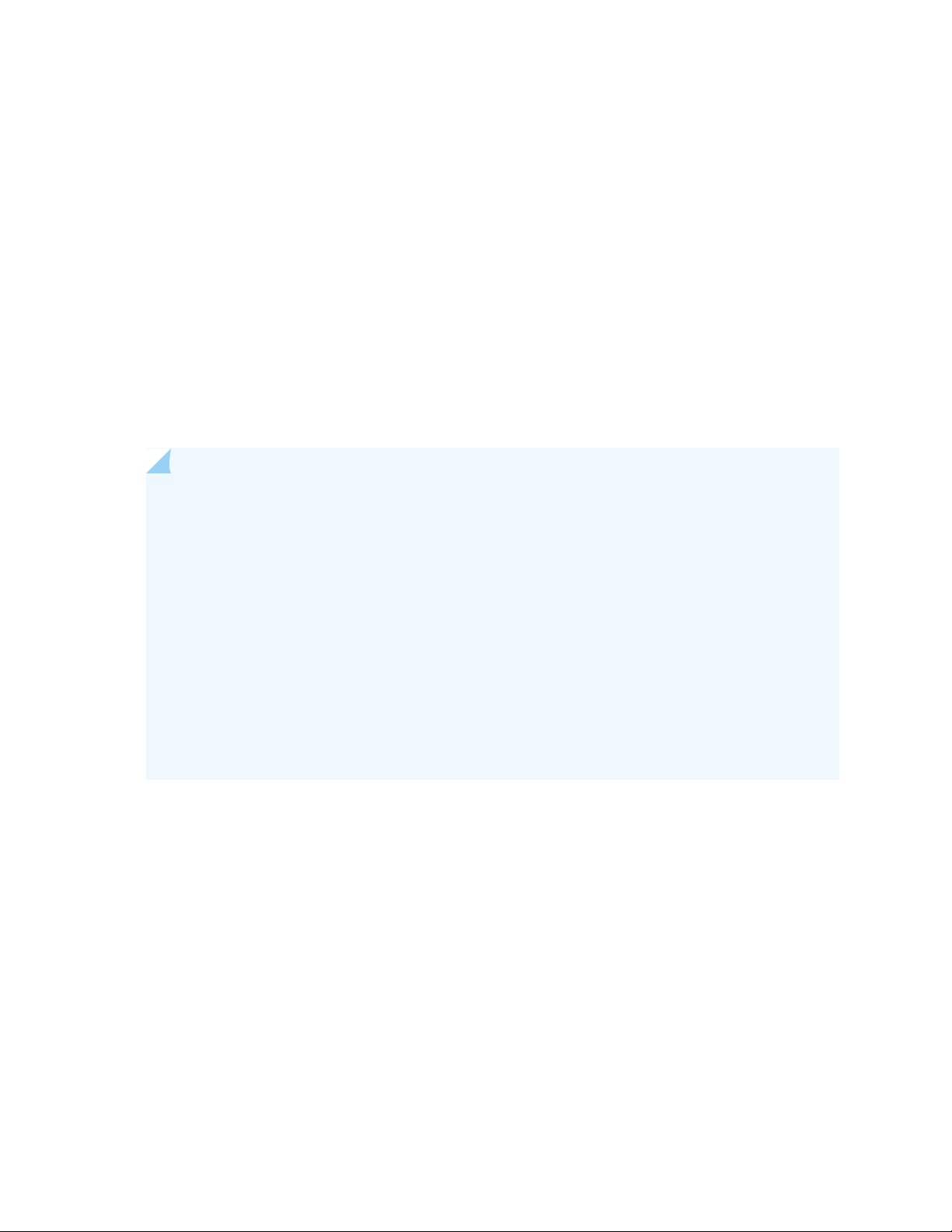
autoinstallation feature enables you to deploy multiple services gateways from a central location in the
network.
If you are setting up many devices, autoinstallation can help automate the configuration process by loading
configuration files onto new or existing devices automatically over the network. You can use either the
J-Web interface or the CLI to configure a device for autoinstallation.
For the autoinstallation process to work, you must store one or more host-specific or default configuration
files on a configuration server in the network and have a service available—typically Dynamic Host
Configuration Protocol (DHCP)—to assign an IP address to the services gateway.
Autoinstallation takes place automatically when you connect an Ethernet port on a new services gateway
to the network and power on the device. To simplify the process, you can explicitly enable autoinstallation
on a device and specify a configuration server, an autoinstallation interface, and a protocol for IP address
acquisition.
NOTE: If the USB autoinstallation feature is enabled (the default configuration), removal of a
USB storage device immediately after insertion is not supported.
42
After you insert a USB storage device, Junos OS scans the device to check whether it contains
the USB autoinstallation file. This process might take up to 50 seconds to complete depending
on the quality of the USB storage device and the number and size of the files in the device.
Removing the USB storage device while this process is running might cause the services gateway
to reboot, the USB port to stop working, and data loss on the USB. We recommend that after
inserting a USB storage device, you wait for at least 60 seconds before removing it.
By issuing the set system autoinstallation usb disable command (which disables the USB
autoinstallation feature) before you insert the USB device, you can reduce the waiting interval
between insertion and removal of a USB storage device from 60 seconds to 20 seconds.
For more information about configuring autoinstallation, see the following topics:
Installation and Upgrade Guide for Security Devices
•
Monitoring and Troubleshooting Guide
•
Page 43
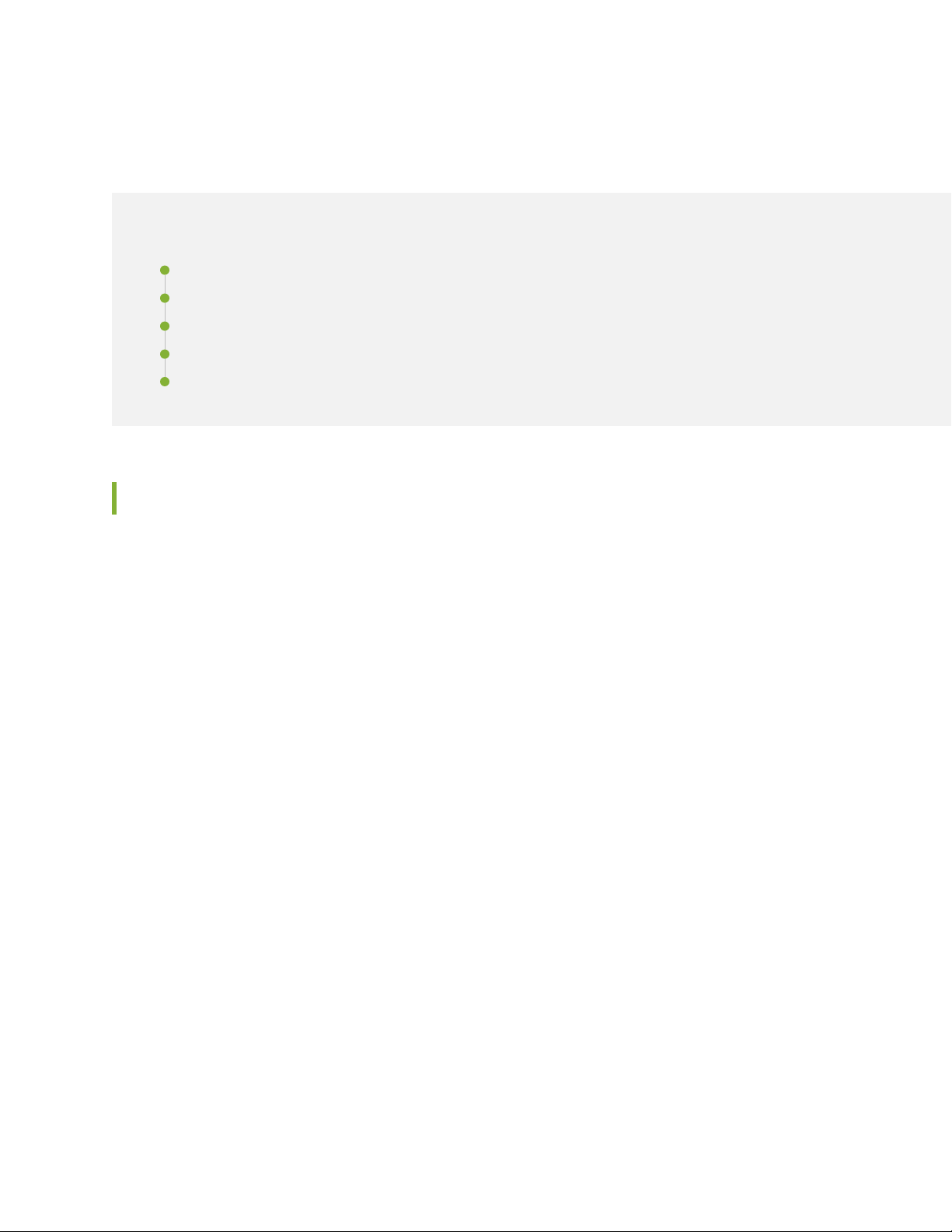
Unpacking and Mounting the SRX320
IN THIS SECTION
Unpacking the SRX320 Services Gateway | 43
Verifying Parts Received with the SRX320 Services Gateway | 44
Installing the SRX320 Services Gateway on a Desk | 45
Installing the SRX320 Services Gateway on a Wall | 45
Installing the SRX320 Services Gateway in a Rack | 48
Unpacking the SRX320 Services Gateway
43
The SRX320 Services Gateway is shipped in a cardboard carton and secured with foam packing material.
The carton also contains an accessory box and quick-start instructions.
To unpack the SRX320 Services Gateway:
1. Move the cardboard carton to a staging area as close to the installation site as possible, where you
have enough room to remove the components from the chassis.
2. Position the cardboard carton with the arrows pointing up.
3. Carefully open the top of the cardboard carton.
4. Remove the foam covering the top of the services gateway.
5. Remove the accessory box.
6. Verify the parts received against the lists in “Verifying Parts Received with the SRX320 Services
Gateway” on page 44.
7. Store the brackets and bolts inside the accessory box.
8. Save the shipping carton and packing materials in case you need to move or ship the services gateway
at a later time.
Page 44

Verifying Parts Received with the SRX320 Services Gateway
The SRX320 Services Gateway shipment package contains a packing list. Check the parts in the shipment
against the items on the packing list. The packing list specifies the part numbers and carries a brief
description of each part in your order.
If any part is missing, contact a customer service representative.
A fully configured services gateway contains the chassis with installed components, listed in
Table 17 on page 44, and an accessory box, which contains the parts listed in Table 18 on page 44.
NOTE: The parts shipped with your services gateway can vary depending on the configuration
you ordered.
Table 17: Parts List for a Fully Configured SRX320 Services Gateway
44
75 W, 12 V power supply adapter for non-PoE models
•
280 W, 54 V power supply adapter for PoE models
•
Table 18: Accessory/Upgrade Parts List for the SRX320 Services Gateway
QuantityPart
1End User License Agreement
QuantityComponent
1SRX320 services gateway
1CAT5E cable
1DB9-to-RJ45 adapter
1USB console cable with Type-A and Mini-B USB plugs
1Documentation Roadmap and Product Warranty
1Power supply adapter and power cord
1RoHS Card
Page 45

Installing the SRX320 Services Gateway on a Desk
You can mount an SRX320 Services Gateway on a desk or any other level surface horizontally or vertically.
The four rubber feet attached to the chassis provide stability. Before mounting an SRX320 Services Gateway
on a desk or other level surface:
Verify that the installation site meets the requirements described in “Site Preparation Checklist for the
•
SRX320 Services Gateway” on page 29.
Place the desk in its permanent location, allowing adequate clearance for airflow and maintenance, and
•
secure it to the building structure.
The horizontal position is the standard installation position. To install the device in a horizontal position:
1. Make sure that the rubber feet are attached to the chassis.
2. Place the device on a desk with the Juniper Networks logo, which is embossed on the top cover, facing
up.
45
NOTE: For information on installing Mini-Physical Interface Modules (Mini-PIMs), see SRX300
Series and SRX550 High Memory Services Gateway Interface Modules Reference.
Installing the SRX320 Services Gateway on a Wall
You can mount an SRX320 Services Gateway on a wall. The four rubber feet attached to the chassis provide
stability. Before mounting the SRX320 Services Gateway on a wall:
Verify that the installation site meets the requirements described in “Site Preparation Checklist for the
•
SRX320 Services Gateway” on page 29.
Verify that you have the following parts available in your wall-mounting kit:
•
Wall-mounting brackets
•
Screws
•
NOTE: The wall-mounting kit is not shipped with the device and must be ordered separately.
Page 46

To install the device on a wall:
1. Place the device on a flat, level surface with the Juniper Networks logo, which is embossed on the top
cover, facing up. Ensure that the rubber feet are attached to the bottom of the chassis.
2. Position a mounting bracket on each side of the chassis as shown in Figure 8 on page 46.
Figure 8: Attaching Wall-Mount Brackets
3. Use a number-2 Phillips screwdriver to install the screws that secure the mounting brackets to the
chassis.
46
4. If you are using wall anchors to support the chassis, install two pairs of anchors on the wall with the
mounting brackets attached.
5. Have one person grasp the sides of the device, lift it, and position it on the wall.
6. Have a second person install two pairs of mounting screws through the bracket holes on either side of
the device to secure it to the wall. Figure 9 on page 47 shows the two different orientations in which
you can mount the services gateway on a wall.
Page 47

Figure 9: Orienting the SRX320 Services Gateway on a Wall
7. Verify that the mounting screws on one side are aligned with the mounting screws on the opposite
side and that the device is level.
47
Figure 10: Mounting the SRX320 Services Gateway on a Wall
NOTE: For information on installing Mini-Physical Interface Modules (Mini-PIMs), see SRX300
Series and SRX550 High Memory Services Gateway Interface Modules Reference.
Page 48

Installing the SRX320 Services Gateway in a Rack
You can mount an SRX320 Services Gateway in four-post (telco) racks, enclosed cabinets, and open-frame
racks.
NOTE: The SRX320 Services Gateway cannot be center-mounted in racks.
Before mounting the SRX320 Services Gateway in a rack:
Verify that the installation site meets the requirements described in “Site Preparation Checklist for the
•
SRX320 Services Gateway” on page 29.
Verify that the racks or cabinets meet the specific requirements described in SRX320 Services Gateway
•
Rack-Mounting Requirements and Warnings.
Place the rack or cabinet in its permanent location, allowing adequate clearance for airflow and
•
maintenance, and secure it to the building structure. For more information, see “SRX320 Services Gateway
Clearance Requirements for Airflow and Hardware Maintenance” on page 35.
48
Verify that you have the following parts available in your rack-mounting kit:
•
Rack-mount tray
•
Screws
•
NOTE: The rack-mounting kit is not shipped with the device and must be ordered separately.
NOTE: If you are installing multiple devices in one rack, install the lowest one first and proceed
upward in the rack. Ensure that the rubber feet from the base of the chassis are removed for
rack installation.
To install the device in a rack:
Page 49

1. Position a mounting bracket on each side of the chassis as shown in Figure 11 on page 49 and
Figure 12 on page 49.
Figure 11: Positioning the Mounting Brackets (75 W Power Supply Adapter)
Figure 12: Positioning the Mounting Brackets (280 W Power Supply Adapter)
49
2. Use a number-2 Phillips screwdriver to install the screws that secure the mounting brackets and power
supply adapter tray to the chassis as shown in Figure 13 on page 49.
Figure 13: Securing the Mounting Brackets
3. Place the power supply adapter in the tray as shown in Figure 14 on page 50.
Page 50

NOTE: The 280 W power adapter for the PoE model is more than 1 RU tall. When installing
the PoE model in a rack, note that you will not be able to install devices in the adjacent slots
in a rack.
Figure 14: Positioning the Power Supply Adapter
50
4. Have one person grasp the sides of the device, lift it, and position it in the rack.
5. Align the bottom hole in each mounting bracket with a hole in each rack rail as shown in
Figure 15 on page 51 and Figure 16 on page 51, making sure the chassis is level.
Page 51

Figure 15: Positioning the SRX320 Services Gateway (PoE Model with 280 W Power Supply Adapter) in
g000951
a Rack
51
Figure 16: Positioning the SRX320 Services Gateway (with 75 W Power Supply Adapter) in a Rack
Page 52

6. Have a second person install a mounting screw into each of the two aligned holes. Tighten the mounting
screws.
7. Install the second screw in each mounting bracket.
8. Verify that the mounting screws on one side of the rack are aligned with the mounting screws on the
opposite side and that the device is level.
NOTE: For information on installing Mini-Physical Interface Modules (Mini-PIMs), see SRX300
Series and SRX550 High Memory Services Gateway Interface Modules Reference.
RELATED DOCUMENTATION
52
SRX320 Site Guidelines and Requirements | 31
Connecting the SRX320 to Power
IN THIS SECTION
Required Tools and Parts for Grounding the SRX320 Services Gateway | 52
Connecting the SRX320 Services Gateway Grounding Cable | 53
Connecting the SRX320 Services Gateway to the Power Supply | 54
Powering On the SRX320 Services Gateway | 55
Powering Off the SRX320 Services Gateway | 56
Required Tools and Parts for Grounding the SRX320 Services Gateway
To ground and to provide power to the services gateway, you need the following tools:
Phillips (+) screwdrivers, numbers 1 and 2
•
Page 53

Electrostatic discharge (ESD) grounding wrist strap
•
Wire cutters
•
Connecting the SRX320 Services Gateway Grounding Cable
You ground the services gateway by connecting a grounding cable to earth ground and then attaching it
to the chassis grounding point located on the back panel of the device using one M4 grounding screw.
You must provide the following items:
M4 grounding screw
•
Grounding cables
•
Cable lugs (for example, Panduit LCC6-10A-L)
•
53
CAUTION: Before you connect power to the services gateway, a licensed electrician
must attach a cable lug to the grounding and power cables that you supply. A cable
with an incorrectly attached lug can damage the services gateway (for example, by
causing a short circuit).
To ground the device:
1. Attach an electrostatic discharge (ESD) grounding strap to your bare wrist, and connect the strap to
the ESD point on the chassis. For more details, see “Prevention of Electrostatic Discharge Damage” on
page 95.
2. Ensure that all grounding surfaces are clean and brought to a bright finish before grounding connections
are made.
3. Connect the grounding cable to a proper earth ground.
4. Place the grounding cable lug over the grounding point (sized for M4 grounding screws) on the rear of
the chassis.
5. Secure the grounding cable lug to the grounding point, first with the washer, then with the screw.
6. Dress the grounding cable and verify that it does not touch or block access to the services gateway
components and that it does not drape where people could trip on it.
Page 54

Figure 17: Connecting the SRX320 Services Gateway Grounding Cable
NOTE: The device should be permanently connected to ground during operation.
54
SEE ALSO
SRX320 Services Gateway Grounding Specifications | 34
Connecting the SRX320 Services Gateway to the Power Supply
To connect the device to the power supply:
CAUTION: Before connecting the device to the power supply, attach an ESD strap to
an ESD point and place the other end of the strap around your bare wrist.
1. Plug the DC connector end of the power cable into the power connector on the back of the device as
shown in Figure 18 on page 55.
2. Plug the AC adapter end of the power cable into an AC power outlet.
Page 55
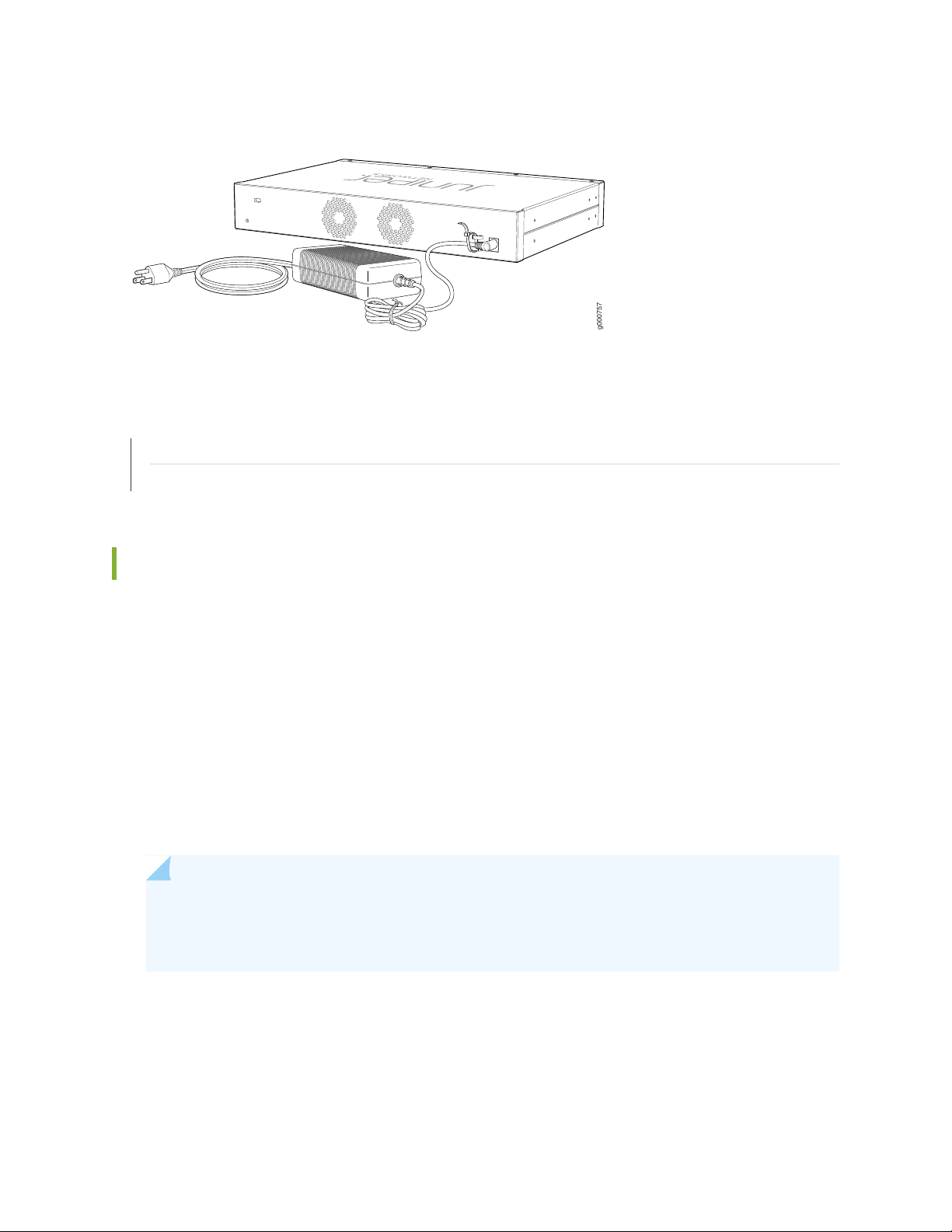
Figure 18: Connecting the SRX320 Services Gateway to the Power Supply
g000757
SEE ALSO
Understanding the SRX320 Services Gateway Power Supply | 25
SRX320 Services Gateway Power Specifications and Requirements | 25
55
Powering On the SRX320 Services Gateway
To power on the services gateway:
1. Ensure that you have connected the power supply to the device.
2. Insert the plug of the power supply adapter into an AC power source receptacle.
3. Turn on the power to the AC power receptacle.
The device starts automatically as the power supply completes its startup sequence. The PWR LED lights
during startup and remains on when the device is operating normally.
NOTE: After the power supply is turned on, it can take up to 60 seconds for status
indicators—such as the STAT and PWR LEDs—to show that the power supply is functioning
normally. Ignore error indicators that appear during the first 60 seconds.
Page 56

NOTE: When the system is completely powered off and you turn on the power supply, the
device starts as the power supply completes its startup sequence. If the device finishes starting
and you need to power off the system again, first issue the CLI request system power-off
command.
Powering Off the SRX320 Services Gateway
You can power off the services gateway in one of the following ways:
Graceful shutdown—Press and immediately release the Power button. The device begins gracefully
•
shutting down the operating system and then powers itself off.
56
CAUTION: Use the graceful shutdown method to power off or reboot the services
gateway.
Forced shutdown—Press the Power button and hold it for ten seconds. The device immediately powers
•
itself off without shutting down the operating system.
CAUTION: Use the forced shutdown method as a last resort to recover the services
gateway if the services gateway operating system is not responding to the graceful
shutdown method.
WARNING: Do not press the Power button while the device is shutting down.
CAUTION: Forced shutdown can result in data loss and corruption of the file system.
Page 57

NOTE: To remove power completely from the device, unplug the power cord or switch off the
AC power source.
After powering off a power supply, wait at least 10 seconds before turning it back on. After
powering on a power supply, wait at least 10 seconds before turning it off.
The power button on the services gateway is a standby power switch, which will not turn off
the input power to the services gateway.
TIP: When you are powering off the device, the CLI displays the following message: Turning
the system power off. You can now safely remove the power cable to completely power off the
device.
57
NOTE: You can use the request system reboot CLI command to schedule a reboot.
Connecting the SRX320 Services Gateway to a Management Console
Use the CONSOLE port on the services gateway to connect to a management console.
To connect the SRX320 Services Gateway to a management console, use an RJ-45 cable:
1. Attach an electrostatic discharge (ESD) grounding strap to your bare wrist, and connect the strap to
one of the ESD points on the chassis.
2. Plug the RJ-45 end of the cable into the CONSOLE port on the SRX320 Services Gateway as shown
in Figure 19 on page 58.
Page 58
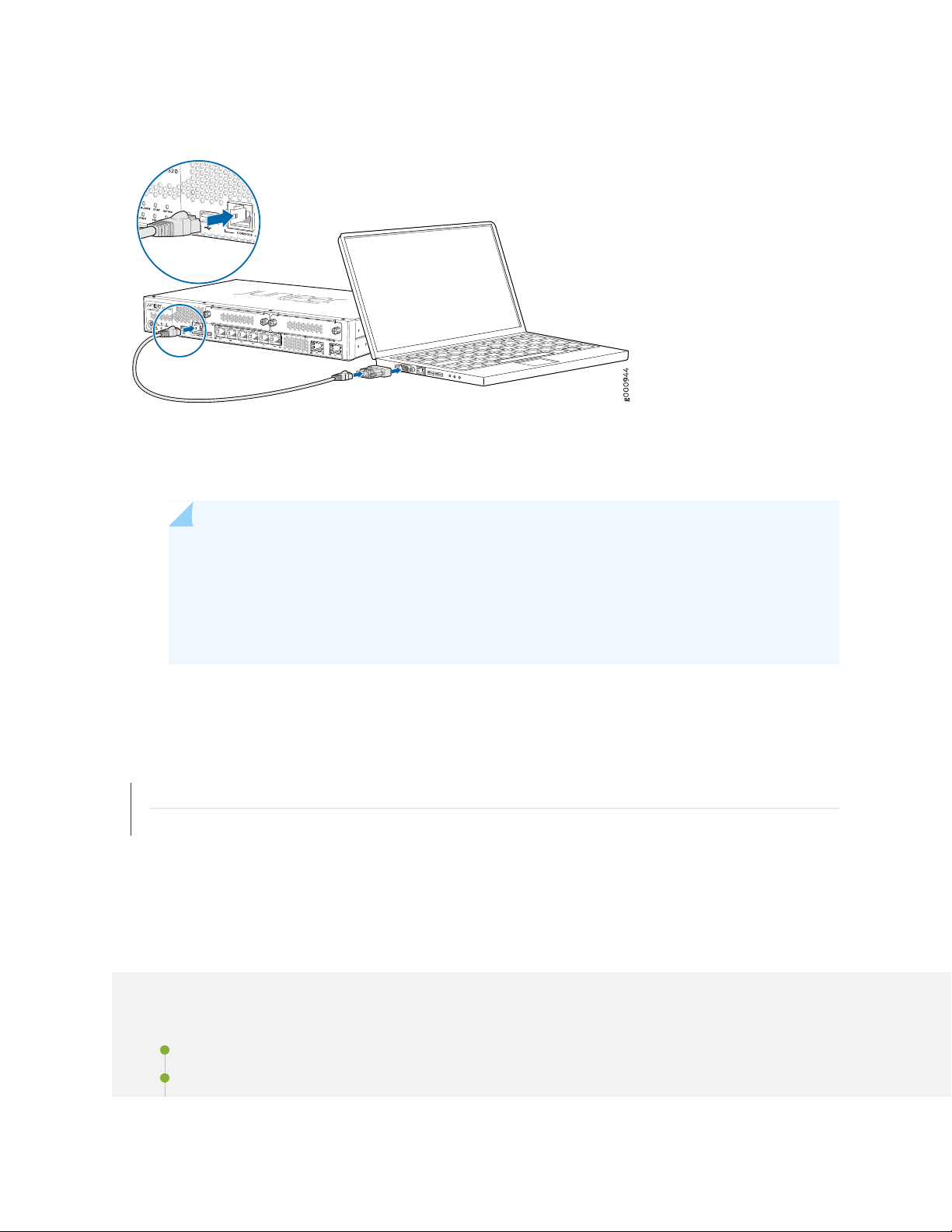
Figure 19: Connecting the SRX320 Services Gateway to a Management Console
3. Connect the other end of the Ethernet cable to the supplied DB-9 adapter, which then connects to the
serial port on the management device (serial port settings: 9600-N-1).
58
NOTE: Alternately, you can use the USB cable to connect to the mini-USB console port on
the services gateway. To use the mini-USB console port, you must download a USB driver
to the management device from the Downloads page. To download the driver for Windows
OS, select 6.5 from the Version drop-down list. To download the driver for Mac OS, select
4.10 from the Version drop-down list.
RELATED DOCUMENTATION
Accessing J-Web on the SRX320 Services Gateway | 58
Configuring the SRX320 Services Gateway Using the J-Web Setup Wizard | 58
Configuring Junos OS on the SRX320
IN THIS SECTION
SRX320 Services Gateway Factory-Default Settings | 59
Initial Configuration Using the CLI | 61
Page 59
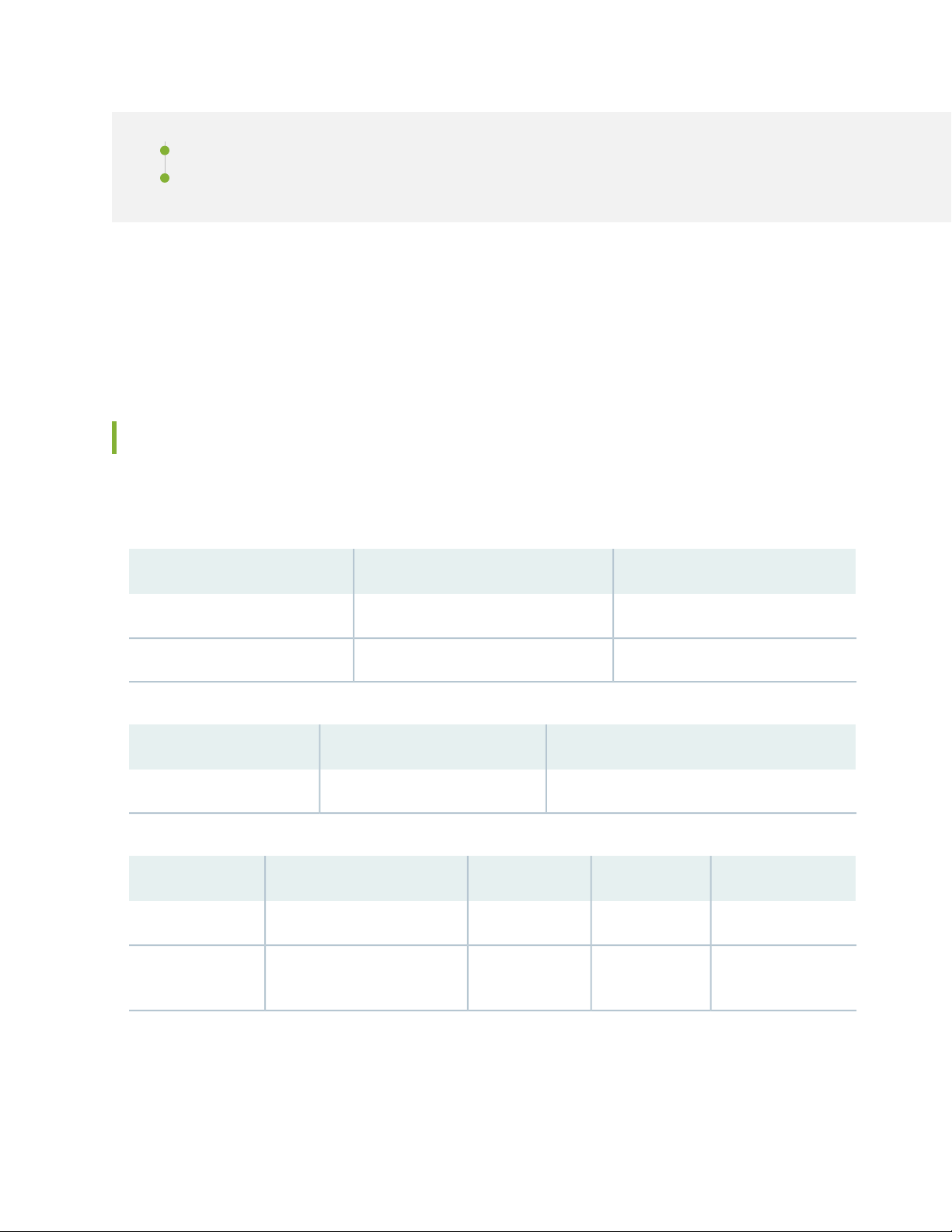
Initial Configuration Using J-Web | 64
Configure the Device Using ZTP with Juniper Networks Network Service Controller | 68
The SRX320 Services Gateway is shipped with the Juniper Networks Junos operating system (Junos OS)
preinstalled and is ready to be configured when the SRX320 is powered on. You can perform the initial
software configuration of the SRX320 by using the browser-based setup wizard or by using the
command-line interface (CLI).
SRX320 Services Gateway Factory-Default Settings
The SRX320 is shipped with the following factory-default settings:
59
Table 19: Security Policies
Table 20: NAT Rules
Table 21: Ethernet Interfaces
0/1 to 0/6
to ge-0/0/6)
Policy ActionDestination ZoneSource Zone
permittrusttrust
permituntrusttrust
Policy ActionDestination ZoneSource Zone
Source NAT to untrust zone interfaceuntrusttrust
IP AddressDHCP StateSecurity ZoneInterfacePort Label
UnassignedClientuntrustge-0/0/0 and ge-0/0/70/0 and 0/7
192.168.1.1/24ServertrustVLAN interface irb.0 (ge-0/0/1
Page 60

Table 22: LTE Interfaces
IP AddressSecurity ZoneInterface
N/AN/Acl-1/0/0
ISP assigned*untrustdl0 (logical)
*Only if the LTE Mini-PIM is present
The SRX320 is shipped with the following services and protocols enabled by default:
Table 23: Services, Protocols, and Startup Mode
Device Startup ModeProtocolsServices
SwitchingRSTP (all interfaces)SSH
HTTPS
60
NETCONF over SSH
To provide secure traffic, a basic set of screens are configured on the untrust zone.
How to View Factory-Default Settings
To view the factory-default settings on your device:
1. Log in as the root user and provide your credentials.
2. View the list of default configuration files:
user@host> file list /etc/config
3. View the required default configuration file.
user@host> file show /etc/config/<config file name>
When you commit changes to the configuration, a new configuration file is created, which becomes the
active configuration. If the current active configuration fails, you can use the load factory-default command
to revert to the factory-default configuration.
Page 61

Initial Configuration Using the CLI
IN THIS SECTION
Connect to the Serial Console Port | 61
Connect to the Mini-USB Console Port | 62
Configure the SRX320 Using the CLI | 63
You can use either the serial or the mini-USB console port on the device.
Connect to the Serial Console Port
To connect to the serial console port:
61
1. Plug one end of the Ethernet cable into the RJ-45 to DB-9 serial port adapter supplied with your
SRX320.
2. Plug the RJ-45 to DB-9 serial port adapter into the serial port on the management device.
3. Connect the other end of the Ethernet cable to the serial console port on the SRX320.
Figure 20: Connect to the Console Port on the SRX320
Page 62
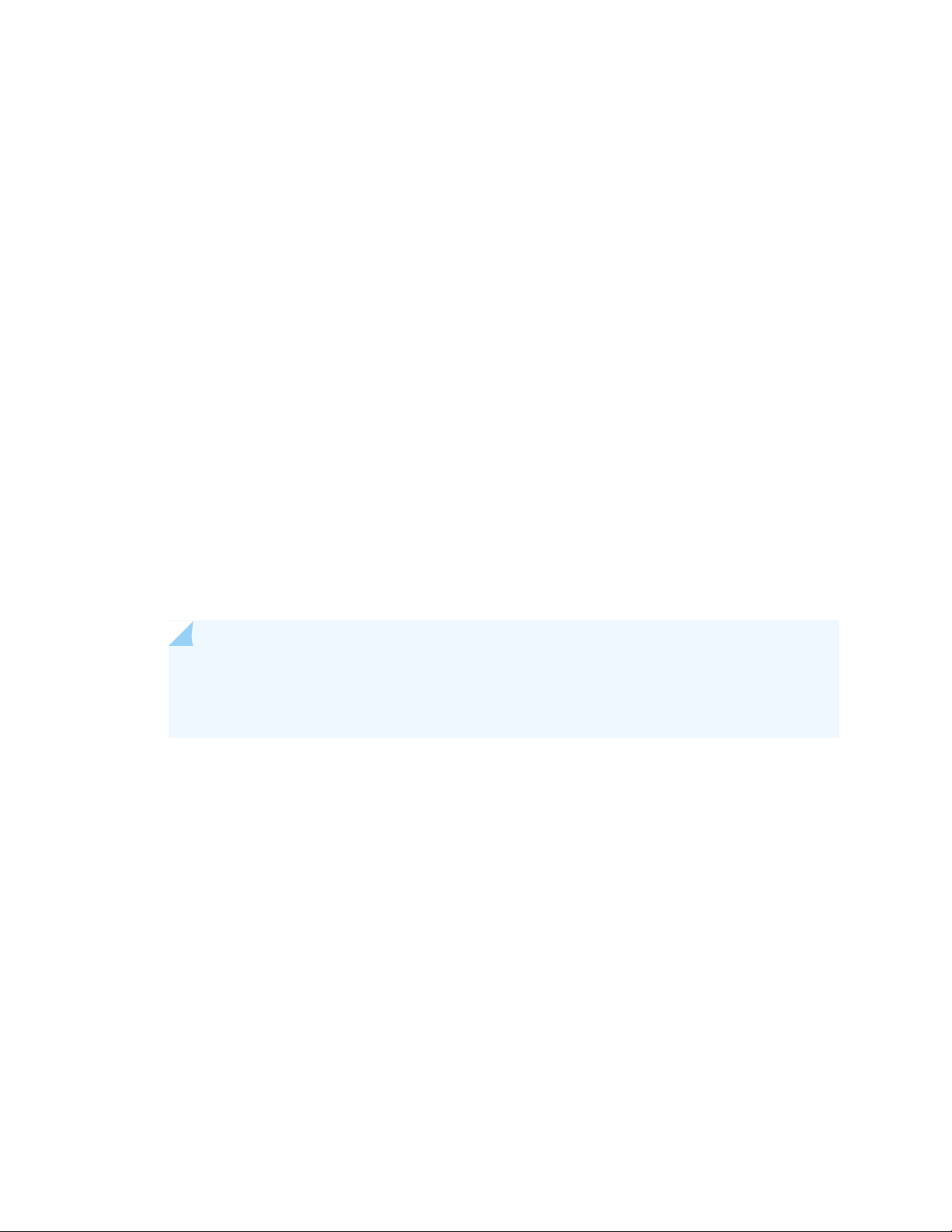
4. Start your asynchronous terminal emulation application (such as Microsoft Windows HyperTerminal)
and select the appropriate COM port to use (for example, COM1).
5. Configure the serial port settings with the following values:
Baud rate—9600
•
Parity—N
•
Data bits—8
•
Stop bits—1
•
Flow control—none
•
Connect to the Mini-USB Console Port
To connect to the mini-USB console port:
1. Download the USB driver to the management device from the Downloads page. To download the
driver for Windows OS, select 6.5 from the Version drop-down list. To download the driver for macOS,
select 4.10 from the Version drop-down list.
62
2. Install the USB console driver software:
NOTE: Install the USB console driver software before attempting to establish a physical
connection between the SRX320 and the management device, otherwise the connection will
fail.
a. Copy and extract the .zip file to your local folder.
b. Double-click the .exe file. The installer screen appears.
c. Click Install.
d. Click Continue Anyway on the next screen to complete the installation.
If you chose to stop the installation at any time during the process, then all or part of the software
will fail to install. In such a case, we recommend that you uninstall the USB console driver and then
reinstall it.
e. Click OK when the installation is complete.
3. Plug the large end of the USB cable supplied with the SRX320 into a USB port on the management
device.
4. Connect the other end of the USB cable to the mini-USB console port on the SRX320.
Page 63
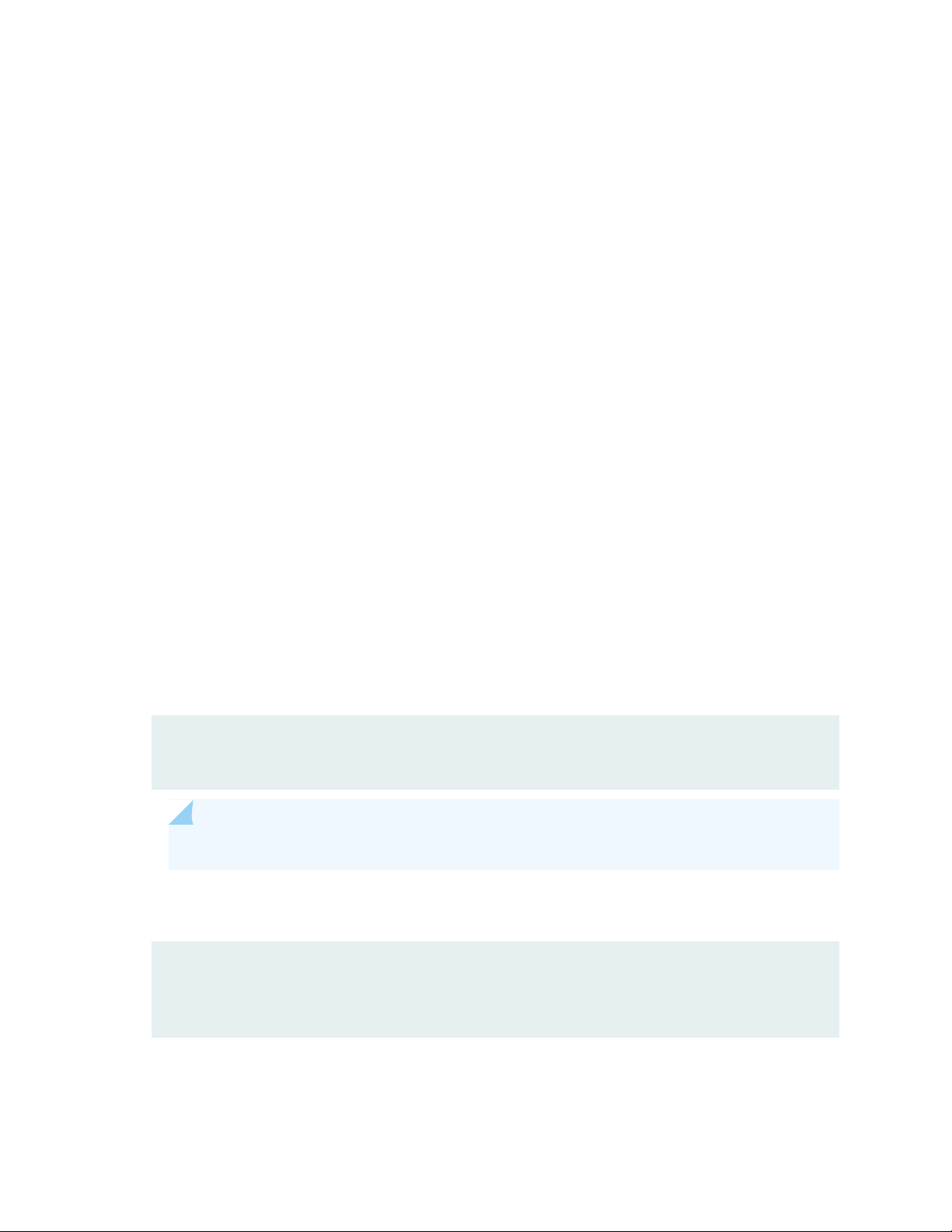
5. Start your asynchronous terminal emulation application (such as Microsoft Windows HyperTerminal)
and select the new COM port installed by the USB console driver software. In most cases, this is the
highest-numbered COM port in the selection menu.
You can locate the COM port under Ports (COM & LPT) in Windows Device Manager after the driver
is installed and initialized. This might take several seconds.
6. Configure the port settings with the following values:
Bits per second—9600
•
Parity—None
•
Data bits—8
•
Stop bits—1
•
Flow control—None
•
7. If you have not already done so, power on the SRX320 by pressing the Power button on the front
panel. Verify that the PWR LED on the front panel turns green.
63
The terminal emulation screen on your management device displays the startup sequence. When the
SRX320 has finished starting up, a login prompt appears.
Configure the SRX320 Using the CLI
To configure the SRX320 by using the CLI:
1. Start the CLI.
root@%cli
root>
NOTE: You can view the factory-default settings by using the show configuration command.
2. Enter configuration mode.
configure
[edit]
root#
3. Set the root authentication password by entering a cleartext password, an encrypted password, or an
SSH public key string (DSA or RSA).
Page 64

[edit]
root# set system root-authentication plain-text-password
New password: password
Retype new password: password
4. Commit the configuration to activate it on the device.
[edit]
root# commit
Initial Configuration Using J-Web
64
IN THIS SECTION
Configure Using J-Web | 64
Customize the Configuration for Junos OS Release 19.2 | 66
Customize the Configuration for Junos OS Release 15.1X49-D170 | 67
Configure Using J-Web
To configure the device by using J-Web:
1. Connect one end of the Ethernet cable to any of the network ports numbered 0/1 through 0/6 on the
device.
NOTE: The ge-0/0/0 and ge-0/0/7 interfaces (ports 0/0 and 0/7) are WAN interfaces. Do
not use these ports for the initial configuration procedure.
2. Connect the other end of the Ethernet cable to the management device.
Page 65

Figure 21: Connect the SRX320 to a Management Device
g101130
Ethernet port
Ethernet port
RJ-45 cable
The SRX320 functions as a DHCP server and automatically assigns an IP address to the laptop.
3. Ensure that the management device acquires an IP address on the 192.168.1.0/24 network from the
device.
65
If an IP address is not assigned to the management device, manually configure an IP address in the
192.168.1.0/24 network.
NOTE: Do not assign the 192.168.1.1 IP address to the management device, as this IP address
is assigned to the SRX320.
4. Open a browser and type https://192.168.1.1. The Phone Home Client page appears.
5. To configure the device:
Using zero-touch provisioning (ZTP)—Follow the procedure in “Configure the Device Using ZTP with
•
Juniper Networks Network Service Controller” on page 68
Page 66
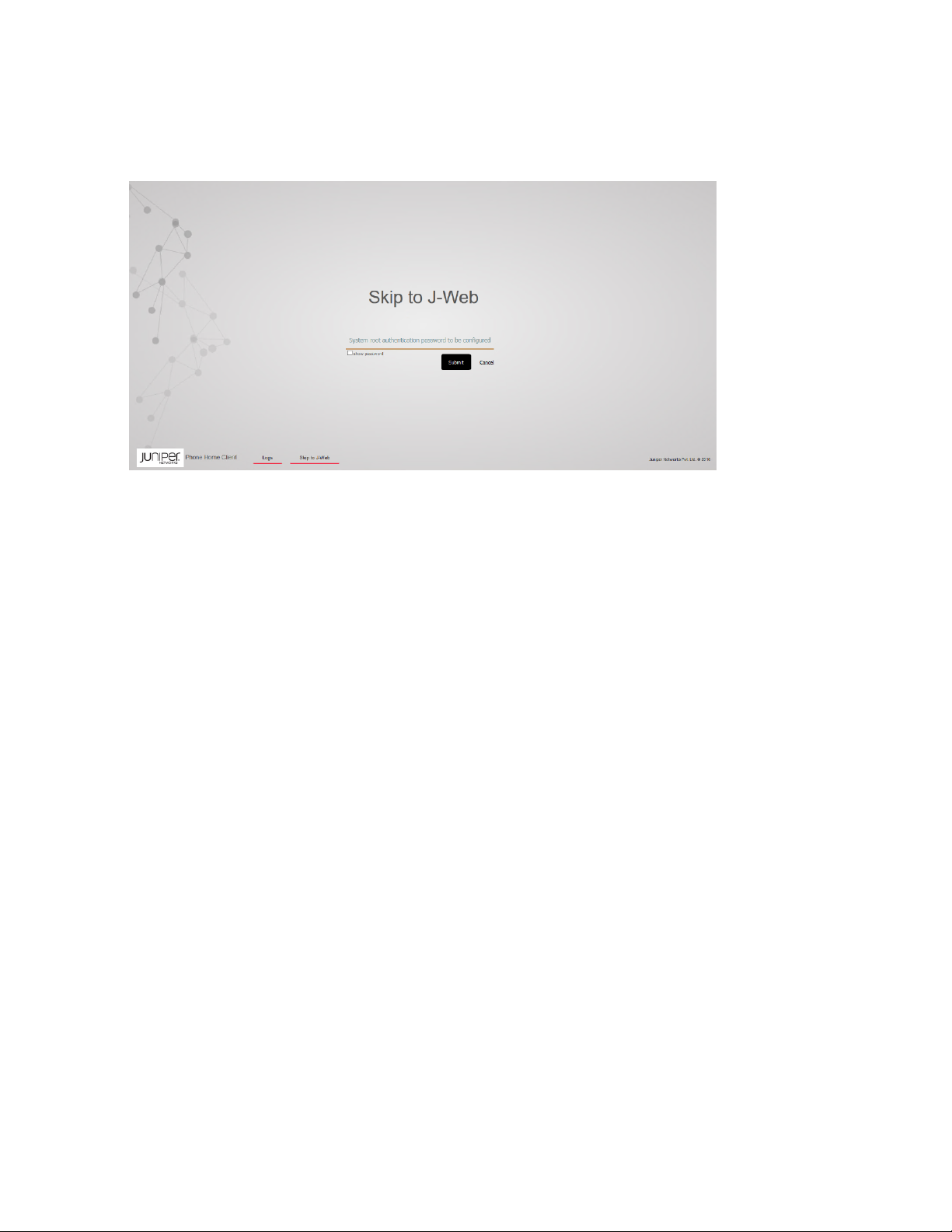
Using J-Web—Click Skip to J-Web.
•
6. Set a root authentication password in the Skip to J-Web page and click Submit.
The J-Web login page appears. The SRX320 already has factory-default settings configured to make
it a plug-and-play device. So all you have to do to get the SRX320 up and running is connect it to your
LAN and WAN networks.
66
7. Connect the WAN network to port 0/0 to obtain a dynamic IP address.
8. Connect the LAN network to any of the ports from 0/1 through 0/6.
9. Check to see if the SRX320 is connected to the Internet. Go to http://www.juniper.net. If the page
does not load, check the Internet connection.
After you complete these steps, you can start using the SRX320 on your network right away.
You can continue to customize the settings by logging in to J-Web and selecting the configuration mode
that’s right for you. You can then follow the screens as they appear in the Setup wizard.
To customize the configuration in Junos OS Release 19.2, see “Customize the Configuration for Junos
•
OS Release 19.2” on page 66.
To customize the configuration in Junos OS Release 15.1X49-D170, see “Customize the Configuration
•
for Junos OS Release 15.1X49-D170” on page 67.
Customize the Configuration for Junos OS Release 19.2
You can select any one of the configuration modes to customize the configuration:
Standard—Configure basic security settings for the SRX320.
•
Page 67

Cluster (HA)—Set up the SRX320 in chassis cluster mode.
•
Passive—Set up the SRX320 in Tap mode. Tap mode enables the SRX320 to passively monitor traffic
•
flows across a network.
67
Customize the Configuration for Junos OS Release 15.1X49-D170
You can select any one of the configuration modes to customize the configuration:
Guided Setup (uses a dynamic IP address)—Enables you to set up the SRX320 in a custom security
•
configuration. You can select either the Basic or the Expert option.
The following table compares the Basic and Expert levels:
ExpertBasicOptions
≥ 33Number of internal zones allowed
Internet zone configuration options
Static IP
•
Dynamic IP
•
Static IP
•
Static pool
•
Dynamic IP
•
AllowedAllowedInternal zone service configuration
AllowedNot AllowedInternal destination NAT configuration
NOTE: If you change the IP address of the port to which the laptop is connected, you might
lose connectivity to the device when applying the configuration in the Guided Setup mode.
To access J-Web again, open a new browser window and type https://new IP address.
Page 68

Default Setup (uses a dynamic IP address)—Enables you to quickly set up the SRX320 with the default
•
configuration. Any additional configuration can be done after the wizard setup is completed.
High Availability—Enables you to set up a chassis cluster with a default basic configuration.
•
68
Configure the Device Using ZTP with Juniper Networks Network Service Controller
NOTE: You can configure using ZTP for Junos OS Release 19.2 and earlier releases.
You can use ZTP to complete the initial configuration of the SRX320 in your network automatically, with
minimum intervention.
Network Service Controller is a component of the Juniper Networks Contrail Service Orchestration platform
that simplifies and automates the design and implementation of custom network services that use an open
framework.
For more information, refer to the Network Service Controller section in the datasheet at
http://www.juniper.net/assets/us/en/local/pdf/ datasheets/1000559-en.pdf.
To configure the device automatically using ZTP:
Page 69

NOTE: To complete the ZTP process, ensure that the SRX320 is connected to the Internet.
If you already have the authentication code, enter the code in the webpage displayed.
•
Figure 22: Authentication Code Page
69
On successful authentication, the initial configuration is applied and committed on the SRX320. Optionally,
the latest Junos OS image is installed on the SRX320 before the initial configuration is applied.
If you do not have the authentication code, you can use the J-Web setup wizard to configure the SRX320.
•
Click Skip to J-Web and configure the SRX320 using J-Web.
RELATED DOCUMENTATION
Day One: SRX Series Up and Running with Advanced Security Services
Page 70

4
CHAPTER
Maintaining Components
Maintaining the SRX320 Components | 71
Page 71

Maintaining the SRX320 Components
IN THIS SECTION
Required Tools and Parts for Maintaining the SRX320 Services Gateway Hardware Components | 71
Routine Maintenance Procedures for the SRX320 Services Gateway | 71
Maintaining the SRX320 Services Gateway Cooling System Components | 72
Maintaining the SRX320 Services Gateway Power Supply | 72
Replacing Mini-Physical Interface Modules in the SRX320 Services Gateway | 72
Required Tools and Parts for Maintaining the SRX320 Services Gateway
71
Hardware Components
The following tools and parts are required to maintain the hardware components of the services gateway:
Electrostatic bag or antistatic mat
•
Electrostatic discharge (ESD) grounding wrist strap
•
Flat-blade screw-blade screwdriver, approximately 1/8 in. (3 mm)
•
Phillips (+) screwdrivers, numbers 1 and 2
•
Routine Maintenance Procedures for the SRX320 Services Gateway
For optimum performance of the services gateway, perform the following preventive maintenance
procedures regularly:
Inspect the installation site for moisture, loose wires or cables, and excessive dust.
•
Make sure that airflow is unobstructed around the device and into the air intake vents.
•
Check the status LEDs on the front panel of the services gateway and on the Mini-Physical Interface
•
Module (Mini-PIM) that you are using.
Page 72

Maintaining the SRX320 Services Gateway Cooling System Components
The services gateway cooling system works to maintain an optimal temperature for the device. If the fan
controller fails, the device temperature will exceed the maximum working temperature, and the device
will fail. Ensure that you maintain the recommended clearances behind the device to enable the cooling
system to function optimally.
SEE ALSO
Understanding the SRX320 Services Gateway Cooling System | 23
Maintaining the SRX320 Services Gateway Power Supply
72
To maintain the power supply on the services gateway:
Make sure that the power and grounding cables are arranged so that they do not obstruct access to
•
other device components.
Routinely check the PWR LED on the front panel. If this LED is solid green, the power supplies are
•
functioning normally.
Periodically inspect the site to ensure that the grounding and power cables connected to the services
•
gateway are securely in place and that there is no moisture accumulating near the services gateway.
CAUTION: We recommend using a surge protector for the power connection.
SEE ALSO
SRX320 Power System | 24
Replacing Mini-Physical Interface Modules in the SRX320 Services Gateway
The Mini-PIMs available on the SRX320 Services Gateway are not hot-swappable. You need to power off
the device before removing or installing Mini-PIMs. For information on replacing Mini-PIMs, see SRX300
Series and SRX550 High Memory Services Gateway Interface Modules Reference.
Page 73

SEE ALSO
SRX320 Services Gateway Interface Modules Overview | 23
73
Page 74
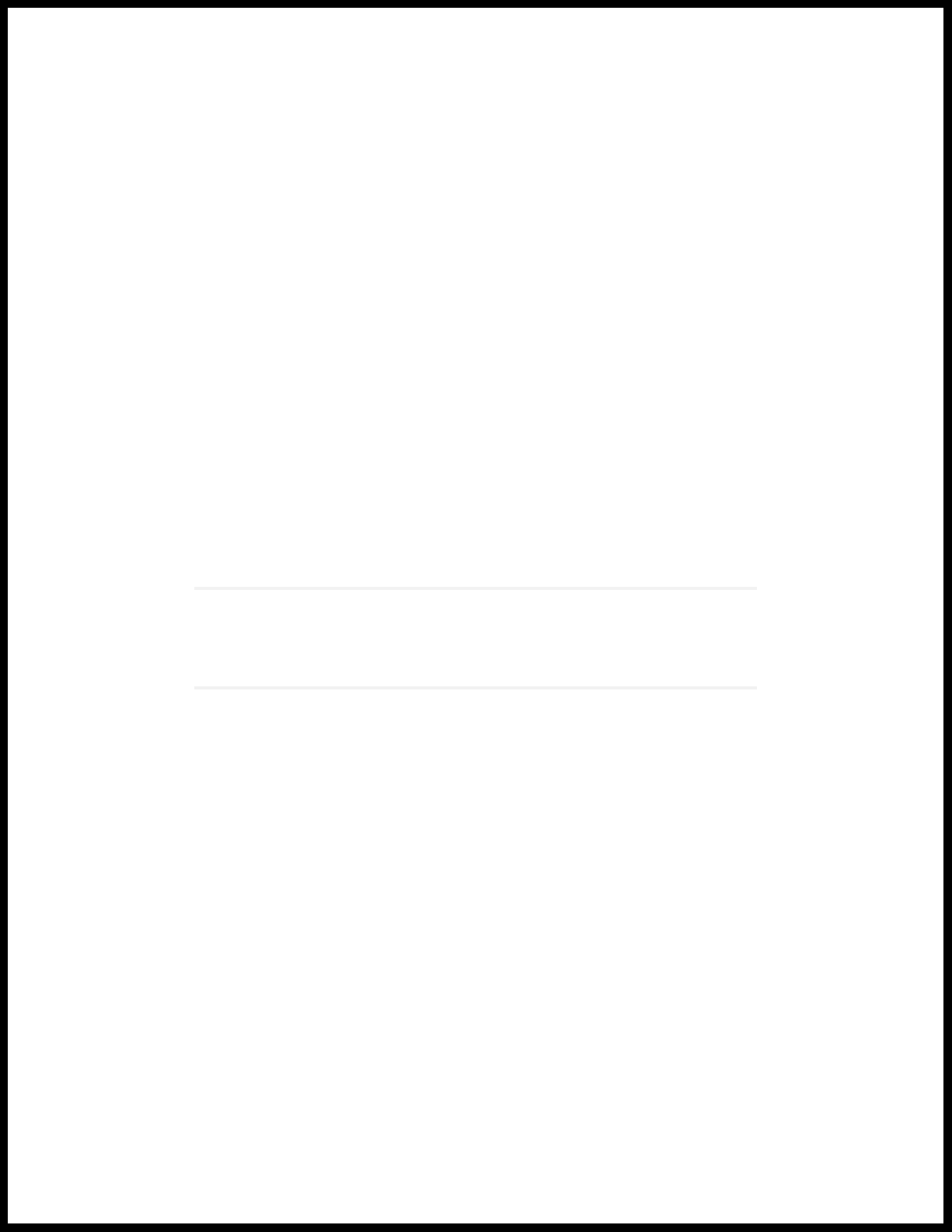
5
CHAPTER
Troubleshooting Hardware
Troubleshooting the SRX320 | 75
Page 75
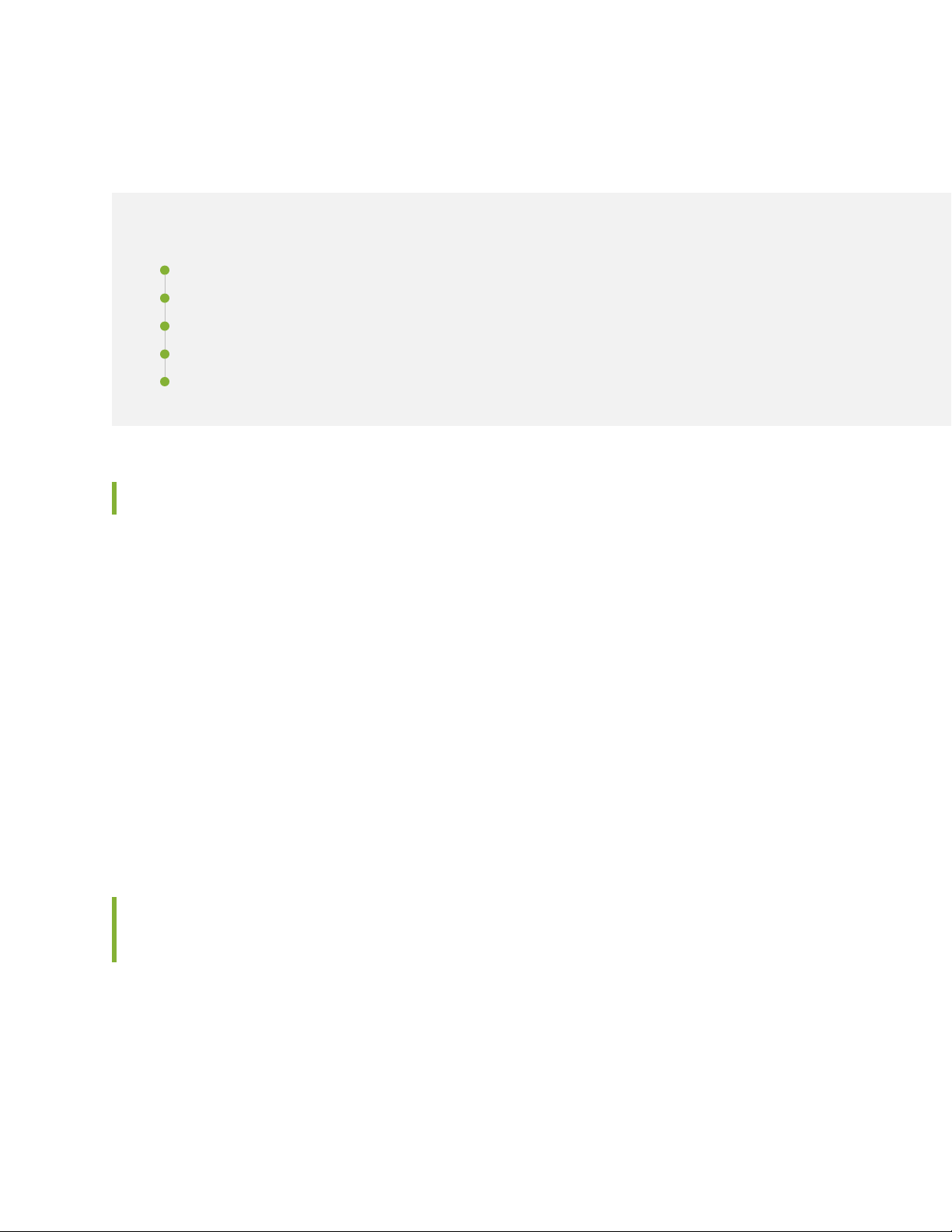
Troubleshooting the SRX320
IN THIS SECTION
Troubleshooting Resources for the SRX320 Services Gateway Overview | 75
Troubleshooting Chassis and Interface Alarm Messages on the SRX320 Services Gateway | 75
Troubleshooting the Power System on the SRX320 Services Gateway | 77
Using the RESET CONFIG Button | 77
Changing the RESET CONFIG Button Behavior | 78
Troubleshooting Resources for the SRX320 Services Gateway Overview
75
To troubleshoot a services gateway, you use the Junos OS command-line interface (CLI) and LEDs on the
components:
LEDs—When the services gateway detects an alarm condition, the alarm LED on the interfaces glows
•
red or yellow.
CLI—The CLI is the primary tool for controlling and troubleshooting hardware, Junos OS, and network
•
connectivity. Use the CLI to display more information about alarms. CLI commands display information
about network connectivity derived from the ping and traceroute utilities. For information about using
the CLI to troubleshoot Junos OS, see the appropriate Junos OS configuration guide.
JTAC—If you need assistance during troubleshooting, you can contact the Juniper Networks Technical
•
Assistance Center (JTAC) by using the Web or by telephone. If you encounter software problems, or
problems with hardware components not discussed here, contact JTAC.
Troubleshooting Chassis and Interface Alarm Messages on the SRX320 Services Gateway
When the services gateway detects an alarm condition, the alarm LED on the front panel turns red or
amber as appropriate. To view a more detailed description of the alarm cause, issue the show chassis
alarms CLI command.
Table 24 on page 76 describes alarms that can occur for an SRX320 Services Gateway chassis component.
Page 76

Table 24: SRX320 Services Gateway Chassis Alarm Conditions and Corrective Actions
76
Alarm
SeverityActionAlarm ConditionsComponent
Boot media
Hardware
components
on the
services
gateway
The services gateway boots
from an alternate boot
device.
The services gateway chassis
temperature or chassis is too
warm
The services gateway
temperature is too high,
either because of an internal
overheating condition or
because the maximum
recommended room
temperature has been
exceeded.
If the internal flash memory fails at startup, the
•
services gateway automatically boots itself from
the alternative boot device (USB storage device).
NOTE: If you configured your services gateway
to boot from an alternative boot device, ignore
this alarm condition.
Reformat the internal flash memory and install a
•
bootable image. (See the Installation and Upgrade
Guide for Security Devices and Network
Monitoring and Troubleshooting Guide for
Security Devices)
If you did not configure the services gateway to
•
boot from an alternative boot device, contact
JTAC.
Check the room temperature. See “SRX320 Services
Gateway Environmental Specifications” on page 31.
4 minutes.
Amber
(minor)
Amber
(minor)
Red (major)The services gateway shuts down automatically in
A Mini-PIM has failed.Mini-PIM
Contact the Juniper Networks Technical
•
Assistance Center (JTAC).
If you must replace the failed Mini-PIM, see
•
SRX300 Series and SRX550 High Memory Services
Gateway Interface Modules Reference for
information about replacing the Mini-PIMs.
Red (major)
Page 77
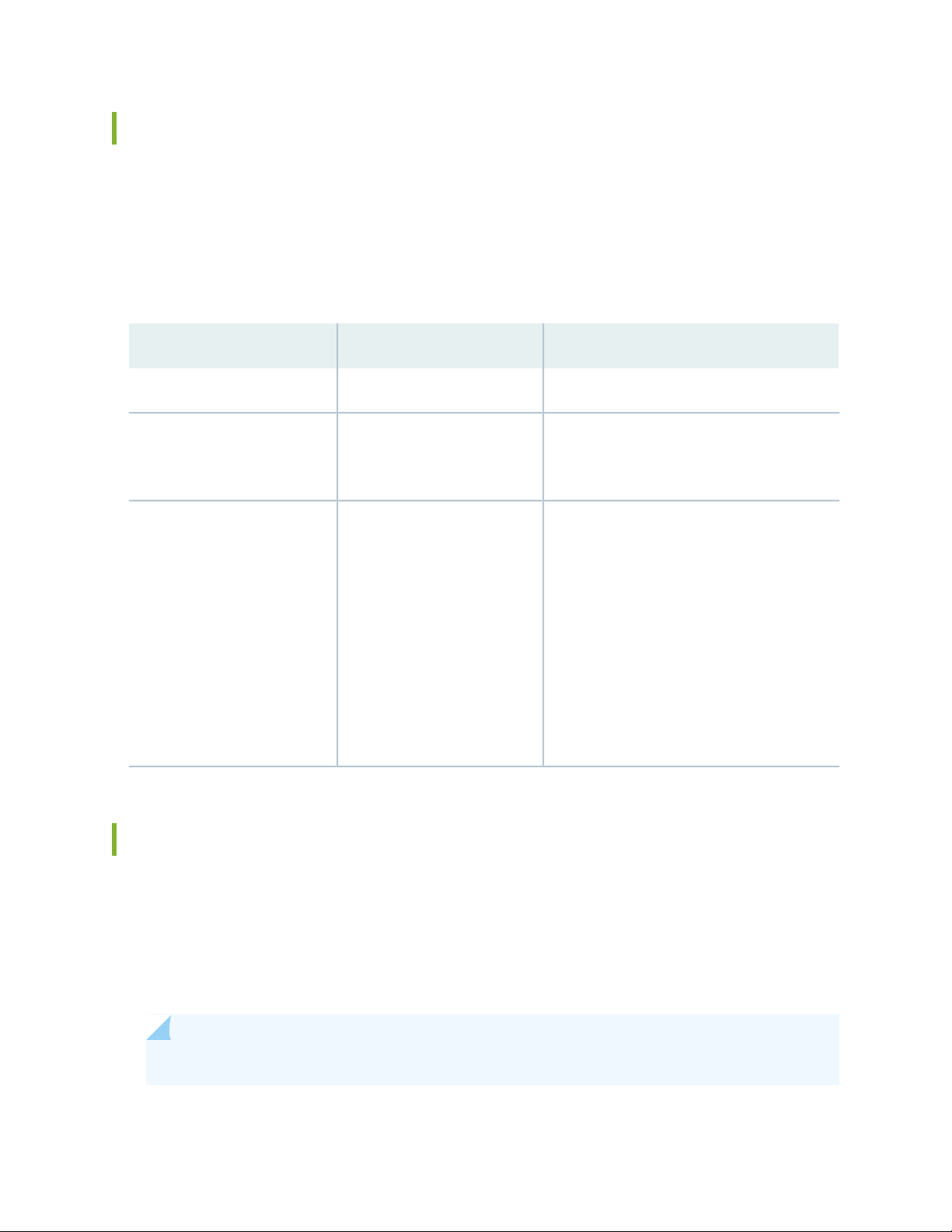
Troubleshooting the Power System on the SRX320 Services Gateway
The LEDs on the services gateway enable you to determine the performance and operation. The PWR
LED, located on the front panel of the services gateway, indicates the different settings with respect to
the power system.
Table 25 on page 77 describes different PWR LED status settings and their corrective actions.
Table 25: SRX320 Services Gateway Power LED Status
Possible Cause and Corrective ActionMeaningLED Status
Normal indication. No action is required.Device is receiving power.Green
77
Amber
has been pressed and quickly
released.
Off
Indicates that the device is not
receiving power.
Using the RESET CONFIG Button
Normal indication. No action is required.Indicates that the power button
Verify that the AC power cord from the
•
power source to the device is not damaged.
If the insulation is cracked or broken,
immediately replace the cord or cable.
Ensure that the socket you plug in is in
•
working condition.
Ensure the device has an AC input voltage
•
between 100 and 240 VAC.
If you cannot determine the cause of the
•
problem or need additional assistance,
contact JTAC.
If a configuration fails or denies management access to the services gateway, you can use the RESET
CONFIG button to restore the device to the factory-default configuration or a rescue configuration. For
example, if someone inadvertently commits a configuration that denies management access to a services
gateway, you can delete the invalid configuration and replace it with a rescue configuration by pressing
the RESET CONFIG button.
NOTE: The RESET CONFIG button is recessed to prevent it from being pressed accidentally.
Page 78
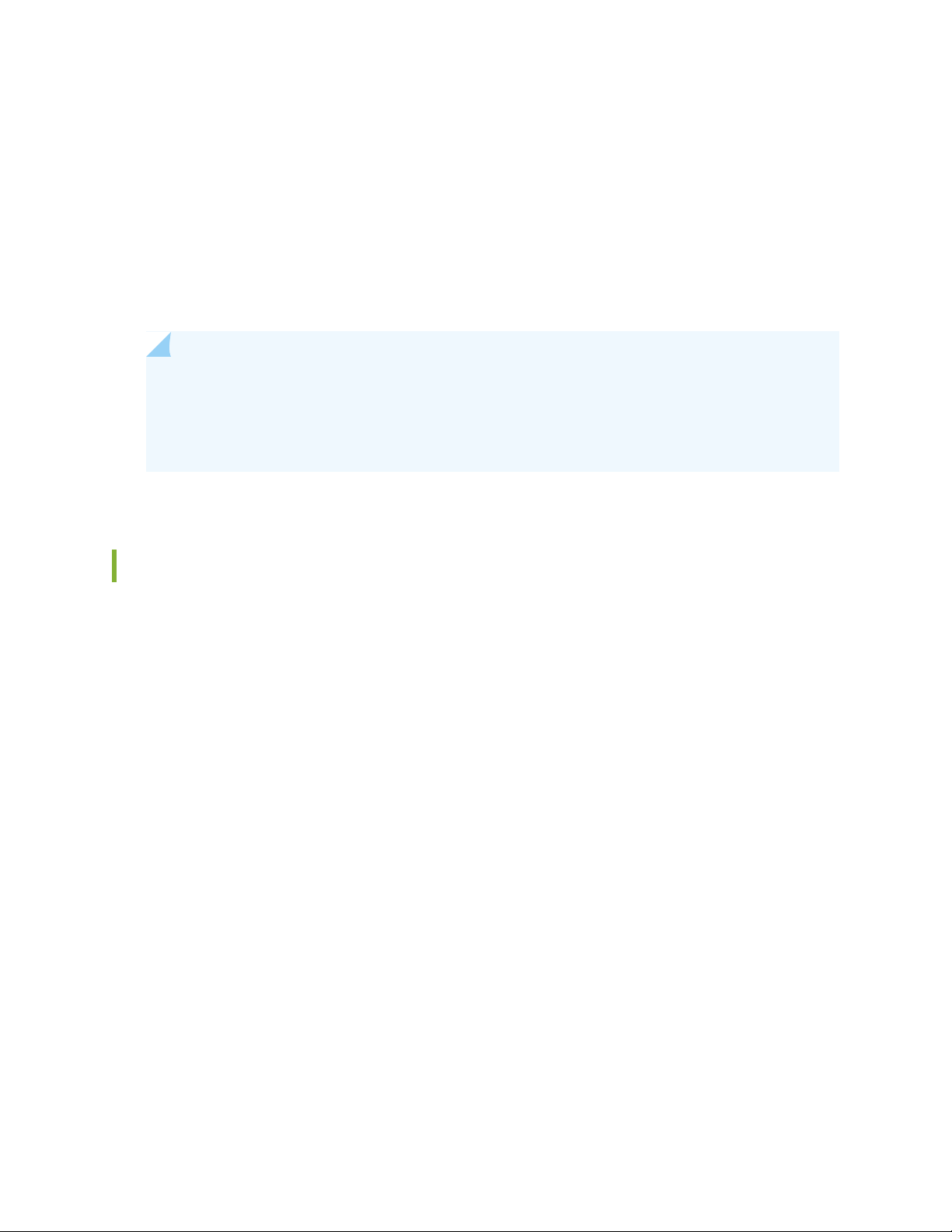
The rescue configuration is a previously committed, valid configuration. You must have previously set the
rescue configuration through the J-Web interface or the CLI. To press the RESET CONFIG button, insert
a small probe (such as a straightened paper clip) into the pinhole on the front panel.
By default, pressing and quickly releasing the RESET CONFIG button loads and commits the rescue
•
configuration through the J-Web interface or the CLI. The Status LED is solid amber during this time.
By default, pressing and holding the RESET CONFIG button for 15 seconds or more—until the Status
•
LED is solid amber — deletes all configurations on the device, including the backup configurations and
rescue configuration, and loads and commits the factory configuration.
NOTE: Resetting the configuration does not trigger a reboot automatically. Thus, configuration
changes that require a reboot, such as Ethernet switching configurations, do not take effect after
you reset the configuration. As a result, connectivity to the device might be lost. For the
configuration to take effect, power off and power on the device after resetting the configuration.
78
Changing the RESET CONFIG Button Behavior
You can change the default operation of the RESET CONFIG button by limiting how the button resets the
services gateway:
To prevent the RESET CONFIG button from setting the device to the factory-default configuration and
•
deleting all other configurations:
admin@host# set chassis config-button no-clear
You can still press and quickly release the button to reset it to the rescue configuration.
To prevent the RESET CONFIG button from setting the device to the rescue configuration:
•
admin@host# set chassis config-button no-rescue
You can still press and hold the button for 15 seconds or more to reset the gateway to the factory-default
configuration.
To disable the button and prevent the device from resetting to either the factory-default or rescue
•
configuration:
admin@host# set chassis config-button no-clear no-rescue
The no-clear option prevents the RESET CONFIG button from deleting all configurations on the services
gateway. The no-rescue option prevents the RESET CONFIG button from loading the rescue configuration.
To return the function of the RESET CONFIG button to its default behavior, remove the config-button
statement from the device configuration.
Page 79
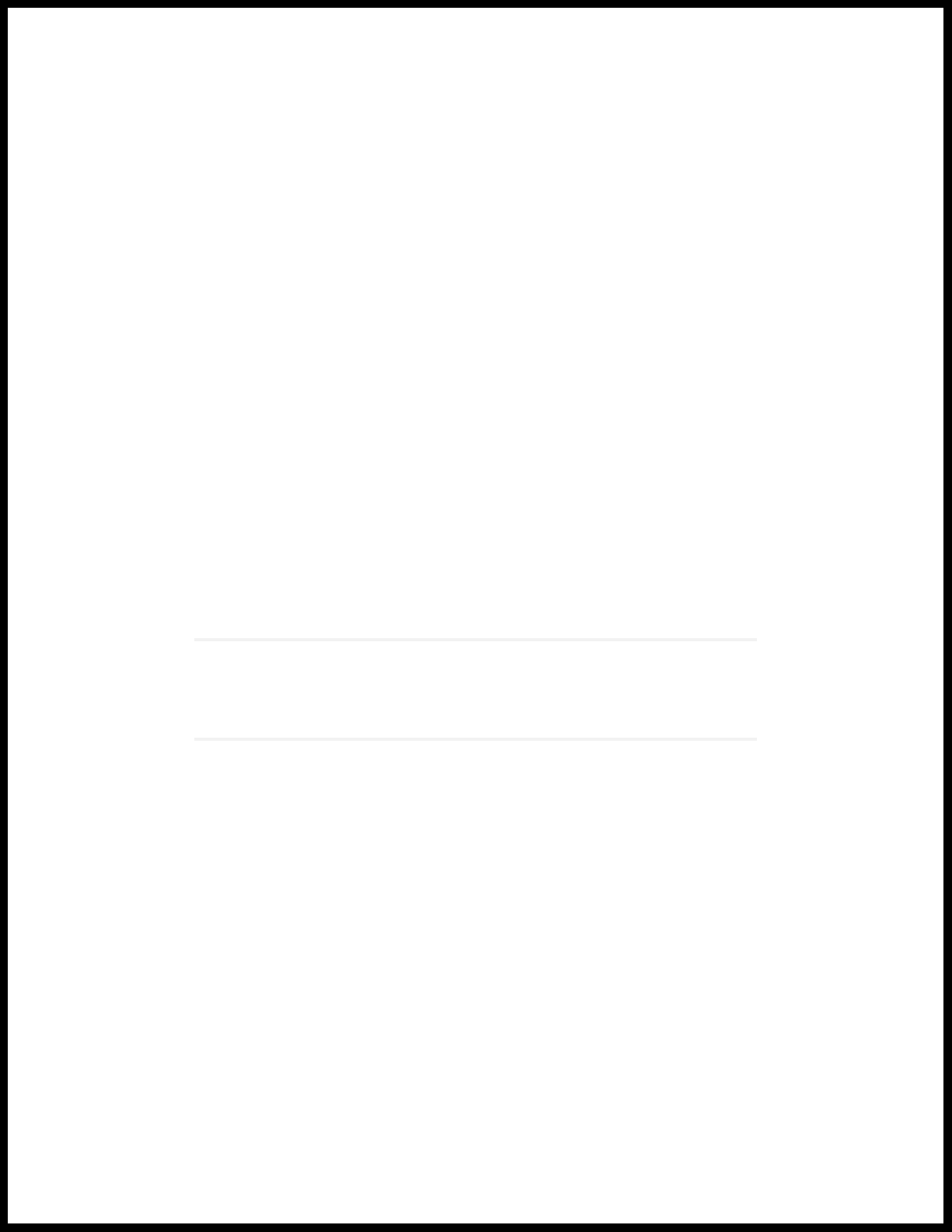
6
CHAPTER
Contacting Customer Support and
Returning the Chassis or Components
Returning the SRX320 Chassis or Components | 80
Page 80

Returning the SRX320 Chassis or Components
IN THIS SECTION
Contacting Customer Support | 80
Returning a SRX320 Services Gateway Component to Juniper Networks | 81
Locating the SRX320 Services Gateway Chassis Serial Number and Agency Labels | 81
Locating the SRX320 Services Gateway Mini-Physical Interface Module Serial Number Label | 82
Listing the SRX320 Services Gateway Component Details with the CLI | 82
Required Tools and Parts for Packing the SRX320 Services Gateway | 83
Packing the SRX320 Services Gateway for Shipment | 83
Packing SRX320 Services Gateway Components for Shipment | 84
80
Contacting Customer Support
Once you have located the serial numbers of the device or component, you can return the device or
component for repair or replacement. For this, you need to contact Juniper Networks Technical Assistance
Center (JTAC).
You can contact JTAC 24 hours a day, 7 days a week, using any of the following methods:
On the Web: Using the Service Request Manager link at https://support.juniper.net/support/
•
By telephone:
•
From the US and Canada: 1-888-314-JTAC
•
From all other locations: 1-408-745-9500
•
NOTE: If contacting JTAC by telephone, enter your 12-digit service request number followed
by the pound (#) key if this is an existing case, or press the star (*) key to be routed to the
next available support engineer.
When requesting support from JTAC by telephone, be prepared to provide the following information:
Page 81

Your existing service request number, if you have one
•
Details of the failure or problem
•
Type of activity being performed on the services gateway when the problem occurred
•
Configuration data displayed by one or more show commands
•
Your name, organization name, telephone number, fax number, and shipping address
•
The support representative validates your request and issues a Return Materials Authorization (RMA)
number for return of the device or component.
Returning a SRX320 Services Gateway Component to Juniper Networks
To return an SRX320 Services Gateway or component to Juniper Networks for repair or replacement:
1. Determine the part number and serial number of the services gateway or component.
81
2. Obtain a Return Materials Authorization (RMA) number from JTAC.
NOTE: Do not return the services gateway or any component to Juniper Networks unless
you have first obtained an RMA number. Juniper Networks reserves the right to refuse
shipments that do not have an RMA. Refused shipments are returned to the customer via
collect freight.
3. Pack the SRX320 Services Gateway or component for shipping.
For more information about return and repair policies, see the customer support webpage at
https://www.juniper.net/support/guidelines.html.
For product problems or technical support issues, open a support case using the Case Manager link at
https://www.juniper.net/support/ or call 1-888-314-JTAC (within the United States) or 1-408-745-9500
(outside the United States).
Locating the SRX320 Services Gateway Chassis Serial Number and Agency Labels
The chassis serial number is located on the side of the chassis.
Page 82

Locating the SRX320 Services Gateway Mini-Physical Interface Module Serial Number Label
Mini-PIMs are field-replaceable on the SRX320 Services Gateway. Each Mini-PIM has a unique serial
number. The serial number label is located on the right side of the Mini-PIM, when the Mini-PIM is
horizontally oriented (as it would be when installed on the device). The exact location might be slightly
different on different Mini-PIMs, depending on the placement of components on the Mini-PIM.
Listing the SRX320 Services Gateway Component Details with the CLI
Before contacting Juniper Networks to request an RMA, you must find the serial number on the SRX320
Services Gateway or component.
To list all of the SRX320 Services Gateway components and their serial numbers, enter the following
command:
82
user@host> show chassis hardware
Hardware inventory:
Item Version Part number Serial number Description
Chassis CX3315AN0019 SRX320-POE
Routing Engine REV 02 650-065041 CX3315AN0019 RE-SRX320-POE
FPC 0 FPC
PIC 0 6xGE,2xGE SFP Base PIC
Power Supply 0
NOTE: In the show chassis hardware command, the Mini-PIM slot number is reported as an
FPC number, and the Mini-PIM number (always 0) is reported as the PIC number.
Most components also have a serial number ID label attached to the component body.
Page 83

Required Tools and Parts for Packing the SRX320 Services Gateway
To remove the components from the SRX320 Services Gateway or to remove the services gateway from
a rack, you need the following tools and parts:
Electrostatic bag or antistatic mat for each component
•
Electrostatic discharge (ESD) grounding wrist strap
•
Flat-blade screwdriver, approximately 1/4 in. (6 mm)
•
Phillips (+) screwdrivers, numbers 1 and 2
•
Packing the SRX320 Services Gateway for Shipment
To pack the SRX320 Services Gateway for shipment:
83
1. Retrieve the shipping carton and packing materials in which the services gateway was originally shipped.
If you do not have these materials, contact your Juniper Networks representative about approved
packaging materials.
2. Attach an electrostatic discharge (ESD) grounding strap to your bare wrist and connect the strap to the
ESD point on the chassis or to an outside ESD point if the device is disconnected from earth ground.
For more information about ESD, see “Prevention of Electrostatic Discharge Damage” on page 95.
3. On the console or other management device connected to the services gateway, enter CLI operational
mode and issue the following command to shut down the services gateway software:
user@host> request system halt
Wait until a message appears on the console confirming that the operating system has halted.
4. Shut down power to the services gateway by pressing the Power button on the front of the services
gateway.
5. Disconnect power from the services gateway.
6. Remove the cables that connect to all external devices.
7. If the device is installed on a wall or rack, have one person support the weight of the device while
another person unscrews and removes the mounting screws.
8. Place the services gateway in the shipping carton.
Page 84

9. Cover the services gateway with an ESD bag, and place the packing foam on top of and around the
device.
10. Replace the accessory box on top of the packing foam.
11. Securely tape the box closed.
12. Write the Return Materials Authorization (RMA) number on the exterior of the box to ensure proper
tracking.
Packing SRX320 Services Gateway Components for Shipment
Follow these guidelines for packing and shipping individual components of the services gateway:
When you return a component, make sure that it is adequately protected with packing materials and
•
packed so that the pieces are prevented from moving around inside the carton.
84
Use the original shipping materials if they are available.
•
Place the individual component in an electrostatic bag.
•
Write the Return Materials Authorization (RMA) number on the exterior of the box to ensure proper
•
tracking.
CAUTION: Do not stack any of the services gateway components during packing.
Page 85

7
CHAPTER
Safety and Compliance Information
Definitions of Safety Warning Levels | 87
General Safety Guidelines and Warnings | 90
Restricted Access Warning | 92
Qualified Personnel Warning | 95
Prevention of Electrostatic Discharge Damage | 95
Fire Safety Requirements | 97
Laser and LED Safety Guidelines and Warnings | 98
Radiation from Open Port Apertures Warning | 102
Maintenance and Operational Safety Guidelines and Warnings | 103
Action to Take After an Electrical Accident | 111
General Electrical Safety Guidelines and Warnings | 111
SRX320 Services Gateway Agency Approvals | 112
SRX320 Services Gateway Acoustic Noise Compliance Statements | 113
SRX320 Services Gateway EMC Requirements | 114
Page 86

Page 87

Definitions of Safety Warning Levels
The documentation uses the following levels of safety warnings (there are two Warning formats):
NOTE: You might find this information helpful in a particular situation, or you might overlook
this important information if it was not highlighted in a Note.
CAUTION: You need to observe the specified guidelines to prevent minor injury or
discomfort to you or severe damage to the device.
WARNING: This symbol alerts you to the risk of personal injury from a laser.
87
Page 88

88
Page 89

WARNING: This symbol means danger. You are in a situation that could cause bodily
injury. Before you work on any equipment, be aware of the hazards involved with
electrical circuitry and be familiar with standard practices for preventing accidents.
Waarschuwing Dit waarschuwingssymbool betekent gevaar. U verkeert in een situatie
die lichamelijk letsel kan veroorzaken. Voordat u aan enige apparatuur gaat werken,
dient u zich bewust te zijn van de bij elektrische schakelingen betrokken risico's en
dient u op de hoogte te zijn van standaard maatregelen om ongelukken te voorkomen.
Varoitus Tämä varoitusmerkki merkitsee vaaraa. Olet tilanteessa, joka voi johtaa
ruumiinvammaan. Ennen kuin työskentelet minkään laitteiston parissa, ota selvää
sähkökytkentöihin liittyvistä vaaroista ja tavanomaisista onnettomuuksien
ehkäisykeinoista.
Attention Ce symbole d'avertissement indique un danger. Vous vous trouvez dans une
situation pouvant causer des blessures ou des dommages corporels. Avant de travailler
sur un équipement, soyez conscient des dangers posés par les circuits électriques et
familiarisez-vous avec les procédures couramment utilisées pour éviter les accidents.
89
Warnung Dieses Warnsymbol bedeutet Gefahr. Sie befinden sich in einer Situation,
die zu einer Körperverletzung führen könnte. Bevor Sie mit der Arbeit an irgendeinem
Gerät beginnen, seien Sie sich der mit elektrischen Stromkreisen verbundenen Gefahren
und der Standardpraktiken zur Vermeidung von Unfällen bewußt.
Avvertenza Questo simbolo di avvertenza indica un pericolo. La situazione potrebbe
causare infortuni alle persone. Prima di lavorare su qualsiasi apparecchiatura, occorre
conoscere i pericoli relativi ai circuiti elettrici ed essere al corrente delle pratiche
standard per la prevenzione di incidenti.
Advarsel Dette varselsymbolet betyr fare. Du befinner deg i en situasjon som kan føre
til personskade. Før du utfører arbeid på utstyr, må du vare oppmerksom på de
faremomentene som elektriske kretser innebærer, samt gjøre deg kjent med vanlig
praksis når det gjelder å unngå ulykker.
Aviso Este símbolo de aviso indica perigo. Encontra-se numa situação que lhe poderá
causar danos físicos. Antes de começar a trabalhar com qualquer equipamento,
familiarize-se com os perigos relacionados com circuitos eléctricos, e com quaisquer
práticas comuns que possam prevenir possíveis acidentes.
¡Atención! Este símbolo de aviso significa peligro. Existe riesgo para su integridad física.
Antes de manipular cualquier equipo, considerar los riesgos que entraña la corriente
eléctrica y familiarizarse con los procedimientos estándar de prevención de accidentes.
Page 90
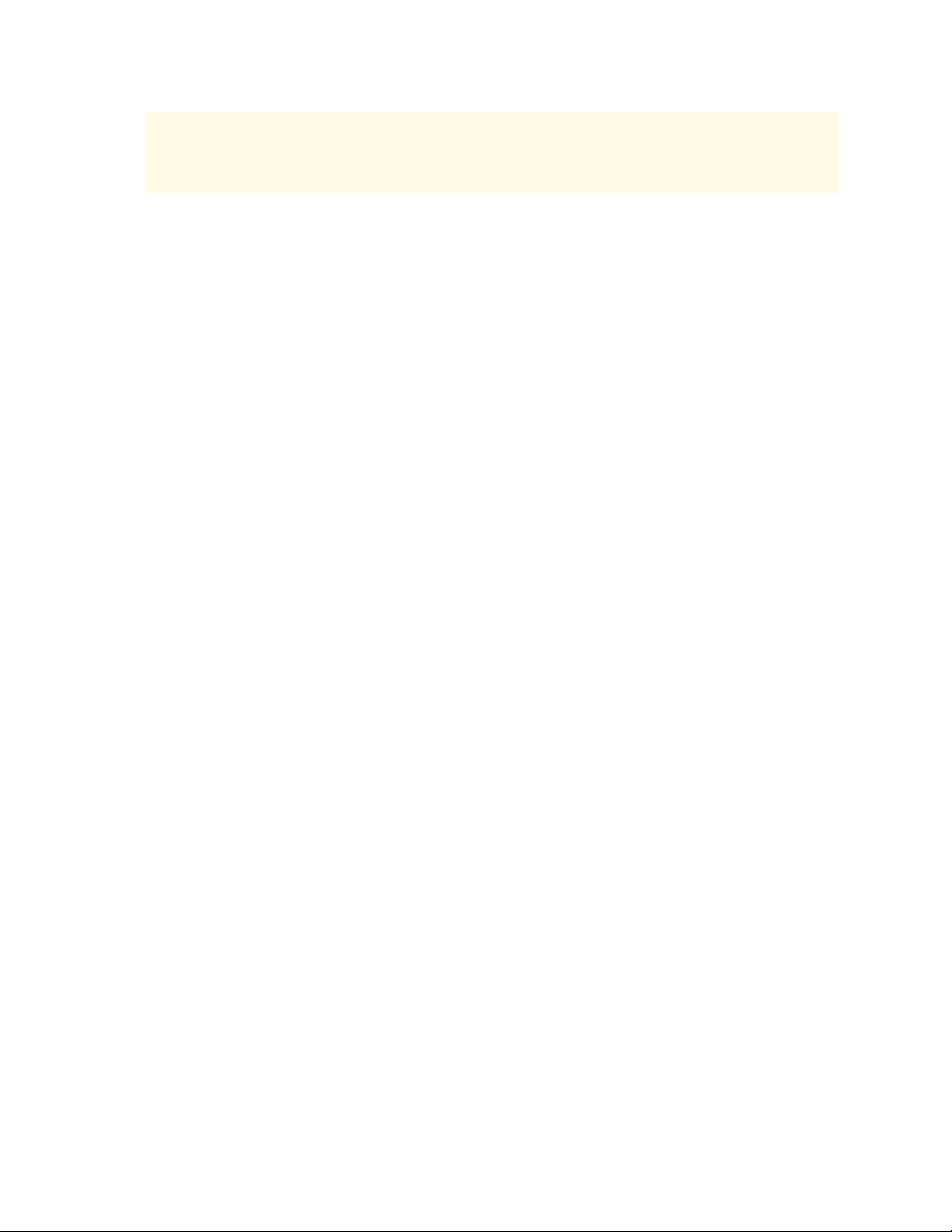
Varning! Denna varningssymbol signalerar fara. Du befinner dig i en situation som kan
leda till personskada. Innan du utför arbete på någon utrustning måste du vara medveten
om farorna med elkretsar och känna till vanligt förfarande för att förebygga skador.
General Safety Guidelines and Warnings
The following guidelines help ensure your safety and protect the device from damage. The list of guidelines
might not address all potentially hazardous situations in your working environment, so be alert and exercise
good judgment at all times.
Perform only the procedures explicitly described in the hardware documentation for this device. Make
•
sure that only authorized service personnel perform other system services.
Keep the area around the device clear and free from dust before, during, and after installation.
•
90
Keep tools away from areas where people could trip over them while walking.
•
Do not wear loose clothing or jewelry, such as rings, bracelets, or chains, which could become caught
•
in the device.
Wear safety glasses if you are working under any conditions that could be hazardous to your eyes.
•
Do not perform any actions that create a potential hazard to people or make the equipment unsafe.
•
Never attempt to lift an object that is too heavy for one person to handle.
•
Never install or manipulate wiring during electrical storms.
•
Never install electrical jacks in wet locations unless the jacks are specifically designed for wet
•
environments.
Operate the device only when it is properly grounded.
•
Follow the instructions in this guide to properly ground the device to earth.
•
Replace fuses only with fuses of the same type and rating.
•
Do not open or remove chassis covers or sheet-metal parts unless instructions are provided in the
•
hardware documentation for this device. Such an action could cause severe electrical shock.
Do not push or force any objects through any opening in the chassis frame. Such an action could result
•
in electrical shock or fire.
Avoid spilling liquid onto the chassis or onto any device component. Such an action could cause electrical
•
shock or damage the device.
Avoid touching uninsulated electrical wires or terminals that have not been disconnected from their
•
power source. Such an action could cause electrical shock.
Page 91
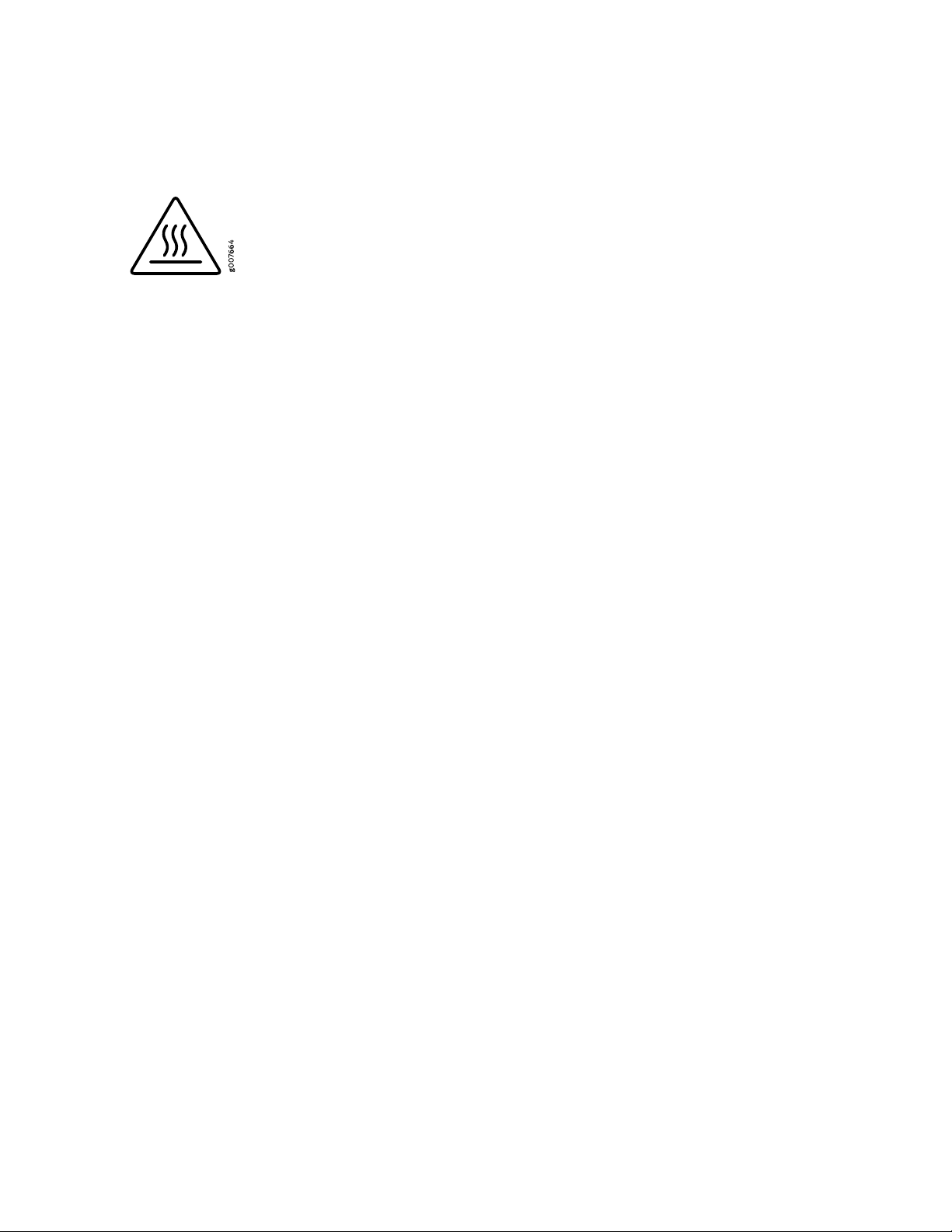
Some parts of the chassis, including AC and DC power supply surfaces, power supply unit handles, SFB
•
card handles, and fan tray handles might become hot. The following label provides the warning of the
hot surfaces on the chassis:
Always ensure that all modules, power supplies, and cover panels are fully inserted and that the installation
•
screws are fully tightened.
91
Page 92

Restricted Access Warning
92
Page 93
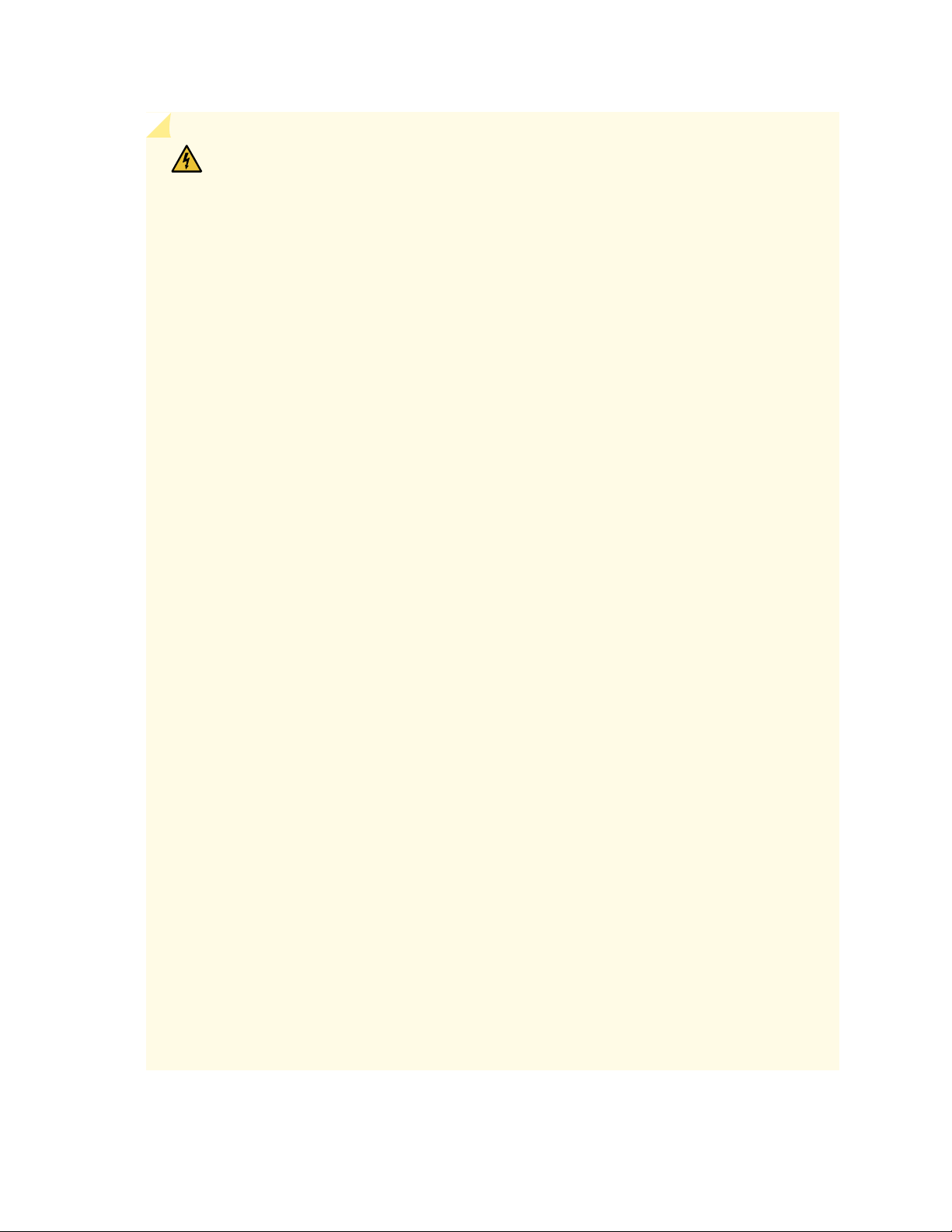
WARNING: This unit is intended for installation in restricted access areas. A restricted
access area is an area to which access can be gained only by service personnel through
the use of a special tool, lock and key, or other means of security, and which is
controlled by the authority responsible for the location.
Waarschuwing Dit toestel is bedoeld voor installatie op plaatsen met beperkte toegang.
Een plaats met beperkte toegang is een plaats waar toegang slechts door
servicepersoneel verkregen kan worden door middel van een speciaal instrument, een
slot en sleutel, of een ander veiligheidsmiddel, en welke beheerd wordt door de
overheidsinstantie die verantwoordelijk is voor de locatie.
Varoitus Tämä laite on tarkoitettu asennettavaksi paikkaan, johon pääsy on rajoitettua.
Paikka, johon pääsy on rajoitettua, tarkoittaa paikkaa, johon vain huoltohenkilöstö
pääsee jonkin erikoistyökalun, lukkoon sopivan avaimen tai jonkin muun turvalaitteen
avulla ja joka on paikasta vastuussa olevien toimivaltaisten henkilöiden valvoma.
Attention Cet appareil est à installer dans des zones d'accès réservé. Ces dernières
sont des zones auxquelles seul le personnel de service peut accéder en utilisant un
outil spécial, un mécanisme de verrouillage et une clé, ou tout autre moyen de sécurité.
L'accès aux zones de sécurité est sous le contrôle de l'autorité responsable de
l'emplacement.
93
Warnung Diese Einheit ist zur Installation in Bereichen mit beschränktem Zutritt
vorgesehen. Ein Bereich mit beschränktem Zutritt ist ein Bereich, zu dem nur
Wartungspersonal mit einem Spezialwerkzeugs, Schloß und Schlüssel oder anderer
Sicherheitsvorkehrungen Zugang hat, und der von dem für die Anlage zuständigen
Gremium kontrolliert wird.
Avvertenza Questa unità deve essere installata in un'area ad accesso limitato. Un'area
ad accesso limitato è un'area accessibile solo a personale di assistenza tramite
un'attrezzo speciale, lucchetto, o altri dispositivi di sicurezza, ed è controllata
dall'autorità responsabile della zona.
Advarsel Denne enheten er laget for installasjon i områder med begrenset adgang. Et
område med begrenset adgang gir kun adgang til servicepersonale som bruker et
spesielt verktøy, lås og nøkkel, eller en annen sikkerhetsanordning, og det kontrolleres
av den autoriteten som er ansvarlig for området.
Aviso Esta unidade foi concebida para instalação em áreas de acesso restrito. Uma
área de acesso restrito é uma área à qual apenas tem acesso o pessoal de serviço
autorizado, que possua uma ferramenta, chave e fechadura especial, ou qualquer outra
forma de segurança. Esta área é controlada pela autoridade responsável pelo local.
Page 94
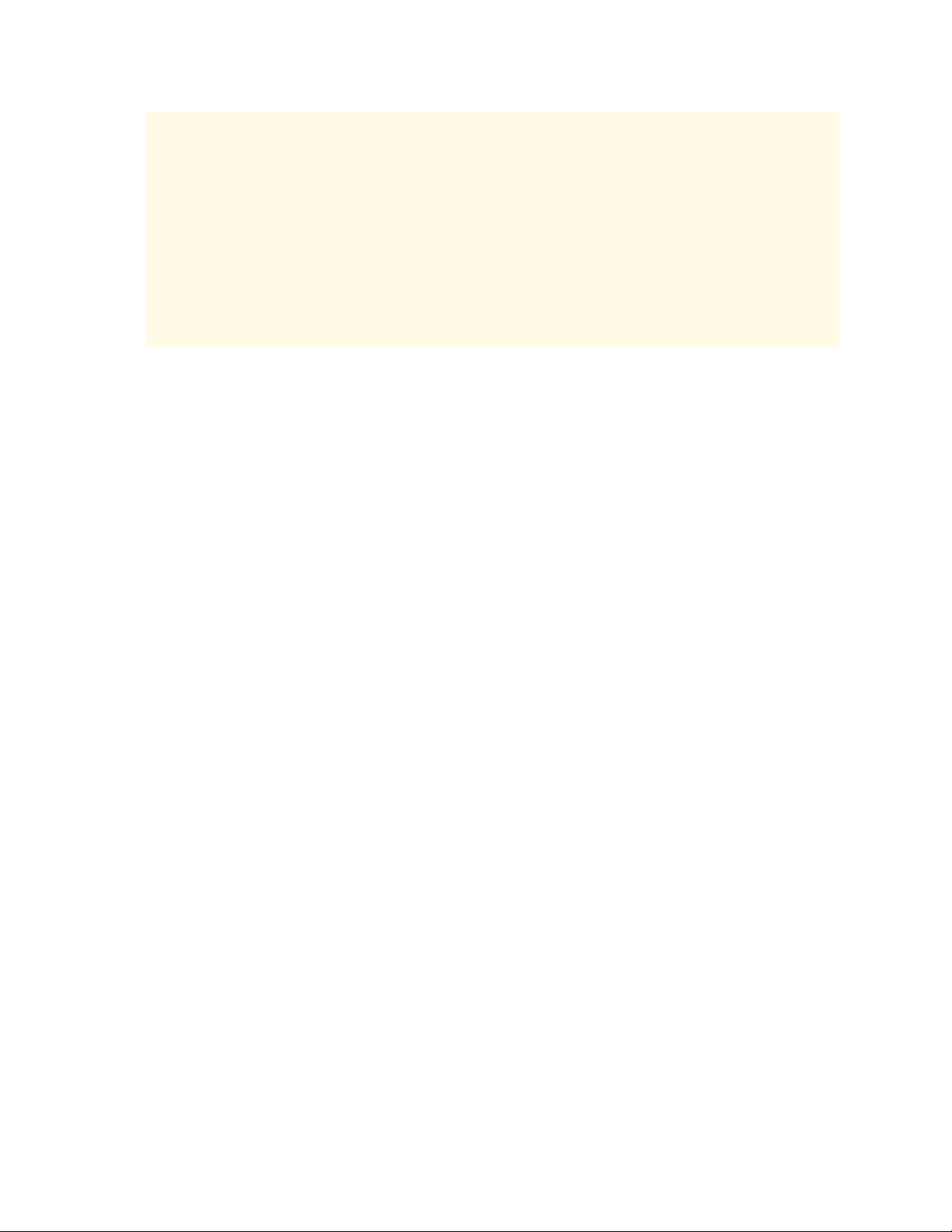
¡Atención! Esta unidad ha sido diseñada para instalarse en áreas de acceso restringido.
Área de acceso restringido significa un área a la que solamente tiene acceso el personal
de servicio mediante la utilización de una herramienta especial, cerradura con llave, o
algún otro medio de seguridad, y que está bajo el control de la autoridad responsable
del local.
Varning! Denna enhet är avsedd för installation i områden med begränsat tillträde. Ett
område med begränsat tillträde får endast tillträdas av servicepersonal med ett speciellt
verktyg, lås och nyckel, eller annan säkerhetsanordning, och kontrolleras av den
auktoritet som ansvarar för området.
94
Page 95
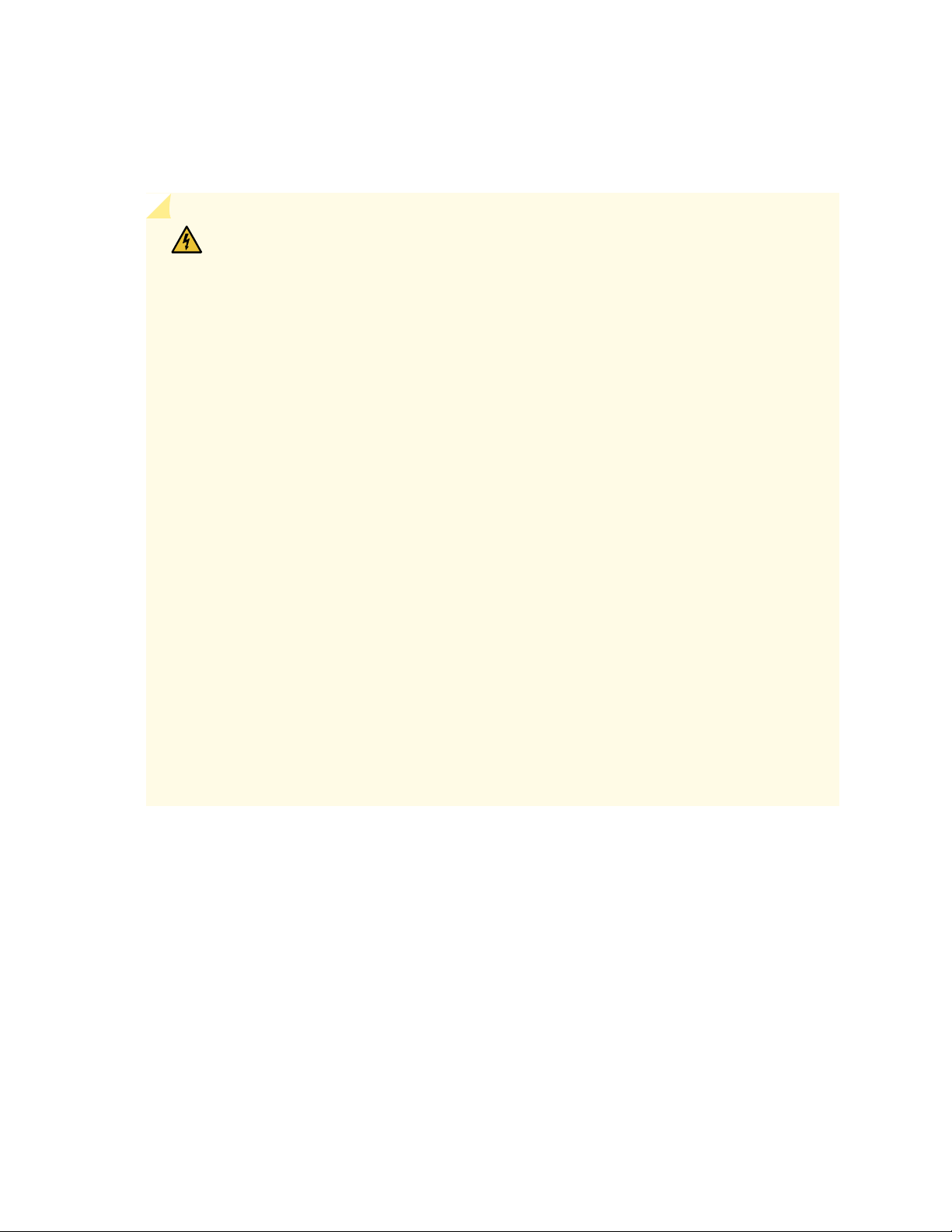
Qualified Personnel Warning
WARNING: Only trained and qualified personnel should install or replace the device.
Waarschuwing Installatie en reparaties mogen uitsluitend door getraind en bevoegd
personeel uitgevoerd worden.
Varoitus Ainoastaan koulutettu ja pätevä henkilökunta saa asentaa tai vaihtaa tämän
laitteen.
Attention Tout installation ou remplacement de l'appareil doit être réalisé par du
personnel qualifié et compétent.
Warnung Gerät nur von geschultem, qualifiziertem Personal installieren oder
auswechseln lassen.
Avvertenza Solo personale addestrato e qualificato deve essere autorizzato ad installare
o sostituire questo apparecchio.
95
Advarsel Kun kvalifisert personell med riktig opplæring bør montere eller bytte ut dette
utstyret.
Aviso Este equipamento deverá ser instalado ou substituído apenas por pessoal
devidamente treinado e qualificado.
¡Atención! Estos equipos deben ser instalados y reemplazados exclusivamente por
personal técnico adecuadamente preparado y capacitado.
Varning! Denna utrustning ska endast installeras och bytas ut av utbildad och
kvalificerad personal.
Prevention of Electrostatic Discharge Damage
Device components that are shipped in antistatic bags are sensitive to damage from static electricity. Some
components can be impaired by voltages as low as 30 V. You can easily generate potentially damaging
static voltages whenever you handle plastic or foam packing material or if you move components across
plastic or carpets. Observe the following guidelines to minimize the potential for electrostatic discharge
(ESD) damage, which can cause intermittent or complete component failures:
Page 96

Always use an ESD wrist strap when you are handling components that are subject to ESD damage, and
6xGE SFP
0
1
2
3
4
5
CAUTION
ELECTROSTATIC
SENSITIVE
DEVICES
DO NOT OPEN OR HANDLE
EXCEPT AT A
STATIC-FREEWORKSTATION
•
make sure that it is in direct contact with your skin.
If a grounding strap is not available, hold the component in its antistatic bag (see Figure 23 on page 96)
in one hand and touch the exposed, bare metal of the device with the other hand immediately before
inserting the component into the device.
WARNING: For safety, periodically check the resistance value of the ESD grounding
strap. The measurement must be in the range 1 through 10 Mohms.
When handling any component that is subject to ESD damage and that is removed from the device,
•
make sure the equipment end of your ESD wrist strap is attached to the ESD point on the chassis.
If no grounding strap is available, touch the exposed, bare metal of the device to ground yourself before
handling the component.
Avoid contact between the component that is subject to ESD damage and your clothing. ESD voltages
•
emitted from clothing can damage components.
96
When removing or installing a component that is subject to ESD damage, always place it component-side
•
up on an antistatic surface, in an antistatic card rack, or in an antistatic bag (see Figure 23 on page 96).
If you are returning a component, place it in an antistatic bag before packing it.
Figure 23: Placing a Component into an Antistatic Bag
CAUTION: ANSI/TIA/EIA-568 cables such as Category 5e and Category 6 can get
electrostatically charged. To dissipate this charge, always ground the cables to a suitable
and safe earth ground before connecting them to the system.
Page 97

Fire Safety Requirements
In the event of a fire emergency, the safety of people is the primary concern. You should establish
procedures for protecting people in the event of a fire emergency, provide safety training, and properly
provision fire-control equipment and fire extinguishers.
In addition, you should establish procedures to protect your equipment in the event of a fire emergency.
Juniper Networks products should be installed in an environment suitable for electronic equipment. We
recommend that fire suppression equipment be available in the event of a fire in the vicinity of the
equipment and that all local fire, safety, and electrical codes and ordinances be observed when you install
and operate your equipment.
Fire Suppression
97
In the event of an electrical hazard or an electrical fire, you should first turn power off to the equipment
at the source. Then use a Type C fire extinguisher, which uses noncorrosive fire retardants, to extinguish
the fire.
Fire Suppression Equipment
Type C fire extinguishers, which use noncorrosive fire retardants such as carbon dioxide and Halotron™,
are most effective for suppressing electrical fires. Type C fire extinguishers displace oxygen from the point
of combustion to eliminate the fire. For extinguishing fire on or around equipment that draws air from the
environment for cooling, you should use this type of inert oxygen displacement extinguisher instead of an
extinguisher that leaves residues on equipment.
Do not use multipurpose Type ABC chemical fire extinguishers (dry chemical fire extinguishers). The
primary ingredient in these fire extinguishers is monoammonium phosphate, which is very sticky and
difficult to clean. In addition, in the presence of minute amounts of moisture, monoammonium phosphate
can become highly corrosive and corrodes most metals.
Any equipment in a room in which a chemical fire extinguisher has been discharged is subject to premature
failure and unreliable operation. The equipment is considered to be irreparably damaged.
Page 98

NOTE: To keep warranties effective, do not use a dry chemical fire extinguisher to control a fire
at or near a Juniper Networks device. If a dry chemical fire extinguisher is used, the unit is no
longer eligible for coverage under a service agreement.
We recommend that you dispose of any irreparably damaged equipment in an environmentally responsible
manner.
Laser and LED Safety Guidelines and Warnings
IN THIS SECTION
98
General Laser Safety Guidelines | 98
Class 1 Laser Product Warning | 99
Class 1 LED Product Warning | 100
Laser Beam Warning | 101
Juniper Networks devices are equipped with laser transmitters, which are considered a Class 1 Laser
Product by the U.S. Food and Drug Administration and are evaluated as a Class 1 Laser Product per EN
60825-1 requirements.
Observe the following guidelines and warnings:
General Laser Safety Guidelines
When working around ports that support optical transceivers, observe the following safety guidelines to
prevent eye injury:
Do not look into unterminated ports or at fibers that connect to unknown sources.
•
Do not examine unterminated optical ports with optical instruments.
•
Avoid direct exposure to the beam.
•
Page 99

WARNING: Unterminated optical connectors can emit invisible laser radiation. The
lens in the human eye focuses all the laser power on the retina, so focusing the eye
directly on a laser source—even a low-power laser—could permanently damage the
eye.
Class 1 Laser Product Warning
WARNING: Class 1 laser product.
Waarschuwing Klasse-1 laser produkt.
Varoitus Luokan 1 lasertuote.
99
Attention Produit laser de classe I.
Warnung Laserprodukt der Klasse 1.
Avvertenza Prodotto laser di Classe 1.
Advarsel Laserprodukt av klasse 1.
Aviso Produto laser de classe 1.
¡Atención! Producto láser Clase I.
Varning! Laserprodukt av klass 1.
Page 100

Class 1 LED Product Warning
WARNING: Class 1 LED product.
Waarschuwing Klasse 1 LED-product.
Varoitus Luokan 1 valodiodituote.
Attention Alarme de produit LED Class I.
Warnung Class 1 LED-Produktwarnung.
Avvertenza Avvertenza prodotto LED di Classe 1.
Advarsel LED-produkt i klasse 1.
Aviso Produto de classe 1 com LED.
¡Atención! Aviso sobre producto LED de Clase 1.
100
Varning! Lysdiodprodukt av klass 1.
