Juniper SRX240 Hardware Manual
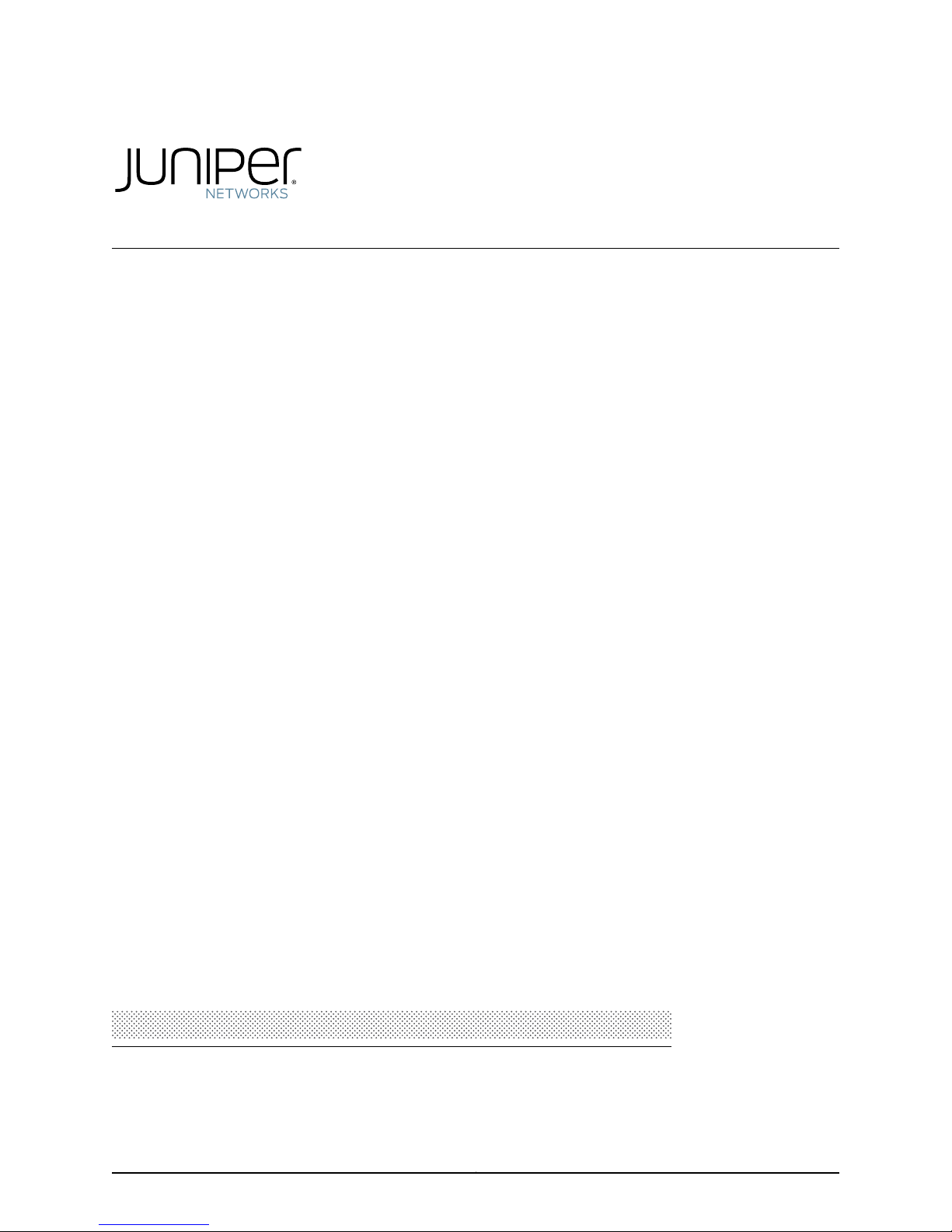
SRX240 Services Gateway
Hardware Guide
Published: 2013-10-17
Copyright © 2013, Juniper Networks, Inc.
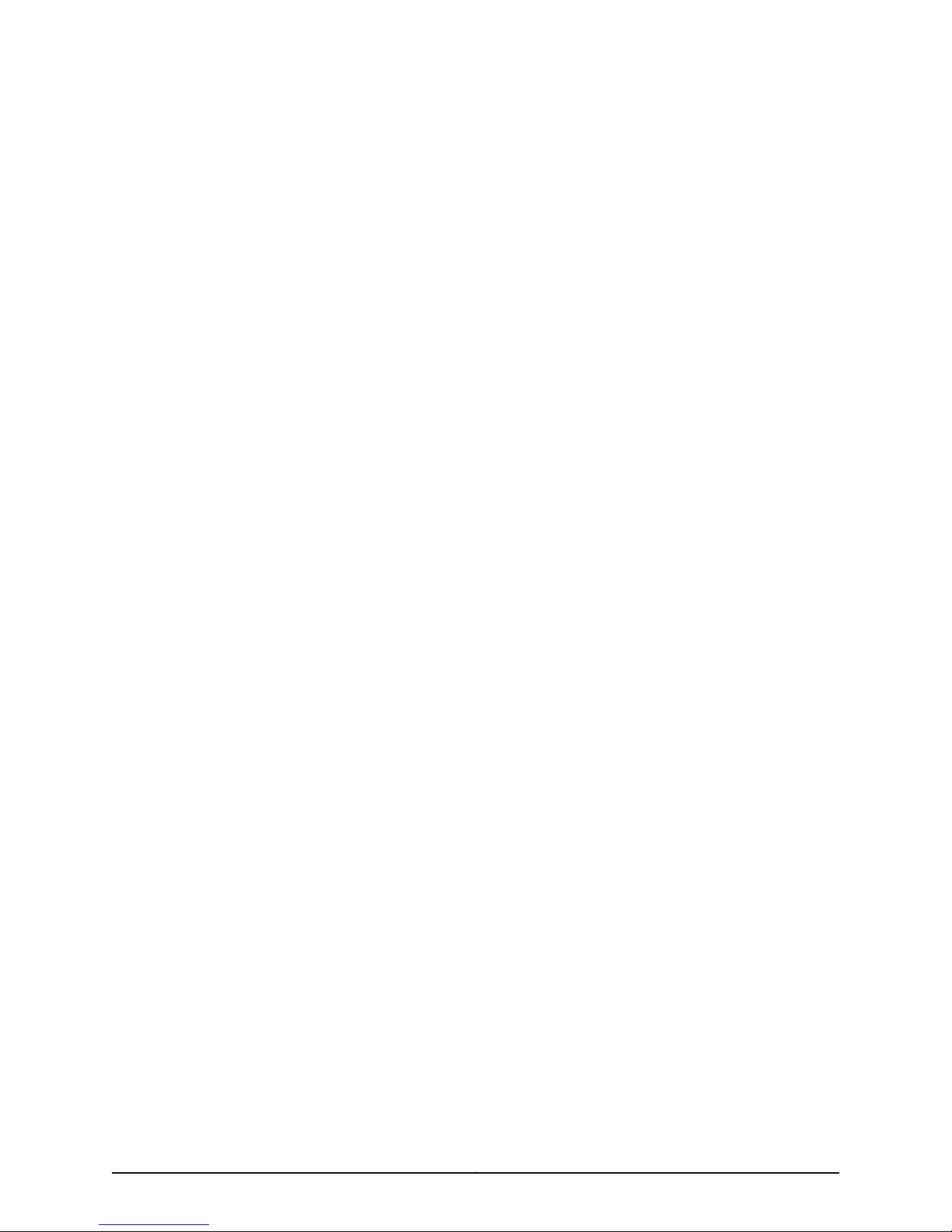
Juniper Networks, Inc.
1194 North Mathilda Avenue
Sunnyvale, California 94089
USA
408-745-2000
www.juniper.net
Juniper Networks, Junos, Steel-Belted Radius, NetScreen, and ScreenOS are registered trademarks of Juniper Networks, Inc. in the United
States and other countries. The Juniper Networks Logo, the Junos logo, and JunosE are trademarks of Juniper Networks, Inc. All other
trademarks, service marks, registered trademarks, or registered service marks are the property of their respective owners.
Juniper Networks assumes no responsibility for any inaccuracies in this document. Juniper Networks reserves the right to change, modify,
transfer, or otherwise revise this publication without notice.
SRX240 Services Gateway Hardware Guide
Copyright © 2013, Juniper Networks, Inc.
All rights reserved. Printed in USA.
Revision History
October 2013—
The information in this document is current as of the date on the title page.
SOFTWARE LICENSE
The terms and conditions for using this software are described in the software license contained in the acknowledgment to your purchase
order or, to the extent applicable, to any reseller agreement or end-user purchase agreement executed between you and Juniper Networks.
By using this software, you indicate that you understand and agree to be bound by those terms and conditions.
Generally speaking, the software license restricts the manner in which you are permitted to use the software and may contain prohibitions
against certain uses. The software license may state conditions under which the license is automatically terminated. You should consult
the license for further details.
For complete product documentation, please see the Juniper Networks Web site at www.juniper.net/techpubs.
END USER LICENSE AGREEMENT
The Juniper Networks product that is the subject of this technical documentation consists of (or is intended for use with) Juniper Networks
software. Use of such software is subject to the terms and conditions of the End User License Agreement (“EULA”) posted at
http://www.juniper.net/support/eula.html. By downloading, installing or using such software, you agree to the terms and conditions of
that EULA.
Copyright © 2013, Juniper Networks, Inc.ii
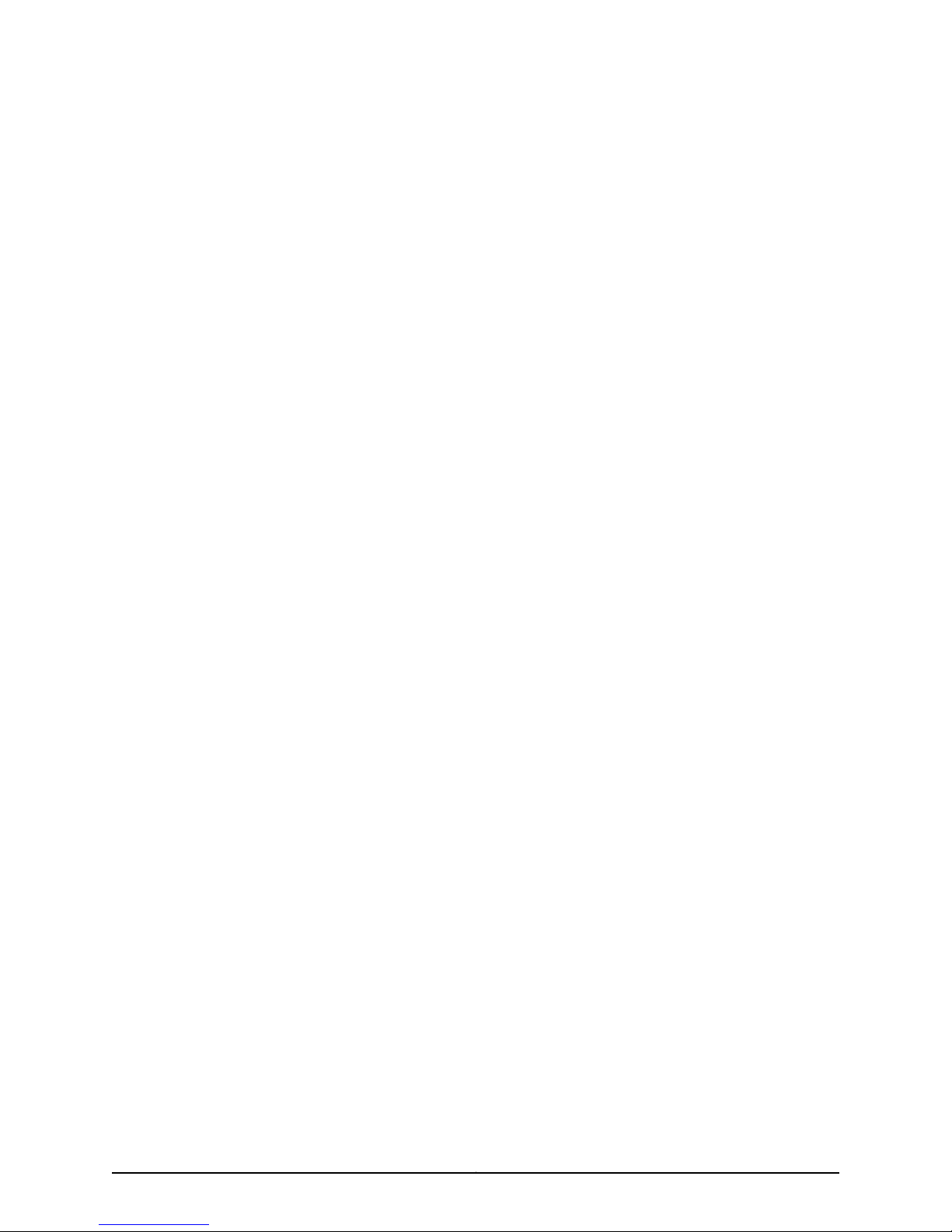
Table of Contents
About This Guide . . . . . . . . . . . . . . . . . . . . . . . . . . . . . . . . . . . . . . . . . . . . . . . . . . ix
Objectives . . . . . . . . . . . . . . . . . . . . . . . . . . . . . . . . . . . . . . . . . . . . . . . . . . . . . . ix
Audience . . . . . . . . . . . . . . . . . . . . . . . . . . . . . . . . . . . . . . . . . . . . . . . . . . . . . . . ix
Documentation Conventions . . . . . . . . . . . . . . . . . . . . . . . . . . . . . . . . . . . . . . . ix
SRX Series Documentation and Release Notes . . . . . . . . . . . . . . . . . . . . . . . . xi
Obtaining Documentation . . . . . . . . . . . . . . . . . . . . . . . . . . . . . . . . . . . . . . . . . xi
Documentation Feedback . . . . . . . . . . . . . . . . . . . . . . . . . . . . . . . . . . . . . . . . . xii
Requesting Technical Support . . . . . . . . . . . . . . . . . . . . . . . . . . . . . . . . . . . . . xii
Self-Help Online Tools and Resources . . . . . . . . . . . . . . . . . . . . . . . . . . . xii
Opening a Case with JTAC . . . . . . . . . . . . . . . . . . . . . . . . . . . . . . . . . . . . . xiii
Part 1 SRX240 Services Gateway Overview
Chapter 1 Introduction to the SRX240 Services Gateway . . . . . . . . . . . . . . . . . . . . . . . . . 3
SRX240 Services Gateway Description . . . . . . . . . . . . . . . . . . . . . . . . . . . . . . . . . . . 3
SRX240 Services Gateway Models . . . . . . . . . . . . . . . . . . . . . . . . . . . . . . . . . . . . . . 4
SRX240 Services Gateway Hardware Features . . . . . . . . . . . . . . . . . . . . . . . . . . . . 5
Chapter 2 SRX240 Services Gateway Hardware Components and Specifications . . . . 7
SRX240 Services Gateway Chassis . . . . . . . . . . . . . . . . . . . . . . . . . . . . . . . . . . . . . . 7
SRX240 Services Gateway Front Panel and Back Panel Views . . . . . . . . . . . . . . . . 9
SRX240 Services Gateway Front Panel . . . . . . . . . . . . . . . . . . . . . . . . . . . . . . . 9
SRX240 Services Gateway Back Panel (AC power supply models) . . . . . . . . 11
SRX240 Services Gateway Back Panel (DC Power Supply Model) . . . . . . . . . 11
SRX240 Services Gateway Built-In Interfaces . . . . . . . . . . . . . . . . . . . . . . . . . . . . . 12
SRX240 Services Gateway LEDs . . . . . . . . . . . . . . . . . . . . . . . . . . . . . . . . . . . . . . . 14
Front Panel LEDs . . . . . . . . . . . . . . . . . . . . . . . . . . . . . . . . . . . . . . . . . . . . . . . . 14
Ethernet Port LEDs . . . . . . . . . . . . . . . . . . . . . . . . . . . . . . . . . . . . . . . . . . . . . . 16
DC Power Supply Feed LEDs (SRX240 Services Gateway DC Power Supply
Model) . . . . . . . . . . . . . . . . . . . . . . . . . . . . . . . . . . . . . . . . . . . . . . . . . . . . . 17
SRX240 Services Gateway Boot Devices and Dual-Root Partitioning
Scheme . . . . . . . . . . . . . . . . . . . . . . . . . . . . . . . . . . . . . . . . . . . . . . . . . . . . . . . 18
Boot Devices . . . . . . . . . . . . . . . . . . . . . . . . . . . . . . . . . . . . . . . . . . . . . . . . . . . 18
Dual-Root Partitioning Scheme . . . . . . . . . . . . . . . . . . . . . . . . . . . . . . . . . . . . 19
SRX240 Services Gateway Power Supply . . . . . . . . . . . . . . . . . . . . . . . . . . . . . . . 20
AC Power Supply (SRX240 Services Gateway) . . . . . . . . . . . . . . . . . . . . . . . 20
DC Power Supply (SRX240 Services Gateway with DC Power Supply
Model) . . . . . . . . . . . . . . . . . . . . . . . . . . . . . . . . . . . . . . . . . . . . . . . . . . . . 20
SRX240 Services Gateway Cooling System . . . . . . . . . . . . . . . . . . . . . . . . . . . . . . 21
SRX240 Services Gateway Air Filter . . . . . . . . . . . . . . . . . . . . . . . . . . . . . . . . . . . . . 21
iiiCopyright © 2013, Juniper Networks, Inc.
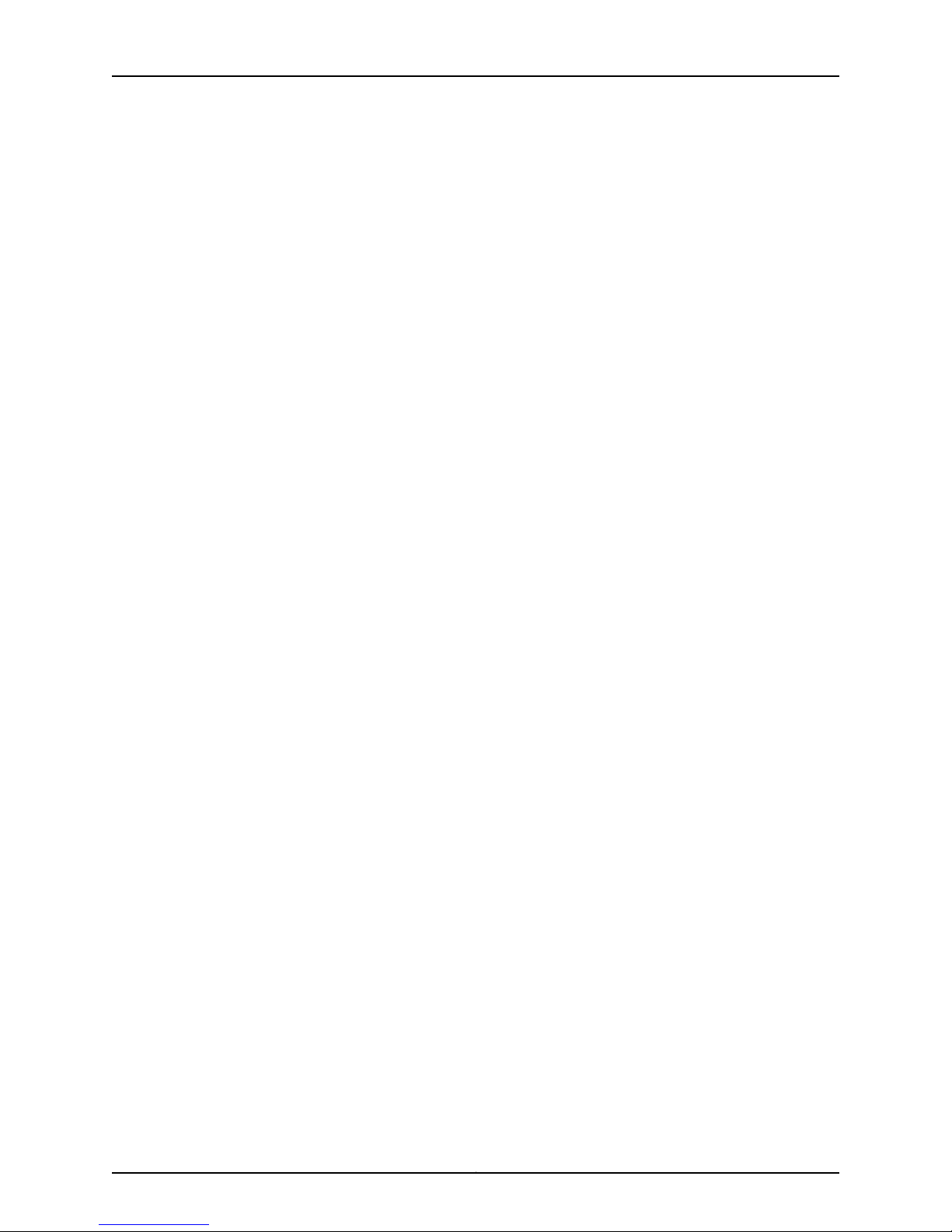
SRX240 Services Gateway Hardware Guide
Chapter 3 SRX240 Services Gateway Mini-Physical Interface Modules . . . . . . . . . . . . 23
Mini-Physical Interface Modules for the SRX240 Services Gateway . . . . . . . . . . . 23
Chapter 4 SRX240 Services Gateway Power over Ethernet Support . . . . . . . . . . . . . . 25
SRX240 Services Gateway Power over Ethernet Overview . . . . . . . . . . . . . . . . . . 25
Configuring Power over Ethernet on the SRX240 Services Gateway . . . . . . . . . . . 27
Part 2 Setting Up the SRX240 Services Gateway
Chapter 5 Preparing the Site for the SRX240 Services Gateway Installation . . . . . . . . 31
Site Preparation Checklist for the SRX240 Services Gateway . . . . . . . . . . . . . . . . 31
General Site Guidelines for Installing the SRX240 Services Gateway . . . . . . . . . . 32
SRX240 Services Gateway Rack Requirements . . . . . . . . . . . . . . . . . . . . . . . . . . . 33
Clearance Requirements forAirflow andHardware Maintenance ontheSRX240
SRX240 Services Gateway Electrical and Power Requirements . . . . . . . . . . . . . . 35
Chapter 6 Installation Overview for the SRX240 Services Gateway . . . . . . . . . . . . . . . 37
Installation Overview for the SRX240 Services Gateway . . . . . . . . . . . . . . . . . . . . 37
Chapter 7 Required Tools and Parts for Installing and Maintaining the SRX240
Services Gateway . . . . . . . . . . . . . . . . . . . . . . . . . . . . . . . . . . . . . . . . . . . . . . . . . 39
Required Tools and Parts for Installing and Maintaining the SRX240 Services
Chapter 8 Unpacking the SRX240 Services Gateway . . . . . . . . . . . . . . . . . . . . . . . . . . . . 41
Unpacking the SRX240 Services Gateway . . . . . . . . . . . . . . . . . . . . . . . . . . . . . . . 41
Verifying Parts Received with the SRX240 Services Gateway . . . . . . . . . . . . . . . . 41
Chapter 9 Installing the SRX240 Services Gateway . . . . . . . . . . . . . . . . . . . . . . . . . . . . . 43
SRX240 Services Gateway Safety Requirements, Warnings, and Guidelines . . . . 43
Preparing the SRX240 Services Gateway for Installation . . . . . . . . . . . . . . . . . . . 43
Installing the SRX240 Services Gateway . . . . . . . . . . . . . . . . . . . . . . . . . . . . . . . . 44
Replacing or Installing Mini-Physical Interface Modules in the SRX240 Services
Chapter 10 Connecting, Grounding, and Powering On the SRX240 Services
Gateway . . . . . . . . . . . . . . . . . . . . . . . . . . . . . . . . . . . . . . . . . . . . . . . . . . . . . . . . . 49
Connecting the SRX240 Services Gateway to the AC Power Source . . . . . . . . . . 49
Connecting the SRX240 Services Gateway DC Power Supply Model to a DC
Connecting and Organizing Interface Cables to the SRX240 Services
Grounding the SRX240 Services Gateway . . . . . . . . . . . . . . . . . . . . . . . . . . . . . . . 55
Powering On and Powering Off the SRX240 Services Gateway . . . . . . . . . . . . . . 57
Introduction . . . . . . . . . . . . . . . . . . . . . . . . . . . . . . . . . . . . . . . . . . . . . . . . . . . . 25
PoE Classes and Power Ratings . . . . . . . . . . . . . . . . . . . . . . . . . . . . . . . . . . . . 26
Services Gateway . . . . . . . . . . . . . . . . . . . . . . . . . . . . . . . . . . . . . . . . . . . . . . . 34
Gateway . . . . . . . . . . . . . . . . . . . . . . . . . . . . . . . . . . . . . . . . . . . . . . . . . . . . . . 39
Gateway . . . . . . . . . . . . . . . . . . . . . . . . . . . . . . . . . . . . . . . . . . . . . . . . . . . . . . . 47
Power Source . . . . . . . . . . . . . . . . . . . . . . . . . . . . . . . . . . . . . . . . . . . . . . . . . . 50
Gateway . . . . . . . . . . . . . . . . . . . . . . . . . . . . . . . . . . . . . . . . . . . . . . . . . . . . . . 54
Powering On the SRX240 Services Gateway . . . . . . . . . . . . . . . . . . . . . . . . . . 57
Powering Off the SRX240 Services Gateway . . . . . . . . . . . . . . . . . . . . . . . . . 57
Resetting the SRX240 Services Gateway . . . . . . . . . . . . . . . . . . . . . . . . . . . . 59
Copyright © 2013, Juniper Networks, Inc.iv
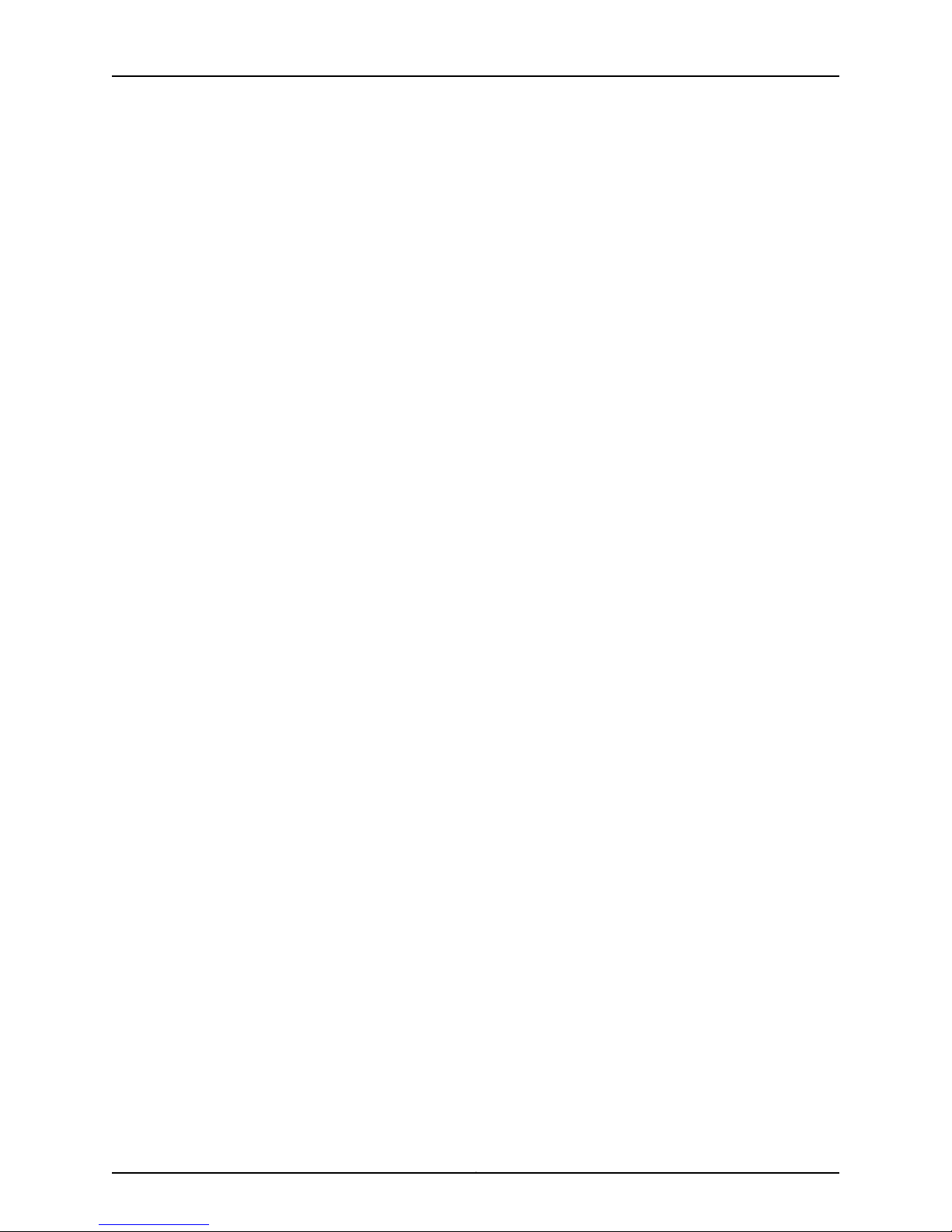
Table of Contents
Chapter 11 SRX240 Services Gateway Autoinstallation . . . . . . . . . . . . . . . . . . . . . . . . . . 61
SRX240 Services Gateway Autoinstallation Overview . . . . . . . . . . . . . . . . . . . . . . 61
Chapter 12 Connecting the SRX240 Services Gateway to Management Devices . . . . 63
Connecting to the SRX240 Services Gateway Setup Wizard . . . . . . . . . . . . . . . . . 63
Connecting the SRX240 Services Gateway to the CLI . . . . . . . . . . . . . . . . . . . . . . 64
Connecting the Services Gateway to the CLI Locally . . . . . . . . . . . . . . . . . . . 65
Connecting a Services Gateway to the CLI Remotely . . . . . . . . . . . . . . . . . . . 66
Connecting the Modem at the SRX240 Services Gateway End . . . . . . . . . . . . . . . 67
Connecting the Modem to the Console Port on the SRX240 Services
Gateway . . . . . . . . . . . . . . . . . . . . . . . . . . . . . . . . . . . . . . . . . . . . . . . . . . . . . . 68
Connecting to the CLI at the User End for the SRX240 Services Gateway . . . . . . 69
Chapter 13 Performing Initial Software Configuration on the SRX240 Services
Gateway . . . . . . . . . . . . . . . . . . . . . . . . . . . . . . . . . . . . . . . . . . . . . . . . . . . . . . . . . . 71
SRX240 Services Gateway Software Configuration Overview . . . . . . . . . . . . . . . . 71
Preparing the SRX240 Services Gateway for Configuration . . . . . . . . . . . . . . 71
Understanding the Factory Default Configuration . . . . . . . . . . . . . . . . . . . . . . 72
Understanding Built-In Ethernet Ports and Initial Configuration . . . . . . . . . . . 72
Mapping the Chassis Cluster Ports . . . . . . . . . . . . . . . . . . . . . . . . . . . . . . . . . . 73
Understanding Management Access . . . . . . . . . . . . . . . . . . . . . . . . . . . . . . . . 74
Performing Initial Software Configuration on the SRX240 Services Gateway
Using the Setup Wizard . . . . . . . . . . . . . . . . . . . . . . . . . . . . . . . . . . . . . . . . . . 75
About the Setup Wizard . . . . . . . . . . . . . . . . . . . . . . . . . . . . . . . . . . . . . . . . . . 75
About the Default Setup Mode . . . . . . . . . . . . . . . . . . . . . . . . . . . . . . . . . . . . . 76
About the Guided Setup Mode . . . . . . . . . . . . . . . . . . . . . . . . . . . . . . . . . . . . . 76
Running the Setup Wizard . . . . . . . . . . . . . . . . . . . . . . . . . . . . . . . . . . . . . . . . . 77
Performing Initial Software Configuration on the SRX240 Services Gateway
Using the CLI . . . . . . . . . . . . . . . . . . . . . . . . . . . . . . . . . . . . . . . . . . . . . . . . . . . 78
Performing Initial Software Configuration on the SRX240 Services Gateway
Using the J-Web Interface . . . . . . . . . . . . . . . . . . . . . . . . . . . . . . . . . . . . . . . . 80
Establishing Basic Connectivity . . . . . . . . . . . . . . . . . . . . . . . . . . . . . . . . . . . . 81
Configuring Basic System Properties . . . . . . . . . . . . . . . . . . . . . . . . . . . . . . . . 82
SRX240 Services Gateway Secure Web Access Overview . . . . . . . . . . . . . . . . . . . 85
Part 3 Maintaining, Replacing, and Monitoring the SRX240 Services
Gateway Hardware
Chapter 14 Maintaining the SRX240 Services Gateway Hardware Components . . . . . 89
Maintaining the SRX240 Services Gateway Hardware Components . . . . . . . . . . 89
Replacing the Air Filter on the SRX240 Services Gateway . . . . . . . . . . . . . . . . . . 90
Chapter 15 Monitoring the SRX240 Services Gateway . . . . . . . . . . . . . . . . . . . . . . . . . . . 95
Monitoring Hardware Components on the SRX240 Services Gateway . . . . . . . . 95
Monitoring the SRX240 Services Gateway Chassis Using the CLI . . . . . . . . . 95
Monitoring the SRX240 Services Gateway Components Using LEDs . . . . . . 97
vCopyright © 2013, Juniper Networks, Inc.
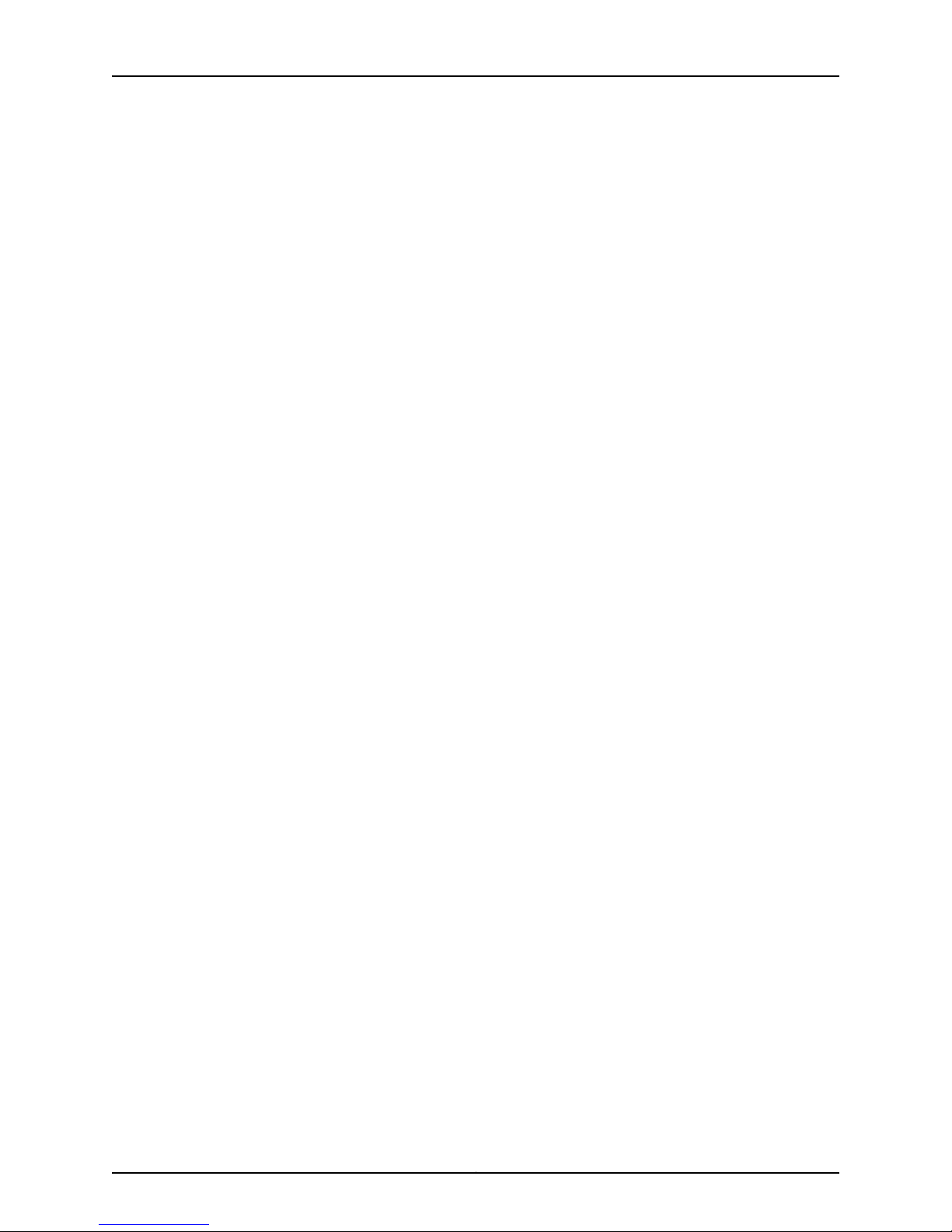
SRX240 Services Gateway Hardware Guide
Resetting the Configuration File When the SRX240 Services Gateway Is
Juniper Networks Technical Assistance Center . . . . . . . . . . . . . . . . . . . . . . . . . . . 106
Part 4 Appendixes
Appendix A Safety and Regulatory Compliance Information . . . . . . . . . . . . . . . . . . . . . . 109
SRX240 Services Gateway Definition of Safety Warning Levels . . . . . . . . . . . . . 109
SRX240 Services Gateway General Safety Guidelines and Warnings . . . . . . . . . . 111
SRX240 Services Gateway Fire Safety Requirements . . . . . . . . . . . . . . . . . . . . . . 115
SRX240 Services Gateway Installation Safety Guidelines and Warnings . . . . . . . 116
SRX240 Services Gateway Laser and LED Safety Guidelines and Warnings . . . . 121
SRX240 ServicesGatewayMaintenance andOperational Safety Guidelines and
SRX240 Services Gateway Electrical Safety Guidelines and Warnings . . . . . . . . 130
DC Power Electrical Safety Guidelines and Warnings . . . . . . . . . . . . . . . . . . . . . . 132
Monitoring the SRX240 Services Gateway Using Chassis Alarm
Conditions . . . . . . . . . . . . . . . . . . . . . . . . . . . . . . . . . . . . . . . . . . . . . . . . . 101
Monitoring the SRX240 Services Gateway Power System . . . . . . . . . . . . . . 103
Monitoring the SRX240 Services Gateway AC Power System . . . . . . . . 103
Monitoring the SRX240 Services Gateway DC Power System . . . . . . . . 104
Inaccessible . . . . . . . . . . . . . . . . . . . . . . . . . . . . . . . . . . . . . . . . . . . . . . . . . . . 105
Loading the Rescue Configuration on the SRX240 Services Gateway . . . . . 105
Changing the RESET CONFIG Button Behavior on the SRX240 Services
Gateway . . . . . . . . . . . . . . . . . . . . . . . . . . . . . . . . . . . . . . . . . . . . . . . . . . 106
General Safety Guidelines and Warnings . . . . . . . . . . . . . . . . . . . . . . . . . . . . . 111
Qualified Personnel Warning . . . . . . . . . . . . . . . . . . . . . . . . . . . . . . . . . . . . . . 112
Restricted Access Area Warning . . . . . . . . . . . . . . . . . . . . . . . . . . . . . . . . . . . 113
Preventing Electrostatic Discharge Damage to the Services Gateway . . . . . 114
Installation Instructions Warning . . . . . . . . . . . . . . . . . . . . . . . . . . . . . . . . . . . 116
Rack-Mounting Requirements and Warnings . . . . . . . . . . . . . . . . . . . . . . . . . 118
Laser and LED Safety Guidelines and Warnings . . . . . . . . . . . . . . . . . . . . . . . 122
General Laser Safety Guidelines . . . . . . . . . . . . . . . . . . . . . . . . . . . . . . . 122
Class 1 Laser Product Warning . . . . . . . . . . . . . . . . . . . . . . . . . . . . . . . . . 122
Class 1 LED Product Warning . . . . . . . . . . . . . . . . . . . . . . . . . . . . . . . . . . 122
Laser Beam Warning . . . . . . . . . . . . . . . . . . . . . . . . . . . . . . . . . . . . . . . . 123
Radiation from Open Port Apertures Warning . . . . . . . . . . . . . . . . . . . . 123
Warnings . . . . . . . . . . . . . . . . . . . . . . . . . . . . . . . . . . . . . . . . . . . . . . . . . . . . . 125
Safety Guidelines and Warnings . . . . . . . . . . . . . . . . . . . . . . . . . . . . . . . . . . . 125
Battery Handling Warning . . . . . . . . . . . . . . . . . . . . . . . . . . . . . . . . . . . . 125
Jewelry Removal Warning . . . . . . . . . . . . . . . . . . . . . . . . . . . . . . . . . . . . 126
Lightning Activity Warning . . . . . . . . . . . . . . . . . . . . . . . . . . . . . . . . . . . . 127
Operating Temperature Warning . . . . . . . . . . . . . . . . . . . . . . . . . . . . . . . 128
Product Disposal Warning . . . . . . . . . . . . . . . . . . . . . . . . . . . . . . . . . . . . 129
Electrical Safety Guidelines and Warnings . . . . . . . . . . . . . . . . . . . . . . . . . . . 130
In Case of Electrical Accident . . . . . . . . . . . . . . . . . . . . . . . . . . . . . . . . . 130
General Electrical Safety Guidelines and Warnings . . . . . . . . . . . . . . . . 130
Copper Conductors Warning . . . . . . . . . . . . . . . . . . . . . . . . . . . . . . . . . . . 131
DC Power Electrical Safety Guidelines . . . . . . . . . . . . . . . . . . . . . . . . . . . . . . 132
DC Power Disconnection Warning . . . . . . . . . . . . . . . . . . . . . . . . . . . . . . . . . 133
DC Power Grounding Requirements and Warning . . . . . . . . . . . . . . . . . . . . . 134
Copyright © 2013, Juniper Networks, Inc.vi
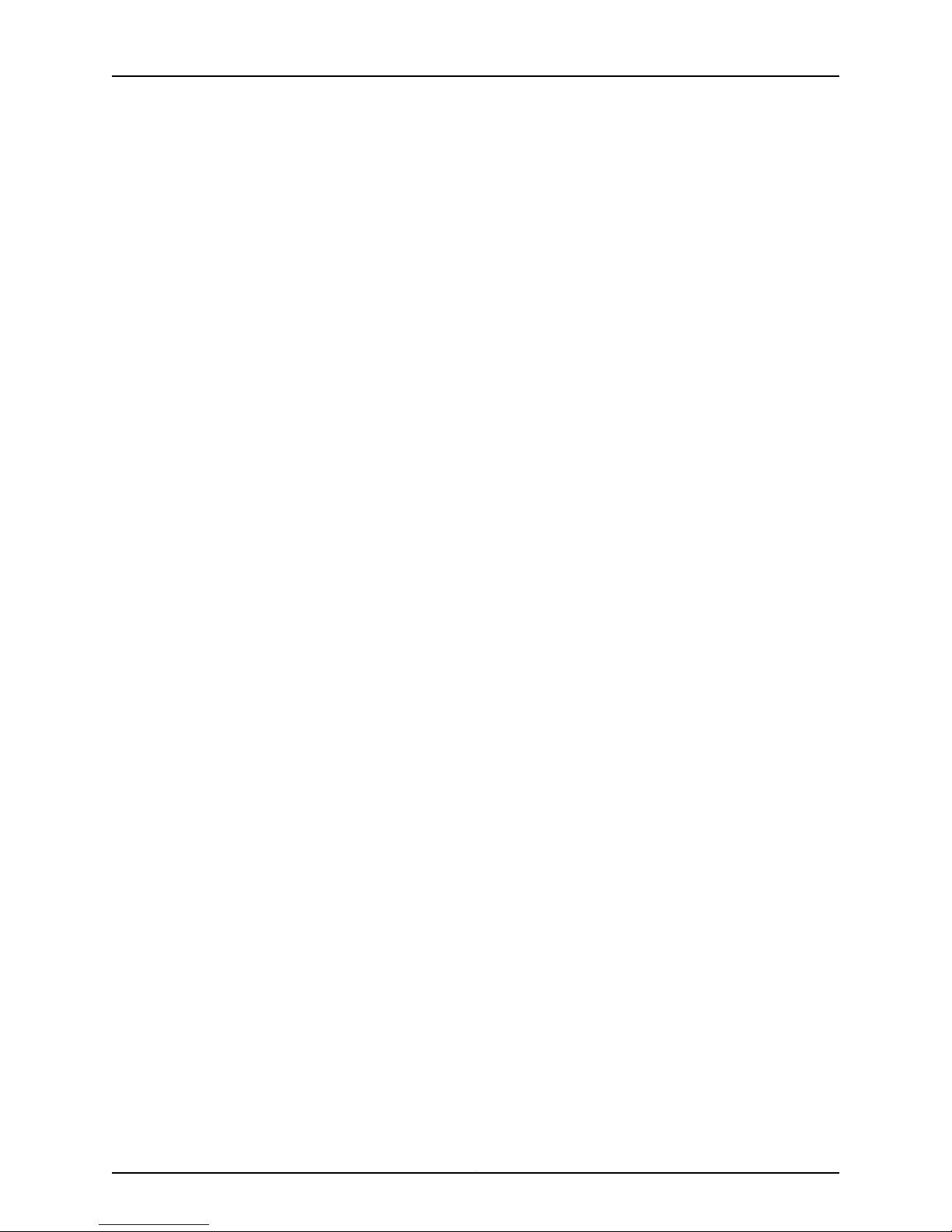
Table of Contents
DC Power Wiring Sequence Warning . . . . . . . . . . . . . . . . . . . . . . . . . . . . . . . 135
DC Power Wiring Terminations Warning . . . . . . . . . . . . . . . . . . . . . . . . . . . . . 136
SRX240 Services Gateway Agency Approvals . . . . . . . . . . . . . . . . . . . . . . . . . . . 138
SRX240 Services Gateway Compliance Statements for EMC Requirements . . . 139
Canada . . . . . . . . . . . . . . . . . . . . . . . . . . . . . . . . . . . . . . . . . . . . . . . . . . . . . . . 139
European Community . . . . . . . . . . . . . . . . . . . . . . . . . . . . . . . . . . . . . . . . . . . 139
Japan . . . . . . . . . . . . . . . . . . . . . . . . . . . . . . . . . . . . . . . . . . . . . . . . . . . . . . . . 139
United States . . . . . . . . . . . . . . . . . . . . . . . . . . . . . . . . . . . . . . . . . . . . . . . . . . 139
SRX240 Services Gateway (DC Power Supply Model) Compliance Statements
for Network Equipment Building System (NEBS) . . . . . . . . . . . . . . . . . . . . . 140
SRX240 Services Gateway Compliance Statements for Environmental
Requirements . . . . . . . . . . . . . . . . . . . . . . . . . . . . . . . . . . . . . . . . . . . . . . . . . 140
SRX240 Services Gateway Compliance Statements for Acoustic Noise . . . . . . . 141
Appendix B SRX240 Services Gateway Power Guidelines, Requirements, and
Specifications . . . . . . . . . . . . . . . . . . . . . . . . . . . . . . . . . . . . . . . . . . . . . . . . . . . 143
SRX240 Services Gateway Site Electrical Wiring Guidelines . . . . . . . . . . . . . . . . 143
SRX240 Services Gateway AC Power Specifications and Requirements . . . . . . 145
AC Power Requirement Specifications . . . . . . . . . . . . . . . . . . . . . . . . . . . . . . 145
AC Power Cord Specifications . . . . . . . . . . . . . . . . . . . . . . . . . . . . . . . . . . . . . 145
SRX240 Services Gateway DC Power Specifications and Requirements . . . . . . 146
DC Power System Electrical Specifications . . . . . . . . . . . . . . . . . . . . . . . . . . 146
DC Power Cable Specifications . . . . . . . . . . . . . . . . . . . . . . . . . . . . . . . . . . . 146
SRX240 Services Gateway Grounding Specifications . . . . . . . . . . . . . . . . . . . . . . 147
Appendix C SRX240 Services Gateway InterfaceCable Specifications and Connector
Pinouts . . . . . . . . . . . . . . . . . . . . . . . . . . . . . . . . . . . . . . . . . . . . . . . . . . . . . . . . . 149
Interface Cable and Wire Specifications for the SRX240 Services Gateway . . . . 149
RJ-45 Connector Pinouts for the SRX240 Services Gateway Ethernet Port . . . . 149
RJ-45 Connector Pinouts for the SRX240 Services Gateway Console Port . . . . . 151
Appendix D Contacting Customer Support and Returning the SRX240 Services
Gateway Hardware . . . . . . . . . . . . . . . . . . . . . . . . . . . . . . . . . . . . . . . . . . . . . . . 153
Return Procedure for the SRX240 Services Gateway . . . . . . . . . . . . . . . . . . . . . . 153
Locating SRX240 Services Gateway Component Serial Number and Agency
Labels . . . . . . . . . . . . . . . . . . . . . . . . . . . . . . . . . . . . . . . . . . . . . . . . . . . . . . . . 154
Listing the SRX240 Services Gateway and Component Details with the
CLI . . . . . . . . . . . . . . . . . . . . . . . . . . . . . . . . . . . . . . . . . . . . . . . . . . . . . . . 154
SRX240 Services Gateway Chassis Serial Number and Agency Labels . . . . 155
SRX240 Services Gateway Mini-Physical Interface Module Serial Number
Label . . . . . . . . . . . . . . . . . . . . . . . . . . . . . . . . . . . . . . . . . . . . . . . . . . . . . 155
Contacting Customer Support to Obtain Return Materials Authorization . . . . . . 155
Information You Might Need to Supply to Juniper Networks Technical
Assistance Center . . . . . . . . . . . . . . . . . . . . . . . . . . . . . . . . . . . . . . . . . . 156
Juniper Networks Technical Assistance Center . . . . . . . . . . . . . . . . . . . . . . . 156
Packing the SRX240 Services Gateway and Components for Shipment . . . 156
Packing the Services Gateway . . . . . . . . . . . . . . . . . . . . . . . . . . . . . . . . . 157
Packing the Components for Shipment . . . . . . . . . . . . . . . . . . . . . . . . . 157
viiCopyright © 2013, Juniper Networks, Inc.
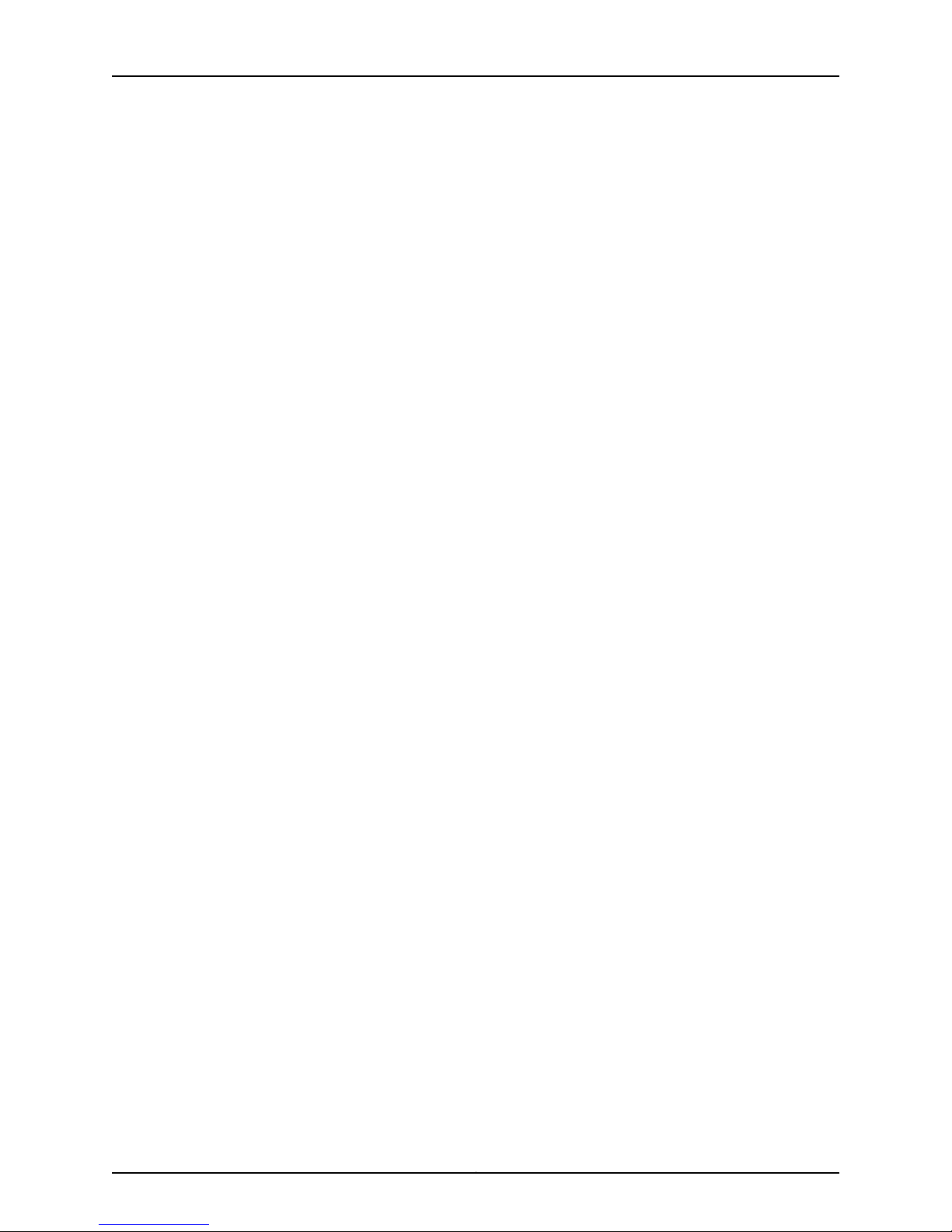
SRX240 Services Gateway Hardware Guide
Part 5 Index
Index . . . . . . . . . . . . . . . . . . . . . . . . . . . . . . . . . . . . . . . . . . . . . . . . . . . . . . . . . . . . . 161
Copyright © 2013, Juniper Networks, Inc.viii
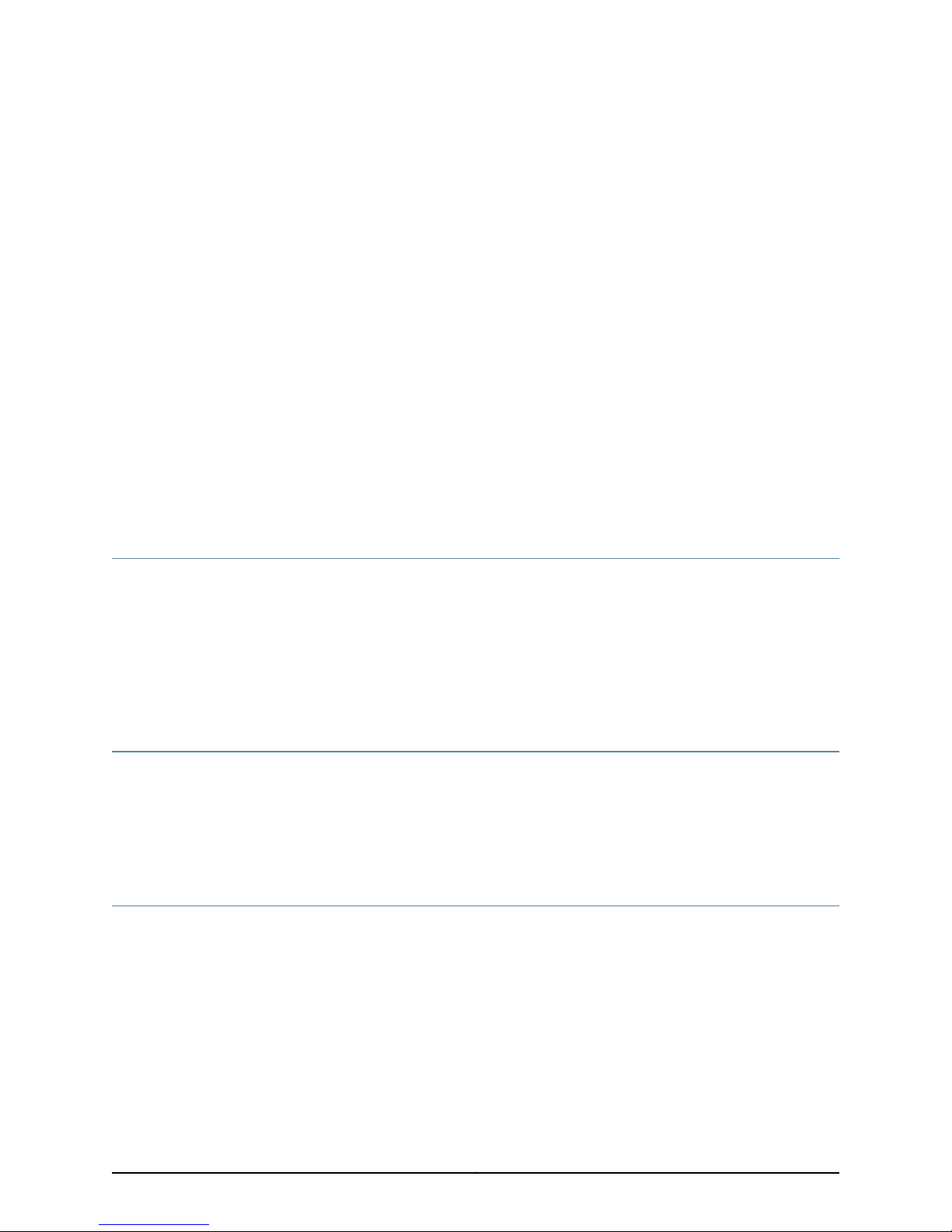
About This Guide
•
Objectives on page ix
•
Audience on page ix
•
Documentation Conventions on page ix
•
SRX Series Documentation and Release Notes on page xi
•
Obtaining Documentation on page xi
•
Documentation Feedback on page xii
•
Requesting Technical Support on page xii
Objectives
This guide describes hardware components and installation, basic configuration, and
basic troubleshooting procedures for the Juniper Networks SRX240 Services Gateway.
It explains how to prepare your site for services gateway installation, unpack and install
the hardware, power on the services gateway, perform initial software configuration, and
perform routine maintenance. After completing the installation and basic configuration
procedures covered in this guide, see the Junos OS configuration guides for information
about further Junos OS configuration.
Audience
This guide is designed for network administrators who are installing and maintaining a
Juniper Networks SRX240 Services Gateway or preparing a site for device installation.
To use this guide,you needa broad understandingofnetworks ingeneral and the Internet
in particular, networking principles, and network configuration. Any detailed discussion
of these concepts is beyond the scope of this guide.
Documentation Conventions
Table 1 on page x defines the notice icons used in this guide.
ixCopyright © 2013, Juniper Networks, Inc.
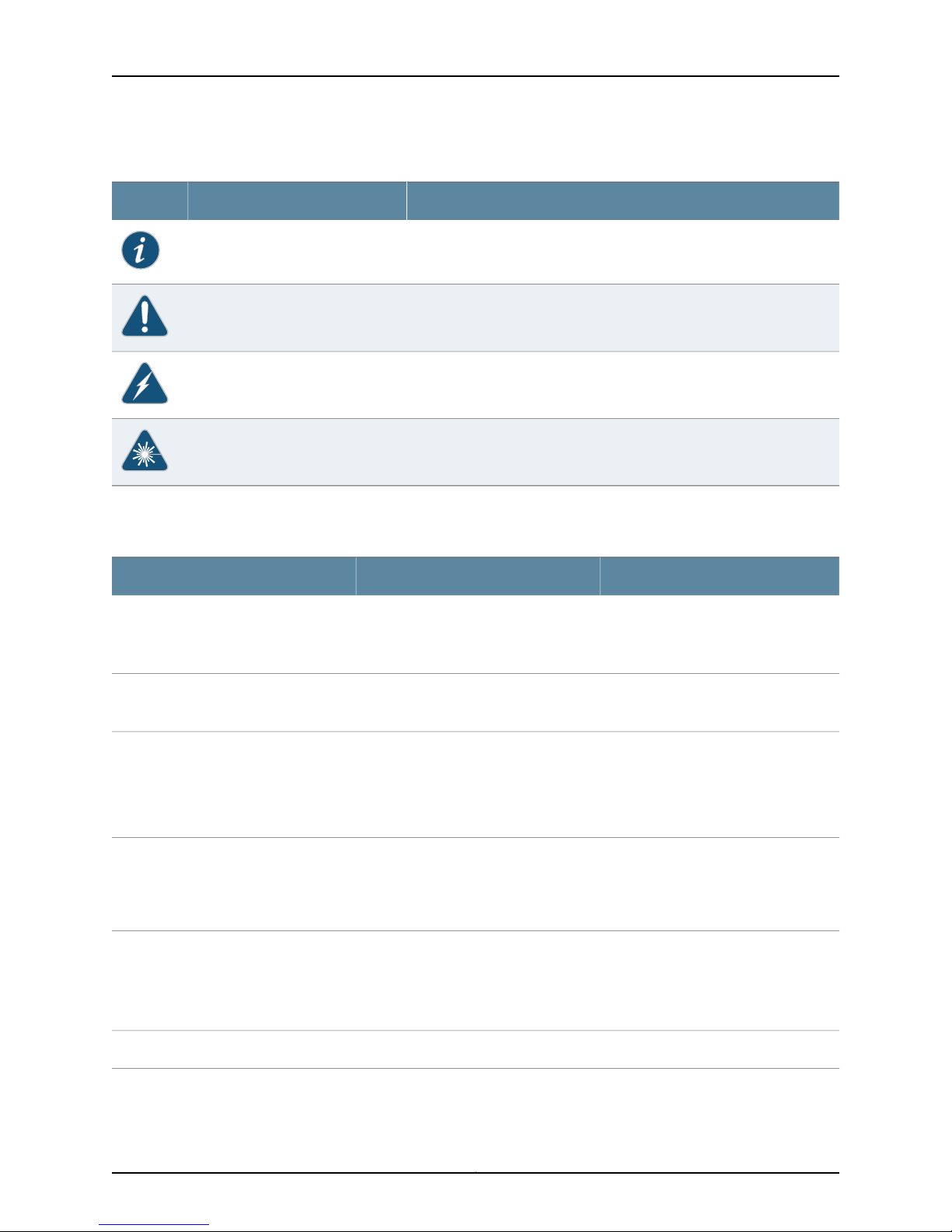
SRX240 Services Gateway Hardware Guide
Table 1: Notice Icons
Table 2 on page x defines the text and syntax conventions used in this guide.
DescriptionMeaningIcon
Indicates important features or instructions.Informational note
Indicates a situation that might result in loss of data or hardware damage.Caution
Alerts you to the risk of personal injury or death.Warning
Alerts you to the risk of personal injury from a laser.Laser warning
Table 2: Text and Syntax Conventions
Represents text that you type.Bold text like this
Fixed-width text like this
Italic text like this
Italic text like this
Text like this
Represents output that appears on the
terminal screen.
•
Introduces or emphasizes important
new terms.
•
Identifies guide names.
•
Identifies RFC and Internetdraft titles.
Represents variables (options for which
you substitute a value) in commands or
configuration statements.
Represents names of configuration
statements, commands, files, and
directories;configurationhierarchy levels;
or labels on routing platform
components.
ExamplesDescriptionConvention
To enter configuration mode, type the
configure command:
user@host> configure
user@host> show chassis alarms
No alarms currently active
•
A policy term is a named structure
that defines match conditions and
actions.
•
Junos OS CLI User Guide
•
RFC 1997, BGP Communities Attribute
Configure the machine’s domain name:
[edit]
root@# set system domain-name
domain-name
•
To configure a stub area, include the
stub statement at the [edit protocols
ospf area area-id] hierarchy level.
•
The console portis labeled CONSOLE.
stub <default-metric metric>;Enclose optional keywords or variables.< > (angle brackets)
Copyright © 2013, Juniper Networks, Inc.x
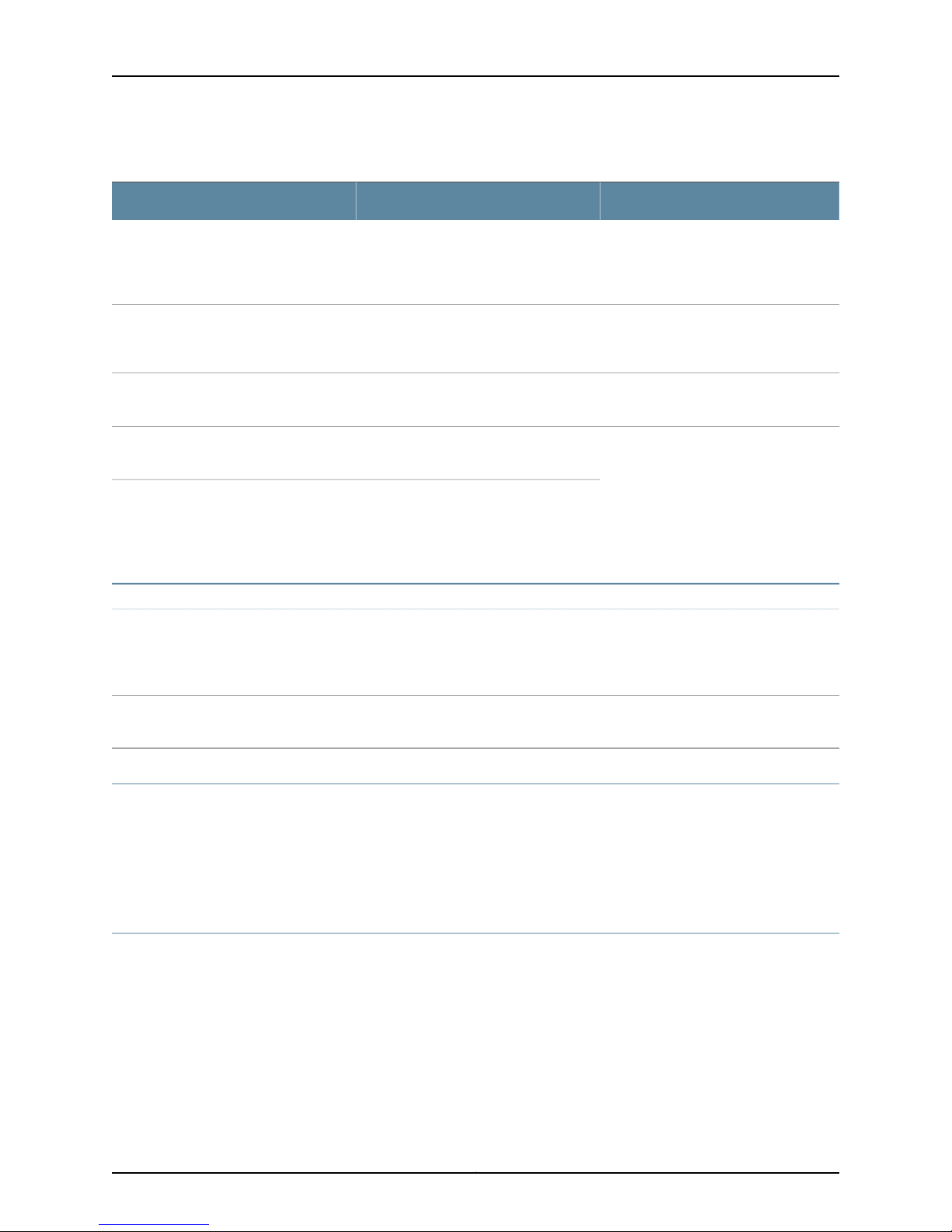
Table 2: Text and Syntax Conventions (continued)
About This Guide
ExamplesDescriptionConvention
| (pipe symbol)
# (pound sign)
[ ] (square brackets)
Indention and braces ( { } )
; (semicolon)
GUI Conventions
Bold text like this
Indicates a choice between the mutually
exclusivekeywords orvariables on either
side of the symbol. The set of choices is
often enclosed in parentheses for clarity.
same lineas theconfigurationstatement
to which it applies.
Enclose a variable for which you can
substitute one or more values.
Identify a level in the configuration
hierarchy.
Identifies a leaf statement at a
configuration hierarchy level.
Representsgraphical user interface (GUI)
items you click or select.
broadcast | multicast
(string1 | string2 | string3)
rsvp { # Required for dynamic MPLS onlyIndicates a comment specified on the
community name members [
community-ids ]
[edit]
routing-options {
static {
route default {
nexthop address;
retain;
}
}
}
•
In the Logical Interfaces box, select
All Interfaces.
•
To cancel the configuration, click
Cancel.
> (bold right angle bracket)
Separates levels in a hierarchy of menu
selections.
SRX Series Documentation and Release Notes
For a list of related SRX Series documentation, see
http://www.juniper.net/techpubs/hardware/srx-series-main.html.
If the information in the latest SRX Series Release Notes differs from the information in
the documentation, follow the SRX Series Release Notes.
Obtaining Documentation
To obtain the most current version of all Juniper Networks technical documentation, see
the products documentation page on the Juniper Networks website at
http://www.juniper.net/techpubs.
To order printed copies of this guide and other Juniper Networks technical documents,
contact your sales representative.
In the configuration editor hierarchy,
select Protocols>Ospf.
xiCopyright © 2013, Juniper Networks, Inc.
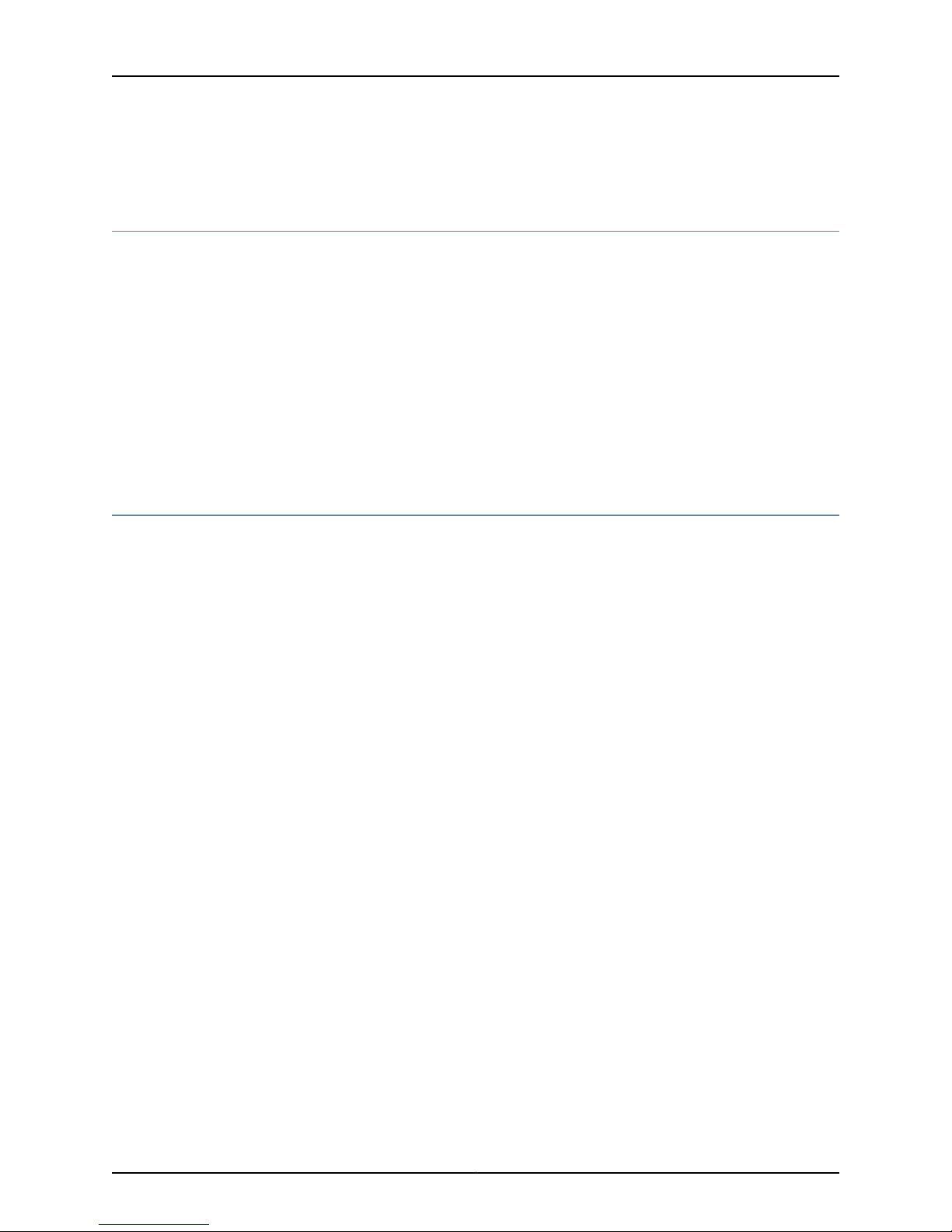
SRX240 Services Gateway Hardware Guide
Copies of the Management Information Bases (MIBs) available in a software release are
included on the documentation CDs and at http://www.juniper.net.
Documentation Feedback
We encourage you to provide feedback, comments, and suggestions so that we can
improve the documentation. You can send your comments to
techpubs-comments@junper.net, or fill out the documentation feedback form at
http://www.juniper.net/techpubs/docbug/docbugreport.html. If you are using e-mail, be
sure to include the following information with your comments:
•
Document Name
•
Document part number
•
Page number
•
Software release version (not required for Network Operations Guides [NOGs])
Requesting Technical Support
Technical product support is availablethrough theJuniper Networks Technical Assistance
Center (JTAC). If you are a customer with an active J-Care or JNASC support contract,
or are covered under warranty, and need postsales technical support, you can access
our tools and resources online or open a case with JTAC.
•
JTAC policies—For a complete understanding of our JTAC procedures and policies,
review the JTAC User Guide located at
http://www.juniper.net/us/en/local/pdf/resource-guides/7100059-en.pdf.
•
Product warranties—For product warranty information, visit
http://www.juniper.net/support/warranty/.
•
JTAC Hours of Operation —The JTAC centers have resources available 24 hours a day,
7 days a week, 365 days a year.
Self-Help Online Tools and Resources
For quick and easy problem resolution, Juniper Networks has designed an online
self-service portal called the Customer Support Center (CSC) that provides you with the
following features:
•
Find CSC offerings: http://www.juniper.net/customers/support/
•
Find product documentation: http://www.juniper.net/techpubs/
•
Find solutions and answer questions using our Knowledge Base: http://kb.juniper.net/
•
Download the latest versions of software and review release notes:
http://www.juniper.net/customers/csc/software/
•
Search technical bulletins for relevant hardware and software notifications:
https://www.juniper.net/alerts/
Copyright © 2013, Juniper Networks, Inc.xii
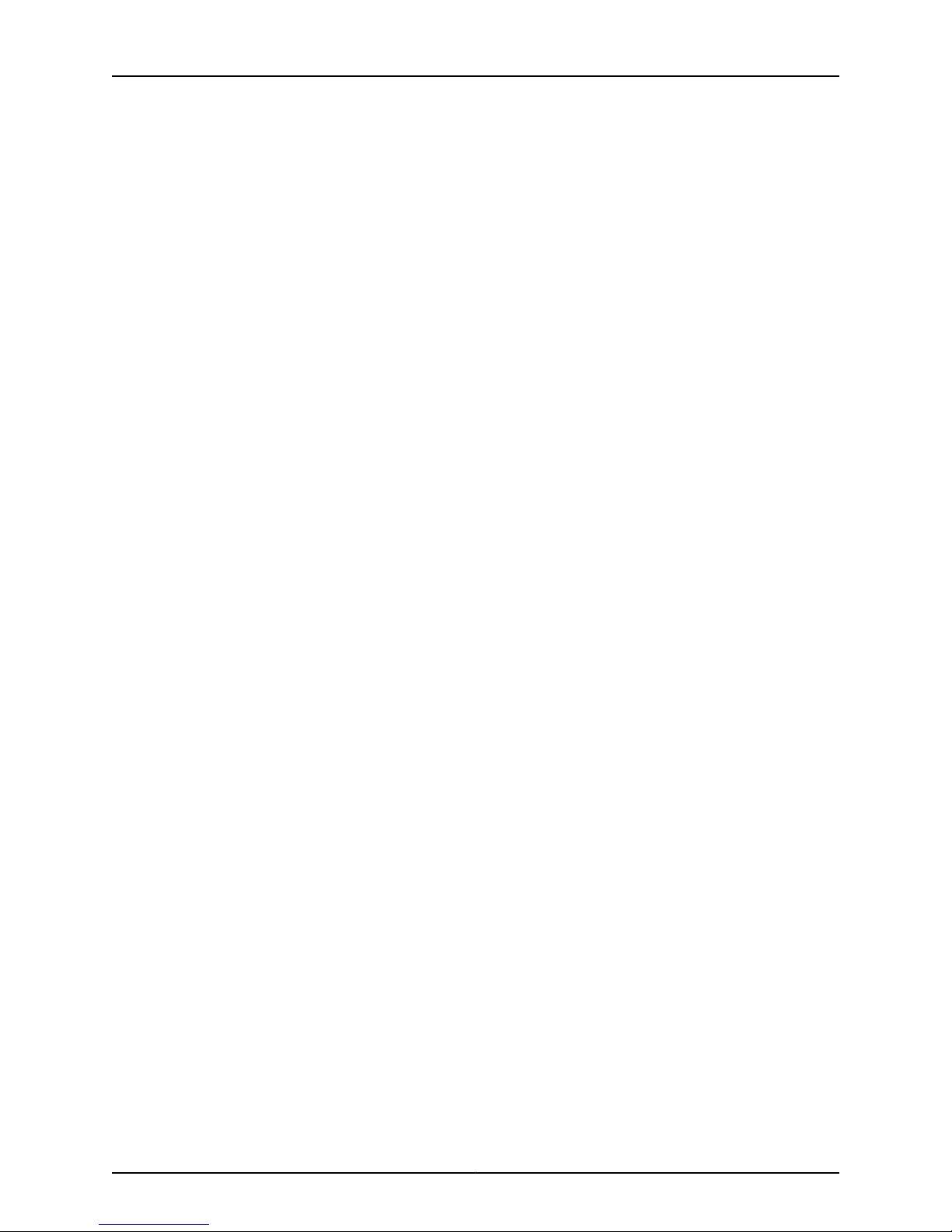
•
Join and participate in the Juniper Networks Community Forum:
http://www.juniper.net/company/communities/
•
Open a case online in the CSC Case Management tool: http://www.juniper.net/cm/
To verify service entitlement byproduct serial number,use ourSerial Number Entitlement
(SNE) Tool: https://tools.juniper.net/SerialNumberEntitlementSearch/
Opening a Case with JTAC
You can open a case with JTAC on the Web or by telephone.
•
Use the Case Management tool in the CSC at http://www.juniper.net/cm/.
•
Call 1-888-314-JTAC (1-888-314-5822 toll-free in the USA, Canada, and Mexico).
For international or direct-dial options in countries without toll-free numbers, visit us at
http://www.juniper.net/support/requesting-support.html
About This Guide
xiiiCopyright © 2013, Juniper Networks, Inc.
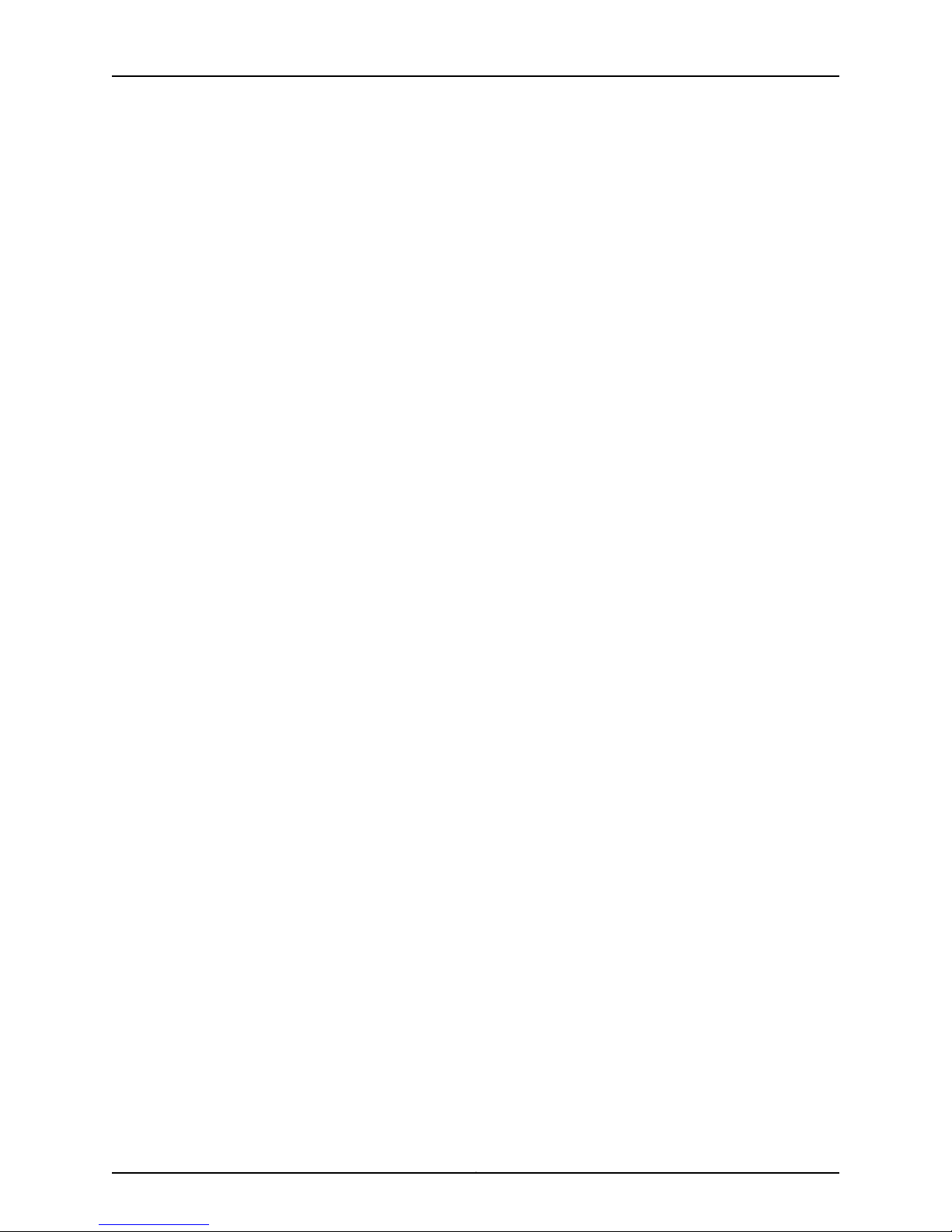
SRX240 Services Gateway Hardware Guide
Copyright © 2013, Juniper Networks, Inc.xiv
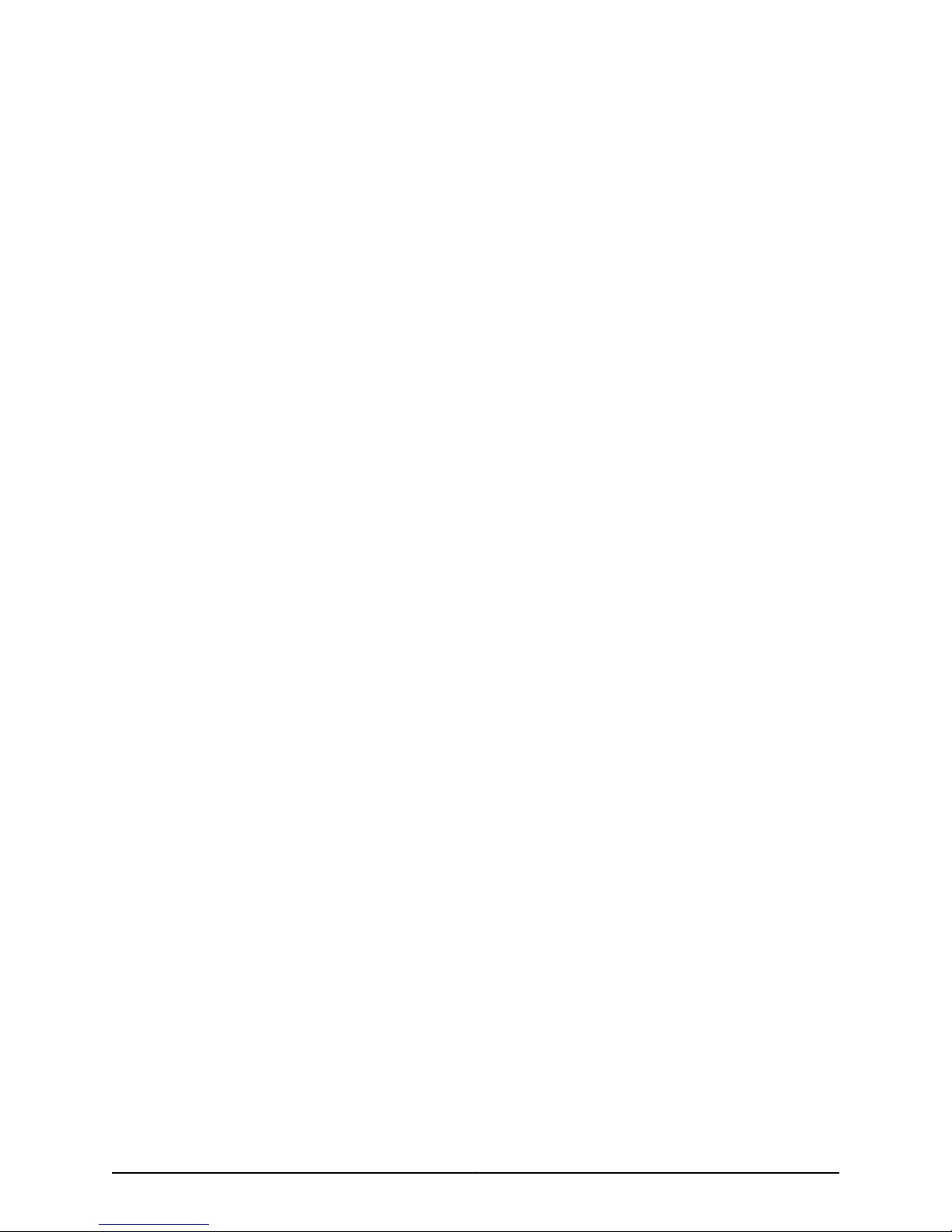
PART 1
SRX240 Services Gateway Overview
•
Introduction to the SRX240 Services Gateway on page 3
•
SRX240 Services Gateway Hardware Components and Specifications on page 7
•
SRX240 Services Gateway Mini-Physical Interface Modules on page 23
•
SRX240 Services Gateway Power over Ethernet Support on page 25
1Copyright © 2013, Juniper Networks, Inc.
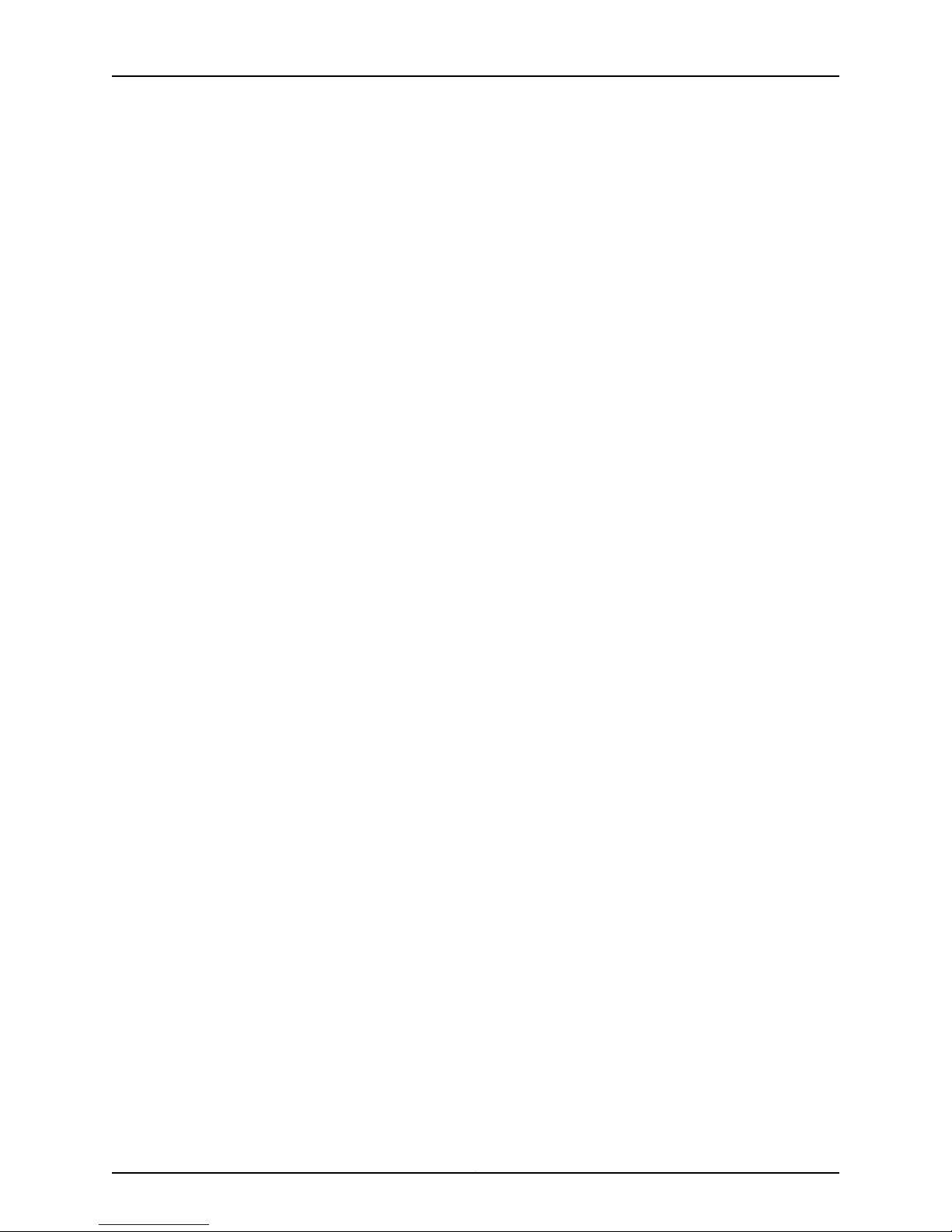
SRX240 Services Gateway Hardware Guide
Copyright © 2013, Juniper Networks, Inc.2
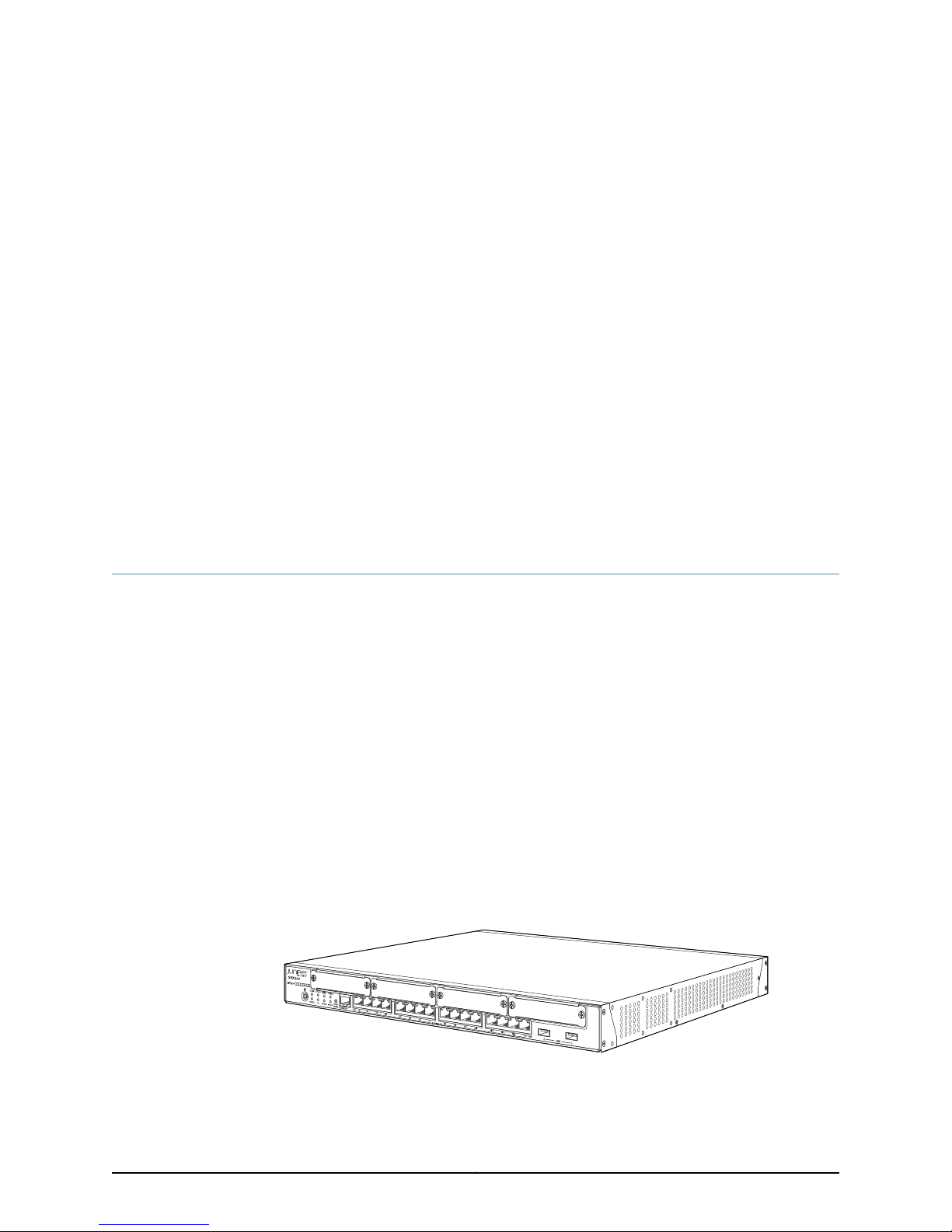
CHAPTER 1
g037515
Introduction to the SRX240 Services
Gateway
This chapter includes the following topics:
•
SRX240 Services Gateway Description on page 3
•
SRX240 Services Gateway Models on page 4
•
SRX240 Services Gateway Hardware Features on page 5
SRX240 Services Gateway Description
The Juniper Networks SRX240 Services Gateway offers complete functionality and
flexibility for delivering secure, reliable data over IP, and provides multiple interfaces that
support WAN and LAN connectivity and Power over Ethernet (PoE).
The SRX240 ServicesGatewayprovides IP Security(IPsec), virtualprivate network (VPN),
and firewall services for small and medium-sized companies and enterprise branch and
remote offices. Additional security features include Unified Threat Management (UTM),
which consists of IPS antispam, antivirus, and Web filtering.
The SRX240 Services Gatewayruns the Juniper Networks Junos operatingsystem (Junos
OS).
The SRX240 Services Gateway has a modular 1U chassis that fits a 19-inch rack with a
depth of approximately 17.5 in. (44.5 cm).
Figure 1 on page 3 shows the SRX240 Services Gateway.
Figure 1: SRX240 Services Gateway
3Copyright © 2013, Juniper Networks, Inc.

SRX240 Services Gateway Hardware Guide
For information about SRX240 Services Gateway software features and licenses, see
the following guides:
•
Initial Configuration for Security Devices
•
Monitoring and Troubleshooting for Security Devices
Related
SRX240 Services Gateway Chassis on page 7•
Documentation
SRX240 Services Gateway Models
Table 3 on page 4 lists the SRX240 Services Gateway models.
Table 3: SRX240 Services Gateway Models
SRX240H-TAA
SRX240H2-TAA
Device TypeModel Name
512 MB RAM, 1 GB flash memory with AC power supplySRX240B
1 GB RAM, 2 GB flash memory with AC power supplySRX240B2
1 GB RAM, 1 GB flash memory with AC power supplySRX240H
2 GB RAM, 2 GB flash memory with AC power supplySRX240H2
1 GB RAM, 1 GB flash memory with AC power supply (TAA
compliant)
2 GB RAM, 2 GB flash memory with AC power supply (TAA
compliant)
Related
Documentation
1 GB RAM, 1 GB flash memory with DC power supplySRX240H-DC
2 GB RAM, 2 GB flash memory with DC power supplySRX240H2-DC
SRX240H-POE
SRX240H2-POE
SRX240H-POE-TAA
SRX240H2-POE-TAA
1 GB RAM, 1 GB flash memory and Power over Ethernet (PoE)
with AC power supply
2 GB RAM, 2 GB flash memory and Power over Ethernet (PoE)
with AC power supply
1 GB RAM, 1 GB flash memory and Power over Ethernet (PoE)
with AC power supply (TAA compliant)
2 GB RAM, 2 GB flash memory and Power over Ethernet (PoE)
with AC power supply (TAA compliant)
All models run Junos OS.
SRX240 Services Gateway Description on page 3•
• SRX240 Services Gateway Hardware Features on page 5
Copyright © 2013, Juniper Networks, Inc.4
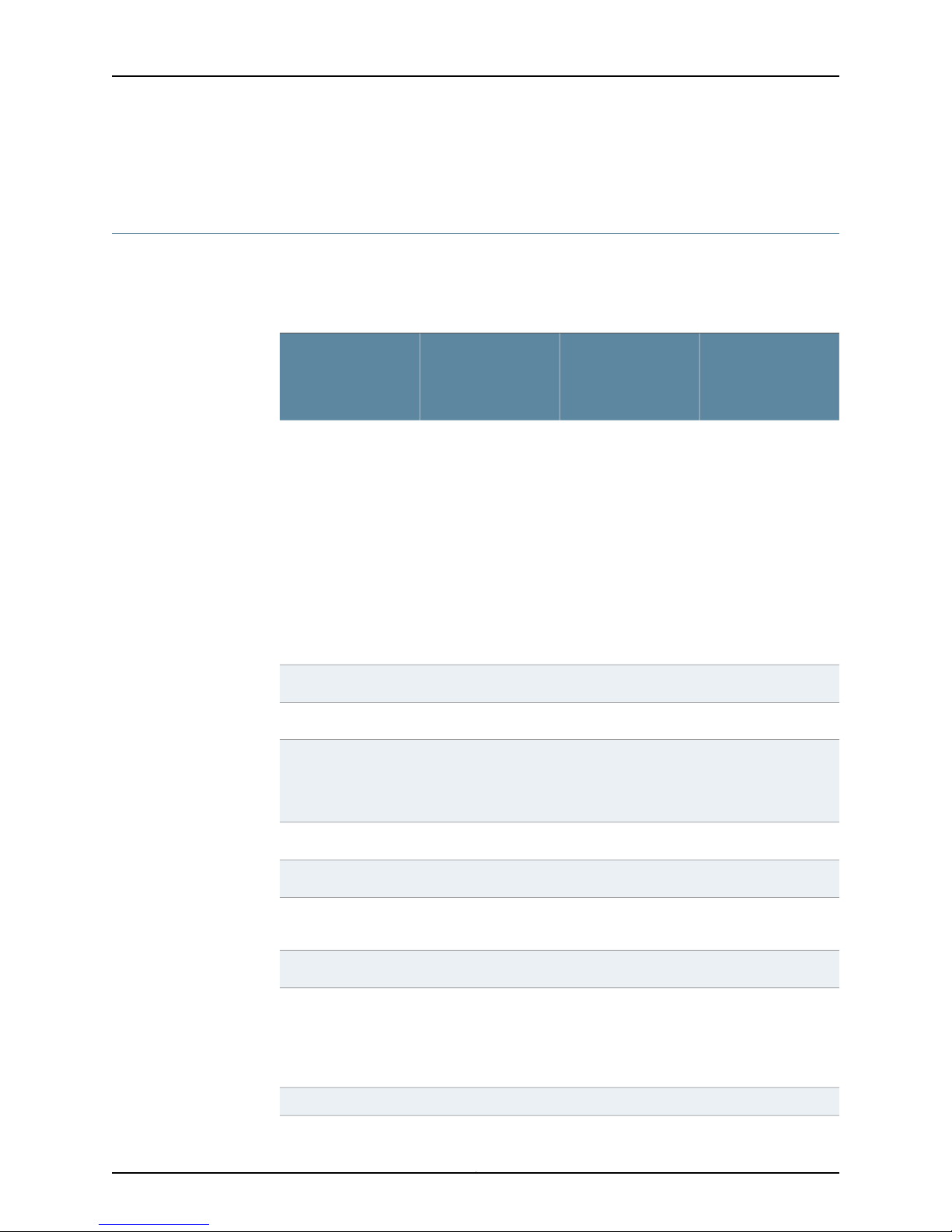
• SRX240 Services Gateway Chassis on page 7
SRX240 Services Gateway Hardware Features
Table 4 on page 5 lists the hardware features supported on various models of the
SRX240 Services Gateway.
Table 4: SRX240 Services Gateway Hardware Features
Chapter 1: Introduction to the SRX240 Services Gateway
DDR memory
SRX240 Services
Gateway with AC
Power Supply and
No PoE SupportFeatures
•
For SRX240B:
512 MB
•
For SRX240B2:
1 GB
•
For SRX240H:
1 GB
•
For SRX240H2:
2 GB
•
For SRX240H-TAA:
1 GB
•
For
SRX240H2-TAA:
2 GB
SRX240 Services
Gateway with AC
Power Supply and
PoE Support
•
For SRX240H-POE:
1 GB
•
For
SRX240H2-POE:
2 GB
•
For
SRX240H-POE-TAA:
1 GB
•
For
SRX240H2-POE-TAA:
2 GB
100 to 240 VAC100 to 240 VACInput voltage
SRX240 Services
Gateway with DC
Power Supply
•
For SRX240H-DC:
1 GB
•
For SRX240H2-DC:
2 GB
NoYesNoPoE support
190 watts360 watts150 wattsPower supply rating
–48 VDC
Operating range:
-40.5 V to -72 V
(USB) ports
LEDs
NOTE: The PoE LED is enabled only on the PoE variant of the SRX240 Services Gateway.
Status, Alarm, HA,
Power, Mini-PIMs, and
Port (TX/RX/Link and
PoE)
Status, Alarm, HA,
Power, Mini-PIMs, and
Port (TX/RX/Link and
PoE)
161616Gigabit Ethernet ports
111Console ports
222Universal Serial Bus
444Mini-PIM slots
Status, Alarm, HA,
Power, Mini-PIMs,
Port (TX/RX/Link and
PoE), DC power feed
LEDs.
5Copyright © 2013, Juniper Networks, Inc.
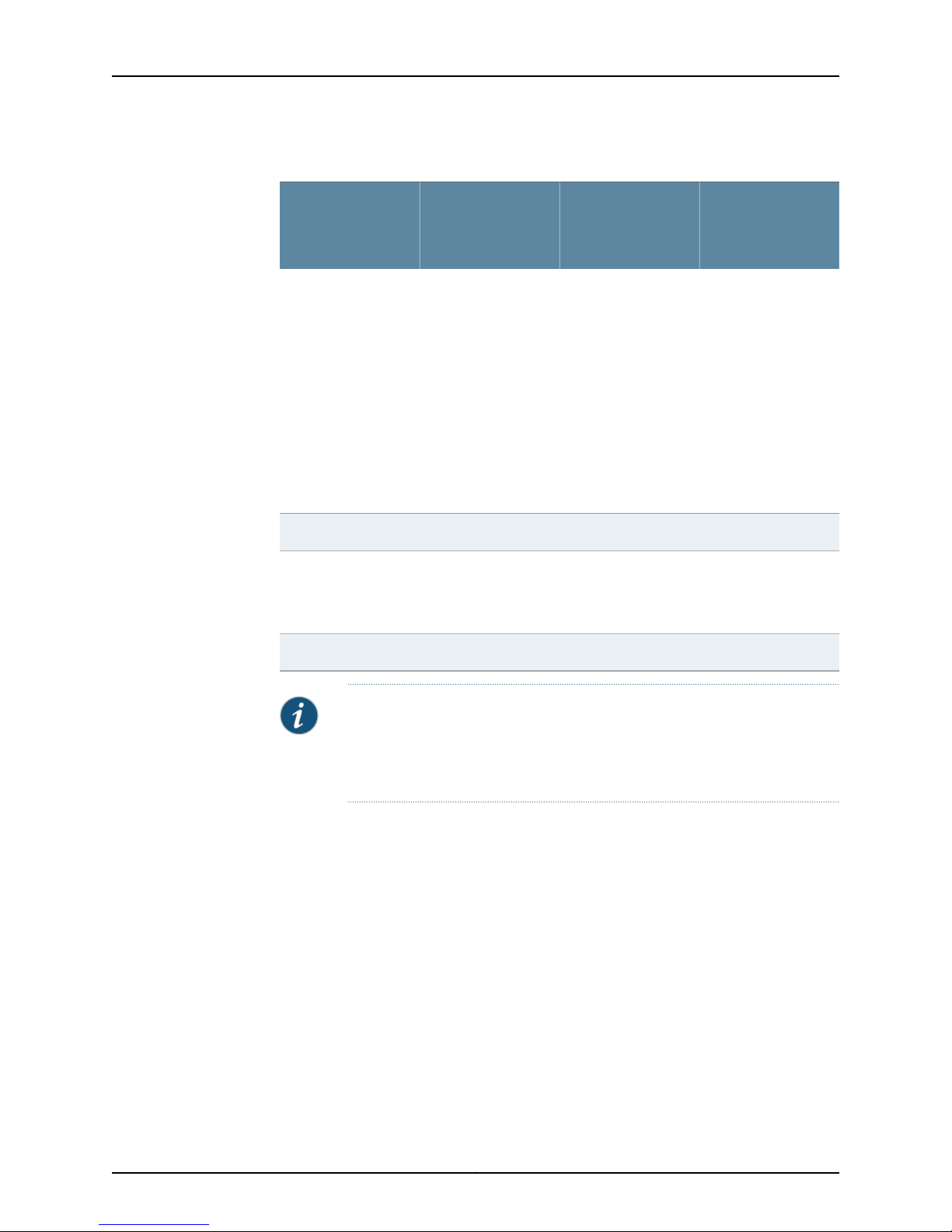
SRX240 Services Gateway Hardware Guide
Table 4: SRX240 Services Gateway Hardware Features (continued)
Internal flash
Air filters
SRX240 Services
Gateway with AC
Power Supply and
No PoE SupportFeatures
•
For SRX240B:
1 GB
•
For SRX240B2:
2 GB
•
For SRX240H:
1 GB
•
For SRX240H2:
2 GB
•
For SRX240H-TAA:
1 GB
•
For
SRX240H2-TAA:
2 GB
(Separately
orderable)
SRX240 Services
Gateway with AC
Power Supply and
PoE Support
•
For SRX240H-POE:
1 GB
•
For
SRX240H2-POE:
2 GB
•
For
SRX240H-POE-TAA:
1 GB
•
For
SRX240H2-POE-TAA:
2 GB
SRX240 Services
Gateway with DC
Power Supply
•
For SRX240H-DC:
1 GB
•
For SRX240H2-DC:
2 GB
666Fans
OneNoneOne
Related
Documentation
YesNoNoNEBS-compliant
NOTE: An air filter is not shipped with the SRX240 Services Gateway with
AC power supply models. To meet NEBS requirements, you must order the
air filter separately and install it. Contact your Juniper Networks customer
service representative for more information.
For moredetails about the chassisspecification, see “SRX240 Services Gateway Chassis”
on page 7.
• SRX240 Services Gateway Description on page 3
• SRX240 Services Gateway Chassis on page 7
Copyright © 2013, Juniper Networks, Inc.6
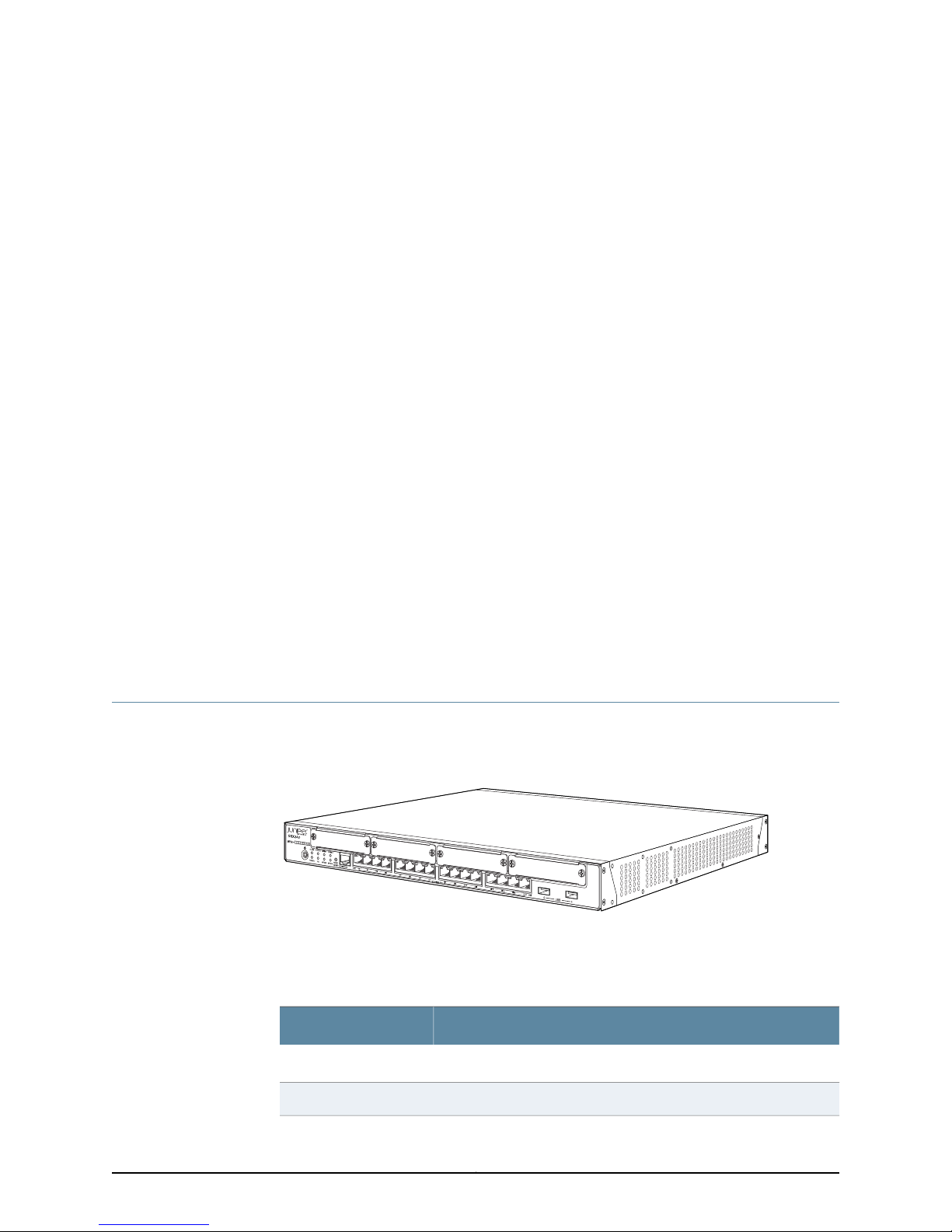
CHAPTER 2
g037515
SRX240 Services Gateway Hardware
Components and Specifications
This chapter includes the following topics:
•
SRX240 Services Gateway Chassis on page 7
•
SRX240 Services Gateway Front Panel and Back Panel Views on page 9
•
SRX240 Services Gateway Built-In Interfaces on page 12
•
SRX240 Services Gateway LEDs on page 14
•
SRX240 Services Gateway Boot Devicesand Dual-RootPartitioning Scheme on page 18
•
SRX240 Services Gateway Power Supply on page 20
•
SRX240 Services Gateway Cooling System on page 21
•
SRX240 Services Gateway Air Filter on page 21
SRX240 Services Gateway Chassis
Figure 1 on page 3 shows the SRX240 Services Gateway chassis.
Figure 2: SRX240 Services Gateway
Table 5 on page 7 provides information about the physical specifications for the services
gateway.
Table 5: Physical Specifications for the SRX240 Services Gateway
ValueSpecification
1 unit (U)Chassis height
17.5 in. (44.5 cm)Chassis width
7Copyright © 2013, Juniper Networks, Inc.
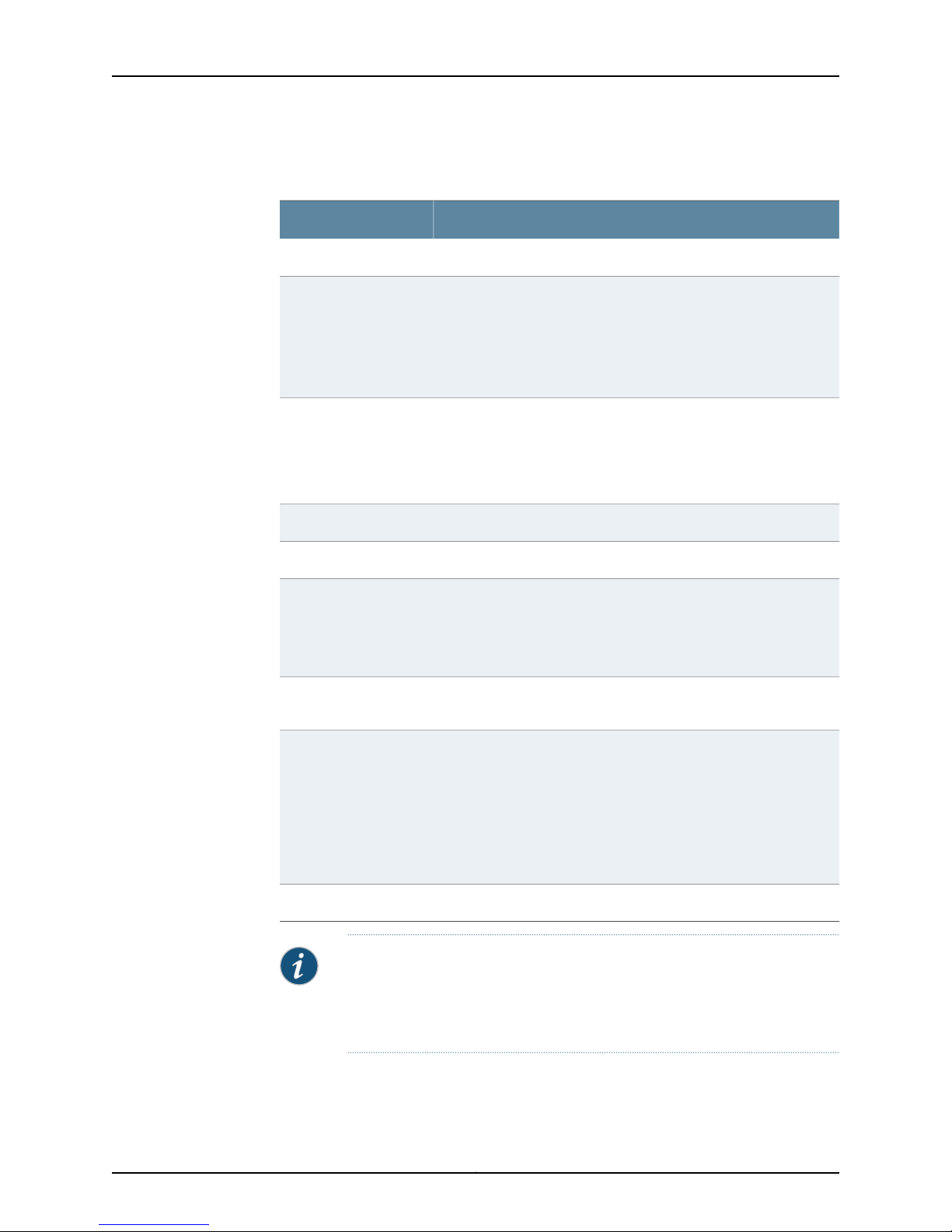
SRX240 Services Gateway Hardware Guide
Table 5: Physical Specifications for the SRX240 Services
Gateway (continued)
Chassis weight
Average Power
consumption
ValueSpecification
15 in. (38.1 cm)Chassis depth
•
SRX240 Services Gateway with AC power supply and no PoE
support models: 11.24 lb. (5.1 kg)
•
SRX240 Services Gateway with AC power supply and PoE support
models: 12.34 lb. (5.6 kg)
•
SRX240 Services Gateway with DC power supply models: 12.56 lb.
(5.7 kg)
•
SRX240 Services Gateway with AC power supply and no PoE
support models: 74 watts
•
SRX240 Services Gateway with AC power supply and PoE support:
86 watts (excluding PoE load)
•
SRX240 Services Gateway with DC power supply models: 72 watts
Temperature
Seismic
Maximum thermal
output
NOTE: Before removing or installing components of a functioning services
gateway, attach an electrostatic discharge (ESD) strap to an ESD point and
fasten the other end of the strap around your bare wrist. Failure to use an
ESD strap could result in damage to the services gateway.
No performance degradation at upto 10,000 ft (3048 m)Altitude
5% to 90%, noncondensingRelative humidity
Normal operation ensured in temperature range 32°F (0°C) through
104°F (40°C)
Nonoperating storage temperature in shipping container: -40°F
(-40°C) to 158°F (70°C)
Designed to meet Telcordia Technologies Zone 4 earthquake
requirements
•
SRX240 Services Gateway with AC power supply and no PoE
support models: 427 BTU/hour
•
SRX240 Services Gateway with AC power supply and PoE support
models: 560 BTU/hour (Excluding PoE load)
•
SRX240 Services Gateway with DC power supply models: 409
BTU/hour
NOTE: These specifications are estimates and subject to change.
Less than 70 dB(A) as per EN ISO 7779Noise level
Related
SRX240 Services Gateway Description on page 3•
Documentation
Copyright © 2013, Juniper Networks, Inc.8
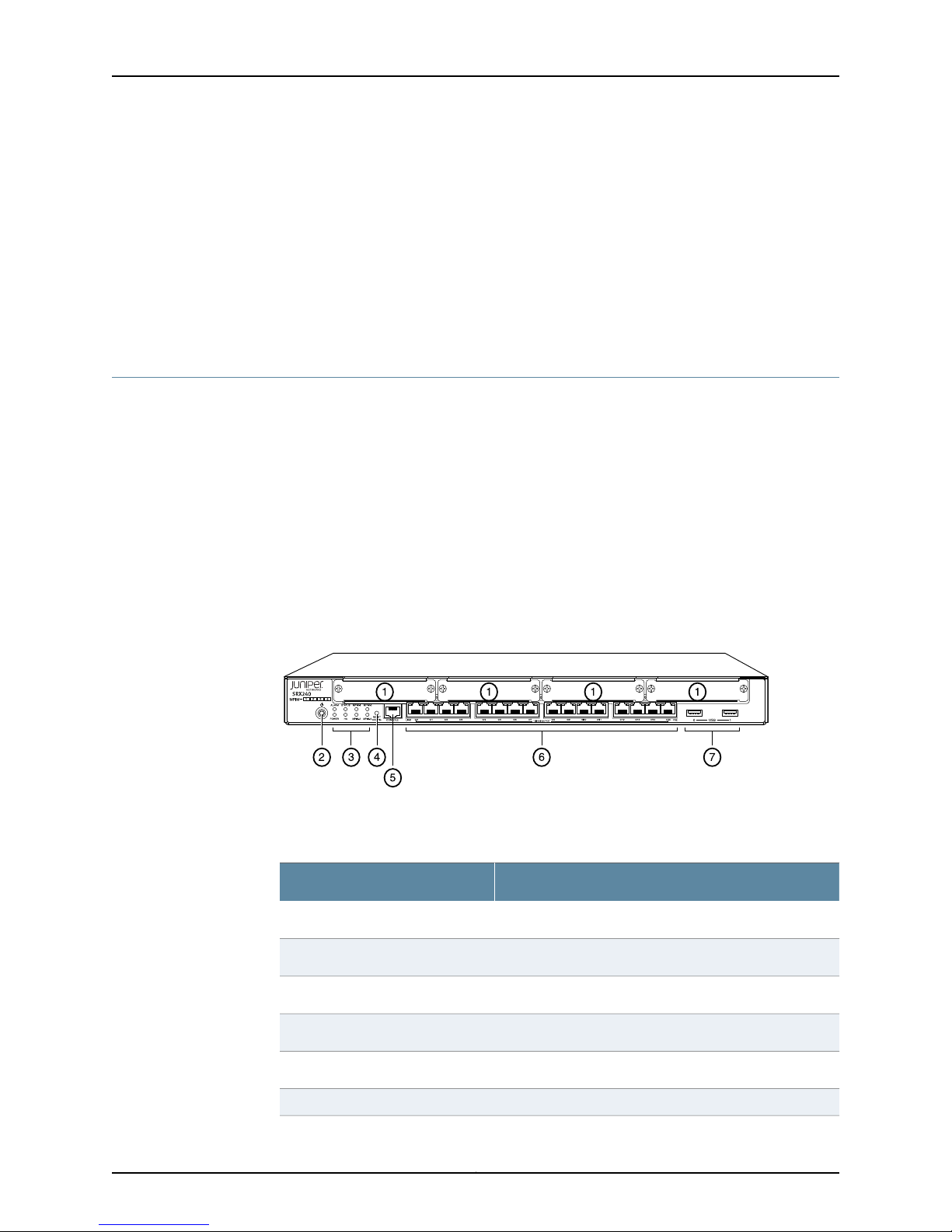
g037516
Chapter 2: SRX240 Services Gateway Hardware Components and Specifications
• SRX240 Services Gateway Hardware Features on page 5
• SRX240 Services Gateway Front Panel and Back Panel Views on page 9
• SRX240 Services Gateway Built-In Interfaces on page 12
• SRX240 Services Gateway LEDs on page 14
• SRX240 Services Gateway Power Supply on page 20
• SRX240 Services Gateway Cooling System on page 21
SRX240 Services Gateway Front Panel and Back Panel Views
This topic describes the front panel and back panel of the SRX240 Services Gateway
models. This topic includes the following sections:
•
SRX240 Services Gateway Front Panel on page 9
•
SRX240 Services Gateway Back Panel (AC power supply models) on page 11
•
SRX240 Services Gateway Back Panel (DC Power Supply Model) on page 11
SRX240 Services Gateway Front Panel
Figure 3 on page 9 shows the front panel of an SRX240 Services Gateway.
Figure 3: SRX240 Services Gateway Front Panel ( with AC Power Supply
Model, and with DC Power Supply Models)
Table 6 on page 9 lists the front panel components of the services gateway.
Table 6: SRX240 Services Gateway Front Panel
ComponentNumber
Mini-PIM slots1
Power button2
LEDs: Status, Power, Mini-PIM, Alarm, HA3
RESET CONFIG button4
Console port5
Gigabit Ethernet ports6
9Copyright © 2013, Juniper Networks, Inc.
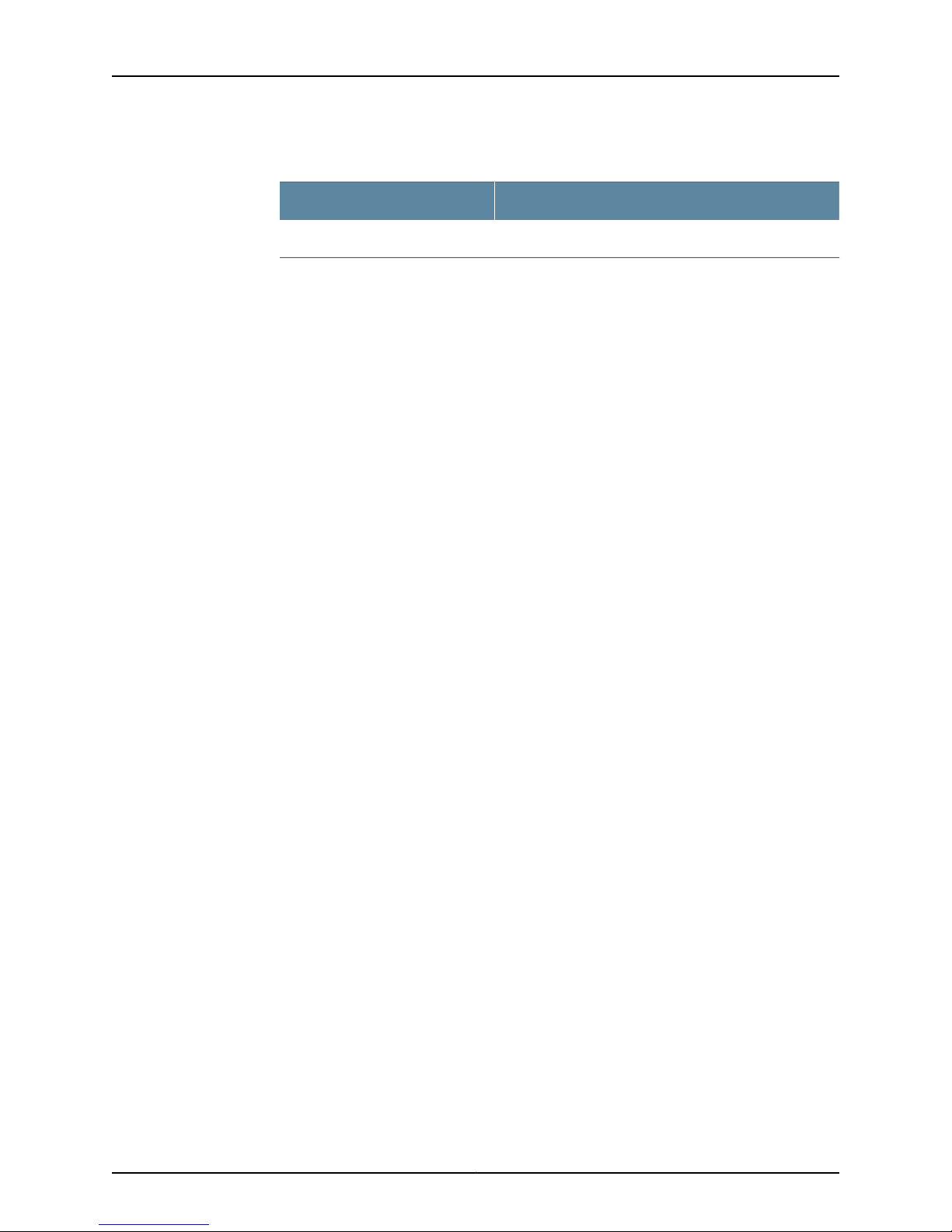
SRX240 Services Gateway Hardware Guide
Table 6: SRX240 Services Gateway Front Panel (continued)
For more information on the front panel components, see the following topics:
•
SRX240 Services Gateway Built-In Interfaces on page 12
•
SRX240 Services Gateway LEDs on page 14
•
SRX240 Services Gateway Boot Devicesand Dual-RootPartitioning Scheme on page 18
ComponentNumber
Universal Serial Bus (USB) ports7
Copyright © 2013, Juniper Networks, Inc.10
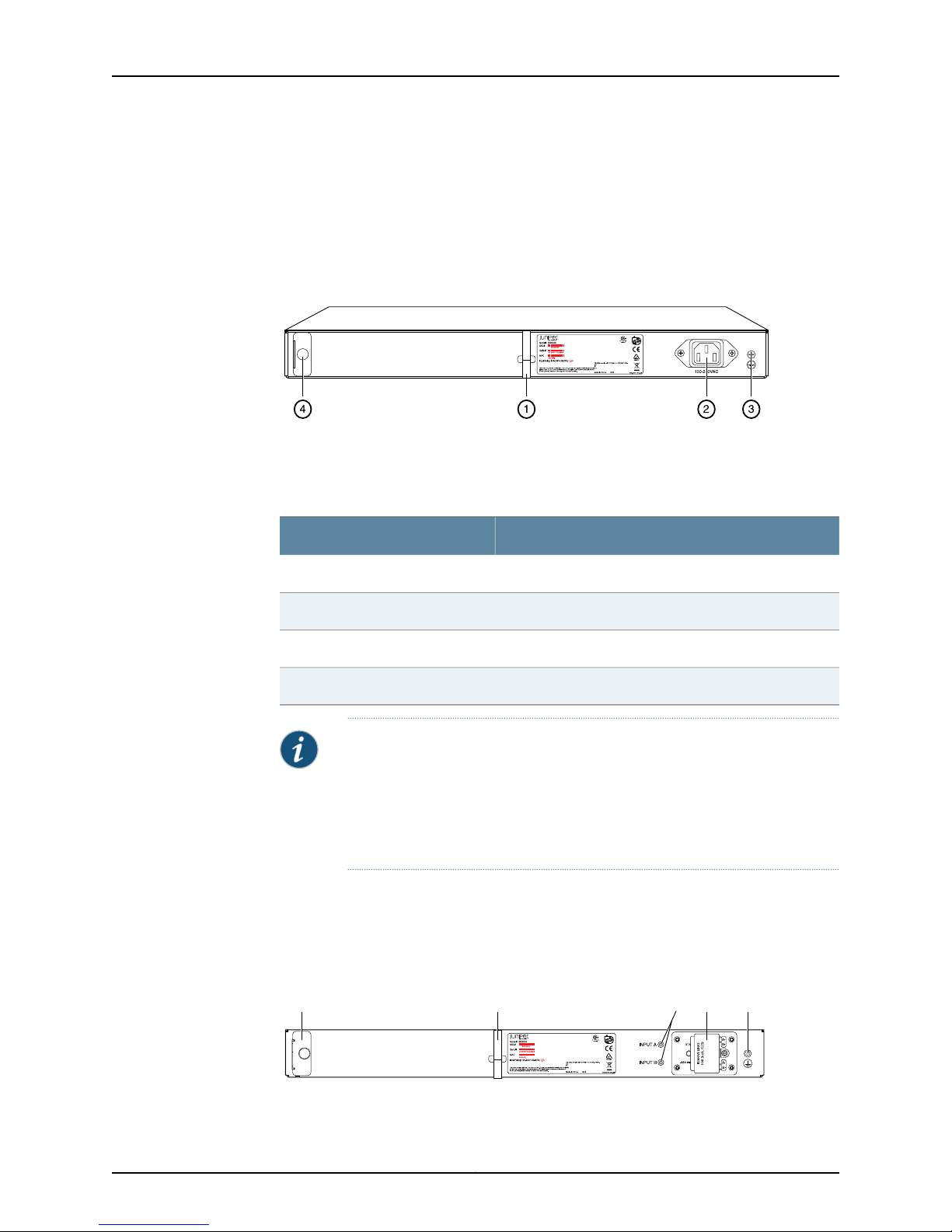
g037502
g037538
1 2 3 4 5
Chapter 2: SRX240 Services Gateway Hardware Components and Specifications
SRX240 Services Gateway Back Panel (AC power supply models)
Figure 4 on page 11 shows the back panel of the SRX240 Services Gateway AC power
supply models.
Figure 4: SRX240 Services Gateway Back Panel ( with AC Power Supply
Models)
Table 7 on page 11 lists the back panel components of the SRX240 Services Gateway
AC power supply models.
Table 7: SRX240 Services Gateway Back Panel AC Power Supply Models
ComponentNumber
Cable tie holder1
Power supply point2
Grounding point3
Air filter slot4
NOTE: The air filter is shipped with SRX240 Services Gateways with DC
power supply models only.
You can order the air filter separately for the SRX240 Services Gateway with
AC power supply models. Contact your Juniper Networks customer service
representative for more information.
SRX240 Services Gateway Back Panel (DC Power Supply Model)
Figure 5on page 11 shows theback panel of an SRX240 Services Gateway with DC power
supply models.
Figure 5: SRX240 Services Gateway DC Power Supply Model
11Copyright © 2013, Juniper Networks, Inc.
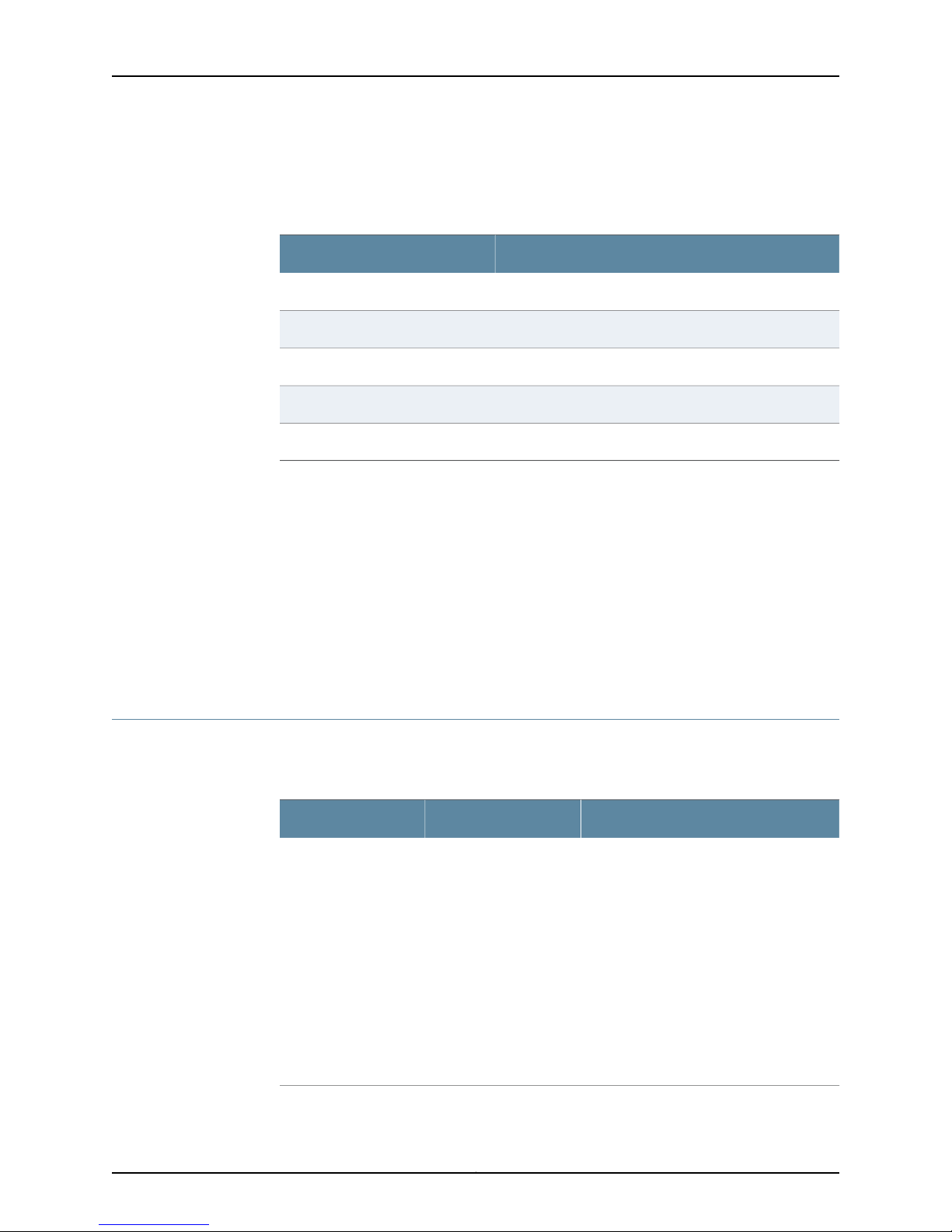
SRX240 Services Gateway Hardware Guide
Table 8 on page 12 lists the back panel components of the SRX240 Services Gateway
DC power supply models.
Table 8: SRX240 Services Gateway Back Panel DC power supply models
ComponentNumber
Air filter slot1
Cable tie holder2
DC power feed LEDs3
DC power feed4
Grounding point5
Related
Documentation
SRX240 Services Gateway Hardware Features on page 5•
• SRX240 Services Gateway Chassis on page 7
• SRX240 Services Gateway Built-In Interfaces on page 12
• SRX240 Services Gateway LEDs on page 14
• SRX240 Services GatewayBoot Devicesand Dual-Root PartitioningScheme onpage 18
• SRX240 Services Gateway Power Supply on page 20
• SRX240 Services Gateway Cooling System on page 21
SRX240 Services Gateway Built-In Interfaces
Table 9on page12 describes the built-in interface ports on the SRX240Services Gateway.
Table 9: SRX240 Services Gateway Built-In Interfaces
•
Gigabit Ethernet
16 ports, labeled 0/0
through 0/15, built into
the chassisfront panel
•
Provide link speeds of
10/100/1000 Mbps
•
Operate in full-duplex
and half-duplex
modes
UsageDescriptionInterface Type
Function as front-end network ports and
provide LAN and WAN connectivity to hubs,
switches, local servers, and workstations.
NOTE: On the PoE
models of the SRX240
Services Gateway, all 16
Gigabit Ethernet ports
support PoE.
Copyright © 2013, Juniper Networks, Inc.12
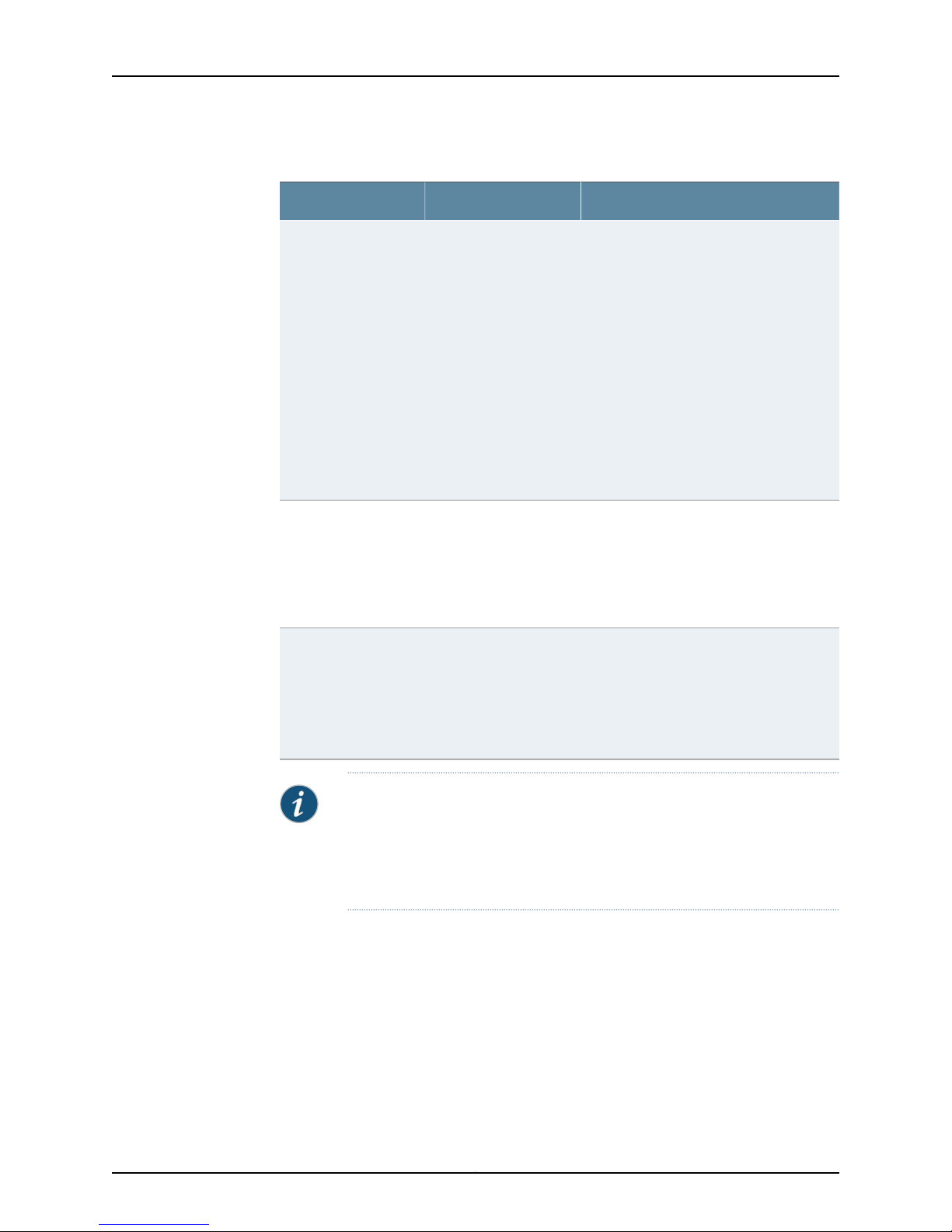
Chapter 2: SRX240 Services Gateway Hardware Components and Specifications
Table 9: SRX240 Services Gateway Built-In Interfaces (continued)
UsageDescriptionInterface Type
Universal Serial Bus
(USB)
Console
Mini-PIM slots
•
Two portslabeled,usb
0 and usb 1, built into
the chassisfront panel
•
Function in the
following modes:
•
Full speed
•
High speed
•
Compliant with USB
revision 2.0
•
One port built into the
chassis front panel
•
Uses an RJ-45 serial
cable connector
•
Supports the RS-232
(EIA-232) standard
•
Four slots built into the
chassis front panel
•
Mini-PIMs can be
plugged directly into
the slots
•
Support a USB storage device that
functions as a secondary boot device in
case of internal flash failure on startup.
NOTE: To use USB to boot your services
gateway, you must install and configure the
USB storage device on the USB port to use
it as a secondary boot device. Additionally,
the USB storage device must have Junos
OS installed.
•
Provide the USB interfaces that are used
to communicate with the various types
of Juniper Networks-supported USB
storage devices.
Contact a customer service
representative for more information.
•
Functions as a management port using
which you can log in to the services
gateway directly.
•
Provides the interface to configure the
services gateway using the CLI.
Provide LAN and WAN functionality along
with connectivity to various media types.
For more information about Mini-PIMs, see
the SRX Series Services Gateways for
the Branch Physical Interface Modules
Hardware Guide.
Related
Documentation
SRX240 Services Gateway Chassis on page 7•
• SRX240 Services Gateway Front Panel and Back Panel Views on page 9
• SRX240 Services Gateway LEDs on page 14
• SRX240 Services GatewayBoot Devicesand Dual-Root PartitioningScheme onpage 18
• SRX240 Services Gateway Power Supply on page 20
• SRX240 Services Gateway Cooling System on page 21
NOTE: We strongly recommend that only transceivers provided by Juniper
Networks be used on an SRX240 Services Gateway. We cannot guarantee
that the interface module will operate correctly if third-party transceivers
are used. Please contact Juniper Networks for the correct transceiver part
number for your device.
13Copyright © 2013, Juniper Networks, Inc.
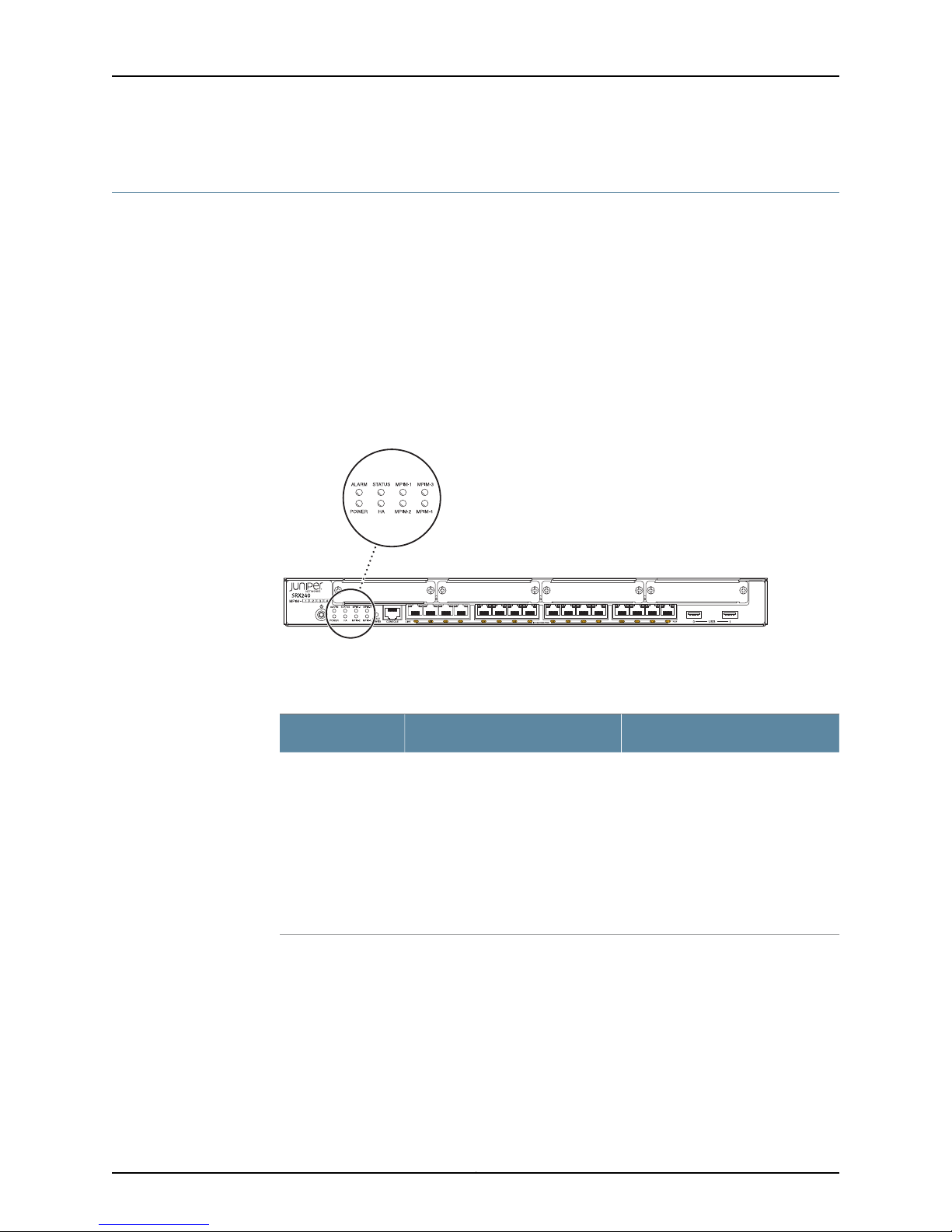
g037521
SRX240 Services Gateway Hardware Guide
SRX240 Services Gateway LEDs
This topic includes the following sections:
•
Front Panel LEDs on page 14
•
Ethernet Port LEDs on page 16
•
DC Power Supply Feed LEDs (SRX240 Services Gateway DC Power Supply
Model) on page 17
Front Panel LEDs
Figure 6 on page 14 shows the SRX240 Services Gateway front panel LEDs.
Figure 6: SRX240 Services Gateway Front Panel LEDs
Table 10 on page 14 lists the LED indicators onthe SRX240 Services Gateway front panel.
Table 10: SRX240 Services Gateway Front Panel Components
UsageDescriptionComponent
Status LED
The Status LED has the following
indicator colors:
•
Green and steadily on indicates
that the device is functioning
normally.
•
Amber and steadily on indicates
that the device is starting up.
•
Red and steadily on indicates that
the device has failed.
The Status LED can be used to
determine whether the device is
starting up, is functioning normally,
or has failed.
Copyright © 2013, Juniper Networks, Inc.14
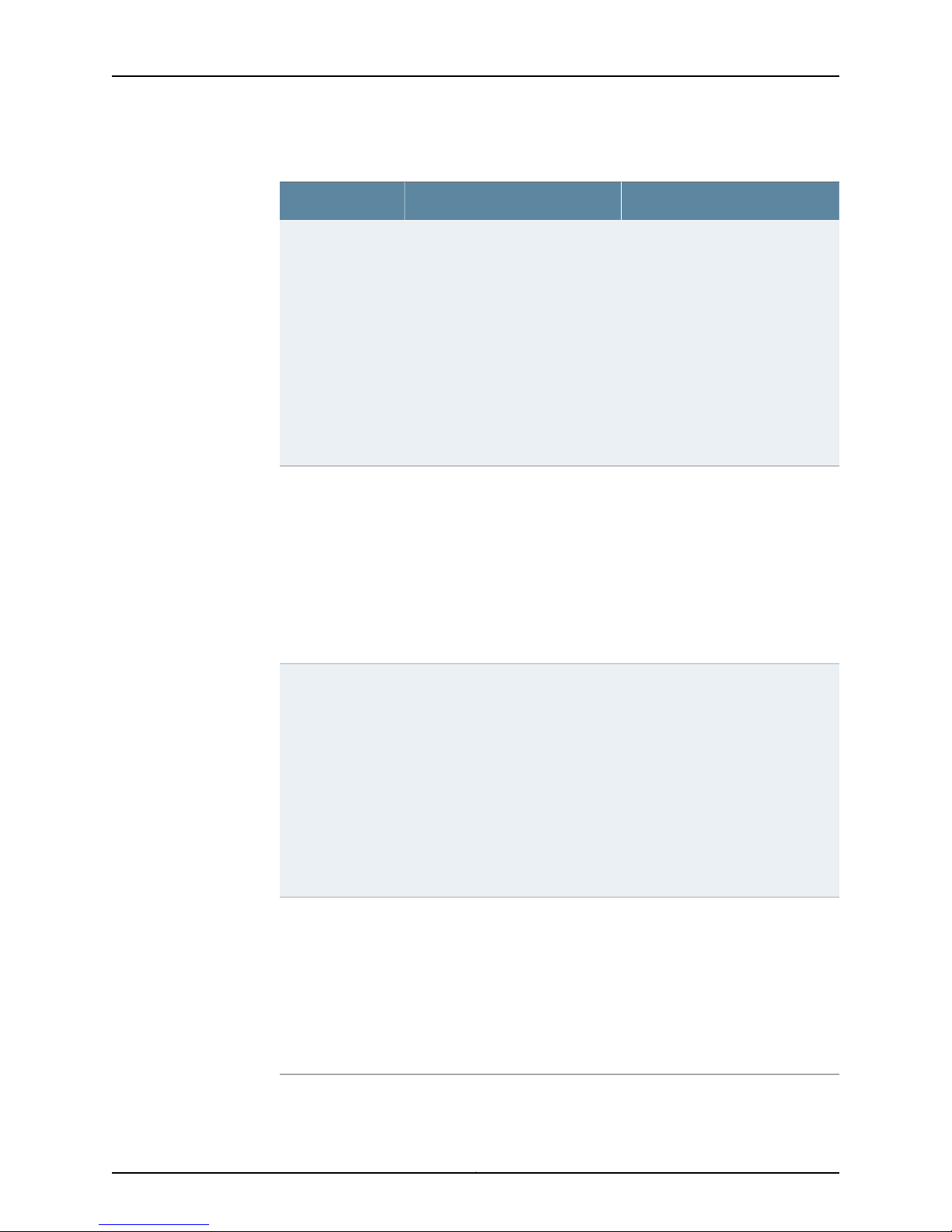
Chapter 2: SRX240 Services Gateway Hardware Components and Specifications
Table 10: SRX240 Services Gateway Front PanelComponents (continued)
UsageDescriptionComponent
Alarm LED
Power LED
HA LED
The Alarm LED has the following
indicator colors:
•
Red and steadily on indicates a
major alarm.
•
Amber and steadily on indicates
a minor alarm.
•
Off indicates that the device is
starting up.
NOTE: When the system is up and
running, if the Alarm LED is off, it
indicatesthat no alarmsare present
on the device.
The Power LED has the following
indicator colors:
•
Green and steadily on indicates
that the device is functioning
normally.
•
Amber and steadily on indicates
that the Power button has been
pressed and quickly released.
•
Off indicates that the device is
not receiving power.
The HA LED has the following
indicator colors:
•
Green and steadily on indicates
that all HA links are available.
•
Red and steadily on indicates that
the HA links are not working as
expected.
•
Amber and steadily on indicates
that some HA links are not
working as expected.
•
Off indicates that HA is not
enabled.
The Alarm LED can be used to
gatherinformation onmajor or minor
alarms or to determine whether the
device is functioning normally.
The Power LED can be used to
determine whether the device is
receiving power.
The HA LED can be used to
determine whether the chassis
clustering is enabled on the device.
Mini-PIM LED
Each Mini-Physical Interface Module
(Mini-PIM) LED has the following
indicator colors:
•
Green and steadily on indicates
that the Mini-PIM is functioning
normally.
•
Off indicates that the Mini-PIM is
not presentor not detected bythe
device.
The Mini-PIM LED can be used to
determine whether the Mini-PIM is
present and detected by the device.
15Copyright © 2013, Juniper Networks, Inc.
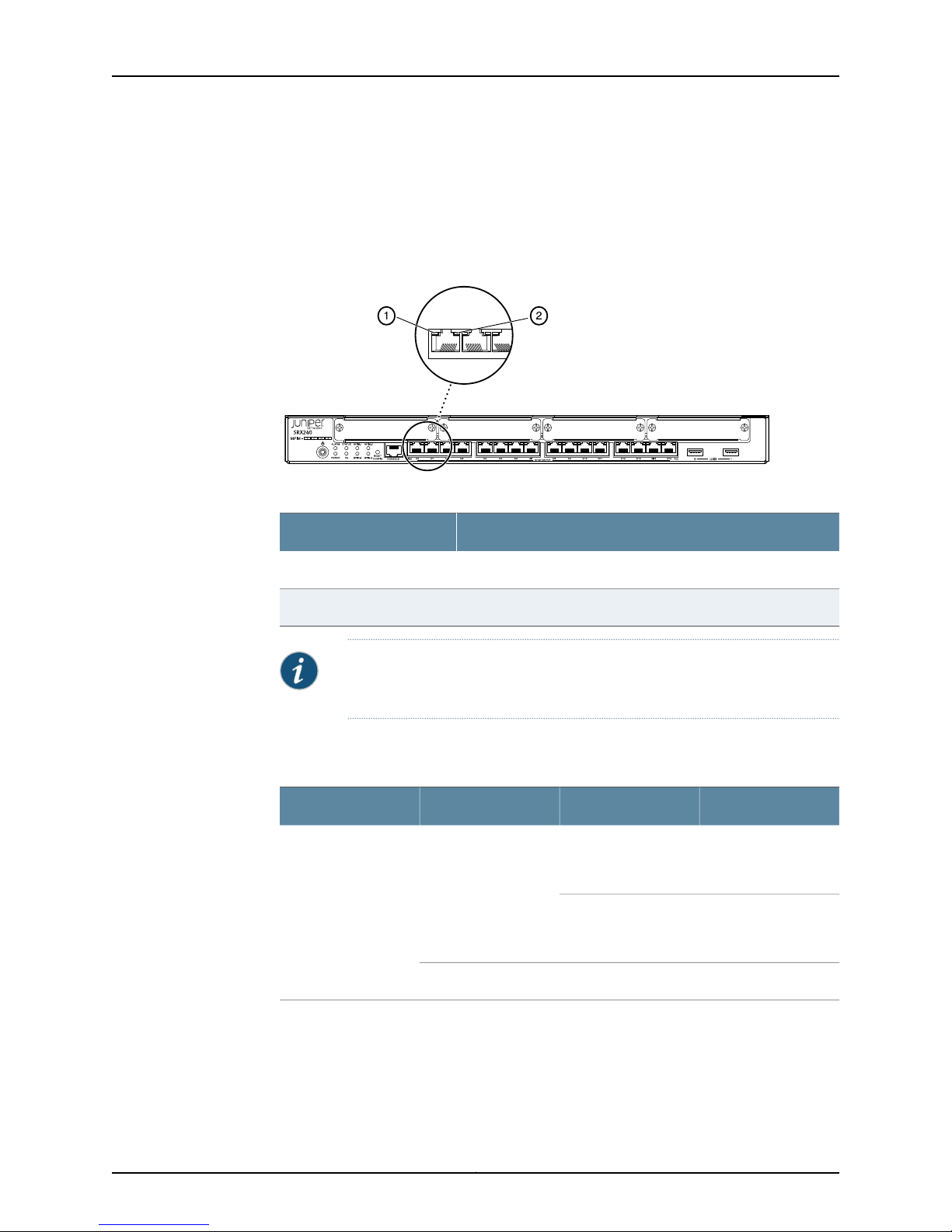
g037504
SRX240 Services Gateway Hardware Guide
Ethernet Port LEDs
On theSRX240 Services Gateway, each Gigabit Ethernetport hasthe twoLEDs asshown
in Figure 7 on page 16.
Figure 7: SRX240 Services Gateway Port LEDs
Table 11: SRX240 Services Gateway Port LEDs
LEDNumber
TX/RX/Link LED1
PoE (Power over Ethernet) LED2
NOTE: The PoELED is enabledonly on the PoE variant of the SRX240 Services
Gateway. For non-PoE services gateways, the PoE LED remains off.
Table 12 on page 16 describes the Ethernet port LEDs.
Table 12: SRX240 Services Gateway Ethernet Port LEDs
BlinkingGreenTX/RX/Link
Steady
DescriptionStateColorFunction
Link is active. Data
communication is
taking place.
Link is active. No data
communication is
taking place.
Link is inactive.OffUnlit
Copyright © 2013, Juniper Networks, Inc.16
