
SRX210 Services Gateway
Hardware Guide
Published: 2010-10-19
Revision 03
Copyright © 2010, Juniper Networks, Inc.
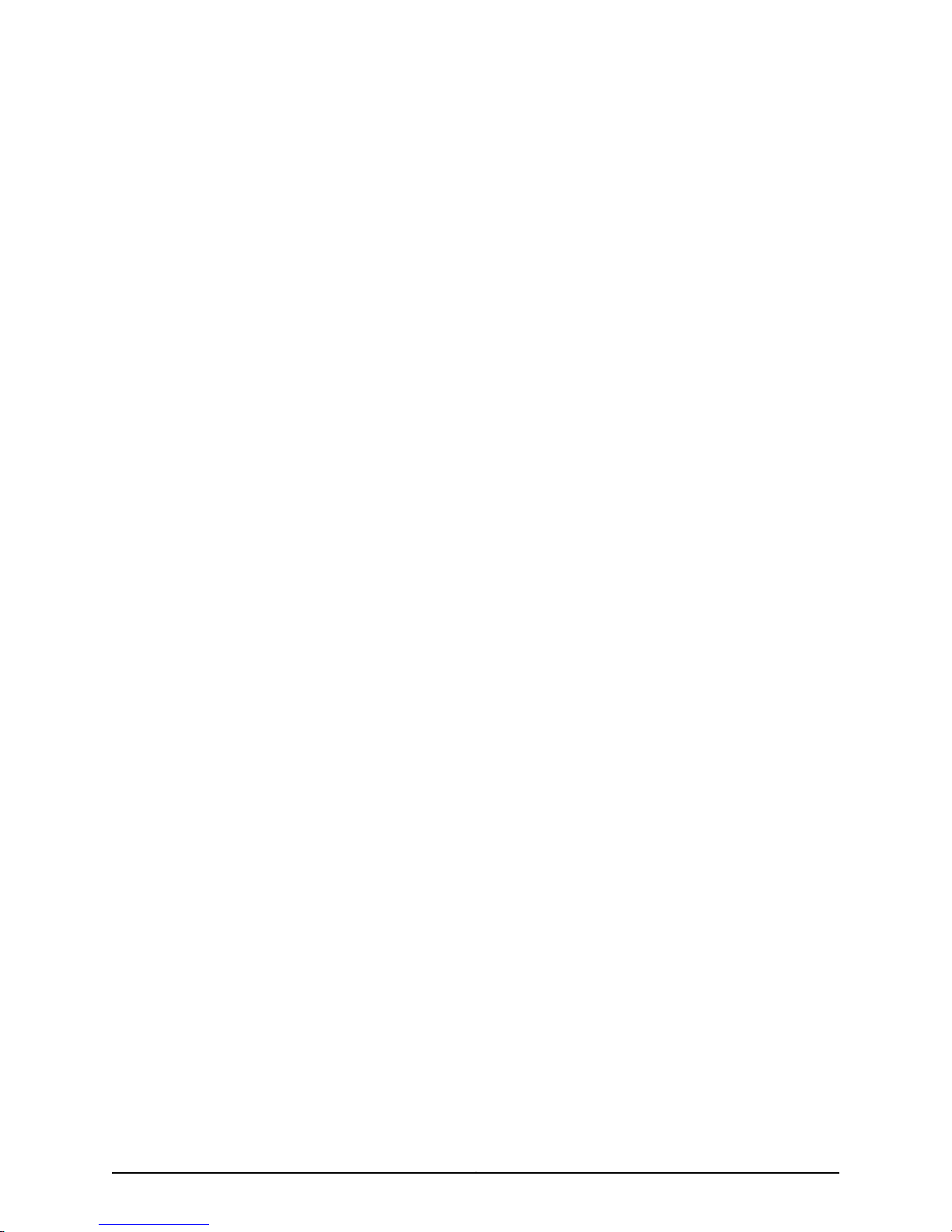
Juniper Networks, Inc.
1194 North Mathilda Avenue
Sunnyvale, California 94089
USA
408-745-2000
www.juniper.net
This productincludes the Envoy SNMP Engine, developed by Epilogue Technology,an Integrated Systems Company.Copyright ©1986-1997,
Epilogue Technology Corporation. All rights reserved. This program and its documentation were developed at private expense, and no part
of them is in the public domain.
This product includes memory allocation software developed by Mark Moraes, copyright © 1988, 1989, 1993, University of Toronto.
This product includes FreeBSD software developed by the University of California, Berkeley, and its contributors. All of the documentation
and software included in the 4.4BSD and 4.4BSD-Lite Releases is copyrighted by the Regents of the University of California. Copyright ©
1979, 1980, 1983, 1986, 1988, 1989, 1991, 1992, 1993, 1994. The Regents of the University of California. All rights reserved.
GateD software copyright © 1995, the Regents of the University. All rights reserved. Gate Daemon was originated and developed through
release 3.0 by Cornell University and its collaborators. Gated is based on Kirton’s EGP, UC Berkeley’s routing daemon (routed), and DCN’s
HELLO routing protocol. Development of Gated has been supported in part by the National Science Foundation. Portions of the GateD
software copyright © 1988, Regents of the University of California. All rights reserved. Portions of the GateD software copyright © 1991, D.
L. S. Associates.
This product includes software developed by Maker Communications, Inc., copyright © 1996, 1997, Maker Communications, Inc.
Juniper Networks, Junos, Steel-Belted Radius, NetScreen, and ScreenOS are registered trademarks of Juniper Networks, Inc. in the United
States and other countries. The Juniper Networks Logo, the Junos logo, and JunosE are trademarks of Juniper Networks, Inc. All other
trademarks, service marks, registered trademarks, or registered service marks are the property of their respective owners.
Juniper Networks assumes no responsibility for any inaccuracies in this document. Juniper Networks reserves the right to change, modify,
transfer, or otherwise revise this publication without notice.
Products made or sold by Juniper Networks or components thereof might be covered by one or more of the following patents that are
owned by or licensed to Juniper Networks: U.S. Patent Nos. 5,473,599, 5,905,725, 5,909,440, 6,192,051, 6,333,650, 6,359,479, 6,406,312,
6,429,706, 6,459,579, 6,493,347, 6,538,518, 6,538,899, 6,552,918, 6,567,902, 6,578,186, and 6,590,785.
SRX210 Services Gateway Hardware Guide
Copyright © 2010, Juniper Networks, Inc.
All rights reserved. Printed in USA.
Revision History
October 2010—Revision 03
The information in this document is current as of the date listed in the revision history.
SOFTWARE LICENSE
The terms and conditions for using this software are described in the software license contained in the acknowledgment to your purchase
order or, to the extent applicable, to any reseller agreement or end-user purchase agreement executed between you and Juniper Networks.
By using this software, you indicate that you understand and agree to be bound by those terms and conditions.
Generally speaking, the software license restricts the manner in which you are permitted to use the software and may contain prohibitions
against certain uses. The software license may state conditions under which the license is automatically terminated. You should consult
the license for further details.
For complete product documentation, please see the Juniper Networks Web site at www.juniper.net/techpubs.
Copyright © 2010, Juniper Networks, Inc.ii
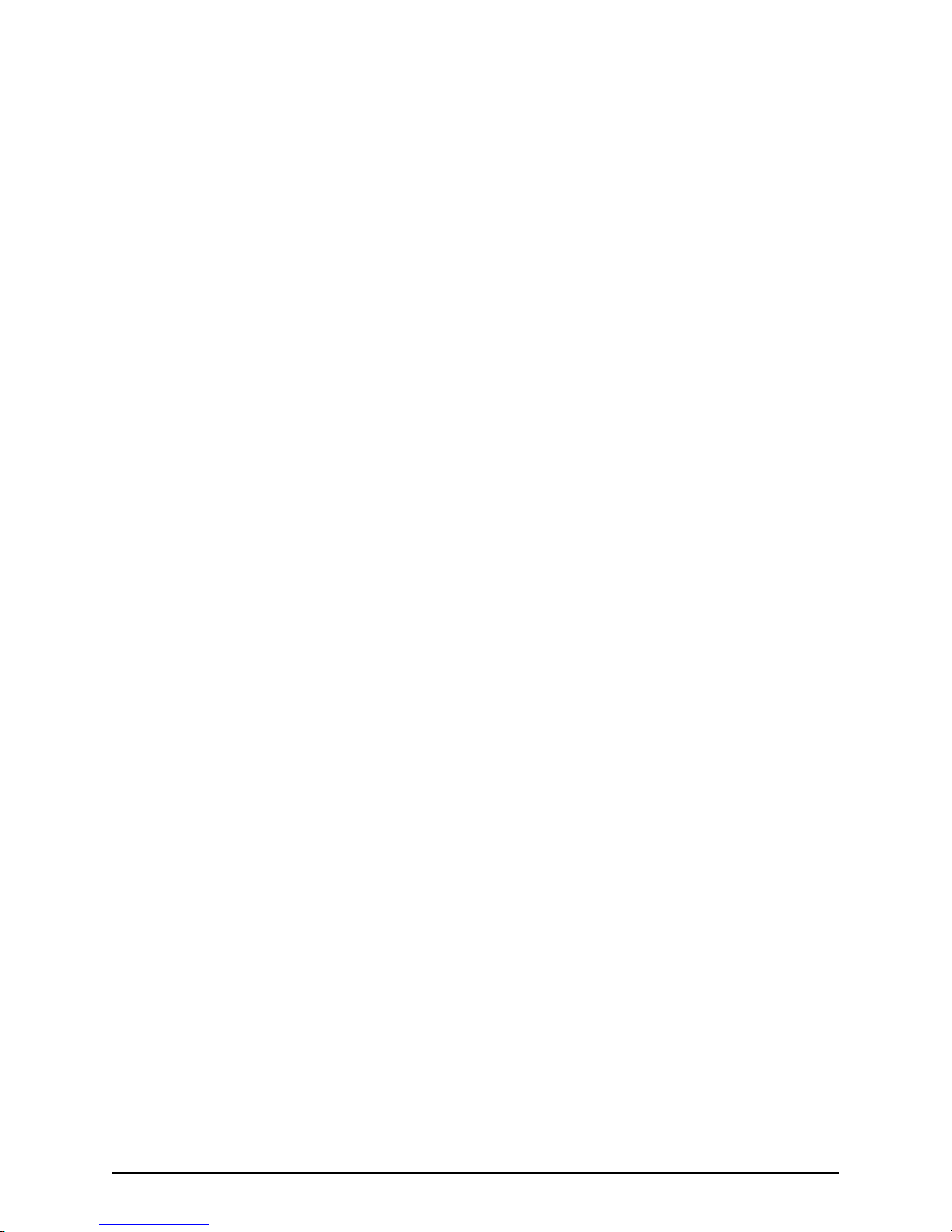
END USER LICENSE AGREEMENT
READ THIS END USER LICENSE AGREEMENT (“AGREEMENT”) BEFORE DOWNLOADING, INSTALLING, OR USING THE SOFTWARE.
BY DOWNLOADING, INSTALLING, OR USING THE SOFTWARE OR OTHERWISE EXPRESSING YOUR AGREEMENT TO THE TERMS
CONTAINED HEREIN, YOU (AS CUSTOMER OR IF YOU ARE NOT THE CUSTOMER, AS A REPRESENTATIVE/AGENT AUTHORIZED TO
BIND THE CUSTOMER) CONSENT TO BE BOUND BY THISAGREEMENT. IF YOU DO NOT ORCANNOT AGREE TO THE TERMSCONTAINED
HEREIN, THEN (A) DO NOT DOWNLOAD, INSTALL, OR USE THE SOFTWARE, AND (B) YOU MAY CONTACT JUNIPER NETWORKS
REGARDING LICENSE TERMS.
1. The Parties. The parties to this Agreement are (i) Juniper Networks, Inc. (if the Customer’s principal office is located in the Americas) or
Juniper Networks(Cayman) Limited (ifthe Customer’sprincipal officeis located outsidethe Americas)(such applicable entity beingreferred
to herein as“Juniper”), and (ii)the personor organization that originally purchased fromJuniper oran authorizedJuniper reseller theapplicable
license(s) for use of the Software (“Customer”) (collectively, the “Parties”).
2. The Software. In this Agreement, “Software” means the program modules and features of the Juniper or Juniper-supplied software, for
which Customer has paid the applicable license or support fees to Juniper or an authorized Juniper reseller, or which was embedded by
Juniper in equipment which Customer purchased from Juniper or an authorized Juniper reseller. “Software” also includes updates, upgrades
and new releases of such software. “Embedded Software” means Software which Juniper has embedded in or loaded onto the Juniper
equipment and any updates, upgrades, additions or replacements which are subsequently embedded in or loaded onto the equipment.
3. License Grant. Subject to paymentof the applicable fees and the limitations and restrictions set forth herein, Juniper grants toCustomer
a non-exclusive and non-transferable license, without right to sublicense, to use the Software, in executable form only, subject to the
following use restrictions:
a. Customer shall use Embedded Software solely as embedded in, and for execution on, Juniper equipment originally purchased by
Customer from Juniper or an authorized Juniper reseller.
b. Customer shall use the Software on a single hardware chassis having a single processing unit, or as many chassis or processing units
for which Customer has paid the applicable license fees; provided, however, with respect to the Steel-Belted Radius or Odyssey Access
Client software only, Customer shall use such Software on a single computer containing a single physical random access memory space
and containing any number of processors. Use of the Steel-Belted Radius or IMS AAA software on multiple computers or virtual machines
(e.g., Solaris zones) requires multiple licenses, regardless of whether such computers or virtualizations are physically contained on a single
chassis.
c. Product purchase documents, paper or electronic user documentation, and/or the particular licenses purchased by Customer may
specify limitsto Customer’s use ofthe Software. Such limitsmay restrict useto a maximumnumber ofseats, registered endpoints, concurrent
users, sessions, calls, connections, subscribers, clusters, nodes, realms, devices, links, ports or transactions, or require the purchase of
separate licenses to use particular features, functionalities, services, applications, operations, or capabilities, or provide throughput,
performance, configuration, bandwidth, interface, processing, temporal, or geographical limits. In addition, such limits may restrict the use
of the Software to managing certain kinds of networks or require the Software to be used only in conjunction with other specific Software.
Customer’s use of the Software shall be subject to all such limitations and purchase of all applicable licenses.
d. For any trial copy of the Software, Customer’s right to use the Software expires 30 days after download, installation or use of the
Software. Customer may operate the Software after the 30-day trial period only if Customer pays for a license to do so. Customer may not
extend or create an additional trial period by re-installing the Software after the 30-day trial period.
e. The Global Enterprise Edition of the Steel-Belted Radius software may be used by Customer only to manage access to Customer’s
enterprise network. Specifically, service provider customers are expressly prohibited from using the Global Enterprise Edition of the
Steel-Belted Radius software to support any commercial network access services.
The foregoing license is not transferable or assignable by Customer. No license is granted herein to any user who did not originally purchase
the applicable license(s) for the Software from Juniper or an authorized Juniper reseller.
4. Use Prohibitions. Notwithstanding the foregoing, the license provided herein does not permit the Customer to, and Customer agrees
not to and shall not: (a) modify, unbundle, reverse engineer, or create derivative works based on the Software; (b) make unauthorized
copies of the Software (except as necessary for backup purposes); (c) rent, sell, transfer, or grant any rights in and to any copy of the
Software,in any form, to any third party;(d) remove anyproprietary notices, labels,or markson or inany copy of the Softwareor any product
in which the Software is embedded; (e) distribute any copy of the Software to any third party, including as may be embedded in Juniper
equipment sold inthe secondhand market; (f)use any ‘locked’ or key-restrictedfeature,function, service,application, operation, orcapability
without first purchasing the applicable license(s) and obtaining a valid key from Juniper, even if such feature, function, service, application,
operation, or capability is enabled without a key; (g) distribute any key for the Software provided by Juniper to any third party; (h) use the
iiiCopyright © 2010, Juniper Networks, Inc.
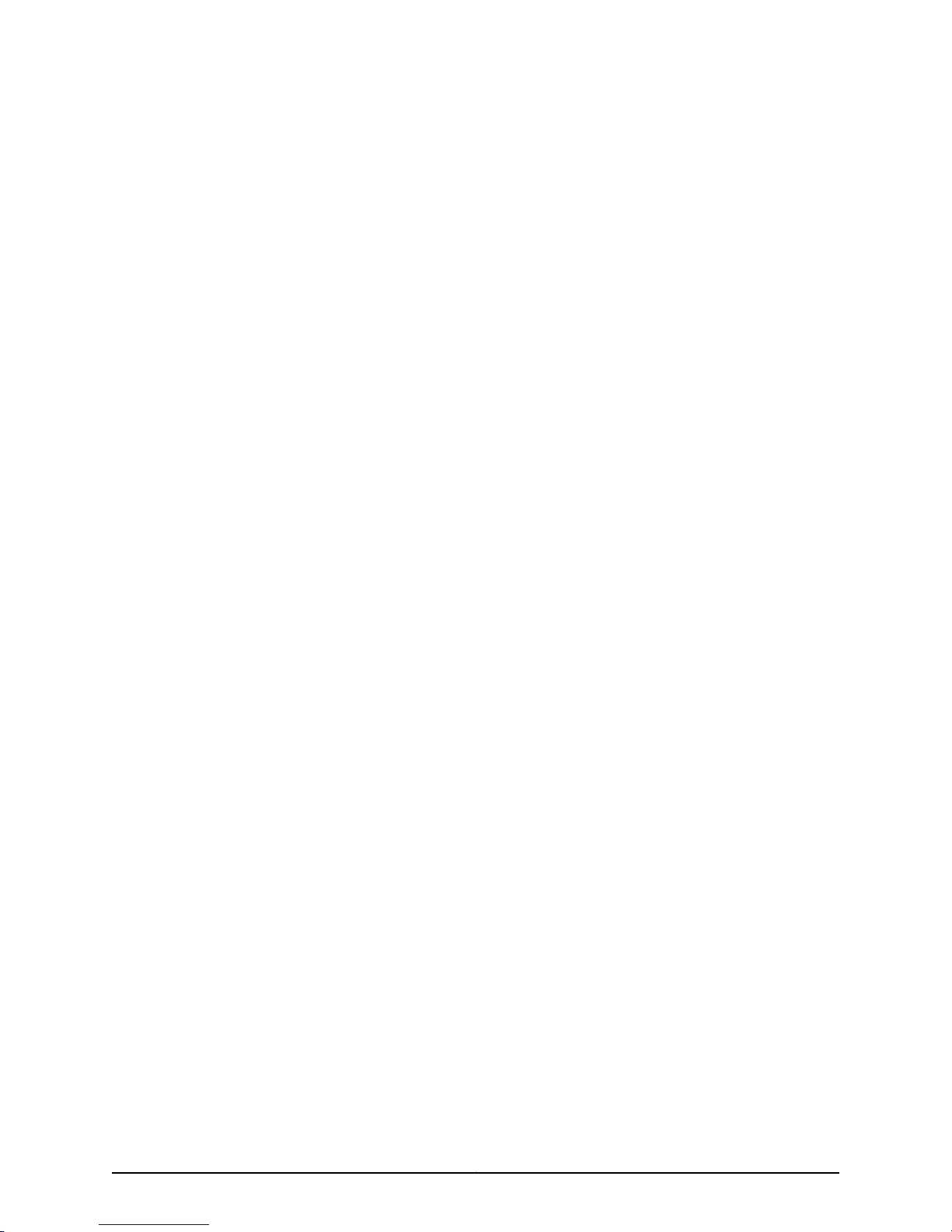
Software in any manner that extends or is broader than the uses purchased by Customer from Juniper or an authorized Juniper reseller; (i)
use Embedded Software on non-Juniper equipment; (j) use Embedded Software (or make it available for use) on Juniper equipment that
the Customer did not originally purchase from Juniper or an authorized Juniper reseller; (k) disclose the results of testing or benchmarking
of the Software to any third party without the priorwritten consent of Juniper; or (l) use the Software in any manner other than asexpressly
provided herein.
5. Audit. Customer shall maintain accurate records as necessary to verify compliance with this Agreement. Upon request by Juniper,
Customer shall furnish such records to Juniper and certify its compliance with this Agreement.
6. Confidentiality. The Parties agree that aspects of the Software and associated documentation are the confidential property of Juniper.
As such, Customer shall exercise all reasonable commercial efforts to maintain the Software and associated documentation in confidence,
which at a minimum includes restricting access to the Software to Customer employees and contractors having a need to use the Software
for Customer’s internal business purposes.
7. Ownership. Juniper and Juniper’s licensors, respectively, retain ownership of all right, title, and interest (including copyright) in and to
the Software, associated documentation, and all copies of the Software. Nothing in this Agreement constitutes a transfer or conveyance
of any right, title, or interest in the Software or associated documentation, or a sale of the Software, associated documentation, or copies
of the Software.
8. Warranty, Limitation of Liability, Disclaimer of Warranty. The warranty applicable to the Software shall be as set forth in the warranty
statementthat accompaniesthe Software (the“Warranty Statement”).Nothing inthis Agreement shallgive rise toany obligationto support
the Software. Support services may be purchased separately. Any such support shall be governed by a separate, written support services
agreement. TO THE MAXIMUM EXTENT PERMITTED BY LAW, JUNIPER SHALL NOT BE LIABLE FOR ANY LOST PROFITS, LOSS OF DATA,
OR COSTS ORPROCUREMENT OFSUBSTITUTE GOODSOR SERVICES,OR FORANY SPECIAL, INDIRECT, ORCONSEQUENTIAL DAMAGES
ARISING OUTOF THIS AGREEMENT,THE SOFTWARE,OR ANY JUNIPEROR JUNIPER-SUPPLIED SOFTWARE. IN NOEVENT SHALL JUNIPER
BE LIABLE FOR DAMAGES ARISING FROM UNAUTHORIZED OR IMPROPER USE OF ANY JUNIPER OR JUNIPER-SUPPLIED SOFTWARE.
EXCEPT AS EXPRESSLY PROVIDED IN THE WARRANTY STATEMENT TO THE EXTENT PERMITTED BY LAW, JUNIPER DISCLAIMS ANY
AND ALL WARRANTIES IN AND TO THE SOFTWARE (WHETHER EXPRESS, IMPLIED, STATUTORY, OR OTHERWISE), INCLUDING ANY
IMPLIED WARRANTY OF MERCHANTABILITY, FITNESS FOR A PARTICULAR PURPOSE, OR NONINFRINGEMENT. IN NO EVENT DOES
JUNIPER WARRANT THAT THE SOFTWARE, OR ANY EQUIPMENT OR NETWORK RUNNING THE SOFTWARE, WILL OPERATE WITHOUT
ERROR OR INTERRUPTION, OR WILL BE FREE OF VULNERABILITY TO INTRUSION OR ATTACK. In no event shall Juniper’s or its suppliers’
or licensors’ liability to Customer, whether in contract, tort (including negligence), breach of warranty, or otherwise, exceed the price paid
by Customer for the Software that gave rise to the claim, or if the Software is embedded in another Juniper product, the price paid by
Customer for such other product. Customer acknowledges and agrees that Juniper has set its prices and entered into this Agreement in
reliance upon the disclaimers of warranty and the limitations of liability set forth herein, that the same reflect an allocation of risk between
the Parties (including the risk that a contract remedy may fail of its essential purpose and cause consequential loss), and that the same
form an essential basis of the bargain between the Parties.
9. Termination. Any breach of this Agreement or failure by Customer to pay any applicable fees due shall result in automatic termination
of the license granted herein. Upon such termination, Customer shall destroy or return to Juniper all copies of the Software and related
documentation in Customer’s possession or control.
10. Taxes. All license fees payable under this agreement are exclusive of tax. Customer shall be responsible for paying Taxes arising from
the purchase of the license, or importation or use of the Software. If applicable, valid exemption documentation for each taxing jurisdiction
shall be provided to Juniper prior to invoicing, and Customer shall promptly notify Juniper if their exemption is revoked or modified. All
payments made by Customer shall be net of any applicable withholding tax. Customer will provide reasonable assistance to Juniper in
connection with such withholding taxes by promptly: providing Juniper with valid tax receipts and other required documentation showing
Customer’s payment of any withholding taxes; completing appropriate applications that would reduce the amount of withholding tax to
be paid; and notifying and assisting Juniper in any audit or tax proceeding related to transactions hereunder. Customer shall comply with
all applicable tax laws and regulations, and Customer will promptly pay or reimburse Juniper for all costs and damages related to any
liability incurred by Juniper as a result of Customer’s non-compliance or delay with its responsibilities herein. Customer’s obligations under
this Section shall survive termination or expiration of this Agreement.
11. Export. Customer agrees to comply with all applicable export laws and restrictions and regulations of any United States and any
applicable foreign agency or authority, and not to export or re-export the Software or any direct product thereof in violation of any such
restrictions, laws or regulations, or without all necessary approvals. Customer shall be liable for any such violations. The version of the
Software supplied to Customer may contain encryption or other capabilities restricting Customer’s ability to export the Software without
an export license.
Copyright © 2010, Juniper Networks, Inc.iv
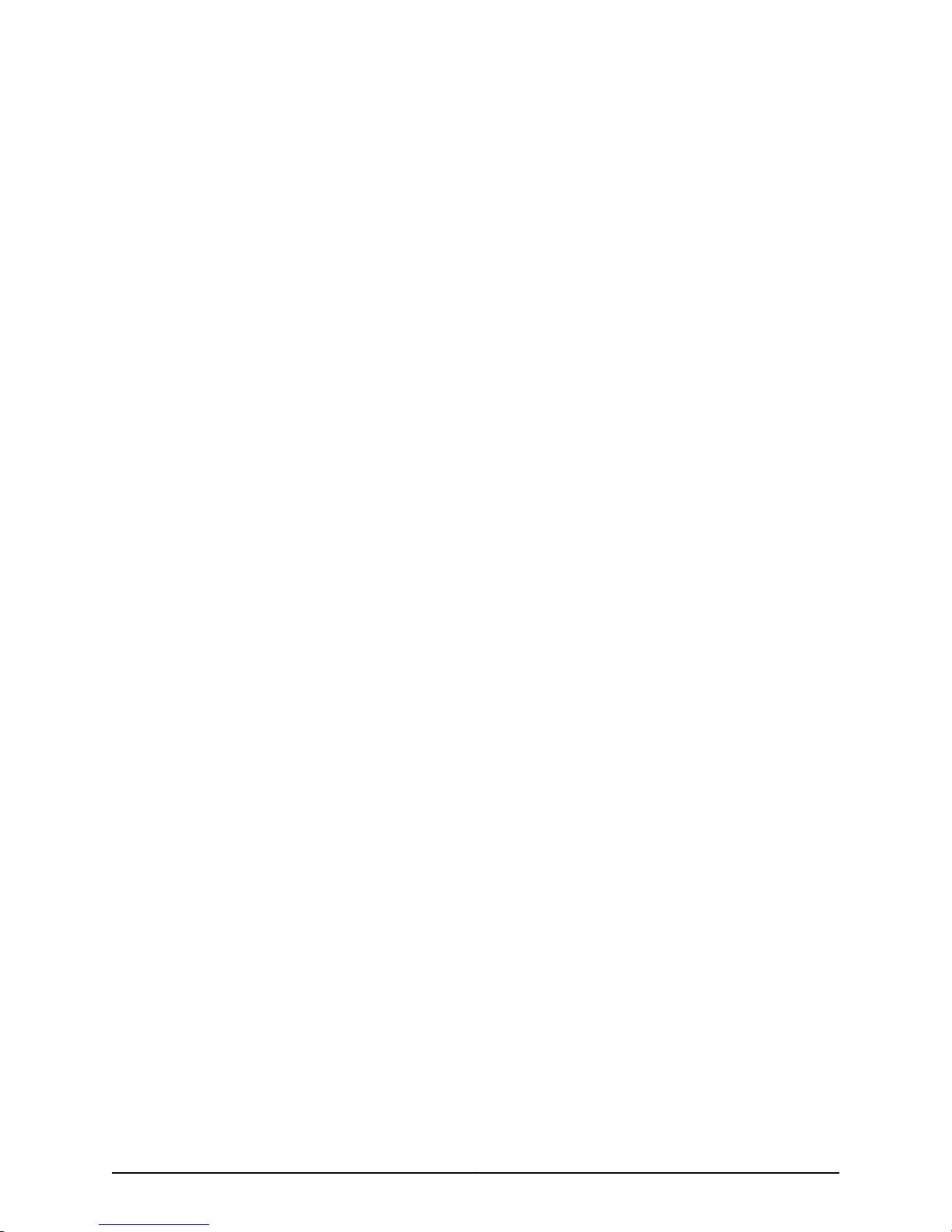
12. Commercial Computer Software. The Software is “commercial computer software” and is provided with restricted rights. Use,
duplication, or disclosure by the United States government is subject to restrictions set forth in this Agreement and as provided in DFARS
227.7201 through 227.7202-4, FAR 12.212, FAR 27.405(b)(2), FAR 52.227-19, or FAR 52.227-14(ALT III) as applicable.
13. Interface Information. To the extent required by applicable law, and at Customer's written request, Juniper shall provide Customer
with the interface information needed to achieve interoperability between the Software and another independently created program, on
payment of applicable fee, if any. Customer shall observe strict obligations of confidentiality with respect to such information and shall use
such information in compliance with any applicable terms and conditions upon which Juniper makes such information available.
14. Third Party Software. Any licensor of Juniper whose software is embedded in the Software andany supplier of Juniperwhose products
or technology are embedded in (or services are accessed by) the Software shall be a third party beneficiary with respect to this Agreement,
and such licensor or vendor shall have the rightto enforce this Agreementin its own name as if itwere Juniper. In addition, certain third party
software may be provided with the Software and is subject to the accompanying license(s), if any, of its respective owner(s). To the extent
portions of the Software are distributed under and subject to open source licenses obligating Juniper to make the source code for such
portions publicly available (such as the GNU General Public License (“GPL”) or the GNU Library General Public License (“LGPL”)), Juniper
will make such source code portions (including Juniper modifications, as appropriate) available upon request for a period of up to three
years from the date of distribution. Such request can be made in writing to Juniper Networks, Inc., 1194 N. Mathilda Ave., Sunnyvale, CA
94089, ATTN: General Counsel. You may obtain a copy of the GPL at http://www.gnu.org/licenses/gpl.html, and a copy of the LGPL
at http://www.gnu.org/licenses/lgpl.html .
15. Miscellaneous. This Agreement shall be governed by the laws of the State of California without reference to its conflicts of laws
principles. The provisions of the U.N. Convention for the International Sale of Goods shall not apply to this Agreement. For any disputes
arising under this Agreement, the Parties hereby consent to the personal and exclusive jurisdiction of, and venue in, the state and federal
courts within Santa Clara County, California. This Agreement constitutes the entire and sole agreement between Juniper and the Customer
with respect to the Software, and supersedes all prior and contemporaneous agreements relating to the Software, whether oral or written
(including any inconsistent terms contained in a purchase order), except that the terms of a separate written agreement executed by an
authorized Juniper representative and Customer shall govern to the extent such terms are inconsistent or conflict with terms contained
herein. No modification to this Agreement nor any waiver of any rights hereunder shall be effective unless expressly assented to in writing
by the party to be charged. If any portion of this Agreement is held invalid, the Parties agree that such invalidity shall not affect the validity
of the remainder of this Agreement. This Agreement and associated documentation has been written in the English language, and the
Parties agree that the English version will govern. (For Canada: Les parties aux présentés confirment leur volonté que cette convention de
même que tous les documents y compris tout avis qui s'y rattaché, soient redigés en langue anglaise. (Translation: The parties confirm that
this Agreement and all related documentation is and will be in the English language)).
vCopyright © 2010, Juniper Networks, Inc.
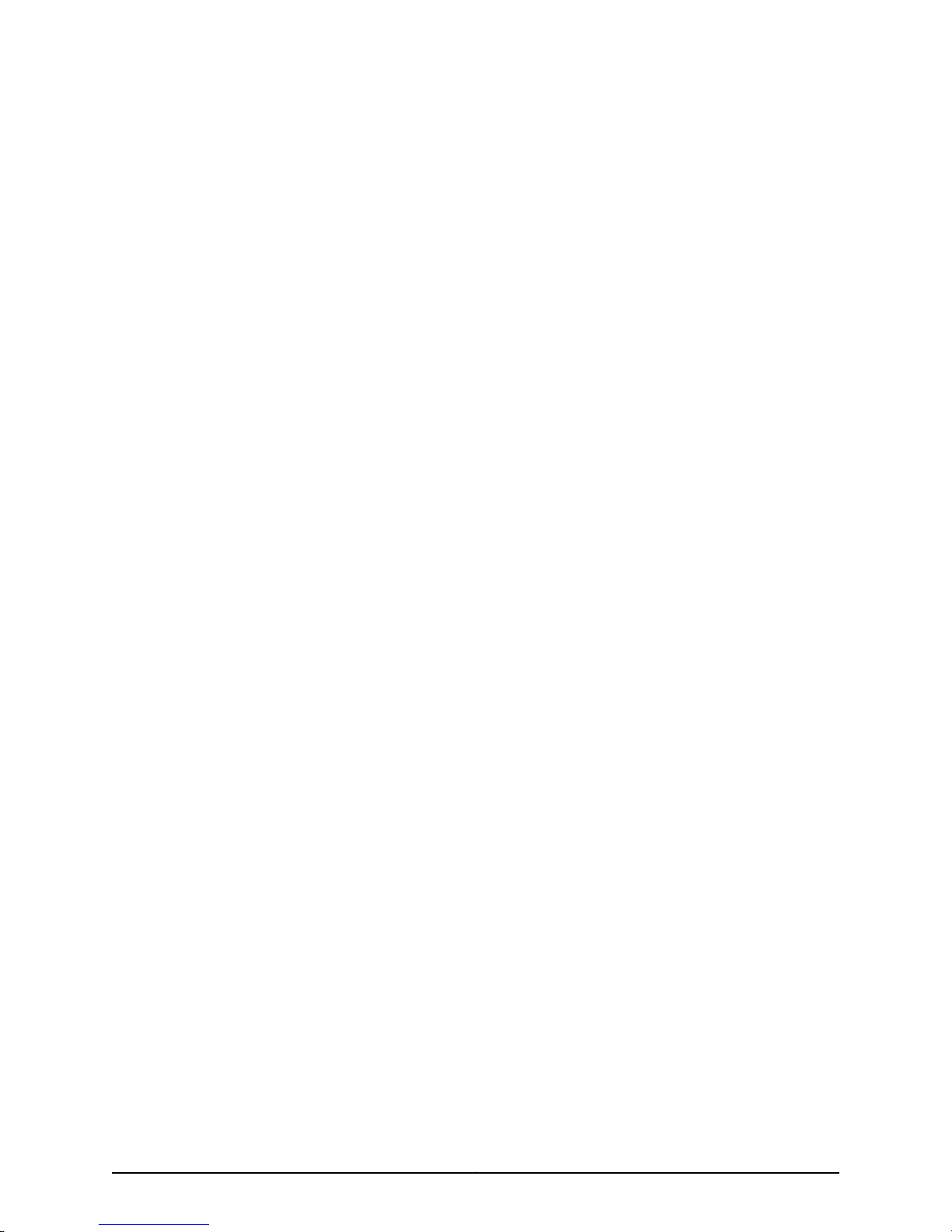
Copyright © 2010, Juniper Networks, Inc.vi
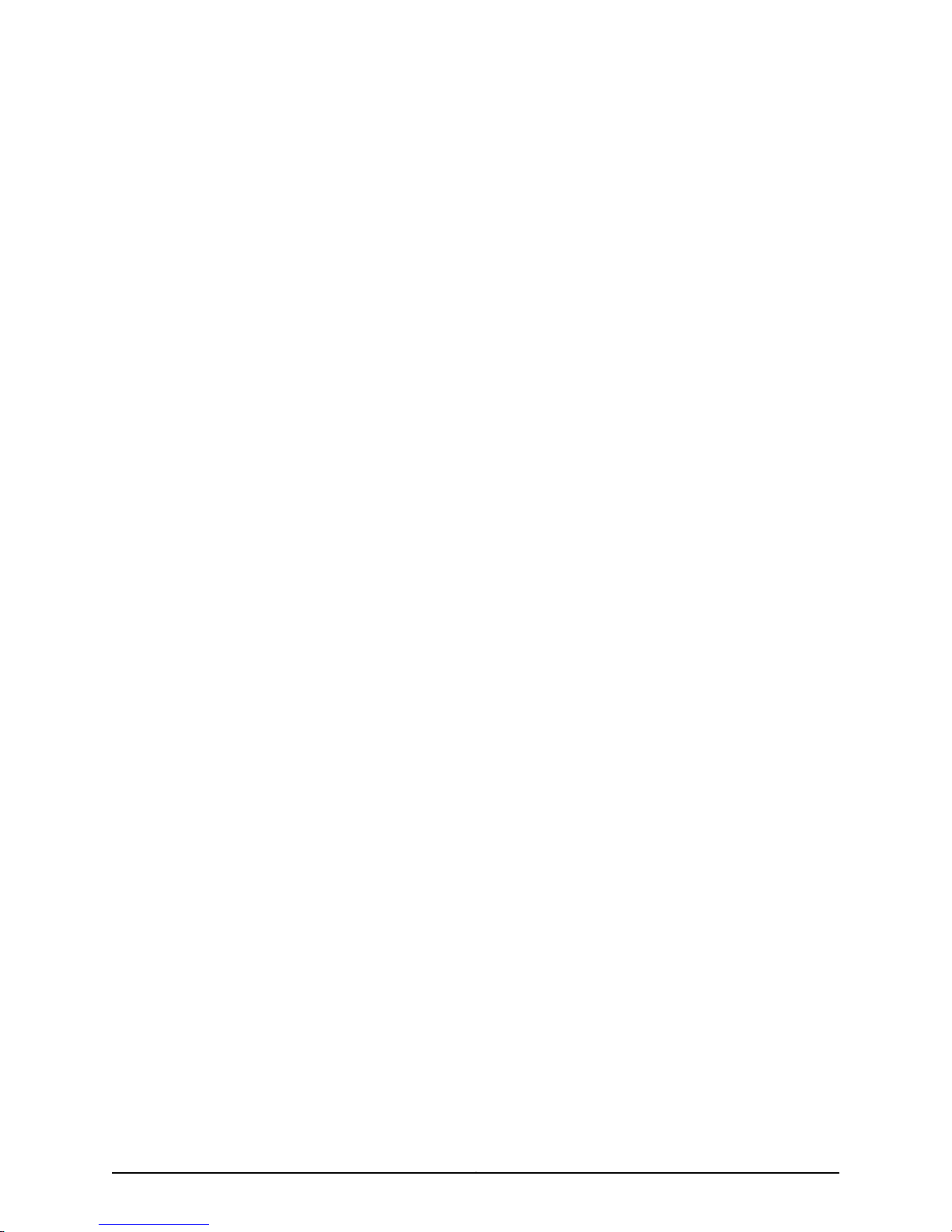
Table of Contents
About This Guide . . . . . . . . . . . . . . . . . . . . . . . . . . . . . . . . . . . . . . . . . . . . . . . . . xiii
Objectives . . . . . . . . . . . . . . . . . . . . . . . . . . . . . . . . . . . . . . . . . . . . . . . . . . . . . . . . . xiii
Audience . . . . . . . . . . . . . . . . . . . . . . . . . . . . . . . . . . . . . . . . . . . . . . . . . . . . . . . . . . xiii
Documentation Conventions . . . . . . . . . . . . . . . . . . . . . . . . . . . . . . . . . . . . . . . . . . xiii
SRX Series Documentation and Release Notes . . . . . . . . . . . . . . . . . . . . . . . . . . . xv
Obtaining Documentation . . . . . . . . . . . . . . . . . . . . . . . . . . . . . . . . . . . . . . . . . . . . xv
Documentation Feedback . . . . . . . . . . . . . . . . . . . . . . . . . . . . . . . . . . . . . . . . . . . . xvi
Requesting Technical Support . . . . . . . . . . . . . . . . . . . . . . . . . . . . . . . . . . . . . . . . xvi
Part 1 SRX210 Services Gateway Overview
Chapter 1 Introduction to the SRX210 Services Gateway . . . . . . . . . . . . . . . . . . . . . . . . . 3
SRX210 Services Gateway Description . . . . . . . . . . . . . . . . . . . . . . . . . . . . . . . . . . . 3
About the SRX210 Services Gateway . . . . . . . . . . . . . . . . . . . . . . . . . . . . . . . . . 3
SRX210 Services Gateway Models . . . . . . . . . . . . . . . . . . . . . . . . . . . . . . . . . . . 3
Accessing the SRX210 Services Gateway . . . . . . . . . . . . . . . . . . . . . . . . . . . . . 4
SRX210 Services Gateway Hardware Features . . . . . . . . . . . . . . . . . . . . . . . . . . . . . 4
Chapter 2 SRX210 Services Gateway Hardware Components and Specifications . . . . 7
SRX210 Services Gateway Specifications . . . . . . . . . . . . . . . . . . . . . . . . . . . . . . . . . 7
SRX210 Services Gateway Front Panel and Back Panel Views (Low Memory,
High Memory, and PoE Versions) . . . . . . . . . . . . . . . . . . . . . . . . . . . . . . . . . . . 10
SRX210 Services Gateway Front Panel . . . . . . . . . . . . . . . . . . . . . . . . . . . . . . . 10
SRX210 Services Gateway Back Panel . . . . . . . . . . . . . . . . . . . . . . . . . . . . . . . 11
SRX210 Services Gateway with Integrated Convergence Services Front Panel
and Back Panel Views . . . . . . . . . . . . . . . . . . . . . . . . . . . . . . . . . . . . . . . . . . . . 12
SRX210 Services Gateway with Integrated Convergence Services Front
Panel . . . . . . . . . . . . . . . . . . . . . . . . . . . . . . . . . . . . . . . . . . . . . . . . . . . . . . 12
SRX210 Services Gateway with Integrated Convergence Services Back
Panel . . . . . . . . . . . . . . . . . . . . . . . . . . . . . . . . . . . . . . . . . . . . . . . . . . . . . . 13
SRX210 Services Gateway Built-In Interfaces . . . . . . . . . . . . . . . . . . . . . . . . . . . . . 14
SRX210 Services Gateway LEDs . . . . . . . . . . . . . . . . . . . . . . . . . . . . . . . . . . . . . . . 18
Front Panel LEDs . . . . . . . . . . . . . . . . . . . . . . . . . . . . . . . . . . . . . . . . . . . . . . . . 18
Ethernet Port LEDs . . . . . . . . . . . . . . . . . . . . . . . . . . . . . . . . . . . . . . . . . . . . . . 20
Voice Interface Port LEDs . . . . . . . . . . . . . . . . . . . . . . . . . . . . . . . . . . . . . . . . . 21
SRX210 Services Gateway Boot Devices and Dual-Root Partitioning Scheme . . . 22
Boot Devices . . . . . . . . . . . . . . . . . . . . . . . . . . . . . . . . . . . . . . . . . . . . . . . . . . . 22
Dual-Root Partitioning Scheme . . . . . . . . . . . . . . . . . . . . . . . . . . . . . . . . . . . . 23
SRX210 Services Gateway Cooling System . . . . . . . . . . . . . . . . . . . . . . . . . . . . . . . 23
SRX210 Services Gateway Power Supply . . . . . . . . . . . . . . . . . . . . . . . . . . . . . . . . 25
viiCopyright © 2010, Juniper Networks, Inc.

SRX210 Services Gateway Hardware Guide
Chapter 3 SRX210 Services Gateway 3G ExpressCard . . . . . . . . . . . . . . . . . . . . . . . . . . . 29
SRX210 Services Gateway 3G ExpressCard Overview . . . . . . . . . . . . . . . . . . . . . . 29
Installing the 3G ExpressCard in the SRX210 Services Gateway ExpressCard
SRX210 Services Gateway 3G ExpressCard Basic CLI Commands . . . . . . . . . . . . 33
Chapter 4 SRX210 Services Gateway Power over Ethernet Support . . . . . . . . . . . . . . . 35
SRX210 Services Gateway PoE Overview . . . . . . . . . . . . . . . . . . . . . . . . . . . . . . . . 35
Configuring PoE Functionality on the SRX210 Services Gateway . . . . . . . . . . . . . . 37
Chapter 5 SRX210 Services Gateway with Integrated Convergence Services . . . . . . . 39
About the SRX210 Services Gateway with Integrated Convergence Services . . . . 39
Understanding the Functions of the SRX210 Services Gateway with Integrated
SRX210 Services Gateway with Integrated Convergence Services
Configuring the SRX210 Services Gateway with Integrated Convergence
Chapter 6 SRX210 Services Gateway Mini-Physical Interface Modules . . . . . . . . . . . . 45
SRX210 Services Gateway Mini-Physical Interface Modules . . . . . . . . . . . . . . . . . 45
Introduction . . . . . . . . . . . . . . . . . . . . . . . . . . . . . . . . . . . . . . . . . . . . . . . . . . . . 29
Supported Modem Types . . . . . . . . . . . . . . . . . . . . . . . . . . . . . . . . . . . . . . . . . 29
Using the 3G ExpressCard . . . . . . . . . . . . . . . . . . . . . . . . . . . . . . . . . . . . . . . . 30
Key Features . . . . . . . . . . . . . . . . . . . . . . . . . . . . . . . . . . . . . . . . . . . . . . . . . . . 30
Physical Specifications . . . . . . . . . . . . . . . . . . . . . . . . . . . . . . . . . . . . . . . . . . . 31
Slot . . . . . . . . . . . . . . . . . . . . . . . . . . . . . . . . . . . . . . . . . . . . . . . . . . . . . . . . . . 32
Introduction . . . . . . . . . . . . . . . . . . . . . . . . . . . . . . . . . . . . . . . . . . . . . . . . . . . . 35
PoE Classes and Power Ratings . . . . . . . . . . . . . . . . . . . . . . . . . . . . . . . . . . . . 36
Basic Functions . . . . . . . . . . . . . . . . . . . . . . . . . . . . . . . . . . . . . . . . . . . . . . . . . 40
Supported Features . . . . . . . . . . . . . . . . . . . . . . . . . . . . . . . . . . . . . . . . . . . . . 40
Common Deployment Scenarios . . . . . . . . . . . . . . . . . . . . . . . . . . . . . . . . . . . 41
Convergence Services . . . . . . . . . . . . . . . . . . . . . . . . . . . . . . . . . . . . . . . . . . . . 41
Interoperability . . . . . . . . . . . . . . . . . . . . . . . . . . . . . . . . . . . . . . . . . . . . . . . . . 42
Services . . . . . . . . . . . . . . . . . . . . . . . . . . . . . . . . . . . . . . . . . . . . . . . . . . . . . . . 43
Part 2 Setting Up the SRX210 Services Gateway
Chapter 7 Preparing the Site for the SRX210 Services Gateway Installation . . . . . . . . 49
Site Preparation Checklist for the SRX210 Services Gateway . . . . . . . . . . . . . . . . 49
General Site Guidelines for Installing the SRX210 Services Gateway . . . . . . . . . . . 51
SRX210 Services Gateway Cabinet Requirements . . . . . . . . . . . . . . . . . . . . . . . . . 51
SRX210 Services Gateway Rack Requirements . . . . . . . . . . . . . . . . . . . . . . . . . . . 52
Clearance Requirements for Airflow and Hardware Maintenance of the SRX210
SRX210 Services Gateway Electrical and Power Requirements . . . . . . . . . . . . . . 54
Chapter 8 Installation Overview for the SRX210 Services Gateway . . . . . . . . . . . . . . . . 57
Installation Overview for the SRX210 Services Gateway . . . . . . . . . . . . . . . . . . . . 57
Chapter 9 Required Tools and Parts for Installing and Maintaining the SRX210
Services Gateway . . . . . . . . . . . . . . . . . . . . . . . . . . . . . . . . . . . . . . . . . . . . . . . . . 59
Required Tools and Parts for Installing and Maintaining the SRX210 Services
Services Gateway . . . . . . . . . . . . . . . . . . . . . . . . . . . . . . . . . . . . . . . . . . . . . . . 53
Gateway . . . . . . . . . . . . . . . . . . . . . . . . . . . . . . . . . . . . . . . . . . . . . . . . . . . . . . 59
Copyright © 2010, Juniper Networks, Inc.viii
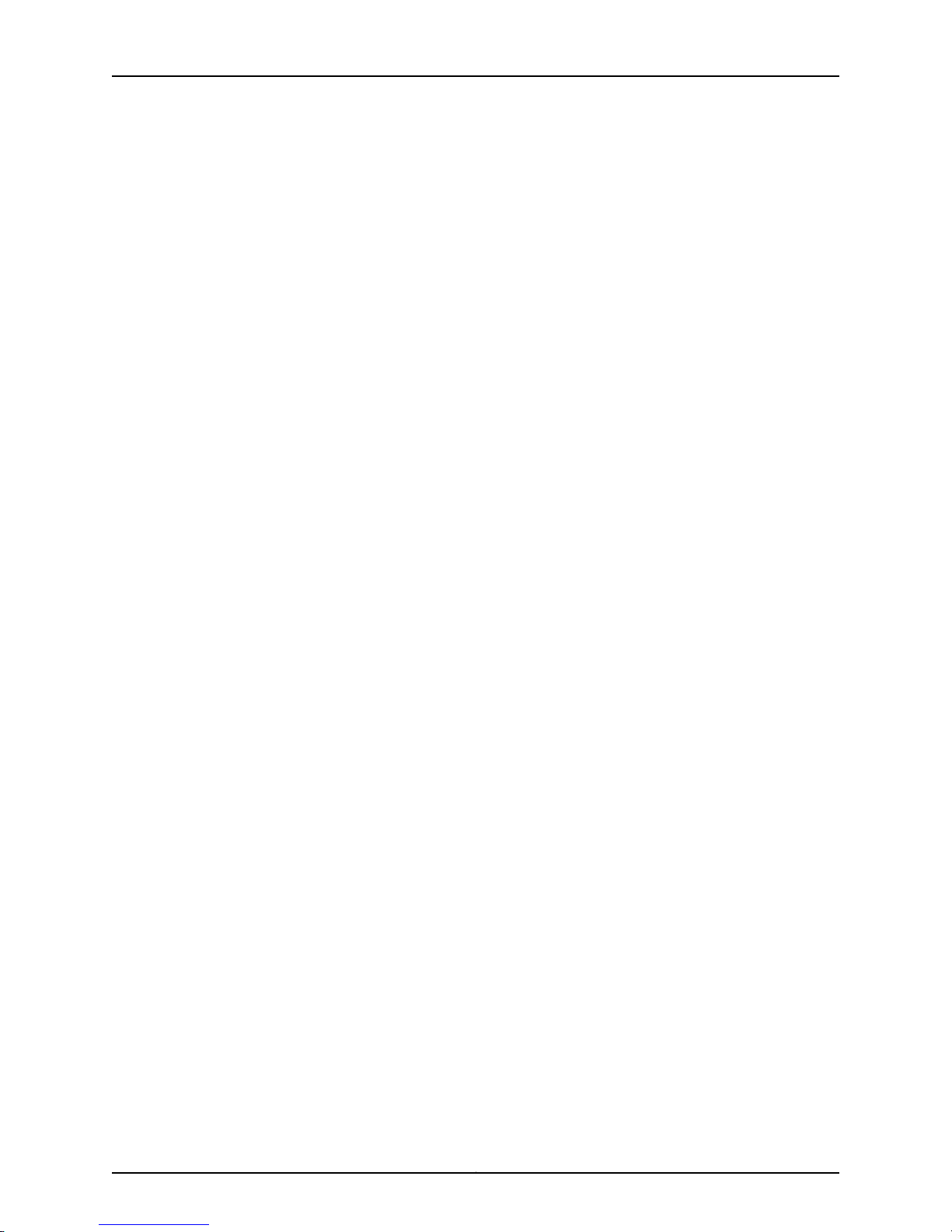
Table of Contents
Chapter 10 Unpacking the SRX210 Services Gateway . . . . . . . . . . . . . . . . . . . . . . . . . . . . 61
Unpacking the SRX210 Services Gateway . . . . . . . . . . . . . . . . . . . . . . . . . . . . . . . . 61
Verifying Parts Received with the SRX210 Services Gateway . . . . . . . . . . . . . . . . . 61
Chapter 11 Preparing the SRX210 Services Gateway for Installation . . . . . . . . . . . . . . . 65
Preparing the SRX210 Services Gateway for Rack-Mount, Desk-Mount, and
Wall-Mount Installation . . . . . . . . . . . . . . . . . . . . . . . . . . . . . . . . . . . . . . . . . . 65
Preparing the SRX210 Services Gateway for Rack-Mount Installation . . . . . . . . . 65
Preparing the SRX210 Services Gateway for Desk-Mount Installation . . . . . . . . . 67
Preparing the SRX210 Services Gateway for Wall-Mount Installation . . . . . . . . . 68
Chapter 12 Installing the SRX210 Services Gateway . . . . . . . . . . . . . . . . . . . . . . . . . . . . . 69
SRX210 Services Gateway Safety Requirements, Warnings, and Guidelines . . . . 69
SRX210 Services Gateway Installation . . . . . . . . . . . . . . . . . . . . . . . . . . . . . . . . . . 69
Adjusting the Power Supply Adapter Tray for the SRX210 Services Gateway
for Rack-Mount Installation . . . . . . . . . . . . . . . . . . . . . . . . . . . . . . . . . . . 70
Installing the SRX210 Services Gateway in a Rack . . . . . . . . . . . . . . . . . . . . . . 71
Installing the SRX210 Services Gateway on a Desk . . . . . . . . . . . . . . . . . . . . . 74
Installing the SRX210 Services Gateway on a Wall . . . . . . . . . . . . . . . . . . . . . 76
Replacing or Installing Mini-Physical Interface Modules in the SRX210 Services
Gateway . . . . . . . . . . . . . . . . . . . . . . . . . . . . . . . . . . . . . . . . . . . . . . . . . . . . . . 78
Chapter 13 Connecting, Grounding, and Powering On the SRX210 Services
Gateway . . . . . . . . . . . . . . . . . . . . . . . . . . . . . . . . . . . . . . . . . . . . . . . . . . . . . . . . . 79
Connecting the SRX210 Services Gateway to the Power Supply . . . . . . . . . . . . . . 79
Connecting and Organizing Interface Cables for the SRX210 Services
Gateway . . . . . . . . . . . . . . . . . . . . . . . . . . . . . . . . . . . . . . . . . . . . . . . . . . . . . . 80
Grounding the SRX210 Services Gateway . . . . . . . . . . . . . . . . . . . . . . . . . . . . . . . . 82
Powering On and Powering Off the SRX210 Services Gateway . . . . . . . . . . . . . . . 83
Powering On the SRX210 Services Gateway . . . . . . . . . . . . . . . . . . . . . . . . . . 83
Powering Off the SRX210 Services Gateway . . . . . . . . . . . . . . . . . . . . . . . . . . 84
Resetting the SRX210 Services Gateway . . . . . . . . . . . . . . . . . . . . . . . . . . . . . 85
Chapter 14 SRX210 Services Gateway Autoinstallation . . . . . . . . . . . . . . . . . . . . . . . . . . 87
SRX210 Services Gateway Autoinstallation Overview . . . . . . . . . . . . . . . . . . . . . . 87
Chapter 15 Connecting the SRX210 Services Gateway to Management Devices . . . . . 89
Connecting an SRX210 Services Gateway to the J-Web Interface . . . . . . . . . . . . 89
Connecting an SRX210 Services Gateway to the CLI Locally . . . . . . . . . . . . . . . . . 91
Connecting an SRX210 Services Gateway to the CLI Remotely . . . . . . . . . . . . . . . 93
Connecting the Modem at the SRX210 Services Gateway End . . . . . . . . . . . . . . . 93
Connecting the Modem to the Console Port on the SRX210 Services
Gateway . . . . . . . . . . . . . . . . . . . . . . . . . . . . . . . . . . . . . . . . . . . . . . . . . . . . . . 94
Connecting to the CLI at the User End for the SRX210 Services Gateway . . . . . . . 95
Chapter 16 Performing Initial Software Configuration on the SRX210 Services
Gateway . . . . . . . . . . . . . . . . . . . . . . . . . . . . . . . . . . . . . . . . . . . . . . . . . . . . . . . . . 97
SRX210 Services Gateway Software Configuration Overview . . . . . . . . . . . . . . . . 97
Preparing the SRX210 Services Gateway for Configuration . . . . . . . . . . . . . . 97
Understanding Built-In Ethernet Ports . . . . . . . . . . . . . . . . . . . . . . . . . . . . . . 98
Mapping the Chassis Cluster Ports . . . . . . . . . . . . . . . . . . . . . . . . . . . . . . . . . 98
ixCopyright © 2010, Juniper Networks, Inc.
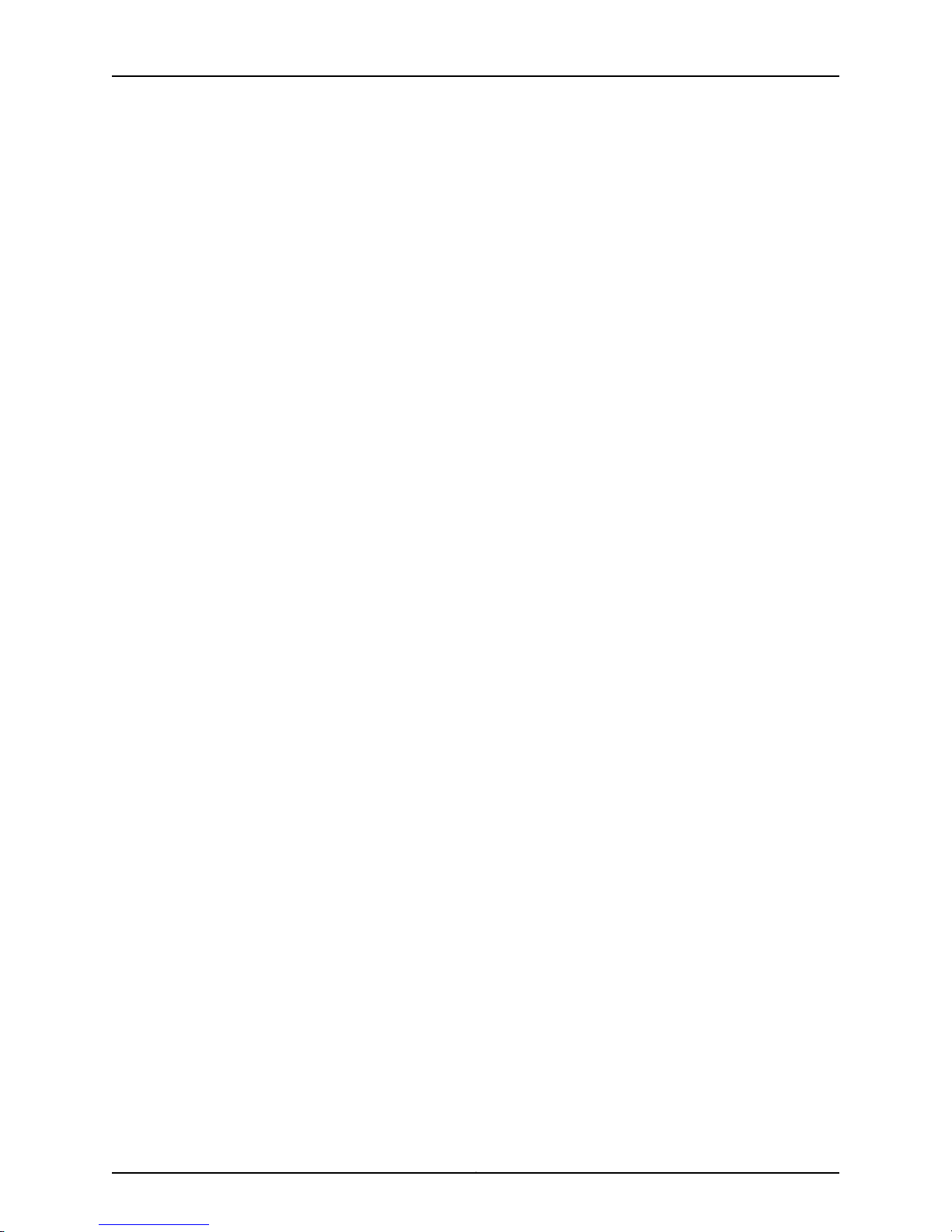
SRX210 Services Gateway Hardware Guide
Performing Initial Software Configuration on the SRX210 Services Gateway
Performing Initial Software Configuration on the SRX210 Services Gateway
SRX210 Services Gateway Secure Web Access Overview . . . . . . . . . . . . . . . . . . 106
Part 3 Maintaining and Monitoring the SRX210 Services Gateway
Hardware
Chapter 17 Maintaining the SRX210 Services Gateway Hardware Components . . . . . . 111
Maintaining the SRX210 Services Gateway Hardware Components . . . . . . . . . . . 111
Chapter 18 Monitoring the SRX210 Services Gateway . . . . . . . . . . . . . . . . . . . . . . . . . . . . 113
Monitoring Hardware Components on the SRX210 Services Gateway . . . . . . . . . 113
Resetting the Configuration File When the SRX210 Services Gateway Is
Juniper Networks Technical Assistance Center . . . . . . . . . . . . . . . . . . . . . . . . . . . 122
Understanding Management Access . . . . . . . . . . . . . . . . . . . . . . . . . . . . . . . . 99
Using the CLI . . . . . . . . . . . . . . . . . . . . . . . . . . . . . . . . . . . . . . . . . . . . . . . . . . 100
Using the J-Web Interface . . . . . . . . . . . . . . . . . . . . . . . . . . . . . . . . . . . . . . . . 103
Establishing Basic Connectivity . . . . . . . . . . . . . . . . . . . . . . . . . . . . . . . . . . . 103
Configuring Basic System Properties . . . . . . . . . . . . . . . . . . . . . . . . . . . . . . . 104
Monitoring the SRX210 Services Gateway Chassis Using the CLI . . . . . . . . . . 113
Monitoring the SRX210 Services Gateway Components Using LEDs . . . . . . . 115
Monitoring the SRX210 Services Gateway Using Chassis Alarm
Conditions . . . . . . . . . . . . . . . . . . . . . . . . . . . . . . . . . . . . . . . . . . . . . . . . . 118
Monitoring the SRX210 Services Gateway Power System . . . . . . . . . . . . . . . 119
Inaccessible . . . . . . . . . . . . . . . . . . . . . . . . . . . . . . . . . . . . . . . . . . . . . . . . . . . 120
Using the Reset Config Button on the SRX210 Services Gateway . . . . . . . . . 121
Changing the Reset Config Button Behavior on the SRX210 Services
Gateway . . . . . . . . . . . . . . . . . . . . . . . . . . . . . . . . . . . . . . . . . . . . . . . . . . . 121
Part 4 Appendixes
Appendix A Safety and Regulatory Compliance Information . . . . . . . . . . . . . . . . . . . . . . 125
SRX210 Services Gateway Definition of Safety Warning Levels . . . . . . . . . . . . . . 125
SRX210 Services Gateway General Safety Guidelines and Warnings . . . . . . . . . . 127
General Safety Guidelines and Warnings . . . . . . . . . . . . . . . . . . . . . . . . . . . . 127
Qualified Personnel Warning . . . . . . . . . . . . . . . . . . . . . . . . . . . . . . . . . . . . . 128
Restricted Access Area Warning . . . . . . . . . . . . . . . . . . . . . . . . . . . . . . . . . . . 129
Preventing Electrostatic Discharge Damage to the Services Gateway . . . . . 130
SRX210 Services Gateway Fire Safety Requirements . . . . . . . . . . . . . . . . . . . . . . 131
SRX210 Services Gateway Installation Safety Guidelines and Warnings . . . . . . . 132
SRX210 Services Gateway Laser and LED Safety Guidelines and Warnings . . . . 136
Laser and LED Safety Guidelines and Warnings . . . . . . . . . . . . . . . . . . . . . . . 136
General Laser Safety Guidelines . . . . . . . . . . . . . . . . . . . . . . . . . . . . . . . 136
Class 1 Laser Product Warning . . . . . . . . . . . . . . . . . . . . . . . . . . . . . . . . . 137
Class 1 LED Product Warning . . . . . . . . . . . . . . . . . . . . . . . . . . . . . . . . . . 137
Laser Beam Warning . . . . . . . . . . . . . . . . . . . . . . . . . . . . . . . . . . . . . . . . 138
Radiation from Open Port Apertures Warning . . . . . . . . . . . . . . . . . . . . 138
Copyright © 2010, Juniper Networks, Inc.x
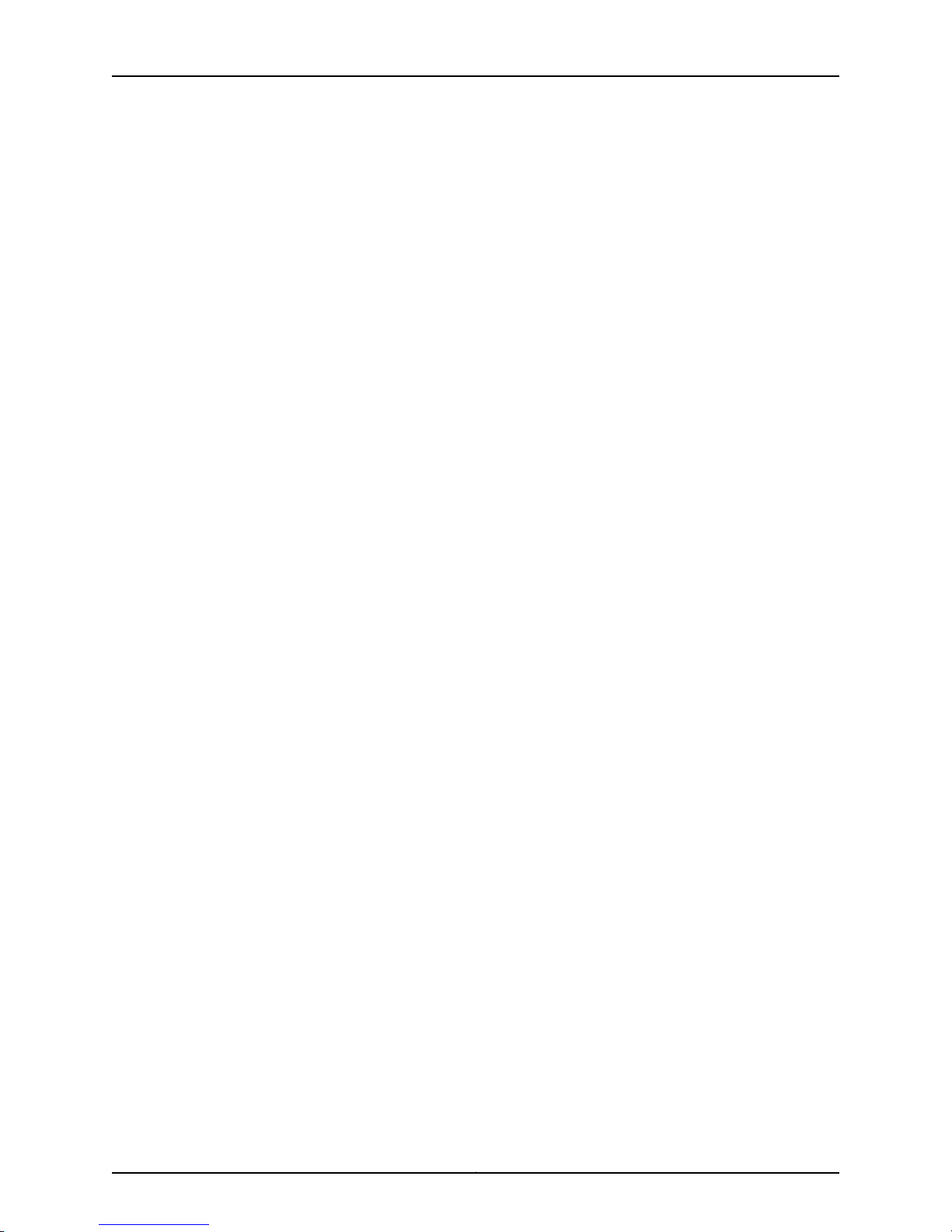
Table of Contents
SRX210 Services Gateway Maintenance and Operational Safety Guidelines and
Warnings . . . . . . . . . . . . . . . . . . . . . . . . . . . . . . . . . . . . . . . . . . . . . . . . . . . . . 139
Safety Guidelines and Wanrnings . . . . . . . . . . . . . . . . . . . . . . . . . . . . . . . . . . 139
Battery Handling Warning . . . . . . . . . . . . . . . . . . . . . . . . . . . . . . . . . . . . 139
Jewelry Removal Warning . . . . . . . . . . . . . . . . . . . . . . . . . . . . . . . . . . . . 140
Lightning Activity Warning . . . . . . . . . . . . . . . . . . . . . . . . . . . . . . . . . . . . 142
Operating Temperature Warning . . . . . . . . . . . . . . . . . . . . . . . . . . . . . . . 142
Product Disposal Warning . . . . . . . . . . . . . . . . . . . . . . . . . . . . . . . . . . . . 143
SRX210 Services Gateway Electrical Safety Guidelines and Warnings . . . . . . . . 144
SRX210 Services Gateway Agency Approvals . . . . . . . . . . . . . . . . . . . . . . . . . . . . 145
SRX210 Services Gateway Compliance Statements for EMC Requirements . . . . 147
SRX210 Services Gateway Compliance Statements for Environmental
Requirements . . . . . . . . . . . . . . . . . . . . . . . . . . . . . . . . . . . . . . . . . . . . . . . . . 148
SRX210 Services Gateway Compliance Statements for Acoustic Noise . . . . . . . 149
Appendix B SRX210 Services Gateway Power Guidelines, Requirements, and
Specifications . . . . . . . . . . . . . . . . . . . . . . . . . . . . . . . . . . . . . . . . . . . . . . . . . . . . 151
SRX210 Services Gateway Site Electrical Wiring Guidelines . . . . . . . . . . . . . . . . . 151
SRX210 Services Gateway Power Specifications and Requirements . . . . . . . . . . 153
SRX210 Services Gateway Grounding Specifications . . . . . . . . . . . . . . . . . . . . . . 153
Appendix C SRX210 Services Gateway Interface Cable Specifications and Connector
Pinouts . . . . . . . . . . . . . . . . . . . . . . . . . . . . . . . . . . . . . . . . . . . . . . . . . . . . . . . . . 155
Interface Cable and Wire Specifications for the SRX210 Services Gateway . . . . 155
RJ-45 Connector Pinouts for the SRX210 Services Gateway Ethernet Port . . . . . 156
RJ-45 Connector Pinouts for the SRX210 Services Gateway Console Port . . . . . 157
RJ-11 Connector Pinouts for the SRX210 Services Gateway with Integrated
Convergence Services FXO and FXS Ports . . . . . . . . . . . . . . . . . . . . . . . . . . . 158
Appendix D Contacting Customer Support and Returning the SRX210 Services
Gateway Hardware . . . . . . . . . . . . . . . . . . . . . . . . . . . . . . . . . . . . . . . . . . . . . . . 159
Return Procedure for the SRX210 Services Gateway . . . . . . . . . . . . . . . . . . . . . . 159
Locating an SRX210 Services Gateway Component Serial Number and Agency
Labels . . . . . . . . . . . . . . . . . . . . . . . . . . . . . . . . . . . . . . . . . . . . . . . . . . . . . . . 160
Listing the SRX210 Services Gateway and Component Details with the
CLI . . . . . . . . . . . . . . . . . . . . . . . . . . . . . . . . . . . . . . . . . . . . . . . . . . . . . . . 160
SRX210 Services Gateway Chassis Serial Number and Agency Labels . . . . . 161
SRX210 Services Gateway Mini-Physical Interface Module Serial Number
Label . . . . . . . . . . . . . . . . . . . . . . . . . . . . . . . . . . . . . . . . . . . . . . . . . . . . . 161
Contacting Customer Support to Obtain Return Materials Authorization . . . . . . 162
Information You Might Need to Supply to Juniper Networks Technical
Assistance Center . . . . . . . . . . . . . . . . . . . . . . . . . . . . . . . . . . . . . . . . . . . 162
Contacting Customer Support . . . . . . . . . . . . . . . . . . . . . . . . . . . . . . . . . . . . 162
Packing the SRX210 Services Gateway and Components for Shipment . . . . . . . 163
Packing the Services Gateway . . . . . . . . . . . . . . . . . . . . . . . . . . . . . . . . . . . . 163
Packing the Components for Shipment . . . . . . . . . . . . . . . . . . . . . . . . . . . . . 164
Part 5 Index
Index . . . . . . . . . . . . . . . . . . . . . . . . . . . . . . . . . . . . . . . . . . . . . . . . . . . . . . . . . . . . 167
xiCopyright © 2010, Juniper Networks, Inc.
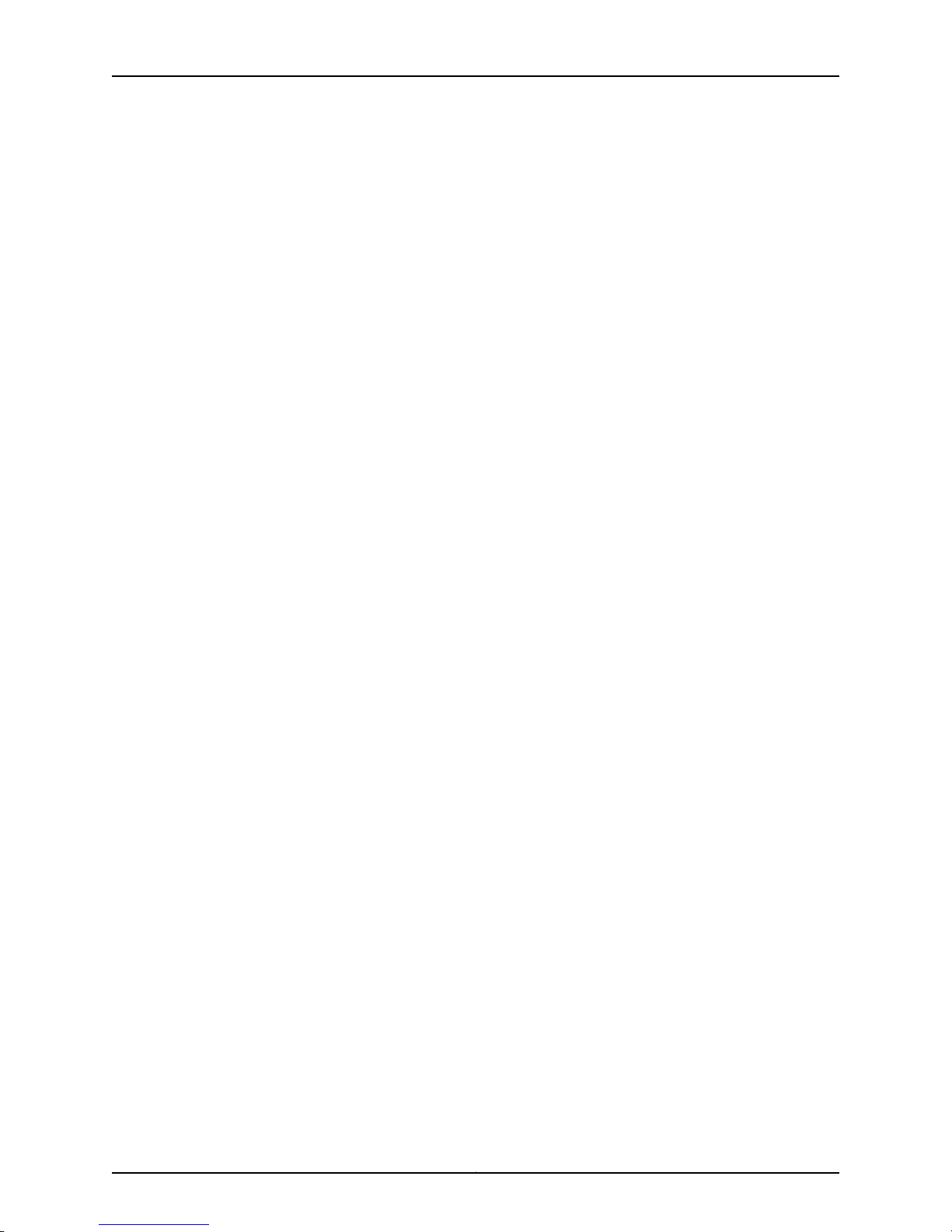
SRX210 Services Gateway Hardware Guide
Copyright © 2010, Juniper Networks, Inc.xii
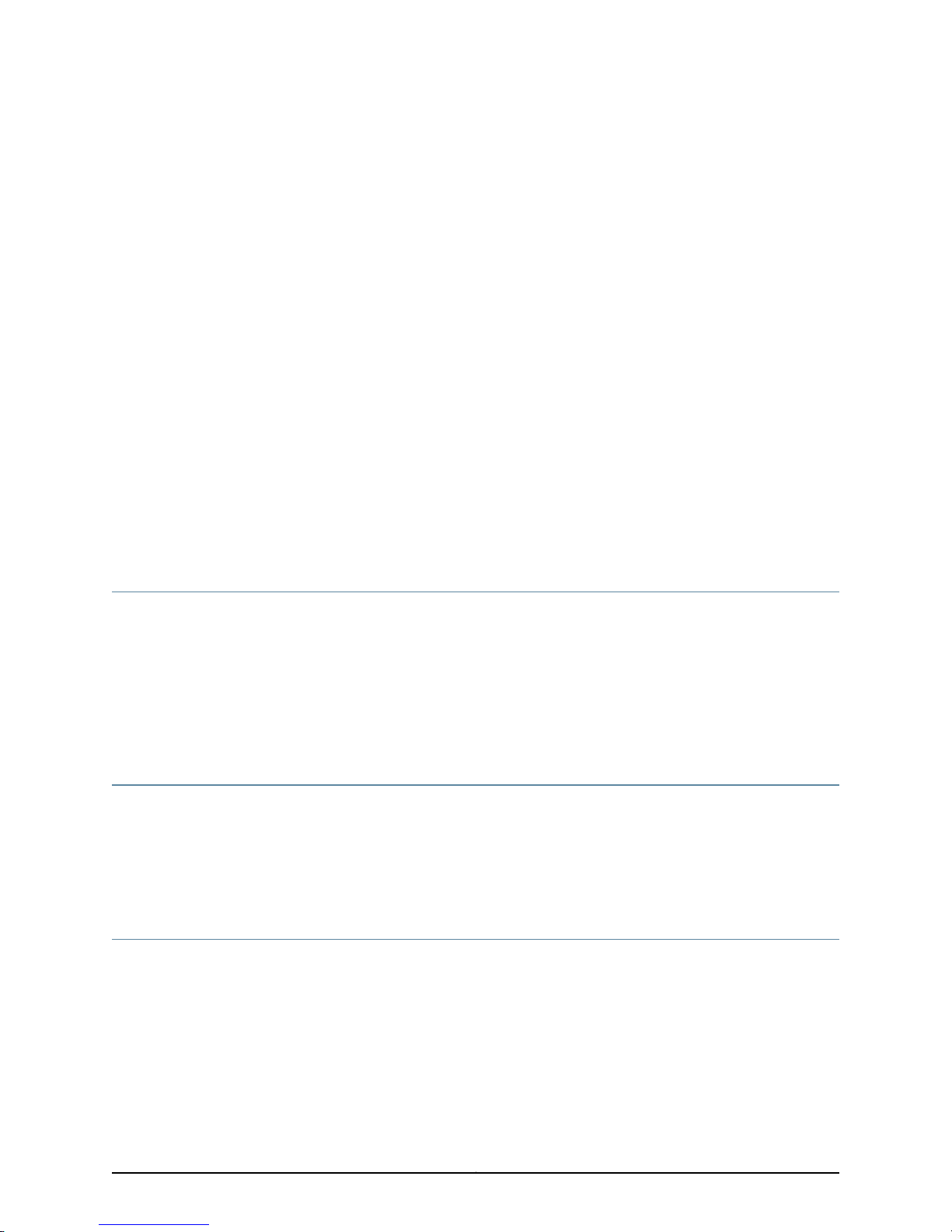
About This Guide
This preface includes the following topics:
•
Objectives on page xiii
•
Audience on page xiii
•
Documentation Conventions on page xiii
•
SRX Series Documentation and Release Notes on page xv
•
Obtaining Documentation on page xv
•
Documentation Feedback on page xvi
•
Requesting Technical Support on page xvi
Objectives
This guide describes hardware components and installation, basic configuration, and
basic troubleshooting procedures for the Juniper Networks SRX210 Services Gateway.
It explains how to prepare your site for services gateway installation, unpack and install
the hardware, power on the services gateway, perform initial software configuration, and
perform routine maintenance. After completing the installation and basic configuration
procedures covered in this guide, see the Junos OS configuration guides for information
about further Junos OS configuration.
Audience
This guide is designed for network administrators who are installing and maintaining a
Juniper Networks SRX210 Services Gateway or preparing a site for device installation.
To use thisguide, you needa broadunderstanding ofnetworks in general and the Internet
in particular, networking principles, and network configuration. Any detailed discussion
of these concepts is beyond the scope of this guide.
Documentation Conventions
Table 1 on page xiv defines the notice icons used in this guide.
xiiiCopyright © 2010, Juniper Networks, Inc.
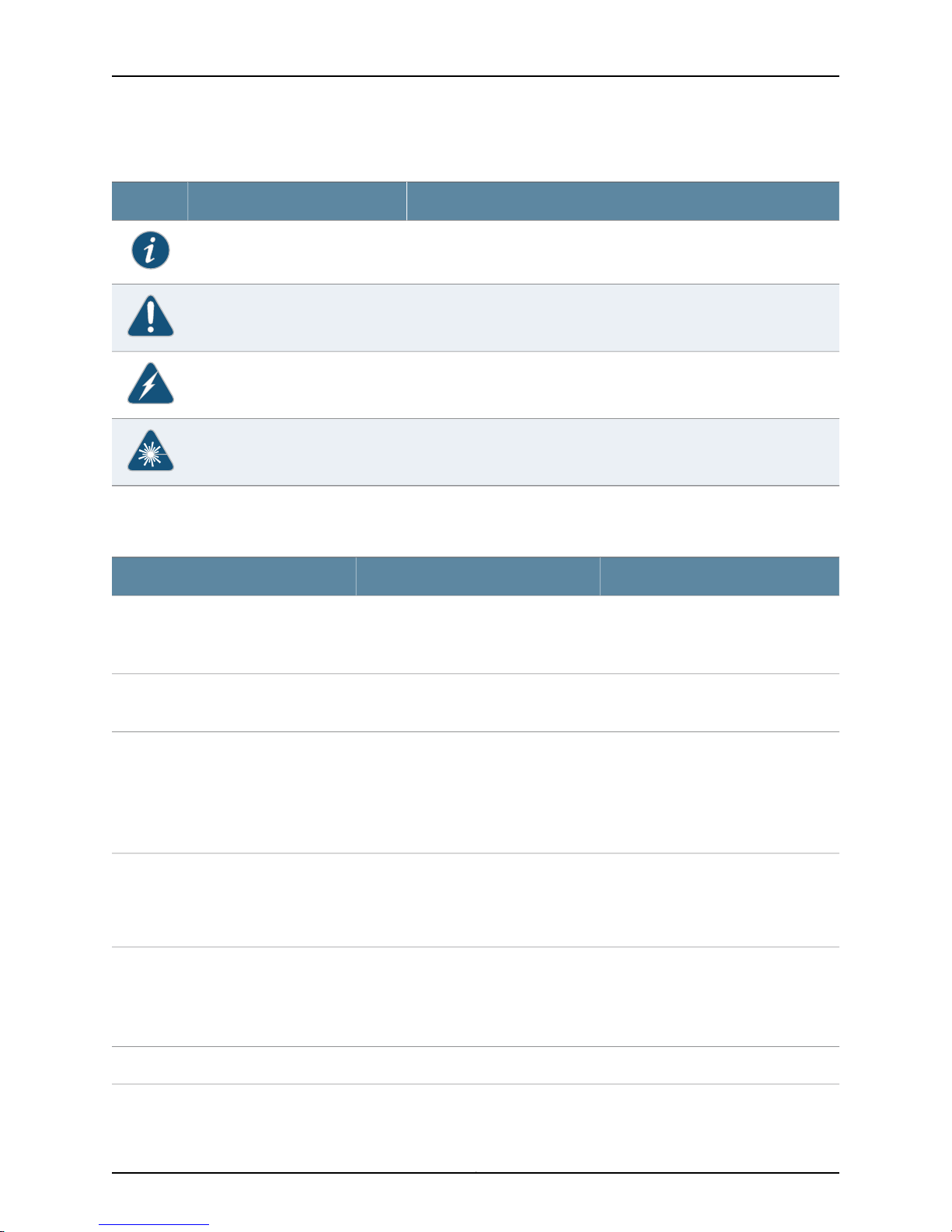
SRX210 Services Gateway Hardware Guide
Table 1: Notice Icons
Table 2 on page xiv defines the text and syntax conventions used in this guide.
DescriptionMeaningIcon
Indicates important features or instructions.Informational note
Indicates a situation that might result in loss of data or hardware damage.Caution
Alerts you to the risk of personal injury or death.Warning
Alerts you to the risk of personal injury from a laser.Laser warning
Table 2: Text and Syntax Conventions
Represents text that you type.Bold text like this
Fixed-width text like this
Italic text like this
Italic text like this
Text like this
Represents output that appears on the
terminal screen.
•
Introduces important new terms.
•
Identifies book names.
•
Identifies RFC and Internet draft titles.
Represents variables (options for which
you substitute a value) in commands or
configuration statements.
Represents names of configuration
statements, commands, files, and
directories; IP addresses; configuration
hierarchy levels; or labels on routing
platform components.
ExamplesDescriptionConvention
To enter configuration mode, type the
configure command:
user@host> configure
user@host> show chassis alarms
No alarms currently active
•
A policy term is a named structure
that defines match conditions and
actions.
•
Junos System Basics Configuration
Guide
•
RFC 1997, BGP Communities Attribute
Configure the machine’s domain name:
[edit]
root@# set system domain-name
domain-name
•
To configure a stub area, include the
stub statement at the [edit protocols
ospf area area-id] hierarchy level.
•
The console port is labeled CONSOLE.
stub <default-metric metric>;Enclose optional keywords or variables.< > (angle brackets)
Copyright © 2010, Juniper Networks, Inc.xiv
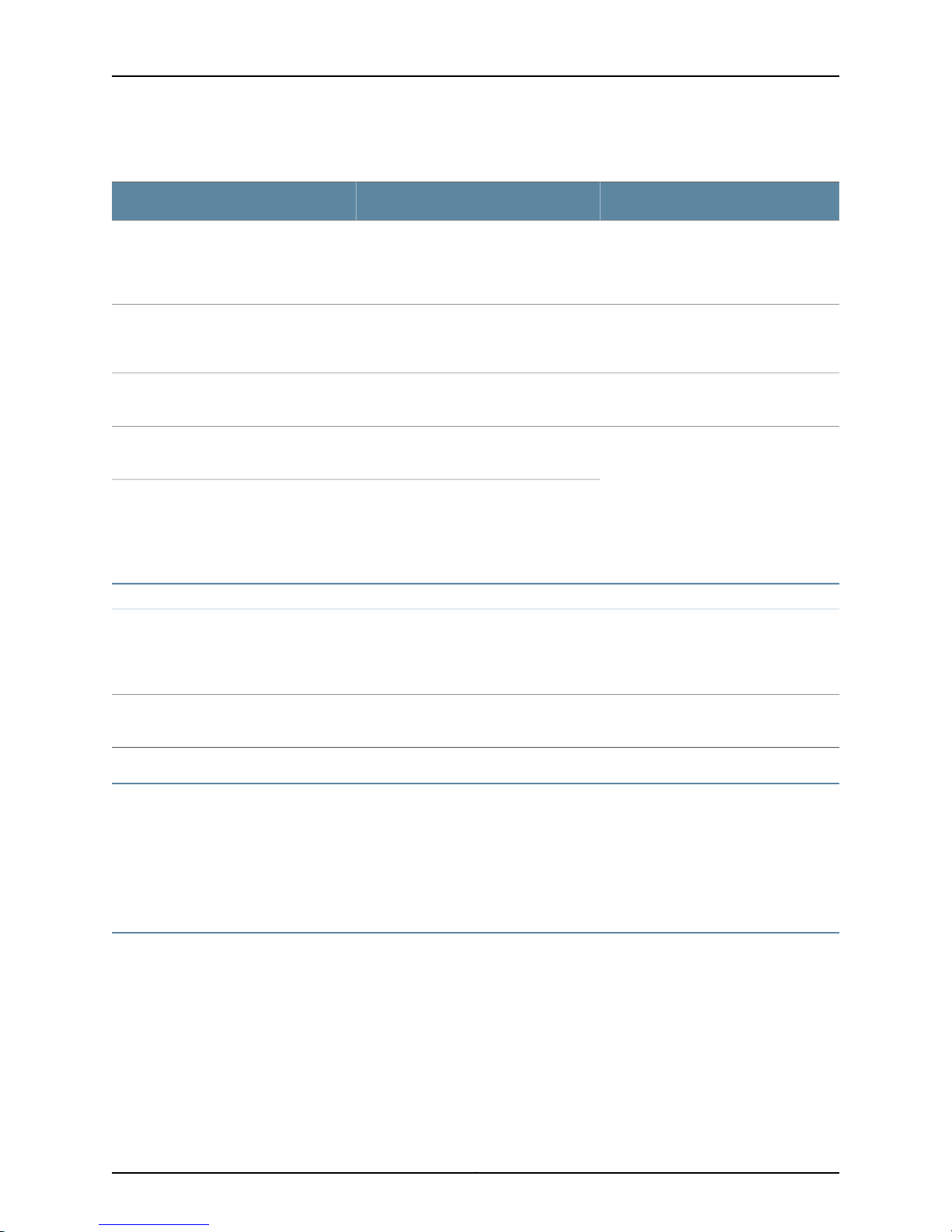
Table 2: Text and Syntax Conventions (continued)
About This Guide
ExamplesDescriptionConvention
| (pipe symbol)
# (pound sign)
[ ] (square brackets)
Indention and braces ( { } )
; (semicolon)
J-Web GUI Conventions
Bold text like this
Indicates a choice betweenthe mutually
exclusivekeywords or variables on either
side of the symbol. The set of choices is
often enclosed in parentheses for clarity.
same lineas theconfiguration statement
to which it applies.
Enclose a variable for which you can
substitute one or more values.
Identify a level in the configuration
hierarchy.
Identifies a leaf statement at a
configuration hierarchy level.
Represents J-Web graphical user
interface (GUI) items you click or select.
broadcast | multicast
(string1 | string2 | string3)
rsvp { # Required for dynamic MPLS onlyIndicates a comment specified on the
community name members [
community-ids ]
[edit]
routing-options {
static {
route default {
nexthop address;
retain;
}
}
}
•
In the Logical Interfaces box, select
All Interfaces.
•
To cancel the configuration, click
Cancel.
> (bold right angle bracket)
Separates levels in a hierarchy of J-Web
selections.
SRX Series Documentation and Release Notes
For a list of related SRX Series documentation, see
http://www.juniper.net/techpubs/hardware/srx-series-main.html.
If the information in the latest SRX Series Release Notes differs from the information in
the documentation, follow the SRX Series Release Notes.
Obtaining Documentation
To obtain the most current version of all Juniper Networks technical documentation, see
the products documentation page on the Juniper Networks web site at
http://www.juniper.net/techpubs.
To order printed copies of this guide and other Juniper Networks technical documents,
or to order a documentation CD, which contains this guide, contact your sales
representative.
In the configuration editor hierarchy,
select Protocols>Ospf.
xvCopyright © 2010, Juniper Networks, Inc.
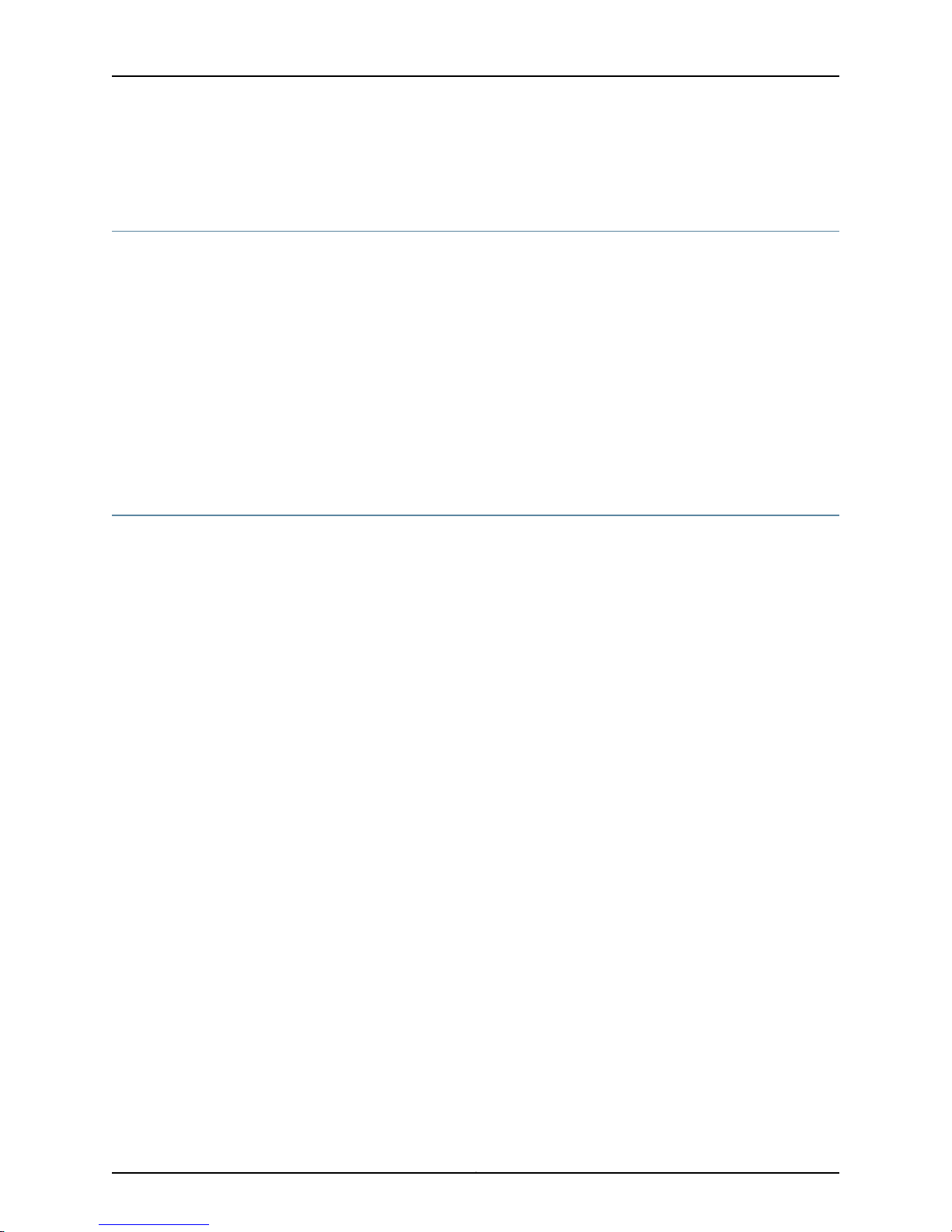
SRX210 Services Gateway Hardware Guide
Copies of the Management Information Bases (MIBs) available in a software release are
included on the documentation CDs and at http://www.juniper.net/.
Documentation Feedback
We encourage you to provide feedback, comments, and suggestions so that we can
improve the documentation. You can send your comments to
techpubs-comments@juniper.net, or fill out the documentation feedback form at
http://www.juniper.net/techpubs/docbug/docbugreport.html. If you are using e-mail, be
sure to include the following information with your comments:
•
Document name
•
Document part number
•
Page number
•
Software release version (not required for Network Operations Guides [NOGs])
Requesting Technical Support
Technical productsupport is available through the Juniper Networks Technical Assistance
Center (JTAC). If you are a customer with an active J-Care or JNASC support contract,
or are covered under warranty, and need postsales technical support, you can access
our tools and resources online or open a case with JTAC.
•
JTAC policies- For a complete understanding of our JTAC procedures and policies,
review the JTAC User Guide located at
http://www.juniper.net/customers/support/downloads/710059.pdf.
•
Product warranties- For product warranty information, visit
http://www.juniper.net/support/warranty/.
•
JTAC Hours of Operation- The JTAC centers have resources available 24 hours a day,
7 days a week, 365 days a year.
Self-Help Online Tools and Resources
For quick and easy problem resolution, Juniper Networks has designed an online
self-service portal called the Customer Support Center (CSC) that provides you with the
following features:
•
Find CSC offerings: http://www.juniper.net/customers/support/
•
Search for known bugs: http://www2.juniper.net/kb/
•
Find product documentation: http://www.juniper.net/techpubs/
•
Find solutions and answer questions using our Knowledge Base: http://kb.juniper.net/
•
Download the latest versions of software and review release notes:
http://www.juniper.net/customers/csc/software/
•
Search technical bulletins for relevant hardware and software notifications:
https://www.juniper.net/alerts/
Copyright © 2010, Juniper Networks, Inc.xvi
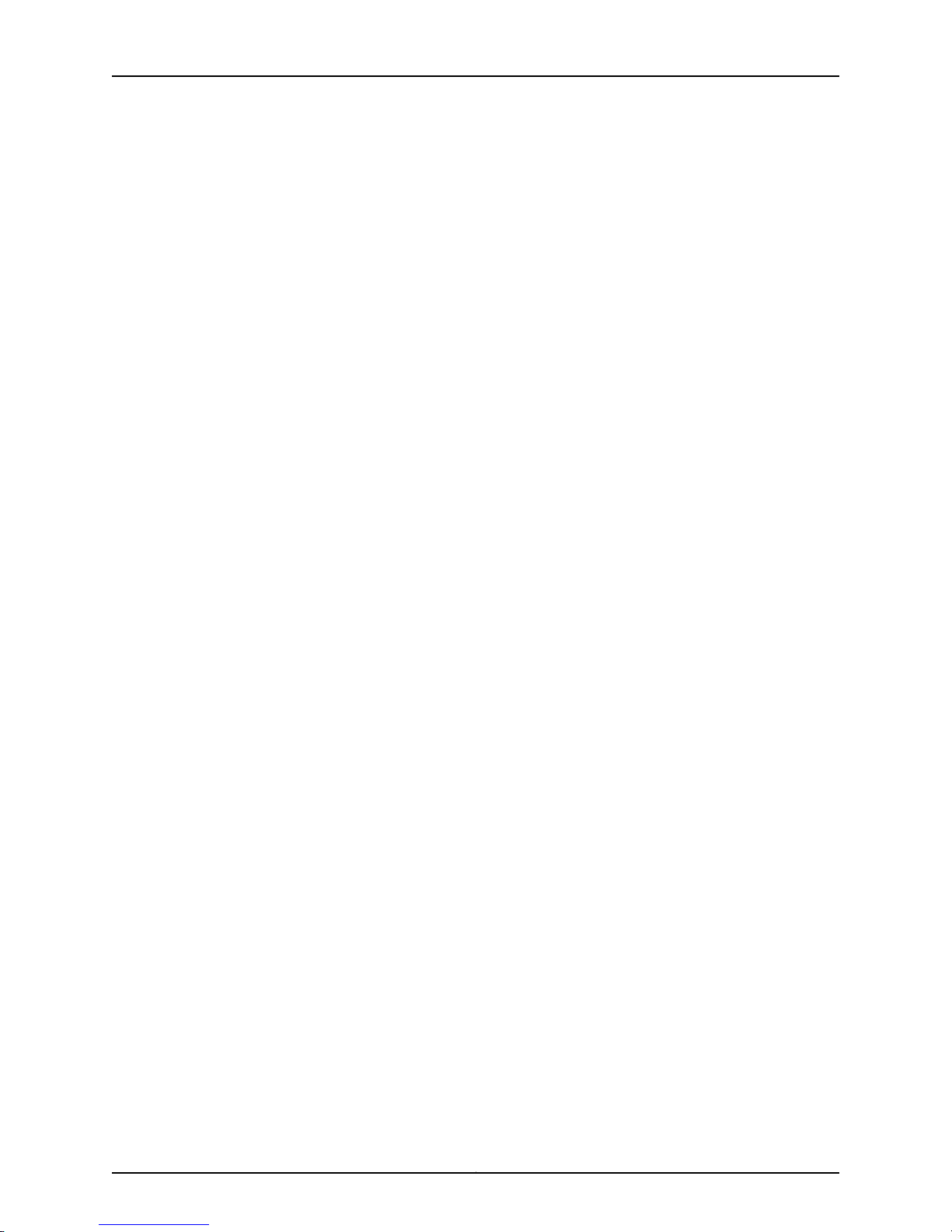
About This Guide
•
Join and participate in the Juniper Networks Community Forum:
http://www.juniper.net/company/communities/
•
Open a case online in the CSC Case Manager: http://www.juniper.net/cm/
To verifyservice entitlement by product serialnumber,use ourSerial NumberEntitlement
(SNE) tool located at https://tools.juniper.net/SerialNumberEntitlementSearch/.
Opening a Case with JTAC
You can open a case with JTAC on the Web or by telephone.
•
Use the Case Manager tool in the CSC at http://www.juniper.net/cm/.
•
Call 1-888-314-JTAC (1-888-314-5822 toll-free in the USA, Canada, and Mexico).
For international or direct-dial options in countries without toll-free numbers, visit us at
http://www.juniper.net/support/requesting-support.html.
xviiCopyright © 2010, Juniper Networks, Inc.
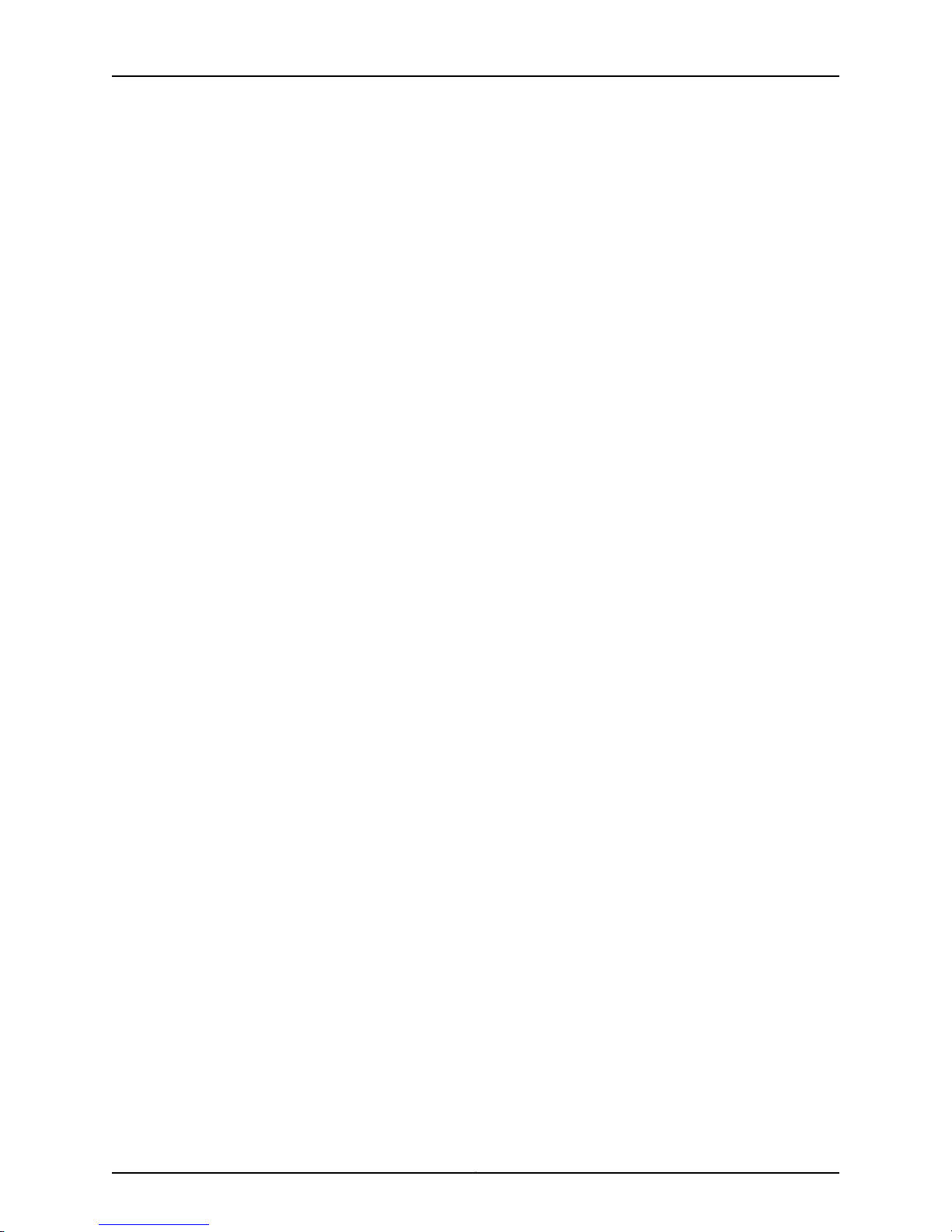
SRX210 Services Gateway Hardware Guide
Copyright © 2010, Juniper Networks, Inc.xviii
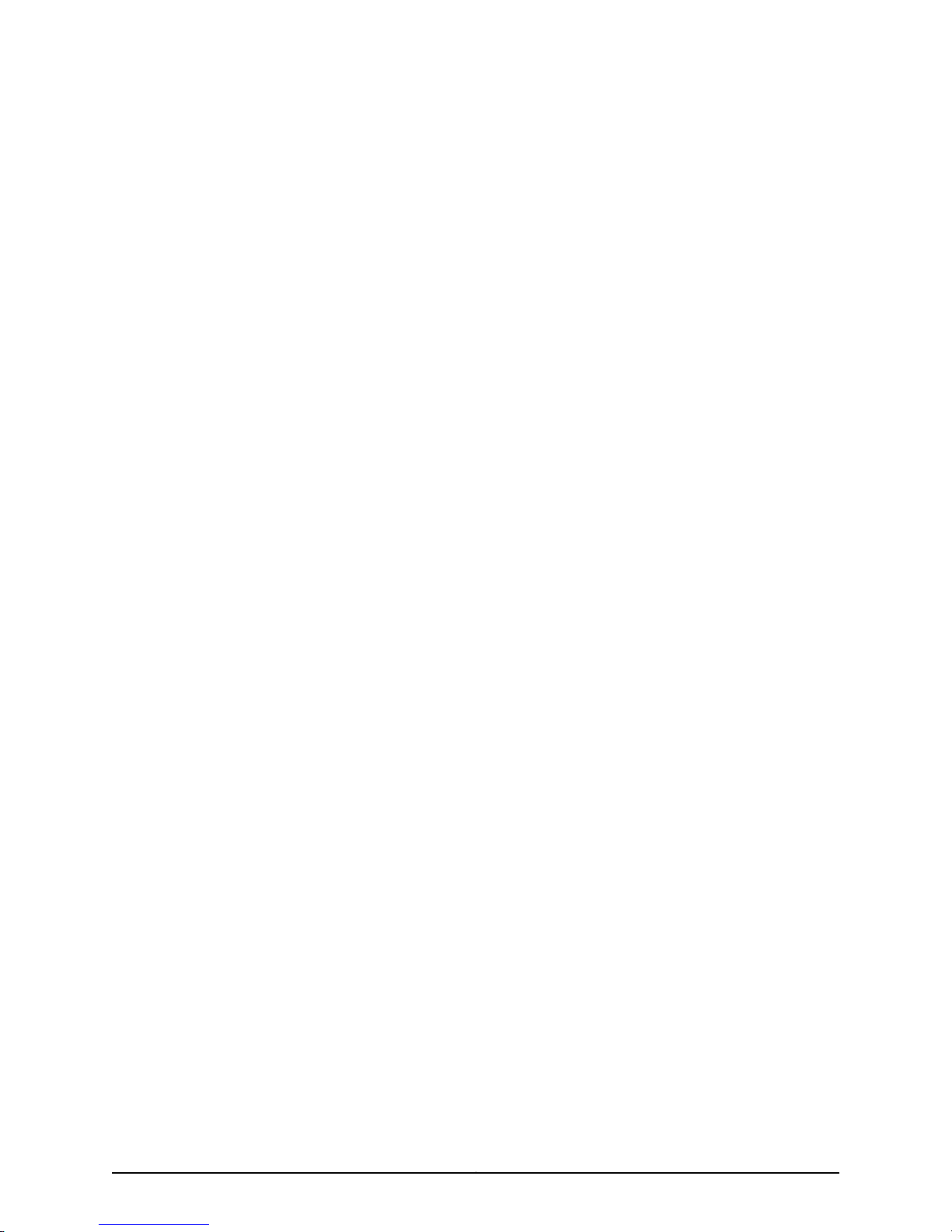
PART 1
SRX210 Services Gateway Overview
•
Introduction to the SRX210 Services Gateway on page 3
•
SRX210 Services Gateway Hardware Components and Specifications on page 7
•
SRX210 Services Gateway 3G ExpressCard on page 29
•
SRX210 Services Gateway Power over Ethernet Support on page 35
•
SRX210 Services Gateway with Integrated Convergence Services on page 39
•
SRX210 Services Gateway Mini-Physical Interface Modules on page 45
1Copyright © 2010, Juniper Networks, Inc.
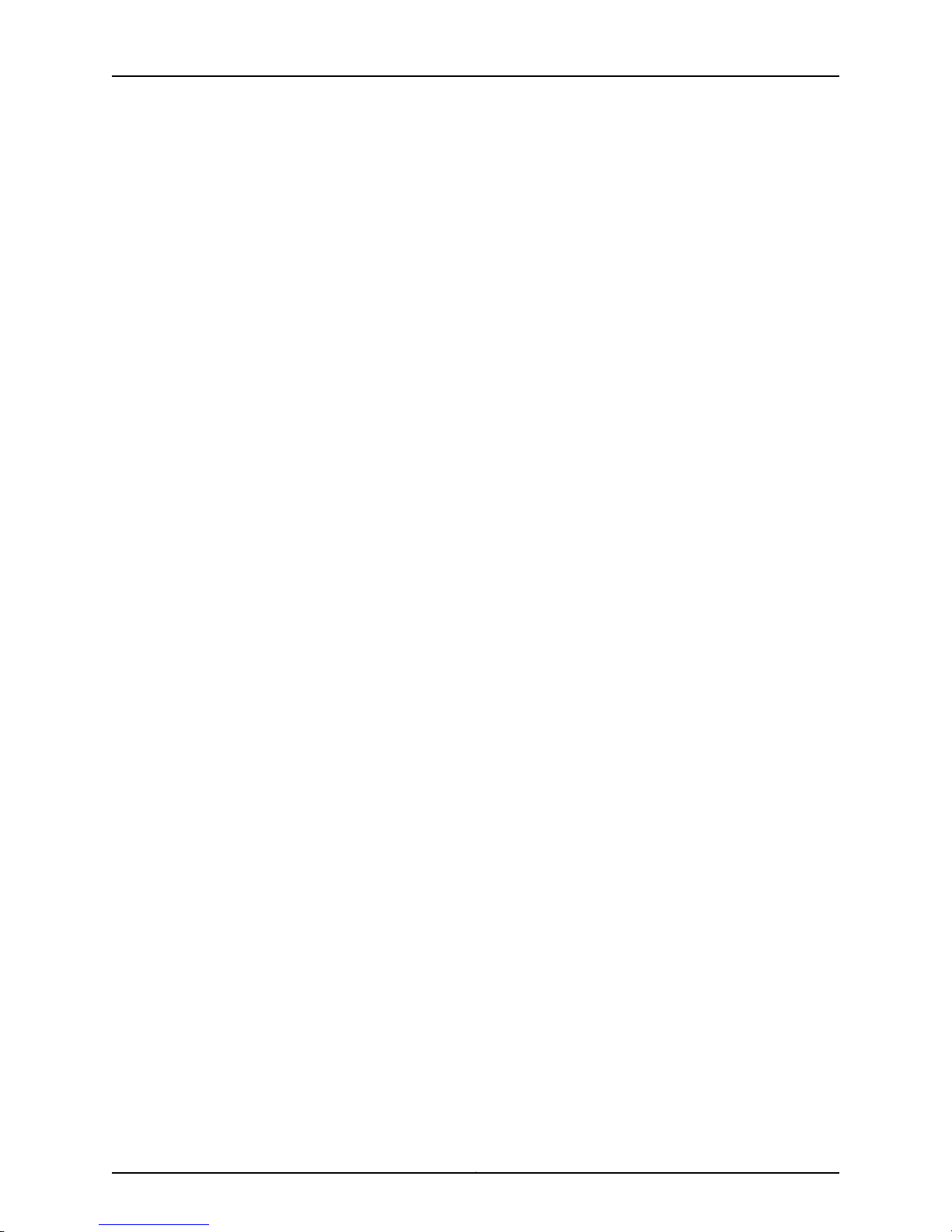
SRX210 Services Gateway Hardware Guide
Copyright © 2010, Juniper Networks, Inc.2
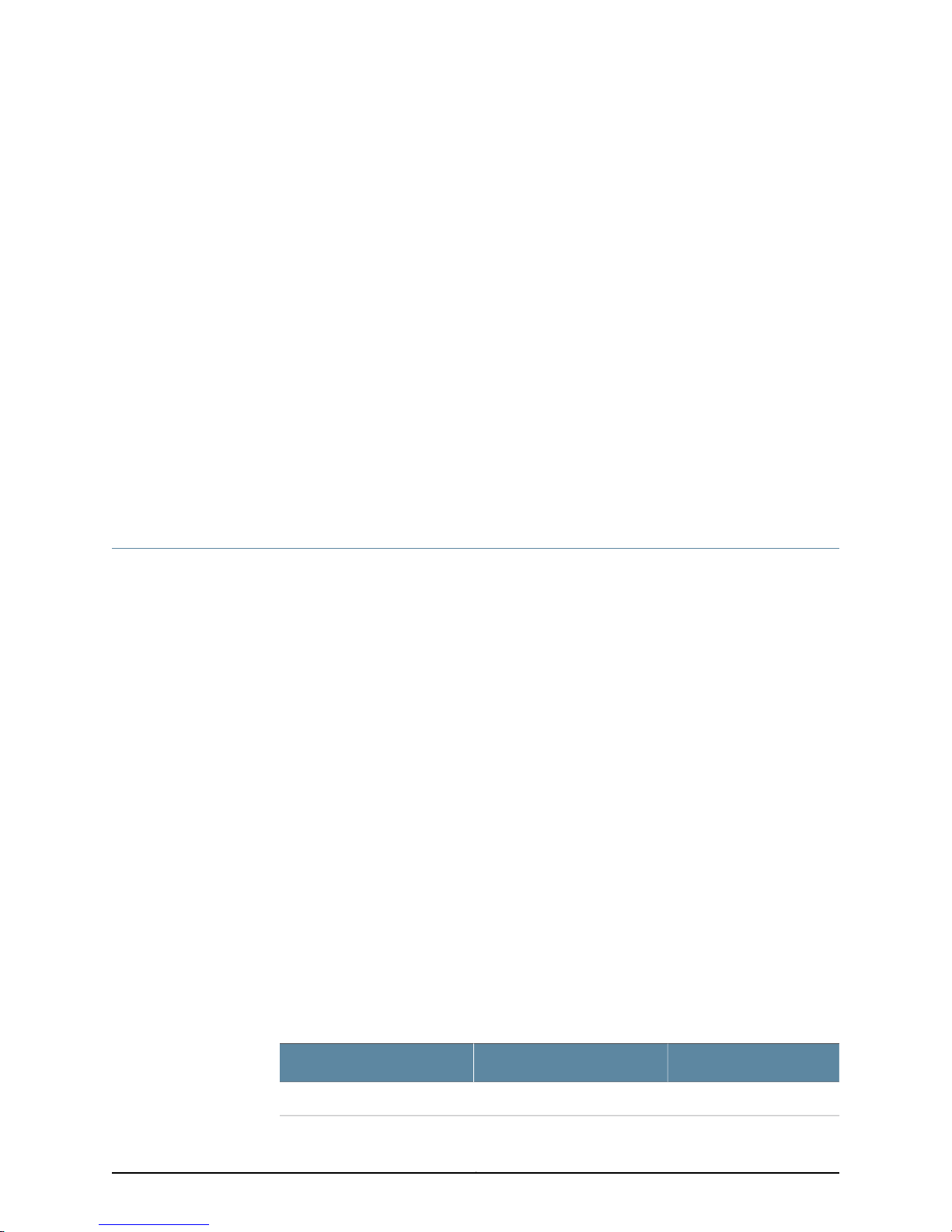
CHAPTER 1
Introduction to the SRX210 Services
Gateway
This chapter includes the following topics:
•
SRX210 Services Gateway Description on page 3
•
SRX210 Services Gateway Hardware Features on page 4
SRX210 Services Gateway Description
This topic includes the following sections:
•
About the SRX210 Services Gateway on page 3
•
SRX210 Services Gateway Models on page 3
•
Accessing the SRX210 Services Gateway on page 4
About the SRX210 Services Gateway
The Juniper Networks SRX210 Services Gateway offers complete functionality and
flexibilityfor deliveringsecure, reliable data andvoice services overIP,along withmultiple
interfaces that support WAN and LAN connectivity. Features include SIP/analog voice
support, flexible data/voice T1/E1, and Power over Ethernet (PoE).
The SRX210 Services Gateway provides Internet Protocol Security (IPsec), virtual private
network (VPN), and firewall services for small-sized and medium-sized companies and
enterprise branch and remote offices. Additional security features also include Unified
ThreatManagement (UTM), which consists ofIPS antispam, antivirus, and Web filtering.
The SRX210 Services Gateway runs the Junos operating system.
SRX210 Services Gateway Models
The SRX210 Services Gateway is available in six models, which are listed in Table 3 on
page 3.
Table 3: SRX210 Services Gateway Models
Model NumberDevice TypeProduct Name
SRX210BLow MemorySRX210 Services Gateway
3Copyright © 2010, Juniper Networks, Inc.
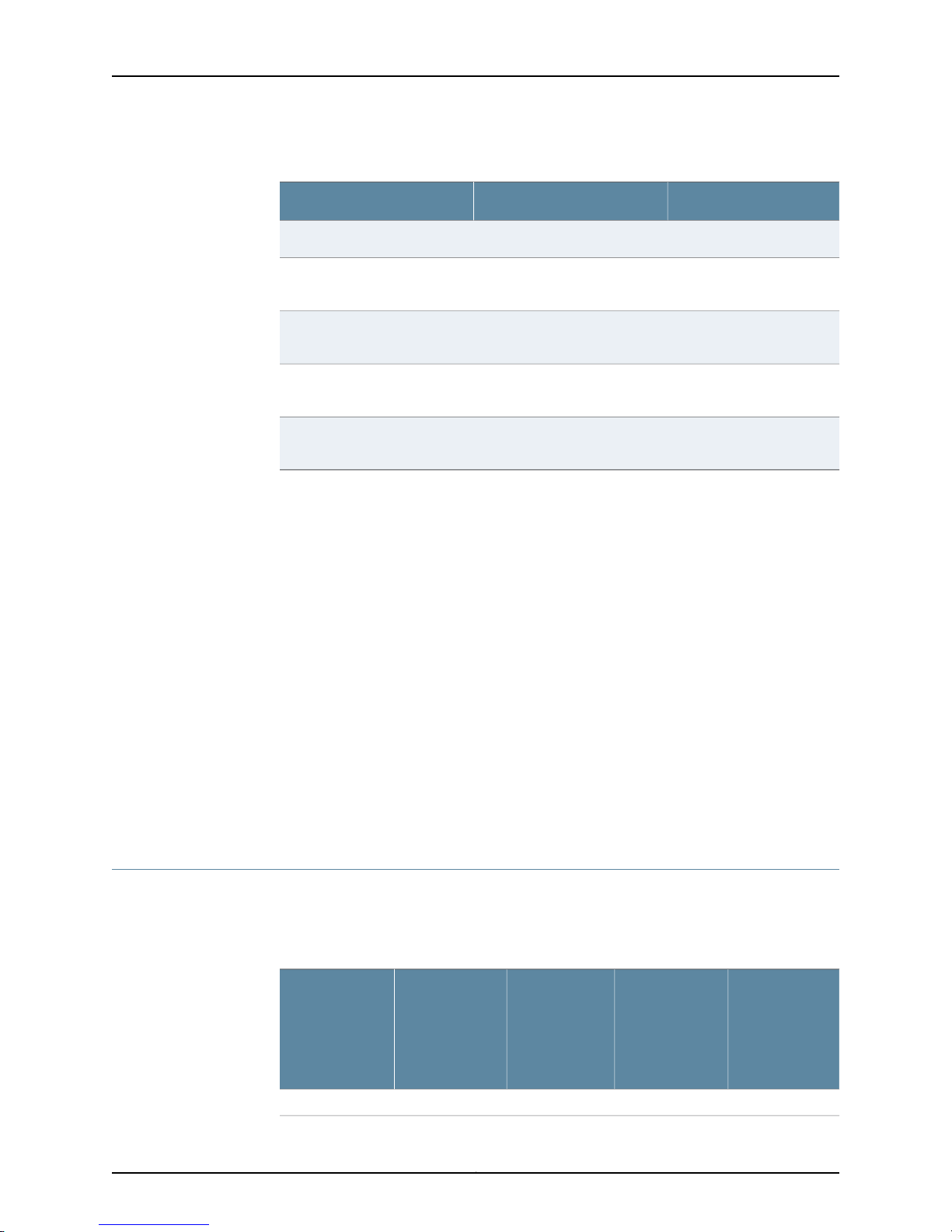
SRX210 Services Gateway Hardware Guide
Table 3: SRX210 Services Gateway Models (continued)
Model NumberDevice TypeProduct Name
SRX210HHigh MemorySRX210 Services Gateway
SRX210 ServicesGateway(TAA
Compliant)
SRX210 Services Gateway with
PoE
SRX210 Services Gateway with
PoE (TAA Compliant )
integrated convergence services
All SRX210 Services Gateways run the Junos operating system.
Accessing the SRX210 Services Gateway
Two user interfaces are available for monitoring, configuring, troubleshooting, and
managing the SRX210 Services Gateway:
•
J-Web interface: Web-based graphical interface that allows you to operate a services
gateway without commands. The J-Web interface provides access to all Junos
functionality and features.
•
Junos OS command-line interface (CLI): Juniper Networks command shell that runs
on top ofa UNIX-based operating system kernel. The CLIis astraightforwardcommand
interface. On a single line, you type commands that are executed when you press the
Enter key. The CLI provides command Help and command completion.
SRX210H-TAAHigh Memory (TAA Compliant
)
SRX210H-POEHigh Memory with Power over
Ethernet (PoE)
SRX210H-POE-TAAHigh Memory with PoE (TAA
Compliant )
SRX210H-P-MGWHigh Memory, PoE, and VoiceSRX210 Services Gateway with
Related
Documentation
SRX210 Services Gateway Specifications on page 7•
• SRX210 Services Gateway Hardware Features on page 4
SRX210 Services Gateway Hardware Features
Table 4 on page 4 lists the hardware features supported on the SRX210 Services
Gateway.
Table 4: SRX210 Services Gateway Hardware Features
SRX210
Services
Gateway Low
MemoryFeature
SRX210
Services
Gateway High
Memory
SRX210
Services
Gateway Power
over Ethernet
Copyright © 2010, Juniper Networks, Inc.4
SRX210
Services
Gateway with
Integrated
Convergence
Services
1 GB1 GB1 GB512 MBDDR memory
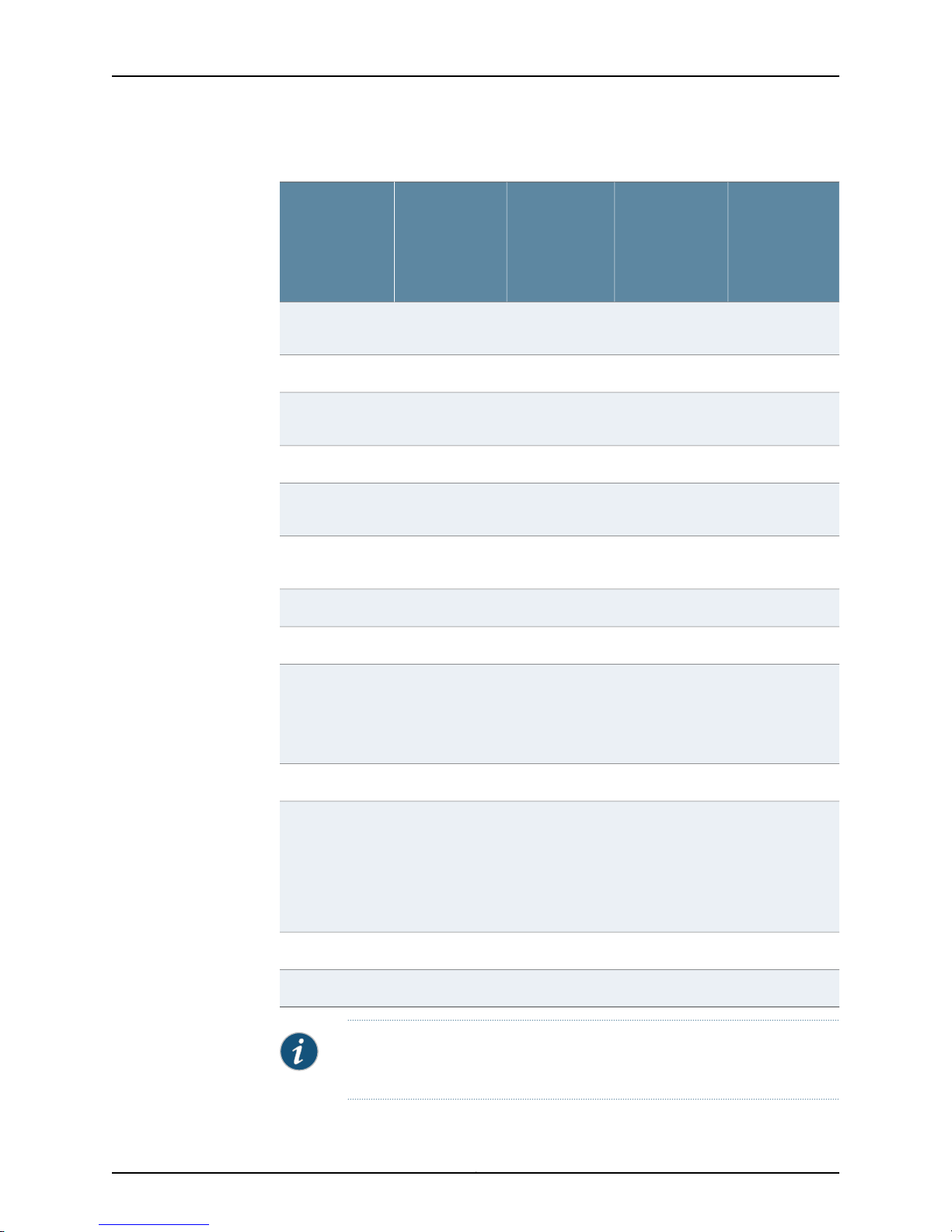
Chapter 1: Introduction to the SRX210 Services Gateway
Table 4: SRX210 Services Gateway Hardware Features (continued)
SRX210
Services
Gateway with
Integrated
Convergence
Services
YesNoNoNoSIP/analog voice
YesYesNoNoPoE support
150 watts150 watts60 watts60 wattsPower supply
100 to 240 VAC100 to 240 VAC100 to 240 VAC100 to 240 VACAC input voltage
2222Gigabit Ethernet
support
adapter
ports
SRX210
Services
Gateway Low
MemoryFeature
SRX210
Services
Gateway High
Memory
SRX210
Services
Gateway Power
over Ethernet
ports
Station (FXS)
and Foreign
Exchange Office
(FXO) interface
LEDs
Status, Alarm,
HA, Power,
Mini-PIMs, 3G
ExpressCard,
Port (TX/RX and
PoE)
Status, Alarm,
HA, Power,
Mini-PIMs, 3G
ExpressCard,
Port (TX/RX
and PoE)
NoneNoneNoneForeign Exchange
Status, Alarm,
HA, Power,
Mini-PIMs, 3G
ExpressCard,
Port (TX/RX and
PoE)
6666Fast Ethernet
1111Console port
2222USB ports
Two FXS ports
and two FXO
ports
1111Mini-PIM slots
Status, Alarm,
HA, Power,
Mini-PIMs, 3G
ExpressCard,
Port (TX/RX and
PoE), and Voice
Interface
2 GB1 GB1 GB1 GBNAND flash
2111Fans
NOTE: The PoELED isenabled onlyon thePoE modelof the SRX210Services
Gateway. For non-PoE services gateways, the PoE LED remains off.
5Copyright © 2010, Juniper Networks, Inc.
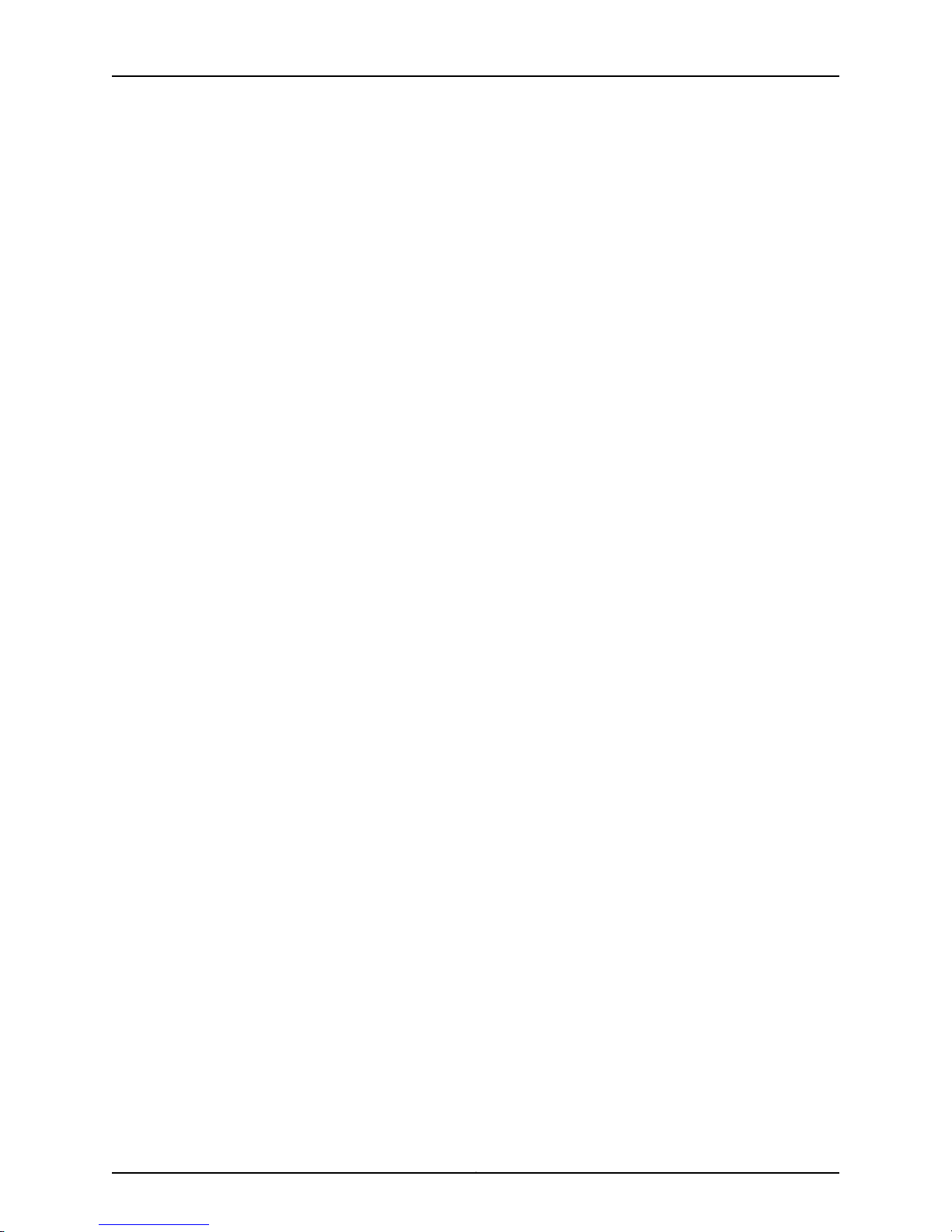
SRX210 Services Gateway Hardware Guide
For more details on the SRX210 Services Gateway software features and licenses, see
the Junos OS Administration Guide.
Related
Documentation
• SRX210 Services Gateway Description on page 3
• SRX210 Services Gateway Specifications on page 7
Copyright © 2010, Juniper Networks, Inc.6
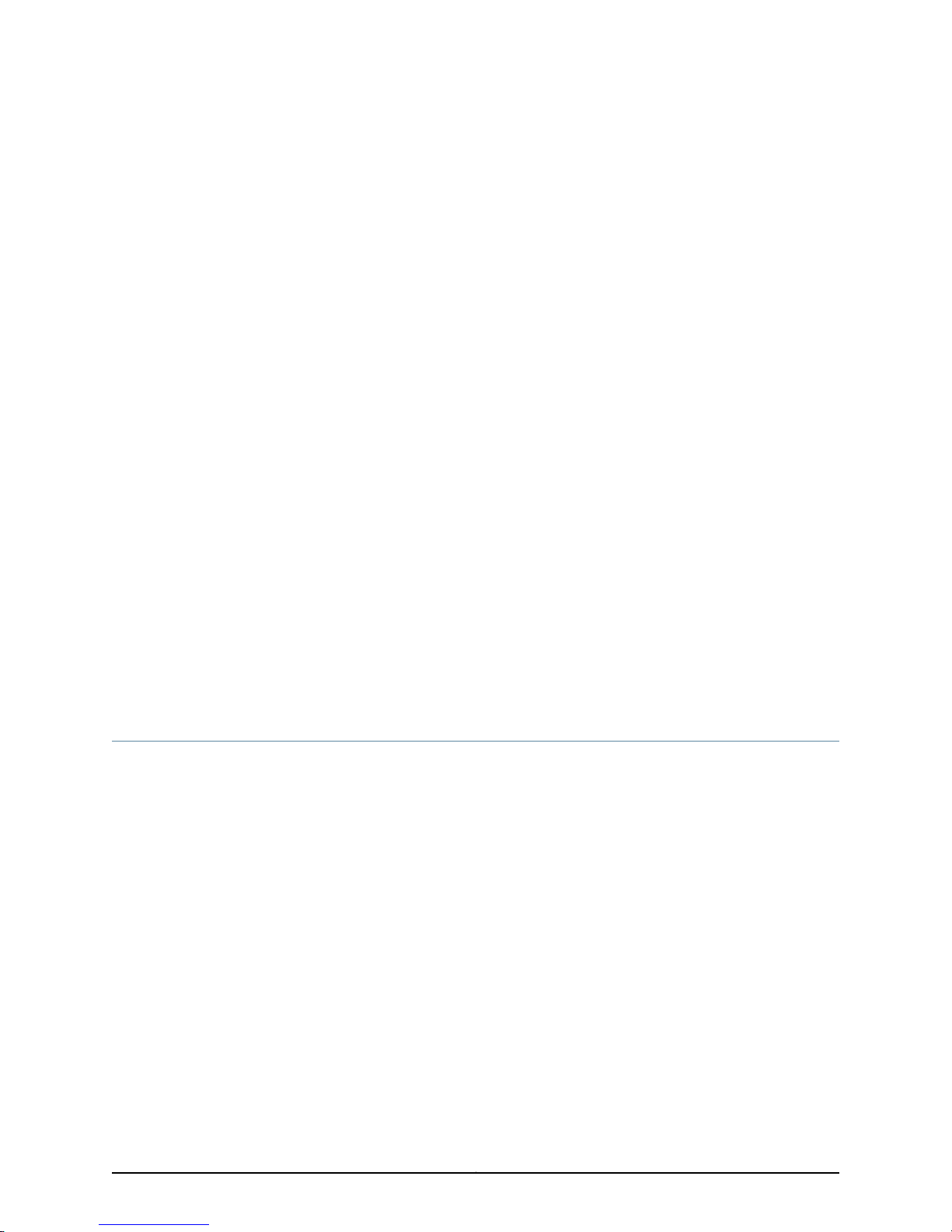
CHAPTER 2
SRX210 Services Gateway Hardware
Components and Specifications
This chapter includes the following topics:
•
SRX210 Services Gateway Specifications on page 7
•
SRX210 Services Gateway Front Panel and Back Panel Views (Low Memory, High
Memory, and PoE Versions) on page 10
•
SRX210 Services Gateway with Integrated Convergence Services FrontPanel and Back
Panel Views on page 12
•
SRX210 Services Gateway Built-In Interfaces on page 14
•
SRX210 Services Gateway LEDs on page 18
•
SRX210 Services GatewayBoot Devicesand Dual-Root Partitioning Scheme on page 22
•
SRX210 Services Gateway Cooling System on page 23
•
SRX210 Services Gateway Power Supply on page 25
SRX210 Services Gateway Specifications
The SRX210 Services Gateway chassis is a rigid sheet metal structure of 1 rack unit (U)
height that houses all the other hardware components.
Figure 1 on page 8 shows the SRX210 Services Gateway with Integrated Convergence
Services chassis.
7Copyright © 2010, Juniper Networks, Inc.
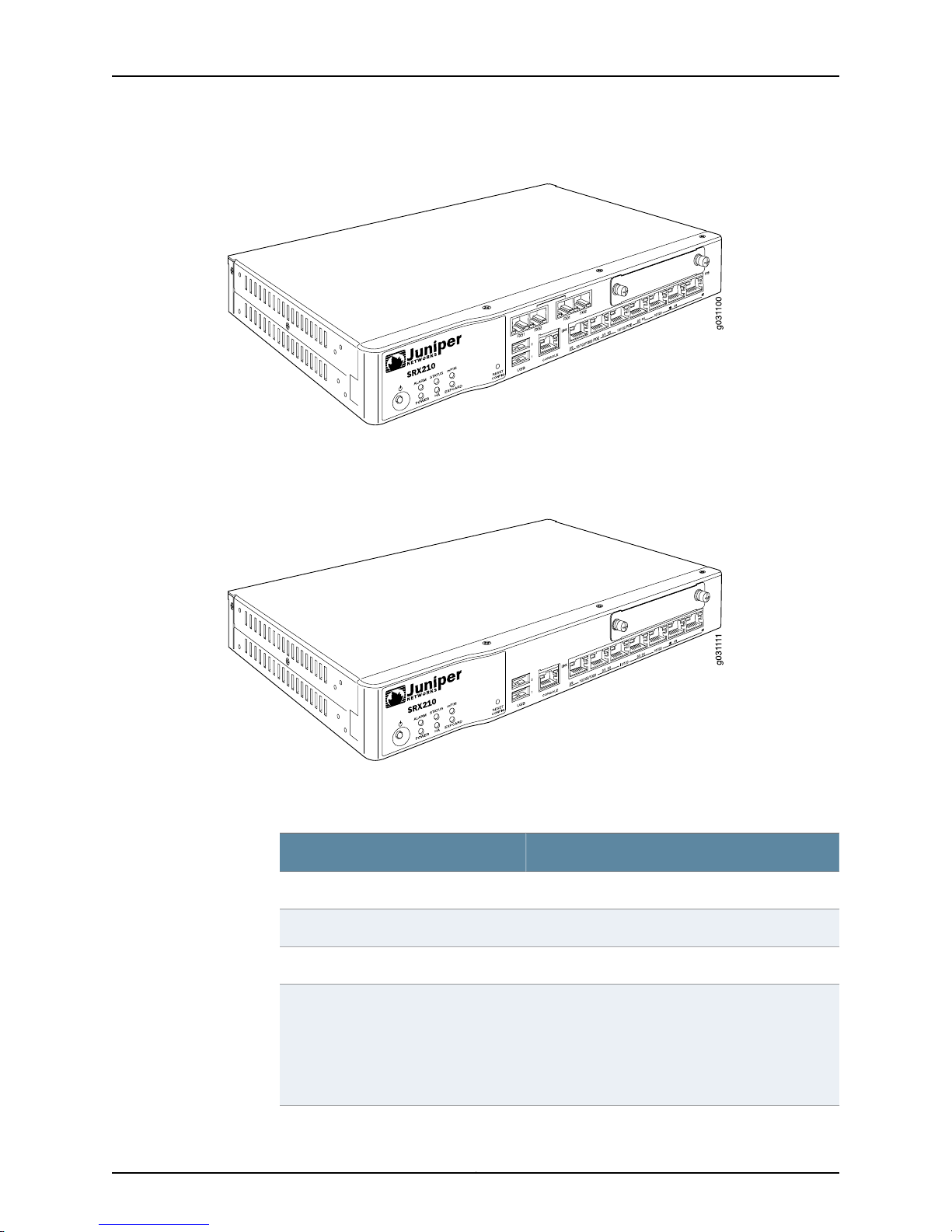
SRX210 Services Gateway Hardware Guide
Figure 1: SRX210 Services Gatewaywith IntegratedConvergence Services
Figure 2 on page 8 shows the SRX210 Services Gateway chassis (for low memory, high
memory, and PoE models).
Figure 2: SRX210 Services Gateway
Table 5 on page 8 provides information on the physical specifications of the device.
Table 5: SRX210 Services Gateway Specifications
Chassis weight
ValueSpecification
1 unit (U)Chassis height
11.02 in. (28 cm)Chassis width
7.04 in. (17.9 cm)Chassis depth
•
3.43 lb(1.56 kg) for SRX210 Services Gateway Low
Memory and High Memory models
•
3.50 lb(1.59 kg)for SRX210 Services Gatewaywith
PoE
•
3.76 lb. (1.70 kg)for SRX210Services Gateway with
Integrated Convergence Services
Copyright © 2010, Juniper Networks, Inc.8

Chapter 2: SRX210 Services Gateway Hardware Components and Specifications
Table 5: SRX210 Services Gateway Specifications (continued)
ValueSpecification
•
Average power consumption
Altitude
SRX210 Services Gateway Low Memory model: 27
watts
•
SRX210 Services GatewayHigh Memorymodel: 28
watts
•
SRX210 Services Gateway PoE model: 34 watts
(excluding PoE load)
•
SRX210 Services Gateway with Integrated
Convergence Services model: 43 watts (excluding
PoE load)
•
No performance degradationup to10,000 ft (3048
m) for SRX210 Services Gateway Low Memory,
High Memory, and PoE models
•
No performance degradation up to 6561 ft (2000
m) for SRX210 Services Gateway with Integrated
Convergence Services)
Temperature
Maximum thermal output
CAUTION: Before removingor installingcomponents ofa functioning services
gateway, attach an electrostatic discharge (ESD) strap to an ESD point and
place the other end of the strap around your bare wrist. Failure to use an ESD
strap could result in damage to the services gateway.
5% to 90%, noncondensingRelative humidity
Normal operation ensured in temperature range of
32°F (0°C) to 104°F (+40°C)
Nonoperating storage temperature in shipping
container: –40°F (–40°C) to 158°F (70°C)
NOTE: These specificationsare estimatesand subject
to change.
•
SRX210 Services Gateway Low Memory: 120
BTU/hour
•
SRX210 Services Gateway High Memory: 126
BTU/hour
•
SRX210 Services Gatewaywith PoE:164 BTU/hour
(Excluding PoE load)
•
SRX210 Services Gateway with Integrated
Convergence Services: 232 BTU/hour (Excluding
PoE load)
70 dB(A) or less per EN ISO 7779Noise level
Related
Documentation
SRX210 Services Gateway Description on page 3•
• SRX210 Services Gateway Front Panel and Back Panel Views (Low Memory, High
Memory, and PoE Versions) on page 10
9Copyright © 2010, Juniper Networks, Inc.
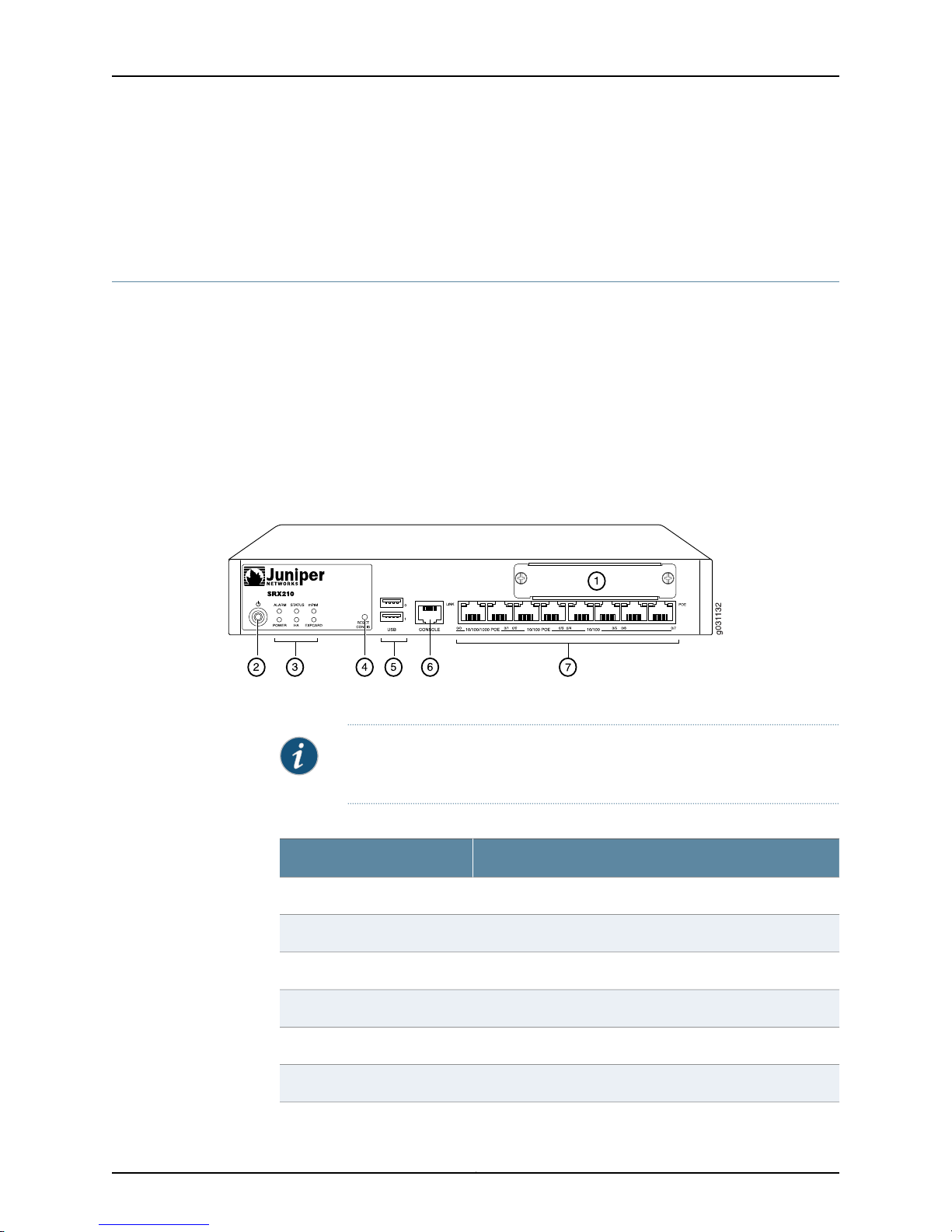
SRX210 Services Gateway Hardware Guide
• Monitoring the SRX210 Services Gateway Components Using LEDs on page 115
• SRX210 Services Gateway Electrical Safety Guidelines and Warnings on page 144
SRX210 Services Gateway Front Panel and Back Panel Views (Low Memory, High
Memory, and PoE Versions)
This topic contains views of the front panel and back panel of the SRX210 Services
Gateway high memory, low memory, and Power over Ethernet (PoE) versions. This topic
includes the following sections:
•
SRX210 Services Gateway Front Panel on page 10
•
SRX210 Services Gateway Back Panel on page 11
SRX210 Services Gateway Front Panel
Figure 3 on page 10 shows the front panel of the SRX210 Services Gateway.
Figure 3: SRX210 Services Gateway Front Panel
Table 6 on page 10 lists the front panel components of the services gateway.
NOTE: The numbers in Figure 3 on page 10 correspond to the numbers in
Table 6 on page 10.
Table 6: SRX210 Services Gateway Front Panel Components
ComponentNumber
Mini-PIM slot1
Power button2
LEDs: Status, Alarm, Power, 3G ExpressCard, Mini-PIM, HA3
Reset Config button4
Universal Serial Bus (USB) ports5
Console port6
Copyright © 2010, Juniper Networks, Inc.10
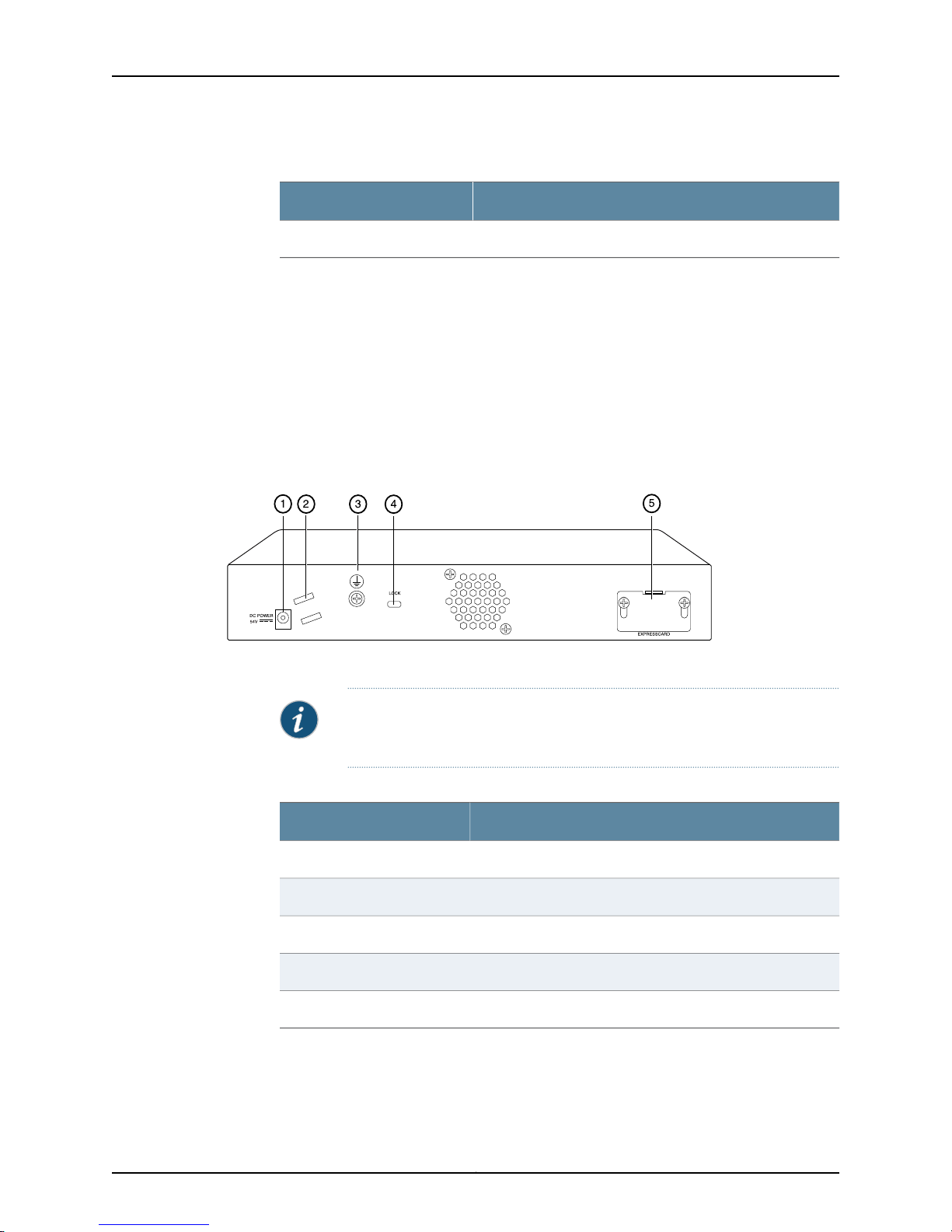
Table 6: SRX210 Services Gateway Front Panel Components (continued)
g031113
For more information on the front panel components, see the following topics:
•
SRX210 Services Gateway Built-In Interfaces on page 14
•
SRX210 Services Gateway LEDs on page 18
•
SRX210 Services GatewayBoot Devicesand Dual-Root Partitioning Scheme on page 22
SRX210 Services Gateway Back Panel
Figure 4 on page 11 illustrates the back panel of the SRX210 Services Gateway.
Figure 4: SRX210 Services Gateway Back Panel
Chapter 2: SRX210 Services Gateway Hardware Components and Specifications
ComponentNumber
Gigabit Ethernet ports and Fast Ethernet ports7
Table 7 on page 11 lists the back panel components of the SRX210 Services Gateway.
NOTE: The numbers in Figure 4 on page 11 correspond to the numbers in
Table 7 on page 11.
Table 7: SRX210 Services Gateway Back Panel Components
ComponentNumber
Power supply point1
Cable tie holder2
Grounding point3
Lock4
ExpressCard slot5
11Copyright © 2010, Juniper Networks, Inc.
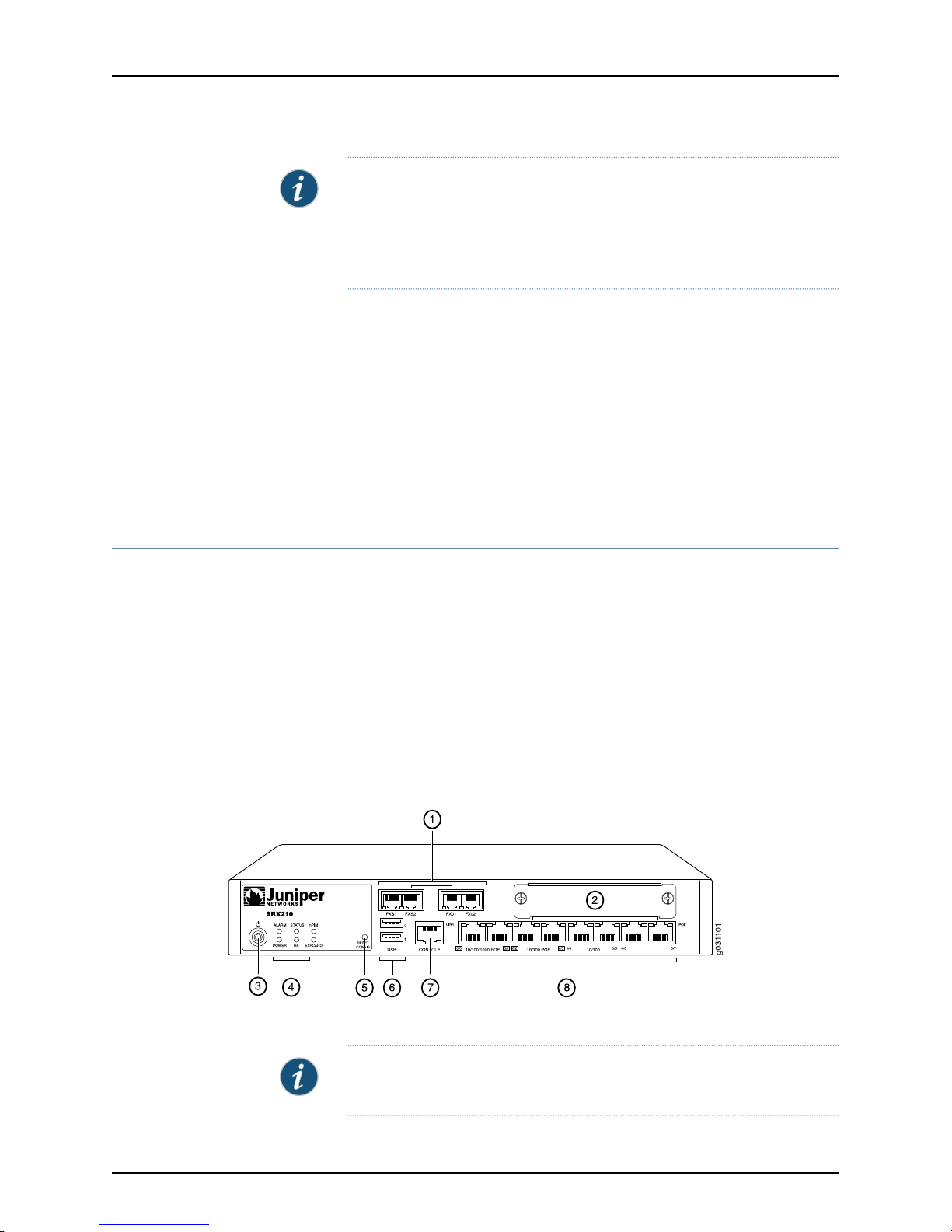
SRX210 Services Gateway Hardware Guide
NOTE: The cable tie holder provides support to hold the power cord on to
the power supply point.
The lock provides the capability to lock and secure the device to the
installation site.
Related
Documentation
SRX210 Services Gateway Specifications on page 7•
• SRX210 Services Gateway Built-In Interfaces on page 14
• SRX210 Services Gateway LEDs on page 18
• SRX210 Services Gateway BootDevices and Dual-Root Partitioning Schemeon page 22
• SRX210 Services Gateway Cooling System on page 23
• SRX210 Services Gateway Power Supply on page 25
SRX210 Services Gatewaywith Integrated Convergence Services Front Paneland Back
Panel Views
This topic contains views of the front panel and back panel of the SRX210 Services
Gateway with Integrated Convergence Services. Thistopic includes thefollowingsections:
•
SRX210 Services Gatewaywith IntegratedConvergence Services Front Panelon page12
•
SRX210 Services Gateway with Integrated ConvergenceServicesBack Panel on page 13
SRX210 Services Gateway with Integrated Convergence Services Front Panel
Figure 5 on page 12 shows the front panel of theSRX210 Services Gateway withIntegrated
Convergence Services.
Figure 5: SRX210 Services Gateway with IntegratedConvergenceServices
Front Panel
Table 8 on page 13 lists the front panel components of the services gateway.
NOTE: The numbers in Table 8 on page 13 correspond to the numbers in
Figure 5 on page 12.
Copyright © 2010, Juniper Networks, Inc.12

g031102
Chapter 2: SRX210 Services Gateway Hardware Components and Specifications
Table 8: SRX210 Services Gateway with Integrated ConvergenceServices
Front Panel Components
ComponentNumber
FXO and FXS ports1
Mini-PIM slot2
Power button3
4
LEDs–Status, Alarm, Power, 3G ExpressCard, Mini-PIM,
HA
Reset Config button5
Universal Serial Bus (USB) ports6
Console port7
Gigabit Ethernet ports and Fast Ethernet ports8
SRX210 Services Gateway with Integrated Convergence Services Back Panel
Figure 6 on page 13 illustrates the back panel of the SRX210 Services Gateway with
Integrated Convergence Services.
Figure 6: SRX210 Services Gateway with IntegratedConvergenceServices
Back Panel
Table 9 on page 14 lists the back panel components of the SRX210 Services Gateway
with Integrated Convergence Services.
NOTE: The numbers in Figure 6 on page 13 correspond to the numbers in
Table 9 on page 14.
13Copyright © 2010, Juniper Networks, Inc.

SRX210 Services Gateway Hardware Guide
Table 9: SRX210 Services Gateway with Integrated ConvergenceServices
Back Panel Components
ComponentNumber
Power supply point1
Cable tie holder2
Grounding point3
Lock4
ExpressCard slot5
Related
Documentation
SRX210 Services Gateway Specifications on page 7•
• SRX210 Services Gateway Built-In Interfaces on page 14
• SRX210 Services Gateway LEDs on page 18
• SRX210 Services Gateway BootDevices and Dual-Root Partitioning Schemeon page 22
• SRX210 Services Gateway Cooling System on page 23
• SRX210 Services Gateway Power Supply on page 25
SRX210 Services Gateway Built-In Interfaces
Table 10 on page 15 summarizes the interface ports supported on the SRX210 Services
Gateway.
Copyright © 2010, Juniper Networks, Inc.14

Chapter 2: SRX210 Services Gateway Hardware Components and Specifications
Table 10: SRX210 Services Gateway Built-In Hardware Interfaces
DescriptionSpecificationsInterface Type
Gigabit Ethernet
Fast Ethernet
•
Consist of two fixed ports
•
Are labeled as port
ge–0/0/0 and port
ge–0/0/1 on the front panel
•
Use an RJ-45 connector
•
Provide link speeds of
10/100/1000 Mbps
•
Operate in full-duplex and
half-duplex modes
•
Support flow control
•
Support autonegotiation
and autosensing
Both Gigabit Ethernet ports
support Power over Ethernet
on thePoE and mediagateway
models ofthe SRX210 Services
Gateway.
•
Consist of six fixed ports
•
Are labeled as port
fe–0/0/2 to port fe–0/0/7
on the front panel
•
Provide link speeds of
10/100 Mbps
•
Operate in full-duplex and
half-duplex modes
The first two Fast Ethernet
ports support Power over
Ethernet on the SRX210
ServicesGateway(PoE version
and media gateway version).
The Gigabit Ethernetports can
be used as follows:
•
To function as front-end
network ports
•
To provide LAN and WAN
connectivity to hubs,
switches, local servers, and
workstations
•
To forward incoming data
packets to the device
•
To receive outgoing data
packets from the device
•
To connect power devices
to receive network
connectivity and electric
power (PoE functionality)
(For the PoE and media
gateway model of the
SRX210 Services Gateway)
The Fast Ethernet ports can
be used as follows:
•
To provide LAN connectivity
to hubs, switches, local
servers, and workstations
•
To forward incoming data
packets to the device
•
To receive outgoing data
packets from the device
•
To connect power devices
to receive network
connectivity and electric
power (PoE functionality)
(For the PoE and media
gateway model of the
SRX210 Services Gateway)
15Copyright © 2010, Juniper Networks, Inc.

SRX210 Services Gateway Hardware Guide
Table 10: SRX210 Services Gateway Built-In Hardware
Interfaces (continued)
DescriptionSpecificationsInterface Type
Universal Serial Bus (USB)
Console
•
Consist of two ports
•
Function in full speed and
high speed
•
Are compliant with USB
revision 2.0
•
Consists of one port
•
Uses an RJ-45 serial cable
connector
•
Supports the RS-232
(EIA-232) standard
The USB ports can be used as
follows:
•
To support a USB storage
device that functions as a
secondary boot device in
case of the internal flash
failureon startup,if theUSB
storage device is installed
and configured
NOTE: You must install and
configure the USB storage
device on the USB port to use
it as secondary boot device.
Also, the USB device must
have Junos installed.
•
To provide the USB
interfaces that are used to
communicate with many
types of Juniper supported
USB storage devices.
Contactyour JuniperNetworks
customer service
representative for more
information.
The console port can be used
as follows:
•
To provide the console
interface
•
To function as a
management port to log
into a device directly
•
To configure the device
using the CLI
Copyright © 2010, Juniper Networks, Inc.16

Chapter 2: SRX210 Services Gateway Hardware Components and Specifications
Table 10: SRX210 Services Gateway Built-In Hardware
Interfaces (continued)
DescriptionSpecificationsInterface Type
Foreign Exchange Station
(FXS) interface
Foreign Exchange Office (FXO)
interface
Mini-Physical InterfaceModule
(Mini-PIM)
•
Consist of two ports
•
Use an RJ-11 connector
•
Consist of two ports
•
Use an RJ-11 connector
Consists of one slot for a
Mini-PIM
The FXS port can be used as
follows:
•
To provide an interface to
connect analog phones, fax
machines, orsimilar devices
•
To supply battery power,
ringing voltage, dial tone,
and so on to the station
NOTE: There is a hardware
relay between the built-in
FXO1 interface and the FXS2
interface. The relay
automatically connects the
FXS2 port and the FXO1 port
in the event of a power failure.
The FXO port can be used to
provide direct connection to
the telephone exchange or
Public Switched Telephone
Networks (PSTN) central
office
The Mini-PIM slot can beused
to provide LAN and WAN
functionality along with
connectivity to various media
types.
Related
Documentation
For more information about
the supported Mini-PIMs, see
the SRX Series Services
Gateways for the Branch
Physical Interface Modules
Hardware Guide.
NOTE: We strongly recommend that only transceivers provided by Juniper
Networks be used on an SRX210 Services Gateway. We cannot guarantee
that the interface module will operate correctly if third-party transceivers
are used. Contact Juniper Networks for the correct transceiver part number
for your device.
SRX210 Services Gateway Specifications on page 7•
• SRX210 Services Gateway Front Panel and Back Panel Views (Low Memory, High
Memory, and PoE Versions) on page 10
17Copyright © 2010, Juniper Networks, Inc.

SRX210 Services Gateway Hardware Guide
• SRX210 ServicesGatewaywith Integrated Convergence Services Front Panel and Back
Panel Views on page 12
• SRX210 Services Gateway LEDs on page 18
• SRX210 Services Gateway BootDevices and Dual-Root Partitioning Schemeon page 22
• SRX210 Services Gateway Cooling System on page 23
• SRX210 Services Gateway Power Supply on page 25
SRX210 Services Gateway LEDs
This topic includes the following sections:
•
Front Panel LEDs on page 18
•
Ethernet Port LEDs on page 20
•
Voice Interface Port LEDs on page 21
Front Panel LEDs
Figure 7 on page 18 shows the SRX210 Services Gateway front panel LEDs.
Table 11 on page 18 lists the LED indicators on the SRX210 Services Gateway front panel.
Figure 7: SRX210 Services Gateway Front Panel LEDs
Table 11: SRX210 Services Gateway Front Panel Components LEDs
UsageDescriptionComponent
Alarm LED
The Alarm LED has the following indicator colors:
•
Red and steadily on indicates a major alarm.
•
Amber and steadily on indicates a minor alarm.
•
Off indicates that the device is starting up.
NOTE: When the system is up and running, if the
Alarm LED is off, it indicates that no alarms are
present on the device.
The Alarm LED canbe used
to gather information on
major or minor alarms or to
determine if the device is
functioning normally.
Copyright © 2010, Juniper Networks, Inc.18

Chapter 2: SRX210 Services Gateway Hardware Components and Specifications
Table 11: SRX210 Services Gateway Front Panel Components
LEDs (continued)
UsageDescriptionComponent
Status LED
Mini-PIM LED
Power LED
HA LED
The Status LED has the following indicator colors:
•
Green and steadily on indicates that the device
is functioning normally.
•
Amber and steadily on indicates that the device
is starting up.
•
Red and steadily on indicates that the device
has failed.
The Mini-PIM LED has the following indicator
colors:
•
Green andsteadily onindicatesthat theMini-PIM
is functioning normally.
•
Off indicates that the Mini-PIM is not present or
not detected by the device.
The Power LED has the following indicator colors:
•
Green and steadily on indicates that the device
is functioning normally.
•
Amber and steadily on indicates that the Power
button has been pressed and quickly released.
•
Off indicates that the device is not receiving
power.
The HA LED has the following indicator colors:
•
Green and steadily on indicates that all HA links
are available.
•
Red and steadily on indicates that the HA links
are not working as expected.
•
Amber and steadily on indicates that some HA
links are not working as expected.
•
Off indicates that HA is not enabled.
The Status LED can be
used to determine whether
the device is starting up, is
functioning normally,or has
failed.
The Mini-PIM LED can be
used to determine if the
Mini-PIM is present and
detected by the device.
The Power LED can beused
to determine if the device is
receiving power.
The HA LED can be used to
determine if high
availability is enabled on
the device.
19Copyright © 2010, Juniper Networks, Inc.

SRX210 Services Gateway Hardware Guide
Table 11: SRX210 Services Gateway Front Panel Components
LEDs (continued)
UsageDescriptionComponent
Ethernet Port LEDs
3G
ExpressCard
LED
The 3GExpressCard LED has thefollowingindicator
colors:
•
Green and steadily on indicates that the
ExpressCard is plugged in and the data call is
established.
•
Red and steadily on:
•
Indicates that the ExpressCard plugged in is
faulty or not detected by the device.
•
Indicates that the ExpressCard is plugged in
but not registered with the network.
•
Amber and steadily on indicates that the
ExpressCard is plugged in and registered with
the network.
•
Off indicates that theExpressCard is not plugged
in.
The 3G ExpressCard LED
provides information onthe
functioning of the
ExpressCard slot.
On the SRX210 Services Gateway, each Gigabit Ethernet port and Fast Ethernet port has
two LEDs.Figure 8 on page 20 shows the SRX210 Services Gateway Ethernet port LEDs.
Figure 8: SRX210 Services Gateway Ethernet Port LEDs
NOTE: The numbers in Figure 8 on page 20 correspond to the numbers in
Table 12 on page 21.
Copyright © 2010, Juniper Networks, Inc.20

Chapter 2: SRX210 Services Gateway Hardware Components and Specifications
Table 12 on page 21 describes the built-in Ethernet port LEDs.
Table 12: SRX210 Services Gateway Built-In Ethernet Port LEDs
DescriptionStateColorFunctionNumber
1
LED
BlinkingGreenTX/RX/LINK
Steady
SteadyGreenPoE LED2
SteadyYellow
Link is active. Data
communication is taking place.
Link is active. No data
communication is taking place.
Link is inactive.OffUnlit
PoweroverEthernet ison andthe
connected power device is
receiving power.
PoE (Power over Ethernet) is on,
but the connected power device
is not receiving power (device
fault or not enough power).
PoE is off.OffUnlit
NOTE: The PoE LED is enabled only on the Power overEthernet (PoE) model
of the SRX210 Services Gateway. For non-PoE models, the PoE LED remains
off.
Voice Interface Port LEDs
On the SRX210 Services Gateway, each Voice Interface (FXO and FXS) port has a single
LED indicating the status.
Figure 9 on page 21 shows the SRX210 Services Gateway Voice Interface port LEDs.
Figure 9: SRX210 Services Gateway Voice Interface Port LEDs
Table 13 on page 22 describes the Voice Interface port LEDs.
21Copyright © 2010, Juniper Networks, Inc.

SRX210 Services Gateway Hardware Guide
Table 13: SRX210 Services Gateway Voice Interface Port LEDs
LEDs
(FXS1, FXS2, FXO1,
and FXO2)
DescriptionStateColorLED
Port is inactive.UnlitOffVoice Interface
Port is connected and active.SteadyGreen
SteadyAmber
Port isactive, butnot readyfor
data communication.
Related
Documentation
BlinkingGreen
BlinkingRed
SteadyRed
Port is active and data
communicationis takingplace.
Port is initializing.
NOTE: The Voice Interface
port LEDs glow red (blinking)
while initializing. If there is an
error, the LEDs remain red;
otherwise, change to green.
Port has detected a hardware
initialization failure.
SRX210 Services Gateway Specifications on page 7•
• SRX210 Services Gateway Front Panel and Back Panel Views (Low Memory, High
Memory, and PoE Versions) on page 10
• SRX210 ServicesGatewaywith Integrated Convergence Services Front Panel and Back
Panel Views on page 12
• SRX210 Services Gateway Built-In Interfaces on page 14
• SRX210 Services Gateway BootDevices and Dual-Root Partitioning Schemeon page 22
• SRX210 Services Gateway Cooling System on page 23
• SRX210 Services Gateway Power Supply on page 25
SRX210 Services Gateway Boot Devices and Dual-Root Partitioning Scheme
This topic includes the following sections:
•
Boot Devices on page 22
•
Dual-Root Partitioning Scheme on page 23
Boot Devices
The SRX210 Services Gateway can boot from two devices:
•
Internal NAND flash (default; always present)
•
USB storage key (alternate)
Copyright © 2010, Juniper Networks, Inc.22

Dual-Root Partitioning Scheme
The dual-root partitions allow the SRX210 Services Gateways to remain functional if
there is file system corruption and facilitate easy recovery of the corrupted file system.
The dual-root partitioning scheme keeps the primary and backup Junos OS images in
two independently bootable root partitions. If the primary root partition becomes
corrupted, the system will be able to boot from the backup Junos OS image located in
the other root partition and remain fully functional.
When the SRX210 Services Gateway powers up, it tries to boot the Junos OS from the
default storage media. If the device fails to boot from the default storage media, it tries
to boot from the alternate storage media. With the dual-root partitioning scheme, the
SRX210 Services Gateway first tries to boot the Junos OS from the primary root partition
and then from the backup root partition on the default storage media. If both primary
and backup root partitions of a media fail to boot, then the device tries to boot from the
next available type of storage media. The SRX210 Services Gateway remains fully
functional even if it boots the Junos OS from the backup root partition of storage media.
Chapter 2: SRX210 Services Gateway Hardware Components and Specifications
NOTE: SRX210 Services Gateway that ship from the factory with Junos OS
Release 10.0 is formatted with the dual-root partitioning scheme.
Existing SRX210 Services Gateways that are running Junos OS Release 9.6 or earlier use
the single-root partitioning scheme.
While upgrading these devices to Junos OS Release 10.0, you can choose to format the
storage media with dual-root partitions (strongly recommended) or retain the existing
single-root partitioning.
For instructions on upgrading to Junos OS Release 10.0, see the Junos OS Administration
Guide.
Related
Documentation
SRX210 Services Gateway Specifications on page 7•
• SRX210 Services Gateway Front Panel and Back Panel Views (Low Memory, High
Memory, and PoE Versions) on page 10
• SRX210 ServicesGatewaywith Integrated Convergence Services Front Panel and Back
Panel Views on page 12
• SRX210 Services Gateway Power Supply on page 25
SRX210 Services Gateway Cooling System
The cooling system for the SRX210 Services Gateway with Low Memory, High Memory,
or Power over Ethernet (PoE) includes one fixed fan. The SRX210 Services Gateway with
Integrated Convergence Services has two fixed fans.
23Copyright © 2010, Juniper Networks, Inc.

g031140
Rear
Fan
Air flow
Front
SRX210 Services Gateway Hardware Guide
The cooling system works from side-to-rear in the services gateway chassis. The fans
draw air through vents along the left and right sides of the chassis and exhaust the air
through the rear side of the chassis.
The airflow produced by the fans keeps device components within the acceptable
temperature range.
Figure 10 on page 24 shows the airflow through the chassis for the SRX210 Services
Gateway with Low Memory, High Memory, and PoE models.
Figure 10: Airflow Through the Chassis (SRX210 Services Gateway with
Low Memory, High Memory, and PoE Models)
Figure 11 on page 25 shows the airflow through the chassis for the SRX210 Services
Gateway with Integrated Convergence Services model.
Copyright © 2010, Juniper Networks, Inc.24

Front
Rear
Air flow
FanFan
g031171
Chapter 2: SRX210 Services Gateway Hardware Components and Specifications
Figure 11: Airflow Through the Chassis (SRX210 Services Gateway with
Integrated Convergence Services Model)
Related
Documentation
SRX210 Services Gateway Specifications on page 7•
• SRX210 Services Gateway Front Panel and Back Panel Views (Low Memory, High
Memory, and PoE Versions) on page 10
• SRX210 ServicesGatewaywith Integrated Convergence Services Front Panel and Back
Panel Views on page 12
• SRX210 Services Gateway Power Supply on page 25
SRX210 Services Gateway Power Supply
The power supply for the SRX210 Services Gateway is external. You must use the power
supply adapter provided by Juniper Networks to provide power to the services gateway.
Figure 12 on page 26 shows the label for the 48 V power supply.
25Copyright © 2010, Juniper Networks, Inc.

g037542
g037543
150W AD/DC ADAPTER
JUNIPER P/N:740-027642
MODEL : EADP-150NB B REV: S3
INPUT : 100-240V ~ 2.5A(2,5A) 50-60Hz
OUTPUT : +54V 2.78A(2,78A)
EFFICIENCY LEVEL :
Endast för kontorsmaskin.
Apparaten skall añslutas till jordat uttag
när den ansluts till ett nätverk.
FOR USE WITH INFORMATION TECHNOLOGY EQUIPMENT.
UTILISER AVEC DU MATERIEL INFORMATIQUE SEULEMENT.
CAUTION:
ATTENTION:
R33030
V85
10
N17908
NYCE
NOM
MADE IN CHINA DCGP ZL
S/N:
SRX210 Services Gateway Hardware Guide
Figure 12: SRX210 Services Gateway — 48 V Power Supply
Documentation
Related
Figure 13 on page 26 shows the label for the 54 V power supply.
Figure 13: SRX210 Services Gateway — 54 V Power Supply
• SRX210 Services Gateway Specifications on page 7
• SRX210 Services Gateway Front Panel and Back Panel Views (Low Memory, High
Memory, and PoE Versions) on page 10
• SRX210 ServicesGatewaywith Integrated Convergence Services Front Panel and Back
Panel Views on page 12
Copyright © 2010, Juniper Networks, Inc.26

Chapter 2: SRX210 Services Gateway Hardware Components and Specifications
• SRX210 Services Gateway BootDevices and Dual-Root Partitioning Schemeon page 22
• SRX210 Services Gateway Cooling System on page 23
• Monitoring the SRX210 Services Gateway Power System on page 119
27Copyright © 2010, Juniper Networks, Inc.

SRX210 Services Gateway Hardware Guide
Copyright © 2010, Juniper Networks, Inc.28

CHAPTER 3
SRX210 Services Gateway 3G ExpressCard
This chapter includes the following topics:
•
SRX210 Services Gateway 3G ExpressCard Overview on page 29
•
Installing the 3G ExpressCard in the SRX210 Services Gateway ExpressCard
Slot on page 32
•
SRX210 Services Gateway 3G ExpressCard Basic CLI Commands on page 33
SRX210 Services Gateway 3G ExpressCard Overview
This topic provides an overview of the SRX210 Services Gateway 3G ExpressCard and it
includes the following sections:
•
Introduction on page 29
•
Supported Modem Types on page 29
•
Using the 3G ExpressCard on page 30
•
Key Features on page 30
•
Physical Specifications on page 31
Introduction
Wireless WAN access is becoming widely available and comparably priced to ISDN and
DSL. The SRX210 Services Gateway provides support for a wireless interface as a backup
for primary interfaces such as Gigabit Ethernet or Fast Ethernet.
To facilitate wireless connectivity, the SRX210 Services Gateway has a 3G port with an
ExpressCard interface on the back panel. For more information on the SRX210 Services
Gateway back panel, see “SRX210 Services Gateway Front Panel and Back Panel Views
(Low Memory, High Memory, and PoE Versions)” on page 10.
Supported Modem Types
Table 14 on page 30 lists the modem types supported on the SRX210 Services Gateway.
29Copyright © 2010, Juniper Networks, Inc.

SRX210 Services Gateway Hardware Guide
Table 14: Juniper Networks Wireless Modems Supported by the SRX210 Services Gateway
Release SupportedWireless Cards
Junos OS Releases 9.6, 10.0, 10.1, and 10.2EXPCD-3G-CDMA-V: 3G EVDO ExpressCard for Verizon Wireless. Currently
available from Juniper Networks.
Junos OS Releases 9.6, 10.0, 10.1, and 10.2EXPCD-3G-CDMA-S: 3G EVDO ExpressCard for Sprint. Currently available from
Juniper Networks.
Junos OS Releases 9.5 and 9.6Sierra Wireless AirCard 880E/881E supporting Global System for Mobile
Communications (GSM) High-Speed Packet Access (HSPA) ExpressCard. Not
available from Juniper Networks.
Junos OS Releases 10.1 and 10.2Sierra Wireless AirCard AC501/AC502 supporting Global System for Mobile
Communications(GSM) High-Speed UplinkPacketAccess (HSUPA). Notavailable
from Juniper Networks.
Using the 3G ExpressCard
Key Features
To use the ExpressCard, you plug it into the 3G ExpressCard slot, enabling you to dial a
wireless call to the 3G wireless service provider network, which acts as an Internet
gateway.
To use the 3G ExpressCard as a backup interface, you can use the dialer feature available
in the services gateway.
For more information on configuring the 3G ExpressCard, see the Junos OS Interfaces and
Routing Configuration Guide.
CAUTION: The 3G ExpressCardis not hot-swappableon the SRX210Services
Gateway.
The 3G ExpressCard provides the following key features:
•
Onboard SubscriberIdentity Module (SIM) — All GSMcards have an onboard SIM. The
service provider populates this SIM with the subscriber service parameters.
•
Onboard nonvolatile RAM (NVRAM) — The Code Division Multiple Access (CDMA)
cards have an onboard NVRAM.
•
Activation of new cards through the CLI — You can activate CDMA ExpressCards from
the Junos OS CLI.
•
Unlocking ExpressCards — You can unlock GSM ExpressCards from the Junos OS CLI.
If the SIM is locked, you need to unlock it before making a call.
NOTE: Only GSM cards support locking and unlocking of the SIM.
Copyright © 2010, Juniper Networks, Inc.30

Chapter 3: SRX210 Services Gateway 3G ExpressCard
•
Interfacesupport — The ExpressCard interface supports the IP over PPP interfacefrom
the network through the wireless link.
•
Dial-out support — The dialer interface can place calls and has multiple features such
as dial-backup, dialer-watchlist, and dialer-filter. The dialer interface can use the
ExpressCard to support this feature.
NOTE: The 3G ExpressCard does not support the dial-in feature.
•
Card information availability — You can use CLI commands to obtain information on
the ExpressCard, such as type, version, wireless status, and user profiles.
•
Security
•
GSM cards support PIN lock to prevent unauthorized access and use of the wireless
account.
•
You can use the CLI request commands to lock or unlock the SIM card.
•
You have the option to store the PIN code you provide in the services gateway
configuration , so that the SIM can be unlocked without user intervention on each
reboot or reset on the box.
Physical Specifications
Table 15 on page 31 lists the physical parameters of the 3G ExpressCard.
Table 15: 3G ExpressCard Physical Specifications
Voltage supply
NOTE: Currently all GSM cards support PIN-protected SIMs.
ValueSpecification
Standard ExpressCard with 34 modulesType
1.33 in. (34 mm)ExpressCard width
0.19 in. (5 mm)Thickness
26Connector pins
1.3 wattsMax power consumption
•
3.3 V (primary source)
•
1.5 V (secondary source)
Related
SRX210 Services Gateway 3G ExpressCard Basic CLI Commands on page 33•
Documentation
31Copyright © 2010, Juniper Networks, Inc.

SRX210 Services Gateway Hardware Guide
• Installing the 3G ExpressCard in the SRX210 Services Gateway ExpressCard Slot on
page 32
• SRX210 Services Gateway Front Panel and Back Panel Views (Low Memory, High
Memory, and PoE Versions) on page 10
Installing the 3G ExpressCard in the SRX210 Services Gateway ExpressCard Slot
TIP: Placing the SRX210 Services Gateway on a flat, level surface, with the
Juniper Networks logo facing up, will make it easier to align and insert the 3G
ExpressCard in the ExpressCard slot.
CAUTION: 3G ExpressCard is not hot-swappable on the SRX210 Services
Gateway.
To install the 3G ExpressCard in the ExpressCard slot on the SRX210 Services Gateway:
1. Align the 3G ExpressCard as follows:
•
Ensure that the 3G ExpressCard is parallel with the surface on which the SRX210
Services Gateway is placed.
•
Ensure that the center of the 3G ExpressCard is aligned with the center of the
ExpressCard slot on the SRX210 Services Gateway.
2. Study Figure 14 on page 32, which shows installation of the 3G ExpressCard on the
SRX210 Services Gateway.
Figure 14: Installing 3G ExpressCard in the SRX210 Services Gateway
3. Insert the 3G ExpressCard slowly and firmly into the ExpressCard slot until the 3G
ExpressCard is engaged in the slot as follows:
•
The 3G ExpressCard is designed to fit tightly in the slot. You will encounter two
points of resistance while inserting the 3G ExpressCard into the slot. Use firm
pressure as you insert the card.
Copyright © 2010, Juniper Networks, Inc.32

Chapter 3: SRX210 Services Gateway 3G ExpressCard
•
You will encounter the first point of resistance when you begin to insert the 3G
ExpressCard. After you align the 3G ExpressCard, lift the card slightly and use firm
pressure to slide it into the slot.
•
When you havepartially inserted the 3G ExpressCard, you will encounter thesecond
point of resistance. Use additional pressure to finish inserting the 3G ExpressCard
into the slot.
Related
Documentation
SRX210 Services Gateway 3G ExpressCard Overview on page 29•
• SRX210 Services Gateway 3G ExpressCard Basic CLI Commands on page 33
SRX210 Services Gateway 3G ExpressCard Basic CLI Commands
Table 16 on page 33 lists the basic CLI commands for operating the 3G ExpressCard on
the SRX210 Services Gateway.
The 3G wireless interface uses the prefix cl in the syntax cl-slot-number/0/port number.
Table 16: SRX210 ServicesGateway3G ExpressCard Basic CLI Commands
CommandAction
Checks the status of the 3G ExpressCard.
CDMA ExpressCards
Activates the CDMA ExpressCard
•
IOTA — Activates Internet-based over air
provisioning .
•
Manual activation — Requires manual
entry of the required information.
•
OTASP — Activates over the air service
provisioning.
show modem wireless interface cl-0/0/8
show interfaces terse
request modem wireless activate
•
request modem wireless activate iota cl-0/0/8
•
request modem wireless activate manual cl-0/0/8
msl MSL value mdn MDN value imsi IMSI value sid
SID value nid NID value sip-user-id SIP ID
sip-password SIP_PASSWORD
•
request modem wireless activate otasp cl-0/0/8
dial-string calling number
GSM
Unlocks the GSM SIM.
Unlocks the SIM automatically on reboot
Recovers the SIM from the Pin Unlock Key
(PUK) state
When youattempt to unlockthe SIM, ifyou
enter a wrong PIN three times in a row, the
SIM enters the PUK state.
request modem wireless gsm sim-unlock cl-0/0/8
pin
set interfaces cl-0/0/ 8 cellular-options gsm-options
sim-unlock-code
request modem wireless gsm sim-unblock cl-0/0/8
puk new-puk-number pin new-pin-number
NOTE: You must obtain the PUK value from your
cellular service provider.
33Copyright © 2010, Juniper Networks, Inc.

SRX210 Services Gateway Hardware Guide
Table 16: SRX210 Services Gateway 3G ExpressCard Basic CLI
Commands (continued)
CommandAction
Related
Documentation
Changes the PIN on the SIM.
request modem wireless gsm change-pin cl-0/0/8
old-pin current-pin-number new-pin new-pin-number
For moreinformation about configuring the 3G wireless interface,see Junos OS Interfaces
and Routing Configuration Guide.
• SRX210 Services Gateway 3G ExpressCard Overview on page 29
• Installing the 3G ExpressCard in the SRX210 Services Gateway ExpressCard Slot on
page 32
Copyright © 2010, Juniper Networks, Inc.34

CHAPTER 4
SRX210 Services Gateway Power over
Ethernet Support
This chapter includes the following topics:
•
SRX210 Services Gateway PoE Overview on page 35
•
Configuring PoE Functionality on the SRX210 Services Gateway on page 37
SRX210 Services Gateway PoE Overview
This topic includes the following sections:
•
Introduction on page 35
•
PoE Classes and Power Ratings on page 36
Introduction
Power over Ethernet (PoE) is the implementation of the IEEE 802.3 AF and IEEE802.3
AT standards that allow both data and electric power to pass over a copper Ethernet
LAN cable.
The SRX210 Services Gateway supports PoE on four ports, which supply electric power
over the same ports that are used to connect network devices. PoE ports allow you to
plug in devices that require both network connectivity and electric power, such as VoIP
and IP phones and wireless access points.
You can configure the gatewayto act aspower sourcing equipmentfor devices connected
on the designated ports.
Table 17 on page 35 lists the SRX210 Services Gateway PoE specifications.
Table 17: SRX210 Services Gateway PoE Specifications
Supported standards
ValuesPower Management Schemes
•
IEEE 802.3 AF (PoE)
•
IEEE802.3 AT (PoE+)
•
Legacy (pre-standards)
35Copyright © 2010, Juniper Networks, Inc.

SRX210 Services Gateway Hardware Guide
Table 17: SRX210 Services Gateway PoE Specifications (continued)
ValuesPower Management Schemes
Supported ports
Power management modes
The following ports support PoE:
•
ge-0/0/0
•
ge-0/0/1
•
fe-0/0/2
•
fe-0/0/3
50 wattsTotal PoE power sourcing capacity
30 wattsPer-port power limit
•
Static: power allocated for each interface
can be configured
•
Class: power allocated for interfaces is
decided based on the class of powered
device connected
The IEEE 802.3 AF (PoE) functionality is supported on SRX210 Services Gateway PoE
models that have power supply of 48V. The IEEE802.3 AT (PoE+) functionality is
supported on SRX210 Services Gateway PoE models that have power supply of 54V. For
more information, see “Adjusting the Power Supply Adapter Tray forthe SRX210 Services
Gateway for Rack-Mount Installation” on page 70.
NOTE:
•
The PoE+ functionality is available from Junos OS Release 10.2 or later.
PoE Classes and Power Ratings
A powered device is classified based on the maximum power that it draws across all
input voltages and operationalmodes. Whenthe class-basedpower management mode
is configured on the services gateway, power is allocated by taking into account the
maximum power ratings defined for the different classes of devices.
Table 18 on page 37 lists the classes and their power ratings as specified by the IEEE
802.3 AF standard.
•
The PoE+ functionality is available onlyif your gatewayis using 54V power
supply. Youcan orderthe 54V powersupply from Juniper Networks.Contact
yourJuniper Networkscustomer service representative for more information.
Copyright © 2010, Juniper Networks, Inc.36

Chapter 4: SRX210 Services Gateway Power over Ethernet Support
Table 18: PoE Classes and Power Ratings on the SRX210 Services
Gateway
Maximum Power Level Output from the PoE
PortClass
15.4 watts0
4.0 watts1
7.0 watts2
15.4 watts3
30.0 watts4
Related
Documentation
SRX210 Services Gateway Description on page 3•
• SRX210 Services Gateway Specifications on page 7
• SRX210 Services Gateway Front Panel and Back Panel Views (Low Memory, High
Memory, and PoE Versions) on page 10
• SRX210 Services Gateway Built-In Interfaces on page 14
• SRX210 Services Gateway LEDs on page 18
• SRX210 Services Gateway Mini-Physical Interface Modules on page 45
• SRX210 Services Gateway 3G ExpressCard Overview on page 29
Configuring PoE Functionality on the SRX210 Services Gateway
To enable the Power over Ethernet (PoE) feature support on your SRX210 Services
Gateway, you must configure the services gateway.
You can configure PoE using the Junos OS CLI.
For moredetails on configuring PoE, see the Junos OS Interfaces and Routing Configuration
Guide.
Related
Documentation
• SRX210 Services Gateway Description on page 3
• SRX210 Services Gateway Specifications on page 7
• SRX210 Services Gateway Front Panel and Back Panel Views (Low Memory, High
Memory, and PoE Versions) on page 10
• SRX210 Services Gateway Built-In Interfaces on page 14
• SRX210 Services Gateway LEDs on page 18
• SRX210 Services Gateway Mini-Physical Interface Modules on page 45
37Copyright © 2010, Juniper Networks, Inc.

SRX210 Services Gateway Hardware Guide
Copyright © 2010, Juniper Networks, Inc.38

CHAPTER 5
SRX210 Services Gateway with Integrated
Convergence Services
This chapter includes the following topics:
•
About theSRX210 ServicesGateway withIntegratedConvergence Services on page 39
•
Understanding the Functions of the SRX210 Services Gateway with Integrated
Convergence Services on page 41
•
SRX210 Services Gateway with Integrated Convergence Services
Interoperability on page 42
•
Configuring the SRX210 Services Gateway with Integrated Convergence
Services on page 43
About the SRX210 Services Gateway with Integrated Convergence Services
This topic includes following sections:
•
Basic Functions on page 40
•
Supported Features on page 40
•
Common Deployment Scenarios on page 41
39Copyright © 2010, Juniper Networks, Inc.

SRX210 Services Gateway Hardware Guide
Basic Functions
The availability of hardware and software for voice and data transmission on the same
device is called integrated convergence services.
The SRX210 Services Gateway with Integrated Convergence Services implements a
media gateway and a survivable call server (SRX Series SCS). The SRX210 Services
Gateway with Integrated Convergence Services integrates voice and data capabilities
to connect SIP phones and legacy analog phone, fax, PBX devices in a local site to SIP
trunks or PSTN service providers. These capabilities enable you to leverage IP
infrastructure for both voice and data needs.
The SRX210 Services Gateway with Integrated Convergence Services performs the
following basic functions:
•
Connects local legacy analogphones, fax machines, andPBX devices to VoIPnetworks
so these devices can make calls using VoIP to other SIP phones or the PSTN, and vice
versa.
•
Assumes the call routing role as a survivable call server for local SIP or Analog phones,
in the event of loss of WAN connections.
Supported Features
•
Supports emergency calling (E911) by providing the mechanism to detect emergency
calls from local VoIP phones and passes these calls to the PSTN when detected.
•
Provides power failover support for one analog phone and PSTN FXO port.
The SRX210 Services Gateway with Integrated Convergence Services also offers the
following additional features:
•
Digit manipulation for remapping digits
•
Caller ID support for detection and transmission of caller information (for U.S.
standards)
•
Call waiting for SIP and analog phones, in which the user is alerted about a pending,
incoming call
•
Call hold and resume, in which SIP calls may be placed on hold and resumed by the
SIP phone user
•
Call waiting and call forwarding
•
Local auto attendant with a standard workflow, allowingthe callerto enter anextension
number to reach the call destination
•
Voice mail answering and retrieval through PSTN digit mapping
Copyright © 2010, Juniper Networks, Inc.40

Common Deployment Scenarios
The SRX210 Services Gateway with Integrated Convergence Services is deployed in
following environments:
•
Enterprises that deploy VoIP in theirheadquartersand want to enableVoIPfunctionality
for their branch offices
•
Enterprises that use hosted VoIP services from service providers (SPs) in order to
enable VoIP functionality for their branch offices
•
Branch sites currently using a local key system or PBX that want to utilize SIP trunking
services
Chapter 5: SRX210 Services Gateway with Integrated Convergence Services
Related
Documentation
Understanding the Functions of the SRX210 Services Gateway with Integrated
•
Convergence Services on page 41
• SRX210 Services GatewayIntegrated ConvergenceServices Interoperability on page42
• Configuring the SRX210 Services Gateway with Integrated Convergence Services on
page 43
• SRX210 ServicesGatewaywith Integrated Convergence Services Front Panel and Back
Panel Views on page 12
Understanding the Functions of the SRX210 Services Gateway with Integrated
Convergence Services
SRX210 Services Gateway with Integrated Convergence Services functions as follows:
•
IP phones are either directly connected to a PoE port on the SRX210 Services Gateway
with Integrated Convergence Services, or they are connected to a separate switch with
PoE.
•
SIP trunks connect to the SRX210 Services Gateway with Integrated Convergence
Services over WAN interfaces (usually with T1 or Ethernet ports).
•
Analog telephones and fax machines are directly connected to the SRX210 Services
Gateway with Integrated Convergence Services through Foreign Exchange Station
(FXS) interfaces.
•
The telephone exchange or PSTN central office is directly connected to the SRX210
Services Gateway with Integrated Convergence Services through Foreign Exchange
Office (FXO) interfaces.
•
The media gateway converts analog signals from FXS and FXO ports and digital TDM
signals from T1/E1ports toVoIPpackets and sends themto thenetwork after processing
through Junos OS secure routing and firewall flows. Similarly, the media gateway
receives forwarded VoIP packets from the network, converts them into analog signals
or digital TDM signals, and sends them across the appropriate interface.
41Copyright © 2010, Juniper Networks, Inc.

SRX210 Services Gateway Hardware Guide
•
The media gateway also provides power failover support in the event of power loss by
providing a hardware relay between the built-in FXS2 port and FXO1 port, which
automatically connects the two ports when the media gateway loses power.
•
The SRX210 Services Gateway with Integrated Convergence Services may also
interconnect two SIP trunks (for example, a service provider SIP trunk to an enterprise
internal SIP trunk). In this case the media gateway acts as a back to back user agent
(B2BUA) and ensures security and QoS for the calls.
•
Telephony interface expansion available through Mini-PIM interface card options
includes:
•
2-Port FXS/2-Port FXO Mini-PIM
•
4-Port FXO Mini-PIM
NOTE: The 2-Port FXS/2-Port FXO Mini-PIM, the 4-Port FXO Mini-PIM,
and the 4-Port FXS Mini-PIM do not support failover relay between any of
the FXS and FXO ports.
•
4-Port FXS Mini-PIM
•
T1-PRI Mini-PIM
•
IP Flex T1/E1 Mini-PIM with initial support for T1-CAS (loopstart only)
NOTE: For more information on Mini-PIMs, see the SRX Series Services
Gateways for the Branch Physical Interface Modules Hardware Guide.
Related
Documentation
About theSRX210 ServicesGateway withIntegratedConvergence Services on page 39•
• SRX210 Services GatewayIntegrated ConvergenceServices Interoperability on page42
• Configuring the SRX210 Services Gateway with Integrated Convergence Services on
page 43
SRX210 Services Gateway with Integrated Convergence Services Interoperability
The SRX210 Services Gateway with Integrated Convergence Services aligns with open
convergence architecture and supports different brands of call servers and SIP phones.
Table 19 on page 43 summarizes the SIP phones, softphones, and analog devices
supported by SRX210 Services Gateway with Integrated Convergence Services.
Copyright © 2010, Juniper Networks, Inc.42

Chapter 5: SRX210 Services Gateway with Integrated Convergence Services
Table 19: SRX210 Services Gateway Integrated Convergence Services
Interoperability
DevicesPhone Types
•
SIP phones
Softphones
Avaya 4600 and 9600 series
•
Polycom 300 and 500 series
•
Snom 300 series
•
Cisco Unified SIP phones 7960 and 7961
•
SNOM 360
•
Microsoft OCS client
•
X-Lite EyeBeam Mini-SIP
•
Avaya one-x
Analog devices
Any analog device including the phones, FAX
machines, PBX or key systems, voice mail or
answering machine, and analog paging systems.
•
Avaya CM 5.2 with SES
•
Avaya ASM (Aura 1.x)
•
Microsoft OCS R1 and R2
•
Asterisk 1.6.x (Open Source)
Related
Documentation
SIP call servers
About theSRX210 ServicesGateway withIntegratedConvergence Services on page 39•
• Understanding the Functions of the SRX210 Services Gateway with Integrated
Convergence Services on page 41
• Configuring the SRX210 Services Gateway with Integrated Convergence Services on
page 43
Configuring the SRX210 Services Gateway with Integrated Convergence Services
To enable voice support on your SRX210 Services Gateway with Integrated Convergence
Services, you must configure the services gateway.
You can configure voice functionality using the Junos OS CLI or the J-Web interface.
For more information on configuring voice, see the Integrated Convergence Services
Configuration and Administration Guide for SRX210 and SRX240 Services Gateways.
Related
Documentation
• Understanding the Functions of the SRX210 Services Gateway with Integrated
Convergence Services on page 41
• SRX210 Services GatewayIntegrated ConvergenceServices Interoperability on page42
43Copyright © 2010, Juniper Networks, Inc.

SRX210 Services Gateway Hardware Guide
Copyright © 2010, Juniper Networks, Inc.44

CHAPTER 6
SRX210 Services Gateway Mini-Physical
Interface Modules
This chapter includes the following topic:
•
SRX210 Services Gateway Mini-Physical Interface Modules on page 45
SRX210 Services Gateway Mini-Physical Interface Modules
The SRX210 Services Gateway supports Mini-Physical Interface Modules (Mini-PIMs).
A Mini-PIM is a network interface card (NIC) that is installed on the services gateway to
provide physical connections to a LAN or aWAN.The Mini-PIMreceives incoming packets
from thenetworkand transmitsoutgoing packets to thenetwork. The Mini-PIMs supported
on the services gateway are field-replaceable. The field replaceable Mini-PIMs are
removable and insertable into the device. You can install a Mini-PIM into the Mini-PIM
slot available on the front panel of the services gateway chassis.
Related
Documentation
For more information about supported Mini-PIMs, including how to install and configure
Mini-PIMs, refer to the SRX Series Services Gateways for the Branch Physical Interface
Modules Hardware Guide.
CAUTION: The Mini-PIMs available on the SRX210 Services Gateway are not
hot-swappable.You need topower off the device before removingor installing
Mini-PIMs.
• SRX210 Services Gateway Description on page 3
• SRX210 Services Gateway Specifications on page 7
• SRX210 Services Gateway Hardware Features on page 4
• SRX210 Services Gateway Built-In Interfaces on page 14
45Copyright © 2010, Juniper Networks, Inc.

SRX210 Services Gateway Hardware Guide
Copyright © 2010, Juniper Networks, Inc.46

PART 2
Setting Up the SRX210 Services Gateway
•
Preparing the Site for the SRX210 Services Gateway Installation on page 49
•
Installation Overview for the SRX210 Services Gateway on page 57
•
Required Tools and Parts for Installing and Maintaining the SRX210 Services
Gateway on page 59
•
Unpacking the SRX210 Services Gateway on page 61
•
Preparing the SRX210 Services Gateway for Installation on page 65
•
Installing the SRX210 Services Gateway on page 69
•
Connecting, Grounding, and Powering On the SRX210 Services Gateway on page 79
•
SRX210 Services Gateway Autoinstallation on page 87
•
Connecting the SRX210 Services Gateway to Management Devices on page 89
•
Performing Initial Software Configuration onthe SRX210 Services Gateway on page 97
47Copyright © 2010, Juniper Networks, Inc.

SRX210 Services Gateway Hardware Guide
Copyright © 2010, Juniper Networks, Inc.48

CHAPTER 7
Preparing the Site for the SRX210 Services
Gateway Installation
This chapter provides a checklist to help you prepare your site for installation of the
SRX210 Services Gateway. Read this section to make sure that your site has the proper
operating environment and equipment.
This chapter includes the following topics:
•
Site Preparation Checklist for the SRX210 Services Gateway on page 49
•
General Site Guidelines for Installing the SRX210 Services Gateway on page 51
•
SRX210 Services Gateway Cabinet Requirements on page 51
•
SRX210 Services Gateway Rack Requirements on page 52
•
Clearance Requirements forAirflow and HardwareMaintenance ofthe SRX210Services
Gateway on page 53
•
SRX210 Services Gateway Electrical and Power Requirements on page 54
Site Preparation Checklist for the SRX210 Services Gateway
The checklist in Table 20 on page 49 summarizes the tasks you need to perform when
preparing a site for installing the SRX210 Services Gateway.
Table 20: Site Preparation Checklist for the SRX210 Services Gateway
Installation
Environment
Verify that environmental factors such as
temperatureand humidity donot exceed device
tolerances.
Power
“SRX210 Services Gateway
Specifications” on page 7
Date
and
NotesAdditional InformationItem or Task
49Copyright © 2010, Juniper Networks, Inc.

SRX210 Services Gateway Hardware Guide
Table 20: Site Preparation Checklist for the SRX210 Services Gateway
Installation (continued)
Date
and
NotesAdditional InformationItem or Task
•
Measure distance between external power
sources and device installation site.
•
Locate sites for connection of system
grounding.
•
Calculate the power consumption and
requirements.
Rack Installation
•
Verify that your rack meets the minimum
requirements.
•
Plan rack location, including required space
clearances.
•
Secure the rack to the floor and building
structure.
Cabinet Installation
•
Verify that your cabinet meets the minimum
requirements.
•
Plan the cabinet location, including required
space clearances.
Wall Installation
•
Verify that the area selected meets the
minimum requirements.
•
Verify that you have the required hardwareto
proceed with the installation.
“SRX210 Services Gateway Site
Electrical Wiring Guidelines” on
page 151
“SRX210 Services Gateway Power
Specifications and Requirements”
on page 153
“SRX210 Services Gateway Rack
Requirements” on page 52
“SRX210 Services Gateway Cabinet
Requirements” on page 51
“Preparing the SRX210 Services
Gateway for Wall-Mount
Installation” on page 68
Desktop Installation
•
Verify that the area selected meets the
minimum requirements.
•
Plan the installation location, including
required space clearances and airflow
requirements.
Cables
•
Acquire cables and connectors.
•
Review the maximum distance allowed for
each cable. Choose the length of cablebased
on the distance between the hardware
components being connected.
•
Plan the cable routing and management.
Related
Documentation
SRX210 Services Gateway Specifications on page 7•
• General Site Guidelines for Installing the SRX210 Services Gateway on page 51
“Preparing the SRX210 Services
Gateway for Desk-Mount
Installation” on page 67
“Interface Cable and Wire
Specifications for the SRX210
Services Gateway” on page 155
Copyright © 2010, Juniper Networks, Inc.50

Chapter 7: Preparing the Site for the SRX210 Services Gateway Installation
• Installation Overview for the SRX210 Services Gateway on page 57
• SRX210 Services Gateway Cabinet Requirements on page 51
• SRX210 Services Gateway Rack Requirements on page 52
• ClearanceRequirements for Airflow and HardwareMaintenance ofthe SRX210Services
Gateway on page 53
General Site Guidelines for Installing the SRX210 Services Gateway
The following precautions help you plan an acceptable operating environment for your
SRX210 Services Gateway and avoid environmentally caused equipment failures:
•
For the cooling system to function properly, the airflow around the chassis must be
unrestricted. Allow sufficient clearance between the front and back of the chassis and
adjacent equipment. Ensure that thereis adequate circulationin the installation location.
•
Follow the ESD procedures to avoid damaging the equipment. Static discharge can
cause components to fail completely or intermittently over time.
•
Ensure that the blank Mini-PIM panel is installed in the empty slot to prevent any
interruption or reduction in the flow of air across internal components.
NOTE: Install the device only in restricted areas, such as dedicated
equipment rooms and equipment closets, in accordance with Articles
110-16, 110-17, and 110-18 of the National Electrical Code, ANSI/NFPA 70.
Related
Documentation
SRX210 Services Gateway Specifications on page 7•
• SRX210 Services Gateway Safety Requirements, Warnings, and Guidelines on page 69
• SRX210 Services Gateway Cabinet Requirements on page 51
• SRX210 Services Gateway Rack Requirements on page 52
• Site Preparation Checklist for the SRX210 Services Gateway on page 49
• ClearanceRequirements for Airflow and HardwareMaintenance ofthe SRX210Services
Gateway on page 53
SRX210 Services Gateway Cabinet Requirements
The SRX210 Services Gateway can be installed in a standard 800 mm (31.5 in.) or larger
enclosed cabinet. Table 21 on page 52 provides the details on cabinet size, clearance,
and airflow requirements.
51Copyright © 2010, Juniper Networks, Inc.

SRX210 Services Gateway Hardware Guide
Table 21: SRX210 Services Gateway Cabinet Requirements
Cabinet
Requirements
Specifications
Cabinet size
Clearance
requirements
Cabinet airflow
requirements
19 in. (48.3 cm) as defined in Cabinets, Racks, Panels, and Associated
Equipment (document number EIA-310–D) published by the Electronics
Industry Association (http://www.eia.org).
You can mount the services gateway horizontally in the cabinet.
•
The cabinet is at least 1 U (1.75 in. or 4.5 cm) high.
•
The outer edges ofthe mountingbracketsextendthe width of either chassis
to 19 in. (48.2 cm), and the front of the chassis extends approximately 0.5
in. (1.27 cm) beyond the mounting brackets.
•
The minimum totalclearance insidethe cabinet is 30.7 in. (78cm) between
the inside of the front door and the inside of the rear door.
NOTE: The holes for the mounting brackets chassis are spaced 1.25 in. (3.2
cm) apart, measured from the center of the hole.
•
Ensure sufficient ventilation through the cabinet is sufficient to prevent
overheating.
•
Ensure adequate cool air supply to dissipate the thermal output of the
device.
•
Install the device as close as possible to the front of the cabinet so that
the cable management system clears the inside of the front door. Installing
the chassis close to the front of the cabinet maximizes the clearance in
the rear of the cabinet for critical airflow.
•
Route and dress all cables to minimize the blockage of airflow to andfrom
the chassis.
NOTE: A cabinet larger than the minimum required provides better airflow
and reduces the chance of overheating.
Related
Documentation
General Site Guidelines for Installing the SRX210 Services Gateway on page 51•
• Site Preparation Checklist for the SRX210 Services Gateway on page 49
• SRX210 Services Gateway Rack Requirements on page 52
• ClearanceRequirements for Airflow and HardwareMaintenance ofthe SRX210Services
Gateway on page 53
SRX210 Services Gateway Rack Requirements
The services gateway can be installed in a rack. Many types of racks are acceptable,
including front-mount racks and four-post (telco) racks.
NOTE: The services gateway cannot be center-mounted in racks.
Table 22on page 53 providesthe details on racksize, clearance, andairflowrequirements.
Copyright © 2010, Juniper Networks, Inc.52

Chapter 7: Preparing the Site for the SRX210 Services Gateway Installation
Table 22: Rack Requirements for the Services Gateway
SpecificationsRack Requirements
Related
Documentation
Rack Size
Rack Requirements
Spacing of Mounting
Bracket and Flange
Holes
Connecting to the
Building Structure
A 19 in. (48.3 cm) rack as defined in Cabinets, Racks, Panels, and
Associated Equipment (document number EIA-310-D) published by the
Electronics Industry Association (http://www.eia.org).
•
The outer edges of the mounting brackets extend the width of either
chassis to 19 in. (48.3 cm).
•
The front ofthe chassisextendsapproximately 0.5 in.(1.27 cm) beyond
the mounting ears.
•
Maximum permissible ambient temperature when two devices are
placed side by side in a 19 in. rack is 40°C.
•
The holes within each rack set are spaced at 1 U [1.75 in. (4.5 cm)].
The device can be mounted in any rack that provides holes or hole
patterns spaced at 1-U [1.75 in. (4.5 cm)] increments.
•
The mounting brackets and front-mount flanges used to attach the
chassis to a rack are designed to fasten to holes spaced at rack
distances of 1 U (1.75 in.).
•
The mounting holesin themounting bracketsprovided with the device
are spaced 1.25 in. (3.2 cm) apart (top and bottom mounting hole).
Always secure the rack in which you are installing the services gateway
to the structure of the building. If your geographical area is subject to
earthquakes, bolt therack to thefloor.For maximumstability,also secure
the rack to ceiling brackets.
General Site Guidelines for Installing the SRX210 Services Gateway on page 51•
• Site Preparation Checklist for the SRX210 Services Gateway on page 49
• SRX210 Services Gateway Cabinet Requirements on page 51
• ClearanceRequirements for Airflow and HardwareMaintenance ofthe SRX210Services
Gateway on page 53
Clearance Requirements for Airflowand Hardware Maintenanceof the SRX210 Services
Gateway
When planning the installation site for the SRX210 Services Gateway, you need to allow
sufficient clearance around the rack or cabinet where you are planning to install the
device.
When planning the installation site for the services gateway, consider the following:
•
For the cooling system to function properly, the airflow around the chassis must be
unrestricted.
•
For service personnel to remove and install hardware components, there must be
adequate space at the front and back of the device. Allow at least 24 in. (61 cm) both
in front of and behind the device.
53Copyright © 2010, Juniper Networks, Inc.

SRX210 Services Gateway Hardware Guide
•
If you are mounting the device in a rack with other equipment, or if you are placing it
on the desktop near other equipment, ensure that the exhaust from other equipment
does not blow into the intake vents of the chassis.
Table 23 on page54 providesinformationon the clearance requirements for maintaining
the optimum airflow and the distances for facilitating easy maintenance of the device.
Table 23: Clearance Requirements for the Services Gateway
Recommended
ClearanceLocation
Requirement for Clearance
Related
Documentation
2.5 in. (6.35 cm)Front of the chassis
2.5 in. (6.35 cm)Rear of the chassis
2.5 in. (6.35 cm)Betweenfront-mounting flange
and rack or cabinet edge
2.5 in. (6.35 cm)Betweenside ofthe chassisand
any non-heat-producing
surface such as a wall or
cabinet side
2.5 in. (6.35 cm)Betweenside ofthe chassisand
devices that have fans or
blowers
Space for service personnel to
remove and install hardware
components
NOTE: More space is required for
installing and removing Mini-PIMs.
Space for service personnel to
remove and install hardware
components
Space for cable management and
organization
Space for the cooling system to
function properly and to maintain
unrestricted airflow around the
chassis
Space for the cooling system to
function properly and to maintain
unrestricted airflow around the
chassis
SRX210 Services Gateway Description on page 3•
• General Site Guidelines for Installing the SRX210 Services Gateway on page 51
• Site Preparation Checklist for the SRX210 Services Gateway on page 49
• SRX210 Services Gateway Cabinet Requirements on page 51
• SRX210 Services Gateway Rack Requirements on page 52
SRX210 Services Gateway Electrical and Power Requirements
There are factors you must consider while planning the electrical wiring and power
availability at your site. These factors include the following requirements:
•
Power specifications and requirements for the device
•
Electrical wiring guidelines for the device installation site
Copyright © 2010, Juniper Networks, Inc.54

Chapter 7: Preparing the Site for the SRX210 Services Gateway Installation
•
Power, connection, and power cord specifications for the device
•
Grounding guidelines and specifications for the device
Related
Documentation
• SRX210 Services Gateway Site Electrical Wiring Guidelines on page 151
• SRX210 Services Gateway Power Specifications and Requirements on page 153
• Site Preparation Checklist for the SRX210 Services Gateway on page 49
55Copyright © 2010, Juniper Networks, Inc.

SRX210 Services Gateway Hardware Guide
Copyright © 2010, Juniper Networks, Inc.56

CHAPTER 8
Installation Overview for the SRX210
Services Gateway
This chapter includes the following topic:
•
Installation Overview for the SRX210 Services Gateway on page 57
Installation Overview for the SRX210 Services Gateway
After you have prepared your installation site, you are ready to unpack and install the
services gateway. It is important to proceed through the installation process as shown
in Table 24 on page 57.
Table 24: Installation Process Order for the SRX210 Services Gateway
For more information, seeTaskStep
1
2
3
4
Review the safety guidelines
explained.
Verify that you have prepared your
site forthe installation of the services
gateway using the checklist.
Unpack the services gateway and
verify that the parts are received.
Prepare the services gateway for
installation.
Install the services gateway.5
“SRX210 Services Gateway General
Safety Guidelines and Warnings” on
page 127
“Site Preparation Checklist for the
SRX210 Services Gateway” on
page 49
“Unpacking the SRX210 Services
Gateway” on page 61
“Preparing the SRX210 Services
Gateway for Rack-Mount,
Desk-Mount, and Wall-Mount
Installation” on page 65
•
Installing the SRX210 Services
Gateway in a Rack on page 71
•
Installing the SRX210 Services
Gateway on a Desk on page 74
•
Installing the SRX210 Services
Gateway on a Wall on page 76
57Copyright © 2010, Juniper Networks, Inc.

SRX210 Services Gateway Hardware Guide
Table 24: Installation Process Order for the SRX210 Services
Gateway (continued)
For more information, seeTaskStep
Related
Documentation
Connect cables to external devices.6
Connect the grounding cables.7
Power on the services gateway.8
• Unpacking the SRX210 Services Gateway on page 61
• General Site Guidelines for Installing the SRX210 Services Gateway on page 51
• Preparing theSRX210 Services Gatewayfor Rack-Mount, Desk-Mount,and Wall-Mount
“Connecting and OrganizingInterface
Cables to the SRX210 Services
Gateway” on page 80
“Grounding the SRX210 Services
Gateway” on page 82
“Powering On and Powering Off the
SRX210 Services Gateway” on
page 83
Installation on page 65
Copyright © 2010, Juniper Networks, Inc.58

CHAPTER 9
Required Tools and Parts for Installing and
Maintaining the SRX210 Services Gateway
This chapter includes the following topic:
•
Required Tools and Parts for Installing and Maintaining the SRX210 Services
Gateway on page 59
Required Tools and Parts for Installing and Maintaining the SRX210 Services Gateway
Table 25 on page 59 lists the tools and equipments required to install and maintain the
SRX210 Services Gateway.
Table 25: Required Tools and Parts for Installing and Maintaining the
SRX210 Services Gateway
Related TopicTools and PartsTask
Installing the SRX210 Services
Gateway
Connecting the SRX210
Services Gateway
Grounding the SRX210
Services Gateway
Packing the SRX210 Services
Gateway
•
Phillips (+) screwdriver,
number 1
•
Tie wrap
Electrostatic discharge (ESD)
grounding wrist strap
Phillips (+) screwdriver,
number 1
•
Blank panel to cover empty
Mini-PIM slot
•
Electrostatic bag or
antistatic mat, for each
component
•
Electrostatic discharge
(ESD) grounding wriststrap
•
Installing the SRX210
Services Gateway in a Rack
on page 71
•
Installing the SRX210
Services Gatewayon aDesk
on page 74
•
Installing the SRX210
Services Gateway on a Wall
on page 76
“Connecting the SRX210
Services Gateway to the
Power Supply” on page 79
“Grounding the SRX210
Services Gateway” onpage 82
“Packing the SRX210 Services
Gateway and Components for
Shipment” on page 163
59Copyright © 2010, Juniper Networks, Inc.

SRX210 Services Gateway Hardware Guide
Related
Documentation
• Unpacking the SRX210 Services Gateway on page 61
• Grounding the SRX210 Services Gateway on page 82
• Connecting the SRX210 Services Gateway to the Power Supply on page 79
• Packing the SRX210 Services Gateway and Components for Shipment on page 163
Copyright © 2010, Juniper Networks, Inc.60

CHAPTER 10
Unpacking the SRX210 Services Gateway
This chapter includes the following topics:
•
Unpacking the SRX210 Services Gateway on page 61
•
Verifying Parts Received with the SRX210 Services Gateway on page 61
Unpacking the SRX210 Services Gateway
The SRX210Services Gateway is shipped in a cardboard carton. The carton also contains
an accessory box and quick start instructions.
NOTE: The device is maximally protected inside the shipping carton. Do not
unpack it until you are ready to begin installation.
To unpack the SRX210 Services Gateway:
1. Open the box in which the device is shipped.
2. Verify the parts received against the lists in “Verifying Parts Received with the SRX210
Services Gateway” on page 61.
3. Store the shipping box and packing material in case you need to return or move the
device at a later time.
Related
Documentation
Required Tools and Parts for Installing and Maintaining the SRX210 Services Gateway
•
on page 59
• Verifying Parts Received with the SRX210 Services Gateway on page 61
• Preparing theSRX210 Services Gatewayfor Rack-Mount, Desk-Mount,and Wall-Mount
Installation on page 65
• Installation Overview for the SRX210 Services Gateway on page 57
Verifying Parts Received with the SRX210 Services Gateway
The SRX210 Services Gateway shipment package contains a packing list that includes
all parts and accessories available with the device. Check the parts in the shipment
61Copyright © 2010, Juniper Networks, Inc.

SRX210 Services Gateway Hardware Guide
against the items on the packing list. The packing list specifies the part numbers and
descriptions of each part in your order.
If any part is missing, contact your Juniper Networks customer service representative.
A fully configured SRX210 Services Gateway contains the chassis with installed
components, listed in Table 26 on page 62, and an accessory box, which contains the
parts listed in Table 27 on page 63.
Table 26: Parts List for a Fully Configured SRX210 Services Gateway
NOTE: The parts shipped with your device can vary depending on the
configuration you ordered.
QuantityComponent
•
For Low Memory model (SRX210B):
SRX210 Services Gateway with 2xGE + 6xFE ports,
1xMini-PIM slot, andbase memory (512 MB RAM,1GB Flash
memory)
•
For High Memory model (SRX210H):
SRX210 Services Gateway with 2xGE + 6xFE ports,
1xMini-PIM slot, and high memory (1 GB RAM, 1GB Flash
memory)
•
For High Memory model (SRX210H-TAA):
TAA Compliant SRX210 Services Gateway with 2xGE +
6xFE ports, 1xMini-PIMslot, and highmemory (1 GB RAM,
1GB Flash memory)
•
For PoE model (SRX210H-POE):
SRX210 Services Gateway with 2xGE + 6xFE ports,
1xMini-PIM slot, high memory (1 GB RAM, 1 GB Flash), 4
ports of PoE 802.11AT (50 watts across 4 ports)
•
For PoE model (SRX210H-POE-TAA):
TAA Compliant SRX210 Services Gateway with 2xGE +
6xFE ports,1xMini-PIM slot, high memory (1GB RAM,1 GB
Flash), 4 ports of PoE 802.11AT (50 watts across 4 ports)
•
For Voice model (SRX210H-P-MGW):
SRX210 Services Gateway with 2xGE + 6xFE ports,
1xMini-PIM slot, high memory (1GB RAM, 1GB Flash), 4
ports PoE (50 watts), and Media Gateway with 2 FXO
and 2 FXS ports
1
•
Power supply adapter (60 watts for Low Memory and
High Memory models)
•
Power supply adapter (150 watts for PoE and Voice
models)
NOTE: For SRX210H-TAA and SRX210H-POE-TAA models,
contact your Juniper Networks customer service
representative for more information.
1
13-prong power cord
Copyright © 2010, Juniper Networks, Inc.62

Chapter 10: Unpacking the SRX210 Services Gateway
Table 26: Parts List for a Fully Configured SRX210 Services
Gateway (continued)
QuantityComponent
1DB-9 to RJ-45 adapter, straight-through, 7 feet
Table 27: Accessory Parts List for the SRX210 Services Gateway
QuantityPart
1Juniper Networks Product Warranty
1End User License Agreement
1Quick Start Guide
1Security Products Safety Guide
Related
Documentation
1Juniper Compliance Form Letter
1Product Registration
1Tie wrap
NOTE: The mounting kits availablefor rack, wall, and desk installation of the
SRX210 Services Gateway must be ordered separately. Contact your Juniper
Networks customer service representative for more information.
NOTE: The Mini-PhysicalInterfaceModules (Mini-PIMs)are not shippedwith
the device. You have toorder them separately. Contact yourJuniper Networks
customer service representative for more information.
• Required Tools and Parts for Installing and Maintaining the SRX210 Services Gateway
on page 59
• Unpacking the SRX210 Services Gateway on page 61
• Preparing theSRX210 Services Gatewayfor Rack-Mount, Desk-Mount,and Wall-Mount
Installation on page 65
63Copyright © 2010, Juniper Networks, Inc.

SRX210 Services Gateway Hardware Guide
Copyright © 2010, Juniper Networks, Inc.64

CHAPTER 11
Preparing the SRX210 Services Gateway
for Installation
This chapter includes the following topics:
•
Preparing the SRX210 Services Gatewayfor Rack-Mount, Desk-Mount, and Wall-Mount
Installation on page 65
•
Preparing the SRX210 Services Gateway for Rack-Mount Installation on page 65
•
Preparing the SRX210 Services Gateway for Desk-Mount Installation on page 67
•
Preparing the SRX210 Services Gateway for Wall-Mount Installation on page 68
Preparingthe SRX210 Services Gatewayfor Rack-Mount, Desk-Mount, and Wall-Mount
Installation
You can mount an SRX210 Services Gateway in a rack, on a desk, or on a wall. See the
following topics for more information:
•
Preparing the SRX210 Services Gateway for Rack-Mount Installation on page 65
•
Preparing the SRX210 Services Gateway for Desk-Mount Installation on page 67
•
Preparing the SRX210 Services Gateway for Wall-Mount Installation on page 68
The mounting kits for rack, wall, and desk installation of the SRX210 Services Gateway
must be ordered separately. Contact your Juniper Networks customer service
representative for more information.
Related
Documentation
Site Preparation Checklist for the SRX210 Services Gateway on page 49•
• Unpacking the SRX210 Services Gateway on page 61
• ClearanceRequirements for Airflow and HardwareMaintenance ofthe SRX210Services
Gateway on page 53
Preparing the SRX210 Services Gateway for Rack-Mount Installation
You can mount an SRX210 Services Gateway on four-post (telco) racks, enclosed
cabinets, and open-frame racks.
65Copyright © 2010, Juniper Networks, Inc.

SRX210 Services Gateway Hardware Guide
Table 28 on page 66 provides the list of tasks you need to perform before installing the
device.
Table 28: SRX210 Services Gateway Preinstallation Checklist for
Rack-Mount Installation
NOTE: The SRX210 Services Gateway cannot be center-mounted in racks.
Additional InformationTask
Verify that the site meets the requirements.
Verify that the racks or cabinets meet the specific
requirements.
Place the rack or cabinet inits permanent location,
allowing adequate clearance for airflow and
maintenance,and secureit tothe building structure.
Remove the services gateway chassis from the
shipping carton.
Verify that you have the following parts available
in your rack-mounting kit for the SRX210 Services
Gateway:
•
Rack-mounting brackets
•
Mounting screws
•
Power supply adapter tray with screws
•
Adapter stopper bracket
Adjust the power supply adapter tray.
“Site Preparation Checklist for the SRX210
Services Gateway” on page 49
“SRX210 Services Gateway Rack
Requirements” on page 52
“Clearance Requirements for Airflow and
Hardware Maintenance of the SRX210
Services Gateway” on page 53
“Unpacking the SRX210 Services Gateway”
on page 61
“Adjusting the Power Supply Adapter Tray
for the SRX210 Services Gateway for
Rack-Mount Installation” on page 70
Related
Documentation
Site Preparation Checklist for the SRX210 Services Gateway on page 49•
• ClearanceRequirements for Airflow and HardwareMaintenance ofthe SRX210Services
Gateway on page 53
• Unpacking the SRX210 Services Gateway on page 61
• Preparing theSRX210 Services Gatewayfor Rack-Mount, Desk-Mount,and Wall-Mount
Installation on page 65
• Preparing the SRX210 Services Gateway for Desk-Mount Installation on page 67
NOTE: The rack-mounting kit is not shipped with the device and must be
ordered separately.
Copyright © 2010, Juniper Networks, Inc.66

Chapter 11: Preparing the SRX210 Services Gateway for Installation
• Preparing the SRX210 Services Gateway for Wall-Mount Installation on page 68
Preparing the SRX210 Services Gateway for Desk-Mount Installation
You can mount an SRX210 Services Gateway on a desk or other level surface horizontally
or vertically. The four rubber feet attached to the chassis provide stability.
Table 29 on page 67 provides the list of tasks you need to perform before installing the
device.
Table 29: SRX210 Services Gateway Preinstallation Checklist for
Desk-Mount Installation
Additional InformationTask
Verify that the site meets the requirements.
Place the desk in its permanent location, allowing
adequate clearance for airflow and maintenance,
and secure it to the building structure.
Remove the services gateway chassis from the
shipping carton.
Verify that you have the following parts available in
your desk-mounting kit to mount the SRX210
Services Gateway vertically:
•
Vertical stand
•
Screws
NOTE: If you are mounting the services gatewayhorizontally on a desk, verify
that the rubber feet are attached to the chassis.
NOTE: The vertical desk-mounting kit is not shipped with the device and
must be ordered separately.
“Site PreparationChecklist for theSRX210
Services Gateway” on page 49
“Clearance Requirements for Airflow and
Hardware Maintenance of the SRX210
Services Gateway” on page 53
“Unpacking theSRX210 Services Gateway”
on page 61
Related
Documentation
Site Preparation Checklist for the SRX210 Services Gateway on page 49•
• ClearanceRequirements for Airflow and HardwareMaintenance ofthe SRX210Services
Gateway on page 53
• Unpacking the SRX210 Services Gateway on page 61
• Preparing the SRX210 Services Gateway for Rack-Mount Installation on page 65
• Preparing the SRX210 Services Gateway for Wall-Mount Installation on page 68
67Copyright © 2010, Juniper Networks, Inc.

SRX210 Services Gateway Hardware Guide
Preparing the SRX210 Services Gateway for Wall-Mount Installation
You can mount an SRX210 Services Gateway on a wall. The four rubber feet attached
to the chassis provide stability.
Table 30 on page 68 provides the list of tasks you need to perform before installing the
device.
Table 30: SRX210 Services Gateway Preinstallation Checklist for
Wall-Mount Installation
Additional InformationTask
Related
Documentation
Verify that the site meets the requirements.
Remove the services gateway chassis from the
shipping carton.
Verify that you have the following parts available in
your wall-mounting kit to mount the SRX210 Services
Gateway on wall:
•
Wall-mounting brackets
•
Screws
“Site Preparation Checklist for the
SRX210 Services Gateway” on page 49
“Unpacking the SRX210 Services
Gateway” on page 61
NOTE: The wall-mounting kit is not shipped with the device and must be
ordered separately.
• Site Preparation Checklist for the SRX210 Services Gateway on page 49
• Unpacking the SRX210 Services Gateway on page 61
• Preparing the SRX210 Services Gateway for Rack-Mount Installation on page 65
• Preparing the SRX210 Services Gateway for Desk-Mount Installation on page 67
Copyright © 2010, Juniper Networks, Inc.68

CHAPTER 12
Installing the SRX210 Services Gateway
This chapter includes the following topics:
•
SRX210 Services Gateway Safety Requirements, Warnings, and Guidelines on page 69
•
SRX210 Services Gateway Installation on page 69
•
Replacing or Installing Mini-Physical Interface Modules in the SRX210 Services
Gateway on page 78
SRX210 Services Gateway Safety Requirements, Warnings, and Guidelines
To avoidharm toyourself or the device as you install and maintain it, follow theguidelines
for working with and near electrical equipment, as well as the safety procedures for
working with devices. For a discussion of how to make the installation site a safe
environment along with a list of safety warnings, see Appendix A, Safety and Regulatory
Compliance Information.
NOTE: Providing an exhaustive set of guidelines for working with electrical
equipment is beyond the scope of this guide.
Related
Documentation
General Site Guidelines for Installing the SRX210 Services Gateway on page 51•
• Required Tools and Parts for Installing and Maintaining the SRX210 Services Gateway
on page 59
• Preparing theSRX210 Services Gatewayfor Rack-Mount, Desk-Mount,and Wall-Mount
Installation on page 65
SRX210 Services Gateway Installation
You can install the SRX210 Services Gateway in a rack, on a desk, or on a wall. The device
includes rubber feet for desk and wall mounting. The mounting brackets are optional
accessories.
69Copyright © 2010, Juniper Networks, Inc.

SRX210 Services Gateway Hardware Guide
Install the device as appropriate for your site using one of the following procedures:
•
Adjusting the Power Supply Adapter Tray for the SRX210 Services Gateway for
Rack-Mount Installation on page 70
•
Installing the SRX210 Services Gateway in a Rack on page 71
•
Installing the SRX210 Services Gateway on a Desk on page 74
•
Installing the SRX210 Services Gateway on a Wall on page 76
Adjusting the Power Supply Adapter Tray for the SRX210 Services Gateway for Rack-Mount
Installation
This topic provides details on the power supply adapters provided with different models
of the SRX210 Services Gateway and the procedure for adjusting the power supply
adapter tray to hold the power supply adapter.
The following power supply adapters are provided with the SRX210 Services Gateway:
•
60-watt power supply adapter for the SRX210 Services Gateway Low Memory and
High Memory models
•
150-watt power supply adapter for the SRX210 Services Gateway with PoE and the
SRX210 Services Gateway with Integrated Convergence Services
To adjust the power supply adapter tray:
•
To accommodate the 60-watt power supply, use the two 420–028535 screws to
attach the adapter stopper brackets at the point on the chassis marked B.
Figure 15 on page 70 shows the adjustments to the power supply adapter tray required
for the 60-watt power supply.
Figure 15: Adjusting the Power Supply Adapter Tray to Accommodate the
60-Watt Power Supply
1. Location for the adapter stopper brackets in the power supply adapter tray
2. Fully configured power supply adapter tray
•
To accommodate the 150-watt power supply, use the 420–028535 screw to attach
the adapter stopper bracket at the point on the chassis marked A.
Copyright © 2010, Juniper Networks, Inc.70

Chapter 12: Installing the SRX210 Services Gateway
Figure 16 on page 71 shows the adjustments to the power supply adapter tray required
for the 150-watt power supply.
Figure 16: Adjusting the Power Supply Adapter Tray to Accommodate the
150-Watt Power Supply
1. Locations for the adapter stopper brackets in the power supply adapter tray
2. Fully configured power supply adapter tray
Related
Documentation
Preparing the SRX210 Services Gatewayfor Rack-Mount, Desk-Mount, and Wall-Mount
•
Installation on page 65
• Preparing the SRX210 Services Gateway for Rack-Mount Installation on page 65
Installing the SRX210 Services Gateway in a Rack
You can front-mount the SRX210 Services Gateway in a rack. Many types of racks are
acceptable, including four-post (telco) racks, enclosed cabinets, and open-frame racks.
For more information about the type of rack or cabinet the SRX210 Services Gateway
can be installed into, see “SRX210 Services Gateway Rack Requirements” on page 52.
NOTE: The rack-mounting kit is not shipped with the device and must be
ordered separately.
NOTE:
•
If you are installing multiple devices in one rack, install the lowestone first
and proceed upward in the rack.
•
Ensure that the rubber feet from the base of the chassis are removed for
rack installation.
71Copyright © 2010, Juniper Networks, Inc.

SRX210 Services Gateway Hardware Guide
To install the device in a rack:
1. Position a mounting bracket on each side of the chassis as shown in Figure 17 on
page 72.
Figure 17: Installation of SRX210 ServicesGatewayin a Rack — Positioning
Mounting Brackets
Table 31 on page 72 lists the parts used for installing the SRX210 Services Gateway
on the rack. The numbers in Figure 17 on page 72 correspond to the numbers in Table
31 on page 72.
Table 31: SRX210 Services Gateway Rack Installation Parts
PartNumber
Mounting brackets1
Screws (mounting bracket)2
Power supply adapter tray3
Adapter stopper bracket4
2. Use a number-1 Phillips screwdriver to install the screws that secure the mounting
bracketsand power supply adapter tray to the chassis asshown inFigure 18on page72.
Figure 18: SRX210 Services Gateway Rack Installation — Securing
Mounting Brackets and Power Supply Adapter Tray
3. Place the power supply adapter in the tray as shown in Figure 19 on page 73.
Copyright © 2010, Juniper Networks, Inc.72

Chapter 12: Installing the SRX210 Services Gateway
Figure 19: SRX210 Services Gateway Rack Installation — Positioning Power
Supply Adapter Tray
4. Have one person grasp the sides of the device, lift it, and position it in the rack.
5. Align the bottom hole in each mounting bracket with a hole in each rack rail as shown
in Figure 20 on page 73, making sure the chassis is level.
Figure 20: SRX210 Services Gateway Rack Installation — Hanging the
Services Gateway in a Rack
6. Have a second person install a mounting screw into each of the two aligned holes.
Use a number-3 Phillips screwdriver to tighten the screws.
7. Install the second screw in each mounting bracket.
8. Verify thatthe mounting screws on one side of the rack are alignedwith the mounting
screws on the opposite side and that the device is level.
73Copyright © 2010, Juniper Networks, Inc.

SRX210 Services Gateway Hardware Guide
Related
Documentation
SRX210 Services Gateway General Safety Guidelines and Warnings on page 127•
• Required Tools and Parts for Installing and Maintaining the SRX210 Services Gateway
on page 59
• Preparing the SRX210 Services Gateway for Rack-Mount Installation on page 65
• Adjusting the Power Supply Adapter Tray for the SRX210 Services Gateway for
Rack-Mount Installation on page 70
• Installing the SRX210 Services Gateway on a Desk on page 74
• Installing the SRX210 Services Gateway on a Wall on page 76
Installing the SRX210 Services Gateway on a Desk
Follow these guidelines when installing the device on a desk:
•
You can install the SRX210 Services Gateway on a desk, table, or other level surface.
•
The device is shipped with the rubber feet attached. The rubber feet are necessary to
stabilize the device on the desk.
•
You can install the device in a horizontal or vertical position.
•
The vertical position requires the vertical installation kit, which consists of a vertical
installation stand with the rubber feet attached.
NOTE: The desk-mounting kit is not shipped with the device and must be
ordered separately.
To install the device in a horizontal position:
The horizontal position is the standard installation position and does not require the
vertical installation kit.
1. Make sure that the rubber feet are attached to the chassis.
2. Place the device on a desk with the Juniper Networks logo embossed on the top cover
facing up.
To install the device in a vertical position:
1. Place the device on a flat and level surface with the Juniper Networks logo embossed
on the top cover facing up.
2. Attach the vertical stand to the right side of the chassis using the specified screws as
shown in Figure 21 on page 75.
Copyright © 2010, Juniper Networks, Inc.74

Chapter 12: Installing the SRX210 Services Gateway
Figure 21: SRX210 Services Gateway Desk Installation — AttachingVertical
Stand
3. Place the chassis vertically on the desk with the stand resting on the desk as shown
in Figure 22 on page 75.
Figure 22: SRX210 Services Gateway Desk Installation — Placing the
Services Gateway on Desk
Related
Documentation
SRX210 Services Gateway General Safety Guidelines and Warnings on page 127•
• Required Tools and Parts for Installing and Maintaining the SRX210 Services Gateway
on page 59
• Preparing the SRX210 Services Gateway for Desk-Mount Installation on page 67
• Installing the SRX210 Services Gateway in a Rack on page 71
• Installing the SRX210 Services Gateway on a Wall on page 76
75Copyright © 2010, Juniper Networks, Inc.

SRX210 Services Gateway Hardware Guide
Installing the SRX210 Services Gateway on a Wall
You can install the SRX210 Services Gateway on a wall.
NOTE: The wall-mounting kit is not shipped with the device and must be
ordered separately.
To install the device on a wall:
1. Place the device on a flat and level surface with Juniper Networks logo embossed on
the top cover facing up. Ensure that rubber feet are attached to the bottom of the
chassis.
2. Position a mounting bracket on each side of the chassis as shown in Figure 23 on
page 76.
Figure 23: SRX210 Services Gateway Wall Installation — Attaching
Mounting Brackets
Table 32 on page 76 lists the parts used for installing the SRX210 Services Gateway
on a wall. The numbers in Figure 23 on page 76 correspond to the numbers in Table
32 on page 76.
Table 32: SRX210 Services Gateway Wall Installation Parts
3. Use a number-1 Phillips screwdriver to install the screws that secure the mounting
brackets to the chassis.
4. If you are using wall anchors to support the chassis, install two pairs of anchors on
the wall with the mounting brackets attached.
PartNumbers
Mounting brackets1
Screws (mounting bracket)2
Copyright © 2010, Juniper Networks, Inc.76

Chapter 12: Installing the SRX210 Services Gateway
5. Have one person grasp the sides of the device, lift it, and position it on the wall.
6. Have a second person install two pairs of mounting screws through the bracket holes
on either side of the device to secure it to the wall.
7. Verify that the mounting screws on one side are aligned with the mounting screws on
the opposite side and that the device is level (see Figure 24 on page 77).
Figure 24: SRX210 Services Gateway Wall Installation — Hanging the
Services Gateway on a Wall
Related
Documentation
SRX210 Services Gateway General Safety Guidelines and Warnings on page 127•
• Required Tools and Parts for Installing and Maintaining the SRX210 Services Gateway
on page 59
• Preparing the SRX210 Services Gateway for Rack-Mount Installation on page 65
• Adjusting the Power Supply Adapter Tray for the SRX210 Services Gateway for
Rack-Mount Installation on page 70
• Installing the SRX210 Services Gateway on a Desk on page 74
• Installing the SRX210 Services Gateway on a Wall on page 76
77Copyright © 2010, Juniper Networks, Inc.

SRX210 Services Gateway Hardware Guide
Replacingor Installing Mini-Physical Interface Modules in the SRX210 ServicesGateway
Mini-Physical Interface Modules (Mini-PIMs) are circuit boards that you can install in a
device for enhanced functionality based on your requirements. They enable you to easily
add or change physical interfaces on a device.
The Mini-Physical Interface Module (Mini-PIM) slot is covered with a blank faceplate to
maintain proper airflow through the services gateway. Before installing theMini-PIM, you
must remove the faceplate.
See theSRX Series Services Gatewaysfor the Branch Physical Interface Modules Hardware
Guide for information about installing Mini-PIMs.
NOTE: The Mini-PIMs available on the SRX210 Services Gateway are not
hot-swappable.You need topower off the device before removingor installing
Mini-PIMs.
Related
Documentation
• SRX210 Services Gateway Installation Safety Guidelines and Warnings on page 132
• Installing the SRX210 Services Gateway on a Desk on page 74
• Installing the SRX210 Services Gateway on a Wall on page 76
• Installing the SRX210 Services Gateway in a Rack on page 71
Copyright © 2010, Juniper Networks, Inc.78

CHAPTER 13
Connecting, Grounding, and Powering On
the SRX210 Services Gateway
This chapter includes the following topics:
•
Connecting the SRX210 Services Gateway to the Power Supply on page 79
•
Connecting and Organizing Interface Cables for the SRX210 Services
Gateway on page 80
•
Grounding the SRX210 Services Gateway on page 82
•
Powering On and Powering Off the SRX210 Services Gateway on page 83
Connecting the SRX210 Services Gateway to the Power Supply
To connect the device to the power supply:
CAUTION: Before connecting the device to the power supply, attach an ESD
strap to an ESD point and place the other end of the strap around your bare
wrist.
1. Plug the DC connector end of the power cable into the power connector on the back
of the device (see Figure 25 on page 80).
2. Plug the AC adapter end of the power cable into an AC power outlet.
NOTE: If you are installing your services gateway on a desk, ensure that your
device is adequately grounded using the grounding point on the back panel
of the chassis.
79Copyright © 2010, Juniper Networks, Inc.

SRX210 Services Gateway Hardware Guide
Figure 25: Connecting the SRX210 Services Gateway to the PowerSupply
NOTE: The device must be connected to earth ground during normal
operation. The protective earthing terminal on the rear of the chassis is
provided to connect the device to ground.
CAUTION: We recommendusing a surgeprotector forthe power connection.
NOTE: Use the cable tie holder to secure the power cord on to the power
supply point.
NOTE: We strongly recommend that you use only the 3-prong power cord
supplied with your services gateway. If you are using a 2-prong power cord,
then ensure that your device is adequately grounded using the grounding
point available on the back panel of the chassis.
Related
Documentation
Required Tools and Parts for Installing and Maintaining the SRX210 Services Gateway
•
on page 59
• Grounding the SRX210 Services Gateway on page 82
• Connecting and Organizing Interface Cables to the SRX210 Services Gateway on
page 80
• SRX210 Services Gateway General Safety Guidelines and Warnings on page 127
Connecting and Organizing Interface Cables for the SRX210 Services Gateway
You can connect the interfaces installed in the services gateway to various network
media. Each type of interface on the services gateway uses a particular medium to
Copyright © 2010, Juniper Networks, Inc.80

Chapter 13: Connecting, Grounding, and Powering On the SRX210 Services Gateway
transmit data. You must configure each network interface before it can operate on the
device.
To connect and organize an interface cable for the device:
1. Have ready a length of the type of cable used by the interface.
2. Insert the cable connector into the cable connector port on the interface faceplate.
3. Arrange network cables as follows to prevent them from dislodging or developing
stress points:
•
Secure cables so that they are not supporting their own weight as they hang to the
floor.
•
Place excess cable out of the way in neatly coiled loops.
•
Use fasteners to maintain the shape of cable loops.
Related
Documentation
Connecting the SRX210 Services Gateway to the Power Supply on page 79•
• Grounding the SRX210 Services Gateway on page 82
• Interface Cable and Wire Specifications for the SRX210 Services Gateway on page 155
• SRX210 Services Gateway Installation Safety Guidelines and Warnings on page 132
81Copyright © 2010, Juniper Networks, Inc.

SRX210 Services Gateway Hardware Guide
Grounding the SRX210 Services Gateway
To meet safety and electromagnetic interference (EMI) requirements and to ensure
proper operation, you must adequately ground the SRX210 Services Gateway before
connecting power.
Figure 26 on page 82 illustrates connecting a grounding cable to the services gateway.
Figure 26: Grounding the SRX210 Services Gateway
You ground thedevice by connectinga groundingcable to earth ground and then attaching
it to the chassis grounding points using one M3 screw.
Table 33 on page 82 lists the specifications of the grounding cable used with the device.
Table 33: Grounding Cable Specifications for the Services Gateway
SpecificationGrounding Requirement
14 AWG single-strand wire cableGrounding cable
Up to 4 AAmperage of grounding cable
Grounding lug
CAUTION: Before device installation begins, a licensed electrician must
attach a cable lug to the grounding and power cables that you use. A cable
with an incorrectly attached lug can damage the device (for example, by
causing a short circuit).
Ring-type, vinyl-insulated TV14-6R lug or
equivalent
Copyright © 2010, Juniper Networks, Inc.82
