Page 1

ENGLISH
APW-895
INSTRUCTION MANUAL
* "CompactFlash(TM)" is the registered trademark of SanDisk Corporation, U.S.A.
Page 2
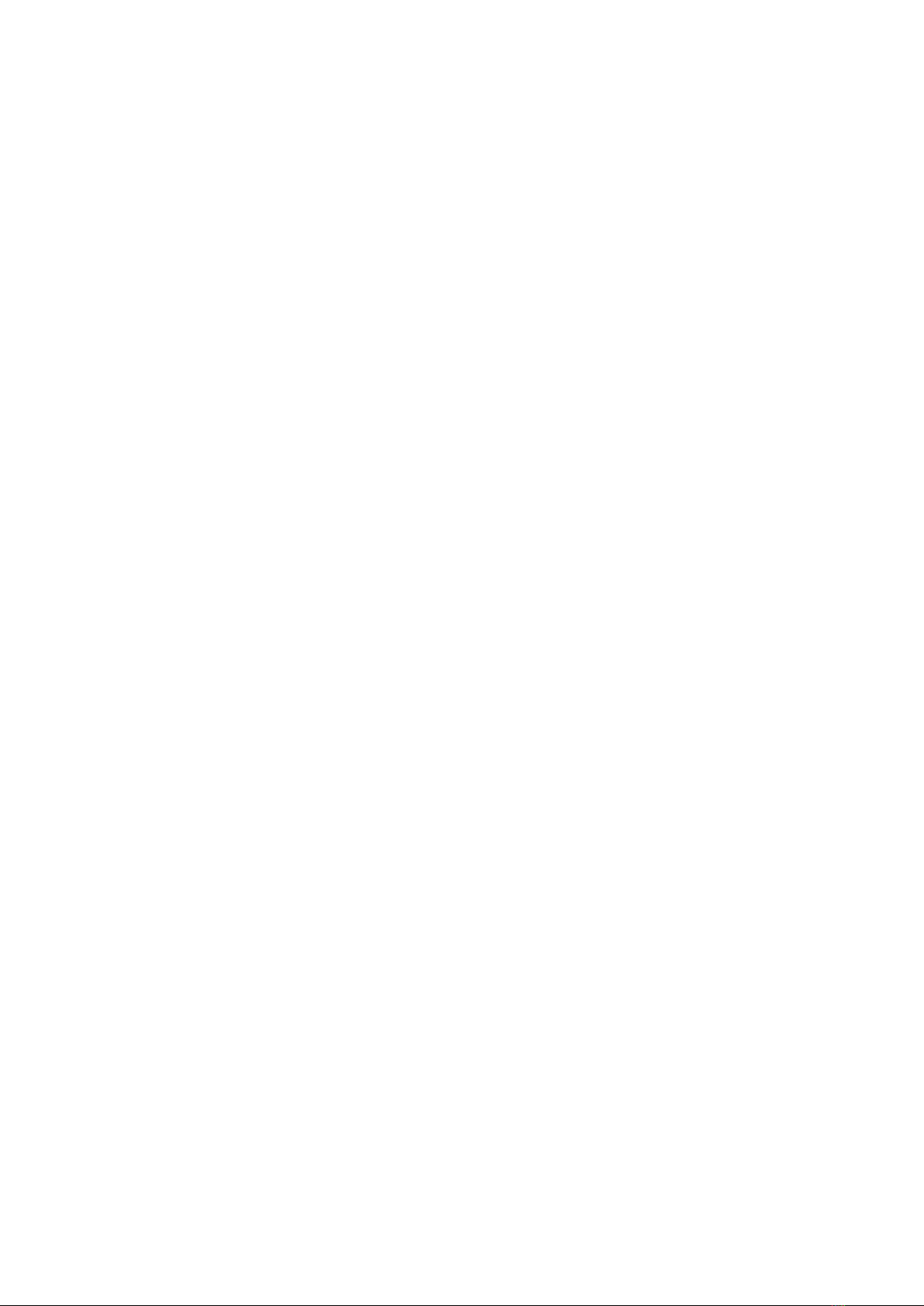
CONTENTS
i
!
. CAUTIONS BEFORE OPERATION
@
. CONFIGURATION OF THE MACHINE
#
. SPECIFICATIONS
1. MECHANICAL SPECIFICATIONS ......................................................................................................... 3
2. ELECTRICAL SPECIFICATIONS ........................................................................................................... 3
$
. INSTALLATION
1. REMOVING PACKING MATERIALS ...................................................................................................... 4
2. SECURING THE MACHINE.................................................................................................................... 4
3. CONNECTING THE FOOT PEDAL ........................................................................................................ 5
4. CONNECTING THE AIR COUPLER ..................................................................................................... 5
5. CONNECTING THE POWER PLUG ...................................................................................................... 6
6. ASSEMBLING THE THREAD STAND AND ATTACHING IT TO THE MACHINE ................................. 6
7. INSTALLING SP-46 (CLAMP BAR STACKER) (OPTIONAL) ............................................................... 7
8. INSTALLING SP-47 (ROLLER STACKER) (OPTIONAL) ...................................................................... 8
9. REMOVING THE HEAD FIXING PLATE ................................................................................................ 9
10. INSTALLING THE SUB-TABLE ........................................................................................................... 9
11. INSTALLING OPERATION PANEL IP-310 ........................................................................................... 9
12. LUBRICATING THE OIL TANK .......................................................................................................... 10
13. INSTALLING SA-120 (INTERLINING SUPPLYING DEVICE) (OPTIONAL) ...................................... 11
14. ADJUSTMENT OF SA-120 (INTERLINING SUPPLYING DEVICE) (OPTIONAL) ............................. 12
..........................................................................................................3
..............................................................................................................4
...............................................................................1
..........................................................................2
%
. PREPARATION OF THE SEWING MACHINE
1. HOW TO OPERATE THE SEWING MACHINE HEAD ......................................................................... 13
(1) How to attach the needles .............................................................................................................. 13
(2) Thread used .................................................................................................................................... 13
(3) How to pass the needle thread ....................................................................................................... 14
2. HOW TO REMOVE THE SEWING TABLE
(1) When replacing the bobbin thread .................................................................................................. 15
(2) Cautions to be taken when the sewing tables are removed ........................................................... 16
3. HOW TO WIND THE BOBBINS
4. HOW TO THREAD THE BOBBIN CASE ............................................................................................. 18
5. HOW TO INSTALL THE BOBBIN CASE.............................................................................................. 18
6. HOW TO ADJUST THE THREAD TENSION ....................................................................................... 19
7. SETTING THE MATERIAL TO BE SEWN ............................................................................................ 20
(1) Setting a garment body .................................................................................................................. 20
^
. HOW TO USE THE OPERATION PANEL
1. BASIC OPERATION OF THE OPERATION PANEL (IP-310) ............................................................. 21
(1) Conguration of IP-310
(2) Buttons used in common ................................................................................................................ 22
(3) Basic operation ............................................................................................................................... 22
2. EXPLANATION OF THE BASIC SCREEN
(1) Input screen (Independent sewing mode)....................................................................................... 24
(2) Sewing screen (Independent sewing mode) .................................................................................. 25
(3) Input screen (Alternate sewing mode) ............................................................................................ 26
(4) Sewing screen (Alternate sewing mode) ........................................................................................ 27
(5) Input screen (Cycle sewing mode).................................................................................................. 28
........................................................................................................... 17
.................................................................................................................. 21
........................................................................................... 15
........................................................................................... 24
.............................................................13
....................................................................21
Page 3

(6) Sewing screen (Cycle sewing mode) ............................................................................................. 29
ii
3. USING THE COUNTER
(1) Setting procedure of the counter..................................................................................................... 30
(2) Releasing procedure of count-up .................................................................................................... 33
(3) Counter value changing procedure during sewing ......................................................................... 33
4. USING THE BOBBIN THREAD AMOUNT ADJUSTMENT COUNTER
(1) Setting procedure of the bobbin thread remaining amount adjustment counter ............................. 34
(2) Releasing procedure of the bobbin thread remaining amount detection count-up ......................... 36
5. CHANGING THE SEWING MODE
6. USING THE SEWING PATTERN .......................................................................................................... 38
(1) Performing the selection of pattern
(2) Performing the new creation of pattern ........................................................................................... 39
(3) Copying the pattern......................................................................................................................... 40
(4) Erasing the pattern.......................................................................................................................... 42
(5) Naming the pattern ......................................................................................................................... 43
(6) Editing procedure of the cycle sewing data .................................................................................... 44
7. CHANGING THE SEWING DATA
(1) Changing procedure of the sewing data ......................................................................................... 46
(2) Sewing data list ............................................................................................................................... 47
8. CHANGING THE MEMORY SWITCH DATA
(1) Changing procedure of the memory switch data ............................................................................ 55
(2) Memory switch data list................................................................................................................... 56
9. PERFORMING OPTIONAL SETTING .................................................................................................. 63
(1) Changing procedure of the optional setting .................................................................................... 63
(2) Optional setting list.......................................................................................................................... 64
10. CHANGING THE DEVICE SETTING .................................................................................................. 65
(1) Changing procedure of the device setting ...................................................................................... 65
(2) Device setting list ............................................................................................................................ 65
11. CUSTOMIZING THE PEDAL OPERATION ........................................................................................ 66
(1) Method to select and use the customized data............................................................................... 66
(2) Customizing the pedal operation data ............................................................................................ 67
12. CUSTOMIZING THE DATA INPUT SCREEN ..................................................................................... 69
(1) Customizing procedure ................................................................................................................... 69
13. PERFORMING THE CUSTOMIZING SETTING OF THE SEWING SCREEN ................................... 71
(1) Customizing procedure ................................................................................................................... 71
14. USING THE INFORMATION ............................................................................................................... 73
(1) Observing the maintenance inspection information ........................................................................ 74
(2) Releasing procedure of the warning ............................................................................................... 75
(3) Observing the production control information ................................................................................. 76
(4) Performing setting of the production control information ................................................................ 78
(5) Observing the operation measurement information ........................................................................ 80
15. USING THE COMMUNICATION FUNCTION ..................................................................................... 82
(1) Handling possible data ................................................................................................................... 82
(2) Folder structure of media ................................................................................................................ 82
(3) Performing communication by using the media .............................................................................. 83
(4) Take-in of the data .......................................................................................................................... 84
(5) Take-in of plural data together ........................................................................................................ 85
16. PERFORMING FORMATTING OF THE MEDIA ................................................................................. 87
........................................................................................................................ 30
............................................... 34
....................................................................................................... 37
................................................................................................. 38
......................................................................................................... 46
........................................................................................ 55
Page 4
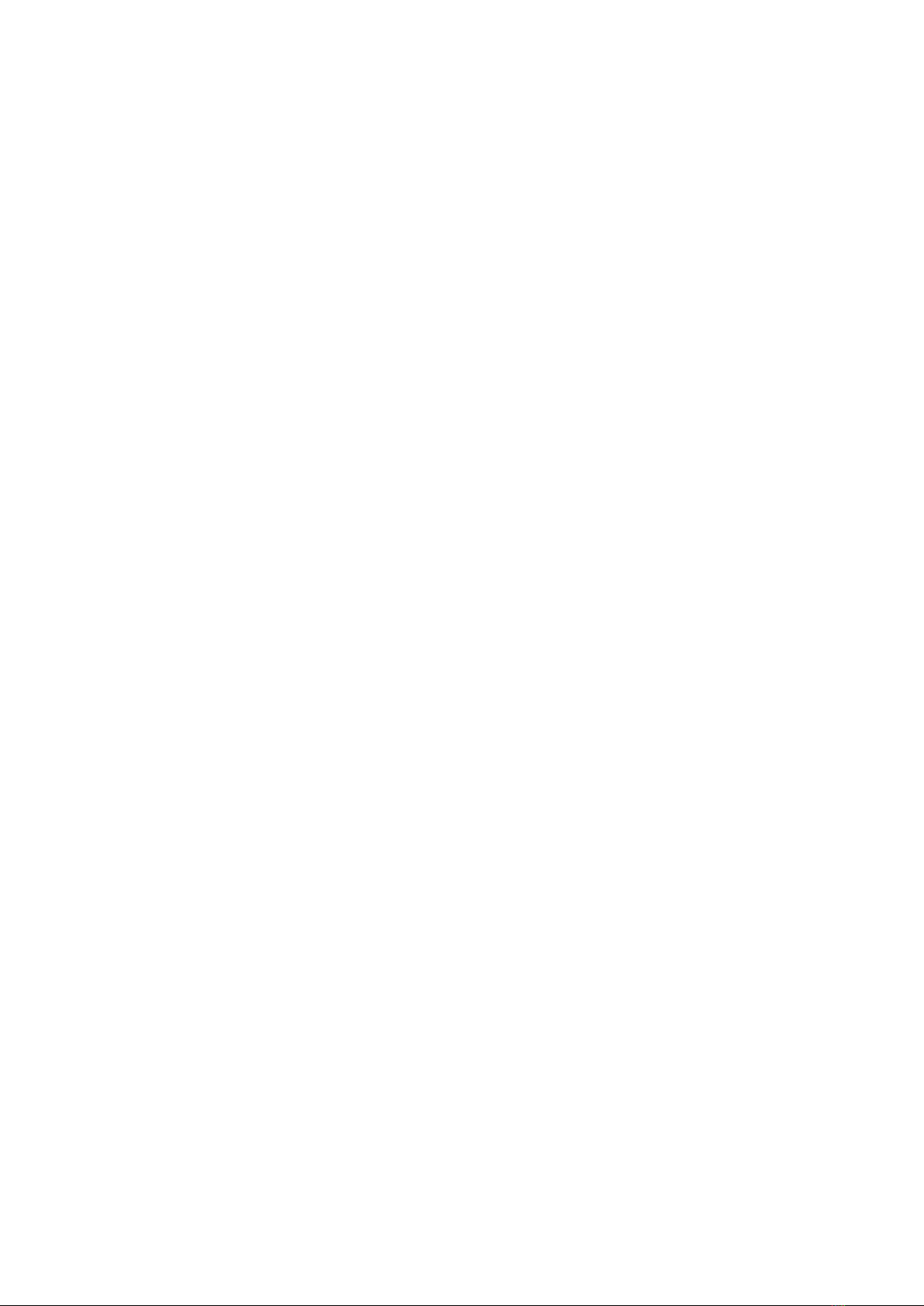
&
iii
. MAINTENANCE
1. INSPECTION ........................................................................................................................................ 88
(1) Maintenance and inspection of the pneumatic device .................................................................... 88
(2) Maintenance and inspection related to the sewing machine .......................................................... 88
(3) With regard to the waste oil of the hook oil ..................................................................................... 89
(4) With regard to the cleaning of the hook shaft base ........................................................................ 89
2. MARKING LIGHT.................................................................................................................................. 90
(1) Marking light for sewing reference setting ...................................................................................... 90
(2) Adjusting the marking light irradiation position ................................................................................ 90
3. REPLENISHING GREASE TO THE DESIGNATED PLACE
(1) Place to keep grease
(2) Grease-up procedure ...................................................................................................................... 92
4. CONSUMABLE REPLACEMENT COMPONENTS.............................................................................. 94
5. TILTING THE MACHINE
6. REPLACING PROCEDURE BETWEEN DOUBLE-WELT AND SINGLE-WELT ................................. 97
(1) Replacing procedure between double-welt and single-welt
(2) Fine adjustment of the position of garment body clamp ................................................................. 97
(3) Replacing the binder ....................................................................................................................... 98
7. ADJUSTING THE CORNER KNIFE
8. ADJUSTING THE POSITION OF THE SENSOR FOR DETECTING FLAPS .................................... 100
9. CAUSES AND CORRECTIVE MEASURES AGAINST TROUBLES
WITH THE BOBBIN THREAD REMAINING AMOUNT DETECTING DEVICE ................................. 101
10. HOW TO ADJUST THE FOOT PEDAL ............................................................................................ 102
11. ERROR CODE LIST ......................................................................................................................... 104
12. INPUT NUMBER TABLE .................................................................................................................. 113
...........................................................................................................88
................................................................ 91
...................................................................................................................... 91
....................................................................................................................... 95
............................................................ 97
..................................................................................................... 99
Page 5
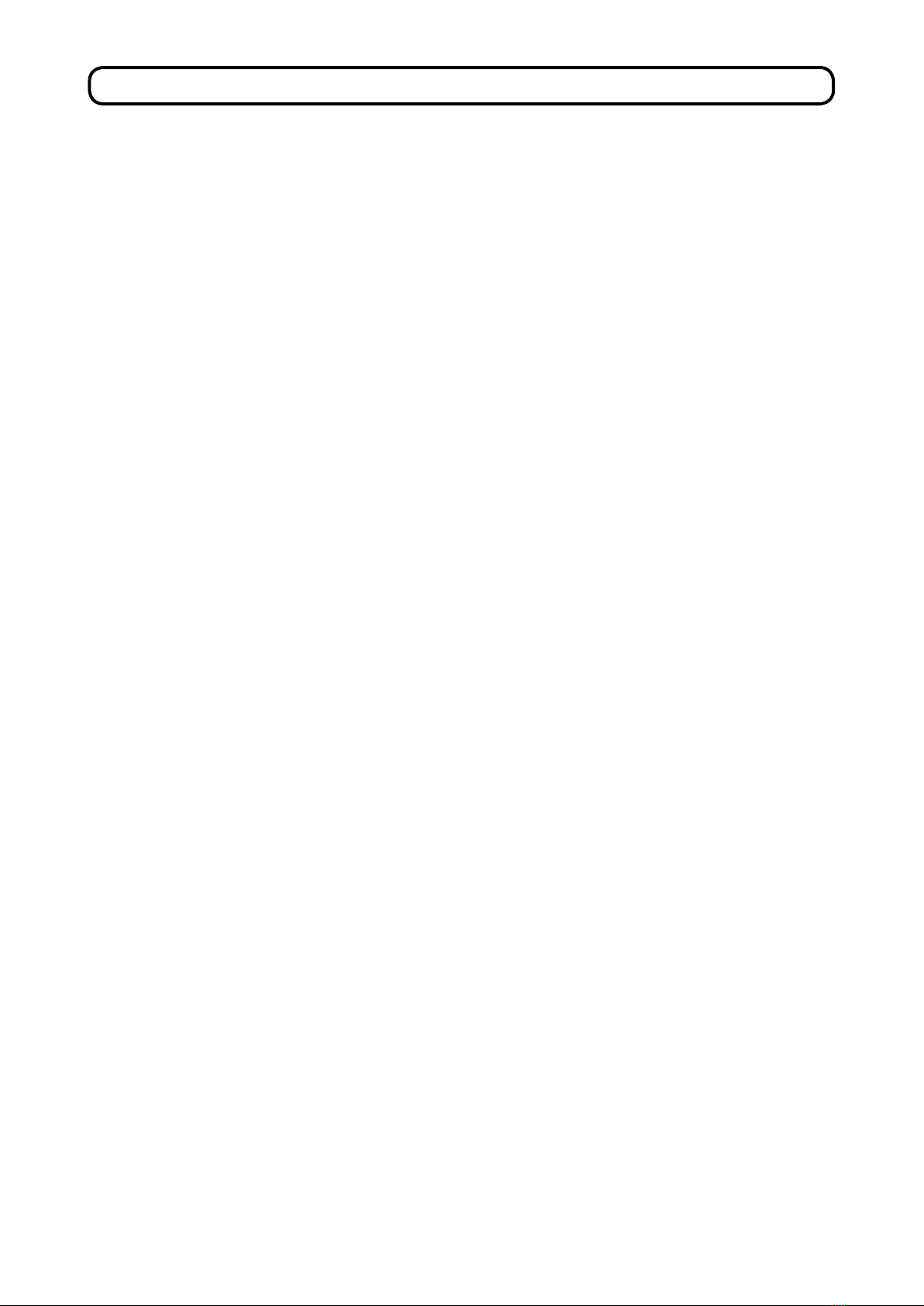
!
. CAUTIONS BEFORE OPERATION
Following items have to be checked every working day before the operation of the
machine and before the start of work hours.
1. Ascertainthatthesewingmachineislledwiththepredeterminedamountofoil.
2. Neveroperatethemachineunlessthelubricatingpartinthehookhasbeenlledupwithoil.
3. Ascertain that the pressure gauge indicates the designated air pressure of 0.5 MPa.
*
(This is necessary particularly when the compressor is stopped for a lunch break or the like.)
If the compressed air pressure is equal to or less than the designated value, troubles such
as interference between the parts can occur. It is therefore necessary to carefully check the
compressed air pressure.
4. Check whether the needle thread/bobbin thread need to be replenished.
5. To perform sewing immediately after turning ON the power switch, perform trial stitching
rst,thenproceedwithsewingofactualproductsafterthetestsewing.
6. Inordertopreventtheopticalbersensorofthebobbinthreadremainingamountdetecting
device from showing a detecting failure, be sure to clean thread waste around the hook
using an air gun once or more times a day.
7. Inordertoprotecttheapsensorfromshowingadetectingfailure,besuretocleanduston
thereectingtapeofthefoldingplateusinganairgunonceormoretimesaday.
− 1 −
Page 6
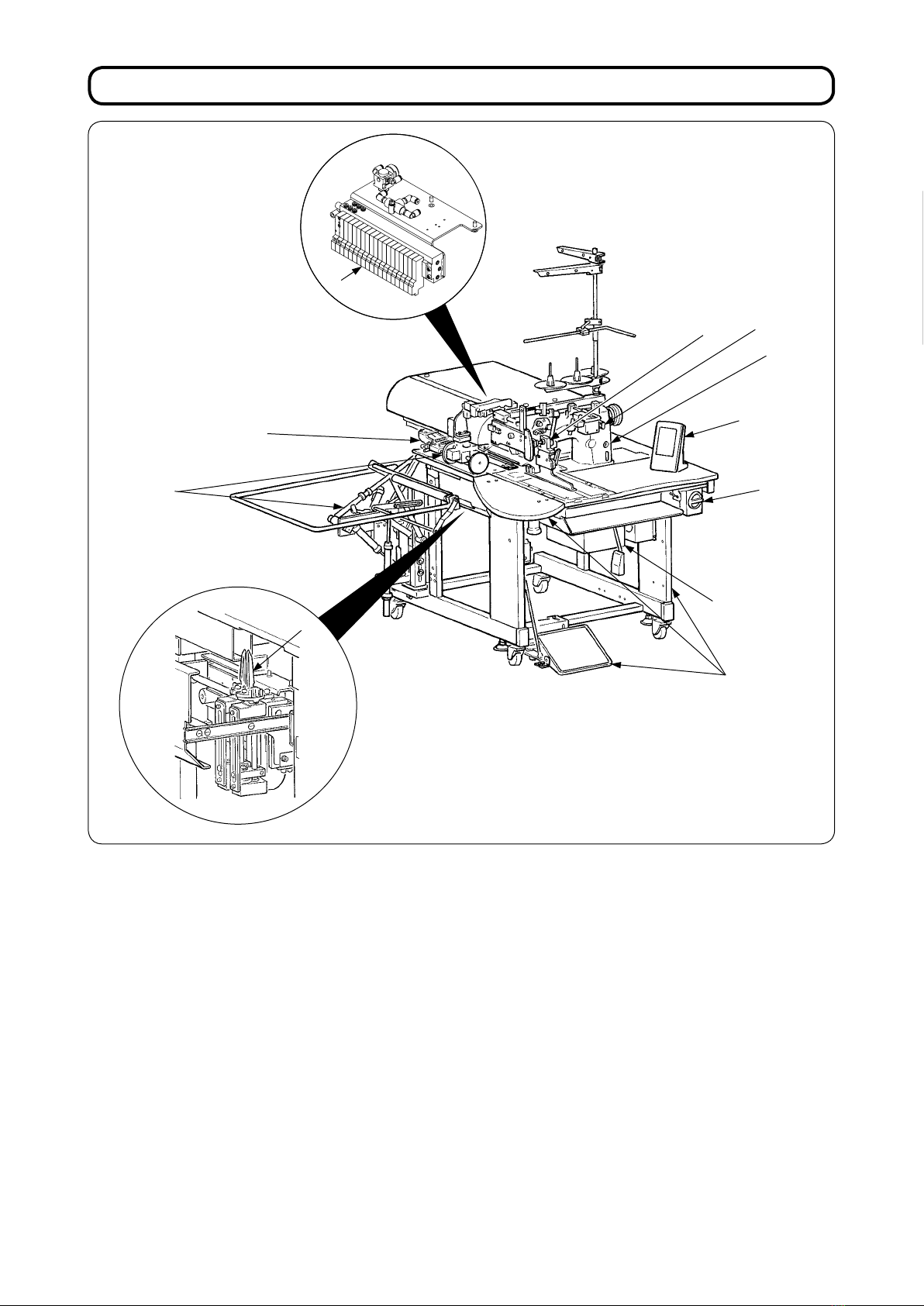
@
. CONFIGURATION OF THE MACHINE
E
ENGLISH
F
B
C
D
K
G
I
J
H
A
The APW-895 consists mainly of the following units.
Frame and structural components (Framesewing table, covers, foot switch, etc.)
A
Clamp foot unit and feed mechanism
B
Corner knife unit
C
Binder unit (Binder components and its driving components)
D
Pneumatic control unit (Pneumatic control devices and pipings)
E
Stacker unit (Optional)
F
Sewing machine head
G
Electric control unit (Control panel)
H
Operation panel
I
Power switch
J
Temporary stop switch
K
With this machine consisting of the aforementioned 11 units, you can do desired welting work simply
by setting materials (garment body, interlining piece, welting patch, etc.) in place and operating the
switches on the operation panel.
In addition, when temporary stop switch K is pressed during operation of the device, the device stops.
− 2 −
Page 7
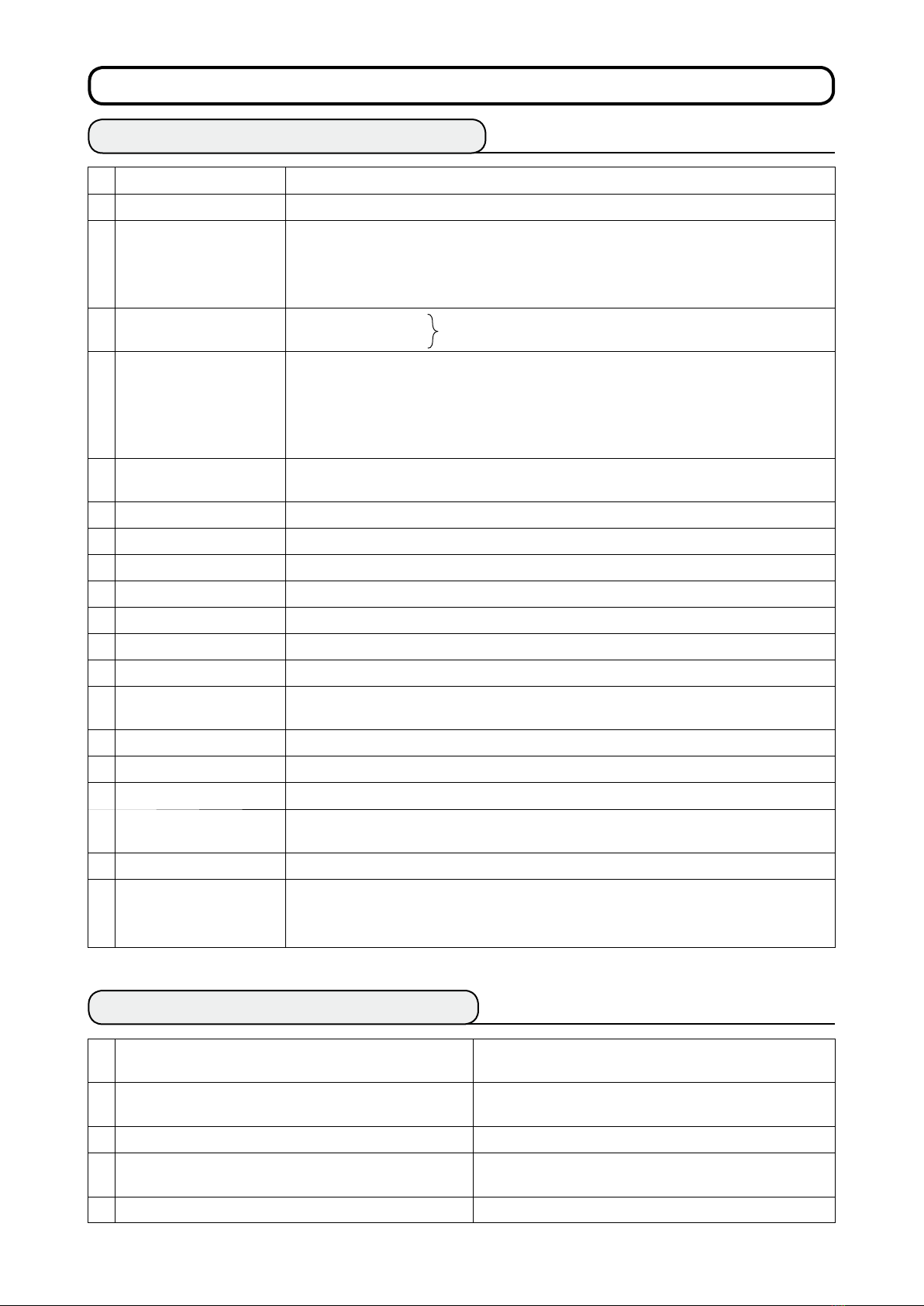
#
. SPECIFICATIONS
1. MECHANICAL SPECIFICATIONS
1 Sewing machine LH-895 model of 2-needle, lockstitch machine with a center knife
Sewing speed 3,000 rpm (max.)
2
3 Stitch length Lockstitch: 2.0 to 3.4 mm (standard: 2.5 mm)
Condensation stitch: 0.5 to 1.5 mm (standard: 1.9 mm)
Back tack stitch: 0.5 to 3.0 mm (standard: 2.0 mm)
Condensation/Back tack stitch selectable
Types of welt Parallel double welt,
4
parallel single welt
5 Pocket lip length
(Welt lenght)
Welting width
6
(Needle gauge)
7 Needles ORGAN DP X 17 #14 to #18 (standard #16)
Possible to set in increments of 1 mm within the range of 18 mm (min.) to 220 mm (max.)
Note that the pocket length is 35 mm at the minimum when using the corner knife (50
mm in case of 14 mm gauge or more and 21 mm by adding a solenoid valve)
For the longer type (optional), the maximum sewing length will be 250 mm.
(Possible up to 300 mm without entering corner knife)
8, 10, 12, 14, 16, 18and 20 mm
(Optional: 22, 24, 26, 28, 30 and 32 mm)
Each with ap or without ap
8 Thread Spun thread #60 (Recommended)
9 Hook Full rotary, vertical-axis, self-lubrication hook
10 Thread take-up lever Slide thread take-up lever
Needle bar stroke 33.3mm
11
Cloth feed mechanism Driven by stepping motor
12
13 Control By a micro-computer
Safety mechanism
14
15 Lubricating oil JUKI New Defrix Oil No. 1
16 Operating air pressure 0.5MPa
Air consumption Approx. 40N R/min.
17
18 Dimensions of machine 1,095 mm (width) × 1,500 mm (length) × 1,165 mm (height)
19 Weight 238.5kg
Noise Workplace-related noise at sewing speed
20
Machine operation is automatically stopped if the cloth feed mechanism error detector,
the needle thread breakage detector or any of the various safety devices is actuated.
(1,580 mm - when including the stacker) (1,800 mm - when including the thread stand)
n = 2,800 min–1 : Lpa
Noise measurement according to DIN 45635-48-B-1.
84 dB(A)
≦
2. ELECTRICAL SPECIFICATIONS
The number of independent sewing patterns that can
1
be stored in memory
The number of alternate sewing patterns that can be
2
stored in memory
3
The number of cycles that can be stored in memory 20 (1 to 20)
4 Input power: Single phase/3-phase 200 to 240V 50/60 Hz (Optional 380V)
5 Power consumption 350VA
99 (1 to 99)
20 (1 to 20)
Voltage uctuation: Within + 10% of the rated voltage
− 3 −
Page 8
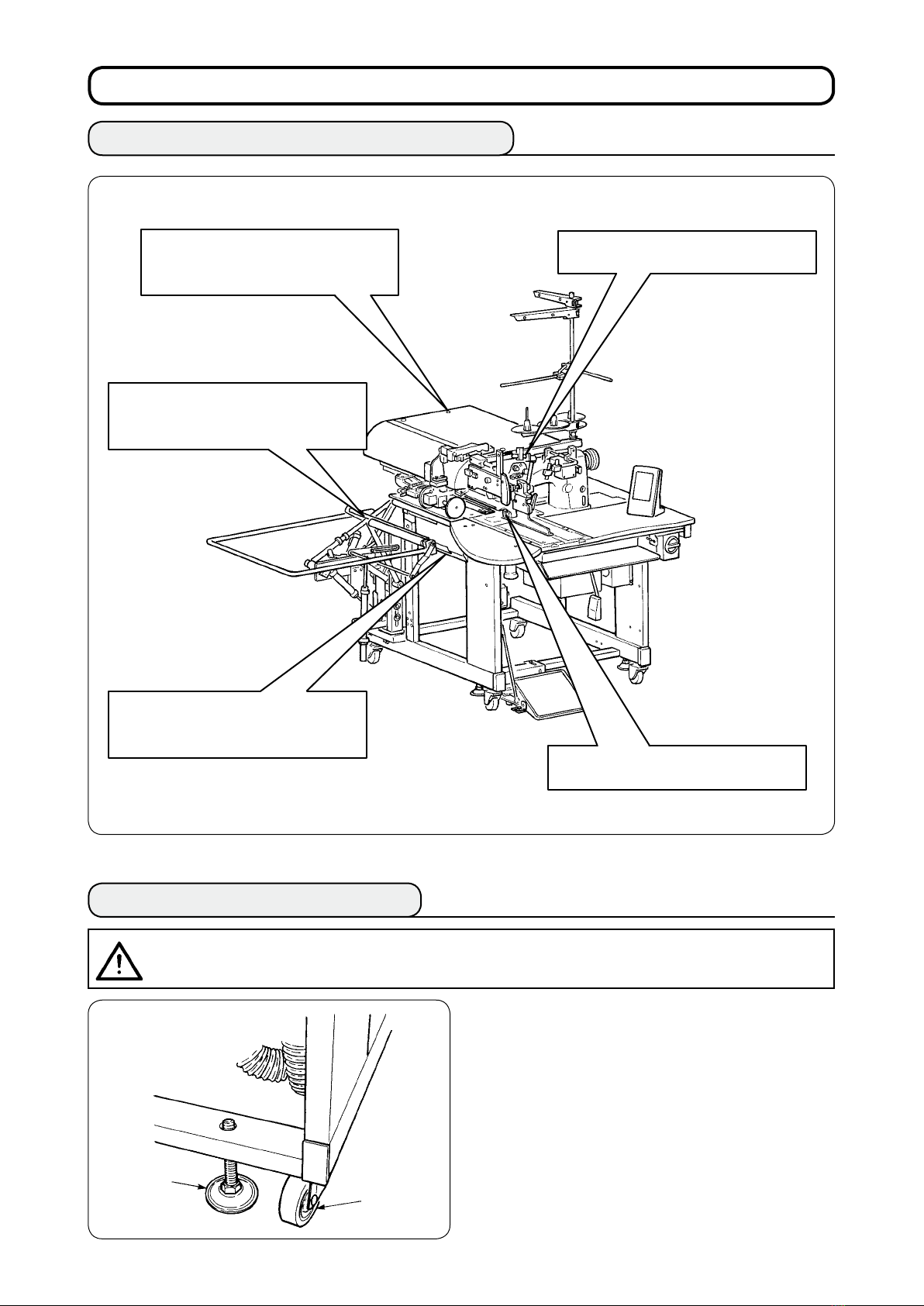
$
. INSTALLATION
1. REMOVING PACKING MATERIALS
Remove the upper cover and remove
the string and packing materials that
havexedtheclampfoot.
Remove the string and packing
materialsthathavexedtheclamp
bar stacker.
Removethestringthathasxedthe
binder unit.
Draw out the corner knife unit and
removethestringthathasxedthe
unit.
2. SECURING THE MACHINE
CAUTION
Topreventafatalaccident,lowerandxadjustbolts
moving the machine to the level and stabilized place.
:
Cut and remove the clip band that
hasxedtheneedlebar.
(4 places) located at the side of caster 1 after
2
2
1
− 4 −
Page 9
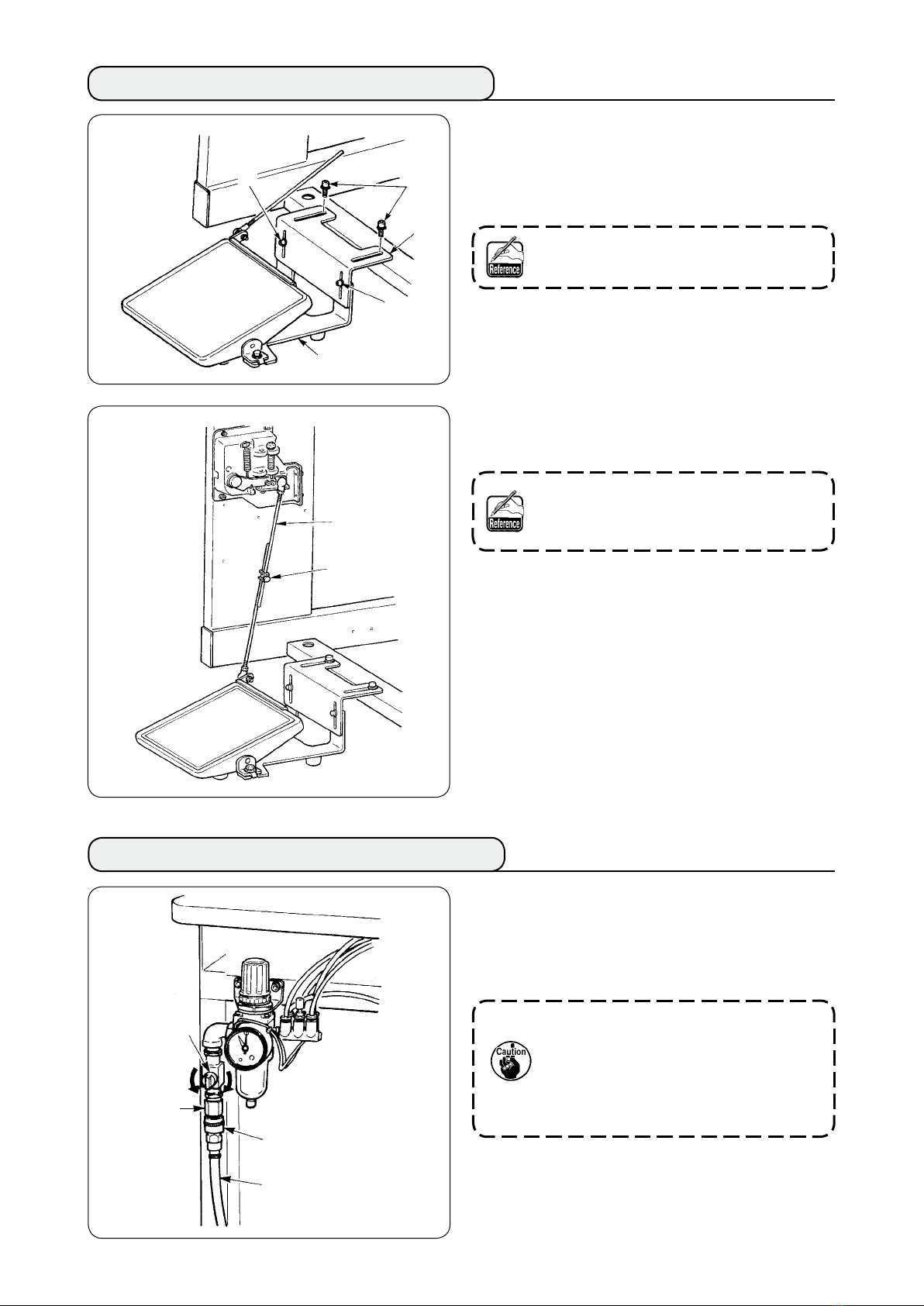
3. CONNECTING THE FOOT PEDAL
1
2
Install the pedal base to the machine frame
1
with screws 2.
Connect pedal bases A an d B wi th two
2
screws 1.
A
3
C
1
B
Posi tion of the pedal can be optionally
adjusted within the range of the slot.
Connect the connecting rods with xing screw
3
.
3
When connecting, do not connect the rods
with connecting rod C on the sensor side
pulled downward,
4. CONNECTING THE AIR COUPLER
Connect one end of air coupler A supplied with
the machine as an accessory to air hose 2. Then
connect the other end to coupler 3 on the main
unit side.
1
3
A
2
− 5 −
• Connect coupler A to the main
unit with air cock 1 closed, then
carefully open air cock 1 to allow the
compressed air to be supplied.
• Make sure that the pressure gauge of
the regulator reads 0.5 MPa.
Page 10
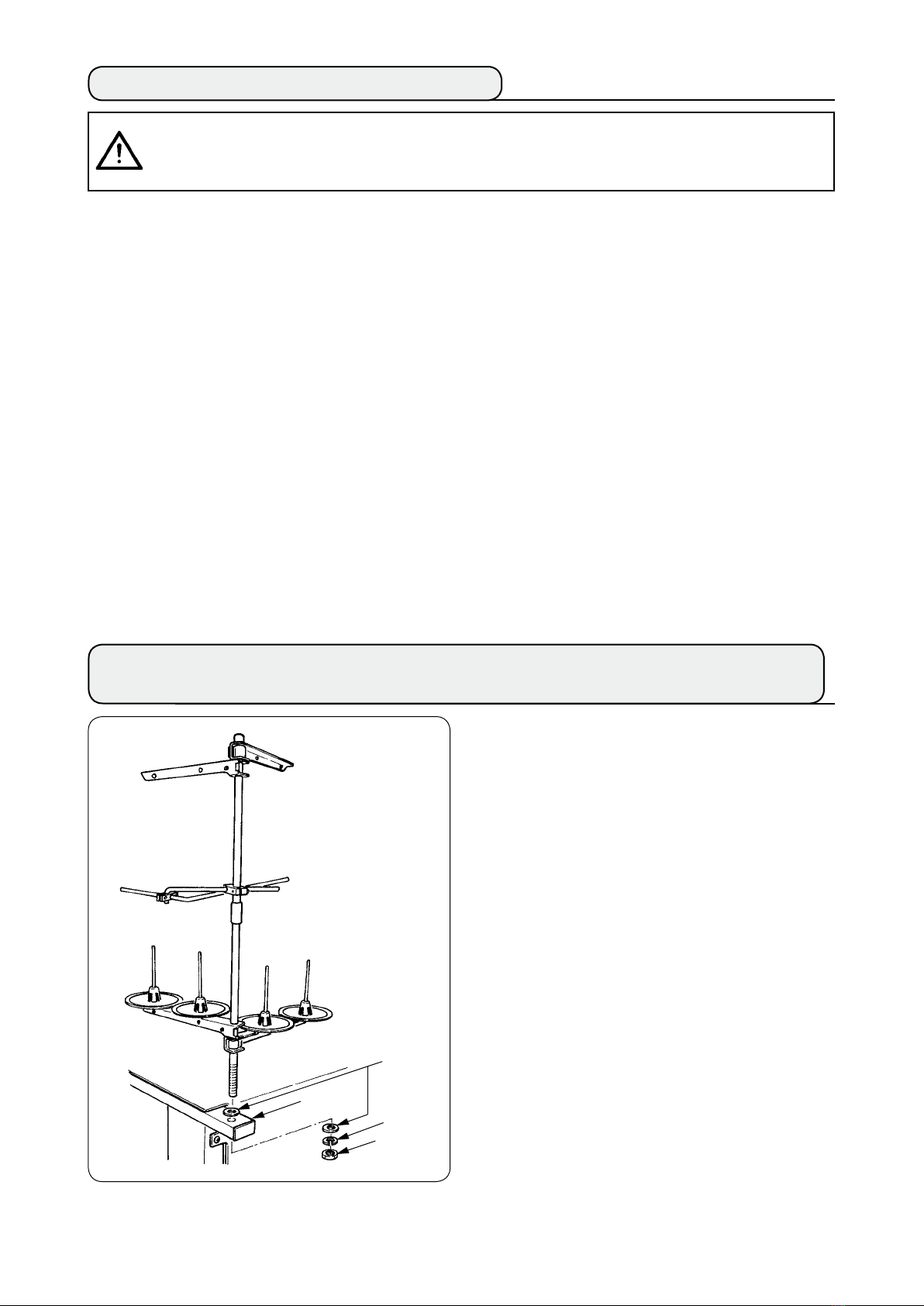
5. CONNECTING THE POWER PLUG
CAUTION
To prevent possible accidents caused by leakage or dielectric strength, an appropriate power plug
shall be installed by a person who has an expert knowledge of electricity. Be sure to connect the
power plug to the receptacle that is well grounded.
:
Connection of the power plug to the power depends on the specications of the product. Adjust the
power plug to the power specications to connect.
In case of the product of single-phase, 200 to 240V specications :
1
Connect the sky-blue and brown wires of the power cord to the power terminal (AC200 to 240V)
and the yellow/green wire to the ground (earth) terminal respectively.
In case of the product of 3-phase, 200 to 240V specications :
2
Connect the red, white and black wires of the power cord to the power terminal (AC200 to 240V)
and the yellow/green wire to the ground (earth) terminal respectively.
In case of the product with the optional high voltage transformer (with SA-128) :
3
It is possible to connect to 380/400/415V by setting of the input tap of transformer (standard
setting at the time of delivery : 380V). Connect the sky-blue and brown wires of the power cord
to the power terminal (AC380/400/415V) and the yellow/green wire to the ground (earth) terminal
respectively.
*
This product performs operation by the single-phase connection for 3-phasse 380/400/415V.
6. ASSEMBLING THE THREAD STAND AND ATTACHING IT TO THE MACHINE
Putting nut and washer between main unit frame
and x the thread stand as illustrated in the left-
1
hand gure.
Washer
1
Spring
washer
Nut
− 6 −
Page 11
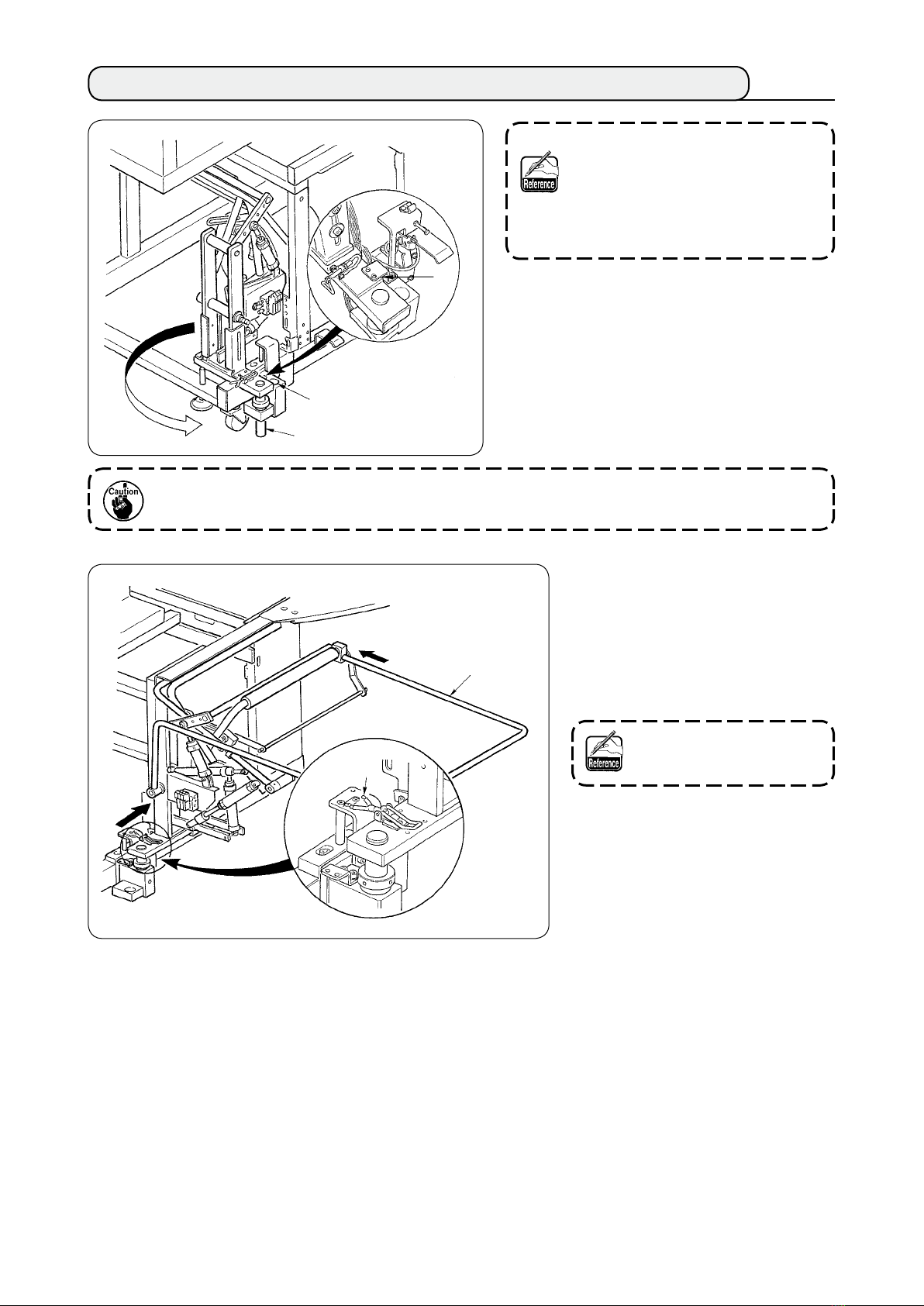
7. INSTALLING SP-46 (CLAMP BAR STACKER) (OPTIONAL)
Clamp bar stacker is delivered in the
statethatitisxedintheframeatthe
time of delivery with the clamp bar
stacker mounted. It is necessary to
change the installing position to the
normal using position.
1
Remove stacker xing plate 1.
1
Turn the whole stacker in the direction of
2
the arrow and take it out from inside of
the frame.
Change stacker turning shaft A section
3
B
A
At this time, take care to prevent the stacker cord, the air piping, etc. from being caught.
D
3
to stacker base hole B.
Lock the whole sta c ke r with
4
hinge
Enter safety bar 3 from C and
5
D
.
2
directions and fix it at the
position where is almost parallel
to the oor.
C
2
Atthistime,conrmthatair
is being supplied.
− 7 −
Page 12
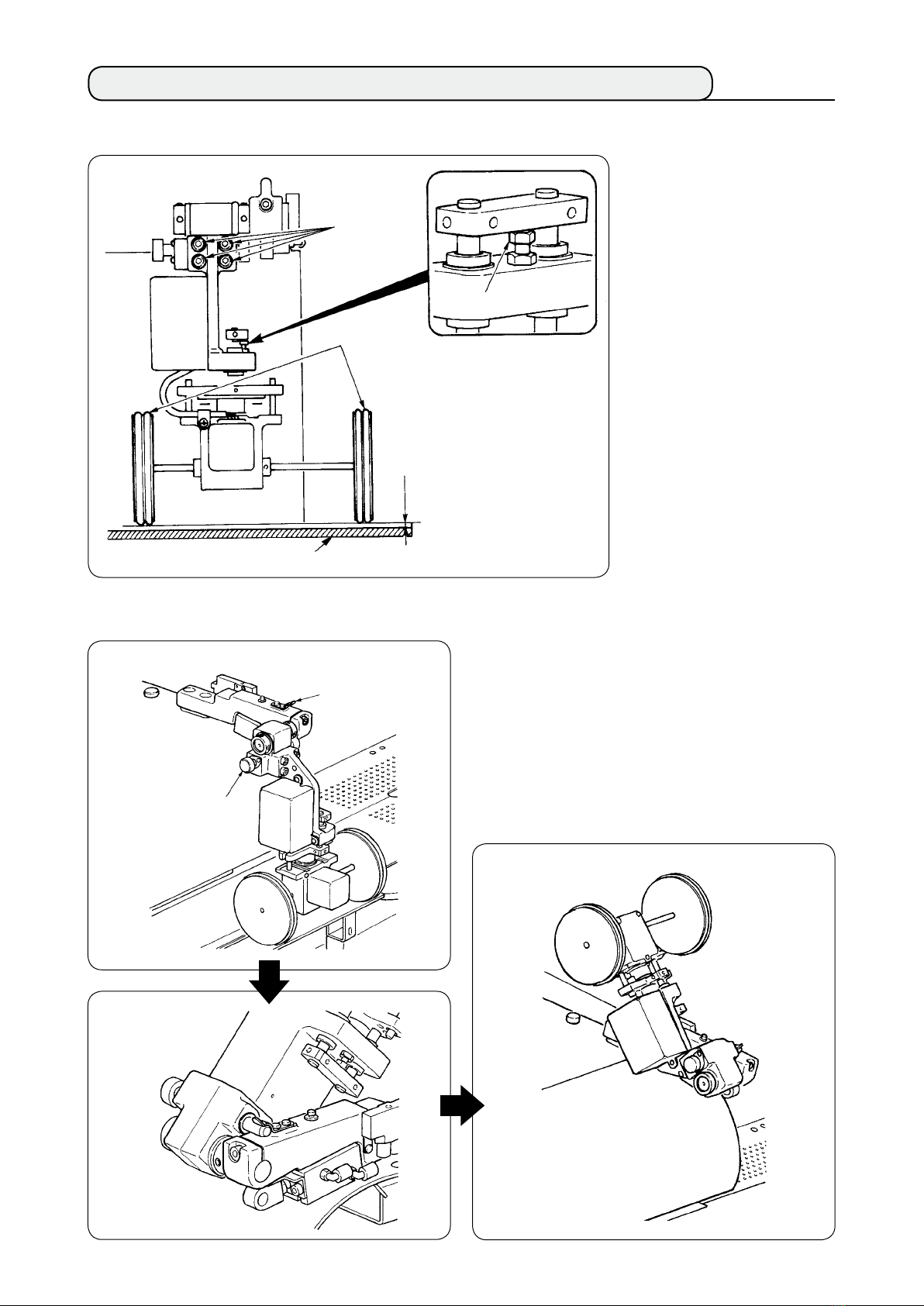
8. INSTALLING SP-47 (ROLLER STACKER) (OPTIONAL)
(1) Adjusting the position
Conrming parallelism
1
Make sure that stacker table
and rubber roller 3 are
2
5
3
0.5mm
4
installed parallel with each
other.
If not, loosen four setscrews
to adjust.
2
Conrming the clearance
2
Make sure that the clearance
between stacker table
and rubber roller 3 is
4
approximately 0.5 mm.
If it is not approximately 0.5
mm, loosen nut 5 to adjust.
(2) Maintenance
(Working state)
1
4
2
When the roller stacker is not used or adjusting
the corner knife, the roller stacker can be turned
upward with the procedure below.
Draw release lever 1 and couple the roller
stacker with xed spring 2 (refer to Fig. 1). Then
the roller stacker is put in the waiting state.
(Waiting state)
Fig. 1
− 8 −
Page 13
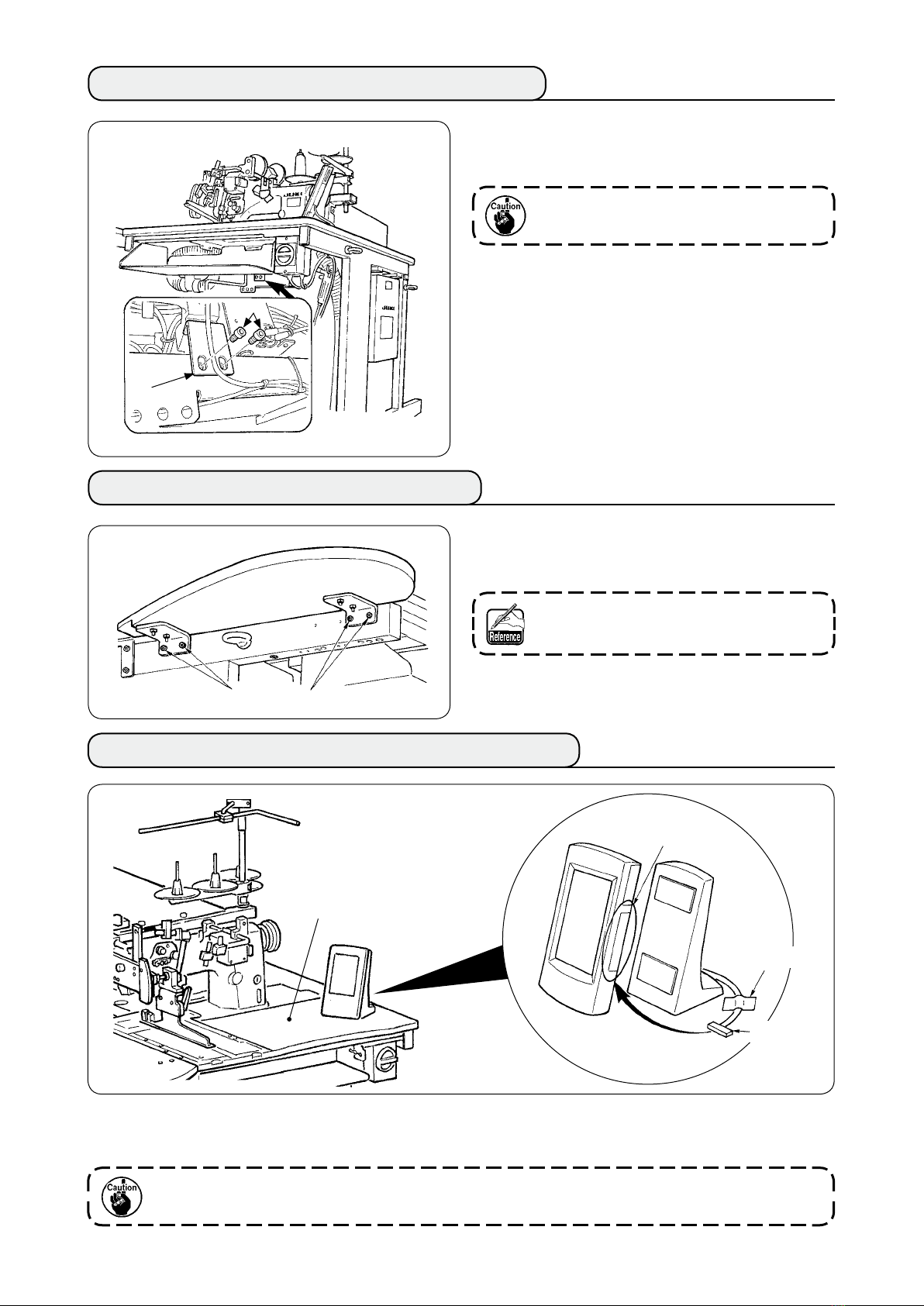
9. REMOVING THE HEAD FIXING PLATE
Remove xing screws 2 of head xing plate 1.
2
1
10. INSTALLING THE SUB-TABLE
Install the sub-table with four screws 1 as shown
in the gure.
Be sure to x the machine and the frame
when performing re-transportation.
At this time, x the sub-table so as to be
ushwiththemaintable.
1
1
11. INSTALLING OPERATION PANEL IP-310
B
C
Tape
Connector
As shown in the figure above, open the lid on the right-hand section C of IP-310 and connect the
connector which is xed with tape to the right-hand top surface B of the table.
To prevent malfunction due to static electricity, install operation panel IP-310 on the panel base to
use and do not change the position of the panel base.
− 9 −
Page 14
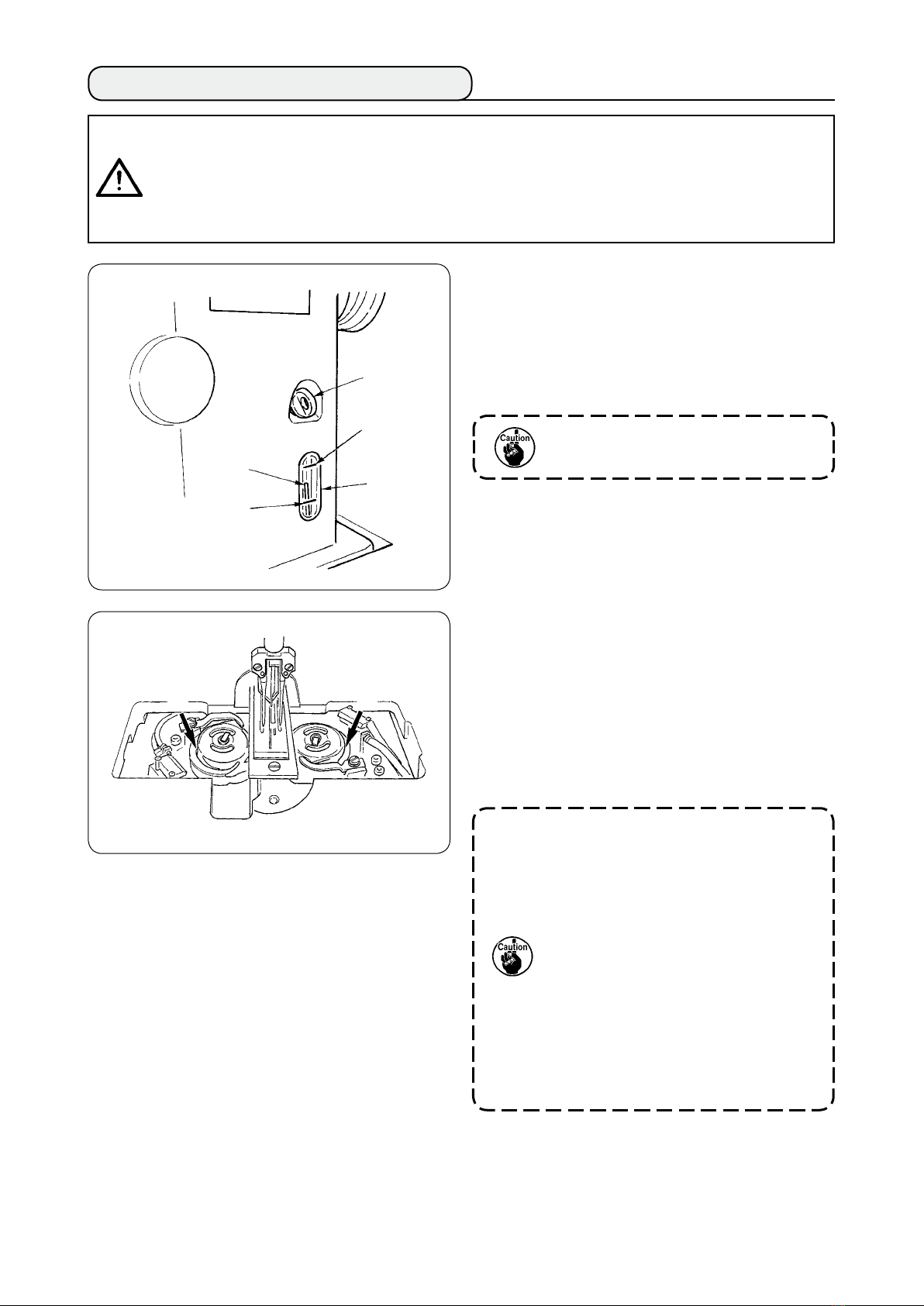
12. LUBRICATING THE OIL TANK
CAUTION
1. To prevent accidents caused by abrupt start of the sewing machine, do not connect the power
plug until lubrication has been completed.
2. Topreventinammationorrash,immediatelywashthepartwhenoilhasstucktoyoureyesor
body.
3. If oil has been swallowed, diarrhea or vomiting may occur. Put oil to the place where children
cannot reach.
:
Fill the oil tank with the oil for hook lubrication
before operating the sewing machine.
Remove oil cap 1 and ll the oil tank
1
with JUKI MACHINE OIL No. 1 (Part No. :
1
MDFRX1600C0) using the oiler supplied with
the machine as accessories.
Upper
engraved
marker line
3
To prevent entering of dust, be sure to
attach the cap for use.
2
Fill the oil tank with the oil until the top end of
Lower
engraved
marker line
2
oil amount indicating rod 3 comes between
the upper engraved marker line and the lower
engraved marker line of oil amount indicating
window
2
.
When oil amount is excessively large, oil
leaks from the air hole or adequate lubrication
cannot be performed. So, be careful.
When operating the sewing machine and
A
A
3
the top of oil amount indicating rod 3 has
lowered up to oil amount indicating window 2,
start lubricating.
− 10 −
• Atthetimeofinitiallling,lltheoil
tank with oil of 200cc as the standard
andconrmthattheoilamount
indicating rod is working.
• When operating a newly installed
machine or a machine which has not
been used for a relatively long period
of time, make the machine run at 2,000
rpm or less for the purpose of breakin. In addition, use the machine after
applying oil to races A of the right/left
hooks.
• For the oil for hook, purchase JUKI
MACHINE OIL No. 1 (Part No. :
MDFRX1600C0).
• Besuretolltheoiltankwithclean
oil.
Page 15
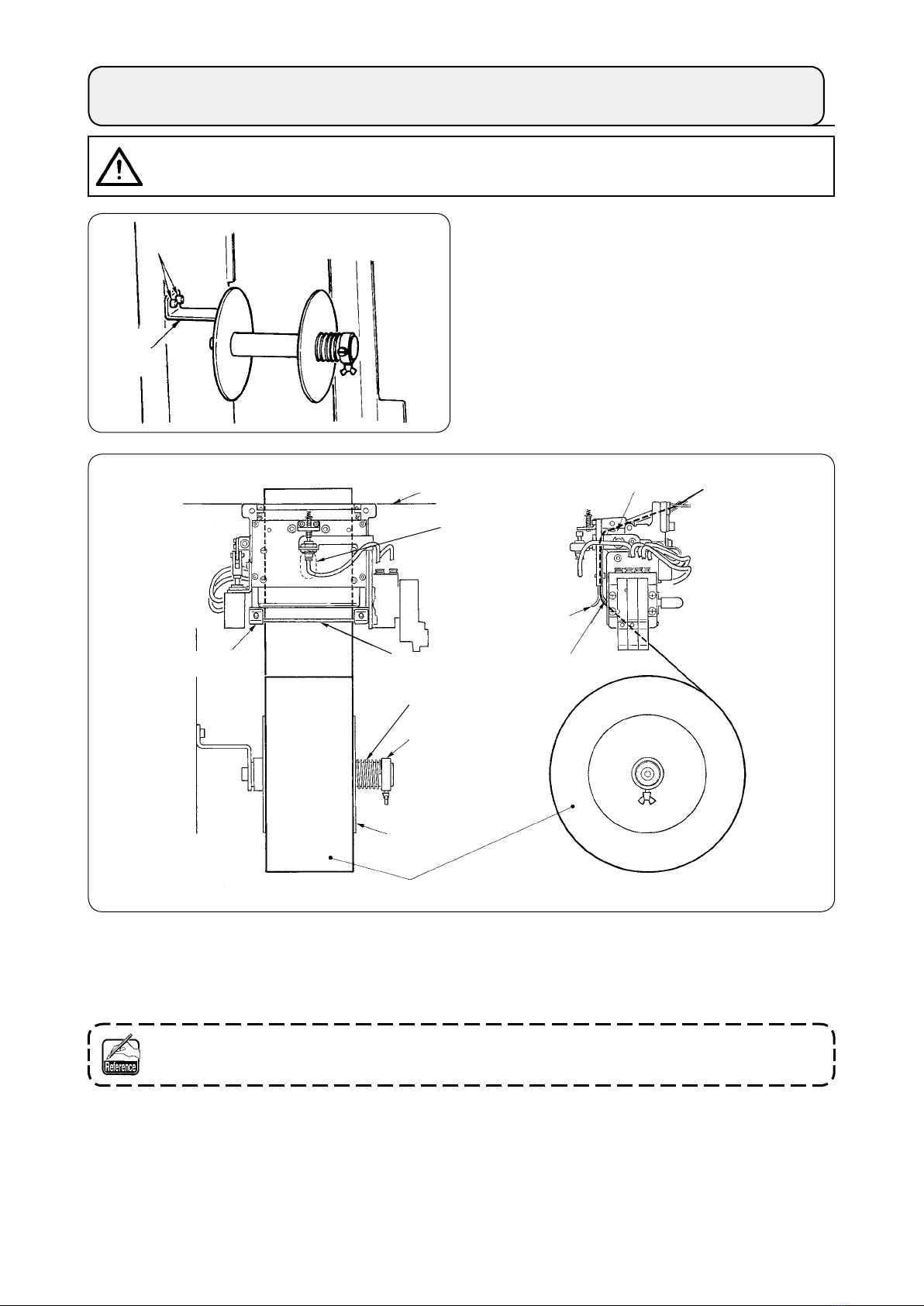
13. INSTALLING SA-120 (INTERLINING SUPPLYING DEVICE) (OPTIONAL)
CAUTION
Turn OFF the power before starting the work so as to prevent accidents caused by abrupt start of the
sewing machine.
2
1
:
Fix interlining installing plate 1 to the
1
machine frame with two screws 2.
Sewing table
Notch
Roller
Guide A
Guide plate
Interlining
Set interlining as shown in the gure above.
2
Guide B
Spring
Set collar
Side plate
Guide B
The roll core that can be used is 40 to 70 mm wide and 200 mm in roller diameter (max.).
Pass the interlining between guide B and guide A and roller, and route it up above the table.
3
Feed the interlining up to the roller section using the notch of the guide plate.
Adjust the lateral position of two guides, two guide pins and side plate (on the right) to allow the
4
interlining to be fed straight up above the sewing table.
Position the set collar on the left-hand side to allow the side plate to lightly hold the interlining by
5
spring. Then x the set collar there.
− 11 −
Page 16
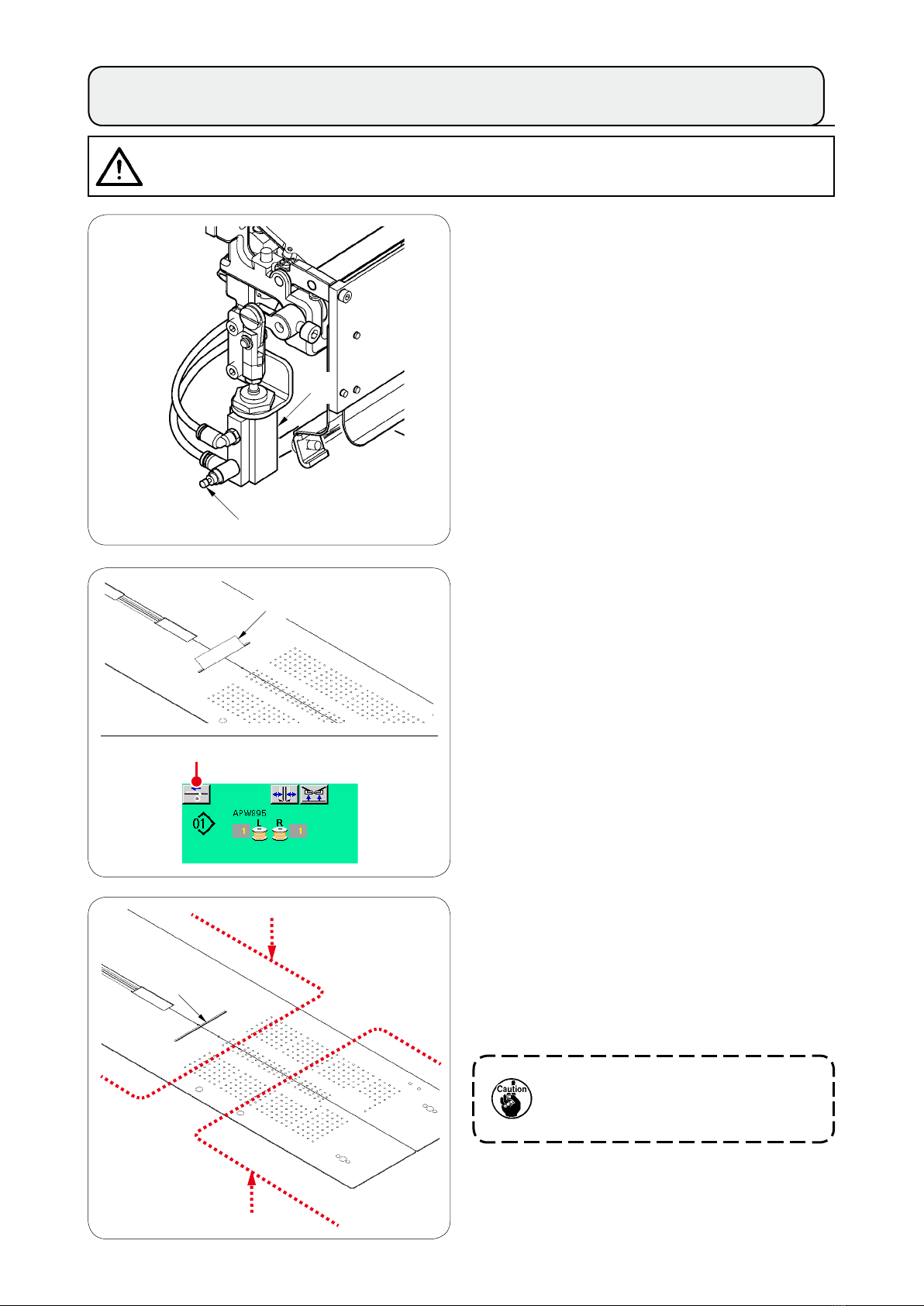
14. ADJUSTMENT OF SA-120 (INTERLINING SUPPLYING DEVICE) (OPTIONAL)
CAUTION
Turn OFF the power before starting the work so as to prevent accidents caused by abrupt start of the
sewing machine.
:
Adjustment of the interlining feeding amount
1
is performed with memory switch (U03).
However, perform further ne adjustment
with the speed controller 2 of the interlining
feeding cylinder
1
.
(When tightening the speed controller 2, the
amount is decreased and when loosening it,
1
2
3
the amount is increased.)
When a new interlining 3 is mounted, press
2
interlining supply button 4, perform feeding
of the trial sewing several times and use the
device after conrming the feeding amount
and the parallel feeding of the interlining.
6
4
5
(Caution when operating)
When using the interlining supplying device
with rear reference 5, the interlining at the
sewing start remains long since it is away
from interlining outlet 6. So, use the device
with front reference 7.
For handling the sewing tables, refer to
"%-2-(2) Cautions to be taken when the
sewing tables are removed".
7
− 12 −
Page 17
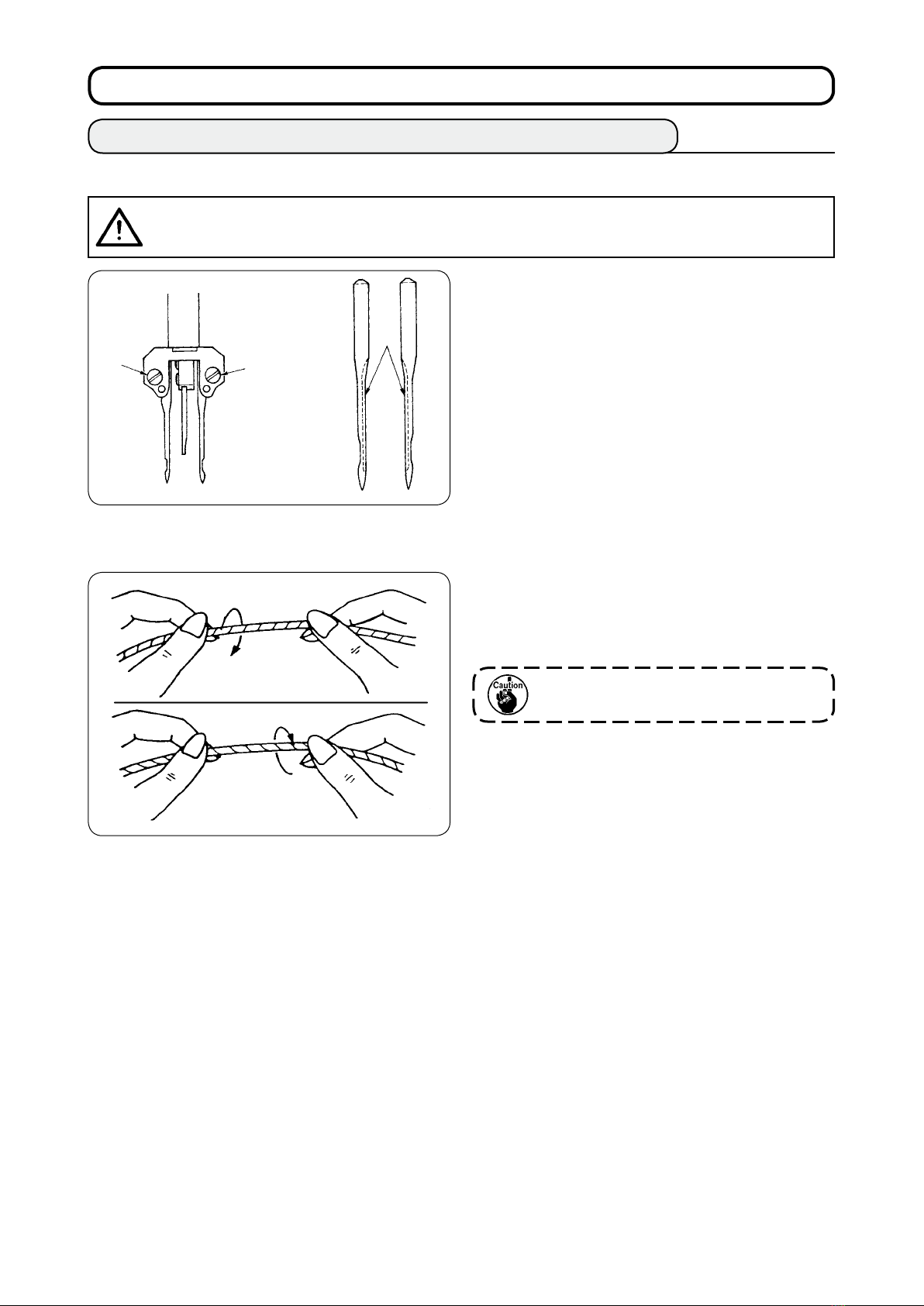
%
. PREPARATION OF THE SEWING MACHINE
1. HOW TO OPERATE THE SEWING MACHINE HEAD
(1) How to attach the needles
CAUTION
Turn OFF the power before starting the work so as to prevents accidents caused by abrupt start of the
sewing machine.
2
(2) Thread used
:
Needles used are DP X 17 #14 to #18 (standard
#16). Use the specied needle.
1
2
Insert left- and right-hand sides needles as far as
they will go pointing their long grooves 1 at each
other and tighten needle clamp screws 2.
• Use the left hand twist thread for the needle
thread.
• Either twist thread will do for the bobbin thread.
Right hand twist thread
Left hand twist thread
Use a new thread which is uniformly
twisted.
− 13 −
Page 18

(3) How to pass the needle thread
CAUTION
Turn OFF the power before starting the work so as to prevent accidents caused by abrupt start of the
sewing machine.
:
Lift binder 1 in the direction A, Hold section
1
B by hand and turn the whole binder in the
direction C.
B
A
1
Then pass needle thread in the order as shown in the gure below.
2
C
B
A
Be sure to press section B since welting
width may become improper when the
binder is pressed and turned in the
direction C.
Binder is locked with the ball plunger.
Rather strongly turn the binder in the
direction C to release the lock.
C
A
B
A
A
B
A B
A
Periodically replace thread guide felt C. Sewing trouble due to rough motion of thread during
sewing can be prevented.
B
B
Pass the needle thread in the illustrated order.
Left-hand side needle thread toward the sewing machine
Right-hand side needle thread toward the sewing machine
− 14 −
A
B
Page 19
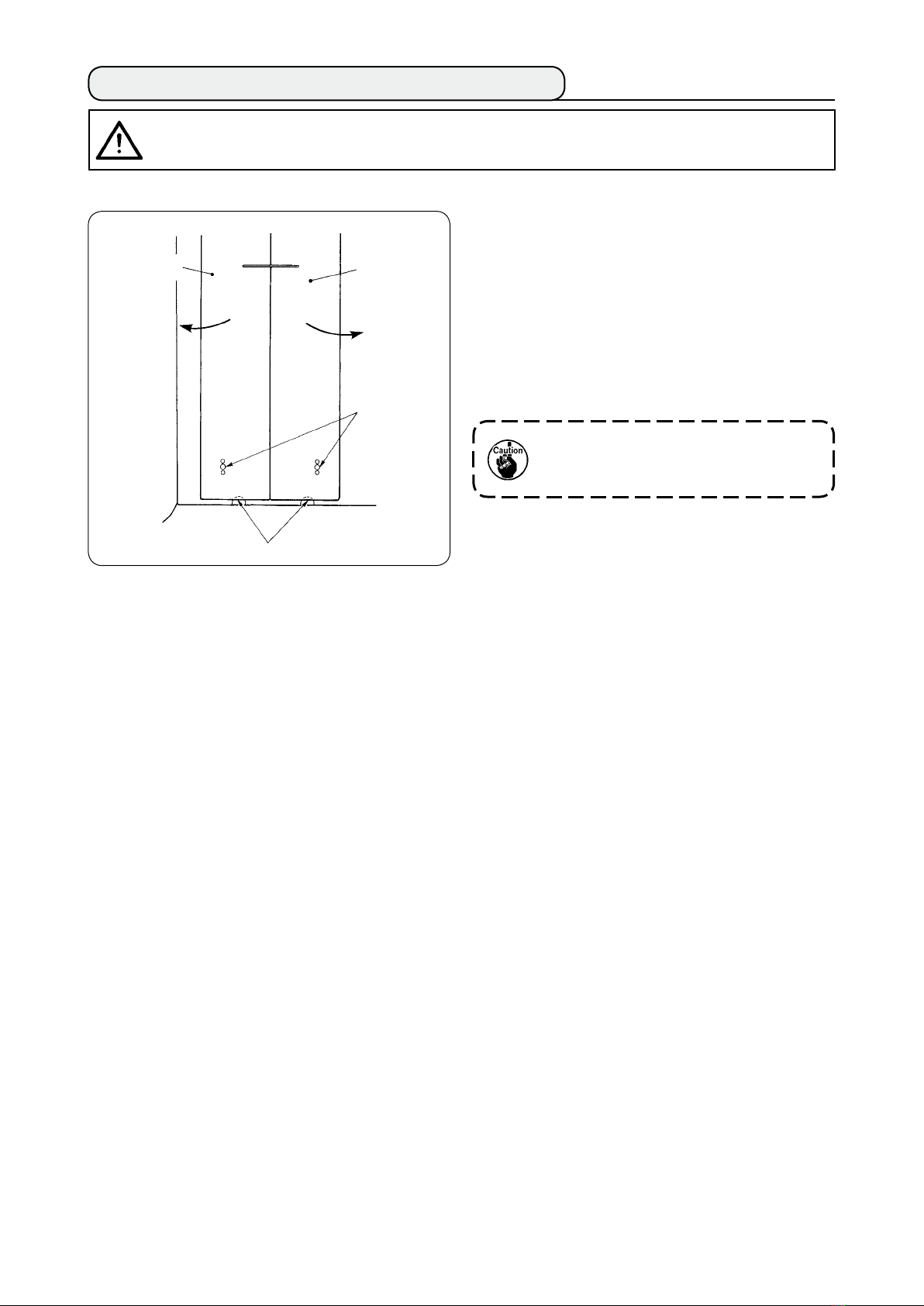
2. HOW TO REMOVE THE SEWING TABLE
CAUTION
Turn OFF the power before starting the work so as to prevent accidents caused by abrupt start of the
sewing machine.
:
(1) When replacing the bobbin thread
2
A
1
Pin
Move the clamp foot to the rear end of its
1
stroke.
Insert your ngers into notches A in the bottom
2
of right- and left-hand sewing tables 1 and 2,
and push up the sewing tables.
Move the tables in the direction of the arrow
3
keeping the above state, and you can see the
bobbin case.
At this time, move the sewing tables so as
not to allow the sewing tables to come in
contact with the needles.
After replacing the bobbin thread, return the
4
sewing tables in place by following the above-
mentioned steps of procedure in the reverse
order. Now, rmly set the sewing tables on the
throat plates and the pins.
− 15 −
Page 20
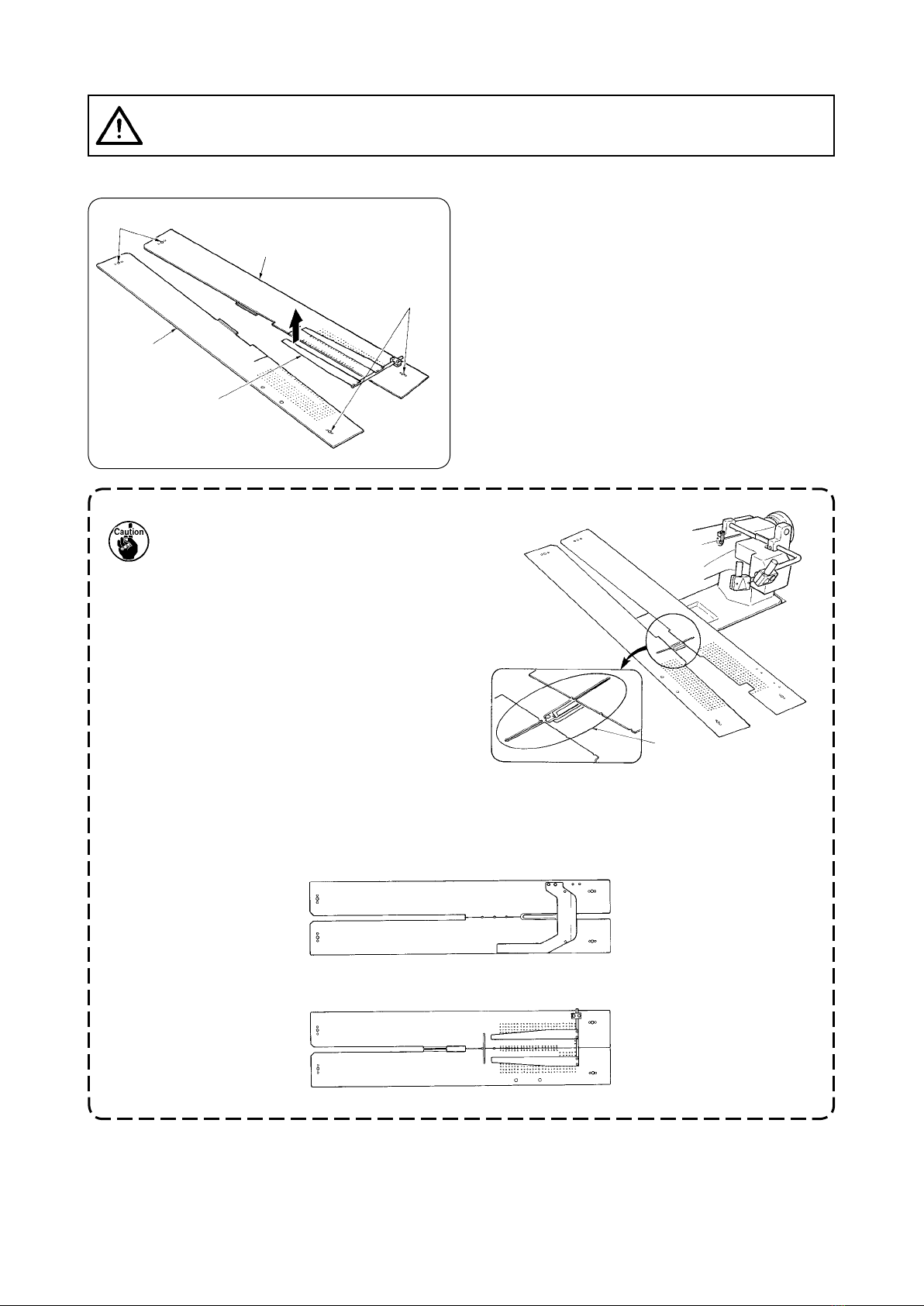
(2) Cautions to be taken when the sewing tables are removed
CAUTION
Turn OFF the power before starting the work so as to prevent accidents caused by abrupt start of the
sewing machine.
:
When you remove the sewing tables, be sure to accurately set them by following the points below.
Securely t the pins, rear (left) (right) over the
Pins, rear
1
1
pin holes.
Securely t pin holes, front (left) (right) over
2
the pins.
Plate spring
2
Pin holes, front
1. In case of the machine provided
with SA-120 (automatic interlining
supplying device), return the sewing
tables to their home positions while
lifting the sewing tables so that the
plate spring section is not bent.
Outlet of interlining
supply
2. In case of removing the sewing tables with the types below, take care not to bend pocket bag
clamping device and interlining clamping device.
Pocket bag clamping device (standard)
1
Pocket bag clamping device (for interlining supply)
2
− 16 −
Page 21
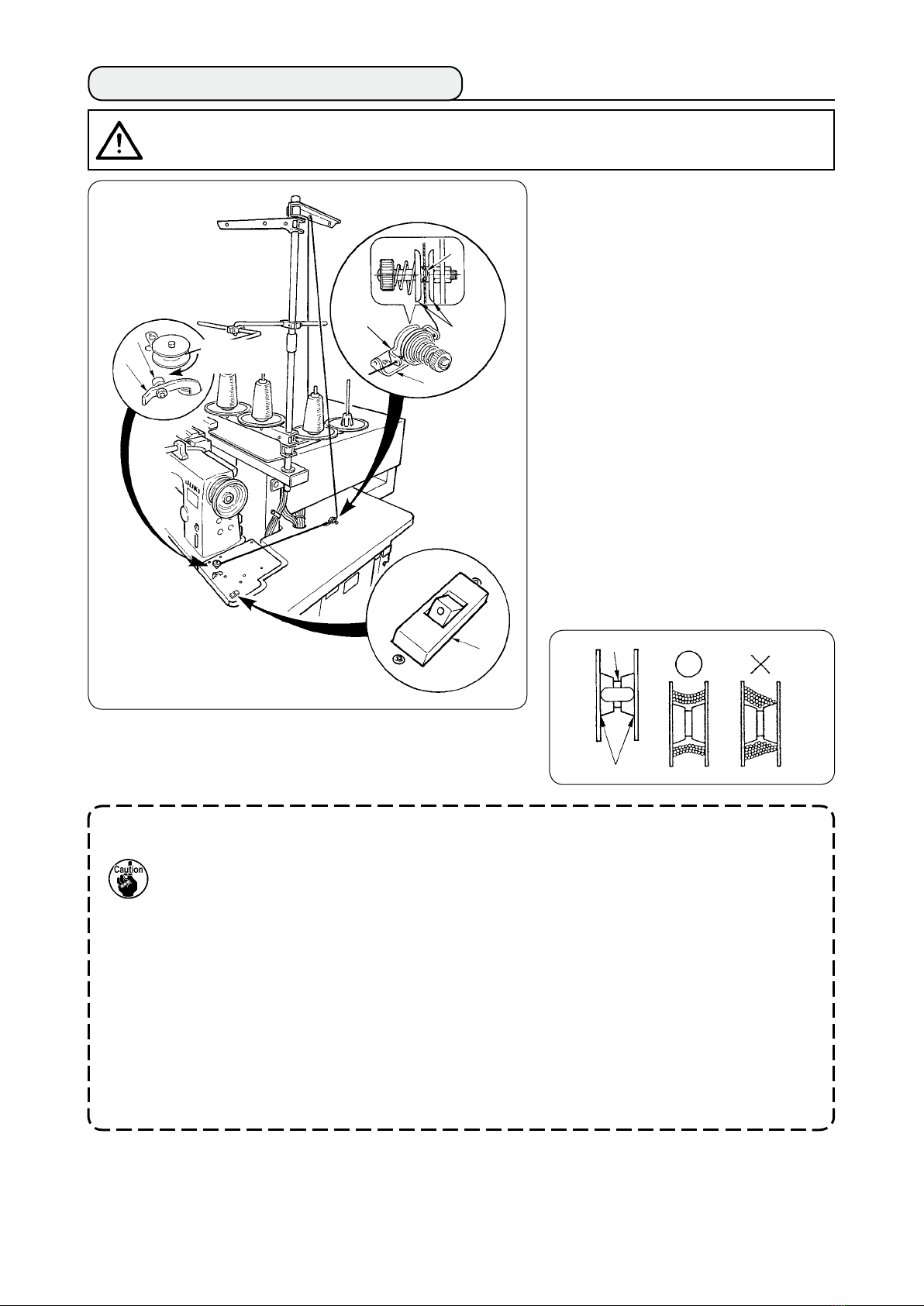
3. HOW TO WIND THE BOBBINS
CAUTION
To prevent damage, avoid contact with bobbins while the machine is in operation.
:
Put bobbin into the thread winder
1
shaft until it will go no further.
Pass thread through thread guide
2
plate 8, open thread tension disk
and put the thread into the slit of
7
thread tension rod
Pass thread in the order as
3
shown in the gure, and wind the
thread onto bobbin by four or ve
1
2
Direction of
rotation
8
4
7
3
turns. (The direction of the arrow
corresponds to the direction of
rotation of the bobbin.)
Press bobbin thread guide 1 and
4
the bobbin rotates.
The thread winder will automatically
5
stop as soon as it has wound up
the bobbin to a predetermined
amount.
4
.
9
1. If you want to wind a bobbin, start winding it from recess 5asillustratedinthegureabove.If
you start to wind a bobbin from portion 6, the detection of run-out of bobbin thread will fail to
be performed normally.
2. To ensure the appropriate remaining amount of bobbin thread, it is important to wind the bobbin
uniformly. Be sure to check that the bobbin is uniformly wound particularly at the start of
bobbin winding.
If the bobbin fails to be uniformly wound with thread, properly adjust the lateral position of
tension post socket 3.
3. It is most suitable to wind the bobbin with thread to approximately 80% of the outer diameter of
the bobbin. The winding amount can be adjusted with winding amount adjustment screw 2.
4. Do not press lever 1 except when winding bobbin thread. Motor continues to run and trouble
will be caused.
5. When abnormalities such as overload of the thread winding motor, etc. are delected, thermal
switch 9 is shut off. When thermal switch is shut off, turn ON thermal switch 9 again after
turning OFF it to return.
5
6
− 17 −
Page 22
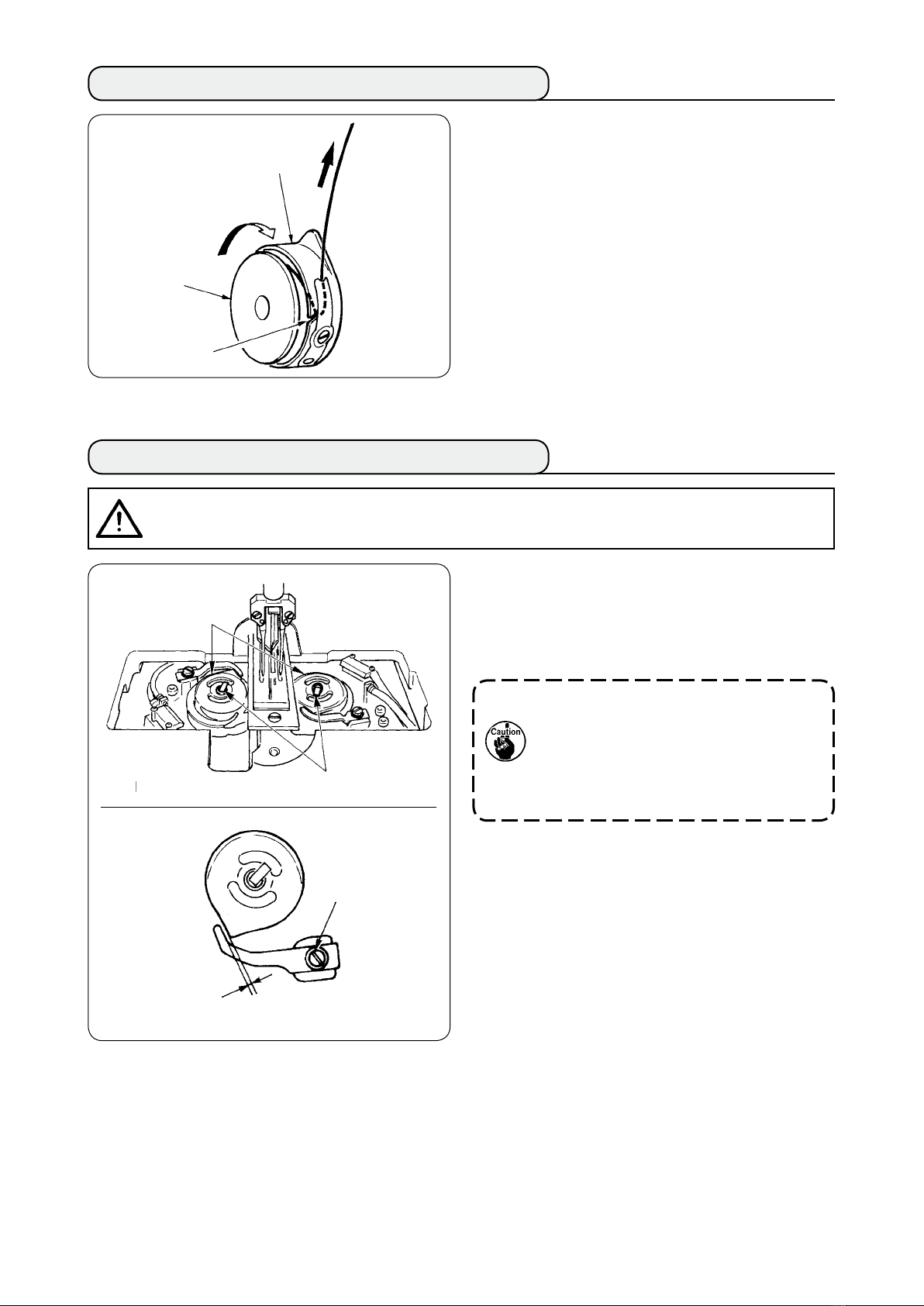
4. HOW TO THREAD THE BOBBIN CASE
Hold in hand a bobbin in the way that it spins
1
clockwise and put it into the bobbin case.
Bobbin case
Pass the thread through slot 1 in the bobbin
2
case.
Pull the thread to pass it under the tension
3
spring.
Bobbin
1
5. HOW TO INSTALL THE BOBBIN CASE
CAUTION
Turn OFF the power before starting the work so as to prevent accident caused by abrupt start of the
sewing machine.
:
Raise hook levers 1 and take out the bobbin
1
cases together with the bobbins.
2
1
3
When tting, t the bobbin cases into the
2
hook driving shaft and tilt levers
When bobbin cases, left and right, 2 are
replaced, make sure that the clearance
between the opener which is extremely
receded and the bobbin case is 0.2 to 0.3
mm. If the clearance is not 0.2 to 0.3 mm,
loosen setscrew 3 and adjust it.
1
.
0.2 to 0.3mm
− 18 −
Page 23
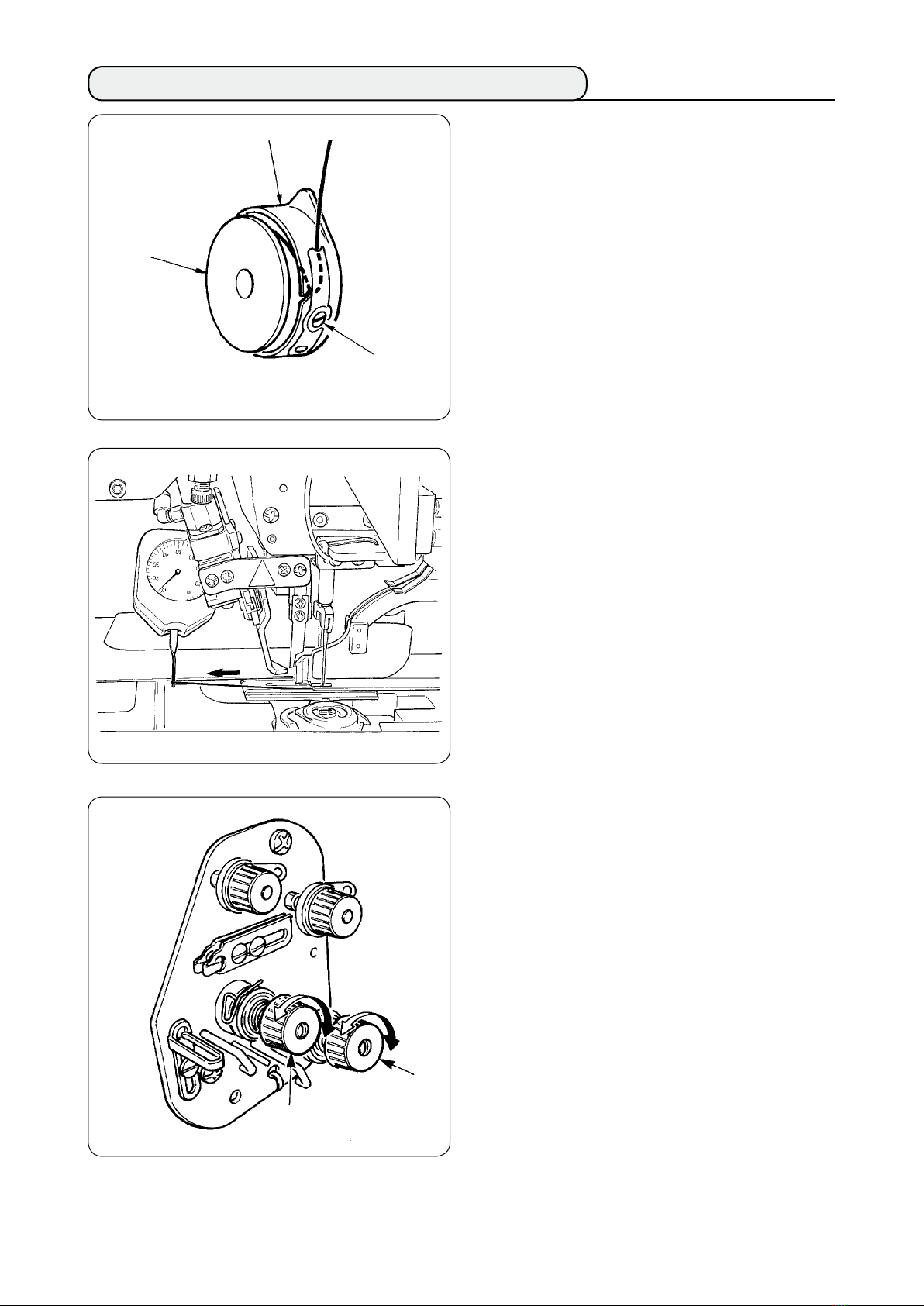
6. HOW TO ADJUST THE THREAD TENSION
Adjusting bobbin thread tension
Bobbin case
Bobbin
Bobbin thread
tension adjustment
screw
1
Turn bobbin thread tension adjustment screw
clockwise to increase the bobbin thread
tension or turn the screw counterclockwise to
decrease it.
As shown in the left-hand gure, standard
bobbin thread tension is 0.25 to 0.35N when
measuring with the tension gauge.
2
1
Adjusting needle thread tension
2
First, adjust the right- and left-hands bobbin
thread tension.
Then in accordance with the bobbin thread
tension obtained, adjust the right- and
left-hand sides needle threads tension
appropriately by turning thread tension
adjustments nuts 1 and 2 respectively.
Turning the nuts clockwise will increase
the thread tension or turning them
counterclockwise to decrease it.
− 19 −
Page 24
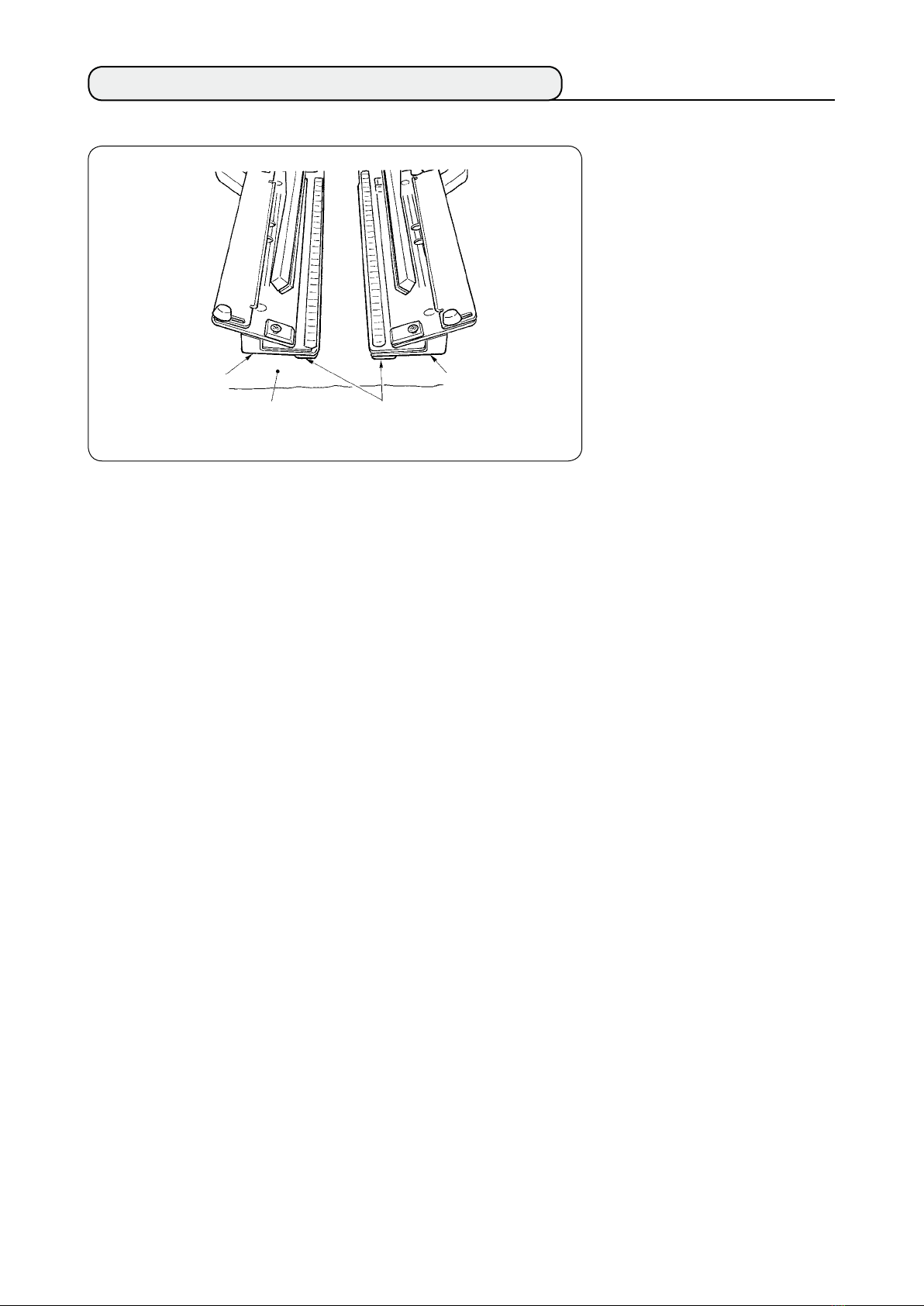
7. SETTING THE MATERIAL TO BE SEWN
(1) Setting a garment body
Garment body
clamp (left)
Garment body
Garment body
clamp rubber
Garment body
clamp (right)
Use a garment body that is
larger than the garment body
clamp rubber piece adhered
under the right and left garment
body clamps.
If a garment body of which size
is smaller than the garment
body clamp rubber piece, the
rubber piece can come off or the
machine can malfunction.
If it is necessary to use a small
material, mount a shim type
gauge (optional) on the machine.
− 20 −
Page 25
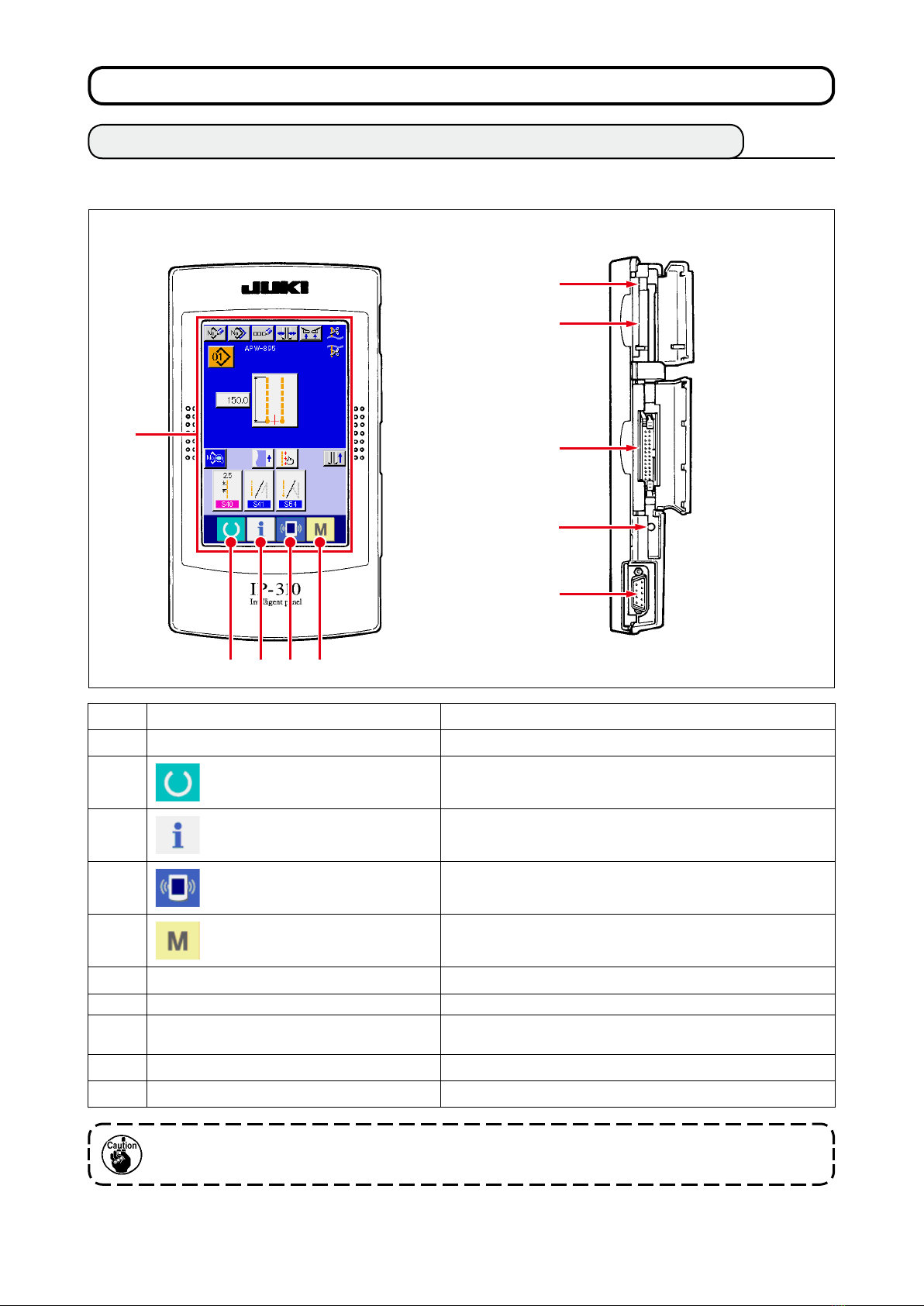
^
. HOW TO USE THE OPERATION PANEL
1. BASIC OPERATION OF THE OPERATION PANEL (IP-310)
(1)CongurationofIP-310
[ Front ] [ Right side ]
!0
6
1
Symbol
1
2
3
4
2 3 4 5
Name
TOUCH PANEL, LCD display section
READY key
INFORMATION key
COMMUNICATION key
9
8
7
Description
Change-over of the data input screen and the sewing screen is
performed.
Change-over of the data input screen and the information screen is
performed.
Change-over of the data input screen and the communication
screen is performed.
5
6
7
8
9
!0
Media slot Close the cover for use.
CONNECTOR for RS-232C communication
VARIABLE RESISTOR for adjusting contrast of
colored LCD screen
CONNECTOR for external input
MEDIA take-out lever
MODE CHANGEOVER key
Change-over of the data input screen and the mode change-over
screen which performs various details setting.
Contrast of the screen can be adjusted. Adjust it as you like.
When READY key is pressed rst after turningON the power, origin retrieval of the clampfoot is
performed. At this time, the clamp foot moves. So, be careful.
− 21 −
Page 26
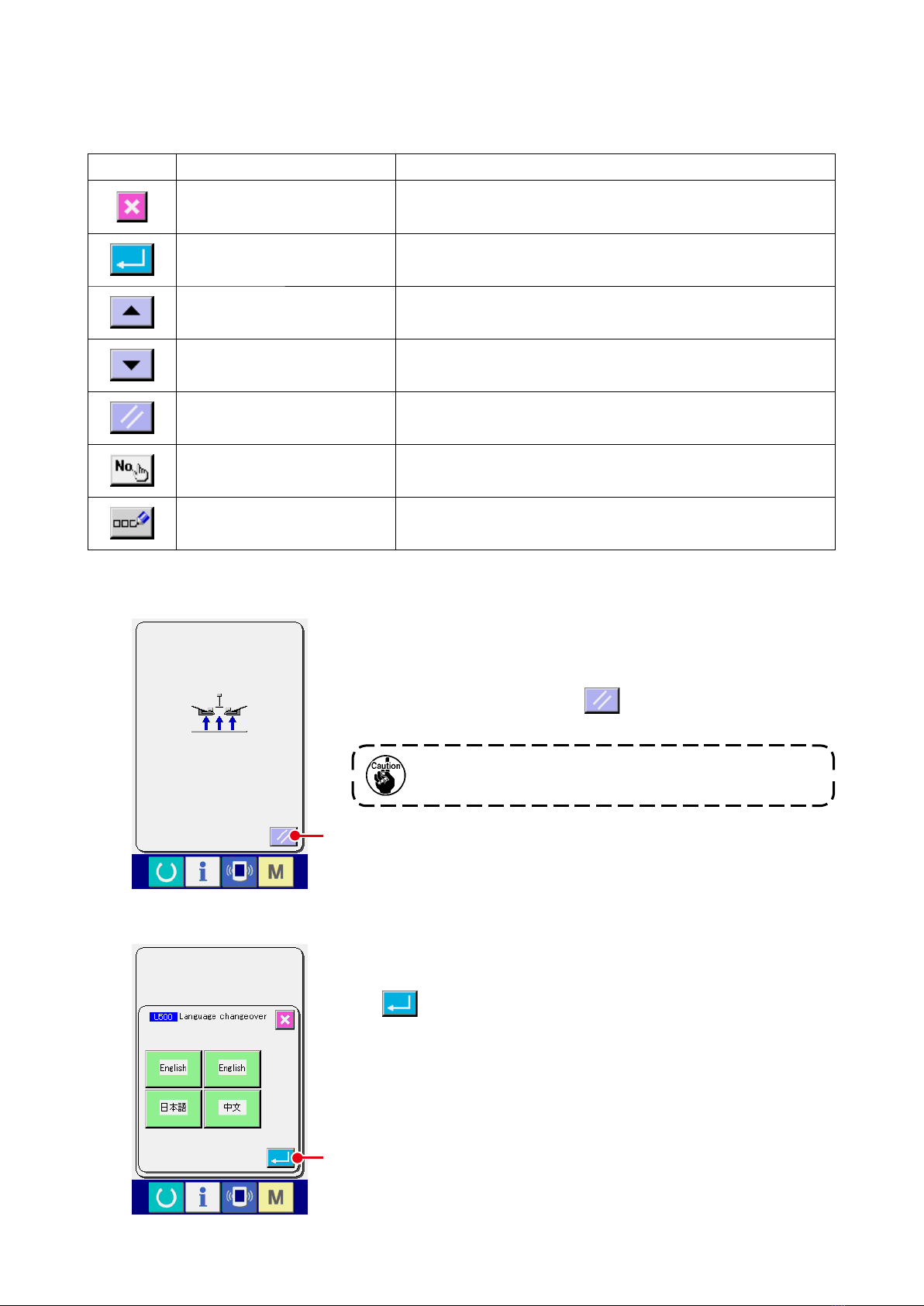
(2) Buttons used in common
Buttons that perform common operation in the respective screens of IP-310 are as described below.
Pictograph Name
CANCEL button
ENTER button Data changed are determined.
UP SCROLL button This button scrolls button or display upward.
DOWN SCROLL button This button scrolls button or display downward.
RESET button This button releases error and the like.
NUMBER INPUT button Ten keys are displayed and input of number can be performed.
CHARACTER INPUT button Character input screen is displayed.
(3) Basic operation
Description
Pop-up screen is closed. In case of the data change screen, the data during
changing can be cancelled.
Turn ON the power switch.
1
First, turn ON the power switch.
Reset pop-up screen is displayed after displaying WELCOME
screen. Press RESET button
When RESET button is pressed, the binder goes up. So, be
careful.
A
A
.
Next, language selection pop-up screen is displayed. After
selecting the language you desire to display, press ENTER button
B. Then the independent sewing input screen (screen A) of
the gure below is displayed.
(This screen is displayed only once at the time of your purchase.)
B
− 22 −
Page 27
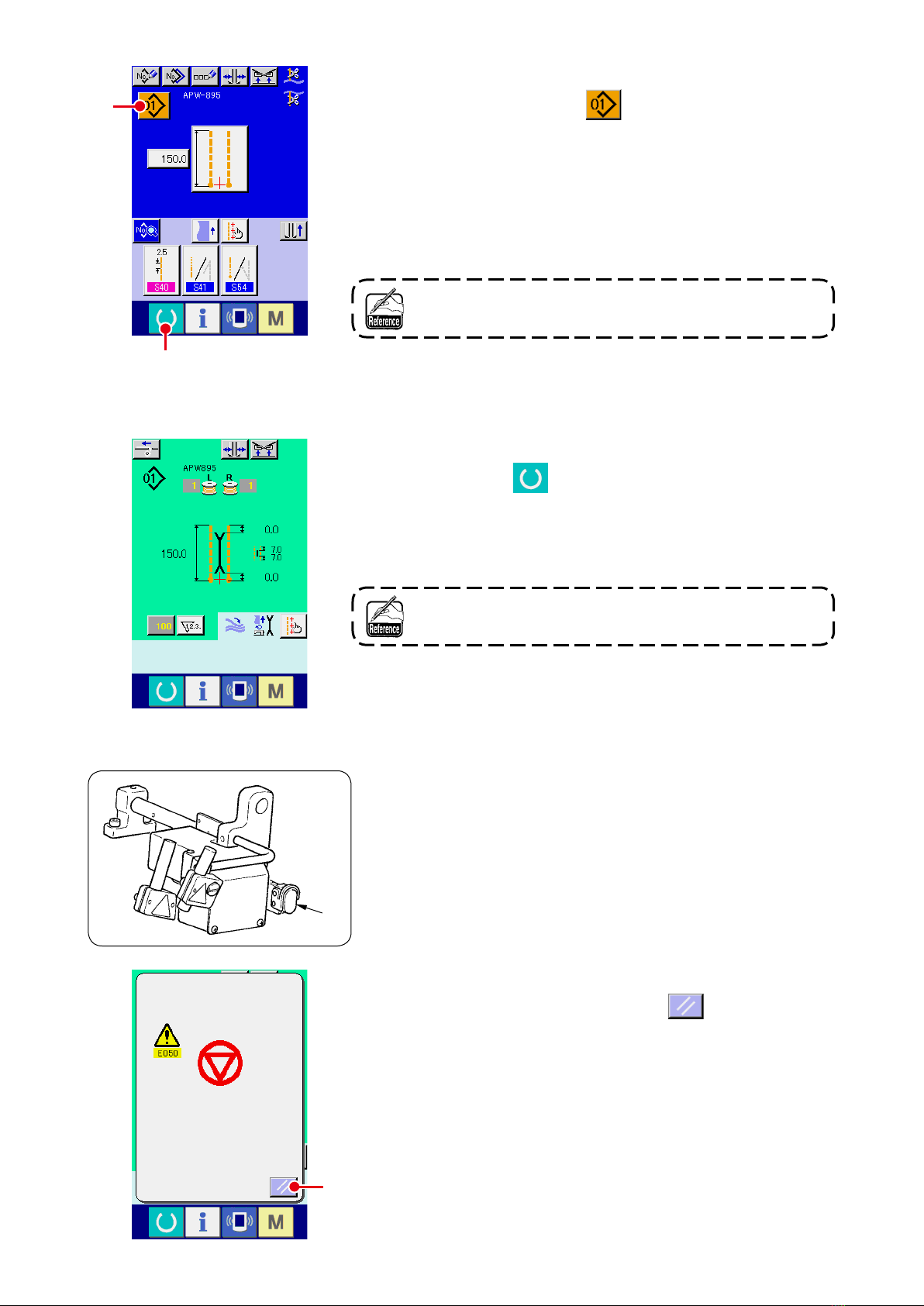
Select pattern No. you desire to sew.
2
C
D
The independent sewing
input screen (screen A)
When PATTERN NO. button C is pressed, the pattern No.
can be selected. For the selecting procedure of pattern No., see
“VI-6. (1) Performing the selection of pattern”
.
At the time of your purchase, pattern Nos. 1 to 10 have been
registered. Change the sewing data in accordance with the
sewing types for use. (The number to which the pattern has not
been registered is not displayed.)
Start sewing
3
For the detailed explanation of input screen, see “^-2. EX
PLANATION OF THE BASIC SCREEN”.
When READY key
is pressed in the independent sewing
D
input screen (screen A), the green sewing screen (screen B)
is displayed and the sewing operation is started by the pedal
operation.
Sewing screen (screen B)
For the details of the sewing screen, see “^-2. EX
PLANATION OF THE BASIC SCREEN”.
To stop the device during operation
4
When temporary stop switch E is pressed during sewing, the
device can be stopped.
E
At this time, the error screen is displayed to inform that stop
switch is pressed. When RESET button
error is released and the screen returns to the input screen.
is pressed, the
F
F
− 23 −
Page 28
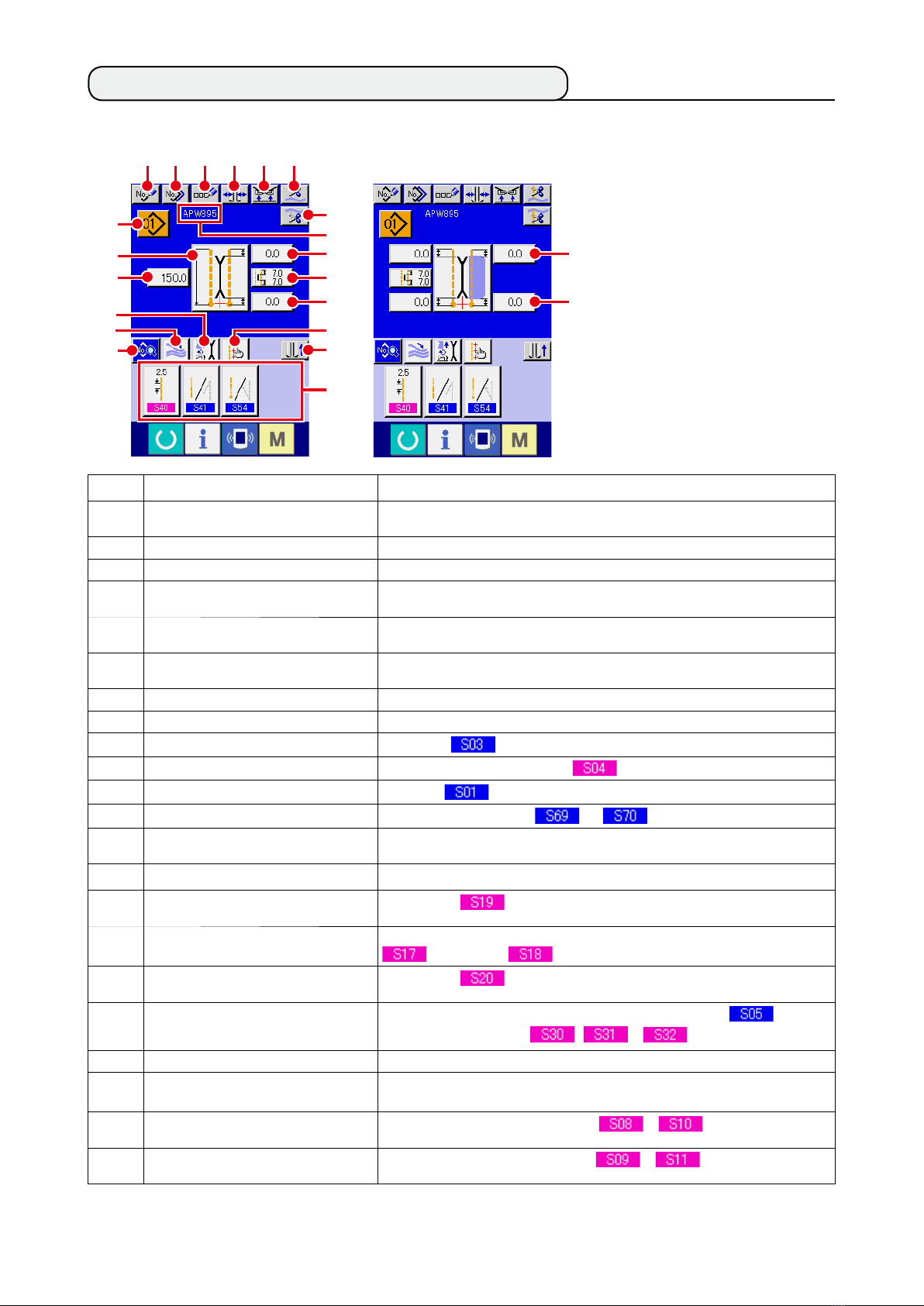
2. EXPLANATION OF THE BASIC SCREEN
(1) Input screen (Independent sewing mode)
A B C D E F
H
I
J
K
L
M
G
N
O
P
Q
R
S
U
V
T
Symbol Name of button Description
NEW CREATION button Independent sewing pattern new creation screen is displayed and new register of the pattern
A
COPY button
B
CHARACTER INPUT button Character input screen is displayed and the name can be inputted to the pattern data.
C
TYPE OF WELT CHANGE-OVER button Type of welt change-over screen is displayed, and change-over of type of welt and
D
CLAMP UP PROHIBITION AT SEWING END
E
button
NEEDLE THREAD TRIMMING button When this button is pressed, needle thread trimming knife comes down and the needle
F
BOBBIN THREAD TRIMMING button Bobbin thread trimming knife opens while this button is pressed.
G
PATTERN NO. LIST button Pattern No. list screen is displayed and the pattern data can be selected.
H
SEWING MODE CHANGE-OVER button Sewing mode is selected.
I
L SIZE LENGTH SETTING button In case of L size sewing, sewing length is set.
J
MOTION MODE SETTING button With/without of motion of sewing machine motor, center knife and corner knife.
K
STACKER MOTION/STOP CHANGE-OVER button
L
SEWING DATA DISPLAY button Sewing pattern edit screen is displayed. Detailed sewing data that are not displayed in the
M
PATTERN NAME display Names that are inputted in pattern Nos. are displayed.
N
CORNER KNIFE MOTION POSITION AT
O
SEWING START SETTING button
CENTER KNIFE SETTING button Center knife data edit screen is displayed, and center knife cutting position of sewing start
P
CORNER KNIFE MOTION POSITION AT
Q
SEWING END SETTING button
MARKING LIGHT SETTING button
R
CLAMP FOOT MOVE button Clamp foot is moved to the front or to the back.
S
SEWING DATA SHORTCUT button Shortcut buttons (max. 4 items) of the sewing data that are set in customizing in the sewing
T
FLAP DROP DATA AT SEWING START
U
SETTING button
FLAP DROP DATA AT SEWING END
V
SETTING button
It is possible to customize display/non-display of the respective buttons.
*
For the details, refer to
“^-12. CUSTOMIZING THE DATA INPUT SCREEN”
data can be performed.
Independent sewing copy source pattern list screen is displayed and the pattern can be copied.
adjustment of parallelism of the binder can be performed.
When this button is pressed, the clamp is returned in the lowered state at sewing end.
It is convenient to use this button at the time of adjusting the marking light or trial sewing.
thread trimming operating screen is displayed.
This button selects motion/stop and of stacker.
input screen can be selected and edited.
Cutting position of corner knife at sewing start is set.
and sewing end is set.
Cutting position of corner knife at sewing end is set.
Marking light setting screen is displayed. Selection of sewing reference and setting
of marking irradiation position, , or is performed.
screen are displayed.
Flap concealed stitching data at sewing start or is set.
Flap concealed stitching data at sewing end or is set.
.
− 24 −
Page 29
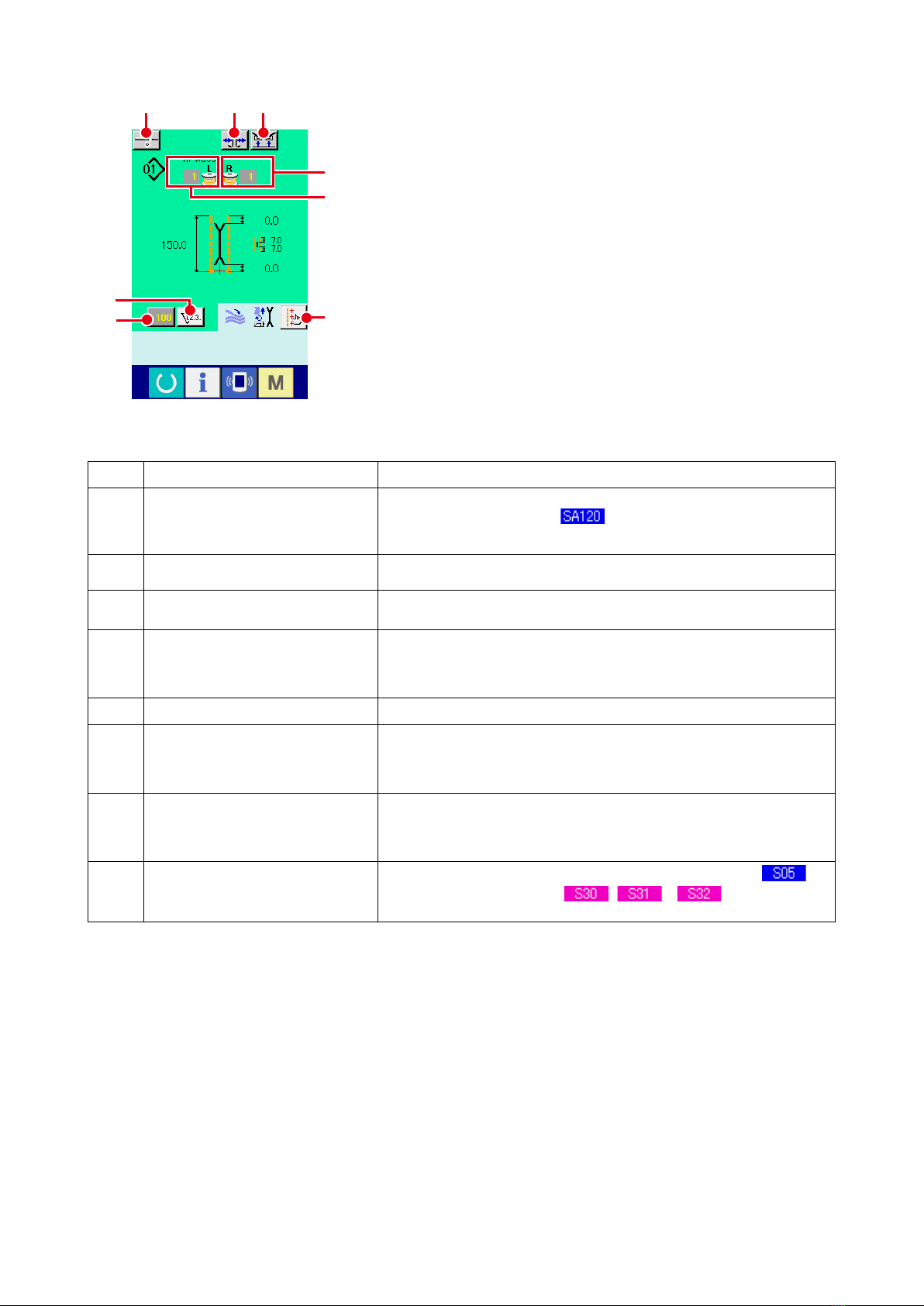
(2) Sewing screen (Independent sewing mode)
A B
C
F
G
D
E
Symbol Name of button Description
INTERLINING SUPPLY button When this button is pressed, interlining is supplied.
A
H
This is displayed when “With” of , automatic interlining supplying device is set
*
with the optional setting.
B
TYPE OF WELT CHANGE-OVER button
CLAMP UP PROHIBITION AT SEWING END
C
button
COUNTER CHANGE-OVER button
D
E
COUNTER VALUE CHANGE button This button changes the counter value which is displayed at present.
BOBBI N THREAD (RI GHT) REM AINING
F
AMOUNT VALUE
BOB BIN THREAD (LEFT) REMAINI NG
G
AMOUNT VALUE
MARKING LIGHT SETTING button
H
It is possible to customize display/non-display of the respective buttons.
*
For the details, refer to
“^-12. CUSTOMIZING THE DATA INPUT SCREEN”
Type of welt change-over screen is displayed and change-over of type of welt and
adjustment of parallelism of the binder can be performed.
When this button is held pressed, the clamp is returned in the lowered state at sewing end.
It is convenient to use this button at the time of adjustment of marking light or trial sewing.
When this button is pressed, the display of sewing counter and number of pcs. counter is
changed over.
This button is displayed only when both sewing counter and number of pcs. counter are
*
ON.
This button detects reecting light from bobbin and informs that bobbin thread remaining
amount is running out. When one stitching completes, the counter value is subtracted, and
the count-up screen is displayed when “0” is reached.
This button is displayed only when the reecting light from bobbin is detected.
*
This button detects reecting light from bobbin and informs that bobbin thread remaining
amount is running out. When one stitching completes, the counter value is subtracted and
the count-up screen is displayed when “0” is reached.
This button is displayed only when the reecting light from bobbin is detected.
*
Marking light setting screen is displayed, and selection of sewing reference and
setting of marking irradiation position , or can be performed.
It is possible to customize display/non-display of the respective buttons.
.
− 25 −
Page 30
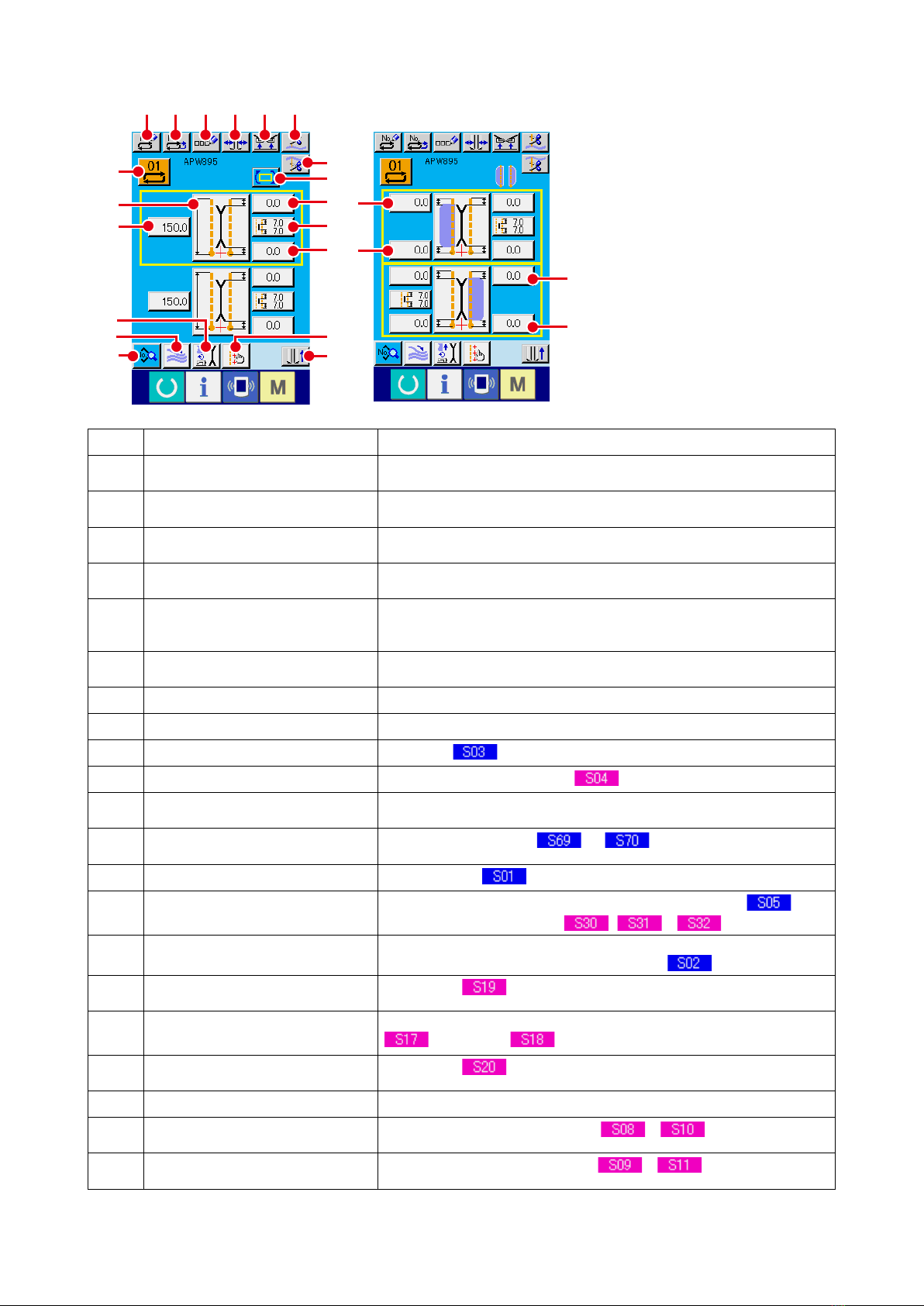
(3) Input screen (Alternate sewing mode)
A B C D E F
H
I
J
G
O
P
Q
R
T
U
V
M
L
K
Symbol Name of button Description
NEW CREATION button Alternate sewing data new creation screen is displayed and new register of data can be
A
COPY button Alternate sewing data copy source No. list is displayed and alternate sewing data can be
B
CHARACTER INPUT button Character input screen is displayed and name input can be performed n the alternate sewing
C
TYPE OF WELT CHANGE-OVER button Type of welt change-over screen is displayed ,and change-over of type of welt and
D
CLAMP UP PROHIBITION AT SEWING END
E
button
NEEDLE THREAD TRIMMING button Needle thread trimming knife comes down and needle thread trimming in motion screen is
F
BOBBIN THREAD TRIMMING button Bobbin thread trimming knife opens while this button is pressed.
G
ALTERNATE SEWING DATA NO. LIST button Alternate sewing data No. list screen is displayed and alternate sewing data can be selected.
H
SEWING MODE CHANGE-OVER button
I
L SIZE LENGTH SETTING button
J
SEWING DATA DISPLAY button Sewing pattern edit screen is displayed. This button selects detailed sewing data that are not
K
STACKER MOTION/STOP CHANGE-OVER
L
button
MOTION MODE SETTING button
M
MARKING LIGHT SETTING button
N
NEXT SEWING DATA CHANGE-OVER button Sewing pattern to be sewn next which is enclosed with yellow frame is changed over.
O
CORNER KNIFE MOT ION POSITION AT
P
SEWING START SETTING button
CENTER KNIFE SETTING button Center knife data edit screen is displayed and center knife cutting position of sewing start
Q
CORNER KNIFE MOT ION POSITION AT
R
SEWING END SETTING button
CLAMP FOOT MOVE button Clamp foot is moved to the front or to the back.
S
T、V
U、W
It is possible to customize display/non-display of the respective buttons.
*
For the details, refer to
FLAP CONCEALED STITCHING DATA AT
SEWING START SETTING button
FLAP CONCEALED STITCHING DATA AT
SEWING END SETTING button
“^-12. CUSTOMIZING THE DATA INPUT SCREEN”
N
S
performed.
copied.
data.
adjustment of parallelism of the binder can be performed.
When this button is held pressed, clamp is returned in the lowered state at the time of
sewing end.
It is convenient to use this button at the time of adjusting marking light or trial sewing.
displayed.
Sewing mode is selected.
In case of L size sewing, sewing length is set.
displayed in the input screen and can edit the data.
This button selects motion/stop and of stacker.
With/without motion of sewing machine motor, center knife and corner knife.
Marking light setting screen is displayed, and selection of sewing reference and
setting of marking irradiation position , or can be performed.
This is not displayed when ap priority sewing selection
*
Cutting position of corner knife at sewing start is set.
and sewing end .
Cutting position of corner knife at sewing end is set.
Flap concealed stitching data at sewing start or is set.
Flap concealed stitching data at sewing end or is set.
W
.
is ON.
− 26 −
Page 31

(4) Sewing screen (Alternate sewing mode)
A B C
F
G
H
D
E
Symbol Name of button Description
INTERLINING SUPPLYING button
A
TYPE OF WELT CHANGE-OVER button Type of welt change-over screen is displayed, and change-over of type of welt and
B
CLAMP UP PROHIBITION AT SEWING END
C
button
COUNTER CHANGE-OVER button When this button is pressed, display of sewing counter and number of pcs. counter is
D
COUNTER VALUE CHANGE button Counter value which is displayed at present is changed.
E
NEXT SEWING DATA CHANGE-OVER button Sewing pattern to be sewn next which is enclosed with yellow frame is changed over.
F
BOBBI N THREAD (RI GHT) REM AINING
G
AMOUNT VALUE
BOB BIN THREAD (LEFT) REMAINI NG
H
AMOU’NT VALUE
MARKING LIGHT SETTING button
I
I
When this button is pressed, interlining is supplied.
This is displayed when “With” of , automatic interlining supplying device is set
*
with the optional setting.
adjustment of parallelism of the binder can be performed.
When this button is held pressed, the clamp is returned in the lowered state at the time of
sewing end.
It is convenient to use this button at the time of adjustment of marking light and trial sewing.
changed over. This button is displayed only when both sewing counter and number of pcs.
counter are ON.
This is not displayed when ap priority sewing selection
*
This button detects reecting light from bobbin and informs that bobbin thread remaining
amount is running out. When one stitching completes, the counter value is subtracted, and
the count-up screen is displayed when “0” is reached.
This button is displayed only when the reecting light from bobbin is detected.
*
This button detects reecting light from bobbin and informs that bobbin thread remaining
amount is running out. When one stitching completes, the counter value is subtracted, and
the count-up screen is displayed when “0” is reached.
This button is displayed only when the reecting light from bobbin is detected.
*
Marking light setting screen is displayed, and selection of sewing reference and
setting of the position of marking irradiation , or .
is ON.
It is possible to customize display/non-display of the respective buttons.
*
For the details, refer to
“^-12. CUSTOMIZING THE DATA INPUT SCREEN”
− 27 −
.
Page 32

(5) Input screen (Cycle sewing mode)
A B C D E F
H
G
I
K
J
L
M
N
Symbol Name of button Description
NEW CREATION button Cycle sewing data No. new creation screen is displayed and new register of cycle sewing
A
COPY button Cycle sewing data copy source No. list screen is displayed and cycle sewing data can be
B
CHARACTER INPUT button Character input screen is displayed and name can be inputted to the cycle sewing data.
C
TYPE OF WELT CHANGE-OVER button Type of welt change-over screen is displayed and change-over of type of welt, and
D
CLAMP UP PROHIBITION AT SEWING END
E
button
NEEDLE THREAD TRIMMING button Needle thread trimming knife comes down and the needle thread trimming in motion screen
F
BOBBIN THREAD TRIMMING button While this button is held pressed, bobbin thread trimming knife opens.
G
CYCLE SEWING DATA NO. LIST button Cycle sewing data No. list screen is displayed and the cycle sewing data can be selected.
H
PATTERN DATA EDIT button Edit of pattern data which have been registered to cycle sewing data can be performed.
I
PATTERN DATA EDIT button (blank) When this blank button is pressed, the pattern list screen to register the pattern data to the
J
CYCLE RETURN button Pattern data to be sewn next which is displayed with white emphasis is moved forward by
K
CYCLE FEED button Pattern data to be sewn next which is displayed with white emphasis is moved backward by
L
PATTERN DATA DELETION button Pattern data which is displayed with white emphasis is deleted from register.
M
CLAMP FOOT MOVE button Clamp foot is moved to the front or to the back.
N
data can be performed.
copied.
adjustment of parallelism of the binder can be performed.
When this button is held pressed, the clamp is returned in the lowered state at the time of
sewing end.
It is convenient to use at the time of adjustment of marking light and trial sewing.
is displayed.
For the editing procedure, refer to
*
cycle sewing data is displayed, and it is possible to select and register the pattern data.
one. In case of rst pattern, it moves to the last pattern.
one. In case of the last pattern, it moves to the rst pattern.
“2-(1) Input screen (Independent sewing mode)”
.
It is possible to customize display/non-display of the respective buttons.
*
For the details, refer to
“^-12. CUSTOMIZING THE DATA INPUT SCREEN”
− 28 −
.
Page 33

(6) Sewing screen (Cycle sewing mode)
A B C
H
G
D
I
J
E
F
Symbol Name of button Description
INTERLINING SUPPLYING button When this button is pressed, interlining is supplied.
A
TYPE OF WELT CHANGE-OVER button Type of welt change-over screen is displayed, and change-over of type of welt and
B
CLAMP UP PROHIBITION AT SEWING END
C
button
CYCLE DATA display All pattern data that have been registered to the cycle sewing data are displayed.
D
COUNTER CHANGE-OVER button When this button is pressed, display of sewing counter and number of pcs. counter is
E
COUNTER VALUE CHANGE button Counter value which is displayed at present is changed.
F
BOBBI N THREAD (RI GHT) REM AINING
G
AMOUNT
BOB BIN THREAD (LEFT) REMAINI NG
H
AMOUNT
LEFT SCROLL button Pattern data to be sewn next is moved forward by one. In case of the rst pattern, it moves
I
RIGHT SCROLL button Pattern data to be sewn next is moved backward by one. In case of the last pattern, it moves
J
MARKING LIGHT SETTING button
K
K
This is displayed when “With” of , automatic interlining supplying device is set
*
with optional setting.
adjustment of parallelism of the binder can be performed.
When this button is held pressed, the clamp is returned in the lowered state at the time of
sewing end.
It is convenient to use this button at the time of adjustment of marking light and trial sewing.
changed over. This button is displayed only when both sewing counter and number of pcs.
counter are ON.
This button detects light from bobbin and informs that bobbing thread remaining amount is
running out. When one stitching completes, the counter value is subtracted, and the counter-
up screen is displayed when “0” is reached.
This button is displayed only when the reecting light from bobbin is detected.
*
This button detects reecting light from bobbin and informs that bobbin thread remaining
amount is running out. When one stitching completes, the counter value is subtracted, and
the counter-up screen is displayed when “0” is reached.
This button is displayed only when the reecting light from bobbin is detected.
*
to the last pattern.
to the rst pattern.
Marking light setting screen is displayed, and selection of sewing reference
and setting of the position of marking irradiation , and are
performed.
It is possible to customize display/non-display of the respective buttons.
*
For the details, refer to
“^-12. CUSTOMIZING THE DATA INPUT SCREEN”
− 29 −
.
Page 34

3. USING THE COUNTER
(1) Setting procedure of the counter
Display the counter setting screen.
1
Press MODE CHANGEOVER key from the input screen and
COUNTER SETTING button A is displayed on the screen.
A
B
Press this button and “COUNTER SETTING screen (screen A)” is
displayed.
Select the kind of counter.
2
There are three kinds of counters with this sewing machine,
sewing counter, number of pcs. counter and bobbin thread
remaining amount adjustment counter.
Press sewing counter button B in “counter setting screen
(screen A)”, and “sewing counter setting screen (screen B)” is
displayed. Then the kind of counter can be set.
Counter setting screen
(Screen A)
Sewing counter setting
screen (Screen B)
[ Sewing counter ]
UP counter
Every time one sewing is performed, the existing value is counter
up. When the existing value is equal to the set value, the count-
up screen is displayed.
DOWN counter
Every time one sewing is performed, the existing value is counted
down. When the existing value is reached to “0”, the count-up
screen is displayed.
Counter unused
Sewing counter is set to the prohibition.
− 30 −
Page 35

C
Counter setting screen
(Screen A)
Number of pcs. counter
(Screen C)
Press NUMBER OF PCS. COUNTER button C In “Counter
setting screen (screen A)”, and “number of pcs. setting screen
(screen C)” is displayed. Then the kind of counter can be set.
[ Number of pcs. counter ]
UP counter
Every time one of nished products is sewn, the existing value is
counted up.
In case of independent sewing : 1 time of sewing
*
In case of alternate sewing : 2 times of sewing
In case of cycle sewing : 1 time of cycle sewing
The number given in each case above is regarded as one of
nished products.
When the existing value is equal to the set value, the count-up
screen is displayed.
DOWQN counter
Every time one of nished products is sewn, the existing value
is counted down. When the existing value is reached to “0”, the
count-up screen is displayed.
Counter unused
Number of pcs. counter is set to the prohibition.
− 31 −
Page 36

Changing the target value of the counter
3
In case of the sewing counter, press button D, and in
D
case of the number of pcs. counter, press button E, and “
E
Numerical setting pop-up screen (screen D)” Is displayed. Then
the target value of counter can be set.
Here, input the target value of counter. When “0” is inputted to the
target value of counter, only the existing value is displayed during
sewing and the count-up screen is not displayed.
Numerical setting pop-up screen
(screen D)
Change the existing value of counter
4
F
In case of the sewing counter, press button F and in case
G
of the number of pcs. counter, press G, and “ Numerical
setting pop-up screen (screen E)” is displayed. Then the existing
value of counter can be set.
Here, input the existing value of counter.
Numerical setting pop-up screen
(screen E)
− 32 −
Page 37

(2) Releasing procedure of count-up
During the sewing work, the count-up condition is reached the
count-up screen is displayed and the buzzer sounds. Press CLEAR
button A to reset the counter, and the screen returns to the
sewing screen. And, counting starts again.
A
(3) Counter value changing procedure during sewing
A
Display the counter value change screen
1
When you desire to change the counter value during the sewing
work, press COUNTER VALUE CHANGE button A on the
sewing screen. Counter value change screen is displayed.
Change the counter value
2
Change the counter value with TEN keys to B or
button
C
D ).
(
▲▼
E
F
E
DC
Determine the counter value
3
Press ENTER button E and the data is determined. When
you desire to clear the counter value, press CLEAR button
− 33 −
F
.
Page 38

4. USING THE BOBBIN THREAD AMOUNT ADJUSTMENT COUNTER
(1) Setting procedure of the bobbin thread remaining amount adjustment counter
Display the counter setting screen
1
Press MODE CHANGEOVER key from the input screen,
COUNTER SETTING button A is displayed on the screen..
A
B
Press this button and “Counter setting screen (screen A)” is
displayed.
Set the bobbin thread remaining amount adjustment counter
2
to ON.
Press BOBBIN THREAD REMAINING AMOUNT
ADJUSTMENTCOUNTER MOTION SETTING button B,
and “Bobbin thread remaining amount adjustment counter setting
pop-up screen (screen B)” is displayed. Then the bobbin thread
remaining amount adjustment counter motion (ON/OFF) can be
set.
Counter setting screen
(Screen A)
Bobbin thread remaining amount
adjustment value setting screen
(Screen B)
[ Bobbin thread remaining amount detection ]
Bobbin thread remaining amount adjustment counter ON :
The counter detects the reecting light from bobbin and informs
that bobbin thread remaining amount is running out. Every time
one sewing is performed, the counter value is subtracted and the
count-up screen is displayed when the existing value is reached
to “0”.
Bobbin thread remaining amount adjustment counter OFF :
Bobbin th r e a d r e m a i n i n g a m o u n t d etection is set to the
prohibition.
− 34 −
Page 39

Counter setting screen
(Screen A)
Set the bobbin thread remaining amount adjustment value
3
Press BOBBIN THREAD REMAINING AMOUNT ADJUSTMENT
VALUE SETTING button C and the bobbin thread remaining
amount adjustment value setting screen (screen B) is displayed.
C
Here, input the bobbin thread remaining amount adjustment value
(0 to 9).
Set the number of times of sewing from detecting run-out of
bobbin thread by the sensor to performing the count-up display.
Bobbin thread remaining amount
adjustment value setting screen
(Screen B)
When you desire to lengthen the remaining length bobbin
thread :
When you desi re to short en the rema ining lengt h of
Decrease the number (toward “0”).
→
bobbin thread :
Increase the number (toward 9).
→
− 35 −
Page 40

Setting of the bobbin thread remaining amount adjustment counter
*
*
1) Set the bobbin thread remaining amount adjustment counter to the value shown in the table below.
2) Start the sewing to perform regular sewing. In case of test sewing, adjust the sewing length to that to be
sewn in the actual process.
3) As you continue sewing, the bobbin thread is gradually reduced and the run-out of bobbin thread is
displayed in the screen when the bobbin sensor detects the reecting light.
4) At this time, check the length of bobbin thread remaining on the bobbin and properly modify the value on
the counter.
5) Increasing the counter value by 1 will shorten the remaining length of bobbin thread by the amount that
is consumed for one time of sewing.
6) The remaining length of bobbin thread at the time when the indication of run-out of bobbin thread varies
by a certain extent. This variation depends on the type of thread, sewing length and the winding way of
thread.
The remaining length of bobbin thread is shown, as a guide, in the table below. Correct the counter value
in accordance with sewing conditions and the like so that the bobbin thread does not completely run out
during sewing.
[ The table shows the counter value when the sewing length is set to 150 mm ]
Thread count Counter value Bobbin thread remaining length for reference (m)
#40 1 0.4 to 2.6
#50 2 0.2 to 2.6
#60 2 0.4 to 2.8
#80 3 0.1 to 3.0
•
1.
2.
• The value of bobbin thread remaining amount counter is cleared by inputting the value of the
The bobbin thread remaining length has to be re-adjusted in the case described below.
When the sewing length for the sewing product has been changed.
When the thread count of bobbin thread has been changed.
bobbin thread remaining amount adjustment counter.
7) If the bobbin has run out of thread, the bobbin thread remaining amount detecting device is incapable of
performing “bobbin thread remaining amount detection”. So, it is very important to specify a value on the
bobbin thread remaining amount adjustment counter to allow the device to give the indication of “run-out
of bobbin thread” when the sufcient amount of bobbin thread remains.
(2) Releasing procedure of the bobbin thread remaining amount detection count-up
When the bobbin thread remaining amount counter value becomes
“0” at the sewing end, the count-up screen is displayed and the
buzzer sounds. Replace the bobbin thread of the bobbin where the
bobbin thread remains few.
When CL E A R button A is pressed, the bobbin thread
remaining amount counter value is reset and the screen returns to
the sewing screen.
A
− 36 −
Page 41

5. CHANGING THE SEWING MODE
Display the sewing mode selection screen
1
Press SEWING MODE CHANGEOVER key A and the
mode change-over screen is displayed.
B
A
Select the sewing mode
2
Press MODE SELECTION button B and the indication of button is changed.
When the independent
sew is selected
Determine the sewing mode.
3
When the alternate sewing
is selected
When the cycle sewing is
selected
Press MODE CHANGEOVER key A and the data input screen of the selected sewing mode is
displayed.
Independent sewing input
screen
Alternate sewing input
screen
− 37 −
Cycle sewing input screen
Page 42

6. USING THE SEWING PATTERN
(1) Performing the selection of pattern
Display the input screen
1
When the input screen of independent sewing mode, alternate sewing mode and cycle sewing mode is
displayed, the selection of pattern can be selected.
By customizing the sewing screen, the selection of pattern can be performed from the sewing screen as
well.
Call the pattern list screen
2
Press PATTERN LIST button , or A and the pattern list screen is displayed.
A AA
Select the pattern
3
Press pattern data you desire to select
C
B
Determine the pattern
4
B
B
.
C
B
When ENTER button C is pressed, the pattern is selected and the screen returns to the input
screen.
C
− 38 −
Page 43

(2) Performing the new creation of pattern
Display the input screen
1
When the input screen of independent sewing mode, alternate sewing mode and cycle sewing mode is
displayed, the new creation of pattern can be performed.
Call the sewing pattern new creation screen
2
Press NEW CREATION button , or A, and the pattern new creation screen is
displayed.
A A A
Input the pattern No.
3
Input pattern No. you desire to newly create with ten keys to B. It is possible to retrieve
pattern No. which has not been registered yet with
E
B
DC
Determine the pattern No.
4
B
button C and
▲▼
E
B
DC
D
.
E
DC
When ENTER button E is pressed, the pattern No. to newly create is determined and the screen
returns to the input screen.
− 39 −
Page 44

(3) Copying the pattern
The pattern which has been already registered can be copied to the sewing pattern which has not
registered yet. Copying of overwriting of pattern is prohibited. So, when you desire to overwrite, perform
it after erasing the pattern once.
For the erasing procedure, see
→
When performing copying the pattern No. which has been already registered, copy disapproved
error (E401) is displayed.
Display the input screen
1
When the input screen of independent sewing mode, alternate sewing mode and the cycle sewing mode
is displayed, it is possible to copy.
“^-6. (4) Erasing the pattern”
.
A
Call the pattern No. list screen of the copy source
2
Press PATTERN COPY button
displayed.
A A
, or A, and the copy source pattern list screen is
A
− 40 −
Page 45

Select the pattern of copy source
3
Select the pattern of copy source from PATTERN LIST button
B
.
Next, press COPY DESTINATION NO.. INPUT button C and the copy destination input screen
(screen B) is displayed.
C
B
Input the pattern No. of copy destination
4
B
Copy destination No. input screen (screen B)
C
B
C
Input the pattern No. of copy destination with ten keys to B. It is possible to retrieve the
pat6tern No. which has not been used yet with
buttons ( C and D ).
▲▼
B
Start copying
5
B
E E E
DC
Copy destination No. input screen (screen B)
DC
B
DC
When ENTER button E is pressed, copying starts. The pattern No. which has been copied is in
the selection state and returns to the copy source pattern list screen (screen A).
− 41 −
Page 46

(4) Erasing the pattern
Display the input screen
1
When the input screen of independent sewing mode, alternate sewing mode and cycle sewing mode is
displayed, it is possible to erase the pattern.
Call the pattern list screen
2
Press PATTERN LIST button , or A and the pattern No. list screen (screen A) is
displayed.
A
Select the pattern to be erased
3
A
A
Select the pattern to be erased from pattern list button B.
Next, press ERASE button C and the pattern erase conrmation screen is displayed.
B
Determine the pattern to be erased
4
B
C
Pattern No. list screen (screen A)
C
B
C
Press ENTER button in the pattern erase conrmation screen and the pattern is erased.
When CANCEL button is pressed, the screen returns to the original screen A without erasing the
pattern.
− 42 −
Page 47

(5) Naming the pattern
Display the input screen
1
When the input screen of independent sewing mode, alternate sewing mode and cycle sewing mode is
displayed, it is possible to input the name to the pattern data.
Call the character input screen
2
Press CHARACTER INPUT button
A
Data input screen (screen A)
F
B
B
and the character input screen (screen B) is displayed.
A
A
F
B
A
F
C D
Input the character
3
E
C D
Character input screen (screen B)
E
E
C D
It is possible to input the character by pressing CHARACTER button B you desire to input. As many as
14 characters of characters ( to and to ) and symbols ( , , , , and
) can be inputted. Cursor can be moved with CURSOR LEFT MOVE button C and CURSOR
RIGHT MOVE button D. When you desire to erase the inputted character adjust the cursor to the
position of the character you desire to erase and press ERASE button
End the character input
4
E
.
Press ENTER button F to end the character input. After the end, the inputted character is
displayed at the upper part of the input screen.
− 43 −
Page 48

(6) Editing procedure of the cycle sewing data
Display the cycle sewing input screen
1
When the input screen of cycle sewing ode is displayed, it is
possible to edit the cycle sewing data.
A
Cycle sewing input screen
(Screen C)
B
Pattern list screen
(Screen B)
Register the pattern data
2
Press BLANK button A and the pattern list screen (screen
B) is displayed.
Select the pattern data you desire to register from PATTERN LIST
C
button B and press ENTER button C. Then the selected
pattern data is registered to the blank section.
When the rst pattern data is registered, BLANK button
is displayed in the second place. Repeat the operation of 2 in
D
case of need.
As many as 6 pattern data can be registered to the cycle
sewing data.
− 44 −
Page 49

D
Cycle sewing input screen
(Screen C)
Erase the registered pattern data
3
Press ERASE button E and the pattern data which is
displayed with white emphasis is erased. Select the pattern data
you desire to erase with UP/DOWN SCROLL buttons and
F and erase it.
F
E
The pattern data which is displayed with white emphasis
is the pattern data to be sewn next. So, move it in
accordance with the sewing work.
Edit the registered pattern data
4
Press PATTERN DATA button G you desire to edit and
the pattern data edit screen (screen D) is displayed in pop-up.
Refer to
“^-2-(1) Input screen (Independent sewing mode)”
.
G
Pattern data edit screen
(Screen D)
− 45 −
Page 50

7. CHANGING THE SEWING DATA
(1) Changing procedure of the sewing data
Display the input screen
1
When the input screen of independent sewing mode, alternate sewing mode and cycle sewing mode is
displayed it is possible to change the swing data.
The sewing data which are frequently used can be registered to SEWING DATA SHORTCUT button B
in the input screen and be set directly. In addition, the detailed sewing data can be set by pressing
or A.
C
A
B
A
A
B
1. When changing the sewing data of cycle sewing mode, press PATTERN DATA EDIT button C
and it is possible to change.
2. In case of alternate sewing mode, SEWING DATA SHORTCUT button B is not displayed.
3. For SEWING DATA SHORTCUT button B, refer to “^-12. CUSTOMIZING THE DATA INPUT
SCREEN”.
4. For the details of sewing data, refer to “1 Items displayed in the data input screen of ^-7-(2)
Sewing data list”.
Select the sewing data to be changed
2
Sewing data list screen (Screen A)
Press or A and the sewing data list screen (screen A)
is displayed. Then select the data you desire to change.
Data items which are not used due to the shape are not
displayed. So, be careful.
− 46 −
Page 51

(2) Sewing data list
Items that are displayed in the data input screen
1
No. Item
Motion mode change-over
With/without of motion of sewing machine motor, center knife and corner
knife is selected.
Cloth feed mode
Cloth feed, sewing
machine thread trimming
Sewing mode change-over
Sewing mode is selected.
In case of alternate sewing, ap priority sewing is set with .
*
L size sewing Left ap sewing
Right ap sewing Flap priority sewing
Cloth feed, sewing
machine thread trimming
and center knife mode
Cloth feed, sewing
machine thread trimming,
center knife and corner
knife mode
Setting range
/
Edit unit
- - -
- - -
Initial value
L size setting
In case of L size sewing, the sewing length is set.
It is possible to set only when setting L size sewing .
*
Marking light irradiation position change-over
Sewing start irradiation/sewing end irradiation/center irradiation is
selected.
Sewing start irradiation Sewing end irradiation
Center irradiation
Flap concealed stitching data (Left sewing start)
Position of sewing start of left-hand ap is adjusted.
It is possible to set only when is set to ap sewing.
*
Flap concealed stitching data (Left sewing end)
Position of sewing end of left-hand ap is adjusted.
It is possible to set only when is set to ap sewing.
*
18.0 to
220.0
/
0.1mm
- - -
–9.9 to 9.9
/
0.1mm
–9.9 to 9.9
/
0.1mm
150.0mm
0.0mm
0.0mm
Flap concealed stitching data (Right sewing start)
Position of sewing start of right-hand ap is adjusted.
It is possible to set only when is set to ap sewing.
*
. . . Item that is not displayed due to other setting state
− 47 −
–9.9 to 9.9
/
0.1mm
0.0mm
Page 52

No. Item
Flap concealed stitching data (Right sewing end)
Position of sewing end of right-hand ap is adjusted.
It is possible to set only when is set to ap sewing.
*
Setting range
/
Edit unit
–9.9 to 9.9
/
0.1mm
Initial value
0.0mm
Center knife actuating position setting
Cutting position of center knife at sewing start/sewing end is set.
Sewing start center knife
position
Sewing end center knife
position
Corner knife actuating position at sewing start
Cutting position of corner knife at sewing start is set.
Corner knife actuating position at sewing end
Cutting position of corner knife at sewing end is set.
Marking light setting
Marking light irradiation position in each case of sewing start irradiation/
sewing end irradiation/center irradiation is set. When set value 0.0n mm,
the sewing position is the same as the marking light irradiation position.
Use this function when irradiating the marking light to the position that is
different from the sewing position.
Sewing start irradiation Sewing end irradiation
0.0 to 25.0
/
0.1mm
–9.9 to 9.9
/
0.1mm
–9.9 to 9.9
/
0.1mm
–100.0 to
100.0
Sewing start
*
irradiation :
–80.0 to 100.0
/
0.1mm
7.0mm
0.0mm
0.0mm
0.0mm
Center irradiation
Roller stacker stop/motion change-over
Stop/motion of roller stacker is selected.
It is displayed only when is set to roller stacker mounting.
*
Stop Motion
Clamp bar stacker stop/motion change-over
Stop/motion of clamp bar stacker is selected.
It is displayed only when is set to clamp bar stacker mounting.
*
Stop Motion
. . . Item that is not displayed due to other setting state
- - -
- - -
− 48 −
Page 53

Items that are displayed in the sewing data list screen
2
No. Item
Flap priority sewing selection
Flap priority sewing mode is selected.
It is possible to set only when alternate sewing mode is set.
*
Setting range
/
Edit unit
- - -
Initial value
Flap priority sewing
prohibited
Selection of automatic changeover of marking light irradiation position
When is sewing start irradiation or sewing end irradiation, the marking
irradiation position is automatically changed over after end of sewing.
This function does not move at the time of alternate sewing mode and
*
cycle sewing mode.
Stop Motion
Flap forced stop data
When ap sewing end is not detected, the machine stops after sewing as
long as the set length from rear reference position.
It is possible to set only when is set to ap sewing.
*
Lockstitch pitch
Sewing pitch of lockstitch section is set.
Flap priority sewing mode
- - -
0.0 to 10.0
/
0.1mm
2.0 to 3.4
/
0.1mm
5.0mm
2.5mm
Selection of condensation/back tack at sewing start
Condensation/back tack at sewing start is selected.
Condensation Back tack
Number of condensation stitches at sewing start
Number of condensation stitches at sewing start is set.
It is possible to set only when is set to selection of condensation.
*
Condensation pitch at sewing start
Condensation sewing pitch at sewing start is set.
It is possible to set only when is set to selection of condensation.
*
First stitch pitch of condensation sewing at sewing start
First stitch pitch of condensation sewing at sewing start is set.
It is possible to set only when is set to selection of condensation.
*
It is possible to set only when is set to selection of
*
condensation/back tack detailed setting.
- - -
3 to 19
/
1 stitch
0.5 to 1.5
/
0.1mm
0.1 to 1.5
/
0.1mm
5 stitches
1.0mm
1.0mm
. . . Item that is not displayed due to other setting state
− 49 −
Page 54

No. Item
Second stitch pitch of condensation sewing at sewing start
Second stitch pitch of condensation sewing at sewing start is set.
It is possible to set only when is set to selection of condensation.
*
It is possible to set only when is set to selection of
*
condensation/back tack detailed setting.
Setting range
/
Edit unit
0.1 to 1.5
/
0.1mm
Initial value
1.0mm
Third stitch pitch of condensation sewing at sewing start
Third stitch pitch of condensation sewing at sewing start is set.
It is possible to set only when is set to selection of condensation.
*
It is possible to set only when is set to selection of
*
condensation/back tack detailed setting.
Number of back tack stitches at sewing start
Number of back tack stitches at sewing start is set.
It is possible to set only when is se to selection of back tack.
*
Back tack pitch at sewing start
Back tack sewing pitch at sewing start is set.
It is possible to set only when is se to selection of back tack.
*
Back tack tie stitch pitch at sewing start
Back tack tie stitch at sewing start is set.
It is possible to set only when is se to selection of back tack.
*
0.1 to 1.5
/
0.1mm
1 to 12
/
1 stitch
0.5 to 3.0
/
0.1mm
–2.0 to 2.0
/
0.1mm
1.0mm
3 stitches
2.0mm
–1.5mm
First stitch pitch of return of back tack at sewing start
First stitch pitch of return section of back tack sewing at sewing start is set.
It is possible to set only when is se to selection of back tack.
*
It is possible to set only when is set to selection of
*
condensation/back tack detailed setting.
Second stitch pitch of return of back tack at sewing start
Second stitch pitch of return section of back tack sewing at sewing start is set.
It is possible to set only when is se to selection of back tack.
*
It is possible to set only when is set to selection of
*
condensation/back tack detailed setting.
. . . Item that is not displayed due to other setting state
− 50 −
0.1 to 3.0
/
0.1mm
0.1 to 3.0
/
0.1mm
2.0mm
2.0mm
Page 55

No. Item
Third stitch pitch of return of back tack at sewing start
Third stitch pitch of return section of back tack sewing at sewing start is set.
It is possible to set only when is se to selection of back tack.
*
It is possible to set only when is set to selection of
*
condensation/back tack detailed setting.
Setting range
/
Edit unit
0.1 to 3.0
/
0.1mm
Initial value
2.0mm
Selection of condensation/back tack at sewing end
Selection of condensation/back tack at sewing end is performed.
Condensation Back tack
Back tack pitch at sewing start
Back tack sewing pitch at sewing start is set.
It is possible to set only when is se to selection of back tack.
*
Condensation pitch at sewing end
Condensation sewing pitch at sewing end is set.
It is possible to set only when is set to selection of condensation.
*
The last stitch pitch of condensation
The last stitch pitch of condensation sewing at sewing end is set.
It is possible to set only when is set to selection of condensation.
*
It is possible to set only when is set to selection of condensation/
*
back tack detailed setting.
- - -
3 to 19
/
1 stitch
0.5 to 1.5
/
0.1mm
0.1 to 1.5
/
0.1mm
5 stitches
1.0mm
1.0mm
Pitch of one stitch before the last stitch of condensation
Pitch of one stitch before the last stitch of condensation sewing at sewing
end is set.
It is possible to set only when is set to selection of condensation.
*
It is possible to set only when is set to selection of condensation/
*
back tack detailed setting.
Pitch of two stitches before the last stitch of condensation
Pitch of two stitches before the last stitch of condensation sewing at
sewing end is set.
It is possible to set only when is set to selection of condensation.
*
It is possible to set only when is set to selection of condensation/
*
back tack detailed setting.
Number of back tack stitches at sewing end
Number of back tack stitches at sewing end is set.
It is possible to set only when is set to selection of back tack.
*
0.1 to 1.5
/
0.1mm
0.1 to 1.5
/
0.1mm
1 to 12
/
1 stitch
1.0mm
1.0mm
3 stitches
. . . Item that is not displayed due to other setting state
− 51 −
Page 56

No. Item
Back tack pitch at sewing end
Back tack sewing pitch at sewing end is set.
It is possible to set only when is set to selection of back tack.
*
Setting range
/
Edit unit
0.5 to 3.0
/
0.1mm
Initial value
2.0mm
First stitch pitch of return of back tack at sewing end
First stitch pitch of return section of back tack sewing at sewing end is set.
It is possible to set only when is set to selection of back tack.
*
It is possible to set only when
*
condensation/back tack detailed setting.
Second stitch pitch of return of back tack sewing at sewing end
Second stitch pitch of return section of back tack sewing at sewing end is set.
It is possible to set only when is set to selection of back tack.
*
It is possible to set only when
*
condensation/back tack detailed setting.
Third stitch pitch of return of back tack sewing at sewing end
Third stitch pitch of return section of back tack sewing at sewing end is set.
It is possible to set only when is set to selection of back tack.
*
It is possible to set only when
*
condensation/back tack detailed setting.
is set to selection of
is set to selection of
is set to selection of
0.1 to 3.0
/
0.1mm
0.1 to 3.0
/
0.1mm
0.1 to 3.0
/
0.1mm
2.0mm
2.0mm
2.0mm
The last stitch pitch of back tack at sewing end
The last stitch pitch of back tack at sewing end is set.
It is possible to set only when is set to selection of back tack.
*
Compensation of back tack return at sewing end
Compensation value of back tack return at sewing end is set.
It is possible to set only when is set to selection of back tack.
*
It is possible to set only when compensates with pattern data.
*
Stacking position
After moving clamp foot as far as the set distance from the position of
corner knife, stacker is actuated. (+ : rear side, - : front side)
Range of actuating amount is limited by the position of clamp foot at
*
the time of sewing end.
Use clamp bar stacker or roller stacker. In addition,
*
it is possible to set only when roller stacker motion setting or
clamp bar stacker motion setting is performed.
–2.0 to 2.0
/
0.1mm
–2.0 to 2.0
/
0.1mm
0 to 500mm
/
1mm
–1.5mm
1.0mm
0mm
. . . Item that is not displayed due to other setting state
− 52 −
Page 57

No. Item
Stacker timer 1
Roller rotation time is set. When material sensor has detected without
material before setting time, rotation stops.
*
roller stacker option is used and it is possible to set only when
roller stacker motion is set.
Setting range
/
Edit unit
0.0 to 9.9
/
0.0 sec.
Initial value
1.0 sec.
Jump feed speed up to the position of sewing start
Jump feed speed up to the position of sewing start is set.
Jump feed speed up to the position of corner knife
Jump feed speed up to the position of corner knife is set.
Dart stretcher device stop/motion change-over
Stop/motion of dart stretcher device is selected.
It is possible to set only when dart stretcher option is used.
*
Stop Motion
Automatic interlining supplying device stop/motion change-over
Stop/motion of automatic interlining supplying device is selected.
It is possible to set only when automatic interlining supplying
*
option is used.
Regarding the interlining supplying, when the pattern is not used, be
*
careful not to make the interlining come out from the top surface of the
table. When using next, press once the feeding button on the panel
and perform the feeding motion to cut.
3 to 8
/
1
3 to 6
/
1
- - -
- - -
5
5
Stop Motion
Flap length
Length of ap is set.
It is possible to set only when automatic interlining supplying
device is selected to motion and sewing mode changeover is
selected to ap sewing.
This setting is set to determine the interlining feeding length of
*
automatic interlining supplying device. Sewing length is determined by
the detection of ap sensor.
Sewing speed under the high-speed mode
Number of revolutions at lockstitch section is set.
It is possible to set only when sewing speed setting selection is
*
set to pattern data selection.
. . . Item that is not displayed due to other setting state
37.0 to
300.0
/
0.1mm
1000 to
3000
/
100rpm
150.0mm
2500rpm
− 53 −
Page 58

No. Item
Sewing speed under the low-speed mode
Number of revolutions at condensation and back tack sewing sections. is
set.
It is limited by sewing speed under the high-speed mode.
*
It is possible to set only when sewing speed setting selection
*
is set to the selection of pattern data.
. . . Item that is not displayed due to other setting state
Setting range
/
Edit unit
1000 to
2500
/
100rpm
Initial value
1500rpm
− 54 −
Page 59

8. CHANGING THE MEMORY SWITCH DATA
(1) Changing procedure of the memory switch data
Display the memory switch data list screen
1
Press MODE CHANGE-OVER key and the memory switch
A
C
button A is displayed. When this button is pressed, the
memory switch data list (screen A) is displayed.
Select the memory switch button you desire to change
2
Press UP/DOWN SCROLL button or B and select
DATA ITEM button C you desire to change.
B
Memory switch data list screen
(Screen A)
− 55 −
Page 60

(2) Memory switch data list
Level 1
1
Memory switch data (level 1) are the motion data that the sewing machine has in common and the data
that operate on all sewing patterns in common.
Setting range
No. Item
Change-over of the position of clamp foot after sewing end
Position of clamp foot after sewing end is selected from Stop at front
end/Return to medium/Clamp return/Stop at rear end.
Stop at front end Return to medium
Clamp return Stop at rear end
/
Edit unit
- - -
Initial value
Front end motion start waiting time
Waiting time up to the start of front end motion of clamp foot is set.
It is possible to set only when is set to the stop at front end.
*
Number of times of feeding of automatic interlining supplying at
sewing start
Number of times of feeding of automatic interlining supplying device at
sewing start is set.
It is possible to set only when automatic interlining
*
supplying option is used.
Feeding length of automatic interlining supplying at sewing end
Feeding length of automatic interlining supplying device at sewing end
is set.
It is possible to set only when automatic interlining supplying
*
device is used.
Thread trimming timing
Thread trimming timing after sewing is selected from Standard/
Medium/Longest and length of thread at sewing end is adjusted.
0.00 to
9.99
/
0.01 sec.
2 to 9
/
1
0 to 99.9
/
0.1mm
- - -
3.00 sec.
3
0mm
Standard 0 Medium 1
Longest 2
When and
*
needle thread may not be trimmed.
Stacker timer 2
Waiting time from the start of clamp motion to hold material on the
stacker base to release the material presser is set.
It is possible to set only when clamp bar stacker option is
*
used.
. . . Item that is not displayed due to other setting state.
zipper devices are mounted and setting is “0”,
− 56 −
0.00 to
9.99
/
0.01 sec.
0.70 sec.
Page 61

No. Item
Stacker timer 3
Motion time of material sweeping bar is set.
It is possible to set only when clamp bar stacker option is
*
used.
Setting range
/
Edit unit
0.00 to
9.99
/
0.01 sec.
Initial value
0.70 sec.
Stacker timer 4
Time to advance timing to release the sewing product by lifting clamp
foot is set.
When clamping a short sewing product, the amount to drop by tare is
adjusted.
It is possible to set only when clamp bar stacker option is
*
used.
Sewing speed under the high-speed mode
Number of revolutions of lockstitch section is set.
It is possible to set only when sewing speed setting
*
selection is set to memory switch.
Sewing speed under the low-speed mode
Number of revolutions of condensation and back tack sewing sections
is set.
It is limited by sewing speed under the high-speed mode.
*
It is possible to set only when sewing speed setting
*
selection is set to memory switch.
Soft start, 1st stitch
Number of revolutions of rst stitch at sewing start is limited.
0.00 to
9.99
/
0.01 sec.
1000 to
3000
/
100rpm
1000 to
2500
/
100rpm
500 to
2500
/
100rpm
0.00 sec.
2500rpm
1500rpm
500rpm
Soft start, second stitch
Number of revolutions of second stitch at sewing start is limited.
Soft start, third stitch
Number of revolutions of third stitch at sewing start is limited.
Return speed of clamp foot
Return speed of clamp foot is set.
. . . Item that is not displayed due to other setting state.
500 to
2500
/
100rpm
500 to
2500
/
100rpm
3 to 7
/
1
700rpm
1000rpm
7
− 57 −
Page 62

No. Item
Thread breakage detection
With/without thread breakage detection is selected.
Setting range
/
Edit unit
- - -
Initial value
With thread
breakage detection
Without thread
breakage detection
Flap presser motion mode
Motion order of ap presser is selected.
From right From left
Right/Left at the
same time
When right and left are simultaneously actuated with customizing of
*
Side where ap is
put
pedal setting, this parameter is neglected and the right and left are
simultaneously actuated.
Clamp foot down order change-over
Lowering order of clamp foot is selected.
From right From left
Right/left at the
same time
- - -
- - -
When right and left are simultaneously actuated with customizing of
*
pedal setting, this parameter is neglected and the right and left are
simultaneously actuated.
Folding plate motion mode
“Return/No return” of folding plate when corner knife projects is
selected.
Return No return
Binder pressure reduction rise prohibition
Pressure reduction rise of the binder at the time of jump feed is
prohibited.
Pressure
reduction rise is
prohibited
Pressure
reduction rise
Standing pedal continuous depressing timer effective/ineffective
change-over
Effective/ineffective of standing pedal continuous depressing
timer is selected.
It is possible to set only when one-shot pedal is set.
*
- - -
- - -
- - -
Ineffective Effective
. . . Item that is not displayed due to other setting state.
− 58 −
Page 63

No. Item
Standing pedal continuous depressing timer
When performing sewing product setting work with the standing pedal
depressed, the time interval when the respective devices operate in
order is set.
It is possible to set only when one-shot pedal is set.
*
Setting range
/
Edit unit
0.1 to 2.0
/
0.1 sec.
Initial value
0.5 sec.
Condensation/back tack detailed setting
Detailed setting “Perform/Not perform” of pitch of condensation/back
tack section is selected.
Perform Not perform
Flap stopper position
In case of ap sewing, sewing start irradiation position of marking light
(distance from needle)is set
Setting is only the irradiation position of marking light. Actual sewing
*
position is the ap end position detected by the ap sensor.
Number of stitches of grease-up
Number of stitches of sewing machine motion after replenishing
grease is indicated.
When pressing CLEAR button, number of stitches is cleared to “0”.
*
Be sure to clear after replenishing grease.
- - -
80.0 to
280.0 /
0.1mm
- - - - - -
80.0mm
Language selection
Language to be indicated in the panel is selected.
English English
Japanese Chinese
. . . Item that is not displayed due to other setting state.
- - - No selection
− 59 −
Page 64

Level 2
2
Memory switch data (level 1) are the motion data that the sewing machine has in common and the data
that operate on all sewing patterns in common. The data are for the maintenance personnel and possible
to edit by pressing the mode switch as long as 6 seconds.
Setting range
No. Item
Marking light mounting
Mounting/Non-mounting of marking light is selected. When “Non
mounting” is selected, marking light does not work.
Non mounting Mounting
/
Edit unit
- - -
Initial value
Sewing position selection
Mode that surely ends sewing at rear reference position, mode that
surely starts sewing from front reference position or the conventional
motion mode that changes sewing position according to the setting of
is selected.
Front reference position : 80 mm from needle
*
Rear reference position : 300 mm from needle
(Long type : 330 mm)
Conventional
motion mode
Sewing position
xed mode (Front
reference)
Sewing position
xed mode (Rear
reference)
Setting of solenoid valve for corner knife separate drive
Mounting/non mounting of solenoid valve for corner knife separate
drive is set.
Non mounting Mounting
Pedal operation mode change-over
Mode to be used for foot pedal is set.
- - -
- - -
- - -
7-step pedal mode 1-shot pedal mode
Excess rate of center knife cutting
Excess rate in terms of the speed of revolution of center knife can be
set.
Setting of intermittent feed prohibition
Perform/not perform intermittent feed sewing is selected.
When performing intermittent sewing, the max. sewing speed of
*
sewing machine is limited 1,500 rpm.
Perform
intermittent feed
sewing
Not perform
intermittent feed
sewing
− 60 −
100 to
500
/
1%
- - -
350%
Page 65

No. Item
Change-overofapconcealedstitchingdataeditreference
Making the ap concealed stitching data that is set from panel the
compensation value from the ap detecting end or the distance from
detecting sensor to sewing start is selected.
Setting range
/
Edit unit
- - -
Initial value
Flap detecting end
compensation
Sensor
compensation
L size data range enlargement
Enlarging/not enlarging L size data range to max. 220 mm + 15 mm
is set. In case of long type vamp foot selection, the size is
enlarged to 20 mm + 50 mm.
When performing sewing longer than 250 mm with long type clamp
*
foot, corner knife does not work.
Not enlarging Enlarging
Selection of sewing speed of sewing machine setting
It is selected that either memory switch or pattern data performs
setting of sewing speed of sewing machine.
Memory switch Pattern data
Selectionofreectingtapecheckmode
ON/OFF of reecting tape check mode is set.
When ON is set, the clamp foot is automatically comes lowered with
*
the rst clamp foot advance motion after turning ON the power and
deterioration check of reecting tape is performed.
Clamp foot is automatically lowered. Be sure to use this function
only in case of shim type.
- - -
- - -
- - -
OFF ON
Selection of back tack return at sewing end compensation setting
It is selected that either memory switch or pattern data performs
setting of back tack return at sewing end compensation.
Memory switch Pattern data
Back tack return at sewing end compensation
Back tack return at sewing end compensation is set.
It is possible to set only when is set to the memory switch
*
selection.
Selection of mode change-over button display in the pattern list
screen
Mode change-over button is displayed in the pattern list screen and
data of different mode can be selected.
Non-display Display
- - -
−2.0 to
2.0
/
0.1mm
- - -
0.0mm
− 61 −
Page 66

No. Item
Feeding length after sewing endless zipper
Adjust the length so as to easily perform zipper cut.
It is possible to set only when
*
mounted.
endless zipper device is
Setting range
/
Edit unit
0 to 100
/
1mm
Initial value
50mm
Cycle sewing coupling function
Odd-numbered pattern can be coupled to even-numbered pattern and
as many as 12 steps can be sewn.
Only combination of 1 and 2, 3 and 4, 5 and 6, 7 and 8, 9 and 10,
11 and 12, 13 and 14, 15 and 16, 17 and 18, and 19 and 20 can be
coupled.
Coupling function
OFF
Clamp foot motor origin compensation
Origin of clamp foot motor is compensated.
Corner knife motor origin compensation
Origin of corner knife motor is compensated.
Marking light origin compensation (just under)
Origin of marking light motor is compensated. Origin is in the state that
it irradiates light just under and located at the position of 230 mm from
needle.
Coupling function
ON
- - -
−10.0 to
10.0
/
0.1mm
−5.0 to
5.0
/
0.1mm
−500 to
500
/
1pulse
0.0mm
0.0mm
0pulse
Marking light origin compensation (needle side)
Position of needle side from origin of marking light motor is
compensated. Light irradiation position is 80 mm from needle.
Marking light origin compensation (operator side)
Position of operator side from origin of marking light motor is
compensated. Light irradiation position is 380 mm from needle.
Back tack motor origin compensation
Origin of back tack motor is compensated.
. . . Item that is not displayed due to other setting state.
−500 to
500
/
1pulse
−500 to
500
/
1pulse
−30 to 30
/
1pulse
0pulse
0pulse
0pulse
− 62 −
Page 67

9. PERFORMING OPTIONAL SETTING
(1) Changing procedure of the optional setting
Display the optional setting list screen.
1
Keep pressing MODE CHANGEOVER key for 6 seconds
and OPTIONAL SETTING button A is displayed on the
screen.
Press this button and the optional setting list screen (screen A) is
displayed.
A
Select the optional setting you desire to changed.
2
C
Optional setting list screen
(Screen A)
Press UP/DOWN SCROLL button or B, and select
DATA ITEM button C you desire to change.
B
− 63 −
Page 68

(2) Optional setting list
By setting the optional mounted state, it is possible to perform the respective optional operations.
Setting range
No. Item
Clamp bar stacker mounting/not mounting is set
/
Edit unit
- - -
Initial value
Not mounting Mounting
Roller stacker mounting/not mounting is set.
Not mounting Mounting
Dart stretcher mounting/not mounting is set.
When using long type clamp foot dart stretcher does not
*
work.
Not mounting Mounting
Vacuum device mounting/not mounting is set.
Not mounting Mounting
Automatic interlining supplying device mounting/not mounting is
set.
When using long type clamp foot, automatic interlining
*
supplying device does not work.
Not mounting
- - -
Not mounting
- - -
Not mounting
- - -
Not mounting
- - -
Not mounting
Not mounting Mounting
Long type selection
It is set when using long type clamp foot.
Standard : Standard clamp mounting, Sewing size 220 mm
Long : Long clamp mounting, Sewing size 250 mm
Endless zipper device mounting/not mounting is set
When using long type clamp foot, endless zipper device
*
does not work.
Not mounting Mounting
Ready-made zipper device mounting/not mounting is set.
When using long type clamp foot, ready-made zipper
*
device does not work.
Not mounting Mounting
- - -
- - -
Not mounting
- - -
Not mounting
− 64 −
Page 69

10. CHANGING THE DEVICE SETTING
(1) Changing procedure of the device setting
Display the device setting list screen
1
Keep pressing MODE CHANGEOVER key for 6 seconds,
A
and DEVICE SETTING button A is displayed.
Press this button and the device setting list screen is displayed.
Select the device setting you desire to change
2
Select DATA ITEM button B you desire to change.
B
(2) Device setting list
By setting the type of device, it is possible to operate according to the type.
No. Item
Gauge size
Gauge size of sewing machine is set.
When long type clamp foot is mounted, the range is
*
enlarged to 22 to 32 mm.
Corner knife motion is changed according to the set value of gauge
*
size.
Setting range
/
Edit unit
8 to 20
( 22 to 32 )
/
2mm
Initial value
10mm
− 65 −
Page 70

11. CUSTOMIZING THE PEDAL OPERATION
Operation functions of “Binder down”, “Flap presser down”, etc. in terms of the number of the respective
depressing steps of the pedal can be optionally registered in accordance with the using conditions.
In addition, the customized pedal operation data can have as many as 5 kinds. Select and use them.
(1) Method to select and use the customized data
Display the pedal customizing screen
1
Press MODE CHANGEOVER key and PEDAL
B
C
A
D
CUSTOMIZING button A is displayed on the screen.
Press this button and the pedal customizing screen (screen A) is
displayed.
S el ec t fr om bu tt on B 5 ki nd s of pedal operati o n th at ar e
2
registered as customized. At this time, the contents of selected
pedal operation data are displayed at
When SCREEN END button D is pressed, the selected
3
pedal operation data is determined and the screen returns to the
original screen.
C
.
Pedal customizing screen
(Screen A)
− 66 −
Page 71

(2) Customizing the pedal operation data
A
B
C
Press button A, and set whether to make the clamp foot
1
recede or not with the pedal depressed to the reverse step.
Display Description
To make clamp foot recede
Not to make clamp foot recede
D
Press button B, and set whether or not the interlining
2
presser actuate with the pedal depressed to the reverse step.
Display Description
To actuate
Not to actuate
Press button C and set whether or not to lock the respective
3
pedal operations of rst to seventh steps.
In case of “lock”, even when the pedal is released, the motion
state by pedal operation is held unless the pedal is depressed to
the reverse step or reset of pedal is performed.
Display Description
To lock
Pedal motion function setting screen
(Screen A)
Not to lock
Press button D, and the pedal motion function setting
4
screen (screen A) is displayed. Then the motion function to be
registered to the number of the respective pedal steps can be set.
− 67 −
Page 72

Functions below can be registered from first step in o rder.
5
Functions that can be registered are in the state of button as
, and displayed in order. When the button is pressed, the
color changes and the function is registered. The number of pedal
F
E
steps is advanced with
button E. When the number of
▲▼
pedal steps is returned with F, it becomes the state before
one.
When functions are registered up to the last, ENTER button
is displayed. Press it to determine the registered data.
G
G
It is possible to clear and register the number of pedal steps.
*
When the function is determined without registering MACHINE START , knee switch start is
*
applied.
Whether or not the clamp foot comes down from right or left is determined by clamp foot lowering
*
order change-over. When right and left are set to the same time, even if the independent motion is set in
this screen, the right and the left actuate at the same time.
Whether or not the flap presser comes down from right or left is determined by flap presser
*
lowering order change-over.
When right and left are set to the same time, even If the independent motion is set in this screen, the
right and the left actuate at the same time.
Display Description Display Description
Dart stretcher (optional) Binder down
Vacuum suction Flap presser one side down
Clamp foot one side down Flap presser remaining side down
Clamp foot remaining side down Machine start
− 68 −
Page 73

12. CUSTOMIZING THE DATA INPUT SCREEN
Buttons displayed in the data input screen can be customized in accordance with the customers’ using
conditions.
(1) Customizing procedure
Display the customizing screen of the input screen
1
Keep pressing MODE CHANGEOVER key for three
seconds, and CUSTOMIZE button A is displayed on the
screen.
A
When this button is pressed, the customizing screen of the input
screen is displayed.
B
F
C
D
E
G
H
I
K
J L
Select the conditions of buttons
2
Every time the buttons from B to L are pressed, display/non
display of the buttons can be changed over. Customize and use
the buttons in accordance with the customers’ using conditions.
Symbol Display
B
C
D
E
F
G
H
Non
display
Description Initial state
Pattern list button
Flap concealed stitching data
(Left sewing start)
Center knife motion position setting
Flap concealed stitching data
(Left sewing end)
Sewing mode change-over
Corner knife motion position at sewing
start
L size setting
Display
Display
Display
Display
Display
Display
Display
I
J
K
L
Corner knife motion position at sewing
end
Stacker stop/motion change-over
Motion mode change-over
Marking light setting
Display
Display
Display
Display
− 69 −
Page 74

M
Register the sewing data to SEWING DATA CUSTOMIZING
3
button
Up to 4 sewing data can be registered to SEWING DATA
CUSTOMIZE buttons
M
.
Register and use the sewing data that are frequently used.
When pressing CUSTOMIZING button M you desire to register,
the sewing data list (screen A) is displayed.
Select the sewing data to be registered
4
Select the sewing data you desire to register with SEWING DATA
button N.
When the selected button is pressed twice, the selection is
released.
Register the data to the customizing button
5
When ENTER button O is pressed, register to the
customizing button ends, and the screen returns to the
customizing screen of the input screen. The registered sewing
data is displayed on CUSTOMIZING button M.
N
O
Sewing data list screen
(Screen A)
The data below have been registered in order from the left at the time of your purchase.
a. Lockstitch pitchy
b. Condensation/back tack at sewing start selection
c. Condensation/back tack at sewing end selection
d. Dart stretcher stop/motion change-over
− 70 −
Page 75

13.
PERFORMING THE CUSTOMIZING SETTING OF THE SEWING SCREEN
Buttons displayed in the data input screen can be customized in accordance with the customers’ using
conditions.
(1) Customizing procedure
Display the customizing screen of the sewing screen
1
Keep pressing MODE CHANGEOVER key for three
seconds and SEWING SCREEN CUSTOMIZING button A
is displayed on the screen.
Press this button and the customizing screen of sewing screen is
displayed.
A
B
F
C
D
E
G
H
I
K
J L
Set the conditions of buttons
2
Every time the buttons from B to L are pressed, button display/
non display can be changed over. Customize and use the buttons
in accordance with the customers’ using conditions.
Symbol Display
B
C
D
E
F
G
H
I
J
Non
display
Description Initial state
Pattern list button Non
Flap concealed stitching data
(Left sewing start)
Center knife motion position setting Non
Flap concealed stitching data (Left
sewing end)
Sewing mode change-over Non
Cor n e r knife m o t i o n posit i o n at
sewing start
L size setting Non
Cor n e r knife m o t i o n posit i o n at
sewing end
Stacker stop/motion change-over Non
display
Non
display
display
Non
display
display
Non
display
display
Non
display
display
K
L
Motion mode change-over Non
display
Marking light setting Display
− 71 −
Page 76

M
Register the pattern to the direct button
3
For the direct pattern, up to 5 of the pattern data of independent
sewing can be registered to button
M
.
Register and use the pattern data that are frequently used.
Press DIRECT PATTERN button M you desire to register and the
pattern list screen (screen A) is displayed.
Select the pattern you desire to register with PATTERN LIST
button
.
N
When the selected button is pressed twice, the selection is
released.
When ENTER button O is pressed, register to the direct
button ends and the screen returns to the customizing screen of
the sewing screen.
Pattern No. that has been registered is displayed on the direct
button.
N
O
Pattern list screen
(Screen A)
The direct buttons have not been registered at the time of your purchase.
− 72 −
Page 77

14. USING THE INFORMATION
There are three functions below, in the information function.
Display the information screen
1
Press INFORMATION key A of the switch seat section
in the input screen and the information screen (screen A) is
displayed.
A
Maintenance inspection information
A
Oil replacement (grease-up) time, needle replacement time,
B
A
C
cleaning time, etc. are specified, and when the specified
time has passed, the warning notice can be performed.
See
“^-14-(1) Observing the maintenance inspection
information”
.
Information screen
(screen A)
Production control information
B
By means of function to display target production and
actual production, the target achieving consciousness of a
line or a group is enhanced and also the progress can be
conrmed in one glance.
See
Operation measurement information
C
“^-14-(3) Observing the production control
information”
production control information”
and
“^-14-(4) Performing setting of the
.
Information on machine operating situation, machine
operating rate, pitch time, machine time, and machine
speed can be displayed.
See
“^-14-(5) Observing the operation measurement
information”
.
− 73 −
Page 78

(1) Observing the maintenance inspection information
Display the maintenance information screen
1
Press MAINTENANCE INSPECTION INFORMATION SCREEN
DISPLAY button A of the information screen.
A
Three it e m s of the informati o n below are displayed i n the
maintenance inspection information screen.
B
• Needle replacement
(1,000 stitches) :
D
C
• Cleaning time (hour) :
• Oil replacement time
(hour) :
Interval B to inform the inspection and remaining time C up to
replacement are displayed in the respective item buttons D.
Also, the remaining time up to the replacement can be cleared.
Perform CLEAR of the remaining time up to the replacement
2
Press ITEM button B you desire to clear and the replacement
time clear screen is displayed.
Press CLEAR button E, and the remaining time up to the
E
replacement is cleared.
− 74 −
Page 79

Display the threading diagram
3
Press THREADING button E displayed in the maintenance
inspection information screen and the needle thread threading
screen is displayed.
See when performing threading.
E
(2) Releasing procedure of the warning
When the specied inspection time is reached, the warning screen
is displayed. In case of clearing the inspection time, press CLEAR
button
B
closed. If not, press CANCEL button
A
up. Every time one sewing is completed, the warning screen is
displayed until the inspection time is cleared.
Warning Nos. of the respective items are as follows.
• Needle replacement : A201
• Cleaning time : A202
• Oil replacement time : A203
. The inspection time is cleared and the pop-up is
A
and close the pop-
B
− 75 −
Page 80

(3) Observing the production control information
It is possible to designate the start,, display the number of pieces of production from the start to the
existing time, display the number of pieces of production target, etc. in the production control screen.
There are two kinds of display ways for the production control screen.
[ In case of displaying from the information screen ]
Display the production control screen
1
A
B
A
Press PRODUCTION CONTROL SCREEN DISPLAY button
in the information screen. The production control screen is
A
displayed.
The production control screen is displayed.
: Existing target value
A
Number of pieces of the target of sewn products at the
C
D
present time is automatically displayed.
: Actual results value
B
Number of pieces of the sewn products is automatically
E
displayed.
: Final target value
C
Number of pieces of the final target of sewn products is
displayed.
: Pitch time
D
Time (second) required for one process is displayed.
: Number of times of thread trimming
E
Number of times of thread trimming per process is displayed.
Refer to “^-14-(4) Performing setting of the production control information”, and input C number of
pieces, D time (unit : second) and E number of times.
− 76 −
Page 81

[ In case of displaying from the sewing screen ]
Display the sewing screen
1
Press READY key A in the input screen and the sewing
screen is displayed.
A
Display the production control screen
2
B
Press INFORMATION key
B in the sewing screen and the
production control screen is displayed.
The contents of display and the functions are common to “In case
of displaying from the information screen”.
− 77 −
Page 82

(4) Performing setting of the production control information
Display the production control screen
1
Refer to
information”
A
B
C
Inputthenaltargetvalue
2
First, input the number of pieces of the target of production in the
process to which sewing is performed from now on.
When FINAL TARGET VALUE button A of item 1 is
pressed, the nal target value input screen is displayed.
Input the value you desire with ten keys or UP/DOWN buttons.
“^-14-(3) Observing the production control
and display the production control screen.
After the input, press ENTER button
D
Input the pitch time
3
D
.
Next, input the pitch time required for one process.
When PITCH TIME button B of item 1 is pressed, the
pitch time input screen is displayed.
Input the value you desire with ten keys or UP/DOWN buttons.
After the input, press ENTER button
E
Input the number of times of thread trimming
4
E
.
Next, input the number of times of thread trimming per process.
When NUMBER OF TIMES OF THREAD TRIMMING button
C of item 1 is pressed, the number of times of thread
trimming input screen is displayed.
Input the value you desire with ten keys or UP/DOWN buttons.
After the input, press ENTER button
When the input value is “0”, count of the number of times of
*
F
F
.
thread trimming is not performed. Use this function by connecting
the external switch.
− 78 −
Page 83

Start the count of number of pieces of production
5
Press START button I and the count of number of pieces
of production is started.
K
I
Stop the count
6
Display the production control screen referring to
Observing the production control information”
“^-14-(3)
.
When the count is being performed, STOP button J is
displayed. When STOP button J is pressed, the count is
stopped.
M
N
After the stop, START button I is displayed at the position
of STOP button. When continuing the count, press START button
J
I again. The counted value is not cleared until CLEAR
button K is pressed.
Clear the counted value
7
When clearing the counted value, set the count to the stop state
and press CLEAR button
L
.
The value to be cleared is the present target value M and actual
L
results value N.
CLEAR button is displayed only in case of stop state.
*
When CLEAR button
is pressed, the clear conrmation
L
screen is displayed.
When CLEAR button
screen, the counted value is cleared.
O
− 79 −
is pressed in the clear conrmation
O
Page 84

(5) Observing the operation measurement information
Display the operation measurement screen
1
Press OPERATION MEASUREMENT SCREEN DISPLAY button
A in the information screen. The operation measurement
A
C
Operation measurement screen
(Screen A)
A
screen (screen A) is displayed.
Information on the following 5 items is displayed in the operation
measurement screen.
: This item automatically displays the operation rate from the
B
D
E
A
time of starting the measurement.
: This item automatically displays the mean machine speed
B
from the time of starting the measurement.
: This item automatically displays the mean pitch time from the
C
time of starting the measurement.
: This item automatically displays the mean machine time from
D
the time of starting the measurement.
: This item displays the number of times of thread trimming per
E
process.
Input the number of times of thread trimming
2
Next, input the number of times of thread trimming per process.
Press NUMBER OF TIMES OF THREAD TRIMMING button
E and the number of times of thread trimming input
screen is displayed.
Input the value you desire with ten keys or UP/DOWN buttons.
After the input, press ENTER button
B
When the input value is “0”, count of the number of times
*
B
.
of thread trimming is not performed. Use this function by
connecting the external switch.
− 80 −
Page 85

Start the measurement
3
Press START button C, and the measurement of each data
is started.
E
C
Stop the count
4
Display the operation measurement screen referring to Items 1
and 2 of
information”
“^-14-(5) Observing the operation measurement
.
When the measurement is being performed, STOP button
is displayed. When STOP button
D
D is pressed, the
measurement is stopped. C is displayed at the position of
STOP button. In case of continuing the measurement, press again
D
START button C. The measured value is not cleared until
CLEAR button E is pressed.
Clear the counted value
5
When clearing the counted value, set the count to the stop state
and press CLEAR button F.
CLEAR button is displayed only in case of stop state.
*
F
When CLEAR button F is pressed, the clear conrmation
screen is displayed.
When CLEAR button G is pressed in the clear conrmation
screen, the counted value is cleared.
G
− 81 −
Page 86

15. USING THE COMMUNICATION FUNCTION
Communication function can download the sewing data created with other sewing machine . In addition,
the function can upload the aforementioned data to the media or personal computer. Media and RS-
232C port are prepared as the medium to communicate.
However, SU-1 (data server utility) is necessary to perform download/upload from the personal
*
computer.
(1) Handling possible data
Data name Extension Description of data
Sewing data APW ××× .EPD
(2) Folder structure of media
Media drive
APW895
Sewing data created by the sewing
machine exclusive for APW
××× : File No.
APW××× .EPD
APW××× .EPD
APW××× .EPD
− 82 −
Page 87

(3) Performing communication by using the media
1) Inserting direction of the media
Turn the label side of the CompactFlash(TM) to
1
this side (place the notch of the edge to the rear.
) and insert the part that has a small hole into
the panel.
Media
1. If the inserting direction of the media is wrong, panel and media may be damaged.
2. Do not insert anything other than CompactFlash(TM).
3. IP-310 is adaptable to CompactFlash(TM) of 2GB or less.
4. IP-310 is adaptable to the format FAT16 of CompactFlash(TM). It is not adaptable to FAT32.
5. Be sure to use the CompactFlash(TM) formatted with IP-310. For formatting procedure of
CompactFlash(TM), see “^-16 PERFORMING FORMATTING OF THE MEDIA”.
After setting the media, close the cover. By closing the cover it is possible to access.
2
If the media and the cover come in contact with each other, and the cover fails to close, make sure of the
matters below.
• Media is securely pushed to the rear ?
• Inserting direction of the media is proper ?
2) Removing procedure of the media
Hold the panel by hand, open the cover, and press the media
1
removing lever. The media is ejected.
If the lever is strongly pressed, the media protrudes and
falls. As a result, it may be damaged.
Draw out the media as it is, and removing is completed.
2
Cautions when using the CompactFlash(TM) :
• Do not wet it or touch it with wet hands. Fire or electric shock may be caused.
• Do not bend it or apply strong force or shock to it.
• Never perform disassembling or remodeling of it.
• Do not make the contact part of it come in contact with the metal. Data may disappear.
• Avoid storing or using it at the places below.
Place of high temperature and humidity / Place of dew condensation /
Place of much waste and dust / Place where static electricity or electrical noise is apt to occur
− 83 −
Page 88

(4) Take-in of the data
E
A
C
Communication screen
(screen A)
Display the communication screen
1
G
When COMMUNICATION key
of switch seat section is
pressed in the input screen, the communication screen (screen A)
is displayed.
Select the communication procedure
2
B
There are four communication procedures as described below.
D
Writing data from media to panel
A
Writing data from personal computer (server) to panel
B
Writing data from panel to media
C
Writing data from panel to personal computer (server)
D
Select the button of communication procedure you desire.
Select the data No.
3
When E is pressed, the writing le selection screen is
displayed.
Input the le No. of the data you desire to write. For the le No.,
input APW×××. Of the le name and the numerals of the part ××
× of EPD. Designation of the pattern No. of writing destination can
be performed in the same way. When the writing destination is the
panel, pattern Nos. which have not been registered are displayed.
F
Determine the data No.
4
When ENTER button F is pressed, the data No. selection
screen is closed and the screen returns to the communication
screen (screen A).
Start communication
5
When COMMUNICATION START button G is pressed, the
data communication starts.
The during communication is displayed during communication
and the screen returns to the communication screen after the end
of communication.
Do not open the cover during reading the data. Data may not
be read in.
− 84 −
Page 89

(5) Take-in of plural data together
It is possible for the sewing data to select plural data to be written and write all together. Pattern No. of
writing destination is the same No. of the selected data No.
No.99 and after of the media cannot perform the plural selection.
Displaythewritingleselectionscreen
1
Press PLURAL SELECTION button A and the data No.
plural selection screen is displayed.
A
B
Perform the selection of data No.
2
List of the le No. of the existing data is displayed. Press FILE
No. buttons B you desire to write. It is possible to reverse the
C
selection state of the button with REVERSE button
Determine the data No.
3
When ENTER button D is pressed, the data No. plural
selection screen is closed and the selection of data ends.
D
Start the communication
4
E
Press COMMUNICSATION START button E and the data
communication starts.
C
.
− 85 −
Page 90

Data No. during communication, total number of writing data and
number of data that have finished the data communication are
displayed in the during communication screen.
When performing writing to the pattern No. that already exists,
*
the overwriting conrmation screen is displayed before writing.
G F
When performing overwriting, press ENTER button
When performing overwriting to all without displaying the
overwriting conrmation screen, press OVERWRITING button
G in all cases.
F.
− 86 −
Page 91

16. PERFORMING FORMATTING OF THE MEDIA
When re-formatting the media, be sure to perform it with IP-310. The media that have been formatted
with the personal computer cannot be read with IP-310.
Display the media format screen
1
Keep pressing MODE CHANGEOVER key for three
seconds and MEDIA FORMAT button A is displayed on the
screen. When this button is pressed, the media format screen is
displayed.
A
Start formatting of the media
2
Set the media you desire to format to the media slot, press
ENTER button B after closing the cover and formatting
starts.
Store the necessary data in the media to other media before
formatting. When formatting is performed, the inside data are
erased.
B
− 87 −
Page 92

&
. MAINTENANCE
1. INSPECTION
Be sure to periodically execute the maintenance and inspection to keep the performance of this
machine.
Be sure to periodically execute the work since machine trouble may be caused unless the maintenance
and inspection are performed.
(1) Maintenance and inspection of the pneumatic device
CAUTION
To prevent accidents caused by abrupt start of the sewing machine, do not place hand(s), foot, face
or tools on the machine moving part.
:
• Discharge the drain of lter every day.
Press the drain exhaust button located at the
bottom of lter to exhaust the drain.
Drain exhaust button
(2) Maintenance and inspection related to the sewing machine
CAUTION
To prevent accidents caused by abrupt start of the sewing machine, start the work after turning OFF
the power.
• When dust adheres to the small places of the machine such as clamp foot or the like, normal operation is
disturbed. Be sure to perform cleaning before the work. In addition, be sure to clean the thread waste in
the hook cover once a week.
• Check the sharpness of center knife and corner knife before the work, and try to replace it in good time.
• For the lubrication of the sewing machine, be sure to use the designated oil JUKI MACHINE OIL No. 1
(MDFRX1600C0).
• Periodically replace the thread guide felt. (Refer to
:
“%-1-(3) How to pass the needle thread”
).
− 88 −
Page 93

(3) With regard to the waste oil of the hook oil
CAUTION
To prevent accidents caused by abrupt start of the sewing machine, start the work after turning OFF
the power.
:
Turn and remove the oil can, and drain the waste
oil when the waste oil gathered in approximately
half of oil can
cover.
1
(4) With regard to the cleaning of the hook shaft base
CAUTION
To prevent accidents caused by abrupt start of the sewing machine, start the work after turning OFF
the power.
:
located on the machine bed
1
Periodically clean the waste cloth or the like gathered in the hook oil cover.
• Raise the machine head and remove oil cover 2
2
3
after loosening setscrews 3 (5 places).
• Clean the inside of hook oil cover 4.
4
− 89 −
Page 94

2. MARKING LIGHT
WARNING
1. If the laser light directly enters the eye, eyesight trouble may be caused.
Do not look into the laser inlet/outlet.
2. Never perform installing/removing of the marking lamp with the power turning ON.
In addition, do not use the light other than marking.
:
(1) Marking light for sewing reference setting
The light of marking light on the front side observed
from the operator side is used for longitudinal line
reference setting (xed)
is used for lateral line reference setting (moving
according to the sewing type) B.
B
A
Needle
80
mm
Movable range
220
mm
B
A
• Use installing hole D on the bottom
• After changing the top or the bottom
and that in the rear side
A
C
D
side up to gauge size 8 to 16 mm. In
case of 18 mm or more, use installing
hole C on the top side.
installing position, be sure to perform
the adjustment of marking light motor
origin.
(2) Adjusting the marking light irradiation position
Press button A in the input screen and the marking light setting
screen is displayed. Then the irradiation position of marking light
can be adjusted.
Lateral line irradiation position of marking light is determined by the
sewing type, and the irradiation position is automatically moved
by B change-over of sewing start irradiation/sewing end
A
irradiation/center irradiation” and “ L size setting”.
When the compensation value of C is 0.0 mm, the marking light
irradiates the sewing position.
When you desire to move the marking light irradiation position in
terms of the sewing position, set each compensation value of C for
use.
: Sewing start irradiation position compensation
CB
: Sewing end irradiation position compensation
: Center irradiation position compensation
− 90 −
Page 95

3. REPLENISHING GREASE TO THE DESIGNATED PLACE
When “Grease-up warning E220” or “Grease-up error E221” is displayed, or when the machine has
*
been used for one year, be sure to perform replenishing of grease.
When turning ON the power after the sewing machine has operated up to 40 million stitches, “grease-up
warning E220” informing of the time of grease replenishment is displayed on the panel. When pressing
RESET button to leave the error screen, the machine can continue operating. However, the error
has not been released and the error is displayed every time the power is turned ON. After performing
replenishment of grease which is explained later, call “Memory switch U245” and set the number of
stitches of operation to “0” with CLEAR button .
When the machine has been continuously used up to 40 million stitches, “grease-up error E221” is
displayed on the panel. In this case, even when RESET button is pressed and the error screen is
released, the sewing after that cannot be performed. Be sure to call “Memory switch U245” and set the
number of stitches of to “0” with CLEAR button
after performing replenishment of grease which is
explained later.
1. “Grease-up warning E220” and “Grease-up error E221” are displayed again unless memory
switch U245 is cleared to “0” after replenishing grease.
2. Be sure to use the grease tube (Part No. : 40006323) supplied with the machine as accessories
for replenishing grease to the designated place which is explained later. If any grease other than
the designated one is replenished, Component breakage will be caused.
CAUTION
To prevent accidents caused by abrupt start of the sewing machine, start the work after turning OFF
the power.
:
(1) Place to keep grease
Grease tube is attached to the inside of side plate
A
A
.
Do not ret urn g reas e tu be (P art N o. :
40006323) after use to its home place and
keep it with care.
− 91 −
Page 96

(2) Grease-up procedure
2
1
7
4
5
Remove four setscrews 1 and take out face
1
2
.
plate
Replenishment of grease to the center knife
2
section
• Apply grease to both planes of guides 3, knife
bar metal, upper 4, and knife bar metal, lower 6.
• Knife bar 5 m o ves up and down by moving
cylinder joint 7 up and down in the state that air
is not supplied. Apply grease to the metal so as
to inltrate the inside.
3
8
9
!2
!0
6
!1
Replenishment of grease to the needle bar
3
section
Apply grease to thread take-up lever 8, needle
bar upper section 9, needle bar lower section
, needle bar !1 and needle bar
!0
!2
.
− 92 −
Page 97

A
Remove the rubber cap and apply new grease
4
to the inside of the h ole after removing old
grease adhered to the inside of hole A. Then
cover the hole with the rubber cap.
− 93 −
Page 98

4. CONSUMABLE REPLACEMENT COMPONENTS
The components below are the consumable ones.
Periodically replace them.
• Thread guide felt (Part No. : 40034444)
The part where thread passes is worn out and
rough motion of thread is apt to occur unless it is
Thread guide
felt
Center knife
Corner knife
periodically replaced.
• Center knife (Part No. : 40026155)
• Corner knife (Part Nos. : 1660730 and 16607400)
Sharpness is deteriorated and sewing quality is
inuenced unless it is periodically replaced.
Reectingtape
Garment body
clamp rubber
Flap presser
rubber
•Reectingtape(PartNo.:40039942)
Accuracy of detection of ap is deteriorated and
sewing quality is inuenced unless it is periodically
replaced.
•
Garment body clamp rubber
• Flap presser rubber (Part No. : 40034826)
(Part No. : 40034825)
Pressing of material is deteriorated and sewing
quality is in fluen c e d unles s it is periodically
replaced.
•
Dart stretcher presser rubber
(Part No. : 40034733)
Pressing of material is deteriorated and sewing
quality is in f luenc e d unless it is periodically
replaced.
Dart stretcher
presser rubber
− 94 −
Page 99

5. TILTING THE MACHINE
Pin, rear
B
CAUTION
Turn OFF the power before starting the work so as to prevent accidents caused by abrupt start of the
sewingmachine.Whentilting/raising themachine,becarefulnottoallowyourhands,ngersor any
other part of your body to be caught in the related parts.
2
Plate spring
:
Remove sewing tables 1 and 2.
1
1
Pin hole, front
Turn the binder unit.
2
Lift binder 3 in the direction A, support section
B by hand and turn the whole binder in the
direction C.
Binder is locked with ball plunger. Turn
it rather strongly in the direction of C to
release the lock.
A
3
C
Release machine xing hinge.
3
Pressing section A, release machine fixing
5
.
A
hinge 4, and remove hinge hook
5
4
− 95 −
Page 100

Turn the sewing machine.
4
• Hold the bottom side of the machine arm and lift
A
the whole sewing machine in the direction A.
• Lift the sewing machine xing plate in the
direction B, put the point of the sewing machine
xing plate to the hole of the machine bed, and x
the sewing machine. (Refer to
Be sure to perform the work with two
persons.
B
1
When returning the sewing machine, set the
5
A
.)
sewing machine by reversing the procedure.
A
− 96 −
