J-tech digital V628M User Manual
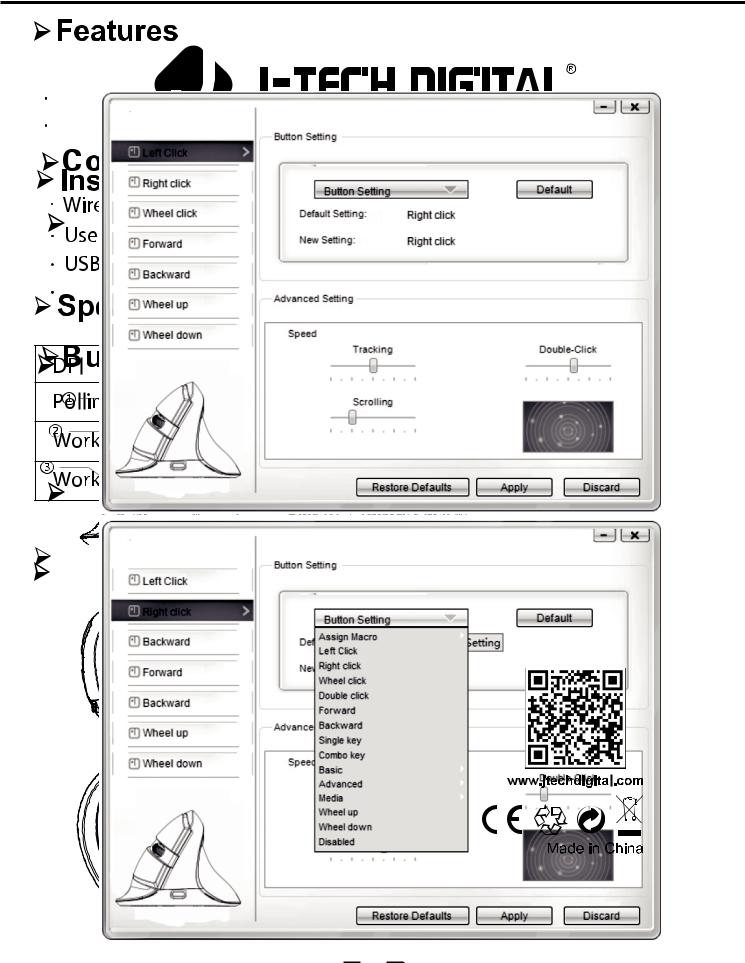
Operating Instructions
BluetoThank3.4Macr2..SettingHoyoldh:usetting:dfSetorwnchoosingthethe1/2middlswitchJ-Te buttonatDigitalthe(scrollbottomwirelesswheel)ofv therticalandmouserighttoclickV628M2, then. |
||||||||||||
presPl buttona thereadBlueattheusameer buttonatanualtime forcarefullytheaboutbottomwh3 econdsusingf thethenthis |
leaseto maket.them. |
|||||||||||
OnThesethe dropfuncti-doothnswncanmenube customizedselect "AssigninMacro"the windowtomousethprodubn clickw |
|
|
||||||||||
Ver ical/upright mouse, with a sleek shape design |
|
once |
||||||||||
theThemouseconnectidiscoverableshould. Whentake about 10 secondsis presseto stabilize, the |
||||||||||||
When"MacrohargiManager"this ouse,tothepullindicatorup theligtheMacronextbuttonsettingsthe type-C c nect r.willNext,light up,lick |
||||||||||||
2 connectionmodes: 2.4GHzUSB transceiver, Bluetwindowoth 4.0 |
||||||||||||
colortheagainli ht-changiwill. turn o onceLED onbatttherysidefullyofchargedthe mouse. |
will begin toflash. |
|||||||||||
Built-in rechargeable Li-polymer battery |
|
|
|
|
||||||||
"NEW" andname the Macro then hit Enter to setthe name. |
|
|
||||||||||
The mouse s |
ould |
|
ow appear as |
|
device |
your |
||||||
Then5. Ifafter10click theseconds"Start Record"the connectionbuttoanunderavailablehas notstabilized,R cord Optionsrepeat. |
||||||||||||
computer, once it is |
|
|
to |
|
computer, the LED light will |
|||||||
Oncestepsyou1-4areagaindone. |
pairedrecor ingthe function, click"Stop Record" |
|||||||||||
stay on. |
|
|
|
|
|
|
|
|
|
|
|
|
and click OK to save the Macro. After a Macro is saved, it can be |
||||||||||||
edit d or overwritten at any time. |
|
|
|
|
||||||||
Debugging Tips |
|
|
|
|
|
|
|
|||||
Plug the USB Nano receiver to a USB port in your computer, |
||||||||||||
The color-changing LED on the side will flash when the DPI setting |
||||||||||||
after detecting successfully t |
mouse will begin to function. |
|||||||||||
is changed. It will |
|
|
once when set to thefirst DPI (800), twice |
|||||||||
Check tomake ure that the transceiver is connected to a USB |
||||||||||||
4. Other functionflash: |
|
|
|
|
|
|
|
|
||||
for |
|
DPI (1200), three times for the third DPI (1600) and |
||||||||||
portthe secondyour computer |
|
|
|
|
|
|
|
|||||
Type-C charging cable |
|
|
|
|
|
|
|
|
||||
Basic = Cut, Copy, Pas , etc. |
|
|
|
|
|
|
||||||
four times for |
fourth DPI (2400). |
|
|
|
|
|||||||
Check that themouse is turned On |
|
|
|
|
||||||||
8 functions are available |
|
|
|
|
|
|
|
|||||
Advanced: Switch window, close wndow, etc. |
|
|
|
|||||||||
Make sure the mouse and transceiver are within the |
|
|
||||||||||
Driver Instruction800/1200/1600/2400 |
|
|
|
|
||||||||
6 functions |
available |
|
|
|
|
|
|
|
||||
recommendared distance |
|
|
|
|
|
|
|
|||||
Media: Previous track, next track, stop, etc. |
|
|
|
|
||||||||
1.TryInstallationreestablish the connection between the mouse and |
|
|||||||||||
7 functions are available |
|
|
|
|
|
|
|
|||||
transceiver. |
3.7V |
|
|
|
|
|
|
|
||||
may download the driver for this mouse from our website |
||||||||||||
You can also adjust the speed of tracking, double-clicking and |
||||||||||||
www. jtechdigital.com |
|
|
|
|
|
|
|
|||||
scrolling. |
|
|
25mA |
|
|
|
|
|
|
|
||
Note: |
|
|
|
|
|
|
|
|
|
|
|
|
After setting the functions, click "Apply" to save all adjustments |
||||||||||||
Note: The driver is only for adjusting the functions of the mouse, |
||||||||||||
Pls. download the mouse driver from our o cial website |
|
|
||||||||||
the mouse is plug and play, and will still work without the driver. |
||||||||||||
www.jtdonline.comby searching Model No. V 628M |
|
|
||||||||||
Connection Instructions |
Charging |
|
|
|
when |
|||||||
(PlReestablishase make urethemconnectionuse is onnectedbetweenconnectorthe computerthe |
||||||||||||
1. When the Nano receiver is plugged into a USB port, |
|
|
||||||||||
setting the functions in the driver.) |
|
|
|
|
||||||||
Mouse and Transceiver |
|
|
|
|
||||||||
|
|
|
|
|
|
|
Indicator light |
|
|
|
||
your computer will detect the device automatically |
|
|
||||||||||
2. The |
|
will then fu |
ction when turned on. |
|
|
|
||||||
If yourmouseis not working properly, try to reestablish the |
|
|
||||||||||
connection between the mouse and transceiver |
1, then |
|||||||||||
2.4GHz: Set the 1/2 switc8 h at the bottom of the |
||||||||||||
following steps: |
|
|
|
|
|
|
|
|
|
|
||
connect the transceiver to a USB port your |
|
|
|
|||||||||
|
|
|
|
|
|
|
Back button |
|
reinsert, |
|||
1. Take out theNano transceiver from the computer |
||||||||||||
The computer should9 detect the mouse in a |
|
seco |
ds |
|||||||||
the computer will |
|
|
|
|
detect the mouse |
|
|
15 |
||||
and will |
then be readyautomaticallyuse8 . IfForwardyour computerbutton |
|
|
|
||||||||
seconds. |
ON OFF |
|
|
|
|
|
|
|
|
|
|
|
r gnize the mouse, you can try to reprogram the mouse. |
|
|||||||||||
|
1 2 |
the |
|
|
|
9 |
ON/OFF switch |
buttons down, |
||||
To program |
|
use, hold the left and right |
||||||||||
2. Keep the mouseon with the batteries placedproperlyinthe |
||||||||||||
|
|
|
|
User Manual |
|
|
|
|
||||
while switching the mouse on, wait 3 seconds after turning on the |
||||||||||||
right direction. |
|
|
|
10 |
USB (1)/Bluetooth (2) switch |
|||||||
|
|
|
|
|
|
|||||||
mouse to release the buttons. |
|
|
|
|
|
|
||||||
3. Stay within the recommended distance between the mouse |
||||||||||||
and receiver (10M) |
10 |
|
Bluetooth pairing button |
|
|
|||||||
|
11 |
11 |
|
|
||||||||
|
|
|
|
|
|
V628M |
|
|
|
|
||
615342

3.Macro2.Settingsetting: |
|
|
|
|
|
|
|
Operating Instructions |
||||||||
|
|
|
|
|
|
|
|
|
||||||||
Bluetooth: Set the 1/2 switch at the bottom of the mouse to 2, then |
||||||||||||||||
Thankyouf4. Hold dorwnchoosingthe middlJ-TechbuttonDigital(scrollwirelesswheel)v rticalandmouseright clickV628M. |
||||||||||||||||
On |
drop-d |
wnmenuselect |
|
Macro" to then click |
||||||||||||
|
Thesthe |
|
func i |
ns can be |
|
|
|
"Assignin th window bel |
w |
|||||||
press |
|
Bluetooth buttoncustomizedat he bottomof the mouse to make |
||||||||||||||
Ver the |
|
|
|
|
mouse, with |
|
sleek |
design |
|
|
||||||
Pl |
buttonaseical/uprightadattheusameer manualtime forcarefulyaboutwh3shapecondsusingthenthis productrelease.them. |
|||||||||||||||
"Macro Manager" to pull up the Macro settings |
. Next, click |
|||||||||||||||
the mouse discoverable. When the button is pressewindow, the |
|
|||||||||||||||
2 connection modes: 2.4GHz USB transceiver, Bluet |
oth 4.0 |
|||||||||||||||
|
The connection should takeabout 10 seconds stabilize once |
|||||||||||||||
"NEW" |
|
|
|
|
ame the Macro thenhit Enter to setthe name. |
|||||||||||
When chargi |
this |
ouse, the indicator light next to the type-C ctonn ctor will light up, |
||||||||||||||
theBuilthtagai-inwill.rechargeableturn o once he battLi-polymerry is fully chargedbattery. |
|
|
||||||||||||||
color-chandgin |
|
LED on the side ofthemouse will begin toflash. |
||||||||||||||
Then click |
|
|
"Start Record" butto under R cord |
|
. |
|||||||||||
The mousethes ould now appear as an available deviceOptionsyour |
||||||||||||||||
|
5. If after 10 seconds the connection has not stabilized, repeat |
|||||||||||||||
Once you are done recording |
|
function, click "Stop Record" |
||||||||||||||
computer, once it is paired to thecomputer, the LED light will |
||||||||||||||||
|
steps 1-4 again. |
|
|
|
|
|
|
|
|
|
||||||
and click OK to save the Macro. After a Macro is saved, it can be |
||||||||||||||||
stay on. |
|
|
|
|
|
|
|
|
|
|
|
|
|
|
|
|
edited or overwritten at any time. |
|
|
|
|||||||||||||
Plug the USB Nano receiver to a USB port in your computer, |
||||||||||||||||
The color-changing LED on the side will flash when the DPI setting |
||||||||||||||||
|
Debugging Tips |
|
|
|
|
|
|
|
||||||||
after detecting successfully the mouse will begin to function. |
||||||||||||||||
is4changed. Other functions:. It will flash once when set to the first DPI (800), twice |
||||||||||||||||
|
Check to make sure that the transceiver is connected to a USB |
|||||||||||||||
for the |
|
|
|
|
DPI |
|
|
three times for the third DPI (1600) and |
||||||||
Basic = Cut, Copy,(1200)Past ,etc. |
|
|
|
|
|
|||||||||||
|
portsecondyour computer |
|
|
|
|
|
|
|
||||||||
|
Type-C charging cable |
|
|
|
|
|
|
|
|
|||||||
four times for the fourth DPI (2400). |
|
|
|
|||||||||||||
8 functions are available |
|
|
|
|
|
|
|
|||||||||
|
Check that the mouse is turned On |
|
|
|
||||||||||||
Advanced: Switch window, close window, etc. |
|
|
||||||||||||||
|
Make sure the mouse and transceiver are within the |
|
||||||||||||||
|
|
|
|
|
|
|
800/1200/1600/2400 |
|
|
|
||||||
6DriverfunctionsInstructionare available |
|
|
|
|
|
|
|
|||||||||
|
recommended distance |
|
|
|
|
|
|
|||||||||
Media: Previous track, next track, stop, etc. |
|
|
||||||||||||||
1. Installation |
|
|
|
|
|
|
|
|
|
|
||||||
|
Try to reestablish the connection between the mouse and |
|||||||||||||||
7 functions are available |
|
|
|
|
|
|
|
|||||||||
|
transceiver. |
3.7V |
driver for this mouse from our website |
|||||||||||||
|
may download |
|
||||||||||||||
You can also adjust thespeedof tracking, double-clicking and |
||||||||||||||||
www. jtechdigital.com |
|
|
|
|
|
|
|
|
||||||||
scrolling. |
|
|
|
25mA |
|
|
|
|
|
|
||||||
AfterNote:setting the functions, click "Apply" to save all adjustments |
||||||||||||||||
Note: The driver is only for adjusting the functions of the mouse, |
||||||||||||||||
|
Pls. download the mouse driver from our o cial website |
|
||||||||||||||
the mouse is plug and play, and will still work without the driver. |
||||||||||||||||
|
www.jtdonline.comby searching Model No. V 628M |
|
|
|||||||||||||
Connection Instructions |
|
|
|
|
|
|||||||||||
Reestablish |
connectionChargingbetweenctorthe |
|
||||||||||||||
(Pl ase make |
urethem use is onnectedconnthe computer when |
|||||||||||||||
1. When the Nano receiver is plugged into a USB port, |
|
|||||||||||||||
setting the functions in the driver.) |
|
|
|
|||||||||||||
Mouse and Transceiver |
|
|
|
|||||||||||||
your computer will detect the device automatically |
|
|||||||||||||||
2. The |
|
|
|
|
|
will then fu |
|
|
Indicator light |
|
|
|||||
|
|
|
|
|
ction when turned on. |
|
|
|||||||||
If yourmouseis not working properly, try to reestablish the |
||||||||||||||||
connection between the mouse and transceiver with the |
1, then |
|||||||||||||||
2.4GHz: Set the 1/2 switch at the bottom of the |
|
|||||||||||||||
following steps: |
|
8 |
|
|
|
|
your |
|
|
|||||||
connect the transceiver to a USB port |
|
|
||||||||||||||
|
|
|
|
|
|
|
|
|
|
|
|
Back button |
|
reinsert, |
||
1. Take out theNano transceiver from the computer |
|
|||||||||||||||
The computer should9detect the mouse in a |
seco ds |
|||||||||||||||
the computer will |
|
|
|
|
|
detect the mouse |
|
15 |
||||||||
and will |
then be readyautomaticallyuse8 . IfForwardyour computerbutton |
|
|
|||||||||||||
s |
nds. |
|
ON OFF |
|
|
|
|
|
|
|
|
|
|
|||
recognize the mouse, you can try to reprogram the mouse. |
||||||||||||||||
|
|
|
|
|
1 2 |
|
|
|
|
|
9 |
ON/OFF switch |
buttons down, |
|||
To program the |
use, hold the left and right |
|||||||||||||||
2. Keep the mouseon with the batteriesplacedproperly |
the |
|||||||||||||||
rightwhiledirectionswitching. the mouse on, wait 3 seconds after turning on the |
||||||||||||||||
|
|
|
|
|
|
|
|
|
|
|
10 |
USB (1)/Bluetooth (2) switch |
||||
mouse to release the buttons. |
|
|
|
|
|
|||||||||||
3. Stay within the recommended distance between the mouse |
||||||||||||||||
and receiver (10M) |
10 |
|
|
|
Bluetooth pairing button |
|||||||||||
11 |
|
|
11 |
|||||||||||||
614532

3.Macro2.Settingsetting: |
|
|
|
|
|
|
|
|
|
|
|
Operating Instructions |
|||||
|
|
|
|
|
|
|
|
|
|
|
|
|
|
||||
Bluetooth: Set the 1/2 switch at the bottom of the mouse to 2, then |
|||||||||||||||||
Thank4. Holdyoudforwnchoosingthe middlJ-TechbuttonDigital(scrollwirelesswheel)v rticalandmouseright clickV628M. |
|||||||||||||||||
On the drop-d wnmenuselect |
|
|
Macro" to then click |
||||||||||||||
Thes |
func i ns can be |
|
|
|
|
"Assignin the window bel w |
|||||||||||
press |
Bluetooth buttoncustomizedat he bottomof the mouse to make |
||||||||||||||||
Pleasebuttonther adattheusameer manualtime forcarefullyaboutwh3 secondsusingthenthis productrelease.them. |
|||||||||||||||||
"MacroVertical/upriManaghter"mouse,to pull upwiththea sleekMacroshapesettingsdesignwi |
. Next, click |
||||||||||||||||
the mouse discoverable. When the button is pressedow, the |
|
||||||||||||||||
The connection should take about 10 seconds stabilize once |
|||||||||||||||||
"NEW"2 |
and |
amouse,odes:the Macro2.4GHzUSBthenhittranscEnttheiver,to settheBuetoothname4..0 |
|||||||||||||||
colorconnection-ch gi g LED on the side of themouse will begin toflash. |
|||||||||||||||||
When chargi |
this |
|
|
the indicator light next to |
type-C ctonn ct |
r will light up, |
|||||||||||
theagainli ht will. |
turn o once |
|
he batt ry is fully charged. |
|
|
. |
|||||||||||
ThenBuilt-clickin recthearge"StartbleRecord"Li-polymerbuttobatteryunder R cord |
|
||||||||||||||||
The mouse s |
ould now appear as an available deviceOptionsyour |
||||||||||||||||
5. If after 10 seconds the connection has not stabilized, repeat |
|||||||||||||||||
Once you are done recording |
|
|
function, click "Stop Record" |
||||||||||||||
computer, once it is paired to thecomputer, the LED light will |
|||||||||||||||||
steps 1-4 again. |
|
|
|
|
|
|
|
|
|
|
|
|
|
||||
and click OK to save the Macro. After a Macro is saved, it can be |
|||||||||||||||||
stay on. |
|
|
|
|
|
|
|
|
|
|
|
|
|
|
|
|
|
edited or overwritten at any time. |
|
|
|
|
|||||||||||||
ThePlugcolorthe-changingUSB NanoLEDreceiveron thetosidea USBwillportflashwhenin your computer,the DPI setting |
|||||||||||||||||
Debugging Tips |
|
|
|
|
|
|
|
|
|
|
|||||||
is4afterchang. Otherdedfunctions:tec. Itingwillsuccessfullyflash once wthenmouseset towillthefirstbeginDPIto(800),functiontwice. |
|||||||||||||||||
Check to make sure that the transceiver is connected to a USB |
|||||||||||||||||
for the |
|
|
DPI |
|
|
|
|
three times for the third DPI (1600) and |
|||||||||
Basic = Cut, Copy,(1200)Past ,etc. |
|
|
|
|
|
|
|
||||||||||
portsecondyour computer |
|
|
|
|
|
|
|
|
|
||||||||
Type-C charging cable |
|
|
|
|
|
|
|
|
|
|
|
||||||
four times for the fourth DPI (2400). |
|
|
|
||||||||||||||
8 functions are available |
|
|
|
|
|
|
|
|
|
|
|||||||
Check that the mouse is turned On |
|
|
|
||||||||||||||
Advanced: Switch window, close window, etc. |
|
|
|||||||||||||||
Make sure the mouse and transceiver are within the |
|
|
|||||||||||||||
6DriverfunctionsInstructionare available800/1200/1600/2400 |
|
|
|
||||||||||||||
recommended distance |
|
|
|
|
|
|
|
|
|||||||||
Media: Previous track, next track, stop, etc. |
|
|
|||||||||||||||
1. Installation |
|
|
|
|
|
|
|
|
|
|
|
|
|
|
|||
Try to reestablish the connection between the mouse and |
|||||||||||||||||
7 functions are available |
|
|
|
|
|
|
|
|
|
|
|||||||
transceiver. |
|
|
|
driver for this mouse from our website |
|||||||||||||
may download |
|
||||||||||||||||
You can also adjust3the.7V speedof tracking, double-clicking and |
|||||||||||||||||
www. jtechdigital.com |
|
|
|
|
|
|
|
|
|
|
|
||||||
scrolling. |
|
|
|
|
25mA |
|
|
|
|
|
|
|
|
||||
AfterNote:setting the functions, click "Apply" to save all adjustments |
|||||||||||||||||
Note: The driver is only for adjusting the functions of the mouse, |
|||||||||||||||||
Pls. download the mouse driver from our o cial website |
|
||||||||||||||||
the mouse is plug and play, and will still work without the driver. |
|||||||||||||||||
www.jtdonline.comby |
|
searching |
Model No. V 628M |
|
|
||||||||||||
Connection Instru |
|
|
|
|
|
||||||||||||
(Pl ase make uretheconnectionm use is onnectedconnthe computer when |
|||||||||||||||||
Reestablish |
|
|
|
|
|
|
|
|
|
Chargingbetweenctorthe |
|
||||||
1. When the Nano receiver |
plugged into a USB port, |
|
|
||||||||||||||
Mouse and Transceiver |
|
|
|
|
|||||||||||||
setting the functions in the driver.) |
|
|
|
||||||||||||||
|
|
|
|
|
|
|
|
|
|
|
|
|
Indicator light |
|
|
||
your computer will detect the device automatically |
|
|
|||||||||||||||
If your |
|
|
is not working properly, try to reestablish the |
||||||||||||||
2. Themouse will |
|
hen fu |
ction when turned on. |
|
|
||||||||||||
connection between the mouse and transceiver with the |
1, then |
||||||||||||||||
2.4GHz: Set the 1/2 switch8 |
at the bottom of the |
|
|||||||||||||||
following steps: |
|
|
|
|
|
|
|
|
|
|
|
your |
|
|
|||
connect the transceiver to a USB port |
|
|
|||||||||||||||
|
|
|
|
|
|
|
|
|
|
|
|
Back button |
reinsert, |
||||
1. Take out the Nano transceiver from the computer |
|||||||||||||||||
The computer should9 detect the mouse in a |
seconds |
||||||||||||||||
the computer will |
|
|
|
|
|
|
|
|
detect the mouse |
|
15 |
||||||
and will then be readyautomaticallyuse8 . IfForwardyour computerbutton |
|
|
|||||||||||||||
seconds. |
|
ON OFF |
|
|
|
|
|
|
|
|
|
|
|
|
|
|
|
recognize the mouse, you can try to reprogram the mouse. |
|||||||||||||||||
|
|
|
1 2 |
|
|
|
|
|
|
9 |
|
ON/OFF switch |
|
|
|||
2To. Keepprogramthe mousethe |
onuse,withholdthethebatteriesplacedproperlyleft and right buttonsthedown, |
||||||||||||||||
rigwhilet direswcitchingion. |
the mouse on, wait 3 seconds after turning on the |
||||||||||||||||
|
|
|
|
|
|
|
|
|
|
10 |
|
USB (1)/Bluetooth (2) switch |
|||||
mouse to release the buttons. |
|
|
|
|
|
|
|||||||||||
3. Stay within the recommended distance between the mouse |
|||||||||||||||||
and receiver (10M) |
|
10 |
|
|
|
|
|
Bluetooth pairing button |
|
||||||||
|
11 |
|
|
|
11 |
|
|
||||||||||
614532
