Page 1
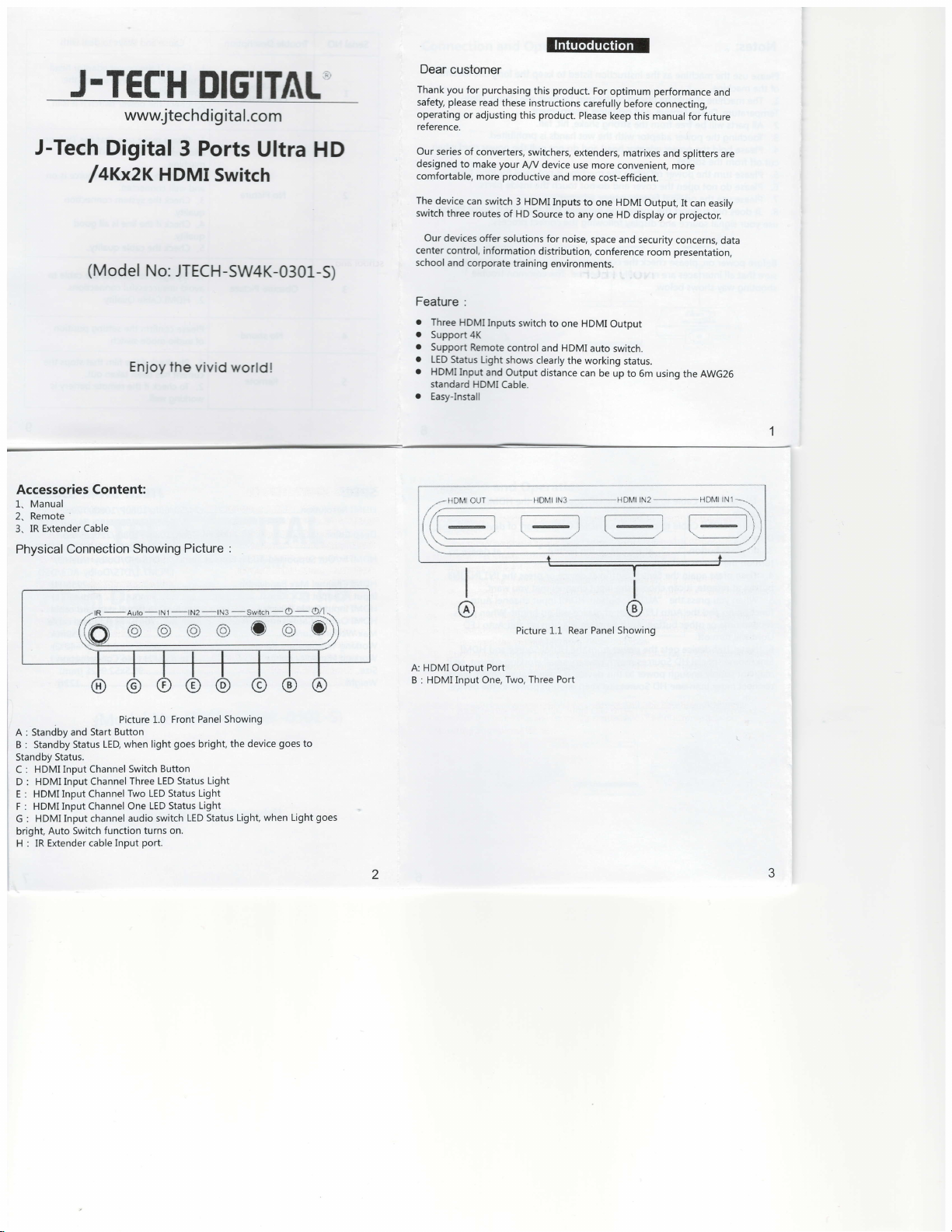
J-TE['H
J-Tech
Digital
lqrxzr
(Model
DlglTrlL'
wwwjtechdigital.com
3 Ports
HDMI
No:
JTECH-SW4K-0301-S)
Enioy
lhe vivid
Ultra
switch
world!
HD
Dear
customer
Thank you
safety,
operating
reference.
Our
designed
comfortable,
The
switch
center control,
school
please
or adjusting
series
of converters,
to make
device
three routes
Our devices
and corporate
for
can switch
Feature :
o
Three
HDMI
r
Support
o
o
.
o
4K
Support
Remote
LED Status
HDMI Input
standard
Easy-Install
purchasing
read
these instructions
this
your
productive
more
3 HDMI
of HD
offer solutions
information
training
Inputs
switch
control
Light
shows
and Output
HDMI
Cable.
l|liltftlrlltlFfir
product.
this
switchers,
A/Y
Source
clearly
product.
Please
extenders,
device
use
and more
Inputs
to any
for noise,
distribution,
environments.
to one HDMI
and HDMI
the working
distance
can
carefully
to
For
optimum performance
before
connecting,
keep
this manual
matrixes
more
convenient,
cost-efficient.
one HDMI
one HD
space
conference
auto
and security
Output
switch.
be up
Output,
display
room
status.
to 6m using
for
future
and splitters
more
It can
projector.
or
concerns,
presentation,
the
AWG26
and
are
easily
data
Accessories
1. Manual
Remote
2.
Extender Cable
3. IR
Content:
Physical Connection
A : Standby
B : Standby
I
j
Standby Status.
C : HDMI
D : HDMI
E : HDMI Input
F : HDMI Input
G : HDMI
bright, Auto
H : IR Extender
and Start
Status
Input Channel
Input Channel
Channel
Channel One
Input channel audio
Switch
cable
Showing
Picture 1.0
Button
LED when light
Switch Button
Three LED Status
Two LED Status
LED Status
Input
switch
port.
function turns on.
:
Picture
Front Panel Showing
goes
bright,
Light
Light
Light
LED Status
the device
Light, when Light
goes
t-l r-l
I
@
Picture l.L Rear
A: HDMI Output
B : HDMI
to
goes
Port
Input One, Two,
Three Port
I
@
Panel Showing
Page 2
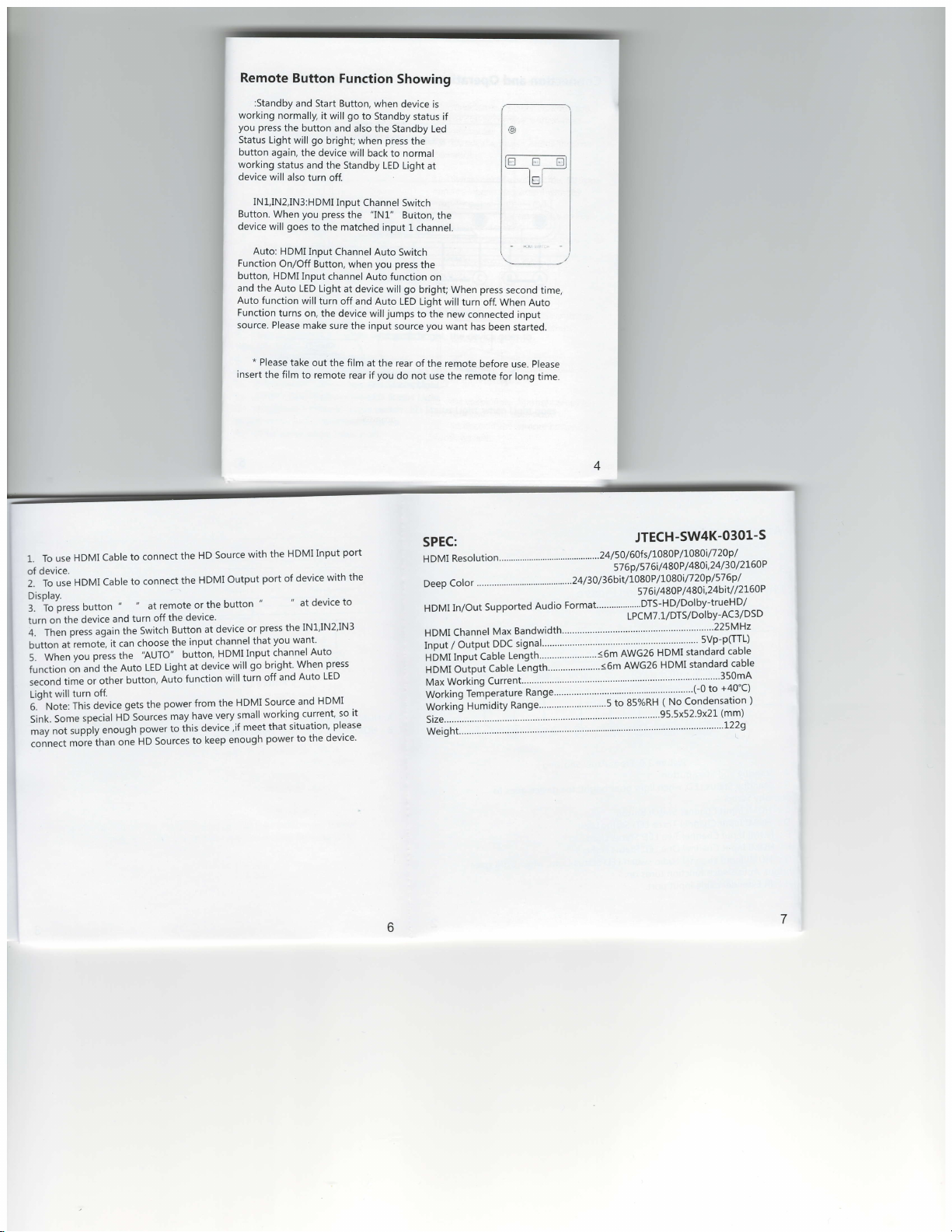
Remote
:Standby
working
normally,
you
press
the button
Status
Light will go
button again,
working
status
device
will also
IN1,lN2,lN3:HDMI
Button.
When
device
will
Auto: HDMI
Function
On/Off Button,
button,
HDMI Input
and the
Auto LED
Auto
function
Function
turns
source.
Please
Button
and
Start Button,
it
bright; when
the
device will
and the Standby
turn off.
you press
goes
to
the matched
Input
channel
Light
will
turn
on, the device
make
Function
go
will
to Standby
and also
Input
Channel Switch
the
Channel
when
at device will
off and Auto
sure
the input
Showing
when
device is
status if
the
Standby Led
press
the
back to normal
LED
Light
"IN1"
Button,
input
1 channel.
Auto
Switch
you press
Auto function
go
LED Light
willjumps
source
at
the
the
on
bright; When
will
to the new
you
want has
press
turn off.
connected
been
@
second
When Auto
input
started.
time,
To use
1.
of device.
use
To
2.
Display.
-?o'pt"tt
J.
on
turn
fhl"
a.
button
il";
;.
function
second
will
Light
Note:
5.-
So*"
ilnk.
;"i;"pbly
;;t
connect
HDMI
HDMI
button
device
the
press again
remote,
at
you
and
on
or other
time
turn
This
special
moi"ih.n
Cable
Cable
"
and
the
can
it
press the
Auto
the
button,
off.
gets
device
HD
enough
one
the
connect
to
connect
to
"
remote
at
the
off
turn
Button
Switch
the
choose
'AUTO" button,
Light
LED
Auio
power from
the
may
Sourcei
to ihis
power
HD Sources
HD
HDMI
the
or
device'
input
device
at
function
have
device,if
to
Source
the
device
at
channel
very
keep
insert
Output
button
HDMI
will
will
HDMI
the
small
enough
*
with
or
that
Input
9o
turn
meet
Please
the film
HDMI
the
port of
press the
you want'
channel
bright'
off and
Source
working
that
power to
take out
to remote
Input
device
device
at
IN1'lN2'lN3
Auto
when.press
LED
Auto
HDMI
and
current'
situation'
the
the film
port
with
to
so
please
device'
rear if
the
it
at the rear
you
do not use
of the remote
the remote
SPEC:
Resof
HDMI
color
Deep
In/Out
HDMI
for long
please
time.
before use.
ution............................................2
-.......".....24/3}l36bit/1080P/1}80i/720p/576p/
Format"""""""""'DTS-HD/Dolby-trueHD/
Supported
Audio
JTECH-SW4K-0301-S
4/50/6OfslLOSOP/1080in20p/
57
6p
57
/
57
LPCM7.l/DTS/Dol
480i,24
4s0P
6i
/
/
480i,24bit
480P
6i
/
/
bY-AC3/DSD
2L6oP
30
/
/
2r60P
/ /
--
Page 3
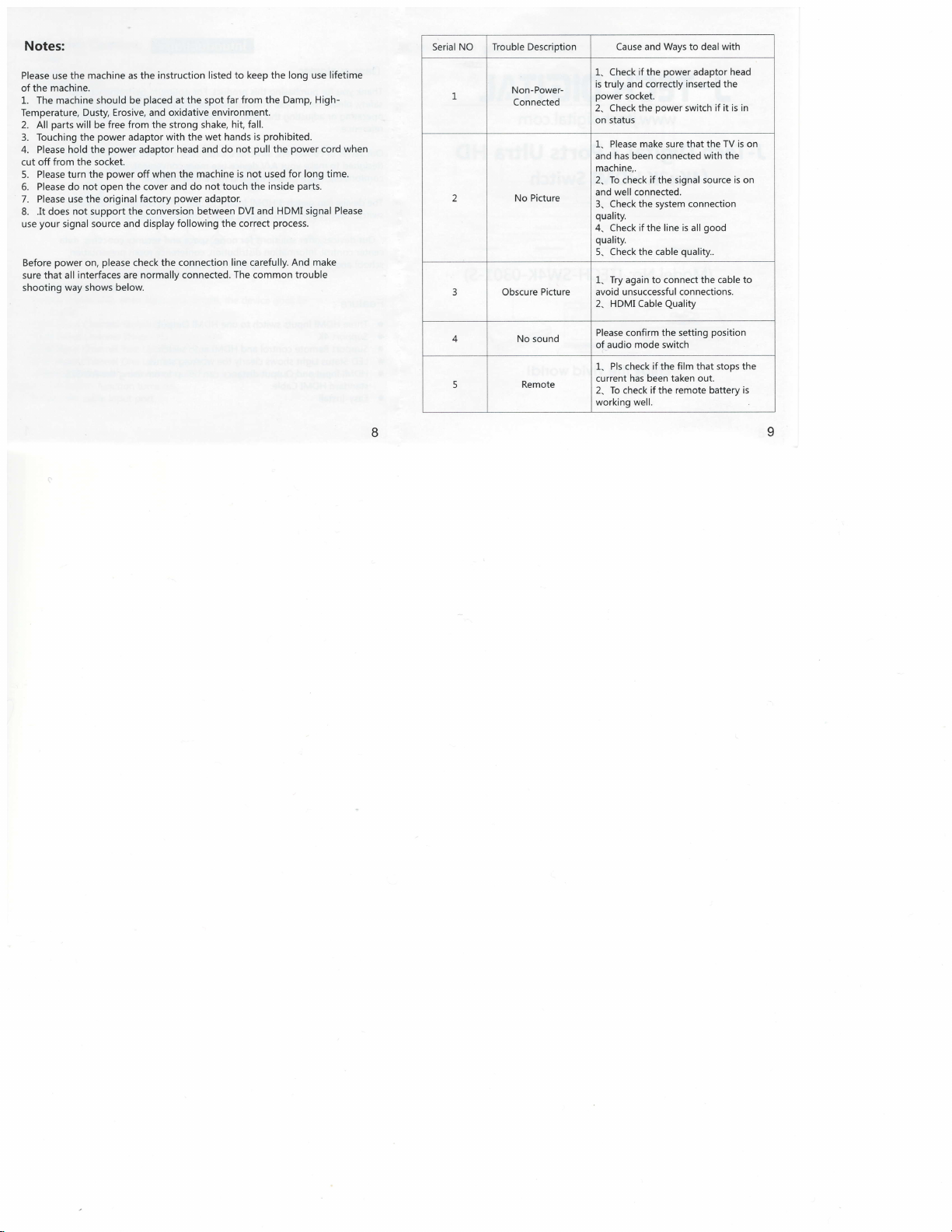
Notes:
Please use the
of the machine.
1. The machine
Temperature,
2. All
3. Touching
4. Please
cut off
Please turn the
5.
Please do not open the cover and
6.
7. Please
8. .It does
your
use
Before
sure
shooting
machine as the instruction
should be
Dusty, Erosive, and oxidative environment.
parts
will be free from the strong shake,
the
hold the
from the socket.
the original
use
not support the conversion
signal source
power
on,
interfaces are normally connected. The common
that all
way shows below.
placed
power
adaptor with the
power
adaptor head and do
power
off
factory
and display
please
check the connection line carefully.
listed to keep the long use
at the spot far
when the machine is not used for long
do not touch the inside
power
following the correct
from the Eamp, High-
hit fall.
not
prohibited.
pull
the
process.
power
parts.
And make
trouble
wet hands is
adaptor.
between DM and HDMI signal
lifetime
cord when
time.
Please
Serial NO Trouble Description
1
2 No Picture
3 Obscure
Non-Power-
Connected
Picture
Cause and Ways to deal with
poweradaptor
ifthe
1. Check
is
and correctly inserted the
truly
power
socket.
power
2. Check the
on status
Please make sure that the TV is on
1.
has been connected with the
and
machine,.
2, To
check
and well connected.
3. Checkthe
quality.
4. Check if the line
quality.
5. Check the cable
1. Try again to
avoid unsuccessful connections,
2. HDMI
Cable
switch if it is in
if the signal source
system connection
good
is
all
quality..
connect
Quality
the
cable to
head
is
on
taken out.
position
is
4
5
No sound
Remote
Please confirm the setting
mode switch
of-audio
Pls
1.
current
2. To check if the remote battery
working
ifthe film that stops the
check
has
been
well.
