Page 1

3
LCD Display 16x2 with Buttons
Ausgabe 10.11.2017 Copyright by Joy-IT 1
Page 2
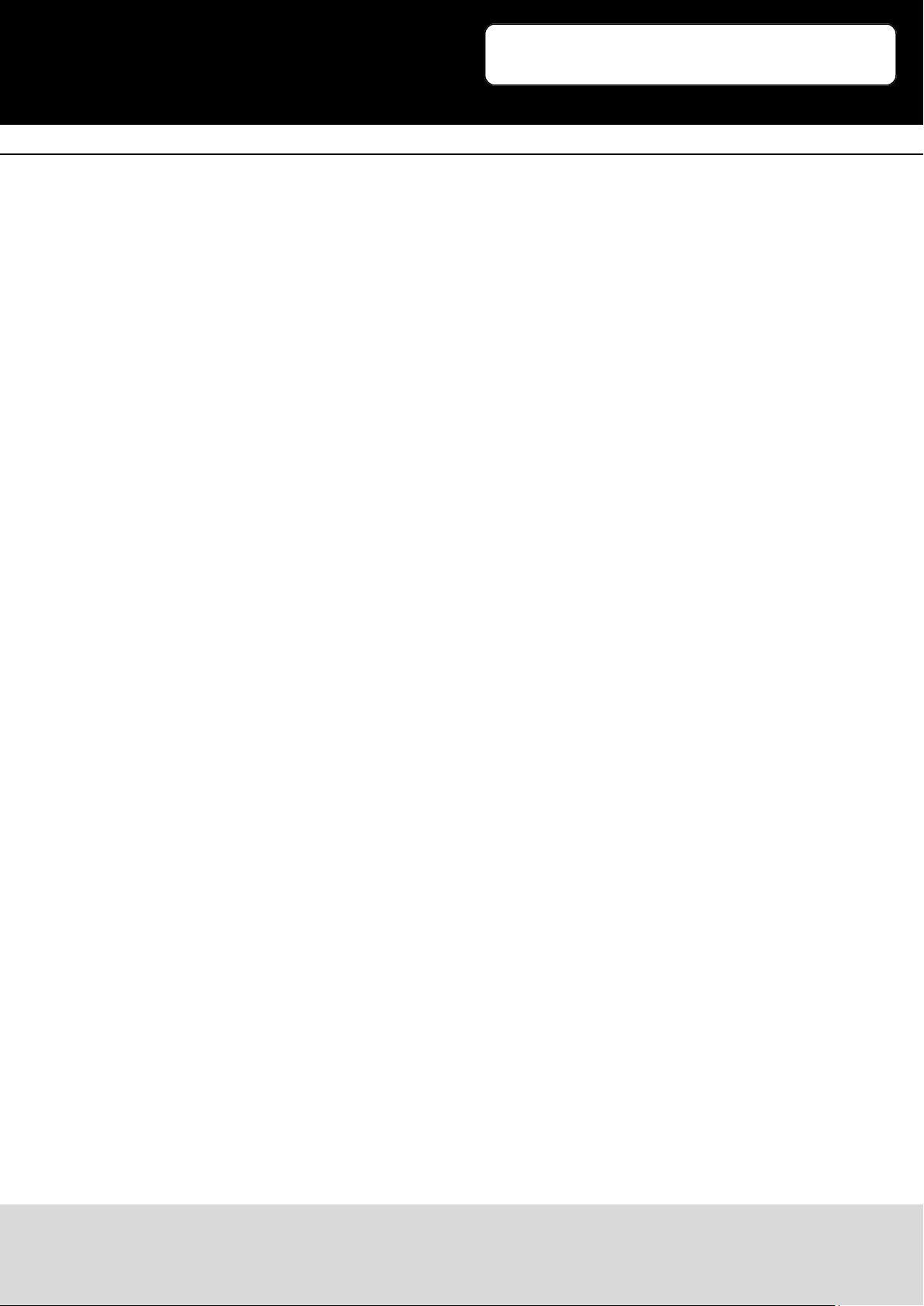
3
Index
1. Connecng the Display
2. Installing the System
3. Usage & Example-Code
4. Support
LCD Display 16x2 with Buttons
Ausgabe 10.11.2017 Copyright by Joy-IT 2
Page 3

LCD Display 16x2 with Buttons
3
Dear customer
thank you for purchasing our product.
Please nd our instrucons below.
1. Connecting the Display
Plug the display onto the pin header of your Raspberry Pi so that the display is placed over your
Raspberry Pi.
As soon as you power your Raspberry Pi, the displays backlight should start to light.
Ausgabe 10.11.2017 Copyright by Joy-IT 3
Page 4

LCD Display 16x2 with Buttons
3
2. Installing the System
You can skip this step, if you are already running the latest Raspbian soware on your Raspberry Pi,
and connue with the next step.
If not, please follow the instrucons.
Install the latest Raspbian-System-Image to your SD-Card.
You can download the image here.
Transfer the image with a suitable program (e.g. Etcher).
You can insert the SD-Card to your Raspberry Pi and start the system when the transfer progress is
complete.
Ausgabe 10.11.2017 Copyright by Joy-IT 4
Page 5

LCD Display 16x2 with Buttons
3
3. Usage & Example-Code
Your display is ready to use.
No further installaons are required.
It may appear that you manually need to adjust the contrast before you are able to read anything on
the display.
Adjust the contrast by rotang the screw with a small screw-driver unl the contrast is ne.
To use the display, you can either download the example-code or create a new le and insert the
code.
To create a new le, enter the following command:
sudo nano lcd16x2.py
Ausgabe 10.11.2017 Copyright by Joy-IT 5
Page 6

LCD Display 16x2 with Buttons
3
import time
import RPi.GPIO as GPIO
# PIN-Configuration
LCD_RS = 7 #GPIO7 = Pi pin 26
LCD_E = 8 #GPIO8 = Pi pin 24
LCD_D4 = 17 #GPIO17 = Pi pin 11
LCD_D5 = 18 #GPIO18 = Pi pin 12
LCD_D6 = 27 #GPIO21 = Pi pin 13
LCD_D7 = 22 #GPIO22 = Pi pin 15
OUTPUTS = [LCD_RS,LCD_E,LCD_D4,LCD_D5,LCD_D6,LCD_D7]
#Button-PINs
SW1 = 4 #GPIO4 = Pi pin 7
SW2 = 23 #GPIO16 = Pi pin 16
SW3 = 10 #GPIO10 = Pi pin 19
SW4 = 9 #GPIO9 = Pi pin 21
INPUTS = [SW1,SW2,SW3,SW4]
#HD44780 Controller Commands
CLEARDISPLAY = 0x01
SETCURSOR = 0x80
#Line Addresses. (Pick one. Comment out whichever doesn't apply)
#LINE = [0x00,0x40,0x14,0x54] #for 20x4 display
LINE = [0x00,0x40] #for 16x2 display
########################################################################
def InitIO():
#Sets GPIO pins to input & output, as required by LCD board
GPIO.setmode(GPIO.BCM)
GPIO.setwarnings(False)
for lcdLine in OUTPUTS:
GPIO.setup(lcdLine, GPIO.OUT)
for switch in INPUTS:
GPIO.setup(switch, GPIO.IN, pull_up_down=GPIO.PUD_UP)
def CheckSwitches():
#Check status of all four switches on the LCD board
val1 = not GPIO.input(SW1)
val2 = not GPIO.input(SW2)
val3 = not GPIO.input(SW3)
val4 = not GPIO.input(SW4)
return (val4,val1,val2,val3)
Ausgabe 10.11.2017 Copyright by Joy-IT 6
Page 7

LCD Display 16x2 with Buttons
3
def PulseEnableLine():
#Pulse the LCD Enable line; used for clocking in data
mSec = 0.0005 #use half-millisecond delay
time.sleep(mSec) #give time for inputs to settle
GPIO.output(LCD_E, GPIO.HIGH) #pulse E high
time.sleep(mSec)
GPIO.output(LCD_E, GPIO.LOW) #return E low
time.sleep(mSec) #wait before doing anything else
def SendNibble(data):
#sends upper 4 bits of data byte to LCD data pins D4-D7
GPIO.output(LCD_D4, bool(data & 0x10))
GPIO.output(LCD_D5, bool(data & 0x20))
GPIO.output(LCD_D6, bool(data & 0x40))
GPIO.output(LCD_D7, bool(data & 0x80))
def SendByte(data,charMode=False):
#send one byte to LCD controller
GPIO.output(LCD_RS,charMode) #set mode: command vs. char
SendNibble(data) #send upper bits first
PulseEnableLine() #pulse the enable line
data = (data & 0x0F)<< 4 #shift 4 bits to left
SendNibble(data) #send lower bits now
PulseEnableLine() #pulse the enable line
def InitLCD():
#initialize the LCD controller & clear display
SendByte(0x33) #initialize
SendByte(0x32) #set to 4-bit mode
SendByte(0x28) #2 line, 5x7 matrix
SendByte(0x0C) #turn cursor off (0x0E to enable)
SendByte(0x06) #shift cursor right
SendByte(CLEARDISPLAY) #remove any stray characters on display
########################################################################
def SendChar(ch):
SendByte(ord(ch),True)
def ShowMessage(string):
#Send string of characters to display at current cursor position
for character in string:
SendChar(character)
Ausgabe 10.11.2017 Copyright by Joy-IT 7
Page 8

LCD Display 16x2 with Buttons
3
def GotoLine(row):
#Moves cursor to the given row
#Expects row values 0-1 for 16x2 display; 0-3 for 20x4 display
addr = LINE[row]
SendByte(SETCURSOR+addr)
########################################################################
# Main Program
print "LCD program starting. Press CTRL+C to stop."
InitIO()
InitLCD()
ShowMessage('Press a button!')
while (True):
GotoLine(1)
switchValues = CheckSwitches()
decimalResult = " %d %d %d %d" % switchValues
ShowMessage(decimalResult)
# time.sleep(0.2)
You can save the le by pressing CTRL+O and leave the editor by pressing CTRL+X.
You can start the program with the following command:
sudo python lcd16x2.py
Ausgabe 10.11.2017 Copyright by Joy-IT 8
Page 9

LCD Display 16x2 with Buttons
3
4. Support
We also support you aer your purchase.
If there are any quesons le or if you encounter any problems, please feel free to contact us by mail,
phone or by our cket-supportsystem on our website.
E-Mail: service@joy-it.net
Ticket-System: hp://support.joy-it.net
Phone: +49 (0)2845 98469 – 66 (11- 18 Uhr)
Please visit our website for more informaons:
www.joy-it.net
Ausgabe 10.11.2017 Copyright by Joy-IT 9
