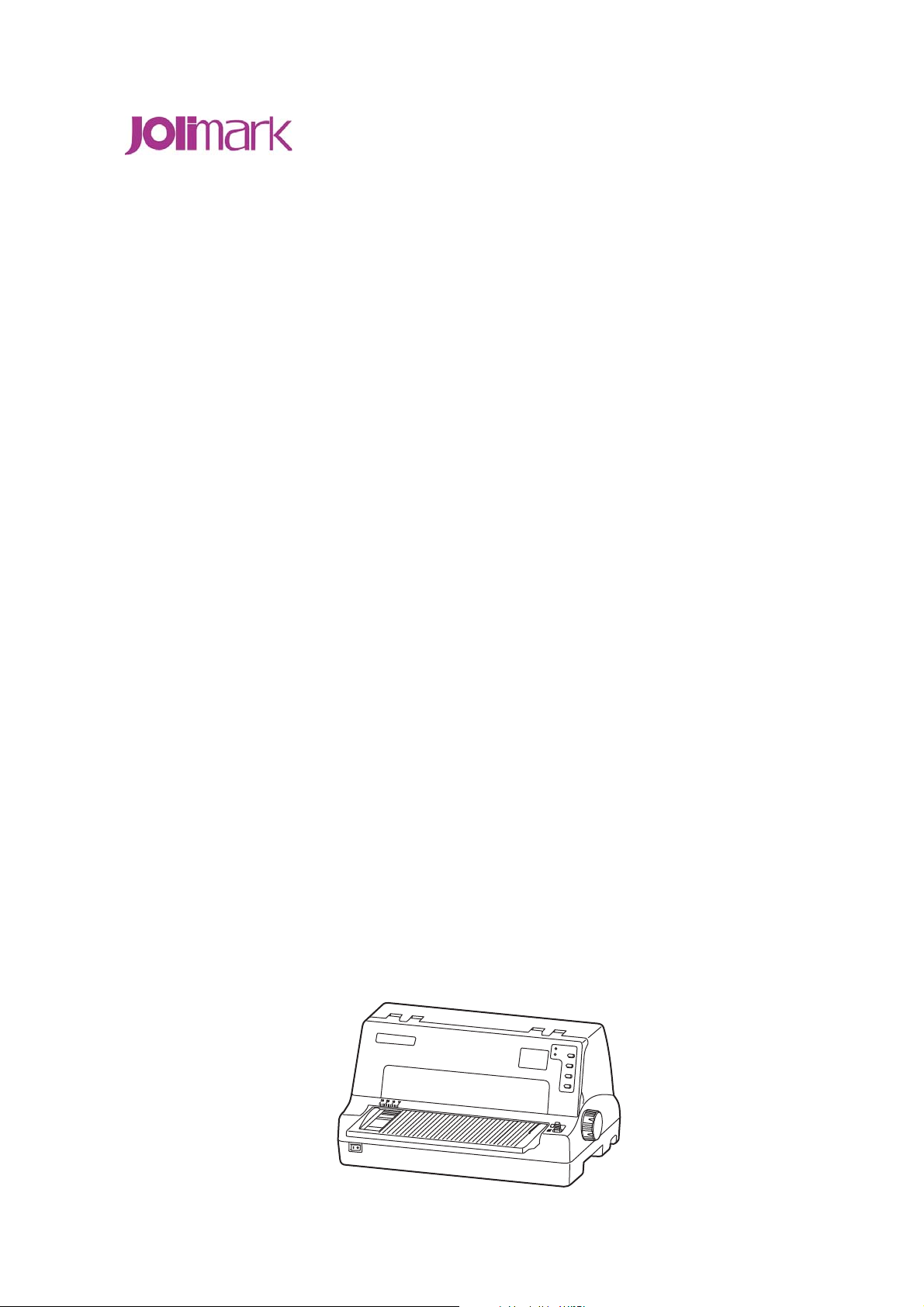
User's Manual
DP550
Dot Matrix Printer
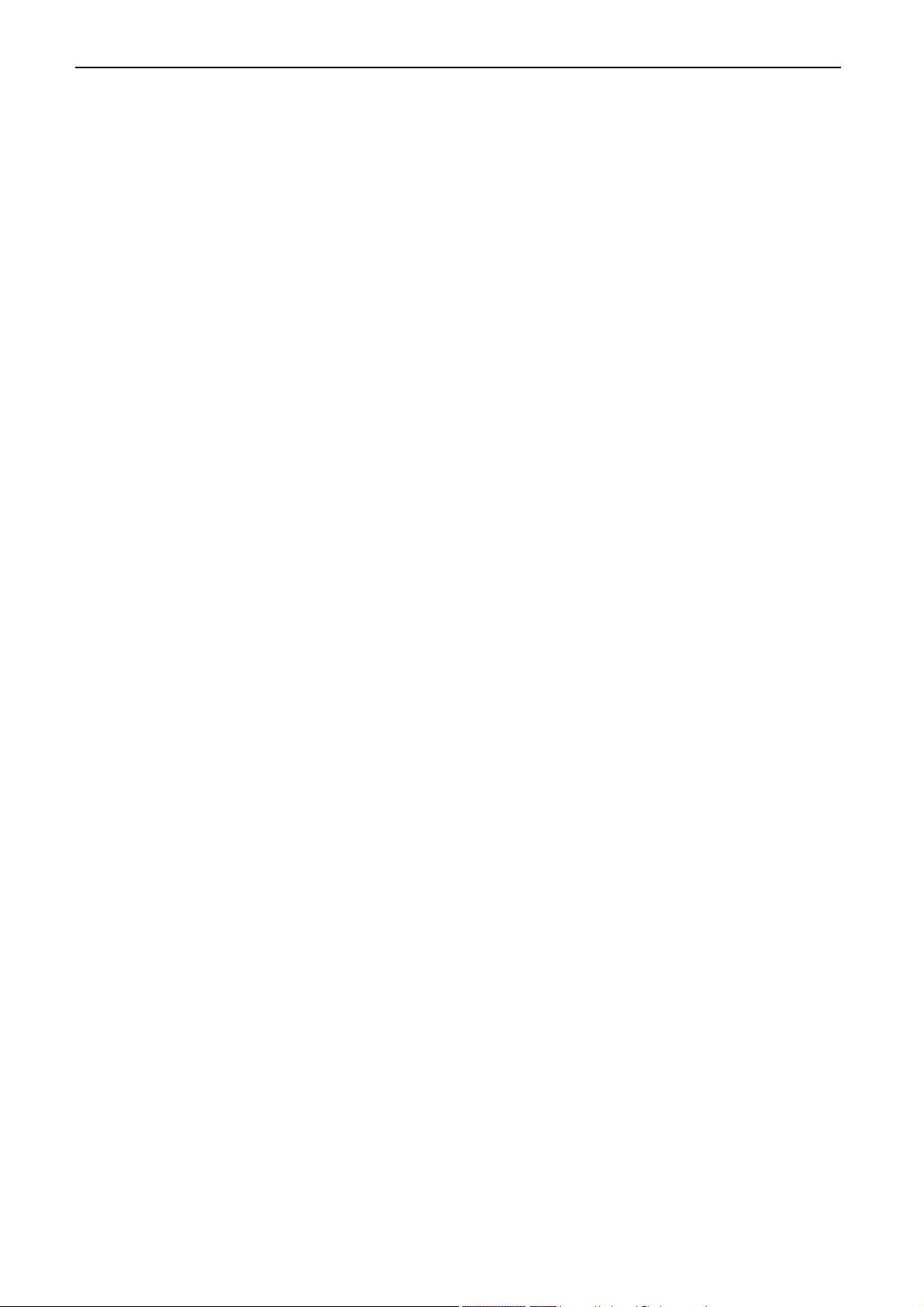
DP550 User’s Manual
Important Safety Instructions
1. Read all of these instructions carefully and thoroughly and save them for later reference.
2. Follow all warnings and instructions in the manual as well as marked on the product.
3. If the printer has been used just now, please not touch the print head for overheating.
4. Do not put your fingers under the tractor cover of the left and right tractors when installing the tractor
paper.
5. Unplug this product from the power outlet before cleaning. Do not use liquid or aerosol cleaners. Use a
damp cloth for cleaning.
6. Do not use this product near water.
7. Do not place this product on an unstable cart, stand or table. The product may fall, causing serious
damage to you or the product.
8. Slots and openings on the cabinet and the back or bottom are provided for air ventilation. To ensure
reliable operation of the product and to protect it from overheating, do not block or cover these
openings. The openings should never be blocked by placing the product on a bed, sofa, rug or other
similar surface. This product should never be placed near or over a radiator or heater. This product
should not be placed in a built-in installation or kiosk stand unless proper ventilation is provided.
9. This product should never be placed near or over a radiator or heat origin, and should avoid of direct
sunshine.
10. Do not locate this product where the cord will be walked on. When the cord or the plug is mangled,
please stop using and get a new one replaced. Make sure the old one is far away from the printer, so it
can avoid someone who does not know the inside story getting damage.
11. Do not use in locations subject to high humidity or dust levels. Excessive humidity and dust may cause
equipment damage or fire.
12. Never push objects of any kind into this product though cabinet slots as they may touch dangerous
voltage dots or short out parts.
13. Don’t remove the printer’s out-cover and repair the printer. When needed, call or take it to the
professional.
14. To ensure safety, please unplug this product prior to leaving it unused for an extended period. The wall
outlet you plan to connect to should be nearby and unobstructed.
15. Unplug this product from the power outlet and leave servicing to qualified service personnel under the
following conditions:
A. When the power cord or plug is damaged or frayed.
B. If liquid has been spilled into the product.
C. If the product has been exposed to rain or water.
D. If the product does not operate normally when the operating instructions are followed. Adjust only
those controls that are covered by the operating instructions since importer adjustment of other
controls may result in damage and will often require extensive work by a qualified technician to
restore the product to normal operation.
E. If the product has been dropped or the cabinet has been damaged.
F. If the product exhibits a distinct change in performance, indicating a need for service.
Note: The contents of this manual may be changed without prior notice.
* All parts of the printer can be recycled. When it is abandoned, we can call it back freely. Please
contact us when you abandon it.
- i -
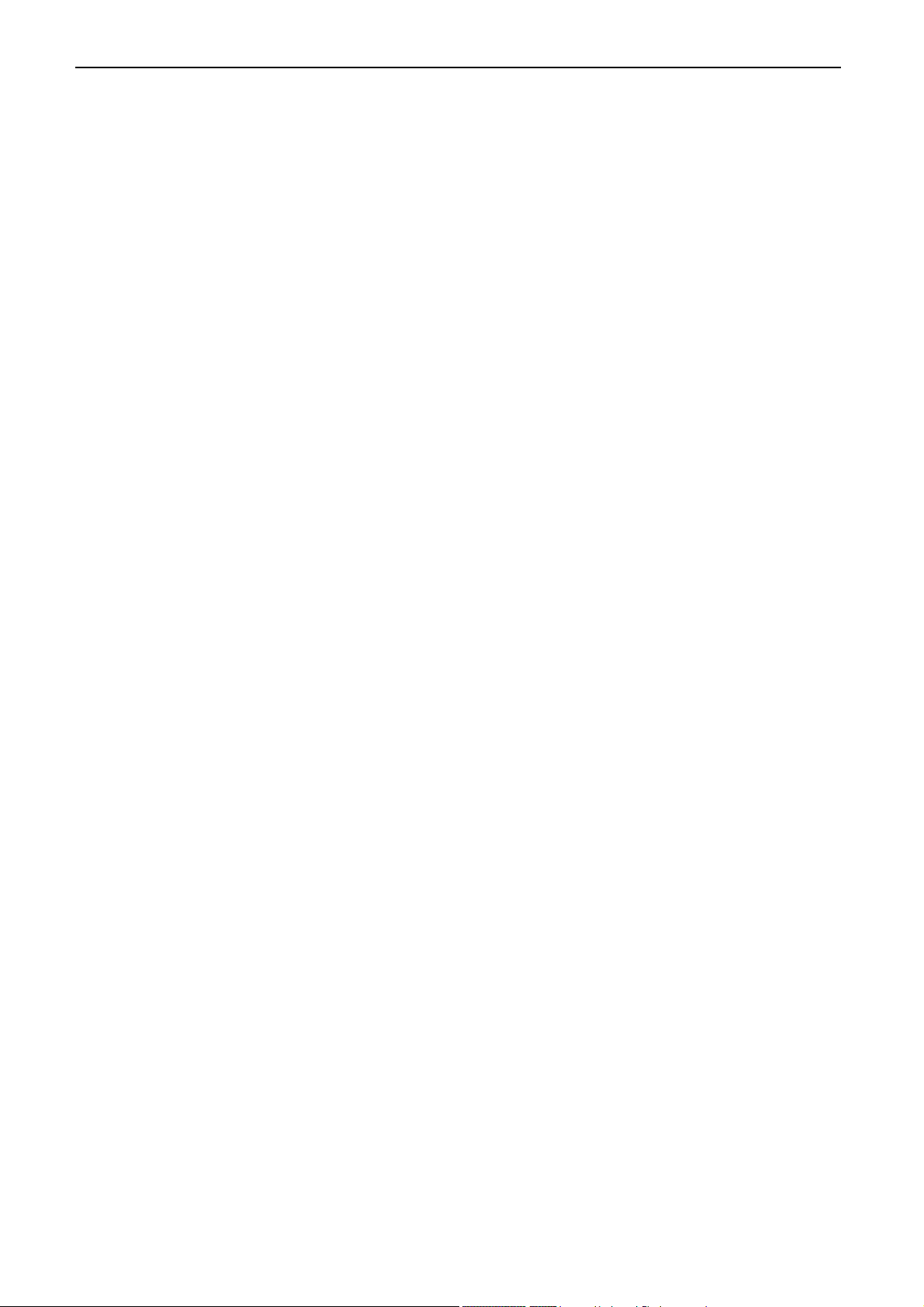
DP550 User’s Manual
Table of Contents
Important Safety Instructions
Chapter 1 Overvie
1.1 Features..............................................................................................................................................1
Chapter 2 Preparation ................................................................................................................................3
2.1 Unpacking & Checking........................................................................................................................3
2.2 Removing Protective Materials............................................................................................................3
2.3 Parts Identification
2.4 Installing the Printer ............................................................................................................................4
2.5 Installing and Dismantling the Front Table...........................................................................................5
2.5.1 Install the Front Table ...................................................................................................................5
2.5.2 Dismantle the Front T
2.6 Installing the Paper Feed Knob ...........................................................................................................6
2.7 Installing the Ribbon Cartridge ............................................................................................................6
2.8 Connecting to Your Computer .............................................................................................................7
2.8.1 Connecting to the USB Interface
2.8.2 Connecting to the Parallel Interface..............................................................................................8
2.8.3 Connecting to the Serial Interface ................................................................................................8
w....................................................................................................................................1
...............................................................................................................................4
..................................................................................................................... i
able.............................................................................................................5
..................................................................................................7
2.8.4 Connecting to the Ethernet Interface............................................................................................8
2.9 Connecting to the Power Source
2.10 Installing Driver .................................................................................................................................9
2.11 Network Settings ............................................................................................................................. 11
2.11.1 Connecting Printer....................................................................................................................11
2.11.2 Setting IP Address ....................................................................................................................11
2.11.3 Installing Printer Network Driver
Chapter 3 Loading Paper.........................................................................................................................21
3.1 Adjust the Position of the Gap Adjust Lever ...................................................................................... 21
3.2 Using Cut Sheet
3.3 Using Tractor Paper ..........................................................................................................................22
3.3.1 Installing T
3.3.2 Tearing Off Tractor Paper............................................................................................................24
Chapter 4 Control Panel...........................................................................................................................25
4.1 Control Panel Keys, Indicator light
4.1.1 Control Panel..............................................................................................................................25
4.1.2 Indicator light..............................................................................................................................25
................................................................................................................................21
ractor Paper...............................................................................................................23
.........................................................................................................9
................................................................................................14
s and LCD ...................................................................................25
4.1.3 LCD
4.2 Control Panel Operations..................................................................................................................25
4.3 LCD Setup.........................................................................................................................................26
4.4 The LCD Setup Descriptions
4.5 Top of Form Adjustment Mode and Black Mark Mode.......................................................................26
4.6 Tear-off Adjustment Mode .................................................................................................................27
............................................................................................................................................25
.............................................................................................................26
- ii -
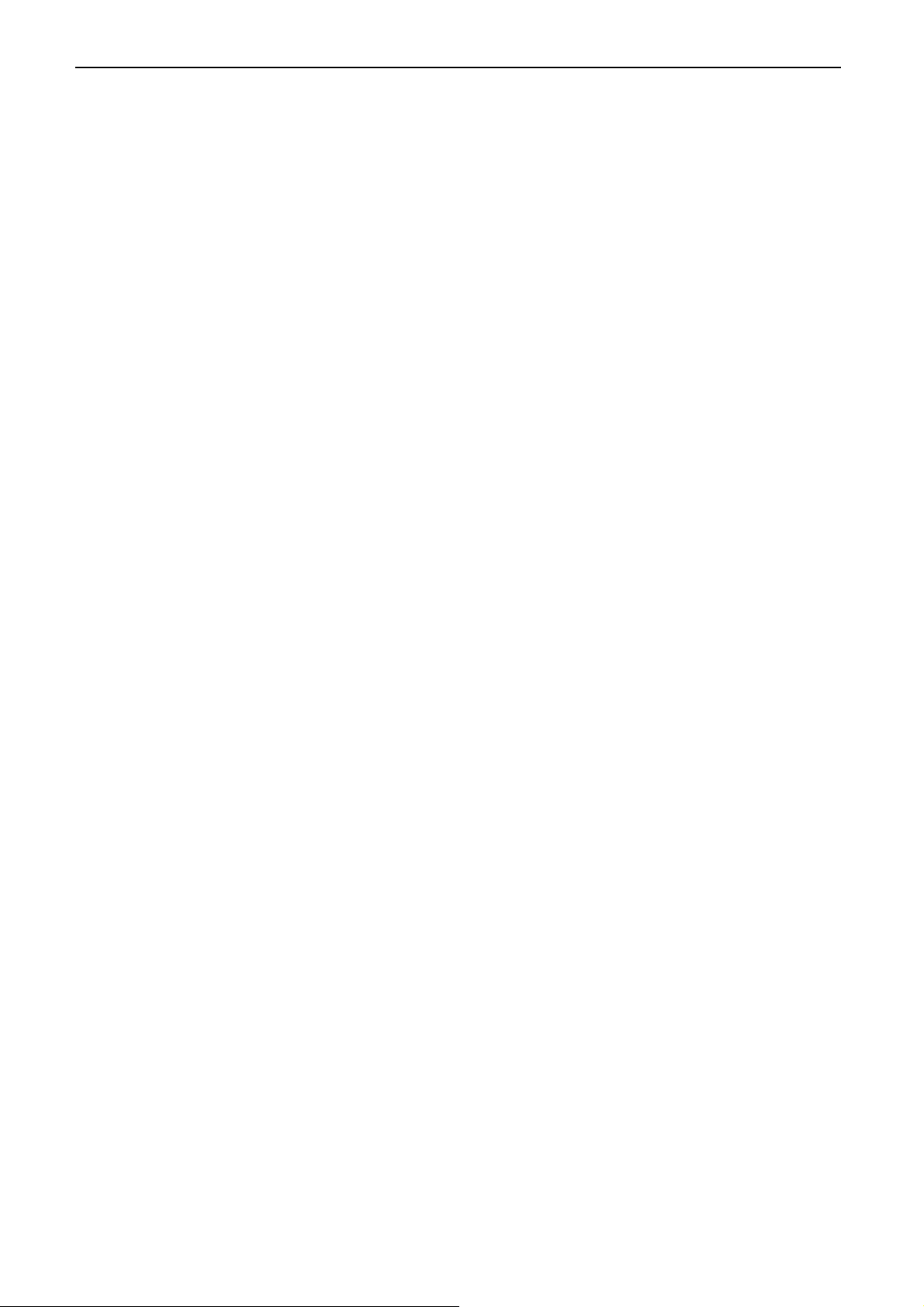
DP550 User’s Manual
4.7 Changing the Printing Settings..........................................................................................................28
4.7.1 Using LCD Setup Mode
..............................................................................................................28
4.7.2 Using Setup Menu System.........................................................................................................28
4.7.3 Online-aptitude Parameter Settings............................................................................................31
4.8 Description of Options.......................................................................................................................32
4.9 Restoring Default Settings (Without Alignment and the Gap of Print head) ...................................... 33
4.10 Using the Self -T
est Functions.........................................................................................................33
4.10.1 H pattern Printing Test..............................................................................................................33
4.10.2 Pin Test.....................................................................................................................................33
4.10.3 ASCII Printing Test....................................................................................................................34
4.10.4 Chinese Self-tex
t......................................................................................................................34
4.10.5 Hex Dump Mode.......................................................................................................................34
4.10.6 Alignment Adjust Mode.............................................................................................................34
Appendix A................................................................................................................................................36
A.1 Printer Maintenance
..........................................................................................................................36
A.2 Problems and Solutions....................................................................................................................36
Appendix B Specification.........................................................................................................................38
B.1 General.............................................................................................................................................38
B.2 Paper Specifications
.........................................................................................................................39
B.3 Printable Area ...................................................................................................................................40
B.3.1 Cut Sheet, Card, Post Card........................................................................................................40
B.3.2 T ractor Paper..............................................................................................................................40
B.4 Interface Specification.......................................................................................................................40
B.4.1 USB Interface
.............................................................................................................................41
B.4.2 Parallel Interface........................................................................................................................41
B.4.3 Serial Interface...........................................................................................................................42
B.4.4 Ethernet Interface.......................................................................................................................43
B.5 Paper Specification a
nd Printable Area.............................................................................................44
B.5.1 The Notice Relates to Paper ......................................................................................................44
B.5.2 Nested Table Used Paper
..........................................................................................................44
B.5.3 Useable Paper Types and Guarantee Area................................................................................45
(
B.5.4 T ractor Paper
B.5.5 Cut Sh
eet...................................................................................................................................49
Continuous Bill)...............................................................................................45
B.5.6 Post Card...................................................................................................................................52
B.5.7 Envelope....................................................................................................................................54
B.5.8 Label ..........................................................................................................................................55
B.5.9 Delivery Order Form...................................................................................................................57
B.5.10 Reborn Paper
...........................................................................................................................57
- iii -
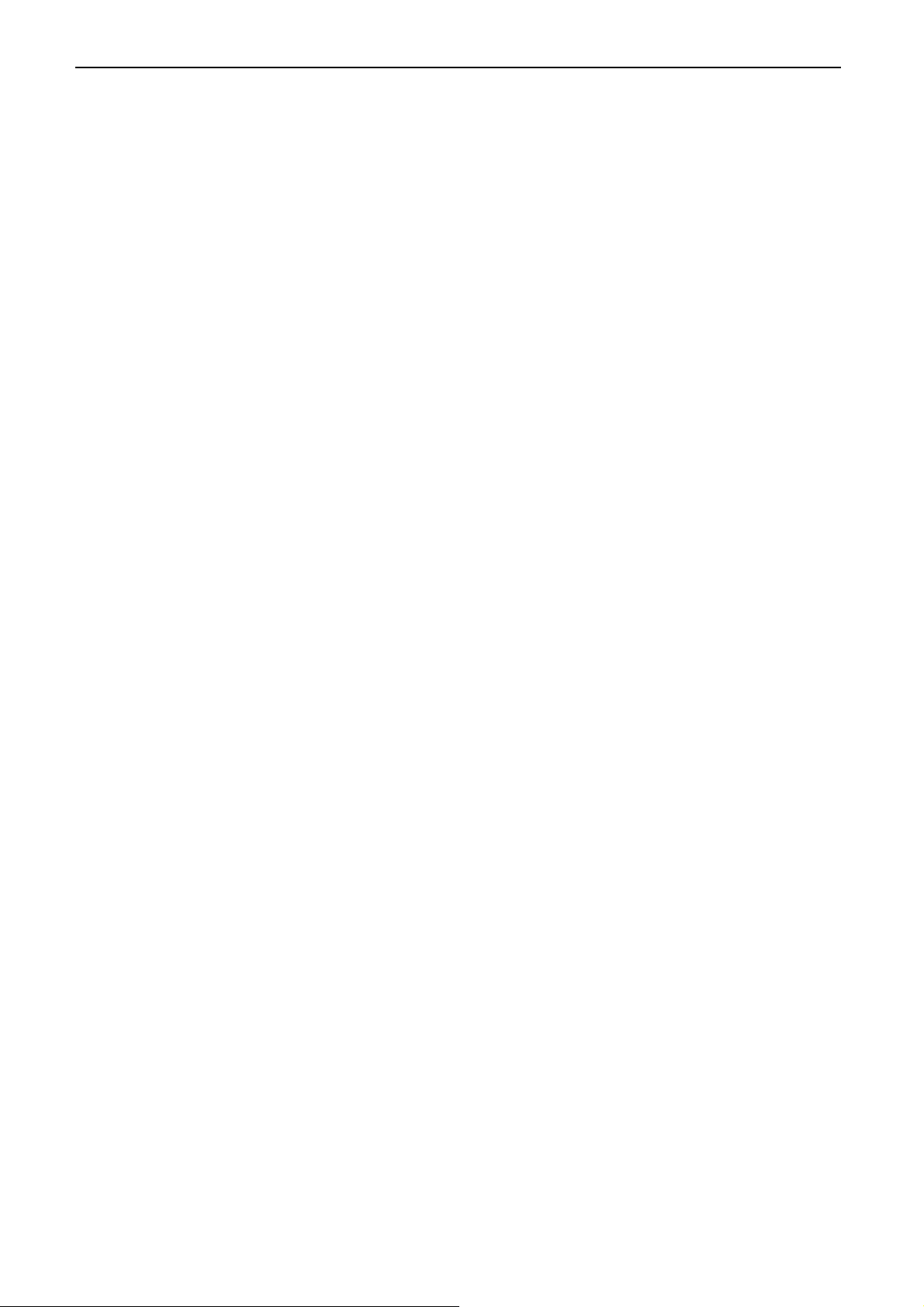
DP550 User's Manual
Chapter 1 Overview
1.1 Features
Thank you for purchasing this Jolimark printer.
This versatile, 24-pin, flatbed High-speed Bill printer is ideal for a wide range bill printing requirements,
includes national standards GB18030 big capacity Chinese character set, elaborated design in speed, copy
capability and paper thickness applicability. Especially for value-added tax invoice, common invoice,
various service trades invoice, narrow card printing and continuously bill printing.
Flatbed Paper-feed Mechanism
Flatbed paper-feed mechanism can avoid crease caused by tractor rolling. So that some document papers,
such as multi-ply invoice, envelope, postcard and label and so on, can smoothly in and out without jam.
Automatic paper Load/Eject Function
Cut sheet may be fed from the front of the printer automatically. Finish printing, the paper may be
automatically fed back to the front of the printer. Tractor paper is installed on the tractor. Press
LOAD/EJECT key, paper may be fed to print position automatically. Finish printing, the paper may be fed to
the front of the printer in order to tear conveniently.
Zero tear-off Function
This causes tractor paper to be automatically fed to the tear-off position at the edge of the window cover, for
easy tear-off at the perforations after printing. This zero tear-off capability helps eliminate paper wastage.
Paper Eject Function
This function allows users pressing the facility function button on the control panel to eject the cut sheet or
tractor paper from the printer.
High Resolution Graphics
A maximum resolution of 360 × 360 DPI enables the printer to produce fine, sharp graphics.
Emulation
The printer supports the OKI 5530SC and Epson ESC/P-K2 emulation as standard.
Large Capacity Data Buffer Area
132KB large capacity data buffer area can minimize the employing time of your computer, it allows your
computer to release the printing buffer area to other work.
Contain Letter Character Font
This printer contains variously fonts of Roman, Sans Serif, Courier, Prestige, Script, OCR- A, OCR- B,
Orator and so on which making printed document prettier.
Bar Code Function
The printer contains the following standard bar codes: EAN-13, EAN-8, Interleaved 2 of 5, Matrix 2 of 5,
Industrial 2 of 5, Code 39, Code 128 B, Code 128 C, and NW 7.
User- Friendly Control Panel
Current print status and access to all printer functions is available via simple commands from the control
panel. In addition, the control panel is used to access the menu system (Setup Menu System) with
complete control over the printer’s set-up functions.
Automatic Interface Switching
The DP550 includes a USB interface, a parallel interface, an Ethernet interface or a serial interface
(According to the specific interface standards). The printer automatically detects the type of data transfer
received from the host computer and switches to the respective interface type.
- 1 -

DP550 User's Manual
Compressing Printing
You can set compress print proportion through modifying the Menu System Setting of the printer. (Caution:
High Speed mode and Super High Speed mode is invalidated while the printer in Compress printing mode.)
In addition, you can set the compress printing through driver. (Only set the compress printing through driver
can High Speed printing mode and Super High Speed printing mode are valid.) The compress proportion of
these two setting methods is compress relationship.
Automatic Paper Edge Detection (Optional)
The printer can detect the edge of the paper which ensures the printing contents are all within the printable
area.
Automatic Paper Skew Detection (Optional)
The printer can detect the lean of the paper. If it is over the set lean, the printer will eject the paper
automatically so that you can ensure the printing quality.
Contain Break Pin Compensation Function
User can set the printer to print using the pin which is in good condition to compensate the break pin.
Pin Switch Printing Mode
User can set pins to switch while printing form transverse line in order to improve print head life.
- 2 -

DP550 User's Manual
A
Chapter 2 Preparation
2.1 Unpacking & Checking
Check the following items in the packing box, if any of these items are missing, please contact your
dealer.
D
E
Figure 2-1 Items in the packing box
A: Printer
B: Front table
C: Ribbon cartridge (JMR118)
D: Driver CD (Including user's manual and driver)
E: Paper feed knob
F: Packing list
G: Facility user's guide
Caution: The fittings please refer to the packing list. The packing style above is subject to
change without notice.
2.2 Removing Protective Materials
B
C
F
G
1. Open the packing box, take out the printer, and then tear off the sealing tapes on both sides of the
window.
2. Save all the original packing materials, so that it can be used when transporting the printer.
Sealing tapes
Figure 2-2 Removing the sealing tapes
- 3 -

DP550 User's Manual
2.3 Parts Identification
Figures 2-3 and 2-4 highlight the main parts of the printer.
Window
Gap adjust lever
Paper guide
Power switch
Front table
Print head
Ribbon cartridge
Figure 2-3 Main parts of printer (front view)
USB interface
Parallel interface
Figure 2-4 Main parts of printer (rear view)
Serial interface or
Ethernet interface
★ According to specific interface standards
2.4 Installing the Printer
LCD display
Control panel
Paper feed knob
Paper select lever
Tractor
Power cord
Before placing the printer in your chosen location, consider the following guidelines:
This printer should be placed on a normal table, printer stand or desk. Be sure that the surface is level,
to avoid an uneven load on the carriage as it operates.
Do not place the printer where belong to the following conditions:
The place is overheating or humidity.
The place is shaking.
Do not install the printer where it may be subjected to unsuitable conditions such as:
·Where it is excessive dust.
·Where it may be splattered with oil or metallic dust.
·Where it may be exposed to direct sunlight.
·Where it may be accidentally splashed with water.
- 4 -

DP550 User's Manual
A
A
A
A
A
A
A
bout 130cm
bout 10cm
≥60 cm
bout 130cm
Wall
Floor
Figure 2-5 Placement of printer
2.5 Installing and Dismantling the Front Table
Place space
bout
60cm
bout 10cm
bout
30cm
bout 70cm
2.5.1 Install the Front Table
As the follow figure, insert the front table in the slot of the printer's foreside, and then put it horizontal
to lock it.
Front table
Figure 2-6 Installing the front table
Hook
2.5.2 Dismantle the Front Table
Hold both sides of the front table, and pull up the front table to disengage hooks from slots.
- 5 -

DP550 User's Manual
2.6 Installing the Paper Feed Knob
The openings of the Paper feed knob aim at the long pin, then insert. (As figure 2-7 shown)
Long pin
Figure 2-7 Installing the paper feed knob
2.7 Installing the Ribbon Cartridge
1. Make sure the printer is turned off.
2. Hold the concaves of the window to open the window. (As figure 2-8 shown)
1 2
Figure 2-8 Opening the window
3. Pull the gap adjust lever to the highest position.
Window
Print head
4. Slide the print head to the middle of the printer. (As figure 2-8 <2>shown)
Note: Never remove the print head when printer is on, or else the printer may get damaged.
Besides, do not touch the print head at the time finishes using the printer for overheating.
Ribbon cartridge
(JMR118)
Ribbon Knob
Ribbon nip
Figure 2-9 Ribbon cartridge
Ribbon core
5. Turn the ribbon knob in the direction of the arrow to remove any slack from the ribbon so it is easier
to install. (As figure 2-9 shown)
6. As figure 2-10 shown. Hold both sides of the ribbon cartridge, then press it down firmly to fit the
hooks into the install grooves of the printer. Then aim the two round holes of the ribbon nip at the
two guide poles of the carriage frame.
- 6 -

DP550 User's Manual
Figure 2-10 Installing the ribbon cartridge
7. Turn the ribbon knob in the direction of the arrow to remove any slack from the ribbon again, ensure
that there is no crease in the ribbon core. (As figure 2-10 shown)
8. Slide the print head from side to side to make sure it moves smoothly.
9. Pull the gap adjust lever back to the original position and close the window.
Note: 1. When your print becomes faint, you need to replace the ribbon cartridge. Otherwise, the
print quality will be affected and the print head may be damaged.
Carriage guide pole
Ribbon nip
2. To remove the old ribbon cartridge, first make sure the power is turned off, move the print
head to the center of the printer. Then hold the ribbon cartridge handles on both sides and
lift it out of the printer forwards. Install a new one as the above steps.
3. Please use the Jolimark JMR118 ribbon cartridge, otherwise, our company will not
guarantee to keep the printer in good repair when it is damaged by unauthorized ribbon
cartridge.
2.8 Connecting to Your Computer
Your printer can be configured with a parallel interface, a USB interface, a serial interface or an
Ethernet interface. (According to specific interface standards) Connect your computer to the printer
with respective interface cable. (As figure2-11, 2-12, 2-13 and 2-14 shown)
Note: Before connecting the parallel interface or the serial interface, please make sure the
power of the printer is turned off. Must after tighten the cable you may turn on the power ,
or it will damage the printer.
2.8.1 Connecting to the USB Interface
1. Plug the USB interface cable A end (flat shape) into the computer's USB interface.
2. Plug the USB interface cable B end (square shape) into the printer's USB interface. (As shown in
figure 2-11)
Note: Don't impact the plug after connecting to the USB cable.
USB interface USB interface cable
Figure 2-11 Connecting to the USB interface
- 7 -

DP550 User's Manual
2.8.2 Connecting to the Parallel Interface
1. Turn off both the computer and the printer. Plug the parallel interface cable connector securely into
the printer's parallel interface. Squeeze the wire clips together until they lock in place on both sides
of the connector.
2. Plug the other end of the cable into the computer's parallel interface; then tighten the screws on
both sides of the connector.
Wire clips
Parallel interface
Figure 2-12 Connecting to the parallel interface
Parallel interface cable
2.8.3 Connecting to the Serial Interface
1. Turn off both the computer and the printer. Plug the serial interface cable connector securely into
the printer's serial interface. Then tighten the screws on both sides of the connector.
2. Plug the other end of the cable into the computer's serial interface; then tighten the screws on both
sides of the connector.
Screw
Serial interface Serial interface cable
Figure 2-13 Connecting to the serial interface
2.8.4 Connecting to the Ethernet Interface
Plug the RJ-45 crystal plug of the Ethernet interface cable into the printer, and plug the other end into
the LAN’s entrance. (As figure 2-14 shown)
Note: The details of network setting please refer to the User’s Manual.
Ethernet interface cable
Figure 2-14 Connecting to Ethernet interface
Ethernet interface
- 8 -

DP550 User's Manual
2.9 Connecting to the Power Source
1. Make sure the printer is turned off. (The pressed down side of the power switch with “O” marks
denotes the printer is off.)
2. Make sure the voltage required by the printer matches that of your electrical outlet.
3. Plug the power cord into a properly grounded electrical outlet.
Power cord
Electrical outlet
Figure 2-15 Connecting the power cord to the printer
Power switch
z To turn the printer ON, press the I mark on the power switch.
z To turn the printer OFF, press the O mark on the power switch.
Caution: 1. If the rated voltage and your outlet voltage do not match, contact your dealer for
assistance. Do not plug in the power cord.
2. Use the electrical outlet connecting the ground properly.
2.10 Installing Driver
Please use the cable to connect the computer with the printer, then turn on the computer and the printer,
put the driver CD into the CD-ROM. Install driver by the following ways:
Auto-installing way
Double click the file “Setup.exe” in the driver disc, install driver by the following direction.
Note: Auto-installing way just work in operating system of Windows2000 or above.
Hand-operated installing way
Note: The hand-operated installing ways of serial interface and parallel interface are the same.
The installing steps with parallel interface for Windows 2000/XP/Vista are as follows:
1. Click “Start” → “Settings”, select “Printers”.
2. Click “Add Printer”, then it will pop up a window of “Add Printer Wizard”, click “Next”, then please
read the select direct carefully, such as, select “Local printer” in the “Local or Network Printer”
window, then click “next”.
3. A window of “Select the Printer Port” pops up, select a usable port. Such as, select “LPT1: printer
port”, click “Next”.
4. A window of “Manufacturers/Printers” pops up, click “Have Disk...”, click “Next”.
5. A window of “Install From Disk” pops up. Please according to the operating system environment,
you should select the path as follow: CD-ROM → “Driver” → “WIN2000 (XP-Vista-Win7)”, that you
can find a file named: DP550.inf, click “Open”, then click “OK”, click “Next”.
6. Follow the direct click “Next” gradually till the installation is finished.
The installing steps with parallel interface for Windows 7 are as follows:
- 9 -

DP550 User's Manual
1. Click “Start” → “Devices and Printers”.
2. Click “Add a printer”, then it will pop up a window of “Add Printer”, click “Add a local printer”, and
then click “Next”.
3. A window of “Choose a printer port” pops up, select “Use an existing port”. Such as, select “LPT1:
Printer Port”, click “Next”.
4. A window of “Manufacturers/Printers” pops up, click “Have Disk...”, click “Next”.
5. A window of “Install From Disk” pops up. Please according to the operating system environment,
you should select the path as follow: CD-ROM→“Driver”→“WIN2000 (XP-Vista-Win7)”, where you
can find a file named: DP550.inf, click “Open”, then click “OK” to return to the window of
“Manufacturers/Printers”, click “Next”.
6. Follow the direct click “Next” gradually till the installation is finished.
The installing steps with USB interface for Windows 2000/XP/Vista/Win7 are as follows:
The following steps are used operating system of Windows XP as example. There are slight
differences among different operating systems.
1. Use a USB interface cable to connect the printer with the computer, and then turn on the printer.
2. After the computer finds out new hardware and finishes searching, a window of “Add New
Hardware Wizard” will pop up, click "Next".
3. A window of “Add New Hardware Wizard” –“Windows operation” pops up, choose “Not Search, I
want to Choose the Setup Driver (D)”, click “Next”.
4. A window of “Manufacturers/Printers” pops up, click “Have Disk...”, click “Next”.
5. A window of “Install From Disk” pops up. Please according to the operating system environment,
you should select the path as follow: CD-ROM→“Driver”→“WIN2000 (XP-Vista-Win7)”, where you
can find a file named: DP550.inf, click “Open”, then click “OK” to return to the window of
“Manufacturers/Printers”, click “Next”.
6. Follow the direct click “Next” gradually till the installation is finished.
The manual installing steps for Windows 98 are as follows:
(1) The installing steps with a parallel cable:
1. Click “Start” → “Settings” → “Printers”.
2. Click “Add Printer”, then a window of “Add Printer Wizard” will pop up, click “Next”, then please
read the select direct carefully, Such as, select “Local printer” in the “Local or Network Printer”
window, then click “Next”.
3. A window of “Click the manufacturer and model of your printer” pops up, click “Have Disk...”,
please click “Browse”, select the path as follow: CD-ROM→“Driver”→“WIN98 (WINME)”, where
you can find a file named: DP550.inf, click “Open”, then click “OK”.
4. A window of “Install From Disk” pops up, click “OK”, return to a window of “Add Printer”, then
click “Next”.
5. A window of “Printer port” pops up, select “Available ports”, Such as, select “LPT1: Printer Port”,
click “Next”, and then show the printer’s name. If the system is not installed by other printer
driver process, the printer is treated as default printer by the application process of Window98
environment, click “Next”. Otherwise according to prompt, choose the printer is default: “Yes”,
click “Next”, choose “Yes-(recommended)”, click “Finish”. A window of “Printer test page
completed” pops up, click “Yes”.
6. The printer driver process is installed successfully.
(2) The installing steps with an USB cable:
Note: 1. As the s ystem of Windows 98/ME doesn’t have integrated USB driver control, please
install USB driver before using USB interface pr
inting. Then install USB printer driver .
2. If it has installed the USB driver, please install the USB printer driver directly as the
- 10 -

DP550 User's Manual
following steps.
USB driver installing steps:
1. Connect an USB cable and turn on the printer.
2. After the computer finds out new hardware and finishes searching, a window of “Add New Hardware
Wizard” will pop up, click “Next”.
3. A window of “Add New Hardware Wizard”—“Windows operation” pops up, choose “Search the best
driver for the device (recommended)”, click “Next”.
4. A window of “Search for new drivers” pops up, check “Specify a location”, click “Browse”, select the
path as follows: CD-ROM → “Driver” → “【WIN98 (WINME) \ USB driver】”, then click “OK”.
5. Return to a window of “Search for new drivers”, click “Next”; a window of “Windows driver file search
for the device” pops up, click “Next”.
6. After the system finishing installing the file automatically, a window of “USB print supported” pops up,
click “Finish”.
7. The printer USB driver process is installed successfully.
USB printer driver installing steps:
1. Click “Start” → “Settings” → “Printers”.
2. Click “Add Printer”, then a window of “Add Printer Wizard” will pop up, click “Next”.
3. A window of “Click the manufacturer and model of your printer” pops up, click “Have Disk...”, please
click “Browse”, select the path as follow: CD-ROM→“Driver”→“WIN98 (WINME)”, where you can find
a file named: DP550.inf “Open”, and then click “OK”.
4. A window of “Install From Disk” pops up, click “OK”, return to a window of “Add Printer", then click
“Next”.
5. A window of “Printer port” pops up, select “Available ports”, select “JMUSB”, click “Next”, and then
show the printer’s name. If the system is not installed by other printer driver process, the printer is
treated as default printer by the application process of Window98 environment, click “Next”.
Otherwise according to prompt, choose the printer is default: “Yes”, click “Next” choose
“Yes-(recommended)”, click “Finish”. A window of “Printer test page completed” pops up, click “Yes”.
6. The printer driver process is installed successfully.
2.11 Network Settings
Please use Jolimark network setting software NetFinder to set the IP address for Jolimark printers,
which can be found in the CD or downloaded from www.jolimark.com
Caution: The network printing function needs the operation system of Windows2000 or above.
2.11.1 Connecting Printer
Power on the printer, connect with the Ethernet cable which has been connected to LAN, and look into
the information of Ethernet LED indicator to ensure the printer has entered into the normal connection.
Yellow LED Green LED Description
ON Blink Normal
OFF OFF Not connect to network
2.11.2 Setting IP Address
.
1. Run NetFinder Software
Double click NetFinder.exe in the PC which connects the printer in the same LAN. The figure of the
software is shown as follows:
- 11 -
