Jens of Sweden MP-500V User Manual

MANUAL MP-500
V E R S I O N 1 . 2
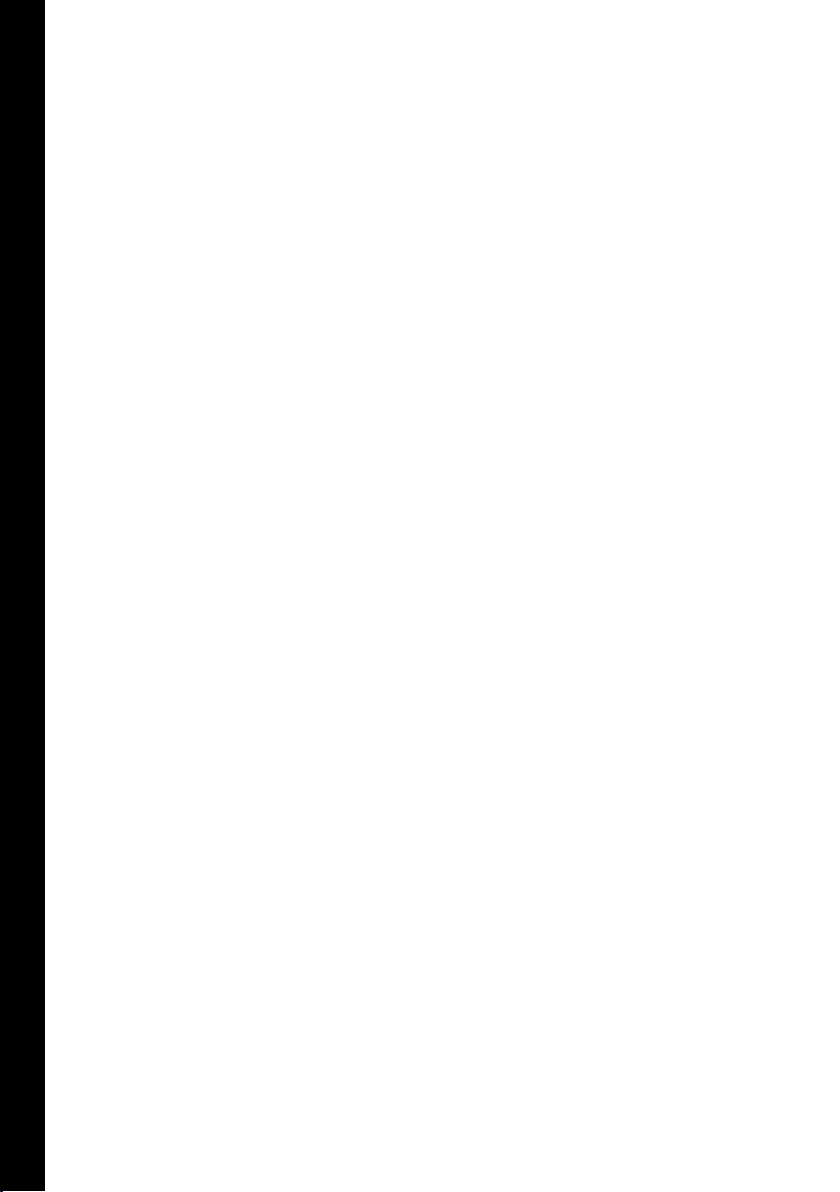
ENGLISH
BASIC USE
Before You Start ...............................................................35
Getting Started .................................................................36
TA BL E O F CO NTE N TS
Different File Formats ......................................................37
PRODUCT SPECIFICATIONS
Product Specifications .....................................................38
Buttons and Connections ................................................39
The Display ........................................................................40
Music Mode ...................................................................40
Radio Mode ....................................................................40
Record Mode .................................................................41
Multimedia Mode .........................................................41
THE PLAYER’S DIFFERENT MODES
Player Modes ....................................................................42
Folder Navigation View and the Settings Menu ......43
Navi Mode ......................................................................43
1. MUSIC MODE
Play / Pause ....................................................................44
Fast Forward / Rewind .................................................44
Change the Volume .......................................................44
Repeat Section ..............................................................44
Bookmarks ......................................................................45
Change the Repeat Setting ..........................................45
The Equalizer ..................................................................45
Karaoke / Lyrics .............................................................46
2. RADIO MODE
Manual Tuning and Presets .........................................46
Change the Volume .......................................................46
FM Radio Recording ......................................................47
3. RECORD MODE
Turn Recording On / Off ................................................49
Setting recording Type and Quality .............................49
Bitrate Quality Setting ..................................................49
Record Settings .............................................................50
Timer Recording .............................................................50
4. MULTIMEDIA MODE
Play ..................................................................................51
Change the Volume .......................................................51
5. PICTURE MODE
View JPEG Files .............................................................52
View Next / Previous Image ........................................52
Slideshow .......................................................................52
6. TEXT MODE
Read a Text File ..............................................................53
Scroll the Text .................................................................53
7. USB HOST MODE
Connect the Devices .....................................................54
Copy Files ........................................................................54
PLAYER SETTINGS
Settings Menu Overview ................................................55
General ..............................................................................56
Display ...............................................................................57
Timer ...................................................................................58
Mode ..................................................................................59
Sound .................................................................................60
Record ................................................................................61
System ...............................................................................62
TROUBLESHOOTING / COPYRIGHT / LIMITED
CONSUMER GUARANTEE
Troubleshooting ................................................................63
Copyright ...........................................................................64
Limited Consumer Guarantee .........................................65
34
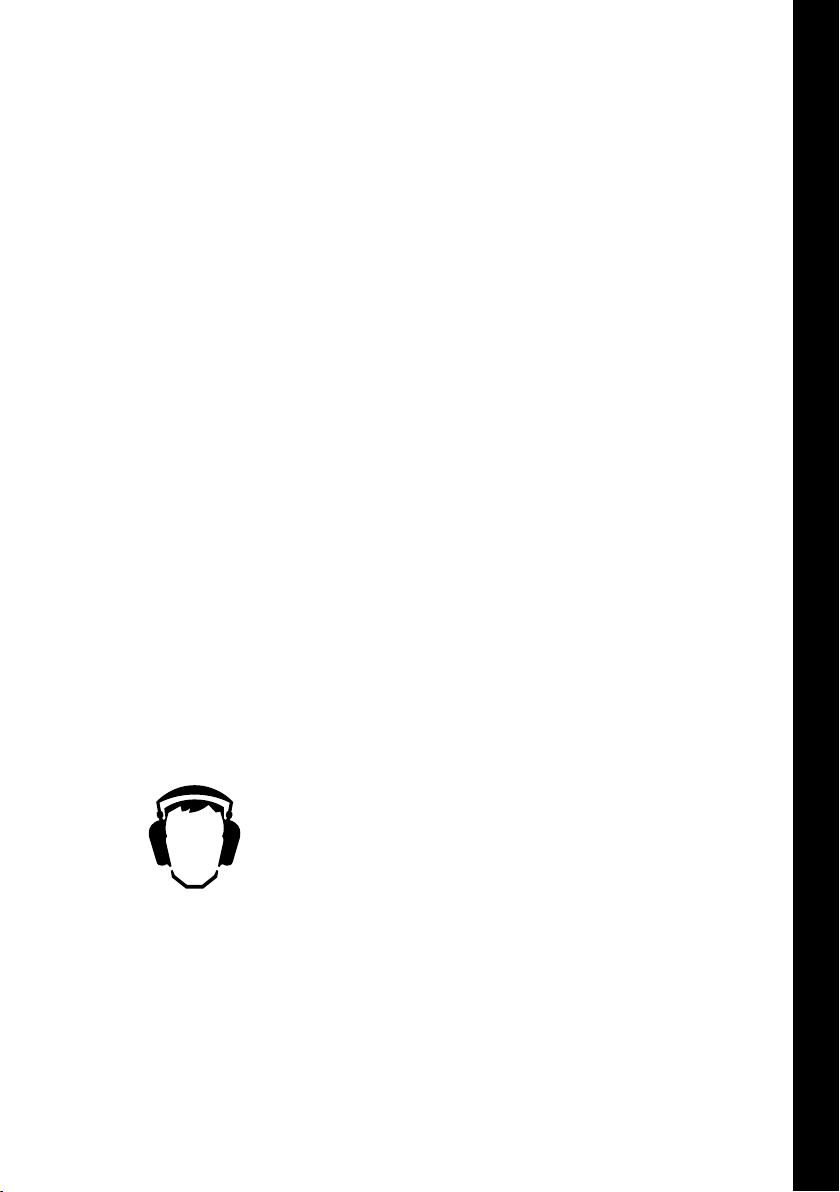
BEFORE YOU START
PRECAUTIONS
Read the following instructions thoroughly before you start using the product.
JoS AB is not responsible for any problems due to incorrect use of the product
before you read these instruction.
- Don’t use the product in other ways than described in this manual.
- Don’t subject the player to any kind of force or shocks, this can seriously
damage the player.
- Avoid extreme heat, shaking or magnetism.
- Keep the player out of any damp environments, which can seriously damage
your player to the extent where it no longer can be repaired.
- Wipe off any possible grease stains and other particles using a polishing
cloth. Never use paper which can give rise to scratches. Never use gasoline,
thinner and similar fluids to clean the player.
- Never take apart your player. This will void your warranty.
- Avoid shaking the player while it’s connected to the USB port.
- Fully charge the built-in battery when charging the player.
- If hold is turned on the player cannot be controlled until hold is turned back
off.
- Protect the player from foreign objects and materials that might harm the
surface of your player.
BAS IC US E
TRAFFIC SAFETY
Do not use the earphones while riding a bike, driving a car or a motorcycle. It
may cause a hazard by impairing your ability to hear what’s going on around
you, in certain areas it’s also a violation of the law. Even walking or using a
pedestrian crossing while wearing the earphones and listening at high volumes
can be dangerous.
HEARING
To protect your hearing, do not use the earphones at high volumes for an
extended time. Health professionals have indicated that it may be dangerous
to be exposed to high levels of volume. If you experience ringing in your ears,
please lower the volume level or stop using the earphones.
REST YOUR EARS
Prolonged listening at high volumes can cause serious damage to your ears,
for example tinnitus or impaired hearing. For questions regarding sound and
hearing contact your local Association of Hard of Hearing People.
35
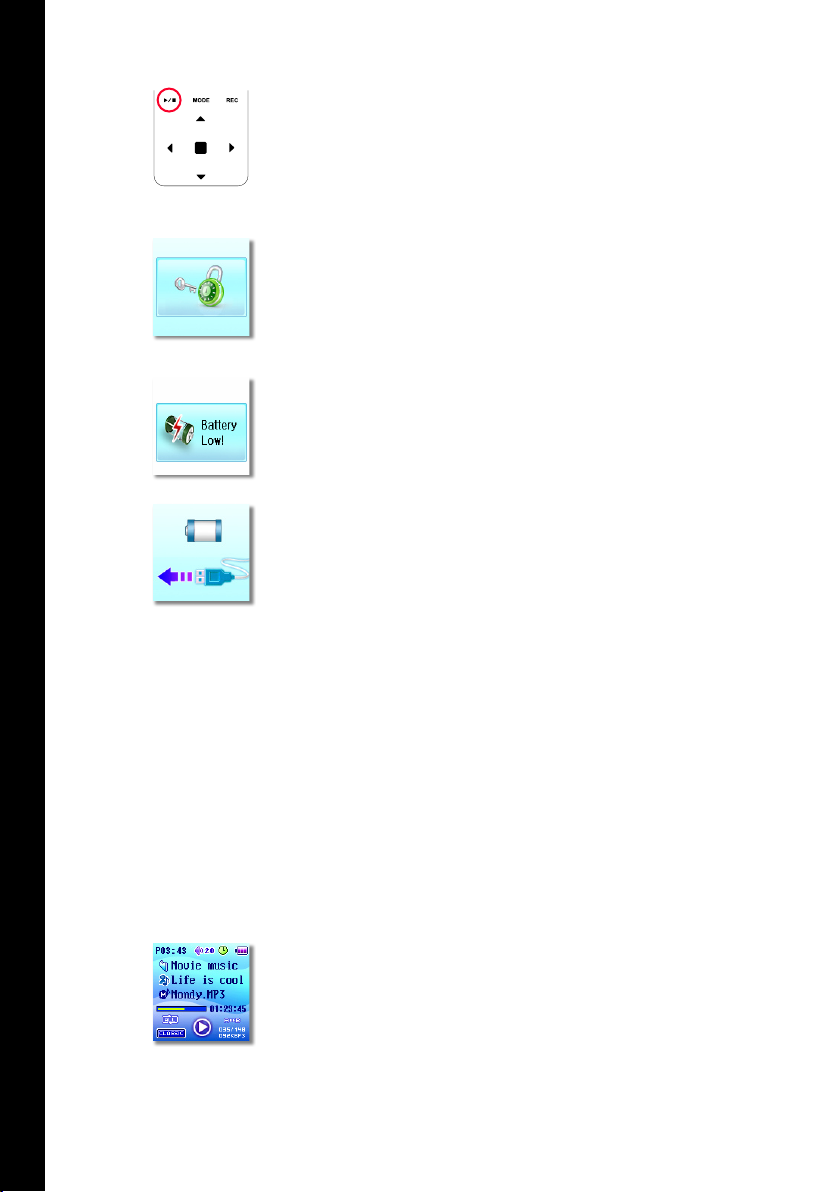
GETTING STARTED
POWER ON
Press and hold the PLAY / PAUSE-button for more then 2 seconds.
BAS IC US E
POWER OFF
Make sure the player is set to Pause. Then press and hold the PLAY / PAUSE
button for more then 2 seconds.
HOLD
When Hold is activated the player will not respond when a button is pressed
until Hold is deactivated.
LOW BATTERY WARNING
This warning screen will show when the battery level is low.
When the battery level becomes to low for the player to operate the player will
turn off after saving any possible data.
CHARGING THE BATTERY
The player will automatically start charging the battery once it’s connected to a
computer or a travel charger through the USB-port.
USB MEMORY FUNCTION
The player functions as a UMS (Universal Mass Storage) which lets you easily
save and transfer files from your computer. The unit will automatically appear
on your computer as a Removable Disk.
1. Connect the player to the computer using the USB cable.
2. Copy the file or folder.
3. If the computer can’t find the player you may need to reinstall the player’s
firmware. (This can happen if there is a disk error on the player, which
can be caused by for example removing the player while file transfer is in
progress) See www.jensofsweden.com for the latest firmware.
PLAYBACK DURING BATTERY CHARGE
It’s possible to play files while charging the battery.
1. When charging the battery through the computer (USB) press the MENU
button. You will then be asked if you wish to exit USB Mode.
2. If you select Yes the file transfer mode will become inactive and the play
mode will become active.
WARNING! Before you switch mode, make sure any possible file transfers
are completed. If you abort a file transfer you may damage the players flash
memory and you may be forced to re-format and re-install the players firmware
in which case you will lose all data stored on the player.
36
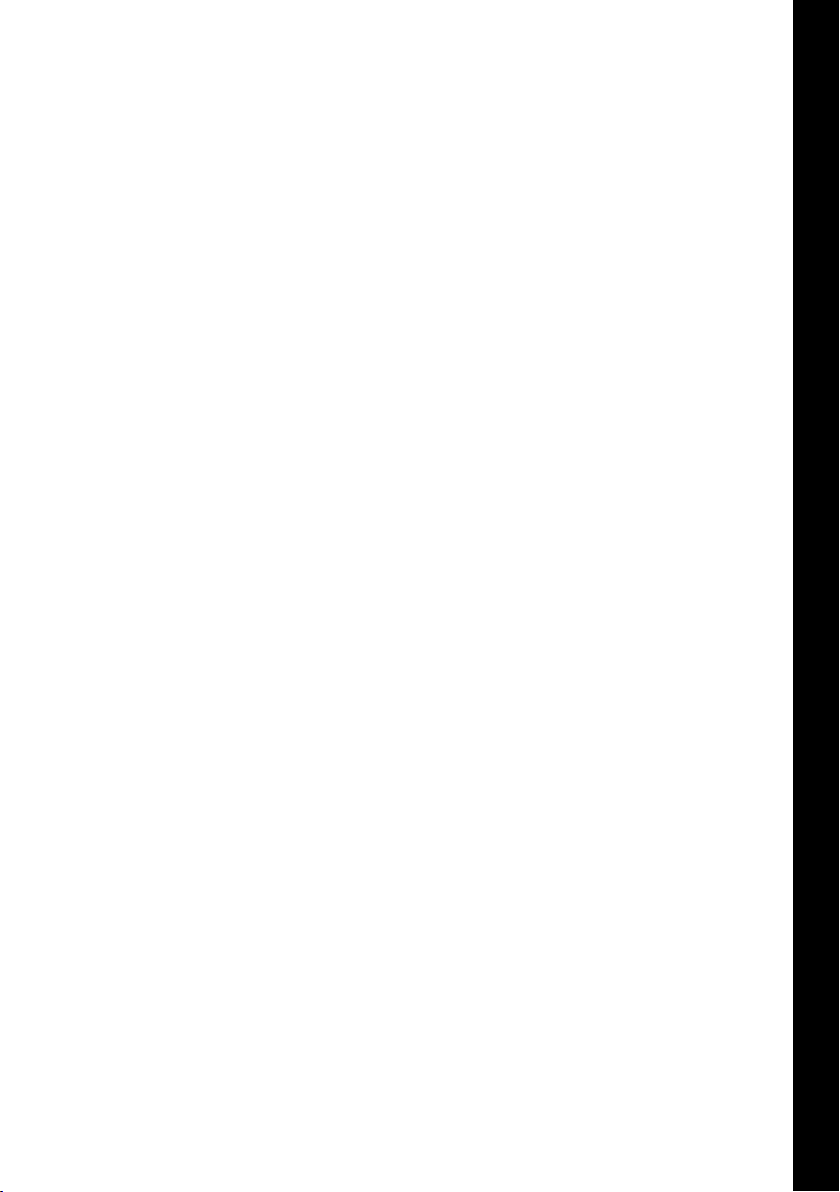
CHANGE THE LANGUAGE SETTING
The players default language is set to swedish, to change language follow the
instructions below.
1. Turn on the player by holding down the PLAY / PAUSE button.
2. Press and hold the MENU button to enter the SETTINGS MENU.
3. From the SETTINGS MENU choose DISPLAY (“VISNING” in swedish) by
using the NAVIGATE LEFT and RIGHT buttons. Confirm your choise by
pressing the MENU button.
4. Select the menu item LANGUAGE (“SPRÅK” in swedish) by using the
NAVIGATE UP and DOWN buttons. Confirm your choise by pressing the
MENU button.
5. Select language, for example ENGLISH (“ENGELSKA“ in swedish) by using
the NAVIGATE UP and DOWN buttons. Confirm your choise by pressing the
MENU button.
6. Press the REC button to exit the SETTINGS MENU.
DIFFERENT FILE FORMATS
WHAT IS MP3?
MP3 is short for MPEG-1 Audio Layer 3-compressiontechnology. The term
MP3 files usually refers to files containing music of some kind. MP3 files are
compressed to approximately 1/12 of a normal music file that you find on a
Compact Disc. MP3 is used under license from Thompson.
BAS IC US E
WHAT IS WMA?
WMA is short for Windows Media Audio and is a popular alternative to
MP3. WMA gives you the opportunity to compress files harder with out
losing quality. WMA files are compressed to approximately 1/24 of a normal
music file that you find on a Compact Disc. WMA is used under license from
Microsoft.
WHAT IS OGG?
OGG-Vorbis is an open source format with better quality than MP3. It also
produces smaller files then MP3 with equal quality.
37
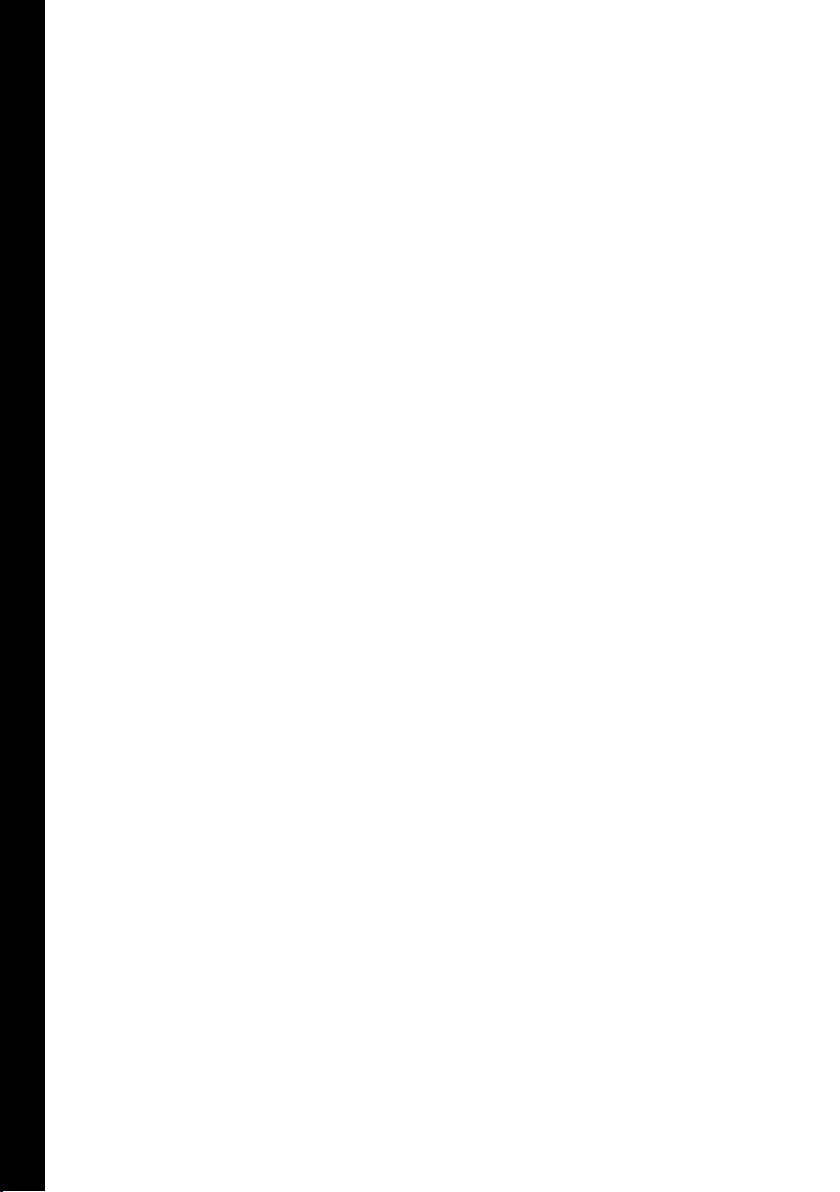
PRODUCT SPECIFICATIONS
PLAYER
Memory: 1GB, 2GB
IMAGES
File Support: JPG
Size: 81 x 40 x 13 mm
Weight: 51 gram
Speakers: Built-in speakers
PR OD UC T S P ECI F IC AT I ON S
Microphone: Built-in microphone
DISPLAY
Size: 1.6 inches
Type: Color TFT LCD
TEXT
File Support: TXT
FM RADIO
Presets: 24 Auto Presets
Frequency: 76 MHz - 108.0 MHz
Antenna: Earphone Antenna
Colors: 260 000 colors
Resolution: 128 x 128
FIRMWARE
Type: Upgradable
SOUND
Languages: English. Swedish.
Sound Enhancement: SRS/TRUBASS/WOW
Equalizer: Normal, Classic, Jazz, Pop, Rock and
5 User EQs
ID3: V1, V2
Headphone Output: 10 mW + 10 mW
Speaker Output: 110 mW + 110 mW
BATTERY
Type: Rechargeable Li-Polymer (built-in)
Life: Audio: 15.5 hours, Video: 8 hours
Charging Time: 2-3 hours (30 min. with charger)
Working Temperature: -5C - 40C
Frequency Range: 20 Hz - 20 KHz
SN Ratio: 90 dB (FM Radio: 50dB)
INTERFACE(S)
Headphones: 3.5 mm Stereo Jack
MUSIC
File Support: MP3, WMA and OGG
Bitrate, MP3: 8 Kbps - 320 Kbps (Supports VBR)
Line-in: 3.5 mm Stereo Jack
USB: USB 2.0 HiSpeed Type B Mini Jack
USB host: USB 1.1
Bitrate, WMA: 32 Kbps - 192 Kbps
Bitrate, OGG: 44 Kbps - 500 Kbps (Q1 - Q10)
REQUIREMENTS
O/S: Windows 98SE/ME/2000/XP/2003, Mac
10.2, Linux 2.4.0 or later.
VIDEO
File Support: MP4 (WMV, AVI, ASF, MPG,
Connection(s): USB port
MPEG) *
* When converted with the provided transcoder
Resolution: 128 x 112
38
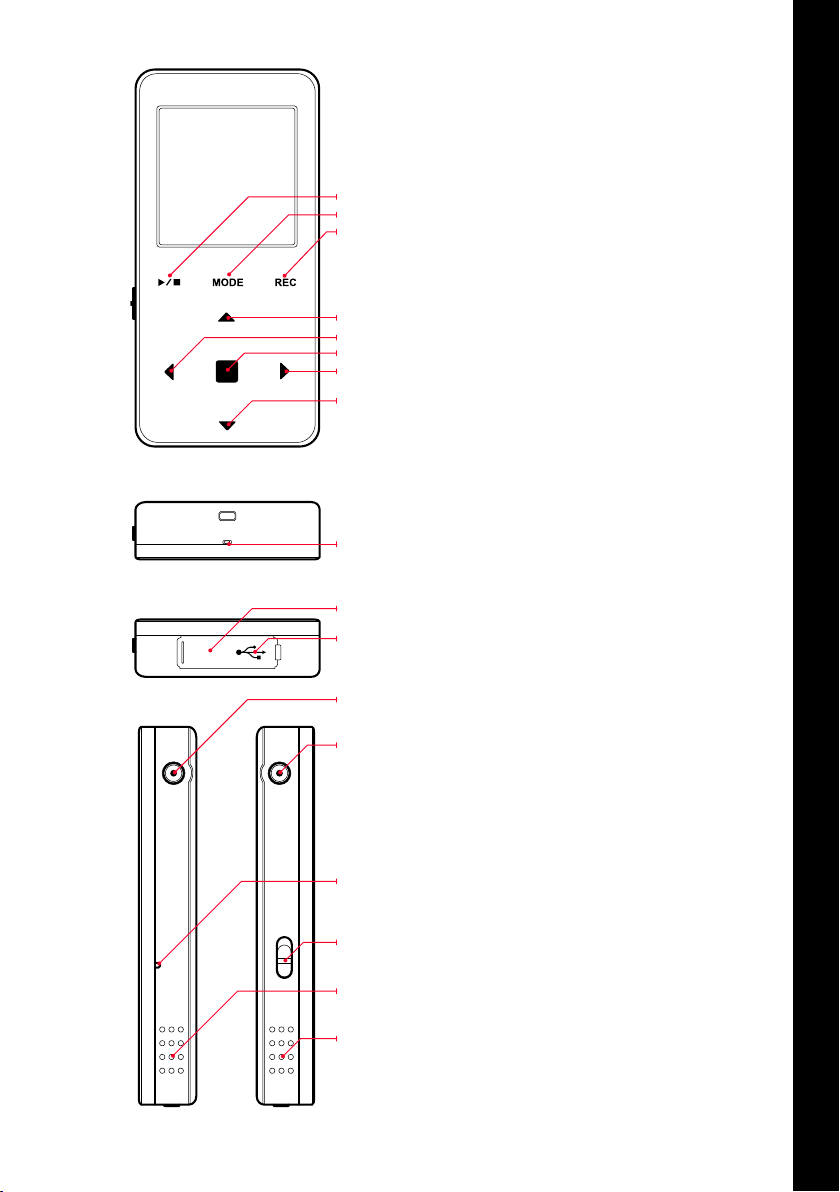
RESET
LINE-IN
MIC
USB 1.1
HOST
BUTTONS AND CONNECTIONS
1. Play / Pause
2. MODE
1
2
3
4
5
6
7
8
9
10
11
3. REC
4. Navigate Up
5. Navigate Left
6. MENU
7. Navigate Right
8. Navigate Down
9. Built-in microphone
10. USB Host Jack
11. USB Jack
12. Headphones Jack
13. Line-In
14. Reset-button
15. HOLD
16. Built-in Speaker (Right)
17. Built-in Speaker (Left)
PR OD UC T S P ECI F IC AT I ON S
12
13
14
15
16
17
39
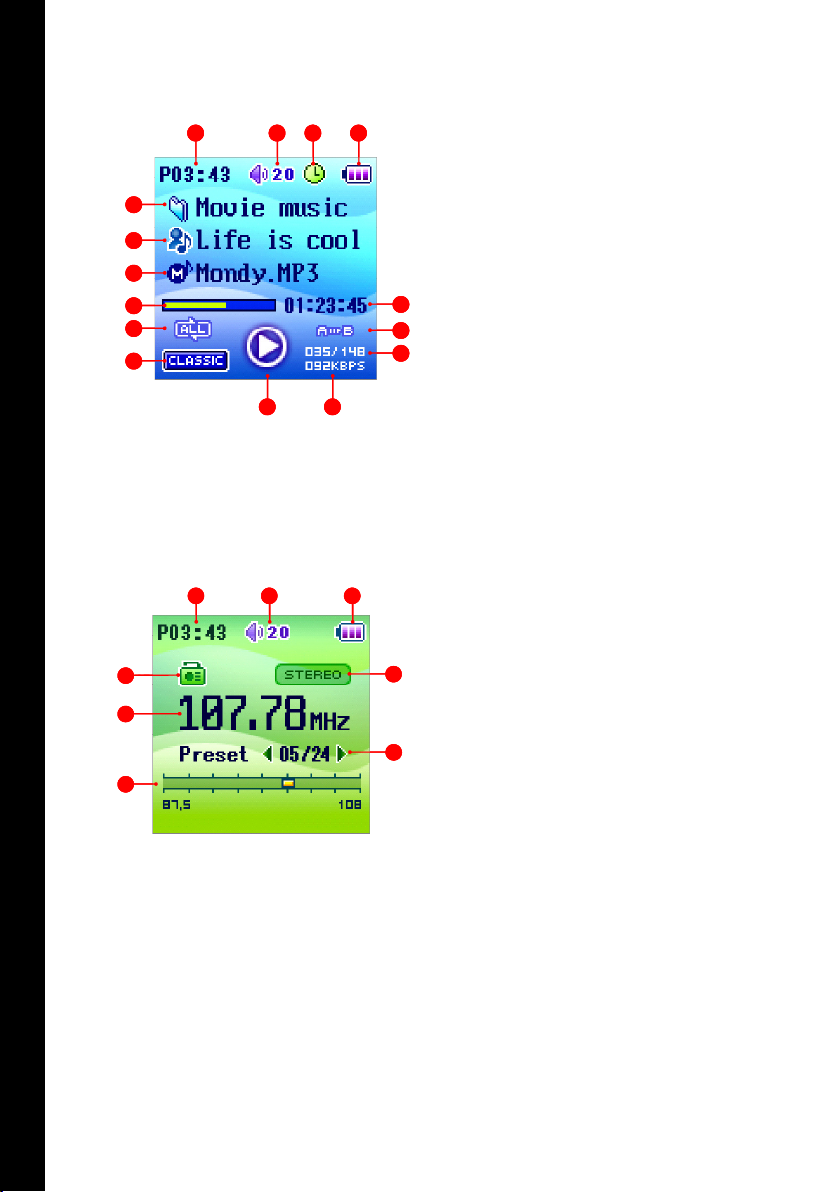
O
N
M
L
K
J
E
F
G
C
A
B
D
I
H
O
N
M
L
K
J
E
F
G
C
A
B
D
I
H
THE DISPLAY
D
H
G
F
E
B
C
A
D
D
H
G
F
E
B
C
A
D
MUSIC MODE
A. Clock
B. Volume Level Indicator
C. Alarm
D. Battery Level Indicator
PR OD UC T S P ECI F IC AT I ON S
E. Play Time
F. Section Repeat / Bookmark
G. File Number / Total Selected Files
H. Quality measured in kbps (Kilobits per second)
I. Play / Pause
J. Equalizer Mode
K. Play Mode
L. Progressbar
M. Track Title
N. Artist
O. Folder
RADIO MODE
A. Clock
B. Volume Level Indicator
C. Battery Level Indicator
D. Mono / Stereo
E. Selected Preset / Total Presets
F. Frequency Indicator Bar
G. Frequency
H. Radio Mode
40
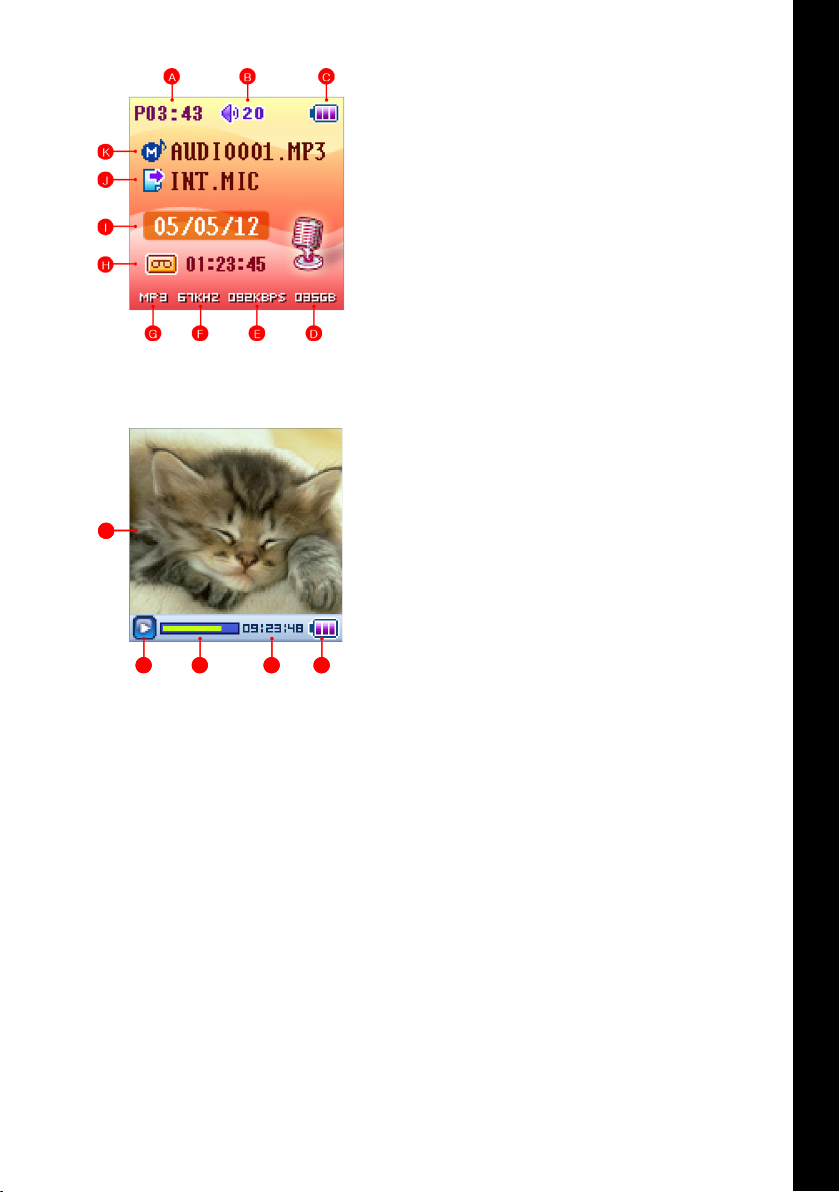
RECORD MODE
A
D
C
E
D
C
B
A
D
C
E
D
C
B
A. Clock
B. Volume Level Indicator
C. Battery Level Indicator
D. Remaining Memory
E. Recording Quality in kbps (Kilobits per second)
F. Frequency in kHz
G. Recording File Format
H. Record Mode
I. Date
J. Recording Source
K. Filename
MULTIMEDIA MODE
A. Movie
B. Play / Pause
C. Progressbar
D. Time
E. Battery Level Indicator
PR OD UC T S P ECI F IC AT I ON S
41
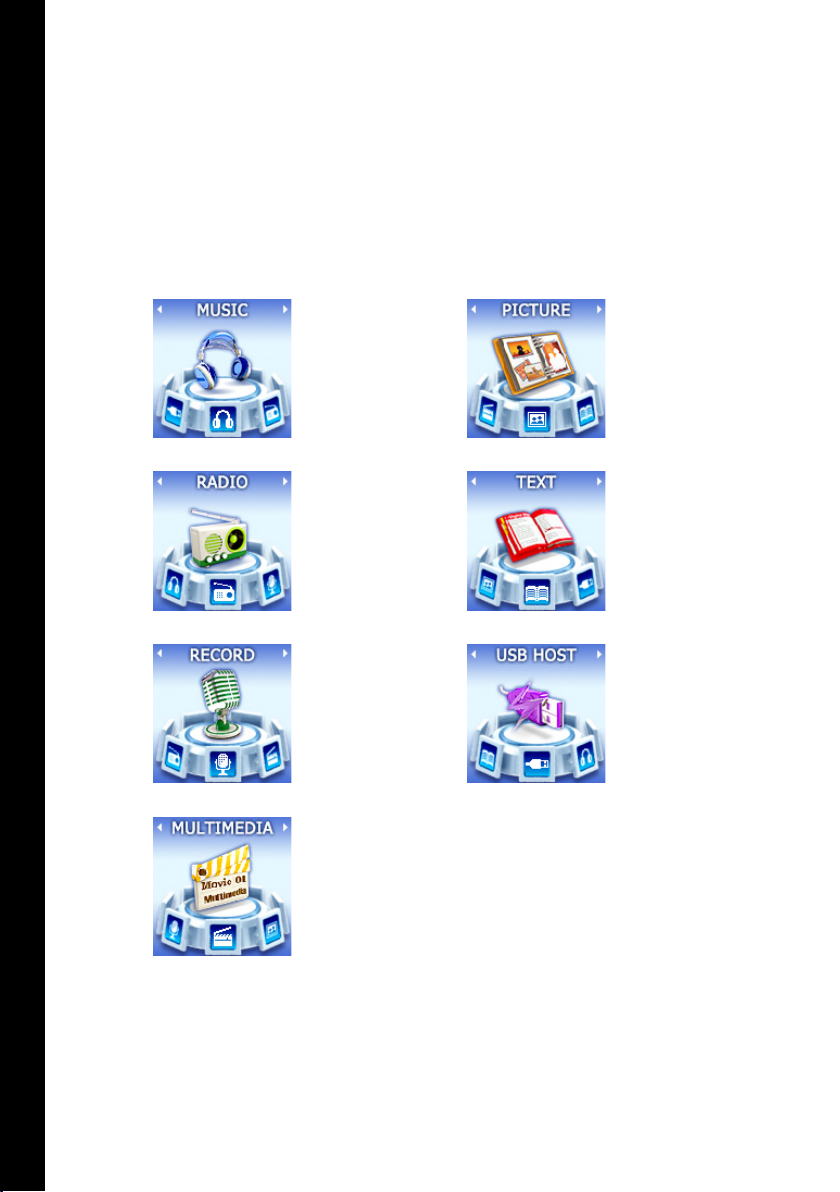
PLAYER MODES
There are seven different modes. These are Music, Radio, Record, Multimedia, Picture, Text and
USB Host.
To switch mode the player must first be set to Pause. When this is done you can access the MODE
MENU by pressing MODE for 2 seconds. Switch between the different modes by using NAVIGATE
RIGHT and LEFT buttons. Confirm your choice with the MENU button.
Music Mode for
TH E PL AYE R’ S D I FFE R EN T M OD ES
playing music files.
FM Radio for
listening and
recording radio
transmissions.
Record through the
built-in microphone,
external microphone
or direct recording
from the Line-in jack.
Multimedia Mode for playing MP4 files. NOTE! Only plays files in MP4
format. To convert your files to MP4 use the supplied transcoder software
available at www.jensofsweden.com.
Picture Mode for
showing images in
JPEG format.
Text Mode. Show
text files in .txt
format.
USB Host for
tranfering files from
another portable USB
device.
42
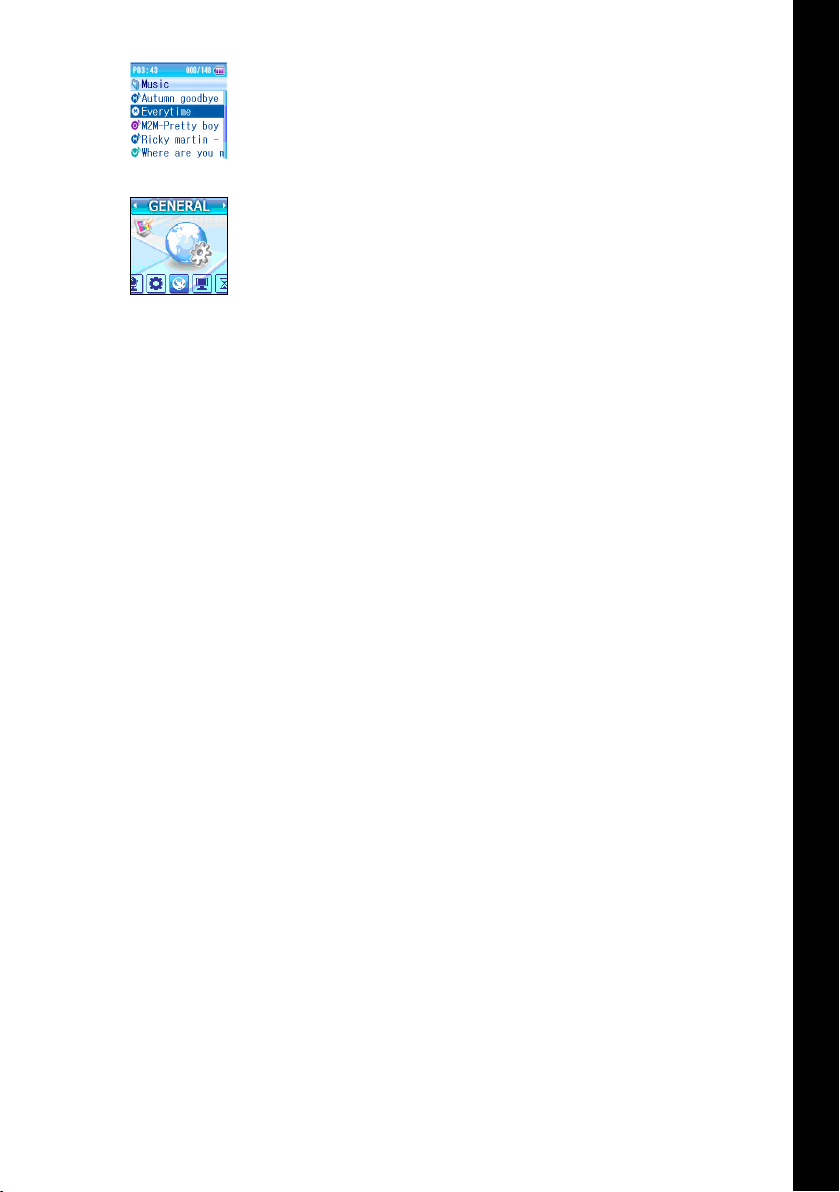
FOLDER NAVIGATION VIEW AND THE SETTINGS MENU
The navigation buttons have the same functions in all folder navigation views
and settings menus.
1. NAVIGATE UP selects previous file or list.
2. NAVIGATE DOWN selects next file or list.
3. NAVIGATE LEFT move one step up in the folder structure.
4. NAVIGATE RIGHT open a folder and play selected file
5. PLAY / PAUSE play selected file.
6. MENU button - short press
When you press the MENU button shortly you’ll enter the player’s folder
navigation.
7. MENU button - hold down (2 seconds).
When you hold down the MENU button you’ll enter the SETTINGS MENU
(read more about the different settings you can make under PLAYER
SETTINGS). To go back to play mode press the REC button.
NAVI MODE
When you are in the folder navigation view you can access NAVI MODE by
pressing the MENU button. When the NAVI mode is active the title in the top
of the screen will change from the active MODE (for example Music, Picture
etc) to NAVI. This mode lets you play other file types than those played by the
current active mode. For example you can play a MULTIMEDIA file when you
are in the TEXT mode. The player will then automatically switch mode once
you select another file type.
This mode helps you to navigate faster between different file formats and
modes.
To exit the NAVI MODE and go back to the play mode press the REC button
Press the MENU button a second time to switch back to the folder navigation
for the current MODE.
.
TH E PL AYE R’ S D I FFE R EN T M OD ES
43
