Page 1
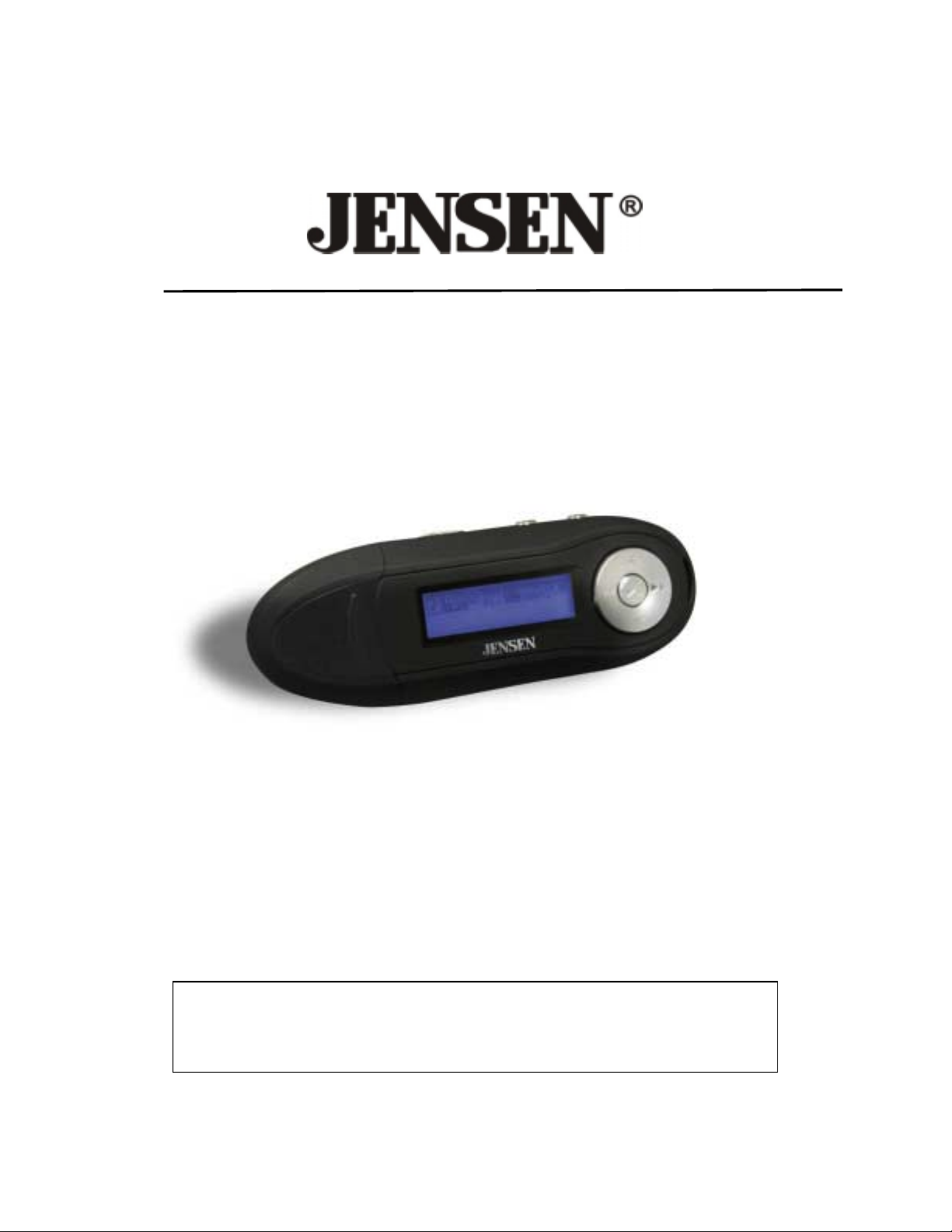
FUTURE REFERENCE.
DIGITAL AUDIO PLAYER
USER MANUAL
SMP-1GBUB
PLEASE READ THIS USER MANUAL COMPLETELY BEFORE
OPERATING THIS UNIT AND RETAIN THIS BOO KLET FOR
Page 2
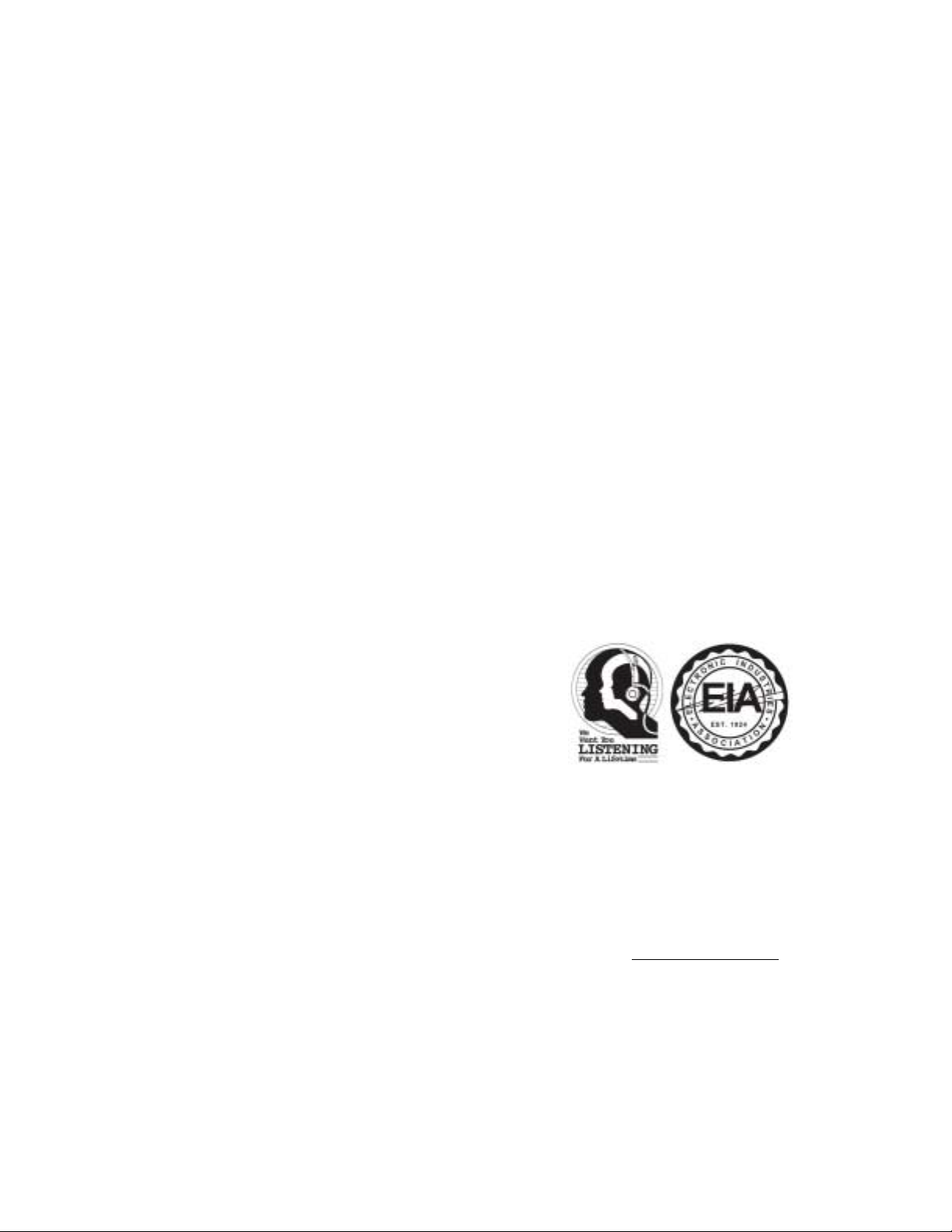
DEAR JENSEN® CUSTOMER
Selecting f ine audio equipment such as the unit you've just purchased is only the start of your
musical enjoyment. Now it's time to consider how you can maximize the fun and excitement
your equipment offers. This manufacturer and the Electronic Industries Association's
Consumer Electronics Group want you to get the most out of your equipment by playing it at a
safe level. One that lets the sound come through loud and clear without annoying blaring or
distortion and, most importantly, without affecting your sensitive hearing. Sound can be
deceiving. Over time your hearing "comfort level" adapts to higher volumes of sound. So what
sounds "normal" can actually be loud and harmful to your hearing. Guard against this by
setting your equipment at a safe level BEFORE your hearing adapts.
To establ ish a safe level:
- Start your volume control at a low setting.
- Slowly increas e the so und until you can h ear it comfortab ly and clea rly and witho ut distor tion .
Once you have established a comfortable sound level:
- Set the dial and leave it there.
Taking a minute to do this now will hel p to prevent hearing damage or loss in the future. After
all, we want you listening for a lifetime.
We Want You Listening For a Lifetime
Used wisely, your new sound equipment will provide a
lifetime of fun and enjoyment. Since hearing damage from
loud noise is often undetectable until it is too late, this
manufacturer and the Electronic Industries Association's
Consumer Electronics Group recommend you avoid
prolonged exposure to excessive noise.
Customer's Record:
The serial number of this product is f ound on the unit. You should not e the ser ial number of
this unit in the s pac e prov ide d as a pe rmanent record of your purchas e to aid in ident i fication in
the event of theft of loss.
Model Number: SMP-1GBUB Serial Number:
2
Page 3
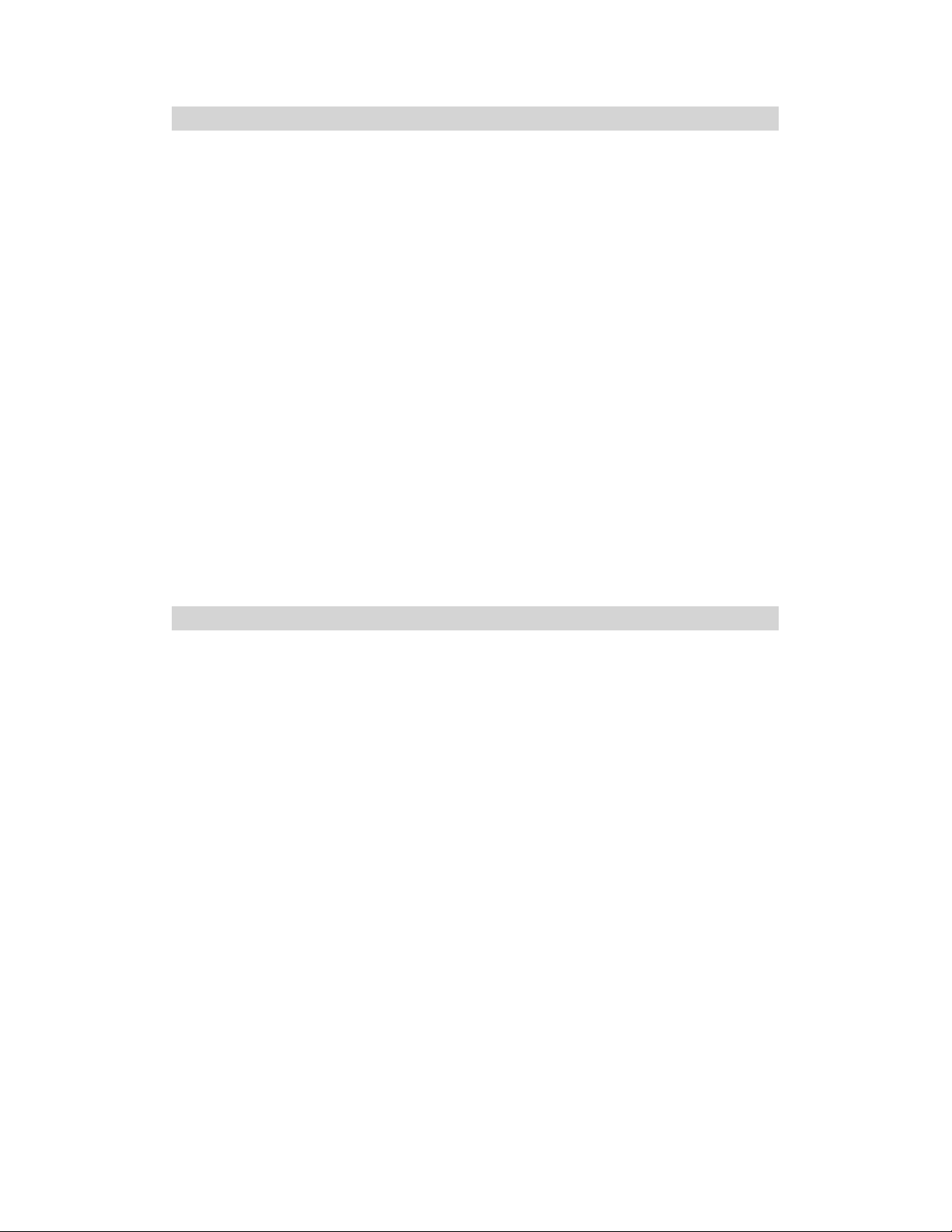
WARNING
! Do not throw the product into fire to avoid danger of explosion.
! Do not immerse into water or get soaked since the battery charging function will be lost.
! Place the product far away from heat sources, and protect the product from direct
sunlight.
! Do not charge the interna l recharge ab le bat tery longe r tha n s pe cified to prevent da nge r of
fire. Overcharging rechargeable batteries may shorten their life span.
! Do not unplug the unit during file transfer. It may cause malfunction to PC and the unit.
! Do not plug in the earbuds or audio cable during file t ransfer.
! Do not use the product where electric appliances are prohibited.
! Protect the product from violent impact and vibrations.
! No compensation responsibility for malfunctions caused by improper use.
! Downloading can be delayed if there are too many folders or files.
! Do no t at t e m pt to di s a sse m ble or al t e r a ny pa r t of the unit that i s n ot ex p ressl y descr i b ed
in this guide. Internal inspections, alternations and repairs should be conducted by
qualified se rvice personnel.
! Save the data in the memory of the product to other storage device before repair. No
compensation responsibility if the data are lost during repair.
COMPLIANCE WITH FCC REGULATIONS
This device complies with Part 15 of the FCC Rules. Operation is subject to the following two
conditions:
(1) this device may not cause harmful interference, and
(2) this device must accept any interference received, including interference that may
cause undesired operation.
NOTE: This equipment has been tested and found to comply with the limits for a Class B
digital device, pursuant to Part 15 of the FCC Rules. These limits are designed to provide
reasonable protection against harmful interference in a residential installation. This equipment
generates, uses and can radiate radio frequency energy and, if not installed and used in
accordance with the inst ructions, may cause har mful int erferen ce to radio co mmunications.
However, there is no gu aran te e that inter ference will not occ ur in a particu lar instal lat ion. I f this
equipment does cause harmful interference to radio or television reception, which can be
determined by turning the equipment off and on, the user is encouraged to try to correct the
interference by one or more of the following measures:
- Reorient or relocate the receiving antenna.
- Inc rea s e t h e sep ar a tion betwee n th e eq ui p m en t an d r ece i ve r .
- Connect the equipment into an outlet on a circuit different from that to which the receiver is
connected.
- Consult the dealer or a n experienced radio/TV technician for help.
CAUTION: Changes or modifications not expressly approved by the party
responsible for compliance could void the user’s authority to operate the equipment.
3
Page 4

BATTERY INFORMATION
This unit operates on 1 x 1.5V AAA (UM-4) battery (rechargeable/non-rechargeable).
Power installation
1. Remove the battery compartment cover.
2. Insert 1 pc of “AA A” (UM-4) batteries with correct direction of polarity as marked inside the
compartment.
3. Replace the compartment cover.
Warning
1. Make sure that the battery are installed correctly. Wrong pola rity may damage the unit.
2. Only batteries of the same or equivalent type as recommend are to be used.
3. If the unit is not to be used for an extended period of time, remove the battery.
4. Do not di sp o se of batt e ries in fi r e, bat teri es ma y e xplode or leak.
5. Replace the battery when the unit stops operati ng properly.
6. Remove exhausted battery from the unit, dispose promptly and properly.
ACCESSORIES
Items included in the package:
1. “AAA” (UM-4) Alkaline Battery x 1
2. Stereo Earbuds
3. User M an u al
4. Warranty Card
Location of Control
Function Definition
1. VOL + button
2. Strap hole
3. Next (
4. VOL – button
5. PLAY (
6. Previous (
7. Display screen
8. USB port
9. Phone jack
10. Battery compartment cover
11. USB port cover
12. Menu button
13. Replay (A-B) button
14. Hold button
) button
) button
)
button
4
Page 5

Operation Guide
1. Power On/Off
• Slide the HOLD Switch to the Unlock position.
• Press & Hold the PLAY button to turn off when the unit is on.
• Press & Hold the PLAY button to turn on when the unit is off.
2. Music mode
• Plug the earbuds into the 3.5mm phone jack
• After turned on the player, press
• Press
button to enter MUSIC mode.
/ buttons to select the ‘MUSIC’ icon.
2.1 Music Play/Pause Mode
• While playing, tap the
key to pause, and then press the key again to continue
• In the play/pause mode, tap the VOL+/VOL- key to adjust the volume.
• The file name (as seen on a PC) will be displayed on the LCD. If the total number of
characters exceeds 32, the file name may be truncated.
• In the music play/pause mode, tap the
and hold the
/ to fast forward or fast backward.
/ t o skip to the next or previous song, press
2.2 Music setting
In the music playing/pause mode, tap the Menu key to enter music setting mode.
2.2.1 Repeat Setting
This allows you to repeat the song track or shuffle the play order.
• In the music setting menu, go to the Repeat mode
• Press Menu button to access
• Use
/ button to select the different Repeat mode
• The available options are: Normal, Repeat one, Repeat all, Random and Intro
• Press Menu button to confirm the selection
2.2.2 Equalizer setting
In the Setting menu, go to EQ menu and press Menu button to access.
● Use the / buttons to select the desired equalized preset options
● Press the Menu button to confirm.
● The EQ options available are: Natural, Classic, Jazz, Rock, Pop and DBB
2.2.3 Exit: Exit from the music setting mode
5
Page 6

2.3 Music Stop Mode
In music st op mode, tap the Menu button to enter the submenu.
2.3.1 Local folder
Select the local folde r and the n pres s the
/ buttons to choose the folder and press
Menu key to confirm.
Remar k: The pl a yer suppo r ts one di r e cto r y.
2.3.2 Exit folder
Exit the folder selected.
2.3.3 Delete file
In the stop mode, select the fil e you want do delete and then tap the Menu butt on to enter
the submenu.
●
Select Delete and press Menu button to confirm
● Press the / buttons to select YES or NO. If choose “YES” and press Menu key
to confirm, it will delete the file selected, If choose “NO”, it will exit the delete mode.
2.3.4 Exit: exit from the menu
2.4 Replay (A-B)
1. In the play mode, press the A-B button to select the starting point A.
2. Press the A-B button again to end the end point B.
3. The MP3 player will repeat the track section from point A to point B.
4. Press and hold the A-B button, and the player will return to normal playing status.
3. Setup
1. Afte r the un it is switche d on the un it, pres s an d ho ld the Menu button to enter the main menu
2. Pre ss th e
3. Press the Menu button to access the Setup screen
3.1 Language setup
●
● Press the Menu button to confirm
●
● Press the Menu button to confirm the selection and exit to Setup menu
/ buttons to select SYS icon
In the Setting menu, navigate to the Language menu
Use the / buttons to select the preferred language
6
Page 7

3.2 Power setup
You can set the player to power off automatically after a preset time
● In the Setting menu, navigate to Power off set menu
●
Press the Menu button to access the various options
● The available durations are: 00S / 10S / 20S / 30S /40S /50S /60S.
●
Use the / buttons to select the desired timing
● Press the Menu button to confirm.
3.3 Backlight setting
Adjust the time duration for the backlight to stay on. In the Setup menu, go to the
Backlight men u
●
Press the Menu button to access
● Use the / buttons to adjust the backlight duration.
●
Press the Menu button to confirm
Remark: T he backlight color will c hange for eve ry single pre ssing, and there are 7 ty pes
of color totally.
3.4 Contrast setting
Adjust the LCD contrast for easy viewing
●
In the Setting menu, go to Contrast menu
● Press the / buttons to adjust the screen contrast
●
Press Menu button to confirm
3.5 Exit: Exit the setup mode.
4. Download/ Upload File
To download music to the player, plug the player into the USB port of your computer:
4.1 A removable disk window appears automatically.
4.2 Select the track you want to download to the player by clicking on the icon.
(If you want to choose more than one song, press and hold the Ctrl or Shift button on the
computer keyboard when selecting).
4.3 Right-click on the files, a menu appears, click “Copy”.
4.4 Choose “Open folder to view files”, then right-click on the Removable Disk wi ndow and
click “Paste” in the menu.
4.5 When uploading a file from the player to PC, just follow the similar procedure (1) to (4).
4.6 Unplug the player from PC after the upload or download has finished.
7
Page 8

Troubleshooting
No sound is heard in the earbuds
Problems Possible Solutions
Unit does not turn on Make sure Hold switch is not activated.
No display when turn on power The battery may be exhausted. Please replace the battery.
Make sure the volume is not set to zero and check the
connection between the earbuds and the unit.
MP3 files may be corrupted. Please download from your
computer again.
Strange Characters Displayed
on the Screen
Unable to Download Music
Unusual font on the screen
Check that the correct display language was chosen.
Make sure the USB connection to your computer is good.
Make sure memory space of your player is not full.
Make sure the correct language is chosen.
Specification
Dimensions 3.5” x 1.2” x 0.83”
Weight 25g (0.88 oz)
Power
Connection With Computer USB 2.0
Memory Flash Memory 1GB
Music Format MP3 and WMA
10 User Interface Languages
Operation Syste m s Windows ME / 2000 / XP/ Vista and Mac OSX 9 or above
SERVICE
Please refer to the instructions on the enclosed warran ty ca rd for returning you r unit for s erv ice.
DC 1. 5V AAA (UM-4) batter y x 1
English, Simplified Chinese, Traditional Chinese, French,
German, Italian, Spanish, Portuguese, Russian and Dutch
When returning the unit, please remove batteries to prevent damage to the unit in transit
and/or from possible battery leakage. We are not responsible for batteries returned with the
product or for the cost of replacement.
Distributed by:
Spectra Merchandising International, Inc.
Chicago Industry Tech Park
4230 North Normandy Avenue
Chicago, IL60634, U.S.A.
Please have model number ready, for Customer Service, call 1-800-777-5331
8
Page 9

Printed in China
9
