Page 1

DIGITAL AUDIO PLAYER
USER
MANUAL
SMP-1GBEB
PLEASE READ THIS OPERATING MANUALCOMPLETELY BEFORE OPERATING
THIS UNITAND RETAIN THIS BOOKLET FOR FUTURE REFERENCE.
Page 2
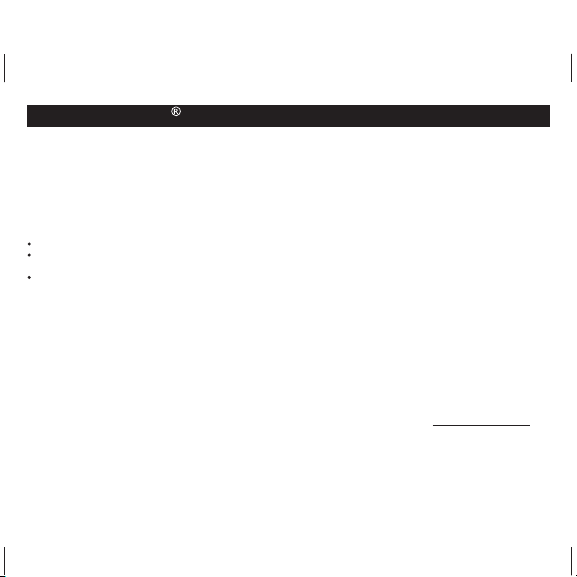
100mm x 80mm
DEAR JENSEN CUSTOMER
Selecting fine audio equipment such as the unit you've just purchased is only the start of your musical
enjoyment. Now it's time to consider how you can maximize the fun and excitement your equipment offers.
This manufacturer and the Electronic Industries Association's Consumer Electronics Group want you to get
the most out of your equipment by playing it at a safe level. One that lets the sound come through loud and
clear without annoying blaring or distortion and, most importantly, without affecting your sensitive hearing.
Sound can be deceiving. Over time your hearing "comfort level" adapts to higher volumes of sound. So what
sounds "normal" can actually be loud and harmful to your hearing. Guard against this by setting your
equipment at a safe level BEFORE your hearing adapts.
To establish a safe level:
Start your volume control at a low setting.
!
Slowly increase the sound until you can hear it comfortably and clearly and without distortion.
!
Once you have established a comfortable sound level:
Set the dial and leave it there.
!
Takinga minute to do this now will help to prevent hearing damage or loss in the future. After all, we want you
listening for a lifetime.
We Want You Listening For a Lifetime
Used wisely, your new sound equipment will provide a lifetime of fun and enjoyment. Since hearing damage
from loud noise is often undetectable until it is too late, this manufacturer and the Electronic Industries
Association's Consumer Electronics Group recommend you avoid prolonged exposure to excessive noise.
Customer's Record:
The serial number of this product is found on the unit. You should note the serial number of this unit in the
space provided as a permanent record of your purchase to aid in identification in the event of theft of loss.
Model Number: SMP-1GBEB Serial Number:
E1
Page 3
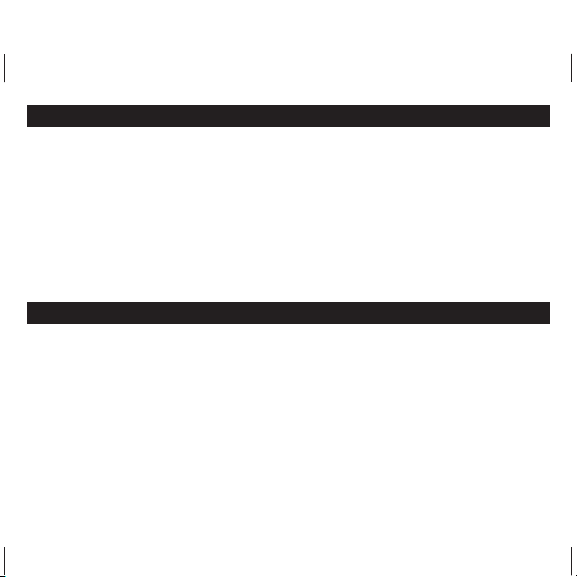
100mm x 80mm
SAFETY INFORMATION
Read this user guide carefully to ensure proper useof the product and to avoidany danger or physical damage.
Do not use the Player in extremely hot, cold, dusty and moist environment.
6
Do not drop the Player, this couldcause external damage or damage tointernal components.
6
6
Do not repair the player by yourself, or it will cause damage.
6
Do avoid getting the MP3 player wet or drop it in water.
We don't suggest you to use the Player when driving or doing other things that you must fully concentrate in. It may
6
cause distraction.
6
When using your MP3 player, pay attentionto your health, especially the powerof hearing.
Toavoid static electricity,do not operate the Playerin extremely dry environment.
6
6
Always use the accessories provided by or approved byour company, alsodo not spray water on theplayer.
6
Please follow the right way to upload/download data, we won't be responsible for the lost of date due to wrong
operation.
6
Please backup importantdata onto your personal computer asrepair or other causes may resultin data loss.
COMPLIANCE WITH FCC REGULATIONS
This equipment has been tested and found to complywith the limits for a ClassB digital device, pursuant to Part15 of the FCC
Rules. Theselimits are designed to provide reasonableprotection against harmful Interference in a residentialinstallation.
This equipment generates, uses and can radiate radio frequency energy and, if not installed and used in accordance with
the instructions, may cause harmful interference to radio communications.However, there is noguarantee that interference
will not occur in a particular installation. If this equipment does cause harmful interference to radio or television reception,
which can be determined by turning the equipment off and on, the user is encouraged to try to correct the interference by
one or more of the following measures :
#
Reorientate or relocate the receiving antenna.
#
Increase the separation between the equipment and receiver.
#
Connect the equipment into an outlet on a circuitdifferent from that to whichthe receiver is connected.
#
Consult the dealer or an experienced radio technician
for help.
NOTE: THE MANUFACTURER IS NOT RESPONSIBLE FOR ANY RADIO OR TV INTERFERENCE CAUSED BY
UNAUTHORIZED MODIFICATIONS TO THIS EQUIPMENT. SUCH MODIFICATIONS COULD VOID THE USER'S
AUTHORITYTO OPERATE THEEQUIPMENT.
E2
Page 4
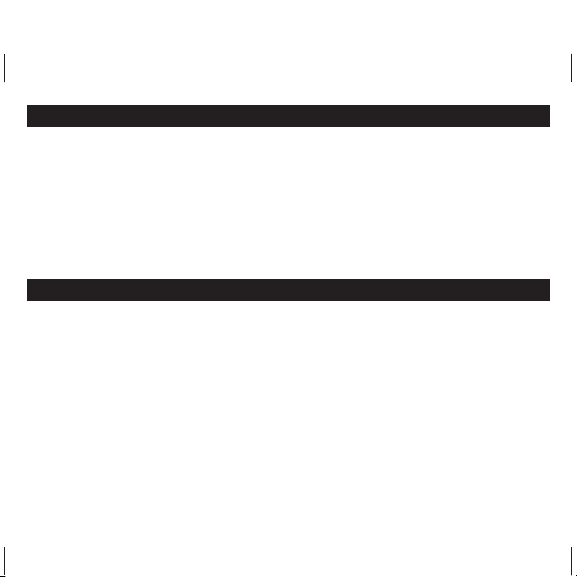
100mm x 80mm
WARNING
6
If theunit is not to be used for an extended period of time, remove the batteries.
6
Old or leaking batteries can cause damage to theunit and may void the warranty.
6
Only adults should replace batteries.
6
Replace the batterieswhen the unit stops operating properly.
6
Use only fresh batteries of the required size andrecommended type.
6
Dispose of old batteries promptly and properly.Do not burn or burythem.
6
Non-rechargeable batteries areto be recharged under adult supervision.
6
Only batteries of the same or equivalent type as recommended are to be used.
6
Remove exhausted batteryfrom the unit.
6
The supply terminals are not to be short-circuited.
6
Battery mustbe inserted with the correct polarity.
6
Do not dispose of batteries in fire, batteries may explode or leak.
INTRODUCTION
This device incorporates a portable Player,Voice Recorder and USB2.0 Mass Storage Device.
Player Features:
6
Playback of MP3 (MPEG-1 Audio Layer-3) andWMA (Windows' MediaAudio)
6
DRM (Digital RightsManagement) for Content/Copy Protection
6
USB V2.0 Interface for Full Speed Downloads
6
1G MBBuilt-in Flash Memory
6
Support ID3Tag
6
Backlit display
6
Digital Preset EQ: Natural, Rock, Pop, Classic, Soft,Jazz and DBB.
6
VoiceRecording
6
Stereo FMTuner with 20 Presets
System support:
- Supports Windows ME/2000/XP/VISTA.
- Supports Mac OS X (version 10.2.6 orabove) without driver.
Note: To minimize damage from static electricity, avoid operating the player in an extremely dry household environment.
The product may malfunction and require user to resetthe product.
WMA/MP3
E3
Page 5
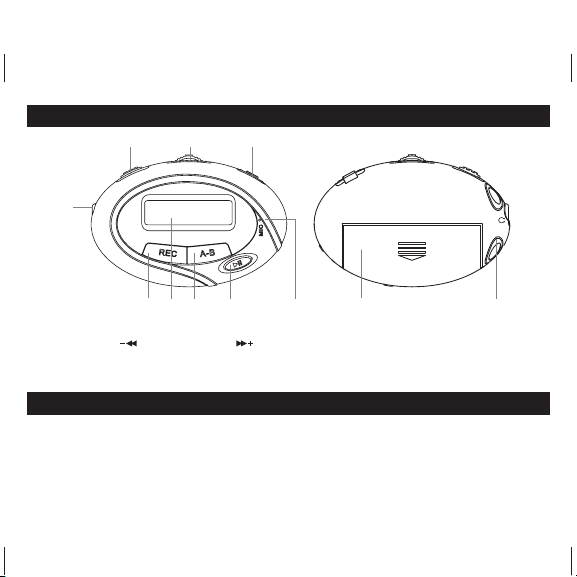
100mm x 80mm
LOCATIONS OF CONTROLS
23 4
1
567 8 9 10 11
1. Headphone jack
2. HOLD button
3. / MENU (Confirm) /
button
4. Micro USB port
5 REC button
ACCESSORIES
IMPORTANT:Make sure you can locate thefollowing items after opening the package.
- USB cable for PC connection and music synchronization
- Ear buds with neck strap
-Armband
- Heaphones adaptor
- User Manual
- "AAA"(UM-4) battery
6. LCD display
7. A-B repeat / VOLUME adjust button
8. PLAY / PAUSE button
9. MIC (Microphone)
10. Battery Compartment ("AAA")
11. Neck strap hole
E4
Page 6
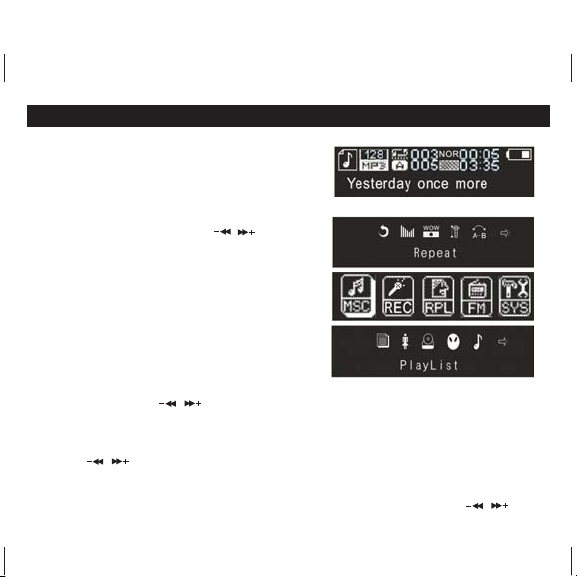
100mm x 80mm
BASIC OPERATIONS
Turnpower on and play music
1. Install anAAA (UM-4) batteryinto the battery compartment.
2. Plug the earbuds into the earphone jack.
3. Make sure button is in the "Unlock"position
4. Press and hold button toturn the unit on.
HOLD
PLAY/ PAUSE
MENU
PLAY/ PAUSE
MENU
A-B
MENU
E5
During the music playback mode, press the button to enter
into submenu and you can press / button to select
the following choices: Repeat, Equalizer, SRS WOW, Tempo rate,
Replay,Replay times, Replay Gap, Exit).
Toreturn to the mainmenu: press and hold the button.
Tostart or pause themusic: Press button.
In the pause mode, press the button to enter into another
submenu : Play List, Artists, Album, Genre, Composers,
License Inf (Information), Local folder, Delete file,Delete all, Exit.
Note: "Play List", "Artists", "Album","Genre", "Composers", "License Inf." modes are effective in Media Device and no use
in USB Disk state (Please refer to SYSTEM/Online Device)
Tochange tracks: Short press / button.
Toturn unit off: Pressand hold button.
MENU NAVIGATION
MENU
VOLUMEADJUSTMENT (IMPORTANT NOTE!!!)
In music playing, RPL,FM mode, press button, it will appearthe volume column, at this time press / button to
turn down/up the volume.
(MENU 1)
(MENU 2)
PLAY/ PAUSE
button: Enter main menu, submenu or Confirm.
Skip button ( / ): Shift menus.
button: Play, pause or return
Play / Pause
Page 7

100mm x 80mm
BASIC OPERATIONS
(i) REPEAT
(ii) EQUALIZER
Note: EQ(EQUALIZER) mode is not obvious whileplaying WMA format music files.
(iii) SRS WOW MODE :
(iv) TEMPO RATE
Note: Onlythe MP3 format music supports "Temporate" function.
(v) REPLAY(A-B)
(vi) REPLAYTIMES
(MUSIC/MENU 1): Let you enjoy your music playbackwith repetition.
1. Select REPEATmode and short pressthe button to enter.
2. Short press / button to select your desired option (e.g. Normal, Repeat One, Folder, Repeat Folder,
RepeatAll, Random and Intro.)
3. Short press the button to confirmyour selection.
1. Select EQUALIZERmode and short press the buttonto enter.
2. Short press / button to select your desired option (e.g. Natural, Rock, Pop, Classic, Soft, Jazz and
DBB)
3. Short press the button to confirmyour selection.
ambience.
1. Select "SRS WOW mode" and press the buttonto enter.
2. Press / button and button to select SRS WOW,Adjust WOW andExit.
3. If youchoose Adjust WOW,you can select: SRS 3D, TruBass,FOCUS and Exit.
1. Select "TEMPO RATE"mode and press the button to enter.
2. Press / button to adjust the playbackrate: from -8 to 8.
3. Press the buttonto confirm your setup.
1. Select"REPLAY" mode andpress the button toselect "A" point.
2. Pressthe button again toselect "B" point, and press the button again to start "REPLAY"mode.
3. Pressthe button tocancel "REPLAY" mode.
1. Select"REPLAY TIMES" mode and press the button to enter.
2. Short press / button to select the A-B REPEATTIMES (from 1 to 10).
MENU
(MUSIC/MENU 1): Let you select different music effect.
MENU
(MUSIC/MENU 1) To enhance your music playback with better spacious sense of
(MUSIC/MENU 1):You can adjust you musicplayback tempo rate.
MENU
(MUSIC/MENU 1):You can define the certainmusic playback period to repeat.
A-B A-B
MENU
(MUSIC/MENU 1):You can select theA-B replay times.
MENU
MENU
MENU
MENU
MENU
MENU
MENU
E6
Page 8

100mm x 80mm
BASIC OPERATIONS
(vii) REPLAYGAP
1. Select"REPLAY GAP" modeand press the buttonto enter.
2. Short press / button to select the A-B REPEATGAP (from 1 to 10 seconds).
(viii) PLAYLIST, ARTISTS, ALBUMS, GENRE, COMPOSERS LICENSE INFO
2): Youcan select your favorite music by these divisions.
1. Selectthe division by pressing the button.
2. Pressthe / button and button tobrowse through the music you haveby the selected division.
(ix) DELETE FILE AND DELETE ALL
1. Duringyour music playback in pause mode,you can get in this optionto delete unwanted file.
2. Pressthe / button and button toconfirm YES or NO
VOICE RECORD AND REPLAY OPERATIONS
There are two ways to enter mode.
(A) Pressand hold the button tostart recording in any function mode.
(B) Pressand hold the button to enter main menu.
1. Press / button to select " menu.
2. Press the button to enter.
3. Short press the button to enterinto sub menu (Local folder,Track mode, REC typeand Exit.)
NOTE:
Record". DifferentRecord type has different Recordsubmenu.
4. Short press the or button tostart Recording.
5. Press button to pause or resume the recording.
6. Tostop record and savingfile, you have topress and holdthe button.
RPL (PLAYBACK THE RECORDEDFILES)
Select RPL mode in main menu and press the button to enter. Then you can play the previously recorded files by
pressing the button. Short press the MENU button can enter the submenu (Repeat, Tempo rate, Replay
and exit.)They have the similar operations to the Music playback.
(MUSIC/MENU 1):You can select the timeinterval (in second) between eachA-B replay.
REC (RECORD)
REC
MENU
MENU
MENU
Please refer to the "Record type" in "SYS" mode about the "Voice record"or "MP3 Music Record/WAV Music
REC PLAY/ PAUSE
PLAY/ PAUSE
PLAY/ PAUSE
MENU
AND LOCAL FOLDER (MUSIC/MENU
MENU
MENU
(MUSIC/MENU 2):You can delete file orall files by the operation ofthis unit.
MENU
REC"
REC
MENU
E7
Page 9

100mm x 80mm
FM RADIO OPERATIONS
1. Press and hold the button toenter the main menu.
2. Select mode by pressing / button, and pressthe button to confirm.
3. Short press the button to enterthe submenu (Save, Record, Delete, Deleteall, Auto Search and Exit).
Note: There are 20 preset memory stations.
MANUALLYSEARCH THE FM STATIONS
1. Press / button to tune your favorite FMradio station by 0.1 Mhz steps.
2. Short press the button to entersubmenu.
3. Short press the / button and button to select menuand store the tuned FM station.
AUTOMATICALLYSEARCH THE FM STATIONS
1. Short press the button to entersubmenu.
2. Short press the / buttonand button to select"Auto Search". You mayneed to wait several minutes to
let all detectable stations be found and saved.
RECORD THE FM RADIO
1. Select "Record" mode and short press the buttonto enter.
2. Short press the button to start FM record.
3. Press and hold the or button to save the FM record.
FOR OTHERSUBMENU OPTIONS:
Delete - delete the saved memory station.
6
Delete all -delete all saved memory stations.
6
MENU
FM MENU
MENU
MENU
MENU
REC
MENU PLAY/ PAUSE
MENU "save"
MENU
MENU
E8
Page 10

100
80
mm x
mm
SETTINGS
1. Press and hold the button toenter main menu.
2. Short press / button to select mode.
3. Short press the button to enter.
4. Press / button to choose individual settings (System Time, Record type, Backlight, Language, Power off,
Replay mode, Contrast, Online Device, Online Mode, Memory info.,DRM Time, Protect settingand Exit).
5. Short press the button to confirmany selected setting.
(i) SYSTEM TIME:
1. Press /button to select mode.
2. Short press the button to enterthe System Time interface.
3. Press the button to switch different timevariable. (Year>Month>Day>Hour>Minute>Second)
4. Press / button to decrease/ increase the number.
5. Then press the button to saveyour setup.
Note: The system time of this unit will be displayed in Military Time (24-hr) format. For example, 1:00pm to 11:00pm will
appear as 13:00 to 23:00.
(ii) RECORD TYPE:
1. Select Record type and short press the button to enter.
2. Short press / button to select the record type: Voice Record, WAV Music Record, MP3 Music Record.
If you select "Voice Record", the recorded files will be played in RPL mode; Select "WAV Music Record" or
Note:
"MP3 Music Record" the recorded files will be played in music mode.
(iii) BACKLIGHT:
1. Select "Backlight" mode and press the button to enter.
2. Press / button to adjust the screen backlight: from 0 to 30.
(iv) LANGUAGE:
1. Select language mode and short press the button to confirm.
2. Short press / button to select the system languages: Simplified Chinese, English, Traditional Chinese,
Japanese and Korean.
3. Short press the button to confirm.
A-B
MENU
MENU
MENU
MENU
MENU
MENU
"SYS"
SYSTEM TIME
MENU
MENU
MENU
E9
Page 11

100mm x 80mm
SETTINGS
(v) POWER OFF:
Short Press / button to select: Off time/Sleep time(Off time: 0-60 Sec; Sleeptime: 0-120 Min).
(vi) REPLAYMODE:
Short press / to select "Manual replay" or "Autoreplay".
(vii) CONTRAST:
Press / button to adjust the screen contrast:from 1 to 16.
(viii) ONLINE DEVICE:
Press / button to select"Media Device" or "USB Disk".
NOTE: Thisis an important option. For theSynchronization of DRM WMA music,Media Device must be selected.
(ix) ONLINE MODE:
Press / button to select "Multi Drive", "NormalOnly" or "Encrypted Only".
FOR OTHERSETTING MENU OPTIONS:
Memory info - It shows the internal memory status.
6
DRM Time- Youcan set your own DRM timefor the DRM music playback.
6
Protect setting - It has Ear Protection, Earprotectlevel , Mode and Autoswitch off.
6
E10
Page 12

100mm x 80mm
ADDING / REMOVING FILES / FOLDERS
Youcan use the player asa removable USB storage.
1. Connect the PC USB port and the MP3USB port with the provided USB cable,your player will display:
(The OnlineDevice in Setting menu must beUSB Disk)
2. Add files/folders to the USB storage s folder.Your playerwill display:
3. Open files/folders to transfer from your computer.
4. Open MyComputer -> Removable Disk from the desktop.
5. Select the files/folders to transfer from your computer and draw and put them to a folder of your choice in the
Removable Disk (youalso can transfer files on yourPC to the player using the"Copy" and "Paste" functions).
6. Delete MP3 files from the removable USB storage (use the "Delete" command). Yourplayer will display:
'
E11
Page 13

100mm x 80mm
ADDING / REMOVING FILES / FOLDERS
Remove the player from PC Note: Pleasefollow the steps in case ofdamaging the player or data loss.
1. Clickthe left mouse button on theicon that is on thetaskbar at the bottom right cornerof the desktop.
2. Clickthe "Safely remove USB Mass StorageDevice Drive (X:)" column.
3. Disconnectthe player from your computer.
CAUTION:
Do not remove the player while files within theUSB Mass Storage are being playedon your computer.
6
Do not disconnect the player from your computer while transferring file, or it will cause damage to the player or data
6
loss.
DRM
What isDRM?
digital rights management
It stands for , a technology used toprotect digital products from copyright infringement. When
a customer buys a DRM-protected music download, the download is encrypted specifically for that customer.To allow the
customer to usethe file on a separate MP3 player theymust link the DRM enabled player to WindowsMedia Player 10 and
link both applications. This allows the downloaded musicfile to then be used ona separate digital music player.
How tosynchronize the DRM songs into yourMP3 player?
1.
Purchase DRM songs from the internet, and download them
into your computer.
2.
Playback the songs that you downloaded, if it could be
played, the download is successful, or you need to
download again.
3.
To make DRM function, the computer OS must be
Windows XP system SP2 or higher version, installed
with Windows Media player 10 or above, and have a
valid internet connection.
4.
Connect the DRM MP3 player with your PC, your PC will
display:
E12
Page 14

DRM
100mm x 80mm
How toset your MP3 player into MTPmode?
select "Media Device" for DRM function.
5. Click"OK" to start synchronization, your PCwill display:
MENUIn "SYS" menu select "Online Device" submenu and enter by pressing the button, then press / button to
E13
Page 15

100mm x 80mm
DRM
6. Select "Manual" or "Automatic" as your requirement, for
example, select "Manual" and click "Finish", it will display:
7. Add the songs that you want tosynchronize into the sync
List.
E14
Page 16

100mm x 80mm
DRM
8. Click"Start Sync".
E15
Page 17

100mm x 80mm
DRM
9. Thedexter frame will display thesynchronized songs.
E16
Page 18

100mm x 80mm
SPECIFICATION
Compatible Operation System
Music Format
Equalizer
USB Interface
Internal Memory Size
LCD Display
Signal-to-noise Ratio
Audio Frequency Range
FM
File System
Battery
Operating Temperature
Windows VISTA/XP/2000/ME
Macintosh OS 10.2.6 or above
MP3 (MPEG 1.0/2.0/2.5, Layer 1/2/3, ID3 display
supported) and WMA (8Kbps340Kbps)
Natural, Rock, Pop, Classic, Soft, Jazz and DBB.
USB2.0(High speed), Mini 4-pin USB
1GB
132x32 Dot Matrix LCD with Blue LED Backlight
>85dB
20Hz-20KHz
87.50 ---- 108.00MHz
Support 20 preset stations
FAT16 and FAT32
One 1.5V (AAA/LR03) battery
OOOO
5 C ----35 C (41 F---95 F)
SERVICE
Please refer to the instructions on the enclosed warranty card for returning your unit for service. When returning the unit,
please remove batteries to prevent damage to the unit in transit and/or from possible battery leakage. We are not
responsible for batteriesreturned with the product or forthe cost of replacement.
Distributed by:
Spectra Merchandising International, Inc.
Chicago Industry Tech Park
4230 North Normandy Avenue
Chicago, IL60634, U.S.A.
Please have model number ready, for Customer Service, call 1-800-777-5331
Printed in China
E17
