Page 1
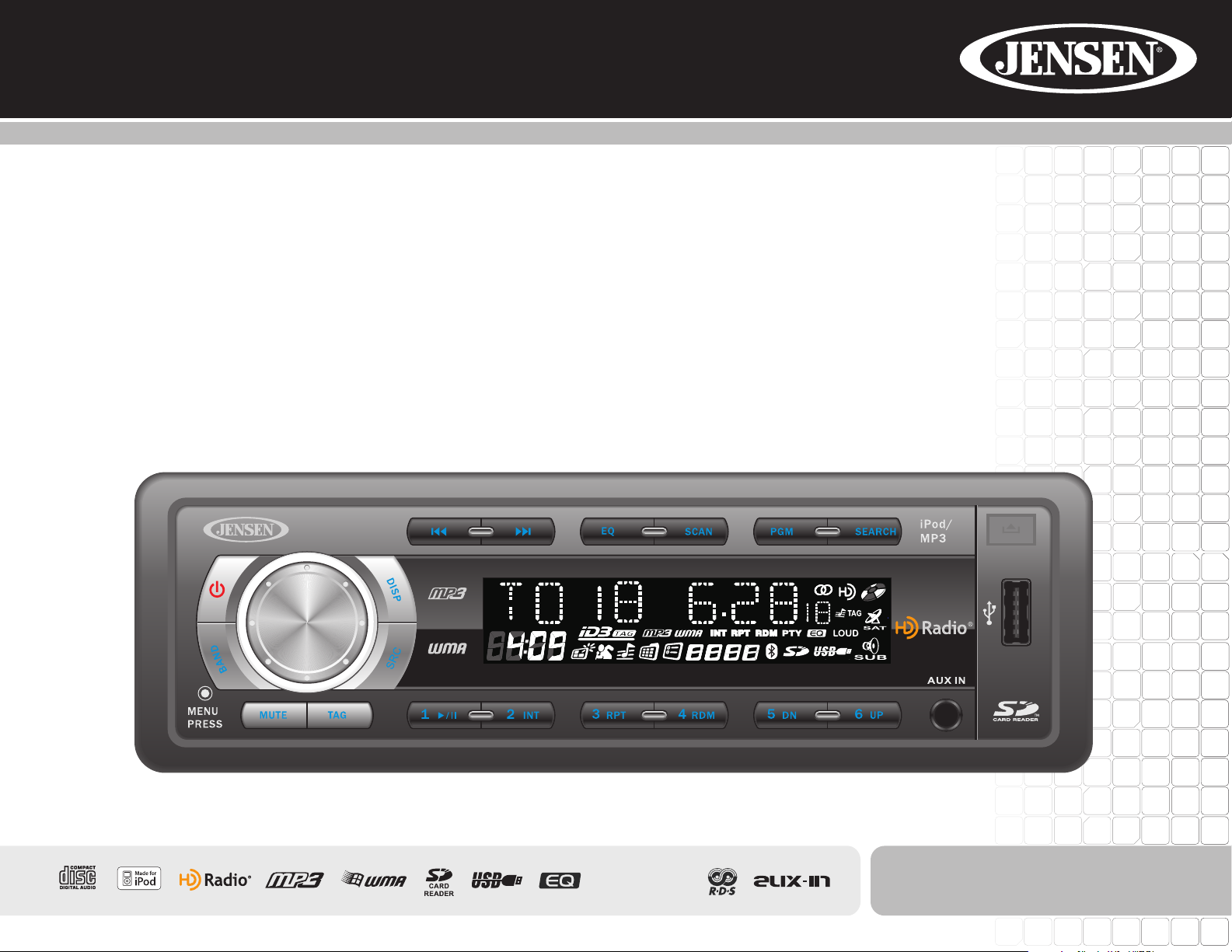
HD5313
Installation and Operation Manual
Manual de Instrucciones y Operacíon
Guide d'Instructions et Operation
HD 5 3 1 3
iTunes Tagging
160
Watts P eak
Watts e n Crê te
Vatios el M áxim o
40W x 4
Page 2
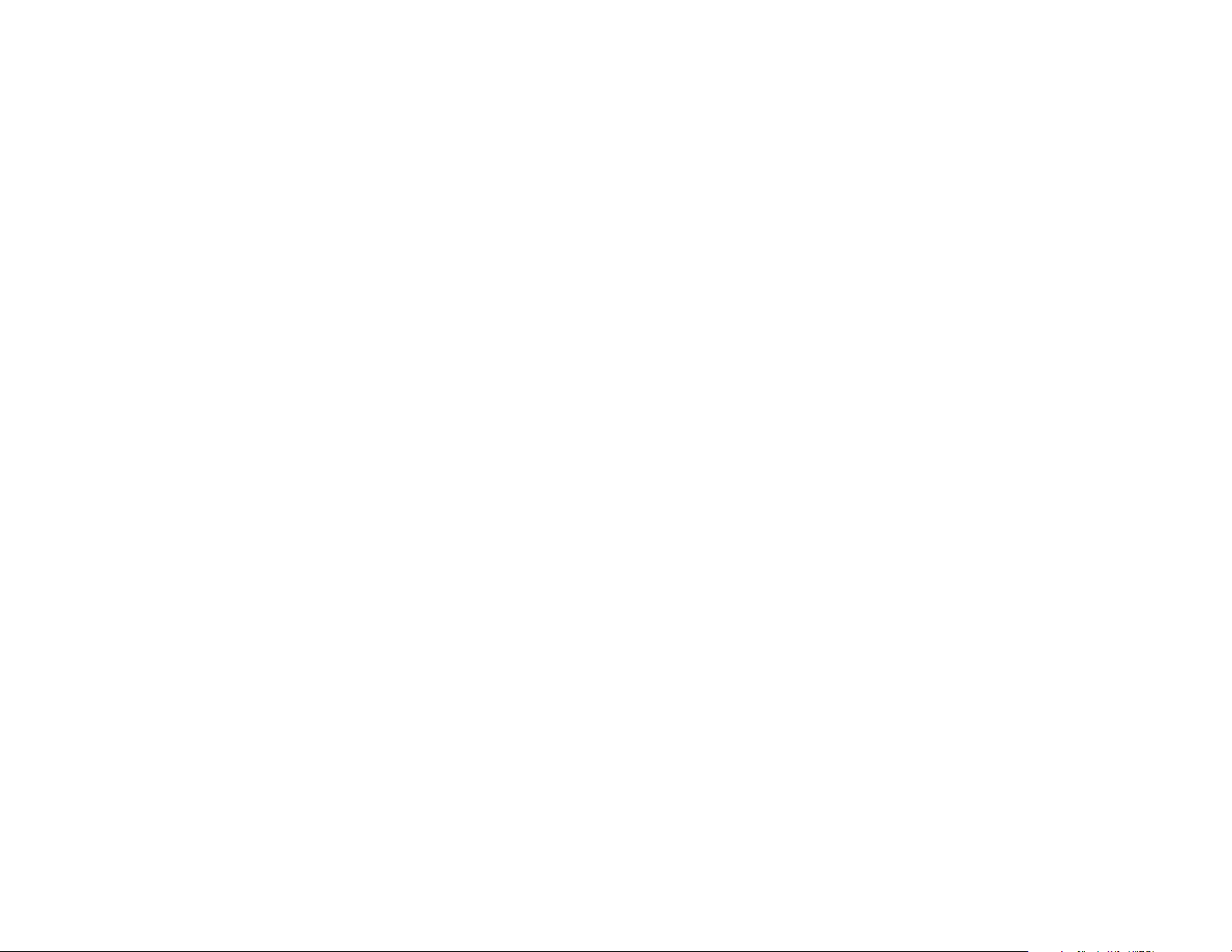
Page 3
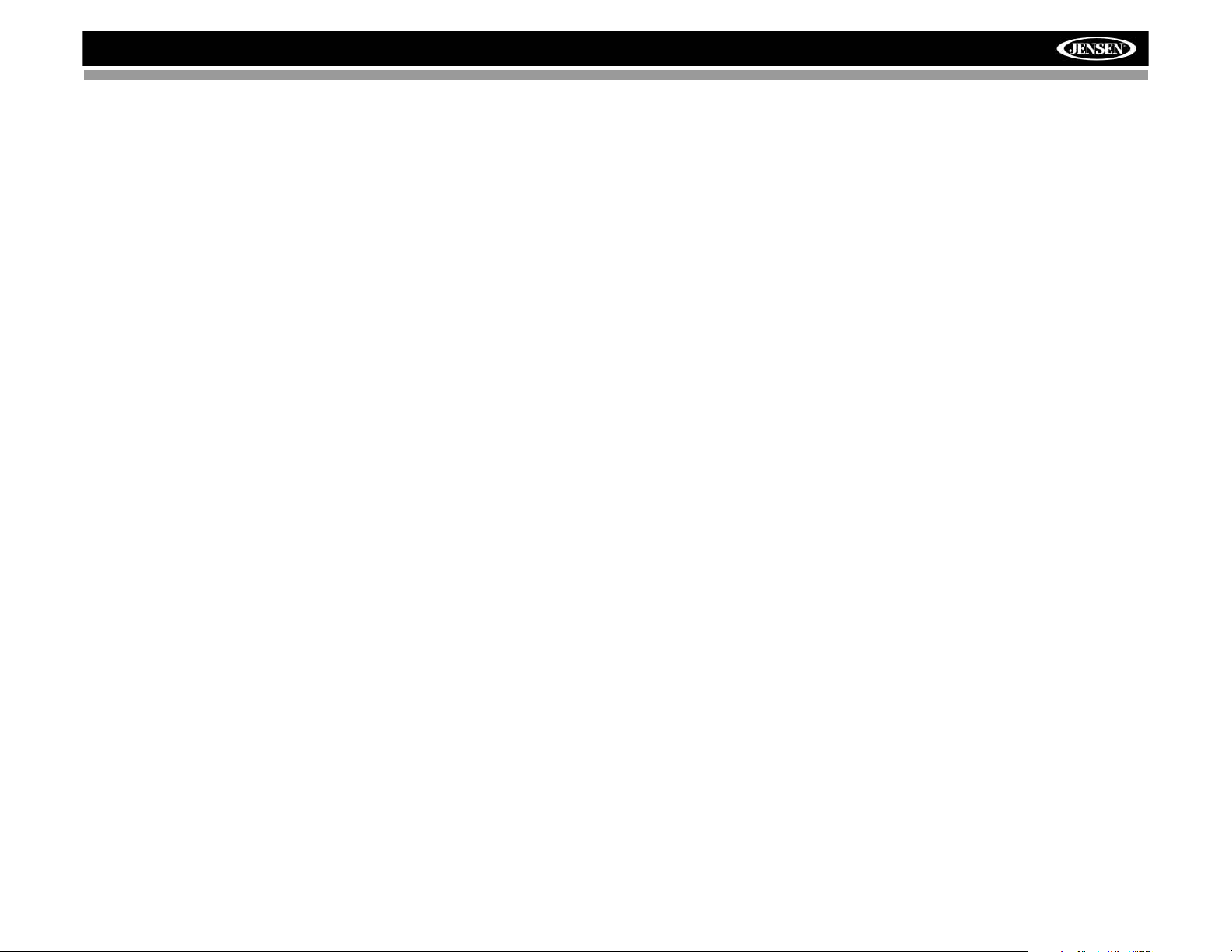
HD5313
TABLE OF CONTENTS
Introduction ..............................................................................................1
Front Panel Release ................................................................................2
Operation .................................................................................................3
Tuner Operation .......................................................................................5
CD Player Operation ................. ... ... ... .... ... ... ....................................... ... ..8
MP3/WMA Operation .............................................................................10
iPod Operation .......................................................................................13
Care and Maintenance ...........................................................................15
Troubleshooting .....................................................................................16
Specifications .................................. ....................................................... 17
CONTENIDO
Introducción ...........................................................................................19
Liberación del Panel Frontal ..................................................................20
Operación ..............................................................................................21
Operación de Sintonizador ................ .... ... ... ... .... ...................................23
Operación del Reproductor de CD .........................................................26
Operación de MP3/WMA .......................................................... ... .... ... ...28
Operación de iPod ................................................. ... ... ... .... ... ................32
Cuidado y Mantenimiento ......................................................................34
Resolución de Problemas ......................................................................35
Especificaciones ....................................................................................36
TABLE DES MATIÈRES
Introduction ............................................................................................37
Relâchement du panneau avant ............................................................38
Opération ...............................................................................................39
Opération Tuner .................... .... ... ....................................... ... ... .............41
Opération lecteur CD .......................................... ... ... ... ... .......................44
Opération MP3/WMA ....................................................................... ... ...46
Opération iPod ....................................... ...................................... .... ......49
Soin et Maintenance ..............................................................................51
Dépannageg ..........................................................................................52
Specifications .................................. ....................................................... 53
i
Page 4
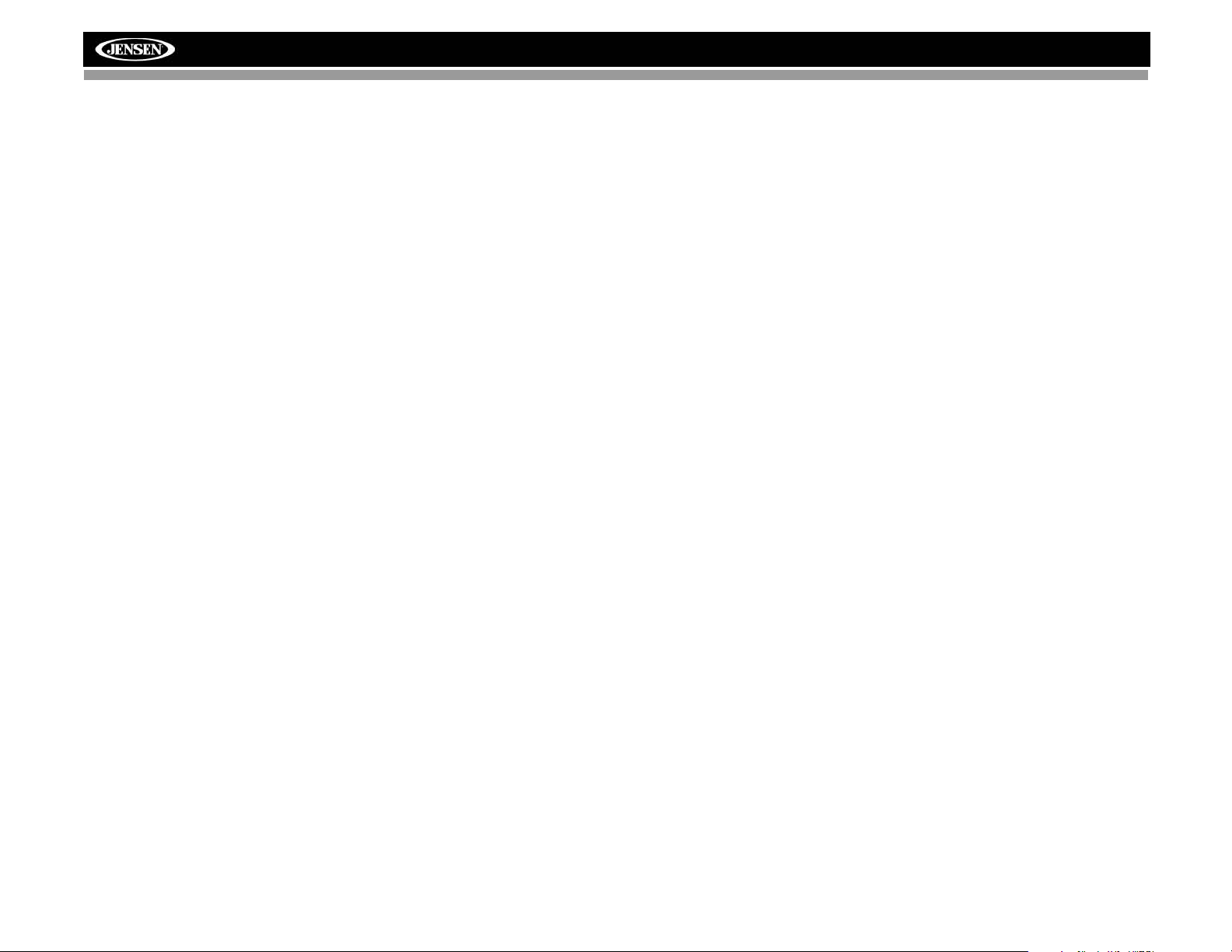
HD5313
ii
Page 5

HD5313
Introduction
Congratulations on your purchase of the Jensen HD5313 Mobile Receiver.
It’s a good idea to read all of the instructions before beginning the
installation. We recommend having your Jensen HD5313 installed by a
reputable installation shop.
Features
• *HD Radio™ Technology with iTunes Tagging – Save Song Information
from Most FM HD Radio Stations, 50 Song Memory Buffer, Transfers
Song Information to iPod.
• iPod High Speed Dir ect Connect In terface via USB fo r Playlist s, Artist s,
Albums and Songs. Power Management Charges iPod during iPod
mode.
• SD Card Slot – Support for 8GB Media (Behind Front Panel)
• Front Panel Aux Input and USB – Supports Most Flash Memory
Devices
• 5 Selectable EQ Curves – POP, JAZZ, CLAS, BEAT, ROCK
• Front, Rear and Sub RCA Line Outputs
• Black STN Liquid Crystal Display (LCD) with Blue LED Backlighting
*HD Radio™ Technology Manufactured Under License From iBiquity Digital
Corporation. U.S. and Foreign Patents. HD Radio™ and the HD and HD
Radio logos are proprietary trademarks of iBiquity Digital Corporation.
Precautions
WARNING! Avoid installing the unit where it will be subject to
excessive temperature, such as from direct sunlight or hot air from th e
heater, or where it will be subject to dust, dirt or excessive vibration.
WARNING! To prevent injury from shock or fire, never expose this unit
to moisture or water.
WARNING! Never use irregular discs.
WARNING! Us ing an improp er fuse ma y cause d amage t o the unit and
result in a fire.
Technical Assistance
If you require assistance, contact Technical Support at 1-800-323-4815
from 9:00am to 6:00pm EST Monday th ro ug h F rid ay.
NOTE: If the HD5313 is to be installed in a car equipped with an onboard drive or navigation computer, do not disconnect the battery
cable. If the cable is disconnected, the computer memory may be lost.
Under these conditions, use extra caution during installation to avoid
causing a short circuit.
WARNING! Only connect the unit to a 12-volt power supply with
proper grounding.
WARNING! Never install this unit where operation and viewing could
interfere with safe driving conditions.
WARNING! Never disassemble or adjust the unit.
1
Page 6
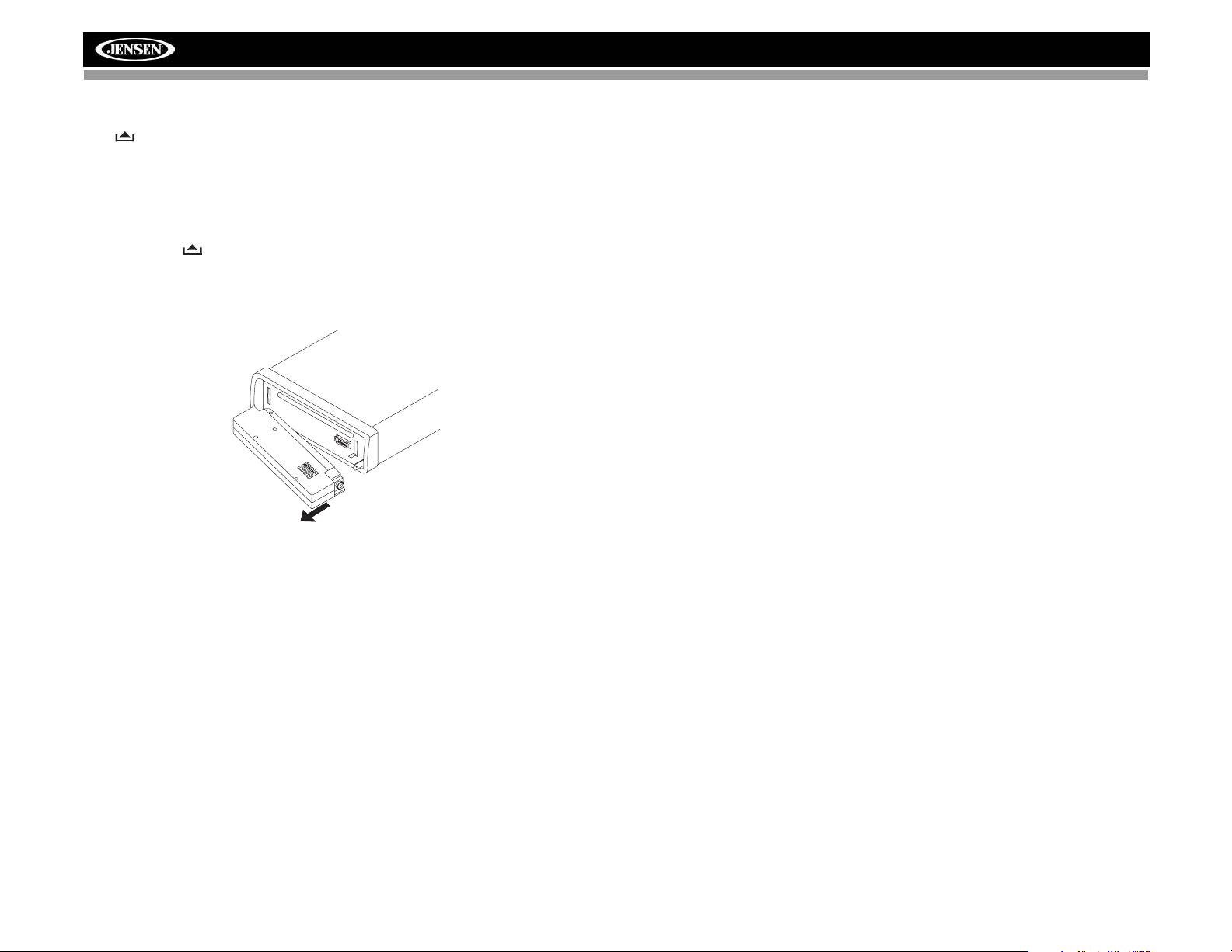
Front Panel Release
HD5313
The (open) button (9) releases the mechanism that holds the fron t panel
to the chassis.
Detaching the Front Panel
To detach the front panel:
1. Press the power button (1) to turn the unit off.
2. Press the button (9) and allow the front panel to fold down.
3. Pull to release the right side of the panel.
4. Pull the left side of the panel to remove it.
5. After removing the front panel, store it in the supplied carrying case and
take it with you when you leave the car.
• Do not expose the front panel to high temperatures or direct sunlight.
• Keep all volatile agents (e.g. benzene, thinner, or insecticides) from
touching the front panel.
• Do not attempt to disassemble the front panel.
Re-attaching the Front Panel
To re-attach the front panel, make sure the electrical terminals on the back
of the panel are free of dust and dirt, as debris could cause intermittent
operation or other malfunctions. Position the right side of the panel in place
until correctly engaged, then lightly press the left side of the panel until the
mechanism locks it into place.
Precautions when Handling the Front Panel
• Do not drop the front panel.
• Do not put pressure on the display or control buttons wh en detac hing or
re-installing the front panel.
• Do not touch the contacts on the fro nt panel or on the main unit body. It
may result in poor electrical contact. Remove any dirt or foreign
substances with a clean, dry cloth.
2
Page 7
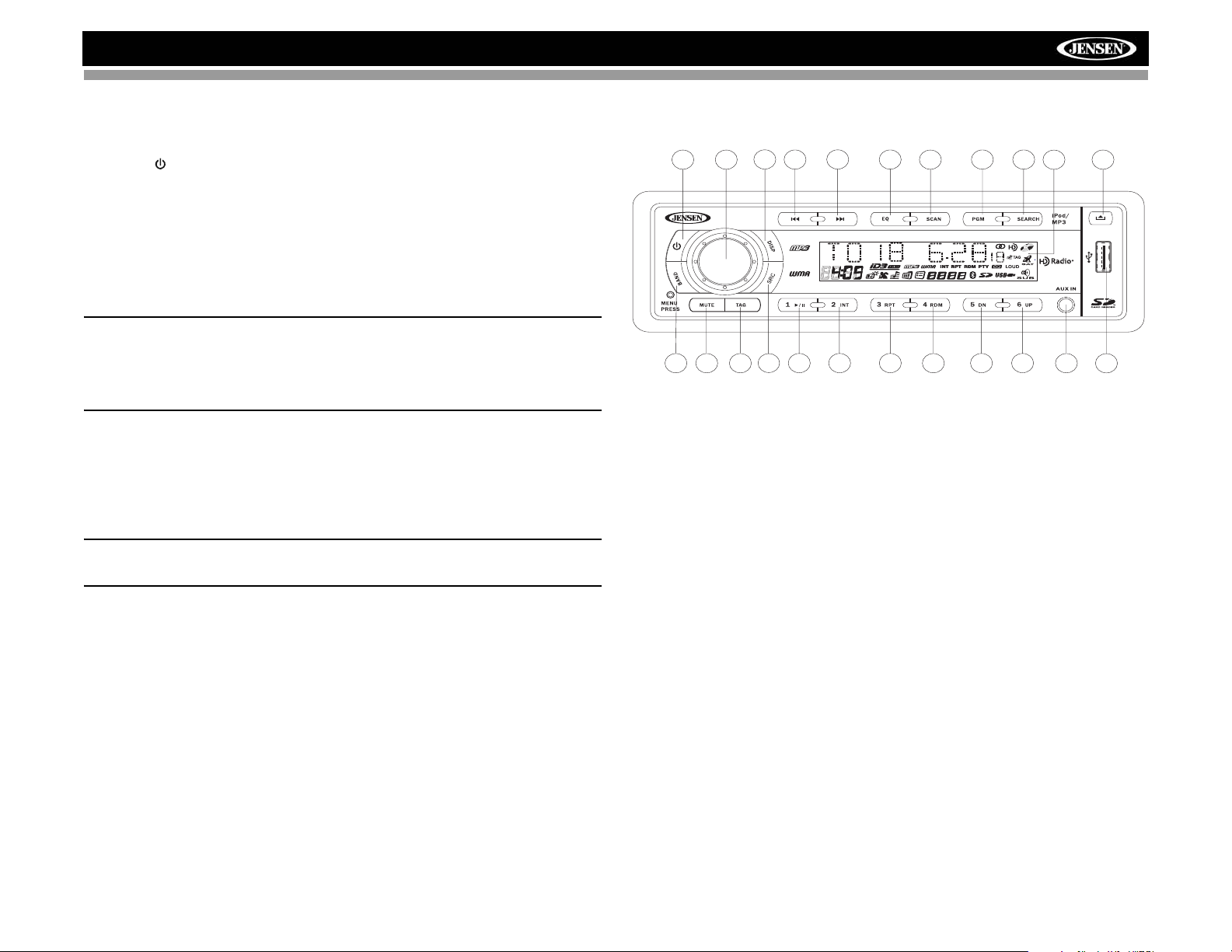
HD5313
Operation
Power
Press the (power) button (1) or any other button on the front of the radio
(except release) to turn the unit on. Press the power button to turn the unit
off.
Liquid Crystal Display (LCD)
The liquid crystal display (LCD) panel (8 ) displays the frequency, time and
activated functions of the unit, including a disc indicator, which appears lit
when a disc is inserted.
NOTE: LCD panels may take longer to respond when subjected to cold
temperatures for an extended period of time. In addition, the visibility
of the numbers on the LCD may decrease slightly. The LCD display
will return to normal when the temperature increases to a normal
range.
Mode
Press SRC (2) to select a different mode of operation, as indicated on the
display panel. Available modes include HD RADIO/TUNER (FM1, FM2,
FM3, AM1, AM2), CD, USB, SD CARD, iPod (if connected) and AUX
(auxiliary).
NOTE: CD, USB, SD CARD and iPod modes are only available if the
associated device or media is inserted.
Audio Mute
Press the MUTE button (6) to silence the audio volume. “MUTE” flashes in
the display. Press any button to cancel MUTE.
Volume / Audio Control
To increase the volume, rotate the rotary encoder (4) clockwise. To
decrease the volume, rotate the rotary encoder counter-clockwise. When
volume is adjusted, the volume level will be shown on the display panel as a
number ranging from “VOL 00” (lowest) to “VOL 100” (highest).
Press the rotary encoder repeatedly to step through the following audio:
VOLUME, BASS, TREBLE, BALANCE, FADER and SUB W. The unit
automatically exits audio control mode after five seconds of inactivity.
4
1
6
3
7
HD5313
2
11
132314
10
21
20
15 17
16
19
5
8
18
9
12
22
22
BASS
To adjust the bass level from “-10” to “10”, press the rotary encoder until
“BAS” appears on the display. Rotate the control clockwise to increase or
counter-clockwise to decrease the bass. “00” represents a flat response.
TREBLE
To adjust the treble level from “-10” to “10”, press the rotary encoder until
“TRB” appears on the display. Rotate the control clockwise to increase or
counter-clockwise to decrease the treble. “00” represents a flat response.
BALANCE
To adjust the balance from “10L” (full left) to “10R” (full right), press the
rotary encoder until “BAL” appears on the display. Rotate the control to
adjust the balance between the left and right speakers. “L=R” represents a
center balance.
FADER
To adjust the fader from “10F” (full front) to “10R” (full rear), press the rotary
encoder until “FAD” appears on the display. Rotate the control to adjust the
fader between the front and rear speakers. “F=R” represents an equal
balance between the front and rear speake rs .
SUBW
To turn the subwoofer on/off, press the rotary encoder until “SUBW”
appears on the display. Rotate the control to choose “ON” or “OFF”. “OFF”
is the default setting.
3
Page 8
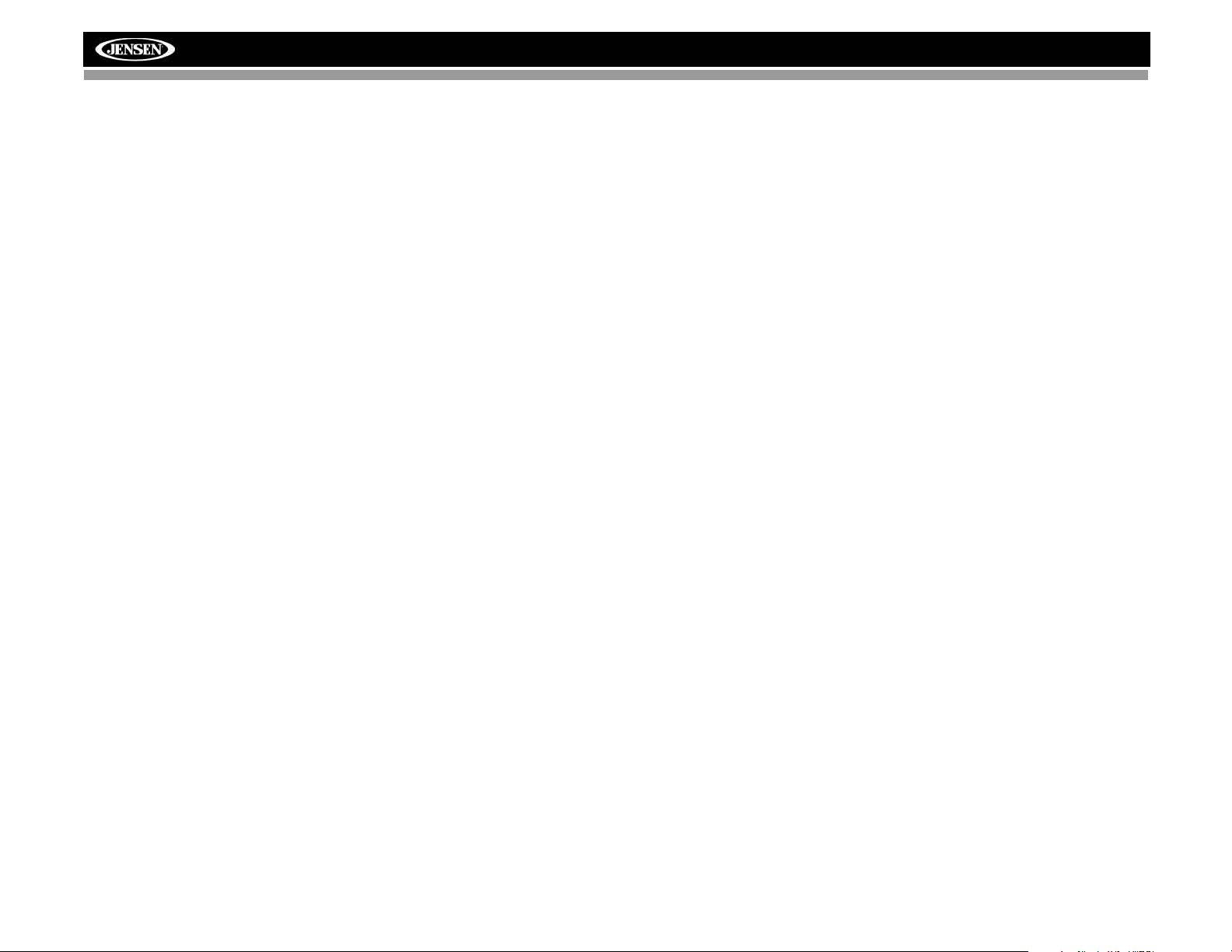
HD5313
Menu Operation
Press and hold the rotary encoder (4) to access the system menu.
Repeatedly press the rotary encoder button to access menu options in the
following order:
• BEEP ON/OFF: The beep tone feature allows the selection of an
audible beep tone to be heard each time a button is pressed on the face
of the radio. “BEEP ON” is the default display. Turn the rotary encoder
to select the “BEEP OFF” option.
• P--VOL: Turn the rotary encoder to select the default volume the radio
will assume when first turned on.
• PCLK ON/OFF: When “ON”, the clock and backlight will remain on
when the unit is turned off.
• HOURS 12/24: This option allows selection of a 12 hour or 24 hour
clock format. “HOURS 12” is the default setting. Turn the rotary encoder
to change to the 24 hour clock format.
• DIMMER: Turn the rot ary encoder to change the LCD backlight
brightness from HIGH (default) to MIDDLE to LOW.
• LOCAL/DX (distant): If the stereo signal is intermittent, you can select
“LOCAL” to access only strong local stations. “DX” is the default setting.
Equalizer
Press the EQ button (20) to choose one of the following pre-defined bass
and treble curves: POP > JAZZ > CLAS > BEAT > ROCK > OFF.
Loudness
Press and hold the BAND button (3) toggle loudness on/off. When listening
to music at low volumes, this feature will boost the bass and treble ranges
to compensate for the characteristics of human hearing.
made for five seconds, the time will become set and normal operation will
resume.
Reset Button
The RESET button is located behind the front panel and should be
activated for the following reasons:
• initial installation of the unit when all wiring is completed
• function buttons do not operate
• error symbol on the display
Use a ball point pen or thin metal object to press the RESET button. This
may be necessary should the unit display an error code.
Auxiliary Input
To access an auxiliary device:
1. Connect the portable audio player to the AUX IN ja ck on the front pa nel
(12).
2. Press the SRC button (2) to select AUX mode.
3. Press SRC again to cancel AUX mode and go to the next mode.
Setting the Clock
If not already showing, press the DISP button (7) to display the clock. With
the clock displayed, press and hold the DISP button and the time will flash
on the display. Press the >>| button (10) to adjust the hours or the |<<
button (11) to adjust the minutes. When in “HOURS 12” mode, “AM” or “PM”
will appear on the display to indicate AM or PM. When no adjustment is
4
Page 9
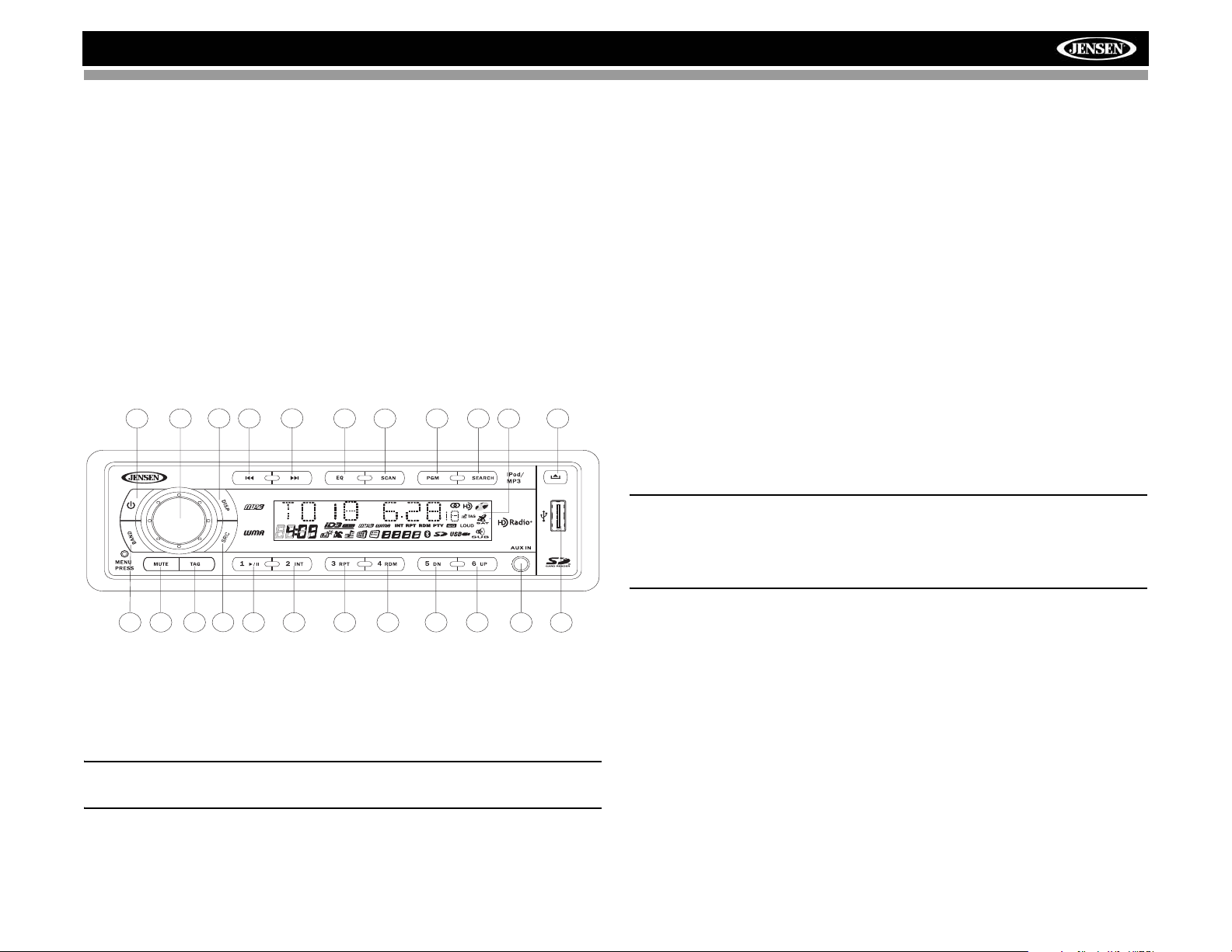
HD5313
Tuner Operation
Press the SRC button (2) to switch to HD RADIO mode.
About HD Radio™ Technology
HD Radio technology allows CD-quality digital broadcasting of your local
AM and FM radio stations. HD Radio broadcasts can include multiple
channels on the same frequency, which is called multicasting. With
multicasting, you can receive up to three additional multicast channels:
HD2, HD3, HD4. With your HD5313 radio, you will receive HD Radio digital
broadcasts automatically when tuned to a station that offers HD Radio
technology.
Select a Band
Press the BAND button (3) to change between three FM bands and two AM
band. Each band stores up to six preset stations.
4
1
7
HD5313
10
11
21
20
19
5
8
9
Manual Tuning
Press the >>| (10) or |<< (11) button for more than three seconds to enter
manual tuning mode, then press the >>| or |<< buttons to move the radio
frequency number up or down one step.
Auto Seek Tuning
Press the >>| (10) or |<< (11) button to automatically seek the next station.
HD Radio Multicast Channels
To tune to an HD Radio multicast channel, tune to the main signal and then
press the PGM button (19). If a subchannel is available, the corresponding
multicasting number appears in the bottom left corner of the LCD.
Analog/Digital Reception
Press and hold the PGM button to change between "Auto", "Digital" and
"Analog". When set to “AUTO”, the station will first be received in Analog
but will change to Digital when a digital signal is detected and the HD icon
will illuminate. If the digital signal becomes unavailable, the unit will revert to
Analog reception. In “Auto” or “Digital” mode, the HD icon flashes until a
digital signal is received, and remains lit during digital HD Radio reception.
NOTE: Digital signals are not as strong as traditional analog signals.
When tuned to a digital HD Radio station, the sig nal may begin to f ade
in rural areas. In this case, switching to analog tuning will eliminate
signal fading issues. However , yo u will not receive digital or HD Radio
Multicast stations in analog mode.
2
6
3
132314
15 17
16
18
12
22
22
Tuning
When tuning to an HD Radio channel, “LINKING” may appear on the LCD
while the initial digital information is received. Once linked, “Hd1” appears in
the bottom center of the LCD.
NOTE: Not all FM or AM stations of fer HD Radio ( digital) broadcast ing.
You will receive both analog and digital stations with the HD5313 .
5
Page 10
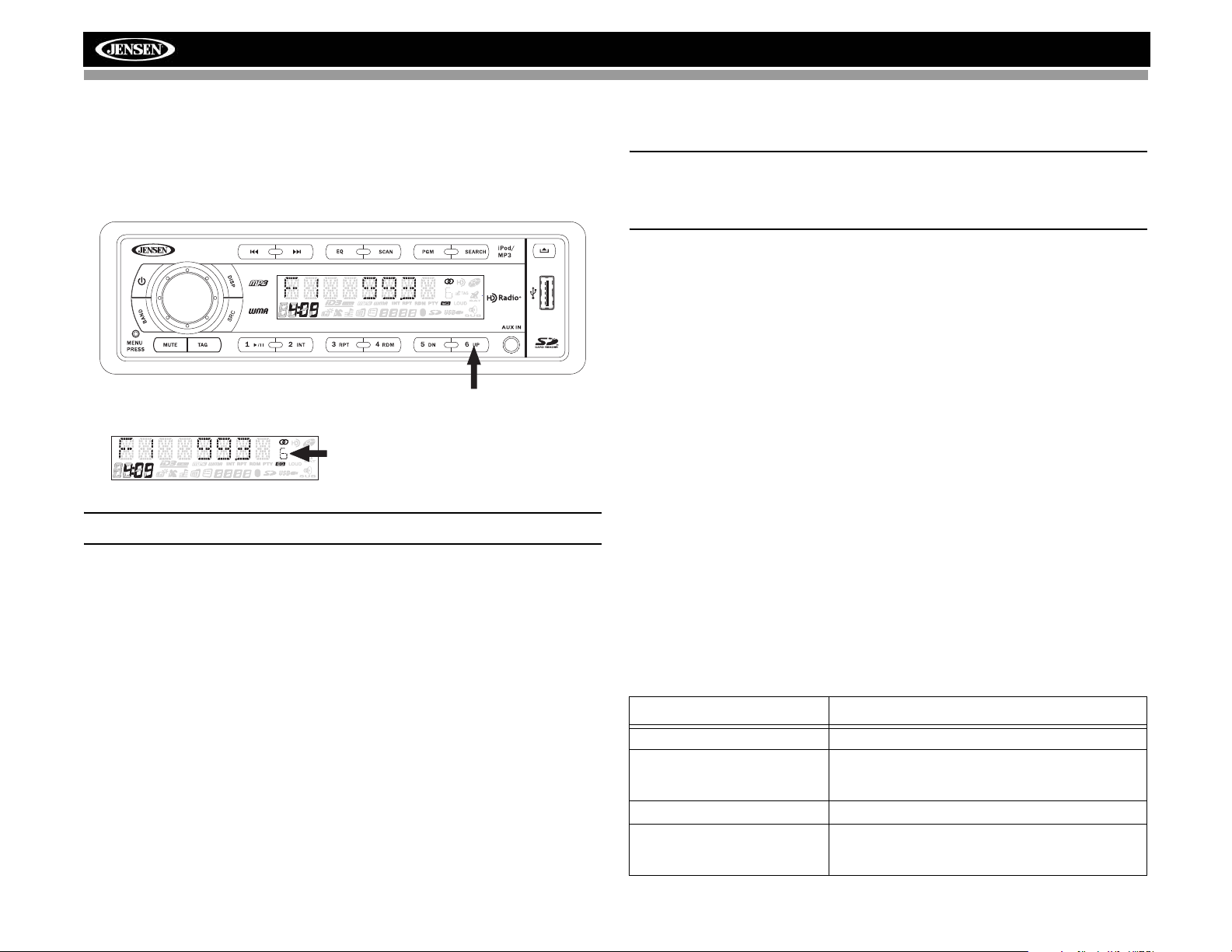
HD5313
Preset Stations
Six numbered preset buttons store and recall stations for each band.
Store a Station
Select a band (if needed), then select a sta tion. Hold a preset button (13-18)
for three seconds. The preset number will appear in the display.
HD5313
PRESS AND HOLD
PRESET NUMBER APPEARS
NOTE: HD Radio multicast channels can be stored as preset stations.
Recall a Station
Select a band (if needed). Press a preset button (13-18) to select the
corresponding stored station.
Scan
Press the SCAN button (21) to scan the current AM or FM band. The unit
will pause for 5 seconds at each station. Press the SCAN button again to
stop scanning when the desired station is reached.
Broadcast Information
During HD Radio broadcasting, available broadcast information will
automatically appear on the LCD. Press the DISP button (7) multiple times
to view broadcast information in the following order:
• Band/Frequency
• Station Call Letters
•Song
•Artist
• RDS Category
The information will scroll across the screen if longer than 8 characters.
NOTE: The amount of information displayed when receiving an HD
Radio signal is dependent upon what is being broadcast. Some
stations broadcast their call letters (name), the artist 's name, song
title, and category of music.
iTunes® Tagging
The HD5313 offers iTunes® Tagging, which allows the user to "Tag" songs
playing on HD Radio™ stations for purchase later through iTunes. When
the TAG button (23) is pressed, the unit stores the title and artist song
information that can then be transferred to your iPod when connected to the
USB connector. A list titled "Tagged" will appear in iTunes, allowing you the
option to purchase your tagged songs.
iPod Compatibility
Models supported, but not limited to, include the following
• iPod Nano 4G
• iPod Classic
• iPod Touch
• iPod Nano 3G
Tagging Music
To begin tagging music, tune to an HD Radio station. The “TAG” icon must
be illuminated, indicating a digital station is being received. Press the TAG
button. The song information is saved to the head unit memor y until an iPod
is connected. When the tag is successful, the screen displays “TAG SENT”.
You can tag up to 50 songs before the tags must be transferred to an iPod
or deleted. When the Tag memory reaches capacity (50 tags) the screen
displays “STORED FULL”.
Table 1: TAG Messages
Tag Message Reason
TAG NOT AVAILABLE Make sure HD Radio signal is being received.
ALREADY STORED Song has already been tagged. You cannot save
the same song twice unless you tag it on a differ-
ent station.
IPOD ERR iPod error. Check iPod.
TRANSFER FAILED Error sending tags to the iPod. Make sure iPod is
powered on and reconnect until “TAG SENT” is
displayed.
6
Page 11
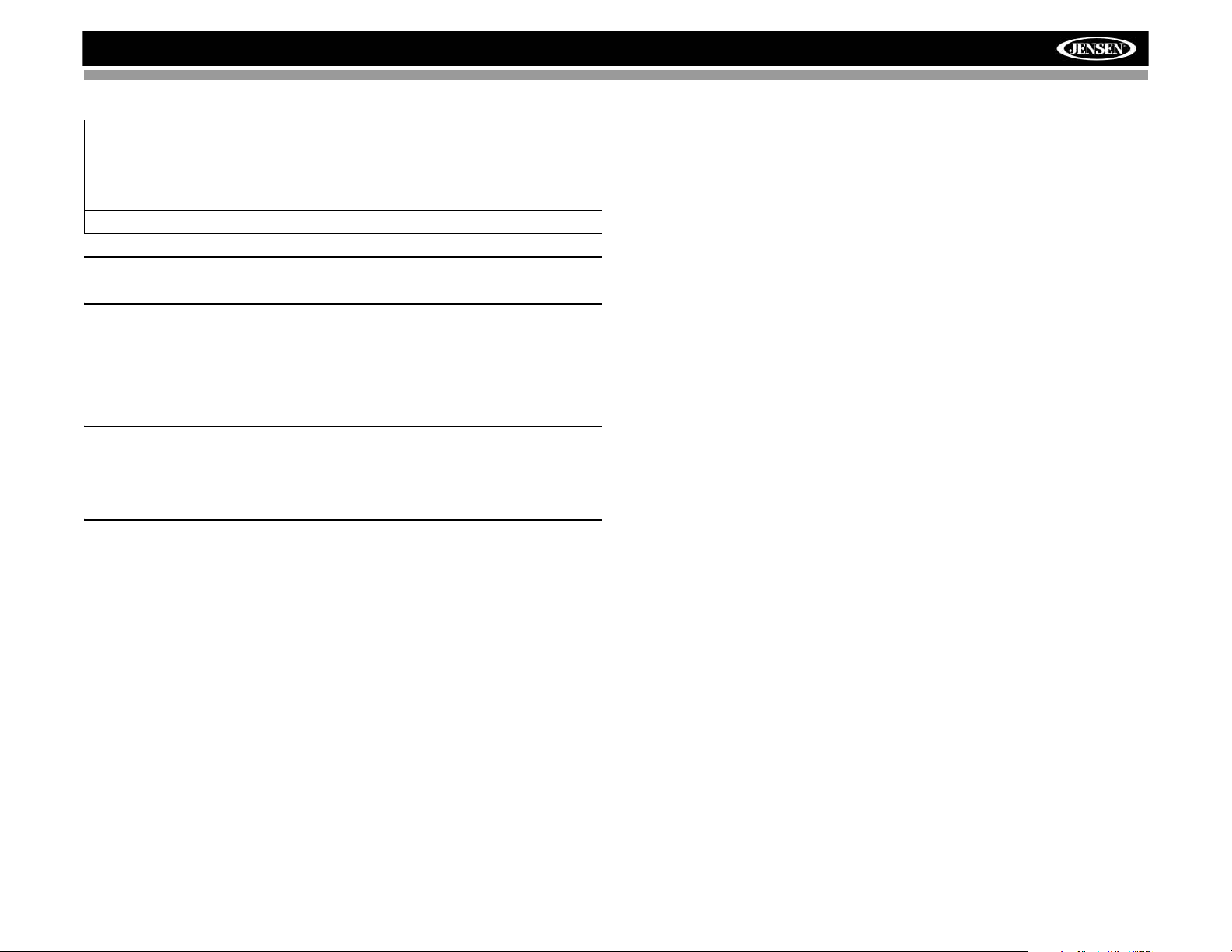
HD5313
Tag Message Reason
Table 1: TAG Messages
THIS IPOD NOT SUPPORT
TAG
IPOD IS FULL Not enough space on iPod to store tags.
STORED FULL Head unit memory is full.
iPod is not compatible for tagging. Check list of
compatible iPods.
NOTE: Tags saved to your iPod can be managed using the iTunes
software, available at www.apple.com/itunes.
Downloading Tags to your iPod
To download tags to your iPod, plug an iPod into the USB connector. All
existing tags are automatically transferred to the iPo d and de let ed from th e
head unit's memory . If an iPod is connecte d when a song is t agged, the Tag
will be immediately transferred to the iPod.
NOTE: When transferring Tags to an iPod, the head unit must remain
in Radio mode until the “TAG SENT” message is displayed. To
purchase tagged songs, you must sync your iPod to iTunes and then
click the "Tagged" list on the left side of the iTunes software screen.
Click the "view" button for purchasing information.
Erase Tags Stored on Head Unit
To delete all tags stored on the head unit, press and hold the TAG button for
5 seconds. When “DEL TAG” appears on the display, push the rotary
encoder to confirm the tag erase operation. When all tags have been
deleted, “DEL OK” appears on the screen.
7
Page 12
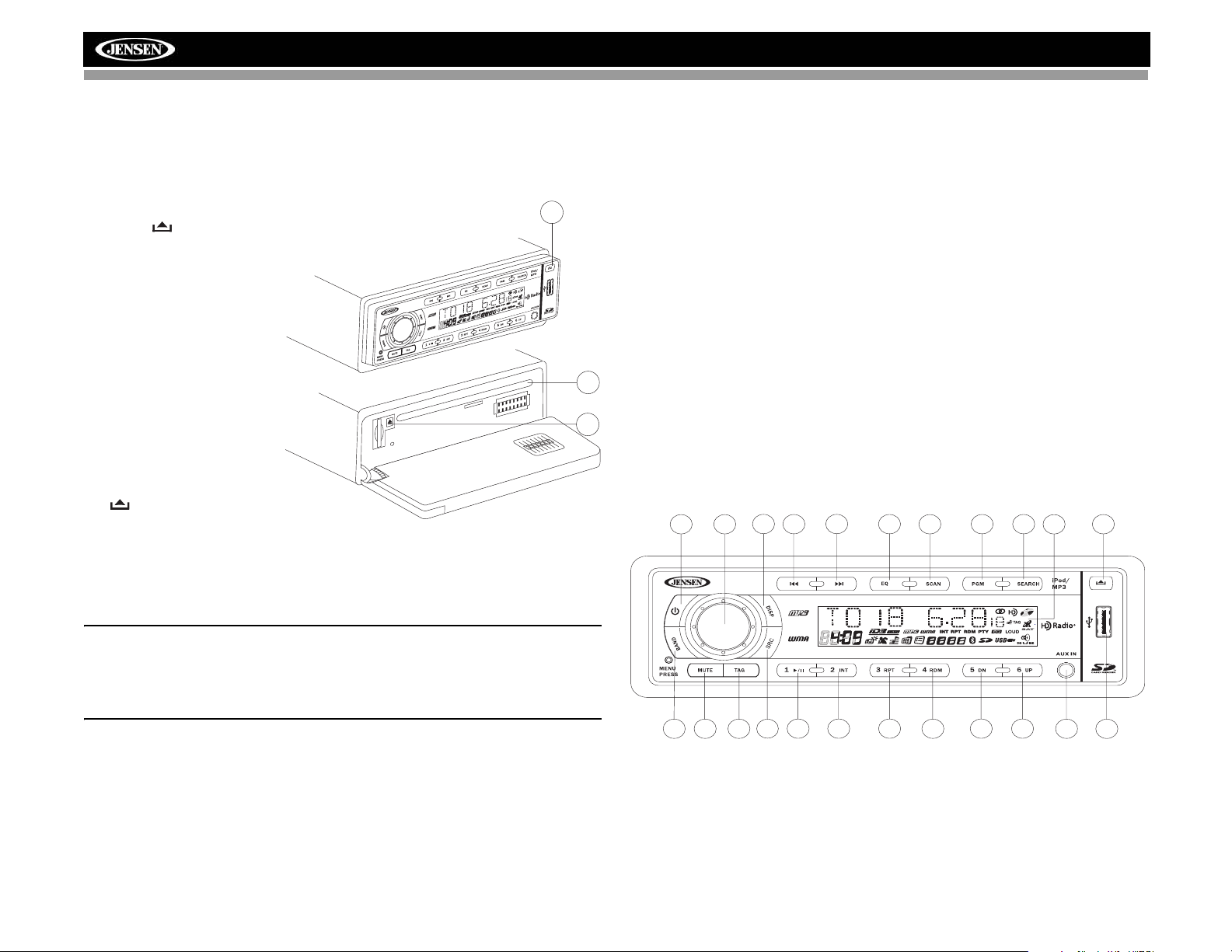
CD Player Operation
HD5313
CD mode can only be accessed when a disc is inserted. If a disc is already
in place, press the SRC button (2) to access CD mode and begin playback
automatically.
Insert CD
9
Press the button (9) and
allow the front panel to fold
down to display the disc
slot. With the label surface
facing up, fully insert a
HD5313
compact disc into the slot
until the mechanism
engages and pulls the disc
in. After inserting a disc, lift
the front panel up to return
it to the closed position and
begin playing the disc.
RESET
24
25
Eject CD
To eject a disc, first press
the button (9) and allow
the front panel to fold down
to display the disc slot (24).
Press the eject button (25) located to the left of the disc slot to eject the
disc. If the disc is not removed from the unit within 15 seconds, the disc will
be reloaded to prevent accidental damage.
display. Press and hold the >>| (10) or |<< (11) button for more than one
second to fast forward or fast reverse through the disc. CD play start s when
the button is released.
Intro Scan (INT)
During disc play, press 2/INT (14) to play the first 10 seconds of each track
on the disc. When the desired track is reached, press 2/INT again to end
the scan and play the selected track.
Repeat (RPT)
Press 3/RPT (15) during disc play to continuously repeat the track. Press
3/RPT again to stop repeating.
Random (RDM)
Press 4/RDM (16) during disc play to play all tracks on a CD in random,
shuffled order. Press 4/RDM again to stop random play.
Display ID3 Tag Information
Press the DISP button (7) to display any text encoded on the CD (song title,
artist, etc.).
4
1
7
HD5313
10
11
21
20
19
5
8
9
NOTE: The unit is designed for play of standard 5” (12 cm.) compact
discs only. Do not attempt to use 3” (8 cm.) CD singles in this unit,
either with or without an adaptor, as damage to the player and/or the
disc may occur. Such damage will not be covered by the warranty on
this product.
Pause
Press the 1/>/|| button (13) to suspend disc play. Press the play/pause
button again to resume disc play.
Track Select
Press the >>| (10) or |<< (11) button for less than one second to advance to
the next track on the CD. The selected track number will appear on the
2
6
3
132314
15 17 18
16
12
CD Player Error Codes
If a problem should develop while operating the CD player, one of the
following error codes may appear on the display panel:
• ERROR-1: Mechanical error (insert disc/eject disc)
• ERROR-2: Servo disc error
8
22
22
Page 13
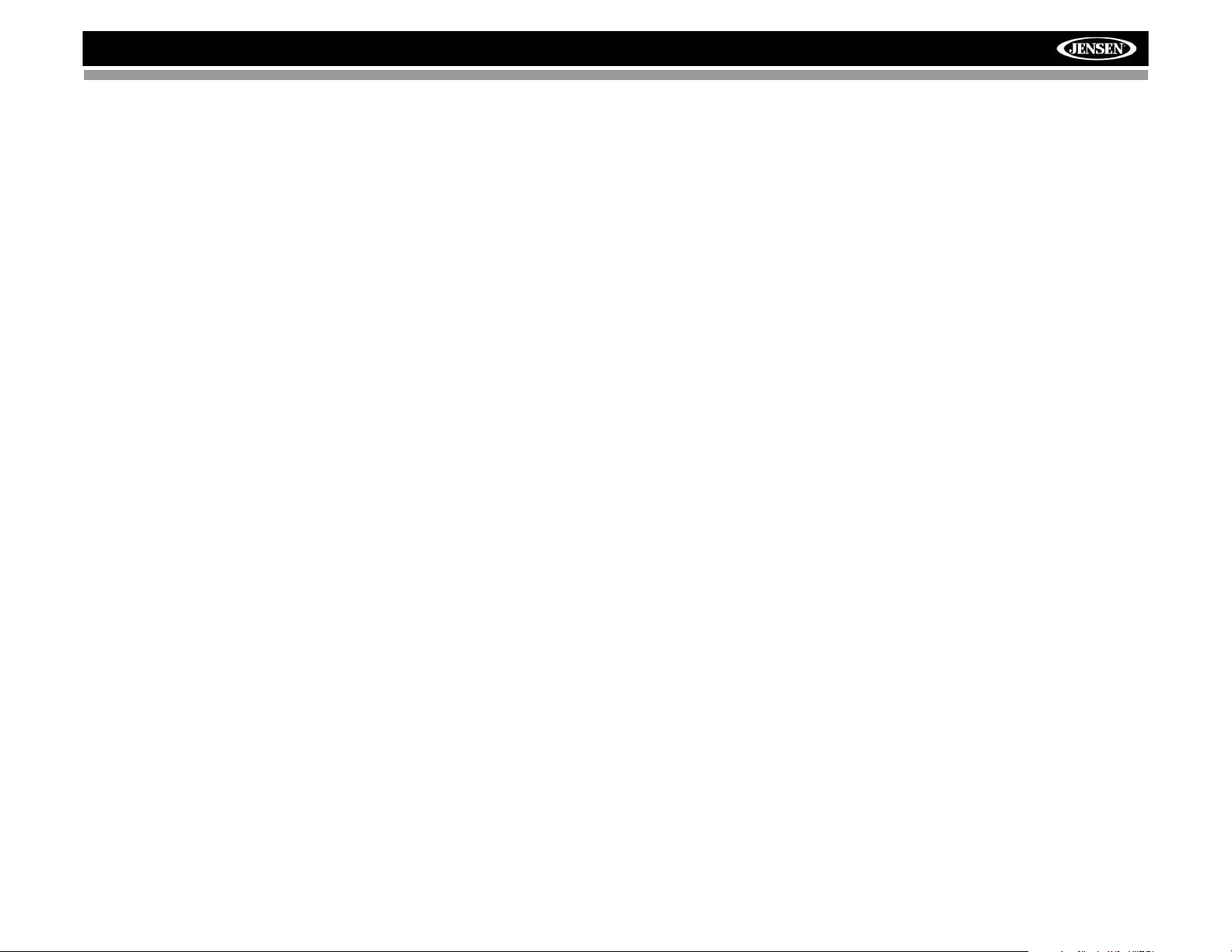
HD5313
• ERROR-3: Servo DSP error
• ERROR-4: USB Error
• NO FILE: The media source (CD, USB, SD CARD) contains no media
files
• IPOD ERR: iPod authentication error or connected iPod not supported
• INVALID: Action not applicable (i.e. 5 DN/6 UP pressed when disc has
no folders)
If an error code should appear, try ejecting and reloading the disc or device
into the player. While the media source is out of the unit, make sure it is
clean and undamaged, and then load it correctly. If this does not solve the
problem, pressing the reset button may help, but will erase the time and
preset memory. If the suggested measures do not solve the problem,
contact an authorized warranty st ation near you or cont act customer service
at 1-800-323-4815 for further assistance.
Electronic Shock Protection (ESP)
This unit is equipped with electronic shock protection as follows:
• CD-DA: About 10Sec (Non compressed mode)
About 34Sec (Compressed mode)
• MP3: About 20Sec (@44.1KHz/128Kbps)
About 10Sec (@44.1KHz/256Kbps)
• WMA: About 22Sec (Regardless of Bitrate)
9
Page 14
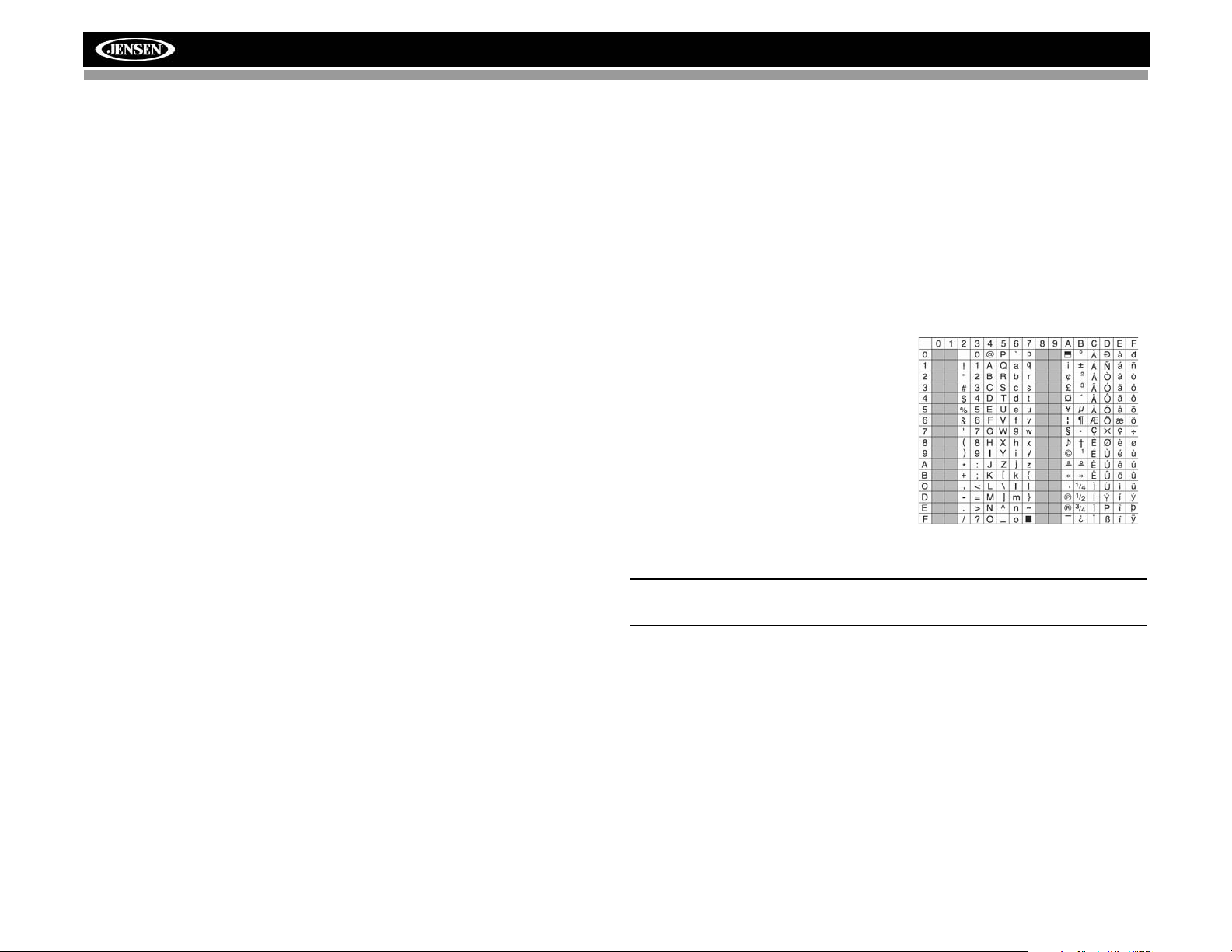
MP3/WMA Operation
HD5313
MP3 and WMA (Windows Media Audio) music files are digital audio files
that are compressed to allow more files on a single CD. This unit can play
MP3/WMA directly from files contained on a CD-R/RW, SD card or USB
device using the buttons on the receiver as described belo w. Many types of
software are available for converting audio files into MP3/WMA formats.
Jensen recommends Nero or Roxio Easy CD Creator. Depending on the
media type and recording method, some CD-R/RWs may be incompatible
with this unit. This unit supports playback of MP3/WMA and CDDA (CDA),
Mixed-Mode CDs and CD-Extra (including multi-session discs). Discs on
which the session has not been closed will not play.
Notes on MP3/WMA Play
This unit can play MP3 (MPEG1, 2, 2.5 Audio Layer 3). However, the MP3
recording media and accepted formats are limited. When writing MP3/
WMA, pay attention to the following restrictions.
Acceptable Media
The MP3/WMA recording media acceptable to this unit are CD-ROM, CD-R
and CD-RW, SD cards and USB devices. When using CD-RW, use full
format rather than quick format to prevent malfunction.
Acceptable Medium Formats
The following formats are available for the media used in this unit. The
maximum number of characters used for file name including the delimiter
(".") and three-character extension ar e indica te d in parenthe se s.
• ISO 9660 Level 1 (11 characters)
• ISO 9660 Level 2 (31 characters)
• Joliet (unicode)
Up to 200 characters can be displayed in the long file name format. For a
list of available characters, see the instruction manual of the writing
software and the section “Entering File and Folder Names” below. The
media reproducible on this unit has the following limitations:
• Maximum number of nested folders: 8
• Maximum number of files per disc: 999
• Maximum number of folders per disc: 255 (256 for USB/SD)
• Maximum number of files per media device: 99 99
MP3/WMA written in formats other than those listed above will not play
successfully and their file names or folder names will not be displayed
properly.
MP3/WMA Encoder and CD Writer Settings
Use the following settings when compressing audio data in MP3 data with
the MP3 encoder.
• Sampling bit rate: MP3/WMA: 16~320 Kbps & VBR
• Sampling frequency: MPEG1: 32/44.1/48 KHz, MPEG2: 16/22.05/24
KHz, MPEG2.5: 8/11.025/12 KHz, WMA: 22.05/32/44.1/48 KHz.
When using a CD writer to record MP3/WMA up to the maximum disc
capacity, disable additional writing. To record an empty disc up to the
maximum capacity at once, select the “disc at once” option.
Entering ID3 Tag
This unit supports ID3 versions 1.0,
1.1, 2.0 and 2.3 (Max 64 bytes). For the
character codes, refer to the table to
the right.
Entering File and Folder Names
Names using the code list characters
are the only file names and folder
names that can be entered and
displayed. Using any other character
will cause the file and folder names to
be displayed incorrectly. The unit
recognizes and plays only files with the MP3/WMA extension.
NOTE: A file name entered with characters not on the code list may
not play correctly.
Writing Files into a Medium
When a medium containing MP3/WMA data is loaded, the unit checks all
data. If the medium contains many folders or non-MP3/WMA files, MP3/
WMA play will be delayed, it may take time for the unit to move to the next
file, and searches may not be performed smoothly or it may not play at all.
Loading such a medium may produce loud noise an d cause damage to the
speakers. Do not attempt to play a medium conta ining a non-MP3/WMA
file with the MP3/WMA extension or a medium containing non MP3/
WMA files.
Bit Rates
The unit supports bit rates from 16 - 320 kbps.
10
Page 15
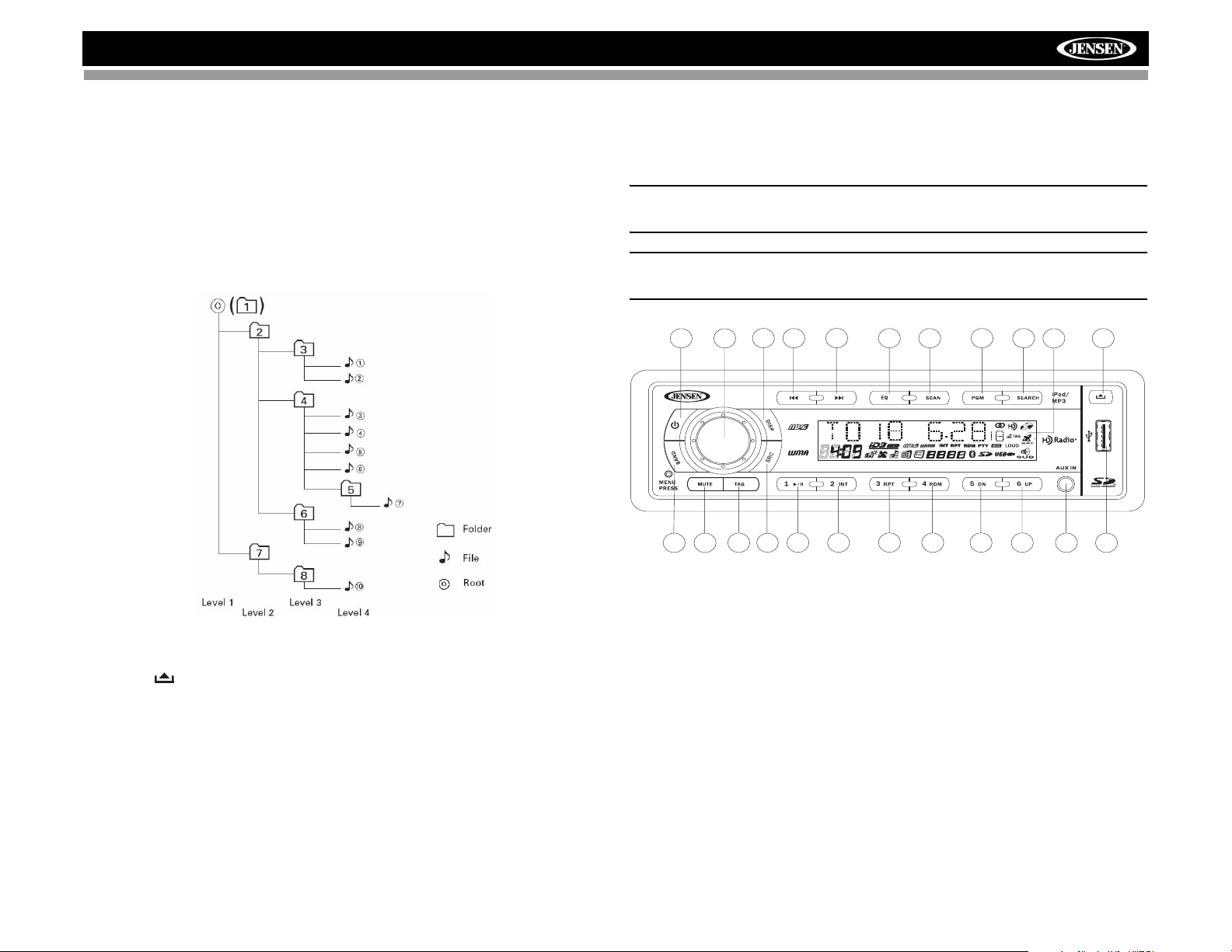
HD5313
File Playing Order
When selected for play, files and folders are accessed in the order they
were written by the CD writer. As a result, the order in which they are
expected to be played may not match the order in which they are actually
played. You may be able to set the order in which MP3/WMA are to be
played by writing them onto a medium such as a CD-R with their file n ames
beginning with play sequence numbers such as "01" to "99".
For example, a medium with the following folder/file hierarchy is subject to
File or Track Search, as shown below.
begin playback. You can access USB mode from any other mode by
pressing the SRC button (2). “USB” is displayed on the LCD. The “USB”
icon flashes in the bottom right corner of the display when a USB device is
being read and remains lit while inserted.
NOTE: Not all USB devices are supported by this unit. Standard USB
memory sticks approved by Microsoft are supported.
WARNING: Do not re move t he d evice when USB PLAY mode is active.
Press SRC (2) to change to another mode before removing the device.
4
HD5313
23
7
2
1
6
3
10
11
14
13
21
20
15
16
19
5
8
17
18
9
22
12
22
Loading an MP3/WMA Disc
Press the button (9) to lower the front panel, then Insert an MP3/WMA
disc. After the disc is loaded, the track number and elapsed time will appear,
then the display will scroll through any ID3 Tag information while the file is
playing. If the disk contains ID3 tag information , you can scroll through it by
pressing the DISP button (7). If no ID3 tag information is available, the unit
will display the elapsed time. When ID3 information is available, the display
will alternate between track name and format/track number.
Installing a USB Device
Insert your USB thumb drive into the USB slot (22) on the front of the radio.
The unit will automatically search for MP3 and WMA files on the device and
Loading an SD Card
Insert the SD card, with the label facing the right side, into the SD slot
located behind the front panel. Close the front panel when finished.
The unit will read the files on the card automatically. The “SD” icon flashes
in the bottom right corner of the display whe n an SD card is be ing re ad a nd
remains lit while inserted.
To remove the card, first press the SRC button (2) to switch to another
mode and stop SD playback. Press in on the card to eject it, and then pull it
straight out. Most cards have a thin recess that helps with removal.
Pause
Press the 1/>/|| button (13) to suspend file play. Press the play/pause button
again to resume play.
11
Page 16

HD5313
Track Select
Press the >>| (10) or |<< (11) button for less than one second to advance to
the next track, or press and hold to fast forward or fast reverse through the
disc. Disc play starts when the button is released.
Navigating Folders
Press the 5 DN and 6 UP buttons (17, 18) to move forward or backward 10
tracks. Press and hold to move to the next or previous folder/directory.
Intro Scan (INT)
• Press the INT button (14) to select “INT FOLD” and play the first 10
seconds of each track in the current folder.
• Press INT again to select “INT ON” and play the first 10 seconds of
each track.
• When the desired track is reached, press INT again to end the scan and
play the selected track.
Repeat (RPT)
• Press the RPT button (15) to select “RPT FOLD” and repeatedly play
the current folder.
• Press RPT again to select “RPT ON” and repeatedly play the current
file/track.
• Press RPT a third time to choose “RPT OFF” and resume normal
playback.
• Press the rotary encoder to confirm and move to the first digit, or press
and hold to play the selected track.
• Turn the rotary encoder to select the first digit of the track number.
• Press and hold the rotary encoder to confirm and play the selected
track.
Navigation Search
Press the SEARCH button (5) twice. The LCD will display "NAVIGATE".
Turn the rotary encoder (4) to navigate through all folders and sub-folders
on the disc. The folder names will be displayed on the LCD. Press the rotary
encoder to access the sub-folders or files. Turn the rotary encoder to
navigate, and then press the rotary encoder to conf irm and begin file play.
During navigation search, turn the rotary encode r counter-clockwise to
return to the previous folder level.
Display Information
Press the DISP button (7) to display the clock or available ID3 information,
as follows: song title, directory name, artist name, etc.
Random (RDM)
• Press the RDM button (16) to select “RDM FOLD” and randomly play
the current folder.
• Press RDM again to select “RDM ON” and randomly play all files.
• Press RDM a third time to choose “RDM OFF” and resume normal
playback.
MP3/WMA File or Folder Search
The unit offers two methods of searching for files or folders:
Direct File Number Search
• Press the SEARCH button (5). The LCD will display "TRK 001",
allowing you to enter up to a 3-digit track number. The third digit
position is active (blinking) when you first press the Search button.
• Turn the rotary encoder (4) to select the third digit of the track number.
• Press the rotary encoder to confirm and move to the second digit, or
press and hold to play the selected track.
• Turn the rotary encoder to select the second digit of the track number.
12
Page 17
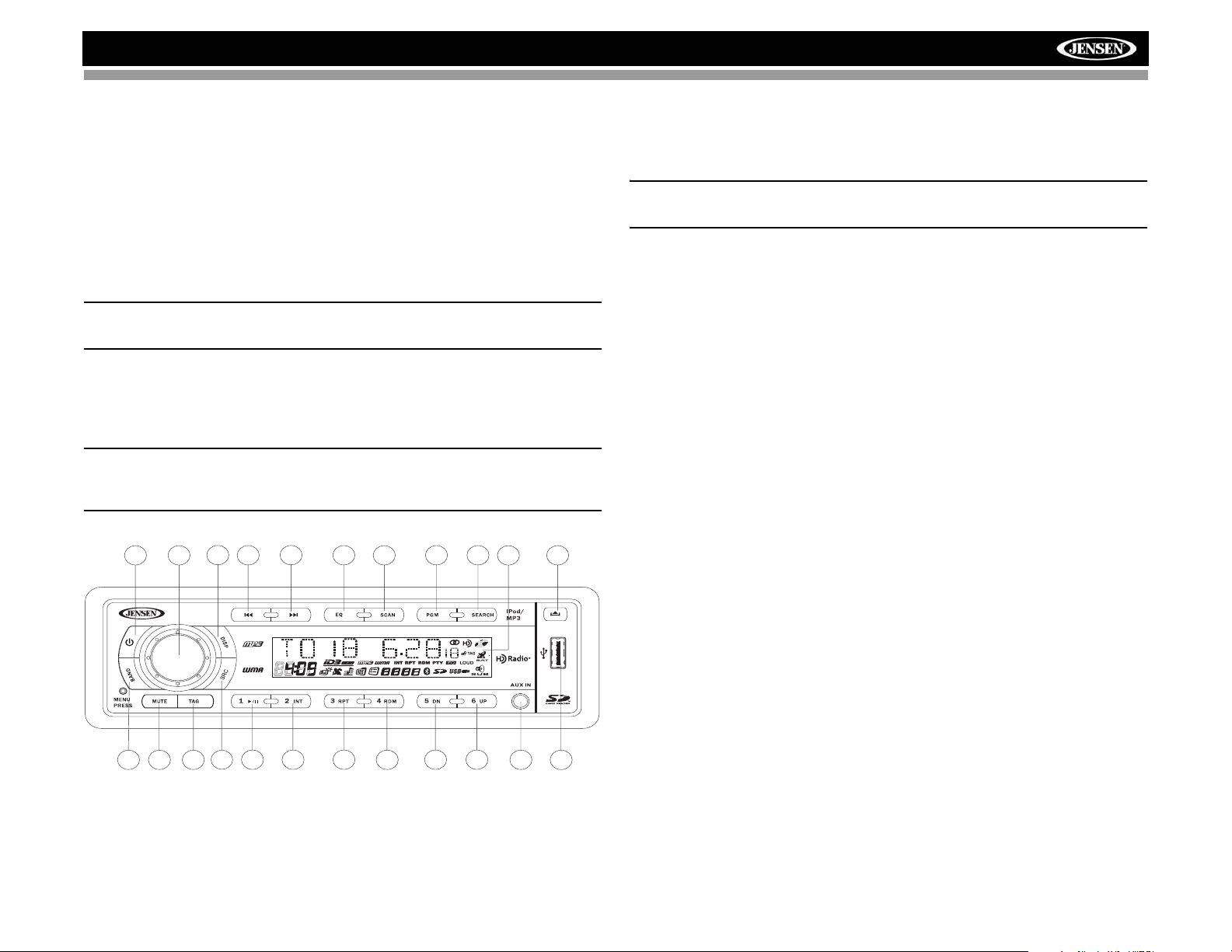
HD5313
iPod Operation
Accessing iPod Mode
This unit is equipped with an iPod ready function that will allow you to
control your iPod (if compatible) using the front panel control buttons. The
following iPod versions are supported:
• iPod Nano 4G
• iPod Classic
•iPod Touch
• iPod Nano 3G
NOTE: Use the Apple 30-pin iPod to USB cable that came with your
iPod to connect the iPod to the USB connector.
The unit will automatically switch to iPod mode when an iPod is plugged
into the USB connector. To return to the iPod menu from any other source
menu, press the SRC button (2) on the front panel until “IPOD” appears on
the display.
NOTE: The HD5313 will not select video files regardless of whether or
not a video file was the last file playing when the iPod was plugged
into the radio. Only music files are supported.
4
1
7
HD5313
10
11
21
20
19
5
8
9
off. When the ignition is turned of f, the iPod wi ll pause and then enter sleep
mode after 2 minutes.
NOTE: When connected, the iPod will continu ously recharge when the
unit is in iPod mode, as long as the vehicle ignition is turned on.
Display Information
iPod song information, when available, appears on the LCD screen
automatically during playback. Press the DISP button (7) to manually
display iPod playback information in the following order:
• Track/Elapsed Time
• Clock
• Song TITLE
•ARTIST
• CA TEGORY (Album Name)
Play/Pause
Press the 1/>/|| button (13) to suspend or resume play. “PAUSE” flashes on
the display when paused.
Track Selection
Select a Track
Press the >>| (10) or |<< (11) for less than 1 second to advance to the next
song in the current category . When a song has been playing fo r at least one
second, press the |<< (11) to replay the song from the beginning. When a
song has been playing for more than one second, you must press |<< twice
to move to the previous file.
Fast Forward / Fast Reverse
Press and hold the >>| (10) or |<< (11) for more than 1 second to fast
forward or fast reverse. Playback begins when the button is released.
2
6
3
132314
15 17
16
18
12
22
22
Turning the iPod On/Off
The iPod power turns on automatically when the iPod is connected to the
30-pin iPod cable, as long as the automobile ignition is turned on. You can
turn the iPod off by disconnecting it from the cable or by turning the ignition
Repeat (RPT)
Press the RPT button (15) once during disc play to select “REPEAT SONG”
and continuously repeat the selected song.
Press RPT twice to select “RPT ALBM” and continuously repeat the entire
album/folder.
Press RPT a third time to select “RPT OFF” and stop the repeat function.
13
Page 18
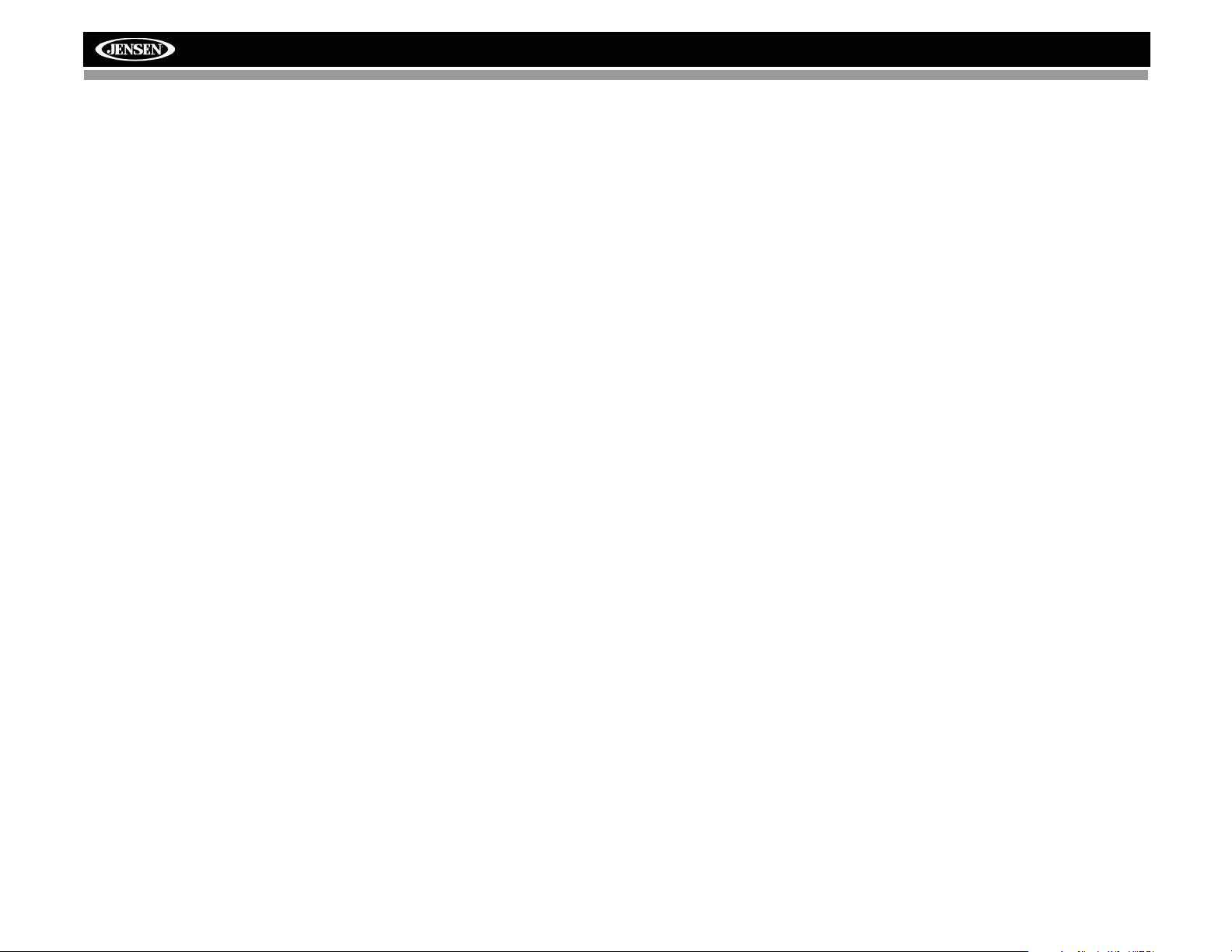
Random (RDM)
Press the RDM button (16) to select “RDM ALL” and rand omly play the files
in all folders.
Press the RDM button again to select “RDM ALBM” and randomly play the
files in the current album (folder).
Press RDM a third time to select “RDM OFF” and to stop the shuffle
function.
Category Search Mode
1. During iPod playback mode, press the SEARCH button (5) to enter
iPod Category Search Mode.
2. Turn the rotary encoder (4) to access categories in the following order:
• Playlist
• Podcast
•Artist
•Album
• Genre
•Song
• Composer
3. After selecting the desired catego ry, press the rotary encoder button (4)
within 5 seconds to confirm.
4. Turn the rotary encoder (4) to browse songs or folders in the current
category.
5. Press the rotary encoder button within 5 seconds to select a category/
song.
6. Repeat steps 4 and 5 until the desired song is played.
HD5313
14
Page 19
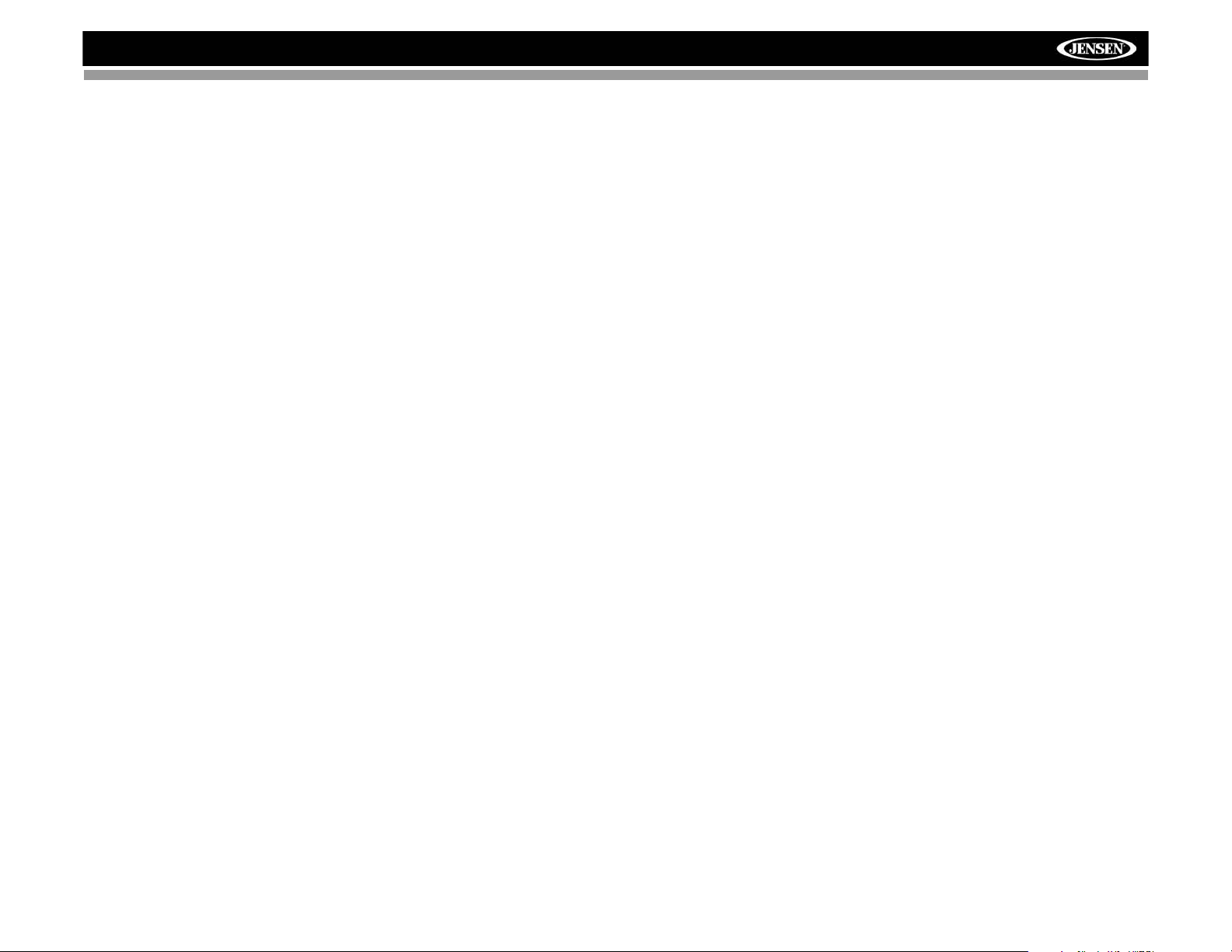
HD5313
Care and Maintenance
CD Player
The following guidelines will help you extend the life of your CD player:
1. When cleaning the vehicle interior, do not get water or cleaning fluids on
the unit.
2. The CD player will not operate properly in extreme hot/cold or under
damp conditions. In case of such conditions, wait until the vehicle
interior reaches a normal temperature or any condensation on the disc
player lens has evaporated before using the player.
3. Never insert anything other than round 5” CDs into the player.
Attempting to insert CDs of other sizes (even with an adaptor) will
cause damage not covered by the warran ty.
4. Always remove the CD when the player is not is use.
5. The unit is designed with a vibration dampening CD mechanism to
minimize interruption of disc play due to normal vibration in a moving
vehicle. However, occasional sound skips may occur when driving on
very rough roads. This will not scratch or damage the disc, and normal
play will resume when the rough conditions cease.
Compact Discs
CD-R and CD-RW Capability
Depending on media type and method of "recording/burning", some CD-R/
RWs may be incompatible with this unit. After "r ecording/burning", the
session must be closed. Please refer to your software's recommende d
procedures for closing a disc/session. Review your recording software to
familiarize yourself with the correct "recording/burning" procedures. We
recommend using the latest versions of ROXIO
software.
In addition, this unit will only recognize the CDDA (Compact Disc
Digital Audio), .MP3 and .WMA formats "recorded / burned" onto a CD- R/
RW. This unit does not support .WAV, .OGG or other formats.
CD Care and Handling
Dirt, dust, scratches and warpage can cause skips in the playback and
deterioration of sound quality. Please follow these guidelines to take care of
your compact discs.
1. Carefully wipe fingerprints, dust and dirt from the disc’s playing surface
with a soft cloth. Wipe in a straight motion from the inside to the outsid e
of the disc.
2. Never use chemicals such as record sprays or household cleaners to
clean CDs, as they can irreparably damage the disc’s surface.
TM
or NEROTM burning
3. Discs should be kept in their storage cases when not in use.
4. Do not expose discs to direct sunlight, high temperatures or high
humidity for long periods.
5. Do not stick paper, tape or CD labels on disc surfaces, as internal
damage may occur.
15
Page 20

Troubleshooting
Problem Cause Corrective Action
Does not operate
(display does not
light)
No power to unit Fuse blown Check/replace fuse
Not all speakers
operate
Blows fuses Power wire shorting to
CD skips too much Receiver mount is not
ERROR 1 Mechanism error Press reset button
No File No supported files found
Disc error Disc dirty, scratched,
No power to yellow wire;
no power to red wire
Fuse blown Replace fuse
Front panel not installed
properly
Incorrect splices or connections
Speaker wires shorting to
chassis ground or to each
other
ground
Speaker wires shorting to
ground
Incorrect fuse/fuse too
small
solid or backstrap is not
secure
Installation angle more
than 30%
on disc/card
upside down
Check connection with test light;
check vehicle fuse with test light
Reinstall front panel
Check all splices and connections
Check splices, insulate all bare
wires
Make sure wire is not pinched
Make sure wire is not pinched
Install fuse of correct rating
Check mounting and backstrap,
tighten if needed
Adjust angle to less than 30%
Insert different disc card with
appropriate file type
Replace with clean, properly
installed disc
HD5313
16
Page 21

HD5313
Specifications
CEA Power Ratings
Power Output . . . . . . . . . . . . . . . 13 Watts RMS x 4 channels into 4-Ohms @ < 1% THD+N
Signal to Noise Ratio. . . . . . . . . . . . . . 70dBA below reference (Reference: 1 Watt, 4-Ohms)
Frequency Response . . . . . . . . . 20 Hz - 20 kHz, -3dB. (Aux Input used as reference input)
Reference Supply Voltage. . . . . . . . . . . . . . . . . . . . . . . . . . . . . . . . . . . . . . . . . . . . .14.4VDC
CD Player
Compatible Disc Media. . . . . . . . . . . . . . . . . . . . . . . . . . . . . . . . . . . . . . . . . . . . . . CD-R/RW
Compatible Media Formats. . . . . . . . . . . . . . . . . . . . . . . . . . . . . . . . . . . CD-DA, MP3, WMA
Signal to Noise Ratio @ 1 kHz . . . . . . . . . . . . . . . . . . . . . . . . . . . . . . . . . . . . . . . . . . >90dB
Frequency Response . . . . . . . . . . . . . . . . . . . . . . . . . . . . . . . . . . . . . . 20Hz to 20 kHz, -3dB
Channel Separation . . . . . . . . . . . . . . . . . . . . . . . . . . . . . . . . . . . . . . . . . . .> 60dB @ 1 kHz
D/A Converter . . . . . . . . . . . . . . . . . . . . . . . . . . . . . . . . . . . . . . . . . . . . . . . . . . . 1bit/channel
FM Tuner
Tuning Range . . . . . . . . . . . . . . . . . . . . . . . . . . . . . . . . . . . . . . . . . . . . 87.5MHz - 107.9MHz
Mono Sensitivity (-30dB). . . . . . . . . . . . . . . . . . . . . . . . . . . . . . . . . . . . . . . . . . . . . . 10dBuV
Quieting Sensitivity (-50dB). . . . . . . . . . . . . . . . . . . . . . . . . . . . . . . . . . . . . . . . . . . . 15dBuV
Signal to Noise Ratio @ 1 kHz . . . . . . . . . . . . . . . . . . . . . . . . . . . . . . . . . . . . . . . . . . . . 58dB
Stereo Separation @ 1 kHz. . . . . . . . . . . . . . . . . . . . . . . . . . . . . . . . . . . . . . . . . . . . . .>30dB
Frequency Response . . . . . . . . . . . . . . . . . . . . . . . . . . . . . . . . . . . . . . . 30Hz - 12kHz, -3dB
AM Tuner
Tuning Range . . . . . . . . . . . . . . . . . . . . . . . . . . . . . . . . . . . . . . . . . . . . . 530 kHz - 1710 kHz
Sensitivity (-20dB). . . . . . . . . . . . . . . . . . . . . . . . . . . . . . . . . . . . . . . . . . . . . . . . . . . . . .15uV
Signal to Noise Ratio @ 1 kHz . . . . . . . . . . . . . . . . . . . . . . . . . . . . . . . . . . . . . . . . . . . . 50dB
Frequency Response . . . . . . . . . . . . . . . . . . . . . . . . . . . . . . . . . . . . . . . 100Hz - 2kHz, -3dB
Auxiliary Input
Input Sensitivity. . . . . . . . . . . . . . . . . . . . . . . . . . . .400mV RMS for 1 watt RMS into 4-ohms
Frequency Response . . . . . . . . . . . . . . . . . . . . . . . . . . . . . . . . . . . . . . 20Hz to 20kHz, -3dB
Input Impedance . . . . . . . . . . . . . . . . . . . . . . . . . . . . . . . . . . . . . . . . . . . . . . . . . . . 10k ohms
General
Power Supply . . . . . . . . . . . . . . . . . . . . . . . . . . . . . . . . . . . . . 11 to 16VDC, negative ground
Power Antenna (Blue). . . . . . . . . . . . . . . . . . . . . . . . .500mA max, current limited protection
Operating Temperature . . . . . . . . . . . . . . . . . . . . . . . . . . . . . . . . . . . . . . . . . . . . .-20C ~ 65C
Fuse . . . . . . . . . . . . . . . . . . . . . . . . . . . . . . . . . . . . . . . . . . . . . . . . . . . . . 15-amp, ATO type
DIN chassis dimensions . . . . . . . . . . . . . . . . . . . . . 7" X 7" X 2" (178mm x 178mm x 50mm)
Specifications subject to change without notice.
17
Page 22

HD5313
18
Page 23

HD5313
Introducción
Felicitaciones por su compra del Jensen HD5313 Mobile Receiver. Es una
buena idea leer todas las instrucciones antes de comenzar la instalación.
Recomendamos hacer instalar su Jensen HD5313 por un taller de
instalación confiable
Características
• *HD Radio™ c/ Etiquetado iTun es – Guar da Información de Canciones
de la Mayoría de las Estaciones de Radio FM, Memoria Intermedia de
50 Canciones, Transfiere Información de Canciones al iPod.
• Interfaz de Conexión Directa de Alta Velocidad de iPod vía USB para
Lista de Reproducción, Artistas, Álbumes y Canciones. El
administrador de Energía carga el iPod cuando la unidad está en el
modo de iPod.
• Ranura de Tarjeta SD – Soporta medios de 8GB (Detrás del Panel
Frontal)
• Entrada Auxiliar y USB en el Panel Frontal – Soporta la mayo ría de los
dispositivos de memoria Flas h
• 5 curvas de EQ seleccionables – POP, JAZZ, CLAS, BEAT, ROCK
• Salidas de Línea RCA Frontal, Trasera y Sub
• Pantalla de Cristal Líquido STN negra (LCD) con luz de fondo Azul a
LED
Tecnología HD Radio™ Fabricada bajo licencia de iBiquity Digital
Corporation. U.S. y Patentes Extranjeras. Los logos de HD Radio™ y de
HD y HD Radio son marcas propietarias de iBiquity Digital Corporation.
¡ADVERTENCIA! Nunca desarme o ajuste la unidad.
¡ADVERTENCIA! Evite instalar la unidad donde estará sujeto a
temperaturas excesivas, tales como a la luz solar directa o el aire
caliente de la calefacción, o donde está sujeta a polvo, suciedad o
vibración excesiva.
¡ADVERTENCIA! Para evitar lesiones por choque o incendio, nunca
exponga esta unidad al agua o la humedad.
¡ADVERTENCIA! Nunca use discos irregulares.
¡ADVERTENCIA! El usar un fusible inadecuado podría producir un
daño a la unidad y llevar a un incendio.
Asistencia Técnica
Si requiere asistencia, contacte al Soporte Técnico al 1-800-323-4815 de
9:00am a 6:00pm EST De Lunes a Viernes.
Precauciones
NOTA: Si el HD5313 será instalado en un auto móvil equ ipado con una
computadora de abordo o de navegación, no desconecte el cable de la
batería. Si se desconecta el cable, podría perderse la memoria de la
computadora. Bajo estas condiciones, use un cuidado adicional
durante la instalación para evitar provocar un cortocircuito.
¡ADVERTENCIA! Sólo conectar la unidad a un suministro de energía
de 12 voltios con la adecuada conexión a tierra.
¡ADVERTENCIA! Nunca instale esta unidad donde la operación y la
vista pudiera interferir con condiciones seguras de conducción.
19
Page 24

Liberación del Panel Frontal
HD5313
El botón (abrir) (9) libera el mecanismo que mantiene en panel frontal
en el chasis.
Remover el Panel Frontal
Para remover el Panel Frontal:
1. Presione el botón de encendido (1) para apagar la unidad.
2. Presione el botón (9) y permita que se deslice hacia abajo el panel
frontal.
3. Tire para liberar el borde derecho del panel.
4. Tire del lado izquierdo del panel para quitarlo.
5. Después de quitar el panel front al, guárdelo en el estuche de transporte
provisto y llévelo con usted cuando deja el automóvil.
• No toque los contactos en el panel frontal o en el cuerpo de la unidad
principal. Podría provocar un mal contacto eléctrico. Quitar cualquier
suciedad o sustancia extraña con un paño limpio y seco.
• No exponga el panel frontal a altas temperaturas o la luz solar directa.
• Mantenga alejados todos los agentes volátiles (por ejemplo, bencina,
tinner, o insecticidas) para que no toquen el panel frontal.
• No intente desarmar el panel frontal.
Re-Colocar el Panel Frontal
Para volver a colocar el panel frontal, asegúrese que los terminales
eléctricos en la parte trasera del panel están libres de polvo y suciedad,
como partículas podrían producir un funcionamiento intermitente u otras
fallas. Posicione el lado derecho del panel en su lugar hasta que enganche
correctamente, luego presione ligeramente el lado izquierdo del panel
hasta que el mecanismo se bloquee en el lugar.
Precauciones cuando manipula el Panel Frontal
• No deje caer el panel frontal.
• No ponga presión en la pantalla o botones de control cuando quita o
vuelve instalar el panel frontal.
20
Page 25

HD5313
Operación
Encendido
Presione el botón (encendido) ( 1) o cualquier otro botón en e l frente de la
radio (excepto "release") para encender la unidad. Presione el botón de
encendido para apagar la unidad.
Pantalla de Cristal Líquido (LCD)
El panel de pantalla de cristal líquido (LCD) (8) muestra la frecuencia, hora
y funciones activadas de la unidad, incluyendo el indicador d e disco, la cual
aparece encendido cuando se inserta un disco.
NOTA: Los paneles LCD podrían tomar mas tiempo en responder
cuando están sujetos a temperaturas frías por un largo período de
tiempo. Además, la visibilidad de los números en el LCD podría
disminuir ligeramente. La pantalla LCD volverá su estado a normal
cuando la temperatura aumenta a valores normales.
Modo
Presione SRC (2) para seleccionar un modo distinto de funcionamiento,
como se indica en el panel de muestra. Los modos disponibles incluyen HD
RADIO/SINTONIZADOR (FM1, FM2, FM3, AM1, AM2), CD, USB,
TARJETA SD, iPod (si está conectado) y AUX (auxiliar).
NOT A: Los modos CDP, USB, SD CARD, e iPod sólo están disponibles
si el dispositivo o medio asociado está insertado.
Silenciar Audio
Presione el botón MUTE (6) para silenciar el volumen de audio. “MUTE”
parpadea en la pantalla. Presione cualquier botón para cancelar MUTE.
Control de Volumen / Audio
Para aumentar el volumen, girar el codificador giratorio (4 ) en sen tid o
horario. Para disminuir el volumen, girar el codifica do r gir at or io en sen tid o
anti horario. Cuando se ajusta el volumen, el nivel de volumen se mostrará
en el panel de pantalla como un número que varía desde “VOL 00” (más
bajo) a “VOL 100” (más alto).
Presione el codificador giratorio para avanzar a través de los siguientes
audio: VOLUME, BASS, TREBLE, BALANCE, FADER y SUB W. La unidad
sale automáticamente del modo de control de audio después de cinco
segundos de inactividad.
4
1
6
3
7
HD5313
2
11
132314
10
21
20
15 17
16
19
5
8
18
9
12
22
22
BASS (Graves)
Para ajustar el nivel de graves desde “-10” a “10”, presione el codificador
giratorio hasta que aparezca “BAS” en la pantalla. Girar el control en
sentido horario para aumentar y en sentido anti horario para disminuir los
graves. “00” representa una respuesta plana.
TREBLE (Agudos)
Para ajustar el nivel de agudos desde “-10” a “10”, presione el codificador
giratorio hasta que aparezca “TRB” en la pantalla. Girar el control en
sentido horario para aumentar y en sentido anti horario para disminuir los
agudos. “00” representa una respuesta plana.
BALANCE
Para ajustar el nivel de balance desde “10L” (todo a la izquierda) a “10R”
(todo a la derecha), presione el codificador giratorio hasta que aparezca
“BAL” en la pantalla. Girar el control para ajustar el balance entre los
parlantes izquierdo y derecho. “L=R” representa un balance central.
FADER (Esfu m ar)
Para ajustar el nivel de Fader desde “10F” (todo al Frente) a “10R” (todo a
atrás), presione el codificador giratorio hasta que aparezca “FAD” en la
pantalla. Girar el control para ajustar el Fader entre los parlantes izquierdo
y derecho. “F=R” representa un equilibrio igual entre los parlantes
delanteros y traseros.
21
Page 26

HD5313
SUBW
Para encender/apagar el subwoofer pres ione el codificador giratorio hasta
que aparezca "SUBW" en la pantalla. Gire el control para seleccionar “ON”
o “OFF”. “OFF” es la fijación predeterminada.
Menú de Operación
Presione y mantenga el codificador giratorio (4) para acceder al menú del
sistema. Presione repetidamente el botón de codificador giratorio pa ra
acceder a las opciones de menú en el siguiente orde n :
• BEEP ON/OFF: La función de tono beep permite la selección de un
tono beep audible para ser escuchado cada vez que es presionado un
botón en la cara de la radio. “BEEP ON” es la muestra
predeterminada. Gire el codificador gira torio para seleccionar la opción
“BEEP OFF”.
• P--VOL: Girar el codificador giratorio para seleccionar el volumen
predeterminado que la radio asumirá en principio cuando se encie nda.
• PCLK ON/OFF: Cuando está en “ON”, el reloj y la luz de fondo
permanecen encendidos cuando la unidad se apaga.
• 12/24 HORAS: Esta opción permite la selección de un formato de reloj
de 12 o 24 horas. “HOURS 12” es la fijación predeterminada. Girar el
codificador giratorio para cambiar el formato de reloj a 24 horas.
• DIMMER: Presione el codificador giratorio para cambiar el brillo de la
luz de fondo del LCD desde HIGH (predeterminado) a MIDDLE o LOW.
• LOCAL/DX (distante): Si la señal estéreo es intermitente, puede
seleccionar “LOCAL” para acceder sólo estaciones locales fuertes.
“DX” es la fijación predeterminada.
Entrada Auxiliar
Para acceder un dispositivo auxiliar:
1. Conecte el reproductor portátil de audio en el conector AUX IN en el
panel frontal (12).
2. Presione el botón SRC (2) para seleccionar un modo AUX.
3. Presione SRC nuevamente para cancelar el modo AUX e ir al modo
siguiente.
Cómo configurar el Reloj
Si no se está mostrando, presione el botón DISP (7) para mostrar el reloj.
Cuando se muestre el reloj, presione y mantenga el botón DISP y la hora
parpadeará en la pantalla. Presione el botón >>| (10) para ajustar las horas
o el botón |<< (11) para ajustar los minutos. Cuando está en modo “HOURS
12”, “AM” o “PM” aparecerá en la pantalla para indicar AM o PM. Cuando
no se hacen ajustes por 5 segundos, la hora quedará fijada y se retornará
al funcionamiento normal.
Botón de Restaurar
El botón RESET está ubicado detrás del panel frontal y debería activarse
por las siguientes razones:
• Instalación inicial de la unidad cuando todo el cableado está terminado
• Los botones de función no funcionan
• Símbolo de error en pantalla
Use la punta de una pluma o un objeto metálico fino p ara presionar el botón
RESET. Esto podría ser necesario si la unidad muestra un código de error.
Ecualizador
Presione el botón EQ (20) para elegir una de las siguientes curvas pre
definidas de graves y agudos: POP > JAZZ > CLAS > BEAT > ROCK >
OFF.
Sonoridad
Presione y mantenga el botón BAND (3) para alternar la sonoridad en on/
off. Cuando escucha música a volúmenes bajos, esta función reforzará los
rangos de graves y agudos para compensar las características de la
audición humana.
22
Page 27

HD5313
Operación de Sintonizador
Presione el botón SRC (2) para cambiar al modo HD RADIO.
Acerca de la Tecnología HD Radio™
La tecnología HD Radio permite la difusión digital de calidad CD de sus
estaciones locales de radio AM y FM. La difusión de HD Radio puede incluir
canales múltiples en la misma frecuencia, lo cual se llama multidifusión.
Con multidifusión, puede recibir hasta tres canales adicionales de
multidifusión: HD2, HD3, HD4. Con su radio HD5313, recibirá
transmisiones digitales de HD Radio automáticamente cuando sintoniza
una estación que ofrece tecnología de HD Radio.
Seleccionar una Banda
Presione el botón BAND (3) para cambiar entre tres bandas FM y dos
bandas AM. Cada banda almacena hasta seis estaciones
predeterminadas.
4
HD5313
23
7
2
1
6
3
10
11
14
13
21
20
15 17 18
16
19
5
8
9
12
22
22
Sintonizado Manual
Presione el botón >>| (10) o |<< (11) por más de tres segundos para
ingresar el modo de sintonía manual, luego presione los botones >>| o |<<
para mover el número de frecuencia de radio hacia arriba o abajo un paso.
Sintonizado automático
Presione el botón >>| (10) o |<< (11) para buscar automáticamente la
próxima estación.
Canales de HD Radio Multidifusión
Para sintonizar un canal de HD Radio Multidifusión, sintonice la señal
principal y luego presione el botón PGM (19). Si hay disponible un cana l
Multidifusión, el número de multidifusión que corresponde aparece en la
esquina inferior izquierda del LCD.
Recepción Analógica/Digital
Presione y mantenga el botón PGM para cambiar entre "Auto", "Digital" y
"Analog". Cuando se fija en “AUTO”, la estación será recibida primero en
Analógico pero cambiará a Digital cuando se detecta una señal digital y el
icono HD se iluminará. Si la señal digital deja de estar disponible, la unidad
vuelve a la recepción Analógica. En modo “Auto” o “Digital”, el ícono HD
parpadea hasta que sea r ecibida una señal di gital, y p ermanece encendid a
durante la recepción de HD Radio digital.
NOTA: las señales digitales no son tan fuertes como las señales
analógicas tradicionales. Cuando sintoniza una estación de HD Radio
digital, la señal comienza a disminuir en áreas rurales. En este caso, e l
cambiar a la sintonía analógica eliminara los problemas de
disminución de señal. Sin embargo, no recibirá es taciones digitales o
de HD Radio Multidifusión en modo analógico.
Sintonizador
Cuando sintoniza un canal de HD Radio, aparecerá “LINKING” en el LCD
mientras se recibe la información digital inicial. Una vez enlazado, aparece
“Hd1” en el centro inferior del LCD.
NOTA: No todas las estaciones FM o AM ofrecen transmisión de HD
Radio (digital). Recibirá estaciones analógicas y digitales con el
HD5313.
23
Page 28

HD5313
Estaciones Prefijadas
Seis botones numerados de prefijado almacenan y activan estacio nes pa ra
cada banda.
Almacenar una Estación
Seleccione una banda (si es necesario), luego seleccione una estación.
Mantener un botón de prefijado (13-18) por tres segundos. el número
prefijado aparecerá en la pantalla.
HD5313
PRESIONAR Y MANTENER
APARECEN LOS NÐöMEROS PREFIJADO
NOTA: los canales de HD Radio multidifusión pueden almacenarse
como estaciones prefijadas.
Recuperar una Estación
Seleccione una banda (si es necesario). Presione un botón prefijado (13-
18) para seleccionar la estación almacenada correspondiente.
Exploración
Presione el botón SCAN (21) para explorar la banda de AM o FM actual.
La unidad pausará por 5 segundos en cada estación prefijada. Presio n e el
botón SCAN nuevamente para detener la exploración cuando se alcanza
la estación deseada.
Información de Emisión
Durante la difusión de HD Radio, aparecerá información disponible de
difusión automáticamente en el LCD. Presione el botón DISP (7) varias
veces para ver información de difusión en el siguiente orden.
• Banda/Frecuencia
• Letras de Identificación de Estación
• Canción
•Artista
• Categoría RDS
La información se desplazará por la pantalla si es más largo de 8
caracteres.
NOTA: La cantidad de información mostrada cuando recibe una señal
de HD Radio depende de lo que se está transmitiendo. Algunas
estaciones transmiten sus letras de identificación (nombre), el
nombre del artista, el título de la canción, y la categoría de la música.
Etiquetado de iTunes
El HD5313 ofrece el Etiquetado iTunes®, el cual permite al usuario
"Etiquetar" canciones que se reproduce en est aciones de HD Radio™ p ara
comprar más tarde a través de iT unes. Cuando el botón TAG (23) es
presionado, la unidad almacena la información del título y artista de la
canción que luego puede ser transferida a su iPod cuando se conecta al
conector USB. Una lista titulada "Tagged" aparecerá en iTunes,
permitiéndole la opción de comprar sus canciones etiquetadas.
Compatibilidad iPod
Los modelos soportados, pero sin limitarse a, incluye los siguientes
• iPod Nano 4G
• iPod Classic
• iPod Touch
• iPod Nano 3G
Cómo Etiquetar Música
Para comenzar la música etiquetada, sintonice una estación HD Radio. El
ícono “TAG” debe estar iluminado, indicando que se está recibiendo una
estación digital. Presione el botón TAG. La información de canción es
guardada en la memoria de la unidad principal hasta que se conecte a un
iPod. Cuando el etiquetado es exitoso, la pantalla muestra “TAG SENT”.
puede etiquetar hasta 50 canciones antes que las etiquetas deban
transferirse a un iPod o borrarse. Cuando la memoria de etiquetado
alcanza su capacidad (50 etiquetas) la pantalla muestra “STORED FULL”.
®
24
Page 29

HD5313
Tabla 1: Mensajes de Etiqueta
Mensaje de Etiqueta Razón
TAG NOT AVAILABLE Asegúrese que se está recibiendo HD Radio.
ALREADY STORED La canción ya ha sido etiquetada. No puede
IPOD ERR Error de iPod. Verificar iPod.
TRANSFER FAILED Error enviando etiquetas al iPod. Asegúrese que
THIS IPOD NOT SUPPORT
TAG
IPOD IS FULL Sin espacio suficiente en el iPod para almacenar
STORED FULL Memoria de la unidad central llena.
NOTA: Las etiquetas guardadas en su iPod pueden administrarse
usando software iTunes, disponible en www.apple.com/itunes.
guardar la misma canción dos veces a menos
que las etiquete en una estación distinta.
el iPod está encendido y reconecte hasta que se
muestre “TAG SENT”.
iPod no es compatible para etiquetado. Verificar
la lista de iPods compatibles.
etiquetas.
Cómo descargar Etiquetas a su iPod
Para descargar etiquetas a su iPod, enchufe un iPod en el conector USB.
Todas las etiquetas existentes son transferidas automáticamente al iPod y
borrados de la memoria de unidad central. Si hay conectado un iPod
cuando una canción es etiquetada, la Etiqueta será transferida
inmediatamente al iPod.
NOTA: Cuando transfiere Etiquetas a un iPod, la unidad central debe
permanecer en modo Radio hasta que se muestre el mensaje “TAG
SENT”. Las canciones etiquetadas compradas, debe sincronizar su
iPod a iTunes y luego pulse la lista "Tagged" en el lado izquie rdo de la
pantalla de software iTunes. Pulse el botón "view" para información
de compra.
Borrar Etiquetas Almacenadas en la Unidad Central
Para borrar todas las etiqueta s almacenadas e n la unidad ce ntral, pre sione
y mantenga el botón TAG por 5 segundos. Cuando “DEL TAG” aparece en
la pantalla, presione el codificador giratorio para confirmar la operación de
borrado de etiqueta. Cuando todas las etiquetas han sido borradas, “DEL
OK” aparece en la pantalla.
25
Page 30

Operación del Reproductor de CD
HD5313
El modo CD sólo puede ser accedido cuando está insertad o un disco. Si ya
hay un disco, presione el botón SRC (2) para acceder el mod o CD y
comenzar automáticamente la reproducción.
Insertar CD
9
Presione el botón (9) y
permitir que se deslice
hacia abajo el panel frontal
para mostrar la ranura de
disco. Con la superficie de
HD5313
la etiqueta hacia arriba,
inserte completamente un
disco compacto dentro de
la ranura hasta que el
mecanismo enganche y tire
al disco hacia adentro.
Después de insertar un
RESET
24
25
disco, deslice hacia arriba
el panel frontal para llevarlo
nuevamente a la posición
cerrada y comenzar a
reproducir el disco.
Expulsar el CD
Para expulsar el disco, primero presione el botón (9) y permita que se
deslice hacia abajo el panel frontal para mostrar la ranura de disco (24).
Presione el botón expulsar (25) ubicado a la derecha de la ranura del disco
para expulsar el disco. Si el disco no es removido de la unidad dentro de los
15 segundos, el disco será vuelto a cargar para evitar daños acciden tales.
Selección de Pista
Presione el botón >>| (10) o |<< (11) por menos de un segundo para
avanzar a la próxima pista en el CD. El número de pista seleccionada
aparecerá en la pantalla. Presione y mantenga el botón >>| (10) o |<< (11)
por más de un segundo para avance o retroceso rápido a través del disco.
La reproducción del CD comienza cuando se suelta el botón.
Búsqueda de Introducción (INT)
Durante la reproducción del disco, presione 2/INT (14) para reproducir los
primeros 10 segundos de cada pista en el disco. Cuando la pista deseada
se alcanza, presione 2/INT nuevamente para finalizar la búsqueda y
reproducir la pista deseada.
Repetir (RPT)
Presione 3/RPT (15) durante la reproducción del disco para repetir
continuamente la pista. Presione 3/RPT nuevamente para detener la
repetición.
Aleatorio (RDM)
Presione 4/RDM (16) durante la reproducción del disco para reproducir
todas las pistas en un CD en forma aleatoria. Pr esione 4/RDM nuevamente
para detener la reproducción aleatoria.
Mostrar información de Etiqueta ID3
Presione el botón DISP (7) p ara mostrar cualquier texto codificado (título de
canción, artista, etc.).
4
1
7
10
11
21
20
19
5
8
9
NOTA: La unidad está diseñada para reproducir sólo discos
compactos estándar de 5” (12 cm.). No intente usar CD simples de 3”
(8 cm.) en esta unidad, con o sin adaptador, dado que se podría
producir el daño del reproductor y/o disco. Tales daños no estarán
cubiertos por la garantía de este producto.
Pausa
Presione el botón 1/>/|| (13) para suspender la reproducción del disco.
Presione el botón reproducir/pausar nuevamente para volver la
reproducción del disco.
26
HD5313
2
6
3
132314
15 17 18
16
12
22
22
Page 31

HD5313
Códigos de error del Reproductor de CD
Si se desarrollara un problema durante el funcionamiento del reproductor
de CD, un de los siguientes códigos de error podrían aparecer en el panel
de pantalla.
• ERROR-1: Error mecánico (inserción de disco/expulsión de disco)
• ERROR-2: Error de Servo de disco
• ERROR-3: Error de Servo de DSP
• ERROR-4: Error USB
• NO FILE: El medio fuente (CD, USB, SD CARD) no contiene archivos.
• IPOD ERR Error de autenticación de iPod o iPod conectado no
soportado
• INVALID: Acción no aplicable (por ejemplo 5 DN/6 UP presionado
cuando el disco no tiene carpetas)
Si apareciera un código de error, intente expulsando y volviendo a cargar el
disco o dispositivo dentro del reproductor. Mientras el disco está fuera de la
unidad, asegúrese que está limpio y sin daños, y luego cárguelo
correctamente. Si esto no soluciona el problema, presionar el botón reset
(restaurar) podría ayudar, pero borrará la hora y la memoria prefijada. Si las
medidas sugeridas no resuelven el problema, contacte a la estación de
garantía autorizada cerca suyo o contacte al servicio al cliente al 1-800323-4815 para asistencia adicional.
Protección Electrónica contra Choque (ESP)
Esta unidad está equipada con protección electrónica contra choque como
sigue:
• CD-DA: Alrededor de 10Seg (modo sin compresión)
Alrededor de 34Seg (modo comprimido)
• MP3: Alrededor de 20Seg (@44.1KHz/128Kbps)
Alrededor de 10Seg (@44.1KHz/256Kbps)
• WMA: Alrededor de 22Seg (sin importar la velocidad de bit)
27
Page 32

Operación de MP3/WMA
HD5313
Los archivos de música MP3 y WMA (Windows Media Audio) son archivos
de audio digital que están comprimidos para permitir más archivos en un
sólo CD. Esta unidad puede reproducir directamente MP3/WMA de
archivos contenidos en un CD-R/RW, tarjeta SD o dispositivo USB usando
los botones en el receptor como se describe a continuación. Hay varios
tipos de software disponible para convertir archivos de audio en formatos
MP3/WMA. Jensen recomienda Nero o Roxio Easy CD Creator.
Dependiendo del tipo de medio y método de g rabación, algunos CD-R/R Ws
podrían ser incompatibles con esta unidad. Esta unidad soporta
reproducción de MP3/WMA y CDDA (CDA), CDs de modo mixto y CDExtra (incluyendo discos de sesiones múltiples). Los Discos en los cuales
la sesión ni se ha cerrado no se reproducirán.
Notas sobre reproducción de MP3/WMA
Esta unidad puede reproducir MP3 (MPEG1, 2, 2.5 Capa de Audio 3). Sin
embargo, los medios de grabación de MP3 y los formatos aceptados están
limitados. Cuando graba MP3/WMA, preste atención a las siguientes
restricciones.
Medios Aceptables
Los medios aceptables de grabación MP3/WMA para esta unidad son CDROM, CD-R y CD-RW, tarjetas SD y dispositivos USB. Cuando usa CDRW , use el formato completo en lugar del formato rápido para evitar el mal
funcionamiento.
Formatos de Medios Aceptables:
Los siguientes formatos están disponibles para los medios usados en esta
unidad. El número máximo de caracteres usados para nombre de archivo
incluyendo el delimitador (".") y la extensión de tres caracteres están
indicados en paréntesis.
• ISO 9660 Nivel 1 (11 caracteres)
• ISO 9660 Nivel 2 (31 caracteres)
• Joliet (unicode)
Pueden mostrarse hasta 200 caracteres en el formato de nombre largo de
archivo. Para una lista de caracteres disponibles, ver el manual de
instrucciones del software de escritura y la sección “Cómo Ingresar
Nombres de Archivos y Carpetas” a continuación. El medio reproducible en
esta unidad tiene las siguientes limitaciones:
• Numero máximo de carpetas jerarquizadas 8
• Numero máximo de archivos por disco 999
• Numero máximo de carpetas por disco 255 (256 para USB/SD)
• Numero máximo de archivos por dispositivo de medio 9999
Los MP3/WMA grabados en formatos distintos a los listados anteriormente
no se reproducirán satisfactoriamente y sus nombres de archivos no serán
mostrados adecuadamente.
Preferencias de Codificador MP3/WMA y Grabador de CD
Use las siguientes preferencias cuando comprime datos de audio en datos
MP3 con el codificador de MP3.
• Tasa de Transferencia de Bit: MP3/WMA: 16~320 Kbps & VBR
• Frecuencia de la Muestra: MPEG1: 32/44.1/48 KHz, MPEG2: 16/22,05/
24 KHz, MPEG2.5: 8/11.025/12 KHz, WMA: 22.05/32/44.1/48 KHz.
Cuando usa un grabador de CR para grabar MP3/WMA hasta la máxima
capacidad del disco, desactive escritura adicional. Para grabar un disco
vacío hasta la máxima capacidad de una vez, seleccione la opción “disc at
once”.
Cómo ingresar una Etiqueta ID3
Esta unidad soporta ID3 versiones 1.0,
1.1, 2.0 y 2.3 (Max 64 bytes). Para los
códigos de carácter, re fiérase a la tabla
de la derecha.
Cómo ingresar nombres de Archivo
y Carpeta
Los nombres que usan los caracteres
de lista de código son los únicos
nombres de archivo y nombres de
carpeta que pueden ingresarse y
mostrarse. El usar cualquier otro
carácter causará que los nombres de archivo y carpeta se muestren
incorrectamente. La unidad reconoce y reproduce sólo archivos con la
extensión MP3/WMA.
NOTA: Un nombre de archivo ingresado con caracteres que no están
en la lista de código podrían no reproducirse correctamente.
Cómo grabar archivos en un medio
Cuando se carga un medio que contiene datos MP3/WMA, la unidad
verifica todos los datos. Si el medio contiene muchas carpetas o archivos
no MP3/WMA files, la reproducción MP3/WMA se demorará, podría tomarle
tiempo a la unidad para moverse al próximo archivo, y las búsquedas
28
Page 33

HD5313
podrían no realizarse suavemente o podría no reproducir nada. El carga r tal
medio podría producir ruido grave y causar daños a los parlantes. No
intente reproducir un medio que contenga archivos no MP3/WM A con
la extensión de MP3/WMA o un medio que contenga archivos no MP3/
WMA.
Tasas de Transferencia
Esta unidad soporta tasas de transferencia de 16 a 320 kbps.
Orden de Reproducción de Archivo
Cuando se selecciona para reproducción, los archivos y carpetas son
accedidas en el orden que fueron escritas por el grabador de CD. Como
resultado, el orden en cual se espera que sean reproducidos pod ría no
coincidir con el orden en que son realmente repr od ucidos. Podría fijar el
orden en el cual los archivos MP3/WMA serán reproducidos grabándolos
en un medio tal como un CD-R con sus nombres de archivos comenzando
con los números de secuencia de reproducción como "01" a "99".
Por ejemplo, un medio con la siguiente organización de carpeta/archivo
está sujeto a Búsqueda de Archivo o Pista, como se muestra a
continuación.
Cómo cargar un Disco MP3/WMA
Presione el botón (9) para bajar el panel frontal, luego inserte un disco
MP3/WMA. Después que el disco esté cargado, aparecerá el número de
pista y el tiempo transcurrido, luego la pantalla se desplazará por cualquier
información de Etiqueta ID3 mientras se está reproduciendo el archivo. Si
el disco contiene información de Etiqueta ID3, puede desplazarse por ella
presionando el botón DISP (7). Si no hay disponible información de etiquet a
ID3, la unidad mostrará el tiempo transcurrido. Cuando hay información de
etiqueta ID3 disponible, la pant alla alterna rá entre el nombre de la pista y el
formato/número de pista.
Cómo instalar un Dispositivo USB
Inserte su dispositivo USB dentro de la ranura USB (22 ) en el fren te de la
radio. La unidad automáticamente buscará por archivos MP3 y WMA en el
dispositivo y comienza la reproducción. Puede acceder el modo USB desd e
cualquier otro modo presionando el botón SRC (2). Se muestr a "USB” en el
LCD. El ícono “USB” parpadea en la esquina inferior der echa de la p ant alla
cuando se está leyendo un dispositivo USB y permanece encendido
mientras está insertado.
NOTA: No todos los dispositivos USB están soportados por esta
unidad. Las placas de memoria USB Estándar aprobadas por
Microsoft están soportadas.
ADVERTENCIA: No quitar el dispositivo cuando está activo el modo
USB PLA Y. Presione SRC (2) para cambiar a otro modo antes de quitar
el dispositivo.
29
Page 34

HD5313
Búsqueda de Introducción (INT)
4
1
7
HD5313
10
11
21
20
19
5
8
9
• Presione el botón INT (14) para seleccionar “INT FOLD” y para
reproducir los primeros 10 segundos de cada pist a de la calde ra actual.
• Presione INT nuevamente para seleccionar “INT ON” y para reproducir
los primeros 10 segundos de cada pista.
• Cuando se alcanza la pista deseada, presione nuevamente INT para
finalizar la exploración y reproducir la pista seleccionada.
Repetir (RPT)
• Presione el botón RPT (15) para seleccionar “RPT FOLD” y reprod uc i r
repetidamente la carpeta actual.
• Presione RPT nuevamente para seleccionar "RPT ON" y reproducir
repetidamente el archivo/pista actual.
2
6
3
132314
15 17
16
18
12
22
22
• Presione RPT por tercera vez para seleccionar “RPT OFF” y volver a la
reproducción normal.
Cómo Cargar una Tarjeta SD
Inserte la tarjeta SD, el lado de la etiqu eta hacia arriba, dentro de la ranura
SD ubicada detrás del panel front al. V uelva a ubicar el p anel front al cuando
finaliza.
La unidad leerá automáticamente los archivos en la tarjeta. El ícono “SD”
parpadea en la esquina inferior derecha de la pantalla cuando se está
leyendo un dispositivo SD y permanece encendido mien tras está in se rtado.
Para quitar la tarjet a, primero presione el botón (2) SRC para cambiar a otro
modo y detener la reproducción de SD. Presione hacia adentro la tar jeta
para expulsarla, y luego quítela en forma recta. La mayoría de las tarjetas
tienen un borde fino que ayuda a removerla.
Pausa
Presione el botón 1/>/|| (13) para suspender la reprodu cción del archivo.
Presione el botón play/pause nuevamente para volver la reproducción.
Selección de Pista
Presione el botón >>| (10) o |<< (11) por menos de un segundo para
avanzar a la próxima pista en el disco, o presione y mantenga para avance
o retroceso rápido por el disco. La reproducción del disco comienza cuando
se libera el botón.
Cómo navegar por Carpetas
Presione los botones 5 DN y 6 UP (17, 18) para mover hacia adelante o
atrás 10 pistas. Presione y mantenga para mover a la carpet a/directorio
próxima o previa.
Aleatorio (RDM)
• Presione el botón RDM (16) para seleccionar “RDM FOLD” y reproducir
aleatoriamente la carpeta actual.
• Presione RDM nuevamente para seleccionar “RDM ON” y reproducir
aleatoriamente todos los archivos.
• Presione RDM por tercera vez para seleccionar “RDM OFF” y volver a
la reproducción normal.
Búsqueda de Archivo o Carpeta MP3/WMA
La unidad ofrece dos métodos de búsqueda por archivos o carpeta s:
Búsqueda Directa de Número de Archivo
• Presione el botón SEARCH (5). El LCD mostrará "TRK 001",
permitiéndole ingresar hasta un númer o de pista de 3 dígitos. La
posición del tercer dígito está activa (parpadeando) cuando presiona
primero el botón Search.
• Gire el codificador giratorio (4)para seleccionar el tercer dígito del
número de pista.
• Presione el codificador giratorio para confirm ar y move r al se gu nd o
dígito, o presione y mantenga para reproducir la pist a seleccionada.
• Gire el codificador giratorio para seleccionar el se gu nd o dígito de l
número de pista.
• Presione el codificador giratorio para confirmar y mover al primer dígito,
o presione y mantenga para reproducir la pista seleccion ada.
• Gire el codificador giratorio para seleccionar el primer dígito del número
de pista.
30
Page 35

HD5313
• Presione y mantenga el codificador giratorio para confirmar y
reproducir la pista seleccionada.
Navegación de Búsqueda
Presione el botón SEARCH (5) dos veces. El LCD mostrará "NAVIGATE".
Gire el Codificador giratorio (4) para navegar a través de todas las carpetas
y sub-carpetas en el disco. Los nombres de carpet as serán mostrados en el
LCD. Presione el Codificador giratorio para acceder las sub-carpetas o
archivos. Gire el Codificador giratorio para navegar, y luego presione el
codificador giratorio para confirmar y comenzar la reproducción de archivo.
Durante la navegación de búsqueda, gire el Codificador giratorio en sentido
anti horario para volver al nivel de carpeta anterior.
Pantalla de Información
Presione el botón DISP (7) para mostrar el reloj o información ID3
disponible, como sigue: título de canción, nombre de directorio, nombre de
artista, etc.
31
Page 36

Operación de iPod
HD5313
Cómo Acceder el Modo iPod
Esta unidad está equipada con una función list a p ara hip ad qu e le permitirá
controlar su hipad (si es compatible) usando los botones de control del
panel frontal. Están soportadas las siguientes versiones de iPod:
• iPod Nano 4G
• iPod Classic
•iPod Touch
• iPod Nano 3G
NOTA: Para conectividad de iPod, puede usar el cable blanco de USB
iPod de 30 pines que viene con el dispositivo Apple.
La unidad cambiará automáticamente a modo iPod cuando un iPod es
enchufado dentro del conector USB. Para volver al menú iPod desde
cualquier otro menú de fuente, presione el bo tón (2) SRC en el panel frontal
hasta que aparezca “IPOD” en la pantalla.
NOT A: El HD5313 no sele ccionará archivos de video sin import ar si un
video o no fue el último archivo reproducido cuando iPod fue
enchufado a la radio. Sólo están soportados archivos de música.
4
1
6
3
7
HD5313
2
11
132314
10
21
20
15 17 18
16
19
5
8
9
12
22
22
Cuando se apaga el encendido, el iPod pausará y luego ingresa a modo
dormir después de 2 minutos.
NOTA: Cuando está conectado, el iPod recargará continuamente
cuando la unidad está en el modo de iPod, siempre que el encendido
del vehículo se enciende.
Pantalla de Información
La información de canción iPod, cuando esté disponible, aparece en la
pantalla LCD automáticamente durante la reproducció n. Presione el botón
DISP (7) para mostrar manualmente la información de reproducción de
hipad en el siguiente orden:
• Pista/Tiempo Transcurrido
• Reloj
• TÍTULO DE Canción
•ARTISTA
• CATEGORÍA (Nombre de Álbum)
Reproducir/Pausar
Presione el botón 1/>/|| (13) para suspender o reactivar la reproducción.
“PAUSE” parpadea en la pantalla cuando está pausado.
Selección de Pista
Seleccionar una Pista
Presione el >>| (10) o |<< (11) por menos de 1 segundo para avanzar a la
siguiente canción en la carpeta actual. Cuando una canción se ha estado
reproduciendo por al menos un segundo, presione el |<< (11) para volver a
repetir la canción desde el comienzo. Cuando una canción se ha estado
reproduciendo por más de un segundo debe presionar |<< dos veces para
mover al archivo previo.
Avance Rápido/Retroceso Rápido
Presione y mantenga el botón >>| (10) o |<< (11) por más de 1 segundo
para avance o retroceso rápido. La reproducción comienza cuando se
libera el botón.
Cómo encender/apagar su iPod
El iPod enciende automáticamente cuando se conecta el iPod a un cable
iPod de 30 pines, siempre que el encendido del automóvil esté e ncendido.
Puede apagar el iPod desconectándolo del cable o apagando el encendido.
Repetir (RPT)
Presione el botón RPT (15) durante la reproducción del disco para
seleccionar "REPEA T SONG" y repetir continuamente la canción
seleccionada.
32
Page 37

HD5313
Presione RPT dos veces para seleccionar “RPT ALBM”y repetir
continuamente todo el álbum/carpeta.
Presione RPT por tercera vez para seleccionar “RPT OFF” y detener la
función repetir.
Aleatorio (RDM)
Presione el botón RDM (16) para seleccionar “RDM ALL” y reproducir
aleatoriamente los archivos en todas las carpetas.
Presione el botón RDM (16) nuevamente para seleccionar “RDM ALBM” y
reproducir aleatoriamente los archivos en el álbum (carpeta) actual.
Presione RDM por tercera vez para seleccionar “RDM OFF” y detener la
función aleatoria.
Modo Búsqueda de Categoría
1. Durante el modo reproducción de iPod, pre sione el botó n SEARCH (5)
para ingresar al modo Búsqueda de Categoría de iPod.
2. presione el codificador giratorio (4) para acceder a las categorías en el
siguiente orden:
• Lista de Reproducción
• Podcast
•Artista
•Álbum
• Género
•Canción
• Compositor
3. Después de seleccionar la categoría deseada, presione el codificador
giratorio (4) dentro de los 5 segundos para confirmar.
4. Gire el codificador giratorio (4) para navegar por canc ion es o carp etas
en la categoría actual.
5. Presione el codificador giratorio dentro de los 5 segundos para
seleccionar una categoría/canción .
6. Repita los pasos 4 y 5 hast a que se muestre la canción deseada.
33
Page 38

Cuidado y Mantenimiento
HD5313
Reproductor de CD
Las siguientes guías le ayudarán a extender la vida de su reproductor de
CD:
1. Cuando limpia el interior del vehículo, no aplique agua o fluidos de
limpieza en la unidad.
2. El reproductor de CD podría no funcionar adecuadamente en calor o
frío extremo o bajo condiciones de humedad. En caso de estas
condiciones, espere a que el interior del vehículo alcance una
temperatura normal o cualquier condensación en los lentes del
reproductor de disco se haya evaporado antes de usar el reproductor.
3. Nunca inserte otra cosa que CDs redondos de 5" dentro del
reproductor. El intentar insertar CDs de otros tamaños (incluso con
adaptador) causará daños no cubierto s por la garantía.
4. Siempre quite el CD cuando el reproductor no está en uso.
5. La unidad está diseñada con un mecanismo atenuador de vibraciones
de CD para minimizar la interrupción de la reproducción del disco
debido a la vibración normal de un vehículo en movimiento. Sin
embargo, podrían producirse saltos de sonido ocasionales cuando
maneja en rutas muy rudas. Esto no romperá o dañará el disco, y la
reproducción normal se reasumirá cuando cesen las condiciones
rudas.
Discos Compactos
Capacidad CD-R y CD-RW
Dependiendo del tipo de medio y método de "grabación", algunos CD-R/
RWs podrían ser incompatibles con esta unidad. Después de la
"grabación", la cesión debe cerrarse. Por favor refiérase a los
procedimientos recomendados por su software para cerrar un disco/sesión.
Revise su software de grabación para familiarizarse con los procedimientos
correctos de "grabación". Recomendamos la última versión del software de
grabación ROXIO
Además, esta unidad sólo reconocerá CDDA (Disco Compacto de
Audio Digital), formatos .MP3 y .WMA "grabados" sobre un CD-R/RW.
Esta unidad no soporta .WAV, .OGG u otros formatos.
Cuidado y Manipulación de CD
La suciedad, polvo, rayones y ondulaciones pueden producir saltos en la
reproducción y deterioro de la calidad de sonido. Por favor siga est as guías
para cuidar sus discos compactos.
TM
o NEROTM.
1. Limpie cuidadosamente las impresiones digitales, polvo y suciedad de
la superficie de reproducción del disco con un paño suave. Limpie con
movimientos rectos desde el interior al exterior del disco.
2. Nunca use químicos como sprays o limpiadores hogareños p ara limpiar
CDs, dado que pueden dañar irreparablemente la superficie del disco.
3. Los discos deberían mantenerse en sus cajas de almacenamiento
cuando no están en uso.
4. No exponga los discos a la luz directa del sol, altas temperaturas o alta
humedad por largos períodos.
5. No pegue papel, cinta o etiquetas de CD en las superficies del
disco, dado que podrían producir daños internos.
34
Page 39

HD5313
Resolución de Problemas
Problema Causa Acción Correctiva
No funciona (la
pantalla no
enciende)
Sin energía en la
Unidad
No todos los
parlantes funcionan
Fusibles quemados Cable de energía en corto
El CD salta
demasiado
ERROR 1 Error de mecanismo Presione el botón reset
Sin Archivo Se encontraron archivos
Error de Disco Disco sucio, rayado, cara
Sin energía en el cable
amarillo; sin energía en el
cable rojo
Fusible quemado Reemplace el fusible
Panel frontal no instalado
correctamente
Fusible quemado Verificar/Reemplazar fusible
Empalmes o Conexiones
Incorrectos
Cables de parlantes en
corto a tierra del chasis o
a algún otro parlante
a tierra
Cables de parlante en
corto a tierra
Fusible Incorrecto/fusible
muy pequeño
Montaje del receptor no
es sólido o la tira trasera
no está asegurada
Ángulos de instalación
mayor a 30%
no soportados en el disco/
tarjeta
superior hacia abajo
Verifique la conexión con una
lámpara de prueba; verifique el
fusible del vehículo con una
lámpara de pruebas
Reinstalar panel frontal
Verificar todos los empalmes y
conexiones
Verificar empalmes, aislar todos
los cables desnudos
Asegúrese que los cables no
están pellizcados
Asegúrese que los cables no
están pellizcados
Instale un fusible con la
especificación correcta
Verifique el montaje y la tira
trasera, ajuste si es necesario
Ajustar ángulo a menos de 30%
Inserte un disco/tarjeta distinto
con el tipo de archivos
apropiados
Reemplazar con un disco limpio
y correctamente inst al a d o
35
Page 40

Especificaciones
Calificaciones de Potencia CEA
Potencia de salida. . . . . . . . . . . .13 Watts RMS x 4 canales sobre 4-Ohms @ < 1% THD+N
Nivel Señal Ruido . . . . . . . . . . . . . . . . 70dBA bajo referencia (Referencia: 1 Watt, 4-Ohms)
Respuesta de frecuencia . . .20 Hz - 20 kHz, -3dB. Entrada Aux. usada como referencia de
entrada)
Voltaje de Alimentación de Referencia . . . . . . . . . . . . . . . . . . . . . . . . . . . . . . . . . . .14.4VDC
Reproductor de CD
Medio de Disco Compatible . . . . . . . . . . . . . . . . . . . . . . . . . . . . . . . . . . . . . . . . . . CD-R/RW
Formatos de Disco Compatibles. . . . . . . . . . . . . . . . . . . . . . . . . . . . . . . CD-DA, MP3, WMA
Relación Señal Ruido @ 1 KHz . . . . . . . . . . . . . . . . . . . . . . . . . . . . . . . . . . . . . . . . . >90dB
Respuesta de Frecuencia. . . . . . . . . . . . . . . . . . . . . . . . . . . . . . . . . . . 20Hz a 20 kHz, -3dB
Separación de Canal. . . . . . . . . . . . . . . . . . . . . . . . . . . . . . . . . . . . . . . . . . . > 60dB @ 1 kHz
Convertidor D/A. . . . . . . . . . . . . . . . . . . . . . . . . . . . . . . . . . . . . . . . . . . . . . . . . . . . 1bit/canal
Sintonizador FM
Rango de Sintonía . . . . . . . . . . . . . . . . . . . . . . . . . . . . . . . . . . . . . . . . 87,5MHz - 107,9MHz
Sensibilidad Mono (-30dB) . . . . . . . . . . . . . . . . . . . . . . . . . . . . . . . . . . . . .. . . . . . . . 10dBuV
Sensibilidad Acallado (-50dB). . . . . . . . . . . . . . . . . . . . . . . . . . . .. . . . . . . . . . . . . . . 15dBuV
Relación Señal Ruido @ 1 KHz . . . . . . . . . . . . . . . . . . . . . . . . . . . . . . . . . . . . . . . . . . .58dB
Separación Estéreo @ 1 kHz . . . . . . . . . . . . . . . . . . . . . . . . . . . . . . . . . . . . . . . . . . . .>30dB
Respuesta de Frecuencia. . . . . . . . . . . . . . . . . . . . . . . . . . . . . . . . . . . 30Hz a -12 kHz, -3dB
Sintonizador AM
Rango de Sintonía . . . . . . . . . . . . . . . . . . . . . . . . . . . . . . . . . . . . . . . . . 530 kHz - 1710 kHz
Sensibilidad (-20dB) . . . . . . . . . . . . . . . . . . . . . . . . . . . . . . . . . . . . . . . . . . . . . . . . . . . . 15uV
Relación Señal Ruido @ 1 KHz . . . . . . . . . . . . . . . . . . . . . . . . . . . . . . . . . . . . . . . . . . .50dB
Respuesta de Frecuencia . . . . . . . . . . . . . . . . . . . . . . . . . . . . . . . . . . . 100Hz - 2kHz, -3dB
Entrada Auxiliar
Sensibilidad de Entrada . . . . . . . . . . . . . . . . . 400mV RMS para 1 watt RMS sobre 4-ohms
Respuesta de Frecuencia. . . . . . . . . . . . . . . . . . . . . . . . . . . . . . . . . . . . 20Hz a 20kHz, -3dB
Impedancia de entrada . . . . . . . . . . . . . . . . . . . . . . . . . . . . . . . . . . . . . . . . . . . . . . 10k ohms
HD5313
General
Alimentación . . . . . . . . . . . . . . . . . . . . . . . . . . . . . . . . . . . . . . 11 a 16VDC, negativo a tierra
Energía de Antena (Azul) . . . . . . . . . . . . . . . . 500mA máx., protección limitada de corriente
Temperatura de Funcionamiento. . . . . . . . . . . . . . . . . . . . . . . . . . . . . . . . . . . . . .-20C ~ 65C
Fusible. . . . . . . . . . . . . . . . . . . . . . . . . . . . . . . . . . . . . . . . . . . . . . . . . . . . 15-amp, Tipo ATO
Dimensiones de chasis DIN . . . . . . . . . . . . . . . . . . 7" X 7" X 2" (178mm x 178mm x 50mm)
Especificaciones sujetas a cambio sin aviso.
36
Page 41

HD5313
Introduction
Félicitation d’avoir acheté un récepteur portatif Jensen HD5313. C’est une
bonne idée de lire toutes les instructions avant de commencer l’installation.
Nous recommandons que vous fassiez installer votre Jensen HD5313 pqr
une boutique d’installation de bonne réputation.
Caractéristiques
• *HD Radio™ w/ iTunes Tagging – Enregistrez Information sur la
Chanson de la plupart des stations radios FM, Tampon mémoire de 50
chansons, Transfère l’Information sur la Chanson à iPod.
• Interface de Connexion Directe à Haute Vitesse iPod via USB pour des
listes d’écoute, des artistes, des albums et des chansons. Gestion de
Puissance charge l’iPod quand l'unité est en mode d'iPod.
• Fente pour carte SD – Support pour Média 8GB (Derrière le Panneau
avant)
• Entrée auxiliaire panneau avant et USB - Soutient la plupat des
dispositifs à mémoire flash
• 5 courbes EQ sélectionnables – POP, JAZZ, CLAS, BEAT, ROCK
• Sorties de ligne RCA Avant; Arrière et sous.
• Affichage aux cristaux liquides noir STN (LCD) avec rétroéclairage DEL
bleu
*HD Radio™ Technology Fabriqué sous Licence d’iBiquity Digital
Corporation. Des brevets Etats-Unis et étra ng ers. Les logo s HD Radi o™ et
le HD et HD RAdio sont les marques déposées propriétaires d’iBiquity
Digital Corporation.
AVERTISSEMENT! Ne démontez ni n’ajustez jamais l’appareil.
AVERTISSEMENT! Evitez d’installer l’appareil là où il sera soumis à
des températures excéssives, telles que du rayon de soleil directe ou
de l’air chaud d’un réchaud, ou bien là où il sera soumis à de la
poussière, de la saleté ou de la vibration excéssives.
AVERTISSEMENT! Pour éviter l’endommagement à cause du choc ou
du feu, n’exposez jamais cet appareil à l’humidité ou à l’eau.
AVERTISSEMENT! N’utilisez jamais des disques irréguliers.
AVERTISSEMENT! L’utilisation d’un fusible incorrect peut
endommager l’appareil ou résulter en une incendie.
Aide Technique
Si vous avez besoin d’aide technique, contactez Soutien Technique à 1800-323-4815 de 9:00am à 6:00pm EST lundi à vendredi.
Precautions
A NOTER : Si le HD5313 est à installer dans une voitre qui a un lecteur
à bord ou un ordinateur de navigation, ne débranchez pas le câble de
la pile. Si le câble est débranché, la mémoire de l’ordinateur peut être
perdue. Dans ces conditions, soyez prudent pendant l’installation
pour éviter de causer un court-circuit. I
AVERTISSEMENT! Ne branchez l’appareil qu’à une alimentation de 12
volts avec une bonne terre.
A VERTISSEMENT! N’installez jamais cet appareil là où l’opération et le
visionnment peuvent interférer avec la sécurité de conduite.
37
Page 42

Relâchement du panneau avant
HD5313
Le bouton (ouvrir) (9) relâche le mécanisme qui lie le pan neau avant au
châssis.
Détachement du panneau avant
Pour détacher le panneau avant :
1. Pressez le bouton puissance (1) pour éteindre l’appareil.
2. Pressez le bouton (9) et permettez au panneau avant de se plier.
3. Tirez pour relâcher le côté droite du panneau.
4. Tirez sur le côté gauche du panneau pour l’enlever.
5. Après avoir enlevé le panneau avant, mettez-le dans l’étui fourni et
prenez-le avec vous lorsque vous quittez la voiture.
• Ne touchez pas les contacts sur le panneau avant ou sur la surface de
l’appareil principal. Cela peut donner un contact électrique faible.
Enlevez toute poussière ou des substances étrangères avec un tissu
propre et sec.
• N’exposez pas le panneau avant à des températures élevées ou au
rayon de soleil direct.
• Gardez tous les agents volatiles (par exemple, le benzène, le diluant,
des insecticides) contre tout contact avec le panneau avant.
• N’essayez pas de démonter le panneau avant.
Rattachement du panneau avant
Pour rattacher le panneau avant; assurez-vous que les bornes électriques
sur le dos du panneau sont libres de poussière et de saleté puisque le
débris peut provoquer des opérations intermittentes ou d’autres
malfonctions. Positionnez le côté droite du panneau en place jusqu’à ce
qu’il soit correctement engagé, et puis pressez légèrement le côté gauche
du panneau jusqu’à ce que le mécanisme se verrouille en place.
Precautions lorsque vous manipulez le panneau
avant
• Ne laissez pas tomber le panneau avant.
• Ne mettez pas de pression sur l’affichage ou les boutons de
commandes lorsque vous détachez et réinstallez le panneau avant.
38
Page 43

HD5313
Opération
Puissance
Pressez le bouton (puissance) (1) ou tout autres boutons sur l’avant de la
radio (sauf relâchement) pour allumer l’app areil. Pressez le bouton
d’alimentation pour éteindre l’appareil.
Affichage aux cristaux liquides (LCD)
Le panneau d’affichage aux cristaux liquides (8) affiche la fréquence, le
temps et les fonctions activées de l’appareil, y compris un indicateur de
disque, qui apparaît illuminé lorsqu’un disque est inséré.
A NOTER : Des panneaux d’affichage aux cristaux liquides peuvent
prendre du temps à répondre lorsqu’ils sont soumis à des
températures froides pour une période longue. En outre, la visibilité
des numéros sur l’affichage aux crista ux liquides peut diminuer
légèrement. L’affichage aux cristaux liquides reviendra au normal
lorsque la température augmente jusqu’à redevenir normal.
Mode
Pressez SRC (2) pour sélectionner un mode d’opération différente comme
indiqué sur le panneau d’affichage. Des modes disponibles comprennent
HD RADIO/TUNER (FM1, FM2, FM3, AM1, AM2), CD, USB, SD CARD,
iPod (si branché) et AUX (auxiliaire).
A NOTER : Des modes CD, USB, SD CARD et iPod ne sont disponibles
que si le dispositif ou la média associé est inséré.
Audio Mute
Pressez le bouton MUTE (6) pour assourdir le volume audio. « MUTE »
clignote dans l’affichage. Pressez un bouton quelconque pour annuler
MUTE.
Volume / Commande Audio
Pour augmenter le volume, faites tourner l’enchif freur à rotation (4) dans le
sens des aiguilles d’une montre. Pour diminuer le volume, tournez
l’enchiffreur à rotation contre le sens des aiguilles d’une montre. Lorsque le
volume est ajusté le niveau de volume sera montré sur le panneau
d’affichage comme un numéro allant de « VOL 00 » (le plus bas) à « VOL
100 » (le plus haut).
Pressez l’enchiffreur à rotation pl usieurs fois de suite pour traverser l’audio
suivant : VOLUME, BASS, TREBLE, BALANCE, FADER et SUB W.
L’app ar eil quitte automatiquemen t le mode de commande audio au bout de
cinq secondes sans activité.
4
1
6
3
7
HD5313
2
11
132314
10
21
20
15 17
16
19
5
8
18
9
12
22
22
BASS
Pour ajuster le niveau de basse de « -10 » to « 10 », pressez l’enchiffreur à
rotation jusqu’à ce que « BAS » apparaisse sur l’affichage. Tournez la
commande dans le sens des aiguilles d’une montre pour augmenter et
contre le sens des aiguilles d’une montrer pour diminuer le basse. « 00 »
représente une réponse plate.
AIGU
Pour ajuster le niveau d’aigu de « -10 » à « 10 », pressez l’enchiffreur à
rotation jusqu’à ce que « TRB » apparaisse dans l’affichage. Tournez la
commande dans le sens des aiguilles d’une montre pour augmenter et
contre le sens des aiguilles d’une montrer pour diminuer l’aigu. « 00 »
représente une réponse plate.
BALANCE
Pour ajuster la balance de « 10L » (complètement à gauche) à « 10R »
(complètement à droite), pressez l’enchiffreur à rotation jusqu’à ce que «
BAL » apparaisse dans l’affichage. Tournez la commande pour ajuster la
balance entre les hauts parleurs de gauche et de droite. « L=R » r eprésente
une balance centrée.
39
Page 44

HD5313
N EQUILIBREUR
Pour ajuster l’équilibreur de « 10F » (complètement à l’avant) à « 10R »
(complètement à l’arrière), pressez l’enchiffreur à rotatio n jusqu’à ce que
« FAD » apparaisse dans l’affichage. Tournez la commande pour ajuste r
l’équilibreur entre les hauts parleurs d’avant et d’arrière. « F=R » représente
un équilibre égal entre les haus parleurs d’avant et d’arrière.
SUBW
Pour allumer et éteindre le caisson de basse pressez l’enchi ffreur à rot ation
jusqu’à ce que « SUBW » apparaisse dans l’affichage. Tournez la
commande pour choisir « ON » ou « OFF ». « OFF » est le réglage par
défaut.
Menu Opération
Pressez et maintenez l’appui sur l’enchiff reur à rota tion (4) pour accéder au
menu système. Pressez le bouton d’enchiffreur à rotation plusieurs fois de
suite pour accéder aux choix de menu dans l’ordre suivant :
• BEEP ON/OFF : La tonalité bip permet la sélection d’une tonalité bip
audible qui sera entendue chaque fois qu’un bouton est pressé sur la
face de la radio. « BEEP ON » est l’affichage par défaut. Tournez
l’enchiffreur à rotation pour sélectionner la choix « BEEP OFF ».
• P--VOL : Tournez l’enchiffreur à rotation pour sélectionner le volume
par défaut de la radio lorsqu’elle est allumée.
• PCLK ON/OFF : Lorsqu’il est « ON », l’horloge et le rétroéclairage
restera allumé lorsque l’appareil est éteint.
• HEURES 12/24 : Cette choix permet la sélection d’un format d’horloge
à 12 heures ou à 24 heures. « HOURS 12 » est le réglage par défaut.
Tournez l’enchiffreur à rotation pour changer au format d’horloge à 24
heures.
• GRADATEUR : Tournez l’enchiffreur à rotation pour changer la
luminosité du rétroéclairage de l’affichage aux crista ux liquides de
HIGH (par défaut) à MIDDLE et à LOW.
• LOCAL/DX (distant) : Si le signal stéréo est intermittent, vous pouvez
sélectionnez « LOCAL » pour accéder aux stations locales fortes.
« DX » est le réglage par défaut.
Intensité
Pressez et maintenez l’appui sur le bouton BAND (3) pour basculer entre
intensité allumée/éteinte. Lorsque vous écoutez à la musique à des
volumes bas, cette fonction augmentera les gammes de basse et d’aigu
pour compenser les caractéristiques de l’ouie humaine.
Entrée auxiliaire
Pour accéder à un dispositif auxiliaire :
1. Branchez le lecteur audio portatif au jack AUX IN sur le panneau avant
(12).
2. Pressez le bouton SRC (2) pour sélectionner le mode AUX.
3. Pressez SRC de nouveau pour annuler le mode AUX et aller au mode
prochain.
Règlement de l’horloge
S’il n’est pas déjà montré, pressez le bouton DISP (7) pour afficher
l’horloge. Avec l’horloge affiché, pressez et maintenez l’appui sur le bouton
DISP et l’heure clignotera sur l’affichage. Pressez le bouton >>| (10) pour
ajuster les heures ou le bouton |<< (11) pour ajuster les minutes. Lorsqu’il
est dans le mode « HOURS 12 », « AM » ou « PM » apparaîtra pour
indiquer AM ou PM. Lorsqu’aucun ajustement n’est fait pendant cinq
secondes l’heure sera réglée et l’opération normale reprendra.
Bouton de réinitialisation
Le bouton de réinitialisation est situé derrière le panneau avant doit être
activté pour des raisons suivantes :
• installation initiale de l’appareil lorsque le câblage est terminé
• les boutons fonctions ne fonctionnent pas
• symbôle d’erreur sur l’affichage
Utilisez une bille ou un objet métallique mince pour presser le bouton
RESET. Ceci peut être nécessaire au cas où l’appareil afficherait un code
d’erreur.
Egaliseur
Pressez le bouotn EQ (20) pour choisir entre les cour bes de basse et d’aigu
prédéfinies suivantes : POP > JAZZ > CLAS > BEAT > ROCK > OFF.
40
Page 45
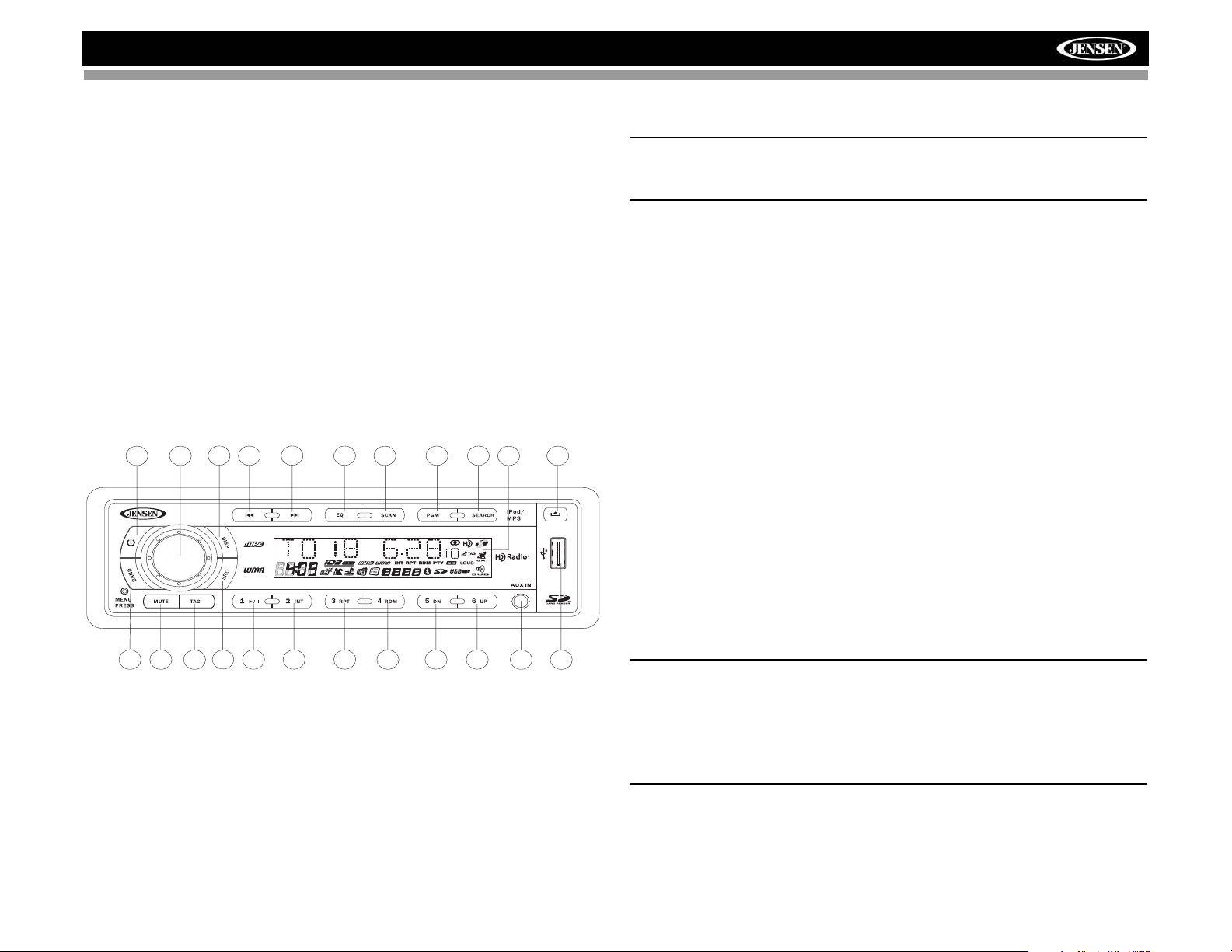
HD5313
Opération Tuner
Pressez le bouton SRC (2) pour aller au mode HD Radio.
Au sujet de la Technologie HD Radio™
La technologie HD Radio permet des émissions de qualité CD numérique
de vos stations de radio FM et AM locales. Des émissions HD Radio
peuvent comprendre des canaux multiples sur la même fréquence, ce qui
s’appelle le multidiffusion. Avec la multidiffusion vous pouvez recevoir
jusqu’à trois canaux supplémentaire multidiffusés : HD2, HD3, HD4. avec
votre radio HD5313 vous recevrez automatiquement des émissions
numériques HD Radio lorsque vous syntonisez à une station qui offre del a
technologie HD Radio.
Sélectionner une bande
Pressez le bouton BAND (3) pour changer entre les trois bandes FM et
deux bandes AM. Chaque bande met en mémoire jusqu’à six stations
préréglées.
4
1
6
3
7
HD5313
2
11
132314
10
21
20
15 17
16
19
5
8
18
9
12
22
22
Syntonisation
Lorsque vous syntonisez à un canal HD Radio, « LINKING » peut
apparaître sur l’affichage aux cristaux liquides alors que l’information
numérique initiale est reçue. Lié, « Hd1 » apparaît au centre en bas de
l’affichage aux cristaux liquides.
A NOTER : Toutes les stations FM ou AM n’offrent pas d’émissions
(numériques) HD Radio. Vous recevrez et des stations analogues et
numériques avec le HD5313.
Syntonisation à la main
Pressez le bouton >>| (10) ou |<< (11) pour plus de trois secondes pour
entrer dans le mode de syntonisation à la main, et puis pre ssez les boutons
>>| ou |<< pour aller à une fréquence de radio vers le haut ou vers le bas.
Syntonisation auto-recherche
Pressez le bouton >>| (10) ou |<< (11) pour chercher automatiquement la
station prochaine.
Canaux multidiffusés HD Radio
Pour syntoniser à un canal multidiffusé HD Radio, syntonisez au signal
principal et puis pressez le bouton PGM (19). Si un sous-canal est
disponible, le numéro de multidiffusions correspondante apparaît au coin
gauche en bas de l’affichage aux cristaux liquides.
Réception analogique/numérique
Pressez et maintenez le bouton PGM pour changer entre "Auto",
"Numérique" and "Analogique". Lorsqu’elle est réglée à « AUTO », la
station sera reçue d’abord en analogique mais changera au Numériq ue
lorsque le signal numérique est détecté et l’icône HD s’illuminera. Si le
signal numérique n’est pas disponible l’appareil reviendra à la réception
analogique. Dans le mode « Auto » ou « Numérique », l’icône HD clignote
jusqu’à ce qu’un signal digital soit reçu et reste illuminé pendant la
réception numérique HD Radio.
A NOTER : Des signaux numérique ne sont pas aussi forts que les
signaux analogiques traditionnels. Lorsque vous ê tes syntonisé à une
station numérique HD Radio, le signal commencera à diminuer dans
des régions rurales. Dans ce cas, changement à la syntonisation
analogique éliminera des questions de gradations. Néanmoins; vous
ne recevrez pas des stations multidiffusée s HD Radio ou numériques
dans le mode analogique.
41
Page 46
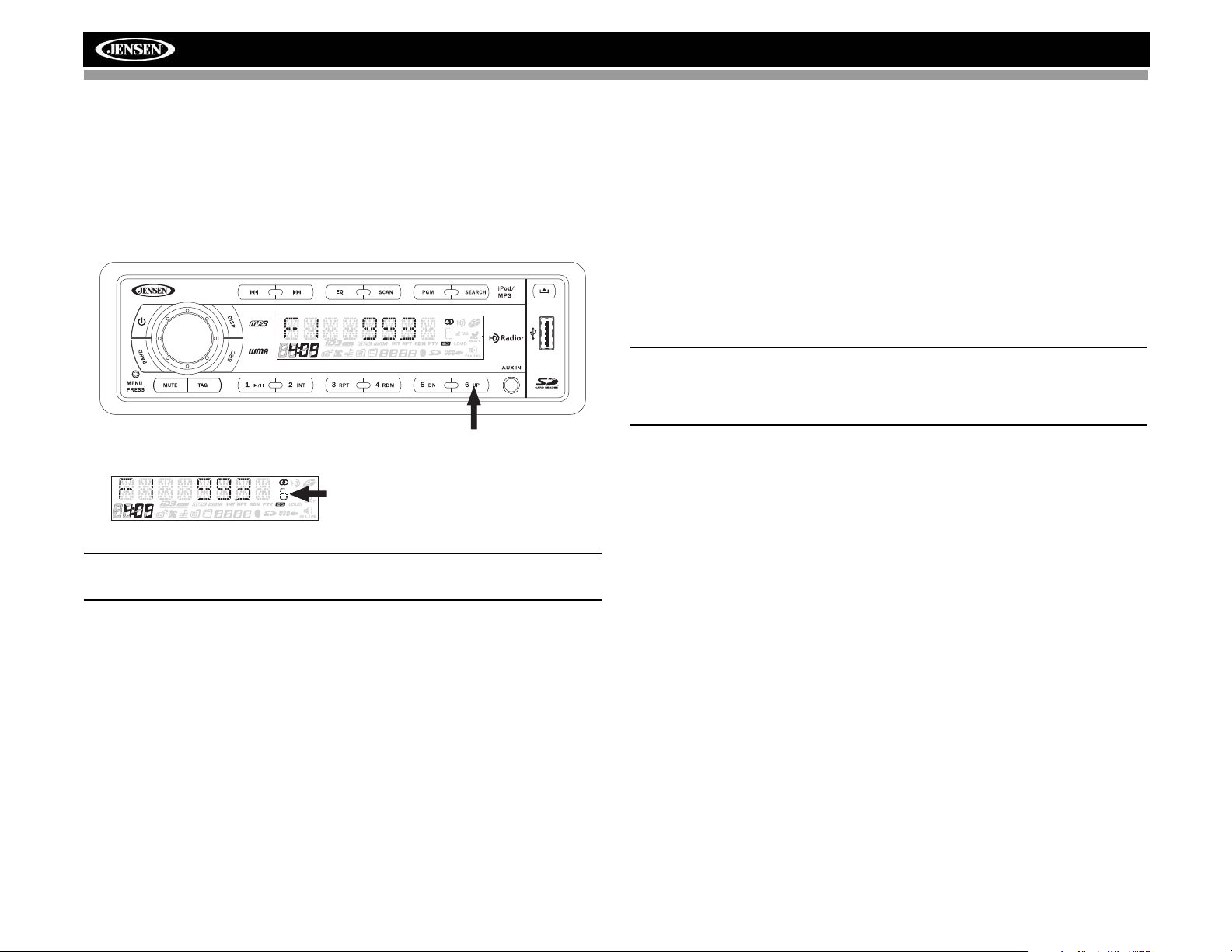
HD5313
Stations Préréglées
Six boutons préréglés numérotés mettent en mémoire et rappelle des
stations pour chaque bande.
Mise en mémoire d’une station
Sélectionnez une bande (si nécessaire) et puis sélectionnez une station.
Pressez un bouton préréglé (13-18) pendant trois secondes. Le numéro
préréglé apparaîtra dans l’affichage.
HD5313
Pressez et maintenez
NumЩro prЩrЩglЩ appa
A NOTER : Des canaux multidiffusé HD Radio peuvent être mis en
mémoire comme des stations préréglées.
Rappel d’une station
Sélectionnez une bande (si nécessaire). Pressez un bouton préréglé (13-
18) pour sélectionner la station mise en mémoire correspondante.
Scan
Pressez le bouton SCAN (21) pour scanner la bande AM ou FM actuelle.
L’appareil s’arrêtera pendant 5 secondes à chaque station. Pressez le
bouton SCAN de nouveau pour arrêter le scan lorsque la st ation désirée est
atteinte.
Information sur l’émission
Pendant la diffusion HD Radio, l’information sur l’émission disponible sera
automatiquement affichée sur l’af fichage aux cristaux liquides. Pressez le
bouton DISP (7) plusieurs fois de suite pour voir l’information sur l’émission
dans l’ordre suivant :
• Bande/Fréquence
• Indicatif de station
• Chanson
•Artiste
• Catégorie RDS
L’information se déroulera à travers l’écran si elle contient plus de 8
caractères.
A NOTER : La quantité d’information affichée lors de la réception d’u n
signal HD Radio dépend de ce qui est émis. Certaines stations
émettent leurs indicatifs (nom), le nom de l’artiste, le titre de la
chanson et la catégorie de musique.
Repérages iTunes
Le HD5313 offre le Repérage iT unes ce qui permet à l’utilisateur de repérer
des chansons reproduites sur des stations HD Radio pour achat ultérieur
par iTunes. Lorsque le bouton TAG (23) est pressé, l’appareil met le titre et
l’artiste en mémoire ce qui peut être transféré à votre iPod lorsqu’il est
branché à un connecteur USB. Une liste appelé « Tagged » apparaîtra dans
iTunes vous donnant le choix d’acheter les chansons repérées.
Compatibilité iPod
Des modèles soutenus mais non limités à, comprennent le suivant :
• iPod Nano 4G
• iPod Classic
• iPod Touch
• iPod Nano 3G
Repérage de la musique
Pour commencer à repérer la musique, syntonisez à une st atio n HD Radio.
L’icône « TAG » doit être illuminée indiquant qu’une station numérique est
en train d’être reçue. Pressez le bouton TAG. L’information sur la chanson
est enregistrée à la mémoire de l’installation de tête jusqu’à ce qu’un iPod
soit branché. Lorsque le repérage est réussi , l’écran affiche
« TAG SENT ». Vous pouvez repérer jusqu’à 50 chansons avant de
®
42
Page 47

HD5313
transférer à un iPod ou d’être effacés. Lorsqu e la mémoire de repérage
atteint sa limite (50 chansons) l’écran affiche « STORED FULL ».
Table 1: Messages TAG
Messages Tag Raison
TAG NOT AVAILABLE Assurez-vous que HD Radio est reçue
ALREADY STORED Chansons a déjà été repérée. Vous ne pouvez
IPOD ERR Erreur iPod. Vérifiez iPod.
TRANSFER FAILED Erreur d’envoi des repérages à l’iPod. Assurez-
THIS IPOD NOT SUPPORT
TAG
IPOD IS FULL Pas assez d’espace pour enregistrer des
STORED FULL La mémoire de l’installation de tête est pleine.
pas enregistrer la même chanson deux fois à
moins que vous ne la repériez sur une station différente.
vous qu’iPod est en marche et rebranchez
jusqu’à ce que « TAG SENT » soit affiché.
iPod n’est pas compatible pour repérage. Vérifiez
liste des iPods compatibles.
repérages sur iPod
A NOTER : Des repérages enregistrés à votre iPod peuvent être gérés
en utilisant le logiciel iTunes, disponible à www.apple.com/itunes.
Télédéchargement des repérages à votre iPod
Pour télédécharger des repérages à votre iPod, branchez un iPod au
connecteur USB. Tous les repères existants sont transférés
automatiquement à l’iPod et effacés de la mémoire de l’installation de tête.
Si un iPod est branché lorsqu’une chanson est repérée, le Repérage sera
immédiatement transféré à l’iPod.
Effacement des repères mises en mémoire sur l’installation de tête
Pour effacer toutes les repères enregistrées sur l’installation de tête,
pressez et maintenez le bouton TAG pendant 5 secondes. Lorsque « DEL
TAG » apparaît sur l’affichage, poussez l’enchiffreur à rotation pour
confirmer l’opération d’effacement de repères. Lorsque toutes les repères
ont été effacées, « DEL OK » apparaît sur l’écran.
A NOTER : En transférant des Repérages à un iPod, l’installation de
tête doit rester en mode Radio jusqu’à ce que le message « TAG SENT
» soit affiché. Pour acheter les chansons repérées, vou s devez
synchroniser votre iPod à iTunes et puis cliquer la liste « Tagged » à
gauche sur l’écran de logiciel iTunes. Cliquez sur le bouton « view »
pour acheter l’information.
43
Page 48

Opération lecteur CD
HD5313
Le mode CD ne peut être accédé que lorsqu’un disque est inséré. Si un
disque est déjà inséré, pressez le bouton SRC (2) pour accéder au mode
CD et commencer automatiquement la reproduction.
Insérer un CD
9
Pressez le bouton (9) et
permettez au panneau
avant de se plier pour
montrer la fente du disque.
Avec la surface étiquette
HD5313
en haut insérer le disque
dans la fente jusqu’à ce
que le mécanisme
s’engage et tire le disque
vers l’intérieur. Après avoir
inséré le disque, lever le
panneau avant pour le
RESET
24
25
retourner à la position
fermée et commencer à a
reproduire le disque.
Ejecter le CD
Pour éjecter un disque,
pressez d’abord le bouton (9) et permettez a u panneau a vant de se plier
pour montrer la fente du disque (24).
Pressez le bouton d’éjection (25) situé à gauche du disque pour éjecter le
disque. Si le disque n’est pas enlevé de l’appareil dans 15 secondes, le
disque sera rechargé pour éviter un endommagement accidentel.
Sélection de piste
Pressez les boutons >>| (10) ou |<< (11) pendant moins d’une seconde
pour avancer jusqu’à la prochaine piste sur le CD. Le numéro de la piste
sélectionnée apparaîtra dans l’affichage. Pressez et maintenez le bouton
>>| (10) ou |<< (11) pendant plus d’une seconde pour faire avance ou recul
rapide. La reproduction du CD commence lorsque ce bouton est relâché.
Intro Scan (INT)
Pendant la reproduction du disque, pressez 2/INT (14) pour jouer les dix
premières secondes de chaque piste sur le disque. Lorsqu’on arrive à la
piste désirée, pressez 2/INT de nouveau pour terminer le scan et jouer la
piste sélectionnée.
Répéter (RPT)
Pressez 3/RPT (15) pendant la reproduction du disque pour répéter de
manière continuelle la piste. Pressez 3/RPT de nouveau pour arrêter la
répétition.
Hasard (RDM)
Pressez 4/RDM (16) pendant la reproduction du disque pour ouer toutes les
pistes sur un CD dans un ordre mélangé au hasard. Pressez 4/RDM de
nouveau pour arrêter la reproduction au hasard.
Afficher l’information ID3 Tag
Pressez le bouton DISP (7) pour afficher tout texte ench iffré sur le CD (titre
de chanson, artiste, etc).
4
1
7
10
11
21
20
19
5
8
9
A NOTER : L’appareil est conçu pour jouer des disques compact de
taille standardisée de 5” (12cm) uniquement. N’essayez pas d’utiliser
des CDs simples de 3” (8cm), soit avec ou sans un adaptateur comme
cela peut endommager le lecteur et/ou le disque. Un tel
endommagement ne sera pas couvert par la garantie sur ce produit.
Pause
Pressez le bouton 1/>/|| (13) pour suspendre la reproduction du disque.
Pressez le bouton de reproduction/suspension de nouveau pour reprendre
la reproduction du disque.
44
HD5313
2
6
3
132314
15 17 18
16
12
22
22
Page 49

HD5313
Codes d’erreur du lecteur CD
Si un problème advient lorsqu’on opère un lecteur CD, l’une des codes
d’erreur suivants peut apparaître sur le panneau d’affichage :
• ERROR-1 : Erreur mécanique (insérer disque/éjecter disque)
• ERROR-2 : Erreur disque servo
• ERROR-3 : Erreur DSP servo
• ERROR-4 : ErreurUSB
• NO FILE : La source média (CD, USB, SD CARD) be contient aucun
fichier média.
• IPOD ERR : Erreur d’authentification iPod ou l’iPod branché n’est pas
soutenu
• INVALID : L’action n’est pas applicable (i.e. 5 DN/6 UP pressé lorsque
le disque n’a pas de dossiers).
Au cas où un code d’erreur apparaitrait, essayez d’é jecter et de recharger
le disque ou le dispositif dans le lecteur. Alor s que la source média est en
dehors de l’appareil, assurez-vous qu’elle est propre et intacte et puis
chargez-la correctement. Si cela ne résout pas le problème pressez le
bouton de réinitialisation. Cela peut aider mais effacera en même temps
l’heure et la mémoire préréglée. Si les mesures suggérées ne re solvent pas
le problème, contactez une station de garantie près de vous ou bien
contactez le service clientèle à 1-800-323-4815 pour aide.
Electronic Shock Protection (ESP)
Cet appareil est équipé d’un anti-choc électronique comme suit :
• CD-DA : Environ 10Sec (Mode non-comp rimé)
Environ 34Sec (Mode comprimé)
• MP3 : Environt 20Sec (@44.1KHz/128Kbps)
Environ 10Sec (@44.1KHz/256Kbps)
• WMA : Environ 22Sec (Peu importe le taux de bits)
45
Page 50

Opération MP3/WMA
HD5313
Des fichiers musiques MP3 et WMA (Windows Media Audio) sont des
fichiers audio numériques qui sont comprimés pour permettre plus de
fichiers sur un CD simple. Cet appareil peut jouer MP3/WMA directement
depuis des fichiers contenus sur un CD-R/RW, carte SD ou un dispositif
USB en utilisant les boutons sur le récepteur comme décrit ci-dessous.
Plusieurs types de logiciel sont disponibles pour convertir des fichie rs audio
en formats MP3/WMA. Jensen recommande Nero ou Roxio Easy CD
Creator. Certains CD-R/RWs peuvent ne pas être compatibles aveccet
appareil en fonction du type de média et de la méthode d’enregistr ement.
Cet appareil soutient la reproduction de MP3/WMA et CDDA (CDA), CDs
Mode Mélangé et des CD-Extra (y compris les disques multi-sessions). Des
disques sur lesquels la session n’a pas été fermée ne joueront pas.
Notes sur la reproduction MP3/WMA
Cet appareil peur jouer du MP3 (MPEG1, 2, 2.5 Audio Layer 3). Cependant,
la média d’enregistrement MP3 et des formats acceptés sont limités.
Lorsque vous écrivez du MP3/WMA, faites attention aux restrictions
suivantes :
Média Acceptable
La média d’enregistrment MP3/WMA qui est acce ptable à cet appareil sont
CD-ROM, CD-R et CD-RW , cartes SD et des dispositifs USB. Lorsque vous
utilisez un CD-RW utilisez un format plein plutôt que le format rapide pour
éviter des malfonctions.
Formats Medium acceptables
Les formats suivants sont disponibles pour la média utilisée dans cet
appareil. Le nombre maximum de caractères utilisé pour le nom de fichier y
compris le délimiteur (« . ») et l’extension à trois caractè res sont indiqués en
parenthèses.
• ISO 9660 Level 1 (11 caractères)
• ISO 9660 Level 2 (31 caractères)
• Joliet (unicode)
Jusqu’à 200 caractères peuvent être affichés dans le format du nom de
fichier long. Pour une liste des caractères disponibles voir le mode d’emp loi
du logiciel d’écriture et la section « Entrer Des Noms de Fichiers et de
Dossiers » ce-dessous. La média reproductible sur cet appareil a les
limitations suivantes :
• Le nombre maximum de dossiers imbriqués : 8
• Le nombre maximum de fichiers par disque : 999
• Le nombre maximum de dossiers par disque : 255 (256 pour USB/SD)
• Le nombre maximum de fichiers par dispositif média : 9999
MP3/WMA écrits dans des formats autres que ceux donnés ci-dessus ne
joueront pas bien et leur nom de fichier ou nom de dossier ne seront pas
affiché correctement.
Réglages de l’enchiffreur et l’écrivain CD du MP3/WMA
Utilisez les réglages suivants lorsque vous comprimez des données audio
dans des données MP3 avec l’enchiffreur MP3.
• Taux d’échantillonnage des bits : MP3/WMA : 16~320 Kbps & VBR
• Fréquence d’échantillonnage : MPEG1 : 32/44.1/48 KHz, MPEG2 : 16/
22.05/24 KHz, MPEG2.5 : 8/11.025/12 KHz, WMA : 22.05/32/44.1/48
KHz.
Lorsque vous utilisez un écrivain CD pour enregistrer MP3/WMA jusqu’à la
capacité maximum du disque, désactivez écriture supplémentaire. Pour
enregistrer un disque vide jusqu’à sa capacité maximale en une fois,
sélectionnez la choix « disc at once ».
Entrez ID3 Tag
Cet appareil soutient des versions ID3
1.0, 1.1, 2.0 et 2.3 (Max 64 bytes).
Pour des codes de caractères; référezvous au tableau à droite.
Entrez des noms de fichiers et de
dossiers
Des noms utilisant des caractères de
liste de code sont les seuls noms de
fichiers et de dossiers qui peuvent être
entrés et affichés. Utilisation de tout
autre caractère va donner affichage
incorrect des noms de fichiers et de dossiers. L’appareil ne reconnaît et
joue que des fichiers avec extension MP3/WMA.
A NOTER : Un nom de fichier entré avec des caractères qui ne sont
pas sur la liste des codes peut ne pas jouer correctement.
Ecrire des fichiers sur un Médium
Lorsqu’un médium contenant des données MP3/WMA est chargé, l’ap pareil
vérifie toutes les données. Si le médium contient beaucoup de dossiers ou
des fichiers non-MP3/WMA, la reproduction MP3/WMA sera retardée, et
46
Page 51

HD5313
l’appareil peut mettre du temps pour aller au fichie r prochain et des
recherches peuvent ne pas être exécutées sans heurts ou il peut ne pas
jouer du tout. Charger un tel médium peut produire un bruit fort et
endommager les hauts parleurs. Ne tentez pas de jouer un médium
contenant un fichier non-MP3/WMA avec l’extension MP3/WMA ou un
médium contenant des fichiers MP3/WMA.
Débit binaire
Cet appareil soutient des débits binaires de 16 - 320 kbps.
L’ordre de reproduction des fichiers
Lorsqu’ils sont sélectionnés
pour reproduction, des
fichiers et des dossiers sont
accédés dans l’ordre dans
lequel ils ont été écrits par
l’écrivain CD. Par
conséquent, l’ordre dans
lequel ils sont joués peut ne
pas correspondre avec
l’ordre dans lequel on
s’attend à les entendre. Vous
pouvez régler l’ordre dans
lequel des fichiers MP3/
WMA sont joués en les
écrivant sur un médium tel
qu’un CD-R avec leur nom
de fichier commençant avec
les numéros de séquence de
reproduction tels que « 01 »
à « 99 ».
Par exemple, un médium avec l’hiérarchie dossier/fichier suivante est
soumise à une Recherche Piste ou Fichier comme montré ci-dessous.
Chargement d’un disque MP3/WMA
Pressez le bouton (9) pour abaisser le pannea u avant et puis insérer un
disque MP3/WMA. Après l’insertion du disque, le numéro de piste et le
temps écoulé apparaîtront après quoi l’affichage va se dérouler à travers
toute information ID3 Tag alors que le fichier se reproduit. Si le disque
contient des informations ID3 tag, vous pouvez les dérouler en pressant le
bouton DISP (7). S’il n’y a pas d’information ID3 tag, l’appareil afficher le
temps écoulé. Lorsque l’information ID3 Tag est disponible, l’affichage
alternera entre le nom de la piste et le format/num é ro de pist e.
Installation d’un dispositif USB
Insérez votre clé USB dans le port USB (22) sur le devant de la radio.
L’app areil se mettra automatiquement à chercher des fichier s MP3 et WMA
sur le dispositif et commencer la reproducution. Vous pouvez accéder le
mode USB de tout autre mode en pressant le bouton SRC (2). « USB » est
affiché sur l’affichage aux cristaux liquides. L’icône USB clignote au coin
droite en bas de l’affichage lorsqu’un dispositif USB est en train d’être lu et
reste illuminé lorsqu’il est inséré.
A NOTER : Tous les dispositifs USB ne sont pas so utenus par cet
appareil. Des cartes mémoire flash USB approuvées par Microsoft
sont soutenues.
AVERTISSEMENT : N’enlevez pas le dispositif lorsque le mode USB
PLAY est actif. Pressez SRC (2) pour changer à un autre mode avant
d’enlever le dispositif.
4
1
6
3
7
HD5313
2
11
132314
10
21
20
15 17
16
19
5
8
18
9
12
22
22
Chargement d’une carte SD
Insérez la carte SD avec l’étiquette en face du côté droite dans la fente SD
située derrière le panneau avant. Fermez le panneau avant lorsque vous
avez fini.
L’appareil lira les fichiers sur la carte automatiquement. L’icône « SD »
clignote au coin droite en bas de l’affichage lorsqu’une carte SD est en train
d’être lue et reste illuminée lorsque la carte est insérée.
47
Page 52

HD5313
Pour enlever la carte, pressez le bouton SRC (2) pour changer à un autre
mode et arrêter la reproduction du SD. Pressez sur la carte pour l’éjecter et
puis tirez-la dehors. La plupart des cartes ont un bord mince qui facilite
l’enlèvement.
Pause
Pressez le bouton 1/>/|| (13) pour suspendre la reproduction du fichier.
Pressez ce bouton de nouveau pour reprendre la reproduction.
Sélection de piste
Pressez le bouton >>| (10) ou |<< (11) pour moins d’une seconde pour
avancer jusqu’à la piste prochaine, ou pres s ez et main ten ez pour fiare
avance ou recul rapide à travers le disque. La reproduction du disque
recommence lorsque le bouton est relâché.
La navigation des dossiers
Pressez les boutons 5 DN et 6 UP (17, 18) pour avancer ou reculer par 10
pistes à la fois. Pressez et maintenez pour aller jusqu’au dossier/répertoire
prochain ou précédent.
Intro Scan (INT)
• Pressez le bouton INT (14) pour sélectionner « INT FOLD » et jouer les
dix premières secondes de chaque piste dans le dossier actuel.
• Pressez INT de nouveau pour sélectionner « INT ON » et jouer les dix
premières secondes de chaque piste.
• Lorsque l’on arrive à la piste désirée, pressez INT de nouveau pour
terminer le scan et jouer la piste sélectionnée.
Répétition (RPT)
• Pressez le bouton RPT (15) pour sélectionner « RP T FOLD » et répéte r
la reproduction du dossier actuel.
• Pressez RPT de nouveau pour sélectionner « RPT ON » et répéter le
fichier/piste actuel.
• Pressez RPT une troisième fois pour choisir « RPT OFF » et re pre ndre
la reproduction normale.
Au Hasard (RDM)
• Pressez le bouton RDM (16) pour sélectionner « RDM FOLD » et pour
jouer au hasard le dossier actuel.
• Pressez RDM de nouveau pour sélectionner « RDM ON » et jouer tous
les fichiers au hasard.
• Pressez RDM une troisième fois pour choisir « RDM OFF » et
reprendre la reproduction normale.
Rechercher Fichier ou Dossier MP3/WMA
L’appareil offre deux méthodes de chercher des fichiers ou des dossiers.
Recherche Directe par Numéro de Fichier
• Pressez le bouton SEARCH (5). L’affichage aux cristaux liquides
affichera "TRK 001", vous permettant d’entrer un numéro depiste avec
jusqu’à trois chiffres. La troisième position est active (clignotement)
lorsque vous pressez le bouton SEARCH pour la première fois.
• Tournez l’enchiffreur à rotation (4) pour sélectionner le troisième chiffre
du numéro de piste.
• Pressez l’enchiffreur à rotation pour confirmer et aller au deuxième
chiffre ou bien pressez et maintenez pour jouer la pisite sé lectionnée.
• Tournez l’enchiffreur à rotation pour sélectionner le deuxième chiffr e du
numéro de piste.
• Pressez l’enchiffreur à rot ation pour confirmer et aller au prem ier chiffre,
ou bien pressez et maintenez pour jouer la piste sélectionnée.
• Tournez l’enchiffreur à rotation pour sélectionner le premier chiffre du
numéro de la piste.
• Pressez et maintenez l’enchiffreur à rotation pour confirmer et jouer la
piste sélectionnée.
Recherche par navigation
Pressez le bouton SEARCH (5) deux fois. L’affichage aux cristaux liquides
affichera "NAVIGATE". Tournez l’enchiffreur à rotation (4) pour naviguer à
travers les dossiers et les sous-dossiers sur le disque. Les noms des
dossiers seront affichés sur l’affichage aux cristaux liquides. Pressez
l’enchiffreur à rotation pour accéder aux sous-dossiers ou fichiers. Tournez
l’enchiffreur à rotation pour naviguer et puis pressez l’enchiffreur à rotation
pour confirmer et commencer la reproduction du fichier. Pendant la
recherche par navigation tournez l’enchiffreur à rotation contre le sens des
aiguilles d’une montre pour revenir au niveau du dossier précédent.
Information de l’affichage
Pressez le bouton DISP (7) pour afficher l’horloge ou l’information ID3
disponible, comme suit : titre de chanson, nom du répertoire, nom d’artiste,
etc.
48
Page 53

HD5313
Opération iPod
Accéder au mode iPod
Cet appareil est équipé d’une fonction iPod prête qui vous permet de
commander votre iPod (si compatible) en utilisant les boutons de
commande sur le panneau avant. Les versions iPod suivantes sont
soutenues :
• iPod Nano 4G
• iPod Classic
•iPod Touch
• iPod Nano 3G
A NOTER : Pour une connectivité iPod, vous pouvez utiliser le blanc
30 aiguilles à câble iPod USB qui accompagna votre dispositif Apple.
L’appareil changera automatiquement au mode iPod lorsqu’un iPod est
branché dans le connecteur USB. Pour revenir au menu iPod de tout autre
menu source, pressez le bouton SRC (2) sur le panneau avant jusqu’àce
que « IPOD » apparaisse sur l’affichage.
A NOTER : Le HD5313 ne sélectionnera pas de fichiers vidéos peu
importe si un fichier vidéo était le le dernier fichier joué lorsque l’iPod
était branché à la radio. Seuls les fichiers musiques sont soutenus.
4
1
6
3
7
HD5313
2
11
132314
10
21
20
15 17
16
19
5
8
18
9
12
22
22
Allumer/Eteindre l’iPod
L’alimentation iPod se met automatiquement en marche lorsque l’iPod est
branché au câble iPod à 30 aiguilles, tant que le commutateur d’allumage
est allumé. Vous pouvez éteindre l’iPod en le débranchant du câble iPod ou
en éteignant le commutateur d’allumage. Lorsque le commutateur
d’allumage est éteint, l’iPod fera pause et puis rentrera dans le mode
sommeil au bout de 2 minutes.
A NOTER : Quand relié, l'iPod se rechargera sans interruption quand
l'unité est en mode d'iPod, tant que le commutateur d’allumage du
véhicule est allumé.
Information affichée
L’information sur la chanson de l’iPod, lorsque disponible, apparaît sur
l’écran aux cristaux liquides automatiquement pendant la reproduction.
Pressez le bouton DISP (7) pour afficher l’information sur la reproduction
iPod à la main dans l’ordre suivant :
• Piste/Temps écoulé
• Horloge
• Titre de Chanson
•ARTISTE
• CATEGORIE (nom de l’album)
Reproduction/Suspension
Pressez le bouton 1/>/|| (13) pour suspendre ou reprendre la reproduction.
« PAUSE » clignote sur l’affichage lorsque la reproduction est suspendue.
Sélection de Piste
Sélectionner une Piste
Pressez le bouton >>| (10) ou |<< (11) pour moins d’une secoonde pour
avancer jusqu’à la prochaine chanson dans la catégorie actuelle.
Lorsqu’une chanson a été jouée pour au moins une seconde pressez |<<
(11) pour rejouer la chanson dès le début. Lorsqu’une chanson a été jouée
pour plus d’une seconde, vous devez presser |<< deux fois pour aller au
fichier précédent.
Avance rapide / Recul rapide
Pressez et maintenez les boutons >>| (10) ou |<< (11) pour plus d’une
seconde pour faire avance ou recul rapides. La reproduction recommence
dès que le bouton est relâché.
49
Page 54

Répétition (RPT)
Pressez le bouton RPT (15) une fois pendant la reproduction pour
sélectionner « REPEAT SONG » répéter continuellement la chanson
sélectionnée.
Pressez RPT DEUX FOIS pour sélectionner « RPT ALBM » et répéter
continuellement l’album/dossier entier.
Pressez RPT une troisième fois pour sélectionner « RPT OFF » et arrête r la
fonction de répétition.
Au Hasard (RDM)
Pressez le bouton RDM (16) pour sélectionner « RDM ALL » et jouer les
fichiers dans tous les dossiers au hasard.
Pressez le bouton RDM de nouveau pour sélectionner « RDM ALBM » et
jouer tous les fichiers dans l’album (dossier) actuel au hasard.
Pressez RDM aune troisième fois pour sélectionner « RDM OFF » et arrêter
la fonction de mélange.
Mode de recherche par catégorie
1. Pendant le mode de reproduction iPod, pressez le bouton SEARCH (5)
pour entrer dans le mode de recherche par catégorie.
2. Tournez l’enchiffreur à rotation (4) pour accéder aux catégories dans
l’ordre suivant :
• Liste d’écoute
•Balado
•Artiste
•Album
• Genre
• Chanson
• Compositeur
3. Après avoir sélectionné la catégorie désirée, pressez le bouton
d’enchiffreur à rotation (4) dans 5 secondes pour confirmer.
4. Tournez l’enchiffreur à rotation (4) pour naviguer les chansons et les
dossiers dans la catégorie actuelle.
5. Pressez le bouton d’enchiffreur à rotation dans 5 secondes pour
sélectionner une catégorie/chanson.
6. Répéter les étapes 4 et 5 jusqu’à ce que la chanson désirée soit
reproduite.
HD5313
50
Page 55

HD5313
Soin et Maintenance
Lecteur CD
Les consignes suivantes vous aideront à prolonger la vie de votre lecteur
CD.
1. Ne versez pas d’eau ou de fluides détergentes sur l’appareil lorsque
vous nettoyez l’intérieur du véhicule.
2. Le lecteur CD ne fonctionnera pas dans la chaleur ou le froid extrê me
ou dans des conditions humides. Dans de tels cas, attendez jusqu’à ce
que l’intérieur du véhicule atteigne une température normale ou toute
condensation sur les lentilles du lecteur du disque s’est évaporée avant
d’utiliser le lecteur.
3. N’insérez jamais rien d’autres qu’un disque de 5” dans le lecteur. Tenter
d’insérer des disques compacts d’autres tailles (même avec un
adaptateur) provoquera des endommagemen ts qui ne sont pas
couverts par la garantie.
4. Enlevez toujours le CD lorsque le lecteur n’est pas en utilisation.
5. L’appareil est conçu avec un mécanisme d’amortissement de vibration
CD pour minimiser l’interruption de la reproduction du disque à cause
de la vibration normale d’un véhicule en mouvement. Cependant des
sauts de son occasionels peuvent survenir lorsque l’on conduit sur des
routes rugueuses. Cela n’égratignera ni n’endommagera le disque et la
reproduction normale se reprendra lorsque les conditions rugueuses
cessent d’opérer.
Compact Discs
Capacité du CD-R et du CD-RW
Certains CD-R/RWs peuvent être incompatibles avec cet appareil en
fonction du type de média et de la méthode d’enregistrement. Après
l’enregistrement la session doit être fermée. Veuillez vous référer aux
procédures recommandées de votre logiciel pour fermer une session/un
disque. Révisionnez votre logiciel d’enregistrement pour vous familiariser
avec les bonnes procédures d’enregistrement. Nous recommandons
l’utilisation des dernières versions de ROXIO ou NERO.
En outre, cet appareil ne reconnaîtra que des formats CDDA (Compact
Disc Digital Audio), .MP3 and .WMA enregistrés sur un CD-R/RW. Cet
appareil ne soutient pas des formats .WAV, .OGG ou autres.
Soin et manipulation du CD
De la saleté, de la poussière, des égratignures et des voilures peuvent
provoquer des sauts dans la reproduction et la déterioration dans la qualité
du son. Veuillez suivre ces consignes pour soigner votre disque compact.
1. Essuyez, avec soin, des empreintes digitales, de la poussière et des
saletés de la surface du disque avec un tissu doux. Essuyez d’un mouvement direct du centre à la périphérie du disque .
2. N’utilisez jamais des produits chimiques tels que des vaporistateur pour
disque ou des détergents domestiques pour nettoyer les CDs; comme
ils peuvent irréparablement endommagé la surface du disque.
3. Des disques doivent être gardés dans leur étui lorsqu’ils ne sont pas
utilisés.
4. N’exposez pas les disques au rayon de soleil direct, à des
températures hautes ou l’humidité excéssive pendant de longues
périodes.
5. Ne collez pas de pa pier, de la bande ou des étiquettes du CD sur la
surface du disque comme cela peut mener à un endommagement
interne.
51
Page 56

Dépannageg
Problème Cause Correction
Ne fonctionne pas
(affichage ne s’illumine pas)
Pas de puissance à
l’appareil
Tous les hauts parleurs ne fonctionnent pas
Des fusibles sautent Fil d’alimentation courtcir-
CD saute trop souvent
ERROR 1 Erreur de mécanisme Pressez le bouton de réinitialisaPas de fichier Pas de disques soutenu
Erreur du disque Disque sale, égratigné,
Pas de puissance au fil
jaune, pas de puissance
au fil rouge
Fusible sauté Remplacez le fusible
Panneau avant n’est pas
bien installé
Fusible sauté Vérifiez/remplacez le fusible
Des greffes ou des
branchements incorrects
Les fils de haut parleur
court-circuite à terre ou
les uns aux autres
cuite à terre
Les fils de hauts parleurs
court-circuite à terre
Mauvais fusible/fusible tro
petit
Le montage du récepteur
n’est pas solide ou le harnais arrière n’est pas bien
attaché
Angle d’installation plus
de 30%
trouvés sur le disque/
carte
sens dessus sens dessous
Vérifiez le branchement avec
une lumière d’essai dans les
deux cas
Réinstallez le panneau avant
Vérifiez tous les greffes et
branchements
Vérifiez les greffes et isolez tous
les fils dénudés
Assurez vous que le fil n’est pas
pincé
Assurez-vous que le fil n’est pas
pincé
Installez un fusible avec le bon
rating
Vérifiez le montage et le harnais
arrière, serrez s’il le faut
Ajustez l’angle et le ramenez à
moins de 30%
tion
Insérez un autre disque/carte
avec le type de fichier juste
Remplacez par un disque propre
bien installé
HD5313
52
Page 57

HD5313
Specifications
Ratings Puissance CEA
Sortie puissance . . . . . . . . . . . . . 13 Watts RMS x 4 channels into 4-Ohms @ < 1% THD+N
Rapport signal au bruit . . . . . . . . . . . 70dBA below reference (Reference : 1 Watt, 4-Ohms)
Réponse en fréquence . . . . . . . . . 0 Hz - 20 kHz, -3dB. (Aux Input used as reference input)
Voltage de référence. . . . . . . . . . . . . . . . . . . . . . . . . . . . . . . . . . . . . . . . . . . . . . . . .14.4VDC
Lecteur CD
Disque Média Compatible. . . . . . . . . . . . . . . . . . . . . . . . . . . . . . . . . . . . . . . . . . . . CD-R/RW
Formats Média Compatibles. . . . . . . . . . . . . . . . . . . . . . . . . . . . . . . . . . CD-DA, MP3, WMA
Rapport signal au bruit @ 1 kHz. . . . . . . . . . . . . . . . . . . . . . . . . . . . . . . . . . . . . . . . . >90dB
Réponse en fréquence . . . . . . . . . . . . . . . . . . . . . . . . . . . . . . . . . . . . . 20Hz to 20 kHz, -3dB
Séparation des canaux . . . . . . . . . . . . . . . . . . . . . . . . . . . . . . . . . . . . . . . . . > 60dB @ 1 kHz
Adaptateur D/A . . . . . . . . . . . . . . . . . . . . . . . . . . . . . . . . . . . . . . . . . . . . . . . . . . 1bit/channel
Tuner FM
Gamme de syntonisation . . . . . . . . . . . . . . . . . . . . . . . . . . . . . . . . . . . 87.5MHz - 107.9MHz
Sensibilité Mono (-30dB). . . . . . . . . . . . . . . . . . . . . . . . . . . . . . . . . . . . . . . . . . . . . . 10dBuV
Sensibilité d’assourdissement (-50dB) . . . . . . . . . . . . . . . . . . . . . . . . . . . . . .. . . . . . 15dBuV
Rapport signal au bruit @ 1 kHz. . . . . . . . . . . . . . . . . . . . . . . . . . . . . . . . . . . . . . . . . . . 58dB
Séparation stéréo @ 1 kHz. . . . . . . . . . . . . . . . . . . . . . . . . . . . . . . . . . . . . . . . . . . . . .>30dB
Réponse en fréquence . . . . . . . . . . . . . . . . . . . . . . . . . . . . . . . . . . . . . . 30Hz - 12kHz, -3dB
Tuner AM
Gamme de syntonisation . . . . . . . . . . . . . . . . . . . . . . . . . . . . . . . . . . . . 530 kHz - 1710 kHz
Sensibilité (-20dB). . . . . . . . . . . . . . . . . . . . . . . . . . . . . . . . . . . . . . . . . . . . . . . . . . . . . . 15uV
Rapport signal au bruit @ 1 kHz. . . . . . . . . . . . . . . . . . . . . . . . . . . . . . . . . . . . . . . . . . . 50dB
Réponse en fréquence . . . . . . . . . . . . . . . . . . . . . . . . . . . . . . . . . . . . . . . 100Hz - 2kHz, -3dB
Entrée auxliaire
Sensibilité d’entrée . . . . . . . . . . . . . . . . . . . . . . . . .400mV RMS for 1 watt RMS into 4-ohms
Réponse en fréquence . . . . . . . . . . . . . . . . . . . . . . . . . . . . . . . . . . . . . 2 0Hz to 20kHz, -3dB
Impédance d’entrée . . . . . . . . . . . . . . . . . . . . . . . . . . . . . . . . . . . . . . . . . . . . . . . . 10k ohms
Général
Alimentation. . . . . . . . . . . . . . . . . . . . . . . . . . . . . . . . . . . . . . . . . 11 to 16VDC, terre négative
Antenne puissance (Bleu). . . . . . . . . . . . . . . . . . .500mA max, protection du courant limitée
Température d’opération . . . . . . . . . . . . . . . . . . . . . . . . . . . . . . . . . . . . . . . . . . . .-20C ~ 65C
Fusible. . . . . . . . . . . . . . . . . . . . . . . . . . . . . . . . . . . . . . . . . . . . . . . . . . . . 15-amp, ATO type
Dimensions du châssis DIN . . . . . . . . . . . . . . . . . . 7" X 7" X 2" (178mm x 178mm x 50mm)
Les spécifications sont susceptibles à modification sans avis préalable.
53
Page 58

HD5313
54
Page 59

Limited Warranty DO NOT RETURN THIS PRODUCT TO THE STORE
CD or Multimedia Radios/Headunits
Audiovox Electronics Corporation (“the Company”) is committed to
quality and customer service, and are pleased to offer you this
Warranty. Please read it thoroughly and contact the Company at 1-800323-4815 with any questions.
Who is covered?
The Company extends this warranty to the original retail purchaser of products
purchased through an authorized Audiovox retailer in the U.S.A., Puerto Rico or
Canada. This warranty is not transferable or assignable. Proof of purchase is
required in the form of an original sales receipt.
What is covered?
The Company warrants that should this product or any part thereof, under normal
use, be proven defective in material or workmanship within 12 months from the
date of original purchase, such defect(s) will be repaired or replaced with a new or
reconditioned product (at the Company's option) without charge for parts and
repair labor.
What is not covered?
This Warranty does not cover the following:
• Damage incurred during shipping or transporting the product to the
Company or a service center
• Elimination of car static or motor noise
• Defects in cosmetic, decorative or non-operative structural parts
• Correction of antenna problems
• Costs incurred for installation, removal or reinstallation of the product
• Consequential damage to compact discs, USB devices, digital media
cards, accessories or vehicle electrical systems
• Damage caused by improper installation, mishandling, misuse, neglect,
accident, blown fuse, battery leakage, theft or improper storage
• Products whose factory serial number/bar code label(s) or markings
have been removed or defaced
• Damage resulting from moisture, humidity, excessive temperature,
extreme environmental conditions or external natural causes
Please review the “Care and Maintenance” section of your Installation
and Operation Manual for additional information regarding the proper
use of your product.
Limitations
THE EXTENT OF THE COMPANY'S LIABILITY UNDER THIS WARRANTY
IS LIMITED T O THE REPAIR OR REPLACEMENT PROVIDED ABOVE AND,
IN NO EVENT, SHALL THE COMPANY'S LIABILITY EXCEED THE
PURCHASE PRICE PAID BY PURCHASER FOR THE PRODUCT.
This Warranty is in lieu of all other express warranties or liabilities. ANY IMPLIED
WARRANTIES, INCLUDING ANY IMPLIED WARRANTY OF
MERCHANTABILITY, SHALL BE LIMITED TO THE DURATION OF THIS
WRITTEN WARRANTY. ANY ACTION FOR BREACH OF ANY WARRANTY
HEREUNDER INCLUDING ANY IMPLIED WARRANTY OF
MERCHANTABILITY MUST BE BROUGHT WITHIN A PERIOD OF 24
MONTHS FROM DATE OF ORIGINAL PURCHASE. IN NO CASE SHALL THE
COMPANY BE LIABLE FOR ANY CONSEQUENTIAL OR INCIDENTAL
DAMAGES FOR BREACH OF THIS OR ANY OTHER WARRANTY, EXPRESS
OR IMPLIED, WHATSOEVER. No person or representative is authorized to
assume f or the Company any liability other than expressed herein in connection
with t h e s a l e o f this product.
Some states do not allow limitations on how long an implied warranty lasts or the
exclusion or limitation of incidental or consequential damage so the above
limitations or exclusions may not apply to you. This Warranty gives you specific
legal rights and you may also have other r ights which vary from state to stat e.
Obtaining Warranty Service
• To obtain repair or replacement within the terms of this Warranty,
call 1-800-323-4815 for the location of a warranty station ser ving
your area.
• You must prepay the initial shipping charges to the Company.
The Company will pay the return shipping charges for all
warranteed products returned to an address within the U.S.A.,
Puerto Rico or Canada.
• Please package the product se curely to avoid shipping damage.
We recommend using a carrier that provides tra cking service to
prevent lost packages. Lost or damaged packages are not
covered by this warranty.
• Provide a detailed description of the problem(s) for which you
require service.
Page 60

Garantía Limitada NO RETORNE ESTE PRODUCTO A LA TIENDA
Radios del CD o de los Multimedia
Audiovox Electronics Corporation (“la Compañía) es una corporación
comprometida con la calidad y el servicio al cliente, y se complace en
ofrecerle esta Garantía. Por favor, léala completamente y contacte a la
Compañía al 1-800-323-4815 por cualquier duda.
¿Quién está cubierto?
La Compañía extiende esta garantía al comprador minorista original de los
productos comprados a un distribuidor Audiovox autorizado en USA, Pu erto Rico o
Canadá. Esta garantía no es transferible o asignable. Se requiere prueba de compra en
forma de recibo de venta original.
¿Qué está cubierto?
La Compañía garantiza que si este producto o cual quier parte del mismo, bajo uso
normal, se prueba que tiene defectos en materiales o mano de obra dentro de los 12
meses desde la fecha de compra original, dichos defectos serán reparados o
reemplazados con un producto nuevo o reacondicio nado (a opci ón de la C ompañía)
sin costos por repuestos o por labor de reparación.
¿Qué no está cubierto?
Esta Garantía no cubre lo siguiente:
• Daños ocurridos durante el envío o transporte de l producto a la Comp añía o al
centro de servicio
• Eliminación de estática o rui do de motor
• Defectos en cosmética, partes estructurales decorativas o no operativas
• Corrección de problemas de anten a
• Costos incurridos por instalación, retiro o reinstalación del producto
• Daños consecuentes a discos compactos, dispositivos USB, tarjetas
multimedia digitales, accesorios o sistemas eléctricos del vehículo
• Daños causados por i nstalación inadecuada, mal manejo o uso, negligencia,
accidentes, fusibles quemados, goteras en la batería, robo o almacenamiento
inadecuado.
• Productos cuyo número de s erie o código de barra de fábrica o sus marcas
hayan sido quitados o borrados
• Daños resultantes de la humedad, temperatura excesiva, condiciones
medioambientales extremas o causas naturales externas
Por favor, revea la sección “Cuidados y Mantenimiento” de su Manual de
Instalación y Operación para obtener información adicional relacionada al uso
adecuado de su producto.
Limitaciones
LA EXTENSIÓN DE LA RESPONSABILIDAD DE LA COMPAÑÍA BAJO
ESTA GARANTÍA SE LIMITA A LA REPARACIÓN O REEMPLAZO
PROVISTO ARRIBA Y, EN NINGÚN CASO, EXCEDERÁ LA
RESPONSABILIDAD DE LA COMPAÑÍA EL PRECIO DE COMPRA
PAGADO POR EL COMPRADOR DEL PRODUCTO.
Esta Garantía está en lugar de todas las otras garantías o responsabilidades.
CUALQUIER GARANTÍAS IMPLICADAS, INCLUYENDO CUALQUIER
GARANTÍA IMPLICADA DE MERCANTIBILIDAD, SERÁ LIMITADA A LA
DURACIÓN DE ESTA GARANTÍA ESCRITA. CUALQUIER ACCIÓN POR
INCLUMPLIMIENTO DE CUALQUIER GARANTÍA AQUÍ ESPECIFICADA
INCLUIDA CUALQUIER GARANTÍA IMPLÍCITA DE MERCANTIBILIDAD DEBE
SER LLEVADA A CABO DENTRO DE UN PERIDO DE 24 MESES DESDE LA
FECHA DE COMPRA ORIGINAL. IN NINGÚN CASO LA COMPAÑÍA SERÁ
RESPONSABLE POR NINGÚN DAÑO CONSECUENTE O INCIDENTAL POR
INCLUMPLIMIENTO DE ESTA O CUALQUIER OTRA GARANTÍA, EXPRESA
O IMPLICADA, DE NINGUNA FORMA. No se autoriza a ninguna persona o
representante a asumir por parte de la Compañía ninguna responsabilidad
diferente a la aquí expresada en conexión con la venta de este producto.
Algunos estados no permiten limitaciones sobre el tiempo de duración d e una
garantía implicada o de la exclusión o limitación de daños incidentales o
consecuentes, entonces las limitaciones y exclusiones antes mencionadas
pueden no aplicarle a usted. Esta Garantía le da derechos legales específicos
y usted también puede tener otros derechos que pueden variar de estad o en
estado.
Obteniendo el Servicio de Garantía
• Para obtener reparación o reemplazo dentro de los términos de esta
Garantía, llame al 1-800-32 3-4815 por la ubicación de un servicio de
garantía en su área.
• Usted debe pagar previamente los costos de envío inicial a la
Compañía. La Compañía pagará los costos de envío de retorno de
todos los productos en garantía enviados a direcciones dentro de
USA, Puerto Rico o Canadá.
•
Por favor empaquete el producto de forma segura para evitar daños en
el transporte. Recomendamos usar una empresa de transporte que
provea servicio de rastreo para prevenir la pérdida de paquetes.
Paquetes perdidos o dañados no están cubiertos por esta garantía.
• Provea una descripción detallada del problema o problemas por los
cuales usted requiere servicio.
Page 61

Garantie Limitée NE RENVOYEZ PAS CE PRODUIT AU MAGASIN
Radios CD ou Multimédia / Unités principales
Audiovox Electronics Corporation (la Société) s’engage à la qualité et
au service des clients, et est content de vous offrir cette garantie. Nous
vous prions de le lire attentivement et prendre contact avec la Société
au 1-800-323-4815 avec des questions.
Qui est couvert ?
La Société étend cette garantie à l’acheteur d’origine en détail des produits achetés à
un détaillant autorisé d’Audiovox aux Etats-Unis, Puerto Rico ou Canada. Cette
garantie ne peut pas être transférée ni aliénée. Preuve d’achat est exigé sous forme
du récépissé de vente d’origine.
Ce qui est couvert ?
La Société garantit que si ce produit ou une partie de ce produit, sous l’utilisation
normale par l’acheteur d’origine, dans des conditions normales, s’avère
défectueux en matériel ou en artisanat, dans 12 mois depuis la date d’achat
d’origine, de tels défauts seront réparés ou remplacés avec un nouveau produit
ou un produit reconditionné (à la seule discrétion de la société) sans frais pour les
pièces de rechange ou le travail réparateur.
Ce qui n’est pas couvert ?
Cette garantie ne couvre pas le suivant :
• Des dommages survenus lors de la transportation de ce produit à la
Société ou à un centre d’ en tre tie n.
• Elimination des parasites de voiture ou le bruit du moteur
• Des défauts dans de s parties cosmétiques, décoratives ou structurelle s
non-opératives
• Rectification des problèmes d’antenne
• Le coût de l’installation, de l’enlèvement ou de la réinstallation du produit
• Dommages indirects aux disques compacts, des engins USB, des car tes
de média digitales, des accessoires ou le système électrique du véhicule
• De s dégâts survenus à cause de la manipulation mauvaise, l’installatio n
incorrecte, mauvaise utilisation, négligence, des accide nts, des fusibles
sautés, fuite de la pile, du vol et du stoc kage inc orrect
• Produits soumis à l’enlèvement ou la dégradation du numéro de série
d’usine/étiquettes de code à barres ou des marquages.
• Des dégâts survenus à cause de la moisissure, l’humidité, des
températures excessives, des conditions environnementales extrêmes ou
des causes naturelles externes
Veuillez revoir la section Soin et Entretien de votre Guide d’Opération,
pour avoir des informations supplémentaires quant à la bonne
utilisation de votre produit.
Limitations
LA MESURE DE LA RESPONSABILITE DE LA SOCIETE SOUS CETTE
GARANTIE EST LIMITEE A LA REPARATION OU REMPLACEMENT
MENTIONNES CI-DESSUS ET DANS AUCUN CAS LA RESPONSABILITE
DE LA SOCIETE N’EXCEDERA LE PRIX D’ACHAT PAYE PAR
L’ACHETEUR POUR CE PRODUIT.
Cette garantie tient lieu de toute autre garantie ou responsabilité expresses.
TOUTE GARANTIE IMPLIQUEE, Y COMPR ISE UNE GARANTIE IMPLIQUEE
DE MARCHANDABILITE , SERA LIMITEE A LA DUREE DE CETTE GARANTIE
ECRITE. TOUTE ACTION POUR RUPTURE D’UNE GARANTIE
QUELCONQUE SOUS LA PRESENTE, Y COMPRIS TOUTE GARANTIE
IMPLIQUEE DE MARCHANDABILITE DOIT ËTRE PORTEE DANS UNE
PERIODE DE 24 MOIS DEPUIS LA DATE D’ACHAT D’ORIGINE. EN AUCUN
CAS LA SOCIETE NE SERA RESPONSABLE POUR TOUT DOMMAGE
INDIRECT OU ACCESSOIRE POUR RUPTURE DE CETTE GARANTIE OU
TOUTE AUTRE GARANTIE, EXPRESSE OU IMPLIQUEE. Aucune personne ni
un représentant n’est autorisée d’assumer de la part de la société une
responsabilité autre que celle exprimée ici relatif à la vente de ce produit.
Certains états ne permettent pas de limitations sur la durée d’une garantie
impliquée ou sur l’exclusion ou la limitation des dommages indirects et
accessoires, tels que les informations ci-dessus ne s’appliquent pas à vous. Cette
garantie vous donne des droits légaux spécifiques et vous pouvez aussi jouir
d’autres droits qui varient d’état à l’état.
Obtenir le service de garantie
• Pour obtenir la réparation ou le remplacement dans les termes
de cette garantie, appelez 1-800-323-4815 pour avoir
l’emplacement d’une station de garan tie qui dess ert votre rég ion.
• Si le produit est env oyé pour un service de garantie vous devez
payer les frais de transportation de départ. La Société payera la
transportation de retour pour tout produit sous garantie si le
produit est retourné à une adresse s ituée aux Etats-Unis, Puerto
Rico ou Canada.
• Assurez-vous que le produit soit bien emballé pour éviter des
accidents pendant la transportation. Nous recommandons un
transporteur qui fourni un service de dépistage pour éviter la
perte des paquets. Des paquets perdus ou endommagés ne sont
pas couverts par cette garantie.
• Fournissez une description détaillée des problèmes que vous
voulez faire résoudre par le service de garantie.
Page 62

Audiovox Electronics Corporation
Hauppauge, NY 11788
Technical Assistance: 1-800-323-4815
www.jensen.com
© 2009 Audiovox
Ver. 072
Printed in China
909
