Jenn-Air JJW2424HL, JJW2424HM Use & Care Guide
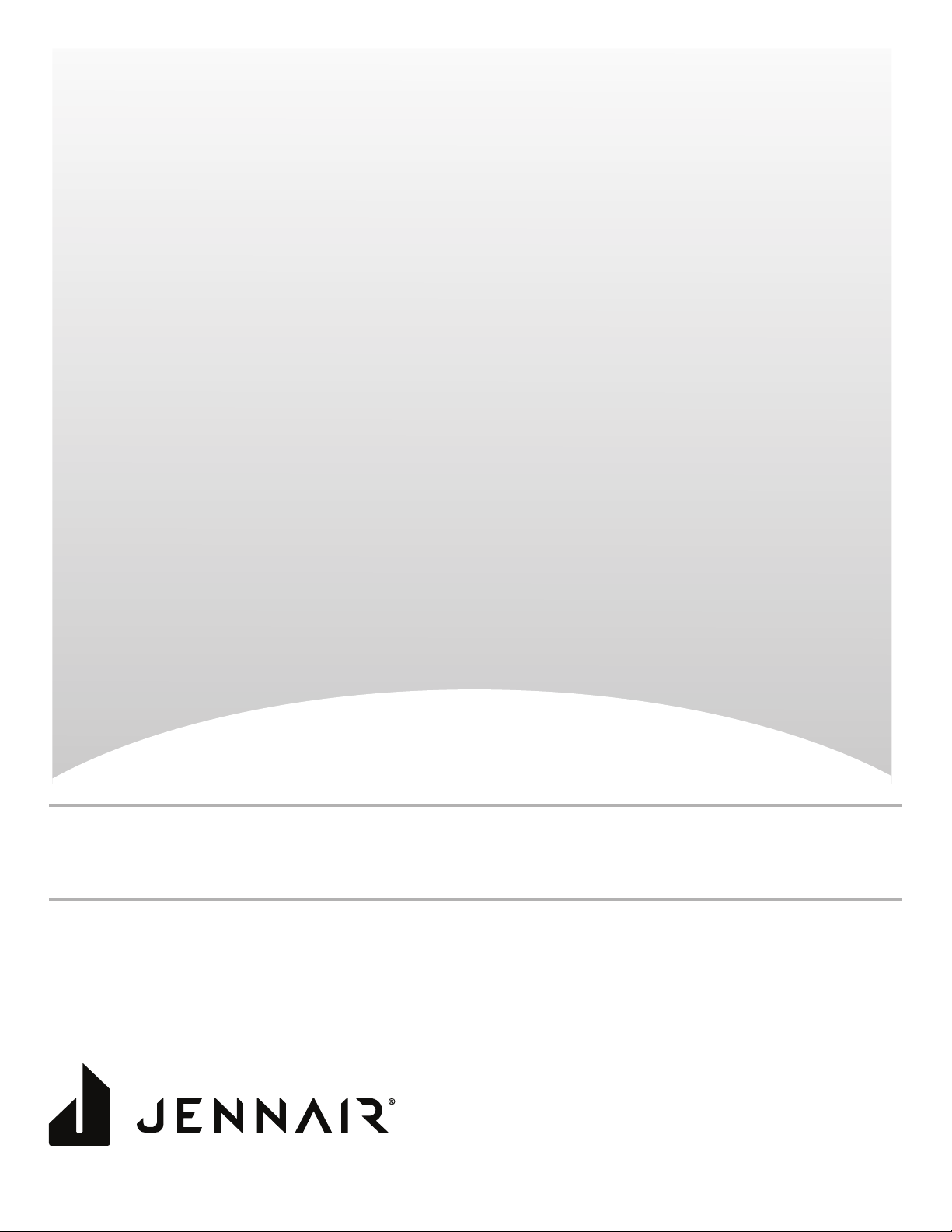
JENNAIR® SMALL ELECTRIC BUILT-IN
CONVECTION OVEN
PETIT FOUR À CONVECTION
ENCASTRÉ JENNAIR
®
Use & Care Guide
For questions about features, operation/performance, parts, accessories, or service in the U.S.A., call:
1-800-JENNAIR (1-800-536-6247) or visit our website at www.jennair.com.
In Canada, call: 1-800-JENNAIR (1-800-536-6247) or visit our website at www.jennair.ca.
Guide d’utilisation et d’entretien
Pour des questions à propos des caractéristiques, du fonctionnement/rendement, des pièces, accessoires ou dépannage,
W11260125C
composer le: 1-800-JENNAIR (1-800-536-6247) ou visitez notre site Web au www.jennair.com.
Au Canada, composer le: 1800JENNAIR (1800536-6247) ou visiter notre site Web au www.jennair.ca.
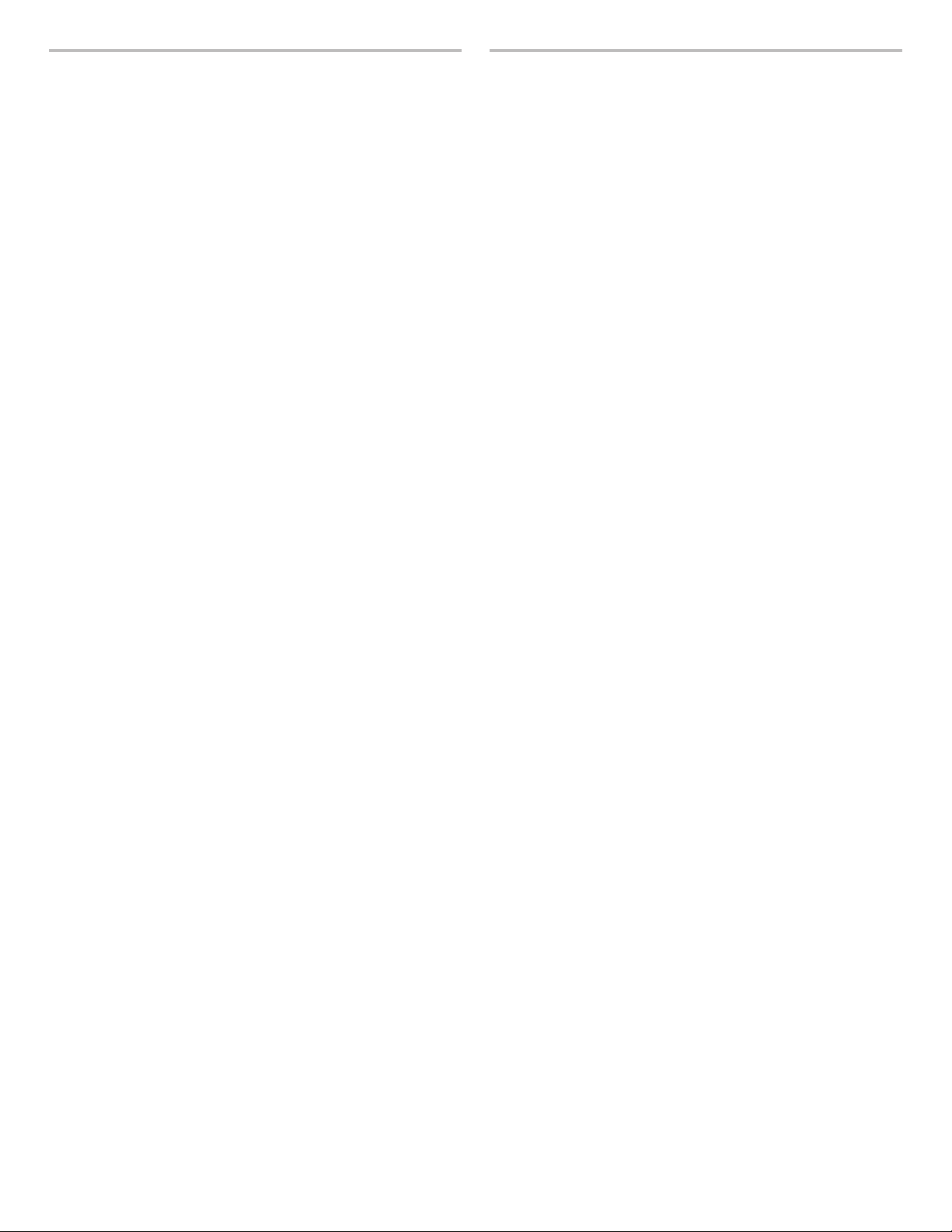
TABLE OF CONTENTS TABLE DES MATIÈRES
OVEN SAFETY ...............................................................................3
OVEN USE .......................................................................................4
Feature Guide ...............................................................................4
Touch Panel ..................................................................................4
Display ..........................................................................................4
Display Navigation .......................................................................4
Setup and Demo Mode ................................................................4
Cooking Modes ............................................................................5
Favorites .......................................................................................6
Assisted Cooking .........................................................................6
Doneness .....................................................................................6
Settings ........................................................................................7
More Modes .................................................................................8
Aluminum Foil ...............................................................................8
Positioning Racks and Bakeware ................................................8
Accessories ..................................................................................9
Oven Vent(s) ...............................................................................10
Preheating and Oven Temperature ............................................10
Baking and Roasting ..................................................................10
Broiling........................................................................................10
OVEN CARE ..................................................................................11
Self Cleaning Cycle ....................................................................11
General Cleaning ........................................................................11
Oven Lights ................................................................................11
TROUBLESHOOTING ..................................................................13
ASSISTANCE OR SERVICE .........................................................14
In the U.S.A. ...............................................................................14
In Canada ...................................................................................14
Accessories ................................................................................14
SÉCURITÉ DU FOUR ..................................................................15
UTILISATION DU FOUR ............................................................... 16
Guide des caractéristiques ........................................................16
Tableau tactile ............................................................................16
Afchage ....................................................................................16
Afchage du menu .....................................................................16
Réglage et mode démonstration ...............................................16
Cooking Modes (modes de cuisson) .........................................17
Favorites (Favoris) ......................................................................18
Assisted Cooking (Cuisson assistée) .........................................18
Degré de cuisson .......................................................................18
Settings (réglages) ......................................................................19
Plus de modes ...........................................................................20
Papier d’aluminium ....................................................................20
Positionnement des grilles et desustensiles de cuisson au four ..
Accessoires ................................................................................21
Évents du four ............................................................................22
Préchauffage et température du four .........................................22
Cuisson et rôtissage au four ......................................................22
Cuisson au gril ............................................................................22
ENTRETIEN DU FOUR .................................................................23
Programme d’autonettoyage .....................................................23
Nettoyage général ......................................................................24
Lampes du four ..........................................................................24
DÉPANNAGE .................................................................................25
ASSISTANCE OU DÉPANNAGE ..................................................26
Aux É.-U. ....................................................................................26
Au Canada ..................................................................................26
Accessoires ................................................................................26
20
2

OVEN SAFETY
Your safety and the safety of others are very important.
We have provided many important safety messages in this manual and on your appliance. Always read and obey all safety
messages.
This is the safety alert symbol.
This symbol alerts you to potential hazards that can kill or hurt you and others.
All safety messages will follow the safety alert symbol and either the word “DANGER” or “WARNING.”
These words mean:
You can be killed or seriously injured if you don't immediately
DANGER
WARNING
All safety messages will tell you what the potential hazard is, tell you how to reduce the chance of injury, and tell you what can
happen if the instructions are not followed.
IMPORTANT SAFETY INSTRUCTIONS
follow instructions.
You
can be killed or seriously injured if you don't
instructions.
follow
WARNING: To reduce the risk of fire, electrical shock,
injury to persons, or damage when using the oven, follow
basic precautions, including the following:
■ Proper Installation – Be sure the oven is properly installed
and grounded by a qualified technician.
■ Never Use the Oven for Warming or Heating the Room.
■ Do Not Leave Children Alone – Children should not be left
alone or unattended in area where oven is in use. They
should never be allowed to sit or stand on any part of the
oven.
Wear Proper Apparel – Loose-fitting or hanging garments
■
should never be worn while using the oven.
■ User Servicing – Do not repair or replace any part of the
oven unless specifically recommended in the manual. All
other servicing should be referred to a qualified technician.
■ Storage in Oven – Flammable materials should not be
stored in an oven.
■ Do Not Use Water on Grease Fires – Smother fire or flame
or use dry chemical or foam-type extinguisher.
■ Use Only Dry Potholders – Moist or damp potholders on
hot surfaces may result in burns from steam. Do not let
potholder touch hot heating elements. Do not use a towel
or other bulky cloth.
■ Use Care When Opening Door – Let hot air or steam
escape before removing or replacing food.
■ Do Not Heat Unopened Food Containers – Build-up of
pressure may cause container to burst and result in injury.
■ Keep Oven Vent Ducts Unobstructed.
Placement of Oven Racks – Always place oven racks in
■
desired location while oven is cool. If rack must be moved
while oven is hot, do not let potholder contact hot heating
element in oven.
DO NOT TOUCH HEATING ELEMENTS OR INTERIOR
■
SURFACES OF OVEN – Heating elements may be hot
even though they are dark in color. Interior surfaces of an
oven become hot enough to cause burns. During and after
use, do not touch, or let clothing or other flammable
materials contact heating elements or interior surfaces of
oven until they have had sufficient time to cool. Other
surfaces of the oven may become hot enough to cause
burns – among these surfaces are oven vent openings and
surfaces near these
oven doors.
For self-cleaning ovens:
■ Do Not Clean Gasket – The gasket is essential for a good
seal. Care should be taken not to rub, damage, or move
the gasket.
Do Not Use Oven Cleaners – No commercial oven cleaner
■
or oven liner protective coating of any kind should be used
in or around any part of the oven.
■ Clean Only Parts Listed in Manual.
■ Before Self-Cleaning the Oven – Remove broiler pan and
other utensils.
openings, oven doors, and windows of
SAVE THESE INSTRUCTIONS
3
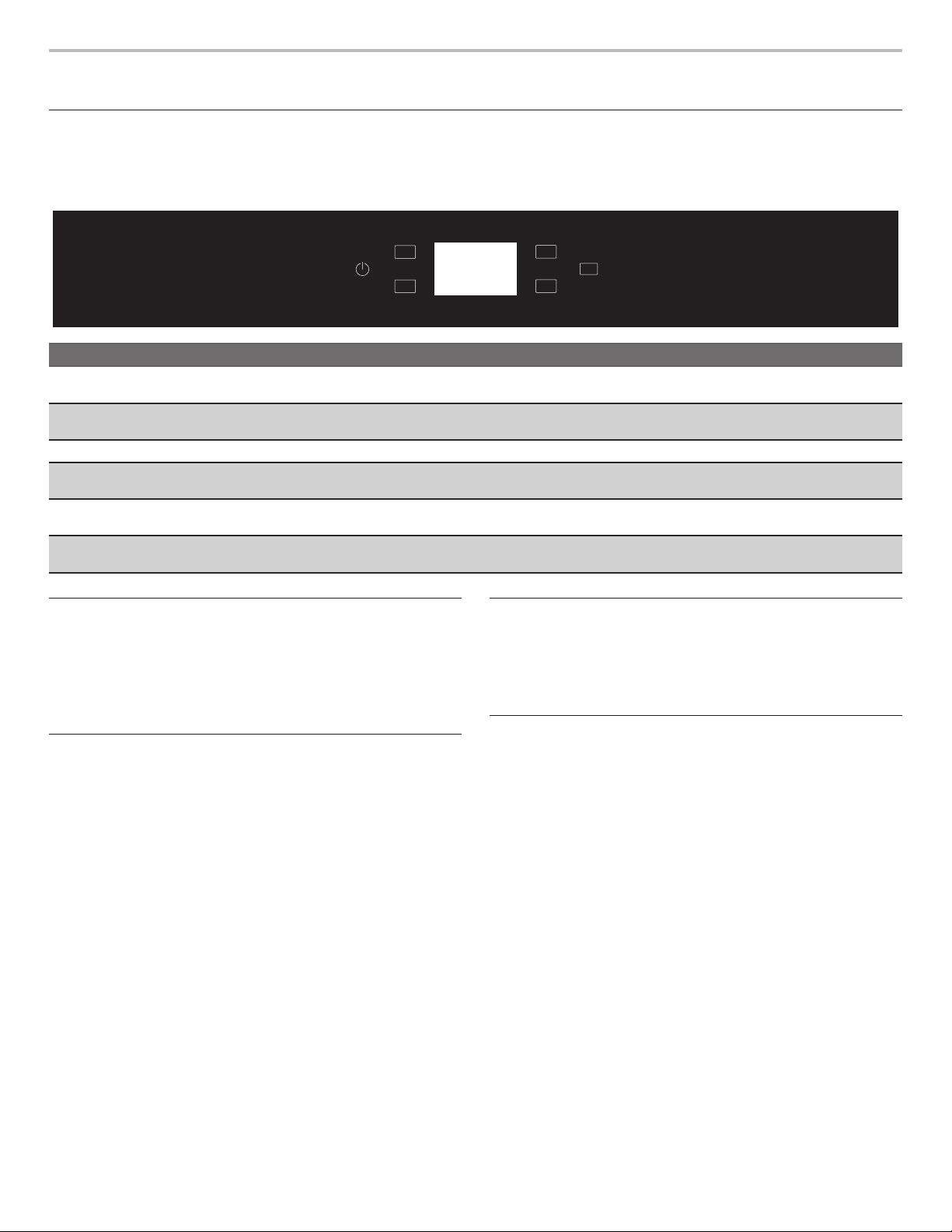
OVEN USE
Feature Guide
These instructions cover several different models. The range you have purchased may have some or all of the items listed. The locations
and appearances of the features shown here may not match those of your model. Refer to this manual or the Frequently Asked
Questions (FAQs) section of our website at www.jennair.com for more detailed instructions. In Canada, refer to the Customer Service
Section at www.jennair.ca.
Home
Favorites
KEYPAD FEATURE INSTRUCTIONS
Settings Oven Use
Functions
Home Home Screen If pressed once, it enables the user to return to the “Cooking Methods” and “Assisted
Favorites Favorites Allows you to save the cycles that you use on a frequent basis.
Light Turns on oven light Press the Light keypad to turn the light on and off. When the oven door is opened,
Oven Power Oven Function
Power
Cancel Oven Function
Cancel
Enables you to personalize the audible tones and oven operation to suit your needs.
See the “Settings” and “More Modes” sections.
Cooking” screen. If pressed twice, the time of day is displayed.
the oven light will automatically turn on.
The Oven Power keypad begins oven function and wakes it from sleep mode.
The Cancel keypad stops any oven function except the Clock, Timer, and Control
Lock.
Touch Panel
The touch panel houses the control menu and function controls.
The touch keypads are very sensitive and require only a light
touch to activate. Scroll up, down, left, or right to explore the
different options and features.
For more information about the individual controls, see their
respective sections in this manual.
If the oven is off, touch the Oven Power to activate the menu.
From this screen, all automatic cooking programs can be
activated, all manual cooking programs can be set, options
can be adjusted, and instructions, preparation, and tips can be
accessed.
Light
CANCEL
Settings
Display Navigation
Setup and Demo Mode
Display
The display is for both the menu and oven function controls. The
touch panel allows you to scroll through the oven menus. The
display is very sensitive and requires only a light touch to activate
and control.
When an oven is in use, the display will show the clock, mode,
oven temperature, kitchen timer, and oven timer, if set. If the oven
timer is not set, you can set it from this screen.
After approximately 2 minutes of inactivity, the display will go
into sleep mode and the display will dim. When the oven is in
operation, the display will remain bright.
During use, the display will show menus and the appropriate
selections for the options being chosen.
1. Select STORE DEMO MODE to enter Demo Mode.
2. Follow the prompts on the display screen to select a
language, accept the terms of service and set the time.
NOTE: The display screen will show the time and date (default
screen/standby mode).
3. If you selected Store Demo Mode, select TRY THE PRODUCT
to explore various features and options of the product.
4. Select the Settings keypad.
5. Select the Info keypad.
6. Select the Store Demo Mode keypad.
To exit Demo Mode, see the “Settings” section.
4
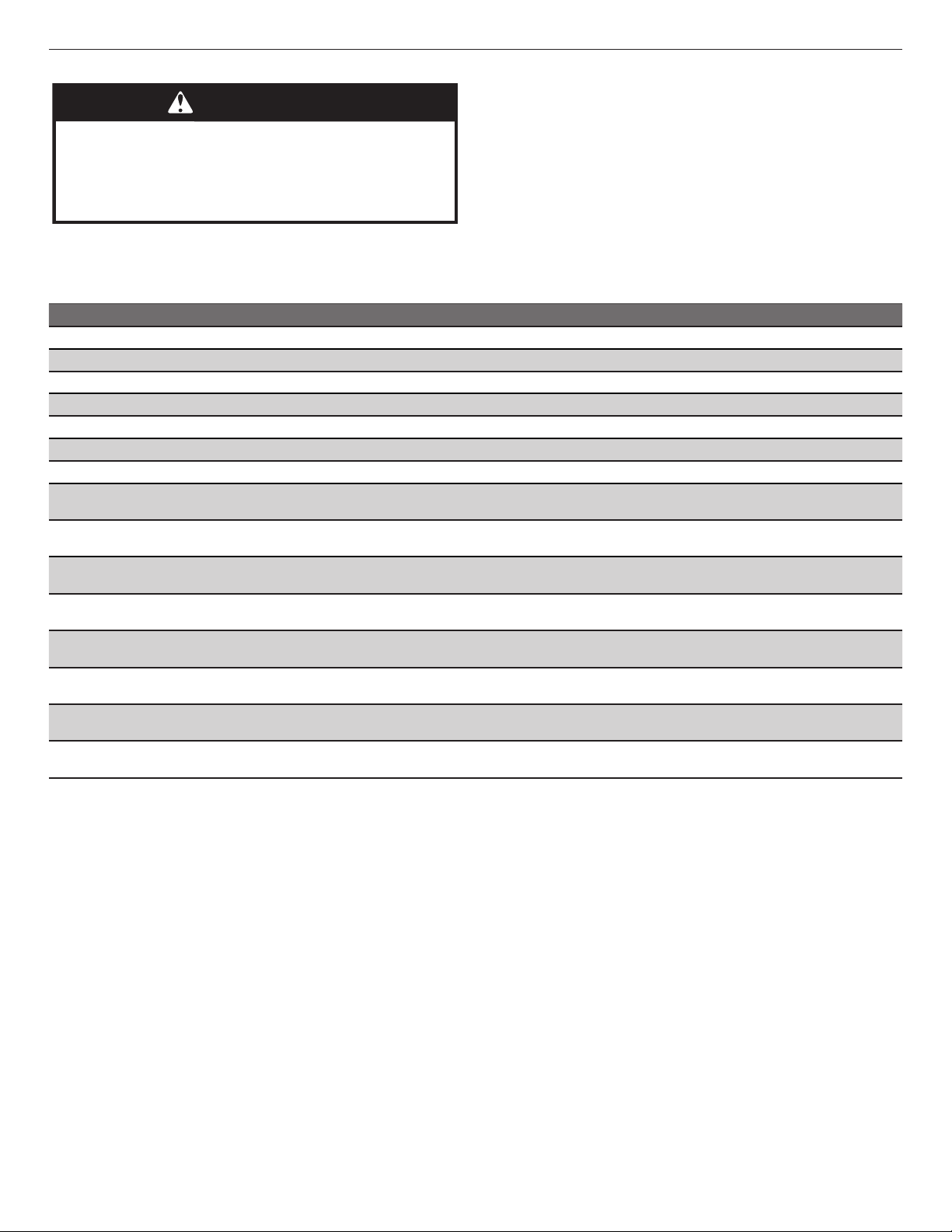
Cooking Modes
3. Select the desired cooking function from the list. See the
WARNING
Food Poisoning Hazard
Do not let food sit in oven more than one hour before
or after cooking.
Doing so can result in food poisoning or sickness.
To set a Manual Cooking Function, follow these steps.
1. Press the Oven Power keypad.
2. Select the Cooking Modes option.
COOKING FUNCTION SUGGESTED USAGE
Rapid Preheat A Bake function that will preheat the oven quickly.
Bake Used for cooking any kind of food on one rack.
Broil Used for broiling thin foods on one rack.
Convect Broil Used for roasting large cuts of meat.
True Convect Used for cooking different foods on multiple racks at the same temperature.
4-Rack Cooking Used for cooking thin foods (cookies, pies, pizzas) on 4 racks at the same time.
Convect Bake Used for cooking any kind of food on one rack, especially meats or cakes with llings.
Specialty Functions:
Defrost
Specialty Functions:
Keep Warm
Specialty Functions:
Proong
Specialty Functions:
Convenience Foods
Specialty Functions:
Convect Roast
Specialty Functions:
Eco True Convect
Frozen Bake Used to cook premade frozen food, such as lasagna, pizza, pastries, french fries, and bread. No
Self Clean Used to clean the oven at extremely high temperatures. See the “Self Cleaning” section for more
Used to speed up the defrosting of food. Place food in the middle shelf. Leave food in packaging to
keep it from drying out.
Used to keep already-cooked food warm until it is served.
Used to proof breads.
Used to cook ready-made food stored at room or refrigerated temperatures, such as biscuits, or to
reheat already-cooked food. Follow the instructions on the packaging.
Used for cooking large cuts of meat. Turn the meat during cooking for even browning, and baste the
meat periodically to keep it moist.
Used for cooking stuffed cuts of meat on a single rack with a low power consumption.
preheat is necessary. Follow the instructions on the packaging.
information.
following table for descriptions.
4. Follow the on-screen prompts to set the temperature, optional
cook time, and optional delay start, if available. Some cooking
functions allow you to turn on/off the Preheat function. Some
cooking functions have preset options for specic food types.
Select the food type that most closely matches your recipe.
5. Press START to begin. If preheating is on, a tone will sound
when preheating is complete.
6. Press the Oven Cancel keypad when nished cooking.
5
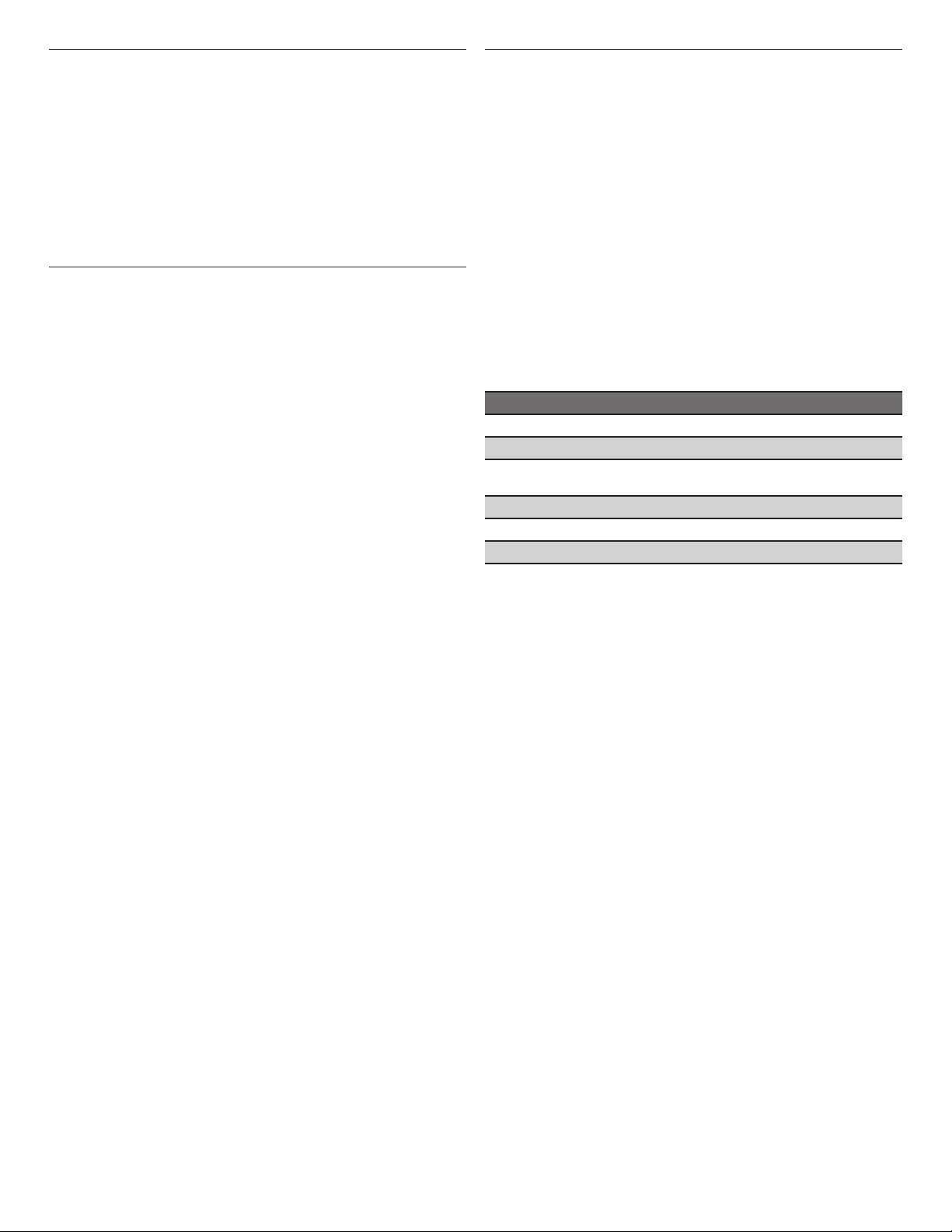
Favorites
The Favorites feature stores the oven mode and temperature
for your favorite recipe. As you continue to utilize your Favorites
tool, your product will rene and tailor suggestions towards your
cooking cravings/needs.
NOTE: A select set of Favorites and suggestions may be
automatically shown on the Home screen based on your meal
times.
To save a recipe, select the Favorites keypad and follow the
prompts on the screen to customize your favorites.
Add an image or name to the favorite to customize it to your
preferences.
Assisted Cooking
Assisted cooking helps you select the right mode for your
everyday cooking needs.
Some modes allow you to skip preheat. Follow the prompts on
screen for guidance throughout the cooking process.
Assisted cooking recipes include:
■ Casseroles & Baked Pasta
■ Meat
■ Fish & Seafood
■ Vegetables
■ Cake & Pastries
■ Quiche
■ Bread
■ Pizza
1. Two selections: Thin Crust or Frozen
2. Under Thin Crust, there is also a selection for Thick Crust,
as well as Round vs. Tray. Use Round for round pizzas and
Tray for rectangular pizza.
3. Under Frozen, there are options for 1 layer (1 pizza) vs. 4
layers (more than one pizza). You can have up to 4 pizzas
on different rack positions.
Doneness
NOTE: Can only be used on selected functions.
1. Switch on the oven by selecting the ON/HOME button or
touching the display.
2. Select the Assisted Cooking.
3. Select the Food list.
4. Choose the food to cook from the list.
5. Doneness selection and/or external surface browning is
required. Doneness selection would modify the default
temperature/or cooking time in order to adjust the internal
doneness of your food to the desired level of cooking. The
external browning selection instead will prolong/reduce the
nal broiling stage of cooking.
6. Press START to begin the preheat cycle.
NOTE: You can use the slider to select Light, Normal etc., or you
can select the option to type in the temperature by selecting the
icon in the upper right corner.
Doneness Selection Chart
NOTE: The default setting is Normal for each of these selections.
Food Light Normal Extra
Roast Beef 122ºF (50ºC) 140ºF (60ºC) 158ºF (70ºC)
Hamburger - - Roast-Slow
Cooking
Roast Lamb - 149ºF (65ºC) 167ºF (75ºC)
Rack of Lamb - 149ºF (65ºC) 167ºF (75ºC)
Leg of Lamb - 149ºF (65ºC) 167ºF (75ºC)
Browning setting recipes include:
■ Lasagna
■ Baked Stuffed Pasta
■ Roast Beef
■ Roast Veal
■ Roast Pork
■ Pork Shank
■ Roast Lamb
■ Rack of Lamb
■ Leg of Lamb
■ Roast Chicken
■ Whole Chicken- Stuffed
■ Chicken Pieces
■ Roast Goose
■ Stuffed Roast Goose
■ Turkey Pieces
■ Potatoes
■ Quiche
122ºF (50ºC) 140ºF (60ºC) 158ºF (70ºC)
6
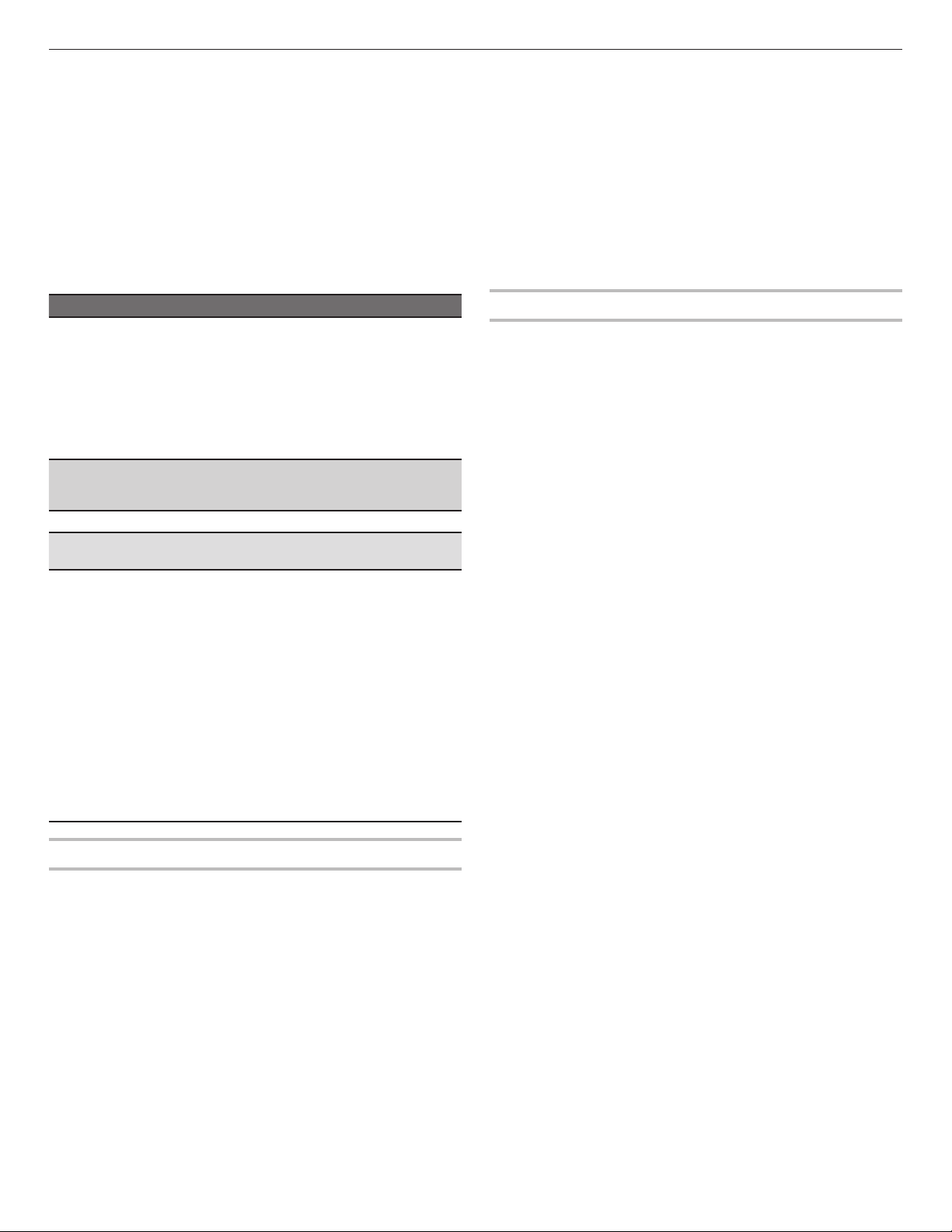
Settings
The Settings keypad allows you access to functions and
customization options for your oven. These settings allow you to
set the clock, turn the audible signals and prompts on and off,
adjust the oven calibration, change the language, and more.
Select the Settings keypad to view the Settings features:
■ Kitchen Timer
■ Light
■ Self Clean
■ Mute
■ Control Lock
See the “More Modes” section for more information.
Sound Volume
Set sound volume preferences.
■ Timers and Alerts
■ Buttons and Effects
Display Settings
Set the screen brightness.
■ Display Brightness
Regional
Set regional preferences.
■ Language: English or French
TOOL NOTES
Kitchen Timer Set a kitchen timer by manually entering the
desired time into the keypad.
1. Select KITCHEN TIMER.
2. Manually input the time to the desired
timer length.
3. Select START.
4. Select the Cancel keypad to end the
Kitchen Timer.
Light Select the Light keypad to turn the light on
and off. When the oven door is opened, the
oven light will automatically turn on.
Self Clean See the “Self Cleaning” section.
Mute Select MUTE to mute or unmute the oven
sounds.
Control Lock The Control Lock shuts down the control
panel keypads to avoid unintended use of
the oven(s). The Control Lock will remain set
after a power failure, if set before the power
failure occurs. When the control is locked,
only the Oven Power and Settings keypads
will function.
The Control Lock is preset unlocked, but
can be locked.
To Lock or Unlock Control:
1. Check that the oven is off.
2. Select CONTROL LOCK.
3. “Control Lock” will display.
4. Scroll up to unlock. No keypads will
function.
Info
■ Service and Support: Displays model number, Customer
Support contact info, and Diagnostics.
■ Store Demo Mode: Select Store Demo Mode to toggle Demo
Mode off and on.
Start Demo Mode
1. Select the Settings keypad.
2. Scroll and select INFO.
3. Select STORE DEMO MODE and select ON.
NOTE: The display screen will show the time (default screen/
standby mode).
4. Select the Settings keypad.
5. Select TRY THE PRODUCT.
If the unit is in Demo Mode after power up, follow these steps
to exit Demo Mode:
To Exit Demo Mode:
1. Select TRY THE PRODUCT.
2. Select the Settings keypad.
3. Scroll and select INFO.
4. Select STORE DEMO MODE and select OFF.
5. Select YES on the conrmation screen.
■ Restore Factory: This will restore your product to the original
factory default settings.
Preferences
Times and Dates
Set time and date preferences.
■ Your Meal Times: Adjust when breakfast/lunch/dinner is
shown
■ Time
■ Date
■ Time Format (AM/PM vs 24 hour [Military Time])
7
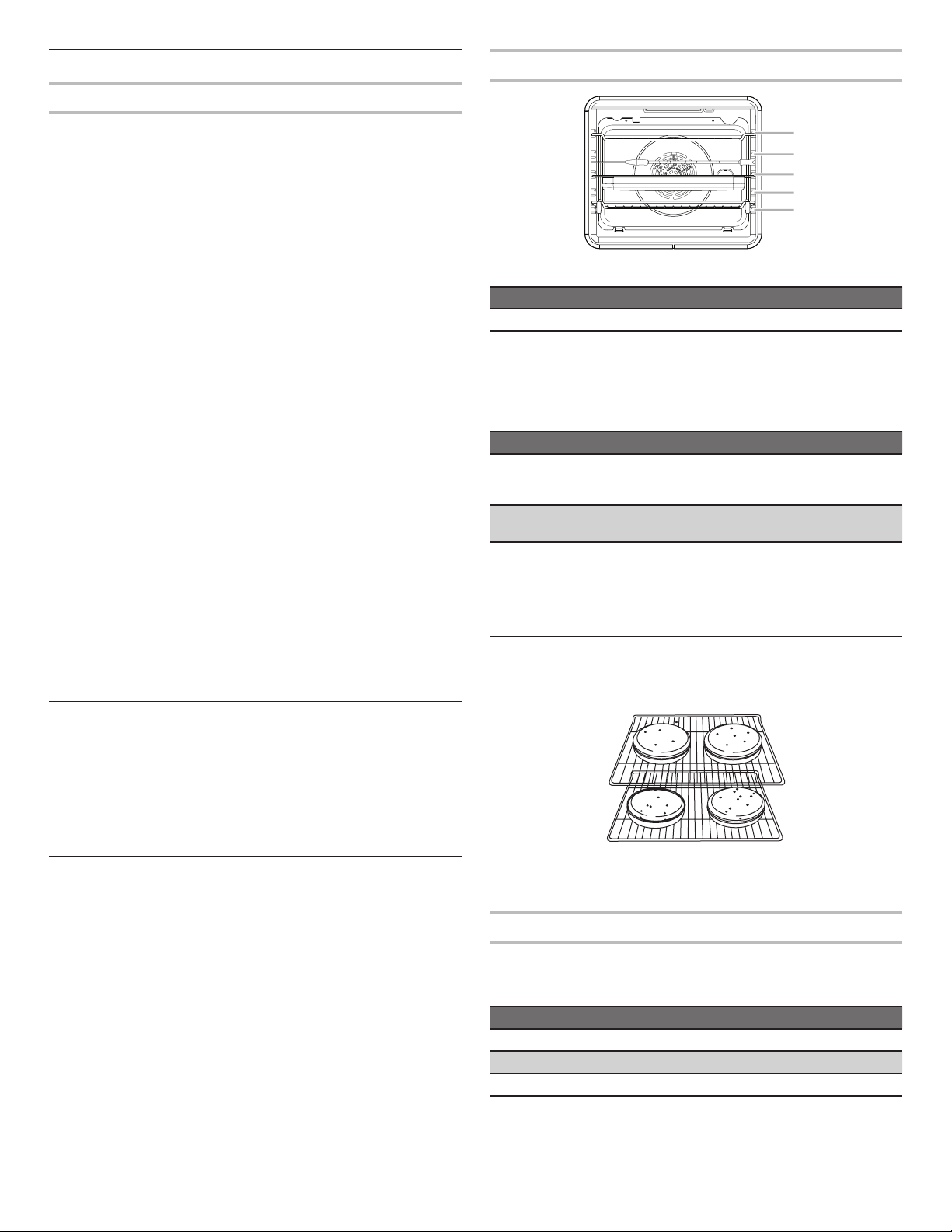
More Modes
5
4
3
2
1
Sabbath Mode
The Sabbath Mode sets the oven to remain on in a bake setting
until disabled.
When the Sabbath Mode is activated, only the Bake cycle will
operate. All other cooking and cleaning cycles are disabled. No
tones will sound, and the displays will not indicate temperature
changes. When the oven door is opened or closed, the oven light
will not turn on or off, and the heating elements will not turn on or
off immediately.
If a cook timer is set, the countdown will appear. The timer will
countdown once the timer is set.
NOTE: If a power failure happens while Sabbath Mode is running,
the oven will show Sabbath Mode is on, but the Bake cycle will
not be on. If the oven door is opened during this time, the oven
light will not turn on.
To enable and activate Sabbath Mode:
1. Press the Settings keypad.
2. Select MORE MODES.
3. Select SABBATH MODE.
4. Press SABBATH MODE again to enable Sabbath Mode
(Sabbath Mode is preset to off).
5. (Optional) For timed cooking in Sabbath Mode, press ADD
A COOK TIME, enter the desired cook time and then press
NEXT.
6. Select START.
To Disable and Exit Sabbath Mode:
1. Press the Oven Power or Cancel Keypad.
2. Press and hold the display screen for three seconds.
To Adjust Temperature:
1. Press the +/- 25 on the display screen to select the new
temperature.
NOTE: The temperature adjustment will not appear on the
display, and no tones will sound.
Aluminum Foil
IMPORTANT: To avoid permanent damage to the oven bottom
nish, do not line the oven bottom with any type of foil or liner.
For best cooking results, do not cover entire oven rack with foil
because air must be able to move freely.
To catch spills, place foil on rack below dish. Make sure foil is at
least 1/2" (1.3 cm) larger than the dish and that it is turned up at
the edges.
Rack Positions
Broiling
FOOD RACK POSITION
Most broiling 5
For hamburger patties to have a well-seared exterior and a rare
interior, use a at rack in position 5. Cook over a drip tray lled
with 2 cups (500 ml) of water. Broil for 15-30 minutes and turn
two thirds of the way through cooking.
Traditional Cooking
FOOD RACK POSITION
Large roasts, turkeys, angel
food, bundt cakes, quick
breads, pies
Yeast breads, casseroles,
meat and poultry
Cookies, biscuits, mufns,
cakes
1 or 2
2 or 3
3 or 4 when single rack
baking; 1 and 4 when doublerack baking; 1, 3, and 5 when
triple-rack baking; and 1, 3, 4,
and 5 when quadruple-rack
baking.
Baking Layer Cakes on Two Racks
For best results when baking cakes on two racks, use rack
positions 1 and 4 with the Bake function. Place the cakes on the
racks as shown.
Positioning Racks and Bakeware
IMPORTANT: To avoid permanent damage to the porcelain
nish, do not place food or bakeware directly on the oven door or
bottom.
Racks
■ Position racks before turning on the oven.
■ Do not position racks with bakeware on them.
■ Make sure racks are level.
■ Place food so it will not rise into the broil element. Allow at
least 1/2" (1.3 cm) between pans and the broil element.
To move a rack, pull it out to the stop position, raise the front
edge, and then lift it out. Use the following illustration and charts
as a guide for positioning racks.
8
Baking Cookies on Two Racks
For best results when baking cookies on two racks, use rack
positions 1 and 4.
Bakeware
To cook food evenly, hot air must be able to circulate. Allow 2"
(5.0 cm) of space around bakeware and oven walls.
Use the following chart as a guide.
NUMBER OF PAN(S) POSITION ON RACK
1 Center of rack.
2 Side by side or slightly staggered.
3 or 4 Refer to the previous illustration.
NOTE: Bakeware materials and color may affect results. Dark,
dull, non-stick, or glass pans may require shorter baking times,
in contrast insulated or stainless steel pans may require longer
baking times. Follow bakeware manufacturer’s recommendations.
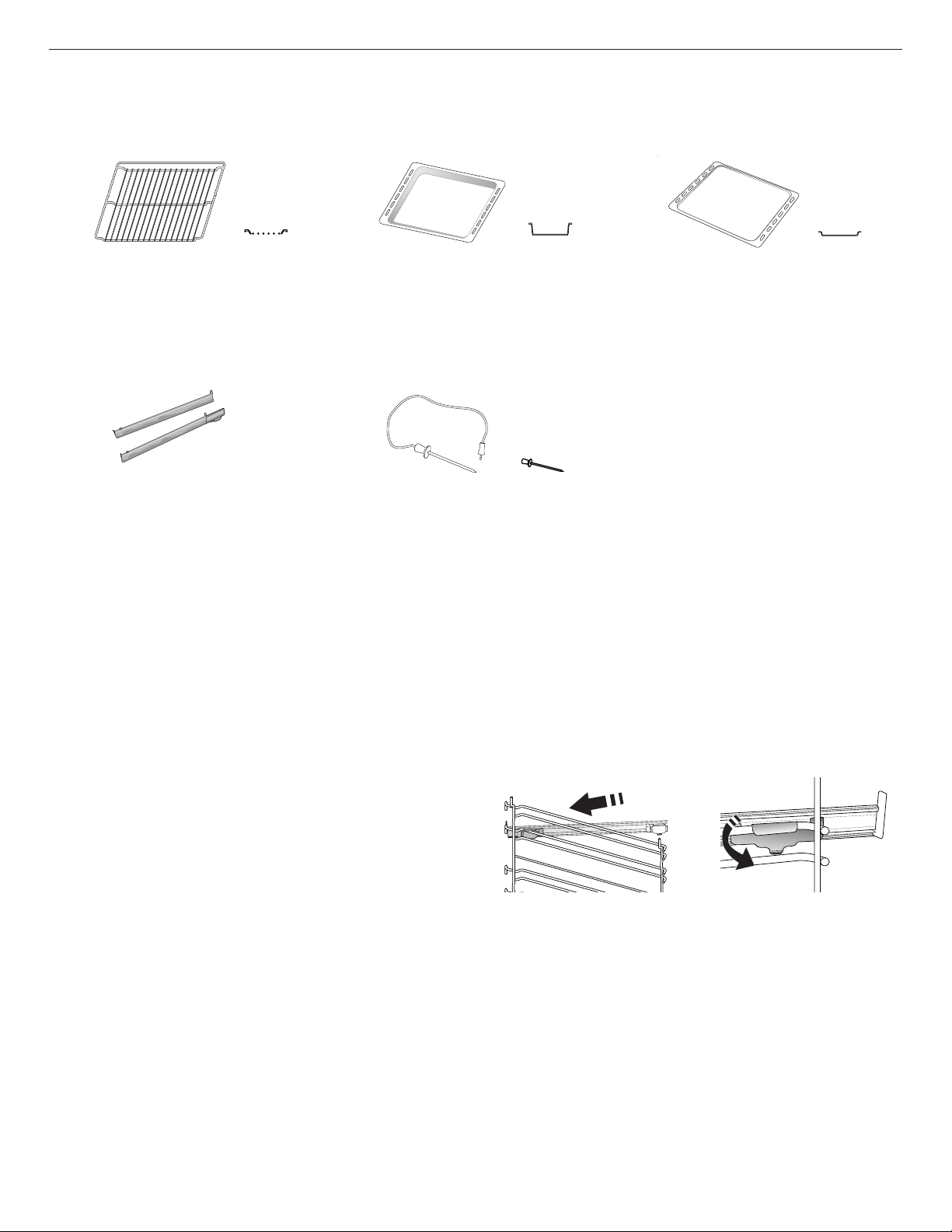
Accessories
The number and the type of accessories may vary depending on which model is purchased.
Other accessories can be purchased separately from the After-sales Service.
Wire Shelf Drip Tray Baking Tray
Use to cook food or as a support for pans,
cake tins and other ovenproof items of
cookware.
Sliding Runners (on some
models)
To facilitate inserting or removing
accessories.
Use as an oven tray for cooking meat,
sh, vegetables, focaccia, etc. or position
underneath the wire shelf to collect
cooking juices.
Food Probe
To accurately measure the core
temperature of food during cooking.
Thanks to its four sensing points and
rigid support, it can be used for meat and
sh, and also for bread, cakes and baked
pastries.
Inserting the Wire Shelf and other Accessories
Insert the wire shelf horizontally by sliding it across the shelf
guides, making sure that the side with the raised edge is facing
upwards.
Other accessories, such as the drip tray and the baking tray, are
inserted horizontally in the same way as the wire shelf.
Removing and Retting the Shelf Guides
■ To remove the shelf guides, lift the guides up and then gently
pull the lower part out of its seating. The shelf guides can now
be removed.
■ To ret the shelf guides, rst t them back into their upper
seating. Keeping them held up, slide them into the cooking
compartment, then lower them into position in the lower
seating.
Use for cooking all bread and pastry
products, but also for roasts, sh en
papillotte, etc.
Fitting the Sliding Runners (if present)
Remove the shelf guides from the oven and remove the plastic
from the sliding runners.
Fasten the upper clip of the runner to the shelf guide and slide
it along as far as it will go. Lower the other clip into position. To
secure the guide, press the lower portion of the clip rmly against
the shelf guide.
Make sure that the runners can move freely. Repeat these steps
on the other shelf guide on the same level.
NOTE: The sliding runners can be tted on any level.
9
