Page 1
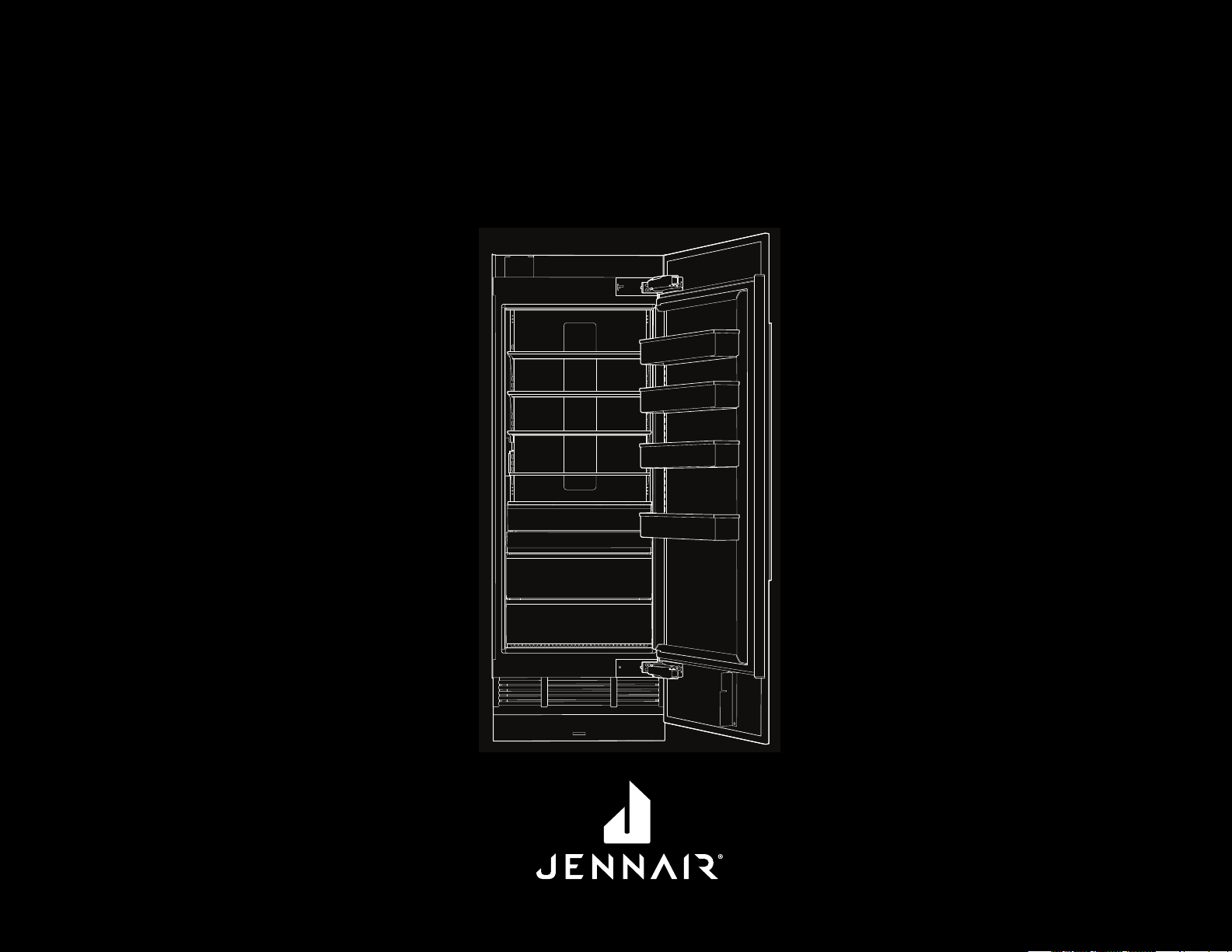
COLUMN REFRIGERATION
RÉFRIGÉRATION COLONNE
W10918236B
Page 2

Page 3
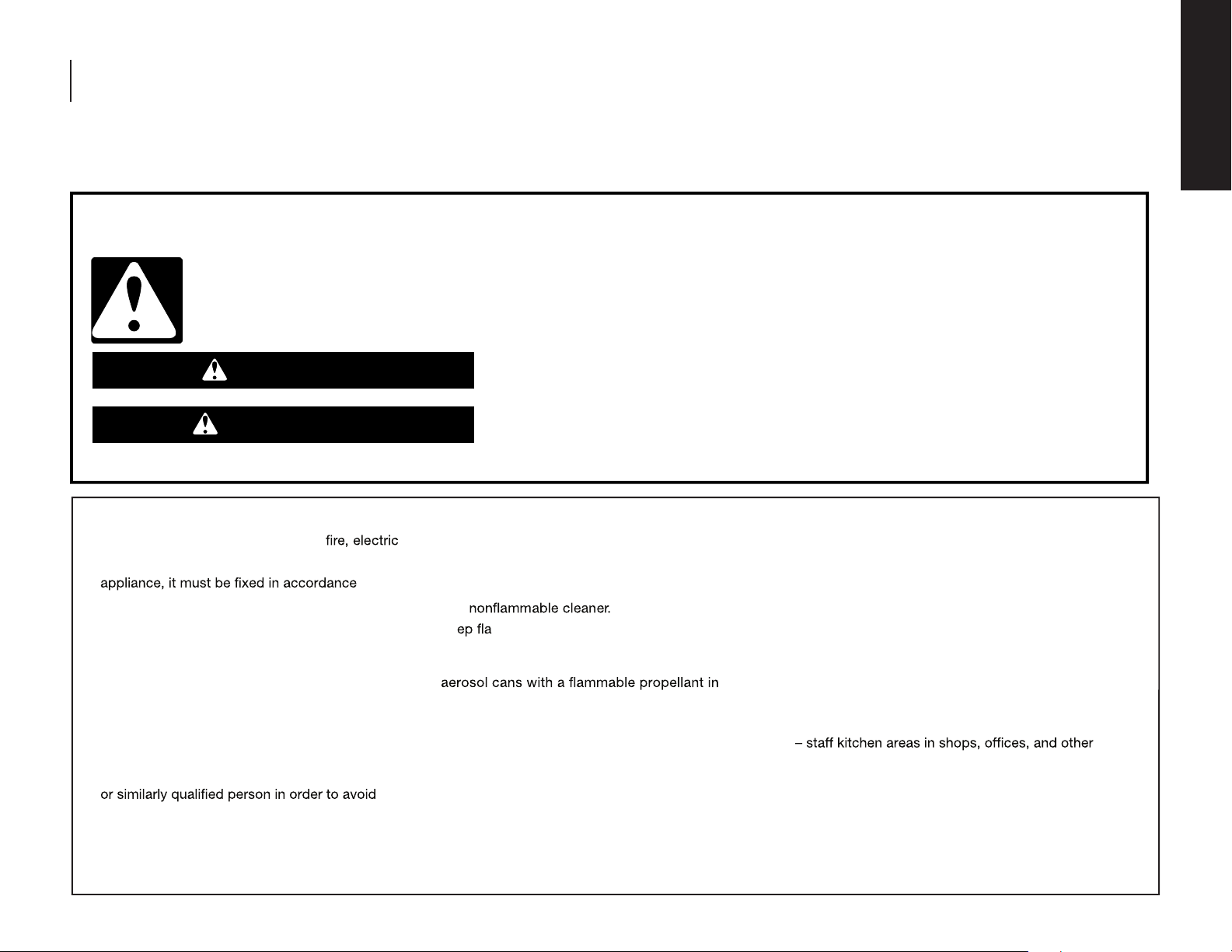
INTRODUCTION
SAFETY
Your safety and the safety of others are very important.
We have provided many important safety messages in this manual and on your appliance. Always read and obey all safety messages.
This is the safety alert symbol.
This symbol alerts you to potential hazards that can kill or hurt you and others.
All safety messages will follow the safety alert symbol and either the word “DANGER” or “WARNING.”
These words mean:
You can be killed or seriously injured if you don't immediately follow instructions.
DANGER
You can be killed or seriously injured if you don't follow instructions.
WARNING
All safety messages will tell you what the potential hazard is, tell you how to reduce the chance of injury, and tell you what can happen if the instructions are not followed.
INTRODUCTION
WARNING:
■ To avoid a hazard due to instability of the
To reduce the risk of shock, or injury when using your refrigerator, follow these basic precautions:
with the instructions.
■ Installation shall be performed only by
manufacturer, or an authorized agent.
■ Plug into a grounded 3 prong outlet.
■ Do not remove ground prong.
■ Do not use an adapter.
■ Do not use an extension cord.
■ Disconnect power to all units before servicing.
■ If the SUPPLY CORD is damaged, it must be
replaced by the manufacturer, its service agent
a hazard.
■ Replace all parts and panels before operating.
IMPORTANT SAFETY INSTRUCTIONS
■ Remove doors from your old refrigerator.
■ Connect to a potable water supply only.
■ Use
■ Ke mmable materials and vapors, such
as gasoline, away from refrigerator.
■ Do not store explosive substances such as
this refrigerator.
■ Use two or more people to move and install
refrigerator.
■ Disconnect power before installing ice maker
(on ice maker kit ready models only).
■ Use a sturdy glass when dispensing ice
(on some models).
■ Do not hit the refrigerator glass doors
(on some models).
SAVE THESE INSTRUCTIONS
■ This appliance is not intended for use by persons
(including children) with reduced physical, sensory
or mental capabilities, or lack of experience and
knowledge, unless they have been given supervision
or instruction concerning use of the appliance by a
person responsible for their safety.
■ Children should be supervised to ensure that they do
not play with the appliance.
■ This refrigerator is intended to be used in household
and similar applications such as:
working environments
–farm houses and by clients in hotels, motels,
and other residential type environments
–bed and breakfast type environments
–catering and similar non-retail applications
INTRODUCTION | 3
Page 4
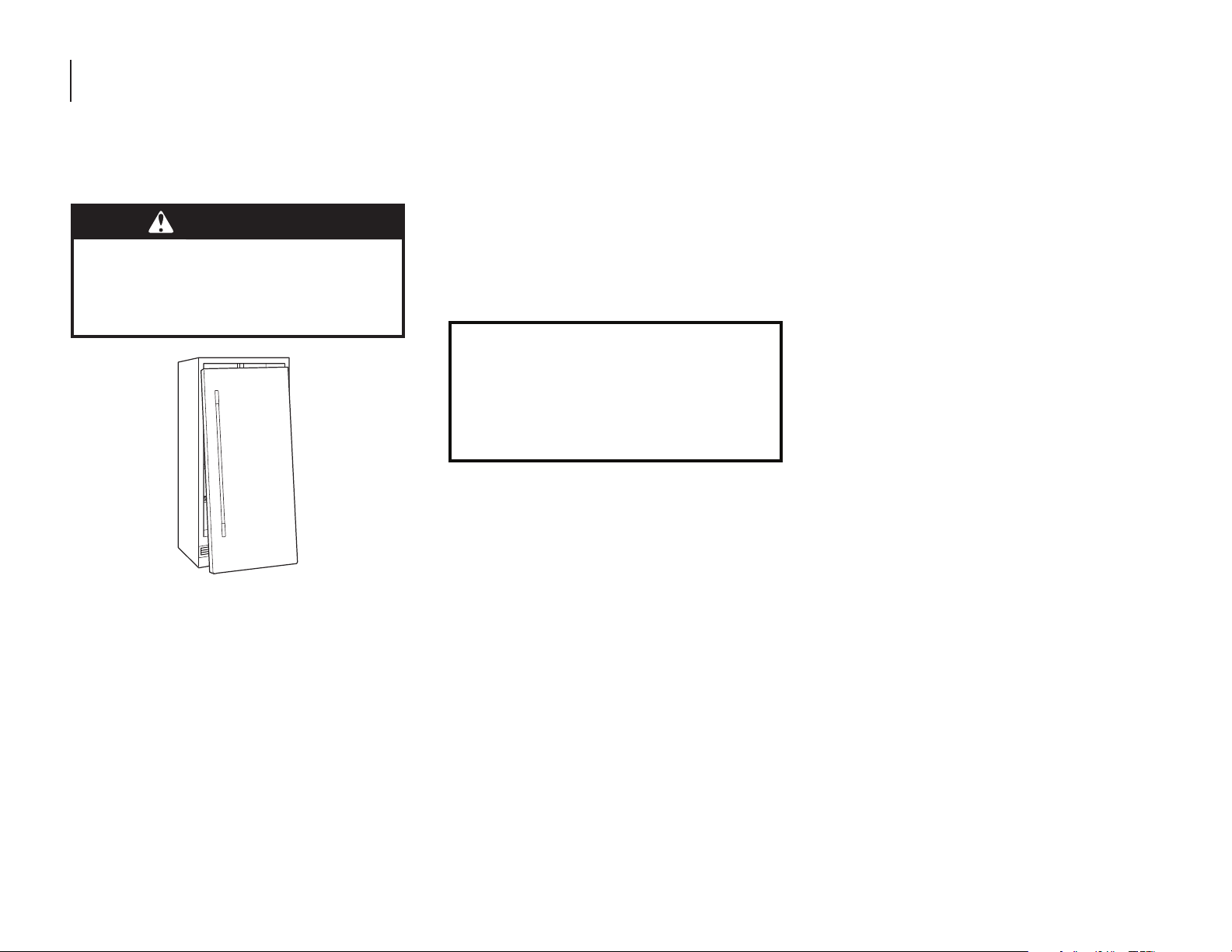
INTRODUCTION
PROPER DISPOSAL OF YOUR OLD
REFRIGERATOR
WARNING
Suffocation Hazard
Remove doors from your old refrigerator.
Failure to do so can result in death or
brain damage.
BEFORE YOU THROW AWAY YOUR OLD
REFRIGERATOR OR FREEZER:
Take off the doors.
Leave the shelves in place so children may
not easily climb inside.
Important information to know about disposal
of refrigerants:
Dispose of refrigerator in accordance with
Federal and Local regulations. Refrigerants
must be evacuated by a licensed, EPA certied
refrigerant technician in accordance with
established procedures.
IMPORTANT: Do your part to prevent accidental
child entrapment and suffocation by properly
disposing of your old refrigerator or freezer.
4 | INTRODUCTION
Page 5
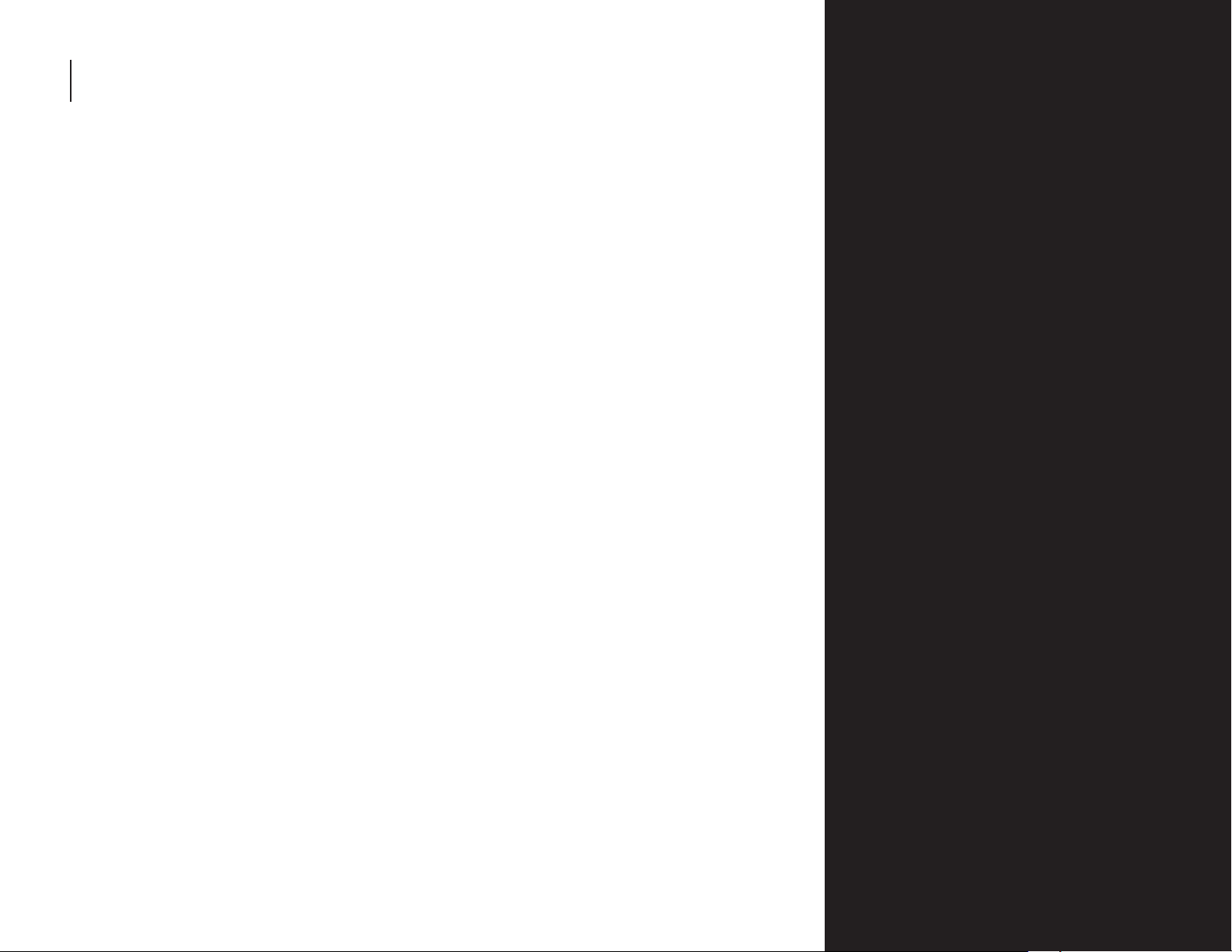
INTRODUCTION
INTRODUCTION
REGISTERING YOUR APPLIANCE
Gain access to our concierge-level Customer
Support by registering your appliance.
We make product registration simple and
straightforward so you can start using your
exclusive JennAir benefits today.
Registering your appliance allows you to:
■ Streamline your warranty service
If we have your appliance information, we
can help you faster.
■ Protect your purchase
In case of an insurance loss—such as fire,
flood, or theft—your product registration
could serve as a proof of purchase.
■ Keep your family safe
We’ll notify you in the rare case of a safety
notification.
Start taking advantage of these benefits today
by going online to register your appliance at
https://register.jennair.com.
PRODUCT IDENTIFICATION
Your product identification, which includes
the model and serial numbers, is listed on the
product rating plate.
Recording this information below allows us to
assist you more easily if your appliance should
ever require service from one of our JennAir®
Authorized Service Providers.
Model Number: ______________________________
Serial Number: _______________________________
Date of Installation: _________________________
Authorized Dealer: __________________________
Authorized Dealer Phone #: _________________
TABLE OF CONTENTS
INTRODUCTION
Safety ............................................................................. 3
Proper Disposal of
Your Old Refrigerator ......................................... 4
Registering Your Appliance ............................ 5
Product Identification ........................................ 5
Product Features .................................................... 6
Refrigerator Controls ........................................... 8
Freezer Controls ...................................................... 10
GETTING STARTED
Before Use ................................................................... 12
Smart Features ........................................................ 12
Smart Grid ................................................................... 13
Automatic Setup (WPS) ..................................... 14
Manual Setup (First-Time Use) ..................... 16
Shelves ........................................................................... 17
Deli/Crisper Drawers ............................................ 17
CARE AND CLEANING
Cleaning ....................................................................... 18
Leather Panel Care ................................................18
Vacation Care ............................................................ 19
Power Interruptions ............................................. 19
Replacing The Water Filter...............................20
TROUBLESHOOTING
Operation ..................................................................... 22
Temperature And Moisture ............................. 23
Ice And Water ........................................................... 23
Lights...............................................................................24
ASSISTANCE
Contact .......................................................................... 25
In The U.S.A. ............................................................... 25
In Canada ..................................................................... 25
Accessories ................................................................. 25
Connected Appliance
Regulatory Notices................................................26
Performance Data Sheet..................................28
Warranty.......................................................................30
TABLE DES MATIÈRES.................35
INTRODUCTION | 5
Page 6
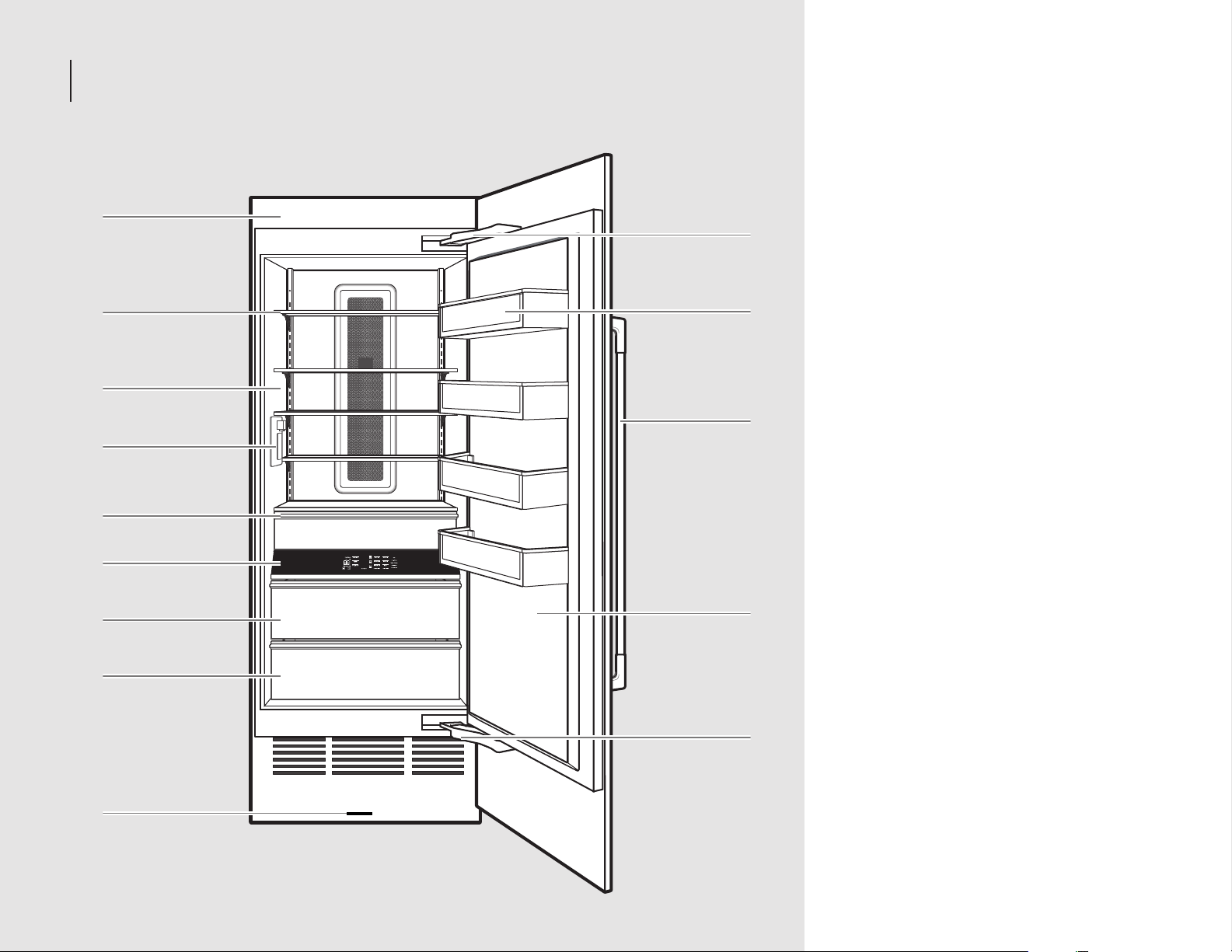
14.
13.
12.
11.
9.
8.
10.
7.
1.
2.
3.
4.
5.
6.
INTRODUCTION
INTRODUCTION
PRODUCT FEATURES
1. Fully Integrated and Flush
Design with Articulating Hinge
Creates an integrated appearance with
custom cabinets without exposed hinges or
trim pieces.
2. Adjustable Aluminum and
Glass Door Bins
Make it easy to customize storage
according to your preferences, providing
quick access to frequently used items.
Refrigerator and freezer door bins can be
positioned to accommodate a variety of
container sizes.
3. Custom Overlay Design
Ships with factory-installed doors. To create
a finished refrigerator, customers must
purchase either custom overlay panels and
handles from a cabinet manufacturer, or a
JennAir® suite-coordinating panel kit.
4. Obsidian Interior
Showcases food items throughout the
refrigerator or freezer, and provides a
sharper contrast than white interiors.
6 | INTRODUCTION
5. 90°/115° Door Stop Position
Provides options to ensure ample clearance
between the open door and adjacent
cabinetry.
6. Wi-Fi Connectivity
This refrigerator can connect with in-home
Wi-Fi to provide remote control through
the JennAir® App, available to download for
use with either iOS or Android devices.
Page 7
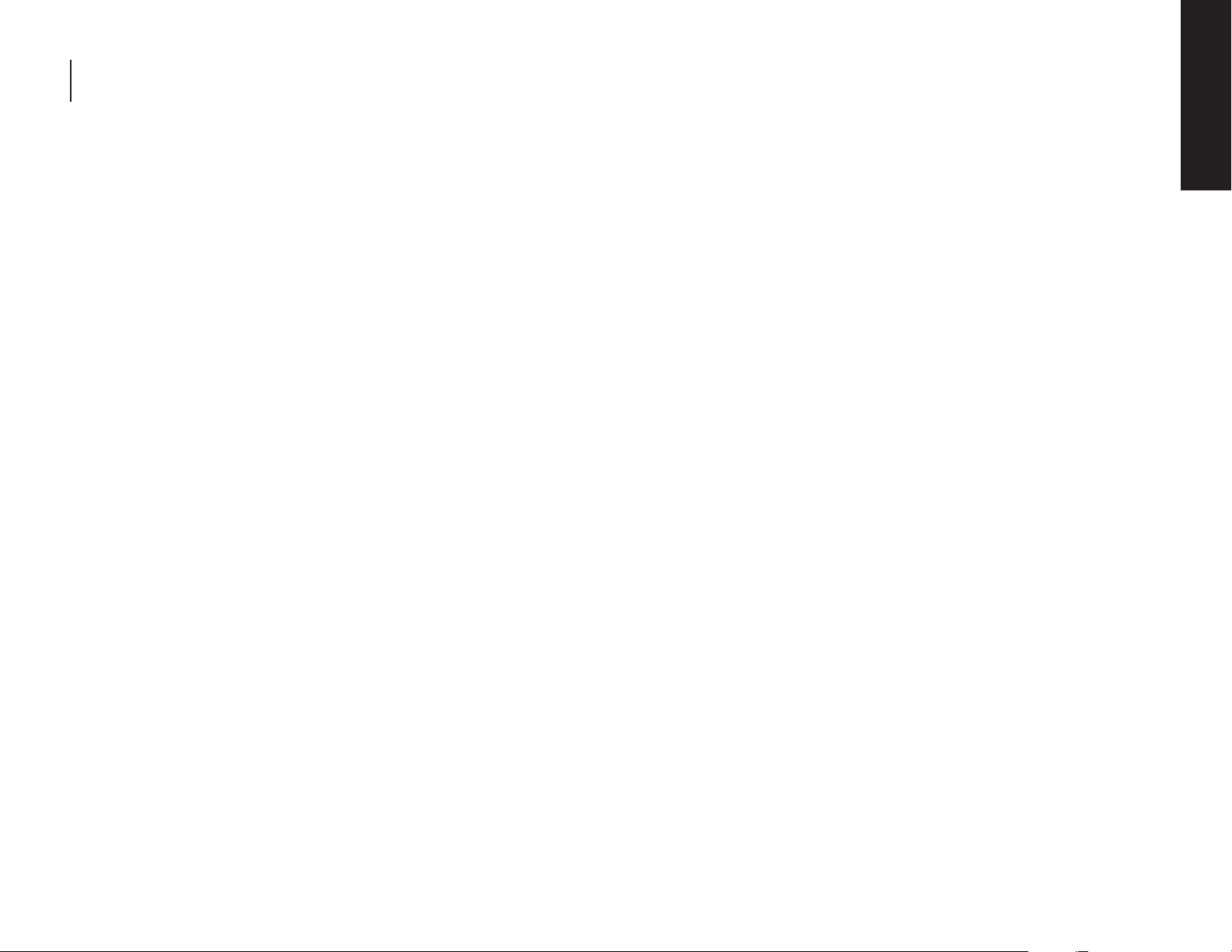
INTRODUCTION
INTRODUCTION
7. Soft, Auto-Close Crisper Drawers
Provide smooth operation by rolling open
even when fully loaded, and feature an
innovative auto-close design that pulls the
drawer closed.
8. Electronic Temperature-
Controlled Crisper Drawer
(Refrigerator)
Drawer slides open effortlessly, even when
fully loaded, with soft, self-close glides.
Two temperature presets are available on
the interior control to keep items at the
optimal temperature. You can choose from
following:
Produce: 39°F (3.9°C)
Assorted: 37°F (2.8°C)
9. Capacitive Touch Controls with
LED Display
The touch panel houses the control menu
and function controls. The touch keypads
are very sensitive and only require a light
touch. The controls are located in the
midsection of each column for easy access.
10. Electronic Temperature-
Controlled Deli Drawer
(Refrigerator)
Deli slides open effortlessly, even when fully
loaded, with soft, self-close glides.
Five temperature presets are available on
the interior control to keep items at the
optimal temperature. You can choose from
following:
Produce: 39°F (3.9°C)
Assorted: 37°F (2.8°C)
Beverage: 34°F (1°C)
Deli: 33°F (0.6°C)
Meat: 32°F (0°C)
Electronic Temperature-
Controlled Deli Drawer (Freezer)
Three temperature presets are available
on the interior control to keep items at the
optimal temperature. You can choose from
following:
Assorted: 0°F (-17.8°C)
Spirits: -2°F (-18.9°C)
DeepFreeze: -8°F (-22.2°C)
11. Water Dispenser (Refrigerator)
Allows you to dispense filtered water.
12. Interior Perimeter LED Theater
Lighting
Perimeter LED lighting elegantly ramps up
to full brightness when the door or interior
drawers are opened, increasing visibility
by minimizing shadows caused by top
lighting. Selecting a cooling zone on the
control panel causes the lighting in the
same zone to pulse.
13. Adjustable Clear Glass Shelves
Tint-free, clear glass shelves that offer an
open, refined look that makes food and
beverages easy to see and locate. Glass
shelves complement the LED lighting for
exceptional clarity that allows more light to
fill the interior.
14. EveryDrop® Filter
EveryDrop® water filters are NSF®† certified
to reduce most contaminants, including
chlorine taste and odor, lead, pesticides,
and trace amounts of pharmaceuticals.
EveryDrop® brand filters are the only filters
tested and certified for your refrigerator
system. Replace your EveryDrop® filter
every 6 months for maximum contaminant
reduction.
15. Automatic Ice Maker (Freezer)
Ensures a continuous supply of fresh ice
cubes made from filtered water.
†®
NSF is a registered trademark of NSF International.
INTRODUCTION | 7
Page 8
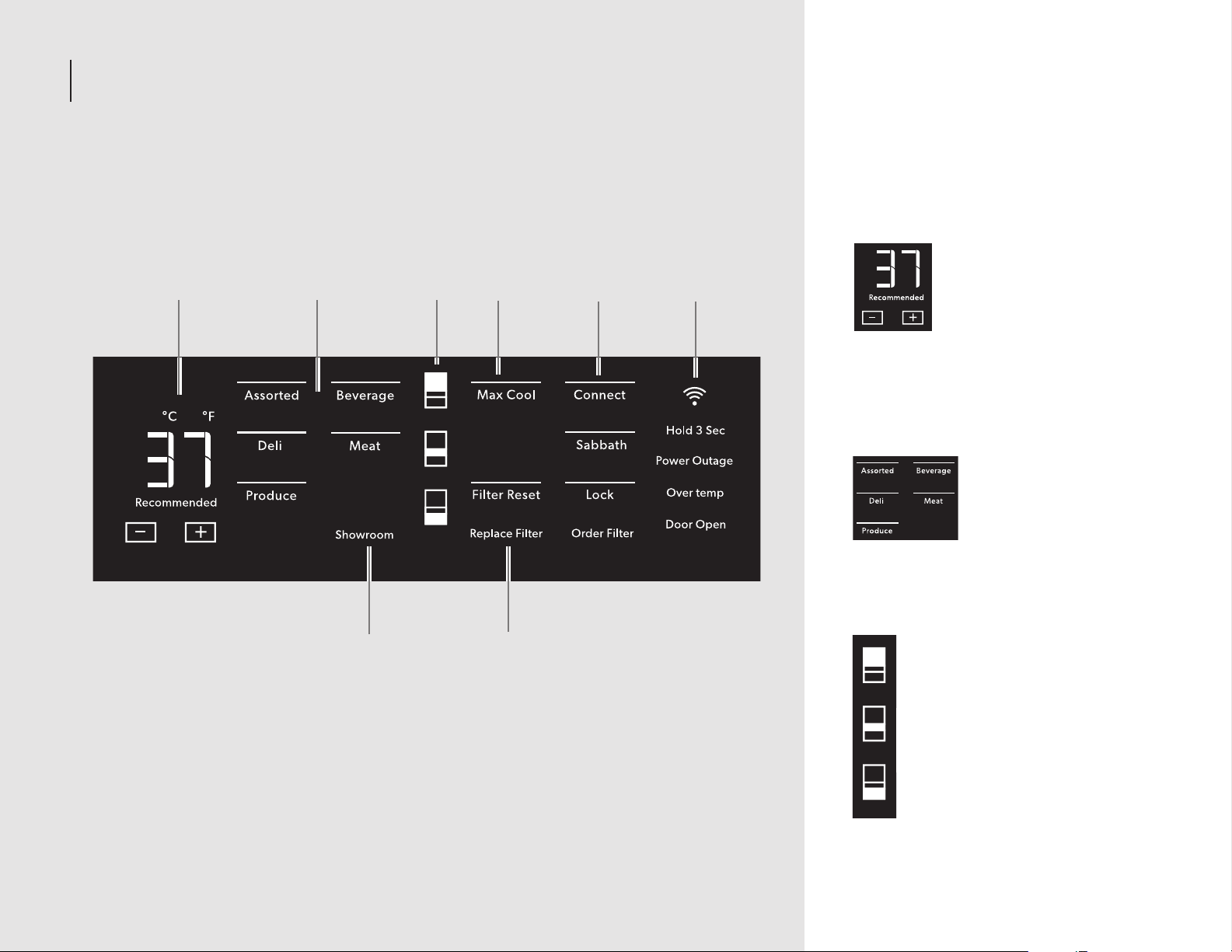
INTRODUCTION
7. 8.
1. 2. 3.
4.
6.5.
REFRIGERATOR CONTROLS
1. Viewing and Adjusting
Temperature
When you first install your
refrigerator, make sure that
the control is still set to the
recommended setting. The
factory-recommended
temperature is 37°F (3°C).
Touch - or + to select a
temperature seting. Press and hold - and
+ to change display from Fahrenheit to
Celsius.
2. Activate Temperature Mode for
Refrigerator Deli Drawer
Touch Assorted, Beverage,
Deli, Meat, or Produce to
select a zone temperature
setting.
8 | INTRODUCTION
3. Cooling Zones
Select features of your refrigerator are tied
to the perimeter lighting.
Press a zone key to light the
corresponding zone in your
refrigerator.
Page 9
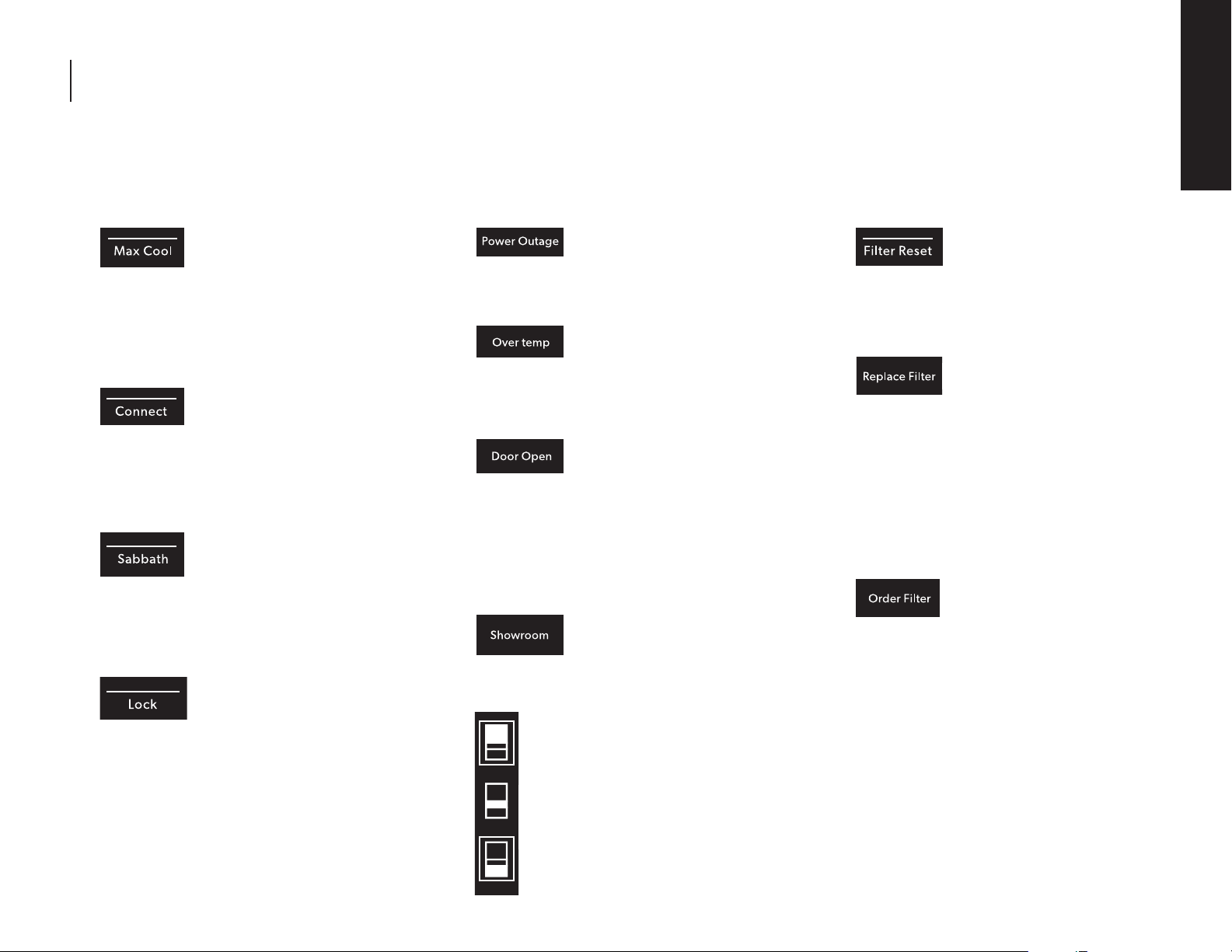
INTRODUCTION
INTRODUCTION
4. Max Cool
The Max Cool feature
assists with periods of high
refrigerator use, full grocery
loads, or temporarily warm
room temperatures. Press MAX COOL to
activate Max Cool. After the Max Cool cycle
completes, the refrigerator will return to its
previous setting.
5. Connect
Wi-Fi connectivity allows your
Smart Refrigerator to connect
to the Internet and interact
with the JennAir® App from
your smartphone or mobile device. See the
“Automatic Setup—Wi-Fi Protected Setup
(WPS)” section for more information.
Sabbath
Allows the door of the
refrigerator to be opened or
closed during the Sabbath
or other religious holidays
without activating the interior lights or
controls. Press and hold Sabbath for
3 seconds to activate Sabbath mode.
Lock
The control panel can be
locked for easy cleaning or
to avoid unintentional mode
changes.
6. Power Outage
The Power Outage indicator
lets you know if the power
supply to the refrigerator has
been off and the temperature has risen.
Over temp Alarm
Helps avoid food spoilage
and high energy costs by
sounding an alert when
refrigerator temperatures remain at
unusually high levels.
Door Open
The Door Open alarm feature
sounds an alarm when the
refrigerator door(s) or freezer
door is open for 5 minutes
and cooling is turned on. The alarm will
repeat every 2 minutes. Close the door to
turn the alarm and “Door Open” alert off. To
stop the alarm noise with the door open,
press any key.
7. Showroom
This mode is used when the
refrigerator is on display in a
retail store or if you want to
turn the cooling off and
deactivate all other functions except interior
lighting.
To activate showroom mode, press
and hold top and bottom zone
icons simultaneously for 3 seconds.
To deactivate the showroom mode,
press and hold top and bottom
zone icons simultaneously for
3 seconds.
8. Filter Reset
Displays the status of the
water filter. To reset the
filter, press and hold FILTER
RESET for 3 seconds. After
countdown, the “Replace Filter” indicator
will turn off.
Replace Filter
Replace the water filter.
While you are dispensing
water, the “Replace Filter”
icon will flash constantly
from beginning to the end of dispensing.
After 14 days without replacing the water
filter, the “Replace Filter” icon will blink
seven times and an alert tone will sound
three times at the end of dispensing. See
the “Water Filtration System” section.
NOTE: “Replace Filter” will remain
illuminated if a filter reset is not completed.
Order Filter
Order a replacement water
filter.
INTRODUCTION | 9
Page 10
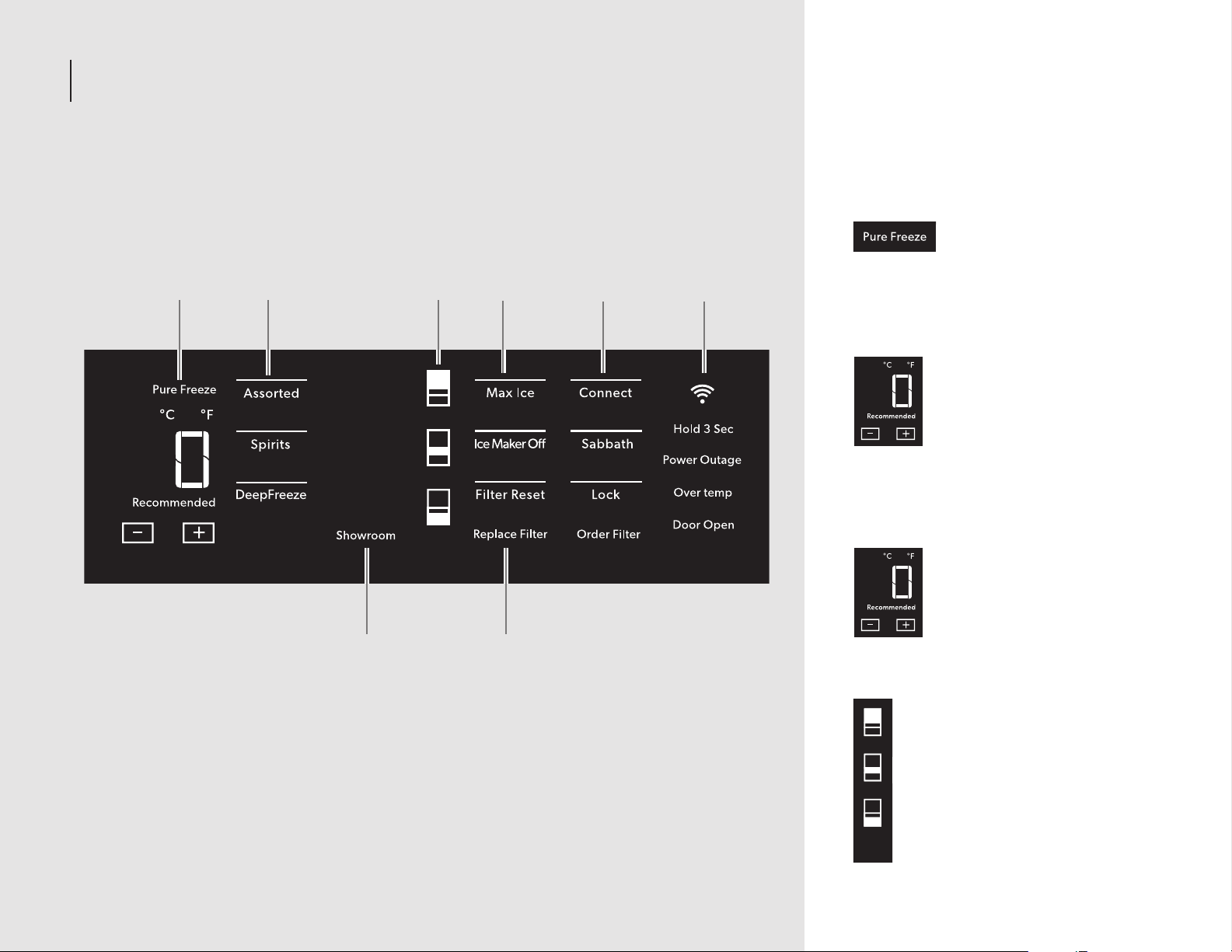
INTRODUCTION
7. 8.
1. 2. 3.
4.
6.5.
FREEZER CONTROLS
1. Pure Freeze® Feature
Pure Freeze® feature is
activated automatically when
the freezer is at its lowest
setting. The Pure Freeze® setting reduces
freezer burn.
Viewing and Adjusting
Temperature
When you first install your
freezer, make sure that
the control is still set to the
recommended temperature.
The factory recommended
setting is -2°F (19°C) for the
freezer.
Touch - or + to select a temperature setting.
2. Activate Temperature Mode for
Freezer Deli Drawer
Touch Assorted, Spirits, or
DeepFreeze to select a zone
temperature setting.
10 | INTRODUCTION
3. Cooling Zones
Select features of your freezer are
tied to the perimeter lighting.
Press the zone keys to light the
corresponding zones in your freezer.
Page 11
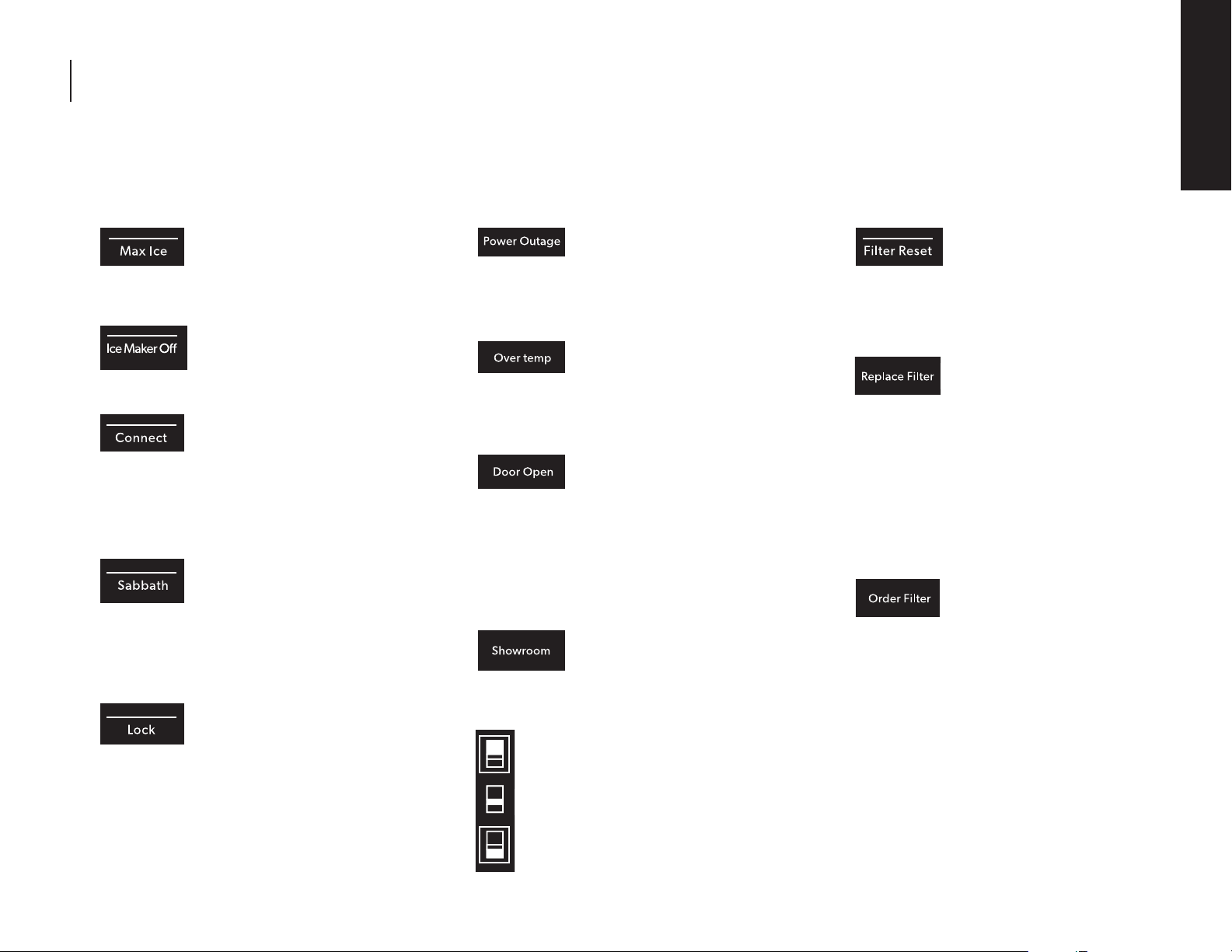
INTRODUCTION
INTRODUCTION
4. Max Ice
The Max Ice Setting increases
the freezer cooling capacity
improving the ice making
rate.
Ice Maker Off
To turn the ice maker off,
touch ICE MAKER OFF.
5. Connect
Wi-Fi connectivity allows your
Smart Freezer to connect
to the Internet and interact
with the JennAir® App from
your smartphone or mobile device. See the
“Automatic Setup—Wi-Fi Protected Setup
(WPS)” section for more information.
Sabbath
Allows the door of the freezer
to be opened or closed
during the Sabbath or other
religious holidays without
activating the interior lights or controls.
Press and hold Sabbath for 3 seconds to
activate Sabbath mode.
Lock
The dispenser can be locked
for easy cleaning or to avoid
unintentional dispensing.
6. Power Outage
The Power Outage indicator
lets you know if the power
supply to the freezer has
been off and the freezer temperature has
risen.
Over temp Alarm
Helps avoid food spoilage
and high energy costs by
sounding an alert when
freezer temperatures remain at unusually
high levels.
Door Open
The Door Open alarm feature
sounds an alarm when the
refrigerator door(s) or freezer
door is open for 5 minutes
and cooling is turned on. The alarm will
repeat every 2 minutes. Close the door to
turn the alarm and “Door Open” alert off. To
stop the alarm noise with the door open,
press any key.
7. Showroom
This mode is used when the
freezer is on display in a retail
store or if you want to turn
the cooling off and
deactivate all other functions except interior
lighting.
To activate showroom mode, press
and hold top and bottom zone icons
simultaneously for 3 seconds.
To deactivate the showroom mode,
press and hold top and bottom zone
icons simultaneously for 3 seconds.
8. Filter Reset
Displays the status of the
water filter. To reset the
filter, press and hold FILTER
RESET for 3 seconds. After
countdown, the “Replace Filter” indicator
will turn off.
Replace Filter
Replace the water filter.
While you are dispensing
water, the “Replace Filter”
icon will flash constantly from
beginning to the end of dispensing. After 14
days without replacing the water filter, the
“Replace Filter” icon will blink seven times
and an alert tone will sound three times
at the end of dispensing. See the “Water
Filtration System” section.
NOTE: “Replace Filter” will remain
illuminated if a filter reset is not completed.
Order Filter
Order a replacement water
filter.
INTRODUCTION | 11
Page 12
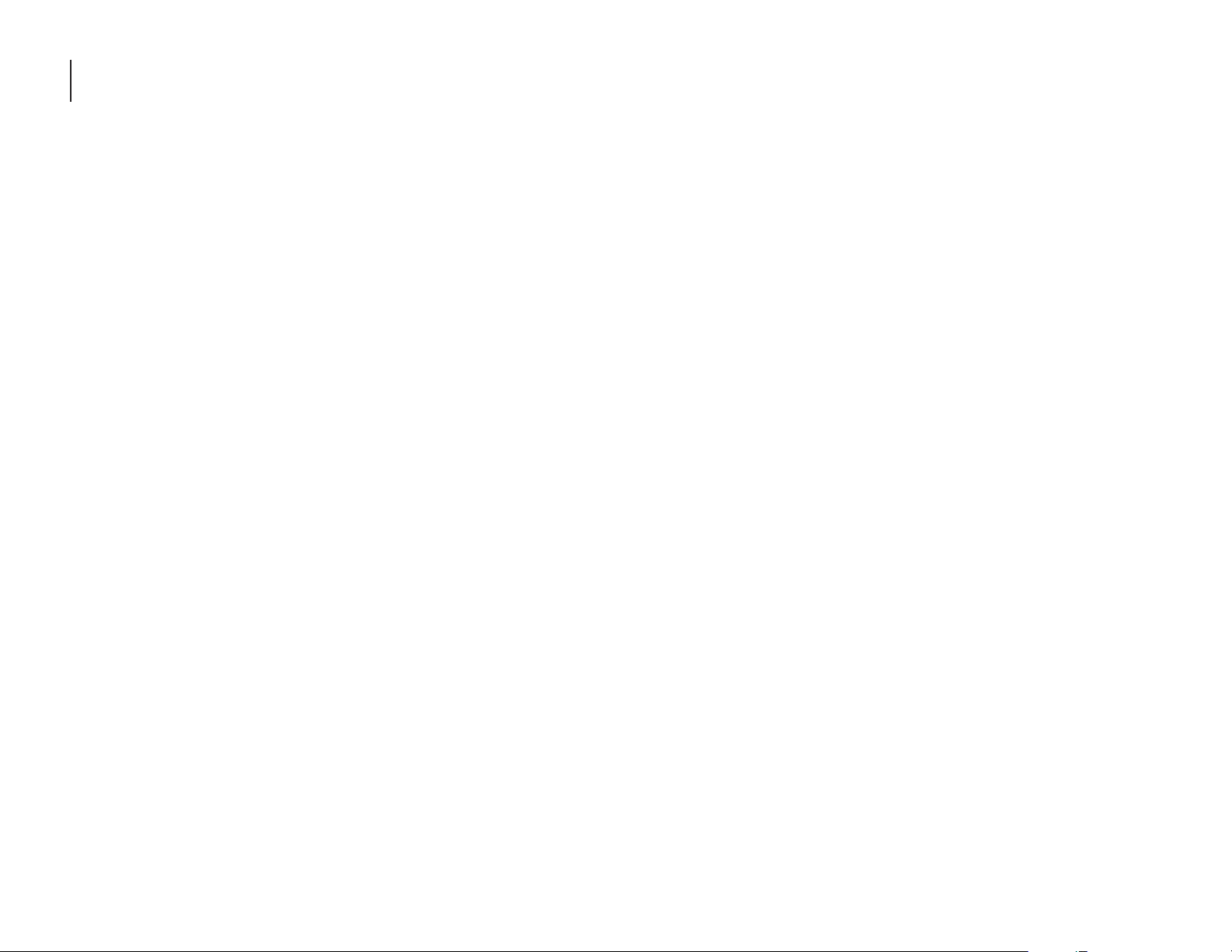
GETTING STARTED
BEFORE USE
Before using your refrigerator, all packaging
materials should be removed and the interior
should be cleaned.
Remove tape and glue residue from
surfaces before turning on the refrigerator.
With your fingers, rub a small amount of
liquid dish soap over any adhesive and wipe
with warm water to remove.
Do not use sharp instruments, rubbing
alcohol, flammable fluids, or abrasive
cleaners to remove tape or glue. These can
damage the surfaces of your refrigerator.
Dispose of and/or recycle all packaging
materials.
After all packaging materials have
been removed, clean the inside of your
refrigerator.
Flush 3 gallons (11.4 L) of water through
the water system to clear air from the
water line and to keep the dispenser
from dripping and/or avoiding decreased
dispenser flow.
NOTE: If the filter is not installed correctly,
water may dispense at a lower flow rate
and there will be slower ice production.
Improper filter installation may also cause
the water filter housing to leak.
SMART FEATURES
Smart Features help make your every day a
little more efficient by letting you remotely
monitor, manage, and maintain your
refrigerator.
REMOTE TEMPERATURE CONTROL
What it does: Allows you to control the
temperature of your refrigerator remotely from
your mobile device via the JennAir® App.
What it does for you: Lets you control
temperatures in your refrigerator, freezer, and
temp-controlled pantry remotely—not just
when you are standing in front of it.
WATER FILTER STATUS
What it does: Gives you a look at the life
remaining for your air and water filters before a
replacement is needed.
What it does for you: Helps you be more
efficient in planning for, ordering, and replacing
filters.
AUTO REORDER
What it does: Allows you to order replacement
filters, consumables, and accessories via the
JennAir® App for delivery directly to your home.
What it does for you: Simplifies ordering
correct water and air filters—no trips to the
store and searching for the correct filters.
OVER TEMPERATURE
What it does: Sends you a notification when
the temperature in your refrigerator reaches
and rises above a specified value in the
refrigerator and freezer compartments.
What it does for you: Alerts you to overtemperature status to provide input regarding
disposition of refrigerator/freezer contents.
MAX COOLREFRIGERATOR
What it does: Allows you to control your
refrigerator remotely from your mobile device
via the JennAir® App.
What it does for you: Lets you turn on/off Max
Cool options remotely to make temperatures
colder in the refrigerator in anticipation of
loading newly purchased grocery items.
MAX ICEFREEZER
What it does: Allows you to control your freezer
remotely from your mobile device via the
JennAir® App.
What it does for you: Makes fresh-tasting ice to
accommodate your entertainment needs - up
to 4 pounds in 24 hours.
PURE FREEZE® MODE
What it does: Allows you to receive status
of your refrigerator remotely to your mobile
device via the JennAir® App.
What it does for you: Indicates when
temperatures are adjusted down to a deep
freeze level to reduce freezer burn and helps
frozen items maintain their appearance and
taste.
12 | GETTING STARTED
Page 13
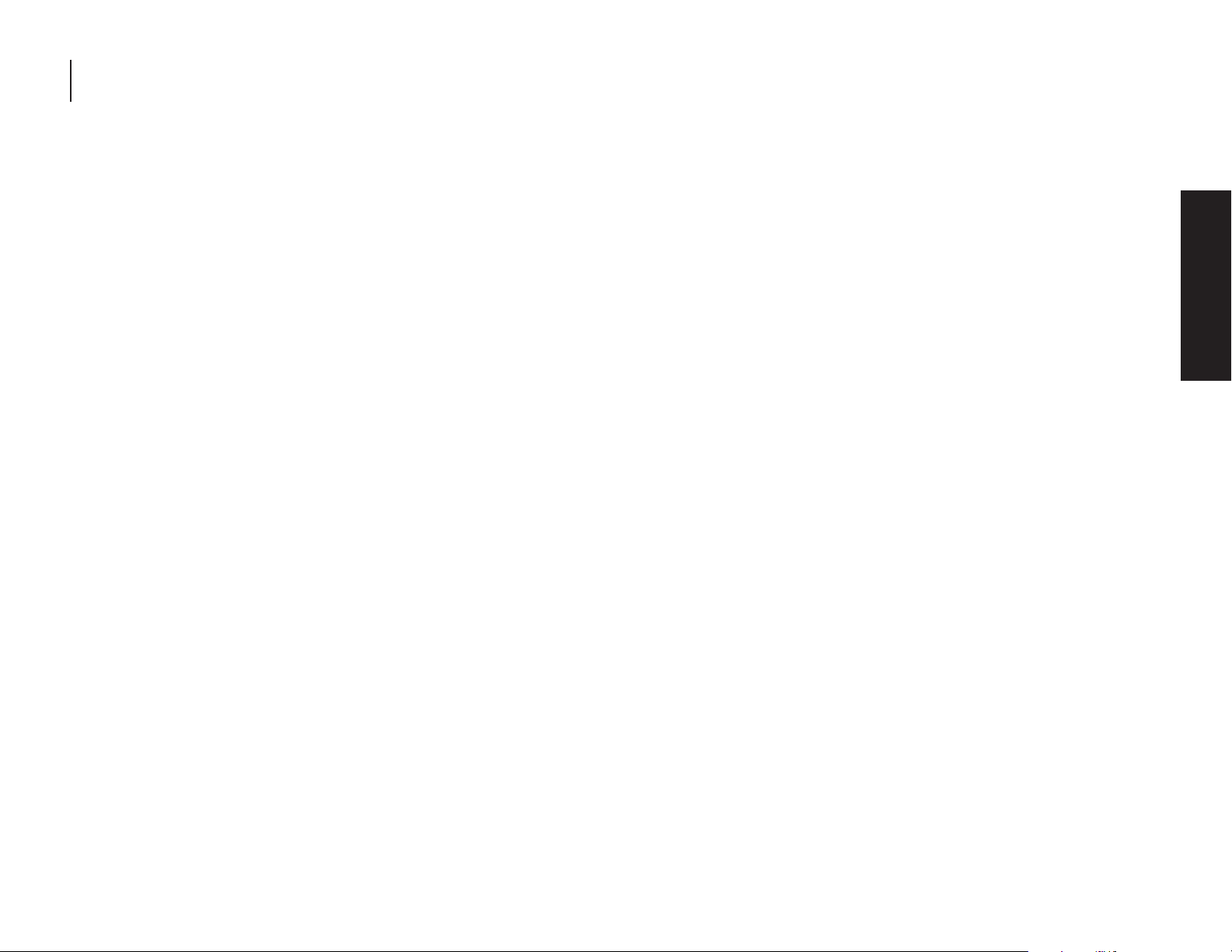
GETTING STARTED
SMART FEATURES CONT.
SABBATH MODE
What it does: Allows the door of the refrigerator
or freezer to be opened or closed during the
Sabbath or other religious holidays without
activating the interior lights or controls. Allows
you to turn on and off remotely from your
mobile device via the JennAir® App.
What it does for you: Lets you turn on/off
Sabbath mode options remotely.
DOOR OPEN ALERT
What it does: Sends you a notification when
the door of the appliance has been left open.
What it does for you: Alerts you to door ajar
status so you can close the door(s) or call home
to ask someone else to close the door before an
over-temp situation arises.
POWER OUTAGE
What it does: Sends you a notification when
power to your refrigerator goes out, returns, or
highest temperature is reached.
What it does for you: Alerts you to power status
and disposition of the appliance contents.
SMART GRID
This product has WiFi capability and requires
Internet connectivity and a wireless router
to enable interconnection with an Energy
Management System, and/or with other
external devices, systems, or applications.
GETTING STARTED
GETTING STARTED | 13
Page 14
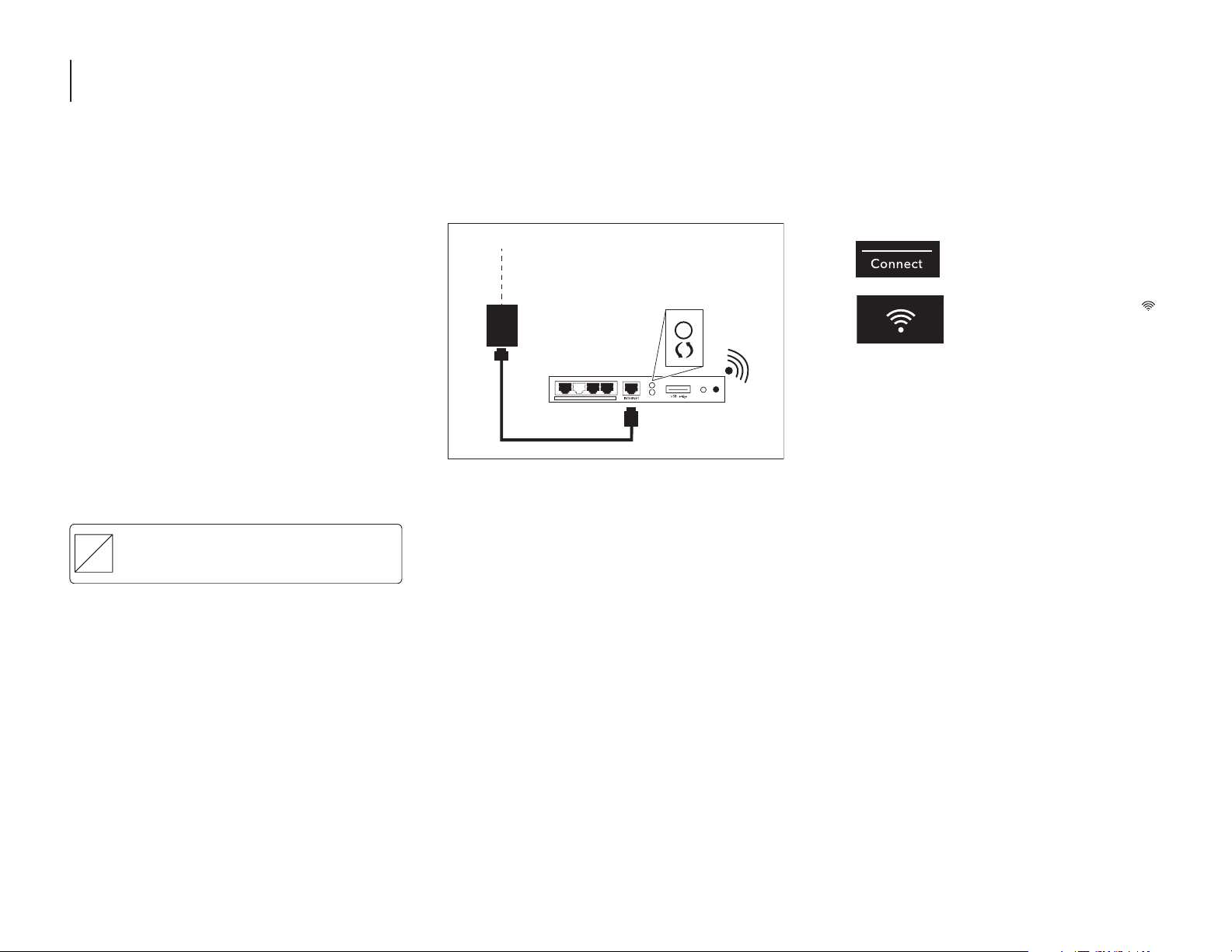
GETTING STARTED
AUTOMATIC SETUPWIFI
PROTECTED SETUP WPS
YOU WILL NEED:
A home wireless router capable of WPS (Wi-Fi
protected Setup). The router should be on and
have a live internet connection.
To use this feature you need:
A smartphone running Android 4.3 (or
higher) with a 1280x720 (or higher) screen
or a tablet or a smartphone running iOS 8
(or higher).
A wireless router 2.4 Ghz Wi-Fi b/g/n
connected to internet (verify with your
smart device that the signal of your home
wireless network is strong close to the
appliance).
The Smart Appliance Identification Number
(SAID) from your refrigerator. This is located
on a sticker on the inside of the water filter
door.
SAID:
0123456789
MAC ID:
88:E7:12:XX:YY:ZZ
NOTE: If your home wireless router is not
equipped with a WPS button, please check
the user manual of your router to confirm
if it is WPS capable. If not, alternate setup
instructions are at www.jennair.com/connect.
Contains FCC ID:
Contains IC:
10248A-WICHIN01
A5UWICHIN01
1. Set up router
INTERNET
WI-FI PROTECTED
SETUP (WPS)
HOME WIRELESS
ROUTER
Press the WPS button on the router. An
indicator light will begin blinking.
NOTE: The WPS function on your router is
active for 2 minutes. Complete the next step
within that timeframe, or you will need to
reinitiate WPS.
2. Set up refrigeration appliance
(time-sensitive step)
Press and hold CONNECT on
the control panel for
3 seconds.
The Wi-Fi status indicator ( )
on the appliance control
panel will blink slowly while
your appliance and router
attempt to connect. If the connection is
successful, the Wi-Fi status indicator will
illuminate and remain lit.
IF YOUR APPLIANCE DOESN’T CONNECT:
If your appliance and router fail to connect after
2 minutes, the Wi-Fi status indicator will blink
rapidly for 5 seconds and then turn off. Check
any connection instructions for your specific
router, and refer to alternate instructions at
www.jennair.com/connect.
NOTE: If this is your first smart appliance, you
will need to download the JennAir® App and
create an online user account.
If you already have the app and a user account,
please skip ahead to Step 4, “Register your
refrigerator in your user account.”
14 | GETTING STARTED
Page 15
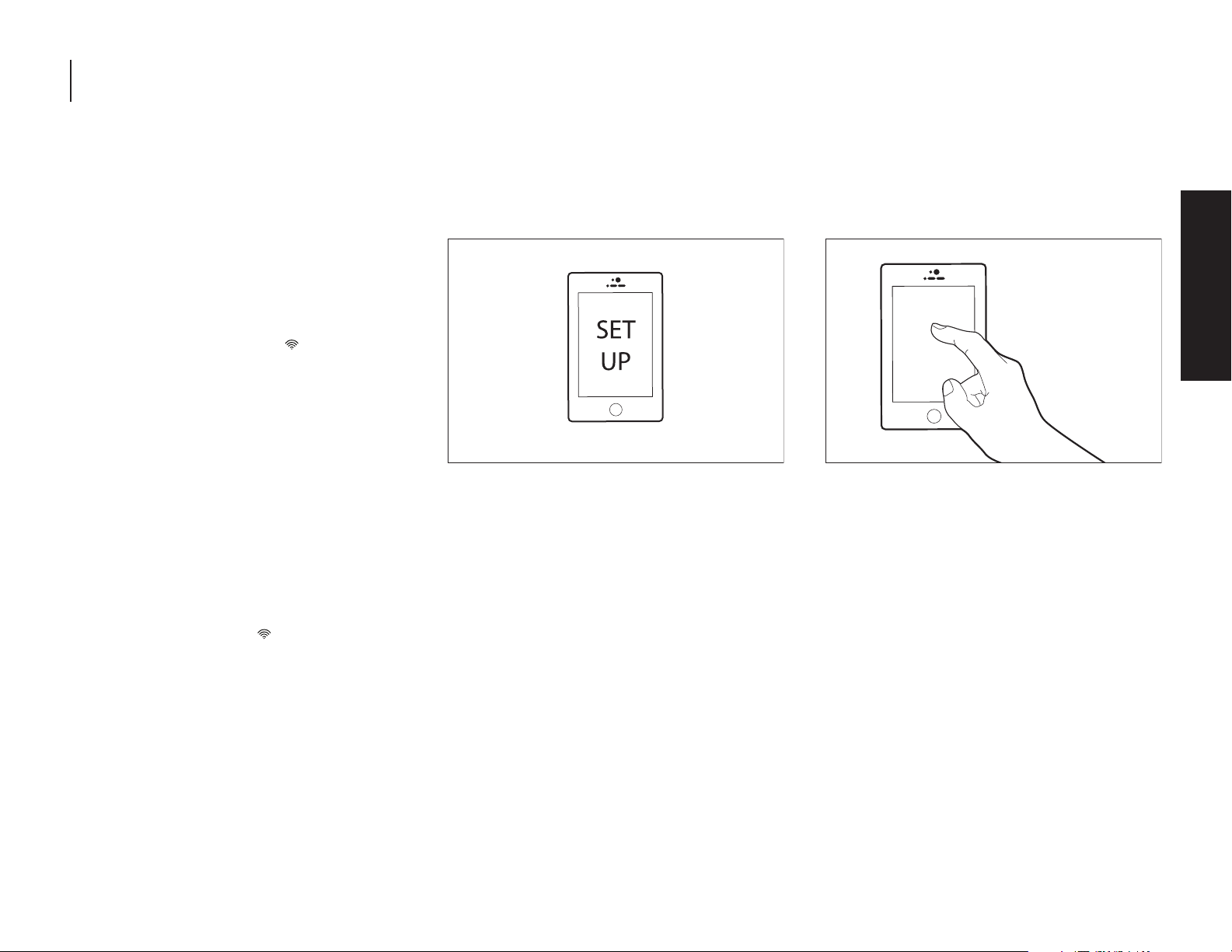
GETTING STARTED
AUTOMATIC SETUPWIFI
PROTECTED SETUP WPS CONT.
DISCONNECT AND RECONNECT WIFI
To disconnect Wi-Fi, press and the hold
CONNECT for 7 to 15 seconds. The Wi-Fi status
indicator will turn off, indicating that you have
disabled Wi-Fi.
To reconnect Wi-Fi, press and hold CONNECT
for 3 seconds on the control panel.
The Wi-Fi status indicator ( ) on the
appliance control panel will blink slowly
while your appliance and router attempt to
connect.
If the connection is successful, the Wi-Fi
status indicator will illuminate and remain
lit.
DISCONNECT AND RECONNECT ROUTER
To disconnect your refrigerator from your
router, press and hold CONNECT for more
than 15 seconds. The Wi-Fi indicator will
turn off, indicating that your refrigerator is
completely disconnected from Wi-Fi and
your router.
To reconnect your appliance to your router
and reconnect Wi-Fi, press and hold
CONNECT for 3 seconds.
The Wi-Fi status indicator ( ) on the appliance
control panel will blink slowly while your
refrigerator and router attempt to connect.
If the connection is successful, the Wi-Fi status
indicator will come on and remain lit.
Press the WPS button on the router. An
indicator light will begin blinking.
NOTE: The WPS function on your router is
active for 2 minutes. Complete the next step
within that timeframe or you will need to
reinitiate WPS.
3. Download JennAir
account
From your mobile device, smartphone, or tablet,
go to www.jennair.com/connect and follow
the instructions to download and install the
JennAir® App.
Once installed, tap the JennAir® App icon to
open the app. You will be guided through the
steps to set up a user account. The App will
make sure to get the necessary personal and
home information as well as information about
your energy company.
®
App and set up user
4. Register your refrigerator in your user
account
Registering your refrigerator in your account
is a necessary step in order for you to take
full advantage of the Smart features. When
prompted by the app, enter the SAID (casesensitive), which can be found on a sticker on
the inside of the water filter door.
My Smart Appliance ID# is:
_________________________________________________
The Wi-Fi status indicator on the refrigerator
control panel will blink slowly while your
refrigerator and router attempt to connect.
NOTE: This blinking only applies to first-time
registration after provisioning. Blinking will
not occur for automatic reconnection after a
connection is established.
Once you’ve connected your refrigerator
to your home Wi-Fi network, it will remain
linked even if the power goes out, you
move the appliance, or if you put it in
storage.
If you replace your wireless router or get a
different Smart appliance, you will need to
repeat this connectivity set-up process.
GETTING STARTED | 15
GETTING STARTED
Page 16
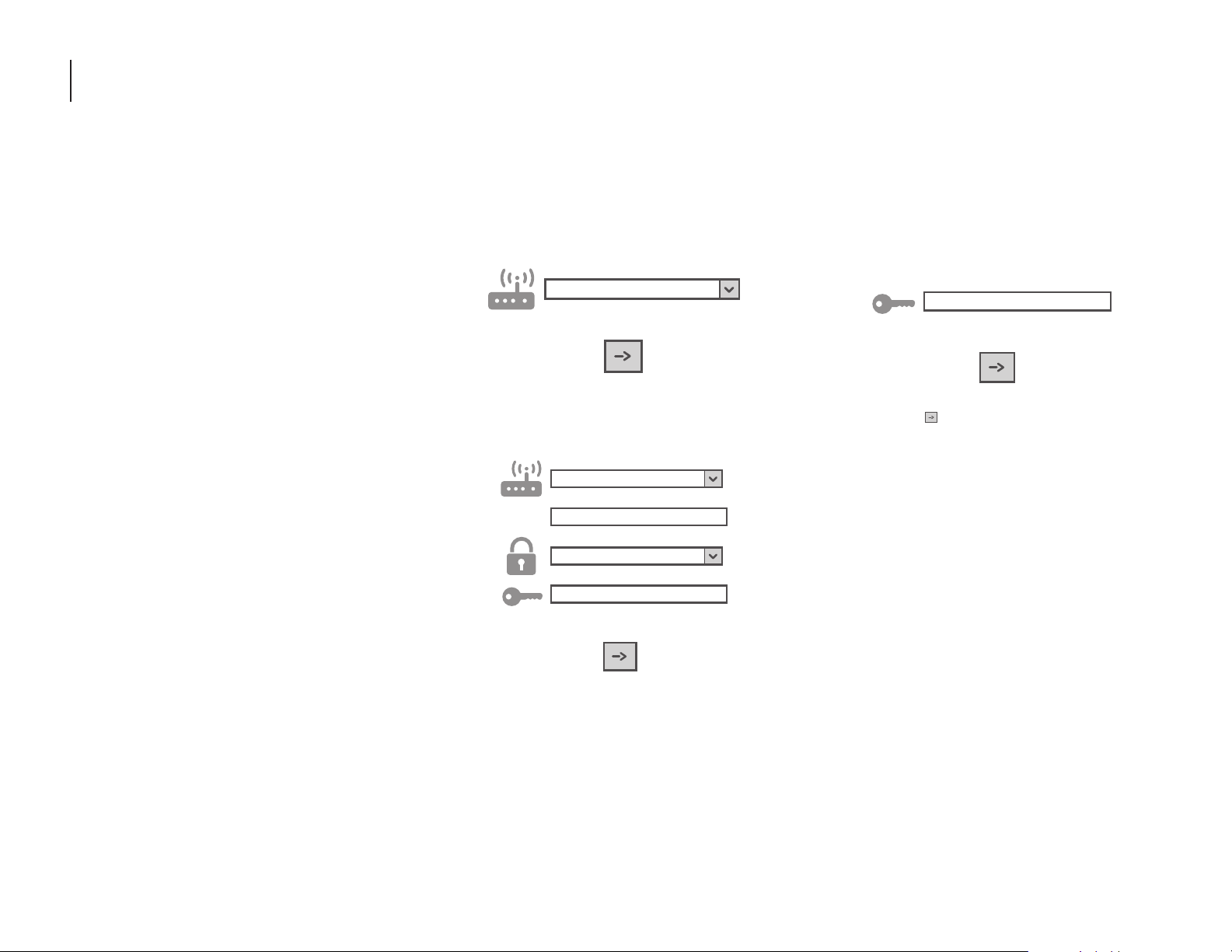
GETTING STARTED
MANUAL SETUP FIRSTTIME USE
ACCESS POINT METHOD
This procedure uses Micro Access Point
technology and is applicable if your router does
not support WPS.
1. Before starting the Setup procedure, please
take note of the home wireless network
name (SSID), its password and the SAID of
appliance. These will be required during the
installation process.
2. Turn on your router and make sure the
internet connection is working.
3. On your appliance, activate the provisioning
process using the AP method. You
should see the Wi-Fi icon blinking on the
appliance HMI.
4. Turn on your smart device (phone or tablet)
and access your list of available wireless
networks in the settings menu.
5. The appliance has created a wireless
network (SSID). Select this network from
the list of available wireless networks. The
network name is made up of the prefix
from your appliance type (e.g. washer,
dryer, etc.) followed by the MAC address (ex.
REFRID_88_E7_12_B3_66_ C3). If you don’t
see it, you may need to refresh the list of
networks or verify the Wi-Fi icon is on the
appliance display.
6. Once you have selected the SSID, a
password will be required. Use the SAID as
a password (i.e., 444441ABCD).
NOTE: This password is case-sensitive.
7. Connect to the network.
8. Wait until your device is confirmed to be
connected to the appliance Wi-Fi network.
9. Open a web browser. If nothing appears,
type “192.168.10.1” in the address bar (URL)
and press Enter. The browser displays a
Smart web page. It is the configuration
page of the Wi-Fi radio of your appliance.
10. In the drop-down list of available networks,
select the name of your home wireless
network.
11. If your home wireless network is hidden,
select “Other” and manually enter its name
(SSID) and security protocol.
WPA2
12. Enter the password for your home wireless
network, if required, and submit.
Remember, this kind of password is casesensitive.
13. Click the “ ” button to submit, and wait a
few seconds.
14. The Wi-Fi icon on the appliance should stop
blinking and turn on permanently once
connected. Otherwise, disconnect and
reconnect the appliance to the main power
and repeat the procedure.
15. The Setup process is complete.
16 | GETTING STARTED
Page 17
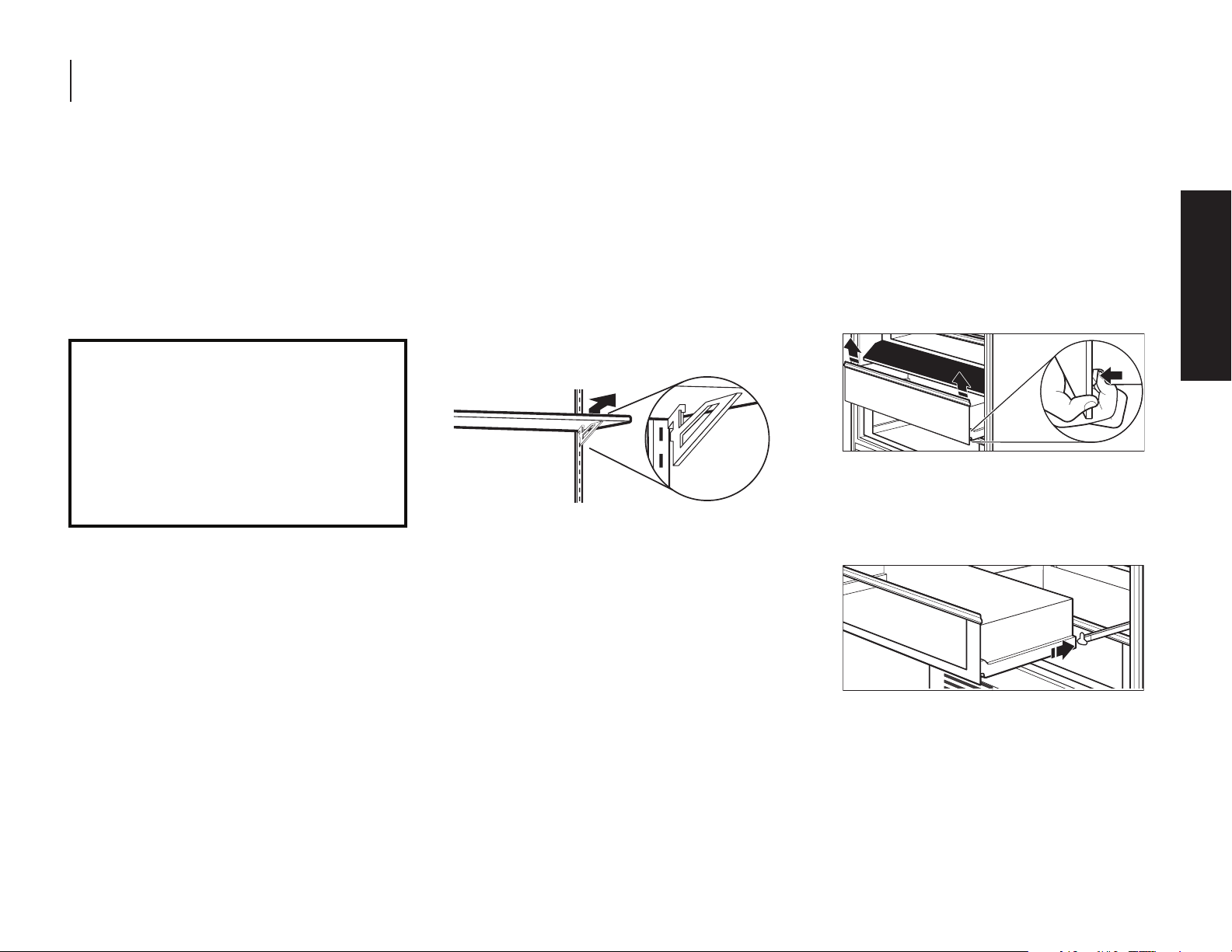
GETTING STARTED
SHELVES
The shelves in your appliance are adjustable to
meet your individual storage needs.
Storing similar food items together in your
appliance and adjusting the shelves to fit
different heights of items will make finding the
exact item you want easier. It will also reduce
the amount of time the refrigerator door is
open and save energy.
Important information to know about glass
shelves and covers:
Do not clean glass shelves or covers with warm
water when they are cold. Shelves and covers
may break if exposed to sudden temperature
changes or impact, such as bumping.
Tempered glass is designed to shatter into many
small, pebble-sized pieces. This is normal. Glass
shelves and covers are heavy. Use both hands
when removing them to avoid dropping.
TO REMOVE AND REPLACE THE SHELF AND
SHELF SUPPORTS:
1. Remove the shelf by tilting it up at the front
and lifting it out of the shelf supports. Pull
the shelf straight out.
2. To replace the shelf, reposition the shelf
supports in the desired location. Check that
they are level and firmly inserted in the
support rails.
3. Place the back of the shelf in the shelf
supports.
4. Lower the front of the shelf and make sure
that it is positioned correctly.
DELICRISPER DRAWERS
TO REMOVE AND REPLACE THE DELICRISPER
DRAWERS:
1. To remove the deli/crisper drawers, press
the clips located at the bottom of the
drawer.
2. Lift up on the drawer and pull straight out.
1. To replace the deli/crisper drawers, extend
the glides to their fullest extent.
2. Using your fingers, hold the glides in place
as you place the drawer back on the glides.
GETTING STARTED
GETTING STARTED | 17
Page 18
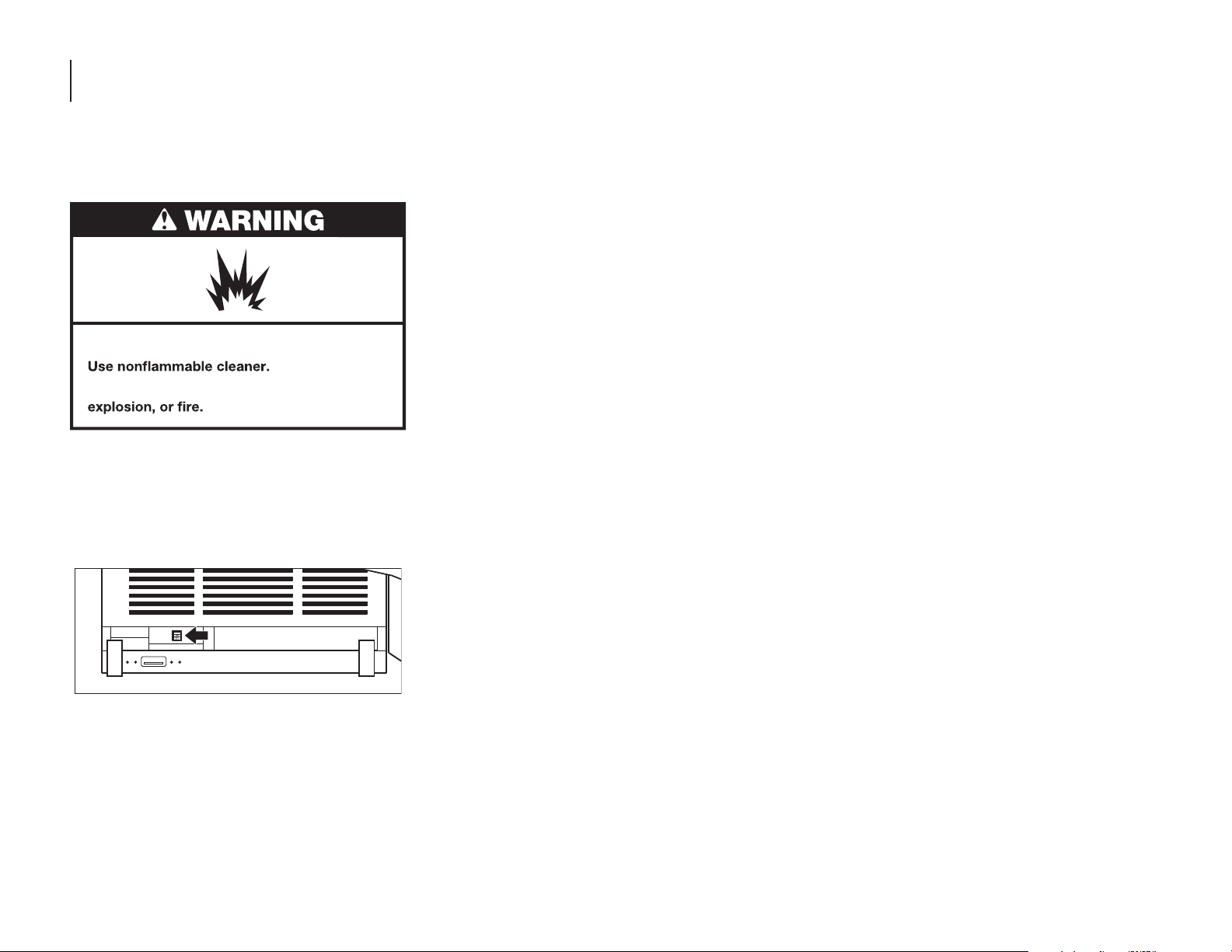
CARE AND CLEANING
CLEANING
Explosion Hazard
Failure to do so can result in death,
Below are the recommended steps to clean
your appliance.
1. Press the power switch to OFF.
A. To access the power switch, remove the
toe kick by pulling out to release it from
the brackets.
3. Hand wash, rinse, and dry removable
parts and interior surfaces thoroughly. Use
a clean sponge or soft cloth and a mild
detergent in warm water.
Do not use abrasive or harsh cleaners
such as window sprays, scouring
cleansers, flammable fluids, cleaning
waxes, concentrated detergents,
bleaches, or cleansers containing
petroleum on plastic parts, interior,
door liners, or gaskets. Do not use
paper towels, scouring pads, or other
harsh cleaning tools. These can scratch
or damage materials.
To help remove odors, you can wash
interior walls with a mixture of warm
water and baking soda (2 tbs to 1 qt
[26 g to 0.95 L] of water).
4. Wash stainless steel and painted metal
exteriors with a clean sponge or soft cloth
and a mild detergent in warm water. Do not
use abrasive or harsh cleaners, or cleaners
containing chlorine. Dry thoroughly with a
soft cloth.
5. Press the power switch to ON.
6. To replace, press the toekick panel onto
the toekick bracket to engage the gripping
pads.
LEATHER PANEL CARE
Under normal usage conditions, regular
dusting and vacuum cleaning in crevices or
bottoms is all that is necessary to clean the
leather panel.
For minor spots, wipe any excess liquid up
immediately with a clean absorbent cloth or
sponge. If necessary, use a lightly moistened
cloth with clean lukewarm water and let dry
naturally.
NOTE:
Using hairdryer for drying may damage
leather panel, so do not dry using
hairdryers.
Do not use saddle soap, cleaning solvents,
furniture polish, oils, varnish, abrasive
cleaners, detergent soaps, or ammonia on
leather panel.
2. Remove all removable parts (such as
shelves and crispers) from the inside of the
appliance.
18 | CARE AND CLEANING
Page 19
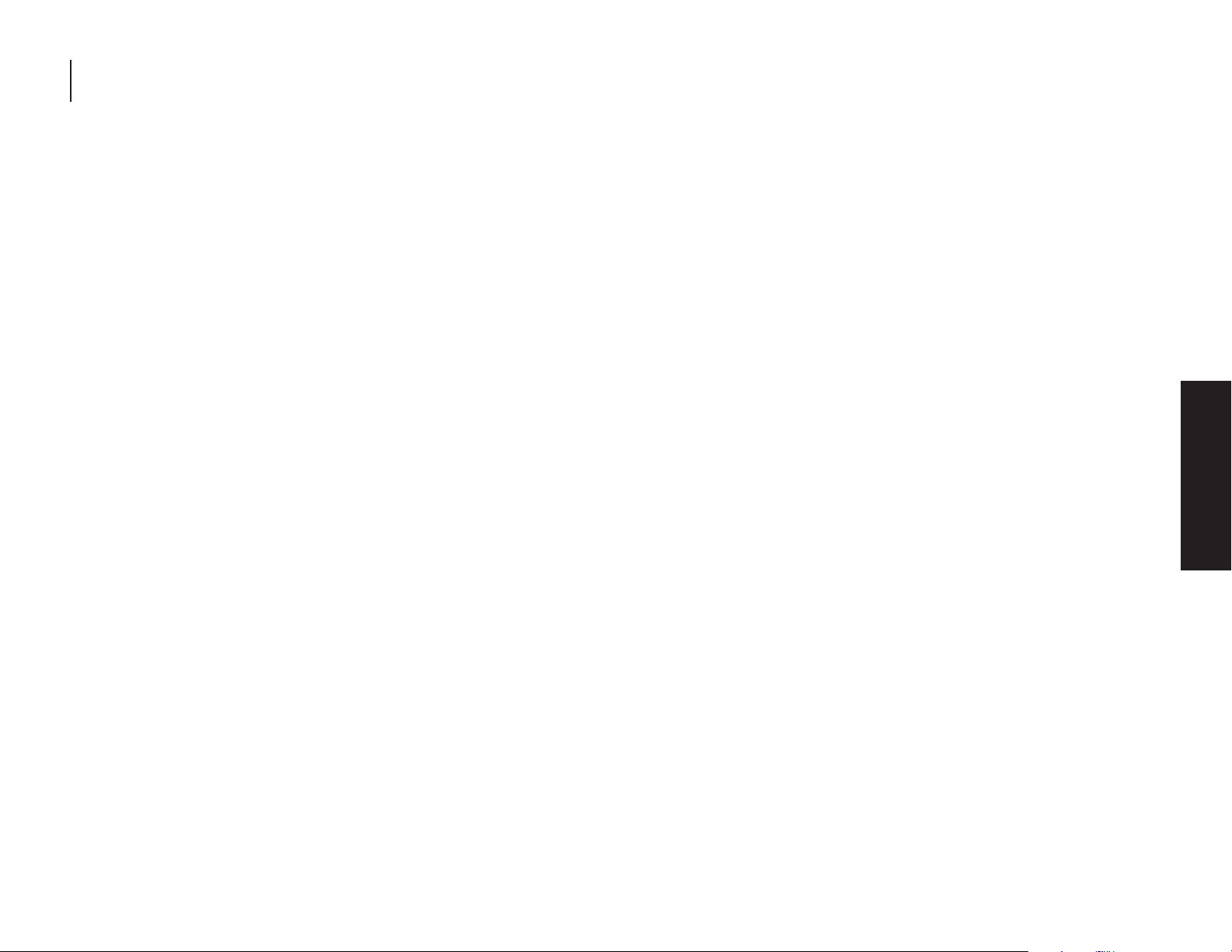
CARE AND CLEANING
VACATION CARE
1. Remove all food from the
refrigerator/freezer.
2. Empty the ice bin.
3. Turn the power switch to Off.
A. To access the power switch, remove the
toekick by pulling out to release it from
the brackets.
B. To replace, press the toekick panel onto
the toekick bracket to engage the
gripping pads.
4. Clean refrigerator/freezer, wipe it, and dry
well.
5. Tape rubber or wood blocks to the tops of
both doors to prop them open far enough
for air to get in. This stops odor and mold
from building up.
POWER INTERRUPTIONS
If the power will be out for 24 hours or less,
keep the door closed to help food stay cold and
frozen.
If the power will be out for more than 24 hours,
do one of the following:
Remove all frozen food and store it in a
frozen food locker.
Place 2 lbs (907 g) of dry ice in the freezer
for every cubic foot (28 L) of freezer space.
This will keep the food frozen for 2 to 4
days.
If neither a food locker nor dry ice is
available, consume or can perishable food
at once.
REMEMBER: A full freezer stays cold longer
than a partially filled one. A freezer full of meat
stays cold longer than a freezer full of baked
goods. If you see that food contains ice crystals,
it may be refrozen, although the quality and
flavor may be affected. If the condition of the
food is poor, dispose of it.
CARE AND CLEANING
CARE AND CLEANING | 19
Page 20
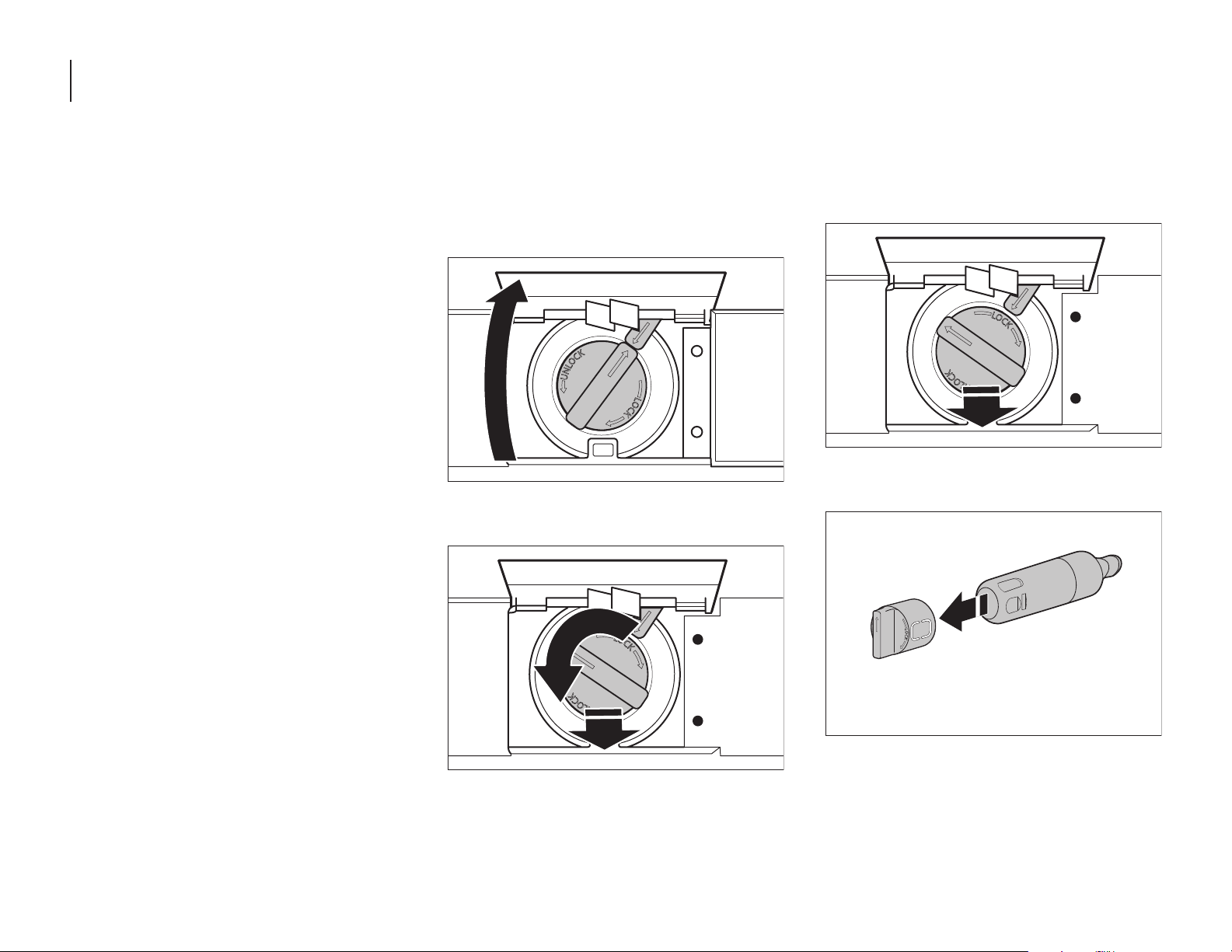
CARE AND CLEANING
REPLACING THE WATER FILTER
The water filter should be replaced every 6
months based on a flow rate of
0.75 gpm-0.80 gpm (1.89- 2.27 Lpm) that filters
200 gallons (757 L) of water.
NOTE: If the filter is not installed correctly,
water may dispense at a lower flow rate and
there will be slower ice production. Improper
filter installation may also cause the water filter
housing to leak.
1. To open, push the water filter door up,
which is located at the upper left above the
refrigerator or freezer compartment.
2. Turn the water filter 90° counterclockwise
to unlock.
3. Pull the filter out of the housing.
4. Remove the water filter cap from the water
filter.
20 | CARE AND CLEANING
Page 21

CARE AND CLEANING
5. Install the water filter cap onto the new
filter. Be sure to align the arrows so the
grooves in the filter align with ribs in the
filter cap.
6. Insert the filter into the housing.
7. Turn the water filter 90° clockwise until it
locks into place and the arrows are aligned.
8. Push the water filter door closed.
9. The filter light does not automatically reset
when the new filter is installed. To reset
the filter, press and hold FILTER RESET for
3 seconds. After 3 second countdown, the
Filter Reset button light will flash 3 times
and replace Filter indicator will turn off.
CARE AND CLEANING
CARE AND CLEANING | 21
Page 22

TROUBLESHOOTING
OPERATION
THE APPLIANCE WILL NOT OPERATE
WARNING
Electrical Shock Hazard
Plug into a grounded 3 prong outlet.
Do not remove ground prong.
Do not use an adapter.
Do not use an extension cord.
Failure to follow these instructions can result
in death, re, or electrical shock.
Power cord unplugged? Plug into a
grounded 3 prong outlet.
Is outlet working? Plug in a lamp to see if
the outlet is working.
Household fuse blown or circuit breaker
tripped? Replace the fuse or reset the
circuit breaker. If the problem continues,
call an electrician.
Are controls on? Make sure the appliance
controls are on. See the “Refrigerator
Controls” or “Freezer Controls” section.
Is refrigerator defrosting? Your refrigerator
will regularly run an automatic defrost
cycle. Recheck in 30 minutes to see if it is
operating.
New installation? Allow 24 hours following
installation for the refrigerator to cool
completely.
NOTE: Adjusting the temperature controls
to coldest setting will not cool either
compartment more quickly.
THE MOTOR SEEMS TO RUN TOO MUCH
Your new refrigerator may run longer than your
old one due to its high-efficiency compressor
and fans. The unit may run even longer if the
room is warm, a large food load is added, doors
are opened often, or if the doors have been left
open.
THE APPLIANCE IS NOISY
Overall refrigerator noise has been reduced
over the years. Due to this reduction, you may
hear other intermittent noises from your new
appliance that you did not notice from your old
model. Listed below are some unfamiliar but
normal sounds, followed by an explanation.
Buzzing - heard when the water valve
opens to fill the ice maker
Pulsating - fans/compressor adjusting to
optimize performance
Rattling - flow of refrigerant, water line, or
from items placed on top of the refrigerator
Sizzling/Gurgling - water dripping on the
heater during the defrost cycle
Popping - contraction/expansion of inside
walls, especially during initial cool-down
Water running - may be heard when water
melts during the defrost cycle and runs into
the drain pan
THERE IS NO AUDIBLE DOOR OPEN ALARM
Has the door been open less than 5 minutes?
The door open alarm will only flash when the
door has been open for 5 minutes. The audible
alarm will sound the first time the door is left
open for more than 5 minutes. Subsequent
door open alarms will only flash. You must reset
the audible alarm each time.
THE DOORS WILL NOT CLOSE COMPLETELY
Door blocked open? Move food packages
away from the door.
Bin or shelf in the way? Push the bin or
shelf back in the correct position.
THE DOORS ARE DIFFICULT TO OPEN
Explosion Hazard
Use nonammable cleaner.
Failure to do so can result in death,
explosion, or re.
Are the gaskets dirty or sticky? Clean the
gaskets with mild soap and warm water.
22 | TROUBLESHOOTING
Page 23

TROUBLESHOOTING
TEMPERATURE AND MOISTURE
TEMPERATURE IS TOO WARM
New installation? Allow 24 hours following
installation for the appliance to cool
completely. Increased temperature around
the front face of the refrigerator cabinet
may be warm to the touch.
Door(s) opened often or left open? Allows
warm air to enter the refrigerator. Minimize
door openings and keep doors fully closed.
Large load of food added? Allow several
hours for appliance to return to normal
temperature.
Controls set correctly for the surrounding
conditions? Adjust the controls one setting
colder. Check the temperature in 24 hours.
See the “Refrigerator Controls” or “Freezer
Controls” section.
Appliance not cooling? Turn the appliance
off and then on to reset. If this does not
correct the problem, call for service.
Air vents blocked? Remove any item from
in front of the air vents.
THERE IS INTERIOR MOISTURE BUILDUP
NOTE: Some moisture buildup is normal.
Humid room? Contributes to moisture
buildup.
Door(s) opened often or left open?
Allows humid air to enter the refrigerator.
Minimize door openings and keep doors
fully closed.
ICE AND WATER
THE ICE MAKER IS NOT PRODUCING ICE OR
ENOUGH ICE
Ice maker turned on? Check the control
panel to make sure the ice maker is turned
on.
New installation? Wait 24 hours after ice
maker installation for ice production to
begin. Wait 72 hours for full ice production.
Large amount of ice recently removed?
Allow 24 hours for ice maker to produce
more ice.
Reverse osmosis water filtration system
connected to your cold water supply?
This can decrease water pressure. See the
“Water Supply Requirements” section in
the Installation Instructions.
THE ICE CUBES ARE HOLLOW OR SMALL
NOTE: This is an indication of low water
pressure.
Reverse osmosis water filtration system
connected to your cold water supply?
This can decrease water pressure. See the
“Water Supply Requirements” section in
the Installation Instructions.
Questions remain regarding water
pressure? Call a licensed, qualified plumber.
ICE IS STICKING TOGETHER IN THE ICE
STORAGE BIN
It is normal for frost to be on top of the ice
storage bin due to normal opening and
closing of the freezer.
It is normal for ice to stick together when
it is not dispensed or used frequently. It is
recommended that the ice storage bin be
emptied and cleaned as needed.
TROUBLESHOOTING
TROUBLESHOOTING | 23
Page 24

TROUBLESHOOTING
ICE AND WATER CONT.
OFFTASTE, ODOR, OR GRAY COLOR
IN THE ICE
New plumbing connections? New
plumbing connections can cause
discolored or off-flavored ice.
Ice stored too long? Discard the ice. Wash
the ice bin. Allow 24 hours for the ice maker
to make new ice.
Odor transfer from food? Use airtight,
moisture-proof packaging to store food.
Are there minerals (such as sulfur) in
the water? A water filter may need to be
installed to remove the minerals.
Is there a water filter installed on the
refrigerator? Gray or dark discoloration in
ice indicates that the water filtration system
needs additional flushing.
THE ICE MAKER WILL NOT OPERATE
PROPERLY
Freezer door closed completely? Close the
door firmly. If it does not close completely,
see “The doors will not close completely.”
Ice bin installed correctly? Be sure the ice
bin is firmly in position.
New installation? Wait 24 hours after ice
maker installation for ice production to
begin. Wait 72 hours for full ice production.
Has other ice been added to the bin? Use
only cubes produced by the current ice
maker.
THE WATER DISPENSER WILL NOT OPERATE
PROPERLY
Is the water pressure at least 30 psi
(207 kPa)? The water pressure to the home
determines the flow from the dispenser.
See the “Water Supply Requirements”
section in the Installation Instructions.
New installation? Flush and fill the water
system.
Water filter installed on the refrigerator?
The filter may be clogged or incorrectly
installed.
Is a reverse osmosis water filtration system
connected to your cold water supply? See
the “Water Supply Requirements” section
in the Installation Instructions.
LIGHTS
THE LIGHTS DO NOT WORK
Is the appliance in Sabbath Mode? See the
“Refrigerator Controls” or “Freezer Controls”
section.
Has the door been open more than
5 minutes? See the “Refrigerator Controls”
or “Freezer Controls” section.
NOTE: The lights in both refrigerator and
freezer are perimeter LEDs which do not need
to be replaced. If the lights do not illuminate
when the door is opened call
1-800-JENNAIR (1-800-536-6247) for
assistance or service.
24 | TROUBLESHOOTING
Page 25

ASSISTANCE
CONTACT
IF YOU NEED SERVICE
Please refer to the warranty page in this
manual.
IF YOU NEED REPLACEMENT PARTS
If you need to order replacement parts, we
recommend that you use only factory-specified
parts. Factory-specified parts will fit right
and work right because they are made with
the same precision used to build every new
JennAir® appliance.
To locate factory-specified parts in your area,
call us or your nearest designated service
center.
IN THE U.S.A.
Call the JennAir Customer eXperience Center
toll free at 1-800-JENNAIR (1-800-536-6247), or
visit our website at www.jennair.com.
Our consultants provide assistance with:
Features and specifications on our full line
of appliances.
Referrals to local JennAir® Appliance brand
dealers.
Installation information.
Use and maintenance procedures.
Accessory and repair parts sales.
Specialized customer assistance (Spanish
speaking, hearing impaired, limited vision,
etc.).
FOR FURTHER ASSISTANCE
If you need further assistance, you can write to
JennAir with any questions or concerns at:
JennAir® Brand Home Appliances
Customer eXperience Center
553 Benson Road
Benton Harbor, MI 49022-2692
Please include a daytime phone number in
your correspondence.
IN CANADA
Call the JennAir Canada Customer eXperience
Centre toll free
1-800-JENNAIR (1-800-536-6247) or visit our
website at www.jennair.ca.
Our consultants provide assistance with:
Scheduling services: JennAir® Appliances
designated service technicians are trained
to fulfill the appliance warranty and provide
after-warranty service anywhere in Canada.
Features and specifications on our full line
of appliances.
Referrals to local JennAir® brand dealers.
Use and maintenance procedures.
Accessory and repair parts sales.
FOR FURTHER ASSISTANCE
If you need further assistance, you can write to
JennAir Canada with any questions or concerns
at:
JennAir® Brand Home Appliances
Customer eXperience Centre
200 – 6750 Century Ave.
Mississauga, Ontario L5N 0B7
Please include a daytime phone number in
your correspondence.
ACCESSORIES
To order accessories, call
1-800-JENNAIR (1-800-536-6247), and ask for
the appropriate part number or contact your
authorized JennAir® dealer. In Canada, call
1-800-536-6247.
REPLACEMENT WATER FILTER:
In U.S.A., order Part #EDR2RXD1
ASSISTANCE
ASSISTANCE | 25
Page 26

ASSISTANCE
CONNECTED APPLIANCE
REGULATORY NOTICES
Federal Communications Commission
(FCC) Compliance Notice
This equipment has been tested and found to
comply with the limits for a Class B digital device,
pursuant to Part 15 of the FCC Rules. These limits are
designed to provide reasonable protection against
harmful interference in a residential installation.
This equipment generates, uses, and can radiate
radio frequency energy and, if not installed and
used in accordance with the instructions, may cause
harmful interference to radio communications.
However, there is no guarantee that interference
will not occur in a particular installation. If this
equipment does cause harmful interference to radio
or television reception, which can be determined
by turning the equipment off and on, the user is
encouraged to try to correct
the interference by one of the following measures:
Q Reorient or relocate the receiving antenna.
Q Increase the separation between the equipment
and receiver.
Q Connect the equipment into an outlet on a
circuit different
from that to which the receiver is connected.
Q Consult the dealer or an experienced radio/TV
technician for help.
This device complies with Part 15 of the FCC Rules.
Operation is subject to the following two conditions:
1. This device may not cause harmful interference,
and
2. This device must accept any interference
received, including interference that may cause
undesired operation.
Changes or modifications not expressly approved by
the party responsible for compliance could void the
user’s authority to operate the equipment.
RF Exposure Information
To comply with FCC/IC RF exposure requirements
for mobile transmitting devices, this transmitter
should only be used or installed at locations where
there is at least 20 cm separation distance between
the antenna and all persons.
To comply with FCC/IC RF exposure limits for
general
population/uncontrolled exposure, the antenna(s)
used for this transmitter must be installed to provide
a separation distance of at least 20 cm from all
persons and must not be co-located or operating in
conjunction with any other antenna or transmitter.
Industry Canada (IC) Compliance Notice
This Device complies with Industry Canada Licenseexempt RSS standard(s). Operation is subject to the
following two conditions:
1. This device may not cause interference,
2. This device must accept any interference,
including interference that may cause undesired
operation of the device.
Under Industry Canada regulations, this radio
transmitter may only operate using an antenna of a
type and maximum (or lesser) gain approved for the
transmitter by Industry Canada. To reduce potential
radio interference to other users, the antenna type
and its gain should be so chosen that the equivalent
isotropically radiated power (e.i.r.p.) is not more than
that necessary for successful communication.
This radio transmitter IC: 10248A-XPWG3 has been
approved by Industry Canada to operate with the
antenna types listed below with the maximum
permissible gain and required antenna impedance
for each antenna type indicated. Antenna types not
included in this list, having a gain greater than the
maximum gain indicated for that type, are strictly
prohibited for use with this device.
Maximum
Antenna Type
Slot 1.76 50
To comply with FCC and Industry Canada RF
radiation exposure limits for general population,
the antenna(s) used for this transmitter must be
installed such that a minimum separation distance
of 20 cm is maintained between the radiator
(antenna) and all persons at all times and must not
be co-located or operating in conjunction with any
other antenna or transmitter.
Le présent appareil est conforme aux CNR
d’Industrie Canada applicables aux appareils radio
exempts de licence. L’exploitation est autorisée aux
deux conditions suivantes :
(1) l’appareil ne doit pas produire de brouillage, et
(2) l’utilisateur de l’appareil doit accepter tout
brouillage radioélectrique subi, même si le
brouillage est susceptible d’en compromettre le
fonctionnement.
Permissible
Antenna Gain
(dBi)
Required
Impendance
(OHM)
Conformément à la réglementation d’Industrie
Canada, le présent émetteur radio peut fonctionner
avec une antenne d’un type et d’un gain maximal
(ou inférieur) approuvé pour l’émetteur par Industrie
Canada. Dans le but de réduire les risques de
brouillage radioélectrique à l’intention des autres
utilisateurs, il faut choisir le type d’antenne et son
gain de sorte que la puissance isotrope rayonnée
équivalente (p.i.r.e.) ne dépasse pas l’intensité
nécessaire à l’établissement d’une communication
satisfaisante.
Le présent émetteur radio IC : 10248A-XPWG3 a été
approuvé par Industrie Canada pour fonctionner
avec les types d’antenne énumérés ci-dessous et
ayant un gain admissible maximal et l’impédance
requise pour chaque type d’antenne. Les types
d’antenne non inclus dans cette liste, ou dont
le gain est supérieur au gain maximal indiqué,
sont strictement interdits pour l’exploitation de
l’émetteur.
Type
d’antenne
Slot 1.76 50
Pour satisfaire aux exigences de la FCC et IC
d’exposition aux radiofréquences, une distance de
séparation de 20 cm ou plus doit être maintenue
entre cet appareil et des personnes lors de
fonctionnement du dispositif. Pour assurer la
conformité des opérations au plus près que cette
distance n’est pas recommandée. L’antenne utilisée
pour ce transmetteur ne doit pas être co-localisés
en conjonction avec toute autre antenne ou
transmetteur.
Gain admissible
maximal d’antenne
(dBi)
L’impédance
requise (OHM)
OEM RESPONSIBILITIES TO COMPLY WITH FCC
AND INDUSTRY CANADA REGULATIONS
The XPWG3 Module has been certified for
integration into s only by OEM integrators under the
following conditions:
1. The antenna(s) must be installed such that
a minimum separation distance of 20 cm is
maintained between the radiator (antenna) and
all persons at all times.
2. The transmitter module must not be co-located
or operating in conjunction with any other
antenna or transmitter.
26 | ASSISTANCE
Page 27

As long as the two conditions above are met,
further transmitter testing will not be required.
However, the OEM integrator is still responsible for
testing their end- for any additional compliance
requirements required with this module installed
(for example, digital device emissions, PC peripheral
requirements, etc.).
IMPORTANT NOTE: In the event that these
conditions cannot be met (for certain configurations
or co-location with another transmitter), then the
FCC and Industry Canada authorizations are no
longer considered valid and the FCC ID and IC
Certification Number cannot be used on the final .
In these circumstances, the OEM integrator will
be responsible for re-evaluating the end product
(including the transmitter) and obtaining a separate
FCC and Industry Canada authorization.
END PRODUCT LABELING
The XPWG3 Module is labeled with its own FCC
ID and IC Certification Number. If the FCC ID and
IC Certification Number are not visible when the
module is installed inside another device, then
the outside of the device into which the module is
installed must also display a label referring to the
enclosed module. In that case, the final end product
must be labeled in a visible area with the following:
“Contains Transmitter Module FCC ID: A5UXPWG3”
“Contains Transmitter Module IC: 10248A-XPWG3”
or
“Contains FCC ID: A5UXPWG3”
“Contains IC: 10248A-XPWG3”
The OEM of the XPWG3 Module must only use the
approved antenna(s), which have been certified with
this module. The OEM integrator has to be aware
not to provide information to the end user regarding
how to install or remove this RF module or change
RF related parameters in the user manual of the
end.
The user manual for the end product must include
the following information in a prominent location:
“To comply with FCC and Industry Canada RF
radiation exposure limits for general population,
the antenna(s) used for this transmitter must be
installed such that a minimum separation distance
of 20 cm is maintained between the radiator
(antenna) and all persons at all times and must not
be co-located or operating in conjunction with any
other antenna or transmitter.”
Open Source License Usage
The following statements refer to the portions of
this software based in part on FreeRTOS v7.0.2,
http://www.freertos.org. The use of this software
is governed by the terms of GNU General Public
License v. 2, which is available at:
http://www.gnu.org/licenses/gpl-2.0.html. A copy of
the source code may be obtained by written request
for the software by name to opensource@whirlpool.
com, along with the address for delivery.
The following statements refer to those portions
of the software copyrighted by Eclipse Foundation,
Inc. Copyright (c) 2007, Eclipse Foundation, Inc. and
its licensors. All rights reserved.
Redistribution and use in source and binary
forms, with or without modification, are permitted
provided that the following conditions are met:
Q Redistributions of source code must retain the
above copyright notice, this list of conditions, and
the following disclaimer.
Q Redistributions in binary form must reproduce
the above copyright notice, this list of
conditions, and the following disclaimer in the
documentation and/or other materials provided
with the distribution.
Q Neither the name of the Eclipse Foundation, Inc.
nor the names of its contributors may be used to
endorse or promote s derived from this software
without specific prior written permission.
THIS SOFTWARE IS PROVIDED BY THE COPYRIGHT
HOLDERS AND CONTRIBUTORS “AS IS” AND ANY
EXPRESS OR IMPLIED WARRANTIES, INCLUDING,
BUT NOT LIMITED TO, THE IMPLIED WARRANTIES
OF MERCHANTABILITY AND
FITNESS FOR A PARTICULAR PURPOSE
ARE DISCLAIMED. IN NO EVENT SHALL THE
COPYRIGHT OWNER OR CONTRIBUTORS BE
LIABLE FOR ANY DIRECT, INDIRECT, INCIDENTAL,
SPECIAL, EXEMPLARY, OR CONSEQUENTIAL
DAMAGES (INCLUDING, BUT NOT LIMITED TO,
PROCUREMENT OF SUBSTITUTE GOODS OR
SERVICES; LOSS OF USE, DATA, OR PROFITS; OR
BUSINESS INTERRUPTION) HOWEVER CAUSED
AND ON ANY THEORY OF LIABILITY, WHETHER IN
CONTRACT, STRICT LIABILITY, OR TORT (INCLUDING
NEGLIGENCE OR OTHERWISE) ARISING IN ANY
WAY OUT OF THE USE OF THIS SOFTWARE, EVEN IF
ADVISED OF THE POSSIBILITY OF SUCH DAMAGE.
Portions of this software are copyright (c) Sawtooth
Consulting Ltd. 2006-2015 All rights reserved.
Portions of this software are copyright (c) Arrayent,
Inc. 2015 All rights reserved.
The following statements refer to those portions of
the software copyrighted by Swedish Institute of
Computer Science.
Copyright (c) 2001-2004 Swedish Institute of
Computer Science. All rights reserved.
Redistribution and use in source and binary
forms, with or without modification, are permitted
provided that the following conditions are met:
1. Redistributions of source code must retain the
above copyright notice, this list of conditions, and
the following disclaimer.
2. Redistributions in binary form must reproduce
the above copyright notice, this list of
conditions, and the following disclaimer in the
documentation and/or other materials provided
with the distribution.
3. The name of the author may not be used to
endorse or promote s derived from this software
without specific prior written permission.
THIS SOFTWARE IS PROVIDED BY THE AUTHOR “AS
IS”’ AND ANY EXPRESS OR IMPLIED WARRANTIES,
INCLUDING, BUT NOT LIMITED TO, THE IMPLIED
WARRANTIES OF MERCHANTABILITY AND FITNESS
FOR A PARTICULAR PURPOSE ARE DISCLAIMED.
IN NO EVENT SHALL THE AUTHOR BE LIABLE
FOR ANY DIRECT, INDIRECT, INCIDENTAL,
SPECIAL, EXEMPLARY, OR CONSEQUENTIAL
DAMAGES (INCLUDING, BUT NOT LIMITED TO,
PROCUREMENT OF SUBSTITUTE GOODS OR
SERVICES; LOSS OF USE, DATA, OR PROFITS; OR
BUSINESS INTERRUPTION) HOWEVER CAUSED
AND ON ANY THEORY OF LIABILITY, WHETHER IN
CONTRACT, STRICT LIABILITY, OR TORT (INCLUDING
NEGLIGENCE OR OTHERWISE) ARISING IN ANY
WAY OUT OF THE USE OF THIS SOFTWARE, EVEN IF
ADVISED OF THE POSSIBILITY OF SUCH DAMAGE.
The following statements refer to those portions
of the software copyrighted by Marvell International
Ltd. Copyright (c) Marvell International Ltd.
All rights reserved.
DISCLAIMER. THIS SOFTWARE IS PROVIDED BY THE
COPYRIGHT HOLDERS AND CONTRIBUTORS “AS
IS” AND ANY EXPRESS OR IMPLIED WARRANTIES,
INCLUDING, BUT NOT LIMITED TO, THE IMPLIED
WARRANTIES OF MERCHANTABILITY AND FITNESS
FOR A PARTICULAR PURPOSE ARE DISCLAIMED.
IN NO EVENT SHALL THE COPYRIGHT OWNER
OR CONTRIBUTORS BE LIABLE FOR ANY DIRECT,
INDIRECT, INCIDENTAL, SPECIAL, EXEMPLARY, OR
CONSEQUENTIAL DAMAGES (INCLUDING, BUT
NOT LIMITED TO, PROCUREMENT OF SUBSTITUTE
GOODS OR SERVICES; LOSS OF USE, DATA, OR
PROFITS; OR BUSINESS INTERRUPTION) HOWEVER
CAUSED AND ON ANY THEORY OF LIABILITY,
WHETHER IN CONTRACT, STRICT LIABILITY, OR
TORT (INCLUDING NEGLIGENCE OR OTHERWISE)
ARISING IN ANY WAY OUT OF THE USE OF THIS
SOFTWARE, EVEN IF ADVISED OF THE POSSIBILITY
OF SUCH DAMAGE.
ASSISTANCE
ASSISTANCE | 27
Page 28

PERFORMANCE DATA SHEET
WATER FILTRATION SYSTEM
MODEL P9WB2LP9RFWB2L CAPACITY 200 GALLONS 757 LITERS
System tested and certified by NSF International against NSF/ANSI Standard 42, Standard 53, and Standard 401 for the
reduction of contaminants specified on the Performance Data Sheet.
This system has been tested according to NSF/ANSI Standards 42, 53 and 401 for the reduction of the substances listed below. The concentration of the indicated
substances in water entering the system was reduced to a concentration less than or equal to the permissible limit for water leaving the system, as specified in NSF/ANSI
Standards 42, 53, and 401.
Substance Reduction
Aesthetic Effects
Chlorine Taste/Odor
Particulate Class I
*
Contaminant Reduction Influent Challenge
Influent Challenge Concentration Maximum Permissable Product Water
Concentration
2.0 mg/L ± 10%
At least 10,000 particles/mL
50% reduction
85% reduction
Maximum Permissable
Concentration
Product Water Concentration
Average% Reduction
97.0%
>99.9%
Average% Reduction
Lead*: @ pH 6.5 / @ pH 8.5 0.15 mg/L± 10% 0.010 mg/L >99.3% / 98.6%
Benzene 0.015 mg/L ± 10% 0.005 mg/L 93.8%
p-Dichlorobenzene 0.225 mg/L ± 10% 0.075 mg/L 99.8%
Carbofuran 0.08 mg/L ± 10% 0.040 mg/L 81.9%
Toxaphene 0.015 ± 10% 0.003 mg/L >95%
Atrazine 0.009 mg/L ± 10% 0.003 mg/L 87.0%
Asbestos 10 to 10 fibers/L
Live Cysts
†
50,000/L min. 99.95% >99.99%
††
99% >99%
Turbidity 11 NTU ± 10% 0.5 NTU 96.9%
Lindane 0.002 ± 10% 0.0002 mg/L >99.2%
Tetrachloroethylene 0.015 mg/L ± 10% 0.005 mg/L 96.6%
o-Dichlorobenzene 1.8 mg/L ± 10% 0.60 mg/L 92.3%
Ethylbenzene 2.1 mg/L ± 10% 0.70 mg/L 86.9%
1,2,4-Trichlorobenzene 0.210 mg/L ± 10% 0.07 mg/L >99.8%
2,4 - D 0.210 mg/L ± 10% 0.07 mg/L 88.5%
Styrene 2.0 mg/L ± 10% 0.1 mg/L 99.6%
Toluene 3.0 mg/L ± 10% 1.0 mg/L 93.5%
Endrin 0.006 mg/L ± 10% 0.002 mg/L 81.7%
Atenolol 200 ± 20% 30 ng/L 95.7%
Trimethoprim 140 ± 20% 20 ng/L 96.1%
Linuron 140 ± 20% 20 ng/L 96.3%
Estrone 140 ± 20% 20 ng/L 95.3%
Nonylphenol 1400 ± 20% 200 ng/L 95.5%
Carbamazepine 1400 ± 20% 200 ng/L 97.94%
Phenytoin 200 ± 20% 30 ng/L 93.58%
Naproxen 140 ± 20% 20 ng/L 96.04%
Bisphenol A 2000 ± 20% 300 ng/L 99.20%
Test Parameters: pH = 7.5 ± 0.5 unless otherwise noted. Flow = 0.6 gpm (2.27 lpm). Pressure = 60 psig (413.7 kPa). Temp. = 68°F to 71.6°F (20°C to 22°C).
Rated service capacity = 200 gallons (757 liters).
The compounds certified under NSF 401 have been deemed as “emerging compounds/incidental contaminants.” Emerging compounds/incidental contaminants
are those compounds that have been detected in drinking water supplies at trace levels. While occurring at only trace levels, these compounds can affect the public
acceptance/perception of drinking water quality.
28 | ASSISTANCE
Page 29

PERFORMANCE DATA SHEET CONTD.
Q It is important that operational, maintenance, and filter replacement
requirements be carried out for the product to perform as advertised. Property
damage can occur if all instructions are not followed.
Q The disposable cartridge must be changed at least every 6 months.
Q Use replacement filter P9RFWB2L, part #EDR2RXD1/EDR2RXD1B. 2015
suggested retail price of $49.99 U.S.A./$49.99 Canada. Prices are subject to
change without notice.
Q The filter monitor system measures the amount of water that passes through
the filter and alerts you when it is time to replace the filter. Refer to the “Using
the Controls” or “Water Filtration System” sections in the User Instructions or
User Guide to learn how to check the water filter status.
Q After changing the water filter, flush the water system. See the “Water and
Ice Dispensers” or “Water Dispenser” sections in the User Instructions or User
Guide.
Q These contaminants are not necessarily in your water supply. While testing was
performed under standard laboratory conditions, actual performance may vary.
*
Class I particle size: >0.5 to <1 um
†
Based on the use of Cryptosporidium parvum oocysts
††
Fibers greater than 10 um in length
Q The product is for cold water use only.
Q The water system must be installed in compliance with state and local laws and
regulations.
Q Do not use with water that is microbiologically unsafe or of unknown quality
without adequate disinfection before or after the system. Systems certified for
cyst reduction may be used on disinfected waters that may contain filterable
cysts. EPA Est. No. 082047-TWN-001
Q Refer to the “Warranty” section in the User Instructions or User Guide for the
Manufacturer’s limited warranty, name, and telephone number.
Application Guidelines/Water Supply Parameters
Water Supply Potable City or Well
Water Pressure 30-120 psi (207 - 827 kPa)
Water Temperature 33°-100°F (0.6° - 37.8°C)
Service Flow Rate 0.50 gpm (1.89 Lpm) @ 60 psi (413.7 kPa)
ASSISTANCE | 29
ASSISTANCE
Page 30

ATTACH YOUR RECEIPT HERE. PROOF OF PURCHASE IS REQUIRED TO OBTAIN WARRANTY
SERVICE.
Please have the following information available when you call the Customer eXperience Center:
JENNAIR® REFRIGERATION
LIMITED WARRANTY
Q Name, address, and telephone number
Q Model number and serial number
Q A clear, detailed description of the problem
Q Proof of purchase including dealer or retailer name and address
IF YOU NEED SERVICE:
1. Before contacting us to arrange service, please determine whether your product requires repair. Some questions can be addressed without service. Please take a few
minutes to review the Troubleshooting section of the Use and Care Guide or visit producthelp.jennair.com.
2. All warranty service is provided exclusively by our authorized JennAir Service Providers. In the U.S. and Canada, direct all requests for warranty service to:
If outside the 50 United States or Canada, contact your authorized JennAir dealer to determine whether another warranty applies.
JennAir Customer eXperience Center
1-800-JENNAIR (1-800-536-6247).
TEN YEAR LIMITED WARRANTY
WHAT IS COVERED WHAT IS NOT COVERED
TWO YEAR LIMITED WARRANTY (PARTS AND LABOR)
For two years from the date of purchase, when this major appliance is installed,
operated and maintained according to instructions attached to or furnished
with the product, JennAir brand of Whirlpool Corporation or Whirlpool Canada
LP (hereafter “JennAir”) will pay for factory specified replacement parts and
repair labor to correct defects in materials or workmanship that existed when
this major appliance was purchased, or at its sole discretion replace the product.
In the event of product replacement, your appliance will be warranted for the
remaining term of the original unit’s warranty period.
THIRD THROUGH FIFTH YEAR LIMITED WARRANTY ON CAVITY LINER
AND SEALED REFRIGERATION SYSTEM (PARTS & LABOR)
In the third through fifth years from the date of purchase, when this major
appliance is installed, operated and maintained according to the instructions
attached to or furnished with the product, JennAir brand will pay for factory
specified replacement parts and repair labor for the following components to
correct non-cosmetic defects in materials and workmanship in this part that
prevent function of the refrigerator and that existed when this major appliance
was purchased:
Q Refrigerator/freezer cavity liner if the part cracks due to defective materials or
workmanship
Q Sealed Refrigeration system (includes compressor, evaporator, condenser, dryer
and connecting tubing).
SIXTH THROUGH TENTH YEAR LIMITED WARRANTY
(SEALED REFRIGERATION SYSTEM ONLY - LABOR NOT INCLUDED)
In the sixth through tenth year from the date of purchase, when this major
appliance is installed, operated and maintained according to instructions attached
to or furnished with the product, JennAir brand will pay for factory specified
replacement parts for the following components to correct defects in materials or
workmanship in the sealed refrigeration system (includes compressor, evaporator,
condenser, dryer and connecting tubing) that existed when this major appliance
was purchased.
1. Commercial, non-residential or multiple-family use, or use inconsistent with published
user, operator or installation instructions.
2. In-home instruction on how to use your product.
3. Service to correct improper product maintenance or installation, installation not in
accordance with electrical or plumbing codes or correction of household electrical or
plumbing (e.g., house wiring, fuses or water inlet hoses).
4. Consumable parts (e.g., light bulbs, batteries, air or water filters, preservation solutions).
5. Defects or damage caused by the use of non-genuine JennAir parts or accessories.
6. Damage from accident, misuse, abuse, fire, floods, acts of God, or use with products
not approved by JennAir.
7. Repairs to parts or systems to correct product damage or defects caused by
unauthorized service, alteration or modification of the appliance.
8. Cosmetic damage, including scratches, dents, chips, and other damage to appliance
finishes unless such damage results from defects in materials and workmanship and
is reported to JennAir within 30 days.
9. Discoloration, rust or oxidation of surfaces resulting from caustic or corrosive
environments including but not limited to high salt concentrations, high moisture or
humidity, or exposure to chemicals.
10. Food or medicine loss due to product failure.
11. Pickup or delivery. This product is intended for in-home repair.
12. Travel or transportation expenses for service in remote locations where an authorized
JennAir servicer is not available.
13. Removal or reinstallation of inaccessible appliances or built-in fixtures (e.g., trim,
decorative panels, flooring, cabinetry, islands, countertops, drywall) that interfere with
servicing, removal or replacement of the product.
14. Service or parts for appliances with original model/serial numbers removed, altered or
not easily determined.
The cost of repair or replacement under these excluded circumstances shall be borne
by the customer.
30 | WARRANTY
Page 31

TEN YEAR LIMITED WARRANTY
WHAT IS COVERED WHAT IS NOT COVERED
YOUR SOLE AND EXCLUSIVE REMEDY UNDER THIS LIMITED WARRANTY SHALL BE
PRODUCT REPAIR AS PROVIDED HEREIN. Service must be provided by a JennAir
designated service company. This limited warranty is valid only in the United States
or Canada and applies only when the major appliance is used in the country in
which it was purchased. This limited warranty is effective from the date of original
consumer purchase. Proof of original purchase date is required to obtain service
under this limited warranty.
DISCLAIMER OF IMPLIED WARRANTIES
IMPLIED WARRANTIES, INCLUDING ANY IMPLIED WARRANTY OF MERCHANTABILITY OR IMPLIED WARRANTY OF FITNESS FOR A PARTICULAR PURPOSE, ARE
LIMITED TO TEN YEARS OR THE SHORTEST PERIOD ALLOWED BY LAW. Some states and provinces do not allow limitations on the duration of implied warranties of
merchantability or fitness, so this limitation may not apply to you. This warranty gives you specific legal rights, and you also may have other rights that vary from state to
state or province to province.
DISCLAIMER OF REPRESENTATIONS OUTSIDE OF WARRANTY
JennAir makes no representations about the quality, durability, or need for service or repair of this major appliance other than the representations contained in this
warranty. If you want a longer or more comprehensive warranty than the limited warranty that comes with this major appliance, you should ask JennAir or your retailer
about buying an extended warranty.
LIMITATION OF REMEDIES: EXCLUSION OF INCIDENTAL AND CONSEQUENTIAL DAMAGES
YOUR SOLE AND EXCLUSIVE REMEDY UNDER THIS LIMITED WARRANTY SHALL BE PRODUCT REPAIR AS PROVIDED HEREIN. JENNAIR SHALL NOT BE LIABLE FOR
INCIDENTAL OR CONSEQUENTIAL DAMAGES. Some states and provinces do not allow the exclusion or limitation of incidental or consequential damages, so these
limitations and exclusions may not apply to you. This warranty gives you specific legal rights, and you also may have other rights that vary from state to state or province
to province.
08/17
WARRANTY | 31
ASSISTANCE
Page 32

Page 33

INTRODUCTION
SÉCURITÉ
Votre sécurité et celle des autres est très importante.
Nous donnons de nombreux messages de sécurité importants dans ce manuel et sur votre appareil ménager. Assurez-vous de toujours lire tous les messages de sécurité
et de vous y conformer.
Voici le symbole d’alerte de sécurité.
Ce symbole d’alerte de sécurité vous signale les dangers potentiels de décès et de blessures graves à vous et à d’autres.
Tous les messages de sécurité suivront le symbole d’alerte de sécurité et le mot “DANGER” ou “AVERTISSEMENT”. Ces mots signient :
Risque possible de décès ou de blessure grave si vous ne suivez pas immédiatement les instructions.
DANGER
Risque possible de décès ou de blessure grave si vous ne suivez pas les instructions.
AVERTISSEMENT
Tous les messages de sécurité vous diront quel est le danger potentiel et vous disent comment réduire le risque de blessure et ce qui peut se produire en cas de
non-respect des instructions.
INTRODUCTION
AVERTISSEMENT :
Pour réduire les risques d'incendie, de choc électrique ou des blessures lors de l'utilisation du réfrigérateur, prendre quelques précautions
fondamentales, y compris les suivantes :
■ Pour éviter un danger provoqué par l’instabilité
de l’appareil, ce dernier doit être xé selon les
instructions.
■ Installation ne devrait être effectuée que par le
fabricant ou un agent autorisé.
■ Brancher l'appareil sur une prise à 3 alvéoles
reliée à la terre.
■ Ne pas enlever la broche de liaison à la terre.
■ Ne pas utiliser un adaptateur.
■ Ne pas utiliser un câble de rallonge.
■ Déconnecter la source de courant électrique de
tous les appareils avant l’intervention.
■ Si le CORDON D’ALIMENTATION est
endommagé, il doit être remplacé par le
fabricant, son agent de réparation ou toute
autre personne ainsi qualiée an d’éviter tout
danger.
■ Replacer pièces et panneaux avant de faire la
remise en marche.
IMPORTANTES INSTRUCTIONS DE SÉCURITÉ
■ Enlever les portes de votre vieux réfrigérateur.
■ Raccorder à la canalisation d'arrivée d'eau
potable uniquement.
■ Utiliser un produit de nettoyage ininflammable.
■ Garder les matériaux et les vapeurs inflammables,
telle que l'essence, loin du réfrigérateur.
■ Ne pas entreposer de substances explosives
comme des aérosols avec agent propulseur
inammable dans ce réfrigérateur.
■ Utiliser deux ou plus de personnes pour déplacer
et installer le réfrigérateur.
■ Débrancher le réfrigérateur avant l'installation de la
machine à glaçons (seulement pour modèles prêts
à recevoir une machine à glaçons).
■ Utiliser un verre robuste pour prendre des glaçons
(sur certains modèles).
■ Ne pas heurter les portes en verre du réfrigérateur
(sur certains modèles).
CONSERVEZ CES INSTRUCTIONS
■ Cet appareil ne convient pas à une utilisation par des
personnes (y compris des enfants) à capacités
physiques, sensorielles ou mentales réduites, ou
possédant un manque d'expérience et de
connaissances, à moins qu'elles ne soient placées
sous supervision ou qu'elles aient reçu des
instructions concernant l’utilisation de l'appareil par
une personne responsable de leur sécurité.
■ Les enfants doivent être placés sous surveillance afin
de s'assurer qu'ils ne jouent pas avec l'appareil.
■ Ce réfrigérateur est destiné à un usage domestique et
à d’autres usages similaires tels que :
– coins cuisine réservés au personnel des boutiques,
des bureaux et d’autres environnements
professionnels
– maisons d’hôtes, chambres d’hôtel, motels et autres
installations d’hébergement
– environnements de type gîtes touristiques
– restauration collective et autres applications hors
vente au détail
INTRODUCTION | 33
Page 34

INTRODUCTION
AVERTISSEMENT
MISE AU REBUT DU VIEUX
RÉFRIGÉRATEUR
Risque de Suffoquer
Enlever les portes de votre vieux réfrigérateur.
Le non-respect de cette instruction peut
causer un décès ou des lésions cérébrales.
AVANT DE JETER L’ANCIEN RÉFRIGÉRATEUR
OU CONGÉLATEUR:
Enlever les portes.
Laisser les tablettes en place de sorte que
les enfants ne puissent pas y pénétrer
facilement.
IMPORTANT: Faites votre part pour éviter
qu’un enfant reste piégé ou s’étouffe en
éliminant correctement votre ancien
réfrigérateur ou congélateur.
Renseignements importants à propos de la
mise au rebut des uides réfrigérants :
Mettre le réfrigérateur au rebut conformément à
la réglementation fédérale et locale. Les uides
réfrigérants doivent être évacués par un
technicien certié et agréé par l’EPA
conformément aux procédures établies.
34 | INTRODUCTION
Page 35

INTRODUCTION
INTRODUCTION
ENREGISTREMENT DE
VOTREAPPAREIL
Accédez à notre service à la clientèle de niveau
concierge en enregistrant votre appareil.
Noussimplifions l’enregistrement des produits
afin que vous puissiez commencer à utiliser vos
avantages JennAir exclusifs aujourd’hui.
L’enregistrement de votre appareil vous
permetde:
■ Rationalisez votre service de garantie
Si nous disposons des informations sur
votre appareil, nous pouvons vous aider
plus rapidement.
■ Protéger votre achat
En cas de perte d’assurance – comme lors
d’un incendie, d’une inondation ou d’un
vol– l’enregistrement de votre produit
pourrait servir de preuve d’achat.
■ Garder votre famille en sécurité.
Nous vous informerons dans le cas rare
d’une notification de sécurité.
Commencez à profiter de ces avantages
aujourd’hui en vous connectant en ligne
pourenregistrer votre appareil au
https://register.jennair.com.
IDENTIFICATION DU PRODUIT
L’identification de votre produit, qui comprend
le modèle et les numéros de série, figure sur la
plaque signalétique du produit.
L’inscription de cette information ci-dessous
nous permet de vous aider plus facilement si
votre appareil doit être réparé par un de nos
fournisseurs de services agréés JennAir®.
Numéro de modèle: _________________________
Numéro de série: ____________________________
Date d’installation: __________________________
Marchand autorisé: _________________________
No de téléphone du marchand autorisé: ____
TABLE DES MATIÈRES
INTRODUCTION
Sécurité .........................................................................33
Mise au rebut du vieux réfrigérateur....... 34
Enregistrement de votre appareil ..............35
Identification du produit ..................................35
Caractéristiques du produit ............................36
Commandes du réfrigérateur ...................... 38
Commandes du congélateur .......................40
MISE EN PLACE
Avant l’utilisation ................................................... 42
Fonctions intelligentes ......................................42
Fonction de réseau intelligent ..................... 43
Configuration automatique –
configuration protégée wi-fi .........................44
Configuration manuelle (première
utilisation) – méthode de point d’accès .... 46
Tablettes ...................................................................... 47
Tiroirs pour spécialités alimentaires/
à légumes ................................................................... 47
ENTRETIEN ET NETTOYAGE
Nettoyage ...................................................................48
Entretien du panneau en cuir ......................48
Entretien avant les vacances ........................49
Pannes de courant ............................................... 49
Remplacer le filtre à eau .................................. 50
DÉPANNAGE
Utilisation .....................................................................52
Température et humidité .................................53
Glaçons et eau ......................................................... 53
Lampes .........................................................................54
ASSISTANCE
Contact .........................................................................55
Aux É.-U. .......................................................................55
Au Canada ..................................................................55
Accessoires ................................................................ 55
Avis d’application de la réglementation
dela connexion des électroménagers .......56
Fiche de données relatives au
rendement .................................................................58
Garantie .......................................................................60
INTRODUCTION | 35
Page 36

14.
13.
12.
11.
9.
8.
10.
7.
1.
2.
3.
4.
5.
6.
INTRODUCTION
INTRODUCTION
CARACTÉRISTIQUES DU PRODUIT
1. Conception entièrement
intégrée et encastrée avec
charnière articulée
Crée une apparence intégrée avec des
armoires personnalisées sans charnières
oupièces de moulure exposées.
2. Balconnets de porte en verre
eten aluminium ajustables
Facilite la personnalisation de rangement
selon ses préférences, offrant un accès
rapide aux articles fréquemment utilisés.
Les balconnets de porte du réfrigérateur et
du congélateur peuvent être positionnés
pour accepter des récipients de tailles
diverses.
3. Conception décorative
personnalisée
Livré avec des portes installées en usine.
Pour créer une finition de réfrigérateur,
lesclients doivent acheter des panneaux
et des poignées personnalisés à partir d’un
fabricant d’armoires ou un ensemble de
panneaux de coordination JennAir®.
36 | INTRODUCTION
4. Intérieur obsidienne
Met en valeur les produits alimentaires
partout dans le réfrigérateur ou le
congélateur, et offre un contraste
plusmarqué que les intérieurs blancs.
5. Position de butée de porte
à90°/115°
Options offertes pour assurer un
dégagement suffisant entre la porte
ouverte et l’armoire adjacente.
Page 37

INTRODUCTION
INTRODUCTION
6. Connexion Wi-Fi
Ce réfrigérateur peut se connecter
au réseau Wi-Fi de votre domicile et
être commandé à distance à l’aide de
l’application JennAir® téléchargeable pour
appareils iOS ou Android.
7. Tiroirs à légumes à fermeture
automatique en douceur
Assurent un fonctionnement en douceur
par ouverture sur glissières même lorsqu’ils
sont complètement chargés, et présentent
une conception de fermeture automatique
innovante.
8. Tiroir à légumes à température
contrôlée électronique
(réfrigérateur)
Le tiroir s’ouvre facilement, même lorsqu’il
est complètement chargé grâce aux
glissières à fermeture douce et automatique.
Deux réglages de température prédéfinie
sont offerts sur le panneau de commande
interne pour aider à conserver les aliments
à la température optimale. Choix offerts:
Produits: 39°F (3,9°C)
Assortiment: 37°F (2,8°C)
9. Commandes tactiles capacitives
avec affichage à DEL
Le tableau tactile regroupe le menu
de commande et les commandes des
différentes fonctions. Le tableau tactile
esttrès sensible, il suffit d’un léger toucher
pour l’activer. Les commandes sont situées
dans la section médiane de chaque
colonne pour un accès facile.
10. Tiroir pour spécialités alimentaires
à température contrôlée
électronique (réfrigérateur)
Le tiroir pour spécialités alimentaires
s’ouvre facilement, même lorsqu’il est
complètement chargé grâce aux glissières
à fermeture douce et automatique.
Cinq réglages de température prédéfinie
sont offerts sur le panneau de commande
interne pour aider à conserver les aliments
à la température optimale. Choix offerts:
Produits: 39°F (3,9°C)
Assortiment: 37°F (2,8°C)
Boisson: 34°F (1°C)
Produits de spécialité: 33°F (0,6°C)
Viande: 32°F (0°C)
Tiroir pour spécialités alimentaires
à température contrôlée
électronique (congélateur)
Trois réglages de température prédéfinie
sont offerts sur le panneau de commande
interne pour aider à conserver les aliments
à la température optimale. Choix offerts:
Assortiment: 0°F (-17,8°C)
Spiritueux: -2°F (-18,9°C)
Surgeler: -8°F (-22,2°C)
11. Distributeur d’eau (réfrigérateur)
Permet de distribuer de l’eau filtrée.
12. Éclairage à effet théâtral à DEL
du périmètre intérieur
L’éclairage à DEL du périmètre atteint une
luminosité totale de manière élégante
lorsque la porte ou les tiroirs intérieurs sont
ouverts, augmentant la visibilité en réduisant
les ombres causées par l’éclairage supérieur.
La sélection d’une zone de refroidissement
au tableau de commande provoque
l’impulsion d’éclairage dans la même zone.
13. Tablettes en verre transparent
ajustables
Les tablettes en verre transparent sans
teinte offrent un aspect ouvert et raffiné
qui rend les aliments et les boissons faciles
à voir et à localiser. Les tablettes en verre
complètent l’éclairage à DEL pour une
clarté exceptionnelle qui permet plus
delumière pour remplir l’intérieur.
14. Filtre EveryDrop
Les filtres à eau EveryDrop® sont certifiés
NSF®† pour réduire la présence de la
majorité des contaminants incluant le goût
et l’odeur de chlore, le plomb, les pesticides
et les traces de produits pharmaceutiques.
Les filtres de marque EveryDrop® sont
les seuls filtres testés et certifiés pour le
système de ce réfrigérateur. Remplacer
votre filtre EveryDrop® tous les 6mois pour
une réduction maximale des contaminants.
®
15. Machine à glaçons automatique
(congélateur)
Assure un approvisionnement constant de
glaçons frais en eau filtrée.
†®
NSF est une marque déposée de NSF International.
INTRODUCTION | 37
Page 38

INTRODUCTION
7. 8.
1. 2. 3.
4.
6.5.
COMMANDES DU RÉFRIGÉRATEUR
1. Afficher et régler la température
Lors de l’installation initiale
du réfrigérateur, s’assurer
que la commande est
encore préréglée au réglage
recommandé. La température
recommandée d’usine est
de 37°F (3°C). Appuyer
sur - ou + pour sélectionner le réglage de
température. Appuyer sur les touches - et+,
et les maintenir enfoncer pour changer
l’affichage de Fahrenheit à Celsius.
2. Activer le mode de température
du tiroir pour spécialités
alimentaires du réfrigérateur
Appuyer sur Assorted,
Beverage, Deli, Meat ou
Produce (assortiment,
boisson, spécialités
alimentaires ou produits)
pour sélectionner le réglage
de température.
38 | INTRODUCTION
3. Zones de refroidissement
Certaines caractéristiques du réfrigérateur
sont liées à l’éclairage périmétrique.
Appuyer sur une touche de
zone pour éclairer la zone
correspondante dans le
réfrigérateur.
Page 39

INTRODUCTION
INTRODUCTION
4. Max Cool
(refroidissementmaximal)
La caractéristique Max Cool
(refroidissement maximal)
est utile lors de périodes
d’utilisation intense du
réfrigérateur, de l’ajout d’une grande
quantité d’aliments ou de l’élévation
temporaire de la température de la
pièce. Appuyer sur la touche MAX COOL
(refroidissement maximal) pour activer
le refroidissement maximal. Une fois
que le programme Max Cool atteint le
refroidissement maximal, le réfrigérateur
retourne au réglage précédent.
5. Connecté
La connectivité Wi-Fi permet
au réfrigérateur intelligent de
se connecter à l’Internet et
d’interagir avec l’application
JennAir® installée sur un téléphone intelligent
ou appareil mobile. Pour plus d’informations,
consulter la section “Configuration
automatique – Configuration protégée Wi-Fi”.
Sabbath (Sabbat)
Permet d’ouvrir la porte
duréfrigérateur pendant
le Sabbat ou une autre
fête religieuse sans activer
les commandes ou l’éclairage intérieurs.
Appuyer sur la touche Sabbath (Sabbat)
pendant 3 secondes pour activer le
modeSabbat.
Lock (Verrouillage)
Le tableau de commande
peut être verrouillé
pour unnettoyage
facile ou pouréviter les
modificationsinvolontaires du mode.
6. Power Outage (panne de courant)
Le témoin “Power Outage”
(panne de courant)
indique à l’utilisateur que
l’alimentation électrique du réfrigérateur
aété interrompue et que latempérature
s’est élevée.
Over Temp (Alarme de
dépassement de température)
Aide à éviter la détérioration
des aliments et les coûts
énergétiques élevés en
émettant un signal sonore lorsque les
températures du réfrigérateur restent à
desniveaux exceptionnellement élevés.
Door Open (porte ouverte)
La fonction d’alarme
“DoorOpen” (porte ouverte)
fait retentir unsignal
d’alarme lorsque la porte du
réfrigérateur ou du congélateur est ouverte
pendant 5minutes et que le refroidissement
est activé. L’alarme retentit toutes les
2minutes. Fermer la porte pour éteindre
l’alarme de porte ouverte. Pour arrêter
le bruit d’alarme avec la porte ouverte,
appuyersurn’importe quelle touche.
7. Showroom (exposition)
Ce mode est utilisé lorsque le
réfrigérateur est exposé dans
un magasin de détail ou si
onsouhaite désactiver le
refroidissement et toutes les autres
fonctions sauf l’éclairage intérieur.
Pour activer le mode Showroom
(exposition), maintenir enfoncées
simultanément pendant
3secondes les icônes des
zonesinférieure et supérieure.
Pour désactiver le mode Showroom
(exposition), maintenirenfoncées
simultanément pendant
3secondes les icônes
deszonesinférieure et supérieure.
8. Filter Reset
(Réinitialisationdufiltre)
Affiche l’état du filtre à eau.
Pour réinitialiser le filtre,
appuyer sur FILTER RESET
(réinitialisation du filtre)
pendant 3 secondes. Après le compte
à rebours, le témoin “Replace Filter”
(remplacer le filtre) s’éteint.
Replace Filter (remplacer le filtre)
Remplacer le filtre à eau.
L’icône “Replace Filter”
(remplacer le filtre) clignote
pendant toute la période de
distribution d’eau. Si après 14 jours, le filtre
à eau n’est pas encore remplacé, l’icône
“Replace Filter” (remplacer le filtre) clignote
sept fois et une alarme sonore retentit trois
fois à la fin de la distribution. Consulter la
section “Système de filtration de l’eau”.
REMARQUE: L’icône “Replace Filter”
(remplacer le filtre) reste allumée si
aucunfiltre n’est installé.
Order Filter (Commander un filtre)
Commander un filtre à eau
de remplacement.
INTRODUCTION | 39
Page 40

INTRODUCTION
7. 8.
1. 2. 3.
4.
6.5.
COMMANDES DU CONGÉLATEUR
1. Fonction Pure Freeze
Le réglage Pure Freeze®
estactivé automatiquement
lorsque le congélateur est à
son réglage le plus bas. Le réglage Pure
Freeze® réduit les brûlures de congélation.
®
Afficher et régler la température
Lors de l’installation initiale
du congélateur, s’assurer que
la commande est encore
préréglée à la température
recommandée. Le réglage
recommandé d’usine est de
-2°F (19°C) pour le congélateur.
Appuyer sur - ou + pour sélectionner le
réglage de température.
2. Activer le mode de température
du tiroir pour spécialités
alimentaires du congélateur
Appuyer sur Assorted, Spirits
ou DeepFreeze (assortiment,
spiritueux ou surgeler) pour
sélectionner le réglage de
température.
40 | INTRODUCTION
3. Zones de refroidissement
Certaines caractéristiques du
congélateur sont liées à l’éclairage
périmétrique. Appuyer sur les
touches de zone pour éclairer
la zone correspondantedans le
congélateur.
Page 41

INTRODUCTION
INTRODUCTION
4. Max Ice (Production de
glaçonsmaximale)
Le réglage de production de
glaçons maximale augmente
la capacité de refroidissement
du congélateur pour produire
plus de glaçons.
Ice Maker Off
(Machineàglaçons à l’arrêt)
Pour éteindre la machine
à glaçons, appuyer sur ICE
MAKER OFF (éteindre la
machine à glaçons).
5. Connecté
La connectivité Wi-Fi permet
au congélateur intelligent
de se connecter àInternet et
d’interagir avec l’application
JennAir® installée sur un téléphone
intelligent ou appareil mobile. Pour
plus d’informations, consulter la section
“Configuration automatique – Configuration
protégée Wi-Fi”.
Sabbath (Sabbat)
Permet d’ouvrir la porte
du congélateur pendant
leSabbat ou une autre
fête religieuse sans activer
les commandes ou l’éclairage intérieurs.
Appuyer sur la touche Sabbath (Sabbat)
pendant 3 secondes pour activer le mode
Sabbat.
Lock (Verrouillage)
Le distributeur peut être
verrouillé pour un nettoyage
facile ou pour éviter la
distribution involontaire.
6. Power Outage (panne de courant)
Le témoin “Power Outage”
(panne de courant)
indique à l’utilisateur que
l’alimentation électrique du congélateur
aété interrompue et que la température
ducongélateur s’est élevée.
Over Temp (Alarme de
dépassement de température)
Aide à éviter la détérioration
des aliments et les coûts
énergétiques élevés en
émettant un signal sonore lorsque les
températures du congélateur restent à
desniveaux exceptionnellement élevés.
Door Open (porte ouverte)
La fonction d’alarme
“DoorOpen” (porte ouverte)
fait retentir unsignal
d’alarme lorsque la porte du
réfrigérateur ou du congélateur est ouverte
pendant 5minutes et que le refroidissement
est activé. L’alarme retentit toutes les
2minutes. Fermer la porte pour éteindre
l’alarme de porte ouverte. Pourarrêter
le bruit d’alarme avec la porte ouverte,
appuyersurn’importe quelle touche.
7. Showroom (exposition)
Ce mode est utilisé lorsque le
congélateur est exposé dans
un magasin de détail ou si
onsouhaite désactiver le
refroidissement et toutes les autres
fonctions sauf l’éclairage intérieur.
Pour activer le mode Showroom
(exposition), maintenir enfoncées
simultanément pendant 3 secondes
les icônes des zones inférieure et
supérieure.
Pour désactiver le mode Showroom
(exposition), maintenir enfoncées
simultanément pendant 3 secondes
les icônes des zones inférieure et
supérieure.
8. Filter Reset (Réinitialisation
dufiltre)
Affiche l’état du filtre à eau.
Pour réinitialiser le filtre,
appuyer sur FILTER RESET
(réinitialisation du filtre)
pendant 3 secondes. Après le compte
à rebours, le témoin “Replace Filter”
(remplacer le filtre) s’éteint.
Replace Filter (remplacer lefiltre)
Remplacer le filtre à eau.
L’icône “Replace Filter”
(remplacer le filtre) clignote
pendant toute la période de
distribution d’eau. Si après 14 jours, le filtre
à eau n’est pas encore remplacé, l’icône
“Replace Filter” (remplacer le filtre) clignote
sept fois et une alarme sonore retentit trois
fois à la fin de la distribution. Consulter la
section “Système de filtration de l’eau”.
REMARQUE: L’icône “Replace Filter”
(remplacer le filtre) reste allumée si
aucunfiltre n’est installé.
Order Filter (Commander un filtre)
Commander un filtre à eau
de remplacement.
INTRODUCTION | 41
Page 42

MISE EN PLACE
AVANT UTILISATION
Avant d’utiliser le réfrigérateur, tous les
matériaux d’emballage doivent être enlevés
etl’intérieur doit être nettoyé.
Enlever tout résidu de ruban adhésif et de
colle des surfaces du réfrigérateur avant
de le mettre en marche. Frotter une petite
quantité de savon à vaisselle liquide avec
ses doigts sur tout adhésif et essuyer avec
de l’eau chaude pour enlever.
Ne pas utiliser d’instruments coupants,
d’alcool à friction, de liquides inflammables
ou de nettoyants abrasifs pour enlever
le ruban adhésif ou la colle. Ces produits
peuvent endommager les surfaces du
réfrigérateur.
Jeter ou recycler tous les matériaux
d’emballage.
Une fois que tous les matériaux
d’emballage ont été retirés, nettoyer
l’intérieur de votre réfrigérateur.
Rincer le système de distribution d’eau
à l’aide de 3gallons (11,4 L) d’eau pour
évacuer l’air de la canalisation d’eau et
pourempêcher le distributeur de goutter
ou de réduire le débit du distributeur.
REMARQUE: Si le filtre n’est pas installé
correctement, le débit d’eau sera plus faible
et la production de glaçons plus lente.
Lamauvaise installation d’un filtre peut
aussi laisser fuir le compartiment du filtre.
FONCTIONS INTELLIGENTES
Les fonctions intelligentes aident à rendre la
vie de tous les jours plus simple en laissant la
possibilité à l’utilisateur de surveiller, gérer et
entretenir son réfrigérateur à distance.
COMMANDE DE LA TEMPÉRATURE À DISTANCE
Description: Permet de commander la
température du réfrigérateur à distance à
partir de l’application JennAir® installée sur
unappareil mobile.
Avantages: Permet de régler la température
du réfrigérateur, du congélateur et du gardemanger à distance, pas seulement en se
tenantprès de l’appareil.
ÉTAT DU FILTRE À EAU
Description: Permet de connaître l’autonomie
restante des filtres à eau et à air avant qu’un
remplacement soit nécessaire.
Avantages: Aide à planifier de façon plus
efficace la commande de filtres neufs et
leurremplacement.
RENOUVELLEMENT AUTOMATIQUE
Description: L’application JennAir® permet de
commander des filtres de rechange, des pièces
consomptibles et des accessoires pour une
livraison directement à domicile.
Avantages: Simplifie la commande de filtres
à eau et à air appropriés (plus besoin d’aller
chercher les filtres corrects dans un magasin).
DÉPASSEMENT DE LA TEMPÉRATURE
Description: Envoie une notification lorsque la
température du réfrigérateur atteint et dépasse
une valeur spécifiée dans les compartiments
réfrigérateur et congélateur.
Avantages: Informe l’utilisateur de l’état de
température excessive pour offrir des données
concernant l’état du contenu du réfrigérateur/
congélateur.
REFROIDISSEMENT MAXIMAL
RÉFRIGÉRATEUR
Description: Permet de commander le
réfrigérateur à distance à partir de l’application
JennAir® installée sur un appareil mobile.
Avantages: Permet de mettre en marche et
d’arrêter l’option de refroidissement maximal
pour abaisser la température du réfrigérateur
en vue d’ajouter de nouveaux aliments.
PRODUCTION DE GLAÇONS MAXIMALE
CONGÉLATEUR
Description: Permet de commander le
congélateur à distance à partir de l’application
JennAir® installée sur un appareil mobile.
Avantages: Produit des glaçons frais pour
répondre aux besoins de divertissement –
jusqu’à 4 livres en 24 heures.
MODE PURE FREEZE
Description: Permet de recevoir l’état du
réfrigérateur à distance sur l’application
JennAir® installée sur un appareil mobile.
Avantages: Indique quand les températures
sont abaissées jusqu’à un niveau de congélation
pour réduire les brûlures causées par le froid
et aide les produits congelés à conserver leur
apparence et leur goût.
®
42 | MISE EN PLACE
Page 43

MISE EN PLACE
FONCTIONS INTELLIGENTES SUITE
MODE SABBAT
Description: Permet d’ouvrir la porte du
réfrigérateur ou du congélateur pendant
le Sabbat ou une autre fête religieuse sans
activer les commandes ou l’éclairage intérieurs.
Permet de l’activer et de le désactiver à
distance à partir de l’application JennAir®
installée sur un appareil mobile.
Avantages: Permet de mettre en marche et
d’arrêter à distance l’option du mode Sabbat.
AVERTISSEMENT DE PORTE OUVERTE
Description: Envoie une notification lorsque
laporte de l’appareil n’a pas été refermée.
Avantages: Informe l’utilisateur qu’une
porte est ouverte pour qu’il puisse la fermer
ou appeler à la maison pour que quelqu’un
d’autre ferme la porte avant qu’un problème
detempérature ne se produise.
PANNE DE COURANT
Description: Envoie une notification lorsqu’il
y a une panne de courant du réfrigérateur,
lorsque le courant est rétabli ou si des
températures élevées sont atteintes.
Avantages: Avertit l’utilisateur de l’état de
l’alimentation et de la disposition du contenu
de l’appareil.
FONCTION DE RÉSEAU INTELLIGENT
Ce produit est compatible Wi-Fi, il requiert
une connexion Internet et un routeur sans fil
pour permettre la connexion avec le système
de gestion énergétique et les autres appareils,
systèmes et applications externes.
MISE EN PLACE
MISE EN PLACE | 43
Page 44

MISE EN PLACE
CONFIGURATION AUTOMATIQUE
CONFIGURATION PROTÉGÉE WIFI
IL FAUT:
Un routeur sans fil domestique avec
protocole de configuration protégée Wi-Fi
(WPS). Lerouteur devra être en marche et
connectéàInternet.
Pour utiliser cette fonctionnalité, il faut:
Un téléphone intelligent sous
Android4.3 (ou supérieur) avec écran de
1280x720 (ousupérieur), une tablette
ou un téléphone intelligent sous iOS8
(ousupérieur).
Un routeur sans fil de 2,4GHz, Wi-Fi
b/g/n, connecté à Internet (vérifier avec
un appareil intelligent que le signal du
réseau sans fil domestique est proche
del’appareil).
L’identifiant Smart Appliance Identification
Number (SAID) de ce réfrigérateur.
L’identifiant est situé sur un autocollant
àl’intérieur de la porte du filtre à eau.
SAID:
0123456789
MAC ID:
88:E7:12:XX:YY:ZZ
REMARQUE: Si votre routeur sans fil
domestique n’est pas muni d’un bouton
de configuration protégée Wi-Fi (WPS),
consulter le manuel d’utilisation du routeur
pour confirmer qu’il peut utiliser ce protocole.
Sicen’est pas le cas, utiliser les instructions de
configuration alternative proposées au
www.jennair.com/connect.
Contains FCC ID:
Contains IC:
10248A-WICHIN01
A5UWICHIN01
1. Configurer le routeur
INTERNET
CONFIGURATION PROTÉGÉE
WI-FI (WPS)
ROUTEUR SANS FIL
MAISON
Appuyer sur le bouton de configuration
protégée Wi-Fi du routeur. Un témoin
lumineuxclignotera.
REMARQUE: Cette fonction de votre routeur
s’active pendant 2minutes. Il est important
d’effectuer la prochaine étape dans cette
période pour ne pas devoir recommencer
cetteprocédure.
2. Configuration de l’appareil de réfrigération
(étape avec délai)
Appuyer sur CONNECT
(connexion) au tableau
decommande pendant
3secondes.
Le témoin d’état de
connexion Wi-Fi ( ) au
tableau de commande du
réfrigérateur clignotera
lentement pendant le processus de
connexion entre l’appareil et le routeur.
Silaconnexion réussit, le témoin d’état
deconnexion Wi-Fi reste allumé.
SI LA CONNEXION ÉCHOUE:
Si la connexion entre l’appareil et le routeur
échoue après 2minutes, le témoin d’état de
connexion Wi-Fi clignote rapidement pendant
5secondes puis s’éteint. Vérifier toutes les
instructions de connexion spécifiques au
routeur et consulter les instructions alternatives
au www.jennair.com/connect.
REMARQUE: S’il s’agit de votre premier
appareil intelligent, le téléchargement de
l’application JennAir® et la création d’un
compte d’utilisateur en ligne seront nécessaires.
S’il ne s’agit pas de votre premier appareil
intelligent, passer à l’étape4, “Enregistrer votre
appareil dans votre compte d’utilisateur”.
44 | MISE EN PLACE
Page 45

MISE EN PLACE
CONFIGURATION AUTOMATIQUE
CONFIGURATION PROTÉGÉE WIFI
SUITE
DÉCONNEXION ET RECONNEXION WIFI
Pour déconnecter du réseau Wi-Fi, appuyer sur
CONNECT (connexion) pendant 7 à 15 secondes.
Le témoin d’état Wi-Fi s’éteint, indiquant que la
fonction Wi-Fi est désactivé.
Au tableau de commande, appuyer sur
CONNECT (connexion) pendant 3 secondes
pour reconnecter au réseau Wi-Fi.
Le témoin d’état de connexion Wi-Fi ( )
au tableau de commande du réfrigérateur
clignotera lentement pendant le processus
de connexion entre l’appareil et le routeur.
Si la connexion réussit, le témoin d’état de
connexion Wi-Fi reste allumé.
DÉCONNEXION ET RECONNEXION DU ROUTEUR
Pour déconnecter le réfrigérateur du
routeur, appuyer sur CONNECT (connecter)
pendant plus de 15 secondes. Le témoin
Wi-Fi s’éteint indiquant que le réfrigérateur
est complètement déconnecté du réseau
Wi-Fi et du routeur.
Pour reconnecter l’appareil au routeur et
reconnecter le réseau Wi-Fi, appuyer sur
CONNECT (connexion) pendant 3 secondes.
Le témoin d’état de connexion Wi-Fi ( ) au
tableau de commande de l’appareil clignotera
lentement pendant le processus de connexion
entre l’appareil et le routeur.
Si la connexion réussit, le témoin d’état de
connexion Wi-Fi cesse de clignoter pour
resterallumé.
Appuyer sur le bouton de configuration
protégée Wi-Fi du routeur. Un témoin
lumineuxclignotera.
REMARQUE: Cette fonction de votre routeur s’active pendant 2minutes. Il est important d’effectuer la prochaine étape dans cette période pour
ne pas devoir recommencer cetteprocédure.
3. Téléchargement de l’application JennAir
etconfiguration du compte d’utilisateur
À l’aide de votre appareil mobile,
téléphoneintelligent ou tablette, visiter
le www.jennair.com/connect et suivre les
instructions de téléchargement et d’installation
de l’application JennAir®.
Une fois installée, toucher l’icône de
l’application JennAir® pour l’ouvrir.
Suivrelesétapes de configuration du compte
d’utilisateur. L’application s’assure d’obtenir
les renseignements personnels et du domicile
nécessaires, ainsi que les renseignements au
sujet de votre fournisseur d’électricité.
®
4. Enregistrement de votre réfrigérateur dans
votre compte d’utilisateur
Il est nécessaire d’enregistrer le réfrigérateur
dans son compte d’utilisateur pour tirer plein
avantage des fonctions intelligentes. Lorsque
l’application le demande, saisir l’identifiant SAID
(sensible à la case) inscrit sur un autocollant
situé à l’intérieur de la porte du filtre à eau.
Mon identifiant Smart Appliance est:
_________________________________________________
Le témoin d’état de connexion Wi-Fi de
la commande du réfrigérateur clignotera
lentement pendant le processus de connexion
entre le réfrigérateur et le routeur.
REMARQUE: Ce clignotement ne se produit
que lors du premier enregistrement, après la
mise à disposition. Aucun clignotement ne se
produit pendant la reconnexion automatique
une fois la connexion établie.
Une fois le réfrigérateur connecté au réseau
Wi-Fi domestique, la connexion restera active
même si une panne de courant se produit, l’appareil est déplacé ou l’appareil est entreposé.
Le processus de connexion devra être
répété en cas de remplacement du routeur
ou d’achat d’un nouvel appareil intelligent.
MISE EN PLACE | 45
MISE EN PLACE
Page 46

MISE EN PLACE
CONFIGURATION MANUELLE
PREMIÈRE UTILISATION
MÉTHODE DE POINT D’ACCÈS
Cette procédure utilise la technologie Micro
Access Point et s’applique si le routeur ne
prendpas en charge WPS.
1. Avant de commencer la procédure de
configuration, noter le nom du réseau sans
fil (SSID), son mot de passe et l’identifiant
SAID de l’appareil. Ceux-ci seront
nécessaires lors du processus d’installation.
2. Mettre sous tension le routeur et s’assurer
que la connexion Internet fonctionne.
3. Sur son appareil, activer le processus de
déploiement en utilisant la méthode AP.
L’icône Wi-Fi clignotante devrait clignoter
àl’affichage de l’appareil.
4. Allumer son appareil intelligent (téléphone
ou tablette) et accéder à la liste de réseaux
sans fil accessibles dans le menu des
paramètres.
5. L’appareil a créé un réseau sans fil (SSID).
Sélectionner ce réseau à partir de la liste
des réseaux sans fil accessibles. Le nom
du réseau est composé du préfixe du type
de l’appareil (p. ex., laveuse, sécheuse, etc.)
suivi de l’adresse MAC (ex., REFRID_88_
E7_12_B3_66_ C3). Si ce nom ne s’affiche
pas, il faut peut-être actualiser la liste
des réseaux ou vérifier si l’icône Wi-Fi
estallumée à l’affichage de l’appareil.
6. Une fois que vous avez sélectionné
l’identifiant SSID, un mot de passe sera
requis. Utiliser le code SAID comme mot
depasse (p. ex., 444441ABCD).
REMARQUE: Ce mot de passe est sensible
à la casse.
7. Connexion au réseau.
8. Attendre jusqu’à ce que l’appareil
confirme la connexion au réseau Wi-Fi
del’électroménager.
9. Ouvrir un navigateur Web. Si rien ne
s’affiche, taper “192.168.10.1” dans la barre
d’adresse (URL) et appuyer sur Enter
(entrée). Le navigateur affiche une page
Web Smart. C’est la page de configuration
du transmetteur Wi-Fi de son appareil.
10. Dans la liste déroulante des réseaux
accessibles, sélectionner le nom de son
réseau sans fil domestique.
11. Si le réseau sans fil domestique est
masqué,sélectionner “Autre” et entrer
manuellement son nom (SSID)
etsonprotocole de sécurité.
WPA2
12. Entrer le mot de passe pour le réseau sans fil
domestique, si nécessaire, et le soumettre.
Ne pas oublier, ce type de mot de passe est
sensible à la casse.
13. Cliquer sur la touche “ ” pour soumettre
et attendre quelques secondes.
14. L’icône Wi-Fi sur l’appareil doit cesser de
clignoter et s’allumer en permanence une
fois la connexion établie. Sinon, débrancher
et reconnecter l’appareil à l’alimentation
principale et répéter la procédure.
15. Le processus de configuration est terminé.
46 | MISE EN PLACE
Page 47

MISE EN PLACE
TABLETTES
Les tablettes de l’appareil sont réglables afin de
répondre aux besoins de rangement.
Afin de pouvoir trouver plus facilement l’article
que l’on cherche, on peut remiser ensemble
des aliments semblables dans l’appareil et
ajuster les tablettes pour les adapter aux
différentes tailles d’articles. Ceci réduira
également la durée d’ouverture de la porte
duréfrigérateur et permettra d’économiser
del’énergie.
Importants renseignements à savoir au sujet
des tablettes et des couvercles en verre :
Ne pas nettoyer les tablettes ou couvercles en
verre avec de l’eau tiède quand ils sont froids.
Les tablettes et les couvercles peuvent se briser
s'ils sont exposés à des changements soudains
de température ou à un impact tel que coup
brusque. Le verre trempé est conçu pour éclater
en d’innombrables pièces minuscules. Ceci est
normal. Les tablettes et les couvercles en verre
sont lourds. Les saisir àdeux mains lors de leur
dépose an d'éviter de les fairetomber.
POUR ENLEVER ET RÉINSTALLER LA
TABLETTE ET LES SUPPORTS DE TABLETTE:
1. Enlever la tablette en l’inclinant vers le haut
à l’avant et en la retirant des supports de
tablette. Enlever la tablette tout droit vers
l’extérieur.
2. Pour replacer la tablette, repositionner les
supports de tablette à l’endroit souhaité.
Vérifier qu’ils sont de niveau et qu’ils sont
bien insérés dans les encoches de supports.
3. Placer l’arrière de la tablette dans les
supports de tablette.
4. Abaisser l’avant de la tablette et s’assurer
qu’elle est bien en position.
TIROIRS POUR SPÉCIALITÉS
ALIMENTAIRESÀ LÉGUMES
RETRAIT ET RÉINSTALLATION DES TIROIRS
POUR SPÉCIALITÉS ALIMENTAIRES
ÀLÉGUMES:
1. Pour retirer les tiroirs pour spécialités
alimentaires/à légumes, appuyer sur
lesattaches situées au bas du tiroir.
2. Soulever le tiroir et le tirer tout droit pour
leretirer.
1. Pour replacer les tiroirs pour spécialités
alimentaires/à légumes, déployer
complètement les glissières.
2. À l’aide de ses doigts, tenir les glissières en
place lors du placement du tiroir sur les
glissières.
MISE EN PLACE
MISE EN PLACE | 47
Page 48

ENTRETIEN ET NETTOYAGE
AVERTISSEMENT
NETTOYAGE
Risque d’explosion
Utiliser un produit de nettoyage
ininammable.
Le non-respect de cette instruction peut
causer un décès, une explosion ou un
incendie
Voici les étapes recommandées pour nettoyer
l’appareil.
1. Appuyer sur l’interrupteur d’alimentation
pour le mettre en position d’arrêt.
A. Pour accéder à l’interrupteur
d’alimentation, retirer la plinthe en
latirant pour la dégager des supports.
2. Retirer toutes les pièces amovibles (comme
les tablettes et les tiroirs) de l’intérieur de
l’appareil.
3. Laver à la main, rincer et sécher les
pièces amovibles et les surfaces internes
soigneusement. Utiliser une éponge propre
ou un linge doux et un détergent doux
dans de l’eau tiède.
Ne pas utiliser de nettoyants puissants
ou abrasifs tels que les nettoyants
à vitre en atomiseurs, nettoyants à
récurer, liquides inflammables, cires
nettoyantes, détergents concentrés,
agents de blanchiment ou nettoyants
contenant du pétrole sur les pièces
en plastique, les garnitures intérieures
et garnitures de portes ou sur les
joints de portes. Ne pas utiliser
d’essuie-tout, de tampons à récurer
oud’autres outils de nettoyage abrasifs.
Cesproduits risquent d’égratigner ou
d’endommager les matériaux.
Pour aider à éliminer les odeurs, on
peut laver les parois intérieures avec un
mélange d’eau tiède et de bicarbonate
de soude (2 c. à soupe pour 1pte [26g
pour 0,95 L] d’eau).
4. Laver les surfaces extérieures en acier
inoxydable et surfaces extérieures peintes
avec une éponge propre ou un linge doux
et un détergent doux dans de l’eau tiède.
Ne pas utiliser de produits de nettoyage
forts ou abrasifs, ni de nettoyants à base
de chlore. Sécher soigneusement avec
unchiffon doux.
5. Appuyer sur l’interrupteur d’alimentation
pour le mettre en position de marche.
6. Pour la replacer, pousser la plinthe sur ses
supports pour engager les tampons de
maintien.
ENTRETIEN DU PANNEAU EN CUIR
Si l’appareil est utilisé de façon normale,
épousseter et passer l’aspirateur régulièrement
dans les fentes ou la base est tout ce qu’il faut
pour nettoyer le panneau de cuire.
Pour les petites taches, essuyer immédiatement
tout excès de liquide avec un chiffon absorbant
ou une éponge propre. Aubesoin, utiliser un
chiffon légèrement humide d’eau tiède et
propre, puis laisser sécher naturellement.
REMARQUE:
Utiliser un séchoir à cheveux peut
endommager le panneau en cuir, il ne
fautdonc pas utiliser de séchoir à cheveux.
Ne pas utiliser de savon pour cuir, de
solvant de nettoyage, cire pour meubles,
d’huile, de vernis, de nettoyant abrasif, de
détergent ou d’ammoniac sur le panneau
en cuir.
48 | ENTRETIEN ET NETTOYAGE
Page 49

ENTRETIEN ET NETTOYAGE
ENTRETIEN AVANT LES VACANCES
1. Enlever tous les aliments du réfrigérateur/
congélateur.
2. Vider le bac à glaçons.
3. Appuyer sur l’interrupteur d’alimentation
pour le mettre en position d’arrêt.
A. Pour accéder à l’interrupteur
d’alimentation, retirer la plinthe en
latirant pour la dégager des supports.
B. Pour la replacer, pousser la plinthe sur
ses supports pour engager les tampons
de maintien.
4. Nettoyer le réfrigérateur/congélateur,
l’essuyer et bien le sécher.
5. À l’aide d’un ruban adhésif, placer des blocs
de caoutchouc ou de bois dans la partie
supérieure de chaque porte de façon à
ce qu’elles soient suffisamment ouvertes
pour permettre à l’air d’entrer et d’éviter
l’accumulation d’odeur ou de moisissure.
PANNES DE COURANT
Si le service doit être interrompu pendant
24 heures ou moins, garder la porte fermée
pour aider les aliments à demeurer froids et
congelés.
Si l’alimentation électrique doit être interrompue
pendant plus de 24 heures, faire l’une des choses
suivantes:
Retirer tous les aliments congelés et les
entreposer dans un entrepôt frigorifique.
Placer 2lb (907g) de glace sèche dans le
congélateur pour chaque pied cube (28 L)
d’espace de congélation. Ceci permettra
de garder les aliments congelés durant 2
à4jours.
Si l’on ne dispose ni d’un entrepôt
frigorifique, ni de glace carbonique,
consommer les aliments périssables ou
lesmettre en conserve immédiatement.
NE PAS OUBLIER: Un congélateur plein
restera froid plus longtemps qu’un congélateur
partiellement rempli. Un congélateur plein de
viande demeure froid plus longtemps qu’un
congélateur rempli de pains et de pâtisseries.
Siles aliments contiennent des cristaux
de glace, ils peuvent être remis à congeler,
toutefois la qualité et la saveur risquent d’en
être affectées. Si les aliments semblent de
piètre qualité, les jeter.
ENTRETIEN ET NETTOYAGE
ENTRETIEN ET NETTOYAGE | 49
Page 50

ENTRETIEN ET NETTOYAGE
REMPLACER LE FILTRE À EAU
Le filtre à eau devrait être remplacé tous
les 6moins en fonction d’un débit de 0,75 à
0,80gal/min (1,89 à 2,27 L/min) pour un total
de200 gallons (757L) d’eau filtrée.
REMARQUE: Si le filtre n’est pas installé
correctement, le débit d’eau sera plus faible
et la production de glaçons plus lente.
Lamauvaise installation d’un filtre peut
aussilaisser fuir le compartiment du filtre.
1. Pour ouvrir, pousser vers le haut la porte
dufiltre à eau, située en haut à gauche,
au-dessus du compartiment du
réfrigérateur ou du congélateur.
2. Faire tourner le filtre à eau de 90° dans le
sens antihoraire pour le déverrouiller.
3. Retirer le filtre du compartiment.
4. Retirer le capuchon du filtre à eau.
50 | ENTRETIEN ET NETTOYAGE
Page 51

ENTRETIEN ET NETTOYAGE
5. Installer le capuchon de filtre à eau sur le
nouveau filtre. Aligner correctement les
flèches pour que les rainures du filtre soient
alignées avec les nervures du capuchon.
6. Placer le filtre dans le compartiment.
7. Tourner le filtre à eau de 90° dans le sens
horaire pour le verrouiller en place et
aligner les flèches.
8. Refermer la porte du filtre à eau.
9. Le témoin de filtre ne se réinitialise pas
automatiquement lorsque le nouveau
filtre est installé. Pour réinitialiser le filtre,
appuyer sur FILTER RESET (réinitialisation
du filtre) pendant 3 secondes. Après un
décompte de 3 secondes, le témoin du
bouton de réinitialisation du filtre clignote
3fois et le témoin de remplacement du
filtre s’éteint.
ENTRETIEN ET NETTOYAGE
ENTRETIEN ET NETTOYAGE | 51
Page 52

DÉPANNAGE
AVERTISSEMENT
UTILISATION
L’APPAREIL NE FONCTIONNE PAS
AVERTISSEMENT
Risque de choc électrique
Brancher sur une prise à 3 alvéoles reliée à
la terre.
Ne pas enlever la broche de liaison à la terre.
Ne pas utiliser un adaptateur.
Ne pas utiliser un câble de rallonge.
Le non-respect de ces instructions peut
causer
un décès, un incendie ou un choc électrique.
Le cordon d’alimentation électrique est-il
débranché? Brancher sur une prise de
courant à 3 alvéoles, reliée à la terre.
La prise électrique fonctionne-t-elle?
Brancher une lampe pour voir si la prise
fonctionne.
Un fusible du domicile est-il grillé ou un
disjoncteur s’est-il ouvert? Remplacer le
fusible ou réenclencher le disjoncteur. Si le
problème persiste, appeler un électricien.
Les commandes sont-elles activées?
S’assurer que les commandes de l’appareil
sont allumées. Voir la section “Commandes
du réfrigérateur” ou “Commandes du
congélateur”.
Le réfrigérateur est-il en train de
se dégivrer? Votre réfrigérateur fera
fonctionner un programme de dégivrage
automatique. Revérifier après 30 minutes
pour voir s’il fonctionne.
52 | DÉPANNAGE
S’agit-il d’une nouvelle installation?
Accorder 24heures après l’installation
pour que le réfrigérateur se refroidisse
complètement.
REMARQUE: Le fait de placer la
commande de température sur le
réglage le plus froid ne refroidira pas
lecompartiment plus rapidement.
LE MOTEUR SEMBLE FONCTIONNER
EXCESSIVEMENT
Il se peut que ce nouveau réfrigérateur fonctionne plus longtemps que l’ancien en raison
du compresseur et des ventilateurs à haute
efficacité. L’appareil peut fonctionner plus
longtemps encore si la température de la pièce
est élevée, si une grande quantité de nourriture
a été ajoutée, si les portes sont fréquemment
ouvertes ou si elles ont été laissées ouvertes.
L’APPAREIL EST BRUYANT
Le bruit global des réfrigérateurs a été réduit au
cours des années. Du fait de cette réduction, il
est possible d’entendre des bruits intermittents
provenant du nouvel appareil qui n’avaient pas
été décelés avec votre ancien modèle. Voici
une liste de sons inconnus, mais normaux,
accompagnée d’explications.
Bourdonnement – entendu lorsque le
robinet d’arrivée d’eau s’ouvre pour remplir
la machine à glaçons
Pulsation – les ventilateurs/le compresseur
se règlent afin d’optimiser la performance
Cliquetis – écoulement de liquide réfrigérant,
mouvement des conduites d’eau ou d’objets
posés sur le dessus du réfrigérateur
Grésillement/gargouillement – de l’eau
tombe sur l’élément de chauffage durant
leprogramme de dégivrage
Bruit d’éclatement – contraction/expansion
des parois internes, particulièrement lors
du refroidissement initial
Bruit d’écoulement d’eau – peut être
entendu lorsque la glace fond lors du
programme de dégivrage et que l’eau
s’écoule dans le plateau de dégivrage
AUCUNE ALARME SONORE DE PORTE
OUVERTE NE RETENTIT
La porte a-t-elle été ouverte moins de 5 minutes?
L’alarme de porte ouverte ne clignote que si la
porte est restée ouverte pendant plus de 5 minutes.
L’alarme sonore retentit la première fois que la
porte reste ouverte pendant plus de 5 minutes.
Lesalarmes de porte ouverte subséquentes
se feront toutes sous forme de clignotement.
L’alarmesonore doit être réinitialisée chaque fois.
LES PORTES NE FERMENT PAS
COMPLÈTEMENT
La porte est-elle bloquée en position
ouverte? Déplacer les emballages
d’aliments pour libérer la porte.
Un compartiment ou une tablette bloquent-
ils le passage? Replacer le compartiment ou
la tablette en position correcte.
LES PORTES SONT DIFFICILES À OUVRIR
Risque d’explosion
Utiliser un produit de nettoyage
ininammable.
Le non-respect de cette instruction peut
causer un décès, une explosion ou un
incendie
Les joints sont-ils collants ou sales? Nettoyer
les joints au savon doux et à l’eau tiède.
Page 53

DÉPANNAGE
TEMPÉRATURE ET HUMIDITÉ
LA TEMPÉRATURE EST TROP ÉLEVÉE
S’agit-il d’une nouvelle installation?
Accorder 24heures après l’installation pour
que l’appareil se refroidisse complètement.
L’augmentation de la température près de
l’avant du réfrigérateur peut en rendre la
surface chaude au toucher.
Les portes sont-elles souvent ouvertes
ou laissées ouvertes? Cela permet à l’air
chaud de pénétrer dans le réfrigérateur.
Réduire les ouvertures de porte et garder
les portes complètement fermées.
A-t-on ajouté une grande quantité
d’aliments? Attendre quelques heures
pour permettre à l’appareil de revenir à
unetempérature normale.
Les réglages sont-ils corrects pour
les conditions existantes? Placer les
commandes à un réglage plus froid.
Vérifierla température au bout de
24heures. Voir la section “Commandes
du réfrigérateur” ou “Commandes du
congélateur”.
L’appareil ne se refroidit pas? Mettre
l’appareil hors tension, puis le mettre sous
tension pour le réinitialiser. Si cela ne résout
pas le problème, faire un appel de service.
Les évents sont-ils obstrués? Enlever tout
article placé devant les évents.
IL Y A ACCUMULATION D’HUMIDITÉ
ÀL’INTÉRIEUR
REMARQUE: Une certaine accumulation
d’humidité est normale.
La pièce est-elle humide? Ceci contribue
àl’accumulation de l’humidité.
Les portes sont-elles souvent ouvertes
ou laissées ouvertes? Cela permet à l’air
humide de pénétrer dans le réfrigérateur.
Réduire les ouvertures de porte et garder
les portes complètement fermées.
GLAÇONS ET EAU
LA MACHINE À GLAÇONS NE PRODUIT PAS
OU PAS SUFFISAMMENT DE GLAÇONS
La machine à glaçons est-elle allumée?
Vérifier le tableau de commande pour
s’assurer que la machine à glaçons est sous
tension.
S’agit-il d’une nouvelle installation?
Attendre 24 heures après l’installation de la
machine à glaçons pour que la production
de glaçons commence. Attendre 72 heures
pour que la production de glaçons soit
complète.
A-t-on récemment prélevé une grande
quantité de glaçons? Attendre 24 heures
pour que la machine à glaçons produise
plus de glaçons.
Un système de filtration de l’eau
àosmose inverse est-il connecté à
l’alimentation en eau froide? Ceci peut
réduire la pression de l’eau. Voir la section
“Spécifications de l’alimentation en eau”
des Instructions d’installation.
LES GLAÇONS SONT CREUX OU PETITS
REMARQUE: Cela indique une faible pression
d’eau.
Un système de filtration de l’eau à
osmose inverse est-il connecté à
l’alimentation en eau froide? Ceci peut
réduire la pression de l’eau. Voir la section
“Spécifications de l’alimentation en eau”
des Instructions d’installation.
D’autres questions concernant la
pression de l’eau? Appeler un plombier
agréé et qualifié.
LES GLAÇONS SONT AGGLOMÉRÉS DANS
LEBAC D’ENTREPOSAGE
Il est normal que du givre se forme sur le
dessus du bac d’entreposage; ceci est dû
aux ouvertures et fermetures de la porte
ducongélateur.
Il est normal que les glaçons s’agglomèrent
lorsqu’ils ne sont pas fréquemment
distribués ou utilisés. Il est conseillé de
vider et de nettoyer le bac à glaçons
aussisouvent que nécessaire.
DÉPANNAGE
DÉPANNAGE | 53
Page 54

DÉPANNAGE
GLAÇONS ET EAU SUITE
GOÛT, ODEUR OU COULEUR GRISE
DESGLAÇONS
Les raccords de plomberie sont-ils neufs?
Des raccords de plomberie neufs peuvent
entraîner une décoloration ou un mauvais
goût des glaçons.
Les glaçons ont-ils été gardés
trop longtemps? Jeter les glaçons.
Laverle compartiment à glaçons.
Attendre24heures pour la fabrication
denouveauxglaçons.
Y a-t-il un transfert d’odeurs de
nourriture? Utiliser des emballages
hermétiques et à l’épreuve de l’humidité
pour conserver les aliments.
L’eau contient-elle des minéraux (tels
que le soufre)? L’installation d’un filtre
à eau peut être requise afin d’enlever les
minéraux.
Un filtre à eau est-il installé sur le
réfrigérateur? Une décoloration grise ou
foncée des glaçons indique que le système
de filtration de l’eau nécessite un rinçage
supplémentaire.
LA MACHINE À GLAÇONS NE FONCTIONNE
PAS CORRECTEMENT
Porte du congélateur complètement
fermée? Bien fermer la porte. Si elle ne
ferme pas complètement, voir la section
“Les portes ne ferment pas complètement”.
Le bac à glaçons est-il bien installé?
S’assurer que le bac à glaçons est bien
enplace.
S’agit-il d’une nouvelle installation?
Attendre 24 heures après l’installation de la
machine à glaçons pour que la production
de glaçons commence. Attendre 72 heures
pour que la production de glaçons soit
complète.
D’autres glaçons ont-ils été ajoutés
au bac? Utiliser seulement des glaçons
produits par la machine à glaçons actuelle.
LE DISTRIBUTEUR D’EAU NE FONCTIONNE
PAS CORRECTEMENT
La pression en eau est-elle d’au moins
30lb/po (207kPa)? La pression de l’eau du
domicile détermine l’écoulement d’eau du
distributeur. Voir la section “Spécifications
de l’alimentation en eau” des Instructions
d’installation.
S’agit-il d’une nouvelle installation?
Rincer et remplir le système de distribution
d’eau.
Un filtre à eau est-il installé sur le
réfrigérateur? Il est possible que le
filtresoit obstrué ou mal installé.
Un système de filtration de l’eau à
osmose inverse est-il connecté à votre
canalisation d’eau froide? Voir la section
“Spécifications de l’alimentation en eau”
des Instructions d’installation.
LAMPES
LES AMPOULES NE FONCTIONNENT PAS
L’appareil est-il en mode Sabbat? Voir
la section “Commandes du réfrigérateur”
ou“Commandes du congélateur”.
La porte a-t-elle été ouverte plus de
5minutes? Voir la section “Commandes
du réfrigérateur” ou “Commandes du
congélateur”.
REMARQUE: Les lampes dans le réfrigérateur
et le congélateur sont des DEL périmétriques
et n’ont pas besoin d’être remplacées. Si les
lampes ne s’allument pas lorsqu’on ouvre la
porte, composer le 1800JENNAIR (1800536-
6247) pour obtenir de l’aide ou un dépannage.
54 | DÉPANNAGE
Page 55

ASSISTANCE
CONTACT
SI VOUS AVEZ BESOIN DE SERVICE
Consultez la page de garantie du présent manuel.
SI VOUS AVEZ BESOIN DE PIÈCES DE RECHANGE
Pour commander des pièces de rechange,
nous vous recommandons d’utiliser seulement
des pièces spécifiées par l’usine. Les pièces
spécifiées par l’usine conviendront et
fonctionneront bien, car elles sont fabriquées
selon la même précision que celle utilisée pour
fabriquer chaque nouvel appareil JennAir®.
Pour savoir où trouver des pièces spécifiées par
l’usine dans votre région, appelez-nous ou contactez le centre de service désigné le plus proche.
AUX É.U.
Appelez sans frais le centre d’eXpérience
à laclientèle JennAir au 1800JENNAIR
(1800536-6247), ou visitez notre site Web
auwww.jennair.com.
Nos conseillers peuvent vous aider sur les
points suivants:
Caractéristiques et spécifications de notre
gamme complète d’appareils ménagers.
Trouver un revendeur local d’appareils de
lamarque JennAir®.
Renseignements sur l’installation.
Procédures d’utilisation et d’entretien.
Vente d’accessoires et de pièces de rechange.
Assistance spécialisée au client (langue
espagnole, malentendants, malvoyants, etc.).
POUR PLUS D’ASSISTANCE
Si vous avez besoin de plus d’assistance, vous
pouvez écrire à JennAir en soumettant tout
question ou problème à:
JennAir® Brand Home Appliances
Customer eXperience Center
553 Benson Road
Benton Harbor, MI 49022-2692
Veuillez indiquer dans votre correspondance un
numéro de téléphone où l’on peut vous joindre
dans la journée.
AU CANADA
Appelez sans frais le centre d’eXpérience à la
clientèle JennAir Canada au 1800JENNAIR
(1800536-6247) ou visitez notre site Web au
www.jennair.ca.
Nos conseillers peuvent vous aider sur les
points suivants:
Demander une intervention:
Lestechniciens de service désignés pour
la gamme d’appareils électroménagers
JennAir® sont formés pour remplir la
garantie des appareils et fournir un service
après la garantie, partout au Canada.
Caractéristiques et spécifications de notre
gamme complète d’appareils ménagers.
Références aux revendeurs JennAir® locaux.
Procédures d’utilisation et d’entretien.
Vente d’accessoires et de pièces de
rechange.
POUR PLUS D’ASSISTANCE
Si vous avez besoin de plus d’assistance, vous
pouvez écrire à JennAir Canada en soumettant
toute question ou tout problème à:
JennAir® Brand Home Appliances
Customer eXperience Centre
200 – 6750 Century Ave.
Mississauga, Ontario L5N 0B7
Veuillez indiquer dans votre correspondance un
numéro de téléphone où l’on peut vous joindre
dans la journée.
ACCESSOIRES
Pour commander des accessoires, composez le
1800JENNAIR (1800536-6247) et demandez
le numéro de pièce approprié ci-dessous ou
contactez votre marchand autorisé JennAir®.
Au Canada, composer le 1800536-6247.
FILTRE À EAU DE RECHANGE:
Aux États-Unis, commander le numéro de
pièceEDR2RXD1
ASSISTANCE
ASSISTANCE | 55
Page 56

ASSISTANCE
AVIS D’APPLICATION DE LA RÉGLE
MENTATION DE LA CONNEXION
DES ÉLECTROMÉNAGERS
Déclaration de conformité de la Commission
fédérale des communications (FCC)
Cet appareil a été testé et déclaré conforme aux
limites pour appareils numériques de classe B,
selon la partie15 des règlements de la FCC (Federal
Communications Commission). Ces limites sont
conçues dans le but d’assurer une protection
raisonnable contre des interférences nuisibles dans
une installation résidentielle. Cet appareil génère,
utilise et peut émettre l’énergie de fréquence radio
et, s’il n’est pas installé ni utilisé conformément
aux instructions, peut causer des interférences
nuisibles aux communications radio. Cependant,
ilse peut que des interférences se produisent dans
une installation particulière. Si cet appareil cause
des interférences nuisibles à la réception radio ou
télévision, elles peuvent être déterminées par le
fait d’allumer et d’éteindre l’appareil, l’utilisateur est
encouragé à essayer de corriger les interférences en
suivant l’un ou plusieurs des conseils suivants:
Q Réorienter ou déplacer l’antenne de réception.
Q Augmenter la distance séparant l’appareil du
récepteur.
Q Brancher l’appareil sur un circuit différent de
celui où le récepteur est branché.
Q Contacter un revendeur ou un technicien radio/
télévision qualifié pour obtenir de l’aide.
Cet appareil est conforme à la norme FCC, partie15.
Le bon fonctionnement de l’appareil est fonction de
deux conditions:
1. Cet appareil ne doit pas produire de brouillage
dommageable et
2. cet appareil doit accepter tout brouillage
radioélectrique subi, même si le brouillage
est susceptible d’en compromettre le
fonctionnement.
Tous changements ou toutes modifications n’ayant
pas été expressément approuvés par la partie
responsable de la conformité pourraient annuler
l’autorité de l’utilisateur à utiliser l’appareil.
Renseignements sur l’exposition aux
radiofréquences (RF)
Pour satisfaire aux exigences de la FCC et IC
d’exposition pour les appareils de transmission
mobiles, cet émetteur ne devrait être qu’utilisé ou
installé dans un lieu séparant l’antenne et toutes les
personnes par 20cm ou plus.
Pour satisfaire aux exigences de la FCC et IC de
limite d’exposition pour la population générale/
incontrôlée, l’antenne utilisée avec cet émetteur
doit être installée à une distance de 20cm ou plus
de toute personne et ne doit pas être co-utilisée ou
fonctionner en même temps qu’une autre antenne
ou qu’un émetteur.
Déclaration de conformité d’Industrie Canada (IC)
Cet appareil satisfait aux prescriptions des
documents CNR/RSS d’Industrie Canada (utilisation
sans licence). Le bon fonctionnement de l’appareil
est fonction de deux conditions:
1. Cet appareil ne doit pas produire de brouillage;
2. Cet appareil doit être compatible avec n’importe
quelle interférence, y compris des interférences
causées par l’utilisation involontaire de l’appareil.
En vertu des règlements d’Industrie Canada, cet
émetteur radio ne peut fonctionner qu’à l’aide d’une
antenne d’un type et de gain maximum (ou moins)
approuvé pour l’émetteur par Industrie Canada.
Pour réduire les interférences radio potentielles pour
les autres utilisateurs, le type d’antenne et son gain
doivent être choisis de sorte que la puissance isotrope
rayonnée équivalente (PIRE) ne dépasse pas ce qui
est nécessaire pour une communication réussie.
Cet émetteur radio IC: 10248A-XPWG3 a été
approuvé par Industrie Canada pour fonctionner
avec les types d’antennes énumérés ci-dessous
avec le gain maximal admissible et l’impédance
d’antenne requise pour chaque type d’antenne
indiqué. Les types d’antennes non inclus dans cette
liste, ayant un gain supérieur au gain maximum
indiqué pour ce type, sont strictement interdits
pourune utilisation avec cet appareil.
Type
d’antenne
Encoche 1,76 50
Pour satisfaire aux exigences de la FCC et d’Industrie
Canada sur les l’exposition aux radiations de radiodiffusion, les antennes utilisées avec cet émetteur
doivent être installées de telle sorte qu’il y ait une
distance de 20cm ou plus séparant la source de radiation (antenne) et toute personne en tout temps et
ne doit pas être co-utilisée ou fonctionner en même
temps qu’une autre antenne ou qu’un émetteur.
Le présent appareil est conforme aux CNR
d’Industrie Canada applicables aux appareils
radioexempts de licence. L’exploitation est
autoriséeaux deux conditions suivantes:
Gain maximum
d’antenne
admissible (dBi)
Impédance
requise (OHM)
(1) l’appareil ne doit pas produire de brouillage, et
(2) l’utilisateur de l’appareil doit accepter tout
brouillage radioélectrique subi, même si le
brouillage est susceptible d’en compromettre
lefonctionnement.
Conformément à la réglementation d’Industrie
Canada, le présent émetteur radio peut fonctionner
avec une antenne d’un type et d’un gain maximal
(ou inférieur) approuvé pour l’émetteur par Industrie
Canada. Dans le but de réduire les risques de
brouillage radioélectrique à l’intention des autres
utilisateurs, il faut choisir le type d’antenne et son
gain de sorte que la puissance isotrope rayonnée
équivalente (p. i. r. e.) ne dépasse pas l’intensité
nécessaire à l’établissement d’une communication
satisfaisante.
Le présent émetteur radio IC: 10248A-XPWG3 a été
approuvé par Industrie Canada pour fonctionner
avec les types d’antennes énumérés ci-dessous et
ayant un gain admissible maximal et l’impédance
requise pour chaque type d’antenne. Les types
d’antennes non inclus dans cette liste, ou dont le
gain est supérieur au gain maximal indiqué, sont
strictement interdits pour l’exploitation de l’émetteur.
Type
d’antenne
Encoche 1,76 50
Pour satisfaire aux exigences de la FCC et IC d’exposition aux radiofréquences, une distance de
séparation de 20cm ou plus doit être maintenue
entre cet appareil et des personnes lors de fonctionnement du dispositif. Pour assurer la conformité des
opérations au plus près que cette distance n’est pas
recommandée. L’antenne utilisée pour cet émetteur
ne doit pas être co-localisée en conjonction avec
toute autre antenne ou tout émetteur.
Gain d’antenne
maximal
admissible (dBi)
Impédance
requise (OHM)
RESPONSABILITÉS DU FEO À SATISFAIRE
AUXRÈGLEMENTS DE LA FCC ET
D’INDUSTRIE CANADA
Le moduleXPWG3 des produits est certifié
seulement si l’intégration par le FEO respecte
lesconditions suivantes:
1. Les antennes doivent être installées de telle
sortie qu’il y ait une distance de 20cm ou
plus entre la radiation (antenne) et toutes
lespersonnes en tout temps.
2. L’émetteur ne doit pas être co-localisé en
conjonction avec toute autre antenne ou
toutémetteur.
56 | ASSISTANCE
Page 57

Aucune évaluation supplémentaire d’émission n’est
requise si les deux conditions précédentes sont
respectées. Cependant, le FEO intégrateur demeure
responsable du contrôle de ses produits pour répondre
aux exigences supplémentaires concernant ce module
(par exemple, émissions d’appareil numérique, exigences périphériques d’unordinateur personnel, etc.).
REMARQUE IMPORTANTE: Lorsque ces conditions
ne peuvent être respectées (pour certaines configurations ou co-localisations avec un autre émetteur),
les autorisations de la FCC et d’Industrie Canada
ne sont plus considérées valides et les numéros de
certification ID et IC de la FCC ne peuvent pas être
utilisés sur le produit. Dans ces circonstances, le FEO
intégrateur sera responsable de réévaluer le produit
(incluant l’émetteur) et d’obtenir une autorisation
séparée de la FCC et d’Industrie Canada.
ÉTIQUETTE DE PRODUIT
L’étiquette du moduleXPWG3 est munie des
numéros de certifications ID et IC de la FCC. Si les
numéros de certifications ID et IC de la FCC ne sont
pas visibles lorsque le module est installé dans un
autre appareil, l’extérieur de l’appareil dans lequel le
module est installé doit aussi afficher une étiquette
de référence pour le module. Dans cette situation,
le produit final doit posséder une étiquette visible
contenant les renseignements suivants:
“Contient un émetteur FCC ID: A5UXPWG3”
“Contient un émetteur IC: 10248A-XPWG3”
ou
“Contient FCC ID: A5UXPWG3”
“Contient IC: 10248A-XPWG3”
Le FEO du moduleXPWG3 ne doit utiliser que
les antennes approuvées et certifiées pour ce
module. Le FEO intégrateur ne doit pas fournir
lesrenseignements à l’utilisateur final concernant
l’installation et le démontage de ce module RF ou
les modifications de paramètres RF dans le guide
d’utilisation du produit final.
Le guide d’utilisation du produit doit comprendre
les renseignements suivants: “Pour satisfaire aux
exigences de la FCC et d’Industrie Canada sur
l’exposition aux radiations de radiodiffusion, les
antennes utilisées avec cet émetteur doivent être
installées de telle sorte qu’il y ait une distance de
20cm ou plus séparant la source de radiation
(antenne) et toute personne en tout temps et ne
doit pas être co-utilisée ou fonctionner en même
temps qu’une autre antenne ou qu’un émetteur”.
Utilisation de la licence de source ouverte
Les déclarations suivantes concernent les
partiesdece logiciel selon FreeRTOSv7.0.2,
http://www.freertos.org. L’utilisation de ce logiciel
est assujettie aux conditions de la licence publique
générale GNU v. 2, disponible au:
http://www.gnu.org/licenses/gpl-2.0.html. Une copie
du code source peut être obtenue en effectuant une
demande pour obtenir le logiciel à opensource@
whirlpool.com et en indiquant l’adresse de retour.
La déclaration suivante concerne les parties du
logiciel protégées par des droits d’auteur par Eclipse
Foundation, Inc. Copyright (c) 2007, Eclipse Foundation, Inc. et ses concédants. Tous droits réservés.
La redistribution et l’utilisation en formats source et
binaire, avec ou sans modification, sont permises si
les conditions suivantes sont respectées:
Q La redistribution du code source doit être accom-
pagnée de la mention de protection par droits
d’auteur précédente, de cette liste de conditions
et de l’avis de non-responsabilité suivante.
Q La redistribution en format binaire doit compor-
ter la mention de protection par droits d’auteur
précédente, cette liste de conditions et l’avis de
non-responsabilité suivante dans sa documentation ou le matériel fourni pendant la distribution.
Q Le nom Eclipse Foundation, Inc. ou les noms
de ses collaborateurs peuvent être utilisés pour
approuver ou promouvoir les produits dérivés du
logiciel sans une autorisation écrite préalable.
CE LOGICIEL EST FOURNI PAR LES DÉTENTEURS
DU DROIT D’AUTEUR ET SES COLLABORATEURS
“EN L’ÉTAT” SANS QU’AUCUNE GARANTIE
D’AUCUNE SORTE, IMPLICITE OU EXPLICITE,
N’Y SOIT RATTACHÉE Y COMPRIS, SANS S’Y
LIMITER, LES GARANTIES IMPLICITES DE
QUALITÉ MARCHANDE ET D’ADÉQUATION À UNE
UTILISATION PARTICULIÈRE. EN AUCUN CAS,
LE TITULAIRE DES DROITS D’AUTEUR OU LES
COLLABORATEURS NE PEUVENT ÊTRE TENUS
RESPONSABLES D’UN QUELCONQUE DOMMAGE
DIRECT, INDIRECT, ACCESSOIRE, PARTICULIER,
EXEMPLAIRE OU CONSÉCUTIF (Y COMPRIS, MAIS
SANS S’Y LIMITER, L’ACQUISITION DE PRODUITS
OU SERVICES DE SUBSTITUTION; LA PERTE DE
JOUISSANCE, DE DONNÉES OU DE BÉNÉFICES;
OU LES PERTES D’EXPLOITATION) QUELLES QU’EN
SOIENT LES CAUSES ET QUEL QUE SOIT LE TYPE DE
RESPONSABILITÉ, CONTRACTUELLE, SANS FAUTE
OU FONDÉE SUR UN DÉLIT CIVIL (Y COMPRIS
PAR NÉGLIGENCE OU POUR UNE AUTRE CAUSE)
RÉSULTANT D’UNE MANIÈRE OU D’UNE AUTRE DE
L’UTILISATION DE CE LOGICIEL, MÊME SI MENTION A
ÉTÉ FAITE DE LA POSSIBILITÉ DE TELS DOMMAGES.
Des parties de ce logiciel sont protégées par des
droits d’auteur (c) de Sawtooth Consulting Ltd.
2006-2015 tous droits réservés.
Des parties de ce logiciel sont protégées par des
droits d’auteur (c) Arrayent, Inc.
2015 tous droits réservés.
Les déclarations suivantes concernent les parties de
ce logiciel protégées par droits d’auteur de Swedish
Institute of Computer Science.
Tous droits réservés (c) 2001-2004 Swedish Institute
of Computer Science. Tous droits réservés.
La redistribution et l’utilisation en formats source et
binaire, avec ou sans modification, sont permises si
les conditions suivantes sont respectées:
1. La redistribution du code source doit être accom-
pagnée de la mention de protection par droits
d’auteur précédente, de cette liste de conditions
et de l’avis de non-responsabilité suivante.
2. La redistribution en format binaire doit compor-
ter la mention de protection par droits d’auteur
précédente, cette liste de conditions et l’avis de
non-responsabilité suivante dans sa documentation ou le matériel fourni pendant la distribution.
3. Le nom de l’auteur ne doit pas être utilisé pour
approuver ou promouvoir les produits dérivés de
ce logiciel sans avoir précédemment obtenu une
autorisation écrite.
CE LOGICIEL EST FOURNI PAR L’AUTEUR “EN L’ÉTAT”
SANS QU’AUCUNE GARANTIE D’AUCUNE SORTE,
IMPLICITE OU EXPLICITE, N’Y SOIT RATTACHÉE Y
COMPRIS, SANS S’Y LIMITER, LES GARANTIES IMPLICITES DE QUALITÉ MARCHANDE ET D’ADÉQUATION
À UNE UTILISATION PARTICULIÈRE. EN AUCUN CAS,
L’AUTEUR NE PEUT ÊTRE TENU RESPONSABLE
D’UN QUELCONQUE DOMMAGE DIRECT, INDIRECT, ACCESSOIRE, PARTICULIER, EXEMPLAIRE OU
CONSÉCUTIF (Y COMPRIS, MAIS SANS S’Y LIMITER,
L’ACQUISITION DE PRODUITS OU SERVICES DE
SUBSTITUTION; LA PERTE DE JOUISSANCE, DE
DONNÉES OU DE BÉNÉFICES; OU LES PERTES
D’EXPLOITATION) QUELLES QU’EN SOIENT LES
CAUSES ET QUEL QUE SOIT LE TYPE DE RESPONSABILITÉ, CONTRACTUELLE, SANS FAUTE OU FONDÉE
SUR UN DÉLIT CIVIL (Y COMPRIS PAR NÉGLIGENCE
OU POUR UNE AUTRE CAUSE) RÉSULTANT D’UNE
MANIÈRE OU D’UNE AUTRE DE L’UTILISATION DE
CE LOGICIEL, MÊME SI MENTION A ÉTÉ FAITE DE
LAPOSSIBILITÉ DE TELS DOMMAGES.
Cette déclaration concerne les parties du logiciel
sous droits d’auteur par Marvell International Ltd
Droits d’auteur (c) Marvell International Ltd.
Tous droits réservés.
AVIS DE NON-RESPONSABILITÉ. CE LOGICIEL EST
FOURNI PAR LES DÉTENTEURS DU DROIT D’AUTEUR
ET SES COLLABORATEURS “EN L’ÉTAT” SANS QU’AUCUNE GARANTIE D’AUCUNE SORTE, IMPLICITE OU
EXPLICITE, N’Y SOIT RATTACHÉE Y COMPRIS, SANS
S’Y LIMITER, LES GARANTIES IMPLICITES DE QUALITÉ
MARCHANDE ET D’ADÉQUATION À UNE UTILISATION
PARTICULIÈRE. EN AUCUN CAS, LE TITULAIRE DES
DROITS D’AUTEUR OU LES COLLABORATEURS NE
PEUVENT ÊTRE TENUS RESPONSABLES D’UN QUELCONQUE DOMMAGE DIRECT, INDIRECT, ACCESSOIRE, PARTICULIER, EXEMPLAIRE OU CONSÉCUTIF
(Y COMPRIS, MAIS SANS S’Y LIMITER, L’ACQUISITION
DE PRODUITS OU SERVICES DE SUBSTITUTION;
LAPERTE DE JOUISSANCE, DE DONNÉES OU DE BÉNÉFICES; OU LES PERTES D’EXPLOITATION) QUELLES
QU’EN SOIENT LES CAUSES ET QUEL QUE SOIT LE
TYPE DE RESPONSABILITÉ, CONTRACTUELLE, SANS
FAUTE OU FONDÉE SUR UN DÉLIT CIVIL (Y COMPRIS
PAR NÉGLIGENCE OU POUR UNE AUTRE CAUSE)
RÉSULTANT D’UNE MANIÈRE OU D’UNE AUTRE DE
L’UTILISATION DE CE LOGICIEL, MÊME SI MENTION A
ÉTÉ FAITE DE LA POSSIBILITÉ DE TELS DOMMAGES.
ASSISTANCE
ASSISTANCE | 57
Page 58

FICHE DE DONNÉES RELATIVES AU RENDEMENT
SYSTÈME DE FILTRATION D’EAU
MODÈLE P9WB2LP9RFWB2L CAPACITÉ 200 GALLONS 757 LITRES
Système testé et homologué par NSF International en vertu des normes NSF/ANSI42, 53 et 401 pour la réduction de
contaminants spécifiés sur la fiche de données de performance.
Ce produit a été testé selon les normes 42, 53 et 401 NSF/ANSI pour la réduction des substances énumérées ci-dessous. La concentration des substances indiquées dans
l’eau entrant dans le système a été réduite à une concentration inférieure ou égale à la limite permissible pour l’eau qui quitte le système, comme spécifié dans les normes
ANSI/NSF 42, 53 et 401.
Réduction concentration produits
dedésinfection
Goût/odeur de chlore
Particules Classe I
*
Réduction des contaminants Concentration dans l’eau à traiter Limite permissible de concentration
Concentration dans l’eau à traiter Limite permissible de concentration
du produit dans l’eau
2,0mg/L± 10 %
Au moins 10000 particules/mL
Réduction de 50%
Réduction de 85%
Réduction du pourcentage moyen
97,0%
>99,9%
Réduction du pourcentage moyen
du produit dans l’eau
Plomb*: à pH6,5/à pH8,5 0,15mg/L± 10 % 0,010mg/L > 99,3%/98,6%
Benzène 0,015mg/L ± 10% 0,005mg/L 93,8%
p-dichlorobenzène 0,225mg/L ± 10% 0,075mg/L 99,8%
Carbofurane 0,08mg/L ± 10% 0,040mg/L 81,9%
Toxaphène 0,015± 10% 0,003mg/L > 95%
Atrazine 0,009mg/L ± 10% 0,003mg/L 87,0%
Amiante 10 à 10 fibres/L
Kystes opérationnels
†
50000/L min. 99,95% > 99,99%
††
99% > 99%
Turbidité 11NTU± 10 % 0,5NTU 96,9%
Lindane 0,002± 10% 0,0002mg/L > 99,2%
Tétrachloroéthène 0,015mg/L ± 10% 0,005mg/L 96,6%
o-dichlorobenzène 1,8mg/L ± 10% 0,60mg/L 92,3%
Éthylbenzène 2,1mg/L ± 10% 0,70mg/L 86,9%
1,2,4 – Trichlorobenzène 0,210mg/L ± 10% 0,07mg/L > 99,8%
2,4 – D 0,210mg/L ± 10% 0,07mg/L 88,5%
Styrène 2,0mg/L ± 10% 0,1mg/L 99,6%
Toluène 3,0mg/L ± 10% 1,0mg/L 93,5%
Endrin 0,006mg/L ± 10% 0,002mg/L 81,7%
Aténolol 200± 20% 30ng/L 95,7%
Triméthoprime 140± 20% 20ng/L 96,1%
Linuron 140± 20% 20ng/L 96,3%
Estrone 140± 20% 20ng/L 95,3%
Nonylphénol 1400± 20% 200ng/L 95,5%
Carbamazépine 1400± 20% 200ng/L 97,94%
Phénytoïne 200± 20% 30ng/L 93,58%
Naproxène 140± 20% 20ng/L 96,04%
Bisphénol A 2000± 20% 300ng/L 99,20%
Paramètres de tests: pH = 7,5 ± 0,5 à moins d’indications contraires. Débit = 0,6gal/m (2,27 Lpm). Pression = 60lb/po (413,7kPa). Temps. = 20°C à 22°C (68°F à 71,6°F).
Capacité de service nominale = 200 gallons (757 litres).
Les composés certifiés en vertu de la norme NSF401 sont considérés comme appartenant à la catégorie des “composés émergents/contaminants secondaires”. Les composés
émergents/contaminants secondaires sont des composés qui ont été détectés à de faibles concentrations dans des sources d’approvisionnement en eau potable. Même s’ils
n’apparaissent qu’à de faibles concentrations, ces composés peuvent influencer la perception et le niveau d’acceptation de la qualité de l’eau de consommation par le public.
58 | ASSISTANCE
Page 59

FICHE DE DONNÉES RELATIVES AU RENDEMENT SUITE
Q Il est important que les critères de fonctionnement, d’entretien et de
remplacement du filtre soient respectés pour que le produit donne le
rendement annoncé. Des dommages à la propriété peuvent se produire
lorsque les instructions ne sont pas toutes respectées.
Q La cartouche jetable doit être changée au moins tous les 6 mois.
Q Utiliser le filtre de remplacementP9RFWB2L, numéro de pièceEDR2RXD1/
EDR2RXD1B. Prix suggéré au détail en 2015 de 49,99$ US/49,99 $ CAN.
Les prix sont indiqués sous réserve de modification.
Q Le système de contrôle du filtre mesure la quantité d’eau qui passe par le
filtre et indique quand remplacer le filtre. Consulter les sections “Utilisation
des commandes” ou “Système de filtration de l’eau” dans les instructions
d’utilisation ou le guide d’utilisation pour savoir comment vérifier l’état
dufiltreà eau.
Q Après avoir remplacé le filtre à eau, purger le système d’eau. Voir les sections
“Distributeur d’eau et de glaçons” ou “Distributeur d’eau” dans les instructions
d’utilisation ou le guide d’utilisation.
Q Ces contaminants ne sont pas nécessairement présents dans
l’approvisionnement d’eau. Même si le test a été effectué dans des
conditionsde laboratoires standard, le rendement réel peut varier.
*
Classe I – taille des particules: >0,5 à <1um
†
Sur la base de la filtration de kystes de Cryptosporidium parvum
††
Filtres de longueur supérieure à 10um
Q Le produit doit être utilisé pour l’eau froide seulement.
Q Le circuit d’eau doit être installé conformément aux lois et règlements locaux
età ceux de l’État concerné.
Q Ne pas utiliser ce produit pour filtrer une eau microbiologiquement polluée
ou de qualité inconnue en l’absence d’un dispositif de désinfection adéquat
en amont ou en aval du système. Les systèmes certifiés pour la réduction des
kystes peuvent être utilisés pour une eau désinfectée susceptible de contenir
des kystes filtrables. Étab. EPA no 082047 – TWN-001
Q Consulter la section “Garantie” dans les instructions d’utilisation ou le guide
d’utilisation pour connaître la garantie limitée, le nom et le numéro de
téléphone du fabricant.
Directives d’application/paramètres d’approvisionnement en eau
Source d’eau Pression d’eau
Pression d’eau 30 à 120lb/po2 (207 à 827kPa)
Température de l’eau 0,6°C à 37,8°C (33°F à 100°F)
Débit nominal 0,50gal/m (1,89 Lpm) à 60lb/po(413,7kPa)
ASSISTANCE | 59
ASSISTANCE
Page 60

ATTACHEZ ICI VOTRE REÇU DE VENTE. UNE PREUVE D’ACHAT EST OBLIGATOIRE POUR
OBTENIR L’APPLICATION DE LA GARANTIE.
GARANTIE LIMITÉE DES
APPAREILS DE RÉFRIGÉRATION
JENNAIR
®
Lorsque vous appelez le centre d’eXpérience de la clientèle, veuillez garder à disposition les
renseignements suivants ::
Q Nom, adresse et numéro de téléphone
Q Numéros de modèle et de série
Q Une description claire et détaillée du problème rencontré
Q Une preuve d’achat incluant le nom et l’adresse du marchand ou du détaillant
SI VOUS AVEZ BESOIN DE SERVICE :
1. Avant de nous contacter pour obtenir un dépannage, veuillez déterminer si des réparations sont nécessaires pour votre produit. Certains problèmes peuvent être
résolus sans intervention de dépannage. Prenez quelques minutes pour parcourir la section Dépannage du guide d’utilisation et d’entretien ou rendez-vous sur le site
producthelp.jennair.com.
2. Tout dépannage sous garantie doit être effectué exclusivement par nos fournisseurs de dépannage autorisés JennAir.
3. Aux É.-U. et au Canada, dirigez toutes vos demandes de service sous garantie au :
Si vous résidez à l’extérieur du Canada ou des 50 États des États-Unis, contactez votre marchand JennAir autorisé pour déterminer si une autre garantie s’applique.
Centre d’eXpérience de la clientèle JennAir
1-800-JENNAIR (1-800-536-6247).
GARANTIE LIMITÉE DE DIX ANS
CE QUI EST COUVERT CE QUI N’EST PAS COUVERT
GARANTIE LIMITÉE DE DEUX ANS (PIÈCES ET MAIN-D’OEUVRE)
Pendant deux ans à compter de la date d’achat, lorsque ce gros appareil
ménager est installé, utilisé et entretenu conformément aux instructions jointes
à ou fournies avec le produit, la marque JennAir de Whirlpool Corporation
ou Whirlpool Canada, LP (ci-après désignées “JennAir”) décidera à sa seule
discrétion de remplacer le produit ou de couvrir le coût des pièces spécifiées par
l’usine et de la main-d’oeuvre nécessaires pour corriger les vices de matériaux ou
de fabrication qui existaient déjà lorsque ce gros appareil ménager a été acheté.
S’il est remplacé, l’appareil sera couvert pour la période restant à courir de la
garantie limitée d’un an du produit d’origine.
GARANTIE LIMITÉE DE LA TROISIÈME À LA CINQUIÈME ANNÉE
INCLUSIVEMENT SUR LA DOUBLURE DE LA CAVITÉ ET SUR LE
SYSTÈME DE RÉFRIGÉRATION SCELLÉ
De la troisième à la cinquième année inclusivement à compter de la date
d’achat initiale, lorsque ce gros appareil ménager est installé, utilisé et entretenu
conformément aux instructions jointes au produit ou fournies avec, la marque
JennAir paiera pour les pièces de rechange spécifiées par l’usine et la maind’oeuvre concernant les composants suivants pour corriger les défauts non
esthétiques de matériau ou de fabrication de ladite pièce qui empêchent le
réfrigérateur de fonctionner et qui étaient déjà présents lorsque ce gros appareil
ménager a été acheté :
Q Doublure de la cavité du réfrigérateur/congélateur si la pièce se fissure en raison
d’un vice de matériau ou de fabrication.
Q Système de réfrigération scellé (y compris le compresseur, l’évaporateur, le
condenseur, le séchoir et les conduits de connexion).
GARANTIE LIMITÉE DE LA SIXIÈME À LA DIXIÈME ANNÉE
(SYSTÈME DE RÉFRIGÉRATION SCELLÉ UNIQUEMENT -
MAIN-D’OEUVRE NON COMPRISE)
De la sixième à la dixième année inclusivement à compter de la date d’achat,
lorsque ce gros appareil ménager est installé, utilisé et entretenu conformément
aux instructions jointes à ou fournies avec le produit, la marque JennAir paiera
pour les pièces de rechange spécifiées par l’usine pour corriger les vices de
matériaux ou de fabrication sur le système de réfrigération scellé qui existaient
déjà lorsque ce gros appareil ménager a été acheté pour les pièces suivantes :
compresseur, évaporateur, condenseur, sécheuse et conduits de connexion.
60 | GARANTIE
1. Usage commercial, non résidentiel ou par plusieurs familles, ou non-respect des
instructions de l’utilisateur, de l’opérateur ou des instructions d’installation.
2. Visite d’instruction à domicile pour montrer à l’utilisateur comment utiliser l’appareil.
3. Visites de service pour rectifier une installation ou un entretien fautifs du produit, une
installation non conforme aux codes d’électricité ou de plomberie, ou la rectification
de l’installation électrique ou de la plomberie du domicile (ex : câblage électrique,
fusibles ou tuyaux d’arrivée d’eau du domicile).
4. Pièces consomptibles (ex : ampoules, batteries, filtres à air ou à eau, solutions de
conservation, etc.).
5. Défauts ou dommage résultant de l’utilisation de pièces ou accessoires JennAir non
authentiques.
6. Dommages causés par : accident, mésusage, abus, incendie, inondations, catastrophe
naturelle ou l’utilisation de produits non approuvés par JennAir.
7. Réparations aux pièces ou systèmes dans le but de rectifier un dommage ou des
défauts résultant d’une réparation, altération ou modification non autorisée faite à
l’appareil.
8. Défauts d’apparence, notamment les éraflures, traces de choc, fissures ou tout autre
dommage subi par le fini de l’appareil ménager, à moins que ces dommages ne
résultent de vices de matériaux ou de fabrication et ne soient signalés à JennAir dans
les 30 jours suivant la date d’achat.
9. Décoloration, rouille ou oxydation des surfaces résultant d’environnements caustiques
ou corrosifs incluant des concentrations élevées de sel, un haut degré d’humidité ou
une exposition à des produits chimiques (exemples non exhaustifs).
10. Perte d’aliments ou de médicaments due à la défaillance du produit.
11. Enlèvement ou livraison. Ce produit est conçu pour être réparé à l’intérieur du
domicile.
12. Frais de déplacement et de transport pour le dépannage/la réparation dans une
région éloignée où une compagnie de service JennAir autorisée n’est pas disponible.
13. Retrait ou réinstallation d’appareils inaccessibles ou de dispositifs préinstallés (ex :
garnitures, panneaux décoratifs, plancher, meubles, îlots de cuisine, plans de travail,
panneaux de gypse, etc.) qui entravent le dépannage, le retrait ou le remplacement du
produit.
14. Service et pièces pour des appareils dont les numéros de série et de modèle originaux
ont été enlevés, modifiés ou ne peuvent pas être facilement identifiés.
Le coût d’une réparation ou d’un remplacement dans le cadre de ces
circonstances exclues est à la charge du client.
Page 61

GARANTIE LIMITÉE DE DIX ANS
CE QUI EST COUVERT CE QUI N’EST PAS COUVERT
LE SEUL ET EXCLUSIF RECOURS DU CLIENT DANS LE CADRE DE LA PRÉSENTE
GARANTIE LIMITÉE CONSISTE EN LA RÉPARATION PRÉVUE PAR LA PRÉSENTE. Le
service doit être fourni par une compagnie de service désignée par JennAir. Cette
garantie limitée est valide uniquement aux États- Unis ou au Canada et s’applique
exclusivement lorsque le gros appareil ménager est utilisé dans le pays où il a été
acheté. La présente garantie limitée est valable à compter de la date d’achat initial
par le consommateur. Une preuve de la date d’achat initial est exigée pour obtenir
un dépannage dans le cadre de la présente garantie limitée.
CLAUSE D’EXONÉRATION DE RESPONSABILITÉ AU TITRE DES GARANTIES IMPLICITES
LES GARANTIES IMPLICITES, Y COMPRIS LES GARANTIES APPLICABLES DE QUALITÉ MARCHANDE OU D’APTITUDE À UN USAGE PARTICULIER, SONT LIMITÉES À UN
AN OU À LA PLUS COURTE PÉRIODE AUTORISÉE PAR LA LOI. Certains États et provinces ne permettent pas de limitation sur la durée des garanties implicites de qualité
marchande ou d’aptitude à un usage particulier, de sorte que la limitation ci-dessus peut ne pas être applicable dans votre cas. Cette garantie vous confère des droits
juridiques spécifiques et vous pouvez également jouir d’autres droits qui peuvent varier d’une juridiction à l’autre.
EXONÉRATION DE RESPONSABILITÉ DANS LES DOMAINES NON COUVERTS PAR LA GARANTIE
JennAir décline toute responsabilité au titre de la qualité, de la durabilité ou en cas de dépannage ou de réparation nécessaire sur ce gros appareil ménager autre que les
responsabilités énoncées dans la présente garantie. Si vous souhaitez une garantie plus étendue ou plus complète que la garantie limitée fournie avec ce gros appareil
ménager, adressez-vous à JennAir ou à votre détaillant pour obtenir les modalités d’achat d’une garantie étendue.
LIMITATION DES RECOURS; EXCLUSION DES DOMMAGES FORTUITS OU INDIRECTS
LE SEUL ET EXCLUSIF RECOURS DU CLIENT DANS LE CADRE DE LA PRÉSENTE GARANTIE LIMITÉE CONSISTE EN LA RÉPARATION PRÉVUE PAR LA PRÉSENTE. JENNAIR
N’ASSUME AUCUNE RESPONSABILITÉ POUR LES DOMMAGES FORTUITS OU INDIRECTS. Certains États et certaines provinces ne permettent pas l’exclusion ou la
limitation des dommages fortuits ou indirects de sorte que ces limitations et exclusions peuvent ne pas être applicables dans votre cas. Cette garantie vous confère des
droits juridiques spécifiques et vous pouvez également jouir d’autres droits qui peuvent varier d’une juridiction à l’autre.
12/14
GARANTIE | 61
ASSISTANCE
Page 62

Page 63

Page 64

®
/™ ©2019 JennAir. All rights reserved. Used under license in Canada.
W11317176B 02/19
Tous droits réservés. Utilisé sous licence au Canada.
