Page 1

TP305
Sitemaster 2
User manual
Thank you for purchasing JCB
ToughPhone TP305 mobile phone
Page 2
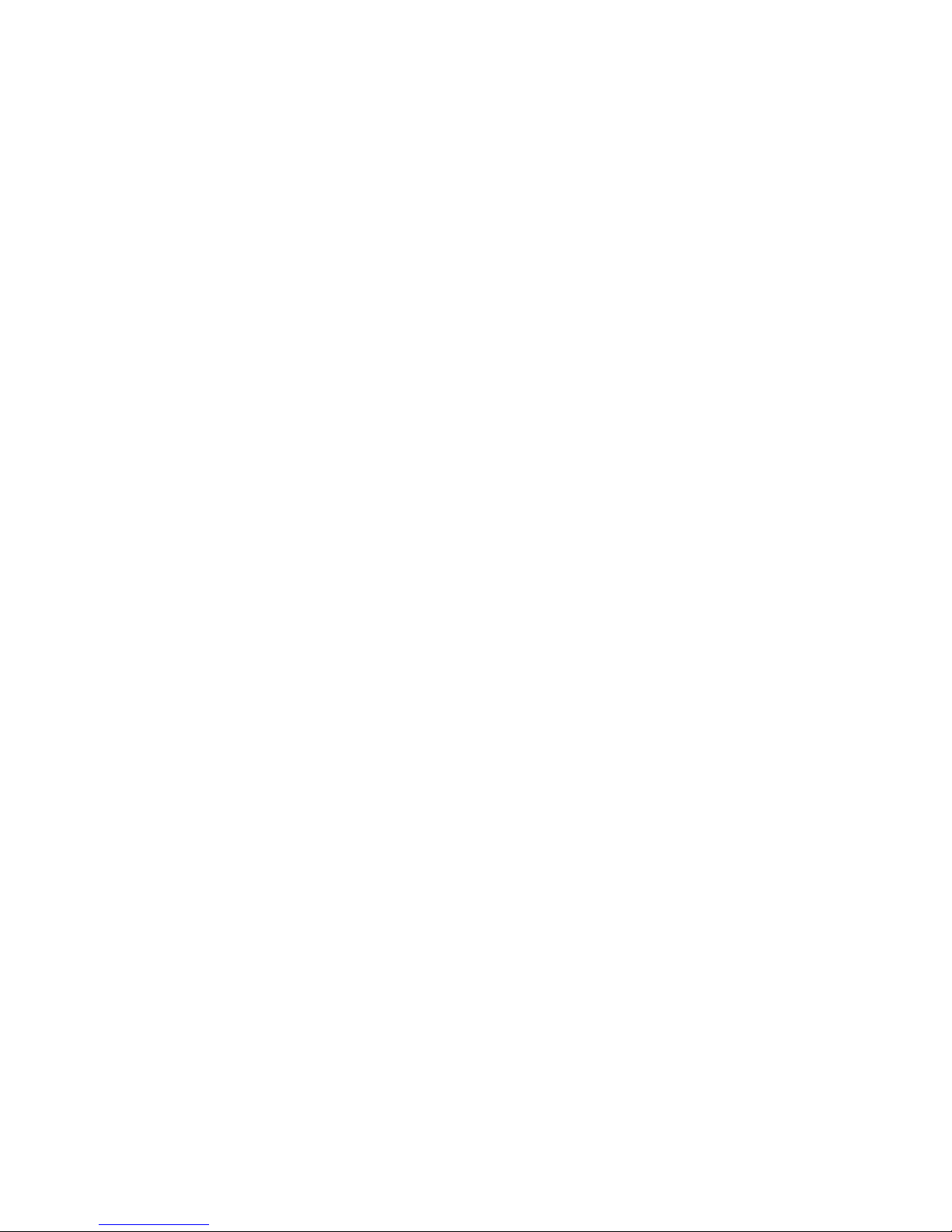
Brief introduction
Thank you for choosing the JCB TP305 GSM cellular phone. You’ll find details of the great
features of the phone in this manual. The TP305 is waterproof IPX7, dustproof IP6X, The
phone is rugged enough to withstand a drop of 1.5m onto a hard surface. It also supports FM
radio, Bluetooth, MMS, LED Torch, Extra Long Battery Life.
Please ensure you read the Important Product Information Guide at the end of this user
manual prior to using the product
Page 3

Introduction
1 Getting Started
1.1 Battery
1.2 Removing and installing the battery
1.3 Charging the battery
2 Connecting to the network
2.1 SIM card
2.2 Installing and removing the SIM card
2.3 Installing and removing the memory card
2.4 Switching on/off the device
2.5 Unlocking the SIM card
2.6 Unlocking the device
2.7 Connecting to the network
3 Basic Features
3.1 Coverage
3.2 Making DDD
7.2.1 Enter telephone number-by-number keys.
7.2.2 Dialing an extension number
3.3 Making IDD
3.4 Dialing the number in the list
3.5 Making an emergency call
3.6 Answering a call
3.7 Call history
4 Multimedia
4.1 Camera
4.2 Image viewer
4.3 Video recorder
4.4 Video player
4.5 Photo editor
4.5.1 Photo artist
4.5.2 Image tiles
4.6 Audio player
4.7 Sound recorder
4.8 FM radio
4.9 Melody composer
5 Phone Book
5.1 Quick Search
5.2 Add new contact
Page 4
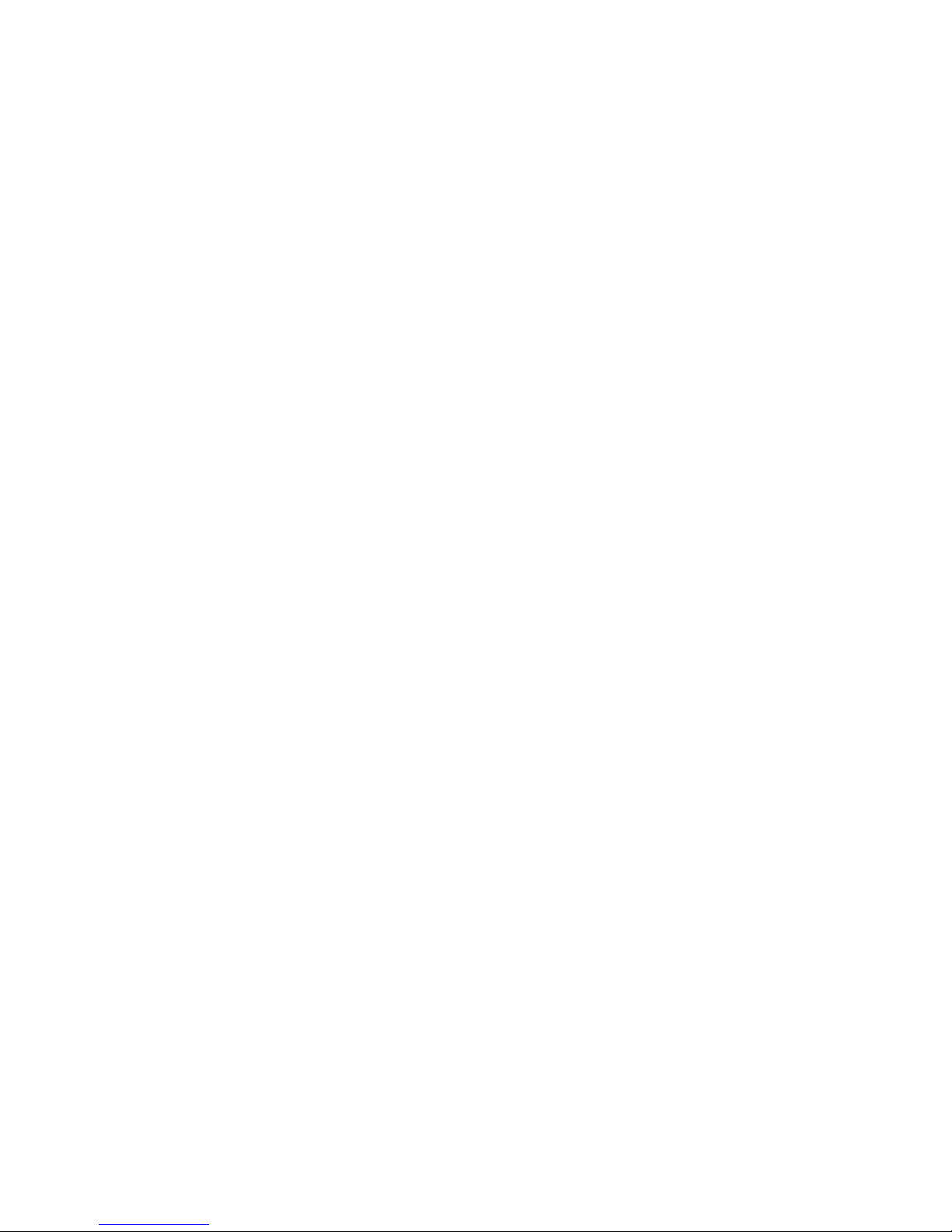
5.3 Copy all
5.4 Delete
5.5 Caller groups
5.6 Extra numbers
5.7 Phonebook Settings
5.8 Caller Picture
5.9 Caller ringtone
5.10 Caller video
6 Call center
6.1 Call history
6.1.1 Call history
6.2 Call settings
6.2.1 Call settings
6.2.2 Advance settings
6.2.2.1 Black list
6.2.2.2 Auto redial
6.2.2.3 Speed dial
6.2.2.4 Background sound
6.2.2.5 Call time display
6.2.2.6 Call time reminder
6.2.2.7 Auto quick end
7 Organizer
7.1 Bluetooth
7.2 Calendar
7.3 Tasks
7.4 Alarm
7.5 World clock
8 Messages
8.1 SMS
8.2 Write message
8.2.1 Inbox
8.2.2 Outbox
8.2.3 Templates
8.2.4 SMS settings
8.3 MMS
8.3.1 Write message
8.3.2 Inbox
8.3.3 Outbox
8.3.4 Drafts
8.3.5 Templates
8.3.6 MMS Settings
Page 5
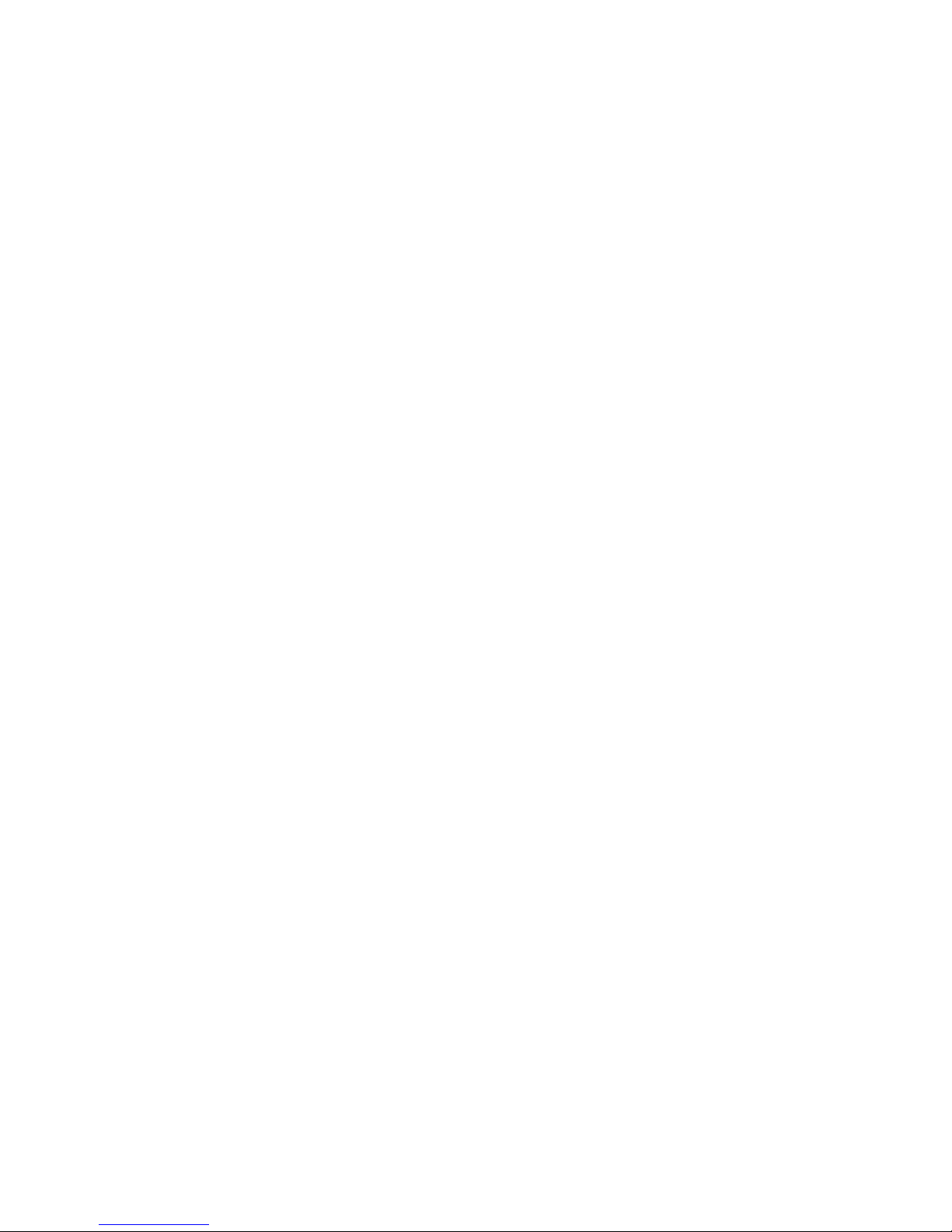
8.4 Chat
8.5 Voice mail server
8.6 Broadcast message
9 File manager
10 Services
10.1 WAP
10.2 Data account
10.2.1 GSM Data
10.2.2 GPRS data:
11 User Profiles
12 Settings
12.2 Phone setup
12.1.1 Time and Date
12.1.2 Schedule Power On/Off
12.1.3 Language
12.1.4 Preferred Input Method
12.1.5 Display setup
12.1.6 Greeting Text
12.1.7 Dedicated key
12.1.8 Auto update of date and time
12.1.9 UART setup
12.1.10 Misc.settings
12.2 Network Settings
12.2.1 Network selection
12.2.2 Preferred networks
12.3 Security setup
12.3.1 SIM security setup
12.3.2 SIM lock
12.3.3 Fixed dial
12.3.4 Barred dial
12.3.5 Change password
12.3.6 Phone lock
12.3.7 Auto Keyboard lock
12.3.8 Change password
12.3.9 Restore factory settings
13 Writing Language/Input Method
13.1 Overview
13.2 Key definitions
13.3 Instructions on input method
Page 6
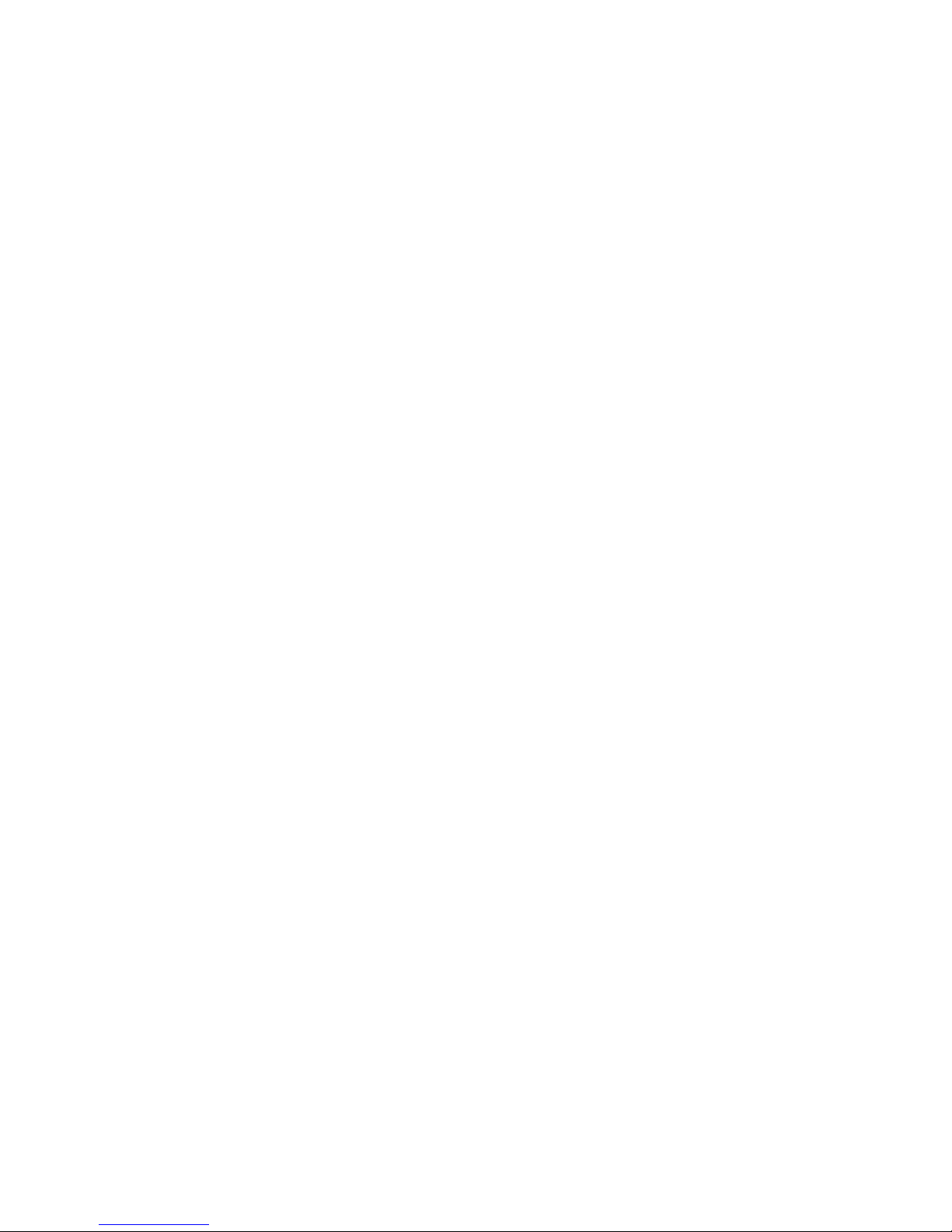
13.3.1 e.g. English Writing Language
13.3.1.1 Using the keypad
13.3.2 Number
13.4 Using the keypad
13.5 Symbol
Frequently Asked Questions
Maintenance guideline
Important Product Information Guide
Page 7

1 Getting Started
1.1 Battery
The battery holds a small amount of charge and can be used immediately after unpacking. It
performs best after three full charge/discharge cycles.
1.2 Removing and installing the battery
To remove the battery, follow the steps below:
A. Loosen the screws by metal screwdriver attached to the Caribena, and remove the battery
cover outwards from the top of the phone;
B. Pull the battery out from the bottom of the phone;
Warning: Power off the device before taking the SIM card out; otherwise, your SIM card may
be damaged.
To install the battery, follow the steps below:
C. Insert the top of the battery into the top metal contacts
D. Slide the back cover onto the phone until it closes in place, tighten screws.
1.3 Charging the battery
In charge mode, the battery indicator flashes. If the device is switched off during charging, a
charging indicator appears on the screen, indicating that the battery is being charged. If the
battery is totally discharged, it may take a few minutes before the charging indicator shows.
When the battery is fully charged, the indicator displays full battery and stops scrolling. If your
device is turned off, an image indicating that the battery is fully charged appears on the screen.
Normally, the charge process takes two and half hours. During the charge process, your
battery, device, and the charger may become warm. This is normal.
When charging is finished, disconnect the AC socket from the charger and your phone.
Note: Please place your phone in a ventilated place with the temperature ranging from -10°C
to +55°C. Use the provided charger only. Using unau thorized chargers may cause danger and
violate the warranty rules of the phone.
Page 8
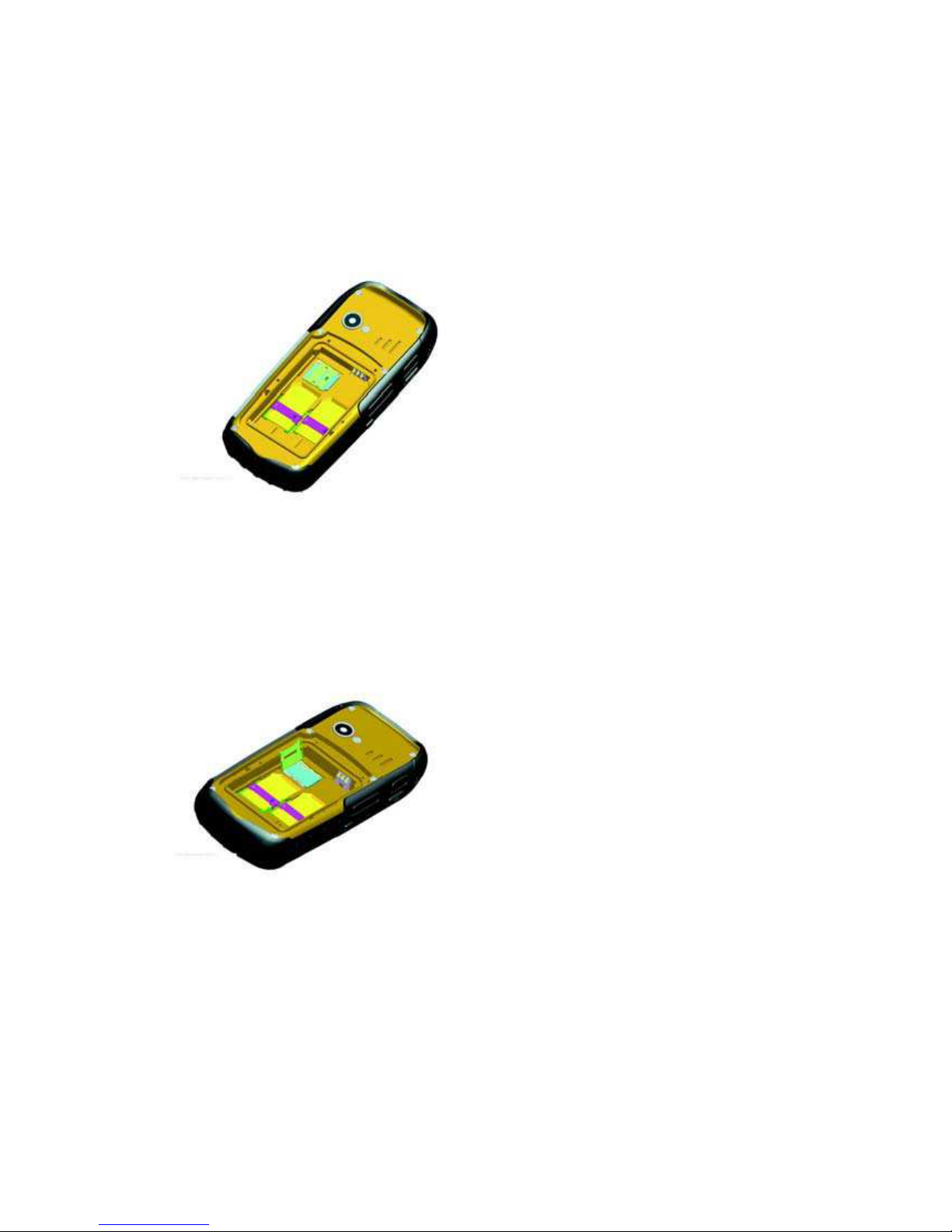
2 Connecting to the network
2.1 SIM card
Please insert a valid SIM (subscriber identity module) card into the phone before use.
Do not touch the metal surface of the card in case the information on the card may be lost or
destroyed. Keep the card away from electricity and magnetism.
2.2 Installing and removing the SIM card
Power off your phone; remove the battery; disconnect charger.
Plug SIM card into the SIM slot.
2.3 Installing and removing the memory card
Power off your phone; remove the battery; disconnect charger.
Insert the memory card into the micro USB card slot.
2.4 Switching on/off the device
Press and hold the End key to power on/off your device. The device will automatically test
whether the SIM card is plugged in after power-on. If there is no SIM card, the device will
prompt you to “Insert the SIM card”. Then, the screen will display the following messages in
turn:
Input password –if the password of the phone has been set.
Input PIN –if the password of the SIM card has been set.
Search –the phone starts searching until a proper network is found and connected.
Page 9
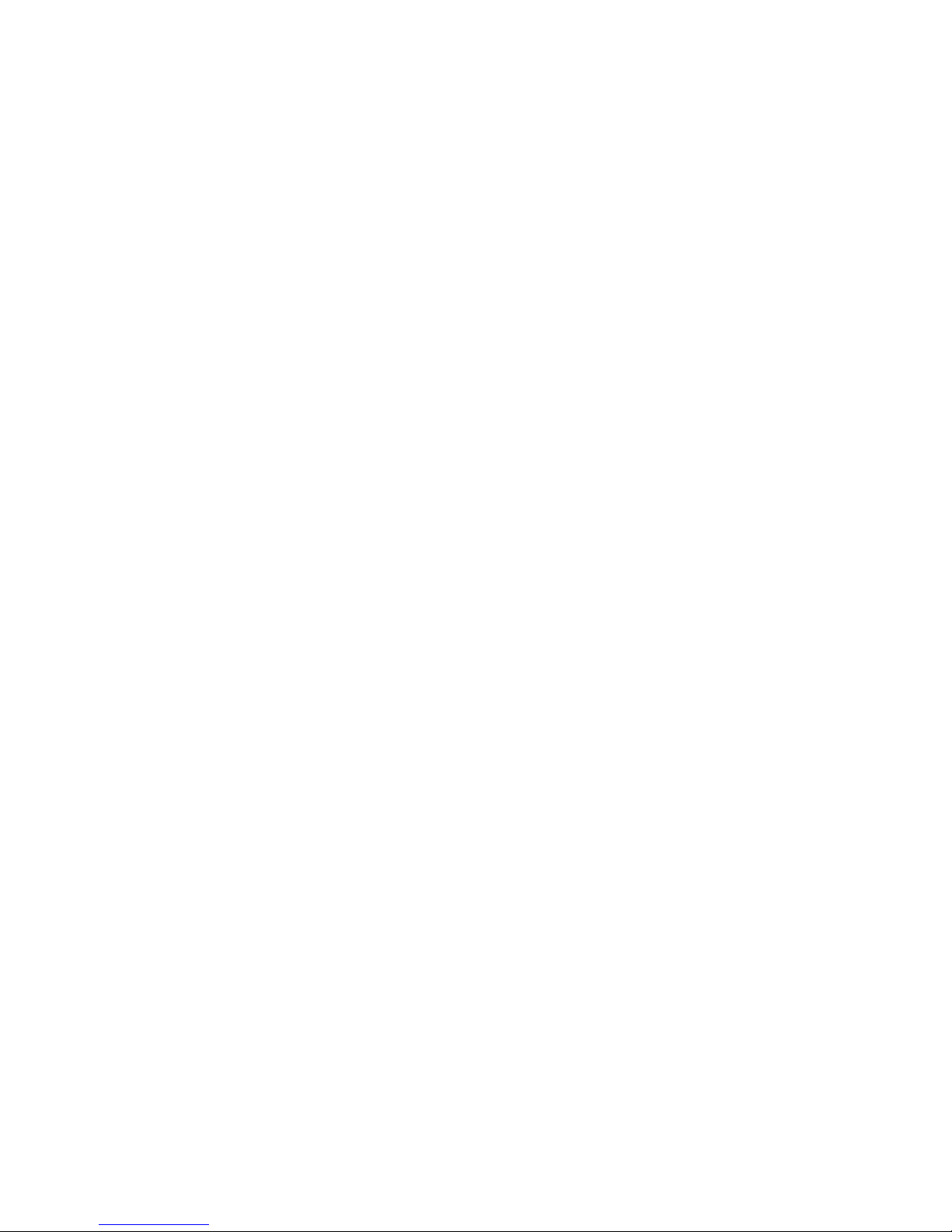
2.5 Unlocking the SIM card
By setting a PIN (personal identification number) code of the SIM card, you can protect your
SIM card from illegal use. If this function is activated and the PIN protection code is set, you
have to input the PIN code to unlock the SIM card for regular use every time you power on
your phone.
Users can clear the code. In this condition, the SIM card cannot be protected from illegal use.
A. Hold the End key to switch on the phone;
B. Input the PIN1 code, press “Clear” to erase the input errors and “Ok” to stop. For example,
to set the PIN1 as
“1234”, input 1, 2, 3, and 4 in turn; then, press “Ok”.
If you enter an incorrect PIN code three times in a row, the network will lock your SIM card and
the phone will ask for PUK1 code.
Note: Your network service provider will set a standard PIN code (4-8 digits) for your SIM card.
Please change it with your private password.
2.6 Unlocking the device
By setting a password for your phone, you can protect your device from illegal use. After this
function is selected, you have to input the password to unlock your phone for regular use.
Users can deactivate the phone lock code. In this case, your device may not be protected from
illegal use.
A. Hold the End key to switch on the phone;
B. Input the phone password. To clear any errors, press “Clear”, to end, press “Ok”.
For example, if the password is set as “1122”, enter 1, 1, 2, and 2 in turn and press “Ok”.
If you forget your phone’s password, please contact with the dealer or the authorized local
customer service center.
2.7 Connecting to the network
After the SIM card is unlocked, the mobile phone will automatically search for the network and
the screen displays a searching mark.
Once connected, the name of the network provider appears at the central top of the text and
image area. Now you are registered on the network.
Note: The prompt of “SOS” (Emergency call available) shown on the screen indicates that your
phone is beyond the network service area or your card is not validated. However, you still can
make an emergency call according the signal strength.
3 Basic Features
3.1 Coverage
Once the name of the network provider appears on the screen, you can make or answer a call.
The signal bar on the upper left corner of the screen shows the strength of your phone’s
connection to the network. Four bars indicates the strongest signal.
Page 10
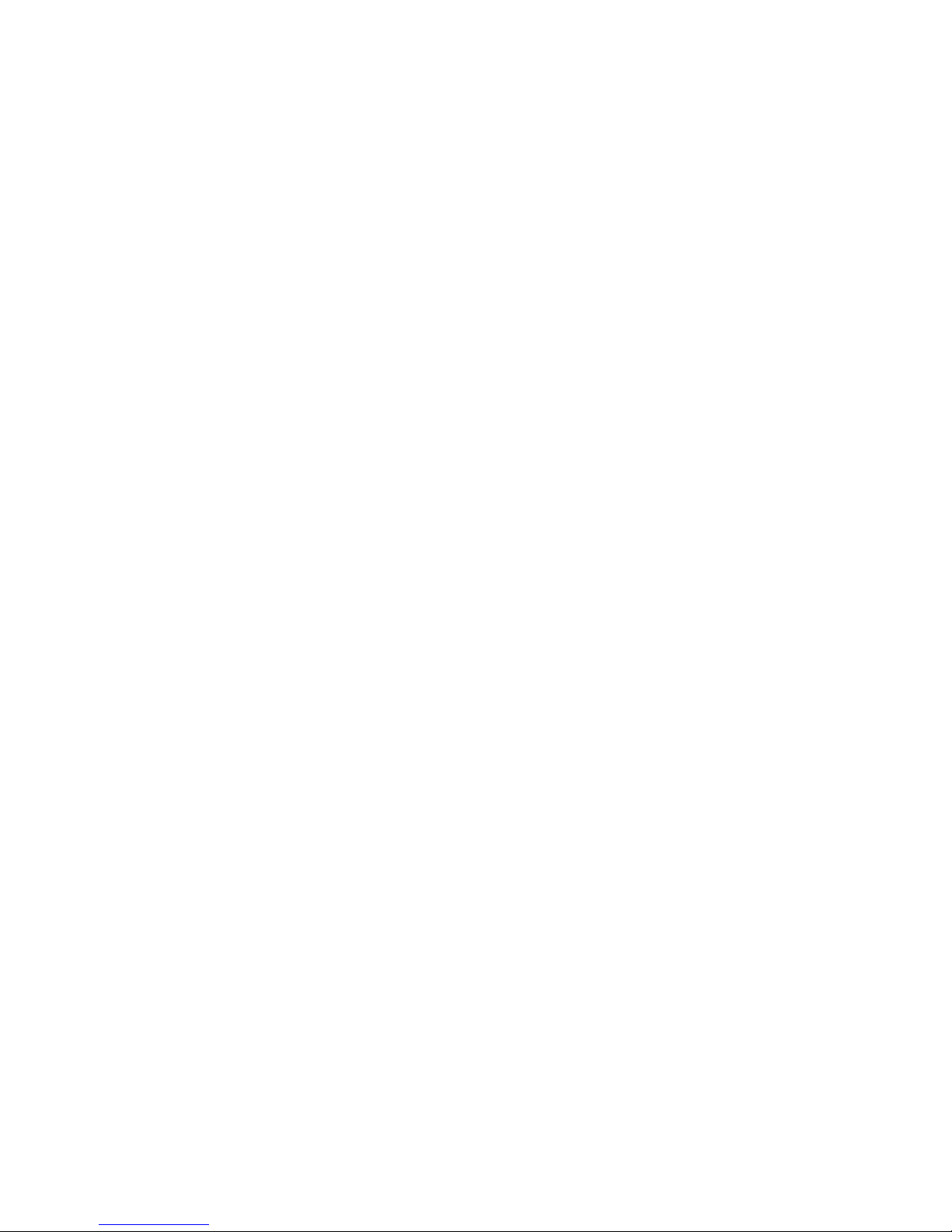
3.2 Making DDD
3.2.1 Enter telephone number-by-number keys.
Press the Call key to make a call. To change a phone number, press the right soft key to clear
the number. During dialing, a corresponding animation is displayed. Once the other party
answers, the screen displays the call status. If the number is not in the Phone Book, your
device only displays the other party’s number. Otherwise, the Phone Book name would be
displayed. If the number is saved by your phone, its type (Mobile phone/Home Number/Office
Number, i.e.), email, caller picture, and caller group also display on the screen.
3.2.2 Dialing an extension number
For extension number, you have to dial the telephone exchange; then, press * Key to switch in
a row until “P” shows on the screen. Now you can call an extension.
Allow you to follow the sequence below to call can extension:
Area code, telephone exchange, extension number, and Call key.
3.3 Making IDD
Press * Key and release it to enter the character “+” which replaces the international access
code. This allows you to make a call to any country without knowing the local international
access code.
Follow the sequence below to make an international call: “+”, country code, whole telephone
number, and Call key.
After inputting the access code, enter your required country code and the complete telephone
number.
Omit “0” in front of a city code while dialing the number just as you dial the international call.
3.4 Dialing the number in the list
All calls you have made or received are saved in Call History. The recently dialed, received,
and un-answered numbers are grouped as Calls Dialed, Calls Received, and Calls
Un-answered. When the list is full, old numbers will be deleted automatically. To view the list
follow the sequence below :
A. Press the Call key in standby mode to view all call logs.
B. Press Call key to dial any number in the list directly.
C. When the list appears, press Ok to view details. Then, press Option to select an operation
like saving the number or delete the number.
3.5 Making an emergency call
As long as the network service is available, which can be checked by the signal strength bar at
the bottom left corner of the screen, you can make an emergency call. If your network provider
does not provide roaming service in the area, the screen will only display (Emergency),
indicating that you can make emergency calls only. If you are located in a service area of the
network, emergency calls can also be made without an SIM card.
Page 11
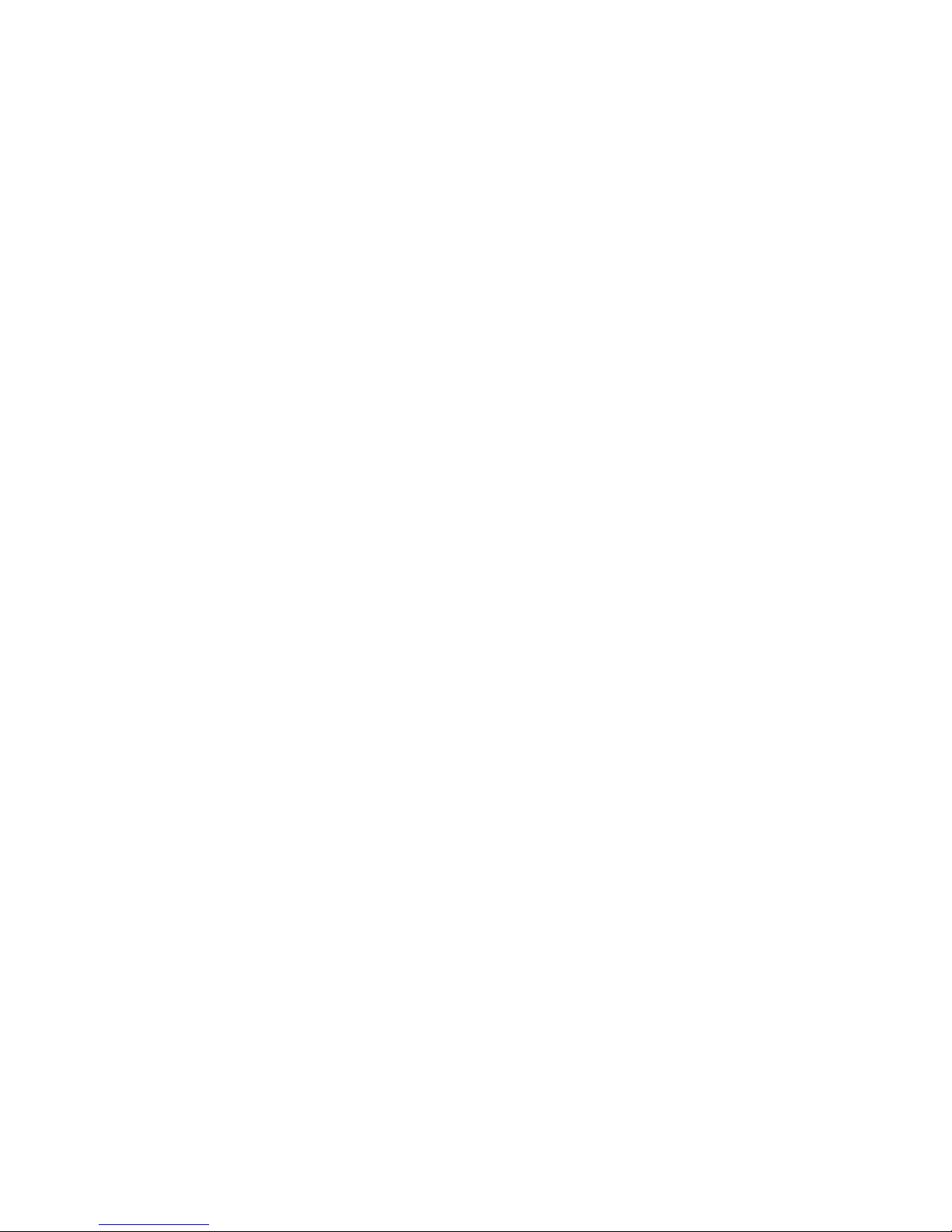
3.6 Answering a call
Press the “Call” key or “Answer” key to answer an incoming call. If an earphone is installed,
you can use the key on the earphone to receive a call. For this, enable the auto answer mode
and confirm that the earphone has been installed. Then, your phone will automatically answer
an incoming call after the ring or vibration. If “Any Key” in the Answer Mode menu is selected,
you can press any key in addition to the End key to receive a call.
3.7 Call history
Your device is able to save information like the recently Un-answered Calls, Received Calls,
Dialed Calls, the Last Call Time, Total Sent time, Total Received time.
3.8 Call options
During a call, press “Option” to access the call options or “H-Free” to activate hands-free
function. To turn off the loud speaker, press the same key. For call options, use the function
menu.
This feature is only available during a call. Some functions like call waiting and call holding
require the support of the network. Please contact your network supplier.
In Options, you can select
• Hold single call
To pause the current call.
• End single call
To end the current call.
• New Call
To let you to dial another telephone number.
• Phone Book
To access the phonebook menu.
• Messages
To access the SMS menu. Because the network service is in use during a call, the SMS
function is not available at this time.
• Sound recorder
To make a sound recording.
• Call Background sound
To make a setting of background sound.
• Mute
You can switch on/off. The microphone will be switched off while the Mute option is selected.
• DTMF
You can switch on/off. DTMF is used to e.g. configure a hotline computer of your bank account
or your mailbox. (While DTMF is set to on you can press the numbers on your phones keypad
and a sound will be sent to the computer to configure the services.)
Page 12

4 Multimedia
4.1 Camera
Press the Left Soft key to access the <Camera > function.
You can also press Option in the preview mode: to Photos, Camera Settings, Image Settings,
White balance, Scene mode, Effect Settings, set frame, storage and Restore default.
4.2 Image viewer
By selecting image viewer menu, you can view the photo list that are saved in the album, and
you can view, edit, browse style, use as, send, rename, delete ,delete all files , sort by, and
storage.
You can select the photo to use as the wallpaper, screen saver, to power on display, to power
off display, caller picture.
4.3 Video recorder
Your phone has Video Recorder function. To enter the Multimedia function, choose Video
Recorder option.
In the Video Recorder interface, press the middle key to start, press it once again to pause;
press right key to stop, up and down key to adjust the focus; left or right key to select the EV.
press〈option〉to enter the submenu.
CamCorder Settings: You can select options below:
White Balance: to choose Auto, Daylight, Tungsten, Fluorescent, Cloudy, Incandescent
EV: to have a choose of EV.
Night Mode: to turn Night Mode on/off.
Anti-flicker: to choose between 50Hz or 60Hz.
Effect Settings: change effects on images.
Storage: to choose phone or memory card.
Restore Default: to restore settings to default.
4.4 Video player
Select Video Player submenu to access movie list, you can access “Option” menu for the
following operations:
Play: Shift from the player to Video player list to display the video files in the current list.
Use as: to caller video.
Send: as multimedia, via Bluetooth.
Rename: Change the name of the current video file.
Delete: Press it to delete the current video files.
Delete all files: Allow you to delete all video files.
Sort by: Press to sort the video files by name, by type, by time, by size, or none (At random).
Storage: to choose phone or memory card.
Page 13

4.5 Photo editor
4.5.1 Photo artist
Allow you to select from file, capture from camera, resize image to choose the photo. And then
choose auto resize, main LCD clip, manual clip to edit the photo. Press “Option” for the
following operations:
Save as: to choose stored folder and edit filename to save the file.
Send: to send via multimedia message or bluetooth.
Add frame: to choose frame for the current photo.
Add icon: to choose icon for the current photo.
Add text: to edit the text and choose the text style for the current photo.
Mirror: to horizontally rotate the current photo.
Rotate: to rotate the current photo.
Add effect: to add effect for the current photo.
Redeye reduction: choosing an area to reduce redeye
Expand canvas: to expand the current to whole canvas.
Undo: to cancel the last operation.
Exit: to exit photo artist.
Help: help !.
4.5.2 Image tiles
Allow you to choose 2 image tiles, 4 image tiles, 9 image tiles to edit the image.
4.6 Audio player
In the audio player, use UP/DOWN key to play or stop playing music; Use the 2,8 key to adjust
volume; , press “options” to access current play list of phone. In the Option menu, you can play
the music file in the list, view the details, add music to the ring tone database, refresh the play
list and set operations.
Specific settings in the setting options of a certain music file:
Pre.play list: to choose phone or memory card.
List auto gen.: When this function is set as ON, you can make the operation of “Update Play
List” to update the music files in My Music directory in the [File Manager]\Memory Card into the
play list without manual aid. When this function is set as OFF, you can select the music files in
the added file folder in the Option into the play list, move the single music files in the play list
and delete all music files in the play list.
Repeat: Allow you to set the repeat play mode of music, separately use Left/Right key to set it
as OFF (No Repeated Play), repeat single music and repeat all.
Shuffle: set the play sequence, separately set as ON (Random Play) and OFF (play as per the
current list sequence).
Background play: you can play the music when in other operations. (Except mute operation,
camera operation and record operation.)
BT stereo output: to turn it on/off.
BT stereo headset: display the status of the headset.
Lyric display: on/off.
Page 14

4.7 Sound recorder
Press left soft key to access recording options: you can record (new recording), play, Append,
rename, delete, delete all files, settings, use as, send. You can select the recorded voice for
user profiles and send as multimedia message and Bluetooth.
4.8 FM radio
Allow you to listen to FM broadcasts with your phone.
Channel list: Allows you to save 9 channels into the list.
Manual input: Allows you to input the desired frequency manually.
Preset Auto search: Select Preset Auto Search Setting List, then it will receive the frequency
modulating broadcasting information according your location and save into the channel list.
Settings: Allows you to set the background play as ON or OFF, Loud speaker as ON or OFF,
Record format and Audio quality, record storage.
Record: Allow you to have a record of the channel.
Append: Allow you to continue to record in saved file.
File list: Display all of the recording documents.
4.9 Melody composer
Press left soft key and confirm to add new ring tone, then the slave interface will appear, you
can use the number keys to edit your desired music and then press left soft key ”Option”:
Play: you can play the music you just edited.
Play speed: you can set the play speed as fast, medium and slow .
Select instrument: Allows you to select your favorite music instrument to play, including
guitar, violin, flute, Trumpet, etc. save: you can save the music you just edited.
5 Phone Book
This allows you to save information like names, phone numbers, and mobile phone numbers.
The phone numbers can be saved to your device or the SIM card. 1000 records can be stored
in the device. For the SIM card, the quantity of the records depends on the capacity of the
card.
5.1 Quick Search
Allow you to view records in the phone book. For the current number, you can Send SMS,
Send MMS, View, Edit, Delete, Copy, Move, Send vCard etc.
Page 15

5.2 Add new contact
Add a new entry in the directory To SIM or To Phone.
If saved To Phone, you can also save Name, Number, Home Number, Company Name,
E-mail Address, Office Number, Fax Number, and Birthday.
Caller Picture: Set a caller picture for the current phone number. Allow you to choose a photo
from the preset ones in the device or select a successfully previewed one with a correct size
from File.
Caller video: Set a caller video for the current phone number. Allow you to choose a video
from the preset ones in the device or select a successfully previewed one with a correct size
from File.
Caller ringtone: Set a ring caller ID. Activate/deactivate the ring tone from the preset ones in
the system or the folder of Files.
Caller Group: Group the phone number in phone book.
5.3 Copy all
Allow you to copy all records in the SIM card to your phone or vice versa.
Note: Only the name and phone number of the contact are copied to the SIM card.
5.4 Delete
Allow you to delete all records or one by one in the SIM card or the phone.
5.5 Caller groups
Mobile phones support caller group function. In the caller group interface, select a group to
view and edit the details. They include entries like the Group Name, Caller ringtone, Caller
picture, Caller video, and group Members. Allows you to edit these entries, in which the picture
can be selected from the File Management folder with size, and add or delete a group
member.
Note: Only the phone number recorded by your device can be increased or decreased.
5.6 Extra numbers
Allow you to Edit and Erase the Owner Number. Allow you to select the local number, service
dialing number and SOS number.
5.7 Phonebook Settings
Memory Status: Allow you to view the storage capacity of the phone and the SIM card, as
well as the space occupied.
Preferred Storage: Allow you to default a position (SIM or Phone) to save the phone numbers
or select one while saving a number.
Fields: Allow you to select the home number, company name, Email address, office number,
fax number, birthday, caller picture, caller video, caller ringtone and caller group, etc.
My vCard: Allow you to edit My vCard and Send my vCard.
vCard Version: Allow you to choose vCard 2.1 or vCard 3.0.
5.8 Caller Picture
Page 16

Set a caller picture for the current phone number. Allow you to choose a photo from the preset
ones in the device or select a successfully previewed one with a proper size from File.
5.9 Caller ringtone
Set a ring caller ID. Activate/deactivate the ring tone from the preset ones in the system or the
folder of Files. (Note: The files in Files can only be selected after being sent to profile.)
5.10 Caller video
Set a caller video for the current phone number. Allow you to choose a video from the preset
ones in the device or select a successfully previewed one with a proper size from File.
6 Call center
6.1 Call history
6.1.1 Call history
To view information about call records, select Call History in the main menu. The information
includes the Missed Calls, Dialed Calls, Received Calls, Delete Call Log, Call Timers, Call
Cost, SMS Counter, and GPRS Counter etc.
Missed calls: check the list of missed calls.
Dialed calls: check the list of dialed calls.
Received calls: check the list of received calls.
Delete call logs: to delete all the entries.
Choose one entry, you can check the details, including date, time, number, call times, and the
call duration.
There are the following operations to the detailed information:
Delete: delete the entry
Save to phonebook: save the number to SIM or phone book.
Call: dial the number.
Edit: edit the number and save it to phonebook or send SMS, send MMS.
Send text message: send a new short message to this number.
Send multimedia message: send a new multimedia message to this number.
Call timers: There are four submenus of the call duration.
Last call: the duration of last call.
Dialed calls: call duration for all the dialed calls.
Received calls: call duration for all the received calls.
Reset all: clear all the data and begin to recount.
SMS counter: There are two submenus of the call cost.
Reset counter: clear all data and restart counting.
6.2 Call settings
6.2.1 Call settings
Caller ID: You can change the default of the system - hide number or send number provided if
supported by the network operator.
Call waiting: You will be notified of a new incoming call during the current one if this function
Page 17

is activated. For more information, contact your network provider.
Call divert: This service enables you to forward an incoming call of a certain business to the
telephone number you specified. This service requires the support of the network. Contact
your network supplier to open this service.
Allow you to select any one from Divert All Voice Calls (A forwarding icon displays at the status
bar in standby mode after it is activated), Divert If Unreachable, Divert If No Answer, Divert If
busy, and Divert All Data Calls. Then, the following options appear.
Activate: Allow you to set the Divert Number.
Deactivate: Allow you to cancel call-forwarding service.
Query Status: Allow you to check the status of the service.
To bar the functions above while not in need, select Cancel All Divert.
Call barring: Access the submenu, and you can set the following items to improve the security.
Some network providers may not offer this service. For more information, contact your network
supplier. Your network provider will provide you with a four-digit password to activate this
service. Enter the menu, and then you have the following items.
Outgoing Calls: Allow you to activate, deactivate, or check this restriction towards all calls,
International Calls or International Calls except to Home Country.
Incoming calls: In this menu, you can activate, deactivate, and check the restriction of all
incoming calls, i.e. bar All Calls; or activate, deactivate, and check all incoming calls when
Roaming.
Activate all: Allow you to activate all call barring services by inputting your password.
Cancel All: Allow you to cancel all call barring services by inputting your password.
Change Barring PW: Enter the old call barring password and then the new one.
Line Switching: You can select to switch over Line 1 and Line 2.
6.2.2 Advance settings
6.2.2.1 Black list
Enables the rejection of calls from numbers stored in the black list, the call is recorded in the
rejected history list.
Reject from list
To turn on /off
Black list number
To setup the black list
6.2.2.2 Auto redial
Set it as On or Off to activate or deactivate this function.
6.2.2.3 Speed dial
Allows you to set up speed dial list and 8 speed dial numbers. Set to on, you can access from
standby, hold down the number from 2 to 9, to dial the stored numbers.
6.2.2.4 Background sound
Allow you to have a setting of background sound, during a call.
Page 18

6.2.2.5 Call time display
Allow you to activate or deactivate this function.
6.2.2.6 Call time reminder
This prompts you of the call duration of a certain period. Enter this menu, and you will have the
following options.
Off: Deactivate the function.
Single: Input any numbers between 1 and 3000 (Unit: seconds) to set a period for the hint.
Periodic: Input any digits between 30 and 60 (Unit: seconds) to set a cycle for the hint.
6.2.2.7 Auto quick end
Set to On or Off , and the period of 1 to 9999 seconds.
7 Organizer
Allow you to use Calendar, Tasks, and Alarm clock, World clock, Note.
7.1 Bluetooth
7.2 Calendar
In the submenu, the screen displays the calendar for the current month and the actual date is
highlighted.
To view the date, press the Up/Down/Left/Right key. The calendar information refreshes upon
your selection.
7.3 Tasks
Schedule a tasks list using this application. You will be reminded of your tasks according to the
mode you have set.
7.4 Alarm
Five alert types and power-off alarm are supported. In the alarm clock list, select one to set the
following entries, On/Off, 00:00 (Time), Repeat, Snooze, and the Alert Type. The Repeat entry
can be set as Once, Everyday, and Days (working days, defaulted as
Monday to Friday, however, the option can be customised).FM radio can be set as the alarm
clock.
7.5 World clock
You can view the time around the world.
To turn on /off.
And in any interface long press ok key or press the lamp key on the left side of your handset to
turn on/off it.
Page 19

8 Messages
8.1 SMS
8.2 Write message
Access the SMS editing interface to write the text. To select an option, press Option.
Done: Upon finishing editing, you can select Option for the following operations: Send only,
Save and send, Save, Send to many, and
Send by group.
Use templates: In the default cursor, add the commonly used phrase.
Insert object: to insert a picture, animation or something to the message.
Text Format: to define the text format.( text size/ text style, alignment, and new paragraph)
Insert number: Allow you to select number from the phone book.
Insert name: Allow you to select name from the phone book.
Insert bookmark: Allow you to add bookmarks.
Input method: Various input methods for options.
8.2.1 Inbox
Select it to view the received messages. While viewing the message list, use the Up/Down key
to select the previous or next message. To read a message, press “Ok”. In this interface, press
Option and you will find the following entries : Reply , Delete , Forward , Copy to
Phone/SIM ,Move to Phone/SIM , Delete All, Copy all, Move all , Use Number , Use URL, chat.
8.2.2 Outbox
Select it to view the messages you save in the device or the SIM card.
While viewing the message list, press “Ok” to read details.
While reading a message, you can press “Option” to select your required operation as Send
from SIM1/ SIM2, edit, Delete , Copy to
Phone/SIM, Move to Phone/SIM, Delete All, Copy all, Move all, Use Number, Use URL.
8.2.3 Templates
There are several short sentences as default SMS that could be deleted or edited.
8.2.4 SMS settings
SMS should work out of the box. In the unlikely event it does not, then some settings may have
to be manually input. Access the submenu to set the following items.
Profile Settings: Please contact your local network supplier to get the number of SMS service
center. Access the submenu, and the mode list appears. The mode number varies with the
different network supplier and the SIM card. Select a mode. Then, press Edit to set the Profile
Name, SC address, Validity Period, and Message Type in turn.
Note: the network operator should support Functions like the expiry date of the message, the
fax, message call, and the e-mail.
Common Settings: Allows you to activate or deactivate the Delivery Report and Reply Path.
Memory Status: Displays the occupied memory of your SIM card or device in n/m.
Preferred Storage: Change default location (SIM card or the device) to save your MMS.
Page 20

8.3 MMS
MMS refers to the multimedia messaging service. It is a multimedia feature, enabling you to
send information of various multimedia formats like text, images, and sounds.
The network operator should support this service. Make sure whether your SIM card supports
it or contact a corresponding operator before use.
If your phone supports this feature, you can send and receive multimedia messages after
necessary settings.
Access the submenu of MMS, and you will find Write Message, Inbox, Outbox, Drafts,
Templates, and MMS Settings.
8.3.1 Write message
Access the MMS editing interface. To add the addressee’s number or Email. In addition, you
can edit the subject and content. Select “Edit content” to enter into editing interface. You can
do the following operation:
Add number: Allows you to add recipient’s numbers.
Add Email: Allows you to add recipient’s email.
Edit: Allows you to edit selected number of recipients.
Delete: Allows you move the current number of recipients out of the recipient list.
Access the MMS editing interface to write the text. Press “Option” to access the following
interface:
Done: Upon finishing editing, you can select Option for the following operations: Send only,
Save and Send, Save to Drafts, Save as template, Send options, and Exit.
Input method: Various input methods for options.
Add picture: Allow you to add pictures.
Add audio: Allow you to add voice files.
Add video: Allow you to add images.
Add attachment: Allow you to add attachment.
Add slide before: Allow you to add a new page in the front of the previous one.
Add slide after: Allow you to add a new page in the back of the previous one.
Add bookmark text: Allow you to add the bookmarks saved in WAP.
Preview: Allow you to preview multimedia message.
Slide timing: Allow you to set up the slide time when you preview multimedia message.
Upon finishing editing, you can select Option for the following operations: Send only, Save and
Send, Save to Drafts, Save as template,
Send Options and Exit.
8.3.2 Inbox
All received messages are stored in the Inbox. Allow you to perform the operations towards
the current MMS, such as delete, view and so on.
8.3.3 Outbox
The Outbox saves all messages that are sent while selecting the entry Save.
Page 21

8.3.4 Drafts
For messages not ready to send, they are stored in the Drafts folder, waiting to be modified
and sent.
8.3.5 Templates
Five multimedia messages are preset in the phone. Allows you to view and edit the message,
as well as access them directly.
8.3.6 MMS Settings
Compose: Allow you to set the creation mode, picture resizing, best page time, auto signature,
signature.
Send: Allow you to set the validity period, delivery report, read report, priority, slide timing,
delivery time.
Retrieve: Allow you to set the home network, roaming, and read report and delivery report.
Filter: Allow you to set the options of Anonymous and other information you want to filter.
Server profile: to choose SIM1 or SIM2. (if dual SIM device)
Memory Status: Allows you to view the memory occupation.
8.4 Chat
Allows you to set two rooms and establish “My nickname” and “Destn. Number”. Then, you can
start chatting with the other party using messages.
8.5 Voice mail server
If you cannot answer a call, you can ask the other party leave a message to you via this
service. Then, access the Voice Mail Server to listen to the message. The network operator
should support this service. Therefore, you may need to activate before use.
8.6 Broadcast message
The broadcast messages refer to the public messages sent by the operator. This service
enables you to receive information relating to subjects like weather, taxi, and hospitals from
the operator. For the available subject information, consult your network supplier.
9 File Manager
Access the submenu, and you will find the entry of phone operating system, Phone, and
Memory card (if available). On the top of the interface displays the total memory space and the
remained space of the selected disc. Press “Option” to have the following operations:
Open: Press to list the contents and file under the menu.
New folder: Edit a name to create a folder.
Rename: Change the name of the current folder.
Delete: Press it to delete the current folder.
Sort by: Press to sort the folder and files by name, by type, by time, by size, or none (At
random).Select a file. Then, press Option to display the following options.
Page 22

10 Services
Press the Left soft key to access the function menu interface. Please choose the network
service and press the left soft key to access the service menu interface.
If your SIM card and the service provider support the service, you can access through mobile
phone. If you want to get more information, please contact with the supplier.
10.1 WAP
Homepage: select this menu; you can enter the default website to get the information about
entertainment, movies, fashion, friends, games, etc.
Bookmarks: to enter the default WAP website.
Recent pages: to check the recently-entered websites in this menu.
Offline pages: to check the websites saved in this menu.
Input address: input the address of the website you want to surf.
Service inbox: to store the push messages.
Settings: select SIM, edit account, browser options, service message settings, clear cache,
clear cookies, etc.
10.2 Data account
10.2.1 GSM Data
Account name: the name of the account, choose edit to amend.
Number: the number of the account.
User name: the name of dial-in service(not WAP gateway).
Password: the password of dial-in service(not WAP gateway).
Line type: to choose line type, analogue or ISDN.
Speed: to choose the speed.
Primary DNS: Primary IP address.
Secondary DNS: Secondary IP address.
10.2.2 GPRS data:
Account name: the name of the account, choose edit to amend.
APN: input APN.
User name: the name of dial-in service(not WAP gateway).
Password: the password of dial-in service(not WAP gateway).
Auth.Type: to choose the type of the authentication.
Primary DNS: Primary IP address.
Secondary DNS: Secondary IP address.
11 User Profiles
Several customised scene modes are provided to users, to choose the different mode for the
Page 23

different environment, such as General , meeting , outdoor, indoor, headset, Bluetooth type,
and tone setup, volume , alert type, ring type, extra tone ,answer mode. Can be customised
accordingly.
12 Settings
Select “Settings” in the Main Menu. Then, you can perform Phone Setup, Network Setup,
Security Setup, and Restore Factory Settings etc.
12.1 Phone setup
12.1.1 Time and Date
Allow you to Set home city, Time/Date ,Set Format.
12.1.2 Schedule Power On/Off
Four entries are provided for you to edit. The phone can be switched on or off as you preset.
Note: If the time options are set same, they may not be activated at the same time. This may
cause a conflict.
12.1.3 Language
Allow you to set the display language, about 15 languages.
12.1.4 Preferred Input Method
Various input methods are provided for you to choose.
12.1.5 Display setup
You can set Wallpaper, Screen Saver, Power on Display, Power off Display, Show Date and
Time, and Show Owner Number, and clock type.
12.1.6 Greeting Text
Allows you to edit the greeting displayed on the device when it is switched on.
12.1.7 Dedicated key
Customise the navigation key with shortcuts to you most used functions.
12.1.8 Auto update of date and time
Allow you to set this function as ON or OFF.
12.1.9 UART setup
Allow you to choose SIM Card
12.1.10 Misc. settings
LCD Backlight
Allow you to set the time of the LCD back light and Brightness.
Page 24

12.2 Network Settings
12.2.1 Network selection
For the Selection Mode, you can switch between Manual and Automatic.
User could choose SIM 1 network or SIM 2 network for setting. (Only if dual SIM device)
12.2.2 Preferred networks
Select the favorite network operator, the one displayed in default status is the local network
current used in SIM card. Click options to access the following operations:
Add from list: To display all PLMN list, approx 223.
New: To add networks and priority of use.
Change priority: To set the priority of network.
Delete: Delete the favorite network used currently.
Note: The network operator may decide whether to provide this service.
12.3 Security setup
The settings of the security options of your phone will protect your device or SIM card from
unauthorised use.
12.3.1 SIM security setup
12.3.2 SIM lock
To turn SIM lock on or off.
12.3.3 Fixed dial
If supported by your SIM card, you can define select telephone numbers to dial. If this service
is activated, you can only dial the telephone number in the FDN list or the number started with
some numbers in front of the telephone number in the list.
Access the “Fixed dial” submenu, and you can set the following items.
Mode: Enter the PIN2 code to switch on or off this service.
Fixed Dial List: Press Ok to enter the menu of the FDN list. Press Option to Edit or Delete the
number. If the list is empty, press Add to add phone numbers into the list.
Note: The PIN2 code is required to switch on or off this service. Please contact your network
supplier for the code. After it is activated, the Phone Book displays the number in the list.
12.3.4 Barred dial
If supported by your SIM card, you can bar defined telephone numbers to dial. If this service is
activated, the phone will be barred to dial the number you have set.
Note: The PIN2 code is required to switch on or off this service. Please contact your network
supplier for the code. In addition, the phone number you have set will not display in the Phone
Book.
12.3.5 Change password
Password length for SIM must be between 4 and 8 numbers to successfully confirm the
password change successfully.
Page 25

12.3.6 Phone lock
Your phone can be protected against unauthorized use if stolen by using this function.
Access the submenu, and you can set the following items:
Allow you to select On and enter the Phone lock code. Next time you power on the device, a
correct password is required. If the Phone lock has been activated, you can choose Off to
deactivate the protection.
Note: The Phone lock code as default is 1122.
12.3.7 Auto Keyboard lock
Allow you to choose close, 5 seconds, 30 seconds, 1 minute or 5 minutes.
In the standby screen manually lock the keyboard is defined as:
Hung up key & # key
Manually unlock is defined as: Right soft key & # key
12.3.8 Change password
Allow you to change the phone password.
12.3.9 Restore factory settings
In this menu, enter the phone password and press Ok. Then, the settings of corresponding
parameters will be restored as default.
13 Writing Language/Input Method
13.1 Overview
Your device supports the following input methods: English (ABC and abc), numbers, and
symbols, etc.
13.2 Key definitions
Ok key: In the interface of Input Method, press Ok to select your required method. While
editing a message, press it to access the
“Option” submenu, and finish editing or enter the EMS menu for edit.
Navigation key (Up/Down/Left/Right key): Press to move the cursor or for selection.
13.3 Instructions on input method
13.3.1 e.g. English Writing Language
For this input method, the keypad is defined as below.
For the keypad definition in English input mode, including Capital English input and Normal
English input, refer to the table below. In the column of “Corresponding character or function”,
the mark “;” works as the division for Smart English ABC and Smart English abc.
When there is no semi-colon, it indicates that the two corresponds to the same characters:
Key name Corresponding character or function Description
Number key “0” 0, space
Page 26

Number key “1” Symbols
Number key “2” ABC2; abc2
Number key “3” DEF3; def3
Number key “4” GHI4; ghi4
Number key “5” JKL5; jkl5
Number key “6” MNO6; mno6
Number key “7” PQRS7; pqrs7
Number key “8” TUV8; tuv8
Number key “9” WXYZ9; wxyz9
* key Call the symbol input box
# key Change the input method
Up key Move the cursor upward
Down key Move the cursor downward
Left key Move the cursor leftward
Right key Move the cursor rightward
Right soft key Back or Clear
End key Return to the standby mode
13.3.1.1 Using the keypad
For general operations, refer to the part below.
Each key allows you to input more than one character. Press a key repeatedly and fast until
your required character shows.
To enter an English punctuation or special symbol, press * key to show the special symbols
input box in the English input mode, including capital mode and normal mode.
To change an input method, press # key.
To input a space in English input mode, press Number key “0” once.
To clear one input error, press the Right Soft key. To clear all, press and hold the same key.
13.3.2 Number
Refer to the table below for key definitions in this mode.
For this input method, the keypad is defined as below.
Key name Corresponding character or function
Number key “1” 1
Number key “2” 2
Number key “3” 3
Number key “4” 4
Number key “5” 5
Number key “6” 6
Number key “7” 7
Number key “8” 8
Number key “9” 9
Number key “0” 0
# key Change the input method
Up key Move the cursor upward
Page 27

Down key Move the cursor downward
Left key Move the cursor leftward
Right key Move the cursor rightward
Left soft key Ok
Right soft key Back or Clear
End key Return to the standby mode
13.4 Using the keypad
For general operations, refer to the part below.
• Press the Number key (0-9) to enter the corresponding number.
• To change an input method, press # key.
• To delete wrong inputs, press the Right Soft key to select Clear. Press and hold it to delete
all.
13.5 Symbol
Using the keypad: To access the symbol box during editing mode, press * key. To select your
required symbol, press the navigation keys. Then, press Ok to confirm.
Frequently Asked Questions
Prior to contacting the after-sales service providers, please make the following simple
inspection to save the maintenance time and expenses for you as much as possible.
Common Troubles Causes and Resolutions
Cannot power on Check if the pressing on the Startup Key for at least
more than 1 second;
Check if the battery contact, please take out the battery
and then re-insert and try to restart;
Check if the battery has charge, if not, please charge.
Cannot connect to network Signal strength is too weak, try another location with
better coverage;
The cell phone is out of the network coverage of
network service provider;
SIM card is invalid, please contact your network
supplier;
It display message upon startup Check if SIM card is installed correctly;
If auto lock function is enabled, please input the phone
password before use;
If SIM lock function is enabled for every startup, you
must input PIN code;
Input PUK code: The phone will be locked if you
incorrectly enter PIN code three times, you have to
enter PUK code provided by your network operator;
Page 28

Poor quality of calls Please check if the volume is adjusted properly;
When this phone is used in the areas with poor signal,
e.g. near the high buildings or in basements, the call
quality will be affected;
When this cell phone is used in calling intensity period,
like the rush hours, calling failure is caused by network
congestion;
Standby time is reduced Standby time is related to the system setting of network,
maybe the phone is used in an area with poor signal.
Where there is poor signal, the phone will constantly
search for base station signal and battery will run down,
so the standby time is reduced.
Try replacing battery if occurring in good signal area.
SIM card error Check SIM card contacts - please use a clean cloth to
wipe the metal contact point of SIM card;
Check SIM card is properly installed;
SIM card is damaged, please contact with your network
service provider.
Calls cannot be dialed Make sure the Send key is pressed after dialing number
Make sure call credit is sufficient;
Please make sure if SIM card is valid;
Please make sure call barring function is enabled;
Make sure fixed dialing function is not restricting calls;
The caller cannot contact you Please check the phone is powered on and connected
to a network;
Make sure call credit is sufficient;
Please make sure if SIM card is valid;
Please make sure call barring function is enabled;
Make sure fixed dialing function is not restricting calls;
Battery will not charge Poor contact, please check the plug connection;
Ensure environmental conditions within temperature
range -10 to 55ºC
Battery or charger may be damaged, please replace it;
Some functions cannot be set Wrong operation;
The network provider does not support this function or
you have not activated this function.
Page 29

Maintenance Guideline
If there is a problem using the mobile phone, please contact your vendor.
Page 30

Important Product Information Guide
This Important Product Information Guide contains safety and handling for JCB Toughphone.
Look for recycling, disposal, and other environmental information in the JCB Toughphone User
Guide at: http://www.jcbphone.co.uk/
To avoid injury, read all operating instructions and the following safety information before using
JCB Toughphone. For detailed operating instructions, read the JCB Toughphone User Guide on
your JCB Toughphone by visiting http://www.jcbphone.co.uk/
Important Safety and Handling Information
WARNING: Failure to follow these safety instructions could result in fire, electric shock, or other
injury or damage to JCB Toughphone or other property.
General Useage : JCB Toughphone has been designed to be significantly more rugged than a
normal mobile phone, however it is NOT indestructible.
Carrying and Handling JCB Toughphone : JCB Toughphone contains sensitive components
Do not drop, disassemble, open, crush, bend, deform, puncture, shred, microwave, incinerate, paint,
or insert foreign objects into JCB Toughphone. Do not use JCB Toughphone if it has been
damaged—for example, if JCB Toughphone is cracked, punctured, or damaged by water. The
screens of JCB Toughphone are made of glass. This glass could break if JCB Toughphone is
dropped on a hard surface or receives a substantial impact or is crushed, bent, or deformed. If the
glass chips or cracks, do not touch or attempt to remove the broken glass. Stop using JCB
Toughphone until the glass is replaced by a JCB Toughphone Authorized Service Provider. Glass
cracked due to misuse or abuse is not covered under the warranty.
Keeping the Outside of JCB Toughphone Clean Clean JCB Toughphone immediately if it comes
into contact with any contaminants that may cause stains, such as ink, dyes, makeup, dirt, food, oils,
and lotions. To clean JCB Toughphone, unplug all cables and turn off JCB Toughphone. Then use a
soft, slightly damp, lint-free cloth. Avoid getting moisture in openings. Don’t use window cleaners,
household cleaners, aerosol sprays, solvents, alcohol, ammonia, or abrasives to clean JCB
Toughphone. The front screen surfaces have an oleophobic coating. To remove fingerprints, simply
wipe these surfaces with a soft, lint-free cloth. The ability of this coating to repel oil will diminish
over time with normal usage, and rubbing the screen with an abrasive material will further diminish
its effect and may scratch the glass.
Dust and Water The JCB Toughphone in fully tested to meet either IP54 or IP57 specifications
(depending on the model). It is very important to note that all of the Toughphone connectors, covers
and battery compartment must be correctly fastened and have the correct 0-rings fitted to meet the
Page 31

waterproof and dust specifications Failure to ensure all connector, covers, battery compartment and
O rings are correctly fitted will invalidate the warranty. In case JCB Toughphone gets wet turn off
JCB Toughphone before cleaning, and allow it to dry thoroughly before turning it on again. Do not
attempt to dry JCB Toughphone with an external heat source, such as a microwave oven or hair
dryer.
Repairing or Modifying JCB Toughphone Never attempt to repair or modify JCB Toughphone
yourself. JCB Toughphone does not contain any user-serviceable parts, except for the SIM card ,
Battery and Battery Compartment. Disassembling JCB Toughphone, including the removal of
external screws and back cover, may cause damage that is not covered under the warranty. Service
should only be provided by a JCB Authorized Service Provider. If you have questions, a JCB
Toughphone Authorized Service Provider.
Charging JCB Toughphone To charge JCB Toughphone, only use the JCB Toughphone Connector
to USB Cable or a high-power USB port on another device that is compliant with the USB 2.0 or 1.1
standard, or another JCB Toughphone -branded product or accessory designed to work with JCB
Toughphone, or a third-party accessory certified to use with JCB Toughphone.
Read all safety instructions for any products and accessories before using with JCB Toughphone.
JCB Toughphone is not responsible for the operation of, or any damage caused by, third-party
accessories or their compliance with safety and regulatory standards.
When you use the JCB Toughphone USB Power Adapter to charge JCB Toughphone, make sure
that the power adapter is fully assembled before you plug it into a power outlet. Then insert the JCB
Toughphone USB Power Adapter firmly into the power outlet. Do not connect or disconnect the
JCB Toughphone USB Power Adapter with wet hands.
The JCB Toughphone USB Power Adapter may become warm during normal use. Always allow
adequate ventilation around the JCB Toughphone USB Power Adapter and use care when handling.
Unplug the JCB Toughphone USB Power Adapter if any of the following conditions exist:
• The power cord or plug has become frayed or damaged.
• The adapter is exposed to rain, liquid, or excessive moisture.
• The adapter case has become damaged.
• You suspect the adapter needs service or repair.
• You want to clean the adapter.
Avoiding Hearing Damage Permanent hearing loss may occur if the receiver, earbuds, headphones,
speakerphone, or earpieces are used at high volume. Set the volume to a safe level. You can adapt
over time to a higher volume of sound that may sound normal but can be damaging to your hearing.
If you experience ringing in your ears or muffled speech, stop listening and have your hearing
checked. The louder the volume, the less time is required before your hearing could be affected.
Hearing experts suggest that to protect your hearing:
Page 32

• Limit the amount of time you use the receiver, earbuds, headphones, speakerphone, or
earpieces at high volume.
• Avoid turning up the volume to block out noisy surroundings.
• Turn the volume down if you can’t hear people speaking near you.
For information about how to set a maximum volume limit on JCB Toughphone,
see the JCB Toughphone User Guide.
Emergency Calls You should not rely on wireless devices for essential communications, such as
medical emergencies. Use of JCB Toughphone to call emergency services may not work in all
locations or all operating conditions. Emergency numbers and services vary by region, and
sometimes an emergency call cannot be placed due to network availability or environmental
interference. Some cellular networks may not accept an emergency call from JCB Toughphone if it
does not have a SIM, if the SIM is PIN-locked, or if you have not activated your JCB Toughphone.
Driving and Riding Safely Use of JCB Toughphone alone or with headphones (even if used only in
one ear) while driving a vehicle or riding a bicycle is not recommended and is illegal in some areas.
Check and obey the laws and regulations on the use of mobile devices like JCB Toughphone in the
areas where you drive or ride. Be careful and attentive while driving or riding a bicycle. If you
decide to use JCB Toughphone while driving, keep in mind the following guidelines:
• Give full attention to driving or riding and to the road. Using a mobile device while
driving or riding may be distracting. If you find it disruptive or distracting while operating any
type of vehicle, riding a bicycle, or performing any activity that requires your full attention,
pull off the road and park before making or answering a call.
• Get to know JCB Toughphone and its features such as Voice Control, Favourites, Recent,
and Speaker. These features help you to place your call without taking your attention off the
road. See the JCB Toughphone User Guide for more information.
• Use a hands-free device. Take advantage of one of the many compatible hands-free
accessories available for use with JCB Toughphone. Use of a hands-free device may be
required in some areas.
• Position JCB Toughphone within easy reach. Keep your eyes on the road. If you get an
incoming call at an inconvenient time, let your voicemail answer it for you.
• Try to plan calls when your car will be stationary. Assess the traffic before dialing, or
place calls when you are not moving or before pulling into traffic.
• Let the person you are speaking with know you are driving. If necessary, suspend the call
in heavy traffic or hazardous weather conditions. Driving in rain, sleet, snow, ice, fog, and
even heavy traffic can be hazardous.
• Do not text, email, take notes, look up phone numbers, or perform any other activities
that require your attention while driving. Composing or reading texts and emails, jotting
down a to-do list, or flipping through your address book takes attention away from your
primary responsibility, driving safely.
• Do not engage in stressful or emotional conversations that
may be distracting. Make people you are talking with aware you are driving
Page 33

and suspend conversations that have the potential to divert your attention from
the road.
Navigating Safely Do not rely on JCB Toughphone applications that provide maps, digital compass
headings, orientation information, directions, or location-based navigation to determine precise
locations, proximity, orientation, distance, or direction. These applications should only be used for
basic navigation assistance. Maps, directions, and location-based applications depend on data
services. These data services are subject to change and may not be available in all geographic areas,
resulting in maps, digital compass headings, directions or location-based information that may be
unavailable, inaccurate, or incomplete
Do not use location-based applications while performing activities that require your full attention.
For important information about driving safety, see the “Driving and Riding Safely” section.
Always comply with posted signs and the laws and regulations in the areas where you are using JCB
Toughphone.
For Vehicles Equipped with an Air Bag An air bag inflates with great force. Do not store JCB
Toughphone or any of its accessories in the area over the air bag or in the air bag deployment area.
Seizures, Blackouts, and Eyestrain A small percentage of people may be susceptible to blackouts
or seizures (even if they have never had one before) when exposed to flashing lights or light patterns
such as when playing games or watching video. If you have experienced seizures or blackouts or
have a family history of such occurrences, you should consult a physician before playing games (if
available) or watching videos
on your JCB Toughphone. Discontinue use of JCB Toughphone and consult a physician if you
experience headaches, blackouts, seizures, convulsion, eye or muscle
twitching, loss of awareness, involuntary movement, or disorientation. To reduce risk of headaches,
blackouts, seizures, and eyestrain, avoid prolonged use, hold JCB Toughphone some distance from
your eyes, use JCB Toughphone in a well-lit room, and take frequent breaks.
Choking Hazards JCB Toughphone contains small parts, which may present a choking hazard to
small children. Keep JCB Toughphone and its accessories away from small children.
Repetitive Motion When you perform repetitive activities such as typing or playing games on JCB
Toughphone, you may experience occasional discomfort in your hands, arms, shoulders, neck, or
other parts of your body. Take frequent breaks and if you have discomfort during or after such use,
stop use and see a physician.
Potentially Explosive Atmospheres Turn off JCB Toughphone when in any area with a potentially
explosive atmosphere. Do not charge JCB Toughphone, and obey all signs and instructions. Sparks
in such areas could cause an explosion or fire, resulting in serious injury or even death.
Areas with a potentially explosive atmosphere are often, but not always, marked clearly. Potential
areas may include: fueling areas (such as gas stations); below deck on boats; fuel or chemical
transfer or storage facilities; vehicles using liquefied petroleum gas (such as propane or butane);
Page 34

areas where the air contains chemicals or particles (such as grain, dust, or metal powders); and any
other area where you would normally be advised to turn off your vehicle engine.
Using Connectors and Ports Never force a connector into a port. Check for obstructions on the
port. If the connector and port don’t join with reasonable ease, they probably don’t match. Make
sure that the connector matches the port and that you have positioned the connector correctly in
relation to the port.
Accessories and Wireless Performance Turning on Airplane Mode on JCB Toughphone may
eliminate audio interference between JCB Toughphone and an accessory. While Airplane mode is
on, you cannot make or receive calls or use features that require wireless communication. Under
some conditions, certain accessories may affect JCB Toughphone wireless performance.
Reorienting or relocating JCB Toughphone and the connected accessory may improve wireless
performance.
Keeping JCB Toughphone Within Acceptable Temperatures JCB Toughphone is designed to be
operated in temperatures between 0º and 35º C (32º to 95º F) and stored in temperatures between
-20º and 45º C (-4º to 113º F). Low- or high-temperature conditions might temporarily shorten
battery life or cause JCB Toughphone to temporarily stop working properly. Leaving JCB
Toughphone in a parked vehicle or in direct sunlight can cause JCB Toughphone to exceed these
storage or operating temperature ranges. Avoid dramatic changes in temperature or humidity when
using JCB Toughphone as condensation may form on or within JCB Toughphone.
When you’re using JCB Toughphone or charging the battery, it is normal for JCB Toughphone to get
warm. The exterior of JCB Toughphone functions as a cooling surface that transfers heat from
inside the unit to the cooler air outside.
Exposure to Radio Frequency Energy JCB Toughphone contains radio transmitters and receivers.
When on, JCB Toughphone receives and sends out radio frequency (RF) energy through its
antennas. The JCB Toughphone cellular antenna is located at the bottom edge of JCB Toughphone,
to the left of the Home button. The Wi-Fi and Bluetooth® antenna is located at the top edge of JCB
Toughphone, to the right of the headset jack.
For optimal mobile device performance and to be sure that human exposure to RF energy does not
exceed the FCC, IC, and European Union guidelines, always follow these instructions and
precautions: When on a call using the built-in audio receiver in JCB Toughphone, hold JCB
Toughphone with the dock connector pointed down toward your shoulder to increase separation
from the antenna. When using JCB Toughphone near your body for voice calls or for wireless data
transmission over a cellular network, keep JCB Toughphone at least 15 mm (5/8 inch) away from
the body, and only use carrying cases, belt clips, or holders that do not have metal parts and that
maintain at least 15 mm (5/8 inch) separation between JCB Toughphone and the body.
JCB Toughphone is designed and manufactured to comply with the limits for exposure to RF energy
set by the Federal Communications Commission (FCC) of the United States, Industry Canada (IC)
of Canada, and regulating entities of Japan, the European Union, and other countries. The exposure
standard employs a unit of measurement known as the specific absorption rate, or SAR. The SAR
limit applicable to JCB Toughphone set by the FCC is 1.6 watts per kilogram (W/kg), 1.6 W/kg by
Page 35

Industry Canada, and 2.0 W/kg by the Council of the European Union. Tests for SAR are conducted
using standard operating positions (i.e., at the ear and worn on the body) specified by these agencies,
with JCB Toughphone transmitting at its highest certified power level in all tested frequency bands.
Although SAR is determined at the highest certified power level in each frequency band, the actual
SAR level of JCB Toughphone while in operation can be well below the maximum value because
JCB Toughphone adjusts its cellular transmitting power based in part on proximity to the wireless
network. In general, the closer you are to a cellular base station, the lower the cellular transmitting
power level.
JCB Toughphone has been tested and meets the FCC, IC, and European Union RF
exposure guidelines for cellular, Wi-Fi, and Bluetooth operation
JCB Toughphone’s SAR measurement may exceed the FCC exposure guidelines for body-worn
operation if positioned less than 15 mm (5/8 inch) from the body (e.g., when carrying JCB
Toughphone in your pocket).
If you are still concerned about exposure to RF energy, you can further limit your exposure by
limiting the amount of time using JCB Toughphone, since time is a factor in how much exposure a
person receives, and by using a hands-free device and placing more distance between your body and
JCB Toughphone, since exposure level drops off dramatically with distance.
Additional Information For more information from the FCC about exposure to RF energy, see:
www.fcc.gov/oet/rfsafety The FCC and the U.S. Food and Drug Administration (FDA) also
maintain a consumer website at
www.fda.gov/Radiation-EmittingProducts/RadiationEmittingProductsandProcedures/HomeBusine
ssandEntertainment/CellPhones/default.htm to address inquiries about the safety of mobile phones.
Please check the website periodically for updates.
For information about the scientific research related to RF energy exposure, see the EMF Research
Database maintained by the World Health Organization at:
www.who.int/peh-emf/research/database
Radio Frequency Interference Radio-frequency emissions from electronic equipment can
negatively affect the operation of other electronic equipment causing them to malfunction.
Although JCB Toughphone is designed, tested, and manufactured to comply with regulations
governing radio frequency emission in countries such as the United States, Canada, the European
Union, and Japan, the wireless transmitters and electrical circuits in JCB Toughphone may cause
interference in other electronic equipment. Therefore, please take the following precautions:
Aircraft Use of JCB Toughphone may be prohibited while traveling in aircraft. For more
information about using Airplane Mode to turn off the JCB Toughphone wireless transmitters, see
the JCB Toughphone User Guide.
Vehicles Radio frequency emissions from JCB Toughphone may affect electronic systems in motor
vehicles. Check with the manufacturer or its representative regarding your vehicle.
Page 36

Pacemakers The Health Industry Manufacturers Association recommends that a minimum
separation of 15 cm (6 inches) be maintained between a handheld wireless phone and a pacemaker
to avoid potential interference with the pacemaker. Persons with pacemakers:
• Should always keep JCB Toughphone more than 15 cm (6 inches) from the
pacemaker when the phone is turned on
• Should not carry JCB Toughphone in a breast pocket
• ÂÂ Should use the ear opposite the pacemaker to minimize the potential
for interference
If you have any reason to suspect that interference is taking place, turn JCB Toughphone off
immediately. (Press and hold the Sleep/Wake button until the red slider appears, then drag the
slider.)
Hearing Aids JCB Toughphone may interfere with hearing aids. If it does, consult
the hearing aid manufacturer or your physician for alternatives or remedies.
Other Medical Devices If you use any other personal medical device, consult the device
manufacturer or your physician to determine if it is adequately shielded from radio frequency
emissions from JCB Toughphone.
Health Care Facilities Hospitals and health care facilities may use equipment that is particularly
sensitive to external radio frequency emissions. Turn JCB Toughphone off when staff or posted
signs instruct you to do so.
Blasting Areas and Posted Facilities To avoid interfering with blasting operations, turn off JCB
Toughphone when in a “blasting area” or in areas posted “Turn off two-way radio.” Obey all signs
and instructions.
