Page 1

JCB ToughPhone TP121
User Manual
Page 2

Contents
Introduction
Security and performance
1. Getting Started
1.1 Battery
1.1.1 Installing the battery
1.1.2 Charging the battery
1.1.3 Battery capacity
1.2 Plug and unplug the earphone
1.3 SIM card
1.3.1 Insertion of SIM card
1.3.2 Unlock the SIM card
1.4 Description of the mobile phone
1.4.1 Mobile status icon
1.4.2 View of mobile phone
1.4.3 Specification
1.4.4 Keypad description
1.4.5 Text editing window
2. Dial and answer the call
2.1 Making a call
2.1.1 Direct dial
2.1.2 Making a call from the phone list
2.1.3 Speed dial
2.2 Answering a call
2.2.1 Answering new call
2.2.2 Adjust the volume
2.2.3 Hands free
2.2.4 End a call
2.2.5 Connecting two calls at the same time
2.2.6 Conference call
2.2.7 Emergency call
3. Menu options
4. Time manager
4.1 Alarm
4.2 Task
4.3 Time and date
4.4 Stopwatch
5. User profiles
6. Organizer
Page 3

6.1 Torch (Flashlight)
6.2 Bluetooth
6.3 Calendar
6.4 Calculator
6.5 Unit converter
6.6 Currency converter
7. Phonebook
8. Messaging
8.1 Write message
8.2 Inbox
8.3 Drafts
8.4 Outbox
8.5 MMS
8.6 Broadcast message
8.7 Templates
8.8 SMS settings
9. Call center
9.1 Call history
9.2 Call settings
9.2.1 Caller ID
9.2.2 Call waiting
9.2.3 Call divert
9.2.4 Call barring
9.2.5 Line switching
9.2.6 Closed user group
9.2.7 Advance settings
10. Settings (Main Menu)
10.1 Phone settings
10.2 Network settings
10.3 Security settings
10.4 Connectivity
10.5 Restore factory settings
11. FM radio
12. Fun & Games
12.1 Internet service
12.2 Games
FAQs
Maintenance guideline
Important Product Information Guide
Page 4
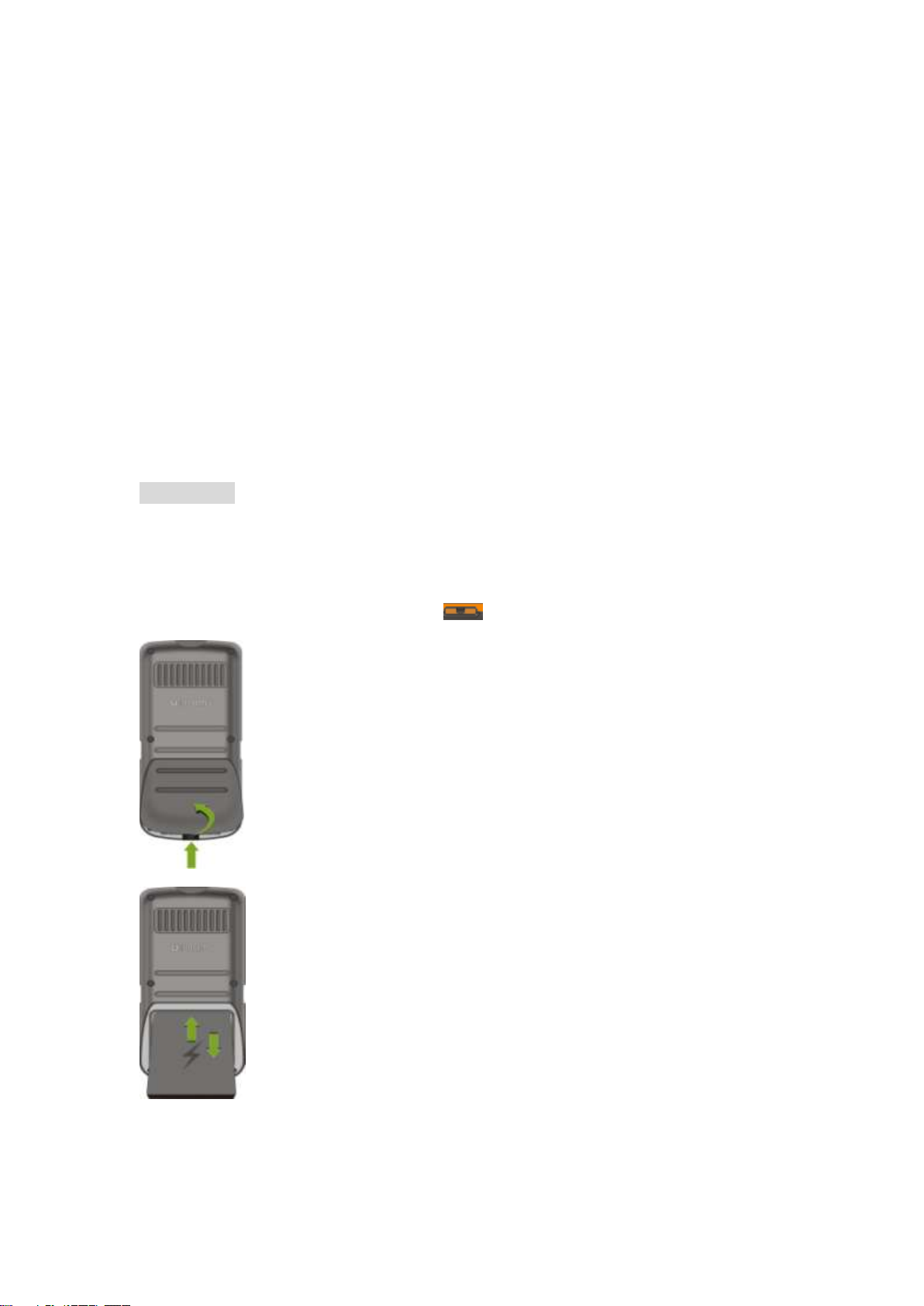
Brief introduction
Thank you for choosing the JCB Toughphone TP121 cellular phone. You’ll find
details of all the great features of the phone in this manual. The TP121 is IP67
certified, which means it is dust and waterproof. The phone is rugged enough
to withstand a drop of 1.5m onto a hard surface and it floats! It also sports a
torch (flashlight), Bluetooth and FM Radio.
Besides supporting basic voice calls and texting the TP121 also has the
following:
WAP, hands free, auto redial, blacklist, auto quick, speed dial, calendar,
stopwatch, wallpaper, note, time and date, calculator, unit converter, currency
converter, phone lock, keypad lock, schedule power on/off.
Please ensure you read the Important Product Information Guide at the
end of this user manual prior to using the product
1 Getting Started
1.1 Battery
The battery is in the box with the mobile phone. The battery is not fully charged when
the mobile phone is purchased. For the first three charge cycles please fully discharge the
battery before charging. This will condition the battery and make it perform better.
1.1.1 Installing and removing the battery
Remove the back cover; press the clip first then take off the rear cover as shown
below.
Lift the bottom of the battery and slide the battery out.
When installing the battery, insert the metal teeth at the top of the battery into corresponding
slot of the mobile phone. Press the battery firmly in place. Install the battery with the phone
switched off.
Page 5

1.1.2 Charging the battery
Insert the charging connector as shown in the picture below:
Plug the charger into the mains supply.
After charging, take out of the charging connector.
Battery Use:When the battery needs charging, the phone will show battery low icon.
Please charge the battery, otherwise you may lose any unsaved files. When the battery
levels fall below the minimum level the phone will automatically power-off.
While charging an animated icon will appear in the top right corner of the screen. The
charger and the mobile phone may become hot during charging. This is normal.
Warning:
The stated charging temperature ranges from 0℃ to 40℃. Please do not use charging
equipment if the temperature exceeds the range. Always use the charger provided by the
supplier. Use of an unauthorized charger may be dangerous and breaches the mobile
phone’s warranty.
1.1.3 Battery Capacity
The standby time and talk time of the mobile phone varies with the network conditions,
working environment and type of use.
Warning:
You must power off the mobile phone before removing the SIM card.
Inserting or removing the SIM card is absolutely prohibited when the
external power supply is connected, otherwise SIM card and mobile
phone may be damaged.
1.2 Plug and unplug the earphone
An earphone can be inserted into the earphone jack.
Page 6

1.3 SIM card
1.3.1 Insertion of SIM
Power off the mobile phone, remove the rear cover and battery.
Insert the SIM card correctly in the card slot; re-install the battery and the rear cover of the
mobile phone.
1.3.2 Unlock the SIM card
In order to prevent unauthorized use, the SIM card can be locked with a PIN code
(personal identification code).
If this function is selected, the PIN code must be input correctly each time the mobile phone is
powered on.
If preferred SIM card security can be switched off.
If the wrong PIN is entered three consecutive times the phone t will be locked by your network
operator. The mobile phone will require the PUK code which will be provided by your network
operator. If the PUK code input is entered incorrectly 10 times, the SIM card will be
permanently barred.
Note:
Your network operator will set a default PIN code (4 to 8 numbers). You should
personalize it as soon as possible.
Page 7

Indicates current signal intensity
Indicates SIM1is connecting network currently
Indicates unread short message
Indicates unread multimedia message and
download message
Indicates divert all voice calls unconditional
Indicates missed calls
Current Alert type is : Vibration
Current Alert type is:Vibration / Or under silent
mode
Current Alert type is:Vib. and ring
Current Alert type is:Vib. then ring
Silence mode
Indicates call on hold
Indicates keypad is locked
Indicates earphone has been inserted
Indicates Bluetooth is activated
Bluetooth matched earphone
Indicates Alarm is set
Indicates current mobile phone circuit
Stopwatch has been set
Indicates current battery power
1.4 Description of Mobile Phone
1.4.1 Mobile Status icons
You can find the information via the icons displayed on the screen.
Page 8

1.4.2 View of the JCB TouhPhone TP121
1.4.3 Specification
Frequency:GSM 900/1800/1900 MHz
Size:111x49x20mm
Talk time:180min
Standby time:130h
LCD:1.44inch CSTN Screen
Capacity of phone book:500
Short message capacity:100
Battery:650mAh
Temperature:-20degree to 55 degree
Support language:English, French, Spanish, English, Portuguese, German
Mobile phone antenna:Inside antenna
IP67 Certified waterproof level:
Waterproof certified to IP67, one meter deep for thirty minutes
Caution: Please keep the battery cover and earphone and USB port in a good
sealed condition. Do not remove any seals while the phone is wet!
Page 9

Keys
Function description
Left soft
key
OK; pop-up menu; short press in the standby screen to enter the
main menu.
Right soft
key
Clear; back; short press in the standby screen to enter the
Phonebook.
Send
key
Making a call, press Snd key for dialing out; answering a call;
in the standby screen press the Snd key to enter the Call history.
End
key
Hang up a call; go back to the standby screen.
Short press End key to off/ on the background light; long press
End to power on / off the phone
OK key
OK;short press to enter menu screen; short press to select and
check the unread message
Navigation
key
Left navigation key (L): moving to the left; in the standby screen,
press it to switch to the next module clockwise.
Right navigation key (R): moving to the right; in the standby
screen, press it to switch to the module anticlockwise.
UP/Down navigation key: Moving forward/download; short press
in the standby screen to adjust the volume; and move on or
back in game screen.
keypad
Input numbers, letters, punctuation; shortpress Number key to
enter corresponding menu; long press 2-9 to speed dail (need
set); in the editing screen, short press # key to switch input
method; short press * key to enter the symbol choosing
interface; long press 0 key in dial screen to input +, p, w.
Torch
Long press 2 seconds to on/ off torch function
*key
Short press * key to enter the symbol choosing interface;
#key
Long press # key to active Silent mode; in the editing state,
short press # key to switch input method;
*&#key
adjust the volume under FM screen
1.4.4 Keypad description:
Page 10

1.4.5 Text input and edit window
Smart ABC/abc input method
When you use smart ABC/abc input method, you only need to press 2-9 to input
letters, the phone will provide all possible letters for your choice, for example, press
number key2 twice, it will list ―aa‖or―ab\ac‖etc for your choice, and of course you can
keep on inputting letters to reduce the possible results.
Other grammar
You can select and edit grammar of current language by entering input method menu.
2. Dial and answer the call
2.1 Making a call
2.1.1 Direct dial
To make a domestic call,in the standby screen, input the phone number (please add the
area code for domestic long-distance calls), press Snd to make the call.
Call extension of fixed number
When calling the extension number of a fixed number, you need to dial the switcboardt
number and then dial the extension number according to the corresponding voice hints. If
you insert ―p‖ between the host number and extension number, the mobile phone will
automatically dial the extension number for you.
Call an international call
To make an international call, you simply need to input the symbol ―+‖(long press 0 key ,
then input the country code and complete phone number that you want to dial.
2.1.2 Making a call from phonebook list
In the Phonebook list, select corresponding contact person and phone number, press
Snd key to make the call
2.1.3 Speed dail
Enter phonebook→option→phonebook setting→speed dail
On the standby screen, press and hold the number keys and you can automatically dial
the number that has been set up. If no speed dial has been set for the number key the
mobile phone will respond with ―No speed dial number‖.
Page 11

2.2 Answering a call
2.2.1 Answering new call
Press to answer an incoming call
2.2.2 Adjust volume
You can adjust voice volume by using up/ down key during a conversation.
2.2.3 Hands Free
Press right soft key to choose ―Hands free‖, you can switch conversation between the
earpiece and speaker
2.2.4 End a Call
Press or right soft key to end calls
2.2.5 Connecting two calls at the same time.
Press option, and you can operate as below:
Swap: switch call
Conference:making conference call(network support is required)
End single call: hang up the current call.
End all calls: hang up all the current calls.
Transfer (network support is required): transfer the current call to your designated phone
number.
New call: input new phone number to dial.
Phonebook: enter the phonebook interface.
Messages: edit the message to send it.
Silence: In silence mode, the caller can’t hear anything sound at your side.
DTMF: to activate DTMF set to on. If the function is activated, when calling the telephone
exchange, you can call the extension in accordance with voice clews; the aforesaid
functions are unavailable if the function is off.
2.2.6 Conference call
Hold conf. call: hold the current call with members of the conference, then others cannot hear
your voice; and the option of Hold conf. call changed to Retrieve conf. call, select it and you
can recover normal conference call.
Split: separate the selected member from the conference call.
2.2.7 Emergency call
if you are in the network coverage area, even without the SIM card, you are also able to make
an emergency call.
Inputting the PIN code or unlock the phone unlocking interface, press SOS and you can make
an emergency call.
Note:
The emergency call numbers in different countries or regions are different. Please refer to the
local numbers for specific emergency service numbers.
Page 12

Time Manage
Alarm
Task
Time and date
Stopwatch
User profiles
General
Meeting
Outdoor
Indoor
Headset
Bluetooth
Organizer
Electric torch
Bluetooth
Calendar
Calculator
Unit converter
Currency converter
Phonebook-- Option
View
Send text message
Send multimedia
Call
Edit
Delete
Copy
Move
Send contact
Add backlist
Caller groups
Phonebook setting
Messaging
Write message
Inbox
Drafts
Outbox
MMS
Boadcast message
Templates
SMS settings
Call center
Call history-----Missed calls/ Dialledcalls/ Received calls/
Delete call logs/ Call timers/ Call cost/ Text msg.
counter/ GPRS counter
Call settings
Caller ID
3 Menu Options
Page 13

Call waiting
Call divert
Call barring
Line switching
Closed user group
Advance settings------Blacklist/ Auto redial/ Call time
dislay/ Call time reminder/ Auto quick end
Settings
Phone settings----Schedule poweron/ off; Language;
Pref.Input methods; Display; Shortcuts; Dedicated key;
Flight mode; Misc. settings( LCD backlight)
Security settings---SIM lock/ Phonelock/ Change
password
Connectivity
Restore factory settings
FM radio
Channel list
Manual input
Auto search
Settings
Fun & Games
STK service
Internet service
Games
Page 14

4 Time Manager
4.1 Alarm
Select an alarm, enter the settings interface of this alarm, ( You can set a maximum of 5
Alarms most), you can turn on / off this alarm and set the time of the alarm, also, you can set
the alarm details such as Alert type etc. ( Enter through Profile options – Customized – tone
setting to set the Alert ringtone)
4.2 Task
Enter task menu, you can choose ―Add‖ to open a new folder.
If the tasks list has entries, you can activate ―option‖ to operate as below:
View: View the item that you choose
ADD:You can choose corresponding catalogue to add new task.
Edit:Edit the task that you choose
Delete:Delete the task
Delete overdue: Delete overdue tasks.
Delete all: Delete all taks
Jump to date:Switch to the date in valid time range, to view the task.
Send vCalendar:Send current task by short message/ Multimedia message/ Bluetooth
Save as file:Save current task by file form.
4.3 Time and Date
Time and date: modify the current city, time, date and the format.
4.4 Stopwatch
The stopwatch function, allows you to select the split timing or lap timing and view records that
you have saved.
5 User profiles
You can change the profile setting ( such as tone settings, volume and alert type etc )
according to your own preferences. The phone provides a set of default profiles including
General, Meeting, Outdoor, Indoor, Silent, Headset and Bluetooth. When you insert a headset
in the mobile phone, headset mode will be activated automatically.
Press OK key, to enter the profile menu.
Press left soft key, enter customized menu, you can select parameters under each profile such
as Tone(Incoming call/ Alarm/ Message/ Keypad), Volume, Alert type; Ring type, Extra tone,
Answer mode.
Note: Each profiles or volumes will have a different screen icon.
Page 15

6 Organizer
6.1 Torch (Flashlight):Press OK key to power on/ off torch.
(Notice: Long press up key to power on / off torch when it’s defauled screen.)
6.2 Bluetooth
In the Bluetooth menu you can select the following:
Power:
Bluetooth connection are ended. You can transmit and receive data by using Bluetooth when it
is switched on
Visibility:
My device:
records of previously paired devices will be displayed.
Search Audio device:
Change device name:
Advanced:
and remote control.
Note: The received file that transmitted by bluetooth are stored in Received folder
automatically.
How to pair a Bluetooth device and transmit files
To transmit files by Bluetooth under ―my device‖ or other menus: search new device=>input
same password as the desired device for pairing=>successfully connected=>select file and
start transmiting.
To make a call with Bluetooth headset
Make sure the Bluetooth headset is fully charged r=> put the headset to pairing mode (check
the manual of Bluetooth headset)=>select ―search audio device‖ or from ―my device‖ to
search=> pairing=>successfully pairing, the Bluetooth icon will turn green and you can start to
make a call. Note: All the files received by Bluetooth will be default saved to Received file.
turn on/off the Bluetooth function. When Bluetooth function is turned off, all
set on/off visibility of Bluetooth.
you can select new device search and pair with another mobile phone,
search the hands-free devices
you can change the phones name.
you can view my address, set the audio path, storage, sharing permission
6.3 Calendar
If you chose the current date you can:
Check:View appointments on the day selected.
Check all:View all appointments.
Built new agenda:you can choose related sort, and edit related information in.
Delete:Delete existed appointments.
Jump to date: navigate to required date.
Weekly view (Go to monthly view): Toggle between weekly and monthly view.
6.4 Calculator
The phone has a fully functioning calculator.
6.5 Unit converter
The Unit Converter can convert Weight or Length.
6.6 Currency converter
This function, if you input the rate and the amount of money in local, you can get the result of
the equivalence money of foreign.
Page 16

7 Phoneboox
In the Phonebook menu, you can input the name to search for contacts; you can also add new
contacts.
Check:check the contacts
Send message:send a message to current contact.
Send MMS:Send a mms to current contact.
Call:choose to call the contact.
Edit:edit details of the contact.
Delet:Delet the current contacts information
Copy:choose to copy the current contact to phone/SIM/ file manager.
Move:Move the contacts to phone/SIM.
Send contact:send the current contact
Add to blacklist:add a contact to the blacklist.
Caller groups:you can add any contacts to any group of your friends/ family/ collegues.
Phonebook setting:you can choose save the contacts to the phone or to the SIM, input
―my number‖, choose Vcard version, check memory status, and delete contacts.
8 Messaging.
8.1 Write massage
MMS in message editing screen by use the menu key. In the messages screen, the following
operations are available:
8.2 Inbox:you can view the received messages including SMS and MMS; you can
also view, reply, call sender, forward and delete.
8.3 Drafts:store the messages before sending.
8.4 Outbox
:
8.5 MMS: this function needs to be supported by your SIM card. Please consult your network
service provider for specific situations.
8.5.1 Write message
In the MMS option, you can perform the following functions: receiver, script, secret script,
theme, topic and contents.
When you input the reciever’s information, you can input the receiver’s phone number
directly,
or press ―check‖ from the phonebook. If you want to send one message to multiple
contacts,
you just press choose under the receiver option:
Add numbers:add receiver’s numbers
Add receiver’s email
Edit:edit the receiver’s number
Delete:move the numbers from receiver’s list.
Delete All:delete all receiver’s numbers from the list
.
The theme of the MMS can be empty, and the message will be sent as no theme.
In the MMS mode, press ―option‖, you can ―add picture, add audio or add attachment‖
After completing the message, you can choose to send, save, save to drafts and
save to template.
:
you can press LSK to create a new message, you also can switch to
store the massages that have been sent unsuccessfully.
:
add receiver’s email address。
Page 17

8.5.2 Inbox
When you receive a new MMS , you will be notified you, press read, then it will start the
MMS download.
8.5.3 Outbox
You can check an MMS you are editing to the outbox and check , transfer the MMS from
the outbox as well.
8.5.4 Drafts
You can save a message to Drafts for editing or sending at a later date.
8.5.5 MMS setting
Storage status : you can check the how much memory space you have used.
Note : The MMS size is related to the operator, if the size of MMS is beyond the memory
limits, the phone will be unable to receive the MMS successfully.
8.6 Broadcast message:you can select the receive mode ( off or on,) choose the language
and channel settings.
8.7 Templates: you can check for preinstalled message templates or edit from an existing
message.
8.8 SMS setting
:
you can select profile setting, check memory status, preferred storage etc.
Page 18

9 Call center
9.1 Call history
The call history will display missed calls,dialled calls, received calls and call timers.
Under each record, you can have the option to view, call and send a text message.
Delete all :delete all the calls history at one time.
Call timer : see how long the last call lasted
Call cost:if supported by operator.
Text message counter:check how many message you received and sent.
GPRS counter:you can check how much data you send and receive, you also can reset
this date to zero.
9.2 Call settings
9.2.1 Caller ID
You have the option to modify how your calling ID is displayed ― Set by network, Hide ID or
Send ID‖ Set by network is the default in the phone.
9.2.2 Call waiting
If you activate call waiting a new incoming call(whilst in an existing call) will be displayed
on the phone screen and you can receive that call normally.
9.2.3 Call divert
This function is used to transfer the call to your designated phone.
9.2.4 Call barring
This function needs network support. Your Network provider will provide the
corresponding network password for you activate call barring service.
9.2.5 Line switching: switch the phone current line
9.2.6 Closed user group:this function need the help from operator.
9.2.7 Advance settings
Blacklist: If you select this mode, you can input any numbers that you want to put in the
blacklist.
Auto redial: you can choose this function mode on or off.
Call time display: During your call, displays how long the call lasts.
Call time reminder: You can set it remind you in single or periodic.
Auto quick end: You can set it auto end a call from 1 s to 9999 s.
Page 19

10 Settings Main Menu
10.1 Phone settings
Time and date: modify the current city, time, date and the format.
Language: you can set the language of the mobile phone.
Pref. input methods: there are multiple text input methods to be selected. You can
choose one as the default method for text editing.
Display settings: you can set display options such as screen saver, main menu effect,
show date, show operator name and greeting text.
Themes: current menu style.
Dedicated Key: you can set the navigation key’s function from the list
Auto update of date and time: the phone can update time Network.
Flight mode: you can set the phone into flight mode.
Other setting: you can set the LCD backlight brightness
10.2 Network settings
Network selection: search new network according to the network searching mode or
select the network you need from the network list.
Preferences: select and set the preferences of network
10.3 Security settings
SIM lock: this function can prevent others from using your SIM card without your
permission. After the SIM card PIN code is activated, the correct PIN code must be
entered when the mobile phone is powered on; otherwise you can only make emergency
call.
Note: PIN code is the operating password and relative with the SIM card. The SIM card
will be locked, if the PIN code is entered incorrectly 3 consecutive times. At this time, you
need the PUK code to unlock the SIM card.
Phone lock : This function locks the phone and prevents other people from using the
mobile phone without permission (default password is 0000).
Auto keypad lock : If this function is activated, when the phone is in standby status the
keypad will be locked automatically after the set time. The standby screen will show
keypad locked icon. At the left bottom corner of the screen, the word Unlock will appear.
To unlock the mobile phone, press left key and ―*‖ key
Fixed dial: if activated, the mobile phone is only allowed to dial telephone numbers from
the fixed dial list. . To turn on the function, you need to input your PIN2 code. Please
consult your network service provider for specific situations.
Note: When the Fixed dial function is active, the functions of SIM card will be restricted,
such as dial call, send SMS, and send MMS.
Barred dial: this function needs to be supported by the SIM card. Please consult your
Page 20

network service provider for specifics.
Change password: you can change the password of SIM PIN and SIM PIN2 through
the system prompts
10.4 Connectivity
GSM data:
line type, speed, primary DNS.
GPRS
word, Auth.type, primary DNS.
you can choose to edit the GSM account, numbers, user name, password
you can choose to edit the GPS account name, GPRS APN, user name, pass
:
10.5 Restore factory settings
The mobile phone will prompt you to input a password (default password is 1122).After running
the Restore factory settings, will restore the phone to the factory default settings.
11 FM radio
The
FM Radio
Channel list: display all the channels existing in the list.
Manual input: manually input the channels.
Preset auto search: automatically search channels and update the current channel list.
Settings: set the parameter of FM radio.
Note:Plug in earphone, then press left soft button to the FM radio interface. Press up
direction key to start auto search, or left/right direction key to start manual search. Press
down direction key to stop FM playback. Press side volume button to adjust volume.
Note:The Earphone acts as the FM receiving antenna. The FM radio can only work with
earphone plugged in.
has the following features
Page 21

12 Fun and Games
12.1 Internet services
The Internet Service has the following features :
Homepage: you can access the preset website directly.
Bookmarks: bookmark is used to save the websites you use most often.
Recent Pages: look at the recent browsed history
Offline pages: look at pages saved as offline pages.
Input address: enter the website editing interface.
Service inbox: stored the service message.
Settings: enter the Settings menu list and the following functions are available:
Edit account: you can edit and activate the selected account for the SIM card. You
can surf on the internet only when you set and activate correctly according to your
local network.
Browser options: set relevant parameters for the browser.
Service message settings: turn on/off receiving service message.
Clear cache: the sites that you have visited will be stored in the cache of the phone.
Select the operation to erase the temporary sites in the cache.
Clear cookies: remove the browsed website messages stored in the cache of the
mobile phone.
Trusted certificates: view trusted certificates.
12.2 Games
UFO and tetris games are provided on your phone,
Page 22

Frequently Asked Questions
Q. The mobile phone cannot be powered on
A. The mobile phone cannot be powered on since the battery power is too low. Please
recharge the battery.
Q. Unable to make some calls
A. Call barring has been set and barred calls from the mobile phone. Please check and
cancel call barring.
Q. Another person is answering my calls
A. The mobile phone has been set to divert your calls to another phone number. Please
check and cancel call divert.
Q. The mobile phone cannot find a network
A. The mobile phone is outside of the network coverage area and calls cannot be made or
answered. If you are in a room, try moving closer to the window.
Q. During operation the mobile phone may display the following : ―Please Insert SIM‖
A. You must insert the SIM card before using the mobile phone. If the SIM card has been
inserted, please get it out and wipe clean with a dry cloth on the golden region, and then
insert the SIM card.
Q ―Emergency‖
A. You are outside the network coverage area of the service provider. But another network
area where you locate allows you to make emergency call according to the signal strength.
Q ―Invalid SIM‖
A. The SIM card of the mobile phone is locked and the inserted SIM card is unable to be
accepted. Please insert the correct SIM card
Q. ―Please Enter PUK‖
A. The SIM card has been locked since the wrong PIN code has been tried three times. You
must consult your network provider for the PUK code with eight numbers to unlock the SIM
card (The PUK code may have been provided with your PIN code at the same time).
Warning: The SIM card will be permanently locked if you input the wrong PUK code for
ten consecutive times and you must apply for a new SIM card from your network provider
Maintenance Guideline
If there is a problem using the mobile phone, please contact your vendor
Page 23

Important Product Information Guide
JCB Toughphone
Important Product Information Guide
This Important Product Information Guide contains safety and handling for JCB
Toughphone.
Look for recycling, disposal, and other environmental information in the JCB
Toughphone User Guide at: http://www.jcbphone.co.uk/
To avoid injury, read all operating instructions and the following safety
information before using JCB Toughphone. For detailed operating instructions,
read the JCB Toughphone User Guide on your JCB Toughphone by visiting
http://www.jcbphone.co.uk/
Important Safety and Handling Information
WARNING: Failure to follow these safety instructions could result in fire,
electric shock, or other injury or damage to JCB Toughphone or other property.
General Useage : JCB Toughphone has been designed to be significantly
more rugged than a normal mobile phone, however it is NOT indestructible.
Carrying and Handling JCB Toughphone : JCB Toughphone contains
sensitive components Do not drop, disassemble, open, crush, bend, deform,
puncture, shred, microwave, incinerate, paint, or insert foreign objects into JCB
Toughphone. Do not use JCB Toughphone if it has been damaged—for
example, if JCB Toughphone is cracked, punctured, or damaged by water. The
screens of JCB Toughphone are made of glass. This glass could break if JCB
Toughphone is dropped on a hard surface or receives a substantial impact or is
crushed, bent, or deformed. If the glass chips or cracks, do not touch or
attempt to remove the broken glass. Stop using JCB Toughphone until the
glass is replaced by a JCB Toughphone Authorized Service Provider. Glass
cracked due to misuse or abuse is not covered under the warranty.
Keeping the Outside of JCB Toughphone Clean Clean JCB Toughphone
immediately if it comes into contact with any contaminants that may cause
stains, such as ink, dyes, makeup, dirt, food, oils, and lotions. To clean JCB
Toughphone, unplug all cables and turn off JCB Toughphone. Then use a soft,
slightly damp, lint-free cloth. Avoid getting moisture in openings. Don’t use
window cleaners, household cleaners, aerosol sprays, solvents, alcohol,
Page 24

ammonia, or abrasives to clean JCB Toughphone. The front screen surfaces
have an oleophobic coating. To remove fingerprints, simply wipe these
surfaces with a soft, lint-free cloth. The ability of this coating to repel oil will
diminish over time with normal usage, and rubbing the screen with an abrasive
material will further diminish its effect and may scratch the glass.
Dust and Water The JCB Toughphone in fully tested to meet either IP54 or
IP57 specifications (depending on the model). It is very important to note that
all of the Toughphone connectors, covers and battery compartment must be
correctly fastened and have the correct 0-rings fitted to meet the waterproof
and dust specifications Failure to ensure all connector, covers, battery
compartment and O rings are correctly fitted will invalidate the warranty. In
case JCB Toughphone gets wet turn off JCB Toughphone before cleaning, and
allow it to dry thoroughly before turning it on again. Do not attempt to dry JCB
Toughphone with an external heat source, such as a microwave oven or hair
dryer.
Repairing or Modifying JCB Toughphone Never attempt to repair or modify
JCB Toughphone yourself. JCB Toughphone does not contain any
user-serviceable parts, except for the SIM card , Battery and Battery
Compartment. Disassembling JCB Toughphone, including the removal of
external screws and back cover, may cause damage that is not covered under
the warranty. Service should only be provided by a JCB Authorized Service
Provider. If you have questions, a JCB Toughphone Authorized Service
Provider.
Charging JCB Toughphone To charge JCB Toughphone, only use the JCB
Toughphone Connector to USB Cable or a high-power USB port on another
device that is compliant with the USB 2.0 or 1.1 standard, or another JCB
Toughphone -branded product or accessory designed to work with JCB
Toughphone, or a third-party accessory certified to use with JCB Toughphone.
Read all safety instructions for any products and accessories before using with
JCB Toughphone. JCB Toughphone is not responsible for the operation of, or
any damage caused by, third-party accessories or their compliance with safety
and regulatory standards.
When you use the JCB Toughphone USB Power Adapter to charge JCB
Toughphone, make sure that the power adapter is fully assembled before you
plug it into a power outlet. Then insert the JCB Toughphone USB Power
Adapter firmly into the power outlet. Do not connect or disconnect the JCB
Toughphone USB Power Adapter with wet hands.
The JCB Toughphone USB Power Adapter may become warm during normal
use. Always allow adequate ventilation around the JCB Toughphone USB
Power Adapter and use care when handling. Unplug the JCB Toughphone
USB Power Adapter if any of the following conditions exist:
Page 25

The power cord or plug has become frayed or damaged.
The adapter is exposed to rain, liquid, or excessive moisture.
The adapter case has become damaged.
You suspect the adapter needs service or repair.
You want to clean the adapter.
Avoiding Hearing Damage Permanent hearing loss may occur if the receiver,
earbuds, headphones, speakerphone, or earpieces are used at high volume.
Set the volume to a safe level. You can adapt over time to a higher volume of
sound that may sound normal but can be damaging to your hearing. If you
experience ringing in your ears or muffled speech, stop listening and have your
hearing checked. The louder the volume, the less time is required before your
hearing could be affected. Hearing experts suggest that to protect your
hearing:
Limit the amount of time you use the receiver, earbuds, headphones,
speakerphone, or earpieces at high volume.
Avoid turning up the volume to block out noisy surroundings.
Turn the volume down if you can’t hear people speaking near you.
For information about how to set a maximum volume limit on JCB
Toughphone,
see the JCB Toughphone User Guide.
Emergency Calls You should not rely on wireless devices for essential
communications, such as medical emergencies. Use of JCB Toughphone to
call emergency services may not work in all locations or all operating
conditions. Emergency numbers and services vary by region, and sometimes
an emergency call cannot be placed due to network availability or
environmental interference. Some cellular networks may not accept an
emergency call from JCB Toughphone if it does not have a SIM, if the SIM is
PIN-locked, or if you have not activated your JCB Toughphone.
Driving and Riding Safely Use of JCB Toughphone alone or with
headphones (even if used only in one ear) while driving a vehicle or riding a
bicycle is not recommended and is illegal in some areas. Check and obey the
laws and regulations on the use of mobile devices like JCB Toughphone in the
areas where you drive or ride. Be careful and attentive while driving or riding a
bicycle. If you decide to use JCB Toughphone while driving, keep in mind the
following guidelines:
Give full attention to driving or riding and to the road. Using a
mobile device while driving or riding may be distracting. If you find it
disruptive or distracting while operating any type of vehicle, riding a
bicycle, or performing any activity that requires your full attention, pull
off the road and park before making or answering a call.
Page 26

Get to know JCB Toughphone and its features such as Voice
Control, Favourites, Recent, and Speaker. These features help you
to place your call without taking your attention off the road. See the JCB
Toughphone User Guide for more information.
Use a hands-free device. Take advantage of one of the many
compatible hands-free accessories available for use with JCB
Toughphone. Use of a hands-free device may be required in some
areas.
Position JCB Toughphone within easy reach. Keep your eyes on the
road. If you get an incoming call at an inconvenient time, let your
voicemail answer it for you.
Try to plan calls when your car will be stationary. Assess the traffic
before dialing, or place calls when you are not moving or before pulling
into traffic.
Let the person you are speaking with know you are driving. If
necessary, suspend the call in heavy traffic or hazardous weather
conditions. Driving in rain, sleet, snow, ice, fog, and even heavy traffic
can be hazardous.
Do not text, email, take notes, look up phone numbers, or perform
any other activities that require your attention while driving.
Composing or reading texts and emails, jotting down a to-do list, or
flipping through your address book takes attention away from your
primary responsibility, driving safely.
Do not engage in stressful or emotional conversations that
may be distracting. Make people you are talking with aware you are
driving
and suspend conversations that have the potential to divert your
attention from the road.
Navigating Safely Do not rely on JCB Toughphone applications that provide
maps, digital compass headings, orientation information, directions, or
location-based navigation to determine precise locations, proximity, orientation,
distance, or direction. These applications should only be used for basic
navigation assistance. Maps, directions, and location-based applications
depend on data services. These data services are subject to change and may
not be available in all geographic areas, resulting in maps, digital compass
headings, directions or location-based information that may be unavailable,
inaccurate, or incomplete
Do not use location-based applications while performing activities that require
your full attention. For important information about driving safety, see the
―Driving and Riding Safely‖ section. Always comply with posted signs and the
laws and regulations in the areas where you are using JCB Toughphone.
For Vehicles Equipped with an Air Bag An air bag inflates with great force.
Do not store JCB Toughphone or any of its accessories in the area over the air
bag or in the air bag deployment area.
Page 27

Seizures, Blackouts, and Eyestrain A small percentage of people may be
susceptible to blackouts or seizures (even if they have never had one before)
when exposed to flashing lights or light patterns such as when playing games
or watching video. If you have experienced seizures or blackouts or have a
family history of such occurrences, you should consult a physician before
playing games (if available) or watching videos
on your JCB Toughphone. Discontinue use of JCB Toughphone and consult a
physician if you experience headaches, blackouts, seizures, convulsion, eye or
muscle
twitching, loss of awareness, involuntary movement, or disorientation. To
reduce risk of headaches, blackouts, seizures, and eyestrain, avoid prolonged
use, hold JCB Toughphone some distance from your eyes, use JCB
Toughphone in a well-lit room, and take frequent breaks.
Choking Hazards JCB Toughphone contains small parts, which may present
a choking hazard to small children. Keep JCB Toughphone and its accessories
away from small children.
Repetitive Motion When you perform repetitive activities such as typing or
playing games on JCB Toughphone, you may experience occasional
discomfort in your hands, arms, shoulders, neck, or other parts of your body.
Take frequent breaks and if you have discomfort during or after such use, stop
use and see a physician.
Potentially Explosive Atmospheres Turn off JCB Toughphone when in any
area with a potentially explosive atmosphere. Do not charge JCB Toughphone,
and obey all signs and instructions. Sparks in such areas could cause an
explosion or fire, resulting in serious injury or even death.
Areas with a potentially explosive atmosphere are often, but not always,
marked clearly. Potential areas may include: fueling areas (such as gas
stations); below deck on boats; fuel or chemical transfer or storage facilities;
vehicles using liquefied petroleum gas (such as propane or butane); areas
where the air contains chemicals or particles (such as grain, dust, or metal
powders); and any other area where you would normally be advised to turn off
your vehicle engine.
Using Connectors and Ports Never force a connector into a port. Check for
obstructions on the port. If the connector and port don’t join with reasonable
ease, they probably don’t match. Make sure that the connector matches the
port and that you have positioned the connector correctly in relation to the port.
Accessories and Wireless Performance Turning on Airplane Mode on JCB
Toughphone may eliminate audio interference between JCB Toughphone and
an accessory. While Airplane mode is on, you cannot make or receive calls or
use features that require wireless communication. Under some conditions,
certain accessories may affect JCB Toughphone wireless performance.
Page 28

Reorienting or relocating JCB Toughphone and the connected accessory may
improve wireless performance.
Keeping JCB Toughphone Within Acceptable Temperatures JCB
Toughphone is designed to be operated in temperatures between 0º and 35º C
(32º to 95º F) and stored in temperatures between -20º and 45º C (-4º to 113º
F). Low- or high-temperature conditions might temporarily shorten battery life
or cause JCB Toughphone to temporarily stop working properly. Leaving JCB
Toughphone in a parked vehicle or in direct sunlight can cause JCB
Toughphone to exceed these storage or operating temperature ranges. Avoid
dramatic changes in temperature or humidity when using JCB Toughphone as
condensation may form on or within JCB Toughphone.
When you’re using JCB Toughphone or charging the battery, it is normal for
JCB Toughphone to get warm. The exterior of JCB Toughphone functions as a
cooling surface that transfers heat from inside the unit to the cooler air outside.
Exposure to Radio Frequency Energy JCB Toughphone contains radio
transmitters and receivers. When on, JCB Toughphone receives and sends out
radio frequency (RF) energy through its antennas. The JCB Toughphone
cellular antenna is located at the bottom edge of JCB Toughphone, to the left
of the Home button. The Wi-Fi and Bluetooth® antenna is located at the top
edge of JCB Toughphone, to the right of the headset jack.
For optimal mobile device performance and to be sure that human exposure to
RF energy does not exceed the FCC, IC, and European Union guidelines,
always follow these instructions and precautions: When on a call using the
built-in audio receiver in JCB Toughphone, hold JCB Toughphone with the
dock connector pointed down toward your shoulder to increase separation
from the antenna. When using JCB Toughphone near your body for voice calls
or for wireless data transmission over a cellular network, keep JCB
Toughphone at least 15 mm (5/8 inch) away from the body, and only use
carrying cases, belt clips, or holders that do not have metal parts and that
maintain at least 15 mm (5/8 inch) separation between JCB Toughphone and
the body.
JCB Toughphone is designed and manufactured to comply with the limits for
exposure to RF energy set by the Federal Communications Commission (FCC)
of the United States, Industry Canada (IC) of Canada, and regulating entities of
Japan, the European Union, and other countries. The exposure standard
employs a unit of measurement known as the specific absorption rate, or SAR.
The SAR limit applicable to JCB Toughphone set by the FCC is 1.6 watts per
kilogram (W/kg), 1.6 W/kg by Industry Canada, and 2.0 W/kg by the Council of
the European Union. Tests for SAR are conducted using standard operating
positions (i.e., at the ear and worn on the body) specified by these agencies,
with JCB Toughphone transmitting at its highest certified power level in all
tested frequency bands. Although SAR is determined at the highest certified
power level in each frequency band, the actual SAR level of JCB Toughphone
while in operation can be well below the maximum value because JCB
Toughphone adjusts its cellular transmitting power based in part on proximity
Page 29

to the wireless network. In general, the closer you are to a cellular base station,
the lower the cellular transmitting power level.
JCB Toughphone has been tested and meets the FCC, IC, and European
Union RF
exposure guidelines for cellular, Wi-Fi, and Bluetooth operation
JCB Toughphone’s SAR measurement may exceed the FCC exposure
guidelines for body-worn operation if positioned less than 15 mm (5/8 inch)
from the body (e.g., when carrying JCB Toughphone in your pocket).
If you are still concerned about exposure to RF energy, you can further limit
your exposure by limiting the amount of time using JCB Toughphone, since
time is a factor in how much exposure a person receives, and by using a
hands-free device and placing more distance between your body and JCB
Toughphone, since exposure level drops off dramatically with distance.
Additional Information For more information from the FCC about exposure to
RF energy, see: www.fcc.gov/oet/rfsafety The FCC and the U.S. Food and
Drug Administration (FDA) also maintain a consumer website at
www.fda.gov/Radiation-EmittingProducts/RadiationEmittingProductsandProce
dures/HomeBusinessandEntertainment/CellPhones/default.htm to address
inquiries about the safety of mobile phones. Please check the website
periodically for updates.
For information about the scientific research related to RF energy exposure,
see the EMF Research Database maintained by the World Health
Organization at: www.who.int/peh-emf/research/database
Radio Frequency Interference Radio-frequency emissions from electronic
equipment can negatively affect the operation of other electronic equipment
causing them to malfunction. Although JCB Toughphone is designed, tested,
and manufactured to comply with regulations governing radio frequency
emission in countries such as the United States, Canada, the European Union,
and Japan, the wireless transmitters and electrical circuits in JCB Toughphone
may cause interference in other electronic equipment. Therefore, please take
the following precautions:
Aircraft Use of JCB Toughphone may be prohibited while traveling in aircraft.
For more information about using Airplane Mode to turn off the JCB
Toughphone wireless transmitters, see the JCB Toughphone User Guide.
Vehicles Radio frequency emissions from JCB Toughphone may affect
electronic systems in motor vehicles. Check with the manufacturer or its
representative regarding your vehicle.
Pacemakers The Health Industry Manufacturers Association recommends
that a minimum separation of 15 cm (6 inches) be maintained between a
Page 30

handheld wireless phone and a pacemaker to avoid potential interference with
the pacemaker. Persons with pacemakers:
Should always keep JCB Toughphone more than 15 cm (6 inches) from
the
pacemaker when the phone is turned on
Should not carry JCB Toughphone in a breast pocket
ÂÂ Should use the ear opposite the pacemaker to minimize the
potential
for interference
If you have any reason to suspect that interference is taking place, turn JCB
Toughphone off immediately. (Press and hold the Sleep/Wake button until the
red slider appears, then drag the slider.)
Hearing Aids JCB Toughphone may interfere with hearing aids. If it does,
consult
the hearing aid manufacturer or your physician for alternatives or remedies.
Other Medical Devices If you use any other personal medical device, consult
the device manufacturer or your physician to determine if it is adequately
shielded from radio frequency emissions from JCB Toughphone.
Health Care Facilities Hospitals and health care facilities may use equipment
that is particularly sensitive to external radio frequency emissions. Turn JCB
Toughphone off when staff or posted signs instruct you to do so.
Blasting Areas and Posted Facilities To avoid interfering with blasting
operations, turn off JCB Toughphone when in a ―blasting area‖ or in areas
posted ―Turn off two-way radio.‖ Obey all signs and instructions.
