Page 1
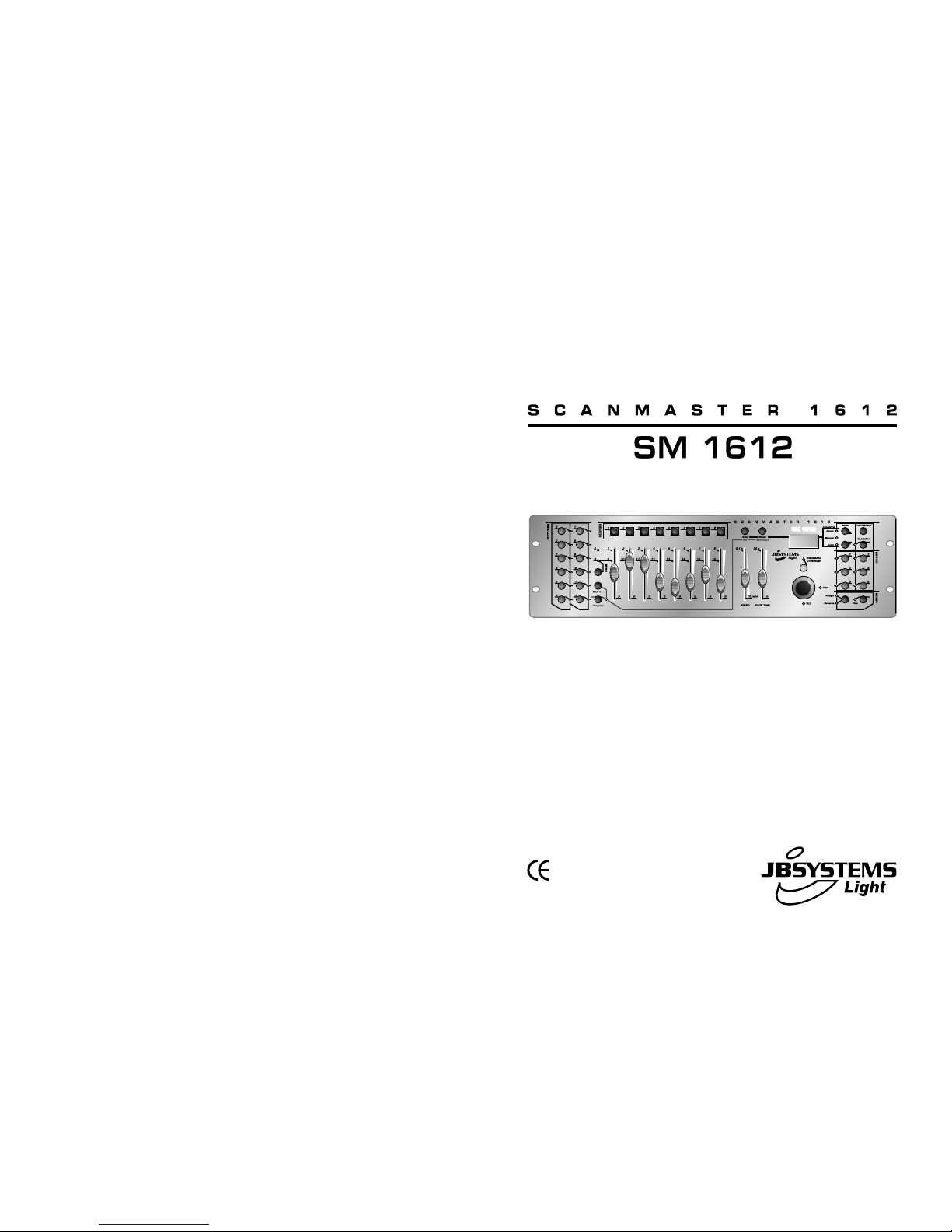
Version: 1.2
WWW.BEGLEC.COM
Copyright © 2005 by BEGLEC cva.
Reproduction or publication of the content in any manner, without express permission of the publisher, is prohibited.
Operation Manual
Mode d'emploi
Gebruiksaanwijzing
Bedienungsanleitung
Manual de instrucciones
Manual do utilizador
EN
FR
NL
DU
ES
PT
Page 2
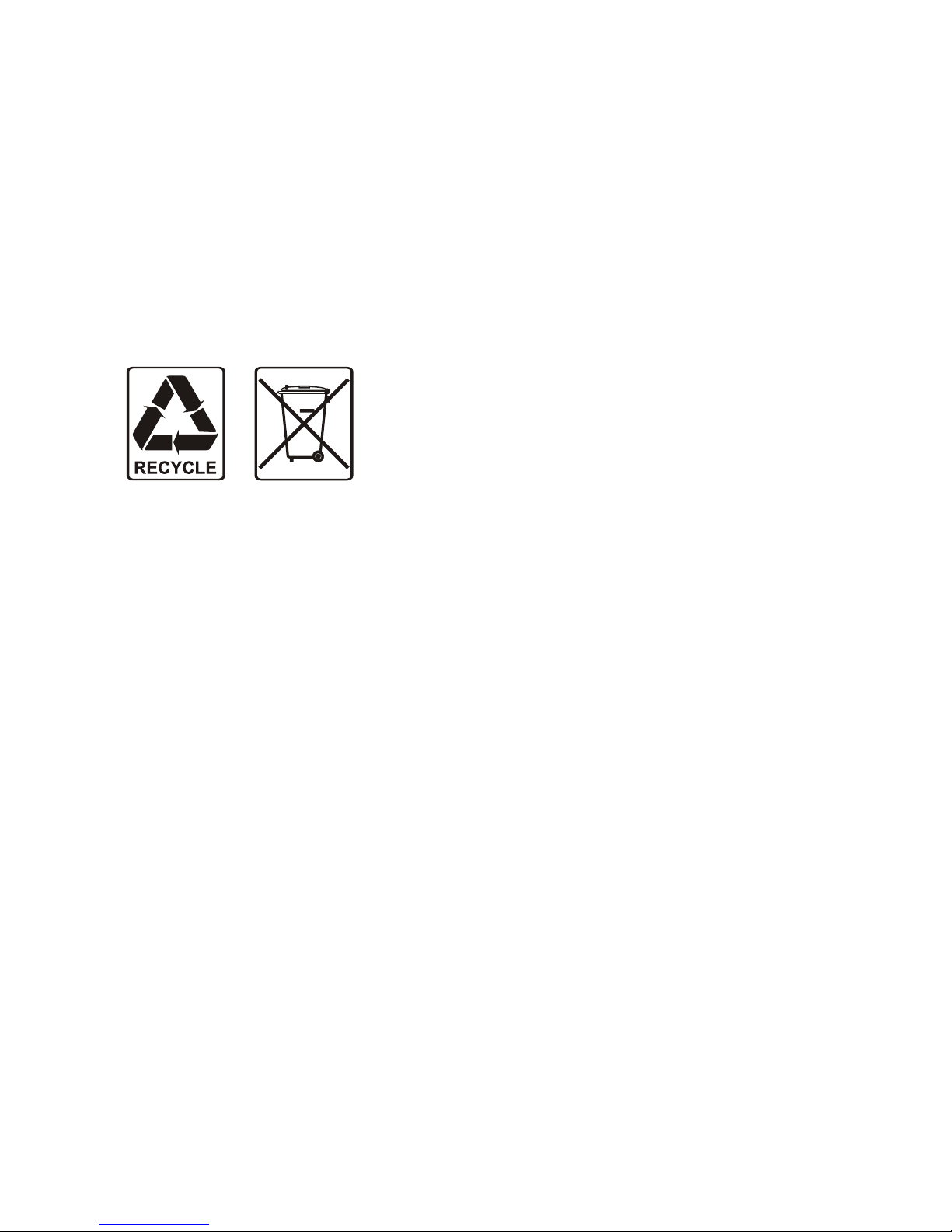
EN - DISPOSAL OF THE DEVICE
Dispose of the unit and used batteries in an environment friendly manner
according to your country regulations.
FR - DÉCLASSER L’APPAREIL
Débarrassez-vous de l’appareil et des piles usagées de manière écologique
Conformément aux dispositions légales de votre pays.
NL - VERWIJDEREN VAN HET APPARAAT
Verwijder het toestel en de gebruikte batterijen op een milieuvriendelijke
manier conform de in uw land geldende voorschriften.
DU - ENTSORGUNG DES GERÄTS
Entsorgen Sie das Gerät und die Batterien auf umweltfreundliche Art und
Weise gemäß den Vorschriften Ihres Landes.
ES - DESHACERSE DEL APARATO
Reciclar el aparato y pilas usadas de forma ecologica conforme a las
disposiciones legales de su pais.
PT - COMO DESFAZER-SE DA UNIDADE
Tente reciclar a unidade e as pilhas usadas respeitando o ambiente e em
conformidade com as normas vigentes no seu país.
Page 3
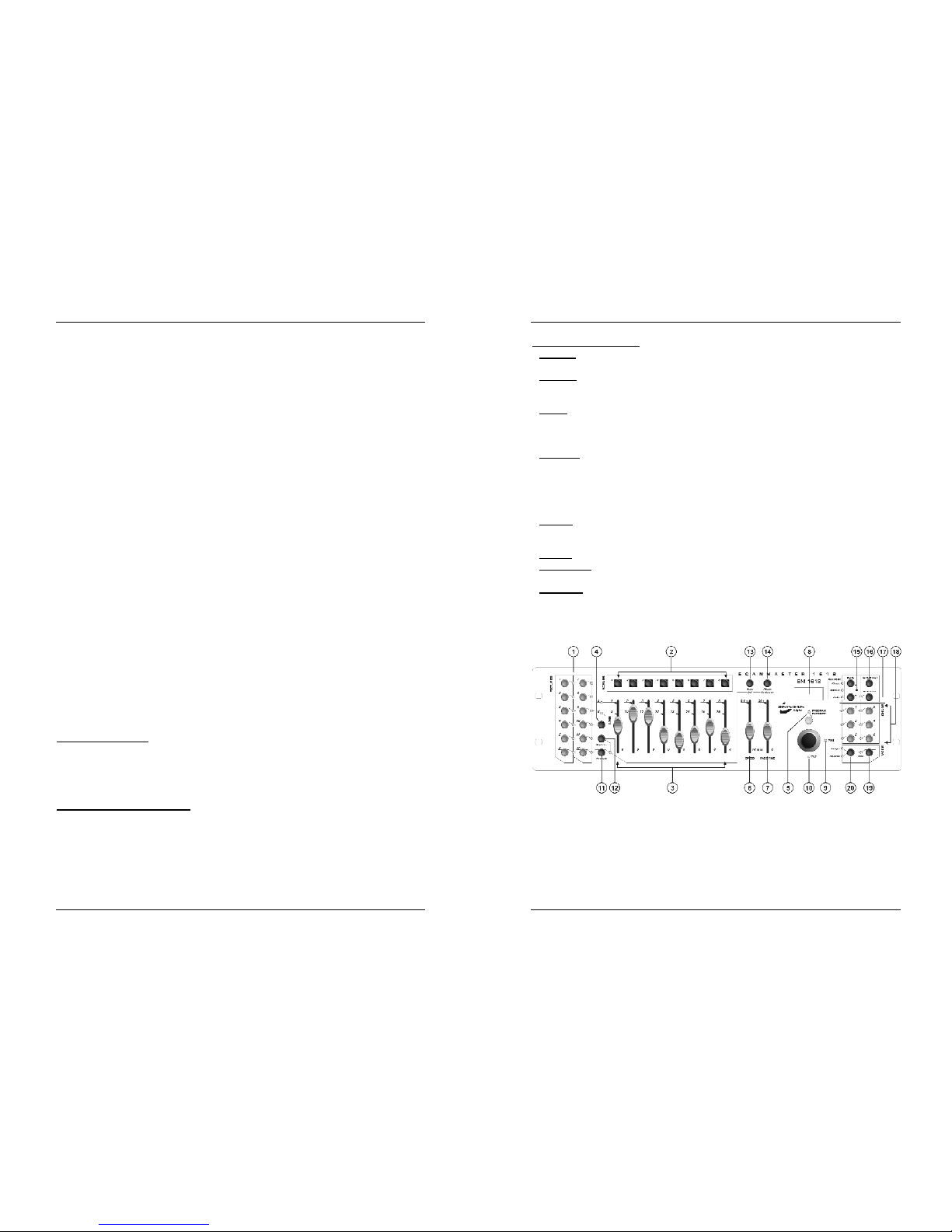
ENGLISH OPERATION MANUAL
JB SYSTEMS® 1/82 SCANMASTER 1612 (SM-1612)
OPERATION MANUAL
Thank you for buying this JB Systems product. To take full advantage of all
possibilities, please read these operating instructions very carefully.
FEATURES
• 192 DMX channels
• 12 Fixtures of 16 channels each (best used with fixtures having up to 8 channels)
• 30 Banks of 8 programmable scenes (total = 240 scenes)
• 6 Programmable chases of 240 scenes
• 8 Sliders for manual control of channels
• Assignable joystick for ease of use
• File Dump allows data to be sent or received between two units
• Auto mode program controlled by speed and fade time sliders
• Fade time/Assign fade time
• Reversible DMX channels allows fixture to react in opposition to others in a chase
• 8 channel or 16 channel mode
• Fine adjustment for joystick pan and tilt
• Blackout master button
• Manual Override button allows you to grab any fixture on the fly
• Built in microphone for music triggering
• MIDI control over banks, chases and blackout
• DMX Polarity selector
• Power failure memory
BEFORE USE
Check the contents:
Check that the carton contains the following items:
• Scanmaster 1612 (SM-1612)
• AC/DC adapter
• Operating instructions
Some important instructions:
• To prevent fire or shock hazard, do not expose this appliance to rain or moisture.
• In order to prevent electric shock, do not open the cover. If a problem occurs, contact
your dealer.
• Don’t place metal objects or spill liquid inside the unit. Electric shock or malfunction
may result.
• Prevent use in dusty environments, clean the unit regularly.
ENGLISH OPERATION MANUAL
JB SYSTEMS® 2/82 SCANMASTER 1612 (SM-1612)
Some words explained:
•
SCENE:
A scene is a set of different fader values that describes a certain condition
at a given moment.
Example
: You have set the faders on the SM-1612 to put a fixture in a certain
direction, with a certain gobo and a certain color. The combination of these different
fader values is called “SCENE”
•
BANK
: On the SM-1612 there are 8 scene buttons. Under each scene button a
scene can be stored. To have a total of 240 scene memories you need to put these
scenes in banks. That is why you have 30 banks with each 8 scenes: 30 x 8 = 240
scenes.
Example:
BANK1 (scene1 ; scene2 ; scene3 ; … scene8)
BANK2 (scene1 ; scene2 ; scene3 ; … scene8)
BANK3 (scene1 ; scene2 ; scene3 ; … scene8)
…
BANK30 (scene1 ; scene2 ; scene3 ; … scene8)
• CHASE
: On the SM-1612 there are 6 programmable chases. A chase is a
succession of scenes. This succession of scenes can be programmed by the user in
any order. One chase contains a maximum of 240 scenes.
•
SPEED
: time between 2 scenes in a chase running in automatic mode.
• FADE TIME
: This is the amount of time it takes for a fixture (or fixtures) to move from
one place to another.
•
PAN/TILT
: PAN means moving horizontally or moving on the X-axis.
TILT means moving vertically or moving on the Y-axis.
FUNCTIONS (FRONT)
1. FIXTURE BUTTONS: Used to select one or more fixtures.
2. SCENE BUTTONS: Used to load or store a certain scene.
3. FADERS: Used to control the values of the different channels.
4. PAGE SELECT BUTTON: Every fixture can have up to 16channels. These 16
channels are divided over 2 pages with each 8 channels (faders):
• PAGE A: channels 1Æ8
• PAGE B: channels 9Æ16
Page 4
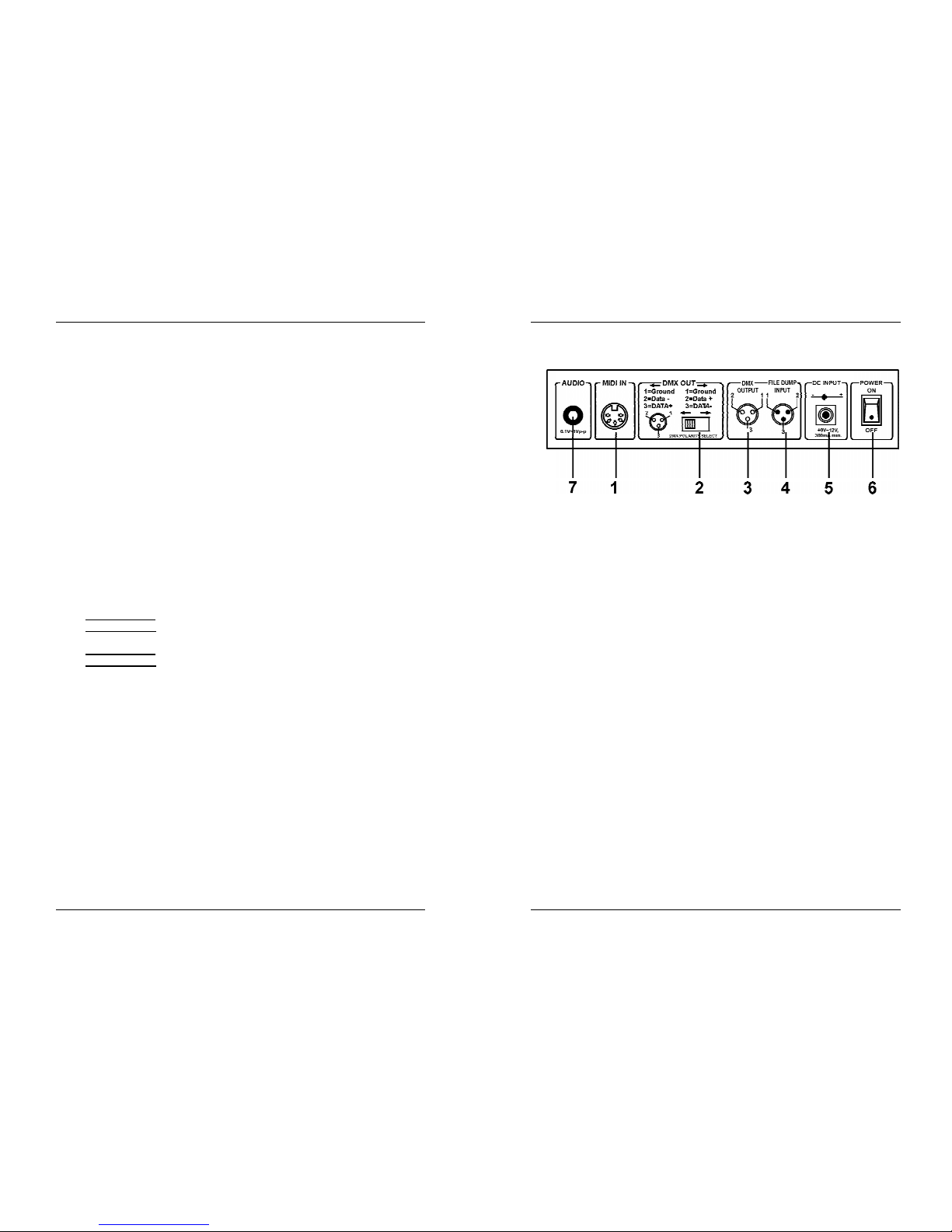
ENGLISH OPERATION MANUAL
JB SYSTEMS® 3/82 SCANMASTER 1612 (SM-1612)
5. OVERRIDE BUTTON: When a chase is running, you can select 1 or more fixtures
and control them independently from the chase running at that moment.
6. SPEED SLIDER: Used to select the chase speed within a range of 0.1seconds to
10minutes.
7. FADE TIME SLIDER: Used to adjust the fade time within a range of 0 to 30sec.
8. LCD DISPLAY: Shows the current activity or programming state. The LCD Display
contains 2 lines of 8 characters each. Below is a list of abbreviations used:
LCD DISPLAY FULL MESSAGE
• SN1 scene1 is active
• BK1 bank1 is active
• CHASE1 chase1 is active
• STEP 009 step 9 of a chase
• DATA 184 DMX-value the last fader used = 184 (0
Æ
255)
• SP:1m34s Speed is set to 1minute and 34 seconds.
• FT:3.31s Fade time is set to 3,31seconds
• ASS04 05 Joystick is assigned to channels 4 & 5 (PAN=4 * TILT=5)
• RES10 13 DMX channels 10 & 13 are reversed
9. JOYSTICK PAN: Used to control the panning (horizontal movements) of the
selected fixture(s)
10. JOYSTICK TILT: Used to control the tilt (up/down movements) of the selected
fixture(s)
11. PROGRAM BUTTON: Used to enter or leave the program mode.
12. MIDI/RECORD BUTTON: Used to record actions in memory or to set a MIDI
channel.
13. AUTO/DELETE BUTTON:
• Running mode:
Used to switch between manual and automatic chase mode.
• Program mode:
Used to delete scenes or chases.
14. MUSIC/BANK COPY BUTTON:
• Running mode:
Used to switch between manual and music chase mode.
• Program mode:
Used to copy banks.
15. BANK UP/DOWN BUTTON: Used to select one of the 30 banks or to select one of
the steps in a chase.
16. TAP/DISPLAY BUTTON: Used to select different display modes.
Used to change the readout of the channel DMX-values: you can change between
real DMX-values (0 Æ 255) or values in percentage (0 Æ 100%)
Also used as TAP-function in auto chase mode to set the chase speed: tap the
button twice with a certain time interval. (alternative to the speed fader)
17. BLACKOUT BUTTON: Used to stop all DMX output.
18. CHASE BUTTON: Used to activate one or more chases.
19. FINE BUTTON: Used to control the PAN/TILT functions of a fixture with the
smallest increment. This gives you the possibility to position the fixtures with high
precision. (sometimes using the channel faders can give you even better results)
20. MODE: Pushing Mode and Fine buttons together activates joystick assign and
channel reverse modes.
ENGLISH OPERATION MANUAL
JB SYSTEMS® 4/82 SCANMASTER 1612 (SM-1612)
FUNCTIONS (rear)
1. MIDI INPUT: Can be used to receive MIDI data.
2. DMX POLARITY SWITCH: A DMX-signal normally has the following connections:
1=ground * 2=Data- * 3=Data+
In some cases it happens that a cable is inversed, as a result of this the DMXconnection doesn’t work. This can be solved by using this switch. If your DMX
connection doesn’t work and all your DMX-receivers are properly addressed, you
can check this switch. In normal conditions always put this switch in the left
position.
3. DMX OUTPUT: Sends DMX-signals to the connected fixtures
4. FILE DUMP INPUT: Used to connect to a second SM-1612 and copy its chases
and scenes. Don’t use this connector to daisy chain the DMX-signal of two
controllers!
5. DC INPUT: connect the supplied AC/DC adapter to this input. If you should use
another adapter, please make sure that it has 9 ~ 12Vdc and minimum 300mA with
+ in the center.
6. POWER SWITCH: Used to switch the unit ON/OFF
7. AUDIO input: receives audio from any line or record output on audio equipment. If
this input is not used, the internal microphone of SM-1612 takes over.
Page 5

ENGLISH OPERATION MANUAL
JB SYSTEMS® 5/82 SCANMASTER 1612 (SM-1612)
SET UP
1. FIXTURE SETUP: SM-1612 has 12 “fixtures buttons”. Each fixture button
represents 16 DMX-addresses. (8faders on page A and 8faders on page B) In
most cases SM-1612 will be used with fixture having 8 or less DMX addresses.
This means that in most cases only page A will be used.
The following chart helps you setting up the DMX-start address on your fixtures
:
Fixture # Digital Setting Dip Switch Setting
1 1 1 “On”
2 17 1 and 5 “On”
3 33 1 and 6 “On”
4 49 1,5 and 6 “On”
5 65 1 and 7 “On”
6 81 1,5 and 7 “On”
7 97 1,6 and 7 “On”
8 113 1,5,6 and 7 “On”
9 129 1 and 8 “On”
10 145 1,5 and 8 “On”
11 161 1,6 and 8 “On”
12 177 1,5,6 and 8 “On”
2. JOYSTICK SETUP: For each fixture any 2 addresses can be assigned to the PAN
and TILT of the joystick:
• Press and hold the “Program” button until its LED blinks.
• Press 2 times the “Mode” and “Fine” buttons at the same time. The assign LED
should light. (if reverse LED is lit, press both buttons a second time together)
• Use the bank UP and DOWN keys to select the axis you wish to assign (PAN or
TILT).
• If your fixture has more than 8 DMX addresses, you can use the “Tap/Display”
button to select 16 or 8 channel mode.
• Press the button corresponding to the fixture you wish to edit.
• While holding the mode button press the scene number corresponding to the
slider which controls the movement. (Example: If pan is controlled by slider
number 4, press and hold the “Mode” button while pressing scene button 4).
• When both PAN and TILT are assigned, press the “Mode” and “Fine” buttons at
the same time again to exit Assign mode.
Note: you can still use the channel faders instead of the joystick to control the
movements of the fixture.
1. DELETE JOYSTICK SETUP FOR A FIXTURE:
• Enable Programming Mode. (Press and hold the “Program” button until its LED blinks)
• Press 2 times the “Mode” and “Fine” buttons at the same time. The assign LED
should light. (if reverse LED is lit, press both buttons a second time together)
• If your fixture has more than 8 DMX addresses, you can use the “Tap/Display”
button to select 16 or 8 channel mode.
• Press the button corresponding to the fixture you wish to edit.
• While holding the mode button, press the “Auto/Del” button.
• Press the program button for some seconds to stop program mode
ENGLISH OPERATION MANUAL
JB SYSTEMS® 6/82 SCANMASTER 1612 (SM-1612)
4. FADE TIME SETUP: During auto and music chase playback you can introduce a
fade time between the steps of the chase. You can choose to affect only the
PAN/TILT channels or ALL channels. If you select X/Y channels you won’t have
the inconvenience that gobo’s, colors also change slowly while the slow PAN/TILT
movements take place.
• With the power off, press the mode and Tap/Display buttons at the same time.
• Turn the unit on and press the Tap/Display button to change between ONLY X/Y
(fade time only for PAN/TILT) and ALL CH (fade time affects all channels)
The LCD reads:
ALL ONLY
FD FD
CH X/Y
OR
TIME TIME
• First press the Mode button and hold it, now press the Tap/Display button at the
same time to store your setting into memory. All LEDs will flash 3times. If you do
not wish to save your setting, press the blackout key to exit this operation.
Important note: first assign the PAN/TILT of the joystick (see earlier) before you
set up the fade times. If you change the fixture PAN/TILT assignments later, you
have to restart the fade time setup!
5. REVERSE JOYSTICK MOVEMENT/DMX CHANNEL: The PAN and/or TILT
movements, or even certain channels can be reversed. (DMX value is 255 when
the fader is down and 000 when the fader is in upper position)
• Enable Programming Mode. (Press and hold the “Program” button until its LED blinks)
• Press 1 time the “Mode” and “Fine” buttons at the same time. The reverse LED
should light. (if assign LED is lit, press both buttons a second time together)
• If your fixture has more than 8 DMX addresses, you can use the “Tap/Display”
button to select 16 or 8 channel mode.
• Press the button corresponding to the fixture you wish to edit.
• While holding the mode button, press the corresponding scene button the
channel you wish to reverse. (Example: You want to reverse the TILT on a
fixture. In program mode press the “mode” and “fine” buttons together until the
reverse led is lit. Choose the fixture you want to modify. Hold the “mode” button
and press the “scene” button of the slider which corresponds with the channel for
TILT movements. Press the mode and fine buttons together until both the assign
and reverse leds are turned off. Press the program button for some seconds to
stop program mode).
Note: you can reverse a maximum of 48 channels.
6. DELETE REVERSE FUNCTION ON JOYSTICK MOVEMENT/DMX CHANNEL:
• Enable Programming Mode. (Press and hold the “Program” button until its LED blinks)
• Press 1 time the “Mode” and “Fine” buttons at the same time. The reverse LED
should light. (if assign LED is lit, press both buttons a second time together)
• If your fixture has more than 8 DMX addresses, you can use the “Tap/Display”
button to select 16 or 8 channel mode.
• Press the button corresponding to the fixture you wish to edit.
• While holding the mode button, press the “Auto/Del” button.
• Press the program button for some seconds to stop program mode
Note: all inversed addresses for that fixture will be reset to normal.
Page 6
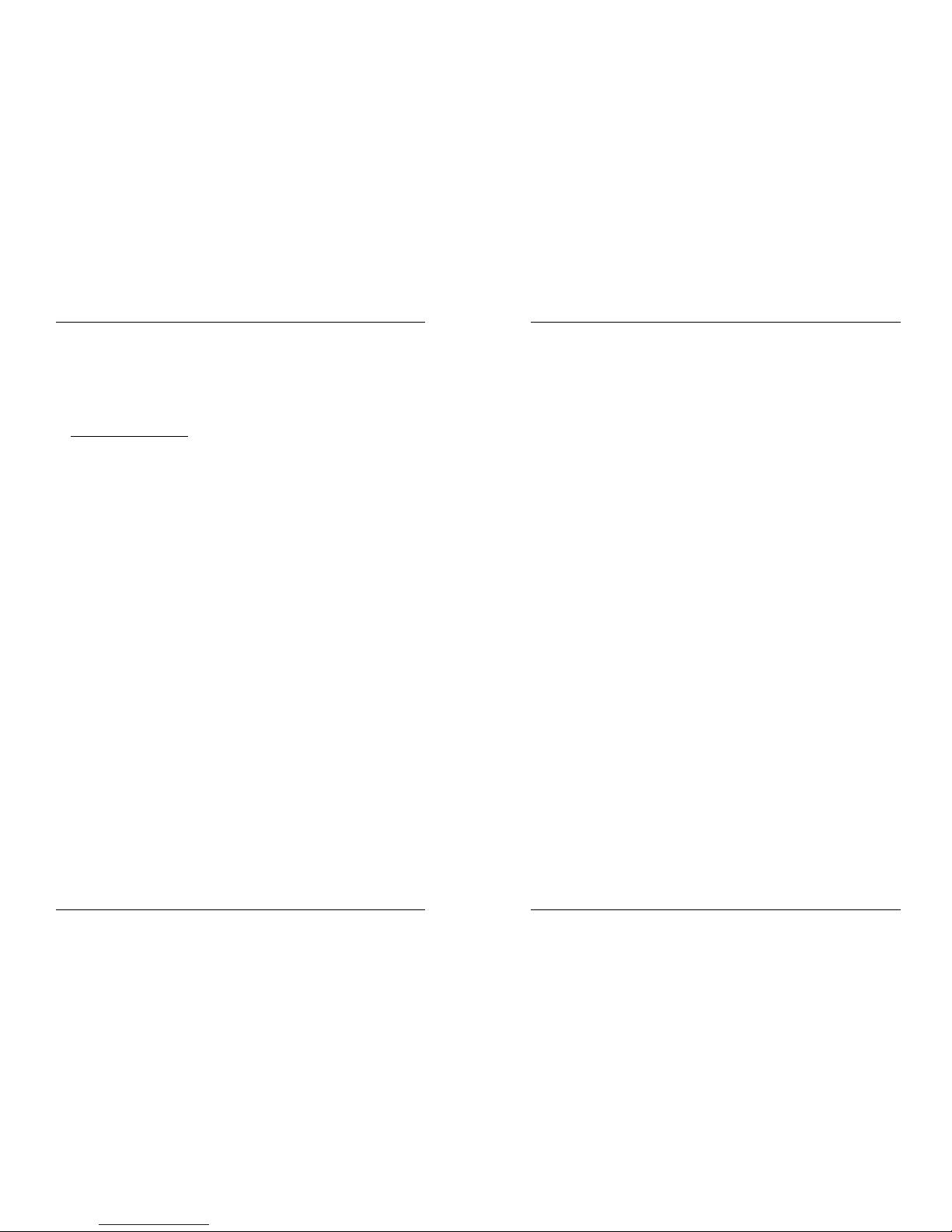
ENGLISH OPERATION MANUAL
JB SYSTEMS® 7/82 SCANMASTER 1612 (SM-1612)
7. MIDI CHANNEL SETTING:
• Press and hold down the MIDI/Rec button for three seconds: the display shows “
“MIDI xx” (xx is the midi channel: between 01 and 16)
• Use the Up/Down buttons to select the MIDI channel 1 to 16 you would like the
SM-1612 to be activated from.
• Press and hold down the MIDI/Rec button again for three seconds: the MIDI
operation is now on.
MIDI CHANNEL SETTING:
BANK (Octave) NOTE NUMBER FUNCTION
BANK 1 00 TO 07 1 to 8 of Bank 1 on or off
BANK 2 08 TO 15 1 to 8 of Bank 2 on or off
BANK 3 16 TO 23 1 to 8 of Bank 3 on or off
BANK 4 24 TO 31 1 to 8 of Bank 4 on or off
BANK 5 32 TO 39 1 to 8 of Bank 5 on or off
BANK 6 40 TO 47 1 to 8 of Bank 6 on or off
BANK 7 48 TO 55 1 to 8 of Bank 7 on or off
BANK 8 56 TO 63 1 to 8 of Bank 8 on or off
BANK 9 64 TO 71 1 to 8 of Bank 9 on or off
BANK 10 72 TO 79 1 to 8 of Bank10 on or off
BANK 11 80 TO 87 1 to 8 of Bank11 on or off
BANK 12 88 TO 95 1 to 8 of Bank12 on or off
BANK 13 96 TO 103 1 to 8 of Bank13 on or off
BANK 14 104 TO 111 1 to 8 of Bank14 on or off
BANK 15 112 TO 119 1 to 8 of Bank14 on or off
CHASES 120 TO 125 1 to 6 Chases
BLACK OUT 126 BLACKOUT
The SCANMASTER 1612 only receives MIDI notes and you may have to
transpose your keyboard to find the proper notes
SCENES
1. PROGRAMMING A SCENE:
a. Enter program mode
(Press and hold the “Program” button until its LED blinks)
b. Check the blackout button and verify that the LED is not lit, if it is, press it once
to exit blackout mode.
c. Verify that the speed and fade time sliders are positioned at zero.
d. Press the fixture button corresponding to the unit you wish to control. You may
control several fixtures together by pressing the button corresponding to the
fixture(s) you wish to program.
e. Move the faders and joystick to the desired position. (In some rare cases, if
necessary, you may select page B to control channels 9-16.)
f. Press the bank Up/Down button to choose the bank you want to store this
scene into. There are a total of 30 banks you can select, you may store up to 8
scenes in each bank.
g. Once all fixtures are programmed into the desired position for the scene, press
the MIDI/Rec button.
ENGLISH OPERATION MANUAL
JB SYSTEMS® 8/82 SCANMASTER 1612 (SM-1612)
h. Press the scene button you wish to store your scene into. All LEDs will flash
three times to confirm the operation. The LCD readout will show the bank and
scene.
i. Repeat steps dÆh until all scenes have been programmed.
j. If you don’t intend to continue programming at this time, press and hold the
program button for some seconds to exit program mode. The LED will turn off.
2. EDITING A SCENE:
a. Enter program mode
(Press and hold the “Program” button until its LED blinks)
b. Check the blackout button and verify that the LED is not lit, if it is, press it once
to exit blackout mode.
c. Press the Bank Up/Down button to select the bank containing the scene you
wish to edit.
d. Select the scene you wish to edit by pressing it’s scene button.
e. Select the fixtures and use the faders and/or joystick to make the desired
adjustments to the scene.
f. Once you have completed the changes, press the MIDI/Rec button.
g. Press the scene button that corresponds to the scene you’re editing. This will
override the existing scene.
h. Press and hold the program button for some seconds to exit program mode.
The LED will turn off.
Note: Be sure to select the same scene in steps d and g, otherwise you may
accidentally record over an existing scene.
3. COPY A SCENE:
a. Enter program mode
(Press and hold the “Program” button until its LED blinks)
b. If you want to check the output, verify that the blackout LED is not lit, if it is,
press it once to exit blackout mode.
c. Press the Bank Up/Down buttons to select the bank containing the scene you
wish to copy.
d. Press the scene button of the scene you wish to copy.
e. Press the Bank Up/Down buttons to select the bank you wish to copy the scene
to.
f. Press the MIDI/Rec button.
g. Press the scene button you wish to copy the scene to. If you want to copy other
scenes, you can repeat steps c to g.
h. Press and hold the program button for some seconds to exit program mode.
The LED will turn off.
4. DELETE A SCENE:
a. Enter program mode
(Press and hold the “Program” button until its LED blinks)
b. If you want to check the output, verify that the blackout LED is not lit, if it is,
press it once to exit blackout mode.
c. Press the Bank Up/Down buttons to select the bank containing the scene you
wish to delete.
d. Press and hold down the Auto/Del button. While holding the button, press the
scene button that corresponds with the scene you wish to delete. All LEDs will
blink 3 times. When the programmed scene is deleted, all DMX channel values
will be set to 0. If you want to delete other scenes, you can repeat steps c & d.
Page 7
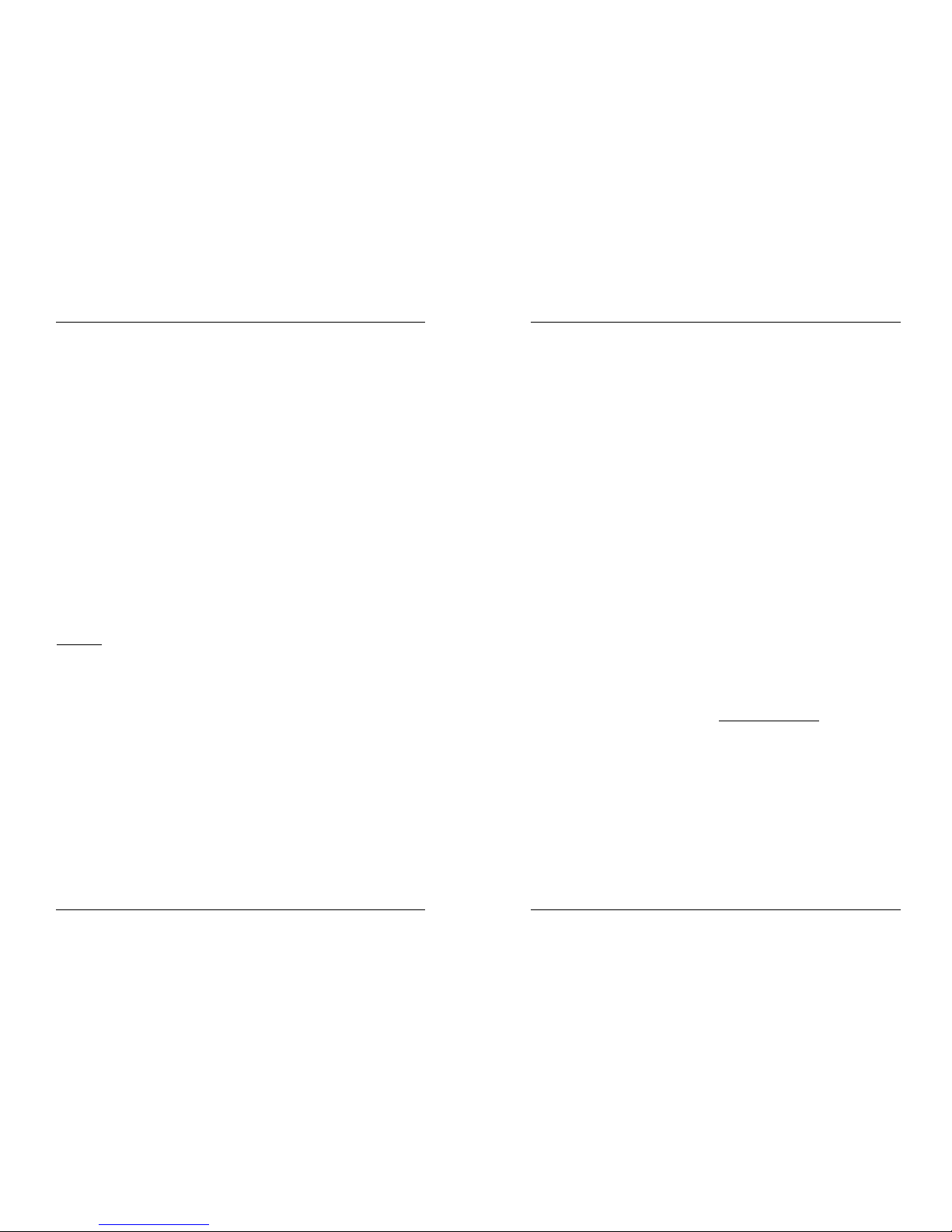
ENGLISH OPERATION MANUAL
JB SYSTEMS® 9/82 SCANMASTER 1612 (SM-1612)
e. Press and hold the program button for some seconds to exit program mode.
The LED will turn off.
5. DELETE ALL SCENES:
a. Switch the unit off.
b. Switch the unit back on while you press and hold down the Program and Bank
Down buttons at the same time. All scenes should be cleared.
Note: Be aware that all your scenes will be lost, to be used with care!
6. COPY A BANK OF SCENES:
a. Enter program mode
(Press and hold the “Program” button until its LED blinks)
b. If you want to check the output, verify that the blackout LED is not lit, if it is,
press it once to exit blackout mode.
c. Press the Bank Up/Down buttons to select the bank containing the scenes you
wish to copy.
d. Press the MIDI/Rec button.
e. Press the Bank Up/Down buttons to select the bank you wish to copy to.
f. Press the Music/Bank Copy button, all LEDs will blink three times indicating the
function has been completed.
g. Press and hold the program button for some seconds to exit program mode.
The LED will turn off.
CHASES
A chase is a succession of scenes in a certain order so you must have already
programmed these scenes in order to program a chase. Before programming chases
for the first
time it is recommended you delete all chases in the controller.
See Delete All Chases for instructions on how to do so.
1. DELETE ALL CHASES:
a. Switch the unit off.
b. Switch the unit back on while you press and hold down the Auto/Del and Bank
Down buttons at the same time. All chases should be cleared.
Note: Be aware that all your chases will be lost, to be used with care!
2. PROGRAMMING A CHASE:
a. Enter program mode (
Press and hold the “Program” button until its LED blinks)
b. Check the blackout button and verify that the LED is not lit, if it is, press it once
to exit blackout mode.
c. Press the button of the chase you wish to program.
d. Press the Bank Up/Down buttons to select the bank containing the scene(s)
you wish to program in your chase.
e. Press the button of the desired scene.
f. Press the MIDI/Rec button.
g. Repeat steps d to g until all desired scenes have been entered.
h. Press and hold the program button for some seconds to exit program mode.
The LED will turn off.
ENGLISH OPERATION MANUAL
JB SYSTEMS® 10/82 SCANMASTER 1612 (SM-1612)
3. INSERT A CHASE STEP:
a. Enter program mode
(Press and hold the “Program” button until its LED blinks)
b. Check the blackout button and verify that the LED is not lit, if it is, press it once
to exit blackout mode.
c. Press the button of the chase you wish to program.
d. Press the TAP/Display button, the LCD display will show the current chase
step.
e. Press the Bank Up/Down button and scroll to the step you wish to insert the
step after.
f. Press the MIDI/Rec button, the segment display will read the step one step
higher than before. The LCD shows the current chase, scene, and bank.
g. Press the Bank Up/Down buttons to select the bank containing the scene you
wish to insert in your chase.
h. Once you have selected the scene you wish to insert, press the MIDI/Rec
button again. All LEDs will blink three times indicating the new step has been
inserted into the chase.
i. Repeat steps e to h until all desired scenes have been inserted.
j. Press and hold the program button for some seconds to exit program mode.
The LED will turn off.
4. DELETE A CHASE STEP:
a. Enter program mode
(Press and hold the “Program” button until its LED blinks)
b. Check the blackout button and verify that the LED is not lit, if it is, press it once
to exit blackout mode.
c. Press the button of the chase that contains the step you want to delete.
d. Press the Tap/Display button, the LCD shows the current step.
e. Press the Bank Up/Down buttons and scroll to the step you wish to delete.
f. Press the Auto/Del button to delete the step. All LEDs will flash three times
indicating the requested operation has been performed.
g. Eventually repeat steps e and f until all desired steps have been deleted.
h. Press and hold the program button for some seconds to exit program mode.
The LED will turn off.
5. ADDING A BANK OF SCENES TO A CHASE:
Note: The bank of scenes will be added at the end of the chase.
a. Enter program mode (Press and hold the “Program” button until its LED blinks)
b. Check the blackout button and verify that the LED is not lit, if it is, press it once
to exit blackout mode.
c. Press the button of the chase you wish to edit.
d. Use the Bank Up/Down key to select the bank of scenes you wish to add.
e. Press the Music/Bank Copy button.
f. Press the MIDI/Rec copy button, all LEDs will blink three times indicating that
the requested operation has been performed.
g. Press and hold the program button for some seconds to exit program mode.
The LED will turn off.
Page 8
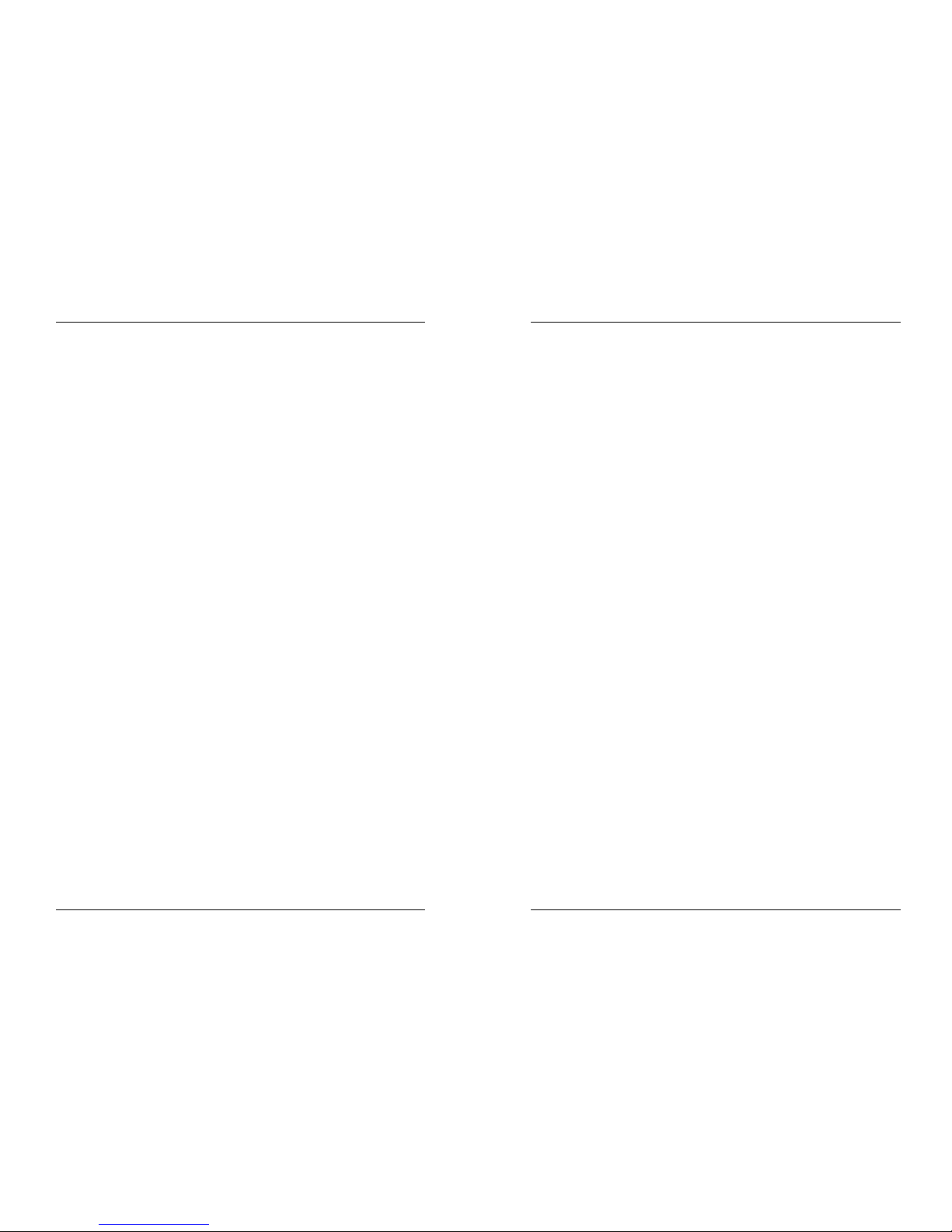
ENGLISH OPERATION MANUAL
JB SYSTEMS® 11/82 SCANMASTER 1612 (SM-1612)
PLAYBACK OF SCENES
There are three modes in which you can playback scenes:
1. Manual Mode: You can select and show one or more scenes manually.
a. When the power is turned on, the unit starts automatically in manual mode.
b. Check if the Manual mode LED is lit.
c. Check the blackout button and verify that the LED is not lit, if it is, press it once
to exit blackout mode.
d. Use the Bank Up/down button to select the bank with the scenes you wish to
run.
e. Press the scene button corresponding to the scene you wish to display.
f. Eventually repeat steps d and e to select others scenes.
2. Auto Mode: You can run a bank of programmed scenes in sequence. You can
use the Manual override button, see further for more information.
a. Press the Auto/Del button to enter into Auto mode. The Auto LED turns on.
b. Use the bank Up/Down button to select a bank of scenes to run.
c. After selecting the bank of scenes to run, you can use the speed slider and
Fade Time slider to adjust the speed of the scene progression.
d. You can use the TAP/Display button to set the speed instead. The time between
the last two taps equals the length of time between steps. This setting will stay
in effect until the speed slider is moved.
e. Press the Auto/Display button to exit Auto mode.
3. Music Mode: You can run a bank of programmed scenes to the beat of the music.
You can use the internal microphone or add an external music signal. You can use
the Manual override button, see further for more information.
a. Press the Music/Bank copy button to activate Music mode. The Music LED
turns on.
b. Use the bank Up/Down button to select a bank of scenes you wish to run. The
scenes selected will run through sequentially to the beat of the music.
c. Press the Music/Bank Copy button again to exit music mode.
PLAYBACK OF CHASES
There are three modes in which you can playback chases:
1. Manual Mode: You can select and show a chase manually.
a. When the power is turned on, the unit starts automatically in manual mode.
b. Check if the Manual mode LED is lit.
c. Check the blackout button and verify that the LED is not lit, if it is, press it once
to exit blackout mode.
d. Select the chase you want to use. The LCD display shows the chase number.
e. Press the TAP/Display button, the LCD display now shows the STEP-numbers
of the selected chase.
f. Use the Bank Up/down buttons to manually show the different steps of the
chase.
ENGLISH OPERATION MANUAL
JB SYSTEMS® 12/82 SCANMASTER 1612 (SM-1612)
g. Eventually select another chase and repeat steps e and f. (pressing the same
chase a second time unselects it)
2. Auto Mode: You can run one or more chases at an adjustable speed. If you select
more than one chase, all chases will be run one by one. The LED of the active
chase blinks. You can use the Manual override button, see further for more
information.
a. Press the Auto/Del button to enter into Auto mode. The Auto LED turns on.
b. Select one or more chases. (pressing the same chase a second time unselects
it) The LEDs of the selected chases are lit. The active chase blinks and its name
+ active scene/bank are shown on the display.
c. Use the speed slider and Fade Time slider to adjust the speed of the chases.
d. You can use the TAP/Display button to set the speed instead. The time between
the last two taps equals the length of time between steps. This setting will stay
in effect until the speed slider is moved.
e. Press the Auto/Display button to exit Auto mode.
3. Music Mode: You can run one or more chases to the beat of the music. You can
use the internal microphone or add an external music signal. If you select more
than one chase, all chases will be run one by one. The active chase blinks. You
can use the Manual override button, see further for more information.
a. Press the Music/Bank copy button to activate Music mode. The Music LED
turns on.
b. Select one or more chases. (pressing the same chase a second time unselects
it) The LEDs of the selected chases are lit. The active chase blinks and its name
+ active scene/bank are shown on the display.
c. Press the Music/Bank Copy button again to exit music mode.
Note: You can use the fade time slider to make the movement a little smoother.
Don’t add too much fade time, the music synchronization will be completely lost!
OVERRIDE FUNCTION
During playback of scenes and chases in auto and music mode, it is possible to select
one or more fixtures and manipulate their functions manually.
To do this just select the fixtures you want to lift out of the running sequence and press
the override button. Now you can manipulate all functions of the selected fixtures,
completely independent from the running sequence. At any moment you can select or
unselect additional fixtures. Once a fixture in unselected or the override function is
disabled, the fixtures continue the sequence.
FILE DUMP
It is possible a memory dump from one SM-1612 to another SM-1612. This saves you
a lot of programming work!
1. Prepare to send file dump: these actions have to be carried out on the
Scanmaster that has to send the file dump.
a. Turn the power off.
Page 9
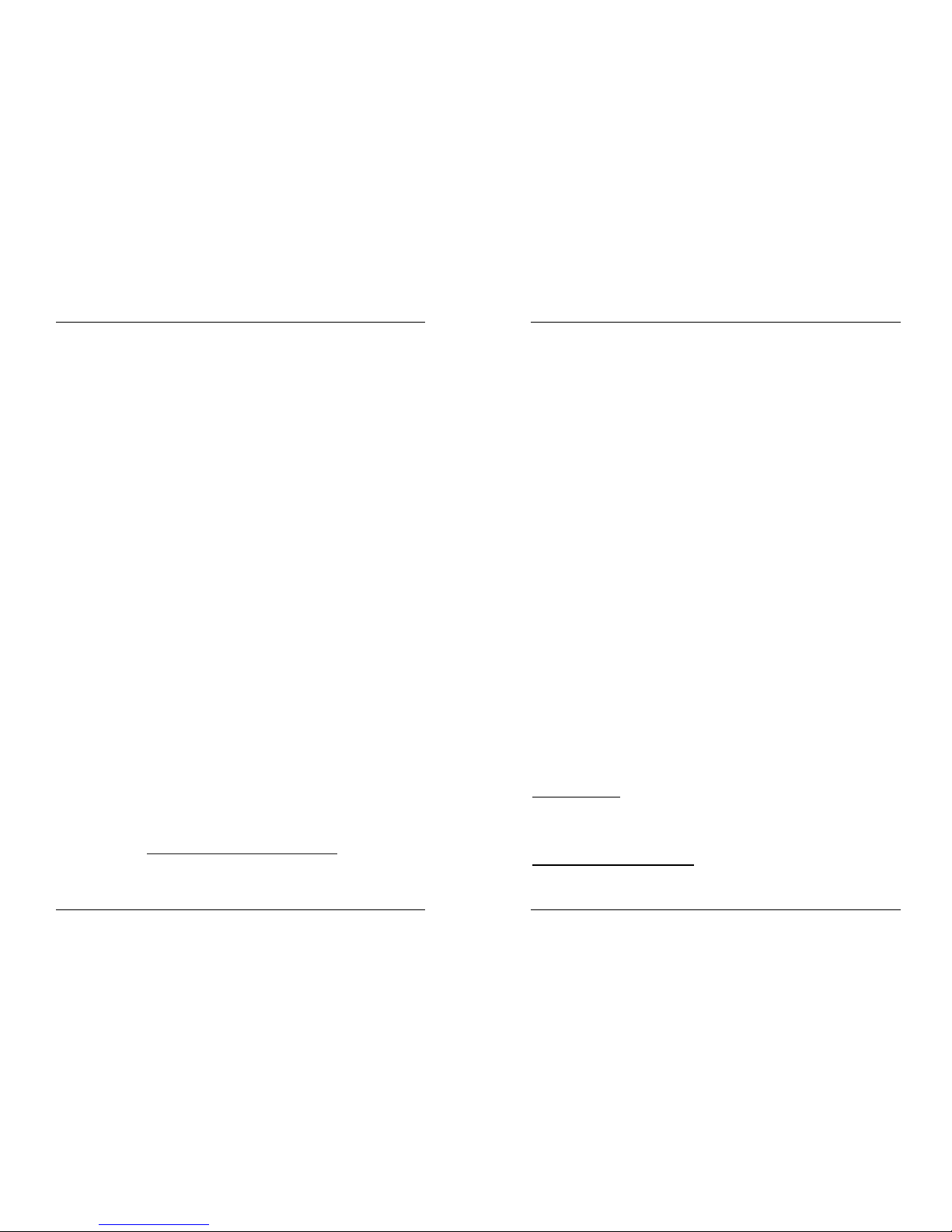
ENGLISH OPERATION MANUAL
JB SYSTEMS® 13/82 SCANMASTER 1612 (SM-1612)
b. Press the following buttons at the same time and hold down while you turn on
the power:
• fixture2 button
• fixture3 button
• scene1 button
The display shows “TRANSMIT” to indicate that the SM-1612 is ready to send.
2. Prepare to receive file dump: these actions have to be carried out on the
Scanmaster that has will receive the file dump.
a. Turn the power off.
b. Press the following buttons at the same time and hold down while you turn on
the power:
• Fixture8 button
• Fixture9 button
• Scene2 button
The display shows “RECEIVE” to indicate that the SM-1612 is ready to receive.
3. Start sending file dump:
On the Scanmaster showing “TRANSMIT” on its display, press the scene buttons 7
and 8 at the same time.
The display shows a small progression bar. Don’t touch both Scanmasters during
this operation. At the end of the operation both units will automatically return to
normal.
Before you start using the unit that received the file dump, switch it off and on!
MAINTENANCE
The unit should be cleaned regularly using a wet cloth. We recommend internal
cleaning to be carried out by qualified personnel.
SPECIFICATIONS
Power Input: DC 9 ~ 12V 300mA minimum.
AC/DC Power adapter: AC 240V, 50Hz Æ 12Vdc / 300mA
DMX outputs: 3pin XLR; DMX, channels 001 Æ 192
Midi input: 5pin Din
Audio input: Cinch 0.1V ~ 1Vpp
Size: 48.3 x 13.4 x 8.5cm (19” / 3U)
Weight: 2.7kg
SURF TO:
WWW.JBSYSTEMS.BE
AND LOOK FOR OTHER PRODUCTS FROM JB SYSTEMS
FRANCAIS MODE D’EMPLOI
JB SYSTEMS® 14/82 SCANMASTER 1612 (SM-1612)
MODE D’EMPLOI
Nous vous remercions d’avoir acheté ce produit JB Systems. Veuillez lire ce mode
d’emploi très attentivement afin de pouvoir exploiter toutes les possibilités de cet
appareil.
CARACTERISTIQUES
• 192 canaux DMX
• 12 appareils (fixtures) de 16 canaux peuvent être programmés (il est conseillé
d’utiliser des appareils de max. 8 canaux)
• 30 banques de 8 scènes programmables (total = 240 scènes)
• 6 chases programmables de 240 scènes
• 8 curseurs pour un contrôle manuel des canaux
• joystick assignable pour une utilisation plus aisée
• File Dump vous permet d’échanger des informations entre 2 appareils
• Pendant le déroulement automatique des programmes, la vitesse d’exécution
(speed) et le temps de transition (fade time) peuvent être contrôlés par 2 curseurs
• Fade time/ fade time assigné
• Des canaux DMX réversibles permettent aux appareils de réagir à l’opposé en mode
chase
• Mode 8 canaux ou 16 canaux
• Ajustage fin des fonctions pan et tilt du joystick
• Touche Black-out du master (sortie générale)
• Une touche Manual Override vous permet de contrôler manuellement n’importe quel
appareil a n’importe quel moment
• Micro incorporé pour un fonctionnement au rythme de la musique
• Contrôle MIDI des banques, chases et black-out
• Sélecteur d’inversion de polarité DMX
• Mémoire en cas de panne électrique
AVANT L’UTILISATION
Vérifiez le contenu:
Vérifiez si la boite contient les articles suivants :
• Scanmaster 1612 (SM-1612)
• adaptateur secteur AC/DC
• Mode d’emploi
Quelques instructions importantes:
• Pour éviter l’incendie ou l’électrocution, n’exposez jamais cet appareil à la pluie ou à
l’humidité.
Page 10
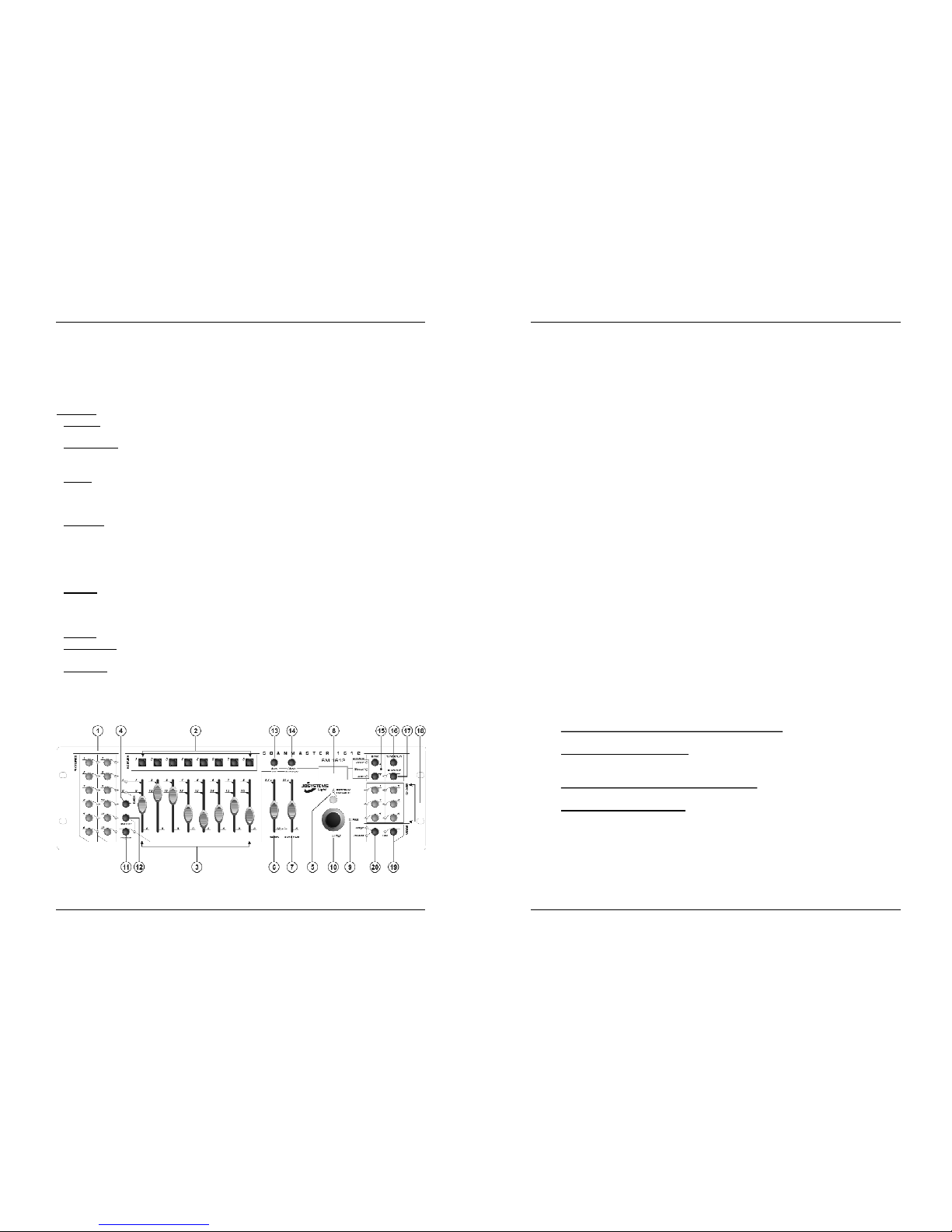
FRANCAIS MODE D’EMPLOI
JB SYSTEMS® 15/82 SCANMASTER 1612 (SM-1612)
• Afin de ne pas vous faire électrocuter, n’enlevez jamais le couvercle. Si vous êtes
confrontés à un problème, contactez votre dealer.
• N’insérez jamais d’objets métalliques et ne renversez jamais de liquides dans
l’appareil. L’électrocution ou le mal fonctionnement de l’appareil peut en résulter.
• Evitez les endroits poussiéreux, nettoyez l’appareil régulièrement.
Lexique:
•
SCENE:
Une scène est un groupement de différentes valeurs de réglage de
curseurs, qui décrit une certaine condition a un certain moment.
Par exemple
: Vous avez réglé les curseurs du SM-1612 pour positionner un appareil
dans une certaine direction, avec un certain gobo et une certaine couleur. La
combinaison de toutes ces valeurs de réglage est appelée “SCENE”
•
BANK
: Le SM-1612 possède 8 touches de scène (scene) On peut programmer une
scène différente sous chaque touche. Pour pouvoir arriver à un total de 240 scènes
mémorisées vous devez les stocker dans des banques (BANK) C’est pour cela que
vous disposez de 30 banques de 8 scènes chacune. (30 x 8 = 240 scènes).
Exemple:
BANK1 (scene1 ; scene2 ; scene3 ; … scene8)
BANK2 (scene1 ; scene2 ; scene3 ; … scene8)
BANK3 (scene1 ; scene2 ; scene3 ; … scene8)
…
BANK30 (scene1 ; scene2 ; scene3 ; … scene8)
•
CHASE
: Le SM-1612 possède 6 « chases » programmables. Un « chase » est une
succession de scènes. Cette succession de scènes peut être programmée par
l’utilisateur dans n’importe quel ordre. Un « chase » peut contenir un maximum de
240 scènes.
•
SPEED
: Le temps entre 2 scènes quant un « chase » se déroule automatiquement.
•
FADE TIME
: Ceci est le temps qu’il faut à un appareil (ou plusieurs) pour bouger
d’une position à la suivante.
•
PAN/TILT
: PAN = mouvement horizontal ou mouvement dans l’axe X.
TILT= mouvement vertical ou mouvement dans l’axe Y.
FONCTIONS (FACE AVANT)
1. Touches FIXTURES: Utilisés pour sélectionner un ou plusieurs appareils.
FRANCAIS MODE D’EMPLOI
JB SYSTEMS® 16/82 SCANMASTER 1612 (SM-1612)
2. TOUCHES SCENE: Sont utilisés pour charger ou stocker des scènes.
3. CURSEURS: Sont utilisés pour contrôler les valeurs des différents canaux.
4. Touche PAGE SELECT: Chaque appareil peut avoir jusqu’à 16 canaux. Ces 16
canaux sont repartis sur 2 pages de 8 canaux chacune (curseurs):
• PAGE A: canaux 1Æ8
• PAGE B: canaux 9Æ16
5. Touche OVERRIDE: Quant un « chase » est activé, vous pouvez sélectionner 1
ou plusieurs appareils et les commander indépendamment du programme
« chase » qui court.
6. Curseur SPEED: Il est utilisé pour sélectionner la vitesse de déroulement du
« chase » dans une gamme allant de 0.1secondes à 10minutes.
7. Curseur FADE TIME: il est utilisé pour régler le temps de transition dans une
gamme allant de 0 à 30sec.
8. LCD DISPLAY: Affiche l’activité en cours d’exécution. L’écran LCD contient 2
lignes de 8 caractères chacune. Ci-dessous vous trouverez une liste des
abréviations affichées:
LCD DISPLAY MESSAGE COMPLET
• SN1 scene1 est activée
• BK1 bank1 est activée
• CHASE1 chase1 est activé
• STEP 009 pas N° 9 d’un chase
• DATA 184 valeur DMX du dernier curseur utilisé = 184 (0
Æ
255)
• SP:1m34s Speed (vitesse)est réglé à 1minute, 34 seconds.
• FT:3.31s Fade time est réglé à 3,31secondes
• ASS04 05 Le Joystick est assigné aux canaux 4 & 5 (PAN=4 * TILT=5)
• RES10 13 Les canaux DMX 10 & 13 sont inversés
9. JOYSTICK PAN: Il est utilisé pour contrôler le mouvement horizontal de/des
l’appareil(s) sélectionné(s)
10. JOYSTICK TILT: Il est utilisé pour contrôler le mouvement « tilt » (haut/bas)
de/des l’appareil(s) sélectionné(s)
11. Touche PROGRAM: Elle est utilisée pour activer ou pour quitter le mode de
programmation.
12. Touche MIDI/RECORD: Vous permet d’enregistrer des actions dans la mémoire
ou pour régler un canal MIDI.
13. Touche AUTO/DELETE:
• Pendant le déroulement d’un programme chase:
Vous permet de passer du
mode de fonctionnement manuel en automatique ou inversement.
• Pendant la programmation:
Vous permet de supprimer des scènes ou des
« chases »
14. Touche MUSIC/BANK COPY:
• Pendant le déroulement d’un programme:
Elle est utilisée pour passer du
mode manuel en mode musical ou inversement.
• Pendant la programmation:
Elle est utilisée pour copier des banques.
15. Touche BANK UP/DOWN: Vous permet de sélectionner une des 30 banques ou
pour sélectionner un des pas d’un « chase »
16. Touche TAP/DISPL AY: Vous permet de sélectionner plusieurs modes d’affichage.
Affichage des valeurs DMX: vous pouvez choisir entre l’affichage des valeurs DMX
réelles (0 Æ 255) ou des valeurs en pourcentage (0 Æ 100%)
Page 11

FRANCAIS MODE D’EMPLOI
JB SYSTEMS® 17/82 SCANMASTER 1612 (SM-1612)
En mode « chase » vous pouvez utiliser la fonction TAP pour régler la vitesse de
déroulement du programme : appuyez 2 fois sur cette touche. Le temps écoulé
entre les 2 coups définira la vitesse. (alternative au curseur de réglage de vitesse)
17. Touche BLACKOUT: Coupe l’envoi des signaux DMX.
18. Touche CHASE: Elle est utilisée pour activer un ou plusieurs « chases »
19. Touche FINE: Contrôle les fonctions PAN/TILT d’un appareil par de tout petit pas.
Ceci vous offre la possibilité de positionner les appareils avec une grande
précision. (parfois il est plus facile de positionner les appareils en utilisant les
curseurs)
20. MODE: Appuyez simultanément sur les touches Mode et Fine pour activer
l’assignation du joystick et les modes « channel reverse »
FONCTIONS
(arrière)
1. MIDI INPUT: peut être utilise pour recevoir des informations MIDI.
2. DMX POLARITY: Un signal DMX utilise la plupart du temps les connections
suivantes: 1=masse * 2=Data- * 3=Data+
Parfois les câbles sont inversés, dans ce cas la connexion DMX ne fonctionnera
pas. Ceci peut être résolu en utilisant cet inverseur de polarité. Ci votre connexion
DMX ne fonctionne pas et que toutes vos appareils DMX sont correctement
adressés, vous pouvez essayer cet inverseur. Dans des conditions de
fonctionnement normales, mettez toujours cet inverseur tout à fait à gauche.
3. DMX OUTPUT: Cette sortie envoie les signaux DMX aux appareils connectés.
4. FILE DUMP INPUT: cette entrée peut être utilisée pour connecter un deuxième
SM-1612 et copier ainsi ses « chases » et ses « scenes » N’utilisez pas ce
connecteur pour relier en chaîne le signal DMX de 2 contrôleurs!
5. DC INPUT: connectez l’adaptateur AC/DC qui est fourni avec l’appareil a cette
entrée. Si vous devez utiliser un autre adaptateur, vérifiez toujours s’il possède les
caractéristiques suivantes : 9 ~ 12Vdc et minimum 300mA avec le pôle + au
centre.
6. POWER: Utilisez cet interrupteur pour éteindre ou allumer l’appareil.
7. Entrée AUDIO: Peut recevoir des signaux de n’importe quelle sortie « line » ou
« record » (enregistrement) d’un appareil audio. Si cette entrée n’est pas utilisée,
le micro interne du SM-1612 prendra automatiquement la relève.
FRANCAIS MODE D’EMPLOI
JB SYSTEMS® 18/82 SCANMASTER 1612 (SM-1612)
SET UP
1. ADRESSAGE DES APPAREILS (fixtures): Le SM-1612 possède 12 touches
« fixtures » Chaque touche représente 16 adresses DMX. (8 curseurs pour la page
A et 8 curseurs pour la page B) Dans la plupart des cas le SM-1612 sera utilisé
avec des appareils (scans) qui possèdent maximum 8 canaux DMX. Dans ce cas,
seul la page A sera utilisée.
Le tableau suivant vous aidera régler vos adresses de départ de vos appareils
DMX:
Appa reil
(fixture)#
Adresse de
départ
Réglage des
Dip Switch
1 1 1 “On”
2 17 1 et 5 “On”
3 33 1 et 6 “On”
4 49 1,5 et 6 “On”
5 65 1 et 7 “On”
6 81 1,5 et 7 “On”
7 97 1,6 et 7 “On”
8 113 1,5,6 et 7 “On”
9 129 1 et 8 “On”
10 145 1,5 et 8 “On”
11 161 1,6 et 8 “On”
12 177 1,5,6 et 8 “On”
2. JOYSTICK SETUP: Pour chaque appareil (scan ou autre) 2 adresses peuvent être
assignées au joystick pour les fonctions PAN et TILT:
• Tenez la touche “Program” enfoncée jusqu’à ce que le LED clignote.
• Appuyez 2 fois simultanément sur les touches “Mode” et “Fine”. Le LED
« assign » devrait s’allumer. (Si le LED « reverse » est allumé : appuyez une
deuxième fois simultanément sur les 2 touches)
• Utilisez les touches UP et DOWN des banques « bank » pour sélectionner l’axe
que vous voulez assigner (PAN ou TILT)
• Si votre scan possède plus de 8 adresses DMX, vous pouvez utiliser la touche
“Tap/Display” pour sélectionner le mode de fonctionnement en 16 ou 8 canaux.
• Appuyez sur la touche correspondant à l’appareil que vous voulez régler.
• Pendent que vous tenez la touche « mode » enfoncée, appuyez sur le numéro
de scène, correspondant au curseur qui contrôle le mouvement. (Exemple: Si le
« pan » est contrôlé par le curseur N° 4, tenez la touche « mode » enfoncée
pendant que vous appuyez sur la touche de scène 4).
• Quant PAN et TILT sont assignés, appuyez à nouveau simultanément sur les
touches “Mode” et “Fine” pour sortir du mode « Assign »
Remarque: Vous pouvez toujours utiliser les curseurs au lieu du joystick pour
contrôler les mouvements de l’appareil (fixture)
3. SUPPRIMER LE SETUP DU JOYSTICK D’UN SCAN:
• Activez le mode de programmation. (Tenez la touche “Program” enfoncée
jusqu’à ce que le LED clignote)
• Appuyez 2 fois simultanément sur les touches “Mode” et “Fine”. Le LED
« assign » devrait s’allumer. (Si le LED « reverse » est allumé :appuyez une
Page 12
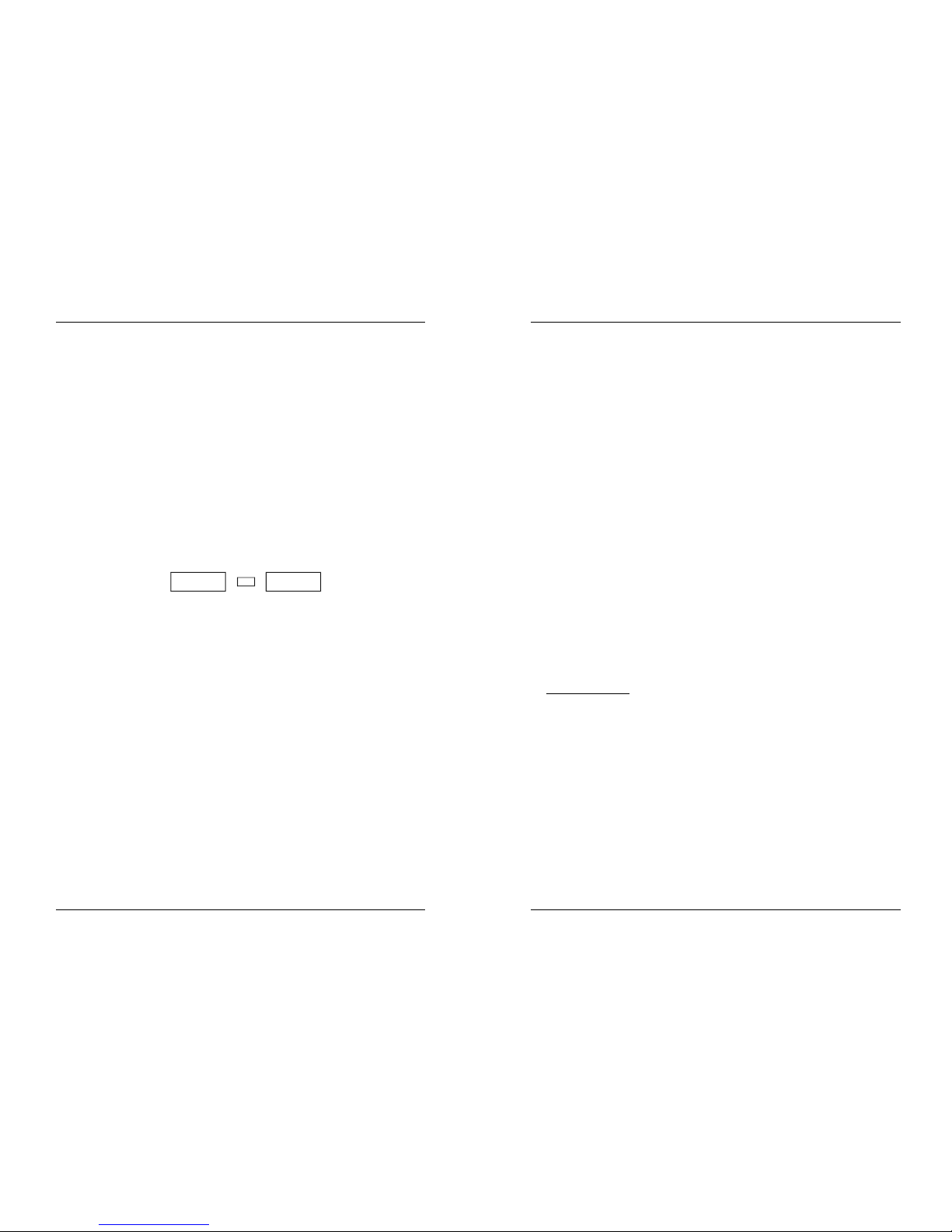
FRANCAIS MODE D’EMPLOI
JB SYSTEMS® 19/82 SCANMASTER 1612 (SM-1612)
deuxième fois simultanément sur les 2 touches)
• Si votre scan possède plus de 8 adresses DMX, vous pouvez utiliser la touche
“Tap/Display” pour sélectionner le mode de fonctionnement en 16 ou 8 canaux.
• Appuyez sur la touche correspondant à l’appareil que vous voulez régler.
• Pendant que vous tenez la touche « mode » enfoncée, appuyez sur la touche
“Auto/Del”.
• Appuyez pendant quelques secondes sur la touche « program » pour arrêter le
mode de programmation.
4. REGLAGE DU FADE TIME: Durant le déroulement automatique ou musical d’un
programme « chase » vous pouvez introduire un temps de transition entre deux
pas du programme. Vous pouvez attribuer ce temps de transition à tous les canaux
ou uniquement aux canaux PAN/TILT. Si vous sélectionnez les canaux X/Y vous
n’aurez pas l’inconvénient que les gobos et les couleurs changent aussi lentement
pendant les mouvements lents PAN/TILT.
• Appuyez simultanément sur les touches « mode » et Tap/Display pendant que le
Scanmaster SM-1612 est éteint.(alimentation coupée)
• Allumez l’appareil et appuyez sur la touche « Tap/Display » pour choisir soit
ONLY X/Y (temps de transition affecte uniquement les canaux PAN/TILT) soit
ALL CH (temps de transition affecte tous les canaux)
L’écran LCD affiche:
ALL ONLY
FD FD
CH X/Y
OR
TIME TIME
• Tenez d’abord la touche « mode » enfoncée, puis appuyez sur la touche
Tap/Display pour mémoriser vos réglages. Tous les LED’s flasheront 3 fois. Si
vous ne voulez pas sauvegarder vos réglages, vous pouvez appuyer sur la
touche black-out pour quitter ce mode.
Remarque importante: Assignez d’abord le PAN/TILT du joystick (voir
précédemment) avant de régler les temps de transition. Si vous changez les
valeurs d’assignation du PAN/TILT d’un appareil plus tard, vous devrez
recommencer les réglages de temps de transition!
5. INVERSION DU MOUVEMENT DU JOYSTICK / CANAL DMX: Les mouvements
PAN et/ou TILT, ou même d’autres canaux peuvent être inversés. (La valeur DMX
est 255 quant le curseur est en position fermé (bas) et 000 quant le curseur est
ouvert (haut)
• Ouvrez le mode de programmation. (Tenez la touche “Program” enfoncée
jusqu’à ce que le LED clignote)
• Appuyez 1 fois simultanément sur les touches “Mode” et “Fine”. Le LED
« reverse » devrait s’allumer. (Si le LED « assign » est alumé, appuyez une
seconde fois simultanément sur les 2 touches)
• Si votre scan possède plus de 8 adresses DMX, vous pouvez utiliser la touche
“Tap/Display” pour sélectionner le mode de fonctionnement en 16 ou 8 canaux.
• Appuyez sur la touche correspondant à l’appareil que vous voulez régler.
• Pendant que vous tenez la touche « mode » enfoncée, appuyez sur la touche de
scène correspondant au canal que vous voulez inverser (Exemple: Vous voulez
inverser le mouvement TILT d’un appareil. En mode de programmation, appuyez
simultanément sur les touches “mode” et “fine” jusqu’à ce que le LED « reverse »
est allumé. Choisissez l’appareil que vous voulez modifier (touches scanner)
FRANCAIS MODE D’EMPLOI
JB SYSTEMS® 20/82 SCANMASTER 1612 (SM-1612)
Tenez la touche “mode” enfoncée et appuyez sur la touche “scene” du curseur
qui corresponds avec le canal des mouvements TILT. Appuyez simultanément
sur les touches « mode » et « fine » jusqu’à-ce que les 2 LED’s de « assign » et
« reverse » s’éteignent. Appuyez sur la touche « program » pendant quelques
secondes pour arrêter le mode de programmation.
Remarque: vous pouvez inverser au maximum 48 canaux.
6. SUPPRIMER LA FONCTION REVERSE DU JOYSTICK / CANAL DMX:
• Ouvrez le mode de programmation. (Tenez la touche “Program” enfoncée
jusqu’à ce que le LED clignote)
• Appuyez 1 fois simultanément sur les touches “Mode” et “Fine”. Le LED
« reverse » devrait s’allumer. (Si le LED « assign » est allumé, appuyez une
seconde fois simultanément sur ces 2 touches)
• Si votre scan possède plus de 8 adresses DMX, vous pouvez utiliser la touche
“Tap/Display” pour sélectionner le mode de fonctionnement en 16 ou 8 canaux.
• Appuyez sur la touche correspondant à l’appareil que vous voulez régler.
• Pendant que vous tenez la touche « mode » enfoncée, appuyez sur la touche
“Auto/Del”.
• Appuyez pendant quelques secondes sur la touche « program » pour arrêter le
mode de programmation.
Remarque: Toutes les adresses inversées de cet appareil seront remis en mode
de fonctionnement normal.
7. REGLAGE DES CANAUX MIDI:
• Tenez la touche MIDI/Rec enfoncée pendant 3 secondes : le display affiche
“MIDI xx” (xx est le canal MIDI: entre 01 et 16)
• Utilisez les touches Up/Down pour sélectionner les canaux MIDI de 1 à 16 que
vous voulez utiliser pour commander votre SM-1612.
• Tenez la touche MIDI/Rec a nouveau enfoncée pendant 3 secondes : le mode
d’opération en MIDI est maintenant activé.
FONCTIONS MIDI:
BANK (Octave) NUMÉRO DE NOTE FONCTION
BANK 1 00 à 07 1 à 8 de Bank 1 on ou off
BANK 2 08 à 15 1 à 8 de Bank 2 on ou off
BANK 3 16 à 23 1 à 8 de Bank 3 on ou off
BANK 4 24 à 31 1 à 8 de Bank 4 on ou off
BANK 5 32 à 39 1 à 8 de Bank 5 on ou off
BANK 6 40 à 47 1 à 8 de Bank 6 on ou off
BANK 7 48 à 55 1 à 8 de Bank 7 on ou off
BANK 8 56 à 63 1 à 8 de Bank 8 on ou off
BANK 9 64 à 71 1 à 8 de Bank 9 on ou off
BANK 10 72 à 79 1 à 8 de Bank10 on ou off
BANK 11 80 à 87 1 à 8 de Bank11 on ou off
BANK 12 88 à 95 1 à 8 de Bank12 on ou off
BANK 13 96 à 103 1 à 8 de Bank13 on ou off
BANK 14 104 à 111 1 à 8 de Bank14 on ou off
BANK 15 112 à 119 1 à 8 de Bank14 on ou off
CHASES 120 à 125 1 à 6 Chases
BLACK-OUT 126 BLACK-OUT
Page 13
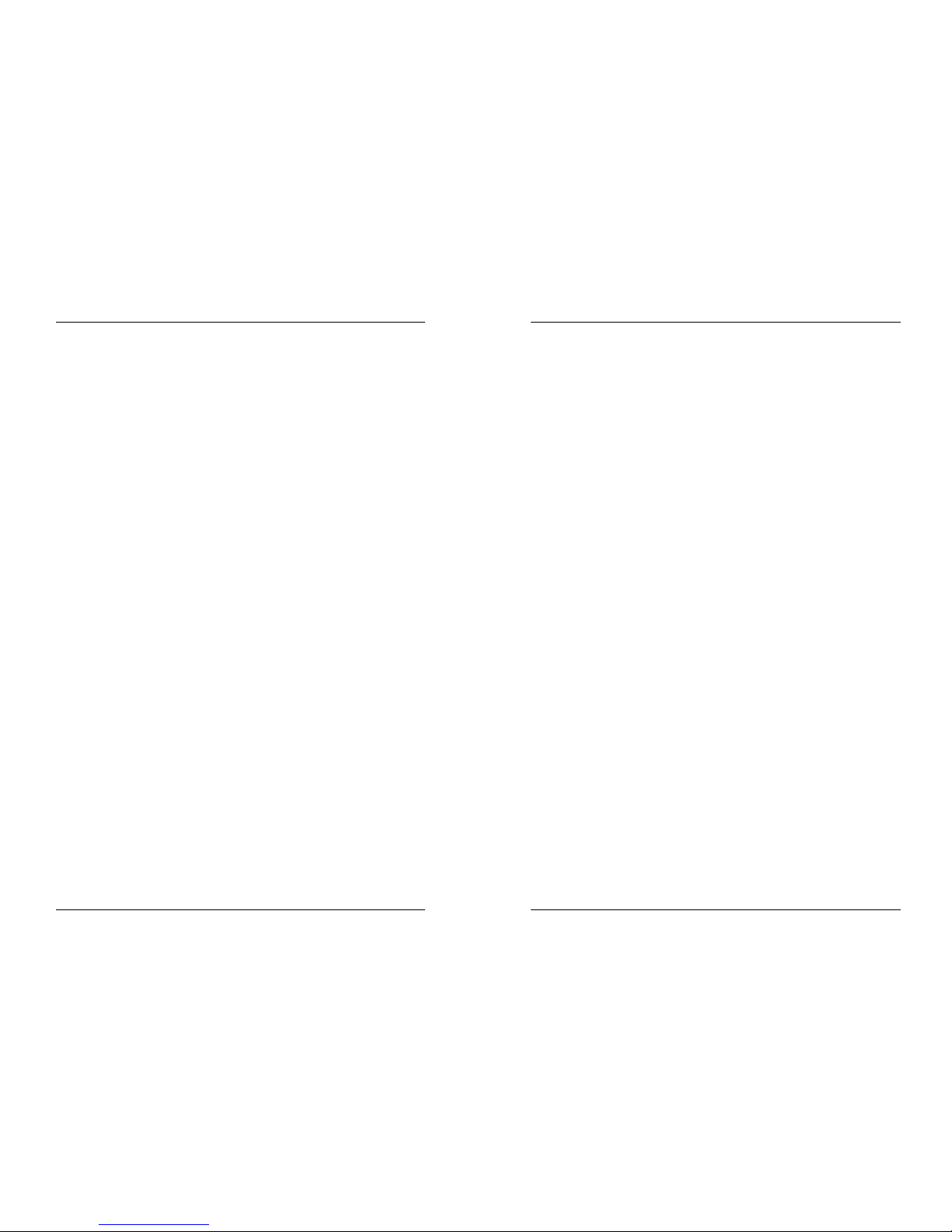
FRANCAIS MODE D’EMPLOI
JB SYSTEMS® 21/82 SCANMASTER 1612 (SM-1612)
Le SCANMASTER 1612 ne reçoit que des notes MIDI, il est possible que vous
devez transposer votre clavier pour trouver les notes qui correspondent.
SCÈNES
1. PROGRAMMER UNE SCÈNE:
a. Ouvrez le mode de programmation.
(Tenez la touche “Program” enfoncée jusqu’à ce
que le LED clignote)
b. Vérifiez si le LED de la touche black-out est éteint, si ce n’est pas le cas,
appuyez 1 fois sur cette touche pour sortir du mode black-out.
c. Vérifiez si les curseurs « speed » et « fade time » sont positionnés à zéro.
d. Sélectionnez l’appareil que vous voulez contrôler. Vous pouvez contrôler
plusieurs appareils en même temps en appuyant sur les touches correspondant
aux appareils que vous voulez programmer
e. Bougez les curseurs et le joystick jusqu’à la position désirée. (Si nécessaire,
sélectionnez page B pour contrôler les canaux 9 à 16 de l’appareil)
f. Appuyez sur les touches Up/Down pour choisir la banque dans laquelle vous
voulez stocker la scène. Vous disposez de 30 banques au total ; vous pouvez
stocker jusqu’à 8 scènes dans chaque banque.
g. Quant tous les appareils sont réglés dans les positions désirés d’une scène,
appuyez sur la touche MIDI/Rec.
h. Appuyez sur la touche de scène dans laquelle vous voulez stocker la scène.
Tous les LED’s flasheront pour confirmer l’opération. L’écran LCD affichera la
banque et la scène.
i. Répétez les pas de dÆh jusqu’à ce que toutes les scènes soient programmées.
j. Si vous ne voulez pas continuer la programmation, tenez la touche « program »
enfoncée pendant quelques secondes pour sortir du mode de programmation.
Le LED s’éteindra.
2. EDITER UNE SCÈNE:
a. Ouvrez le mode de programmation.
(Tenez la touche “Program” enfoncée jusqu’à ce
que le LED clignote)
b. Vérifiez si le LED de la touche black-out est éteint, si ce n’est pas le cas,
appuyez 1 fois sur cette touche pour sortir du mode black-out.
c. Appuyez sur les touches Bank Up/Down pour sélectionner la banque qui
contient la scène que vous voulez éditer.
d. Sélectionnez la scène que vous voulez éditer en appuyant sur sa touche de
scène désirée.
e. Sélectionnez les appareils (scans) et réglez les curseurs et/ou le joystick pour
effectuer les nouveaux réglages de la scène.
f. Une fois ces réglages terminés, appuyez sur la touche MIDI/Rec.
g. Appuyez sur la touche de scène correspondant à la scène que vous éditez.
Ceci remplacera l’ancienne scène par la nouvelle.
h. Tenez la touche « program » enfoncée pendant quelques secondes pour quitter
le mode de programmation. Le LED s’éteindra.
Remarque: Soyez sûr de sélectionner la même scène dans les pas d et g, sinon
vous risquez d’effacer accidentellement une scène existante
FRANCAIS MODE D’EMPLOI
JB SYSTEMS® 22/82 SCANMASTER 1612 (SM-1612)
3. COPIER UNE SCÈNE:
a. Ouvrez le mode de programmation.
(Tenez la touche “Program” enfoncée jusqu’à ce
que le LED clignote)
b. Si vous voulez vérifier la sortie du signal, il faut que le LED du black-out soit
éteint, si ce n’est pas le cas, appuyez 1 fois sur la touche pour sortir du mode
black-out.
c. Appuyez sur les touches Bank Up/Down pour sélectionner la banque qui
contient la scène que vous voulez copier.
d. Appuyez sur la touche de la scène que vous voulez copier
e. Appuyez sur les touches Up/Down pour sélectionner la banque dans laquelle
vous voulez copier la scène.
f. Appuyez sur la touche MIDI/Rec.
g. Appuyez sur la touche de la scène vers laquelle vous voulez envoyer la copie.
Si vous voulez copier d’autres scènes, vous pouvez répéter les pas c à g.
h. Tenez la touche « program » enfoncée pendant quelques secondes pour quitter
le mode de programmation. Le LED s’éteindra.
4. SUPPRIMER UNE SCÈNE:
a. Ouvrez le mode de programmation.
(Tenez la touche “Program” enfoncée jusqu’à ce
que le LED clignote)
b. Si vous voulez vérifier la sortie du signal, il faut que le LED du black-out soit
éteint, si ce n’est pas le cas, appuyez 1 fois sur la touche pour sortir du mode
black-out.
c. Appuyez sur les touches Bank Up/Down pour sélectionner la banque qui
contient la scène que vous voulez supprimer.
d. Tenez la touche Auto/Del enfoncée. Appuyez sur la touche de la scène que
vous voulez supprimer. Tous les LED ‘s clignoteront 3 fois. Si la scène est
supprimée, tous les niveaux DMX sont mis à zéro. Si vous voulez supprimer
d’autres scènes, répétez les pas c & d.
e. Tenez la touche « program » enfoncée pendant quelques secondes pour quitter
le mode de programmation. Le LED s’éteindra.
5. SUPPRIMER TOUTES LES SCÈNES:
a. Eteignez le SM-1612.
b. Rallumez l’appareil pendant que vous tenez les touches « program » et « bank
down » enfoncés simultanément. Toutes les scènes devraient être effaces. .
Attention: Sachez que toutes les scènes seront perdues, à utiliser avec
prudence!
6. COPIER UNE BANQUE DE SCÈNES:
a. Ouvrez le mode de programmation.
(Tenez la touche “Program” enfoncée jusqu’à ce
que le LED clignote)
b. Si vous voulez vérifier la sortie du signal, il faut que le LED du black-out soit
éteint, si ce n’est pas le cas, appuyez 1 fois sur la touche pour sortir du mode
black-out.
c. Appuyez sur les touches Bank Up/Down pour sélectionner la banque que vous
voulez copier
d. Appuyez sur la touche MIDI/Rec.
e. Appuyez sur les touches Bank Up/Down pour sélectionner la banque vers
laquelle vous voulez copier.
Page 14

FRANCAIS MODE D’EMPLOI
JB SYSTEMS® 23/82 SCANMASTER 1612 (SM-1612)
f. Appuyez sur la touche Music/Bank Copy, tous les LED ‘s clignoteront 3 fois
pour signaler que la fonction à été complétée.
g. Tenez la touche « program » enfoncée pendant quelques secondes pour quitter
le mode de programmation. Le LED s’éteindra.
CHASES
Un « chase » est une succession de scènes dans un certain ordre, ce qui implique
que vous devez déjà avoir crée des scènes avant de pouvoir programmer un chase.
Avant de programmer des chases pour la première fois il est conseillé d’effacer tous
les « chases » qui se trouvent dans le SM-1612.
Voir « Supprimer tous les chases » ci dessous.
1. SUPPRIMER TOUS LES CHASES:
a. Eteignez le contrôleur.
b. Rallumez le contrôleur en tenant enfoncés les touches « Auto/Del » et « Bank
Down » simultanément. Tous les « chases »devraient être effaces.
Attention: Sachez que tous vos « chases » seront perdus, à utiliser avec
prudence!
2. PROGRAMMER UN CHASE:
a. Ouvrez le mode de programmation. (Tenez la touche “Program” enfoncée
jusqu’à ce que le LED clignote)
b. Si vous voulez vérifier la sortie du signal, il faut que le LED du black-out soit
éteint, si ce n’est pas le cas, appuyez 1 fois sur la touche pour sortir du mode
black-out.
c. Appuyez sur la touche du chase que vous voulez programmer.
d. Utilisez les touches Bank Up/Down pour sélectionner la banque qui contient les
scènes que vous voulez programmer dans votre chase.
e. Appuyez sur la touche de la scène désirée.
f. Appuyez sur la touche MIDI/Rec.
g. Répétez les pas d à g jusqu’à ce que toutes les scènes soient programmées
dans le chase.
h. Tenez la touche « program » enfoncée pendant quelques secondes pour quitter
le mode de programmation. Le LED s’éteindra.
3. INSERER UN PAS DANS UN PROGRAMME CHASE:
a. Ouvrez le mode de programmation. (Tenez la touche “Program” enfoncée
jusqu’à ce que le LED clignote)
b. Si vous voulez vérifier la sortie du signal, il faut que le LED du black-out soit
éteint, si ce n’est pas le cas, appuyez 1 fois sur la touche pour sortir du mode
black-out.
c. Appuyez sur la touche correspondant au chase que vous voulez programmer.
d. Appuyez sur la touche TAP/Display, l’écran LCD affichera le pas actuel du
chase.
e. Appuyez sur les touches Bank Up/Down jusqu’à ce que vous arriviez au pas,
derrière lequel vous voulez insérer un nouveau pas
f. Appuyez sur la touche MIDI/Rec, les caractères afficheront le pas, un pas plus
haut qu’avant. L’écran LCD affiche le chase actuel, la scène et la banque
FRANCAIS MODE D’EMPLOI
JB SYSTEMS® 24/82 SCANMASTER 1612 (SM-1612)
g. Appuyez sur les touches Bank Up/Down pour sélectionner la banque qui
contient la scène que vous voulez insérer dans votre programme « chase »
h. Une fois cette scène sélectionnée, appuyez à nouveau sur la touche MIDI/Rec.
Tous les LED ‘s clignoteront trois fois pour indiquer que le nouveau pas a été
inséré dans le programme « chase »
i. Répétez les pas e à h jusqu’à ce que toutes les scènes désirées aient été
insérées.
j. Tenez la touche « program » enfoncée pendant quelques secondes pour quitter
le mode de programmation. Le LED s’éteindra.
4. SUPPRIMER UN PAS D’UN PROGRAMME CHASE:
a. Ouvrez le mode de programmation. (Tenez la touche “Program” enfoncée
jusqu’à ce que le LED clignote)
b. Si vous voulez vérifier la sortie du signal, il faut que le LED du black-out soit
éteint, si ce n’est pas le cas, appuyez 1 fois sur la touche pour sortir du mode
black-out.
c. Appuyez sur la touche correspondant au chase que vous voulez supprimer.
d. Appuyez sur la touche Tap/Display, l’écran LCD affiche le pas actuel.
e. Appuyez sur les touches Bank Up/Down jusqu’à ce que vous arriviez au pas
que vous voulez supprimer.
f. Appuyez sur la touche Auto/Del pour supprimer le pas. Tous les LED ‘s
clignoteront 3 fois pour indiquer que l’opération à été exécutée.
g. Répétez si nécessaire les pas e et f afin d’effacer tous les pas non-désirés.
h. Tenez la touche « program » enfoncée pendant quelques secondes pour quitter
le mode de programmation. Le LED s’éteindra.
5. AJOUTER UNE BANQUE DE SCÈNES AU CHASE:
Remarque: La banque de scènes sera ajoutée à la fin du « chase ».
a. Ouvrez le mode de programmation.
(Tenez la touche “Program” enfoncée jusqu’à ce que
le LED clignote)
b. Si vous voulez vérifier la sortie du signal, il faut que le LED du black-out soit
éteint, si ce n’est pas le cas, appuyez 1 fois sur la touche pour sortir du mode
black-out..
c. Appuyez sur la touche correspondant au chase que vous voulez retravailler.
d. Utilisez les touches Bank Up/Down pour sélectionner la banque de scènes que
vous voulez ajouter.
e. Appuyez sur la touche Music/Bank Copy.
f. Appuyez sur la touche MIDI/Rec, tous les LED ‘s clignoteront 3 fois pour
indiquer que l’opération vient d’être exécutée.
g. Tenez la touche « program » enfoncée pendant quelques secondes pour quitter
le mode de programmation. Le LED s’éteindra.
Page 15

FRANCAIS MODE D’EMPLOI
JB SYSTEMS® 25/82 SCANMASTER 1612 (SM-1612)
PLAYBACK DE SCÈNES
Il y a 3 modes de déroulement de scènes possible:
1. Manual Mode: vous pouvez sélectionner et exécuter une ou plusieurs scènes
manuellement.
a. Quant l’appareil est mis sous tension, il démarre automatiquement en mode
manuel.
b. Vérifiez si le LED Manual mode est allumé.
c. Si vous voulez vérifier la sortie du signal, il faut que le LED du black-out soit
éteint, si ce n’est pas le cas, appuyez 1 fois sur la touche pour sortir du mode
black-out.
d. Utilisez les touches Bank Up/down pour sélectionner la banque dans laquelle se
trouve les scènes que vous voulez exécuter.
e. Appuyez sur les touches de scène correspondant aux scènes que vous voulez
reproduire.
f. Répétez éventuellement les pas d et e pour sélectionner d’autres scènes.
2. Auto Mode: Vous pouvez faire dérouler des scènes d’une banque en séquence.
Vous pouvez aussi utiliser le « Manual override » (voir plus loin pour plus
d’informations)
a. Appuyez sur la touche Auto/Del pour activer le mode Auto. Le LED Auto
s’allume.
b. Utilisez les touches bank Up/Down pour sélectionner la banque des scènes à
exécuter.
c. Après avoir sélectionné la banque de scènes, vous pouvez utiliser les curseurs
de vitesse et du temps de transition pour régler la vitesse d’exécution et la
progression des scènes.
d. Vous pouvez aussi utiliser la touche TAP/Display pour définir la vitesse. Le
temps d’attente entre 2 tapotements déterminera le temps d’attente entre deux
pas. Ce réglage restera effectif jusqu’à ce que le curseur « speed » soit
manipulé.
e. Appuyez sur la touche Auto/Display pour sortir du mode Auto.
3. Music Mode: Vous pouvez faire dérouler des scènes d’une banque au rythme de
la musique. Vous pouvez utiliser pour cela le micro interne ou ajouter un signal
audio d’une source externe en le branchant à l’entrée audio du SM-1612. Vous
pouvez également utiliser la touche « Manual override », voyez plus loin pour plus
d’informations.
a. Appuyez sur la touche Music/Bank copy pour activer le mode Musical. Le LED
Music s’allume.
b. Utilisez les touches bank Up/Down pour sélectionner la banque de scènes que
vous voulez exécuter. Les scènes sélectionnées se dérouleront en séquence au
rythme de la musique.
c. Appuyez à nouveau sur la touche Music/Bank Copy pour quitter le mode
musical.
FRANCAIS MODE D’EMPLOI
JB SYSTEMS® 26/82 SCANMASTER 1612 (SM-1612)
PLAYBACK DES CHASES
Il y a 3 modes de déroulement de programmes « chase »:
1. Manual Mode: Vous pouvez sélectionner et exécuter un programme « chase »
manuellement.
a. Quant l’appareil est mis sous tension, il démarre automatiquement en mode
manuel.
b. Vérifiez si le LED « Manual » est allumé.
c. Verifiez si le LED de la touche black-out est éteint. S’il est allumé, appuyez une
fois sur cette touche pour désactiver le mode black-out.
d. Sélectionnez le « chase » que vous voulez utiliser. L’écran LCD affiche le
numéro du chase.
e. Appuyez sur la touche TAP/Display, l’écran LCD affiche maintenant les
numéros des pas du « chase » que vous avez sélectionné.
f. Utilisez les touches Bank Up/down pour activer manuellement les différents pas
d’un « chase »
g. Sélectionnez si nécessaire un autre « chase » et répétez les pas e et f (si vous
appuyez une deuxième fois la touche du « chase » vous le désactivez)
2. Auto Mode: vous pouvez faire dérouler les pas d’un ou de plusieurs « chase »
automatiquement tout en contrôlant la vitesse de déroulement. Si vous
sélectionnez plus d’un chase, ils seront activés automatiquement l’un après l’autre.
Le LED du « chase » actif clignotera. Vous pouvez utiliser la touche « Manual
override » (voir plus loin)
a. Appuyez sur la touche Auto/Del pour activer le mode automatique. Le LED Auto
s’allume.
b. Sélectionnez un ou plusieurs chases. (Si vous appuyez 2 fois sur le même
chase vous le désélectionnez) Les LED ‘s des chases sélectionnés sont
allumés. Le « chase » qui est actif clignote et son nom + scène/banque active
est affiché sur l’écran LCD.
c. Utilisez les curseurs « speed » et « Fade Time » pour régler la vitesse de
déroulement des « chases »
d. Vous pouvez aussi utiliser la touche TAP/Display pour régler la vitesse. Le
temps d’attente entre 2 tapotements déterminera le temps d’attente entre deux
pas. Ce réglage restera effectif jusqu’à ce que le curseur « speed » soit
manipulé.
e. Appuyez sur la touche Auto/Display pour sortir du mode automatique.
3. Music Mode: vous pouvez faire dérouler un ou plusieurs « chases » au rythme de
la musique. Vous pouvez utiliser pour cela le micro interne ou ajouter un signal
audio d’une source externe en le branchant à l’entrée audio du SM-1612. Si vous
sélectionnez plus d’un chase, ils seront activés automatiquement l’un après l’autre.
Le LED du « chase » actif clignotera. Vous pouvez utiliser la touche « Manual
override » (voir plus loin)
a. Appuyez sur la touche Music/Bank copy pour activer le mode de
fonctionnement musical. Le LED Music s’allume.
b. Sélectionnez un ou plusieurs chases. (Si vous appuyez 2 fois sur le même
chase vous le désélectionnez) Les LED ‘s des chases sélectionnés sont
Page 16

FRANCAIS MODE D’EMPLOI
JB SYSTEMS® 27/82 SCANMASTER 1612 (SM-1612)
allumés. Le « chase » qui est actif clignote et son nom + scène/banque active
est affiché sur l’écran LCD.
c. Appuyez à nouveau sur la touche Music/Bank Copy pour sortir du mode
musical.
Remarque: Vous pouvez utiliser le curseur « fade time » pour rendre les
mouvements un peu moins brusques. Ne rendez pas ce temps de transition trop
long, l’effet de synchronisation au rythme de la musique pourrait se perdre!
FONCTION OVERRIDE
Pendant le déroulement de scènes ou de chases en mode automatique ou musicale, il
est possible de sélectionner un ou plusieurs appareils et de le/les commander
manuellement.
Pour cela il vous suffit de sélectionner les appareils que vous voulez sortir du mode de
commande automatique et d’appuyer sur la touche « override » Maintenant vous
pouvez manipuler toutes les fonctions des appareils que vous avez sélectionnés,
indépendamment du programme qui est activé. Vous pouvez sélectionner ou
désélectionner d’autres appareils à n’importe quel moment. Dès qu’un appareil est
désélectionné ou que la fonction « override » est désactivée, les appareils continuent
leur programme.
FILE DUMP
Il est possible de copier la mémoire d’un SM-1612 vers un autre SM-1612. Ceci peut
vous épargner beaucoup de temps de programmation!
1. Préparer l’appareil pour envoyer des informations: Ces manipulations doivent
se faire sur le Scanmaster qui va envoyer les informations :
a. Coupez l’alimentation.
b. Appuyez simultanément sur les touches suivantes et tenez les enfoncées
pendant que vous rallumez l’appareil:
• fixture2
• fixture3
• scene1
L’écran LCD affiche “TRANSMIT” pour indiquer que le SM-1612 est prêt à envoyer
les informations.
2. Préparer l’appareil pour recevoir des informations: Ces manipulations doivent
se faire sur le Scanmaster qui va recevoir les informations :
a. Coupez l’alimentation.
b. Appuyez simultanément sur les touches suivantes et tenez les enfoncées
pendant que vous rallumez l’appareil:
• Fixture8
• Fixture9
• Scene2
L’écran LCD affiche “RECEIVE” pour indiquer que le SM-1612 est prêt à recevoir
des informations.
FRANCAIS MODE D’EMPLOI
JB SYSTEMS® 28/82 SCANMASTER 1612 (SM-1612)
3. Démarrez le transfert des données:
Appuyez simultanément sur les touches 7 et 8 du Scanmaster qui affiche
“TRANSMIT” sur l’écran LCD.
L’écran affiche une petite barre de progression. Ne touchez aucun des
Scanmasters pendant cette opération. A la fin de l’opération, les 2 appareils
retourneront automatiquement en mode de fonctionnement normal.
Eteignez et rallumez l’appareil qui vient de recevoir les données avant de l’utiliser!
ENTRETIEN
L’appareil doit être nettoyé régulièrement à l’aide d’un chiffon légèrement humide.
Nous vous conseillons de faire effectuer le nettoyage à l’intérieur de l’appareil par un
technicien qualifié.
SPÉCIFICATIONS
Alimentation: DC 9 ~ 12V 300mA minimum.
Adaptateur AC/DC: AC 240V, 50Hz Æ 12Vdc / 300mA
Sorties DMX: 3pin XLR; DMX, canaux 001 Æ 192
Entrée Midi: 5pin Din
Entrée Audio: Cinch 0.1V ~ 1Vpp
Dimensions: 48.3 x 13.4 x 8.5cm (19” / 3U)
Poids: 2.7kg
SURFEZ SUR:
WWW.JBSYSTEMS.BE
ET DÉCOUVREZ LES AUTRES PRODUITS DE JB SYSTEMS
Page 17

NEDERLANDS GEBRUIKSAANWIJZING
JB SYSTEMS® 29/82 SCANMASTER 1612 (SM-1612)
GEBRUIKSAANWIJZING
Wij danken U voor het kopen van dit JB Systems product. Om voordeel te halen uit
alle mogelijkheden die dit toestel biedt, raden wij U aan deze gebruiksaanwijzing zeer
aandachtig te lezen.
FEATURES
• 192 DMX kanalen
• 12 Fixtures van elk 16 kanalen (wordt het best gebruikt met toestellen tot 8 DMX
kanalen)
• 30 Banken van 8 programmeerbare scènes (totaal = 240 scènes)
• 6 Programmeerbare chases van 240 scènes
• 8 Schuifregelaars voor een manuele controle van de kanalen
• Configureerbare joystick voor een gemakkelijke controle van de kanalen
• File Dump laat U toe gegevens over te dragen van een SM-1612 naar een andere
SM-1612
• Automatische programmaweergave met regelbare snelheid en “fade time”
• Fade time/Assign fade time (configureerbaar)
• Omkeerbare DMX kanaalwaarden laten U toe om toestellen tegenovergesteld op
elkaar te laten reageren in een chase
• 8-kanaals of 16-kanaals werking
• Fijne regeling van de joystick voor de pan en tilt bewegingen
• Black-out master toets
• Manual Override toets laat U toe om het even welk toestel manueel te bedienen
tijdens het lopen van een programma.
• Ingebouwde microfoon voor een werking op het ritme van de muziek
• MIDI controle over de banks, chases en black-out
• DMX Polariteitkeuzeschakelaar
• Geheugen tegen stroomuitval.
VÓÓR GEBRUIK
Controleer de inhoud:
Kijk na of de verpakking volgende onderdelen bevat:
• Scanmaster 1612 (SM-1612)
• AC/DC adapter
• Gebruiksaanwijzing
Belangrijke instructies:
• Stel dit toestel nooit bloot aan regen of zeer vochtige plaatsen, dit om brand en
elektrocutie te voorkomen.
NEDERLANDS GEBRUIKSAANWIJZING
JB SYSTEMS® 30/82 SCANMASTER 1612 (SM-1612)
• Om elektrocutie te voorkomen mag U het toestel nooit zelf openmaken. Contacteer
uw dealer als er zich een probleem voordoet.
• Plaats nooit metalen voorwerpen en mors geen vloeistoffen in het toestel.
Elektrocutie of een slechte werking kunnen hiervan het gevolg zijn.
• Vermijd stoffige en vochtige plaatsen, reinig het toestel regelmatig.
WOORDGEBRUIK:
•
SCÈNE:
een scène is a set van verschillende schuifregelaarwaarden die een zekere
toestand op een zeker moment weergeeft.
Voorbeeld
: U moet de schuifregelaars van de SM-1612 instellen om een toestel in
een zekere positie te zetten, met een zekere gobo en een zeker kleur. De
combinatie van al deze waarden noemt men een scène.
•
BANK
: Op de SM-1612 staan 8 scènetoetsen. Onder elke scènetoets kan een
scène opgeslagen worden. Om een totaal van 240 scène geheugens te verkrijgen
moet men die opslaan in banken. Daarom beschikt men over 30 banken van elk 8
scènes: 30 x 8 = 240 scènes.
Voorbeeld:
BANK1 (scene1 ; scene2 ; scene3 ; … scene8)
BANK2 (scene1 ; scene2 ; scene3 ; … scene8)
BANK3 (scene1 ; scene2 ; scene3 ; … scene8)
…
BANK30 (scene1 ; scene2 ; scene3 ; … scene8)
•
CHASE
: De SM-1612 beschikt over 6 programmeerbare chases. Een chase is een
opeenvolging van scènes. Deze opeenvolging van scènes kan geprogrammeerd
worden door de gebruiker in eender welke volgorde. Een chase kan maximum 240
scènes bevatten.
•
SPEED
: de tijd tussen 2 scènes in een chase (automatic mode)
•
FADE TIME
: Dit is de tijd die een toestel (of toestellen) nodig heeft om van een
positie naar een andere over te gaan.
•
PAN/TILT
: PAN staat voor de horizontale beweging op de X-as.
TILT staat voor de verticale beweging op de Y-as.
FUNCTIES (VOORKANT)
Page 18

NEDERLANDS GEBRUIKSAANWIJZING
JB SYSTEMS® 31/82 SCANMASTER 1612 (SM-1612)
1. FIXTURE TOETSEN: gebruik deze toetsen om één of meerdere toestellen te
selecteren.
2. SCENE TOETSEN: gebruik deze toetsen om scènes te laden of op te slaan.
3. SCHUIFREGELAARS: gebruik deze regelaars om de waarden van de
verschillende kanalen in te stellen.
4. PAGE SELECT TOETS: elk toestel kan over maximum 16 kanalen beschikken.
Deze 16 kanalen zijn verdeeld over 2 pagina’s van elk 8 kanalen (schuifregelaars):
• PAGE A: kanalen 1Æ8
• PAGE B: kanalen 9Æ16
5. OVERRIDE TOETS: wanneer een chase loopt kan men 1 of meerdere toestellen
(fixtures) selecteren om ze manueel te bedienen, ongeacht de geactiveerde chase.
6. SPEED SCHUIFREGELAAR: wordt gebruikt om de “chase speed” in te stellen van
0.1seconden tot 10 minuten.
7. FADE TIME SCHUIFREGELAAR: Wordt gebruikt om de “fade time”
(overgangssnelheid) in te stellen van 0 tot 30sec.
8. LCD DISPLAY: geeft de functie of het geactiveerde programma weer. De LCD
Display beschikt over 2 lijnen van elk 8 karakters. Hieronder vindt U een lijst van
de gebruikte afkortingen:
LCD DISPLAY VOLLEDIG BERICHT
• SN1 scene1 is actief
• BK1 bank1 is actief
• CHASE1 chase1 is actief
• STEP 009 stap 9 van een chase
• DATA 184 DMX waarde van de laatst gebruikte schuifregelaar= 184 (0
Æ
255)
• SP:1m34s Speed is afgesteld op 1minuut en 34 seconden.
• FT:3.31s Fade time is afgesteld op 3,31seconden
• ASS04 05 Joystick is toegewezen aan de kanalen 4 & 5 (PAN=4 * TILT=5)
• RES10 13 DMX kanalen 10 & 13 werken omgekeerd
9. JOYSTICK PAN: wordt gebruikt om de “pan” (horizontale bewegingen) van de
geselecteerde toestellen te controleren
10. JOYSTICK TILT: wordt gebruikt om de “tilt“ (verticale bewegingen) van de
geselecteerde toestellen te controleren
11. PROGRAM TOETS: wordt gebruikt om de programmeerfunctie in of uit te
schakelen.
12. MIDI/RECORD TOETS: wordt gebruikt om acties in het geheugen op te slaan of
om een MIDI kanaal in te stellen
13. AUTO/DELETE TOETS:
• In Running mode:
laat U toe te kiezen tussen de manuele of automatische
chase.
• In Program mode:
laat U toe om scènes of chases te wissen.
14. MUSIC/BANK COPY TOETS:
• In Running mode:
laat U toe te kiezen tussen de manuele of de muzikale
chase.
• In Program mode:
laat U toe banken te kopiëren.
15. BANK UP/DOWN TOETS: wordt gebruikt om één van de 30 banken te kiezen of
om een stap te kiezen in een chase.
16. TAP/DISPLAY TOETS: voor de keuze tussen verschillende weergave
mogelijkheden van de display. Men kan kiezen tussen reële DMX waarden (0 Æ
255) of waarden in percentage (0 Æ 100%)
NEDERLANDS GEBRUIKSAANWIJZING
JB SYSTEMS® 32/82 SCANMASTER 1612 (SM-1612)
Men kan deze toets ook gebruiken voor de TAP functie in de automatische chase
mode om de snelheid in te stellen: druk 2 maal op de TAP toets met een
welbepaald tijdsinterval. Dit tijdsinterval bepaalt de nieuwe snelheid van de chase.
(alternatief voor de speed schuifregelaar)
17. BLACKOUT TOETS: wordt gebruikt om de DMX uitgangssignalen te stoppen.
18. CHASE TOETS: Wordt gebruikt om 1 of meerdere chases te activeren.
19. FINE TOETS: wordt gebruikt om fijne PAN/TILT bewegingen uit te voeren. Dit laat
U toe de toestellen preciezer te positioneren. (soms bekomt men betere resultaten
door de kanaalschuifregelaars te gebruiken)
20. MODE: Door tegelijkertijd op de Mode en Fine toetsen te drukken activeert men de
toewijzing van de joystick en de kanaalinversie modes.
FUNCTIES
(achterkant)
1. MIDI INPUT: kan gebruikt worden om MIDI gegevens te ontvangen.
2. DMX POLARITY SCHAKELAAR: een DMX signaal heeft normaal volgende
verbindingen:
1=massa * 2= - gegevens * 3= + gegevens
In sommige gevallen kan het gebeuren dat de kabel omgekeerd verbonden is, met
als resultaat dat de DMX verbinding niet werkt. Dit kan opgelost worden door deze
schakelaar te gebruiken. Als uw DMX niet werkt en als alle DMX toestellen correct
geadresseerd zijn kunt u deze toets proberen. Zet in normale omstandigheden
deze schakelaar steeds in zijn uiterst linkse positie.
3. DMX OUTPUT: Zendt DMX signalen naar de verbonden toestellen
4. FILE DUMP INPUT: men kan via deze aansluiting chases en scènes kopiëren van
een andere SM-1612. Gebruik deze aansluiting niet om de DMX signalen van 2
controllers te linken!
5. DC INPUT: verbindt de meegeleverde AC/DC adapter met deze aansluiting. Indien
U om bepaalde redenen een andere adapter moet aansluiten, gebruik dan steeds
een 9 ~ 12Vdc adapter van minimum 300mA met + pool in het center.
6. POWER SWITCH: wordt gebruikt om het toestel aan en uit te zetten
7. AUDIO input: kan audio signalen ontvangen van om het even welke line of record
uitgang van andere audio toestellen. Als deze ingang niet gebruikt wordt, wordt
automatisch de ingebouwde microfoon van SM-1612 ingeschakeld.
Page 19
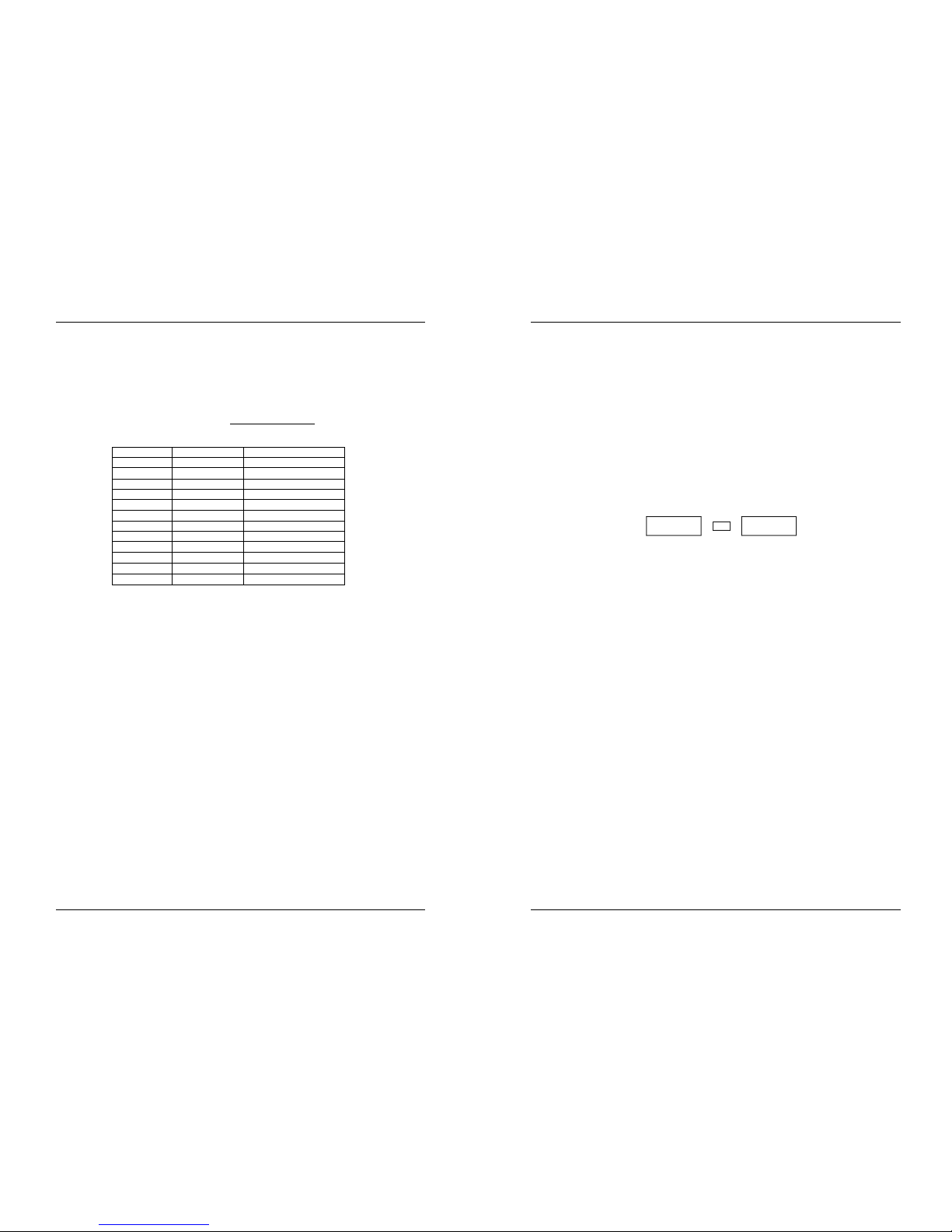
NEDERLANDS GEBRUIKSAANWIJZING
JB SYSTEMS® 33/82 SCANMASTER 1612 (SM-1612)
SET-UP
1. FIXTURE SET-UP: de SM-1612 heeft 12 “fixtures” toetsen. Elke fixture toets
beschikt over 16 DMX adressen. (8 schuifregelaars op “page A” en 8
schuifregelaars op “page B”) In de meeste gevallen zal de SM-1612 gebruikt
worden met toestellen van 8 of minder DMX adressen. Dit betekent dat in de
meeste gevallen enkel “page A” gebruikt wordt.
De volgende tabel helpt U om de DMX startadressen
van uw toestellen in te
stellen:
Fixture # Digitale Setting Dip Switch Setting
1 1 1 “On”
2 17 1 en 5 “On”
3 33 1 en 6 “On”
4 49 1,5 en 6 “On”
5 65 1 en 7 “On”
6 81 1,5 en 7 “On”
7 97 1,6 en 7 “On”
8 113 1,5,6 en 7 “On”
9 129 1 en 8 “On”
10 145 1,5 en 8 “On”
11 161 1,6 en 8 “On”
12 177 1,5,6 en 8 “On”
2. JOYSTICK SET-UP: voor elk toestel kunnen 2 adressen aan de PAN en TILT van
de joystick toegewezen worden:
• Houdt de “Program” toets ingedrukt tot de LED knippert.
• Druk 2 x tegelijkertijd op de “Mode” en “Fine” toetsen. De “assign” LED moet
branden. (als de “reverse” LED aan is, druk dan beide toetsen nogmaals
tegelijkertijd in)
• Gebruik de bank UP en DOWN toetsen om de PAN TILT functie te kiezen.
• Indien het toestel meer dan 8 DMX adressen heeft kan men de “Tap/Display”
toets gebruiken om de 16 of 8-kanaals instelling te kiezen.
• Druk op de toets die overeenkomt met het toestel dat u wilt instellen.
• Houdt de mode toets ingedrukt en druk op de scène toets die overeenstemt met
de schuifregelaar die de gewenste beweging controleert. (Voorbeeld: Als de pan
beweging gecontroleerd wordt met schuifregelaar nummer 4, houdt dan de
“Mode” toets ingedrukt terwijl U op scène toets 4 drukt).
• Wanneer PAN en TILT toegewezen zijn, druk dan terug tegelijkertijd op de
“Mode” en “Fine” toetsen om de Assign functie te verlaten.
Opmerking: men kan steeds de kanaalschuifregelaars gebruiken in plaats van de
joystick om de bewegingen van een toestel te controleren.
3. JOYSTICK SET-UP VAN EEN TOESTEL WISSEN:
• Schakel de “program mode” in. (Houdt de “Program” toets ingedrukt tot de LED knippert)
• Druk 2 x tegelijkertijd op de “Mode” en “Fine” toetsen. De “assign” LED moet
branden. (als de “reverse” LED aan is, druk dan beide toetsen nogmaals
tegelijkertijd in)
• Indien het toestel meer dan 8 DMX adressen heeft kan men de “Tap/Display”
toets gebruiken om de 16 of 8-kanaals werking te kiezen.
NEDERLANDS GEBRUIKSAANWIJZING
JB SYSTEMS® 34/82 SCANMASTER 1612 (SM-1612)
• Druk op de toets die overeenkomt met het toestel dat u wilt instellen.
• Houd de mode toets ingedrukt en druk op de “Auto/Del” toets.
• Houd de program toets gedurende enkele seconden ingedrukt om de
programmeerfunctie te stoppen
4. FADE TIME SET-UP: Gedurende de auto en music chase playback kan men de
overgangstijd tussen 2 stappen instellen. Men kan deze overgangstijd instellen
voor de PAN/TILT kanalen of voor alle kanalen. Als men enkel de X/Y kiest dan
heeft men het voordeel dat de gobo’s en de kleuren niet traag overschakelen
gedurende de trage PAN/TILT bewegingen.
• Druk tegelijkertijd op de mode en Tap/Display toetsen terwijl het toestel uit staat
(power off)
• Zet het toestel aan en druk op de Tap/Display toets om te kiezen voor ofwel
ONLY X/Y (overgangstijd enkel voor PAN/TILT) en ALL CH (overgangstijd
beïnvloed alle kanalen)
Weergave op het LCD scherm:
ALL ONLY
FD FD
CH X/Y
OR
TIME TIME
• Houd de Mode toets ingedrukt, druk vervolgens op de Tap/Display om de
instellingen in het geheugen op te slaan. Alle LED’s zullen 3 keer knipperen. Als
men de instellingen niet wil opslaan, druk dan op de black-out toets om deze
functie te verlaten.
Belangrijke opmerking: voer eerst de toewijzing van de PAN/TILT van de joystick
(zie voorgaande) uit voor U de overgangstijden instelt. Als U de toewijzing van de
PAN/TILT later uitvoert moet U achteraf de overgangsinstellingen opnieuw
uitvoeren!
5. OMKEREN VAN DE JOYSTICK BEWEGING / DMX KANAAL: De PAN en/of de
TILT bewegingen, of zelfs andere kanalen kunnen omgekeerd worden (DMX
waarde is 255 als de schuifregelaar in zijn gesloten positie is, de DMX waarde is
000 als de schuifregelaar volledig naar boven = open is)
• Schakel de “program mode” in. (Houdt de “Program” toets ingedrukt tot de LED knippert)
• Druk 1 x tegelijkertijd op de “Mode” en “Fine” toetsen. De reverse LED moet aan
zijn. (als de assign LED aan is, druk dan beide toetsen nogmaals tegelijkertijd in)
• Indien het toestel meer dan 8 DMX adressen heeft kan men de “Tap/Display”
toets gebruiken om de 16 of 8-kanaalssturing te kiezen.
• Druk op de toets die overeenkomt met het toestel dat u wilt instellen.
• Terwijl u de mode toets ingedrukt houdt, drukt u op de scènetoets van het kanaal
dat u wilt omkeren. (Bijvoorbeeld: U wilt de TILT beweging van een toestel
omkeren. Druk tegelijkertijd op de “mode” en “fine” toetsen (in program mode) tot
de reverse led aan is. Kies het toestel dat u wilt instellen. Houd de “mode” toets
ingedrukt en druk op de scènetoets van de schuifregelaar die overeenstemt met
het kanaal van de TILT bewegingen. Druk tegelijkertijd op de mode en fine
toetsen tot de assign en reverse leds uit zijn.
• Druk gedurende enkele seconden op de program toets om de
programmeerfunctie uit te schakelen.
Opgelet: men kan maximum 48 kanalen omkeren.
Page 20

NEDERLANDS GEBRUIKSAANWIJZING
JB SYSTEMS® 35/82 SCANMASTER 1612 (SM-1612)
6. OMKEERFUNCTIE VAN DE JOYSTICK BEWEGING / DMX KANAAL
VERWIJDEREN:
• Schakel de “program mode” in. (Houdt de “Program” toets ingedrukt tot de LED knippert)
• Druk 1 x tegelijkertijd op de “Mode” en “Fine” toetsen. De reverse LED moet aan
zijn. (als de assign LED aan is, druk dan beide toetsen nogmaals tegelijkertijd in)
• Indien het toestel meer dan 8 DMX adressen heeft kan men de “Tap/Display”
toets gebruiken om de 16 of 8-kanaals modus te kiezen.
• Druk op de toets die overeenkomt met het toestel dat u wilt instellen.
• Terwijl u de mode toets ingedrukt houdt, drukt u op de “Auto/Del” toets.
• Druk gedurende enkele seconden op de program toets om de
programmeerfunctie uit te schakelen
Opgelet: alle omgekeerde adressen van dat toestel zullen terug naar hun gewone
werking teruggebracht worden.
7. MIDI KANALEN INSTELLEN:
• Houd de MIDI/Rec toets gedurende 3 seconden ingedrukt: op de display leest
men “MIDI xx” af (xx is het midi kanaal: tussen 01 en 16)
• Gebruik de Up/Down toetsen om het MIDI kanaal (van 1 tot 16) te kiezen
waaronder de SM-1612 moet geactiveerd worden.
• Houd opnieuw de MIDI/Rec toets gedurende 3 seconden ingedrukt: de MIDI
werking is nu ingeschakeld.
MIDI CHANNEL SETTING:
BANK (Octaaf) NOOT NUMMER FUNCTIE
BANK 1 00 TOT 07 1 tot 8 van Bank 1 aan of uit
BANK 2 08 TOT 15 1 tot 8 van Bank 2 aan of uit
BANK 3 16 TOT 23 1 tot 8 van Bank 3 aan of uit
BANK 4 24 TOT 31 1 tot 8 van Bank 4 aan of uit
BANK 5 32 TOT 39 1 tot 8 van Bank 5 aan of uit
BANK 6 40 TOT 47 1 tot 8 van Bank 6 aan of uit
BANK 7 48 TOT 55 1 tot 8 van Bank 7 aan of uit
BANK 8 56 TOT 63 1 tot 8 van Bank 8 aan of uit
BANK 9 64 TOT 71 1 tot 8 van Bank 9 aan of uit
BANK 10 72 TOT 79 1 tot 8 van Bank10 aan of uit
BANK 11 80 TOT 87 1 tot 8 van Bank11 aan of uit
BANK 12 88 TOT 95 1 tot 8 van Bank12 aan of uit
BANK 13 96 TOT 103 1 tot 8 van Bank13 aan of uit
BANK 14 104 TOT 111 1 tot 8 van Bank14 aan of uit
BANK 15 112 TOT 119 1 tot 8 van Bank14 aan of uit
CHASES 120 TOT 125 Chases1 tot 6
BLACK-OUT 126 BLACK-OUT
De SCANMASTER 1612 ontvangt enkel MIDI noten; het is dus mogelijk dat het
klavier moeten getransponeerd worden om de juiste noten te vinden
NEDERLANDS GEBRUIKSAANWIJZING
JB SYSTEMS® 36/82 SCANMASTER 1612 (SM-1612)
SCENES
1. EEN SCENE PROGRAMMEREN:
a. Schakel de “program mode” in. (Houdt de “Program” toets ingedrukt tot de LED
knippert)
b. Controleer of de LED van de black-out toets niet aan is, druk anders op deze
toets om de black-out functie uit te schakelen.
c. Controleer of de speed en de fade time schuifregelaars op nul staan.
d. Druk op de “fixture” toets die overeenkomt met het toestel dat u wilt instellen. U
kunt verschillende toestellen tegelijkertijd programmeren door op hun
respectievelijke “fixture” toetsen te drukken.
e. Beweeg de schuifregelaars en joystick tot u de gewenste positie bekomt. (In
enkele uitzonderlijke gevallen is het nodig om pagina B te selecteren om de
kanalen 9 tot 16 in te stellen)
f. Druk op de Up/Down toetsen om de bank te kiezen waarin u deze scène wilt
opslagen. U kunt in het totaal 30 banken kiezen; In elke bank kunnen tot 8
scènes opgeslagen worden.
g. Eens de gewenste posities van alle toestellen ingesteld zijn drukt u op de
MIDI/Rec toets.
h. Druk op de scène toets waarin u de scène wilt opslagen. Alle LEDs zullen 3 x
flitsen om de handeling te bevestigen. Het LCD scherm geeft de bank en de
scène weer.
i. Herhaal de stappen dÆh tot alle scènes geprogrammeerd zijn.
j. Als u het programmeren niet wenst verder te zetten kunt u de programmeer
functie verlaten door de program toets enkele seconden ingedrukt te houden.
De LED zal uitgaan.
2. EEN SCENE BEWERKEN:
a. Schakel de “program mode” in. (Houdt de “Program” toets ingedrukt tot de LED
knippert)
b. Controleer of de LED van de black-out toets niet aan is, druk anders op deze
toets om de black-out functie uit te schakelen.
c. Druk op de Bank Up/Down toetsen om de bank te kiezen die de scène bevat
die u wilt bewerken.
d. Selecteer de scène die u wilt bewerken door op de overeenstemmende
scènetoets te drukken.
e. Selecteer de toestellen en gebruik de schuifregelaars en/of joystick om de
gewenste wijzigingen aan de scène uit te voeren.
f. Eenmaal alle wijzigingen uitgevoerd zijn drukt u op de MIDI/Rec toets.
g. Druk op de scène toets die overeenstemt met de scène die u aan het bewerken
bent. Dit zal de bestaande scène vervangen.
h. Druk gedurende enkele seconden op de program toets om de
programmeerfunctie uit te schakelen.
Opgelet: wees er zeker van dat u dezelfde scène toets indrukt als in stap d en g,
anders wist u misschien een andere bestaande scène.
3. EEN SCENE KOPIËREN:
a. Schakel de “program mode” in. (Houdt de “Program” toets ingedrukt tot de LED
knippert)
Page 21

NEDERLANDS GEBRUIKSAANWIJZING
JB SYSTEMS® 37/82 SCANMASTER 1612 (SM-1612)
b. Controleer of de LED van de black-out toets niet aan is, druk anders op deze
toets om de black-out functie uit te schakelen.
c. Druk op de Bank Up/Down toetsen om de bank te kiezen die de scène bevat
die u wilt kopiëren.
d. Druk op de scène toets die overeenstemt met de scène die u wilt kopiëren.
e. Druk op de Bank Up/Down toetsen om de bank te kiezen waarnaar u de scène
wilt kopiëren.
f. Druk op de MIDI/Rec toets.
g. Druk op de scène toets waarnaar u de scène wilt kopiëren. Als u andere
scènes wilt kopiëren, herhaal dan de stappen c tot g.
h. Druk gedurende enkele seconden op de program toets om de “program mode”
uit te schakelen. De LED zal uitgaan.
4. EEN SCENE WISSEN:
a. Schakel de “program mode” in. (Houdt de “Program” toets ingedrukt tot de LED
knippert)
b. Controleer of de LED van de black-out toets niet aan is, druk anders op deze
toets om de black-out functie uit te schakelen.
c. Druk op de Bank Up/Down toetsen om de bank te kiezen die de scène bevat
die u wilt wissen.
d. Houdt de Auto/Del toets ingedrukt terwijl u op de scène toets drukt die overeen
stemt met de scène die u wilt wissen. Alle LEDs zullen 3 x knipperen. Wanneer
de scène gewist is worden alle DMX waarden op 0 gezet. Als u andere scènes
wilt wissen, herhaal dan de stappen c & d.
e. Druk gedurende enkele seconden op de program toets om de “program mode”
uit te schakelen. De LED zal uitgaan.
5. ALLE SCENES WISSEN:
a. Zet het toestel uit.
b. Houd de “Program” en “Bank Down” toetsen tegelijkertijd ingedrukt en zet zo
het toestel weer aan. Alle scènes zouden moeten gewist zijn.
Opgelet: Alle scènes zijn voorgoed verloren; te gebruiken in alle
voorzichtigheid!
6. KOPIEER EEN BANK MET SCÈNES:
a. Schakel de “program mode” in. (Houdt de “Program” toets ingedrukt tot de LED
knippert)
b. Controleer of de LED van de black-out toets niet aan is, druk anders op deze
toets om de black-out functie uit te schakelen.
c. Druk op de Bank Up/Down toetsen om de bank te kiezen die de scènes bevat
die u wilt kopiëren.
d. Druk op de MIDI/Rec toets.
e. Druk op de Bank Up/Down toetsen om de bank te selecteren waarnaar u wilt
kopiëren.
f. Druk op de Music/Bank Copy toets, alle LEDs zullen 3 x knipperen om het
uitvoeren van de bewerking te bevestiging.
g. Druk gedurende enkele seconden op de program toets om de “program mode”
uit te schakelen. De LED zal uitgaan.
NEDERLANDS GEBRUIKSAANWIJZING
JB SYSTEMS® 38/82 SCANMASTER 1612 (SM-1612)
CHASES
Een chase is een opeenvolging van scènes in een zekere volgorde; de scènes
moeten dus al geprogrammeerd zijn vooraleer men een chase kan programmeren.
Het is aangeraden alle chases uit het geheugen te verwijderen alvorens men voor de
eerste maal chases gaat programmeren in de controller.
(Zie Alle Chases verwijderen)
1. ALLE CHASES VERWIJDEREN:
a. Zet het toestel uit.
b. Houd de “Auto/Del” en “Bank Down” toetsen tegelijkertijd ingedrukt en zet zo
het toestel weer aan. Alle chases zouden moeten gewist zijn.
Opgelet: Alle chases zijn voorgoed verloren, te gebruiken in alle
voorzichtigheid!
2. EEN CHASE PROGRAMMEREN:
a. Schakel de “program mode” in. (Houdt de “Program” toets ingedrukt tot de LED
knippert)
b. Controleer of de LED van de black-out toets niet aan is, druk anders op deze
toets om de black-out functie uit te schakelen.
c. Druk op de chase toets die u wilt programmeren.
d. Druk op de Bank Up/Down toetsen om de bank te selecteren die de scène(s)
bevat die u wilt programmeren in uw chase.
e. Druk op de toets van de gewenste scène.
f. Druk op de MIDI/Rec toets.
g. Herhaal de stappen d tot g tot alle gewenste scènes ingevoerd zijn.
h. Druk gedurende enkele seconden op de program toets om de “program mode”
uit te schakelen. De LED zal uitgaan.
3. EEN STAP TOEVOEGEN IN EEN CHASE:
a. Schakel de “program mode” in. (Houdt de “Program” toets ingedrukt tot de LED
knippert)
b. Controleer of de LED van de black-out toets niet aan is, druk anders op deze
toets om de black-out functie uit te schakelen.
c. Druk op de toets van de chase die u wilt programmeren.
d. Druk op de TAP/Display toets, de LCD display geeft de chase stap weer.
e. Druk op de Bank Up/Down toetsen tot u aan de stap bent gekomen waarachter
u de nieuwe stap wilt invoegen.
f. Druk op de MIDI/Rec toets, de display zal de stap een stap hoger weergeven
dan voordien. Het LCD scherm geeft de chase, scène en bank weer.
g. Druk op de Bank Up/Down om de bank te selecteren die de scène bevat die u
in de chase wilt bijvoegen.
h. Eenmaal de scène geselecteerd drukt u terug op de MIDI/Rec toets. Alle LEDs
zullen 3 x knipperen om aan te duiden dat de nieuwe stap aan de chase is
toegevoegd.
i. Herhaal de stappen e tot h tot u alle gewenste scènes hebt toegevoegd.
j. Druk gedurende enkele seconden op de program toets om de “program mode”
uit te schakelen. De LED zal uitgaan.
Page 22
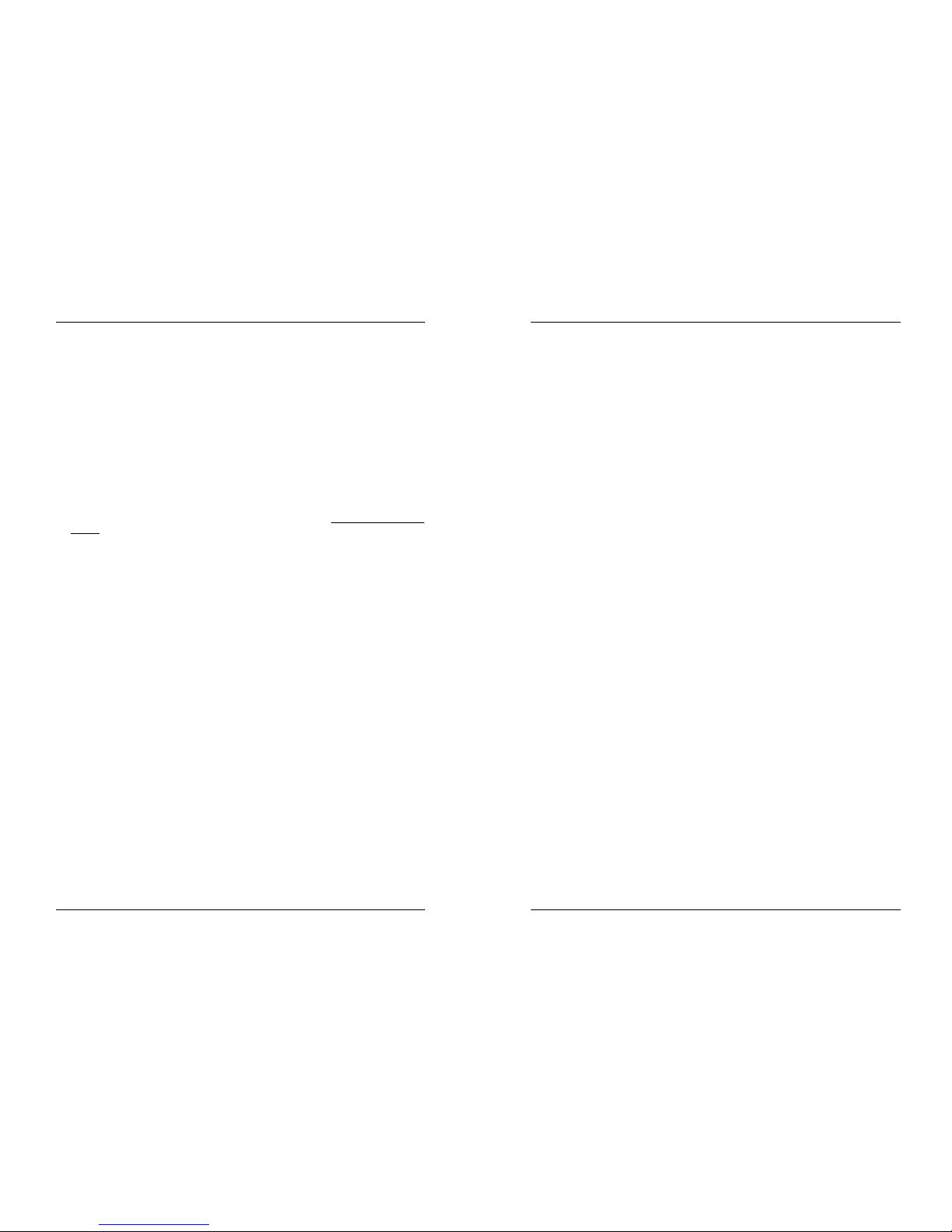
NEDERLANDS GEBRUIKSAANWIJZING
JB SYSTEMS® 39/82 SCANMASTER 1612 (SM-1612)
4. EEN STAP WISSEN IN EEN CHASE:
a. Schakel de “program mode” in. (Houdt de “Program” toets ingedrukt tot de LED
knippert)
b. Controleer of de LED van de black-out toets niet aan is, druk anders op deze
toets om de black-out functie uit te schakelen.
c. Druk op de toets van de chase die u wilt wissen.
d. Druk op de TAP/Display toets, de LCD display geeft de chase stap weer.
e. Druk op de Bank Up/Down toetsen tot u aan de stap bent gekomen die u wilt
wissen.
f. Druk op de Auto/Del toets om de stap te wissen. Alle LEDs zullen 3 x knipperen
om aan te duiden dat de gevraagde handeling is uitgevoerd.
g. Herhaal indien nodig de stappen e en f tot alle gewenste stappen zijn gewist.
h. Druk gedurende enkele seconden op de program toets om de “program mode”
uit te schakelen. De LED zal uitgaan.
5. EEN BANK MET SCENES TOEVOEGEN AAN EEN CHASE:
Opmerking: De bank met scènes zal toegevoegd worden aan het einde van de
chase.
a. Schakel de “program mode” in. (Houdt de “Program” toets ingedrukt tot de LED
knippert)
b. Controleer of de LED van de black-out toets niet aan is, druk anders op deze
toets om de black-out functie uit te schakelen.
c. Druk op de toets van de chase die u wilt bewerken.
d. Gebruik de Bank Up/Down toetsen om de bank met scènes te kiezen die u wilt
toevoegen.
e. Druk op de Music/Bank Copy toets.
f. Druk op de MIDI/Rec copy toets, alle LEDs zullen 3 x knipperen om weer te
geven dat de gevraagde handeling werd uitgevoerd.
g. Druk gedurende enkele seconden op de program toets om de “program mode”
uit te schakelen. De LED zal uitgaan
PLAYBACK VAN SCENES
Er zijn drie manieren om de scènes weer te geven:
1. Manual Mode: men kan 1 of meerdere scènes manueel selecteren en weergeven.
a. Bij het aanzetten start het toestel automatisch in “manual mode”.
b. Controleer of de “manual mode” LED aan is.
c. Controleer of de LED van de black-out toets uit is, druk anders op deze toets
om de black-out functie uit te schakelen.
d. Druk op de Bank Up/down om de bank te selecteren die de scènes bevat die u
wilt gebruiken.
e. Druk op de scène toets van de scène die u wilt weergeven.
f. Herhaal indien nodig de stappen d en e om andere scènes te selecteren.
2. Auto Mode: men kan een bank met geprogrammeerde scènes automatisch laten
aflopen. Men kan ook de Manual override toets gebruiken (zie verder)
a. Druk op de Auto/Del om de Automatische werking in te schakelen. De Auto LED
gaat aan.
NEDERLANDS GEBRUIKSAANWIJZING
JB SYSTEMS® 40/82 SCANMASTER 1612 (SM-1612)
b. Gebruik de Up/Down toetsen om de bank te selecteren die de scènes bevat die
men wilt weergeven.
c. Daarna kan men de snelheid instellen door gebruik te maken van de speed en
Fade Time schuifregelaars.
d. Men kan hiervoor ook de TAP/Display toets gebruiken. Druk 2 x op deze toets;
het tijdsinterval tussen de 2 momenten bepaalt de snelheid. Deze regeling zal
actief blijven tot de speed schuifregelaar bewogen wordt.
e. Druk op de Auto/Display toets om de Auto modus te verlaten.
3. Music Mode: men kan een bank met geprogrammeerde scènes op het ritme van
de muziek laten aflopen. Men kan hiervoor gebruik maken van de ingebouwde
microfoon of van een extern geluidssignaal. Men kan steeds de Manual override
inschakelen(zie verder voor meer info)
d. Gebruik de Music/Bank copy om de Muzikale werking in te schakelen. De Music
LED gaat aan.
e. Gebruik de Up/Down toetsen om de bank te selecteren die de scènes bevat die
men wilt weergeven. De geselecteerde scènes zullen op het ritme van de
muziek weergegeven worden.
f. Druk nogmaals op de Music/Bank Copy toets om de muzikale werking te
verlaten.
PLAYBACK VAN CHASES
Er zijn 3 manieren om de chases weer te geven:
1. Manual Mode: Men kan de chases manueel selecteren en weergeven.
a. Bij het aanzetten start het toestel automatisch in “manual mode”.
b. Controleer of de “manual mode” LED aan is.
c. Controleer of de LED van de black-out toets uit is, druk anders op deze toets
om de black-out functie uit te schakelen
d. Selecteer de chase die u wilt gebruiken. Het LCD scherm geeft het chase
nummer weer.
e. Druk op de TAP/Display toets, het LCD scherm geeft nu de stapnummers van
de geselecteerde chase weer.
f. Gebruik de Bank Up/down toetsen om manueel de verschillende stappen van
de chase weer te geven.
g. Selecteer indien nodig een andere chase en herhaal de stappen e en f. (als
men een tweede maal op dezelfde chase drukt wordt deze gedeactiveerd)
2. Auto Mode: men kan 1 of meerdere chases laten afspelen aan een bepaalde
instelbare snelheid. Indien men meer dan 1 chase selecteert, dan worden ze een
na een afgespeeld. De LED van de actieve chase knippert. Men kan steeds de
Manual override functie inschakelen (zie verder voor meer info)
a. Druk op de Auto/Del toets om de automatische werking in te schakelen. De
Auto LED gaat aan.
b. Selecteer een of meerdere chases. (Als men een tweede maal op dezelfde
chase drukt wordt deze gedeactiveerd) De LEDs van de geselecteerde chases
zijn aan. De geactiveerde chase knippert en zijn naam + actieve scène/bank
worden weergegeven op de display.
Page 23
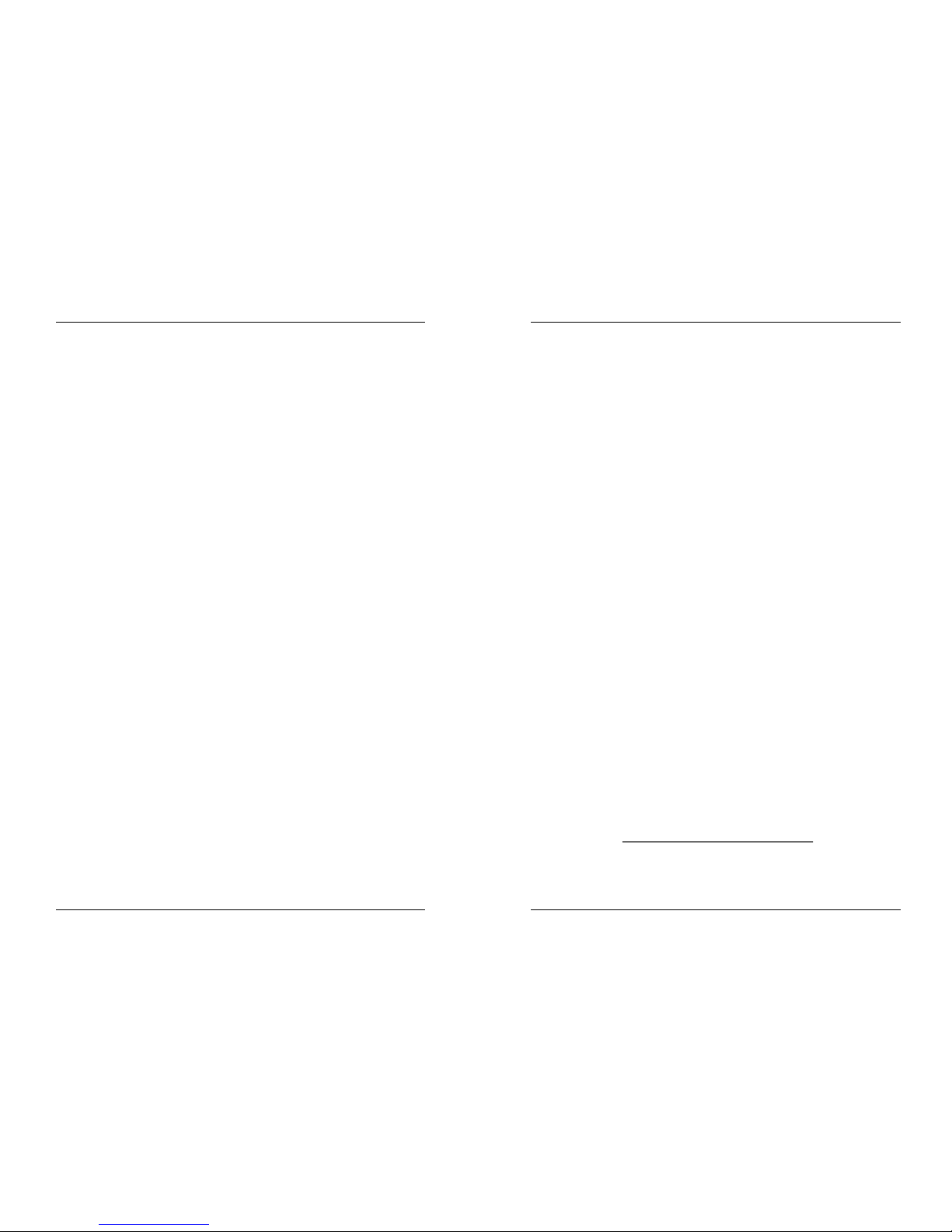
NEDERLANDS GEBRUIKSAANWIJZING
JB SYSTEMS® 41/82 SCANMASTER 1612 (SM-1612)
c. Gebruik de speed en Fade Time schuifregelaars om de snelheid van de chases
in te stellen.
d. Men kan hiervoor ook de TAP/Display toets gebruiken. Druk 2 x op deze toets;
het tijdsinterval tussen de 2 momenten bepaalt de snelheid. Deze regeling zal
actief blijven tot de speed schuifregelaar bewogen wordt.
e. Druk op de Auto/Display om de Automatische werking te verlaten.
3. Music Mode: men kan 1 of meerdere chases laten afspelen op het ritme van de
muziek. Men kan hiervoor gebruik maken van de ingebouwde microfoon of van
een extern muzieksignaal. Indien men meer dan 1 chase selecteert, dan worden
ze een na een afgespeeld. De LED van de actieve chase knippert. Men kan
steeds de Manual override functie inschakelen (zie verder voor meer info)
a. Druk op de Music/Bank copy toets om de muzikale werking in te schakelen. De
Music LED gaat aan.
b. Selecteer 1 of meerdere chases. (Als men een tweede maal op dezelfde chase
drukt wordt deze gedeactiveerd) De LEDs van de geselecteerde chases zijn
aan. De actieve chase knippert en zijn naam + actieve scène/bank worden
weergegeven op de display.
c. Druk nogmaals op de Music/Bank Copy toets om de muzikale werking te
verlaten.
Opmerking: Men kan gebruik maken van de fade time schuifregelaar om de
bewegingen zachter laten te verlopen. Maak de fade time niet te groot, de
synchronisatie met de muziek zou volledig verloren gaan!
OVERRIDE FUNCTIE
Tijdens de weergave van scènes en chases in automatische and musicale weergave
is het steeds mogelijk 1 of meerdere toestellen te selecteren en hun functies manueel
te bedienen.
Druk hiervoor gewoon op de toetsen van de toestellen “fixtures” die u uit het lopende
programma wilt halen en druk op de override toets. U hebt nu de mogelijkheid om alle
functies manueel te bedienen, volledig onafhankelijk van het lopende programma. Op
om het even welk moment kan men bijkomende toestellen selecteren of terug in het
programma opnemen. Als men een tweede maal op de toets van een geselecteerd
toestel drukt, of als men de override functie uitschakelt gaan de toestellen terug hun
plaats in het programma innemen en automatisch verder werken.
FILE DUMP
Het is mogelijk een geheugenoverdracht uit te voeren tussen twee SM-1612
controllers. Dit kan u heel wat programmeerwerk besparen!
1. Voorbereiding tot verzending van gegevens: deze handelingen moeten
uitgevoerd worden op het toestel dat de gegevens gaat verzenden.
a. Zet het toestel uit.
b. Houdt volgende toetsen tegelijkertijd ingedrukt terwijl u het toestel weer aanzet:
• fixture2 toets
• fixture3 toets
NEDERLANDS GEBRUIKSAANWIJZING
JB SYSTEMS® 42/82 SCANMASTER 1612 (SM-1612)
• scene1 toets
Op de display kan men “TRANSMIT” aflezen, wat aangeeft dat de SM-1612 klaar
is om de gegevens te verzenden.
2. Voorbereiding tot ontvangen van gegevens: deze handelingen moeten
uitgevoerd worden op het toestel dat de gegevens gaat ontvangen.
a. Zet het toestel uit.
b. Houdt volgende toetsen tegelijkertijd ingedrukt terwijl u het toestel weer aanzet:
• Fixture8 toets
• Fixture9 toets
• Scene2 toets
Op de display kan men “RECEIVE” aflezen, wat aangeeft dat de SM-1612 klaar is
om de gegevens te ontvangen.
3. Start de gegevensoverdracht:
Op het toestel dat “TRANSMIT” aangeeft drukt u tegelijkertijd op de scène toetsen
7 and 8.
Op het scherm verschijnt een kleine progressieaanduiding. Raak nu geen van
beide Scanmasters aan gedurende deze handeling. Als de overdracht voltooid is
schakelen beide toestellen automatisch terug over naar hun gewone werking.
Vooraleer het toestel te gebruiken dat de gegevens ontvangen heeft schakelt u
best het toestel even uit en terug aan!
ONDERHOUD
Reinig het toestel regelmatig met een vochtig doek. Het is ten strengste aanbevolen
het reinigen van het binnenste gedeelte van het toestel door een technicus te laten
uitvoeren.
EIGENSCHAPPEN
Voeding: DC 9 ~ 12V 300mA minimum.
AC/DC Power adapter: AC 240V, 50Hz Æ 12Vdc / 300mA
DMX uitgangen: 3pin XLR; DMX, kanalen 001 Æ 192
Midi ingang: 5pin Din
Audio ingang: Cinch 0.1V ~ 1Vpp
Afmetingen: 48.3 x 13.4 x 8.5cm (19” / 3U)
Gewicht: 2.7kg
SURF NAAR:
WWW.JBSYSTEMS.BE
EN ONTDEK DE ANDERE PRODUCTEN VAN JB SYSTEMS
Page 24
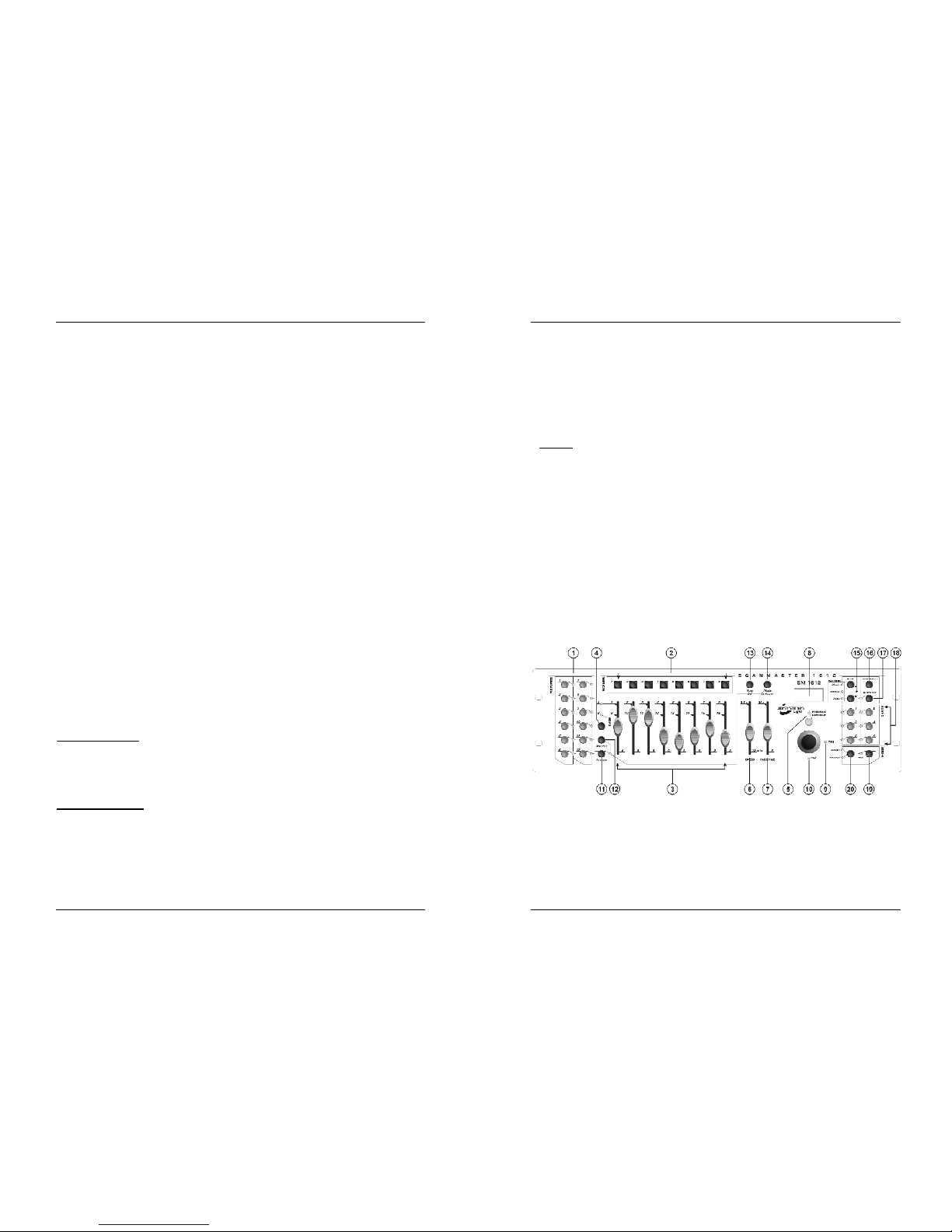
DEUTSCH BEDIENUNGSANLEITUNG
JB SYSTEMS® 43/82 SCANMASTER 1612 (SM-1612)
BEDIENUNGSANLEITUNG
Danke für den Kauf dieses JB Systems Produkts. Um die Vorteile aller Funktionen
vollständig nutzen zu können, lesen Sie diese Bedienungsanleitung bitte sorgfältig.
EIGENSCHAFTEN
• 192 DMX Kanäle
• Für 12 Scanner mit max. 16 DMX Kanälen
• 30 Bänke mit jeweils 8 programmierbaren Szenen ( 240 Szenen)
• 6 Chaser mit 240 Szenen
• 8 Fader für manuelle DMX Einstellung der Kanäle
• Assignable joystick for ease of channels
• File Dump ermöglicht wechselseitiges Senden/Empfangen von Daten zwischen zwei
Geräten
• Automatik Funktion regelbar über Speed und Fade Time Fader
• Fade Time Einstellung aller DMX Werte
• 8 oder 16 Kanal Modus
• Feineinstellung des Joysticks ( pan/tilt)
• Blackout Master
• Manuelles überschreiben
• Eingebautes Mikrofon für Musiksteuerung
• MIDI Steuerung der Bänke, Chaser und des Black out´s
• DMX Polarisation Umkehrschalter
• Stromausfallsicherer Speicher
VOR DEM GEBRAUCH
Inhalt überprüfen:
Überprüfen Sie, ob der Karton folgende Teile beinhaltet:
• Scanmaster 1612 (SM-1612)
• AC/DC Adapter
• Bedienungsanleitung
Wichtige Hinweise:
• Um Feuer oder Elektroschlägen vorzubeugen, setzten Sie das Gerät nicht Regen
oder Feuchtigkeit aus.
• Um Stromschläge zu vermeiden, öffnen Sie das Gehäuse nicht eigenständig. Sollte
ein Problem auftauchen, wenden Sie sich an den Händler.
• Legen Sie keine magnetischen Metallgegenstände auf das Gerät und lassen Sie
keine Flüssigkeit ins Innere kommen, um Stromschläge und Funktionsstörungen zu
vermeiden.
DEUTSCH BEDIENUNGSANLEITUNG
JB SYSTEMS® 44/82 SCANMASTER 1612 (SM-1612)
• Vermeiden Sie den Gebrauch in staubigen Umgebungen und reinigen Sie das Gerät
regelmäßig.
Worterklärungen:
•
SZENE:
Eine Szene ist eine Einstellung verschiedener Fader Stellungen, die ein Bild
( Scanner Position X/Y, Farbe, Gobo, etc. ) wiedergeben.
•
BANK
: Das SM-1612 hat 8 Szene Tasten. Jede dieser Tasten kann mit einer Szene
belegt werden. Um alle 240 Szenen zu speichern, müssen die Szenen in Bänke
gespeichert werden. Das SM-1612 besitzt 30 Bänke ( 8 x 30 = 240 Szenen )
• Beispiel
:
BANK1 (scene1 ; scene2 ; scene3 ; … scene8)
BANK2 (scene1 ; scene2 ; scene3 ; … scene8)
BANK3 (scene1 ; scene2 ; scene3 ; … scene8)
…
BANK30 (scene1 ; scene2 ; scene3 ; … scene8)
•
CHASE
: Das SM-1612 besitzt 6 programmierbare CHASER. Ein CHASER ist eine
Folge von Szenen. Ein CHASER kann mit maximal 240 Szenen programmiert
werden.
•
SPEED
: Hier stellen Sie die Ablaufzeit zweier Szenen in einem CHASER im
Automatik Modus ein.
•
FADE TIME
: Hier stellen Sie die Zeit ein, in welcher z.B. der Scanner sich von Punkt
A nach Punkt B bewegt.
•
PAN/TILT
: PAN = Horizontale Bewegung ( X-Achse )
TILT = Vertikale Bewegung ( Y-Achse )
FUNKTIONEN (FRONTSEITE)
1. SCANNER TASTE: zum Auswählen eines oder mehrer Scanner
2. SZENE TASTEN: um Szenen zu Laden oder zu speichern
3. FADERS: Hiermit stellen sie die DMX Werte der jeweiligen Kanäle ein
4. PAGE SELECT BUTTON: Jeder Scanner kann bis zu 16 Kanälen haben. Diese 16
Kanäle sind über zwei Seiten mit je 8 Kanälen (Fader) aufgeteilt:
• SEITE A: Kanäle 1Æ8
• SEITE B: Kanäle 9Æ16
Page 25

DEUTSCH BEDIENUNGSANLEITUNG
JB SYSTEMS® 45/82 SCANMASTER 1612 (SM-1612)
5. OVERRIDE BUTTON: Läuft ein Chaser, kann man ein oder mehrere Scanner
auswählen und diese unabhängig von dem Chaser ansteuern.
6. SPEED SLIDER: Hier stellen Sie die Chase Geschwindigkeit ein ( 0,1 Sekunde –
10 Minuten ).
7. FADE TIME SLIDER: Hier stellen Sie die Fade Zeit zwischen zwei Stufen eines
Chasers ein ( 0-30 Sekunden ).
8. LCD DISPLAY: Zeigt die aktuelle Einstellung an.
Beispiel:
LCD DISPLAY FULL MESSAGE
• SN1 scene1 ist aktiv
• BK1 bank1 ist aktiv
• CHASE1 chase1 ist aktiv
• STEP 009 Schritt 9 von einem Chaser
• DATA 184 DMX-W ert der letzte fader hat den Wert = 184 (0
Æ
255)
• SP:1m34s Speed Zeit ist 1 Minute und 34 Sekunden
• FT:3.31s Fade Zeit ist 3,31 Sekunden
• ASS04 05 Joystick ist Kanal 4 & 5 (PAN=4 * TILT=5) zugeteilt
• RES10 13 DMX Kanal 10 & 13 sind reserve
9. JOYSTICK PAN: Horizontale Bewegung
10. JOYSTICK TILT: Vertikale Bewegung
11. PROGRAM BUTTON: Aktiviert den Programm Modus
12. MIDI/RECORD BUTTON: Aktiviert die MIDI Funktion oder speichert einen Chaser.
13. AUTO/DELETE BUTTON:
• Im normalen Modus:
Umschalten zwischen manuellem und automatischem
Chaser Modus.
• Im Programm Modus:
Löscht Szenen oder Chaser.
14. MUSIC/BANK COPY BUTTON:
• Im normalen Modus:
Umschalten zwischen Automatik und Sound Modus.
• Im Programm Modus:
kopiert Bänke
15. BANK UP/DOWN BUTTON: Hier schalten Sie zwischen den Bänken um ( 1-30 ).
16. TAP/DISPLAY BUTTON: Alternativ zum Speed Fader kann man die
Geschwindigkeit im Automatik Modus über die Tap Taste durch mehrmaligem
drücken einstellen. Als Display Taste stellt man den DMX Wert ( 0-255 ) in % (0-
100) um.
17. BLACKOUT BUTTON: Alle DMX Ausgänge werden auf Null gesetzt.
18. CHASE BUTTON: Hier rufen Sie einer der sechs Chaser zum Ablauf oder zum
programmieren auf.
19. FINE BUTTON: Schaltet den Joystick auf eine höhere Auflösung, um die Position
der Abbildung zu optimieren.
20. MODE: Drücken Sie die MODE und FINE Taste gleichzeitig, um zwischen Assign
und Reverse Mode umzuschalten.
DEUTSCH BEDIENUNGSANLEITUNG
JB SYSTEMS® 46/82 SCANMASTER 1612 (SM-1612)
FUNKTIONEN (RÜCKSEITE)
1. MIDI INPUT: Kann für den Empfang von MIDI Daten verwendet werden.
2. DMX POLARITY SCHALTER: Ein DMX-Signal hat normalerweise folgende
Verbindungen:
1=ground * 2=Data- * 3=Data+
In einigen Fällen kann es sein, dass das Kabel sich im Gerätinneren(inversed)
befindet. Dadurch funktioniert die DMX-Verbindung nicht. Dieses Problem wird
durch die Verwendung dieses Schalters gelöst. Falls Ihre DMX-Verbindung nicht
funktioniert und alle DMX-Empfänger richtig angeschlossen sind, können Sie
diesen Schalter verwenden. Stellen Sie den Schalter im Normalfall immer auf die
linke Seite.
3. DMX OUTPUT: Sendet DMX-Signale zu den angeschlossenen Scannern.
4. FILE DUMP INPUT: Hier können Sie einen zweiten SM-1612 anschließen, dessen
Daten Sie auf diesen Controller überspielen möchten. Gebrauchen Sie diesen
Steckplatz nicht dazu, das DMX-Signal zweier Controller zu verketten!
5. DC INPUT: Verbinden Sie den gelieferten AC/DC Adapter mit diesem Input. Falls
Sie einen anderen Adapter verwenden sollten, stellen Sie sicher, dass er 9 ~
12V/DC und minimal 300mA mit + in der Mitte des Steckers hat.
6. POWER SCHALTER: zum Ein- und Ausschalten des Geräts.
7. AUDIO INPUT: Anschluss für die Musikansteuerung. Ist dieser Anschluss nicht
belegt, nutzt der SM-1612 sein eingebautes Mikrofon.
SET UP
1. SCANNER SETUP: Das SM-1612 hat 12 Scannertasten. Jede Scannertaste
besitzt 16 DMX Kanäle ( 8 Fader auf Seite A und weitere 8 Kanäle auf Seite B ). In
den meisten Fällen werden nur 8 oder weniger DMX Kanäle genutzt, d.h. die
meisten Einstellungen werden auf Seite A vorgenommen.
Die folgende Tabelle hilft Ihnen die DMX Startadressen Ihrer Scanner festzulegen:
Scanner # Digital Setting Dip Switch Setting
1 1 1 “On”
2 17 1 and 5 “On”
3 33 1 and 6 “On”
4 49 1,5 and 6 “On”
5 65 1 and 7 “On”
6 81 1,5 and 7 “On”
Page 26
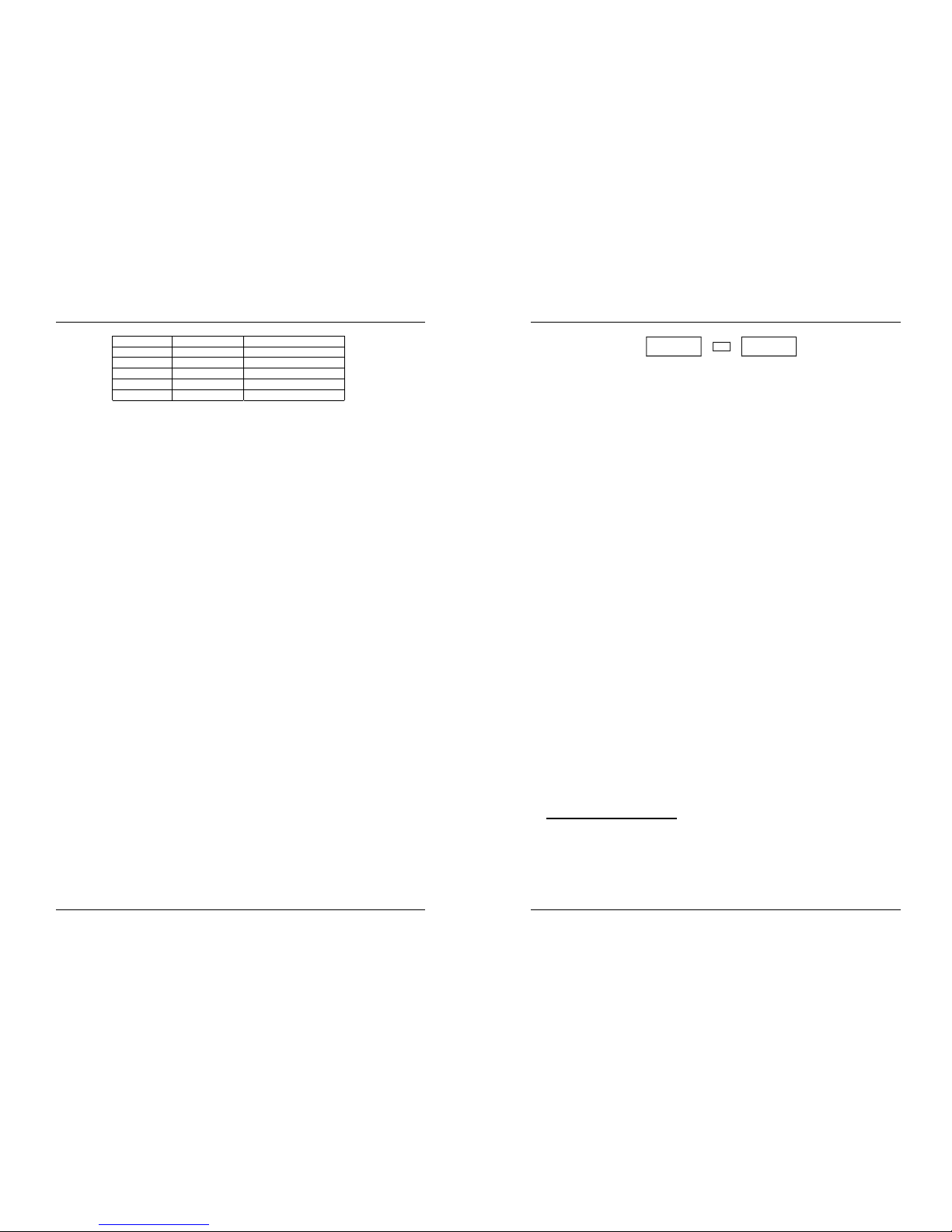
DEUTSCH BEDIENUNGSANLEITUNG
JB SYSTEMS® 47/82 SCANMASTER 1612 (SM-1612)
7 97 1,6 and 7 “On”
8 113 1,5,6 and 7 “On”
9 129 1 and 8 “On”
10 145 1,5 and 8 “On”
11 161 1,6 and 8 “On”
12 177 1,5,6 and 8 “On”
2. JOYSTICK SETUP: Hier werden die beiden DMX Kanäle für PAN und Tilt dem
Joystick zugeordnet. Danach können hiermit die Bewegungen des Scanners
gesteuert werden.
• Drücken und halten Sie den Programm-Knopf bis seine LED blinkt.
• Drücken Sie gleichzeitig die Mode- und Fine-Taste. Das dazugehörige LED sollte
leuchten. (wenn das entgegengesetzte LED leuchtet, drücken Sie beide Knöpfe
ein zweites Mal zusammen)
• Mit der Bank UP und DOWN Taste wechseln Sie die Achse zwischen PAN und
Tilt.
• Falls Ihr Scanner mehr als 8 DMX-Adressen hat, können Sie den Tap/DisplayKnopf verwenden, um den 8- oder 16-Kanal Modus auszuwählen.
• Wählen Sie nun den Scanner aus, dem Sie den Joystick zuweisen wollen.
• Während Sie die Mode Taste halten, drücken Sie zusätzlich die Szene Taste,
welche direkt über dem PAN oder TILT liegt. ( Beispiel: Kanalfader 4 steuert
PAN, drücken und halten Sie die MODE Taste während Sie die Szene Taste 4
drücken)
• Sind PAN und Tilt zugewiesen, drücken Sie gleichzeitig die Mode und Fine Taste
um dieses Programm zu verlassen.
Beachte: Man kann auch die Kanal Fader anstelle des Joysticks benutzen.
3. LÖSCHEN DES JOY STICK SETUP FÜR EINEN SCANNER:
• Drücken und halten Sie den Programm-Knopf bis seine LED blinkt.
• Drücken Sie gleichzeitig die “Mode” - und “Fine” -Taste. Das dazugehörige LED
sollte leuchten. (wenn das entgegengesetzte LED leuchtet, drücken Sie beide
Knöpfe ein zweites Mal zusammen)
• Falls Ihr Scanner mehr als 8 DMX-Adressen hat, können Sie den Tap/DisplayKnopf verwenden, um den 8- oder 16-Kanal Modus auszuwählen.
• Wählen Sie nun den Scanner aus, den Sie bearbeiten wollen.
• Drücken Sie gleichzeitig die Mode Taste und die Auto/Del Taste.
• Drücken Sie für einige Sekunden die Programm Taste um den
Programmiermodus zu beenden.
4. FADE TIME SETUP: Legt fest, ob die DMX Kanäle auf die Fadezeit Einstellung
des Fade-Time-Faders reagieren soll. PAN/TILT reagieren automatisch auf diese
Fadezeit, sofern Sie auf den Joystick gelegt sind. Alle weiteren Kanäle werden hier
dem Fade-Time-Fader zugewiesen. Ist keine Fadezeit aktiviert, so wird die
Änderung des DMX Wertes so schnell wie möglich ausgeführt.
Das Gerät ist aus. Halten Sie die MODE und TAP/DISPLAY Taste gedrückt und
schalten Sie das Gerät ein.
• Mit der TAP/DISPLAY Taste bestimmen Sie ob alle DMX Kanäle eine Fadezeit
erhalten ( ALL CH FD TIME ) oder nur die PAN/TILT ( ONLY X/Y FDTIME ).
Anzeige im LCD Display:
DEUTSCH BEDIENUNGSANLEITUNG
JB SYSTEMS® 48/82 SCANMASTER 1612 (SM-1612)
ALL ONLY
FD FD
CH X/Y
OR
TIME TIME
• Drücken Sie gleichzeitig die MODE und TAP/DISPLAY Taste um diese
Einstellung zu speichern. Alle LED´s blinken 3 mal. Um diesen Vorgang
abzubrechen drücken Sie die BLACK/OUT
• Achtung: Legen Sie zuerst PAN/TILT des Joysticks fest, bevor Sie das Setup
für die Fade-Time programmieren.
5. UMKEHRUNG JOYSTICK BEWEGUNG/DMX KANAL: Falls gewünscht kann hier
die Bewegung für PAN und TILT umgekehrt werden. ( DMX Wert ist 255 wenn der
Fader auf null ist und DMX Wert 000 wenn der Fader voll auf ist )
• Programm Mode aktivieren. (Drücken und halten sie die Programm Taste bis die
LED blinkt)
• Drücken Sie gleichzeitig die Tasten MODE und FINE. Die REVERSE LED sollte
leuchten. (ist dies nicht der Fall, wiederholen Sie den Vorgang)
• Hat Ihr Scanner mehr als 8 DMX Kanäle, drücken Sie die TAP/DISPLAY Taste
um auf 16 Kanäle zu wechseln.
• Wählen Sie einen Scanner aus, welchen Sie bearbeiten möchten.
• Während Sie die Mode Taste halten, drücken Sie zusätzlich die Szenen Taste,
welche Sie umkehren möchten.
6. LÖSCHEN DER UMKEHRUNG Bewegung/DMX KANAL:
• Programm Mode aktivieren. (Drücken und halten sie die Programm Taste bis die
LED blinkt)
• Drücken Sie gleichzeitig die Tasten MODE und FINE. Die REVERSE LED sollte
leuchten. (ist dies nicht der Fall, wiederholen sie den Vorgang)
• Hat Ihr Scanner mehr als 8 DMX Kanäle, drücken Sie die TAP/DISPLAY Taste
um auf 16 Kanäle zu wechseln.
• Wählen Sie einen Scanner aus, welchen Sie bearbeiten möchten
• Während Sie die MODE Taste halten, drücken Sie die AUTO/DEL Taste.
• Drücken Sie für einige Sekunden die Programm Taste um den
Programmiermodus zu beenden.
Achtung: Alle invertierten Adressen für diesen Scanner sind wieder normal.
7. MIDI STEUERUNG:
• Drücken Sie die MIDI/REC Taste drei Sekunden. Das Display zeigt „MIDI xx“ (xx
ist der Midi Kanal zwischen 01 und 16 ).
• Mit den UP/DOWN Tasten setzen Sie den Midi Kanal (01-16).
• Drücken Sie die MIDI/Rec Taste wieder für 3 Sekunden um diese Einstellung zu
speichern.
MIDI KANAL EINSTELLUNG:
BANK (Octave) NOTE NUMBER FUNCTION
BANK 1 00 TO 07 1 to 8 of Bank 1 on or off
BANK 2 08 TO 15 1 to 8 of Bank 2 on or off
BANK 3 16 TO 23 1 to 8 of Bank 3 on or off
BANK 4 24 TO 31 1 to 8 of Bank 4 on or off
BANK 5 32 TO 39 1 to 8 of Bank 5 on or off
Page 27

DEUTSCH BEDIENUNGSANLEITUNG
JB SYSTEMS® 49/82 SCANMASTER 1612 (SM-1612)
BANK 6 40 TO 47 1 to 8 of Bank 6 on or off
BANK 7 48 TO 55 1 to 8 of Bank 7 on or off
BANK 8 56 TO 63 1 to 8 of Bank 8 on or off
BANK 9 64 TO 71 1 to 8 of Bank 9 on or off
BANK 10 72 TO 79 1 to 8 of Bank10 on or off
BANK 11 80 TO 87 1 to 8 of Bank11 on or off
BANK 12 88 TO 95 1 to 8 of Bank12 on or off
BANK 13 96 TO 103 1 to 8 of Bank13 on or off
BANK 14 104 TO 111 1 to 8 of Bank14 on or off
BANK 15 112 TO 119 1 to 8 of Bank14 on or off
CHASES 120 TO 125 1 to 6 Chases
BLACK OUT 126 BLACKOUT
SZENE
1. PROGRAMMIEREN EINER SZENE:
a. Drücken Sie die Programm Taste bis die Programm LED leuchtet
b. Prüfen Sie die Black OUT LED, diese darf nicht leuchten. Drücken Sie die
Programm Taste bis die Programm LED leuchtet
c. Der Speed und Time Fader soll auf 0 gesetzt sein.
d. Wählen Sie den Scanner über die Scanner Tasten aus ( LED leuchtet ). Sie
können auch mehrere Scanner gleichzeitig auswählen.
e. Mit den Fadern und dem Joystick können Sie jetzt die gewünschte Szene
einstellen. Benötigen Sie mehr als 8 DMX Kanäle, drücken Sie die PAGE
Taste.
f. Drücken Sie die UP/DOWN Taste um die Bank auszuwählen, in welche die
Szene gespeichert werden soll. Sie haben 30 Bänke zu Verfügung in der Sie
jeweils 8 Szenen Speichern können.
g. Sind alle Scanner in der gewünschten Position für die Szene programmiert,
drücken Sie die MIDI/REC Taste..
h. Drücken Sie die Szene Taste auf der Sie die Szene ablegen möchten. Als
Bestätigung blinken alle LED´s dreimal. Im LCD Display wird die gespeicherte
Bank und Szene angezeigt.
i. Wiederholen Sie die Schritte dÆh bis alle Szenen programmiert sind.
j. Um den Programmier Modus zu verlassen, drücken Sie die Programm Taste
für drei Sekunden Die Änderungen sind gespeichert und die LED erlischt.
2. NACHBEARBEITEN EINER SZENE:
a. Drücken Sie die Programm Taste bis die Programm LED leuchtet.
b. Prüfen Sie die Black OUT LED, diese darf nicht leuchten.
c. Drücken Sie die Bank UP/DOWN Taste um die Bank auszuwählen in der die
Szene liegt, die sie bearbeiten wollen.
d. Wählen Sie die zu bearbeitende Szene aus ( Szene Taste ).
e. Wahlen Sie den Scanner aus und ändern Sie die Einstellungen mit den Fadern
und dem Joystick.
f. Nach den Änderungen drücken Sie die MIDI/REC Taste.
g. Drücken Sie erneut die ausgewählte Szene Taste um die Änderung zu
speichern. Dieser Vorgang überschreibt die alte Szene.
DEUTSCH BEDIENUNGSANLEITUNG
JB SYSTEMS® 50/82 SCANMASTER 1612 (SM-1612)
h. Um den Programmier Modus zu verlassen, drücken Sie die Programm Taste
für drei Sekunden Die Änderungen sind gespeichert und die LED erlischt .
Hinweis: Vergewissern Sie sich, dass Sie die Schritte d und g die selbe Szenen
Tasten benutzen damit nicht ungewollt Szenen überschrieben werden.
3. KOPIEREN EINER SZENE:
a. Drücken Sie die Programm Taste bis die Programm LED leuchtet.
b. Prüfen Sie die Black OUT LED, diese darf nicht leuchten.
c. Drücken Sie die Bank UP/DOWN Taste um die Bank auszuwählen in der die
Szene liegt, die sie kopieren wollen.
d. Wählen Sie die Szene aus, die kopiert werden soll ( Szene Taste ).
e. Drücken Sie nun die Bank UP/DOWN Taste um die Bank aufzurufen in die
Szene hineinkopiert werden soll.
f. Drücken Sie die MIDI/Rec Taste.
g. Drücken Sie die Szene Taste in die Sie die gewählte Szene kopieren möchten.
Möchten Sie weitere Szenen kopieren, wiederholen Sie die Schritte c bis g.
h. Um den Programmiermodus zu verlassen, drücken Sie die Programm Taste für
drei Sekunden. Die Änderungen sind gespeichert und die LED erlischt
4. LÖSCHEN EINER SZENE:
a. Drücken Sie die Programm Taste bis die Programm LED leuchtet.
b. Prüfen Sie die Black OUT LED, diese darf nicht leuchten.
c. Drücken Sie die Bank UP/DOWN Taste um die Bank auszuwählen in der die
Szene liegt, die Sie löschen wollen.
d. Drücken Sie gleichzeitig die Auto/Del Taste und Szene Taste in welcher die zu
löschenden Szene gespeichert ist. Alle LED´s blinken 3 mal. Ist die Szene
gelöscht, sind alle DMX Werte des Kanals auf 0. Wollen Sie weitere Szenen
löschen, wiederholen Sie die Schritte c und d.
e. Um den Programmier Modus zu verlassen, drücken Sie die Programm Taste
für drei Sekunden. Die Änderungen sind gespeichert und die LED erlischt.
5. LÖSCHEN ALLER SZENEN:
a. Schalten Sie den Controller aus.
b. Drücken Sie gleichzeitig die „Programm“ und „Bank Abwärts“ Taste und
schalten Sie den Controller ein.
ACHTUNG: Alle Szenen sind gelöscht !
6. EINE BANK KOPIEREN :
a. Drücken Sie die Programm Taste bis die Programm LED leuchtet.
b. Prüfen Sie die Black OUT LED, diese darf nicht leuchten.
c. Drücken Sie die Bank UP/DOWN Taste um die Bank auszuwählen, die sie
kopieren möchten.
d. Drücken Sie die MIDI/Rec Taste.
e. Drücken Sie die Bank UP/DOWN Taste um die Bank auszuwählen in die Sie
die zuvor ausgewählte Bank hineinkopieren möchten.
f. Drücken Sie die Music/Bank Copy Taste. Als Speicherbestätigung blinken alle
LED´s drei mal.
g. Drücken Sie die Programm Taste für drei Sekunden um den Programmier
Modus zu verlassen. Die LED erlischt.
Page 28
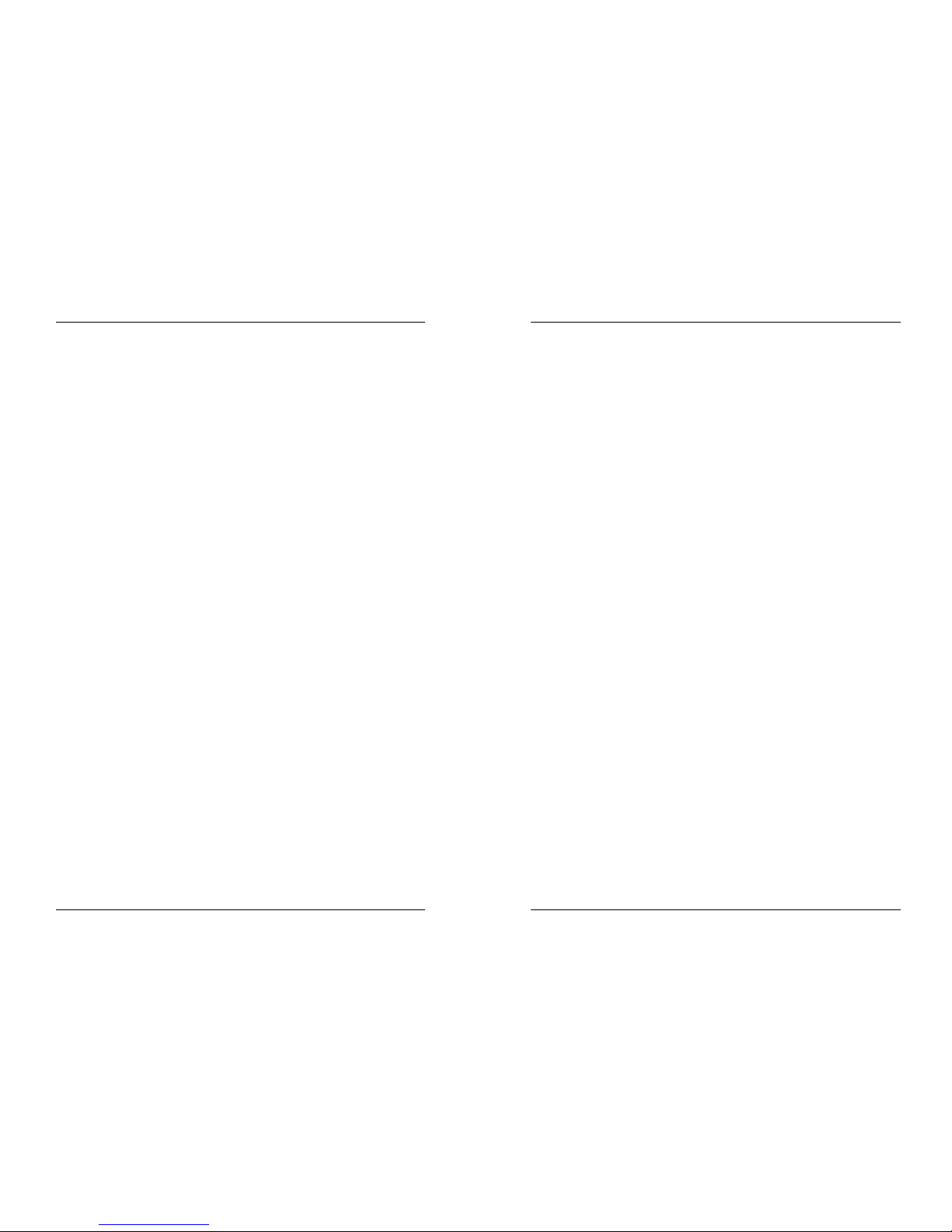
DEUTSCH BEDIENUNGSANLEITUNG
JB SYSTEMS® 51/82 SCANMASTER 1612 (SM-1612)
CHASER
Ein Chaser ist eine Zusammenstellung verschiedener Szenen, die Sie zuvor
programmiert haben. Bevor Sie die Chaser zum ersten Mal programmieren, löschen
Sie alle Chaser im Controller.
1. LÖSCHEN ALLER CHASER:
a. Schalten Sie den Controller aus.
b. Halten Sie die Tasten „AUTO/DEL“ und „Bank Abwärts“ gedrückt und schalten
Sie gleichzeitig den Controller ein.
Alle Chaser sind nun gelöscht !
2. CHASER PROGRAMMIEREN:
a. Drücken Sie die Programm Taste bis die Programm LED leuchtet.
b. Prüfen Sie die Black OUT LED, diese darf nicht leuchten.
c. Drücken Sie die CHASER Taste die Sie programmieren möchten.
d. Drücken Sie die BANK UP/DOWN Taste um die Szene in der Bank
auszuwählen, die Sie in den Chaser programmieren möchten.
e. Drücken Sie die MIDI/Rec Taste.
f. Wiederholen Sie die Schritte d und e bis Sie das gewünschte Programm
zusammengestellt haben. Sie können wenn gewünscht alle 240 Szenen in
einem Chaser speichern.
g. Drücken Sie die Programm Taste für drei Sekunden um den
Programmiermodus zu verlassen. Die LED erlischt.
3. EINEN STEP IN EINEN CHASER EINFÜGEN:
a. Drücken Sie die Programm Taste bis die Programm LED leuchtet
b. Prüfen Sie die Black OUT LED, diese darf nicht leuchten.
c. Wählen Sie den CHASER aus, dem Sie einen Step (Schritt) hinzufügen wollen.
d. Drücken Sie die TAP/DISPLAY Taste. Im LCD Display wird er aktuelle Step
angezeigt.
e. Drücken Sie die Bank UP/DOWN Taste bis zu dem Step, nachdem Sie den
neuen einfügen möchten.
f. Drücken Sie die MIDI/Rec Taste. Im LCD Display wird nun ein Step höher als
zuvor angezeigt.
g. Drücken Sie die Taste TAP/DISPLAY erneut und im LCD Display wird der
aktuelle CHASER, die Szene und die Bank angezeigt.
h. Drücken Sie die Taste Up/Down um die Bank auszuwählen welche die Szene
enthält die Sie in den Chaser einfügen möchten.
i. Wählen Sie die Szene aus, welche Sie einfügen möchten und drücken Sie
wieder die MIDI/REC Taste. Als Bestätigung dieses Vorgangs blinken alle
LED´s 3 mal.
j. Wiederholen Sie de Schritte e bis h um weitere um weitere Szenen einzufügen.
k. Drücken Sie die Programm Taste für drei Sekunden um den Programmier
Modus zu verlassen. Die LED erlischt.
4. EINEN STEP IM CHASER LÖSCHEN:
a. Drücken Sie die Programm Taste bis die Programm LED leuchtet.
b. Prüfen Sie die Black OUT LED, diese darf nicht leuchten.
c. Wählen Sie den gewünschten Chaser der den zu löschenden Step enthält.
DEUTSCH BEDIENUNGSANLEITUNG
JB SYSTEMS® 52/82 SCANMASTER 1612 (SM-1612)
d. Drücken Sie die TAP/DISPLAY Taste bis die Steps des Chasers im LCD
Display erscheinen.
e. Drücken Sie die Bank Up/Down Tasten bis zu dem Step, den Sie löschen
wollen.
f. Drücken Sie die Auto/Del Taste um diesen Step zu löschen. Als Bestätigung
dieses Vorganges leuchten alle LED´s drei mal auf.
g. Drücken Sie die Programm Taste für drei Sekunden um den
Programmiermodus zu verlassen. Die LED erlischt.
5. EINE BANK MIT SZENEN IN EINE CHASER KOPIEREN:
a. Drücken Sie die Programm Taste bis die Programm LED leuchtet.
b. Prüfen Sie die Black OUT LED- diese darf nicht leuchten.
c. Drücken Sie die gewünschten Chaser Taste.
d. Wählen Sie mit den Bank UP/Down Tasten die Bank mit den gewünschten
Szenen aus (Die zuvor abgespeichert wurden).
e. Drücken Sie die Music/Bank copy Taste.
f. Drücken Sie die MIDI/Rec copy Taste, Als Bestätigung dieses Vorganges
leuchten alle LED´s drei mal auf.
g. Drücken Sie die Programm Taste für drei Sekunden um den Programmier
Modus zu verlassen. Die LED erlischt.
ABSPIELEN VON SZENEN
Es gibt drei Möglichkeiten die Szenen abzuspielen:
1. MANUELLER MODUS:
a. Nach dem einschaltendes Controllers befinden Sie sich sofort im manuellen
Modus.
b. Prüfen Sie die Manual Mode LED (soll leuchten).
c. Die Blackout LED muss aus sein.
d. Benutzen Sie die Bank Up/Down Tasten um die Bank mit den gewünschten
Szenen aufzurufen.
e. Rufen Sie die gewünschte Szene mit den Szenen Tasten auf.
f. Wiederholen Sie die Schritte d und e um weitere Szenen auszuwählen
2. AUTOMATIK MODUS: Diese Funktion ermöglicht es eine Bank von Szenen
automatisch in einer Schleife ablaufen zu lassen.
a. Drücken Sie die Auto/Del Taste um in den Automatik Modus zu gelangen. Die
Auto LED leuchtet.
b. Benutzen Sie die Bank Up/Down Tasten um die gewünschte Bank
auszuwählen.
c. Nach der Auswahl der Bank können Sie mit dem Speed und Fade Time Fader
die Ablaufgeschwindigkeit einstellen.
d. Sie können auch die TAP/Display Taste nutzen um die Ablaufgeschwindigkeit
vorzugeben. Dabei gibt der Takt von zweimaligem Drücken der Taste die
Geschwindigkeit vor.
e. Drücken Sie die AUTO/DEL Taste um diesen Modus zu verlassen..
Page 29
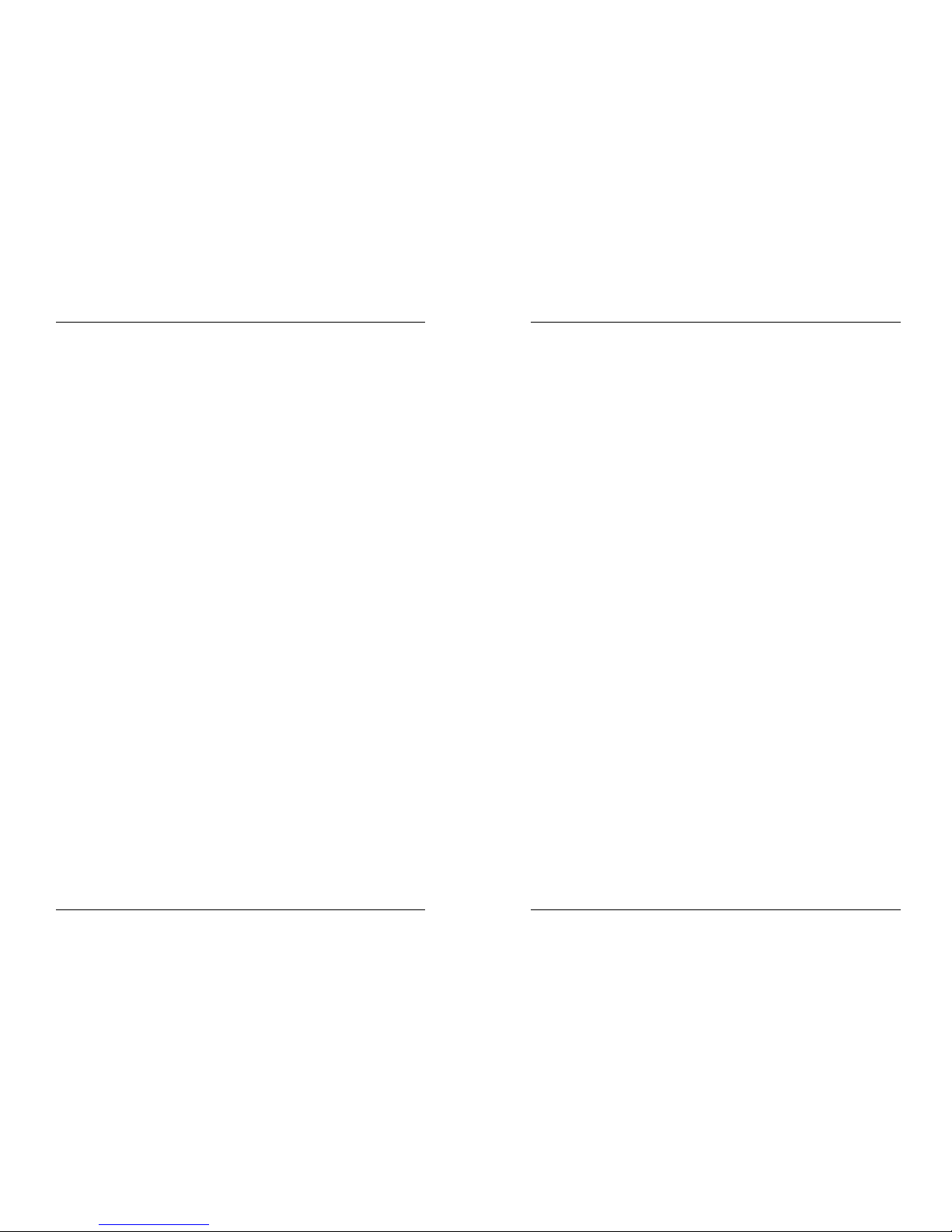
DEUTSCH BEDIENUNGSANLEITUNG
JB SYSTEMS® 53/82 SCANMASTER 1612 (SM-1612)
3. MUSIK MODUS: Sie können eine Bank mit programmierten Szenen im Takt der
Musik ablaufen lassen. Sie können das interne, eingebaute Mikrofon oder ein
externes Musiksignal verwenden.
a. Drücken Sie die Music/Bank copy Taste um den Musik Modus aufzurufen. Die
Musik LED leuchtet.
b. Benutzen Sie die Bank Up/Down Tasten um die gewünschte Bank
auszuwählen. Die Szenen dieser Bank laufen musikgesteuert nacheinander ab.
c. Drücken Sie die Music/Bank copy Taste um den Musik Modus zu verlassen.
ABSPIELEN VON CHASERN
Es gibt drei Möglichkeiten die Chaser abzuspielen
1. MANUELLER MODUS :
a. nach dem einschaltendes Controllers befinden Sie sich sofort im manuellen
Modus.
b. Prüfen Sie die Manual Mode LED (soll leuchten).
c. Die Blackout LED muss aus sein.
d. Wählen Sie einen der gewünschten Chaser ( 1-6 ) aus. Durch erneutes drücken
deaktivieren Sie ihn wieder.
e. Benutzen Sie die Bank Up/Down Tasten um die gewünschten Schritte des
Chasers auszuwählen.
2. AUTOMATIK MODUS : Dies Funktion ermöglicht es einen Chaser oder mehrere
Chaser automatisch in einer Schleife ablaufen zu lassen
a. Drücken Sie die AUTO/DEL Taste um in den Automatik Modus zu gelangen.
Die Auto LED leuchtet.
b. Wählen Sie einen der gewünschten Chasern aus. Die LED des Chasers
leuchtet. Durch nochmaliges drücken deaktivieren Sie den Chaser wieder.
c. Mit dem Speed Fader geben Sie nun die Ablaufgeschwindigkeit vor und mit
dem Fade Time Fader geben Sie die Zeit vor, wie schnell der nächste Step
aufgerufen wird.
d. Sie können die TAP/Display Taste nutzen, um die Ablaufgeschwindigkeit zu
regeln. Dabei gibt der Takt von zweimaligem Drücken der Taste die
Geschwindigkeit vor. Die Ablaufgeschwindigkeit des Speed Reglers wird hierbei
überschrieben.
e. Drücken Sie die Auto/Display Taste um den Auto Mode zu verlassen.
3. MUSIK MODUS: Sie können einen oder mehrere Chaser im Takt der Musik
ablaufen lassen. Sie können das interne, eingebaute Mikrofon oder ein externes
Musiksignal verwenden. Wenn Sie mehrere Chaser auswählen, laufen diese
nacheinander ab.
a. Drücken Sie die Music/Bank copy Taste um diese Funktion aufzurufen. Die
Musik LED ist an.
b. Wählen Sie einen der gewünschten Chaser ( 1-6 ) aus. Die LED des
ausgewählten Chasers leuchtet. Das Display zeigt den Chaser, die aktive
Szene und Bank an.
c. Drücken Sie die Music/Bank copy Taste wieder um den Musik Modus zu
verlassen.
DEUTSCH BEDIENUNGSANLEITUNG
JB SYSTEMS® 54/82 SCANMASTER 1612 (SM-1612)
Hinweis: Mit dem Schieberegler „fade time“ können Sie die Bewegung ein wenig
glätten. Bewegen Sie den Schieberegler nicht zu stark, sonst geht die
Synchronisierung der Musik verloren.
OVERRIDE FUNCTION
Während des Ablaufes von Szenen und Chases im Automatik und Musik Modus ist es
möglich eine oder mehr Scanner aus dem laufenden Programm herauszunehmen und
die Funktionen manuell zu steuern.
Wählen Sie den Scanner aus und drücken Sie die override Taste. Nun können Sie
diesen Scanner manuell steuern. Zu jedem Zeitpunkt können Sie zusätzliche Scanner
auswählen oder verwerfen. Ist ein Scanner verworfen oder ist die Override-Funktion
ausgeschaltet, wird die Reihenfolge der Scanner aktualisiert.
FILE DUMP ( Datenübertragung )
Es ist möglich einen Speicher eines SM-1612 zu einem anderen SM-1612 zu
überspielen.
1. ÜBERSPIELEN DES SPEICHERS: hiermit haben Sie die Möglichkeit Daten eines
Scanmasters zu übertragen.
a. Schalten Sie das Gerät aus.
b. Drücken Sie folgende Tasten gleichzeitig, während sie das Gerät wieder
einschalten.
• Scanner Taste 2
• Scanner Taste 3
• Szene 1 Taste
Das Display zeigt “TRANSMIT” an. Der SM-1612 ist bereit zu senden.
2. VORBEREITUNG ZUM EMPFANGEN DES SPEICHERS: hiermit haben Sie die
Möglichkeit Daten eines Scanmasters zu empfangen.
a. Schalten Sie das Gerät aus.
b. Drücken Sie folgende Tasten gleichzeitig, während sie das Gerät wieder
einschalten.
• Scanner Taste 8
• Scanner Taste 9
• Szene 2 Taste
Das Display zeigt “RECEIVE” an. Der SM-1612 ist bereit zu empfangen.
3. STARTEN DES SENDEVORGANGES:
Das Display zeigt “TRANSMIT” , drücken Sie die Szene Tasten 7 und 8
gleichzeitig. Es erscheint eine kleine Lauflichtanzeige. Berühren Sie während
dieses Vorgangs die beiden Controller nicht. Am Ende des Vorgangs werden beide
Geräteinheiten automatisch wieder in den Normalzustand gesetzt.
Schalten Sie die Scanmaster, zu der die Datenübertragung stattgefunden hat,
kurz aus und erneut an, bevor Sie sie gebrauchen.
Page 30
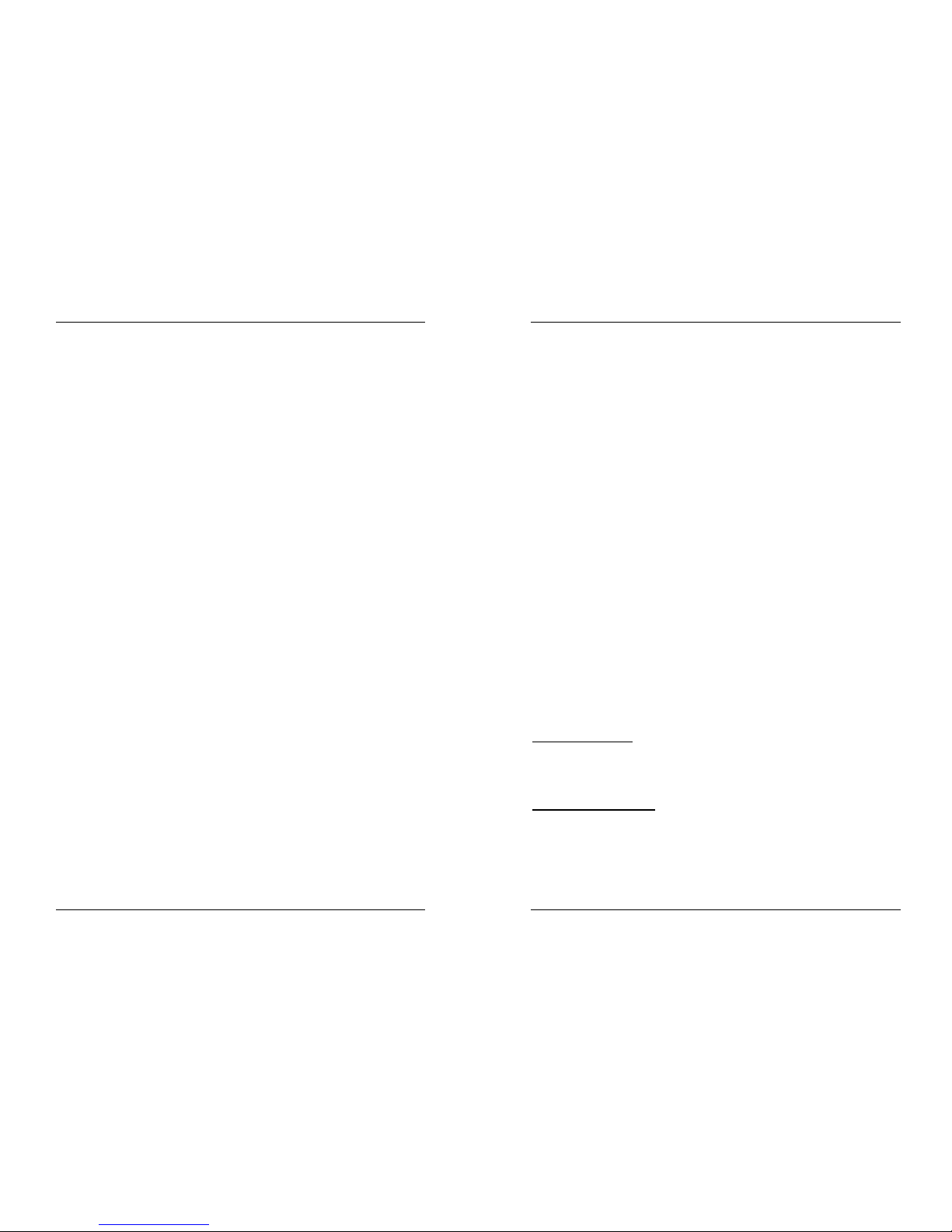
DEUTSCH BEDIENUNGSANLEITUNG
JB SYSTEMS® 55/82 SCANMASTER 1612 (SM-1612)
WARTUNG
Das Gerät sollte regelmäßig mit einem feuchten Tuch gereinigt werden. Überlassen
Sie die Reinigung im Gehäuseinneren qualifizierten Personen.
TECHNISCHE DATEN
Power Input: DC 9 ~ 12V 300mA min.
AC/DC Power adapter: AC 240V, 50Hz Æ 12Vdc / 300mA
DMX outputs: 3pin XLR; DMX, channels 001 Æ 192
Midi input: 5pin DIN
Audio input: Cinch 0.1V ~ 1Vpp
Maße: 48.3 x 13.4 x 8.5cm (19” / 3U)
Gewicht: 2.7kg
ESPAÑOL MANUAL DE INSTRUCCIONES
JB SYSTEMS® 56/82 SCANMASTER 1612 (SM-1612)
MANUAL DE INSTRUCCIONES
Le felicitamos y le agradecemos por la adquisición de este producto JB Systems. Leá
atentamente las siguientes instrucciones para saver como utilizar este producto de
manera correcta.
CARACTERISTICAS
• 192 canales DMX
• 12 Scanners de 16 canales cada uno (utilizar de preferencia Scanners de 8 canales
como mínimo)
• 30 bancos ("Banks") de 8 escenas ("Scenes") programables (total = 240 escenas)
• 6 caruseles ("Chases") programmables de 240 escenas
• 8 deslizantes ("Sliders") para controlar manualmente los canales
• joystick asignable para facilitar el uso
• "File Dump" permite enviar o recivir datos entre dos unidades
• Programa "Auto mode" controlado con los deslizantes "speed" y "fade time"
• Fade time/Asignación fade time
• Canales DMX reversibles permiten a un Scanner de reaccionar en oposición a otro
en un Chase
• modo 8 canales o 16 canales
• Reglaje de precisión para el joystick
• Botón Blackout master
• El botón Override permite controlar cualquier scanner manualmente
• Micro incorporado para reacción al rítmo musical
• Control MIDI sobre banks, chases y blackout
• Selección de polaridad DMX
• Memoria de seguridad
ANTES DEL USO
Verificar el contenido:
Verificar la presencia de las partes siguientes:
• Scanmaster 1612 (SM-1612)
• Adaptador AC/DC
• Manual de instrucciones
Instrucciones importantes:
• Para evitar todo riesgo de incendio, evitar la exposición a la humedad y la lluvia.
• Para evitar todo riesgo de electrocucion, no avrir la tapa. En caso de problema,
pongase en contacto con su vendedor.
• No insertar objetos metalicos ni dejar caerse liquido en el lector. Elecctrocuciones o
disfuncionamientos pueden ocurrir.
• Evitar la exposición al polvo y limpiar la unidad regularmente.
Page 31

ESPAÑOL MANUAL DE INSTRUCCIONES
JB SYSTEMS® 57/82 SCANMASTER 1612 (SM-1612)
Alguna explicación sobre el vocabulario:
•
SCENE:
La escena es un conjunto de valores de los deslizantes en un momento
específico.
Ejemplo
: Los deslizantes están colocados de manera a darle al scanner una
dirección, un gobo y un color. La combinacion de estos valores se llama “SCENE”.
•
BANK
: En cada uno de los 8 botones scene se puede almazenar una escena. Para
obtener un total de 240 escenas memorizadas, estas tienen que ser almazenadas
en banks (bancos). La SM-1612 tiene 30 banks con 8 scenes (30x8 = 240 scenes).
Ejemplo:
BANK1 (scene1 ; scene2 ; scene3 ; … scene8)
BANK2 (scene1 ; scene2 ; scene3 ; … scene8)
BANK3 (scene1 ; scene2 ; scene3 ; … scene8)
…
BANK30 (scene1 ; scene2 ; scene3 ; … scene8)
•
CHASE
: La SM-1612 tiene 6 chases programables. Un chase es una succesión de
escenas. Esta succesión de escenas puede ser programada en cualquier orden. Un
chase contiene 240 scenes máximo.
•
SPEED
: tiempo entre 2 escenas en un chase en modo automatico.
•
FADE TIME
: Cantidad de tiempo que necesita un scanner para moverse de un
punto a otro.
•
PAN/TILT
: PAN es el movimiento horizontal.
TILT es el movimiento vertical.
FUNCIONES (PANEL FRONTAL)
1. BOTONES SCANNERS: Selección de scanners.
2. BOTONES SCENE: Utilizado para cargar o almazenar una escena.
3. DESLIZANTES: Controla el valor de los diferentes canales.
4. BOTONE PAGE SELECT: Cada scanner tiene hasta 16 canales. Estos canales se
dividen en 2 paginas de 8 canales (deslizantes).
• PAGE A: canales 1Æ8
• PAGE B: canales 9Æ16
5. BOTONE OVERRIDE: Permite elijir 1 o varios scanners para controlarlos de
manera independiente al chase.
ESPAÑOL MANUAL DE INSTRUCCIONES
JB SYSTEMS® 58/82 SCANMASTER 1612 (SM-1612)
6. DESLIZANTE SPEED: Selección de la velocidad del chase en una gama de
0.1segundo a 10 minutos.
7. DESLIZANTE FADE TIME: Selección del tiempo de fundido en una gama de 0 a
30segundos.
8. PANTALLA LCD: Visualización del estado actual de la programación. Aqui tienen
una lista de las abreviaciones utilizadas:
PANTALLA LCD MESAJE COMPLETO
• SN1 scene1 activa
• BK1 bank1 activo
• CHASE1 chase1 activo
• STEP 009 paso 9 del chase
• DATA 184 valor DMX del ultimo deslizante utilizado = 184 (0
Æ
255)
• SP:1m34s Velocidad de 1minuto y 34 segundos.
• FT:3.31s Tiempo de fundido de 3,31segundos
• ASS04 05 Joystick asignado a los canales 4 & 5 (PAN=4 * TILT=5)
• RES10 13 los canales DMX 10 & 13 están reversados
9. JOYSTICK PAN: Control de los movimientos horizontales (PAN) de los scanners
seleccionados
10. JOYSTICK TILT: Control de los movimientos verticales (TILT) de los scanners
seleccionados
11. BOTON PROGRAM: Entrar o salir del modo programa.
12. BOTON MIDI/RECORD: Permite memorizar acciones o seleccionar un canal MIDI.
13. BOTON AUTO/DELETE:
• Modo Running:
Pasar el chase de modo manual a automatico.
• Modo Program:
Borrar chases o escenas.
14. BOTON MUSIC/BANK COPY:
• Modo Running:
Pasar el chase de modo manual a musical.
• Modo Program:
Permite copiar banks.
15. BOTON BANK UP/DOWN: permite seleccionar uno de los 30 banks o seleccionar
uno de los pasos en un chase.
16. BOTON TAP/DISPLAY: Selección del modo de visualización.
Permite cambiar el tipo de valores del canal DMX: se puede elejir entre valores
DMX verdaderos (0 Æ 255) o valores en percentajes (0 Æ 100%).
También permite seleccionar la velocidad del chase en modo auto chase: pulsar 2
veces con un intervalo. (alternativa al deslizante speed)
17. BOTON BLACKOUT: Permite parar todas las salidas DMX.
18. BOTON CHASE: Permite activar uno o varios chases.
19. BOTON FINE: Controla las funciones PAN/TILT de un scanner de manera
precísa. (Utilizando los deslizantes se pueden obtener hasta mejores resultados).
20. MODE: Pulsar los botones Mode y Fine para activar la asignación del joystick y el
modo de reversión de canales.
Page 32

ESPAÑOL MANUAL DE INSTRUCCIONES
JB SYSTEMS® 59/82 SCANMASTER 1612 (SM-1612)
FUNCIONES (PARTE TRASERA)
1. ENTRADA MIDI: Esta entrada permite recivir datos MIDI.
2. INTERRUPTOR DE POLARIDAD DMX: Las conecciones normales de una señal
DMX son las siguientes:
1=masa * 2=Datos- * 3=Datos+
En algunos casos ocurre que este cable sea inversado y que la conección no
funcione. Lo siguiente puede resolverse con este interruptor. De manera normal,
siempre poner este interruptor hacia la izquierda.
3. SALIDA DMX: Envia la señal DMX hacia los scanners conectados.
4. ENTRADA FILE DUMP: Permite ser conectado a otro SM-1612 y copiar sus
chases y scenes. Este conectador no permite encadenar las señales DMX de 2
controladores.
5. ALIMENTACION: conectar el adaptador AC/DC a esta entrada. Al usar otro
adaptador, asegurarse que sea de 9 ~ 12Vdc y mínimo 300mA con el + en el
centro.
6. INTERRUPTOR DE ENCENDIDO
7. ENTRADA AUDIO: permite recivir señal audio de cualquier salida linea. En este
caso, el micro incorporado no es utilizado.
CONFIGURACION
1. CONFIGURACION SCANNERS: SM-1612 tiene 12 botones scanners. Cada uno
representa 16 direcciones DMX (8 deslizantes en la pagina A y 8 en la B). En
general el SM-1612 sera utilizado con 8 direcciones o menos. Esto significa que
generalmente solo la pagina A sera utilizada.
El siguiente cuadro le ayudara a configurar la dirección DMX-start al scanner:
Scanner # Caracteristica
Digital
Configuración
Interruptor Dip
1 1 1 “On”
2 17 1 y 5 “On”
3 33 1 y 6 “On”
4 49 1,5 y 6 “On”
5 65 1 y 7 “On”
6 81 1,5 y 7 “On”
ESPAÑOL MANUAL DE INSTRUCCIONES
JB SYSTEMS® 60/82 SCANMASTER 1612 (SM-1612)
7 97 1,6 y 7 “On”
8 113 1,5,6 y 7 “On”
9 129 1 y 8 “On”
10 145 1,5 y 8 “On”
11 161 1,6 y 8 “On”
12 177 1,5,6 and 8 “On”
2. CONFIGURACION JOYSTICK: Por scanner, 2 direcciones pueden ser asignadas
al PAN y TILT del joystick:
• Pulsar y soltar el botón “Program” hasta quel testigo se ponga intermitente.
• Pulsar 2 vezes “Mode” y “Fine” juntos. El testigo assign deveria encenderse. (si
el testigo reverse se enciende, volver a pulsar los 2 botones juntos)
• Utilizar UP y DOWN para seleccionar el eje (PAN o TILT) que se quiera asignar.
• Si el scanner necesita mas de 8 direcciones DMX, utilizar “Tap/Display” para
seleccionar el modo 16 o 8 canales.
• Pulsar el botón correspondiente al scanner que se quiera editar.
• Mantener pulsado el botón "mode" y pulsar sobre el numero de scene
correspondiente al deslizante que controla el movimiento. (Ejemplo: si el
deslizante 4 controla el PAN, mantener "mode" y pulsar el botón "scene 4").
• Una vez PAN y TILT asignados, volver a pulsar “Mode” y “Fine” juntos para salir
del modo "Assign".
Nota: se puede seguir utilizando los desliza,tes de canales para controlar los
movimientos.
3. BORRAR LA CONFIGURACION JOYSTICK DE UN SCANNER:
• Ponerse en modo "Program". (Pulsar y soltar “Program” hasta quel testigo se ponga
intermitente)
• Pulsar 2 vezes “Mode” y “Fine” juntos. El testigo "assign" deveria encenderse. (si
el testigo "reverse" se enciende, volver a pulsar los 2 botones juntos)
• Si el scanner necesita mas de 8 direcciones DMX, utilizar “Tap/Display” para
seleccionar el modo 16 o 8 canales.
• Pulsar el botón correspondiente al scanner que se quiera editar.
• Mantener pulsado el botón "mode" y pulsar “Auto/Del”.
• Pulsar "program" unos segundos para salir del modo "program".
4. CONFIGURACION FADE TIME: Durante la reproducción de un chase en modo
automatico o musical, se puede introducir un tiempo de fundido entre los pasos del
chase. Se puede elejir entre afectar solamente los canales PAN/TILT o todos los
canales. Seleccionando solamente los canales PAN/TILT se evitara el
inconveniente que los gobos y los colores tambien cambien lentamente mientras
que los movimientos lentos PAN/TILT se ponen en plaza.
• Con la unidad apagada, pulsar "mode" y "Tap/Display" juntos.
• Encender la unidad y pulsar "Tap/Display" para cambiar entre "solo
PAN/TILT"(only x/y) o "todos los canales(all ch).
La pantalla indica:
ALL ONLY
FD FD
CH X/Y
OR
TIME TIME
• Primero mantener el botón "Mode" y pulsar Tap/Display al mismo tiempo para
memorizar la configuración. Todos los testigos pestillán 3vezes. Para salir de la
Page 33

ESPAÑOL MANUAL DE INSTRUCCIONES
JB SYSTEMS® 61/82 SCANMASTER 1612 (SM-1612)
operación sin memorizar la configuración, pulsar "blackout".
Nota Importante: asignar el PAN/TILT del joystick antes de configurar los
deslizantes. Al cambiar la asignación PAN/TILT mas tarde, se devera volver a
iniciar la configuración del tiempo de fundido!
5. INVERSAR EL MOVIMIENTO DEL JOYSTICK /CANAL DMX: Los movimientos
PAN/TILT o ciertos canales pueden ser inversados. (En posición inferior, el valor
DMX del deslizante es de 255 y de 000 en posición superior)
• Ponerse en modo Program. (Pulsar y soltar “Program” hasta quel testigo se ponga
intermitente)
• Pulsar 1 vez “Mode” y “Fine” juntos. El testigo "reverse" deveria encenderse. (si
el testigo "assign" se enciende, volver a pulsar los 2 botones juntos)
• Si el scanner necesita mas de 8 direcciones DMX, utilizar “Tap/Display” para
seleccionar el modo 16 o 8 canales.
• Pulsar el botón correspondiente al scanner que se quiera editar.
• Mantener pulsado el botón "mode" y pulsar el botón "scene" correspondiente al
canal deseado. (Ejemplo: Para reversar el TILT de un scanner. En modo
Program, pulsar “mode” y “fine” juntos hasta que se encienda el testigo
"reverse". Elejir el scanner. Mantener el botón “mode” y pulsar el botón “scene”
del deslizante correspondiente al canal de los movimientos TILT. Pulsar "mode"
y "fine" juntos hasta apagar los testigos assign y reverse. leds are turned off.
Pulsar "program" unos segundos para salir del modo "program"..
Nota: Se pueden reversar como máximo 48 canales.
6. BORRAR LA FUNCION "INVERSAR EL MOVIMIENTO DEL JOYSTICK /CANAL
DMX":
• Ponerse en modo "Program". (Pulsar y soltar “Program” hasta quel testigo se ponga
intermitente)
• Pulsar 1 vez “Mode” y “Fine” juntos. El testigo "reverse" deveria encenderse. (si
el testigo " assign " se enciende, volver a pulsar los 2 botones juntos)
• Si el scanner necesita mas de 8 direcciones DMX, utilizar “Tap/Display” para
seleccionar el modo 16 o 8 canales.
• Pulsar el botón correspondiente al scanner que se quiera editar.
• Mantener pulsado el botón "mode" y pulsar “Auto/Del”.
• Pulsar "program" unos segundos para salir del modo "program".
Nota: todas las direcciones inversadas de este scanner volverán a su posición
normal.
7. CONFIGURACION DEL CANAL MIDI:
• Mantener pulsado 3 segundos el botón "MIDI/Rec" : la pantalla indica “MIDI xx”
(xx es el canal MIDI: entre 01 y 16)
• Utilizar los botones Up/Down para seleccionar el canal MIDI de 1 a 16 que
activará el SM-1612.
• Volver a mantener "MIDI/Rec" 3 segundos : la operación MIDI está activada.
CONFIGURACION DEL CANAL MIDI:
BANK (Octave) NUMERO DE NOTA FUNCION
BANK 1 00 a 07 1 a 8 del Bank 1 on / off
BANK 2 08 a 15 1 a 8 del Bank 2 on / off
BANK 3 16 a 23 1 a 8 del Bank 3 on / off
ESPAÑOL MANUAL DE INSTRUCCIONES
JB SYSTEMS® 62/82 SCANMASTER 1612 (SM-1612)
BANK 4 24 a 31 1 a 8 del Bank 4 on / off
BANK 5 32 a 39 1 a 8 del Bank 5 on / off
BANK 6 40 a 47 1 a 8 del Bank 6 on / off
BANK 7 48 a 55 1 a 8 del Bank 7 on / off
BANK 8 56 a 63 1 a 8 del Bank 8 on / off
BANK 9 64 a 71 1 a 8 del Bank 9 on / off
BANK 10 72 a 79 1 a 8 del Bank10 on / off
BANK 11 80 a 87 1 a 8 del Bank11 on / off
BANK 12 88 a 95 1 a 8 del Bank12 on / off
BANK 13 96 a 103 1 a 8 del Bank13 on / off
BANK 14 104 a 111 1 a 8 del Bank14 on / off
BANK 15 112 a 119 1 a 8 del Bank14 on / off
CHASES 120 a 125 1 a 6 Chases
BLACK OUT 126 BLACKOUT
El SCANMASTER 1612 solo recive notas MIDI y se puede quel teclado deva ser
configurado para encontrar las notas adecuadas
SCENES
1. PROGRAMAR UNA ESCENA (SCENE):
a. Ponerse en modo "Program"
(Pulsar y soltar “Program” hasta quel testigo se ponga
intermitente)
b. Pulsar "blackout" y verificar quel testigo blackout esté apagado. Si está
encendido, volver a pulsar "blackout" para salir de ese modo.
c. Posicionar los deslizantes speed y fade time sobre zero.
d. Pulsar el botón del scanner deseado. Varios scanners pueden ser controlados
al pulsar varios botones.
e. Mover los deslizantes y joystick hacia la posición deseada. (En ciertos casos, si
necesario, seleccionar la pagina B para controlar los canales 9-16.)
f. Pulsar Up/Down para elejir el bank para almazenar la escena. Se pueden
meter hasta 8 escenas en cada uno de los 30 banks.
g. Una vez los scanners programados en la posición deseada para la escena,
pulsar MIDI/Rec.
h. Almazenar la escena pulsando el botón "scene" deseado. Todos los testigos
pestillán 3 vezes para confirmar la operación. La pantalla indica el bank y la
scene.
i. Repetir los pasos dÆh hasta que todas las "scenes" sean programadas.
j. Para salir del modo "program", mantener pulsado el botón program unos
segundos. El testigo se apagará..
2. EDICION DE UNA ESCENA (SCENE):
a. Ponerse en modo "Program"
(Pulsar y soltar “Program” hasta quel testigo se ponga
intermitente)
b. Pulsar "blackout" y verificar quel testigo blackout esté apagado. Si está
encendido, volver a pulsar "blackout" para salir de ese modo.
c. Pulsar Up/Down para seleccionar el bank que contiene la escena que se quiera
editar.
d. Pulsar el botón correspondiente a la escena deseada para seleccionarla.
Page 34

ESPAÑOL MANUAL DE INSTRUCCIONES
JB SYSTEMS® 63/82 SCANMASTER 1612 (SM-1612)
e. Seleccionar el scanner y utilizar los deslizantes y/o joystick para ajustar la
escena.
f. Una vez las modificaciones acabadas, pulsar MIDI/Rec.
g. Pulsar el botón scene de la escena editada. Esto modificará la escena
existente.
h. Para salir del modo "program", mantener pulsado el botón program unos
segundos. El testigo se apagará..
Nota: Asegurese de seleccionar la misma escena en los pasos "d" y "g", para no
borrar accidentalmente otra escena existente.
3. COPIAR UNA ESCENA (SCENE):
a. Ponerse en modo "Program"
(Pulsar y soltar “Program” hasta quel testigo se ponga
intermitente)
b. Par verificar la salida, verificar quel testigo blackout esté apagado. Si está
encendido, pulsar "blackout" para salir de ese modo.
c. Pulsar Up/Down para seleccionar el bank que contiene la escena que se quiera
copiar.
d. Pulsar el botón correspondiente a la escena deseada para seleccionarla.
e. Pulsar Up/Down para seleccionar el bank en el que se va a copiar la escena.
f. Pulsar MIDI/Rec.
g. Pulsar el botón scene de la escena en la que se quiera copiar. Para copiar mas
escenas, repetir los pasos de "c" a "g".
h. Para salir del modo "program", mantener pulsado el botón program unos
segundos. El testigo se apagará..
4. BORRAR UNA ESCENA (SCENE):
a. Ponerse en modo "Program"
(Pulsar y soltar “Program” hasta quel testigo se ponga
intermitente)
b. Par verificar la salida, verificar quel testigo blackout esté apagado. Si está
encendido, pulsar "blackout" para salir de ese modo.
c. Pulsar Up/Down para seleccionar el bank que contiene la escena que se quiera
borrar.
d. Mantener pulsado Auto/Del y pulsar el botón scene de la escena que se quiera
borrar. Los testigos pestillán 3 vezes. Una vez la escena programada borrada,
todos los valores DMX de los canales vuelven a zero. Para borrar mas
escenas, repetir los pasos c & d.
e. Para salir del modo "program", mantener pulsado el botón program unos
segundos. El testigo se apagará..
5. BORRAR TODAS LAS ESCENAS (SCENES):
a. Apagar la unidad.
b. Volver a encenderla manteniendo pulsados los botones “Program” y “Bank
Down” juntos. Todas las escenas son borradas.
Nota: No olvidar que todas las escenas serán perdidas, utilizar con cuidado.
6. COPIAR UN BANK O SCENE:
a. Ponerse en modo "Program"
(Pulsar y soltar “Program” hasta quel testigo se ponga
intermitente)
b. Par verificar la salida, verificar quel testigo blackout esté apagado. Si está
encendido, pulsar "blackout" para salir de ese modo.
ESPAÑOL MANUAL DE INSTRUCCIONES
JB SYSTEMS® 64/82 SCANMASTER 1612 (SM-1612)
c. Pulsar Up/Down para seleccionar el bank que contiene la escena que se quiera
copiar.
d. Pulsar MIDI/Rec.
e. Pulsar Up/Down para seleccionar el bank en el que se va a copiar la escena.
f. Pulsar el botón Music/Bank Copy, los testigos pestillán 3 vezes para indicar
que la función está completa.
g. Para salir del modo "program", mantener pulsado el botón program unos
segundos. El testigo se apagará..
CHASES
Un chase es una succesión de escenas (scenes) en un cierto orden. Antes de
programar los chases por primera vez
le recomendamos borrar todos los chases del
controlador.
Referirse al punto siguiente.
1. BORRAR TODOS LOS CHASES:
a. Apagar la unidad.
b. Volver a encenderla manteniendo pulsados los botones “Auto/Del” y “Bank
Down” juntos. Todos los chases son borradas.
Nota: No olvidar que todos los chases serán perdidos, utilizar con cuidado.
2. PROGRAMAR 1 CHASE:
a. Ponerse en modo "Program"
(Pulsar y soltar “Program” hasta quel testigo se ponga
intermitente)
b. Pulsar "blackout" y verificar quel testigo blackout esté apagado. Si está
encendido, volver a pulsar "blackout" para salir de ese modo.
c. Pulsar el botón del chase que se quiera programar.
d. Pulsar Up/Down para elejir el bank que contiene la(s) escena(s) que se quiera
programar en el chase.
e. Pulsar el botón scene deseado.
f. Pulsar MIDI/Rec
g. Repetir los pasos "d" a "g" hasta entrar las escenas deseadas.
h. Para salir del modo "program", mantener pulsado el botón program unos
segundos. El testigo se apagará..
3. INSERTAR UN PASO (STEP) A UN CHASE:
a. Ponerse en modo "Program"
(Pulsar y soltar “Program” hasta quel testigo se ponga
intermitente)
b. Pulsar "blackout" y verificar quel testigo blackout esté apagado. Si está
encendido, volver a pulsar "blackout" para salir de ese modo.
c. Pulsar el botón del chase que se quiera programar.
d. Pulsar TAP/Display, la pantalla el paso actual del chase.
e. Pulsar Up/Down para elejir el paso anterior al que se quiera insertar.
f. Pulsar MIDI/Rec, la pantalla indicará un paso superior. Esta pantalla indica los
chase, bank y scene actuales.
g. Pulsar Up/Down para seleccionar el bank que almazenará la scene que se
quiera insertar en el chase.
h. Una vez seleccionada la escena, volver a pulsar MIDI/Rec. Los testigos
pestillan 3 vezes para indicar quel nuevo paso a sido correctamente insertado.
i. Repetir los puntos "e" a "h" hasta que todas las escenas seán insertadas.
Page 35

ESPAÑOL MANUAL DE INSTRUCCIONES
JB SYSTEMS® 65/82 SCANMASTER 1612 (SM-1612)
j. Para salir del modo "program", mantener pulsado el botón program unos
segundos. El testigo se apagará..
4. BORRAR UN PASO (STEP) A UN CHASE:
a. Ponerse en modo "Program"
(Pulsar y soltar “Program” hasta quel testigo se ponga
intermitente)
b. Pulsar "blackout" y verificar quel testigo blackout esté apagado. Si está
encendido, volver a pulsar "blackout" para salir de ese modo.
c. Pulsar el botón del chase que se quiera programar.
d. Pulsar TAP/Display, la pantalla el paso actual del chase.
e. Pulsar Up/Down para elejir el paso que se quiera borrar.
f. Pulsar Auto/Del para borrar el paso. Los testigos pestillan 3 vezes para indicar
quel paso a sido borrado.
g. Repetir eventualmente los punto e & f hasta borrar todos los pasos deseados.
h. Para salir del modo "program", mantener pulsado el botón program unos
segundos. El testigo se apagará..
5. AÑADIR UN BANK DE ESCENAS A UN CHASE:
Nota: El bank sera añadido al fin del chase
.
a. Ponerse en modo "Program"
(Pulsar y soltar “Program” hasta quel testigo se ponga
intermitente)
b. Pulsar "blackout" y verificar quel testigo blackout esté apagado. Si está
encendido, volver a pulsar "blackout" para salir de ese modo.
c. Pulsar el botón del chase que se quiera editar.
d. Pulsar Up/Down para seleccionar el bank de escenas que se quiera añadir.
e. Pulsar Music/Bank Copy.
f. Pulsar MIDI/Rec copy, los testigos pestillan 3 vezes.
g. Para salir del modo "program", mantener pulsado el botón program unos
segundos. El testigo se apagará..
REPRODUCCION DE ESCENAS
Existen 3 modos de jugar escenas:
1. Modo Manual: Una o varias escenas pueden ser seleccionadas y miradas
manualmente.
a. Al encender el programador, este empieza automaticamente en modo manual.
b. Verificar quel testigo Manual Mode esté encendido.
c. Pulsar "blackout" y verificar quel testigo blackout esté apagado. Si está
encendido, volver a pulsar "blackout" para salir de ese modo.
d. Pulsar Up/down para seleccionar el bank con las escenas que se quiera jugar.
e. Pulsar el botón scene correspondiente a la escena deseada.
f. Repetir eventualmente los puntos d & e para seleccionar otras escenas.
2. Modo Auto: Se puede jugar un bank de escenas programadas en sequencia. El
botón Manual override puede ser utilizado (referirse al punto "función override").
a. Pulsar Auto/Del para ponerse en modo Auto. El testigo Auto se enciende.
b. Pulsar Up/Down para seleccionar un bank de escenas.
ESPAÑOL MANUAL DE INSTRUCCIONES
JB SYSTEMS® 66/82 SCANMASTER 1612 (SM-1612)
c. Una vez el bank seleccionado, se pueden utilizar los deslizantes Speed y Fade
Time para ajustar la velocidad de la escena.
d. El botón TAP/Display tambien puede ser utilizado para definir la velocidad. El
tiempo entre 2 pulsaciones sera el tiempo del intervalo entre los pasos. Esta
configuración quedara de aplicación hasta la proxima utilización del deslizante
Speed.
e. Pulsar Auto/Display para salir del modo Auto.
3. Modo Music: Se puede jugar un bank de escenas programadas al rítmo de la
musica utilizando el micro interno o cualquier señal musical externa. El botón
Manual override puede ser utilizado (referirse al punto "función override").
a. Pulsar el botón Music/Bank copy para ponerse en modo Music. El testigo Music
se enciende.
b. Pulsar Up/Down para seleccionar un bank de escenas. Las escenas
seleccionadas jugarán en sequencias al rítmo de la musica.
c. Pulsar Music/Bank Copy para salir del modo Music.
REPRODUCCION DE CHASES
Existen 3 modos de jugar chases:
1. Modo Manual: Los chases pueden ser seleccionados y mirados manualmente.
a. Al encender el programador, este empieza automaticamente en modo manual.
b. Verificar quel testigo Manual Mode esté encendido.
c. Pulsar "blackout" y verificar quel testigo blackout esté apagado. Si está
encendido, volver a pulsar "blackout" para salir de ese modo.
d. Pulsar Up/down para seleccionar el chase que se quiera jugar. La pantalla
indica el numero del chase.
e. Pulsar TAP/Display, la pantalla indica ahora el numero del paso (step) del
chase seleccionado.
f. Utilizar Bank Up/down para ver manualmente los diferentes pasos del chase.
g. Repetir eventualmente los puntos e & f. (Volver a pulsar el mismo chase para
deseleccionarlo)
h. Pulsar Up/Down para seleccionar un bank de escenas.
i. Una vez el bank seleccionado, se pueden utilizar los deslizantes Speed y Fade
Time para ajustar la velocidad de la escena.
j. Pulsar Auto/Display para salir del modo Auto.
2. Modo Auto: Se puede jugar uno/varios chases a una velocidad ajustable. Al
seleccionar varios chases, seran jugados uno por uno. El testigo del chase activo
pestillará. El botón Manual override puede ser utilizado (referirse al punto "función
override").
a. Pulsar Auto/Del para ponerse en modo Auto. El testigo Auto se enciende.
b. Seleccionar uno/varios chases. (volver a pulsar sobre el mismo chase para
deseleccionarlo) Los testigos de los chase seleccionados se encienden. El
testigo del chase activo pestilla y su nombre + la escnena + el bank activos son
mencionados en la pantalla.
c. Se pueden utilizar los deslizantes Speed y Fade Time para ajustar la velocidad
del chase.
Page 36
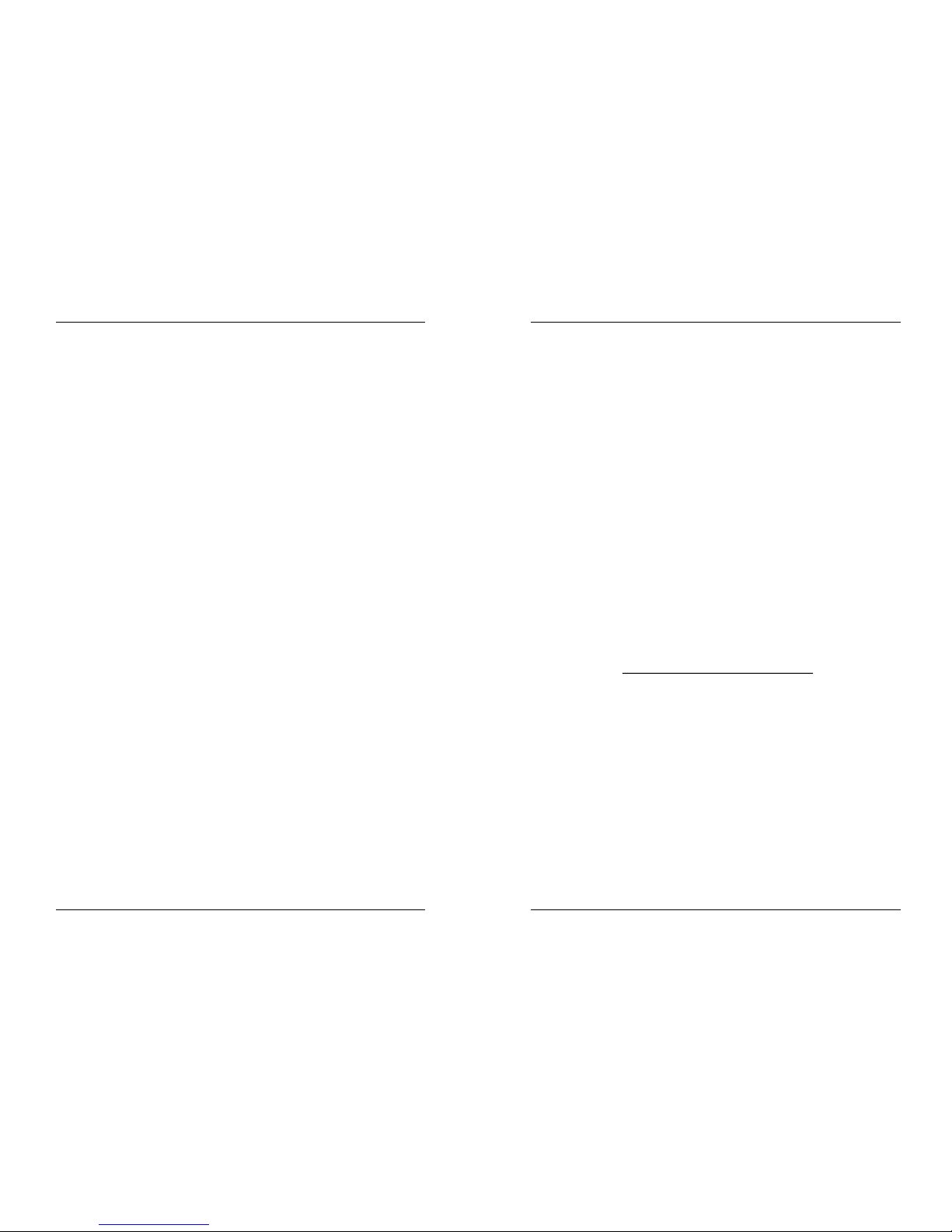
ESPAÑOL MANUAL DE INSTRUCCIONES
JB SYSTEMS® 67/82 SCANMASTER 1612 (SM-1612)
d. El botón TAP/Display tambien puede ser utilizado para definir la velocidad. El
tiempo entre 2 pulsaciones sera el tiempo del intervalo entre los pasos. Esta
configuración quedara de aplicación hasta la proxima utilización del deslizante
Speed.
e. Pulsar Auto/Display para salir del modo Auto.
3. Modo Music: Se puede jugar un/varios chases al rítmo de la musica utilizando el
micro interno o cualquier señal musical externa. Al seleccionar varios chases,
seran jugados uno por uno. El chase activo pestilla. El botón Manual override
puede ser utilizado (referirse al punto "función override")
a. Pulsar el botón Music/Bank copy para ponerse en modo Music. El testigo Music
se enciende.
b. Seleccionar uno/varios chases (volver a pulsar sobre el mismo chase para
deseleccionarlo). Los testigos de los chase seleccionados se encienden. El
testigo del chase activo pestilla y su nombre + la escnena + el bank activos son
mencionados en la pantalla.
Nota: Se puede utilizar el deslizante fade time para que los movimientos sean mas
lentos. No añadir demasiado 'fade time' para no perder la syncronización musical.
FUNCION OVERRIDE
Durante la reproducción de escenas o chases en modo auto o music, es posible
seleccionar uno/varios scanners y manipularlos manualmente.
Seleccionar los scanners deseados y pulsar el botón override. De está manera se
pueden manipular todas las funciones de estos scanners de manera independiente a
la sequencia activa. En cualquier momento, otro(s) scanner(s) pueden ser
seleccionado(s) o deseleccionado(s). Al deseleccionar un scanner o al salir de la
función override, el scanner continua la sequencia.
FILE DUMP
Es posible recivir o enviar memoria (file dump) de un SM-1612 a otro SM-1612. Esto
permite ahorar tiempo!
1. Preparación para enviar memoria: hacer las siguientes operaciones sobre el
Scanmaster que envia la memoria.
a. Apagar la unidad.
b. Pulsar estos botones juntos. Mantener estos botones y encender al mismo
tiempo la unidad:
• Botón fixture2
• Botón fixture3
• Botón scene1
La pantalla indica “TRANSMIT”. Esto significa quel SM-1612 está listo para enviar.
2. Preparación para recivir memoria: hacer las siguientes operaciones sobre el
Scanmaster que recive la memoria.
a. Apagar la unidad.
b. Pulsar estos botones juntos. Mantener estos botones y encender al mismo
tiempo la unidad:
• Botón Fixture8
ESPAÑOL MANUAL DE INSTRUCCIONES
JB SYSTEMS® 68/82 SCANMASTER 1612 (SM-1612)
• Botón Fixture9
• Botón Scene2
La pantalla indica “RECEIVE”. Esto significa quel SM-1612 está listo para recivir.
3. Enviar la memoria:
Pulsar los botones 7 y 8 juntos del Scanmaster que indica “TRANSMIT”.
La pantalla indica una barra de progresión. No tocar ninguno de los Scanmasters
durante la operación. Al final de la operación, las 2 unidades vuelven a un modo
de uso normal.
Apagar y volver a encender la unidad que a recivido la memoria antes de utilizarla!
MANTENIMIENTO
Limpiar regularmente la unidad con un trapo humedo. Recomendamos que la limpieza
interna sea efectuada por profesionales.
ESPECIFICACIONES
Alimentación: DC 9 ~ 12V 300mA mimimo.
AdaptadorAC/DC: AC 240V, 50Hz Æ 12Vdc / 300mA
Salidas DMX: 3pin XLR; DMX, canales 001 Æ 192
Entrada Midi: 5pin Din
Entrada Audio: Cinch 0.1V ~ 1Vpp
Talla: 48.3 x 13.4 x 8.5cm (19” / 3U)
Peso: 2.7kg
SURF TO:
WWW.JBSYSTEMS.BE
AND LOOK FOR OTHER PRODUCTS FROM JB SYSTEMS
Page 37
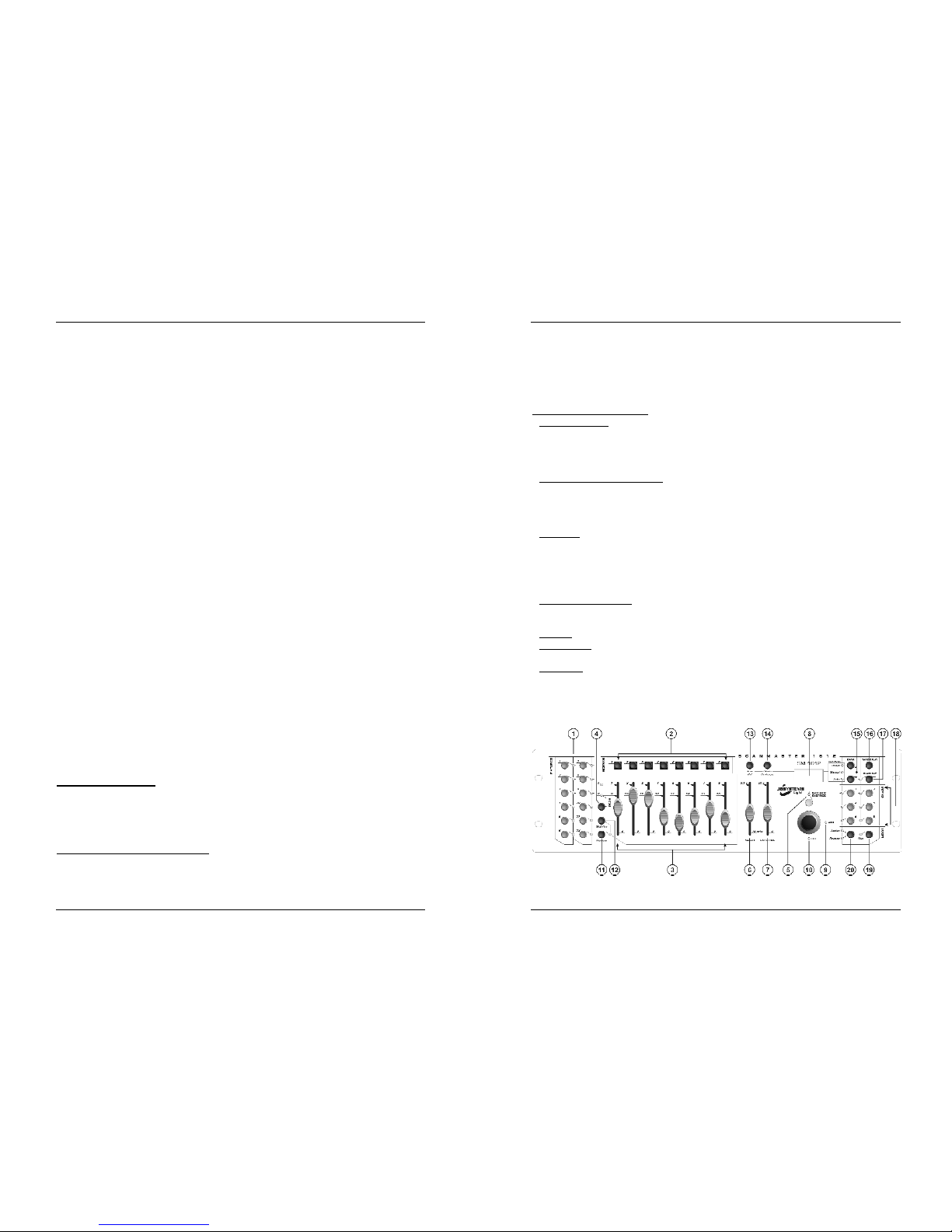
PORTUGUÊS MANUAL DO UTILIZADOR
JB SYSTEMS® 69/82 SCANMASTER 1612 (SM-1612)
MANUAL DO UTILIZADOR
Obrigado por ter adquirido este produto da JB Systems. De modo a tirar total proveito
das possibilidades deste produto, por favor leia este manual com atenção.
CARACTERÍSTICAS
• 192 canais DMX
• Permite ligar 12 unidades com 16 canais cada (melhor se utilizado com unidades
até 8 canais)
• 30 Bancos de memória cada um com 8 cenas programáveis (total = 240 cenas)
• 6 Chases (sequências) programáveis de 240 cenas
• 8 Cursores para controlo manual de canais
• Atribuição de Joystick para uma utilização mais acessível
• A função File Dump permite que haja transferencia de informação entre duas
unidades
• Modo Automático com controlo de velocidade e tempo de transição (cursores speed
e fade time)
• Fade time / Atribuição de fade time
• Canais DMX com inversão permitem que uma unidade reaja em oposição às
restantes numa sequência
• Modo de 8 ou 16 canais
• Ajuste preciso para funções pan e tilt de joystick
• Botão master Blackout
• Botão Manual Override para acesso e controlo rápido de qualquer unidade
• Microfone incorporado para activação por musica
• Controlo MIDI nos Bancos de memória, sequências e blackout
• Selector de polaridade DMX
• Memória para falha de corrente
ANTES DE UTILIZAR
Verifique o conteúdo:
Certifique-se que a caixa contém os seguintes artigos:
• Unidade Scanmaster 1612 (SM-1612)
• Adaptador AC/DC
• Manual do utilizador
Algumas instruções importantes:
• De modo a evitar risco de fogo ou choque eléctrico, não exponha este produto a
chuva ou humidade.
PORTUGUÊS MANUAL DO UTILIZADOR
JB SYSTEMS® 70/82 SCANMASTER 1612 (SM-1612)
• De forma a evitar o risco de choque eléctrico, não abra a unidade. Em caso de
problemas, contacte o seu revendedor.
• Não introduza objectos de metal nem verta líquidos no interior do produto, correrá
risco de choque eléctrico ou poderá danificar o produto.
• Evite utilização em locais com poeiras, limpe a unidade regularmente.
Explicações importantes:
•
SCENE (Cena):
Conjunto de diferentes valores de fader que descrevem uma certa
condição num determinado momento.
Exemplo: Os faders do SM-1612 foram definidos para colocar uma unidade numa
certa direcção, com um determinado gobo e uma certa cor. A combinação destes
diferentes valores de fader é conhecida como “SCENE”
•
BANK (Banco de memória)
: No SM-1612 existem 8 botões scene (cena). Em cada
botão scene pode ser guardada uma cena. De forma a obter um total de 240
memórias de cena, terá de colocar estas cenas em bancos de memória. É por este
motivo que existem 30 bancos de memória, cada um contendo 8 cenas. 30 x 8 =
240 cenas.
Exemplo:
BANK1 (scene1 ; scene2 ; scene3 ; … scene8)
BANK2 (scene1 ; scene2 ; scene3 ; … scene8)
BANK3 (scene1 ; scene2 ; scene3 ; … scene8)
…
BANK30 (scene1 ; scene2 ; scene3 ; … scene8)
•
CHASE (Sequência)
: No SM-1612 existem 6 sequências programáveis. Chase é
uma sequência de cenas. Esta sequência de cenas pode ser programada pelo
utilizador por qualquer ordem. Uma sequência contém um máximo de 240 cenas.
•
SPEED
: Tempo entre duas cenas numa sequência a decorrer em modo auto.
•
FADE TIME
: Quantidade de tempo que uma ou varias unidades levam a passar de
uma posição para outra.
•
PAN/TILT
: PAN significa movimento na horizontal ou movimento no eixo-x.
TILT significa movimento na vertical ou movimento no eixo-y.
FUNÇÕES (FRENTE)
Page 38
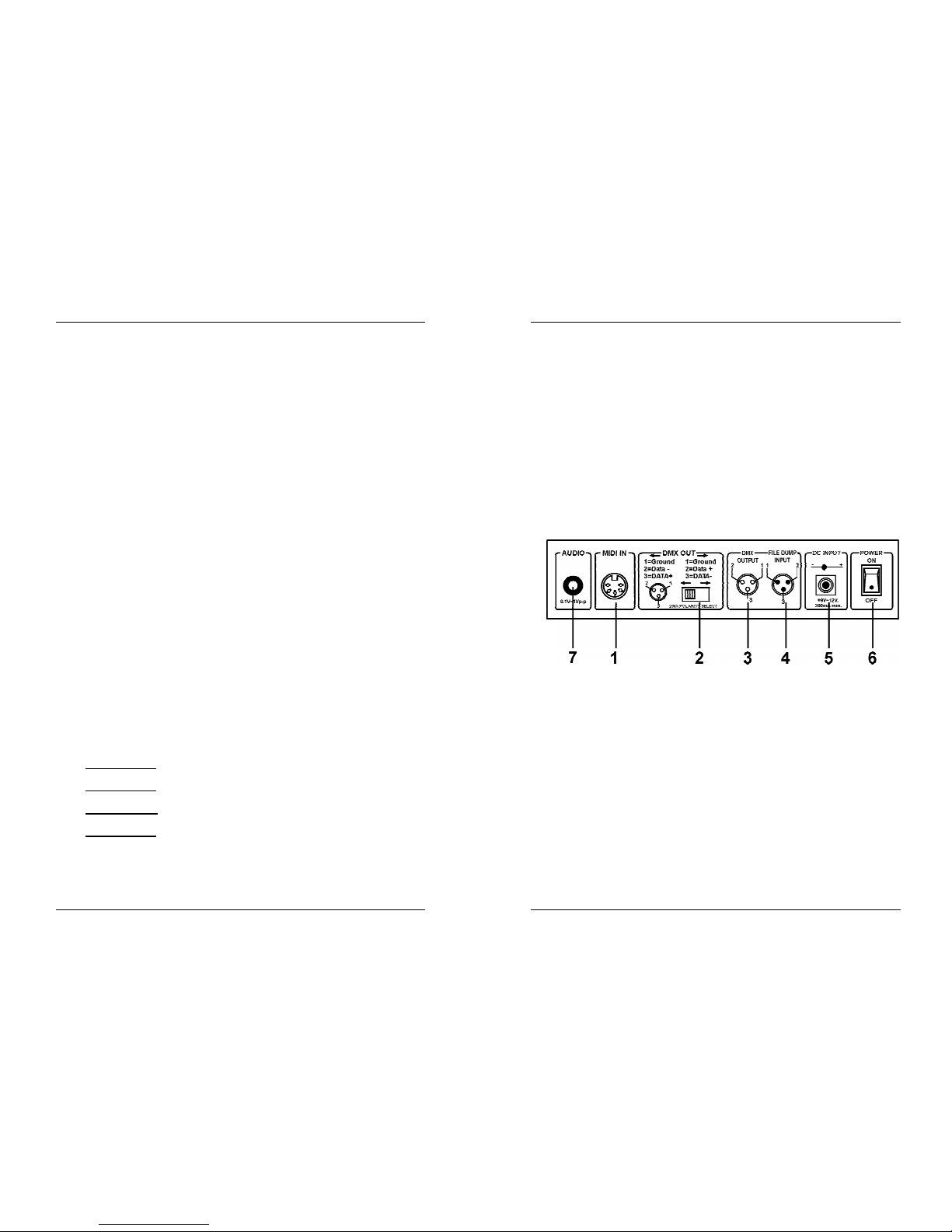
PORTUGUÊS MANUAL DO UTILIZADOR
JB SYSTEMS® 71/82 SCANMASTER 1612 (SM-1612)
1. BOTÕES DAS UNIDADES (Fixture): Utilizados para seleccionar uma ou mais
unidades.
2. BOTÕES SCENE: Permitem carregar ou guardar uma determinada cena.
3. FADERS: Estes cursores permitem ajustar os valores dos diferentes canais.
4. BOTÃO PAGE SELECT: Cada unidade pode conter até 16 canais. Estes 16
canais estão divididos em duas paginas, cada uma com 8 canais (faders):
• PAGE A: canais 1Æ8
• PAGE B: canais 9Æ16
5. BOTÃO OVERRIDE: Quando uma sequência estiver a decorrer, poderá
seleccionar uma ou mais unidades e controlá-las independentemente da
sequência.
6. CURSOR SPEED: Utilizado para ajustar a velocidade da sequência numa escala
de 0.1 segundos a 10 minutos.
7. CURSOR FADE TIME: Utilizado para ajustar o tempo de transição numa escala
de 0 a 30 segundos.
8. DISPLAY LCD: Apresenta a actividade decorrente ou o estado da programação.
Este display contém duas linhas de 8 caracteres cada. Em seguida apresenta-se
uma lista de abreviaturas utilizadas:
DISPLAY LCD FULL MESSAGE
• SN1 scene1 e stá activo
• BK1 bank1 está activo
• CHASE1 chase1 está activo
• STEP 009 step (passo) 9 de uma sequência
• DATA 184 valor DMX que o último fader utilizou = 184 (0
Æ
255)
• SP:1m34s speed definido para 1 minuto e 34 segundos.
• FT:3.31s fade time definido para 3.31 segundos
• ASS04 05 Joystick atribuído aos canais 4 & 5 (PAN=4 * TILT=5)
• RES10 13 canais DMX 10 & 13 estão invertidos
9. JOYSTICK PAN: Utilizado para controlar o pan (movimento horizontal) de uma
unidade seleccionada (ou várias)
10. JOYSTICK TILT: Utilizado para controlar o tilt (movimento vertical) de uma
unidade seleccionada (ou várias)
11. BOTÃO PROGRAM: Utilizado para aceder ou sair do modo programação
(program mode).
12. BOTÃO MIDI/RECORD: Utilizado para gravar definições na memória ou para
definir um canal MIDI.
13. BOTÃO AUTO/DELETE:
• Running mode:
Utilizado para alternar entre manual e automatic chase mode
(modo sequência manual e automática).
• Program mode:
Utilizado para apagar cenas ou sequências.
14. BOTÃO MUSIC/BANK COPY:
• Running mode:
Utilizado para alternar entre manual e music chase mode
(modo sequência manual e sequência com musica).
• Program mode:
Utilizado para copiar bancos de memória.
15. BOTÃO BANK UP/DOWN: Utilizado para seleccionar um dos 30 bancos de
memória ou para seleccionar um dos passos numa sequência.
16. BOTÃO TAP/DISPLAY: Permite seleccionar os diferentes modos de display.
PORTUGUÊS MANUAL DO UTILIZADOR
JB SYSTEMS® 72/82 SCANMASTER 1612 (SM-1612)
Utilizado para alterar a leitura dos valores do canal DMX: pode escolher entre
valores DMX reais (0→255) ou valores de percentagem (0→100%).
Também é utilizado como função TAP no modo de sequência automática para
definir a velocidade da sequência: pressione o botão duas vezes com algum
intervalo de tempo. (Alternativa ao speed fader)
17. BOTÃO BLACKOUT: Utilizado para parar toda a saída DMX.
18. BOTÃO CHASE: Utilizado para activar uma ou mais sequências.
19. BOTÃO FINE: Permite fazer ajustes precisos nas funções PAN/TILT de uma
unidade. Esta função permite posicionar as unidades com grande exactidão. (Por
vezes a utilização dos faders de canal permite resultados ainda melhores.)
20. BOTÃO MODE: Se pressionar os botões MODE e FINE em conjunto irá activar os
modos de atribuição de joystick e de inversão de canal.
FUNÇÕES (PAINEL TRASEIRO)
8. ENTRADA MIDI: Pode ser utilizado para receber informação MIDI.
9. SELECTOR DMX POLARITY: Um sinal DMX regra geral tem as seguintes
ligações: 1=ground (terra) * 2=Data- * 3=Data+
Em alguns casos o cabo é invertido, e devido a esse facto a ligação DMX- não
funciona. Este problema pode ser resolvido através deste selector. Se a sua
ligação DMX não funciona e todos os seus receptores estão devidamente ligados,
pode utilizar este selector. Em condições normais, coloque sempre este selector
na posição à esquerda
10. DMX OUTPUT: Esta saída envia sinais DMX às unidades ligadas
11. FILE DUMP INPUT: Esta entrada permite ligar um segundo SM-1612 e copiar as
sequências e as cenas deste. Não utilize este conector para estabelecer uma
ligação em cadeia com o sinal DMX de dois controladores!
12. DC INPUT: Ligue o adaptador AC/DC fornecido a esta entrada. Caso decida
utilizar outro adaptador, certifique-se que esse contém a designação 9 ~ 12Vdc e
no mínimo 300mA com + no centro.
13. INTERRUPTOR POWER ON/OFF: Utilizado para ligar e desligar a unidade
14. ENTRADA ÁUDIO: Recebe o sinal áudio a partir de qualquer saída line ou de
gravação em equipamento áudio. Se esta entrada não for utilizada, o microfone do
SM-1612 será activado.
Page 39

PORTUGUÊS MANUAL DO UTILIZADOR
JB SYSTEMS® 73/82 SCANMASTER 1612 (SM-1612)
CONFIGURAÇÃO
1. CONFIGURAÇÃO DA UNIDADE: O SM-1612 contém 12 botões unidade. Cada
unidade representa 16 endereços DMX (8faders na página A e 8faders na página
B). Na maioria dos casos o SM-1612 será utilizado com unidades contendo 8 ou
menos endereços DMX. Isto significa que apenas a página A será utilizada.
A grelha que se segue irá ajudá-lo na configuração das DMX-start adresses
(endereços iniciais) nas unidades:
Fixture #
(Unidade)
Endereço
inicial
Configuração
Dip Switch
1 1 1 “On”
2 17 1 e 5 “On”
3 33 1 e 6 “On”
4 49 1,5 e 6 “On”
5 65 1 e 7 “On”
6 81 1,5 e 7 “On”
7 97 1,6 e 7 “On”
8 113 1,5,6 e 7 “On”
9 129 1 e 8 “On”
10 145 1,5 e 8 “On”
11 161 1,6 e 8 “On”
12 177 1,5,6 e 8 “On”
2. CONFIGURAÇÃO JOYSTICK: Por cada unidade, dois endereços podem ser
atribuídos ao PAN e ao TILT do joystick:
• Pressione e mantenha pressionado o botão “Program” até que o LED deste
pisque.
• Pressione 2 vezes os botões “Mode” e “Fine” em simultâneo. O LED “Assign”
deverá acender-se. (Caso o Led Reverse esteja aceso, volta a pressionar os
dois botões em simultâneo)
• Utilize os botões bank UP e DOWN para seleccionar o eixo que deseja atribuir
(PAN ou TILT).
• Caso a sua unidade contenha mais de 8 endereços DMX, poderá utilizar o botão
“TAP/DISPLAY” para seleccionar o modo de 16 ou 8 canais.
• Pressione o botão correspondente à unidade que deseja editar.
• Enquanto mantém pressionado o botão “Mode”, pressione o numero de cena
correspondente ao cursor que controla o movimento. (Exemplo: Se o pan é
controlado pelo cursor número 4, pressione e mantenha pressionado o botão
“Mode” enquanto pressiona o botão scene 4).
• Após PAN e TILT serem atribuídos, pressione os botões “Mode” e “Fine” em
simultâneo para sair do modo Assign.
Nota: Ainda é possível utilizar os faders dos canais em vez do joystick para
controlar os movimentos da unidade.
3. APAGAR A CONFIGURAÇÃO DO JOYSTICK DE UMA UNIDADE:
• Active o modo programação. (Pressione e mantenha pressionado o botão “Program” até
que o LED correspondente se acenda)
• Pressione 2 vezes os botões “Mode” e ”Fine” em simultâneo. O LED assign
deverá acender-se. (Caso o LED reverse se acenda, pressione os botões em
PORTUGUÊS MANUAL DO UTILIZADOR
JB SYSTEMS® 74/82 SCANMASTER 1612 (SM-1612)
simultâneo uma segunda vez)
• Se a sua unidade contiver mais de 8 endereços DMX, poderá utilizar o botão
“Tap/Display” para seleccionar modo 16 ou 8 canais.
• Pressione o botão correspondente à unidade que pretende editar.
• Enquanto mantém o botão “Mode” pressionado, pressione o botão “Auto/Del”.
• Pressione os botões “Mode” e “Fine” em simultâneo para sair do modo Assign.
• Pressione o botão “Program” durante alguns segundos para parar o modo
programação
4. CONFIGURAÇÃO FADE TIME: Durante a reprodução automática e sequência
com musica, poderá introduzir fade time (tempo de transição) entre os passos da
sequência. As alterações poderão afectar apenas os canais PAN/TILT ou todos os
canais. Se seleccionar os canais X/Y não terá o inconveniente de os gobos e as
cores também mudarem lentamente quando os movimentos lentos PAN/TILT
ocorrerem.
• Com a unidade desligada, pressione os botões mode e Tap/Display em
simultâneo.
• Ligue a unidade e pressione o botão Tap/Display para alternar entre ONLY X/Y
(fade time apenas para PAN/TILT) e ALL CH (fade time afecta todos os canais).
O display mostra o seguinte:
ALL ONLY
FD FD
CH X/Y
OR
TIME TIME
• Em primeiro lugar pressione o botão Mode e mantenha-o o pressionado, em
seguida pressione o botão Tap/Display de modo a guardar a sua configuração
na memória. Todos os LEDs se irão acender 3 vezes. Caso não pretenda
guardar a sua configuração, pressione o botão blackout para sair desta
operação.
Nota importante: Comece por atribuir o PAN/TILT ao joystick (operação descrita
anteriormente) antes de definir os tempos transição. Caso altere as definições de
PAN/TILT da unidade posteriormente, terá de reiniciar a configuração fade time!
5. REVERSE JOYSTICK MOVEMENT/CANAL DMX (Inversão Movimento): Os
movimentos PAN e/ou TILT, ou até alguns canais podem ser invertidos. (O valor
DMX é 255 quando o fader está em baixo e 000 quando o fader está em cima)
• Active o modo de programação. (Pressione e mantenha pressionado o botão “Program”
até que o LED correspondente pisque)
• Pressione uma vez os botões “Mode” e “Fine” em simultâneo. O LED reverse
deverá acender-se. (Caso o LED assign se acenda, pressione os botões em
simultâneo uma segunda vez)
• Se a sua unidade contiver mais de 8 endereços DMX, poderá utilizar o botão
“Tap/Display” para seleccionar modo 16 ou 8 canais.
• Pressione o botão correspondente à unidade que pretende editar.
• Enquanto mantém pressionado o botão mode, pressione o botão cena
correspondente ao canal que deseja inverter. (Exemplo: Pretende inverter o TILT
numa unidade. No modo programação, pressione os botões “Mode” e “Fine” em
simultâneo até que o LED reverse se acenda. Seleccione a unidade que
pretende alterar. Mantenha pressionado o botão “Mode” e pressione o botão
“scene” do cursor que corresponde ao canal para movimentos TILT. Pressione
os botões mode e fine em simultâneo até que os LEDs assign e reverse se
Page 40
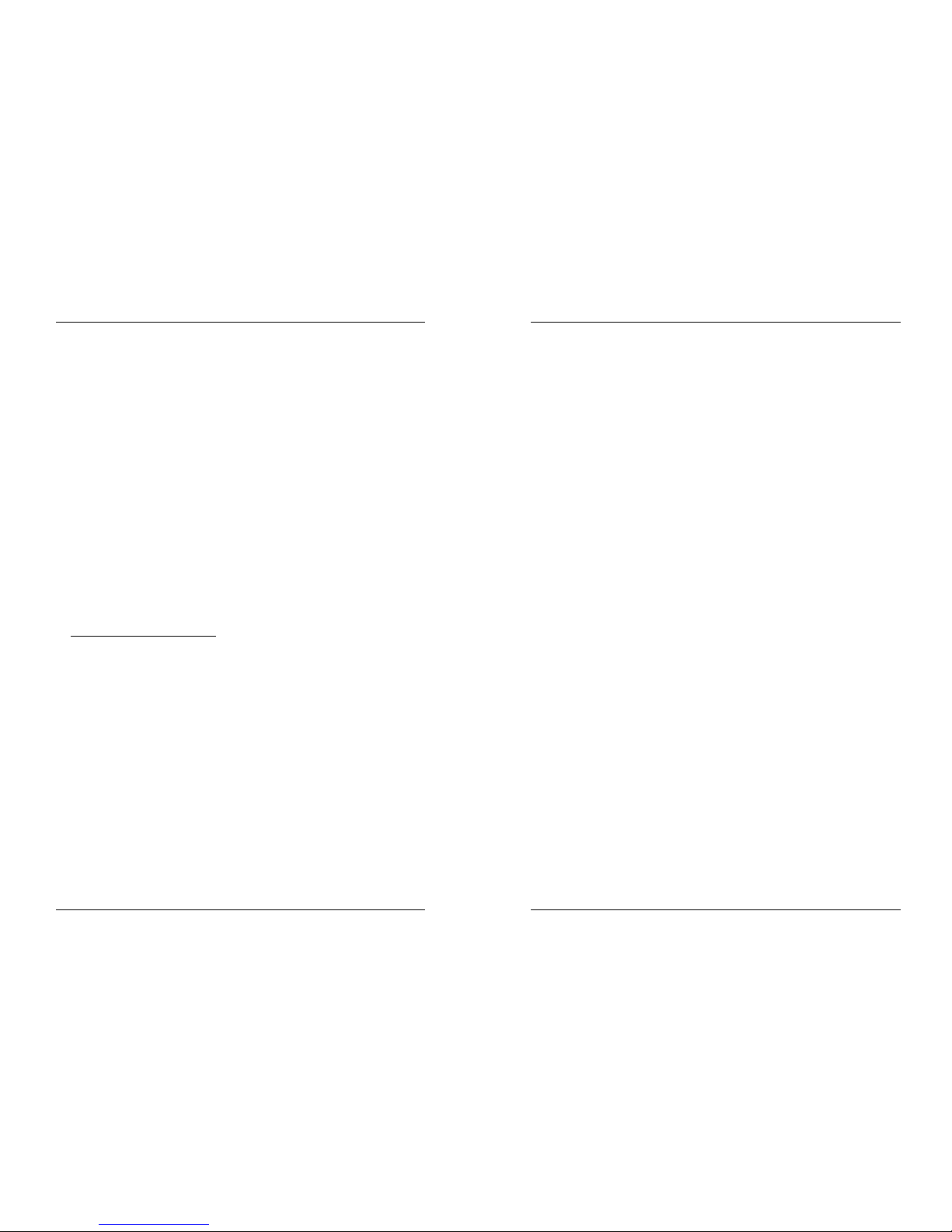
PORTUGUÊS MANUAL DO UTILIZADOR
JB SYSTEMS® 75/82 SCANMASTER 1612 (SM-1612)
apaguem. Pressione o botão program durante alguns segundos para parar o
modo programação).
Nota: Pode inverter um máximo de 48 canais.
6. APAGAR A FUNÇÃO REVERSE JOYSTICK MOVEMENT/CANAL DMX:
• Active o modo de programação. (Pressione e mantenha pressionado o botão “Program”
até que o LED correspondente pisque)
• Pressione uma vez os botões “Mode” e “Fine” em simultâneo. O LED reverse
deverá acender-se. (Caso o LED assign se acenda, pressione os botões em
simultâneo uma segunda vez)
• Se a sua unidade contiver mais de 8 endereços DMX, poderá utilizar o botão
“Tap/Display” para seleccionar modo 16 ou 8 canais.
• Pressione o botão correspondente à unidade que pretende editar.
• Enquanto mantém o botão mode pressionado, pressione o botão “Auto/Del”.
• Pressione o botão program durante alguns segundos para parar o modo
programação
Nota: Todos os endereços invertidos para essa unidade voltarão ao normal.
7. CONFIGURAÇÃO DOS CANAIS MIDI:
• Pressione e mantenha pressionado o botão MIDI/REC durante três segundos: o
display irá mostrar “MIDI xx” (xx é o canal midi: entre 01 e 16)
• Utilize os botões UP/DOWN para seleccionar o canal MIDI de 1 a 16 a partir do
qual pretende que o SM-1612 seja activado.
• Pressione e mantenha pressionado o botão MIDI/REC durante três segundos: o
modo de funcionamento MIDI está agora activado.
CONFIGURAÇÃO CANAIS MIDI:
BANK (Oitava) NÚMERO DE NOTA FUNCTION
BANK 1 00 A 07 1 a 8 do Bank 1 on ou off
BANK 2 08 A 15 1 a 8 do Bank 2 on ou off
BANK 3 16 A 23 1 a 8 do Bank 3 on ou off
BANK 4 24 A 31 1 a 8 do Bank 4 on ou off
BANK 5 32 A 39 1 a 8 do Bank 5 on ou off
BANK 6 40 A 47 1 a 8 do Bank 6 on ou off
BANK 7 48 A 55 1 a 8 do Bank 7 on ou off
BANK 8 56 A 63 1 a 8 do Bank 8 on ou off
BANK 9 64 A 71 1 a 8 do Bank 9 on ou off
BANK 10 72 A 79 1 a 8 do Bank10 on ou off
BANK 11 80 A 87 1 a 8 do Bank11 on ou off
BANK 12 88 A 95 1 a 8 do Bank12 on ou off
BANK 13 96 A 103 1 a 8 do Bank13 on ou off
BANK 14 104 A 111 1 a 8 do Bank14 on ou off
BANK 15 112 A 119 1 a 8 do Bank14 on ou off
CHASES 120 A 125 1 a 6 Chases
BLACK OUT 126 BLACKOUT
O SCANMASTER 1612 só recebe notas MIDI, é possível que tenha que transpor o
seu teclado de forma a encontrar as notas correspondentes
PORTUGUÊS MANUAL DO UTILIZADOR
JB SYSTEMS® 76/82 SCANMASTER 1612 (SM-1612)
SCENES (Cenas)
1. PROGRAMAR UMA CENA:
a. Entre no modo programação
(Pressione e mantenha pressionado o botão “Program” até
que o LED correspondente pisque)
b. Verifique o botão blackout e certifique-se que o LED não está aceso, caso
esteja, pressione o botão uma vez de modo a sair do modo blackout.
c. Certifique-se que os cursores speed e fade time estão na posição zero.
d. Pressione o botão de unidade correspondente à unidade que pretende
controlar. Poderá controlar várias unidades em simultâneo, pressionando os
botões correspondentes às unidades que pretende programar.
e. Coloque os faders e o joystick na posição pretendida. (Em alguns casos,
poderá seleccionar a página B de forma a controlar os canais 9-16.)
f. Pressione os botões bank UP/DOWN para seleccionar o banco de memória
onde pretende guardar a cena. Existem um total de 30 bancos de memória e
poderá guardar até 8 cenas em cada banco.
g. Após programar todas as unidades na posição pretendida para a cena,
pressione o botão MIDI/REC.
h. Pressione o botão scene onde pretende guardar a sua cena. Todos os LEDs
irão piscar três vezes de forma a confirmar a operação. O display irá mostrar o
banco de memória e a cena.
i. Repita os passos dÆh até programar todas as cenas.
j. Caso não tencione continuar com a programação, pressione e mantenha
pressionado o botão program durante alguns segundos para sair do modo
programação. O LED irá apagar-se.
2. EDITAR UMA CENA:
a. Entre no modo programação (Pressione e mantenha pressionado o botão
“Program” até que o LED correspondente pisque)
b. Verifique o botão blackout e certifique-se que o LED não está aceso, caso
esteja, pressione o botão uma vez de modo a sair do modo blackout.
c. Pressione os botões bank UP/DOWN para seleccionar o banco de memória
que contém a cena que pretende editar.
d. Seleccione a cena que pretende editar pressionando o botão cena
correspondente.
e. Seleccione as unidades e utilize os faders e/ou o joystick para efectuar as
alterações pretendidas na cena.
f. Após efectuar todas as alterações, pressione o botão MIDI/REC.
g. Pressione o botão cena correspondente à cena que está a editar. Desta forma
irá substituir a existente.
h. Pressione e mantenha pressionado o botão program durante alguns segundos
para sair do modo programação. O LED irá apagar-se.
Nota: Certifique-se que selecciona a mesma cena nos passos d & g, caso
contrário poderá gravar acidentalmente por cima de outra cena existente.
3. COPIAR UMA CENA:
a. Entre no modo programação (Pressione e mantenha pressionado o botão
“Program” até que o LED correspondente pisque)
b. Para verificar a saída de sinal, confirme que o LED blackout não está aceso,
caso esteja, pressione o botão blackout uma vez para sair do modo blackout.
Page 41

PORTUGUÊS MANUAL DO UTILIZADOR
JB SYSTEMS® 77/82 SCANMASTER 1612 (SM-1612)
c. Pressione os botões bank UP/DOWN para seleccionar o banco de memória
que contém a cena que pretende copiar.
d. Seleccione a cena que pretende copiar pressionando o botão cena
correspondente.
e. Pressione os botões bank UP/DOWN para seleccionar o banco de memória
para onde pretende copiar a cena.
f. Pressione o botão MIDI/REC.
g. Pressione o botão cena para onde pretende copiar a cena. Caso pretenda
copiar outras cenas, repita os passos cÆg.
h. Pressione e mantenha pressionado o botão program durante alguns segundos
para sair do modo programação. O LED irá apagar-se.
4. APAGAR UMA CENA:
a. Entre no modo programação (Pressione e mantenha pressionado o botão
“Program” até que o LED correspondente pisque)
b. Para verificar a saída de sinal, confirme que o LED blackout não está aceso,
caso esteja, pressione o botão blackout uma vez para sair do modo blackout.
c. Pressione os botões bank UP/DOWN para seleccionar o banco de memória
que contém a cena que pretende apagar.
d. Pressione e mantenha pressionado o botão AUTO/DEL, em seguida pressione
o botão cena correspondente à cena que pretende apagar. Todos os LEDs irão
piscar 3 vezes. Após a cena programada ter sido apagada, todos os valores do
canal DMX serão definidos para 0. caso pretenda apagar outras cenas, poderá
repetir os passos c & d.
e. Pressione e mantenha pressionado o botão program durante alguns segundos
para sair do modo programação. O LED irá apagar-se.
5. APAGAR TODAS AS CENAS:
a. Desligue a unidade.
b. Volte a ligar a unidade enquanto mantém pressionados os botões “Program” e
“Bank Down” em simultâneo. Todas as cenas serão apagadas.
Nota: Todas as cenas serão apagadas, cuidado ao utilizar esta função!
6. COPIAR UM BANCO DE MEMÓRIA DE CENAS:
a. Entre no modo programação (Pressione e mantenha pressionado o botão
“Program” até que o LED correspondente pisque)
b. Para verificar a saída de sinal, confirme que o LED blackout não está aceso,
caso esteja, pressione o botão blackout uma vez para sair do modo blackout.
c. Pressione os botões bank UP/DOWN para seleccionar o banco de memória
que contém as cenas que pretende copiar.
d. Pressione o botão MIDI/REC.
e. Pressione os botões bank UP/DOWN para seleccionar o banco de memória
para onde pretende copiar.
f. Pressione o botão Music/Bank Copy, todos os LEDs irão piscar 3 vezes
indicando que a função foi completada.
g. Pressione e mantenha pressionado o botão program durante alguns segundos
para sair do modo programação. O LED irá apagar-se.
PORTUGUÊS MANUAL DO UTILIZADOR
JB SYSTEMS® 78/82 SCANMASTER 1612 (SM-1612)
CHASES (Sequências)
Uma Chase é uma sequência de cenas numa determinada ordem, o que implica que
terá de ter programado as cenas anteriormente de modo a poder programar uma
sequência. Antes programar sequências pela primeira vez
, é recomendável que
apague todas as sequências no controlador.
Consulte Apagar todas as Sequências para obter mais informações sobre como o
fazer.
1. APAGAR TODAS AS SEQUÊNCIAS:
a. Desligue a unidade.
b. Volte a ligar a unidade enquanto mantém pressionados os botões “Auto/DEL” e
“Bank Down” em simultâneo. Todas as sequências serão apagadas.
Nota: Todas as sequências serão apagadas, cuidado ao utilizar esta função!
2. PROGRAMAR UMA SEQUÊNCIA:
a. Entre no modo programação (Pressione e mantenha pressionado o botão
“Program” até que o LED correspondente pisque)
b. Verifique o botão blackout e certifique-se que o LED não está aceso, caso
esteja, pressione o botão uma vez de modo a sair do modo blackout.
c. Pressione o botão da sequência que pretende programar.
d. Pressione os botões bank UP/DOWN para seleccionar o banco de memória
que contém a(s) cena(s) que pretende programar na sua sequência.
e. Pressione o botão da cena pretendida.
f. Pressione o botão MIDI/REC.
g. Repita os passos dÆg até que todas as cenas pretendidas tenham sido
introduzidas.
h. Pressione e mantenha pressionado o botão program durante alguns segundos
para sair do modo programação. O LED irá apagar-se.
3. INTRODUZIR UM PASSO (STEP) NUMA SEQUÊNCIA:
a. Entre no modo programação (Pressione e mantenha pressionado o botão
“Program” até que o LED correspondente pisque)
b. Verifique o botão blackout e certifique-se que o LED não está aceso, caso
esteja, pressione o botão uma vez de modo a sair do modo blackout.
c. Pressione o botão da sequência que pretende programar.
d. Pressione o botão TAP/Display e o display irá mostrar o passo da sequência
em que se encontra.
e. Pressione os botões Bank UP/DOWN para encontrar o passo anterior ao ponto
onde pretende introduzir o novo passo.
f. Pressione o botão MIDI/REC, o indicador de segmento irá indicar um passo à
frente. O display indica a sequência, cena e banco de memória utilizados no
momento.
g. Pressione os botões Bank UP/DOWN para seleccionar o banco de memória
que contém a cena que pretende introduzir na sua sequência.
h. Apos ter seleccionado a cena que pretende introduzir, pressione o botão
MIDI/REC novamente. Todos os LEDs irão piscar 3 vezes indicando que um
novo passo foi introduzido na sequência.
i. Repita os passos eÆh até que todas as cenas pretendidas tenham sido
introduzidas.
Page 42
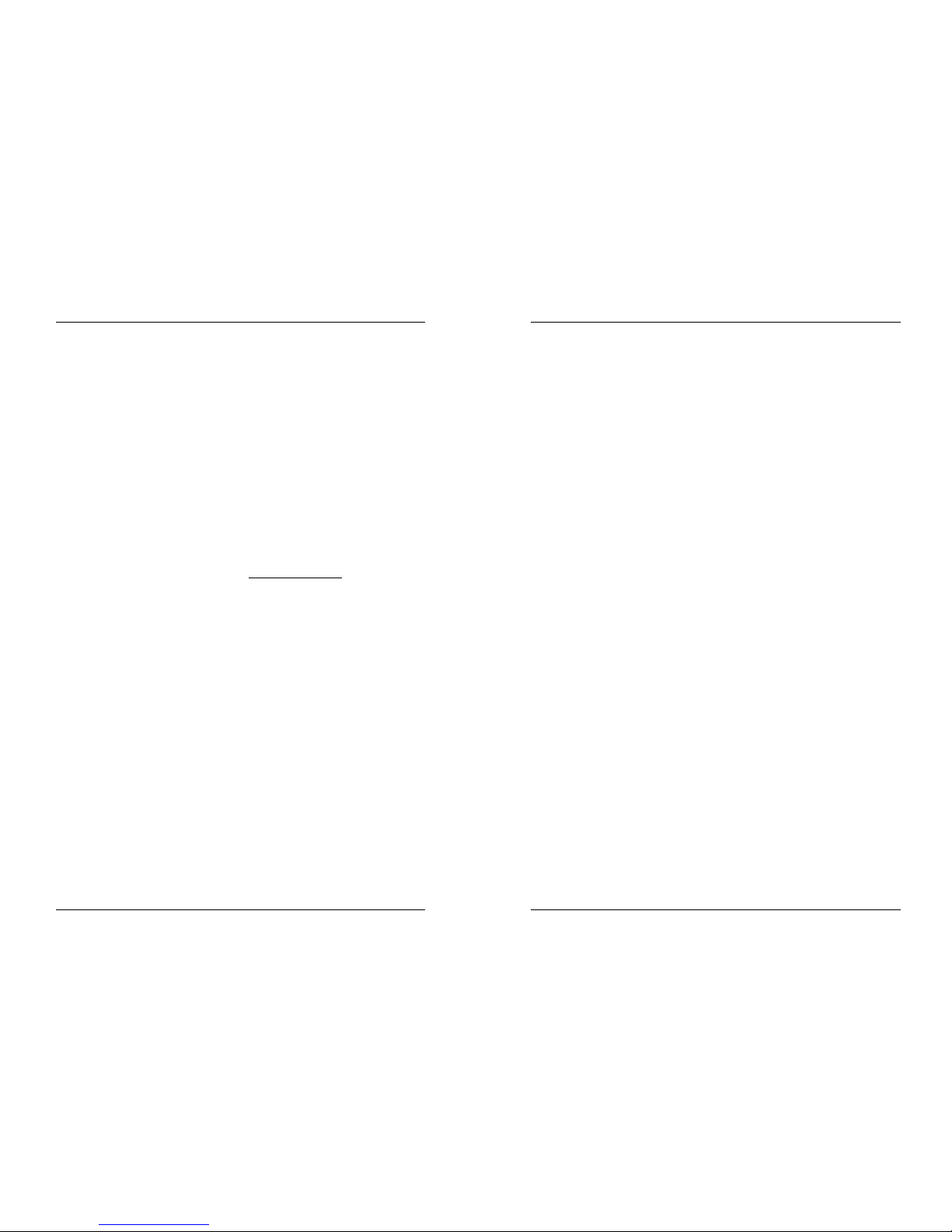
PORTUGUÊS MANUAL DO UTILIZADOR
JB SYSTEMS® 79/82 SCANMASTER 1612 (SM-1612)
k. Pressione e mantenha pressionado o botão program durante alguns segundos
para sair do modo programação. O LED irá apagar-se.
4. APAGAR UM PASSO (STEP) NUMA SEQUÊNCIA:
a. Entre no modo programação (Pressione e mantenha pressionado o botão
“Program” até que o LED correspondente pisque)
b. Verifique o botão blackout e certifique-se que o LED não está aceso, caso
esteja, pressione o botão uma vez de modo a sair do modo blackout.
c. Pressione o botão da sequência que contém o passo que pretende apagar.
d. Pressione o botão TAP/Display e o display irá mostrar o passo em que se
encontra.
e. Pressione os botões Bank UP/DOWN para seleccionar o passo que pretende
apagar.
f. Pressione o botão Auto/DEL para apagar o passo. Todos os LEDs irão piscar 3
vezes indicando que a operação pretendida foi efectuada.
g. Se necessário repita os passos e & f até que todos os passos pretendidos
tenham sido apagados.
h. Pressione e mantenha pressionado o botão program durante alguns segundos
para sair do modo programação. O LED irá apagar-se.
5. ADICIONAR UM BANCO DE CENAS A UMA SEQUÊNCIA:
Nota: O banco de cenas será adicionado ao final da sequência.
a. Entre no modo programação (Pressione e mantenha pressionado o botão
“Program” até que o LED correspondente pisque)
b. Verifique o botão blackout e certifique-se que o LED não está aceso, caso
esteja, pressione o botão uma vez de modo a sair do modo blackout.
c. Pressione o botão da sequência que pretende editar.
d. Pressione os botões Bank UP/DOWN para seleccionar o banco de cenas que
pretende adicionar.
e. Pressione o botão Music/Bank Copy.
f. Pressione o botão MIDI/REC, todos os LEDs irão piscar 3 vezes indicando que
a operação pretendida foi efectuada.
g. Pressione e mantenha pressionado o botão program durante alguns segundos
para sair do modo programação. O LED irá apagar-se.
REPRODUÇÃO DE CENAS
Existem três modos onde é possível a reprodução de cenas:
1. Modo Manual: Pode seleccionar e apresentar uma ou mais cenas manualmente.
a. Quando é ligada, a unidade começa automaticamente em modo manual.
b. Verifique se o LED Manual mode está aceso.
c. Verifique o botão blackout e certifique-se que o LED não está aceso, caso
esteja, pressione o botão uma vez de modo a sair do modo blackout.
d. Utilize os botões Bank UP/DOWN para seleccionar o banco que contém as
cenas que pretende utilizar.
e. Pressione o botão cena correspondente à cena que pretende visualizar.
f. Se necessário repita os passos d & e para seleccionar outras cenas.
PORTUGUÊS MANUAL DO UTILIZADOR
JB SYSTEMS® 80/82 SCANMASTER 1612 (SM-1612)
2. Modo Auto: Pode executar um banco de cenas programadas em sequência.
Pode utilizar o botão Manual override. Mais informação adiante.
a. Pressione o botão Auto/DEL para entrar no modo Auto. O LED Auto acende-
se.
b. Utilize os botões Bank UP/DOWN para seleccionar o banco de cenas a
reproduzir.
c. Após seleccionar o banco de cenas a reproduzir, pode utilizar o cursor speed e
o cursor fade time para ajustar a velocidade da progressão de cenas.
d. Também pode utilizar o botão TAP/Display para definir a velocidade. O tempo
decorrido entre dois toques no botão irá corresponder ao tempo decorrido entre
os passos. Esta definição irá manter-se activa até que o cursor speed seja
movido.
e. Pressione o botão Auto/Display para sair do modo Auto.
3. Modo Music: Pode executar um banco de cenas programadas ao ritmo das
batidas da música. É possível utilizar o microfone interno ou adicionar um sinal de
música externo. Pode utilizar o botão Manual override. Mais informação adiante.
a. Pressione o botão Music/Bank Copy para activar o Modo Music. O LED Music
acende-se.
b. Utilize os botões Bank UP/DOWN para seleccionar o banco que contém as
cenas que pretende utilizar. As cenas seleccionadas irão decorrer
sequencialmente seguindo o ritmo da batida da música.
c. Pressione o botão Music/Bank Copy novamente para sair do Modo Music.
REPRODUÇÃO DE SEQUÊNCIAS
Existem três modos onde é possível a reprodução de sequências:
1. Modo Manual: Pode seleccionar e apresentar uma sequência manualmente.
a. Quando é ligada, a unidade começa automaticamente em modo manual.
b. Verifique se o LED Manual mode está aceso.
c. Verifique o botão blackout e certifique-se que o LED não está aceso, caso
esteja, pressione o botão uma vez de modo a sair do modo blackout.
d. Seleccione a sequência que pretende utilizar. O display mostra o número da
sequência.
e. Pressione o TAP/Display e o display irá mostrar o numero de passos (STEP) da
sequência seleccionada.
f. Utilize os botões Bank UP/DOWN para mostrar manualmente os diferentes
passos da sequência.
g. Se necessário, seleccione outra sequência e repita os passos e & f. (Se
pressionar uma segunda vez no botão de uma sequência irá cancelar a
selecção)
2. Modo Auto: Pode executar uma ou mais sequências a uma velocidade ajustável.
Caso seleccione mais que uma sequência, todas as sequências serão
reproduzidas uma a uma. O LED da sequência activa irá piscar. Pode utilizar o
botão Manual override. Mais informação adiante.
a. Pressione o botão Auto/DEL para entrar no modo Auto. O LED Auto acende-se.
Page 43

PORTUGUÊS MANUAL DO UTILIZADOR
JB SYSTEMS® 81/82 SCANMASTER 1612 (SM-1612)
b. Seleccione uma ou mais sequências. (Se pressionar uma segunda vez no
botão de uma sequência irá cancelar a selecção.) Os LEDs das sequências
seleccionadas irão acender-se. A sequência activa pisca e o seu nome +
cena/banco activos serão mostrados no display.
c. Utilize o cursor speed e o cursor fade time para ajustar a velocidade das
sequências.
d. Também pode utilizar o botão TAP/Display para definir a velocidade. O tempo
decorrido entre dois toques no botão irá corresponder ao tempo decorrido entre
os passos. Esta definição irá manter-se activa até que o cursor speed seja
movido.
e. Pressione o botão Auto/Display para sair do modo Auto.
3. Modo Music: Pode executar uma ou mais sequências ao ritmo das batidas da
música. É possível utilizar o microfone interno ou adicionar um sinal de música
externo. Caso seleccione mais que uma sequência, todas as sequências serão
reproduzidas uma a uma. O LED da sequência activa irá piscar. Pode utilizar o
botão Manual override. Mais informação adiante.
a. Pressione o botão Music/Bank Copy para activar o modo Music. O LED Music
acende-se.
b. Seleccione uma ou mais sequências. (Se pressionar uma segunda vez no
botão de uma sequência irá cancelar a selecção.) Os LEDs das sequências
seleccionadas irão acender-se. A sequência activa pisca e o seu nome +
cena/banco activos serão mostrados no display.
c. Pressione o botão Music/Bank Copy novamente para sair do modo music.
Nota: Pode utilizar o cursor fade time para tornar o movimento um pouco mais
suave. Não adicione demasiado fade time ou a sincronização com a música será
totalmente perdida!
FUNÇÃO OVERRIDE
Durante a reprodução de cenas e de sequências em modo auto e modo music, é
possível seleccionar uma ou mais unidades e manipular as suas funções
manualmente.
Para fazer isto tem apenas de escolher que unidades pretende retirar da sequência
que esteja a ser executada e pressionar o botão override (anular). Agora poderá
controlar todas as funções das unidades seleccionadas, independentemente da
sequência que esteja a ser executada. A qualquer altura poderá seleccionar ou
cancelar a selecção de unidades adicionais. Quando uma unidade é cancelada ou a
função override é desactivada, esta volta a seguir a programação.
FILE DUMP (Transferencia de dados)
É possível copiar a memória de um SM-1612 para outro SM-1612. Esta característica
irá poupar-lhe imenso trabalho de programação!
1. Preparar para enviar dados: Estas operações têm de ser efectuadas no
Scanmaster destinado a enviar os ficheiros.
a. Desligue a unidade.
PORTUGUÊS MANUAL DO UTILIZADOR
JB SYSTEMS® 82/82 SCANMASTER 1612 (SM-1612)
b. Pressione e mantenha pressionados os seguintes botões enquanto liga a
unidade:
• Botão fixture2
• Botão fixture3
• Botão scene1
O display mostra a mensagem “TRANSMIT” de forma a indicar que o SM-1612
está pronta a enviar os dados.
2. Preparar para receber os dados: Estas operações têm de ser efectuadas no
Scanmaster destinado a receber os ficheiros.
a. Desligue a unidade.
b. Pressione e mantenha pressionados os seguintes botões enquanto liga a
unidade:
• Botão Fixture8
• Botão Fixture9
• Botão Scene2
O display mostra a mensagem “RECEIVE” de forma a indicar que a SM-1612 está
pronta a receber os dados.
3. Iniciar Transferência de dados:
No Scanmaster que mostra a mensagem “TRANSMIT” no display, pressione os
botões cena 7 e 8 em simultâneo.
O display irá mostrar uma pequena barra de progressão. Não mexa em nenhum
dos Scanmasters durante esta operação. No final da operação ambas as unidades
irão voltar ao normal.
Antes de utilizar a unidade que recebeu a informação, desligue-a e volte a ligar!
MANUTENÇÃO
A unidade deverá ser limpa regularmente utilizando um pano húmido.
Recomendamos que a limpeza interna seja efectuada por pessoal qualificado.
ESPECIFICAÇÕES
Fonte de Alimentação: DC 9 ~ 12V 300mA mínimo.
Adaptador corrente AC/DC: AC 240V, 50Hz Æ 12Vdc / 300mA
Saídas DMX: 3pin XLR; DMX, channels 001 Æ 192
Entrada Midi: 5pin Din
Entrada Áudio: RCA 0.1V ~ 1Vpp
Dimensões: 48.3 x 13.4 x 8.5cm (19” / 3U)
Peso: 2.7kg
VISITE:
WWW.JBSYSTEMS.BE
E CONHEÇA OUTROS PRODUTOS DA JB SYSTEMS
