JB-Lighting Licon 1X User Manual

User manual
Version 2.1

JB-lighting Lichtanlagen GmbH Sallersteigweg 15 D-89134 Blaustein Telefon ++49(0)7304 9617-0
- 2 -
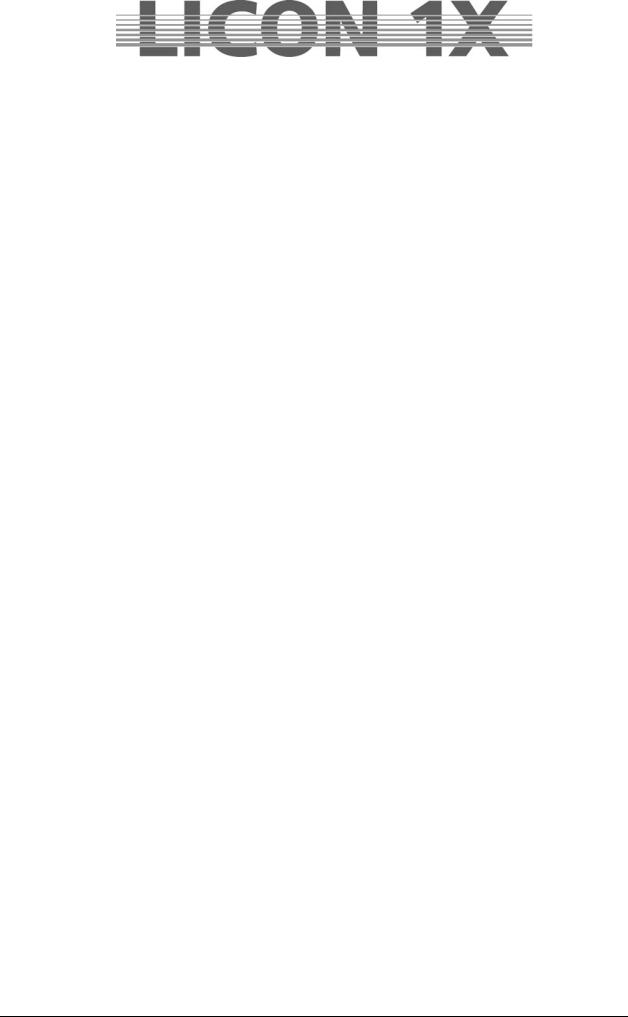
Foreword
Thank you very much for the confidence you have placed in us by purchasing the Licon 1X. The Licon 1X allows you to control both intelligent light that is presently on the market and up to 96 channels for conventional light (DMX-controlled dimmers). The Licon 1X comes with a clearly structured operation design. This user manual will help you to become easily familiarised with the mode of operation of the Licon 1X. All working steps are described in detail in the user manual, which will allow unexperienced users to work with the lighting controle console as well. If you have already gained experience with similar lighting control consoles, however, please have a look at our abbreviated version that will describe only the most important functions of the Licon 1X.
Enjoy working with your new lighting control console!
Your JB-lighting team
JB-lighting Lichtanlagen GmbH Sallersteigweg 15 D-89134 Blaustein Telefon ++49(0)7304 9617-0
- 3 -

General remarks
The Licon 1X by JB-lighting was designed to facilitate and accelerate the control of intelligent fixtures as well as conventional DMX dimmer channels.
The Licon 1X is capable of controlling up to 32 fixtures with a maximum of 25 control channels and 7 fixed-value channels.
In addition, you have access to 96 conventional DMX channels.
You can control the fixtures by direct selection of the individual fixtures and the corresponding parameters. The keys on the console are labelled so that even untrained operators will always find the various functions of the Licon 1X.
Since sequences and chases can be created with the help of presets in the Licon 1X, simple and effective programming becomes possible.
Moreover, the console comes with a chase generator that allows creation of chases on the basis of presets. In this way, you can realise effectful sequences in a matter of seconds.
Even during a show, you will have access to individual fixtures or fixture groups and their parameters as well as to the runtimes of chases.
The desk can be synchronised by external signal input such as MIDI, SMPTE or may be run music-animated. It is possible to link several desks in order to multiply the number of control channels.
The Licon 1X is equipped with a DMX-In interface for insertion of a DMX desk/console.
The integrated CD-Rom drive allows you to programme shows with commercially available or self-recorded CDs. The shows will run music-synchronised and do not require additional devices such as a timecode clock.
4 AUX controllers are available in order to control additonal DMX devices such as fog machines.
Data are stored on USB memory sticks or 3.5“ floppy-disks.
The software of the Licon 1X is upgraded via PC. The latest software version is available for download on the Service section of our homepage at www.JB-lighting.de.
JB-lighting Lichtanlagen GmbH Sallersteigweg 15 D-89134 Blaustein Telefon ++49(0)7304 9617-0
- 4 -

Table of contents
Foreword .......................................................................................................................................................... |
3 |
|
General remarks .............................................................................................................................................. |
4 |
|
Table of contents ............................................................................................................................................. |
5 |
|
1. First steps................................................................................................................................................... |
10 |
|
1.1 |
Scope of delivery and installation......................................................................................................... |
10 |
1.2 |
Changing the input voltage................................................................................................................... |
10 |
1.3 |
DMX outputs......................................................................................................................................... |
10 |
2. Configuration (CONFIG)............................................................................................................................ |
11 |
|
2.1 |
L-USER / Configuring a fixture............................................................................................................. |
11 |
2.2 |
SELECT / CONFIG Setting up a fixture list with the help of the fixture library..................................... |
14 |
|
2.2.1 Deleting individual fixtures from the fixture list.............................................................................. |
14 |
|
2.2.2 Deleting the entire fixture list......................................................................................................... |
14 |
2.3 |
PATCH / Assigning start adresses to fixtures ...................................................................................... |
14 |
|
2.3.1 Entering DMX start addresses for fixtures .................................................................................... |
15 |
|
2.3.2 Deleting a particular start address ................................................................................................ |
15 |
|
2.3.3 Deleting all start addresses........................................................................................................... |
15 |
2.4 |
PATCH / Assigning DMX channels to the dimmer/PAR section .......................................................... |
16 |
|
2.4.1 Entering DMX start addresses for the dimmer/PAR section ......................................................... |
16 |
|
2.4.2 Deleting particular DMX start addresses....................................................................................... |
16 |
|
2.4.3 Deleting all DMX start addresses.................................................................................................. |
16 |
|
2.4.4 Selecting the dimmer curve........................................................................................................... |
17 |
2.5 |
P-COPY / Copying presets................................................................................................................... |
17 |
2.6 |
PANTIL / Inverting Pan and Tilt channels ............................................................................................ |
17 |
|
2.6.1 Deleting a Pan or Tilt inversion ..................................................................................................... |
18 |
|
2.6.2 Swapping Pan and Tilt channels................................................................................................... |
18 |
2.7 |
AUTORUN / Starting the LICON 1X automatically............................................................................... |
18 |
2.8 |
DMX / Remote control via external DMX console ................................................................................ |
18 |
|
2.8.1 Selecting the DMX channels ......................................................................................................... |
18 |
2.9 |
EXTTRG / Remote control via external trigger input............................................................................ |
19 |
|
2.9.1 Assigning keys independent of PAGE/BANK................................................................................ |
19 |
|
2.9.2 Assigning softkeys......................................................................................................................... |
20 |
2.9.3 Assigning keys dependent on PAGE/BANK ..................................................................................... |
20 |
|
2.10 The MIDI-function............................................................................................................................... |
21 |
|
|
2.10.1 Activating the MIDI section.......................................................................................................... |
21 |
|
2.10.2 Deactivating the MIDI section ..................................................................................................... |
21 |
|
2.10.3 Connecting a MIDI device ........................................................................................................... |
21 |
|
2.10.4 Selecting the MIDI channel ......................................................................................................... |
21 |
|
2.10.5 Assigning MIDI notes .................................................................................................................. |
22 |
|
2.10.6 Assigning softkeys....................................................................................................................... |
22 |
|
2.10.7 BEATSYNC ................................................................................................................................. |
23 |
2.11 OPTION / Additonal configuration parameters for the Fixture-/PAR selection .................................. |
23 |
|
|
2.11.1 The swap function ....................................................................................................................... |
23 |
|
2.11.1.1 Mode of operation of the swap function ................................................................................ |
24 |
|
2.11.1.2 Working with the swap function............................................................................................. |
24 |
|
2.11.2 Displaying DMX values in percent .............................................................................................. |
24 |
|
2.11.2.1 Activating the percent function .............................................................................................. |
24 |
|
2.11.3 CHCTRL / Setting the Chase Control Section ............................................................................ |
24 |
|
2.11.4 PARNUM / Numbering the PAR section ..................................................................................... |
25 |
|
2.11.5 PARMUL / Accessing PAR fader banks...................................................................................... |
25 |
|
2.11.6 TOUCH / Turning the touchscreen on or off ............................................................................... |
26 |
2.12 ACCESS / Entering passwords.......................................................................................................... |
26 |
|
|
2.12.1 Entering the master password .................................................................................................... |
26 |
|
2.12.2 Entering the user passwords....................................................................................................... |
27 |
|
2.12.3 Checking passwords ................................................................................................................... |
27 |
|
2.12.4 Changing passwords................................................................................................................... |
27 |
3. Programming in the Combi section......................................................................................................... |
28 |
|
3.1 |
Direct access to fixtures ....................................................................................................................... |
28 |
JB-lighting Lichtanlagen GmbH Sallersteigweg 15 D-89134 Blaustein Telefon ++49(0)7304 9617-0
- 5 -

|
3.2.1 Storing fixture groups .................................................................................................................... |
29 |
|
|
3.2.2 Activating fixture groups................................................................................................................ |
29 |
|
|
3.2.3 Switching fixture fader banks ........................................................................................................ |
29 |
|
3.3 |
The Highlight/Group key....................................................................................................................... |
30 |
|
3.4 |
Entering fixture parameters with the encoder wheels .......................................................................... |
31 |
|
|
3.4.1 Positioning fixtures with 16 Bit ...................................................................................................... |
31 |
|
4. Presets........................................................................................................................................................ |
32 |
||
4.1 |
Creating and storing presets ................................................................................................................ |
32 |
|
4.2 |
Naming a preset ................................................................................................................................... |
32 |
|
4.3 |
Recalling presets.................................................................................................................................. |
33 |
|
4.4 |
Fading presets...................................................................................................................................... |
33 |
|
5. Programming aids for Pan and Tilt values ............................................................................................. |
34 |
||
5.1 |
Fan function.......................................................................................................................................... |
34 |
|
|
5.1.1 Entering the fan function ............................................................................................................... |
34 |
|
5.2 |
Preprogrammed moving patterns......................................................................................................... |
37 |
|
|
5.2.1 The Phase function ....................................................................................................................... |
37 |
|
6. Cues (scenes) in the combi section ........................................................................................................ |
39 |
||
6.1 |
Programming and storing of cues ........................................................................................................ |
39 |
|
|
6.1.1 The storage matrix ........................................................................................................................ |
40 |
|
|
6.1.2 Selecting features to be stored ..................................................................................................... |
40 |
|
|
6.1.3 The cue keys in combination with the page/bank keys................................................................. |
41 |
|
|
6.1.4 Naming cues ................................................................................................................................. |
41 |
|
|
6.1.5 Entering the fade time ................................................................................................................... |
42 |
|
|
6.1.6 Entering the trigpoint ..................................................................................................................... |
42 |
|
|
6.1.7 Entering the release link function (R-Link) .................................................................................... |
42 |
|
|
6.1.8 Working with the release link function........................................................................................... |
43 |
|
|
6.1.9 Entering and working with the flash function................................................................................. |
43 |
|
7. Editing cues ............................................................................................................................................... |
44 |
||
7.1 |
The FLASH function ............................................................................................................................. |
44 |
|
7.2 |
AUTFOL / Automatic fixture activation by the Follow key .................................................................... |
45 |
|
|
7.2.1 Entering the AUTFOL function ...................................................................................................... |
45 |
|
|
7.2.2 Working with the AUTFOL function............................................................................................... |
45 |
|
|
7.2.3 Deactivating the AUTFOL function................................................................................................ |
45 |
|
7.3 |
AUTSEL / Automatic fixture selection .................................................................................................. |
46 |
|
|
7.3.1 Activating and deactivating the Autsel function............................................................................. |
46 |
|
7.4 |
Editing the name .................................................................................................................................. |
46 |
|
7.5 |
Editing fixture parameters .................................................................................................................... |
46 |
|
7.6 |
Copying a cue to another cue key........................................................................................................ |
46 |
|
7.7 |
R-LINK / Setting the release link function ............................................................................................ |
47 |
|
7.8 |
Changing the fade time ........................................................................................................................ |
47 |
|
7.9 |
Changing the trigpoint .......................................................................................................................... |
47 |
|
8. Recalling cues in the fade mode.............................................................................................................. |
48 |
||
9. Freeze function .......................................................................................................................................... |
49 |
||
9.1 |
Entering the freeze function ................................................................................................................. |
49 |
|
9.2 |
Deleting the freeze function.................................................................................................................. |
49 |
|
|
9.2.1 Deleting the freeze function for all parameters ............................................................................. |
49 |
|
|
9.2.2 Deleting the freeze function for individual parameters.................................................................. |
50 |
|
10. The follow function.................................................................................................................................. |
51 |
||
10.1 Programming the follow function........................................................................................................ |
51 |
||
|
10.1.1 Activating the follow function....................................................................................................... |
51 |
|
|
10.1.2 Deactivating the follow function................................................................................................... |
51 |
|
|
10.1.3 Deleting the follow function ......................................................................................................... |
51 |
|
11. Chases in the Fixture section................................................................................................................. |
52 |
||
11.1 Programming chases from cues......................................................................................................... |
52 |
||
|
11.1.2 The chase menu.......................................................................................................................... |
53 |
|
|
11.1.3 Entering the chase name ............................................................................................................ |
53 |
|
|
11.1.4 Entering the runtimes .................................................................................................................. |
53 |
|
|
11.1.5 Inserting a chase step ................................................................................................................. |
54 |
|
|
11.1.6 Overwriting the chase step.......................................................................................................... |
55 |
|
|
11.1.7 Deleting all chase steps (CLEAR)............................................................................................... |
55 |
|
|
11.1.8 Deleting individual steps (DEL ST) ............................................................................................. |
55 |
|
|
JB-lighting Lichtanlagen GmbH Sallersteigweg 15 D-89134 Blaustein Telefon |
++49(0)7304 9617-0 |
|
|
- 6 - |
|
|
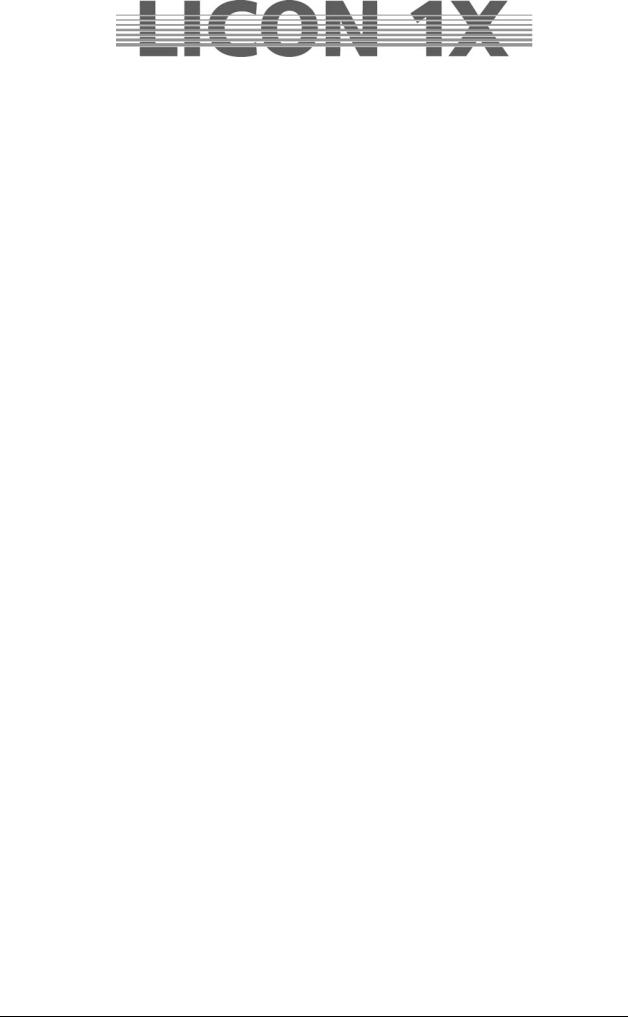
11.1.9 Duplicating a chase step (DUP ST) ............................................................................................ |
55 |
|
11.1.10 Overwriting (stopping) a chase (R-LINK) .................................................................................. |
55 |
|
11.1.11 Terminating the loop function (SINGLE) ................................................................................... |
55 |
|
11.1.12 Working with the block function (BLOCK) ................................................................................. |
56 |
|
11.1.13 Merging chases (MERGE function)........................................................................................... |
57 |
|
|
11.1.13.1 Entering the MERGE function ............................................................................................. |
57 |
|
11.1.13.2 Deleting the MERGE function ............................................................................................. |
57 |
11.1.14 Speed groups (SGROUP)......................................................................................................... |
57 |
|
|
11.1.14.1 Combining chases to speed groups (SGROUP)................................................................. |
58 |
|
11.1.14.2 Deactivating a speed group................................................................................................. |
58 |
11.1.15 The Synchronised Start function (SYNCST)............................................................................. |
59 |
|
|
11.1.15.1 Entering the Synchronised Start function ............................................................................ |
59 |
|
11.1.15.2 Deleting the Synchronised Start function ............................................................................ |
59 |
11.1.16 The Sound function / Entering the beatcount............................................................................ |
59 |
|
11.2 |
Programming chases with the chase generator................................................................................. |
59 |
11.2.1 Basic programming with the chase generator............................................................................. |
60 |
|
11.2.2 The matrix of the chase generator .............................................................................................. |
61 |
|
11.2.3 Advanced programming with the chase generator (CREATE) ................................................... |
62 |
|
|
11.2.3.1 Page 1 of the chase generator (preset selection) ................................................................. |
62 |
|
11.2.3.2 Page 2 of the chase generator (fixture sequence) ................................................................ |
63 |
|
11.2.3.3 Programming a fixture sequence .......................................................................................... |
64 |
|
11.2.3.4 Inserting a step ...................................................................................................................... |
65 |
|
11.2.3.5 Deleting a step....................................................................................................................... |
65 |
|
11.2.3.6 Naming the sequence............................................................................................................ |
65 |
11.2.4 Pages 3 and 4 of the chase generator (chase patterns)............................................................. |
65 |
|
11.2.5 Page 5 of the chase generator (chase switching between more than two parameters)............. |
67 |
|
11.2.6 Page 6 of the chase generator (modifying chase patterns) ........................................................ |
68 |
|
12. The MERGE and SPEEDGROUP function............................................................................................. |
69 |
|
12.1. Entering the MERGE function (copying one chase on another) ....................................................... |
69 |
|
12.1.2 Deleting the MERGE function ..................................................................................................... |
69 |
|
12.2.1 Assigning chases to speedgroups (SGROUP) ........................................................................... |
69 |
|
12.2.2 Deactivating a speedgroup.......................................................................................................... |
70 |
|
12.2.3 The synchronised start function (SYNCST) ................................................................................ |
70 |
|
13. The Chase Control section ..................................................................................................................... |
72 |
|
13.1 |
Activating a chase for speed regulation ............................................................................................. |
72 |
13.2 |
Changing speed with the encoder wheel (SPEED)............................................................................ |
72 |
13.3 |
Changing speed with the Learn key................................................................................................... |
72 |
13.4 |
Manual stepping of chase steps with the Go keys............................................................................. |
73 |
13.5 |
Changing direction ............................................................................................................................. |
73 |
13.6 |
The Restart function ........................................................................................................................... |
73 |
13.7 |
The Sync function............................................................................................................................... |
73 |
13.8 |
The Sound function ............................................................................................................................ |
73 |
14. Editing a chase in the Combi section.................................................................................................... |
75 |
|
14.1 |
The LINK F function ........................................................................................................................... |
75 |
14.2 |
The SINGLE function ......................................................................................................................... |
75 |
14.3 |
The FLASH function ........................................................................................................................... |
75 |
14.4 |
The NAME function ............................................................................................................................ |
75 |
14.5 |
The MODIFY function......................................................................................................................... |
76 |
14.6 |
The TRACE function .......................................................................................................................... |
76 |
14.7 |
The R-LINK function........................................................................................................................... |
76 |
14.8 |
The S-GROUP function...................................................................................................................... |
76 |
15. Sequences................................................................................................................................................ |
77 |
|
15.1 |
Entering a sequence step................................................................................................................... |
77 |
15.2 |
The NAME function ............................................................................................................................ |
79 |
15.3 |
The SINGLE function ......................................................................................................................... |
79 |
15.4 |
The LINK F function ........................................................................................................................... |
79 |
15.5 |
Entering runtimes ............................................................................................................................... |
79 |
15.6 |
Entering the mode of flow control....................................................................................................... |
80 |
15.7 |
The ID function ................................................................................................................................... |
80 |
15.8 |
The GO-TO function........................................................................................................................... |
80 |
15.9 |
The DUP ST function ......................................................................................................................... |
80 |
JB-lighting Lichtanlagen GmbH Sallersteigweg 15 D-89134 Blaustein Telefon ++49(0)7304 9617-0
- 7 -

15.10 The DEL ST function ........................................................................................................................ |
80 |
||
15.11 The CLEAR function......................................................................................................................... |
80 |
||
15.12 The BLOCK function ........................................................................................................................ |
81 |
||
15.13 The LINK function............................................................................................................................. |
81 |
||
15.14 The RENUM function ....................................................................................................................... |
81 |
||
16. Editing sequences................................................................................................................................... |
82 |
||
16.1 |
The BLOCK function .......................................................................................................................... |
82 |
|
16.2 |
Linking chases or cues to a sequence step (LINK)............................................................................ |
83 |
|
17. Working with sequences ........................................................................................................................ |
84 |
||
17.1 |
Switching sequence banks................................................................................................................. |
84 |
|
17.2 |
The Sequence Control section........................................................................................................... |
84 |
|
17.2.1 Changing the speed of sequences.............................................................................................. |
85 |
||
17.3 The ENABLE key ............................................................................................................................... |
85 |
||
18. Programming in the PAR section .......................................................................................................... |
86 |
||
18.1 |
Direct access...................................................................................................................................... |
87 |
|
18.2 The ENCODE mode........................................................................................................................... |
88 |
||
18.3 The BLOCK mode .............................................................................................................................. |
88 |
||
18.4 |
The HILITE mode ............................................................................................................................... |
89 |
|
18.5 The PAROUT mode ........................................................................................................................... |
89 |
||
18.6 |
The numerical block (NUM)................................................................................................................ |
90 |
|
18.7 Naming PAR channels (NAME) ......................................................................................................... |
91 |
||
18.8 |
Storing presets (PRESET) ................................................................................................................. |
92 |
|
18.8.1 Recalling PAR presets ................................................................................................................ |
92 |
||
18.8.2 Fading PAR presets .................................................................................................................... |
92 |
||
18.9 |
Storing PAR channels on PAR fader banks....................................................................................... |
93 |
|
18.9.1 Storing fixed values on PAR faders (faders 1 - 8)....................................................................... |
93 |
||
18.9.2 Storing PAR channels on Chase PAR faders (faders C1 - C4) .................................................. |
93 |
||
18.10 Storing cues (scenes) in the PAR-section........................................................................................ |
94 |
||
18.10.1 Linking of PAR cues to PAR faders .......................................................................................... |
94 |
||
18.11 Storing chases in the PAR-section................................................................................................... |
95 |
||
18.11.1 Linking of PAR chases to PAR faders....................................................................................... |
95 |
||
19. The LIST function .................................................................................................................................... |
96 |
||
20. Storing data (BACKUP)........................................................................................................................... |
98 |
||
20.1 |
Formatting a floppy disk ..................................................................................................................... |
98 |
|
20.2 |
Selective data storage (SAVE)........................................................................................................... |
98 |
|
20.2.1 Storing data of the All section ..................................................................................................... |
98 |
||
20.2.2 Storing data of the Timeline section............................................................................................ |
99 |
||
20.2.3 Storing data of the Memory section ............................................................................................ |
99 |
||
20.2.4 Storing data of the Preset section ............................................................................................... |
99 |
||
20.2.5 Storing data of the Config section ............................................................................................... |
99 |
||
20.2.6 Storing data of the L-User section............................................................................................... |
99 |
||
20.3. The directory (DIR)............................................................................................................................ |
99 |
||
20.4 |
Loading data (LOAD) ......................................................................................................................... |
99 |
|
20.4.1 Loading all console data............................................................................................................ |
100 |
||
20.4.2 Loading timeline files................................................................................................................. |
100 |
||
20.4.3 Loading memory files (cues, chases, sequences) .................................................................... |
100 |
||
20.4.4 Loading preset files ................................................................................................................... |
100 |
||
20.4.5 Loading config files.................................................................................................................... |
100 |
||
20.4.6 Loading L-user files ................................................................................................................... |
100 |
||
20.5 |
Deleting a file.................................................................................................................................... |
101 |
|
21. The Tool section .................................................................................................................................... |
102 |
||
21.1 |
The sound function (SOUND) .......................................................................................................... |
102 |
|
21.2 |
The remote function in the Tool menu (REMOTE)........................................................................... |
102 |
|
21.2.1 Basic configuration of the MIDI function.................................................................................... |
102 |
||
21.2.2 Linking two Licon 1X lighting control consoles (D-LINK) .......................................................... |
102 |
||
21.2.3 Basic configuration of DMX channels ....................................................................................... |
103 |
||
21.3 |
The CD-player (CD) ......................................................................................................................... |
103 |
|
21.3.1 Inserting a CD ........................................................................................................................... |
103 |
||
21.3.2 Playing the CD .......................................................................................................................... |
103 |
||
21.4 |
Setting date and time (CLOCK)........................................................................................................ |
103 |
|
21.5 |
The INFO function ............................................................................................................................ |
104 |
|
JB-lighting Lichtanlagen GmbH Sallersteigweg 15 D-89134 Blaustein Telefon |
++49(0)7304 9617-0 |
|
|
|
- 8 - |
|
|

21.6 |
Inverting Pan/Tilt channels (PANTIL)............................................................................................... |
104 |
|
21.7 |
The Test function (TEST) ................................................................................................................. |
104 |
|
21.7.1 Testing the key function ............................................................................................................ |
104 |
||
21.7.2 Testing the fader function.......................................................................................................... |
104 |
||
21.8 |
Adjusting the console lamps (DESKLAMP) ..................................................................................... |
104 |
|
21.9 |
Adjusting the display brightness (DISPLAY) .................................................................................... |
105 |
|
22. Timeline programmierung (TILINE) ..................................................................................................... |
106 |
||
22.1 |
Inserting a CD in the Timeline menu................................................................................................ |
106 |
|
22.2 |
SMPTE – Playing an external timeline track .................................................................................... |
107 |
|
22.3 |
Entering basic parameters for Timeline programming (LOOP)........................................................ |
107 |
|
22.4 |
Basic timeline programming (RECORD).......................................................................................... |
108 |
|
22.4.1 Assigning events ....................................................................................................................... |
109 |
||
22.4.2 Moving events ........................................................................................................................... |
109 |
||
22.5 |
Complex timeline programming........................................................................................................ |
109 |
|
22.5.1 The block function ..................................................................................................................... |
111 |
||
22.6 |
Editing in the timeline menu ............................................................................................................. |
113 |
|
22.6.1 Moving the position of an event ................................................................................................ |
113 |
||
22.6.2 Changing the fadetime .............................................................................................................. |
114 |
||
22.6.3 Editing events (cues and chases) ............................................................................................. |
114 |
||
22.6.4 Deleting one event .................................................................................................................... |
114 |
||
22.6.5 Deleting all events within a frame ............................................................................................. |
114 |
||
22.7 |
Playing a timeline show.................................................................................................................... |
114 |
|
23. Trackball ................................................................................................................................................. |
115 |
||
23.1 |
The keys of the trackball .................................................................................................................. |
115 |
|
23.2 |
Activating a fixture group and entering Pan/Tilt or focus data ......................................................... |
115 |
|
23.3 |
Trackball and Highlight function ....................................................................................................... |
116 |
|
24. Performing a software update (via a PC system)............................................................................... |
117 |
||
24.1 |
Quick installation and configuration guide for the Licon 1X UPDATER........................................... |
117 |
|
24.1.1 Installing the Licon 1X Updater programme.............................................................................. |
117 |
||
24.1.2 Recalling the Licon 1X Updater................................................................................................. |
117 |
||
24.2 |
Updating the Licon 1X ...................................................................................................................... |
117 |
|
25. Deleting the data of the lighting control console............................................................................... |
118 |
||
25.1 |
Deleting all data................................................................................................................................ |
118 |
|
25.2 |
Deleting Config data......................................................................................................................... |
118 |
|
25.3 |
Deleting the preset data ................................................................................................................... |
119 |
|
25.4 |
Deleting data of the Combi section .................................................................................................. |
119 |
|
25.5 |
Deleting data of the PAR section ..................................................................................................... |
119 |
|
25.6 |
Deleting data in the timeline section ................................................................................................ |
119 |
|
25.7 |
Deleting MIDI data............................................................................................................................ |
120 |
|
26. Description of control elements and indicators................................................................................. |
121 |
||
26.1 AUX CONTROLLERS ...................................................................................................................... |
121 |
||
26.2 FIXTURE- / PAR SELECTION......................................................................................................... |
121 |
||
26.3 |
Display.............................................................................................................................................. |
121 |
|
26.4 FEATURE SELECTION ................................................................................................................... |
122 |
||
26.5 COMBI.............................................................................................................................................. |
122 |
||
26.6 PAR .................................................................................................................................................. |
122 |
||
26.7 CUES keypad................................................................................................................................... |
123 |
||
26.8 PAGE / BANK................................................................................................................................... |
123 |
||
26.9 CHASES........................................................................................................................................... |
123 |
||
26.10 SEQUENCES................................................................................................................................. |
124 |
||
26.11 FLASH/RELEASE/ENABLE/SWAP ............................................................................................... |
124 |
||
26.12 FADE-MODE.................................................................................................................................. |
124 |
||
26.13 PAR faders ..................................................................................................................................... |
125 |
||
26.14 FIXTURE faders ............................................................................................................................. |
125 |
||
26.15 CHASE-CONTROL ........................................................................................................................ |
126 |
||
26.16 SEQUENCE-CONTROL ................................................................................................................ |
126 |
||
27. Technical dimensions (in mm) ............................................................................................................. |
127 |
||
28. LICON 1X for hire................................................................................................................................... |
128 |
||
29. LICON 1X Customer List....................................................................................................................... |
129 |
||
|
|
|
|
JB-lighting Lichtanlagen GmbH Sallersteigweg 15 D-89134 Blaustein Telefon |
++49(0)7304 9617-0 |
|
|
|
- 9 - |
|
|

1. First steps
1.1 Scope of delivery and installation
Lighting control console
Connecting cable
User manual
USB-cable
Optional accessory:
Desklamps
Flightcase
Dustcover
Trackball
Please check whether delivery is complete
Ensure that the voltage complies with the power unit settings and plug in the power unit. The factory setting of the console is 230 V. After plugging in the controller, the LED of the ON/OFF key is lit. If this is not the case, throw master switch of the power unit and activate the control console by pressing the ON/OFF key.
1.2 Changing the input voltage
The input voltage of the Licon 1X is adjusted with a slider situated beneath the mains plug. You can choose between 230 V and 115 V. Set the required voltage with a suitable tool (e.g. screwdriver) before you plug in the console. Move the red slider located between the mains socket and the mains plug to the right (115 V) until it locks, or move it to the left (230 V) until it locks. If no red slider is present on the power supply unit of the lighting control console, please contact our service team before you carry out the voltage setting.
1.3 DMX outputs
The Licon 1X has four DMX output sockets. These are 5-pin sockets with the following occupation:
Pin 1 shield
Pin 2 data –
Pin 3 data +
Pin 4 not occupied
Pin 5 not occupied
Since DMX boosters are generally required for very long DMX lines (where many devices are connected), the Licon 1X is equipped ex works with a DMX booster. This means that two output sockets are available per DMX line with 512 channels. The output sockets are designated A1 and A2 or B1 and B2, respectively.
JB-lighting Lichtanlagen GmbH Sallersteigweg 15 D-89134 Blaustein Telefon ++49(0)7304 9617-0
- 10 -

2. Configuration (CONFIG)
In order to operate the Licon 1X properly, all devices you wish to have access to must be configured in the setup first. For this reason, a comprehensive library is made available to you, from which you can copy setups of the most prevalent parameters into the CONFIG menu. Switch the Licon 1X on and press the softkey CONFIG to enter the configuration menu. The following display is shown:
2.1 L-USER / Configuring a fixture
If you will use fixtures, the data of which are not yet stored in the library, you have to configure your fixtures first.
Enter the main menu and press the softkey CONFIG and afterwards the softkey L-USER.
The following display is shown:
With the left encoder wheel cou can select up to 20 different L-User fixture parameters.
Now consecutively enter data of the fixtures. Activate the corresponding parameters with the softkeys arranged to the right and left of the display. When the field is displayed inverted, you can enter data with the double-assigned keys of the following sections: CUES, CHASES and SEQUENCES.
JB-lighting Lichtanlagen GmbH Sallersteigweg 15 D-89134 Blaustein Telefon ++49(0)7304 9617-0
- 11 -

Clear the fields with the arrow key first and enter your data.
The individual fields have the following function:
NAME: names the moving light, a maximum of 20 characters is possible. S-NAME: short name shown on the display later, up to 6 characters are possible.
TYPE: selects between mirror scan ( Mirror) and moving head ( HEAD). To select type, press key TYPE until the desired fixture type is shown on the display. This affects only moving patterns.
DMXCH: indicates number and configuration of the DMX channels of the fixture. Per fixture, 25 control channels and 7 fixed-value channels are available. Control channels are standard DMX channels such as pan, tilt, iris, colour, gobo, focus. Fixed-value channels are DMX channels with a fixed DMX value (cannot be changed during programming). If, for example, your fixture has a channel for the parameter lamp on/off, which is a constant value, then this channel is stored under „fixed“ and assigned the corresponding DMX value.
Press one of the softkeys described above and the menu on the left appears on the display.
Now assign the individual functions of your fixture to the DMX channels as follows: turn the middle encoder wheel (FUNC) until the desired function appears and then turn the left encoder wheel (DMXCH) to switch to the next DMX channel. The names of the individual functions correspond to the names of the keys in the Feature Selection block, where the parameters will be activated later. The left encoder wheel (DMXCH) can only switch forward by one DMX channel. If this channel is not occupied in the fixture, i.e. is not assigned to a function, you can skip this channel by pressing the the softkey SKIP.
To invert a DMX channel, select the function first and then press the softkey INVERS (this does not apply to pan and tilt movements).
Since the Licon 1X has a separate dimmer and shutter management, you are required to make an additional assignment when you enter the dimmer or shutter channel.
Fixtures with dimmers and shutters on one channel:
Assign a DMX channel to the shutter, then press the softkeys BRIGHT and BLACKO to assign the dimmer and the s hutter function to the same channel. In the line next to the shutter, the letters B and O will appear in addition on the display.
JB-lighting Lichtanlagen GmbH Sallersteigweg 15 D-89134 Blaustein Telefon ++49(0)7304 9617-0
- 12 -

Fixtures with separate channels for dimmers and shutters:
Assign a DMX channel to the shutter and then press the softkey BLACKO. In the line next to the shutter, the letter O will appear in addition on the display.
Assign a DMX channel to the dimmer and then press the softkey BRIGHT. In the line next to the dimmer, the letter B will appear in addition on the display.
The entry of these parameters will ensure that you can later control the brightness of your moving lights with the fixture faders.
When a fixed-value channel is entered, first of all three times a zero will be shown on the display next to the term „fixed ..“. You can now enter a value with the right encoder wheel (VALUE). This value is fixed and cannot be changed later during programming of shows (e.g. for lamp on/off commands).
INVERS |
inverts DMX channels. If, for example, the iris of a fixture is built in such a way that it is |
|
open at a DMX value of 0 and closed at 255, you can invert the entire channel with the |
|
softkey INVERS. After inversion, the iris is closed at a DMX value of 0 and fully open at |
|
255. |
Press the softkey CLEAR to delete the entries shown inverted on the display.
Press the ESC key to leave this menu.
P-ANGL |
enters the maximum deflection angle (pan movement) of the fixture to be configured. Use |
|
the right encoder wheel to enter data. This is an important parameter, if you wish to work |
|
with preprogrammed moving patterns later. Wrong or missing data of the P-ANGL will |
|
possibly affect circular movements of the fixture. |
T-ANGL |
enters the maximum deflection angle (tilt movement) of the fixture to be configured. Use |
|
the right encoder wheel to enter data. This is an important parameter, if you wish to work |
|
with preprogrammed moving patterns later. Wrong or missing data of the T-ANGL will |
|
possibly affect circular movements of the fixture. |
BLACK-L |
enters a value between 0 and 255 with the middle encoder wheel. This value determines |
|
the fader position, at which the blackout will be activated (blackout level). |
|
Important: do not select the DMX value 255!!! |
Press the ESC key to leave this menu.
JB-lighting Lichtanlagen GmbH Sallersteigweg 15 D-89134 Blaustein Telefon ++49(0)7304 9617-0
- 13 -
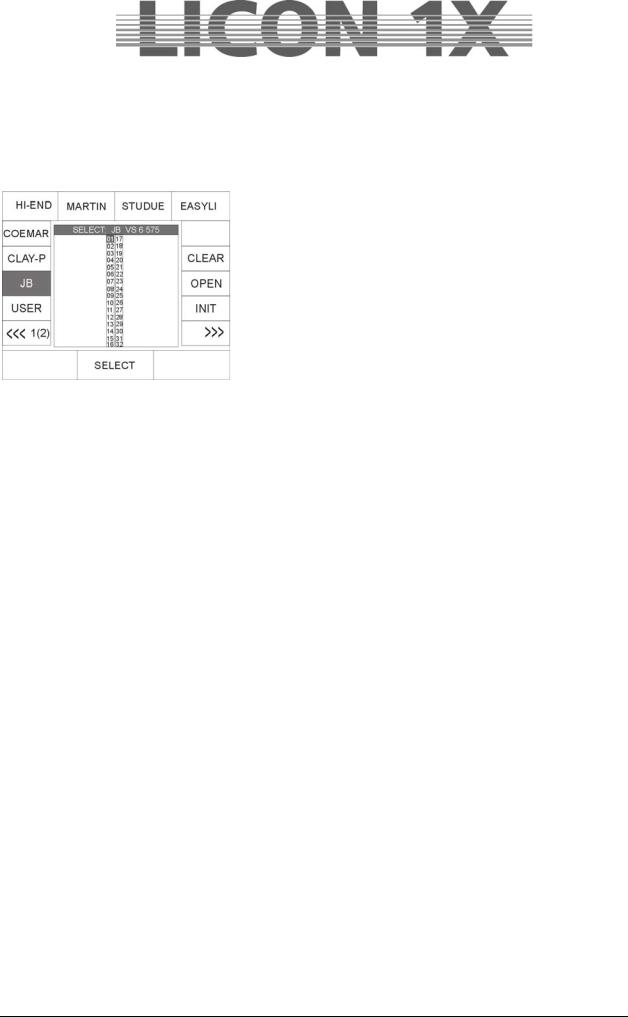
2.2 SELECT / CONFIG Setting up a fixture list with the help of the fixture library
Enter the main menu and select the menu item CONFIG by pressing the corresponding softkey. Then activate the menu item SELECT.
The following display is shown:
Now select the fixtures to be added to the fixture list with the keys in the Fixture-/PAR Selection block (keys 1-32). (During the initialising process, only one fixture type at a time can be selected. Repeat the procedure for each different fixture type. As soon as the LEDs of the desired fixture storage places (keys 1-32) are lit, use the middle encoder wheel (SELECT) to select the desired fixture type. On the display, the function fields of the activated fixture places and the selected fixture type are shown colour-inverted. Now press the softkey INIT and the selected fixture will be assigned to the selected fixture storage places.
If you wish to assign additional fixture types to the fixture places (keys 1-32), deactivate the active keys in the Fixture-/PAR- Selection block first (LEDs must not be lit). Then select the
desired fixture places and repeat the initialising process as described above.
Caution:
If you copy a fixture type from the library, the PRESET name is copied along with it.
Press the ESC key to leave this menu.
2.2.1 Deleting individual fixtures from the fixture list
If you wish to delete one or several fixtures from the fixture list, activate the fixtures by pressing the corresponding keys in the Fixture-/PAR Selection block. Press the softkey OPEN in the CONFIG/SELECT menu to delete the fixtures.
2.2.2 Deleting the entire fixture list
If you wish to delete the entire fixture list, enter CONFIG/SELECT menu and press the softkey CLEAR. Confirm the process by pressing the softkey YES.
2.3 PATCH / Assigning start adresses to fixtures
When the fixture list is completed, you must assign start adresses to the fixtures. This assignment is carried out in the CONFIG/PATCH menu.
Enter the main menu and activate the CONFIG menu by pressing the corresponding the softkey. Then select the menu item PATCH.
The following will be shown on the display:
The fixture list you have entered before is shown. Each fixture is displayed by its short name and the number of DMX channels of the fixture is specified in brackets below. This menu provides two pages for the fixture list. You can toggle between page 1 (designated SCAN 1, fixtures 1 to 16) and page 2 (designated SCAN 2, fixtures 17-32) by pressing the corresponding keys. The activated softkey is displayed inverted.
JB-lighting Lichtanlagen GmbH Sallersteigweg 15 D-89134 Blaustein Telefon ++49(0)7304 9617-0
- 14 -
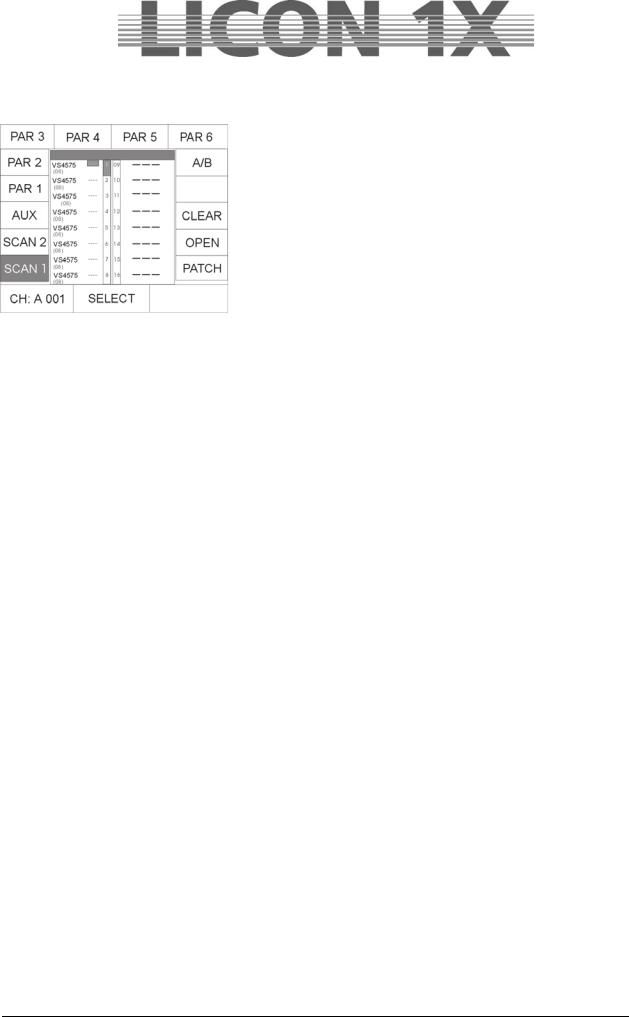
The individual softkeys have the following function:
|
SCAN 1: |
enters DMX addresses for fixture no. 1 – 16 |
|
SCAN 2: |
enters DMX addresses for fiixture no. 17-32 |
|
AUX: |
enters DMX addresses for AUX controllers |
|
PAR1: |
enters DMX addresses for dimmer channel 1-16 |
|
PAR2: |
enters DMX addresses for dimmer channel 17-32 |
|
PAR3: |
enters DMX addresses for dimmer channel 33-48 |
|
PAR4: |
enters DMX addresses for dimmer channel 49-64 |
|
PAR5: |
enters DMX addresses for dimmer channel 64-80 |
|
PAR6: |
enters DMX addresses for dimmer channel 81-96 |
|
A/B: |
selects the DMX output |
|
CLEAR: |
deletes all DMX addresses |
|
OPEN: |
deletes an individual DMX address |
Left encoder wheel: |
PATCH: |
confirms data input |
selects DMX addresses |
|
|
Middle encoder wheel: |
moves the cursor up and down |
|
Right encoder wheel: |
moves the cursor to the left and right |
|
2.3.1 Entering DMX start addresses for fixtures
Press the softkey PATCH. The first fixture in the fixture list is automatically activated and start address no. 1 or the first not occupied DMX address is recommended by the controller for the patch (DMX channels cannot be double-assigned). If you wish to control fixture no. 1 with DMX channel 1, DMX line A, then confirm by pressing the softkey PATCH. Now the second fixture of the list is displayed inverted and the controller automatically recommends the next not occupied channel for the patch. (The example above recommends DMX channel 9, since the Varyscan 4 is controlled with 8 DMX channels.) Press the softkey PATCH again to confirm this start address. If you need a start address other than that recommended by the controller, select the desired start address with the left encoder wheel and press the softkey PATCH for confirmation.
Select the fixtures with the middle encoder wheel.
Press the softkey A/B to determine the DMX line of the fixtures.
Press the ESC key to leave this menu.
2.3.2 Deleting a particular start address
To delete a particular start address, press the softkey CONFIG/PATCH to enter the Patch menu. Select the corresponding fixture with the centre encoder wheel. As soon as the fixture is displayed inverted, press the softkey OPEN to delete the start address.
Press the ESC key to leave this menu.
2.3.3 Deleting all start addresses
If you wish to delete all start addresses, enter CONFIG/PATCH menu and press the softkey CLEAR. The following selection appears on the display:
ALL: deletes all DMX start addresses
SCAN: deletes start addresses of moving lights
AUX: deletes start addresses of AUX controllers
PAR: deletes DMX assignment of dimmer/PAR channels
After you have pressed one of the the softkeys ALL, SCAN, AUX or PAR, the corresponding parameters are deleted without prior confirmation prompt. Press the ESC key if you do not wish to delete a start address.
Press the ESC key to leave this menu.
JB-lighting Lichtanlagen GmbH Sallersteigweg 15 D-89134 Blaustein Telefon ++49(0)7304 9617-0
- 15 -

2.4 PATCH / Assigning DMX channels to the dimmer/PAR section
In analogy to the fixture section, the Patch menu is also used to assign DMX channels are assigned to the dimmer/PAR section. Enter CONFIG menu and select the menu item PATCH. Press the PAR1 key and the following display is shown:
|
The softkeys listed below have the following functions: |
|
|
SCAN 1: |
enters DMX addresses for fixture no. 1 – 16 |
|
SCAN 2: |
enters DMX addresses for fiixture no. 17-32 |
|
AUX: |
enters DMX addresses for AUX controllers |
|
PAR1: |
enters DMX addresses for dimmer channel 1-16 |
|
PAR2: |
enters DMX addresses for dimmer channel 17-32 |
|
PAR3: |
enters DMX addresses for dimmer channel 33-48 |
|
PAR4: |
enters DMX addresses for dimmer channel 49-64 |
|
PAR5: |
enters DMX addresses for dimmer channel 64-80 |
|
PAR6: |
enters DMX addresses for dimmer channel 81-96 |
|
A/B: |
selects the DMX output |
CLEAR: |
CURVE: |
selects the dimmer curve |
deletes all DMX addresses |
||
OPEN: |
deletes an individual DMX address |
|
PATCH: |
confirms data input |
|
Left encoder wheel: |
selects DMX addresses |
|
Middle encoder wheel: |
moves the cursor up and down |
|
Right encoder wheel: |
moves the cursor to the left and right |
|
2.4.1 Entering DMX start addresses for the dimmer/PAR section
You can assign up to four DMX addresses to each Par key (1-32). Enter Patch menu and select PAR 1. Use the middle or right encoder wheel to select the key in the Fixture-/PAR Selection, for which you wish to enter DMX start addresses. Use the left encoder wheel to select DMX addresses.
Since the Licon 1X comes with two separate DMX outputs, select the DMX lines A or B by pressing the softkey A/B.
Press the softkey PATCH to confirm the assignment of the channel.
After each confirmation with the softkey PATCH, the cursor jumps to the next position and the next not occupied DMX channel is recommended automatically by the controller. You will only have to confirm with PATCH.
2.4.2 Deleting particular DMX start addresses
To delete the DMX assignment of one particular key, select this key with the middle encoder wheel and press the softkey OPEN.
2.4.3 Deleting all DMX start addresses
If you wish to delete all start addresses, enter CONFIG/PATCH menu and press the softkey CLEAR. The menu shown on the left appears on the display:
After you have pressed one of the the softkeys ALL, SCAN, AUX or PAR, the deletion procedure starts immediately
without prior confirmation prompt. Press the ESC key if you do not wish to delete a start address.
ALL: deletes all DMX start addresses
SCAN: deletes start addresses of fixtues
AUX: deletes start addresses of AUX controllers
PAR: deletes DMX assignment of dimmer/PAR channels
Press the ESC key to leave this menu.
JB-lighting Lichtanlagen GmbH Sallersteigweg 15 D-89134 Blaustein Telefon ++49(0)7304 9617-0
- 16 -

2.4.4 Selecting the dimmer curve
In the dimmer/PAR section you can choose between the following three modes of operation for each channel:
Linear dimmer curve
Exponential dimmer curve
Switch mode (switches from a value of 127)
Press the sofkey CURVE to select the mode of operation.
The graph on the display shows, which mode you have chosen for the channel.
Press the ESC key to leave this menu.
2.5 P-COPY / Copying presets
With this copy function you can copy presets, after you have changed the fixtures list in the CONFIG menu. It is possible to copy all parameters of the fixtures with the exception of Pan/Tilt and moving patterns (since it makes no sense to copy position presets).
It is not possible to copy PAR presets.
To enter the Preset Copy menu, press the softkey CONFIG in the main menu and afterwards the softkey P-COPY.
Use the middle encoder wheel (SOURCE) to select the fixtures, the presets of which you want to use as source presets.
Then select the keys of the fixtures in the Fixture-/PAR Selection (keys 1-32), to which you want to copy the presets.
CAUTION: The presets will be copied to all keys in the Fixture- /Par selection with lit LEDs.
Press the softkey EXEC to execute the process.
Press the ESC key to leave this menu.
2.6 PANTIL / Inverting Pan and Tilt channels
Pan and Tilt channels can be inverted in two different menus, depending on the purpose of the inversion. If the inversion should be permanent, channels are inverted in the CONFIG menu.
If the inversion should be deleted again, after the preset is stored, as is usual in live performances, channels are inverted in the TOOLS menu. Presets inverted in the TOOLS menu are not changed, when the inversion of Pan and Tilt channels is changed or deleted.
Enter the CONFIG menu and select the PANTIL menu to invert the Pan and Tilt channels.
After activation of the PANTIL menu, the fixture list with all 32 fixture storage places (keys) appears. Now select the desired fixtures in the Fixture-/PAR Selection (keys 1-32). To invert the channels, press the softkey INVPAN or INVTIL.
The inversion was successful when the letter combination on the display is shown inverted.
Press the ESC key to leave this menu.
JB-lighting Lichtanlagen GmbH Sallersteigweg 15 D-89134 Blaustein Telefon ++49(0)7304 9617-0
- 17 -

2.6.1 Deleting a Pan or Tilt inversion
If a Pan or/and Tilt inversion is no longer necessary, the inversion is deleted in the same order as it was entered.
Select the fixtures in the Fixture-/PAR Selection (keys 1-32), for which you wish to delete the inversion and press the softkey INVPAN or INVTIL. When the letter combination on the display is no longer displayed inverted, the inversion was successfully deleted.
Press the ESC key to leave this menu.
2.6.2 Swapping Pan and Tilt channels
To swap (exchange) Pan and Tilt channels, enter the CONFIG menu and select the menu item PANTIL. A fixture list with all 32 fixture storage places appears. Select the desired fixtures in the Fixture-/PAR selection (keys 1-32). Swap the Pan channel and the Tilt channel by pressing the softkey X-CHG. Swapping was successful when letter combination on the display is shown inverted.
Press the softkey X-CHG again and the swapping will be revoked.
2.7 AUTORUN / Starting the LICON 1X automatically
With the Autorun function, the Licon 1X can be started automatically by a timeline-show, a cue, chase or sequence, when you switch on the console.
Enter the CONFIG menu and press the softkey AUTORUN. Then select the cue, chase or sequence with which the Licon 1X is to be started.
Press the softkey TIMELINE in order to select a timeline show. The softkey CDPLAY appears on the display and you can select the desired track with the middle encoder wheel.
Press the softkey KEYOFF to delete the particular input.
Important!
If the Autorun function is active, the Licon 1X will no longer show the welcome routine on turning the console on, but will switch directly to the selected function.
2.8 DMX / Remote control via external DMX console
The DMX function allows remote controlling of the Licon 1X via an external DMX console. The DMX-In input is located on the rear panel of the Licon 1X. You can assign 32 keys of the Licon 1X for remote control.
It is important that the DMX section is activated. The current setting is shown in the main menu in the REMOTE section.
If REMOTE : DMX is shown on the display, the DMX section is activated.
The DMX section is activated in the REMOTE menu (submenu of the TOOLS menu).
Enter the main menu and press the softkey TOOL. Press the softkey REMOTE in the Tool menu to enter the Remote menu (responsible for remote settings of the Licon 1X).
Activate the DMX function by pressing the softkey DMX. Deactivate the DMX function again by pressing the softkey OFF.
2.8.1 Selecting the DMX channels
The DMX channels for remote control are selected in the CONFIG/DMX section. DMX1 must be displayed inverted if you wish to program the positions 1-16, and DMX2 must be displayed inverted if you wish to programme the 17-32.
Use the left encoder wheel to select the DMX channel, with which you want to remote-control the Licon 1X.
Then press the corresponding key (cue, chase, sequence), which is to be remote-controlled.
The softkeys (display keys) are designated DISP keys. The softkeys DISP1, DISP2, DISP3 ......DISP13, DISP14 or the ESC key can only be selected with the softkey S-KEY. Press the softkey S-KEY again and
again until the desired key, e.g. „KEY |
: DISP 13“ appears. Press the softkey KEYOFF to delete a |
position already occupied. |
|
JB-lighting Lichtanlagen GmbH |
Sallersteigweg 15 D-89134 Blaustein Telefon ++49(0)7304 9617-0 |
|
- 18 - |

In the example to the left, the DMX channel 1 of the external console controls CUE1 of the Licon 1X.
Important:
If the function field DIRECT is not displayed inverted, access is only possible to Page 1, Bank A, when cue, chase and sequence keys are assigned.
If the function field DIRECT is displayed inverted, access is also given to cues, chases and sequences that are stored on the other pages or banks.
2.9 EXTTRG / Remote control via external trigger input
With the external trigger function, two different keys can be activated by a footswitch. The external trigger function is only possible in the Combi section.
2.9.1 Assigning keys independent of PAGE/BANK
Press the softkey EXTTRG to activate the corresponding menu. The following display is shown:
Use the middle encoder wheel to select either GO – or GO + . These designations are placeholders for the key to be assigned.
When you have selected either GO – or GO + press the key, which you want to remote-control later, with the footswitch. The assignment is also shown on the display.
If you have, for example, assigned the Cue key CUE6 to the command GO – , the following is shown on your display:
If your footswitch is equipped with two switching functions, you can also assign a key to the second GO function. Use the middle encoder wheel and select the second GO function. Repeat the procedure as described above.
JB-lighting Lichtanlagen GmbH Sallersteigweg 15 D-89134 Blaustein Telefon ++49(0)7304 9617-0
- 19 -

Activating an assigned key with the footswitch:
If you activate a key with assigned remote function during a show, the current PAGE/BANK settings are applied.
As an example: you have assigned the key Chase 1 to the command GO – .
If e.g. Page 2, Bank D is active during a show and you apply the footswitch (GO-), then the chase is automatically activated that was stored on Page 2, Bank D, key M1.
If e.g. the PAGE/Bank setting Page 1, Bank C is active, then the chase will be activated that was previously stored with this setting.
This means that a key is assigned independently of the currently active pages or banks.
Press the ESC key to leave this menu.
2.9.2 Assigning softkeys
It is also possible to use the footswitch for activation of the softkeys on the display.
For this purpose, select either GO – or GO + with the middle encoder wheel and then press the softkey that you wish to activate with the footswitch. The softkeys no. 1, no. 2, no. 3, no. 13, no. 14 and the Escape key cannot be activated by pressing the key directly, but by pressing the softkey S-KEY several times.
The assignment is shown on the display as follows:
You can repeat the procedure with the second GO function or assign another key.
Press the ESC key to leave the menu.
2.9.3 Assigning keys dependent on PAGE/BANK
If you wish to assign to the footswitch a particular key with previously programmed PAGE/BANK settings, proceed as follows:
Use the middle encoder wheel to select either GO+ or GO- .
Press the softkey DIRECT.
Then consecutively press the desired key of Page, Bank and
Cue/Chase/Sequence.
In the display, the corresponding assignment is confirmed.
Press the softkey DIRECT again to leave the menu.
JB-lighting Lichtanlagen GmbH Sallersteigweg 15 D-89134 Blaustein Telefon ++49(0)7304 9617-0
- 20 -

2.10 The MIDI-function
The MIDI function allows complete remote control of the Licon 1X. If you use a MIDI keyboard or a MIDI sequencer, the mode of operation always remains the same. Each key of the Licon 1X can be assigned a MIDI note. It is important, however, that the MIDI section is activated. The current MIDI settings are shown in the main menu in the REMOTE section.
If REMOTE : MIDI is shown on the display, the
MIDI section is activated.
2.10.1 Activating the MIDI section
The MIDI function is activated in the REMOTE menu (submenu of the TOOLS menu).
Enter the main menu and press the softkey TOOL. Press the softkey REMOTE in the Tool menu to enter the Remote menu (responsible for remote settings of the Licon 1X).
Activate the MIDI function by pressing the softkey MIDI.
2.10.2 Deactivating the MIDI section
The MIDI function is activated in the REMOTE menu (submenu of the TOOLS menu).
Enter the main menu and press the softkey TOOL. Press the softkey REMOTE in the Tool menu to enter the Remote menu (responsible for remote settings of the Licon 1X).
Deactivate the MIDI function by pressing the softkey OFF.
2.10.3 Connecting a MIDI device
MIDI devices are connected to the Licon 1X with a standard 5-pin MIDI cable. The MIDI sockets are located on the rear panel of the Licon 1X. Connect your MIDI cable to the MIDI-In socket of the Licon 1X and to the MIDI-Out socket of your MIDI device.
2.10.4 Selecting the MIDI channel
16 different channels are available for MIDI. The Licon 1X will only react to MIDI commands that are received on the selected channel. Press the softkey CONFIG/MIDI to enter the corresponding menu. Use the right encoder wheel (MIDICH) to enter the MIDI channel. The corresponding MIDI channel is also shown on the display (see illustration on the left).
JB-lighting Lichtanlagen GmbH Sallersteigweg 15 D-89134 Blaustein Telefon ++49(0)7304 9617-0
- 21 -

2.10.5 Assigning MIDI notes
Assigning MIDI notes, when the Licon 1X is connected to a MIDI device:
Important:
If the softkey DIRECT is not displayed inverted during assignment of MIDI notes to cue, chase and sequence keys, access is only obtained to Page 1, Bank A.
If the softkey DIRECT is displayed inverted also cues, chases and sequences can be assigned that are stored on the other pages and banks..
Press the softkey CONFIG and then MIDI to activate the MIDI menu. Now press a random key on the connected keyboard. The display shows the MIDI note (e.g G 5). (A preprogrammed assignment of cues, chases and sequences to MIDI notes is available, which is not binding, however. You can change this assignment by selecting another cue, chase or sequence key.)
To assign a cue to the MIDI note, press the cue key, on which you want to store the corresponding cue. The assignment is shown on the display.
Bear in mind that you will have access to pages 2 and 3 and the banks B, C and D only when the softkey DIRECT is displayed inverted!
Assigning MIDI notes, when the Licon 1X is not connected to a MIDI device:
If no MIDI device is available to you when you make the assignment of MIDI notes, then you can select the MIDI notes with the middle encoder wheel. The assignment of the MIDI notes to the cue, chase and sequence section is carried out by pressing the corresponding keys.
Bear in mind that also here you will have access to pages 2 and 3 and the banks B, C and D only when the softkey DIRECT is displayed inverted!
2.10.6 Assigning softkeys
The sofkeys are designated DISP. MIDI notes are assigned to these keys as described under „Assigning MIDI notes, when the Licon 1X is connected to a MIDI device“.
The softkeys DISP1, DISP2, DISP 3, DISP 13, DISP 14 or the ECS key can only be selected with the S-KEY. Press the S- KEY again and again until the desired key appears (e.g. KEY : DISP13“).
JB-lighting Lichtanlagen GmbH Sallersteigweg 15 D-89134 Blaustein Telefon ++49(0)7304 9617-0
- 22 -
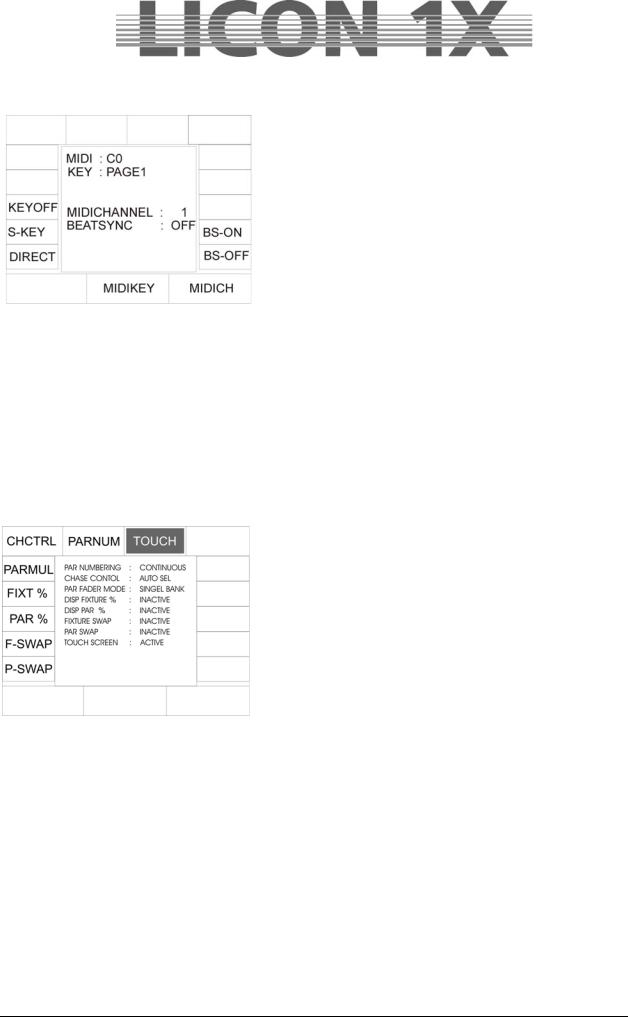
2.10.7 BEATSYNC
Instead of the sound function, you can also assign the Beatsync function to chases or sequences. For this purpose, you require e.g. a sequencer that is able to send a beatsync signal. Beatsync means that your chase or sequence runs at the beat dictated by the sequencer. To assign the beatsync function, enter the CONFIG/MIDI menu and press the softkey BS-ON. The BEATSYNC section of the display shows that the beatsync is active (BS-ON). If you now switch the chases and sequences in the sections CHASE CONTROL or SEQUENCE CONTROL to SOUND, they will react to the beatsync. Press “BS-OFF” to deactivate the beatsync function.
2.11 OPTION / Additonal configuration parameters for the Fixture-/PAR selection
2.11.1 The swap function
The swap function accesses the PAR and fixture faders. It is activated in the CONFIG menu. The mode of operation of the swap function will be described in Chapter 2.11.1.2 Working with the swap function.
The basic configuration of the swap function is made in the CONFIG/OPTIONS menu. Press the softkey CONFIG and then the softkey OPTION to enter this menu.
The following display is shown:
You can assign the swap function to the PAR and fixture faders separately or in combination.
To activate the swap function, press the either the softkey F- SWAP or P-SWAP).
Three assignments can be made for PAR faders and three for fixture faders.
Fixture assignment: status (can be seen on the display): |
|
|
Display representation: |
|
|
Standard: |
INACTIVE. |
Function is deactivated |
After pressing the softkey F-SWAP once: |
FIXTURE: |
Function accesses the fixture |
|
|
faders |
After pressing the sofkey F-SWAP twice: |
FIXT + PAR: |
Function accesses fixture faders and par |
|
|
faders (if the swap key is pressed |
|
|
together with a fixture flash key) |
PAR assignment: status (can be seen on the display): |
|
|
Display representation: |
|
|
Standard: |
INACTIVE. |
Function is deactivated |
After pressing the softkey P-SWAP once: |
FIXTURE: |
Function accesses the fixture |
|
|
faders |
After pressing the sofkey P-SWAP twice: |
FIXT + PAR: |
Function accesses fixture faders and par |
|
|
faders (if the swap key is pressed |
|
|
together with a PAR flash key) |
JB-lighting Lichtanlagen GmbH Sallersteigweg 15 D-89134 Blaustein Telefon ++49(0)7304 9617-0
- 23 -
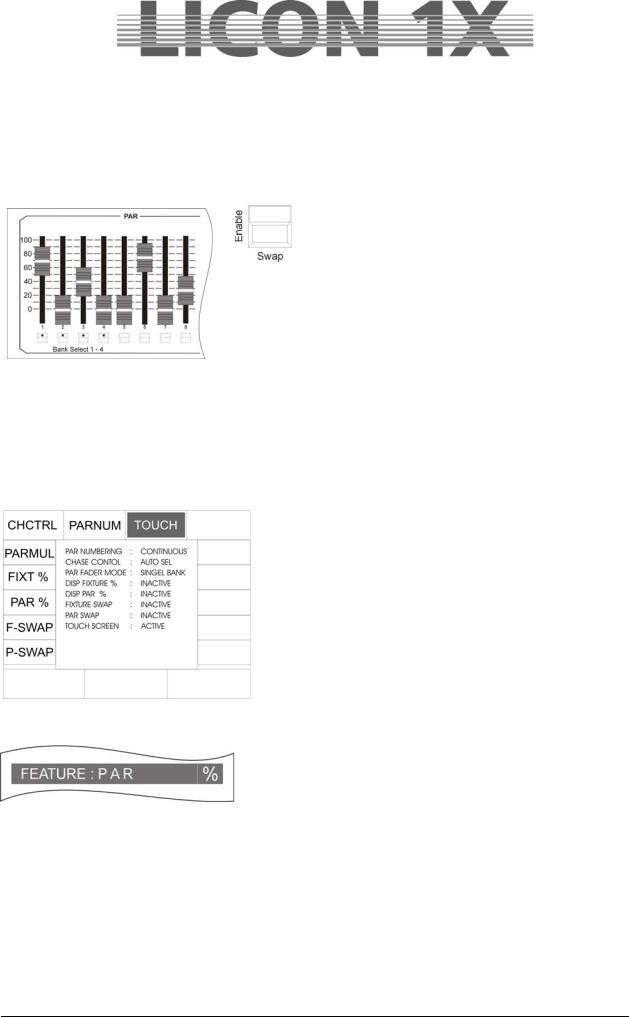
2.11.1.1 Mode of operation of the swap function
The swap function sets to zero the output values of all fixture and PAR faders, with the exception of those faders, the flash keys of which are pressed in combination with the swap key.
2.11.1.2 Working with the swap function
Brightness output in the Fixture-/ PAR Selection is controlled with the corresponding faders. If the swap key is pressed simultaneously with the flash key located below a fader, then the brightness output of all other faders is set to zero. Only the values of those
fader(s) with activated flash keys will be output. Depending on the CONFIG settings, the swap function accesses the PAR faders, the fixture faders or both fader banks.
2.11.2 Displaying DMX values in percent
The DMX values of the Licon 1X can be entered as values from 000 to 255 or in percent from 000 to 100. This selection can be made independently of the entry of PAR or fixture values.
2.11.2.1 Activating the percent function
Enter the CONFIG/OPTION menu by pressing the corresponding sofkteys. The following display is shown:
To activate the percent function, press the softkey FIXT % or/and PAR %.
The activated function is displayed as shown on the left.
In addition, a percentage sign is displayed:
To deactivate the percent function, repeat the procedure. The deactivation was successful, when the function field is no longer displayed inverted.
2.11.3 CHCTRL / Setting the Chase Control Section
If the CHCTRL function is not activated (displayed: CHASE CONTROL : MANUAL SEL), the chase selected last in the COMBI section can be controlled via the Chase Control Section.
If the CHCTRL function is activated (displayed inverted: CHASE CONTROL : MANUAL SEL), a chase selected by the key combination Select + Chase key can be controlled via the Chase Control Section.
This function applies to the Combi section, since in the PAR section chases are on principle activated by the key combination Select + Chase key.
JB-lighting Lichtanlagen GmbH Sallersteigweg 15 D-89134 Blaustein Telefon ++49(0)7304 9617-0
- 24 -

2.11.4 PARNUM / Numbering the PAR section
With the PARNUM function, you can number the PAR channels on the three PAR pages available on the display either per page from 1 – 32 or consecutively from 1 – 96.
Consecutive numbering:
PARNUM not displayed inverted:
PAR NUMBERING : CONTINUOUS
Display of the PAR channels:
Numbering per page:
PARNUM displayed inverted:
PAR NUMBERING : SINGLE PAGE
2.11.5 PARMUL / Accessing PAR fader banks
The PARMUL function controls the access to the fader banks, which can be switched four times.
PARMUL not displayed inverted: PAR FADER MODE : SINGLE BANK
If on a bank the value of faders is greater than zero, the faders will be switched to another bank not until the operator slides the fader back down to zero, i.e. the corresponding fader can never be used by more than one bank at a time.
PARMUL displayed inverted:
PAR FADER MODE : MULTI BANK
If on a bank the value of faders is greater than zero, the faders will remain active when the operator switches to another bank. By undershooting the corresponding fader value, the faders can be activated on the bank switched to, and thus be used four times.
JB-lighting Lichtanlagen GmbH Sallersteigweg 15 D-89134 Blaustein Telefon ++49(0)7304 9617-0
- 25 -

2.11.6 TOUCH / Turning the touchscreen on or off
With the softkey TOUCH, the touchscreen function of the display can be turned on or off. TOUCH displayed inverted (basic configuration): touchscreen is activated.
TOUCH not displayed inverted: touchscreen is deactivated.
2.12 ACCESS / Entering passwords
In the Licon 1X, password can be entered on different password levels.
One master password and four user passwords are available. The individual users may be granted different access rights.
The master password is superior to all other passwords. It is only possible to change user passwords after entry of the master password.
2.12.1 Entering the master password
Enter the CONFIG menu and press the softkey ACCESS. The display shown on the left appears.
Enter the master password first. Use the double-assigned keys of the cues, chases and sequence sections.
When the master password is entered, the softkey CHECK appears on the display. By pressing this softkey you can activate or deactivate the password function. If the password function is activated, the display confirms with the message CHECK ACTIVE.
Press the ESC key to leave the menu.
JB-lighting Lichtanlagen GmbH Sallersteigweg 15 D-89134 Blaustein Telefon ++49(0)7304 9617-0
- 26 -

2.12.2 Entering the user passwords
After activation of the master password, access is given to the user profiles. They can be activated by means of the middle encoder wheel. You can choose between four user profiles. Select the user profile, for which you want to enter the acess rights.
Example on the left: USER 1
USER 1 is a DJ. He shall have no access to the configuration and the storage of presets.
First enter the user password. Then activate the password by pressing the sofkey STATUS. The fourth line on the left shows, whether the status is INACTIVE or ACTIVE.
Then you can define the individual access rights. For the access to the CONFIG and Preset menu, you can choose between the possibilities full (full access) or denied (access denied).
Since a DJ normally does not need to change configurations or presets, enter DENIED. The entry is made with the softkey of the corresponding item on the right side of the display. Thus press the softkey CONFIG, until „denied“ will appear on the display.
Enter the access rights for presets as is described for CONFIG.
For the access to the store function, you have the choice between the following three access levels: full, denied and limited access.
Press the softkey STORE until „limited“ appears on the display. With this limited access your user has the right to store own cues on Page 3 or Bank D (this section is located next to the cues and chase keys). This user has access only to Page 4 in the SEQUENCES section and to faders in the Fixture-/PAR selection.
Press the ESC key to leave the menu.
2.12.3 Checking passwords
As soon as the Licon 1X is switched on, the password prompt appears on the display (when activated in the access menu).
Enter the password and confirm with the softkey OK.
The master password gives access to all parameters of the lighting control console. The user passwords 1 – 4 will only activate those parameters that are defined in the ACCESS menu as „full“ or „limited“.
If you have forgotten the master password, please contact your local JB-lighting dealer and ask for the main password.
2.12.4 Changing passwords
Passwords are entered and changed in the CONFIG menu. You have access to the CONFIG menu after you have entered the master password or a user password. However, access rights to the CONFIG must previously be given to this user in the ACCESS menu. Change the passwords in the CONFIG menu as described in chapter 2.12.1 and 2.12.2.
JB-lighting Lichtanlagen GmbH Sallersteigweg 15 D-89134 Blaustein Telefon ++49(0)7304 9617-0
- 27 -
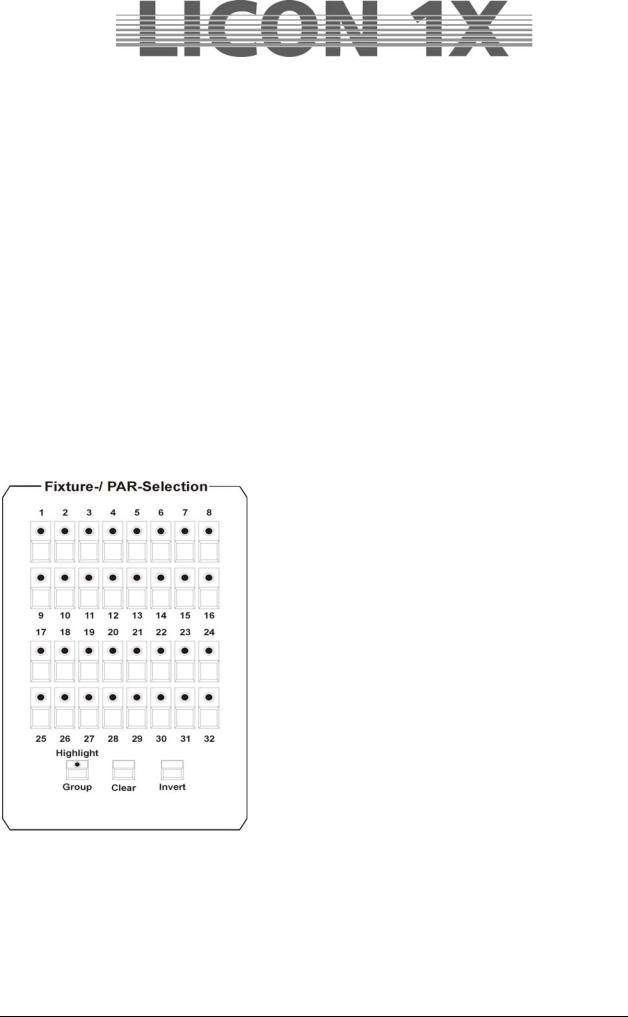
3. Programming in the Combi section
The Combi section offers the possibility to store combined cues, chases and sequences with fixture as well as PAR data.
This chapter of the user manual will deal with the Combi section only with regard to fixtures. If you wish to store combined cues, chases and sequences you must store the data of the corresponding PAR channels together with the fixture data on the same key.
The Combi section works according to the LTP principle (Last Takes Precedence). This means that the value last adjusted or selected has precedence for a channel.
You will find the currently valid PAR values of the Combi section on the corresponding feature pages of the display.
These values are scaled with the middle master fader (Combi PAR) and output via DMX.
Fields of application of this combined storage are for example:
music-synchronised shows programmed in the timeline editor
complete sequences, e.g. for theatre performances
combined colour states during touring /stage applications
completely remote-controlled shows, e.g. via MIDI
in general: all fields of application, where complete colour or lighting states are already definite at the beginning the programming phase
3.1Direct access to fixtures
The Licon 1X allows access to a total of 32 fixtures. The fixtures are activated with the keys of the Fixture-/PAR Selection (keys 1-32). The fixtures are activated, when the corresponding LED is lit.
In order to be able to enter the individual parameters, the corresponding fixture must be stored at least in one fixture group and the corresponding master and group faders must be raised!
Storing and recalling fixture groups.
Fixture groups are a composition of fixtures, the brightness of which is controlled with the group faders in the Fixture section.
3.2 Fixture groups
The Licon 1X controls the brightness of fixtures separately. In order to see a beam of light at all, both the master fader of the Fixture section and the fixture fader of the corresponding group must be raised. A total of 8 group faders are available, which can be switched four times (so that you have access to a total of 32 groups).
JB-lighting Lichtanlagen GmbH Sallersteigweg 15 D-89134 Blaustein Telefon ++49(0)7304 9617-0
- 28 -

3.2.1 Storing fixture groups
Eight fixture faders are available for the storage of different fixture groups. These fixture faders can be switched four times. To define a fixture group, activate the desired fixtures with the keys of the Fixture-
/PAR Selection (LEDs must be lit).
Then press and hold the STORE key in the Combi section and simultaneously press the switch-key in the Fixture section (keys below the fixture faders), on which you want to store the fixture group (choose between switch-keys 1-8). Then release both keys again.
Use the 4 switch-keys with incoporated green LEDs in the FIXTURES section to switch the eight faders to four banks. In order to switch the banks, press and hold the SHIFT key and simultaneously press the desired bank (switch-key with green LED) in the FIXTURES section.
Note: during the storage of fixture groups the LED of the group key in the
Fixture-/PAR Selection must not be lit!!!
If you wish to alter the composition of the group, repeat this procedure and choose another combination of fixtures.
3.2.2 Activating fixture groups
First of all press the GROUP key in the Fixture-/PAR Selection (the LED of the Group/Highlight key is lit). Then activate the stored groups by selection of the desired switch-keys 1-8 in the Fixtures section. The LEDs of the activated fixtures are lit.
If you need more than one fixture group at a time, press the corresponding switchkeys in the Fixtures section simultaneously. All fixtures will be activated that are stored on the corresponding switch keys (group keys).
The brightness of the fixtures is controlled with the faders located above the group keys.
If you work in the Combi section, the fixture fader, on which you have stored the group and the Combi master fader must be raised. The master fader for the Combi section is the right fader in the master section.
3.2.3 Switching fixture fader banks
A total of 8 group faders is available, which can be switched four times. The flash-keys with incorporated LEDs located below the fixture faders 1-4 indicate the individual banks. In order to switch the banks, press the SHIFT key in the Page/Bank section and simultaneously one of the flash keys located below the fixture faders. Faders with a value greater than zero are only switched to the new bank, when the fader is pulled down to zero.
JB-lighting Lichtanlagen GmbH Sallersteigweg 15 D-89134 Blaustein Telefon ++49(0)7304 9617-0
- 29 -
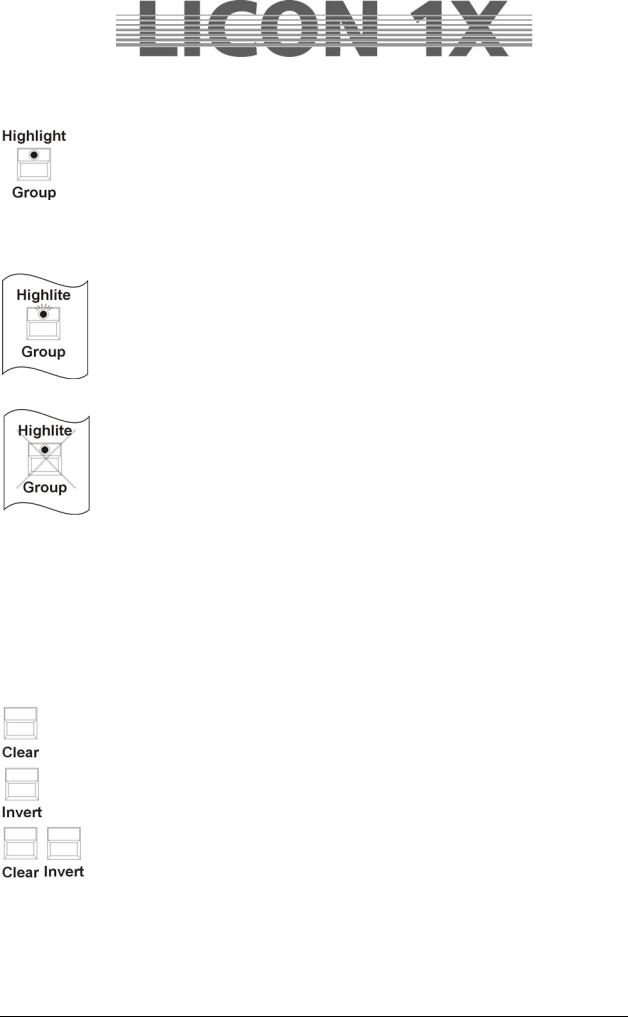
3.3 The Highlight/Group key
This key has two functions:
activating fixture groups localising fixtures
Activating fixture groups:
There are two different ways of working with the group function: Press the Highlite/Group key (LED is lit). Now you can activate fixture groups that have been previously stored on the fixture faders. Press the flash-key located below the corresponding fader. If the master fader and the fixture fader are raised, the fixtures integrated in the corresponding fixture group are lit.
In order to flash the moving heads of a fixture group, press and hold the Highlite/Group key (LED is not lit) and simultaneously press one of the flash-keys located below the fixture faders. Then release both keys again.
Now flash the just activated fixture group by positioning the fader on the zero value and pressing the flash-key below the group fader.
Localising fixtures:
In the highlight mode, the GROUP key allows quick and easy localisation of fixtures. If you wish to employ the programming aid HIGHLIGHT, proceed as follows: press and hold the HIGHLIGHT key and select a fixture from the Fixture-/PAR Selection by pressing the corresponding key. The DMX values of the channels speed, gobo, color, prisma and frost of the selected fixture are set to 000, whereas the values of shutter and dimmer are set to 255. PAN/Tilt, moving patterns, iris and focus remain unchanged. The fixture now shows an open, white beam of light. The corresponding LED is flashing. For deactivation, press and hold the HIGHLIGHT key and simultaneously press the fixture key with the flashing LED. Release both keys and the Highlight function is deactivated.
The Clear key deactivates all activatedcfixtures (LED goes out).
The Invert key inverts all activated fixtures.
The key combination Clear – Invert activates all fixtures.
JB-lighting Lichtanlagen GmbH Sallersteigweg 15 D-89134 Blaustein Telefon ++49(0)7304 9617-0
- 30 -
