JBL SDEC-4000, SDEC-3000 User Manual
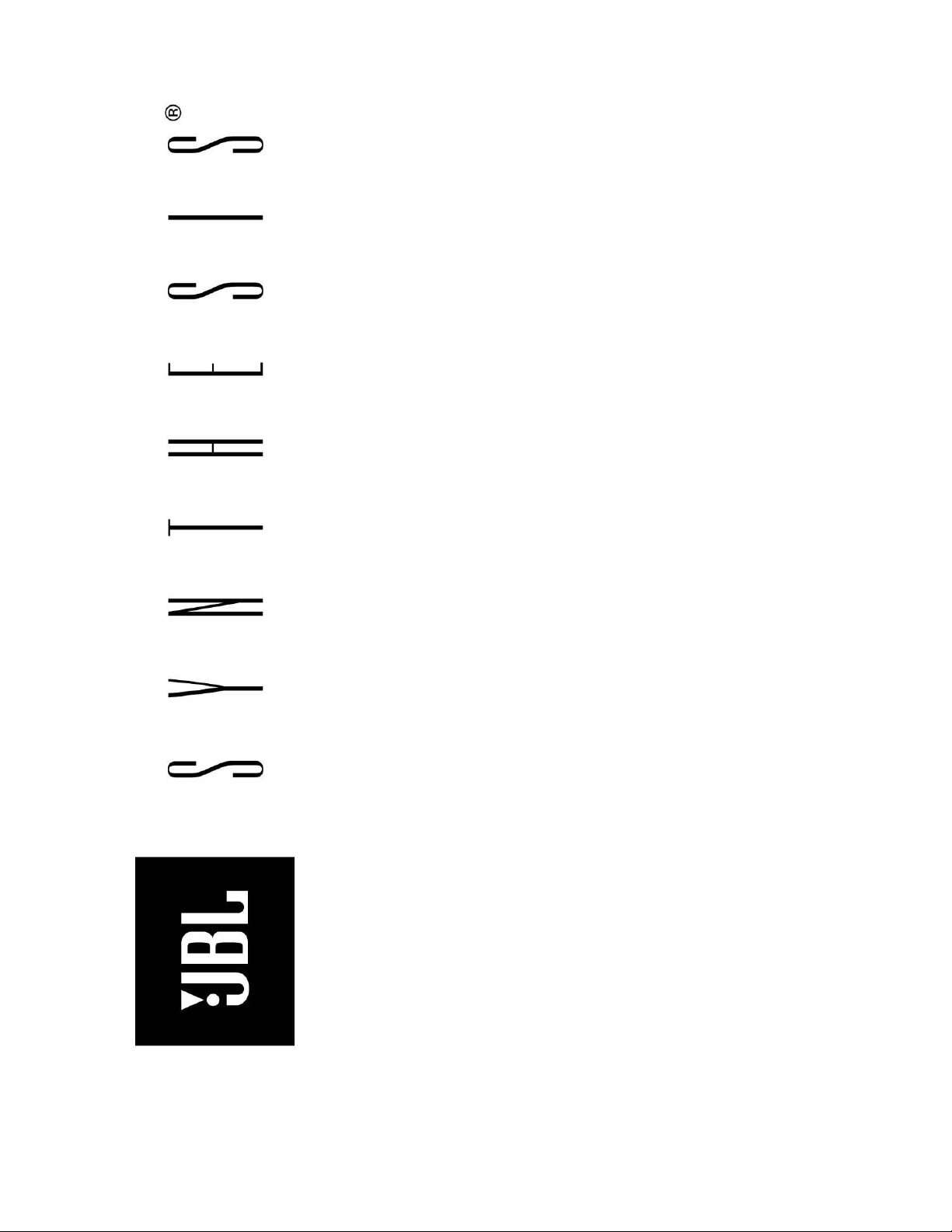
SYNTHESIS®
SDEC-3000
SDEC-4000
DIGITAL EQUALIZER
WITH
DACS CALIBRATION
CHECKLIST & MANUAL
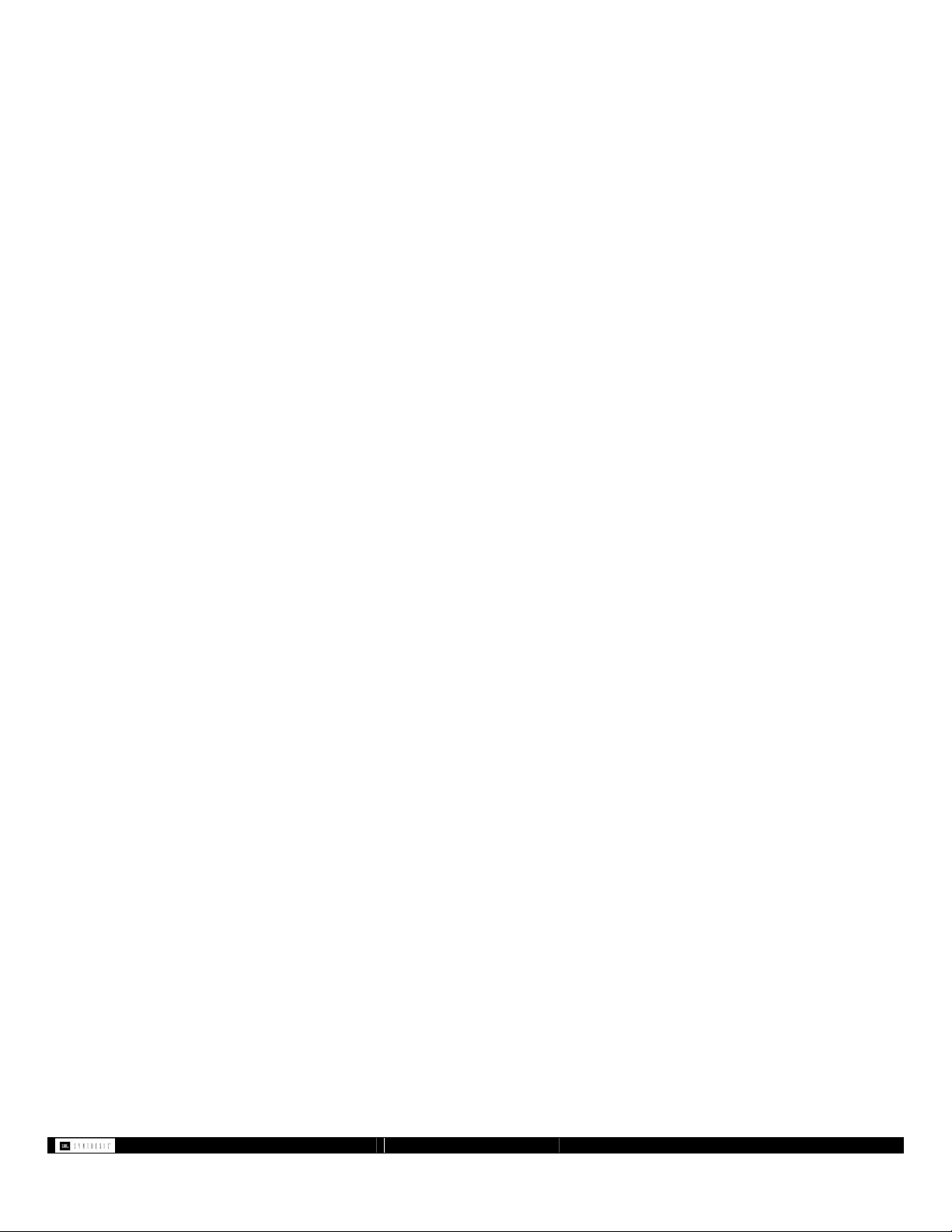
1 Introduction................................................................................................... 4
2 Equipment Required: .................................................................................... 4
3 Calibration Checklist ....................................................................................5
4 SDEC Hardware Connection ........................................................................ 6
4.1 Audio Connections.............................................................................. 6
4.2 Ethernet Connection............................................................................ 8
4.2.1 Initial Network Connection......................................................... 8
5 Software Operation using the Java Remote .................................................. 9
5.1 Using the JAVA Remote ....................................................................9
5.1.1 Speaker Setup Screen.................................................................. 9
5.1.2 Distance/Delay settings............................................................... 9
5.1.3 EQ settings and Mute Control..................................................... 9
5.1.4 Channel Gain/Trim Adjust.......................................................... 9
6 Software Operation using London Architect™ .......................................... 10
6.1 London Architect™ Software Setup .................................................. 10
6.1.1 Network Control Panel .............................................................10
6.2 Initial Software Connection to the SDEC......................................... 10
6.2.1 Open from a design file............................................................. 10
6.2.2 Opening from a Network Device.............................................. 11
6.2.3 Firmware Upgrade .................................................................... 11
6.2.4 HiQnet Node Address...............................................................11
6.2.5 Design Configuration................................................................ 11
6.3 ONLINE Mode .................................................................................12
6.3.1 Speaker Configuration and Instructions.................................... 12
6.3.2 EQ Controls ..............................................................................13
6.3.3 Channel Delay (Speaker Distance Offset Correction) .............. 14
6.3.4 Channel Output ......................................................................... 15
6.3.5 Level Matching Multiple Surround and Subwoofer Channels . 15
7 Speaker Sound Check ................................................................................. 16
8 Speaker Phase Test .....................................................................................16
8.1 Main Speakers................................................................................... 16
8.2 Surround Speakers ............................................................................ 16
8.2.1 S4Ai configured as Bipole (default) ......................................... 16
8.2.2 Dipole Surrounds ...................................................................... 17
8.2.3 Direct Radiating Point Source Surrounds.................................17
8.3 Using the Phase Tester...................................................................... 17
8.3.1 Cricket-S ................................................................................... 17
8.3.2 Cricket-R................................................................................... 17
9 Setting Output Level................................................................................... 18
9.1 Setting Levels before Calibrating .....................................................18
9.2 Final Level Set after Calibrating....................................................... 18
9.2.1 Level Matching Multiple Surround and Subwoofer Channels . 18
9.3 Using the SPL Meter......................................................................... 18
9.3.1 Analog SLM Instructions.......................................................... 18
9.3.2 Digital SLM Instructions .......................................................... 18
10 DACS Measurement System ......................................................................19
10.1 DACS Hardware Setup.....................................................................19
10.2 Channel Test and System Calibration............................................... 19
10.2.1 Parametric Filter Values ...........................................................20
- 2 - SDEC -X000 DACS Calibration Manual v1.0.doc
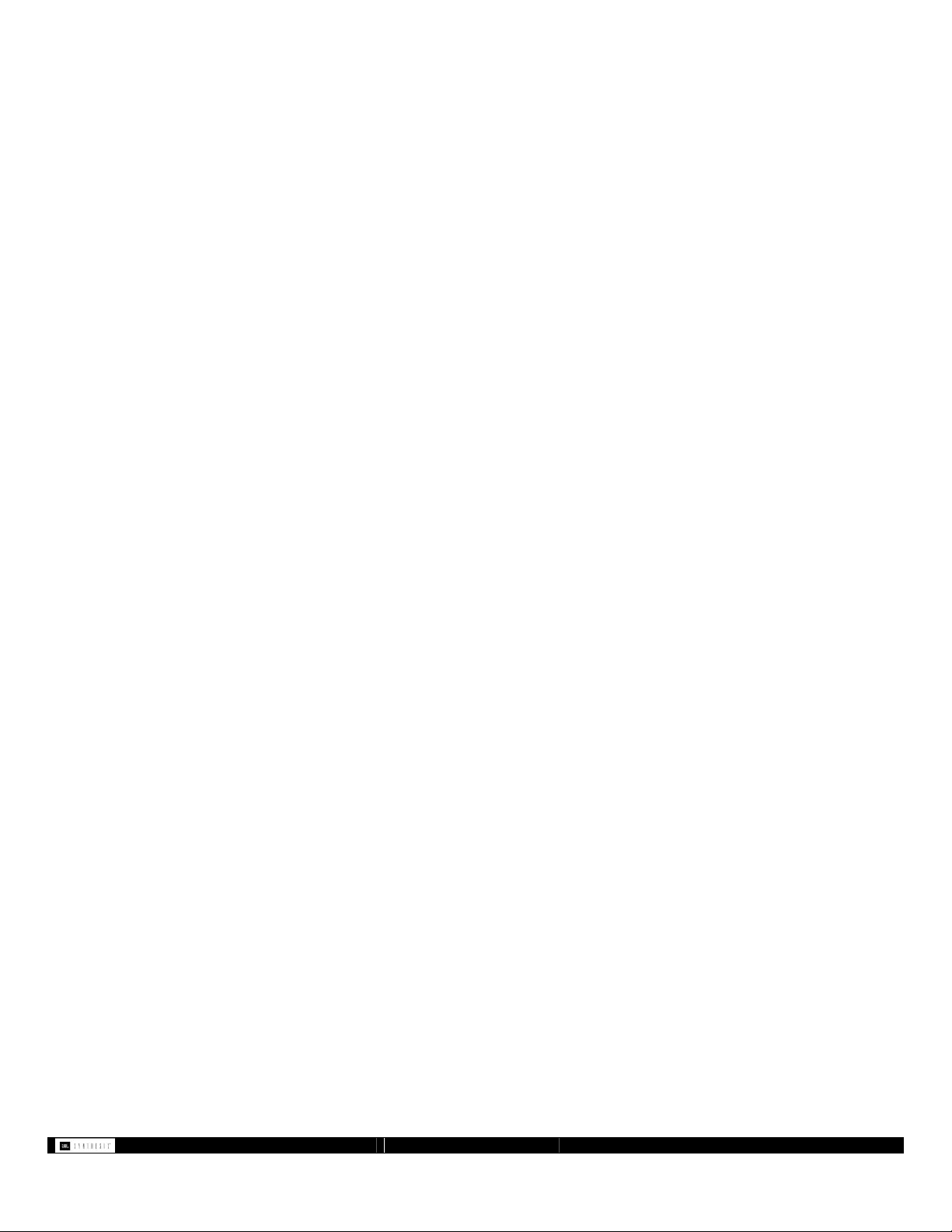
11 Saving Your Work ...................................................................................... 20
11.1 Save a copy using SAVE AS............................................................20
11.2 Save to Network Device ...................................................................20
12 Recalling Saved Settings............................................................................. 20
12.1 Recalling from a Saved File.............................................................. 20
12.2 Recalling without a Saved File ......................................................... 20
12.3 Recalling from Network Device ....................................................... 20
13 Advanced Features...................................................................................... 21
13.1 Cinema/Music Subwoofer Output ....................................................21
13.1.1 RS232 Settings.......................................................................... 21
13.1.2 Ethernet Settings ....................................................................... 21
13.1.3 Command Strings...................................................................... 21
13.1.4 Contact Closure Trigger............................................................ 21
13.2 Multiple EQ Presets .......................................................................... 21
13.2.1 Saving Presets ........................................................................... 21
13.2.2 Recalling Presets....................................................................... 21
13.3 Parameter Synchronization ............................................................... 21
14 Troubleshooting Guide ...............................................................................23
- 3 - SDEC -X000 DACS Calibration Manual v1.0.doc
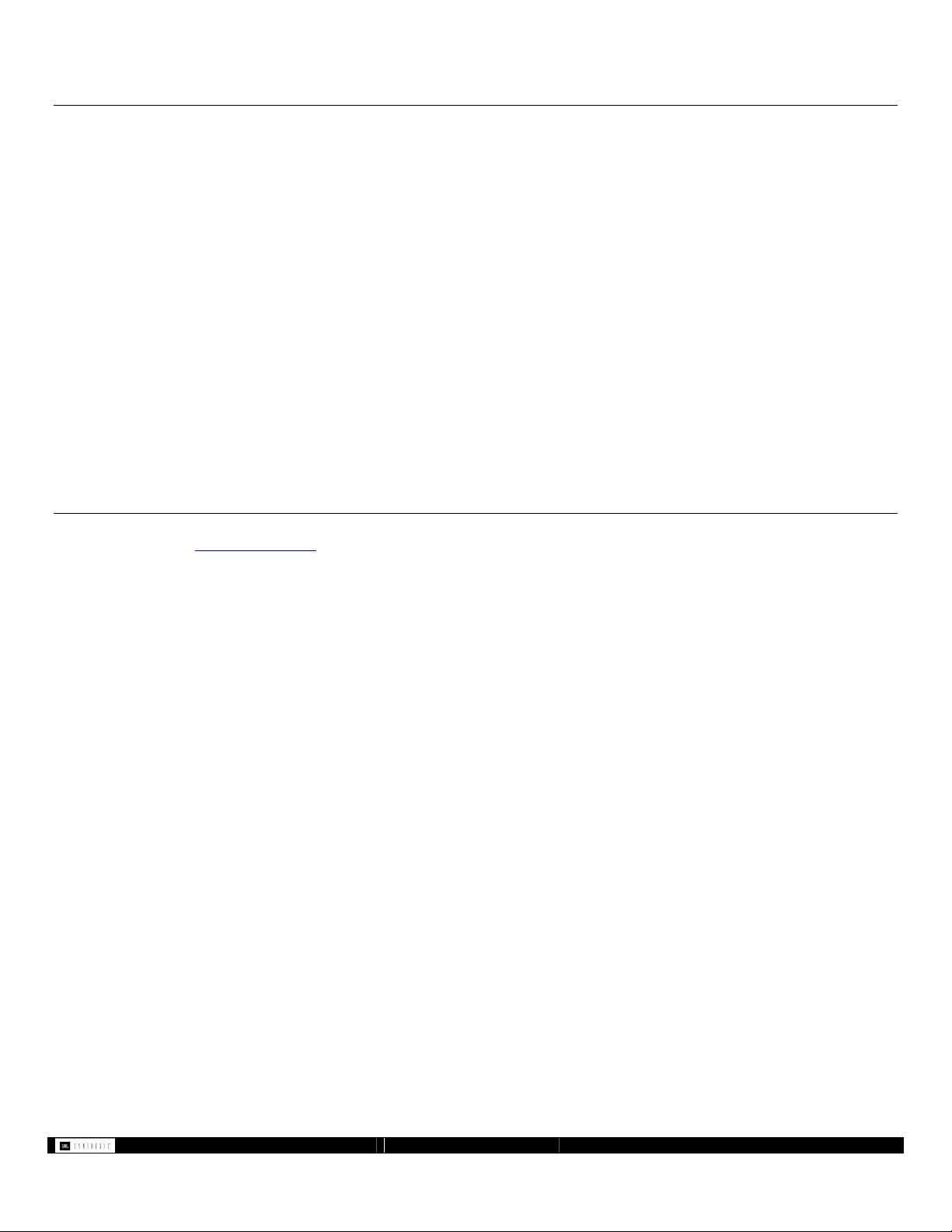
1 Introduction
Welcome to the JBL Synthesis and DACS user guide. The below information is designed to help an installer use the SDEC and DACS
kit to properly test and calibrate a room. This guide is designed to help guide you through the calibration process when using the
original DACS Digital Acoustic Calibration System with the newly introduced SDEC-3000 and SDEC-4000 digital EQ systems.
NEED HELP? CALL. . .
If you encounter problems that cannot be resolved using the information presented here, please call your Synthesis Representative for
further assistance.
JBL Synthesis Technical Support (USA Only): 888.691.4171 Monday through Friday 9am-6pm Eastern Time Zone
Todd Packer: 516.682.6491
Ron Rouse: 916.451.0225
Chris Neumann: 818.895.5712
Dan Siefert (DACS problems only): 805.492.0773
SHIPPING THE DACS KIT TO THE NEXT DEALER
By the time you have completed your Client's installation, you should have received a FAX or email giving detailed shipping
instructions. If you have not received this information, please call immediately and request shipping information.
Unless otherwise instructed, always ship via UPS Blue.
When shipping, always insure kit for $15,000.00
2 Equipment Required:
• PC with windows XP (Windows 2000 supported, for use with Windows 2000 the MDAC database components will need to be
downloaded from www.microsoft.com) and one Ethernet Network port. Windows Vista has not been tested as of the writing of this
manual.
PC must have BSS Audio London Architect installed to access advanced features. Please contact JBL Synthesis
Technical Support for download instructions
PC should be set to DHCP (default)
PC may need to have Windows® firewall turned off
• 3 Standard Ethernet Network cables (for SDEC-4000). 2 Ethernet cables are needed for SDEC-3000.
• 4 port (or higher) Ethernet hub or router. JBL Synthesis has used the Linksys® brand of compact Wireless-G broadband Router
with good results. Four ports are required for use with the Harman Audio Test System (HATS™) system to be released in the
summer of 2008.
• DACS calibration kit. These are available from JBL Synthesis on a loaner basis. The kits are not for sale and are used by all our
dealers. Please contact Luisa Welsh at (818) 830-8757 to reserve your kit. The kit includes all additional tools you will need.
- 4 - SDEC -X000 DACS Calibration Manual v1.0.doc
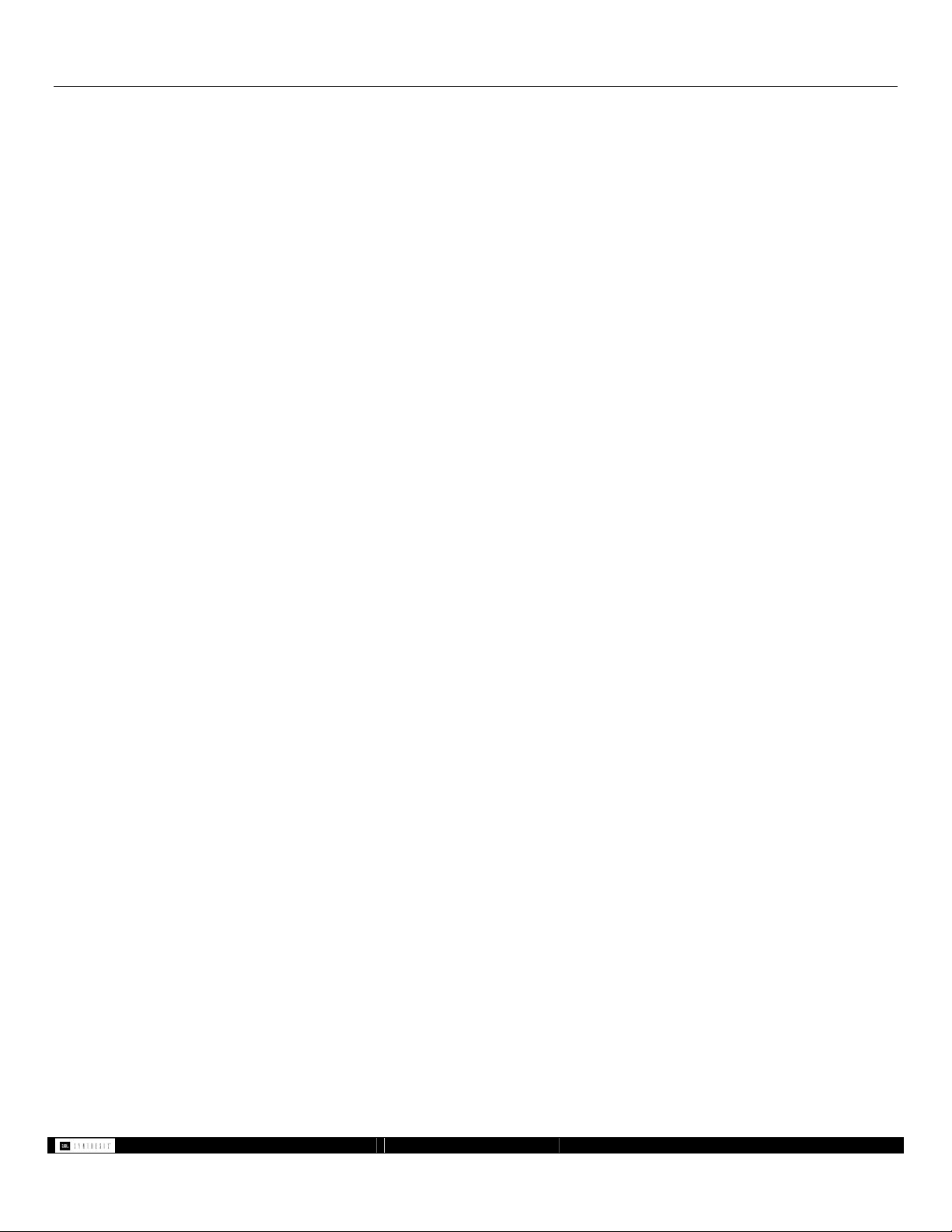
3 Calibration Checklist
The calibration process is more than just measuring and applying EQ to achieve a preset target. It includes examining the entire signal
chain and confirming that all parts of the system are accurately connected. Use the below checklist to make sure you have completed
all the steps to ensure that your system meets the standards for the best audio system possible.
Follow this list in the order below and you will be guaranteed a great
sounding and properly calibrated JBL Synthesis installation.
Speaker placement and installation is correct (page 16 - Speaker Sound Check)
Correct connection from Preamp to EQ to Amplifier to Speakers (page 6 -
Audio Connections)
Connection of SDEC to Ethernet Network (page 8 - Ethernet Connection)
Phase test of each speaker (page 16 - Speaker Phase Test)
Set all preamp bass, treble, and speaker distances to flat or 0
All bass management crossover points should be set to 80Hz. Do not use
80Hz THX
®
(See the SDP processor installation manual)
Measure and input speaker offset correction (page 9 for Java Remote -
Distance/Delay settings or page 14 for London Architect - Channel Delay (Speaker Distance Offset
Correction)
Use internal noise test and adjust SDP output levels to set nominal
reference level of 75dB using SPL meter before beginning room
correction EQ (page 18 - Setting Levels before Calibrating)
Set Processor to Dolby ProLogic and set volume to 0dB
Run room measurement using the DACS system and enter corrective EQ
settings (page 19 - DACS Measurement System)
Set final levels for system using SPL meter to balance overall output for
each speaker using gain adjustment in SDEC (page 15 - Level Matching Multiple
Surround and Subwoofer Channels)
Use test DVD to confirm results using the subjective listening tests
Save the SDEC settings file for backup to both your computer and the
network device (SDEC) for future recall (page 20 - Saving Your Work London
Architect software only)
- 5 - SDEC -X000 DACS Calibration Manual v1.0.doc
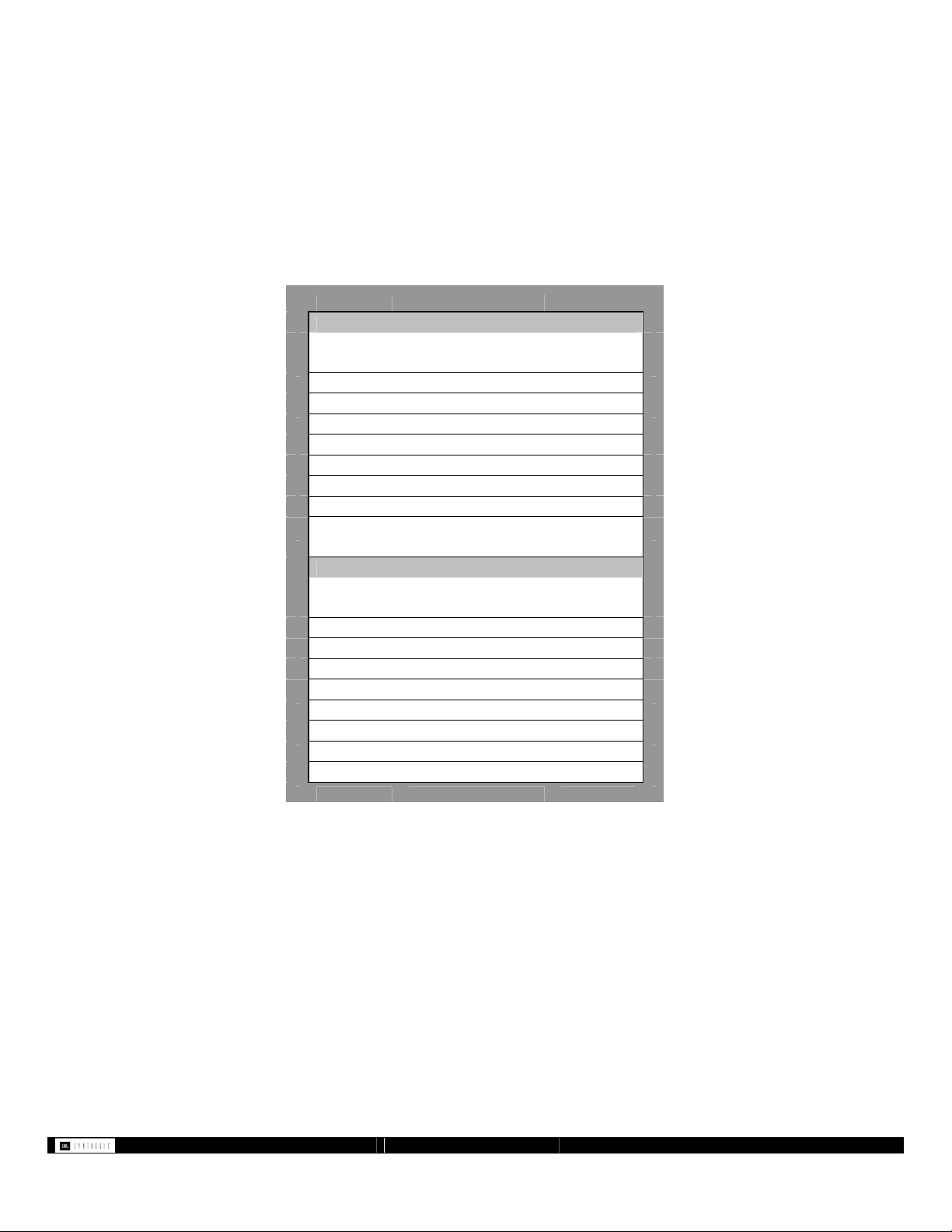
4 SDEC Hardware Connection
Please refer to the SDEC Installers Manual for detailed hardware connection instructions and diagrams. Check the SDEC for correct
connection using the below chart for SDEC-3000 and the next page for SDEC-4000 installations:
• Make sure you have access to the SDEC-3000 or SDEC-4000P and SDEC-4000X Ethernet port(s).
• Make sure you are using the correct interconnect kit, S3000IC or S4000IC.
• The system should pass audio and all channels should operate before beginning the calibration.
• The SDEC-4000P and SDEC-4000X need to be connected to each other via the Cobranet® connection using a CAT5e crossover
network cable and must be a minimum of two feet (0.7 meter) long.
4.1 Audio Connections
SDEC-3000 7.1
1 Left Front A1
2 Right Front A2
3 Center Front A3
4 Left Side A4
5 Right Side B1
6 Left Rear B2
7 Right Rear B3
8
9 Left Front C1
10 Right Front C2
11 Center Front C3
12 Left Side C4
13 Right Side D1
14 Left Rear D2
15 Right Rear D3
16 Subwoofer D4
Surround Processor to SDEC3000 Inputs
S3000IC
Number Channel
(Mono Sub LEFT) B4
SDEC3000 Outputs to Amplifiers
S3000IC
Number Channel
SDEC3000
Inputs
Subwoofer
SDEC3000
Outputs
Figure 1.
- 6 - SDEC -X000 DACS Calibration Manual v1.0.doc
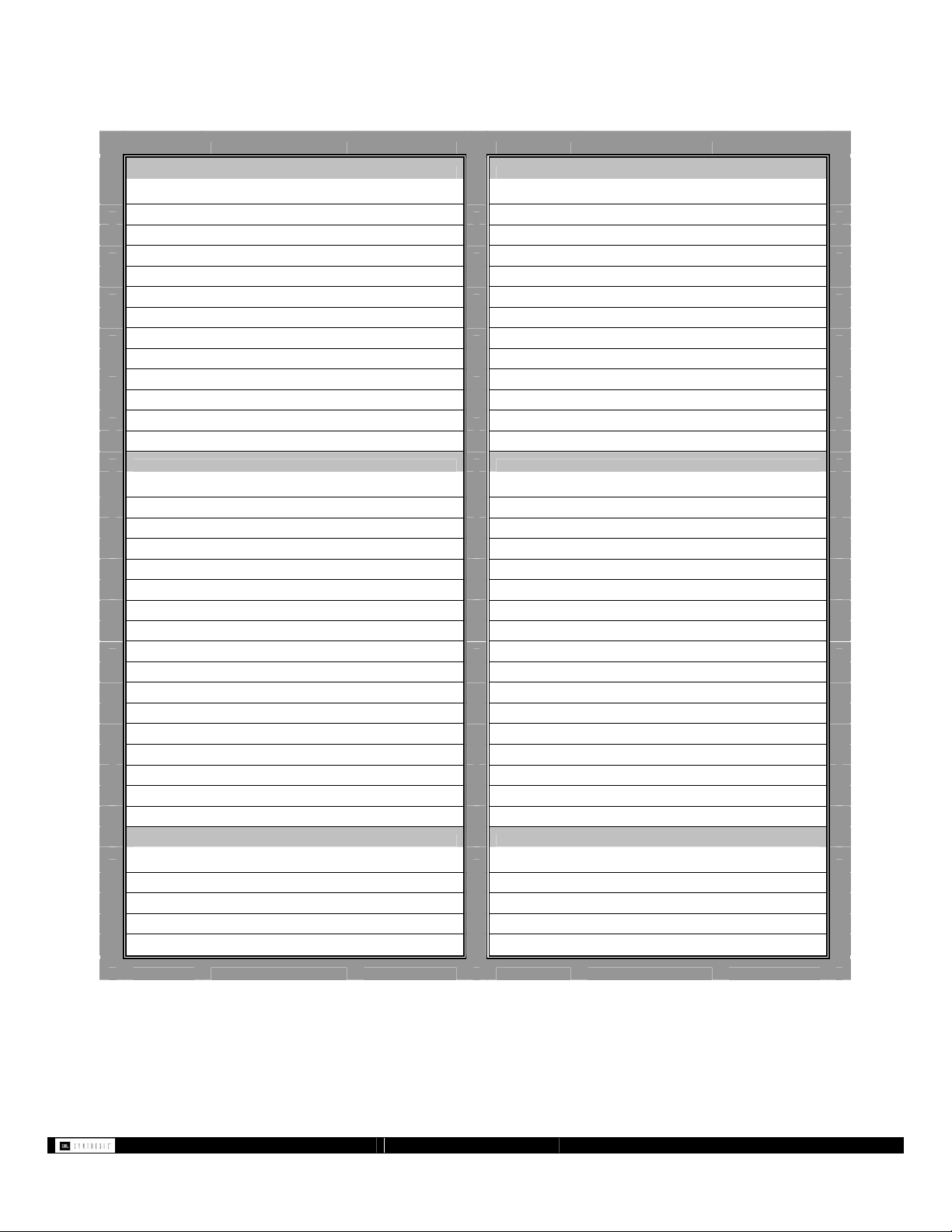
SDEC-4000 with
1 Left Front A1 1 Left Front A1
2 Right Front A2 2 Right Front A2
3 Center Front A3 3 Center Front A3
4 Left Side A4 4 Left Side A4
5 Right Side B1 5 Right Side B1
6 Left Rear B2 6 Left Rear B2
7 Right Rear B3 7 Right Rear B3
8 Subwoofer (Mono Sub L) B4 8 Subwoofer (Mono Sub L) B4
N/C C1 N/C C1
N/C C2 N/C C2
N/C C3 N/C C3
N/C C4 N/C C4
9 Left Front-Low A1 9 Left Front A1
10 Left Front -Hi A2 10 N/C A2
11 Right Front -Low A3 11 Right Front A3
12 Right Front -Hi A4 12 N/C A4
13 Center Front -Low B1 13 Center Front B1
14 Center Front -Hi B2 14 N/C B2
15 Left Side 1 B3 15 Left Side 1 B3
16 Left Side 2 B4 16 Left Side 2 B4
N/C C1 N/C C1
N/C C2 N/C C2
17 Right Side 1 C3 17 Right Side 1 C3
18 Right Side 2 C4 18 Right Side 2 C4
N/C D1 N/C D1
N/C D2 N/C D2
19 Left Rear D3 19 Left Rear D3
20 Right Rear D4 20 Right Rear D4
21 Subwoofer 1 D1 21 Subwoofer 1 D1
22 Subwoofer 2 D2 22 Subwoofer 2 D2
23 Subwoofer 3 D3 23 Subwoofer 3 D3
24 Subwoofer 4 D4 24 Subwoofer 4 D4
S4000IC
Number Channel SDEC4000P
S4000IC
Number Channel SDEC4000X
S4000IC
Number Channel SDEC4000P
Bi-Amplified Fronts
Surround Processor to SDEC4000P Inputs
SDEC4000X Outputs to Amplifiers
SDEC4000P Outputs to Amplifiers
S4000IC
Number Channel SDEC4000P
S4000IC
Number Channel SDEC4000X
S4000IC
Number Channel SDEC4000P
SDEC-4000 with
Full-Range Fronts
Surround Processor to SDEC4000P Inputs
SDEC4000X Outputs to Amplifiers
SDEC4000P Outputs to Amplifiers
Figure 2.
- 7 - SDEC -X000 DACS Calibration Manual v1.0.doc

4.2 Ethernet Connection
For all SDEC-3000 installations you will need either a
crossover Ethernet cable or the SDEC will need to be
connected to an Ethernet hub (figure 3). For all SDEC-4000
installations both the SDEC-4000P and SDEC-4000X, as well
as your computer must be connected to an Ethernet hub and
on the same network (figure 4).
NOTE: The below instructions assume you will be using an
Ethernet hub or router. If you are using the SDEC-3000 you
can optionally use a crossover cable and not use a hub.
Figure 3. SDEC-3000
Figure 4. SDEC-4000
4.2.1 Initial Network Connection
Plug router in to AC and make sure it is powered ON
Begin with PC OFF, SDEC UNPLUGGED (no power). Connect
PC to Ethernet router and boot PC. It should acquire a network
address. This can be verified in Start Menu Control Panel
Network Connections Local Area Network Support
Tab. Prior to getting the SDEC-3000 or 4000 On-line and
working turn it may be necessary to turn off your Windows
internet firewall on your computer so that you can talk to the
EQ (you do this from the “Control Panel”).
Figure 5.
Connect the SDEC to an Ethernet router and plug in to AC
(there is no power button). The unit will boot up and acquire a
network address. This can be verified by watching the front
panel display. It will display the boot up message and then
scroll through product ID, Network Address and current time
- 8 - SDEC -X000 DACS Calibration Manual v1.0.doc
