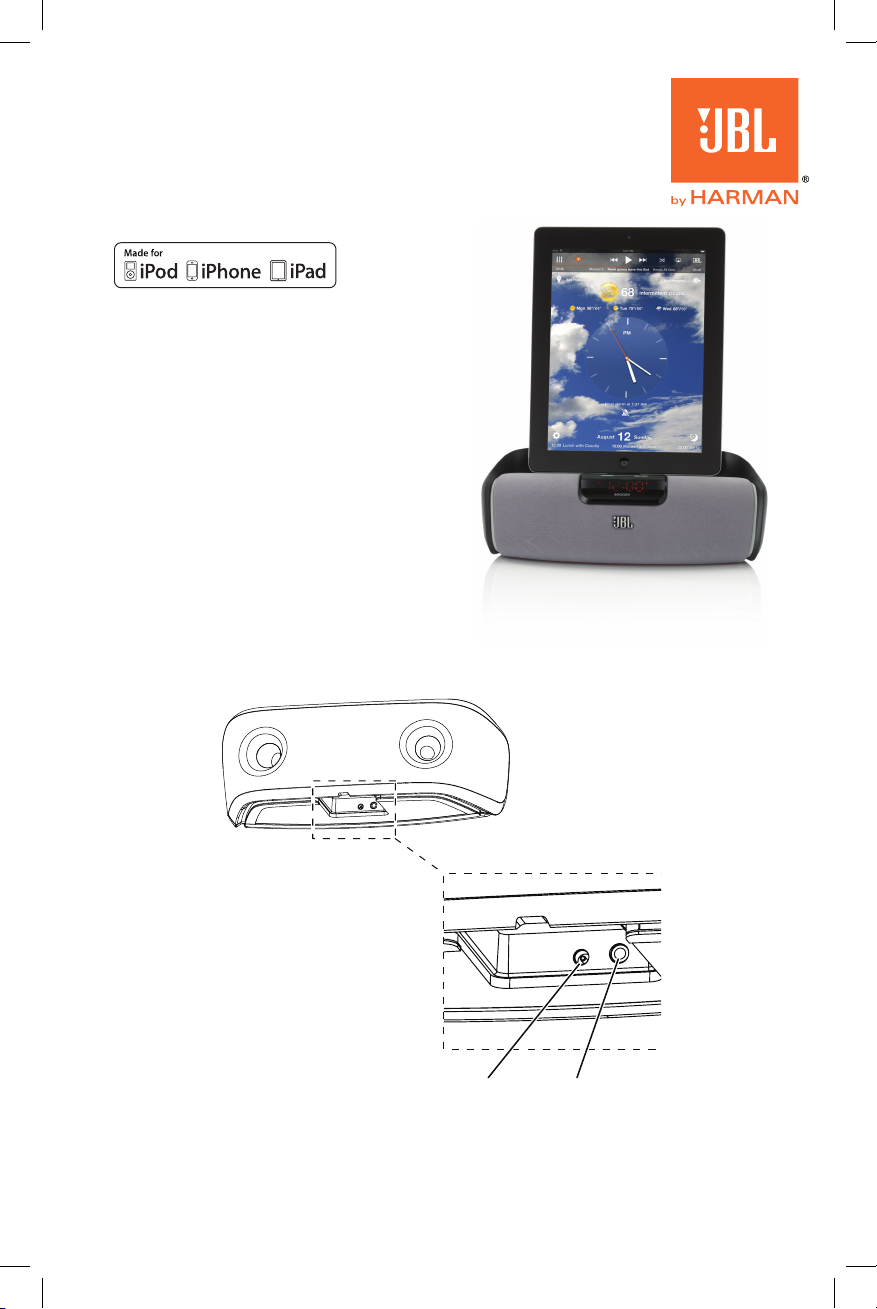
JBL OnBeat™ RIZe
Quick Setup Guide
WeLCOme
Thank you for purchasing the JBL OnBeat™
Rize iPad dock. This quick setup guide will
show you how to connect and set up your
dock. To download the free JBL AmpUp App
please go to the Apple App Store.
NOTE: Alarm functions described below are
available only through the JBL AmpUp app.
COnneCtIOnS
1. Plug the JBL OnBeat Rize’s power supply into the DC-In connector on the unit and into
a working AC power outlet. The JBL OnBeat Rize will automatically turn on. The clock
display screen will read “On” for 3 seconds and will then show “--:--”. When you dock
your device the OnBeat Rize’s clock display will synchronize with the device’s clock and
will display the current time.
DC-In Audio-In
2. If you are going to use your JBL OnBeat Rize with another audio source, plug one
end of a 3.5mm (1/8") stereo cable (not supplied) into the JBL OnBeat Rize’s Audio-In
connector, and plug the other end into the audio source’s audio out or headphone out
connector.
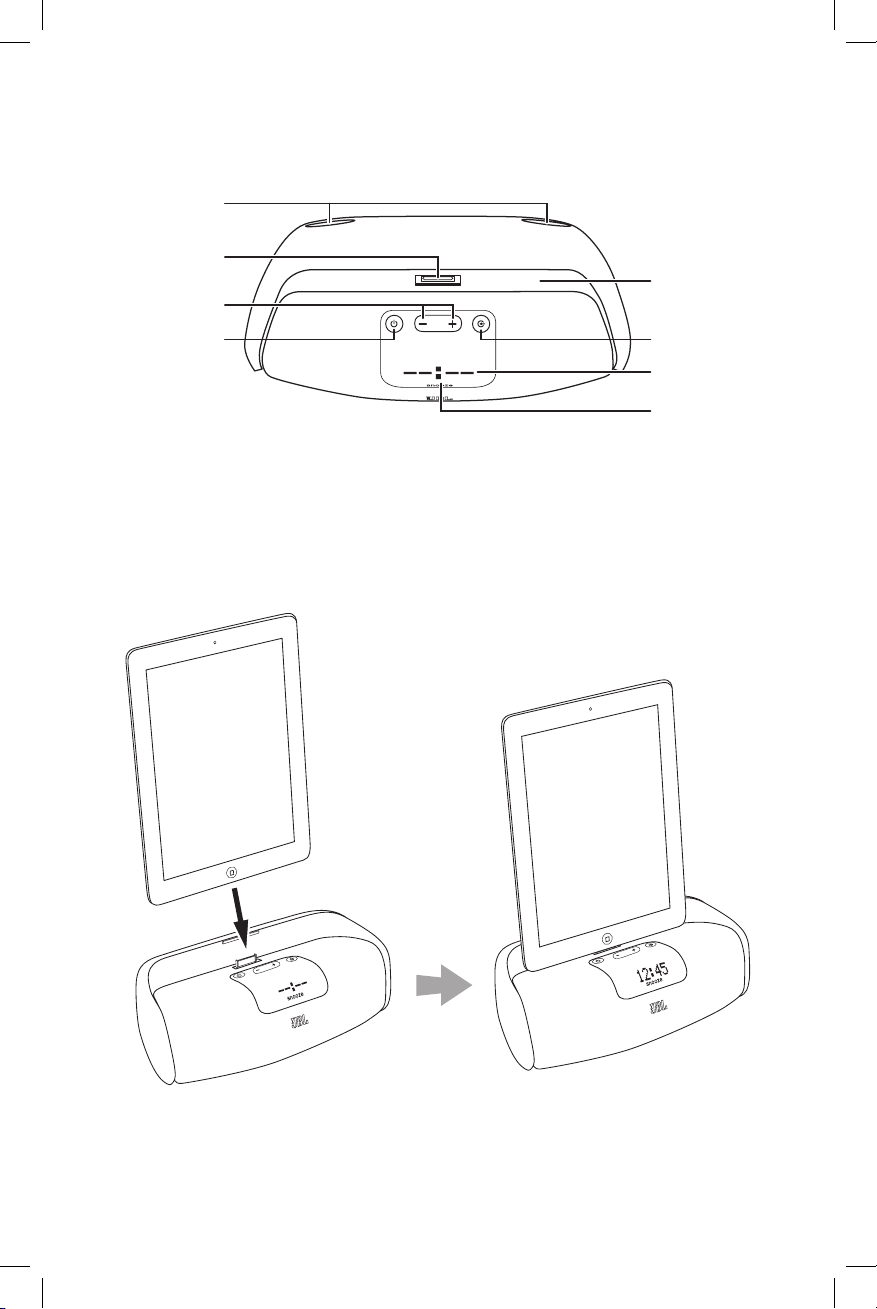
COntROLS anD InDICatORS
Source Button
Display Screen
Snooze Button
Docking Groove
Bass Ports
Docking Connector
Volume Up/Down
Buttons
Power Button
Bass ports: Place the OnBeat Rize so that the rear of its enclosure is at least 3" (76mm)
away from a wall or other surface to allow the bass ports to operate properly.
Docking groove and docking connector: Place your device into the OnBeat Rize’s
docking groove so that it is firmly seated on the docking connector.
Docking Groove
Source Button
Display Screen
Snooze Button
2
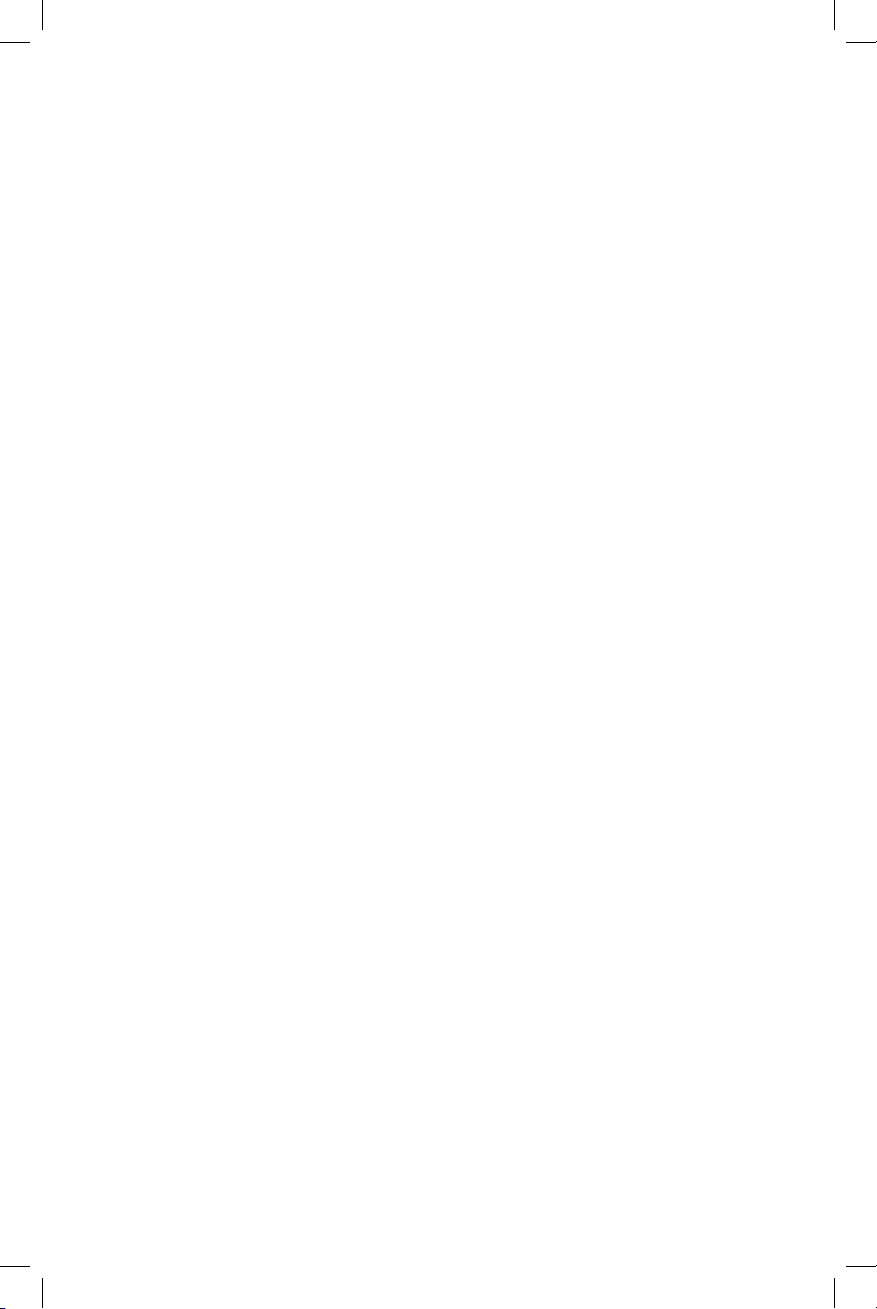
www.jbl.com
Volume Up/Down buttons: Press these buttons to raise and lower the OnBeat Rize’s
volume. To mute the sound, press both buttons at the same time. (The clock display will
show “00” for three seconds when the mute is on.) To restore the sound press either
Volume button.
Power button: When the OnBeat Rize is on, press the Power button to put it into the
standby mode. (The clock display will dim in the standby mode.) When the OnBeat Rize
is in standby, press the Power button to turn it on. (The clock display will illuminate at full
brightness when the unit is on.)
When the OnBeat Rize is in the standby mode it will automatically turn on when it detects
audio playing from a docked device or when it detects wake-up alarm audio from a docked
device.
When the OnBeat Rize is on, it will automatically enter the standby mode after 10 minutes
of inactivity (no audio input and no user-control operation).
When the alarm is active, press the Power button to turn the alarm off.
Note: When the OnBeat Rize enters the standby mode it will also bring a docked device
into standby mode.
Source button: Each press of this button cycles the active source between a docked
device and a device connected to the Audio input. An icon that indicates the active source
will appear on the display screen.
If you begin to play audio from a docked device while you’re listening to a device connected
to the Audio input, the OnBeat Rize will automatically switch sources to the docked device.
Display screen: When a device is docked in the OnBeat Rize the Display screen will show
the current time and an icon indicating the active source.
Snooze button: When you are using the JBL AmpUp App in a docked device, press the
Snooze button to stop the alarm for a predetermined amount of time. To download the
JBL AmpUp App go to the Apple App Store.
When the OnBeat Rize is in standby, you can press the Snooze button to turn it on.
SettInGS
Clock brightness: You can adjust the brightness of the clock readout to one of three
settings (Bright, Medium, Dim) by pressing the Snooze button while the OnBeat Rize is on,
but no audio is playing through it.
Clock format: Press and hold the Snooze button to cycle the clock between the 12-hour
and 24-hour format.
UPGRaDInG FIRmWaRe
You can upgrade the OnBeat Rize’s firmware from within the JBL AmpUp App that is
installed on a docked device.
Visit the Apple App Store to download the JBL AmpUp App.
3
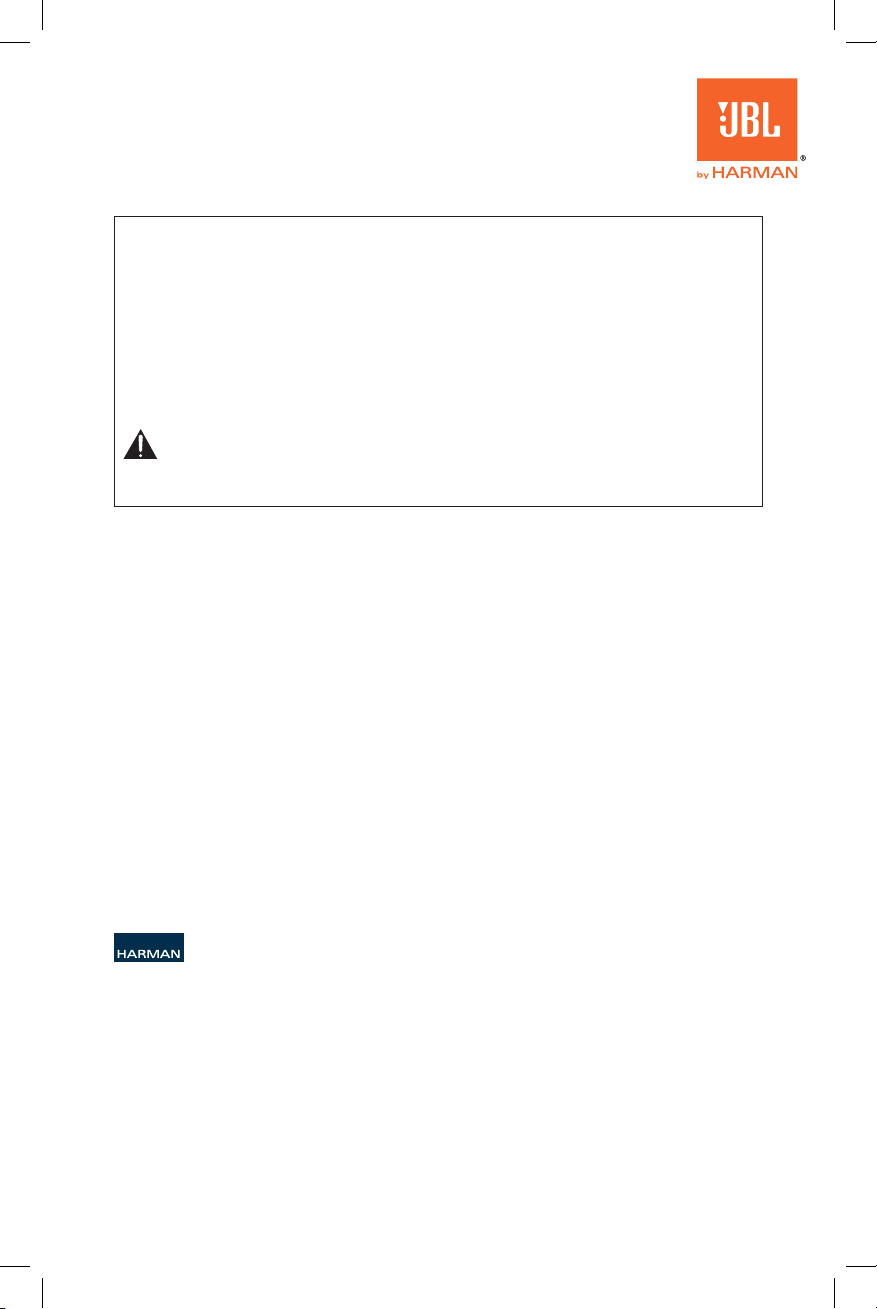
FCC Statement
NOTE: This equipment has been tested and found to comply with the limits for a Class B digital device, pursuant to
Part 15 of the FCC Rules. These limits are designed to provide reasonable protection against harmful interference in
a residential installation. This equipment generates, uses and can radiate radio frequency energy and, if not installed
and used in accordance with the instructions, may cause harmful interference to radio communications. However,
there is no guarantee that interference will not occur in a particular installation. If this equipment does cause harmful
interference to radio or television reception, which can be determined by turning the equipment off and on, the user
is encouraged to try to correct the interference by one or more of the following measures:
• Reorient or relocate the receiving antenna.
• Increase the separation between the equipment and receiver.
• Connect the equipment into an outlet on a circuit different from that to which the receiver is connected.
• Consult the dealer or an experienced radio/TV technician for help.
CaUtIOn: eXPOSURe tO RaDIO FReQUenCY RaDIatIOn
To comply with FCC RF exposure compliance requirements, this device must not be co-located or operating
in conjunction with any other antenna or transmitter.
CAUTION: Changes or modifications not expressly approved in writing by HARMAN International may void the user’s
authority to operate this equipment.
Hereby, [HARMAN International Industries, Incorporated], declares that this JBL ONBEAT RIZE is in compliance with the
EMC 2004/108/EC Directive, LVD 2006/95/EC Directive, ErP 2009/125/EC Directive and RoHS 2011/65/EU Directive.
The declaration of conformity may be consulted at the support section on our website, accessible from www.jbl.com.
HARMAN International Industries, Incorporated
8500 Balboa Boulevard, Northridge, CA 91329 USA
© 2012 HARMAN International Industries, Incorporated. All rights reserved.
JBL is a trademark of HARMAN International Industries, Incorporated, registered in the
United States and/or other countries.
JBL OnBeat is a trademark of HARMAN International Industries, Incorporated.
iPhone, iPod, iPod touch and iPad are trademarks of Apple Inc., registered in the U.S. and other countries. iPod,
iPhone and iPad not included. “Made for iPod,” “Made for iPhone” and “Made for iPad” mean that an electronic
accessory has been designed to connect specifically to iPod or iPhone or iPad, respectively, and has been certified
by the developer to meet Apple performance standards. Apple is not responsible for the operation of this device or its
compliance with safety and regulatory standards.
Please note that the use of this accessory with iPod, iPhone, or iPad may affect wireless performance.
Features, specifications and appearance are subject to change without notice.
Part No. 920-0762-001 Rev. A
4
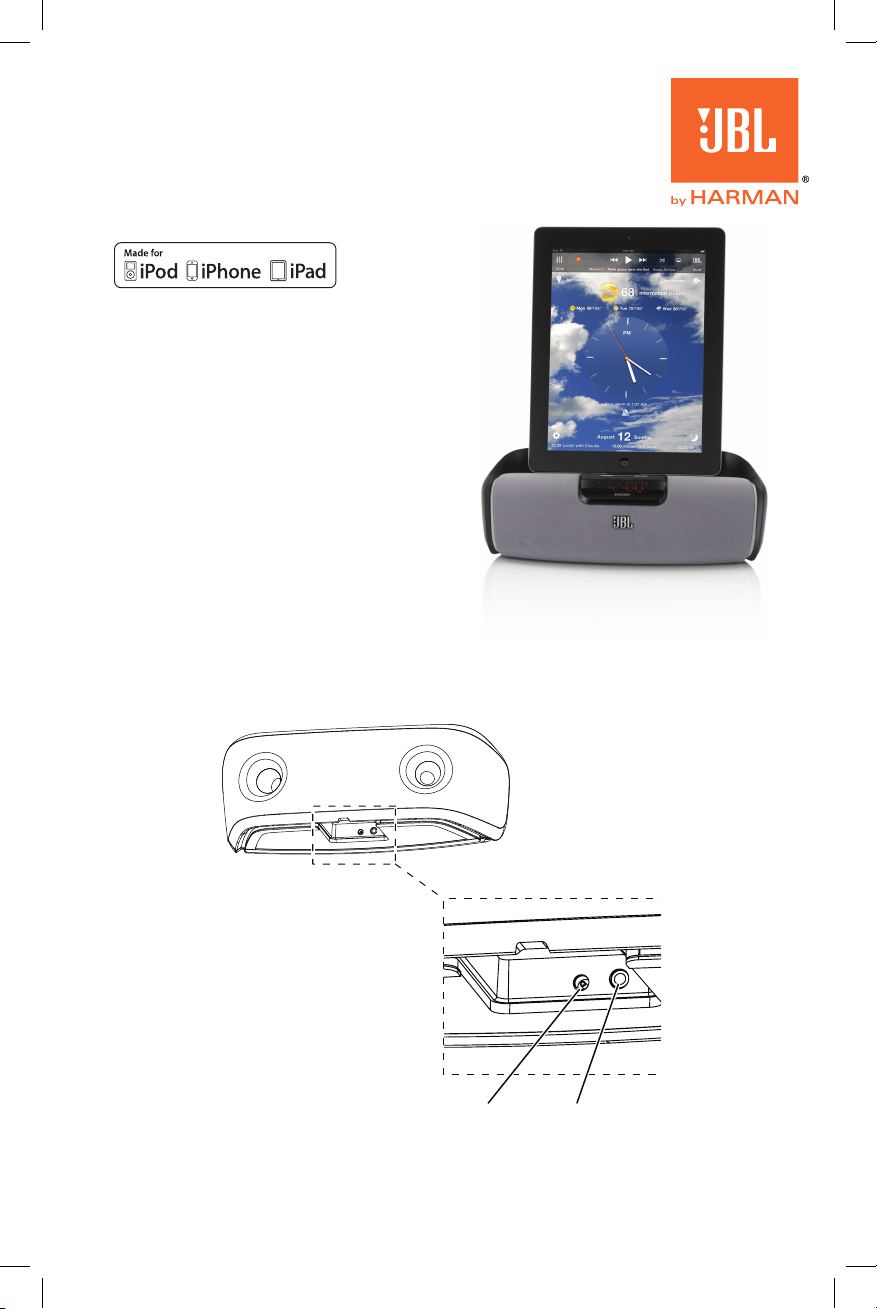
www.jbl.com
JBL OnBeat™ RIZe
Guide de conguration rapide
BIenvenUe
Nous vous remercions d’avoir porté votre choix
sur la station d’accueil pour iPad JBL OnBeat™
Rize. Ce guide de configuration rapide vous
explique comment brancher et configurer
votre station d’accueil. Pour télécharger les
applications gratuites JBL AmpUp, visitez le
Apple App stocker.
Les fonctions d’alarme décrites ci-dessous
sont disponibles uniquement via l’application
mobile JBL AmpUp.
COnneXIOnS
1. Raccordez le bloc d’alimentation de la station d’accueil JBL OnBeat Rize au connecteur
d’entrée c.c. (DC-In) de l’appareil, puis branchez-le sur une prise électrique c.a. active.
La station d’accueil JBL OnBeat Rize s’allume automatiquement. L’écran de l’horloge
affiche «On» pendant 3secondes, puis indique «--:--». Lorsque vous ancrez votre
appareil, l’affichage horloge de la station d’accueil OnBeat Rize se synchronise avec
l’horloge de l’appareil et affiche l’heure actuelle.
DC-In Audio-In
2. Si vous utilisez votre station d’accueil JBL OnBeat Rize avec une autre source audio,
branchez une extrémité d’un câble stéréo 3,5 mm (1/8 po) au connecteur d’entrée
Audio-In de l’appareil JBL OnBeat Rize, et l’autre extrémité au connecteur de sortie
audio de la source audio ou du casque d’écoute.
1
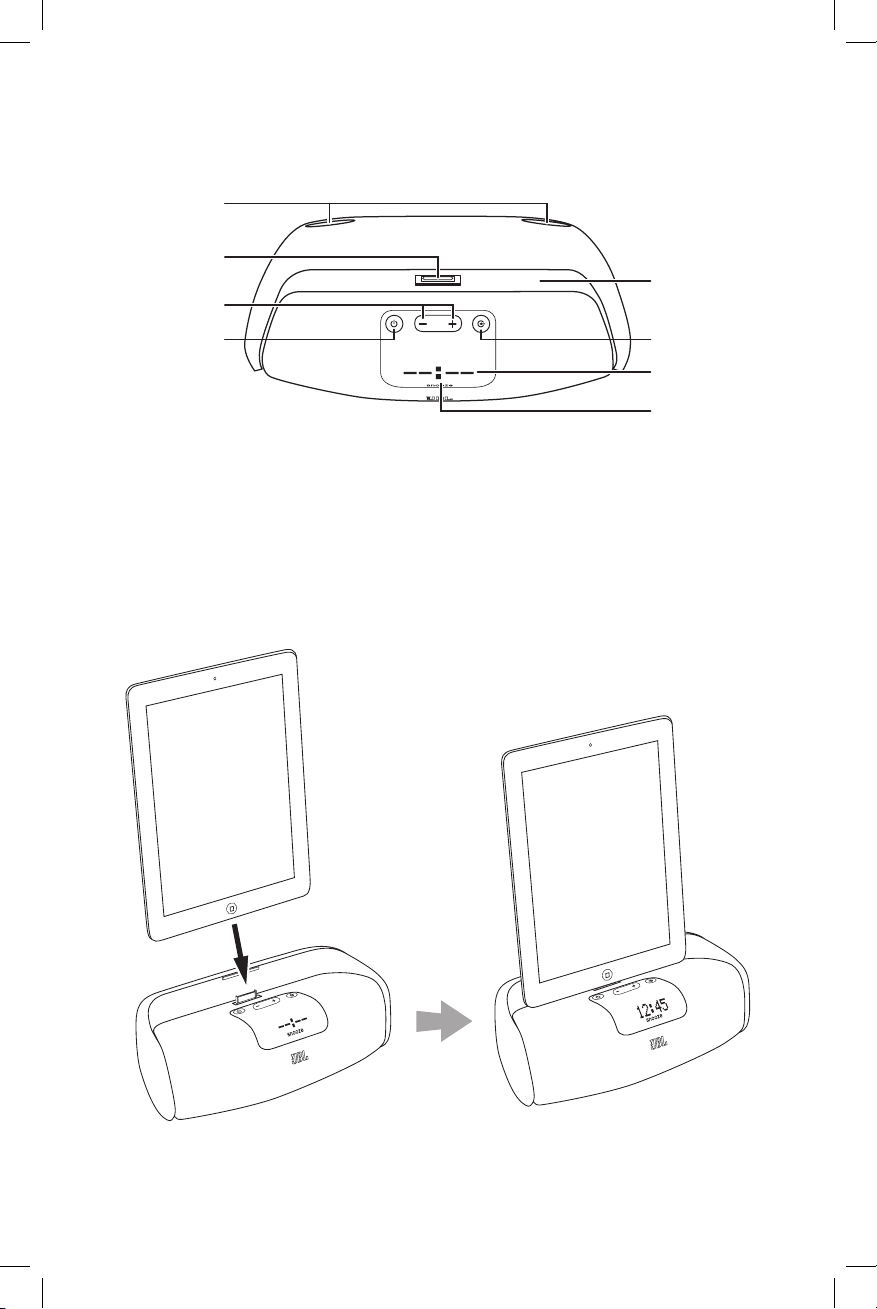
COntRÔLeS et InDICateURS
Source Button
Display Screen
Snooze Button
Docking Groove
Ports de graves
Connecteur d’accueil
Boutons pour
augmenter ou
baisser le volume
Bouton marche-arrêt
Ports de graves: placez la station d’accueil OnBeat Rize de façon à ce que l’arrière
de son enceinte soit à une distance d’au moins 76mm (3po) du mur ou de toute autre
surface afin que les ports de graves fonctionnent correctement.
Rainure d’accueil et connecteur d’accueil : placez votre appareil dans la rainure
d’accueil de la station d’accueil OnBeat Rize et assurez-vous qu’il est relié fermement au
connecteur d’accueil.
Rainure d’accueil
Bouton de
source
Écran
d’afchage
Bouton de
rappel d’alarme
2
