Jbl MS-C1 Owners Manual
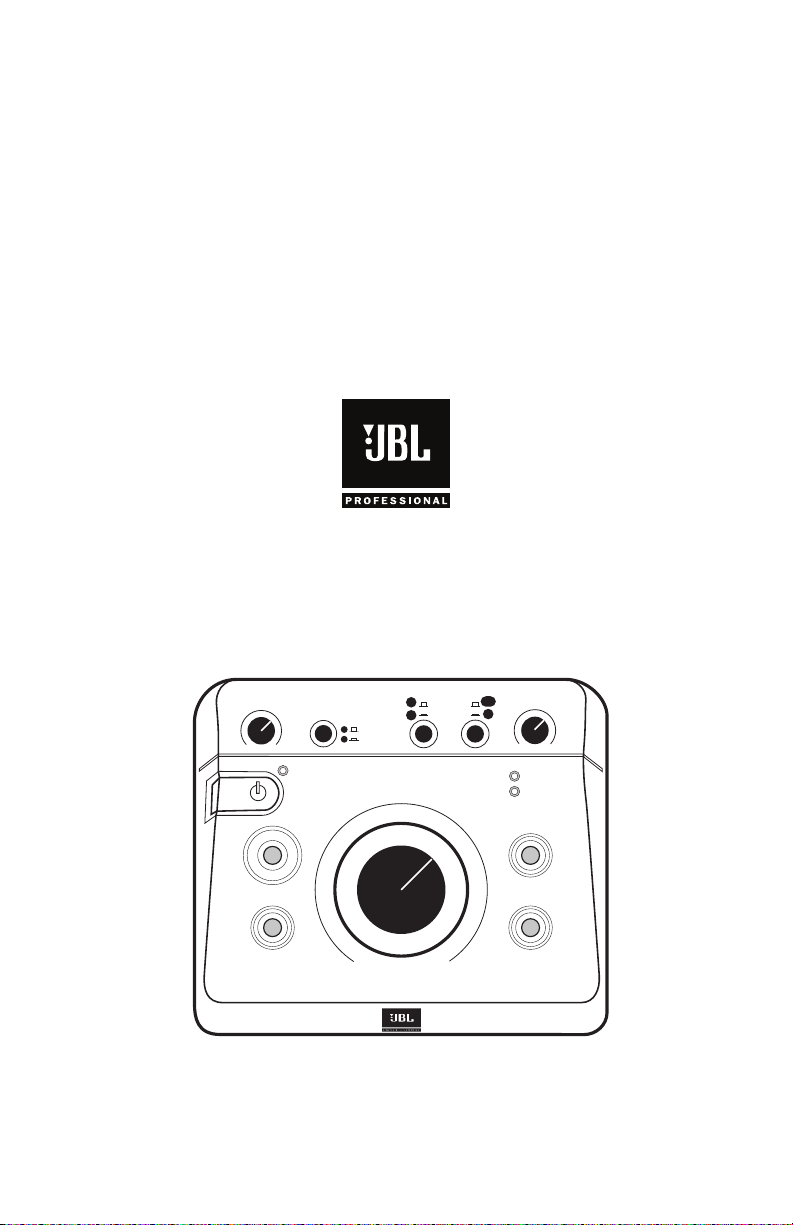
Owner's Manual
HEADPHONE
VOLUME
SPEAKER
SELECT
INPUT
SELECT
INPUT TRIM
POWER
CLIP
SIGNAL
EQ
MUTE
VOLUME
MAX
∞
SUB
RMC
A
B
A
B
C
A/B
RMC
MSC1
MONITOR SYSTEM CONTROLLER
HARMAN
by
Document Version: 11.23.2010
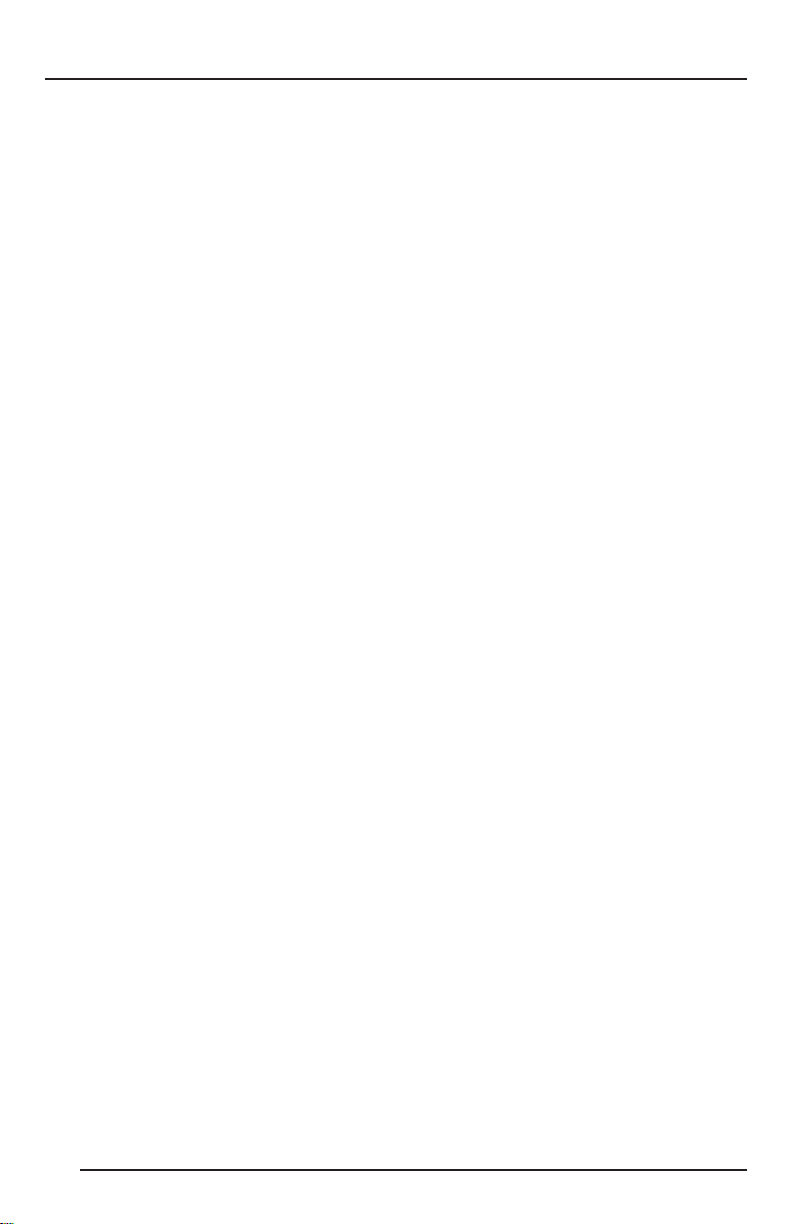
Table of Contents
Section 1: Important Safety Instructions ..................3
Section 2: Introduction . . . . . . . . . . . . . . . . . . . . . . . . . . . . . . . 4
Section 3: Quick Start . . . . . . . . . . . . . . . . . . . . . . . . . . . . . . . . 6
Section 4: Setting Up Your MSC1 . . . . . . . . . . . . . . . . . . . . . . . 7
Power Connections . . . . . . . . . . . . . . . . . . . . . . . . . 7
Audio Connections . . . . . . . . . . . . . . . . . . . . . . . . . 7
Getting Sound .............................8
MSC1 System Example . . . . . . . . . . . . . . . . . . . . . 9
Section 5: Features and Operation . . . . . . . . . . . . . . . . . . . . . 10
MSC1 front panel controls ...................10
MSC1 rear panel connectors . . . . . . . . . . . . . . . . . 14
Section 6: Installing MSC1 Control Center Software
- Windows Operating System . . . . . . . . . . . . . . . . 16
To Uninstall the MSC1 Control Center Software . 18
Launching the MSC1 Control Center Software
- Windows Operating System ................19
Section 7: Installing MSC1 Control Center Software
- Macintosh Operating System ................20
To Uninstall the MSC1 Control Center Software . . 22
Launching the MSC1 Control Center Software
- Macintosh Operating System ................23
Section 8: Reference . . . . . . . . . . . . . . . . . . . . . . . . . . . . . . . 24
Section 9: Troubleshooting ...........................26
Section 10: Specications . . . . . . . . . . . . . . . . . . . . . . . . . . . 30
Section 11: JBL Service Contact Information .............32
Section 12: Product Warranty Information . . . . . . . . . . . . . . . 33
2
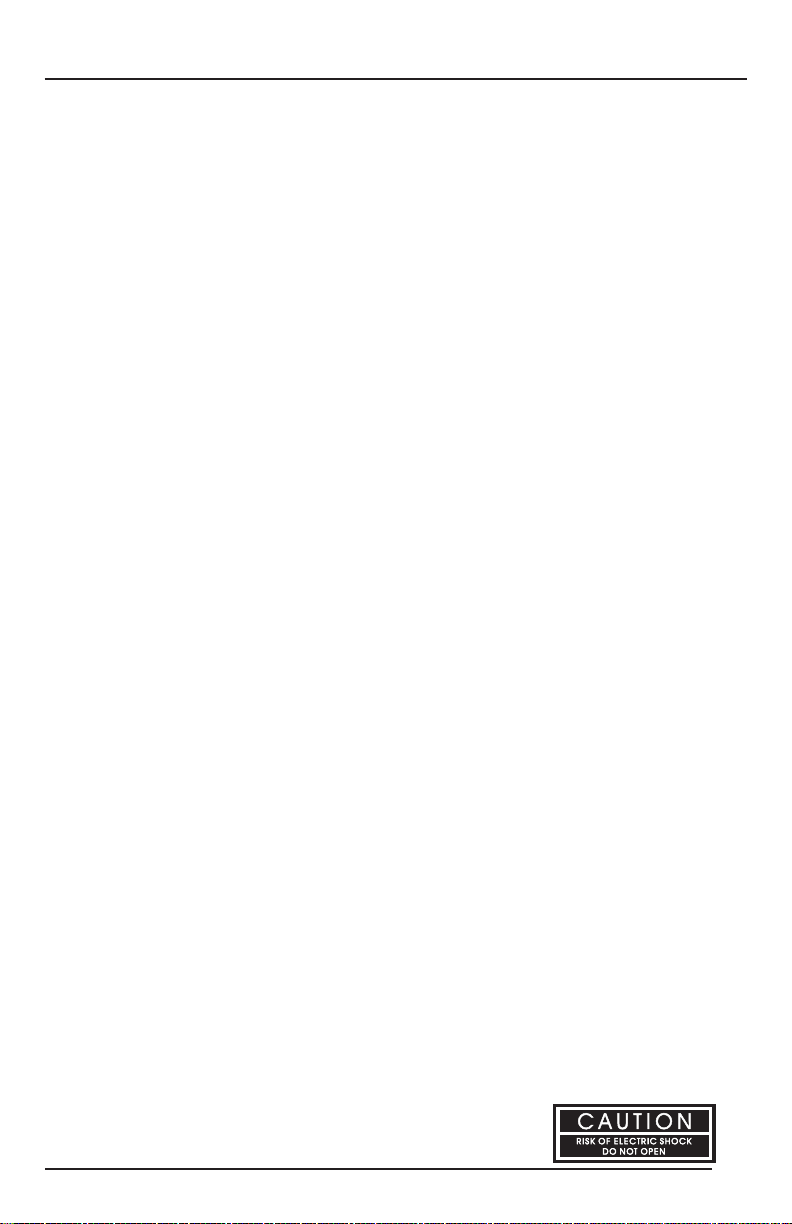
Section 1: Important Safety Instructions
1. Read these instructions.
2. Keep these instructions.
3. Heed all warnings.
4. Follow all instructions.
5. Do not use this apparatus near water.
6. Clean only with dry cloth.
7. Do not block any ventilation openings. Install in accordance with
manufacturer’s instructions.
8. Do not install near any heat sources such as radiators, heat registers, stoves
or other apparatus that produce heat.
9. Protect the power cord from being walked on or pinched particularly at plugs,
convenience receptacle and the point where the power cord connects
to the apparatus.
10. Only use attachments/accessories specied by the manufacturer.
11. Unplug this apparatus during lightning storms or when unused for long
periods of time.
12. Refer all servicing to qualied service personnel. Servicing is required when
the apparatus has been damaged in any way, including: power-supply cord
or plug is damaged, liquid has been spilled or objects have fallen into the
apparatus, the apparatus has been exposed to rain or moisture, does not
operate normally, or has been dropped.
13. The appliance coupler of the power supply cord is used as the ultimate
disconnect device from the mains. The appliance coupler shall remain readily
operable.
14. The apparatus shall be connected to mains socket outlet with a protective
earthing connection.
15. POWER ON/OFF SWITCH: The power switch DOES NOT interrupt connection
to the mains. To disconnect the product from the mains, remove the power
cord connector from the power input on the rear panel of the product.
16. Caution: This product is used to control loudspeaker volume. Very loud
playback volume can damage hearing. Never adjust speaker volume to
produce an output level that is audibly painful.
WARNING: To reduce the risk of re or electrical shock, do not expose the apparatus to rain or
moisture. The apparatus shall not be exposed to dripping or splashing and no objects lled with
liquids, such as vases, shall be placed on the apparatus. As with any electronic product, use care
not to spill liquids into any part of the system. Liquids can cause a failure and/or a re hazard.
CAUTION! TO REDUCE THE RISK OF ELECTRONIC SHOCK - DO NOT REMOVE
COVER. NO USER SERVICEABLE PARTS INSIDE. REFER SERVICING TO QUALIFIED
PERSONNEL. DO NOT EXPOSE THIS APPARATUS TO RAIN
OR MOISTURE.
3
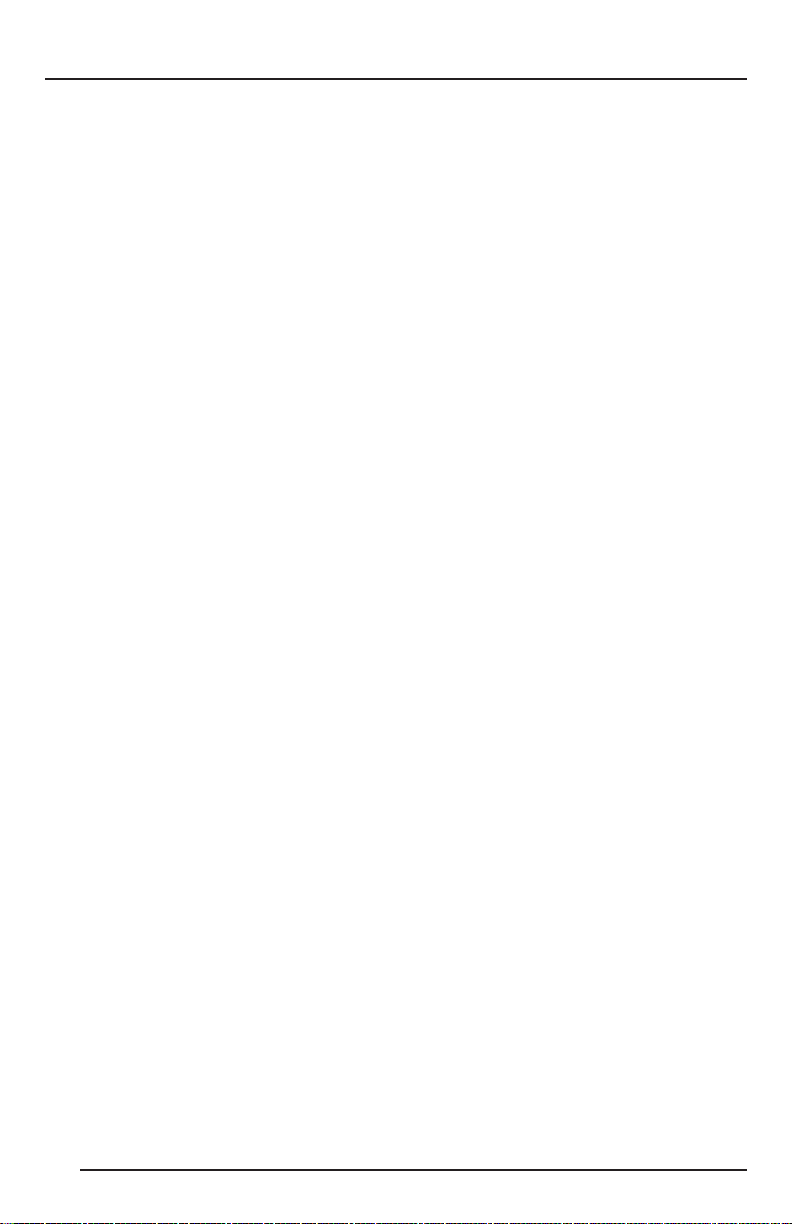
Section 2: Introduction
Congratulations on your purchase of the JBL MSC1 Monitor System Controller,
a unique product that combines the essential "Monitor Strip" functions found in
large mixing consoles with JBL’s highly acclaimed RMC
technology, that allows any connected speaker system to be automatically tuned
to your room. The end result is a calibrated reference environment in which your
speakers work in harmony with your room to take the guesswork out of mixing. As
the hub of your system, the MSC1 provides these powerful capabilities:
Mixing Console "Monitor Strip" Functions
• Monitor using two sets of stereo speakers.
• Monitor with and without a connected subwoofer* – The MSC1 automatically
balances the subwoofer and gives you a choice of cross-over settings for proper
integration of your subwoofer into your speaker system.
• Connect up to three 2-channel signal sources, and select the source to be
monitored.
• Send a headphone feed to a performer, or use headphones in the control room
to monitor program material.
• Tailor the frequency response of your speakers using exible high and low
frequency EQ.*
JBL RMC Room Mode Correction
With the supplied MSC1 Control Center Software and MSC1 calibration microphone,
the MSC1 tunes the low frequency response of the speaker system* to compensate
for inaccuracies measured at the listening position caused by room modes (standing
waves) and the speakers proximity to walls, and the work surface.
TM
Room Mode Correction
Supplied MSC1 Control Center Software
Install the supplied MSC1 Control Center software on your computer to perform
RMC Calibration, adjust equalizer settings, speaker level and delay, and ne tune
a connected subwoofer.*
*Note: the processing functions of the MSC1 Room Mode Correction, EQ, subwoofer
settings, speaker level and delay are available on "A" SPEAKER OUTPUTS. Flat,
unprocessed signal is routed to "B" SPEAKER OUTPUTS. The subwoofer output is muted
when "B" SPEAKER OUTPUTS are selected.
We know that very few people read owner’s manuals from cover to cover, so we’ve
organized this one to make it easy to nd the information you need.
4
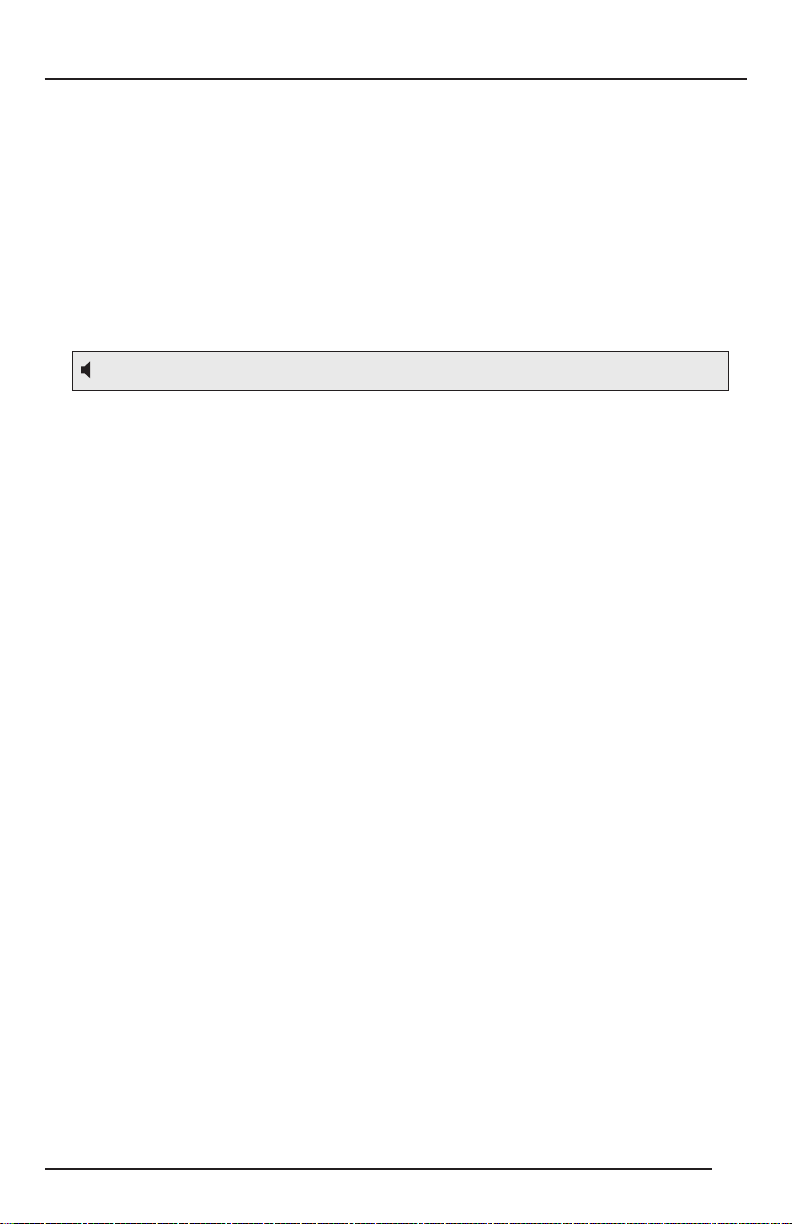
Section 2: Introduction
The section Setting Up Your MSC1 will get you up and running in a matter of minutes.
This is followed by a 1 page Quick Start section guide that provides a very basic
set of instructions for use of all the MSC1 features. The Quick Start is followed
by a section that describes every feature and function of the MSC1 in detail. Next
are directions for installing the supplied MSC1 Control Center software, which
allows advanced functions such as calibration of the RMC
system, adjustment of equalization, subwoofer settings and ne speaker alignment
including delay and level trim controls. Finally, we’ve included troubleshooting tips
and specications at the end of this manual, along with service contact and warranty
information.
Note: Throughout this manual, important tips and cautions will be presented like this.
Registration
Please take a moment to register your MSC1. Registration can be accomplished
on-line by going to www.jblpro.com/MSC1. Click on "Register your product" and
complete the on-line form. Thank you.
TM
Room Mode Correction
5
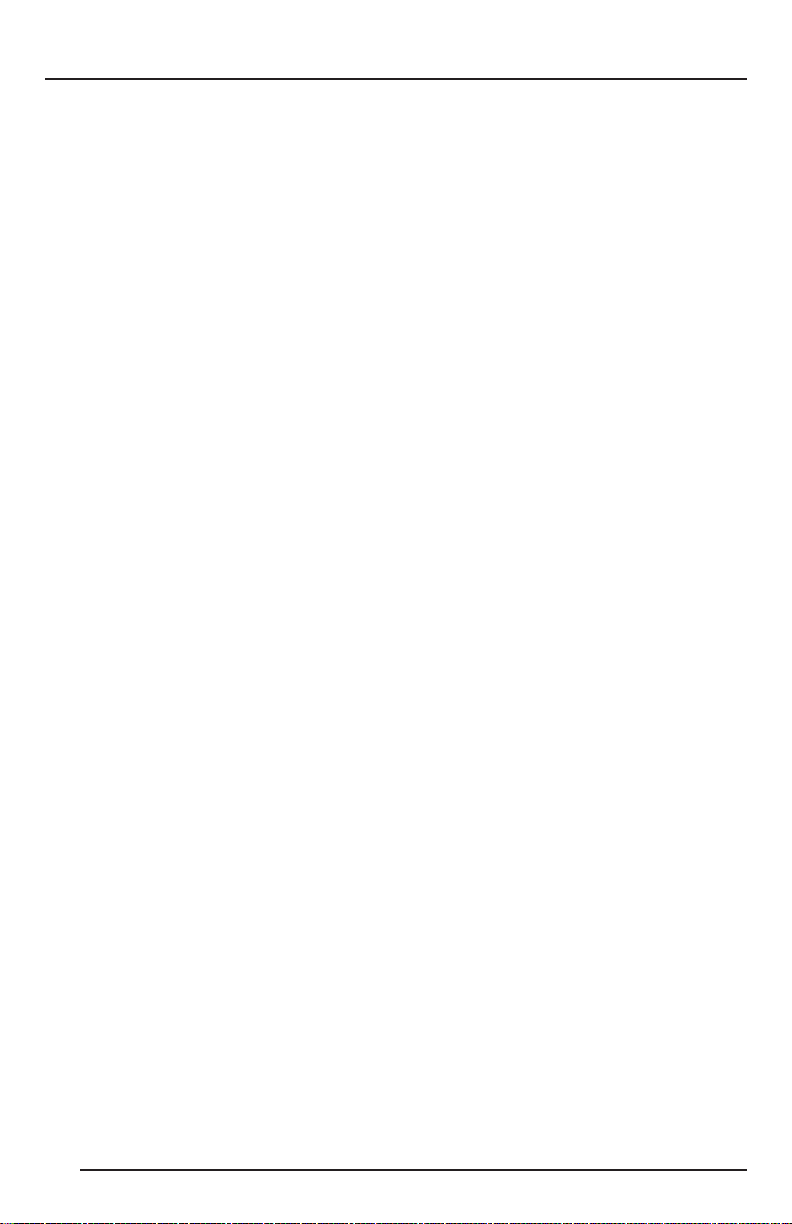
Section 3: Quick Start
1. Install the MSC1 Control Center Software following the procedure on
pages 16.
2. Connect the MSC1 power supply to an available wall outlet and then
connect the MSC1 to your computer using the supplied USB cable.
3. Launch The MSC1 Control Center Via the Desktop Icon.
4. To power the MSC1 on or off, press the MSC1’s Power button or click
on the Power Button image in the Software.
5. To change subwoofer level, crossover frequency or polarity settings,
click the SUB button in the software or press the MSC1 front panel SUB
control. Make adjustments using the on-screen Sub controls. To view
Subwoofer settings at any time, click on the SUB GRAPH Tab.
6. To apply high frequency and low frequency monitor EQ, click the EQ
button in the software or press the MSC1 front panel EQ control. Make
adjustments using the on screen EQ controls. To view EQ settings at
any time, click on the EQ Graph tab.
7. To enable MUTE click on the MUTE button in the software or press the
front panel MSC1 MUTE control.
8. To activate Room Mode Correction (RMC) settings, click the RMC
button in the software or press the front panel MSC1 RMC control.
9. To perform RMC Calibration, click RMC Menu, RMC Calibration, and
follow the on-screen instructions.
10. To change the level of an individual speaker, click RMC Menu, RMC
Alignment, and use your mouse to adjust the level slider, to the left of
each speaker image. Note: Speakers levels are automatically adjusted
during the RMC Calibration procedure.
11. To apply delay to an individual speaker click RMC Menu, RMC
Alignment, and use your mouse to move the Delay level slider, to the
right of each speaker image.
6
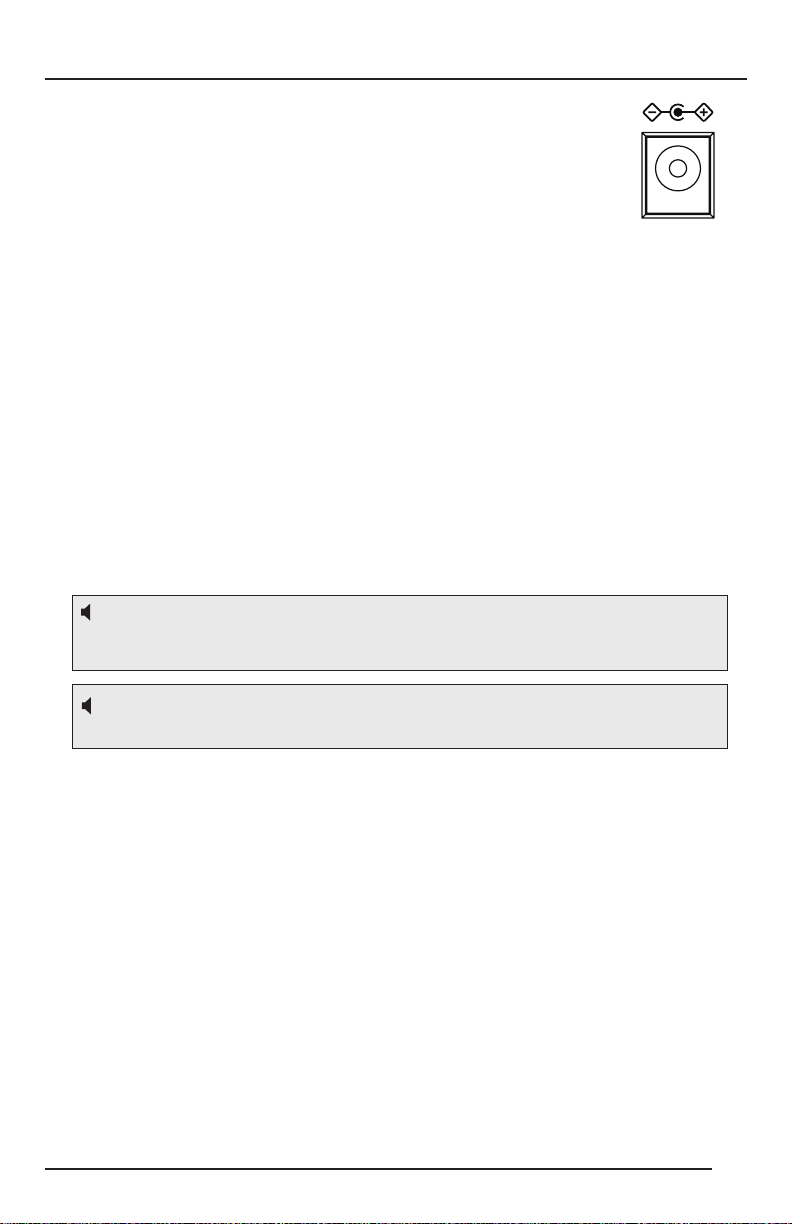
Section 4: Setting Up Your MSC1
12VDC 500m
A
Power Connections
Connect the MSC1 power adaptor to the POWER Connector on the
rear of the MSC1. Plug the power adaptor into a suitable available
power source. To minimize the potential for "ground-related" noise, we
recommend connecting MSC1 to the same power source as the audio
equipment and computers connected to the MSC1.
Audio Connections
The MSC1 Monitor System Controller is equipped with balanced 6.5mm
(1/4 inch) TRS (Tip-Ring-Sleeve) output connectors for the connection of two
stereo speaker systems (labeled "A" and "B"), plus a dedicated balanced 6.5mm
(1/4 inch) TRS connector for the connection of a subwoofer to system A.
In addition, three pairs of input connectors are provided: two pairs of balanced
6.5mm (1/4 inch) TRS connectors, labeled A and B, and one unbalanced pair
of PHONO (RCA) connectors, labeled C, allowing the MSC1 to be used with
a wide variety of professional computer audio interfaces, soundcards, mixing
consoles and audio production equipment, as well as consumer audio products
with unbalanced outputs such as personal music players, receivers and audio
visual equipment. Finally, a stereo 6.5mm (1/4 inch) stereo headphone output
with dedicated front-panel volume control allows you to send a headphone feed
to a performer or monitor audio using headphones in the control room.
Note: Two additional rear-panel stereo 3.5mm (1/8 inch) audio connectors, labeled
"RMC MIC IN" and "RMC MIC OUT," are used only during RMC calibration.
See page 14 in this manual for more information.
Note: To avoid audible noise, make audio connections with speakers and MSC1
powered off.
The following illustration shows various suggested MSC1 audio interconnections.
he use of balanced cabling is recommended when connecting the MSC1 to
T
equipment with balanced inputs and outputs as it ensures the best possible
signal-to-noise performance. Additionally, use of unbalanced cable in systems
with balanced inputs and outputs can reduce system gain by as much as 6 dB.
Conrm the settings of controls on connected speakers and subwoofer:
• Speaker and subwoofer volume controls should be set to maximum setting.
• If the Subwoofer includes a crossover control, it should be set to the highest
available frequency.
• Speaker tone controls may be used, but we recommend these are bypassed
prior to RMC calibration and restored according to taste, after RMC calibration
(See MSC1 Control Center Software User’s Guide).
7
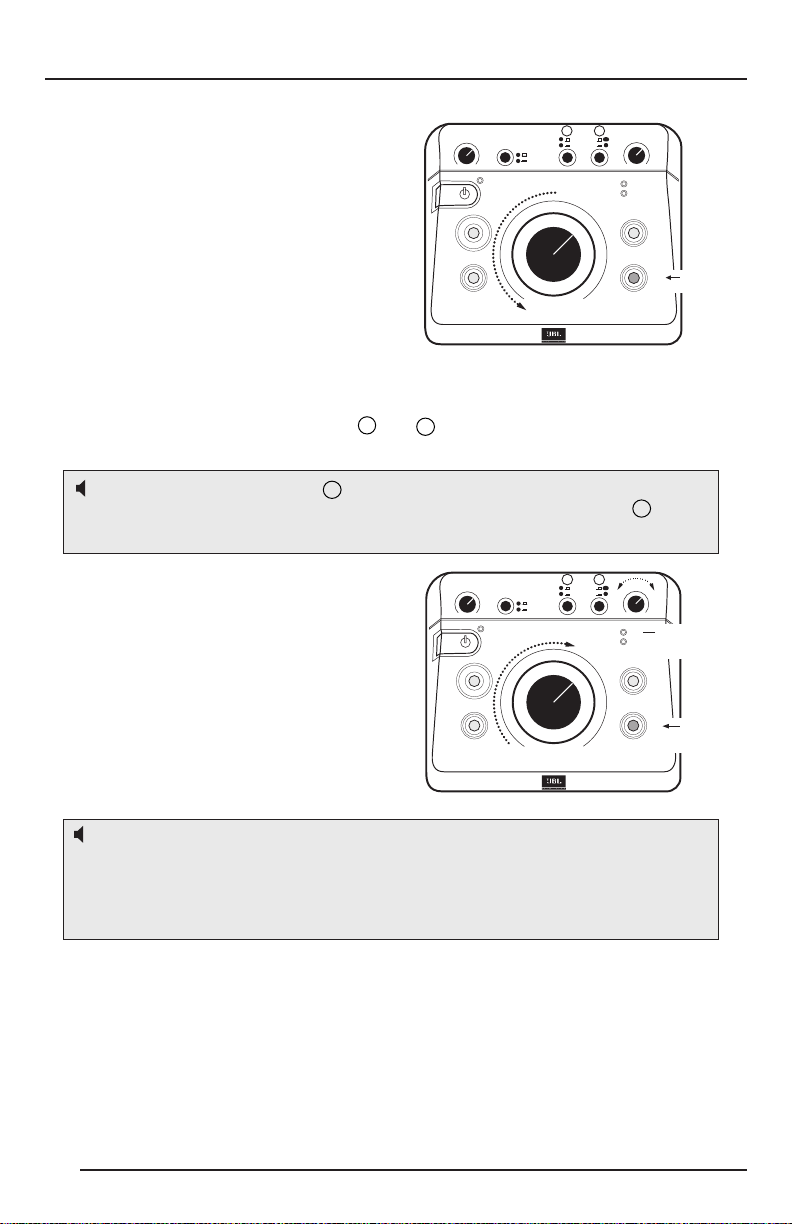
Section 4: Setting Up Your MSC1
HEADPHONE
VOLUME
SPEAKER
SELECT
INPUT
SELECT
NPUT TRM
POWER
CLP
SGNAL
EQ
MUTE
VOLUME
MAX
-
∞
SUB
RMC
A
B
A
B
B
AB
RMC
1 2
Minimum
Control
Not Illuminated
C
HEADPHONE
VOLUME
SPEAKER
SELECT
INPUT
SELECT
INPUT TRIM
POWER
CLP
SIGNAL
EQ
MUTE
VOLUME
MAX
-
∞
SUB
RMC
A
B
A
B
B
AB
RMC
1 2
Control
Not Illuminated
Occas onal
Illumination
OK
C
Getting Sound
Make all audio connections with
the power to all devices off. Once
all connections are made, set the
MSC1 front panel VOLUME control
to minimum (fully counterclockwise),
then power on all connected devices,
and power on the MSC1 itself, by
pressing the MSC1 front-panel
POWER switch. Finally, power on the
speaker system.
Next, make sure the front panel
MUTE button is not illuminated and then use the front panel SPEAKER SELECT
switch to choose the desired speaker system ("A" or "B") you wish to hear. Use the
front panel INPUT SELECT switches 1 and 2 to choose the input signal ("A", "B",
or "C") you wish to monitor.
Note: If INPUT SELECT switch 2 is depressed (set to the C position), the MSC1 will
always be monitoring Input C, regardless of the position of INPUT SELECT 1 , even if
nothing is physically connected to Input C.
Finally, send audio signal from the
device connected to the selected
input and slowly advance the
MSC1 VOLUME control until you
achieve a suitable listening level.
If necessary, adjust the MSC1 INPUT
TRIM control for maximum signal
strength. It is OK if the MSC1 CLIP
LED illuminates occasionally.
Note: Although any audio source may be connected to any input "A", "B", or "C", we
recommend connecting professional equipment with high level +4 dBu outputs (mixing
consoles, professional audio interfaces and playback equipment) to input connectors
A or B, and consumer equipment with low-level -10 dBV outputs (receivers, personal
music players, electronic keyboards and rhythm machines) to the C input connectors.
For more information, and details about setting the INPUT TRIM control, refer to the
"Front Panel" and "Rear Panel" sections on pages 9 - 14 of this manual, and to the
"Troubleshooting" section on page 20.
8

Section 4: Setting Up Your MSC1
MSC1 System Example
"A" Speaker
Left Channel
"B" Speaker
Left Channel
"A" Speaker
Right Channel
"A" Speaker
Subwoofer
"B" Speaker
Right Channel
MSC1
Digital audio workstation
with computer audio interface
Mixing console
MP3
Player
Headphones
RMC
Calibration Mic
(included)
9
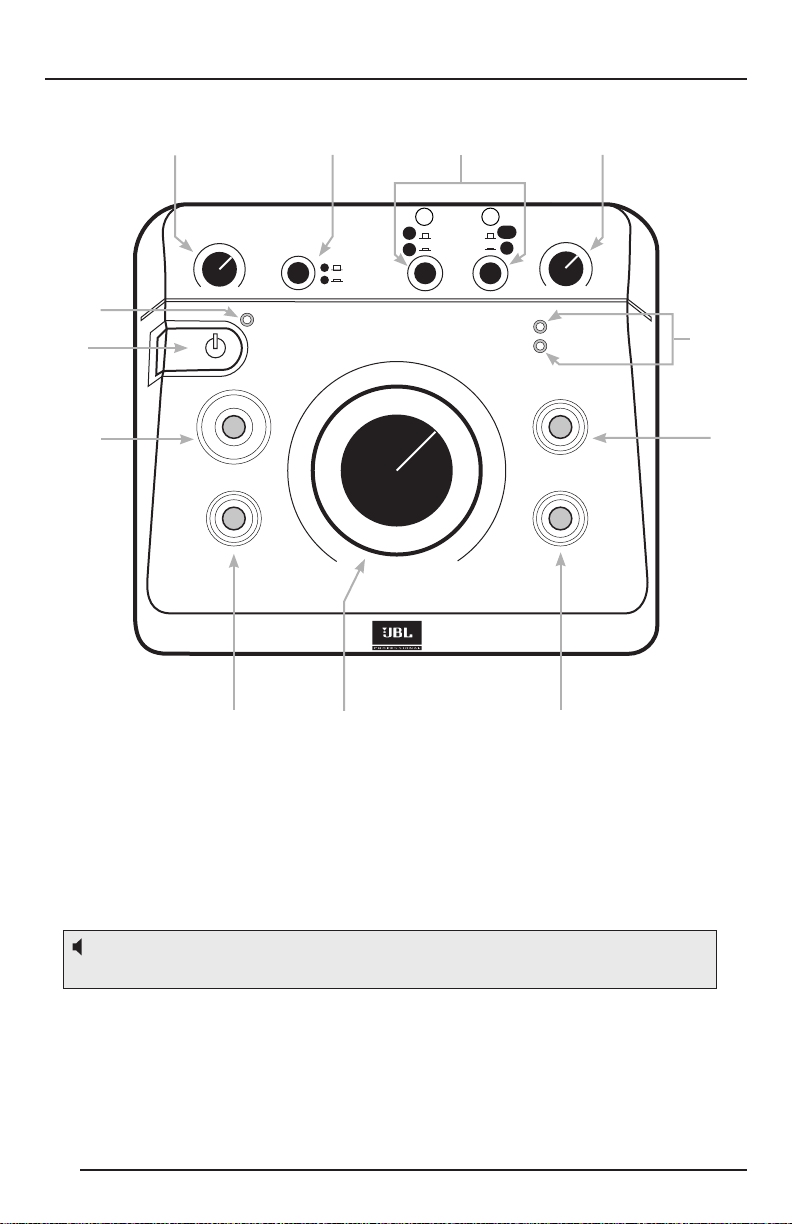
Section 5: Features and Operation
HEADPHONE
VOLUME
SPEAKER
SELECT
INPUT
SELECT
INPUT TRIM
POWER
CLIP
SIGNAL
EQ
MUTE
VOLUME
MAX
∞
SUB
RMC
A
B
A
B
C
A/B
RMC
Front Panel Controls, Indicators, and Functions:
4 5 6 7
1
2
1
2
8
9
12311
1. POWER LED – This LED (Light Emitting Diode) ashes twice when the MSC1
2. POWER SWITCH - When the MSC1 is connected to an AC power source, press
is rst connected to a power source and remains illuminated when the MSC1 is
powered ON.
this button to power-on the MSC1 (The front panel buttons will illuminate in a pattern).
To power off the MSC1, press the power button again. Once power down begins,
the sound is muted while a different light pattern is displayed. Do not disconnect the
power adaptor until all MSC1 front panel indicators are no longer illuminated.
10
Note: The power switch and all MSC1 features are disabled for 4 seconds immediately
following connection of MSC1 to a power source.
3. MSC1 VOLUME – Sets the output level for the selected input signal (see #6),
from -∞ (full attenuation) to MAX (0 dB, or no attenuation). Note that this control
does NOT affect headphone output level (see #4).
4. HEADPHONE VOLUME Control – A dedicated volume control for connected
headphones. Other than this, the only MSC1 control that effects the headphone
signal is MUTE control (see #12).
10
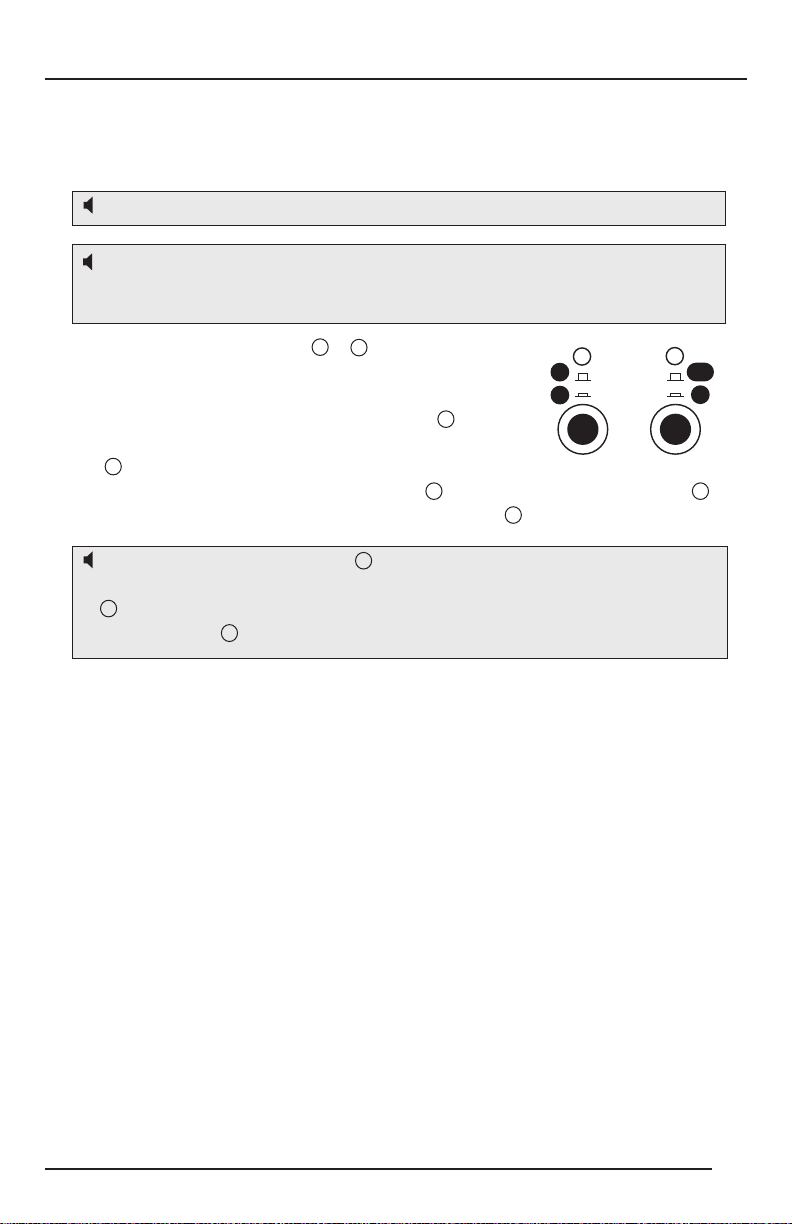
Section 5: Features and Operation
INPUT
SELECT
A
B
A/B
1
2
C
5. SPEAKER SELECT switch – Determines which set of Speaker Outputs ("A" or
"B") are active. When the button is in the up position, speakers connected to
Output A and a connected subwoofer are active. When it is depressed (in the
down position), speakers connected to B OUTPUT SPEAKER are active.
Note: The subwoofer output is disabled when B is selected
Note: The processing functions of the MSC1 (Room Mode Correction, EQ, and
subwoofer capabilities) are only applied to "A" Speaker Outputs. Flat, unprocessed
signal is routed to the "B" Speaker Outputs.
6. INPUT SELECT switches 1 & 2 – Determine which
of the three stereo input signals (A, B, or C) is being
monitored. To monitor sources connected to inputs A
or B, make sure INPUT SELECT switch 2 is in the
UP position and then use the INPUT SELECT switch
1 to choose Input A (up) or Input B (down). To monitor
Input C, depress INPUT SELECT switch 2 . When INPUT SELECT Switch 2 is
pressed, the position of the INPUT SELECT Switch 1 has no effect.
Note: If the INPUT SELECT Switch 2 is depressed (set to the C position), the MSC1
will always be monitoring Input C, regardless of the position of INPUT SELECT Switch
1 . If you wish to monitor equipment connected to Inputs A or B make sure INPUT
SELECT Switch 2 is in the UP position.
7. INPUT TRIM Control – Can be used to add or reduce system gain once the
MSC1 VOLUME control is operating in a comfortable range. If the CLIP LED
(see #8 below) illuminates frequently or steadily, reduce the setting of the INPUT
TRIM control by turning it counter-clockwise.
When you rst use the MSC1, we recommend you take a moment to set the
INPUT TRIM control using this procedure.
1. Set the INPUT TRIM control to minimum (full counter-clockwise)
2. Set the MSC1 VOLUME control to the 12:00 position.
3. Press "Play" on the device connected to the selected input ("A", "B", or "C")
4. While listening to program material, adjust the INPUT TRIM control to
achieve a comfortable listening level.
5. If the red CLIP LED illuminates, reduce the setting of the INPUT
TRIM control.
6. Listen to each connected device and adjust the INPUT TRIM control
to a setting that works best for all connected equipment. To achieve best
balance of all sources, adjust the individual output level controls on
connected equipment.
The INPUT TRIM Control can be readjusted whenever required.
11
