Page 1
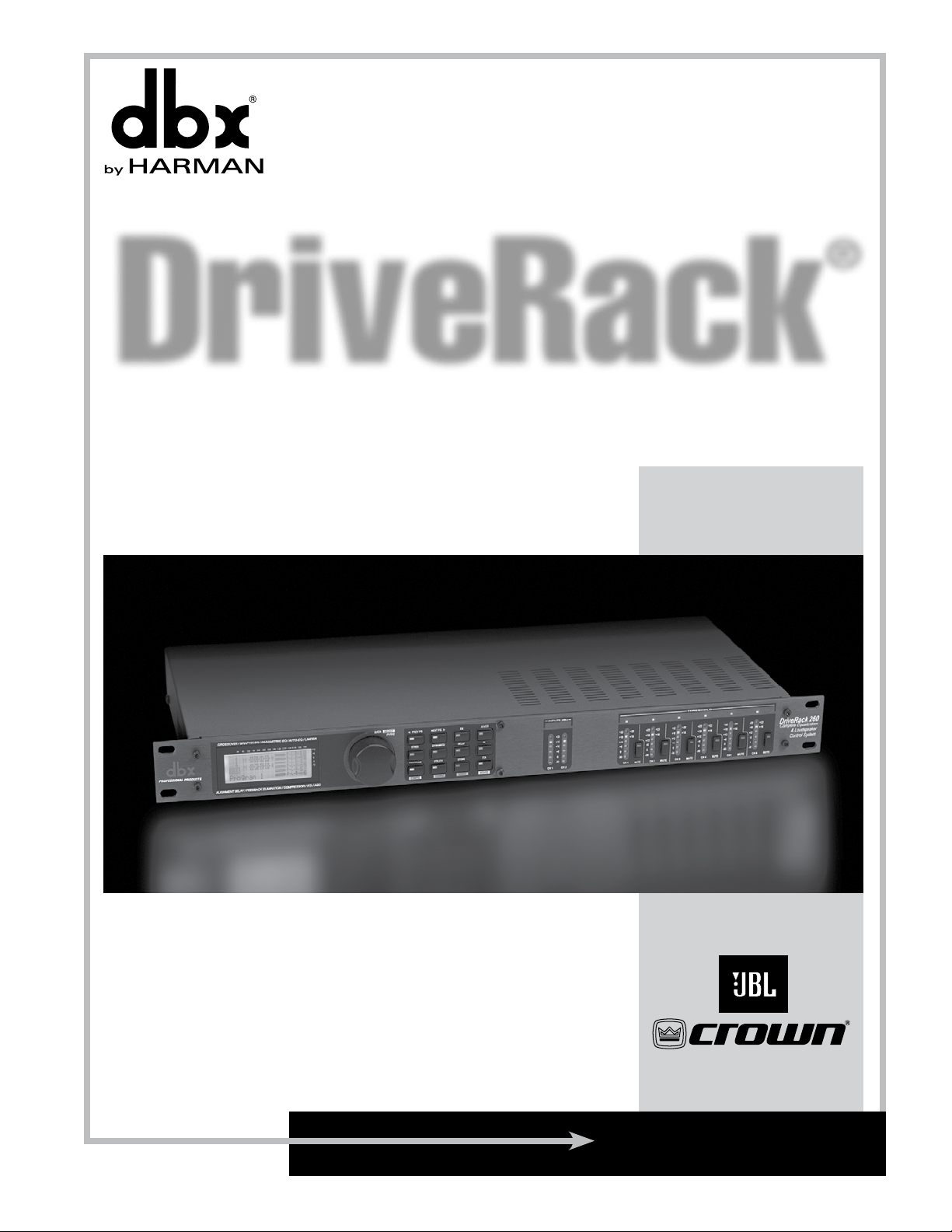
®
DriveRack
Complete Equalization & Loudspeaker Management System
260
Featuring
Custom Tunings
User Manual
Page 2
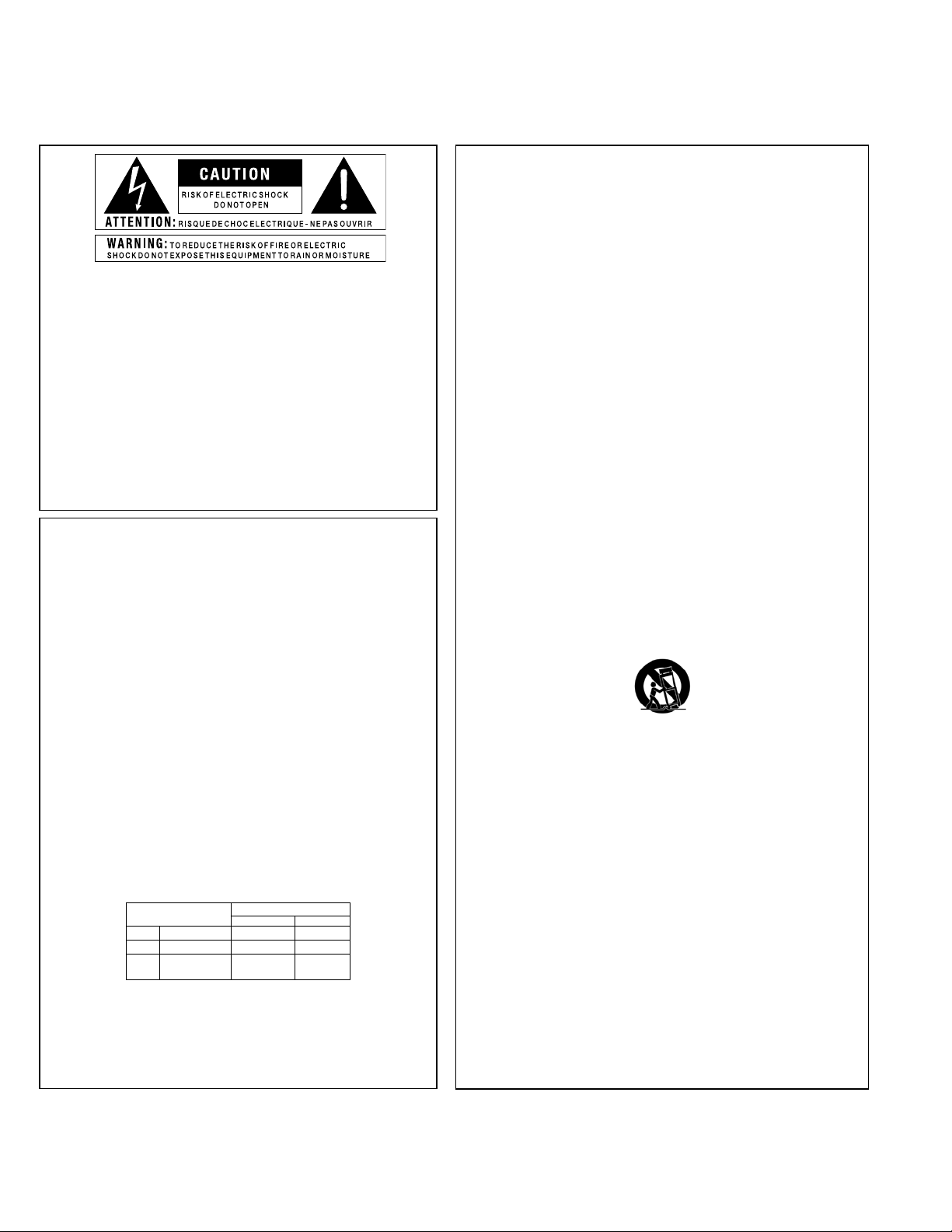
IMPORTANT SAFETY INFORMATION
The symbols shown above are internationally accepted symbols that warn of
potential hazards with electrical products. The lightning flash with arrowpoint in
an equilateral triangle means that there are dangerous voltages present within
the unit. The exclamation point in an equilateral triangle indicates that it is
necessary for the user to refer to the owner’s manual.
These symbols warn that there are no user serviceable parts inside the unit.
Do not open the unit. Do not attempt to service the unit yourself. Refer all
servicing to qualified personnel. Opening the chassis for any reason will void
the manufacturer’s warranty. Do not get the unit wet. If liquid is spilled on the
unit, shut it off immediately and take it to a dealer for service. Disconnect the
unit during storms to prevent damage.
Safety InStructIonS
NOTICE FOR CUSTOMERS IF YOUR UNIT IS EQUIPPED WITH A POWER CORD.
WARNING: THIS APPLIANCE SHALL BE CONNECTED TO A MAINS SOCKET OUTLET WITH A
PROTECTIVE EARTHING CONNECTION.
The cores in the mains lead are coloured in accordance with the following code:
WARNING FOR YOUR PROTECTION
READ THE FOLLOWING:
KEEP THESE INSTRUCTIONS
HEED ALL WARNINGS
FOLLOW ALL INSTRUCTIONS
THE APPARATUS SHALL NOT BE EXPOSED TO DRIPPING OR SPLASHING
LIQUID AND NO OBJECT FILLED WITHI LIQUID, SUCH AS VASES, SHALL
BE PLACED ON THE APPARATUS.
CLEAN ONLY WITH A DRY CLOTH.
DO NOT BLOCK ANY OF THE VENTILATION OPENINGS. INSTALL IN ACCORDANCE WITH THE MANUFACTURER’S INSTRUCTIONS.
DO NOT INSTALL NEAR ANY HEAT SOURCES SUCH AS RADIATORS,
HEAT REGISTERS, STOVES, OR OTHER APPARATUS (INCLUDING AMPLIFIERS) THAT PRODUCE HEAT.
ONLY USE ATTACHMENTS/ACCESSORIES SPECIFIED BY THE MANUFACTURER.
UNPLUG THIS APPARATUS DURING LIGHTNING STORMS OR WHEN
UNUSED FOR LONG PERIODS OF TIME.
Do not defeat the safety purpose of the polarized or grounding-type plug.
A polarized plug has two blades with one wider than the other. A grounding
type plug has two blades and a third grounding prong. The wide blade or third
prong are provided for your safety. If the provided plug does not fit your outlet,
consult an electrician for replacement of the obsolete outlet.
Protect the power cord from being walked on or pinched particularly at plugs,
convenience receptacles, and the point where they exit from the apparatus.
Use only with the cart stand, tripod bracket, or table specified by the manufacture, or sold with the apparatus. When a cart is used, use caution when moving
the cart/apparatus combination to avoid injury from tip-over.
GREEN and YELLOW - Earth BLUE - Neutral BROWN - Live
As colours of the cores in the mains lead of this appliance may not correspond with the coloured
markings identifying the terminals in your plug, proceed as follows:
•
The core which is coloured green and yellow must be connected to the terminal in the plug
marked with the letter E, or with the earth symbol, or coloured green, or green and yellow.
•
The core which is coloured blue must be connected to the terminal marked N or coloured black.
•
The core which is coloured brown must be connected to the terminal marked L or coloured red.
This equipment may require the use of a different line cord, attachment plug, or both, depending
on the available power source at installation. If the attachment plug needs to be changed, refer
servicing to qualified service personnel who should refer to the table below. The green/yellow
wire shall be connected directly to the units chassis.
CONDUCTOR
L LIVE BROWN BLACK
N NEUTRAL BLUE WHITE
E EARTH GND
WIRE COLOR
Normal Alt
GREEN/
YEL
GREEN
WARNING: If the ground is defeated, certain fault conditions in the unit or in the system to
which it is connected can result in full line voltage between chassis and earth ground. Severe
injury or death can then result if the chassis and earth ground are touched simultaneously.
Refer all servicing to qualified service personnel. Servicing is required when the
apparatus has been damaged in any way, such as power-supply cord or plug is
damaged, liquid has been spilled or objects have fallen into the apparatus, the
apparatus has been exposed to rain or moisture, does not operate normally, or
has been dropped.
POWER ON/OFF SWITCH: If the equipment has a Power switch, the Power
switch used in this piece of equipment DOES NOT break the connection from
the mains.
MAINS DISCONNECT: The plug shall remain readily operable. For rackmount or installation where plug is not accessible, an all-pole mains switch with
a contact separation of at least 3 mm in each pole shall be incorporated into
the electrical installation of the rack or building.
FOR UNITS EQUIPPED WITH EXTERNALLY ACCESSIBLE FUSE RECEPTACLE: Replace fuse with same type and rating only.
MULTIPLE-INPUT VOLTAGE: This equipment may require the use of a different
line cord, attachment plug, or both, depending on the available power source at
installation. Connect this equipment only to the power source indicated on the
equipment rear panel. To reduce the risk of fire or electric shock, refer servicing to qualified service personnel or equivalent.
If connected to 240V supply, a suitable CSA/UL certified power cord shall be
used for this supply.
This equipment is intended for rack mount use only.
Page 3
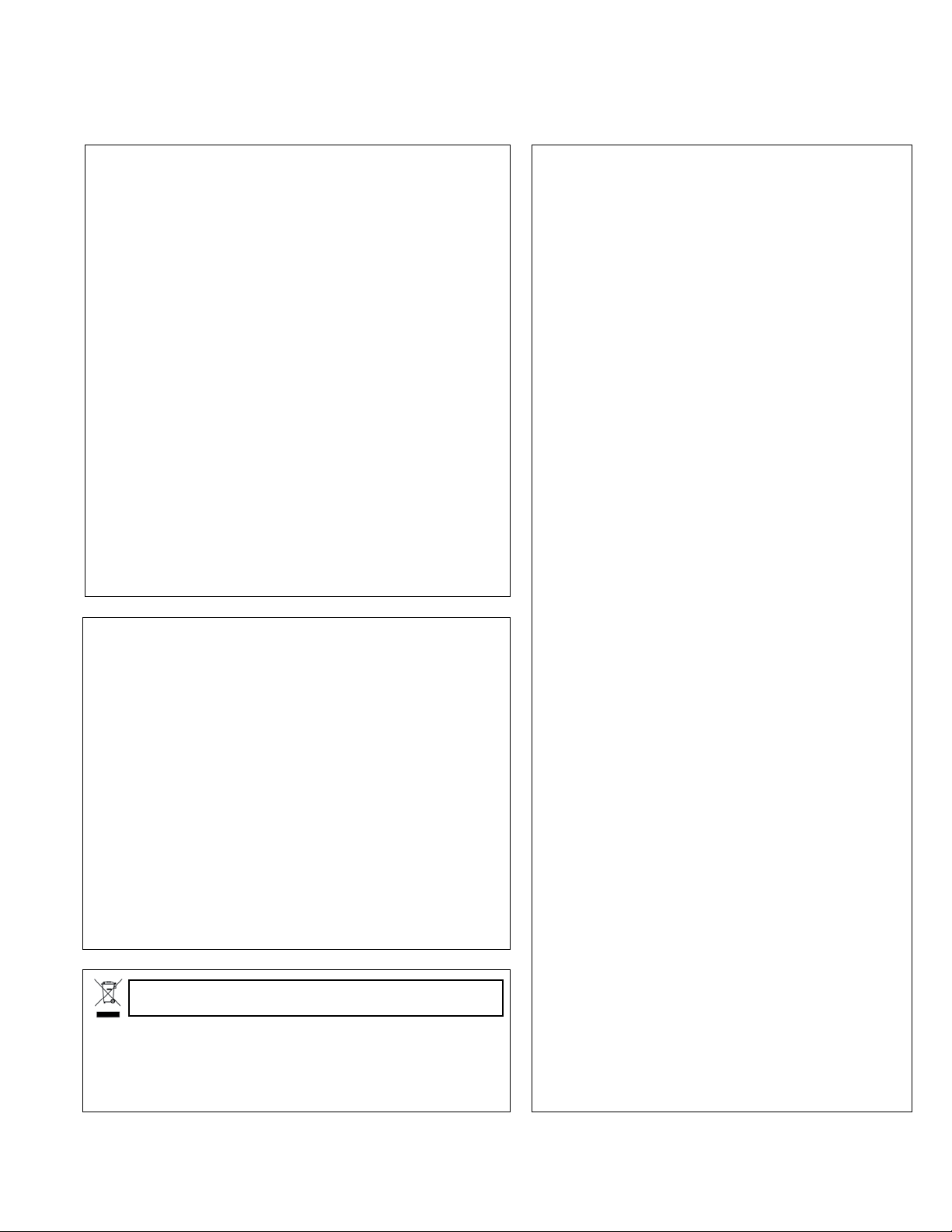
IMPORTANT SAFETY INFORMATION
eLectroMaGnetIc
coMPatIBILIty
This device complies with part 15 of the FCC Rules and
the Product Specifications noted on the Declaration of
Conformity. Operation is subject to the following two
conditions:
• this device may not cause harmful
interference, and
• this device must accept any interference received,
including interference that may cause undesired
operation.
Operation of this unit within significant
electromagnetic fields should be avoided.
• use only shielded interconnecting cables.
DecLaratIon of
conforMIty
Manufacturer’s Name: dbx Professional Products
Manufacturer’s Address: 8760 S. Sandy Parkway
Sandy, Utah 84070, USA
declares that the product:
Product name: dbx 260
Note: Product name may be suffixed by the EU.
Product option: None
conforms to the following Product Specifications:
Safety: IEC 60065 -01+Amd 1
EMC: EN 55022:2006
EN 55024:1998
FCC Part 15
Supplementary Information:
u.K. MaInS PLuG WarnInG
A molded mains plug that has been cut off from the cord is unsafe.
Discard the mains plug at a suitable disposal facility.
NEVER UNDER ANY CIRCUMSTANCES SHOULD YOU
INSERT A DAMAGED OR CUT MAINS PLUG INTO A 13
AMP POWER SOCKET.
Do not use the mains plug without the fuse cover in place.
Replacement fuse covers can be obtained from your local retailer.
Replacement fuses are 13 amps and MUST be ASTA approved to
BS1362.
If you want to dispose this product, do not mix it with general household waste. There is a
separate collection system for used electronic products in accordance with legislation that
requires proper treatment, recovery and recycling.
Private household in the 25 member states of the EU, in Switzerland and Norway may return their used
electronic products free of charge to designated collection facilities or to a retailer (if you purchase a similar
new one).
For Countries not mentioned above, please contact your local authorities for a correct method of disposal.
By doing so you will ensure that your disposed product undergoes the necessary treatment, recovery and
recycling and thus prevent potential negative effects on the environment and human health.
The product herewith complies with the requirements of the:
Low Voltage Directive 2006/95/EC
EMC Directive 2004/108/EC.
RoHS Directive 2002/95/EC
WEEE Directive 2002/96/EC
With regard to Directive 2005/32/EC and EC Regulation
1275/2008 of 17 December 2008, this product is designed,
produced, and classified as Professional Audio Equipment and thus
is exempt from this Directive.
Roger Johnsen
Vice President of Engineering
8760 S. Sandy Parkway
Sandy, Utah 84070, USA
Date: May 19, 2010
European Contact: Your local dbx Sales and Service Office or
Harman Music Group
8760 South Sandy Parkway
Sandy, Utah 84070, USA
Ph: (801) 566-8800
Fax: (801) 568-7583
Page 4
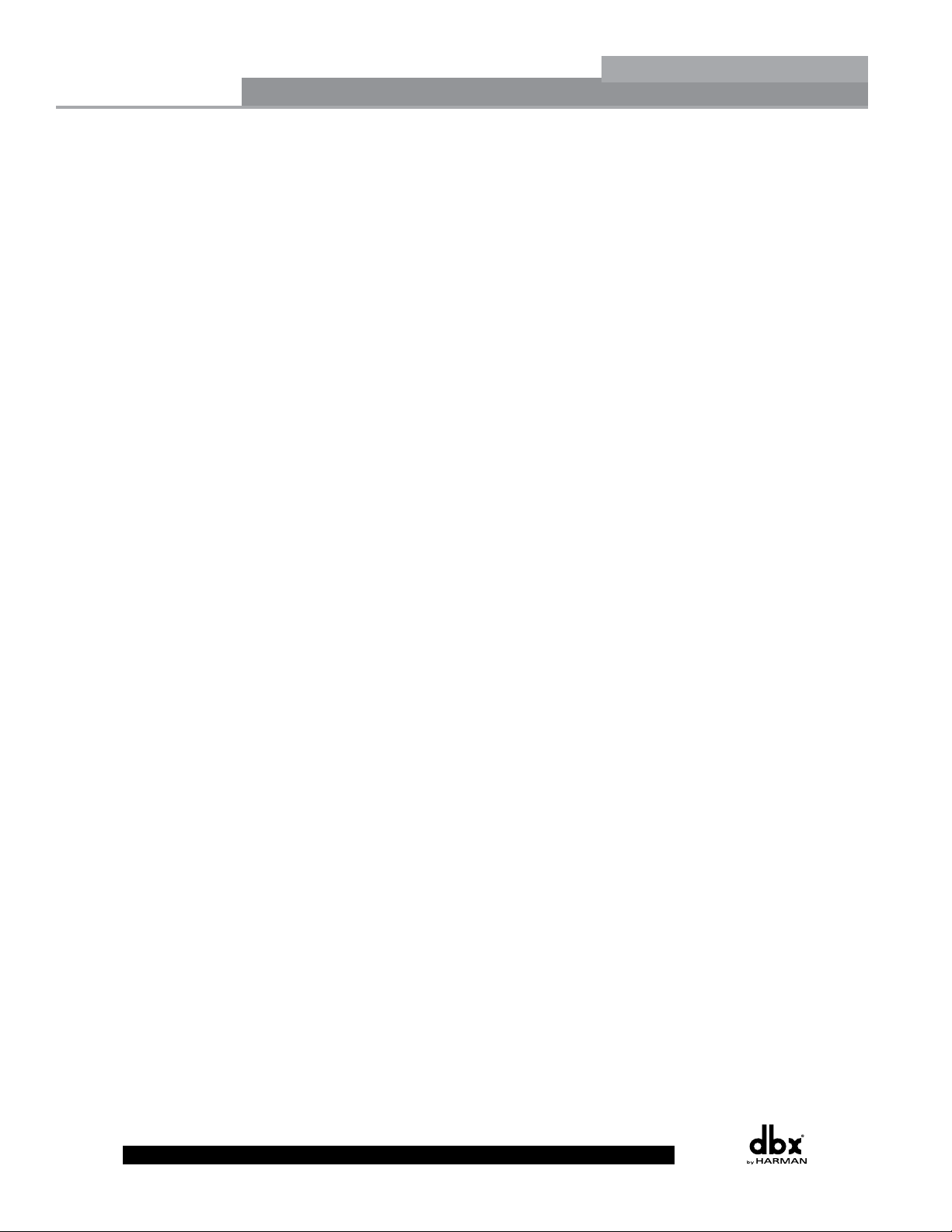
Table of Contents
®
DriveRack
Introduction
0.1 Defining the DriveRack 260 ............................ii
0.2 Service Contact Info ........................................iii
0.3 Warranty ..........................................................iv
Section 1 - Getting Started
1.1 Rear Panel Connections ...................................2
1.2 Front Panel .......................................................3
1.3 Quick Start ........................................................4
Section 2 - Editing Functions
2.1 Basic Navigation Modes ................................14
2.2 Effect Button Array Overview .......................14
2.3 Navigating the Pre-EQ Section ......................15
2.4 Navigating the Crossover Section .................15
2.5 Navigating the Other Section ........................16
2.6 Navigating the Dynamics Section .................16
2.7 Navigating the Delay Section ........................17
2.8 Navigating the Utility/Meters Section............17
2.9 Navigating the Wizard Section ......................18
2.10 Navigating the I/O Section ..........................18
Section 3 - Configuration Functions
3.1 Program Definition .........................................20
3.2 Navigating Factory Programs .........................20
3.3 Editing Factory Programs ...............................21
3.4 Saving Factory Program Changes..................22
3.5 Creating a User Configuration .......................23
3.6 Saving Configuration Changes ......................26
Section 4 - Detailed Parameters
4.1 Pre-Crossover EQ (28 Band Graphic or 9-Band
Parametric) ............................................................28
4.2 Feedback Eliminator (AFS) ............................29
4.3 Subharmonic Synthesizer ...............................30
4.4 Noise Gate ......................................................31
4.5 Automatic Gain Control (AGC) .....................32
4.6 Notch Filters ...................................................33
4.7 Crossover ........................................................33
4.8 Post-Crossover PEQ .......................................33
4.9 Compressor/Limiter ........................................34
4.10 Alignment Delay ...........................................37
4.11 Input Routing ...............................................37
4.12 Output ...........................................................38
Section 5 - Utilities/Meters
5.1.1 LCD Contrast/Auto EQ Plot ........................40
5.1.2 PUP Program/Mute .....................................40
5.1.3 ZC Setup ......................................................41
5.1.4 Security ........................................................43
5.1.5 Program List/Program change ....................45
5.2.1 Meters ...........................................................47
Section 6 - Remote Control
6.1.1 DriveWare™ PC Software GUI ...................50
6.2.1 ZC-Zone Controllers ....................................54
Section 7 - Application Guide
7.1 Mono 4-Way w/ 2 Aux Zones ......................60
7.2 Stereo Tri-Amp ...............................................61
7.3 Stereo w/ four Aux Zones .............................62
7.4 Stereo Bi-Amp w/ Dual Delays .....................63
Appendix
A.1 Factory Reset ..................................................66
A.2 Power up Quick Key Options ......................66
A.3 Specifications .................................................67
A.4 Auto EQ Optimization ...................................68
A.5 Crossover Diagrams .......................................69
A.6 Program List/ Speaker Tunings/ Power Amp
Tunings ...........................................................70
A.7 Block Diagram ...............................................71
A.8 Input and Output Section Diagrams ............72
A.9 Gain Level Jumpers .......................................73
A.10 System Setup and Gain Structure ...............73
DriveRack® User Manual
Page 5

DriveRack
®
INTRODUCTION
INTRO
CUSTOMER SERVICE INFO
Defining the
DriveRack
WARRANTY INFO
Page 6

Introduction
®
DriveRack
INTRODUCTION
Congratulations on your purchase of the dbx® DriveRack 260 Complete Equalization and
Loudspeaker Management System! For over 30 years, dbx has been the industry leader in
dynamics processing. With the DriveRack 260, dbx Professional Products has redefined the
standard by which all other loudspeaker management processors will be compared.
The DriveRack 260 continues the legacy of the DriveRack® family. The DriveRack 260 was
designed with the purpose and vision of providing state-of-the-art signal processing, while
utilizing a simple and intuitive user interface. For more information, please visit: www.driverack.
com or www.dbxpro.com.
This manual will be your guide to understanding the full functionality of the powerful DriveRack
260 . By combining the different components, the configuration possibilities are limitless. After
you have become familiar with the unit, we encourage you to experiment and find the most
effective and efficient way to run your system by utilizing the powerful processing of the
DriveRack 260.
0.1 Defining the DriveRack 260 System
The dbx DriveRack 260 is the most effective way to manage all aspects of post mixer processing
and signal routing. The DriveRack 260 essentially becomes the only device that you will need
between the mixer and the power amps. The following are just some of the features of the
DriveRack 260.
DriveRack® 260 Features:
• Advanced Feedback Suppression™
• 2.7 Seconds of Alignment and Zone Delay
• RS-232 PC GUI control
• Classic dbx® Compression and Limiting
• Graphic and Parametric EQ
• Independent Input and Output Processing
• Auto-EQ Function
• Full Bandpass, Crossover, and Routing Configurations
• Auto Gain Control
• Pink Noise Generator and full-time RTA
• Setup Wizard with JBL® and Crown® Components
• Security Lockout
• Wall Panel Control Inputs
ii
DriveRack® User Manual
Page 7

®
DriveRack
In addition to the amazing menu of processors available, the 260 also affords you the luxury of
utilizing dbx Zone-Controller series wall-mounted control panels that will allow you to remotely
control various parameters of the 260. The ZC-1 offers remote programmable Volume control to
any installation using the DriveRack 260. The ZC-2 provides programmable Volume and Mute
control. Both the ZC-1 and ZC-2 can be programmed for up to six outputs of the DriveRack
260. The ZC-3 allows Program Selection on the 260. The ZC-4 also offers Program Selection via
Contact Closure inputs for Room Combining applications. Up to six Zone Controllers can be
used with a single DriveRack 260, and can either be wired in series or parallel. The ZC-BOB
was created to accommodate “home-run” or parallel wiring to the unit. With a maximum length
of 1,000 ft. for each home run (maximum length for series cabling varies), the Zone Controllers
offer a simple way to create a simple yet elegant solution to many installation applications.
Introduction
ZC-BOB ZC-1 ZC-2 ZC-3 ZC-4
0.2 Service Contact Info
If you require technical support, please see the Support section of our website at www.dbxpro.
com. If you still require assistance, please contact dbx Technical Support. Be prepared to
accurately describe the problem. Know the serial number of your device - this is printed on a
sticker attached to the chassis. If you have not already taken the time to fill out your warranty
registration card and send it in, please do so now. You may also register online at
www.dbxpro.com.
Before you return a product to the factory for service, we recommend you refer to the manual.
Make sure you have correctly followed installation steps and operation procedures. For further
technical assistance or service, please contact our Technical Support Department at (801) 5687660 or visit www.dbxpro.com. If you need to return a product to the factory for service, you
MUST first contact Technical Support to obtain a Return Authorization Number.
No returned products will be accepted at the factory without a Return Authorization Number.
Please refer to the Warranty information on the following page, which extends to the first
end-user. After expiration of the warranty, a reasonable charge will be made for parts, labor,
and packing if you choose to use the factory service facility. In all cases, you are responsible
for transportation charges to the factory. dbx will pay return shipping if the unit is still under
warranty.
Use the original packing material if it is available. Mark the package with the name of the
shipper and with these words in red: DELICATE INSTRUMENT, FRAGILE! Also write the Return
Authorization Number (RA#) on the outside of the box in a conspicuous location. Insure the
package properly. Ship prepaid, not collect. Do not ship parcel post.
DriveRack® User Manual
iii
Page 8
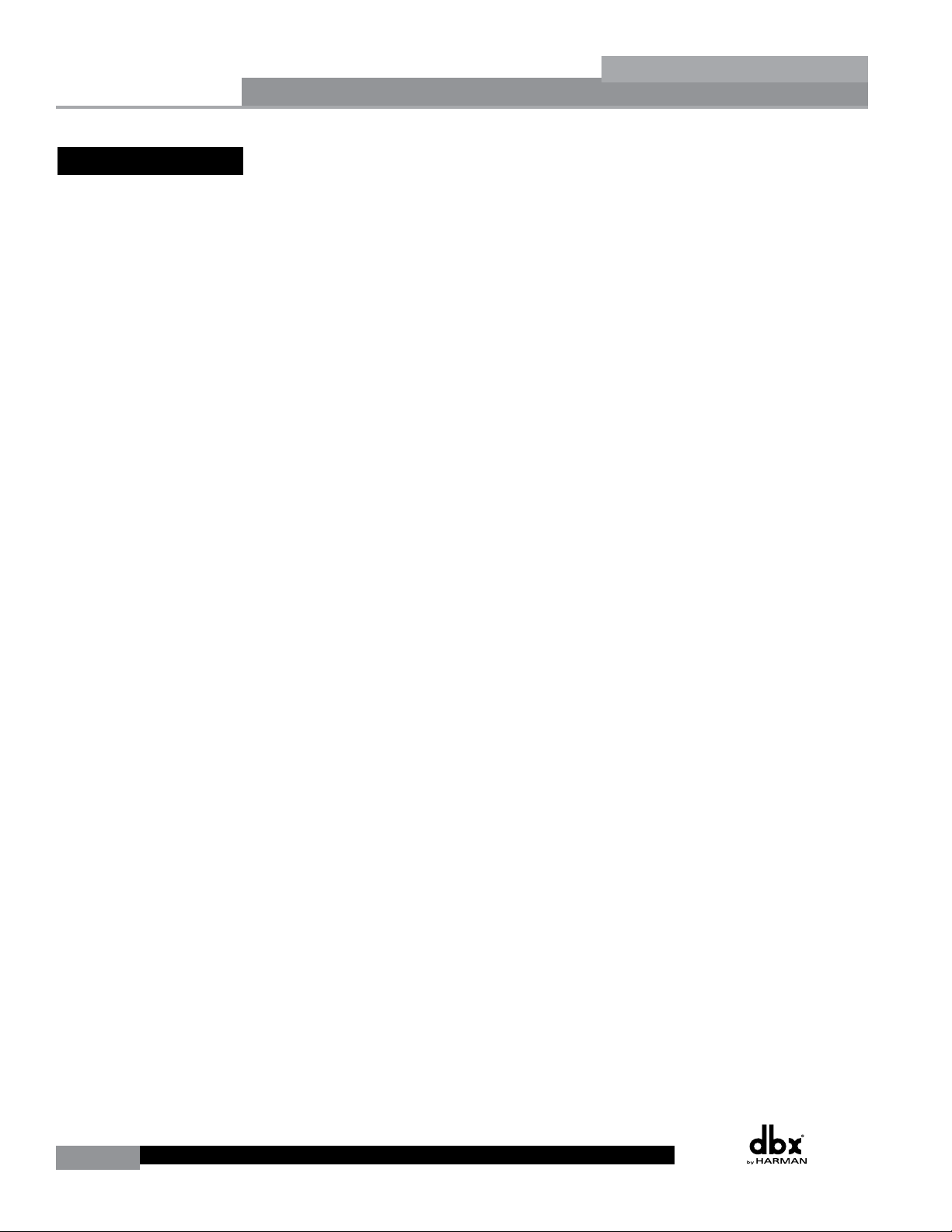
0.3 Warranty
®
Introduction
This warranty is valid only for the original purchaser and only in the United States.
1. The warranty registration card that accompanies this product must be mailed within 30 days
after purchase date to validate this warranty. You can also register online at
www.dbxpro.com. Proof-of-purchase is considered to be the responsibility of the consumer. A
copy of the original purchase receipt must be provided for any warranty service.
2. dbx warrants this product, when bought and used solely within the U.S., to be free from
defects in materials and workmanship under normal use and service.
3. dbx liability under this warranty is limited to repairing or, at our discretion, replacing
defective materials that show evidence of defect, provided the product is returned to dbx WITH
RETURN AUTHORIZATION from the factory, where all parts and labor will be covered up to
a period of two years. A Return Authorization number must first be obtained from dbx. The
company shall not be liable for any consequential damage as a result of the product’s use in
any circuit or assembly.
4. dbx reserves the right to make changes in design or make additions to or improvements upon
this product without incurring any obligation to install the same additions or improvements on
products previously manufactured.
DriveRack
5. The foregoing is in lieu of all other warranties, expressed or implied, and dbx neither assumes
nor authorizes any person to assume on its behalf any obligation or liability in connection with
the sale of this product. In no event shall dbx or its dealers be liable for special or consequential
damages or from any delay in the performance of this warranty due to causes beyond their
control.
iv
DriveRack® User Manual
Page 9

®
DriveRack
Section 1
Getting Started
Page 10

Section 1
Getting Started
1.1 Rear Panel Connections
IEC Power Cord Receptacle
The DriveRack 260 comes with a power supply that will accept voltages ranging from
100V-120V at frequencies from 50Hz-60Hz (domestic version model). An IEC cord is included.
The EU version accepts 220V-240V at frequencies from 50Hz-60Hz.
Power Switch
The Power Switch turns the DriveRack 260 on and off. Note: dbx Professional Products
recommends that power amplifiers connected to the DriveRack 260, should be powered down
prior to cycling the power on the DriveRack 260.
PC Connection
This DB-9 type connection is used to send and receive information to and from the GUI
interface and for firmware updates.
®
DriveRack
RS485 Zone Control Input (RJ-45 connector type)
This input connection is used to send information and power to the ZC wall controllers.
Outputs 1-6
The output section of the DriveRack 260 offers six electronically balanced XLR connectors.
Inputs 1-2
The input section of the DriveRack 260 offers two electronically balanced XLR connectors.
Ground Lift Switch
The ground lift switch lifts the pin 1 chassis ground of both input XLR connectors.
RTA Input Jack
This balanced XLR input is used for the connection of an RTA microphone, which allows the
user to “Pink” and optimize the EQ settings of any room through the use of the Auto EQ in the
Wizard setup assistant.
2
DriveRack® User Manual
Page 11

®
DriveRack
Getting Started
1.2 Front Panel
LCD Display
The backlit LCD display of the DriveRack 260 provides the user with all of the vital processing
information of the DriveRack 260 including: signal routing, effect block editing and Wizard
Setup functions. The display will also notify the user if any internal clipping is taking place
within the unit by displaying “CLIP” in the display.
Data Wheel
The Data wheel of the DriveRack 260 is used to scroll through the program menu, load
programs, select parameters and edit parameter values.
Function Buttons
The function buttons of the DriveRack 260 allow direct access to all editing and navigating
functions of the DriveRack 260. See sections 2.1 and 2.2 for a detailed description on the
functions of each of these buttons.
Section 1
Input Meters
The DriveRack 260 provides the user with two independent, six segment Lightpipe™ input
meters that range from -30 to +22 dBu. These meters monitor the signal level right after the
input module.
Threshold Meters
The threshold meters indicate that the threshold level has been exceeded within the Limiter or
Auto Gain Control sections, and gain reduction may be taking place within the specific output
channel.
Output Mutes
The six output mute buttons are used for independently muting each output on all six outputs
of the DriveRack 260.
Output Meters
The DriveRack 260 provides the user with six independent six-segment Lightpipe™ output
meters that range from -30 to +22 dBu.
DriveRack® User Manual
3
Page 12

Section 1
1.3 Quick Start
®
Getting Started
For those of you that wish to jump right in, the following information has been provided to act
as a quick start guide for optimizing performance of the DriveRack 260.
DriveRack
Connections
When setting up the DriveRack 260, make connections as follows:
• Always make connections prior to applying power to the unit.
• Connect the output(s) from the sending device (mixer) to the Ch. 1 XLR input connector
(mono) or both, Ch. 1 and Ch. 2 XLR input connectors (stereo).
• Make output connections from the output XLR connector(s), shown below, to the input
connector(s) of the selected power amps. For customers new to the DriveRack 260, we
recommended starting with output 1 and then working up from there. Here are some
examples:
• Full Range - Outputs 1 & 2 (all frequencies are passed)
• 2-Way - Outputs 1 & 2 (highs), Outputs 3 & 4 (lows)
• 3-Way - Outputs 1 & 2 (highs), Outputs 3 & 4 (midrange), Outputs 5 & 6
(lows)
Of course you do have options to configure the DriveRack 260 differently than the examples
listed above. However, for the novice user, adhering to the above connection examples will
lower the probability of improper configuration.
If you have the optional RTA microphone, connect the microphone to the XLR RTA Mic Input.
IMPORTANT: It is recommended that the power amps are turned off prior to cycling power
to the Driverack 260. Always make sure that your power amps are the last item turned on and
the first turned off.
Once all of the connections have been made, and the unit is powered up, you can navigate
through the entire signal path of the DriveRack 260 from the front panel of the unit. The
display provides you with a clear and concise overview of each aspect of the signal path
from the input (left side of display) to the output section (right side of display).
4
DriveRack® User Manual
Page 13
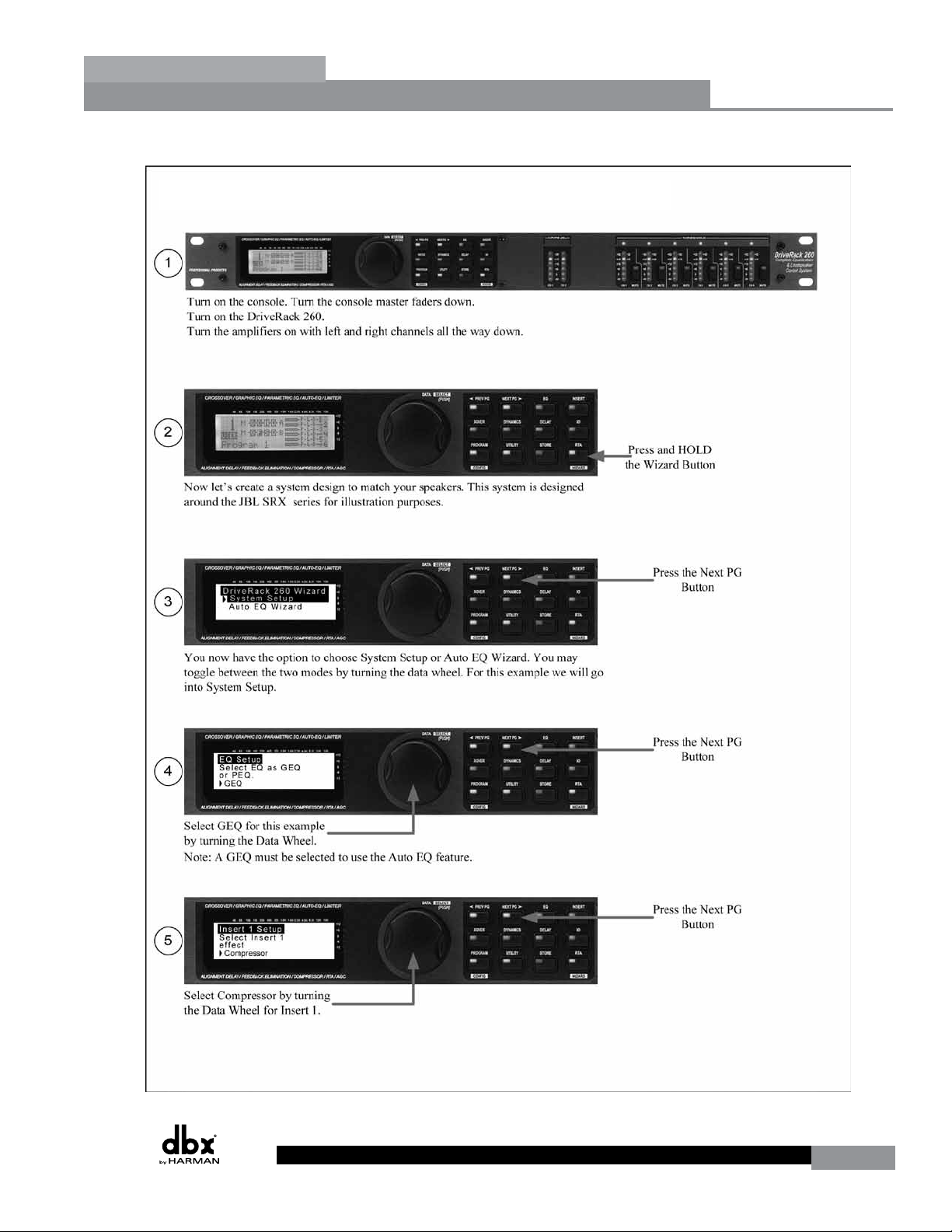
DriveRack
Step-by-step Setup Procedure
®
Getting Started
Section 1
DriveRack® User Manual
5
Page 14
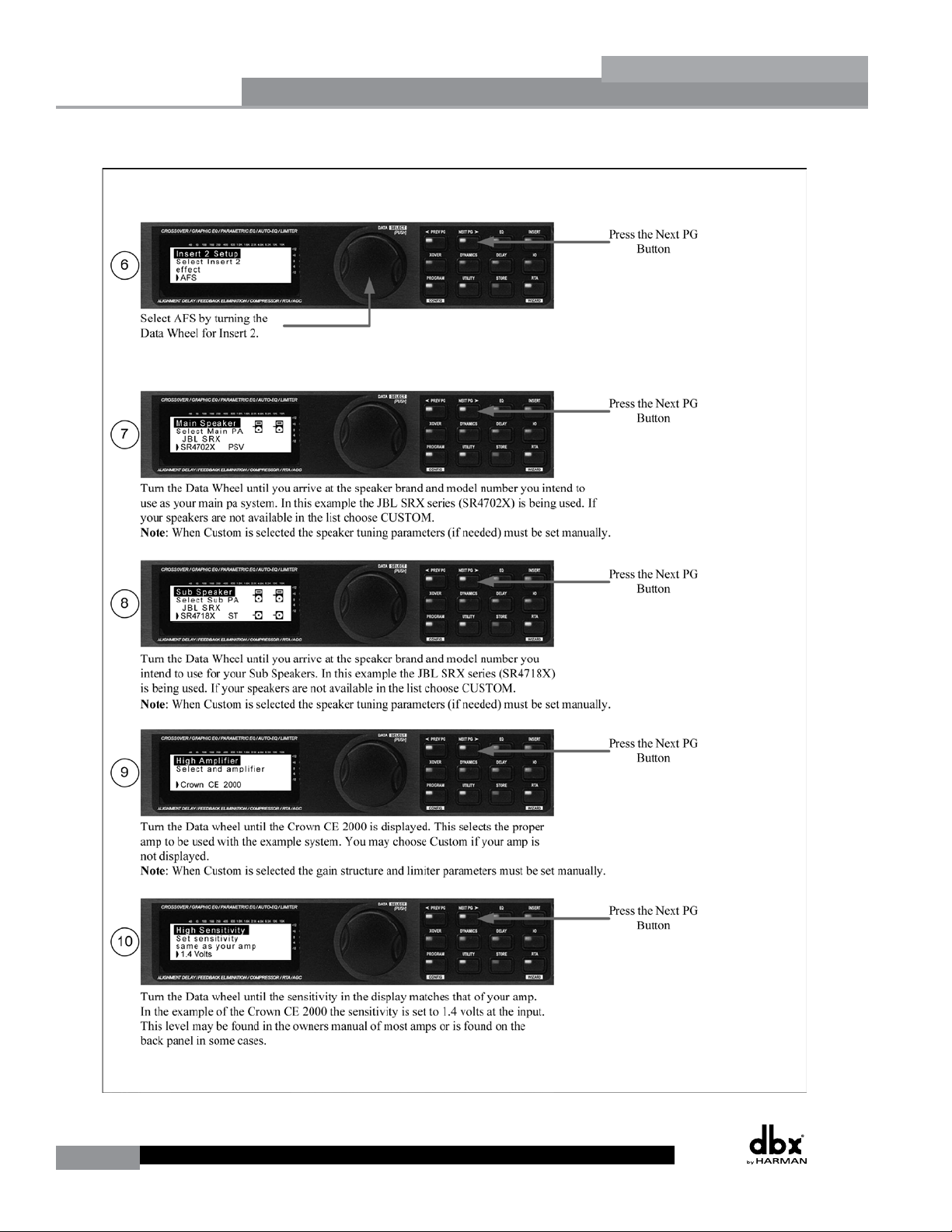
Section 1
Getting Started
®
DriveRack
6
DriveRack® User Manual
Page 15
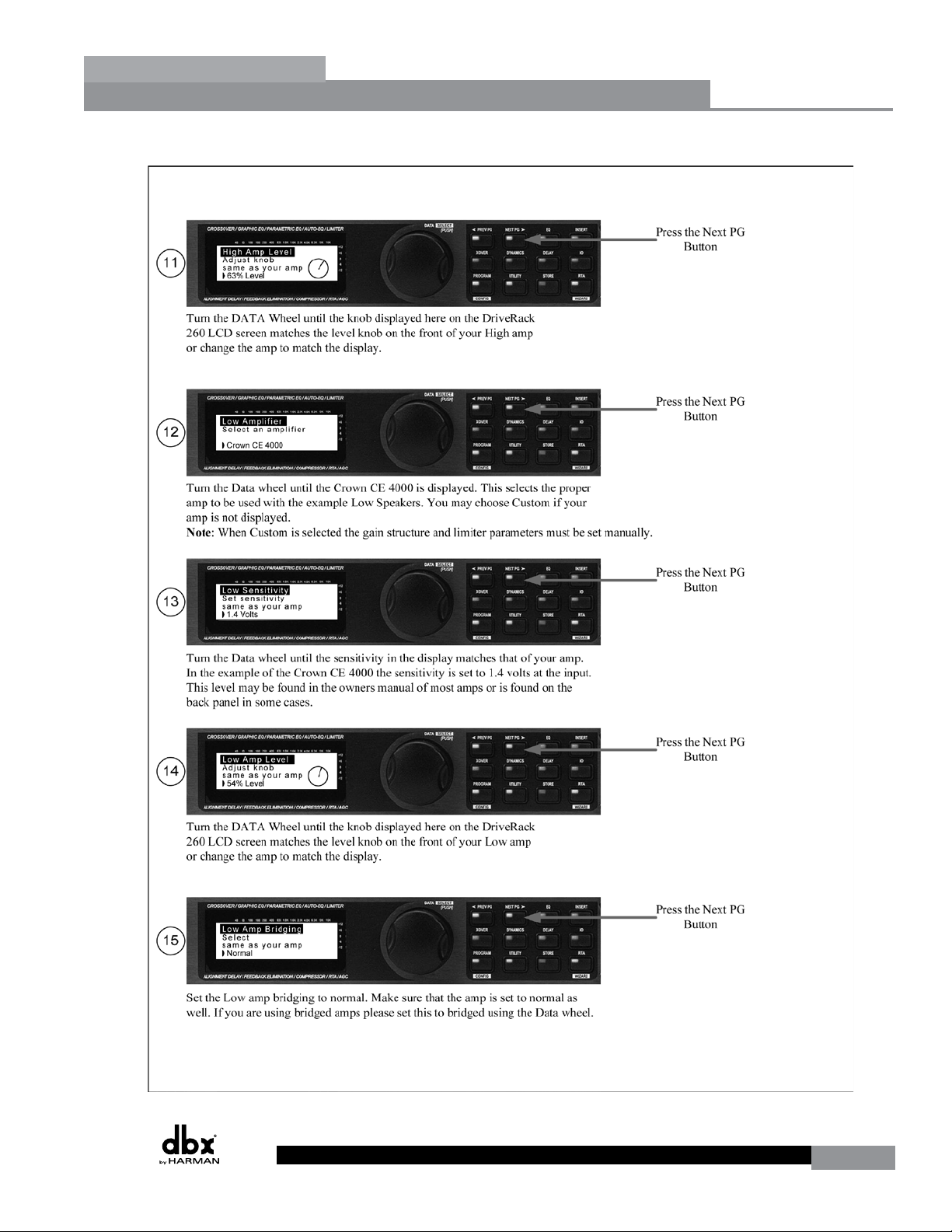
DriveRack
®
Getting Started
Section 1
DriveRack® User Manual
7
Page 16
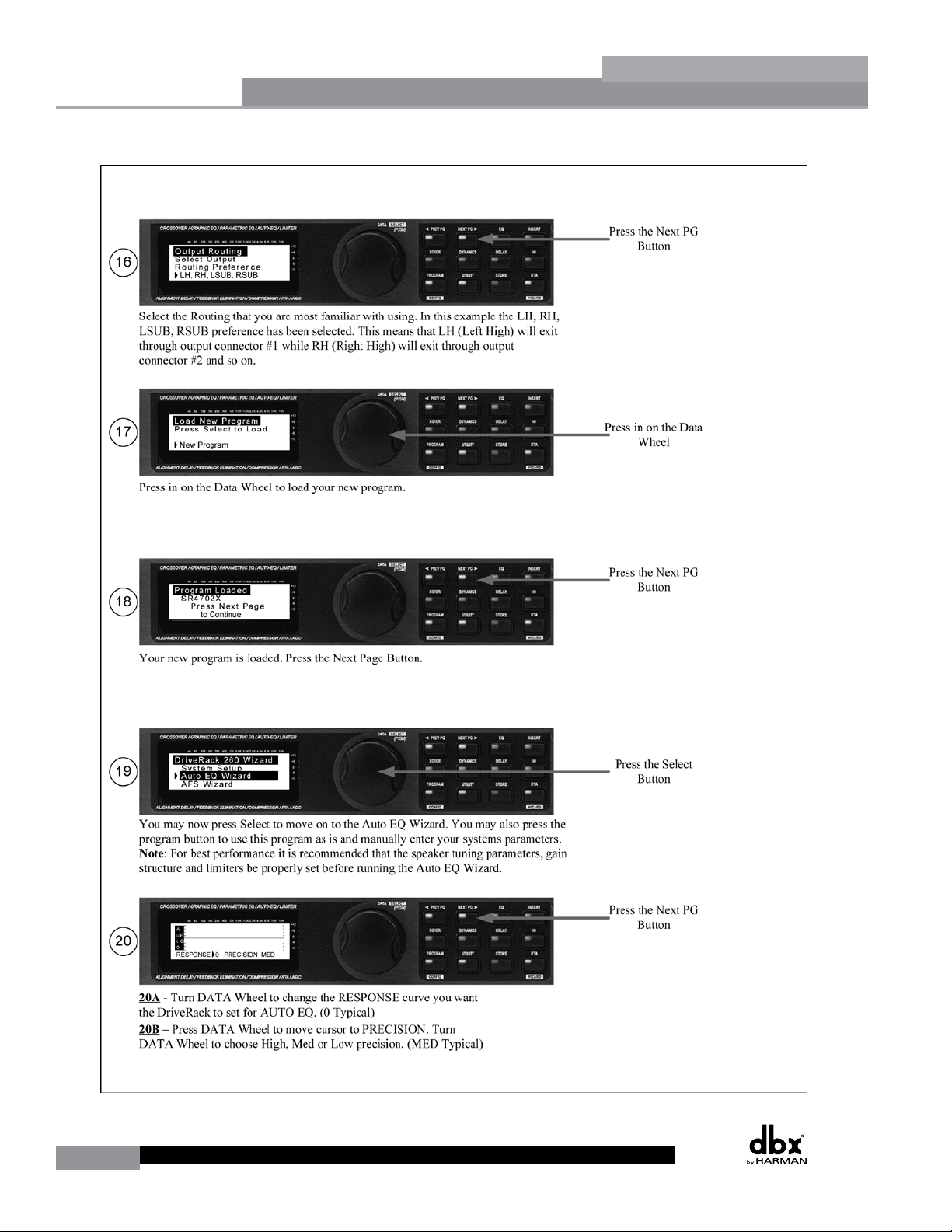
Section 1
Getting Started
®
DriveRack
8
DriveRack® User Manual
Page 17
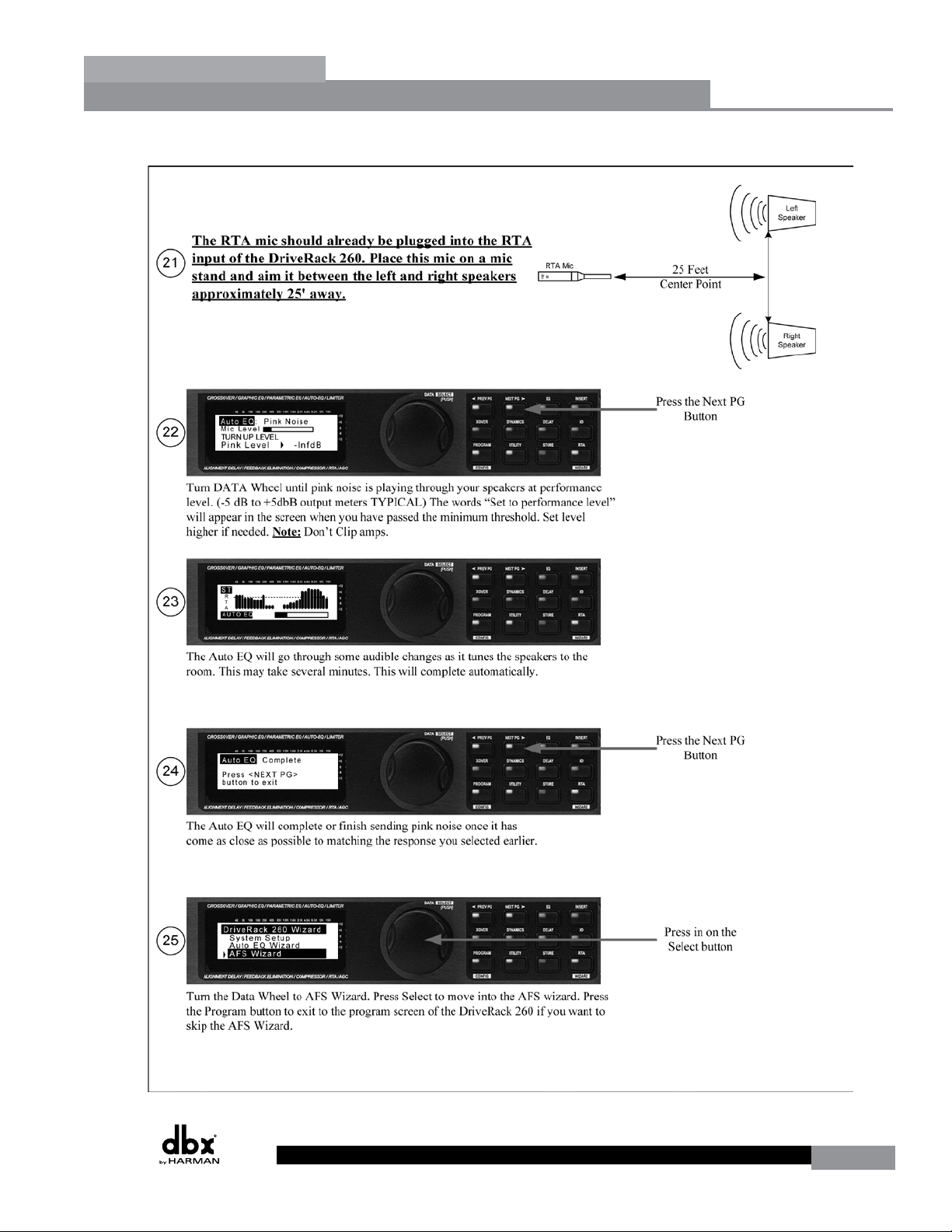
DriveRack
®
Getting Started
Section 1
DriveRack® User Manual
9
Page 18
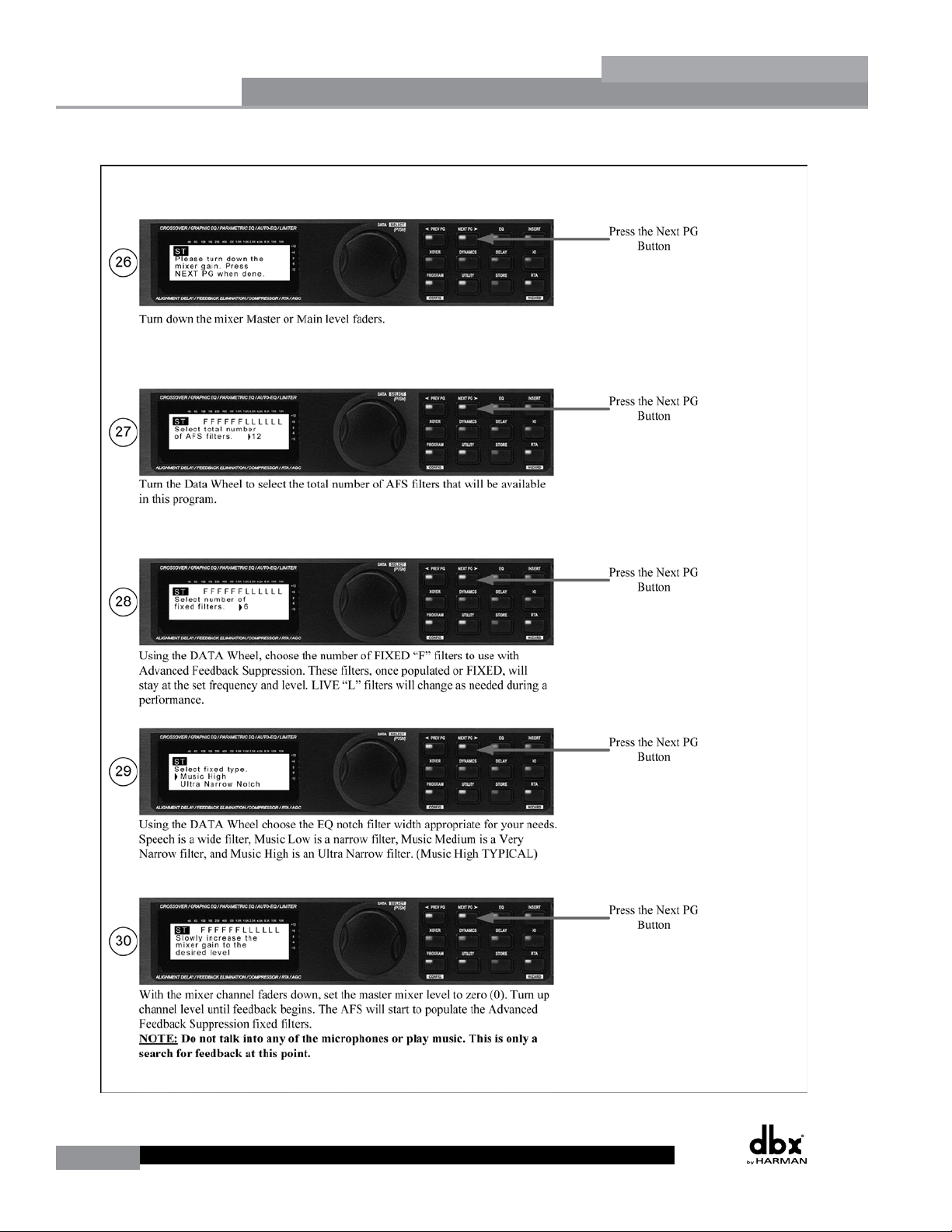
Section 1
Getting Started
®
DriveRack
10
DriveRack® User Manual
Page 19
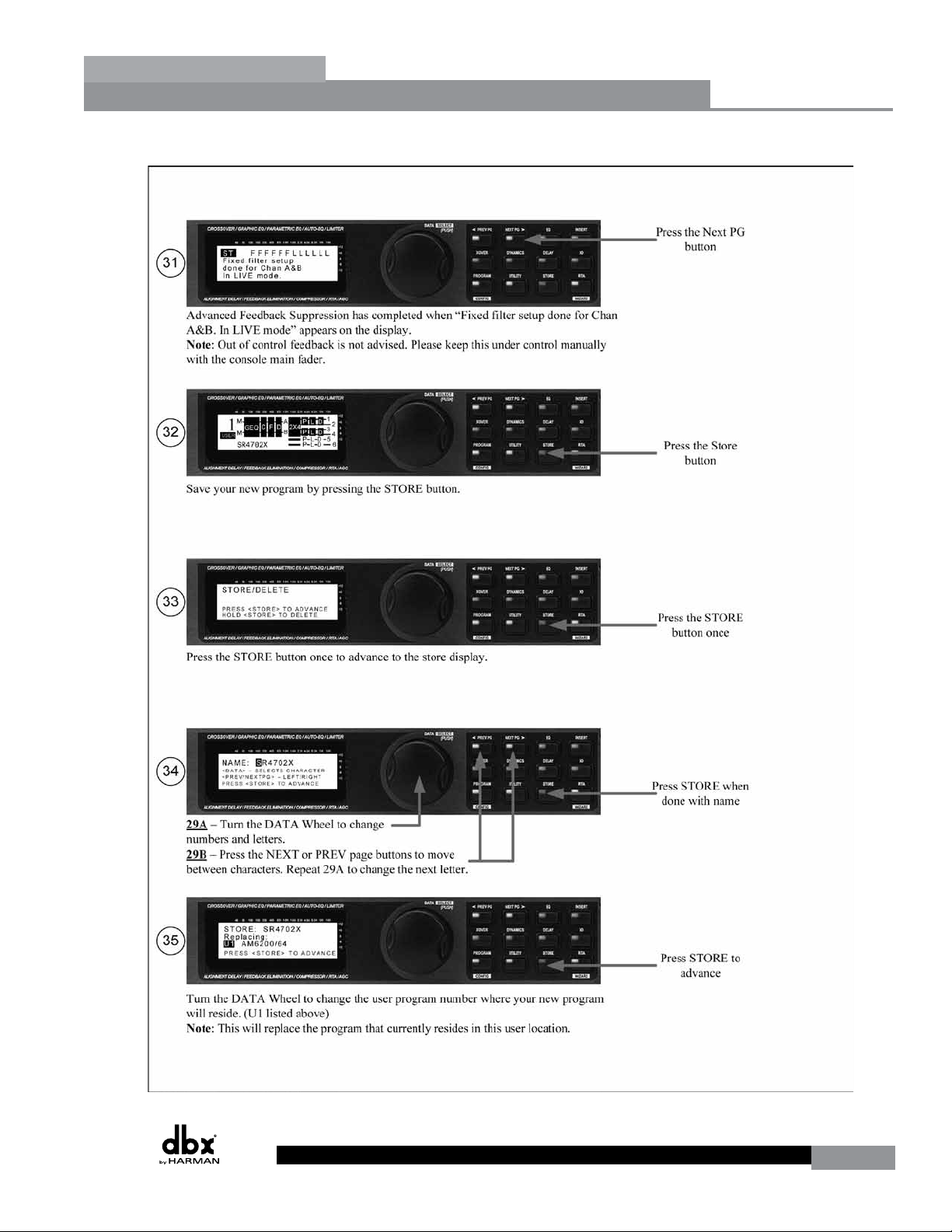
DriveRack
®
Getting Started
Section 1
DriveRack® User Manual
11
Page 20
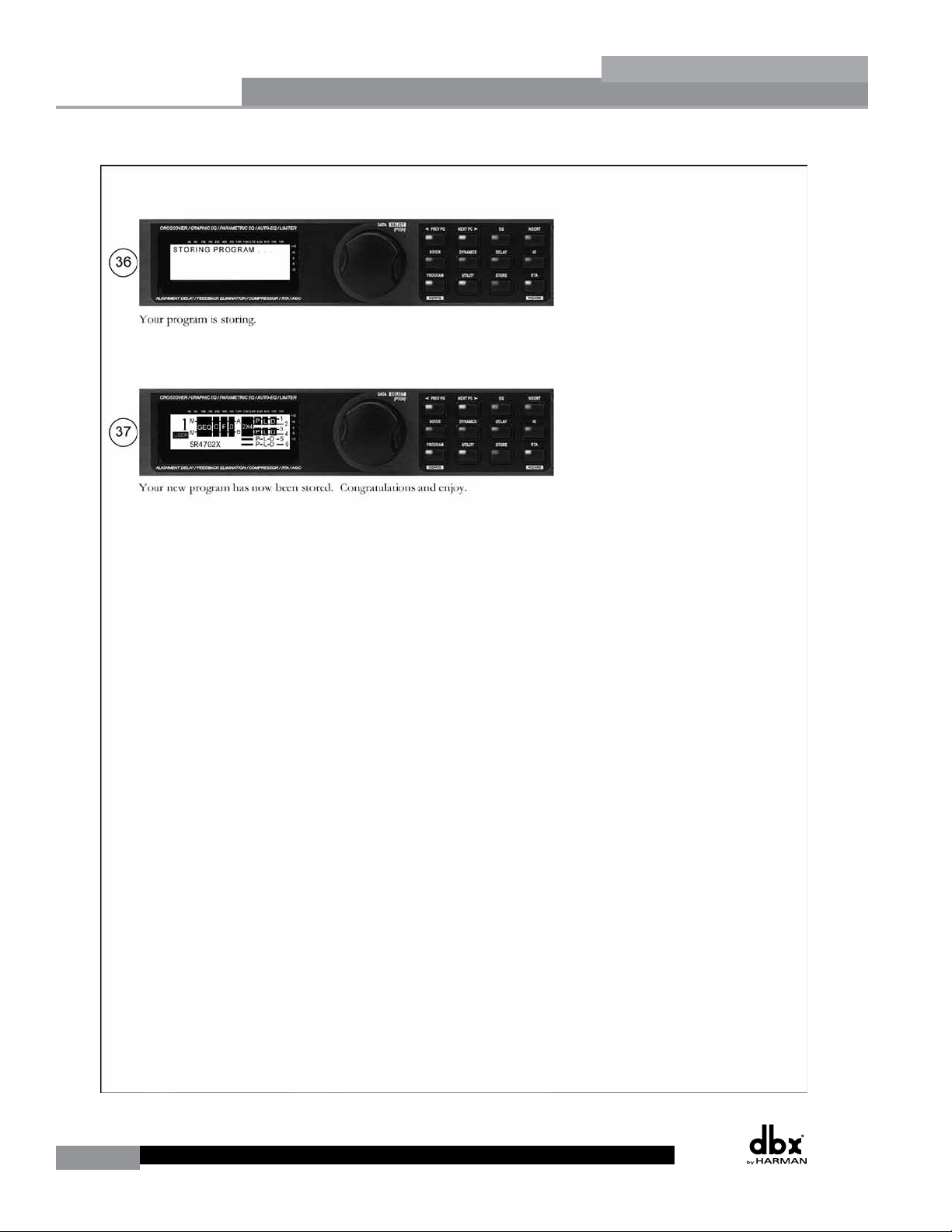
Section 1
Getting Started
®
DriveRack
12
DriveRack® User Manual
Page 21
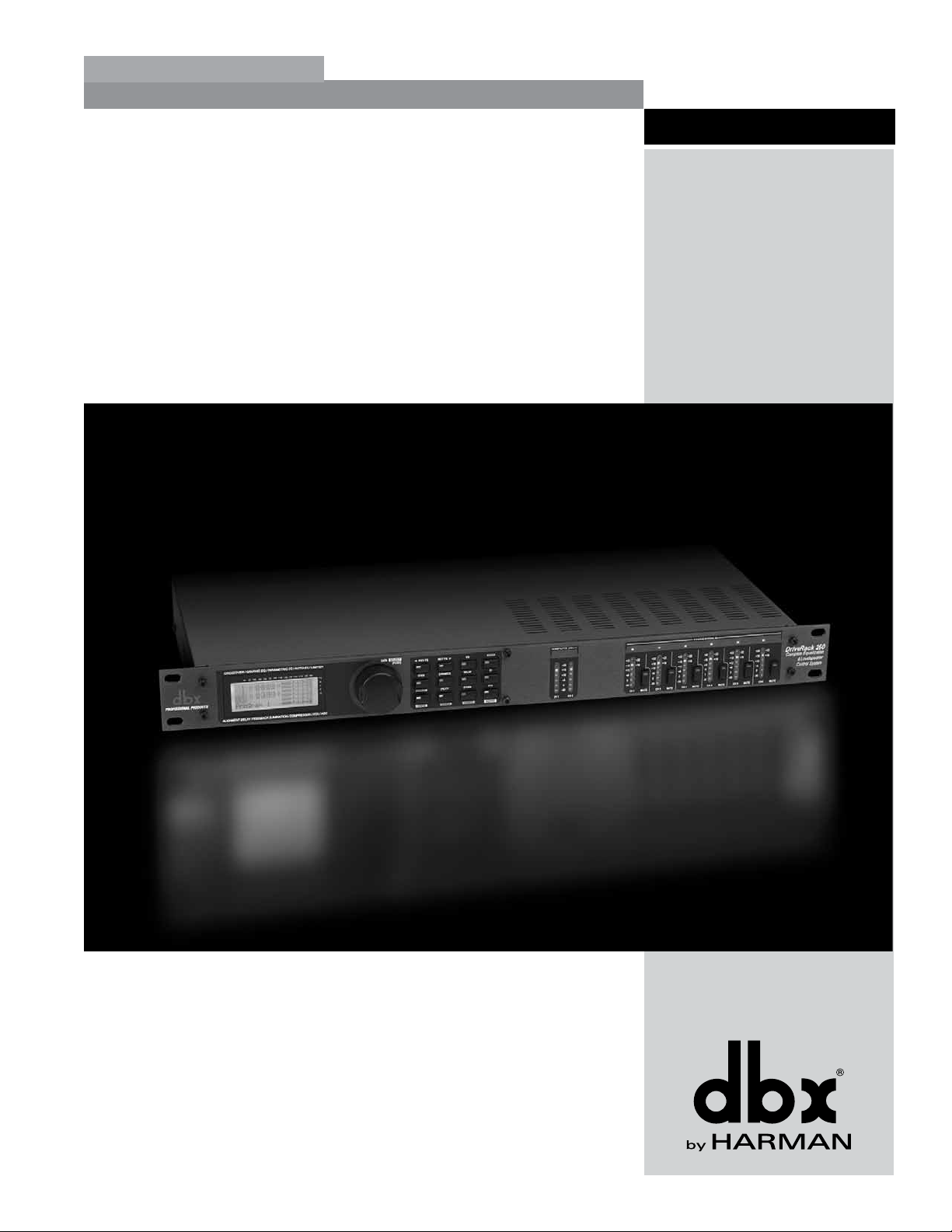
®
DriveRack
Section 2
Editing Functions
EDITING
FUNCTIONS
Page 22
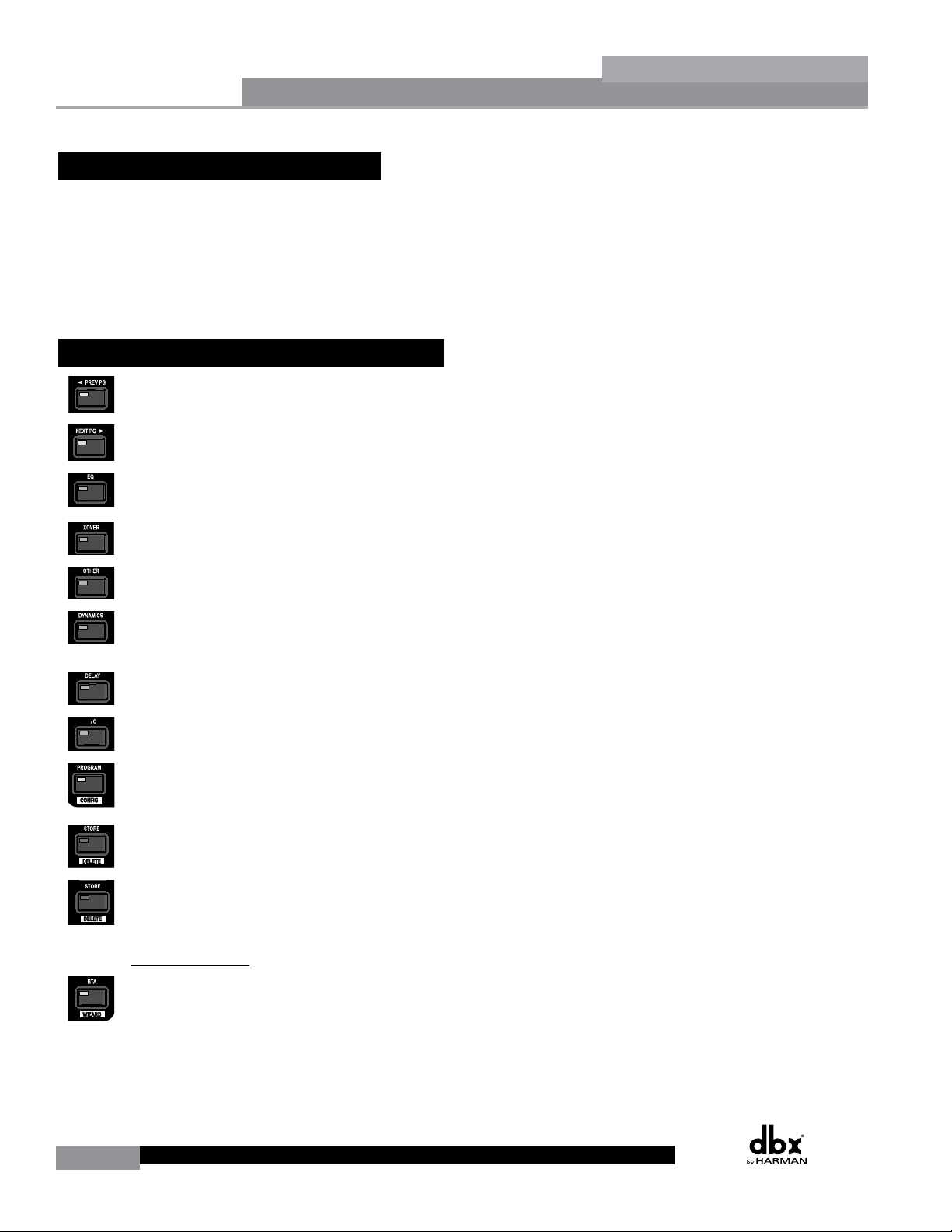
Section 2
Editing Functions
2.1 Basic Navigation Modes
Navigational aspects of the DriveRack 260 are simple and as follows. 1. FX buttons - This array
of 12 FX buttons is your primary mode of directly accessing any effect module. 2. NEXT PG
& PREV PG buttons - Successive presses of the NEXT PG or PREV PG buttons will move
the user between pages within an effect block. 3. DATA WHEEL - Pressing the DATA wheel
will toggle between the available parameters on any selected page within the currently selected
effect block. The DATA wheel, when rotated, is then used to change the values of the selected
parameter.
2.2 Effect Button Array Overview
PREV PG - Moves to the previous page in the currently selected effect menu.
NEXT PG - Moves to the next page in the currently selected effect menu.
EQ - Selects the EQ effect menu. Successive presses of this button will toggle through the pre-crossover
EQ module (either a 28 band GEQ or 9-band PEQ) and post-crossover PEQ section modules.
®
DriveRack
XOVER - Selects the Crossover section. Successive presses of this button will toggle between the various
crossover modules if more than one crossover module has been pre-programmed.
OTHER - This button is used to move to the Input Insert module section, which includes: Notch filter,
Subharmonic Synthesizer, AFS (Advanced Feedback Suppression) and Wire (no effect) modules.
DYNAMICS - Selects the Dynamics effect sections. Successive presses of this button will toggle through
the pre-crossover dynamics modules (Compressor, Gate or AGC), and post-crossover dynamics modules
(AGCs or Limiters).
DELAY - Selects the Alignment Delay effect module. Successive presses of this button will toggle through
the pre-crossover Delay modules and post-crossover Delay modules.
I/O - Selects the input and output parameter editing section for all inputs and outputs. Successive presses
of this button will toggle through each input and output module.
PROGRAM (Config) - When pressed, this button is used to get back to the Program screen from any other
menu within the unit. Think of this button as the ‘Home’ or ‘Panic’ button. Press and hold this button to enter
Configuration mode, where the more advanced programming configuration takes place.
UTILITY (Meter) - Selects the Utility menu of the DriveRack 260. When pressed and held, the 260 will
enter METER mode.
STORE (Delete) - The Store button is used to store program edits. You must press this button four
times to store a program. Here’s a breakdown of what happens each time you press this button: 1st press
- Allows selection of Store or Delete mode, 2nd press - Allows renaming of Program, 3rd Press - Allows
selection of which program location to overwrite, 4th press - Stores program.
Important Note: When this button is pressed and held, the 260 will enter PROGRAM DELETE mode.
RTA (Wizard) - Pressing this button enters the RTA mode. When pressed and held, this button enters
the DriveRack 260 Wizard menu which includes: System Setup Wizard, Auto EQ Wizard and AFS Wizard.
14
DriveRack® User Manual
Page 23
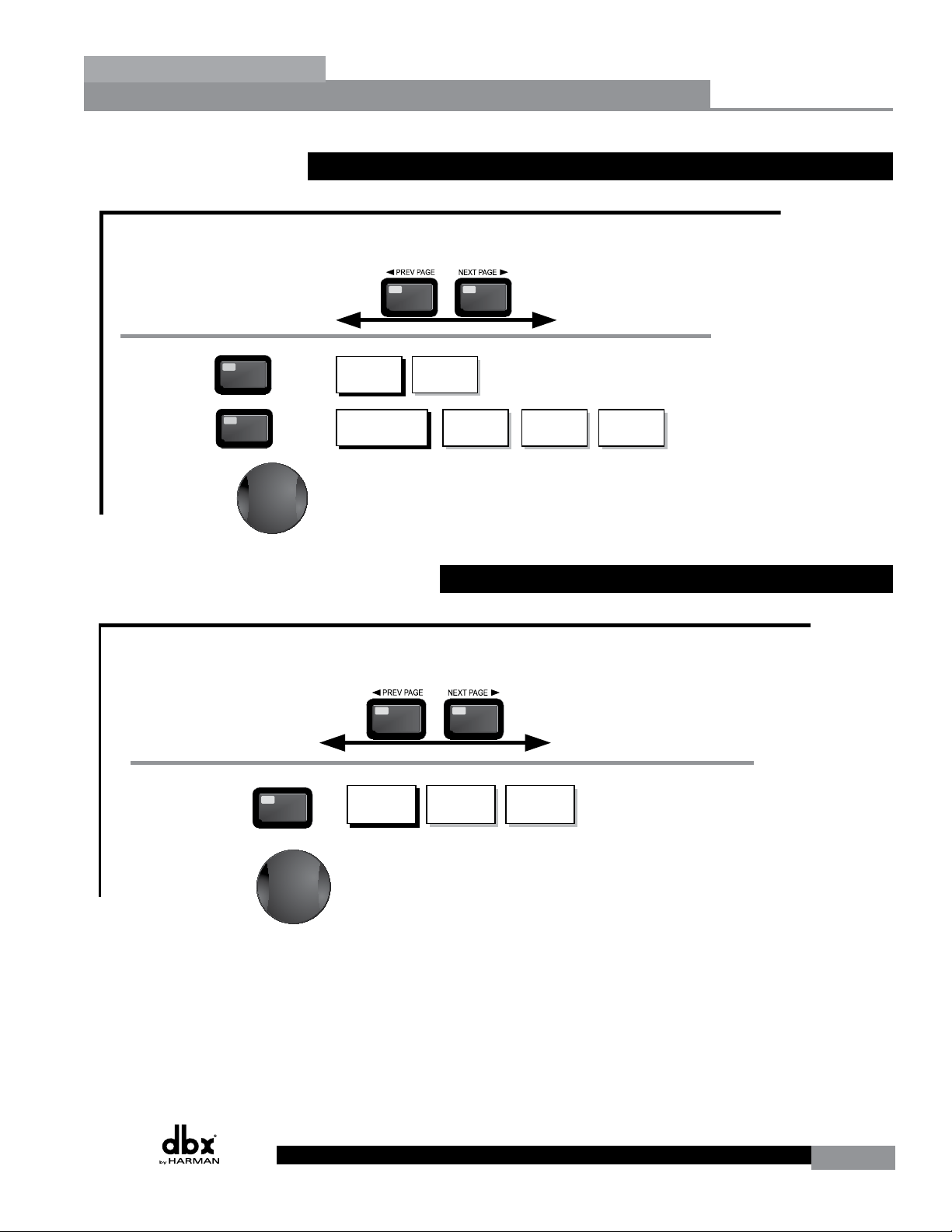
®
Navigating the "EQ Section"
DriveRack
Editing Functions
2.3 Navigating the Pre-EQ Section (28-GEQ and PEQ)
To edit the parameters of the EQs used in a selected program, simply use the following procedure. From program mode,
press the EQ button to reach the EQ module to be edited. Successive presses of the EQ button will move through each channel.
Navigate through the Pages of the selected EQ section by depressing "Next Page" or "Prev Page" successively until arriving at the desired Page.
Section 2
The EQ button
toggles through
the EQs used in
each channel of
the selected
program
menu.
EQ
GEQ
EQ
PEQ
GEQ On/Off
Flatten/Restore
or
PEQ On/Off
Flatten/Restore
Bell,HSelf, LShelf, LHShelf,
Successive presses of the Data wheel will select
effect parameters within the currently selected page.
To edit the parameters of the Crossover used in a selected program, simply use the following procedure. From program mode,
press the X-OVER button. Once you have reached the Crossover module, Navigate through the Pages of the selected Crossover
module by pressing the "Next Page" or "Prev Page" buttons successively until arriving at the desired Page.
The XOVER button
toggles through
the XOVER used in
each channel of
the selected
program
menu.
XOVER
Low Pass High Pass
Freq- 19.7kHz to Out
Slope - BS, BW, LR
(6,12,18,24,36,48)
Successive presses of the Data wheel will select
effect parameters within the currently selected page.
GEQ/PEQ
Freq- 31.5Hz-18kHz
Gain -12dB to12dB
B1 Freq- 20Hz-20kHz
Gain -12dB to12dB
Q .20 to 16.0
B2 Freq- 20Hz-20kHz
Gain -12dB to12dB
Q .20 to 16.0
B2 Freq- 20Hz-20kHz
Gain -12dB to12dB
Q .20 to 16.0
...
2.4 Navigating the CROSSOVER Section
XOVER
Freq- 20.kHz to Out
Slope - BS, BW, LR
(6,12,18,24,36,48)
Gain- -20 to 20dB
Repeat, for each crossover band
DriveRack® User Manual
15
Page 24
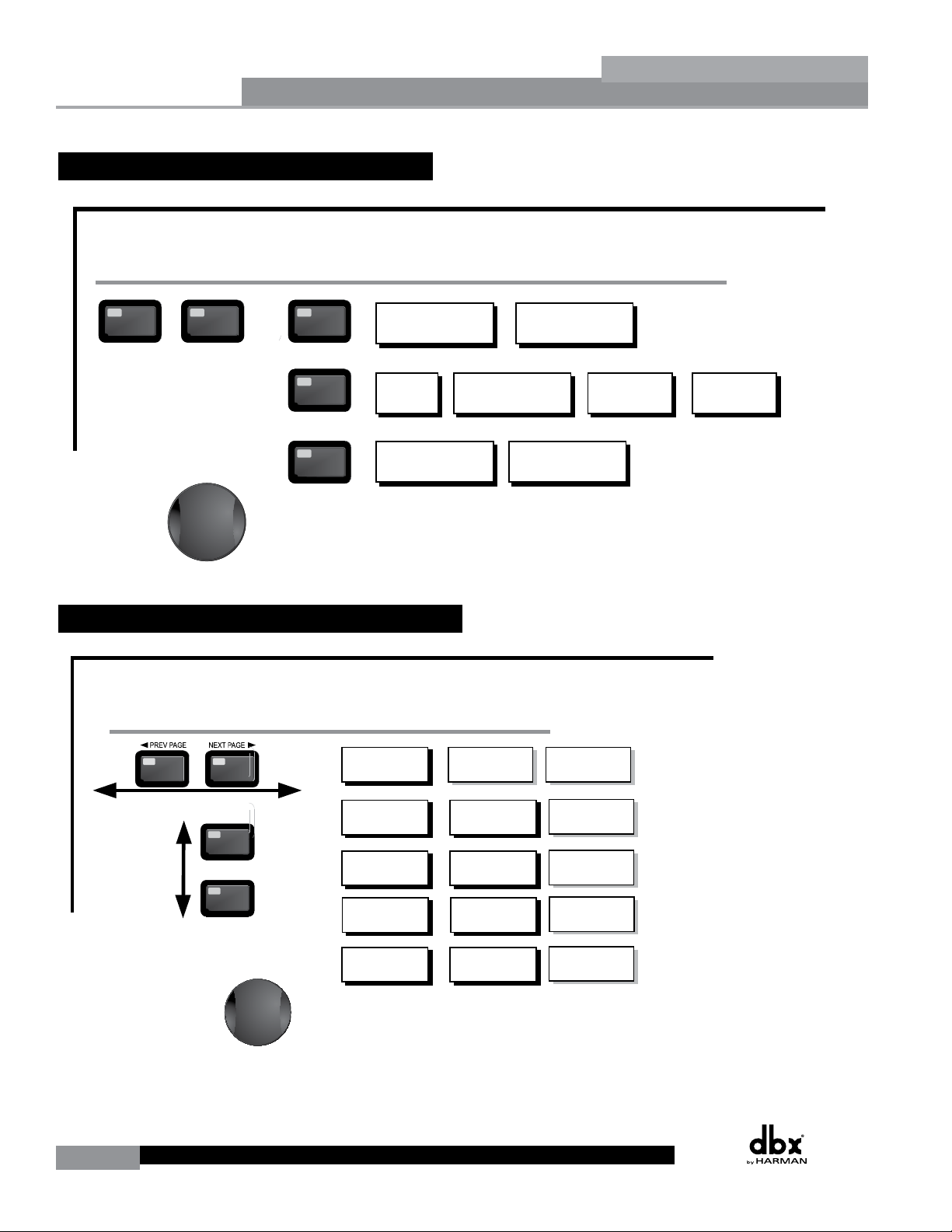
The NEXT and PREV
buttons scroll through
the pages of selected module.
Navigating the I/O Section
Input Level 1 -Inf to 20dB
Input Level 2 -Inf to 20dB
Master Level -Inf to 20dB
Pink Noise On/Off
Pink Noise Level -10 to 10dB
Output Channel 1-6 On/Off
Polarity +/-
Phase -180 to 0
FEEDBACK
I/O Section
From program mode, press the I/O button. Pressing the Data Wheel will select the effect parameter to be edited.
<PREV PG NEXT PG>
Successive presses of the Data wheel will select
effect parameters within the currently selected page.
Navigating the Other Section
The NEXT and PREV
buttons scroll through
the pages of selected module.
RTA/WIZARD
AUTO EQ WIZARD
AFS WIZARD
Amp Select-
High, Mid, Low
See list
Amp Sensitivity-
High, Mid, Low
Amp Level
High, Mid, Low
Low Amp
Bridged/
Normal-
Load New
Program-
Connect Mic Pink Noise Level
-Inf to 20dB
Auto EQ - L Auto EQ - R Auto EQ - L-R
Left and Right when using
Linked Graphic EQ
Select Number of
Fixed Filters
- 0-12
Mixer gain turn
down prompt
Select Type -
Low, Med, High mode
Mixer Gain Adjust-
Fixed Filter Setup
Done-
Successive presses of the Data wheel will select
effect parameters within the currently selected page.
Navigating the Dynamics Section
successive presses of Dynamics button will move through each channel that utilizes either a Compressor (pre Crossover) or Limiter (post-crossover) module.
Navigate through the Pages of the selected compressor or Limiter module by pressing the "Next Page" or "Prev Page" buttons successively until you arrive at the desired Page.
Section 2
Editing Functions
DriveRack
®
2.5 Navigating the Other Section
From program mode, press the Other button. Successive presses of the Other button will move you to each of the var ious insert modules available.
Pressing the Data Wheel will select the effect parameter to be edited.
<PREV PG NEXT PG>
The NEXT and PREV
buttons scroll through
the pages of selected module.
OTHER
OTHER
OTHER
Successive presses of the Data wheel will select
effect parameters within the currently selected page.
2.6 Navigating the Dynamics Section
Subharmonic Synthesizer
Subharmonic - -On/Off
Subharmonics % 0-100
Advanced Feedback Suppression (AFS)
AFS On/Off
AFS Clear
Notch Filter
Notch- On - Off
Flatten/Restore
Mode - Fixed/Live
Type- Speech, Low,Med and High
24-36Hz Level - 24-36Hz
36-56Hz Level - 36-56Hz
Freq 1-6 19.7Hz-20.2kHz
Gain- -36dB - +6dB
Q- 16,32,64,128
Number of filters 0-12
Number of filters fixed 0-12
OTHER
Live filter Lift - On/Off
Lift After - 0-60
From program mode, press the comp/limiter button to move to eithter the Dynamics module. Once you have reached the Dynamics module,
Comp On/Off
COMP
The Comp/Limiter button
toggles through the AGC
Compressor or
Limiter modules used in
each channel of
the selected
program.
DYNAMICS
GATE
AGC(Pre)
LIMITER
AGC(Post)
Auto On/Off
Over Easy Off, 1-10
Gate On/Off
Ratio
1:1 to Inf:1
Threshold -50-22dB
AGC On/Off
Target
-20-20dBu
Gain 1 to 20dB
Limiter On/Off
Over Easy Off, 1-10
Threshold -40-20dB
AGC On/Off
Target
-20-20dBu
Gain 1 to 20dB
Successive presses of the Data wheel will select
effect parameters within the currently selected page.
DYNAMICS
Threshold -40 to-20dB
Ratio
1:1 to Inf:1
Gain
-20 to 20dB
Attack 0.1 to 200ms
Hold
30 to 200ms
Release
360 to 5.0dB/s
Window 1 to 10dB
Hold
30 to 200ms
Low Thresh -60to-30dB
PeakStop On/Off
Auto On/Off
Overshoot 2 to 6dB
Window 1 to 10dB
Hold
30 to 200ms
Low Thresh -60to-30dB
Attack 0.1 to 200ms
Hold
30 to 200ms
Release
360 to 5.0dB/s
Max Atten o to Inf
Attack .20 to 5 sec
Release
30 to 1.0dB/s
Attack 0.1 to 200ms
Hold
30 to 200ms
Release
360 to 5.0dB/s
Attack .20 to 5 sec
Release
30 to 1.0dB/s
16
DriveRack® User Manual
Page 25
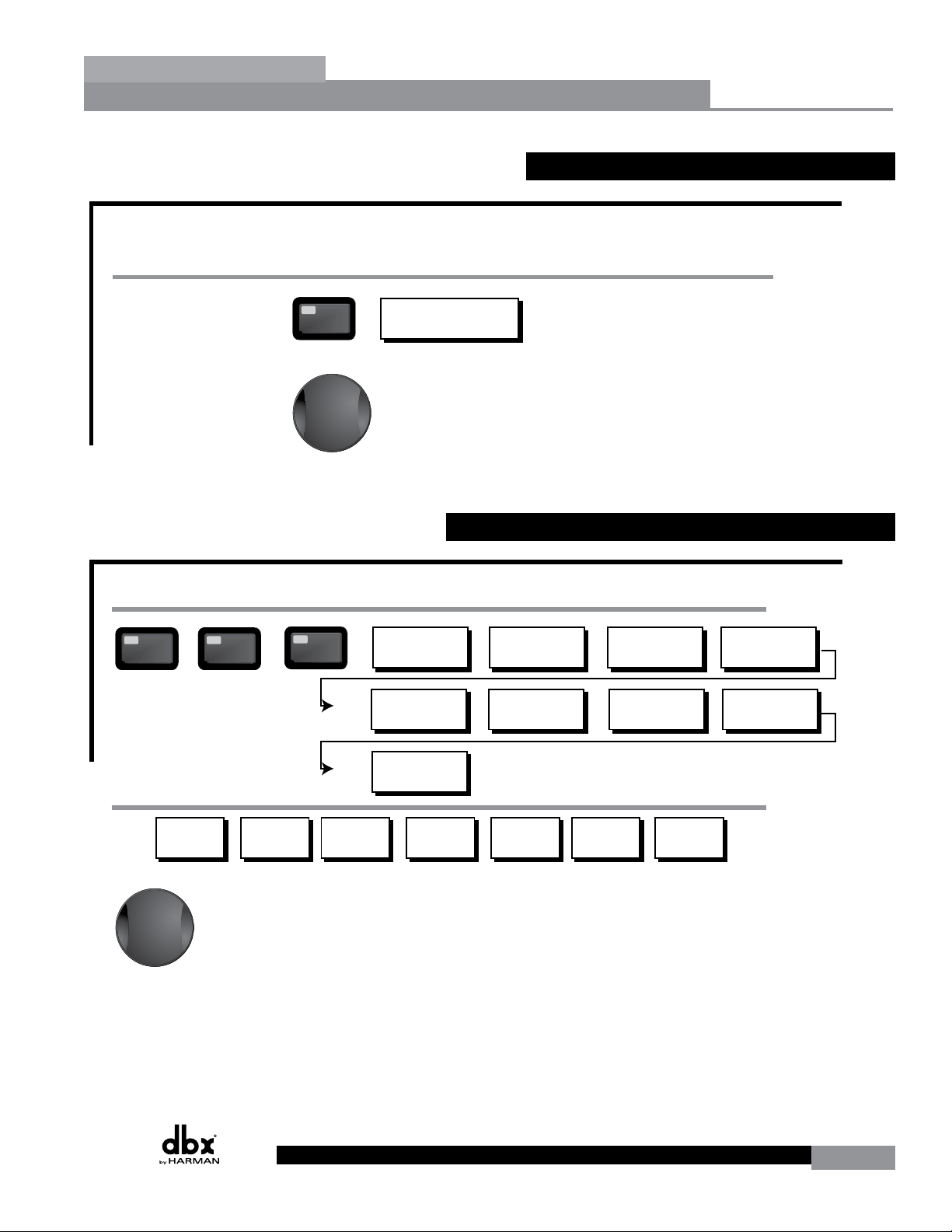
Navigating the Delay Section
The NEXT and PREV
buttons scroll through
the pages of selected module.
<PREV PG NEXT PG>
Navigating the Subharmonic Synthesizer Section
Subharmonic - -On/Off
Subharmonics % 0-100
24-36Hz Level - 24-36Hz
36-56Hz Level - 36-56Hz
Subharmonic
SUBHARMONIC
From program mode, press the SUBHARMONIC button. Pressing the Data Wheel will select the effect parameter to be edited.
Successive presses of the Data wheel will select
effect parameters within the currently selected page.
Navigating the Delay Section
Delay - On/Off
Length - Delay Time - Course, Fine
Units - Seconds,Feet,Meters
DELAY
DELAY
From program mode, press the Delay button. Pressing the Data Wheel will select the effect parameter to be edited.
Successive Presses of the Delay button will move you through pre and post crossover delays.
Successive presses of the Data wheel will select
effect parameters within the currently selected page.
The NEXT and PREV
buttons scroll through
the pages of selected module.
<PREV PG NEXT PG>
Navigating the Utility/Meters Section
Subharmonic - -On/Off
Subharmonics % 0-100
24-36Hz Level - 24-36Hz
36-56Hz Level - 36-56Hz
Subharmonic
SUBHARMONIC
From program mode, press the SUBHARMONIC button. Pressing the Data Wheel will select the effect parameter to be edited.
Successive presses of the Data wheel will select
effect parameters within the currently selected page.
DriveRack
®
Editing Functions
2.7 Navigating the Delay Section
From program mode, press the Delay button. Pressing the Data Wheel will select the effect parameter to be edited.
Successive Presses of the Delay button will move you through pre and post crossover delays.
DELAY
Delay - On/Off
Length - Delay Time - Course, Fine
Units - Seconds,Feet,Meters
Successive presses of the Data wheel will select
effect parameters within the currently selected page.
2.8 Navigating the Utility/Meters Section
Section 2
DELAY
From program mode, press the UTILITY button. Pressing the Data Wheel will select the effect parameter to be edited.
<PREV PG NEXT PG>
Noise gate-
AGC-
Limiter Limiter 4-6
Pressing and holding the Utility button will enter you into the meter mennu
UTILITY
LCD Contrast 1-16
AEQ Plot - RTA/GEQ
260 Device Level-
Low, Med, High
Output Jumpers - 1-6
Setting - 14, 22, 30dB
PUP Prog. - Current/Stored
PUP Mute - Current/Stored
Edit High Password
Edit Medium Password
1-3
Zone Controller-
1-3
Zone Controller-
4-6
Successive presses of the Data wheel will select
effect parameters within the currently selected page.
ZC Panel - 1-6
(Store) - Edit Panel
Program List Size- 1-10
List Index - 1-10
Output Tr ims
1-3
Security Level - Module Select
Output Tr ims
4-6
Security Level- Low, Med, High
Program Change mode
Normal/Program
Program Number Lock 1-25
UTILITY
METERS
DriveRack® User Manual
17
Page 26
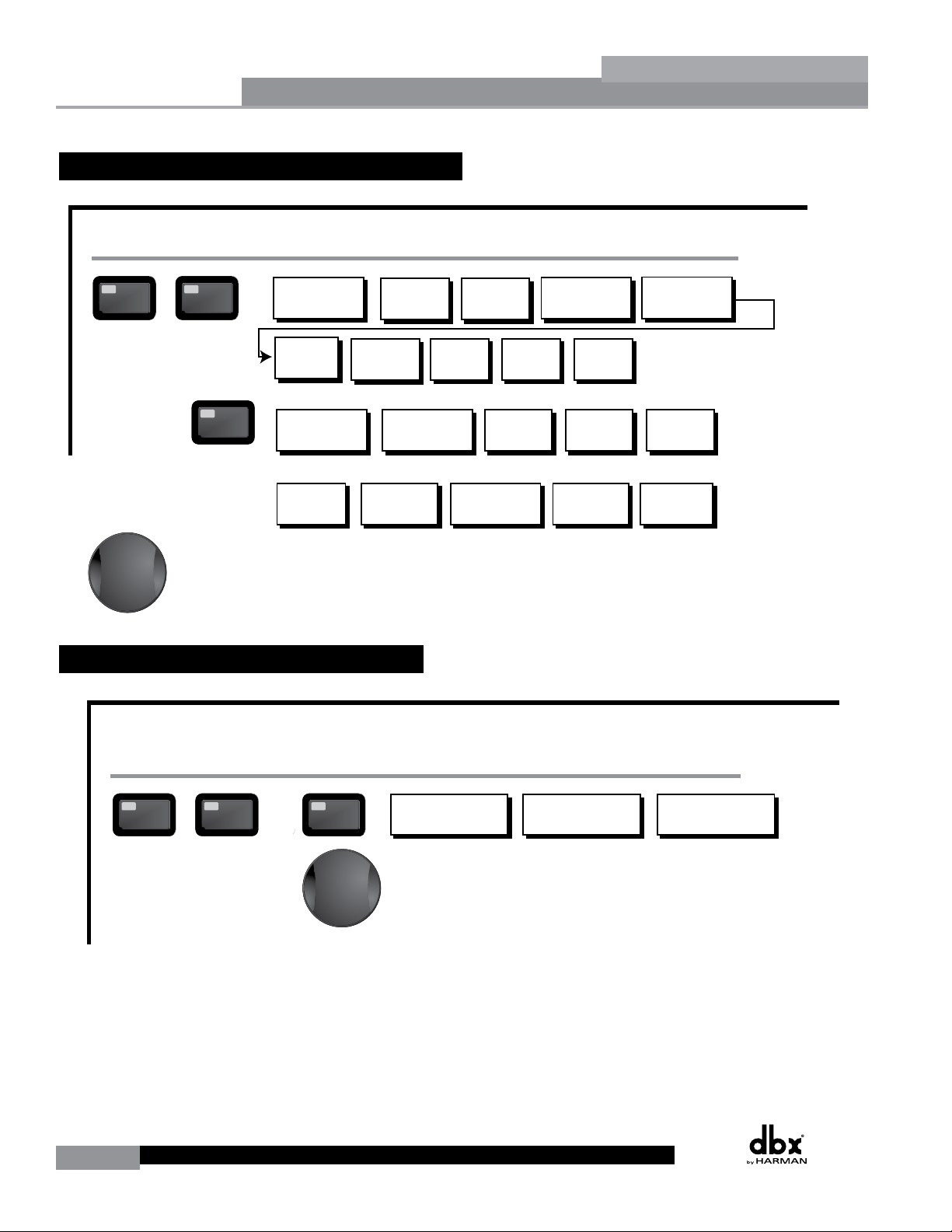
<PREV PG NEXT PG>
Successive presses of the Data wheel will select
effect parameters within the currently selected page.
The NEXT and PREV
buttons scroll through
the pages of selected module.
Navigating the WIZARD Section
RTA/WIZARD
SYSTEM SETUP
AUTO EQ WIZARD
AFS WIZARD
GEQ Setup-Dual Mono
or Stereo Linked
Main Speaker Select-
See list
Sub Speaker Select-
See list
Amp Select-
High, Mid, Low
See list
Amp Sensitivity-
High, Mid, Low
Amp Level
High, Mid, Low
Low Amp
Bridged/
Normal-
Load New
Program-
Insert 1 Setup-
Select
Insert 2 Setup-
Select
Noise gate-
AGC-
Limiter Limiter 4-6
Connect Mic Pink Noise Level
-Inf to 20dB
Auto EQ - L Auto EQ - R Auto EQ - L-R
Left and Right when using
Linked Graphic EQ
Select Number of
Fixed Filters
- 0-12
Mixer gain turn
down prompt
Select Type -
Low, Med, High mode
Mixer Gain Adjust-
WIZARD
From program mode, press the RTA/WIZARD button. Pressing the Data Wheel will select the effect parameter to be edited.
<PREV PG NEXT PG>
Fixed Filter Setup
Done-
Successive presses of the Data wheel will select
effect parameters within the currently selected page.
Navigating the Utility/Meters Section
LCD Contrast 1-16
AEQ Plot - RTA/GEQ
UTILITY
PUP Prog. - Current/Stored
PUP Mute - Current/Stored
ZC Panel - 1-6
(Store) - Edit Panel
Security Level - Module Select
Security Level- Low, Med, High
260 Device Level-
Low, Med, High
Edit High Password
Edit Medium Password
Program List Size- 1-10
List Index - 1-10
Program Change mode
Normal/Program
Program Number Lock 1-25
Output Jumpers - 1-6
Setting - 14, 22, 30dB
UTILITY
METERS
From program mode, press the UTILITY button. Pressing the Data Wheel will select the effect parameter to be edited.
Pressing and holding the Utility button will enter you into the meter mennu
1-3
Zone Controller-
1-3
Output Tr ims
1-3
Output Tr ims
4-6
Zone Controller-
4-6
Navigating the I/O Section
Successive presses of the Data wheel will select
effect parameters within the currently selected page.
The NEXT and PREV
buttons scroll through
the pages of selected module.
Navigating the WIZARD Section
RTA/WIZARD
SYSTEM SETUP
AUTO EQ WIZARD
AFS WIZARD
GEQ Setup-Dual Mono
or Stereo Linked
Main Speaker Select-
See list
Sub Speaker Select-
See list
Amp Select-
High, Mid, Low
See list
Amp Sensitivity-
High, Mid, Low
Amp Level
High, Mid, Low
Low Amp
Bridged/
Normal-
Load New
Program-
Insert 1 Setup-
Select
Insert 2 Setup-
Select
Noise gate-
AGC-
Limiter Limiter 4-6
Connect Mic Pink Noise Level
-Inf to 20dB
Auto EQ - L Auto EQ - R Auto EQ - L-R
Left and Right when using
Linked Graphic EQ
Select Number of
Fixed Filters
- 0-12
Mixer gain turn
down prompt
Select Type -
Low, Med, High mode
Mixer Gain Adjust-
WIZARD
From program mode, press the RTA/WIZARD button. Pressing the Data Wheel will select the effect parameter to be edited.
<PREV PG NEXT PG>
Fixed Filter Setup
Done-
Successive presses of the Data wheel will select
effect parameters within the currently selected page.
METERS
1-3
Zone Controller-
1-3
Output Tr ims
1-3
Output Tr ims
4-6
Zone Controller-
4-6
Section 2
2.9 Navigating the Wizard Section
Editing Functions
®
DriveRack
2.10 Navigating the I/O Section
From program mode, press the I/O button. Pressing the Data Wheel will select the effect parameter to be edited.
<PREV PG NEXT PG>
The NEXT and PREV
buttons scroll through
the pages of selected module.
18
DriveRack® User Manual
FEEDBACK
Input Level 1 -Inf to 20dB
Input Level 2 -Inf to 20dB
Master Level -Inf to 20dB
Successive presses of the Data wheel will select
effect parameters within the currently selected page.
Pink Noise On/Off
Pink Noise Level -10 to 10dB
I/O Section
Output Channel 1-6 On/Off
Polarity +/-
Phase -180 to 0
Page 27

®
DriveRack
Section 3
SOFTWARE
CONFIGURATION
FUNCTIONS
Page 28

Section 3
Over Easy OFF
Compressor ON
COMP THR
-50 -30 -12 -5 0
LR
- 0 +
<DATA> - SELECTS CHARACTER
<PREV/NEXTPG> - LEFT/RIGHT:
PRESS <STORE> TO ADVANCE
NAME: ROCK VENUE
Configuration Functions
The Configuring section of the DriveRack 260 will be your key to successful navigation of the
configuration functions of the DriveRack. The following information provides, descriptions
about program functions and in depth configuration options of the DriveRack 260.
3.1 Program Definition
The first step in understanding the programming capabilities of the DriveRack is to understand
the components of a complete “program.” Within an individual program, there are several
levels of editing that make up the complete program. When initially entering a program,
you will be at the “program” mode level. This level supplies the user with current program
information such as: current signal path, effect usage, and program name/number. From this
point, the DriveRack 260 gives you the option of entering subsequent levels of operation that
are dedicated to program editing. These levels include Configuration mode and Effect Edit
mode. All of these components combined, make up the conventional “program”, and they are
all unique to each individual program. The exception is the Utility menu which is accessed
via the Utility button and contains a global set of parameters and therefore, is not part of one
particular program, but rather all programs.
3.2 Navigating Factory Programs
From the factory, the 260 DriveRack ships with 25 factory programs that have been designed
to accommodate virtually any sound reinforcement and installation application. The factory
programs offer a clear and concise explanatory title to get you up and running in a timely
manner. These programs can also be used as templates or starting points for the user to create
custom programs.
®
DriveRack
Selecting Programs:
The quickest way to get up and running with the DriveRack is to use any one of the factory
programs that are available in the box. To select a factory program, (from program mode), use
the DATA wheel to scroll through the various factory programs. As each factory program is
selected, the display will clearly indicate the title that is directly related to a specific application.
Once a program is selected, ‘Not Loaded’ will flash in the display. To load this selected program,
press the DATA wheel in (this is the SELECT button). The display will appear something like
this:
M
GGCFNSD
8
M
FACT
Program 1
A
B
D
P2X6 PP
6
5
4
3
2
1
20
DriveRack® User Manual
Page 29

®
<DATA> - SELECTS CHARACTER
<PREV/NEXTPG> - LEFT/RIGHT:
PRESS <STORE> TO ADVANCE
NAME: ROCK VENUE
PRESS <STORE> TO ADVANCE
STORE: Program 1
Replacing:
U 1 Program 1
DriveRack
Navigation Modes
Once you have selected a program with a configuration that accommodates your application,
the DriveRack offers instant access to edit effect types within the configuration.
To instantly access an effect module, simply press the corresponding button in the button array
for the desired module.
Configuration Functions
3.3 Editing Factory Programs
Once you have reached the module that you wish to edit, use the PREV PG and NEXT
PG buttons to move through the pages within the module. The DATA wheel is used to edit
parameter values. The following illustration shows an example of the Compressor module in
edit mode:
Section 3
Note: The cursor indicates the currently selected parameter for editing. To select parameters
to edit from the current page, press the DATA wheel until the cursor is next to the parameter
that you wish to edit.
LR
- 0 +
COMP THR
Compressor ON
Over Easy OFF
-50 -30 -12 -5 0
DriveRack® User Manual
21
Page 30

Section 3
SR4725+sSub
INSERT:
PRESS <STORE> TO ADVANCE
STORE: Program 1
U6 SR4725+sSub
Replacing:
U 1 Program 1
SR4725+sSub
INSERT:
U6 SR4725+sSub
Replacing
PRESS <STORE> TO ADVANCE
STORE: ROCK VENUE
U1 DJ Setup
Configuration Functions
3.4 Saving Factory Program Changes
Once you are satisfied with the changes that have been made to a factory or user program, the
DriveRack allows you to save these changes to the program as a custom USER program by
pressing the STORE button. The first time you press the STORE button the DriveRack 260 will
ask you if you want to store or delete the program. Just press the STORE button a second time
to advance and store the program. The display will now appear something like this:
NAME: ROCK VENUE
<DATA> - SELECTS CHARACTER
<PREV/NEXTPG> - LEFT/RIGHT:
PRESS <STORE> TO ADVANCE
• Rotating the DATA wheel will change the characters in the currently selected position.
• Pressing the DATA wheel in successively will toggle between uppercase letters,
lowercase letters, numbers or symbols/blank space.
• Use the PREV PG and NEXT PG button to move character positions (left and right).
®
DriveRack
• Once the desired title has been written, press the STORE button. The display will now
appear something like this:
STORE: Program 1
Replacing:
U 1 Program 1
PRESS <STORE> TO ADVANCE
• Rotate the DATA wheel to select the program to be replaced and press the STORE
button and the existing program will be replaced with the new program. All edits will be
saved.
The DriveRack 260 will store up to 25 user programs (1-25) in addition to the 25 factory
programs (26-50).
Note: Factory programs cannot be over-written. From the factory, programs 1-25 (User) are the
same programs as 26-50 (Factory). The difference is that users can overwrite programs 1-25.
However, the factory programs will always reside in program locations 26-50. If a user attempts
to overwrite a factory program (26-50), the DriveRack 260 will move the program index to the
user program location equivalent. For example if trying to store a program to Factory program
location 50, the DriveRack will automatically change the store location to User program location
25. Of course, the user can then change the user location if desired
22
DriveRack® User Manual
Page 31

®
260 Signal Path
M
6
4
2
5
3
1
M
A
B
Program 1
8
FACT
G
G
COMP
Select
Link/Unlink
A
B
2
N
CFNSD
D
P2X6 PP
C
C
F
1
MONO DLY 1.3
10 ms Unused
Select
Link/Unlink
A
B
D
D
DriveRack
Configuration Functions
3.5 Creating a User Configuration
The 260 has 25 Factory Presets in which to choose from. For some configurations, you may be
able to simply select one of these presets as a starting point and edit the program from there.
In the Quick Start section of this manual, you saw how you can use the Wizards to configure
basic programs (i.e. stereo Full Range, stereo 2-Way and stereo 3-Way programs with mono
or stereo subs). The Wizard works especially well if your speakers and amps are in the list.
However, there may be times when the routing in your configuration may need to be changed,
you want to link/unlink processing modules or select different DSP inserts in the signal chain.
This is where the Driverack 260’s User Configuration mode comes in. User Configuration is
an ideal feature available in the DriveRack 260. Even with the versatility of the Factory Preset
configurations within the DriveRack, there may be an application that requires a unique
“custom” program configuration. The DriveRack gives you the ability to create a custom routing
configuration by selecting and modifying the modules including: Inputs, pre-crossover EQ, an
insert section which includes: Notch Filter, Compressor, Gates, AGC, Subharmonics Synthesizer
and AFS (Advanced Feedback Suppression), Crossovers, post-crossover Parametric EQ,
Dynamics, post Delay, Output Gain and Phase. The following information contain a standard
block diagram of the signal path in the DriveRack 260 which can be used as a reference map,
as well as step-by-step instructions for creating custom user configurations.
Section 3
260 Signal Path
WIRE
RTA
MIXER
• From Program mode, press and hold the PROGRAM/CONFIG button until the bottom
left-hand corner of display reads: “Configure”
• At this point, you can either press the button of the module that you wish to edit (i.e.
DYNAMICS, EQ, DELAY, etc.), or if you wish to change every module within the signal
path, you can use the PREV PG and NEXT PG buttons to navigate through every
module within the signal path. The following information will make a basic touch on
every module. The first page in configuration mode will appear as follows: ”
RTA
ROUTING
A
B
A+B
GEQ
GEQ
GEQ
A
B
Select
Link/Unlink
DriveRack® User Manual
23
Page 32

Section 3
6
4
2
5
3
1
P2X6 PP
MONO DLY 1.3
10 ms Unused
Select
Link/Unlink
A
B
D
D
1X1 FILTER
Select
Route
A
A
A
B
A
A
1X1 FILTER
Select
Route
2
A
A
3
4
A
B
5
6
A
A
2
POST EQ
Link/Unlink
POST EQ
Link/Unlink
2
3
4
5
6
2P
P
P
P
P
P
LIMITER
Select
Link/Unlink
®
Configuration Functions
• You are now in the Pre-Crossover EQ module. The upper left-hand corner of the display
indicates what EQ type is currently selected. The A and B indicators indicate which input
is currently selected. Rotate the DATA wheel to select either the 9-band Parametric EQ
(PEQ) or 28 band Graphic EQ (GEQ). Pressing and then rotating the DATA wheel lets
you link or unlink the input EQ modules as desired. Note that the same EQ types must
be selected to link. If you plan to use the Auto EQ feature, you must select a GEQ type
EQ here. Use the PREV PG and NEXT PG buttons to move through A and B and then
to the next module screen which will appear something like this:
DriveRack
COMP
Select
C
F
1
A
N
C
B
2
Link/Unlink
• You are now in the Pre-Crossover Insert module. The upper left-hand corner of the
display indicates what Insert type is currently selected. The A and B indicators indicate
which input is currently selected. The 1 and 2 indicators indicate which module block is
currently selected (i.e. Insert 1 or Insert 2). Rotate the DATA wheel to select either Wire
(no effect), AGC, Compressor, AFS, Noise Gate or Subharmonic Synthesizer. Pressing and
then rotating the DATA wheel lets you link or unlink the A and B modules. Note that
the same Effect types must be selected to link. Use the PREV PG and NEXT PG buttons
to move through A and B, 1 and 2 and then to the next module screen which will appear
something like this:
A
MONO DLY 1.3
10 ms Unused
D
D
B
Select
Link/Unlink
• You are now in the Input (Pre-Crossover) Delay module. The upper left-hand corner of
the display indicates how much delay time is currently allocated to this module. The A
and B indicators indicate which input is currently selected. Rotate the DATA wheel to
set how much delay time will be available to the selected Input Delay module. Note that
the actual delay time is not set at this point; the delay time can be set once you have
exited Configuration mode. Pressing and then rotating the DATA wheel lets you link or
unlink the Input Delay modules as desired. Use the PREV PG and NEXT PG buttons to
move through A and B, and then to the next module screen which will appear something
like this:
1X1 FILTER
Select
Route
A
A
A
B
A
A
2
2
3
4
5
6
24
DriveRack® User Manual
Page 33

®
LIMITER
Select
Link/Unlink
2
3
4
5
6
2L
L
L
L
L
L
MONO DLY 20 MS
810 ms Unused
Select
Link/Unlink
MONO DLY 20 MS
810 ms Unused
Select
Link/Unlink
2
3
4
5
6
2D
D
D
D
D
D
OUTPUT CH2
Route
NAME Output Ch2
<STORE>-EDIT NAME
<DATA> - SELECT CHARACTER
<PREV/NEXTPG> - LEFT/RIGHT
<STORE>-EDIT/<UTIL>-EXIT
NAME: Output Ch2
OUTPUT CH2
Route
NAME Output Ch2
2
3
4
5
6
2
<STORE>-EDIT NAME
DriveRack
• You are now in the Crossover module. The upper left-hand corner of the display
indicates what Crossover type is currently selected. Rotate the DATA wheel to select
the Crossover type. The letters ‘A’ or ‘B’ to the left of the crossover indicate a mono
crossover, ‘A+B’ indicates a mono summed crossover, and the letters ‘ST” indicate a
stereo crossover. Pressing and then rotating the DATA wheel lets you select the route
path (i.e. which inputs will be routed to the selected Crossover module). You can route
either Input A, Input B or a sum of the Inputs (A+B) to any mono input crossover. As
previously mentioned, a stereo crossover selection is indicated with the letters ‘ST’ (use
this selection when you want to use a stereo in/stereo out configuration). Use the PREV
PG and NEXT PG buttons to move through Outputs 1-6, configuring Crossover modules
as necessary, and then to the next module screen which will appear something like this:
Configuration Functions
Section 3
POST EQ
Link/Unlink
• You are now in the Post-Crossover PEQ module. Rotate the DATA wheel to link and
unlink these output PEQ modules as desired. Use the PREV PG and NEXT PG buttons
to move through outputs 1-6, linking and unlinking modules as desired, and then to the
next module screen which will appear something like this:
LIMITER
Select
Link/Unlink
• You are now in the Post-Crossover Dynamics module. The upper left-hand corner of
the display indicates what Dynamics processor type is currently selected (i.e. Limiter
or AGC). Rotate the DATA wheel to select the Dynamics processor type. Pressing and
then rotating the DATA wheel lets you link or unlink these Dynamics modules. Note
that you can only link like type Dynamics modules. Use the PREV PG and NEXT PG
buttons to move through outputs 1-6, selecting and linking/unlinking these modules as
necessary, and then to the next module screen which will appear something like this:
2P
2
P
P
3
4
P
P
5
6
P
2L
2
L
L
3
4
L
L
5
6
L
MONO DLY 20 MS
810 ms Unused
Select
Link/Unlink
• You are now in the Output (Post-Crossover) Delay module. The upper left-hand corner
of the display indicates how much delay time is currently allocated to this module. The
1-6 Output indicators indicate which Output Delay module you have selected. Rotate the
DATA wheel to set how much delay time will be available to the selected Output Delay
module. Note that the actual delay time is not set at this point; the delay time can be set
2D
2
D
D
3
4
D
D
5
6
D
DriveRack® User Manual
25
Page 34

Section 3
<DATA> - SELECT CHARACTER
<PREV/NEXTPG> - LEFT/RIGHT
<STORE>-EDIT/<UTIL>-EXIT
NAME: Output Ch2
CONFIGURATION ERROR!
One or more outputs
have duplicated
channels.
CONFIGURATION ERROR!
One or more outputs
have duplicated
channels.
®
Configuration Functions
once you have exited Configuration mode. Pressing and then rotating the DATA wheel lets
you link or unlink the Output Delay modules as desired. Use the PREV PG and NEXT
PG buttons to move through outputs 1-6, allocating delay and linking/unlinking modules as
necessary, then to the next module screen which will appear something like this:
DriveRack
OUTPUT CH2
Route
NAME Output Ch2
<STORE>-EDIT NAME
• You are now in the Output Route and Naming module. The arrow indicates whether
you can change the Routing or change the Name of the output. The output 1-6
indicators indicate which Output module block is currently selected. Rotate the DATA
wheel to change the Output Route. Pressing the DATA wheel in, then allows you to
rename the output. Turning the DATA wheel will allow you to select a predetermined
name. Pressing the STORE button will move you to the Naming Page which appears
something like the following display:
2
2
3
4
5
6
NAME: Output Ch2
<DATA> - SELECT CHARACTER
<PREV/NEXTPG> - LEFT/RIGHT
<STORE>-EDIT/<UTIL>-EXIT
• Turn the DATA wheel to change the selected character. Pressing the DATA wheel in
successively allows you to toggle between uppercase letters, lowercase letters, numbers,
and symbols/blank space. The PREV PG and NEXT PG buttons allow you to move
to the next or previous character (left and right). Once all of the naming assignments
have been made, press the UTILITY button to return to Configuration mode. Use
the PREV PG and NEXT PG buttons to move through outputs 1-6, re-routing and
renaming outputs as necessary, until you reach the next page. The display will now read
‘CONFIGURATION DONE’. If you have made all necessary changes, press the DATA
wheel to load these changes into your program. If you decide that you do not want to
load these changes, you can press and hold the CONFIG button until the display reads
‘Abort Config’. Either way you will now be back in Program Edit mode.
Important Note! You must navigate to the last page within Configuration mode and load the
new configuration (by pressing the DATA wheel) for any changes in Configuration mode to
take effect.
3.6 Saving Configuration Changes
Once your Configuration edits have been loaded, these new changes can be saved. Please
see section 3.4 ‘Saving Factory Program Changes’ for information on how to store and rename
the program. You can then make necessary processing parameter changes (i.e. crossover, EQ,
Delay adjustments, etc.).
26
DriveRack® User Manual
Page 35

®
DriveRack
Section 4
PARAMETERS
DETAILED
PARAMETERS
Page 36

Section 4
Detailed Parameters
The DriveRack 260 offers complete editing flexibility, by offering in-depth control over every
parameter within each effect module. The following section will provide you with descriptions
and explanations of all parameters within the DriveRack 260.
DriveRack
4.1 Pre-Crossover EQ (28 Band Graphic or 9-Band Parametric)
The DriveRack 260’s Pre-Crossover EQ section may be configured as a single or linkable 28
band graphic EQ or 9-Band Parametric EQ.
GEQ
EQ On/Off
Turns the EQ on and off.
Flatten/Restore
This parameter either flattens the GEQ settings (sets all bands to 0 dB) or restores (think of this
as ‘undo’) the GEQ to the last settings before flattening. The DriveRack unit allows you to leave
the EQ edit window and return without losing the edited EQ settings.
Frequency (F) 31.5Hz to 16.0kHz
This parameter allows you to select any one of the 28 available frequency bands.
®
Gain (G) -12 to +12 dB
This parameter allows you to adjust the level of any one of the 28 bands of the GEQ in .5 dB
increments.
PEQ
EQ On/Off
Turns the PEQ on and off.
Flat Set/Undo
This parameter either flattens (sets all bands to 0 dB) or restores (think of this as ‘undo’) all
bands to their original settings.
Band 1 Frequency 20 to 20kHz (Low Shelf)
Selects the frequency of the low pass shelf parametric EQ.
Slope 1 3-12dB/Octave
Sets the slope of the low shelf parametric EQ.
Level 1 -12 to 12 dB
Sets the overall gain of the shelf EQ.
Band (2-8) Frequency 20 to 20k
Selects the frequency of the selected band of the parametric EQ.
Q (2-8) 0.20 to 16.0
Adjusts the Q of the selected band of the parametric EQ.
28
Level (2-8) -12 to 12 dB
Sets the overall level of the selected parametric EQ frequency.
DriveRack® User Manual
Page 37

®
DriveRack
Detailed Parameters
Band 9 Frequency 20 to 20k (High Shelf)
Selects the frequency of the high shelf parametric EQ.
Slope 9 3-12dB/Octave
Sets the slope of the high shelf parametric EQ.
Level 9 -12 to 12 dB
Sets the overall gain of the high shelf parametric
4.2 Feedback Eliminator
The DriveRack 260 offers the exclusive patent pending AFS (Advanced Feedback Suppression)
feedback elimination module. Feedback is caused when a microphonic signal such as a
guitar pickup or microphone is reproduced with amplification and is repeatedly picked up
in phase. The AFS uses Precision Frequency Detection and state-of-the-art processing to
determine the exact portions of a given frequency of your feedback that need to be removed
(instead of taking out large sections of your sound). The AFS module of the DriveRack 260
allows the user to optimize the elimination of feedback. In the past, graphic equalizers were
used to eliminate feedback from a system. This was an acceptable method for eliminating
feedback, but when this method was precision tested, the result clearly showed that a
single 1/3 octave EQ slider was removing approximately half of the signal power. With AFS,
the module removes the feedback automatically and the proprietary, precision AFS filters
remove only a fraction of the frequency spectrum. The following diagram shows AFS as
opposed to competing, competitive feedback eliminators and conventional graphic EQs:
Section 4
AFS On/Off
Turns the AFS module on and off. If AFS is Off, the filters are bypassed, and the algorithm is
halted (the filters are not updated). If AFS is On, the filters are active, and the they are updated
according to the current selected mode (Fixed or Live).
Clear Live/All
This parameter clears the filters. If Clear Live is selected, then (if invoked) the live filters are
reset. If Clear All is selected, then (if invoked) all of the filters are reset. When either Clear Live
or Clear All is selected, the third parameter row displays “Clear w/ Data Wheel.” If the Clear
field is blank, then nothing is displayed on this row. To clear filters move the cursor down to
the ‘Clear w/ Data Wheel’ row, then turn the Data Wheel. ‘Clearing Filters...’ will appear in the
display.
Mode - Live or Fixed
When the mode is set to Fixed, the algorithm updates only the fixed filters. When the mode is
set to Live, the algorithm updates only the live filters. In FIXED mode, the system is forced into
feedback by the user and filters are automatically assigned to a frequency which is
DriveRack® User Manual
29
Page 38

Section 4Section 4
®
Detailed Parameters
creating feedback. FIXED mode is used before the performance without any input signal. In
LIVE mode, the live filters automatically detect and remove feedback during the performance.
When all of the live filters have been used, they begin to round robin. Essentially this means
that the first filter set is replaced where a new feedback is detected and notched out. This mode
is useful because feedback frequencies may change as the microphone is moved, and/or as the
characteristics of the venue change. Note that only the fixed filter settings will be stored with
the new program. Live filters clear whenever the unit power cycled, the user loads a different
program, or the user clears the filters using the ‘Clear all Filters’ function.
DriveRack
Type - Speech, Low Music, Medium Music and High Music
If Fixed or Live mode is chosen, the text will read “Type.” The options will be Speech, Music
Low, Music Medium and Music High. These types pertain to the Q, sensitivity, and algorithm
type. Values are; Speech (Bandwidth = 1/5 octave and Q=7.25) Music Low (Bandwidth =
1/10 octave and Q=14.5) Music Medium (Bandwidth = 1/20 octave and Q=29) Music High
(Bandwidth = 1/80 octave and Q=116). Note: To guarantee that feedback is suppressed at lower
frequencies, the AFS may place wider notch filters at these lower frequencies (below 700 Hz).
Number Fixed - 0-12
This will range from values 0-12. The total number of filters is the total number of filters
available, and the number of live filters will be = Total Num Filters – Num Fixed. If this is
changed before the filters are reset, then the filters will be reset one by one as the number
changes. For example, if the number of Fixed filters goes down, then the last fixed filter set will
be reset. Likewise, if the number of Fixed filters goes up (and thus the number of live filters
goes down), then the last live filter set will be reset. The Fixed/Live filter usage will be indicated
at the bottom of each page of the feedback elimination effect. ‘F’ indicates an available fixed
filter, and ‘L’ indicates an available live filter. A blocked out F or L indicates a filter that is set,
or in use.
Live Filter Lift (On/Off)
This parameter turns the Live Filter Lift on and off.
Lift After - 5 sec to 60 min
This parameter allows the user to setup the box so that the Live filters will automatically be
removed after a set time (as indicated by the “Lift After” parameter). It ranges from 5 seconds to
60 minutes. This feature is useful if the microphone being used is moved or the characteristics
of the venue change over time. As example; a filter placed minutes ago will not be presently
preventing feedback. This feature removes unnecessary filters from the spectrum to increase
sonic quality. If the feedback is still there (after the filter is removed), it will catch it and notch
it out the same.
Total Number of Filters 1-12
This parameter selects the number of filters being used
4.3 Subharmonic Synthesizer
The Subharmonic Synthesizer module has been specifically optimized to enhance Bass audio
material for use in a variety of professional applications, including nightclub and dance DJ
mixing, theatre and film sound, music recording, live music performance and broadcasting. The
Subharmonic Synthesizer module’s two separate bands of subharmonic synthesis provide the
best combination of smoothness and control.
Sub-Harmonic Synth - On/Off
Turns the Subharmonic Synth module on and off.
30
DriveRack® User Manual
Page 39

®
DriveRack
Detailed Parameters
Sub-Harmonics Synth - 0 to 100%
This parameter sets the overall level of the Subharmonic Synthesizer.
24-36Hz and 36-56Hz (Subharmonic Synthesis) Level - 0 to 100%
These controls individually let you customize the amount of the respective synthesized
frequencies to be added in, tuning the ultimate bass response of your system to taste. For
example, if the sound is too woofy or growly, try turning down the 36Hz-56Hz level. If your
woofers are bottoming out (making a ticking, popping sound), try turning down the 24Hz-36Hz
level. You may find that a setting produces fine results in one room, but produces too much
boominess in another. If this occurs, adjust the controls as needed, (e.g., decrease one or the
other of the band levels). Experimentation will pay off with smooth, full, deeply extended bass.
Remember, you are not selecting a frequency. You are controlling the overall level of each
band.
Gate On/Off
Local (per band control) or global on and off.
Threshold -50 to 20 dBu
The threshold is the volume level at which the gate opens. Anything above the threshold passes,
while signal that is lower than the threshold is attenuated. Beware, setting the threshold to high
can cut off the tail end of signals as they fade out (the sustain of a guitar note, a held piano
chord, a reverb tail, etc.).
Section 4
4.4 Gate
Ratio 1:1.0 to 1:15
This is where you decide how much downward expansion you want. This ratio works opposite
from that of the compressor or limiter. If a ratio of 1:4 is selected, a signal that is 1dB below the
threshold will be reduced in gain so that it becomes 4dB below the threshold.
Attack 0.1 to 200 m Sec
As the signal reaches the threshold area, the Attack control sets the speed at which the gate
opens. Use very fast attack times to catch the fronts of transient signals.
Hold 0 to 500 m Sec
The Hold control sets the amount of time the gate is held open after the signal passes below
the threshold point.
Release 360 to 5 dB
Release sets the speed at which the gate “closes” or attenuates when the end of the Hold time
is reached.
Max ATT 0 to Inf. dB
This sets the maximum amount of attenuation for the gate.
DriveRack® User Manual
31
Page 40

Section 4Section 4
Detailed Parameters
4.5 Automatic Gain Control (AGC)
The AGC is used to keep the average level of a signal at a constant level. This is done by
selecting a desired Target output level and Window. The AGC keeps the signal within the
Window about the selected Target by slowly adjusting the gain. The maximum gain that can
be applied to the signal is selected by the Gain parameter. When the input signal falls below
the Low Threshold the AGC releases the gain and returns to unity. This prevents the AGC from
adding gain when there is no signal present and raising the system noise floor. High level
signals are reduced by a fast limiter to prevent distortion by clipping. The AGC Threshold
meters show what region of the AGC the input signal is in. The T (yellow) indicates the signal is
within the Window. A + (red) indicates the signal is going into the Limiter. A – (green) indicates
the AGC is adding maximum Gain and is at or below the Window. When the Threshold meter
is off the signal is below the Low Threshold.
®
DriveRack
AGC: On/Off
Turns the AGC module On and Off.
Target: (Targ) -20 to 20 dB
The Target parameter defines where you would like the average level of the AGC output to be.
If the average level of the signal rises above the Target the gain will be reduced. For signals
with an average level below the Target the gain will be increased.
Gain: 1 to 20dB
This adjusts the maximum amount of gain that can be added by the AGC.
Window: 1 to 10dB
This adjusts the amount of variation in the output
Low Threshold: -60 to -30dB
The Low Threshold sets a lower limit to the AGC. This prevents the AGC from adding gain to
low level signals or noise.
Attack: 0.20 to 5 Seconds
This adjusts how fast the AGC will increase gain.
Release: 30.0 to 1 dB/Second
This adjusts how fast the AGC will reduce gain.
32
DriveRack® User Manual
Page 41

®
DriveRack
Detailed Parameters
4.6 Notch Filters
The notch filter is the perfect tool for dropping out undesirable frequencies that may appear in
the input signal. Up to six Notch filters are available for all six outputs.
Notch On/Off
Turns the notch filters on and off.
Frequency (1 to 6) 20 to 20K
Selects the desired notch filter frequency of the selected notch filter.
Gain -36 to 6 dB
Sets the level of the selected notch filter. Set to +6dB to help find unwanted feedback, then set
to -3dB to -36dB to remove.
Q 16 to 128
Selects the Q of the selected notch filter.
4.7 Crossover
The Crossover is used to divide the input signal into several frequency bands. This allows the
user to drive the speaker in its optimum frequency range and send each output separately for
more efficient use of amplifier power. The DriveRack 260 Crossover can be configured as a
2x2, 3, 4, 5, or 6 (stereo configurations) or 1x1, 2, 3, 4, 5 or 6 (mono configurations). Appendix
A.5 illustrates each of the available crossovers. The High-Pass or Low-Pass filter being edited is
indicated by the highlighted edge in the graphical display.
Section 4
Frequency
Adjusts the frequency of the Low Pass or High Pass filter from 20Hz to 20KHz.
Type
Selects the crossover filter type. Selections are:
• BS (Bessel) with a slope of 6, 12, 18, or 24 dB/Octave.
• BW (Butterworth ) with a slope of 6, 12, 18, or 24 dB/Octave.
• LR (Linkwitz-Riley) with a slope of 12, 24, 36, or 48 dB/Octave.
Gain
Sets the level of the selected output(s). Range is from -Infinity to +20dB.
4.8 Post-CROSSOVER PEQ
In addition to the pre-crossover EQ options within the signal path, the DriveRack 260 also offers
a 4-band parametric EQ after the crossover section. The parameters for the post-crossover EQ
are as follows and are user adjustable.
PEQ On/Off
Turns the PEQ module on and off.
Flatten/Restore
This parameter either flattens the PEQ or restores the PEQ to its original shape.
DriveRack® User Manual
33
Page 42
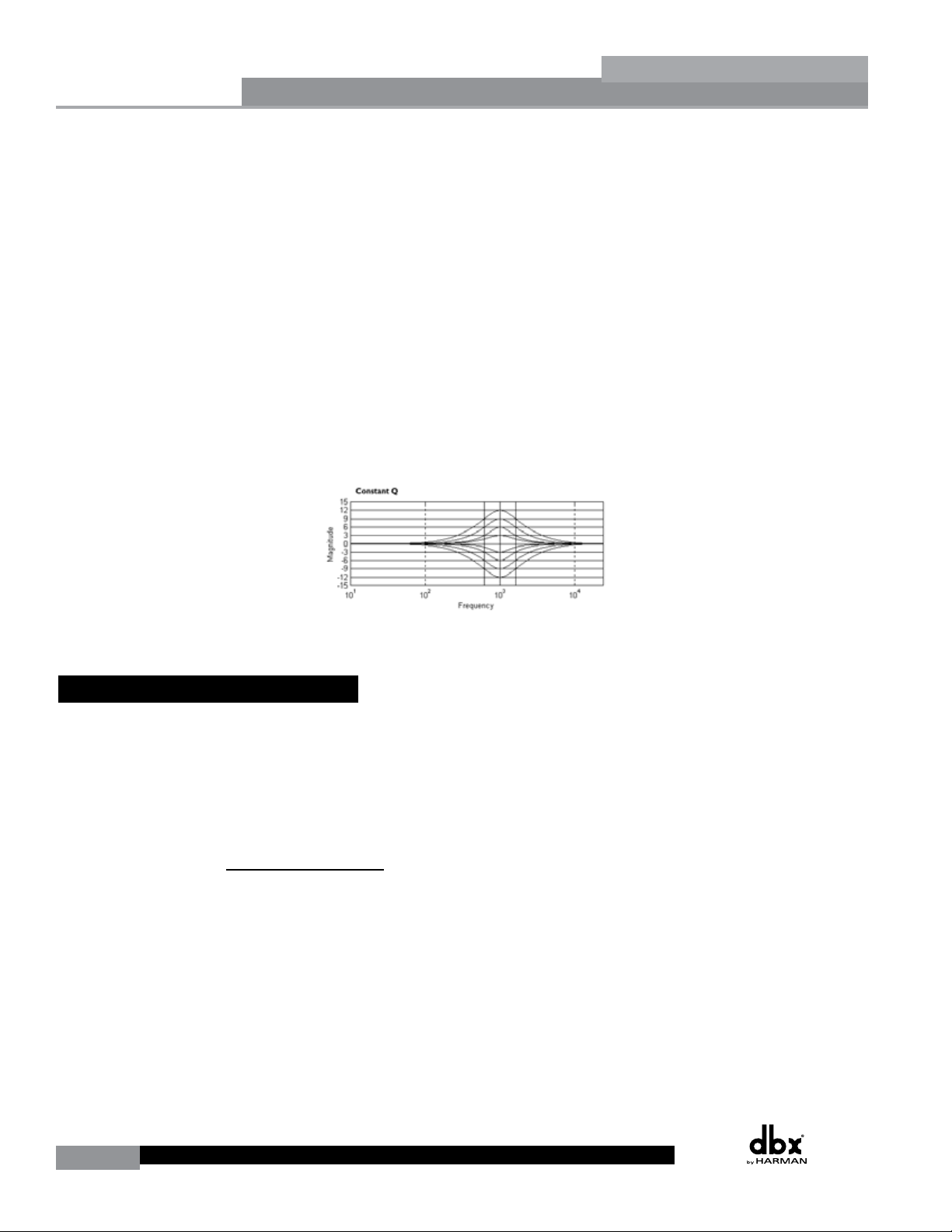
Section 4Section 4
Detailed Parameters
DriveRack
Type
This parameter selects the PEQ band type. Types include:
• Bell - All bands are bell-shaped.
• HShelf - One band is a high shelf, while all others are bell.
• LShelf - One band is a low shelf, while all others are bell.
• LHShelf - One band is a low shelf, one is a high shelf, and all others are bell.
Band (1-4) Frequency 20Hz to 20kHz
Selects the frequency of the selected band of the parametric EQ.
Level (1-4) -12dB to 12dB
Sets the level (gain) of the selected parametric EQ.
Q (1-4) 0.20 to 16 dB
Sets the Q or Bandwidth of the selected Parametric EQ.
The following figure shows the constant Q parametric filter.
®
S (1 and 4, shelf type filters only) 3, 4.5, 6, 9, and 12 dB/Octave
Sets the slope rate when using a low or high shelf type filter.
4.9 Compressor/Limiter
The DriveRack 260 also offers Compression and Limiting modules. The Compressor is a full
bandwidth Stereo Compressor inserted prior to the Crossover. The Compressor is the perfect
tool for tightening uneven signal sources, providing a more even mix. The Limiters are located
on each output channel and have been strategically placed for speaker and amplifier protection.
Note that Compressor/Limiter threshold metering can be observed in the Meter section by
pressing and holding the UTILITY button. The parameters for the Compressor/Limiter are as
follows and are user adjustable.
COMPRESSOR
Compressor On/Off
Turns the Compressor module on and off.
OverEasy (O) Off to 10
There are ten levels of OverEasy® that can be used for the compressor. The point when the
compressor starts to compress is the “knee.” When the compressor starts to reduce the level
of a signal abruptly as it passes over the threshold, this is called “hard knee” compression.
OverEasy® (soft knee as it is sometimes called) is when the volume of the sound is compressed
gradually. OverEasy® compression starts to compress before the level of the signal reaches the
threshold and reaches full compression after the level has gone above the threshold. OverEasy®
compression, by its very nature, sounds much smoother and more natural and will be used
for most applications. When it is gentle (natural sounding or light) compression that you are
looking for, the compressor offers VariKnee™. VariKnee™ gives you ten levels of OverEasy®
34
DriveRack® User Manual
Page 43
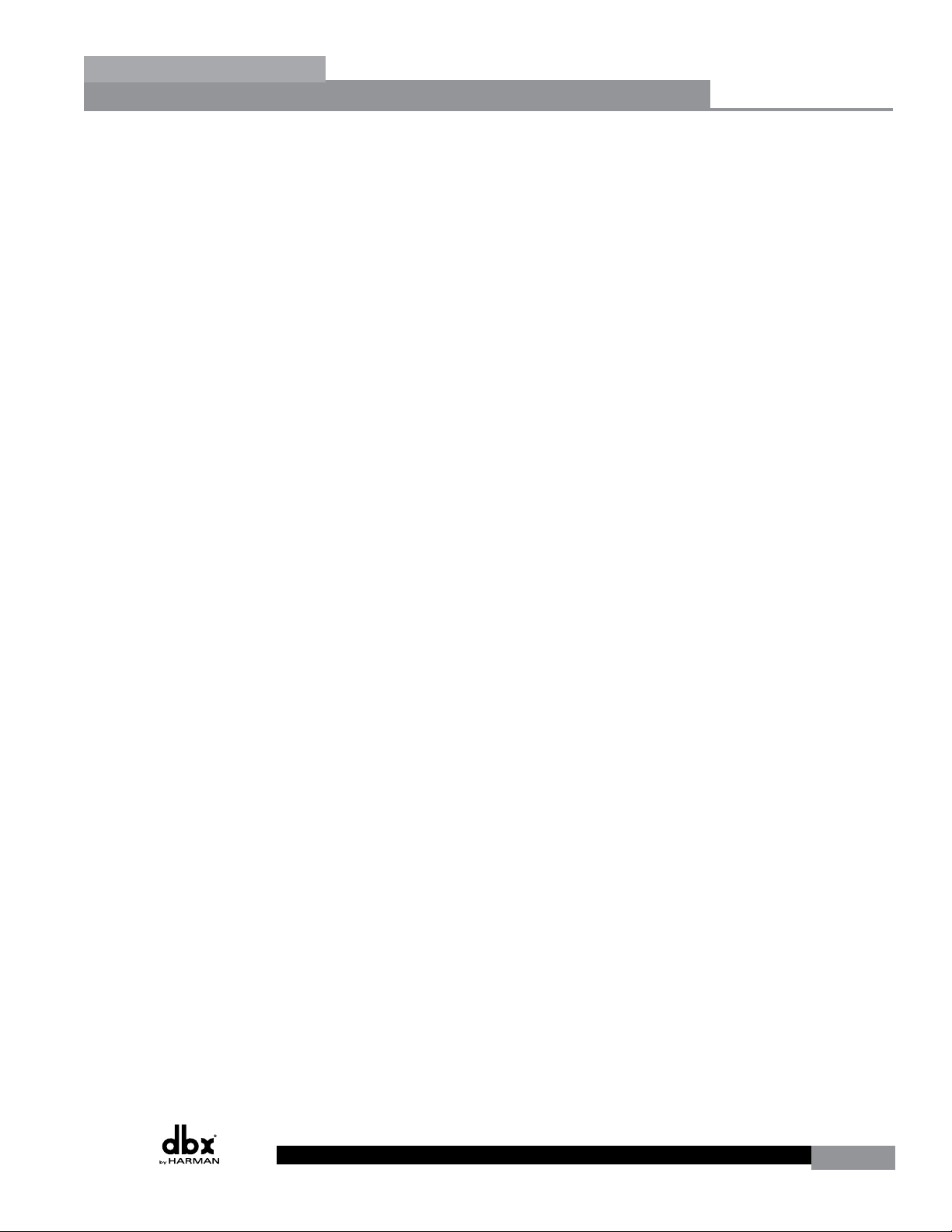
®
DriveRack
compression to choose from (1 being almost hard knee and 10 being the softest (most gradual)
knee). This lets you choose the exact knee that is needed for the dynamic effect you are looking
for. If you are unsure where to set this parameter, a setting of 4 is a great place to start.
Detailed Parameters
Threshold (T) -40 to +20dBu
Threshold is the signal level at which the unit starts to compress the signal. If the level is set
to -10 dBu, than any signal larger than -10 dBu is compressed while any signal that has a level
that is lower than -10dBu is left at the same signal level. Light compression is where only the
loudest parts of the signal go over the threshold. Very heavy compression can be achieved by
setting the threshold low enough that almost the entire signal content is over the threshold. For
most signals the most natural compression is achieved when most of the signal content remains
just below the threshold and only the peaks cross the threshold.
Ratio (R) 1.0 to Inf:1
Ratio is the amount the unit reduces the signal level of the sound that is above the threshold.
A 2:1 ratio means that if the incoming signal is 2dB over the threshold the unit will compress
the signal, and outputs a signal that only goes 1dB over the threshold. For light compression
choose a lower ratio, while heavy compression requires a higher ratio. A setting of Inf:1 makes
the compressor act as a limiter.
Section 4
Gain (G) -20 to +20 dB
This parameter is used to compensate for the gain lost during compression. By using heavy
compression on a signal and then boosting the signal with the output gain, the user can create
a signal that sounds much louder than it actually is.
Auto On/Off
When Auto Mode is on, the 260 automatically sets the Attack, Hold, and Release times for the
signal. The auto mode constantly adjusts these parameters in real time for optimum performance.
You will find that for most applications, not only is using the auto mode faster and easier but
by letting the unit constantly tweak these parameters for you will result in a better end result
(try and hit a snare exactly the same for three minutes).
Attack 0.1 m Sec to 200 m Sec
Attack is how fast the compressor starts to compress the signal after it passes the threshold.
Fast attack is useful when dealing with lots of fast transients. The attack control is not active
when in auto mode.
Hold 0 to 500 m Sec
Hold is the time the 260 remains in compression after the signal has dropped below the
threshold. A longer hold time is useful in smoothing out the sound when compressing several
fast peaks that are fairly close together in time. In general some hold time helps to make the
compression sound more natural but too much can over compress your signal making for an
unwanted drop in level. The hold control is not active while in auto mode.
Release 360 dB / Sec to 5 dB / Sec
Release is how fast the 260 comes out of compression. The release is in dB per second. For
example, if release is set to 5 dB /sec, and the signal is at 10dB of gain reduction, the release
time is 2 seconds. Too fast a release time can result in an audible volume jump, while too slow
a release time can result in compression of signal that is not above threshold. This can cause
volume drops in your signal that may not be desired. The release control is not active while
in auto mode.
DriveRack® User Manual
35
Page 44

Section 4Section 4
®
Detailed Parameters
DriveRack
LIMITER
Limiter On/Off
Turns the Limiter module on and off.
OverEasy (O) Off to 10
There are ten levels of OverEasy® that can be used for the limiters. The point when the limiter
starts to limit is the “knee.” “Hard knee” limiting is when the limiter starts to reduce the level
of a signal abruptly as it passes over the threshold. OverEasy® (soft knee as it is sometimes
called) is when the volume of the sound is limited gradually. OverEasy® limiting starts to limit
before the level of the signal reaches the threshold and reaches full limiting after the level has
gone above the threshold. This OverEasy® limiting, by its very nature sounds much smoother
and more natural and will be used for most applications. When it is gentle (natural sounding or
light) limiting that you are looking for, the limiter offers VariKnee™. VariKnee™ gives you ten
levels of OverEasy® limiting to choose from (1 being almost hard knee and 10 being the softest
(most gradual) knee). This lets you choose the exact knee that is needed for the dynamic effect
you are looking for. If you are unsure where to set this parameter, a setting of 4 is a great place
to start.
Threshold (T) -40 to +20dBu
Threshold is the signal level at which the unit starts to limit the signal. If the level is set to -10
dBu, any signal larger than -10 dBu is limited while any signal that has a level that is lower
than -10dBu is left at the same signal level. Light limiting is where only the loudest parts of the
signal go over the threshold. Very heavy limiting can be achieved by setting the threshold low
enough that almost the entire signal content is over the threshold. For most signals, the most
natural limiting is achieved when most of the signal content remains just below the threshold
and only the peaks cross the threshold.
Auto On/Off/
When auto is turned on, the 260 will override the manual attack, hold and release parameters
and continuously adjust these parameters automatically.
Attack .01 to 200 m Sec (per band or global)
This is the speed at which the 260 limiter starts to limit the signal once it has crossed the
threshold. Set the attack time longer for lower frequency bands, and shorter for higher
frequency bands.
Hold 0 to 500 m Sec (per band or global)
Hold is the time the limiter stays in gain reduction after the signal level has dropped below
threshold. Hold is useful when you want the limiter to function for a period of time after it has
been triggered. Be careful not to set the hold time too long as it will not release in time.
Release 360 to 5 dB / Sec (per band or global)
Just like the release time on the compressor, the limiter’s release time controls how fast the
limiter releases from gain reduction after the signal drops below the threshold. Set the release
times longer for lower frequency bands and shorter for higher frequency bands.
Peakstop+™ On/Off and 1-6
This parameter turns the PeakStop+ limiting on and off. PeakStop+ involves a two-stage process
of dynamic limiting. The first stage of PeakStop+ is the Instantaneous Transient Clamp™
whichclamps the signal with a soft logarithmic clamp function. This logarithmic function ensures
that the signal will not exceed the level set by the PeakStop+™ OVERSHOOT control by more
36
DriveRack® User Manual
Page 45

®
DriveRack
than the overshoot amount, and that it will not introduce harsh artifacts. The second stage is
a unique program limiter featuring Intelligent Predictive Limiting™. Its function is to monitor
the input signal and intelligently predict the amount of gain reduction needed to keep the
output signal below the ceiling set by the Instantaneous Transient Clamp™. Note that since the
PeakStop+™ limiter is a fail-safe limiter, it must come after the OUTPUT GAIN control.
Detailed Parameters
Overshoot 1-6
This parameter sets the amount of overshoot for the Instantaneous Transient Clamp™ when
PeakStop+ is turned on.
4.10 Alignment Delay
The DriveRack 260 offers pre-crosssover and post-crossover alignment delay. The post-crossover
Delay modules can be used for delay compensation when speaker drivers are offset from one
another, compensation for the difference in high and low frequency speed, and delay fills. The
pre-crossover Delay modules can be used for delaying the system as a whole, without having
to readjust each post-crossover delay module. The parameters for the alignment delay are as
follows and are user adjustable:
Delay On/Off
Turns the Delay module on and off.
Section 4
Delay Time
Sets the amount of speaker alignment delay time. Delay times include:
• Seconds - 0.00 to 1.3
• Feet - 0 to 1465.1
• Meters - 0 to 445.9
Note: The delay time must be allocated to be available. See section 3.5 ‘Creating a User
Configuration’ for information on allocating delay.
Units - Seconds, Feet or Meters
Selects the unit of measurement for the delay.
4.11 Input Routing (IN)
The signal routing begins at the INPUT ROUTING block of the 260. There are two input routing
mixers; they are ‘A’ and ‘B’. These input routing mixers allow you to mix any combination of
input channels, 1 and 2, for greater flexibility in routing. Generally, by default, input Ch. 1
corresponds to input mixer ‘A’ and input Ch. 2 corresponds to input mixer ‘B’, however this
can be changed. For example, inputs 1 and 2 could be mono summed to the ‘A’ mixer for a
mono front of house system, while the ‘B’ mixer also receives a mono summed signal, from
inputs 1 and 2, but feeds a delay or balcony fill. The power in such a setup is that each input
routing mixer, ‘A’ and ‘B’, could have completely independent input signal processing chains
and parameters. Therefore, in such a configuration, the user could Auto EQ the front of house
system (input mixer ‘A’ chain) independently from the delay fills (input mixer ‘B chain) and
apply feedback suppression to only the front of house system, while not affecting the delay
fills. Each input routing mixer (‘A’ and ‘B’) contains the following parameters, which are user
adjustable on all programs.
DriveRack® User Manual
37
Page 46

Section 4
4.12 Output
®
Detailed Parameters
Input 1 Level -Inf to 20dB
Adjusts the input level of input 1.
Input 2 Level -Inf to 20dB
Adjusts the input level of input 2.
Master level -Inf to 20dB
This parameter is used to control the overall level of the mixed input signals.
Pink Noise On/Off
Turns the pink noise generator on and off.
Noise Level -20 to 20
Adjusts the overall level of the pink noise generator.
The output section of the DriveRack 260 provides the user with the ability to control output
levels of the unit and adjust phase compensation of loudspeakers within the signal path. The
output level control is located in the signal path before the limiters; this means that the limiter
directly affects the output level. The parameters for the Phase/Polarity Compensation effect are
as follows and are user adjustable. Please refer to section A.7 of the Appendix for a complete
output signal routing diagram.
DriveRack
Shift On/Off
This parameter is used to turn the selected output phase parameters on or off. When Shift is
off, phase is 00 and polarity is positive (+).
Polarity +/-
This parameter is used to reverse the polarity of the output signal.
Phase 0 to -175 Degrees
This parameter is variable in 5 degree increments and sets the amount of phase shift within the
selected output path. The phase is referenced to the upper frequency of the selected output
crossover band.
38
DriveRack® User Manual
Page 47

®
DriveRack
Section 5
Utilities/Meters
UTILITIES/
METERS
SECTION
Page 48

Section 5
Power Up Modes
PUP Program Stored
PUP Mute Current
ZC Setup
Panel 1 None
(STORE) - EDIT PANEL
Utilities/Meters
The Utility section of the DriveRack 260 gives you the ability to perform several key operational
functions to the DriveRack including: Security settings, Power-up features, Program list visibility,
Auto EQ plotting and Display contrast settings. Additionally, pressing and holding the Utility
button will allow you to enter the metering section of the 260. This section lets you monitor
aspects of the unit including: Compression, Limiting, AGC, Zone Controller levels and Output
trims. Use this section of the manual to make yourself familiar with all aspects of the DriveRack
260’s Utility menu.
5.1.1 LCD Contrast / Auto EQ Plot
Page 1 of the Utility menu offers LCD contrast control and Auto EQ Plot selection. Since venues
and applications vary, the DriveRack 260 provides you with the option of changing the contrast
of the LCD display. To make any adjustments to the display contrast, press the UTILITY button
and the page will appear as follows:
Utility
LCD Contrast 10
Auto EQ Plot RTA
®
DriveRack
• Select the Contrast adjustment by pressing the DATA wheel until the Contrast parameter
is selected. Once the Contrast parameter has been selected, proceed to rotate the DATA
wheel until the desired contrast has been established. Contrast adjustments range from 01
to 16.
• To select the RTA or GEQ option for the Auto EQ plot, press the DATA wheel until
the Auto EQ Plot parameter is selected. Rotate the DATA wheel to select either RTA or
GEQ. The RTA option will display the Real Time Analyzer when running the Auto EQ
Wizard. The GEQ option will display the adjustments made to the GEQ bands when
running the Auto EQ Wizard. To exit, press the PROGRAM/CONFIG button.
5.1.2 PUP Program/Mute
The Utility menu of the DriveRack 260 offers a PUP (Power Up) Program option and PUP
(Power Up) Mute option.
The PUP Program option provides two selectable parameters:
• Current - When this option is selected, the 260 will power up with the same settings as
when the unit was powered down.
• Stored - When this option is selected, the 260 will power up with the last stored
settings, this includes all parameters within the currently loaded program including any
adjustments made to any effect modules including: delays, EQs, etc.
The PUP Mute option provides two selectable parameters:
• Current - With this option selected the 260 will power up with all output mutes set to
the same state as they were when the unit was powered down..
• Mute All - With this option selected the 260 will power up with all outputs muted,
regardless of how they were set when the unit was powered down.
40
DriveRack® User Manual
Page 49

®
ZC Setup
Panel 1 None
(STORE) - EDIT PANEL
Set Security Level
Pre EQ
Low
ZC Setup
Panel 1 None
(STORE) - EDIT PANEL
Set Security Level
Pre EQ
Low
Set Security Level
Pre EQ
Low
Set 260 Device Level
High
DriveRack
To set the PUP Program option use the following procedure:
• From Program mode, press the UTILITY button and use the PREV PG or NEXT PG
buttons to move to the page that appears as follows:
Utilities/Meters
Power Up Modes
PUP Program Stored
PUP Mute Current
• With the arrow next to the PUP Program option, turn the DATA wheel to make the
desired selection.
To change the PUP Mute setup, use the following procedure:
• From Program mode, press the UTILITY button and use the PREV PG or NEXT PG
button to move to the page that appears as follows:
Section 5
Power Up Modes
PUP Program Stored
PUP Mute Current
• Select the PUP Mute option by pressing the DATA wheel until PUP Mute is selected.
Once the PUP Mute option has been selected, proceed to rotate the DATA wheel until
the desired mute setting is selected. To exit, press the PROGRAM/CONFIG button.
5.1.3 ZC Setup
A unique feature of the DriveRack 260 is its ability to interface with dbx proprietary Zone
Controller wall-panels. This feature gives you the ability to control various parameters of
the 260 such as Output Levels, Mute and Program Changes. Up to six ZC panels can be
connected to a DriveRack 260. To program a ZC panel, proceed with the following instructions.
• From Program mode, press the UTILITY button and use the PREV PG or NEXT PG
button to move to the page that appears as follows:
ZC Setup
Panel 1 None
(STORE) - EDIT PANEL
Important Note: The dip switches on the ZC panel(s) must match the Panel (ID) number
displayed in this page.
DriveRack® User Manual
41
Page 50

Section 5
ZC Setup
Panel 1 None
(STORE) - EDIT PANEL
Set Security Level
Pre EQ
Low
Set 260 Device Level
High
Password
Enter Password
ZC Setup
Panel 1 None
(STORE) - EDIT PANEL
Panel 1 ZC-2
Boost 0dB Cut 0dB
Output
1 3 5
2 4 6
Set Security Level
Pre EQ
Low
Set 260 Device Level
High
Password
Enter Password
Press Store
NAME:
®
Utilities/Meters
• If any ZCs are currently connected and their dip switches properly set, the display will
read ‘Panel Detected’ for any such corresponding Panel (ID) numbers. Rotate the DATA
wheel to select the desired Panel (ID) number (options are 1-6). Once the panel to edit
has been selected, press the STORE button. The display will now give you the option of
selecting one of the following by rotating the DATA wheel:
• ZC-1 (volume boost and cut)
• ZC-2 (volume boost and cut with mute)
• ZC-3 (program change)
• ZC-4 (program change via contact closure)
• If a ZC-1 or ZC-2 is selected, the display will appear something like this:
DriveRack
Panel 1 ZC-2
Boost 0dB Cut 0dB
Output
• Pressing the DATA wheel will give you the option of setting the range of boost. Pressing
the DATA wheel again will now allow you to set the desired cut range (for full boost/
cut range, set boost to 10 and cut to 40; it is a good idea to then bring down your
crossover gains 10dB in order to make up for this 10dB boost). Once the boost and cut
range has been set, pressing and rotating the DATA wheel will let you select any of the
six outputs to be affected by the programmed level controller. Press the STORE button
to get back to ZC Setup.
• Selecting a ZC-3 gives the ability to assign switches A-D to call up any preset in the 260.
Once a ZC-3 has been selected, the display will appear something like this:
1 3 5
2 4 6
42
DriveRack® User Manual
• Pressing and then rotating the DATA wheel will allow you to first select the desired
position (A-D). These positions correspond to the rotary position labels on the ZC-3.
Once the desired position has been selected, press the DATA wheel again and rotate it
to select which program will be loaded when this selection (A-D) is made on the ZC-3.
Repeat this process for all other switch position/program assignments. Press the STORE
button to get back to ZC Setup
No change means that no program will be loaded for that selection.
• Selecting a ZC-4 gives the ability to load programs using SPDT type switches. Once a
ZC-4 has been selected, the display will appear something like this:
Panel 1 ZC-3
Select A
No Change
Page 51

DriveRack
ZC Setup
Panel 1 None
(STORE) - EDIT PANEL
Panel 1 ZC-2
Boost 0dB Cut 0dB
Output
1 3 5
2 4 6
Set Security Level
Pre EQ
Low
Set 260 Device Level
High
Password
Enter Password
Press Store
Panel 1 ZC-3
Select A
No Change
<DATA> - SELECT CHARACTER
<PREV/NEXTPG> - LEFT/RIGHT:
<STORE>-SAVE/<UTIL>-EXIT
NAME:
Set 260 Device Level
High
Password
Edit High Password
Edit Med Password
Press Store to Change
• Pressing and then rotating the DATA wheel will allow you to first select the latch switch
combination in binary. Pressing the DATA wheel again and rotating it then allows you
to assign this binary switch combination to a program to be loaded. Repeat this process
for all other binary switch combination/program assignments. Press the STORE button to
get back to ZC Setup
• When done, press the PROGRAM/CONFIG button to return to the main Program Screen.
For more information regarding Zone Controllers, including wiring and dip switch settings,
please see section 6.2.
The DriveRack 260 does provide a quick front panel System Lockout feature (see Appendix
A.2 for information on this feature). However, this System Lockout feature requires that the
processor be power cycled to lock/unlock the device. Therefore, the DriveRack 260 also
provides you with an additional password protected security feature to protect all detailed
parameter editing and configuration modification settings of your DriveRack unit. The Utility
menu of the DriveRack system includes a complete security system set-up. This security
system allows you to set security access to unit features including: Program List, Store, Mutes,
Inputs, Pre EQ, Inserts, Pre Delay, Crossover, Post EQ, Dynamics, Post Delay, Outputs, RTA
and Program Lock, with security levels that vary from low to high (low having little or no
access, medium having some access and high having full access). By providing different levels
of access, this ensures limited access to different users. This security system also allows you
to create unique passwords which will limit/prevent any other users from accessing system
parameters. The following information is provided to help you set all security parameters.
Prior to setting security passwords you will access the security menu by pressing the UTILITY
button. Then use the PREV PG or NEXT PG buttons to move to the first page of the security/
password pages of the Utility section. The display will appear as follows:
®
Utilities/Meters
Panel 1 ZC-4
Switch
123 4
No Change
Section 5
5.1.4 Security
• Note that the arrow indicates the currently selected parameter for editing. To select
parameters to edit from the current page, press the DATA wheel until the arrow is next
to the parameter that you wish to edit.
Set Security Level
Pre EQ
Low
DriveRack® User Manual
43
Page 52

Section 5
Program List
List Size 10
List Index 1
Program 1
Prog Change Mode
Program List
Prog Lock 24
Password
Edit High Password
Edit Med Password
Press Store to Change
Program List
List Size 10
List Index 1
Program 1
Prog Change Mode
Program List
Prog Lock 24
®
Utilities/Meters
• When the Security Level function parameter is selected, rotating the DATA wheel is
used to select which function you would like to set the security for. Items include:
Program Changes, Program List, Mutes, Store, Inputs, Pre EQ, Insert 1, Insert 2, Pre
Delay, Crossover, Post EQ, Dynamics, Post Delay and Outputs.
• Once the function is selected, press the DATA wheel to set the security level for the
selected function. The security level is selected by rotating the DATA wheel, which is
used to select either the High, Medium or Low level of security for the currently selected
function. Repeat the steps from the three previous paragraphs until security levels are
properly set for all Security Level functions.
• Now that security levels have been set for the various functions in the unit, you need to
create your passwords. Press the NEXT PG button twice to move to the Edit Password
page of the Security section, which will appear as follows:
DriveRack
Password
Edit High Password
Edit Med Password
Press Store to Change
• Press the DATA wheel to select the password to edit. When the password level has
• Enter the characters which you would like to use as your password. Turn the DATA
• Once the password has been entered, press the STORE button to save it. You can now
been selected, press the STORE button to set the password. Please note that the default
passwords, from the factory, are SRV (High password) and Hendrix (Medium password).
The display will now appear similar to this:
NAME: ROCK VENUE
<DATA> - SELECT CHARACTER
<PREV/NEXTPG> - LEFT/RIGHT:
<STORE>-SAVE/<UTIL>-EXIT
wheel to change the selected character. Pressing the DATA wheel in successively allows
you to toggle between uppercase letters, lowercase letters, numbers, and symbols/blank
space. The PREV PG and NEXT PG buttons allow you to move to the next or previous
character (left and right).
repeat the previous steps for the other password level if required. Since the security
system has three levels (high, med and low), there can be three different levels of user
access. High level users always have full access to the box. Typically, the device would
be programmed to allow the medium level users minimal access, and the low level users
very limited or no access. However, if you simply require full access and no access, you
do not need to set the medium level password. Just make sure to set all of your Security
Level functions to high, meaning one must be logged in as a high level user to have any
access to the processor’s parameters.
44
To now lock out the box you must log in as a low level access user (or essentially log out as
a high level access user). Follow this procedure to lock out the device:
DriveRack® User Manual
Page 53

®
Password
Edit High Password
Edit Med Password
Press Store to Change
Program List
List Size 10
List Index 1
Program 1
Set 260 Device Level
High
Password
Edit High Password
Edit Med Password
Press Store to Change
Program List
List Size 10
List Index 1
Program 1
<DATA> - SELECT CHARACTER
<PREV/NEXTPG> - LEFT/RIGHT:
<STORE>-SAVE/<UTIL>-EXIT
NAME: ROCK VENUE
Set 260 Device Level
High
Password
Enter Password
Password
Edit High Password
Edit Med Password
Press Store to Change
Press Store
Program List
List Size 10
List Index 1
Program 1
<DATA> - SELECT CHARACTER
<PREV/NEXTPG> - LEFT/RIGHT:
<STORE>-SAVE/<UTIL>-EXIT
NAME: ROCK VENUE
DriveRack
• Use the PREV PG or NEXT PG buttons to move to the security page that appears as
follows:
Utilities/Meters
Set 260 Device Level
High
• Turn the DATA wheel until ‘Low’ is selected. Press the STORE button to change the
overall device level to low. The DriveRack 260 should now be locked out.
To log back in to a particular access level, please follow this procedure:
• From Program mode, press the UTILITY button. Use the PREV PG or NEXT PG
buttons to move to the security page that appears as follows:
Password
Enter Password
Section 5
• Press the STORE button and the screen will appear as follows:
• Enter the medium or high level password. Once you have entered your security
password, press the STORE button. The DriveRack will automatically detect whether you
entered the medium level or high level password and log you in accordingly. You can
now see which access level you are logged in as by pressing the PREV PG button one
time. To abort this procedure at any time, press the PROGRAM/CONFIG button.
• Press the PROGRAM/CONFIG button to return to normal operation.
• After a user with medium or high clearance has completed any edit changes, he or she
must remember to set the security level back to low for normal (secured) use.
The DriveRack 260 allows you to set the unit to either scroll through programs in a sequential
manner, or create custom program lists from within the Utility menu. This list makes it
convenient for restricting access to a small list of programs.
Press Store
NAME:
<DATA> - SELECT CHARACTER
<PREV/NEXTPG> - LEFT/RIGHT:
<STORE>-SAVE/<UTIL>-EXIT
5.1.5 Program List/Program Change
Note: The program list cannot be changed if the security level is set to lock out access to the
program list.
DriveRack® User Manual
45
Page 54

Section 5
Prog Change Mode
Program List
Prog Lock 24
Output Jumpers
Output 1
Setting 30
Output Jumpers
Output 1
Setting 30
Utilities/Meters
The procedure for setting up the program list is as follows.
• From Program mode, press the UTILITY button and use the PREV PG or NEXT PG
buttons to move to the page that appears something like this:
DriveRack
Program List
List Size 10
List Index 1
Program 1
• Note that the arrow indicates the currently selected parameter for editing. To select
parameters to edit from the current page, press the DATA wheel until the arrow is next
to the parameter that you wish to edit.
• With List Size selected, rotate the DATA wheel to set the list size. List Size is the total
number of programs that you need to select between; the selectable options are 1-10.
• Once the list size has been selected, press the DATA wheel. Rotate the DATA wheel
to select Index 1, if it is not already selected. Press the DATA wheel in again to move
down to the program selection parameter. Rotate the DATA wheel to select the program
which you would like to appear first in your custom program list. Press the DATA wheel
twice to move back to the List Index parameter and rotate the DATA wheel to set this
to List Index number 2. Press the DATA wheel again, then rotate the DATA wheel to
select which program you would like to appear second in your custom program list.
Repeat this process for all programs which you want to appear in your custom program
list.
®
• Once you are done creating your custom Program List you need to turn Program List
Mode on. To do this press the NEXT PG button. The display will appear something like
this:
Prog Change Mode
Program List
Prog Lock 24
• Turn the DATA wheel to change the Program Change Mode from ‘Normal’ to ‘Program
List’.
• Once your program list has been built and Program Change Mode turned on, press the
PROGRAM/CONFIG button to exit.
• Now as you turn the DATA wheel, you should see only the programs which you
assigned in your custom program list. If at any time you would like to set the Program
List Mode back to normal, simply press the UTILITY button, go back to the ‘Prog
Change Mode’ page and switch the mode from ‘Program List’ to ‘Normal’.
Note: The Program Lock parameter shown in the above screen shot allows you to prevent
overwriting of certain User Programs. All program numbers from the set number and below will
be locked and cannot be overwritten.
46
DriveRack® User Manual
Page 55

®
LIM 0+
LIM
LIM
-30-20 0 +20
-
0+
-
0+
-
1
2
3
LIM 0+
LIM
LIM
-30-20 0 +20
-
0+
-
0+
-
4
5
6
LIM 0+
LIM
LIM
-30-20 0 +20
-
0+
-
0+
-
4
5
6
Zone Controllers
Panel 1
Panel 2
Panel 3
Trim 0.0 Net 0.0 dB
Trim 0.0 Net 0.0 dB
Trim 0.0 Net 0.0 dB
1
2
3
Zone Controllers
Panel 4
Panel 5
Panel 6
Output Trims
Trim 0.0 Net 0.0 dB
Trim 0.0 Net 0.0 dB
Trim 0.0 Net 0.0 dB
4
5
6
Output Trims
DriveRack
To meter various aspects of the 260, press and hold the UTILITY button until the display enters
the Metering section.
• Use the PREV PG or NEXT PG button to move to the page that appears as follows:
Utilities/Meters
Section 5
5.2.1 - Meters
A
INS COMP o+
B
1
A
INS
2
B
This page meters the gain reduction of any Dynamic block configured in the Insert 1 or Insert
2 block.
• Use the PREV PG or NEXT PG button to move to the page that appears as follows:
LIM 0+
1
2
LIM
LIM
3
This page meters the gain reduction being applied by the Dynamics modules on outputs 1-3.
Pressing the NEXT PG button displays outputs 4-6.
• Use the PREV PG or NEXT PG button to move to the page that appears as follows:
-
-
-
-
-30-20 0 +20
-30-20 0 +20
0+
0+
Zone Controllers
Panel 1
Panel 2
Panel 3
This (as well as the next) page shows any activity (such as level changes and program changes)
being made by any connected ZC wall panels. Use the PREV PG or NEXT PG button to move
to the page that appears as follows:
Output Trims
Trim 0.0 Net 0.0 dB
1
2
Trim 0.0 Net 0.0 dB
Trim 0.0 Net 0.0 dB
3
This (as well as the next) page displays the Trim and Net (Crossover gains + ZC gains) levels
within the output section.
DriveRack® User Manual
47
Page 56

Page 57

®
DriveRack
Section 6
Remote
Control
™
DriveWare
Zone Controllers
Page 58

SECTION 6
Remote Control
To make operation of the DriveRack 260 even more convenient, dbx includes the option of using
the DriveRack PC GUI software (DriveWare™) and/or Zone Controllers (sold separately). The
following section contains some basic information regarding the utilization of the DriveWare™
software including: install, system requirements, cable specifications, basic operation and setup
for dbx Zone Controllers.
6.1.1 DriveWare™ PC Software GUI
MINIMUM SYSTEM REQUIREMENTS
• 266mhz PC processor
• 16 bit color monitor
• 64 meg RAM
• Windows™ 95 OS R2 or newer - Windows™ NT 4.0 or newer
• Baud Rate (fixed) 38400
Note: The COM (communication) port must be consistent. This means that when the GUI
is in use, any other software applications that use the RS-232 COM port must be closed. If
your computer does not have a physical RS-232 COM connection, there are aftermarket USB
to RS-232 adapters and PCMCIA cards which will work. However, not all such peripheral
devices are compatible. Please visit www.dbxpro.com for the latest information on compatible
peripherals.
®
DriveRack
INSTALLATION
• Insert the included CD ROM into your computer’s CD drive. You can also download the
DriveWare software GUI from our website at www.dbxpro.com.
• Once the software is downloaded or CD is loaded, double click the DriveWare Setup file.
• The application will proceed to ask you where you want the program installed. The
default location is advised, but if you do prefer to install the software in a different
location, select it here.
CONFIGURATION I
• Once the software installation has completed, go into Window’s Device Manager>Ports.
Take note of which COM port number your COM port is assigned to (you may need to
change DriveWare’s preferences to match this COM port assignment number). Double left
click on your COM port from the Device Manager list and set your COM Port’s Properties
as shown below:
50
• It is recommended that you now shut down your computer.
DriveRack® User Manual
Page 59

®
DriveRack
CONNECTION
• Connect the supplied dbx Null Modem cable between the computer’s RS-232 port and
DriveRack’s PC (RS-232) port. The cable must be wired like this:
DB-9 female-to-female null modem cable
Important Note! A straight through RS-232 cable will not work with the DriveRack.
CONFIGURATION 2
• Boot up your computer and launch the DriveWare software application. The icon of the
DriveRack 260 should automatically appear in the upper left-hand corner of the main
window (meaning you are online with the device). If the DriveRack 260 icon does not
appear, within DriveWare, go to File>Preferences.
Remote Control
SECTION 6
• Here, you can tell DriveWare which COM port it needs to communicate through. Set
DriveWare’s Port setting to match the computer’s COM Port assignment number (see
‘Configuration 1’ section on facing page). Also, make sure the ‘Automatically check for a
network connection’ option is checked.
• Click the OK button.
• DriveWare will now prompt you to close the program. Go ahead and close then relaunch
the program. If the icon of the 260 still does not appear, check all connections and
settings.
DriveRack® User Manual
51
Page 60

SECTION 6
®
Remote Control
BASIC OPERATION
• Double left click on the DriveRack 260 icon in the upper left-hand corner of the main
DriveWare window.
• You will now see your 260 device Edit Window where you can program and control the
DriveRack 260 device.
DriveRack
• To edit modules, double-left-click on the desired module block.
52
DriveRack® User Manual
Page 61

®
DriveRack
• To enter the Utility Menu, Right-Click-hold on the top bar of the program edit window.
Select ‘Utilities’ from the menu items list.
The Utility Menus will appear as follows:
Remote Control
SECTION 6
For more comprehensive information on using DriveWare, please visit the Training section
and FAQs section at www.dbxpro.com.
DriveRack® User Manual
53
Page 62

SECTION 6
®
Remote Control
DriveRack
6.2.1 ZC-Zone Controllers
ZONE CONTROLLER INSTALLATION
The installation of the Zone Controllers MUST be accomplished with the use of cable which is
rated VW-1 or higher. Common NEC designations which meet this rating include: CMP, CMR,
CMG, CM and CMX.
The Zone Controllers offer additional utility to the DriveRack 260. They allow real-time
adjustment of output levels, mutes and program changes from simple wall panel interfaces. On
the 260, a maximum number of six Zone Controllers may be used and they may be nested, in
other words, one controller may be used for a single zone and then another controller may be
used for the entire venue or system. With a maximum distance of up to 1000 ft. on CAT5 cable
with RJ-45 connectors, the Zone Controllers offer an easy to program and use remote control
surface.
ZC REMOTE DESCRIPTION
The following describes the functions of each dbx ZC remote wall panel.
ZC-1
The ZC-1 is a programmable zone controller that allows output volume level control from a
wall panel.
ZC-2
The ZC-2 is a programmable zone controller that allows output volume level and mute control
from a wall panel.
ZC-3
The ZC-3 allows wall panel program selection for the 260.
ZC-4
The ZC-4 provides contact closure program selection for room combining applications.
ZC-BOB
The ZC-BOB allows parallel or home run cabling of the Zone Controllers.
PROGRAMMING
To be programmed, each Zone Controller must have its ID number set using the DIP switches
on each ZC. The Zone Controllers are programmed from the Utility Menu, which can be
accessed either from the front panel of the DriveRack 260 or from DriveWare (the software
GUI).
The diagrams on the following page show screen shots from the DriveWare GUI, as well as a
description on how to program each Zone Controller.
54
DriveRack® User Manual
Page 63

®
DriveRack
ZC-1 & ZC-2
1. Select the ‘Panel’ number (this must match
the Dip Switch setting (ID#) set on the ZC
wall panel).
2. Select a ZC-1 (or ZC-2 if using a ZC-2) as
the ‘Type’.
1.
3.
Remote Control
SECTION 6
2.
4.
3. Set the maximum amount of ‘Boost’ that will
be applied (0 dB typical).
4. Set the maximum amount of ‘Cut’ that will
be applied (40 dB typical).
5. Select which ‘Output(s)’ you would like this
ZC to control.
ZC-3
1. Select the ‘Panel’ number (this must match
the Dip Switch setting (ID#) set on the ZC
wall panel).
2. Select a ZC-3 as the ‘Type’.
3. Select which ‘Program’ will be loaded when
selecting each corresponding position (A-D)
on the ZC wall panel.
5.
1.
3.
2.
ZC-4
1. Select the ‘Panel’ number (this must match
the Dip Switch setting (ID#) set on the
ZC-4).
2. Select a ZC-4 as the ‘Type’.
3. Select which ‘Switch Combination’ (binary #)
you would like to program.
4. After the correct Switch Combination
number is selected, select which
‘Program’ will be loaded when this Switch
Combination is triggered from the custom
switches, which are connected to the ZC-4.
Repeat steps 3 and 4 for all remaining Switch Combinations.
1.
3.
DriveRack® User Manual
2.
4.
55
Page 64

SECTION 6
CH 2
4
CH 1CH 3
CH
PIN 1
LIFT
OUTPUTS
PUSH
Remote Control
DriveRack
ZONE CONTROLLER WIRING
The DriveRack 260 Zone Controllers, (ZC-1, ZC-2, ZC-3, ZC-4) can be wired serially or in parallel.
To wire in series each Zone Controller must have an identification or zone number chosen
using the DIP switches on the side of the controller (see diagram A). Each controller must have
a unique number chosen, although there may be multiple Zone Controllers controlling a single
zone, or a single Zone Controller that controls multiple outputs. The Zone Controllers can then
be wired together and connected to the DriveRack 260 (see diagram B).
The Zone Controllers may also be wired in parallel with the use of the ZC-BOB. To wire
in parallel (home run cabling), each controller must have a unique identification or number
chosen using the DIP switches on the rear of the panel (see diagram A). It is good practice to
match the ID # of each ZC with the corresponding numbered port on the ZC-BOB. To wire in
parallel, each controller must be wired into a port of the ZC-BOB with a connecting wire going
to the DriveRack 260 (see diagram C).
Diagram A
®
56
Diagram B
ID#1 ID#4
80-1342- A
RJ45
UL-650 0
IEC6006 5
.
CONNECT ONLY TO
ZONE CONTROLLER
INPUT
80-1342- A
RJ45
.
CONNECT ONLY TO
ZONE CONTROLLERINPUT
DriveRack® User Manual
UL-650 0
IEC6006 5
Use onlywitha250V fuse
Employer uniquement avao
unfusible de 250V
18 WA TTS
POWER
100V-120V 50/60Hz
AHARMAN INTERNA TIONAL
COMPANY SALT LAKE CITY ,UTA H
MADE IN USA
TM
MODEL DriveRack 260
COMPLETE E Q&LOUDSPEAKER
MANAGEMENT SYSTEM
ZONECONTROLLER
CH 6
CH
CH 5PC
Page 65

DriveRack
Diagram C
®
Remote Control
SECTION 6
ZC-BOB
ZC-1
ZC-2
ZC-3
DriveRack® User Manual
ZC-4
57
Page 66

DriveRack
When connecting Zone Controllers, in series, the following cable length restrictions apply:
• If using a single ZC, the ZC may be connected directly to the DriveRack 260. The maximum
cable length for a single ZC connected to the DriveRack 260 cannot exceed 1000 feet.
• As shown in Diagram A, any (3) Zone Controllers may be wired in series as long as the
total cable length does not exceed 600 feet.
• Any (6) Zone Controllers may be wired in series as long as the total cable length does not
exceed 300 feet. Refer to Diagram B.
• Cable runs of up to 1,000 feet may be achieved using “Home Run” wiring. An example of
this is shown in Diagram C. A dbx Zone Controller Break Out Box (dbx ZC-BOB) is used
to parallel several cable runs (up to six).
Note: The preceding cable lengths were achieved using Cat5 Enhanced cable exhibiting a
maximum D.C. resistance of 29 Ohms per 1,000 feet. Daisy chaining ZCs off the ZC-BOB is
not recommended or supported.
®
Diagram A Diagram B
Diagram C
58
DriveRack® User Manual
Page 67

®
DriveRack
Section 7
APPLICATION
GUIDE
Page 68

Section 7
7.1 Mono 4-Way w/ Two Aux Zones
Application Guide
This Application guide section is provided to offer suggested installation applications of the
DriveRack 260 that will allow you to optimize peak performance of the processor. Note that
the six included applications represent the extensive flexibility of the DriveRack units. These
applications can be used verbatim, or as sample reference guide templates for designing
countless audio applications.
Hardware
1. Connect the outputs from the mixer to the inputs of the DriveRack.
2. Connect the outputs of the DriveRack and run to the selected speaker amplifier.
3. Making sure that all outputs are muted, apply power to the mixer and amplifiers.
4. Make connections between the Zone Controllers (see Section 6.2) and the 260.
Software
1. Select a program (Factory: 2x4 w/ 2 Zones) as a template.
2. Load the program by pressing the PROG/CONFIG button.
3. Adjust the individual parameters for the system by pressing the Processing Module
buttons.
4. Using the Utility Menu, select the ID for each ZC-1 and ZC-2 Zone Controller and
program its output level boost and cut parameters.
®
DriveRack
Left
2 43
JBL AE Series
AC2215/64
JBL AE Series
ASB 6128
Right
5
dbx ZC-1 dbx ZC-2
JBL Control 26C
Ceiling Speaker
Zone A
Lobby
JBL Control 26C
Ceiling Speaker
Zone B
Cry Room
60
DriveRack® User Manual
Page 69

®
DriveRack
Application Guide
Hardware
1. Connect the outputs from the mixer to the inputs of the DriveRack.
2. Connect the outputs of the DriveRack and run to the selected speaker amplifier.
3. Making sure that all outputs are muted, apply power to the mixer and amplifiers.
Software
1. Select a program (Factory: 2x6 Stereo) as a template.
2. Load the program by pressing the PROG/CONFIG button.
3. Adjust the individual parameters for the system by pressing the Processing Module
buttons
Section 7
7.2- Stereo Tri-amp
MA-5002VZ
Left
2 3 4 5
JBL SR4731X
Right
JBL 4719X
DriveRack® User Manual
61
Page 70

Section 7
Application Guide
7.3 Stereo w/ four Aux Zones
Hardware
1. Connect the outputs from the mixer to the inputs of the DriveRack.
2. Connect the outputs of the DriveRack and run to the selected speaker amplifier.
3. Making sure that all outputs are muted, apply power to the mixer and amplifiers.
4. Make connections between the Zone Controllers (see Section 6.2) and the 260.
Software
1. Select a program (Factory: 2x2 w/ 4 Zones) as a template.
2. Load the program by pressing the PROG/CONFIG button.
3. Save multiple copies of this program to be recalled by the ZC-3 Controller.
4. Adjust the individual parameters for each of the programs by pressing the Processing
Module buttons.
5. Using the Utility Menu, select the ID for each ZC-1 and ZC-2 Zone Controller and
program its output level boost and cut parameters.
6. Using the Utility Menu, select the ID for the ZC-3 Zone Controller and select the
programs that the ZC-3 will load from each of its positions.
®
DriveRack
MA-5002VZ
JBL AE Series
AC2215/64
Left
2 435
dbx ZC-1 dbx ZC-2 dbx ZC-2
JBL Control 26C
Ceiling Speaker
Zone A Zone B
Right
JBL Control 26C
Ceiling Speaker
dbx ZC-3
dbx ZC-1
JBL Control 26C
Ceiling Speaker
JBL Control 26C
Ceiling Speaker
Zone C Zone D
62
DriveRack® User Manual
Page 71

®
DriveRack
Application Guide
7.4 Stereo Bi-amp w/ Dual Delay
Hardware
1. Connect the outputs from the mixer to the inputs of the DriveRack.
2. Connect the outputs of the DriveRack and run to the selected speaker amplifier.
3. Making sure that all outputs are muted, apply power to the mixer and amplifiers.
4. Make connections between the Zone Controllers (see Section 6.2) and the 260.
Software
1. Select a program (Factory: 1x4 w/ 2 Zones) as a template.
2. Load the program by pressing the PROG/CONFIG button.
3. Adjust the individual parameters for the system by pressing the Processing Module
buttons.
4. Using the Utility Menu, select the ID for each ZC-1 and ZC-2 Zone Controller and
program its output level boost and cut parameters.
Section 7
MA-5002VZ
Left
2 435
Right
dbx ZC-2
JBL Control 25
Zone A
JBL AE Series
AM6315/95
JBL AE Series
ASB6128
JBL AE Series
AC2212/95
Zone B
dbx ZC-1
DriveRack® User Manual
63
Page 72

Page 73

®
DriveRack
Appendix
Page 74

®
Appendix A
Appendix
DriveRack
A.1 Factory Reset
In the event that a reset is required, the DriveRack 260 offers you the option of performing a “Soft” or “Hard” reset. The
Soft Reset resets all operating parameters except user programs. The Hard Reset Procedure will reset all programmable
information back to the factory defaults.
All Power-Up Functions require a button(s) to be pressed and held as the unit power is turned on.
DriveRack 260 Power-Up Button Functions
Factory (“Hard”) Reset.
Press and hold the <STORE> button at power-up until the following message appears:
“! HARD RESET?”
“Yes <PREV PAGE>”
“No <PROGRAM>”
•Pressingthe<PREV PAGE> button will start a Factory Reset (All User Programs will become
copies of the Factory Programs, all Utility settings will be defaulted, and all Security settings
will be defaulted).
•Pressing the <PROGRAM> button will abort the Factory Reset sequence and the unit will
reset normally.
System (“SOFT”) Reset
•Pressandholdthe<UTILITY> button at power-up until the following message appears:
“! SOFT RESET?”
“Yes <PREV PAGE>”
“No <PROGRAM>”
•Pressingthe<PREV PAGE> button will start a System Reset (All Utility settings will be defaulted.)
•Pressingthe<PROGRAM> button will abort the System Reset sequence and the unit will
reset normally.
A.2 Power Up Quick Key Options
The DriveRack 260 offer several “Quick Key” options for initial power up and are as follow:
Change Initial Program Number
•Tochangetheinitialpowerprogramnumber, Press and hold the <PROGRAM> button at
power-up until the following message appears:
Use Wheel to”Change Restart”Program Number”
•Turningthe<DATA> wheel will select the program you wish to load at initial reset.
•Pressthe<PROGRAM> button again when the selection is complete. Normal resetting will
continue.
System Lock Out
•Pressandhold<RTA> at power-up until one of the following messages appears:
System Unlocked All user input will be accepted
or
System Locked No user input will be accepted
•Rotatingthe<DATA> wheel to select either Lock, Unlock or Filter Unlocked the system.
•Pressing<PREV PAGE> will unlock the system if it were locked or it will lock the system if it were unlocked.
•Ifyouwishtoleavethesystemlockedwiththeexceptionofbeingabletoclearthefeedbackfilters,followthesame
procedure on power up and then rotate the <DATA> wheel to select the feedback filter unlock feature.
•PressinganyotherbuttonwillaborttheSystemLockoutsequenceandtheunitwillresetnormally.
66
DriveRack® User Manual
Page 75

®
DriveRack
Appendix
Appendix A
A.3 Specifications
Analog Inputs:
Number of Inputs: (2) Line inputs. (1) RTA Mic input
Connectors: (2) Female XLR line inputs, XLR RTA Mic input
Type: Electronically balanced/RF filtered
Impedance: > 40k Ω
Max input line level: +30dBu with input jumpers in +30 position (+22dBu from factory)
CMRR: > 45dB
RTA Mic Phantom Voltage: +15VDC
RTAMicEIN: <-110dBu,22Hz-22kHz,150ohm
Analog Outputs:
Number of Outputs: (6) Line Outputs
Connectors: Male XLR
Type: Electronically balanced, RF filtered
Impedance: 120 ohms
Max Output Level: +22dBu
Alignment Delay: Total of 2.7 seconds available for allocation amongst all delay modules (1.3 seconds maximum delay time)
A/D Performance:
Type: dbx Type IV conversion system
Dynamic Range: >107 dB unweighted, >110 dB A-weighted
Type IV dynamic range: 123 dB with transient material, A-weighted, 22kHz BW 121 dB with transient material, unweighted, 22kHz BW 115
dB typical with program material, A-weighted, 22kHz BW
Sample Rate: 48kHz
D/A Performance:
Dynamic Range: 112 dB A-weighted, 110dB unweighted
System Performance:
Dynamic Range: 110 dB unweighted, >107dB weighted,
THD+N: 0.002% typical at +4dBu, 1kHz, 0dB input gain
Frequency Response: 20Hz – 20kHz, +/- 0.5dB
Interchannel Crosstalk: >110dB, 120dB typical
Crosstalk input to output: >100dB
Power Supply:
Operating Voltage: Domestic Model: 100-120VAC 50/60 Hz - EU Model: 220-240 VAC 56/60 Hz,
Power Requirements: 25 Watts
Physical:
Weight: 5.5 lbs.(2.5 kg) Shipping weight 7 lbs. (3.18 kg)
Dimensions: 1.75” H x 5.75” D x 19” W
DriveRack® User Manual
67
Page 76

Appendix A
Appendix
A.4 Auto EQ Optimization Tips
By using the System Setup Wizard, crossover parameters, post-crossover parametric EQ and,
in some cases, driver alignment delay settings are set to match your system. The Auto-EQ can
be used to adjust your system to compensate for room effects, and adjust the response of the
entire system to your liking. After allowing Auto EQ to “pink the room” your system will sound
tighter. The low end will have more definition, the mids will be more intelligible, and the highs
can be tamed. Here are two things to look for to get the best performance from the Auto-EQ.
Look out for Modes
Some speaker and RTA microphone positions will result in certain frequencies canceling out.
The resulting modes can not be corrected with equalization. The Auto-EQ does not detect
modes in the frequency response, so may try to boost a band to compensate for a mode without
positive affect. You may be able to see if a lifted band is a mode by manually adjusting a
lifted EQ band - if no change in the EQ is perceived, you probably are seeing a mode in your
frequency response. To reduce the effect of this mode, try different microphone positions and
adjust the location of your speakers, then re-pink the room for a more effectual Graphic EQ
adjustment.
Adjust Crossover Output Gains (gain structure)
If your system setup or the response you have chosen results in the Auto-EQ lifting or cutting
a number of consecutive bands of the Graphic EQ, you can adjust the level of the associated
crossover output gain to match the average boost or cut in the graphic EQ and re-pink your
room. This time, the adjustment of the Graphic EQ bands will be less “heavy handed” and the
system will sound better having fewer phase problems and a lower noise floor than a more
aggressively adjusted Graphic EQ. With the rest of your system properly adjusted, the Auto EQ
can compensate for room resonance and adjust to suit personal taste without large excursions
in the Graphic EQ bands.
®
DriveRack
Note: If using a ‘Custom’ configuration, meaning any of your amplifiers/and or speakers were
not selectable in the System Setup Wizard, it is recommend to properly tune some of the
parameters within the DriveRack 260 before using the Auto EQ feature. Failing to do so could
yield undesirable results. Therefore, it is highly recommended that the parameters contained in
the following effect modules should be tuned in the DriveRack 260 before using the Auto EQ
feature:
• Crossover
• Output Limiters (including calibrating the systems gain structure - see Appendix A.10)
• Output PEQ(s), if applicable
• Output Delay(s) (driver alignment delay), if applicable
68
DriveRack® User Manual
Page 77

DriveRack
®
Appendix
Appendix A
A.5 Crossover Diagrams
1X1(1-band)
BP
BP
BP
1X5(4-band)
BP
BP
BP
BP
BP
H
MH
ML
L
L
1X2(2-band)
BP
BP
H
L
1X6(4-band)
BP
BP
BP
BP
BP
BP
1X3(3-band)
H
MH
ML
L
L
R
L
L
BP
BP
BP
2X2
BP
1X4(4-band)
H
M
L
BP
BP
BP
BP
H
MH
ML
L
2X3(2-band)
L
L
R
R
+
BP
BP
LH
RH
L Mono
2X4(2-band)
L
R
BP
BP
LH
RH
LL
RL
2X5 (3-band)
L
BP
R
BP
+
BP
LH
RH
LM
RM
L Mono
2X6 (3-band)
L
BP
R
BP
BP
DriveRack® User Manual
LH
RH
LM
RM
LL
RL
69
Page 78

Appendix A
Appendix
A.6 Program List/ Speaker Tunings/ Power Amp Tunings
®
DriveRack
Program List
User
Factory
1
26
2
27
3
28
4
29
5
30
6
31
7
32
8
33
9
34
10
35
11
36
12
37
13
38
14
39
15
40
16
41
17
42
18
43
19
44
20
45
21
46
22
47
23
48
24
49
25
50
Program Name
2x3w/3Zones
LCRw/Cluster
1x4w/2Zones
2x5w/1Zone
2x4Tri-Amped
2x4w/2Zones
LCRw/Monitor
STw/2Delays
Multi-Zone
2x3w/Bal&Dly
AM4315/64
AC2215/64
SRX738
AM6340/95
EON15G2
AM4212/95
MRX512M
PRX525
AC2212/00
AM6315/64
AC2215/00
JRX125
SRX712M
AC2212/95
AM6212/64 1
AM6340/95
AM6340/64
AM6315/95
AM6315/64
AM4315/95
AM4315/64
AM6200/95
AM6200/64
AM4200/95
AM4200/64
AM6215/95
AM6215/64
AM4215/95
AM4215/64
AC2215/95
AC2215/64
AC2215/00
AM6212/95
AM6212/64
AM6212/00
AM4212/95
AM4212/64
AM4212/00
AC2212/95
AC2212/64
AC2212/00
ASB6118
ASH6118
ASB6128
ASB4128
ASB6128V
JRX112M
JRX115
JRX125
JRX118S
JRX118SP
SF15
SF25
SF225P
MP212
MP215
MP225
MP410
MP412
MP415
MP255SP
Main Speakers Power Amplifiers
MP418S
MP418SP
MRX512M
MRX515
MRX525
MRX518S
MRX528S
EON1500
EON10G2
EON15G2
EONSUBG2
SRX712M
SRX715
SRX722
SRX725
SRX738
SRX718S
SRX728S
SRX4702X
SRX4722X
SRX4725X
SRX4726X
SRX4731X
SRX4732X
SRX4733X
SRX4735X
SRX4715X
SRX4718X
SRX4719X
PRX512M
PRX515
PRX525
PRX535
PRX518S
VRX928LA
VRX932LA
VRX915M
VRX915S
VRX918S
V152
V122
Sub18B
Sub15
FRZ129z
FRZ153z
FRZ159z
FRZ250z
Elim i
Elim iS
C300
S500
SRM350
SRM450
PR10
PR12
PR15
PRSub
PV112
PV115
PV215
PV12M
PV15M
PV118
S112IV
S115IV
S215IV
SW118IV
SW215IV
BR10
BR12
BR15
BR12M
BR15M
S112V
S115V
S215V
SM10V
SM12V
SM15V
SW118IV
SW215IV
C112V
C115V
C215V
CM10V
CM12V
CM15V
CW115V
CW118V
CW218V
XLS 202
XLS 402
XLS 602
XLS 802
CDi 1000
CDi 2000
CDi 4000
DSi 1000
DSi 2000
DSi 4000
CTs 600
CTs 1200
CTs 2000
CTs 3000
CTs 4200
CTs 8200
Xs 500
Xs 700
Xs 900
Xs 1200
Xs 4300
XTi 1000
XTi 2000
XTi 4000
CE 1000
CE 2000
CE 4000
K1
K2
CL1
CL2
CL4
CH1
CH2
CH4
PowerTech 1.1
PowerTech 2.1
PowerTech 3.1
MacroTech 1202
MacroTech 2402
MacroTech 3600
MacroTech 5000
I-Tech 4000
I-Tech 6000
I-Tech 8000
PV900
PV1500
PV2600
PV3800
RMX850
RMX1450
RMX1850HD
RMX2450
RMX4050HD
RMX5050
PLX1104
PLX1804
PLX1802
PLX2502
PLX3102
PLX3602
P2500S
P3500S
P5000S
P7000S
70
DriveRack® User Manual
Page 79

DriveRack
®
Appendix
Appendix A
A.7 Block Diagram
260 Signal Path
WIRE
ROUTINGAB
A+B
RTA
RTA
MIXER
DriveRack® User Manual
71
Page 80

Appendix A
Appendix
A.8 Input and Output Diagrams
®
DriveRack
DSP
XLR 1
XLR 2
Input 1 Gain
DSP Input 1
Input 2 Gain
Input 1 Gain
DSP Input 2
Input 2 Gain
72
5
6
DriveRack® User Manual
1-4
Euroblock
Page 81

DriveRack
240/241 Main Board
®
Appendix
Appendix A
A.9 Gain Level Jumpers
CAUTION: These servicing instructions are for use by qualified service
personnel only. To reduce the risk of electric shock, do not perform any
servicing other than that contained in the operating instructions unless you
are qualified to do so. Refer all servicing to qualified service personnel.
Disconnect mains power before servicing.
The DriveRack 260 gives you the option of changing the input gain level settings. There are
3 hardware configurable gain settings. They are: +14 dBu, +22 dBu and +30 dBu. For these
cases, use the following procedure to change the gain level settings. Please be advised however,
that once the gain level has been changed from the factory settings, the output meters will no
longer be calibrated correctly.
To change the gain level, move the jumpers to the pins that are marked with the desired gain
setting.
1. First, make sure that the unit has been shut off and unplugged prior to opening the unit.
2. Ground yourself prior to opening the DriveRack chassis to prevent ESD damage.
3. Open the chassis by removing five screws on each side of the chassis and the top two
center screws on the rear panel, as well as the top center allen screw located on the front
panel
4. Locate the jumper block shown in the illustration below:
Ch1
Ch1
+14dBu
+22dBu
+30dBu
+14dBu
+22dBu
+30dBu
Input Jumpers
Ch2
+14dBu
+22dBu
+30dBu
+14dBu
+22dBu
+30dBu
Ch2
+14dBu
+22dBu
+30dBu
Ch3
+14dBu
+22dBu
+30dBu
Ch4
+14dBu
+22dBu
+30dBu
Ch5
Output Jumpers
+14dBu
+22dBu
+30dBu
Ch6
A.10 System Setup and Gain Structure
The DriveRack 260 offers a wide range of tools for sound system design and setup. These tools
can make your system more efficient and better sounding, but to get the best possible sound
it is important to use these tools properly. In the DriveRack 260 we have included a Wizard
setup tool to help in system setup. If you use the Wizard to set up your DriveRack 260 it will
automatically set the limiters for some amplifier selections. If your amplifiers are not available
in the Wizard, you should choose the Custom setting. The following section explains how to
maximize system gain and how to use the limiters to protect your amplifiers from clipping.
In traditional system design, the output of your console would be routed to a system EQ,
a compressor, and a crossover with output level control. From the crossover, there may be
additional filters that are employed to improve the response of your speakers. There may also
be limiters set up to keep your amplifiers from going into clipping and protect your speakers
from the hazards of a clipped signal. Your amplifiers play a vital role in system setup, because
they are last item in the chain before your speakers and offer the greatest amount of gain (that
is their job after all). If your amplifiers are incorrectly setup you will not be using your system
to its fullest potential and could be harming your speakers.
DriveRack® User Manual
73
Page 82

Appendix A
®
Appendix
One thing that is critical to system setup is maximizing gain structure. Gain structure refers to
aligning the gain of each device so that they all clip at the same point, and the noise floor of
the entire system is at its absolute minimum. Quite often PA systems are setup with the amplifier
input controls turned all the way up in the incorrect assumption that this is the only way to get
the maximum output level. Amplifiers are fixed gain devices, turning down the amplifier input
attenuators does not change the potential output of the amplifier; it only requires more input
voltage to get full output power. Many amplifiers will clip with an input level greater than +6
dBu when the input attenuators are turned all the way up. Most mixing consoles can deliver
over +18 dBu of output level before clipping. This means that with your amps tuned all the
way up you are sacrificing 12 dB of headroom, resulting in poorer noise performance and the
potential of system clipping. By adjusting the amplifier controls properly, you can maximize
your system performance.
A way to set up your amplifiers for maximum gain structure is to use the clip indicators of the
console and amplifiers themselves. Disconnect the output of the amplifier from the speakers.
Run a continuous signal (pink noise or sine waves – many test CDs are available that have
these types of signals) through your console. Turn up the output of the console until it begins
clipping. If there is no clip indicator on the console then use the output meters; most reputable
console manufacturers use red LEDs at the top of the meters to show the onset of clipping. Once
the console is clipping, back the output gain down slightly until the clip indicator turns off. Run
this signal through the DriveRack 260 and into the amplifiers with the crossovers and output
gain section in the DriveRack 260 set for your particular speakers. Make sure that the output
limiters are turned off. Run this signal into the amplifiers and turn up the input attenuators until
the amplifier clip indicator begins to turn on. Turn the attenuators down slightly, so the clip
indicator no longer is on. You have just maximized the gain through your system. This amplifier
setting should give you maximum gain without clipping, another way of say this is that when
the output of your console is clipping you will also be at the clip point of your amplifiers.
DriveRack
Once you have found the clip point of your amplifiers, you can mark this position and turn
the amplifiers back up to the point where they are clipping. You can now use the output
limiters in the DriveRack 260 to protect the amplifier from clipping no matter what you do at
the console. With the amplifiers clipping, now go to the Limiter page of the DriveRack 260
and turn the limiter for each output band on. Make sure that the threshold is all the way up
to +20dB. Now slowly reduce the threshold until the clip indicator of the amplifier turns off.
You have successfully set the output limiter up and the amplifier will not be able to go into
clipping no matter what the input is. You should now proceed to the next output band and
go through the same process. If you are using a sine wave to create clipping in your amplifier
you should make sure that the sine wave is within the frequency range of the output band that
your are working with. Once all the limiters are set up you can now turn the amplifiers back
down to the gain maximized position. The Wizard will automatically set your limiters based on
your choice of amplifier. Because of component variances within the amplifier circuitry, you
may need to adjust the limiter settings by a few dB after running the Wizard to ensure that
they are set correctly. Once all the limiters are set up and the gain is maximized, reduce the
output of your console and reconnect your speakers. Now for the fun part, sit back and send
your favorite music through the system. If your system is not loud enough, you may want to
consider an amplifier or amplifiers with greater output power. Most loudspeaker manufacturers
recommend an amplifier that can provide 1.5 to 2 times the rated RMS power of the speaker.
If this setting is too loud when your speakers are reconnected you can turn down the amplifier
input attenuators even more.
74
DriveRack® User Manual
Page 83

Page 84

8760 South Sandy Parkway
Sandy, Utah 84070
Phone: (801) 568-7660
Fax (801) 568-7662
Int’l Fax: (801) 568-7583
Questions or comments?
E-mail us at: customer@dbxpro.com
or visit our
World Wide Web home page at:
www.dbxpro.com
18-1796V-E
Printed in China
