Page 1
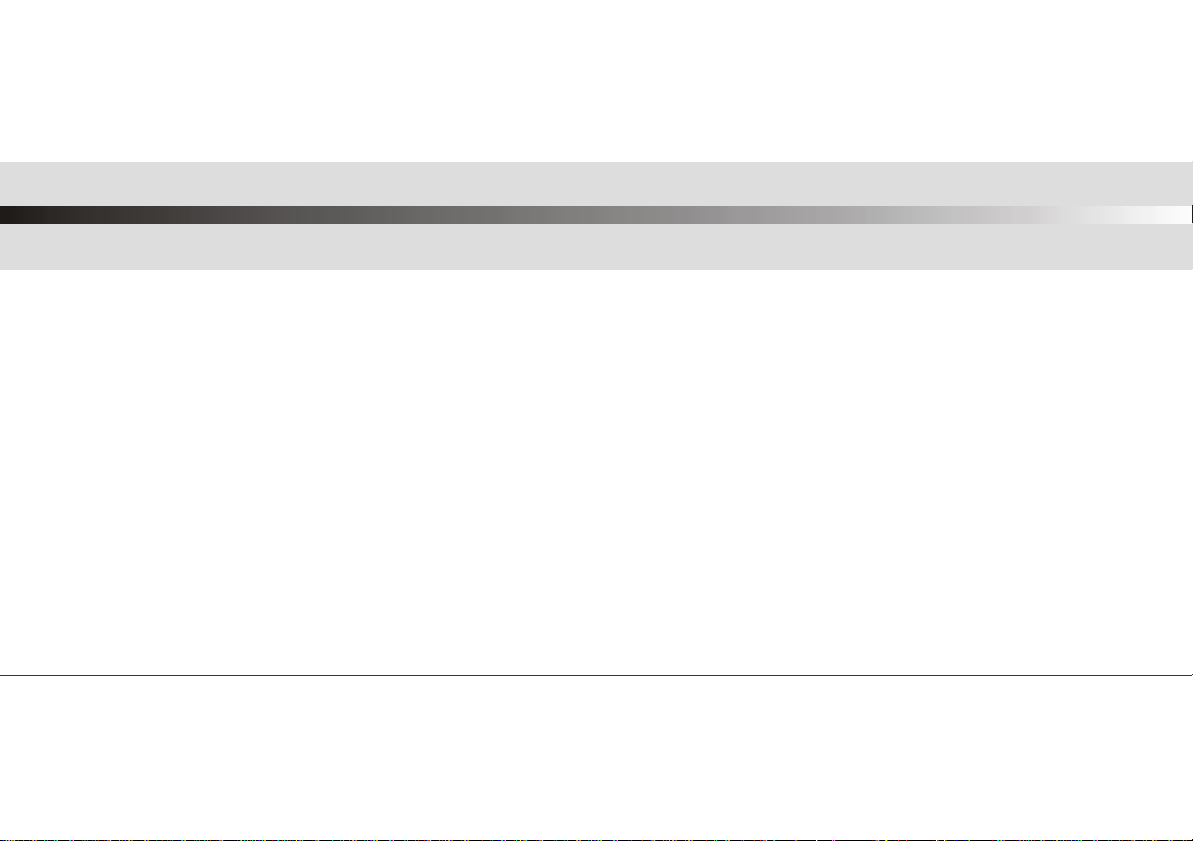
User Manual
High Definition Digital Set Top Box
With Recording Via USB
XC4929
Please read this User Manual carefully to ensure proper use of this product and keep this manual
for future reference.
Page 2
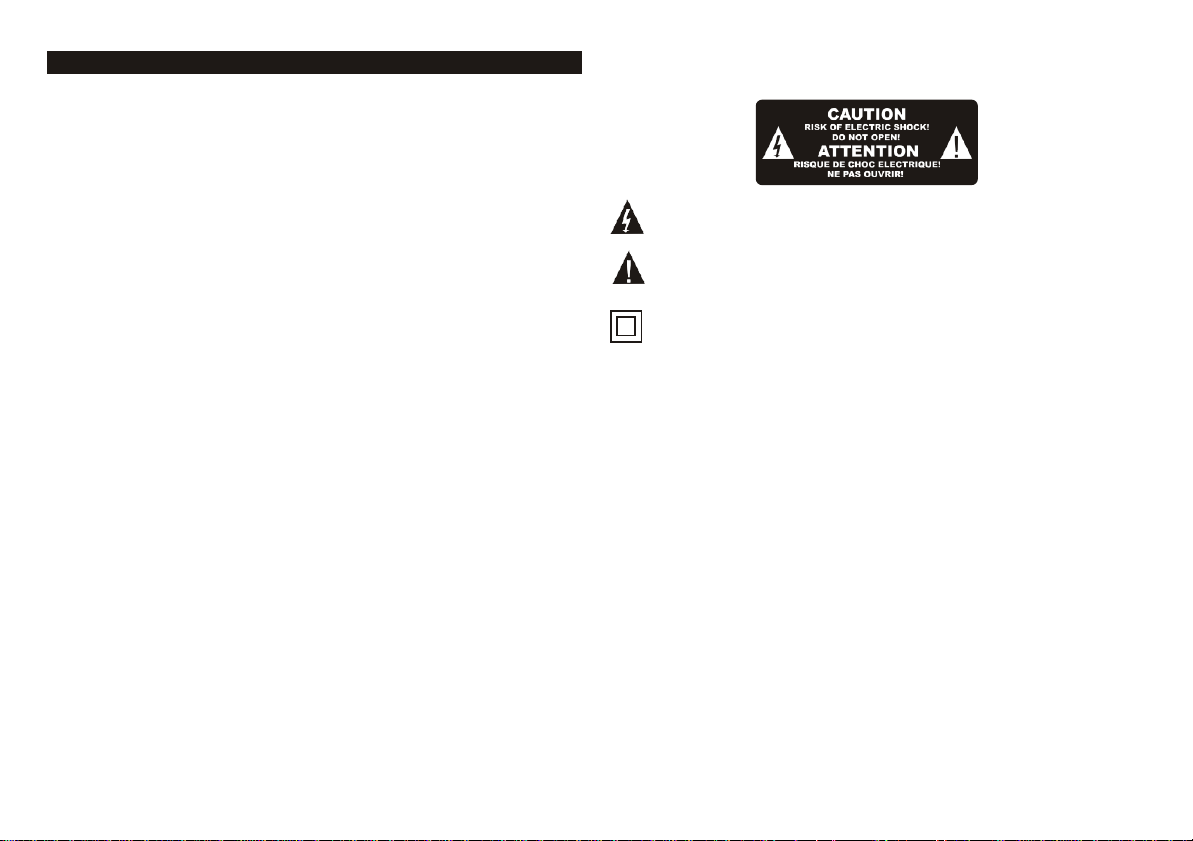
Important Safety Instructions
1) Read these instructions.
2) Keep these instructions.
3) Heed all warnings.
4) Follow all instructions.
5) Do not use this apparatus near water.
6) Clean only with dry cloth.
7) Do not block any ventilation openings, install in accordance with the
instructions.
8) Do not install near any heat sources such as air conditioners, stoves, or
other apparatus (including amplifiers) that produce heat.
9) Ensure mains plug fits correctly in its socket. Poor connection can result
in picture interference and potential safety hazards.
10) Protect the power cord from being walked on or pinched particularly at
plugs, convenience receptacles, and the point where they exit from the
apparatus.
11) Only use attachments/accessories specified by the m anufac turer.
12) Unplug this apparatus and its antenna connections before the approach
of lightning storms or when unused for long periods of time.
13) Refer all servicing to qualified service personnel. Servicing is required
when the apparatus has been damaged in any way, such as power-supply cord
or plug is damaged, liquid has been spilled or objects have fallen into the
apparatus, the apparatus has been exposed to rain or moisture, does not
operate normally, or has been dropped.
14) This device does not have an AC mains switch. The mains plug is used as
the primary power disconnect device, and it must remain readily accessible
and operable.
15) Ventilation should not be impeded by covering the ventilation openings
with items such as newspapers, table-cloth, curtains, etc.
16) No naked flame sources, such as lighted candles, should be placed on or
near the apparatus.
17) Your attention is drawn to the environmental aspects of battery disposal.
18) This device is not warranted for use in unreasonably hot, cold, or humid
environments
19) The apparatus shall not be exposed to dripping or splashing, and no
objects filled with liquids, such as vases, shall be placed on or near the
apparatus.
20) This device is designed for indoor, fixed location use only.
It must not be used in portable or mobile applications as vibration or excessive forces
may cause damage.
This symbol indicates that dangerous voltages constituting a risk of electric
shock are present within this unit.
This symbol indicates that there are important operating and maintenance
instructions in the literature accompanying this unit.
This symbol indicates that this product incorporates double insulation
between hazardous mains voltage and user accessible parts.
When servicing, use only identical replacement parts.
CAUTION:
If the apparatus has been exposed to an electrostatic discharge, (lightning or
similar) it may malfunction and need to be reset by the user. Remove the
mains power lead from the wall socket for a few minutes, then re-apply mains
power. You may need to re-scan the TV channels and check that any
programmed events (eg. PVR recording) have been correctly retained.
WARNING:
When using a USB memory stick with this unit, it should be plugged into
the unit directly. USB extension cables or hubs should NOT be used, to
avoid data transfer errors or interference caused to TV reception.
WARNING:
To reduce the risk of fire or electric shock, do not expose this apparatus to rain
or moisture.
Page 3
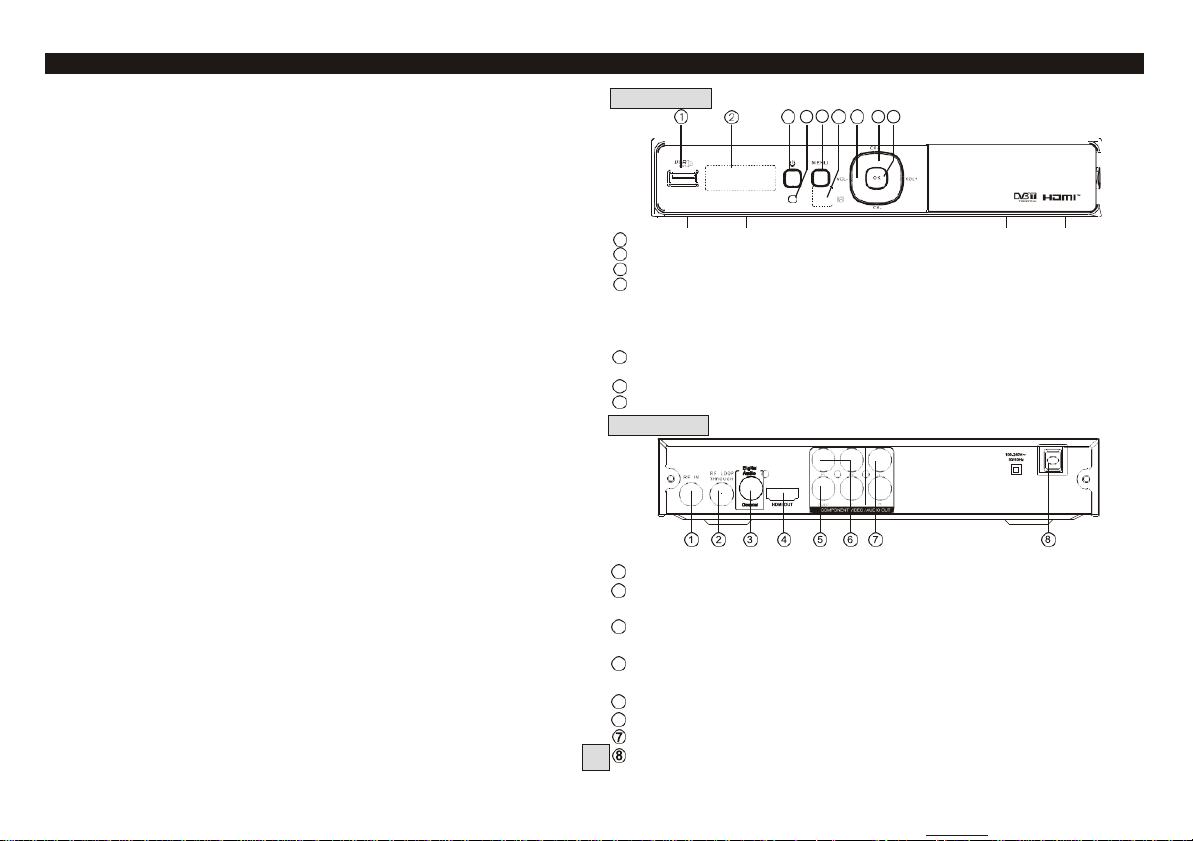
Table of Contents Front and Rear Panel
Front and Rear Panel. .............................................................................. 1
Remote Control. .......................................................................................2
Connecting to a Television. ........................................................................ 3
Connecting to a DVD Recorder or VCR. ..................................................... 3
Connecting to an Audio System. ................................................................ 4
First Time Installation. .......................................................................... 4-5
Menu settings. ...................................................................................... 5-9
Electronic Program Guide (EPG). ............................................................. 6
USB Personal Video Recorder (PVR). ................................................... 9-11
Troubleshooting...................................................................................... 12
Technical Specifications. ........................................................................12
Using the XC4929 in New Zealand……………… …… ……………………… …13
Frequently Asked Q ue st io ns …… ………………… …… ……………………… …14
Remote Control Quick Guide …… …………………………… …… ………………15
1
USB: Data input from USB storage devices.
2
LED DISPLAY WINDOW: Used to display the channel number.
3
STANDBY: used to switch the set top box between On and Standby modes.
4
STANDBY INDICATOR: Green in normal operation, turns to red in standby
mode.
5
MENU: Turns on the Main Menu.
6
REMOTE CONTROL SENSOR: Used to receive the infra-red signal from the
remote control (Make sure this is not blocked by cables).
7
VOLUME+/-: Used to increase/decrease the volume without using the
Remote control.
8
CHANNEL +/-: Used to change channels without using the remote control.
9
OK: Confirms an entry or selection.
1
RF IN: Connect to your TV antenna.
2
RF LOOP THROUGH: Feeds auxiliary TV antenna signal to your TV
(Allows you to watch one channel while recording another )
3
COAXIAL: Connects to the Coaxial digital audio socket on a surround
sound system.
4
HDMI: High Definition Multimedia Interface: Connects high definition
audio and video to an HDMI equipped device (eg. flat screen TV).
5
VIDEO: (Yellow socket) Composite video signal for older model TVs
6
COMPONENT VIDEO OUT: Y, Cr, Cb analog outputs for older model TVs
AUDIO L/R: Analog Audio L/R signals for older model TVs.
MAINS CABLE: This is used to connect to the 240V mains power supply.
1. Front panel
3 4
5
6 7 8 9
1
2. Rear panel
Page 4
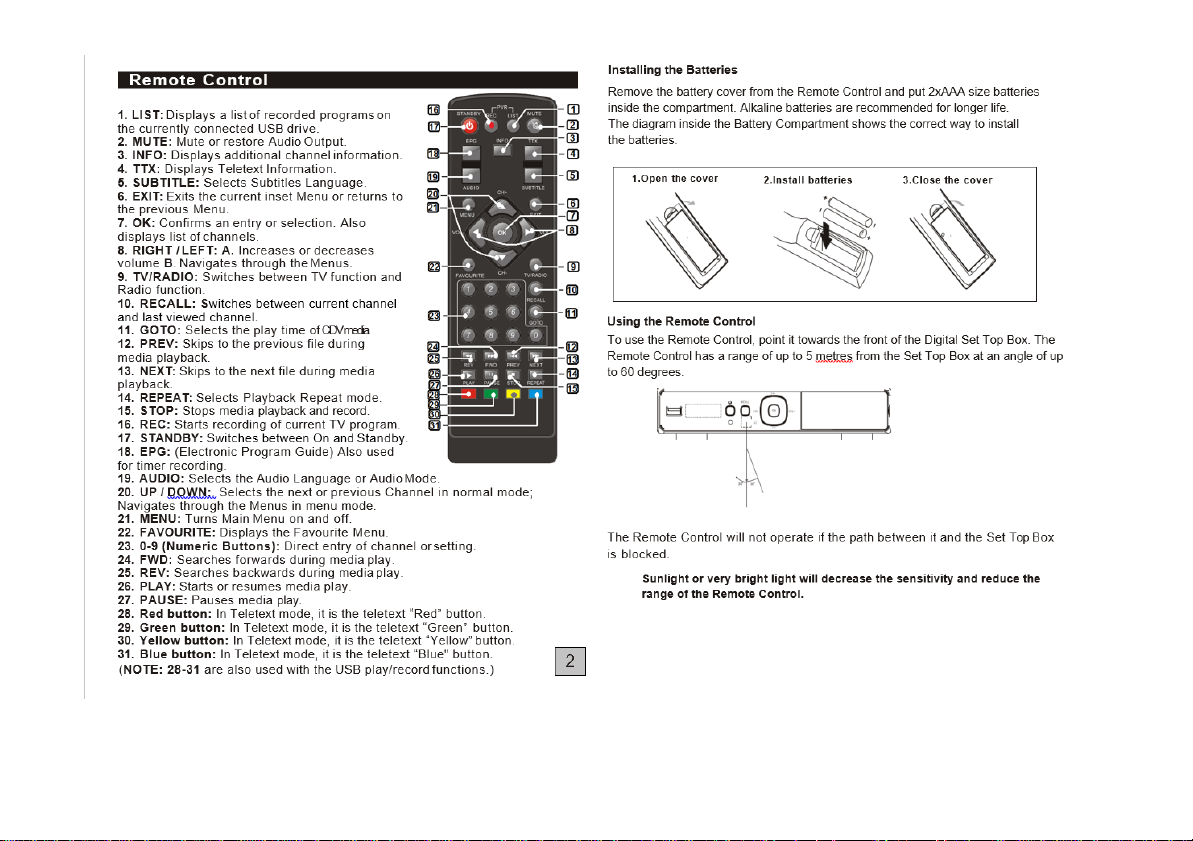
Page 5
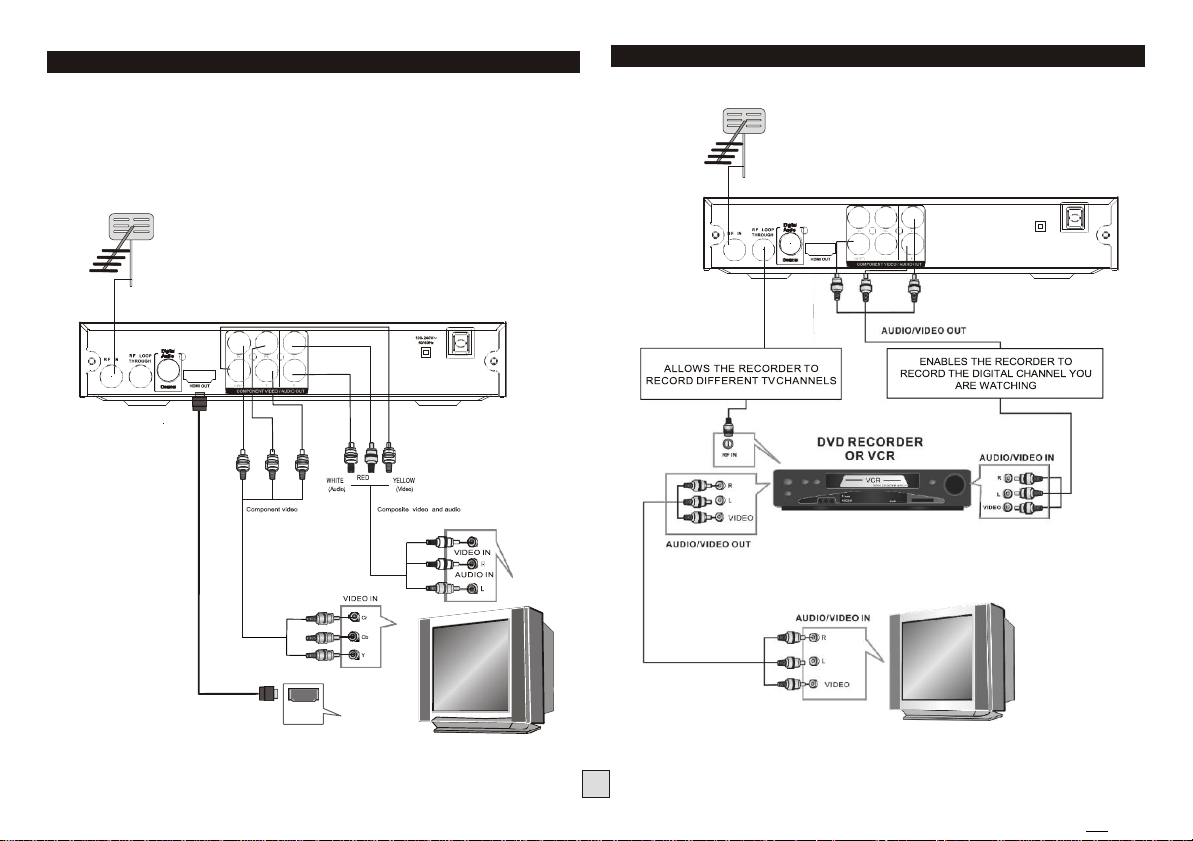
Connecting to a Television
For a basic connection from this Set Top Box to your television, use the
Composite video connection outlined below.
For a higher quality connection, use the Component Video connection
outlined below combined with the L/R Audio outputs.
For the highest quality connection use a direct HDMI connection, see below.
TV Antenna
Connecting to a DVD Recorder or VCR
TV Antenna
HDMI
3
100-240V~
50/60Hz
Composite video and audio
NOTE: HDMI does not normally require setup. It just
“works”. If you don’t have an HDMI cable, you can use
the supplied red-yellow-white cable in the meantime.
Page 6
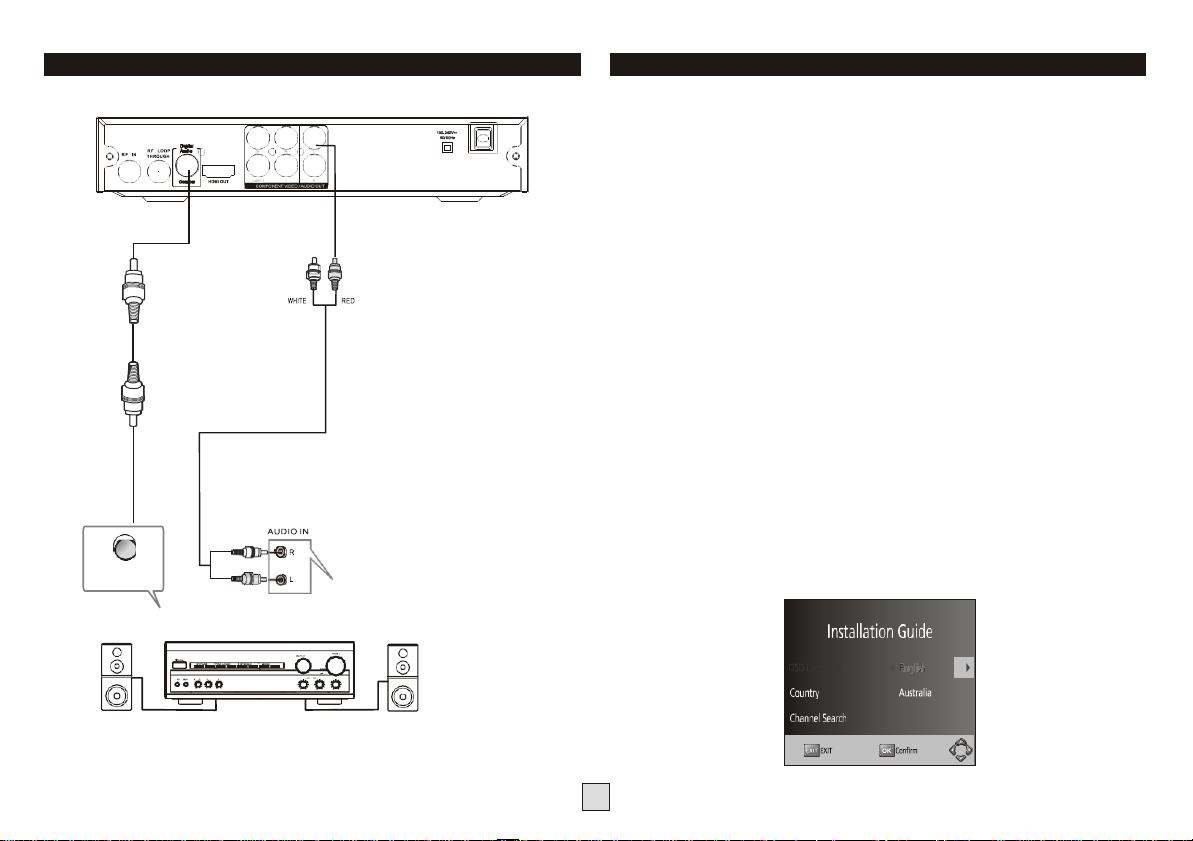
Coaxial cable
(Digital audio)
(Analogue audio)
Coaxial
Connecting to an Audio System
First Time Installation
Getting Started:
Once you have connected this Set Top Box (STB) to the appropriate video and
audio input sockets on your TV, and have selected the matching inputs on the TV to
receive these signals, you will need to be comfortable with selecting several basic
operations before setting up your Set Top Box for the first time.
Firstly, the STB has two power modes: Standby and On. In Standby mode, the STB is
powered up, but awaits a "Power On" command from either the Remote Control or
from the Standby push-button located on the front of the STB. In this mode, the front
panel LED indicator glows red.
When the STB is switched from Standby to the On mode, the power LED indicator
on the front panel will change from Red to Green to indicate that the unit is fully
powered up.
As most receiver operations are accessed using the supplied Remote Control, please
take the time to review the button designations on page 2 of this manual. Especially
take note of the most commonly used buttons; the cursor arrow buttons (LEFT,
RIGHT, UP, DOWN) surrounding the OK button in the middle section of the remote
control, as well as the MENU button at the top-left of the cursor keys, and the EXIT
button at the top-right of the cursor keys. (If you get stuck, pressing “exit” several
times should always get you back to the main screen).
First Powering on the STB:
When you first power up your STB, (or you reset the STB to its factory settings), it will
automatically display the Installation Guide menu. This is where the Set Top Box
searches for available TV stations and stores the station details it finds. Make sure a
suitable TV antenna is connected before proceeding with this operation.
Amplifier
Alternatively, at any time you can select the Channel Search menu and use the "Auto
Search" option" to force the receiver to locate all the available TV stations.
4
Page 7

By default, the Installation Guide will be locked to English as the On-Screen Display
(OSD) language. Use the DOWN cursor key on the Remote Control to select the
Country entry line (which should be pre-set to AUSTRALIA), and then use the
DOWN cursor key to select the Channel Search line. Press OK to start the channel
tuning process and display a Channel Search progress screen. Your STB will now
scan through all the digital TV stations that it can receive using the connected
antenna. This process may take several minutes, but once completed, the STB will
skip to the first DTV program that was located during the Search process.
NB. For operation in New Zealand, you will need to set country to “Italy”. You will
also need to manually set the time zone to GMT+12 (or GMT +13 for summer time).
Please also see pages 10 and 13.
Any “Radio” programs located during the channel tuning process are sound-only
services associated with the TV networks, they are not DAB+ radio broadcasts.
Basic Operation:
Once your STB has completed the tuning process and is receiving a digital TV
service, you can either use the UP/DOWN cursor keys to manually change the
channel, or enter it directly with the numeric keypad. To adjust the sound level, set
the volume control on your TV to a commonly used level, and then use the STB
LEFT/RIGHT cursor buttons to increase or decrease the volume to a comfortable
level.
To gain better use of your Set Top Box, please now review the Menu settings on the
following pages of this User Manual.
(1)
Program Settings
To access this Menu, press the MENU button on the Remote and select [Program] from
the icon selections at the top of the screen. This Menu provides options to adjust the
Program Settings. Select an option and press OK or RIGHT to adjust that setting. Press
the EXIT button to exit the Menu.
(2)
Program Edit
To edit your program viewing preferences (lock, skip, favourite, move or
delete), you will need to enter the Program Edit Menu. This Menu requires a
password to access. Enter the default password '000000'.
Set Favourite Program
You can create a shortlist of favourite programs that you can easily access. Set
Favourite TV or Radio program:
1. Select the preferred program then press the FAVOURITE button on the
remote control.
A Favourite Type sub-menu will appear, use the cursor keys on the Remote
Control to select one of the 4 types of favourites, then press OK.
2. Repeat the previous step to select more Favourite programs.
3. To confirm and exit the Menu, press the EXIT key
Disable favourite TV or Radio Program:
Select the TV channel from the list on screen, the press the FAVOURITE button
on the Remote Control. Use the favourite Type sub-menu to select Disable, then
press OK.
View Favourite Program
1. Press the Favourite button on the remote and the Favourite Menu will appear.
2. Press the LEFT/RIGHT cursor buttons on the remote to select the type of
Favourite channel to recall. Options are: Movies, News, Sport, Music.
3. Press UP/DOWN to select your Favourite Programs.
4. Press OK to select your favourite program.
Delete a TV or Radio Program
1. Select the Program and then press the BLUE button on the remote.
A message will appear on screen. Press OK to delete the program
2. Repeat the previous step to select more programs to delete.
3. To return a deleted channel to the Program list, perform a Channel Scan.
Skip TV or Radio Program
1. Select the program you would like to skip and press the GREEN button.
A skip symbol is displayed. The program is marked as a skip.
2. Repeat the previous step to select more programs.
3. To confirm and exit the menu, press the EXIT key.
Disabling a skip TV or Radio program:
Press the GREEN button on the skip program when a TV channel with the skip
symbol is shown.
5
Page 8

Move a TV or Radio Program
1. Select the preferred program then press the RED button. A move symbol
will appear
2. Press UP/DOWN to move the program within the list of TV or Radio stations.
3. Press OK to confirm
4. Repeat the above steps to move more channels
Lock Program
You can lock selected programs for restricted view.
To Lock a TV or Radio Program:
1. Select the preferred program then press the YELLOW button. A lockshaped symbol is displayed. The program is now marked as locked
2. Repeat the previous step to select more programs
3. To confirm and exit the menu, press the EXIT button
4. Press the YELLOW button to disable the locked program
5. To view the locked program, you will then be required to enter the default
password '000000' or your last set password.
(3)
EPG - Electronic Program Guide (NZ users please see Page 13)
The EPG is an on-screen TV guide that shows scheduled programs up to seven
days ahead for every tuned channel. It also allows you to automatically set timer
recordings (see page 10). Press the EPG button on the Remote Control to
access, press again to remove.
[Service Name] - Sorts the channels according to the station.
[Service ID] - Sorts the channels by station ID.
(5)
LCN (Logical channel number)
Sets LCN On or Off. If LCN is off, during tuning, stations are simply numbered in
the order they are found.
If LCN is on, station numbers are assigned by the TV station themselves, eg ABC
is number 2, 7 network is number 7, 9 in number 9 and so on.
Note: If you want to use the “Sort by LCN” method, LCN must be set to “on”
before scanning the channels.
(6)
Video Setting
To access this Menu, press MENU then select [Picture]. The Menu
provides options to adjust the video settings. Press UP/DOWN to select an
option and press RIGHT/LEFT to adjust that setting. Press EXIT to exit the
menu and save the changed setting.
(1). Aspect Ratio (ie Width to height of your TV screen)
Your choices are 4:3 PanScan, 4:3 Letter Box,16:9 Wide Screen, 4:3 Full, 16:9
Pillar Box, 16:9 PanScan, or Auto to get the maximum display available from
your TV.
Use the UP/DOWN keys to step through the listing; the red and green
buttons allow you to jump through the listing a page at a time.
On the right side, a program description is displayed for the highlighted program.
If there is more than one page of information, the yellow and blue buttons allow
you access to the second page, or you can simply use the
up and down cursor buttons to step through the available programs.
Use the left and right cursor buttons to step through the different TV or radio
stations.
(4) Sort
Sort your channels from the following options:
[LCN] - Sorts the channels in ascending order, (Logical channel Number)
[Name] - Sorts the channels in alphabetical order.
(2).
Resolution
If the video does not appear correctly, change this setting. This setting is
to match the most common setting for HDMI.
[576i] for PAL system TV (most common old analog TVs)
[576P]: for progressive scan CRT TV (more recent CRT TVs)
[720P]: for older flat panel TV
[1080i]: for more modern flat panel TV
[1080p]: for most recent flat panel TV.
(3).
TV format
If the TV reception does not appear correctly, you may need to change this
setting. This should match the most common setting for TVs in your country.
[NTSC]: for NTSC system TV.
[PAL]: for PAL system TV.
(PAL settings are the ones most commonly used in Australia and NZ).
Page 9

(7) Channel Search
(In NZ please see page 13)
To access the menu, press MENU and select [Channel Search]. The Menu
provides options to adjust the Search Channel settings.
Select an option and press RIGHT/LEFT to adjust the settings.
Press EXIT to exit the Menu.
1. Auto Search
Search and install all DTV and Radio channels automatically. This option
overwrites all preset channels.
1.
Select [Auto Search] and press OK or RIGHT to start the channel search.
2.
To cancel channel search, press EXIT.
2. Manual Search
Install new channels manually. This option adds new channels without
changing the current channels list.
1.
Select [Manual Search] then press OK or RIGHT. The channel search
screen will appear.
2. Press the RIGHT/LEFT key to select the channel frequency
3. Press OK to start searching channels
If a channel is found, it is saved and added to the channels list. If channels can't
be found, please exit the menu and check your antenna connection.
(3) Country (default is Australia)
Select your country of residence. (“Italy” or “Russia” for New Zealand)
(4) Antenna power
Enables Antenna Power (5V dc, 100mA) to be connected to the RF IN socket
for use by an external active antenna.
Warning: Do not activate the Antenna Power option unless you are certain
that any devices in the coax line between your TV antenna and set top box
are compatible with passing or operating from 5V dc. If in doubt, consult with
a TV or installation technician.
(8) Time Setting
(In NZ please see page 13)
To access the Menu, press MENU then select [Time]. The Menu provides
options to adjust the time settings.
Press UP/DOWN to select an option and press RIGHT/LEFT to adjust the
settings. Press EXIT to exit the menu.
(1) Time offset
Select Auto or Manual for GMT offset adjustments.
(2) Country Region
Select the Country Region when [Time Offset] is set to Auto.
(3) Time Zone
Select the Time Zone Offset when [Time Offset] is set to Manual.
(4) Auto Standby
When this setting is on, the Set Top Box will go into sleep mode after 3 hours of
no user-operation. (ie no button presses detected.)
(9) Option
Press MENU and select [Option]. The menu provides options to adjust the OSD
Language, Subtitle Language and Audio Language.
Select an option and press RIGHT/LEFT to adjust the setting. Press EXIT to exit the
Menu.
Page 10

(2) Set Password
Set or change the password for locked programs. Enter your old password or the
default password '000000'. You will then be asked to enter your new password. To
confirm, re-enter your new password again.
Once it is confirmed, press EXIT to exit the Menu.
(1). OSD Language
The OSD (On Screen Display) language is fixed to English. (2).
Subtitle Language
Selects the preferred subtitle language. When on, subtitles will always be shown
during DTV reception (but only when subtitles are available).
(3). Audio Language
Selects the preferred audio language for watching TV channels.
If the language is not available, the default program language will be used.
(4) Digital Audio
Selects the digital audio output mode. Refer to your audio amplifiers user manual
for its required input format.
(10) System Setting
To access the Menu, press MENU and select [System]. The menu provides
options to adjust the system settings.
Press the UP/DOWN key to select an option and press RIGHT/LEFT to adjust
the setting.
Press EXIT to exit the Menu and save any changed settings.
(3) Restore Factory Default
Resets your Set Top Box to the “out of box” settings.
In Main Menu select [Restore Factory Default] and press OK or RIGHT to
select. Enter your password or the default password '000000' and press OK to
confirm. This option will delete all preset channels and settings.
(4) Information
View model, hardware and software information.
(5) Software update
1. OAD (“O ver t he Ai r Up gra de s)
If the status is set 'ON ', it will look for new software upgrades in TV broadcasts at your
preferred time in ''Start time''. We recommend this be left 'OFF' unless advised
otherwise.
2. USB upgrade
This is for updating the STB’s internal software. DO NOT activate this function unless
you have valid software as the only file on a USB drive that is connected to the STB. If
you load the wrong software the STB will be destroyed (“Bricked”).
(11) USB Multimedia playback:
(1) Parental Guidance
You can restrict access to channels that are unsuitable for children.
To restrict/lock the channel you will need to enter either password '000000' or your
own password if you have changed it. Use the RIGHT cursor button to
select the required classification restriction, then press OK to confirm and press EXIT to
exit the menu.
Page 11

To access this Menu, press the MENU button and select [USB] using the
RIGHT/LEFT keys. The menu provides options to playback Music, Photo
and Multimedia files. It can support off-air DTV recordings made by this unit, as well as
various AVI, MPEG4, MP3, JPEG and BMP format files.
(a) Multimedia:
When a USB device is attached you can select from Music, Photo, Movie or PVR
options using the RIGHT/LEFT keys and OK to select. If a USB device
is not connected, the warning message "No USB device is Found" will appear.
(b) Photo configure:
-Slide Time: adjust slide show interval to 1~8 seconds.
-Slide Mode: adjust slide show effect as mode 0~59 or random.
-Aspect Ratio:
[Keep]: Play picture in its original aspect.
[Discard]: Play picture in full screen mode.
(c) Movie Configure:
- Subtitle Font:
[Small]: Displays the subtitle as small mode.
[Normal]: Displays the subtitle as normal mode.
[Big]: Displays the subtitle as big mode.
- Subtitle Background:
[White]: Displays the subtitle in white background. [Transparent]:
Displays the subtitle in transparent background. [Grey]: Displays the
subtitle in grey background.
[Yellowgreen]: Displays the subtitle in yellowgreen background.
- Subtitle Font Color:
Choose the subtitle font colors from Red, Blue, Green, Black or White.
Note:
- We cannot guarantee compatibility (operation and/or bus power
requirement) with all USB mass storage devices and assume no
responsibility for any loss of data that may occur when connected to this
unit.
- With large amounts of data already recorded, it will take longer for the
system to read the contents of a USB device.
- Some USB devices may not be properly recognized.
- Even when they are in an apparently supported format, some files still
may not play or display, depending on the content.
- USB extension cables should be avoided as they may degrade performance.
PVR FUNCTION
The XC4929 can also function as a Personal Video Recorder (PVR),
allowing you to record off-air Digital TV programs onto a (minimum) USB 2.0 flash
drive or USB 2.0 hard drive.
Media Requirements and Limitations:
FAT32 and NTFS-formattable USB drives are suitable. Standard
drives in a USB adaptor harness are unlikely to work.
Most modern USB Hard drives use the NTFS format file system. This STB can
format most USB hard-drives and flash drives to either the FAT32 or NTFS
formats.
Press “Menu ”, select USB > PVR Configure >Format. There will be a short
delay while the drive is inspected, followed by details of the drive size and
format type. Select the File System line, press or to select the format
type, then select the Format line (typically “USB I/C”) th en press OK to
format the drive.
Warning: All existing data and recordings will be erased by the formatting
process. Desired programs should first be copied onto another storage medium
(eg. via a computer's USB connection).
The USB PVR function relies on the use of high quality USB 2.0 drives
(or USB 3.0 drives operating in USB2.0 compatibility mode), and as such may
not be compatible with all USB devices.
USB drives up to at least 2 Terabytes (2,000GB) can be used; however:
• USB-powered drives larger than 500MB may exceed the USB socket's
power rating and need to be powered using an external power supply.
• Drives above 500GB may also take an unacceptably long time to start
recording or playing back material.
Most Flash Drives can record Standard Definition TV; drives with slower
memory components may not reliably record HDTV.
Camera Cards (SD etc) may work through a card-to-USB adaptor; but not all
adaptors are compatible with this unit.
There are no line inputs; recording is only possible from digital TV broadcasts.
Recordings are made by directly storing the unaltered data stream, so playback
quality is identical to transmitted quality (unlike VCRs and DVD recorders).
9
Page 12

Data Rates:
Australia: About 2GB/hr for SD broadcasts and about 4GB/hr for HD
broadcasts, although this can vary considerably depending on the program.
NZ Approximately 2GB/hr regardless of resolution (See Page 13)
RECORDING :
To record the program the Set-top Box is currently tuned to:
With a USB drive connected, press “Record” (next to the red “Standby “button on
the remote control). An on-screen message “Record Initializing” will appear briefly,
followed by “Record 30 Minutes”. This means it will stop recording after 30
minutes. Successive presses of the Record button will increase this in 30
minute increments. After 300 mi nu tes you will get a message: “Recor ds
until Disk Ful l” meaning the record time is no longer limited.
Once recording is under way, only the STOP, EXIT, CHANNEL and
STANDBY buttons will be operative. An elapsed time counter will appear
in the top left hand corner of the screen.
This will disappear after a few seconds, or you can press the “EXIT” button to hide it.
Press the INFO button once to display the elapsed time counter, or press INFO twice
to display a detailed INFO screen showing remaining space on the USB drive,
recording bit rate and file name.
• During recording, it is possible to watch one program while recording another,
but only if the second program is from the same transmitter as the one being
recorded. For example, you can record ABC1, while also watching ABC2,
ABC3, or ABC News 24, but not a program from another network (such as 7, 72
or 7 Mate). If you attempt to change to a program on a different network, you will
get a “RECORD” message, meaning you need to terminate the recording first.
NB:
• The “Pause” button is non-functional during recording.
• If the USB drive is full or is an unsuitable format, you will get an error
message. If the USB device has an indicator light, it may also blink when
recording is taking place.
•To stop recording, simply press the Stop button (above the yellow button on
the Remote Control), then OK to confirm.
PLAYBACK
(NOTE: you can remove the USB drive and play back the recordings on another
XC4929, rather like changing tapes on a VCR).
To view a list of recorded DTV files on the USB drive, press the LIST button on the
Remote Control (next to the Mute button), or use the Menu function to select
USB>Multimedia>PVR>HBPVR>OK.
A list of the recorded files will appear in the following format:
{TV Channel name} {Month/Day/Year} {Start time of Recording}.mts
The ".mts" at the end of each recording is the file name extension for the
recorded digital TV data stream.
For example, a program recorded from channel ABC2 at 10.30am on 27
th
July 2016
would appear in the recorded file list as:
ABC2-02272016-1030.mts
The names of the recordings can be altered to something more meaningful using
the Rename function (see below).
Immediate Playback:
Once you have the list of recorded files visible, use the Up/Down cursor buttons
on the Remote Control to select the required file for playback, and press the
PLAY button (directly above the Red coloured button at the bottom of the
Remote Control). The file will play back in full screen mode, and you can use the
Forward, Reverse, and Pause buttons on the Remote during playback. For Fast
Forward or Fast Reverse operation, press the Forward or Reverse buttons
repeatedly to select between 2x to 32x speed options.
PLAYBACK FILE MANAGEMENT:
Select your preferred recorded file as above, but press “OK” instead of “Play”. The list
of files now remains on the screen and a small window shows playback of your
selected file, plus information about its length etc. To switch between full-screen
playback and the small window, press the Red button at the bottom of the remote.
Deleting files: To delete a selected file that is playing, you must first press Stop; then
press the yellow button on the Remote control. A tick symbol will appear beside the
selected file. Further files may be selected by using the up and down arrows and further
presses of the yellow button; (To see what you are deleting, press the OK button before
the yellow button; this will start windowed playback). When you have selected all the
files to be deleted, press OK. You will see a “confirm deletion” option message;
pressing OK a second time will delete the files. The deletion process may take several
minutes for larger files.
Renaming files: Select a file using the up and down arrows and press the Green
button. An image of a keypad will appear in screen. Use the arrow keys to select the
letters, OK to confirm selection. “Extend” gives an alternative character set, “Back”
deletes the last character entered, “OK” completes the task, “Cancel” exits without
changing the file name.
Note: you can also rename and delete the files more conveniently using a computer
(see FILE FORMAT on page 11)
10
Page 13

TIMER FUNCTIONS:
This device can carry out “Scheduled” recordin gs, sim ilar to the timer record
function in a VCR or DVD recorder. As well as allowing the user to manually
enter the date and time, the timer can also be automatically set using the
Electronic Program Guide (EPG). Timer functions will activate whether or not
the PVR is switched to standby. When the timer is ready to activate, a warning
message will appear.
IMPORTANT:
• Make sure the time zone is set correctly! (see “T ime” Menu)
• In NZ see Page 13
Manually setting the timer: During normal DTV reception press the blue button, then
the red button on the Remote control. A box titled “Sc hedule” sho uld appear.
Select the desired channel with the left and right arrow buttons, select start and
finish boxes with the up and down arrows, and enter the dates and times using
the number keys on the remote control.
Mode: This has two opti on s: “Record” and “ Vi ew”. If MODE is set to “view”, at
the set time the PVR will automatically turn itself on and switch to the selected
channel, but not record. This is useful if you want to record onto a separate
device such as a VCR or DVD recorder. (You must also set a matching record
time on your recording device). It can also be used to ensure that you do not
miss the start of a particular program while you are watching another. (For
example it will automatically switch to the 6PM news while you are watching
another channel, or something you recorded earlier).
If MODE is set to “Record” (default), the PVR will record the program.
Repeat: This allows you to record the same program on a daily or weekly basis. For
example, the evening news or favourite weekly program(s).
Options are “once” (default), “daily” or “weekly”. If set to daily or weekly, when the
recording is completed, the scheduled record time shown is automatically advanced
by another 24 hours (or 7 days).
When you are done, press “OK”, then press “Exit”.
Setting the timer using the EPG: (In NZ see page 13)
The PVR's timer can also be set automatically by the Electronic Program Guide. Press
“EPG”, find your desired program using the arrow buttons, then press “OK. The “Event
Add” box will appear, except this time all the information from the selected EPG item
will have been automatically inserted. Press “OK” to add it to the Schedule list.
TIME SHIFT (“LIVE PAUSE”)
When a live program is being viewed while a USB device is inserted, pressing the
“Pause” button will effectively freeze the live program. What actually happens is that
the PVR starts recording the program, and when you press “Play” it starts playing
back the recording from the beginning, while
simultaneously recording the rest of the program. If you allow at least 15 minutes
before pressing “Play” you will be able to Fast Forward through undesired parts of
the program. (However, once you “catch up” with the live recording point,
obviously you cannot Fast Forward past that!)
CAUTION:
1.
Programs are not always transmitted at the time stated in the EPG: programs
often run a few minutes late. To avoid missing the end of a program, you can
modify the finish time manually. For example, a finish time of 14:30 can be
manually “bumped” to 14:40 to ensure the entire program gets recorded. Use
the left and right arrows to select the character position, and enter the new time
numbers with the numeric keypad.
Alternatively the coloured buttons at the bottom of the remote can be used to
advance or retard settings one minute per press.
2.
The timer function always over-rides the record off-timer setting. (ie the 30-60-90
etc setting)
FILE FORMAT:
All recordings are stored in a main folder named “HB PVR”. The actual program data
is stored as “MTS” files in subfolders carrying the recording's name e.g.
ABC2-02272012-1030.mts
MTS format files are similar to MPEG files and can be read by most programs that can
read MPEG files. NB: Each .mts file is accompanied by a metadata file ending in
“.mts.meta”. You can rename the .mts files to something more meaningful using your
computer, but if you do so you must change the metadata file to the same name. For
example, if you change ABC2-02272012-1030.mts to CoffeeTime.mts, you also must
change ABC2-02272012-1030.mts.meta to CoffeeTime.mts.meta. Otherwise the .mts
file will not play in the XC4929.
PLAYING BACK OTHER MEDIA FILES:
This unit can also play back other types of video files, including various
resolutions of MPEG4 /H264 movie downloads, files from tapeless video
cameras and JPEG image files (see page 8).
Note: This unit will not play DV-AVI files from MiniDV and Digital-8 video
cameras.
It some cases it is possible to play directly from camera SD cards via an SD to USB
adaptor, but the preferred procedure is to transfer the files onto a USB type drive
first, to avoid risk of losing your original files.
All playback modes (PVR and Movie) will play sequentially. That is, when one
program finishes, the next one will automatically start playing. By pressing the blue
“repeat” button you can also set the unit to continuously repeat the current
program, repeat the entire list of programs, or play back programs in a random
sequence.
11
Page 14

Troubleshooting
Technical Specifications
Problem
Potential Reasons
What to do
No picture
240V Power isn't connected
Check Power Socket
Unit is in standby (red light)
Switch to “on” (green).
Screen shows “No
Signal”
Antenna not connected
Check antenna cable and plug
Box not tuned in
Check setup
No sound from
speaker
Audio cable not connected,
wrongly connected or faulty.
Check plug colours match sockets
Sound is muted or turned
right down
Adjust volume control or
Press Mute button
Incorrect sound track
Press “Audio” button
Only sound,
no image on the screen
Video cable not connected,
wrongly connected or faulty.
Check plug colours match sockets
HDMI or Component output
incompatible with TV
(You may have inadvertently
pressed the green button)
Press green button repeatedly to
select compatible format.
Troubleshooting Hint: Red-YellowWhite AV connection will always work.
The program is a radio
program
Press <TV/RADIO> button to
switch to TV mode
Remote control unit not
working
The batteries are exhausted
Replace batteries, and ensure they
are fitted correctly
Remote not actually
pointed at set top box or is
too far away from it.
Adjust the way you hold the remote
control unit and/or operate it closer
to the Set Top Box (Try pointing it
at wall opposite TV).
The image stops or
freezes suddenly or
produce mosaic patterns
The signal is too weak, or
could be mobile phone (4G)
interference
Improve the antenna and/or its
cabling (or fit 4G filter)
USB Playback has
onscreen message
“Resume Restart” that
“exit” won’t remove
STB is asking whether you
want to start from the
beginning or jump to where
you were up to last time.
Select “Restart” or “Resume” and
press “enter”
Aspect Ratio wrong
You may have inadvertently
pressed the blue button.
Press blue button repeated to restore
correct aspect ratio
Item
Sub Item
Parameter
Tuner
Input Frequency
177.5MHz~226.5MHz
522.5MHz~830.5MHz
RF Input level
-25~-78dBm
IF Bandwidth
7MHz and 8MHz
Modulation
QPSK,16QAM,64QAM
Video
Decoder Format
MPEG4 AVC/H.264HP@L4
MPEG2 MP@ML.HL
Output Format
576p, 720p, 1080i, 1080p,
50/60Hz 4:3 and 16:9
Output Port
HDMI via HDMI-A Socket
Composite/Component via RCA
phono sockets
Audio
Supported Formats
MP3, Dolby digital, AAC,
PCM, WAV, DTS, OGG,
FLAC, ABR, CBR, M4A
Audio output
HDMI via HDMI-A Socket
Digital audio: S/PDIF RCA Black
Analog audio: RCA sockets R & W
Power
Voltage
100-240V~ 50/60Hz
Power
(less USB)
Max 8W Less than 1W standby
(Typically 0.3W)
12
Page 15

Using the XC4929 in New Zealand.
Although the XC4929 was not specifically designed for New Zealand, we are aware
that people there have been ordering Set Top Boxes from Australia, as they are
considerably cheaper than “Freeview Compliant” boxes, and generally have better
instruction manuals and user interfaces than the cheaper non-compliant models
available in NZ.
The XC4929 can be made to work in NZ, with certain limitations:
1. Your box may not have a New Zealand “country” setting.
(A Software upgrade with an “NZ” setting is now available from the Jaycar website).
Otherwise, you need to select another country that uses the same TV channel
frequency spacings. Italy and Russia give the same spacings as NZ, but you won’t be
able to use the automated time setting feature because they are in the wrong time
zones. Thus, you will need to manually set the time zone to +12 GMT for winter time
and +13 GMT for summer time (You will only need to do this twice a year).
2. The New Zealand Digital TV transmissions (usually called “Freeview” in NZ) are
not exactly the same as Australian “Digital TV” (which is now generally just called
“TV”). This means the XC4929 has not been exhaustively tested with NZ transmissions.
WHAT EXACTLY IS “FREEVIEW”?
This is a bit of a can of worms. In Australia, “Freeview” is a privately-run consortium of
broadcasters and content providers, mostly known for their efforts to encourage the public to
change to Digital TV when Analog broadcasts were still available. Currently, their efforts are
directed toward promoting the benefits of “Free” TV programming, (vs Pay-TV and
Downloading). Freeview Australia does not have any authority to regulate TV broadcast
standards, which are independently controlled by the ACMA (Australian Communications and
Media Authority).
In New Zealand, Freeview is a similar organization except that it does have government input,
and has some legislative control of NZ broadcast standards.
Both organizations offer licensing for “Freeview Compliant” TVs and Set Top boxes. As far as
the user is concerned, the principal advantages are:
1. Access to a more advanced Electronic Program Guide (EPG) and
2. Guaranteed MPEG4 compatibility
What is not generally known is that “Freeview” also represents the interests of “Content
providers”, and in particular “Freeview Compliant” Set Top Boxes are specifically engineered to
defeat the copying of High Definition Copyrighted material as follows:
1. The HDMI outputs will not operate unless they are plugged into an HDCP (High-
bandwidth Digital Content Protection) compliant recording or display device.
2. The analog component outputs (Y, Cr, Cb) are deliberately downgraded to Standard
Definition resolution, to prevent full-quality copying by HD Component recorders (such as the
VHS-based D9).
Ironically, neither product ever really materialized in the marketplace! In any event, there
turned out to be much simpler and cheaper ways of copying digitally broadcast material, for
anyone so inclined.
However, this deliberate (and now largely pointless) “nobbling” of the component outputs means
that it is then not possible to use them to legitimately display HD images on older model
HDTVs or monitors, that lack a digital tuner or HDMI input.
In Australia, it is possible to buy an HD Set Top box and convert an old Flat Panel display to a
perfectly serviceable HDTV for well under $100; no such option is available with a much more
expensive Freeview-Compliant product.
Aside from that, virtually all Set Top Boxes manufactured since 2008 are fully MPEG4
compatible anyway, even sub-$30 units available in supermarkets…
EPG (Electronic Program Guide) issues.
Freeview-compliant Set Top Boxes use a system called MHEG-5 (Multimedia and Hypermedia
Experts Group) for their Electronic Program Guide, which offers a number of advanced
“interactive” programming features if an Internet connection is available.
The European Terrestrial Digital TV standard (DVB-T) allows MHEG-5 to be added to the Digital
TV signals as “Metadata”, but a properly compliant DVB-T transmission also includes a more
basic Electronic Program Guide, basically a “plain text” recitation of a transmitter’s entire
program schedule for the next 7 days, repeated every 30 seconds or so.
To reduce the appeal of Non-Freeview-Compliant equipment, the Freeview Consortia in
Australia and NZ sought to have this “basic” EPG removed from the transmissions.
The New Zealand regulators agreed to this, but the ACMA (Australian Communications and
Media Authority) did not, as they regarded it as an unnecessary impediment to the rapid
phasing out of Analog TV.
The Australian experience has been that few viewers require anything more complicated than
the standard DVB-T EPG, and a significant percentage never even use that. Thus “FreeviewCertified” equipment has not sold particularly well here.
In New Zealand, if the user wants a fully operational EPG, they have no choice but to purchase
a “Freeview Compliant” TV or Set Top Box. A limited Electronic Program Guide is available for
non-compliant equipment, but it only guarantees the current and upcoming programs (so called
“Now-Next” data). At one point the NZ broadcasters were supplying the next couple of hours of
program information, but this practice has apparently now ceased.
(The XC4929 can however still be directly programmed with Channel, Date and Time, the same
way you would do it with a VCR or DVD recorder).
Unlike Freeview-Compliant devices, the recordings are simply a direct transcription of the MPEG
data stream, so there is no transcoding or other degradation of quality.
You can also plug the USB device into any other XC4929 and play back the recordings, much
the same way you can interchange VHS tapes or recordable DVD discs.
(Unlike VHS, you can’t usually do this with other brands of Set Top box, although it sometimes
works).
In this product the component and HDMI outputs are not restricted or “crippled” in any
way. (Component outputs are not regarded as suitable for output resolutions higher than 1080i
or 720p, but these can still give an excellent picture).
Page 16

Frequently Asked Questions
1. Q. Do I need to format a USB drive before I use it?
A. It’s not essential; the XC4929 makes its own recording folder
and ignores any other files or folders on the drive. If it finds
what looks like a media file it will try to play it, but you have to
direct it to the file manually by treating it as a movie file.
However, for best results we recommend you let the XC4929 reformat the drive, to de-fragment it.
2. Q. I have another brand of Set Top Box; can I play recordings
from it on the XC4269?
A. It depends on the file format it uses. You will have to treat
the recordings as movie files and direct the XC4269 to the folder
they’re in. Most likely you will see something like this:
data001.ts
data002.ts
data003.ts
Those three files are segments of the recording. The Set Top
Box that recorded them joins them seamlessly to give
continuous playback. If you play them on the XC4929 you will
occasionally get a brief “Please Wait” message at the end of
each segment while it loads up the next file. Other than that
they should play OK. If it doesn’t “see” any files in the folder
then you can be fairly sure it can’t play them.
3. Q: Why do I sometimes get the sound out of sync with the
screen action, on HD playback?
A. This is normally caused by the USB drive being too slow.
Cheap drives are generally slow drives. It can also be caused by
other files fragmenting the drive. Try a re-format.
4. Q. What is the largest USB drive I can use?
A. There doesn’t seem to be any specific limitation, but large
USB-powered Hard Discs may overload the USB socket’s power
supply. We have successfully run 2 terabyte drives without
needing external power. However, your other problem is that
larger drives take a long time to get indexed, so there can be a
lengthy delay in commencing record and playback. We don’t
recommend drive sizes larger than 1 terabyte for this reason.
5. Q. Is there any way to record from local video sources
(Cameras etc)?
A: No. The XC4929 simply records the incoming digital data
stream directly onto the USB drive. It does not have the
necessary Analog to Digital converter needed for line inputs.
The only way you could do that would be to buy a digital TV
modulator to convert the AV signal to a digital TV (DVB-T)
signal. Such devices are available, but are quite expensive. We
currently don’t sell such a device.
6. Q: Will the XC4269 work overseas?
A. Generally, it will work in countries that formerly used the
CCIR PAL system, but you have to find the appropriate
“Country” setting. Former NTSC countries (US, Canada, Japan
etc) use the ATSC digital system, and many Asian countries use
DVBT-2, neither of which are compatible with this product.
7. Q. What is the power consumption of this product?
A. Typically about 4 Watts in operation, 0.3 Watts standby. If a
USB drive is used it will increase the power consumption.
8. Q. Can I change the recording quality to get more recording
time, as I can with a DVD recorder?
A. No, the recording function simply records the incoming data
stream “as is”. Whatever the received data rate is, that is what
it records.
9. Q . Is there any way to improve the range of the remote
control?
A. Using fresh, good quality alkaline batteries will improve the
range significantly.
Page 17

