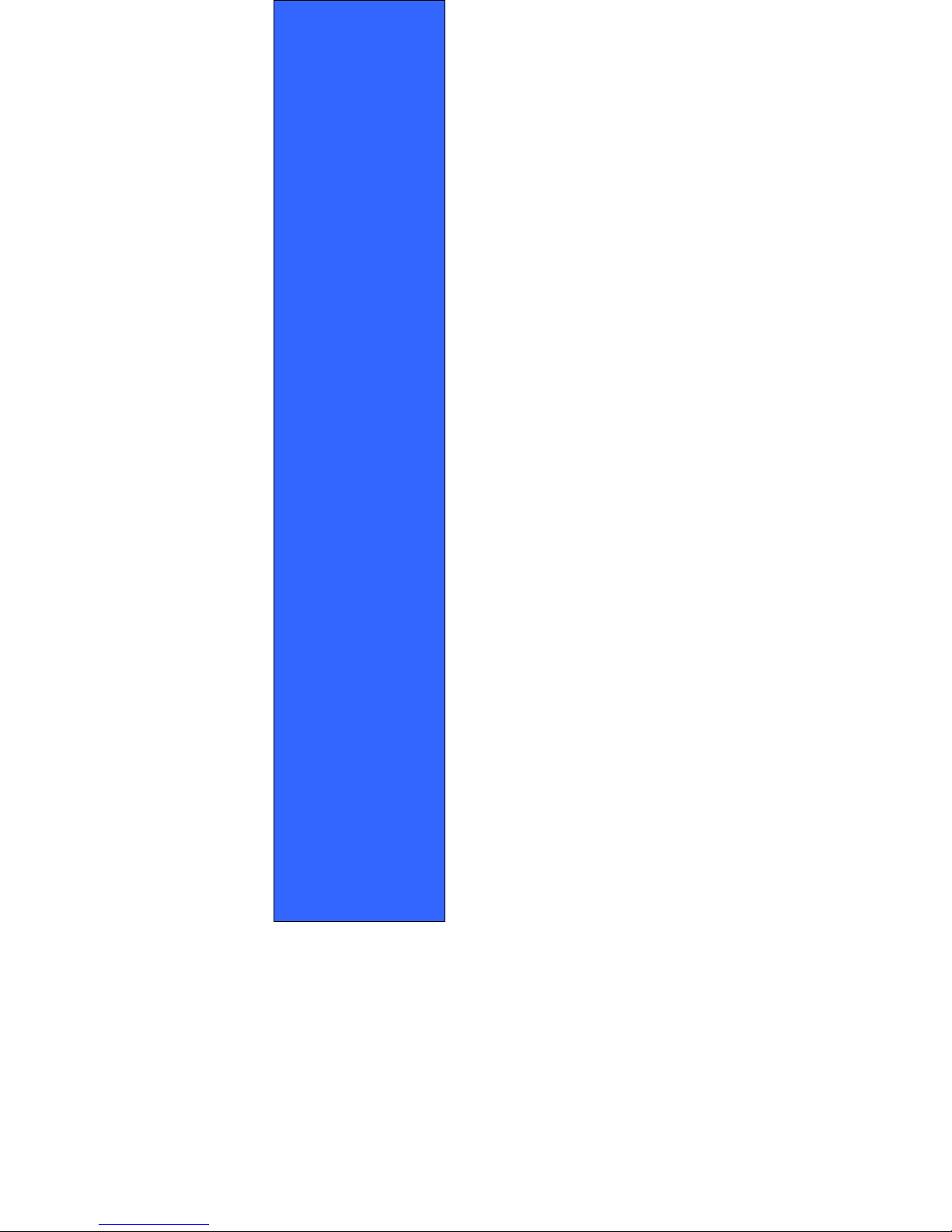
ISO 9002 Certified
Lead with technology
Win customers with service
1260USB
Magnetic Stripe Reader
OPERATION
MANUAL
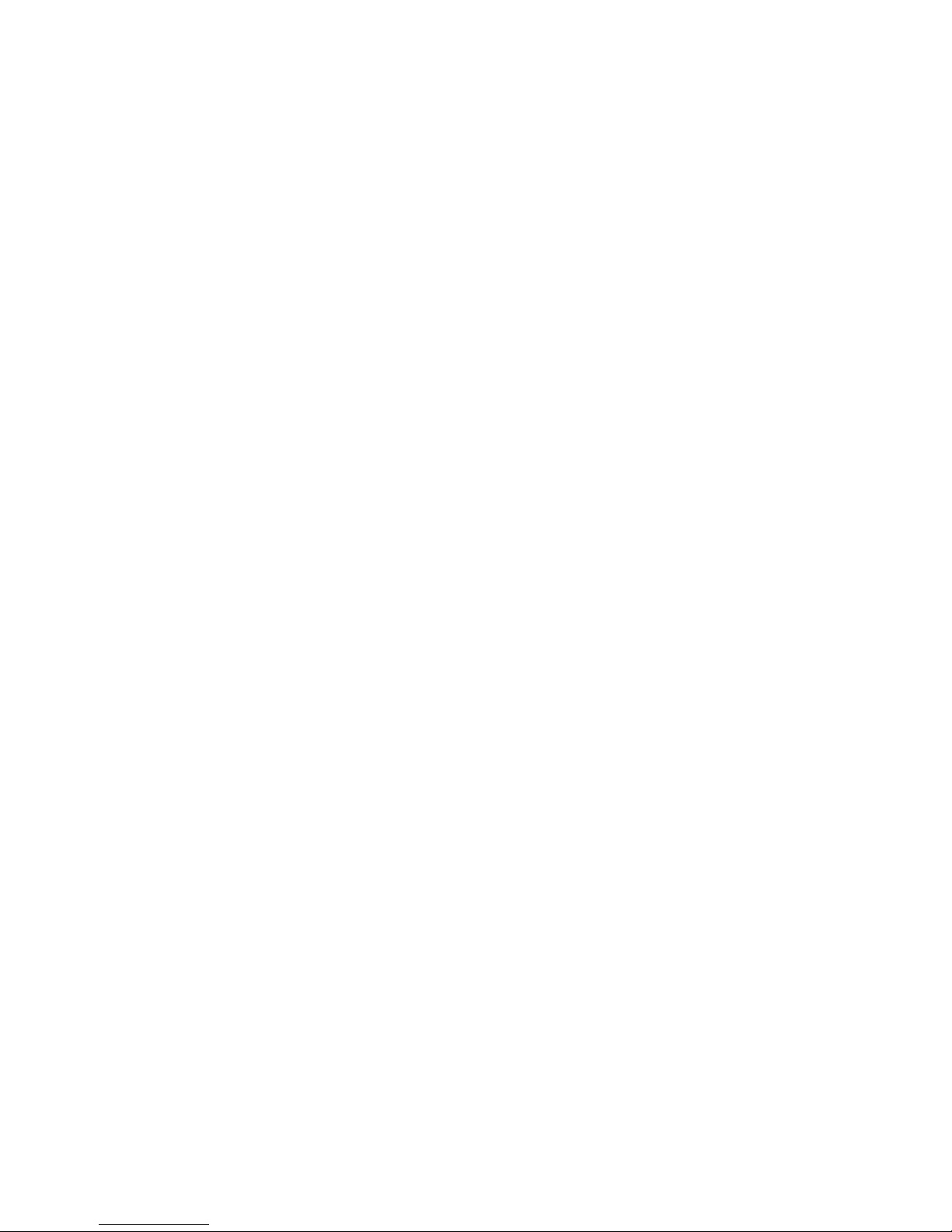
2
©Jarltech International Inc. 2002. All rights
reserved.
Under the copyright laws, this manual may not
be copied, in whole or in part, without the written
consent of Jarltech.
Every effort has been made to ensure that the
information in this manual is accurate. Jarltech
is not responsible for printing or clerical errors.
Jarltech International Inc.
3F, No. 1, Lane 538, Chung Cheng Road,
Hsin Tien, Taipei, Taiwan, R.O.C.

3
This equipment has been tested and found to comply
with the limits for Class A digital device. Pursuant to
part 15 of the FCC Rules. These limits are designed
to provide reasonable protection against harmful
interference in a residential installation. This
equipment generates, uses, and if not installed and
used in accordance with the instructions may cause
harmful interference will not occur in a particular
installation. If this equipment does cause harmful
interference to Radio or television reception, which
can be determined by turning the equipment off and
on. The user is encouraged to try correct interference
by one or more of the following measures:
- Reorient or relocate the receiving antenna.
- Increase the separation between the equipment and
receiver.
- Connect the equipment into an outlet on a circuit
different from that to which the receiver is
connected.
- Consult the dealer or an experienced radio/TV
technician for help. This booklet is available from
the U.S. government Printing Office, Washington,
DC 20402, Stock NO.004-000-00345-4.
Caution:
Any changes of modifications not
expressly approved by the grantee of this device
could void the user authority to operate the
equipment.
Operation is subject to the following two conditions:
(1) This device may not cause harmful interference.
(2) This device must accept any interference received
including Interference that may cause undesired
operation.

4
Contents
1. Introduction
2. Installation
3. Default values
4. Card Manager Utility
5. Custom Programming Tool
6
. JC1260U.INI & DEFAULT.CFG
Appendix I:
Specifications
Appendix II:
The pin assignment of the cable

5
Introduction
1260USB is an advanced bi-directional,
programmable magnetic stripe reader. That
supports three formats: ISO standard
format and North America driver license
formats CADMV and AAMVA. It is
designed for use with credit authorization
terminals, point-of-sale terminals, portable
terminals, personal computers and banking
terminals.
1260USB operates as a plug-and-play
reader, which communicates with any
computer or terminal via an USB interface.
No software modification needed and easy
installation.
What’s in packing?
1260USB includes:
o 1 Pcs 1260USB Card Reader
o 1 User’s Manual

6
Installation
Step 1: Connect to the computer
Plug the USB-connector into the USB port of your
computer.
Refer to Figure 2-1.
Figure 2-1
1260USB will have “Beep” sound to indicate
that it is ready for operation.
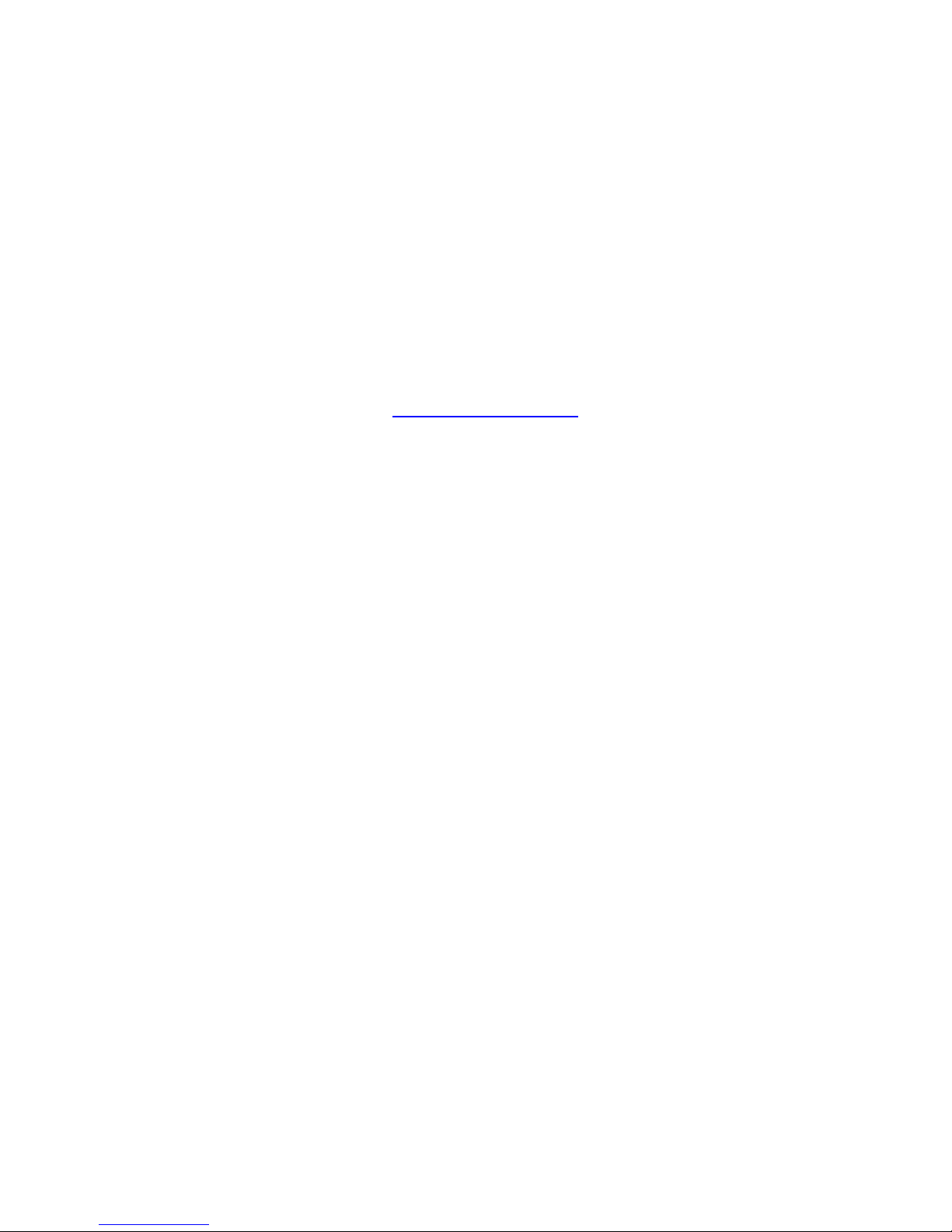
7
Step 2: Driver installation for Windows98 &
windows2000
1260USB simulates RS232 and Keyboard
interface by USB with COM port selected.
Following sections are 1260USB driver,
utilities installation.
1. 1260USB Driver:
a. Download 1260USB Driver ZIP files
from http://www.Jarltech.com, and
extract them to your hard disk.
b. When you plug in 1260USB, Windows
operating system will detect new
hardware for USB.
c. Follow indicated steps to give driver and
finish the installation.
2. 1260USB Utility - Card Manger
It helps you to complete COM port
selection and it simulates the 1260USB
reader as Keyboard interface or RS232
interface that you can easy to implement

8
to your application. Do the following steps
to install it to your system.
After install 1260USB utility, it will make a
shortcut to “start up” in windows “start”
menu. That means the 1260USB will be
with keyboard interface every time when
you boot up your windows operating
system (For details setting, please refer to
Chapter 4).
a. Download 1260USB Utility ZIP files
from http://www.Jarltech.com, and
extract them to your hard disk.
b. Execute “Setup.exe” of Disk1 in “Card
Manger” folder.
b. Follow indicated steps to finish the
installation.
• Note: Windows NT: not support.
3. 1260USB programming tools
The programming tool helps you to do
customer programming on 1260USB
reader. Do the following steps to install it
to your system (For details setting, please
refer to Chapter 5, Chapter 6).

9
a. Download 1260USB programming tool
ZIP files from http://www.Jarltech.com
,
and extract them to your hard disk.
b. Execute “Setup.exe” in Disk1 of
“programming tool” folder.
c. Follow indicated steps to finish the
installation.
Step 3: simulated COM port
After you installed 1260USB driver, then
hardware will assign an USB simulated
COM for 1260USB. So, you have to
check the USB assigned COM port from
“Device Manager” of windows operating
system before you starting to run
selection 1260USB simulated interface.

10
Figure 2-2
Step 4: Interface selection
When you finished step3, you are ready
to do interface selection.
Figure 2-3

11
1. RS232 interface:
Default setting is on RS232 interface. It’s
simulated by USB interface.
You may also select it by “Card Manager”
Figure 2-4
2. Keyboard Interface:
It’s simulated by USB interface.
Because of default interface is RS232,
therefore, when you are going to change
interface to Keyboard interface, you have
to run “Card Manager”. In “Card Manager”,
select COM port, then select “keyboard”
and press “Apply” ensures you are with
keyboard interface.

12
Figure 2-5
• Note: If you are going to programming
1260USB or you would like to change
interface to RS232, you must close card
manager utility; otherwise, the 1260USB
will keep with keyboard interface as it is
default setting and you could not
run “1260USB programming tool” when
you are running with keyboard
interface. .
Step 5: Setting for programming tool
The 1260USB is an advanced
programmable magnetic stripe reader. It
can be programmed to change many
internal parameters to meet some specific
or security concerned application. Do the
following steps, if you would like to make

13
1260USB setting to be what you like:
1. Under Windows environment, to check
USB simulation COM port, see which
port can be assigned.
2. Make sure 1260USB has already set to
RS232 interface. If you are using
1260USB as keyboard simulated
interface, close “Card Manager” to set
this 1260USB back to the RS232
simulated status.
• Note: 1260USB creates system an
additional virtual COM port with a number
which behind your current COM ports.
After the 1260USB driver installed, you
are advised to go to windows operation
system “Device Manager” to check USB
simulated COM port (See figure 2-2). You
have to know which COM port number in
hardware was assigned for your simulated
Keyboard or RS232 interface. So that, you
can refer it to your application and make
sure it being used by correct COM port
number.
Due to the COM port assignment;
remember to close “card manager” Before
running “1260U programming tool”

14
program. Otherwise, the card manager will
occupy COM port (Which’s you selected),
and the “1260U programming tool” won’t
be able to execute.

15
Default values
The following describes default values of the
series 1260USB magnetic stripe reader:
All Tracks
Card Format: ISO
Message prefix: None
Message suffix: [Enter]
Field splitting: Disabled
Start Sentinel: Disable
End Sentinel: Disable
LRC Data: Disable
RS232 Interface
Baud rate: 9600 bps
Data Bit: 8 its/character
Stop Bit: 1 bit
Parity: None
Figure 3-1

16
Card Manager Utility
Step1. Select simulated COM port for
1260USB (See figure 4-1)
User can use “Card Manager” to define 1260USB
simulated COM port to RS232 interface or
Keyboard interface.
Once user executes “Card Manager”, a message
box will pop up on the screen, user has to choose
the simulated COM port, which you check
previously (Step2, Chapter2), to simulate the
desired interface for next step.
Figure 4-1

17
Step2. Interface Selection (See figure 4-2)
1. Tick “Mode” item to choose what interface
you want 1260USB to simulate either
RS232 or Keyboard.
2. Press “Setting” to select USB simulated
COM port as step 1.
3. Press”Apply” to apply setting
4. User can test the 1260USB onto the below
diagnostic box, then press “Clear” to clear
what you read in below window.
5. Press “OK” to minimize “card reader” window.
(Click the “X” button in this window on the top
of right side, if you would like to close “Card
Reader”)
Figure 4-2

18
• Note: To check the USB simulated port
that you can use form operation system’s
(windows98/ME/2000…) hardware
configuration before you execute “Card
Manager”.

19
Custom Programming Tool
This section describes for programming tool of
1260USB magnetic stripe reader to match the
specific requirements of your application
environment.
Use the utility: JC1260U.EXE to define the
specific parameters for your reader and program
it directly under 1260USB programming tool
Step 1: Install programming tool to hard disk
Execute setup.exe from folder “Programming
tool”; the install shield will help you to complete
installation.
Step 2: Connect USB reader to the computer
or terminal
See the previous section in this manual.
(Figure 2-1)
Step 3: Execute JC1260U.EXE under
windows environment

20
After you install 1260USB programming tool,
it will create a shortcut automatically in
“Jarltech Tools” of windows start menu’s
“program”, it will be named: 1260VBXX (XX
is version number). You may execute it from
this shortcut.
Click “1260vbXX” form windows start
menu\program\Jarltech Tools to begin the
program window; an example of the screen
is illustrated in Figure 6-1. The program will
ask you to select the basic parameters.
Follow the instruction step by step and
select the specifications that you want.
a. Factory fixed the connection interface port to
the RS232.
b. Select tracks with the reader.
c. Select the data formats which can be multiple
selections.
To tick on ISO format; CADMV format; AAMVA
format to specify this reader to work with ISO,
and AAMVA formats.

21
Figure 5-1
Step 4: Refer Figure 5-1
The utility needs you to define more settings
for your card reader. Follow the guide box
under the screen to specify the settings to
match your requirements.
After your definitions, enter [Save this setting]
to save your settings into the file
“DEFAULT.CFG”.
Step 5: Press [Ready] to program the reader
To record all your settings to 1260USB card
reader, press “Ready” then hit the button at the
bottom of the 1260USB utility to start the

22
program. You will hear a beep and see the LED
on the reader flash while it is programming. It
will take around ten seconds and then you will
hear a long beep to indicate the ending of
programming.
Note: Remember to check USB simulated COM
port number before you select COM port in
programming tool.
More Descriptions about the Settings
(Refer to Figure 5-2 ~5-4)
•
PREFIX and SUFFIX
Using PREFIX and SUFFIX allows you to
differentiate between each track; you may
input any 16 characters from ASC (001) to
ASC (255) as prefix and/or suffix.
Press “Save this setting” to accept your
definitions or press [EXIT] to abort.
•
FIELD SPLIT
Click FIELD SPLIT to enable the field split.
Once this field was enabled, the reader will
add a [CR] + [LF] at end of each field
automatically
•
START, END SENTINEL and LRC
DATA

23
When these settings are enabled, the card
reader will automatically send these
characters to computer together with the
track data.
•
BAUD RATE of RS232 mode
Click to select the baud rate from 2400
to 19200bps. (See Figure 5-1)
•
PARITY BIT of RS232 mode
Click to select the parity bit among even,
odd and none.
•
DATA BIT of RS232 mode
Click to select the data bit between 8
and 7.
•
STOP BIT of RS232 mode
Click to select the stop bit between 1
and 2

24
Figure 5-2
Figure 5-3

25
Figure 5-4

26
JC1260U.INI & DEFAULT.CFG
This section describes JC1260U.INI and
DEFAULT.CFG files. You can generate the
parameters in these files with a word processor,
with the TXT file format, and then program your
reader directly. The changing result will be the
same as you use “1260USB programming tool”.
Figure 6-1
Step 1: Install software to your hard disk
After Programming Tool installation, it’ll
create a folder:
C:\Program Files\Jarltech International
Ltd\JC1260U Card Reader
Programming Tools

27
With the DEFAULT.CFG and
JC1260U.INI will be inside the folder.
Step 2: Make sure the RS232 interface is uses
to program card reader
Series 1260USB can only be
programmed via RS232 interface.
Step 3: Check the JC1260U.INI with your
environment
The contents in the JC1260U.INI should
be as follow:
Users can modify it with any kind of word
processor utility. You are advised NOT to
change the location and texture of each
command.
Figure 6-2

28
TYPE MODE=K; K= Keyboard mod
R= RS232 mode
TRACK 1=1; 1= Enable 0= Disable
TRACK 2=1; 1= Enable 0= Disable
TRACK 3=1; 1= Enable 0= Disable
ISO FORMAT=1; 1= Enable 0= Disable
CADMV FORMAT=1; 1= Enable 0= Disable
AAMVA FORMAT=1; 1= Enable 0= Disable
COMMUNICATION PORT=1; 1= COM1
2= COM2
:
8= COM8
(This communication port value can be
ignored while Keyboard wedge)
Step 5: Check the DEFAULT.CFG with your
requirements
The user can save the current settings as
an external file with fixed extension “CFG”,
and then load it into to program another
1260U in the future. (Mass unit’s
programming).
The default value was saving as
“DEFAULT.CFG”.
Refer to Appendix III to check the settings

29
or modify the parameters. You can rename
the file as any file name with the fixed
extension “CFG”. You are also advised
NOT to change the location and texture of
each command.

30
Appendix I
Specifications
Decoding Capability
•
Single-track: Track 1 or Track 2 or Track 3
•
Dual-tracks: Tracks 1 & 2 or Tracks 2 & 3
•
Triple-tracks: Tracks 1 & 2 & 3
Card Reading Speed
•
8 to 125 cm/sec
•
Bi-directional
Magnetic Head Life
•
300,000 passes
Status Indicator
•
Audible beep for each
•
Successful reading
Programming Capabilities
•
Track selection
•
Prefix (16 characters max.)
Suffix (16 characters max.)
•
Field selection
•
Start and end sentinel

31
•
LRC selection
•
Inter-character delay
•
Inter-scan code delay
•
RS232 parameters (baud rate, data bit, parity,
flow control)
System Compatibilities
•
1260USB simulated standard RS232C and
Keyboard interface operates with IBM AT, PS/2
and Compatibles.
Physical
•
Dimensions: 100mm x 42mm x 27mm
•
Weight: 183g
Environmental
•
Operating temperature: 0 ~ 40℃
•
Storage temperature: -20 ~ 60℃
•
Humidity: 10% ~ 90% RH (non-condensing)
Power Requirement
•
Model 1260U: from USB port.
Power Consumption
•
During operation: max 300 mA
•
While idle: 60 mA

32
Appendix II
The Pin assignment of the cable
#1 VCC
#2 DATA+
#3 DATA-
#4 GND
#5 Shields

33
Copyright 2002
Jarltech International Inc.
Print in Taiwan
Issued January, 2002 – V4.0
