
ISO 9002 Certified
1260A
Magnetic Stripe Reader
Lead with technology
Win customers with service
OPERATION
MANUAL
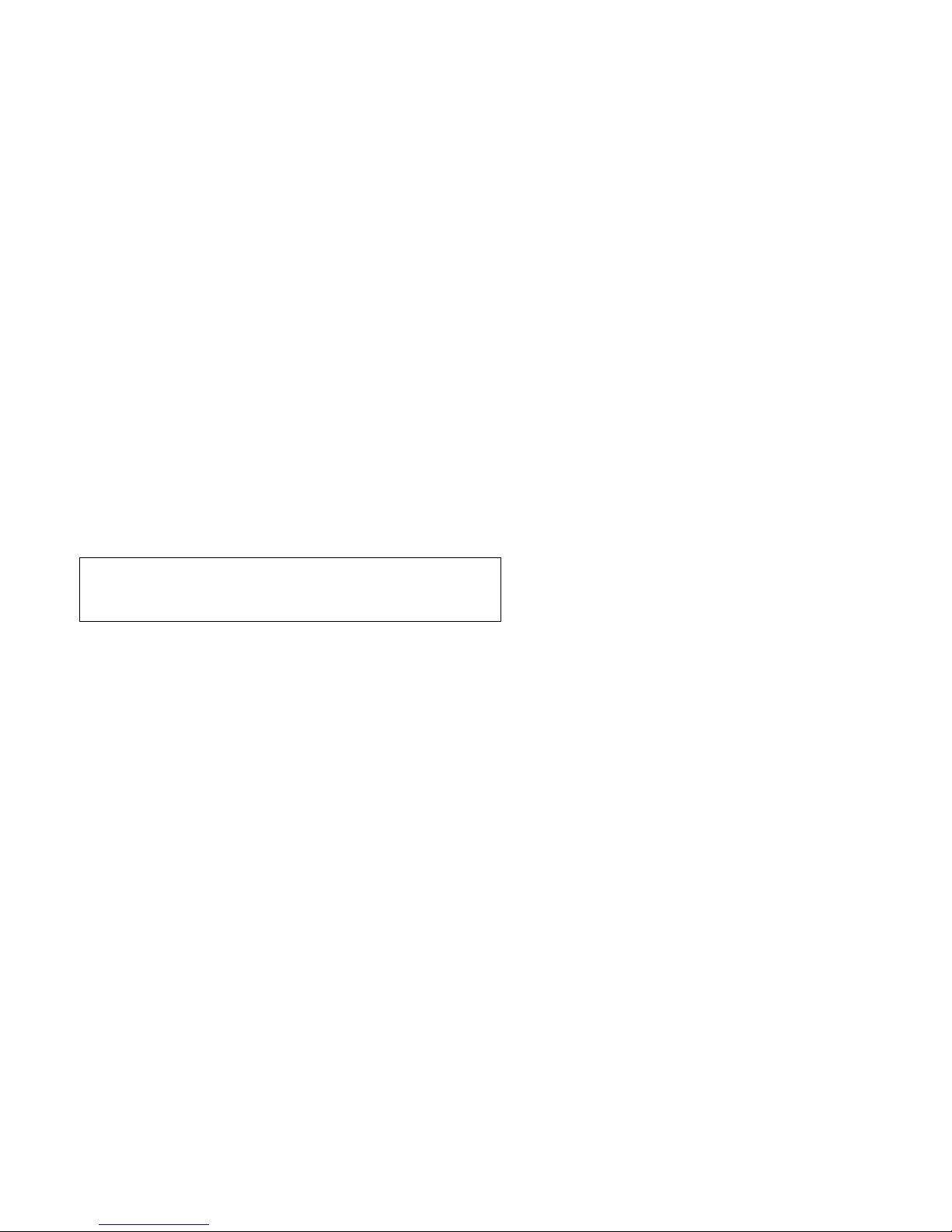
2
©Jarltech International Inc. 2005. All rights reserved.
Under the copyright laws, this manual may not be copied, in whole or in part, without the written
consent of Jarltech.
Every effort has been made to ensure that the information in this manual is accurate. Jarltech is not
responsible for printing or clerical errors.
Jarltech International Inc.
3F, No. 1, Lane 538, Chung Cheng Road,
Hsin Tien, Taipei, Taiwan, R.O.C.
This equipment has been tested and found to comply with the limits for Class A digital device. Pursuant
to part 15 of the FCC Rules. These limits are designed to provide reasonable protection against harmful
interference in a residential installation. This equipment generates, uses, and if not installed and used
in accordance with the instructions may cause harmful interference will not occur in a particular
installation. If this equipment does cause harmful interference to Radio or television reception, which
can be determined by turning the equipment off and on. The user is encouraged to try correct
interference by one or more of the following measures:
- Reorient or relocate the receiving antenna.
- Increase the separation between the equipment and receiver.
- Connect the equipment into an outlet on a circuit different from that to which the receiver is connected.
- Consult the dealer or an experienced radio/TV technician for help. This booklet is available from the
U.S. government Printing Office, Washington, DC 20402, Stock NO.004-000-00345-4.
Caution:
Any changes of modifications not expressly
approved by the grantee of this device could void the
user authority to operate the equipment.
Operation is subject to the following two conditions:
(1) This device may not cause harmful interference.
(2) This device must accept any interference received including Interference that may cause undesired
operation.

3
1. Introduction
2. Installation
3. Custom Programming Tool
Appendix I: Specifications
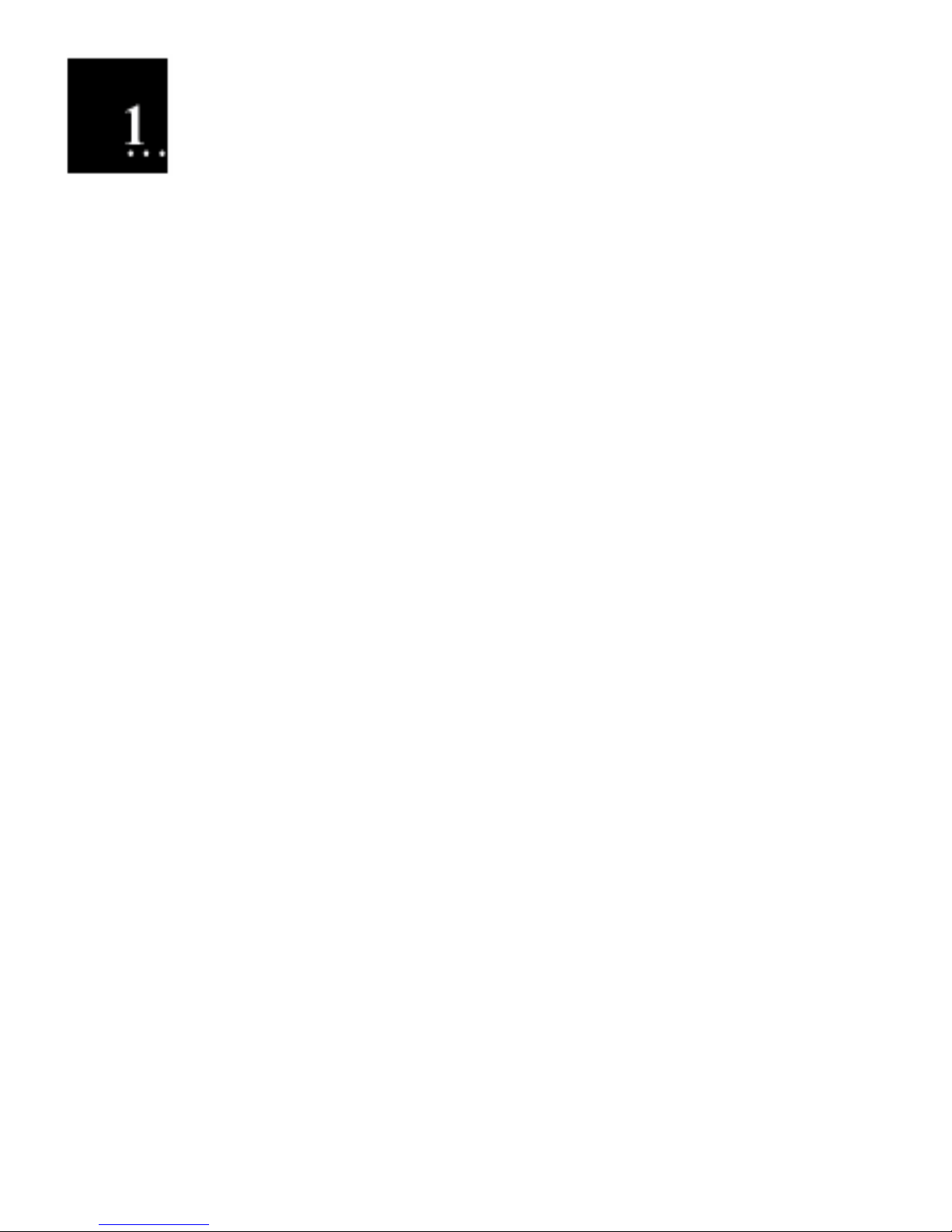
Introduction
1260A is an advanced bi-directional, programmable magnetic stripe reader. Supports ISO
standard format card .
It is designed for use with credit authorization terminals, point-of-sale terminals, portable terminals,
personal computers and banking terminals.
Model 1260AK is designed to be used with IBM/AT compatible computer, entering data.
As if it were being generated though the Keyboard, no software modification, nor Programming of
input/output devices, nor Addition power supply is needed.
Model 1260AR operates as an on-line card reader which communicates with any computer via an
RS232 interface. The 1260AR requires +12v DC from either an external power supply or internal
power of your computer or terminal.
What’s in packing?
JC-1260AK includes:
o 1 pcs 1260A Card Reader
o 1 User’s Manual CD
o 1 keyboard interface communication cable
JC-1260AR includes:
o 1 pcs 1260A Card Reader
o 1 User’s Manual CD
o 1 RS232 interface communication cable
o 1 Internal power plate
o 1 power cable for internal power plate
4

Installation
JC-1260A KB series:
The MD-6M side of KB cable, shall be connected to PC PS/2 Keyboard port,
And then, connect RJ45 side to JC-1260A.
The MD-6F side of KB cable can be connected to normal PC keyboard, PC keyboard can work with
JC-1260A together.
5
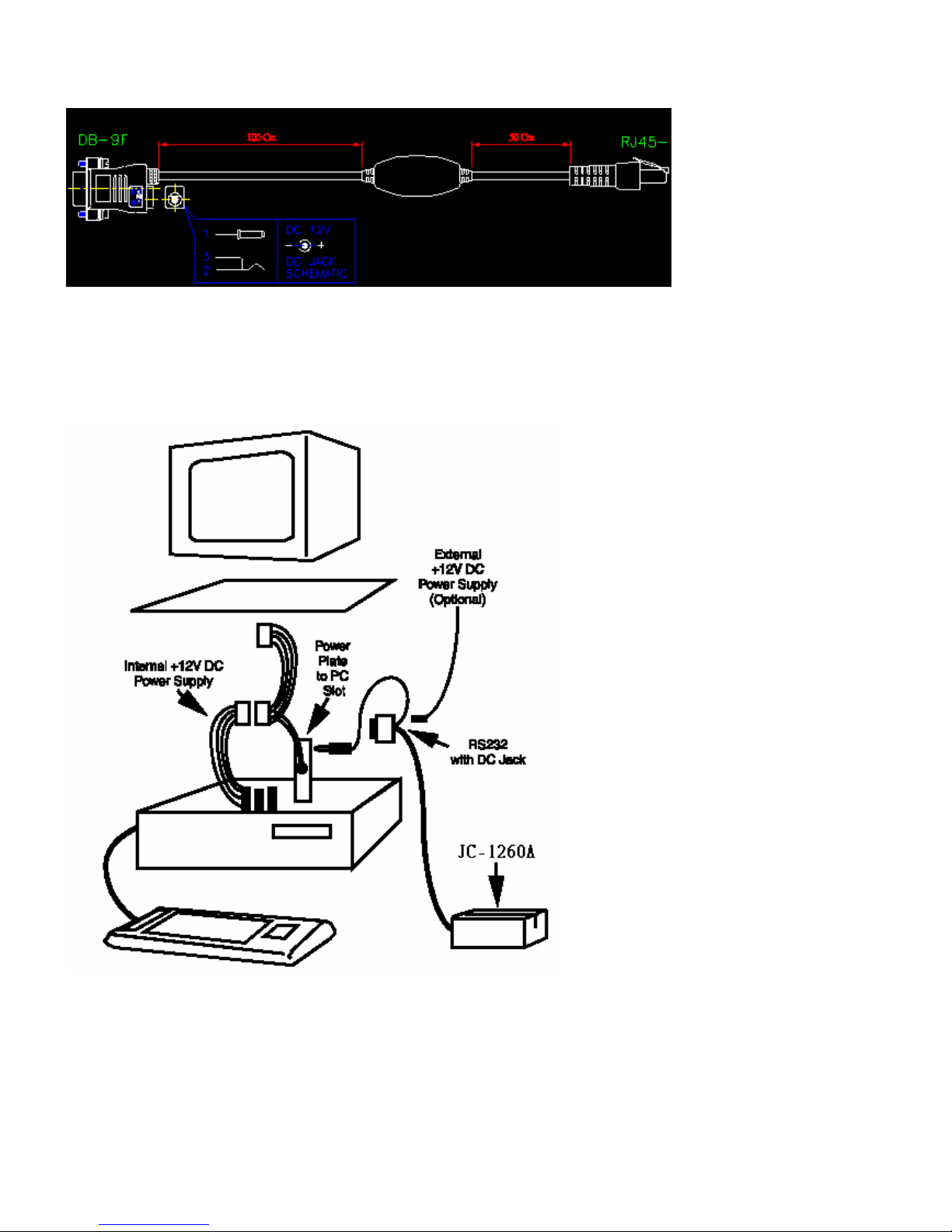
JC-1260A RS232 series:
The DB-9F side of RS232 cable connects to PC com port (com1 or com2 or other COMs)
, RJ45 side connects to JC-1260A. and power connects to DC jack of DB-9F connector.
6
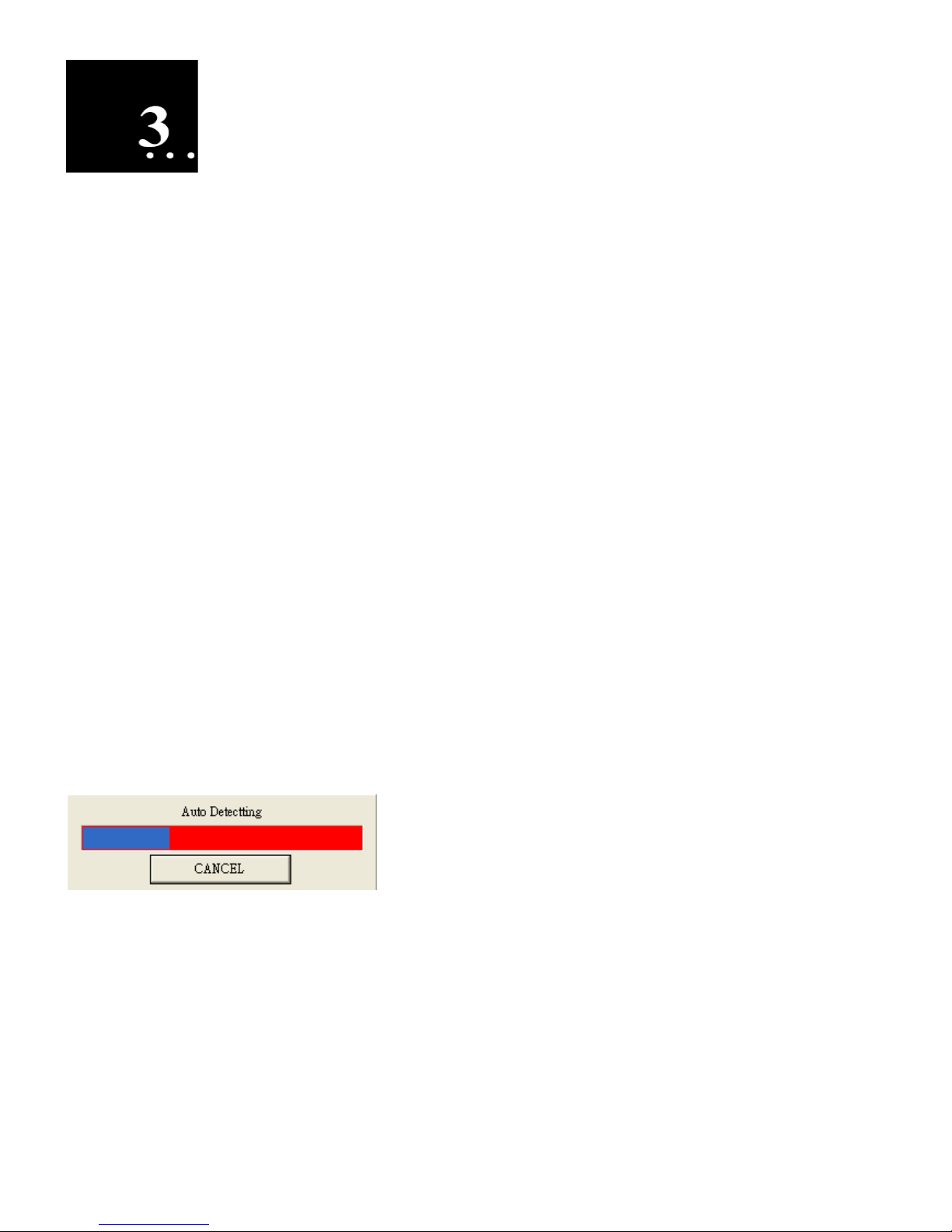
Custom Programming Tool
The JC-1260A series doesn’t need any drivers for PC. For K series (JC-1260AK), it just emulates
normal keyboard interface, and sending data just as normal PC keyboard.
You can get the card data by using notepad (Windows system) or in DOS prompt or any words editor.
For R series (JC-1260AR), communicates via RS232 port (COM) to PC.
You can connect 1260AR to a RS232 COM port on PC which is free for use (for example: COM2) and
get the card data by some kinds of RS232 communication software. In programming language software,
just open the COM ports to reads data. For example in Visual Basic, use MSCOMM32.OCX for design
the RS232 communication program and get the card data.
All settings of 1260A can be programmed by the programming tool which include in the CD,
The programming tool supports for Windows OS system like: Windows 95/98/Me/NT/2000/XP …
Please run the setup.exe first to install to your windows operating system, after the installation, run the
1260A.exe to start the programming.
1. Auto detecting the 1260AK/1260AR
The programming tool will start to auto detect the 1260A/1260R which was connected to PC. You
can press the button [CANCEL] to abort the auto detection.
But you need to know what’s 1260A interface you are using when the programming tool requests
you to set later.
2. Main interface sets
If Auto detection was ok, then main screen shows the operating mode of 1260A that you are using. The
image PIC-01 will be shown when 1260AK (keyboard mode) detected.
Or, The main screen will be shown as PIC-02 when 1260AR (RS232 mode) detected.
(The COM port is 2 for example)
7

PIC-01
PIC-02
8

Keyboard Mode:
KB mode Scan Code delay
The range is between is 0~255, default is 1.
Set the large value will slow down the speed of KB data sends out, yet it will be more compatible if you
are facing the problem with slow PC.
KB mode Character Code delay
The range is between is 0~255, default is 10.
Set the large value will slow down the speed of KB data sends out, yet it will be more compatible if you
are facing the problem with slow PC.
RS232 mode:
Com port value is for JC-1260AR exists.
Baud rate is for setting JC-1260AR RS232 communicates speed.
Buzzer Sound:
For enable / disable sounds of 1260A, please click the check box for setting.
3. MSR Setting
9

Error Beep Sound
For enable / disable sound when 1260A reads card and error happened.
Prefix / Suffix
Enable or disable prefix / suffix for card data
When on the check box, you can edit the prefix / suffix, key in up to 7 characters.
You can key in data in text field directly, or use mouse click the number to enter the ASCII code.
Note:
The format of output data is:
[Prefix] [Track1 data] [Track2 data] [Track3 data] [Suffix]
[Track x data] = [Track x prefix] [Start sentinel] [card data] [End sentinel] [LRC sentinel] [Track x suffix]
[card data] = [ISO data field 1] [ISO data field 2] [ISO field 3] [CR] [LF]
Refer to MSR track 1/2/3 settings, and ISO format settings for the details.
10
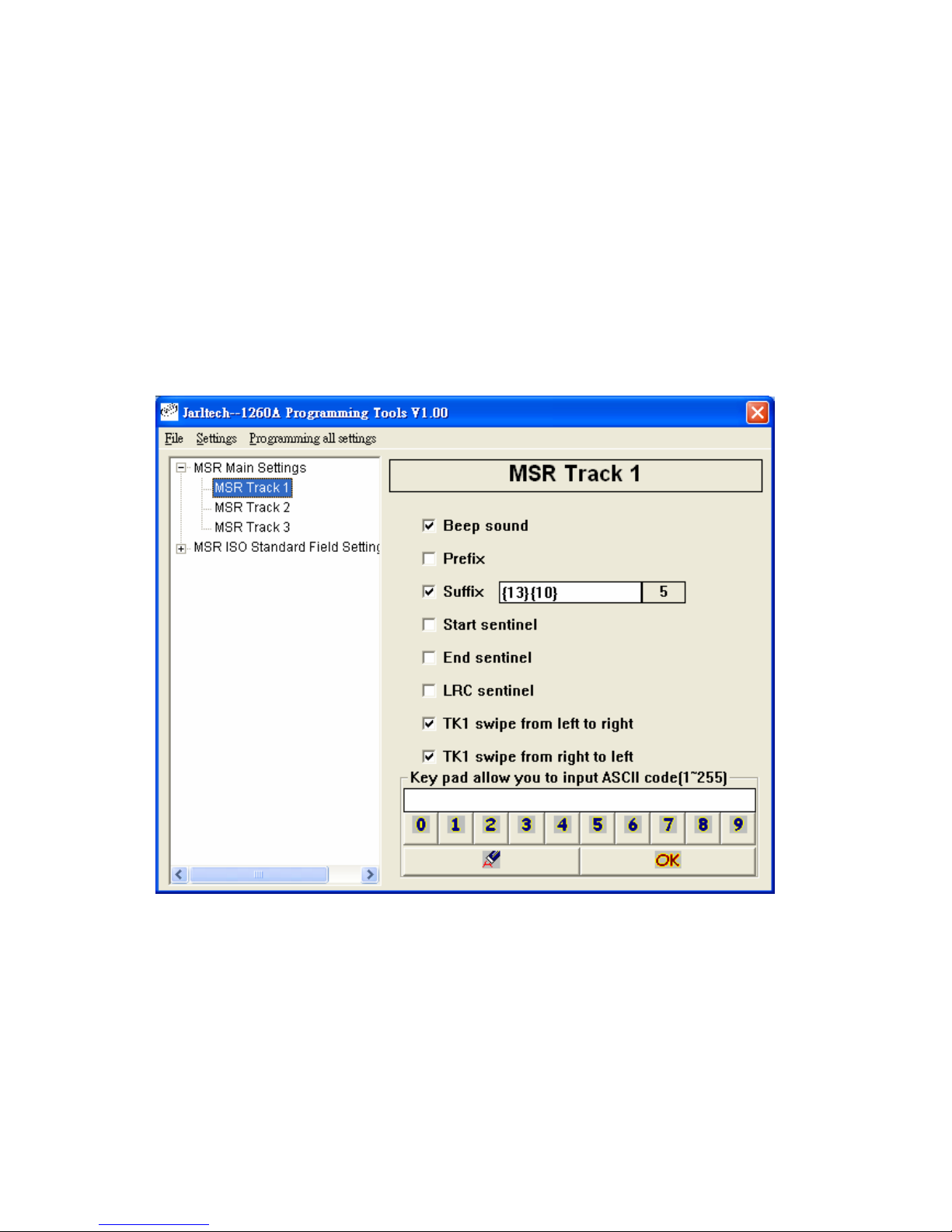
High compatible TK1,TK2,TK3
For enable / disable high compatible mode for reading data from Track1/2/3
, to enable the option, the decoder will turn off some digit check for reading card data,
It will be more efficient to read bad cards which used for long time and damaged a little bit.
KB data output mode
Set to scan code mode, and then card data will be sent to PC by scan code, it emulates the normal
keyboard code. Set to ALT mode, card data will be sent by ASCII code mode.
4. MSR Track1 / Track 2 / Track 3 individual Setting
Double click the “MSR main settings”, will show up another track1/track2/track3 settings,
Please choose one of them to set settings.
Error Beep Sound
For enable / disable sound when 1260A reads card and error happen.
Prefix / Suffix
Enable or disable prefix / suffix for card data
Start Sentinel
Enable / Disable track start sentinel
11

(Track 1 start sentinel is “% “, Track 2 / 3 start sentinel is “; “ )
End sentinel
Enable / Disable track end sentinel
(The end sentinel is “? “ for all tracks)
LRC sentinel
Enable / Disable track LRC sentinel
(LRC = first byte data XOR second byte data XOR third byte data XOR ….. last bye data)
TKx swipe from left to right and swipe from right to left
You can make choice to decide the user to swipe card and read data only from left to right or from right
to left or both ways.
5. MSR ISO Standard Field Setting
The track data can be split by the “Field splitting Enable/Disable”.
If the card you are using was recoded by ISO standard field format, you can decide what fields you
want to display. The default is set to display all fields.
Every field can be split by LF (line feed) or CR (carriage return), Please make choice on [Send LF (Line
feed) after field data] or [Send CR (Carriage return) after field data].
12

6. Load Main Setting From 1260
Choose for up loading settings from JC-1260 to PC, this function only can be active by RS232 cable.
7. Detect Firmware Version
Choose for detect firmware version of current JC-1260, this function only can be active by RS232
cable.
8. Reset 1260 to Factory Default
Choose for reset JC-1260 to factory default settings, this function can be active either with KB or
RS232 cable.
9. Programming all settings
Choose for writing all settings you defined to JC-1260, please select via keyboard or via RS232 which
depends on what cable you are using.
13

Appendix I
Specifications
Decoding Capability
• Single-track: Track 1 or Track 2 or Track 3
• Dual-tracks: Tracks 1 & 2 or Tracks 2 & 3
• Triple-tracks: Tracks 1 & 2 & 3
Card Reading Speed
• 7.5 to 125 cm/sec
• Bi-directional
Magnetic Head Life
• 300,000 passes
Status Indicator
• Audible beep for each
• Successful reading
Programming Capabilities
• Track selection
• Prefix (7 characters max.)
Suffix (7 characters max.)
• Field selection
• Start and end sentinel
• LRC selection
• Inter-character delay
• Inter-scan code delay
• RS232 parameters (baud rate,)
System Compatibilities
• JC-1260A standard RS232C and Keyboard interface operates with IBM AT, PS/2 and Compatibles.
14
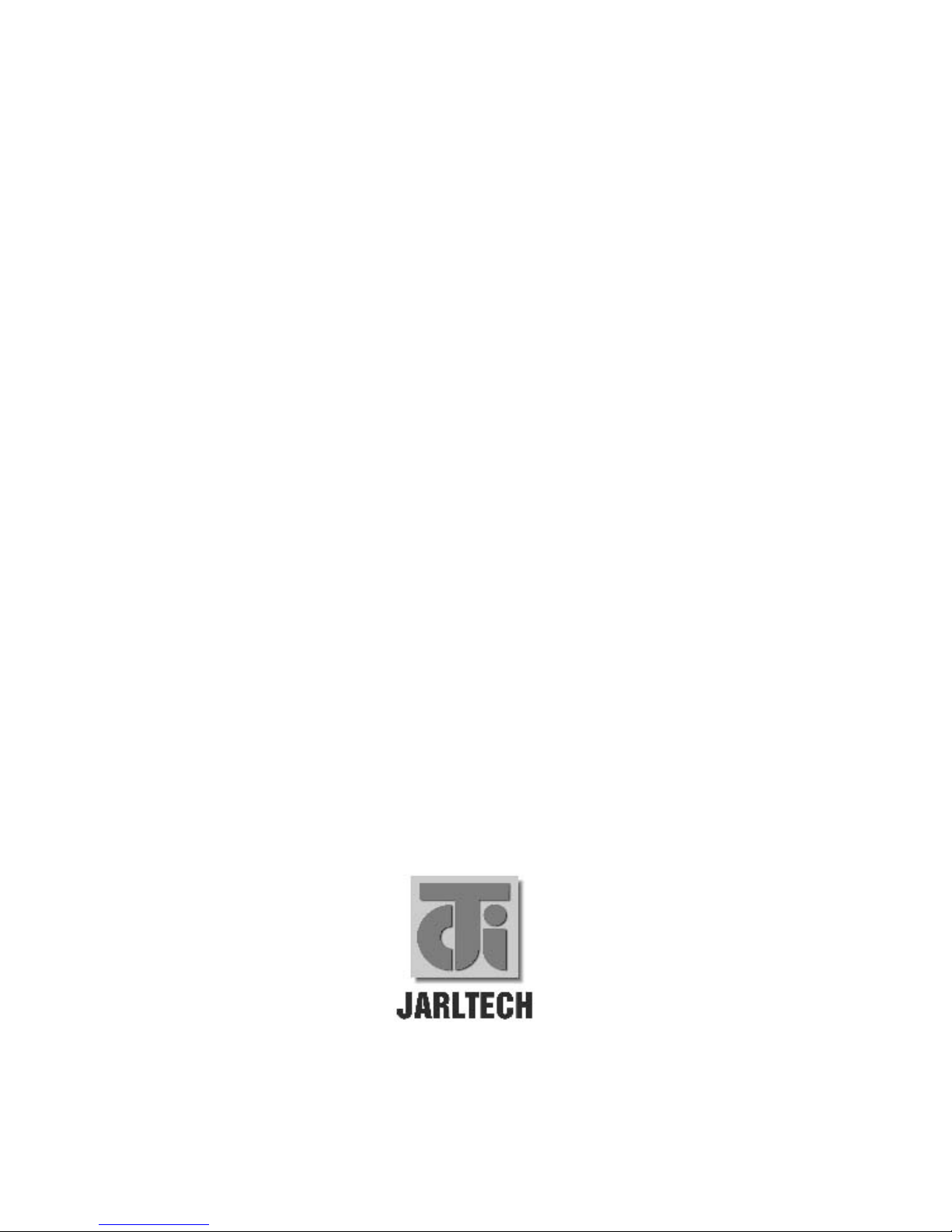
Physical
• Dimensions: 115mm x 46mm x 34mm
• Weight: 100g
Environmental
• Operating temperature: 0 ~ 40℃
• Storage temperature: -20 ~ 60℃
• Humidity: 10% ~ 90% RH (non-condensing)
Power Requirement
• Model JC-1260AK: from KB port.
• Model JC-1260AR: from external power supply.
Power Consumption
• During operation: max 300 mA
• While idle: 60 mA
Copyright 2001
Jarltech International Inc.
15
