Page 1
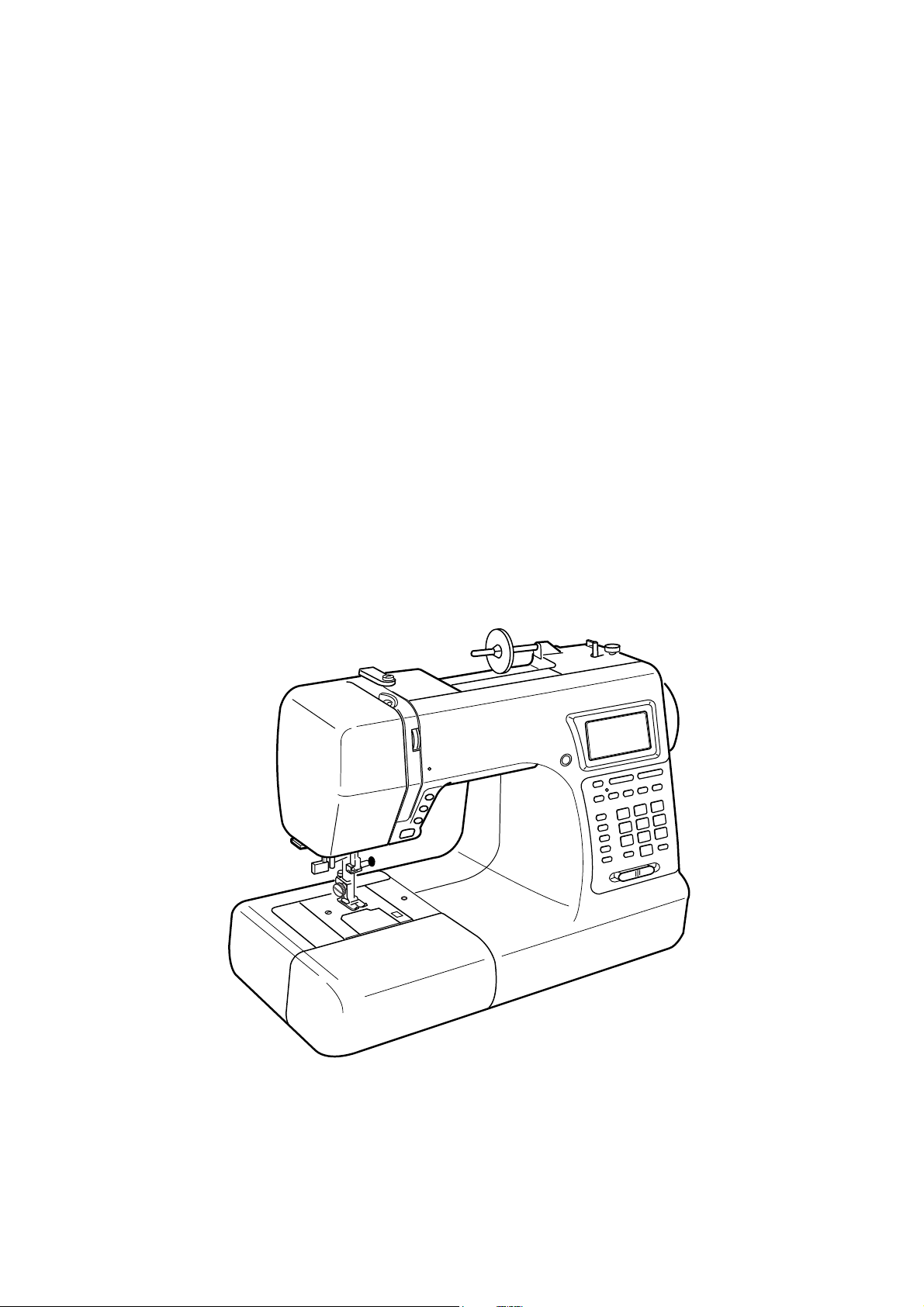
INSTRUCTION BOOK
Page 2
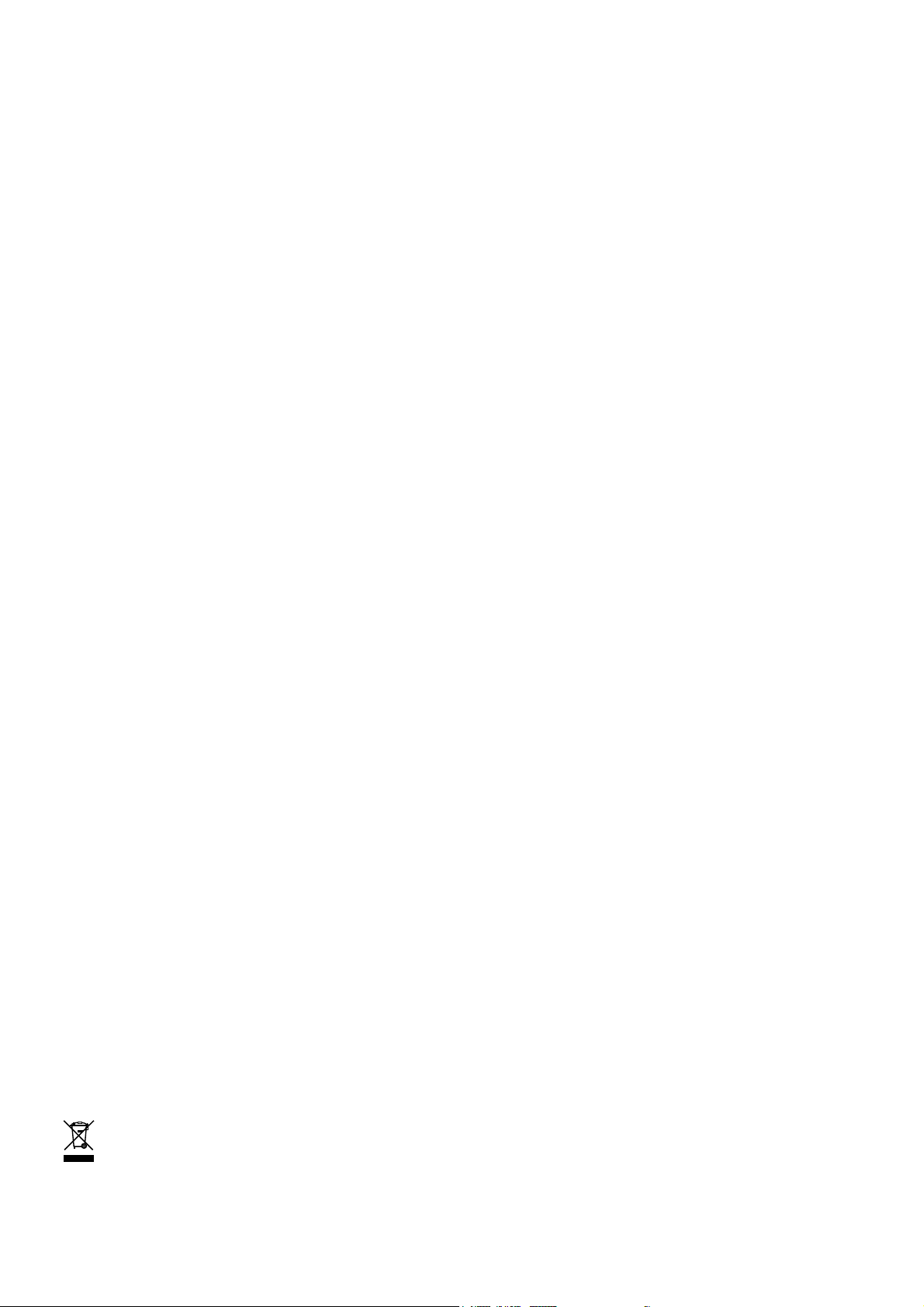
IMPORTANT SAFETY INSTRUCTIONS
This sewing machine is not a toy. Do not allow children to play with this machine.
The machine is not intended for use by children or mentally infirm persons without proper supervision.
This sewing machine is designed and manufactured for household use only.
Read all instructions before using this sewing machine.
DANGER— To reduce the risk of electric shock:
1. An appliance should never be left unattended when plugged in. Always unplug this sewing machine from the
electric outlet immediately after using and before cleaning.
2. Always unplug before replacing a sewing machine bulb. Replace bulb with same type rated 12 Volts 5 Watts.
WARNING— To reduce the risk of burns, fire, electric shock, or injury to persons:
1. Do not allow children to play with the machine. The machine is not intended for use by children or
infirmed persons without proper supervision.
Do not allow to be used as a toy. Close attention is necessary when this sewing machine is used by
or near children.
2. Use this appliance only for its intended use as described in this owner’s manual.
Use only attachments recommended by the manufacturer as contained in this owner’s manual.
3. Never operate this sewing machine if it has a damaged cord or plug, if it is not working properly, if it
has been dropped or damaged, or dropped into water.
Return this sewing machine to the nearest authorized dealer or service center for examination,
repair, electrical or mechanical adjustment.
4. Never operate the appliance with any air opening blocked. Keep ventilation openings of this sewing
machine and foot controller free from accumulation of lint, dust and loose cloth.
5. Never drop or insert any object into any opening.
6. Do not use outdoors.
7. Do not operate where aerosol (spray) products are being used or where oxygen is being
administered.
8. To disconnect, turn all controls to the off (“O”) position, then remove plug from outlet.
9. Do not unplug by pulling on cord. To unplug, grasp the plug, not the cord.
10. Keep fingers away from all moving parts. Special care is required around the sewing machine
needle.
11. Always use the proper needle plate. The wrong plate can cause the needle to break.
12. Do not use bent needles.
13. Do not pull or push fabric while stitching. It may deflect the needle causing it to break.
14. Switch this sewing machine off (“O”) when making any adjustment in the needle area, such as
threading the needle, changing the needle, threading the bobbin or changing the presser foot, and
the like.
15. Always unplug this sewing machine from the electrical outlet when removing covers, lubricating, or
when making any other adjustments mentioned in this owner’s manual.
SAVE THESE INSTRUCTIONS
The design and specifications are subject to change without a prior notice.
Please note that on disposal, this product must be safely recycled in accordance with relevant National
legislation relating to electrical/electronic products. If in doubt please contact your retailer for guidance.
(European Union only)
Page 3
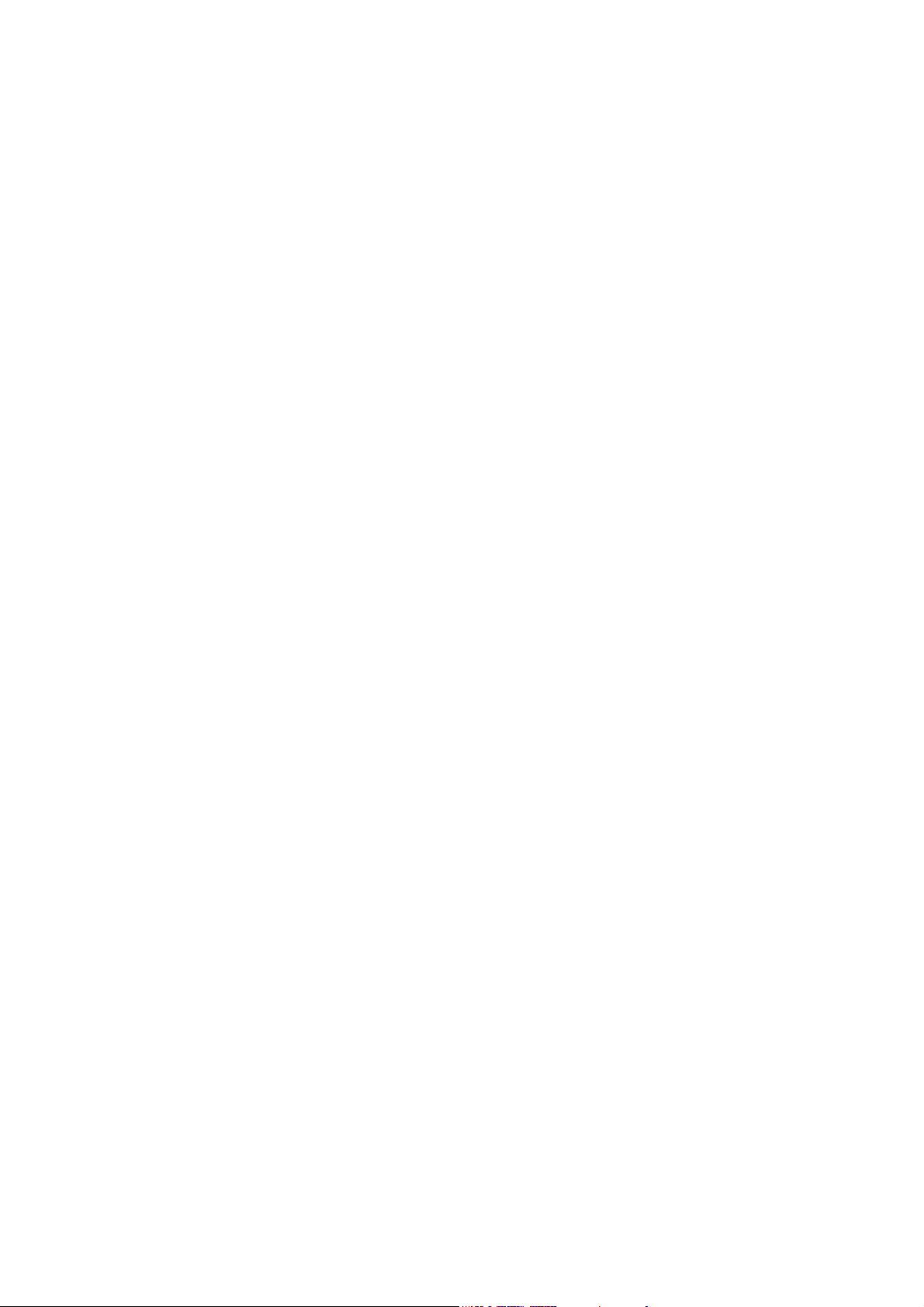
TABLE OF CONTENTS
NAME OF PARTS
Name of Parts .................................................................... 2
Standard Accessories ........................................................ 3
Extension Table .................................................................. 4
Stitch Chart ........................................................................ 4
GETTING READY TO SEW
Connecting the Power Supply ............................................ 5
Controlling Sewing Speed .................................................. 6
Speed control slider ........................................................... 6
Foot control ........................................................................ 6
Function Buttons ........................................................... 7-11
Mode selection ................................................................... 9
Pattern selection .............................................................. 10
Help button ....................................................................... 11
Customizing Machine Settings .................................... 12-14
Resumption setting .......................................................... 12
Sound setting ................................................................... 12
Language setting.............................................................. 13
Pop-up window duration time setting ............................... 13
Customizing the preset value for the stitch length
and width .......................................................................... 14
Restoring the original settings .......................................... 14
Presser Foot Lifter............................................................ 15
Changing the Presser Foot .............................................. 15
Removing and Attaching the Foot Holder ........................ 15
Variety of Presser Feet and Their Uses ........................... 16
Bobbin Winding ................................................................ 17
Removing the bobbin ....................................................... 17
Setting the spool of thread ............................................... 17
Extra spool pin ................................................................. 17
Bobbin winding ................................................................. 18
Inserting the bobbin.......................................................... 19
Threading the Machine .................................................... 20
Built-in needle threader .................................................... 21
Drawing Up Bobbin Thread .............................................. 22
Changing the Needle ....................................................... 23
Balancing Thread Tension................................................ 24
Pressure Adjusting Lever ................................................. 25
Dropping and Raising the Feed Dog ................................ 25
BASIC AND UTILITY STITCHES
Straight Stitches .......................................................... 26-30
Sewing on heavy fabric .................................................... 26
Securing a seam .............................................................. 27
Using the seam guides on the needle plate ..................... 27
Turning a square corner ................................................... 27
Using the quilting guide .................................................... 27
Straight stitch in left needle position................................. 28
Adjusting the needle drop position ................................... 28
Adjusting the stitch length ................................................ 28
Variety of Straight Stitches .......................................... 29-30
Zipper Sewing ............................................................. 31-32
Basting ............................................................................. 33
Rolled Hem ...................................................................... 34
Zigzag Stitch .................................................................... 35
Changing the stitch width ................................................. 35
Changing the stitch length................................................ 35
Overcasting ...................................................................... 36
Tricot Stitch ...................................................................... 36
Overedge Stitch ............................................................... 36
Knit Stitch ......................................................................... 37
Double Overedge Stitch ................................................... 37
Overlock Stitch ................................................................. 37
Blind Hem......................................................................... 38
Button Sewing .................................................................. 39
Buttonholes ................................................................. 40-47
Variety of buttonholes ....................................................... 40
Square buttonhole ....................................................... 41-44
Adjusting buttonhole width ............................................... 44
Adjusting stitch density..................................................... 44
Corded buttonhole............................................................ 45
Round-end buttonhole...................................................... 46
Keyhole buttonhole .......................................................... 46
Knit buttonhole ................................................................. 47
Faux chain buttonhole ...................................................... 47
Eyelet ............................................................................... 48
Darning............................................................................. 49
Tacking ............................................................................. 51
QUILTING AND DECORATIVE STITCHES
Quilting ............................................................................. 52
Free motion quilting.......................................................... 52
Patchwork ........................................................................ 52
Pintucking......................................................................... 53
Applique ........................................................................... 53
Shell Tuck......................................................................... 54
Scallop ............................................................................. 54
Smocking ......................................................................... 54
Fagoting ........................................................................... 55
Cording............................................................................. 55
Satin Stitches ................................................................... 56
Twin Needle Sewing......................................................... 57
PROGRAMMING PATTERNS AND LETTERS
Programming the Pattern Combination ............................ 58
Programming the mirror image patterns .......................... 59
Sewing a pattern combination from the beginning ........... 61
Sewing the current pattern from the beginning ................ 61
Programming French knots .............................................. 62
Extender Stitches ............................................................. 63
Programming Letters........................................................ 65
Selecting a letter style ...................................................... 65
Programming letters ......................................................... 66
Programming letters and decorative patterns .................. 67
Viewing a long text ........................................................... 67
Editing the Programmed Patterns ............................... 68-70
Deleting a letter (pattern) ................................................. 68
Inserting a letter (pattern) ................................................. 68
Duplicating a pattern (letter) ............................................. 68
Stitch adjustment of programmed patterns ...................... 69
Unified needle drop position............................................. 70
Storing and Recalling the Pattern Combination ............... 71
Storing the pattern combinations ..................................... 71
Overwriting a stored combination..................................... 71
Recalling a stored combination ........................................ 72
Deleting a stored combination.......................................... 72
Correcting Distorted Stitch Patterns ................................. 73
CARE AND MAINTENANCE
Cleaning the Hook Race and Feed Dog .......................... 74
Inserting the bobbin holder............................................... 74
Replacing the Light Bulb .................................................. 75
Warning Messages ..................................................... 76-77
Troubleshooting ............................................................... 78
1
Page 4
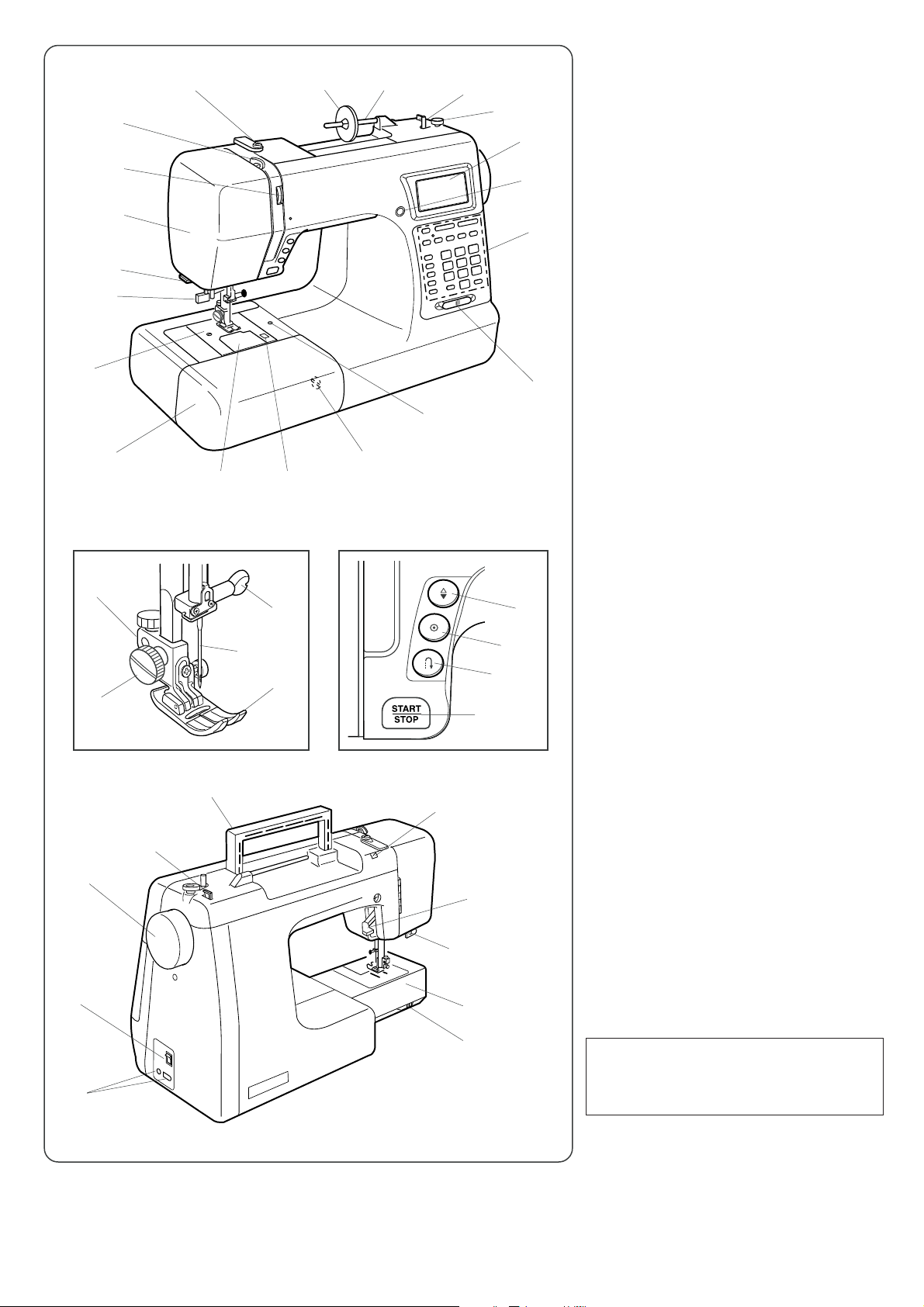
NAME OF PARTS
#3
!4
#2
@5
@6
!2
!3
!5
o
!0
!1
#1
i
#0
!6
@8
@9
@7
!7
!8
yu
!9
#9
#7
t
#6
@1
#8
r
@2
@3
w
e
@4
q
@0
Name of Parts
q Function buttons
w Liquid crystal display
e Screen sharpness adjustment dial
r Bobbin winder stopper
t Bobbin winder spindle
y Spool pin
u Large spool holder
i Thread guide
o Take-up lever
!0 Thread tension dial
!1 Face cover
!2 Thread cutter
!3 Needle threader
!4 Needle plate
!5 Extension table (Accessory box)
!6 Hook cover plate
!7 Hook cover release button
!8 Feed balancing dial
!9 Attachment hole
@0 Speed control slider
@1 Start/stop button
@2 Reverse stitch button
@3 Auto-lock button
@4 Up/down needle position button
@5 Presser foot holder
@6 Thumb screw
@7 Presser foot
@8 Needle
@9 Needle clamp screw
#0 Carrying handle
#1 Bobbin thread cutter
#2 Handwheel
#3 Power switch
#4 Machine sockets
#5 Drop feed dog lever
#6 Free-arm
Buttonhole lever
#7
#8 Presser foot lifter
#9 Hole for additional spool pin
#4
2
#5
NOTE:
The design and specifications are subject
to change without a prior notice.
Page 5
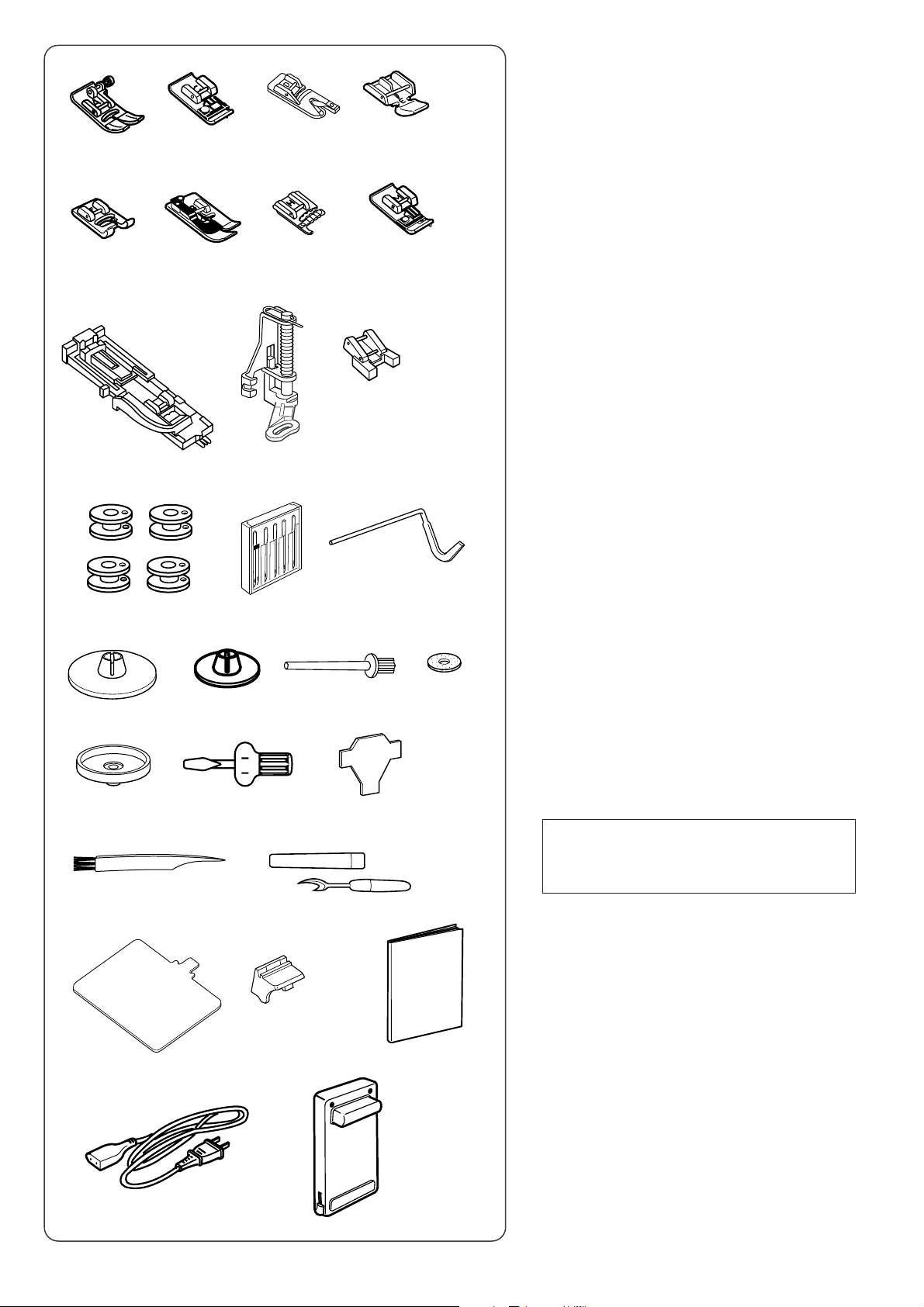
qw
o
t
o
yu
!0
!2
!5
!9
!6
@0
er
i
!1
!3
!4
!7 !8
@1
Standard Accessories
Zigzag foot A (set on the machine)
q
w Overedge foot C
e Rolled hem foot D
r Zipper foot E
t Satin stitch foot F
y Blind hem foot G
u Cording foot H
i Overcast foot M
o Automatic buttonhole foot R
!0 Darning foot P
!1 Button sewing foot T
!2 Bobbins
!3 Needle set
!4 Quilting bar
!5 Large spool holder (set on the machine)
!6 Small spool holder
!7 Extra spool pin
!8 Spool pin felt
!9 Spool stand
@0 Screwdriver
@1 Screwdriver
@2 Lint brush
@3 Seam ripper/Buttonhole opener
@4 Stitch chart
@5 Stitch chart holder
@6 Instruction book
@7 Power supply cable
@8 Foot control
@2
@4
@7
@5
@3
NOTE:
Accessories can be stored in the extension
table (see page 4).
@6
@8
3
Page 6
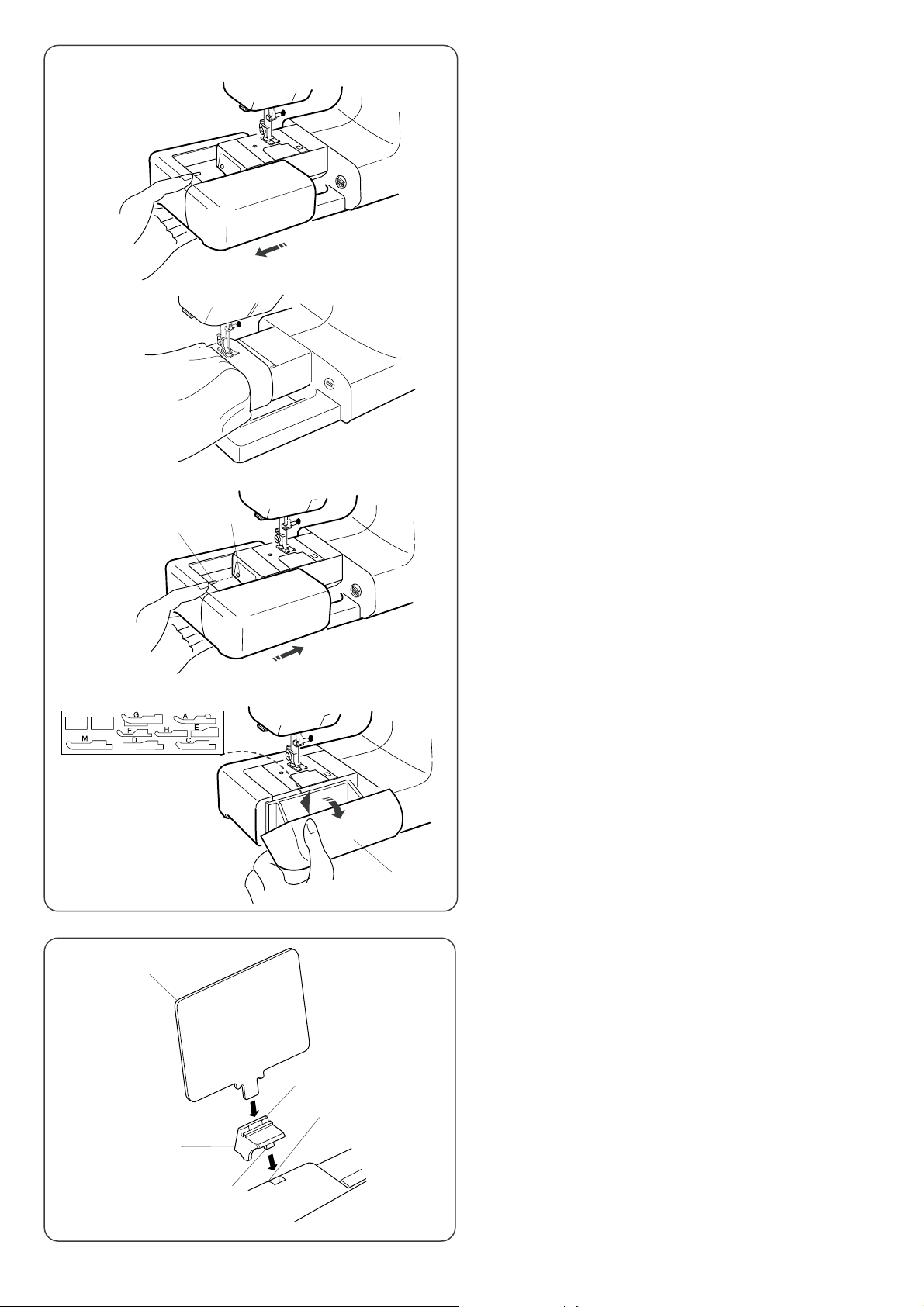
q
w
Extension Table
The extension table provides an extra surface for sewing bulky
materials, and can be removed for free-arm sewing.
Detaching the table
Pull the table away from the machine as illustrated.
Free-arm sewing can be used for:
Stitching sleeves, waistbands, pant legs or any tubular garment
area, darning socks as well as mending knees, elbows or children’s
wear.
Attaching the table
Push the extension table until it snaps into the machine.
q Pin
w Hole
w
q
w
Accessory storage
Open the lid toward you.
The accessories can be conveniently stored in the foot
compartment and space under it.
q Lid
w Foot compartment
q
Stitch Chart
Insert the pin into the hole for additional spool pin.
Insert the stitch chart into the slot of chart holder.
q Stitch chart
w Slot
e Chart holder
r Pin
t Hole for additional spool pin
t
e
r
4
Page 7
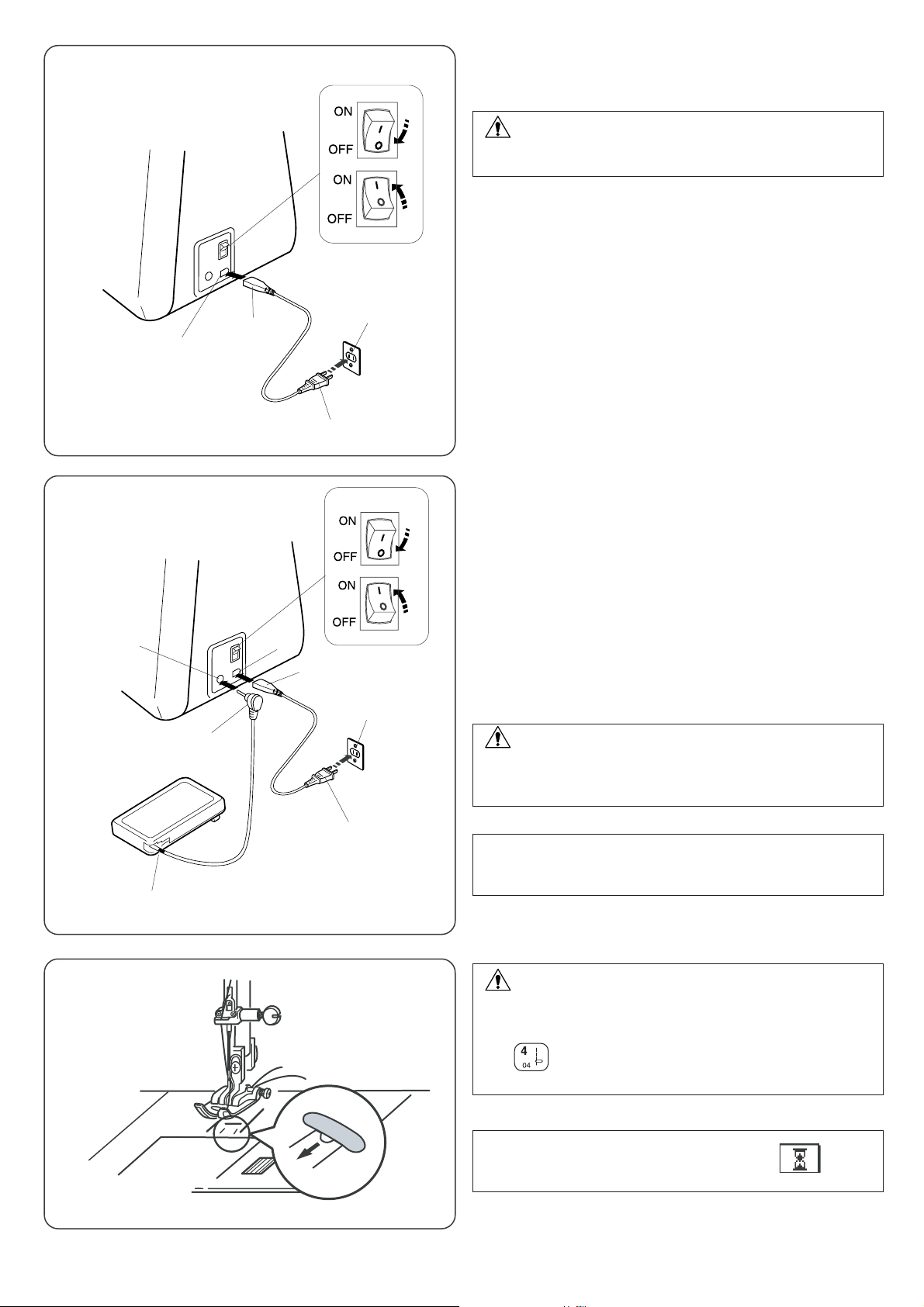
e
e
w
t
r
r
t
u
q
q
GETTING READY TO SEW
Connecting the Power Supply
CAUTION
Always turn the power switch off and unplug the sewing machine
from the electrical outlet when the machine is not in use.
To use start/stop button
Turn off the power switch.
Insert the machine plug into the machine.
Insert the power supply plug into the wall outlet.
Turn on the power switch.
q Power switch
w Machine plug
e Machine socket for power supply
r Power supply plug
t Wall outlet
To use foot control
Turn off the power switch.
Pull out the foot control cable gently.
Insert the foot control plug into the machine.
Insert the machine plug into the machine.
Insert the power supply plug into the wall outlet.
Turn on the power switch.
q Power switch
w Foot control plug cord
e Machine socket for foot control
r Machine plug
t Machine socket for power supply
y Power supply plug
u Wall outlet
i
w
CAUTION
Do not pull the foot control cable beyond the red mark to avoid
damage to the foot control.
i Red mark
y
NOTE:
The start/stop button cannot be used when the foot control is
connected to the machine.
CAUTION
When turning off the machine after straight stitch sewing, be sure
to open the needle plate hole to prevent the needle from hitting
the needle plate.
Press button to open the needle plate before turning the
machine off.
NOTE:
Do not turn the machine off while an hourglass is
indicated on the LCD screen.
5
Page 8
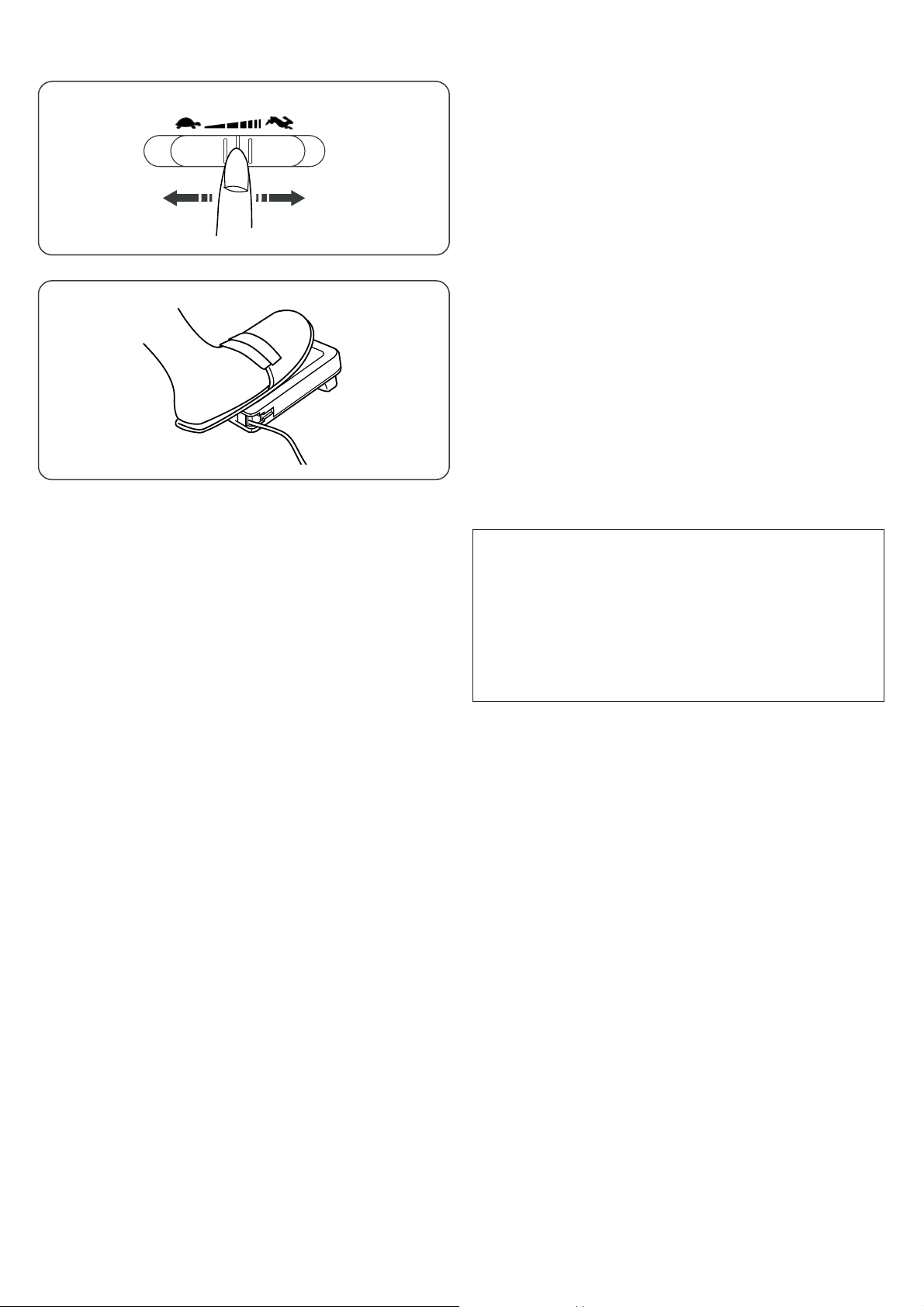
Controlling Sewing Speed
Speed control slider
Sewing speed can be varied according to your sewing needs with
the speed control slider.
q To increase sewing speed, slide it to the right.
w To decrease sewing speed, slide it to the left.
qw
Foot control
Sewing speed is varied by the foot control.
The harder you press down on the foot control, the faster the
machine runs.
The machine runs at the maximum speed set by the speed
control slider when the foot control is fully depressed.
Operating Instructions:
The symbol “O” on a switch indicates the "off" position of a
switch.
For appliances with a polarized plug (one blade wider than the
other): To reduce the risk of electric shock, this plug is intended
to fit in a polarized outlet only one way. If it does not fit fully in the
outlet, reverse the plug. If it still does not fit, contact a qualified
electrician to install the proper outlet. Do not modify the plug in
any way (U.S.A.and Canada only).
* Foot control model 21371 is used with this sewing machine.
6
Page 9
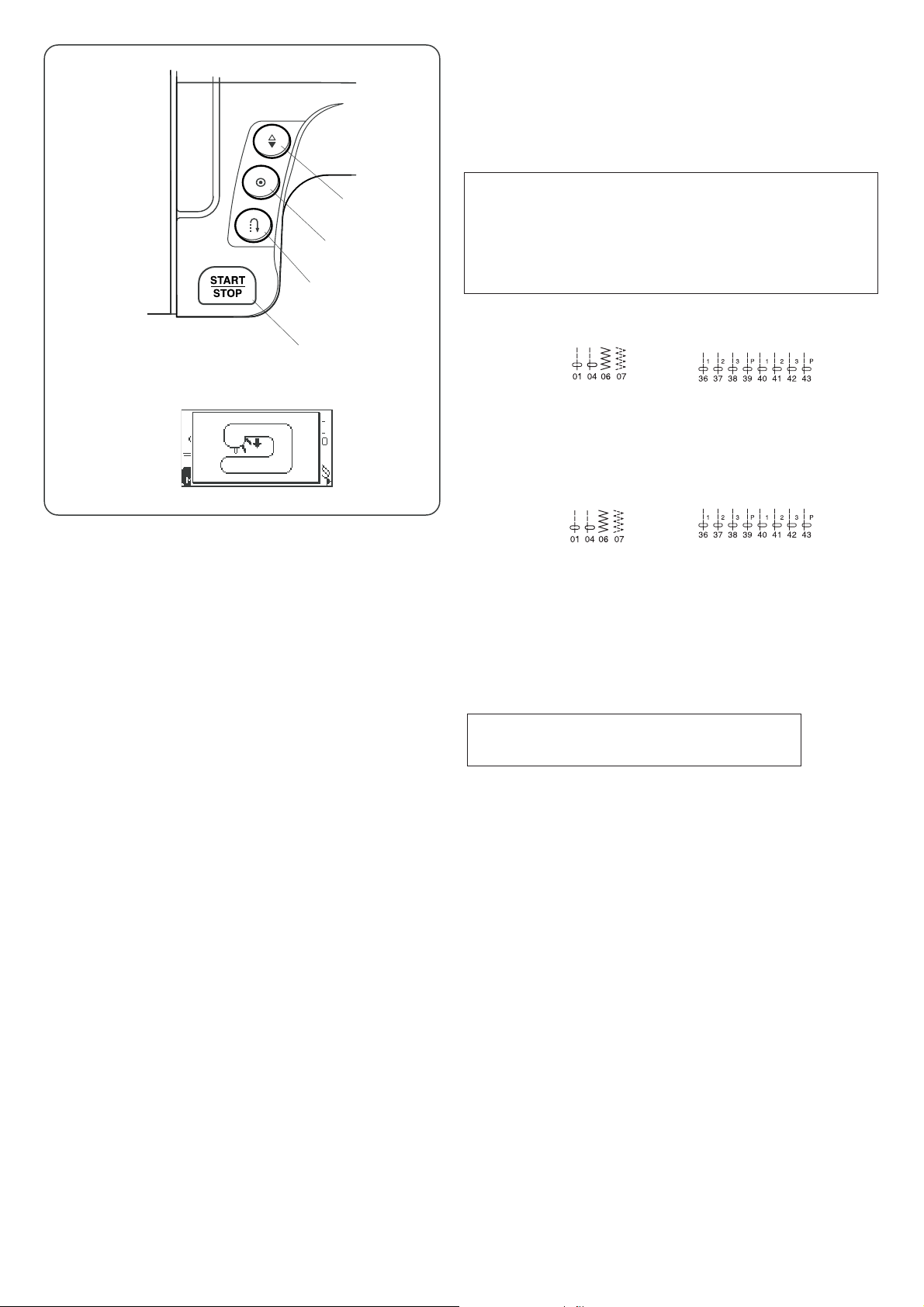
t
q
w
e
r
Function Buttons
qq
q Start/stop button
qq
Press this button to start or stop the machine. The machine starts
running slowly for the first few stitches, it then runs at the speed
set by the speed control slider.
NOTE:
• Start/stop button cannot be used when the foot control is
connected to the machine.
• If you start the machine with the presser foot up, a warning
message will appear to advise you to lower the foot.
Lower the foot and rstart the machine again.
t Warning message
ww
w Reverse stitch button
ww
When stitches (mode 1) (mode 2)
are selected, the machine will sew in reverse while the reverse
stitch button is pressed.
If you press the reverse stitch button when sewing any other
stitches, the machine will immediately sew locking stitches and
automatically stop.
ee
e Auto-lock button
ee
When stitches (mode 1) (mode 2)
are selected, the machine will immediately sew locking stitches
when the Auto-lock button is pressed, then automatically stop.
When sewing any other stitches, the machine will sew locking
stitches at the end of the current pattern and automatically stop.
rr
r Up/down needle position button
rr
Press this button to bring the needle up or down. The machine
will stop with the needle up or down depending on the needle
position determined by this button.
NOTE:
The needle will always stop in the up position after
sewing buttonholes, bartacks, eyelets and darning.
7
Page 10
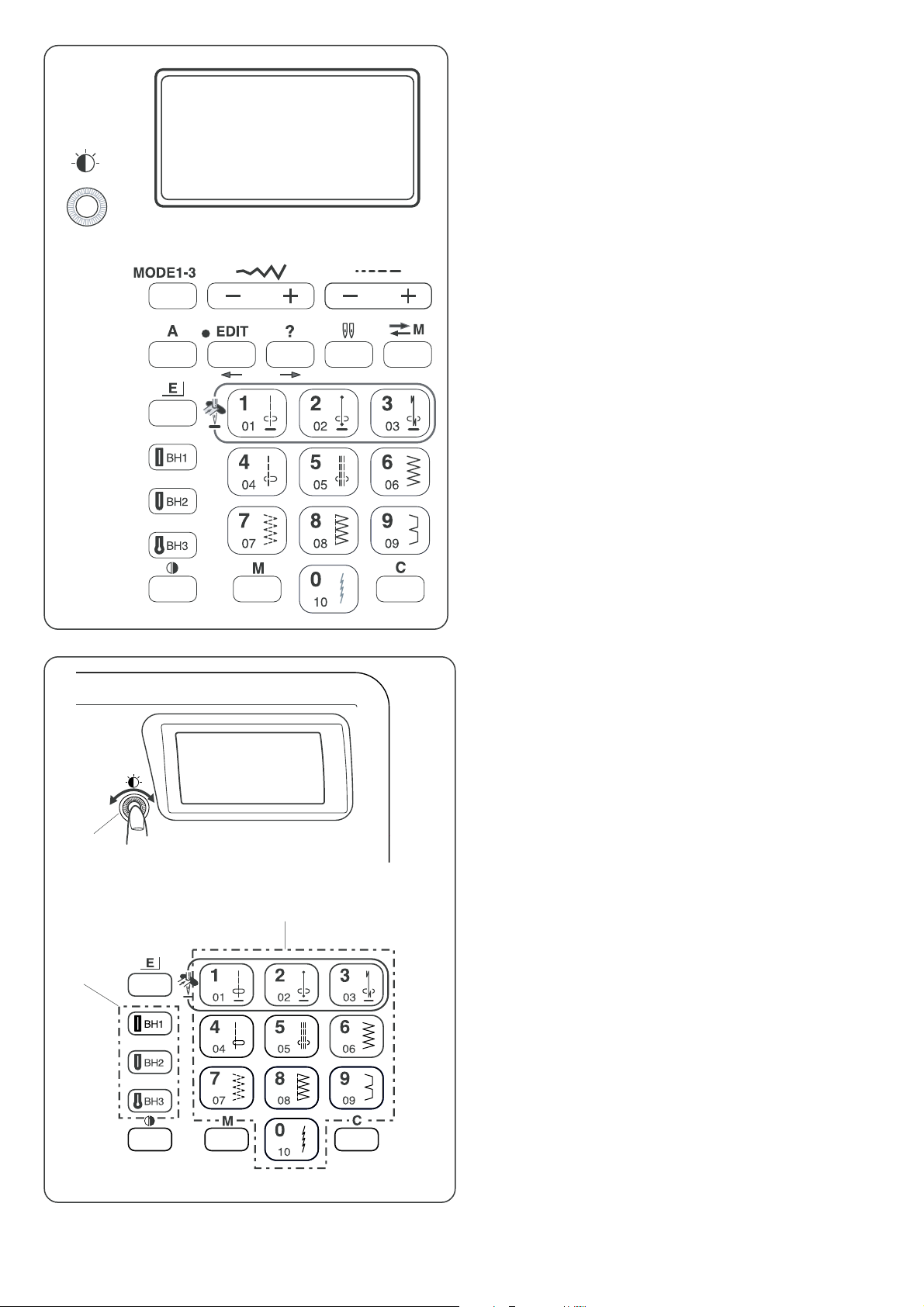
q
w
e
!0
r
yu
i
t
o
qq
q Screen sharpness adjusting dial
qq
Use this dial to adjust the brightness of the liquid crystal
display. If the screen is not clear, adjust the screen
brightness with this dial.
ww
w Mode button
ww
Press this button to change the mode.
Mode 1: Direct pattern selection
Mode 2, 3: Utility and decorative stitch pattern selection
ee
e Letter style button
ee
Press this button to select letter style for sewing letters.
rr
r Stitch width adjusting button
rr
Press “+” or “–” to change the stitch width.
tt
t Stitch length adjusting button
tt
Press “+” or “–” to change the stitch length.
yy
y Edit button (see pages 12, 13, 67-69)
yy
Press this button to enter the editing mode. In the editing
mode, this button is used to shift the cursor to the left.
uu
u Help button (see pages 11-13. 67)
uu
Press this button to view alternative applications of certain
stitches. In the editing mode, this button is used to shift the
cursor to the right.
!5
q
!2
!4
ii
i Twin needle button (see page 57)
ii
Press this button for twin needle sewing.
!3!1
oo
o Memory/call button (see pages 14, 71, 72)
oo
When you press this button after memorizing or editing
patterns, the pattern combination will be registered. You
can also recall registered patterns by pressing this button.
!0!0
!0 Elongation button (see page 56)
!0!0
Stitches #28 to #34 can be elongated up to five times of
their original size.
!1!1
!1 Mirror image button (see pages 59, 72)
!1!1
Press this button to turnover the selected pattern.
!2!2
!2 Memory button (see pages 12-14, 58-68)
!2!2
The memory button will memorize your pattern selection.
Press the memory button after you selected the stitch
pattern. (You can program up to 40 patterns.)
!3!3
!3 Clear button (see pages 68, 72)
!3!3
When this button is pressed, the pattern before or above
the cursor will be deleted.
Press and hold this button to clear the entire pattern
combination.
If this button is pressed after sewing a pattern combination,
the sequence will be deleted.
!4!4
!4 Pattern selection buttons (see page 10)
!4!4
You can select the stitch patterns directly (mode 1) or by
entering the 2-digit pattern number (mode 2).
!5!5
!5 Buttonhole selection buttons (see page 10)
!5!5
You can select buttonholes directly in any mode.
8
Page 11
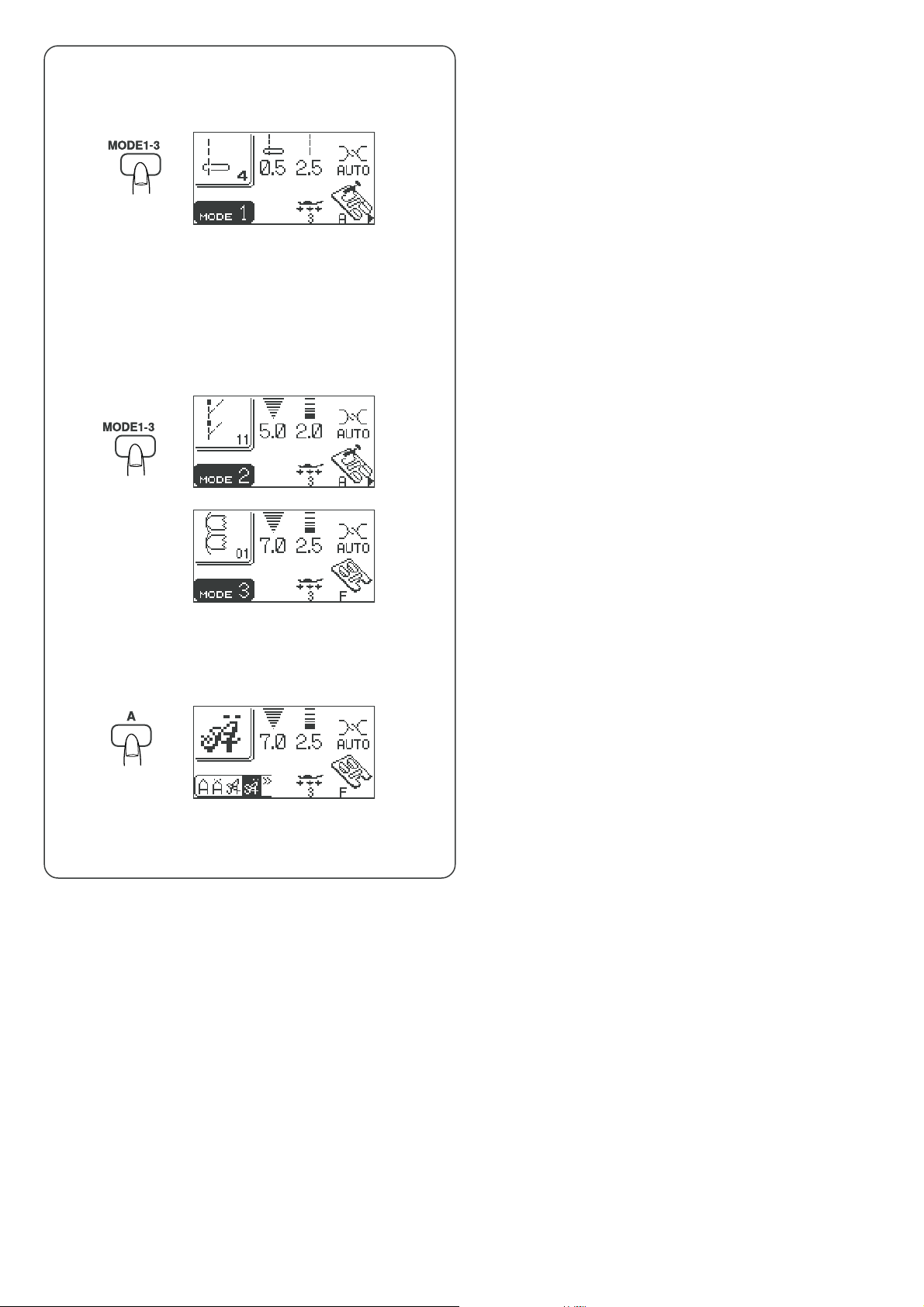
Mode selection
When you switch on the machine, the direct select mode
(mode 1) is activated. Press the mode button to change
the mode.
Mode 1
Screen indication
You can select 10 of the most commonly used patterns
directly by pressing the pattern selection buttons.
Mode 2 and 3
You can select stitch patterns from #01 to #99.
Patterns #01 to #10 in mode 2 are programmable patterns
equivalent to the patterns in mode 1.
Lettering mode
Press this button to enter the lettering mode and select one
of the following fonts or border patterns.
q Block style letters
w Block style European letters
e Script style letters
r Script style European letters
t Broadway style letters
y Broadway style European letters
u Border patterns
9
Page 12
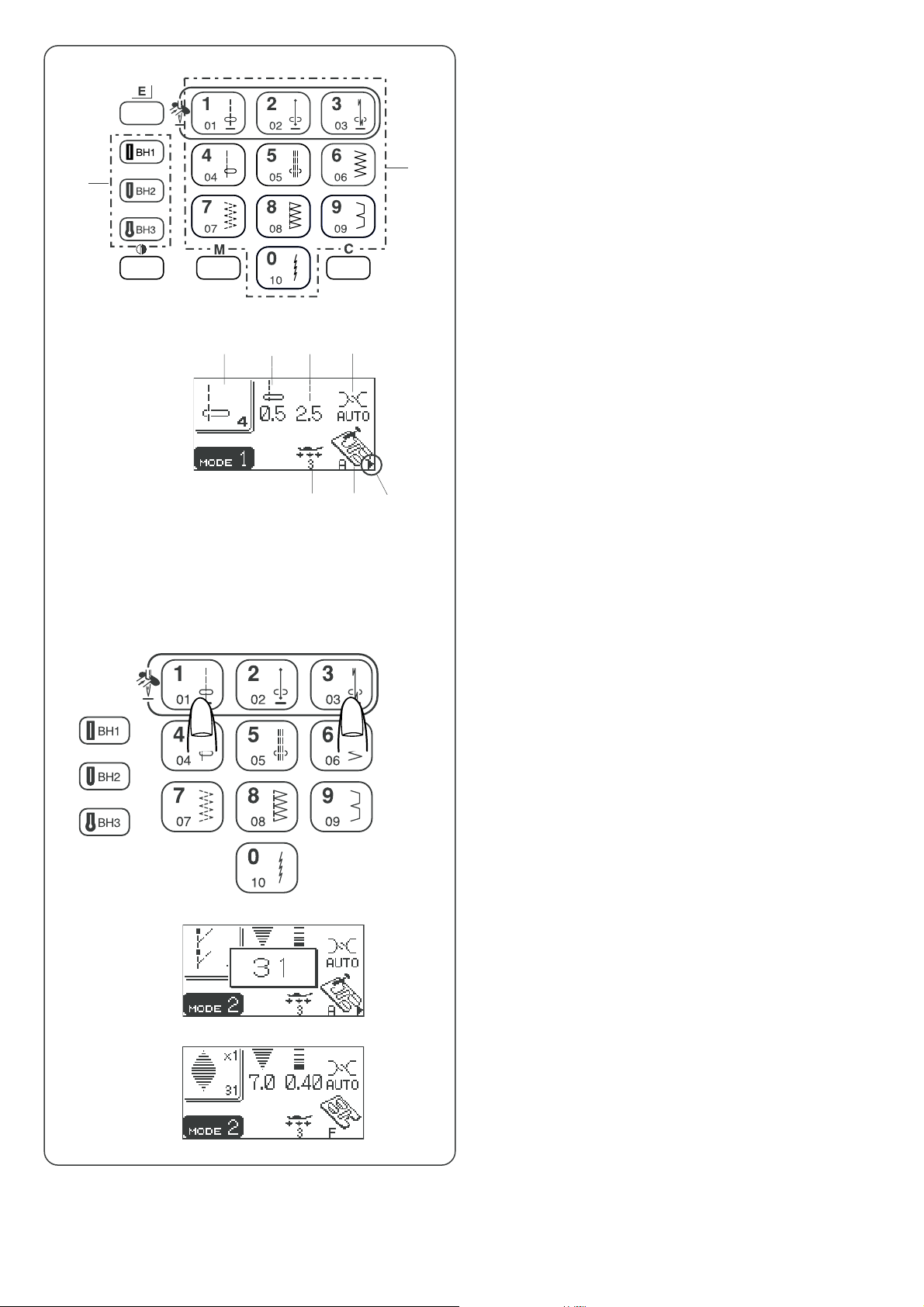
Pattern Selection
Mode 1
You can select the stitch patterns #01 to #10 directly by
pressing the pattern selection buttons.
q Patten selection buttons
w
er
t
u
y
i
o
q
The buttonholes BH1 to BH3 cab be directly selected by
pressing the buttonhole selection buttons in any mode.
w Buttonhole selection buttons
The LCD screen shows the standard settings for the
selected stitch pattern.
e Pattern number and image of the selected stitch
r Stitch width or needle drop position
t Stitch length
y Recommended setting for needle thread tension
u Recommended foot pressure
i Recommended presser foot
A triangle mark will appear when a certain utility stitch is
selected. This indicates that there are alternative settings
for the selected stitch (see page 11).
o Recommended presser foot
Mode 2, 3 and Lettering
To select a stitch pattern, enter the 2-digit number of the
desired stitch pattern by pressing the corresponding
number buttons.
Please refer to the stitch chart to find the pattern number of
the desired stitch.
Example: stitch pattern #31
Press the button number “3” and button number “1”.
The pattern number appears for a while.
The LCD screeen shows the selected stitch pattern and
setting information.
10
Page 13
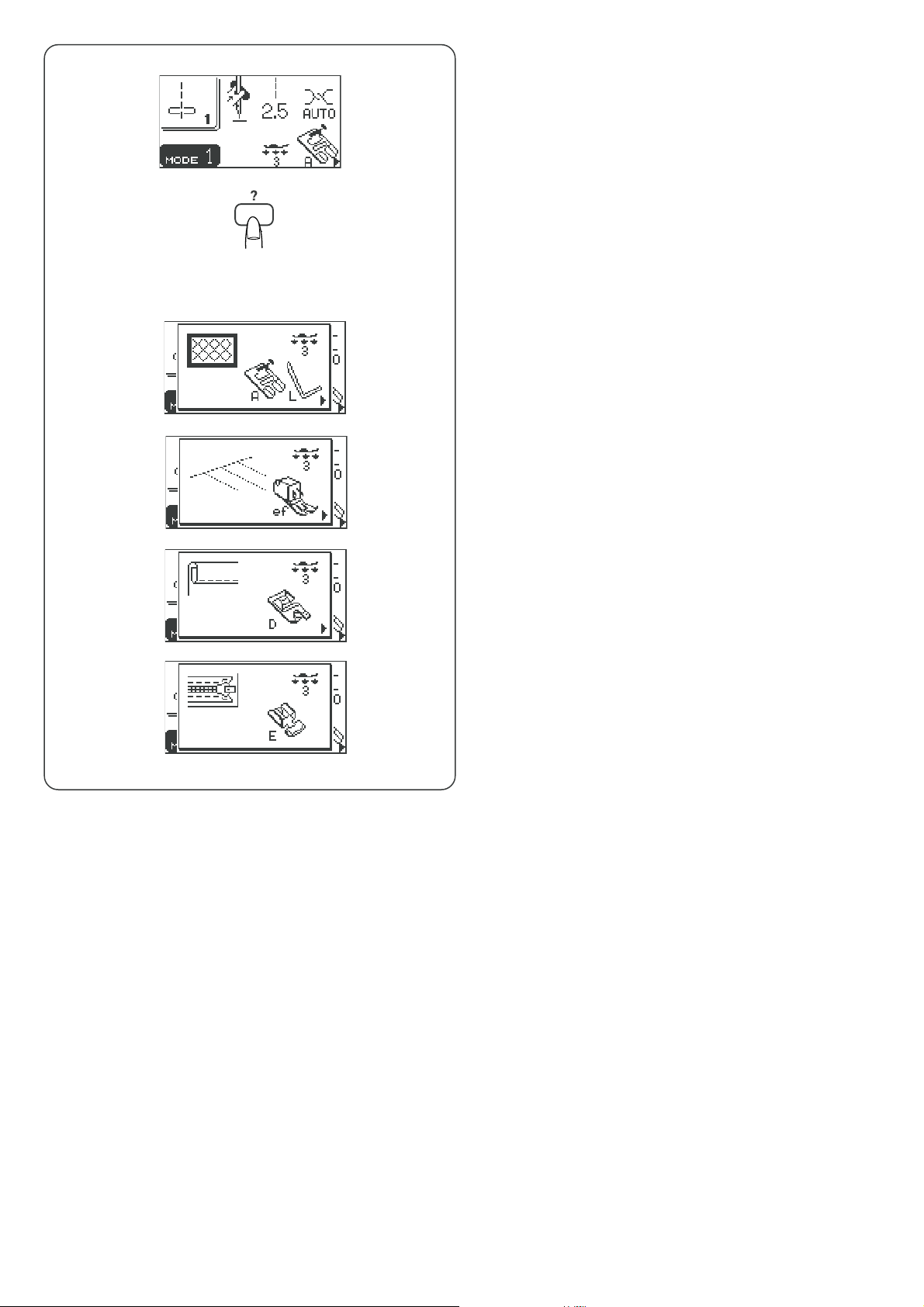
Help button
Pressing this button will show alternative applications of the
selected pattern when patterns #01, #04, #06, #08 (mode 1)
or #29 (mode 2) have been selected.
Example: When pattern #01, #04, #06, #08, #29 has been
selected.
Each time you press the help button, the LCD screen will
show as follows:
The zigzag foot and quilting bar for quilting will be shown.
The even foot (optional item) will be shown.
The rolled hem foot for a rolled hem will be shown.
The zipper foot for zipper sewing will be shown.
11
Page 14
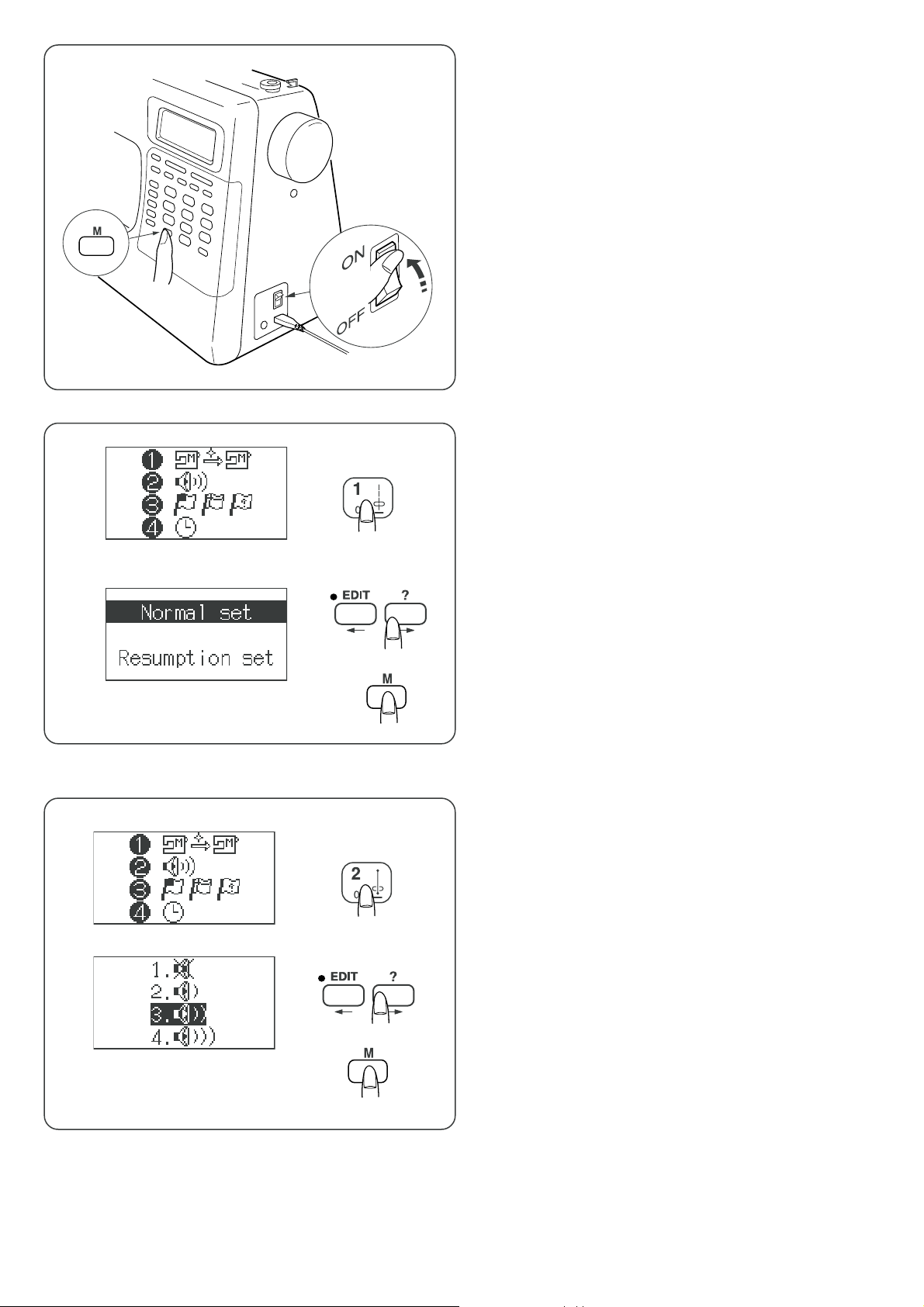
q
e
w
Customizing Machine Settings
You can customize the machine settings to your
preference.
Turn on the power switch while pressing the memory
button. The machine setting window will appear.
q Memory button
w Power switch
e Machine setting window
Resumption setting
Pattern number 4 will be automatically selected when
turning the power on.
However the last pattern sewn before turning the power off
can be recalled if the resumption setting is selected.
Press button number 1 to select Normal/Resumption
setting.
Press the edit or help button to select either Normal or
Resumption setting.
Press the memory button to enable the setting.
Sound setting
You can change the loudness of buzzer sound.
Press button number “2” to select sound setting. The LCD
screen shows the sound setting.
Press the edit or help button to select the sound level.
Press the memory button to enable the setting.
12
Page 15
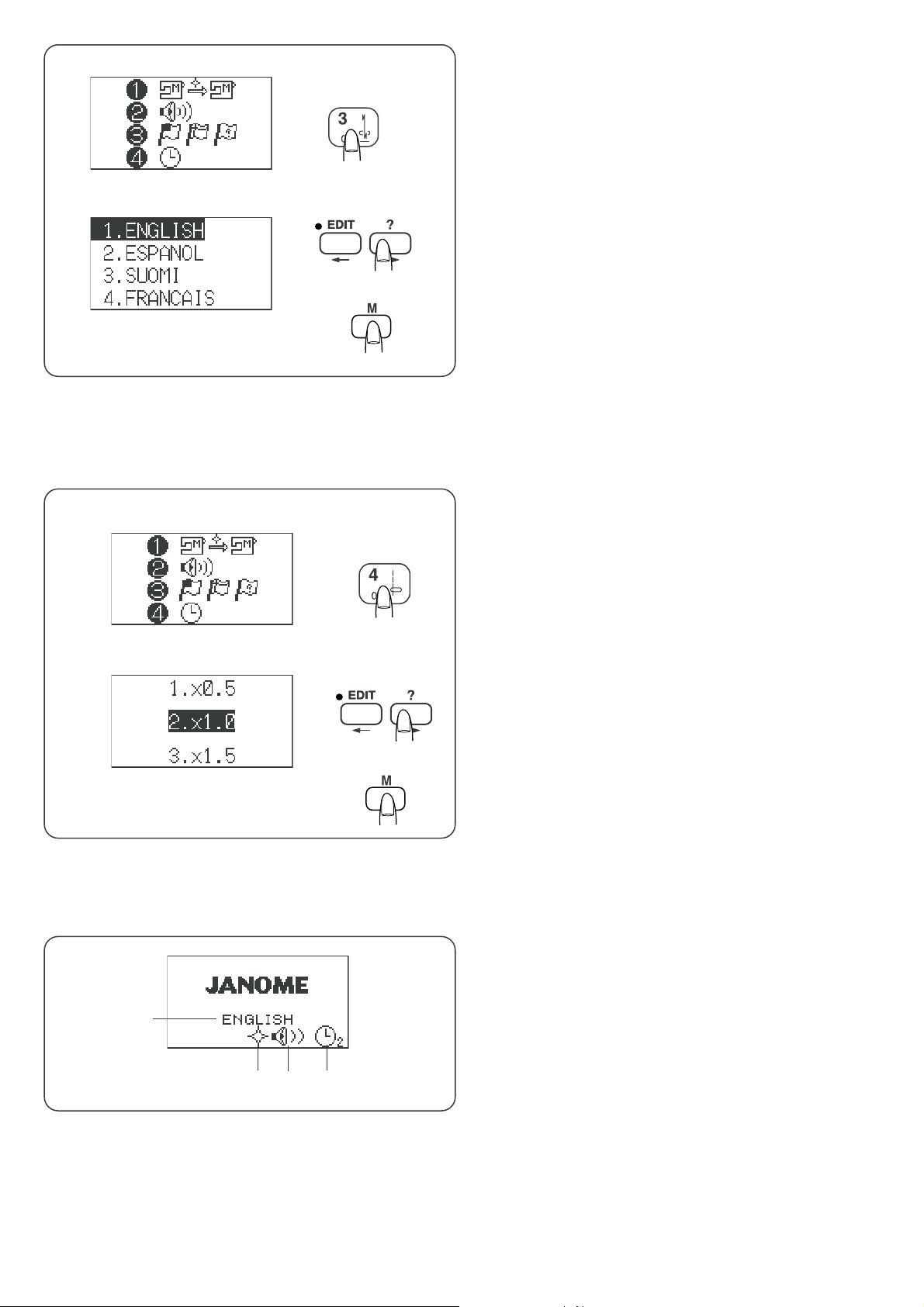
Language selection
You can choose one of 10 languages for the screen display.
1. English 2. Spanish 3. Finnish 4. French
5. German 6. Italian 7. Dutch 8. Portuguese
9. Russian 10. Swedish
Press the button number “3”.
The LCD screen shows language selection.
Press the edit or help button to select a language.
Press the memory button to set the language.
Pop-up window duration time setting
A pop-up window will appear for a while when selecting
patterns, altering stitch length or width.
The duration of the window displayed can be changed to
suit o your preference.
The default setting is 2 seconds (x1.0).
q
e
Press the button number “4”.
The LCD screen shows the pop-up window duration time
setting display.
Press the edit or help button to select the duration.
1.: x 0.5........1 second
2.: x 1.0........2 seconds
3.: x 1.5........3 seconds
Press the memory button to enable the setting.
When turning the power on, the initial display shows the
customized settings that you have made.
Example:
q Language: English
w Resumption setting: ON
e Buzzer sound: Normal
r Pop-up window duration: 2 seconds
rw
13
Page 16
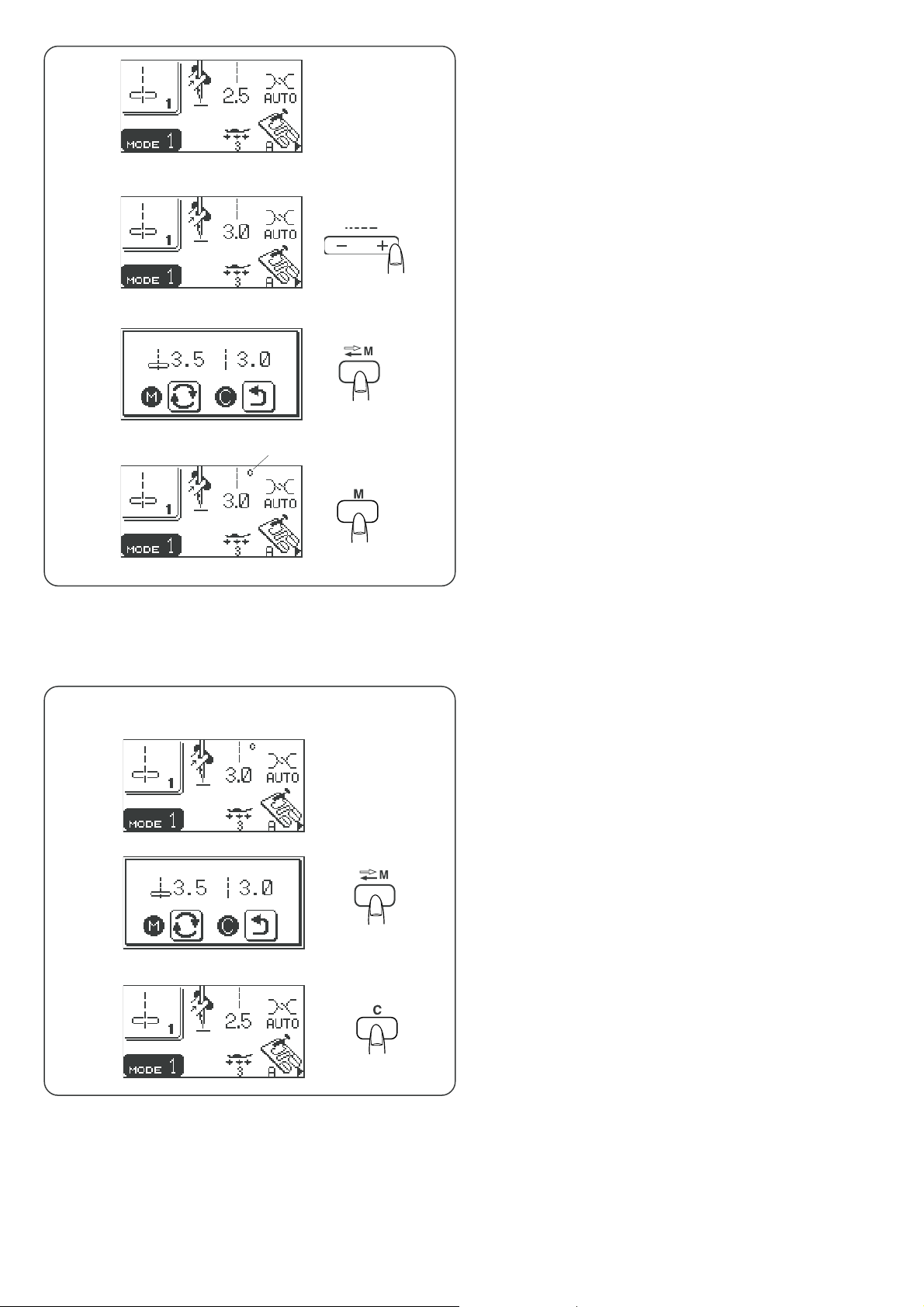
q
Customizing the preset values for the stitch length and
width
The preset value of the stitch length and width are
optimized for each pattern.
You can modify the preset value of the patterns in mode 1
and save it so that you do not have to change the setting
each time you turn the power switch on.
Example: To change the preset value for the stitch
length
Select the stitch pattern you want to change the preset
value.
Press “–” or “+” to change the stitch length.
Press the memory/call button.
Press the memory button to save your personal setting.
A symbol “C” appears on LCD screen to indicate the stitch
has been altered from the factory default settings.
q Symbol “C”
Restoring the original settings
Select the pattern that you have changed its settings.
Press the memory/call button. The LCD screen will show
the current settings.
Press the “C” button. The symbol “C” disappears and the
preset values will return to the original settings (the same
settings when you have purchased the machine).
14
Page 17
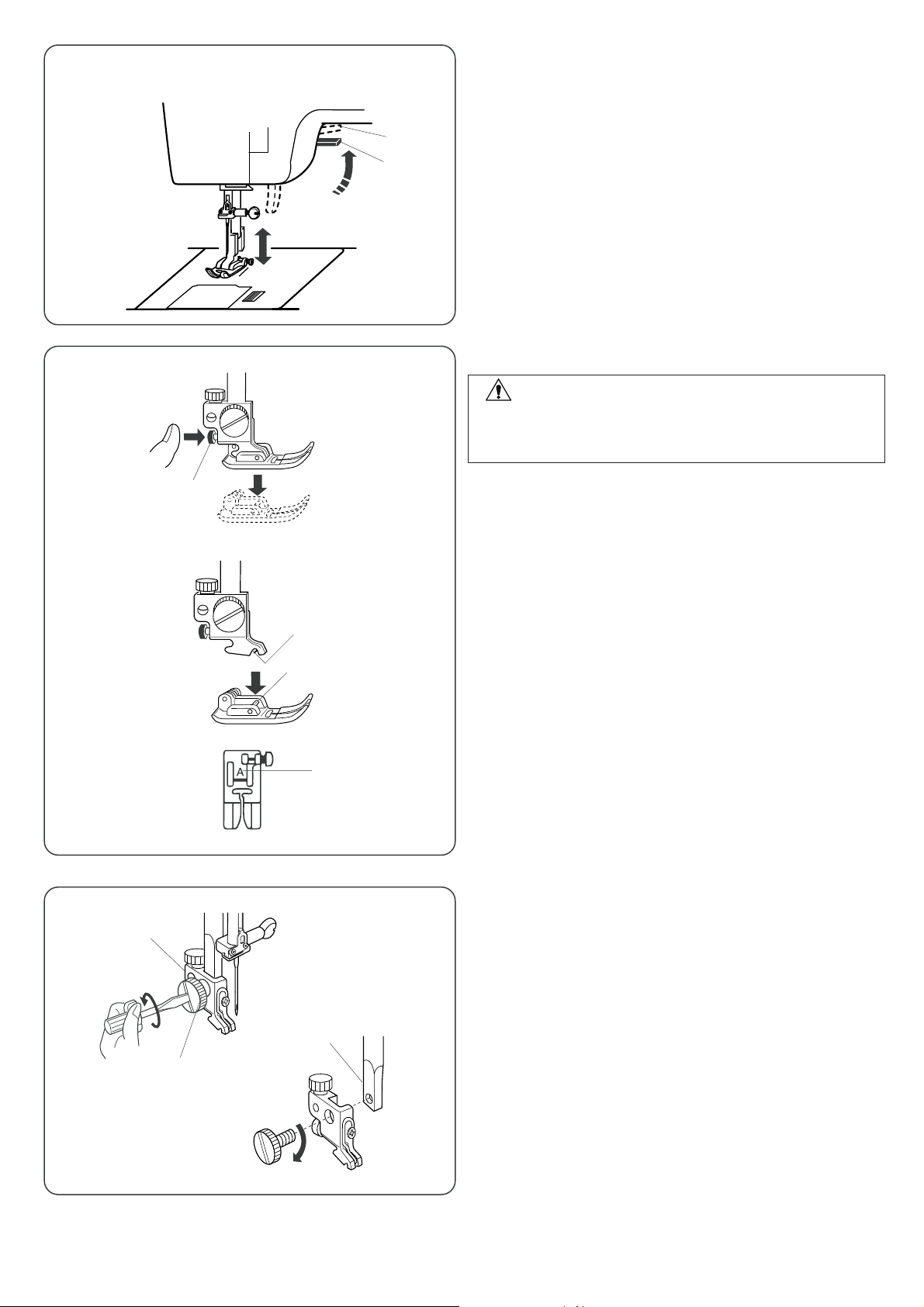
w
q
Presser Foot Lifter
The presser foot lifter raises and lowers the presser foot.
You can raise it about 1/4˝ (0.6 cm) higher than the normal
up position for easy removal of the presser foot, or to help
you place thick material under the foot.
q Presser foot lifter
w Higher position
Changing the Presser Foot
CAUTION:
Turn off the power switch before changing the foot. Always
use the proper foot for the selected pattern. The wrong foot
can cause the needle to break.
w
q
w
e
r
• To remove
Raise the needle to its highest position by turning the hand
wheel counterclockwise.
Raise the presser foot, and press the red button on the
back of the foot holder.
• To attach
Place the selected presser foot so that the pin on the foot
lies just under the groove on the foot holder.
Lower the presser bar to lock the foot into place.
Each foot is marked with a letter for identification.
q Snap-on button (red button)
w Groove
e Pin
r Identification letter
Removing and Attaching the Foot Holder
• To remove
Raise the presser foot lifter and remove the thumb screw
by turning it counterclockwise with a screwdriver.
Remove the foot holder.
q
e
• To attach
Match the hole in the foot holder with the threaded hole in
the presser bar.
Fit the thumb screw into the hole.
Tighten the screw by turning it clockwise with
a screwdriver.
q Thumb screw
w Foot holder
e Presser bar
15
Page 18
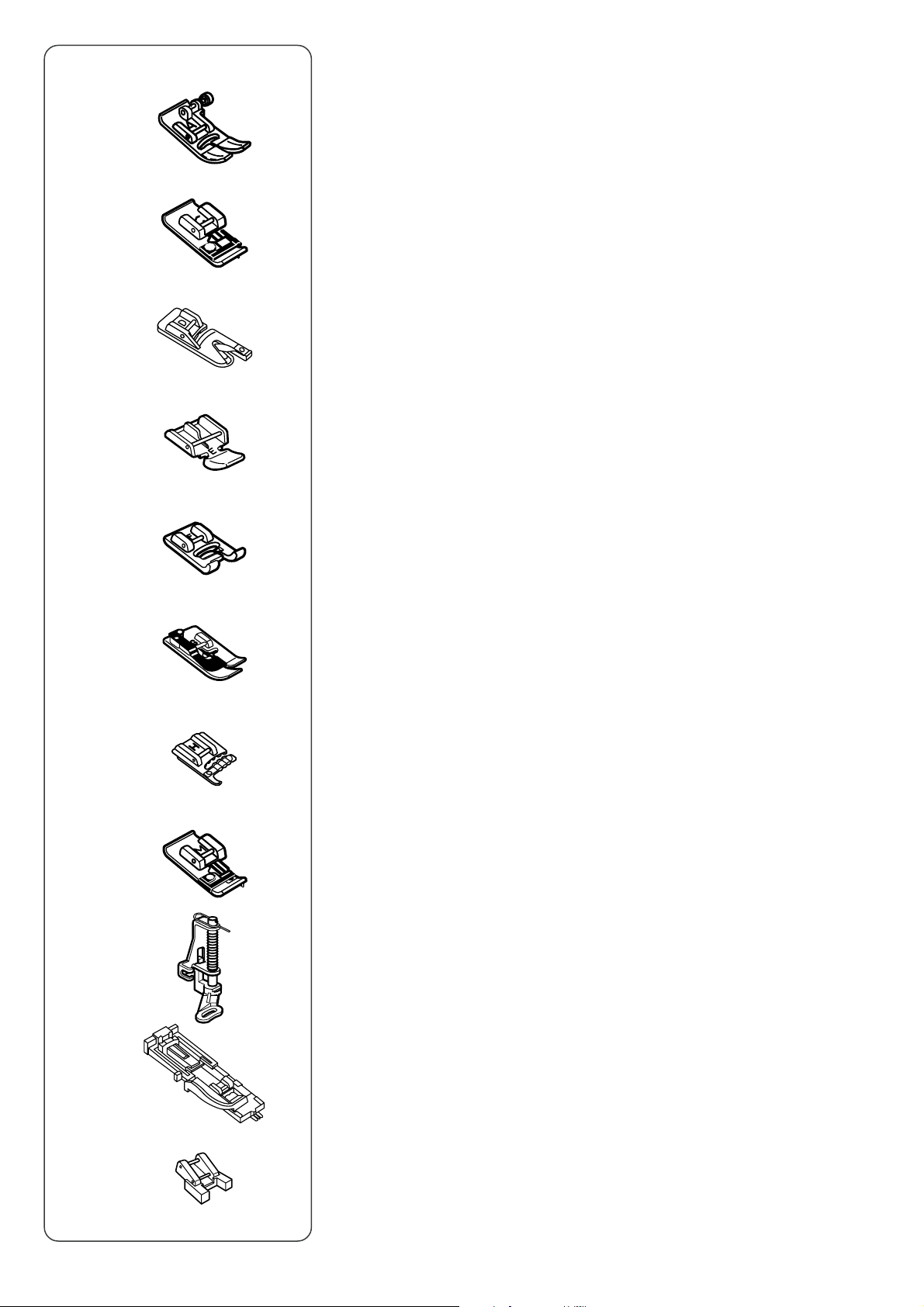
q
w
e
r
Variety of Presser Feet and Their Uses
qq
q Zigzag foot A:
qq
This is the most versatile foot. It can be used for various stitches including
straight stitches and zigzag stitches. It is designed to achieve firm and neat
seam results.
ww
w Overedge foot C:
ww
This foot is exclusively for overedging. The brush on the foot effectively
prevents skipped stitches on the raw edge of fabrics.
ee
e Rolled hem foot D:
ee
This special foot is for sewing a rolled hem. The curl of the foot helps to form a
hem at a constant width.
rr
r Zipper foot E:
rr
This foot is for sewing zippers. The zipper teeth are guided through the grooves
on the bottom of the foot.
t
y
u
i
o
tt
t Satin stitch foot F:
tt
This clear plastic foot is ideal for satin stitches and decorative stitches. The
center groove on the bottom of the foot ensures smooth feeding of dense
stitches.
yy
y Blind hem foot G:
yy
This foot is specially designed for blind hemming. The guide on the foot helps
feed the fabric and sew a straight and nearly invisible blind-hem.
uu
u Cording foot H:
uu
This foot is specially designed to hold one or three strands of cording to create
braiding.
ii
i Overcasting foot M:
ii
This foot is specially designed to simulate professional style overlocking. The
wires on the foot effectively prevent the fabric edge from puckering or rolling.
oo
o Darning foot P:
oo
This is a special foot for basting. It holds the fabric while taking a stitch,
synchronizing with the needle bar movement. This foot can also be used for
free motion embroidery or quilting.
!0
!1
!0!0
!0 Automatic buttonhole foot R:
!0!0
This foot is for buttonholes and for darning. Place a button in the button holder
on the rear of the foot. This automatically sets the buttonhole size.
!1!1
!1 Button sewing foot T:
!1!1
This foot is exclusively used fir attaching a button. It holds a button securely in
place and allows fine adjustment of button position.
16
Page 19
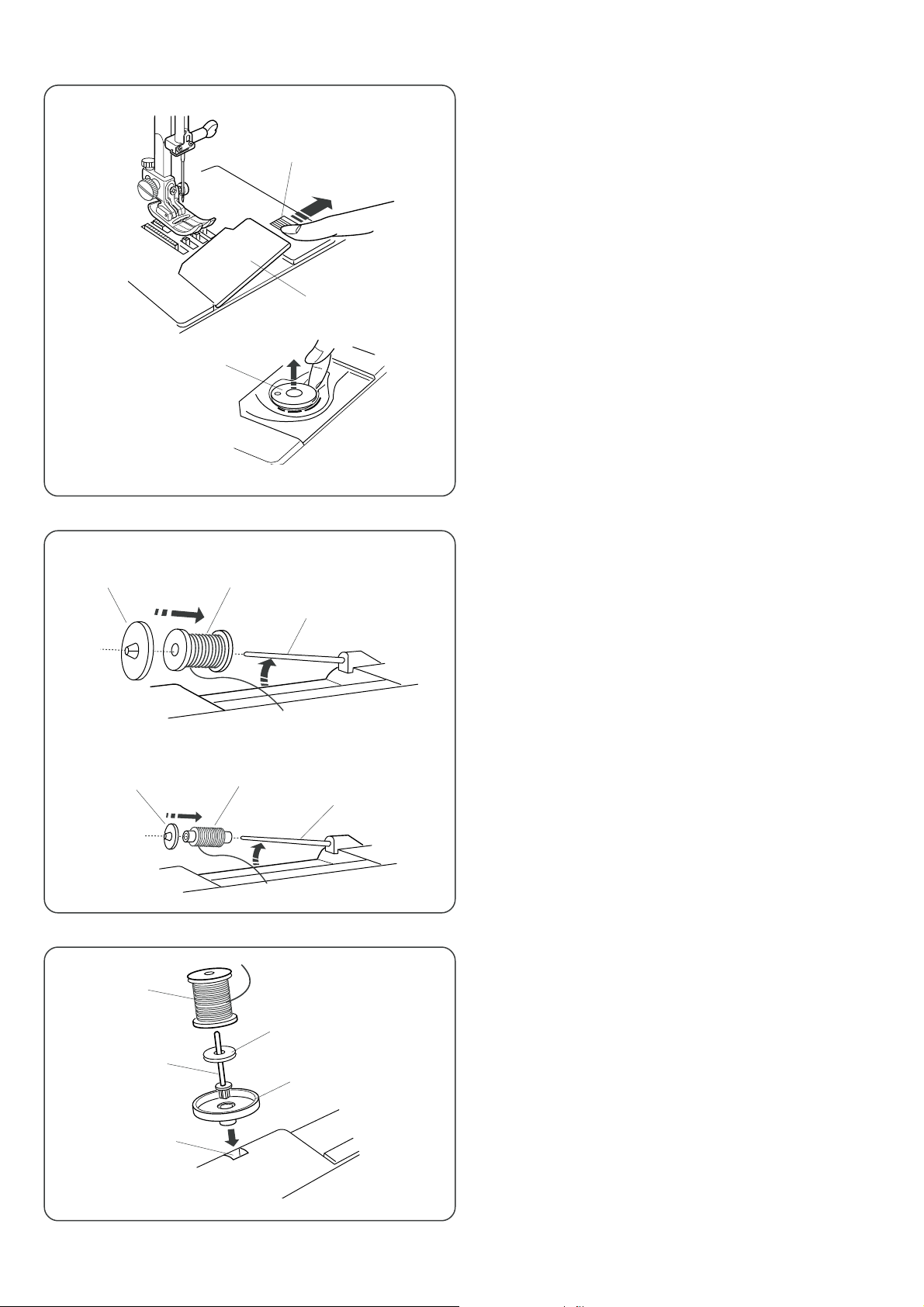
q
Bobbin Winding
Removing the bobbin
Slide the hook cover plate release button to the right, and
remove the cover plate.
e
w
we
q
Lift out the bobbin from the bobbin holder.
q Hook cover plate release button
w Hook cover plate
e Bobbin
Setting the spool of thread
Lift up the spool pin.
Place a spool of thread on the spool pin with the thread
coming off the spool as shown.
Attach the large spool holder, and press it firmly against
the spool of thread.
q Spool pin
w Spool of thread
e Large spool holder
r
q
w
t
w
e
r
q
The small spool holder is used with narrow or small spools
of thread.
r Small spool holder
Extra spool pin
The extra spool pin is for bobbin winding, without
unthreading the machine, and for twin needle sewing.
Insert the extra spool pin into spool stand and the hole.
Place the felt and a spool on the pin as illustrated.
q Spool
w Extra spool pin
e Spool pin felt
r Spool stand
t Spool pin hole
17
Page 20
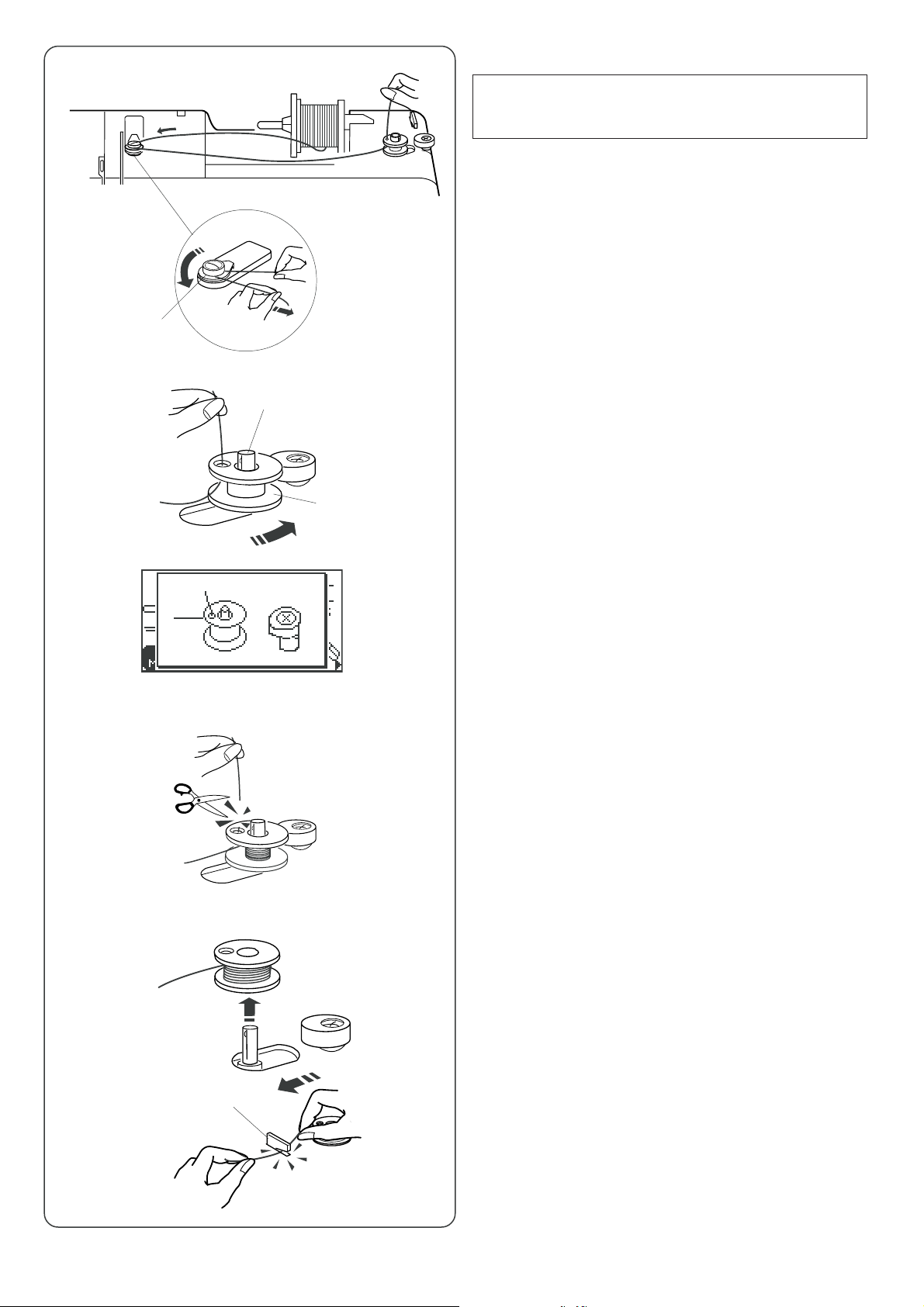
z
Bobbin Winding
NOTE:
Set the speed control slider at its fastest position for
bobbin winding.
z Draw the thread from the spool.
Guide the thread around the bobbin winding tension
disk.
Be sure to insert the thread between the tension disks.
q Bobbin winding tension disk
q
x
c
v
e
x Insert the thread through the hole in the bobbin,
threading from the inside to the outside.
Put the bobbin on the bobbin winder spindle.
w Bobbin
e Bobbin winder spindle
w
c Push the bobbin winder spindle to the right.
The LCD screen shows bobbing winding sign.
v With the free end of the thread held in your hand,
depress the foot control. Stop the machine when
the bobbin has wound a few layers, and cut the
thread close to the hole on the bobbin.
b
b Depress the foot control again. When the bobbin is
fully wound, it will stop automatically.
Return the bobbin to its original position by moving the
spindle to the left, and cut the thread as shown.
Cut the thread with the bobbin thread cutter.
r Bobbin thread cutter
r
18
Page 21
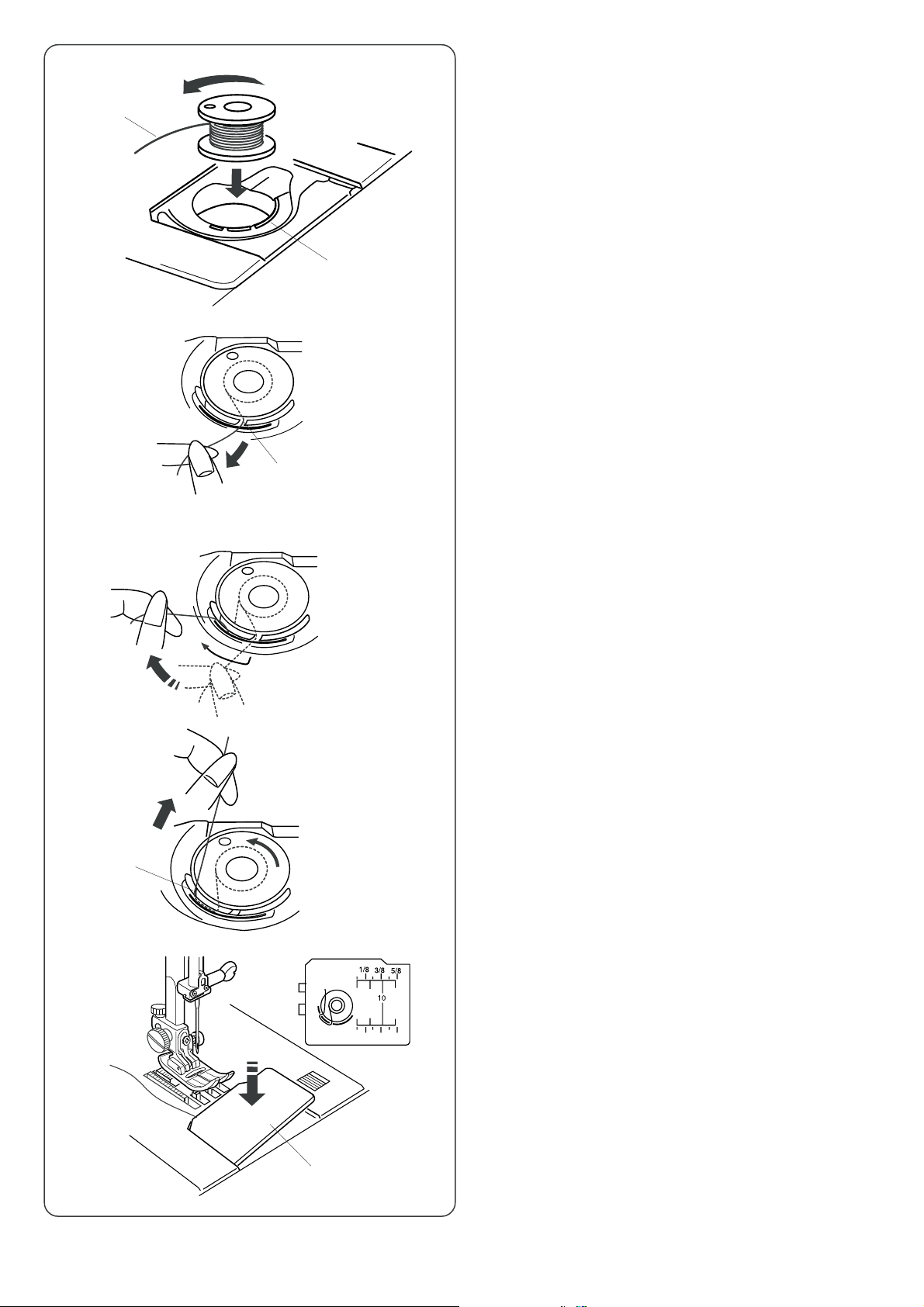
z
q
Inserting the bobbin
z Place the bobbin in the bobbin holder with the thread
running off counterclockwise.
q Thread
w Bobbin holder
w
x
c
v
x Guide the thread into the notch on the front of the bobbin
holder.
e Front notch
e
c Draw the thread to the left, sliding it between the tension
spring blades.
v Continue to draw the thread lightly until the thread slips
into side notch (B).
r Side notch
b
r
t
y
b Pull out about 10 cm (4˝) of thread to the rear.
Refer to the threading chart shown on the hook cover
plate. Attach the hook cover plate.
t Hook cover plate
y Threading chart
19
Page 22
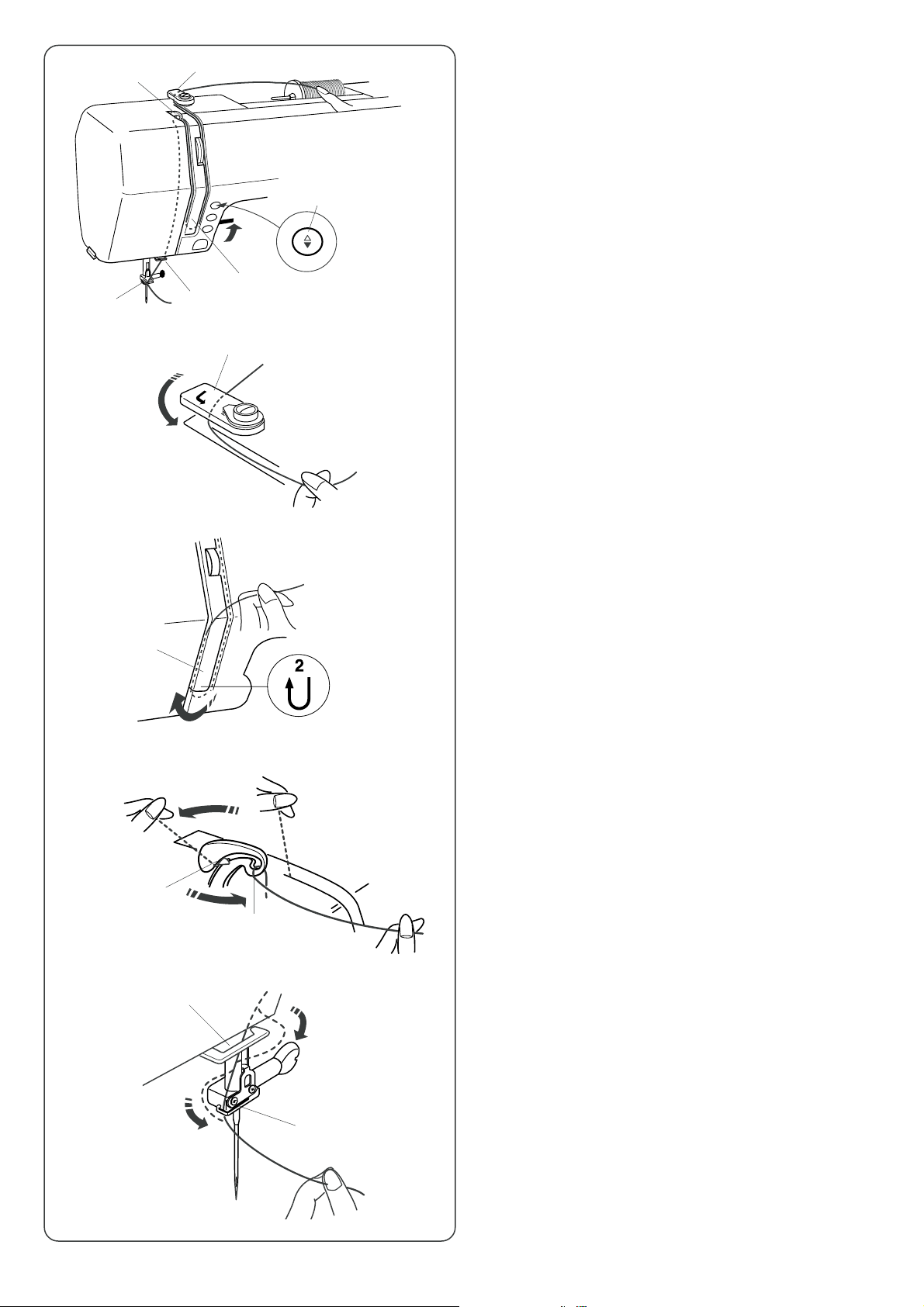
b
c
z
v
w
x
q
Threading the Machine
Raise the presser foot lifter.
Turn the power switch on.
Press the up/down needle position button twice to raise
the needle.
q Up/down needle position button
Turn the power switch off.
z
x
c
z Draw the thread around and under the upper thread
guide while holding the thread at the spool.
w Upper thread guide
x Draw the thread down along the right channel.
Then turn around the bottom of the guide plate.
e Guide plate
e
c Firmly draw the thread up to the take-up lever.
Slip the thread through the slit and into the eye of the
take-up lever.
r Slit
t Eye of take-up lever
v
b
r
y
t
v Then down through the lower thread guide.
y Lower thread guide
b Slide the thread behind the needle bar thread guide
on the left. Thread the needle from front to back or use
the needle threader.
u Needle bar thread guide.
u
Thread the needle using the needle threader (see the next
page).
20
Page 23
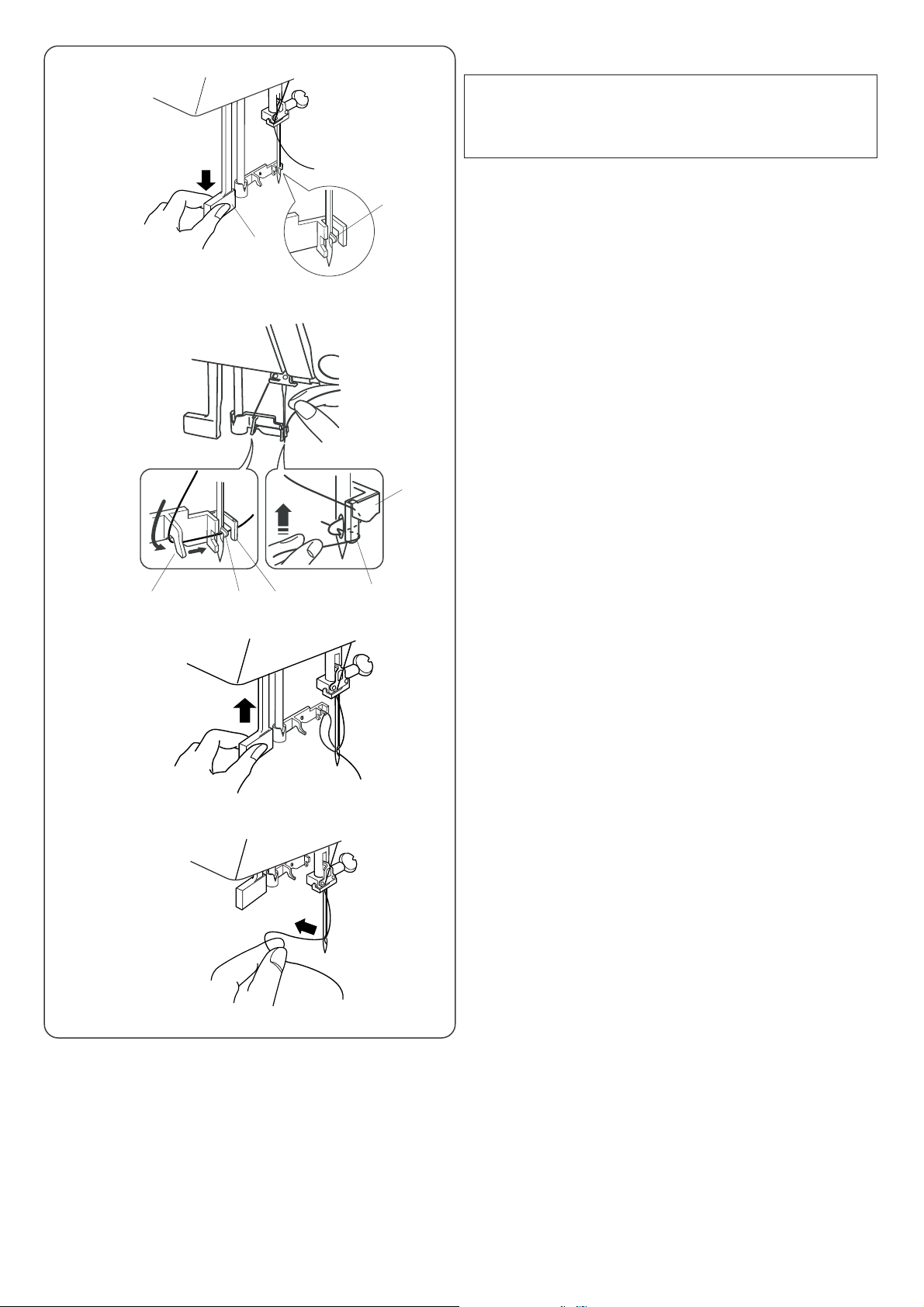
Built-in needle threader
z
w
q
NOTE:
The needle threader can be used with a #11 to #16
needle, or a #11 Blue needle.
Thread size 50 to 90 is recommended.
z Lower the presser foot. Raise the needle to its highest
position.
Push down the needle threader knob as far as it will go.
The hook comes out through the needle eye from
behind.
q Knob
w Hook
xc
t
x Draw the thread from the right to the left, under the
guide (A), threader hook and the guide (B).
e Guide (A)
er
w
r
w Hook
v
b
c Draw the thread up along the right side of the guide (B)
and slip the thread in between the guide (B) and holder
plate.
r Guide (B)
t Holder plate
v Release the knob slowly so a loop of the thread is
pulled up through the needle eye.
b Pull the thread end through the needle eye.
21
Page 24
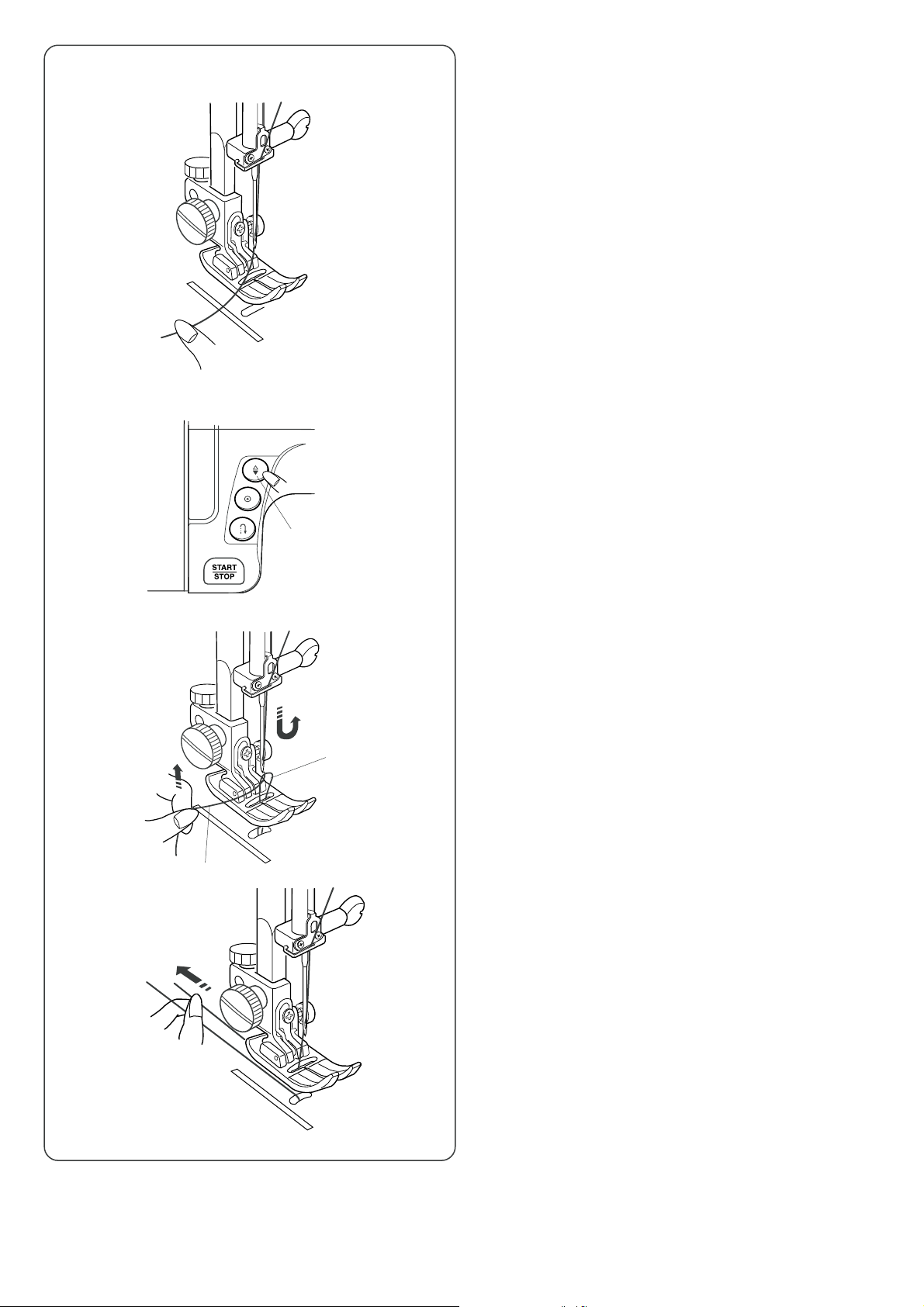
Drawing Up Bobbin Thread
z
x
z Raise the presser foot. Hold the needle thread lightly
with your left hand.
x Press the up/down needle position button twice to
lower and raise the needle.
q Up/down needle position button
q
c
v
c Pull the needle thread to pick up the bobbin thread.
w Needle thread
e Bobbin thread
e
w
v Pull both threads 4˝ to 6˝ (10 to 15 cm) under and
behind the presser foot.
22
Page 25
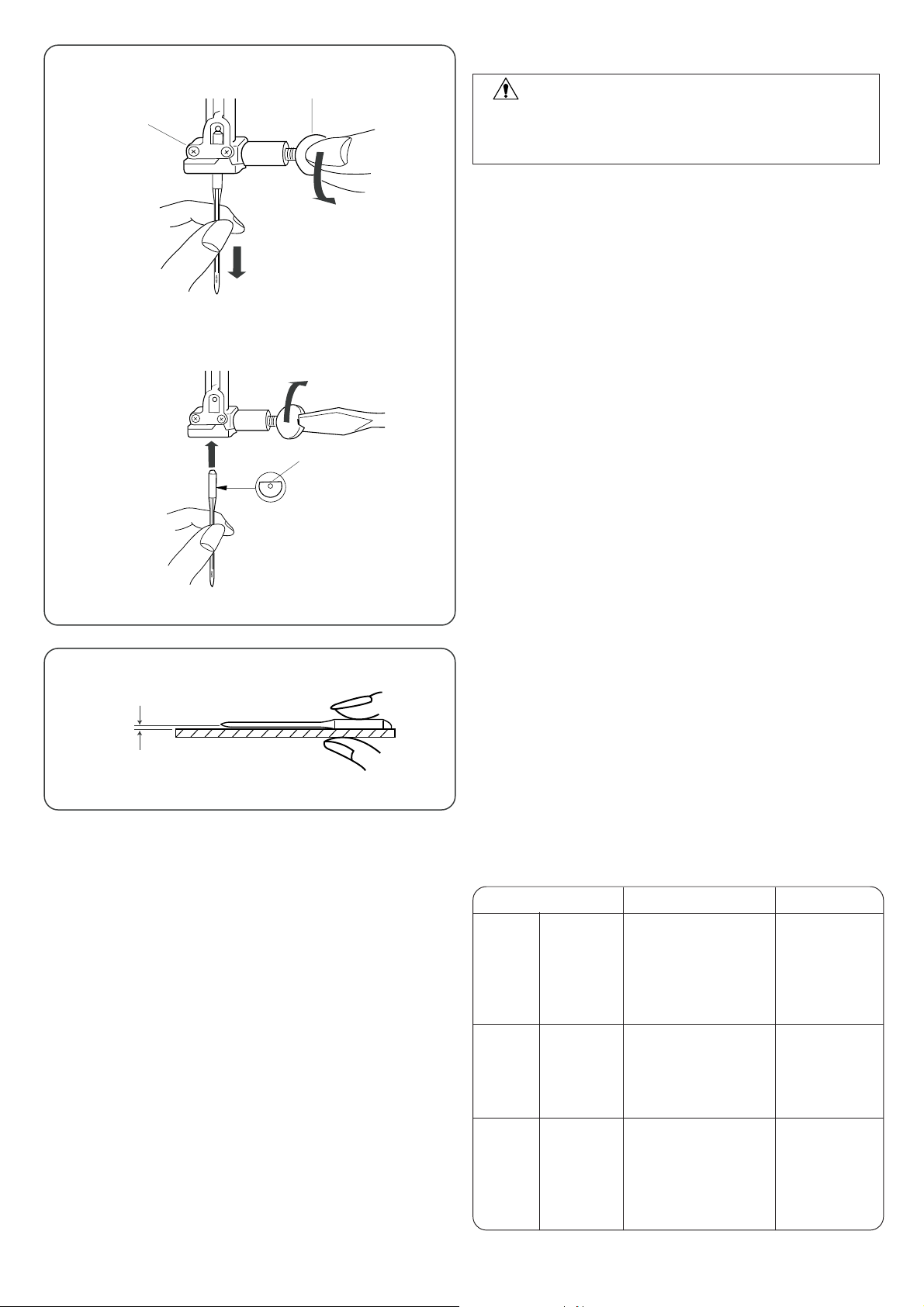
Changing the Needle
w
q
e
CAUTION
Always make sure to turn the power switch off and
disconnect the machine from power supply before
changing the needle.
• Removing the needle
Turn the power switch off.
Raise the needle to its highest position by turning the
hand wheel. Lowering the presser foot.
Loosen the needle clamp screw by turning it
counterclockwise.
Remove the needle from the needle clamp.
q Needle clamp screw
w Needle clamp
• Attaching the needle
Insert a new needle into the needle clamp with the flat side
to the rear.
Push the needle up as far as it goes.
Tighten the needle clamp screw firmly by turning it
clockwise.
e Flat side
r
• Checking the needle
To see if the needle is good, place the flat side of the
needle onto something flat (needle plate, glass, etc.).
The gap between the needle and the flat surface should be
consistent. Never use a bent or blunt needle.
A damaged needle can cause permanent snags or runs in
knits, fine silks and silk-like fabrics.
r Gap
Needle and thread chart
Thread
Needle
#9/65–11/75
#11/75–14/90
#14/90
Light
Medium
Fabric
Lawn
Georgette
Tricot
Wool,
Polyester
Cotton,
Polyester
Fine jersey
Wool
Silk #80-100
Cotton #80-100
Synthetic #80-100
Silk #50
Cotton #60-80
Synthetic #50-80
Cotton #50
23
Heavy
Denim
Jersey
Coating
Quilting
Silk #50
Cotton #40-50
Synthetic #40-50
Silk #30
Cotton #50
#14/90–16/100
#16/100
Page 26

r
w
e
q
q
Balancing Thread Tension
• Auto-thread tension
When the thread tension dial is set at AUTO for automatic
thread tension, the green light will be on.
For general sewing, set the tension dial at AUTO, which
covers a wide range of sewing conditions.
Align the AUTO mark of the thread tension dial with the
indication line.
The green light turns on.
q Green light
• Balanced thread tension
For straight stitch sewing, both needle and bobbin threads
will join at the middle of the fabric.
For zigzag stitch sewing, the needle thread will appear
slightly on the wrong side of the fabric.
q Wrong side of fabric
w Right side of fabric
e Bobbin thread
r Needle thread (Top thread)
r
w
e
q
q
w
• Manual thread tension adjustment
You should adjust the tension manually if the green light
blinks when a specific stitch is selected.
The LCD screen shows a recommended tension setting for
the selected stitch.
The tension setting also blinks until you set the tension
manually.
q Green light
w Recommended tension setting
You may also need to adjust tension manually depending on
the sewing condition such as type of the fabric and number
of layers.
If the needle thread is too tight, the bobbin thread appears
on the right of the fabric.
q Wrong side of fabric
w Right side of fabric
e Bobbin thread
r Needle thread (Top thread)
Turn the thread tension dial to the lower number to decrease
the thread tension.
r
w
e
q
If the needle thread is too loose, the needle thread loops
on the underside of the fabric.
q Wrong side of fabric
w Right side of fabric
e Bobbin thread
r Needle thread (Top thread)
Turn the thread tension dial to the higher number to
increase the thread tension.
24
Page 27

Pressure Adjusting Lever
Foot pressure can be adjusted with the pressure adjusting
lever located inside the face cover.
The pressure adjusting lever should be set at “3” for regular
sewing.
Reduce the pressure to “2” for applique, cut work, drawn
work, basting and embroidery.
Set the pressure to “1” when sewing chiffon, lace, organdy
and other fine fabrics.
Velour and knits with a lot of stretch may also require a “1”
setting.
q
q
Open the face cover and set the lever at the desired
number.
q Pressure adjusting lever
Dropping and Raising the Feed Dog
The drop feed lever is located underneath the free arm bed
on the back side of the machine.
q Drop feed lever
q
e
w
q
• To drop the feed dog, push the lever in the direction of the
arrow w, as illustrated.
w To drop the feed dog
• To raise the feed dog, push the lever in the direction of the
arrow e, as illustrated, and turn the hand wheel toward
you. The feed dog must be up for normal sewing.
e To raise the feed dog
25
Page 28

BASIC AND UTILITY STITCHES
q
e
w
Straight Stitches
Straight stitch in center needle position
q Pattern: #1 (mode 1)
w Presser foot: Zigzag foot A
e Thread tension: AUTO
w
NOTE:
When stitch pattern #01, #02 or #03 is selected, the sub
needle plate will close to set up the needle hole for straight
stitch.
q Sub needle plate
w Needle hole
The needle drop position of patterns #01, #02 and #03
cannot be changed.
q
q
To sew
Raise the presser foot and position the fabric next to a
seam guide line on the needle plate. Lower the needle to
the point where you wish to start.
Pull the needle and bobbin threads toward the rear.
Lower the presser foot.
Depress the foot control or press the start/stop button to
start sewing. Gently guide the fabric along the seam guide
line letting the fabric feed naturally.
NOTE:
When you press the start/stop button once, the machine
starts running slowly for the first few stitches, then runs at
the speed set by the speed control slider.
The machine runs slowly as long as you press and hold the
start/stop button.
Sewing on heavy fabric
The black button on foot A will lock the foot in a horizontal
position if you push it in before lowering the presser foot.
This ensures even feeding at the beginning of seams and
helps when sewing many layers of fabric such as sewing
over welt seams when hemming jeans.
When you reach a point of increased thickness, lower the
needle and raise the presser foot. Press the toe of the foot
and push in the black button, then lower the foot and
continue sewing. The button will be released after a few
stitches.
q Black button
26
Page 29

q
Securing a seam
For fastening the end of seam, press the reverse button and
sew several reverse stitches.
The machine sews in reverse as long as you press and hold
the reverse button.
Press the reverse button once when sewing the Lock-a-Matic
stitch (pattern #02) or locking stitch (pattern #03) so the
machine will lock the stitch off and stop automatically.
Cut the thread by using the thread cutter.
The threads are cut the proper length for starting the next
seam.
q Thread cutter
w
r
q
e
q
Using the seam guides on the needle plate
The seam guides on the needle plate are engraved to help
you measure seam width. The number on the needle plate
indicates the distance between the center needle position
and the edge of the fabric. The lines are 1/8˝ (0.3 cm) apart,
and engraved at 3/8˝, 4/8˝, 5/8˝ and 6/8˝. The lines in millimeters are 5 mm apart, and are engraved at 10 mm, 15 mm
and 20 mm.
q Seam width
w Needle drop position
e Edge of fabric
r Needle plate guide lines
Turning a square corner
To maintain a 5/8˝ seam allowance after turning a square
corner, use the cornering guide on the needle plate.
1. Stop sewing when the front edge of fabric reaches the
cornering guide lines.
2. Lower the needle by pressing the up/down needle
position button.
3. Raise the presser foot and turn the fabric
counterclockwise 90°.
4. Lower the presser foot, and begin stitching in the new
direction.
q Cornering guide
q
w
e
Using the quilting guide
The quilting bar will help keep the seam lines evenly spaced.
Use the seam guide lines on the needle plate, and the freearm, to help determine the distance between quilting
stitches.
Loosen the quilting bar screw on the back of the foot holder.
Insert the quilting bar into the hole under the screw. Set the
quilting bar at the desired position and tighten the screw.
Sew tracing the previous seam with the quilting bar.
q Quilting bar screw
w Quilting bar
e Seam guide lines
27
Page 30

q
e
w
Straight stitch in left needle position
q Pattern: #4 (mode 1)
w Presser foot: Zigzag foot A
e Thread tension: AUTO
Use this stitch to seam the fabrics along the edge.
Adjusting the needle drop position
The needle drop position of the straight stitch patterns,
#04, #05, #27, #36-#43, #46, #48-51can be changed by
pressing the stitch width adjustment button.
Press the right side of the button (+ sign) to move the
needle bar to the right.
0.0
1.0 5.0
Press the left side of the button (– sign) to move the needle
7.03.5
bar to the left.
Adjusting the stitch length
The stitch length can be altered by pressing the stitch
length adjustment button.
The stitch length indication will change as the button is
pressed.
Press the right side of the button (+ sign) to increase the
stitch length.
Press the left side of the button (– sign) to decrease the
stitch length.
28
Page 31

q
e
Variety of Straight Stitches
Locking stitch
q Pattern: #2 (mode 1)
w Presser foot: Zigzag foot A
e Thread tension: AUTO
q
w
e
w
This unique stitch is used where an invisible locking stitch
is needed.
Lower the needle close to the front edge of the fabric.
The machine will sew several locking stitches in place and
continue sewing forward.
When you press the reverse stitch button at the end of the
seam, the machine will sew several locking stitches in
place, then stop sewing automatically.
Lock-a-Matic stitch
q Pattern: #3 (mode 1)
w Presser foot: Zigzag foot A
e Thread tension: AUTO
Use it to reinforce areas such as crotch and armhole
seams, as well as when constructing items such as backpacks for extra strength.
Press the reverse stitch button once, when you reach the
end of the seam.
The machine will sew four reverse stitches, four forward
stitches, and then stop sewing automatically.
q
q
e
w
e
w
Triple stretch stitch
q Pattern: #5 (mode 1)
w Presser foot: Zigzag foot A
e Thread tension: AUTO
This strong, durable stitch is recommended for areas where
both elasticity and strength are needed to ensure comfort
and durability.
Use it to reinforce areas such as crotch and armhole
seams.
Also use it when constructing items such as backpacks for
extra strength.
Stretch stitch
q Pattern: #0 (mode 1) or #10 (mode 2)
w Presser foot: Zigzag foot A
e Thread tension: AUTO
This is a narrow stretch stitch designed to eliminate
puckering on knit fabrics and bias seams, while permitting
the seam to be pressed completely open and flat.
29
Page 32

q
e
Patchwork piecing stitch
q Pattern: #39 (mode 2)
w Presser foot: Zigzag foot A
e Thread tension: AUTO
q
q
w
e
w
e
w
This is straight stitch with 1.8 mm stitch length, ideal for
patchwork piecing.
Pattern #43 (mode 2) is the patchwork piecing stitch with
left needle drop position.
French knot
q Pattern: #48 (mode 2)
w Presser foot: Satin stitch foot F
e Thread tension: 5-8
Combine this stitch with patterns#36-38 to program French
knots.
New sculpture stitch
q Pattern: #49 (mode 2)
w Presser foot: Satin stitch foot F
e Thread tension: AUTO
This decorative stitch adds a three dimensional effect when
outlining designs.
q
q
e
w
e
w
Decorative stitch
q Pattern: #50 (mode 2)
w Presser foot: Satin stitch foot F
e Thread tension: AUTO
Use this stitch for quilting or decorative stitching.
Saddle stitch
q Pattern: #51 (mode 2)
w Presser foot: Zigzag foot A
e Thread tension: AUTO
You can achieve a lovely hand-worked look when
topstitching suits, blazers, jumpers and denim outfits with
the saddle stitch.
30
Page 33

q
e
Zipper Sewing
q Pattern: #1 (mode 1)
w Presser foot: Zipper foot E
e Thread tension: AUTO
q
q
i
w
e
r
e
o
!3
!1
w
r
!4
!2
w
u
y
t
Attaching the zipper foot
Fit the pin on the zipper foot into the groove on the foot
holder.
• To sew the left side of the zipper, attach zipper foot with
the right-hand side of pin.
• To sew the right-side of zipper, attach zipper foot with
the left-hand side of pin.
q Groove
w Pin
e To sew left side
r To sew right side
Fabric preparation
Add 1 cm (3/8˝) to the zipper length. This is the overall
opening size.
Place the right sides of the fabric together and sew up
to the end of the zipper opening, with a 2 cm (13/16˝)
seam allowance. Reverse the stitch to fasten the
seam. Baste along the zipper opening with the stitch
length 4.5
q Right side of the fabric
w 1 cm (3/8˝)
e Opening size
r Zipper length
t Slider
y Zipper teeth
u Zipper tape
i Wrong side of the fabric
o End of the opening
!0 2 cm (13/16˝)
!1 Zipper opening (Basting)
!22 Reverse stitches
!3 End of the opening
!4 Seam
NOTE:
Loosen the thread tension to one (1) for the basting
stitch.
z
!0
q
we
r
y
t
u
To sew
z Fold up the upper seam allowance. Fold back the
bottom seam allowance to form a 0.3 cm (1/8˝)
fold. Place the zipper teeth next to the fold and pin
it in place.
q Bottom fabric
w End of the zipper opening
e Zipper teeth
r 0.3 cm (1/8˝)
t Wrong side of the upper fabric
y Opening size
u Fold
31
Page 34

x
Zipper Sewing (continued)
x Attach the foot with the pin on the right. Sew
through all the layers from the end of the zipper
opening, guiding the zipper teeth along the edge of
the foot.
v
c
i
o
!0
c Stop the machine 5 cm (2") before the foot reaches
the slider on the zipper tape. Lower the needle into
the fabric, and raise the foot. Open the zipper, then
lower the foot and stitch the remainder of the
seam.
i Slider
o 5 cm (2")
v Close the zipper and open the upper fabric flat over
the zipper. Baste the upper fabric and zipper tape
together.
!0 Basting stitch
b n
m
!1
!2
b Detach the foot and attach it with the pin on the
left. Backstitch across the end of opening to 1 cm
(3/8"). Turn the fabric 90 degrees and stitch
through the garment and zipper tape.
!1 Backstitch
n Stop the machine 5 cm (2") before the foot reaches
the slider on the zipper tape. Lower the needle into
the fabric, and raise the foot. Remove the basting
stitches.
!2 Basting stitches
m Open the zipper, then lower the foot and stitch the
remainder of the seam.
After finish sewing, remove the basting stitches on
the upper fabric.
32
Page 35

q
e
w
Basting
q Pattern: #27 (mode 2)
w Presser foot: Darning foot P
e Thread tension: 1–3
r Feed dog: Lowered
t Foot pressure: 1
w
r
q
e
t
r
Attaching the darning foot
Raise the needle.
Remove the foot holder by loosening the thumb screw.
Attach the darning foot on the presser bar putting the pin
on the needle clamp. Tighten the thumbscrew firmly with a
large screwdriver.
q Foot holder
w Thumb screw
e Pin
r Needle clamp
To sew
Lower the feed dog.
Set the thread tension dial between 1 and 3.
Put some fabric under the foot and press up/down needle
position button twice to bring the needle thread down
through the hole in the foot.
Pull the fabric and thread to the rear. Lower the presser
foot.
Press down the foot control. The machine stops after each
stitch.
Move the fabric to where you want the next stitch.
Repeat steps to to sew. After finishing sewing, pull the
threads and fabric to the rear side.
* After sewing, reset tension to “AUTO”. Return feed dog
lever to raised position. Feed dog will rise when sewing
resumes.
33
Page 36

q
w
e
Rolled Hem
q Pattern: #1 (mode 1)
w Presser foot: Rolled hem foot D
e Thread tension: AUTO
To sew:
Fold the edge of the fabric twice, 6 cm (2 3/8˝) in length
and 0.3 cm (1/8˝) in width.
Trim the corner 0.5 cm (3/16˝) by 0.8 cm (1/4˝) for easier
insertion of the hem into the foot.
Position the fabric aligning the edge of hem with the guide
on the foot.
Lower the foot and sew 1–2 cm (1/2˝ – 1˝) while pulling
both threads to the back.
Stop the machine with the needle down in the fabric. Raise
the foot and insert the folded portion of the fabric into the
curl of the foot.
Lower the foot, and then sew by lifting up the edge of the
fabric to keep it feeding smoothly and evenly.
34
Page 37

q
e
Zigzag Stitch
q Pattern: #6 (mode 1)
w Presser foot: Zigzag foot A
e Thread tension: AUTO
w
2.0 7.0
Zigzag stitch is useful for overcasting, applique, mending
etc.
Changing the stitch width
Press the stitch width button to change the stitch width.
Press the right side of the button (+ sign) to increase the
stitch width.
Press the left side of the button (– sign) to decrease the
stitch width.
1.0
5.0
Pattern #35 (mode 2) has a fixed right needle drop
position.
When you change the stitch width the right needle drop
position will change.
Changing the stitch length
Press the stitch length button to change the stitch length.
Press the right side of the button (+ sign) to increase the
stitch length.
Press the left side of the button (– sign) to decrease the
stitch length.
35
Page 38

q
q
e
w
e
w
Overcasting
q Pattern: #6 (mode 1)
w Presser foot: Overedge foot C
e Thread tension: AUTO
This zigzag variation is very useful in garment construction
and in finishing raw edges of any sewing project.
z The black ridge and the guide wires on the overedge
foot keep the edge neat and the fabric straight.
x Place your fabric so that the double guide wires come
to the edge. The machine will stitch over these wires.
The black ridge will keep the loose threads in so that
the needle can stitch over them.
c As you sew, be sure your fabric edge pushes up
against the black ridge.
CAUTION:
When using an Overedge foot, make sure to set the stitch
width between 5 and 7, otherwise the needle may hit the
overedge foot.
Tricot Stitch
q Pattern: #7 (mode 1)
w Presser foot: Zigzag foot A
e Thread tension: AUTO
q
e
w
This stitch is used to finish the seam allowance on
synthetics and other fabrics that tend to pucker. The stitch
is also excellent for darning and mending tears.
Place your fabric to allow a 5/8˝ (1.5 cm) seam. Trim
excess close to stitching. Be careful not to cut the
stitches.
Overedge Stitch
q Pattern: #8 (mode 1)
w Presser foot: Overedge foot C
e Thread tension: AUTO
This stitch pattern combines the straight and the zigzag
stitches, using the overedge foot, to stitch and overcast
seams in one step.
It is ideal for 0.6 cm (1/4" ) seams on knits (when
attaching ribbing) or on medium to heavyweight woven
fabrics where you want a narrow seam.
Place your fabric so that the raw edges fit under the wire
guides and touch the black ridge.
NOTE:
Stitch width cannot be set narrower than 4.5.
36
Page 39

q
q
e
w
e
w
Knit Stitch
q Pattern: #11 (mode 2)
w Presser foot: Zigzag foot A
e Thread tension: AUTO
This stitch is recommended for sewing such fabrics as
synthetic knits and stretch velour, as it provides the
greatest amount of elasticity and strength.
Sew along the fabric edge leaving an adequate seam
allowance.
After sewing, trim the seam allowance close to the stitches.
Double Overedge Stitch
q Pattern: #12 (mode 2)
w Presser foot: Overedge foot C
e Thread tension: AUTO
q
e
w
This is an excellent stitch for fabrics that tend to ravel
extensively such as linens and gabardines.
Two rows of zigzag stitches are simultaneously sewn over
the edge to insure that fabric will not ravel.
Place the fabric edge next to the guide of the foot and then
sew.
NOTE:
Stitch width cannot be set narrower than 4.5.
Overlock Stitch
q Pattern: #13 (mode 2)
w Presser foot: Overcast foot M
e Thread tension: 6-8
This stitch finishes the edges of fabric similar to a
commercial overlocking machine for a professional look.
Place the fabric edge next to the guide of the foot and then
sew.
NOTE:
Stitch width cannot be changed.
37
Page 40

q
t
q
e
r
w
t
y
e
w
u
e
Blind Hem
q Pattern: #9 (mode1) or #14 (mode 2)
w Presser foot: Blind hem foot G
e Thread tension: AUTO
Select pattern #9 for woven fabrics or pattern #14 for
elastic fabrics.
How to fold the fabric
Fold the fabric to make a hem as shown.
q Heavy fabric
w Fine to medium fabric
e 0.4–0.7 cm (3/16˝–1/4˝)
r Overcasted edge of fabric
t Wrong side of fabric
To sew
Position the fabric so that the fold comes to the left side of
the guide on the foot.
Lower the presser foot.
Adjust the position of the needle swing with the stitch width
adjustment button so that the needle just pierces the
folded edge of the fabric when the needle comes over to
the left side.
Sew guiding the fold along the guide.
y Guide on the foot
u Fold
q
e
i
q
w
NOTE:
The stitch width of the patterns cannot be changed, but the
needle drop position will move.
Open the fabric with the right side up.
The stitches on the right side of the fabric are almost
invisible.
i Right side of the fabric
Changing needle drop position
Press the stitch width adjustment button.
The LCD screen shows the left needle position from the
guide in millimeters.
Press “–” to move the needle to the right.
Press “+” to move the needle to the left.
q Left needle drop position
w Guide on foot
e Distance between the left needle position and the
guide
NOTE:
You can lengthen a straight portion of the blind stitch by
inserting an extender stitches (see page 63).
38
Page 41

q
w
q
e
e
w
Button Sewing
q Pattern: #23 (mode 2)
w Presser foot: Button sewing foot T
e Thread tension: AUTO
r Feed dog: Lowered
Attaching the button sewing foot T
Insert the rear pin on the foot into the groove of the foot
holder.
Gently lower the presser foot lifter while holding the foot
with your fingers.
q Rear pin
w Groove of the foot holder.
q
w
To sew
Place a button on the fabric and lower the needle by
turning the hand wheel with your hand, so that the
needle enters through the left hole in the button.
Align the direction of button and lower the button sewing
foot T to hold the button in place.
Press the up/down needle button to bring the needle up
to the highest position. Adjust the stitch width, so that the
zigzag width matches the span of holes in the button.
Press the start/stop button to sew and the machine will
stop automatically.
Cut the needle thread at the beginning.
q Needle thread at the beginning
Pull the bobbin thread to pull the needle thread to the
wrong side off the fabric.
w Needle thread
e Bobbin thread
Tie both threads together.
e
* Raise the feed dog after sewing.
39
Page 42

Buttonholes
Variety of buttonholes
Square Buttonhole
This square buttonhole is widely used on medium to heavy weight fabrics.
The buttonhole size is automatically determined by placing a button in the
foot.
Round-end Buttonhole
This buttonhole is used on fine to medium weight fabrics especially for blouses
and children’s wears.
Keyhole Buttonhole
The Keyhole Buttonhole is widely used on medium to heavy weight fabrics. It
is also suitable for large and thick buttons.
Fine Fabric Buttonhole
This buttonhole is rounded at both ends and is used on fine, delicate fabrics
such as fine silk.
Round Keyhole Buttonhole
A variation of the keyhole buttonhole.
Tailor-made Buttonhole
This buttonhole is ideal for heavyweight fabrics and large and thick buttons.
Stretch Buttonhole
This buttonhole can be used on stretch fabrics. It can also be used as a decorative
buttonhole.
Knit Buttonhole
This buttonhole is suitable for knit fabrics. It can be used as a
decorative buttonhole.
Faux Chain Buttonhole
Resembles a “Hand Worked” buttonhole. Ideal on fine fabrics featured in Heirloom
sewing or for couture fashions.
Welted Buttonhole
This is a template pattern for the hand sewn welted (bound) buttonhole.
40
Page 43

z
q
q
w
e
w
Square buttonhole
q Pattern: BH1
w Presser foot: Automatic buttonhole R
e Thread tension: AUTO
NOTE:
The size of the buttonhole is automatically set by placing a
button in the rear of automatic buttonhole foot R.
The button holder of the foot takes a button size of 1 cm
(3/8˝) to 2.5 cm (1˝) in diameter.
It is sometimes necessary to change buttonhole size to
match certain heavy or specific fabrics and threads.
Make a test buttonhole on an extra piece of the fabric to
check your settings.
The preset width of the buttonhole is suitable for ordinary
buttons.
Apply an interfacing to stretch or fine fabrics.
To sew
z Press the up/down needle position button to raise the
needle.
Attach the automatic buttonhole foot R snapping the
pin into the groove of the foot holder.
q Groove
w Pin
x
e
x Pull the button holder to the back, and place the
button in it. Push it together tightly to the button.
NOTE:
If the button is extremely thick, make a test buttonhole on
an extra piece of the fabric.
If it is difficult to fit the button through the test buttonhole,
you can lengthen the buttonhole by pulling the button
holder back a little. The length of the buttonhole will be
increased.
e Button holder
r Pull back a little
r
41
Page 44

c
c Pull the buttonhole lever down as far as it will go.
q Buttonhole lever
q
NOTE:
If you start sewing without pulling down the buttonhole
lever, the LCD screen will show a warning and the
machine will stop after a few stitches. Pull the buttonhole
lever down and restart the machine.
v
w
r
v Insert the corner of the fabric under the foot. Press
the up/down needle button twice.
Remove the fabric to the left to draw the needle
thread through the hole of the foot.
Place the garment under the foot, and lower the
needle at the starting point of the buttonhole mark.
Then lower the automatic buttonhole foot R.
w Buttonhole mark
e Starting point
e
NOTE:
Make sure there is no gap between the slider and front
stopper, otherwise the left and right lengths will be
different.
r Slider
t Front stopper
y Difference
t
y
42
Page 45

b
b Start the machine to sew the buttonhole.
The buttonhole will be automatically sewn.
Step 1
n
Step 2
Step 3
Step 1: The machine will sew the front bartack and the left
row first.
Then it goes back o the starting point with straight
stitch.
Step 2: The machine will sew the right row.
Step 3: The machine will sew the back bartack, and the
machine will stop automatically.
n When buttonhole sewing is finished, push the buttonhole
lever upward as far as it will go.
m
w
q
NOTE:
To make a solid and sturdy buttonhole, sew another layer of
buttonhole over the previous stitches.
After the buttonhole is finished, simply start the machine
again.
Do not raise the foot or buttonhole lever.
The machine will sew another layer of buttonhole and stop
automatically when it is completed.
m Remove the fabric and place a pin just below the bartack
at each end to prevent accidentally cutting stitches.
Cut the opening with the seam ripper.
Use an Eyelet puncher to open a keyhole buttonhole
q Seam ripper
w Eyelet puncher
43
Page 46

Adjusting buttonhole width
Press the stitch width adjustment button to change the
buttonhole width
Press on “+“ to increase the buttonhole width.
Press on “–“ to decrease the buttonhole width.
w
q
q
The range of adjustment is 2.5 to 7.0.
q Stitch width adjustment button
w Narrower buttonhole
e Wider buttonhole
e
Adjusting stitch density
Press the stitch length adjustment button to change the
stitch density.
Press on “+” to make the buttonhole stitch coarser.
Press on “–“ to make the buttonhole stitch denser.
The range of adjustment is 0.2 to 0.8.
w
q Stitch length adjustment button
w Denser buttonhole
e Coarser buttonhole
e
NOTE:
To alter the buttonhole width and density while sewing a
test buttonhole, stop the machine at the left or right row of
the buttonhole then adjust the stitch width and density to
find the appropriate settings.
Press the memory button so that you can sew a buttonhole
with the new settings.
The setting will return to the preset value when the power
switch is turned off or selecting another stitch.
44
Page 47

q
e
Corded buttonhole
q Pattern: BH1
w Presser foot: Automatic buttonhole R
e Thread tension: AUTO
q
w
w
To sew a corded buttonhole, follow the same procedure as
for a square buttonhole.
With the automatic buttonhole foot R raised, hook the
filler cord on the spur at the back of the buttonhole foot.
Bring the ends of cord toward you under the buttonhole
foot clearing the front end.
Hook the ends of the filler cord into the forks on the front
of buttonhole foot to hold them tight.
q Spur
w Forks
Lower the needle into the garment where the buttonhole
will start and lower the foot.
Lower the buttonhole lever and buttonhole foot.
Start the machine and sew the buttonhole over the filler
cord.
The machine stops automatically when finished.
Remove the fabric from the machine and cut the sewing
threads.
Pull the end of the filler cord to tighten it.
Thread the end of the cord through a darning needle and
draw it to the wrong side of the fabric and cut.
NOTES:
Set the stitch width in accordance with the thickness of the
filler cord used.
To cut the buttonhole opening, refer to page 44.
If the filler cord is stitched to the fabric and cannot be
pulled, cut it at both ends.
45
Page 48

q
q
w
e
w
e
Round-end buttonhole
q Pattern: BH2
w Presser foot: Automatic buttonhole R
e Thread tension: AUTO
The sewing sequence is as shown.
Adjusting buttonhole width
Press the stitch width adjustment button to change the
buttonhole width.
Press “+” to make the buttonhole wider.
Press “–” to make the buttonhole narrower.
The range of adjustment is 2.5 to 5.5.
q Stitch width 2.5
w Stitch width 4.0
e Stitch width 5.5
q
q
w
e
w
Keyhole buttonhole
q Pattern: BH3
w Presser foot: Automatic buttonhole R
e Thread tension: AUTO
The sewing sequence is as shown.
Adjusting buttonhole width
Press the stitch width adjustment button to change the
buttonhole width.
Press “+” to make the buttonhole wider.
Press “–” to make the buttonhole narrower.
e
The range of adjustment is 5.5 to 7.0.
q Stitch width 5.5
w Stitch width 6.5
e Stitch width 7.0
46
Page 49

q
e
w
Knit buttonhole
q Pattern: #20 (mode 2)
w Presser foot: Automatic buttonhole R
e Thread tension: AUTO
The sewing sequence is same as that of square buttonhole
(see page 43).
The range of buttonhole width adjustment is 2.5 to 7.0.
The range of stitch density adjustment is 0.7 to 1.2.
q
e
w
Faux chain buttonhole
q Pattern: #21 (mode 2)
w Presser foot: Automatic buttonhole R
e Thread tension: AUTO
The sewing sequence is as shown.
The range of buttonhole width adjustment is 2.5 to 7.0.
The range of stitch density adjustment is 0.5 to 2.5.
47
Page 50

q
e
Eyelet
q Pattern: #26 (mode 2)
w Presser foot: Satin stitch foot F
e Thread tension: AUTO
q
w
w
The eyelet is used for belt holes etc.
To sew
Depress the foot control to sew.
The machine will sew an eyelet and stop automatically
when completed.
Open the eyelet with an awl, punch or pointed scissors.
Adjusting the shape of an eyelet
Correct the shape of the eyelet as follows:
q If the eyelet gap opens, press “–“ on the stitch length
adjustment button.
w If the eyelet overlaps, press “+“ on the stitch length
adjustment button.
NOTE:
The shape can be adjusted within L1 to L3 (default setting
is L2).
48
Page 51

q
q
e
w
Darning
q Pattern: #24 (mode 2)
w Presser foot: Automatic buttonhole foot R
e Thread tension: AUTO
Pull the button holder to the rear as far as it will go.
q Button holder
Place the garment under the foot.
Press the up/down needle position button twice.
Remove the fabric to the left to draw both threads under
the foot and place the fabric back under the foot.
Lower the needle at the starting point, then lower the foot.
w Starting point
e
t
Depress the foot control and the machine will sew a
darning 2 cm (3/4˝) long and stop automatically.
w
Repeat sewing in a different direction until the darning
covers the rip or hole.
NOTE:
The maximum size of darning is 2 cm (3/4˝) long and 0.7
cm (1/4˝) wide.
e Maximum length 2 cm (3/4˝)
r Maximum width 0.7 cm (1/4˝)
t Starting point
r
49
Page 52

e
w
q
To sew a shorter darning
To sew a darning shorter than 2 cm (3/4˝), first stop the
machine after sewing the required length, then press the
reverse button.
The required length has been determined.
Start the machine again and continue sewing until the
machine stops automatically.
q Required length
w Starting point
e Reverse stitch button
To sew the same size darning
Simply start the machine to sew another darning at the
same size.
To sew the darning at a different size
Press the memory button and start sewing from the
beginning.
To adjust the evenness of darning
The evenness of darning may vary depending on the
sewing conditions, such as type of fabrics, number of
layers etc. You can correct the unevenness of darning with
the stitch length adjustment button.
If the left corner is lower than the right side, press “–” to
correct it.
If the right corner is lower than the left side, press “+” to
correct it.
NOTE:
The evenness can be adjusted within d1 to d9 (default
setting is d5).
50
Page 53

q
e
w
q
Tacking
q Pattern: #25 (mode 2)
w Presser foot: Satin stitch foot F
e Thread tension: AUTO
Tacking is used to reinforce pockets, crotches and belt
carriers where extra strength is needed.
To sew
Depress the foot control until the machine stops
automatically.
The machine will sew a tacking 1.5 cm (9/16˝) long automatically.
q 1.5 cm (9/16 ˝)
To sew a shorter tack
To sew a tack shorter than 1.5 cm (9/16˝), first stop the
machine after sewing the required length, and then press
the reverse stitch button.
The required length has been determined.
Start the machine and continue sewing until the machine
stops automatically.
w Starting point
e Required length
r Reverse stitch button
t Tack length
e
w
t
r
To sew the same size tack
To sew another tack at the same size, simply start the
machine and it will stop automatically when finished
sewing.
To sew a tack at a different size
To sew the next tack in a different size, press the memory
button and start sewing. Press the reverse stitch button
after sewing the required length.
The required length has been determined.
51
Page 54

QUILTING AND DECORATIVE STITCHES
q
q
e
w
e
w
Quilting
q Pattern: #1 (mode 1)
w Presser foot: Zigzag foot A
e Thread tension: AUTO
Attach the quilting bar (see page 27).
Sew while tracing the previous seam with the quilting
bar.
Free motion quilting
q Pattern: #4 (mode 1)
w Presser foot: Darning foot P
e Thread tension: AUTO
r Feed dog: Lowered
t Foot pressure: 1
q
e
w
Lower the feed dog (see page 25).
Attach the darning foot (see page 33) and reduce the
foot pressure (see page 25).
Baste or pin the quilt layers together.
Draw a design on the top fabric with a washable marker.
Move the quilt layers slowly and evenly while stitching
along the design marked on the fabric.
Patchwork
q Pattern: #71-#74 (mode 2)
#15, #65-#68, #71, #72 (mode 3)
w Presser foot: Satin stitch foot F
e Thread tension: AUTO
Seam the fabrics right sides together with straight stitch.
Press seam allowance open.
Select the desired stitch and sew on the right side of
garment centering over the seam line.
52
Page 55

q
e
w
Pintucking
q Pattern: #4 (mode 1)
w Presser foot: Blind hem foot G
e Thread tension: AUTO
Fold a fabric with the right side together.
Place the folded fabric under the blind hem foot.
Align the edge of the fold with the guide on the foot, and
lower the foot.
Sew while guiding the edge of the fold along the guide.
Open the fabric and press the tuck to one side.
q
q
e
w
w
e
r
Applique
q Pattern: #35, #62-#68 (mode 2)
w Presser foot: Satin stitch foot F
e Thread tension: AUTO
r Foot pressure: 2
Place an applique on the fabric and baste or pin it in place.
Reduce the foot pressure.
Sew while guiding the fabric so the outer edge of the
applique aligns with the slit of the foot.
q Applique
w Slit
e Outer edge
Wen turning around a corner, stop the machine and press
the up/down needle position button to lower the needle at
the outer edge of the applique.
Raise the presser foot and pivot the fabric around te
needle to change the sewing direction.
NOTE;
The stitch width of patterns #65-67 is fixed, but the needle
drop position will move to the left or right by pressing the
stitch width adjusting button.
53
Page 56

Shell Tuck
q Pattern: #15 (mode 2)
w Presser foot: Satin stitch foot F
e Thread tension: 6-8
Use a lightweight fabric (tricot, for example).
Fold the fabric in bias as shown and stitch on the fold.
Increase the thread tension.
Allow the needle to just clear the folded edge to create a
shelled edge.
If you sew rows of shell stitches, space the rows at least
1.5 cm (5/8”) apart. You can also sew shell stitches on
knits or soft silky woven fabrics, in any direction.
Scallop
q Pattern: #69 (mode 2)
w Presser foot: Zigzag foot A
e Thread tension: AUTO
Sew scallops 1 cm(3/8”) from folded edge.
Trim the allowance close to the stitches.
Make sure not to cut the stitches.
Smocking
q Pattern: #52, #79, #80, #85, #86 (mode 2)
#15 (mode 3)
w Presser foot: Satin stitch foot F
e Thread tension: AUTO
Smocking is a delicate decorative treatment used on
children’s wears or women’s blouses.
Choose a soft and lightweight fabric such as batiste,
gingham or challis. Cut the fabric three times wider than
the projected width.
Reduce the thread tension to “0” and set stitch length at
“5.0” .
Sew rows of straight stitches 1 cm (3/8”) apart across the
area to be smocked.
Knot the threads along one edge. From the other edge,
pull the bobbin threads (bottom threads) to distribute the
gathers evenly.
Sew the smocking stitches between the gathered rows.
Remove the straight stitches between the gathered rows.
54
Page 57

q
q
e
w
e
w
Fagoting
q Pattern: #56, #77, #78, #85, #86 (mode 2)
w Presser foot: Satin stitch foot F
e Thread tension: AUTO
Use this stitch to join two pieces of fabric to create an open
work appearance and add design interest.
Fold under each fabric edge 5/8˝ (1.5 cm) and press. Pin
the two edges to paper or tear away backing 1/8˝ (0.3 cm)
apart. Sew slowly, guiding the fabric so the needle catches
the folded edge on each side.
After finishing sewing, tear away the paper.
Cording
q Pattern: #29 (mode 2)
w Presser foot: Cording foot H
e Thread tension: AUTO
q
3-strand cording
Insert 3 strands of cording under the spring of the foot and
draw them under the foot to the rear.
Hold the three strands parallel for even sewing and be sure
to sew over the strands.
Stitch slowly and smoothly, guiding the fabric as you sew.
q Spring
1-strand cording
Insert 1 strand of cording under the spring of the foot and
draw it under the foot to the rear (use the center slot of the
spring).
Select pattern #6 (mode 1), then decrease the stitch width
and sew.
55
Page 58

q
e
w
Satin Stitches
q Stitch pattern #28-#34 (mode 2)
w Presser foot: Satin stitch foot F
e Thread tension: AUTO
Satin stitches can be elongated up to
five times their normal length by pressing the elongation
button.
The stitch width and length can also be changed.
Select the desired satin stitch.
Press the elongation button to change the elongation ratio.
Elongation ratio is indicated in multiples of the original
pattern length.
NOTE:
If you press the elongation button when any stitch other
than satin stitches, buzzer sounds and a warning message
will appear.
56
Page 59

c
q
z
e
w
Twin Needle Sewing
Machine settings
q Pattern: See the list below.
w Presser foot: Satin stitch foot F
e Thread tension: AUTO
NOTES:
* When you sew patterns with the twin needle, press the
twin needle button and test the stitches first before you
begin to sew.
* Use the zigzag foot A or satin stitch foot F for twin needle
sewing.
* Turn off the machine before changing the needle.
Use the extra spool pin and spool stand.
Threading the machine for twin needle sewing
Place two spools of thread, one on the horizontal spool pin
and the other on the extra spool pin as shown.
Draw both threads from the spools and thread them
through the points from z to n.
Make sure that the two strands of thread do not get
tangled.
Mode 2
b
n
x
Turn the power switch on and press the twin needle button
.
v
Select a pattern and sew.
NOTES:
* The stitch width is limited to 3 mm or less.
* The stitch patterns shown to the left can be sewn with the
twin needle.
* If a selected pattern is not for twin needle, a buzzer
will sound and a message will appear on the LCD screen.
Mode 3
57
Page 60

PROGRAMMING PATTERNS AND LETTERS
Programming the Pattern Combination
Example: Patterns #31 and #32 (mode 2)
Select pattern 31 (mode 2).
Press the memory button.
Select the pattern 32 (mode 2).
Press the memory button.
A series of pattern combination will be sewn.
NOTE:
If you press the memory button when the patter cannot be
programmed, a buzzer sounds and a waring message will
appear.
58
Page 61

Programming the mirror image patterns
Example: Pattern #32 and its mirror image
Select pattern #32 (mode2).
Press the memory button.
Pattern #32 is memorized.
Select pattern #32 (mode 2) again.
Press the mirror image button.
Pattern #32 is turned over.
Press the memory button.
A mirror image of pattern #32 is memorized.
59
Page 62

Programming the locking stitch
Example: Pattern #31 (mode 2) with locking stitch.
Select pattern #31 (mode 2).
Press the memory button.
Pattern #31 is memorized.
Select pattern #98 (mode 2)
Press memory button.
Pattern #98 (locking stitch) is memorized.
q
Press the start/stop button so the machine will sew pattern
#31 and lock the stitch off then stop automatically.
q Locking stitch
60
Page 63

q
w
r
e
Sewing a pattern combination from the beginning
If you have to stop sewing a pattern combination and wish
to sew it over again, press the memory button to sew the
pattern combination from the beginning.
q Pattern combination
w Stop sewing.
e Press the memory button.
r Sews the pattern combination from the beginning.
Sewing the current pattern from the beginning
q
w
r
e
If you have to stop sewing a pattern combination and wish
to sew from the incomplete pattern, press the mirror image
button to sew from the beginning of the pattern last sewn.
q Pattern combination
w Stop sewing.
e Press the mirror image button.
r Sews the pattern combination from the pattern last
sewn.
61
Page 64

Programming French knots
Select pattern #48 (mode 2).
Press the memory button.
A knot and 2 counts of straight stitch is memorized.
Select pattern #38 (mode 2).
Press the memory button.
Three counts of straight stitch is memorized.
q
w
French knots will be sewn after every 5 counts of straight
stitch.
q Pattern #48 (French knot and 2 counts of straight stitch)
w Pattern #38 (3 counts of straight stitch)
62
Page 65

Extender Stitches
Patterns #44, #45 and #50 (mode 2) are extender stitches
which are used to insert straight stitches between stitch
patterns.
The extender stitches inherit the stitch length and needle
drop position of a previous pattern in the programmed
pattern combination.
Example: Inserting 2 counts of the straight stitch between
the blind stitches (pattern #09, mode 2)
Select pattern #09 (mode 2).
Press the memory button.
Pattern #09 is memorized.
Select pattern #44 (mode 2).
q
w
q
w
Press the memory button.
Pattern #44 (2 counts of straight stitch) is memorized.
Two counts of straight stitch are inserted between blind
stitches.
q Pattern #09 (blind stitch)
w Pattern #44 (2 counts of straight stitch)
NOTE:
Pattern #46 is an extender stitch for the triple stretch stitch
(#05).
Example: Inserting 4 counts of the straight stitch after
pattern 56 (mode 2)
Program pattern #56 and #45 (4 counts of straight stitch).
q Pattern #56
w Pattern #45 (4 counts of straight stitch)
63
Page 66

Other extender stitches
q
w
e
The stitch length and needle drop position of patterns #36,
#37, #38, #40, #41 and #42 are independent from those of
the combined pattern.
Example: Inserting 3 counts of the straight stitch after
pattern 32 (mode 2)
Program pattern #32 and #42 (3 counts of straight stitch).
q Pattern #32
w Pattern #42 (3 counts of straight stitch)
To insert blank space, use pattern #99.
Trim the connecting thread after sewing.
e Connecting thread
64
Page 67

Programming Letters
q
w
e
r
t
Selecting a letter style
Press the letter style button to choose one of the following
letter styles:
q Block
w Block (European letters)
e Script
r Script (European letters)
t Broadway
y Broadway (European letters)
u Decorative patterns
Each time you press the letter style button, the letter style
will change in the order above.
NOTE:
The stitch patterns in mode 2 and 3 cannot be programmed
with letters.
Use the decorative patterns in the lettering mode to
program a combination of letters and decorative patterns.
y
u
65
Page 68

z
x
Programming letters
Example: To program “R&B” in Block style
z Press the letter style button to select Block style.
Select the uppercase letter “R” (pattern 28).
x Press the memory button.
Uppercase letter “R” will be memorized.
c
v
b
n
c Select letter “&” (pattern 64).
v Press the stitch width “–” button to reduce the letter size.
b Press the memory button.
Small “&” will be memorized.
n Select uppercase letter “B” (pattern 12).
m
m Press the memory button.
Uppercase letter “B” will be memorized.
66
Page 69

Programming letters and decorative patterns
Example: To program “I
Select the uppercase Block style.
Select “I” (pattern #19) and memorize it.
Select the decorative patterns.
Select “
Select the Block style.
Memorize “Y”, “o” and “u”.
” (pattern #01) and memorize it.
You”.
q
q
Viewing a long text
The LCD screen shows up to 8 characters at a time.
If the entire text is not displayed, press the edit button or
help button to scroll the text.
Pressing the edit button shifts the cursor and scrolls the
text to the left.
Pressing the help button shifts the cursor and scrolls the
text to the right.
NOTE:
Arrows under a character indicate that there are
remaining characters in that direction.
q Arrow
67
Page 70

q
Editing the Programmed Patterns
Deleting a letter (pattern)
Example: To delete “C” from “ABCD”
Press the edit button to shift the cursor under letter “C”.
q Cursor
Press the clear button. Letter “C” is deleted.
NOTE:
Pressing and holding the clear button will delete all the
programmed patterns and the LCD screen will return to the
initial display of the selected mode.
Inserting a letter (pattern)
Example: To insert a blank space between “B” and “C” in
“ABCD”
Press the edit button to shift the cursor under letter “C”.
Select pattern 99 (blank space).
Press the memory button.
A space is inserted before letter “C”.
Duplicating a pattern (letter).
Example: To duplicate pattern #31of the pattern
combination
Press the edit button to shift the cursor under the pattern to
duplicate (#31).
Press the memory button.
Pattern #31 is duplicated.
68
Page 71

Stitch adjustment of programmed patterns
The stitch width and length of the programmed stitch
patterns can be altered uniformly or individually.
Example: To alter the stitch width uniformly
Press the edit button to shift the cursor to the right of the
last programmed pattern.
Press the stitch width adjustment button to alter the stitch
width.
The stitch width of programmed patterns will be uniformly
altered.
NOTE:
Stitch length can also be uniformly altered when patterns
of the same category (satin stitches or stretch stitches)
have been programmed.
Example: To alter the stitch width individually
Press the edit button to shift the cursor under the pattern
you wish to alter.
Press the stitch width adjustment to alter the stitch width.
The stitch width of the desired pattern will be altered
individually.
NOTE:
To view the stitch setting of each pattern, shift the cursor
under the desired pattern then press the stitch width or
length adjustment button. The settings will be displayed on
the LCD screen.
69
Page 72

q
w
e
r
Unified needle drop position
The needle drop position of the programmed patterns will
vary depending on the combination:
q Unified to the left when combining the patterns with
the left needle position and the center needle position.
w Unified to the right when combining the patterns with
the right needle position and the center needle position.
e Unified to the center when combining the patterns with
the left needle position and the right needle position.
r Unified to the center when combining the patterns with
the left, right and center needle positions.
70
Page 73

Storing and Recalling the Pattern Combinations
A pattern combination can be stored in the memory for
future use even after turning the machine off.
The stored pattern combination can be recalled by pressing
the memory/call button.
You can store total 5 combinations in mode 2, mode 3 and
lettering mode.
NOTE:
Memory/call function is not available in mode 1.
Storing the pattern combinations
Program the desired pattern combination.
Press the memory/call button.
Press the memory button to store the stitch pattern
combination.
* The machine beeps and an hourglass appears on the
LCD screen while the machine is saving the stitch
pattern combination.
Do not turn the power switch off while the machine is
beeping or an hourglass is indicated on the LCD
screen.
* You can access other memory address (M2 to M5) by
pressing the memory/call button.
* To exit from the memory/call mode, press any key except
the memory, clear, turnover memory, edit or help button.
Overwriting a stored combination
Program the desired combination.
Press the memory/call button to select the desired memory
address.
The LCD screen will show the pattern combination already
stored.
Press the memory button and the stored combination will
be replaced with the new combination.
71
Page 74

Recalling a stored combination
Select mode 2, 3 or lettering.
Press the memory/call button to select the desired memory
address.
Press the mirror image button to recall the stored
combination.
Deleting a stored combination
Press the memory/call button to select the desired memory
address.
Press and hold the clear button to delete the stored
combination.
72
Page 75

(+)
q
(–)
Correcting Distorted Stitch Patterns
The sewing results of the stretch patterns may vary
depending upon the sewing conditions, such as sewing
speed, type of the fabric, number of layers etc.
Always test sew on a scrap piece of the fabric that you
wish to use.
If stretch patterns, letters or numbers are distorted, correct
it with the feed balancing dial.
q Feed balancing dial
Stretch stitch pattern
If the pattern is compressed, turn the feed balancing dial in
the direction of “+”.
If the pattern is drawn out, turn the feed balancing dial in
the direction of “–”.
(+)
(+)
(+)
(–)
(–)
(–)
Letters and numbers
If the pattern is compressed, turn the feed balancing dial in
the direction of “+”.
If the pattern is drawn out, turn the feed balancing dial in
the direction of “–”.
Stitch balance of buttonholes #19 and #21
(mode 2)
If the right row is denser, turn the feed balancing dial in the
direction of “+”.
If the left row is denser, turn the feed balancing dial in the
direction of “–”.
Evenness of bartacking
If the stitch does not meet start position, turn the feed
balancing dial in the direction of “+”.
If the stitch does not meet return position, turn the feed
balancing dial in the direction of “–”.
73
Page 76

CARE AND MAINTENANCE
CAUTION:
Press button to open the sub needle plate and turn the
power switch off and unplug the machine before cleaning.
NOTE:
Do not dismantle the machine in any way other than what
is explained in this section.
z
w
c
b
q
i
t
e
r
y
u
v
x
Cleaning the Hook Race and Feed Dog
z Remove the needle and presser foot. Remove the
setscrew and remove the needle plate.
q Screwdriver
w Setscrew
e Needle plate
x Take out the bobbin. Lift up the bobbin holder and
remove it.
r Bobbin holder
c Clean the bobbin holder with a lint brush and soft dry
cloth.
t Lint brush
v Clean the feed dog and hook race with the lint brush.
y Feed dog
u Hook race
b Clean the hook race with a dry cloth. (You may also
use a vacuum cleaner.)
i Soft dry cloth
z
c
q
w
x
Inserting the bobbin holder
z Insert the bobbin holder.
x The knob of the bobbin holder should fit next to the
stopper on the hook race.
q Knob
w Stopper
c Reattach the needle plate and tighten the screws.
NOTE:
After cleaning the machine, attach the needle and presser
foot.
74
Page 77

q
Replacing the Light Bulb
WARNING:
Turn the power off before replacing the light bulb.
The bulb could be HOT, wait until it has cooled down before
touching it.
To remove:
Open the face cover.
Pull out the bulb from the lamp socket.
To replace:
Insert a new bulb into the opening of the socket.
Close the face cover.
q Face cover
w Bulb
e Lamp socket
e
Replace the bulb with the same type, rated 12 V, 5 W.
w
z
q
w
x
c
bn
r
m
v
e
Replacing the light bulb on the underside of the sewing
arm
z Lay the machine on its back.
x Remove the clear window with the screwdriver as shown.
q Clear window
c Pull out the lamp holder from the opening by hooking the
holder plate with your fingertip.
w Holder plate
v Pull out the light bulb from the lamp socket.
e Light bulb
r Lamp socket
b Insert a new bulb into the socket.
n Push the lamp holder back into the opening.
m Attach the window into the opening on the machine.
Replace the bulb with the same type, rated 12 V, 5 W.
75
Page 78

Warning Messages
If a buzzer sounds and the LCD screen shows one of these messages, follow the guidance below.
Message Problem/Cause
• The machine is started with the presser foot up.
• The machine will stop if the presser foot is raised
while sewing.
• The machine will stop after several stitches if the
buttonhole is sewn without lowering the
buttonhole lever.
• The twin needle button is pressed when a pattern
unsuitable for twin needle sewing has been
selected.
• An unsuitable pattern is selected when the twin
needle mode has been activated.
• The machine is stopped while sewing a locking
stitch.
Remedy
Lower the presser
foot and start the
machine again.
Lower the buttonhole
lever and start the
machine again.
Cancel the twin needle
mode, and sew with a
single needle.
Sew until it automatically
stops.
• The machine is started soon after it has
halted due to overloading.
• Bobbin winder spindle locks during bobbin
winding.
• The machine is turned on when the needle is in
the down position.
• The machine is turned on when the needle is in
the down position and the bobbin winder spindle
is shifted to the left.
• The elongation button is pressed when a pattern
that cannot be elongated has been selected.
Wait for at least 15
seconds to restart.
If thread jamming causes
overload, remove the
tangled threads.
Turn off the power and
remove tangled thread.
Press the up/down needle
position button to raise the
needle.
Turn the hand wheel to
raise the needle.
Select satin stitches to
be elongated.
• The memory button is pressed when a pattern that
cannot be programmed has been selected.
76
Select the equivalent
patterns from mode 2.
Page 79

Message Problem/Cause
Remedy
to
The foot control is disconnected while sewing.
• The start/stop button is pressed after the foot
control has been connected.
• Power switch is turned on while depressing
the foot control.
• The machine is malfunctioning due to a
problem in its electronic components.
Turn OFF the power and
connect the foot control.
Disconnect the foot control
and restart the machine.
Release the foot control.
Contact the service center or
the store from where the
machine was
purchased.
• The sub needle plate mechanism fails to
F1 ERROR
It is normal that a faint humming sound is coming out from the internal motors.
Audible Signals
BEEP Beep sounds during:
pip
pip-pip-pip
Normal operation
Invalid operation
operate properly.
• The LCD screen shows an abnormal display.
Raise the presser foot and turn
the power switch off.
Clean the hook area, then turn
the power on again.
Turn the power switch
off and turn it on
again.
77
Page 80

Troubleshooting
Condition
The needle thread
breaks.
Cause
1. The needle thread is not threaded properly.
2. The needle thread tension is too tight.
3. The needle is bent or blunt.
4. The needle is incorrectly inserted.
5. The needle thread and the bobbin thread are not set under the
presser foot when starting sewing.
6. The thread is either too heavy or too fine for the needle.
Reference
See page 20
See page 24
See page 23
See page 23
See page 26
See page 23
The bobbin thread
breaks.
The needle breaks.
Skipped stitches
Seam puckering
The cloth is not
feeding smoothly.
1. The bobbin thread is not threaded properly in the bobbin holder.
2. Lint has collected in the bobbin holder.
3. The bobbin is damaged and doesn't turn smoothly.
1. The needle is incorrectly inserted.
2. The needle clamp screw is loose.
3. The threads are not drawn to the rear after sewing.
4. The needle is too fine for the fabric being used.
1. The needle is bent, blunt or incorrectly inserted.
2. The needle and/or fabrics are not suitable for the work being
sewn.
4. The needle thread is not threaded properly.
5. A poor quality needle is being used.
1. The needle thread tension is too tight.
2. The needle thread is not threaded properly.
3. The needle is too heavy for the fabric being sewn.
4. The stitch length is too long for the fabric.
1. The feed dog is packed with lint.
2. The stitches are too fine.
3. The feed dog is not raised after "drop feed" sewing.
See page 19
See page 74
Replace bobbin.
See page 23
See page 23
See page 26
See page 23
See page 23
See page 23
See page 20
Change the needle.
See page 24
See page 20
See page 23
Make the stitch coarser
See page 74
Make the stitch coarser.
See page 25
Stitches form loops
below the fabric.
The machine does not
work.
Buttonhole is not sewn
properly.
The machine does not
run smoothly and is
noisy.
1. The needle thread tension is too loose.
2. The needle is either too heavy or too fine for the thread.
1. The machine is not plugged in.
2. Thread has been caught in the hook race.
3. The bobbin winder spindle is not returned to the left after bobbin
winding.
1. The stitch density is not suitable for the fabric being sewn.
2. A suitable interface material has not been used for stretch or
synthetic fabric.
1. Thread has been caught in the hook race.
2. Lint has built up in the hook race or bobbin holder.
See page 24
See page 36
See page 5
See page 74
See page 18
See page 44
See page 41
See page 74
See page 74
78
Page 81

844-800-020 (E)
